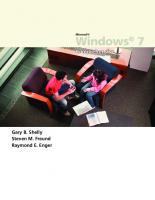- Author / Uploaded
- Gary B. Shelly
- Denise M. Woods
- William J. Dorin
HTML: Comprehensive Concepts and Techniques , Fifth Edition (Shelly Cashman)
HTML Comprehensive Concepts and Techniques, Fifth Edition Gary B. Shelly Denise M. Woods William J. Dorin Shelly Cashma
2,806 550 55MB
Pages 705 Page size 252 x 317.88 pts Year 2008
Recommend Papers
File loading please wait...
Citation preview
HTML Comprehensive Concepts and Techniques, Fifth Edition and ...
Gary B. Shelly Denise M. Woods William J. Dorin Shelly Cashman Series® An imprint of Course Technology, Cengage Learning
Australia • Brazil • Japan • Korea • Mexico • Singapore • Spain • United Kingdom • United States
HTML Comprehensive Concepts and Techniques, Fifth Edition Gary B. Shelly, Denise M. Woods, William J. Dorin Vice President, Publisher: Nicole Jones Pinard Executive Editor: Kathleen McMahon
© 2009 Cengage Learning ALL RIGHTS RESERVED. No part of this work covered by the copyright herein may be reproduced, transmitted, stored or used in any form or by any means graphic, electronic, or mechanical, including but not limited to photocopying, recording, scanning, digitizing, taping, Web distribution, information networks, or information storage and retrieval systems, except as permitted under Section 107 or 108 of the 1976 United States Copyright Act, without the prior written permission of the publisher.
Senior Product Manager: Mali Jones Product Manager: Klenda Martinez Associate Product Manager: Jon Farnham Editorial Assistant: Lauren Brody Print Buyer: Julio Esperas Content Project Manager: Heather Furrow
For product information and technology assistance, contact us at Cengage Learning Customer & Sales Support, 1-800-354-9706 For permission to use material from this text or product, submit all requests online at cengage.com/permissions Further permissions questions can be emailed to [email protected]
Developmental Editor: Deb Kaufmann Executive Director of Marketing: Cheryl Costantini
ISBN-13: 978-1-4239-2722-8
Marketing Manager: Tristen Kendall
ISBN-10: 1-4239-2722-2
Marketing Coordinator: Julie Schuster
Course Technology 25 Thomson Place Boston, Massachusetts 02210 USA
QA Manuscript Reviewers: John Freitas, Serge Palladino, Danielle Shaw, Marianne Snow, Susan Whalen Art Director: Marissa Falco
Compositor: GEX Publishing Services
Cengage Learning is a leading provider of customized learning solutions with office locations around the globe, including Singapore, the United Kingdom, Australia, Mexico, Brazil, and Japan. Locate your local office at: international.cengage.com/region
Printer: RRD Menasha
Cengage Learning products are represented in Canada by Nelson Education, Ltd.
Cover Design: Joel Sadagursky Cover Photo: Jon Chomitz
To learn more about Course Technology, visit www.cengage.com/coursetechnology To learn more about Cengage Learning, visit www.cengage.com Purchase any of our products at your local college bookstore or at our preferred online store www.ichapters.com
Printed in the United States of America 1 2 3 4 5 6 7 12 11 10 09 08
HTML Comp prehensiv ve Conce epts and Techniques, Fifth Editiion
Contents Preface To the Student
xiii xx
Make It Right In the Lab Cases and Places
HTML 23 HTML 23 HTML 27
HTML CHAPTER TWO Creating and Editing a Web Page
CHAPTER ONE Introduction to HTML Objectives Introduction What Is the Internet? What Is the World Wide Web? Web Servers Web Site Types and Purposes Web Browsers What Is Hypertext Markup Language? HTML Elements HTML Coding Practices HTML Versions Cascading Style Sheets Dynamic Hypertext Markup Language (DHTML) Extensible Hypertext Markup Language (XHTML) Tools for Creating HTML Documents Web Development Life Cycle Web Site Planning Web Site Analysis Web Site Design and Development Web Site Testing Web Site Implementation and Maintenance Chapter Summary Learn It Online Apply Your Knowledge Extend Your Knowledge
HTML 1 HTML 2 HTML 2 HTML 3 HTML 4 HTML 4 HTML 7 HTML 8 HTML 9 HTML 9 HTML 10 HTML 10 HTML 10 HTML 10 HTML 11 HTML 12 HTML 13 HTML 13 HTML 14 HTML 18 HTML 20 HTML 21 HTML 21 HTML 22 HTML 22
Objectives Introduction Project — Community Food Drive Web Page Overview Elements of a Web Page Window Elements Text Elements Image Elements Hyperlink Elements Defining Web Page Structure Defining the HTML Document To Start Notepad To Enable Word Wrap in Notepad To Define the Web Page Structure Using HTML Tags Entering Web Page Content To Enter a Centered Heading To Enter a Paragraph of Text Using Lists to Present Content To Create an Unordered List More About List Formats Saving and Organizing HTML Files To Save an HTML File Using a Browser to View a Web Page To Start a Browser To View a Web Page in a Browser To Activate Notepad
HTML 29 HTML 30 HTML 30 HTML 30 HTML 32 HTML 33 HTML 34 HTML 34 HTML 34 HTML 34 HTML 35 HTML 36 HTML 37 HTML 38 HTML 40 HTML 41 HTML 41 HTML 43 HTML 45 HTML 45 HTML 47 HTML 48 HTML 52 HTML 52 HTML 54 HTML 56
iii
Contents iv
HTML Comprehensive Concepts and Techniques
Improving the Appearance of Your Web Page Web Page Images Image Types Image Attributes To Add an Image Other Visual Enhancements To Add a Background Color To Add a Horizontal Rule To Refresh the View in a Browser Validating and Viewing HTML Code To Validate HTML Code To View HTML Source Code for a Web Page To Print a Web Page and an HTML File To Quit Notepad and a Browser Chapter Summary Learn It Online Apply Your Knowledge Extend Your Knowledge Make It Right In the Lab Cases and Places
HTML 57 HTML 58 HTML 58 HTML 58 HTML 59 HTML 60 HTML 62 HTML 63 HTML 63 HTML 64 HTML 66 HTML 68 HTML 69 HTML 71 HTML 71 HTML 71 HTML 72 HTML 73 HTML 74 HTML 75 HTML 78
CHAPTER THREE Creating Web Pages with Links, Images, and Formatted Text Objectives Introduction Project — Pasta Divine Web Site Overview Using Links on a Web Page Linking to Another Web Page within the Same Web Site Linking to a Web Page in Another Web Site Linking within a Web Page Linking to an E-Mail Address Creating a Home Page To Start Notepad To Enter Initial HTML Tags to Define the Web Page Structure To Add an Image Adding Interest and Focus with Font Color and Size To Add a Left-Aligned Heading with a Font Color
HTML 81 HTML 82 HTML 82 HTML 83 HTML 84 HTML 87 HTML 88 HTML 89 HTML 90 HTML 91 HTML 91 HTML 91 HTML 93 HTML 94 HTML 95
To Enter a Paragraph of Text To Create an Unordered (Bulleted) List To Add Paragraphs of Text Adding a Text Link to Another Web Page within the Same Web Site To Add a Text Link to Another Web Page within the Same Web Site Adding an E-Mail Link To Add an E-Mail Link Adding Other Information to an E-Mail link To Add a Text Link to a Web Page in Another Web Site Using Absolute and Relative Paths To Save and Print an HTML File Validating and Viewing the Web Page and Testing Links To Validate a Web Page To View a Web Page To Test Links on a Web Page To Print a Web Page Editing the Second Web Page To Open an HTML File Formatting Text To Format Text in Bold Adding an Image with Wrapped Text Using Thumbnail Images To Add an Image with Wrapped Text To Clear the Text Wrapping Adding Links within a Web Page To Set Link Targets To Add Links to Link Targets within a Web Page To Add Links to a Target at the Top of the Page To Copy and Paste HTML Code To Add an Image Link to a Web Page To Save and Print the HTML File To Validate, View, and Test a Web Page To Print a Web Page Chapter Summary Learn It Online Apply Your Knowledge Extend Your Knowledge Make It Right In the Lab Cases and Places
HTML 95 HTML 96 HTML 97 HTML 99 HTML 100 HTML 100 HTML 101 HTML 101 HTML 103 HTML 103 HTML 105 HTML 106 HTML 106 HTML 107 HTML 108 HTML 110 HTML 110 HTML 113 HTML 114 HTML 115 HTML 117 HTML 119 HTML 120 HTML 122 HTML 123 HTML 125 HTML 126 HTML 127 HTML 128 HTML 128 HTML 130 HTML 131 HTML 132 HTML 133 HTML 134 HTML 134 HTML 135 HTML 137 HTML 138 HTML 142
HTML Comprehensive Concepts and Techniques
CHAPTER FOUR Creating Tables in a Web Site Objectives Introduction Project — Statewide Realty Web site Overview Creating Web Pages with Tables Table Elements Table Borders, Headers, Captions, and Rules Planning, Designing, and Coding a Table Determining If a Table Is Needed Planning the Table Coding the Table Table Tag Attributes Creating a Home Page with a Borderless Table To Start Notepad To Enter Initial HTML Tags to Define the Web Page Structure Creating a Borderless Table and Inserting an Image To Create a Borderless Table to Position Images To Insert Images in a Table Creating a Horizontal Menu Bar with Text Links To Create a Horizontal Menu Bar with Text Links To Add Text to a Table Cell To Save and Print the HTML File Validating and Viewing the Web Page and Testing Links To Validate a Web Page To View a Web Page To Test Links on a Web Page To Print a Web Page Creating a Second Web Page To Copy and Paste HTML Code to a New File To Change the Web Page Title To Create a Table with Borders and Insert Text To Save and Print the HTML File To Validate, View, and Print the Web Page Using the Browser To Test Links on a Web Page
HTML 143 HTML 144 HTML 144 HTML 146 HTML 147 HTML 149 HTML 150 HTML 152 HTML 152 HTML 153 HTML 154 HTML 155 HTML 156 HTML 156 HTML 157 HTML 158 HTML 159 HTML 160 HTML 161 HTML 162 HTML 163 HTML 165 HTML 165 HTML 166 HTML 166 HTML 167 HTML 167 HTML 168 HTML 169 HTML 170 HTML 171 HTML 174 HTML 175 HTML 175
Adding Cellspacing, Cellpadding, and a Caption To Open an HTML File To Add Cellspacing and Cellpadding to a Table To Add a Table Caption To Save, Validate, Print, and View the HTML File and Print the Web Page Spanning Rows and Columns To Create the First Heading That Spans Columns To Create the Second and Third Headings That Span Columns To Create the Headings That Span Rows To Span the Main Heading Across All Columns To Save and Print the HTML File and View and Print the Web Page Chapter Summary Learn It Online Apply Your Knowledge Extend Your Knowledge Make It Right In the Lab Cases and Places
Contents v
HTML 176 HTML 178 HTML 179 HTML 180 HTML 181 HTML 181 HTML 184 HTML 186 HTML 188 HTML 190 HTML 191 HTML 192 HTML 192 HTML 193 HTML 194 HTML 195 HTML 196 HTML 200
CHAPTER FIVE Creating an Image Map Objectives Introduction Project — Southwest Map Overview Introduction to Image Maps Using Image Maps Server-Side vs. Client-Side Image Maps Creating an Image Map Selecting Images Sketching the Borders of Hotspots Mapping Image Coordinates Coding the Map Using Paint to Locate X- and Y-Coordinates To Start Paint The Paint Window To Open an Image File in Paint Locating X- and Y-Coordinates of an Image
HTML 201 HTML 202 HTML 202 HTML 204 HTML 205 HTML 206 HTML 209 HTML 211 HTML 211 HTML 212 HTML 213 HTML 215 HTML 216 HTML 216 HTML 217 HTML 218 HTML 218
Contents vi
HTML Comprehensive Concepts and Techniques
To Locate X- and Y-Coordinates of an Image Other Software Tools Creating the Home Page To Start Notepad and Enter Initial HTML Tags Creating a Table To Create a Table Inserting an Image to Use as an Image Map To Insert an Image to Use as an Image Map To Add a Header and Text to a Table Cell To Create a Horizontal Menu Bar with Text Links To End the Table Coding the Image Map Using HTML Tags and Attributes To Create an Image Map To Save and Print the HTML File To Validate, View, and Print a Web Page Creating a Second Web Page To Copy and Paste HTML Code to a New File To Change the Web Page Title To Add a Heading To Add a Horizontal Menu Bar To Add Information and an Image To Add Additional Information To Save and Print the HTML File To Validate, View, and Print the Web Page To Test the Links To Quit Notepad and a Browser Chapter Summary Learn It Online Apply Your Knowledge Extend Your Knowledge Make It Right In the Lab Cases and Places
HTML 220 HTML 222 HTML 223 HTML 223 HTML 224 HTML 225 HTML 225 HTML 226 HTML 227 HTML 228 HTML 229 HTML 229 HTML 230 HTML 232 HTML 233 HTML 236 HTML 236 HTML 237 HTML 238 HTML 239 HTML 240 HTML 241 HTML 243 HTML 244 HTML 246 HTML 246 HTML 247 HTML 247 HTML 248 HTML 249 HTML 250 HTML 251 HTML 256
Using Frames Creating a Frame Definition File Defining Columns and Rows in a Frameset Defining Frame Attributes Planning and Laying Out Frames Creating a Frame Definition File To Enter Initial HTML Tags to Define the Web Page Structure Defining the Frameset Columns and Rows To Define Columns and Rows in the Frameset Specifying Attributes of the Menu and Main Frame To Specify Attributes of the Menu Frame To Specify Attributes of the Main Frame To End the Frameset To Save, Validate, and Print the HTML File Creating the Navigation Menu Page To Start a New Notepad Document and Enter Initial HTML Tags To Add Links with Targets to the Menu Page To Add an E-mail Link To Save, Validate, and Print the HTML File Creating the Home Page To Copy and Paste HTML Code to a New File To Create the Home Page To Save, Validate, and Print the HTML File Viewing, Testing, and Printing Web Pages To View and Print the Frame Definition File Using a Browser To Test and Print the Links To Quit Notepad and a Browser Chapter Summary Learn It Online Apply Your Knowledge Extend Your Knowledge Make It Right In the Lab Cases and Places
HTML 263 HTML 263 HTML 265 HTML 266 HTML 270 HTML 272 HTML 273 HTML 274 HTML 275 HTML 275 HTML 276 HTML 277 HTML 277 HTML 278 HTML 279 HTML 279 HTML 280 HTML 281 HTML 282 HTML 283 HTML 283 HTML 284 HTML 285 HTML 286 HTML 287 HTML 288 HTML 289 HTML 290 HTML 290 HTML 291 HTML 292 HTML 293 HTML 294 HTML 299
CHAPTER SIX Using Frames in a Web Site Objectives Introduction Project — Jana’s Jewels Web Site Overview
HTML 259 HTML 260 HTML 260 HTML 261
CHAPTER SEVEN Creating a Form on a Web Page Objectives Introduction
HTML 301 HTML 302
HTML Comprehensive Concepts and Techniques
Project — Creating Forms on a Web Page Overview Web Page Forms Input Controls HTML Tags Used to Create Forms Attributes of HTML Tags Used to Create Forms Creating a Form on a Web Page To Start Notepad and Open an HTML File Creating a Form and Identifying the Form Process To Create a Form and Identify the Form Process To Change the Text Message Adding Text Boxes To Add Text Boxes Adding Check Boxes To Add Check Boxes Adding a Selection Menu To Add a Selection Menu Adding More Advanced Selection Menus To Add Additional Text Boxes Adding Radio Buttons and a Textarea To Add Radio Buttons To Add a Textarea Adding Submit and Reset Buttons To Add Submit and Reset Buttons Organizing a Form Using Form Groupings To Add Fieldset Controls to Create Form Groupings To Save the HTML File Validating, Viewing, Testing, and Printing the Web Page and HTML Code To Validate, View, Test, and Print a Web Page and HTML To Quit Notepad and a Browser Chapter Summary Learn It Online Apply Your Knowledge Extend Your Knowledge Make It Right In the Lab Cases and Places
HTML 302 HTML 304 HTML 305 HTML 305 HTML 308 HTML 308 HTML 309 HTML 310 HTML 311 HTML 312 HTML 312 HTML 314 HTML 314 HTML 315 HTML 316 HTML 317 HTML 317 HTML 318 HTML 320 HTML 321 HTML 321 HTML 322 HTML 323 HTML 324 HTML 325 HTML 327 HTML 328 HTML 328 HTML 328 HTML 330 HTML 331 HTML 331 HTML 332 HTML 333 HTML 334 HTML 335 HTML 339
Project — Using Style Sheets in the Stofcich Financials Web Site Overview Using Style Sheets Style Sheet Precedence Style Statement Format Inline Style Sheets Embedded Style Sheets External Style Sheets Adding Style Sheets to the Karen Stofcich Financials Site Adding an Embedded Style Sheet To Start Notepad and Open an HTML File Setting the Paragraph Style, Link Style, and Link Hover Style To Add an Embedded Style Sheet To Save, Validate, and View an HTML File To Print an HTML File and Web Page Adding an External Style Sheet Setting the Body, Link, Paragraph, and Table Styles To Create an External Style Sheet Linking to an External Style Sheet To Link to an External Style Sheet To Link the Remaining HTML Files to an External Style Sheet Working with Classes in Style Sheets Adding an Inline Style Sheet To Add an Inline Style Sheet Viewing and Printing Framed Web Pages To View and Print Framed Web Pages Viewing and Printing HTML Files To View and Print HTML Files To Quit Notepad and a Browser Chapter Summary Learn It Online Apply Your Knowledge Extend Your Knowledge Make It Right In the Lab Cases and Places
Contents vii
HTML 342 HTML 342 HTML 345 HTML 348 HTML 348 HTML 350 HTML 350 HTML 351 HTML 352 HTML 353 HTML 354 HTML 355 HTML 357 HTML 358 HTML 359 HTML 360 HTML 361 HTML 362 HTML 362 HTML 363 HTML 365 HTML 365 HTML 368 HTML 370 HTML 370 HTML 371 HTML 371 HTML 372 HTML 372 HTML 372 HTML 373 HTML 373 HTML 375 HTML 377 HTML 378 HTML 383
CHAPTER NINE Integrating JavaScript and HTML CHAPTER EIGHT Creating Style Sheets Objectives Introduction
Objectives Introduction HTML 341 HTML 342
HTML 385 HTML 386
Contents viii
HTML Comprehensive Concepts and Techniques
Project — Creating the West Lake Landscaping Web Page Overview JavaScript User-Defined Functions Adding JavaScript to a Web Page To Open an Existing HTML File Inserting Tags Saving the HTML File and Testing the Web Page To Save an HTML File To Test the JavaScript on a Web Page Displaying the Last Modified Document Date To Include the Date Last Modified in a Text String Writing a JavaScript User-Defined Function Changing the Color of the Browser Scroll Bar To Enter User-defined Functions in the Section Using the Location Object and selectedIndex Property to Link to a New URL To Enter the User-defined Function to Link to a New URL using the Drop-Down Menu List
HTML 386 HTML 387 HTML 388 HTML 390 HTML 390 HTML 391 HTML 391 HTML 393 HTML 394 HTML 395 HTML 397 HTML 398 HTML 399
Calling JavaScript Functions Using Event Handlers To Associate a User-defined Function with the onload Event To Associate a User-defined Function with the Select List To Save an HTML File and View and Test the Completed Web Page To Validate a Web Page To Print an HTML File To Quit Notepad and a Browser Chapter Summary Learn It Online Apply Your Knowledge Extend Your Knowledge Make It Right In the Lab Cases and Places
HTML 414 HTML 414 HTML 416 HTML 417 HTML 418 HTML 419 HTML 419 HTML 419 HTML 420 HTML 420 HTML 422 HTML 423 HTML 425 HTML 430
HTML 400 HTML 401 HTML 402 HTML 403 HTML 404 HTML 404 HTML 405 HTML 405 HTML 405 HTML 407 HTML 408 HTML 408 HTML 409 HTML 411 HTML 411
HTML 413
CHAPTER TEN Creating Pop-Up Windows, Adding Scrolling Messages, and Validating Forms Objectives Introduction Project — Statewide Realty Mortgage Loan Calculator Overview Inserting a Scrolling Message on a Web Page To Open an Existing HTML File To Create a Form Text Field to Display a Scrolling Message Creating the scrollingMsg() User-defined Function To Create the scrollingMsg() User-Defined Function To Enter the Code to Increment the Position Locator Variable To Enter an if Statement To Add the setTimeout() Method to Create a Recursive Call To Complete a JavaScript Section Adding an Onload Event Handler To Enter the onload Event Handler to Call the scrollingMsg() Function To Save an HTML File and Test a Web Page
HTML 433 HTML 434 HTML 434 HTML 436 HTML 437 HTML 438 HTML 438 HTML 439 HTML 440 HTML 441 HTML 444 HTML 445 HTML 446 HTML 446 HTML 447 HTML 448
HTML Comprehensive Concepts and Techniques
Adding a Loan Payment Calculator Validating Forms Using Nested if…else Statements To Start the Calc() Function and Nested if…else Statements to Validate Form Data Completing the Validation and Adding the Event Handler To End the Nested if…else Statements to Validate Form Data To Enter an onclick Event Handler to Call the Calc() Function To Save an HTML File and Test a Web Page Adding the Monthly Payment Calculation To Enter Code to Call the monthly() Function To Create the monthly() Function To Save an HTML File and Test a Web Page Formatting the Monthly Payment Output as Currency To Enter the dollarFormat() Function To Enter an if…else Statement and while Loop to Extract the Dollar Portion of the Output and Insert Commas To Reconstruct the Formatted Output and Return the Formatted Value To Pass the Monthly Payment Value to the dollarFormat() Function To Save an HTML File and Test a Web Page Adding a Pop-Up Window To Enter the popupAd() Function to Open a Pop-Up Window To Add the Event Handler to Call the popupAd()Function Adding the Date Last Modified To Display the Date Last Modified Using the substring() Method To Save and Validate an HTML File, Test a Web Page, and Print the HTML File To Close Notepad and a Browser Chapter Summary Learn It Online Apply Your Knowledge Extend Your Knowledge Make It Right In the Lab Cases and Places
Contents ix
HTML 449
CHAPTER ELEVEN Using DOM to Enhance Web Pages
HTML 450
Objectives HTML 491 Introduction HTML 492 Project — The Lake Michigan Community College Web Site HTML 492 Overview HTML 494 The Document Object Model (DOM) HTML 494 Creating the Vertical Scrolling Menu and Pop-up Windows HTML 495 To Open an Existing HTML File HTML 496 To Create an HTML Division and Table to Contain a Menu Object HTML 496 Creating an Embedded Style Sheet HTML 497 To Create an Embedded Style Sheet HTML 498 Creating the checkLocation() Function to Scroll the Menu Vertically HTML 499 To Create the checkLocation() User-Defined Function HTML 500 To Write the onload Event Handler to Call the checkLocation() Function HTML 501 Creating the Functions to Open the Blood Drive and Mission Statement Pop-up Windows HTML 501 To Enter the bloodDrive() and missionStatement() User-Defined Functions to Open Pop-up Windows HTML 502 Using JavaScript to Call a User-Defined Function from an Anchor Tag Link HTML 502 To Enter Links with a JavaScript Method to Open the Pop-up Windows HTML 503 To Enter Code to Show Copyright Information and Date Last Modified HTML 504 To Save an HTML File and Test a Web Page HTML 505 Creating a Rotating Banner on the Blood Drive Web Page HTML 507 To Open an Existing HTML File in Notepad HTML 507 Creating and Placing an Image Object HTML 508 To Create an Image Object HTML 508 Creating the Rotating Banner User-Defined Function HTML 509 To Create the User-Defined Function to Add a Rotating Banner HTML 511 To Enter the onload Event Handler to Call a Function HTML 511 To Save an HTML File and Test a Web Page HTML 512
HTML 454 HTML 455 HTML 456 HTML 457 HTML 458 HTML 459 HTML 460 HTML 462 HTML 463 HTML 463 HTML 465
HTML 468 HTML 469 HTML 470 HTML 471 HTML 471 HTML 473 HTML 474 HTML 474 HTML 475 HTML 476 HTML 476 HTML 477 HTML 477 HTML 478 HTML 479 HTML 481 HTML 482 HTML 488
Contents x
HTML Comprehensive Concepts and Techniques
Creating ScreenTips on the Counseling Services Web Page To Open an Existing HTML File in Notepad Creating the popUp() User-Defined Function To Enter the popUp() Function Adding an Embedded Style Sheet Using id and class Properties To Enter a Cascading Style Sheet Using id and class Selectors Adding Links and Event Handlers to Call the popUp() Function To Add Links and Event Handlers to Call the popUp() Function Entering the Tags Containing ScreenTip Text To Enter Tags Containing ScreenTip Text To Save an HTML File and Test the Counseling Services Web Page Adding a Scrolling Image to the Academic Assistance Web Page To Open an Existing HTML File in Notepad Entering the scrollImage(), stopScroll(), and restartScroll()Functions To Enter the scrollImage() Function To Enter the stopScroll() Function To Enter the restartScroll() Function Entering the studentLife() Function to the Academic Assistance Web Page To Enter the studentLife() Function Adding an id Selector to the Style Sheet for the Scrolling Image To Enter the Embedded Style Sheet Used to Format the Scrolling Image Entering an Image Object for the Scrolling Image Using the and Tags To Enter the and Tags for the Scrolling Image To Add the onload Event Handler to Call the scrollImage() Function To Save an HTML File and Test a Web Page To Test and Validate the Lake Michigan Community College Web Pages To Close Notepad and a Browser Chapter Summary Learn It Online
HTML 513 HTML 513 HTML 514 HTML 515
Apply Your Knowledge Extend Your Knowledge Make It Right In the Lab Cases and Places
HTML 534 HTML 536 HTML 538 HTML 539 HTML 544
HTML 516
CHAPTER TWELVE Creating and Using XML Documents
HTML 518
Objectives HTML 547 Introduction HTML 548 Project — Creating an XML Document HTML 548 Overview HTML 550 Designing XML Documents HTML 550 XML Standards HTML 551 Syntax Rules HTML 552 Creating a Well-Formed XML Document HTML 554 To Start Notepad and Create a New XML Document HTML 556 Creating the Prolog in an XML Document HTML 556 To Enter the Prolog in an XML Document HTML 559 Creating the Document Instance in an XML Document HTML 559 To Start Entering the Document Instance in an XML Document HTML 562 To Finish Entering the Document Instance in an XML Document HTML 563 To Save and Test the XML Document HTML 564 To Correct the Tag Error and Retest the XML Document HTML 565 Formatting an XML Document Using a Cascading Style Sheet HTML 567 To Create an External Style Sheet Using CSS HTML 569 Linking the Style Sheet and XML Document File HTML 569 To Link an External Cascading Style Sheet to an XML Document HTML 570 To Test an XML Document Formatted Using an External CSS HTML 571 Formatting an XML Document Using an XSL Style Sheet HTML 571 To Open and Save an XML Document with a New File Name HTML 572 Creating an XSL Style Sheet HTML 572 To Start Creating an XSL Style Sheet HTML 573 To Add XML Tags to a template Element in an XSL Style Sheet HTML 575 Completing the XSL Style Sheet HTML 576
HTML 519 HTML 519 HTML 521 HTML 522 HTML 523 HTML 524 HTML 525 HTML 525 HTML 526 HTML 527 HTML 528 HTML 528 HTML 529 HTML 529 HTML 530
HTML 530 HTML 531 HTML 531 HTML 531 HTML 533 HTML 533 HTML 533 HTML 534
HTML Comprehensive Concepts and Techniques
To Finish Creating an XSL Style Sheet HTML 577 To Save an XSL Style Sheet HTML 578 Linking an XSL Style Sheet to an XML Document HTML 578 To Link an XSL Style Sheet to an XML Document HTML 578 To Save and Test an XML Document Formatted Using an XSL Style Sheet HTML 579 To Close the Notepad Window and the XSL Style Sheet HTML 580 Using an HTML Table with Paging to Display XML Data HTML 580 To Create an HTML Document to Display XML Data in a Table HTML 581 To Enter Code to Link an XML Document with an HTML Web Page HTML 582 Adding Navigation Controls HTML 582 To Enter Code to Add Navigation Buttons HTML 583 To Enter Code to Bind XML Elements to an HTML Table Header HTML 584 To Enter Code to Bind XML Elements to HTML Table Rows HTML 585 To Save the HTML File and Test the Web Page HTML 586 Using JavaScript to Search an XML Document and Display Results on a Web Page HTML 587 To Create an HTML Document to Search an XML Document and Display Results HTML 588 To Enter Code to Bind an XML Document with an HTML Web Page HTML 588 Adding the and Elements HTML 589 To Enter Code to Add the and Elements HTML 589 To Enter the Element HTML 590 Creating the JavaScript User-Defined Functions, findApartment() and keyPressed() HTML 590 To Enter Code for the findApartment() User-Defined Function HTML 591 Searching the Recordset Values and Outputting Results HTML 591 To Enter Code to Search the Recordset Values and Build the Output String HTML 593
To Enter Code to Complete the findApartment() Function To Enter the Code for the keyPressed() Function To Save and Test the HTML Document in the Browser To Verify the Links on the Statewide Realty Web Page To Validate a Web Page To Close Notepad and the Browser Chapter Summary Learn It Online Apply Your Knowledge Extend Your Knowledge Make It Right In the Lab Cases and Places
Contents xi
HTML 594 HTML 594 HTML 595 HTML 596 HTML 597 HTML 597 HTML 597 HTML 598 HTML 599 HTML 600 HTML 601 HTML 603 HTML 607
Appendices APPENDIX A HTML Quick Reference HTML Tags and Attributes
APP 1
APPENDIX B Browser-Safe Color Palette Browser-Safe Colors
APP 13
APPENDIX C Accessibility Standards and the Web Making the Web Accessible Section 508 Guidelines Examples WAI Guidelines
APP 15 APP 15 APP 19
APPENDIX D CSS Properties and Values Style Sheet Properties and Values Background and Color Styles Border Styles Font Styles List Styles Margin and Padding Styles Text Styles
APP 25 APP 25 APP 26 APP 28 APP 29 APP 29 APP 30
Contents xii
HTML Comprehensive Concepts and Techniques
APPENDIX E JavaScript Quick Reference JavaScript Introduction Why Use JavaScript? Reserved Words Data Types Variable Names Literals Escape Sequences in Strings Operators Operator Types Order of Precedence JavaScript Statements Event Handlers Objects Date Object Document Object Form Object History Object Image Object Math Object Location Object Navigator Object Window and Frame Objects
APP 33 APP 33 APP 34 APP 34 APP 35 APP 36 APP 36 APP 37 APP 37 APP 38 APP 39 APP 40 APP 42 APP 42 APP 43 APP 44 APP 44 APP 45 APP 45 APP 46 APP 47 APP 47
Number Object Function Object Screen Object Boolean Object Array Object String Object Regular Expression Global Functions
APP 48 APP 49 APP 49 APP 50 APP 50 APP 51 APP 52 APP 52
APPENDIX F XML Quick Reference What Is XML? Well-Formed and Valid XML Documents XML Processing Instructions XML Element and Attribute Rules Document Type Definition (DTD) Attribute List Declarations Entity Declarations Unparsed Entities and Notation Declarations XSL Style Sheets Index
APP 53 APP 53 APP 54 APP 54 APP 56 APP 56 APP 57 APP 58 APP 58 IND 1
Preface The Shelly Cashman Series® offers the finest textbooks in computer education. We are proud of the fact that our previous HTML books have been so well received. With each new edition of our HTML books, we have made significant improvements based on the comments made by instructors and students. The HTML, Fifth Edition books continue with the innovation, quality, and reliability you have come to expect from the Shelly Cashman Series. In 2006 and 2007, the Shelly Cashman Series development team carefully reviewed our pedagogy and analyzed its effectiveness in teaching today’s student. An extensive customer survey produced results confirming what the series is best known for: its step-by-step, screen-by-screen instructions, its project-oriented approach, and the quality of its content. We learned, though, that students entering computer courses today are different than students taking these classes just a few years ago. Students today read less, but need to retain more. They need not only to be able to perform skills, but to retain those skills and know how to apply them to different settings. Today’s students need to be continually engaged and challenged to retain what they’re learning. As a result, we’ve renewed our commitment to focusing on the user and how they learn best. This commitment is reflected in every change we’ve made to our HTML book.
Objectives of This Textbook HTML: Comprehensive Concepts and Techniques, Fifth Edition is intended for use in a three-unit course that presents an in-depth coverage of HTML and basic Web design techniques. No experience with Web page development or computer programming is required. Specific objectives of this book are as follows:
• To teach the fundamentals of developing Web pages • To acquaint students with the HTML language and creating Web pages suitable for course work, professional purposes, and personal use • To acquaint students with the XHTML guidelines • To expose students to common Web page formats and functions • To illustrate how to add functionality to Web pages using JavaScript and DHTML using the Document Object Model (DOM) • To show the benefits of XML • To promote curiosity and independent exploration of World Wide Web resources • To develop an exercise-oriented approach that allows students to learn by example • To encourage independent study and help those who are learning how to create Web pages in a distance education environment
Preface xiv
HTML Comprehensive Concepts and Techniques
The Shelly Cashman Approach
Q&A
Features of the Shelly Cashman Series HTML books include:
What is a maximized window? A maximized window fills the entire screen. When you maximize a window, the Maximize button changes to a Restore Down button.
Other Ways 1. In Windows Explorer, double-click HTML file name to open in default browser 2. In Windows Explorer, right-click HTML file name, click Open With, click browser name
BTW
3. Click Tools, Menu Bar if menu is not displayed; on Menu bar click File, Open and browse to desired file
Tables Tables are useful for a variety of purposes. They can store information in tabular form or create a layout on a Web page. Layouts created with tables give the Web developer more flexibility. You have more control over the placement of information or images. Many popular Web sites use tables.
• Project Orientation Each chapter in the book presents a project with a practical problem and complete solution in an easy-to-understand approach. • Plan Ahead Boxes The project orientation is enhanced by the inclusion of Plan Ahead boxes. These new features prepare students to create successful projects by encouraging them to think strategically about what they are trying to accomplish before they begin working. • Step-by-Step, Screen-by-Screen Instructions Each of the tasks required to complete a project is clearly identified throughout the chapter. Now, the step-by-step instructions provide a context beyond point-and-click. Each step explains why students are performing a task, or the result of performing a certain action. Found on the screens accompanying each step, call-outs give students the information they need to know when they need to know it. Now, we’ve used color to distinguish the content in the call-outs. The Explanatory call-outs (in black) summarize what is happening on the screen and the Navigational call-outs (in red) show students where to click. • Q&A Found within many of the step-by-step sequences, Q&As raise the kinds of questions students may ask when working through a step sequence and provide answers about what they are doing, why they are doing it, and how that task might be approached differently. • Experimental Steps These new steps, within our step-by-step instructions, encourage students to explore and experiment with HTML code. These steps are not necessary to complete the projects, but are designed to increase the confidence with the language and build problem-solving skills. • Thoroughly Tested Projects Unparalleled quality is ensured because every screen in the book is produced by the author only after performing a step, and then each project must pass Course Technology’s Quality Assurance program. • Other Ways Boxes The Other Ways boxes displayed at the end of most of the step-by-step sequences specify the other ways to do the task completed in the steps. Thus, the steps and the Other Ways box make a comprehensive reference unit. • BTW These marginal annotations provide background information, tips, and answers to common questions that complement the topics covered, adding depth and perspective to the learning process. • Integration of the World Wide Web The World Wide Web is integrated into the HTML learning experience by (1) BTW annotations that send students to Web sites for up-to-date information and alternative approaches to tasks; (2) an HTML Quick Reference Summary Web page that summarizes HTML tags and attributes; and (3) the Learn It Online section at the end of each chapter, which has chapter reinforcement exercises, learning games, and other types of student activities. • End-of-Chapter Student Activities Extensive student activities at the end of each chapter provide the student with plenty of opportunities to reinforce the materials learned in the chapter through hands-on assignments. Several new types of activities have been added that challenge the student in new ways to expand their knowledge, and to apply their new skills to a project with personal relevance.
Organization of This Textbook HTML: Comprehensive Concepts and Techniques, Fifth Edition consists of twelve chapters on HTML, and six appendices. The Chapters and Appendices are organized as follows: Chapter 1 – Introduction to HTML This introductory chapter provides students with an overview of the Internet, World Wide Web, Web pages, HTML, and Web development. Topics include the types and purposes of Web sites; Web browsers; HTML standards; Dynamic Hypertext Markup Language (DHTML) and Extensible Hypertext Markup Language (XHTML) and their relationship to HTML. Additionally, Web editors, the five phases of the Web development life cycle, and the importance of usability testing are defined. Chapter 2 – Creating and Editing a Web Page In Chapter 2, students are introduced to basic HTML tags and the various parts of a Web page. Topics include starting and quitting Notepad and a browser; entering headings and text into an HTML file; creating a bulleted list with HTML; adding an image, background color, and a horizontal rule; saving the HTML file and viewing it in the browser; validating the HTML code; viewing the HTML source code for a Web Page; printing the HTML file and the Web page; and Web page design. Chapter 3 – Creating Web pages with Links, Images, and Formatted Text In Chapter 3, students are introduced to linking terms and definitions. Topics include adding an e-mail link; linking to another page on the same Web site; linking to another Web site; setting link targets within a page; linking to targets; using absolute and relative paths; types of image files; alternative text for images; defining image size; wrapping text around an image; and inserting images onto Web pages. Chapter 4 – Creating Tables in a Web Site In Chapter 4, students learn how to create tables using HTML tags. First, students assess table needs and then plan the table. Topics include table definitions and terms; table uses; creating borderless tables; inserting images into tables; vertical and horizontal alignment within a table; adding color to a cell; adding links to another page; adding an e-mail link; using the rowspan and colspan attributes; adding captions; and spacing within and between cells. Chapter 5 – Creating an Image Map In Chapter 5, students learn how to use an image map to create more advanced Web page navigation. Topics include image mapping purpose and considerations; selecting appropriate images for mapping; dividing an image into hotspots; creating links from those hotspots; and using text links in conjunction with image links. Chapter 6 – Using Frames in a Web Site In Chapter 6, students are introduced to the use of frames in Web development. Topics include purpose and considerations when using frames; resizing frames; frame headers and scroll bars; frame navigation; and creating two-, three-, and four-frame structures. Chapter 7 – Creating a Form on a Web Page In Chapter 7, students create a form for collecting user input. Topics include form purposes and basics; selecting check boxes, text boxes, and other controls on a form; using textareas for free-form text; and creating an e-mail link to submit the form information back to the Web page data collector. Students also are introduced to using advanced selection menus and fieldset tags to segregate groups of information. Chapter 8 – Creating Style Sheets In Chapter 8, students are introduced to the three different types of Cascading Style Sheets (CSS) — embedded, external, and inline. Topics include adding an embedded style sheet to change the link styles, adding an external style sheet to format a Web page, and adding an inline style sheet to change the style of a small component of a Web page.
Preface
HTML Comprehensive Concepts and Techniques Preface xv
Preface xvi
HTML Comprehensive Concepts and Techniques
In Chapter 9, students are introduced to integrating JavaScript into HTML files. Topics include JavaScript tags and comments within the HTML; placing HTML tags within JavaScript statements; introducing the document objects; defining variables; writing user-defined functions; extracting the current system date and using it to calculate the number of days to a future date; writing dynamic messages to a Web page; changing the color of the browser scroll bar track; and using the setTimeout() method. Chapter 9 – Integrating JavaScript and HTML
Chapter 10 – Creating Pop-up Windows, Adding Scrolling Messages, and Validating Forms
In Chapter 10, three common uses of JavaScript are presented; creating pop-up windows, adding scrolling messages, and validating forms. Topics include using JavaScript to conduct data entry validation on the client computer; working with the Document Object Model (DOM), forms, string lengths, and the Math object pow() method; using the if... else control structure with the parseInt(), is NaN(), and parseFloat() built-in functions to validate user input forms; and writing user-defined functions called by event handlers. Chapter 11 – Using DOM to Enhance Web Pages In Chapter 11, students use DHTML in Web page development. Topics include defining the Document Object Model (DOM); creating layers using divisions ( tag); writing the code to make text or image objects scroll across or down a Web page using the JavaScript setTimeout() and clearTimeout() methods to start and stop scrolling; using JavaScript to create rotating banners on a Web page; using onmouseover and onmouseout event handlers to execute pop-up ScreenTips; using the tag as a container for embedded style sheet code to format Web pages text and the ScreenTips; and calling user-defined functions directly with the JavaScript command. Chapter 12 – Creating and Using XML Documents In Chapter 12, students develop an understanding of XML documents, the W3C design goals for creating XML tags, and real-world uses for XML. Topics include learning the syntax rules for well-formed and valid XML documents; defining document prolog, document instance, and recordset; describing the purpose of processing instructions, Document Type Definitions (DTD) and XSL style sheets; binding a CSS file to an XML document, an XML style sheet to an XML document, and an XML document to an HTML Web page; using the built-in table element methods; and creating a JavaScript user-defined function to search for specific data in an XML document. Appendix A – HTML Quick Reference Appendix A includes an HTML quick reference that contains the most frequently used tags and their associated attributes. Appendix B – Browser-Safe Color Palette Appendix B summarizes the 216 browser-safe colors that appear equally well on different monitors, operating systems, and browsers — including both the Windows and Mac OS operating systems and Internet Explorer and Netscape browsers. Appendix C – Accessibility Standards for the Web Appendix C provides an overview of Web accessibility issues and the Section 508 Web accessibility guidelines used by developers to create accessible Web sites. Appendix D – CSS Properties and Values Appendix D provides a listing of Cascading Style Sheet (CSS) properties and values together with a description of use. Appendix E – JavaScript Quick Reference Appendix E is a JavaScript quick reference of statements, objects, properties, methods, and event handlers. Appendix F – XML Quick Reference Appendix F is an XML quick reference that contains syntax rules, XML applications, element definitions and attributes, coding examples, and brief summary of XLS style sheet notation.
End-of-Chapter Student Activities A notable strength of the Shelly Cashman Series HTML books is the extensive student activities at the end of each chapter. Well-structured student activities can make the difference between students merely participating in a class and students retaining the information they learn. The activities in the Shelly Cashman Series books include the following. CHAPTER SUMMARY A concluding paragraph, followed by a listing of the tasks completed within a chapter together with the pages on which the step-by-step, screen-by-screen explanations appear. LEARN IT ONLINE Every chapter features a Learn It Online section that is comprised of six exercises. These exercises include True/False, Multiple Choice, Short Answer, Flash Cards, Practice Test, and Learning Games.
This exercise usually requires students to open and manipulate a file from the Data Files that parallels the activities learned in the chapter. To obtain a copy of the Data Files for Students, follow the instructions on the inside back cover of this text.
APPLY YOUR KNOWLEDGE
EXTEND YOUR KNOWLEDGE This exercise allows students to extend and expand on the skills learned within the chapter.
This exercise requires students to analyze a document, identify errors and issues, and correct those errors and issues using skills learned in the chapter.
MAKE IT RIGHT
IN THE LAB Three in-depth assignments per chapter require students to utilize the chapter concepts and techniques to solve problems on a computer. CASES AND PLACES Five unique real-world case-study situations, including Make It Personal, an open-ended project that relates to student’s personal lives, and one small-group activity.
Instructor Resources Disc The Shelly Cashman Series is dedicated to providing you with all of the tools you need to make your class a success. Information about all supplementary materials is available through your Course Technology representative or by calling one of the following telephone numbers: Colleges, Universities, Continuing Education Departments, Post-Secondary Vocational Schools, Career Colleges, Business, Industry, Government, Trade, Retailer, Wholesaler, Library and Resellers, 800-648-7450; K-12 Schools, Secondary Vocational Schools, Adult Education and School Districts, 800-354-9706; Canada, 800-268-2222. The Instructor Resources disc for this textbook includes both teaching and testing aids. The contents of each item on the Instructor Resources disc (ISBN 1-4239-2723-0) are described in the following text. INSTRUCTOR’S MANUAL The Instructor’s Manual consists of Microsoft Word files, which include chapter objectives, lecture notes, teaching tips, classroom activities, lab activities, quick quizzes, figures and boxed elements summarized in the chapters, and a glossary page. The new format of the Instructor’s Manual will allow you to map through every chapter easily.
Preface
HTML Comprehensive Concepts and Techniques Preface xvii
Preface xviii
HTML Comprehensive Concepts and Techniques
Sample syllabi, which can be customized easily to a course, are included. The syllabi cover policies, class and lab assignments and exams, and procedural information. s S SYLLABUS
Illustrations for every figure in the textbook are available in electronic form. Use this ancillary to present a slide show in lecture or to print transparencies for use in U llecture with an overhead projector. If you have a personal computer and LCD device, this aancillary can be an effective tool for presenting lectures.
F FIGURE FILES
PowerPoint Presentations is a multimedia lecture presentation ssystem that provides slides for each chapter. Presentations are based on chapter objectives. Use this presentation system to present well-organized lectures that are both interesting U aand knowledge based. PowerPoint Presentations provides consistent coverage at schools tthat use multiple lecturers.
P POWERPOINT PRESENTATIONS
Solutions are included for the end-of-chapter exercises, as well aas the Chapter Reinforcement exercises.
S SOLUTIONS TO EXERCISES
T TEST BANK & TEST ENGINE In the ExamView test bank, you will find a variety of question types (40 multiple-choice, 25 true/false, 20 completion, 5 modified multiple-choice, 5 t modifi ed true/false and 10 matching), including Critical Thinking questions (3 essays and m 2 cases with 2 questions each). Each test bank contains 112 questions for every chapter with w page number references, and when appropriate, figure references. A version of the test t bank you can print also is included. The test bank comes with a copy of the test engine, ExamView, the ultimate tool for your objective-based testing needs. ExamView is a stateE of-the-art test builder that is easy to use. ExamView enables you to create paper-, LAN-, or o Web-based tests from test banks designed specifically for your Course Technology textbook. W Utilize the ultra-efficient QuickTest Wizard to create tests in less than five minutes by U taking advantage of Course Technology’s question banks, or customize your own exams t from scratch.
All the files that are required by students to complete the exercises are included. You can distribute the files on the Instructor Resources disc to your students over a network, or you can have them follow the instructions on the inside back cover of this book to obtain a copy of the Data Files for Students.
DATA FILES FOR STUDENTS
These additional activities consist of Chapter Reinforcement Exercises, which are true/false, multiple-choice, and short answer questions that help students gain confidence in the material learned.
ADDITIONAL ACTIVITIES FOR STUDENTS
Online Content Blackboard is the leading distance learning solution provider and class-management platform today. Course Technology has partnered with Blackboard to bring you premium online content. Instructors: Content for use with HTML: Comprehensive Concepts and Techniques is available in a Blackboard Course Cartridge and may include topic reviews, case projects, review questions, test banks, practice tests, custom syllabi, and more. Course Technology also has solutions for several other learning management systems. Please visit http://www.course.com today to see what’s available for this title.
CourseCasts Learning on the Go. Always Available…Always Relevant. Want to keep up with the latest technology trends relevant to you? Visit our site to find a library of podcasts, CourseCasts, featuring a “CourseCast of the Week,” and download them to your portable media player at http://coursecasts.course.com. Our fast-paced world is driven by technology. You know because you are an active participant — always on the go, always keeping up with technological trends, and always learning new ways to embrace technology to power your life. Ken Baldauf, a faculty member of the Florida State University (FSU) Computer Science Department, is responsible for teaching technology classes to thousands of FSU students each year. He knows what you know; he knows what you want to learn. He is also an expert in the latest technology and will sort through and aggregate the most pertinent news and information so you can spend your time enjoying technology, rather than trying to figure it out. Visit us at http://coursecasts.course.com to learn on the go!
CourseNotes Course Technology’s CourseNotes are six-panel quick reference cards that reinforce the most important and widely used features of a software application in a visual and user-friendly format. CourseNotes will serve as a great reference tool during and after the student completes the course. CourseNotes for Microsoft Office 2007, Word 2007, Excel 2007, Access 2007, PowerPoint 2007, Windows Vista, and more are available now!
Preface xix
Preface
HTML Comprehensive Concepts and Techniques
Preface xx
HTML Comprehensive Concepts and Techniques
To the Student . . . Getting the Most Out of Your Book
Welcome to HTML: Comprehensive Concepts and Techniques, Fifth Edition. You can save yourself a lot of time and gain a better understanding of HTML if you spend a few minutes reviewing the figures and callouts in this section. 1 PROJECT ORIENTATION
Each chapter’s project presents a practical problem and shows the solution in the first figure of the chapter. The project orientation lets you see firsthand how problems are solved from start to finish using up-to-date HTML coding practices and strategies.
1
2 PROJECT PLANNING GUIDELINES AND PLAN AHEAD BOXES
Overall planning guidelines at the beginning of a chapter and Plan Ahead boxes throughout encourage you to think critically about how to accomplish the next goal before you actually begin working.
2
3 3 CONSISTENT STEP-BY-STEP, SCREEN-BY-SCREEN PRESENTATION
Chapter solutions are built using a step-by-step, screen-by-screen approach. This pedagogy allows you to build the solution on a computer as you read through the chapter. Generally, each step includes an explanation that indicates the result of the step.
4
4 MORE THAN JUST STEP-BY-STEP
5
4
BTW annotations in the margins of the book, Q&As in the steps, and substantive text in the paragraphs provide background information, tips, and answers to common questions that complement the topics covered, adding depth and perspective. When you finish with this book, you will be ready to use HTML to create basic Web pages on your own. Experimental steps provide you with opportunities to step out on your own to try features of the programs, and pick up right where you left off in the chapter.
5 OTHER WAYS BOXES AND QUICK REFERENCE APPENDIX
Other Ways boxes follow many of the step sequences and show alternative ways to accomplish tasks. An HTML Quick Reference (Appendix A) at the back of the book summarizes common HTML tags and attributes and how they can be used.
5
6
6 EMPHASIS ON GETTING HELP WHEN YOU NEED IT
Appendices A through F provide you with reference materials for commonly reviewed material, such as tags, attributes, color selection and accessibility.
7
7
7
7 REVIEW, REINFORCEMENT, AND EXTENSION
After you successfully step through a project in a chapter, a section titled Chapter Summary identifies the tasks with which you should be familiar. Terms you should know for test purposes are bold in the text. The Learn It Online section at the end of each chapter offers reinforcement in the form of review questions, learning games, and practice tests. Also included are exercises that require you to extend your learning beyond the book.
8
8
8 LABORATORY EXERCISES
If you really want to learn how to develop Web pages, then you must design and implement solutions to problems on your own. Every chapter concludes with several carefully developed laboratory assignments that increase in complexity.
Preface
HTML Comprehensive Concepts and Techniques Preface xxi
About Our New Cover Look
Learning styles of students have changed, but the Shelly Cashman Series’ dedication to their success has remained steadfast for over 30 years. We are committed to continually updating our approach and content to reflect the way today’s students learn and experience new technology. This focus on the user is reflected in our bold new cover design, which features photographs of real students using the Shelly Cashman Series in their courses. Each book features a different user, reflecting the many ages, experiences, and backgrounds of all of the students learning with our books. When you use the Shelly Cashman Series, you can be assured that you are learning computer skills using the most effective courseware available. We would like to thank the administration and faculty at the participating schools for their help in making our vision a reality. Most of all, we’d like to thank the wonderful students from all over the world who learn from our texts and now appear on our covers.
HTML
This page intentionally left blank
HTML
1
Introduction to HTML
Objectives You will have mastered the material in this chapter when you can: • Describe the Internet and its associated key terms • Describe the World Wide Web and its associated key terms • Identify the types and purposes of Web sites • Discuss Web browsers and identify their purpose • Define Hypertext Markup Language (HTML) and the standards used for Web development • Discuss the use of Cascading Style Sheets in Web development
• Define Dynamic Hypertext Markup Language (DHTML) and describe its relationship to HTML • Define Extensible Hypertext Markup Language (XHTML) and describe its relationship to HTML • Describe tools used to create HTML documents • Discuss the five phases of the Web development life cycle • Describe Web site design and the purpose of each Web site structure • Describe the importance of testing throughout the Web development life cycle
Microsoft Office Word 2003 HTML
1
Introduction to HTML Introduction Connectivity has made a huge impact on our daily lives. In the United States alone, close to 200 million people have access to the Internet. According to Google, a popular search engine, over four billion Web pages are currently available on the World Wide Web. Today, computers and networks allow people to gather, analyze, and use information to make informed decisions and to communicate with others around the world. The world’s largest network is the Internet — a worldwide network of computers that houses information on a multitude of subjects. Without Hypertext Markup Language (HTML) and its associated technologies, the Web could not exist. In order to utilize these technologies effectively, you need to understand the main concepts behind the Internet and HTML. In this chapter, you will gain a better understanding of the Internet, the World Wide Web, and intranets. You are introduced to Web browsers, definitions of HTML and associated key terms, the five phases of the Web development life cycle, and the tasks that are involved in each phase.
What Is the Internet? The Internet is a worldwide collection of computer networks that links millions of computers used by businesses, the government, educational institutions, organizations, and individuals using modems, phone lines, television cables, satellite links, and other communications devices and media (Figure 1–1). A network is a group of two or more computers that are connected to share resources and information. Today, high-, medium-, and low-speed data lines connect networks. These data lines allow data to move from one computer to another. The Internet backbone is a collection of high-speed data lines that connect major computer systems located around the world. An Internet service provider (ISP) is a company that has a permanent connection to the Internet backbone. ISPs utilize high- or medium-speed data lines to allow individuals and companies to connect to the backbone for access to the Internet. An Internet connection at home generally is a DSL or cable data line that connects to the ISP.
Figure 1–1 The Internet is a worldwide collection of computer networks.
HTML 2
HTML
More than 950 million people in 240 countries connect to the Internet using computers in their homes, offices, schools, and public locations such as libraries. Users with computers connected to the Internet can access a variety of services, including e-mail, social networking, online shopping, and the World Wide Web (Figure 1–2).
Figure 1–2
The Internet makes available a variety of services such as e-mail and the World Wide Web.
The World Wide Web, also called the Web, is the part of the Internet that supports multimedia and consists of a collection of linked documents. To support multimedia, the Web relies on the Hypertext Transfer Protocol (HTTP), which is a set of rules for exchanging text, graphic, sound, video, and other multimedia files. The linked documents, or pages of information, on the Web are known as Web pages. Because the Web supports text, graphics, sound, and video, a Web page can include any of these multimedia elements. The Web is ever-changing and consists of hundreds of millions of Web pages. Because of the ease of creating Web pages, more are being added all the time.
HTML 3
BTW
What Is the World Wide Web? Internet and WWW History The World Wide Web Consortium (W3C or w3c.org), the de facto organization that governs HTML, provides a particularly rich history of the Internet and the World Wide Web. Search on “Internet history” or “WWW history” in your browser for many additional sources.
HTML 4 HTML Chapter 1 Introduction to HTML
A Web site is a related collection of Web pages that is created and maintained by an individual, company, educational institution, or other organization. For example, as shown in Figure 1–3, many organizations, such as the Smithsonian, publish and maintain Web sites. Each Web site contains a home page, which is the first document users see when they access the Web site. The home page often serves as an index or table of contents to other documents and files stored on the site.
Smithsonian home page
Figure 1–3
A Web site is a related collection of Web pages that is created and maintained by an individual, company, educational institution, or other organization.
Web Servers Web pages are stored on a Web server, or host, which is a computer that stores and sends (serves) requested Web pages and other files. Any computer that has Web server software installed and is connected to the Internet can act as a Web server. Every Web site is stored on, and runs from, one or more Web servers. A large Web site may be spread over several servers in different geographic locations. Publishing is copying Web pages and other files to a Web server. Once a Web page is published, anyone who has access to the Internet can view it, regardless of where the Web server is located. For example, although the Smithsonian Web site is stored on a Web server somewhere in the United States, it is available for viewing by anyone in the world. Once a Web page is published, it can be read by almost any computer: whether you use Mac, Windows, or Linux, you have access to millions of published Web pages.
Web Site Types and Purposes The three general types of Web sites are Internet, intranet, and extranet. Table 1–1 lists characteristics of each of these three types of Web sites.
Table 1–1 Types of Web Sites Type
Users
Access
Applications
Internet
Anyone
Public
Share information (personal information, product catalogs, course information, etc.) with the public
Intranet
Employees or members
Private
Share information (forms, manuals, organization schedules, etc.) with employees or members
Extranet
Select business partners
Private
Share information (inventory updates, product specifications, financial information, etc.) with partners and customers
BTW
An Internet site, also known as a Web site, is a site generally available to the public. Individuals, groups, companies, and educational institutions use Internet sites, or Web sites, for a variety of purposes. An individual, for example, might create a personal Web site that includes his or her résumé to make it easily accessible to any interested employers. Families also can share photographs of special events, schedules, or other information with each other through Web sites (Figure 1–4).
Figure 1–4
Web page on a personal Web site.
Companies use Web sites to advertise or sell their products and services worldwide, as well as to provide technical and product support for their customers. Many company Web sites also support electronic commerce (e-commerce), which is the buying and selling of goods and services on the Internet. Using e-commerce technologies, these Web sites allow customers to browse product catalogs, comparison shop, and order products online. Many company Web sites also provide job postings and announcements, a frequently asked questions (FAQs) section, customer feedback links to solicit comments from their customers, and searchable technical support databases.
E-Commerce Today, e-commerce is a standard part of doing business. E-commerce technologies, however, continue to change, offering new applications and potential uses. Several online magazines are dedicated to providing an in-depth look at e-commerce. Many print magazines also provide useful information about this important way to do business.
HTML Chapter 1
What Is the World Wide Web? HTML 5
HTML 6 HTML Chapter 1 Introduction to HTML
Colleges, universities, and other schools use Web sites to distribute information about areas of study, provide course information, or register students for classes online as shown in Figure 1–5. Instructors use their Web sites to issue announcements, post questions on the reading material, list contact information, and provide easy access to their lecture notes and slides. Many instructors today use the course management software adopted by their school to upload their course content. Many course management tools allow instructors to develop their own HTML Web content to display information within the course.
login area
course subjects
other course options
BTW
Figure 1–5 Intranets and Extranets There are many Web sites that discuss ideas for intranets and exrranets. Many companies are already using these technologies and share their “best practice” techniques. The CIO Intranet/ Extranet Research Center provides valuable information on building and maintaining an intranet or extranet, along with additional resources.
Web page from a university’s Web site.
An intranet is a private network that uses Internet technologies to share company information among employees. An intranet is contained within a company or organization’s network; some intranets also are password-protected to provide additional security. Policy and procedure manuals usually are found on an intranet, in addition to a variety of forms. Other documents, such as employee directories, company newsletters, product catalogs, and training manuals, often are distributed through an intranet. An intranet also can be used to facilitate working in groups and collecting feedback from employees. An extranet is a private network that uses Internet technologies to share business information with select corporate partners or key customers. Most extranets are passwordprotected to restrict access to specific suppliers, vendors, partners, or customers. Companies and organizations can use an extranet to share product manuals, training modules, inventory status, and order information. An extranet also might support e-commerce to allow retailers to purchase inventory directly or to pay bills online, which is more efficient than calling partners to check on inventory levels or account status.
Web Browsers To display a Web page on any type of Web site, a computer needs to have a Web browser installed. A Web browser, also called a browser, is a program that interprets and displays Web pages and enables you to view and interact with a Web page. Three popular browsers today are Microsoft Internet Explorer, Mozilla Firefox, and Apple Safari. Browsers provide a variety of features, including the capability to locate Web pages, to move forward and backward between Web pages, to bookmark favorite Web pages, and to choose security settings. To locate a Web page using a browser, you type its Uniform Resource Locator (URL) in the browser’s Address, or Location, bar. A Uniform Resource Locator (URL) is the address of a document or other file accessible on the Internet. An example of a URL on the Web is: http://www.scsite.com/html5e/index.htm The URL indicates to the browser to use the HTTP to locate a Web page named index.htm in the html5e folder on a Web server named scsite.com. Web page URLs can be found in a wide range of places, including school catalogs, business cards, product packaging, and advertisements. A hyperlink, also called a link, is an element used to connect one Web page to another Web page on the same, or a different, Web server located anywhere in the world. Clicking a hyperlink allows you to move quickly from one Web page to another. You also can click hyperlinks to move to a different section of the same Web page. Hyperlinks are an essential part of the World Wide Web. With hyperlinks, a Web site user does not have to view information linearly. Instead, he or she can click the available hyperlinks to view the information in a variety of ways. Many different Web page elements, including text, graphics, and animations, can serve as hyperlinks. Figure 1–6 shows examples of several different Web page elements used as hyperlinks. URL in Address bar
text link
menu bar with links
graphic link
Figure 1–6 A Web page can use several different Web page elements as hyperlinks.
HTML Chapter 1
What Is the World Wide Web? HTML 7
HTML 8 HTML Chapter 1 Introduction to HTML
What Is Hypertext Markup Language? Web pages are created using Hypertext Markup Language (HTML), which is an authoring language used to create documents on the World Wide Web. HTML uses a set of special instructions called tags or markup to define the structure and layout of a Web document and specify how the page is displayed in a browser. A Web page is a file that contains both text and HTML tags. HTML tags mark the text to define how it appears when viewed as a page on the Web. HTML includes hundreds of tags used to format Web pages and create hyperlinks to other documents or Web pages. For instance, the HTML tags and are used to indicate bold text,
DOCTYPE tag start tag defines document as HTML file strong start tag strong end tag
horizontal rule tag paragraph start tag end tag indicates end of HTML file
bold (strong) text horizontal rule paragraph break
paragraph text
(a) HTML tags (b) Resulting Web page Figure 1–7
A Web page is a file that contains both text and HTML tags.
HTML is platform independent, meaning you can create, or code, an HTML file on one type of computer and then use a browser on another type of computer to view that file as a Web page. The page looks the same regardless of what platform you are using.
HTML Elements HTML combines descriptive tags with special tags that denote formatting styles for how a document should appear in a Web browser. HTML elements include headings, paragraphs, hyperlinks, lists, images, and more. Most HTML elements consist of three parts: a start tag, content, and an end tag. For example, to specify that text should appear in bold on a Web page, you would enter the following HTML code: sample text
BTW
where is the start tag, the phrase, “sample text” is the content that will appear in bold, and is the end tag. Table 1–2 shows examples of some HTML elements. Table 1–2 HTML Elements Element
Tag
Purpose
Title
...
Indicates title to appear on the title bar on the Web page
Body
...
Specifies what appears on the Web page; all Web page content is inserted within the start tag and end tag
Paragraph
Inserts a blank line before paragraph text
Line Break
Inserts a line break before the next element (no blank line)
HTML Coding Practices Similar to all programming languages, HTML has a set of coding practices designed to simplify the process of creating and editing HTML files and to ensure that Web pages appear correctly in different browsers. When creating an HTML file, you should separate sections of the HTML code with spaces. Adding spaces between sections gives you an immediate view of the sections of code that relate to one another and helps you view the HTML elements in your document more clearly. HTML browsers ignore spaces that exist between the tags in your HTML document, so the spaces inserted within the code will not appear on the Web page. Figure 1–8 shows an example of an HTML file with code sections separated by blank lines. Another developer looking at this code can see immediately where the table and bulleted list are located in the code.
HTML Elements Numerous sources of information about HTML elements are available. The World Wide Web Consortium (w3c.org) provides the most comprehensive list of tags and attributes together with examples of their use. One of the main goals of the W3C is to help those building Web sites understand and utilize standards that make the Web accessible to all.
blank lines will not be displayed in browser section of code for table
section of code for bulleted list start of paragraph
end of paragraph
Figure 1–8 Adding spaces to HTML code separates sections to make reading easier.
HTML Chapter 1
What Is Hypertext Markup Language? HTML 9
HTML 10 HTML Chapter 1 Introduction to HTML
HTML Versions HTML has gone through several versions, each of which expands the capabilities of HTML. The most recent version of HTML is HTML 4.01, although most browsers still support HTML versions 3.2 and 2.0. To ensure that browsers can interpret each new version of HTML, the World Wide Web Consortium (W3C) maintains HTML standards, or specifications, which are publicly available on its Web site.
Cascading Style Sheets In the early chapters of this book, you will use various HTML tags to alter the style (or look) of a Web page. Altering the style of individual elements on a Web page is an easy Web development technique to use. Appendix A at the back of this book and available online provides a list of HTML tags and corresponding attributes that will allow you to alter the Web page elements as needed. With large Web sites, however, it is better to use Cascading Style Sheets to change the style of the Web page elements. With Cascading Style Sheets (CSS) you write code that allows you to control an element within a single Web page or throughout an entire Web site. For example, changing a headline style from bold to italic in a Web site that contains hundreds of pages is much easier to do using a CSS instead of recoding the individual headline links.
Dynamic Hypertext Markup Language (DHTML) HTML can be used with other Web technologies to provide additional Web page functionality. For example, the term Dynamic HTML (DHTML) describes a combination of HTML tags, CSS, and a scripting language such as JavaScript. DHTML allows users to create interactive, animated Web pages. CSS, JavaScript, and DHTML are covered in later chapters in this book.
BTW
Extensible Hypertext Markup Language (XHTML) CSS, DHTML, and XHTML The W3C.org Web site has an extensive amount of information and tutorials about Cascading Style Sheets (CSS), Dynamic HTML (DHTML), and Extensible HTML (XHTML). The standards suggested in the W3C Web site are the ones that most Web developers follow.
Extensible Markup Language (XML) is a markup language that uses tags to describe the structure and content of a document, not the format. Extensible Hypertext Markup Language (XHTML) is a reformulation of HTML so it conforms to XML rules. As you have learned, HTML uses tags to describe how a document should appear in a Web browser. By incorporating HTML and XML, XHTML combines the display features of HTML and the stricter coding standards required by XML. If you create a Web page in HTML and do not follow XHTML coding standards exactly (for example, by not using an end
Table 1–3 XHTML Coding Practices Practice
Invalid Example
Valid Example
HTML file must include a DOCTYPE statement
sample Web page
sample Web page
All tags and attributes must be written in lowercase
| tags, HTML 155, HTML 159–160, HTML 173, HTML 190, HTML 225, HTML 585 templates, HTML 573 testing image maps, HTML 234 JavaScript on Web pages, HTML 405–406 links, HTML 246, HTML 286 Screen Tips, HTML 523 scrolling images, HTML 532 styles, HTML 368 text boxes, HTML 328 Web development phase, HTML 13 Web pages, HTML 131–132, HTML 286, HTML 344, HTML 417–418 Web pages and links, HTML 107, HTML 165–166 Web sites, HTML 18–20, HTML 84 XML documents, HTML 564 text adding image with wrapped, HTML 117–118 adding to table cell, HTML 163–164 bold, HTML 115–116 enabling word wrap in Notepad, HTML 37 entering Screen Tip, HTML 521–522 formatting tags, HTML 114–115 formatting various elements of, HTML 39, HTML 114–116 indenting, HTML 114, HTML 355–356 line breaks, HTML 42 line height, HTML 361 links, HTML 34 normal Web page, HTML 34 style sheet options, HTML 349 styles, CSS properties and values, APP 30–31 wrap, clearing, HTML 122 text boxes adding to forms, HTML 314–315, HTML 320 described, HTML 305 testing, HTML 328 text controls, HTML 305–306 text editors described, HTML 11 Notepad, HTML 30 text fields, form, HTML 438 text input controls, HTML 305 text links adding, HTML 103 creating horizontal menu bar with, HTML 228 horizontal menu bar for, HTML 161–163 and pipe symbol (|), HTML 162–163, HTML 168 using, HTML 229 textarea boxes, HTML 305 textarea controls adding to forms, HTML 322 described, HTML 307 tags, HTML 308, HTML 309 text-decoration property, HTML 356 | tag, HTML 155, HTML 159, HTML 173, HTML 190 thumbnail images, using, HTML 119–120 tags, HTML 34–35, HTML 39, HTML 170 titles, changing Web page, HTML 236–237 To top links, HTML 112, HTML 127 toLocalString() method, HTML 395 toolbox in Paint, HTML 217 toString() method, HTML 470 |
|---|