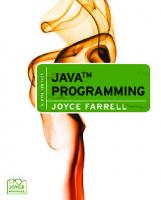- Author / Uploaded
- Joyce Farrell
Java Programming, 5th Edition
Java Programming Fifth Edition Joyce Farrell Australia • Brazil • Japan • Korea • Mexico • Singapore • Spain • United K
22,658 5,101 11MB
Pages 908 Page size 252 x 315.72 pts Year 2000
Recommend Papers
File loading please wait...
Citation preview
Java Programming Fifth Edition Joyce Farrell
Australia • Brazil • Japan • Korea • Mexico • Singapore • Spain • United Kingdom • United States
Java Programming, Fifth Edition Joyce Farrell Executive Editor: Marie Lee Acquisitions Editor: Amy Jollymore Managing Editor: Tricia Coia Development Editor: Dan Seiter Editorial Assistant: Julia Leroux-Lindsey Marketing Manager: Bryant Chrzan Content Project Manager: Heather Furrow Art Director: Marissa Falco Cover Designer: Bruce Bond Cover Photo: TBD
© 2010 Course Technology, Cengage Learning ALL RIGHTS RESERVED. No part of this work covered by the copyright herein may be reproduced, transmitted, stored, or used in any form or by any means— graphic, electronic, or mechanical, including but not limited to photocopying, recording, scanning, digitizing, taping, Web distribution, information networks, or information storage and retrieval systems, except as permitted under Section 107 or 108 of the 1976 United States Copyright Act—without the prior written permission of the publisher. For product information and technology assistance, contact us at Cengage Learning Customer & Sales Support, 1-800-354-9706 For permission to use material from this text or product, submit all requests online at www.cengage.com/permissions Further permissions questions can be e-mailed to [email protected]
Microsoft® is a registered trademark of the Microsoft Corporation.
Manufacturing Coordinator: Julio Esperas
ISBN-13: 978-0-3245-9951-0
Proofreader: Andrea Schein
ISBN-10: 0-3245-9951-X
Indexer: Elizabeth Cunningham Compositor: International Typesetting and Composition
Course Technology 25 Thomson Place Boston, MA 02210 USA Cengage Learning is a leading provider of customized learning solutions with office locations around the globe, including Singapore, the United Kingdom, Australia, Mexico, Brazil, and Japan. Locate your local office at: www.international.cengage.com/region Cengage Learning products are represented in Canada by Nelson Education, Ltd. To learn more about Course Technology, visit www.cengage.com/coursetechnology Purchase any of our products at your local bookstore or at our preferred online store www.ichapters.com Some of the product names and company names used in this book have been used for identification purposes only and may be trademarks or registered trademarks of their respective manufacturers and sellers. Course Technology, a part of Cengage Learning, reserves the right to revise this publication and make changes from time to time in its content without notice.
Printed in Canada 1 2 3 4 5 6 7 12 11 10 09 08
BRIEF CONTENTS PREFACE
xix
READ THIS BEFORE YOU BEGIN
xxv
CHAPTER 1 CREATING YOUR FIRST JAVA CLASSES
1
CHAPTER 2 USING DATA WITHIN A PROGRAM
43
CHAPTER 3 USING METHODS, CLASSES, AND OBJECTS
89
CHAPTER 4 MORE OBJECT CONCEPTS
135
CHAPTER 5 MAKING DECISIONS
187
CHAPTER 6 LOOPING
233
CHAPTER 7 CHARACTERS, STRINGS, AND THE STRINGBUILDER
273
CHAPTER 8 ARRAYS
309
CHAPTER 9 INTRODUCTION TO INHERITANCE
369
CHAPTER 10 ADVANCED INHERITANCE CONCEPTS
413
CHAPTER 11 EXCEPTION HANDLING
461
CHAPTER 12 FILE INPUT AND OUTPUT
525
CHAPTER 13 INTRODUCTION TO SWING COMPONENTS
587
CHAPTER 14 ADVANCED GUI TOPICS
641
CHAPTER 15 GRAPHICS
709
CHAPTER 16 APPLETS, IMAGES, AND SOUND
763
APPENDIX A WORKING WITH THE JAVA PLATFORM
807
APPENDIX B LEARNING ABOUT ASCII AND UNICODE
815
APPENDIX C FORMATTING OUTPUT
821
APPENDIX D GENERATING RANDOM NUMBERS
833
APPENDIX E JAVADOC
839
GLOSSARY
847
INDEX
867 iii
This page intentionally left blank
CONTENTS PREFACE
xix
READ THIS BEFORE YOU BEGIN
xxv
CHAPTER 1 CREATING YOUR FIRST JAVA CLASSES
1
LEARNING ABOUT PROGRAMMING
2
INTRODUCING OBJECT-ORIENTED PROGRAMMING CONCEPTS Procedural Programming Object-Oriented Programming Understanding Objects, Classes, and Encapsulation Understanding Inheritance and Polymorphism
4 4 4 5 7
LEARNING ABOUT JAVA Java Program Types
8 9
ANALYZING A JAVA APPLICATION THAT USES CONSOLE OUTPUT Understanding the Statement That Prints the Output Understanding the First Class Understanding the main() Method
10 10 11 14
ADDING COMMENTS TO A JAVA CLASS
16
SAVING, COMPILING, RUNNING, AND MODIFYING A JAVA APPLICATION Saving a Java Class Compiling a Java Class Running a Java Application Modifying a Java Class
18 18 18 19 19
CREATING A JAVA APPLICATION USING GUI OUTPUT
21
CORRECTING ERRORS AND FINDING HELP
23
YOU DO IT Your First Application Adding Comments to a Class Modifying a Class Creating a Dialog Box
26 26 27 28 29
DON’T DO IT
30
KEY TERMS
31
CHAPTER SUMMARY
34
REVIEW QUESTIONS
35
EXERCISES
37
v
CONTENTS
DEBUGGING EXERCISES
39
GAME ZONE
39
TOUGH QUESTIONS
40
UP FOR DISCUSSION
41
CHAPTER 2 USING DATA WITHIN A PROGRAM
43
USING CONSTANTS AND VARIABLES Declaring Variables Declaring Named Constants Pitfall: Forgetting That a Variable Holds One Value at a Time
44 45 46 48
LEARNING ABOUT THE int DATA TYPE
48
DISPLAYING DATA
50
WRITING ARITHMETIC STATEMENTS Writing Arithmetic Statements Efficiently
51 53
USING THE BOOLEAN DATA TYPE
54
LEARNING ABOUT FLOATING-POINT DATA TYPES
55
UNDERSTANDING NUMERIC-TYPE CONVERSION
56
WORKING WITH THE char DATA TYPE
58
USING THE Scanner CLASS FOR KEYBOARD INPUT Pitfall: Using nextLine() Following One of the Other Scanner Input Methods
61
USING THE JOptionPane CLASS FOR GUI INPUT Using Input Dialog Boxes Using Confirm Dialog Boxes
66 66 70
YOU DO IT Working with Numeric Values Accepting User Data Performing Arithmetic Experimenting with Java Programs
72 72 73 74 75
DON’T DO IT
76
63
KEY TERMS
77
CHAPTER SUMMARY
80
REVIEW QUESTIONS
81
EXERCISES
83
DEBUGGING EXERCISES
86
GAME ZONE
86
TOUGH QUESTIONS
86
UP FOR DISCUSSION
87
vi
CONTENTS
CHAPTER 3 USING METHODS, CLASSES, AND OBJECTS
89
CREATING METHODS WITH ZERO, ONE, AND MULTIPLE PARAMETERS Creating Methods That Require a Single Parameter Creating Methods That Require Multiple Parameters
90 94 97
CREATING METHODS THAT RETURN VALUES Calling a Method from Another Method
99 101
LEARNING ABOUT CLASS CONCEPTS
102
CREATING A CLASS
104
CREATING INSTANCE METHODS IN A CLASS
106
DECLARING OBJECTS AND USING THEIR METHODS Understanding Data Hiding
109 110
ORGANIZING CLASSES
112
AN INTRODUCTION TO USING CONSTRUCTORS
114
UNDERSTANDING THAT CLASSES ARE DATA TYPES
116
YOU DO IT Creating a Static Method That Requires No Arguments and Returns No Values Calling a Static Method from Another Class Creating a Static Method That Accepts Arguments and Returns Values Creating a Class That Contains Instance Fields and Methods Creating a Class That Instantiates Objects of Another Class Adding a Constructor to a Class Creating a More Complete Class
118 118 119 120 122 123 124 124
DON’T DO IT
125
KEY TERMS
125
CHAPTER SUMMARY
127
REVIEW QUESTIONS
128
EXERCISES
131
DEBUGGING EXERCISES
133
GAME ZONE
133
TOUGH QUESTIONS
134
UP FOR DISCUSSION
134
CHAPTER 4 MORE OBJECT CONCEPTS
135
UNDERSTANDING BLOCKS AND SCOPE
136
OVERLOADING A METHOD
142
LEARNING ABOUT AMBIGUITY
144
SENDING ARGUMENTS TO CONSTRUCTORS
147
OVERLOADING CONSTRUCTORS
148
vii
CONTENTS
LEARNING ABOUT THE this REFERENCE Using the this Reference to Make Overloaded Constructors More Efficient
149 152
USING static VARIABLES
154
USING CONSTANT FIELDS
156
USING AUTOMATICALLY IMPORTED, PREWRITTEN CONSTANTS AND METHODS
157
USING AN EXPLICITLY IMPORTED PREWRITTEN CLASS AND ITS METHODS
160
UNDERSTANDING COMPOSITION
164
A BRIEF LOOK AT NESTED AND INNER CLASSES
166
YOU DO IT Demonstrating Scope Overloading Methods Creating a Constructor That Requires an Argument Using an Explicitly Imported Prewritten Class Creating an Interactive Application with a Timer
168 168 170 171 172 174
DON’T DO IT
176
KEY TERMS
176
CHAPTER SUMMARY
177
REVIEW QUESTIONS
178
EXERCISES
181
DEBUGGING EXERCISES
184
GAME ZONE
184
TOUGH QUESTIONS
185
UP FOR DISCUSSION
185
CHAPTER 5 MAKING DECISIONS
187
UNDERSTANDING DECISION MAKING
188
MAKING DECISIONS WITH THE if AND if...else STRUCTURES Pitfall: Misplacing a Semicolon in an if Statement Pitfall: Using the Assignment Operator Instead of the Equivalency Operator Pitfall: Attempting to Compare Objects Using the Relational Operators The if...else Structure
190 191 192 192 193
USING MULTIPLE STATEMENTS IN AN if OR if...else STRUCTURE
194
NESTING if AND if...else STATEMENTS
197
USING LOGICAL AND and OR OPERATORS
199
MAKING ACCURATE AND EFFICIENT DECISIONS Using AND and OR Appropriately
202 205
USING THE switch STATEMENT
206
USING THE CONDITIONAL AND NOT OPERATORS Using the NOT Operator
209 210
UNDERSTANDING PRECEDENCE
211 viii
CONTENTS
YOU DO IT Using an if...else Creating an Event Class to Use in a Decision-Making Application Writing an Application that Uses the Event class Using the switch Statement
213 213 215 216 218
DON’T DO IT
219
KEY TERMS
220
CHAPTER SUMMARY
221
REVIEW QUESTIONS
221
EXERCISES
224
DEBUGGING EXERCISES
229
GAME ZONE
229
TOUGH QUESTIONS
231
UP FOR DISCUSSION
232
CHAPTER 6 LOOPING
233
LEARNING ABOUT THE LOOP STRUCTURE
234
USING A while LOOP TO CREATE A DEFINITE LOOP
235
USING A while LOOP TO CREATE AN INDEFINITE LOOP
239
USING SHORTCUT ARITHMETIC OPERATORS
243
USING A for LOOP
246
LEARNING HOW AND WHEN TO USE A do...while LOOP
248
LEARNING ABOUT NESTED LOOPS
250
IMPROVING LOOP PERFORMANCE Avoiding Unnecessary Operations Considering the Order of Evaluation of Short-Circuit Operators Comparing to Zero Employing Loop Fusion
252 253 253 254 255
YOU DO IT Writing a Loop to Validate Data Entries Working with Prefix and Postfix Increment Operators Working with Definite Loops Working with Nested Loops
256 256 257 259 260
DON’T DO IT
261
KEY TERMS
262
CHAPTER SUMMARY
263
REVIEW QUESTIONS
264
EXERCISES
267
DEBUGGING EXERCISES
269 ix
CONTENTS
GAME ZONE
269
TOUGH QUESTIONS
270
UP FOR DISCUSSION
271
CHAPTER 7 CHARACTERS, STRINGS, AND THE STRINGBUILDER
273
IDENTIFYING PROBLEMS THAT CAN OCCUR WHEN YOU MANIPULATE STRING DATA
274
MANIPULATING CHARACTERS
276
DECLARING A String OBJECT
278
COMPARING String VALUES
279
USING OTHER String METHODS
283
CONVERTING Strings TO NUMBERS
286
LEARNING ABOUT THE StringBuilder AND StringBuffer CLASSES
288
YOU DO IT Using String Class Methods Converting a String to an Integer Using StringBuilder Methods
293 293 295 296
DON’T DO IT
297
KEY TERMS
297
CHAPTER SUMMARY
299
REVIEW QUESTIONS
300
EXERCISES
302
DEBUGGING EXERCISES
305
GAME ZONE
305
TOUGH QUESTIONS
307
UP FOR DISCUSSION
308
CHAPTER 8 ARRAYS
309
DECLARING AND INITIALIZING AN ARRAY Initializing an Array
310 312
USING SUBSCRIPTS WITH AN ARRAY
313
DECLARING AN ARRAY OF OBJECTS
316
SEARCHING AN ARRAY FOR AN EXACT MATCH
318
SEARCHING AN ARRAY FOR A RANGE MATCH
321
PASSING ARRAYS TO AND RETURNING ARRAYS FROM METHODS Returning an Array from a Method
323 326
MANIPULATING ARRAYS OF Strings
326
SORTING ARRAY ELEMENTS Sorting Arrays of Objects
328 332 x
CONTENTS
USING TWO-DIMENSIONAL AND MULTIDIMENSIONAL ARRAYS Using the length Field with a Two-Dimensional Array Understanding Ragged Arrays Using Multidimensional Arrays
334 336 336 336
USING THE Arrays CLASS
337
USING THE ArrayList CLASS Understanding the Limitations of the ArrayList Class
341 343
YOU DO IT Creating and Populating an Array Initializing an Array Using a for Loop to Access Array Elements Creating Parallel Arrays to Eliminate Nested if Statements Creating an Application with an Array of Objects Creating an Interactive Application That Creates an Array of Objects Passing an Array to a Method Using Arrays Class Methods
344 344 345 346 346 347 348 350 351
DON’T DO IT
353
KEY TERMS
354
CHAPTER SUMMARY
355
REVIEW QUESTIONS
356
EXERCISES
359
DEBUGGING EXERCISES
363
GAME ZONE
363
TOUGH QUESTIONS
367
UP FOR DISCUSSION
367
CHAPTER 9 INTRODUCTION TO INHERITANCE
369
LEARNING ABOUT THE CONCEPT OF INHERITANCE
370
EXTENDING CLASSES
374
OVERRIDING SUPERCLASS METHODS
376
UNDERSTANDING HOW CONSTRUCTORS ARE CALLED DURING INHERITANCE
377
USING SUPERCLASS CONSTRUCTORS THAT REQUIRE ARGUMENTS
379
ACCESSING SUPERCLASS METHODS Comparing this and super
380 382
LEARNING ABOUT INFORMATION HIDING
382
METHODS YOU CANNOT OVERRIDE A Subclass Cannot Override static Methods in Its Superclass A Subclass Cannot Override final Methods in Its Superclass A Subclass Cannot Override Methods in a final Superclass
385 385 388 390
xi
CONTENTS
YOU DO IT Creating a Superclass and an Application to Use It Creating a Subclass and an Application to Use It Creating a Subclass Method That Overrides a Superclass Method Understanding the Role of Constructors in Inheritance Inheritance When the Superclass Requires Constructor Arguments Accessing an Overridden Superclass Method from Within a Subclass
391 391 393 395 397 398 401
DON’T DO IT
402
KEY TERMS
402
CHAPTER SUMMARY
403
REVIEW QUESTIONS
404
EXERCISES
407
DEBUGGING EXERCISES
410
GAME ZONE
410
TOUGH QUESTIONS
411
UP FOR DISCUSSION
412
CHAPTER 10 ADVANCED INHERITANCE CONCEPTS
413
CREATING AND USING ABSTRACT CLASSES
414
USING DYNAMIC METHOD BINDING Using a Superclass as a Method Parameter Type
418 419
CREATING ARRAYS OF SUBCLASS OBJECTS
420
USING THE Object CLASS AND ITS METHODS Using the toString() Method Using the equals() Method
422 423 425
USING INHERITANCE TO ACHIEVE GOOD SOFTWARE DESIGN
428
CREATING AND USING INTERFACES Creating Interfaces to Store Related Constants
429 434
CREATING AND USING PACKAGES
435
YOU DO IT Creating an Abstract Class Extending an Abstract Class Extending an Abstract Class with a Second Subclass Instantiating Objects from Subclasses Using Object References Overriding the Object Class equals() Method Eliminating Duplicate User Entries Creating a Package
437 437 438 440 441 442 444 445 446
DON’T DO IT
449
KEY TERMS
449 xii
CONTENTS
CHAPTER SUMMARY
450
REVIEW QUESTIONS
451
EXERCISES
454
DEBUGGING EXERCISES
457
GAME ZONE
458
TOUGH QUESTIONS
458
UP FOR DISCUSSION
458
CHAPTER 11 EXCEPTION HANDLING
461
LEARNING ABOUT EXCEPTIONS
462
TRYING CODE AND CATCHING Exceptions
467
THROWING AND CATCHING MULTIPLE Exceptions
471
USING THE Finally BLOCK
476
UNDERSTANDING THE ADVANTAGES OF EXCEPTION HANDLING
478
SPECIFYING THE Exceptions A METHOD CAN THROW
480
TRACING Exceptions THROUGH THE CALL STACK
486
CREATING YOUR OWN Exceptions
490
USING ASSERTIONS
493
YOU DO IT Catching an Exception and Using getMessage() Generating a NumberFormatException Adding NumberFormatException Handling Capabilities to an Application Creating a Class That Automatically Throws Exceptions Creating a Class That Passes on an Exception Creating an Application That Can Catch Exceptions Extending a Class That Throws Exceptions Using the printStackTrace() Method Creating an Exception Class Using an Exception You Created
498 498 500 500 501 502 504 506 507 509 509
DON’T DO IT
513
KEY TERMS
513
CHAPTER SUMMARY
514
REVIEW QUESTIONS
515
EXERCISES
518
DEBUGGING EXERCISES
522
GAME ZONE
522
TOUGH QUESTIONS
523
UP FOR DISCUSSION
523 xiii
CONTENTS
CHAPTER 12 FILE INPUT AND OUTPUT
525
UNDERSTANDING COMPUTER FILES
526
USING THE File CLASS
527
UNDERSTANDING DATA FILE ORGANIZATION AND STREAMS
530
USING STREAMS
532
WRITING TO AND READING FROM A FILE Reading from a File
536 538
WRITING FORMATTED FILE DATA
540
READING FORMATTED FILE DATA
543
USING A VARIABLE FILENAME
545
CREATING AND USING RANDOM ACCESS FILES
548
WRITING RECORDS TO A RANDOM ACCESS FILE
551
READING RECORDS FROM A RANDOM ACCESS FILE Accessing a Random Access File Sequentially Accessing a Random Access File Randomly
556 556 557
READING AND WRITING OBJECTS TO AND FROM FILES
559
YOU DO IT Using the File Class to Examine File Status Comparing Two File Dates Using InputStream and OutputStream Objects Writing to an Output File Reading Data from a File Creating a Class to Use in a File of Objects Creating a Program that Writes Event Objects to a File Creating a Program that Accesses Stored Event Object Data
563 563 564 565 568 568 569 571 572
DON’T DO IT
576
KEY TERMS
576
CHAPTER SUMMARY
578
REVIEW QUESTIONS
579
EXERCISES
581
DEBUGGING EXERCISES
584
GAME ZONE
584
TOUGH QUESTIONS
584
UP FOR DISCUSSION
585
CHAPTER 13 INTRODUCTION TO SWING COMPONENTS
587
UNDERSTANDING Swing COMPONENTS
588
USING THE JFrame CLASS Customizing a JFrame’s Appearance
589 593 xiv
CONTENTS
USING A JLabel Changing a JLabel’s Font
594 596
USING A LAYOUT MANAGER
598
EXTENDING THE JFrame CLASS
600
ADDING JTextFields, JBUTTONS, AND TOOL TIPS TO A JFrame Adding JButtons Using Tool Tips
602 604 606
LEARNING ABOUT EVENT-DRIVEN PROGRAMMING Preparing Your Class to Accept Event Messages Telling Your Class to Expect Events to Happen Telling Your Class How to Respond to Events Using the setEnabled() Method
607 607 608 608 611
UNDERSTANDING Swing EVENT LISTENERS
611
USING THE JCheckBox CLASS
614
USING THE ButtonGroup CLASS
618
USING THE JComboBox CLASS
619
YOU DO IT Creating a JFrame Ending an Application When a JFrame Closes Adding Components to a JFrame Adding Functionality to a JButton and a JTextField Distinguishing Event Sources Including JCheckBoxes in an Application
621 621 623 623 625 626 627
DON’T DO IT
630
KEY TERMS
631
CHAPTER SUMMARY
632
REVIEW QUESTIONS
634
EXERCISES
637
DEBUGGING EXERCISES
638
GAME ZONE
639
TOUGH QUESTIONS
640
UP FOR DISCUSSION
640
CHAPTER 14 ADVANCED GUI TOPICS
641
UNDERSTANDING THE CONTENT PANE
642
USING COLOR
647
LEARNING MORE ABOUT LAYOUT MANAGERS Using BorderLayout Using FlowLayout Using GridLayout
648 649 651 653 xv
CONTENTS
Using CardLayout Using Advanced Layout Managers
655 656
USING THE JPanel CLASS
657
CREATING JScrollPanes
664
A CLOSER LOOK AT EVENTS AND EVENT HANDLING An Event-Handling Example: KeyListener
666 669
USING AWTEvent CLASS METHODS Understanding x- and y-Coordinates
671 673
HANDLING MOUSE EVENTS
674
USING MENUS Using JCheckBoxMenuItem and JRadioButtonMenuItem Objects Using addSeparator() Using setMnemonic()
680 683 684 685
YOU DO IT Using BorderLayout Using Fewer than Five Components with the BorderLayout Manager Using FlowLayout Using GridLayout Using CardLayout Viewing All the Cards in CardLayout Using a Menu Bar and JPanels
686 686 687 688 689 690 690 691
DON’T DO IT
696
KEY TERMS
696
CHAPTER SUMMARY
698
REVIEW QUESTIONS
699
EXERCISES
702
DEBUGGING EXERCISES
703
GAME ZONE
704
TOUGH QUESTIONS
708
UP FOR DISCUSSION
708
CHAPTER 15 GRAPHICS
709
LEARNING ABOUT THE paint() AND repaint() METHODS Using the setLocation() Method
710 712
USING THE drawString() METHOD Using the setFont() and setColor() Methods Using Color
714 715 716
CREATING Graphics AND Graphics2D OBJECTS
717
xvi
CONTENTS
DRAWING LINES AND SHAPES Drawing Ovals Drawing Arcs Creating Shadowed Rectangles Creating Polygons Copying an Area
718 720 721 722 723 725
LEARNING MORE ABOUT FONTS AND METHODS YOU CAN USE WITH THEM Discovering Screen Statistics Using the Toolkit Class Discovering Font Statistics
726 728 729
DRAWING WITH JAVA 2D GRAPHICS Specifying the Rendering Attributes Setting a Drawing Stroke Creating Objects to Draw
731 731 733 734
YOU DO IT Using the drawString() Method Using Fonts and Colors Creating Your Own Graphics Object Examining Screen Coordinates Creating a Drawing Copying an Area Using FontMetrics Methods to Compare Fonts Using FontMetrics Methods to Place a Border Around a String Using Drawing Strokes Working with Shapes
736 736 737 738 739 740 741 742 745 746 748
DON’T DO IT
749
KEY TERMS
749
CHAPTER SUMMARY
751
REVIEW QUESTIONS
752
EXERCISES
755
DEBUGGING EXERCISES
758
GAME ZONE
758
TOUGH QUESTIONS
761
UP FOR DISCUSSION
761
CHAPTER 16 APPLETS, IMAGES, AND SOUND
763
INTRODUCING APPLETS Understanding the JApplet Class Running an Applet
764 765 765
WRITING AN HTML DOCUMENT TO HOST AN APPLET
766
CREATING A JApplet THAT CONTAINS AN init() METHOD
768
xvii
CONTENTS
WORKING WITH JApplet COMPONENTS
770
UNDERSTANDING THE JApplet LIFE CYCLE The init() Method The start() Method The stop() Method The destroy() Method
772 773 773 773 774
UNDERSTANDING MULTIMEDIA AND USING IMAGES Adding Images to JApplets Using ImageIcons
774 775 777
ADDING SOUND TO JApplets
780
YOU DO IT Creating an HTML Document to Host an Applet Creating and Running a JApplet Running a JApplet in Your Web Browser Creating a More Complicated JApplet Making the JApplet’s Button Respond to Events Understanding the Applet Life Cycle Displaying Images Playing Sounds
781 781 782 783 783 785 786 790 791
DON’T DO IT
793
KEY TERMS
793
CHAPTER SUMMARY
794
REVIEW QUESTIONS
795
EXERCISES
798
DEBUGGING EXERCISES
800
GAME ZONE
801
TOUGH QUESTIONS
805
UP FOR DISCUSSION
805
APPENDIX A WORKING WITH THE JAVA PLATFORM
807
APPENDIX B LEARNING ABOUT ASCII AND UNICODE
815
APPENDIX C FORMATTING OUTPUT
821
APPENDIX D GENERATING RANDOM NUMBERS
833
APPENDIX E JAVADOC
839
GLOSSARY
847
INDEX
867
xviii
PREFACE Java Programming, Fifth Edition provides the beginning programmer with a guide to developing applications using the Java programming language. Java is popular among professional programmers because it can be used to build visually interesting graphical user interface (GUI) and Web-based applications. Java also provides an excellent environment for the beginning programmer—a student quickly can build useful programs while learning the basics of structured and object-oriented programming techniques. This textbook assumes that you have little or no programming experience. This book provides a solid background in good object-oriented programming techniques and introduces object-oriented terminology using clear, familiar language. The writing is nontechnical and emphasizes good programming practices. The examples are business examples; they do not assume a mathematical background beyond high-school business math. In addition, the examples illustrate only one or two major points; they do not contain so many features that you become lost following irrelevant and extraneous details. The explanations in this textbook are written clearly in straightforward sentences so that native and non-native English speakers alike can master the programming concepts. Complete, working code examples appear frequently in each chapter; these examples help the student make the transition from the theoretical to the practical. The code presented in each chapter is also provided on disk, so that students can easily run the programs and experiment with changes to them.
ORGANIZATION AND COVERAGE Java Programming, Fifth Edition presents Java programming concepts, enforcing good style, logical thinking, and the object-oriented paradigm. Objects are covered right from the beginning, earlier than in many other textbooks. You create your first Java program in Chapter 1. Chapters 2, 3, and 4 increase your understanding of how data, classes, objects, and methods interact in an object-oriented environment. Chapters 5 and 6 explore input and repetition structures, which are the backbone of programming logic and essential to creating useful programs in any language. You learn the special considerations of string and array manipulation in Chapters 7 and 8. Chapters 9, 10, and 11 thoroughly cover inheritance (the object-oriented concept that allows you to develop new objects quickly by adapting the features of existing ones) and exception handling (the object-oriented approach to handling errors). Both are important concepts in object-oriented design. Chapter 12 provides information on handling files so you can permanently store and retrieve program output. Chapters 13 and 14 introduce GUI Swing components—Java’s visually pleasing, user-friendly widgets—and their layout managers. Chapters 15 and 16 show you ways to provide interactive excitement using graphics, applets, images, and sound. In every chapter, Java Programming, Fifth Edition follows the text explanation with a “You Do It” section that contains step-by-step exercises to illustrate the concepts just learned, reinforcing the student’s understanding and allowing concepts to be better retained. Creating the programs in the step-by-step examples xix
PREFACE
also provides students with a successful experience in the language; finishing the examples provides them with models for their own creations. The student using Java Programming, Fifth Edition builds applications from the bottom up, rather than starting with existing objects. This facilitates a deeper understanding of the concepts used in objectoriented programming, and engenders appreciation for the existing objects students use as their knowledge of the language advances. When students complete this book, they will know how to modify and create simple Java programs and will have the tools to create more complex examples. They also will have a fundamental knowledge of object-oriented programming, which will serve them well in advanced Java courses or in studying other object-oriented languages such as C++, C#, and Visual Basic.
FEATURES Java Programming, Fifth Edition is a superior textbook because it also includes the following features:
» Objectives: Each chapter begins with a list of objectives so you know the topics that will be present» » NEW! »
» » NEW! »
»
NEW! »
ed in the chapter. In addition to providing a quick reference to topics covered, this feature provides a useful study aid. Notes: These highlighted tips provide additional information—for example, an alternative method of performing a procedure, another term for a concept, background information on a technique, or a common error to avoid. Figures: Each chapter contains many figures. Code figures are most frequently 25 lines or less, illustrating one concept at a time. Frequently placed screen shots show exactly how program output appears. Callouts in more figures: Callouts have been added to many figures to help students focus on the points emphasized in the text. Some icons contain the words “Don’t Do It” to emphasize when an example illustrates a practice not to emulate. Color: The code figures in each chapter contain all Java keywords in brown. This helps students identify keywords more easily, distinguishing them from programmer-selected names. Files: The Student Disk holds more than 180 files that contain the code presented in the figures in each chapter. Students can run the code for themselves, view the output, and make changes to the code to observe the effects. Two Truths and a Lie: A new quiz reviews each chapter section, with answers provided. This quiz contains three statements from the preceding section of text—two statements are true and one is false. Over the years, students have requested answers to problems, but we have hesitated to distribute them in case instructors want to use problems as assignments or test questions. These true-false mini-quizzes provide students with immediate feedback as they read, without “giving away” answers to the existing multiple-choice and programming problem questions. You Do It: In each chapter, step-by-step exercises help the student create multiple working programs that emphasize the logic a programmer uses in choosing statements to include. This section provides a means for students to achieve success on their own—even those in online or distance learning classes. Don’t Do It: This section at the end of each chapter summarizes common mistakes and pitfalls that plague new programmers while learning the current topic. xx
PREFACE
» Key Terms: Each chapter includes a list of newly introduced vocabulary, shown in the order of appearance in the text. The list of key terms provides a mini-review of the major concepts in the chapter.
» Summaries: Following each chapter is a summary that recaps the programming concepts and tech» » »
» » » » »
»
niques covered in the chapter. This feature helps students check their understanding of the main points in each chapter. Review Questions: Each chapter includes 20 multiple-choice questions that serve as a review of chapter topics. Exercises: Each chapter concludes with meaningful programming exercises that provide additional practice of the skills and concepts learned in the chapter. These exercises vary in difficulty and are designed to allow exploration of logical programming concepts. Game Zone: Each chapter provides one or more exercises in which the student creates interactive games using the programming techniques learned up to that point; 70 game programs are suggested in the book. The games are fun to create and play; writing them motivates students to master the necessary programming techniques. Students might exchange completed game programs with each other, suggesting improvements and discovering alternate ways to accomplish tasks. Tough Questions: Each chapter includes two or more fairly difficult, and often open-ended, questions that are typical of what an applicant might encounter in a technical job interview. Some questions involve coding; others might involve research. Up for Discussion: Each chapter concludes with a few thought-provoking questions concerning programming in general or Java in particular. The questions can be used to start classroom or online discussions, or to develop and encourage research, writing, and language skills. Glossary: This edition includes a glossary that contains definitions for all key terms in the book, presented in alphabetical order. Appendix on javadoc: This edition includes a new appendix on creating javadoc comments. Other pedagogical improvements: This edition introduces the following pedagogical improvements: » The Scanner class is introduced in Chapter 2 to facilitate user keyboard entry in programs. » Programming examples provide earlier and more consistent use of named constants. » Clearer distinction between troublesome concepts is provided—for example, argument vs. parameter and static vs. nonstatic. » The String chapter focuses on StringBuilder instead of StringBuffer because StringBuilder is more efficient. However, it is emphasized that the two classes are used in exactly the same way. » The GUI chapters have been completely rewritten and moved later in the book, which makes it easier for instructors who want to cover the concepts of inheritance and polymorphism first. Similarly, applet coverage has been removed from the GUI chapters, which makes it easier for instructors who want to cover GUI topics first. » Applets have been moved to the last chapter in the book, reflecting their diminished popularity as a business tool. Quality: Every program example in the book, as well as every exercise and game solution, was tested by the author and then tested again by a Quality Assurance team using Java Standard Edition (SE) 6, the most recent version available. (The external version number used by Sun Microsystems is 6.0; the internal version number is 1.6.0. For more information on the features of the JDK, visit http://java.sun.com.) xxi
NEW!
NEW! NEW! NEW!
PREFACE
» CD-ROM included with book: The CD that comes with this book includes the following items: » Sun Microsystems Java SE 6, the Java language, compiler, and runtime environment » The jGRASP integrated development environment for Java » Code files for all Java program examples contained in the text
TEACHING TOOLS The following supplemental materials are available when this book is used in a classroom setting. All of the teaching tools available with this book are provided to the instructor on a single CD.
» Electronic Instructor’s Manual: The Instructor’s Manual that accompanies this textbook includes
»
»
»
»
additional instructional material to assist in class preparation, including items such as Sample Syllabi, Chapter Outlines, Technical Notes, Lecture Notes, Quick Quizzes, Teaching Tips, Discussion Topics, and Key Terms. ExamView®: This textbook is accompanied by ExamView, a powerful testing software package that allows instructors to create and administer printed, computer (LAN-based), and Internetbased exams. ExamView includes hundreds of questions that correspond to the topics covered in this text, enabling students to generate detailed study guides that include page references for further review. The computer-based and Internet testing components allow students to take exams at their computers, and they save the instructor time by grading each exam automatically. PowerPoint Presentations: This book comes with Microsoft PowerPoint slides for each chapter. These are included as a teaching aid for classroom presentation, to make available to students on the network for chapter review, or to be printed for classroom distribution. Instructors can add their own slides for additional topics they introduce to the class. Solution Files: Solutions to “You Do It” exercises and all end-of-chapter exercises are provided on the Instructor Resources CD and on the Course Technology Web site at www.course.com. The solutions are password protected. Annotated solutions are provided for the multiple-choice Review Questions. For example, if students are likely to debate answer choices, or not understand the choice deemed to be the correct one, a rationale is provided. Distance Learning: Course Technology is proud to present online test banks in WebCT and Blackboard to provide the most complete and dynamic learning experience possible. Instructors are encouraged to make the most of the course, both online and offline. For more information on how to access the online test bank, contact your local Course Technology sales representative.
xxii
PREFACE
ACKNOWLEDGEMENTS I would like to thank all of the people who helped to make this book a reality, especially Dan Seiter, Development Editor. Dan’s suggestions and attention to detail made this a superior book, and his sense of humor made writing it practically painless. Thanks also to Tricia Coia, Managing Editor; and Heather Furrow, Content Project Manager. I am lucky to work with Tricia and Heather; they are dedicated to producing quality instructional materials. Thanks to Serge Palladino, John Freitas, and Chris Scriver of the Quality Assurance Department. Thank you to Dick Grant of Seminole Community College, Sanford, Florida. He provided important technical and pedagogical suggestions based on his classroom use of this book. He possesses the rare combination of excellent teacher and programmer, and he made this book more accurate and more useful to students. I am also grateful to the many other reviewers who provided comments and encouragement during this book’s development, including Karlyn Barilovits, Kaplan University; Kay Chen, Bucks County Community College; Roman Erenshteyn, Goldey-Beacom College; Jeff Hedrington, University of Phoenix-Online; and Aaron Jagers, Louisiana Technical College. Thanks, too, to my husband, Geoff, who supports me every step of the way. Finally, this book is dedicated to our lifelong friends, George and Mary Profeta. Joyce Farrell
xxiii
This page intentionally left blank
READ THIS BEFORE YOU BEGIN The following information will help you as you prepare to use this textbook.
TO THE USER OF THE DATA FILES To complete the steps and projects in this book, you need data files that have been created specifically for this book. Your instructor will provide the data files to you. You also can obtain the files electronically from the Course Technology Web site by connecting to www.course.com and then searching for this book title. Note that you can use a computer in your school lab or your own computer to complete the exercises in this book.
USING YOUR OWN COMPUTER To use your own computer to complete the steps and exercises, you need the following:
» Software: Java SE 6, available from http://java.sun.com. (Although almost all of the examples in this
» »
book will work with earlier versions of Java, this book was created using Java 6.) The book clearly points out the few cases when an example does not work with earlier versions of Java. You also need a text editor, such as Notepad. A few exercises ask you to use a browser, such as Internet Explorer. Hardware: To install Java on your computer, the Java Web site suggests at least a Pentium III 500-MHz system with 512 MB of memory and at least 850 MB of disk space. A Pentium IV 1.4-GHz system with 1 GB of memory and 1 GB of disk space is recommended. Data Files: You cannot complete all the chapters and projects in this book using your own computer unless you have the data files. You can get the data files from your instructor, or you can obtain the data files electronically from the Course Technology Web site by connecting to www.course.com and then searching for this book title.
The following material is provided on the CD that comes with this book:
» Sun Microsystems Java SE 6, the Java language, compiler, and runtime environment » Sun Microsystems Java Application Programming Interface (API) Specification, official documentation for the Java programming language
» The jGRASP integrated development environment for Java » Code files for all Java program examples contained in the text
VISIT OUR WORLD WIDE WEB SITE
Additional materials designed especially for this book might be available for your course. Periodically search www.course.com for more details and updates.
xxv
This page intentionally left blank
C H A P T E R O N E
1 CREATING YOUR FIRST JAVA CLASSES
»
In this chapter, you will: Learn about programming Be introduced to object-oriented programming concepts Learn about Java Analyze a Java application that uses console output Add comments to a Java class Save, compile, run, and modify a Java application Create a Java application using GUI output Correct errors and find help
1
CREATING YOUR FIRST JAVA CLASSES
JAVA ON THE JOB, SCENE 1 As you read your e-mail, your heart sinks. There’s no denying the message: “Please see me in my office as soon as you are free—Lynn Greenbrier.” Lynn is the head of programming for Event Handlers Incorporated, and you have worked for her as an intern for only two weeks. Event Handlers manages the details of private and corporate parties; every client has different needs, and the events are interesting and exciting. “Did I do something wrong?” you ask as you enter her office. “Are you going to fire me?” Lynn stands to greet you and says, “Please wipe that worried look off your face. I want to see if you are interested in a new challenge. Our Programming Department is going to create several new programs in the next few months. We’ve decided that Java is the way to go. It’s object-oriented, platform independent, and perfect for applications on the Web, which is where we want to expand our marketing efforts.” “I’m not sure what ‘object-oriented’ and ‘platform independent’ mean,” you say, “but I’ve always been interested in computers, and I’d love to learn more about programming.” “Based on your aptitude tests, you’re perfect for programming,” Lynn says. “Let’s get started now. I’ll describe the basics to you.”
LEARNING ABOUT PROGRAMMING A computer program is a set of instructions that you write to tell a computer what to do. Computers are constructed from circuitry that consists of small on/off switches, so you could create a computer program by writing something along the following lines:
»NOTE
Programmers often say that machine language consists of 1s and 0s. What they mean is that you can use 1s and 0s to represent on and off switches.
»NOTE
In every high-level programming language, the names of memory locations cannot include spaces.
first switch—on second switch—off third switch—off fourth switch—on
Your program could go on and on, for several thousand switches. A program written in this style is written in machine language, which is the most basic circuitry-level language. For this reason, machine language is a low-level programming language, or one that corresponds closely to a computer processor’s circuitry. The problems with this approach lie in keeping track of the many switches involved in programming any worthwhile task and in discovering the errant switch or switches if the program does not operate as expected. In addition, the number and location of switches vary from computer to computer, which means that you would need to customize a machine language program for every type of machine on which you want the program to run. Fortunately, programming has evolved into an easier task because of the development of high-level programming languages. A high-level programming language allows you to use a vocabulary of reasonable terms, such as “read,” “write,” or “add,” instead of the sequences of on and off switches that perform these tasks. High-level languages also allow you to assign
2
C H A P T E R O N E
intuitive names to areas of computer memory, such as “hoursWorked” or “rateOfPay,” rather than having to remember the memory locations (switch numbers) of those values. Java is a high-level programming language. Each high-level language has its own syntax, or rules of the language. For example, depending on the specific high-level language, you might use the verb “print” or “write” to produce output. All languages have a specific, limited vocabulary and a specific set of rules for using that vocabulary. When you are learning a computer programming language, such as Java, C++, or Visual Basic, you really are learning the vocabulary and syntax rules for that language. Using a programming language, programmers write a series of program statements, similar to English sentences, to carry out the tasks they want the program to perform. After the program statements are written, high-level language programmers use a computer program called a compiler or interpreter to translate their language statements into machine code. A compiler translates an entire program before carrying out the statement, or executing it, whereas an interpreter translates one program statement at a time, executing a statement as soon as it is translated. Compilers and interpreters issue one or more error messages each time they encounter an invalid program statement—that is, a statement containing a syntax error, or misuse of the language. Subsequently, the programmer can correct the error and attempt another translation by compiling or interpreting the program again. Locating and repairing all syntax errors is part of the process of debugging a program—freeing the program of all errors. Whether you use a compiler or interpreter often depends on the programming language you use—for example, C++ is a compiled language and Visual Basic is an interpreted language. Each type of translator has its supporters— programs written in compiled languages execute more quickly, whereas programs written in interpreted languages are easier to develop and debug. Java uses the best of both technologies— a compiler to translate your programming statements and an interpreter to read the compiled code line by line at run time. In addition to learning the correct syntax for a particular language, a programmer also must understand computer programming logic. The logic behind any program involves executing the various statements and procedures in the correct order to produce the desired results. Although you begin to debug a program by correcting all the syntax errors, it is not fully debugged until you have also fixed all logical errors. For example, you would not write statements to tell the computer program to process data until the data had been properly read into the program. Similarly, you might be able to use a computer language’s syntax correctly, but fail to end up with a logically constructed, workable program. Examples of logical errors include multiplying two values when you meant to divide them, or producing output prior to obtaining the appropriate input. Tools that will help you visualize and understand logic are presented in Chapter 5.
»NOTE
Programmers call some logical errors semantic errors. For example, if you misspell a programminglanguage word, you commit a syntax error, but if you use a correct word in the wrong context, you commit a semantic error.
3
»NOTE
You will learn more about debugging Java programs later in this chapter.
CREATING YOUR FIRST JAVA CLASSES
»TWO TRUTHS AND A LIE: LEARNING ABOUT PROGRAMMING 1. Unlike a low-level programming language, a high-level programming language allows you to use a vocabulary of reasonable terms instead of the sequences of on and off switches that perform the corresponding tasks. 2. A compiler executes each program statement as soon as it is translated, whereas an interpreter translates all of a program’s statements before executing any. 3. A syntax error occurs when you misuse a language; locating and repairing all syntax errors is part of the process of debugging a program. The false statement is #2. A compiler translates an entire program before carrying out any statements, whereas an interpreter translates one program statement at a time, executing a statement as soon as it is translated.
INTRODUCING OBJECT-ORIENTED PROGRAMMING CONCEPTS Two popular approaches to writing computer programs are procedural programming and object-oriented programming.
PROCEDURAL PROGRAMMING
»NOTE
Procedures are also called modules, methods, functions, and subroutines. Users of different programming languages tend to use different terms. Java programmers most frequently use the term “method.”
Procedural programming is a style of programming in which sets of operations are executed one after another in sequence. It involves using your knowledge of a programming language to create names for computer memory locations that can hold values—for example, numbers and text—in electronic form. The named computer memory locations are called variables because they hold values that might vary. For example, a payroll program written for a company might contain a variable named rateOfPay. The memory location referenced by the name rateOfPay might contain different values (a different value for every employee of the company) at different times. During the execution of the payroll program, each value stored under the name rateOfPay might have many operations performed on it—the value might be read from an input device, the value might be multiplied by another variable representing hours worked, and the value might be printed on paper. For convenience, the individual operations used in a computer program are often grouped into logical units called procedures. For example, a series of four or five comparisons and calculations that together determine a person’s federal withholding tax value might be grouped as a procedure named calculateFederalWithholding. A procedural program defines the variable memory locations and then calls a series of procedures to input, manipulate, and output the values stored in those locations. A single procedural program often contains hundreds of variables and thousands of procedure calls.
OBJECT-ORIENTED PROGRAMMING
Object-oriented programming is an extension of procedural programming in which you take a slightly different approach to writing computer programs. Writing object-oriented programs involves creating classes, creating objects from those classes, and creating applications, which are stand-alone executable programs that use those objects. After being created, classes can 4
C H A P T E R O N E
be reused over and over again to develop new programs. Thinking in an object-oriented manner involves envisioning program components as objects that belong to classes and are similar to concrete objects in the real world; then, you can manipulate the objects and have them interrelate with each other to achieve a desired result. If you’ve ever used a computer that uses a command-line operating system (such as DOS), and if you’ve also used a graphical user interface (GUI), such as Windows, then you are familiar with one of the differences between procedural and object-oriented programs. If you want to move several files from a floppy disk to a hard disk, you can type a command at a prompt or command line, or you can use a mouse in a graphical environment to accomplish the task. The difference lies in whether you issue a series of commands, in sequence, to move the three files, or you drag icons representing the files from one screen location to another, much as you would physically move paper files from one file cabinet to another in your office. You can move the same three files using either operating system, but the GUI system allows you to manipulate the files like their real-world paper counterparts. In other words, the GUI system allows you to treat files as objects.
»NOTE
Do not assume that all object-oriented programs are written to use GUI objects—they are not. However, the difference between command-line and GUI operating systems provides an analogy that helps you envision object-oriented concepts.
Understanding how object-oriented programming differs from traditional procedural programming requires understanding three basic concepts:
» Encapsulation as it applies to classes as objects » Inheritance » Polymorphism You can remember these three concepts by remembering the acronym PIE, as shown in Figure 1-1.
Polymorphism
Inheritance
Encapsulation
Figure 1-1 The three major features of object-oriented programming
UNDERSTANDING OBJECTS, CLASSES, AND ENCAPSULATION
Objects, both in the real world and in object-oriented programming, are made up of attributes and methods. Attributes are the characteristics that define an object; the values contained in attributes differentiate objects of the same class from one another. For example, some of your automobile’s attributes are its make, model, year, and purchase price. Other attributes include whether the automobile is currently running, its gear, its speed, and whether it is dirty. All automobiles possess the same attributes, but not, of course, the same values for those attributes. Similarly, your dog has the attributes of its breed, name, age, and 5
»NOTE
In object-oriented programming grammar, an object is equivalent to a noun and an attribute is an adjective. Methods are similar to verbs.
CREATING YOUR FIRST JAVA CLASSES
»NOTE
When you learn a programming language such as Java, you learn to work with two types of classes: those that have already been developed by the language’s creators and your own new, customized classes.
»NOTE
In the same way that a blueprint exists before any houses are built from it, and a recipe exists before any cookies are baked from it, so does a class exist before any objects are instantiated from it.
whether his shots are current. The values of the attributes of an object are also referred to as the object’s state. In object-oriented terminology, a class is a term that describes a group or collection of objects with common properties. A class definition describes what attributes its objects will have and what those objects will be able to do. An instance of a class is an existing object of a class. Therefore, your red Chevrolet Automobile with the dent is an instance of the class that is made up of all automobiles, and your Akita Dog named Ginger is an instance of the class that is made up of all dogs. Thinking of items as instances of a class allows you to apply your general knowledge of the class to individual members of the class. A particular instance of a class takes its attributes from the general category. If your friend purchases an Automobile, you know it has a model name, and if your friend gets a Dog, you know the dog has a breed. You might not know the current state of your friend’s Automobile— for example, its current speed, or the status of her Dog’s shots—but you do know what attributes exist for the Automobile and Dog classes. Similarly, in a GUI operating environment, you expect each component to have specific, consistent attributes, such as a button being clickable or a window being closable, because each component gains these attributes as a member of the general class of GUI components. Figure 1-2 shows the relationship of some Dog objects to the Dog class.
»NOTE
By convention, programmers using Java begin their class names with an uppercase letter. Thus, the class that defines the attributes and methods of an automobile would probably be named Automobile, and the class for dogs would probably be named Dog. However, following this convention is not required to produce a workable program.
Dog class definition
Dog class instances (objects)
Every Dog that is created will have a: Name Age Breed
Ginger 6 Akita Up to date
Bowser 2 Retriever Up to date
Shot status
Figure 1-2 A class definition and some objects created from it
6
Roxy 1 Beagle Up to date
C H A P T E R O N E
Besides attributes, objects can use methods to accomplish tasks. A method is a self-contained block of program code, similar to a procedure. An Automobile, for example, can move forward and backward. It also can be filled with gasoline or be washed. Some methods can ascertain certain attributes, such as the current speed of an Automobile and the status of its gas tank. Similarly, a Dog can walk or run, eat food, and get a bath, and there are methods to determine how hungry the Dog is or what its name is. GUI operating system components can be maximized, minimized, and dragged. Like procedural programs, object-oriented programs have variables (attributes) and procedures (methods), but the attributes and methods are encapsulated into objects that are then used much like real-world objects. Encapsulation refers to the hiding of data and methods within an object. Encapsulation provides the security that keeps data and methods safe from inadvertent changes. Programmers sometimes refer to encapsulation as using a “black box,” or a device that you can use without regard to the internal mechanisms. A programmer can access and use the methods and data contained in the black box but cannot change them. If an object’s methods are well written, the user is unaware of the low-level details of how the methods are executed, and the user must simply understand the interface or interaction between the method and the object. For example, if you can fill your Automobile with gasoline, it is because you understand the interface between the gas pump nozzle and the vehicle’s gas tank opening. You don’t need to understand how the pump works mechanically or where the gas tank is located inside your vehicle. If you can read your speedometer, it does not matter how the displayed figure is calculated. As a matter of fact, if someone produces a superior, more accurate speed-determining device and inserts it in your Automobile, you don’t have to know or care how it operates, as long as your interface remains the same. The same principles apply to well-constructed objects used in object-oriented programs.
UNDERSTANDING INHERITANCE AND POLYMORPHISM
An important feature of object-oriented programs is inheritance—the ability to create classes that share the attributes and methods of existing classes, but with more specific features. For example, Automobile is a class, and all Automobile objects share many traits and abilities. Convertible is a class that inherits from the Automobile class; a Convertible is a type of Automobile that has and can do everything a “plain” Automobile does—but with an added mechanism for and an added ability to lower its top. (In turn, Automobile inherits from the Vehicle class.) Convertible is not an object—it is a class. A specific Convertible is an object—for example, my1967BlueMustangConvertible. Inheritance helps you understand real-world objects. For example, the first time you encounter a Convertible, you already understand how the ignition, brakes, door locks, and other Automobile systems work. You need to be concerned only with the attributes and methods that are “new” with a Convertible. The advantages in programming are the same—you can build new classes based on existing classes and concentrate on the specialized features you are adding. A final important concept in object-oriented terminology is polymorphism. Literally, polymorphism means “many forms”—it describes the feature of languages that allows the same word or symbol to be interpreted correctly in different situations based on the context. For
7
»NOTE
Chapters 9 and 10 provide more information about inheritance and polymorphism, and how they are implemented in Java.
CREATING YOUR FIRST JAVA CLASSES
»NOTE
When you see a plus sign (+) between two numbers, you understand they are being added. When you see it carved in a tree between two names, you understand that the names are linked romantically. Because the symbol has diverse meanings based on context, it is polymorphic.
example, in English the verb “run” means different things if you use it with “a footrace,” a “business,” or “a computer.” You understand the meaning of “run” based on the other words used with it. Object-oriented programs are written so that the most useful verbs, such as “print” or “save,” work differently based on their context. The advantages of polymorphism will become more apparent when you begin to create GUI applications containing features such as windows, buttons, and menu bars. In a GUI application, it is convenient to remember one method name, such as setColor or setHeight, and have it work correctly no matter what type of object you are modifying.
TWO TRUTHS AND A LIE: INTRODUCING OBJECT-ORIENTED »PROGRAMMING CONCEPTS 1. An instance of a class is a created object that possesses the attributes and methods described in the class definition. 2. Encapsulation protects data by hiding it within an object. 3. Polymorphism is the ability to create classes that share the attributes and methods of existing classes, but with more specific features. The false statement is #3. Inheritance is the ability to create classes that share the attributes and methods of existing classes, but with more specific features; polymorphism describes the ability to use one term to cause multiple actions.
LEARNING ABOUT JAVA
»NOTE
When programmers call the JVM “hypothetical,” they don’t mean it doesn’t exist. Instead, they mean it is not a physical entity created from hardware, but is composed only of software.
»NOTE
Interactive applications are those in which a user communicates with a program by using an input device such as the keyboard or a mouse.
Java was developed by Sun Microsystems as an object-oriented language for general-purpose business applications and for interactive, Web-based Internet applications. Some of the advantages that have made Java so popular in recent years are its security features and the fact that it is architecturally neutral, which means that you can use Java to write a program that will run on any platform (operating system). Java can be run on a wide variety of computers because it does not execute instructions on a computer directly. Instead, Java runs on a hypothetical computer known as the Java Virtual Machine (JVM). Figure 1-3 shows the Java environment. Programming statements written in a high-level programming language are called source code. When you write a Java program, you first construct the source code using a text editor such as Notepad. The statements are saved in a file; then, the Java compiler converts the source code into a binary program of bytecode. A program called the Java interpreter then checks the bytecode and communicates with the operating system, executing the bytecode instructions line by line within the Java Virtual Machine. Because the Java program is isolated from the operating system, the Java program is also insulated from the particular hardware on which it is run. Because of this insulation, the JVM provides security against intruders accessing your computer’s hardware through the operating system. Therefore, Java is more secure than other languages. Another advantage provided by the JVM means less work for programmers—when using other programming languages, software vendors usually have to produce multiple versions of the same product 8
C H A P T E R O N E
(a Windows version, Macintosh version, UNIX version, Linux version, and so on) so all users can run the program. With Java, one program version will run on all these platforms.
Java Source Code Source code is stored on a disk in a file with a name ending in .java Java Compiler
Java Interpreter
Compiler creates bytecodes that are stored on a disk in a file with a name ending in .class
Computer Operating System
JVM (named java.exe) performs security checks and translates bytecodes to machine language, which executes
Java Virtual Machine
Figure 1-3 The Java environment
Java is also simpler to use than many other object-oriented languages. Java is modeled after C++. Although neither language is easy to read or understand on first exposure, Java does eliminate some of the most difficult-to-understand features in C++, such as pointers and multiple inheritance.
JAVA PROGRAM TYPES
You can write two kinds of programs using Java. Programs that are embedded in a Web page are called Java applets. Stand-alone programs are called Java applications. Java applications can be further subdivided into console applications, which support character output to a computer screen in a DOS window, for example, and windowed applications, which create a GUI with elements such as menus, toolbars, and dialog boxes. Console applications are the easiest applications to create; you start using them in the next section.
»TWO TRUTHS AND A LIE: LEARNING ABOUT JAVA 1. Java was developed to be architecturally neutral, which means that anyone can build an application without extensive study. 2. After you write a Java program, the compiler converts the source code into a binary program of bytecode. 3. Java programs that are embedded in a Web page are called applets, while stand-alone programs are called Java applications. The false statement is #1. Java was developed to be architecturally neutral, which means that you can use Java to write a program that will run on any platform.
9
»NOTE
“Write once, run anywhere” (WORA) is a slogan developed by Sun Microsystems to describe the ability of one Java program version to work correctly on multiple platforms.
CREATING YOUR FIRST JAVA CLASSES
ANALYZING A JAVA APPLICATION THAT USES CONSOLE OUTPUT
»NOTE
When you see program code in figures in this book, Java keywords as well as true, false, and null will be brown and all other program elements will be black. A complete list of Java keywords is shown later in this chapter.
»NOTE
The code for every complete program shown in this book is available on your Student Disk so that you can execute the programs on your own computer.
At first glance, even the simplest Java application involves a fair amount of confusing syntax. Consider the application in Figure 1-4. This program is written on seven lines, and its only task is to print “First Java application” on the screen.
»NOTE
Some programmers prefer to reserve the term “print” for output that is produced on paper; they use “display” when referring to screen output. Because Java uses the print() and println() methods to display output on the screen, this book will use the term “print” to mean screen output.
public class First { public static void main(String[] args) { System.out.println("First Java application"); } } Figure 1-4 The First class
UNDERSTANDING THE STATEMENT THAT PRINTS THE OUTPUT
The statement System.out.println("First Java application"); does the actual work in this program. Like all Java statements, this one ends with a semicolon.
»NOTE
Most Java programming statements can be written on as many lines as you choose, as long as you place line breaks between words. However, a literal string cannot be broken and placed on multiple lines.
The text “First Java application” is a literal string of characters; that is, it is a series of characters that will appear in output exactly as entered. Any literal string in Java is written between double quotation marks. Figure 1-5 labels this string and the other parts of the statement. System is a class.
"First Java application" is a literal string that is the argument to the println() method.
System. out. println ("First Java application"); Dots separate classes, objects, and methods.
»NOTE
A statement does not necessarily end at the end of a line; a statement might run across several lines until it ends with a semicolon.
out is an object. It belongs to the System class.
println() is a method. Method names are always followed by parentheses.
Every Java statement ends with a semicolon.
Figure 1-5 Anatomy of a Java statement
»
NOTE The dots (periods) in System.out.println are used to separate the names of the class, object, and method. You will use this same class-dot-object-dot-method format repeatedly in your Java programs.
10
C H A P T E R O N E
The string “First Java application” appears within parentheses because the string is an argument to a method, and arguments to methods always appear within parentheses. Arguments are pieces of information that are sent into, or passed to, a method, usually because the method requires the information to perform its task or carry out its purpose. As an example, consider placing a catalog order with a company that sells sporting goods. Processing a catalog order is a method that consists of a set of standard procedures— recording the order, checking the availability of the item, pulling the item from the warehouse, and so on. Each catalog order also requires a set of data items, such as which item number you are ordering and the quantity of the item desired; these data items can be considered the order’s argument. If you order two of item 5432 from a catalog, you expect different results than if you order 1,000 of item 9008. Likewise, if you pass the argument “Happy Holidays” to a Java method, you expect different results than if you pass the argument “First Java application”.
»NOTE
The println() method requires only one argument. Later in this chapter, you will learn about a method named showMessageDialog() that requires two arguments. Other methods require more.
Within the statement System.out.println("First Java application");, the method to which you are passing "First Java application" is named println(). The println()method prints a line of output on the screen and positions the insertion point on the next line, so that any subsequent output appears on a new line. Within the statement System.out.println("First Java application");, out is an object. The out object represents the screen. Several methods, including println(), are available with the out object. Of course, not all objects have a println()method (for instance, you can’t print to a keyboard, to your Automobile, or to your Dog), but the creators of Java assume you frequently want to display output on a screen. Therefore, the out object was created and endowed with the method named println().
»NOTE
When you call a method, you always use parentheses following the method name. In this book you will learn about many methods that require arguments between their parentheses, and many others for which you leave the parentheses empty.
»NOTE
You can use the println()
method with no arguments when you want to print a blank line.
»NOTE
Method names usually are referenced followed by their parentheses, as in println(), so that you can distinguish method names from variable names.
»NOTE
The print()method is very similar to the println()method. With println(), after the message prints, the insertion point appears on the following line. With print(), the insertion point does not advance to a new line; it remains on the same line as the output.
Within the statement System.out.println("First Java application");, System is a class. Therefore, System defines the attributes of a collection of similar “System” objects, just as the Dog class defines the attributes of a collection of similar Dog objects. One of the System objects is out. (You can probably guess that another object is in and that it represents an input device.) The out object refers to the standard output device for a system, normally the monitor. The statement that prints the string “First Java application” cannot stand alone; it is embedded within a class, as shown in Figure 1-4.
UNDERSTANDING THE First CLASS
Everything that you use within a Java program must be part of a class. When you write public class First, you are defining a class named First. You can define 11
»NOTE
Java is case sensitive; the class named System is a completely different class from one named system, SYSTEM, or even sYsTeM.
CREATING YOUR FIRST JAVA CLASSES
a Java class using any name or identifier you need, as long as it meets the following requirements:
» A class name must begin with a letter of the English alphabet, a non-English letter (such as α or π), an underscore, or a dollar sign. A class name cannot begin with a digit.
»NOTE
Java is based on Unicode, which is an international system of character representation. The term “letter” indicates Englishlanguage letters as well as characters from Arabic, Greek, and other alphabets. You can learn more about Unicode in Appendix B.
» A class name can contain only letters, digits, underscores, or dollar signs. » A class name cannot be a Java reserved keyword, such as public or class. (See Table 1-1 for a list of reserved keywords.)
» A class name cannot be one of the following values: true, false, or null. These are not keywords (they are primitive values), but they are reserved and cannot be used. abstract
double
int
strictfp
assert
else
interface
super
boolean
enum
long
switch
break byte case
extends final finally
native new package
synchronized this throw
catch char
float for
private protected
throws transient
class
goto
public
try
const continue default do
if implements import instanceof
return short static
void volatile while
Table 1-1 Java reserved keywords
»NOTE
You should follow established conventions for Java so your programs will be easy for other programmers to interpret and follow. This book uses established Java programming conventions.
»NOTE
Using an uppercase letter to begin an identifier and to start each new word in an identifier is known as Pascal casing.
It is a Java standard, although not a requirement, to begin class identifiers with an uppercase letter and employ other uppercase letters as needed to improve readability. Table 1-2 lists some valid and conventional class names that you could use when writing programs in Java. Table 1-3 provides some examples of class names that could be used in Java (if you use these class names, the class will compile) but that are unconventional and not recommended. Table 1-4 provides some class name examples that are illegal. Class Name Employee UnderGradStudent
Description Begins with an uppercase letter Begins with an uppercase letter, contains no spaces, and
InventoryItem
emphasizes each new word with an initial uppercase letter Begins with an uppercase letter, contains no spaces, and
Budget2011
emphasizes the second word with an initial uppercase letter Begins with an uppercase letter and contains no spaces
Table 1-2 Some valid class names in Java
12
C H A P T E R O N E
Class Name
Description
Undergradstudent
New words are not indicated with initial uppercase letters; difficult to read
Inventory_Item
Underscore is not commonly used to indicate new words
BUDGET2011
Using all uppercase letters is not common
Table 1-3 Legal but unconventional and nonrecommended class names in Java
Class Name
Description
An employee
Space character is illegal
Inventory Item
Space character is illegal
class
class is a reserved word
2011Budget
Class names cannot begin with a digit
phone#
# symbol is illegal
Table 1-4 Some illegal class names in Java
In Figure 1-4 (and again in Figure 1-6), the line public class First is the class header; it contains the keyword class, which identifies First as a class. The reserved word public is an access modifier. An access modifier defines the circumstances under which a class can be accessed and the other classes that have the right to use a class. Public access is the most liberal type of access; you will learn about public and other types of access in Chapter 3.
public is an access modifier. Class header
Class body
The keyword class identifies First as a class. First is the name of the class
public class First or the identifier for the class. { public static void main(String[] args) { System.out.println("First Java application"); } }
Figure 1-6 The parts of a typical class
After the class header, you enclose the contents of a class within curly braces ({ and }). A class can contain any number of data items and methods. In Figure 1-4 (and again in Figure 1-6), the class First contains only one method within its curly braces. The name of the method is main(), and the main()method, like the println()method, contains its own set of parentheses. 13
CREATING YOUR FIRST JAVA CLASSES
»NOTE
The First class contains one method named main(). The main() method does not contain any other methods, but it does contain a method call to the println() method.
The main() method in the First class contains only one statement—the statement that uses the println() method.
»NOTE
In general, whitespace is optional in Java. Whitespace is any combination of nonprinting characters; for example, spaces, tabs, and carriage returns (blank lines). However, you cannot use whitespace within any identifier or keyword. You can insert whitespace between words or lines in your program code by typing spaces, tabs, or blank lines because the compiler ignores these extra spaces. You use whitespace to organize your program code and make it easier to read.
For every opening curly brace ( { ) in a Java program, there must be a corresponding closing curly brace ( } ). The placement of the opening and closing curly braces is not important to the compiler. For example, the following method is executed in exactly the same way as the one shown in Figure 1-4. The only difference is that the layout of the method is different—the line breaks occur in different locations. public static void main(String[] args) { System.out.println("First Java application"); }
»NOTE
The indent style in which curly braces are aligned and each occupies its own line is called the Allman style, named for Eric Allman, a programmer who popularized the style. The indent style in which the opening brace follows the header line is known as the K & R style, named for Kernighan and Ritchie, who wrote the first book on the C programming language.
Many Java programmers prefer to write code using the style shown in this example, with the opening curly brace for the method at the end of the method header line. This format saves a vertical line of type in the saved source code file. Others feel that code in which you vertically align each pair of opening and closing curly braces (as shown in Figure 1-4) is easier to read. Either style is acceptable, and both produce workable Java programs. When you write your own code, you should develop a consistent style. When you get a job as a Java programmer, your organization most likely will have a preferred style.
UNDERSTANDING THE main() METHOD
The method header for the main() method is quite complex. The meaning and purpose of each of the terms used in the method header will become clearer as you complete this textbook; a brief explanation will suffice for now. In the method header public static void main(String[] args), the word public is an access modifier, just as it is when you use it to define the First class. In Java, the reserved keyword static means that a method is accessible and usable even though no objects of the class exist. Of course, other classes eventually might have their own, different main() methods. (Figure 1-7 shows the parts of the main() method.)
14
C H A P T E R O N E
public is an access modifier.
static means this method works without instantiating an object of the class.
args is the identifier of the array of Strings that is the argument to this method.
void is the method’s return
Method header Method body
public class First type; it returns nothing. { public static void main(String[] args) { System.out.println("First Java application"); } } The square brackets mean the argument to String is a class. Any arguments to this method must be String objects.
this method is an array of Strings . Chapters 7 and 8 provide more information about Strings and arrays.
Figure 1-7 The parts of a typical main() method
In English, the word “void” means empty. When the keyword void is used in the main() method header, it does not indicate that the main() method is empty, but rather that the main() method does not return any value when it is called. This doesn’t mean that main() doesn’t produce output—in fact, the method in Figure 1-4 (and in Figure 1-7) does. It only means that the main() method does not send any value back to any other method that might use it. You will learn more about return values in Chapter 3. Not all classes have a main() method; in fact, many do not. All Java applications, however, must include a class containing a public method named main(), and most Java applications have additional classes and methods. When you execute a Java application, the JVM always executes the main() method first. In the method header public static void main(String[] args), the contents between the parentheses, (String[] args), represent the type of argument that can be passed to the main() method, just as the string "First Java application" is an argument passed to the println() method. String is a Java class that can be used to hold character strings. The identifier args is used to hold any String objects that might be sent to the main() method. The main() method could do something with those arguments, such as print them, but in Figure 1-4, the main() method does not actually use the args identifier. Nevertheless, you must place an identifier within the main() method’s parentheses. The identifier does not need to be named args—it could be any legal Java identifier—but the name args is traditional.
»
NOTE You won’t pass any arguments to the main() method in this book, but when you run a program, you could. Even though you pass no arguments, the main() method must contain String[] and a legal identifier (such as args) within its parentheses.
15
»NOTE
When you refer to the String class in the main() method header, the square brackets indicate an array of String objects. You will learn more about the String class and arrays in Chapters 7 and 8.
CREATING YOUR FIRST JAVA CLASSES
The simple application shown in Figure 1-4 has many pieces to remember. However, for now you can use the Java code shown in Figure 1-8 as a shell, in which you replace AnyClassName with a class name you choose and the line /******/ with any statements that you want to execute.
public class AnyClassName { public static void main(String[] args) { /******/ } } Figure 1-8 Shell code
TWO TRUTHS AND A LIE: ANALYZING A JAVA APPLICATION »THAT USES CONSOLE OUTPUT 1. In the method header public static void main(String[] args), the word public is an access modifier. 2. In the method header public static void main(String[] args), the word static means that a method is accessible and usable, even though no objects of the class exist. 3. In the method header public static void main(String[] args), the word void means that the main() method is an empty method. The false statement is #3. In the method header public static void main(String[] args), the word void means that the main() method does not return any value when it is called.
ADDING COMMENTS TO A JAVA CLASS
»NOTE
As you work through this book, add comments as the first three lines of every file. The comments should contain the class name and purpose, your name, and the date. Your instructor might ask you to include additional comments.
As you can see, even the simplest Java class requires several lines of code and contains somewhat perplexing syntax. Large applications that perform many tasks include much more code, and as you write larger applications it becomes increasingly difficult to remember why you included steps or how you intended to use particular variables. Documenting your program code helps you remember why you wrote lines of code the way you did. Program comments are nonexecuting statements that you add to a program for the purpose of documentation. Programmers use comments to leave notes for themselves and for others who might read their programs in the future. At the very least, your Java class files should include comments indicating the author, the date, and the class’s name or function. The best practice dictates that you also include a brief comment to describe the purpose of each method you create within a class. Comments can also be useful when you are developing an application. If a program is not performing as expected, you can comment out various statements and subsequently run the program to observe the effect. When you comment out a statement, you turn it into a comment so the compiler does not translate and the JVM does not execute its command. This can help you pinpoint the location of errant statements in malfunctioning programs.
16
C H A P T E R O N E
There are three types of comments in Java:
» Line comments start with two forward slashes (//) and continue to the end of the cur»
»
rent line. A line comment can appear on a line by itself or at the end (and to the right) of a line following executable code. Line comments do not require an ending symbol. Block comments start with a forward slash and an asterisk (/*) and end with an asterisk and a forward slash (*/). A block comment can appear on a line by itself, on a line before executable code, or on a line after executable code. Block comments can also extend across as many lines as needed. Javadoc comments are a special case of block comments. They begin with a forward slash and two asterisks (/**) and end with an asterisk and a forward slash (*/). You can use javadoc comments to generate documentation with a program named javadoc. Appendix E teaches you how to create javadoc comments.
Figure 1-9 shows how comments are used in code. In this example, the only statement that executes is the System.out.println("Hello"); statement; everything else (all the shaded parts) is a comment.
// Demonstrating comments /* This shows that these comments don't matter */ System.out.println("Hello"); // This line executes // up to where the comment started /* Everything but the println() is a comment */ Figure 1-9 A program segment containing several comments
»TWO TRUTHS AND A LIE: ADDING COMMENTS TO A JAVA CLASS 1. Line comments start with two forward slashes (//) and end with two backslashes (//); they can extend across as many lines as needed. 2. Block comments start with a forward slash and an asterisk (/*) and end with an asterisk and a forward slash (*/); they can extend across as many lines as needed. 3. Javadoc comments begin with a forward slash and two asterisks (/**) and end with an asterisk and a forward slash (*/); they are used to generate documentation with a program named javadoc. The false statement is #1. Line comments start with two forward slashes (//) and continue to the end of the current line; they do not require an ending symbol.
17
»NOTE
The forward slash (/) and the backslash (\) characters often are confused, but they are two distinct characters. You cannot use them interchangeably.
»NOTE
The Java Development Kit (JDK) includes the javadoc tool, which you can use when writing programs in Java. The tool produces HTML pages that describe classes and their contents.
CREATING YOUR FIRST JAVA CLASSES
SAVING, COMPILING, RUNNING, AND MODIFYING A JAVA APPLICATION SAVING A JAVA CLASS
»NOTE
Appendix A contains important information on saving, compiling, and running a Java application.
When you write a Java class, you must save it using some storage medium; for example, a disk, CD, or USB device. In Java, if a class is public (that is, if you use the public access modifier before the class name), you must save the class in a file with exactly the same name and a .java extension. For example, the First class must be stored in a file named First.java. The class name and filename must match exactly, including the use of uppercase and lowercase characters. If the extension is not .java, the Java compiler does not recognize the file as containing a Java class.
COMPILING A JAVA CLASS
After you write and save an application, two steps must occur before you can view the application’s output. 1. You must compile the class you wrote (called the source code) into bytecode. 2. You must use the Java interpreter to translate the bytecode into executable statements. To compile your source code from the command line, your prompt should show the folder or directory where your program file is stored. Then, you type javac followed by the name of the file that contains the source code. For example, to compile a file named First.java, you type the following and then press Enter: javac First.java
There will be one of three outcomes:
» You receive a message such as 'javac'
is not recognized as an internal or external command, operable program or batch file.
» You receive one or more program language error messages. » You receive no messages, which means that the application compiled successfully.
»NOTE
When compiling, if the source code file is not in the current path, you can type a full path with the filename.
For example: javac c:\java\MyClasses\Chapter.01\First.java
In a DOS environment, you can change directories using the cd command. For example, to change from the current directory to a subdirectory named MyClasses, you type cd MyClasses and press Enter. Within any directory, you can back up to the root directory by typing cd\ and pressing Enter.
If you receive an error message that the command is not recognized, it might mean one of the following:
18
C H A P T E R O N E
» You misspelled the command javac. » You misspelled the filename. » You are not within the correct subfolder or subdirectory on your command line. » Java was not installed properly. (See Appendix A for information on installation.) If you receive a programming language error message, there are one or more syntax errors in the source code. Recall that a syntax error is a programming error that occurs when you introduce typing errors into your program or use the programming language incorrectly. For example, if your class name is first (with a lowercase “f”) in the source code but you saved the file as First.java (with an uppercase “F”), when you compile the application you’ll receive an error message, such as class first is public, should be declared in a file named first.java because “first” and “First” are not the same in a case-sensitive language. If this error occurs, you must reopen the text file that contains the source code and make the necessary corrections.
»NOTE
Appendix A contains information on troubleshooting, including how to change filenames in a Windows environment.
If you receive no error messages after compiling the code in a file named First.java, the application compiled successfully, and a file named First.class is created and saved in the same folder as the application text file. After a successful compile, you can run the class file on any computer that has a Java language interpreter.
RUNNING A JAVA APPLICATION
To run the First application from the command line, you type the following: java First
Figure 1-10 shows the application’s output in the command window. In this example, you can see that the First class is stored in a folder named Java on the C drive.
Figure 1-10 Output of the First application
»NOTE
The procedure to confirm the storage location of your First.java class varies depending on your operating system. In a Windows operating system, for example, you can open Windows Explorer, locate the icon representing the storage device you are using, find the folder in which you have saved the file, and expand the folder. You should see the First.java file.
MODIFYING A JAVA CLASS
After viewing the application output, you might decide to modify the class to get a different result. For example, you might decide to change the First application’s output from First Java application to the following: My new and improved Java application
19
»NOTE
Once in a while, when you make a change to a Java class and then recompile and execute it, the old version still runs. The simplest solution is to delete the .class file and compile again. Programmers call this creating a clean build.
CREATING YOUR FIRST JAVA CLASSES
To produce the new output, first you must modify the text file that contains the existing class. You need to change the literal string that currently prints, and then add an additional text string. Figure 1-11 shows the class that changes the output.
public class First { public static void main(String[] args) { System.out.println("My new and improved"); System.out.println("Java application"); } } Figure 1-11 First class containing modified output from original version
The changes to the First class include the addition of the statement System.out.println ("My new and improved"); and the removal of the word “First” from the string in the other println() statement. However, if you make changes to the file as shown in Figure 1-11, save the file, and execute the program by typing java First at the command line, you will not see the new output—you will see the old output without the added line. Even though you save a text file containing the modified source code for a class, it is the compiled class in the already-compiled class file that executes. After you save the file named First.java, the old compiled version of the class with the same name is still stored on your computer. Before the new source code will execute, you must do the following: 1. Save the file with the changes (using the same filename). 2. Compile the class with the javac command. (Actually, you are recompiling the class.) 3. Interpret the class bytecode and execute the class using the java command. Figure 1-12 shows the new output.
Figure 1-12 Execution of modified First class
»NOTE
When you complete these steps, the original version of the compiled file with the .class extension is replaced, and the new application executes. The original version no longer exists. When you modify a class, you must decide whether you want to retain the original version. If you do, you must give the new version a new class and filename.
20
C H A P T E R O N E
TWO TRUTHS AND A LIE: SAVING, COMPILING, RUNNING, »AND MODIFYING A JAVA APPLICATION 1. In Java, if a class is public, you must save the class in a file with exactly the same name and a .java extension. 2. To compile a file named MyProgram.java, you type java MyProgram, but to execute the program you type java MyProgram.java. 3. A syntax error is a programming error that occurs when you introduce typing errors into your program or use the programming language incorrectly; a program will not compile with syntax errors. The false statement is #2. To compile a file named MyProgram.java, you type javac MyProgram.java, but to execute the program you type java MyProgram.
CREATING A JAVA APPLICATION USING GUI OUTPUT Besides allowing you to use the System class to produce command window output, Java provides built-in classes that produce GUI output. For example, Java contains a class named JOptionPane that allows you to produce dialog boxes. A dialog box is a GUI object resembling a window in which you can place messages you want to display. Figure 1-13 shows a class named FirstDialog. The FirstDialog class contains many elements that are familiar to you; only the two shaded lines are new.
import javax.swing.JOptionPane; public class FirstDialog { public static void main(String[] args) { JOptionPane.showMessageDialog(null, "First Java dialog"); } } Figure 1-13 The FirstDialog class
»NOTE
»NOTE
In older versions of Java, any application that used a JOptionPane dialog was required to end with a System.exit(0); statement or the application would not terminate. You can add this statement to your programs, and they will work correctly, but it is not necessary.
In Figure 1-13, the first shaded line is an import statement. You use an import statement when you want to access a built-in Java class that is contained in a group of classes called a package. To use the JOptionPane class, you must import the package named javax.swing.JOptionPane. 21
Any import statement you use must be placed outside of any class you write in a file. You will learn more about import statements in general, and the javax.swing
packages in particular, as you continue to study Java.
CREATING YOUR FIRST JAVA CLASSES
»NOTE
You do not need to use an import statement when you use the System class (as with the System.out.println() method) because the System class is contained in the package java.lang, which is automatically imported in every Java program. You could include the statement import java.lang; at the top of any file in which you use the System class, but you are not required to do so.
»NOTE
Earlier in this chapter, you learned that true, false, and null are all reserved words that represent values.
»NOTE
You will learn more about dialog boxes, including how to position them in different locations and how to add more options to them, in Chapter 2.
The second shaded statement in the FirstDialog class in Figure 1-13 uses the showMessageDialog() method that is part of the JOptionPane class. Like the println() method that is used for console output, the showMessageDialog() method is followed by a set of parentheses. However, whereas the println() method requires only one argument between its parentheses to produce an output string, the showMessageDialog() method requires two arguments. When the first argument to showMessageDialog() is null, as it is in the class in Figure 1-13, it means the output message box should be placed in the center of the screen. The second argument, after the comma, is the string that should be output. When a user executes the FirstDialog class, the dialog box in Figure 1-14 is displayed. The user must click the OK button or the Close button to dismiss the dialog box.
»NOTE
Whenever a method requires multiple arguments, the arguments are always separated with commas.
Figure 1-14 Output of the FirstDialog application
TWO TRUTHS AND A LIE: CREATING A JAVA APPLICATION »USING GUI OUTPUT 1. A dialog box is a GUI object resembling a window in which you can place messages you want to display. 2. You use an append statement when you want to access a built-in Java class that is contained in a group of classes called a package. 3. Different methods can require different numbers of arguments. The false statement is #2. You use an import statement when you want to access a built-in Java class that is contained in a group of classes called a package.
22
C H A P T E R O N E
CORRECTING ERRORS AND FINDING HELP Frequently, you might make typing errors as you enter Java statements into your text editor. When you issue the command to compile the class containing errors, the Java compiler produces one or more error messages. The exact error message that appears varies depending on the compiler you are using. In the First class (shown in Figure 1-4), if you mistype the System.out.println() code using a lowercase “s” in System (as system.out.println("First Java Application");), an error message similar to the one shown in Figure 1-15 is displayed. The first line of the error message displays the name of the file in which the error was found (First.java), the line number in which it was found (5), and the nature of the error (“package system does not exist”). The next line identifies the location of the error. This is a compile-time error, or one in which the compiler detects a violation of language syntax rules and is unable to translate the source code to machine code. In this case, the compiler cannot find a symbol named system (with a lowercase initial letter) because Java is a case-sensitive programming language.
Figure 1-15 Error message generated when program contains “system” instead of “System”
When you compile a class, the compiler reports as many errors as it can find so that you can fix as many errors as possible. Sometimes, one error in syntax causes multiple error messages that normally would not be errors if the first syntax error did not exist. Consider the ErrorTest class shown in Figure 1-16. The class contains a single error—the comment that starts in the second line is never closed. However, when you attempt to compile this class, you receive two error messages, as shown in Figure 1-17.
public class ErrorTest /* This class prints a test message { public static void main(String[] args) { System.out.println("Test"); } } Figure 1-16 The ErrorTest class with an unclosed comment
23
CREATING YOUR FIRST JAVA CLASSES
Figure 1-17 Error messages generated by ErrorTest application in Figure 1-16
»NOTE
In Figure 1-17, notice that the line number where the error was detected appears as part of the error message. For example, “ErrorTest.java:2: unclosed comment” means that the comment that is unclosed begins in line 2 of the file. Also, a caret appears below the location where Java detected the error—in this case, at the opening slash of the comment. When the compiler reports a line number in an error message, you can start to look at the indicated location. Frequently, however, the actual error you made is not precisely where Java first noticed it—only nearby. A compile-time error message indicates the spot where the program could go no further.
»NOTE
You also will receive the error message “reached end of file while parsing” if you omit a program’s closing curly brace.
»NOTE
A logic error is a type of run-time error—an error not detected until the program asks the computer to do something wrong, or even illegal, while executing.
The first error message in Figure 1-17 correctly identifies the unclosed comment. The second error message is more confusing: “reached end of file while parsing”. Parsing is the process the compiler uses to divide your source code into meaningful portions; the message means that the compiler was in the process of analyzing the code when the end of the file was encountered prematurely. If you repair the first error by closing off the comment and then save and recompile the class, both error messages disappear. The second message is generated only as a side effect of the unfinished comment. When you compile a class and view a list of errors, correct the errors that make sense to you and then recompile; sometimes, when you correct an error or two, several others disappear. On the other hand, sometimes when you fix a compile-time error and recompile a program, new error messages are generated. That’s because when you fix the first error, the compiler can proceed beyond that point and possibly discover new errors. Of course, no programmer intends to type a program containing syntax errors, but when you do, the compiler finds them all for you. A second kind of error occurs when the syntax of the program is correct and the program compiles but produces incorrect results when you execute it. This type of error is a logic error, which is usually more difficult to find and resolve. In the First class in Figure 1-4, typing the executable statement as System.out.println("Frst Java Application"); does not produce an error. The compiler does not find the spelling error of “Frst” instead of “First”; the code is compiled and the JVM can execute the statements. Other examples of logic errors include multiplying two values when you meant to add, printing one copy of a report when you meant to print five, or forgetting to produce a requested count of the number of times an event has occurred. Errors of this type must be detected by carefully examining the program output. It is the responsibility of the program author to test programs and find any logic errors. Good programming practice stresses programming structure and development that helps minimize errors.
24
C H A P T E R O N E
In addition, each chapter in this book contains four exercises in which you get the opportunity to locate and correct syntax and logic errors. Programmers call the process of correcting all these errors “debugging” a program.
»NOTE
The process of fixing computer errors has been known as debugging since a large moth was found wedged into the circuitry of a mainframe computer at Harvard University in 1945. See these Web sites for interesting details and pictures: www.jamesshuggins.com/h/tek1/first_computer_bug.htm and www.history.navy.mil/photos/images/h96000/ h96566kc.htm.
As you write Java programs, you can frequently consult this book as well as other Java documentation. A great wealth of helpful material exists at the Sun Microsystems Web site, http://java.sun.com. Of particular value is the Java application programming interface, more commonly referred to as the Java API. The Java API is also called the Java class library; it contains information about how to use every prewritten Java class, including lists of all the methods you can use with the classes. Also of interest at the java.sun.com Web site are frequently asked questions (FAQs) that provide brief answers to many common questions about Java software and products. You can also find several versions of the Java Development Kit (JDK) that you can download for free. Versions are available for Windows, Linux, and Solaris operating systems. You can search and browse documentation online or you can download the documentation file for the JDK and install it on your computer. After it is installed, you can search and browse documentation locally. A downloadable Java tutorial titled “The Java Tutorial: A practical guide for programmers” with hundreds of complete working examples is available from http://java.sun.com/docs/ books/tutorial/. The tutorial is organized into trails—groups of lessons on a particular subject. You can start the tutorial at the beginning and navigate sequentially to the end, or jump from one trail to another. As you study each chapter in this book, you are encouraged to make good use of these support materials.
TWO TRUTHS AND A LIE: CORRECTING ERRORS »AND FINDING HELP 1. When you compile a program, sometimes one error in syntax causes multiple error messages. 2. When you compile a program, sometimes multiple syntax errors cause only one error message. 3. Syntax errors are more difficult to find and resolve than logic errors. The false statement is #3. Logic errors are usually more difficult to find and resolve than syntax errors. The compiler locates all syntax errors, but logic errors can be eliminated only through careful examination of your program and its output.
25
»NOTE
The JDK is an SDK—a software development kit that includes tools used by programmers.
CREATING YOUR FIRST JAVA CLASSES
YOU DO IT YOUR FIRST APPLICATION
»NOTE
It is best to use the simplest available text editor when writing Java programs. Multifeatured word-processing programs save documents as much larger files because of all the built-in features, such as font styles and margin settings, which you do not need in your Java programs.
Now that you understand the basics of an application written in Java, you are ready to enter your first Java application into a text editor. It is a tradition among programmers that the first program you write in any language produces “Hello, world!” as its output. You will create such a program now. You can use any text editor, such as Notepad, TextPad, or any other textprocessing program. To write your first Java application: 1. Start any text editor (such as Notepad or TextPad), and then open a new document, if necessary. 2. Type the class header as follows: public class Hello
In this example, the class name is Hello. You can use any valid name you want for the class. If you choose Hello, you always must refer to the class as Hello, and not as hello, because Java is case sensitive. 3. Press Enter once, type {, press Enter again, and then type }. You will add the main() method between these curly braces. Although it is not required, it is good practice to place each curly brace on its own line and to align opening and closing curly brace pairs with each other. Using this format makes your code easier to read.
4. As shown in the shaded portion of Figure 1-18, add the main() method header between the curly braces, and then type a set of curly braces for main().
public class Hello { public static void main(String[] args) { } } Figure 1-18 The main() method shell for the Hello class
5. Next add the statement within the main() method that will produce the output, “Hello, world!”. Use Figure 1-19 as a guide for adding the shaded println() statement to the main() method.
public class Hello { public static void main(String[] args) { System.out.println("Hello, world!"); } } Figure 1-19 Complete Hello class
26
C H A P T E R O N E
6. Save the application as Hello.java. Make certain that the file extension is .java. If it is not, the compiler for Java does not recognize the file as an application it can compile. 7. Go to the command-line prompt for the drive and folder or subdirectory in which you saved Hello.java. At the command line, type: javac Hello.java
8. When the compile is successful, execute your application by typing java Hello at the command line. The output should appear on the next line, as shown in Figure 1-20.
Figure 1-20 Output of Hello application
ADDING COMMENTS TO A CLASS
In this exercise, you add comments to your Hello.java application and save it as a new class named Hello2. To add comments to your application and save it as a new class: 1. Position the insertion point at the top of the file that contains the Hello class, press Enter to insert a new line, press the Up arrow key to go to that line, and then type the following comments at the top of the file. Press Enter after typing each line. Insert your name and today’s date where indicated. // Filename Hello2.java // Written by // Written on > "); name = inputDevice.nextLine(); System.out.print("Please enter your age >> "); age = inputDevice.nextInt(); System.out.println("Your name is " + name + " and you are " + age + " years old."); } }
»NOTE Repeating as output what a user has entered as input is called echoing the input. Echoing input is a good programming practice; it helps eliminate misunderstandings when the user can visually confirm what was entered.
The print() statements that appear before each input statement are examples of prompts. A prompt is a displayed message for the user that requests and describes input. Programs would work without prompts, but they would not be as user-friendly.
»NOTE
Each prompt in the
Figure 2-8 The GetUserInfo class
GetUserInfo
class ends with a space. This is not required; it just separates the words in the prompt from the user’s input value on the screen, improving readability.
Figure 2-9 Typical execution of the GetUserInfo program
PITFALL: USING nextLine() FOLLOWING ONE OF THE OTHER Scanner INPUT METHODS
You can encounter a problem when you use one of the numeric Scanner class retrieval methods or the next() method before you use the nextLine() method. Consider the program in Figure 2-10. It is identical to the one in Figure 2-8, except that the user is asked for an age before being asked for a name. Figure 2-11 shows a typical execution.
63
USING DATA WITHIN A PROGRAM
import java.util.Scanner; public class GetUserInfo2 { public static void main(String[] args) { String name; int age; Scanner inputDevice = new Scanner(System.in); System.out.print("Please enter your age >> "); age = inputDevice.nextInt(); System.out.print("Please enter your name >> "); name = inputDevice.nextLine(); System.out.println("Your name is " + name + " and you are " + age + If you accept numeric input prior to " years old."); string input, the string input is ignored } unless you take special action. } Figure 2-10 The GetUserInfo2 class
Figure 2-11 Typical execution of the GetUserInfo2 program
In Figure 2-11, the user is prompted correctly for an age. However, after the user enters an age and the prompt for the name is displayed, the program does not pause to let the user enter a name. Instead, the program proceeds directly to the output statement, which does not contain a valid name, as you can see in Figure 2-11.
»NOTE
The keyboard buffer is sometimes called the typeahead buffer.
When you type characters using the keyboard, they are stored temporarily in a location in the memory called the keyboard buffer. All keystrokes are stored, including the Enter key. The problem occurs because of a difference in the way the nextLine() method and the other Scanner retrieval methods work. The nextLine() method reads data up to the Enter key character. When you ask for data with a method such as nextLine(), nextInt(), or nextDouble(), any leading whitespace characters are discarded, and a token is retrieved up to the next whitespace entry. However, nextLine() does not ignore leading whitespace; so, for example, when a numeric input method leaves the Enter keypress in the input buffer, and is followed by a call to nextLine(), the nextLine() method accepts the Enter key that followed the number as its input, and needs no additional input from the user. The solution to the problem is simple. After any numeric or next() input, you can add an extra nextLine() method call that will retrieve the abandoned Enter key character. Then, if string input follows, the program will execute smoothly. Figure 2-12 shows a program that contains 64
C H A P T E R T W O
just one change from Figure 2-10—the addition of the shaded statement that retrieves the abandoned Enter key character from the input buffer. Although you could assign the Enter key to a character variable, there is no need to do so. When you accept an entry and discard it without using it, programmers say that the entry is consumed. The diagram in Figure 2-12 shows how the first call to nextInt() accepts the integer, the call to nextLine() accepts the Enter key that follows the integer entry, and the second nextLine() call accepts both the entered name and the Enter key that follows it. Figure 2-13 shows that the revised program executes correctly. import java.util.Scanner; public class GetUserInfo3 { public static void main(String[] args) { String name; int age; Scanner inputDevice = new Scanner(System.in); System.out.print("Please enter your age >> "); age = inputDevice.nextInt(); inputDevice.nextLine(); System.out.print("Please enter your name >> "); name = inputDevice.nextLine(); System.out.println("Your name is " + name + " and you are " + age + " years old."); } }
System.out.print("Please enter your age >> "); 27 Enter age = inputDevice.nextInt(); inputDevice.nextLine(); System.out.print("Please enter your name >> "); Madeline Cooper Enter name = inputDevice.nextLine(); Figure 2-12 The GetUserInfo3 class and a diagram of how the input keys are consumed
»NOTE
When you write programs that accept user input, there is a risk that the user will enter the wrong type of data. For example, if you include a nextInt()
method call in your program, but the user types an alphabetic character, an error will occur and your program will stop running. You will learn to handle this type of error in Chapter 11.
Figure 2-13 Typical execution of the GetUserInfo3 program
65
USING DATA WITHIN A PROGRAM
TRUTHS AND A LIE: USING THE Scanner CLASS »FORTWOKEYBOARD INPUT 1. The System.in object refers to the standard input device, which normally is the keyboard. 2. The System.in object is more flexible than the System.out object because it can read all the basic Java data types. 3. When a user types data followed by the Enter key, the Enter key character is left in the keyboard buffer after Scanner class methods retrieve the other keystrokes. The false statement is #2. The System.in object is not as flexible as the System.out object; it is designed to read only bytes.
USING THE JOptionPane CLASS FOR GUI INPUT In Chapter 1, you learned how to display output at the command line and how to create GUI message boxes to display String objects. Earlier in this chapter, you learned to accept input from the keyboard at the command line. You can also accept input in a GUI dialog box using the JOptionPane class. Two dialog boxes that can be used to accept user input are:
» InputDialog—Prompts the user for text input » ConfirmDialog—Asks the user a question, providing buttons that the user can click for Yes, No, and Cancel responses
USING INPUT DIALOG BOXES
»NOTE
Earlier in this chapter you learned that println() is an overloaded method. Recall that when a method is overloaded, it has multiple versions with the same name that can be used with a variety of options.
An input dialog box asks a question and provides a text field in which the user can enter a response. You can create an input dialog box using the showInputDialog() method. Six overloaded versions of this method are available, but the simplest version uses a single argument that is the prompt you want to display within the dialog box. The showInputDialog() method returns a String that represents a user’s response; this means that you can assign the showInputDialog() method to a String variable and the variable will hold the value that the user enters. For example, Figure 2-14 shows an application that creates an input dialog box containing a prompt for a first name. When the user executes the application, types “Audrey”, then clicks the OK button or presses Enter on the keyboard, the response String will contain “Audrey”. The response String can then be used like any other String object. For example, in the application in Figure 2-14, the response is concatenated with a welcoming message and displayed in a message dialog box. Figure 2-15 shows the dialog box containing a user’s response, and Figure 2-16 shows the resulting output message box.
66
C H A P T E R T W O
import javax.swing.JOptionPane; public class HelloNameDialog { public static void main(String[] args) { String result; result = JOptionPane.showInputDialog(null, "What is your name?"); JOptionPane.showMessageDialog(null, "Hello, " + result + "!"); } } Figure 2-14 The HelloNameDialog class
Figure 2-15 Input dialog box of the HelloNameDialog application
Figure 2-16 Output of the HelloNameDialog application
Within the JOptionPane class, an overloaded version of the showInputDialog() method allows the programmer flexibility in controlling the appearance of the input dialog box. The version of showInputDialog() that requires four arguments can be used to display a title in the dialog box title bar and a message that describes the type of dialog box. The four arguments to showInputDialog() include:
» The parent component, which is the screen component, such as a frame, in front of » » »
which the dialog box will appear. If this argument is null, the dialog box is centered on the screen. The message the user will see before entering a value. Usually this message is a String, but it actually can be any type of object. The title to be displayed in the title bar of the input dialog box. A class field describing the type of dialog box; it can be one of the following: ERROR_MESSAGE, INFORMATION_MESSAGE, PLAIN_MESSAGE, QUESTION_MESSAGE, or WARNING_MESSAGE.
67
USING DATA WITHIN A PROGRAM
For example, when the following statement executes, it displays the input dialog box shown in Figure 2-17. JOptionPane.showInputDialog(null, "What is your area code?", "Area code information", JOptionPane.QUESTION_MESSAGE); Figure 2-17 An input dialog box with a String in the title bar and a question mark icon
Note that the title bar displays “Area code information,” and the dialog box shows a question mark icon. The showInputDialog() method returns a String object, which makes sense when you consider that you might want a user to type any combination of keystrokes into the dialog box. However, when the value that the user enters is intended to be used as a number, as in an arithmetic statement, the returned String must be converted to the correct numeric type. Earlier in this chapter, you learned how to cast a value from one data type to another. However, casting data only works with primitive data types—double, int, char, and so on— not with class objects (that are reference types) such as a String. To convert a String to an integer or double, you must use methods from the built-in Java classes Integer and Double. Each primitive type in Java has a corresponding class contained in the java.lang package; like most classes, the names of these classes begin with uppercase letters. These classes are called type-wrapper classes. They include methods that can process primitivetype values.
»NOTE
The term parse means to break into component parts. Grammarians talk about “parsing a sentence”— deconstructing it so as to describe its grammatical components. Parsing a String converts it to its numeric equivalent.
Figure 2-18 shows a SalaryDialog application that contains two String objects—wageString and dependentsString. Two showInputDialog() methods are called, and the answers are stored in the declared Strings. The shaded statements in Figure 2-18 show how the Strings are converted to numeric values using methods from the type-wrapper classes Integer and Double. The double value is converted using the Double.parseDouble() method, and the integer is converted using the Integer.parseInt() method. Figure 2-19 shows a typical execution of the application.
»NOTE
Remember that in Java, the reserved keyword static means that a method is accessible and usable even though no objects of the class exist. You can tell that the method Double.parseDouble() is a static method, because the method name is used with the class name Double—no object is needed. Similarly, you can tell that Integer.parseInt() is also a static method.
68
C H A P T E R T W O
import javax.swing.JOptionPane; public class SalaryDialog { public static void main(String[] args) { String wageString, dependentsString; double wage, weeklyPay; int dependents; final double HOURS_IN_WEEK = 37.5; wageString = JOptionPane.showInputDialog(null, "Enter employee's hourly wage", "Salary dialog 1", JOptionPane.INFORMATION_MESSAGE); weeklyPay = Double.parseDouble(wageString) *HOURS_IN_WEEK; dependentsString = JOptionPane.showInputDialog(null, "How many dependents?", "Salary dialog 2", JOptionPane.QUESTION_MESSAGE); dependents = Integer.parseInt(dependentsString); JOptionPane.showMessageDialog(null, "Weekly salary is $" + weeklyPay + "\nDeductions will be made for " + dependents + " dependents"); } } Figure 2-18 The SalaryDialog class
Figure 2-19 Sample execution of the SalaryDialog application
69
USING DATA WITHIN A PROGRAM
USING CONFIRM DIALOG BOXES
Sometimes, the input you want from a user does not have to be typed from the keyboard. When you present simple options to a user, you can offer buttons that the user can click to confirm a choice. A confirm dialog box displays the options Yes, No, and Cancel; you can create one using the showConfirmDialog() method in the JOptionPane class. Four overloaded versions of the method are available; the simplest requires a parent component (which can be null) and the String prompt that is displayed in the box. The showConfirmDialog() method returns an integer containing one of three possible values: JOptionPane.YES_OPTION, JOptionPane.NO_OPTION, or JOptionPane.CANCEL_OPTION. Figure 2-20 shows an application that asks a user a question. The shaded statement displays the dialog box shown in Figure 2-21 and stores the user’s response in the integer variable named selection.
import javax.swing.JOptionPane; public class AirlineDialog { public static void main(String[] args) { int selection; boolean isYes; selection = JOptionPane.showConfirmDialog(null, "Do you want to upgrade to first class?"); isYes = (selection == JOptionPane.YES_OPTION); JOptionPane.showMessageDialog(null, "You responded " + isYes); } } Figure 2-20 The AirlineDialog class
Figure 2-21 The confirm dialog box displayed by the AirlineDialog application
After a value is stored in selection, a Boolean variable named isYes is set to the result when selection and JOptionPane.YES_OPTION are compared. If the user has selected the Yes button in the dialog box, this variable is set to true; otherwise, the variable is set to false. Finally, the true or false result is displayed. Figure 2-22 shows the result when a user clicks the Yes button in the dialog box.
70
Figure 2-22 Output of AirlineDialog application when user clicks Yes
C H A P T E R T W O
You can also create a confirm dialog box with five arguments, as follows:
» The parent component, which can be null » The prompt message » The title to be displayed in the title bar » An integer that indicates which option button will be shown (It should be one of the class variables YES_NO_CANCEL_OPTION or YES_NO_OPTION.)
» An integer that describes the kind of dialog box (It should be one of the class variables
ERROR_MESSAGE, INFORMATION_MESSAGE, PLAIN_MESSAGE, QUESTION_MESSAGE, or WARNING_MESSAGE.)
When the following statement is executed, it displays a confirm dialog box, as shown in Figure 2-23: JOptionPane.showConfirmDialog(null, "A data input error has occurred. Continue?", "Data input error", JOptionPane.YES_NO_OPTION, JOptionPane.ERROR_MESSAGE);
Note that the title bar displays “Data input error,” the Yes and No buttons appear, and the dialog box shows the error message, “A data input error has occurred. Continue?” It also displays the octagonal ERROR_MESSAGE icon.
Figure 2-23 Confirm dialog box with title, Yes and No buttons, and error icon
»TWO TRUTHS AND A LIE: USING THE JOptionPane CLASS FOR GUI INPUT 1. You can create an input dialog box using the showInputDialog() method; the method returns a String that represents a user’s response. 2. Casting data only works with primitive data types, and not with reference types such as String. You must use methods from the Java classes Integer and Double when you want to convert a dialog box’s returned values to numbers. 3. A confirm dialog box can be created using the showConfirmDialog() method in the JOptionPane class; a confirm dialog box displays the options Accept, Reject, and Escape. The false statement is #3. A confirm dialog box displays the options Yes, No, and Cancel.
71
»NOTE
Confirm dialog boxes provide more practical uses when your applications can make decisions based on the users’ responses. In Chapter 5, you will learn how to make decisions within programs.
USING DATA WITHIN A PROGRAM
YOU DO IT WORKING WITH NUMERIC VALUES
In this section, you will write an application to declare and display numeric values. To declare and display an integer value in an application: 1. Open a new document in your text editor. 2. Create a class header and an opening and closing curly brace for a new class named DemoVariables by typing the following: public class DemoVariables { }
3. Position the insertion point after the opening curly brace, press Enter, press the spacebar several times to indent the line, and then type the following main() method and its curly braces: public static void main(String[] args) { }
»NOTE
You can declare variables at any point within a method prior to their first use. However, it is common practice to declare variables first in a class, and to place executable statements after them.
»NOTE
When your output contains a literal string such as “The entry is”, you can type a space before the closing quotation mark so there is a space between the end of the literal string and the value that prints.
»NOTE
Some programmers use the Tab key to indent lines; others use spaces. Tabs can pose a problem when your code is opened in an editor that is configured differently from the one in which you wrote the source code originally. This book will use three spaces as the standard indentation, but you might prefer two, four, or five spaces in your programs.
4. Position the insertion point after the opening curly brace in the main() method, press Enter, press the spacebar several times to indent the line, and then type the following to declare a variable of type int named entry with a value of 315: int entry = 315;
5. Press Enter at the end of the entry declaration statement, indent the line appropriately, and then type the following two output statements. The first statement uses the print() method to output “The entry is ” and leaves the insertion point on the same output line. The second statement uses the println() method to output the value of entry and advances the insertion point to a new line: System.out.print("The entry is "); System.out.println(entry);
6. Save the file as DemoVariables.java. 7. Compile the file from the command line by typing javac DemoVariables.java. If necessary, correct any errors, save the file, and then compile again.
72
C H A P T E R T W O
8. Execute the application from the command line by typing java DemoVariables. The command window output is shown in Figure 2-24.
Figure 2-24 Output of the DemoVariables application
ACCEPTING USER DATA
A program that displays the same value each time it executes is not as useful as one that can accept and display a user’s entered value. To accept user data in the application: 1. Return to the DemoVariables.java file in the text editor. Rename the class DemoVariables2. Immediately save the file as DemoVariables2.java. 2. At the top of the file, as the first line, type the statement that will allow you to use the Scanner class for data entry: import java.util.Scanner;
3. Remove the value assigned to entry so that the declaration becomes: int entry;
4. After the declaration of entry, add a declaration for a Scanner object that can be used to accept data entry from the keyboard: Scanner keyBoard = new Scanner(System.in);
5. On the next two lines, add a prompt that asks the user to enter an integer and write the statement that accepts the user’s entry: System.out.print("Enter an integer "); entry = keyBoard.nextInt();
6. Save the application, then compile it by typing javac DemoVariables2.java at the command line. If necessary, correct any errors, save the file, and then compile again. 7. Execute the application by typing java DemoVariables2. When the prompt appears on the screen, enter an integer. Figure 2-25 shows a typical execution.
Figure 2-25 Output of the DemoVariables2 application
73
»NOTE
When you modify a file by changing its class name, it is a good idea to save the file with the corresponding new name immediately. Otherwise, it is easy to forget that you have not saved the changes, and when you choose Save, you inadvertently write over the previous file version with the old class name.
USING DATA WITHIN A PROGRAM
8. Execute the program several times using different values, including negative numbers, and confirm that the program works as expected. Then execute the program and type an invalid entry; for example, a letter of the alphabet. Figure 2-26 shows the error messages generated when the user types something other than an integer.
Figure 2-26 Error messages generated when the user enters an “X” into the DemoVariables2 program
As you write Java programs in this chapter and the next few chapters, you are likely to make similar data-entry mistakes. The messages in Figure 2-26 might look intimidating, but you should remember two points:
» First, if you read the messages carefully, you will find they provide some useful informa-
»
tion. The last line of the message indicates that the problem occurred in line 9 of the DemoVariables2 program. In the source code file, line 9 is the one that attempts to get the next integer from the keyboard. This provides a clue that a problem occurred with data entry. Second, you can ignore the messages and simply rerun the program. When you enter valid data, the program will work as expected—you haven’t “broken” anything.
PERFORMING ARITHMETIC
In the next steps, you will accept an additional value into your program and perform arithmetic operations on the entered values. To add another variable and perform arithmetic: 1. Open the DemoVariables2.java text file, and rename the class DemoVariables3. Immediately save it as DemoVariables3.java. 2. After the declaration of entry, add a declaration for a second variable: int anotherEntry;
3. Following the existing statements that prompt for and receive a value for anotherEntry, add two statements that prompt for and receive the newly declared integer: System.out.print("Enter another integer "); anotherEntry = keyBoard.nextInt();
74
C H A P T E R T W O
4. At the end of the main() method, after the statement that displays the value of entry and just before the closing curly brace for the method, add statements that display the second entered value: System.out.print("The other entry is "); System.out.println(anotherEntry);
5. Add some statements that perform arithmetic operations on the two entered values. System.out.println(entry + " plus " + anotherEntry + " is " + (entry + anotherEntry)); System.out.println(entry + " minus " + anotherEntry + " is " + (entry - anotherEntry)); System.out.println(entry + " times " + anotherEntry + " is " + (entry * anotherEntry)); System.out.println(entry + " divided by " + anotherEntry + " is " + (entry / anotherEntry)); System.out.println("The remainder is " + (entry % anotherEntry));
6. Save the file, then compile and test the application several times using different input values. A typical execution is shown in Figure 2-27. Make sure you execute the program a few times using negative values for one or both of the integers. Notice that the remainder value is affected only by the sign of the first operand in the remainder statement, and not by the second. Figure 2-27 Output of the DemoVariables3 application
EXPERIMENTING WITH JAVA PROGRAMS
Next, you will experiment with the program you have created to get a better understanding of variables and arithmetic. To get a better understanding of Java: 1. Open the DemoVariables3.java file in your text editor and change the class name to DemoVariables4. Immediately save the file as DemoVariables4.java. 2. Remove the parentheses surrounding entry + anotherEntry in the statement that displays the sum of the two input values. Save, compile, and execute the program. What is the output? 3. Open the DemoVariables3.java file in your text editor (not DemoVariables4.java) and change the class name to DemoVariables5. Immediately save the file as DemoVariables5.java. 75
USING DATA WITHIN A PROGRAM
4. Remove the parentheses surrounding entry * anotherEntry in the statement that displays the product of the two input values. Save, compile, and execute the program. What is the significant difference between this example and the one from Step 2? Why? 5. Open the DemoVariables3.java file in your text editor and change the class name to DemoVariables6. Immediately save the file as DemoVariables6.java. 6. Change the data types of the two variables to double. Change the two prompts to ask the user for a double instead of an integer. Change the two instances of nextInt() to nextDouble(). Save, compile, and execute the program several times, entering floatingpoint values when prompted. Notice the slight imprecisions that occur with floating-point arithmetic. Study the remainder figure and see if you can determine what it means. Execute the program and enter integers, and notice that the program works appropriately. 7. Open the DemoVariables3.java file in your text editor and change the class name to DemoVariables7. Immediately save the file as DemoVariables7.java. 8. Following the two existing variable declarations, declare a String as follows: String name;
9. Just before the closing curly brace for the main() method, add the following statements that prompt a user for a name, accept it, and display it: System.out.print("Enter your name "); name = keyBoard.nextLine(); System.out.println("Goodbye, " + name);
10. Save, compile, and execute the program. After you enter the requested integers and the arithmetic results are displayed, you are not given the chance to enter a name. That’s because the nextLine() method accepts the Enter key that remained in the input buffer after the last number was entered. To remedy the situation, add the following statement after the statement that gets the last number: keyBoard.nextLine();
11. Save, compile, and execute the program. This time, you are able to enter a name and the program ends as expected.
DON’T DO IT
» Don’t attempt to assign a literal constant floating-point number, such as 2.5, to a float »
»
without following the constant with an uppercase or lowercase F. By default, constant floating-point values are doubles. Don’t forget precedence rules when you write statements that contain multiple arithmetic operations. For example, score1 + score2 / 2 does not compute the average of two scores. Instead, it adds half of score2 to score1. To compute the average, you would write (score1 + score2) / 2. Don’t forget that integer division results in an integer, dropping any fractional part. For example, 1 / 2 is not equal to 0.5; it is equal to 0. 76
C H A P T E R T W O
» Don’t attempt to assign a constant decimal value to an integer using a leading 0. For example,
» » » » »
if you declare int num = 021; and then display num, you will see 17. The leading 0 indicates that the value is in base 8 (octal), so its value is two 8s plus one 1. In the decimal system, 21 and 021 mean the same thing, but not in Java. Don’t use a single equal sign (=) in a Boolean comparison for equality. The operator used for equivalency is composed of two equal signs (==). Don’t try to store a string of characters, such as a name, in a char variable. A char variable can hold only a single character. Don’t forget that when a String and a numeric value are concatenated, the resulting expression is a string. For example, "X" + 2 + 4 results in "X24", not "X6". If you want the result to be "X6", you can use the expression "X" + (2 + 4). Don’t forget to consume the Enter key after numeric input using the Scanner class when a nextLine() method call follows. Don’t forget to use the appropriate import statement when using the Scanner or JOptionPane class.
KEY TERMS A data item is constant when it cannot be changed during the execution of an application. A literal constant is a value that is taken literally at each use. A variable is a named memory location that you can use to store a value. An item’s data type describes the type of data that can be stored there, how much memory the item occupies, and what types of operations can be performed on the data. A numeric constant is a number whose value is taken literally at each use. A primitive type is a simple data type. Java’s primitive types are byte, short, int, long, float, double, char, and boolean. Reference types are complex data types that are constructed from primitive types. A variable declaration is a statement that reserves a named memory location. A strongly typed language is one in which all variables must be declared before they can be used. Camel casing is a style in which an identifier begins with a lowercase letter and subsequent words within the identifier are capitalized. The assignment operator is the equal sign (=); any value to the right of the equal sign is assigned to the variable on the left of the equal sign. An initialization is an assignment made when you declare a variable. An assignment is the act of providing a value for a variable. Associativity refers to the order in which operands are used with operators. 77
USING DATA WITHIN A PROGRAM
An lvalue is an expression that can appear on the left side of an assignment statement. An rvalue is an expression that can appear only on the right side of an assignment statement. A garbage value is the unknown value stored in an uninitialized variable. A named constant is a memory location whose declaration is preceded by the keyword final, and whose value cannot change during program execution.
The keyword final precedes named constants. A symbolic constant is a named constant. A blank final is a final variable that has not yet been assigned a value. A magic number is a value that does not have immediate, intuitive meaning or a number that cannot be explained without additional knowledge. Unnamed constants are magic numbers. The data type int is used to store integers. An integer is a whole number without decimal places. The byte data type holds very small integers, from –128 to 127. The short data type holds small integers, from –32,768 to 32,767. The long data type holds very large integers, from –9,223,372,036,854,775,808 to 9,223,372,036,854,775,807. A value can be combined with, or concatenated to, another value. An empty String created by typing a set of quotes with nothing between them is called a null String. You use arithmetic operators to perform calculations with values in your applications. An operand is a value used in an arithmetic statement. Binary operators require two operands. Integer division is the operation in which one integer value is divided by another; the result contains no fractional part. The remainder operator is the percent sign; when it is used with two integers, the result is an integer with the value of the remainder after division takes place. The remainder operator is also called the modulus operator, or sometimes just mod. Operator precedence is the rules for the order in which parts of a mathematical expression are evaluated. A Boolean variable can hold only one of two values—true or false. A relational operator compares two items; an expression that contains a relational operator has a Boolean value. A comparison operator is another name for a relational operator.
78
C H A P T E R T W O
A floating-point number contains decimal positions. A float data type can hold a floating-point value of up to six or seven significant digits of accuracy. A double data type can hold a floating-point value of up to 14 or 15 significant digits of accuracy. The term significant digits refers to the mathematical accuracy of a value. Scientific notation is a display format that more conveniently expresses large or small numeric values; a multidigit number is converted to a single-digit number and multiplied by 10 to a power. A double-precision floating-point number is stored in a double. A single-precision floating-point number is stored in a float. A unifying type is a single data type to which all operands in an expression are converted. An implicit conversion is the automatic transformation of one data type to another. Promotion is an implicit conversion. Type casting forces a value of one data type to be used as a value of another type. A cast operator performs an explicit-type conversion; it is created by placing the desired result type in parentheses before the expression to be converted. An explicit conversion is the data-type transformation caused using a cast operator. The unary cast operator is a more complete name for the cast operator that performs explicit conversions. A unary operator uses only one operand. The char data type is used to hold any single character. String is a built-in Java class that provides you with the means for storing and manipulating character strings.
An escape sequence begins with a backslash followed by a character; the pair represents a single character. The standard input device normally is the keyboard. A token is a unit of data; the Scanner class separates input into tokens. A prompt is a message that requests and describes user input. Echoing the input means to repeat the user’s entry as output so the user can visually confirm the entry’s accuracy. The keyboard buffer is a small area of memory where keystrokes are stored before they are retrieved into a program. The type-ahead buffer is the keyboard buffer. To consume an entry is to retrieve and discard it without using it.
79
USING DATA WITHIN A PROGRAM
An input dialog box asks a question and provides a text field in which the user can enter a response. You can create an input dialog box using the showInputDialog() method. Type-wrapper classes, contained in the java.lang package, include methods that can process primitive-type values. To parse means to break into component parts. A confirm dialog box displays the options Yes, No, and Cancel; you can create one using the showConfirmDialog() method in the JOptionPane class.
CHAPTER SUMMARY
» Data is constant when it cannot be changed after a class is compiled; data is variable
» » » » »
» » » »
when it might change. Variables are named memory locations in which programs store values. You must declare all variables you want to use in a program by providing a data type and a name. Java provides for eight primitive types of data: boolean, byte, char, double, float, int, long, and short. A named constant is a memory location that holds a value that can never be changed; it is preceded by the keyword final. A variable of type int can hold any whole number value from –2,147,483,648 to +2,147,483,647. The types byte, short, and long are all variations of the integer type. You can display variable or constant values using System.out.print() and println() statements as well as by using dialog boxes. There are five standard arithmetic operators for integers: +, –, *, /, and %. Operator precedence is the order in which parts of a mathematical expression are evaluated. Multiplication, division, and remainder always take place prior to addition or subtraction in an expression. Right and left parentheses can be added within an expression when exceptions to this rule are required. When multiple pairs of parentheses are added, the innermost expression surrounded by parentheses is evaluated first. A boolean-type variable can hold a true or false value. Java supports six relational operators: >, =, 1
f. 3 + 8 , =, or !=). However, you can use any expression that evaluates as true or false, such as a simple boolean variable or a method that returns a boolean value.
PITFALL: MISPLACING A SEMICOLON IN AN if STATEMENT
In a Java if statement, the Boolean expression, such as (someVariable == 10), must appear within parentheses. Notice that there is no semicolon at the end of the first line of the if statement if(someVariable == 10) because the statement does not end there. The statement ends after the println() call, so that is where you type the semicolon. You could type the entire if statement on one line and it would execute correctly; however, the twoline format for the if statement is more conventional and easier to read, so you usually type if and the Boolean expression on one line, press Enter, and then indent a few spaces before coding the action that will occur if the Boolean expression evaluates as true. Be careful—if you use the two-line format and type a semicolon at the end of the first line, as in the example shown in Figure 5-4, the results might not be what you intended.
This semicolon ends the decision. no
if(someVariable == 10); System.out.println ("The value is 10");
someVariable == 10?
yes
This indentation has no effect.
The print statement executes no matter what the value of someVariable is.
print “The value is 10”
Figure 5-4 Logic that executes when an extra semicolon is inserted at the end of the first line of an if statement
When the if expression in Figure 5-4 is evaluated, the statement that executes when the tested expression evaluates as true is an empty statement—it contains only a semicolon. Whether the tested expression evaluates as true or false, the decision is over immediately, and execution continues with the next independent statement that prints a message. In this case, because of the incorrect semicolon, the if statement accomplishes nothing. 191
»NOTE
You learned about the relational operators in Chapter 2.
MAKING DECISIONS
PITFALL: USING THE ASSIGNMENT OPERATOR INSTEAD OF THE EQUIVALENCY OPERATOR
»NOTE
The expression if(x = true)
will compile only if x is a boolean variable, because it would be legal to assign true to x. However, such a statement would be useless because the decision could never be false.
Another common programming error occurs when a programmer uses a single equal sign rather than the double equal sign when attempting to determine equivalency. The expression someVariable = 10 does not compare someVariable to 10; instead, it attempts to assign the value 10 to the someVariable variable. When the expression containing the single equal sign is part of an if statement, the assignment is illegal. The confusion arises in part because the single equal sign is used within Boolean expressions in if statements in many other programming languages, such as COBOL, Pascal, and BASIC. Adding to the confusion, Java programmers use the word equals when speaking of equivalencies. For example, you might say, “If someVariable equals 10 . . .”. An alternative to using a Boolean expression, such as someVariable == 10, is to store the Boolean expression’s value in a Boolean variable. For example, if isValueTen is a Boolean variable, then the following statement compares someVariable to 10 and stores true or false in isValueTen: isValueTen = (someVariable == 10);
Then, you can write the if as: if(isValueTen) System.out.println("The value is 10");
This adds an extra step to the program, but makes the if statement more similar to an English-language statement.
»NOTE
When comparing a variable to a constant, some programmers prefer to place the constant to the left of the comparison operator, as in 10 == someVariable. This practice is a holdover from other programming languages, such as C++, in which an accidental assignment might be made when the programmer types the assignment operator (a single equal sign) instead of the comparison operator (the double equal sign). In Java, the compiler does not allow you to make a mistaken assignment in a Boolean expression.
PITFALL: ATTEMPTING TO COMPARE OBJECTS USING THE RELATIONAL OPERATORS
You can use the standard relational operators (==, , =, and !=) to compare the values of primitive data types such as int and double. However, you cannot use , = to compare objects; a program containing such comparisons will not compile. You can use the equals and not equals comparisons (== and !=) with objects, but when you use them, you compare the objects’ memory addresses instead of their values. Recall that every object name is a reference; the equivalency operators compare objects’ references. In other words, == only yields true for two objects when they refer to the same object in memory, not when they are different objects with the same value. To compare the values of objects, you should write specialized methods. You will learn more about this in Chapters 7 and 10.
192
C H A P T E R F I V E
THE if...else STRUCTURE Consider the following statement:
if(someVariable == 10) System.out.println("The value is 10");
Such a statement is sometimes called a single-alternative if because you only perform an action, or not, based on one alternative; in this example, you print a statement when someVariable is 10. Often, you require two options for the course of action following a decision. A dual-alternative if is the decision structure you use when you need to take one or the other of two possible courses of action. For example, you would use a dual-alternative if structure if you wanted to display one message when the value of someVariable is 10 and a different message when it is not. In Java, the if...else statement provides the mechanism to perform one action when a Boolean expression evaluates as true, and to perform a different action when a Boolean expression evaluates as false. For example, the code in Figure 5-5 displays one of two messages. In this example, when the value of someVariable is 10, the message “The value is 10” is printed. When someVariable is any other value, the program prints the message “No, it’s not”. if(someVariable == 10) System.out.println("The value is 10"); else System.out.println("No, it's not");
no
someVariable == 10?
print “No, it’s not”
yes
print “The value is 10”
Figure 5-5 An if...else structure
When you execute an if...else statement, only one of the resulting actions takes place depending on the evaluation of the Boolean expression following the if. Each statement, the one following the if and the one following the else, is a complete statement, so each ends with a semicolon.
TWO TRUTHS AND A LIE: MAKING DECISIONS WITH THE if »AND if...else STRUCTURES 1. In a Java if statement, the keyword if is followed by a Boolean expression within parentheses. 2. In a Java if statement, a semicolon follows the Boolean expression. 3. When determining equivalency in Java, you use a double equal sign. The false statement is #2. In a Java if statement, a semicolon ends the statement. It is used following the action that should occur if the Boolean expression is true. If a semicolon follows the Boolean expression, then the body of the if statement is empty.
193
»NOTE
The indentation shown in the example code in Figure 5-5 is not required, but is standard usage. You vertically align the keyword if with the keyword else, and then indent the action statements that depend on the evaluation.
»NOTE
In an if...else statement, the statement that executes when the tested expression is true ends with a semicolon, as does the statement that executes when the tested expression is false.
»NOTE
You can code an if without an else, but it is illegal to code an else without an if.
MAKING DECISIONS
USING MULTIPLE STATEMENTS IN AN if OR if...else STRUCTURE Often, you want to take more than one action following the evaluation of a Boolean expression within an if statement. For example, you might want to print several separate lines of output or perform several mathematical calculations. To execute more than one statement that depends on the evaluation of a Boolean expression, you use a pair of curly braces to place the dependent statements within a block. For example, the program segment shown in Figure 5-6 determines whether an employee has worked more than the value of a FULL_WEEK constant; if so, the program computes regular and overtime pay.
»NOTE
In Figure 5-6, no action is taken if hoursWorked is less than the value of FULL_WEEK. An actual payroll calculation would include more comprehensive instructions, but they are not necessary for the sake of the example.
if(hoursWorked > FULL_WEEK) { regularPay = FULL_WEEK * rate; overtimePay = (hoursWorked - FULL_WEEK) * OT_RATE * rate; } The if structure ends here. no
hoursWorked > FULL_WEEK?
yes
regularPay = FULL_WEEK * rate
»NOTE
When you create a block, you do not have to place multiple statements within it. It is perfectly legal to place curly braces around a single statement.
overtimePay = (hoursWorked – FULL_WEEK) * OT_RATE * rate
Figure 5-6 An if structure that determines pay
When you place a block within an if statement, it is crucial to place the curly braces correctly. For example, in Figure 5-7, the curly braces have been omitted. Within the code segment in Figure 5-7, when hoursWorked > FULL_WEEK is true, regularPay is calculated and the if expression ends. The next statement that computes overtimePay executes every time the program runs, no matter what value is stored in hoursWorked. This last statement does not depend on the if statement; it is an independent, stand-alone statement. The indentation might be deceiving; it looks as though two statements depend on the if statement, but indentation does not cause statements following an if statement to be dependent. Rather, curly braces are required if multiple statements must be treated as a block.
194
C H A P T E R F I V E
The if structure ends here. if(hoursWorked > FULL_WEEK) regularPay = FULL_WEEK * rate; overtimePay = (hoursWorked - FULL_WEEK) * OT_RATE * rate; This indentation is ignored by the compiler. no
hoursWorked > FULL_WEEK?
yes
The overtime calculation is always performed no matter what the value of hoursWorked is.
regularPay = FULL_WEEK * rate
overtimePay = (hoursWorked – FULL_WEEK) * OT_RATE * rate
Figure 5-7 Erroneous overtime pay calculation with missing curly braces
Because the curly braces are missing, regardless of whether hoursWorked is more than FULL_WEEK, the last statement in Figure 5-7 is a new stand-alone statement that is not part of the if, and so it executes. In Figure 5-7, if the hoursWorked value is FULL_WEEK or less, then the regularPay calculation does not execute (it executes only if hoursWorked is greater than FULL_WEEK), but the separate overtimePay statement does. If hoursWorked is 30, for example, and FULL_WEEK is 40, then the program calculates the value of overtimePay as a negative number (because 30 minus 40 results in –10). Therefore, the output is incorrect. Correct blocking is crucial to achieving valid output. Just as you can block statements to depend on an if, you can also block statements to depend on an else. Figure 5-8 shows an application that contains an if structure with two dependent statements and an else with two dependent statements. The program executes the final println() statement without regard to the hoursWorked variable’s value; it is not part of the if structure. Figure 5-9 shows the output from two executions of the program. In the first execution, the user entered 39 for the hoursWorked value and 20.00 for rate; in the second execution, the user entered 42 for hoursWorked and 20.00 for rate.
195
MAKING DECISIONS
import java.util.Scanner; public class Payroll { public static void main(String[] args) { double rate; double hoursWorked; double regularPay; double overtimePay; final int FULL_WEEK = 40; final double OT_RATE = 1.5; Scanner keyboard = new Scanner(System.in); System.out.print("How many hours did you work this week? "); hoursWorked = keyboard.nextDouble(); System.out.print("What is your regular pay rate? "); rate = keyboard.nextDouble(); if(hoursWorked > FULL_WEEK) { regularPay = FULL_WEEK * rate; overtimePay = (hoursWorked - FULL_WEEK) * OT_RATE * rate; } else { regularPay = hoursWorked * rate; overtimePay = 0.0; } System.out.println("Regular pay is " + regularPay + "\nOvertime pay is " + overtimePay); } } Figure 5-8 Payroll application containing an if and else with blocks
Figure 5-9 Output of the Payroll application
196
C H A P T E R F I V E
When you block statements, you must remember that any variable you declare within a block is local to that block. For example, the following code segment contains a variable named sum that is local to the block following the if. The last println() statement causes an error because the sum variable is not recognized: if(a == b) { int sum = a + b; System.out.println ("The two variables are equal"); } System.out.println("The sum is " + sum);
The sum variable is not recognized here.
TRUTHS AND A LIE: USING MULTIPLE STATEMENTS »INTWO AN if OR if...else STRUCTURE 1. To execute more than one statement that depends on the evaluation of a Boolean expression, you use a pair of curly braces to place the dependent statements within a block. 2. Indentation can be used to cause statements following an if statement to depend on the evaluation of the Boolean expression. 3. When you declare a variable within a block, it is local to that block. The false statement is #2. Indentation does not cause statements following an if statement to be dependent; curly braces are required if multiple statements must be treated as a block.
NESTING if AND if...else STATEMENTS Within an if or an else, you can code as many dependent statements as you need, including other if and else structures. Statements in which an if structure is contained inside another if structure are commonly called nested if statements. Nested if statements are particularly useful when two conditions must be met before some action is taken. For example, suppose you want to pay a $50 bonus to a salesperson only if the salesperson sells at least three items that total at least $1000 in value during a specified time. Figure 5-10 shows the logic and the code to solve the problem. Notice that there are no semicolons in the if statement code shown in Figure 5-10 until after the bonus = SALES_BONUS; statement. The expression itemsSold >= MIN_ITEMS is evaluated first. Only if this expression is true does the program evaluate the second Boolean expression, totalValue >= MIN_VALUE. If that expression is also true, the bonus assignment statement executes and the if structure ends. 197
MAKING DECISIONS
final final final bonus
int MIN_ITEMS = 3; int MIN_VALUE = 1000; int SALES_BONUS = 50; = 0;
no
yes
itemsSold >= MIN_ITEMS?
if(itemsSold >= MIN_ITEMS) if(totalValue >= MIN_VALUE) bonus = SALES_BONUS; no The Boolean expression in each if statement must be true for the bonus assignment to be made.
totalValue >= MIN_VALUE?
yes
bonus = SALES_BONUS
Figure 5-10 Determining whether to assign a bonus using nested if statements
When you use nested if statements, you must pay careful attention to placement of any else clauses. For example, suppose you want to distribute bonuses on a revised schedule, as shown in Figure 5-11. If the salesperson does not sell at least three items, you want to give a $10 bonus. If the salesperson sells at least three items whose combined value is less than $1000, the bonus is $25. If the salesperson sells at least three items whose combined value is at least $1000, the bonus is $50. final final final final final
int int int int int
MIN_ITEMS = 3; MIN_VALUE = 1000; LARGE_BONUS = 50; MEDIUM_BONUS = 25; SMALL_BONUS = 10;
no
itemsSold >= MIN_ITEMS?
yes
bonus = 0; if(itemsSold >= MIN_ITEMS) if(totalValue >= MIN_VALUE) bonus = LARGE_BONUS; else bonus = MEDIUM_BONUS; else bonus = SMALL_BONUS;
no
bonus = SMALL_BONUS
bonus = MEDIUM_BONUS
The last else goes with the first if. Figure 5-11 Determining one of three bonuses using nested if statements
198
totalValue >= MIN_VALUE?
yes
bonus = LARGE_BONUS
C H A P T E R F I V E
As Figure 5-11 shows, when one if statement follows another, the first else clause encountered is paired with the most recent if encountered. The complete nested if...else structure fits entirely within the if portion of the outer if...else statement. No matter how many levels of if...else statements are needed to produce a solution, the else statements are always associated with their ifs on a “first in-last out” basis.
»TWO TRUTHS AND A LIE: NESTING if AND if...else STATEMENTS 1. Statements in which an if structure is contained inside another if structure are commonly called nested if statements. 2. When one if statement follows another, the first else clause encountered is paired with the first if that occurred before it. 3. A complete nested if...else structure always fits entirely within either the if portion or the else portion of its outer if...else statement. The false statement is #2. When one if statement follows another, the first else clause encountered is paired with the most recent if encountered.
USING LOGICAL AND and OR OPERATORS For an alternative to some nested if statements, you can use the logical AND operator between two Boolean expressions to determine whether both are true. The AND operator is written as two ampersands (&&). For example, the two statements shown in Figure 5-12 work exactly the same way. In each case, the itemsSold variable is tested, and if it is at least the minimum number of items required for a bonus, the totalValue is tested. If totalValue is at least the minimum required value, the bonus is set to SALES_BONUS.
if(itemsSold >= MIN_ITEMS) if(totalValue >= MIN_VALUE)
bonus = SALES_BONUS; if(itemsSold >= MIN_ITEMS && totalValue >= MIN_VALUE)
bonus = SALES_BONUS; Figure 5-12 Code for bonus-determining decision using the && operator
It is important to note that when you use the && operator, you must include a complete Boolean expression on each side. If you want to set a bonus to $400 when a saleAmount is both over $1000 and under $5000, the correct statement is: if(saleAmount > 1000 && saleAmount < 5000) bonus = 400;
199
»NOTE
In Figure 5-11, the indentation of the lines of code helps to show which else is paired with which if. Remember, the compiler does not take indentation into account, but consistent indentation can help readers understand a program’s logic.
MAKING DECISIONS
»NOTE
For clarity, many programmers prefer to surround each Boolean expression that is part of a compound Boolean expression with its own set of parentheses. For example: if((saleAmount > 1000) && (saleAmount < 5000)) bonus = 400;
Use this format if it is clearer to you.
Even though the saleAmount variable is intended to be used in both parts of the AND expression, the following statement is incorrect and does not compile because there is not a complete expression on both sides of the &&: if(saleAmount > 1000 && < 5000) bonus = 400;
This statement will not compile because it does not have a Boolean expression on each side of the &&.
The expressions in each part of an AND expression are evaluated only as much as necessary to determine whether the entire expression is true or false. This feature is called shortcircuit evaluation. With the AND operator, both Boolean expressions must be true before the action in the statement can occur. (The same is true for nested ifs, as you can see in Figure 5-10.) If the first tested expression is false, the second expression is never evaluated, because its value does not matter. For example, if a is not greater than LIMIT in the following if statement, then the evaluation is complete because there is no need to evaluate whether b is greater than LIMIT. if(a > LIMIT && b > LIMIT) System.out.println("Both are greater than " + LIMIT);
»NOTE
The two vertical lines used in the OR operator are sometimes called “pipes.” The pipe appears on the same key as the backslash on your keyboard.
You are never required to use the AND operator because using nested if statements always achieves the same result, but using the AND operator often makes your code more concise, less error-prone, and easier to understand. With the AND operator, both Boolean expressions that surround the operator must be true before the action in the statement can occur. When you want some action to occur even if only one of two conditions is true, you can use nested if statements, or you can use the conditional OR operator, which is written as ||. For example, if you want to give a 10% discount to any customer who satisfies at least one of two conditions—buying at least 5 items or buying any number of items that total at least $3000 in value—you can write the code using either of the ways shown in Figure 5-13.
200
C H A P T E R F I V E
final int MIN_ITEMS = 5; final double MIN_VALUE = 3000.00; final double DISCOUNT = 0.10; double discountRate = 0; if(itemsBought >= MIN_ITEMS) discountRate = DISCOUNT; else if(itemsValue >= MIN_VALUE) discountRate = DISCOUNT;
no
no
itemsValue >= MIN_VALUE?
itemsBought >= MIN_ITEMS?
yes
yes
discountRate = DISCOUNT
discountRate = DISCOUNT
The second Boolean expression is evaluated only if the first one is false.
if(itemsBought >= MIN_ITEMS || itemsValue >= MIN_VALUE) discountRate = DISCOUNT; Figure 5-13 Determining the customer’s discount when the customer needs to meet only one of two criteria
As with the AND operator, the OR operator uses short-circuit evaluation. In other words, because only one of the Boolean expressions in an OR must be true to cause the dependent statements to execute, if the expression to the left of the || is true, then there is no need to evaluate the expression to the right of the ||.
»NOTE
A common use of the OR operator is to decide to take action whether a character variable is either the uppercase or lowercase version of a letter. For example, in the following statement, the subsequent action occurs whether the selection variable holds an uppercase or lowercase A: if(selection == 'A' || selection == 'a') System.out.println("You chose option A");
»TWO TRUTHS AND A LIE: USING LOGICAL AND and OR OPERATORS 1. The AND operator is written as two ampersands (&&) and the OR operator is written as two pipes (||). 2. When you use the && and || operators, you must include a complete Boolean expression on each side. 3. When you use an AND or OR operator, each Boolean expression that surrounds the operator is always tested in order from left to right. The false statement is #3. The expressions in each part of an AND or OR expression are evaluated only as much as necessary to determine whether the entire expression is true or false. For example, in an AND expression, if the first Boolean value is false, the second expression is not tested. In an OR expression, if the first Boolean value is true, the second expression is not tested. This feature is called short-circuit evaluation.
201
MAKING DECISIONS
MAKING ACCURATE AND EFFICIENT DECISIONS When new programmers must make a range check, they often introduce incorrect or inefficient code into their programs. A range check is a series of statements that determine within which of a set of ranges a value falls. Consider a situation in which salespeople can receive one of three possible commission rates based on their sales. For example, a sale totaling $1000 or more earns the salesperson an 8% commission, a sale totaling $500 through $999 earns 6% of the sale amount, and any sale totaling $499 or less earns 5%. Using three separate if statements to test single Boolean expressions might result in some incorrect commission assignments. For example, examine the code shown in Figure 5-14.
final final final final final final
double double double double double double
HIGH_LIM = 1000.00; HIGH_RATE = 0.08; MED_LIM = 500.00; MED_RATE = 0.06; LOW_LIM = 499.99; LOW_RATE = 0.05;
no
saleAmount >= HIGH_LIM?
yes
commissionRate = HIGH_RATE
if(saleAmount >= HIGH_LIM) commissionRate = HIGH_RATE; if(saleAmount >= MED_LIM) commissionRate = MED_RATE; if(saleAmount = MED_LIM?
A high saleAmount will be assigned an incorrect rate.
yes
commissionRate = MED_RATE
no
saleAmount = HIGH_LIM) evaluates as true, so HIGH_RATE is correctly assigned to commissionRate. However, when a saleAmount is $5000, the next if expression, (saleAmount >= MED_LIM), also evaluates as true, so the commissionRate, which was just set to HIGH_RATE, is incorrectly reset to MED_RATE. A partial solution to this problem is to use an else statement following the first evaluation, as shown in Figure 5-15. final final final final final final
double double double double double double
HIGH_LIM = 1000.00; HIGH_RATE = 0.08; MED_LIM = 500.00; MED_RATE = 0.06; LOW_LIM = 499.99; LOW_RATE = 0.05;
if(saleAmount >= HIGH_LIM) commissionRate = HIGH_RATE; else if(saleAmount >= MED_LIM) commissionRate = MED_RATE; if(saleAmount = MED_LIM?
saleAmount >= HIGH_LIM?
yes
yes
commissionRate = HIGH_RATE
commissionRate = MED_RATE
This question has already been answered.
no
saleAmount = HIGH_LIM) is true and the commissionRate becomes HIGH_RATE; then the entire if structure ends. When the saleAmount is not greater than or equal to $1000 (for example, $800), the first if expression is false and the else statement executes and correctly sets the commissionRate to MED_RATE. The code shown in Figure 5-15 works, but it is somewhat inefficient. When the saleAmount is any amount over LOW_RATE, either the first if sets commissionRate to HIGH_RATE for 203
MAKING DECISIONS
amounts that are at least $1000, or its else sets commissionRate to MED_RATE for amounts that are at least $500. In either of these two cases, the Boolean value tested in the next statement, if(saleAmount = MED_LIM) commissionRate = MED_RATE; else commissionRate = LOW_RATE;
no
commissionRate = LOW_RATE
saleAmount >= MED_LIM?
saleAmount >= HIGH_LIM?
yes
yes
commissionRate = HIGH_RATE
commissionRate = MED_RATE
Figure 5-16 Improved and efficient commission-determining logic
Within a nested if...else, like the one shown in Figure 5-16, it is most efficient to ask the question that is most likely to be true first. In other words, if you know that most saleAmount values are high, compare saleAmount to HIGH_LIM first. That way, you most frequently avoid asking multiple questions. If, however, you know that most saleAmounts are small, you should ask if(saleAmount < LOW_LIM) first. The code shown in Figure 5-17 results in the same commission value for any given saleAmount, but is more efficient when most saleAmount values are small.
204
C H A P T E R F I V E
final final final final final
double double double double double
HIGH_RATE = 0.08; MED_LIM = 1000.00 MED_RATE = 0.06; LOW_LIM = 500.00; LOW_RATE = 0.05;
if(saleAmount < LOW_LIM) commissionRate = LOW_RATE; else if(saleAmount < MED_LIM) commissionRate = MED_RATE; else commissionRate = HIGH_RATE;
no
no
yes
saleAmount < LOW_LIM?
yes
saleAmount < MED_LIM?
commissionRate = LOW_RATE
commissionRate = MED_RATE
commissionRate = HIGH_RATE
Figure 5-17 Commission-determining code asking about the smallest saleAmount first
»NOTE
In Figure 5-17, notice that the comparisons use the < operator instead of HIGH) System.out.println("Error in pay rate"); 205
MAKING DECISIONS
Similarly, your boss might request, “Print the names of those employees in departments 1 and 2.” Because the boss used the word “and” in the request, you might be tempted to write the following: if(department == 1 && department == 2) System.out.println("Name is: " + name);
Another type of mistake occurs if you use a single ampersand or pipe when you try to indicate a logical AND or OR. Both & and | are valid Java operators, but they operate on bits rather than making comparisons as && and || do.
However, the variable department can never contain both a 1 and a 2 at the same time, so no employee name will ever be printed, no matter what department the employee is in.
»TWO TRUTHS AND A LIE: MAKING ACCURATE AND EFFICIENT DECISIONS 1. A range check is a series of statements that determine within which of a set of ranges a value falls. 2. When you must make a series of decisions in a program, it is most efficient to first ask the question that is most likely to be true. 3. The statement if(payRate < 6.00 && payRate > 50.00) can be used to select payRate values that are very high or very low. The false statement is #3. The statement if(payRate < 6.00 && payRate > 50.00)cannot be used to make a selection because no value for payRate can be both below 6.00 and above 50.00 at the same time.
»NOTE
USING THE switch STATEMENT By nesting a series of if and else statements, you can choose from any number of alternatives. For example, suppose you want to print a student’s class year based on a stored number. Figure 5-18 shows one possible implementation of the program.
if(year == 1) System.out.println("Freshman"); else if(year == 2) System.out.println("Sophomore"); else if(year == 3) System.out.println("Junior"); else if(year == 4) System.out.println("Senior"); else System.out.println("Invalid year"); Figure 5-18 Determining class status using nested if statements
206
C H A P T E R F I V E
An alternative to using the series of nested if statements shown in Figure 5-18 is to use the switch statement. The switch statement is useful when you need to test a single variable against a series of exact integer or character values. The switch structure uses four keywords:
» switch starts the structure and is followed immediately by a test expression enclosed in » » »
parentheses. case is followed by one of the possible values for the test expression and a colon. break optionally terminates a switch structure at the end of each case. default is optionally used prior to any action that should occur if the test variable does not match any case.
Figure 5-19 shows the case structure used to print the four school years.
int year; // Get year value from user input, or simply by assigning switch(year) { case 1: System.out.println("Freshman"); break; case 2: System.out.println("Sophomore"); break; case 3: System.out.println("Junior"); break; case 4: System.out.println("Senior"); break; default: System.out.println("Invalid year"); } Figure 5-19 Determining class status using a switch statement
The switch structure shown in Figure 5-19 begins by evaluating the year variable shown in the switch statement. If the year is equal to the first case value, which is 1, the statement that prints “Freshman” executes. The break statement bypasses the rest of the switch structure, and execution continues with any statement after the closing curly brace of the switch structure. If the year variable is not equivalent to the first case value of 1, the next case value is compared, and so on. If the year variable does not contain the same value as any of the case statements, the default statement or statements execute. You can leave out the break statements in a switch structure. However, if you omit the break and the program finds a match for the test variable, all the statements within the switch 207
»NOTE
You are not required to list the case values in ascending order, as shown in Figure 5-19, although doing so often makes a statement easier to understand. Logically, it is most efficient to list the most common case first, instead of the case with the lowest value.
»NOTE
Besides int and char, you can use a switch statement to test values of types byte and short, which hold smaller integer values.
MAKING DECISIONS
statement execute from that point forward. For example, if you omit each break statement in the code shown in Figure 5-19, when the year is 3, the first two cases are bypassed, but “Junior”, “Senior”, and “Invalid year” all print. You should intentionally omit the break statements if you want all subsequent cases to execute after the test variable is matched. You do not need to write code for each case in a case statement. For example, suppose that the supervisor for departments 1, 2, and 3 is “Jones”, but other departments have different supervisors. In that case, you might use the code in Figure 5-20. int department; String supervisor; // Statements to get department switch(department) { case 1: case 2: case 3: supervisor = "Jones"; break; case 4: supervisor = "Staples"; break; case 5: supervisor = "Tejano"; break: default: System.out.println("Invalid department code"); } Figure 5-20 Using empty case statements so the same result occurs in multiple cases
»
NOTE When several char variables must be checked and you want to ignore whether they are uppercase or lowercase, one frequently used technique employs empty case statements, as in the following example: switch(departmentCode) { case 'a': case 'A': departmentName = "Accounting"; break; case 'm': case 'M': departmentName = "Marketing"; break; // and so on
You are never required to use a switch structure; you can always achieve the same results with nested if statements. The switch structure is simply convenient to use when there are several alternative courses of action that depend on a single integer or character variable. 208
C H A P T E R F I V E
In addition, it makes sense to use switch only when there are a reasonable number of specific matching values to be tested. For example, if every sale amount from $1 to $500 requires a 5% commission, it would not be reasonable to test every possible dollar amount using the code in Figure 5-21. Because 500 different dollar values result in the same commission, one test—if(saleAmount = 25); can become part of the relatively easy-to-read expression if(!oldEnough)....
TWO TRUTHS AND A LIE: USING THE CONDITIONAL »AND NOT OPERATORS 1. The conditional operator is used as an abbreviated version of the if...else structure and requires two expressions separated with an exclamation point. 2. The NOT operator is written as the exclamation point (!). 3. The value of any false expression becomes true when preceded by the NOT operator. The false statement is #1. The conditional operator requires three expressions separated with a question mark and a colon.
UNDERSTANDING PRECEDENCE You can combine as many AND or OR operators as you need to make a decision. For example, if you want to award bonus points (defined as BONUS) to any student who receives a perfect score on any of four quizzes, you might write a statement like the following: if(score1 == PERFECT || score2 == PERFECT || score3 == PERFECT || score4 == PERFECT) bonus = BONUS; else bonus = 0;
In this case, if at least one of the score variables is equal to the PERFECT constant, the student receives the bonus points. Although you can combine any number of AND or OR operators, special care must be taken when you combine them. You learned in Chapter 2 that operations have higher and lower precedences, and an operator’s precedence makes a difference in how an expression is evaluated. For example, within an arithmetic expression, multiplication and division are always performed prior to addition or subtraction. Table 5-1 shows the precedence of the operators you have used so far.
211
MAKING DECISIONS
Precedence
Operator(s)
Symbol(s)
Highest
Logical NOT
!
Intermediate
Multiplication, division,
Lowest
modulus
* / %
Addition, subtraction
+ -
Relational
> < >= 2 || age < 25 && gender == 'M') extraPremium = 200; // Assigns extra premiums correctly if((trafficTickets > 2 || age < 25) && gender == 'M') extraPremium = 200; Figure 5-22 Some comparisons using && and ||
Consider a 30-year-old female driver with three traffic tickets; according to the stated criteria, she should not be assigned the extra premium because she is not male. With the first if statement in Figure 5-22, the AND operator takes precedence over the OR operator, so age < 25 && gender == 'M' is evaluated first. The value is false because age is not less than 25, so the expression is reduced to trafficTickets > 2 or false. Because the value of the tickets variable is greater than 2, the entire expression is true, and $200 is assigned to extraPremium, even though it should not be. 212
C H A P T E R F I V E
In the second if statement shown in Figure 5-22, parentheses have been added so the OR operator is evaluated first. The expression trafficTickets > 2 || age < 25 is true because the value of trafficTickets is 3. So the expression evolves to true && gender== 'M'. Because gender is not ‘M’, the value of the entire expression is false, and the extraPremium value is not assigned 200, which is correct. The following two conventions are important to keep in mind:
» The order in which you use operators makes a difference. » You can always use parentheses to change precedence or make your intentions clearer.
»TWO TRUTHS AND A LIE: UNDERSTANDING PRECEDENCE 1. Assume p, q, and r are all Boolean variables that have been assigned the value true. After the following statement executes, the value of p is still true. p = !q || r;
2. Assume p, q, and r are all Boolean variables that have been assigned the value true. After the following statement executes, the value of p is still true. p = !(!q && !r);
3. Assume p, q, and r are all Boolean variables that have been assigned the value true. After the following statement executes, the value of p is still true. p = !(q || !r);
The false statement is #3. If p, q, and r are all Boolean variables that have been assigned the value true, then after p = !(q || !r); executes, the value of p is false. First q is evaluated as true, so the entire expression within the parentheses is true. The leading NOT operator reverses that result to false and assigns it to p.
YOU DO IT USING AN if...else
In this section, you will start writing a program for Event Handlers Incorporated that determines which employee will be assigned to manage a client’s scheduled event. To begin, you will prompt the user to answer a question about the event type, and then the program will display the name of the manager who handles such events. There are two event types: private events, handled by Dustin Britt, and corporate events, handled by Carmen Lindsey. To write a program that chooses between two managers: 1. Open a new text file, and then enter the first lines of code to create a class named ChooseManager. You will import the Scanner class so that you can use keyboard input. The class will contain a main() method that performs all the work of the class: import java.util.Scanner; public class ChooseManager { public static void main(String[] args) {
213
»NOTE
Using parentheses to make your intentions more clear is never wrong. Even when an expression would be evaluated in the desired way without extra parentheses, adding them can help others to more easily understand your programs.
MAKING DECISIONS
2. On new lines, declare the variables and constants this application will use. You will ask the user to enter an integer eventType. The values of the event types and the names of the managers for private and corporate events are stored as symbolic constants; the chosen manager will be assigned to the chosenManager string: int eventType; String chosenManager; final int PRIVATE_CODE = 1; final int CORPORATE_CODE = 2; final String PRIV_MANAGER = "Dustin Britt"; final String CORP_MANAGER = "Carmen Lindsey";
3. Define the input device, then add the code that prompts the user to enter a 1 or 2 depending on the event type being scheduled, and accept the response: Scanner input = new Scanner(System.in); System.out.println("What type of event are you scheduling?"); System.out.print("Enter " + PRIVATE_CODE + " for private, " + CORPORATE_CODE + " for corporate... "); eventType = input.nextInt();
4. Use an if...else statement to choose the name of the manager to be assigned to the chosenManager string, as follows: if(eventType == PRIVATE_CODE) chosenManager = PRIV_MANAGER; else chosenManager = CORP_MANAGER;
5. Display the chosen code and corresponding manager’s name: System.out.println("You entered " + eventType); System.out.println("Manager for this event will be " + chosenManager);
6. Type the two closing curly braces to end the main()method and the ChooseManager class. 7. Save the program as ChooseManager.java, and then compile and run the program. Confirm that the program selects the correct manager when you choose 1 for a private event or 2 for a corporate event. For example, Figure 5-23 shows the output when the user enters 1 for a private event.
Figure 5-23 Output of the ChooseManager application after user enters 1
214
C H A P T E R F I V E
8. Rerun the ChooseManager program and enter an invalid item, such as 3. The manager selected is Carmen Lindsey because the program tests only for an entered value of 1 or not 1. Modify the program to display an error message when the entered value is not 1 or 2. Rename the class ChooseManager2 and save the file as ChooseManager2.java.
CREATING AN Event CLASS TO USE IN A DECISION-MAKING APPLICATION
Next, you will create an Event class. The class will be used by Event Handlers Incorporated to store data about a planned event. Each Event object includes three data fields: the type of event, the name of the manager for the event, and the hourly rate charged for handling the event. The Event class also contains a get and set method for each field. To create the Event class: 1. Open a new text file and type the class header for the Event class, followed by declarations for the three data fields: public class Event { private int typeOfEvent; private double rate; private String manager;
2. Create three get methods; each returns one of the data fields in the Event class: public int getType() { return typeOfEvent; } public double getRate() { return rate; } public String getManager() { return manager; }
3. Also add three set methods; each sets a single data field: public void setType(int eventType) { typeOfEvent = eventType; } public void setRate(double eventRate) { rate = eventRate; } public void setManager(String managerName) { manager = managerName; }
215
MAKING DECISIONS
4. Type the closing curly brace for the class. 5. Save the file as Event.java, then compile the file and correct any errors.
WRITING AN APPLICATION THAT USES THE Event CLASS
Now that you have created an Event class, you will create a CreateEventObject application. You will prompt the user for an event type, and then select both a manager and a rate for the Event based on the selected type. Private events are managed by Dustin Britt and cost $47.99 per hour. Corporate events are managed by Carmen Lindsey and cost $75.99 per hour. Events held by nonprofit organizations are managed by Robin Armenetti and cost $40.99 per hour. After the user selects an event type, you will instantiate an Event object containing appropriate event data. To create an application that uses the Event class: 1. Open a new file in your text editor and type the following to begin the CreateEventObject class: import java.util.Scanner; public class CreateEventObject { public static void main(String[] args) {
2. Add variables and constants that will be used in the program as follows: int eventType; String chosenManager = ""; double chosenRate = 0; Event scheduledEvent = new Event(); final int PRIVATE_CODE = 1; final int CORPORATE_CODE = 2; final int NONPROFIT_CODE = 3; final String PRIVATE_MANAGER = "Dustin Britt"; final String CORP_MANAGER = "Carmen Lindsey"; final String NONPROFIT_MANAGER = "Robin Armenetti"; final double PRIVATE_RATE = 47.99; final double CORP_RATE = 75.99; final double NONPROFIT_RATE = 40.99; boolean choiceIsGood = true;
3. Declare a Scanner object to be used for input, prompt the user for an event type, and read it in: Scanner input = new Scanner(System.in); System.out.println("What type of event are you scheduling?"); System.out.print("Enter " + PRIVATE_CODE + " for private, " + CORPORATE_CODE + " for corporate, or " + NONPROFIT_CODE + " for nonprofit... "); eventType = input.nextInt();
216
C H A P T E R F I V E
4. Write a decision that selects the correct manager and rate based on the user’s choice. Because two statements execute when the user selects 1, 2, or 3, the statements must be blocked using curly braces. If the user does not enter 1, 2, or 3, set the Boolean variable choiceIsGood to false: if(eventType == PRIVATE_CODE) { chosenManager = PRIVATE_MANAGER; chosenRate = PRIVATE_RATE; } else if(eventType == CORPORATE_CODE) { chosenManager = CORP_MANAGER; chosenRate = CORP_RATE; } else if(eventType == NONPROFIT_CODE) { chosenManager = NONPROFIT_MANAGER; chosenRate = NONPROFIT_RATE; } else choiceIsGood = false;
5. If the user made a valid choice, set values for the three fields that are contained in the scheduled Event object. Otherwise, display an error message: if(choiceIsGood) { scheduledEvent.setType(eventType); scheduledEvent.setManager(chosenManager); scheduledEvent.setRate(chosenRate); } else System.out.println("You entered " + eventType + " which is invalid.");
6. To confirm that the Event was created properly, display the Event object’s fields: System.out.println("Scheduled event:"); System.out.println("Type: " + scheduledEvent.getType() + " Manager: " + scheduledEvent.getManager() + " Rate: " + scheduledEvent.getRate() + " per hour");
7. Add a closing curly brace for the main() method and another for the class. 8. Save the application as CreateEventObject.java. Compile and run the program several times with different input at the prompt. Confirm that the output shows the correct event manager, type, and rate based on your response to the prompt. (If your response is an invalid event type, then the default values for the event should appear.) Figure 5-24 shows two executions of the program. 217
MAKING DECISIONS
Figure 5-24 Output of the CreateEventObject application after the user enters 3 and then 4
9. Experiment with the program by removing the initialization values for chosenManager and chosenRate. When you compile the program, you receive error messages for the setManager() and setRate() statements that chosenManager and chosenRate might not have been initialized. The compiler determines that the values for those variables are set based on if statements, and so, depending on the outcome, they might never have been given valid values. Replace the initialization values for the variables to make the program compile successfully. 10. Experiment with the program by removing the initialization value for the Boolean variable choiceIsGood. When you compile the program, you receive an error message that the variable might never have been initialized. Because the variable is set to false only under certain conditions (an invalid event-type entry), the compiler determines that the variable might not have a usable value. Replace the initialization value and recompile the program to make it work correctly.
USING THE switch STATEMENT
Next, you will modify the CreateEventObject program to convert the nested if statements to a switch structure. To convert the CreateEventObject decision-making process to a switch structure: 1. If necessary, open the CreateEventObject.java file and change the class name to CreateEventObjectSwitch. Immediately save the file as CreateEventObjectSwitch.java. 2. Delete the if...else statements that currently determine which number the user entered, and then replace them with the following switch structure:
218
C H A P T E R F I V E
switch(eventType) { case PRIVATE_CODE: chosenManager = PRIVATE_MANAGER; chosenRate = PRIVATE_RATE; break; case CORPORATE_CODE: chosenManager = CORP_MANAGER; chosenRate = CORP_RATE; break; case NONPROFIT_CODE: chosenManager = NONPROFIT_MANAGER; chosenRate = NONPROFIT_RATE; break; default: choiceIsGood = false; }
3. Save the file, compile, and test the application. Make certain the correct output appears when you enter 1, 2, 3, or any invalid number as keyboard input.
DON’T DO IT
» Don’t ignore subtleties in boundaries used in decision making. For example, selecting » » » » » » »
employees who make less than $20 an hour is different from selecting employees who make $20 an hour or less. Don’t use the assignment operator instead of the comparison operator when testing for equality. Don’t insert a semicolon after the Boolean expression in an if statement; insert the semicolon after the entire statement is completed. Don’t forget to block a set of statements with curly braces when several statements depend on the if or the else statement. Don’t forget to include a complete Boolean expression on each side of an && or || operator. Don’t try to use a switch structure to test anything other than an integer or character value. Don’t forget a break statement if one is required by the logic of your switch structure. Don’t use the standard relational operators to compare objects; use them only with the built-in Java types. In Chapter 7, you will learn how to compare Strings correctly, and in Chapter 10 you will learn how to compare other objects.
219
MAKING DECISIONS
KEY TERMS Pseudocode is a tool that helps programmers plan a program’s logic by writing plain English statements. A flowchart is a tool that helps programmers plan a program’s logic by writing the steps in diagram form, as a series of shapes connected by arrows. A sequence structure is a logical structure in which one step follows another unconditionally. A decision structure is a logical structure that involves choosing between alternative courses of action based on some value within a program. True or false values are Boolean values; every computer decision results in a Boolean
value. In Java, the simplest statement you can use to make a decision is the if statement; you use it to write a single-alternative decision. The equivalency operator (==) compares values and returns true if they are equal. An empty statement contains only a semicolon. A single-alternative if is a decision structure that performs an action, or not, based on one alternative. A dual-alternative if is a decision structure that takes one of two possible courses of action. In Java, the if...else statement provides the mechanism to perform one action when a Boolean expression evaluates as true, and to perform a different action when a Boolean expression evaluates as false. Statements in which an if structure is contained within another if structure commonly are called nested if statements. You can use the logical AND operator between Boolean expressions to determine whether both are true. The AND operator is written as two ampersands (&&). Short-circuit evaluation describes the feature of the AND and OR operators in which evaluation is performed only as far as necessary to make a final decision. You can use the conditional OR operator between Boolean expressions to determine whether either expression is true. The OR operator is written as two pipes (||). A range check is a series of statements that determine within which of a set of ranges a value falls. The switch statement uses up to four keywords to test a single variable against a series of exact integer or character values. The keywords are switch, case, break, and default. The conditional operator requires three expressions separated with a question mark and a colon, and is used as an abbreviated version of the if...else structure. You use the NOT operator, which is written as an exclamation point (!), to negate the result of any Boolean expression. 220
C H A P T E R F I V E
CHAPTER SUMMARY
» Making a decision involves choosing between two alternative courses of action based on some value within a program.
» You can use the if statement to make a decision based on a Boolean expression that
»
» » » » » »
evaluates as true or false. If the Boolean expression enclosed in parentheses within an if statement is true, the subsequent statement or block executes. A single-alternative if performs an action based on one alternative; a dual-alternative if, or if...else, provides the mechanism for performing one action when a Boolean expression is true and a different action when the expression is false. To execute more than one statement that depends on the evaluation of a Boolean expression, you use a pair of curly braces to place the dependent statements within a block. Within an if or an else statement, you can code as many dependent statements as you need, including other if and else statements. Nested if statements are particularly useful when two conditions must be met before some action occurs. You can use the AND operator (&&) within a Boolean expression to determine whether two expressions are both true. You use the OR operator (||) when you want to carry out some action even if only one of two conditions is true. New programmers frequently cause errors in their if statements when they perform a range check incorrectly or inefficiently, or when they use the wrong operator with AND and OR. You use the switch statement to test a single variable against a series of exact integer or character values. The conditional operator requires three expressions, a question mark, and a colon, and is used as an abbreviated version of the if...else statement. You use the NOT operator (!) to negate the result of any Boolean expression. Operator precedence makes a difference in how expressions are evaluated. You can always use parentheses to change precedence or make your intentions clearer.
REVIEW QUESTIONS 1. The logical structure in which one instruction occurs after another with no branching is a ___________ . a. sequence
c. loop
b. selection
d. case
2. Which of the following is typically used in a flowchart to indicate a decision? a. square
c. diamond
b. rectangle
d. oval
3. Which of the following is not a type of if statement? a. single-alternative if
c. reverse if
b. dual-alternative if
d. nested if 221
MAKING DECISIONS
4. A decision is based on a(n) ___________ value. a. Boolean
c. definitive
b. absolute
d. convoluted
5. In Java, the value of (4 > 7) is ___________ . a. 4
c. true
b. 7
d. false
6. Assuming the variable q has been assigned the value 3, which of the following statements prints XXX? a. if(q > 0) System.out.println("XXX"); b. if(q > 7); System.out.println("XXX"); c. Both of the above statements print XXX. d. Neither of the above statements prints XXX.
7. What is the output of the following code segment? t = 10; if(t > 7) { System.out.print("AAA"); System.out.print("BBB"); } a. AAA
c. AAABBB
b. BBB
d. nothing
8. What is the output of the following code segment? t = 10; if(t > 7) System.out.print("AAA"); System.out.print("BBB"); a. AAA
c. AAABBB
b. BBB
d. nothing
9. What is the output of the following code segment? t = 7; if(t > 7) System.out.print("AAA"); System.out.print("BBB"); a. AAA
c. AAABBB
b. BBB
d. nothing
222
C H A P T E R F I V E
10. When you code an if statement within another if statement, as in the following, then the if statements are ___________ . if(a > b) if(c > d)x = 0;
a. notched
c. nested
b. nestled
d. sheltered
11. The operator that combines two conditions into a single Boolean value that is true only when both of the conditions are true, but is false otherwise, is ___________ . a. $$
c. ||
b. !!
d. &&
12. The operator that combines two conditions into a single Boolean value that is true when at least one of the conditions is true is ___________ . a. $$
c. ||
b. !!
d. &&
13. Assuming a variable f has been initialized to 5, which of the following statements sets g to 0? a. if(f > 6 || f == 5) g = 0; b. if(f < 3 || f > 4) g = 0; c. if(f >= 0 || f < 2) g = 0; d. All of the above statements set g to 0.
14. Which of the following groups has the lowest operator precedence? a. relational
c. addition
b. equality
d. logical OR
15. Which of the following statements correctly prints the names of voters who live in district 6 and all voters who live in district 7? a. if(district == 6 || 7) System.out.println("Name is " + name); b. if(district == 6 || district == 7) System.out.println("Name is " + name); c. if(district = 6 && district == 7) System.out.println("Name is " + name); d. two of these
223
MAKING DECISIONS
16. Which of the following prints “Error” when a student ID is less than 1000 or more than 9999? a. if(stuId < 1000) if(stuId > 9999) System.out.println("Error"); b. if(stuId < 1000 && stuId > 9999) System.out.println("Error"); c. if(stuId < 1000) System.out.println("Error"); else if(stuId > 9999) System.out.println("Error"); d. Two of these are correct.
17. You can use the ___________ statement to terminate a switch structure. a. switch
c. case
b. end
d. break
18. The switch argument within a switch structure requires a(n) ___________ . a. integer value
c. double value
b. character value
d. integer or character value
19. Assuming a variable w has been assigned the value 15, what does the following statement do? w == 15 ? x = 2 : x = 0; a. assigns 15 to w c. assigns 0 to x b. assigns 2 to x
d. nothing
20. Assuming a variable y has been assigned the value 6, the value of !(y < 7)is ___________ . a. 6
c. true
b. 7
d. false
EXERCISES 1. a. Write an application that prompts the user for a checking account balance and a savings account balance. Display the message “Checking account balance is low” if the checking account balance is less than $10. Display the message “Savings account balance is low” if the savings account balance is less than $100. Save the file as Balance.java. b. Modify the application in Exercise 1a to display an additional message, “Both accounts are dangerously low”, if both fall below the specified limits. Save the file as Balance2.java.
224
C H A P T E R F I V E
2. a. Write an application for a furniture company; the program determines the price of a table. Ask the user to choose 1 for pine, 2 for oak, or 3 for mahogany. The output is the name of the wood chosen as well as the price of the table. Pine tables cost $100, oak tables cost $225, and mahogany tables cost $310. If the user enters an invalid wood code, set the price to 0. Save the file as Furniture.java. b. Add a prompt to the application you wrote in Exercise 2a to ask the user to specify a (1) large table or a (2) small table, but only if the wood selection is valid. Add $35 to the price of any large table, and add nothing to the price for a small table. Display an appropriate message if the size value is invalid and assume the price is for a small table. Save the file as Furniture2.java. 3. a. Write an application for a college’s admissions office. Prompt the user for a student’s numeric high school grade point average (for example, 3.2) and an admission test score from 0 to 100. Print the message “Accept” if the student has any of the following:
» A grade point average of 3.0 or above and an admission test score of at least 60 » A grade point average below 3.0 and an admission test score of at least 80 If the student does not meet either of the qualification criteria, print “Reject”. Save the file as Admission.java. b. Modify the application in Exercise 3a so that if a user enters a grade point average under 0 or over 4.0, or a test score under 0 or over 100, an error message appears instead of the “Accept” or “Reject” message. Save the file as Admission2.java. 4. Create a class named CheckingAccount with data fields for an account number and a balance. Include a constructor that takes arguments for each field. The constructor sets the balance to 0 if it is below the required $200.00 minimum for an account. Also include a method that displays account details, including an explanation if the balance was reduced to 0. Write an application named TestAccount in which you instantiate two CheckingAccount objects, prompt the user for values for the account number and balance, and display the values of both accounts. Save both the CheckingAccount.java and TestAccount.java files. 5. a. Write an application that prompts an employee for an hourly pay rate and hours worked. Compute gross pay (hours times rate), withholding tax, and net pay (gross pay minus withholding tax). Withholding tax is computed as a percentage of gross pay based on the following: Gross Pay ($)
Withholding (%)
Up to and including 300.00
10
300.01 and up
12
Save the file as ComputeNet.java.
225
MAKING DECISIONS
b. Modify the application you created in Exercise 5a using the following withholding percentage ranges: Gross Pay ($)
Withholding (%)
0 to 300.00
10
300.01 to 400.00
12
400.01 to 500.00
15
500.01 and over
20
Save the file as ComputeNet2.java. 6. Write an application that prompts the user for two integers and then prompts the user to enter an option as follows: 1 to add the two integers, 2 to subtract the second integer from the first, 3 to multiply the integers, and 4 to divide the first integer by the second. Display an error message if the user enters an option other than 1—4 or if the user chooses the divide option but enters 0 for the second integer. Otherwise, display the results of the arithmetic. Save the file as Calculate.java. 7. a. Write an application for a lawn-mowing service. The lawn-mowing season lasts 20 weeks. The weekly fee for mowing a lot under 4,000 square feet is $25. The fee for a lot that is 4,000 square feet or more, but under 600 square feet, is $35 per week. The fee for a lot that is 6,000 square feet or over is $50 per week. Prompt the user for the length and width of a lawn, and then print the weekly mowing fee, as well as the 20-week seasonal fee. Save the file as Lawn.java. b. To the Lawn application you created in Exercise 7a, add a prompt that asks the user whether the customer wants to pay (1) once, (2) twice, or (3) 20 times per year. If the user enters 1 for once, the fee for the season is simply the seasonal total. If the customer requests two payments, each payment is half the seasonal fee plus a $5 service charge. If the user requests 20 separate payments, add a $3 service charge per week. Display the number of payments the customer must make, each payment amount, and the total for the season. Save the file as Lawn2.java. 8. Write an application that recommends a pet for a user based on the user’s lifestyle. Prompt the user to enter whether he or she lives in an apartment, house, or dormitory (1, 2, or 3) and the number of hours the user is home during the average day. The user will select an hour category from a menu: (1) 18 or more; (2) 10–17; (3) 8–9; (4) 6–7; or (5) 0–5. Print your recommendation based on the following table:
226
C H A P T E R F I V E
Residence
Hours Home
Recommendation
House
18 or more
Pot-bellied pig
House
10 to 17
Dog
House
Fewer than 10
Snake
Apartment
10 or more
Cat
Apartment
Fewer than 10
Hamster
Dormitory
6 or more
Fish
Dormitory
Fewer than 6
Ant farm
Save the file as PetAdvice.java. 9. a. Write an application that displays a menu of three items in a restaurant as follows: (1) Cheeseburger
4.99
(2) Pepsi
2.00
(3) Chips
0.75
Prompt the user to choose an item using the number (1, 2, or 3) that corresponds to the item, or to enter 0 to quit the application. After the user makes the first selection, if the choice is 0, display a bill of $0. Otherwise, display the menu again. The user should respond to this prompt with another item number to order or 0 to quit. If the user types 0, display the cost of the single requested item. If the user types 1, 2, or 3, add the cost of the second item to the first, and then display the menu a third time. If the user types 0 to quit, display the total cost of the two items; otherwise, display the total for all three selections. Save the file as FastFood.java. b. Modify the application in Exercise 9a so that if the user makes a menu selection he or she has already made, ignore the selection—that is, do not add a second price for the same item to the total. The user is still allowed only three entries. Save the file as FastFood2.java. 10. a. Create a class named Invoice that holds an invoice number, balance due, and three fields representing the month, day, and year that the balance is due. Create a constructor that accepts values for all five data fields. Within the constructor, assign each argument to the appropriate field with the following exceptions:
» If an invoice number is less than 1000, force the invoice number to 0. » If the month field is less than 1 or greater than 12, force the month field to 0. » If the day field is less than 1 or greater than 31, force the day field to 0. » If the year field is less than 2009 or greater than 2015, force the year field to 0. In the Invoice class, include a display method that displays all the fields on an Invoice object. Save the file as Invoice.java. 227
MAKING DECISIONS
b. Write an application containing a main() method that declares several Invoice objects, proving that all the statements in the constructor operate as specified. Save the file as TestInvoice.java. c. Modify the constructor in the Invoice class so that the day is not greater than 31, 30, or 28, depending on the month. For example, if a user tries to create an invoice for April 31, force it to April 30. Also, if the month is invalid, and thus forced to 0, also force the day to 0. Save the modified Invoice class as Invoice2.java. Then modify the TestInvoice class to create Invoice2 objects. Create enough objects to test every decision in the constructor. Save this file as TestInvoice2.java. 11. Use the Web to locate the lyrics to the traditional song “The Twelve Days of Christmas.” The song contains a list of gifts received for the holiday. The list is cumulative so that as each “day” passes, a new verse contains all the words of the previous verse, plus a new item. Write an application that displays the words to the song starting with any day the user enters. (Hint: Use a switch statement with cases in descending day order and without any break statements so that the lyrics for any day repeat all the lyrics for previous days.) Save the file as TwelveDays.java. 12. Barnhill Fastener Company runs a small factory. The company employs workers who are paid one of three hourly rates depending on skill level: Skill Level
Hourly Pay Rate ($)
1
17.00
2
20.00
3
22.00
Each factory worker might work any number of hours per week; any hours over 40 are paid at one and one-half times the usual rate. In addition, workers in skill levels 2 and 3 can elect the following insurance options: Option
Explanation
1
Medical insurance
Weekly Cost to Employee ($) 32.50
2
Dental insurance
20.00
3
Long-term disability insurance
10.00
Also, workers in skill level 3 can elect to participate in the retirement plan at 3% of their gross pay. Write an interactive Java payroll application that calculates the net pay for a factory worker. The program prompts the user for skill level and hours worked, as well as appropriate insurance and retirement options for the employee’s skill level category. The application displays: (1) the hours worked, (2) the hourly pay rate, (3) the regular pay for 228
C H A P T E R F I V E
40 hours, (4) the overtime pay, (5) the total of regular and overtime pay, and (6) the total itemized deductions. If the deductions exceed the gross pay, display an error message; otherwise, calculate and display (7) the net pay after all the deductions have been subtracted from the gross. Save the file as Pay.java.
DEBUGGING EXERCISES Each of the following files in the Chapter.05 folder on your Student Disk has syntax and/ or logic errors. In each case, determine the problem and fix the program. After you correct the errors, save each file using the same filename preceded with Fix. For example, save DebugFive1.java as FixDebugFive1.java. a. DebugFive1.java b. DebugFive2.java c. DebugFive3.java d. DebugFive4.java
GAME ZONE 1. In Chapter 1, you created a class called RandomGuess. In this game, players guess a number, the application generates a random number, and players determine whether they were correct. Now that you can make decisions, modify the application so it allows a player to enter a guess before the random number is displayed, and then displays a message indicating whether the player’s guess was correct, too high, or too low. Save the file as RandomGuess2.java. (After you finish Chapter 6, you will be able to modify the application so that the user can continue to guess until the correct answer is entered.) 2. Create a lottery game application. Generate three random numbers (see Appendix D for help in doing so), each between 0 and 9. Allow the user to guess three numbers. Compare each of the user’s guesses to the three random numbers and display a message that includes the user’s guess, the randomly determined three-digit number, and the amount of money the user has won as follows: Matching Numbers Any one matching Two matching Three matching, not in order Three matching in exact order No matches
Award ($) 10 100 1000 1,000,000 0
229
MAKING DECISIONS
Make certain that your application accommodates repeating digits. For example, if a user guesses 1, 2, and 3, and the randomly generated digits are 1, 1, and 1, do not give the user credit for three correct guesses—just one. Save the file as Lottery.java. 3. In Chapter 3, you created a Card class. Modify the Card class so the setValue() method does not allow a Card’s value to be less than 1 or higher than 13. If the argument to setValue() is out of range, assign 1 to the Card’s value. In Chapter 3, you also created a PickTwoCards application that randomly selects two playing cards and displays their values. In that application, all Card objects were arbitrarily assigned a suit represented by a single character, but they could have different values, and the player observed which of two Card objects had the higher value. Now, modify the application so the suit and the value are both chosen randomly. Using two Card objects, play a very simple version of the card game War. Deal two Cards—one for the computer and one for the player—and determine the higher card, then display a message indicating whether the cards are equal, the computer won, or the player won. (Playing cards are considered equal when they have the same value, no matter what their suit is.) For this game, assume the Ace (value 1) is low. Make sure that the two Cards dealt are not the same Card. For example, a deck cannot contain more than one Card representing the 2 of Spades. If two cards are chosen to have the same value, change the suit for one of them. Save the application as War.java. (After you learn about arrays in Chapter 8, you will be able to create a more sophisticated War game in which you use an entire deck without repeating cards.) 4. In Chapter 4, you created a Die class from which you could instantiate an object containing a random value from 1–6. You also wrote an application that randomly “throws” two dice and displays their values. Modify the application so it determines whether the two dice are the same, the first has a higher value, or the second has a higher value. Save the application as TwoDice2.java. 5. In the game Rock Paper Scissors, two players simultaneously choose one of three options: rock, paper, or scissors. If both players choose the same option, then the result is a tie. However, if they choose differently, the winner is determined as follows:
» Rock beats scissors, because a rock can break a pair of scissors. » Scissors beats paper, because scissors can cut paper. » Paper beats rock, because a piece of paper can cover a rock. Create a game in which the computer randomly chooses rock, paper, or scissors. Let the user enter a number 1, 2, or 3, each representing one of the three choices. Then, determine the winner. Save the application as RockPaperScissors.java. (In Chapter 7, you will modify the game so that the user enters a string for “rock”, “paper”, and “scissors”, rather than just entering a number.)
230
C H A P T E R F I V E
TOUGH QUESTIONS 1. What is a quick way to determine whether a value is even or odd? 2. What is the output of the following code? public static void main(String args[]) { int num = 5; if(num > 0) System.out.println("true"); else; System.out.println("false"); }
3. What is the output of the following code? int x = 5; boolean isNumBig = (x > 100); if(isNumBig = true) System.out.println("Number is big"); else System.out.println("Number is not big");
4. What is the output of the following code? public static void main(String args[]) { if(thisMethod() && thatMethod()) System.out.println("Goodbye"); } public static boolean thisMethod() { System.out.println("Hello"); return false; } public static boolean thatMethod() { System.out.println("How are you?"); return true; }
5. Rewrite the following method to work exactly the same way as it does now, using as few words as possible in the method body: public static boolean interesting(boolean value) { if(value == true) { if(value == false) value = false; else value = true; }
231
MAKING DECISIONS
else if(value == false) value = false; else value = true; return value; }
6. What is the output of the following code, assuming that department = 1? switch(department) { case 3: System.out.println("Manufacturing"); case 1: System.out.println("Accounting"); case 2: System.out.println("Human Resources"); }
UP FOR DISCUSSION 1. In this chapter, you learned how computer programs make decisions. Insurance companies use programs to make decisions about your insurability as well as the rates you will be charged for health and life insurance policies. For example, certain preexisting conditions may raise your insurance premiums considerably. Is it ethical for insurance companies to access your health records and then make insurance decisions about you? 2. Job applications are sometimes screened by software that makes decisions about a candidate’s suitability based on keywords in the applications. For example, when a help-wanted ad lists “management experience,” the presence of those exact words might determine which résumés are chosen for further scrutiny. Is such screening fair to applicants? 3. Medical facilities often have more patients waiting for organ transplants than there are available organs. Suppose you have been asked to write a computer program that selects which of several candidates should receive an available organ. What data would you want on file to use in your program, and what decisions would you make based on the data? What data do you think others might use that you would not use?
232
C H A P T E R S I X
6 LOOPING
»
In this chapter, you will: Learn about the loop structure Use a while loop Use shortcut arithmetic operators Use a for loop Learn how and when to use a do...while loop Learn about nested loops Understand how to improve loop performance
233
LOOPING
JAVA ON THE JOB, SCENE 6 “Still having problems?” asks Lynn Greenbrier, who watches intently as you code a new program. “My programs can finally respond to questions and make choices,” you reply. “But I still feel like something is missing.” “It’s probably because you want to do the same task more than once without writing the procedure more than one time,” Lynn suggests. “Let me introduce you to the control structure called looping.”
LEARNING ABOUT THE LOOP STRUCTURE One execution of any loop is called an iteration.
»NOTE
Recall that a block of statements might be a single statement without curly braces, or one or more statements within curly braces.
If making decisions is what makes programs seem smart, looping is what makes programs seem powerful. A loop is a structure that allows repeated execution of a block of statements. Within a looping structure, a Boolean expression is evaluated. If it is true, a block of statements called the loop body executes and the true Boolean expression is evaluated again. As long Boolean loop body expression as the expression is true, the statements in the loop body continue to execute. When the false Boolean evaluation is false, the loop ends. Figure 6-1 shows a diagram of the logic of a Figure 6-1 Flowchart of a loop structure loop. In Java, you can use several mechanisms to create loops. In this chapter, you will learn to use three types of loops:
» A while loop, in which the loop-controlling Boolean expression is the first statement in the loop
» A for loop, which is usually used as a concise format in which to execute loops » A do...while loop, in which the loop-controlling Boolean expression is the last statement in the loop
»TWO TRUTHS AND A LIE: LEARNING ABOUT THE LOOP STRUCTURE 1. A loop is a structure that allows repeated execution of a block of statements as long as a tested expression is true. 2. If a loop’s tested Boolean expression is true, a block of statements called the loop body executes before the Boolean expression is evaluated again. 3. When the Boolean evaluation tested in a loop becomes false, the loop body executes one last time. The false statement is #3. When the Boolean evaluation tested in a loop is false, the loop ends.
»NOTE
234
C H A P T E R S I X
USING A while LOOP TO CREATE A DEFINITE LOOP You can use a while loop to execute a body of statements continually as long as the Boolean expression that controls entry into the loop continues to be true. In Java, a while loop consists of the keyword while followed by a Boolean expression within parentheses, followed by the body of the loop, which can be a single statement or a block of statements surrounded by curly braces. You can use a while loop when you need to perform a task a predetermined number of times. A loop that executes a specific number of times is a definite loop or a counted loop. To write a definite loop, you initialize a loop control variable, a variable whose value determines whether loop execution continues. While the Boolean value that results from comparing the loop control variable and another value is true, the body of the while loop continues to execute. In the body of the loop, you must include a statement that alters the loop control variable. For example, the program segment shown in Figure 6-2 prints the series of integers 1 through 10. The variable val is the loop control variable—it starts the loop holding a value of 1, and while the value remains under 11, the val continues to print and be increased. int val; final int LIMIT = 11; val = 1; while(val < LIMIT) { System.out.println(val); val = val + 1; }
»NOTE
val = 1
yes
val < LIMIT?
print val
val = val + 1
no Figure 6-2 A while loop that prints the integers 1 through 10
When you write applications containing loops, it is easy to make mistakes. For example, executing the code shown in Figure 6-3 causes the message “Hello” to display (theoretically) forever because there is no code to end the loop. A loop that never ends is called an infinite loop.
This loop never will end. while(4 > 2) { System.out.println("Hello"); }
4 > 2? no
Figure 6-3 A loop that displays “Hello” infinitely
235
yes
print “Hello”
To an algebra student, a statement such as val = val + 1; looks wrong—a value can never be one more than itself. In algebra, the equal sign means equivalency. In Java, however, the equal sign assigns a value to the variable on the left. Therefore, val = val + 1; takes the value of val, adds 1 to it, and then assigns the new value back into val.
LOOPING
»NOTE
As an inside joke to programmers, the address of Apple Computer, Inc. is One Infinite Loop, Cupertino, California.
»NOTE
On many keyboards, the Break key is also the Pause key.
»NOTE
An infinite loop might not actually execute infinitely. Depending on the tasks the loop performs, eventually the computer memory might be exhausted (literally and figuratively) and execution might stop. Also, it’s possible that the processor has a time-out feature that forces the loop to end. Either way, and depending on your system, quite a bit of time could pass before the loop stops running.
In Figure 6-3, the expression 4 > 2 evaluates to true. You obviously never need to make such an evaluation, but if you do so in this while loop, the body of the loop is entered and “Hello” displays. Next, the expression is evaluated again. The expression 4 > 2 is still true, so the body is entered again. “Hello” displays repeatedly; the loop never finishes because 4 > 2 is never false. It is a bad idea to intentionally write an infinite loop. However, even experienced programmers write them by accident. So, before you start writing loops, it is good to know how to exit from an infinite loop in the event you find yourself in the midst of one. You might suspect an infinite loop if the same output is displayed repeatedly or if the screen simply remains idle for an extended period of time without displaying the expected output. If you think your application is in an infinite loop, you can press and hold Ctrl, and then press C or Break; the looping program should terminate. To prevent a while loop from executing infinitely, three separate actions must occur:
» A named loop control variable is initialized to a starting value. » The loop control variable is tested in the while statement. » If the test expression is true, the body of the while statement must take some action that alters the value of the loop control variable; the test of the while statement must eventually evaluate to false so that the loop can end.
All of these conditions are met by the example in Figure 6-4. First, a loop control variable loopCount is named and set to a value of 1. Second, the statement while(loopCount < 3) is tested. Third, the loop body is executed because the loop control variable loopCount
is less than 3. Note that the loop body shown in Figure 6-4 consists of two statements made into a block by their surrounding curly braces. The first statement prints “Hello” and then the second statement adds 1 to loopCount. The next time loopCount is evaluated, it is 2. It is still less than 3, so the loop body executes again. “Hello” prints a second time, and loopCount becomes 3. Finally, because the expression loopCount < 3 now evaluates to false, the loop ends. Program execution then continues with any subsequent statements.
236
C H A P T E R S I X
Loop control variable initialized.
loopCount = 1; while(loopCount < 3) { System.out.println("Hello"); loopCount = loopCount + 1; }
Loop control variable tested. Loop control variable altered.
loopCount = 1
loopCount < 3?
yes
print “Hello”
loopCount = loopCount + 1
no Figure 6-4 A while loop that prints “Hello” twice
It is important that the loop control variable be altered within the body of the loop. Figure 6-5 shows the same code as in Figure 6-4, but the curly braces have been eliminated. In this case, the while loop body ends at the semicolon that appears at the end of the “Hello” statement. Adding 1 to the loopCount is no longer part of a block that contains the loop, so the value of loopCount never changes and an infinite loop is created.
loopCount = 1; while(loopCount < 3) System.out.println("Hello"); loopCount = loopCount + 1;
loopCount = 1
This indentation has no effect. Loop control variable is not altered in the loop.
loopCount < 3?
yes
print “Hello”
no loopCount = loopCount + 1
Figure 6-5 A while loop that prints “Hello” infinitely because loopCount is not altered in the loop body
As with the decision making if statement that you learned about in Chapter 5, placement of the statement ending semicolon is important when you work with the while statement. If a semicolon is mistakenly placed at the end of the partial statement while (loopCount < 3);,
237
LOOPING
as shown in Figure 6-6, the loop is also infinite. This loop has an empty body, or a body with no statements in it. So, the Boolean expression is evaluated, and because it is true, the loop body is entered. Because the loop body is empty, no action is taken, and the Boolean expression is evaluated again. Nothing has changed, so it is still true, the empty body is entered, and the infinite loop continues.
This semicolon causes the loop loopCount = 1; to have an empty body. while(loopCount < 3); { System.out.println("Hello"); loopCount = loopCount + 1; }
loopCount = 1
loopCount < 3?
yes
no print “Hello”
loopCount = loopCount + 1
Figure 6-6 A while loop that loops infinitely with no output because the loop body is empty
It is very common to alter the value of a loop control variable by adding 1 to it, or incrementing the variable. However, not all loops are controlled by adding 1. The loop shown in Figure 6-7 prints “Hello” twice, just as the loop in Figure 6-4 does, but its loop is controlled by subtracting 1 from a loop control variable, or decrementing it.
loopCount = 3; while(loopCount > 1) { System.out.println("Hello"); loopCount = loopCount - 1; } Figure 6-7 A while loop that prints “Hello” twice, decrementing the loopCount variable in the loop body
In the program segment shown in Figure 6-7, the variable loopCount begins with a value of 3. The loopCount is greater than 1, so the loop body prints “Hello” and decrements loopCount to 2. The Boolean expression in the while loop is tested again. Because 2 is more than 1, “Hello” prints again and loopCount becomes 1. Now loopCount is not greater than 1,
238
C H A P T E R S I X
so the loop ends. There are many ways to execute a loop two times. For example, you can initialize a loop control variable to 10 and continue to print while the value is greater than 8, decreasing the value by 1 each time you pass through the loop. Similarly, you can initialize the loop control variable to 12, continue while it is greater than 2, and decrease the value by 5 each time. In general, you should not use such unusual methods to count repetitions because they simply make a program confusing. To execute a loop a specific number of times, the clearest and best method is to start the loop control variable at 0 or 1, stop when the loop control variable reaches the appropriate limit, and increment by 1 each time through the loop.
»NOTE
When you first start programming, it seems reasonable to initialize counter values to 1, and that is a workable approach. However, many seasoned programmers start counter values at 0 because they are used to doing so when working with arrays. When you study arrays in Chapter 8, you will learn that their elements are numbered beginning with 0.
»
TWO TRUTHS AND A LIE: USING A while LOOP TO CREATE A DEFINITE LOOP 1. A finite loop executes a specific number of times; an indefinite loop is one that never ends. 2. A well-written while loop contains an initialized loop control variable that is tested in the while expression and then altered in the loop body. 3. When a variable is incremented, 1 is added to it; when it is decremented, 1 is subtracted from it. The false statement is #1. A loop that executes a specific number of times is a definite loop or a counted loop; a loop that never ends is an infinite loop.
USING A while LOOP TO CREATE AN INDEFINITE LOOP Within a loop, you are not required to alter the loop control variable by adding to it or subtracting from it. Often, the value of a loop control variable is not altered by arithmetic, but instead is altered by user input. For example, perhaps you want to continue performing some task as long as the user indicates a desire to continue. In this case, while you are writing the program, you do not know whether the loop eventually will be executed two times, 200 times, or at all. Unlike a loop that you program to execute a fixed number of times, a loop controlled by the user is a type of indefinite loop because you don’t know how many times it will eventually loop. Consider an application in which you ask the user for a bank balance and then ask whether the user wants to see the balance after interest has accumulated for each year. Each time the user chooses to continue, an increased balance appears, reflecting one more year of
239
»NOTE
A definite loop is a counter-controlled loop. An indefinite loop is an eventcontrolled loop; that is, an event occurs that determines whether the loop continues.
LOOPING
accumulated interest. When the user finally chooses to exit, the program ends. The program appears in Figure 6-8.
import java.util.Scanner; public class BankBalance { public static void main(String[] args) { double balance; String response; char responseChar; int tempBalance; int year = 1; final double INT_RATE = 0.03; Scanner keyboard = new Scanner(System.in); In Chapter 2, you learned to call System.out.print("Enter initial bank balance > "); nextLine()after numeric input so balance = keyboard.nextDouble(); that the Enter key is consumed before using the next call to nextLine(). keyboard.nextLine(); System.out.println("Do you want to see next year's balance?"); System.out.print("Enter y or n > "); response = keyboard.nextLine(); The call to charAt(0)retrieves the first responseChar = response.charAt(0); character from response. while(responseChar == 'y') { balance = balance + balance * INT_RATE; These two statements round the balance to two decimal places. tempBalance = (int)(balance * 100); balance = tempBalance / 100.0; System.out.println("After year " + year + " at " + INT_RATE + " interest rate, balance is $" + balance); year = year + 1; System.out.print("Do you want to see the balance " + "\nat the end of another year? y or n? >"); response = keyboard.nextLine(); responseChar = response.charAt(0); } } } Figure 6-8 The BankBalance application
The program shown in Figure 6-8 declares needed variables and a constant for a 3% interest rate, and then asks the user for a balance. The application accepts a user’s answer from the keyboard as a String, and then uses the first character of the String to determine whether the loop should continue. As long as the user wants to continue, the application continues to display increasing bank balances. 240
C H A P T E R S I X
The loop in the application in Figure 6-8 begins with the line that contains: while(responseChar == 'y')
If the user enters any value other than ‘y’, the loop body never executes; instead, the program ends. However, if the user enters ‘y’, all the statements within the loop body execute. The application increases the balance by the interest rate value. Then, the balance times 100 is cast to an integer (for example, a calculated balance of 10.635 becomes 1063), and the result is divided by 100 (for example, 1063 becomes 10.63). The net effect of these two statements is to limit the number of decimal places in the balance to two. After these calculations, the application displays the new balance and asks whether the user wants another balance. The year variable increases and the loop body ends with a closing curly brace. After the loop body executes, control returns to the top of the loop, where the Boolean expression in the while loop is tested again. If the user enters ‘y’ to continue, the loop is entered and the process begins again. Figure 6-9 shows the output of the BankBalance application after the user enters a $575.00 starting balance and responds with ‘y’ five times to the prompt for increased interest payments.
Figure 6-9 Typical execution of the BankBalance application
Programmers commonly use indefinite loops when validating input data. Validating data is the process of ensuring that a value falls within a specified range. For example, suppose you require a user to enter a value no greater than 3. Figure 6-10 shows an application that does not progress past the data entry loop until the user enters a correct value. If the user enters 3 or less at the first prompt, the shaded loop never executes. However, if the user enters a number greater than 3, the shaded loop executes, providing the user with another chance to enter a correct value. While the user continues to enter incorrect data, the loop repeats. Figure 6-11 shows a typical execution. 241
»NOTE
You first learned about type casting in Chapter 2.
LOOPING
import java.util.Scanner; public class EnterSmallValue { public static void main(String[] args) { int userEntry; final int LIMIT = 3; Scanner input = new Scanner(System.in); System.out.print("Please enter an integer no higher than " + LIMIT + " > "); userEntry = input.nextInt(); while(userEntry > LIMIT) { System.out.println("The number you entered was too high"); System.out.print("Please enter an integer no higher than " + LIMIT + " > "); userEntry = input.nextInt(); } System.out.println("You correctly entered " + userEntry); } } Figure 6-10 The EnterSmallValue application
Figure 6-11 Typical execution of the EnterSmallValue program
»NOTE
Figure 6-10 illustrates an excellent method for validating input. Before the loop is entered, the first input is retrieved. This first input might be a value that prevents any executions of the loop. This first input statement prior to the loop is called a priming read or priming input. Within the loop, the last statement retrieves subsequent input values for the same variable that will be checked at the entrance to the loop.
Novice programmers often make the mistake of checking for invalid data using a decision instead of a loop. That is, they ask whether the data is invalid using an if statement; if the data is invalid, they reprompt the user. However, they forget that a user might enter incorrect data multiple times. Usually, a loop is the best structure to use when validating input data. 242
C H A P T E R S I X
»
TWO TRUTHS AND A LIE: USING A while LOOP TO CREATE AN INDEFINITE LOOP 1. To avoid creating an infinite loop, you must alter the loop control variable arithmetically within the loop body. 2. In an indefinite loop, you don’t know how many times the loop will occur. 3. Validating data is the process of ensuring that a value falls within a specified range. The false statement is #1. Within a loop, you are not required to alter the loop control variable by adding to it or subtracting from it. Often, the value of a loop control variable is not altered by arithmetic, but instead is altered by user input.
USING SHORTCUT ARITHMETIC OPERATORS Programmers commonly need to increase the value of a variable in a program. As you saw in the previous section, many loops are controlled by continually adding 1 to some variable, as in count = count + 1;. Incrementing a variable in a loop to keep track of the number of occurrences of some event is also known as counting. Similarly, in the looping bank balance program shown in Figure 6-8, the program not only incremented the year variable by adding 1, but also increased a bank balance by an interest amount with the statement balance = balance + balance * INT_RATE;. In other words, the bank balance became its old value plus a new interest amount; the process of repeatedly increasing a value by some amount is known as accumulating. Because increasing a variable is so common, Java provides you with several shortcuts for incrementing and accumulating. The statement count += 1; is identical in meaning to count = count + 1. The += is the add and assign operator; it adds and assigns in one operation. Similarly, balance += balance * INT_RATE; increases a balance by the INT_RATE percentage. Besides using the shortcut operator +=, you can use the subtract and assign operator (-=), the multiply and assign operator (*=), the divide and assign operator (/=), and the remainder and assign operator (%=). Each of these operators is used to perform the operation and assign the result in one step. For example, balanceDue -= payment subtracts payment from balanceDue and assigns the result to balanceDue. When you want to increase a variable’s value by exactly 1, you can use two other shortcut operators—the prefix ++, also known as the prefix increment operator, and the postfix ++, also known as the postfix increment operator. To use a prefix ++, you type two plus signs before the variable name. The statement someValue = 6; followed by ++someValue; results in someValue holding 7—one more than it held before you applied the ++. To use a postfix ++, you type two plus signs just after a variable name. The statements anotherValue = 56; anotherValue++; result in anotherValue containing 57. Figure 6-12 shows four ways you can increase a value by 1; each method produces the same result. You are never required to use shortcut operators; they are merely a convenience. 243
LOOPING
int value; value = 24; ++value; // Result: value is 25 value = 24; value++; // Result: value is 25 value = 24; value = value + 1; // Result: value is 25 value = 24; value += 1; // Result: value is 25 Figure 6-12 Four ways to add 1 to a value
»NOTE
You can use the prefix ++ and postfix ++ with variables, but not with constants. An expression such as ++84; is illegal because an 84 must always remain an 84. However, you can create a variable as int val = 84 and then write ++val; or val++; to increase the variable’s value.
»NOTE
The prefix and postfix increment operators are unary operators because you use them with one value. As you learned in Chapter 2, most arithmetic operators, such as those used for addition and multiplication, are binary operators—they operate on two values. Other examples of unary operators include the cast operator, as well as + and – when used to indicate positive and negative values.
When you simply want to increase a variable’s value by 1, there is no difference between using the prefix and postfix increment operators. For example, when value is set to 24 in Figure 6-12, both ++value and value++ result in value becoming 25; each operator results in increasing the variable by 1. However, these operators do function differently in terms of when the increment operation occurs. When you use the prefix ++, the result is calculated and stored, and then the variable is used. For example, if b = 4 and c = ++b, the result is that both b and c hold the value 5. When you use the postfix ++, the variable is used, and then the result is calculated and stored. For example, if b = 4 and c = b++, 4 is assigned to c, and then after the assignment, b is increased and takes the value 5. In other words, if b = 4, the value of b++ is also 4, but after the statement is completed, the value of b is 5. If d = 8 and e = 8, both ++d == 9 and e++ == 8 are true expressions. Figure 6-13 shows an application that illustrates the difference between how the prefix and postfix increment operators work. Notice from the output in Figure 6-14 that when the prefix increment operator is used on myNumber, the value of myNumber increases from 17 to 18, and the result is stored in answer, which also becomes 18. After the value is reset to 17, the postfix increment operator is used; 17 is assigned to answer, and myNumber is incremented to 18.
244
C H A P T E R S I X
public class IncrementDemo { public static void main(String[] args) { int myNumber, answer; myNumber = 17; System.out.println("Before incrementing, myNumber is " + myNumber); answer = ++myNumber; System.out.println("After prefix increment, myNumber is " + myNumber); System.out.println(" and answer is " + answer); myNumber = 17; System.out.println("Before incrementing, myNumber is " + myNumber); answer = myNumber++; System.out.println("After postfix increment, myNumber is " + myNumber); System.out.println(" and answer is " + answer); } } Figure 6-13 The IncrementDemo application
Figure 6-14 Output of the IncrementDemo application
Similar logic can be applied when you use the prefix and postfix decrement operators. For example, if b = 4 and c = b--, 4 is assigned to c, and then after the assignment, b is decreased and takes the value 3. If b = 4 and c = --b, b is decreased to 3 and 3 is assigned to c.
»TWO TRUTHS AND A LIE: USING SHORTCUT ARITHMETIC OPERATORS 1. Assume x = 4 and y = 5. The value of ++y + ++x is 11. 2. Assume x = 4 and y = 5. The value of y == x++ is true. 3. Assume x = 4 and y = 5. The value of y += x is 9. The false statement is #2. If x is 4 and y is 5, then the value of x++ is 4, and so y is not equal to 4.
245
LOOPING
USING A for LOOP
»NOTE
A for loop provides a convenient way to create a countercontrolled loop.
A for loop is a special loop that is used when a definite number of loop iterations is required. Although a while loop can also be used to meet this requirement, the for loop provides you with a shorthand notation for this type of loop. When you use a for loop, you can indicate the starting value for the loop control variable, the test condition that controls loop entry, and the expression that alters the loop control variable—all in one convenient place. You begin a for loop with the keyword for followed by a set of parentheses. Within the parentheses are three sections separated by exactly two semicolons. The three sections are usually used for the following:
» Initializing the loop control variable » Testing the loop control variable » Updating the loop control variable The body of the for statement follows the parentheses. As with an if statement or a while loop, you can use a single statement as the body of a for loop, or you can use a block of statements enclosed in curly braces. The for statement shown in Figure 6-15 produces the same output as the while statement shown below it— both print the integers 1 through 10.
for(int val = 1; val < 11; ++val) System.out.println(val); int val = 1; while(val < 11) { System.out.println(val); ++val; } Figure 6-15 A for loop and a while loop that print the integers 1 through 10
»NOTE
If you declare a variable within a for statement, the variable can only be used in the block that depends on the for statement; when the block ends, the variable goes out of scope.
»
NOTE The variable val did not have to be declared within the for statement. If val was declared earlier in the program block as int val;, the for statement would be for(val = 1; val < 11; ++val). In other words, the for statement does not need to declare a variable; it can simply give a starting value to a previously declared variable. However, programmers frequently declare a variable within a for statement just for use within that loop.
Within the parentheses of the for statement shown in Figure 6-15, the first section prior to the first semicolon declares a variable named val and initializes it to 1. The program executes this statement once, no matter how many times the body of the for loop executes. After initialization, program control passes to the middle, or test section, of the for statement. If the Boolean expression found there evaluates to true, the body of the for loop is entered. In the program segment shown in Figure 6-15, val is set to 1, so when val < 11 is tested, it evaluates to true. The loop body prints the val. In this example, the loop body is a single statement, so no curly braces are needed. If you want multiple statements to execute within the loop, they have to be blocked within a pair of curly braces. This is the same technique you use to execute multiple statements that depend on an if or a while. After the loop body executes, the final one-third of the for loop executes, and val is increased to 2. Following the third section in the for statement, program control returns to 246
C H A P T E R S I X
the second section, where val is compared to 11 a second time. Because val is still less than 11, the body executes: val (now 2) prints, and then the third altering portion of the for loop executes again. The variable val increases to 3 and the for loop continues. Eventually, when val is not less than 11 (after 1 through 10 have printed), the for loop ends, and the program continues with any statements that follow the for loop. Although the three sections of the for loop are most commonly used for initializing, testing, and incrementing, you can also perform the following tasks:
» Initialization of more than one variable by placing commas between the separate statements, as in the following: for(g = 0, h = 1; g < 6; ++g)
» Performance of more than one test using AND or OR operators, as in the following: for(g = 0; g < 3 && h > 1; ++g)
» Decrementation or performance of some other task, as in the following: for(g = 5; g >= 1; --g)
» Altering more than one value, as in the following: for(g = 0; g < 10; ++g, ++h, sum += g)
» You can leave one or more portions of a for loop empty, although the two semicolons are still required as placeholders. For example, if x has been initialized in a previous program statement, you might write the following:
for(; x < 10; ++x)
Usually, you should use the for loop for its intended purpose—a shorthand way of programming a definite loop. Occasionally, you will encounter a for loop that contains no body, such as the following:
»NOTE
To someone reading your program, leaving a section of a for statement empty is less clear than using all three sections.
»NOTE
In general, not only should you use the same loop control variable in all three parts of a for statement, you should also avoid altering it in the body of the loop. If a variable is altered both within a for statement and within the block it controls, it can be very difficult to follow the program’s logic. This technique can also produce program bugs that are hard to find.
for(x = 0; x < 100000; ++x);
This kind of loop exists simply to use time—that is, to occupy the central processing unit for thousands of processing cycles—when a brief pause is desired during program execution, for example. As with if and while statements, usually you do not want to place a semicolon at the end of the for statement before the body of the loop.
»TWO TRUTHS AND A LIE: USING A for LOOP 1. A for loop must always contain two semicolons within its parentheses. 2. The body of a for loop might never execute. 3. Within the parentheses of a for loop, the last section must alter the loop control variable. The false statement is #3. Frequently, the third section of a for loop is used to alter the loop control variable, but it is not required.
247
»NOTE
Java also contains a built-in method to pause program execution. The sleep() method is part of the Thread class in the java.lang package.
»NOTE
Java 5 and 6 contain an enhanced for loop. You will learn about this loop in Chapter 8.
LOOPING
LEARNING HOW AND WHEN TO USE A do...while LOOP With all the loops you have written so far, the loop body might execute many times, but it is also possible that the loop will not execute at all. For example, recall the bank balance program that displays compound interest, part of which is shown in Figure 6-16.
System.out.println("Do you want to see next year's balance?"); System.out.print("Enter y or n > "); response = keyboard.nextLine(); responseChar = response.charAt(0); while(responseChar == 'y') { balance = balance + balance * INT_RATE; tempBalance = (int)(balance * 100); balance = tempBalance / 100.0; System.out.println("After year " + year + " at " + INT_RATE + " interest rate, balance is $" + balance); year = year + 1; System.out.print("Do you want to see the balance " + "\nat the end of another year? y or n? >"); response = keyboard.nextLine(); responseChar = response.charAt(0); } Figure 6-16 A loop from the BankBalance application
»NOTE
A while loop is a pretest loop—one in which the loop control variable is tested before the loop body executes. The do...while loop is a posttest loop— one in which the loop control variable is tested after the loop body executes.
The program segment begins by showing the prompts “Do you want to see next year’s balance?” and “Enter y or n > ”. If the user enters anything other than a line that starts with ‘y’, the loop body never executes. The while loop checks a value at the “top” of the loop before the body has a chance to execute. Sometimes, you might need to ensure that a loop body executes at least one time. If so, you want to write a loop that checks at the “bottom” of the loop after the first iteration. The do...while loop checks the value of the loop control variable at the bottom of the loop after one repetition has occurred. loop body Figure 6-17 shows the general structure of a do...while loop. Notice that the loop body executes before the loop-controlling question is asked even one time. Figure 6-18 shows a do...while loop that could be used in the BankBalance application. The loop starts with the keyword do. The body of the loop follows and is contained within curly braces. The first year’s balance is output before the user has any option of responding. At the end of the loop, the user is prompted,
248
test of loop control variable
true
false
Figure 6-17 General structure of a do...while loop
C H A P T E R S I X
“Do you want to see the balance at the end of another year?” Now the user has the option of seeing more balances, but the first display was unavoidable. The user’s response is checked at the bottom of the loop; if it is ‘y’ for Yes, the loop repeats.
do { balance = balance + balance * INT_RATE; tempBalance = (int)(balance * 100); balance = tempBalance / 100.0; System.out.println("After year " + year + " at " + INT_RATE + " interest rate, balance is $" + balance); year = year + 1; System.out.print("Do you want to see the balance " + "\nat the end of another year? y or n? >"); response = keyboard.nextLine(); responseChar = response.charAt(0); } while(response == 'y'); Figure 6-18 A do...while loop for the BankBalance application
In any situation in which you want to loop, you are never required to use a do...while loop. Within the bank balance example, you could achieve the same results as the logic shown in Figure 6-18 by unconditionally displaying the first year’s bank balance once before starting the loop, prompting the user, and then starting a while loop that might not be entered. However, when you know you want to perform some task at least one time, the do...while loop is convenient. When the body of a do...while loop contains a single statement, you do not need to use curly braces to block the statement. For example, the following loop correctly adds numberValue to total while total remains less than 200: do total += numberValue; while(total < 200);
Even though curly braces are not required in this case, many programmers recommend using them. Doing so prevents the third line of code from looking like it should begin a new while loop. Therefore, even though the result is the same, the following is less likely to be misunderstood by a reader: do { total += numberValue; } while(total < 200);
249
LOOPING
TWO TRUTHS AND A LIE: LEARNING HOW AND WHEN TO USE »A do...while LOOP 1. The do...while loop checks the value of the loop control variable at the top of the loop prior to loop execution. 2. When the statements in a loop body must execute at least one time, it is convenient to use a do...while loop. 3. When the body of a do...while loop contains a single statement, you do not need to use curly braces to block the statement. The false statement is #1. The do...while loop checks the value of the loop control variable at the bottom of the loop after one repetition has occurred.
LEARNING ABOUT NESTED LOOPS Just as if statements can be nested, so can loops. You can place a while loop within a while loop, a for loop within a for loop, a while loop within a for loop, or any other combination. When loops are nested, each pair contains an inner loop and an outer loop. The inner loop must be entirely contained within the outer loop; loops can never overlap. Figure 6-19 shows a diagram in which the shaded loop is nested within another loop; the shaded area is the inner loop as well as the body of the outer loop.
test of outer loop control variable false
true
test of inner loop control variable
true
body of inner loop
false
Figure 6-19 Nested loops
Suppose you want to display future bank balances for any number of years, but also for a variety of interest rates. Figure 6-20 shows an application that contains an indefinite outer loop controlled by the user’s response to a question about viewing the next year’s balance. Each time the user responds ‘y’ (for Yes) when asked to see next year’s balance, the outer loop body is entered. Within this outer loop, an inner definite loop displays balance values calculated with every interest rate from 2% to 5%. Only after the user has viewed each of the four interest rate calculations for a year (finishing the shaded inner loop) does the program prompt the user about viewing a new year’s values (starting another repetition of the outer loop). Figure 6-21 shows a typical execution. 250
C H A P T E R S I X
import java.util.Scanner; public class BankBalanceVaryingInterest { public static void main(String[] args) { double balance; String response; char responseChar; int tempBalance; int year = 1; double interest; final double LOW = 0.02; final double HIGH = 0.05; final double INCREMENT = 0.01; Scanner keyboard = new Scanner(System.in); System.out.print("Enter initial bank balance > "); balance = keyboard.nextDouble(); keyboard.nextLine(); System.out.println("Do you want to see next year's balance?"); System.out.print("Enter y or n > "); response = keyboard.nextLine(); responseChar = response.charAt(0); while(responseChar == 'y') { for(interest = LOW; interest operators will not work. Don’t forget to use the new operator and the constructor when declaring initialized StringBuilder objects.
KEY TERMS A reference is a variable that holds a memory address. The Character class is one whose instances can hold a single character value. This class also defines methods that can manipulate or inspect single-character data. The String class is for working with fixed-string data—that is, unchanging data composed of multiple characters. The StringBuilder and StringBuffer classes are for storing and manipulating changeable data composed of multiple characters. It is an alternative to the String class when you know a String will be modified. An anonymous object is an unnamed object. A String variable is a named object of the String class. Immutable objects cannot be changed. The String class equals() method evaluates the contents of two String objects to determine if they are equivalent. The String class equalsIgnoreCase() method is similar to the equals() method. As its name implies, it ignores case when determining if two Strings are equivalent. The String class compareTo()method is used to compare two Strings; the method returns zero only if the two Strings refer to the same value. If there is any difference between the Strings, a negative number is returned if the calling object is “less than” the argument, and a positive number is returned if the calling object is “more than” the argument. 297
CHARACTERS, STRINGS, AND THE STRINGBUILDER
A lexicographical comparison is based on the integer Unicode values of characters. The String class toUpperCase() method converts any String to its uppercase equivalent. The String class toLowerCase() method converts any String to its lowercase equivalent. The String class length() method returns the length of a String. Accessor methods return information about an object. The String class indexOf()method determines whether a specific character occurs within a String. If it does, the method returns the position of the character; the first position of a String begins with zero. The return value is –1 if the character does not exist in the String. The String class charAt() method requires an integer argument that indicates the position of the character that the method returns. The String class endsWith() method takes a String argument and returns true or false if a String object does or does not end with the specified argument. The String class startsWith() method takes a String argument and returns true or false if a String object does or does not start with the specified argument. The String class replace()method allows you to replace all occurrences of some character within a String. The toString() method converts any object to a String. Concatenation is the process of joining a variable to a string to create a longer string. The substring() method allows you to extract part of a String. The Integer class is a wrapper class that contains a simple integer and useful methods to manipulate it. A wrapper is a class or object that is “wrapped around” a simpler element. The Integer class parseInt()method takes a String argument and returns its integer value. The Double class is a wrapper class that contains a simple double and useful methods to manipulate it. The Double class parseDouble() method takes a String argument and returns its double value. A buffer is a block of memory. The capacity of a StringBuilder object is the actual length of the buffer, as opposed to that of the string contained in the buffer. The StringBuilder class setLength() method changes the length of the characters in the String in a StringBuilder object.
298
C H A P T E R S E V E N
The length property is an attribute of the StringBuilder class that identifies the number of characters in the String contained in the StringBuilder. The StringBuilder class capacity() method returns the actual length, or capacity, of the StringBuilder object. The StringBuilder class append() method lets you add characters to the end of a StringBuilder object. The StringBuilder class insert() method lets you add characters at a specific location within a StringBuilder object. The StringBuilder class setCharAt() method allows you to change a character at a specified position within a StringBuilder object. The StringBuilder class charAt() method accepts an argument that is the offset of the character position from the beginning of a String and returns the character at that position.
CHAPTER SUMMARY
» String variables are references. » The Character class is one whose instances can hold a single character value. This class also defines methods that can manipulate or inspect single-character data.
» A sequence of characters enclosed within double quotation marks is a literal string. You
»
»
»
»
can create a String object by using the keyword new and the String constructor. Unlike other classes, you also can create a String object without using the keyword new or explicitly calling the class constructor. Each String is a class object. Strings are never changed; they are immutable. Useful String class methods include the equals() method. The compareTo(), toUpperCase(), toLowerCase(), indexOf(), endsWith(), and startsWith() methods provide useful String information and manipulation. The toString() method converts any object to a String. You can join Strings with other Strings or values by using a plus sign (+); this process is called concatenation. You can extract part of a String with the substring() method, which takes two arguments— a start and end position—both of which are based on the fact that a String’s first position is position zero. If a String contains appropriate characters, you can convert it to a number. The Integer.parseInt() method takes a String argument and returns its integer value. The Integer.valueOf() method converts a String to an Integer object; the intValue() method converts an Integer object to an int variable. The Double.parseDouble() method takes a String argument and returns its double value. The Double.valueOf() method converts a String to a Double object; the doubleValue() method converts a Double object to a double variable. You can use the StringBuilder or StringBuffer class to improve performance when a string’s contents must change. You can insert or append new contents into a StringBuilder.
299
CHARACTERS, STRINGS, AND THE STRINGBUILDER
REVIEW QUESTIONS 1. A sequence of characters enclosed within double quotation marks is a ___________ . a. symbolic string
c. prompt
b. literal string
d. command
2. To create a String object, you can use the keyword ___________ before the constructor call, but you are not required to use this format. a. object
c. char
b. create
d. new
3. A String variable name is a ___________ . a. reference
c. constant
b. value
d. literal
4. The term that programmers use to describe objects that cannot be changed is ___________ . a. irrevocable
c. immutable
b. nonvolatile
d. stable
5. Suppose you declare two String objects as: String word1 = new String("happy"); String word2;
When you ask a user to enter a value for word2, if the user types “happy”, the value of word1 == word2 is ___________ . a. true
c. illegal
b. false
d. unknown
6. If you declare two String objects as: String word1 = new String("happy"); String word2 = new String("happy");
the value of word1.equals(word2) is ___________ . a. true
c. illegal
b. false
d. unknown
7. The method that determines whether two String objects are equivalent, regardless of case, is ___________ . a. equalsNoCase()
c. equalsIgnoreCase()
b. toUpperCase()
d. equals() 300
C H A P T E R S E V E N
8. If a String is declared as: String aStr = new String("lima bean"); then aStr.equals("Lima Bean") is ___________ . a. true
c. illegal
b. false
d. unknown
9. If you create two String objects: String name1 = new String("Jordan"); String name2 = new String("Jore");
then name1.compareTo(name2) has a value of ___________ . a. true
c. –1
b. false
d. 1
10. If String myFriend = new String("Ginny");, which of the following has the value 1? a. myFriend.compareTo("Gabby");
c. myFriend.compareTo("Ghazala");
b. myFriend.compareTo("Gabriella");
d. myFriend.compareTo("Hammie");
11. If String movie = new String("West Side Story");, the value of movie.indexOf('s') is ___________ . a. true
c. 2
b. false
d. 3
12. The String class replace() method replaces ___________ . a. a String with a character b. one String with another String c. one character in a String with another character d. every occurrence of a character in a String with another character
13. The toString() method converts a(n) ___________ to a String. a. char
c. float
b. int
d. all of the above
14. Joining Strings with a ‘+’ is called ___________ . a. chaining
c. linking
b. parsing
d. concatenation
15. The first position in a String ___________ . a. must be alphabetic
c. is position zero
b. must be uppercase
d. is ignored by the compareTo()method 301
CHARACTERS, STRINGS, AND THE STRINGBUILDER
16. The method that extracts a string from within another string is ___________ . a. extract()
c. substring()
b. parseString()
d. append()
17. The method parseInt() converts a(n) ___________ . a. integer to a String
c. Double to a String
b. integer to a Double
d. String to an integer
18. The difference between int and Integer is ___________ . a. int is a primitive type; Integer is a class
c. nonexistent; both are primitive types
b. int is a class; Integer is a primitive type
d. nonexistent; both are classes
19. For an alternative to the String class, and so that you can change a String’s contents, you can use ___________ . a. char
c. StringBuilder
b. StringHolder
d. StringMerger
20. Unlike when you create a String, when you create a StringBuilder, you must use the keyword ___________ . a. buffer
c. null
b. new
d. class
EXERCISES 1. Write an application that concatenates the following three Strings: “Event Handlers is dedicated ”, “to making your event ”, and “a most memorable one”. Print each String and the concatenated String. Save the file as JoinStrings.java. 2. a. Write an application that counts the total number of vowels contained in the String “Event Handlers is dedicated to making your event a most memorable one”. Save the file as CountVowels.java. b. Write an application that counts the total number of vowels contained in a String entered by the user. Save the file as CountVowels2.java. 3. a. Write an application that counts the total number of letters contained in the String “Event Handlers Incorporated, 8900 U.S. Highway 14, Crystal Lake, IL 60014”. Save the file as CountLetters.java. b. Write an application that counts the total number of letters contained in a String entered by the user. Save the file as CountLetters2.java.
302
C H A P T E R S E V E N
4. a. Write an application that counts the total number of whitespaces contained in a stored String. Save the file as CountWhitespaces.java. b. Write an application that counts the total number of whitespaces contained in a String entered by the user. Save the file as CountWhitespaces2.java. 5. Write an application that demonstrates that when two identical names are compared and the case differs, the equals() method returns false, but the equalsIgnoreCase() method returns true. Save the file as ComparisonCase.java. 6. Write an application that demonstrates conditions under which the compareTo() method returns a positive number, a negative number, and a zero when used to compare two Strings. Save the file as CompareStringValues.java. 7. Write an application that demonstrates each of the following methods, based on the statement String dedicate = "Dedicated to making your event a most memorable one";.
» indexOf('D') » charAt(15) » endsWith(one) » replace('a', 'A') Save the file as Demonstrate.java. 8. Three-letter acronyms are common in the business world. For example, in Java you use the IDE (Integrated Development Environment) in the JDK (Java Development Kit) to write programs used by the JVM (Java Virtual Machine) that you might send over a LAN (Local Area Network). Write a program that allows a user to enter three words, and display the appropriate three-letter acronym in all uppercase letters. If the user enters more than three words, ignore the extra words. Figure 7-19 shows a typical execution. Save the file as ThreeLetterAcronym.java.
Figure 7-19 Typical execution of ThreeLetterAcronym program
303
»NOTE
TLA is a threeletter acronym for “three-letter acronym.”
CHARACTERS, STRINGS, AND THE STRINGBUILDER
9. Create a class that holds three initialized StringBuilder objects: your first name, middle name, and last name. Create three new StringBuilder objects as follows:
» An object named entireName that refers to your three names, separated by spaces » An object named lastFirst that refers to your last name, a comma, a space, and your first name, in that order
» An object named signature that refers to your first name, a space, your middle initial (not the entire name), a period, a space, and your last name Display all three objects. Save the file as Builder.java. 10. Write an application that determines whether a phrase entered by the user is a palindrome. A palindrome is a phrase that reads the same backward and forward without regarding capitalization or punctuation. For example, “Dot saw I was Tod”, “Was it a car or a cat I saw?”, and “Madam, I’m Adam” are palindromes. Save the file as Palindrome.java. 11. Write an application that prompts a user for a full name and street address and constructs an ID from the user’s initials and numeric part of the address. For example, the user William Henry Harrison who lives at 34 Elm would have an ID of WHH34, whereas user Addison Mitchell who lives at 1778 Monroe would have an ID of AM1778. Save the file as ConstructID.java. 12. Write an application that accepts a user’s password from the keyboard. When the entered password is less than six characters, more than 10 characters, or does not contain at least one letter and one digit, prompt the user again. When the user’s entry meets all the password requirements, prompt the user to reenter the password, and do not let the user continue until the second password matches the first one. Save the file as Password.java. 13. Create a TaxReturn class with fields that hold a taxpayer’s Social Security number, last name, first name, street address, city, state, zip code, annual income, marital status, and tax liability. Include a constructor that requires arguments that provide values for all the fields other than the tax liability. The constructor calculates the tax liability based on annual income and the percentages in the following table. Marital status Income ($)
Single
Married
0–20,000
15%
15%
20,001–50,000
22%
20%
50,001 and over
30%
28%
In the TaxReturn class, also include a display method that displays all the TaxReturn data. Save the file as TaxReturn.java.
304
C H A P T E R S E V E N
Create an application that prompts a user for the data needed to create a TaxReturn. Continue to prompt the user for data as long as any of the following are true:
» The Social Security number is not in the correct format, with digits and dashes in the » » »
appropriate positions; for example, 999-99-9999. The zip code is not five digits. The marital status does not begin with one of the following: “S”, “s”, “M”, or “m”. The annual income is negative.
After all the input data is correct, create a TaxReturn object and then display its values. Save the file as PrepareTax.java.
DEBUGGING EXERCISES Each of the following files in the Chapter.07 folder on your Student Disk has syntax and/or logic errors. In each case, determine the problem and fix the program. After you correct the errors, save each file using the same filename preceded with Fix. For example, DebugSeven1.java will become FixDebugSeven1.java. a. DebugSeven1.java
c. DebugSeven3.java
b. DebugSeven2.java
d. DebugSeven4.java
GAME ZONE 1. a. In Chapter 3, you designed a Card class. The class holds fields that contain a Card’s value and suit. Currently, the suit is represented by a single character (s, h, d, or c). Modify the class so that the suit is a string (“Spades”, “Hearts”, “Diamonds”, or “Clubs”). Also, add a new field to the class to hold the string representation of a Card’s rank based on its value. Within the Card class setValue() method, besides setting the numeric value, also set the string rank value as follows. Numeric value
String value for rank
1
“Ace”
2–10
“2” through “10”
11
“Jack”
12
“Queen”
13
“King”
b. In Chapter 5, you created a War Card game that randomly selects two cards (one for the player and one for the computer) and declares a winner (or a tie). Modify the game to set each Card’s suit as the appropriate string, then execute the game using the newly modified Card class. Figure 7-20 shows four typical executions. Save the game as War2.java.
305
CHARACTERS, STRINGS, AND THE STRINGBUILDER
»NOTE
Recall that in this version of War, you assume that the Ace is the lowestvalued card.
Figure 7-20 Four typical executions of the War2 game
2. In Chapter 5, you created a Rock Paper Scissors game. In the game, a player entered a number to represent one of the three choices. Make the following improvements to the game:
» Allow the user to enter a string (“rock”, “paper”, or “scissors”) instead of a digit. » Make sure the game works correctly whether the player enters a choice in uppercase or lowercase letters or a combination of the two.
» To allow for player misspellings, accept the player’s entry as long as the first two » »
letters are correct. (In other words, if a player types “scixxrs”, you will accept it as “scissors” because at least the first two letters are correct.) When the player does not type at least the first two letters of the choice correctly, reprompt the player and continue to do so until the player’s entry contains at least the first two letters of one of the options. Allow 10 complete rounds of the game. At the end, display counts of the number of times the player won, the number of times the computer won, and the number of tie games.
Save the file as RockPaperScissors2.java. 3. Create a simple guessing game, similar to Hangman, in which the user guesses letters and then attempts to guess a partially hidden phrase. Display a phrase in which some of the letters are replaced by asterisks; for example, “G* T***” (for “Go Team”). Each time the user guesses a letter, either place the letter in the correct spot (or spots) in the phrase and display it again, or tell the user that the guessed letter is not in the phrase. Display a congratulatory message when the entire correct phrase has been deduced. Save the game
306
C H A P T E R S E V E N
as SecretPhrase.java. In Chapter 8, you will modify this program so that instead of presenting the user with the same phrase every time the game is played, the program will randomly select the phrase from a list of phrases. 4. Eliza is a famous 1966 computer program written by Joseph Weizenbaum. It imitates a psychologist (more specifically, a Rogerian therapist) by rephrasing many of a patient’s statements as questions and posing them to the patient. This type of therapy (sometimes called nondirectional) is often parodied in movies and television shows, in which the therapist does not even have to listen to the patient, but gives “canned” responses that lead the patient from statement to statement. For example, when the patient says, “I am having trouble with my brother,” the therapist might say, “Tell me more about your brother.” If the patient says, “I dislike school,” the therapist might say, “Why do you say you dislike school?” Eliza became a milestone in the history of computers because it was the first time a computer programmer attempted to create the illusion of human-tohuman interaction. Create a simple version of Eliza by allowing the user to enter statements continually until the user quits by typing “Goodbye”. After each statement, have the computer make one of the following responses:
» If the user entered the word “my” (for example, “I am having trouble with my brother”), » » »
respond with “Tell me more about your” and insert the noun in question—for example, “Tell me more about your brother”. If the user entered a strong word, such as “love” or “hate”, respond with, “You seem to have strong feelings about that”. Add a few other appropriate responses of your choosing. In the absence of any of the preceding inputs, respond with a random phrase from the following: “Please go on”, “Tell me more”, or “Continue”.
Save the file as Eliza.java.
TOUGH QUESTIONS 1. What is the output of the following code? Why? StringBuilder firstBuilder = new StringBuilder("Hello"); StringBuilder secondBuilder = new StringBuilder("Hello"); System.out.println(firstBuilder == secondBuilder); System.out.println(firstBuilder.equals(secondBuilder));
2. What is the output of the following? Why? System.out.print("A" + "B"); System.out.print('A' + 'B');
3. Assume there is no equalsIgnoreCase() method built into the String class. How could you accomplish the same result?
307
»NOTE
When you search for a word in the user’s entry, make sure it is truly the word and not just letters hidden within another word. For example, when searching for “my”, make sure it is not hidden in “dummy”.
CHARACTERS, STRINGS, AND THE STRINGBUILDER
UP FOR DISCUSSION 1. Read the description of the Eliza program in the preceding Game Zone exercise. Is it ethical to make people think they are talking to another person when they are not? Does it make a difference if they find the program to be helpful? Would you mind if a Help facility for some software you were using was a machine instead of a person? Have you ever been embarrassed when you thought you were talking to a person but later found out you were not? (For example, have you ever started to respond on the phone only to realize you were listening to an answering machine?) 2. Read the description of the Eliza program in the preceding Game Zone exercise. Robots can be programmed to respond to people in very “natural” ways. A famous author, Isaac Asimov, proposed three laws of robotics, and later added a “zeroth” law. What are these four laws? Do you agree with them? Would you add more? 3. If you are completing all the programming exercises at the ends of the chapters in this book, you are getting a sense of the considerable amount of work that goes into a fullblown professional program. How would you feel if someone copied your work without compensating you? Investigate the magnitude of software piracy in our society. What are the penalties for illegally copying software? Are there circumstances under which it is acceptable to copy a program? If a friend asked you to make a copy of a program for him, would you? What should be done about the problem of software piracy, if anything?
308
C H A P T E R E I G H T
8 ARRAYS
»
In this chapter, you will: Declare and initialize an array Use subscripts with an array Declare an array of objects Search an array for an exact match Search an array for a range match Pass arrays to and return arrays from methods Manipulate arrays of Strings Sort array elements Use two-dimensional and multidimensional arrays Use the Arrays class Use the ArrayList class
309
ARRAYS
JAVA ON THE JOB, SCENE 8 “I’ve learned how to create objects and how to use decisions and loops to perform a variety of tasks with the objects,” you explain to Lynn Greenbrier at Event Handlers Incorporated. “Still, it seems as though I’m doing a lot of work. If I need to check a variable’s value against 20 possibilities, it takes me 20 if statements or a long switch statement to get the job done. I thought computers were supposed to make things easier!” “I think what you’re looking for,” Lynn says, “is how to use the power of arrays.”
DECLARING AND INITIALIZING AN ARRAY While completing the first five chapters in this book, you stored values in variables. In those early chapters, you simply stored a value and used it, usually only once, but never more than a few times. In Chapter 6, you created loops that allow you to “recycle” variables and use them many times; that is, after creating a variable, you can assign a value, use the value, and then, in successive cycles through the loop, reuse the variable as it holds different values. At times, however, you might encounter situations in which storing just one value at a time in memory does not meet your needs. For example, a sales manager who supervises 20 employees might want to determine whether each employee has produced sales above or below the average amount. When you enter the first employee’s sales figure into an application, you can’t determine whether it is above or below average because you don’t know the average until you have all 20 figures. Unfortunately, if you attempt to assign 20 sales figures to the same variable, when you assign the figure for the second employee, it replaces the figure for the first employee. A possible solution is to create 20 separate employee sales variables, each with a unique name, so you can store all the sales until you can determine an average. A drawback to this method is that if you have 20 different variable names to be assigned values, you need 20 separate assignment statements. For 20 different variable names, the statement that calculates total sales will be unwieldy, such as: total = firstAmt + secondAmt + thirdAmt + ...
This method might work for 20 salespeople, but what if you have 10,000 salespeople? The best solution is to create an array. An array is a named list of data items that all have the same type. You declare an array variable in the same way you declare any simple variable, but you insert a pair of square brackets after the type. For example, to declare an array of double values to hold sales figures for salespeople, you can write the following: double[] salesFigure;
Similarly, to create an array of integers to hold student ID numbers, you can write the following: int[] idNum;
310
C H A P T E R E I G H T
»NOTE
You can also declare an array variable by placing the square brackets after the array name, as in double salesFigure[];. This format is familiar to C and C++ programmers, but the preferred format among Java programmers is to place the brackets following the variable type and before the variable name, as in double[] salesFigure;. This format emphasizes that the data type of salesFigure is an array of doubles and not simply a double.
After you create an array variable, you still need to reserve memory space. You use the same procedure to create an array that you use to create an object. Recall that when you create a class named Employee, you can declare an Employee object with a declaration such as: Employee oneWorker;
However, that declaration does not actually create the oneWorker object. You create the oneWorker object when you use the keyword new and the constructor method, as in: oneWorker = new Employee();
Similarly, declaring an array and reserving memory space for it are two distinct processes. To reserve memory locations for 20 salesFigure objects, you declare the array variable with: double[] salesFigure;
Then you create the array with: salesFigure = new double[20];
Just as with objects, you can declare and create an array in one statement with the following: double[] salesFigure = new double[20];
The statement double[] salesFigure = new double[20]; reserves 20 memory locations for 20 salesFigure values. You can distinguish each salesFigure from the others with a subscript. A subscript is an integer contained within square brackets that indicates one of an array’s variables, or elements. In Java, any array’s elements are numbered beginning with zero, so you can legally use any subscript from 0 to 19 when working with an array that has 20 elements. In other words, the first salesFigure array element is salesFigure[0] and the last salesFigure element is salesFigure[19]. Figure 8-1 shows how the array of 20 sales figures appears in computer memory.
salesFigure[0]
salesFigure[1]
salesFigure[2]
salesFigure[18] salesFigure[19]
Figure 8-1 An array of 20 salesFigure items in memory
It is common to forget that the first element in an array is element 0, especially if you know another programming language in which the first array element is element 1. Making this mistake means you will be “off by one” in your use of any array. It is also common to forget 311
»NOTE
In Java, the size of an array is never declared in brackets following the array name, as in double
salesFigure[20].
That syntax is used in C++, but it causes a compiler error in Java.
»NOTE
Other languages, such as Visual Basic, BASIC, and COBOL, use parentheses rather than brackets to refer to individual array elements. By using brackets, the creators of Java made it easier for you to distinguish array names from methods.
ARRAYS
»NOTE
To remember that array elements begin with element 0, it might help if you think of the first array element as being “zero elements away from” the beginning of the array, the second element as being “one element away from” the beginning of the array, and so on.
that the last element’s subscript is one less than the array’s size, and not the array’s size. For example, the highest allowed subscript for a 100-element array is 99. When you work with any individual array element, you treat it no differently than you would treat a single variable of the same type. For example, to assign a value to the first salesFigure in an array, you use a simple assignment statement, such as the following: salesFigure[0] = 2100.00;
To print the last salesFigure in an array of 20, you write: System.out.println(salesFigure[19]);
When you declare an array, you can use any expression to represent the size, as long as the expression is an integer. For example, to declare a double array named money, you might use any of the following:
» A literal integer constant; for example: double[] money = new double[10];
» A named integer constant; for example: double[] money = new double[NUMBER_ELS];
»NOTE
Some other programming languages, such as C++, allow only named or unnamed constants to be used for array sizes; Java allows variables.
» An integer variable; for example: double[] money = new double[num];
In this example, the variable num must have been assigned a value before the array is declared. The value might come from an assignment, a calculation, or user input.
» A calculation; for example: double[] money = new double[x + y * z];
» A method’s return value; for example: double[] money = new double[getElements()];
»NOTE
Because an array name is a reference, you cannot assign another array to it using the = operator, nor can you compare two arrays using the == operator.
»NOTE
When you create an array of objects, each reference is assigned the value null. Object arrays are discussed later in this chapter.
In this example, the method getElements() must return an integer.
INITIALIZING AN ARRAY
A variable that has a primitive type, such as int, holds a value. A variable with a reference type, such as an array, holds a memory address where a value is stored. Array names represent computer memory addresses; that is, array names contain references, as do all Java objects. When you declare an array name, no computer memory address is assigned to it. Instead, the array variable name has the special value null, or Unicode value “\u0000”. When you declare int[] someNums;, the variable someNums has a value of null. When you use the keyword new to define an array, the array name acquires an actual memory address value. For example, when you define someNums in the following statement, a memory address is assigned: int[] someNums = new int[10];
When you declare int[] someNums = new int[10];, each element of someNums has a value of 0 because someNums is a numeric array. (Each element in a double or float array is 312
C H A P T E R E I G H T
assigned 0.0.) By default, char array elements are assigned “\u0000” and boolean array elements automatically are assigned the value false. You already know how to assign a different value to a single element of an array, as in: someNums[0] = 46;
You can also assign nondefault values to array elements upon creation. To initialize an array, you use a list of values separated by commas and enclosed within curly braces. For example, if you want to create an array named tenMult and store the first six multiples of 10 within the array, you can declare tenMult as follows: int[] tenMult = {10, 20, 30, 40, 50, 60};
When you initialize an array by giving it values upon creation, you do not give the array a size—the size is assigned based on the number of values you place in the initializing list. For example, the tenMult array just defined has a size of 6. Also, when you initialize an array, you do not need to use the keyword new; instead, new memory is assigned based on the length of the list of provided values.
»NOTE
In Java, you do not usually use a semicolon after a closing curly brace, such as at the end of a method body. However, every statement in Java requires a semicolon, and an array initialization is a statement. Remember to type the semicolon after the closing brace at the end of an array’s initialization list.
»TWO TRUTHS AND A LIE: DECLARING AND INITIALIZING AN ARRAY 1. The statement int[] idNum = new int[35]; reserves enough memory for exactly 34 integers. 2. The first element in any array has a subscript of 0 no matter what data type is stored. 3. When you declare int[] idNum = new int[35];, each element of the array has a value of 0 because it is a numeric array. The false statement is #1. The statement int[] idNum = new int[35]; reserves enough memory for exactly 35 integers numbered 0–34.
USING SUBSCRIPTS WITH AN ARRAY If you treat each array element as an individual entity, there isn’t much of an advantage to declaring an array over declaring individual scalar (primitive) variables, such as int, double, or char. The power of arrays becomes apparent when you begin to use subscripts that are variables, rather than subscripts that are constant values. For example, suppose you declare an array of five integers that holds quiz scores, such as the following: int[] scoreArray = {2, 14, 35, 67, 85};
313
»NOTE
Providing values for all the elements in an array is called populating the array.
»NOTE
In Java, you cannot directly initialize part of an array. For example, you cannot create an array of 10 elements and initialize only five; you either must initialize every element or none of them.
ARRAYS
You might want to perform the same operation on each array element, such as increasing each score by a constant amount. To increase each scoreArray element by three points, for example, you can write the following: final int INCREASE = 3; scoreArray[0] += INCREASE; scoreArray[1] += INCREASE; scoreArray[2] += INCREASE; scoreArray[3] += INCREASE; scoreArray[4] += INCREASE;
With five scoreArray elements, this task is manageable, requiring only five statements. However, you can reduce the amount of program code needed by using a variable as the subscript. Then, you can use a loop to perform arithmetic on each array element, as in the following example: final int INCREASE = 3; for(sub = 0; sub < 5; ++sub) scoreArray[sub] += INCREASE;
The variable sub is set to 0, and then it is compared to 5. Because the value of sub is less than 5, the loop executes and 3 is added to scoreArray[0]. Then, the variable sub is incremented and it becomes 1, which is still less than 5, so when the loop executes again, scoreArray[1] is increased by 3, and so on. A process that took five statements now takes only one. In addition, if the array had 100 elements, the first method of increasing the array values by 3 in separate statements would result in 95 additional statements. The only changes required using the second method would be to change the array size to 100 by inserting additional initial values for the scores, and to change the middle portion of the for statement to compare sub to 100 instead of to 5. The loop to increase 100 separate scores by 3 each is: for(sub = 0; sub < 100; ++sub) scoreArray[sub] += INCREASE;
When an application contains an array and you want to use every element of the array in some task, it is common to perform loops that vary the loop control variable from 0 to one less than the size of the array. For example, if you get input values for the elements in the array, alter every value in the array, sum all the values in the array, or display every element in the array, you need to perform a loop that executes the same number of times as there are elements. When there are 10 array elements, the subscript varies from 0 to 9; when there are 800 elements, the subscript varies from 0 to 799. Therefore, in an application that includes an array, it is convenient to declare a symbolic constant equal to the size of the array and use the symbolic constant as a limiting value in every loop that processes the array. That way, if the array size changes in the future, you need to modify only the value stored in the symbolic constant, and you do not need to search for and modify the limiting value in every loop that processes the array. For example, if you declare a symbolic constant as: final int NUMBER_OF_SCORES = 5;
314
C H A P T E R E I G H T
the following two loops are identical: for(sub = 0; sub < 5; ++sub) scoreArray[sub] += INCREASE; for(sub = 0; sub < NUMBER_OF_SCORES; ++sub) scoreArray[sub] += INCREASE;
The second format has two advantages. First, by using the symbolic constant, NUMBER_OF_SCORES, the reader understands that you are processing every array element for the size of the entire array. If you use the number 5, the reader must look back to the array declaration to confirm that 5 represents the full size of the array. Second, if the array size changes because you remove or add scores, you change the symbolic constant value only once, and all loops that use the constant are automatically altered to perform the correct number of repetitions. As another option, you can use a field (instance variable) that is automatically assigned a value for every array you create; the length field contains the number of elements in the array. For example, when you declare the following, the field scoreArray.length is assigned the value 5: int[] scoreArray = new int[5];
Therefore, you can use the following loop to add 3 to every array element: for(sub = 0; sub < scoreArray.length; ++sub) scoreArray[sub] += INCREASE;
Later, if you modify the size of the array and recompile the program, the value in the length field of the array changes appropriately. When you work with array elements, it is always better to use a symbolic constant or the length field when writing a loop that manipulates an array. In Chapter 6, you learned to use the for loop. Java 5 and 6 also support an enhanced for loop. This loop allows you to cycle through an array without specifying the starting and ending points for the loop control variable. For example, you can use either of the following statements to display every element in an array named scoreArray: for(int sub = 0; sub < scoreArray.length; ++sub) System.out.println(scoreArray[sub]); for(int val : scoreArray) System.out.println(val);
In the second code line, val is defined to be the same type as the array named following the colon. Within the loop, val takes on, in turn, each value in the array.
»TWO TRUTHS AND A LIE: USING SUBSCRIPTS WITH AN ARRAY 1. When an application contains an array, it is common to perform loops that vary the loop control variable from 0 to one less than the size of the array. 2. An array’s length field contains the highest value that can be used as the array’s subscript. 3. The enhanced for loop allows you to cycle through an array without specifying the starting and ending points for the loop control variable. The false statement is #2. An array’s length field contains the number of elements in the array.
315
»NOTE
A frequent programmer error is to attempt to use length as an array method, referring to scoreArray.
length(). However, length is not an array method; it is a field.
»NOTE
An instance variable or object field such as length is also called a property of the object.
»NOTE
You can also use the enhanced for loop with more complicated Java objects. For details, go to http://java.sun.com.
ARRAYS
DECLARING AN ARRAY OF OBJECTS Just as you can declare arrays of integers or doubles, you can declare arrays that hold elements of any type, including objects. For example, assume you create the Employee class shown in Figure 8-2. This class has two data fields (empNum and empSal), a constructor, and a get method for each field.
public class Employee { private int empNum; private double empSal; Employee(int e, double s) { empNum = e; empSal = s; } public int getEmpNum() { return empNum; } public double getSalary() { return empSal; } } Figure 8-2 The Employee class
You can create separate Employee objects with unique names, such as either of the following: Employee painter, electrician, plumber; Employee firstEmployee, secondEmployee, thirdEmployee;
However, in many programs it is far more convenient to create an array of Employee objects. An array named emp that holds seven Employee objects is defined as: Employee[] emp = new Employee[7];
Alternatively, if you have declared a symbolic constant such as final int NUM_EMPLOYEES = 7;, you can write the following: Employee[] emp = new Employee[NUM_EMPLOYEES];
These statements reserve enough computer memory for seven Employee objects named emp[0] through emp[6]. However, the statements do not actually construct those Employee objects; instead, you must call the seven individual constructors. According to the class definition shown in Figure 8-2, the Employee constructor requires two arguments: an employee number and a salary. If you want to number your Employees 101, 102, 103, and so on, and start each Employee at a salary of $6.35, the loop that constructs seven Employee objects is as follows: final int START_NUM = 101; final double PAYRATE = 6.35; for(int x = 0; x < NUM_EMPLOYEES; ++x) emp[x] = new Employee(START_NUM + x, PAYRATE); 316
C H A P T E R E I G H T
As x varies from 0 to 6, each of the seven emp objects is constructed with an employee number that is 101 more than x, and each of the seven emp objects holds the same salary of $6.35, as assigned in the constant PAYRATE. Unlike the Employee class in Figure 8-2, which contains a constructor that requires arguments, some classes only contain the automatically supplied default constructor and others contain an explicitly written default constructor that requires no arguments. In either of these cases, if a class only has a default constructor, you must still call the constructor using the keyword new for each declared array element. For example, suppose you have created a class named InventoryItem but have not written a constructor. To create an array of 1000 InventoryItem objects, you would write the following: final int NUM_ITEMS = 1000; InventoryItem[] items = new InventoryItem[NUM_ITEMS]; for(int x = 0; x < NUM_ITEMS; ++x) items[x] = new InventoryItem();
To use a method that belongs to an object that is part of an array, you insert the appropriate subscript notation after the array name and before the dot that precedes the method name. For example, to print data for seven Employees stored in the emp array, you can write the following: for(int x = 0; x < NUM_EMPLOYEES; ++x) System.out.println (emp[x].getEmpNum() + " " + emp[x].getSalary());
Pay attention to the syntax of the Employee objects’ method calls, such as emp[x].getEmpNum(). Although you might be tempted to place the subscript at the end of the expression after the method name—as in emp.getEmpNum[x] or emp.getEmpNum()[x]—you cannot; the values in x (0–6) refer to a particular emp, each of which has access to a single getEmpNum() method. Placement of the bracketed subscript so it follows emp means the method “belongs” to a particular emp.
»TWO TRUTHS AND A LIE: DECLARING AN ARRAY OF OBJECTS 1. The following statement declares an array named students that holds 10 Student objects: Student[] students = new Student[10];
2. When a class has a default constructor and you create an array of objects from the class, you do not need to call the constructor explicitly. 3. To use a method that belongs to an object that is part of an array, you insert the appropriate subscript notation after the array name and before the dot that precedes the method name. The false statement is #2. Whether a class has a default constructor or not, when you create an array of objects from the class, you must call the constructor using the keyword new for each declared array element.
317
ARRAYS
SEARCHING AN ARRAY FOR AN EXACT MATCH When you want to determine whether a variable holds one of many valid values, one option is to use a series of if statements to compare the variable to a series of valid values. Suppose that a company manufactures 10 items. When a customer places an order for an item, you need to determine whether the item number on the order form is valid. If valid item numbers are sequential, such as 101–110, the following simple if statement that uses a logical AND can verify the order number and set a Boolean field to true: final int LOW = 101; final int HIGH = 110; boolean validItem = false; if(itemOrdered >= LOW && itemOrdered = 0 && numOrdered < discountRangeLimit[sub]) --sub; customerDiscount = discountRate[sub]; JOptionPane.showMessageDialog(null, "Discount rate for " + numOrdered + " items is " + customerDiscount); } } Figure 8-7 The FindDiscount class
322
C H A P T E R E I G H T
Figure 8-8 Typical execution of the FindDiscount class
»NOTE
In the while loop in the application in Figure 8-7, sub is required to be greater than or equal to 0 before the second half of the statement that compares numOrdered to discountRangeLimit[sub] executes. It is a good programming practice to ensure that a subscript to an array does not fall below zero, causing a run-time error. This would happen if a user entered a value of less than 1 for numOrdered.
TRUTHS AND A LIE: SEARCHING AN ARRAY »FORTWOA RANGE MATCH 1. In a range match, you commonly compare a value to the low endpoint of each of a series of numerical ranges. 2. In a range match, you commonly compare a value to the midpoint of each of a series of numerical ranges. 3. In a range match, you commonly compare a value to the high endpoint of each of a series of numerical ranges. The false statement is #2. In a range match, you commonly compare a value to the low or high endpoint of each of a series of numerical ranges, but not to the midpoint.
PASSING ARRAYS TO AND RETURNING ARRAYS FROM METHODS You have already seen that you can use any individual array element in the same manner as you use any single variable of the same type. That is, if you declare an integer array as int[] someNums = new int[12];, you can subsequently print someNums[0], or increment someNums[1], or work with any element just as you do for any integer. Similarly, you can pass a single-array element to a method in exactly the same manner as you pass a variable. Examine the PassArrayElement application shown in Figure 8-9 and the output shown in Figure 8-10. The application creates an array of four integers and prints them. Then, the application calls the methodGetsOneInt() method four times, passing each element in turn. The method prints the number, changes the number to 999, and then prints the number again. Finally, back in the main() method, the four numbers are printed again.
323
ARRAYS
public class PassArrayElement { public static void main(String[] args) { final int NUM_ELEMENTS = 4; int[] someNums = {5, 10, 15, 20}; int x; System.out.print("At start of main: "); for(x = 0; x < NUM_ELEMENTS; ++x) System.out.print(" " + someNums[x] ); System.out.println(); for(x = 0; x < NUM_ELEMENTS; ++x) methodGetsOneInt(someNums[x]); System.out.print("At end of main: "); for(x = 0; x < NUM_ELEMENTS; ++x) System.out.print(" " + someNums[x]); System.out.println(); } public static void methodGetsOneInt(int one) { System.out.print("At start of method one is: " + one); one = 999; System.out.println(" and at end of method one is: " + one); } } Figure 8-9 The PassArrayElement class
Figure 8-10 Output of the PassArrayElement application
As you can see in Figure 8-10, the four numbers that were changed in the methodGetsOneInt() method remain unchanged back in main() after the method executes. The variable named one is local to the methodGetsOneInt()method, and any changes to variables passed into the method are not permanent and are not reflected in the array in the main()program. Each variable named one in the methodGetsOneInt()method holds only a copy of the array element passed into the method. The individual array elements are passed by value; that is, a copy of the value is made and used within the receiving method. When any primitive type (boolean, char, byte, short, int, long, float, or double) is passed to a method, the value is passed. 324
C H A P T E R E I G H T
The outcome is quite different when you pass an array (that is, pass its name) to a method. Arrays, like all nonprimitive objects, are reference types; this means that the object actually holds a memory address where the values are stored and the receiving method gets a copy of the array’s actual memory address. Therefore, the receiving method has access to, and the ability to alter, the original values in the array elements in the calling method. The class shown in Figure 8-11 creates an array of four integers. After the integers print, the array name (its address) is passed to a method named methodGetsArray(). Within the method, the numbers print, which shows that they retain their values from main(), but then the value 888 is assigned to each number. Even though the methodGetsArray() method is a void method—meaning nothing is returned to the main() method—when the program prints the array for the second time within main(), all of the values have been changed to 888, as you can see in the output in Figure 8-12. Because the method receives a reference to the array, the methodGetsArray() method “knows” the address of the array declared in main() and makes its changes directly to the original array that was declared in the main() method. public class PassArray { public static void main(String[] args) { final int NUM_ELEMENTS = 4; int[] someNums = {5, 10, 15, 20}; int x; System.out.print("At start of main: "); for(x = 0; x < NUM_ELEMENTS; ++x) System.out.print(" " + someNums[x] ); System.out.println(); methodGetsArray(someNums); System.out.print("At end of main: "); for(x = 0; x < NUM_ELEMENTS; ++x) System.out.print(" " + someNums[x]); System.out.println(); } public static void methodGetsArray(int arr[]) { int x; System.out.print("At start of method arr holds: "); for(x = 0; x < arr.length; ++x) System.out.print(" " + arr[x] ); System.out.println(); for(x = 0; x < arr.length; ++x) arr[x] = 888; System.out.print(" and at end of method arr holds: "); for(x = 0; x < arr.length; ++x) System.out.print(" " + arr[x] ); System.out.println(); } } Figure 8-11 The PassArray class
325
»NOTE
In some languages, arrays are passed by reference, meaning that a receiving method gets the memory address. It is a subtle distinction, but in Java, the receiving method gets a copy of the original address. In other words, a reference to the object is passed by value.
»NOTE
Notice that in the first shaded statement in Figure 8-11, the array name is passed to the method and no brackets are used. In the method header, brackets are used to show that the parameter is a reference and not a simple int.
ARRAYS
»NOTE
Figure 8-12 Output of the PassArray application
RETURNING AN ARRAY FROM A METHOD
A method can return an array reference. When a method returns an array reference, you include square brackets with the return type in the method header. For example, Figure 8-13 shows a getArray() method that returns a locally declared array of ints. Square brackets are used as part of the return type; the return statement returns the array name without any brackets.
public static int[] getArray() { int[] scores = {90, 80, 70, 60}; return scores; } Figure 8-13 The getArray() method
TWO TRUTHS AND A LIE: PASSING ARRAYS TO AND RETURNING »ARRAYS FROM METHODS 1. You pass a single-array element to a method using its name, and the method must be prepared to receive the appropriate data type. 2. You pass an array to a method using its name followed by a pair of brackets; arrays are passed by value. 3. When a method returns an array reference, you include square brackets with the return type in the method header. The false statement is #2. You pass an array to a method using its name; a copy of the array’s address is passed to the method.
In some other languages, notably C and C++, you can choose to pass variables to methods by value or reference. In Java, you cannot make this choice. Primitive-type variables are always passed by value. When you pass an object, a copy of the reference to the object is always passed.
MANIPULATING ARRAYS OF Strings As with any other object, you can create an array of Strings. For example, you can store three company department names as follows: String[] deptName = {"Accounting", "Human Resources", "Sales"};
You can access these department names like any other array object. For example, you can use the following code to print the list of Strings stored in the deptName array: for(int a = 0; a < deptName.length; ++a) System.out.println(deptName[a]); 326
C H A P T E R E I G H T
»NOTE
Notice that deptName.length; refers to the length of the array deptName (three elements) and not to the length of any String objects stored in the deptName array. Arrays use a length field (no parentheses follow). Each String object has access to a length() method that returns the length of a String. For example, if deptName[0] is “Accounting”, deptName[0].length() is 10 because “Accounting” contains 10 characters.
In Chapter 7, you learned about methods for comparing characters and comparing strings. You determined whether they were the same and, if they were different, which one was considered larger. With arrays, you often want to know whether a certain character or string can be found within the elements of the array. For example, does the letter ‘z’ appear in an array of characters, or does the name “John” appear in the array of first names? The idea is to search the array to see if you can find an exact match. The SearchList application in Figure 8-14 shows an example of such a search. The user enters a department name, and the application provides a message indicating whether the String was found. Figure 8-15 shows a typical execution.
import javax.swing.*; public class SearchList { public static void main(String[] args) { String[] deptName = {"Accounting", "Human Resources", "Sales"}; String dept; int x; boolean deptWasFound = false; dept = JOptionPane.showInputDialog(null, "Enter a department name"); for(x = 0; x < deptName.length; ++x) if(dept.equals(deptName[x])) deptWasFound = true; if(deptWasFound) JOptionPane.showMessageDialog(null, dept + " was found in the list"); else JOptionPane.showMessageDialog(null, dept + " was not found in the list"); } } Figure 8-14 The SearchList class
327
ARRAYS
Figure 8-15 Typical execution of the SearchList application
»TWO TRUTHS AND A LIE: MANIPULATING ARRAYS OF Strings 1. As with any other object, you can create an array of Strings. 2. If you have created an array of Strings, the first String can be accessed using a zero subscript. 3. If you have created an array of Strings, you can use the length() method to determine the size of the array. The false statement is #3. If you have created an array of Strings, you can use the length field to determine the size of the array. You can use the length()method with any of the individual Strings to determine its size.
SORTING ARRAY ELEMENTS Sorting is the process of arranging a series of objects in some logical order. When you place objects in order, beginning with the object that has the lowest value, you are sorting in ascending order; conversely, when you start with the object that has the largest value, you are sorting in descending order. The simplest possible sort involves two values that are out of order. To place the values in order, you must swap the two values. Suppose that you have two variables—valA and valB— and further suppose that valA = 16 and valB = 2. To exchange the values of the two variables, you cannot simply use the following code: valA = valB; // 2 goes to valA valB = valA; // 2 goes to valB
If valB is 2, after you execute valA = valB;, both variables hold the value 2. The value 16 that was held in valA is lost. When you execute the second assignment statement, valB = valA;, each variable still holds the value 2.
»NOTE
You first learned how to interchange two values by using a third variable in Chapter 2.
The solution that allows you to retain both values is to employ a variable to hold valA’s value temporarily during the swap: temp = valA; // 16 goes to temp valA = valB; // 2 goes to valA valB = temp; // 16 goes to valB
Using this technique, valA’s value (16) is assigned to the temp variable. The value of valB (2) is then assigned to valA, so valA and valB are equivalent. Then, the temp value (16) is assigned to valB, so the values of the two variables are finally swapped. 328
C H A P T E R E I G H T
If you want to sort any two values, valA and valB, in ascending order so that valA is always the lower value, you use the following if statement to make the decision whether to swap. If valA is more than valB, you want to swap the values. If valA is not more than valB, you do not want to swap the values. if(valA { temp valA valB }
> valB) = valA; = valB; = temp;
Sorting two values is a fairly simple task; sorting more values (valC, valD, valE, and so on) is more complicated. Without the use of an array, sorting a series of numbers is a daunting task; the task becomes manageable when you know how to use an array. As an example, you might have a list of five numbers that you want to place in ascending numerical order. One approach is to use a method popularly known as a bubble sort. In a bubble sort, you continue to compare pairs of items, swapping them if they are out of order, so that the smallest items “bubble” to the top of the list, eventually creating a sorted list. To use a bubble sort, you place the original, unsorted values in an array, such as the following: int[] someNums = {88, 33, 99, 22, 54};
You compare the first two numbers; if they are not in ascending order, you swap them. You compare the second and third numbers; if they are not in ascending order, you swap them. You continue down the list. Generically, for any someNums[x], if the value of someNums[x] is larger than someNums[x + 1], you want to swap the two values. With the numbers 88, 33, 99, 22, and 54, the process proceeds as follows:
» Compare 88 and 33. They are out of order. Swap them. The list becomes 33, 88, 99, » » »
22, and 54. Compare the second and third numbers in the list—88 and 99. They are in order. Do nothing. Compare the third and fourth numbers in the list—99 and 22. They are out of order. Swap them. The list becomes 33, 88, 22, 99, and 54. Compare the fourth and fifth numbers—99 and 54. They are out of order. Swap them. The list becomes 33, 88, 22, 54, and 99.
When you reach the bottom of the list, the numbers are not in ascending order, but the largest number, 99, has moved to the bottom of the list. This feature gives the bubble sort its name— the “heaviest” value has sunk to the bottom of the list as the “lighter” values have bubbled to the top.
329
ARRAYS
Assuming b and temp both have been declared as integer variables, the code so far is as follows: for(b = 0; b < someNums.length - 1; ++b) if(someNums[b] > someNums[b + 1]) { temp = someNums[b]; someNums[b] = someNums[b + 1]; someNums[b + 1] = temp; }
»
NOTE Instead of comparing b to someNums.length – 1 on every pass through the loop, it would be more efficient to declare a variable to which you assign someNums.length -1 and use that variable in the comparison. That way, the arithmetic is performed just once. That step is omitted here to reduce the number of steps in the example.
Notice that the for statement tests every value of b from 0 to 3. The array someNums contains five integers. The subscripts in the array range in value from 0 to 4. Within the for loop, each someNums[b] is compared to someNums[b + 1], so the highest legal value for b is 3 when array element b is compared to array element b + 1. For a sort on any size array, the value of b must remain less than the array’s length minus 1. The list of numbers that began as 88, 33, 99, 22, and 54 is currently 33, 88, 22, 54, and 99. To continue to sort the list, you must perform the entire comparison-swap procedure again.
» Compare the first two values—33 and 88. They are in order; do nothing. » Compare the second and third values—88 and 22. They are out of order. Swap them so the list becomes 33, 22, 88, 54, and 99.
» Compare the third and fourth values—88 and 54. They are out of order. Swap them so »
the list becomes 33, 22, 54, 88, and 99. Compare the fourth and fifth values—88 and 99. They are in order; do nothing.
After this second pass through the list, the numbers are 33, 22, 54, 88, and 99—close to ascending order, but not quite. You can see that with one more pass through the list, the values 22 and 33 will swap, and the list is finally placed in order. To fully sort the worst-case list, one in which the original numbers are descending (as out-of-ascending order as they could possibly be), you need to go through the list four times, making comparisons and swaps. At most, you always need to pass through the list as many times as its length minus one. Figure 8-16 shows the entire procedure.
330
C H A P T E R E I G H T
for(a = 0; a < someNums.length – 1; ++a) for(b = 0; b < someNums.length – 1; ++b) if(someNums[b] > someNums[b + 1]) { temp = someNums[b]; someNums[b] = someNums[b + 1]; someNums[b + 1] = temp; } Figure 8-16 Ascending bubble sort of the someNums array elements
»NOTE
To place the list in descending order, you need to make only one change in the code in Figure 8-16: You change the greater-than sign (>) in if(someNums[b] > someNums[b + 1]) to a less-than sign ( someNums[b + 1]) { temp = someNums[b]; someNums[b] = someNums[b + 1]; someNums[b + 1] = temp; } } --comparisonsToMake; } Figure 8-17 More efficient ascending bubble sort of the someNums array elements
331
ARRAYS
SORTING ARRAYS OF OBJECTS You can sort arrays of objects in much the same way that you sort arrays of primitive types. The major difference occurs when you make the comparison that determines whether you want to swap two array elements. When you construct an array of the primitive element type, you compare the two array elements to determine whether they are out of order. When array elements are objects, you usually want to sort based on a particular object field.
public class Employee { private int empNum; private String lastName; private String firstName; private double salary; public int getEmpNum() { return empNum; } public void setEmpNum(int emp) { empNum = emp; } public String getLastName() { return lastName; } public void setLastName(String name) { lastName = name; } public String getFirstName() { return firstName; } public void setFirstName(String name) { firstName = name; } public double getSalary() { return salary; } public void setSalary(double sal) { salary = sal; } }
Assume you have created a simple Employee class, as shown in Figure 8-18. (Figure 8-2 showed a different, briefer Employee class. The class shown in the following figure contains more fields and methods.) The class holds four data fields, a constructor, and get and set methods for the fields.
Figure 8-18 An expanded Employee class
You can write a program that contains an array of Employee objects using the following statement: Employee[] someEmps = new Employee[5];
332
C H A P T E R E I G H T
Assume that after you assign employee numbers and salaries to the Employee objects, you want to sort the Employees in salary order. You can pass the array to a bubbleSort() method that is prepared to receive Employee objects. Figure 8-19 shows the method.
public static void bubbleSort(Employee[] array) { int a, b; Employee temp; int highSubscript = array.length – 1; for(a = 0; a < highSubscript; ++a) for(b = 0; b < highSubscript; ++b) if(array[b].getSalary() > array[b + 1].getSalary()) { temp = array[b]; array[b] = array[b + 1]; array[b + 1] = temp; } } Figure 8-19 The bubbleSort() method that sorts Employee objects by their salaries
Examine Figure 8-19 carefully and notice that the bubbleSort() method is very similar to the bubbleSort() method you use for an array of any primitive type, but there are three major differences:
» The bubbleSort()method header shows that it receives an array of type Employee. » The temp variable created for swapping is type Employee. The temp variable will hold an Employee object, not just one number or one field.
» The comparison for determining whether a swap should occur uses method calls to the getSalary() method to compare the returned salary for each Employee object in the array with the salary of the adjacent Employee object.
»TWO TRUTHS AND A LIE: SORTING ARRAY ELEMENTS 1. In an ascending bubble sort, you compare pairs of items, swapping them if they are out of order, so that the largest items “bubble” to the top of the list, eventually creating a sorted list. 2. When you sort objects, you usually want to sort based on a particular object field. 3. When you make a swap while sorting an array of objects, you typically swap entire objects and not just the field on which the comparison is made. The false statement is #1. In an ascending bubble sort, you compare pairs of items, swapping them if they are out of order, so that the smallest items “bubble” to the top of the list, eventually creating a sorted list.
333
»NOTE
Instead of comparing the return values of the getSalary()
method for
Employee objects, you could write a compareTo()
method for the Employee class that compares two Employee salary values. You always have multiple options for solving programming problems.
»NOTE
It is important to note that even though only employee salaries are compared, you do not just swap employee salaries. You do not want to substitute one employee’s salary for another’s. Instead, you swap each Employee object’s empNum and salary as a unit.
ARRAYS
USING TWO-DIMENSIONAL AND MULTIDIMENSIONAL ARRAYS
»NOTE
You can think of the single dimension of a single-dimensional array as the height of the array.
When you declare an array such as int[] someNumbers = new int[3];, you can envision the three declared integers as a column of numbers in memory, as shown in Figure 8-20. In other words, you can picture the three declared numbers stacked one on top of the next. An array that you can picture as a column of values, and whose elements you can access using a single subscript, is a one-dimensional or single-dimensional array.
someNumbers[0] someNumbers[1] someNumbers[2] Figure 8-20 View of a singledimensional array in memory
»NOTE
You can think of the two dimensions of a two-dimensional array as height and width.
Java also supports two-dimensional arrays. Two-dimensional arrays have two or more columns of values, as shown in Figure 8-21. It is easiest to picture two-dimensional arrays as having both rows and columns. You must use two subscripts when you access an element in a two-dimensional array. When mathematicians use a two-dimensional array, they often call it a matrix or a table; you might have used a two-dimensional array called a spreadsheet.
someNumbers[0][0] someNumbers[1][0] someNumbers[2][0]
someNumbers[0][1] someNumbers[1][1] someNumbers[2][1]
someNumbers[0][2] someNumbers[1][2] someNumbers[2][2]
someNumbers[0][3] someNumbers[1][3] someNumbers[2][3]
Figure 8-21 View of a two-dimensional array in memory
»NOTE
A two-dimensional array is an array of arrays.
When you declare a one-dimensional array, you type a set of square brackets after the array type. To declare a two-dimensional array, you type two sets of brackets after the array type. For example, the array in Figure 8-21 can be declared as the following, creating an array named someNumbers that holds three rows and four columns: int[][] someNumbers = new int[3][4];
Just as with a one-dimensional array, if you do not provide values for the elements in a twodimensional numerical array, the values default to zero. You can assign other values to the array elements later. For example, someNumbers[0][0] = 14; assigns the value 14 to the element of the someNumbers array that is in the first column of the first row. Alternatively, you can initialize a two-dimensional array with values when it is created. For example, the following code assigns values to someNumbers when it is created: int[][] someNumbers = {{8, 9, 10, 11}, {1, 3, 12, 15}, {5, 9, 44, 99} };
The someNumbers array contains three rows and four columns. You contain the entire set of values within a pair of curly braces. The first row of the array holds the four integers 8, 9, 10, and 11. Notice that these four integers are placed within their own set of curly braces to 334
C H A P T E R E I G H T
indicate that they constitute one row, or the first row, which is row 0. Similarly, 1, 3, 12, and 15 make up the second row (row 1), which you reference with the subscript 1. Next, 5, 9, 44, and 99 are the values in the third row (row 2), which you reference with the subscript 2. The value of someNumbers[0][0] is 8. The value of someNumbers[0][1] is 9. The value of someNumbers[2][3] is 99. The value within the first set of brackets following the array name always refers to the row; the value within the second brackets refers to the column. As an example of how useful two-dimensional arrays can be, assume you own an apartment building with four floors—a basement, which you refer to as floor zero, and three other floors numbered one, two, and three. In addition, each of the floors has studio (with no bedroom) and one- and two-bedroom apartments. The monthly rent for each type of apartment is different—the higher the floor, the higher the rent (the view is better), and the rent is higher for apartments with more bedrooms. Table 8-2 shows the rental amounts. Floor
Zero Bedrooms
One Bedroom
Two Bedrooms
0
400
450
510
1
500
560
630
2
625
676
740
3
1000
1250
1600
Table 8-2 Rents charged (in dollars)
To determine a tenant’s rent, you need to know two pieces of information: the floor on which the tenant rents an apartment and the number of bedrooms in the apartment. Within a Java program, you can declare an array of rents using the following code: int[][] rents = { {400, 450, 510}, {500, 560, 630}, {625, 676, 740}, {1000, 1250, 1600} };
Assume you declare two integers to hold the floor number and bedroom count, as in the following statement: int floor, bedrooms;
Then any tenant’s rent can be referred to as rents[floor][bedrooms]. When you pass a two-dimensional array to a method, you include the appropriate number of bracket pairs in the method header. For example, the following method headers accept two-dimensional arrays of ints, doubles, and Employees, respectively: public static void displayScores(int[][]scoresArray) public static boolean areAllPricesHigh(double[][] prices) public static double computePayrollForAllEmployees(Employee[][] staff)
In each case, notice that the brackets indicating the array in the method header are empty. There is no need to insert numbers into the brackets because each passed array name is a starting memory address. The way you manipulate subscripts within the method determines how rows and columns are accessed. 335
»NOTE
You do not need to place each row of values for a twodimensional array on its own line. However, doing so makes the positions of values easier to understand.
ARRAYS
USING THE length FIELD WITH A TWO-DIMENSIONAL ARRAY
A one-dimensional array has a length field that holds the number of elements in the array. With a two-dimensional array, the length field holds the number of rows in the array. Each row, in turn, has a length field that holds the number of columns in the row. For example, suppose you declare a rents array as follows: int[][] rents = { {400, 450, 510}, {500, 560, 630}, {625, 676, 740}, {1000, 1250, 1600} };
The value of rent.length is 4 because there are four rows in the array. The value of rents[0].length is 3 because there are three columns in the first row of the rents array. Similarly, the value of rents[1].length is also 3 because there are three columns in the second row.
UNDERSTANDING RAGGED ARRAYS
In a two-dimensional array, each row is an array. In Java, you can declare each row to have a different length. When a two-dimensional array has rows of different lengths, it is a ragged array because you can picture the ends of each row as uneven. You create a ragged array by defining the number of rows for a two-dimensional array, but not defining the number of columns in the rows. For example, suppose you have four sales representatives, each of whom covers a different number of states as their sales territory. Further suppose you want an array to store total sales for each state for each sales representative. You would define the array as follows: double[][] sales = new double[4][];
This statement declares an array with four rows, but the rows are not yet created. Then, you can declare the individual rows, based on the number of states covered by each salesperson as follows: sales[0] sales[1] sales[2] sales[3]
= = = =
new new new new
double[12]; double[18]; double[9]; double[11];
USING MULTIDIMENSIONAL ARRAYS
Besides one- and two-dimensional arrays, Java also supports multidimensional arrays with more than two dimensions. For example, if you own an apartment building with a number of floors and different numbers of bedrooms available in apartments on each floor, you can use a two-dimensional array to store the rental fees. If you own several apartment buildings, you might want to employ a third dimension to store the building number. An expression such as rents[building][floor][bedrooms] refers to a specific rent figure for a building whose building number is stored in the building variable and whose floor and bedroom numbers are stored in the floor and bedrooms variables. Specifically, rents[5][1][2] refers to a 336
C H A P T E R E I G H T
two-bedroom apartment on the first floor of building 5. When you are programming in Java, you can use four, five, or more dimensions in an array. As long as you can keep track of the order of the variables needed as subscripts, and as long as you don’t exhaust your computer’s memory, Java lets you create arrays of any size.
TWO TRUTHS AND A LIE: USING TWO-DIMENSIONAL »AND MULTIDIMENSIONAL ARRAYS 1. Two-dimensional arrays have both rows and columns, so you must use two subscripts when you access an element in a two-dimensional array. 2. The following array contains two columns and three rows: int[][] myArray = {{12, 14, 19}, {33, 45, 88}};
3. With a two-dimensional array, the length field holds the number of rows in the array; each row has a length field that holds the number of columns in the row. The false statement is #2. The array shown has two rows and three columns.
USING THE Arrays CLASS When you fully understand the power of arrays, you will want to use them to store all kinds of objects. Frequently, you will want to perform similar tasks with different arrays—for example, filling them with values and sorting their elements. Java provides an Arrays class, which contains many useful methods for manipulating arrays. Table 8-3 shows some of the useful methods of the Arrays class. For each method listed in the left column of the table, type stands for a data type; an overloaded version of each method exists for each appropriate data type. For example, there is a version of the sort() method to sort int, double, char, byte, float, long, short, and Object arrays.
Method
»NOTE
You will learn about the Object class in Chapter 10.
Purpose
static int binarySearch(type [] a, type key)
Searches the specified array for the specified key value using the binary search algorithm
static boolean equals(type[] a, type[] a2)
Returns true if the two specified arrays of the same type are equal to one another
static void fill (type[] a, type val)
Assigns the specified value to each element of the specified array
static void sort (type[] a)
Sorts the specified array into ascending numerical order
static void sort(type[] a, int fromIndex,
Sorts the specified range of the specified array into
int toIndex)
ascending numerical order
Table 8-3 Useful methods of the Arrays class 337
ARRAYS
The methods in the Arrays class are static methods, which means you use them with the class name without instantiating an Arrays object. The ArraysDemo application in Figure 8-22 provides a demonstration of how some of the methods in the Arrays class can be used. In the ArraysDemo class, the myScores array is created to hold five integers. Then, a message and the array reference are passed to a display() method. The first line of the output in Figure 8-23 shows that the original array is filled with 0s at creation. After the first display, the Arrays.fill() method is called in the first shaded statement in Figure 8-22. Because the arguments are the name of the array and the number 8, when the array is displayed a second time the output is all 8s. In the application, two of the array elements are changed to 6 and 3, and the array is displayed again. Finally, in the second shaded statement, the Arrays.sort() method is called. The output in Figure 8-23 shows that when the display()method executes the fourth time, the array elements have been sorted in ascending order.
»NOTE
The Arrays class is located in the java.util package, so you can use the statement import java.util.*; to access it.
import java.util.*; public class ArraysDemo { public static void main(String[] args) { int[] myScores = new int[5]; display("Original array: Arrays.fill(myScores, 8); display("After filling with 8s: myScores[2] = 6; myScores[4] = 3; display("After changing two values: Arrays.sort(myScores); display("After sorting: }
", myScores); ", myScores);
", myScores); ", myScores);
public static void display(String message, int array[]) { int sz = array.length; System.out.print(message); for(int x = 0; x < sz; ++x) System.out.print(array[x] + " "); System.out.println(); } } Figure 8-22 The ArraysDemo application
338
C H A P T E R E I G H T
Figure 8-23 Output of the ArraysDemo application
The Arrays class binarySearch() methods provide convenient ways to search through sorted lists of values of various data types. It is important that the list be in order before you use it in a call to binarySearch(); otherwise, the results are unpredictable. You do not have to understand how a binary search works to use the binarySearch() method, but basically the operation takes place as follows:
» You have a sorted array and an item for which you are searching within the array. Based » »
»
on the array size, you determine the middle position. (In an array with an even number of elements, this can be either of the two middle positions.) You compare the item you are looking for with the element in the middle position of the array and decide whether your item is above that point in the array—that is, whether your item’s value is less than the middle-point value. If it is above that point in the array, you next find the middle position of the top half of the array; if it is not above that point, you find the middle position of the bottom half. Either way, you compare your item with that of the new middle position and divide the search area in half again. Ultimately, you find the element or determine that it is not in the array.
Figure 8-24 contains an ArraysDemo2 application that verifies a letter grade entered by the user. The array grades holds five values in ascending order. The user enters a grade that is extracted from the first String position using the String class charAt() method. Next, the array of valid characters and the user-entered character are passed to the Arrays.binarySearch() method. If the character is found in the array, its position is returned. If the character is not found in the array, a negative integer is returned and the application displays an error message. Figure 8-25 shows the program’s execution when the user enters an ‘A’; the character is found in position 0 in the array.
»
NOTE The negative integer returned by the binarySearch() method when the value is not found is the negative equivalent of the array size. In most applications, you do not care about the exact value returned when there is no match, but only whether it is negative.
339
»NOTE
Programmers often refer to a binary search as a “divide and conquer” procedure. If you have ever played a game in which you tried to guess what number someone was thinking, you might have used a similar technique.
ARRAYS
The sort()and
binarySearch()
methods in the Arrays class are very useful and allow you to achieve results by writing many fewer instructions than if you had to write the methods yourself. This does not mean you wasted your time reading about sorting and searching methods earlier in this chapter. The more completely you understand how arrays can be manipulated, the more useful, efficient, and creative your future applications will be.
Figure 8-24 The ArraysDemo2 application
Figure 8-25 Typical execution of the ArraysDemo2 application
»TWO TRUTHS AND A LIE: USING THE Arrays CLASS 1. The Arrays class contains methods for manipulating arrays, such as binarySearch(), fill(), and sort(). 2. You can use the Arrays class binarySearch() method successfully on any array as soon as you have assigned values to the array elements. 3. The binarySearch() method works by continuously deciding whether the element sought is above or below the halfway point in sublists of the original list. The false statement is #2. Before you can use the Arrays class binarySearch() method successfully, the array elements must be in order.
»NOTE
import java.util.*; import javax.swing.*; public class ArraysDemo2 { public static void main(String[] args) { char[] grades = {'A', 'B', 'C', 'D', 'F'}; String entry; char myGrade; int position; entry = JOptionPane.showInputDialog(null, "Enter student grade"); myGrade = entry.charAt(0); position = Arrays.binarySearch(grades, myGrade); if(position >= 0) JOptionPane.showMessageDialog(null, "Position of " + myGrade + " is " + position); else JOptionPane.showMessageDialog(null, "Invalid grade"); } }
340
C H A P T E R E I G H T
USING THE ArrayList CLASS In addition to the Arrays class, Java provides an ArrayList class which can be used to create containers that store lists of objects. The ArrayList class provides some advantages over the Arrays class. Specifically, an ArrayList is dynamically resizable, meaning that its size can change during program execution. This means that:
» You can add an item at any point in an ArrayList container and the array size expands »
automatically to accommodate the new item. You can remove an item at any point in an ArrayList container and the array size contracts automatically.
To use the ArrayList class, you must use the following import statement: import java.util.ArrayList;
Then, to declare an ArrayList, you can use the default constructor, as in the following example:
»NOTE
As an alternative to importing java.util. ArrayList
specifically, you can import the entire util package with the statement import java.util.*;.
»NOTE
ArrayList names = new ArrayList();
The default constructor creates an ArrayList with a capacity of 10 items. An ArrayList’s capacity is the number of items it can hold without having to increase its size. You can also specify a capacity if you like. For example, the following statement declares an ArrayList that can hold 20 names: ArrayList names = new ArrayList(20);
If you know you will need more than 10 items at the outset, it is more efficient to create an ArrayList with a larger capacity. Table 8-4 summarizes some useful ArrayList methods.
By definition, an ArrayList’s capacity is greater than or equal to its size.
»NOTE
In Chapter 10, you will learn that the Object class is the most generic Java class.
Method
Purpose
public void add(Object)
Adds an item to an ArrayList. The default version
public void add(int, Object)
adds an item at the next available location; an overloaded version allows you to specify a position at which to add the item
public void remove(int)
Removes an item from an ArrayList at a specified location
public void set(int, Object)
Alters an item at a specified ArrayList location
Object get(int)
Retrieves an item from a specified location in an ArrayList
public int size()
Returns the current ArrayList size
Table 8-4 Useful methods of the ArrayList class
341
ARRAYS
To add an item to the end of an ArrayList, you can use the add() method. For example, to add the name “Abigail” to an ArrayList named names, you can make the following statement: names.add("Abigail");
»NOTE
With each of the methods described in this section, you receive an error message if the position number is invalid for the ArrayList.
»NOTE When you compile the
ArrayListDemo
program, you receive a compiler warning indicating that the program uses unchecked or unsafe operations. You will learn how to eliminate this message in the next section.
You can insert an item into a specific position in an ArrayList by using an overloaded version of the add() method that includes the position. For example, to insert the name “Bob” in the first position of the names ArrayList, you use the following statement: names.add(0, "Bob");
As you can see from Table 8-4, you also can alter and remove items from an ArrayList. The ArrayList class contains a size() method that returns the current size of the ArrayList. Figure 8-26 contains a program that demonstrates each of these methods.
import java.util.ArrayList; public class ArrayListDemo { public static void main(String[] args) { ArrayList names = new ArrayList(); names.add("Abigail"); display(names); names.add("Brian"); display(names); names.add("Zachary"); display(names); names.add(2, "Christy"); display(names); names.remove(1); display(names); names.set(0, "Annette"); display(names); } public static void display(ArrayList names) { System.out.println("\nThe size of the list is " + names.size()); for(int x = 0; x < names.size(); ++x) System.out.println("position " + x + " Name: " + names.get(x)); } } Figure 8-26 The ArrayListDemo program
342
C H A P T E R E I G H T
In the application in Figure 8-26, an ArrayList is created and “Abigail” is added to the list. The ArrayList is passed to a display()method that displays the current list size and all the names in the list. You can see from the output in Figure 8-27 that at this point, the ArrayList size is 1 and there is just one name in the array. Examine the program in Figure 8-26 along with the output in Figure 8-27 so that you understand how the ArrayList is altered as names are added, removed, and replaced.
Figure 8-27 Output of the ArrayListDemo program
»
NOTE You can display the contents of an ArrayList of Strings without looping through the values; the contents are displayed between square brackets. For example, if an ArrayList named names has been populated with the Strings “Annette”, “Christy”, and “Zachary”, then the statement System.out.println("The names are " + names); produces the following output: The names are [Annette, Christy, Zachary] You can display the name for ArrayLists of any class type. In Chapter 7, you learned that every class contains a toString() method that converts its objects to Strings; this method is used when you display an ArrayList’s name. However, unless you have overridden the toString()method within a class, the String that is returned by toString() is not very useful. You will learn more about writing this method in Chapter 10.
UNDERSTANDING THE LIMITATIONS OF THE ArrayList CLASS
An ArrayList can be used to store any type of object reference. In fact, one ArrayList can store multiple types. However, this creates two drawbacks:
» You cannot use an ArrayList to store primitive types such as int, double, or char »
because those types are not references. If you want to work with primitive types, you can create an array or use the Arrays class, but you cannot use the ArrayList class. When you want to store ArrayList elements, you must cast them to the appropriate reference type before you can do so, or you must declare a reference type in the ArrayList declaration. 343
ARRAYS
For example, if you want to declare a String to hold the first name in the names ArrayList, you must make statements such as the following: String firstName; firstName = (String)names.get(0);
You learned about the cast operator in Chapter 2.
The cast operator(String) converts the generic returned object from the get() method to a String. If you do not perform this cast, you receive an error message indicating that you are using incompatible types. You can eliminate the need to perform a cast with ArrayList objects by specifying the type that an ArrayList can hold. For example, you can declare an ArrayList of names as follows: ArrayList names = new ArrayList;
Creating an ArrayList declaration with a specified type provides several advantages:
» You no longer have to use the cast operator when retrieving an item from the ArrayList. » Java checks to make sure that only items of the appropriate type are added to the list. » The compiler warning that indicates your program uses an unchecked or unsafe operation is eliminated.
»TWO TRUTHS AND A LIE: USING THE ArrayList CLASS 1. An advantage of the ArrayList class over the Arrays class is that an ArrayList is dynamically resizable. 2. An advantage of the ArrayList class over the Arrays class is that it can hold multiple object types. 3. An advantage of the ArrayList class over the Arrays class is that it can hold primitive data types such as int and double. The false statement is #3. A disadvantage of the ArrayList class is that it cannot hold primitive types.
»NOTE
YOU DO IT CREATING AND POPULATING AN ARRAY
In this section, you will create a small array to see how arrays are used. The array will hold salaries for four categories of employees. To create a program that uses an array: 1. Open a new text file in your text editor. 2. Begin the class that demonstrates how arrays are used by typing the following class and main() headers and their corresponding opening curly braces: public class DemoArray { public static void main(String[] args) {
344
C H A P T E R E I G H T
3. On a new line, declare and create an array that can hold four double values by typing the following: double[] salary = new double[4];
4. One by one, assign four values to the four salary array elements by typing the following: salary[0] salary[1] salary[2] salary[3]
= = = =
6.25; 6.55; 10.25; 16.85;
5. To confirm that the four values have been assigned, print the salaries, one by one, using the following code: System.out.println("Salaries one by one are:"); System.out.println(salary[0]); System.out.println(salary[1]); System.out.println(salary[2]); System.out.println(salary[3]);
6. Add the two closing curly braces that end the main()method and the DemoArray class. 7. Save the program as DemoArray.java. Compile and run the program. The program’s output appears in Figure 8-28.
Figure 8-28 Output of the DemoArray application
INITIALIZING AN ARRAY
Next, you will alter your DemoArray program to initialize the array of doubles, rather than declaring the array and assigning values later. To initialize an array of doubles: 1. Open the DemoArray.java file in your text editor. Immediately save the file as DemoArray2.java. Change the class name to DemoArray2. Delete the statement that declares the array of four doubles named salary, and then replace it with the following initialization statement: double[] salary = {6.25, 6.55, 10.25, 16.85};
2. Delete the following four statements that individually assign the values to the array: salary[0] = 6.25; salary[1] = 6.55; salary[2] = 10.25; salary[3] = 16.85;
3. Save the file (as DemoArray2.java), compile, and test the application. The values that are output are the same as those shown for the DemoArray application in Figure 8-28. 345
ARRAYS
USING A for LOOP TO ACCESS ARRAY ELEMENTS
Next, you will modify the DemoArray2 program to use a for loop with the array. To use a for loop with the array: 1. Open the DemoArray2.java file in your text editor. Immediately save the file as DemoArray3.java. Change the class name to DemoArray3. Delete the four println()statements that print the four array values, and then replace them with the following for loop: for(int x = 0; x < salary.length; ++x) System.out.println(salary[x]);
2. Save the program (as DemoArray3.java), compile, and run the program. Again, the output is the same as that shown in Figure 8-28.
CREATING PARALLEL ARRAYS TO ELIMINATE NESTED if STATEMENTS Next, you will create an Event class for Event Handlers Incorporated. The class contains three data fields: an integer representing the type of event, a double representing the rate that is charged for the event, and a String that holds the event manager’s name. The class also contains methods to get and set the field values. You will create a constructor that bases field values on data stored in parallel arrays. To create the Event class: 1. Open a new file in your text editor and create the Event class, as shown in Figure 8-29. Save the file as Event.java. Alternatively, you can use the Event.java class file you created in Chapter 5.
public class Event { private int typeOfEvent; private double rate; private String manager; public int getType() { return typeOfEvent; } public double getRate() { return rate; } public String getManager() { return manager; } public void setType(int eventType) { typeOfEvent = eventType; } public void setRate(double eventRate) { rate = eventRate; } public void setManager(String managerName) { manager = managerName; } } Figure 8-29 The Event class
346
C H A P T E R E I G H T
2. Add a constructor to the Event class. The constructor requires an argument for the event type; the constructor uses it to determine the rate charged and the manager’s name for the event. Table 8-5 shows the appropriate values based on the event type. Although with only three event types it would be possible to make assignments using nested if statements, the constructor will use arrays to hold the possible field values. That way, when event types are added in the future, the only necessary change will be to add the data that corresponds to the new type of event. Also notice two features when you examine the constructor code:
» The event types are 1, 2, and 3, but arrays begin with element 0, so the 0 position of the »
rateSchedule and managerList arrays is reserved for error codes—a rate of 0 and a manager name of “X”. Then, if the event code passed to the constructor is too high, it is forced to 0 before the arrays are accessed to assign rates and manager names.
Event Type Code
Event Type
Manager
Rate ($)
1
Private
Dustin Britt
47.99
2
Corporate
Carmen Lindsey
75.99
3
Nonprofit
Robin Armanetti
40.99
Table 8-5 Events, managers, and rates charged per person
public Event(int eType) { double[] rateSchedule = {0.0, 47.99, 75.99, 40.99}; String[] managerList = {"X", "Dustin Britt", "Carmen Lindsey", "Robin Armanetti"}; typeOfEvent = eType; if(eType > rateSchedule.length) eType = 0; rate = rateSchedule[eType]; manager = managerList[eType]; }
3. Save the file (as Event.java) and compile it.
CREATING AN APPLICATION WITH AN ARRAY OF OBJECTS Next, you will create an application that can hold an array of Event class objects. To create an application that holds an array of objects: 1. Open a new text file in your text editor to create an EventArray application. 2. Type the following class header, the main()method header, and their opening curly braces: public class EventArray { public static void main(String[] args) {
347
ARRAYS
3. Declare an array of five Event objects using the following code. You also declare an integer that can be used as a subscript: Event[] someEvents = new Event[5]; int x;
4. Enter the following for loop that calls the Event constructor five times, making each Event type 1: for(x = 0; x < someEvents.length; ++x) someEvents[x] = new Event(1);
5. To confirm that the Event objects have been created, print their values by typing the following: for(x = 0; x < someEvents.length; ++x) System.out.println(someEvents[x].getType() + " " + someEvents[x].getRate() + " " + someEvents[x].getManager());
6. Add the two curly braces that end the main() method and the class definition. 7. Save the program as EventArray.java. Compile and run the application. Figure 8-30 shows the program’s output, in which five type-1 Events are displayed.
Figure 8-30 Output of the EventArray application
CREATING AN INTERACTIVE APPLICATION THAT CREATES AN ARRAY OF OBJECTS
An array of five Event objects—each of which has the same event type and fee—is not very interesting or useful. Next, you will create an EventArray2 application that creates the events interactively so that each event possesses unique properties. To create an interactive EventArray2 program: 1. Open a new file in your text editor and enter the following code to begin the class. The main() method contains an array of Strings describing the event types and two more Strings; the first of these Strings is used to construct a choicesString prompt, and the second is used to accept the user’s response from the keyboard. In addition, you include an integer to hold the selected event number, an array of five Event objects, and an integer to be used as a subscript when accessing arrays:
348
C H A P T E R E I G H T
import javax.swing.*; public class EventArray2 { public static void main(String[] args) { String[] eventTypes = {"", "Private", "Corporate", "Non-profit"}; String choicesString = ""; String strSelectedEvent; int selectedEvent; Event[] someEvents = new Event[5]; int x;
2. Add a for loop that builds the String to be used as part of the prompt for the user, listing the available choices for event types. Instead of this loop, you could declare a String as "1 Private\n2 Corporate\n3 Non-profit" and the results would be identical. However, by creating the String in a loop, you avoid being required to change this prompt if the event-type codes and names are altered in the future. Also notice that this loop begins with x = 1 because you do not want to display the 0 option: for(x = 1; x < eventTypes.length; ++x) choicesString = choicesString + "\n" + x + " " + eventTypes[x];
3. The next for loop executes one time for each Event object that is instantiated. It prompts the user, converts the user’s choice to an integer, forces the choice to 0 if it is invalid, and finally creates the object: for(x = 0; x < someEvents.length; ++x) { strSelectedEvent = JOptionPane.showInputDialog(null, "Event #" + (x + 1) + "Enter the number for the type of event you want" + choicesString); selectedEvent = Integer.parseInt(strSelectedEvent); if(selectedEvent < 1 || selectedEvent > 3) selectedEvent = 0; someEvents[x] = new Event(selectedEvent); }
4. The last for loop lists the details of each created Event: for(x = 0; x < someEvents.length; ++x) System.out.println(someEvents[x].getType() + " " + eventTypes[someEvents[x].getType()] + " " + someEvents[x].getRate() + " " + someEvents[x].getManager());
5. Add the two closing curly braces—one for the main() method and the other for the class.
349
ARRAYS
6. Save the file as EventArray2.java. Compile and execute the application. Provide an event number at each prompt and confirm that the correct objects are created. For example, Figure 8-31 shows the output when the user enters 0, 1, 2, 3, and 4 in that order for the event types. Notice that the last event type has been forced to 0 because an invalid entry (4) was made.
Figure 8-31 Output of the EventArray2 application
PASSING AN ARRAY TO A METHOD
Next, you will add a new method to the EventArray2 application that increases the rate for each Event. This application demonstrates that changes made to a passed array within a method permanently affect values in the array. To add a new method to the EventArray2 class: 1. In your text editor, open the EventArray2.java file if it is not already open. Immediately save the file as EventArray3.java. Change the class name to match the filename. 2. Just before the closing curly brace for the class, add the following method that accepts two arguments—an array of Event objects and an amount by which each Event rate should be increased. Within the method, each array element is processed in a for loop that executes as many times as there are elements in the array. With each element, you use the getRate() method of the Event class to retrieve the Event current rate, add a fixed amount to it, and return the sum to the class field using the Event class setRate() method: public static void increaseFees(Event[] e, double increaseAmt) { int x; for(x = 0; x < e.length; ++x) e[x].setRate(e[x].getRate() + increaseAmt); }
3. After the final for loop in the existing class, add the following statement, which calls the increaseFees() method, passing the array of Event objects and a flat $100.00 per event increase:
»NOTE
If you do not want to type this last println() statement, you can simply use your text editor’s copy function to copy the identical statement that already exists within the program.
increaseFees(someEvents, 100.00);
4. On the next lines, add a statement that heads the list of Events after the increases have taken place, and then displays all the Event details in a loop: System.out.println("After increases: "); for(x = 0; x < someEvents.length; ++x) System.out.println(someEvents[x].getType() + " " + eventTypes[someEvents[x].getType()] + " " + someEvents[x].getRate() + " " + someEvents[x].getManager());
350
C H A P T E R E I G H T
5. Save the file (as EventArray3.java) and compile and execute the program. The output appears as shown in Figure 8-32 after the user enters 1, 2, 3, 2, and 1 as Event choices. Notice that the changes you made to each Event in the method persist when the Event array is displayed in the main() method.
Figure 8-32 Typical output of the EventArray3 application
USING Arrays CLASS METHODS
Next, you will create an application for Event Handlers Incorporated that demonstrates several Arrays class methods. The application will allow the user to enter the menu of entrees that are available for the day. Then, it will present the menu to the user, allow a request, and indicate whether the requested item is on the menu. To write an application that uses Arrays class methods: 1. Open a new file in your text editor and type the import statements you need to create an application that will use the JOptionPane and the Arrays classes: import java.util.*; import javax.swing.*;
2. Add the first few lines of the MenuSearch application class: public class MenuSearch { public static void main(String[] args) {
3. Declare an array to hold the day’s menu choices; the user is allowed to enter up to 10 entrees. Also declare two Strings—one to hold the user’s current entry and the other to accumulate the entire menu list as it is entered. The two String variables are initialized to empty Strings using quotation marks; if you do not initialize these Strings, you receive a compiler error because you might attempt to display them without having entered a legitimate value. Also, declare an integer to use as a subscript for the array, another to hold the number of menu items entered, and a third to hold the highest allowable subscript, which is 1 less than the array size: String[] menuChoices = new String[10]; String entry= "", menuString = ""; int x = 0; int numEntered; int highestSub = menuChoices.length - 1;
351
ARRAYS
»NOTE
Lowercase zs were purposely chosen as the array fill characters because they have a higher value than any other letter. Therefore, when the user’s entries are sorted, the “zzzzzzz” entries will be at the bottom of the list.
4. Use the Arrays.fill() method to fill the menu array with “z” characters, as shown in the following line of code. You use this method so that when you perform a search later, actual values will be stored in any unused menu positions. If you ignore this step and fill less than half the array, your search method might generate an error. Arrays.fill(menuChoices, "zzzzzzz");
5. Display an input dialog box into which the user can enter a menu item. Allow the user to quit before entering 10 items by typing “zzz”. (Using a value such as “zzz” is a common programming technique to check for the user’s desire to stop entering data. If the data items are numeric instead of text, you might use a value such as 999. Values the user enters that are not “real” data, but just signals to stop, are often called dummy values.) After the user enters the first menu item, the application enters a loop that continues to add the entered item to the menu list, increases the subscript, and prompts for a new menu item. The loop continues while the user has not entered “zzz” and the subscript has not exceeded the allowable limit. When the loop ends, save the number of menu items entered: menuChoices[x] = JOptionPane.showInputDialog(null, "Enter an item for today's menu, or zzz to quit:"); while(!menuChoices[x].equals("zzz") && x < highestSub) { menuString = menuString + menuChoices[x] + "\n"; ++x; if(x < highestSub) menuChoices[x] = JOptionPane.showInputDialog(null, "Enter an item for today's menu, or zzz to quit"); } numEntered = x;
6. When the menu is complete, display it for the user and allow the user to make a request: entry = JOptionPane.showInputDialog(null, "Today's menu is:\n" + menuString + "Please make a selection:");
7. Sort the array from index position 0 to numEntered so that it is in ascending order prior to using the binarySearch() method. If you do not sort the array, the result of the binarySearch() method is unpredictable. You could sort the entire array, but it is more efficient to sort only the elements that hold actual menu items: Arrays.sort(menuChoices, 0, numEntered);
8. Use the Arrays.binarySearch()method to search for the requested entry in the previously sorted array. If the method returns a nonnegative value that is less than the numEntered value, display the message “Excellent choice”; otherwise, display an error message: x = Arrays.binarySearch(menuChoices, entry); if(x >= 0 && x < numEntered) JOptionPane.showMessageDialog(null, "Excellent choice"); else JOptionPane.showMessageDialog(null, "Sorry - that item is not on tonight's menu");
352
C H A P T E R E I G H T
9. Add the closing curly braces for the main() method and the class, and save the file as MenuSearch.java. Compile and execute the application. When prompted, enter as many menu choices as you want, and enter “zzz” when you want to quit data entry. When prompted again, enter a menu choice and observe the results. (A choice you enter must match the spelling in the menu exactly.) Figure 8-33 shows a typical menu as it is presented to the user, and the results after the user makes a valid choice.
Figure 8-33 Typical execution of the MenuSearch application
DON’T DO IT
» Don’t forget that the lowest array subscript is 0. » Don’t forget that the highest array subscript is one less than the length. » Don’t forget that length is an array property and not a method. Conversely, length() is a String method, and not a property.
» Don’t place a subscript after an object’s field or method name when accessing an array » » » »
of objects. Instead, the subscript for an object follows the object and comes before the dot and the field or method name. Don’t forget that array names are references. Therefore, you cannot assign one array to another using the = operator, nor can you compare arrays using the == operator. Don’t use brackets with an array name when you pass it to a method. Instead, use brackets in the method header that accepts the array. Don’t assume that an array of characters is a string. Although an array of characters can be treated like a string in languages like C++, you can’t do this in Java. For example, if you display the name of a character array, you will see its address, not its contents. Don’t forget that the first subscript used with a two-dimensional array represents the row, and that the second subscript represents the column.
353
ARRAYS
KEY TERMS An array is a named list of data items that all have the same type. A subscript is an integer contained within square brackets that indicates one of an array’s variables, or elements. An element is one variable or object in an array. Providing values for all the elements in an array is called populating the array. Scalar variables are simple, primitive variables, such as int, double, or char. The length field contains the number of elements in an array. The enhanced for loop allows you to cycle through an array without specifying the starting and ending points for the loop control variable. An object’s instance variable or field is also called a property of the object. Searching an array is the process of comparing a value to a list of values in an array, looking for a match. A parallel array is one with the same number of elements as another, and for which the values in corresponding elements are related. A range match is the process of comparing a value to the endpoints of numerical ranges to find a category in which the value belongs. When a variable is passed by value to a method, a copy is made in the receiving method. Arrays are reference types, meaning that the object actually holds a memory address where the values are stored. When a value is passed by reference to a method, the address is passed to the method. Sorting is the process of arranging a series of objects in some logical order. When you place objects in order, beginning with the object that has the lowest value, you are sorting in ascending order. When you place objects in order, beginning with the object that has the highest value, you are sorting in descending order. A bubble sort is a type of sort in which you continue to compare pairs of items, swapping them if they are out of order, so that the smallest items “bubble” to the top of the list, eventually creating a sorted list. A one-dimensional or single-dimensional array contains one column of values; you access its elements using a single subscript. Two-dimensional arrays have two or more columns of values, and you must use two subscripts to access an element. When mathematicians use a two-dimensional array, they often call it a matrix or a table. A ragged array is a two-dimensional array that has rows of different lengths. Multidimensional arrays contain two or more dimensions.
354
C H A P T E R E I G H T
The Java Arrays class is a built-in class that contains many useful methods for manipulating arrays, such as methods to search, fill, compare, and sort arrays. The ArrayList class provides a dynamically resizable container that stores lists of objects. Dynamically resizable describes an object whose size can change during program execution. An ArrayList’s capacity is the number of items it can hold without having to increase its size. Dummy values are values the user enters that are not “real” data, but just signals to stop data entry.
CHAPTER SUMMARY
» An array is a named list of data items that all have the same type. You declare an array
»
»
»
» » »
variable in the same way you declare any simple variable, but you insert a pair of square brackets after the type. To reserve memory space for an array, you use the keyword new. You use a subscript contained within square brackets to refer to one of an array’s variables, or elements. In Java, any array’s elements are numbered beginning with zero. Array names represent computer memory addresses. When you declare an array name, no computer memory address is assigned to it. Instead, the array variable name has the special value null, or Unicode value “\u0000”. When you use the keyword new, as in int[] someNums = new int[10];, then someNums has an actual memory address value. The default value for elements of a numeric array is 0, char array elements are assigned “\u0000” by default, and boolean array elements are automatically assigned false. To initialize an array to nondefault values, you use a list separated by commas and enclosed within curly braces. You can shorten many array-based tasks by using a variable as a subscript. When an application contains an array, it is common to perform loops that execute from 0 to one less than the size of the array. The length field is an automatically created field that is assigned to every array; it contains the number of elements in the array. Just as you can declare arrays of integers or doubles, you can declare arrays that hold elements of any type, including objects. To use a method that belongs to an object that is part of an array, you insert the appropriate subscript notation after the array name and before the dot that precedes the method name. By looping through an array and making comparisons, you can search an array to find a match to a value. You can use a parallel array with the same number of elements to hold related elements. You perform a range match by placing end values of a numeric range in an array and making greater-than or less-than comparisons. You can pass a single-array element to a method in exactly the same manner as you would pass a simple variable, and the array receives a copy of the passed value. However, arrays, like all objects, are reference types; this means that when an array name is passed to a method, the method receives a copy of the array’s actual memory address and has access to the values in the original array. 355
ARRAYS
» As with any other object, you can create an array of Strings. » Sorting is the process of arranging a series of objects in some logical order. When
»
»
» »
you place objects in order, beginning with the object that has the lowest value, you are sorting in ascending order; conversely, when you start with the object that has the largest value, you are sorting in descending order. A bubble sort is a type of sort in which you continue to compare pairs of items, swapping them if they are out of order, so that the smallest items “bubble” to the top of the list, eventually creating a sorted list. You can sort arrays of objects in much the same way that you sort arrays of primitive types. The major difference occurs when you make the comparison that determines whether you want to swap two array elements. When array elements are objects, you usually want to sort based on a particular object field. An array that you can picture as a column of values, and whose elements you can access using a single subscript, is a one-dimensional or single-dimensional array. Two-dimensional arrays have both rows and columns. You must use two subscripts when you access an element in a two-dimensional array. When you declare a one-dimensional array, you type a set of square brackets after the array type. To declare a two-dimensional array, you type two sets of brackets after the array type. The Java Arrays class contains many useful methods for manipulating arrays. These methods provide ways to easily search, compare, fill, and sort arrays. The Java ArrayList class contains useful methods for manipulating dynamically sized arrays. You can add objects to, remove objects from, and replace objects in ArrayList containers.
REVIEW QUESTIONS 1. An array is a list of data items that ___________ . a. all have the same type
c. are all integers
b. all have different names
d. are all null
2. When you declare an array, ___________ . a. you always reserve memory for it in the same statement b. you might reserve memory for it in the same statement c. you cannot reserve memory for it in the same statement d. the ability to reserve memory for it in the same statement depends on the type of the array
3. You reserve memory locations for an array when you ___________ . a. declare the array name
c. use the keyword mem
b. use the keyword new
d. explicitly store values within the array elements
356
C H A P T E R E I G H T
4. For how many integers does the following statement reserve room? int[] value = new int[34]; a. 0
c. 34
b. 33
d. 35
5. A(n) ___________ contained within square brackets is used to indicate one of an array’s elements. a. character
c. int
b. double
d. String
6. If you declare an array as follows, how do you indicate the final element of the array? int[] num = new int[6]; a. num[0]
c. num[5]
b. num[1]
d. impossible to tell
7. If you declare an integer array as follows, what is contained in the element num[2]? int[] num = {101, 202, 303, 404, 505, 606}; a. 101
c. 303
b. 202
d. impossible to tell
8. Array names represent ___________ . a. values
c. references
b. functions
d. allusions
9. Unicode value “\u0000” is also known as ___________ . a. nil
c. nada
b. void
d. null
10. When you initialize an array by giving it values upon creation, you ___________ . a. do not explicitly give the array a size b. also must give the array a size c. must make all the values zero, blank, or false d. must make certain each value is different from the others
357
ARRAYS
11. Assume an array is declared as follows. Which of the following statements correctly assigns the value 100 to each of the four array elements? int[] num = new int[4]; a. for(x = 0; x < 3; ++x) num[x] = 100; b. for(x = 0; x < 4; ++x) num[x] = 100; c. for(x = 1; x < 4; ++x) num[x] = 100; d. for(x = 1; x < 5; ++x) num[x] = 100;
12. If a class named Student contains a method setID() that takes an int argument and you write an application in which you create an array of 20 Student objects named scholar, which of the following statements correctly assigns an ID number to the first Student scholar? a. Student[0].setID(1234);
c. Student.setID[0](1234);
b. scholar[0].setID(1234);
d. scholar.setID[0](1234);
13. In which of the following situations would setting up parallel arrays be most useful? a. You need to look up an employee’s ID number to find the employee’s last name. b. You need to calculate interest earned on a savings account balance. c. You need to store a list of 20 commonly misspelled words. d. You need to determine the shortest distance between two points on a map.
14. When you pass an array element to a method, the method receives ___________ . a. a copy of the array
c. a copy of the value in the element
b. the address of the array
d. the address of the element
15. When you pass an array to a method, the method receives ___________ . a. a copy of the array
c. the address of the array
b. a copy of the first element in the array
d. nothing
16. When you place objects in order beginning with the object with the highest value, you are sorting in ___________ order. a. acquiescing
c. demeaning
b. ascending
d. descending
358
C H A P T E R E I G H T
17. Using a bubble sort involves ___________ . a. comparing parallel arrays b. comparing each array element to the average c. comparing each array element to the adjacent array element d. swapping every array element with its adjacent element
18. Which array types cannot be sorted? a. arrays of characters
c. arrays of objects
b. arrays of Strings
d. You can sort all of these array types.
19. When array elements are objects, you usually want to sort based on a particular ___________ of the object. a. field
c. name
b. method
d. type
20. The following defines a ___________ array: int[][]nums={{1, 2}, {3, 4}, {5, 6}}; a. one-dimensional
c. three-dimensional
b. two-dimensional
d. six-dimensional
EXERCISES 1. Write an application that can hold five integers in an array. Display the integers from first to last, and then display the integers from last to first. Save the file as IntArray.java. 2. Write an application that prompts the user to make a choice for a pizza size—S, M, L, or X—and then displays the price as $6.99, $8.99, $12.50, or $15.00, accordingly. Display an error message if the user enters an invalid pizza size. Save the file as PizzaChoice.java. 3. a. Create a class named Taxpayer. Data fields for Taxpayer include yearly gross income and Social Security number (use an int for the type, and do not use dashes within the Social Security number). Methods include a constructor that requires values for both data fields, and two methods that each return one of the data field values. Write an application named UseTaxpayer that declares an array of 10 Taxpayer objects. Set each Social Security number to 999999999 and each gross income to zero. Display the 10 Taxpayer objects. Save the files as Taxpayer.java and UseTaxpayer.java. b. Modify your UseTaxpayer application so that each Taxpayer has a successive Social Security number from 1 to 10 and a gross income that ranges from $10,000 to $100,000, increasing by $10,000 for each successive Taxpayer. Save the file as UseTaxpayer2.java. 359
ARRAYS
4. Create an application containing an array that stores 20 prices, such as $2.34, $7.89, $1.34, and so on. The application should (1) display the sum of all the prices, (2) display all values less than $5.00, (3) calculate the average of the prices, and (4) display all values that are higher than the calculated average value. Save the file as Prices.java. 5. a. Create a CollegeCourse class. The class contains fields for the course ID (for example, “CIS 210”), credit hours (for example, 3), and a letter grade (for example, ‘A’). Include get() and set() methods for each field. Create a Student class containing an ID number and an array of five CollegeCourse objects. Create a get() and set() method for the Student ID number. Also create a get() method that returns one of the Student’s CollegeCourses; the method takes an integer argument and returns the CollegeCourse in that position (0–4). Next, create a set() method that sets the value of one of the Student’s CollegeCourses; the method takes two arguments—a CollegeCourse and an integer representing the CollegeCourse’s position (0–4). Save the files as CollegeCourse.java and Student.java. b. Write an application that prompts a professor to enter grades for five different courses each for 10 students. Prompt the professor to enter data for one student at a time, including student ID and course data for five courses. Use prompts containing the number of the student whose data is being entered and the course number—for example, “Enter ID for student #s”, where s is an integer from 1 to 10, indicating the student, and “Enter course ID #n”, where n is an integer from 1 to 5, indicating the course number. Verify that the professor enters only A, B, C, D, or F for the grade value for each course. Save the file as InputGrades.java. 6. Write an application in which the user can enter a date using digits and slashes (for example, “2/4/2010”), and receive output that displays the date with the month shown as a word (such as “February 4, 2010”). Allow for the fact that the user might or might not precede a month or day number with a zero (for example, the user might type “02/04/2010” or “2/4/2010”). Do not allow the user to enter an invalid date, defined as one for which the month is less than 1 or more than 12, or one for which the day number is less than 1 or greater than the number of days in the specified month. Also display the date’s ordinal position in the year; for example, 2/4 is the 35th day. In this application, use your knowledge of arrays to store the month names, as well as values for the number of days in each month so that you can calculate the number of days that have passed. Figure 8-34 shows the output when the user has entered 2/4/2010. Save the appliFigure 8-34 Typical execution of ConvertDate application cation as ConvertDate.java.
»NOTE
When determining whether a date is valid and when calculating the number of days that have passed, remember that some years are leap years. In a leap year, February 29th is added to the calendar. A leap year is any year that is evenly divisible by 4, unless the year is also evenly divisible by 100. So 1908 and 2008 were both leap years, but 1900 was not a leap year. Another exception occurs when a year is evenly divisible by 400—the year is a leap year. Therefore, 2000 was a leap year, but 2100 will not be one.
360
C H A P T E R E I G H T
7. a. Write an application that stores vowels (a, e, i, o, and u) in an array. Ask the user to enter a character. Then, the program should indicate whether the entered character is a lowercase vowel. Save the file as VowelArray.java. b. Modify the VowelArray application so that uppercase vowels are also recognized as vowels. Save the file as VowelArray2.java. 8. Write an application that allows a user to enter the names and phone numbers of up to 20 friends. Continue to prompt the user for names and phone numbers until the user enters “zzz” or has entered 20 names, whichever comes first. When the user is finished entering names, produce a count of how many names were entered, but make certain not to count the application-ending dummy “zzz” entry. Then display the names. Ask the user to type one of the names and display the corresponding phone number. Save the application as PhoneBook.java. 9. Store 20 employee ID numbers in an integer array and 20 corresponding employee last names in a String array. Use dialog boxes to accept an ID number, and display the appropriate last name. Save the application as EmployeeIDArray.java. 10. Create an array of Strings, each containing one of the top 10 reasons that you like Java. Prompt a user to enter a number from 1 to 10, convert the number to an integer, and then use the integer to display one of the reasons. Save the application as JavaArray.java. 11. Create an array of five Strings containing the first names of people in your family. Write a program that counts and displays the total number of vowels (both uppercase and lowercase) in all five Strings that you entered. Save the file as Vowels.java. 12. Write an application containing three parallel arrays that hold 10 elements each. The first array holds four-digit student ID numbers, the second holds first names, and the third holds the students’ grade point averages. Use dialog boxes to accept a student ID number and display the student’s first name and grade point average. If a match is not found, display an appropriate error message that contains the erroneous ID number, and allow the user to search for a new ID number. Save the file as StudentIDArray.java. 13. A personal phone directory contains room for first names and phone numbers for 30 people. Assign names and phone numbers for the first 10 people. Prompt the user for a name, and if the name is found in the list, display the corresponding phone number. If the name is not found in the list, prompt the user for a phone number, and add the new name and phone number to the list. Continue to prompt the user for names until the user enters “quit”. After the arrays are full (containing 30 names), do not allow the user to add new entries. Save the file as PhoneNumbers.java. 14. a. Write an application containing an array of 15 double values. Include a method to sort and display the values in ascending order. Compile, run, and check the results. Save the file as SortDoubles.java. b. Modify the SortDoubles application to prompt the user whether to view the list in ascending or descending order. Save the file as SortDoublesWithOption.java. 361
ARRAYS
15. a. Create a class named LibraryBook that contains fields to hold methods for setting and getting a LibraryBook’s title, author, and page count. Save the file as LibraryBook.java. b. Write an application that instantiates five LibraryBook objects and prompts the user for values for the data fields. Then prompt the user to enter which field the LibraryBooks should be sorted by—title, author, or page count. Perform the requested sort procedure and display the LibraryBook objects. Save the file as LibraryBookSort.java. 16. Write an application that stores at least four different course names and meeting days and times in a two-dimensional array. Allow the user to enter a course name (such as “CIS 110”) and display the day of the week and time that the course is held (such as “Th 3:30”). If the course does not exist, display an error message. Save the file as Schedule.java. 17. a. Table 8-6 shows the various services offered by a hair salon, including its prices and times required: Service Description
Price ($)
Time (Minutes)
8.00
15
Cut Shampoo
4.00
10
Manicure
18.00
30
Style
48.00
55
Permanent
18.00
35
6.00
5
Trim Table 8-6 Salon services, prices, and times
Create a class that holds the service description, price, and the number of minutes it takes to perform the service. Include a constructor that requires arguments for all three data fields and three get methods that each return one of the data field’s values. Save the class as Service.java. b. Write an application named SalonReport that contains an array to hold six Service objects and fill it with the data from Table 8-6. Include methods to sort the array in ascending order by each of the data fields. Prompt the user for the preferred sort order, and display the list of services in the requested order. Save the program as SalonReport.java.
362
C H A P T E R E I G H T
DEBUGGING EXERCISES Each of the following files in the Chapter.08 folder on your Student Disk has syntax and/ or logic errors. In each case, determine the problem and fix the program. After you correct the errors, save each file using the same filename preceded with Fix. For example, DebugEight1.java will become FixDebugEight1.java. a. DebugEight1.java
c. DebugEight3.java
b. DebugEight2.java
d. DebugEight4.java
GAME ZONE 1. Write an application that contains an array of 10 multiple-choice quiz questions related to your favorite hobby. Each question contains three answer choices. Also create an array that holds the correct answer to each question—A, B, or C. Display each question and verify that the user enters only A, B, or C as the answer—if not, keep prompting the user until a valid response is entered. If the user responds to a question correctly, display “Correct!”; otherwise, display “The correct answer is” and the letter of the correct answer. After the user answers all the questions, display the number of correct and incorrect answers. Save the file as Quiz.java. 2. a. In Chapter 4, you created a Die application that randomly “throws” five dice for the computer and five dice for the player. The application displays the values. Modify the application to decide the winner based on the following hierarchy of Die values. Any higher combination beats a lower one; for example, five of a kind beats four of a kind. » Five of a kind » Four of a kind » Three of a kind » A pair For this game, the dice values do not count; for example, if both players have three of a kind, it’s a tie, no matter what the values are of the three dice. Additionally, the game does not recognize a full house (three of a kind plus two of a kind). Figure 8-35 shows a sample execution. Save the application as FiveDice2.java. Figure 8-35 Typical execution of FiveDice2 application
363
ARRAYS
b. Improve the FiveDice2 game so that when both players have the same combination of dice, the higher value wins. For example, two 6s beats two 5s. Figure 8-36 shows an example execution. Save the application as FiveDice3.java.
Figure 8-36 Typical execution of FiveDice3 application
3. a. In Chapter 7, you modified a previously created Card class so that each Card would hold the name of a suit (“Spades”, “Hearts”, “Diamonds”, or “Clubs”) as well as a value (“Ace”, “King”, “Queen”, “Jack”, or a number value). Now, create an array of 52 Card objects, assigning a different value to each Card, and display each Card. Save the application as FullDeck.java. b. In Chapter 7, you created a War2 card game that randomly selects two Card objects (one for the player and one for the computer) and declares a winner or a tie based on the card values. Now create a game that plays 26 rounds of War, dealing a full deck with no repeated cards. Some hints: » Start by creating an array of all 52 playing cards, as in Exercise 3a. » Select a random number for the deck position of the player’s first card and assign the card at that array position to the player. » Move every higher-positioned card in the deck “down” one to fill in the gap. In other words, if the player’s first random number is 49, select the card at position 49, move the card that was in position 50 to position 49, and move the card that was in position 51 to position 50. Only 51 cards remain in the deck after the player’s first card is dealt, so the available-card array is smaller by one. » In the same way, randomly select a card for the computer and “remove” the card from the deck. » Display the values of the player’s and computer’s cards, compare their values, and determine the winner. » When all the cards in the deck are exhausted, display a count of the number of times the player wins, the number of times the computer wins, and the number of ties. Save the game as War3.java. 4. In Chapter 7, you created a Secret Phrase game similar to Hangman, in which the user guesses letters in a partially hidden phrase in an attempt to determine the complete phrase. Modify the program so that: » The phrase to be guessed is selected randomly from a list of at least 10 phrases. » The clue is presented to the user with asterisks replacing letters to be guessed, but with spaces in the appropriate locations. For example, if the phrase to be guessed is “No man is an island,” then the user sees the following as a first clue: ** *** ** ** ****** 364
C H A P T E R E I G H T
The spaces provide valuable clues as to where individual words start and end. » Make sure that when a user makes a correct guess, all the matching letters are filled in, regardless of case. Save the game as SecretPhrase2.java. 5. Create a guessing game called “Does It Have Legs?”, in which you think of an animal and the computer tries to guess what it is. The game continually becomes “smarter” as you play because you teach it how to become more specific with its questions. For example, a typical game session might proceed as follows: Computer: Does the animal you are thinking of have legs? Player: Yes. Computer: Is it a dog? Player: Yes. Computer: Yay! I win. Do you want to play again? Player: Yes. Computer: Does the animal you are thinking of have legs? Player: Yes. Computer: Is it a dog? Player: No. Computer: I give up. What was your animal? Player: Horse. Computer: Type a question for which the answer is Yes for Dog but No for Horse. Player: Does it live in the house? Computer: Do you want to play again? Player: Yes. Computer: Does the animal you are thinking of have legs? Player: Yes. Computer: Does it live in the house? Player: No. Computer: Is it a Horse? Player: No. Computer: I give up. What was your animal? Player: Cow. Computer: Type a question for which the answer is Yes for Horse but No for Cow. Player: Do people ride it? Computer: Do you want to play again? Player: Yes. Computer: Does the animal you are thinking of have legs? Player: Yes.
365
ARRAYS
Computer: Does it live in the house? Player: No. Computer: Do people ride it? Player: No. Computer: Is it a Cow? Player: Yes. Computer: Yay! I win. Do you want to play again? Player: No. (Hint: You might want to look up “binary trees” on the Internet as a method to organize this application.) Save the application as DoesItHaveLegs.java. 6. a. Create a Tic Tac Toe game. In this game, two players alternate placing Xs and Os into a grid until one player has three matching symbols in a row, either horizontally, vertically, or diagonally. Create a game in which the user is presented with a three-by-three grid containing the digits 1–9, similar to the first window shown in Figure 8-37. When the user chooses a position by typing a number, place an X in the appropriate spot. For example, after the user chooses 3, the screen looks like the second window in Figure 8-37. Generate a random number for the position where the computer will place an O. Do not allow the player or the computer to place a symbol where one has already been placed. When either the player or computer has three symbols in a row, declare a winner; if all positions have been exhausted and no one has three symbols in a row, declare a tie. Save the game as TicTacToe.java.
Figure 8-37 Typical execution of TicTacToe
b. In the TicTacToe application in Exercise 6a, the computer’s selection is chosen randomly. Improve the TicTacToe game so that when the computer has two Os in any row, column, or diagonal, it selects the winning position for its next move rather than selecting a position randomly. Save the improved game as TicTacToe2.java.
366
C H A P T E R E I G H T
TOUGH QUESTIONS 1. Logically speaking, why must all elements in an array have the same data type? 2. Write a method that reverses all the elements in an array of doubles, no matter how many elements are in the array. 3. Write a method that returns true or false to indicate whether a passed integer array contains any duplicates. 4. Write a method that displays the majority value in an integer array, if there is one. A majority value is one that resides in half or more of the elements of an array.
UP FOR DISCUSSION 1. A train schedule is an everyday, real-life example of an array. Think of at least four more. 2. In the “You Do It” section, an array is used to hold a restaurant menu. Where else do you use menus? 3. This chapter discusses sorting data. Suppose you are hired by a large hospital to write a program that displays lists of potential organ recipients. The hospital’s doctors will consult this list if they have an organ that can be transplanted. You are instructed to sort potential recipients by last name and display them sequentially in alphabetical order. If more than 10 patients are waiting for a particular organ, the first 10 patients are displayed; the user can either select one of these or move on to view the next set of 10 patients. You worry that this system gives an unfair advantage to patients with last names that start with A, B, C, and D. Should you write and install the program? If you do not, many transplant opportunities will be missed while the hospital searches for another programmer to write the program. 4. This chapter discusses sorting data. Suppose your supervisor asks you to create a report that lists all employees sorted by salary. Suppose you also know that your employer will use this report to lay off the highest-paid employee in each department. Would you agree to write the program? Instead, what if the report’s purpose was to list the worst performer in each department in terms of sales? What if the report grouped employees by gender? What if the report grouped employees by race? Suppose your supervisor asks you to sort employees by the dollar value of medical insurance claims they have in a year, and you fear the employer will use the report to eliminate workers who are driving up the organization’s medical insurance costs. Do you agree to write the program even if you know that the purpose of the report is to eliminate workers?
367
This page intentionally left blank
C H A P T E R N I N E
9 INTRODUCTION TO INHERITANCE
»
In this chapter, you will: Learn about the concept of inheritance Extend classes Override superclass methods Understand how constructors are called during inheritance Use superclass constructors that require arguments Access superclass methods Learn about information hiding Learn which methods you cannot override
369
INTRODUCTION TO INHERITANCE
JAVA ON THE JOB, SCENE 9 “You look exhausted,” Lynn Greenbrier says one Friday afternoon. “I am,” you reply. “Now that I know some Java, I am writing programs for several departments in the company. It’s fun, but it’s a lot of work, and the worst thing is that I seem to do the same work over and over.” “What do you mean?” Lynn asks. “Well, the Event Planning Department asked me to develop several classes that will hold information for every event type handled by Event Handlers. There are weekday and weekend events, events with or without dinners, and events with or without guest speakers. Sure, these various types of events have differences, but all events have many things in common, such as an event number and a number of guests.” “I see,” Lynn says. “So you’d like to create a class based on an existing class, just by adding the specific new components needed by the new class. You want to avoid rewriting components that you already created.” “Exactly,” you say. “But, because I can’t do that, I’ll have to get back to work.” “Go home and relax,” Lynn says. “On Monday morning, I’ll teach you how to use inheritance to solve these problems.”
LEARNING ABOUT THE CONCEPT OF INHERITANCE
»NOTE
In Chapter 3, you first learned about inheritance, in which a class object can inherit all the attributes of an existing class. You can create a functional new class simply by indicating how it is different from the class from which it is derived.
In Java and all object-oriented languages, inheritance is a mechanism that enables one class to inherit, or assume, both the behavior and the attributes of another class. Inheritance is the principle that allows you to apply your knowledge of a general category to more specific objects. You are familiar with the concept of inheritance from all sorts of nonprogramming situations. When you use the term inheritance, you might think of genetic inheritance. You know from biology that your blood type and eye color are the product of inherited genes; you can say that many facts about you—your attributes, or “data fields”—are inherited. Similarly, you can often credit your behavior to inheritance. For example, your attitude toward saving money might be the same as your grandma’s, and the odd way that you pull on your ear when you are tired might match what your Uncle Steve does—thus, your methods are inherited, too. You also might choose plants and animals based on inheritance. You plant impatiens next to your house because of your shady street location; you adopt a Doberman pinscher because you need a watchdog. Every individual plant and pet has slightly different characteristics, but within a species, you can count on many consistent inherited attributes and behaviors. Similarly, the classes you create in object-oriented programming languages can inherit data and methods from existing classes. When you create a class by making it inherit from another class, you are provided with data fields and methods automatically.
370
C H A P T E R N I N E
Beginning with the first chapter of this book, you have been creating classes and instantiating objects that are members of those classes. Programmers and analysts sometimes use a graphical language to describe classes and object-oriented processes; this Unified Modeling Language (UML) consists of many types of diagrams. For example, consider the simple Employee class shown in Figure 9-1. The class contains two data fields, empNum and empSal, and four methods, a get and set method for each field. Figure 9-2 shows a UML class diagram for the Employee class. A class diagram is a visual tool that provides you with an overview of a class. It consists of a rectangle divided into three sections—the top section contains the name of the class, the middle section contains the names and data types of the attributes, and the bottom section contains the methods. Only the method return type, name, and arguments are provided in the diagram—the instructions that make up the method body are omitted.
»NOTE
By convention, a class diagram contains the data type following each attribute or method, as shown in Figure 9-2. A minus sign (–) is inserted in front of each private field or method, and a plus sign (+) is inserted in front of each public field or method.
public class Employee { private int empNum; private double empSal; public int getEmpNum() { return empNum; } public double getEmpSal() { return empSal; } public void setEmpNum(int num) { empNum = num; } public void setEmpSal(double sal) { empSal = sal; } }
Employee -empNum : int -empSal : double +getEmpNum : int +getEmpSal : double +setEmpNum(int num) : void +setEmpSal(double sal) : void Figure 9-2 The Employee class diagram
Figure 9-1 The Employee class
»
NOTE Commonly, UML diagram creators refrain from using Java terminology such as int in a class diagram. Instead, they might use a more general term, such as integer. The Employee class is designed in natural language (English) and might be implemented in any programming language, and languages other than Java might use a different keyword to designate integer variables. Because you are studying Java, this book uses the Java keywords in diagrams. For more information on UML, you can go to the Object Management Group’s Web site at www.omg.org. OMG is an international, nonprofit computer industry consortium.
371
INTRODUCTION TO INHERITANCE
After you create the Employee class, you can create specific Employee objects, such as the following: Employee receptionist = new Employee(); Employee deliveryPerson = new Employee();
These Employee objects can eventually possess different numbers and salaries, but because they are Employee objects, you know that each Employee has some number and salary. Suppose you hire a new type of Employee named serviceRep, and that a serviceRep object requires not only an employee number and a salary, but also a data field to indicate territory served. You can create a class with a name such as EmployeeWithTerritory, and provide the class three fields (empNum, empSal, and empTerritory) and six methods (get and set methods for each of the three fields). However, when you do this, you are duplicating much of the work that you have already done for the Employee class. The wise, efficient alternative is to create the class EmployeeWithTerritory so it inherits all the attributes and methods of Employee. Then, you can add just the one field and two methods that are new within EmployeeWithTerritory objects. Figure 9-3 shows a class diagram of this relationship; the arrow that extends from the EmployeeWithTerritory class and points to the Employee class shows the inheritance relationship.
»NOTE
Conventionally, arrows used in a UML diagram to show inheritance relationships extend from the descendant class and point to the one from which it descends.
Employee -empNum : int -empSal : double +getEmpNum : int +getEmpSal : double +setEmpNum(int num) : void +setEmpSal(double sal) : void
EmployeeWithTerritory -empTerritory : int +getEmpTerritory : int +setEmpTerritory(int territory) : void Figure 9-3 Class diagram showing the relationship between Employee and EmployeeWithTerritory
When you use inheritance to create the EmployeeWithTerritory class, you:
» Save time because the Employee fields and methods already exist » Reduce errors because the Employee methods have already been used and tested » Reduce the amount of new learning required to use the new class, because you have used the Employee methods on simpler objects and already understand how they work 372
C H A P T E R N I N E
The ability to use inheritance in Java makes programs easier to write, less error-prone, and more quickly understood. Besides creating EmployeeWithTerritory, you can also create several other specific Employee classes (perhaps EmployeeEarningCommission, including a commission rate, or DismissedEmployee, including a reason for dismissal). By using inheritance, you can develop each new class correctly and more quickly.
»NOTE
In Chapter 4, you learned about the GregorianCalendar class. It descends from a more general class named Calendar.
A class that is used as a basis for inheritance, such as Employee, is a base class. When you create a class that inherits from a base class (such as EmployeeWithTerritory), it is a derived class. When considering two classes that inherit from each other, you can tell which is the base class and which is the derived class by using the two classes in a sentence with the phrase “is a(n).” A derived class always “is a” case or example of the more general base class. For example, a Tree class can be a base class to an Evergreen class. An Evergreen “is a” Tree, so Tree is the base class; however, it is not true for all Trees that “a Tree is an Evergreen.” Similarly, an EmployeeWithTerritory “is an” Employee—but not the other way around—so Employee is the base class.
»
NOTE Do not confuse “is a” situations with “has a” situations. For example, you might create a Business class that contains an array of Department objects; in turn, each Department object might contain an array of Employee objects. You would not say “A department is a business,” but that “a business has departments.” Therefore, this relationship is not inheritance; it is composition—the relationship in which a class contains one or more members of another class, when those members would not continue to exist without the object that contains them. (For example, if a Business closes, its Departments do too.) Similarly, you would not say “an employee is a department,” but that “a department has employees.” This relationship is not inheritance either; it is a specific type of composition known as aggregation—the relationship in which a class contains one or more members of another class, when those members would continue to exist without the object that contains them. (For example, if a business or department closed, the employees would continue to exist.)
You can use the terms superclass and subclass as synonyms for base class and derived class, respectively. Thus, Evergreen can be called a subclass of the Tree superclass. You can also use the terms parent class and child class. An EmployeeWithTerritory is a child to the Employee parent. Use the pair of terms with which you are most comfortable; all of these terms are used interchangeably throughout this book. As an alternative way to discover which of two classes is the base class or subclass, you can try saying the two class names together. When people say their names together, they state the more specific name before the all-encompassing family name, as in “Ginny Kroening.” Similarly, with classes, the order that “makes more sense” is the child-parent order. “Evergreen Tree” makes more sense than “Tree Evergreen,” so Evergreen is the child class. Finally, you can usually distinguish superclasses from their subclasses by size. Although it is not required, in general a subclass is larger than a superclass because it usually has additional fields and methods. A subclass description might look small, but any subclass contains all the fields and methods of its superclass, as well as the new, more specific fields and methods you add to that subclass. 373
»NOTE
The concept of inheritance is useful because it makes class code reusable. Each method already written and tested in the original class becomes part of the new class that inherits it.
»NOTE
Because a derived class object “is an” instance of the base class, too, you can assign a derived class object’s reference to a base class reference. Similarly, if a method accepts a base class object reference, it will also accept references to its derived classes.
INTRODUCTION TO INHERITANCE
TRUTHS AND A LIE: LEARNING ABOUT THE CONCEPT »OFTWO INHERITANCE 1. When you use inheritance in Java, you can create a new class that contains all the data and methods of an existing class. 2. When you use inheritance, you save time and reduce errors. 3. A class that is used as a basis for inheritance is called a subclass. The false statement is #3. A class that is used as a basis for inheritance is called a superclass, base class, or parent class. A subclass is a class that inherits from a superclass.
EXTENDING CLASSES You use the keyword extends to achieve inheritance in Java. For example, the following class header creates a superclass-subclass relationship between Employee and EmployeeWithTerritory: public class EmployeeWithTerritory extends Employee
Each EmployeeWithTerritory automatically receives the data fields and methods of the superclass Employee; you then add new fields and methods to the newly created subclass. Figure 9-4 shows an EmployeeWithTerritory class. public class EmployeeWithTerritory extends Employee { private int empTerritory; public int getEmpTerritory() { return empTerritory; } public void setEmpTerritory(int num) { empTerritory = num; } } Figure 9-4 The EmployeeWithTerritory class
You can write a statement that instantiates an object, such as the following: EmployeeWithTerritory northernRep = new EmployeeWithTerritory();
Then you can use any of the next statements to get field values for the northernRep object: northernRep.getEmpNum(); northernRep.getEmpSal(); northernRep.getEmpTerritory(); 374
C H A P T E R N I N E
The northernRep object has access to all three get methods—two methods that it inherits from Employee and one method that belongs to EmployeeWithTerritory. Similarly, after the northernRep object is declared, any of the following statements are legal: northernRep.setEmpNum(915); northernRep.setEmpSal(210.00); northernRep.setEmpTerritory(5);
The northernRep object has access to all the parent Employee class set methods, as well as its own class’s new set method. Inheritance is a one-way proposition; a child inherits from a parent, not the other way around. When you instantiate an Employee object, as in Employee aClerk = new Employee();, the Employee object does not have access to the EmployeeWithTerritory methods. Employee is the parent class, and aClerk is an object of the parent class. It makes sense that a parent class object does not have access to its child’s data and methods. When you create the parent class, you do not know how many future subclasses it might have or what their data or methods might look like. In addition, subclasses are more specific than the superclass they extend. An Orthodontist class and Periodontist class are children of the Dentist parent class. You do not expect all members of the general parent class Dentist to have the Orthodontist’s applyBraces() method or the Periodontist’s deepClean() method. However, Orthodontist objects and Periodontist objects have access to the more general Dentist methods conductExam() and billPatients(). Within a program, you can use the instanceof operator to determine whether an object is a member or descendant of a class. For example, if northernRep is an EmployeeWithTerritory object, then the value of each of the following expressions is true: northernRep instanceof EmployeeWithTerritory northernRep instanceof Employee
If aClerk is an Employee object, then the following is true: aClerk instanceof Employee
However, the following is false: aClerk instanceof EmployeeWithTerritory
»TWO TRUTHS AND A LIE: EXTENDING CLASSES 1. You use the keyword inherits to achieve inheritance in Java. 2. A derived class has access to all its parents’ nonprivate methods. 3. Subclasses are more specific than the superclass they extend. The false statement is #1. You use the keyword extends to achieve inheritance in Java.
375
»NOTE
Programmers say that instanceof yields true if the operand on the left can be upcast to the operand on the right.
INTRODUCTION TO INHERITANCE
OVERRIDING SUPERCLASS METHODS When you create a subclass by extending an existing class, the new subclass contains data and methods that were defined in the original superclass. In other words, any child class object has all the attributes of its parent. Sometimes, however, the superclass data fields and methods are not entirely appropriate for the subclass objects; in these cases, you want to override the parent class members.
»NOTE
You first learned the term polymorphism in Chapter 1. Polymorphism is one of the basic principles of object-oriented programming. If a programming language does not support polymorphism, the language is not considered object-oriented.
When you use the English language, you often use the same method name to indicate diverse meanings. For example, if you think of MusicalInstrument as a class, you can think of play() as a method of that class. If you think of various subclasses such as Guitar and Drum, you know that you carry out the play() method quite differently for each subclass. Using the same method name to indicate different implementations is called polymorphism, a term that means “many forms”—many different forms of action take place, even though you use the same word to describe the action. In other words, many forms of the same word exist, depending on the object associated with the word. For example, suppose you create an Employee superclass containing data fields such as firstName, lastName, socialSecurityNumber, dateOfHire, rateOfPay, and so on, and the methods contained in the Employee class include the usual collection of get and set methods. If your usual time period for payment to each Employee object is weekly, your printRateOfPay() method might include a statement such as: System.out.println("Pay is " + rateOfPay + " per week");
Imagine your company has a few Employees who are not paid weekly. Maybe some are paid by the hour, and others are Employees whose work is contracted on a job-to-job basis. Because each Employee type requires different paycheck-calculating procedures, you might want to create subclasses of Employee, such as HourlyEmployee and ContractEmployee.
»NOTE
You first saw the term override in Chapter 4, when you learned that a variable declared within a block overrides another variable with the same name declared outside the block.
When you call the printRateOfPay() method for an HourlyEmployee object, you want the display to include the phrase “per hour”, as in “Pay is $8.75 per hour”. When you call the printRateOfPay() method for a ContractEmployee, you want to include “per contract”, as in “Pay is $2000 per contract”. Each class—the Employee superclass and the two subclasses—requires its own printRateOfPay() method. Fortunately, if you create separate printRateOfPay() methods for each class, the objects of each class use the appropriate method for that class. When you create a method in a child class that has the same name and parameter list as a method in its parent class, you override the method in the parent class. When you use the method name with a child object, the child’s version of the method is used.
»NOTE
It is important to note that each subclass method overrides any method in the parent class that has both the same name and parameter list. If the parent class method has the same name but a different parameter list, the subclass method does not override the parent class version; instead, the subclass method overloads the parent class method and any subclass object has access to both versions. You learned about overloading methods in Chapter 4.
If you could not override superclass methods, you could always create a unique name for each subclass method, such as printRateOfPayForHourly(), but the classes you create are
376
C H A P T E R N I N E
easier to write and understand if you use one reasonable name for methods that do essentially the same thing. Because you are attempting to print the rate of pay for each object, printRateOfPay() is an excellent method name for all the object types. Object-oriented programmers use the term polymorphism when discussing any operation that has multiple meanings. For example, the plus sign (+) is polymorphic because you can use it to add integers or doubles, to concatenate strings, or to indicate a positive value. As another example, methods with the same name but different argument lists are polymorphic because the method call operates differently depending on the arguments. When Java developers refer to polymorphism, they most often mean subtype polymorphism—the ability of one method name to work appropriately for different subclass objects of the same parent class.
»NOTE
A child class object can use an overridden parent’s method by using the keyword super. You will learn about this word later in this chapter.
»TWO TRUTHS AND A LIE: OVERRIDING SUPERCLASS METHODS 1. Any child class object has all the attributes of its parent, but all of those attributes might not be directly accessible. 2. You override a parent class method by creating a child class method with the same identifier but a different parameter list or return type. 3. When a child class method overrides a parent class method, and you use the method name with a child class object, the child class method version executes. The false statement is #2. You override a parent class method by creating a child class method with the same identifier and parameter list. The return type is not a factor in overloading.
UNDERSTANDING HOW CONSTRUCTORS ARE CALLED DURING INHERITANCE When you create any object, as in the following statement, you are calling a class constructor that has the same name as the class itself:
»NOTE
SomeClass anObject = new SomeClass();
When you instantiate an object that is a member of a subclass, you are actually calling at least two constructors: the constructor for the base class and the constructor for the extended, derived class. When you create any subclass object, the superclass constructor must execute first, and then the subclass constructor executes. When a superclass contains a default constructor and you instantiate a subclass object, the execution of the superclass constructor is often transparent—that is, nothing calls attention to the fact that the superclass constructor is executing. However, you should realize that when you create an object such as the following (where HourlyEmployee is a subclass of Employee), both the Employee() and HourlyEmployee() constructors execute: HourlyEmployee clerk = new HourlyEmployee();
377
In Chapter 10, you will learn that every Java object automatically is a child of a class named Object. So, when you instantiate any object, you call its constructor and Object’s constructor, and when you create parent and child classes of your own, the child classes use three constructors.
INTRODUCTION TO INHERITANCE
For example, Figure 9-5 shows three classes. The class named ASuperClass has a constructor that displays a message. The class named ASubClass descends from ASuperClass, and its constructor displays a different message. The DemoConstructors class contains just one statement that instantiates one object of type ASubClass.
public class ASuperClass { public ASuperClass() { System.out.println("In superclass constructor"); } } public class ASubClass extends ASuperClass { public ASubClass() { System.out.println("In subclass constructor"); } } public class DemoConstructors { public static void main(String[] args) { ASubClass child = new ASubClass(); } } Figure 9-5 Three classes that demonstrate constructor calling when a subclass object is instantiated
Figure 9-6 shows the output when DemoConstructors executes. You can see that when DemoConstructors instantiates the ASubClass object, the parent class constructor executes first, displaying its message, and then the child class constructor executes. Even though only one object is created, two constructors execute.
Figure 9-6 Output of the DemoConstructors application
Of course, most constructors perform many more tasks than printing a message to inform you that they exist. When constructors initialize variables, you usually want the superclass constructor to take care of initializing the data fields that originate in the superclass. Usually, the subclass constructor only needs to initialize the data fields that are specific to the subclass.
378
C H A P T E R N I N E
TRUTHS AND A LIE: UNDERSTANDING HOW CONSTRUCTORS »ARETWOCALLED DURING INHERITANCE 1. When you instantiate an object that is a member of a subclass, you are actually calling at least two constructors: the constructor for the base class and the constructor for the extended, derived class. 2. When you create any subclass object, the subclass constructor executes first, and then the superclass constructor executes. 3. When constructors initialize variables, you usually want the superclass constructor to initialize the data fields that originate in the superclass and the subclass constructor to initialize the data fields that are specific to the subclass. The false statement is #2. When you create any subclass object, the superclass constructor must execute first, and then the subclass constructor executes.
USING SUPERCLASS CONSTRUCTORS THAT REQUIRE ARGUMENTS When you create a class and do not provide a constructor, Java automatically supplies you with a default constructor—one that never requires arguments. When you write your own constructor, you replace the automatically supplied version. Depending on your needs, a constructor you create for a class might be a default constructor or might require arguments. When you use a class as a superclass and the class has only constructors that require arguments, you must be certain that any subclasses provide the superclass constructor with the arguments it needs. When a superclass has a default constructor, you can create a subclass with or without its own constructor. This is true whether the default constructor is the automatically supplied one or one you have written. However, when a superclass contains only constructors that require arguments, you must include at least one constructor for each subclass you create. Your subclass constructors can contain any number of statements, but if all superclass constructors require arguments, then the first statement within each subclass constructor must call the superclass constructor. When a superclass requires arguments upon object instantiation, even if you have no other reason to create a subclass constructor, you must write the subclass constructor so it can call its superclass’s constructor. The format of the statement that calls a superclass constructor is: super(list of arguments);
The keyword super always refers to the superclass of the class in which you use it. If a superclass contains only constructors that require arguments, you must create a subclass constructor, but the subclass constructor does not necessarily have to have parameters of its own. For example, suppose that you create an Employee class with a constructor that requires three arguments—a character, a double, and an integer—and you create an
379
»NOTE
Don’t forget that a class can have many constructors. As soon as you create at least one constructor for a class, you can no longer use the automatically supplied version.
»NOTE
If a superclass has multiple constructors but one is a default constructor, you do not have to create a subclass constructor unless you want to. If the subclass contains no constructor, all subclass objects use the superclass default constructor when they are instantiated.
INTRODUCTION TO INHERITANCE
Except for any comments, the super() statement must be the first statement in any subclass constructor that uses it. Not even data field definitions can precede it.
»NOTE
Although it seems that you should be able to use the superclass constructor name to call the superclass constructor— for example, Employee()— Java does not allow this. You must use the keyword super.
HourlyEmployee class that is a subclass of Employee. The following code shows a valid constructor for HourlyEmployee: public HourlyEmployee() { super('P', 12.35, 40); // Other statements can go here }
This version of the HourlyEmployee constructor requires no arguments, but it passes three constant arguments to its superclass constructor. A different, overloaded version of the HourlyEmployee constructor can require arguments. It could then pass the appropriate arguments to the superclass constructor. For example: public HourlyEmployee(char dept, double rate, int hours) { super(dept, rate, hours); // Other statements can go here }
»
NOTE In Chapter 4, you learned that you can call one constructor from another using this(). In this chapter, you learned that you can call a base class constructor from a derived class using super(). However, you cannot use both this() and super() in the same constructor because each is required to be the first statement in any constructor in which it appears.
TWO TRUTHS AND A LIE: USING SUPERCLASS CONSTRUCTORS »THAT REQUIRE ARGUMENTS 1. When a superclass has a default constructor, you can create a subclass with or without its own constructor. 2. When a superclass contains only nondefault constructors, you must include at least one constructor for each subclass you create. 3. The first statement within any subclass constructor must include the keyword super. The false statement is #3. If a superclass contains only nondefault constructors, then the first statement within any subclass constructor must include the keyword super.
»NOTE
ACCESSING SUPERCLASS METHODS Earlier in this chapter, you learned that a subclass could contain a method with the same name and arguments (the same signature) as a method in its parent class. When this happens, using the subclass method overrides the superclass method. However, you might want to use the superclass method within a subclass that contains an overriding method. If so, you can use the keyword super to access the parent class method. For example, examine the Customer class in Figure 9-7 and the PreferredCustomer class in Figure 9-8. A Customer has an idNumber and balanceOwed. In addition to these fields, a 380
C H A P T E R N I N E
PreferredCustomer receives a discountRate. In the PreferredCustomer display() method, you want to display all three fields—idNumber, balanceOwed, and discountRate.
Because two-thirds of the code to accomplish the display has already been written for the Customer class, it is convenient to have the PreferredCustomer display() method use its parent’s version of the display()method before printing its own discount rate. Figure 9-9
shows a brief application that displays one object of each class, and Figure 9-10 shows the output.
public class Customer { private int idNumber; private double balanceOwed; public Customer(int id, double bal) { idNumber = id; balanceOwed = bal; } public void display() { System.out.println("Customer #" + idNumber + " Balance $" + balanceOwed); } } Figure 9-7 The Customer class
public class PreferredCustomer extends Customer { double discountRate; public PreferredCustomer(int id, double bal, double rate) { super(id, bal); discountRate = rate; } public void display() { super.display(); System.out.println("Discount rate is " + discountRate); } } Figure 9-8 The PreferredCustomer class
381
»NOTE
Unlike when you call a superclass constructor from a subclass constructor, when you call an ordinary superclass method within a subclass method, the call is not required to be the first statement in the method.
INTRODUCTION TO INHERITANCE
public class TestCustomers { public static void main(String[] args) { Customer oneCust = new Customer(124, 123.45); PreferredCustomer onePCust = new PreferredCustomer(125, 3456.78, 0.15); oneCust.display(); onePCust.display(); } } Figure 9-10 Output of the TestCustomers application
Figure 9-9 The TestCustomers application
COMPARING this AND super
Within a subclass, you can think of the keyword this as the opposite of super. For example, if a subclass has overridden a superclass method named someMethod(), then within the subclass, super.someMethod() refers to the superclass version of the method, and both someMethod() and this.someMethod() refer to the subclass version. On the other hand, when a parent class contains a method that is not overridden within its child, the child can use the method name with super (because the method is a member of the superclass), with this (because the method is a member of the subclass by virtue of inheritance), or alone (again, because the method is a member of the subclass).
»TWO TRUTHS AND A LIE: ACCESSING SUPERCLASS METHODS 1. You can use the keyword this from within a derived class method to access an overridden base class method. 2. You can use the keyword super from within a derived class method to access an overridden base class method. 3. You can use the keyword super from within a derived class method to access a base class method that has not been overridden. The false statement is #1. You can use the keyword super from within a derived class method to access an overridden base class method; if you use the keyword this, then you will access the overriding subclass method.
LEARNING ABOUT INFORMATION HIDING The Student class shown in Figure 9-11 is an example of a typical Java class. Within the Student class, as with most Java classes, the keyword private precedes each data field, and the keyword public precedes each method. In fact, the four get and set methods are public within the Student class specifically because the data fields are private. Without the public get and set methods, there would be no way to access the private data fields. 382
C H A P T E R N I N E
public class Student { private int idNum; private double gpa; public int getIdNum() { return idNum; } public double getGpa() { return gpa; } public void setIdNum(int num) { idNum = num; } public void setGpa(double gradePoint) { gpa = gradePoint; } } Figure 9-11 The Student class
When an application is a client of the Student class (that is, it instantiates a Student object), the client cannot directly alter the data in any private field. For example, when you write a main() method that creates a Student as: Student someStudent = new Student();
you cannot change the Student’s idNum with a statement such as: someStudent.idNum = 812; You cannot access a private data member of an object.
The idNum of the someStudent object is not accessible in the main() method that uses the Student object because idNum is private. Only methods that are part of the Student class itself are allowed to alter private Student data. To alter a Student’s idNum, you must use a public method, as in the following: someStudent.setIdNum(812);
The concept of keeping data private is known as information hiding. When you employ information hiding, your data can be altered only by the methods you choose and only in ways that you can control. For example, you might want the setIdNum() method to check to make certain the idNum is within a specific range of values. If a class other than the Student class could alter idNum, idNum could be assigned a value that the Student class couldn’t control. 383
»NOTE
You first learned about information hiding and using the public and private keywords in Chapter 3. You might want to review these concepts.
INTRODUCTION TO INHERITANCE
»NOTE
Classes that depend on field names from parent classes are said to be fragile because they are prone to errors—that is, they are easy to “break.”
Sometimes, you want to access parent class data from within a subclass. For example, suppose you create two child classes—PartTimeStudent and FullTimeStudent—that extend the Student class. If you want the subclass methods to be able to directly access idNum and gpa, these data fields cannot be private. However, if you don’t want other, nonchild classes to access these data fields, they cannot be public. To solve this problem, you can create the fields using the modifier protected. Using the keyword protected provides you with an intermediate level of security between public and private access. If you create a protected data field or method, it can be used within its own class or in any classes extended from that class, but it cannot be used by “outside” classes. In other words, protected members are those that can be used by a class and its descendants. You are seldom required to make parent class fields protected. A child class can access its parent’s private data fields by using public methods defined in the parent class, just as any other class can. You only need to make parent class fields protected if you want child classes to be able to access private data directly. (For example, perhaps you do not want a parent class to have a get method for a field, but you do want a child class to be able to access the field.) Using the protected access modifier for a field can be convenient, and it also improves program performance because a child class can use an inherited field directly instead of “going through” methods to access the data. However, protected data members should be used sparingly. Whenever possible, the principle of information hiding should be observed, so even child classes should have to go through public methods to “get to” their parent’s private data. When child classes are allowed direct access to a parent’s fields, the likelihood of future errors increases.
»TWO TRUTHS AND A LIE: LEARNING ABOUT INFORMATION HIDING 1. Information hiding describes the concept of keeping data private. 2. A subclass inherits all the data and methods of its superclass, except the private ones. 3. If a data field is defined as protected, then a method in a child class can use it directly. The false statement is #2. A subclass inherits all the data and methods of its superclass, but it cannot access the
If the members of a base class don’t have an explicit modifier, their access modifier is package by default. Such base class members cannot be accessed within a child class unless the two classes are in the same package. You will learn about packages in Chapter 10.
When a class serves as a superclass to other classes you create, your subclasses inherit all the data and methods of the superclass. The methods in a subclass can use all of the data fields and methods that belong to its parent, with one exception: private members of the parent class are not accessible within a child class’s methods. If you could use private data outside its class, you would lose the advantages of information hiding. For example, if you want the Student class data field idNum to be private, you don’t want any outside classes using the field. If a new class could simply extend your Student class and get to its data fields without going through the proper channels, information hiding would not be operating.
private ones directly.
»NOTE
384
C H A P T E R N I N E
METHODS YOU CANNOT OVERRIDE Sometimes when you create a class, you might choose not to allow subclasses to override some of the superclass methods. For example, an Employee class might contain a method that calculates each Employee’s ID number based on specific Employee attributes, and you might not want any derived classes to be able to alter this method. As another example, perhaps a class contains a statement that displays legal restrictions to using the class. You might decide that no derived class should be able to alter the statement that is displayed. The three types of methods that you cannot override in a subclass are:
» static methods » final methods » Methods within final classes
A SUBCLASS CANNOT OVERRIDE static METHODS IN ITS SUPERCLASS
A subclass cannot override methods that are declared static in the superclass. In other words, a subclass cannot override a class method—a method you use without instantiating an object. A subclass can hide a static method in the superclass by declaring a static method in the subclass with the same signature as the static method in the superclass; then, you can call the new static method from within the subclass or in another class by using a subclass object. However, this static method that hides the superclass static method cannot access the parent method using the super object. Figure 9-12 shows a BaseballPlayer class that contains a single static method named printOrigins(). Figure 9-13 shows a ProfessionalBaseballPlayer class that extends the BaseballPlayer class to provide a salary. Within the ProfessionalBaseballPlayer class, an attempt is made to override the printOrigins() method to display the general Abner Doubleday message about baseball as well as the more specific message about professional baseball. However, the compiler returns the error message shown in Figure 9-14—you cannot override a static method with a nonstatic method.
public class BaseballPlayer { private int jerseyNumber; private double battingAvg; public static void printOrigins() { System.out.println("Abner Doubleday is often " + "credited with inventing baseball"); } } Figure 9-12 The BaseballPlayer class
385
INTRODUCTION TO INHERITANCE
public class ProfessionalBaseballPlayer extends BaseballPlayer { double salary; public void printOrigins() You cannot override a static { member of a parent class. super.printOrigins(); System.out.println("The first professional " + "major league baseball game was played in 1871"); } } Figure 9-13 The ProfessionalBaseballPlayer class attempting to override the parent’s static method
Figure 9-14 Error message when compiling the ProfessionalBaseballPlayer class in Figure 9-13
Figure 9-15 shows a second version of the ProfessionalBaseballPlayer class. In this version, the printOrigins() method has been changed to static. Figure 9-16 shows the error message that displays, proving that the parent class method is not overridden.
public class ProfessionalBaseballPlayer extends BaseballPlayer { double salary; public static void printOrigins() You cannot override a static { member of a parent class. super.printOrigins(); System.out.println("The first professional " + "major league baseball game was played in 1871"); } } Figure 9-15 The ProfessionalBaseballPlayer class attempting to reference super
386
C H A P T E R N I N E
Figure 9-16 Error message when compiling the ProfessionalBaseballPlayer class in Figure 9-15
Finally, Figure 9-17 shows a ProfessionalBaseballPlayer class that compiles without error. Its printOrigins() method is static. Because this method has the same name as the parent class method, when you use the name with a child class object, this method hides the original. However, it does not override the original, or the super call in the version of the method in Figure 9-15 would have compiled without error. If you want the ProfessionalBaseballPlayer class to display information about baseball in general as well as professional baseball in particular, you can do either of the following:
» You can display both messages from within a child class method with println() statements.
» You can use the parent class name, a dot, and the method name. Although a child class cannot inherit its parent’s static methods, it can access its parent’s static methods the same way any other class can.
public class ProfessionalBaseballPlayer extends BaseballPlayer { double salary; public static void printOrigins() { BaseballPlayer.printOrigins(); System.out.println("The first professional " + "major league baseball game was played in 1871"); } } Figure 9-17 The ProfessionalBaseballPlayer class
Figure 9-18 shows a class that creates a ProfessionalBaseballPlayer and tests the method; Figure 9-19 shows the output.
387
INTRODUCTION TO INHERITANCE
public class TestProPlayer { public static void main(String[] args) { ProfessionalBaseballPlayer aYankee = new ProfessionalBaseballPlayer(); aYankee.printOrigins(); } } Figure 9-18 The TestProPlayer class
Figure 9-19 Output of the TestProPlayer application
A SUBCLASS CANNOT OVERRIDE final METHODS IN ITS SUPERCLASS
A subclass cannot override methods that are declared final in the superclass. For example, consider the BasketballPlayer and ProfessionalBasketballPlayer classes in Figures 9-20 and 9-21, respectively. When you attempt to compile the ProfessionalBasketballPlayer class, you receive the error message in Figure 9-22, because the class cannot override the final printMessage() method in the parent class.
public class BasketballPlayer { private int jerseyNumber; public final void printMessage() { System.out.println("Michael Jordan is the " + "greatest basketball player - and that is final"); } } Figure 9-20 The BasketballPlayer class
388
C H A P T E R N I N E
public class ProfessionalBasketballPlayer extends BasketballPlayer { double salary; public void printMessage() {
A child class method cannot override a final System.out.println("I have nothing to say"); parent class method.
} } Figure 9-21 The ProfessionalBasketballPlayer class that attempts to override a final method
Figure 9-22 Error message when compiling the ProfessionalBasketballPlayer class in Figure 9-21
»
NOTE If you make the printMessage()method final in the ProfessionalBasketballPlayer class in Figure 9-21, you receive the same compiler error message shown in Figure 9-22. If you make the printMessage() method static in the ProfessionalBasketballPlayer class, the class does not compile, but you do receive an additional error message.
In Chapter 2, you learned that you can use the keyword final when you want to create a constant, as in final double TAXRATE = 0.065;. You can also use the final modifier with methods when you don’t want the method to be overridden—that is, when you want every child class to use the original parent class version of a method. In Java, all instance method calls are virtual method calls by default—that is, the method used is determined when the program runs because the type of the object used might not be known until the method executes. For example, with the following method you can pass in a BasketballPlayer object, or any object that is a child of BasketballPlayer, so the “actual” type of the argument bbplayer, and which version of printMessage() to use, is not known until the method executes. public void display(BasketballPlayer bbplayer) { bbplayer.printMessage(); }
In other words, the version of printMessage() that is called is not determined when the program is compiled; it is determined when the method call is made. An advantage to making a method final is that the compiler knows there will be only one version of the method—the 389
INTRODUCTION TO INHERITANCE
parent class version. Therefore, the compiler does know which method version will be used— the only version. Because a final method’s definition can never change—that is, can never be overridden with a modified version—the compiler can optimize a program’s performance by removing the calls to final methods and replacing them with the expanded code of their definitions at each method call location. This process is called inlining the code. You are never aware that inlining is taking place; the compiler chooses to use this procedure to save the overhead of calling a method, and this makes the program run faster. The compiler chooses to inline a final method only if it is a small method that contains just one or two lines of code.
A SUBCLASS CANNOT OVERRIDE METHODS IN A final SUPERCLASS
You can declare a class to be final. When you do, all of its methods are final, regardless of which access modifier precedes the method name. A final class cannot be a parent. Figure 9-23 shows two classes: a HideAndGoSeekPlayer class that is a final class because of the word final in the class header, and a ProfessionalHideAndGoSeekPlayer class that attempts to extend the final class, adding a salary field. Figure 9-24 shows the error message generated when you try to compile the ProfessionalHideAndGoSeekPlayer class.
»NOTE
Java’s Math class, which you learned about in Chapter 4, is an example of a final class.
»NOTE
A subclass cannot override a method in a final class. Conversely, a subclass is required to override methods that are declared abstract in the superclass (or the subclass itself must be abstract). You will learn about abstract classes and methods in Chapter 10.
public final class HideAndGoSeekPlayer { private int count; public void printRules() { System.out.println("You have to count to " + count + " before you start looking for hiders"); } } public final class ProfessionalHideAndGoSeekPlayer extends HideAndGoSeekPlayer { private double salary; You cannot extend a final class. } Figure 9-23 The HideAndGoSeekPlayer and ProfessionalHideAndGoSeekPlayer classes
Figure 9-24 Error message when compiling the ProfessionalHideAndGoSeekPlayer class in Figure 9-23
390
C H A P T E R N I N E
»TWO TRUTHS AND A LIE: METHODS YOU CANNOT OVERRIDE 1. A subclass cannot override methods that are declared static in the superclass. 2. A subclass cannot override methods that are declared final in the superclass. 3. A subclass cannot override methods that are declared private in the superclass. The false statement is #3. A subclass can override private methods as well as public or protected ones.
YOU DO IT In this section, you create a working example of inheritance. To see the effects of inheritance, you create this example in four stages:
» First, you create a general Event class for Event Handlers Incorporated. This Event class is small—it holds just one data field and two methods.
» After you create the general Event class, you write an application to demonstrate » »
its use. Then, you create a more specific DinnerEvent subclass that inherits the attributes of the Event class. Finally, you modify the demonstration application to add an example using the DinnerEvent class.
CREATING A SUPERCLASS AND AN APPLICATION TO USE IT To create the general Event class:
1. Open a new file in your text editor, and enter the following first few lines for a simple Event class. The class hosts one integer data field—the number of guests expected at the event: import javax.swing.*; public class Event { private int eventGuests;
2. To the Event class, add the following method that displays the number of eventGuests: public void displayEventGuests() { JOptionPane.showMessageDialog(null, "Event guests: " + eventGuests); }
391
INTRODUCTION TO INHERITANCE
3. Add a second method that prompts the user for the number of guests, temporarily stores the response in the guestsString field, and then uses the parseInt()method to convert the number to an integer to be stored in the class eventGuests field: public void inputEventGuests() { char inChar; String guestsString = new String(""); guestsString = JOptionPane.showInputDialog(null, "Enter the number of guests at your event "); eventGuests = Integer.parseInt(guestsString); }
4. Add the closing curly brace for the class, then save the file as Event.java. At the command prompt, compile the class using the javac Event.java command. If necessary, correct any errors and compile again. Now that you have created a class, you can use it in an application. A very simple application creates an Event object, calls the method to set a value for the data field, and displays the results. To write a simple application that uses the Event class: 1. Open a new file in your text editor. 2. Write a UseSimpleEvent application that has one method—a main() method. Enter the following main() method, which declares an Event object, supplies it with a value, and then displays the value: public class UseSimpleEvent { public static void main(String[] args) { Event anEvent = new Event(); anEvent.inputEventGuests(); anEvent.displayEventGuests(); } }
3. Save the file as UseSimpleEvent.java, then compile the class using the javac UseSimpleEvent.java command. After the class compiles without errors, run the application by typing java UseSimpleEvent. When the program prompts you, enter an integer. Figure 9-25 shows a typical execution. Click OK to dismiss the dialog box.
392
C H A P T E R N I N E
Figure 9-25 Execution of the UseSimpleEvent application
CREATING A SUBCLASS AND AN APPLICATION TO USE IT
Next, you create a class named DinnerEvent. A DinnerEvent “is a” type of Event at which dinner is served, so DinnerEvent is a child class of Event. To create a DinnerEvent class that extends Event: 1. Open a new file in your text editor, and type the first few lines for the DinnerEvent class: import javax.swing.*; public class DinnerEvent extends Event {
2. A DinnerEvent contains a number of guests, but you do not have to define the variable here. The variable is already defined in Event, which is the superclass of this class. You only need to add any variables that are particular to a DinnerEvent. Enter the following code to add an integer to hold the dinner menu choices, which are 1 or 2 for beef or chicken, respectively: private int dinnerChoice;
3. Then add constants that represent the dinner choices: final int BEEF_CHOICE = 1; final int CHICKEN_CHOICE = 2;
4. The Event class already contains methods to input and display the number of guests, so DinnerEvent only needs methods to input and display the dinnerChoice variable. To keep this example simple, you do not validate the input character to ensure that it is 1 or 2; you can add this improvement to the method later. The displayDinnerChoice()method assumes that if the choice is not beef, it must be chicken. Type the displayDinnerChoice() method as follows: public void displayDinnerChoice() { if(dinnerChoice == BEEF_CHOICE) JOptionPane.showMessageDialog(null, "Dinner choice is beef"); else JOptionPane.showMessageDialog(null, "Dinner choice is chicken"); }
393
INTRODUCTION TO INHERITANCE
5. Enter the following inputDinnerChoice() method, which prompts the user for the choice of entrees at the event. Then add a closing curly brace for the class: public void inputDinnerChoice() { String choice; choice = JOptionPane.showInputDialog(null, "Enter dinner choice\n" + BEEF_CHOICE + " for beef, " + CHICKEN_CHOICE + " for chicken"); dinnerChoice = Integer.parseInt(choice); } }
6. Save the file as DinnerEvent.java, and then compile it. Now, you can modify the UseSimpleEvent application so that it creates a DinnerEvent as well as a plain Event. To modify the UseSimpleEvent application: 1. Open the UseSimpleEvent.java file in your text editor. Change the class name from UseSimpleEvent to UseDinnerEvent. 2. The application uses dialog boxes, so add an import line as follows: import javax.swing.*;
3. After the statement that constructs anEvent, type the following statement so that when you run the application, you know that you are using the Event class to create the event: JOptionPane.showMessageDialog(null, "Creating an event");
4. After the line that displays the event guests ( just before the closing brace of the program), add the following two new statements—one constructs a DinnerEvent, and the other displays a message so that when you run the application you understand you are creating a DinnerEvent: DinnerEvent aDinnerEvent = new DinnerEvent(); JOptionPane.showMessageDialog(null, "Creating an event with dinner");
5. Add the following method calls to set the number of guests and dinner choice for the DinnerEvent object. Even though the DinnerEvent class does not contain an inputEventGuests() method, its parent class (Event) does, so aDinnerEvent can use the inputEventGuests() method. aDinnerEvent.inputEventGuests(); aDinnerEvent.inputDinnerChoice();
6. Enter the following code to call the methods that display the entered data: aDinnerEvent.displayEventGuests(); aDinnerEvent.displayDinnerChoice();
394
C H A P T E R N I N E
7. Save the file as UseDinnerEvent.java. Compile the class and run it using values of your choice. Figure 9-26 shows a typical execution. The DinnerEvent object successfully uses the data field and methods of its superclass, as well as its own data field and methods.
Figure 9-26 Execution of the UseDinnerEvent application
CREATING A SUBCLASS METHOD THAT OVERRIDES A SUPERCLASS METHOD
Next, you create two methods with the same name, displayPricingInfo(), with one version in the Event superclass and another in the DinnerEvent subclass. When you call the displayPricingInfo() method, the correct version executes based on the object you use. 395
INTRODUCTION TO INHERITANCE
To add a displayPricingInfo()method to the Event class: 1. In your text editor, open the Event.java file. Change the class name from Event to EventWithInfo because this new class contains a method that allows you to display pricing information for an event. Save the file as EventWithInfo.java. In addition to providing a descriptive name, changing the class name serves another purpose. By giving the class a new name, you retain the original class on your disk so you can study the differences later. 2. After the closing curly brace for the inputEventGuests() method, add the following displayPricingInfo() method: public void displayPricingInfo() { JOptionPane.showMessageDialog(null, "Events cost $100 per hour\n" + "There is a three-hour minimum"); }
3. Save the file and then compile it. To demonstrate that a subclass method overrides a superclass method with the same signature: 1. Open the DinnerEvent.java file. Change the class name from DinnerEvent to DinnerEventWithInfo, and change the class from which it extends—Event—to EventWithInfo. Save the file as DinnerEventWithInfo.java. 2. Because dinner events have a different pricing schedule than “ordinary” events, you override the parent class displayPricingInfo() method within the child class. After the closing curly brace for the inputDinnerChoice() method, add the following displayPricingInfo() method to this class: public void displayPricingInfo() { JOptionPane.showMessageDialog(null, "Dinner events cost $85 per hour\n" + "Plus the cost of the meals\n" + "There is a four-hour minimum"); }
3. Save the file and then compile it. You just created an EventWithInfo class that contains a displayPricingInfo() method. Then, you extended the class by creating a DinnerEventWithInfo subclass containing a method with the same name. Now, you will write an application demonstrating that the correct method executes, depending on the object. To create an application demonstrating that the correct displayPricingInfo() method executes, depending on the object: 1. Open a new file in your text editor, and then enter the first few lines of a UseEventWithInfo class: 396
C H A P T E R N I N E
import javax.swing.*; public class UseEventWithInfo { public static void main(String[] args) {
2. Enter the following code to create two objects—an EventWithInfo and a DinnerEventWithInfo: EventWithInfo anEvent = new EventWithInfo(); DinnerEventWithInfo aDinnerEvent = new DinnerEventWithInfo();
3. Enter the code to call the displayPricingInfo() method with each object type, then add the closing curly braces for the main() method and the class: anEvent.displayPricingInfo(); aDinnerEvent.displayPricingInfo(); } }
4. Save the file as UseEventWithInfo.java. Compile and run the application. The output looks like Figure 9-27. Each type of object uses the method appropriate for that type; the child class method has successfully overridden the parent class method.
Figure 9-27 Execution of the UseEventWithInfo application
UNDERSTANDING THE ROLE OF CONSTRUCTORS IN INHERITANCE
Next, you add a constructor to the EventWithInfo class that you created for Event Handlers Incorporated. When you instantiate a subclass object, the superclass constructor executes before the subclass constructor executes. To demonstrate that instantiating a subclass object calls the superclass constructor: 1. Open the EventWithInfo.java file in your text editor and save it as EventWithConstructor.java. Be certain to change the class name from EventWithInfo to EventWithConstructor. 397
INTRODUCTION TO INHERITANCE
2. Following the statement that declares the eventGuests data field, type a constructor for the EventWithConstructor class that does nothing other than display a message indicating it is working: public EventWithConstructor() { System.out.println("Creating an Event"); }
3. Save the file and compile it. 4. In your text editor, open the DinnerEventWithInfo.java file, and change the class header so that both the class name and the parent class name read as follows: public class DinnerEventWithConstructor extends EventWithConstructor
5. Save the file as DinnerEventWithConstructor.java, and then compile it. 6. In your text editor, open a new file so you can write an application to demonstrate the use of the base class constructor with an extended class object. This application only creates one child class object: public class UseEventWithConstructor { public static void main(String[] args) { DinnerEventWithConstructor aDinnerEvent = new DinnerEventWithConstructor(); } }
7. Save the application as UseEventWithConstructor.java, then compile and run it. The output is shown in Figure 9-28. Even though the application only creates one subclass object (and no superclass objects) and the subclass contains no constructor of its own, the superclass constructor executes.
Figure 9-28 Output of the UseEventWithConstructor application
INHERITANCE WHEN THE SUPERCLASS REQUIRES CONSTRUCTOR ARGUMENTS
Next, you modify the EventWithConstructor class so that its constructor requires an argument. Then, you will observe that a subclass without a constructor cannot compile. To demonstrate how inheritance works when a superclass constructor requires an argument: 1. Open the EventWithConstructor.java file in your text editor, and then change the class name to EventWithConstructorArg. 398
C H A P T E R N I N E
2. Replace the existing constructor with a new version that requires an argument, which it uses to set the number of guests who will attend an event: public EventWithConstructorArg(int numGuests) { eventGuests = numGuests; }
3. Save the file as EventWithConstructorArg.java, and then compile it. Next, you modify the DinnerEventWithConstructor class so it inherits from EventWithConstructorArg. To create the child class: 1. Open the DinnerEventWithConstructor.java file in your text editor. 2. Change the class header as follows so that the name of the class is DinnerEventWithConstructorArg, and thus inherits from EventWithConstructorArg: public class DinnerEventWithConstructorArg extends EventWithConstructorArg
3. Save the file as DinnerEventWithConstructorArg.java, and then compile it. An error message appears, as shown in Figure 9-29. When you attempt to compile the subclass, a call is made to the superclass constructor, but because this constructor requires a passed parameter, the compile fails.
Figure 9-29 Error message generated when compiling the DinnerEventWithConstructorArg class
To correct the error: 1. Open the DinnerEventWithConstructorArg.java file in your text editor, if it is not still open. 2. Following the declaration of the dinnerChoice field, insert a constructor for the class as follows: public DinnerEventWithConstructorArg(int numGuests) { super(numGuests); }
399
INTRODUCTION TO INHERITANCE
3. Save the file and compile it. This time, the compile is successful because the subclass calls its parent’s constructor, passing along an integer value. Note that the DinnerEventWithConstructorArg subclass constructor is not required to receive an integer argument, although in this example it does. For example, it would be acceptable to create a subclass constructor that required no arguments but passed a constant (for example, 0) to its parent. Similarly, the subclass constructor could require several arguments and pass one of them to its parent. The requirement is not that the subclass constructor must have the same number or types of parameters as its parent; the only requirement is that the subclass constructor calls super()and passes to the parent what it needs to execute. Now, you can create an application to demonstrate creating parent and child class objects when the parent constructor needs an argument. To create the application: 1. Open a new file in your text editor, and then enter the following first few lines of an application that demonstrates creating superclass and subclass objects using the classes you just created: public class UseEventsWithConstructorArg { public static void main(String[] args) {
2. Enter the following code to create two objects: an EventWithConstructorArg object with 45 guests and a DinnerEventWithConstructorArg object with 65 guests. EventWithConstructorArg anEvent = new EventWithConstructorArg(45); DinnerEventWithConstructorArg aDinnerEvent = new DinnerEventWithConstructorArg(65);
3. Add the following statements to display guest values for each object, and add closing curly braces for the method and the class: anEvent.displayEventGuests(); aDinnerEvent.displayEventGuests(); } }
4. Save the file as UseEventsWithConstructorArg.java, and then compile and execute the application. The output appears in Figure 9-30. Each object is initialized correctly because the superclass constructor was called correctly in each case.
Figure 9-30 Output of the UseEventsWithConstructorArg application
400
C H A P T E R N I N E
ACCESSING AN OVERRIDDEN SUPERCLASS METHOD FROM WITHIN A SUBCLASS
When a subclass contains a method with the same signature as a method in the parent class, and you then use the method name with a subclass object, the subclass version of the method executes. If you want to access the superclass version of the method instead, you must use the keyword super. To demonstrate, you will create a simple subclass that has a method with the same name and argument list as a method that is part of its superclass. To create an application that demonstrates accessing a superclass method from within a subclass: 1. Open a new file in your text editor, and then create the following parent class with a single method: public class AParentClass { private int aVal; public void displayClassName() { System.out.println("AParentClass"); } }
2. Save the file as AParentClass.java, and then compile it. 3. Open a new text file and create the following child class that inherits from the parent. The child class has one method. The method has the same signature as the parent’s method, but the child class can call the parent’s method without conflict by using the keyword super. public class AChildClass extends AParentClass { public void displayClassName() { System.out.println("I am AChildClass"); System.out.print("My parent is "); super.displayClassName(); } }
4. Save the file as AChildClass.java, and then compile it. 5. Finally, open a new text file and enter the following demonstration application to show that the child class can call its parent’s method: public class DemoSuper { public static void main(String[] args) { AChildClass child = new AChildClass(); child.displayClassName(); } }
401
INTRODUCTION TO INHERITANCE
6. Save the file as DemoSuper.java, and then compile and execute the application. As the output in Figure 9-31 shows, even though the child and parent classes have methods with the same name, the child class can use the parent class method correctly by employing the keyword super. Figure 9-31 Output of the DemoSuper application
»
NOTE If you omit the keyword super within the displayClassName() method in AChildClass, you cause an infinite loop because the displayClassName() method calls itself. In other words, each time displayClassName() executes, it starts executing again when it gets to the third statement. The method executes repeatedly until an error message is finally generated.
DON’T DO IT
» Don’t capitalize the “o” in the instanceof operator. Although the second word in an identifier frequently is capitalized in Java, instanceof is an exception.
» Don’t try to directly access private superclass members from a subclass. » Don’t forget to call a superclass constructor from within a subclass constructor if the superclass does not contain a default constructor.
KEY TERMS In Java, inheritance is a mechanism that enables one class to inherit, or assume, both the behavior and the attributes of another class. The Unified Modeling Language (UML) is a graphical language used by programmers and analysts to describe classes and object-oriented processes. A class diagram is a visual tool that provides you with an overview of a class. It consists of a rectangle divided into three sections—the top section contains the name of the class, the middle section contains the names and data types of the attributes, and the bottom section contains the methods. A base class is a class that is used as a basis for inheritance. A derived class is a class that inherits from a base class. Composition is the relationship in which one class contains one or more members of another class that would not continue to exist without the object that contains them. Aggregation is a type of composition in which a class contains one or more members of another class that would continue to exist without the object that contains them. Superclass and subclass are synonyms for base class and derived class. Parent class and child class are synonyms for base class and derived class. You use the keyword extends to achieve inheritance in Java. 402
C H A P T E R N I N E
The instanceof operator determines whether an object that is the operand on the left is a member or descendant of the class that is the operand on the right. To upcast an object is to change it to an object of a class higher in the object’s inheritance hierarchy. Using the same method name to indicate different implementations is called polymorphism. You override the method in a parent class when you create a method in a child class that has the same name and argument list as a method in its parent class. Subtype polymorphism is the ability of one method name to work appropriately for different subclasses of a parent class. The keyword super always refers to the superclass of the class in which you use it. Information hiding is the concept of keeping data private. Using the keyword protected provides you with an intermediate level of security between public and private access. Protected members are those that can be used by a class and its descendants. Fragile classes are those that are prone to errors. Virtual method calls are those in which the method used is determined when the program runs, because the type of the object used might not be known until the method executes. In Java, all instance method calls are virtual calls by default. Inlining the code is an automatic process that optimizes performance. Because a final method’s definition can never be overridden, the compiler can optimize a program’s performance by removing the calls to final methods and replacing them with the expanded code of their definitions at each method call location.
CHAPTER SUMMARY
» In Java, inheritance is a mechanism that enables one class to inherit both the behavior and
»
»
»
the attributes of another class. Using inheritance saves time because the original fields and methods already exist, have been tested, and are familiar to users. A class that is used as a basis for inheritance is a base class. A class you create that inherits from a base class is called a derived class. You can use the terms superclass and subclass as synonyms for base class and derived class; you can also use the terms parent class and child class. You use the keyword extends to achieve inheritance in Java. A parent class object does not have access to its child’s data and methods, but when you create a subclass by extending an existing class, the new subclass contains data and methods that were defined in the original superclass. Sometimes, superclass data fields and methods are not entirely appropriate for the subclass objects. Polymorphism is the act of using the same method name to indicate different implementations. You use polymorphism when you override a superclass method in a subclass by creating a method with the same name and argument list. When you instantiate an object that is a member of a subclass, you are actually calling at least two constructors: the constructor for the base class and the constructor for the 403
INTRODUCTION TO INHERITANCE
»
» »
extended, derived class. When you create any subclass object, the superclass constructor must execute first, and then the subclass constructor executes. When a superclass contains a default constructor, the execution of the superclass constructor when a subclass object is instantiated is often transparent. When a superclass contains only constructors that require arguments, you must include at least one constructor for each subclass you create. Your subclass constructors can contain any number of statements, but the first statement within each constructor must call the superclass constructor. When a superclass requires parameters upon instantiation, even if you have no other reason to create a subclass constructor, you must write the subclass constructor so it can call its superclass’s constructor. The format of the statement that calls a superclass constructor is super(list of arguments);. If you want to use a superclass method within a subclass, you can use the keyword super to access the parent class method. When a class serves as a superclass to other classes you create, the subclasses inherit all the data and methods of the superclass. The methods in a subclass can use all of the data fields and methods that belong to its parent, but private members of the parent class are not accessible with a child class’s methods. Using the keyword protected provides you with an intermediate level of security between public and private access. If you create a protected data field or method, it can be used within its own class or in any classes extended from that class, but it cannot be used by “outside” classes. A subclass cannot override methods that are declared static in the superclass. A subclass can hide a static method in the superclass by declaring a static method in the subclass with the same signature as the static method in the superclass. A subclass cannot override methods that are declared final in the superclass or methods declared within a final class.
REVIEW QUESTIONS 1. As an alternative way to discover which of two classes is the base class or subclass, ___________ . a. look at the class size
c. use polymorphism
b. try saying the two class names together
d. Both a and b are correct.
2. Employing inheritance reduces errors because ___________ . a. the new classes have access to fewer data fields b. the new classes have access to fewer methods c. you can copy methods that you already created d. many of the methods you need have already been used and tested
3. A base class can also be called a ___________ . a. child class
c. derived class
b. subclass
d. superclass
404
C H A P T E R N I N E
4. Which of the following choices is the best example of a parent class/child class relationship? a. Rose/Flower
c. Dog/Poodle
b. Present/Gift
d. Sparrow/Bird
5. The Java keyword that creates inheritance is ___________ . a. static
c. extends
b. enlarge
d. inherits
6. A class named Building has a public, nonstatic method named getFloors(). If School is a child class of Building, and modelHigh is an object of type School, which of the following statements is valid? a. Building.getFloors();
c. modelHigh.getFloors();
b. School.getFloors();
d. All of the previous statements are valid.
7. Which of the following statements is false? a. A child class inherits from a parent class.
c. Both of the preceding statements are false.
b. A parent class inherits from a child class.
d. Neither a nor b is false.
8. When a subclass method has the same name and argument types as a superclass method, the subclass method can ___________ the superclass method. a. override
c. overload
b. overuse
d. overcompensate
9. When you instantiate an object that is a member of a subclass, the ___________ constructor executes first. a. subclass
c. extended class
b. child class
d. parent class
10. The keyword super always refers to the ___________ of the class in which you use it. a. child class
c. subclass
b. derived class
d. parent class
11. If a superclass constructor requires arguments, its subclass ___________ . a. must contain a constructor b. must not contain a constructor c. must contain a constructor that requires arguments d. must not contain a constructor that requires arguments
405
INTRODUCTION TO INHERITANCE
12. If a superclass constructor requires arguments, any constructor of its subclasses must call the superclass constructor ___________ . a. as the first statement
c. at some time
b. as the last statement
d. multiple times if multiple arguments are involved
13. A child class Motorcycle extends a parent class Vehicle. Each class constructor requires one String argument. The Motorcycle class constructor can call the Vehicle class constructor with the statement ___________ . a. Vehicle("Honda");
c. super("Suzuki");
b. Motorcycle("Harley");
d. none of the above
14. In Java, the concept of keeping data private is known as ___________ . a. polymorphism
c. data deception
b. information hiding
d. concealing fields
15. If you create a data field or method that is ___________, it can be used within its own class or in any classes extended from that class. a. public
c. private
b. protected
d. both a and b
16. Within a subclass, you cannot override ___________ methods. a. public
c. static
b. private
d. constructor
17. You call a static method using ___________ . a. the name of its class, a dot, and the method name b. the name of the class’s superclass, a dot, and the method name c. the name of an object in the same class, a dot, and the method name d. either a or b
18. You use a ___________ method access modifier when you create methods for which you want to prevent overriding in extended classes. a. public
c. final
b. protected
d. subclass
19. A compiler can decide to ___________ a final method—that is, determine the code of the method call when the program is compiled. a. duplicate
c. redline
b. inline
d. beeline
406
C H A P T E R N I N E
20. When a parent class contains a static method, child classes ___________ override it. a. frequently
c. must
b. seldom
d. cannot
EXERCISES 1. Create a class named Book that contains data fields for the title and number of pages. Include get and set methods for these fields. Next, create a subclass named Textbook, which contains an additional field that holds a grade level for the Textbook and additional methods to get and set the grade level field. Write an application that demonstrates using objects of each class. Save the files as Book.java, Textbook.java, and DemoBook.java. 2. Create a class named Square that contains data fields for height, width, and surfaceArea, and a method named computeSurfaceArea(). Create a child class named Cube. Cube contains an additional data field named depth, and a computeSurfaceArea() method that overrides the parent method. Write an application that instantiates a Square object and a Cube object and displays the surface areas of the objects. Save the files as Cube.java, Square.java, and DemoSquare.java. 3. Create a class named Order that performs order processing of a single item. The class has five fields: customer name, customer number, quantity ordered, unit price, and total price. Include set and get methods for each field except the total price field. The set methods prompt the user for values for each field. This class also needs a method to compute the total price (quantity times unit price) and a method to display the field values. Create a subclass named ShippedOrder that overrides computePrice() by adding a shipping and handling charge of $4.00. Write an application named UseOrder that instantiates an object of each of these classes. Prompt the user for data for the Order object, and display the results; then prompt the user for data for the ShippedOrder object, and display the results. Save the files as Order.java, ShippedOrder.java, and UseOrder.java. 4. a. Create a class named Year that contains a data field that holds the number of days in a year. Include a get method that displays the number of days and a constructor that sets the number of days to 365. Create a subclass named LeapYear. LeapYear’s constructor overrides Year’s constructor and sets the number of days to 366. Write an application named UseYear that instantiates one object of each class and displays their data. Save the files as Year.java, LeapYear.java, and UseYear.java. b. Add a method named daysElapsed() to the Year class you created in Exercise 4a. The daysElapsed() method accepts two arguments representing a month and a day; it returns an integer indicating the number of days that have elapsed since January 1 of that year. For example, on March 3 in nonleap years, 61 days have elapsed (31 in January, 28 in February, and 2 in March). Create a daysElapsed() method for the LeapYear class that overrides the method in the Year class. For example, on March 3 407
INTRODUCTION TO INHERITANCE
in a LeapYear, 62 days have elapsed (31 in January, 29 in February, and 2 in March). Write an application named UseYear2 that prompts the user for a month and day, and calculates the days elapsed in a Year and in a LeapYear. Save the files as Year2.java, LeapYear2.java, and UseYear2.java. 5. Create a class named HotelRoom that includes an integer field for the room number and a double field for the nightly rental rate. Include get methods for these fields and a constructor that requires an integer argument representing the room number. The constructor sets the room rate based on the room number; rooms numbered 299 and below are $69.95 per night, and others are $89.95 per night. Create an extended class named Suite whose constructor requires a room number and adds a $40 surcharge to the regular hotel room rate, which again is based on the room number. Write an application named UseHotelRoom that creates an object of each class, and demonstrate that all the methods work correctly. Save the files as HotelRoom.java, Suite.java, and UseHotelRoom.java. 6. Create a class named Package with data fields for weight in ounces, shipping method, and shipping cost. The shipping method is a character: ‘A’ for air, ‘T’ for truck, or ‘M’ for mail. The Package class contains a constructor that requires arguments for weight and shipping method. The constructor calls a calculateCost()method that determines the shipping cost, based on the following table: Weight (oz.)
Air ($)
Truck ($)
Mail ($)
1–8
2.00
1.50
.50
9–16
3.00
2.35
1.50
17 and over
4.50
3.25
2.15
The Package class also contains a display() method that displays the values in all four fields. Create a subclass named InsuredPackage that adds an insurance cost to the shipping cost, based on the following table: Shipping Cost Before Insurance ($)
Additional Cost ($)
0–1.00
2.45
1.01–3.00
3.95
3.01 and over
5.55
Write an application named UsePackage that instantiates at least three objects of each type (Package and InsuredPackage) using a variety of weights and shipping method codes. Display the results for each Package and InsuredPackage. Save the files as Package.java, InsuredPackage.java, and UsePackage.java. 7. Create a class named CarRental that contains fields that hold a renter’s name, zip code, size of the car rented, daily rental fee, length of rental in days, and total rental fee. The 408
C H A P T E R N I N E
class contains a constructor that requires all the rental data except the daily rate and total fee, which are calculated based on the size of the car: economy at $29.99 per day, midsize at $38.99 per day, or full size at $43.50 per day. The class also includes a display() method that displays all the rental data. Create a subclass named LuxuryCarRental. This class sets the rental fee at $79.99 per day and prompts the user to respond to the option of including a chauffeur at $200 more per day. Override the parent class display() method to include chauffeur fee information. Write an application named UseCarRental that prompts the user for the data needed for a rental and creates an object of the correct type. Display the total rental fee. Save the files as CarRental.java, LuxuryCarRental.java, and UseCarRental.java. 8. Create a class named CollegeCourse that includes data fields that hold the department (for example, “ENG”), the course number (for example, 101), the credits (for example, 3), and the fee for the course (for example, $360). All of the fields are required as arguments to the constructor, except for the fee, which is calculated at $120 per credit hour. Include a display() method that displays the course data. Create a subclass named LabCourse that adds $50 to the course fee. Override the parent class display() method to indicate that the course is a lab course and to display all the data. Write an application named UseCourse that prompts the user for course information. If the user enters a class in any of the following departments, create a LabCourse: BIO, CHM, CIS, or PHY. If the user enters any other department, create a CollegeCourse that does not include the lab fee. Then display the course data. Save the files as CollegeCourse.java, LabCourse.java, and UseCourse.java. 9. Create a class named Vehicle that acts as a superclass for vehicle types. The Vehicle class contains private variables for the number of wheels and the average number of miles per gallon. The Vehicle class also contains a constructor with integer arguments for the number of wheels and average miles per gallon, and a toString() method that returns a String containing these values. Create two subclasses, Car and MotorCycle, that extend the Vehicle class. Each subclass contains a constructor that accepts the miles-per-gallon value as an argument and forces the number of wheels to the appropriate value—2 for a MotorCycle and 4 for a Car. Write a UseVehicle class to instantiate the two Vehicle objects and print the objects’ values. Save the files as Vehicle.java, Car.java, MotorCycle.java, and UseVehicle.java. 10. Develop a set of classes for a college to use in various student service and personnel applications. Classes you need to design include the following:
» Person—A Person contains a first name, last name, street address, zip code, and
»
phone number. The class also includes a method that sets each data field, using a series of dialog boxes and a display method that displays all of a Person’s information on a single line at the command line on the screen. CollegeEmployee—CollegeEmployee descends from Person. A CollegeEmployee also includes a Social Security number, an annual salary, and a department name, as well as methods that override the Person methods to accept and display all CollegeEmployee data. 409
INTRODUCTION TO INHERITANCE
» Faculty—Faculty descends from CollegeEmployee. This class also includes a
»
Boolean field that indicates whether the Faculty member is tenured, as well as methods that override the CollegeEmployee methods to accept and display this additional piece of information. Student—Student descends from Person. In addition to the fields available in Person, a Student contains a major field of study and a grade point average as well as methods that override the Person methods to accept and display these additional facts.
Write an application named CollegeList that declares an array of four “regular” CollegeEmployees, three Faculty, and seven Students. Prompt the user to specify which type of person’s data will be entered (“C”, “F”, or “S”), or allow the user to quit (“Q”). While the user chooses to continue (that is, does not quit), accept data entry for the appropriate type of Person. If the user attempts to enter data for more than four CollegeEmployees, three Faculty, or seven Students, display an error message. When the user quits, display a report on the screen listing each group of Persons under the appropriate heading “College Employees,” “Faculty,” or “Students.” If the user has not entered data for one or more types of Persons during a session, display an appropriate message under the appropriate heading. Save the files as Person.java, CollegeEmployee.java, Faculty.java, Student.java, and CollegeList.java.
DEBUGGING EXERCISES Each of the following files in the Chapter.09 folder on your Student Disk has syntax and/or logic errors. In each case, determine the problem and fix the program. After you correct the errors, save each file using the same filename preceded with Fix. For example, DebugNine1.java will become FixDebugNine1.java. a. DebugNine1.java b. DebugNine2.java c. DebugNine3.java d. DebugNine4.java e. Eight other Debug files in the Chapter.09 folder; these files are used by the DebugNine exercises
GAME ZONE 1. a. Create an Alien class. Include at least three protected data members of your choice, such as the number of eyes the Alien has. Include a constructor that requires a value for each data field and a toString() method that returns a String containing a complete description of the Alien. Save the file as Alien.java.
410
C H A P T E R N I N E
b. Create two classes—Martian and Jupiterian—that descend from Alien. Supply each with a constructor that sets the Alien data fields with values you choose. For example, you can decide that a Martian has four eyes but a Jupiterian has only two. Save the files as Martian.java and Jupiterian.java. c. Create an application that instantiates one Martian and one Jupiterian. Call the toString() method with each object and display the results. Save the application as CreateAliens.java. 2. a. In Chapter 4, you created a Die class that you can use to instantiate objects that hold one of six randomly selected values. Modify this class so that its value field is protected instead of private. This will allow a child class to access the value. Save the file as Die.java. b. Create a LoadedDie class that can be used to give a player a slight advantage over the computer. A LoadedDie never rolls a 1; it only rolls values 2–6. Save the file as LoadedDie.java. c. Create a program that rolls two Die objects against each other 1,000 times and count the number of times the first Die has a higher value than the other Die. Then roll a Die object against a LoadedDie object 1,000 times, and count the number of times the Die wins. Display the results. Save the application as TestLoadedDie.java. Figure 9-32 shows two typical executions.
Figure 9-32 Typical execution of the TestLoadedDie application
TOUGH QUESTIONS 1. Describe the difference between overloading and overriding in an inheritance situation. 2. Suppose a base class contains a default constructor. Can you call it explicitly from within a derived class constructor? 3. Within a child class you can call a parent class method using the keyword super, a dot, and the method name. Can you also call a parent method using the parent class name, a dot, and the method name? Why or why not?
411
INTRODUCTION TO INHERITANCE
UP FOR DISCUSSION 1. In this chapter, you learned the difference between public, private, and protected class members. Some programmers are opposed to classifying class members as protected. Why do they feel that way? Do you agree with them? 2. Some programmers argue that, in general, superclasses are larger than subclasses. Others argue that, in general, subclasses are larger. How can both be correct? 3. Playing computer games has been shown to increase the level of dopamine in the human brain. High levels of this substance are associated with addiction to drugs. Suppose you work for a game manufacturer that decides to research how its games can produce more dopamine in the brains of players. Would you support the company’s decision? 4. In one of the exercises at the end of this chapter, you store an employee’s Social Security number. Besides using it for tax purposes, many organizations also use this number as an identification number. Is this a good idea? Is a Social Security number unique?
412
C H A P T E R T E N
10 ADVANCED INHERITANCE CONCEPTS
»
In this chapter, you will: Create and use abstract classes Use dynamic method binding Create arrays of subclass objects Use the Object class and its methods Use inheritance to achieve good software design Create and use interfaces Create and use packages
413
ADVANCED INHERITANCE CONCEPTS
JAVA ON THE JOB, SCENE 10 “Inheritance sure makes my programming job easier,” you tell Lynn Greenbrier over a frosty lemonade at the Event Handlers Incorporated company picnic. “So, everything is going well, I take it?” asks Lynn. “It is,” you say, “but I’m ready to learn more. What else can you tell me about inheritance?” “Enjoy the picnic for today,” Lynn says. “On Monday morning, I’ll teach you about superclass arrays that can use subclass methods, interfaces, and packages. Then you will be an inheritance pro.”
»NOTE
Recall from Chapter 9 that the terms base class, superclass, and parent are equivalent. Similarly, the terms derived class, subclass, and child are equivalent.
»NOTE
Nonabstract classes from which objects can be instantiated are called concrete classes. Before this chapter, all the classes you created were concrete.
CREATING AND USING ABSTRACT CLASSES Developing new classes is easier after you understand the concept of inheritance. When you use a class as a basis from which to create extended child classes, the child classes are more specific than their parent. When you create a child class, it inherits all the general attributes you need; thus, you must create only the new, more specific attributes. For example, a SalariedEmployee and an HourlyEmployee are more specific than an Employee. They can inherit general Employee attributes, such as an employee number, but they add specific attributes, such as pay-calculating methods. Notice that a superclass contains the features that are shared by its subclasses. For example, the attributes of the Dog class are shared by every Poodle and Spaniel. The subclasses are more specific examples of the superclass type; they add more features to the shared, general features. Conversely, when you examine a subclass, you see that its parent is more general and less specific; for example, Animal is more general than Dog.
»NOTE
Recall from Chapter 9 that a child class contains all the members of its parent, whether those members are
public, protected, or private. However, a child object cannot directly access a private member inherited from a parent.
»NOTE
In Chapter 9, you learned to create class diagrams. By convention, when you show abstract classes and methods in class diagrams, their names appear in italics.
»NOTE
In other programming languages, such as C++, abstract classes are known as virtual classes.
Sometimes, a parent class is so general that you never intend to create any specific instances of the class. For example, you might never create an object that is “just” an Employee; each Employee is more specifically a SalariedEmployee, HourlyEmployee, or ContractEmployee. A class such as Employee that you create only to extend from is an abstract class. An abstract class is one from which you cannot create any concrete objects, but from which you can inherit. Abstract classes usually have one or more empty abstract methods. You use the keyword abstract when you declare an abstract class.
»NOTE
In Chapter 4, you worked with the GregorianCalendar class. GregorianCalendar is a concrete class that extends the abstract class Calendar. In other words, there are no “plain” Calendar objects.
»
NOTE In Chapter 9, you learned that you can create final classes if you do not want other classes to be able to extend them. Classes that you declare to be abstract are the opposite; your only purpose in creating them is to enable other classes to extend them.
414
C H A P T E R T E N
You cannot create instances of abstract classes by using the new operator; you create abstract classes simply to provide a superclass from which other objects can inherit. Abstract classes are like regular classes because they have data and methods, but they are different in that they usually contain at least one abstract method. An abstract method has no body—no curly braces and no method statements. When you create an abstract method, you provide the keyword abstract and the rest of the header, including the method type, name, and arguments. However, the declaration ends there: you do not provide curly braces or any statements within the method—just a semicolon at the end of the declaration. When you create a subclass that inherits an abstract method from a parent, you write a method with the same signature. Either the new method must itself be abstract, or you must provide the actions, or implementation, for the inherited method. It’s important to understand that you are required to code a subclass method to override the empty superclass method that is inherited.
»NOTE
Programmers of an abstract class can include two method types: (1) nonabstract methods such as those you create in any class, which are implemented in the abstract class and are simply inherited by its children; and (2) methods that are abstract and must be implemented by its children.
»NOTE
If you attempt to instantiate an object from an abstract class, you receive an error message from the compiler that you have committed an InstantiationError.
Suppose you want to create public abstract class Animal classes to represent different { animals, such as Dog and private String name; Cow. You can create a generic public abstract void speak(); abstract class named Animal public String getName() so you can provide generic { data fields, such as the return name; } animal’s name, only once. An public void setName(String animalName) Animal is generic, but all spe{ cific Animals make a sound; name = animalName; the actual sound differs from } Animal to Animal. If you code } an empty speak() method in the abstract Animal class, you Figure 10-1 The abstract Animal class require all future Animal subclasses to code a speak() method that is specific to the subclass. Figure 10-1 shows an abstract Animal class containing a data field for the name, getName() and setName() methods, and an abstract speak() method.
415
»NOTE
If you provide an empty method within an abstract class, the method is an abstract method even if you do not explicitly use the keyword abstract when defining the method.
ADVANCED INHERITANCE CONCEPTS
»NOTE
If you declare any method to be an abstract method, you must also declare its class to be abstract.
The Animal class in Figure 10-1 is declared as abstract. You cannot place a statement such as Animal myPet = new Animal("Murphy"); within another class, because a class that attempts to instantiate an Animal object does not compile. Animal is an abstract class, so no Animal objects can exist. You create an abstract class such as Animal only so you can extend it. For example, because a dog is an animal, you can create a Dog class as a child class of Animal. Figure 10-2 shows a Dog class that extends Animal.
public class Dog extends Animal { public void speak() { System.out.println("Woof!"); } } Figure 10-2 The Dog class
The speak() method within the Dog class is required because the abstract, parent Animal class contains an abstract speak() method. You can code any statements you want within the Dog speak() method, but the speak() method must exist. Remember, you cannot instantiate an Animal object; however, instantiating a Dog object is perfectly legal because Dog is not an abstract class. When you code Dog myPet = new Dog("Murphy");, you create a Dog object. Then, when you code myPet.speak();, the correct Dog speak() method executes.
»NOTE
If you do not provide a subclass method to override a superclass abstract method, you cannot instantiate any subclass objects. In this case, you also must declare the subclass itself to be abstract. Then, you can extend the subclass into sub-subclasses in which you write code for the method.
The classes in Figures 10-3 and 10-4 also inherit from the Animal class. Figure 10-5 contains a UseAnimals application.
public class Cow extends Animal { public void speak() { System.out.println("Moo!"); } } Figure 10-3 The Cow class
public class Snake extends Animal { public void speak() { System.out.println("Ssss!"); } } Figure 10-4 The Snake class
416
C H A P T E R T E N
public class UseAnimals { public static void main(String[] args) { Dog myDog = new Dog(); Cow myCow = new Cow(); Snake mySnake = new Snake(); myDog.setName("My dog Murphy"); myCow.setName("My cow Elsie"); mySnake.setName("My snake Sammy"); System.out.print(myDog.getName() + " says "); myDog.speak(); System.out.print(myCow.getName() + " says "); myCow.speak(); System.out.print(mySnake.getName() + " says "); mySnake.speak(); } } Figure 10-5 The UseAnimals application
The output in Figure 10-6 shows that when you create Dog, Cow, and Snake objects, each is an Animal with access to the Animal class getName()and setName()methods, and each uses its own speak()method appropriately. In Figure 10-6, notice how the myDog.getName()and myDog.speak() method calls produce different output from when the same method names are used with myCow and mySnake.
»NOTE
Figure 10-6 Output of the UseAnimals application
»TWO TRUTHS AND A LIE: CREATING AND USING ABSTRACT CLASSES 1. An abstract class is one from which you cannot inherit, but from which you can create concrete objects. 2. Abstract classes usually have one or more empty abstract methods. 3. An abstract method has no body, curly braces, or statements. The false statement is #1. An abstract class is one from which you cannot create any concrete objects, but from which you can inherit.
417
In Chapter 9, you learned that using the same method name to indicate different implementations is called polymorphism. Using polymorphism, one method name causes different actions for different types of objects.
ADVANCED INHERITANCE CONCEPTS
USING DYNAMIC METHOD BINDING When you create a superclass and one or more subclasses, each object of each subclass “is a” superclass object. Every SalariedEmployee “is an” Employee; every Dog “is an” Animal. (The opposite is not true. Superclass objects are not members of any of their subclasses. An Employee is not a SalariedEmployee. An Animal is not a Dog.) Because every subclass object “is a” superclass member, you can convert subclass objects to superclass objects. As you are aware, when a superclass is abstract, you cannot instantiate objects of the superclass; however, you can indirectly create a reference to a superclass abstract object. A reference is not an object, but it points to a memory address. When you create a reference, you do not use the keyword new to create a concrete object; instead, you create a variable name in which you can hold the memory address of a concrete object. So, although a reference to an abstract superclass object is not concrete, you can store a concrete subclass object reference there.
»
»NOTE
Recall from Chapter 2 that when you assign a variable or constant of one type to a variable of another type, the behavior is called promotion or implicit casting. In Chapter 9, you also learned that such promotion is called upcasting.
NOTE You learned how to create a reference in Chapter 4. When you code SomeClass someObject;, you are creating a reference. If you later code the following statement, including the keyword new and the constructor name, then you actually set aside memory for someObject: someObject = new SomeClass();
For example, if you create an Animal class, as shown previously in Figure 10-1, and various subclasses, such as Dog, Cow, and Snake, as shown in Figures 10-2 through 10-4, you can create an application containing a generic Animal reference variable into which you can assign any of the concrete Animal child objects. Figure 10-7 shows an AnimalReference application, and Figure 10-8 shows its output. The variable ref is a type of Animal. No superclass Animal object is created (none can be); instead, Dog and Cow objects are created using the new keyword. When the Cow object is assigned to the Animal reference, the ref.speak() method call results in “Moo!”; when the Dog object is assigned to the Animal reference, the method call results in “Woof!”
public class AnimalReference { public static void main(String[] args) { Animal ref; ref = new Cow(); ref.speak(); ref = new Dog(); ref.speak(); } } Figure 10-7 The AnimalReference application
Figure 10-8 Output of the AnimalReference application
418
C H A P T E R T E N
»NOTE
The application in Figure 10-7 shows that using a reference polymorphically allows you to extend a base class and use extended objects when a base class type is expected. For example, you could pass a Dog or a Cow to a method that expects an Animal. This means that all methods written to accept a superclass argument can also be used with its children—a feature that saves child-class creators a lot of work.
»
NOTE Recall from Chapter 9 that you can use the instanceof keyword to determine whether an object is an instance of any class in its hierarchy. For example, both of the following expressions are true if myPoodle is a Dog object: myPoodle instanceof Animal myPoodle instanceof Dog
The application in Figure 10-7 demonstrates polymorphic behavior. The same statement, ref.speak();, repeats after ref is set to each new animal type. Each call to the speak() method results in different output. Each reference “chooses” the correct speak() method, based on the type of animal referenced. This flexible behavior is most useful when you pass references to methods; you will learn more about this in the next section. In Chapter 9, you learned that in Java all instance method calls are virtual method calls by default—the method that is used is determined when the program runs, because the type of the object used might not be known until the method executes. An application’s ability to select the correct subclass method is known as dynamic method binding. When the application executes, the correct method is attached (or bound) to the application based on the current, changing context (dynamically).
»NOTE
In the example in this section, the objects using speak() happen to be related (Cow and Dog are both Animals). Be aware that polymorphic behavior can apply to nonrelated classes as well. For example, a DebateStudent and a VentriloquistsDummy might also speak().
USING A SUPERCLASS AS A METHOD PARAMETER TYPE
Dynamic method binding is most useful when you want to create a method that has one or more parameters that might be one of several types. For example, the shaded header for the talkingAnimal() method in Figure 10-9 accepts any type of Animal argument. The method can be used in programs that contain Dog objects, Cow objects, or objects of any other class that descends from Animal. The application in Figure 10-9 passes first a Dog and then a Cow to the method. The output in Figure 10-10 shows that the method works correctly no matter which type of Animal descendant it receives.
419
»NOTE
Dynamic method binding is also called late binding. The opposite of dynamic method binding is static (fixed) method binding. Dynamic method binding makes programs flexible; however, static method binding operates more quickly.
ADVANCED INHERITANCE CONCEPTS
public class TalkingAnimalDemo { public static void main(String[] args) { Dog dog = new Dog(); Cow cow = new Cow(); dog.setName("Ginger"); cow.setName("Molly"); talkingAnimal(dog); talkingAnimal(cow); } public static void talkingAnimal(Animal animal) { System.out.println("Come one. Come all."); System.out.println ("See the amazing talking animal!"); System.out.println(animal.getName() + " says"); animal.speak(); System.out.println("***************"); } } Figure 10-10 Output of the TalkingAnimalDemo application
Figure 10-9 The TalkingAnimalDemo class
»TWO TRUTHS AND A LIE: USING DYNAMIC METHOD BINDING 1. If Parent is a parent class and Child is its child, then you can assign a Child object to a Parent reference. 2. If Parent is a parent class and Child is its child, then you can assign a Parent object to a Child reference. 3. Dynamic method binding refers to a program’s ability to select the correct subclass method for a superclass reference while a program is running. The false statement is #2. If Parent is a parent class and Child is its child, then you cannot assign a Parent object to a Child reference; you can only assign a Child object to a Child reference. However, you can assign a Parent object or a Child object to a Parent reference.
CREATING ARRAYS OF SUBCLASS OBJECTS
»NOTE
In Chapter 8, you learned that all elements in a single array must be of the same type.
One reason you might want to create a superclass reference and treat subclass objects as superclass objects is to create an array of different objects that share the same ancestry. For example, even though Employee is an abstract class, and every Employee object is either a SalariedEmployee or an HourlyEmployee subclass object, it can be convenient to create an array of generic Employee references. Likewise, an Animal array might contain individual elements that are Dog, Cow, or Snake objects. As long as every Employee subclass has access 420
C H A P T E R T E N
to a calculatePay() method, or every Animal subclass has access to a speak() method, you can manipulate an array of superclass objects by invoking the appropriate method for each subclass member. The following statement creates an array of three Animal references: Animal[] ref = new Animal[3];
The statement reserves enough computer memory for three Animal objects named ref[0], ref[1], and ref[2]. The statement does not actually instantiate Animals; Animals are abstract and cannot be instantiated. The statement simply reserves memory for three Animal object references. If you instantiate three Animal subclass objects, you can place references to those objects in the Animal array, as Figure 10-11 illustrates. Figure 10-12 shows the output of the AnimalArrayDemo application. The array of three references is used to access each appropriate speak() method. public class AnimalArrayDemo { public static void main(String[] args) { Animal[] ref = new Animal[3]; ref[0] = new Dog(); ref[1] = new Cow(); ref[2] = new Snake(); for(int x = 0; x < 3; ++x) ref[x].speak(); } } Figure 10-12 Output of the AnimalArrayDemo application
Figure 10-11 The AnimalArrayDemo application
In the AnimalArrayDemo application in Figure 10-11, a new instance of the Dog class is assigned to the first Animal reference, and then new instances of Cow and Snake are assigned to the second and third array elements. After the objects are in the array, you can manipulate them like any other array objects. For example, you can use a for loop and a subscript to get each individual reference to speak().
»TWO TRUTHS AND A LIE: CREATING ARRAYS OF SUBCLASS OBJECTS 1. You can manipulate an array of superclass objects by invoking the appropriate method for each subclass member. 2. The following statement creates an array of 10 Table objects: Table[] table = new Table[10];
3. You can assign subclass objects to an array that is their superclass type. The false statement is #2. The statement creates an array of 10 references, not concrete objects.
421
»NOTE
When you create an array of any type of objects, concrete or abstract, you are not actually constructing those objects. Instead, you are creating space for references to objects that are not yet instantiated. In other words, although it is convenient to refer to “an array of objects,” every array of objects is really an array of object references.
ADVANCED INHERITANCE CONCEPTS
USING THE Object CLASS AND ITS METHODS Every class in Java is actually a subclass, except one. When you define a class, if you do not explicitly extend another class, your class is an extension of the Object class. The Object class is defined in the java.lang package, which is automatically imported every time you write a program; in other words, the following two class declarations have identical outcomes: public class Animal { } public class Animal extends Object { }
When you declare a class that does not extend any other class, you are always extending the Object class. The Object class includes methods that descendant classes can use or override as you see fit. Table 10-1 describes the methods built into the Object class; every Object you create has access to these methods. Method
Description
Object clone()
Creates and returns a copy of this object.
boolean equals(Object obj)
Indicates whether some object is equal to the parameter object. This method is described in detail below.
void finalize()
Called by the garbage collector on an object when there are no more references to the object.
Class getClass()
Returns the class to which this object belongs at run time.
int hashCode()
Returns a hash code value for the object. This method is described briefly below.
void notify()
Wakes up a single thread that is waiting on this object’s monitor.
void notifyAll()
Wakes up all threads that are waiting on this object’s monitor.
String toString()
Returns a string representation of the object. This method is described in detail below.
void wait(long timeout)
Causes the current thread to wait until either another thread invokes the notify()method or the notifyAll()method for this object, or a specified amount of time has elapsed.
void wait(long timeout, int nanos)
Causes the current thread to wait until another thread invokes the notify()or notifyAll()method for this object, or some other thread interrupts the current thread, or a certain amount of real time has elapsed.
Table 10-1 Object class methods
422
C H A P T E R T E N
USING THE toString() METHOD
The Object class toString() method converts an Object into a String that contains information about the Object. Within a class, if you do not create a toString() method that overrides the version in the Object class, you can use the superclass version of the toString()method. For example, examine the Dog class originally shown in Figure 10-2 and repeated in Figure 10-13. Notice that it does not contain a toString() method and that it extends the Animal class.
public abstract class Animal { private String name; public abstract void speak(); public String getName() { return name; } public void setName(String animalName) { name = animalName; } } public class Dog extends Animal { public void speak() { System.out.println("Woof!"); } } public class DisplayDog { public static void main(String[] args) { Dog myDog = new Dog(); String dogString = myDog.toString(); System.out.println(dogString); } } Figure 10-13 The Animal and Dog classes and the DisplayDog application
Examine the Animal parent class originally shown in Figure 10-1 and repeated in Figure 10-13. Notice that it does not define a toString() method. Yet, when you write the DisplayDog application in Figure 10-13, it uses a toString() method with a Dog object in the shaded statement. The class compiles correctly, converts the Dog object to a String, and produces the output shown in Figure 10-14 because Dog inherits toString() from Object.
423
Figure 10-14 Output of the DisplayDog application
ADVANCED INHERITANCE CONCEPTS
The output of the DisplayDog application in Figure 10-14 is not very useful. It consists of the class name of which the object is an instance (Dog), the at sign (@), and a hexadecimal (base 16) number that represents a unique identifier for every object in the current application.
»
NOTE The hexadecimal number that is part of the String returned by the toString() method is an example of a hash code—a calculated number used to identify an object. Later in this chapter, you will learn about the equals() method. Java uses the same hash code when you call the built-in version of this method.
Instead of using the automatic toString() method with your classes, it is usually more useful to write your own overloaded version of the toString() method that displays some or all of the data field values for the object with which you use it. A good toString() method can be very useful in debugging a program. If you do not understand why a class is behaving as it is, you can display the toString() value and examine its contents. For example, Figure 10-15 shows a BankAccount class that contains a mistake in the shaded line—the BankAccount balance value is set to the account number instead of the balance amount. Of course, if you made such a mistake within one of your own classes, there would be no shading or comment to help you find the mistake. In addition, a useful BankAccount class would be much larger, so the mistake would be more difficult to locate. However, when you ran programs containing BankAccount objects, you would notice that the balances of your BankAccounts were incorrect. To help you discover why, you could create a short application like the TestBankAccount class in Figure 10-16. This application uses the BankAccount class toString() method to display the relevant details of a BankAccount object. The output of the TestBankAccount application appears in Figure 10-17. public class BankAccount { private int acctNum; private double balance; public BankAccount(int num, double bal) { acctNum = num; balance = num; The bal parameter should be } assigned to balance, not public String toString() the num parameter. { String info = "BankAccount acctNum = " + acctNum + " Balance = $" + balance; return info; } } Figure 10-15 The BankAccount class
424
C H A P T E R T E N
public class TestBankAccount { public static void main(String[] args) { BankAccount myAccount = new BankAccount(123, 4567.89); System.out.println(myAccount.toString()); } } Figure 10-16 The TestBankAccount application
Figure 10-17 Output of the TestBankAccount application
From the output in Figure 10-17, you can see that the account number and balance have the same value, and this knowledge might help you to pin down the location of the incorrect statement in the BankAccount class. Of course, you do not have to use a method named toString() to discover a BankAccount’s attributes. If the class had methods such as getAcctNum() and getBalance(), you could use them to create a similar application. The advantage of creating a toString() method for your classes is that toString() is Java’s conventional name for a method that converts an object’s relevant details into String format. Because toString() originates in the Object class, you can be assured that toString() compiles with any object whose details you want to see, even if the method has not been rewritten for the subclass in question. In addition, as you write your own applications and use classes written by others, you can hope that those programmers have overridden toString() to provide useful information. You don’t have to search documentation to discover a useful method—instead you can rely on the likely usefulness of toString().
»NOTE
USING THE equals() METHOD
Other classes, such as the String class, also have their own equals() methods that overload the Object class method. You first used the equals() method to compare String objects in Chapter 7. Two String objects are considered equal only if their String contents are identical.
The Object class also contains an equals() method that takes a single argument, which must be the same type as the type of the invoking object, as in the following example: if(someObject.equals(someOtherObjectOfTheSameType)) System.out.println("The objects are equal");
The Object class equals() method returns a boolean value indicating whether the objects are equal. This equals() method considers two objects of the same class to be equal only if they have the same hash code; in other words, they are equal only if one is a reference to the other. For example, two BankAccount objects named myAccount and yourAccount are not automatically equal, even if they have the same account numbers and balances; they are equal only if they have the same memory address. If you want to consider two objects to be equal only when one is a reference to the other, you can use the built-in Object class equals() 425
In Chapter 7, you learned that you can use the toString()
method to convert any object to a String. Now you understand why this works.
»NOTE
ADVANCED INHERITANCE CONCEPTS
method. However, if you want to consider objects to be equal based on their contents, you must write your own equals() method for your classes.
»NOTE
When you want to compare the contents of two objects, you do not have to overload the Object class equals() method. Instead, you can write a method with a unique name, such as areTheyEqual() or areContentsSame(). However, users of your classes will appreciate that you use the expected, usual, and conventional identifiers for your methods.
»NOTE
Java’s Object class contains a public method named hashCode() that returns an integer representing the hash code. (Discovering this number is of little use to you. The default hash code is the internal JVM memory address of the object.) However, whenever you override the equals() method in a professional class, you generally want to override the hashCode() method as well, because equal objects should have equal hash codes, particularly if the objects will be used in hash-based methods. See the documentation at http://java.sun.com for more details.
The application shown in Figure 10-18 instantiates two BankAccount objects, using the BankAccount class in Figure 10-15. The BankAccount class does not include its own equals() method, so it does not override the Object equals() method. Thus, the application in Figure 10-18 produces the output in Figure 10-19. Even though the two BankAccount objects have the same account numbers and balances, the BankAccounts are not considered equal because they do not have the same memory address. public class CompareAccounts { public static void main(String[] args) { BankAccount acct1 = new BankAccount(1234, 500.00); BankAccount acct2 = new BankAccount(1234, 500.00); if(acct1.equals(acct2)) System.out.println("Accounts are equal"); else System.out.println("Accounts are not equal"); } } Figure 10-18 The CompareAccounts application
Figure 10-19 Output of the CompareAccounts application
If your intention is that within applications, two BankAccount objects with the same account number and balance are equal, and you want to use the equals() method to make the comparison, you must write your own equals() method within the BankAccount class. 426
C H A P T E R T E N
For example, Figure 10-20 shows a new version of the BankAccount class containing a shaded equals() method. When you reexecute the CompareAccounts application in Figure 10-18, the result appears as in Figure 10-21. The two BankAccount objects are equal because their account numbers and balances match. Because the equals() method in Figure 10-20 is part of the BankAccount class, within the method, the object that calls the method is held by the this reference. That is, in the application in Figure 10-18, acct1 becomes the this reference in the equals() method, so the fields acctNum and balance refer to acct1 object values. In the CompareAccounts application, acct2 is the parameter to the equals() method. That is, within the equals()method, acct2 becomes secondAcct, and the secondAcct.acctNum and secondAcct.balance refer to acct2’s values. public class BankAccount { private int acctNum; private double balance; public BankAccount(int num, double bal) { acctNum = num; balance = bal; } public String toString() { String info = "BankAccount acctNum = " + acctNum + " Balance = $" + balance; return info; } public boolean equals(BankAccount secondAcct) { boolean result; if(acctNum == secondAcct.acctNum && balance == secondAcct.balance) result = true; else result = false; return result; } } Figure 10-20 The BankAccount class containing its own equals() method
Figure 10-21 Output of the CompareAccounts application after adding an overloaded equals()method to the BankAccount class
427
»NOTE
You might decide to consider two BankAccount
objects equal if their account numbers match, disregarding their balances. If so, you simply change the if clause in the equals() method. Or, you might decide on some other criteria. You can determine when objects are equal based on any criteria that suit your needs.
ADVANCED INHERITANCE CONCEPTS
»
NOTE If you change a class (such as changing BankAccount by adding a new method), not only must you recompile the class, you must also recompile any client applications (such as CompareAccounts) so the newly updated class can be relinked to the application and so the clients include the new features of the altered class. If you execute the CompareAccounts application but do not recompile BankAccount, the application continues to use the previously compiled version of the class.
»TWO TRUTHS AND A LIE: USING THE Object CLASS AND ITS METHODS 1. When you define a class, if you do not explicitly extend another class, your class is an extension of the Object class. 2. The Object class is defined in the java.lang package, which is imported automatically every time you write a program. 3. The Object class toString() and equals() methods are abstract. The false statement is #3. The toString() and equals() methods are not abstract—you are not required to override them in a subclass.
USING INHERITANCE TO ACHIEVE GOOD SOFTWARE DESIGN When an automobile company designs a new car model, the company does not build every component of the new car from scratch. The company might design a new feature completely from scratch; for example, at some point someone designed the first air bag. However, many of a new car’s features are simply modifications of existing features. The manufacturer might create a larger gas tank or more comfortable seats, but even these new features still possess many properties of their predecessors in the older models. Most features of new car models are not even modified; instead, existing components, such as air filters and windshield wipers, are included on the new model without any changes. Similarly, you can create powerful computer programs more easily if many of their components are used either “as is” or with slight modifications. Inheritance does not give you the ability to write programs that you could not write if inheritance did not exist. If Java did not allow you to extend classes, you could create every part of a program from scratch. Inheritance simply makes your job easier. Professional programmers constantly create new class libraries for use with Java programs. Having these classes available makes programming large systems more manageable. You have already used many “as is” classes, such as System and String. In these cases, your programs were easier to write than if you had to write these classes yourself. Now that you have learned about inheritance, you have gained the ability to modify existing classes. When you create a useful, extendable superclass, you and other future programmers gain several advantages: » Subclass creators save development time because much of the code needed for the class has already been written. » Subclass creators save testing time because the superclass code has already been tested and probably used in a variety of situations. In other words, the superclass code is reliable. 428
C H A P T E R T E N
» Programmers who create or use new subclasses already understand how the superclass works, so the time it takes to learn the new class features is reduced.
» When you create a new subclass in Java, neither the superclass source code nor the superclass bytecode is changed. The superclass maintains its integrity. When you consider classes, you must think about the commonalities between them; then you can create superclasses from which to inherit. You might be rewarded professionally when you see your own superclasses extended by others in the future.
TWO TRUTHS AND A LIE: USING INHERITANCE TO ACHIEVE »GOOD SOFTWARE DESIGN 1. If object-oriented programs did not support inheritance, programs could still be written, but they would be harder to write. 2. When you create a useful, extendable superclass, you save development and testing time. 3. When you create a new subclass in Java, you must remember to revise and recompile the superclass code. The false statement is #3. When you create a new subclass in Java, neither the superclass source code nor the superclass bytecode is changed.
CREATING AND USING INTERFACES Some object-oriented programming languages, such as C++, allow a subclass to inherit from more than one parent class. For example, you might create an InsuredItem class that contains data fields pertaining to each possession for which you have insurance. Data fields might include the name of the item, its value, the insurance policy type, and so on. You might also create an Automobile class that contains data fields such as vehicle identification number, make, model, and year. When you create an InsuredAutomobile class for a car rental agency, you might want to include InsuredItem information and methods, as well as Automobile information and methods. It would be convenient to inherit from both the InsuredItem and Automobile classes. The capability to inherit from more than one class is called multiple inheritance. Many programmers consider multiple inheritance to be a difficult concept, and when inexperienced programmers use it they encounter many problems. Programmers have to deal with the possibility that variables and methods in the parent classes might have identical names, which creates conflict when the child class uses one of the names. Also, you have already learned that a child class constructor must call its parent class constructor. When there are two or more parents, this task becomes more complicated—to which class should super() refer when a child class has multiple parents? For all of these reasons, multiple inheritance is prohibited in Java. Java, however, does provide an alternative to multiple inheritance—an interface. An interface looks much like a class, except that all of its methods (if any) are implicitly public and abstract, and all of its data items (if any) are implicitly public, static, and final. 429
»NOTE
In Java, a class can inherit from a superclass that has inherited from another superclass—this represents single inheritance with multiple generations. What Java does not allow is for a class to inherit directly from two or more parents.
ADVANCED INHERITANCE CONCEPTS
An interface is a description of what a class does, but not how it is done; it declares method headers, but not the instructions within those methods. When you create a class that uses an interface, you include the keyword implements and the interface name in the class header. This notation requires class objects to include code for every method in the interface that has been implemented. Whereas using extends allows a subclass to use nonprivate, nonoverridden members of its parent’s class, implements requires the subclass to implement its own version of each method.
»NOTE
In English, an interface is a device or a system that unrelated entities use to interact. Within Java, an interface provides a way for unrelated objects to interact with each other. An interface is analogous to a protocol, which is an agreed-on behavior. In some respects, an Automobile can behave like an InsuredItem, and so can a House, a TelevisionSet, and a JewelryPiece.
As an example, recall the Animal and Dog classes from earlier in this chapter. Figure 10-22 shows these classes, with Dog inheriting from Animal. public abstract class Animal { private String name; public abstract void speak(); public String getName() { return name; } public void setName(String animalName) { name = animalName; } } public class Dog extends Animal { public void speak() { System.out.println("Woof!"); } } Figure 10-22 The Animal and Dog classes
You can create a Worker interface, as shown in Figure 10-23. For simplicity, this example gives the Worker interface a single method named work(). When any class implements Worker, it must also include a work() method.
public interface Worker { public void work(); } Figure 10-23 The Worker interface
430
C H A P T E R T E N
The WorkingDog class in Figure 10-24 extends Dog and implements Worker. A WorkingDog contains a data field that a “regular” Dog does not—an integer that holds hours of training received. The WorkingDog class also contains get and set methods for this field. Because the WorkingDog class implements the Worker interface, it also must contain a work() method that calls the Dog speak()method, and then produces two more lines of output—a statement about working and the number of training hours.
public class WorkingDog extends Dog implements Worker { private int hoursOfTraining; public void setHoursOfTraining(int hrs) { hoursOfTraining = hrs; } public int getHoursOfTraining() { return hoursOfTraining; } public void work() { speak(); System.out.println("I am a dog who works"); System.out.println("I have " + hoursOfTraining + " hours of professional training!"); } } Figure 10-24 The WorkingDog class
»NOTE
As you know from many classes you have seen in this chapter and in Chapter 9, a class can extend another without implementing any interfaces. A class can also implement an interface even though it does not extend any other class. When a class both extends and implements, like the WorkingDog class, by convention the implements clause follows the extends clause in the class header.
The DemoWorkingDogs application in Figure 10-25 instantiates two WorkingDog objects. Each object can use the following methods:
» The setName() and getName() methods that WorkingDog inherits from the Animal class
» The speak()method that WorkingDog inherits from the Dog class » The setHoursOfTraining()and getHoursOfTraining()methods contained within the WorkingDog class
» The work() method that the WorkingDog class was required to contain when it used the phrase implements Worker; the work() method also calls the speak() method contained in the Dog class 431
ADVANCED INHERITANCE CONCEPTS
public class DemoWorkingDogs { public static void main(String[] args) { WorkingDog aSheepHerder = new WorkingDog(); WorkingDog aSeeingEyeDog = new WorkingDog(); aSheepHerder.setName("Simon, the Border Collie"); aSeeingEyeDog.setName("Sophie, the German Shepherd"); aSheepHerder.setHoursOfTraining(40); aSeeingEyeDog.setHoursOfTraining(300); System.out.println(aSheepHerder.getName() + " says "); aSheepHerder.speak(); aSheepHerder.work(); System.out.println(); // prints a blank line for readability System.out.println(aSeeingEyeDog.getName() + " says "); aSeeingEyeDog.speak(); aSeeingEyeDog.work(); } } Figure 10-25 The DemoWorkingDogs application
»NOTE
In Figure 10-26, “Woof!” appears twice for each Dog because the speak() method is called, followed by the work() method, which contains another call to speak().
Figure 10-26 shows the output when the DemoWorkingDogs application executes. Each Animal knows how to “work”—that is, each can execute the work() method contained in the implemented interface. Of course, the WorkingDog class was not required to implement the Worker interface; instead, it could have just contained a work() method that all WorkingDog objects could use. If WorkingDog was Figure 10-26 Output of the DemoWorkingDogs application the only class that would ever use work(), such an approach would probably be the best course of action. However, if many classes will be Workers—that is, require a work()method—they can all implement work(). If you are already familiar with the Worker interface and its method, when you glance at a class definition for a WorkingHorse, WorkingBird, or Employee and see that it implements Worker, you do not have to guess at the name of the method that shows the work the class objects perform.
432
C H A P T E R T E N
»NOTE
Notice that when a class implements an interface, it represents a situation similar to inheritance. Just as a
WorkingDog “is a” Dog and “is an” Animal, so too it “is a” Worker. When a class implements an interface, it is promis-
ing to “take care of” all the methods listed in the interface class. Either the class must implement all the methods declared in the interface (and any interfaces that the interface itself inherits from), or the class must be declared abstract so that other classes that inherit from it can implement the methods.
You can compare abstract classes and interfaces as follows: » Abstract classes and interfaces are similar in that you cannot instantiate concrete objects from either one. » Abstract classes differ from interfaces because abstract classes can contain nonabstract methods, but all methods within an interface must be abstract. » A class can inherit from only one abstract superclass, but it can implement any number of interfaces. Beginning programmers sometimes find it difficult to decide when to create an abstract superclass and when to create an interface. Remember, you create an abstract class when you want to provide data or methods that subclasses can inherit, but at the same time these subclasses maintain the ability to override the inherited methods. Suppose you create a CardGame class to use as a base class for different card games. It contains four methods named shuffle(), deal(), displayRules(), and keepScore(). The shuffle() method works the same way for every CardGame, so you write the statements for shuffle()within the superclass, and any CardGame objects you create later inherit shuffle(). The methods deal(), displayRules(), and keepScore() operate differently for every subclass, so you force CardGame children to contain instructions for those methods by leaving them empty in the superclass. The CardGame class, therefore, should be an abstract superclass. When you write classes named Hearts, Solitaire, and Poker, you extend the CardGame parent class, inherit the shuffle() method, and write code within the deal(), displayRules(), and keepScore() methods for each specific child. You create an interface when you know what actions you want to include, but you also want every user to separately define the behavior that must occur when the method executes. Suppose you create a MusicalInstrument class to use as a base for different musical instrument object classes such as Piano, Violin, and Drum. The parent MusicalInstrument class contains methods such as playNote() and outputSound() that apply to every instrument, but you want to implement these methods differently for each type of instrument. By making MusicalInstrument an interface, you require every subclass to code all the methods. You also create an interface when you want a class to implement behavior from more than one parent. For example, suppose that you want to create an interactive NameThatInstrument card game in which you play an instrument sound from the computer speaker, and ask players to identify the instrument they hear by clicking one of several cards that display instrument images. This game class could not extend from two classes, but it could extend from CardGame and implement MusicalInstrument.
433
»NOTE
An interface specifies only the messages to which an object can respond; an abstract class can include methods that contain the actual behavior the object performs when those messages are received.
ADVANCED INHERITANCE CONCEPTS
»NOTE
Java has many built-in interfaces with names such as Serializable, Runnable, Externalizable, and Cloneable. See the documentation at http:// java.sun.com for more details.
»
NOTE When you create a class and use the implements clause to implement an interface, but fail to code one of the interface’s methods, the compiler error generated indicates that you must declare your class to be abstract. If you want your class to be used only for extending, you can make it abstract. However, if your intention is to create a class from which you can instantiate objects, do not make it abstract. Instead, find out which methods from the interface you have failed to implement within your class and code those methods.
CREATING INTERFACES TO STORE RELATED CONSTANTS
Interfaces can contain data fields, but they must be public, static, and final. It makes sense that interface data must not be private because interface methods cannot contain method bodies; and without method bodies, you have no way to retrieve private data. It also makes sense that the data fields in an interface are static because you cannot create interface objects. Finally, it makes sense that interface data fields are final because, without methods containing bodies, you have no way, other than at declaration, to set the data fields’ values, and you have no way to change them. Your purpose in creating an interface containing constants is to provide a set of data that a number of classes can use without having to redeclare the values. For example, the interface class in Figure 10-27 provides a number of constants for a pizzeria. Any class written for the pizzeria can implement this interface and use the permanent values. Figure 10-28 shows an example of one application that uses each value, and Figure 10-29 shows the output. The application in Figure 10-28 only needs a declaration for the current special price; all the constants, such as the name of the pizzeria, are retrieved from the interface. public interface { public static public static public static public static }
PizzaConstants final final final final
int SMALL_DIAMETER = 12; int LARGE_DIAMETER = 16; double TAX_RATE = 0.07; String COMPANY = "Antonio's Pizzeria";
Figure 10-27 The PizzaConstants interface
public class PizzaDemo implements PizzaConstants { public static void main(String[] args) { double specialPrice = 11.25; System.out.println("Welcome to " + COMPANY); System.out.println("We are having a special offer:\na " + SMALL_DIAMETER + " inch pizza with four ingredients\nor a " + LARGE_DIAMETER + " inch pizza with one ingredient\nfor only $" + specialPrice); System.out.println("With tax, that is only $" + (specialPrice + specialPrice * TAX_RATE)); } } Figure 10-28 The PizzaDemo application
434
C H A P T E R T E N
Figure 10-29 Output of the PizzaDemo application
»TWO TRUTHS AND A LIE: CREATING AND USING INTERFACES 1. Java’s capability to inherit from more than one class is called multiple inheritance. 2. All of the methods in an interface are implicitly public and abstract, and all of its data items (if any) are implicitly public, static, and final. 3. When a class inherits from another, the child class can use the nonprivate, nonoverridden members of its parent’s class, but when a class uses an interface, it must implement its own version of each method. The false statement is #1. The ability to inherit from more than one class is called multiple inheritance, but Java does not have that ability.
CREATING AND USING PACKAGES Throughout most of this book, you have imported packages into your programs. You learned in Chapter 4 that the java.lang package is automatically imported into every program you write. You have explicitly imported packages such as java.util and javax.swing. A package is a named collection of classes; when you create your own classes, you can place them in packages so that you or other programmers can easily import related classes into new programs. Placing classes in packages for other programmers increases the classes’ reusability. When you create a number of classes that inherit from each other, as well as multiple interfaces that you want to implement with these classes, you often will find it convenient to place these related classes in a package.
»NOTE
Creating packages encourages others to reuse software because it makes it convenient to import many related classes at once. In Chapter 3, you learned that if you do not use one of the three access modifiers public, private, or protected for a class, then it has default access, which means that the unmodified class is accessible to any other class in the same package.
When you create classes for others to use, you often do not want to provide the users with your source code in the files with .java extensions. You expend significant effort developing workable code for your programs, and you do not want other programmers to be able to copy your programs, make minor changes, and market the new product themselves. Rather, you 435
»NOTE
A package is often called a class library or a library of classes.
»NOTE
In the Java programming language, a package or class library is often delivered to users as a Java ARchive (JAR) file. JAR files compress the data they store, which reduces the size of archived class files. The JAR format is based on the popular Zip file format.
ADVANCED INHERITANCE CONCEPTS
»NOTE
When a file contains a package declaration, it must be the first statement in the file (excluding comments). If there are import declarations, they follow the package declaration.
»NOTE
The package statement, import statements, and comments are the only statements that appear outside class definitions in Java program files.
»NOTE
If you do not specify a package for a class, it is placed in an unnamed default package.
want to provide users with the compiled files with the .class extensions. These are the files the user needs to run the program you have developed. Likewise, when other programmers use the classes you have developed, they need only the completed compiled code to import into their programs. The .class files are the files you place in a package so other programmers can import them. A class that will be placed in a package for others to use must be public. If a class is not public, it can be used only by other classes within the same package. To place a class in a package, you include a package declaration at the beginning of the source code file. The package statement indicates the folder into which the compiled code will be placed. For example, when it appears at the beginning of a class file, the following statement indicates that the compiled file should be placed in a folder named com.course.animals: package com.course.animals;
That is, the compiled file should be stored in the animals subfolder inside the course subfolder inside the com subfolder (or com\course\animals). The pathname can contain as many levels as you want. Within the file, the package statement must appear outside the class definition. When you compile a file that you want to place in a package, you must use a compiler option with the javac command. The -d option indicates that you want to place the generated .class file in a folder. For example, the following command indicates that the compiled Animal.java file should be placed in the directory indicated by the import statement within the Animal.java file: javac -d . Animal.java
»NOTE
The d in the –d compiler option stands for directory, which is another name for folder. If you do not use the –d compiler option, then you must move the compiled .class file to the correct package directory.
»NOTE
The dot (period) in the compiler command indicates that the path shown in the package statement in the file should be created within the current directory.
»NOTE
You cannot import more than one package in one statement; for example, if multiple packages are stored in a folder named com, you cannot import them with the statement import com.*. The import statement only imports files from one folder at a time.
If the Animal class file contains the statement package com.course.animals;, the Animal.class file is placed in C:\com\course\animals. If any of these subfolders do not exist, Java creates them. Similarly, if you package the compiled files for Dog.java, Cow.java, and so on, future programs need only use the following statement to be able to use all the related classes: import com.course.animals.*;
The wildcard format is known as a type-import-on-demand declaration. Alternatively, you can list each class separately, as in the following two statements: import com.course.Dog; import com.course.Cow;
Usually, if you want to use only one or two classes in a package, you use separate import statements for each class. Using the fully qualified name is the most precise method and provides documentation by explicitly listing all imported classes at the top of the source code file. However, if you want to use many classes in a package, it takes less typing to import the entire package; you should use this more efficient method even if you will not use some of the classes. Because Java is used extensively on the Internet, it is important to give every package a unique name. Sun Microsystems, the creator of Java, has defined a package-naming convention 436
C H A P T E R T E N
in which you use your Internet domain name in reverse order. For example, if your domain name is course.com, you begin all of your package names with com.course. Subsequently, you organize your packages into reasonable subfolders. Using this convention ensures that your package names do not conflict with those of any other Java code providers. For example, if programmers at another organization with the domain abcdefg.org create an Animal class, it will be distributed as org.abcdefg.Animal and its name will not conflict with yours.
»NOTE
Creating packages also helps avoid naming conflicts—different programmers might create classes with the same name, but they are contained in different packages. Class-naming conflicts are sometimes called collisions. Because of packages, you can create a class without worrying that its name already exists in Java. For example, you can create a class named Font and place it in a package named com.course.display. To use each class, you can use the complete name, or fully qualified name. The fully qualified name of your Font class is com.course.display.Font, and the fully qualified name of the built-in Font class is java.awt.Font.
»TWO TRUTHS AND A LIE: CREATING AND USING PACKAGES 1. Typically, you place .class files in a package so other programmers can import them into their programs. 2. A class that will be placed in a package for others to use must be protected so that others cannot read your source code. 3. Java’s creators have defined a package-naming convention in which you use your Internet domain name in reverse order. you place compiled .class files in distributed packages.
The false statement is #2. A class that will be placed in a package for others to use must be public. If a class is not public, it can be used only by other classes within the same package. To prevent others from viewing your source code,
YOU DO IT CREATING AN ABSTRACT CLASS
In this section, you will create an abstract Entertainment class for Event Handlers Incorporated. The Entertainment class holds data about entertainment acts that customers can hire to perform at their events. The class includes fields for the name of the act and for the fee charged for providing the act. Entertainment is an abstract class; there will never be a “plain” Entertainment object. You will create two subclasses, MusicalEntertainment and OtherEntertainment; these more specific classes include different methods for calculating the entertainment act’s fee (musical acts are paid by the performance; other acts are paid by the hour), as well as different methods for displaying data. To create an abstract Entertainment class: 1. Open a new file in your text editor and enter the following first few lines to begin creating an abstract Entertainment class: import javax.swing.*; public abstract class Entertainment {
437
ADVANCED INHERITANCE CONCEPTS
2. Define the two data fields that hold the entertainer’s name and fee as protected rather than private, because you want child classes to be able to access the fields when the fee is set and when the fields are shown on the screen. Define the fields as follows: protected String entertainer; protected int fee;
3. The Entertainment constructor calls two methods. The first method accepts the entertainer’s name from the keyboard. The second method sets the entertainer’s fee. public Entertainment() { setEntertainerName(); setEntertainmentFee(); }
4. Include the following two get methods that return the values for the entertainer’s name and the act’s fee: public String getEntertainerName() { return entertainer; } public double getEntertainmentFee() { return fee; }
5. Enter the following setEntertainerName() method, which is a data-entry method that prompts the user for the name of an entertainment act and assigns the entered String to the entertainer field. public void setEntertainerName() { entertainer = JOptionPane.showInputDialog (null, "Enter name of entertainer "); }
6. The setEntertainmentFee() method is an abstract method. Each subclass you eventually create that represents different entertainment types will have a different fee schedule. Type the abstract method definition and the closing curly brace for the class: public abstract void setEntertainmentFee(); }
7. Save the file as Entertainment.java. At the command prompt, compile the file using the javac command.
EXTENDING AN ABSTRACT CLASS
You just created an abstract class, but you cannot instantiate any objects from this class. Rather, you must extend this class to be able to create any Entertainment-related objects. Next, you will create a MusicalEntertainment class that extends the Entertainment class. This new class is concrete; that is, you can create actual MusicalEntertainment class objects. 438
C H A P T E R T E N
To create the MusicalEntertainment class: 1. Open a new file in your text editor, and then type the following, including a header for a MusicalEntertainment class that is a child of the Entertainment class: import javax.swing.*; public class MusicalEntertainment extends Entertainment {
2. Add the definition of a music type field that is specific to musical entertainment by typing the following code: private String typeOfMusic;
3. The MusicalEntertainment constructor must call its parent’s constructor. It also uses the following method that sets the music type in which the entertainer specializes: public MusicalEntertainment() { super(); setTypeOfMusic(); }
4. Enter the following setTypeOfMusic() method, which asks for user input: public void setTypeOfMusic() { typeOfMusic = JOptionPane.showInputDialog (null, "What kind of music does this act play? "); }
5. Event Handlers Incorporated charges a flat rate of $600 per event for musical entertainment. Add the following setEntertainmentFee() method to your program: public void setEntertainmentFee() { fee = 600; }
6. Add the following toString() method that you can use when you want to convert the details of a MusicalEntertainment object into a String, so you can easily and efficiently display the contents of the object. Add the closing curly brace for the class. public String toString() { return(entertainer + " features " + typeOfMusic + " music; the fee is $ " + fee + " per event."); } }
7. Save the file as MusicalEntertainment.java, and then compile the file. 439
»NOTE
In Chapter 7, you first used the automatically included toString()
method that converts objects to Strings. Now, you are overriding that method for this class by writing your own version.
ADVANCED INHERITANCE CONCEPTS
EXTENDING AN ABSTRACT CLASS WITH A SECOND SUBCLASS
Event Handlers Incorporated classifies all nonmusical entertainment acts, such as clowns, jugglers, and stand-up comics, as OtherEntertainment. The OtherEntertainment class inherits from Entertainment, just as the MusicalEntertainment class does. Whereas the MusicalEntertainment class requires a data field to hold the type of music played by the act, the OtherEntertainment class requires a field for the type of act. Other differences lie in the content of the prompt within the setTypeOfAct() method and in the handling of fees. Event Handlers Incorporated charges $50 per hour for nonmusical acts, so both the setEntertainmentFee() and toString() methods differ from those in the MusicalEntertainment class. Next, you will create an OtherEntertainment class to implement the abstract method setEntertainmentFee(). To create the OtherEntertainment class file: 1. Open a new file in your text editor, and then type the following first lines of the OtherEntertainment class: import javax.swing.*; public class OtherEntertainment extends Entertainment {
2. Create the following String variable to hold the type of entertainment act (such as comedian): private String typeOfAct;
3. Enter the following code so the OtherEntertainment class constructor calls the parent constructor, and then calls its own method to set the act type: public OtherEntertainment() { super(); setTypeOfAct(); }
4. Enter the following setTypeOfAct() method: public void setTypeOfAct() { typeOfAct = JOptionPane.showInputDialog (null, "What type of act is this? "); }
5. The fee for nonmusical acts is $50 per hour, so add the following setEntertainmentFee() method: public void setEntertainmentFee() { fee = 50; }
440
C H A P T E R T E N
6. Enter the following toString() method and add the closing curly brace for the class: public String toString() { return(entertainer + " is a " + typeOfAct + "; the fee is $ " + fee + " per hour."); } }
7. Save the file as OtherEntertainment.java, and then compile the class.
INSTANTIATING OBJECTS FROM SUBCLASSES
Next, you will create a program that instantiates concrete objects from each of the two child classes you just created. To create an application that demonstrates using the MusicalEntertainment and OtherEntertainment classes: 1. Open a new file in your text editor, and then enter the DemoEntertainment class header, opening curly brace, main() method header, and its opening curly brace as follows: import javax.swing.*; public class DemoEntertainment { public static void main(String[] args) {
2. Enter the following statement that prompts the user to enter a musical act description. Then instantiate a MusicalEntertainment object. JOptionPane.showMessageDialog (null, "You will be asked to enter a musical act description"); MusicalEntertainment anAct = new MusicalEntertainment();
3. Enter the following similar statements for a nonmusical act: JOptionPane.showMessageDialog (null, "You will be asked to enter a nonmusical act description"); OtherEntertainment anotherAct = new OtherEntertainment();
4. Enter the following lines to display the contents of the two objects and exit. Add the closing curly brace for the main() method and for the class: JOptionPane.showMessageDialog(null, "\nDescription of entertainment acts:\n" + anAct.toString() + "\n" + anotherAct.toString()); } }
5. Save the file as DemoEntertainment.java, and then compile it. After you compile the class with no errors, run this application using the java DemoEntertainment command. When the application prompts you, enter the name of a musical act, a type of music, the name of a nonmusical act, and the type of act. Figure 10-30 shows a sample execution. 441
ADVANCED INHERITANCE CONCEPTS
Figure 10-30 Typical execution of the DemoEntertainment application
USING OBJECT REFERENCES
Next, you will write an application for Event Handlers Incorporated in which you create an array of Entertainment references. Within the application, you assign MusicalEntertainment objects and OtherEntertainment objects to the same array. Then, because the different object types are stored in the same array, you can easily manipulate them by using a for loop.
442
C H A P T E R T E N
To write an application that uses an Entertainment array: 1. Open a new file in your text editor, and then enter the following first few lines of the EntertainmentDatabase program: import javax.swing.*; public class EntertainmentDatabase { public static void main(String[] args) {
2. Create the following array of six Entertainment references and an integer subscript to use with the array: Entertainment[] actArray = new Entertainment[6]; int x;
3. Enter the following for loop that prompts you to select whether to enter a musical or nonmusical entertainment act. Based on user input, instantiate either a MusicalEntertainment or an OtherEntertainment object. for(x = 0; x < actArray.length; ++x) { String userEntry; int actType; userEntry = JOptionPane.showInputDialog(null, "Please select the type of\n " + "act you want to enter: \n1 - Musical act\n" + " 2 - Any other type of act"); actType = Integer.parseInt(userEntry); if(actType == 1) actArray[x] = new MusicalEntertainment(); else actArray[x] = new OtherEntertainment(); }
4. After entering the information for all the acts, display the array contents by typing the following code. First create a StringBuffer to hold the list of acts. Then, in a for loop, build an output String by repeatedly adding a newline character and an act from the array to the StringBuffer object. Display the constructed StringBuffer in a dialog box. Then type the closing curly braces for the main() method and for the class: StringBuffer actsString = new StringBuffer(); for(x = 0; x < actArray.length; ++x) { actsString.append("\n"); actsString.append(actArray[x].toString()); } JOptionPane.showMessageDialog(null, "Our available entertainment selections include:\n" + actsString); } }
443
ADVANCED INHERITANCE CONCEPTS
5. Save the file as EntertainmentDatabase.java, and then compile it. Run the application, entering several acts of your choice. Figure 10-31 shows typical output after the user has entered data.
Figure 10-31 Output of the EntertainmentDatabase application
OVERRIDING THE Object CLASS equals() METHOD
Next, you will add an equals() method to the Event Handlers Incorporated Entertainment class. The built-in equals() method determines that two acts are equal only if they had the same hash code; the new, overriding version of the method will consider two Entertainment acts equal when they have the same act name. You will use the equals() method in the EntertainmentDatabase program to compare each new Entertainment act to every act residing in the database. Your improved application will not allow two acts to have the same name. To add an equals()method to the Entertainment class: 1. Open the Entertainment.java file in your text editor, and change the constructor and the class name to Entertainment2. 2. Add the equals() method as follows: public boolean equals(Entertainment2 act) { boolean result; if(entertainer.equals(act.entertainer)) result = true; else result = false; return result; }
444
C H A P T E R T E N
»NOTE
As a briefer alternative, you can write the Entertainment2 class equals() method as follows:
public boolean equals(Entertainment2 act) { return (entertainer.equals(act.entertainer)); }
In this condensed version of the method, the two entertainer String values are compared within the return statement. The comparison returns a boolean value that, in turn, is returned by the method. No variable declaration or if statement is required. Almost every Java program offers multiple ways to achieve the same result.
3. Save the file as Entertainment2.java, and then compile.
ELIMINATING DUPLICATE USER ENTRIES
Next, you will modify the EntertainmentDatabase program so the user cannot enter Entertainment objects with the same entertainer names. To modify the EntertainmentDatabase class: 1. Open the EntertainmentDatabase.java file in your text editor, and then save it as EntertainmentNoDuplicates.java. Change the class name in the file from EntertainmentDatabase to EntertainmentNoDuplicates. 2. Change the statement that declares actArray to the following, because you just updated the Entertainment class to an Entertainment2 class containing an equals() method: Entertainment2[] actArray = new Entertainment2[6];
3. In the if statement that tests the selected act, change actArray[x] = new MusicalEntertainment(); and actArray[x] = new OtherEntertainment(); to the following two statements, respectively, and then save the file: actArray[x] = new MusicalEntertainment2(); actArray[x] = new OtherEntertainment2();
4. Open the MusicalEntertainment file and change the names of both the class and the constructor to MusicalEntertainment2. Change the class that this class extends to Entertainment2. Save the file as MusicalEntertainment2.java, and then compile it. 5. Open the OtherEntertainment file and change the names of both the class and the constructor to OtherEntertainment2. Change the class that this class extends to Entertainment2. Save the file as OtherEntertainment2.java, and then compile it.
»
NOTE You must change the names of the MusicalEntertainment and OtherEntertainment files so that the new files, MusicalEntertainment2 and OtherEntertainment2, now extend Entertainment2. When the equals() method in the Entertainment2 class receives an object to compare, it must be of the same type as Entertainment2.
6. Open the EntertainmentNoDuplicates file. Just before the closing curly brace for the for loop that controls data entry, add the following additional for loop that compares the most recently entered actArray element with all previously entered actArray elements. If the new element equals any previously entered Entertainment act, issue an error 445
ADVANCED INHERITANCE CONCEPTS
message and reduce the subscript by one. Reducing the subscript ensures that the next act you enter overwrites the duplicate act. for(int y = 0; y < x; ++y) if(actArray[x].equals(actArray[y])) { JOptionPane.showMessageDialog(null, "Sorry, you entered a duplicate act"); – –x; }
7. Save the file, compile it, and then execute the application. When you see the prompts, enter any appropriate data. Be certain that you repeat an entertainer’s name for several of the prompts. Each time you repeat a name, you see an error message and get another opportunity to enter an act. The application does not end until you enter six acts with unique names.
CREATING A PACKAGE
Next, you will place some of the Event Handlers Incorporated classes into a package. Because Event Handlers Incorporated sponsors a Web site at eventhandlers.com, you will use the com.eventhandlers package. First, you must create a folder named EntertainmentPackage in which to store your project. You can use any technique that is familiar to you. For example, in Windows Vista, you can double-click Computer, navigate to the device or folder where you want to store the package, right-click, click New, click Folder, replace “New Folder” with the new folder name (EntertainmentPackage), and press Enter. Alternatively, from the command prompt, you can navigate to the drive and folder where you want the new folder to reside by using the following commands:
» If the command prompt does not indicate the storage device you want, type the name of »
the drive and a colon to change the command prompt to a different device. For example, to change the command prompt to the F drive on your system, type F:. If the directory is not the one you want, type cd\ to navigate to the root directory. The cd command stands for “change directory,” and the backslash indicates the root directory. Then type cd followed by the name of the subdirectory you want. You can repeat this command as many times as necessary to get to the correct subdirectory if it resides many levels down the directory hierarchy.
Next, you will place three classes into a package. To place three of your classes for Event Handlers Incorporated into a package: 1. Open the Entertainment.java file in your text editor. 2. As the first line in the file, insert the following statement: package com.eventhandlers.entertainment;
3. Save the file as Entertainment.java in the EntertainmentPackage folder. 4. At the command line, at the prompt for the EntertainmentPackage folder, compile the file using the following command: javac -d . Entertainment.java
446
C H A P T E R T E N
Be certain that you type a space between each element in the command, including surrounding the dot. Java creates a folder named com\eventhandlers\entertainment within the directory from which you compiled the program, and the compiled Entertainment.class file is placed in this folder.
»NOTE
The development tool GRASP generates software visualizations to make programs easier to understand. A copy of this tool is included with your Student Disk. If you are using jGRASP to compile your Java programs, you can also use it to set compiler options. To set a compiler option to –d, do the following: » Open a jGRASP project workspace. Click the Settings menu, point to Compiler Settings, and then click Workspace. The Settings for the workspace dialog box appears. » Under the FLAGS or ARGS section of the dialog box, click the dot inside the square next to the Compile option and enter the compiler option (-d). Then click the Apply button. » Click the OK button to close the dialog box, and then compile your program as usual.
»NOTE
If you see a list of compile options when you try to compile the file, you did not type the spaces within the command correctly. Repeat Step 4 to compile again.
5. Examine the folders on your storage device, using any operating system program with which you are familiar. For example, if you are compiling at the DOS command line, type dir at the command-line prompt to view the folders stored in the current directory. You can see that Java created a folder named com. (If you have too many files and folders stored, it might be difficult to locate the com folder. If so, type dir com*.* to see all files and folders in the current folder that begin with “com”.) Figure 10-32 shows the command to compile in the EntertainmentPackage directory that has been stored within the Java directory on the C: drive. Then it shows the results of the dir command.
»NOTE Figure 10-32 Compiling the Entertainment.java file in a package and viewing the results
Alternatively, to view the created folders in a Windows operating system, you can double-click Computer, double-click the appropriate storage device, and locate the com folder. Within the com folder is an eventhandlers folder, and within eventhandlers is an entertainment folder. The Entertainment.class file is within the entertainment subfolder, and not in the same folder as the .java source file where it ordinarily would be placed. 447
If you cannot find the com folder on your storage device, you probably are not looking in the same folder where you compiled the class. Repeat Steps 4 and 5, but be certain that you first change to the command prompt for the directory where your source code file resides.
ADVANCED INHERITANCE CONCEPTS
»NOTE
If you don’t want to delete the Entertainment.java file from the folder where you compiled the class, and you do not have another copy, you can move it to another location.
6. You could now delete the copy of the Entertainment.java file from the EntertainmentPackage folder (although you most likely want to retain a copy elsewhere). There is no further need for this source file in the folder you will distribute to users because the compiled .class file is stored in the com\eventhandlers\entertainment folder. Don’t delete the copy of your code from its original storage location; you might want to retain a copy of the code for modification later. 7. Open the MusicalEntertainment.java file in your text editor. For the first line in the file, insert the following statement: package com.eventhandlers.entertainment;
8. Save the file in the same directory as you saved Entertainment.java. At the command line, compile the file using the following command: javac -d . MusicalEntertainment.java
Then you can delete the MusicalEntertainment.java source file from the EntertainmentPackage folder (not from its original location—you want to retain a copy of your original code). 9. Repeat Steps 7 and 8 to perform the same operations using the OtherEntertainment.java file. 10. Open the EntertainmentDatabase.java file in your text editor. For the first line in the file, insert the following statements: import com.eventhandlers.entertainment.Entertainment; import com.eventhandlers.entertainment.MusicalEntertainment; import com.eventhandlers.entertainment.OtherEntertainment;
11. Save the file as C:\EntertainmentPackage\EntertainmentDatabase.java. Compile the file, and then run the program at the EntertainmentPackage prompt using the java EntertainmentDatabase command. The program’s output should be the same as it was before you added the import statements. 12. Examine the contents of the EntertainmentPackage folder. The only .class file in that directory is the EntertainmentDatabase.class file. Because this file imports the class files from the com.eventhandlers.entertainment package, your program recognizes the Entertainment, MusicalEntertainment, and OtherEntertainment classes, even though neither their .java files nor their .class files are in the same folder with the EntertainmentDatabase. Placing the Entertainment-related class files in a folder is not required for the EntertainmentDatabase program to execute correctly; you ran it in exactly the same manner before you learned about creating packages. The first time you executed the EntertainmentDatabase, all the files you used (source files as well as .class compiled files) were in the same folder on your Student Disk. If you distribute that folder to clients, they have access to all the code you have written. After placing the class files in a package, you could import the package into the EntertainmentDatabase program and run the program from a separate folder. 448
C H A P T E R T E N
The folder with the three .class files is the only folder you would want to distribute to programmers who use your Entertainment classes to write programs similar to EntertainmentDatabase. Placing classes in packages gives you the ability to more easily isolate and distribute files.
DON’T DO IT
» Don’t write a body for an abstract method. » Don’t forget to end an abstract method header with a semicolon. » Don’t forget to override any abstract methods in any subclasses you derive. » Don’t mistakenly overload an abstract method instead of overriding it; the subclass » »
method must have the same parameter list as the parent’s abstract method. Don’t try to instantiate an abstract class object. Don’t forget to override all the methods in an interface that you implement.
KEY TERMS Concrete classes are nonabstract classes from which objects can be instantiated. An abstract class is one from which you cannot create any concrete objects, but from which you can inherit. Abstract classes usually have one or more empty abstract methods. Virtual classes is the name given to abstract classes in other programming languages, such as C++. An abstract method is declared with the keyword abstract. It is a method with no body— no curly braces and no method statements—just a return type, a method name, an optional argument list, and a semicolon. You are required to code a subclass method to override the empty superclass method that is inherited. Dynamic method binding is the ability of an application to select the correct subclass method when the program executes. Late binding is another term for dynamic method binding. Static or fixed method binding is the opposite of dynamic method binding; it occurs when a subclass method is selected when the program compiles rather than while it is running. The Object class is defined in the java.lang package, which is imported automatically every time you write a program; it includes methods that you can use or override. When you define a class, if you do not explicitly extend another class, your class is an extension of the Object class. The Object class toString() method converts an Object into a String that contains information about the Object. A hash code is a calculated number used to identify an object. The Object class equals() method takes a single argument, which must be the same type as the type of the invoking object, and returns a boolean value indicating whether two object references are equal. Multiple inheritance is the capability to inherit from more than one class. 449
ADVANCED INHERITANCE CONCEPTS
An interface looks much like a class, except that all of its methods must be abstract and all of its data (if any) must be static final; it declares method headers, but not the instructions within those methods. A package is a named collection of classes. A package is often called a class library or a library of classes. A Java ARchive (JAR) file compresses the stored data. A default package is the unnamed one in which a class is placed if you do not specify a package for the class. A type-import-on-demand declaration is an import statement that uses the wildcard format to import a package in an application. Collision is a term that describes a class naming conflict. A fully qualified name includes the entire hierarchy in which a class is stored.
CHAPTER SUMMARY
» A class that you create only to extend from, but not to instantiate from, is an abstract class. »
» »
»
»
»
Usually, abstract classes contain abstract methods—methods with no method statements. You must code a subclass method to override any inherited abstract superclass method. When you create a superclass and one or more subclasses, each object of the subclass “is a” superclass object. Because every subclass object “is a” superclass member, you can convert subclass objects to superclass objects. The ability of a program to select the correct subclass method is known as dynamic method binding. Dynamic method binding is most useful when you want to create a method that has one or more parameters that might be one of several types. You also can create an array of superclass object references but store subclass instances in it. Every class in Java is an extension of the Object class, whether or not you explicitly extend it. Every class inherits several methods from Object, including toString(), which converts an Object into a String, and equals(), which returns a boolean value indicating whether one object is a reference to another. You can override these methods to make them more useful for your classes. When you create a useful, extendable superclass, you save development time because much of the code needed for the class has already been written. In addition, you save testing time and, because the superclass code is reliable, you reduce the time it takes to learn the new class features. You also maintain superclass integrity. An interface is similar to a class, but all of its methods are implicitly public and abstract, and all of its data (if any) is implicitly public, static, and final. When you create a class that uses an interface, you include the keyword implements and the interface name in the class header. This notation serves to require class objects to include code for all the methods in the interface. Abstract classes and interfaces are similar in that you cannot instantiate concrete objects from either. Abstract classes differ from interfaces because abstract classes can contain 450
C H A P T E R T E N
»
nonabstract methods, but all methods within an interface must be abstract. A class can inherit from only one abstract superclass, but it can implement any number of interfaces. You can place classes in packages so you or other programmers can easily import related classes into new classes. The convention for naming packages uses Internet domain names in reverse order to ensure that your package names do not conflict with those of any other Internet users.
REVIEW QUESTIONS 1. Parent classes are ___________ than their child classes. a. less specific
c. easier to understand
b. more specific
d. more cryptic
2. Abstract classes differ from other classes in that you ___________ . a. must not code any methods within them
c. cannot instantiate objects from them
b. must instantiate objects from them
d. cannot have data fields within them
3. Abstract classes can contain ___________ . a. abstract methods
c. both of the above
b. nonabstract methods
d. none of the above
4. An abstract class Product has two subclasses, Perishable and NonPerishable. None of the constructors for these classes requires any arguments. Which of the following statements is legal? a. Product myProduct = new Product(); b. Perishable myProduct = new Product(); c. NonPerishable myProduct = new NonPerishable(); d. none of the above
5. An abstract class Employee has two subclasses, Permanent and Temporary. The Employee class contains an abstract method named setType(). Before you can instantiate Permanent and Temporary objects, which of the following statements must be true? a. You must code statements for the setType()method within the Permanent class. b. You must code statements for the setType()method within both the Permanent and Temporary classes. c. You must not code statements for the setType()method within either the Permanent or Temporary class. d. You can code statements for the setType()method within the Permanent class or the Temporary class, but not both. 451
ADVANCED INHERITANCE CONCEPTS
6. When you create a superclass and one or more subclasses, each object of the subclass ___________ superclass object. a. overrides the
c. “is not a”
b. “is a”
d. is a new
7. Which of the following statements is true? a. Superclass objects are members of their subclass. b. Superclasses can contain abstract methods. c. You can create an abstract class object using the new operator. d. An abstract class cannot contain an abstract method.
8. When you create a ___________ in Java, you create a variable name in which you can hold the memory address of an object. a. field
c. recommendation
b. pointer
d. reference
9. An application’s ability to select the correct subclass method to execute is known as ___________ method binding. a. polymorphic
c. early
b. dynamic
d. intelligent
10. Which statement creates an array of five reference objects of an abstract class named Currency? a. Currency[] = new Currency[5]; b. Currency[] currencyref = new Currency[5]; c. Currency[5] currencyref = new Currency[5]; d. Currency[5] = new Currency[5];
11. You ___________ override the toString()method in any class you create. a. cannot
c. must
b. can
d. must implement StringListener to
12. The Object class equals()method takes ___________ . a. no arguments
c. two arguments
b. one argument
d. as many arguments as you need
452
C H A P T E R T E N
13. Assume the following statement appears in a working Java program: if(thing.equals(anotherThing)) x = 1;
You know that ___________ . a. thing is an object of the Object class
c. Both of the above are correct.
b. anotherThing is the same type as thing
d. None of the above are correct.
14. The Object class equals()method considers two object references to be equal if they have the same ___________ . a. value in all data fields
c. data type
b. value in any data field
d. memory address
15. Java subclasses have the ability to inherit from ___________ parent class(es). a. one
c. multiple
b. two
d. no
16. The alternative to multiple inheritance in Java is known as a(n) ___________ . a. superobject
c. interface
b. abstract class
d. none of the above
17. When you create a class that uses an interface, you include the keyword ___________ and the interface’s name in the class header. a. interface
c. accouterments
b. implements
d. listener
18. You can instantiate concrete objects from a(n) ___________ . a. abstract class
c. either a or b
b. interface
d. neither a nor b
19. In Java, a class can ___________ . a. inherit from one abstract superclass at most
c. both a and b
b. implement one interface at most
d. neither a nor b
20. When you want to provide some data or methods that subclasses can inherit, but you want the subclasses to override some specific methods, you should write a(n) ___________ . a. abstract class
c. final superclass
b. interface
d. concrete object
453
ADVANCED INHERITANCE CONCEPTS
EXERCISES 1. a. Create an abstract class named Book. Include a String field for the book’s title and a double field for the book’s price. Within the class, include a constructor that requires the book title and add two get methods—one that returns the title and one that returns the price. Include an abstract method named setPrice(). Create two child classes of Book: Fiction and NonFiction. Each must include a setPrice()method that sets the price for all Fiction Books to $24.99 and for all NonFiction Books to $37.99. Write a constructor for each subclass, and include a call to setPrice()within each. Write an application demonstrating that you can create both a Fiction and a NonFiction Book, and display their fields. Save the files as Book.java, Fiction.java, NonFiction.java, and UseBook.java. b. Write an application named BookArray in which you create an array that holds 10 Books, some Fiction and some NonFiction. Using a for loop, display details about all 10 books. Save the file as BookArray.java. 2. a. Create an abstract class named Account for a bank. Include an integer field for the account number and a double field for the account balance. Also include a constructor that requires an account number and that sets the balance to 0.0. Include a set method for the balance. Also include two abstract get methods—one for each field. Create two child classes of Account: Checking and Savings. Within the Checking class, the get method displays the String “Checking Account Information”, the account number, and the balance. Within the Savings class, add a field to hold the interest rate, and require the Savings constructor to accept an argument for the value of the interest rate. The Savings get method displays the String “Savings Account Information”, the account number, the balance, and the interest rate. Write an application that demonstrates you can instantiate and display both Checking and Savings objects. Save the files as Account.java, Checking.java, Savings.java, and DemoAccounts.java. b. Write an application named AccountArray in which you enter data for a mix of 10 Checking and Savings accounts. Use a for loop to display the data. Save the file as AccountArray.java. 3. Create an abstract Auto class with fields for the car make and price. Include get and set methods for these fields; the setPrice()method is abstract. Create two subclasses for individual automobile makers (for example, Ford or Chevy), and include appropriate setPrice()methods in each subclass (for example, $20,000 or $22,000). Finally, write an application that uses the Auto class and subclasses to display information about different cars. Save the files as Auto.java, Ford.java, Chevy.java, and UseAuto.java. 4. Create an abstract Division class with fields for a company’s division name and account number, and an abstract display() method. Use a constructor in the superclass that requires values for both fields. Create two subclasses named InternationalDivision and DomesticDivision. The InternationalDivision includes a field for the country in which the division is located and a field for the language spoken; its constructor requires both. The DomesticDivision includes a field for the state in which the division 454
C H A P T E R T E N
is located; a value for this field is required by the constructor. Write an application named UseDivision that creates InternationalDivision and DomesticDivision objects for two different companies and displays information about them. Save the files as Division.java, InternationalDivision.java, DomesticDivision.java, and UseDivision.java. 5. Write an application named UseChildren that creates and displays at least two Child objects—one Male and one Female. Child is an abstract class and Male and Female are subclasses. The Child class contains fields that hold the name, gender, and age of a child. The Child class constructor requires a name and a gender. The Child class also contains two abstract methods named setAge()and display(). The Male and Female subclass constructors require only a name; they pass the name and appropriate gender to the Child. The subclass constructors also prompt the user for an age using the setAge()method, and display the Child’s data using the display()method. Save the files as Child.java, Male.java, Female.java, and UseChildren.java. 6. Create a class named NewspaperSubscriber with fields for a subscriber’s street address and the subscription rate. Include get and set methods for the subscriber’s street address, and include get and set methods for the subscription rate. The set method for the rate is abstract. Include an equals()method that indicates two Subscribers are equal if they have the same street address. Create child classes named SevenDaySubscriber, WeekdaySubscriber, and WeekendSubscriber. Each child class constructor sets the rate as follows: SevenDaySubscribers pay $4.50 per week, WeekdaySubscribers pay $3.50 per week, and WeekendSubscribers pay $2.00 per week. Each child class should include a toString() method that returns the street address, rate, and service type. Write an application named Subscribers that prompts the user for the subscriber’s street address and requested service, and then creates the appropriate object based on the service type. Do not let the user enter more than one subscription type for any given street address. Save the files as NewspaperSubscriber.java, WeekdaySubscriber.java, WeekendSubscriber.java, SevenDaySubscriber.java, and Subscribers.java. 7. a. Create an interface named Turner, with a single method named turn(). Create a class named Leaf that implements turn()to print “Changing colors”. Create a class named Page that implements turn()to print “Going to the next page”. Create a class named Pancake that implements turn()to print “Flipping”. Write an application named DemoTurners that creates one object of each of these class types and demonstrates the turn() method for each class. Save the files as Turner.java, Leaf.java, Page.java, Pancake.java, and DemoTurners.java. b. Think of two more objects that use turn(), create classes for them, and then add objects to the DemoTurners application, renaming it DemoTurners2.java. Save the files, using the names of new objects that use turn(). 8. Write an application named UseInsurance that uses an abstract Insurance class and Health and Life subclasses to display different types of insurance policies and the cost per month. The Insurance class contains a String representing the type of insurance and a double that holds the monthly price. The Insurance class constructor requires 455
ADVANCED INHERITANCE CONCEPTS
a String argument indicating the type of insurance, but the Life and Health class constructors require no arguments. The Insurance class contains a get method for each field; it also contains two abstract methods named setCost()and display(). The Life class setCost()method sets the monthly fee to $36, and the Health class sets the monthly fee to $196. Write an application named UseInsurance that prompts the user for the type of insurance to be displayed, and then create the appropriate object. Save the files as Life.java, Health.java, Insurance.java, and UseInsurance.java. 9. Write an application named UseLoan that uses an abstract class named PersonalLoan and subclasses to display two different types of loans—home and car—and the cost per month for each. Each of the subclasses contains a constructor that sets the cost per month based on the loan type, after prompting the user for at least one data-entry item that is used in the cost-determining decision. (For example, with a car loan, you might ask the age of the car, or whether it is a sports car.) Include an abstract toString()method in the PersonalLoan class that constructs a String containing all the relevant data. Prompt the user for the type of insurance, and then create and display the appropriate object. Save the files as PersonalLoan.java, CarLoan.java, HomeLoan.java, and UseLoan.java. 10. Create an abstract class called GeometricFigure. Each figure includes a height, a width, a figure type, and an area. Include an abstract method to determine the area of the figure. Create two subclasses called Square and Triangle. Create an application that demonstrates creating objects of both subclasses, and store them in an array. Save the files as GeometricFigure.java, Square.java, Triangle.java, and UseGeometric.java. 11. Modify Exercise 10, adding an interface called SidedObject that contains a method called printSides(); this method displays the number of sides the object possesses. Modify the GeometricFigure subclasses to include the use of the interface to print the number of sides of the figure. Create an application that demonstrates the use of both subclasses. Save the files as GeometricFigure2.java, Square2.java, Triangle2.java, SidedObject.java, and UseGeometric2.java. 12. Create an interface called Player. The interface has an abstract method called play() that displays a message describing the meaning of “play” to the class. Create classes called Child, Musician, and Actor that all implement Player. Create an application that demonstrates the use of the classes. Save the files as Player.java, Child.java, Actor.java, Musician.java, and UsePlayer.java. 13. Create an abstract class called Student. The Student class includes a name and a boolean value representing full-time status. Include an abstract method to determine the tuition, with full-time students paying a flat fee of $2000 and part-time students paying $200 per credit hour. Create two subclasses called FullTime and PartTime. Create an application that demonstrates how to create objects of both subclasses. Save the files as Student.java, FullTime.java, PartTime.java, and UseStudent.java. 14. Create a Building class and two subclasses, House and School. The Building class contains fields for square footage and stories. The House class contains additional fields for number of bedrooms and baths. The School class contains additional fields for 456
C H A P T E R T E N
number of classrooms and grade level (for example, elementary or junior high). All the classes contain appropriate get and set methods. Place the Building, House, and School classes in a package named com.course.buildings. Create an application that declares objects of each type and uses the package. Save the necessary files as Building.java, House.java, School.java, and CreateBuildings.java. 15. Sanchez Construction Loan Co. makes loans of up to $100,000 for construction projects. There are two categories of Loans—those to businesses and those to individual applicants. Write an application that tracks all new construction loans. The application must also calculate the total amount owed at the due date (original loan amount + loan fee). The application should include the following classes: » Loan—A public abstract class that implements the LoanConstants interface. A Loan includes a loan number, customer last name, amount of loan, interest rate, and term. The constructor requires data for each of the fields except interest rate. Do not allow loan amounts over $100,000. Force any loan term that is not one of the three defined in the LoanConstants class to a short-term, one-year loan. Create a toString() method that displays all the loan data. » LoanConstants—A public interface class. LoanConstants includes constant values for short-term (one year), medium-term (three years), and long-term (five years) loans. It also contains constants for the company name and the maximum loan amount. » BusinessLoan—A public class that extends Loan. The BusinessLoan constructor sets the interest rate to 1% over the current prime interest rate. » PersonalLoan—A public class that extends Loan. The PersonalLoan constructor sets the interest rate to 2% over the current prime interest rate. » CreateLoans—An application that creates an array of five Loans. Prompt the user for the current prime interest rate. Then, in a loop, prompt the user for a loan type and all relevant information for that loan. Store the created Loan objects in the array. When data entry is complete, display all the loans. Save the files as Loan.java, LoanConstants.java, BusinessLoan.java, PersonalLoan.java, and CreateLoans.java.
DEBUGGING EXERCISES Each of the following files in the Chapter.10 folder on your Student Disk has syntax and/or logic errors. In each case, determine the problem and fix the program. After you correct the errors, save each file using the same filename preceded with Fix. For example, DebugTen1.java will become FixDebugTen1.java. a. DebugTen1.java b. DebugTen2.java c. DebugTen3.java d. DebugTen4.java e. Three other Debug files in the Chapter.10 folder 457
ADVANCED INHERITANCE CONCEPTS
GAME ZONE 1. In Chapter 9, you created an Alien class as well as two descendant classes, Martian and Jupiterian. Because you never create any “plain” Alien objects, alter the Alien class so it is abstract. Verify that the Martian and Jupiterian classes can still inherit from Alien and that the CreateAliens program still works correctly. Save the altered Alien file as Alien.java. 2. a. Create an abstract CardGame class similar to the one described in this chapter. The class contains a “deck” of 52 playing cards that uses a Card class that holds a suit and value for each Card object. It also contains an integer field that holds the number of cards dealt to a player in a particular game. The class contains a constructor that initializes the deck of cards with appropriate values (e.g., “King of Hearts”), and a shuffle() method that randomly arranges the positions of the Cards in the array. The class also contains two abstract methods: displayDescription(), which displays a brief description of the game in child classes, and deal(), which deals the appropriate number of Card objects to one player of a game. Save the file as CardGame.java. b. Create two child classes that extend CardGame. You can choose any games you prefer. For example, you might create a Poker class or a Bridge class. Create a constructor for each child class that initializes the field that holds the number of cards dealt to the correct value. (For example, in standard poker, a player receives five cards, but in bridge, a player receives 13.) Create an appropriate displayDescription() and deal() method for each child class. Save each file using an appropriate name—for example, Poker.java or Bridge.java. c. Create an application that instantiates one object of each game type and demonstrates that the methods work correctly. Save the application as PlayCardGames.java.
TOUGH QUESTIONS 1. Describe the signature of the Object class constructor and explain how you know your answer is correct. 2. Can an abstract class have a final method? Why or why not? 3. Write the Object class equals()method to match as closely as possible the original version written by Java’s creators.
UP FOR DISCUSSION 1. Programming sometimes can be done from a remote location. For example, as a professional programmer, you might be able to work from home. Does this appeal to you? What are the advantages and disadvantages? If you have other programmers working for you, would you allow them to work from home? Would you require any “face time”—that is, time in the office with you or other workers?
458
C H A P T E R T E N
2. Programming sometimes can be done from a remote location. For example, your organization might contract programmers who live in another country, where wages are considerably lower than in the United States. Do you have any objections to employers using these workers? If not, what objections do you think others might have? 3. Suppose your organization hires programmers to work in another country. Suppose you also discover that working conditions there are not the same as in your country. For example, the buildings in which the workers do their jobs might not be subject to the same standards for ventilation and fire codes as the building where you work. Is your company under any obligation to change the working conditions?
459
This page intentionally left blank
C H A P T E R E L E V E N
11 EXCEPTION HANDLING
»
In this chapter, you will: Learn about exceptions Try code and catch Exceptions Throw and catch multiple Exceptions Use the finally block Understand the advantages of exception handling Specify the Exceptions a method can throw Trace Exceptions through the call stack Create your own Exceptions Use an assertion
461
EXCEPTION HANDLING
JAVA ON THE JOB, SCENE 11 You’re muttering to yourself at your desk at Event Handlers Incorporated. “Anything wrong?” Lynn Greenbrier asks as she passes by. “It’s these errors!” you complain. “Aren’t you going overboard?” Lynn asks. “Everyone makes errors when they code programs.” “Oh, I expect typos and compiler errors while I’m developing my programs,” you say, “but no matter how well I write my code, the user can still mess everything up by inputting bad data. The Event Planning Department told me that it has events planned for the 32nd day of the month and for negative five attendees. Even if my code is perfect, the user can enter mistakes.” “Then your code isn’t perfect yet,” Lynn says. “Besides writing programs that can handle ordinary situations, you must enable your programs to handle exceptions.”
LEARNING ABOUT EXCEPTIONS An exception is an unexpected or error condition. The programs you write can generate many types of potential exceptions, such as when you do the following:
»NOTE
Providing for exceptions involves an oxymoron; you must expect the unexpected.
»NOTE
Unplanned exceptions that occur during a program’s execution are also called runtime exceptions.
» You issue a command to read a file from a disk, but the file does not exist there. » You attempt to write data to a disk, but the disk is full or unformatted. » Your program asks for user input, but the user enters invalid data. » The program attempts to divide a value by 0, access an array with a subscript that is too large, or calculate a value that is too large for the answer’s variable type. These errors are called exceptions because, presumably, they are not usual occurrences; they are “exceptional.” The object-oriented techniques to manage such errors comprise the group of methods known as exception handling. Like all other classes in Java, exceptions are Objects. Java has two basic classes of errors: Error and Exception. Both of these classes descend from the Throwable class, as shown in Figure 11-1.
462
C H A P T E R E L E V E N
java.lang.Object | +--java.lang.Throwable | +--java.lang.Exception | | | +--java.io.IOException | | | +--java.lang.RuntimeException | | | | | +--java.lang.ArithmeticException | | | | | +-- java.lang.IndexOutOfBoundsException | | | | | | | +—java.lang.ArrayIndexOutOfBoundsException | | | | | +-- java.util.NoSuchElementException | | | | | | | +--java.util.InputMismatchException | | | | | +--Others.. | | | +--Others.. | | +--java.lang.Error | +-- java.lang.VirtualMachineError | +--java.lang.OutOfMemoryError | +--java.lang.InternalError | +--Others... Figure 11-1 The Exception and Error class inheritance hierarchy
»NOTE
With Java SE 6 (Java Standard Edition version 6.0), Java acknowledges more than 75 categories of
Exceptions with unusual names such as ActivationException, AlreadyBoundException, AWTException, CloneNotSupportedException, PropertyVetoException, and UnsupportedFlavorException. See http://java.sun.com for more details about these and other Exceptions.
The Error class represents more serious errors from which your program usually cannot recover. Usually, you do not use or implement Error objects in your programs. A program cannot recover from Error conditions on its own.
463
EXCEPTION HANDLING
»NOTE
In this chapter, when you see the word “error” with a lowercase “e,” think of a general mistake-generating condition. When you see “Error” with an uppercase “E,” think of the Error class.
The Exception class comprises less serious errors that represent unusual conditions that arise while a program is running and from which the program can recover. Some examples of Exception class errors include using an invalid array subscript or performing certain illegal arithmetic operations. Java displays an Exception message when the program code could have prevented an error. For example, Figure 11-2 shows a class named Division that contains a single, small main() method. The method declares three integers, prompts the user for values for two of them, and calculates the value of the third integer by dividing the first two values. import java.util.Scanner; public class Division { public static void main(String[] args) { Scanner input = new Scanner(System.in); int numerator, denominator, result; System.out.print("Enter numerator >> "); numerator = input.nextInt(); System.out.print("Enter denominator >> "); denominator = input.nextInt(); result = numerator / denominator; System.out.println(numerator + " / " + denominator + " = " + result); } } Figure 11-2 The Division class
»NOTE
Java does not allow integer division by 0, but floating-point division by 0 is allowed— the result displays as Infinity.
Figure 11-3 shows two typical executions of the Division program. In the first execution, the user enters two usable values and the program executes normally. In the second execution, the user enters 0 as the value for the denominator and an Exception message is displayed.
Figure 11-3 Two typical executions of the Division application
464
C H A P T E R E L E V E N
In Figure 11-3, the Exception is a java.lang.ArithmeticException. An ArithmeticException is one of the many subclasses of Exception. You also get some information about the error (“/ by zero”), the method that generated the error (Division.main), and the file and line number for the error (Division.java, line 12). Figure 11-4 shows two more executions of the Division class. In each execution, the user has entered noninteger data for the denominator—first a string of characters, and second, a floating-point value. In each case, a different type of Exception occurs. You can see from either set of error messages that the Exception is an InputMismatchException. The last line of the messages indicates that the problem occurred in line 11 of the Division program, and the second-to-last error message shows that the problem occurred within the call to nextInt(). Because the user did not enter an integer, the nextInt() method failed. The second-to-last message also shows that the error occurred in line 2050 of the nextInt() method, but clearly you do not want to alter the nextInt() method that resides in the Scanner class—you either want to rerun the program and enter an integer, or alter the program so that these errors cannot occur in subsequent executions.
Figure 11-4 Two executions of the Division application in which the user enters noninteger values
»NOTE
The list of error messages after each attempted execution in Figure 11-4 is called a stack trace history list, or more simply, a stack trace. (You might also hear the terms stack backtrace or stack traceback.) The list shows each method that was called as the program ran. You will learn more about tracing the stack later in this chapter.
Just because an Exception occurs, you don’t necessarily have to deal with it. In the Division class, you can simply let the offending program terminate. However, the program termination is abrupt and unforgiving. When a program divides two numbers (or performs a less trivial task such as balancing a checkbook), the user might be annoyed if the program ends abruptly. However, if the program is used for a more critical task such as airtraffic control or to monitor a patient’s vital statistics during surgery, an abrupt conclusion 465
»NOTE
You learned about subclasses and inheritance in Chapters 9 and 10.
EXCEPTION HANDLING
could be disastrous. Object-oriented error-handling techniques provide more elegant (and safer) solutions. Of course, you can write programs without using exception-handling techniques—you have already written many such programs as you have worked through this book. Programmers had to deal with error conditions long before object-oriented methods were conceived. Probably the most common error-handling solution has been to use a decision to avoid an error. For example, you can change the main() method of the Division class to avoid dividing by 0 by adding the decision shown in the shaded portion of Figure 11-5.
import java.util.Scanner; public class Division2 { public static void main(String[] args) { Scanner input = new Scanner(System.in); int numerator, denominator, result; System.out.print("Enter numerator >> "); numerator = input.nextInt(); System.out.print("Enter denominator >> "); denominator = input.nextInt(); if(denominator == 0) System.out.println("Cannot divide by 0"); else { result = numerator / denominator; System.out.println(numerator + " / " + denominator + " = " + result); } } } Figure 11-5 A Division2 application using a traditional error-handling technique
»NOTE
Even if you choose never to use exception-handling techniques in your own programs, you must understand them because built-in Java methods will throw exceptions to your programs.
The application in Figure 11-5 displays a message to the user when 0 is entered for a denominator value, but it is not able to recover when noninteger data is entered. Exception handling provides a more elegant solution for handling error conditions. In object-oriented terminology, you “try” a procedure that might cause an error. A method that detects an error condition or Exception “throws an exception,” and the block of code that processes the error “catches the exception.”
»
NOTE Programs that can handle exceptions appropriately are said to be more fault-tolerant and robust. Fault-tolerant applications are designed so that they continue to operate, possibly at a reduced level, when some part of the system fails. Robustness represents the degree to which a system is resilient to stress, maintaining correct functioning.
466
C H A P T E R E L E V E N
»TWO TRUTHS AND A LIE: LEARNING ABOUT EXCEPTIONS 1. The object-oriented techniques to manage runtime errors comprise the group of methods known as exception handling. 2. The Error class represents serious errors from which your program usually cannot recover; the Exception class comprises less serious errors that represent unusual conditions while a program is running and from which the program can recover. 3. When an Exception occurs, your program must handle it using object-oriented exception-handling techniques. The false statement is #3. Just because an Exception occurs, you don’t necessarily have to deal with it. You have already written many programs that do not handle exceptions that arise.
TRYING CODE AND CATCHING Exceptions When you create a segment of code in which something might go wrong, you place the code in a try block, which is a block of code you attempt to execute while acknowledging that an exception might occur. A try block consists of the following elements:
» The keyword try » An opening curly brace » Executable statements, including some that might cause exceptions » A closing curly brace You usually code at least one catch block immediately following a try block. A catch block is a segment of code that can handle an exception that might be thrown by the try block that precedes it. The exception might be thrown automatically, or you might explicitly write a throw statement. A throw statement is one that sends an Exception out of a block or a method so it can be handled elsewhere. A thrown Exception can be caught by a catch block. Each catch block can “catch” one type of exception—that is, one object that is an object of type Exception or one of its child classes. You create a catch block by typing the following elements:
» The keyword catch » An opening parenthesis » An Exception type » A name for an instance of the Exception type » A closing parenthesis » An opening curly brace » The statements that take the action you want to use to handle the error condition » A closing curly brace Figure 11-6 shows the general format of a method that includes a shaded try...catch pair.
467
»NOTE
If you do not include a catch block immediately after a try block, then you must code a finally block. You will learn about finally blocks later in this chapter.
EXCEPTION HANDLING
»NOTE
A catch block looks a lot like a method named catch() that takes an argument that is some type of Exception. However, it is not a method; it has no return type, and you can’t call it directly.
»NOTE
Some programmers refer to a catch block as a catch clause.
»NOTE
In the application in Figure 11-7, the throw and catch operations reside in the same method. Later in this chapter, you will learn that throws and their corresponding catch blocks frequently reside in separate methods.
returnType methodName(optional arguments) { // optional statements prior to code that is tried try { // statement or statements that might generate an exception } catch(Exception someException) { // actions to take if exception occurs } // optional statements that occur after try, // whether catch block executes or not } Figure 11-6 Format of try...catch pair
In Figure 11-6, someException represents an object of the Exception class or any of its subclasses. If an Exception occurs during the execution of the try block, the statements in the catch block execute. If no Exception occurs within the try block, the catch block does not execute. Either way, the statements following the catch block execute normally. Figure 11-7 shows an application named DivisionMistakeCaught that improves on the Division class. The main() method in the class contains a try block with code that attempts division. When illegal integer division is attempted, an ArithmeticException is automatically created and the catch block executes, displaying the output shown in Figure 11-8. import java.util.Scanner; public class DivisionMistakeCaught { public static void main(String[] args) { Scanner input = new Scanner(System.in); int numerator, denominator, result; System.out.print("Enter numerator >> "); numerator = input.nextInt(); System.out.print("Enter denominator >> "); denominator = input.nextInt(); try { result = numerator / denominator; System.out.println(numerator + " / " + denominator + " = " + result); } catch(ArithmeticException mistake) { System.out.println("Attempt to divide by zero"); } } } Figure 11-7 The DivisionMistakeCaught application
468
C H A P T E R E L E V E N
Figure 11-8 Output of the DivisionMistakeCaught application
»NOTE
If you want to send error messages to a different location from “normal” output, you can use System.err instead of System.out. For example, if an application writes a report to a specific disk file, you might want errors to write to a different location—perhaps to a different disk file or to the screen.
When the DivisionMistakeCaught application displays the error message (“Attempt to divide by zero”), you cannot confirm that division by 0 was the source of the error. In reality, any ArithmeticException generated within the try block in the program would be caught by the catch block in the method. Instead of writing your own message, you can use the getMessage() method that ArithmeticException inherits from the Throwable class. To retrieve Java’s message about any ThrowableException named someException, you code someException.getMessage().
»
NOTE As an example of another condition that could generate an ArithmeticException, if you create an object using Java’s BigDecimal class and then perform a division that results in a nonterminating decimal division such as 1/3, but specify that an exact result is needed, an ArithmeticException is thrown. As another example, you could create your own class containing a method that creates a new instance of the ArithmeticException class and throws it under any conditions you specify.
For example, Figure 11-9 shows a DivisionMistakeCaught2 class that uses the getMessage() method (see the shaded statement) to generate the message that “comes with” the caught ArithmeticException argument to the catch block. Figure 11-10 shows the output; the message is “/ by zero”.
469
EXCEPTION HANDLING
import java.util.Scanner; public class DivisionMistakeCaught2 { public static void main(String[] args) { Scanner input = new Scanner(System.in); int numerator, denominator, result; System.out.print("Enter numerator >> "); numerator = input.nextInt(); System.out.print("Enter denominator >> "); denominator = input.nextInt(); try { result = numerator / denominator; System.out.println(numerator + " / " + denominator + " = " + result); } catch(ArithmeticException mistake) { System.out.println(mistake.getMessage()); } } } Figure 11-9 The DivisionMistakeCaught2 application
»NOTE
It should be no surprise that the automatically generated error message when dividing by 0 is “/ by zero”; you saw the same message in Figure 11-3 when the programmer provided no exception handling and the message was automatically supplied.
Figure 11-10 Output of the DivisionMistakeCaught2 application
Of course, you might want to do more in a catch block than print an error message; after all, Java did that for you without requiring you to write the code to catch any Exceptions. You also might want to add code to correct the error; for example, such code could force the arithmetic to divide by 1 rather than by 0. Figure 11-11 shows try...catch code in which the catch block computes the result by dividing by 1 instead of by the denominator value. After the catch block, the application could continue with a guarantee that result holds a valid value—either the division worked in the try block and the catch block did not execute, or the catch block remedied the error.
470
C H A P T E R E L E V E N
try { result = numerator / denominator; } catch(ArithmeticException mistake) { result = numerator / 1; } // program continues here; result is guaranteed to have a valid value Figure 11-11 A try...catch block in which the catch block corrects the error
»NOTE
In the code in Figure 11-11, you can achieve the same result in the catch block by coding result = numerator; instead of result = numerator / 1;. Explicitly dividing by 1 simply makes the code’s intention clearer.
As an alternative, you could make the program more efficient by omitting the division by 1 and adding clarity with a comment.
»TWO TRUTHS AND A LIE: TRYING CODE AND CATCHING Exceptions 1. A try block is a block of code you attempt to execute while acknowledging that an exception might occur. 2. You usually code at least one catch block immediately following a try block to handle an exception that might be thrown by the try block. 3. A throw statement is one that sends an Exception to a try block so it can be handled. The false statement is #3. A throw statement sends an Exception to a catch block.
THROWING AND CATCHING MULTIPLE Exceptions You can place as many statements as you need within a try block, and you can catch as many Exceptions as you want. If you try more than one statement, only the first error-generating statement throws an Exception. As soon as the Exception occurs, the logic transfers to the catch block, which leaves the rest of the statements in the try block unexecuted. When a program contains multiple catch blocks, they are examined in sequence until a match is found for the type of Exception that occurred. Then, the matching catch block executes and each remaining catch block is bypassed. For example, consider the application in Figure 11-12. The main() method in the DivisionMistakeCaught3 class throws two types of Exceptions: an ArithmeticException and an InputMismatchException. The try block in the application surrounds all the statements in which the exceptions might occur.
471
EXCEPTION HANDLING
import java.util.*; public class DivisionMistakeCaught3 { public static void main(String[] args) { Scanner input = new Scanner(System.in); int numerator, denominator, result; try { System.out.print("Enter numerator >> "); numerator = input.nextInt(); System.out.print("Enter denominator >> "); denominator = input.nextInt(); result = numerator / denominator; System.out.println(numerator + " / " + denominator + " = " + result); } catch(ArithmeticException mistake) { System.out.println(mistake.getMessage()); } catch(InputMismatchException mistake) { System.out.println("Wrong data type"); } } } Figure 11-12 The DivisionMistakeCaught3 class
»
NOTE The program in Figure 11-12 must import the java.util.InputMismatchException class to be able to use an InputMismatchException object. The java.util package is also needed for the Scanner class, so it’s easiest to import the whole package.
»NOTE
If you use the getMessage() method with the InputMismatchException object, you see that the message is null, because null is the default message value for an InputMismatchException object.
In the main() method of the program in Figure 11-12, the try block executes. Several outcomes are possible:
» If the user enters two usable integers, result is calculated and normal output is displayed.
» If the user enters an invalid (noninteger) value at either the first or second shaded statement, an InputMismatchException object is created and thrown. When the program
472
C H A P T E R E L E V E N
»
encounters the first catch block (that catches an ArithmeticException), the block is bypassed because the Exception types do not match. When the program encounters the second catch block, the types match, and the “Wrong data type” message is displayed. If the user enters 0 for denominator, the division statement throws an ArithmeticException and the try block is abandoned. When the program encounters the first catch block, the Exception types match, the value of the getMessage() method is displayed, and then the second catch block is bypassed.
Figure 11-13 shows the output of four typical program executions.
Figure 11-13 Four executions of the DivisionMistakeCaught3 application
Sometimes, you want to execute the same code no matter which Exception type occurs. For example, within the DivisionMistakeCaught3 application in Figure 11-12, each of the two catch blocks prints a unique message. Instead, you might want both catch blocks to display the same message. Because ArithmeticExceptions and InputMismatchExceptions are both subclasses of Exception, you can rewrite the program as shown in Figure 11-14, using a single generic catch block (shaded) that can catch any type of Exception.
473
EXCEPTION HANDLING
import java.util.*; public class DivisionMistakeCaught4 { public static void main(String[] args) { Scanner input = new Scanner(System.in); int numerator, denominator, result; try { System.out.print("Enter numerator >> "); numerator = input.nextInt(); System.out.print("Enter denominator >> "); denominator = input.nextInt(); result = numerator / denominator; System.out.println(numerator + " / " + denominator + " = " + result); } catch(Exception mistake) { System.out.println("Operation unsuccessful"); } } } Figure 11-14 The DivisionMistakeCaught4 application
The catch block in Figure 11-14 accepts a more generic Exception argument type than that thrown by either of the potentially error-causing try statements, so the generic catch block can act as a “catch-all” block. When either an arithmetic error or incorrect input type error occurs, the thrown exception is “promoted” to an Exception error in the catch block. Through inheritance, ArithmeticExceptions and InputMismatchExceptions are Exceptions, and one catch block can catch both. Figure 11-15 shows several executions of the DivisionMistakeCaught4
Figure 11-15 Four executions of the DivisionMistakeCaught4 application
application. Notice that no matter which type of mistake occurs during execution, the general “Operation unsuccessful” message is displayed from the generic catch block. 474
C H A P T E R E L E V E N
When you list multiple catch blocks following a try block, you must be careful that some catch blocks don’t become unreachable. Unreachable statements are program statements that can never execute under any circumstances. For example, if two successive catch blocks catch an ArithmeticException and an ordinary Exception, respectively, the ArithmeticException errors cause the first catch to execute and other Exceptions “fall through” to the more general Exception catch block. However, if you reverse the sequence of the catch blocks so that the one that catches general Exception objects is first, even ArithmeticExceptions are caught by the Exception catch. The ArithmeticException catch block is unreachable because the Exception catch block is in its way and the class does not compile.
»NOTE
You first learned about unreachable statements in Chapter 3. Statements that follow a method’s return statement are unreachable. Creating an unreachable catch block causes a compiler error that generates a message indicating that the exception “has already been caught.”
Although a method can throw any number of Exception types, many developers believe that it is poor style for a method to throw more than three or four types. If it does, one of the following conditions might be true:
» Perhaps the method is trying to accomplish too many diverse tasks and should be broken up into smaller methods.
» Perhaps the Exception types thrown are too specific and should be generalized,
as they are in the DivisionMistakeCaught4 application in Figure 11-14. As another example, both EOFExceptions (which occur when the end of a file is reached) and FileNotFoundExceptions (which occur when a method attempts to open a file that it cannot find) are children of the IOException class (which, in turn, is a child of the Exception class). If a method throws both subclass Exception types, using the one superclass type might be sufficient.
»NOTE
programs.
Chapter 12 describes EOFExceptions and FileNotFoundExceptions and uses both types in sample
TWO TRUTHS AND A LIE: THROWING AND CATCHING MULTIPLE »Exceptions 1. When multiple try block statements throw Exceptions, multiple catch blocks might execute. 2. As soon as an Exception occurs, the try block that contains it is abandoned and the rest of its statements are unexecuted. 3. When a program contains multiple catch blocks, the first one that matches the thrown Exception type is the one that executes. The false statement is #1. If you try more than one statement, only the first error-generating statement throws an Exception. Then the rest of the try block is abandoned.
475
»NOTE
Think of arranging your catch blocks so that the “bigger basket” is always below a smaller one. That is, each Exception should “fall through” as many catch blocks as necessary to reach the one that will hold it.
EXCEPTION HANDLING
USING THE finally BLOCK When you have actions you must perform at the end of a try...catch sequence, you can use a finally block. The code within a finally block executes regardless of whether the preceding try block identifies an Exception. Usually, you use a finally block to perform cleanup tasks that must happen whether or not any Exceptions occurred, and whether or not any Exceptions that occurred were caught. Figure 11-16 shows the format of a try...catch sequence that uses a finally block. try { // statements to try } catch(Exception e) { // actions that occur if exception was thrown } finally { // actions that occur whether catch block executed or not } Figure 11-16 Format of try...catch...finally sequence
Compare Figure 11-16 to Figure 11-6 shown earlier in this chapter. When the try code works without error in Figure 11-6, control passes to the statements at the end of the method. Also, when the try code fails and throws an Exception, and the Exception is caught, the catch block executes and control again passes to the statements at the end of the method. At first glance, it seems as though the statements at the end of the method always execute. However, the final set of statements might never execute for at least two reasons:
» An unplanned Exception might occur. » The try or catch block might contain a System.exit(); statement. Any try block might throw an Exception for which you did not provide a catch block. After all, Exceptions occur all the time without your handling them, as one did in the first Division application in Figure 11-2 earlier in this chapter. In the case of an unhandled Exception, program execution stops immediately, the Exception is sent to the operating system for handling, and the current method is abandoned. Likewise, if the try block contains an exit() statement, execution stops immediately. When you include a finally block, you are assured that the finally statements will execute before the method is abandoned, even if the method concludes prematurely. For example, programmers often use a finally block when the program uses data files that must be closed. You will learn more about writing to and reading from data files in Chapter 12. For now, however, consider the format shown in Figure 11-17, which represents part of the logic for a typical file-handling program. 476
C H A P T E R E L E V E N
»NOTE
try { // // // // //
Open the file Read the file Place the file data in an array Calculate an average from the data Display the average
} catch(IOException e) { // Issue an error message // System exit } finally { // If the file is open, close it } Figure 11-17 Pseudocode that tries reading a file and handles an IOException
If an application might throw several types of exceptions, you can try some code, catch the possible exception, try some more code, catch the possible exception, and so on. Usually, however, the superior approach is to try all the statements that might throw exceptions, then include all the needed catch blocks and an optional finally block. This is the approach shown in Figure 11-17, and it usually results in logic that is easier to follow.
»
NOTE You can avoid using a finally block, but you would need repetitious code. For example, instead of using the finally block in the pseudocode in Figure 11-17, you could insert the statement “If the file is open, close it” as both the last statement in the try block and the second-to-last statement in the catch block, just before System exit. However, writing code just once in a finally block is clearer and less prone to error.
The pseudocode in Figure 11-17 represents an application that opens a file; in Java, if a file does not exist when you open it, an input/output exception, or IOException, is thrown and the catch block handles the error. However, because the application uses an array (see the statement “Place the file data in an array”), it is possible that, even though the file opened successfully, an uncaught IndexOutOfBoundsException might occur. (An IndexOutOfBoundsException occurs, as its name implies, when a subscript is not in the range of valid subscripts for an array.) The IndexOutOfBoundsException would not be caught by the existing catch block. Also, because the application calculates an average, it might divide by 0 and an ArithmeticException might occur; it also would not be caught. In any of these events, you might want to close the file before proceeding. By using the finally block, you ensure that the file is closed because the code in the finally block executes before control returns to the operating system. The code in the finally block executes no matter which of the following outcomes of the try block occurs:
» The try ends normally. » The catch executes. » An uncaught Exception causes the method to abandon prematurely. An uncaught Exception does not allow the try block to finish, nor does it cause the catch block to execute.
477
»NOTE
If a try block calls the System.exit() method and the finally block calls the same method, the exit() method in the finally block executes. The try block’s exit() method call is abandoned.
»NOTE
C++ programmers are familiar with try and catch blocks, but C++ does not provide a finally block. C# and Visual Basic contain the keywords try, catch, and finally.
EXCEPTION HANDLING
»TWO TRUTHS AND A LIE: USING THE finally BLOCK 1. The code within a finally block executes when a try block identifies an Exception that is not caught. 2. Usually, you use a finally block to perform cleanup tasks that must happen whether or not any Exceptions occurred, and whether or not any Exceptions that occurred were caught. 3. It’s possible that the code that follows a try...catch...finally sequence might never execute—for example, if a try block throws an unhandled Exception. The false statement is #1. The code within a finally block executes whether the preceding try block identifies an Exception or not, and whether an Exception is caught or not.
UNDERSTANDING THE ADVANTAGES OF EXCEPTION HANDLING Before the inception of object-oriented programming languages, potential program errors were handled using somewhat confusing, error-prone methods. For example, a traditional, non-object-oriented, procedural program might perform three methods that depend on each other using code that provides error checking similar to the pseudocode in Figure 11-18.
call methodA() if methodA() worked { call methodB() if methodB() worked { call methodC() if methodC() worked everything's okay, so print finalResult else set errorCode to 'C' } else set errorCode to 'B' } else set errorCode to 'A' Figure 11-18 Pseudocode representing traditional error checking
The pseudocode in Figure 11-18 represents an application in which the logic must pass three tests before a final result can be displayed. It performs methodA(); it then performs methodB() only if methodA() is successful. Similarly, methodC() executes only when
478
C H A P T E R E L E V E N
methodA()and methodB()are both successful. When any method fails, the program sets an appropriate errorCode to ‘A’, ‘B’, or ‘C’. (Presumably, the errorCode is used later in the appli-
cation.) The logic is difficult to follow, and the application’s purpose and intended outcome—to print the finalResult—is lost in the maze of if statements. Also, you can easily make coding mistakes within such a program because of the complicated nesting, indenting, and opening and closing of curly braces. Compare the same program logic using Java’s object-oriented, error-handling technique shown in Figure 11-19. Using the try...catch object-oriented technique provides the same results as the traditional method, but the statements of the program that do the “real” work (calling methods A, B, and C and printing finalResult) are placed together, where their logic is easy to follow. The try steps should usually work without generating errors; after all, the errors are “exceptions.” It is convenient to see these business-as-usual steps in one location. The unusual, exceptional events are grouped and moved out of the way of the primary action.
try { call methodA() and call methodB() and call methodC() and everything's okay,
maybe throw an exception maybe throw an exception maybe throw an exception so display finalResult
} catch(methodA()'s error) { set errorCode to "A" } catch(methodB()'s error) { set errorCode to "B" } catch(methodC()'s error) { set errorCode to "C" } Figure 11-19 Pseudocode representing object-oriented exception handling
Besides clarity, an advantage to object-oriented exception handling is the flexibility it allows in the handling of error situations. When a method you write throws an Exception, the same method can catch the Exception, although it is not required to do so, and in most object-oriented programs it does not. Often, you don’t want a method to handle its own Exception. In many cases, you want the method to check for errors, but you do not want to require a method to handle an error if it finds one. Another advantage to object-oriented
479
EXCEPTION HANDLING
exception handling is that you gain the ability to appropriately deal with Exceptions as you decide how to handle them. When you write a method, it can call another, catch a thrown Exception, and you can decide what you want to do. Just as a police officer can deal with a speeding driver differently depending on circumstances, you can react to Exceptions specifically for your current purposes. Methods are flexible partly because they are reusable—that is, a well-written method might be used by any number of applications. Each calling application might need to handle a thrown error differently, depending on its purpose. For example, an application that uses a method that divides values might need to terminate if division by 0 occurs. A different program simply might want the user to reenter the data to be used, and a third program might want to force division by 1. The method that contains the division statement can throw the error, but each calling program can assume responsibility for handling the error detected by the method in an appropriate way.
»
TWO TRUTHS AND A LIE: UNDERSTANDING THE ADVANTAGES OF EXCEPTION HANDLING 1. An advantage to using object-oriented error-handling techniques is that programs are clearer and more flexible. 2. An advantage to using object-oriented error-handling techniques is that when a method throws an exception, it will always be handled in the same, consistent way. 3. In many cases, you want a method to check for errors, but you do not want to require the method to handle an error if it finds one. The false statement is #2. A well-written method might be used by any number of applications. An advantage of objectoriented exception-handling techniques is that each calling application can handle thrown errors differently, depending on its purpose.
SPECIFYING THE Exceptions A METHOD CAN THROW If a method throws an Exception that it will not catch but that will be caught by a different method, you must use the keyword throws followed by an Exception type in the method header. This practice is known as exception specification. For example, Figure 11-20 shows a PriceList class used by a company to hold a list of prices for items it sells. For simplicity, there are only four prices and a single method that displays the price of a single item. The displayPrice() method accepts an argument to use as the array subscript, but because the subscript could be out of bounds, the method contains a shaded throws clause, acknowledging it could throw an exception.
480
C H A P T E R E L E V E N
public class PriceList { private static final double[] price = {15.99, 27.88, 34.56, 45.89}; public static void displayPrice(int item) throws IndexOutOfBoundsException { System.out.println("The price is $" + price[item]); } } Figure 11-20 The PriceList class
Figures 11-21 and 11-22 show two applications in which programmers have chosen to handle the exception differently. In the first class, PriceListApplication1, the programmer has chosen to handle the exception in the shaded catch block by displaying a price of $0. In the second class, PriceListApplication2, the programmer has chosen to handle the exception by using the highest price in the array. Figure 11-23 shows several executions of each program. Other programmers writing other applications that use the PriceList class could choose still different actions, but they all can use the flexible displayPrice() method from the class because it throws an exception but doesn’t limit the calling method’s choice of recourse.
import java.util.*; public class PriceListApplication1 { public static void main(String[] args) { int item; Scanner input = new Scanner(System.in); System.out.print("Enter item number >> "); item = input.nextInt(); try { PriceList.displayPrice(item); } catch(IndexOutOfBoundsException e) { System.out.println("Price is $0"); } } } Figure 11-21 The PriceListApplication1 class
481
EXCEPTION HANDLING
import java.util.*; public class PriceListApplication2 { public static void main(String[] args) { int item; Scanner input = new Scanner(System.in); final int MAXITEM = 3; System.out.print("Enter item number >> "); item = input.nextInt(); try { PriceList.displayPrice(item); } catch(IndexOutOfBoundsException e) { PriceList.displayPrice(MAXITEM); } } } Figure 11-22 The PriceListApplication2 class
»NOTE
With appropriate exception handling, a program can continue after dealing with a problem. This is especially important in missioncritical applications. The term mission critical refers to any process that is crucial to an organization.
Figure 11-23 Several executions of PriceListApplication1 and PriceListApplication2
When you write a method that might throw an Exception, such as the displayPrice() method in the PriceList class in Figure 11-20, you can type the clause throws Exception after the method header to indicate the type of Exception that might be thrown. Every Java method you write has the potential to throw an Exception. Some Exceptions, such as an InternalErrorException, can occur anywhere at any time. However, for most Java methods that you write, you do not use a throws clause. For example, 482
C H A P T E R E L E V E N
you have not needed to use a throws clause in any of the many programs you have written while working through this book; however, in those methods, if you divided by 0 or went beyond an array’s bounds, an Exception was thrown nevertheless. Most of the time, you let Java handle any Exception by shutting down the program. Imagine how unwieldy your programs would become if you were required to provide instructions for handling every possible error, including equipment failures and memory problems. Most exceptions never have to be explicitly thrown or caught, nor do you have to include a throws clause in the headers of methods that automatically throw these Exceptions. Java’s exceptions can be categorized into two types:
» Checked exceptions » Unchecked exceptions Unchecked exceptions come in two types:
» Errors » Runtime exceptions Unchecked exceptions inherit from the Error class or the RuntimeException class. Many programmers feel that you should not handle these exceptions in your programs because they represent the type of errors from which programs cannot reasonably be expected to recover while the program is running. Checked exceptions are the type that programmers should anticipate and from which programs should be able to recover. All Java exceptions are checked exceptions except those of the Error and RuntimeException classes and their subclasses. Java programmers say that checked exceptions are subject to the catch or specify requirement, which means they require catching or declaration. This requirement is optional for unchecked exceptions. Code that uses a checked exception will not compile if the catch or specify rule is not followed. For example, suppose a program prompts a user for the name of a data file to open. If the file can’t be found, you might want to provide the user with additional opportunities to provide the correct filename. Such an error should be a checked exception. In contrast, programmers usually cannot do anything about errors or runtime exceptions. Errors are mistakes that are external to the program—for example, hardware failures. Runtime exceptions are internal to the program—for example, logic errors. Although an application could catch either type of error, it usually makes sense for a technician to fix external problems or for a programmer to fix internal problems. On the other hand, a program can handle checked exceptions while it is executing. All exceptions that you explicitly throw that descend from the Exception class are checked exceptions. The compiler checks that these exceptions are either caught or specified to be thrown in the method header. If you throw a checked exception from a method, you must do one of the following:
» Catch it within the method. » Declare the exception in your method header’s throws clause. 483
EXCEPTION HANDLING
If you write a method with a throws clause in the header, then any method that uses your method must do one of the following:
» Catch and handle the possible exception. » Declare the exception in its throws clause. The called method can then rethrow the exception to yet another method that might either catch it or throw it yet again. In other words, when an exception is a checked exception, client programmers are forced to deal with the possibility that an exception will be thrown.
»NOTE
Some programmers feel that using checked exceptions is an example of “syntactic salt.” Syntactic sugar is a term coined by Peter J. Landin to describe aspects of a computer language that make it “sweeter,” or easier, for programmers to use. For example, you learned in Chapter 1 that you do not have to write import java.lang; at the top of every Java program file because the package is automatically imported for you. The metaphor has been extended by the term syntactic salt, which is a language feature designed to make it harder to write bad code.
Errors and RuntimeExceptions are unchecked exceptions. You never have to throw these
exceptions explicitly. Most of the errors you received earlier in this book when you made mistakes in your Java programs are runtime exceptions—members of the RuntimeException class that represent unplanned exceptions that occur during a program’s execution. Runtime exceptions can occur anywhere in a program and can be numerous in a typical program. Most Java programmers feel that the cost of checking for many runtime exceptions exceeds the benefit of catching or specifying them. Those that represent logical errors should be fixed in the code.
»NOTE
»NOTE
A method that overrides another cannot throw an exception unless it throws the same type as its parent or a subclass of its parent’s thrown type. These rules do not apply to overloaded methods. Any exceptions may (or may not) be thrown from one version of an overloaded method without considering what exceptions are thrown by other versions of an overloaded method.
An IOException is a checked exception, so you do not have to explicitly use a throws IOException clause in a method header. For example, you will learn in Chapter 12 that you must include a throws clause in the header of methods that use file input (or catch the potential exception within the method), even though you might not use the keyword throws within the method. InterruptedException is another example of an Exception you must catch or specify in a throws clause when you work with threads. A thread is the flow of execution of one set of program statements; programs containing multiple threads accomplish a variety of tasks concurrently. For more information on threads, visit the Java Web site at http://java.sun.com.
If you write a method that explicitly throws a checked Exception that is not caught within the method, Java requires that you use the throws clause in the header of the method. Using the throws clause does not mean that the method will throw an Exception—everything might go smoothly. Instead, it means the method might throw an Exception. You include the throws clause in the method header so applications that use your methods are notified of the potential for an Exception.
»NOTE
In Chapter 3, you learned that a method’s signature is the combination of the method name and the number, types, and order of arguments. Some programmers argue that any throws clause is also part of the signature, but most authorities disagree. You cannot create a class that contains multiple methods that differ only in their return types; such methods are not overloaded. The same is true for methods with the same signatures that differ only in their throws clauses; the compiler considers the methods to have an identical signature.
484
C H A P T E R E L E V E N
To be able to use a method to its full potential, you must know the method’s name and three additional pieces of information:
» The method’s return type » The type and number of arguments the method requires » The type and number of Exceptions the method throws To use a method, you must first know what types of arguments are required. You can call a method without knowing its return type, but if you do, you can’t benefit from any value that the method returns. (Also, if you use a method without knowing its return type, you probably don’t understand the purpose of the method.) Likewise, you can’t make sound decisions about what to do in case of an error if you don’t know what types of Exceptions a method might throw. When a method might throw more than one Exception type, you can specify a list of potential Exceptions in the method header by separating them with commas. As an alternative, you could specify that the methods might throw an object of a more general Exception parent class to cover all specific instances. For example, if your method might throw either an ArithmeticException or an ArrayIndexOutOfBoundsException, you can just specify that your method throws a RuntimeException. One advantage to this technique is that when your method is modified to include more specific RuntimeExceptions in the future, the method signature will not change. This saves time and money for users of your methods, who will not have to modify their own methods to accommodate new RuntimeException types. An extreme alternative is simply to specify that your method throws a general Exception, so that all exceptions are included in one clause. Doing this simplifies the exception specification you write. However, using this technique disguises information about the specific types of exceptions that might occur, and such information is usually of great value to the users of your methods.
»NOTE
Usually, you declare only checked exceptions. Remember that runtime exceptions can occur anywhere in a program, and can be numerous. Programs would be less clear if you had to account for runtime exceptions in every method declaration. Therefore, the Java compiler does not require that you catch or specify runtime exceptions.
TWO TRUTHS AND A LIE: SPECIFYING THE Exceptions »A METHOD CAN THROW 1. Exception specification is the practice of listing possible Exceptions in a throws clause in a method header. 2. Many exceptions never have to be explicitly thrown or caught, nor do you have to include a throws clause in the headers of methods that automatically throw these Exceptions. 3. If you write a method with a throws clause for a checked exception in the header, then any method that uses your method must catch and handle the possible exception. The false statement is #3. If you write a method with a throws clause for a checked exception in the header, then any method that uses your method must catch and handle the possible exception or declare the exception in its throws clause so that the exception can be rethrown.
485
EXCEPTION HANDLING
TRACING Exceptions THROUGH THE CALL STACK When one method calls another, the computer’s operating system must keep track of where the method call came from, and program control must return to the calling method when the called method is completed. For example, if methodA() calls methodB(), the operating system has to “remember” to return to methodA() when methodB() ends. Likewise, if methodB() calls methodC(), the computer must “remember” while methodC() executes to return to methodB() and eventually to methodA(). The memory location known as the call stack is where the computer stores the list of method locations to which the system must return. When a method throws an Exception and the method does not catch it, the Exception is thrown to the next method up the call stack, or in other words, to the method that called the offending method. Figure 11-24 shows how the call stack works. If methodA() calls methodB(), and methodB() calls methodC(), and methodC() throws an Exception, Java first looks for a catch block in methodC(). If none exists, Java looks for the same thing in methodB(). If methodB() does not have a catch block, Java looks to methodA(). If methodA() cannot catch the Exception, it is thrown to the Java Virtual Machine, which displays a message at the command prompt. Operating system
methodA calls methodB
Is there a catch here? No?
methodB calls methodC
Is there a catch here? No?
methodC throws Exception
Is there a catch here? No?
Figure 11-24 Cycling through the call stack
For example, examine the application in Figure 11-25. The main() method of the application calls methodA(), which displays a message and calls methodB(). Within methodB(), another message displays and methodC() is called. In methodC(), yet another message displays. Then, a three-integer array is declared, and the program attempts to display the fourth element in the array. This program compiles correctly—no error is detected until methodC() attempts to access the out-of-range array element. Figure 11-26 shows the output when the application executes. 486
C H A P T E R E L E V E N
public class DemoStackTrace { public static void main(String[] args) { methodA(); // line 5 } public static void methodA() { System.out.println("In methodA()"); methodB(); // line 10 } public static void methodB() { System.out.println("In methodB()"); methodC(); // line 15 } public static void methodC() { System.out.println("In methodC()"); int [] array = {0, 1, 2}; System.out.println(array[3]); // line 21 } }
You would never purposely use an out-of-range subscript in a professional program.
Figure 11-25 The DemoStackTrace class
»NOTE
In Figure 11-25, the comments indicating line numbers were added so you could more easily follow the sequence of generated error messages. You probably would not add such comments to a working application.
Figure 11-26 Error messages generated by the DemoStackTrace application
As you can see in Figure 11-26, three messages display, indicating that methodA(), methodB(), and methodC() were called in order. However, when methodC() attempts to access the out-of-range element in the array, an ArrayIndexOutOfBoundsException is automatically thrown. The error message generated, as shown in Figure 11-26, shows that the exception occurred at line 21 of the file in methodC(), which was called in line 15 of the file by methodB(), which was called in line 10 of the file by methodA(), which was called by the main() method in line 5 of the file. Using this list of error messages, you could track down the 487
EXCEPTION HANDLING
location where the error was generated. Of course, in a larger application that contains thousands of lines of code, the stack trace history list would be even more useful. The technique of cycling through the methods in the stack has great advantages because it allows methods to handle Exceptions wherever the programmer has decided it is most appropriate—including allowing the operating system to handle the error. However, when a program uses several classes, the disadvantage is that the programmer finds it difficult to locate the original source of an Exception. You have already used the Throwable method getMessage() to obtain information about an Exception. Another useful Exception method is the printStackTrace() method. When you catch an Exception, you can call printStackTrace() to display a list of methods in the call stack so that you can determine the location of the Exception. For example, Figure 11-27 shows a DemoStackTrace2 application in which the printStackTrace() method produces a trace of the trail taken by a thrown exception. The differences in the executable statements from the DemoStackTrace application are shaded. The call to methodB() has been placed in a try block so that the exception can be caught. Instead of throwing the exception to the operating system, this application catches the exception, displays a stack trace history list, and continues to execute. The output of the list of methods in Figure 11-28 is similar to the one shown in Figure 11-26, but the application does not end abruptly. public class DemoStackTrace2 { public static void main(String[] args) { methodA(); // line 5 } public static void methodA() { System.out.println("In methodA()"); try { methodB(); // line 12 } catch(ArrayIndexOutOfBoundsException error) { System.out.println("In methodA() - The stack trace:"); error.printStackTrace(); } System.out.println("methodA() ends normally."); System.out.println("Application could continue " + "from this point."); } Figure 11-27 The DemoStackTrace2 class (continued)
488
C H A P T E R E L E V E N
public static void methodB() { System.out.println("In methodB()"); methodC(); // line 25 } public static void methodC() { System.out.println("In methodC()"); int[] array = {0, 1, 2}; System.out.println(array[3]); // line 31 } } Figure 11-27 (continued)
Figure 11-28 Output of the DemoStackTrace2 application
Usually, you do not want to place a printStackTrace() method call in a finished program. The typical application user has no interest in the cryptic messages that display. However, while you are developing an application, printStackTrace() can be a useful tool for diagnosing your class’s problems.
»TWO TRUTHS AND A LIE: TRACING Exceptions THROUGH THE CALL STACK 1. The memory location known as the call stack is where the computer stores the list of locations to which the system must return after each method call. 2. When a method throws an Exception and the method does not catch it, the Exception is thrown to the next method down the call stack, or in other words, to the next method that the offending method calls. 3. When you catch an Exception, you can call printStackTrace() to display a list of methods in the call stack so that you can determine the location of the Exception; however, usually you do not want to place a printStackTrace() method call in a finished program. The false statement is #2. When a method throws an Exception and the method does not catch it, the Exception is thrown to the next method up the call stack, or in other words, to the method that called the offending method.
489
EXCEPTION HANDLING
CREATING YOUR OWN Exceptions Java provides over 40 categories of Exceptions that you can use in your programs. However, Java’s creators could not predict every condition that might be an Exception in your applications. For example, you might want to declare an Exception when your bank balance is negative or when an outside party attempts to access your e-mail account. Most organizations have specific rules for exceptional data; for example, an employee number must not exceed three digits, or an hourly salary must not be less than the legal minimum wage. Of course, you can handle these potential error situations with if statements, but Java also allows you to create your own Exceptions.
»NOTE
When you create an Exception subclass, it’s conventional to end its name with Exception.
To create your own throwable Exception, you must extend a subclass of Throwable. Recall from Figure 11-1 that Throwable has two subclasses, Exception and Error, which are used to distinguish between recoverable and nonrecoverable errors. Because you always want to create your own Exceptions for recoverable errors, you should extend your Exceptions from the Exception class. You can extend any existing Exception subclass, such as ArithmeticException or NullPointerException, but usually you want to inherit directly from Exception. The Exception class contains four constructors. You can provide no arguments, include a String that contains the message that can be returned by the getMessage()method, include a Throwable object that is the cause of the exception, or include both. The constructors are:
» Exception()—Constructs a new exception with null as its detail message » Exception(String message)—Constructs a new exception with the specified detail message
» Exception(String »
message, Throwable cause)—Constructs a new exception with the specified detail message and cause Exception(Throwable cause)—Constructs a new exception with the specified cause and a detail message of cause.toString(), which typically contains the class and the detail message of cause, or null if the cause argument is null
For example, Figure 11-29 shows a HighBalanceException class. Its constructor contains a single statement that passes a description of an error to the parent Exception constructor. This String would be retrieved if you called the getMessage() method with a HighBalanceException object.
public class HighBalanceException extends Exception { public HighBalanceException() { super("Customer balance is high"); } } Figure 11-29 The HighBalanceException class
490
C H A P T E R E L E V E N
Figure 11-30 shows a CustomerAccount class that uses a HighBalanceException. The CustomerAccount constructor header indicates that it might throw a HighBalanceException (see the first shaded statement); if the balance used as an argument to the constructor exceeds a set limit, a new, unnamed instance of the HighBalanceException class is thrown (see the second shaded statement).
public class CustomerAccount { private int acctNum; private double balance; public static double HIGH_CREDIT_LIMIT = 20000.00; public CustomerAccount(int num, double bal) throws HighBalanceException { acctNum = num; balance = bal; if(balance > HIGH_CREDIT_LIMIT) throw(new HighBalanceException()); } } Figure 11-30 The CustomerAccount class
»NOTE
In the CustomerAccount class in Figure 11-30, you could choose to instantiate a named HighBalanceException and throw it when the balance exceeds the credit limit. By waiting and instantiating an unnamed object only when it is needed, you improve program performance.
Figure 11-31 shows an application that instantiates a CustomerAccount. In this application, a user is prompted for an account number and balance. After the values are entered, an attempt is made to construct a CustomerAccount in a try block (as shown in the first shaded section). If the attempt is successful—that is, if the CustomerAccount constructor does not throw an Exception—the CustomerAccount information is displayed in a dialog box. However, if the CustomerAccount constructor does throw a HighBalanceException, the catch block receives it (as shown in the second shaded section) and displays a message. A different application could take any number of different actions; for example, it could display the return value of the getMessage() method, construct a CustomerAccount object with a lower balance, or construct a different type of object—perhaps a child of CustomerAccount called PreferredCustomerAccount that allows a higher balance. Figure 11-32 shows a typical execution of the application in which a customer’s balance is too high.
491
»NOTE
When a constructor throws an exception, no object is constructed; its intended reference variable value will be null.
EXCEPTION HANDLING
import javax.swing.*; public class UseCustomerAccount { public static void main(String[] args) { int num; double balance; String input; input = JOptionPane.showInputDialog(null, "Enter account number"); num = Integer.parseInt(input); input = JOptionPane.showInputDialog(null, "Enter balance due"); balance = Double.parseDouble(input); try { CustomerAccount ca = new CustomerAccount(num, balance); JOptionPane.showMessageDialog(null, "Customer #" + num + " has a balance of $" + balance); } catch( HighBalanceException hbe) { JOptionPane.showMessageDialog(null, "Customer #" + num + " has a balance higher than the credit limit"); } } } Figure 11-31 The UseCustomerAccount class
Figure 11-32 Typical execution of UseCustomerAccount application
492
C H A P T E R E L E V E N
Instead of hard coding error messages into your exception classes, as shown in Figure 11-31, you might consider creating a catalog of possible messages to use. This approach provides several advantages:
» All the messages are stored in one location instead of being scattered throughout the pro» » »
gram, making them easier to see and modify. The list of possible errors serves as a source of documentation, listing potential problems when running the application. Other applications might want to use the same catalog of messages. If your application will be used internationally, you can provide messages in multiple languages and other programmers can use the version that is appropriate for their country.
»NOTE
You can throw any type of Exception at any time, not just Exceptions of your own creation. For example, within any program you can code throw(new RuntimeException());. Of course, you would want to do so only with good reason because Java handles RuntimeExceptions for you by stopping the program. Because you cannot anticipate every possible error, Java’s automatic response is often the best course of action.
You should not create an excessive number of special Exception types for your classes, especially if the Java development environment already contains an Exception that will catch the error. Extra Exception types add complexity for other programmers who use your classes. However, when appropriate, specialized Exception classes provide an elegant way for you to handle error situations. They enable you to separate your error code from the usual, nonexceptional sequence of events; they allow errors to be passed up the stack and traced; and they allow clients of your classes to handle exceptional situations in the manner most suitable for their application.
»TWO TRUTHS AND A LIE: CREATING YOUR OWN Exceptions 1. You must create your own Exception classes for your programs to be considered truly object-oriented. 2. To create your own throwable Exception, you should extend your Exceptions from the Exception class. 3. The Exception class contains four constructors, including a default constructor and one that requires a String that contains the message that can be returned by the getMessage() method. The false statement is #1. You are not required to throw exceptions in object-oriented programs. However, Java does provide many built-in categories of Exceptions that you can use, and you also can create your own Exception classes.
USING ASSERTIONS In Chapter 1, you learned that you might inadvertently create syntax or logical errors when you write a program. Syntax errors are mistakes using the Java language; they are compile-time errors that prevent a program from compiling and creating an executable file with a .class extension. In Chapter 1, you also learned that a program might contain logical errors even though it is free of syntax errors. Some logical errors cause runtime errors, or errors that cause a program to terminate. In this chapter, you learned how to use Exceptions to handle many of these kinds of errors. 493
»NOTE
In Exercises 10 and 11 at the end of this chapter, you will create catalogs of error messages for applications to use.
EXCEPTION HANDLING
Some logical errors do not cause a program to terminate, but nevertheless produce incorrect results. For example, if a payroll program should determine gross pay by multiplying hours worked by hourly pay rate, but you inadvertently divide the numbers, no runtime error occurs and no Exception is thrown, but the output is wrong. An assertion is a Java language feature that can help you detect such logic errors and debug a program. You use an assert statement to create an assertion; when you use an assert statement, you state a condition that should be true, and Java throws an AssertionError when it is not. The syntax of an assert statement is: assert booleanExpression : optionalErrorMessage
The Boolean expression in the assert statement should always be true if the program is working correctly. The optionalErrorMessage is displayed if the booleanExpression is false. Figure 11-33 contains an application that prompts a user for an hourly pay rate and is intended to calculate the user’s new weekly pay after all the following steps have occurred: a raise has been applied to the hourly rate, the weekly gross pay has been calculated assuming a 40-hour work week, and withholding tax and insurance have been deducted. The application in Figure 11-33 is free from syntax errors; it compiles and executes. However, when the user enters a current pay rate of 12.00, the output (which should be a positive amount of more than $355) is negative $140. The result does not make sense—a user’s weekly pay after a raise should not be less than the hourly pay before the raise, and certainly should not be negative (see Figure 11-34).
import javax.swing.*; class PayRaise { public static void main(String[] args) { double oldPay = 0; double newPay = 0; final double INCREASE = 0.04; final double TAXRATE = 0.28; final double HRSPERWEEK = 40; final double INSURANCE = 140.00; String entry; entry = JOptionPane.showInputDialog(null, "Enter old pay per hour"); oldPay = Double.parseDouble(entry); oldPay = oldPay + oldPay * INCREASE; newPay = (newPay * HRSPERWEEK) (newPay * TAXRATE) - INSURANCE; JOptionPane.showMessageDialog(null, "New net pay is $" + newPay + " per week"); } } Figure 11-33 The flawed PayRaise application without any assertion
494
C H A P T E R E L E V E N
Figure 11-34 Input and incorrect output produced by PayRaise application in Figure 11-33
If you carefully examine the code in Figure 11-33, you might be able to find the logical error that is the source of the incorrect output. However, in a more complicated program, you might prefer to use an assertion to help you debug the application. Figure 11-35 contains the same PayRaise application to which the shaded assert statement has been added. The statement asserts that oldPay is less than newPay—a condition that should always be true after a pay raise has been applied. If the expression is not true, a message is created using the values of both oldPay and newPay.
import javax.swing.*; class PayRaise { public static void main(String[] args) { double oldPay = 0; double newPay = 0; final double INCREASE = 0.04; final double TAXRATE = 0.28; final double HRSPERWEEK = 40; final double INSURANCE = 140.00; String entry; entry = JOptionPane.showInputDialog(null, "Enter old pay per hour"); oldPay = Double.parseDouble(entry); oldPay = oldPay + oldPay * INCREASE; newPay = (newPay * HRSPERWEEK) (newPay * TAXRATE) - INSURANCE; assert oldPay < newPay: "Old Pay is " + oldPay + "\nNew pay is $" + newPay + "\nNew pay should be more than old pay"; JOptionPane.showMessageDialog(null, "New net pay is $" + newPay + " per week"); } } Figure 11-35 The flawed PayRaise application that contains an assertion
495
EXCEPTION HANDLING
»NOTE
If you are not using Java version 6 (version 6 is the product version; 1.6 is used by developers), you should use the appropriate number with the -source compiler option. The assertion option was not available in its present form in versions earlier than 1.4.
If you execute the application in Figure 11-35 in the usual way, you get the same incorrect output as in Figure 11-34. To enable the assertion, you must use the -ea option when you execute the program; ea stands for enable assertion. Figure 11-36 shows the command prompt where the program executes.
Figure 11-36 Executing an application using the enable assertion option
When the PayRaise program executes and the user enters 12.00, the program displays the messages in Figure 11-36 instead of displaying incorrect output. You can see from the message that an AssertionError was thrown and that both the oldPay value (which is 12.48 but should be only 12.00) and the newPay value are incorrect. When the programmer sees that the oldPay value is not what was entered, the reasonable course of action is to return to the source code and examine all the changes that are applied to the oldPay variable. The programmer can see that oldPay is correctly declared as a double in the first statement in the main() method. The next two statements that alter oldPay are: oldPay = Double.parseDouble(entry); oldPay = oldPay + oldPay * INCREASE;
In the first of these statements, the user’s entry is correctly converted to a double and stored in oldPay. In the second statement, oldPay is increased by a percentage of itself. This is an incorrect statement; newPay should be a factor of oldPay. The programmer should make the shaded change shown in Figure 11-37. When this new version is compiled and executed using a $12.00 starting pay, the output appears as in Figure 11-38.
496
C H A P T E R E L E V E N
import javax.swing.*; class PayRaise { public static void main(String[] args) { double oldPay = 0; double newPay = 0; final double INCREASE = 0.04; final double TAXRATE = 0.28; final double HRSPERWEEK = 40; final double INSURANCE = 140.00; String entry; entry = JOptionPane.showInputDialog(null, "Enter old pay per hour"); oldPay = Double.parseDouble(entry); newPay = oldPay + oldPay * INCREASE; newPay = (newPay * HRSPERWEEK) (newPay * TAXRATE) - INSURANCE; assert oldPay < newPay: "Old Pay is " + oldPay + "\nNew pay is $" + newPay + "\nNew pay should be more than old pay"; JOptionPane.showMessageDialog(null, "New net pay is $" + newPay + " per week"); } } Figure 11-37 The correct PayRaise application
Figure 11-38 Execution of PayRaise application
An experienced programmer could have found the error in the original PayRaise application without using an assertion. For example, the programmer might have found the error simply by examining the code carefully. Alternatively, the programmer could have inserted print statements to display variable values at strategic points in the program. However, after the mistake is found and fixed, any extra print statements should be removed when the final product is ready for distribution to users. In contrast, any assert statements can be left in place, and if the user does not use the -ea option when running the program, the user will see no evidence that the assert statements exist. Placing assert statements in key program locations can reduce development and debugging time. 497
»NOTE
The output in Figure 11-38 looks awkward because of the number of decimal places shown. Appendix C shows you how to format numeric output to a specific number of decimal places.
»NOTE
When you run the PayRaise program that contains an assertion, you do not need to use the -ea option; you can use it only if you modify the program in the future and want to test the oldPay and newPay values again.
EXCEPTION HANDLING
»NOTE
You do not want to use assertions to check for every type of error that could occur in a program. For example, if you want to ensure that a user enters numeric data, you should use exception-handling techniques that provide the means for your program to recover from the mistake. If you want to ensure that the data falls within a specific range, you should use a decision or a loop. Assertions are meant to be helpful in the development stage of a program, not when it is in production and in the hands of users.
»TWO TRUTHS AND A LIE: USING ASSERTIONS 1. All logical errors cause a program to terminate, and they should be handled by throwing and catching Exceptions. 2. The Boolean expression in an assert statement should always be true if the program is working correctly. 3. To enable an assertion, you must use the -ea option when you execute the program. The false statement is #1. Many logical errors do not cause program termination—they simply produce incorrect results.
YOU DO IT CATCHING AN Exception AND USING getMessage()
In this section, you will create an application that catches an ArithmeticException if you attempt to divide by 0, and you will use the getMessage() method to display the automatically generated message for the exception. To write an application that catches an ArithmeticException: 1. Open a new file in your text editor and type the first few lines of an interactive application named PerformDivision. import javax.swing.*; public class PerformDivision { public static void main(String[] args) {
2. Declare three integers—two to be input by the user and a third to hold the result after dividing the first two. Also declare an input String to hold the return value of the JOptionPane showInputDialog() method. int num1, num2, result; String inputString;
3. Add code to prompt the user for two values, and convert each entered String to an integer. inputString = JOptionPane.showInputDialog(null, "Enter a number to be divided"); num1 = Integer.parseInt(inputString); inputString = JOptionPane.showInputDialog(null, "Enter a number to divide into the first number"); num2 = Integer.parseInt(inputString);
498
C H A P T E R E L E V E N
4. Place the division operation in a try block. Follow the block with a catch clause that catches an ArithmeticException if an attempt is made to divide by 0. If the try is successful, it holds the result of the division. If the try fails, the catch block displays the String returned by the getMessage() method message and sets the result to 0. try { result = num1 / num2; } catch(ArithmeticException exception) { JOptionPane.showMessageDialog(null, exception.getMessage()); result = 0; }
5. Whether the try block succeeds or not, display the result (which might have been set to 0). Include closing curly braces for the main() method and for the class. JOptionPane.showMessageDialog(null, num1 + " / " + num2 + "\nResult is " + result); } }
6. Save the file as PerformDivision.java, then compile and execute the application. Enter two nonzero values. For example, Figure 11-39 shows the output when the user enters 12 and 3 as the two input values. Figure 11-39 Output of the PerformDivision application when the user enters 12 and 3
7. Close the application. Execute it again using 0 as the second input value. For example, when the user enters 12 and 0, the first output looks like the dialog box on the left in Figure 11-40. Click OK, and the next dialog box looks like the one on the right in Figure 11-40. The output shows that the Exception was caught successfully, setting the result to 0.
Figure 11-40 Output of the PerformDivision application when the user enters 12 and 0
8. Close the application. 499
EXCEPTION HANDLING
GENERATING A NumberFormatException
The PerformDivision application works, dividing numbers it can and handling any attempt to divide by 0. However, the application is not forgiving if you do not enter integers when prompted. Next, you will test the PerformDivision application using noninteger input, and then you will remedy the error caused by the unhandled exception. To test the PerformDivision application with noninteger input: 1. Run the PerformDivision application again. When prompted for the first value, enter some text instead of a number. For example, when the user enters “a”, the screen looks like Figure 11-41. The automatically generated error messages indicate that a NumberFormatException has been thrown for the input string “a”.
Figure 11-41 Messages generated when the user types a letter as input for the PerformDivision application
ADDING NumberFormatException HANDLING CAPABILITIES TO AN APPLICATION
Next, you will modify the PerformDivision application so that the statements that convert the input strings to integers are within try blocks; in this way, any thrown Exception can be handled. To handle the NumberFormatException in the PerformDivision application: 1. If it is not still open, open the PerformDivision.java file in your text editor. Change the class name to PerformDivision2 and save the file as PerformDivision2.java. 2. Provide initial values for the num1 and num2 variables, changing the integer declaration statement to the following: int num1 = 0, num2 = 0, result;
This step is necessary because you will place the statements that provide values for num1 and num2 in a try block. The compiler understands that a try block might not complete; that is, it might throw an Exception before it is through. Therefore, when the application reaches the point where num1 and num2 are displayed following the try and catch blocks, it might attempt to display invalid, or “garbage,” values. In other words, the compiler does not allow you to display num1 and num2 at the end of the application if it is not certain that these variables were provided with legitimate values beforehand.
500
C H A P T E R E L E V E N
3. Cut the two lines that contain try and its opening curly brace from their current position just before the division operation, and insert them immediately after the statement that declares the inputString. In other words, now all the input statements and their conversion to integers are within the try block, along with the division operation. 4. After the closing curly brace of the catch block that catches the ArithmeticException, add a second catch block to handle potential NumberFormatExceptions by displaying a message, setting num1 and num2 to 999, and forcing the result to 1. catch(NumberFormatException exception) { JOptionPane.showMessageDialog(null, "This application accepts digits only!"); num1 = 999; num2 = 999; result = 1; }
5. Save the application, then compile and execute it. This time, if you type some letters instead of a number, the program does not end abruptly—instead, the dialog boxes in Figure 11-42 appear. Click OK to dismiss each dialog box.
Figure 11-42 Output of the PerformDivision2 application when the user types letters for an input value
CREATING A CLASS THAT AUTOMATICALLY THROWS Exceptions
Next, you will create a class that contains two methods that throw Exceptions but don’t catch them. The PickMenu class allows Event Handlers Incorporated customers to choose a dinner menu selection as part of their event planning. Before you create PickMenu, you will create the Menu class, which lists dinner choices for customers and allows them to make a selection. To create the Menu class: 1. Open a new file in your text editor, and then enter the following import statement, class header, and opening curly brace for the Menu class: import javax.swing.*; public class Menu {
501
EXCEPTION HANDLING
2. Type the following String array for three entree choices. Also include a String to build the menu that you will display and an integer to hold the numeric equivalent of the selection. private String[] entreeChoice = {"Rosemary Chicken", "Beef Wellington", "Maine Lobster"}; private String menu = ""; private int choice;
3. Add the displayMenu() method, which lists each entree option with a corresponding number the customer can type to make a selection. Even though the allowable entreeChoice array subscripts are 0, 1, and 2, most users would expect to type 1, 2, or 3. So, you code x + 1 rather than x as the number in the prompt. After the user enters a selection, convert it to an integer. Return the String that corresponds to the user’s menu selection—the one with the subscript that is 1 less than the entered value. After the closing curly brace for the displayMenu() method, add the closing curly brace for the class. public String displayMenu() { for(int x = 0; x < entreeChoice.length; ++x) { menu = menu + "\n" + (x + 1) + " for " + entreeChoice[x]; } String input = JOptionPane.showInputDialog(null, "Type your selection, then press Enter." + menu); choice = Integer.parseInt(input); return(entreeChoice[choice - 1]); }
»NOTE
The curly braces are not necessary in the for loop of the displayMenu()
method because the loop contains only one statement. However, in a later exercise, you will add another statement within this block.
}
4. Examine the code within the displayMenu() method. Consider the exceptions that might occur. The user might not type an integer, so the parseInt() method can fail, and even if the user does type an integer, it might not be in the range allowed to access the entreeChoice array. Therefore, the displayMenu() method, like most methods in which you rely on the user to enter data, might throw exceptions that you can anticipate. (Of course, any method might throw an unanticipated exception.) 5. Save the file as Menu.java, and compile the class using the javac command.
CREATING A CLASS THAT PASSES ON AN Exception
Next, you will create the PickMenu class, which lets a customer choose from the available dinner entree options. The PickMenu class declares a Menu and a String named guestChoice that holds the name of the entree the customer selects. To enable the PickMenu class to operate with different kinds of Menus in the future, you will pass a Menu to PickMenu’s constructor. This technique provides two advantages: First, when the menu options change, you can alter the contents of the Menu.java file without changing any of the code in programs that use Menu. Second, you can extend Menu, perhaps to VegetarianMenu, LowSaltMenu, or KosherMenu, and still use the existing PickMenu class. When you pass any Menu or Menu subclass into the PickMenu constructor, the correct customer options appear. 502
C H A P T E R E L E V E N
The PickMenu class is unlikely to directly generate any exceptions because it does not request user input. (Keep in mind that any class might generate an exception for such uncontrollable events as the system not having enough memory available.) However, PickMenu declares a Menu object; the Menu class, because it relies on user input, is likely to generate an Exception. To create the PickMenu class: 1. Open a new file in your text editor, and then add the following first few lines of the PickMenu class with its data fields (a Menu and a String that reflect the customer’s choice): import javax.swing.*; public class PickMenu { private Menu briefMenu; private String guestChoice = new String();
2. Enter the following PickMenu constructor, which receives an argument representing a Menu. The constructor assigns the Menu that is the argument to the local Menu, and then calls the setGuestChoice()method, which prompts the user to select from the available menu. The PickMenu() constructor might throw an Exception because it calls setGuestChoice(), which calls displayMenu(), a method that uses keyboard input and might throw an Exception. public PickMenu(Menu theMenu) { briefMenu = theMenu; setGuestChoice(); }
3. The following setGuestChoice() method displays the menu and reads keyboard data entry (so that the method throws an Exception). It also displays instructions and then retrieves the user’s selection. public void setGuestChoice() { JOptionPane.showMessageDialog(null, "Choose from the following menu:"); guestChoice = briefMenu.displayMenu(); }
4. Add the following getGuestChoice() method that returns a guest’s String selection from the PickMenu class. Also, add a closing curly brace for the class. public String getGuestChoice() { return(guestChoice); } }
5. Save the file as PickMenu.java, and compile it using the javac command. 503
EXCEPTION HANDLING
CREATING AN APPLICATION THAT CAN CATCH Exceptions
You have created a Menu class that simply holds a list of food items, displays itself, and allows the user to make a selection. You also created a PickMenu class with fields that hold a user’s specific selection from a given menu and methods to get and set values for those fields. The PickMenu class might throw Exceptions, but it contains no methods that catch those Exceptions. Next, you will write an application that uses the PickMenu class. This application can catch Exceptions that PickMenu throws. To write the PlanMenu class: 1. Open a new file in your text editor, and start entering the following PlanMenu class, which has just one method—a main() method: import javax.swing.*; public class PlanMenu { public static void main(String[] args) {
2. Construct the following Menu named briefMenu, and declare a PickMenu object that you name entree. You do not want to construct a PickMenu object yet because you want to be able to catch the Exception that the PickMenu constructor might throw. Therefore, you want to wait and construct the PickMenu object within a try block. For now, you just declare entree and assign it null. Also, you declare a String that holds the customer’s menu selection. Menu briefMenu = new Menu(); PickMenu entree = null; String guestChoice = new String();
3. Write the following try block that constructs a PickMenu item. If the construction is successful, the next statement assigns a selection to the entree object. Because entree is a PickMenu object, it has access to the getGuestChoice() method in the PickMenu class, and you can assign the method’s returned value to the guestChoice String. try { PickMenu selection = new PickMenu(briefMenu); entree = selection; guestChoice = entree.getGuestChoice(); }
4. The catch block must immediately follow the try block. When the try block fails, guestChoice will not have a valid value, so recover from the Exception by assigning a value to guestChoice within the following catch block: catch(Exception error) { guestChoice = "an invalid selection"; }
504
C H A P T E R E L E V E N
5. After the catch block, the application continues. Use the following code to display the customer’s choice at the end of the PlanMenu application, and then add closing curly braces for the main() method and the class: JOptionPane.showMessageDialog(null, "You chose " + guestChoice); } }
6. Save the file as PlanMenu.java, and then compile and execute it. Read the instructions, click OK, choose an entree by typing its number from the menu, and click OK again. Confirm that the menu selection displayed is the one you chose, and click OK to dismiss the last dialog box. Figure 11-43 shows the first dialog box of instructions, the menu that displays, and the output when the user selects option 2.
Figure 11-43 Typical execution of the PlanMenu application
7. The PlanMenu application works well when you enter a valid menu selection. One way that you can force an Exception is to enter an invalid menu selection at the prompt. Run the PlanMenu application again, and type 4, A, or any invalid value at the prompt. Entering “4” produces an ArrayIndexOutOfBoundsException, and entering “A” produces a NumberFormatException. If the program lacked the try...catch pair, either entry would halt the program. However, because the setGuestChoice() method in the PickMenu class throws the Exception and the PlanMenu application catches it, guestChoice takes on the value “an invalid selection” and the application ends smoothly, as shown in Figure 11-44.
505
EXCEPTION HANDLING
Figure 11-44 Exceptional execution of the PlanMenu application
EXTENDING A CLASS THAT THROWS Exceptions
An advantage to using object-oriented Exception handling techniques is that you gain the ability to handle error conditions differently within each program you write. Next, you will extend the Menu class to create a class named VegetarianMenu. Subsequently, when you write an application that uses PickMenu with a VegetarianMenu object, you can deal with any thrown Exception differently than when you wrote the PlanMenu application. To create the VegetarianMenu class: 1. Open the Menu.java file in your text editor and change the access specifier for the entreeChoice array from private to protected. That way, when you extend the class, the derived class will have access to the array. Save the file and recompile it using the javac command. 2. Open a new file in your text editor, and then type the following class header for the VegetarianMenu class that extends Menu: public class VegetarianMenu extends Menu {
3. Provide new menu choices for the VegetarianMenu as follows: String[] vegEntreeChoice = {"Spinach Lasagna", "Cheese Enchiladas", "Fruit Plate"};
4. Add the following constructor that calls the superclass constructor and assigns each vegetarian selection to the Menu superclass entreeChoice array, and then add the closing curly brace for the class:
506
C H A P T E R E L E V E N
public VegetarianMenu() { super(); for(int x = 0; x < vegEntreeChoice.length; ++x) entreeChoice[x] = vegEntreeChoice[x]; } }
5. Save the class as VegetarianMenu.java, and then compile it. 6. Now write an application that uses VegetarianMenu. You could write any program, but for demonstration purposes, you can simply modify PlanMenu.java. Open the PlanMenu.java file in your text editor, then immediately save it as PlanVegetarianMenu.java. 7. Change the class name in the header to PlanVegetarianMenu. 8. Change the first statement within the main() method as follows so it declares a VegetarianMenu instead of a Menu: VegetarianMenu briefMenu = new VegetarianMenu();
9. Change the guestChoice assignment statement in the catch block as follows so it is specific to the program that uses the VegetarianMenu: guestChoice = "an invalid vegetarian selection";
10. Save the file, compile it, and run the application. When you see the vegetarian menu, enter a valid selection and confirm that the program works correctly. Run the application again and enter an invalid selection. The error message shown in Figure 11-45 identifies your invalid entry as “an invalid vegetarian selection”. Remember that you did not change the PickMenu class. Your new PlanVegetarianMenu application uses the PickMenu class that you wrote and compiled before a VegetarianMenu ever existed. However, because PickMenu throws uncaught Exceptions, you can handle those Exceptions as you see fit in any new applications in which Figure 11-45 Output of the PlanVegetarianMenu you catch them. Click OK to end the application when the user makes an invalid selection application.
USING THE printStackTrace() METHOD
The printStackTrace() method can help you locate the origin of a thrown Exception. In this section, you will add a call to printStackTrace() in the catch block in the PlanMenu class. To use the printStackTrace()method: 1. Open the PlanMenu.java file in your text editor and save it as PlanMenuWithStackTrace.java. 2. Change the class header to PlanMenuWithStackTrace. 507
EXCEPTION HANDLING
3. Within the catch block, after the statement guestChoice = "an invalid selection";, type the following two new statements to identify and print the stack trace: System.out.println("StackTrace"); error.printStackTrace();
4. Save the file, then compile and execute it. After the menu appears, enter an invalid selection. If you enter “4”, your command screen looks like Figure 11-46. If you read the list that follows the Stack Trace heading, you see that an ArrayIndexOutOfBoundsException occurred in the method Menu.displayMenu(), and that the value that caused the Exception was 3 (the 4 you entered, minus 1). That method was called by the PickMenu.setGuestChoice() method, which in turn was initiated by the PickMenu constructor. The PickMenu constructor was called from the PlanMenuWithStackTrace.main() method. You see the line number as additional information within each method in which the Exception occurred. (Your line numbers might be different if you added comments to your classes or changed the layout of your lines from that shown in this book.) If you did not understand why entering 4 caused an error, you would use the stack trace information to first examine the Menu.displayMenu()method as the original source of the error. Using printStackTrace() can be a helpful debugging tool.
Figure 11-46 Messages generated by printStackTrace() after the user enters 4
5. Close the application by clicking OK in the dialog box or by pressing Ctrl+C. Run the PlanMenuWithStackTrace application again, and enter A for the user selection. You can see from the stack trace that this time the Exception does not originate directly in the Menu.displayMenu() method. This execution of the application generates a NumberFormatException at the parseInt() method within the displayMenu() method before the application attempts to access the array (see Figure 11-47).
Figure 11-47 Messages generated by printStackTrace() after the user enters A
508
C H A P T E R E L E V E N
6. Close the application by clicking OK in the dialog box or by pressing Ctrl+C when the command prompt window is the active window.
CREATING AN Exception CLASS
Besides using the built-in Exceptions such as NumberFormatException and IndexOutOfBoundsException, you can create your own Exception classes. For example, suppose that although you have asked a user to type a number representing a menu selection, you realize that some users might mistakenly type the initial letter of an option, such as “R” for “Rosemary Chicken”. Although the user has made an error, you want to treat this type of error more leniently than other errors, such as typing a letter that has no discernable connection to the presented menu. In the next section, you will create a MenuException class that you can use with the Menu class you created earlier to represent a specific type of error. To create the MenuException class: 1. Open a new file in your text editor and enter the MenuException class. The class extends Exception. Its constructor requires a String argument, which is passed to the parent class to be used as a return value for the getMessage() method. public class MenuException extends Exception { public MenuException(String choice) { super(choice); } }
2. Save the file as MenuException.java and compile it.
USING AN Exception YOU CREATED
Next, you will modify the Menu, PickMenu, and PlanMenu classes to demonstrate how to use a MenuException object. To modify the Menu class to throw a MenuException object: 1. Open the Menu class in your text editor, and immediately save the file as Menu2.java. 2. Change the class name to Menu2. 3. At the end of the list of class data fields, add an array of characters that can hold the first letter of each of the entrees in the menu. protected char initial[] = new char[entreeChoice.length];
4. At the end of the method header for the displayMenu() class, add the following clause: throws MenuException
You add this clause because you are going to add code that throws such an exception. 5. Within the displayMenu() method, just before the closing curly brace of the for loop that builds the menu String, add a statement that takes the first character of each 509
EXCEPTION HANDLING
entreeChoice and stores it in a corresponding element of the initial array. At the end of the for loop, the initial array holds the first character of each available entree. initial[x] = entreeChoice[x].charAt(0);
6. After displaying the JOptionPane dialog box that displays the menu and receives the user’s input, add a loop that compares the first letter of the user’s choice to each of the initials of valid menu options. If a match is found, throw a new instance of the MenuException class that uses the corresponding entree as its String argument. In other words, when this thrown Exception is caught by another method, the assumed entree is the String returned by the getMessage() method. By placing this test before the call to parseInt(), you cause entries of “R”, “B”, or “M” to throw a MenuException before they can cause a NumberFormatException. for(int y = 0; y < entreeChoice.length; ++ y) if(input.charAt(0) == initial[y]) throw (new MenuException(entreeChoice[y]));
7. Compare your new class with Figure 11-48, in which all of the changes to the Menu class are shaded. import javax.swing.*; public class Menu2 { protected String[] entreeChoice = {"Rosemary Chicken", "Beef Wellington", "Maine Lobster"}; private String menu = ""; private int choice; protected char initial[] = new char[entreeChoice.length]; public String displayMenu() throws MenuException { for(int x = 0; x < entreeChoice.length; ++x) { menu = menu + "\n" + (x + 1) + " for " + entreeChoice[x]; initial[x] = entreeChoice[x].charAt(0); } String input = JOptionPane.showInputDialog(null, "Type your selection, then press Enter." + menu); for(int y = 0; y < entreeChoice.length; ++y) if(input.charAt(0) == initial[y]) throw(new MenuException(entreeChoice[y])); choice = Integer.parseInt(input); return(entreeChoice[choice - 1]); } } Figure 11-48 The Menu2 class
8. Save the class and compile it. 510
C H A P T E R E L E V E N
To modify the PickMenu class to throw a MenuException object: 1. Open the PickMenu file in your text editor and immediately save it as PickMenu2.java. 2. Change the class name to PickMenu2 and change the declaration of the Menu object to a Menu2 object. Change the constructor name to PickMenu2 and its argument to type Menu2. Also add a throws clause to the PickMenu2 constructor header so that it throws a MenuException. This constructor does not throw an Exception directly, but it calls the setGuestChoice() method, which calls the displayMenu() method, which throws a MenuException. 3. Add the following throws clause to the setGuestChoice() method header: throws MenuException
4. Compare your modifications to the PickMenu2 class in Figure 11-49, in which the changes from the PickMenu class are shaded. Save your file and compile it.
import javax.swing.*; public class PickMenu2 { private Menu2 briefMenu; private String guestChoice = new String(); public PickMenu2(Menu2 theMenu) throws MenuException { briefMenu = theMenu; setGuestChoice(); } public void setGuestChoice() throws MenuException { String inputString = new String(); JOptionPane.showMessageDialog(null, "Choose from the following menu:"); guestChoice = briefMenu.displayMenu(); } public String getGuestChoice() { return(guestChoice); } } Figure 11-49 The PickMenu2 class
To modify the PlanMenu class to handle a MenuException object: 1. Open the PlanMenu.java file in your text editor and immediately save it as PlanMenu2.java. 2. Change the class name to PlanMenu2. Within the main()method, declare a Menu2 object and a PickMenu2 reference instead of the current Menu object and PickMenu reference. 511
EXCEPTION HANDLING
3. Within the try block, change both references of PickMenu to PickMenu2. Using Figure 11-50 as a reference, add a catch block after the try block and before the existing catch block. This catch block will catch any thrown MenuExceptions and display their messages. The message will be the name of a menu item, based on the initial the user entered. All other Exceptions, including NumberFormatExceptions and IndexOutOfBoundsExceptions, will fall through to the second catch block and be handled as before.
import javax.swing.*; public class PlanMenu2 { public static void main(String[] args) { Menu2 briefMenu = new Menu2(); PickMenu2 entree = null; String guestChoice = new String(); try { PickMenu2 selection = new PickMenu2(briefMenu); entree = selection; guestChoice = entree.getGuestChoice(); } catch(MenuException error) { guestChoice = error.getMessage(); } catch(Exception error) { guestChoice = "an invalid selection"; } JOptionPane.showMessageDialog(null, "You chose " + guestChoice); } } Figure 11-50 The PlanMenu2 class
4. Save the file, then compile and execute it several times. When you are asked to make a selection, try entering a valid number, an invalid number, an initial letter that is part of the menu, and a letter that is not one of the initial menu letters, and observe the results each time. Whether you enter a valid number or not, the application works as expected. Entering an invalid number still results in an error message. When you enter a letter or a string of letters, the application assumes your selection is valid if you enter the same initial letter, using the same case, as one of the menu options.
512
C H A P T E R E L E V E N
DON’T DO IT
» Don’t forget that all the statements in a try block might not execute. If an exception is thrown, no statements after that point in the try block will execute.
» Don’t forget to place a more general Exception catch block after catch blocks that handle more specific Exceptions.
» Don’t forget to write a throws clause for a method that throws an exception but does »
not handle it. Don’t forget to handle any checked exception thrown to your method either by writing a catch block or by listing it in your method’s throws clause.
KEY TERMS An exception is an unexpected or error condition. Exception handling is an object-oriented technique for managing errors. Runtime exceptions are unplanned exceptions that occur during a program’s execution. The term is also used more specifically to describe members of the RuntimeException class. The Error class represents more serious errors than the Exception class—those from which your program usually cannot recover. The Exception class comprises less serious errors than those from the Error class; the Exception class represents unusual conditions that arise while a program is running, and from which the program can recover. A stack trace history list, or more simply a stack trace, displays all the methods that were called during program execution. Fault-tolerant applications are designed so that they continue to operate, possibly at a reduced level, when some part of the system fails. Robustness represents the degree to which a system is resilient to stress, maintaining correct functioning. When you create a segment of code in which something might go wrong, you place the code in a try block, which is a block of code you attempt to execute while acknowledging that an exception might occur. A catch block is a segment of code that can handle an exception that might be thrown by the try block that precedes it. A throw statement is one that sends an Exception out of a block or a method so it can be handled elsewhere. When you have actions you must perform at the end of a try...catch sequence, you can use a finally block. Exception specification is the practice of using the keyword throws followed by an Exception type in the method header. If a method throws a checked Exception that it will not catch but that will be caught by a different method, you must use an exception specification. 513
EXCEPTION HANDLING
The term mission critical refers to any process that is crucial to an organization. Unchecked exceptions are those that cannot reasonably be expected to be recovered from while a program is executing. Checked exceptions are those that a programmer should plan for and from which a program should be able to recover. They are not RuntimeExceptions; the compiler checks that these exceptions are caught or specified. The catch or specify requirement is the Java rule that checked exceptions require catching or declaration. Syntactic sugar is a term to describe aspects of a computer language that make it “sweeter,” or easier, for programmers to use. Syntactic salt describes a language feature designed to make it harder to write bad code. A thread is the flow of execution of one set of program statements. The memory location known as the call stack is where the computer stores the list of method locations to which the system must return. An assertion is a Java language feature that can help you detect logic errors and debug a program. You use an assert statement to create an assertion.
CHAPTER SUMMARY
» An exception is an unexpected or error condition. The object-oriented techniques to
»
»
»
manage such errors comprise the group of methods known as exception handling. In Java, the two basic classes of errors are Error and Exception; both descend from the Throwable class. In object-oriented terminology, you “try” a procedure that might cause an error. A method that detects an error condition or Exception “throws an exception,” and the block of code that processes the error “catches the exception.” A try block is a block of code you attempt to execute while acknowledging that an exception might occur. You must code at least one catch block immediately following a try block (or else you must code a finally block). A catch block is a segment of code that can handle an exception that might be thrown by the try block that precedes it. You can place as many statements as you need within a try block, and you can catch as many Exceptions as you want. If you try more than one statement, only the first errorgenerating statement throws an Exception. As soon as the Exception occurs, the logic transfers to the catch block, which leaves the rest of the statements in the try block unexecuted. When a program contains multiple catch blocks, they are examined in sequence until a match is found for the type of Exception that occurred. Then, the matching catch block executes and each remaining catch block is bypassed. When you have actions you must perform at the end of a try...catch sequence, you can use a finally block. The code within a finally block executes regardless of whether the preceding try block identifies an Exception. Usually, you use a finally block to perform cleanup tasks that must happen whether or not any Exceptions occurred, and whether or not any Exceptions that occurred were caught. 514
C H A P T E R E L E V E N
» Besides clarity, an advantage to object-oriented exception handling is the flexibility it »
»
»
»
allows in the handling of error situations. Each calling application might need to handle the same error differently, depending on its purpose. When you write a method that might throw a checked Exception that is not caught within the method, you must type the clause throws Exception after the method header to indicate the type of Exception that might be thrown. Methods in which you explicitly throw a checked exception require a catch or a declaration. The memory location known as the call stack is where the computer stores the list of method locations to which the system must return. When you catch an Exception, you can call printStackTrace() to display a list of methods in the call stack so you can determine the location of the Exception. Java provides over 40 categories of Exceptions that you can use in your programs. However, Java’s creators could not predict every condition that might be an Exception in your applications, so Java also allows you to create your own Exceptions. To create your own throwable Exception, you must extend a subclass of Throwable. An assertion is a Java language feature that can help you detect logic errors and debug a program. When you use an assertion, you state a condition that should be true, and Java throws an AssertionError when it is not.
REVIEW QUESTIONS 1. In object-oriented programming terminology, an unexpected or error condition is a(n) ___________ . a. anomaly
c. deviation
b. aberration
d. exception
2. All Java Exceptions are ___________ . a. Errors
c. Throwables
b. RuntimeExceptions
d. Omissions
3. Which of the following statements is true? a. Exceptions are more serious than Errors. b. Errors are more serious than Exceptions. c. Errors and Exceptions are equally serious. d. Exceptions and Errors are the same thing.
4. The method that ends the current application and returns control to the operating system is ___________ . a. System.end()
c. System.exit()
b. System.done()
d. System.abort() 515
EXCEPTION HANDLING
5. In object-oriented terminology, you ___________ a procedure that might not complete correctly. a. try
c. handle
b. catch
d. encapsulate
6. A method that detects an error condition or Exception ___________ an Exception. a. throws
c. handles
b. catches
d. encapsulates
7. A try block includes all of the following elements except ___________ . a. the keyword try
c. curly braces
b. the keyword catch
d. statements that might cause Exceptions
8. The segment of code that handles or takes appropriate action following an exception is a ___________ block. a. try
c. throws
b. catch
d. handles
9. You ___________ within a try block. a. must place only a single statement
c. must place at least two statements
b. can place any number of statements
d. must place a catch block
10. If you include three statements in a try block and follow the block with three catch blocks, and the second statement in the try block throws an Exception, then ___________ . a. the first catch block executes
c. only the second catch block executes
b. the first two catch blocks execute
d. the first matching catch block executes
11. When a try block does not generate an Exception and you have included multiple catch blocks, ___________ . a. they all execute
c. only the first matching one executes
b. only the first one executes
d. no catch blocks execute
12. The catch block that begins catch(Exception e) can catch Exceptions of type ___________ . a. IOException
c. both of the above
b. ArithmeticException
d. none of the above
516
C H A P T E R E L E V E N
13. The code within a finally block executes when the try block ___________ . a. identifies one or more Exceptions
c. either a or b
b. does not identify any Exceptions
d. neither a nor b
14. An advantage to using a try...catch block is that exceptional events are ___________ . a. eliminated
c. integrated with regular events
b. reduced
d. isolated from regular events
15. Which methods can throw an Exception? a. methods with a throws clause
c. methods with both a throws clause and a catch block
b. methods with a catch block
d. any method
16. A method can ___________ . a. check for errors but not handle them
c. either of the above
b. handle errors but not check for them
d. neither of the above
17. Which of the following is least important to know if you want to be able to use a method to its full potential? a. the method’s return type b. the type of arguments the method requires c. the number of statements within the method d. the type of Exceptions the method throws
18. The memory location where the computer stores the list of method locations to which the system must return is known as the ___________ . a. registry
c. chronicle
b. call stack
d. archive
19. You can get a list of the methods through which an Exception has traveled by using the ___________ method. a. getMessage()
c. getPath()
b. callStack()
d. printStackTrace()
20. A(n) ___________ is a statement used in testing programs that should be true; if it is not true, an Exception is thrown. a. assertion
c. verification
b. throwable
d. declaration
517
EXCEPTION HANDLING
EXERCISES 1. Write an application named GoTooFar in which you declare an array of five integers and store five values in the array. Write a try block in which you loop to display each successive element of the array, increasing a subscript by 1 on each pass through the loop. Create a catch block that catches the eventual ArrayIndexOutOfBoundsException and displays the message, “Now you’ve gone too far”. Save the file as GoTooFar.java. 2. The Integer.parseInt() method requires a String argument, but fails if the String cannot be converted to an integer. Write an application in which you try to parse a String that does not represent an integer value. Catch the NumberFormatException that is thrown, and then display an appropriate error message. Save the file as TryToParseString.java. 3. Write an application that prompts the user to enter a number to use as an array size, and then attempt to declare an array using the entered size. If the array is created successfully, display an appropriate message. Java generates a NegativeArraySizeException if you attempt to create an array with a negative size, and a NumberFormatException if you attempt to create an array using a nonnumeric value for the size. Use a catch block that executes if the array size is nonnumeric or negative, displaying a message that indicates the array was not created. Save the file as NegativeArray.java. 4. Write an application that throws and catches an ArithmeticException when you attempt to take the square root of a negative value. Prompt the user for an input value and try the Math.sqrt() method on it. The application either displays the square root or catches the thrown Exception and displays an appropriate message. Save the file as SqrtException.java. 5. Create an EmployeeException class whose constructor receives a String that consists of an employee’s ID and pay rate. Save the file as EmployeeException.java. Create an Employee class with two fields: idNum and hourlyWage. The Employee constructor requires values for both fields. Upon construction, throw an EmployeeException if the hourlyWage is less than $6.00 or over $50.00. Save the class as Employee.java. Write an application that establishes at least three Employees with hourlyWages that are above, below, and within the allowed range. Display an appropriate message when an Employee is successfully created and when one is not. Save the file as ThrowEmployee.java. 6. a. Create an IceCreamConeException class whose constructor receives a String that consists of an ice cream cone’s flavor and an integer representing the number of scoops in the IceCreamCone. Pass this String to the IceCreamConeException’s parent so it can be used in a getMessage()call. Save the class as IceCreamConeException.java. Create an IceCreamCone class with two fields—flavor and scoops. The IceCreamCone constructor calls two data-entry methods—setFlavor()and setScoops(). The setScoops() method throws an IceCreamConeException when the scoop quantity exceeds three. Save the class as IceCreamCone.java. Write an application that establishes several IceCreamCone objects and handles the Exceptions. Save the file as ThrowIceCream.java. 518
C H A P T E R E L E V E N
b. Create an IceCreamCone2 class in which you modify the IceCreamCone setFlavor() method to ensure that the user enters a valid flavor. Allow at least four flavors of your choice. If the user’s entry does not match a valid flavor, throw an IceCreamConeException. Write an application that establishes several IceCreamCone objects and demonstrates the handling of the new Exception. Save the new class file as IceCreamCone2.java and save the new application file as ThrowIceCream2.java. 7. Write an application that displays a series of at least five student ID numbers (that you have stored in an array) and asks the user to enter a numeric test score for the student. Create a ScoreException class, and throw a ScoreException for the class if the user does not enter a valid score (less than or equal to 100). Catch the ScoreException and then display an appropriate message. In addition, store a 0 for the student’s score. At the end of the application, display all the student IDs and scores. Save the files as ScoreException.java and TestScore.java. 8. Write an application that displays a series of at least 10 student ID numbers (that you have stored in an array) and asks the user to enter a test letter grade for the student. Create an Exception class named GradeException that contains a static public array of valid grade letters (‘A’, ‘B’, ‘C’, ‘D’, ‘F’, and ‘I’), which you can use to determine whether a grade entered from the application is valid. In your application, throw a GradeException if the user does not enter a valid letter grade. Catch the GradeException and then display an appropriate message. In addition, store an ‘I’ (for Incomplete) for any student for whom an exception is caught. At the end of the application, display all the student IDs and grades. Save the files as GradeException.java and TestGrade.java. 9. Create a DataEntryException class whose getMessage() method returns information about invalid integer data. Write a program named GetIDAndAge that continually prompts the user for an ID number and an age until a terminal 0 is entered for both. Throw a DataEntryException if the ID is not in the range of valid ID numbers (0–999), or if the age is not in the range of valid ages (0–119). Catch any DataEntryException or InputMismatchException that is thrown and display an appropriate message. Save the files as DataEntryException.java and GetIDAndAge.java. 10. A company accepts user orders by part numbers interactively. Users might make the following errors as they enter data:
» The part number is not numeric. » The quantity is not numeric. » The part number is too low (less than 0). » The part number is too high (more than 999). » The quantity ordered is too low (less than 1). » The quantity ordered is too high (more than 5000). Create a class that stores an array of usable error messages; save the file as DataMessages.java. Create a DataException class for which each object stores 519
EXCEPTION HANDLING
one of the messages; save the file as DataException.java. Create an application that prompts the user for a part number and quantity. Allow for the possibility of nonnumeric entries as well as out-of-range entries, and display the appropriate message when an error occurs. If no error occurs, display the message “Valid entry”. Save the program as PartAndQuantityEntry.java. 11. A company accepts user orders for its products interactively. Users might make the following errors as they enter data:
» The item number ordered is not numeric. » The quantity is not numeric. » The item number is too low (less than 0). » The item number is too high (more than 9999). » The quantity ordered is too low (less than 1). » The quantity ordered is too high (more than 12). » The item number is not a currently valid item. Although the company might expand in the future, its current inventory consists of the following items: Item Number
Price ($)
111
0.89
222
1.47
333
2.43
444
5.99
Create a class that stores an array of usable error messages; save the file as OrderMessages.java. Create an OrderException class that stores one of the messages; save the file as OrderException.java. Create an application that contains prompts for an item number and quantity. Allow for the possibility of nonnumeric entries as well as outof-range entries and entries that do not match any of the currently available item numbers. The program should display an appropriate message if an error has occurred. If no errors exist in the entered data, compute the user’s total amount due (quantity times price each) and display it. Save the program as PlaceAnOrder.java. 12. a. Gadgets by Mail sells many interesting items through its catalogs. Write an application that prompts the user for order details, including item numbers and quantity of each item ordered, based on the available items shown in Table 11-1.
520
C H A P T E R E L E V E N
Item #
Description
101
Electric hand warmer
Price ($)
124
Battery-operated plant waterer
7.55
256
Gerbil trimmer
9.99
512
Talking bookmark
6.89
12.99
Table 11-1 Items offered by Gadgets by Mail
The shipping and handling fee for an order is based on the total order price, as shown in Table 11-2. Price of Order ($)
Shipping and Handling ($)
0–24.99
5.55
25.00–49.99
8.55
50.00 or more
11.55
Table 11-2 Shipping and handling fees charged by Gadgets by Mail
Create the following classes:
» Gadget, which contains an item number, description, and price for a gadget; a constructor that sets all the fields; and get methods to retrieve the field values.
» Order, which contains an order number, customer name, and address (assume you
»
need just a street address, not city, state, and zip code); a list of item numbers ordered (up to four); the total price of all items ordered; and a shipping and handling fee for the order. Include a constructor to set the field values and get methods to retrieve the field values. GadgetOrderTaker, which is an interactive application that takes four customer orders. The class contains an array of the four Gadget objects offered (from Table 11-1). The application prompts each user for a name and street address and assigns a unique order number to each customer, starting with 101. The application asks each user to enter an item number and quantity wanted. When the user enters 999 for the item number, the order is complete, and the next customer can enter data. Each customer can order up to four item numbers. When a customer’s order is complete (the customer has entered 999 for an item number, or has ordered four different items), calculate the shipping and handling charges. After all four customers have placed Orders, display each Order’s data, including the order number, the name and address of the customer, and the list of items ordered, including the item number, description, and price of each Order, the total price for the order, and the shipping and handling charge. The GadgetOrderTaker class handles all thrown Exceptions by displaying an explanatory message and ending the application.
521
EXCEPTION HANDLING
» OrderException, which is an Exception that is created and thrown under any
»
of the following conditions: » A customer attempts to order more than four different items. » A customer orders more than 100 of any item. » A customer enters an invalid item number. Also, catch the Exception generated by either of these conditions: » A customer enters a nonnumeric character as the item number. » A customer enters a nonnumeric character as the quantity.
Save the files as Gadget.java, Order.java, GadgetOrderTaker.java, and OrderException.java. b. The GadgetOrderTaker class handles all thrown Exceptions by displaying an explanatory message and ending the application. Create a new application that handles all Exceptions by requiring the user to reenter the offending data. Save the file as GadgetOrderTaker2.java.
DEBUGGING EXERCISES Each of the following files in the Chapter.11 folder on your Student Disk has syntax and/ or logic errors. In each case, determine the problem and fix the program. After you correct the errors, save each file using the same filename preceded with Fix. For example, DebugEleven1.java will become FixDebugEleven1.java. You will also use a file named DebugEmployeeIDException.java with the DebugEleven4.java file. a. DebugEleven1.java b. DebugEleven2.java c. DebugEleven3.java d. DebugEleven4.java
GAME ZONE 1. In Chapter 1, you created a class called RandomGuess. In this game, the application generates a random number for a player to guess. In Chapter 5, you improved the application to display a message indicating whether the player’s guess was correct, too high, or too low. In Chapter 6, you further improved the game by adding a loop that continually prompts the user to enter the correct value, if necessary. As written, the game should work as long as the player enters numeric guesses. However, if the player enters a letter or other nonnumeric character, the game throws an exception. Discover the type of Exception thrown, then improve the game by handling the exception so that the user is informed of the error and allowed to attempt to correct the data entry again. Save the file as RandomGuess4.java.
522
C H A P T E R E L E V E N
2. In Chapter 8, you created a Quiz class that contains an array of 10 multiple-choice quiz questions to which the user was required to respond with an A, B, or C. At the time, you knew how to handle the user’s response if an invalid character was entered. Rerun the program now to determine whether an exception is thrown if the user enters nothing—that is, the user just presses the Enter key without making an entry. If so, improve the program by catching the exception, displaying an appropriate error message, and presenting the same question to the user again. Save the file as QuizWithExceptionsCaught.java.
TOUGH QUESTIONS 1. Many Java Exception classes are located in the package java.lang. Why is the InputMismatchException class located in java.util? 2. Under what circumstances will a finally block not execute or not execute completely? 3. What is output by the following method? public class Test { public static void main(String[] args) { System.out.println(method()); } public static boolean method() { try { return true; } finally { return false; } } }
4. Write a loop that assigns the number 15 to every element in an array without using any comparison operators such as , or !=.
UP FOR DISCUSSION 1. The terms syntactic sugar and syntactic salt were described in this chapter. There are no hard and fast rules to assigning these terms to language features; it is somewhat a matter of opinion. From your knowledge of the Java programming language, list as many syntactic sugar and salt features as you can. 2. In the programming community, there is controversy over whether Java’s requirement of specifying checked exceptions is a good policy. Investigate the controversy and explain your opinion. 523
EXCEPTION HANDLING
3. Have you ever been victimized by a computer error? For example, were you ever incorrectly denied credit, billed for something you did not purchase, or assigned an incorrect grade in a course? How did you resolve the problem? On the Web, find the most outrageous story you can involving a computer error. 4. Search the Web for information about educational video games in which historical simulations are presented in an effort to teach students about history. For example, Civilization III is a game in which players control a society as it progresses through time. Do you believe such games are useful to history students? Does the knowledge gained warrant the hours it takes to master the games? Do the makers of the games have any obligations to present history factually? Do they have a right to penalize players who choose options of which the game writers disapprove (such as using nuclear weapons or allowing slavery)? Do game creators have the right to create characters who possess negative stereotypical traits—for example, a person of a specific nationality portrayed as being stupid, weak, or evil? Would you like to take a history course that uses similar games?
524
C H A P T E R T W E L V E
12 FILE INPUT AND OUTPUT
»
In this chapter, you will: Understand computer files Use the File class Understand data file organization and streams Use streams Write to and read from a file Write formatted file data Read formatted file data Use a variable filename Create and use random access files Write records to a random access file Read records from a random access file Read and write objects to and from files
525
FILE INPUT AND OUTPUT
JAVA ON THE JOB, SCENE 12 “Haven’t I seen you spending a lot of time at the keyboard lately?” asks Lynn Greenbrier one day at Event Handlers Incorporated. “I’m afraid so,” you answer. “I’m trying to write a program that displays a month’s scheduled events, one at a time. Every time I run it to test it, I have to enter the data for every event—the host’s name, the number of guests, and so on.” “You’re typing all the data over and over again?” Lynn asks in disbelief. “It’s time for me to show you how to save data to a file.”
UNDERSTANDING COMPUTER FILES When data items are stored in a computer system, they can be stored for varying periods of time—temporarily or permanently.
» Temporary storage is usually called computer memory or random access memory
»
(RAM). When you write a Java program that stores a value in a variable, you are using temporary storage; the value you store is lost when the program ends or the computer loses power. This type of storage is volatile. Permanent storage, on the other hand, is not lost when a computer loses power; it is nonvolatile. When you write a Java program and save it to a disk, you are using permanent storage.
»NOTE
When discussing computer storage, “temporary” and “permanent” refer to volatility, not length of time. For example, a “temporary” variable might exist for several hours in a large program or one that the user forgets to close, but a “permanent” piece of data might be saved and then deleted within a few seconds.
A computer file is a collection of information stored on a nonvolatile device in a computer system. Files exist on permanent storage devices, such as hard disks, Zip disks, USB drives, reels or cassettes of magnetic tape, and compact discs. Some files are data files that contain facts and figures, such as a payroll file that contains employee numbers, names, and salaries; some files are program files or application files that store software instructions. (You have created many such files throughout this book.) Other files can store graphics, text, or operating system instructions (such as the compiled files with a .class extension that your compiler has created for every .java class that you compile). Although their contents vary, files have many common characteristics—each file occupies space on a section of disk (or other storage device) and has a name and a specific time of creation. Computer files are the electronic equivalent of paper files often stored in file cabinets in offices. When you store a permanent file, you can place it in the main or root directory of your storage device. If you picture computer storage as similar to a file cabinet drawer, this is equivalent to tossing a loose document into the drawer. However, for better organization, most office clerks place documents in folders, and most computer users also organize their files into folders or directories. Users also can place folders within folders to form a hierarchy. A complete list of the disk drive plus the hierarchy of directories in which a file resides is 526
C H A P T E R T W E L V E
its path. For example, in the Windows operating system, the complete path for a file named Data.txt on the C drive in a folder named Chapter.12 in a folder named Java is: C:\Java\Chapter.12\Data.txt
When you work with stored files in an application, you typically perform all or some of the following tasks:
» Determining whether and where a file exists » Opening a file » Reading data from a file » Writing information to a file » Closing a file Java provides built-in classes that contain methods to help you with all these tasks.
»TWO TRUTHS AND A LIE: UNDERSTANDING COMPUTER FILES 1. An advantage of modern computer systems is that both internal computer memory and disk storage are nonvolatile. 2. Data files contain facts and figures; program files store software instructions that might use data files. 3. A complete list of the disk drive plus the hierarchy of directories in which a file resides is the file’s path. The false statement is #1. Internal computer memory (RAM) is volatile storage; disk storage is nonvolatile.
USING THE File CLASS You can use Java’s File class to gather file information, such as its size, its most recent modification date, and whether the file even exists. You must include the following statement to use the File class: import java.io.File;
The java.io package contains all the classes you use in file processing, so it is usually easiest to import the entire package using the wildcard * character, as follows: import java.io.*;
The File class is a direct descendant of the Object class. You can create a File object using a constructor that includes a filename as its argument; for example, you make the following statement when Data.txt is a file on the default disk drive: File someData = new File("Data.txt");
You can also specify a path for the file; for example, the following argument to the constructor contains a disk drive and path: File someData = new File("C:\\Java\\Chapter.12\\Data.txt");
527
»NOTE
The io in java.io stands for input/output. The io package contains 50 classes, a dozen interfaces, and 15 specific Exceptions.
FILE INPUT AND OUTPUT
»NOTE
For Microsoft Windows platforms, the prefix of an absolute pathname that contains a disk-drive specifier consists of the drive letter followed by “:”. For UNIX platforms, the prefix of an absolute pathname is always “/”.
»NOTE
The File class contains over 40 methods. See the documentation at http://java.sun.com for a complete list.
»NOTE
In a file path, the backslash character (\) separates folders and files. On a Windows computer, the backslash is the separator character, but on a UNIX computer the forward slash (/) is the separator character. Java processes both characters identically when they are used in a path. However, if you use the backslash, you must recall that it is also used as part of an escape sequence in Java. (For example, ‘\n’ represents a newline character.) You must type two backslashes to indicate a single backslash to the operating system. You learned about escape sequences in Chapter 2. Instead of explicitly using “\\” or “/” as part of a string representing a path, you also can use the File class String field File.separator. This field holds the correct separator for the current operating system.
Table 12-1 lists some useful File class methods.
Method Signature
Purpose
boolean canRead()
Returns true if a file is readable
boolean canWrite()
Returns true if a file is writable
boolean exists()
Returns true if a file exists
String getName()
Returns the file’s name
String getPath()
Returns the file’s path
String getParent()
Returns the name of the folder in which the file can be found
long length()
Returns the file’s size
long lastModified()
Returns the time the file was last modified; this time is system dependent and should be used only for comparison with other files’ times, not as an absolute time
Table 12-1 Selected File class methods
Figure 12-1 contains an application that demonstrates some of the File class methods. In the main() method, a File object named myFile is declared. The String passed to the constructor is “SomeData.txt”, which is the stored file’s system name. In other words, although SomeData.txt might be the name of a stored file when the operating system refers to it, the file is known as myFile within the application. The idea of a file having one name when referenced by the operating system and a different name within an application is similar to the concept of how a method can contain a variable with one name, but a method that uses the value can refer to the same value using a different name. In both cases, a specific item has an “outside” name and an “inside” name, just as a student known as “Arthur” in school might be “Junior” at home. To use this application with a different file, you would change only the String passed to the File constructor.
528
C H A P T E R T W E L V E
import java.io.*; public class FileDemo { public static void main(String[] args) { File myFile = new File("SomeData.txt"); if(myFile.exists()) { System.out.println(myFile.getName() + " exists"); System.out.println("The file is " + myFile.length () + " bytes long"); if(myFile.canRead()) System.out.println(" ok to read"); else System.out.println(" not ok to read"); if(myFile.canWrite()) System.out.println(" ok to write"); else System.out.println(" not ok to write"); } else System.out.println("File does not exist"); } } Figure 12-1 The FileDemo class
In the main() method of the FileDemo class, an if statement tests for the existence of the file. If the file exists, its name, length, and reading and writing capabilities display; otherwise, a message indicates “File does not exist”. Figure 12-2 shows the output when the application executes and no such file is stored in the same folder as the application, and then again after such a file has been created. Figure 12-2 Output of the FileDemo application when run before and after creation of the SomeData.txt file
In the second execution of the FileDemo application shown in Figure 12-2, the application found the file named SomeData.txt because the file was physically located in the current directory—that is, the directory in which the application was stored and from which it was executed. You can check the status of files in other directories by using a File constructor with two String arguments. The first String represents a path to the filename, and the 529
FILE INPUT AND OUTPUT
second String represents the filename. For example, the following statement refers to the SomeData.txt file located in the EventHandlers folder within the com folder on the current drive: File someFile = new File("\\com\\EventHandlers", "SomeData.txt");
You can also refer to files on other storage devices. For example, the following statement refers to the SomeOtherData.txt file in the Temp folder on the A drive: File someOtherFile = new File("A:\\Temp", "SomeOtherData.txt");
»TWO TRUTHS AND A LIE: USING THE File CLASS 1. You can use Java’s File class to gather file information, such as its size, its most recent modification date, and whether the file even exists. 2. You must be careful to use the same name that the operating system uses when referencing a file within an application. 3. The current directory is the directory in which an application is stored and from which it was executed. The false statement is #2. A file can have one name when referenced by the operating system and a different name within an application.
UNDERSTANDING DATA FILE ORGANIZATION AND STREAMS Most businesses generate and use large quantities of data every day. You can store data in variables within a program, but this type of storage is temporary. When the application ends, the variables no longer exist and the data is lost. Variables are stored in the computer’s main or primary memory (RAM). When you need to retain data for any significant amount of time, you must save the data on a permanent, secondary storage device, such as a floppy disk, hard drive, or compact disc (CD).
»NOTE
Because you can erase data from files, some programmers prefer the term “persistent storage” to permanent storage. In other words, you can remove data from a file stored on a device such as a disk drive, so it is not technically permanent. However, the data remains in the file even when the computer loses power, so, unlike RAM, the data persists, or perseveres.
»NOTE
Java uses Unicode to represent its characters. You first learned about Unicode in Chapter 1, and more information is contained in Appendix B.
Businesses store data in a hierarchy, as shown in Figure 12-3. The smallest useful piece of data to most people is the character. A character can be any one of the letters, numbers, or other special symbols, such as punctuation marks, that comprise data. Characters are made up of bits (the zeros and ones that represent computer circuitry), but people who use data are not concerned with whether the internal representation for an ‘A’ is 01000001 or 10111110; rather, they are concerned with the meaning of ‘A’—for example, it might represent a grade in a course, a person’s initial, or a company code.
»NOTE
In computer terminology, a character can be any group of bits, and it does not necessarily represent a letter or number. Some of these do not correspond to characters in natural language; for example, some “characters” produce a sound or control display. You have also used escape sequences in which characters are constructed from multiple keystrokes; for example, the ‘\n’ character starts a new line.
530
C H A P T E R T W E L V E
Records:
»NOTE
Employee file
File:
Andrews record
Fields:
ID 786
Characters:
B
Brown record
Brown
r
o
Collins record
Jennifer
w
12.95
n
Sometimes, you can think of a character as a unit of information instead of data with a particular appearance. For example, the mathematical character pi (π) and the Greek letter pi look the same, but have two different Unicode values.
Figure 12-3 Data hierarchy
When businesses use data, they group characters into fields. A field is a group of characters that has some meaning. For example, the characters T, o, and m might represent your first name. Other data fields might represent items such as last name, Social Security number, zip code, and salary. Fields are grouped together to form records. A record is a collection of fields that contain data about an entity. For example, a person’s first and last names, Social Security number, zip code, and salary represent that person’s record. When programming in Java, you have created many classes, such as an Employee class or a Student class. You can think of the data typically stored in each of these classes as a record. These classes contain individual variables that represent data fields. A business’s data records usually represent a person, item, sales transaction, or some other concrete object or event. Records are grouped to create files. Data files consist of related records, such as a company’s personnel file that contains one record for each company employee. Some files have only a few records; perhaps your professor maintains a file for your class with 25 records—one record for each student. Other files contain thousands or even millions of records. For example, a large insurance company maintains a file of policyholders, and a mail-order catalog company maintains a file of available items. A data file is used as a sequential access file when each record is stored in order based on the value in some field; for example, employees might be stored in Social Security number order, or inventory items might be stored in item number order. Before an application can use a data file, it must open the file. A Java application opens a file by creating an object and associating a stream of bytes with that object. Similarly, when you finish using a file, the program should close the file—that is, make it no longer available to your application. If you fail to close an input file—that is, a file from which you are reading data—there usually are no serious consequences; the data still exists in the file. However, if you fail to close an output file—a file to which you are writing data—the data might become inaccessible. You should always close every file you open, and usually you should close the file as soon as you no longer need it. When you leave a file open for no reason, you use computer resources and your computer’s performance suffers. Also, particularly within a network, another program might be waiting to use the file. 531
»NOTE
When records are not used in sequence, the file is used as a random access file. You will learn more about random access files later in this chapter.
FILE INPUT AND OUTPUT
Whereas people view files as a series of records, Application with each record containing data fields, Java views Input files as a series of bytes. When you perform an Output input operation in an application, you can picture bytes flowing into your program from an input device through a stream, which functions as a Figure 12-4 File streams pipeline or channel. When you perform output, some bytes flow out of your application through another stream to an output device, as shown in Figure 12-4. A stream is an object, and like all objects, streams have data and methods. The methods allow you to perform actions such as opening, closing, and flushing (clearing) the stream.
»NOTE
Random access files use streams that flow in two directions. You will use a random access file later in this chapter.
Most streams flow in only one direction; each stream is either an input or output stream. You might open several streams at once within an application. For example, an application that reads a data disk and separates valid records from invalid ones might require three streams. The data arrives via an input stream, and as the program checks the data for invalid values, one output stream writes some records to a file of valid records, and another output stream writes other records to a file of invalid records.
TWO TRUTHS AND A LIE: UNDERSTANDING DATA FILE »ORGANIZATION AND STREAMS 1. A field is a group of characters that has some meaning; a record is a collection of fields. 2. A data file is used as a sequential access file when the first field for each record is stored first in a file, the second fields are stored next, and so on. 3. Java views files as a series of bytes that flow into and out of your applications through a stream. The false statement is #2. A data file is used as a sequential access file when each record is stored in order based on the value in some field.
USING STREAMS
»NOTE
You first learned about abstract classes in Chapter 10.
Figure 12-5 shows a partial hierarchical relationship of Java’s Stream classes; it shows that InputStream and OutputStream are subclasses of the Object class. InputStream and OutputStream are abstract classes that contain methods for performing input and output, respectively. As abstract classes, these classes contain methods that must be overridden in their child classes. The capabilities of the most commonly used classes that provide input and output are summarized in Table 12-2.
532
C H A P T E R T W E L V E
Object +––InputStream +––FileInputStream +––FilterInputStream +––DataInputStream +––BufferedInputStream +––OutputStream +––FileOutputStream +––FilterOutputStream +––DataOutputStream +––BufferedOutputStream +––PrintStream +––RandomAccessFile Figure 12-5 Partial Stream class hierarchy
Class
Description
InputStream
Abstract class containing methods for performing input
OutputStream
Abstract class containing methods for performing output
FileInputStream
Child of InputStream that provides the capability to read from disk files
FileOutputStream
Child of OutputStream that provides the capability to write to disk files
PrintStream
Child of FilterOutputStream , which is a child of OutputStream; PrintStream handles output to a system’s
standard (or default) output device, usually the monitor BufferedInputStream
Child of FilterInputStream, which is a child of InputStream ; BufferedInputStream handles input from a system’s standard
(or default) input device, usually the keyboard Table 12-2 Description of selected classes used for input and output
533
FILE INPUT AND OUTPUT
Java’s System class instantiates a PrintStream object. This object is System.out, which you have used extensively in this book with its print() and println() methods. Besides System.out, the System class defines an additional PrintStream object named System.err. The output from System.err and System.out can go to the same device; in fact, System.err and System.out by default are both directed to the command line on the monitor. The difference is that System.err is usually reserved for error messages, and System.out is reserved for valid output. You can direct either System.err or System.out to a new location, such as a disk file or printer. For example, you might want to keep a hard-copy (printed) log of the error messages generated by a program, but direct the standard output to a disk file. Java also contains a FileWriter class, which is a convenience class for writing character files. A convenience class is one that has been designed to make the programmer’s job easier. Figure 12-5 shows that the InputStream class is the parent to FilterInputStream, which is the parent to BufferedInputStream. The object System.in is a BufferedInputStream object. The System.in object captures keyboard input. A buffer is a memory location that you use to hold data temporarily. The BufferedInputStream class allows keyboard data to be entered at the command line and held until the user presses Enter. That way, the user can backspace over typed characters to change the data before the application stores it. This allows the operating system—instead of your program—to handle the complicated tasks of deleting characters as the user backspaces, and then replacing the deleted characters with new ones.
»NOTE
Using a buffer to hold input or output before the actual IO command is issued improves program performance. Input and output operations are relatively slow compared to computer processor speeds. Holding input or output until there is a “batch” makes programs run faster.
»NOTE
You can create your own InputStream and OutputStream objects and assign System.in and System.out to them, respectively. Then, you can use the InputStream’s read() method to read one character at a time from the location you choose. The read() method returns an integer that represents the Unicode value of the typed character; it returns a value of –1 when it encounters an end-of-file condition, known as EOF. Whenever you use the read() or close() methods, there is a possibility that they might throw an IOException. Therefore, any method that contains these statements might throw Exceptions and must either catch the Exceptions or pass them through to another method that catches them. You learned about Exception objects in Chapter 11. You can also identify EOF by throwing an EOFException; you will use this technique later in this chapter.
»NOTE
Ctrl+Z represents EOF in Windows. You can create an EOF character on a UNIX keyboard by using Ctrl+D.
Figure 12-6 contains a demonstration application named ReadAndWrite. In the application’s main() method, InputStream and OutputStream objects are declared and System.in and System.out are assigned to them. After the prompt “Type some characters”, a try block holds the shaded while statement. The while statement continues to read while it does not return –1, the EOF value. In the case of keyboard input, –1 is returned when you press Ctrl+Z. Until you enter EOF, the while statement displays the input character and retrieves another.
534
C H A P T E R T W E L V E
import java.io.*; public class ReadAndWrite { public static void main(String[] args) { InputStream istream; OutputStream ostream; int c; final int EOF = -1; istream = System.in; ostream = System.out; System.out.println("Type some characters "); try { while((c = istream.read()) != EOF) ostream.write(c); } catch(IOException e) { System.out.println("Error: " + e.getMessage()); } finally { try { istream.close(); ostream.close(); } catch (IOException e) { System.out.println("File did not close"); } } } } Figure 12-6 The ReadAndWrite class
»NOTE
Before you knew about input and output streams, you wrote applications that read data from the keyboard and displayed it on the screen, so the application in Figure 12-6 initially might seem to contain a lot of unnecessary work. However, you soon will see that the InputStream and OutputStream objects can be assigned other input and output devices, allowing your applications to save and retrieve data using storage devices.
»NOTE
The while loop in the ReadAndWrite application continues until the read() method returns –1. However, you cannot end the program by typing –1. Typing a minus sign (–) and a one (1) causes two additional characters to be sent to the buffer, and neither character represents –1. Instead, you must press Ctrl+Z, which forces the read() method to return –1, and which the operating system recognizes as the end of the file.
535
FILE INPUT AND OUTPUT
Figure 12-7 Sample execution of the ReadAndWrite application
»TWO TRUTHS AND A LIE: USING STREAMS 1. InputStream and OutputStream are abstract classes that contain methods for performing input and output, respectively; these classes contain methods that must be overridden in their child classes. 2. The output from System.err and System.out can go to the same device; in fact, System.err and System.out by default are both directed to the command line on the monitor. 3. A buffer is a file that holds persistent data until it can be displayed. user presses Enter.
The false statement is #3. A buffer is a memory location that you use to hold data temporarily; the
Pressing Ctrl+Z to end a program is an operating system command, not a Java command.
Figure 12-7 shows a sample run of the application. To create this output, the user types “abcdefg”. After each input character, a character is written to the OutputStream but held until the user presses Enter. Next, the user types “the quick brown fox” followed by Enter, and the output appears again. Finally, the user presses Ctrl+Z and Enter at the beginning of a line, indicating EOF, so the logic continues with the finally block, where the files are closed in their own try block. Notice that the keystroke combination Ctrl+Z appears on the screen as ^Z.
BufferedInputStream class allows keyboard data to be entered at the command line and held until the
»NOTE
WRITING TO AND READING FROM A FILE Instead of assigning files to the standard input and output devices, you can also assign a file to the InputStream or OutputStream. For example, you can read data items from the keyboard and store them permanently on a disk. To accomplish this, you can construct a FileOutputStream object and assign it to the OutputStream. If you want to change an application’s output device, you don’t have to make any other changes to the application other than assigning a new object to the OutputStream; the rest of the logic remains the same. Java lets you assign a file to a Stream object so that screen output and file output work in exactly the same manner. You can associate a File object with the output stream in one of two ways:
» You can pass the filename to the constructor of the FileOutputStream class. » You can create a File object by passing the filename to the File constructor. Then, you can pass the File object to the constructor of the FileOutputStream class.
The second method has some benefits: if you create a File object, you can use the File class methods, such as exists() and lastModified(), to retrieve file information. Figure 12-8 shows a ReadAndWriteToAFile application that is similar to the ReadAndWrite application, but it writes output to a file rather than to the screen. In Figure 12-8, the first shaded statement declares a File object named outputFile that creates a file named MyData.dat 536
C H A P T E R T W E L V E
in the current folder. (The filename and the extension are the programmer’s choice; in this case, .dat is used to stand for “data,” but any extension that is acceptable to the current operating system could be used.) import java.io.*; public class ReadAndWriteToAFile { public static void main(String[] args) { InputStream istream; OutputStream ostream; File outputFile = new File("MyData.dat"); int c; final int EOF = -1; istream = System.in; try { ostream = new FileOutputStream(outputFile); System.out.println("Type some characters "); try { while((c = istream.read()) != EOF) ostream.write(c); } catch(IOException e) { System.out.println("Error: " + e.getMessage()); } finally { try { istream.close(); ostream.close(); } catch(IOException e) { System.out.println("File did not close"); } } } catch(FileNotFoundException e) { System.exit(1); } } } Figure 12-8 The ReadAndWriteToAFile class
537
FILE INPUT AND OUTPUT
»NOTE
Conventionally, using 0 as the argument to System.exit()
means “everything went fine,” and using 1 means “something went wrong.” The program would work no matter what integer was used.
When you call the FileOutputStream constructor, it might throw a FileNotFoundException, so the creation of the assignment to the ostream object is placed in a try block (shaded). Near the end of the code in Figure 12-8, a shaded catch block catches any thrown FileNotFoundException. In this case, the application ends with a System.exit() call, but the programmer could choose to display a message or take any other action. As an alternative, the programmer could add the clause throws Exception to the end of the main() method header and remove all the try and catch clauses from the application. Then, any thrown Exceptions would simply be thrown to the operating system, and error messages would display at the command line. Other than the shaded changes, the ReadAndWriteToAFile class in Figure 12-8 is the same as the ReadAndWrite class in Figure 12-6. However, the outcome when you execute the application is different; although the user still types input at the keyboard and presses Ctrl+Z when done, the output is sent to a file instead of to the screen. Figure 12-9 shows the execution of the application along with the file output displayed in a text editor.
Figure 12-9 Execution of the ReadAndWriteToAFile application and the file contents after the file is opened in a text editor
READING FROM A FILE
The process you use to read data from a file is similar to the one you use to write data to a file. You can create a File object and assign it to the input stream, as shown in the shaded statements in the ReadFromAFileAndWrite application in Figure 12-10. The only other differences between this application and the ReadAndWriteToAFile class in Figure 12-8 are that the OutputStream has been reassigned to the screen (the screen object is System.out), and the prompt to enter characters has been removed because a storage device does not need a prompt the way a human user does. If the MyFile.dat file exists and opens successfully, its contents display on the screen. For example, Figure 12-11 shows the output produced from the MyData.dat file created in Figure 12-9.
538
C H A P T E R T W E L V E
import java.io.*; public class ReadFromAFileAndWrite { public static void main(String[] args) { InputStream istream; OutputStream ostream; File inputFile = new File("MyData.dat"); int c; final int EOF = -1; ostream = System.out; try { istream = new FileInputStream(inputFile); try { while((c = istream.read()) != EOF) ostream.write(c); } catch(IOException e) { System.out.println("Error: " + e.getMessage()); } finally { try { istream.close(); ostream.close(); } catch(IOException e) { System.out.println("File did not close"); } } } catch(FileNotFoundException e) { System.exit(1); } } } Figure 12-10 The ReadFromAFileAndWrite class
539
FILE INPUT AND OUTPUT
Figure 12-11 Output of the ReadFromAFileAndWrite class, using the data file created in the execution of ReadAndWriteToAFile in Figure 12-9
»TWO TRUTHS AND A LIE: WRITING TO AND READING FROM A FILE 1. You can associate a file with an output stream only by using a set method to set the name of a FileOutputStream object. 2. When you call the FileOutputStream constructor, it might throw a FileNotFoundException. 3. When you read data from a file, you do not include prompts like you do when you read data from the keyboard. The false statement is #1. You can pass a filename to the constructor of the FileOutputStream class to associate the file with an output stream or you can create a File object and pass it to the constructor of the FileOutputStream class. (There is no set method to set a FileOutputStream’s file.)
WRITING FORMATTED FILE DATA
»NOTE
Binary data is data stored in machinereadable code that must be read by an application before you can understand it. Text data can be read by people.
»NOTE
The meaning of the acronym UTF is disputed by various sources. The most popular interpretations include Unicode Transformation Format, Unicode Transfer Format, and Unicode Text Format.
Frequently, it is inconvenient to read a data file as a series of characters. For example, you might have a data file that contains personnel records that include an int employee ID number, a String name, and double pay rate for each employee in your organization. Rather than reading a series of bytes, it is more useful to be able to read such a file in groups of bytes that constitute a record containing an int, a String, and a double. You can use the DataInputStream and DataOutputStream classes to accomplish formatted input and output. DataOutputStream objects enable you to write binary data to an OutputStream. Much of the data that you write with DataOutputStream objects is not readable in a text editor
because it is not stored as characters. Instead, the data is formatted correctly for its type. For example, a double with the value 123.45 is not stored as six separate readable characters that can correctly display in a text editor. Instead, numeric values are stored in a more compact form that you can read later with a DataInputStream object. The DataOutput interface is implemented by DataOutputStream. The DataOutput interface includes methods such as writeBoolean(), writeChar(), writeDouble(), writeFloat(), and writeInt(). Each method writes data in the correct format for the data type indicated by its name. You can use the method writeUTF()to write Unicode format strings. When you create a DataOutputStream, you can assign a FileOutputStream object to it so that your data is stored in a file. Using DataOutputStream with a FileOutputStream allows you to use the write method that is appropriate for your data. When you use a DataOutputStream connected to FileOutputStream, the approach is known as 540
C H A P T E R T W E L V E
chaining the stream objects. That is, if you define a DataOutputStream object with a statement such as DataOutputStream out;, and then call the DataOutputStream constructor, you pass a FileOutputStream object to it. For example: out = new DataOutputStream(new FileOutputStream ("someFile"));
Figure 12-12 contains a class named CreateEmployeeFile, which demonstrates an application that writes formatted data to a file. The class prompts the user for and accepts data that is written to a file. When the user indicates that data entry is complete by typing 999 for an employee’s ID number, the output stream is closed.
import java.io.*; import java.util.*; public class CreateEmployeeFile { public static void main(String[] args) { DataOutputStream ostream; Scanner input = new Scanner(System.in); final int DONE = 999; int id; String lastName; double pay; try { ostream = new DataOutputStream (new FileOutputStream("EmpData.dat")); System.out.print("Enter ID number or " + DONE + " to quit >> "); id = input.nextInt(); while(id != DONE) { input.nextLine(); System.out.print("Enter last name lastName = input.nextLine(); System.out.print("Enter hourly pay rate pay = input.nextDouble(); ostream.writeInt(id); ostream.writeUTF(lastName); ostream.writeDouble(pay); System.out.print("Enter ID number or " + DONE + " to quit >> "); id = input.nextInt(); } ostream.close(); } Figure 12-12 The CreateEmployeeFile class (continued)
541
>> "); >> ");
FILE INPUT AND OUTPUT
catch(IOException e) { System.err.println("Error opening file"); } catch(InputMismatchException e) { System.err.println("Invalid data entry"); } } } Figure 12-12 (continued)
»NOTE
In the CreateEmployeeFile program, the extra call to nextLine() after the ID number is retrieved is to consume the Enter key remaining in the buffer. This allows the data entry for the last name to work correctly.
In the class in Figure 12-12, a try...catch pair contains the attempt to create a new output file and the statements that continuously read input data of the appropriate types. The file creation code is written within the try block because creating a File object might throw an Exception. For example, if the default storage device is full or write-protected, no file can be created. If that happens, the thrown Exception is caught by the catch block that accepts an IOException, the application displays a message, and the program ends. Likewise, the input statements are in the try...catch block because the user might enter invalid data. If that happens, the thrown Exception is caught by the catch block that accepts an InputMismatchException, a different message is displayed, and the program ends. In the data entry loop in the program, when no exception is thrown, the writeInt() method writes the integer that represents the employee’s ID number to the output file, the writeUTF() method writes the employee’s last name, and the writeDouble() method writes the employee’s pay rate. Then, the user is prompted for the next employee ID. Figure 12-13 shows a typical execution of the program.
Figure 12-13 Typical execution of the CreateEmployeeFile application
After you execute the CreateEmployeeFile application, you can examine its contents in a text editor. For example, Figure 12-14 shows the output file after a user has entered data for four employees. Some of the data, for example, the String names, is readable. However, the numbers 542
C H A P T E R T W E L V E
that represent the pay rates of each employee are not understandable. Data written with writeInt()and writeDouble()is stored in a condensed format that you cannot easily interpret; the same would be true for data written with any of the other DataOutput interface write methods. Although it is interesting to view the file data in an editor, data written to a file is never intended for human consumption; file data is simply stored for later use. For example, you might want to write an application that reads stored file data and sends it to a printer or to a monitor.
Figure 12-14 The EmpData.dat file in a text editor after the user enters data for four employees
»TWO TRUTHS AND A LIE: WRITING FORMATTED FILE DATA 1. The DataInputStream and DataOutputStream classes provide the means to read and write formatted data. 2. An advantage to writing data to a file with DataOutputStream objects is that you can easily confirm the data’s accuracy by visually examining the file. 3. The writeUTF() method is used to write Unicode format strings. The false statement is #2. Much of the data that you write with DataOutputStream objects is not readable in a text editor because it is not stored as characters; it is binary data.
READING FORMATTED FILE DATA DataInputStream objects enable you to read binary data from an InputStream. The DataInput interface is implemented by the DataInputStream. The DataInput interface includes methods such as readByte(), readChar(), readDouble(), readFloat(), readInt(), and readUTF(). In the same way that the different write methods of DataOutput correctly format data you write to a file, each DataInput read method correctly reads the type
of data indicated by its name. When you want to create a DataInputStream object that reads from a file, you use the same chaining technique you used for output files. In other words, if you define a DataInputStream object as DataInputStream in;, you can associate it with a file when you call its constructor, as in the following: in = new DataInputStream(new FileInputStream("someFile"));
When you read data from a file, you need to determine when the end of the file has been reached. Earlier in this chapter, you learned that you can determine EOF by checking for a return value of –1 from the read()method. Alternatively, if you attempt each file read()from within a try block, you can catch an EOFException. When you catch an EOFException, it means you have reached the end of the file and you should take appropriate action, such as closing the file. 543
FILE INPUT AND OUTPUT
»NOTE
Most Exceptions represent error conditions. An EOFException is more truly an “exception” in that most read() method calls do not result in EOF. For example, when a file contains 999 records, only the 1000th, or last, read() for a file causes an EOFException.
Figure 12-15 contains a ReadEmployeeFile application that reads an EmpData.dat file created by the CreateEmployeeFile application. The ReadEmployeeFile application opens a DataInputStream, reads data from the file using readInt(), readUTF(), and readDouble(), and displays each record, one at a time. When the EOFException is caught, the message “Processing complete” is displayed.
import java.io.*; import java.util.*; public class ReadEmployeeFile { public static void main(String[] args) throws IOException { DataInputStream istream; final int EOF = -1; int id; String lastName; double pay; try { istream = new DataInputStream (new FileInputStream("EmpData.dat")); while((id = istream.readInt()) != EOF) { lastName = istream.readUTF(); pay = istream.readDouble(); System.out.println("Employee # " + id + ": " + lastName + " Pay rate $" + pay); } } catch(EOFException e) { System.out.println("Processing complete"); } } } Figure 12-15 The ReadEmployeeFile class
»
NOTE The main() method in the ReadEmployeeFile program contains a throws clause in the header because the method does not catch the Exception that will be thrown if the input file is not found. Instead, the Exception will be thrown to the operating system, ending the program.
544
C H A P T E R T W E L V E
Figure 12-16 shows the output when the file created in Figure 12-13 is used as input. Notice that although the employees’ ID numbers and pay rates are not decipherable when the data file is displayed in the text editor in Figure 12-14, the readInt() and readDouble() methods read them correctly in the application, so they can be displayed legibly in Figure 12-16.
»NOTE
You can also use the Scanner class to read objects from files. You will learn how to do this later in this chapter.
Figure 12-16 Output of the ReadEmployeeFile application, using the EmpData.dat data file
»TWO TRUTHS AND A LIE: READING FORMATTED FILE DATA 1. DataInputStream objects enable you to read binary data using methods such as readDouble(), readInt(), and readUTF(). 2. When you want to create a DataInputStream object that reads from a file, you can define a DataInputStream object and associate it with a file when you call its constructor. 3. When you read data from a file, you must be careful to stop processing before an EOFException is thrown. The false statement is #3. When you read data from a file, you can determine when the end of the file has been reached by catching an EOFException.
USING A VARIABLE FILENAME A program that reads a data file and displays its contents for you is useful. A program that can read any data file, regardless of what you name it, is even more useful. For example, suppose data files for employees exist for several branches of an organization, or suppose inventory files exist for each month of the year. Instead of hard-coding a filename to be written or read, it is more flexible to use a variable filename; then, the same application can process different data sets. One approach to using a variable filename is to pass the name to the method that opens the file. For example, in the ReadEmployeeFile application in Figure 12-15, you could alter the FileInputStream constructor call to include a String argument that you use as the filename. Figure 12-17 shows the new program; the shaded sections show the changes from the original ReadEmployeeFile application. Figure 12-18 shows an execution when an incorrect filename is used. The displayed message is the one retrieved using the getMessage() object with the automatically thrown FileNotFoundException object.
545
FILE INPUT AND OUTPUT
»NOTE
You might want to rewrite the program in Figure 12-17 so that the requested filename uses a full path.
import java.io.*; import java.util.*; public class ReadEmployeeFile2 { public static void main(String[] args) throws IOException { DataInputStream istream; final int EOF = -1; int id; String lastName; double pay; Scanner input = new Scanner(System.in); String fileName = ""; try { System.out.print("Enter file name to use >> "); fileName = input.nextLine(); istream = new DataInputStream (new FileInputStream(fileName)); while((id = istream.readInt()) != EOF) { lastName = istream.readUTF(); pay = istream.readDouble(); System.out.println("Employee # " + id + ": " + lastName + " Pay rate $" + pay); } } catch(EOFException e) { System.out.println("Processing complete"); } catch(FileNotFoundException e) { System.out.println(e.getMessage()); } } } Figure 12-17 The ReadEmployeeFile2 program
Figure 12-18 Execution of ReadEmployeeFile2 program when user types an invalid filename
546
C H A P T E R T W E L V E
Figure 12-19 presents an alternative. In this main() method, the first element of the args array that is passed to the main() method becomes the filename. When you execute the application with this approach, instead of the command java ReadEmployeeFile3, you provide a list of arguments with the command by typing a statement similar to the following: java ReadEmployeeFile3 EmpData.dat
This command not only executes the application but the String following the application name becomes the zero-element argument in the args array. When a user wants to run the ReadEmployeeFile3 application, the user simply types the correct current data filename at the end of the command to execute it.
import java.io.*; import java.util.*; public class ReadEmployeeFile3 { public static void main(String[] args) throws IOException { DataInputStream istream; final int EOF = -1; int id; String lastName; double pay; try { istream = new DataInputStream (new FileInputStream(args[0])); while((id = istream.readInt()) != EOF) { lastName = istream.readUTF(); pay = istream.readDouble(); System.out.println("Employee # " + id + ": " + lastName + " Pay rate $" + pay); } } catch(EOFException e) { System.out.println("Processing complete"); } catch(FileNotFoundException e) { System.out.println(e.getMessage()); } } } Figure 12-19 A program that uses the first element of the main() method args array as the filename
547
»NOTE
You can use args[1], args[2], and so on as Strings passed to the main() method of any application by listing as many Strings as you need, separated by spaces, after the application name when you use the java command.
FILE INPUT AND OUTPUT
»TWO TRUTHS AND A LIE: USING A VARIABLE FILENAME 1. You can pass a variable or constant filename to the method that will open the file. 2. When you attempt to open an input file that does not exist, one is automatically created for you. 3. You can enter a filename from the command line when you execute a Java program; when you do so, the filename becomes an element of the String array that is a parameter to a program’s main() method. The false statement is #2. A FileNotFoundException is thrown automatically when you attempt to open an input file that does not exist.
CREATING AND USING RANDOM ACCESS FILES
»NOTE
Besides indicating a system that works with many records, the term “batch processing” can also be used to mean a system in which you issue many operatingsystem commands as a group.
The examples of files that have been written to and read from in this chapter are sequential access files, which means that you access the records in sequential order from beginning to end. For example, if you wrote an employee record with an ID number 234, and then you created a second record with an ID number 326, you would see when you retrieved the records that they remain in the original data-entry order. Businesses store data in sequential order when they use the records for batch processing, or processing that involves performing the same tasks with many records, one after the other. For example, when a company produces paychecks, the records for the pay period are gathered in a batch and the checks are calculated and printed in sequence. It really doesn’t matter whose check is produced first because none are distributed to employees until all have been printed. For many applications, sequential access is inefficient. These applications, known as realtime applications, require that a record be accessed immediately while a client is waiting. A program in which the user makes direct requests is an interactive program. For example, if a customer telephones a department store with a question about a monthly bill, the customer service representative does not need or want to access every customer account in sequence. With tens of thousands of account records to read, it would take too long to access the customer’s record. Instead, customer service representatives require random access files, files in which records can be located in any order. Files in which records must be accessed immediately are also called instant access files. Because they enable you to locate a particular record directly (without reading all of the preceding records), random access files are also called direct access files. You can use Java’s RandomAccessFile class to create your own random access files.
548
C H A P T E R T W E L V E
The RandomAccessFile class contains the same read(), write(), and close() method names as InputStream and OutputStream, but it also contains a seek() method that lets you select a beginning position within a file before you read or write data, and places a file pointer at the selected location. A file pointer, or file position pointer, is an automatically created variable that holds the byte number of the next file position to be used. For example, if you declare a RandomAccessFile object named myFile, the following statement selects the 200th position within the file: myFile.seek(200);
The 200th position represents the 201st byte because, as with Java arrays, the numbering of file positions begins at zero. The next read() or write() method operates from the newly selected starting point. When you declare a RandomAccessFile object, you include a filename as you do with other file objects. You also include “r” or “rw” as a String within double quotation marks as a second argument, which indicates that the file is open for reading only (“r”) or for both reading and writing (“rw”). For example, the following statement opens the SomeData.dat file so that either the read() or write() method can be used on the file: RandomAccessFile myFile = new RandomAccessFile("C:\\Temp\\SomeData.dat","rw");
This feature is particularly useful in random access processing. Consider a business with 20,000 customer accounts. When the customer who has the 14,607th record in the file acquires a new telephone number, it is convenient to directly access the 14,607th record. The read() method confirms that the record represents the correct customer, and then the write() method writes the new telephone number to the file in the location in which the old number was previously stored. Figure 12-20 shows an application named AccessACharacter that creates a RandomAccessFile object using a file named AQuote.txt, the contents of which are shown in Figure 12-21. An integer named pos is declared and assigned the value 34. In the first shaded statement, the seek() method is used with the input file object to access position 34 in the file; in the second shaded statement, the file is read. Position 34 holds a “W”, which is the character that is displayed as output in Figure 12-22.
549
FILE INPUT AND OUTPUT
import java.io.*; public class AccessACharacter { public static void main(String[] args) throws IOException { OutputStream ostream; int c; RandomAccessFile inFile = new RandomAccessFile("AQuote.txt","r"); ostream = System.out; int pos = 34; try { inFile.seek(pos); c = inFile.read(); System.out.print("The character in position " + pos + " is "); ostream.write(c); } catch(IOException e) { System.out.println("Error: " + e.getMessage()); } finally { System.out.println(); inFile.close(); ostream.close(); } } } Figure 12-20 The AccessACharacter class
Figure 12-21 The AQuote.txt file used as input to the AccessACharacter application
Figure 12-22 Output of the AccessACharacter application
In the AccessACharacter application, only one read() command was issued, yet the application accessed a byte 34 positions into the file. When you access a file randomly, you do not read all the data that precedes the data you are seeking. Accessing data randomly is one of the major features that makes large data systems maintainable. 550
C H A P T E R T W E L V E
»TWO TRUTHS AND A LIE: CREATING AND USING RANDOM ACCESS FILES 1. Businesses store data in sequential files when they use the records for interactive processing. 2. The RandomAccessFile class contains a seek() method that lets you select a beginning position within a file before you read or write data, and places a file pointer at the selected location. 3. When you access a file randomly, you do not read all the data that precedes the data you are seeking. The false statement is #1. Businesses store data in sequential files when they use the records for batch processing, but store them in random access files for interactive processing.
WRITING RECORDS TO A RANDOM ACCESS FILE Accessing one character in a text file is of limited value. When you store records in a file, it is often more useful to be able to access the 34th record, rather than the 34th byte. In this case, you multiply each record’s size by the position you want to access. For example, if you store records that are 50 bytes long, you can access the nth record using the following statement: myFile.seek((n-1) * 50);
One approach to writing a random access file is to place records into the file based on a key field. A key field is the field in a record that makes the record unique from all others. For example, in a file of students, many records might have the same last name, first name, or grade point average, but each record has a key field, such as a student ID number or Social Security number. Figure 12-23 contains an example that asks a user to enter student data and writes a random access data file using the student’s ID number as a key field. So that the example can be brief and concentrate on the random access file writing, this application makes several assumptions:
» A student record contains only an ID number and a grade point average. In a real appli» » » » »
cation, each student would require many more data fields, such as name, address, phone number, and so on. Each student ID number is three digits or fewer. In a real application, ID numbers would be longer to ensure unique values. (Three-digit numbers provide only 1000 unique combinations.) The user will enter a valid ID number. In a real application, this would be a foolhardy assumption. However, to streamline the code and concentrate on the writing of a random access file, error checking for valid ID numbers is eliminated from this example. The user will not duplicate student ID numbers. In a real application, a key field should be checked against all existing key fields to ensure that a record is unique before adding it to a file. Each student’s record will be placed in the random access file position that is one less than the student’s ID number. In many real applications, the mathematical computations performed on a key field to determine file placement are more complicated. The user will enter a valid grade point average. Again, this assumption is seldom reasonable in a professional application, but it is made here to streamline the code. 551
»NOTE
Although the Social Security Administration (SSA) intended that Social Security numbers be unique, occasionally the same number has been given to multiple people. If you completed the Up for Discussion questions at the end of Chapter 9, you have researched this topic.
FILE INPUT AND OUTPUT
import java.util.*; import java.io.*; public class WriteRandomStudentFile { public static void main(String[] args) throws IOException { int pos; RandomAccessFile stuFile = new RandomAccessFile("StudentData.dat", "rw"); Scanner input = new Scanner(System.in); int id; double gpa; final int RECORDSIZE = 12; final int NUMRECORDS = 1000; final int STOP = 999; try { for(int x = 0; x < NUMRECORDS; ++x) { stuFile.writeInt(0); stuFile.writeDouble(0.0); } } catch(IOException e) { System.out.println("Error: " + e.getMessage()); } finally { stuFile.close(); } stuFile = new RandomAccessFile("StudentData.dat","rw"); try { System.out.print("Enter student ID number or " + STOP + " to quit "); id = input.nextInt(); Figure 12-23 The WriteRandomStudentFile class (continued)
552
C H A P T E R T W E L V E
while(id != STOP) { System.out.print("Enter grade point average "); gpa = input.nextDouble(); pos = id - 1; stuFile.seek(pos * RECORDSIZE); stuFile.writeInt(id); stuFile.writeDouble(gpa); System.out.print("Enter student ID number or " + STOP + " to quit "); id = input.nextInt(); } } catch(IOException e) { System.out.println("Error: " + e.getMessage()); } finally { stuFile.close(); } } } Figure 12-23 (continued)
At the start of the WriteRandomStudentFile application in Figure 12-23, an integer is declared to hold a calculated file position. A RandomAccessFile named StudentData.dat is opened, and variables are declared to hold the int ID number and double grade point average data. Three constants are declared; one of them, RECORDSIZE, is set to 12 because each student record consists of a four-byte int ID number plus an eight-byte double grade point average. Table 12-3 shows the byte sizes of the standard data types in Java.
Type
Size in Bytes
byte
1
short
2
int
4
float
4
long
8
double
8
Table 12-3 Sizes of data types
The application in Figure 12-23 also declares a constant for the number of records the file can hold. For this application, assume there can be no more than 1000 students stored. For convenience, also assume that each student’s ID number is at least 1 but no more than 998. Because you begin numbering the disk storage locations with 0, each student’s record is stored on the data disk at the location that corresponds to the student’s ID number minus 1.
553
»NOTE
You first learned about the sizes of data types, as well as the minimum and maximum values they can hold, in Chapter 2.
FILE INPUT AND OUTPUT
The first shaded section of the WriteRandomStudentFile application is a try block that executes preparation statements before the data-entry portion of the application begins. Within the try block, the application writes 1000 “empty” student records to the output file—that is, it writes 1000 records with an ID number of 0 and a grade point average of 0.0. When the user enters actual data later in the application, some of these records are replaced with “real” data. Writing the 1000 zero-filled records provides a blank slate that is 12,000 bytes long, into which actual records can later be inserted in the appropriate locations. When the try block finishes writing 1000 records, the finally block executes. In the finally block, the open file is closed. Then, it is immediately reopened so the true work of the application can begin. The user is prompted to enter an ID number or 999 to quit. The user enters a number, and while it is not 999, the user is prompted for a grade point average. Next, the file position for the record is calculated by subtracting one from the student’s ID number. The seek() method is used to locate a position on the disk. For example, if the student’s ID number is 123, the position that is 122 times 12 bytes (or 1464 bytes) from the beginning of the disk file is accessed. At that location, the student’s ID number and grade point average are written as an integer and double, respectively. Then, the user is prompted for the next student ID number. Suppose that student data exists as shown in Figure 12-24.
Student ID
Grade Point Average
123
3.2
004
4.0
003
2.7
087
3.5
086
2.9
Figure 12-24 Sample student data
When a user executes the WriteRandomStudentFile application, assume that the user enters the data from the sample student data table in Figure 12-24. Figure 12-25 shows the execution of the program that produces the output file in Figure 12-26 when opened in a text editor. The data file appears mostly “blank,” but if you examine the characters closely, you can see that some characters have been placed near the beginning of the file—these represent the data for student IDs 003 and 004. Several lines down, there is another “chunk” of data—these characters represent student records 086 and 087. The characters near the bottom of the viewing area for the file represent the data for student 123. As with the data you viewed in Figure 12-14 earlier in the chapter, this numeric data is not humanly readable; instead, it can be read by another Java application in which it can be interpreted for human consumption.
554
C H A P T E R T W E L V E
Figure 12-25 Typical execution of the WriteRandomStudentFile application
Figure 12-26 The StudentData.dat file viewed in a text editor
»TWO TRUTHS AND A LIE: WRITING RECORDS TO A RANDOM ACCESS FILE 1. A technique used to access a record directly is to multiply each record’s size by the position you want to access. 2. A key field is the field in a record that holds the most crucial or most private information. 3. A useful technique to create a random access file involves first creating a file full of empty records, then placing records at locations within the file based on a key. The false statement is #2. A key field is the field in a record that makes the record unique from all others.
555
FILE INPUT AND OUTPUT
READING RECORDS FROM A RANDOM ACCESS FILE Just because a file is created as a random access file does not mean it has to be used as a random access file. You can process a random access file either sequentially or randomly.
ACCESSING A RANDOM ACCESS FILE SEQUENTIALLY
The StudentData.dat random access file created by the WriteRandomStudentFile application in Figure 12-23 contains 1000 records. However, only five of them contain valuable data; displaying every record would result in many irrelevant lines of data. It makes more sense to display only those records for which an ID number has been inserted. The ReadRandomStudentFile application in Figure 12-27 reads through the 1000-record StudentData.dat file sequentially in a for loop, reading int-double pairs. When an ID number value is 0, it means no user-entered record was stored at that point, so the application does not bother to print it. Figure 12-28 shows the application’s output—a list of the entered records, conveniently in student ID number order, which reflects their relative positions within the file. import java.io.*; public class ReadRandomStudentFile { public static void main(String[] args) throws IOException { RandomAccessFile stuFile = new RandomAccessFile("StudentData.dat","rw"); int id; double gpa; final int NUMRECORDS = 1000; try { for(int x = 0; x < NUMRECORDS; ++x) { id = stuFile.readInt(); gpa = stuFile.readDouble(); if(id != 0) System.out.println("ID# " + id + " GPA: " + gpa); } } catch(IOException e) { System.out.println("Error: " + e.getMessage()); } finally { stuFile.close(); } } } Figure 12-27 The ReadRandomStudentFile class
556
C H A P T E R T W E L V E
Figure 12-28 Output of the ReadRandomStudentFile application
»NOTE
In Figure 12-28, notice that the student ID numbers do not align because they display as integers—that is, without leading zeros even though they are assumed to be three-digit numbers. If you wanted the lower numbers to print with leading zeros, you could take several approaches, including using an if statement to decide to display extra zeros, storing the ID numbers as strings instead of integers, and using formatted output as discussed in Appendix C.
ACCESSING A RANDOM ACCESS FILE RANDOMLY
If you simply want to display records in order based on their key field, you do not need to create a random access file and waste so much unneeded storage. Instead, you could sort the records using one of the sorting techniques you learned about in Chapter 8. The true benefit of using a random access file is the ability to retrieve a specific record from a file directly, without reading through other records to locate the desired one. The ReadRandomStudentFile2 application in Figure 12-29 allows the user to enter a student’s ID number. The application then calculates the student record’s position in the data file (one less than the ID number) and positions the file pointer at the correct location to begin reading. In the application, a dialog box prompts the user for an ID number, which is converted to an integer with the parseInt() method. (To keep this example brief, the application does not check for a valid ID number, so the parseInt() method might throw an exception to the operating system, ending the execution of the application.) Then, in the shaded portion of the application in Figure 12-29, while the user does not enter 999 to quit, the position of the sought-after record is calculated by subtracting one from the ID number, multiplying it by the record size, and positioning the file pointer at the desired location with the seek() method. (Again, to keep the example short, the ID number is not checked to ensure it is 999 or less.) The student record int-double pair is retrieved from the data file and displayed in a dialog box. Then, the user is prompted for the next desired student ID number. Figure 12-30 shows the output when the user requests student number 086.
557
FILE INPUT AND OUTPUT
import javax.swing.*; import java.io.*; public class ReadRandomStudentFile2 { public static void main(String[] args) throws IOException { int pos; RandomAccessFile stuFile = new RandomAccessFile("StudentData.dat","rw"); String inputString; int id; double gpa; final int RECORDSIZE = 12; final int STOP = 999; inputString = JOptionPane.showInputDialog(null, "Enter student ID number or " + STOP + " to quit"); id = Integer.parseInt(inputString); try { while(id != STOP) { pos = id - 1; stuFile.seek(pos * RECORDSIZE); id = stuFile.readInt(); gpa = stuFile.readDouble(); JOptionPane.showMessageDialog(null, "For ID # " + id + " GPA is " + gpa); inputString = JOptionPane.showInputDialog(null, "Enter student ID number or " + STOP + " to quit"); id = Integer.parseInt(inputString); } } catch(IOException e) { System.out.println("Error: " + e.getMessage()); } finally { stuFile.close(); } } } Figure 12-29 The ReadRandomStudentFile2 class
558
C H A P T E R T W E L V E
Figure 12-30 Output of the ReadRandomStudentFile2 application when the user enters 086
»
NOTE In the application in Figure 12-29, you could eliminate the readInt() statement that retrieves the student’s ID number; after all, the user has already entered the desired ID number. In this case, the seek statement would become: stuFile.seek(pos * RECORDSIZE + 4);
You would add four bytes to the beginning of the desired record to access only the double grade point average of the appropriate student.
TWO TRUTHS AND A LIE: READING RECORDS »FROM A RANDOM ACCESS FILE 1. When a file is created as a random access file, you must also read it randomly. 2. The benefit of using a random access file is the ability to retrieve a specific record from a file directly, without reading through other records to locate the desired one. 3. When you access a record from a random access file, you usually calculate its position based on a key. The false statement is #1. Just because a file is created as a random access file does not mean it has to be used as a random access file. You can process a random access file either sequentially or randomly.
READING AND WRITING OBJECTS TO AND FROM FILES Creating objects is a fundamental feature of Java and all other object-oriented languages. Throughout this book, you have created classes from which you can instantiate objects. Therefore, it makes sense that Java allows you to write entire objects to files, instead of separately writing individual fields.
559
FILE INPUT AND OUTPUT
»NOTE
A full-blown Employee class might contain many more data fields and get and set methods for each field, but this class is purposely brief so you can more easily follow the program examples that use it.
»NOTE
Serializable is an unusual class in that it has no methods or fields. Its purpose is only to identify the class as being serializable.
»NOTE
Java developers say that when an object is serialized, it is flattened into bytes. They sometimes also say they are deflating the object.
Consider the Employee class in Figure 12-31. It is similar to many you have created throughout this book. It contains three data fields, a constructor, and a display() method. The only feature of this class that is new to you is the shaded clause in the class header: implements Serializable. Serialization is Java’s built-in mechanism for manipulating objects as streams of bytes; the Serializable interface endows your class with the ability to be serialized.
import java.io.*; public class Employee implements Serializable { private int idNum; String name; private double payRate; public Employee(int num, String name, double rate) { idNum = num; this.name = name; payRate = rate; } public void display() { System.out.println("ID# " + idNum + " " + name + " Pay rate: $" + payRate); } } Figure 12-31 The Employee class
When you create an Employee object from the class in Figure 12-31, it will be a serialized object—one that is represented as a sequence of bytes and includes the object’s data as well as information about the types of data stored in the object. After a serialized object has been written into a file, it can be read from the file and deserialized. Deserialization is the process of recreating an object in computer memory after it is retrieved from a file. Figure 12-32 contains an application that creates Employee objects and saves them in a file. The main() method throws an IOException because opening and closing files might cause such an exception. Also, the statements that read data from the keyboard might encounter the wrong data type. In a full-blown application, you might choose to handle these exceptions within the application.
560
C H A P T E R T W E L V E
import java.io.*; import java.util.*; public class CreateEmployeeObjectFile { public static void main(String[] args) throws IOException { ObjectOutputStream output = new ObjectOutputStream (new FileOutputStream("Employees.dat")); Employee emp; int num = 0; final int QUIT = 999; String name; double rate; Scanner in = new Scanner(System.in); System.out.print("Enter employee number or " + QUIT + " to quit "); num = in.nextInt(); while(num != QUIT) { System.out.print("Enter name "); name = in.next(); System.out.print("Enter pay rate "); rate = in.nextDouble(); emp = new Employee(num, name, rate); output.writeObject(emp); System.out.print("Enter employee number or " + QUIT + " to quit "); num = in.nextInt(); } output.close(); } } Figure 12-32 The CreateEmployeeObjectFile class
»
»NOTE NOTE The input statements in the CreateEmployeeFile class are not placed in a try block to test for valid
data types so that this example can remain short. In a professional program, you would want to try the data entry statements and catch and handle exceptions.
In the CreateEmployeeObjectFile class, an ObjectOutputStream object is created using a FileOutputStream argument. The user is prompted for employee data, which is passed to the Employee class constructor in the first shaded statement. Then, in the second shaded statement, the Employee object is written to the output file. After a set of data has been entered and a record has been written, a new prompt is displayed and a new ID number is accepted so that the end-of-data condition can be tested at the top of the loop.
561
In Chapter 2 you learned that a Scanner object is a text reader that can pull primitive types and strings from input data streams. The scanner works by dividing input into pieces called tokens, which are single, small elements of text.
FILE INPUT AND OUTPUT
Figure 12-33 shows a typical execution of the CreateEmployeeObjectFile class.
Figure 12-33 Typical execution of CreateEmployeeObjectFile
The ReadEmployeeObjectFile class in Figure 12-34 creates an ObjectInputStream object using the same filename as in the CreateEmployeeFile application. The shaded readObject() method returns an Object that is cast to an Employee before being stored in an Employee object. Then the Employee class display()method can be used. Figure 12-35 shows the output.
import java.io.*; public class ReadEmployeeObjectFile { public static void main(String[] args) throws IOException, ClassNotFoundException { ObjectInputStream in = new ObjectInputStream (new FileInputStream("Employees.dat")); Employee emp; try { while(true) { emp = (Employee)in.readObject(); emp.display(); } } catch(EOFException e) { in.close(); } } } Figure 12-35 Execution of ReadEmployeeObjectFile application
Figure 12-34 The ReadEmployeeObjectFile application
562
C H A P T E R T W E L V E
»NOTE
When the cast is performed in the shaded line in the ReadEmployeeObjectFile program, it’s possible that no appropriate class definition for Employee exists. Therefore, the main() method must either catch a ClassNotFoundException or list it as a potential throw in the header. A compiler error occurs if you don’t accommodate this potential exception.
»NOTE
Many sophisticated file-handling techniques exist that are beyond the scope of this chapter. In particular, the package java.nio contains features for handling buffers, channels, and file locks that make input and output more efficient.
TRUTHS AND A LIE: READING AND WRITING OBJECTS »TOTWO AND FROM FILES 1. Serialization is Java’s built-in mechanism for manipulating file data as objects. 2. The Serializable interface endows your class with the ability to be serialized. 3. Deserialization is the process of recreating an object in computer memory after it is retrieved from a file. The false statement is #1. Serialization is Java’s built-in mechanism for manipulating objects as streams of bytes.
YOU DO IT USING THE File CLASS TO EXAMINE FILE STATUS
In this section, you will write a class that examines a file and prints appropriate messages concerning its status. To create a class that examines a File object: 1. Open a new file in your text editor and type the following first few lines of a class that checks a file’s status: import java.io.*; public class CheckFile { public static void main(String[] args) {
2. Enter the following line to create a File object that represents a disk file named Data.txt. Although the filename on the disk is Data.txt, within the program the filename is myFile. File myFile = new File("Data.txt");
3. Enter the following if...else statements to test for the file’s existence. If the File object myFile exists, display its name and size, and then test whether the file can be read or written. Also display the date the file was last modified. The result is a long integer. If the file does not exist, simply print an appropriate message. 563
»NOTE
You cannot serialize a class that contains members that are not serializable. If you want to serialize a class and it contains fields that are objects of other classes, the contained classes must also implement Serializable.
FILE INPUT AND OUTPUT
if(myFile.exists()) { System.out.println(myFile.getName() + " exists"); System.out.println("It is " + myFile.length() + " bytes long"); if(myFile.canRead()) System.out.println("It can be read"); if(myFile.canWrite()) System.out.println("It can be written to"); System.out.println("It was last modified " + myFile.lastModified()); } else System.out.println("File does not exist");
4. Add a closing curly brace for the main() method and a closing curly brace for the class. 5. Save the file as CheckFile.java and compile the class. 6. Compile the application and execute it. Unless you have stored a file named Data.txt in the default folder, you see the message “File does not exist”. 7. Open a new file in your text editor and type the company name:
»NOTE
Recall that the long integer returned by lastModified()
does not represent an absolute time and should be used only for making comparisons.
»NOTE
If you added comments to the beginning of your Data.txt file or mistyped the company name, the total number of characters in your file might differ from 28.
Event Handlers Incorporated!
Save this file as Data.txt in the current directory (also called the current folder). 8. Run the CheckFile application again. Your output is similar to the output in Figure 12-36. The file exists and is 28 bytes long because each character you typed, including spaces and punctuation, consumes one byte of storage. The file has read and write capabilities. The date your file was last modified is represented by a long integer. Figure 12-36 Output of the CheckFile application
COMPARING TWO FILE DATES
Next, you will create a second data file so that you can compare its size and time stamp with those of the Data.txt file. To create a Data2.txt file and an application to compare two files’ dates: 1. Open a new file in your text editor and type a shorter version of the company name: Event Handlers
Save the file as Data2.txt in the current folder.
564
C H A P T E R T W E L V E
2. Open a new file in your text editor and type the following first few lines of the CheckTwoFiles application: import java.io.*; public class CheckTwoFiles { public static void main(String[] args) {
3. Enter the following code to declare two file objects: File f1 = new File("Data.txt"); File f2 = new File("Data2.txt");
4. Enter the following code to determine whether both files exist. If they do, comparing their creation times determines which file has the more recent time stamp, and comparing their lengths determines which file is longer. if(f1.exists() && f2.exists()) { System.out.print("The more recent file is "); if(f1.lastModified() > f2.lastModified()) System.out.println(f1.getName()); else System.out.println(f2.getName()); System.out.print("The longer file is "); if(f1.length() > f2.length()) System.out.println(f1.getName()); else if(f1.length() < f2.length()) System.out.println(f2.getName()); else System.out.println("neither one"); }
5. Add two more closing curly braces—one for the main() method and one for the class. 6. Save the file as CheckTwoFiles.java in the current folder, then compile and run the application. The output appears in Figure 12-37. Note that the Data2.txt file was created after the Data.txt file, so it is more recent, but it contains fewer characters. Figure 12-37 Output of the CheckTwoFiles application
USING InputStream AND OutputStream OBJECTS
Next, you will create InputStream and OutputStream objects so you can read from the keyboard and write to the screen. Of course, you have already written many programs that read from the keyboard and write to the screen without using these objects. By using them
565
FILE INPUT AND OUTPUT
here with the default input/output devices, you can easily modify the InputStream and OutputStream objects later, and use whatever input and output devices you choose. To create an application that reads from the keyboard and writes to the screen: 1. Open a new file in your text editor and type the following first few lines of a program that allows a user to enter data from the keyboard and then echo that data to the screen. The class name is ReadKBWriteScreen: import java.io.*; public class ReadKBWriteScreen {
2. Add the following header and opening curly brace for the main() method. The main() method throws an IOException because you will perform input and output operations. public static void main(String[] args) throws IOException {
3. Enter the following code to declare InputStream and OutputStream objects, an integer to hold each character the user types, and a constant for the EOF value –1: InputStream istream; OutputStream ostream; int c; final int EOF = -1;
4. Enter the following code to assign the System.in object to istream and the System.out object to ostream. Then add a multiline prompt telling the user to enter some characters, and to press Ctrl+Z when the user is finished. istream = System.in; ostream = System.out; System.out.println("Please enter some characters."); System.out.println ("Press Enter after each group of characters"); System.out.println ("to see your input echoed to the screen."); System.out.println("Press Ctrl + Z when you are done.");
5. Use the following try block to read from the file. If an IOException occurs, you can print an appropriate message. Within the try block, execute a loop that reads from the keyboard until the end-of-file condition occurs (when the read() method returns –1). While there is not an end-of-file condition, send the character to the ostream object. try { while((c = istream.read()) != EOF) ostream.write(c); }
566
C H A P T E R T W E L V E
6. Use the following catch block to handle any IOException: catch(IOException e) { System.out.println("Error: " + e.getMessage()); }
7. Regardless of whether an IOException occurs, you want to close the streams. Use the following finally block to ensure that the streams are closed: finally { istream.close(); ostream.close(); }
8. Add a closing curly brace for the main() method and another for the class. 9. Save the file as ReadKBWriteScreen.java, then compile and run the application. At the command line, type any series of characters and press Enter. As you type characters, the buffer holds them until you press Enter, at which time the stored characters echo to the screen. When you have entered a few lines of characters, press Ctrl+Z, then press Enter to end the application. Figure 12-38 shows a typical application execution. Notice that the keystroke combination Ctrl+Z appears on the screen as ^Z.
Figure 12-38 Typical execution of the ReadKBWriteScreen application
»
NOTE Do not press Ctrl+C to end the ReadKBWriteScreen application. Doing so breaks out of the program before its completion and does not properly close the files.
567
FILE INPUT AND OUTPUT
WRITING TO AN OUTPUT FILE
In the next set of steps, you will use a FileOutputStream to write keyboard-entered data to a file you create. To create an application that writes keyboard data to a file: 1. Open the ReadKBWriteScreen.java file in your text editor and immediately save the file as ReadKBWriteFile.java. 2. Change the class header to public class ReadKBWriteFile. 3. Position your insertion point at the end of the line that defines the ostream object (OutputStream ostream;), then press Enter to start a new line. On the new line, define a File object as follows: File outFile = new File("Datafile.dat");
4. Replace the statement that assigns System.out to the ostream object with the following statement: ostream = new FileOutputStream(outFile);
5. Save the file, then compile and execute the application. At the command line, type Event Handlers handles events of all sizes, then press Enter. After you press Enter, the characters do not appear on the screen; instead, they are output to a file named Datafile.dat that is written in the default directory, the current directory from which you are working. 6. Press Ctrl+Z, then press Enter to stop the program. 7. In your text editor, open the Datafile.dat file. The characters are an exact copy of the ones you entered at the keyboard.
»NOTE
You could enter any number of characters to the output stream before ending the program, and they would be saved in the output file. If you run the ReadKBWriteFile program again, the program overwrites the existing Datafile.dat file with your new data.
READING DATA FROM A FILE
Next, you will read data from a file and write it to the screen. To read data from a file: 1. In your text editor, open the ReadKBWriteFile.java file and immediately save it as ReadFileWriteScreen.java. 2. Change the class header to public class ReadFileWriteScreen. 3. In the File object declaration, change the object name to inFile; the object refers to the Datafile.dat file you created. Of course, the name outFile would also work, but it would
568
C H A P T E R T W E L V E
not be as descriptive because the file will be read into this application, not written from it. The statement becomes the following: File inFile = new File("Datafile.dat");
4. Change the statement that assigns the System.in object to istream (istream = System.in) so that you can use the File object for input instead of the keyboard. Replace the statement with the following: istream = new FileInputStream(inFile);
5. Change the ostream assignment to System.out so that output will display on the monitor: ostream = System.out;
6. Remove the four statements that prompt the user for input; a disk file does not need a prompt. 7. Save the file, then compile and run the application. The data you stored in the Datafile.dat file (“Event Handlers handles events of all sizes”) appears on the screen, and the application ends.
CREATING A CLASS TO USE IN A FILE OF OBJECTS
In the next sections, you will create an Event class that you can use to store Event objects in a file. Event Handlers Incorporated can then store event data, write a program that creates a file of Event objects, and write a program that allows a user to retrieve data based on requested criteria. To create an Event class that can be used as the basis for a file of Event objects: 1. To begin, you have a choice. You can start with the Event class from the You Do It section in Chapter 8 and make the shaded changes shown in Figure 12-39, or you can create a new version of the class, as shown in Figure 12-39. The original class contains three private data fields, get and set methods for each field, and a constructor that determines the rate and manager for an event based on its type. If you use the class from Chapter 8, you will make the following shaded changes:
» Implement Serializable so that Event objects can be manipulated as streams of bytes.
» Add a field to hold an event number. » Add a new constructor parameter, which is the only way to set the event number »
field. Include a method to return the event number.
2. Save the file as Event.java, compile it, and correct any errors.
569
FILE INPUT AND OUTPUT
import java.io.*; public class Event implements Serializable { private int eventNum; private int typeOfEvent; private double rate; private String manager; public Event(int eNum, int eType) { double[] rateSchedule = {0.0, 47.99, 75.99, 40.99}; String[] managerList = {"X", "Dustin Britt", "Carmen Lindsey", "Robin Armanetti"}; eventNum = eNum; typeOfEvent = eType; if(eType > rateSchedule.length) eType = 0; rate = rateSchedule[eType]; manager = managerList[eType]; } public int getEventNum() { return eventNum; } public int getType() { return typeOfEvent; } public double getRate() { return rate; } public String getManager() { return manager; } public void setType(int eventType) { typeOfEvent = eventType; } public void setRate(double eventRate) { rate = eventRate; } public void setManager(String managerName) { manager = managerName; } } Figure 12-39 The Event class
570
C H A P T E R T W E L V E
CREATING A PROGRAM THAT WRITES Event OBJECTS TO A FILE
Next, you will write a program that accepts keyboard input and writes Event objects to an output file. To write the CreateEventFile program: 1. Open a new file in your text editor. Type the first few lines of a class that will create a program that accepts keyboard data to create Event objects and saves them to a file. import java.io.*; import java.util.*; public class CreateEventFile {
2. Start the program’s main() method by including a throws clause in the header. The program might throw an IOException because it works with a file. Then declare an ObjectOutputStream object so that Events can be written to a file. public static void main(String[] args) throws IOException { ObjectOutputStream output = new ObjectOutputStream (new FileOutputStream("Events.txt"));
3. Declare an Event object that will hold created Events that will be written to the output file. Also declare variables to accept event numbers and types from the user. Declare a constant that will end the data entry loop. Event event; int eventNum; int eventType; final int QUIT = 999;
4. Prompt the user for an event number, and while the user does not type the QUIT value, continue to prompt for an event type, construct an event in which the rate and a manager are assigned, and write the constructed object to the output file. Scanner in = new Scanner(System.in); System.out.print("Enter an event number or " + QUIT + " to quit "); eventNum = in.nextInt(); while(eventNum != QUIT) { System.out.print("Enter event type "); eventType = in.nextInt(); event = new Event(eventNum, eventType); output.writeObject(event); System.out.print("Enter an event number or " + QUIT + " to quit "); eventNum = in.nextInt(); }
571
FILE INPUT AND OUTPUT
5. Close the data file and add curly braces to end the main() method and the class. output.close(); } }
6. Save the file as CreateEventFile.java. Compile it and then execute the program. Enter data for any number of event numbers and types. For example, Figure 12-40 shows a typical execution in which the user has entered eight events.
Figure 12-40 Typical execution of the CreateEventFile program
CREATING A PROGRAM THAT ACCESSES STORED Event OBJECT DATA
Next, you will write an application that uses the Events.txt data file created by the CreateEventFile program to produce requested information for the managers at Event Handlers Incorporated. The program will ask the user whether data should be displayed by event number or by event type, and appropriate information will be displayed. To create a program that accesses stored Event data: 1. Open a new file in your text editor and type the first few lines for the program. The main() method will call methods that access files and convert them to Event objects, but to keep this example reasonably short, the program will not catch possibly thrown exceptions. Therefore, the main() method header includes a throws clause for the potential IOException and ClassNotFoundException. import java.io.*; import java.util.*; public class CreateManagerReports { public static void main(String[] args) throws IOException, ClassNotFoundException {
572
C H A P T E R T W E L V E
2. Two different types of reports are created by this application—by event type or event number—so declare a variable to hold the report type. Declare a constant to quit the program and constants for each report type. Then create a Scanner object for input, prompt the user for the type of report requested, and accept the user’s response. int reportType; final int QUIT = 999; final int BYTYPE = 1; final int BYNUMBER = 2; Scanner in = new Scanner(System.in); System.out.println("Do you want to find events by type " + "or by number? "); System.out.print("Enter " + BYTYPE + " for type, " + BYNUMBER + " for number, or " + QUIT + " to quit "); reportType = in.nextInt();
3. In a loop that continues until the user decides to quit, call one of two methods— prepareReportByType() or prepareReportByNumber()—or display a message indicating the user’s choice was not valid. Then prompt the user for and accept the next report choice. When you call the report methods, pass the Scanner input object because the methods will use keyboard input from the user to determine report options. Add a closing curly brace for the main() method. while(reportType != QUIT) { if(reportType == BYTYPE) prepareReportByType(in); else if(reportType == BYNUMBER) prepareReportByNumber(in); else System.out.println("****Invalid response"); System.out.println("Do you want to find events by type " + "or by number? "); System.out.print("Enter " + BYTYPE + " for type, " + BYNUMBER + " for number, or " + QUIT + " to quit "); reportType = in.nextInt(); } }
4. Next, start the prepareReportByType() method for the program. The method accepts a Scanner object to use with keyboard input. The method declares an ObjectInputStream object for the Events.txt file that holds event data. Declare variables for an Event, a type of event requested, and a count for how many events of the requested type reside in the data file.
573
FILE INPUT AND OUTPUT
public static void prepareReportByType(Scanner in) throws IOException, ClassNotFoundException { ObjectInputStream input = new ObjectInputStream(new FileInputStream("Events.txt")); Event event; int eventType = 0; int count = 0;
5. In a try block, ask the user for an event type. Then, in a loop, read from the data file, comparing each event type for each record with the requested type. Each time they match, call a method to display the record, and add 1 to the count of matched records. When all the data records have been read, catch the EOFException that is thrown, display the final count of matches, and close the file. Add the method’s closing brace. try { System.out.print("Enter event type to find "); eventType = in.nextInt(); while(true) { event = (Event)input.readObject(); if(eventType == event.getType()) { display(event); ++count; } } } catch(EOFException e) { System.out.println("There are " + count + " events scheduled of type " + eventType); input.close(); } }
6. The method that displays requested data for a single event number is similar to the one that displays all the events for a type. The input file is set up and opened, the user is prompted for an event number, and the file is read until a matching event number is found, at which point a record is displayed and a found flag is set to true. When the end of the data file is reached and the EOFException is thrown, if the found flag has never been set to true, a message appears and reports that no record with the requested event number was located in the input file.
574
C H A P T E R T W E L V E
public static void prepareReportByNumber(Scanner in) throws IOException, ClassNotFoundException { ObjectInputStream input = new ObjectInputStream (new FileInputStream("Events.txt")); Event event; int eventNum = 0; boolean found = false; try { System.out.print("Enter event number to find "); eventNum = in.nextInt(); while(true) { event = (Event)input.readObject(); if(eventNum == event.getEventNum()) { display(event); found = true; } } } catch(EOFException e) { if(!found) System.out.println("No such event as " + eventNum); input.close(); } }
7. Add the display() method that is called by both report methods. It displays a line detailing a record’s information. Add a closing curly brace for the class. public static void display(Event e) { System.out.println("Event # " + e.getEventNum() + " Type is " + e.getType() + " Manager " + e.getManager() + " Rate: " + e.getRate()); } }
8. Save the program as CreateManagerReports.java. Compile and execute the program. Figure 12-41 shows a typical execution in which the user requests different report types, and occasionally makes an invalid entry. Run the program several times until you are satisfied that each option works as expected.
575
FILE INPUT AND OUTPUT
Figure 12-41 Typical execution of CreateManagerReports program
DON’T DO IT
» Don’t forget to include a path with a file when the file is not stored in the same folder as the application that uses it.
» Don’t forget that the backslash character starts the escape sequence in Java, so you must use two backslashes in a path.
» Don’t serialize a class if it contains members that are not serializable. If a class contains fields that are objects themselves, and you want to serialize the class, the contained classes must also implement Serializable.
KEY TERMS Random access memory (RAM) is temporary, volatile storage. Volatile memory requires power to retain information. Nonvolatile storage does not require power to retain information. A computer file is a collection of stored information in a computer system. Permanent storage devices retain data even when power is lost. Examples include hard disks, floppy disks, Zip disks, USB drives, reels or cassettes of magnetic tape, and compact discs. Data files consist of related records that contain facts and figures, such as employee numbers, names, and salaries. Program files or application files store software instructions. The root directory of a storage device is its main directory, outside any folders. Folders or directories provide a storage organization hierarchy. 576
C H A P T E R T W E L V E
A path is the complete list of the disk drive plus the hierarchy of directories in which a file resides. Java’s File class provides methods to gather file information. A field is a group of characters that has some meaning. A record is a collection of fields that contain data about an entity. A data file is used as a sequential access file when each record is stored in order, based on the value in some field. A Java application opens a file by creating an object and associating a stream of bytes with that object. When an application closes a file, it is no longer available to an application. A stream functions as a pipeline or channel through which bytes flow into and out of an application. InputStream is an abstract class that contains methods for performing input. OutputStream is an abstract class that contains methods for performing output.
A convenience class is one that has been designed to make the programmer’s job easier. A buffer is a memory location that you use to hold data temporarily. EOF is the end-of-file condition.
Binary data is data stored in machine-readable code that must be read by an application before you can understand it. When you use a DataOutputStream connected to FileOutputStream, the approach is known as chaining the stream objects. Batch processing is processing that involves performing the same tasks with many records, one after the other. Real-time applications require that a record be accessed immediately while a client is waiting. An interactive program is one in which the user makes direct requests, as opposed to one in which input comes from a file. Random access files are files in which records can be located in any order. Files in which records must be accessed immediately are also called instant access files. Random access files are also called direct access files. A file pointer, or file position pointer, is an automatically created variable that holds the byte number of the next file position to be used. A key field is the field in a record that makes the record unique from all others. Serialization is Java’s built-in mechanism for manipulating objects as streams of bytes. A serialized object is represented as a sequence of bytes and includes the object’s data as well as information about the types of data stored in the object. Deserialization is the process of recreating an object in computer memory after it is retrieved from a file. 577
FILE INPUT AND OUTPUT
CHAPTER SUMMARY
» A computer file is a collection of information stored on a nonvolatile device in a com» »
» »
»
»
» »
» » »
puter system. A complete list of the disk drive plus the hierarchy of directories in which a file resides is its path. You can use Java’s File class to gather file information, such as its size, its most recent modification date, and whether the file even exists. Businesses store data in a hierarchy of file, record, field, character. A data file is used as a sequential access file when each record is stored in order based on the value in some field. When you perform an input or output operation in an application, you can picture bytes flowing into your program from an input device through a stream. InputStream and OutputStream are abstract classes that contain methods for performing input and output. The System class defines the PrintStream objects System.out and System.err. Instead of assigning files to the standard input and output devices, you can also assign a file to the InputStream or OutputStream. For example, you can read data items from the keyboard and store them permanently on a disk. To accomplish this, you can construct a FileOutputStream object and assign it to the OutputStream. You can use the DataInputStream and DataOutputStream classes to accomplish formatted input and output. The DataOutput interface includes methods such as writeBoolean(), writeChar(), writeDouble(), writeFloat(), and writeInt(). Each method writes data in the correct format for the data type indicated by its name. You can use the method writeUTF() to write Unicode format strings. DataInputStream objects enable you to read binary data from an InputStream. The DataInput interface is implemented by DataInputStream. The DataInput interface includes methods such as readByte(), readChar(), readDouble(), readFloat(), readInt(), and readUTF(). Instead of hard-coding a filename to be written or read, it is more flexible to use a variable filename; then, the same application can process different data sets. Batch processing uses sequential files, but real-time, interactive applications use random access files. The RandomAccessFile class contains the same read(), write(), and close() method names as InputStream and OutputStream, but it also contains a seek() method that lets you select a beginning position within a file before you read or write data, and places a file pointer at the selected location. One approach to writing a random file is to place records into the file based on a key field—the field in a record that makes the record unique from all others. You can process a random access file either sequentially or randomly. The benefit of using a random access file is the ability to retrieve a specific record from a file directly, without reading through other records to locate the desired one. Serialization is Java’s built-in mechanism for manipulating objects as streams of bytes; the Serializable interface endows your class with the ability to be serialized. Deserialization is the process of recreating an object in computer memory after it is retrieved from a file. 578
C H A P T E R T W E L V E
REVIEW QUESTIONS 1. Files always ___________ . a. hold software instructions b. occupy a section of storage space c. remain open until the end of an application that uses them d. all of the above
2. The File class enables you to ___________ . a. open a file
c. determine a file’s size
b. close a file
d. all of the above
3. The ___________ package contains all the classes you use in file processing. a. java.file
c. java.lang
b. java.io
d. java.process
4. The statement File aFile = new File("myFile"); creates a file ___________ . a. on the disk in drive A
c. in the Temp folder on the hard drive (drive C)
b. on the hard drive (drive C)
d. on the default disk drive in the default directory
5. The File method canWrite() returns a(n) ___________ value. a. int
c. Object
b. boolean
d. void
6. Data used by businesses is stored in a data hierarchy that includes the following items, from largest to smallest: a. file, field, record, character
c. file, record, field, character
b. record, file, field, character
d. record, field, file, character
7. A group of characters that has meaning is a ___________ . a. file
c. field
b. record
d. byte
8. Files consist of related ___________ . a. records
c. data segments
b. fields
d. archives
579
FILE INPUT AND OUTPUT
9. Before an application can read data from any file, the program must ___________ the file. a. create
c. store
b. open
d. close
10. When you perform an input operation in a Java application, you use a ___________ . a. pipeline
c. moderator
b. channel
d. stream
11. Most streams flow ___________ . a. in
c. either in or out, but only in one direction
b. out
d. both in and out concurrently
12. The output from System.err and System.out ___________ go to the same device. a. must
c. might
b. cannot
d. The answer depends on whether a mainframe or PC system is used.
13. A memory location that is used to temporarily hold data is a ___________ . a. stream
c. bulwark
b. buffer
d. channel
14. The read() method returns a value of –1 when it encounters a(n) ___________ . a. input error
c. end-of-file condition
b. integer
d. negative value
15. Much of the data that you write with DataOutputStream objects is not readable in a text editor because ___________ . a. it does not exist in any physical sense b. it is stored in a noncharacter format c. you can read it only with a special piece of hardware called a Data Reader d. Java’s security features prohibit it
16. You use a DataOutputStream connected to FileOutputStream by using a method known as ___________ . a. sequencing
c. piggybacking
b. iteration
d. chaining
580
C H A P T E R T W E L V E
17. When you catch an EOFException, it means you have ___________ . a. failed to find the end of the file
c. forgotten to close a file
b. forgotten to open a file
d. reached the end of a file
18. Which of the following applications is most likely to use random file processing? a. an application that schedules airline reservations b. a credit card company’s end-of-month billing application c. a college’s application that lists honor students at the end of each semester d. a manufacturing company’s quarterly inventory reporting system
19. The method contained in the RandomAccessFile class, but which does not exist in the InputStream class, is ___________ . a. read()
c. seek()
b. close()
d. delete()
20. You can open a RandomAccessFile object for ___________ . a. reading
c. both of the above
b. writing
d. none of the above
EXERCISES 1. Create a file using any word-processing program or text editor. Write an application that displays the file’s name, parent, size, and time of last modification. Save the file as FileStatistics.java. 2. Create two files using any word-processing program or text editor. Write an application that determines whether the two files are located in the same folder. Save the file as SameFolder.java. 3. Create a file that contains your favorite movie quote. Use a text editor such as Notepad and save the file as quote.txt. Copy the file contents and paste them into a wordprocessing program such as Word. Save the file as quote.doc. Write an application that displays the sizes of the two files as well as the ratio of their sizes to each other. Save the file as FileStatistics2.java. 4. Write an application that determines which, if any, of the following files are stored in the folder where you have been saving the exercises created in this chapter: autoexec.bat, SameFolder.java, FileStatistics.class, and Hello.java. Save the file as FindSelectedFiles.java. 5. a. Create a class named PhoneList that contains two Strings that hold a friend’s name and phone number. Include appropriate methods and save the file as PhoneList.java. 581
FILE INPUT AND OUTPUT
Then create a program that allows the user to enter a series of friends’ names and phone numbers and creates a file from the entered data. Save the file as CreatePhoneList.java. b. Write an application that reads the file created by the CreatePhoneList application and displays the records. Save the file as DisplaySavedPhoneList.java. c. Write an application that allows you to enter a friend’s name and displays the corresponding phone number. Display an appropriate message if the friend’s name cannot be found in the input file. The program should allow you to continue to request numbers until you want to quit. Save the file as DisplayNumbers.java. 6. a. Create a class named Order that holds an order number, item number ordered, quantity ordered, and total order price for a mail-order company. The constructor accepts an order number, item number, and quantity. The price is determined as follows: Item Number
Price ($)
101
4.59
103
29.95
107
36.50
125
49.99
The total price is the quantity times the price per item. Include a display() method that displays a record’s details and include get methods for each field. Save the class as Order.java. Write an application that allows you to enter any number of valid Order objects and save them to a file. If the user attempts to create an Order with an invalid item number, throw an exception and display an appropriate error message. Save the application as MailOrderCreateFile.java. b. Write an application that reads the data file created by the MailOrderCreateFile application and displays the details contained in those records. Save the file as MailOrderDisplayFile.java. c. Write an application that reads the data file created by the MailOrderCreateFile application. Allow the user to enter a specific item number. Display the number of orders for that item, the total quantity ordered, and the total price for all the items in all the orders. Display an appropriate error message if no orders were placed for the requested item. Allow the user to continue until an appropriate sentinel value is entered. Save the file as MailOrderDisplayFile2.java. 7. a. Write an application that allows a user to enter a filename and an integer representing a file position. Access the requested position within the file and display the character there. Save the file as SeekPosition.java. b. Modify the SeekPosition application so that you display the next five characters after the requested position. Save the file as SeekPosition2.java. 582
C H A P T E R T W E L V E
c. Modify the SeekPosition2 application so that instead of displaying five characters, the user enters the number of characters to display, beginning with the requested position. Save the file as SeekPosition3.java. 8. Write an application that allows the user to type any number of characters and save them to a file. Then display the file contents backward. Save the file as ReadBackwards.java. 9. a. Create a Student class that holds an ID number, last and first names for a student, and number of credit hours completed. Include a constructor and a method that displays a record, and save the file as Student.java. Create an application that allows you to enter student data. Depending on the student’s number of credit hours completed, write the data to either a lowerclassman student file (under 60 hours completed) or an upperclassman student file (60 hours or more completed). Save the file as LowerAndUpper.java. b. Create an application that, in turn, accesses each record in the lowerclassman file and then in the upperclassman file created in the LowerAndUpper application. Display an appropriate heading before each student. Save the file as LowerAndUpperRead.java. 10. a. The Rochester Bank maintains customer records in a random access file. Write an application that creates 10,000 blank records, and then allows the user to enter a balance and customer account information using an account number that is 9999 or less. Insert each new record into a data file at a location that is equal to the account number. Assume that the user will not enter invalid account numbers. Save the file as CreateBankFile.java. b. Create an application that uses the file created by the user in Exercise 10a and displays all existing accounts in account-number order. Save the file as DisplayBankFileSequentially.java. c. Create an application that uses the file created by the user in Exercise 10a and allows the user to enter an account number to view the account balance. Allow the user to view additional account balances until entering an application-terminating value. Save the file as DisplayBankFileRandomly.java. d. Create an Exception class for which you instantiate an object when a user attempts to create a bank account with an account number that has already been used. Save the file as DuplicateAccountException.java. Modify the CreateBankFile application created in Exercise 10a so that duplicate account numbers are not allowed and an appropriate error message is displayed. Save the file as CreateBankFile2.java. Make sure that the completed data file created by the new application still displays correctly with both DisplayBankFileSequentially.java and DisplayBankFileRandomly.java. 11. You first learned about the GregorianCalendar class in Chapter 4. GregorianCalendar implements Serializable. Write an application that prompts the user for a month, day, and year and creates GregorianCalendar objects that are saved to a file. Save the application as CreateDateFile.java. Create another application that reads the dates from the file and displays them formatted with slashes separating the month, day, and year. Save the second application as ReadDateFile.java.
583
FILE INPUT AND OUTPUT
DEBUGGING EXERCISES Each of the following files in the Chapter.12 folder on your Student Disk has syntax and/or logic errors. In each case, determine the problem and fix the program. After you correct the errors, save each file using the same filename preceded with Fix. For example, DebugTwelve1.java will become FixDebugTwelve1.java. a. DebugTwelve1.java b. DebugTwelve2.java c. DebugTwelve3.java d. DebugTwelve4.java
GAME ZONE 1. In several Game Zone assignments earlier in this book, you have created games similar to Hangman in which the user guesses a secret phrase by selecting a series of letters. These versions had limited appeal because each contained only a few possible phrases to guess; after playing the games a few times, the user would have memorized all the possible phrases. Now create a version in which possible secret phrases can be saved to a file before the game is played. First create an application in which a user can enter any number of phrases to store. Save the application as WritePhrases.java. Then, create a guessing game that randomly selects a phrase from the file and allows the user to guess the phrase letter by letter. Save the game as SecretPhraseUsingFile.java.
»
NOTE In the SecretPhraseUsingFile game, the creator of the secret phrases and the player would most likely be different people. For example, a teacher might use the WritePhrases application to store famous quotes from history or scientific terms that correspond to the current lesson so that students could learn while playing the game.
2. In Chapter 8, you created a game named Quiz in which the user could respond to multiplechoice questions. Modify the game so that it stores the player’s highest score from any previous game in a file and displays the previous score at the start of each new game. (The first time you play the game, the previous score should be 0.) Save the game as QuizUsingFile.java.
TOUGH QUESTIONS 1. Does the File class contain any methods for reading from or writing to files? Why? 2. Is there any reason why objects aren’t serializable by default? In other words, why must you explicitly implement Serializable? 3. If a program must use a file several times, is it better to open and close it each time or keep it open for the duration of the program?
584
C H A P T E R T W E L V E
UP FOR DISCUSSION 1. In Exercise 3 earlier in this chapter, what did you discover about the size difference of files that held the same contents but were created using different software (such as Word and Notepad)? Why do you think the file sizes are so different, even though the files contain the same data? 2. Locate several .class files that resulted from compiling any Java programs you have written. (If you have deleted all your .class files, simply compile a few of your Java programs to recreate them.) Using a text editor, such as Notepad, open these files. Confirm that the first four characters (Ê1p°3⁄4) are the same in each of the compiled files. Find an online program that translates characters to their hexadecimal values and discover the translated value of this character set. What is the significance of the value? Why do all .class files start with the same set of characters? 3. Suppose your employer asks you to write a program that lists all the company’s employees, their salaries, and their ages. You are provided with the personnel file to use as input. You decide to take the file home so you can create the report over the weekend. Is this acceptable? What if the file contained only employees’ names and departments, but not more sensitive data such as salaries and ages?
585
This page intentionally left blank
C H A P T E R T H I R T E E N
13 INTRODUCTION TO SWING COMPONENTS
»
In this chapter, you will: Understand Swing components Use the JFrame class Use the JLabel class Use a layout manager Extend the JFrame class Add JTextFields, JButtons, and tool tips to a JFrame Learn about event-driven programming Understand Swing event listeners Use the JCheckBox class Use the ButtonGroup class Use the JComboBox class
587
INTRODUCTION TO SWING COMPONENTS
JAVA ON THE JOB, SCENE 13 “Learning about Java and object-oriented programming has been interesting,” you say to Lynn Greenbrier, “but I am anxious to start making more interesting GUI programs that contain buttons, user lists, and other components I see in professional programs.” “You’re ready to start,” Lynn replies. “Everything you have learned about Java so far has prepared you to create GUI programs. For example, because you understand inheritance concepts, you will quickly grasp the relationships between all the little gadgets I will show you how to use, such as JFrames and JCheckBoxes. What’s more important, if you have a thorough knowledge of how inheritance and components work in general, you can adapt your knowledge to other components.” “You won’t show me how to use every component?” you ask worriedly. “I don’t have time to show you every component now,” Lynn says, “but what you learn about some components will apply to the others. Besides, no matter what components you learn about now, you will need to learn about new ones soon—Java developers around the world are shaping new components right this minute.” “In other words, I can use the knowledge you give me about some components, and then I can extend that knowledge to other components. That’s just like inheritance,” you tell Lynn. “Please explain more.”
»NOTE
You have already used the JOptionPane
UNDERSTANDING Swing COMPONENTS
»NOTE
Computer programs usually are more user-friendly (and more fun to use) when they contain user interface (UI) components. UI components are buttons, text fields, and other components with which the user can interact. Java’s creators have packaged a number of prewritten components in the Swing package. Swing components are UI elements such as dialog boxes and buttons; you can usually recognize their names because they begin with J.
component that is part of the Swing class.
Swing compo-
nents were named after a musical style that was popular in the 1940s.
»NOTE
The Swing classes are part of a more general set of UI programming capabilities that are collectively called the Java Foundation Classes, or JFC. JFC includes Swing component classes and selected classes from the java.awt package.
»NOTE
In early versions of Java, components had simple names, such as Frame and Button. The components created from these original classes did not have a consistent appearance when used with different browsers and operating systems. When Java’s creators designed new, improved classes, they needed new names for the classes, so they used a J in front of each new class name. Hence, Swing components have names like JFrame, JButton, JScrollbar, JOptionPane, and so on.
Each Swing component is a descendant of a JComponent, which in turn inherits from the java.awt.Container class. You insert the import statement import javax.swing.*; at the beginning of your Java program files so you can take advantage of the Swing UI components and their methods.
»
NOTE When you import Swing classes, you use the javax.swing package instead of java.swing. The “x” originally stood for “extension,” so named because the Swing classes were an extension of the original Java language specifications.
588
C H A P T E R T H I R T E E N
»NOTE
Almost all Swing components are said to be lightweight components because they are written completely in Java and do not have to rely on the local operating system code. This means the components are not “weighed down” by having to interact with the operating system (for example, Windows or Macintosh) in which the application is running. Some Swing components, such as JFrames, are known as heavyweight components because they do require interaction with the local operating system.
When you use Swing components, you usually place them in containers. A container is a type of component that holds other components so you can treat a group of them as a single entity. Containers are defined in the Container class. Often, a container takes the form of a window that you can drag, resize, minimize, restore, and close. As you know from reading about inheritance in Chapters 9 and 10, all Java classes are subclasses; they all descend from the Object class. The Component class is a child of the Object class, and the Container class is a child of the Component class. Therefore, every Container object “is a” Component, and every Component object (including every Container) “is an” Object. The Container class is also a parent class, and the Window class is a child of Container. However, Java programmers rarely use Window objects because the Window subclass Frame and its child, the Swing component JFrame, both allow you to create more useful objects. Window objects do not have title bars or borders, but JFrame objects do.
»NOTE
Components are also called controls or widgets.
»NOTE
A lightweight component reuses the native (original) window of its closest heavyweight ancestor; a heavyweight component has its own opaque native window.
»TWO TRUTHS AND A LIE: UNDERSTANDING Swing COMPONENTS 1. Swing components are elements such as buttons; you can usually recognize their names because they contain the word “Swing.” 2. Each Swing component is a descendant of a JComponent, which in turn inherits from the java.awt.Container class. 3. You insert the import statement import javax.swing.*; at the beginning of your Java program files so you can use Swing components. The false statement is #1. You can usually recognize Swing component names because they begin with J.
USING THE JFrame CLASS You usually create a JFrame so that you can place other objects within it for display. Figure 13-1 shows the JFrame’s inheritance tree.
»NOTE
Figure 13-1 Relationship of the JFrame class to its ancestors
»NOTE
The only heavyweight components used in Swing are swing.JFrame, swing.JDialog, swing.JWindow, swing.JApplet, awt.Component, awt.Container, and awt.JComponent.
589
Recall that the Object class is defined in the java.lang package, which is imported automatically every time you write a Java program. However, its descendants shown in Figure 13-1 are not automatically imported.
INTRODUCTION TO SWING COMPONENTS
The JFrame class has four constructors:
» JFrame()constructs a new frame that initially is invisible and has no title. » JFrame(String title) creates a new, initially invisible JFrame with the specified title.
» JFrame(GraphicsConfiguration
gc) creates a JFrame in the specified GraphicsConfiguration of a screen device with a blank title.
» JFrame(String
title, GraphicsConfiguration gc) creates a JFrame with the specified title and the specified GraphicsConfiguration of a screen.
»NOTE
You will learn about the GraphicsConfiguration class as you continue to study Java.
You can construct a JFrame as you do other objects, using the class name, an identifier, the assignment operator, the new operator, and a constructor call. For example, the following two statements construct two JFrames: one with the title “Hello” and another with no title: JFrame firstFrame = new JFrame("Hello"); JFrame secondFrame = new JFrame();
»NOTE
Pixels are the picture elements, or tiny dots of light, that make up the image on your computer monitor.
After you create a JFrame object, you can use the now-familiar object-dot-method format you have used with other objects to call methods that manipulate a JFrame’s features. Table 13-1 describes some useful JFrame class methods. For example, the following statements set the firstFrame object’s size to 250 pixels horizontally by 100 pixels vertically and set the JFrame’s title to display a String argument: firstFrame.setSize(250, 100); firstFrame.setTitle("My frame");
»
NOTE When you set a JFrame’s size, you do not have the full area available to use because part of the area is consumed by the JFrame’s title bar and borders.
»
NOTE The methods in Table 13-1 represent only a small portion of the available methods you can use with a JFrame. Each of the methods listed in Table 13-1 is inherited from either JFrame’s Component or Frame parent class. These classes contain many useful methods in addition to the few listed here. You can read the documentation for all the methods at http://java.sun.com.
590
C H A P T E R T H I R T E E N
Method
Purpose
void setTitle(String)
Sets a JFrame’s title using the String argument
void setSize(int, int)
Sets a JFrame’s size in pixels with the width and height as arguments
void setSize(Dimension)
Sets a JFrame’s size using a Dimension class object; the Dimension(int, int) constructor creates an object that represents both a width and a height
String getTitle()
Returns a JFrame’s title
void setResizable(boolean)
Sets the JFrame to be resizable by passing true to the method, or sets the JFrame not to be resizable by passing false to the method
boolean isResizable()
Returns true or false to indicate whether the JFrame is resizable
void setVisible(boolean)
Sets a JFrame to be visible using the boolean argument true and invisible using the boolean argument false
void setBounds(int, int, int, int)
Overrides the default behavior for the JFrame to be positioned in the upper-left corner of the computer screen’s desktop. The first two arguments are the horizontal and vertical positions of the JFrame’s upper-left corner on the desktop. The final two arguments set the width and height.
Table 13-1 Useful methods inherited by the JFrame class
Figure 13-2 shows an application that creates a small, empty JFrame; the resulting JFrame shown in Figure 13-3 resembles frames that you have probably seen when using different UI programs you have downloaded or purchased. One reason to use similar frame objects in your own programs is that your program’s user is already familiar with the frame environment. When users see frames on their computer screens, they expect to see a title bar at the top containing text information (such as “First frame”). Users also expect to see Minimize, Maximize or Restore, and Close buttons in the frame’s upper-right corner. Most users assume that they can change a frame’s size by dragging its border or reposition the frame on their screen by dragging the frame’s title bar to a new location. The JFrame in Figure 13-3 has all of these capabilities.
591
INTRODUCTION TO SWING COMPONENTS
import javax.swing.*; public class JFrame1 { public static void main(String[] args) { JFrame aFrame = new JFrame("First frame"); aFrame.setSize(250, 100); aFrame.setVisible(true); } } Figure 13-3 Output of the JFrame1 application
Figure 13-2 The JFrame1 application
»NOTE
In the application in Figure 13-2, you might prefer to use named constants for the JFrame dimensions rather than the literal constants 250 and 100. That way, your intentions are more obvious to someone reading your program. The examples that follow in this chapter use this approach.
»NOTE
When you execute an application in which you have forgotten to exit when the JFrame is closed, you can end the program by typing Ctrl + C.
»
NOTE In the application in Figure 13-2, all three statements in the main() method are important. After you instantiate aFrame, if you do not use setVisible(true), you do not see the JFrame, and if you do not set its size, you only see the title bar of the JFrame because the JFrame size is 0 × 0 by default.
»
NOTE It might seem unusual that the default state for a JFrame is invisible. However, consider that you might want to construct a JFrame in the background while other actions are occurring and that you might want to make it visible later, when appropriate (for example, after the user has taken an action such as selecting an option). To make a frame visible, some Java programmers use the show() method instead of the setVisible() method.
When a user closes a JFrame by clicking the Close button in the upper-right corner, the default behavior is for the JFrame to become hidden and for the application to keep running. This makes sense when there are other tasks for the program to complete after the main frame is closed—for example, displaying additional frames, closing open data files, or printing an activity report. However, when a JFrame serves as a Swing application’s main user interface (as happens frequently in interactive programs), you usually want the program to exit when the user clicks Close. To change this behavior, you can call a JFrame’s setDefaultCloseOperation() method and use one of the following four values as an argument:
» JFrame.EXIT_ON_CLOSE exits the program when the JFrame is closed. This value is used in Figure 13-7 and other examples later in this chapter.
» WindowConstants.DISPOSE_ON_CLOSE closes the frame, disposes of the JFrame object, and keeps running the application.
» WindowConstants.DO_NOTHING_ON_CLOSE keeps the JFrame and continues running. »
In other words, it disables the Close button. WindowConstants.HIDE_ON_CLOSE closes the JFrame and continues running; this is the default operation that you frequently want to override.
592
C H A P T E R T H I R T E E N
»
NOTE Each of the four usable setDefaultCloseOperation() arguments represents an integer; for example, the value of JFrame.EXIT_ON_CLOSE is 3. However, it is easier to remember the constant names than the numeric values they represent, and other programmers more easily understand your intentions if you use the named constant identifier.
CUSTOMIZING A JFrame’s APPEARANCE
The appearance of the JFrame in Figure 13-3 is provided by the operating system in which the program is running (in this case, Windows). For example, the coffee-cup icon in the frame’s title bar and the Minimize, Restore, and Close buttons look and act as they do in other Windows applications. The icon and buttons are known as window decorations; by default, window decorations are supplied by the operating system. However, you can request that Java’s look and feel provide the decorations for a frame. A look and feel is the default appearance and behavior of any user interface. Optionally, you can set a JFrame’s look and feel using the setDefaultLookAndFeelDecorated() method. For example, Figure 13-4 shows an application in which this method is called. The program in Figure 13-4 differs from Figure 13-2 only in the shaded areas, which show the class name, the text in the title bar, and the lookand-feel statement. Figure 13-5 shows the output. If you compare the frame in Figure 13-5 with the one in Figure 13-3, you can see that Java’s look and feel has similar features to that of Windows, but their appearance is different.
»
NOTE You might decide to use the setDefaultLookAndFeelDecorated() method call in all your applications that contain JFrames. To keep the examples simpler, this book usually omits the statement and uses the look and feel of the default operating system.
import javax.swing.*; public class JFrame2 { public static void main(String[] args) { JFrame.setDefaultLookAndFeelDecorated(true); JFrame aFrame = new JFrame("Second frame"); aFrame.setSize(250, 100); aFrame.setVisible(true); } } Figure 13-4 The JFrame2 class
»NOTE
You can provide a custom icon for a frame instead of using your operating system’s default icon or the Java look-and-feel icon. For details, go to http://java.sun.com and search for “How to Make Frames.”
Figure 13-5 Output of the JFrame2 application
»NOTE
Look and feel is a legal issue because some software companies claim that competitors are infringing on their copyright protection by copying the look and feel of their products. As of this writing, the courts have not made a definitive ruling on this matter.
593
»NOTE
Java’s look and feel is also known by the name “Metal.”
INTRODUCTION TO SWING COMPONENTS
»TWO TRUTHS AND A LIE: USING THE JFrame CLASS 1. The JFrame class contains overloaded constructors; for example, you can specify a title or not. 2. An advantage to using a JFrame is that it resembles traditional frames that people are accustomed to using. 3. When a user closes a JFrame by clicking the Close button in the upper-right corner, the default behavior is for the application to end. The false statement is #3. When a user closes a JFrame by clicking the Close button in the upper-right corner, the default behavior is for the JFrame to become hidden and for the application to keep running.
USING A JLabel One of the components you might want to place on a JFrame is a JLabel. JLabel is a built-in Java Swing class that holds text you can display. The inheritance hierarchy of the JLabel class is shown in Figure 13-6.
Figure 13-6 The JLabel class inheritance hierarchy
Available constructors for the JLabel class include the following:
» JLabel()creates a JLabel instance with no image and with an empty string for the title. » JLabel(Icon image)creates a JLabel instance with the specified image. » JLabel(Icon image, int horizontalAlignment) creates a JLabel instance » » »
with the specified image and horizontal alignment. JLabel(String text) creates a JLabel instance with the specified text. JLabel(String text, Icon icon, int horizontalAlignment) creates a JLabel instance with the specified text, image, and horizontal alignment. JLabel(String text, int horizontalAlignment) creates a JLabel instance with the specified text and horizontal alignment.
For example, you can create a JLabel named greeting that holds the words “Hello. Who are you?” by writing the following statement: JLabel greeting = new JLabel("Hello. Who are you?");
You then can add the greeting object to the JFrame object named aFrame using the add() method as follows: aFrame.add(greeting);
594
C H A P T E R T H I R T E E N
For example, Figure 13-7 shows an application in which a frame is created and its size, visibility, and close operation are set. Then a JLabel is created and added to the JFrame. Figure 13-8 shows the output.
import javax.swing.*; public class JFrame3 { public static void main(String[] args) { final int FRAME_WIDTH = 250; final int FRAME_HEIGHT = 100; JFrame aFrame = new JFrame("Third frame"); aFrame.setSize(FRAME_WIDTH, FRAME_HEIGHT); aFrame.setVisible(true); aFrame.setDefaultCloseOperation(JFrame.EXIT_ON_CLOSE); JLabel greeting = new JLabel("Hello"); aFrame.add(greeting); } } Figure 13-7 The JFrame3 class
Figure 13-8 Output of the JFrame3 application
The counterpart to the add() method is the remove() method. The following statement removes greeting from aFrame: aFrame.remove(greeting);
If you add or remove a component from a container after it has been made visible, you should also call the invalidate(), validate(), and repaint() methods, or else you will not see the results of your actions. Each performs slightly different functions, but all three together guarantee that the results of changes in your layout will take effect. The invalidate() and validate() methods are part of the Container class, and the repaint() method is part of the Component class. You can change the text in a JLabel by using the setText() method with the JLabel object and passing a String to it. For example, the following code changes the value displayed in the greeting JLabel: greeting.setText("Howdy"); 595
»NOTE
You will learn more about the repaint()
method in Chapter 15.
INTRODUCTION TO SWING COMPONENTS
»NOTE
Later in this chapter, you will see that setText() and getText() work with other Components as well.
You can retrieve the text in a JLabel by using the getText()method, which returns the String currently stored in the JLabel.
CHANGING A JLabel’s FONT
If you use the Internet and a Web browser to visit Web sites, you probably are not very impressed with the simple application displayed in Figure 13-8. You might think that the string “Hello” is plain and lackluster. Fortunately, Java provides you with a Font class from which you can create an object that holds typeface and size information. The setFont() method requires a Font object argument. To construct a Font object, you need three arguments: typeface, style, and point size. The typeface argument to the Font constructor is a String representing a font. Common fonts have names such as Arial, Century, Monospaced, and Times New Roman. The typeface argument in the Font constructor is only a request; the system on which your program runs might not have access to the requested font, and if necessary, it substitutes a default font. The style argument applies an attribute to displayed text and is one of three values: Font.PLAIN, Font.BOLD, or Font.ITALIC. The point size argument is an integer that represents about 1/72 of an inch. Printed text is commonly 12 points; a headline might be 30 points.
»NOTE
In printing, point size defines a measurement between lines of text in a single-spaced text document. The point size is based on typographic points, which are approximately 1/72 of an inch. Java adopts the convention that one point on a display is equivalent to one unit in user coordinates. For more information, see the Font documentation at http://java.sun.com.
To give a JLabel object a new font, you can create a Font object, as in the following: Font headlineFont = new Font("Monospaced", Font.BOLD, 36);
The typeface name is a String, so you must enclose it in double quotation marks when you use it to declare the Font object. Then you use the setFont() method to assign the Font to a JLabel with a statement such as: greeting.setFont(headlineFont);
Figure 13-9 shows a modified JFrame3 class named JFrame4. All the changes are shaded. This program contains a Font object named headlineFont that is applied to the greeting. Figure 13-10 shows the program execution.
596
C H A P T E R T H I R T E E N
import javax.swing.*; import java.awt.*; public class JFrame4 { public static void main(String[] args) { final int FRAME_WIDTH = 250; final int FRAME_HEIGHT = 100; Font headlineFont = new Font("Arial", Font.BOLD, 36); JFrame aFrame = new JFrame("Fourth frame"); aFrame.setSize(FRAME_WIDTH, FRAME_HEIGHT); aFrame.setVisible(true); aFrame.setDefaultCloseOperation(JFrame.EXIT_ON_CLOSE); JLabel greeting = new JLabel("Hello"); greeting.setFont(headlineFont); aFrame.add(greeting); } } Figure 13-9 The JFrame4 program
Figure 13-10 Output of the JFrame4 program
»
NOTE You are not required to provide a name for a Font. For example, you could omit the shaded statement that declares headlineFont in Figure 13-9 and set the greeting Font with the following statement that uses an anonymous Font object: greeting.setFont(new Font("Arial", Font.BOLD, 36));
»TWO TRUTHS AND A LIE: USING A JLabel 1. JLabel is a built-in Java Swing class that holds text you can display. 2. You can change a JLabel’s text by using its JFrame’s name, a dot, and the add() method, and then using the desired text as the argument to the method. 3. If you add or remove a component from a container after it has been made visible, you should also call the validate() and repaint() methods, or else you will not see the results of your actions. The false statement is #2. You change a JLabel’s text using the setText() method, including the new text as the argument. You add a JLabel to a JFrame by using the JFrame’s name, a dot, and the add() method, and then by using the JLabel’s name as an argument to the method.
597
INTRODUCTION TO SWING COMPONENTS
USING A LAYOUT MANAGER When you want to add multiple components to a JFrame or other container, you usually need to provide instructions for the layout of the components. For example, Figure 13-11 shows an application in which two JLabels are created and added to a JFrame in the final shaded statements. import javax.swing.*; import java.awt.*; public class JFrame5 { public static void main(String[] args) { final int FRAME_WIDTH = 250; final int FRAME_HEIGHT = 100; JFrame aFrame = new JFrame("Fifth frame"); aFrame.setSize(FRAME_WIDTH, FRAME_HEIGHT); aFrame.setVisible(true); aFrame.setDefaultCloseOperation(JFrame.EXIT_ON_CLOSE); JLabel greeting = new JLabel("Hello"); JLabel greeting2 = new JLabel("Who are you?"); aFrame.add(greeting); aFrame.add(greeting2); } } Figure 13-11 The JFrame5 program
Figure 13-12 shows the output of the application in Figure 13-11. Although two JLabels are added to the frame, only the last one added is visible. The second JLabel has been placed on top of the first one, totally obscuring it. If you continued to add more JLabels to the program, only the last one added to the JFrame would be visible.
»NOTE
You will learn more about layout managers in Chapter 14.
Figure 13-12 Output of the JFrame5 program
To place multiple components at specified positions in a container so that they do not hide each other, you must explicitly use a layout manager—a class that controls component positioning. The normal (default) behavior of a JFrame is to use a layout format named BorderLayout. A BorderLayout, created by using the BorderLayout class, divides a container into regions. When you do not specify a region in which to place a component (as the JFrame5 program fails to do), all the components are placed in the same region, and they obscure each other. When you use a FlowLayout instead of a BorderLayout, components do not lie on top of each other. Instead, the flow layout manager places components in a row, and when a row is filled, it automatically spills components into the next row. By default, the components in each row are centered. 598
C H A P T E R T H I R T E E N
»NOTE
In the FlowLayout class, three constants are defined that specify how components are positioned in each row of their container. These constants are FlowLayout.LEFT, FlowLayout.RIGHT, and FlowLayout.CENTER. For example, to create a layout manager named flow that positions components to the right rather than in the center by default, you can use the following statement: FlowLayout flow = new FlowLayout(FlowLayout.RIGHT);
Suppose you create a FlowLayout object named flow as follows: FlowLayout flow = new FlowLayout();
Then the layout of a JFrame named aFrame can be set to the newly created FlowLayout using the statement: aFrame.setLayout(flow);
A more compact syntax that uses an anonymous FlowLayout object is: aFrame.setLayout(new FlowLayout());
Figure 13-13 shows an application in which the JFrame’s layout manager has been set so that multiple components are visible. Figure 13-14 shows the execution. The two JLabels appear side by side. If there were more JLabels or other components, they would continue to be placed side by side across the JFrame until there was no more room. Then, the additional components would be placed in a new row beneath the first row of components.
import javax.swing.*; import java.awt.*; public class JFrame6 { public static void main(String[] args) { final int FRAME_WIDTH = 250; final int FRAME_HEIGHT = 100; JFrame aFrame = new JFrame("Sixth frame"); aFrame.setSize(FRAME_WIDTH, FRAME_HEIGHT); aFrame.setVisible(true); aFrame.setDefaultCloseOperation(JFrame.EXIT_ON_CLOSE); JLabel greeting = new JLabel("Hello"); JLabel greeting2 = new JLabel("Who are you?"); aFrame.setLayout(new FlowLayout()); aFrame.add(greeting); aFrame.add(greeting2); } } Figure 13-14 Output of the JFrame6 program
Figure 13-13 The JFrame6 program
599
INTRODUCTION TO SWING COMPONENTS
The program that produces the output in Figure 13-15 can be found on your Student Disk. The program name is JFrame7.java. The changes from JFrame6 were very minor, so space is saved in this book by not showing the program here as a separate figure.
»NOTE
Other layout managers exist that allow you to position components in a container more precisely. You will learn about these in Chapter 14. The examples in this chapter will use FlowLayout
because it is the easiest of the layout managers to use.
»NOTE
Remember that when you use a call to super(), it must be the first statement within the child class constructor.
Figure 13-15 shows the output of a program in which the only changes made from the JFrame6 application are to the JFrame title and the value of FRAME_WIDTH, which has been reduced from 250 to 100. Instead of appearing side by side, the two components appear vertically because there is not enough room for both in the same row in the JFrame.
Figure 13-15 Output of the revised JFrame6 program
»TWO TRUTHS AND A LIE: USING A LAYOUT MANAGER 1. If you do not provide a layout manager for a JFrame, you cannot add multiple components to it. 2. The normal (default) behavior of a JFrame is to use a layout format named BorderLayout. 3. The flow layout manager places components in a row, and when a row is filled, it automatically spills components into the next row. The false statement is #1. If you do not provide a layout manager for a JFrame, you can add multiple components to it, but only the most recently added one is visible.
»NOTE
EXTENDING THE JFrame CLASS You can instantiate a simple JFrame object within an application’s main() method or with any other method of any class you write. Alternatively, you can create your own class that descends from the JFrame class. The advantage to creating a child class of JFrame is that you can set the JFrame’s properties within your object’s constructor; then, when you create your JFrame child object, it is automatically endowed with the features you have specified, such as title, size, and default close operation. You already know that you create a child class by using the keyword extends in the class header, followed by the parent class name. You also know that you can call the parent class’s constructor using the keyword super. For example, the JMyFrame class in Figure 13-16 extends JFrame. Within the JMyFrame constructor, the super() JFrame constructor is called; it accepts a String argument to use as the JFrame’s title. (Alternatively, the setTitle() method could have been used.) The JMyFrame constructor also sets the size, visibility, and default close operation for every JMyFrame. Each of the methods—setSize(), setVisible(), and setDefaultCloseOperation()—appears in the constructor in Figure 13-16 without an object, because the object is the current JMyFrame being constructed. Each of the three methods could be preceded with a this reference with exactly the same meaning. That is, within the JMyFrame constructor, the following two statements have identical meanings: setSize(WIDTH, HEIGHT); this.setSize(WIDTH, HEIGHT);
Each statement sets the size of “this” current JMyFrame instance. 600
C H A P T E R T H I R T E E N
import javax.swing.*; public class JMyFrame extends JFrame { final int WIDTH = 400; final int HEIGHT = 120; public JMyFrame() { super("This is my frame"); setSize(WIDTH, HEIGHT); setVisible(true); setDefaultCloseOperation(JFrame.EXIT_ON_CLOSE); } } Figure 13-16 The JMyFrame class
Figure 13-17 shows an application that declares two JMyFrame objects. Each has the same set of attributes, determined by the JMyFrame constructor. When you execute the application in Figure 13-17, the two JMyFrame objects display with the second one on top of, or obscuring, the first. Figure 13-18 shows the output of the CreateTwoJMyFrameObjects application after the top JMyFrame has been dragged to partially expose the bottom one. public class CreateTwoJMyFrameObjects { public static void main(String[] args) { JMyFrame myFrame = new JMyFrame(); JMyFrame mySecondFrame = new JMyFrame(); } } Figure 13-17 The CreateTwoJMyFrameObjects application
Figure 13-18 Output of the CreateTwoJMyFrameObjects application after dragging the top frame
»NOTE
You could use the setBounds() method with one of the JMyFrame objects that produces the output in Figure 13-18 so that you don’t have to move one JMyFrame object to view the other. See Table 13-1 for details. The Object class also includes a setLocation() method you can use with a JFrame. To use this method, you provide horizontal and vertical position values as method arguments. You will learn more about the setLocation() method in Chapter 15.
601
INTRODUCTION TO SWING COMPONENTS
»
NOTE You exit the application when you click the Close button on either of the two JMyFrame objects shown in Figure 13-18. Each object has the same default close operation because each uses the same constructor that specifies this operation. To allow only one JMyFrame to control the program’s exit, you could use the setDefaultCloseOperation() method with one or both of the objects in the application to change its close behavior. For example, you could use DISPOSE_ON_CLOSE to dismiss one of the frames but keep the application running.
When you extend a JFrame to create a new custom class, you must remember to make decisions as to which attributes you want to set within the class and which you want to leave to the applications that will use the class. For example, you can place the setVisible() statement within the JFrame child class constructor (using either an explicit or implied this reference), or you can allow the application to use a setVisible() statement (using the name of an instantiated object followed by a dot and the method name). Either one works, but if you fail to do either, the frame will not be visible.
»TWO TRUTHS AND A LIE: EXTENDING THE JFrame CLASS 1. The advantage to creating a child class of JFrame is that you can set the JFrame’s properties within your object’s constructor so that it is automatically endowed with the features that you have specified. 2. When a class descends from JFrame, you can use super()or setTitle() to set the title within any of the child’s methods. 3. When you extend a JFrame to create a new custom class, you can decide which attributes you want to set within the class and which you want to leave to the applications that will use the class. The false statement is #2. When a class descends from JFrame, you can use super() or setTitle() to set the title within the child’s constructor. However, super() does not work in other methods.
ADDING JTextFields, JButtons, AND TOOL TIPS TO A JFrame In addition to including JLabel objects, JFrames often contain other window features, such as JTextFields and JButtons. A JTextField is a component into which a user can type a single line of text data. (Text data comprises any characters you can enter from the keyboard, including numbers and punctuation.) Figure 13-19 shows the inheritance hierarchy of the JTextField class.
Figure 13-19 The JTextField class inheritance hierarchy
602
C H A P T E R T H I R T E E N
Typically, a user types a line into a JTextField and then presses Enter on the keyboard or clicks a button with the mouse to enter the data. You can construct a JTextField object using one of several constructors:
» public » public
JTextField() constructs a new JTextField. JTextField(int columns) constructs a new, empty JTextField with
a specified number of columns.
» public
JTextField(String text) constructs a new JTextField initialized with
the specified text.
» public
JTextField(String text, int columns) constructs a new JTextField
initialized with the specified text and columns. For example, to provide a JTextField that allows enough room for a user to enter approximately 10 characters, you can code the following: JTextField response = new JTextField(10);
To add the JTextField named response to a JFrame named frame, you write: frame.add(response);
»NOTE
Try to anticipate how many characters your users might enter when you create a JTextField. The user can enter more characters than those that display, but the extra characters scroll out of view. It can be disconcerting to try to enter data into a field that is not large enough. It is usually better to overestimate than underestimate the size of a text field.
Several other methods are available for use with JTextFields. The setText() method allows you to change the text in a JTextField (or other Component) that has already been created, as in the following: response.setText("Thank you");
After a user has entered text in a JTextField, you can clear it out with a statement such as: response.setText("");
The getText() method allows you to retrieve the String of text in a JTextField (or other Component), as in: String whatDidUserSay = response.getText();
When a JTextField has the capability of accepting keystrokes, the JTextField is editable. If you do not want the user to be able to enter data in a JTextField, you can use the setEditable() method to change the editable status of a JTextField from its default value of true. For example, if you want to give a user only one chance to answer a question correctly, you can prevent the user from replacing or editing the characters in the JTextField by using the following statement: response.setEditable(false);
If conditions change, and you want the user to be able to edit the JTextField, use the following statement: response.setEditable(true);
603
»NOTE
The number of characters a JTextField can display depends on the font being used and the actual characters typed. For example, in most fonts, ‘w’ is wider than ‘i’, so a JTextField of size 10 using the Arial font can display 24 ‘i’ characters, but only eight ‘w’ characters.
INTRODUCTION TO SWING COMPONENTS
ADDING JButtons
A JButton is a Component the user can click with a mouse to make a selection. A JButton is even easier to create than a JTextField. There are five JButton constructors:
» public » public
JButton() creates a button with no set text.
» public » public
JButton(String text) creates a button with text.
JButton(Icon icon) creates a button with an icon of type Icon or ImageIcon.
»
JButton(String text, Icon icon) creates a button with initial text and an icon of type Icon or ImageIcon. public JButton(Action a) creates a button in which properties are taken from the Action supplied. (Action is a Java class.)
The inheritance hierarchy of the JButton class is shown in Figure 13-20.
Figure 13-20 The JButton class inheritance hierarchy
To create a JButton with the label “Press when ready”, you write the following: JButton readyJButton = new JButton("Press when ready");
You can add a JButton to a JFrame (or other container) using the add() method. You can change a JButton’s label with the setText() method, as in: readyJButton.setText("Don't press me again!");
»NOTE
Your programs are more user-friendly when the label on a JButton describes its function for the user.
You can get the JButton and assign it to a String object with the getText() method, as in: String whatsOnJButton = readyJButton.getText();
Figure 13-21 shows a class that extends JFrame and holds several components. As the components (two JLabels, a JTextField, and a JButton) are added to the JFrame, they are placed from left to right in horizontal rows across the JFrame’s surface. Figure 13-22 shows the program that instantiates an instance of the JFrame, and Figure 13-23 shows the results when the program is executed.
604
C H A P T E R T H I R T E E N
import javax.swing.*; import java.awt.*; public class JFrameWithManyComponents extends JFrame { final int FRAME_WIDTH = 300; final int FRAME_HEIGHT = 150; public JFrameWithManyComponents() { super("Demonstrating many components"); setSize(FRAME_WIDTH, FRAME_HEIGHT); setDefaultCloseOperation(JFrame.EXIT_ON_CLOSE); JLabel heading = new JLabel("This frame has many components"); heading.setFont(new Font("Arial", Font.BOLD, 16)); JLabel namePrompt = new JLabel("Enter your name:"); JTextField nameField = new JTextField(12); JButton button = new JButton("Click to continue"); setLayout(new FlowLayout()); add(heading); add(namePrompt); add(nameField); add(button); setVisible(true); } } Figure 13-21 The JFrameWithManyComponents class
»NOTE
The JFrameWithManyComponents class includes the statement setVisible(true); to make the JFrame visible. Many developers would prefer to remove this statement from the class and let client programs set the frame’s visibility. For example, you might add the following statement to the client program in Figure 13-22: frame.setVisible(true);
public class ComponentDemo { public static void main(String[] args) { JFrameWithManyComponents frame = new JFrameWithManyComponents(); } } Figure 13-22 A ComponentDemo application that instantiates a
Figure 13-23 Execution of the ComponentDemo program
JFrameWithManyComponents
605
INTRODUCTION TO SWING COMPONENTS
When you execute the ComponentDemo program, the JFrame that appears contains all the components that were added in the frame’s constructor. A user can minimize or restore the frame and can alter its size by dragging the frame borders. The user can type characters in the JTextField and can click the JButton. When the button is clicked, it appears to be pressed just like buttons you have used in professional applications. However, when the user types characters or clicks the button, no resulting actions occur because code has not yet been written to handle those user-initiated events.
USING TOOL TIPS
Tool tips are popup windows that can help a user understand the purpose of components in an application; the tool tip appears when a user hovers the mouse pointer over the component. You define the text to be displayed in a tool tip by using the setToolTipText()method and passing an appropriate String to it. For example, in the JFrameWithManyComponents program in Figure 13-21, you can add a tool tip to the button component by using the following statement in the JFrame constructor: button.setToolTipText("Click this button");
Figure 13-24 shows the result when the JFrame is displayed and the user’s mouse pointer is placed over the button.
Figure 13-24 JFrameWithToolTip with added tool tip
»NOTE
The JFrameWithToolTip.java file on your Student Disk contains a revised version of
JFrameWithManyComponents with the tool tip added. The ToolTipDemo.java file contains an application that instantiates a JFrameWithToolTip object.
TWO TRUTHS AND A LIE: ADDING JTextFields, JButtons, »AND TOOL TIPS TO A JFrame 1. A JTextField is a component into which a user can type a single line of text data; typically, a user types a line into a JTextField and then presses Enter on the keyboard or clicks a button with the mouse to enter the data. 2. A JButton is a Component the user can click with a mouse to make a selection. 3. Tool tips are the different symbols you can select to display as a cursor in your applications. The false statement is #3. Tool tips are popup windows that can help a user understand the purpose of components in an application; the tool tip appears when a user hovers the mouse pointer over the component.
606
C H A P T E R T H I R T E E N
LEARNING ABOUT EVENT-DRIVEN PROGRAMMING An event occurs when a user takes action on a component, such as clicking the mouse on a JButton object. In an event-driven program, the user might initiate any number of events in any order. For example, if you use a word-processing program, you have dozens of choices at your disposal at any moment in time. You can type words, select text with the mouse, click a button to change text to bold, click a button to change text to italic, choose a menu item, and so on. With each word-processing document you create, you choose options in any order that seems appropriate at the time. The word-processing program must be ready to respond to any event you initiate. Within an event-driven program, a component on which an event is generated is the source of the event. A button that a user can click is an example of a source; a text field that a user can use to enter text is another source. An object that is interested in an event is a listener. Not all objects listen for all possible events—you probably have used programs in which clicking many areas of the screen has no effect. If you want an object to be a listener for an event, you must register the object as a listener for the source. Newspapers around the world register with news services, such as the Associated Press or United Press International. The news services maintain a list of subscribers and send each one a story when important national or international events occur. Similarly, a Java component source object (such as a button) maintains a list of registered listeners and notifies all of them (such as a JFrame) when any event occurs, such as a mouse click. When the listener “receives the news,” an event-handling method that is part of the listener object responds to the event. To respond to user events within any class you create, you must do the following:
»NOTE
A source object and a listener object can be the same object. For example, you might program a JButton to change its own label when a user clicks it.
» Prepare your class to accept event messages. » Tell your class to expect events to happen. » Tell your class how to respond to events.
PREPARING YOUR CLASS TO ACCEPT EVENT MESSAGES
You prepare your class to accept button-press events by importing the java.awt.event package into your program and adding the phrase implements ActionListener to the class header. The java.awt.event package includes event classes with names such as ActionEvent, ComponentEvent, and TextEvent. ActionListener is an interface—a class containing a set of specifications for methods that you can use. Implementing ActionListener provides you with standard event method specifications that allow your listener to work with ActionEvents, which are the types of events that occur when a user clicks a button.
»NOTE
You can identify interfaces such as ActionListener because they use the keyword implements. In ordinary language, an item that is implemented is put into service, or used. Implementation has a similar meaning when applied to interfaces. In contrast, packages that are imported are brought into an application, and classes that are added onto are extended.
607
»NOTE
You learned to create and implement interfaces in Chapter 10.
INTRODUCTION TO SWING COMPONENTS
TELLING YOUR CLASS TO EXPECT EVENTS TO HAPPEN
You tell your class to expect ActionEvents with the addActionListener() method. If you have declared a JButton named aButton, and you want to perform an action when a user clicks aButton, aButton is the source of a message, and you can think of your class as a target to which to send a message. You learned in Chapter 4 that the this reference means “this current object,” so the code aButton.addActionListener(this); causes any ActionEvent messages (button clicks) that come from aButton to be sent to “this current object.”
»
NOTE Not all Events are ActionEvents with an addActionListener()method. For example, KeyListeners have an addKeyListener() method, and FocusListeners have an addFocusListener() method. Additional event types and methods are covered in more detail in Chapter 14.
TELLING YOUR CLASS HOW TO RESPOND TO EVENTS
The ActionListener interface contains the actionPerformed(ActionEvent e)method specification. When a class, such as a JFrame, has registered as a listener with a Component such as a JButton, and a user clicks the JButton, the actionPerformed() method executes. You implement the actionPerformed() method, which contains a header and a body, like all methods. You use the following header, in which e represents any name you choose for the Event (the JButton click) that initiated the notification of the ActionListener (which is the JFrame): public void actionPerformed (ActionEvent e)
The body of the method contains any statements that you want to execute when the action occurs. You might want to perform mathematical calculations, construct new objects, produce output, or execute any other operation. For example, Figure 13-25 shows a JFrame containing a JLabel that prompts the user for a name, a JTextField into which the user can type a response, a JButton to click, and a second JLabel that displays the name entered by the user. Within the actionPerformed() method that executes when the user clicks the pressMe JButton, the String that a user has typed into the JTextField is retrieved and stored in the name variable. The name is then used as part of a String that alters the second JLabel on the JFrame. Figure 13-26 shows an application that instantiates a JHelloFrame object. Figure 13-27 shows two versions of the JFrame: the first displays the frame after the user enters “Lindsey” into the JTextField, and the second shows the frame after the user clicks the button.
608
C H A P T E R T H I R T E E N
import javax.swing.*; import java.awt.*; import java.awt.event.*; public class JHelloFrame extends JFrame implements ActionListener { JLabel question = new JLabel("What is your name?"); Font bigFont = new Font("Arial", Font.BOLD, 16); JTextField answer = new JTextField(10); JButton pressMe = new JButton("Press me"); JLabel greeting = new JLabel(""); final int WIDTH = 175; final int HEIGHT = 225; public JHelloFrame() { super("Hello Frame"); setSize(WIDTH, HEIGHT); setLayout(new FlowLayout()); question.setFont(bigFont); greeting.setFont(bigFont); add(question); add(answer); add(pressMe); add(greeting); setVisible(true); setDefaultCloseOperation(JFrame.EXIT_ON_CLOSE); pressMe.addActionListener(this); } public void actionPerformed(ActionEvent e) { String name = answer.getText(); String greet = "Hello, " + name; greeting.setText(greet); } } Figure 13-25 The JHelloFrame class that produces output when the user clicks the JButton
public class JHelloDemo { public static void main(String[] args) { JHelloFrame frame = new JHelloFrame(); } } Figure 13-27 Typical execution of the JHelloDemo program
Figure 13-26 An application that instantiates a JHelloFrame object
609
INTRODUCTION TO SWING COMPONENTS
When more than one component is added and registered to a JFrame, it might be necessary to determine which component was used. For example, in the JHelloFrame class in Figure 13-25, you might want the user to be able to either click the button or press Enter in the JTextField to view the displayed message. In that case, you would designate both the pressMe button and the answer text field to be message sources by using the addActionListener()method with each, as follows: pressMe.addActionListener(this); answer.addActionListener(this);
These two statements make the JFrame (this) the receiver of messages. The JFrame has only one actionPerformed() method, so it is the method that executes when either the pressMe button or the answer text field sends a message. If you want the same actions to occur whether the user clicks the button or presses Enter in the text field, then you code those actions in the actionPerformed() method. If you want different actions to occur, you must determine the source of the event. Within the actionPerformed() method, you can use the getSource() method of the object sent to determine which component generated the event. For example, within a method with the header public void actionPerformed(ActionEvent e), e is an ActionEvent. ActionEvent and other event classes are part of the java.awt.event package and are subclasses of the EventObject class. To determine what object generated the ActionEvent, you can use the following statement: Object source = e.getSource();
»NOTE
Every object is an Object; that is, every instance of a JButton, JTextField, or other object you create can be stored as an instance of the class named Object.
For example, if a JFrame contains two JButtons named option1 and option2, you can use the following decision structure to take different courses of action based on the button that is clicked: void actionPerformed(ActionEvent e) { Object source = e.getSource(); if (source == option1) //execute these statements when user clicks option1 else //execute these statements when user clicks any other option }
You can also use the instanceof keyword inside an event-handling method to determine the source of the event. The instanceof keyword is used when it is necessary to know only the component’s type, rather than what component triggered the event. For example, if you want to take some action when a user enters data into any JTextField, you could use the following method format:
610
C H A P T E R T H I R T E E N
void actionPerformed(ActionEvent e) { Object source = e.getSource(); if(source instanceof JTextField) { // execute these statements when any JTextField // generates the event } }
USING THE setEnabled() METHOD
You probably have used computer programs in which a component becomes disabled or unusable. For example, a JButton might become dim and unresponsive when the programmer no longer wants you to have access to the JButton’s functionality. You can use the setEnabled() method to make a component unavailable and then make it available again in turn, perhaps after a specific series of actions has taken place. The setEnabled() method takes an argument of true if you want to enable a component or false if you want to disable a component. For example, Figure 13-28 shows a JFrame with two JButton objects. The one on top is enabled, but the one on the bottom has been disabled.
»NOTE
In Java, when you create a Component, it is enabled by default.
»NOTE Figure 13-28 A JFrame with an enabled and a disabled JButton
TWO TRUTHS AND A LIE: LEARNING ABOUT »EVENT-DRIVEN PROGRAMMING 1. Within an event-driven program, a component on which an event is generated is a listener. 2. You prepare your class to accept button-press events by importing the java.awt.event package into your program and adding the phrase implements ActionListener to the class header. 3. A class that can react to ActionEvents includes an actionPerformed() method. The false statement is #1. Within an event-driven program, a component on which an event is generated is the source of the event and an object that is interested in an event is a listener.
UNDERSTANDING Swing EVENT LISTENERS When you need to perform actions based on user button clicks, you use the ActionListener interface. Many types of listeners exist in Java, and each of these listeners can handle a specific event type. A class can implement as many event listeners as it needs—for example, a class might need to respond to both a mouse button press and a keyboard key press, so you might implement ActionListener and KeyListener interfaces. Table 13-2 lists some event listeners and the types of events for which they are used. 611
Your Student Disk contains a file named JTwoButtons.java that produces the JFrame shown in Figure 13-28.
INTRODUCTION TO SWING COMPONENTS
Listener
Type of Events
Example
ActionListener
Action events
Button clicks
AdjustmentListener
Adjustment events
Scroll bar moves
ChangeListener
Change events
Slider is repositioned
FocusListener
Keyboard focus events
Text field gains or loses focus
ItemListener
Item events
Check box changes status
KeyListener
Keyboard events
Text is entered
MouseListener
Mouse events
Mouse clicks
MouseMotionListener
Mouse movement events
Mouse rolls
WindowListener
Window events
Window closes
Table 13-2 Alphabetical list of some event listeners
An event occurs every time a user types a character or clicks a mouse button. Any object can be notified of an event as long as it implements the appropriate interface and is registered as an event listener on the appropriate event source. You already know that you establish a relationship between a JButton and a JFrame that contains it by using the addActionListener()method. Similarly, you can create relationships between other Swing components and the classes that react to users’ manipulations of them. In Table 13-3, each component listed on the left is associated with a method on the right. For example, when you want a JCheckBox to respond to a user’s clicks, you can use the addItemListener()method to register the JCheckBox as the type of object that can create an ItemEvent. The argument you place within the parentheses of the call to the addItemListener()method is the object that should respond to the event—perhaps a JFrame that contains the JCheckBox that generates the event. The format is: theSourceOfTheEvent.addListenerMethod (theClassThatShouldRespond); Component(s)
Associated Listener-Registering Method(s)
JButton, JCheckBox, JComboBox,
addActionListener()
JTextField, and JRadioButton JScrollBar
addAdjustmentListener()
All Swing components
addFocusListener(), addKeyListener(), addMouseListener(), and addMouseMotionListener()
JButton, JCheckBox, JComboBox,
addItemListener()
and JRadioButton All JWindow and JFrame components
addWindowListener()
JSlider and JCheckBox
addChangeListener()
Table 13-3 Some Swing components and their associated listener-registering methods
612
C H A P T E R T H I R T E E N
»NOTE
Any event source can have multiple listeners registered on it. Conversely, a single listener can register with multiple event sources. In other words, a single instance of JCheckBox might generate ItemEvents and FocusEvents, and a single instance of the JFrame class might respond to ActionEvents generated by a JButton and ItemEvents generated by a JCheckBox.
The class of the object that responds to an event must contain a method that accepts the event object created by the user’s action. In other words, when you register a component (such as a JFrame) to be a listener for events generated by another component (such as a JCheckBox), you must write a method that reacts to any generated event. You cannot choose your own name for the reacting methods—specific methods react to specific event types. Table 13-4 lists just some of the methods that react to events. Listener
Method
ActionListener
actionPerformed(ActionEvent)
AdjustmentListener
adjustmentValueChanged(AdjustmentEvent)
FocusListener
focusGained(FocusEvent) and focusLost(FocusEvent)
ItemListener
itemStateChanged(ItemEvent)
Table 13-4 Selected methods that respond to events
Until you become familiar with the event-handling model, it can seem quite confusing. You will learn more about the event model in Chapter 14. For now, remember these points:
» When you declare a class that handles an event, you create the class to either implement a listener interface or extend a class that implements a listener interface. For example, if a JFrame named MyFrame needs to respond to a user’s clicks on a JCheckBox, you would write the following class header: public class MyFrame extends JFrame implements ItemListener
» If you then declare a class that extends MyFrame, you need not include implements ItemListener in its header. The new class will inherit the implementation.
» Register an instance of the event-handling class as a listener for one or more compo-
nents. For example, if MyFrame contains a JCheckBox named myCheckBox, then within the JFrame class you would code: myCheckBox.addItemListener(this);
» The this reference is to the class in which myCheckBox is declared—in this case, MyFrame. Write a method that accepts the generated event and reacts to it. A method that executes because it is called automatically when an appropriate event occurs is an event handler. For example: public void itemStateChanged(ItemEvent event) { // code that executes whenever the event occurs }
613
»NOTE
Each listener in Table 13-4 is associated with only one or two methods. Other listeners, such as KeyListener and MouseListener, are associated with multiple methods. You will learn how to use these more complicated listeners in Chapter 14.
INTRODUCTION TO SWING COMPONENTS
»TWO TRUTHS AND A LIE: UNDERSTANDING Swing EVENT LISTENERS 1. A class can implement as many event listeners as it needs. 2. Any object can be notified of a mouse click or keyboard press as long as it implements the appropriate interface and is registered as an event listener on the appropriate event source. 3. Every event-handling method accepts a parameter that represents the listener for the event. The false statement is #3. Every event-handling method accepts a parameter that represents the generated event.
USING THE JCheckBox CLASS A JCheckBox consists of a label positioned beside a square; you can click the square to display or remove a check mark. Usually, you use a JCheckBox to allow the user to turn an option on or off. For example, Figure 13-29 shows the code for an application that uses four JCheckBoxes, and Figure 13-30 shows the output. import java.awt.*; import javax.swing.*; import java.awt.event.*; public class CheckBoxDemonstration extends JFrame implements ItemListener { FlowLayout flow = new FlowLayout(); JLabel label = new JLabel("What would you like to drink?"); JCheckBox coffee = new JCheckBox("Coffee", false); JCheckBox cola = new JCheckBox("Cola", false); JCheckBox milk = new JCheckBox("Milk", false); JCheckBox water = new JCheckBox("Water", false); String output, insChosen; public CheckBoxDemonstration() { super("CheckBox Demonstration"); setDefaultCloseOperation(JFrame.EXIT_ON_CLOSE); setLayout(new FlowLayout()); label.setFont(new Font("Arial", Font.ITALIC, 22)); coffee.addItemListener(this); cola.addItemListener(this); milk.addItemListener(this); water.addItemListener(this); add(label); add(coffee); add(cola); add(milk); add(water); } Figure 13-29 The CheckBoxDemonstration class (continued)
614
C H A P T E R T H I R T E E N
public void itemStateChanged(ItemEvent check) { // Actions based on choice go here } public static void main(String[] arguments) { final int FRAME_WIDTH = 350; final int FRAME_HEIGHT = 120; CheckBoxDemonstration frame = new CheckBoxDemonstration(); frame.setSize(FRAME_WIDTH, FRAME_HEIGHT); frame.setVisible(true); } } Figure 13-29 (continued)
»NOTE
In the application in Figure 13-29, the CheckBoxDemonstration class and the main() method that instantiates an instance of it are part of the same class. You could also store the two parts in separate classes, as in previous examples.
Figure 13-30 Output of the CheckBoxDemonstration class
The inheritance hierarchy of the JCheckBox class is shown in Figure 13-31; frequently used JCheckBox methods appear in Table 13-5.
Figure 13-31 The inheritance hierarchy of the JCheckBox class
615
INTRODUCTION TO SWING COMPONENTS
Method
Purpose
void setText(String)
Sets the text for the JCheckBox
String getText()
Returns the JCheckBox text
void setSelected(boolean)
Sets the state of the JCheckBox to true for selected or false for unselected
boolean isSelected()
Gets the current state (checked or unchecked) of the JCheckBox
Table 13-5 Frequently used JCheckBox methods
Several constructors can be used with JCheckBoxes. When you construct a JCheckBox, you can choose whether to assign it a label; you can also decide whether the JCheckBox appears selected (JCheckBoxes start unselected by default). The following statements create four JCheckBox objects—one with no label and unselected, two with labels and unselected, and one with a label and selected.
» JCheckBox
box1 = new JCheckBox(); // No label, unselected
» JCheckBox
box2 = new JCheckBox("Check here"); // Label, unselected
» JCheckBox
box3 = new JCheckBox("Check here", false); // Label, unselected
» JCheckBox
box4 = new JCheckBox("Check here", true); // Label, selected
If you do not initialize a JCheckBox with a label and you want to assign one later, or if you want to change an existing label, you can use the setText() method, as in the following example: box1.setText("Check this box now");
You can set the state of a JCheckBox with the setSelected() method; for example, you can use the following statement to ensure that box1 is unchecked: box1.setSelected(false);
The isSelected()method is most useful in Boolean expressions, as in the following example, which adds one to a voteCount variable if box2 is currently checked: if(box2.isSelected()) ++voteCount;
When the status of a JCheckBox changes from unchecked to checked (or from checked to unchecked), an ItemEvent is generated, and the itemStateChanged() method executes.
616
C H A P T E R T H I R T E E N
You can use the getItem() method to determine which object generated the event and the getStateChange() method to determine whether the event was a selection or a deselection. The getStateChange() method returns an integer that is equal to one of two class variables—ItemEvent.SELECTED or ItemEvent.DESELECTED. For example, in Figure 13-32 the itemStateChanged() method calls the getItem() method, which returns the object named source. Then, the value of source is tested in an if statement to determine if it is equivalent to a JCheckBox object named checkBox. If the two references are to the same object, the code determines whether the checkBox was selected or deselected, and in each case appropriate actions are taken.
public void itemStateChanged(ItemEvent e) { Object source = e.getItem(); if(source == checkBox) { int select = e.getStateChange(); if(select == ItemEvent.SELECTED) // statements that execute when the box is checked else // statements that execute when the box is unchecked } else { // statements that execute when the source of the event is // some component other than the checkBox object } } Figure 13-32 Using the itemStateChanged() method
»TWO TRUTHS AND A LIE: USING THE JCheckBox CLASS 1. A JCheckBox consists of a label positioned beside a square; you can click the square to display or remove a check mark. 2. When you construct a JCheckBox, you must assign it a label; a new JCheckBox always appears selected. 3. When the status of a JCheckBox changes from unchecked to checked (or from checked to unchecked), an ItemEvent is generated, and the itemStateChanged() method executes. The false statement is #2. When you construct a JCheckBox, you can choose whether to assign it a label; you can also decide whether the JCheckBox appears selected.
617
INTRODUCTION TO SWING COMPONENTS
USING THE ButtonGroup CLASS
»NOTE
Even though it does not begin with a “J”, the ButtonGroup
class is part of the javax.swing package.
Sometimes, you want options to be mutually exclusive—that is, you want the user to be able to select only one of several choices. When you create a ButtonGroup, you can group several components, such as JCheckBoxes, so a user can select only one at a time. When you group JCheckBox objects, all of the other JCheckBoxes are automatically turned off when the user selects any one check box. The inheritance hierarchy for the ButtonGroup class is shown in Figure 13-33. You Figure 13-33 The inheritance hierarchy for can see that ButtonGroup descends directly from the the ButtonGroup class Object class.
»
NOTE A group of JCheckBoxes in which a user can select only one at a time also acts like a set of radio buttons (for example, those used to select preset radio stations on an automobile radio), which you can create using the JRadioButton class. The JRadioButton class is very similar to the JCheckBox class, and you might prefer to use it when you have a list of mutually exclusive user options. Each class is used to present a user with options that can be selected or not. It makes sense to use ButtonGroups with items that can be selected (that is, those that use an isSelected() method). You can find more information about the JRadioButton class at http://java.sun.com.
To create a ButtonGroup in a JFrame and then add a JCheckBox, you must perform four steps:
»NOTE
If you create a ButtonGroup but
forget to add any
JCheckBox
objects to it, then the objects act as individual, nonexclusive check boxes.
» Create a ButtonGroup, such as ButtonGroup aGroup » Create a JCheckBox, such as JCheckBox aBox = new » Add aBox to aGroup with aGroup.add(aBox);. » Add aBox to the JFrame with add(aBox);.
= new ButtonGroup();. JCheckBox();.
You can create a ButtonGroup and then create the individual JCheckBox objects, or you can create the JCheckBoxes and then create the ButtonGroup. A user can set one of the JCheckBoxes within a group to “on” by clicking it with the mouse, or the programmer can select a JCheckBox within a ButtonGroup with a statement such as the following: aGroup.setSelected(aBox);
»NOTE
Each individual JCheckBox object has access to every JCheckBox class method, regardless of whether the JCheckBox is part of a ButtonGroup.
If you assign the selected state to multiple JCheckBoxes within a group, each new assignment negates the previous one because only one box can be selected within a group. You can determine which, if any, of the JCheckBoxes in a ButtonGroup is selected using the isSelected() method. After a JCheckBox in a ButtonGroup has been selected, one in the group will always be selected. In other words, you cannot “clear the slate” for all the items that are members of a ButtonGroup. You could cause all the JCheckBoxes in a ButtonGroup to initially appear unselected by adding one JCheckBox that is not visible (using the setVisible() method). Then, you could use the setSelected() method to select the invisible JCheckBox, and all the others would appear to be deselected. 618
C H A P T E R T H I R T E E N
»TWO TRUTHS AND A LIE: USING THE ButtonGroup CLASS 1. When you create a ButtonGroup, you can group several components, such as JCheckBoxes, so a user can select multiple options simultaneously. 2. To create a ButtonGroup in a JFrame and then add a JCheckBox, you must add both the JCheckBox to the ButtonGroup and add the ButtonGroup to the JFrame. 3. You can create a ButtonGroup and then create the individual JCheckBox objects, or you can create the JCheckBoxes and then create the ButtonGroup. The false statement is #1. When you create a ButtonGroup, you can group several components, such as JCheckBoxes, so a user can select only one at a time.
USING THE JComboBox CLASS A JComboBox is a component that combines two features: a display area showing an option and a list box containing additional options. (A list box is also known as a combo box or a drop-down list.) The display area contains either a button that a user can click or an editable field into which the user can type. When a JComboBox appears on the screen, a default option displays. When the user clicks the JComboBox, a list of alternative items drops down; if the user selects one, it replaces the box’s displayed item. Figure 13-34 shows a JComboBox as it looks when first displayed and as it looks after a user clicks it. The inheritance hierarchy of the JComboBox class is shown in Figure 13-35.
Figure 13-34 A JComboBox before and after the user clicks it
»NOTE
The code that produces the JComboBox in Figure 13-34 is contained in the file named JComboBoxDemonstration.java on your Student Disk.
Figure 13-35 The inheritance hierarchy of the JComboBox class
You can build a JComboBox by using a constructor with no arguments and then adding items (for example, Strings) to the list with the addItem()method. The following statements create a JComboBox named majorChoice that contains three options from which a user can choose: JComboBox majorChoice = new JComboBox(); majorChoice.addItem("English"); majorChoice.addItem("Math"); majorChoice.addItem("Sociology");
Alternatively, you can construct a JComboBox using an array of Objects as the constructor argument; the Objects in the array become the listed items within the JComboBox. 619
INTRODUCTION TO SWING COMPONENTS
»NOTE
Users often expect to view JComboBox
options in alphabetical order. If it makes sense for your application, consider displaying your options this way. Another reasonable approach is to place the most frequently selected options first.
For example, the following code creates the same majorChoice JComboBox as the preceding code: String[] majorArray = {"English", "Math", "Sociology"}; JComboBox majorChoice = new JComboBox(majorArray);
Table 13-6 lists some methods you can use with a JComboBox object. For example, you can use the setSelectedItem() or setSelectedIndex() method to choose one of the items in a JComboBox to be the initially selected item. You also can use the getSelectedItem() or getSelectedIndex() method to discover which item is currently selected.
Method
Purpose
void addItem(Object)
Adds an item to the list
void removeItem(Object)
Removes an item from the list
void removeAllItems()
Removes all items from the list
Object getItemAt(int)
Returns the list item at the index position specified by the integer argument
int getItemCount()
Returns the number of items in the list
int getMaximumRowCount()
Returns the maximum number of items the combo box can display without a scroll bar
int getSelectedIndex()
Returns the position of the currently selected item
Object getSelectedItem()
Returns the currently selected item
Object[] getSelectedObjects()
Returns an array containing selected Objects
void setEditable(boolean)
Sets the field to be editable or not editable
void setMaximumRowCount(int)
Sets the number of rows in the combo box that can display at one time
void setSelectedIndex(int)
Selects the index at the position indicated by the argument
void setSelectedItem(Object)
Sets the selected item in the combo box display area to be the Object argument
Table 13-6 Some JComboBox class methods
You can treat the list of items in a JComboBox object as an array: the first item is at position 0, the second is at position 1, and so on. It is convenient to use the getSelectedIndex() method to determine the list position of the currently selected item; then you can use the index to access corresponding information stored in a parallel array. For example, if a JComboBox named historyChoice has been filled with a list of historical events, such as 620
C H A P T E R T H I R T E E N
“Declaration of Independence,” “Pearl Harbor,” and “Man walks on moon,” you can code the following to retrieve the user’s choice: int positionOfSelection = historyChoice.getSelectedIndex();
The variable positionOfSelection now holds the position of the selected item, and you can use the variable to access an array of dates so that you can display the date that corresponds to the selected historical event. For example, if you declare the following, then dates[positionOfSelection] holds the year for the selected historical event: int[] dates = {1776, 1941, 1969};
»NOTE
A JComboBox does not have to hold items declared as Strings; it can hold an array of Objects and display the results of the toString() method used with those objects. In other words, instead of using parallel arrays to store historical events and dates, you could design a HistoricalEvent class that encapsulates Strings for the event and ints for the date.
In addition to JComboBoxes for which users click items presented in a list, you can create JComboBoxes into which users type text. To do this, you use the setEditable() method. A drawback to using an editable JComboBox is that the text a user types must exactly match an item in the list box. If the user misspells the selection or uses the wrong case, no valid value is returned from the getSelectedIndex() method. You can use an if statement to test the value returned from getSelectedIndex(); if it is negative, the selection did not match any items in the JComboBox, and you can issue an appropriate error message.
»TWO TRUTHS AND A LIE: USING THE JComboBox CLASS 1. When a user clicks a JComboBox, a list of alternative items drops down; if the user selects one, it replaces the box’s displayed item. 2. You must construct a JComboBox by using an array of initializers as the constructor argument. 3. You can treat the list of items in a JComboBox object as an array: the first item is at position 0, the second at position 1, and so on. The false statement is #2. You can build a JComboBox by using a constructor with no arguments and then adding items (for example, Strings) to the list, or you can use an array of initializers as the constructor argument.
YOU DO IT CREATING A JFrame
In this section, you will create a JFrame object that appears on the screen. To create a JFrame object: 1. Open a new file in your text editor. 2. Type the following statement to import the javax.swing classes: import javax.swing.*;
621
INTRODUCTION TO SWING COMPONENTS
3. On the next lines, type the following class header for the JDemoFrame class and its opening curly brace: public class JDemoFrame {
4. On the next lines, type the following main() method header and its opening curly brace: public static void main(String[] args) {
5. Within the body of the main() method, enter the following code to declare a JFrame with a title, set its size, and make it visible. If you neglect to set a JFrame’s size, you see only the title bar of the JFrame (because the size is 0 × 0 by default); if you neglect to make the JFrame visible, you do not see anything. Add two closing curly braces—one for the main() method and one for the JDemoFrame class. JFrame aFrame = new JFrame("This is a frame"); final int WIDTH = 250; final int HEIGHT = 250; aFrame.setSize(WIDTH, HEIGHT); aFrame.setVisible(true); } }
6. Save the file as JDemoFrame.java. Compile and then run the program. The output looks like Figure 13-36—an empty JFrame with a title bar, a little taller than it is wide. The JFrame has all the properties of frames you have seen in applications you have used. For example, click the JFrame’s Minimize button, and the JFrame minimizes to an icon on the Windows taskbar.
Figure 13-36 Output of the JDemoFrame application
7. Click the JFrame’s icon on the taskbar. The JFrame returns to its previous size. 8. Click the JFrame’s Maximize button. The JFrame fills the screen. 9. Click the JFrame’s Restore button. The JFrame returns to its original size. 10. Position your mouse pointer on the JFrame’s title bar and then drag the JFrame to a new position on your screen.
622
C H A P T E R T H I R T E E N
11. Click the JFrame’s Close button. The JFrame disappears or hides. The default behavior of a JFrame is simply to hide when the user clicks the Close button—not to end the program. 12. To end the program and return control to the command line, click the Command Prompt window and then press Ctrl+C.
ENDING AN APPLICATION WHEN A JFrame CLOSES
Next, you will modify the JDemoFrame program so that the application ends when the user clicks the JDemoFrame Close button. To modify the application so it ends when the user clicks the JDemoFrame Close button: 1. Within the JDemoFrame class file, change the class name to JDemoFrameThatCloses. 2. Add a new line of code as the final executable statement within the main() method, as follows: aFrame.setDefaultCloseOperation(JFrame.EXIT_ON_CLOSE);
3. Save the file as JDemoFrameThatCloses.java and compile and execute the application. 4. When the JFrame appears on your screen, confirm that it still has Minimize, Maximize, and Restore capabilities. Then click the JFrame’s Close button. The JFrame closes, and the command prompt returns as the program relinquishes control to the operating system.
ADDING COMPONENTS TO A JFrame
Next, you will create a Swing application that displays a JFrame that holds a JLabel, JTextField, and JButton. To create a JFrame that displays three components: 1. Open a new file in your text editor, then type the following first few lines of an application. The import statements make the Swing and AWT components available, and the class header indicates that the class is a JFrame. The class contains several components: a label, field, and button. import javax.swing.*; import java.awt.*; public class JFrameWithComponents extends JFrame { JLabel label = new JLabel("Enter your name"); JTextField field = new JTextField(12); JButton button = new JButton("OK");
2. In the JFrameWithComponents constructor, set the JFrame title to “Frame with Components” and the default close operation to exit the program when the JFrame is closed. Set the layout manager. Add the label, field, and button to the JFrame.
623
»NOTE
In Chapter 6, you learned to press Ctrl+C to stop a program that contains an infinite loop. This situation is similar—you want to stop a program that does not have a way to end automatically.
INTRODUCTION TO SWING COMPONENTS
public JFrameWithComponents() { super("Frame with Components"); setDefaultCloseOperation(JFrame.EXIT_ON_CLOSE); setLayout(new FlowLayout()); add(label); add(field); add(button); }
3. Add a closing curly brace for the class, and then save the file as JFrameWithComponents.java. 4. Compile the class and correct any errors. 5. Next, write an application that creates a new JFrameWithComponents named aFrame, sizes it using the setSize() method, and then sets its visible property to true. import javax.swing.*; public class CreateJFrameWithComponents { public static void main(String[] args) { JFrameWithComponents aFrame = new JFrameWithComponents(); final int WIDTH = 350; final int HEIGHT = 100; aFrame.setSize(WIDTH, HEIGHT); aFrame.setVisible(true); } }
6. Save the file as CreateJFrameWithComponents.java. Compile and then execute the application. The output is shown in Figure 13-37.
Figure 13-37 Output of the CreateJFrameWithComponents application
7. Click the JButton. It acts like a button should—that is, it appears to be pressed when you click it, but nothing happens because you have not yet written instructions for the button clicks to execute. 8. Close the application.
624
C H A P T E R T H I R T E E N
ADDING FUNCTIONALITY TO A JButton AND A JTextField Next, you will add functionality to the JButton and JTextField that you created in the JFrameWithComponents class. To create an application with a functional JButton: 1. Open the JFrameWithComponents.java file. Immediately save the file as JAction.java. 2. After the existing import statements at the top of the file, add the following import statement that will allow event handling: import java.awt.event.*;
3. Change the class name to JAction to match the new filename. Also change the constructor header to match the new class name. Within the constructor, change the string argument to the super() method from “Frame with Components” to “Action”. 4. After extends JFrame at the end of the JAction class header, add the following phrase so that the class can respond to ActionEvents: implements ActionListener
5. Register the JAction class as a listener for events generated by either the button or the text field by adding the following statements at the end of, but within, the JAction() constructor: button.addActionListener(this); field.addActionListener(this);
6. Just prior to the closing curly brace for the class, add the following actionPerformed() method. The method changes the label’s text to “Thank you” and the button’s text to “Done” whenever the user clicks the button or presses Enter in the text field. public void actionPerformed(ActionEvent e) { label.setText("Thank you"); button.setText("Done"); }
7. Just after the actionPerformed() method, and just before the closing curly brace for the class, add a main() method to the class so that you can instantiate a JAction object for demonstration purposes. public static void main(String[] args) { JAction aFrame = new JAction(); final int WIDTH = 250; final int HEIGHT = 100; aFrame.setSize(WIDTH, HEIGHT); aFrame.setVisible(true); }
625
INTRODUCTION TO SWING COMPONENTS
8. Save the file, then compile and execute it. The output looks like the frame on the left side of Figure 13-38. Type a name in the text field and then click the OK button. Its text changes to “Done”, and its size increases slightly because the label “Done” requires more space than the label “OK”. The other label requires less space than it did because “Thank you” is a shorter message than “Enter your name”. Therefore, all the components are redistributed because the FlowLayout manager places as many components as will fit horizontally in the top row before adding components to subsequent rows. The output looks like the right side of Figure 13-38.
Figure 13-38 Output of the JAction application after the user clicks the “OK” button
9. Close the application and then execute it again. This time, enter a name in the text field and press Enter. Again, the button text changes, showing that the actionPerformed() method reacts to actions that take place on either the button or the text field. 10. Close the application.
DISTINGUISHING EVENT SOURCES
Next, you will modify the actionPerformed() method of the JAction class so that different results occur depending on which action a user takes. To determine the event source and take different actions: 1. Open the JAction.java file in your text editor if the file is not still open. Immediately save the file as JAction2.java. 2. Change the class name and the constructor name to match the new filename by adding 2 to each name. 3. In the main()method, change the statement that instantiates the JFrame object to the following: JAction2 aFrame = new JAction2();
4. Within the actionPerformed() method, you can use the named ActionEvent argument and the getSource() method to determine the source of the event. Using an if statement, you can take different actions when the argument represents different sources. For example, you can change the label in the frame to indicate the event’s source. Change the actionPerformed() method to: public void actionPerformed(ActionEvent e) { Object source = e.getSource(); if(source == button) label.setText("You clicked the button"); else label.setText("You pressed Enter"); }
626
C H A P T E R T H I R T E E N
5. Save the file (as JAction2.java), then compile and execute it. Type a name, press Enter or click the button, and notice the varying results in the frame’s label. For example, Figure 13-39 shows the application after the user has typed a name and pressed Enter.
Figure 13-39 Typical execution of the JAction2 application
6. Close the application.
INCLUDING JCheckBoxes IN AN APPLICATION
Next, you will create an interactive program that Event Handlers Incorporated’s clients can use to determine an event’s price. The base price of an event is $300, and a user can choose from several options. Holding the event on a weekend adds $100 to the price, hosting over 200 guests adds $200, and including live entertainment adds $400. A guest can select none, some, or all of these premium additions. Each time the user changes the option package, the event price is recalculated. To write a Swing application that includes three JCheckBox objects used to determine an event’s price: 1. Open a new file in your text editor, then type the following first few lines of a Swing application that demonstrates the use of a JCheckBox. Note that the JCheckBoxEventPriceCalculator class implements the ItemListener interface. import javax.swing.*; import java.awt.*; import java.awt.event.*; public class JCheckBoxEventPriceCalculator extends JFrame implements ItemListener {
2. Declare the named constants that hold the base price for an event and the premium amounts for holding the event on a weekend, having over 200 guests, and including live entertainment. Also include a variable that holds the total price of the event and initialize it to the value of the base price. Later, depending on the user’s selections, premium fees might be added to totalPrice, making it more than BASE_PRICE. final int BASE_PRICE = 300; final int WEEKEND_PREMIUM = 100; final int GUEST_PREMIUM = 200; final int ENTERTAINMENT_PREMIUM = 400; int totalPrice = BASE_PRICE;
627
INTRODUCTION TO SWING COMPONENTS
3. Declare three JCheckBox objects. Each is labeled with a String that contains a description of the option and the cost of the option. Each JCheckBox starts unchecked or deselected. JCheckBox weekendBox = new JCheckBox ("Weekend premium $" + WEEKEND_PREMIUM, false); JCheckBox guestBox = new JCheckBox("Over 200 guests $" + GUEST_PREMIUM, false); JCheckBox entertainBox = new JCheckBox ("Live entertainment $" + ENTERTAINMENT_PREMIUM, false);
4. Include JLabels to hold user instructions and information and a JTextField in which to display the total price: JLabel eventHandlersLabel = new JLabel ("Event Handlers Incorporated"); JLabel ePrice = new JLabel("The price for your event is"); JTextField totPrice = new JTextField(10); JLabel optionExplainLabel = new JLabel ("Base price for an event is $" + BASE_PRICE + "."); JLabel optionExplainLabel2 = new JLabel ("Check the options you want.");
5. Begin the JCheckBoxEventPriceCalculator class constructor. Include instructions to set the title by passing it to the JFrame parent class constructor, to set the default close operation, and to set the layout manager. Then add all the necessary components to the JFrame. public JCheckBoxEventPriceCalculator() { super("Event Price Estimator"); setDefaultCloseOperation(JFrame.EXIT_ON_CLOSE); setLayout(new FlowLayout()); add(eventHandlersLabel); add(optionExplainLabel); add(optionExplainLabel2); add(weekendBox); add(guestBox); add(entertainBox); add(ePrice); add(totPrice);
6. Continue the constructor by setting the text of the totPrice JTextField to display a dollar sign and the totalPrice value. Register the class as a listener for events generated by each of the three JCheckBoxes. Finally, add a closing curly brace for the constructor. totPrice.setText("$" + totalPrice); weekendBox.addItemListener(this); guestBox.addItemListener(this); entertainBox.addItemListener(this); }
628
C H A P T E R T H I R T E E N
7. Begin the itemStateChanged() method that executes when the user selects or deselects a JCheckBox. Use the appropriate methods to determine which JCheckBox is the source of the current ItemEvent and whether the event was generated by selecting a JCheckBox or by deselecting one. public void itemStateChanged(ItemEvent event) { Object source = event.getSource(); int select = event.getStateChange();
8. Write a nested if statement that tests whether the source is equivalent to the weekendBox, guestBox, or, by default, the entertainBox. In each case, depending on whether the event was a selection or deselection, add or subtract the corresponding premium fee from the totalPrice. Display the total price in the JTextField and add a closing curly brace for the method. if(source == weekendBox) if(select == ItemEvent.SELECTED) totalPrice += WEEKEND_PREMIUM; else totalPrice -= WEEKEND_PREMIUM; else if(source == guestBox) { if(select == ItemEvent.SELECTED) totalPrice += GUEST_PREMIUM; else totalPrice -= GUEST_PREMIUM; } else // if(source == entertainBox) by default if(select == ItemEvent.SELECTED) totalPrice += ENTERTAINMENT_PREMIUM; else totalPrice -= ENTERTAINMENT_PREMIUM; totPrice.setText("$" + totalPrice); }
9. Add a main() method that creates an instance of the JFrame and sets its size and visibility. Then add a closing curly brace for the class. public static void main(String[] args) { JCheckBoxEventPriceCalculator aFrame = new JCheckBoxEventPriceCalculator(); final int WIDTH = 300; final int HEIGHT = 250; aFrame.setSize(WIDTH, HEIGHT); aFrame.setVisible(true); } }
629
INTRODUCTION TO SWING COMPONENTS
10. Save the file as JCheckBoxEventPriceCalculator.java. Compile and execute the application. The output appears in Figure 13-40 with the base price initially set to $300.
Figure 13-40 Initial output of the JCheckBoxEventPriceCalculator application
11. Select the Weekend premium JCheckBox and note the change in the total price of the event. Experiment with selecting and deselecting options to ensure that the price changes correctly. For example, Figure 13-41 shows the Event Price Estimator with the weekend and entertainment options selected, adding a total of $500 to the initial $300 base price. 12. Close the application.
Figure 13-41 Output of the JCheckBoxEventPriceCalculator application after the user has made selections
DON’T DO IT
» Don’t forget the “x” in javax when you import Swing components into an application. » Don’t forget to use a JFrame’s setVisible() method if you want the JFrame to be visible.
» Don’t forget to use setLayout()when you add multiple components to a JFrame. » Don’t forget to call validate()and repaint()after you add or remove a component from a container that has been made visible.
» Don’t forget that the ButtonGroup class does not begin with a “J”. 630
C H A P T E R T H I R T E E N
KEY TERMS UI components are user interface components, such as buttons and text fields, with which the user can interact. Swing components are UI elements such as dialog boxes and buttons; you can usually recognize their names because they begin with J.
Java Foundation Classes, or JFC, include Swing component classes and selected classes from the java.awt package. Lightweight components are written completely in Java and do not have to rely on the code written to run the local operating system. Heavyweight components require interaction with the local operating system. A container is a type of component that holds other components so that you can treat a group of them as a single entity. Often, a container takes the form of a window that you can drag, resize, minimize, restore, and close. A JFrame is a container with a title bar and border. Pixels are the picture elements, or tiny dots of light, that make up the image on your computer monitor. Window decorations are the icons and buttons that are part of a window or frame. A look and feel is the default appearance and behavior of any user interface. JLabel is a built-in Java Swing class that holds text you can display.
The add() method adds components to a container. The remove() method removes components from a container. The setText() method allows you to change the text in a Component that has already been created. The getText() method allows you to retrieve the String of text in a Component. The Font class holds typeface and size information. The setFont() method changes a JLabel’s font. The typeface argument to the Font constructor is a String representing a font. Common fonts have names such as Arial, Century, Monospaced, and Times New Roman. The style argument to the Font constructor applies an attribute to displayed text and is one of three values: Font.PLAIN, Font.BOLD, or Font.ITALIC. The point size argument to the Font constructor is an integer that represents about 1/72 of an inch. A layout manager is a class that controls component positioning. A BorderLayout is a layout manager that divides a container into regions. The flow layout manager places components in a row, and when a row is filled, it automatically spills components into the next row. By default, the components in each row are centered. 631
INTRODUCTION TO SWING COMPONENTS
A JTextField is a component into which a user can type a single line of text data. Editable describes a component that can accept keystrokes. The setEditable() method changes the editable status of a JTextField. A JButton is a Component the user can click with a mouse to make a selection. Tool tips are popup windows that can help a user understand the purpose of components in an application; a tool tip appears when a user hovers the mouse pointer over the component. The setToolTipText() method defines the text to be displayed in a tool tip. An event occurs when a user takes action on a component. In an event-driven program, the user might initiate any number of events in any order. The source of an event is the component on which an event is generated. A listener is an object that is interested in an event. You tell a class to expect ActionEvents with the addActionListener() method. The actionPerformed(ActionEvent e)method specification defines the actions that occur in response to an event. The setEnabled() method makes a component available or dimmed and unavailable. An event handler is a method that executes because it is called automatically when an appropriate event occurs. A JCheckBox consists of a label positioned beside a square; you can click the square to display or remove a check mark. Usually, you use a JCheckBox to allow the user to turn an option on or off. A ButtonGroup groups several components, such as JCheckBoxes, so that a user can select only one at a time. A JComboBox is a component that combines two features: a display area showing an option and a list box containing additional options. The display area contains either a button that a user can click or an editable field into which the user can type.
CHAPTER SUMMARY
» Swing components are UI elements such as dialog boxes and buttons. Each Swing
»
component is a descendant of a JComponent, which in turn inherits from the java.awt.Container class. When you use Swing components, you usually place them in a container—a type of component that holds other components. Containers are defined in the Container class. Often, a container takes the form of a window that you can drag, resize, minimize, restore, and close. A JFrame holds and displays other objects. Useful methods include setSize(), setTitle(), setVisible(), setBounds(), and setDefaultCloseOperation(). JFrames include a title bar at the top containing text information, and Minimize, Maximize or Restore, and Close buttons in the frame’s upper-right corner. When a user closes a JFrame by clicking the Close button in the upper-right corner, the default behavior is for the JFrame to become hidden and for the application to keep running. 632
C H A P T E R T H I R T E E N
» JLabel is a built-in Java Swing class that holds text you can display. You then can add a
JLabel to a JFrame using the add() method. The setFont() method changes the font
typeface, style, and point size.
» To place multiple components at specified positions in a container so that they do not
»
» » »
»
»
» »
hide each other, you must use a layout manager—a class that controls component positioning. The normal (default) behavior of a JFrame is to use a layout format named BorderLayout. When you use a FlowLayout instead of a BorderLayout, components do not lie on top of each other. Instead, components are placed in a row, and when a row is filled, components automatically spill into the next row. The advantage to creating a child class of JFrame is that you can set the JFrame’s properties within your object’s constructor; then, when you create your JFrame child object, it is automatically endowed with the features you have specified, such as title, size, and default close operation. A JTextField is a component into which a user can type a single line of text data. A JButton is a Component the user can click with a mouse to make a selection. Tool tips are popup windows that can help a user understand the purpose of components in an application; the tool tip appears when a user hovers the mouse pointer over the component. Within an event-driven program, a component on which an event is generated is the source of the event. An object that is interested in an event is a listener. You prepare your class to accept events by importing the java.awt.event package into your program and adding the phrase implements ActionListener to the class header. You tell your class to expect ActionEvents with the addActionListener() method. The ActionListener interface contains the actionPerformed(ActionEvent e)method specification. You implement this method with the actions that should occur in response to the event. Within the actionPerformed() method, you can use the getSource() method of the object sent to determine which component generated the event. A class can implement as many event listeners as it needs. Examples of event listeners are ActionListener, ItemListener, KeyListener, and MouseListener. Any object can be notified of an event as long as it implements the appropriate interface and is registered as an event listener on the appropriate event source. To add a listener method to a source, you must use the appropriate designated add method. Specific methods react to specific event types; they include actionPerformed() and itemStateChanged(). A JCheckBox consists of a label positioned beside a square; you can click the square to display or remove a check mark. Usually, you use a JCheckBox to allow the user to turn an option on or off. When the status of a JCheckBox changes from unchecked to checked (or from checked to unchecked), an ItemEvent is generated and the itemStateChanged() method executes. A ButtonGroup groups components so that a user can select only one at a time. After a JCheckBox in a ButtonGroup has been selected, one in the group will always be selected. A JComboBox is a component that combines two features: a display area showing an option and a list box containing additional options. You can treat the list of items in a JComboBox object as an array and use the getSelectedIndex() method to determine the list position of the currently selected item.
633
INTRODUCTION TO SWING COMPONENTS
REVIEW QUESTIONS 1. A JFrame is a descendant of each of the following classes except the ___________ class. a. Component
c. Window
b. Container
d. Jar
2. A programmer might prefer using a JFrame instead of a Window because, unlike a window, a JFrame ___________ . a. can hold other objects
c. can have descendants
b. can be made visible
d. has a title bar and border
3. The statement JFrame myFrame = new JFrame(); creates a JFrame that is ___________ . a. invisible and has no title
c. visible and has no title
b. invisible and has a title
d. visible and has a title
4. To create a JFrame named aFrame that is 300 pixels wide by 200 pixels tall, you can ___________ . a. use the declaration JFrame aFrame = new JFrame(300, 200); b. declare a JFrame named aFrame and then code aFrame.setSize(300, 200); c. declare a JFrame named aFrame and then code aFrame.setBounds(300, 200); d. use any of the above
5. When a user closes a JFrame, the default behavior is for ___________ . a. the JFrame to close and the application to keep running b. the JFrame to become hidden and the application to keep running c. the JFrame to close and the application to exit d. nothing to happen
6. An advantage of extending the JFrame class is ___________ . a. you can set the child class properties within the class constructor b. there is no other way to cause an application to close when the user clicks a JFrame’s Close button c. there is no other way to make a JFrame visible d. all of the above
634
C H A P T E R T H I R T E E N
7. Suppose you create an application in which you instantiate a JFrame named frame1 and a JLabel named label1. Which of the following statements within the application adds label1 to frame1? a. label1.add(frame1);
c. this.add(label1);
b. frame1.add(label1);
d. two of the above
8. The arguments required by the Font constructor include all of the following except ___________ . a. typeface
c. mode
b. style
d. point size
9. A class that controls component positioning in a JFrame is a ___________ . a. container
c. formatter
b. layout manager
d. design supervisor
10. Which of the following is not true of a JTextField? a. A user can type text data into it. b. Its data can be set in the program instead of by the user. c. You can set its attributes so that a user cannot type in it. d. It is a type of Container.
11. ___________ are popup windows that can help a user understand the purpose of components in an application and that appear when a user hovers the mouse pointer over the component. a. Navigation notes
c. Help icons
b. Tool tips
d. Graphic suggestions
12. Within an event-driven program, a component on which an event is generated is the ___________ . a. performer
c. source
b. listener
d. handler
13. A class that will respond to button-press events must use which phrase in its header? a. import java.event
c. extends JFrame
b. extends Action
d. implements ActionListener
635
INTRODUCTION TO SWING COMPONENTS
14. A JFrame contains a JButton named button1 that should execute an actionPerformed() method when clicked. Which statement is needed in the JFrame class? a. addActionListener(this);
c. button1.addActionListener(this);
b. addActionListener(button1);
d. this.addActionListener(button1);
15. An application that must respond to button clicks must implement a(n) ___________ . a. ButtonListener
c. ClickListener
b. ItemListener
d. ActionListener
16. A class can implement ___________ . a. one listener b. two listeners c. as many listeners as it needs d. any number of listeners as long as they are not conflicting listeners
17. When you write a method that reacts to JCheckBox changes, you name the method ___________ . a. itemStateChanged()
c. checkBoxChanged()
b. actionPerformed()
d. any legal identifier you choose
18. If a class contains two components that might each generate a specific event type, you can determine which component caused the event by using the ___________ method. a. addActionListener()
c. whichOne()
b. getSource()
d. identifyOrigin()
19. To group several components such as JCheckBoxes so that a user can select only one at a time, you create a ___________ . a. JCheckBoxGroup
c. JButtonGroup
b. CheckBoxGroup
d. ButtonGroup
20. Suppose you have declared a ButtonGroup named threeOptions and added three JCheckBoxes named box1, box2, and box3 to it. If you code threeOptions.setSelected(box1);, then threeOptions.setSelected(box2);, and then threeOptions.setSelected(box3);, the selected box(es) are ___________ . a. box1
c. box3
b. box2
d. all of the above
636
C H A P T E R T H I R T E E N
EXERCISES 1. Write an application that displays a JFrame containing the words to any well-known nursery rhyme. Save the file as JNurseryRhyme.java. 2. a. Write an application that instantiates a JFrame that contains a JButton. Disable the JButton after the user clicks it. Save the file as JFrameDisableButton.java. b. Modify the JFrameDisableButton program so that the JButton is not disabled until the user has clicked at least eight times. At that point, display a JLabel that indicates “That’s enough!”. Save the file as JFrameDisableButton2.java. 3. Create an application with a JFrame that holds five labels describing reasons that a customer might not buy your product (for example, “Too expensive”). Every time the user clicks a JButton, remove one of the negative reasons. Save the file as JDemoResistance.java. 4. Write an application for a construction company to handle a customer’s order to build a new home. Use separate ButtonGroups to allow the customer to select one of four models, the number of bedrooms, and a garage type. Assume that the models are the Aspen, $100,000; the Brittany, $120,000; the Colonial, $180,000; or the Dartmoor, $250,000. Assume that any model can have two, three, or four bedrooms and that each bedroom adds $10,500 to the base price. Assume that the garage type can be zero-, one-, two-, or three-car, and that each car adds $7,775 to the price. Save the file as JMyNewHome.java. 5. a. Write an application for a video store. Place the names of 10 of your favorite movies in a combo box. Let the user select a movie to rent. Charge $2.00 for most movies, $1.00 for two movies you don’t like very much, and $3.00 for your favorite movie. Display the rental fee. Save the file as JVideo.java. b. Change the JVideo application to include an editable combo box. Allow the user to type the name of the movie to rent. Display an appropriate error message if the desired movie is not available. Save the file as JVideo2.java. 6. Design an application for a pizzeria. The user makes pizza order choices from list boxes, and the application displays the price. The user can choose a pizza size of small ($7), medium ($9), large ($11), or extra large ($14), and one of any number of toppings. There is no additional charge for cheese, but any other topping adds $1 to the base price. Offer at least five different topping choices. Save the file as JPizza.java. 7. Write an application that allows a user to select a favorite basketball team from a list box. Include at least five teams in the list, and display the chosen team in a text field after the user makes a selection. Save the file as JBasketball.java. 8. Write an application that allows the user to choose insurance options in JCheckBoxes. Use a ButtonGroup to allow the user to select only one of two insurance types—HMO
637
INTRODUCTION TO SWING COMPONENTS
(health maintenance organization) or PPO (preferred provider organization). Use regular (single) JCheckBoxes for dental insurance and vision insurance options; the user can select one option, both options, or neither option. As the user selects each option, display its name and price in a text field; the HMO costs $200 per month, the PPO costs $600 per month, the dental coverage adds $75 per month, and the vision care adds $20 per month. When a user deselects an item, make the text field blank. Save the file as JInsurance.java. 9. a. Search the Java Web site at http://java.sun.com for information on how to use a JTextArea, its constructors, and its setText() and append() methods. Write an application that allows the user to select options for a dormitory room. Use JCheckBoxes for options such as private room, Internet connection, cable TV connection, microwave, refrigerator, and so on. When the application starts, use a text area to display a message listing the options that are not yet selected. As the user selects and deselects options, add appropriate messages to the common text area so that it accumulates a running list that reflects the user’s choices. Save the file as JDorm.java. b. Modify the JDorm application so that instead of a running list of the user’s choices, the application displays only the current choices. Save the file as JDorm2.java. 10. Create an application for Koch’s Cottages, a weekend getaway resort that rents cottages and boats to use on the local lake. The application allows users to compute the price of their vacations. Include mutually exclusive check boxes to select a one-bedroom cottage at $600 per week or a two-bedroom cottage at $850 per week. The user can also choose a rowboat rental at $60 per week. Include labels as appropriate to explain the application’s functionality. Save the file as JCottageFrame.java.
DEBUGGING EXERCISES Each of the following files in the Chapter.13 folder on your Student Disk has syntax and/ or logic errors. In each case, determine the problem and fix the program. After you correct the errors, save each file using the same filename preceded with Fix. For example, DebugThirteen1.java will become FixDebugThirteen1.java. a. DebugThirteen1.java b. DebugThirteen2.java c. DebugThirteen3.java d. DebugThirteen4.java
638
C H A P T E R T H I R T E E N
GAME ZONE 1. a. Create a quiz game that displays, in turn, five questions about any topic of your choice. All five questions should have the same three possible multiple-choice answers. For example, you might ask trivia questions about U.S. states for which the correct response is either California, Florida, or New York. After each question is displayed, allow the user to choose one, two, or all three answers by selecting JCheckBoxes. In other words, if the user is sure of an answer, he will select just one box, but if he is uncertain, he might select two or three boxes. When the user is ready to submit the answer(s), he clicks a button. If the user’s answer to the question is correct and he has selected just one box, award 5 points. If the user is correct but has selected two boxes, award 2 points. If the user has selected all three boxes, award 1 point. If the user has selected fewer than three boxes but is incorrect, the user receives 0 points. A total of 25 points is possible. If the user has accumulated more than 21 points at the end of the quiz, display the message “Fantastic!”. If the user has accumulated more than 15 points, display the message “Very good”, and if the user has accumulated fewer points, display “OK”. Save the file as HedgeYourBet.java. b. Modify the HedgeYourBet game so that it stores the player’s score from the last game in a file and displays the previous score at the start of each new game. (The first time you play the game, the previous score should be 0.) Save the game as HedgeYourBetUsingFile.java. c. Modify the HedgeYourBetUsingFile game so that it records and displays the best previous score rather than the most immediate previous score. Save the game as HedgeYourBetUsingFile2.java. 2. In Chapter 5, you created a lottery game application. Create a similar game using check boxes. For this game, generate six random numbers, each between 0 and 30 inclusive. Allow the user to choose six check boxes to play the game. (Do not allow the user to choose more than six boxes.) After the player has chosen six numbers, display the randomly selected numbers, the player’s numbers, and the amount of money the user has won, as follows: Matching Numbers Three matches
Award ($) 100
Four matches
10,000
Five matches
50,000
Six matches Zero, one, or two matches
1,000,000 0
Save the file as JLottery2.java.
639
INTRODUCTION TO SWING COMPONENTS
3. a. Create a game called Last Man Standing in which the objective is to select the last remaining JCheckBox. The game contains 10 JCheckBoxes. The player can choose one, two, or three boxes, and then click a JButton to indicate the turn is complete. The computer then randomly selects one, two, or three JCheckBox objects. When the last JCheckBox is selected, display a message indicating the winner. Save the game as LastManStanding.java. b. In the current version of the Last Man Standing game, the computer might seem to make strategic mistakes because of its random selections. For example, when only two JCheckBox objects are left, the computer might randomly choose to check only one, allowing the player to check the last one and win. Modify the game to make it as smart as possible, using a random value for the number of the computer’s selections only when there is no superior alternative. Save the improved game as SmarterLastManStanding.java.
TOUGH QUESTIONS 1. What happens when you use the following Font in a JLabel? Font newFont = new Font("Arial", 12, Font.BOLD);
2. The AWT provided for UI objects before Swing was invented. What are the advantages and disadvantages of using Swing components over those defined in the AWT?
UP FOR DISCUSSION 1. Suppose you are asked to create a Web application that allows users to play online gambling games in which they can win and lose real money after providing a credit card number. Would you want to work on such a site? Would you impose any restrictions on users’ losses or the amount of time they can play in a day? If your supervisors asked you to create a Web site that would be so engaging that gamblers would not want to leave it, would you agree to write the application? If a family member of an addicted gambler contacted you (as the Webmaster of the site) and asked that their relative be barred from further gambling, would you block the user? 2. Would you ever use a computer dating site? Would you go on a date with someone you met over the Web? What precautions would you take before such a date? 3. At least one lawsuit has been filed by a Web user who claims a Web site discriminated against him on the basis of marital status. The Web site is a dating service that does not allow married participants. How do you feel about this case?
640
C H A P T E R F O U R T E E N
14 ADVANCED GUI TOPICS
»
In this chapter, you will: Learn about content panes Use color Learn more about layout managers Use JPanels to increase layout options Create JScrollPanes Understand events and event handling more thoroughly Use the AWTEvent class methods Handle mouse events Use menus
641
ADVANCED GUI TOPICS
JAVA ON THE JOB, SCENE 14 You have been developing Java applications at Event Handlers Incorporated for several months now. “I love this job,” you tell Lynn Greenbrier one day. “I’ve learned so much, yet there’s so much more I don’t know. Sometimes, I look at a program that I’ve created and think how far I’ve come; other times, I realize I barely have a start in Java.” “Go on,” Lynn urges. “What do you need to know more about right now?” “Well, I wish it were easier to place components accurately within JFrames,” you say. “I want to be able to create more complex applications, and one thing I’m really confused about is handling events. You’ve taught me about registering objects as listeners and about listening and handling, but I want to learn more about the big picture.” “Event handling is a complicated system,” Lynn says. “Let’s see if I can help you organize it in your mind. After all, we are the Event Handlers!”
UNDERSTANDING THE CONTENT PANE The JFrame class is a top-level container Swing class. (The other two top-level container classes are JDialog and JApplet.) Every GUI component that appears on-screen must be part of a containment hierarchy. A containment hierarchy is a tree of components that has a top-level container as its root (that is, at its uppermost level). Every top-level container has a content pane that contains all the visible components in the container’s user interface. The content pane can contain some components like JButtons directly, or it can hold other containers, like JPanels, that in turn contain such components. A top-level container can contain a menu bar. Conventionally, a menu bar is a horizontal strip that is placed at the top of a container and that contains user options. The menu bar, if there is one, is just above (and separate from) the content pane. A glass pane resides above the content pane.
»NOTE
An additional layered pane exists above the root pane, but it is not often used explicitly by Java programmers. For more details, see http://java.sun.com.
»NOTE
The glass pane is a powerful container feature. Tool tips, which you learned about in Chapter 13, reside on the glass pane. You also can draw your own graphics on the glass pane “on top of” components on a JFrame or JApplet. (You will learn about drawing in Chapter 15, and about JApplets in Chapter 16.) If you add a MouseListener to the glass pane, it prevents the mouse from triggering events on the components below the glass pane on the JFrame.
Figure 14-1 shows the relationship between a JFrame and its root, content, and glass panes.
JFrame Root pane Menu bar Content pane Glass pane
»NOTE
Later in this chapter, you will learn how to add menu bars to JFrames.
Figure 14-1 Parts of a JFrame
642
C H A P T E R F O U R T E E N
Whenever you create a JFrame (or other top-level container), you can get a reference to its content pane using the getContentPane() method. In Chapter 13, you added and removed components from JFrames and set their layout managers without understanding that you were using the content pane. You had this ability because Java automatically converts add(), remove(), and setLayoutManager() statements to more complete versions. For example, the following two statements are equivalent within a class that descends from JFrame: add(aButton); getContentPane().add(aButton);
Although you do not need to worry about the content pane if you only add components to, remove components from, or set the layout manager of a JFrame, you must refer to the content pane for all other actions, such as setting the background color. When you write an application that adds multiple components to a content pane, it is more efficient to declare an object that represents the content pane than to keep calling the getContentPane() method. For example, consider the following code that adds three buttons to a JFrame: getContentPane().add(button1); getContentPane().add(button2); getContentPane().add(button3);
You might prefer to write the following statements. The call to getContentPane() is made once, its reference is stored in a variable, and the reference name is used repeatedly with the call to the add() method: Container con = getContentPane(); con.add(button1); con.add(button2); con.add(button3);
As an example, the class in Figure 14-2 creates a JFrame like the ones you created throughout Chapter 13. The getContentPane() method assigns a reference to a Container named con, and the Container reference is used later with the setLayout() and add() methods.
»NOTE
To keep the example simple in Figure 14-2, the default close operation was not set and the button was not assigned any tasks.
643
ADVANCED GUI TOPICS
import java.awt.*; import javax.swing.*; public class JFrameWithExplicitContentPane extends JFrame { private final int SIZE = 180; private Container con = getContentPane(); private JButton button = new JButton("Press Me"); public JFrameWithExplicitContentPane() { super("Frame"); setSize(SIZE, SIZE); setVisible(true); con.setLayout(new FlowLayout()); con.add(button); } public static void main(String[] args) { JFrameWithExplicitContentPane frame = new JFrameWithExplicitContentPane(); } } Figure 14-2 The JFrameWithExplicitContentPane class
Figure 14-3 shows the result. The frame constructed from the class in Figure 14-2 is identical to the one that would be constructed if the shaded parts were omitted.
Figure 14-3 Output of the JFrameWithExplicitContentPane
application
A problem arises when you want to use methods other than add(), remove(), or setLayout(). For example, Figure 14-4 shows a class in which getContentPane() is not called. The only changes from the class in Figure 14-2 are shaded—the class name is different, and a call is made to setBackground(). The intention is to set the background color of the frame to blue. (You will learn more about the setBackground() method in the next section.)
644
C H A P T E R F O U R T E E N
import java.awt.*; import javax.swing.*; public class JFrameWithoutExplicitContentPane extends JFrame { private final int SIZE = 180; private JButton button = new JButton("Press Me"); public JFrameWithoutExplicitContentPane() { super("Frame"); setSize(SIZE, SIZE); setVisible(true); setLayout(new FlowLayout()); add(button); setBackground(Color.BLUE); The setBackground () call has no effect. } public static void main(String[] args) { JFrameWithoutExplicitContentPane frame = new JFrameWithoutExplicitContentPane(); } } Figure 14-4 The JFrameWithoutExplicitContentPane class
Figure 14-5 shows the output when the class in Figure 14-4 is executed. The background color is not blue; it is the same as if there was no setBackground() call at all. That’s because although the background of the JFrame has been set to blue, its content pane has not, and the content pane is what the viewer sees.
Figure 14-5 Execution of the JFrameWithoutExplicitContentPane
application
Figure 14-6 shows the output when a getContentPane() call is added to a similar class in which getContentPane() is used. In this version, the content pane background is set to blue, and when the program executes, the color is visible. Figure 14-7 shows the results.
645
ADVANCED GUI TOPICS
import java.awt.*; import javax.swing.*; public class JFrameWithExplicitContentPane2 extends JFrame { private final int SIZE = 180; private Container con = getContentPane(); private JButton button = new JButton("Press Me"); public JFrameWithExplicitContentPane2() { super("Frame"); setSize(SIZE, SIZE); setVisible(true); con.setLayout(new FlowLayout()); con.add(button); con.setBackground(Color.BLUE); } public static void main(String[] args) { JFrameWithExplicitContentPane2 frame = new JFrameWithExplicitContentPane2(); } }
Figure 14-7 Output of the JFrameWithExplicitContentPane2
Figure 14-6 The JFrameWithExplicitContentPane2 class
application
»NOTE
In the class in Figure 14-6, the reference to con could be omitted with no effect from the statements that set the layout manager and add the button. This book will follow the convention of using the content pane for add(), remove(), and setLayout() operations if it is required for other operations in the same class. By consistently referring to con explicitly, it is clearer to someone reading your program that the operations are taking place on the same level.
»TWO TRUTHS AND A LIE: UNDERSTANDING THE CONTENT PANE 1. Every Java component has a content pane that contains all the visible parts a user sees. 2. Whenever you create a JFrame, you can get a reference to its content pane using the getContentPane() method. 3. When you change the background color of a JFrame, you should change the content pane’s color and not the JFrame’s color. The false statement is #1. Every top-level container has a content pane that contains all the visible components in the container’s user interface.
646
C H A P T E R F O U R T E E N
USING COLOR In the application in Figure 14-6, you can see that Java contains a Color class that defines colors for you to use in your applications. The Color class can be used with the setBackground() and setForeground() methods of the Component class to make your applications more attractive and interesting. When you use the Color class, you include the statement import java.awt.*; at the top of your class file. The Color class defines named constants that represent 13 colors, as shown in Table 14-1. Java constants are usually written in all uppercase letters, as you learned in Chapter 4. However, Java’s creators declared two constants for every color in the Color class—an uppercase version, such as BLUE, and a lowercase version, such as blue. Earlier versions of Java contained only the lowercase Color constants. (The uppercase Color constants use an underscore in DARK_GRAY and LIGHT_GRAY; the lowercase versions are a single word: darkgray and lightgray.)
BLACK
GREEN
RED
BLUE
LIGHT_GRAY
WHITE
CYAN
MAGENTA
YELLOW
DARK_GRAY
ORANGE
GRAY
PINK
Table 14-1 Color class constants
You can also create your own Color object with the following statement: Color someColor = new Color(r, g, b);
In this statement, r, g, and b are numbers representing the intensities of red, green, and blue you want in your color. The numbers can range from 0 to 255. For example, the following statement produces a dark purple color that has red and blue components, but no green:
»NOTE
Some computers cannot display each of the 16 million possible colors. Each computer displays the color it can.
Color darkPurple = new Color(100, 0, 100);
You can create more than 16 million custom colors using this approach. You can discover the red, green, or blue components of any existing color with the methods getRed(), getGreen(), and getBlue(). Each of these methods returns an integer. For example, you can discover the amount of red in MAGENTA by printing the value of Color.MAGENTA.getRed();. Figure 14-8 shows a short application that sets the background color of a JFrame’s content pane and sets both the foreground and background colors of a JButton. Figure 14-9 shows the output.
647
»NOTE
The color black is created using r, g, and b values 0, 0, 0. White is created by 255, 255, 255.
ADVANCED GUI TOPICS
import java.awt.*; import javax.swing.*; public class JFrameWithColor extends JFrame { private final int SIZE = 180; private Container con = getContentPane(); private JButton button = new JButton("Press Me"); public JFrameWithColor() { super("Frame"); setSize(SIZE, SIZE); setVisible(true); con.setLayout(new FlowLayout()); con.add(button); con.setBackground(Color.YELLOW); button.setBackground(Color.RED); button.setForeground(Color.WHITE); } public static void main(String[] args) { JFrameWithColor frame = new JFrameWithColor(); } } Figure 14-9 Execution of the JFrameWithColor application
Figure 14-8 The JFrameWithColor class
»NOTE
»TWO TRUTHS AND A LIE: USING COLOR 1. The Color class can be used with the setBackground() and setForeground() methods of the Component class to make your applications more attractive and interesting. 2. The Color class defines named constants that represent 256 colors. 3. You can create your own Color object using values that represent the intensities of red, green, and blue that you want in your color. The false statement is #2. The Color class defines named constants that represent 13 colors.
Because this book is printed in only two colors, you can’t see the full effect of setting applications’ colors in the figures. However, when you work through the “You Do It” exercises later in this chapter, you can observe the effect of color changes on your own monitor.
LEARNING MORE ABOUT LAYOUT MANAGERS A layout manager is an object that controls the size and position (that is, the layout) of components inside a Container object. The layout manager that you assign to the window determines how the components are sized and positioned within the window. For example, you have already learned that the FlowLayout layout manager positions components in rows 648
C H A P T E R F O U R T E E N
from left to right across their container. Layout managers are interface classes that are part of the JDK; they align your components so the components neither crowd each other nor overlap. For example, one layout manager arranges components in equally spaced columns and rows; another layout manager centers components within their container. Each layout manager defines methods that arrange components within a Container; each component you place within a Container can also be a Container itself, so you can assign layout managers within layout managers. The Java platform supplies layout managers that range from the very simple (FlowLayout and GridLayout) to the special purpose (BorderLayout and CardLayout) to the very flexible (GridBagLayout and BoxLayout). Table 14-2 lists each layout manager and the situations in which each is commonly used. Layout Manager
When to Use
BorderLayout
Use when you add components to a maximum of five sections arranged in north, south, east, west, and center positions.
FlowLayout
Use when you need to add components from left to right; FlowLayout automatically moves to the next row when needed, and each component takes its preferred size.
GridLayout
Use when you need to add components into a grid of rows and columns; each component is the same size.
CardLayout
Use when you need to add components that are displayed one at a time.
BoxLayout
Use when you need to add components into a single row or a single column.
GridBagLayout
Use when you need to set size, placement, and alignment constraints for every component that you add.
Table 14-2 Java layout managers
USING BorderLayout
The BorderLayout manager is the default manager class for all content panes. You can use the BorderLayout class with any container that has five or fewer components. (However, any of the components could be a container that holds even more components.) When you use the BorderLayout man- Figure 14-10 Output of the JDemoBorderLayout application ager, the components fill the screen in five regions: north, south, east, west, and center. Figure 14-10 shows a JFrame that contains five JButton objects that fill the five regions in a content pane that uses BorderLayout.
649
ADVANCED GUI TOPICS
When you add a component to a container that uses BorderLayout, the add() method uses two arguments: the component and the region to which the component is added. The BorderLayout class provides five named constants for the regions—BorderLayout.NORTH, .SOUTH, .EAST, .WEST, and .CENTER—or you can use the Strings those constants represent: “North”, “South”, “East”, “West”, or “Center”. Figure 14-11 shows the class that creates the output in Figure 14-10.
»NOTE
Figure 14-11 does not explicitly retrieve the content pane because it is not required by any operations in the class. You could alter the program to retrieve the content pane and then use it with each add() method call with no difference in the output.
import javax.swing.*; import java.awt.*; public class JDemoBorderLayout extends JFrame { private JButton nb = new JButton("North Button"); private JButton sb = new JButton("South Button"); private JButton eb = new JButton("East Button"); private JButton wb = new JButton("West Button"); private JButton cb = new JButton("Center Button"); public JDemoBorderLayout() { setLayout(new BorderLayout()); add(nb, BorderLayout.NORTH); add(sb, BorderLayout.SOUTH); add(eb, BorderLayout.EAST); add(wb, BorderLayout.WEST); add(cb, BorderLayout.CENTER); setVisible(true); setSize(400, 150); } public static void main(String[] args) { JDemoBorderLayout frame = new JDemoBorderLayout(); } } Figure 14-11 The JDemoBorderLayout class
»
NOTE When using BorderLayout, you can use the constants PAGE_START, PAGE_END, LINE_START, LINE_END, and CENTER instead of NORTH, SOUTH, EAST, WEST, and CENTER. Rather than using geographical references, these constants correspond to positions as you might picture them on a printed page.
»NOTE
In Java 5.0 and later you can use the static import feature, which allows you to use a static constant without the class name. For example, if you add the following import statement at the top of your file, you can simply refer to CENTER instead of BorderLayout.CENTER: import static java.awt.BorderLayout.*;
650
C H A P T E R F O U R T E E N
When you place exactly five components in a container and use BorderLayout, each component fills one entire region, as illustrated in Figure 14-10. When the application runs, Java determines the exact size of each component based on the component’s contents. When you resize a Container that uses BorderLayout, the regions also change in size. If you drag the Container’s border to make it wider, the north, south, and center regions become wider, but the east and west regions do not change. If you increase the Container’s height, the east, west, and center regions become taller, but the north and south regions do not change. When you create a Container named con, you can set its layout manager to BorderLayout with the following statement: con.setLayout(new BorderLayout());
Similarly, within a child class of JFrame, you can use either of the following statements to set the layout manager: setLayout(new BorderLayout()); this.setLayout(new BorderLayout());
However, it’s not necessary to use any of these statements to specify BorderLayout because it is the default layout manager for all content panes; that’s why, in Chapter 13, you had to specify FlowLayout to acquire the easier-to-use manager. When you use BorderLayout, you are not required to add components into each of the five regions. If you add fewer components, any empty component regions disappear, and the remaining components expand to fill the available space. If any or all of the north, south, east, or west areas are left out, the center area spreads into the missing area or areas. However, if the center area is left out, the north, south, east, or west areas do not change.
USING FlowLayout
Recall from Chapter 13 that you can use the FlowLayout manager class to arrange components in rows across the width of a Container—you used FlowLayout with the content panes of JFrames in that chapter. With FlowLayout, each Component that you add is placed to the right of previously added components in a row; or, if the current row is filled, the Component is placed to start a new row. When you use BorderLayout, the Components you add fill their regions—that is, each Component expands or contracts based on its region’s size. However, when you use FlowLayout, each Component retains its default size, or preferred size. For example, a JButton’s preferred size is the size that is large enough to hold the JButton’s text. When you use BorderLayout and then resize the window, the components change size accordingly because their regions change. When you use FlowLayout and then resize the window, each component retains its size, but it might become partially obscured or change position. The FlowLayout class contains three constants you can use to align Components with a Container:
» FlowLayout.LEFT » FlowLayout.CENTER » FlowLayout.RIGHT 651
»NOTE
A common mistake when using BorderLayout
is to use
add(Component)
without naming the region. This can result in some of the components not being visible.
ADVANCED GUI TOPICS
If you do not specify alignment, Components are center-aligned in a FlowLayout Container by default. Figure 14-12 shows an application that uses the FlowLayout.LEFT and FlowLayout.RIGHT constants to reposition JButtons. In this example, a FlowLayout object named layout is used to set the layout of the content pane. When the user clicks a button, the shaded code in the actionPerformed() method changes the alignment to left or right using the FlowLayout class setAlignment() method. Figure 14-13 shows the application when it starts, how the JButton Components are repositioned after the user clicks the “L” button, and how the Components are repositioned after the user clicks the “R” button.
import javax.swing.*; import java.awt.*; import java.awt.event.*; public class JDemoFlowLayout extends JFrame implements ActionListener { private JButton lb = new JButton("L Button"); private JButton rb = new JButton("R Button"); private Container con = getContentPane(); private FlowLayout layout = new FlowLayout(); public JDemoFlowLayout() { con.setLayout(layout); con.add(lb); con.add(rb); lb.addActionListener(this); rb.addActionListener(this); setSize(500, 100); setVisible(true); } public void actionPerformed(ActionEvent event) { Object source = event.getSource(); if(source == lb) layout.setAlignment(FlowLayout.LEFT); else layout.setAlignment(FlowLayout.RIGHT); con.invalidate(); con.validate(); } public static void main(String[] args) { JDemoFlowLayout frame = new JDemoFlowLayout(); } } Figure 14-12 The JDemoFlowLayout application
652
C H A P T E R F O U R T E E N
»NOTE
The last statements in the JDemoFlowLayout class call invalidate() and validate(). The invalidate() call marks the container (and any of its parents) as needing to be laid out. The validate() call causes
the components to be rearranged based on the newly assigned layout.
»NOTE
FlowLayout is
Figure 14-13 The JDemoFlowLayout application as it first appears on the screen, after the user chooses the “L” button, and after the user chooses the “R” button
the default layout manager for every JPanel. You will learn more about the JPanel class later in this chapter.
USING GridLayout
If you want to arrange components into equal rows and columns, you can use the GridLayout manager class. When you create a GridLayout object, you indicate the numbers of rows and columns you want, and then the container surface is divided into a grid, much like the screen you see when using a spreadsheet program. For example, the following statement establishes an anonymous GridLayout with four horizontal rows and five vertical columns in a Container named con: con.setLayout(new GridLayout(4, 5));
Similarly, within a JFrame, you can establish the same layout with either of the following: this.setLayout(new GridLayout(4, 5)); setLayout(new GridLayout(4, 5));
As you add new Components to a GridLayout, they are positioned in sequence from left to right across each row. Unfortunately, you can’t skip a position or specify an exact position for a component. (However, you can add a blank label to a grid position to give the illusion of skipping a position.) You also can specify a vertical and horizontal gap measured in pixels, using two additional arguments. For example, Figure 14-14 shows a JDemoGridLayout program that uses the following statement (shaded in the figure) to establish a GridLayout with 653
»NOTE
When you use GridLayout, you specify rows first and then columns, which is the same approach you take when specifying two-dimensional arrays, as you learned in Chapter 8.
ADVANCED GUI TOPICS
three horizontal rows and two vertical columns, and horizontal and vertical gaps of five pixels each: private GridLayout layout = new GridLayout(3, 2, 5, 5);
Five JButton Components are added to the JFrame’s automatically retrieved content pane. Figure 14-15 shows the result. The Components are placed into the pane across the rows. Because there are six positions but only five Components, one spot remains available.
import javax.swing.*; import java.awt.*; public class JDemoGridLayout extends JFrame { private JButton b1 = new JButton("Button 1"); private JButton b2 = new JButton("Button 2"); private JButton b3 = new JButton("Button 3"); private JButton b4 = new JButton("Button 4"); private JButton b5 = new JButton("Button 5"); private GridLayout layout = new GridLayout(3, 2, 5, 5); public JDemoGridLayout() { setLayout(layout); add(b1); add(b2); add(b3); add(b4); add(b5); setVisible(true); setSize(200, 200); } public static void main(String[] args) { JDemoGridLayout frame = new JDemoGridLayout(); } } Figure 14-15 Output of the JDemoGridLayout program
Figure 14-14 The JDemoGridLayout class
»
NOTE With GridLayout, you can specify the number of rows only, you can use 0 for the number of columns and let the layout manager determine the number of columns, or you can use 0 for the number of rows, specify the number of columns, and let the layout manager calculate the number of rows. Even when you do not specify rows or columns, the components placed in a GridLayout are in fixed rows and columns, filling the available space. When you use FlowLayout, Java determines the rows and columns, but components are not placed in rigid rows, and they retain their “natural” size—that is, the minimum size they need so that their contents are fully visible.
654
C H A P T E R F O U R T E E N
USING CardLayout
The CardLayout manager generates a stack of containers or components, one on top of another, much like a blackjack dealer reveals playing cards one at a time from the top of a deck. Each component in the group is referred to as a card, and each card can be any component type—for example, a JButton, JLabel, or JPanel. You use a CardLayout when you want multiple components to share the same display space. A card layout is created from the CardLayout class using one of two constructors:
» CardLayout()creates a card layout without a horizontal or vertical gap. » CardLayout(int hgap, int vgap) creates a card layout with the specified horizontal and vertical gaps. The horizontal gaps are placed at the left and right edges. The vertical gaps are placed at the top and bottom edges. For example, Figure 14-16 shows a JDemoCardLayout class that uses a CardLayout manager to create a stack of JButtons that contain the labels “Ace of Hearts”, “Three of Spades”, and “Queen of Clubs”. In the class constructor, you need a slightly different version of the add() method to add a component to a content pane whose layout manager is CardLayout. The format of the method is: add(aString, aContainer);
In this statement, aString represents a name you want to use to identify the Component card that is added. import javax.swing.*; import java.awt.*; import java.awt.event.*; public class JDemoCardLayout extends JFrame implements ActionListener { private CardLayout cards = new CardLayout(); private JButton b1 = new JButton("Ace of Hearts"); private JButton b2 = new JButton("Three of Spades"); private JButton b3 = new JButton("Queen of Clubs"); public JDemoCardLayout() { setLayout(cards); add("ace", b1); b1.addActionListener(this); add("three", b2); b2.addActionListener(this); add("queen", b3); b3.addActionListener(this); setSize(200, 100); setVisible(true); } Figure 14-16 The JDemoCardLayout class (continued)
655
ADVANCED GUI TOPICS
public void actionPerformed(ActionEvent e) { cards.next(getContentPane()); } public static void main(String[] args) { JDemoCardLayout frame = new JDemoCardLayout(); } } Figure 14-16 (continued)
»
NOTE The example in Figure 14-16 uses the Strings only as placeholders in the add() method calls. However, the Strings are required; the class compiles but does not execute if you do not include them. Containers with a CardLayout manager can use these Strings to identify specific cards; you can use any names you want within your programs. More details are available at http://java.sun.com.
In a program that has a CardLayout manager, a change of cards is usually triggered by a user’s action. For example, in the JDemoCardLayout program, each JButton can trigger the actionPerformed()method. Within this method, the statement next(getContentPane()) flips to the next card of the container. (The order of the cards depends on the order in which you add them to the container.) You also can use previous(getContentPane());, first(getContentPane());, and last(getContentPane()); to flip to the previous, first, and last card, respectively. You can go to a specific card by using the String name assigned in the add()method call. For example, in the application in Figure 14-16, the following statement would display the “Three of Spades”: cards.show(getContentPane(), "three");
»NOTE
If the user continued to click the card buttons in Figure 14-17, the cards would continue to cycle in order.
Figure 14-17 shows the output of the JDemoCardLayout program when it first appears on the screen, after the user clicks the button once, and after the user clicks the button a second time. Because each JButton is a card, each JButton consumes the entire viewing area in the container that uses the CardLayout manager.
»NOTE Explore the
JTabbedPane
class at http://java. sun.com; the class operates like a container with a CardLayout, but folder-type tabs are in place for the user to select the various components.
Figure 14-17 Output of JDemoCardLayout when it first appears on the screen, after the user clicks once, and after the user clicks twice
USING ADVANCED LAYOUT MANAGERS
Just as professional Java programmers are constantly creating new Components, they also create new layout managers. You are certain to encounter new and interesting layout managers during your programming career; you might even create your own. 656
C H A P T E R F O U R T E E N
For example, when GridLayout is not sophisticated enough for your purposes, you can use GridBagLayout. The GridBagLayout manager allows you to add Components to precise locations within the grid, as well as to indicate that specific Components should span multiple rows or columns within the grid. For example, if you want to create a JPanel with six JButtons, in which two of the JButtons are twice as wide as the others, you can use GridBagLayout. This class is difficult to use because you must set the position and size for each component. GridBagLayout is more complicated to use than GridLayout; more than 20 methods are associated with the class. To use a GridBagLayout effectively, you must customize one or more of the GridBagConstraints objects that are associated with its components. Visit http://java.sun.com for details on how to use this class. Another layout manager option is the BoxLayout manager, which allows multiple components to be laid out either vertically or horizontally. The components do not wrap, so a vertical arrangement of components, for example, stays vertically arranged when the frame is resized. The Java Web site can provide you with more details.
»TWO TRUTHS AND A LIE: LEARNING MORE ABOUT LAYOUT MANAGERS 1. The FlowLayout manager is the default manager class for all content panes. 2. The BorderLayout manager can directly hold only up to five components. 3. The GridLayout manager arranges components in rows and columns. The false statement is #1. The BorderLayout manager is the default manager class for all content panes.
USING THE JPanel CLASS Using the BorderLayout, FlowLayout, GridLayout, and CardLayout managers would provide a limited number of screen arrangements if you could place only one Component in a section of the layout. Fortunately, you can greatly increase the Figure 14-18 The inheritance hierarchy of the JPanel class number of possible component arrangements by using the JPanel class. A JPanel is a plain, borderless surface that can hold lightweight UI components. Figure 14-18 shows the inheritance hierarchy of the JPanel class. You can see that every JPanel is a Container; you use a JPanel to hold other UI components, such as JButtons, JCheckBoxes, or even other JPanels. By using JPanels within JPanels, you can create an infinite variety of screen layouts. To add a component to a JPanel, you call the container’s add() method, using the component as the argument. For example, Figure 14-19 shows the code that creates a JFrameWithPanels class that extends JFrame. A JButton is added to a JPanel named
657
ADVANCED GUI TOPICS
pane, and two more JButtons are added to another JPanel named pane2. Then pane and pane2 are added to the JFrame’s content pane.
import javax.swing.*; import java.awt.*; public class JFrameWithPanels extends JFrame { private final int WIDTH = 250; private final int HEIGHT = 120; private JButton button1 = new JButton("One"); private JButton button2 = new JButton("Two"); private JButton button3 = new JButton("Three"); public JFrameWithPanels() { super("JFrame with Panels"); setDefaultCloseOperation(JFrame.EXIT_ON_CLOSE); JPanel pane = new JPanel(); JPanel pane2 = new JPanel(); Container con = getContentPane(); con.setLayout(new FlowLayout()); con.add(pane); con.add(pane2); pane.add(button1); pane.setBackground(Color.BLUE); pane2.add(button2); pane2.add(button3); pane2.setBackground(Color.BLUE); setSize(WIDTH, HEIGHT); setVisible(true); } public static void main(String[] args) { JFrameWithPanels panel = new JFrameWithPanels(); } } Figure 14-19 The JFrameWithPanels class
Figure 14-20 shows the output of the JFrameWithPanels program. Two JPanels have been added to the JFrame. Because this application uses the setBackground() method to make each JPanel’s background blue, you can see where one panel ends and the other begins. The first JPanel contains a single JButton and the second one contains two JButtons. 658
Figure 14-20 Output of the JFrameWithPanels application
C H A P T E R F O U R T E E N
When you create a JPanel object, you can use one of four constructors. The different constructors allow you to use default values or to specify a layout manager and whether the JPanel is double buffered. If you indicate double buffering, which is the default buffering strategy, you specify that additional memory space will be used to draw the JPanel offscreen when it is updated. With double buffering, a redrawn JPanel is displayed only when it is complete; this provides the viewer with updated screens that do not flicker while being redrawn. The four constructors are as follows:
» JPanel()creates a JPanel with double buffering and a flow layout. » JPanel(LayoutManager layout)creates a JPanel with the specified layout manager and double buffering.
» JPanel(Boolean
isDoubleBuffered) creates a JPanel with a flow layout and the
specified double-buffering strategy.
» JPanel(LayoutManager
layout, Boolean isDoubleBuffered) creates a JPanel
with the specified layout manager and the specified buffering strategy.
»NOTE
When you employ double buffering, the visible screen surface is called the primary surface, and the offscreen image is called the back buffer. The act of copying the contents from one surface to another is frequently referred to as a block line transfer, or blitting, because of the acronym “blt,” pronounced “blit.” Double buffering prevents “tearing,” the visual effect that occurs when you see parts of different images because the redrawing rate is not fast enough. As with most beneficial features, double buffering has a cost: additional memory requirements.
For example, the following statements create a JPanel that uses a named BorderLayout manager: BorderLayout border = new BorderLayout(); JPanel myPanel = new JPanel(border);
The following statement accomplishes the same thing as the previous two, combining both statements by using an anonymous layout manager: JPanel myPanel = new JPanel(new BorderLayout());
After a JPanel has been created, you can set its layout manager using the setLayout() method. The next two statements have the same result as the last two: JPanel myPanel = new JPanel(); myPanel.setLayout(new BorderLayout());
»NOTE
When a JPanel will have a layout other than FlowLayout, specifying the layout manager when you create the JPanel is preferable for performance reasons. If you create the JPanel first and change its layout later, you automatically create an unnecessary FlowLayout object for the original instantiation.
You add components to a JPanel with the add() method—the same method you use to add components to a content pane. Figure 14-21 shows a JDemoManyPanels program in which the JFrame contains four JPanels and 12 JButtons that each display a single spelled-out number so you can better understand their positions. The automatically supplied content pane for the JFrame is assigned a BorderLayout, and each JPanel is assigned either a GridLayout or FlowLayout and placed in one of the regions (leaving the north region empty). One or more JButtons are then placed on each JPanel. Figure 14-22 shows the output as the user adjusts the borders of the JFrame to change its size. Using the code as a guide, be certain you understand why each JButton appears as it does in the JFrame. 659
ADVANCED GUI TOPICS
import javax.swing.*; import java.awt.*; public class JDemoManyPanels extends JFrame { // Twelve buttons private JButton button01 = new JButton("One"); private JButton button02 = new JButton("Two"); private JButton button03 = new JButton("Three"); private JButton button04 = new JButton("Four"); private JButton button05 = new JButton("Five"); private JButton button06 = new JButton("Six"); private JButton button07 = new JButton("Seven"); private JButton button08 = new JButton("Eight"); private JButton button09 = new JButton("Nine"); private JButton button10 = new JButton("Ten"); private JButton button11 = new JButton("Eleven"); private JButton button12 = new JButton("Twelve"); // Four panels private JPanel private JPanel private JPanel private JPanel
panel01 panel02 panel03 panel04
= = = =
new new new new
JPanel(new JPanel(new JPanel(new JPanel(new
public JDemoManyPanels() { setLayout(new BorderLayout()); add(panel01, BorderLayout.WEST); add(panel02, BorderLayout.CENTER); add(panel03, BorderLayout.SOUTH); add(panel04, BorderLayout.EAST);
»NOTE
If you were creating a program with as many buttons and panels as the one in Figure 14-21, you might prefer to create arrays of the components instead of so many individually named ones. This example does not use an array so you can more easily see how each component is placed.
panel01.add(button01); panel01.add(button02); panel01.add(button03); panel02.add(button04); panel02.add(button05); panel02.add(button06); panel03.add(button07); panel04.add(button08); panel04.add(button09); panel04.add(button10); panel04.add(button11); panel04.add(button12); Figure 14-21 The JDemoManyPanels class (continued)
660
GridLayout(2, 0)); FlowLayout()); FlowLayout()); GridLayout(2, 0));
C H A P T E R F O U R T E E N
setSize(400, 250); setVisible(true); } public static void main(String[] args) { JDemoManyPanels frame = new JDemoManyPanels(); } } Figure 14-21 (continued)
»NOTE
Figure 14-22 Output of the JDemoManyPanels program: three views as the user adjusts the JFrame borders
661
Swing containers other than JPanel and content panes generally provide Application Program Interface (API) methods that you should use instead of the add() method. See the Java Web site at http://java.sun.com for details.
ADVANCED GUI TOPICS
GridLayout provides you with rows and columns that are similar to a two-dimensional
array. Therefore, it particularly lends itself to displaying arrays of objects. For example, Figure 14-23 contains a Checkerboard class that displays a pattern of eight rows and columns in alternating colors. The JPanel placed in the content pane has a GridLayout of eight by eight. Sixty-four JPanels are declared, and in a loop, one by one, they are instantiated and assigned to a section of the grid (see shaded statements). After each set of eight JPanels is assigned to the grid (when x is evenly divisible by 8), the first and second color values are reversed, so that the first row starts with a blue square, the second row starts with a white square, and so on. Within each row, all the even-positioned squares are filled with one color, and the odd-positioned squares are filled with the other. Figure 14-24 shows the output. import java.awt.*; import javax.swing.*; public class Checkerboard extends JFrame { private final int ROWS = 8; private final int COLS = 8; private final int GAP = 2; private final int NUM = ROWS * COLS; private int x; private JPanel pane = new JPanel (new GridLayout(ROWS, COLS, GAP, GAP)); private JPanel[] panel = new JPanel[NUM]; private Color color1 = Color.WHITE; private Color color2 = Color.BLUE; private Color tempColor; public Checkerboard() { super("Checkerboard"); setDefaultCloseOperation(JFrame.EXIT_ON_CLOSE); add(pane); for(x = 0; x < NUM; ++x) { panel[x] = new JPanel(); pane.add(panel[x]); if(x % COLS == 0) { tempColor = color1; color1 = color2; color2 = tempColor; } if(x % 2 == 0) panel[x].setBackground(color1); else panel[x].setBackground(color2); } } Figure 14-23 The Checkerboard class (continued) 662
C H A P T E R F O U R T E E N
public static void main(String[] args) { Checkerboard frame = new Checkerboard(); final int SIZE = 300; frame.setSize(SIZE, SIZE); frame.setVisible(true); } } Figure 14-23 (continued)
Figure 14-24 Output of the Checkerboard application
»NOTE
When creating the Checkerboard class, you might be tempted to create just two JPanels, one blue and one white, and add them to the content pane multiple times. However, each GUI component can be contained only once. If a component is already in a container and you try to add it to another container, the component will be removed from the first container and then added to the second.
»TWO TRUTHS AND A LIE: USING THE JPanel CLASS 1. A JPanel is a plain, borderless surface that can hold lightweight UI components. 2. To add a component to a JPanel, you call the component’s add() method, using the JPanel as the argument. 3. Different JPanel constructors allow you to use default values or to specify a layout manager and whether the JPanel is double buffered. The false statement is #2. To add a component to a JPanel, you call the container’s add() method, using the component as the argument.
663
ADVANCED GUI TOPICS
CREATING JScrollPanes When components in a Swing UI require more display area than they have been allocated, you can use a JScrollPane container to hold the components. A JScrollPane provides scroll bars along the side or bottom of a pane, or both, so that Figure 14-25 The inheritance hierarchy of the JScrollPane class the user can scroll initially invisible parts of the pane into view. Figure 14-25 displays the inheritance hierarchy of the JScrollPane class. The JScrollPane constructor takes one of four forms:
» JScrollPane()creates an empty JScrollPane in which both horizontal and vertical scroll bars appear when needed.
» JScrollPane(Component)creates a JScrollPane that displays the contents of the specified component.
» JScrollPane(Component, »
int, int) creates a JScrollPane that displays the specified component and includes both vertical and horizontal scroll bar specifications. JScrollPane(int, int) creates a JScrollPane with both vertical and horizontal scroll bar specifications.
When you create a simple scroll pane using the constructor that takes no arguments, as in the following example, horizontal and vertical scroll bars appear only if they are needed; that is, if the contents of the pane cannot be fully displayed without them: JScrollPane aScrollPane = new JScrollPane();
To force the display of a scroll bar, you can use class variables defined in the ScrollPaneConstants class, as follows: ScrollPaneConstants.HORIZONTAL_SCROLLBAR_AS_NEEDED ScrollPaneConstants.HORIZONTAL_SCROLLBAR_ALWAYS ScrollPaneConstants.HORIZONTAL_SCROLLBAR_NEVER ScrollPaneConstants.VERTICAL_SCROLLBAR_AS_NEEDED ScrollPaneConstants.VERTICAL_SCROLLBAR_ALWAYS ScrollPaneConstants.VERTICAL_SCROLLBAR_NEVER
For example, the following code creates a scroll pane that displays an image named picture, a vertical scroll bar, and no horizontal scroll bar: JScrollPane scroll = new JScrollPane(picture, ScrollPaneConstants.VERTICAL_SCROLLBAR_ALWAYS, ScrollPaneConstants.HORIZONTAL_SCROLLBAR_NEVER);
664
C H A P T E R F O U R T E E N
Figure 14-26 shows a JScrollDemo class in which a label with a large font is added to a panel. The scroll pane named scroll includes the panel and two scroll bars. import javax.swing.*; import java.awt.*; public class JScrollDemo extends JFrame { private JPanel panel = new JPanel(); private JScrollPane scroll = new JScrollPane(panel, ScrollPaneConstants.VERTICAL_SCROLLBAR_ALWAYS, ScrollPaneConstants.HORIZONTAL_SCROLLBAR_ALWAYS); private JLabel label = new JLabel("Event Handlers Incorporated"); private Font bigFont = new Font("Arial", Font.PLAIN, 20); private Container con; public JScrollDemo() { super("JScrollDemo"); setDefaultCloseOperation(JFrame.EXIT_ON_CLOSE); con = getContentPane(); label.setFont(bigFont); con.add(scroll); panel.add(label); } public static void main(String[] args) { final int WIDTH = 180; final int HEIGHT = 100; JScrollDemo aFrame = new JScrollDemo(); aFrame.setSize(WIDTH, HEIGHT); aFrame.setVisible(true); } } Figure 14-26 The JScrollDemo application
The JScrollDemo object in the program in Figure 14-26 is purposely set small enough (180 × 100) so that only part of the label it contains is visible at a time. A user would slide the scroll bars to view the entire “Event Handlers Incorporated” label. Figure 14-27 shows the output.
»NOTE Figure 14-27 Output of the JScrollDemo application
665
The viewable area in a JScrollPane is called a viewport.
ADVANCED GUI TOPICS
»TWO TRUTHS AND A LIE: CREATING JScrollPanes 1. A JScrollPane can provide scroll bars along the side or bottom of a pane, or both. 2. When you create a simple scroll pane using the constructor that takes no arguments, horizontal and vertical scroll bars appear only if they are needed. 3. You cannot force the display of a scroll bar in a JScrollPane unless the components it contains require too much room. The false statement is #3. You can use class variables defined in the ScrollPaneConstants class to force the display of a scroll bar.
A CLOSER LOOK AT EVENTS AND EVENT HANDLING In Chapter 13, you worked with ActionEvents and ItemEvents that are generated when a user works with a widget that is part of one of your programs. Like all Java classes, events are Objects. Specifically, events are Objects that the user initiates, such as key presses and mouse clicks. The parent class for all event objects is named EventObject, which descends from the Object class. EventObject is the parent of AWTEvent, which in turn is the parent of specific event classes such as ActionEvent and ComponentEvent. Figure 14-28 illustrates the inheritance hierarchy of these relationships.
»NOTE
The abstract class AWTEvent is contained in the package java.awt.event.
Figure 14-28 The inheritance hierarchy of event classes
You can see in Figure 14-28 that ComponentEvent is itself a parent to several event classes, including InputEvent, which is a parent of KeyEvent and MouseEvent. The family tree for 666
C H A P T E R F O U R T E E N
events has roots that go fairly deep, but the class names are straightforward and they share basic roles within your programs. For example, ActionEvents are generated by components that users can click, such as JButtons and JCheckBoxes, and TextEvents are generated by components into which the user enters text, such as a JTextField. MouseEvents include determining the location of the mouse pointer and distinguishing between a single- and double-click. Table 14-3 lists some common user actions and the events that are generated from them. User Action
Resulting Event Type
Click a button
ActionEvent
Click a component
MouseEvent
Click an item in a list box
ItemEvent
Click an item in a check box
ItemEvent
Change text in a text field
TextEvent
Open a window
WindowEvent
Iconify a window
WindowEvent
Press a key
KeyEvent
Table 14-3 Examples of user actions and their resulting event types
Because ActionEvents involve the mouse, it is easy to confuse ActionEvents and MouseEvents. If you are interested in ActionEvents, you focus on changes in a component (for example, a JButton on a JFrame being pressed); if you are interested in MouseEvents, your focus is on what the user does manually with the mouse (for example, clicking the left mouse button). When you write programs with GUIs, you are always handling events that originate with the mouse or keys on specific Components or Containers. Just as your telephone notifies you when you have a call, the computer’s operating system notifies the user when an AWTEvent occurs; for example, when the mouse is clicked. Just as you can ignore your phone when you’re not expecting or interested in a call, you can ignore AWTEvents. If you don’t care about an event, such as when your program contains a component that produces no effect when clicked, you simply don’t look for a message to occur. When you care about events—that is, when you want to listen for an event—you can implement an appropriate interface for your class. Each event class shown in Table 14-3 has a listener interface associated with it, so that for every event class, such as Event, there is a similarly named Listener interface.
»NOTE
Remember that an interface contains only abstract methods, so all interface methods are empty. If you implement a listener, you must provide your own methods for all the methods that are part of the interface. Of course, you can leave the methods empty in your implementation, providing a header and curly braces but no statements.
667
»NOTE
There is no currently active prewritten, built-in Java class named Event (although there was one in Java 1.0); the general event class is AWTEvent.
ADVANCED GUI TOPICS
»NOTE
Every Event class has a Listener. The MouseEvent class has an additional listener, the MouseMotionListener.
Every Listener interface method has the return type void, and each takes one argument: an object that is an instance of the corresponding Event class. Thus, the ActionListener interface has a method named actionPerformed(), and its header is void actionPerformed(ActionEvent e). When an action takes place, the actionPerformed() method executes, and e represents an instance of that event.
»NOTE
In Chapter 13 you learned that interface methods such as actionPerformed(), which are called automatically when an appropriate event occurs, are called event handlers.
Instead of implementing a listener class, you can extend an adapter class. An adapter class implements all the methods in an interface, providing an empty body for each method. For example, the MouseAdapter class provides an empty method for all the methods contained in MouseListener. When you extend an adapter class, you need to write only those methods you want to use, and you do not have to bother creating empty methods for all the others.
»NOTE
If a listener has only one method, there is no need for an adapter. For example, the ActionListener class has one method, actionPerformed(), so there is no ActionAdapter class.
Whether you use a listener or an adapter, you create an event handler when you write code for the listener methods; that is, you tell your class how to handle the event. After you create the handler, you must also register an instance of the class with the component that you want the event to affect. For any Listener, you must use the form object.addListener(Component) to register an object with the Component that will listen for objects emanating from it. The addListener() methods, such as addActionListener() and addItemListener(), all work the same way. They register a listener with a Component, return void, and take a Listener object as an argument. For example, if a JFrame is an ActionListener and contains a JButton named pushMe, then the following statement registers this JFrame as a listener for the pushMe JButton: pushMe.addActionListener(this);
Table 14-4 lists the events with their listeners and handlers.
668
C H A P T E R F O U R T E E N
Event
Listener(s)
Handler(s)
ActionEvent
ActionListener
actionPerformed(ActionEvent)
ItemEvent
ItemListener
itemStateChanged(ItemEvent)
TextEvent
TextListener
textValueChanged(TextEvent)
AdjustmentEvent
AdjustmentListener
adjustmentValueChanged (AdjustmentEvent)
ContainerEvent
ContainerListener
componentAdded(ContainerEvent) componentRemoved(ContainerEvent)
ComponentEvent
ComponentListener
componentMoved(ComponentEvent) componentHidden(ComponentEvent) componentResized(ComponentEvent) componentShown(ComponentEvent)
FocusEvent
FocusListener
focusGained(FocusEvent) focusLost(FocusEvent)
MouseEvent
MouseListener
mousePressed(MouseEvent)
MouseMotionListener
mouseReleased(MouseEvent) mouseEntered(MouseEvent) mouseExited(MouseEvent) mouseClicked(MouseEvent) mouseDragged(MouseEvent) mouseMoved(MouseEvent)
KeyEvent
KeyListener
keyPressed(KeyEvent) keyTyped(KeyEvent) keyReleased(KeyEvent)
WindowEvent
WindowListener
windowActivated(WindowEvent) windowClosing(WindowEvent) windowClosed(WindowEvent) windowDeiconified(WindowEvent) windowIconified(WindowEvent) windowOpened(WindowEvent)
MouseWheelEvent
MouseWheelListener
mouseWheelMoved(MouseWheelEvent)
Table 14-4 Events with their related listeners and handlers
AN EVENT-HANDLING EXAMPLE: KeyListener
You use the KeyListener interface when you are interested in actions the user initiates from the keyboard. The KeyListener interface contains three methods: keyPressed(), keyTyped(), and keyReleased(). For most keyboard applications in which the user must 669
ADVANCED GUI TOPICS
»NOTE
Java programmers call keyTyped() events “higher-level” events because they do not depend on the platform or keyboard layout. (For example, the key that generates VK_Q on a U.S. keyboard layout generates VK_A on a French keyboard layout.) In contrast, keyPressed()and keyReleased()
events are “lowerlevel” events and do depend on the platform and keyboard layout. According to the Java documentation, using keyTyped() is the preferred way to find out about character input.
press a keyboard key, it is probably not important whether you take resulting action when a user first presses a key, during the key press, or upon the key’s release; most likely, these events occur in quick sequence. However, on those occasions when you don’t want to take action while the user holds down the key, you can place the actions in the keyReleased() method. It is best to use the keyTyped() method when you want to discover which character was typed. When the user presses a key that does not generate a character, such as a function key (sometimes called an action key), keyTyped() does not execute. The methods keyPressed() and keyReleased() provide the only ways to get information about keys that don’t generate characters. The KeyEvent class contains constants known as virtual key codes that represent keyboard keys that have been pressed. For example, when you type “A”, two virtual key codes are generated: Shift and “a”. The virtual key code constants have names such as VK_SHIFT and VK_ALT. See the Java Web site for a complete list of virtual key codes. Figure 14-29 shows a JDemoKeyFrame class that uses the keyTyped()method to discover which key the user typed last. A prompt in the north border area asks the user to type in the text field in the center area. With each key press by the user, the keyTyped()method changes the label in the south border area of the frame to display the key that generated the most recent KeyEvent. Figure 14-30 shows the output after the user has typed several characters into the text field.
import javax.swing.*; import java.awt.*; import java.awt.event.*; public class JDemoKeyFrame extends JFrame implements KeyListener { private JLabel prompt = new JLabel("Type keys below:"); private JLabel outputLabel = new JLabel("Key Typed:"); private JTextField textField = new JTextField(10); public JDemoKeyFrame() { setTitle("JKey Frame"); setDefaultCloseOperation(JFrame.EXIT_ON_CLOSE); setLayout(new BorderLayout()); add(prompt, BorderLayout.NORTH); add(textField, BorderLayout.CENTER); add(outputLabel, BorderLayout.SOUTH); addKeyListener(this); textField.addKeyListener(this); } public void keyTyped(KeyEvent e) { char c = e.getKeyChar(); outputLabel.setText("Last key typed: " + c); } Figure 14-29 The JDemoKeyFrame class (continued)
670
C H A P T E R F O U R T E E N
public void keyPressed(KeyEvent e) { } public void keyReleased(KeyEvent e) { } public static void main(String[] args) { JDemoKeyFrame keyFrame = new JDemoKeyFrame(); final int WIDTH = 250; final int HEIGHT = 100; keyFrame.setSize(WIDTH, HEIGHT); keyFrame.setVisible(true); } }
Figure 14-30 Output of the JDemoKeyFrame application after the user has typed several characters
Figure 14-29 (continued)
»TWO TRUTHS AND A LIE: A CLOSER LOOK AT EVENTS AND EVENT HANDLING 1. ActionEvents are generated by components that users can click, TextEvents are generated by components into which the user enters text, and MouseEvents are generated by mouse actions. 2. Every Listener interface method has a return type that refers to an instance of the corresponding Event class. 3. An adapter class implements all the methods in an interface, providing an empty body for each method. The false statement is #2. Every Listener interface method has the return type void, and each takes one argument: an object that is an instance of the corresponding Event class.
USING AWTEvent CLASS METHODS In addition to the handler methods included with the event listener interfaces, the AWTEvent classes themselves contain methods. You use many of these methods to determine the nature of and facts about an event in question. For example, the ComponentEvent class contains a getComponent() method that returns the Component involved in the event. You use the getComponent() method when you create an application with several components; the getComponent() method allows you to determine which Component is generating the event. The WindowEvent class contains a similar method, getWindow(), that returns the Window that was the source of the event. Table 14-5 lists some useful methods for many of the event classes. All Components have these methods:
» addComponentListener() » addFocusListener() » addMouseListener() » addMouseMotionListener() 671
ADVANCED GUI TOPICS
Class
Method
Purpose
EventObject
Object getSource()
Returns the Object involved in the event
ComponentEvent
Component getComponent()
WindowEvent
Window getWindow()
Returns the Component involved in the event Returns the Window involved in the event
ItemEvent
Object getItem()
ItemEvent
int getStateChange()
Returns the Object that was selected or deselected Returns an integer named ItemEvent.SELECTED or ItemEvent.DESELECTED
InputEvent
int getModifiers()
Returns an integer to indicate which mouse button was clicked
InputEvent
int getWhen()
Returns a time indicating when the event occurred
InputEvent
boolean isAltDown()
Returns whether the Alt key was pressed when the event occurred
InputEvent
boolean isControlDown()
Returns whether the Ctrl key was pressed when the event occurred
InputEvent
boolean isShiftDown()
Returns whether the Shift key was pressed when the event occurred
KeyEvent
int getKeyChar()
Returns the Unicode character entered from the keyboard
MouseEvent
int getClickCount()
Returns the number of mouse clicks; lets you identify the user’s double-clicks
MouseEvent
int getX()
Returns the x-coordinate of the mouse pointer
MouseEvent
int getY()
Returns the y-coordinate of the mouse pointer
MouseEvent
Point getPoint()
Returns the Point Object that contains the x- and y-coordinates of the mouse location
Table 14-5 Useful event class methods
672
C H A P T E R F O U R T E E N
You can call any of the methods listed in Table 14-5 by using the object-dot-method format that you use with all class methods. For example, if you have an InputEvent named inEvent and an integer named modInt, the following statement is valid: modInt = inEvent.getModifiers();
You use the getModifiers() method with an InputEvent object, and you can assign the return value to an integer variable. Thus, when you use any of the handler methods from Table 14-4, such as actionPerformed() or itemStateChanged(), they provide you with an appropriate event object. You can use the event object within the handler method to obtain information; you simply add a dot and the appropriate method name from Table 14-5. When you use an event such as KeyEvent, you can use any of the event’s methods. Through the power of inheritance, you can also use methods that belong to any class that is a superclass of the event with which you are working. For example, any KeyEvent has access to the InputEvent, ComponentEvent, AWTEvent, EventObject, and Object methods, as well as to the KeyEvent methods.
UNDERSTANDING X- AND Y-COORDINATES
Table 14-5 refers to x- and y-coordinates of a mouse pointer. A window or frame consists of a number of horizontal and vertical pixels on the screen. Any component you place on the screen has a horizontal, or x-axis, position as well as a vertical, or y-axis, position in the window. The upper-left corner of any display is position 0, 0. The first, or x-coordinate, value increases as you travel from left to right across the window. The second, or y-coordinate, value increases as you travel from top to bottom. Figure 14-31 illustrates the screen coordinate positions.
X
Y
10,10
100,10
10,100
100,100
Figure 14-31 Screen coordinate positions
»TWO TRUTHS AND A LIE: USING AWTEvent CLASS METHODS 1. You use many of the AWTEvent class methods to determine the nature of and facts about an event. 2. The getSource() method returns the Object involved in an event and the getComponent() method returns the Component involved in an event. 3. The methods isAltDown() and isShiftDown() are ActionEvent methods. The false statement is #3. The methods isAltDown() and isShiftDown() are KeyEvent methods.
673
ADVANCED GUI TOPICS
HANDLING MOUSE EVENTS Even though Java program users sometimes type characters from a keyboard, when you write GUI programs you probably expect users to spend most of their time operating a mouse. The MouseMotionListener interface provides you with methods named mouseDragged()and mouseMoved()that detect the mouse being rolled or dragged across a component surface. The MouseListener interface provides you with methods named mousePressed(), mouseClicked(), and mouseReleased()that are analogous to the keyboard event methods keyPressed(), keyTyped(), and keyReleased(). With a mouse, however, you are interested in more than its button presses; you sometimes simply want to know where a mouse is pointing. The additional interface methods mouseEntered()and mouseExited()inform you when the user positions the mouse over a component (entered) or moves the mouse off a component (exited). The MouseInputListener interface implements all the methods in both the MouseListener and MouseMotionListener interfaces; although it has no methods of its own, it is a convenience when you want to handle many different types of mouse events. Tables 14-6 and 14-7 show the methods of the MouseListener and MouseMotionListener classes, respectively. Method
Description
void mouseClicked(MouseEvent e)
Invoked when the mouse button has been clicked (pressed and released) on a component
void mouseEntered(MouseEvent e)
Invoked when the mouse pointer enters a component
void mouseExited(MouseEvent e)
Invoked when the mouse pointer exits a component
void mousePressed(MouseEvent e)
Invoked when a mouse button has been pressed on a component
void mouseReleased(MouseEvent e)
Invoked when a mouse button has been released on a component
Table 14-6 MouseListener methods
»NOTE
Many of the methods in Tables 14-6 and 14-7 also appear in tables earlier in this chapter. They are organized by interface here so you can better understand the scope of methods that are available for mouse actions. Don’t forget that because MouseListener, MouseMotionListener, and MouseInputListener are interfaces, you must include each method in every program that implements them, even if you choose to place no instructions within some of the methods.
Method
Description
void mouseDragged(MouseEvent e)
Invoked when a mouse button is pressed on a component and then dragged
void mouseMoved(MouseEvent e)
Invoked when the mouse pointer has been moved onto a component but no buttons have been pressed
Table 14-7 MouseMotionListener methods
674
C H A P T E R F O U R T E E N
»
NOTE The MouseWheelListener interface contains just one method named mouseWheelMoved(), and it accepts a MouseWheelEvent argument.
Each of the methods in Tables 14-6 and 14-7 accepts a MouseEvent argument. A MouseEvent is the type of event generated by mouse manipulation. Figure 14-32 shows Figure 14-32 The inheritance hierarchy of the MouseEvent class the inheritance hierarchy of the MouseEvent class. From this diagram, you can see that a MouseEvent is a type of InputEvent, which is a type of ComponentEvent. The MouseEvent class contains many instance methods and fields that are useful in describing mouse-generated events. Table 14-8 lists some of the more useful methods of the MouseEvent class, and Table 14-9 lists some fields. Method
Description
int getButton()
Returns which, if any, of the mouse buttons has changed state; uses fields NOBUTTON, BUTTON1, BUTTON2, and BUTTON3
int getClickCount()
Returns the number of mouse clicks associated with the current event
int getX()
Returns the horizontal x-position of the event relative to the source component
int getY()
Returns the vertical y-position of the event relative to the source component
Table 14-8 Some useful MouseEvent methods
Field
Description
static int BUTTON1
Indicates mouse button #1; used by getButton()
static int BUTTON2
Indicates mouse button #2; used by getButton()
static int BUTTON3
Indicates mouse button #3; used by getButton()
static int NOBUTTON
Indicates no mouse buttons; used by getButton()
static int MOUSE_CLICKED
The “mouse clicked” event
static int MOUSE_DRAGGED
The “mouse dragged” event
static int MOUSE_ENTERED
The “mouse entered” event
static int MOUSE_EXITED
The “mouse exited” event
Table 14-9 Some useful MouseEvent fields
Figure 14-33 shows a JMouseActionsFrame application that demonstrates several of the mouse listener and event methods. JMouseActionsFrame extends JFrame and, because it implements the MouseListener interface, it must include all five methods—mouseClicked(), mouseEntered(), mouseExited(), mousePressed(), and mouseReleased()—even though no actions are included in the mousePressed()or mouseReleased()methods. 675
ADVANCED GUI TOPICS
import javax.swing.*; import java.awt.*; import java.awt.event.*; public class JMouseActionsFrame extends JFrame implements MouseListener { private final int MAX = 20; private final int STARTX = 10; private final int STARTY = 20; private int x, y; private String message[] = new String[MAX]; private int msgCount = 0; public JMouseActionsFrame() { setTitle("Mouse Actions"); setDefaultCloseOperation(JFrame.EXIT_ON_CLOSE); addMouseListener(this); } public void mouseClicked(MouseEvent e) { int whichButton = e.getButton(); String msg; if(msgCount == MAX) clearScreen(); message[msgCount] = "You pressed the mouse."; if(whichButton == MouseEvent.BUTTON1) msg = "button 1."; else if(whichButton == MouseEvent.BUTTON2) msg = "button 2."; else msg = "button 3."; message[msgCount] = message[msgCount] + " You used " + msg; message[msgCount] = message[msgCount] + " You are at position " + e.getX() + ", " + e.getY() + "."; if(e.getClickCount() == 2) message[msgCount] = message[msgCount] + " You double-clicked"; else message[msgCount] = message[msgCount] + " You single-clicked"; ++msgCount; repaint(); } Figure 14-33 The JMouseActionsFrame application (continued)
676
C H A P T E R F O U R T E E N
public void mouseEntered(MouseEvent e) { if(msgCount == MAX) clearScreen(); message[msgCount] = "You entered the frame"; ++msgCount; repaint(); } public void mouseExited(MouseEvent e) { if(msgCount == MAX) clearScreen(); message[msgCount] = "You exited the frame"; ++msgCount; repaint(); } public void mousePressed(MouseEvent e) { } public void mouseReleased(MouseEvent e) { } public void paint(Graphics g) { final int SIZE = 20; super.paint(g); x = STARTX; y = STARTY; for(int a = 0; a < msgCount; ++a) g.drawString(message[a], x, y += SIZE); }
}
public void clearScreen() { msgCount = 0; for(int a = 0; a < MAX; ++a) message[a] = " "; repaint(); } public static void main(String[] args) { JMouseActionsFrame mFrame = new JMouseActionsFrame(); final int WIDTH = 750; final int HEIGHT = 300; mFrame.setSize(WIDTH, HEIGHT); mFrame.setVisible(true); }
Figure 14-33 (continued)
677
ADVANCED GUI TOPICS
The JMouseActionsFrame application in Figure 14-33 displays messages as the user generates mouse actions. In the first unshaded section of the application, a named constant is declared to hold the maximum number of messages that can appear on-screen at any time. Named constants are also declared for the starting x- and y-coordinate position of the messages. The messages are drawn using the drawString() method, which takes a String argument and x- and y-position coordinates. Next, three fields are declared: integers to hold the mouse position x- and y-coordinates, and an array of 20 Strings to hold messages that inform the user of the mouse actions taken. An integer is declared to count the number of messages displayed so that the capacity of the String array is not exceeded. In the first shaded section of Figure 14-33, the constructor sets a frame title by passing it to the parent of JMouseActionsFrame, sets a close operation, and enables the frame to listen for mouse events. In Figure 14-33, most of the action occurs in the mouseClicked() method (the second unshaded area in the figure). The method constructs descriptive messages to place in the array of messages that appear on the screen. The same actions could have been placed in the mousePressed() or mouseReleased() method because the statements could be placed in the frame just as well at either of those times. Within the mouseClicked() method, the getButton() method is used to determine which mouse button the user clicked. If 20 messages have been displayed on the screen, a clearScreen() method is called. Then a String is built in the next available spot in the array; it contains information about the action that generated the method call. The msgCount variable is increased so that the next time the method is called, a message will be stored in the next available array location. The last statement in the method calls repaint(), which calls paint(). The MouseEvent generated when the mouseClicked() method executes is named e. The e object is used several times within the method. First, e is used with the getButton() instance method in the first line of the mouseClicked() method; it returns an integer that, later in the method, is compared to the MouseEvent fields, BUTTON1 and BUTTON2, to determine which button message to display. Later, e is used with getX()and getY()so that the coordinates at which the user clicks can be displayed. Finally, e is used with getClickCount(), returning the number of clicks generated. In Figure 14-33, messages are also generated in the mouseEntered() and mouseExited() methods, so that the user is notified when the mouse pointer has “entered”—that is, passed over the surface area of—the JFrame, the component that is listening for actions. Using a loop, the paint() method displays as many messages as have been stored in locations indicated by the x- and y-coordinates. The y-coordinate value is increased by 20 on each pass through the loop so that subsequent messages appear lower on the frame. The clearScreen() method, which is called after 20 messages have been generated, sets each String in the array of messages to a blank and repaints the screen with 20 blank lines so that a new set of 20 messages can begin.
678
C H A P T E R F O U R T E E N
»NOTE
The first executable statement within the paint() method in the JMouseActionsFrame class is super.paint(g);. This statement is a call to the paint() method that is part of the parent class (JFrame), and it passes the local Graphics object (named g) in this method. If you remove this statement, the JFrame surface is not repainted,
and the surface appears to be transparent, revealing the items that were on your screen before the application started. You will learn more about the paint() method in Chapter 15.
The main()method at the end of the class creates one instance of the JMouseActionsFrame class and sets its size and visibility. Figure 14-34 shows one execution of the JMouseActionsFrame application. At this point, the user has generated several mouse actions. Of course, in your own applications you might not want only to notify users of their mouse actions; instead, you might want to perform calculations, create files, or generate any other programming tasks.
Figure 14-34 Typical execution of the JMouseActionsFrame application
»TWO TRUTHS AND A LIE: HANDLING MOUSE EVENTS 1. The MouseMotionListener interface provides you with methods that detect the mouse being rolled or dragged across a component surface. 2. The MouseListener interface provides you with methods that are analogous to the keyboard event methods keyPressed(), keyTyped(), and keyReleased(). 3. The MouseListener interface implements all the methods in the MouseInputListener interface. The false statement is #3. The MouseInputListener interface implements all the methods in both the MouseListener and MouseMotionListener interfaces.
679
ADVANCED GUI TOPICS
USING MENUS Menus are lists of user options; they are commonly added features in GUI programs. Application users are used to seeing horizontal menu bars across the tops of frames, and they expect to be able to click those options to produce drop-down lists that display more choices. The horizontal list of JMenus is a JMenuBar. Each JMenu can contain options, called JMenuItems, or can contain submenus that also are JMenus. For example, Figure 14-35 shows a JFrame that illustrates the use of the following components:
» A JMenuBar that contains two JMenus named File and Colors. » Three items within the Colors JMenu: Bright, Dark, and White. Dark and White
are JMenuItems. Bright is a JMenu that holds a submenu. You can tell that Bright is a submenu because an arrow sits to the right of its name, and when the mouse hovers over Bright, two additional JMenuItems appear: Pink and Yellow.
Menu bar Menu
Submenu
Menu item
Figure 14-35 A horizontal JMenuBar that holds two JMenus
You create a JMenuBar much like other objects: by using the new operator and a call to the constructor. For example: JMenuBar mainBar = new JMenuBar();
To create the output shown in Figure 14-35, a series of JMenu and JMenuItem objects were created and put together in stages. First, you can create each of the components you see in the menus in Figure 14-35 as follows:
» You can create the two JMenus that are part of the JMenuBar: JMenu menu1 = new JMenu("File"); JMenu menu2 = new JMenu("Colors");
» The three components within the Colors JMenu are created as follows: JMenu bright = new JMenu("Bright"); JMenuItem dark = new JMenuItem("Dark"); JMenuItem white = new JMenuItem("White");
680
C H A P T E R F O U R T E E N
» The two JMenuItems that are part of the Bright JMenu are created as follows: JMenuItem pink = new JMenuItem("Pink"); JMenuItem yellow = new JMenuItem("Yellow");
Once all the components are created, you assemble them.
» You add the JMenuBar to a JFrame using the setJMenuBar()method as follows: setJMenuBar(mainBar);
Using the setJMenuBar() method assures that the menu bar is anchored to the top of the frame and looks like a conventional menu bar. Notice that the JMenuBar is not added to a JFrame’s content pane; it is added to the JFrame itself.
» The JMenus are added to the JMenuBar using the add()method. For example: mainBar.add(menu1); mainBar.add(menu2);
» A submenu and two JMenuItems are added to the Colors menu as follows: menu2.add(bright); menu2.add(dark); menu2.add(white);
» A submenu can contain its own JMenuItems. For example, the Bright JMenu that is part of the Colors menu in Figure 14-35 contains its own two JMenuItem objects: bright.add(pink); bright.add(yellow);
Figure 14-36 shows a complete working program that creates a frame with a greeting and the JMenu shown in Figure 14-35. import javax.swing.*; import java.awt.*; import java.awt.event.*; public class JMenuFrame extends JFrame implements ActionListener { private JMenuBar mainBar = new JMenuBar(); private JMenu menu1 = new JMenu("File"); private JMenu menu2 = new JMenu("Colors"); private JMenuItem exit = new JMenuItem("Exit"); private JMenu bright = new JMenu("Bright"); private JMenuItem dark = new JMenuItem("Dark"); private JMenuItem white = new JMenuItem("White"); private JMenuItem pink = new JMenuItem("Pink"); private JMenuItem yellow = new JMenuItem("Yellow"); private JLabel label = new JLabel("Hello"); public JMenuFrame() Figure 14-36 The JMenuFrame class (continued)
681
ADVANCED GUI TOPICS
{ setTitle("Menu Demonstration"); setDefaultCloseOperation(JFrame.EXIT_ON_CLOSE); setLayout(new FlowLayout()); setJMenuBar(mainBar); mainBar.add(menu1); mainBar.add(menu2); menu1.add(exit); menu2.add(bright); menu2.add(dark); menu2.add(white); bright.add(pink); bright.add(yellow); exit.addActionListener(this); dark.addActionListener(this); white.addActionListener(this); pink.addActionListener(this); yellow.addActionListener(this); add(label); label.setFont(new Font("Arial", Font.BOLD, 26)); } public void actionPerformed(ActionEvent e) { Object source = e.getSource(); Container con = getContentPane(); if(source == exit) System.exit(0); else if(source == dark) con.setBackground(Color.BLACK); else if(source == white) con.setBackground(Color.WHITE); else if(source == pink) con.setBackground(Color.PINK); else con.setBackground(Color.YELLOW); repaint(); } public static void main(String[] args) { JMenuFrame mFrame = new JMenuFrame(); final int WIDTH = 250; final int HEIGHT = 200; mFrame.setSize(WIDTH, HEIGHT); mFrame.setVisible(true); } } Figure 14-36 (continued)
682
C H A P T E R F O U R T E E N
In the application in Figure 14-36, each JMenuItem becomes a source for an ActionEvent, and the JFrame is assigned the role of listener for each. The actionPerformed() method determines the source of any generated event. If the user selects the Exit option from the File menu, the application ends. If the user selects any of the colors from the Colors menu, the background color of the JFrame is altered accordingly.
USING JCheckBoxMenuItem AND JRadioButtonMenuItem OBJECTS
The JCheckBoxMenuItem and JRadioButtonMenuItem classes derive from the JMenuItem class. Each provides more specific menu items as follows:
» JCheckBoxMenuItem objects appear with a check box next to them. An item can be »
selected (displaying a check mark in the box) or not. Usually, you use check box items to turn options on or off. JRadioButtonMenuItem objects appear with a round radio button next to them. Users usually expect radio buttons to be mutually exclusive, so you usually make radio buttons part of a ButtonGroup. Then, when any radio button is selected, the others are all deselected.
The state of a JCheckBoxMenuItem or JRadioButtonMenuItem can be determined with the isSelected() method, and you can alter the state of the check box with the setSelected() method. Figure 14-37 shows a JMenuFrame2 application in which two JCheckBoxMenuItems and three JRadioButtonMenuItems have been added to a JMenu. Figure 14-38 shows how the menu looks when the application executes. import javax.swing.*; import java.awt.*; import java.awt.event.*; public class JMenuFrame2 extends JFrame { private JMenuBar mainBar = new JMenuBar(); private JMenu menu1 = new JMenu("File"); private JCheckBoxMenuItem check1 = new JCheckBoxMenuItem("Check box A"); private JCheckBoxMenuItem check2 = new JCheckBoxMenuItem("Check box B"); private JRadioButtonMenuItem radio1 = new JRadioButtonMenuItem("Radio option 1"); private JRadioButtonMenuItem radio2 = new JRadioButtonMenuItem("Radio option 2"); private JRadioButtonMenuItem radio3 = new JRadioButtonMenuItem("Radio option 3"); private ButtonGroup group = new ButtonGroup(); Figure 14-37 The JMenuFrame2 application (continued)
683
ADVANCED GUI TOPICS
public JMenuFrame2() { setTitle("Menu Demonstration"); setDefaultCloseOperation(JFrame.EXIT_ON_CLOSE); setLayout(new FlowLayout()); setJMenuBar(mainBar); mainBar.add(menu1); menu1.add(check1); menu1.add(check2); menu1.addSeparator(); menu1.add(radio1); menu1.add(radio2); menu1.add(radio3); group.add(radio1); group.add(radio2); group.add(radio3); } public static void main(String[] args) { JMenuFrame2 frame = new JMenuFrame2(); final int WIDTH = 150; final int HEIGHT = 200; frame.setSize(WIDTH, HEIGHT); frame.setVisible(true); } } Figure 14-38 Execution of the JMenuFrame2 application
Figure 14-37 (continued)
USING addSeparator()
The shaded statement in Figure 14-37 calls the addSeparator() method. This method adds a horizontal line to menus in order to visually separate groups for your users. In Figure 14-38, you can see that the separator falls between the JCheckBoxMenuItems and the JRadioButtonMenuItems because that’s the order in which the shaded addSeparator() method call was made in Figure 14-37. The separator does not change the functionality of the menu; it simply makes the menu more visually organized for the user.
684
C H A P T E R F O U R T E E N
USING setMnemonic()
A mnemonic is a key that causes an already-visible menu item to be chosen. You can use the setMnemonic() method to provide a shortcut menu key for any visible menu item. For example, when you add the following statement to the JMenuFrame2 constructor in Figure 14-37, the menu appears as in Figure 14-39: menu1.setMnemonic('F');
Figure 14-39 The File menu with a mnemonic applied
The mnemonic for the File menu is set to ‘F’, so the ‘F’ in File is underlined. When a user presses Alt+F on the keyboard, the result is the same as if the user had clicked File on the menu: the menu list is opened and displayed. You should use a different mnemonic for each menu item that has one; if you use the same mnemonic multiple times, only the first assignment works. Usually, you use the first letter of the option; for example, ‘F’ for File. If multiple menu items start with the same letter, the convention is to choose the next most prominent letter in the name. For example, ‘X’ is often chosen as the mnemonic for Exit. An accelerator is similar to a mnemonic. It is a key combination that causes a menu item to be chosen, whether or not it is visible. For example, many word-processing programs allow you to press Ctrl+P to print from anywhere in the program. Only leaf menu items—menus that don’t bring up other menus—can have accelerators. (They are called “leaves” because they are at the end of a branch with no more branches extending from them.) See http://java.sun.com for more details.
»TWO TRUTHS AND A LIE: USING MENUS 1. The horizontal list of JMenus at the top of a JFrame is a JMenu. 2. Each JMenu can contain options, called JMenuItems, or can contain submenus that also are JMenus. 3. You add a JMenuBar to a JFrame using the setJMenuBar() method. The false statement is #1. The horizontal list of JMenus at the top of a JFrame is a JMenuBar.
685
ADVANCED GUI TOPICS
YOU DO IT USING BorderLayout
Using layout managers in the containers in your applications allows flexibility in arranging the components that users see on the screen. In this section, you will create a JFrame that uses a BorderLayout and place components in each region. In the following sections, you will observe how the same components appear when other layout managers are used. To create a JFrame that uses BorderLayout with a button in each region: 1. Open a new file in your text editor, and then type the following first few lines of a program that demonstrates BorderLayout with five objects: import javax.swing.*; import java.awt.*; public class JBorderLayout extends JFrame {
2. Instantiate five JButton objects, each with a label that is the name of one of the regions used by BorderLayout: private private private private private
JButton JButton JButton JButton JButton
nb sb eb wb cb
= = = = =
new new new new new
JButton("North"); JButton("South"); JButton("East"); JButton("West"); JButton("Center");
3. Write the constructor that sets the JFrame’s layout manager and adds each of the five JButtons to the appropriate region. Also set the size, visibility, and default close operation for the JFrame. public JBorderLayout() { setLayout(new BorderLayout()); add(nb, BorderLayout.NORTH); add(sb, BorderLayout.SOUTH); add(eb, BorderLayout.EAST); add(wb, BorderLayout.WEST); add(cb, BorderLayout.CENTER); setSize(250, 250); setVisible(true); setDefaultCloseOperation(JFrame.EXIT_ON_CLOSE); }
4. Add a main() method that instantiates a JBorderLayout object and include a closing curly brace for the class: public static void main(String[] args) { JBorderLayout jbl = new JBorderLayout(); } }
686
C H A P T E R F O U R T E E N
5. Save the file as JBorderLayout.java, then compile and execute it. The output looks like Figure 14-40. Each JButton entirely fills its region. (If you click the JButtons, they appear to be pressed, but because you have not implemented ActionListener, no other action is taken.)
Figure 14-40 Output of the JBorderLayout program
6. So you can observe the effects of changing the size of the viewing area, use your mouse to drag the right border of the JFrame to increase the width to approximately that shown in Figure 14-41. Notice that the center region expands, while the east and west regions retain their original size.
Figure 14-41 Output of the JBorderLayout program after the user drags the right border to increase the width
7. Experiment with resizing both the width and height of the JFrame. Close the JFrame when you finish.
USING FEWER THAN FIVE COMPONENTS WITH THE BorderLayout MANAGER
When you use JBorderLayout, you are not required to place components in every region. For example, you might use only four components, leaving the north region empty. Next, you will remove one of the objects from the JBorderLayout JFrame to observe the effect.
687
ADVANCED GUI TOPICS
To create a Container that uses BorderLayout with only four objects: 1. Open the JBorderLayout.java file in your text editor. Immediately save it as JBorderLayoutNoNorth.java. 2. Change the class name to JBorderLayoutNoNorth. Also change the constructor name and the two instances of the class name in the main() method. 3. Remove the declaration of the “North” button, and within the constructor, remove the statement that adds the “North” button to the JFrame. 4. Save the file and compile it, then run the program. The output appears as shown in Figure 14-42. The center region occupies the space formerly held by the north region. 5. Experiment with removing some of the other components from the JBorderLayoutNoNorth program. Figure 14-42 Output of the JBorderLayoutNoNorth program
USING FlowLayout
Next, you will modify the JBorderLayout program to demonstrate how the same components appear when using FlowLayout. To demonstrate FlowLayout: 1. Open the JBorderLayout.java file in your text editor, and immediately save it as JFlowLayoutRight.java. 2. Change the class name from JBorderLayout to JFlowLayoutRight. Also change the constructor name and the references to the name in the main() method. 3. Within the constructor, change the setLayout() statement to use FlowLayout and right alignment: setLayout(new FlowLayout(FlowLayout.RIGHT));
4. Alter each of the five add() statements so that just the button name appears within the parentheses and the region is omitted. For example, add(nb, BorderLayout.NORTH); becomes the following: add(nb);
5. Save the file, then compile and execute it. Your output should look like Figure 14-43. The components have their “natural” size (or preferred size)—the minimum size the buttons need to display their labels. The buttons flow across the JFrame surface in a row until no more can fit; in Figure 14-43 the last two buttons added cannot fit in the first row, so they appear in the second row, right-aligned. 688
C H A P T E R F O U R T E E N
Figure 14-43 Output of the JFlowLayoutRight program
6. Experiment with widening and narrowing the JFrame, and observe how the components realign. Then close the JFrame.
USING GridLayout
Next, you will modify a JFrame to demonstrate GridLayout. To demonstrate GridLayout: 1. Open the JFlowLayoutRight.java file in your text editor and save the file as JGridLayout.java. 2. Change the class name from JFlowLayoutRight to JGridLayout. Change the constructor name and the two references to the class in the main() method. 3. Within the constructor, change the setLayout() statement to establish a GridLayout with two rows, three columns, a horizontal space of two pixels, and a vertical space of four pixels: setLayout(new GridLayout(2, 3, 2, 4));
4. Save the file, then compile and execute it. The components are arranged in two rows and three columns from left to right across each row, in the order they were added to their container. Because there are only five components, one grid position still is available. See Figure 14-44. 5. Close the program.
Figure 14-44 Output of the JGridLayout program
689
ADVANCED GUI TOPICS
USING CardLayout
Next, you will create a CardLayout with five cards, each holding one of the JButtons used in the previous examples. To demonstrate CardLayout: 1. Open the JGridLayout.java file in your text editor and save the file as JCardLayout.java. 2. Change the class name from JGridLayout to JCardLayout. Also change the constructor name and the two references in the main() method. 3. Within the constructor, change the setLayout() statement to establish a CardLayout: setLayout(new CardLayout());
4. Change the five add() statements that add the buttons to the content pane so that each includes a String that names the added component, as follows: add("north", nb); add("south", sb); add("east", eb); add("west", wb); add("center", cb);
5. Save the file, then compile and execute it. The output looks like Figure 14-45. You see only the “North” JButton because, as the first one added, it is the top card. You can click the button, but no actions take place because you have not implemented ActionListener. 6. Close the program. Figure 14-45 Output of the JCardLayout program
VIEWING ALL THE CARDS IN CardLayout
Next, you will modify the JCardLayout program so that its buttons can initiate events that allow you to view all five JButtons you add to the content pane. To view all the cards in CardLayout: 1. Open the JCardLayout.java file in your text editor and save the file as JCardLayout2.java. 2. Change the class name, constructor name, and two main() method references from JCardLayout to JCardLayout2. 3. At the top of the file, add the import statement that adds the classes and methods that allow the class to respond to events: import java.awt.event.*;
4. At the end of the class header, insert the following phrase so the JFrame can respond to button clicks: implements ActionListener
690
C H A P T E R F O U R T E E N
5. Instead of an anonymous layout manager, you need to create a CardLayout manager with an identifier that you can use with the next() method when the user clicks a button. Immediately after the five JButton declaration statements, insert the following statement: CardLayout cardLayout = new CardLayout();
6. Within the constructor, change the setLayout() statement so it uses the named layout manager: setLayout(cardLayout);
7. At the end of the constructor, add five statements that allow each of the buttons to initiate an ActionEvent: nb.addActionListener(this); sb.addActionListener(this); eb.addActionListener(this); wb.addActionListener(this); cb.addActionListener(this);
8. After the constructor’s closing curly brace, add an actionPerformed() method that responds to user clicks. The method uses the next() method to display the next card (next button) in the collection. public void actionPerformed(ActionEvent e) { cardLayout.next(getContentPane()); }
9. Save, compile, and run the program. The output looks the same as in Figure 14-45: you see only the “North” JButton. However, when you click it, the button changes to “South”, “East”, “West”, and “Center” in succession. Close the JFrame when you finish.
USING A MENU BAR AND JPanels
Next, you will create an application for Event Handlers Incorporated that uses a menu bar that contains multiple user options, and that uses separate JPanels with different layout managers to organize components. To create the EventSelector application: 1. Open a new file in your text editor and enter the following first few lines of the EventSelector class. The class extends JFrame and implements ActionListener because the JFrame contains potential user mouse selections. import import import public {
javax.swing.*; java.awt.*; java.awt.event.*; class EventSelector extends JFrame implements ActionListener
691
ADVANCED GUI TOPICS
2. Figure 14-46 shows the format of the main menu. Create a JMenuBar and its two JMenus as follows: private JMenuBar mainBar = new JMenuBar(); private JMenu menu1 = new JMenu("File"); private JMenu menu2 = new JMenu("Event types");
Figure 14-46 The menu bar for the EventSelector application
3. Next, create the items that will appear within the menus. The File menu contains an Exit option. The Event types menu contains two submenus: Adult and Child. Each of those submenus contains more options. For example, Figure 14-47 shows the expanded Adult event types menu. private private private private private private private private private
JMenuItem exit = new JMenuItem("Exit"); JMenu adult = new JMenu("Adult"); JMenu child = new JMenu("Child"); JMenuItem adultBirthday = new JMenuItem("Birthday"); JMenuItem anniversary = new JMenuItem("Anniversary"); JMenuItem retirement = new JMenuItem("Retirement"); JMenuItem adultOther = new JMenuItem("Other"); JMenuItem childBirthday = new JMenuItem("Birthday"); JMenuItem childOther = new JMenuItem("Other");
Figure 14-47 The Adult menu
692
C H A P T E R F O U R T E E N
4. Declare several other components that will be used to show how JFrames are composed: private JPanel birthdayPanel = new JPanel(); private JPanel otherPanel = new JPanel(); private JLabel birthdayLabel = new JLabel("Birthday events are our specialty"); private JLabel otherLabel = new JLabel("We have lots of ideas for memorable events"); private JPanel buttonPanel = new JPanel(); private JRadioButton radButton1 = new JRadioButton("Formal events"); private JRadioButton radButton2 = new JRadioButton("Casual events");
5. Write the constructor for the JFrame. Set the title, the default close operation, and the layout. Call separate methods to compose the menu, to add the necessary action listeners to the menu items, and to lay out the JFrame’s components. These tasks could be performed directly within the constructor, but you can place them in separate methods to better organize the application. public EventSelector() { setTitle("Event Selector"); setDefaultCloseOperation(JFrame.EXIT_ON_CLOSE); setLayout(new FlowLayout()); composeMenus(); addActionListeners(); layoutComponents(); }
6. Add the composeMenus() method. Set the main menu bar and add two menus to it. Then add one option to the first menu and two submenus to the second menu. Finally, add four items to the first submenu and two items to the other one. public void composeMenus() { setJMenuBar(mainBar); mainBar.add(menu1); mainBar.add(menu2); menu1.add(exit); menu2.add(adult); menu2.add(child); adult.add(adultBirthday); adult.add(anniversary); adult.add(retirement); adult.add(adultOther); child.add(childBirthday); child.add(childOther); }
693
ADVANCED GUI TOPICS
7. Add the addActionListeners() method, which makes the JFrame become a listener for each menu item: public void addActionListeners() { exit.addActionListener(this); adultBirthday.addActionListener(this); anniversary.addActionListener(this); retirement.addActionListener(this); adultOther.addActionListener(this); childBirthday.addActionListener(this); childOther.addActionListener(this); }
8. The layoutComponents() method arranges all the components that appear in the content pane. The birthdayPanel object contains a single label. The otherPanel object contains a label and another panel (buttonPanel) in a grid. The buttonPanel contains two radio buttons. For this demonstration, the radio buttons are not functional, but in a more complicated application, an addActionListener() method could be applied to them. Also, in a more complicated application, you could continue to place panels within another panel to achieve complex designs. public void layoutComponents() { birthdayPanel.setLayout(new FlowLayout()); otherPanel.setLayout(new GridLayout(2, 1, 3, 3)); birthdayPanel.add(birthdayLabel); otherPanel.add("other", otherLabel); otherPanel.add("buttons", buttonPanel); buttonPanel.add(radButton1); buttonPanel.add(radButton2); add(birthdayPanel); add(otherPanel); }
9. Add an actionPerformed() method that responds to menu selections. Different background colors are set depending on the user’s choices. public void actionPerformed(ActionEvent e) { Object source = e.getSource(); Container con = getContentPane(); if(source == exit) System.exit(0); else if(source == childBirthday || source == childOther) con.setBackground(Color.PINK); else con.setBackground(Color.WHITE); if(source == adultBirthday || source == childBirthday) {
694
C H A P T E R F O U R T E E N
birthdayPanel.setBackground(Color.YELLOW); otherPanel.setBackground(Color.WHITE); } else { birthdayPanel.setBackground(Color.WHITE); otherPanel.setBackground(Color.YELLOW); } repaint(); }
10. Add the main() method, which instantiates an EventSelector object and sets its size and visibility. Add a closing curly brace for the class. public static void main(String[] args) { EventSelector frame = new EventSelector(); final int WIDTH = 400; final int HEIGHT = 200; frame.setSize(WIDTH, HEIGHT); frame.setVisible(true); } }
11. Save the application as EventSelector.java, then compile and run it. Make various selections and observe the effects. Figure 14-48 shows the running application after the user has made some selections. Dismiss the frame.
Figure 14-48 The EventSelector application
12. Experiment by making changes to the EventSelector application. For example, some menu selections could change the JFrame background to a different color, and others could add a new JLabel to the JFrame content pane.
695
ADVANCED GUI TOPICS
DON’T DO IT
» Don’t forget that the content pane is operating behind the scenes when you use a top» » » »
level container and that, depending on the operations you want to perform, you might need to get a reference to it. Don’t forget that when you create a custom Color object, 0 represents the darkest shade and 255 represents the lightest. Don’t forget to set a layout manager if you do not want to use the default one for a container. Don’t use add() to place a JFrame’s menu bar. You must use the setMenuBar() method to place a menu bar correctly. Don’t use the same mnemonic for multiple menu items.
KEY TERMS A top-level container is one at the top of a containment hierarchy. The Java top-level containers are JFrame, JDialog, and JApplet. A containment hierarchy is a tree of components that has a top-level container as its root (that is, at its uppermost level). A content pane contains all the visible components in a top-level container’s user interface. A menu bar is a horizontal strip that is placed at the top of a container and that contains user options. A glass pane resides above the content pane in a container. It can contain tool tips. The getContentPane() method returns a reference to a container’s content pane. The Color class defines colors for you to use in your applications. The BorderLayout manager is the default manager class for all content panes. When you use the BorderLayout manager, the components fill the screen in five regions: north, south, east, west, and center. The FlowLayout manager arranges components in rows across the width of a Container; when the current row is filled, additional Components are placed in new rows. A Component’s preferred size is its default size. The GridLayout manager divides a container surface into a grid. The CardLayout manager generates a stack of containers or components, one on top of another. The GridBagLayout manager allows you to add Components to precise locations within the grid, as well as to indicate that specific Components should span multiple rows or columns within the grid. The BoxLayout manager allows multiple components to be laid out either vertically or horizontally. The components do not wrap, so a vertical arrangement of components, for example, stays vertically arranged when the frame is resized. 696
C H A P T E R F O U R T E E N
A JPanel is a plain, borderless surface that can hold lightweight UI components. Double buffering is the default buffering strategy in which JPanels are drawn offscreen when they are updated and displayed only when complete. The primary surface is the visible screen surface during double buffering. The back buffer is the offscreen image during double buffering. A block line transfer, or blitting, is the act of copying the contents from one surface to another. A JScrollPane provides scroll bars along the side or bottom of a pane, or both, so that the user can scroll initially invisible parts of the pane into view. The viewport is the viewable area in a JScrollPane. An adapter class implements all the methods in an interface, providing an empty body for each method. You use the KeyListener interface when you are interested in actions the user initiates from the keyboard. The KeyListener interface contains three methods: keyPressed(), keyTyped(), and keyReleased(). An action key is a keyboard key that does not generate a character. Virtual key codes represent keyboard keys that have been pressed. The x-axis is an imaginary horizontal line that indicates screen position. The y-axis is an imaginary vertical line that indicates screen position. The x-coordinate is a value that increases as you travel from left to right across a window. The y-coordinate is a value that increases as you travel from top to bottom across a window. The MouseMotionListener interface provides you with methods named mouseDragged() and mouseMoved() that detect the mouse being rolled or dragged across a component surface. The MouseListener interface provides you with methods named mousePressed(), mouseClicked(), and mouseReleased() that are analogous to the keyboard event methods keyPressed(), keyTyped(), and keyReleased(). The MouseInputListener interface implements all the methods in both the MouseListener and MouseMotionListener interfaces. A MouseEvent is the type of event generated by mouse manipulation. Menus are lists of user options. A mnemonic is a key that causes an already visible menu item to be chosen. An accelerator is a key combination that causes a menu item to be chosen, whether or not it is visible. A leaf menu item is a menu item that does not bring up another menu.
697
ADVANCED GUI TOPICS
CHAPTER SUMMARY
» Every top-level container has a content pane that contains all the visible components in
»
»
» » »
» »
the container’s user interface. The content pane can contain components and other containers. Whenever you create a top-level container, you can get a reference to its content pane using the getContentPane() method. The Color class defines 13 colors for you to use in your applications. It can be used with the setBackground() and setForeground() methods of the Component class to make your applications more attractive and interesting. You also can create more than 16 million custom colors. A layout manager is an object that controls the size and position of components inside a Container object. The layout manager that you assign to the window determines how the components are sized and positioned within the window. The BorderLayout manager is the default manager class for all content panes; when you use it, the components fill the screen in five regions: north, south, east, west, and center. The FlowLayout manager arranges components in rows across the width of a Container. When you create a GridLayout object, you indicate the numbers of rows and columns you want, and then the container surface is divided into a grid. The CardLayout manager generates a stack of containers or components, one on top of another. A JPanel is a plain, borderless surface that can hold lightweight UI components. A JScrollPane provides scroll bars along the side or bottom of a pane, or both, so that the user can scroll initially invisible parts of the pane into view. The parent class for all event objects is named EventObject. ActionEvents are generated by components that users can click, such as JButtons and JCheckBoxes, and TextEvents are generated by components into which the user enters text, such as a JTextField. MouseEvents include determining the location of the mouse pointer and distinguishing between a single- and double-click. When you want to listen for an event, you implement an appropriate interface for your class. For every event class, such as Event, there is a similarly named Listener interface. Instead of implementing a listener class, you can extend an adapter class. An adapter class implements all the methods in an interface, providing an empty body for each method. In addition to the handler methods included with the event listener interfaces, the AWTEvent classes themselves contain methods. You use many of these methods to determine the nature of and facts about an event in question. The MouseMotionListener interface provides you with methods named mouseDragged() and mouseMoved() that detect the mouse being rolled or dragged across a component surface. The MouseListener interface provides you with methods named mousePressed(), mouseClicked(), and mouseReleased() that are analogous to the keyboard event methods keyPressed(), keyTyped(), and keyReleased(). The additional interface methods mouseEntered() and mouseExited() inform you when the user positions the mouse over a component (entered) or moves the mouse off a
698
C H A P T E R F O U R T E E N
»
component (exited). The MouseInputListener interface implements all the methods in both the MouseListener and MouseMotionListener interfaces. Menus are lists of user options. You use JMenuBar, JMenu, JMenuItem, and other classes in menu creation.
REVIEW QUESTIONS 1. If you add fewer than five components to a BorderLayout, ___________ . a. any empty component regions disappear b. the remaining components expand to fill the available space c. both a and b d. none of the above
2. When you resize a Container that uses BorderLayout, ___________ . a. the Container and the regions both change in size b. the Container changes in size, but the regions retain their original sizes c. the Container retains its size, but the regions change or might disappear d. nothing happens
3. When you create a JFrame named myFrame, you can set its layout manager to BorderLayout with the statement ___________ . a. myFrame.setLayout = new BorderLayout(); b. myFrame.setLayout(new BorderLayout()); c. setLayout(myFrame = new BorderLayout()); d. setLayout(BorderLayout(myFrame));
4. Which of the following is the correct syntax for adding a JButton named b1 to a Container named con when using CardLayout? a. con.add(b1);
c. con.add("Options", b1);
b. con.add("b1");
d. none of the above
5. You can use the ___________ class to arrange components in a single row or column of a container. a. FlowLayout
c. CardLayout
b. BorderLayout
d. BoxLayout
699
ADVANCED GUI TOPICS
6. When you use ___________ , the components you add fill their region; they do not retain their default size. a. FlowLayout
c. FixedLayout
b. BorderLayout
d. RegionLayout
7. The statement ___________ ensures that components are placed from left to right across a JFrame surface until the first row is full, at which point a second row is started at the frame surface’s left edge. a. setLayout(FlowLayout.LEFT); b. setLayout(new FlowLayout(LEFT)); c. setLayout(new FlowLayout(FlowLayout.LEFT)); d. setLayout(FlowLayout(FlowLayout.LEFT));
8. The GridBagLayout class allows you to ___________ . a. add components to precise locations within the grid b. indicate that specific components should span multiple rows or columns within the grid c. both a and b d. none of the above
9. The statement setLayout(new GridLayout(2,7)); establishes a GridLayout with ___________ horizontal row(s). a. zero
c. two
b. one
d. seven
10. As you add new components to a GridLayout, ___________ . a. they are positioned left-to-right across each row in sequence b. you can specify exact positions by skipping some positions c. both of the above d. none of the above
11. A JPanel is a ___________ . a. Window
c. both of the above
b. Container
d. none of the above
12. The ___________ class allows you to arrange components as if they are stacked like index or playing cards. a. GameLayout
c. BoxLayout
b. CardLayout
d. GridBagLayout 700
C H A P T E R F O U R T E E N
13. AWTEvent is the child class of ___________ . a. EventObject
c. ComponentEvent
b. Event
d. ItemEvent
14. When a user clicks a JPanel or JFrame, the action generates a(n) ___________ . a. ActionEvent
c. PanelEvent
b. MouseEvent
d. KeyboardEvent
15. Event handlers are ___________ . a. abstract classes
c. listeners
b. concrete classes
d. methods
16. The return type of getComponent() is ___________ . a. Object
c. int
b. Component
d. void
17. The KeyEvent method getKeyChar() returns a(n) ___________ . a. int
c. KeyEvent
b. char
d. AWTEvent
18. The MouseEvent method that allows you to identify double-clicks is ___________ . a. getDouble()
c. getDoubleClick()
b. isClickDouble()
d. getClickCount()
19. You can use the ___________ method to determine the Object in which an ActionEvent originates. a. getObject()
c. getOrigin()
b. getEvent()
d. getSource()
20. Which of the following is true in a standard menu application? a. A JMenuItem holds a JMenu.
c. A JMenuBar holds a JMenu.
b. A JMenuItem holds a JMenuBar.
d. A JMenu holds a JMenuBar.
701
ADVANCED GUI TOPICS
EXERCISES 1. Create a JFrame and set the layout to BorderLayout. Place a JButton containing the name of a politician in each region (left, center, and right; or west, center, and east). Each politician’s physical position should correspond to your opinion of his or her political stance. Save the file as JPoliticalFrame.java. 2. Create 26 JButtons, each labeled with a single, different letter of the alphabet. Create a JFrame to hold five JPanels in a five-by-one grid. Place six JButtons within each of the first four JPanels and two JButtons within the fifth JPanel of the JFrame. Add a JLabel to the fifth JPanel. When the user clicks a JButton, the text of the JLabel is set to “Folder X”, where X is the letter of the alphabet that is clicked. Save the file as JFileCabinet.java. 3. Create a JFrame that holds four buttons with the names of four different fonts. Display a demonstration JLabel using the font that the user selects. Save the file as JFontFrame.java. 4. Create a JFrame that uses BorderLayout. Place a JButton in the center region. Each time the user clicks the JButton, change the background color in one of the other regions. Save the file as JColorFrame.java. 5. Create a JFrame with JPanels, a JButton, and a JLabel. When the user clicks the JButton, reposition the JLabel to a new location in a different JPanel. Save the file as JMovingFrame.java. 6. Create a class named JPanelOptions that extends JPanel and whose constructor accepts two colors and a String. Use the colors for background and foreground to display the String. Create an application named JTeamColors with GridLayout. Display four JPanelOptions JPanels that show the names, in their team colors, of four of your favorite sports teams. Save the files as JPanelOptions.java and JTeamColors.java. 7. Write an application that lets you determine the integer value returned by the InputEvent method getModifiers() when you click your left, right, or—if you have one—middle mouse button on a JFrame. Save the file as JLeftOrRight.java. 8. a. Search the Java Web site at http://java.sun.com for information on how to use a JTextArea. Write an application for the WebBuy Company that allows a user to compose the three parts of a complete e-mail message: the “To:”, “Subject:”, and “Message:” text. The “To:” and “Subject:” text areas should provide a single line for data entry. The “Message:” area should allow multiple lines of input and be able to scroll if necessary to accommodate a long message. The user clicks a button to send the e-mail message. When the message is complete and the Send button is clicked, the application should display “Mail has been sent!” on a new line in the message area. Save the file as JEMail.java.
702
C H A P T E R F O U R T E E N
b. Modify the JEMail application to include a Clear button that the user can click at any time to clear the “To:”, “Subject:”, and “Message:” fields. Save the file as JEMail2.java. 9. a. Create an application for Event Handlers Incorporated that uses a graphic interface to capture data about an event from a user and writes that data to a random access output file. The data required includes the host’s name, the date, and the number of guests. For simplicity, this application accepts event dates for the current month only, so the date field is an integer. Assume that only one event can Figure 14-49 Data entry screen for the be scheduled for a day, so that the day CreateRandomEventFile application can be the key field. Allow the user to enter data one record at a time and to click a button to save it. Save the class as CreateRandomEventFile.java. Figure 14-49 shows the input screen into which the user has typed data for the first record. b. Create an application that displays one stored event record at a time using a graphic interface. Save the file as ReadRandomEventFile.java. 10. Create a JFrame for the Summervale Resort. Allow the user to view information about different rooms available, dining options, and activities offered. Include at least two options in each menu and display appropriate Figure 14-50 Typical execution of the SummervaleResort application information when the user makes a choice. Figure 14-50 shows a sample menu. Save the file as SummervaleResort.java.
DEBUGGING EXERCISES Each of the following files in the Chapter.14 folder on your Student Disk has syntax and/ or logic errors. In each case, determine the problem and fix the program. After you correct the errors, save each file using the same filename preceded with Fix. For example, DebugFourteen1.java will become FixDebugFourteen1.java. a. DebugFourteen1.java
c. DebugFourteen3.java
b. DebugFourteen2.java
d. DebugFourteen4.java
703
ADVANCED GUI TOPICS
GAME ZONE 1. a. Create a Mine Field game in which the user attempts to click 10 panels of a grid before hitting the “bomb.” Set up a four-by-five grid using GridLayout and populate the grid with JPanels. Set the background color for all the JPanels to Color.BLUE. Randomly choose one of the panels to be the bomb; the other 19 panels are “safe.” Allow the player to click on grids. If the player chooses a safe panel, turn the panel to Color.WHITE. If the player chooses the bomb panel, turn the panel to Color.RED and turn all the remaining panels white. If the user successfully chooses 10 safe panels before choosing the bomb, display a congratulatory message. Save the game as MineField.java. b. Improve the Mine Field game by allowing the user to choose a difficulty level before beginning. Using a BorderLayout, place three buttons labeled “Easy”, “Intermediate”, and “Difficult” in one region and place the game grid in another region. Require the user to select a difficulty level before starting the game, then disable the buttons. If the user chooses “Easy”, the user must select only five safe panels to win the game. If the user selects “Intermediate”, require 10 safe panels, as in the original game. If the user selects “Difficult”, require 15 safe panels. Save the game as MineField2.java. 2. a. Create a game that helps new mouse users improve their hand-eye coordination. Within a JFrame, display an array of 48 JPanels in a GridLayout using eight rows and six columns. Randomly display an X on one of the panels. When the user clicks the correct panel (the one displaying the X), remove the X and display it on a different panel. After the user has successfully “hit” the correct panel 10 times, display a congratulatory message that includes the user’s percentage (hits divided by clicks). Save the file as JCatchTheMouse.java. b. Review how to use the GregorianCalendar class from Chapter 4, then revise the JCatchTheMouse game to conclude by displaying the number of seconds it took the user to click all 10 Xs. When the application starts, create a GregorianCalendar object and use the get(Calendar.SECOND) and get(Calendar.MINUTE) methods with it to get the SECOND and MINUTE values at the start of the game. When the user has clicked all 10 Xs, create a second GregorianCalendar object and get the SECOND and MINUTE values at the end of the game. If the user starts and ends a game during the same minute, then the playing time is simply the difference between the two SECOND values. Make sure your application times the game correctly even if the start and stop times do not occur during the same MINUTE. Save the file as JCatchTheMouseTimed.java. c. In the JCatchTheMouseTimed game described in Game Zone exercise 2b, the timer does not work correctly if the user happens to play when the hour, day, or year changes. Use http://java.sun.com to find out how to use the GregorianCalendar class method getTimeInMillis(), then modify the game to measure playing time accurately, no matter when the user plays the game. Save the file as JCatchTheMouseTimed2.java. 704
C H A P T E R F O U R T E E N
»NOTE
If you were writing a professional timed game, you would test the timer’s accuracy regardless of when the user decided to play. For example, if the user played over the midnight hour on New Year’s Eve, you would either have to test the game then (which is impractical), or reset your system’s clock to simulate New Year’s Eve. If you are writing the programs in this book on a school’s computer network, you might be blocked by the administrator from changing the date and time. Even if you are working on your own computer, do not attempt to change the date and time unless you understand the impact on other installed applications. For example, your operating system might assume that an installed virusprotection program is expired, or a financial program might indicate that automatically paid bills are overdue.
3. The game Corner the King is played on a checkerboard. To begin, a checker is randomly placed in the bottom row. The player can move one or two squares to the left or upward, then the computer can move one or two squares left or up. The first to reach the upperleft corner wins. Design a game in which the computer’s moves are chosen randomly. When the game ends, display a message that indicates the winner. Save the game as CornerTheKing.java. 4. Create a target practice game that allows the user to click moving targets and displays the number of hits in a 10-second period. Create a grid of at least 100 JPanels. Randomly display an X on five panels to indicate targets. As the user clicks each X, change the label to indicate a hit. When all five Xs have been hit, randomly display a new set of five targets. Continue with as many sets as the user can hit in 10 seconds. (Use http://java.sun.com to find how to use the GregorianCalendar class method getTimeInMillis() to calculate the time change.) When the time is up, display a count of the number of targets hit. Save the file as JTargetPractice.java. 5. You set up the card game Concentration by placing pairs of cards face down in a grid. The player turns up two cards at a time, exposing their values. If the cards match, they are removed from the grid. If the cards do not match, they are turned back over so their values are hidden again, and the player selects two more cards to expose. Using the knowledge gained by the previously exposed cards, the player attempts to remove all the pairs of cards from play. Create a Java version of this game using a GridLayout that is four rows high and five columns wide. Randomly assign two of the numbers 0 through 9 to each of 20 JPanels, and place each of the 20 JPanels in a cell of the grid. Initially, show only “backs” of cards by setting each panel’s background to a solid color. When the user clicks a first card, change its color and expose its value. After the user clicks a second card, change its color to the same color as the first exposed card, expose the second card’s value, and keep both cards exposed until the user’s mouse pointer exits the second card. If the two exposed cards are different, hide the cards again. If the two turned cards match, then “remove” the pair from play by setting their background colors to white. When the user has matched all 20 cards into 10 pairs, display a congratulatory message. Save the game as JConcentration.java. 6. Create a Mine Sweeper game by setting up a grid of rows and columns in which “bombs” are randomly hidden. You choose the size and difficulty of the game; for example, you might choose to create a fairly simple game by displaying a four-by-five grid that contains four bombs. If a player clicks a panel in the grid that contains a bomb, then the player loses the game. If the clicked panel is not a bomb, display a number that indicates how 705
ADVANCED GUI TOPICS
many adjacent panels contain a bomb. For example, if a user clicks a panel containing a 0, the user knows it is safe to click any panel above, below, beside, or diagonally adjacent to the cell, because those cells cannot possibly contain a bomb. If the player loses by clicking a bomb, display all the numeric values as well as the bomb positions. If the player succeeds in clicking all the panels except those containing bombs, the player wins and you should display a congratulatory message. Figure 14-51 shows the progression of a typical game. In the first screen, the user has clicked a panel, and the display indicates that one adjacent cell contains a bomb. In the second screen, the user has clicked a second panel, and the display indicates that three adjacent cells contain bombs. In the last screen, the user has clicked a bomb panel, and all the bomb positions are displayed. Save the game as MineSweeper.java.
Figure 14-51 Typical progression of MineSweeper game
706
C H A P T E R F O U R T E E N
7. Create the game Lights Out using a five-by-five grid of panels. Randomly set each panel in the grid to a dark color or light color. The object of the game is to force all the panels to be dark, thus turning the “lights out.” When the player clicks a panel, turn all the panels in the same row and column, including the clicked panel, to the opposite color. For example, if the user clicks the panel in the second row, third column, then darken all the light-colored panels in the second row and third column, and lighten all the dark-colored panels in that row and column. When all the panels in the grid are dark, all the lights are out, so display a congratulatory message. Save the game as LightsOut.java. 8. The game StopGate is played on a checkerboard with a set of dominoes; each domino is large enough to cover two checkerboard squares. One player places a domino horizontally on the checkerboard, covering any two squares. The other player then places a domino vertically to cover any other two squares. When a player has no more moves available, that player loses. Create a computerized version of the game in which the player places the horizontal pieces and the computer randomly selects a position for the vertical pieces. (Game construction will be simpler if you allow the player to select only the left square of a two-square area and assume the domino covers that position plus the position immediately to the right.) Use a different color for the player’s dominoes and the computer’s dominoes. Display a message naming the winner when no more moves are possible. Figure 14-52 shows a typical game after the player (blue) and computer (black) have each made one move, and near the end of the game when the player is about to win—the player has several moves remaining, but the computer has none. Save the file as StopGate.java.
Figure 14-52 A typical game of StopGate just after play begins and near the end of the game
707
ADVANCED GUI TOPICS
TOUGH QUESTIONS 1. In this chapter you learned there is no built-in ActionAdapter class. If there was one, what would the code look like? 2. Describe some general guidelines for developing professional GUI applications.
UP FOR DISCUSSION 1. If you are completing all the programming exercises in this book, you know that working programs require a lot of time to write and test. Professional programs require even more hours of work. In the workplace, programs frequently must be completed by strict deadlines; for example, a tax-calculating program must be completed by year’s end, or an advertising Web site must be completed by the launch of the product. Programmers often find themselves working into the evenings or on weekends to complete “rush” projects. How do you feel about having to do this? What types of compensation would make the hours worthwhile for you? 2. Suppose your organization asks you to develop a code of ethics for the Information Technology Department. What would you include?
708
C H A P T E R F I F T E E N
15 GRAPHICS
»
In this chapter, you will: Learn about the paint() and repaint() methods Use the drawString() method to draw Strings using various fonts and colors Create Graphics and Graphics2D objects Draw lines and shapes Learn more about fonts and methods you can use with them Draw with Java 2D graphics
709
GRAPHICS
JAVA ON THE JOB, SCENE 15 “What are you smiling about?” your mentor, Lynn Greenbrier, asks as she walks by your desk at Event Handlers Incorporated. “I liked Java programming from the start,” you say, “but now that I’m creating applications with GUI components and color, I’m really having fun.” “If you like what you’ve done with your programs so far,” Lynn says, “just wait until you add colors, shapes, images, and sound. In this chapter and the next, let me show you how to use graphics and multimedia to add some sizzle.”
LEARNING ABOUT THE paint() AND repaint() METHODS When you run a Java program that contains graphics, such as the JFrame applications in Chapters 13 and 14, the display surface frequently must be redisplayed, or rerendered. Redisplaying a surface is also called painting. Painting operations fall into two broad categories based on what causes them:
» System-triggered painting operations occur when the system asks a component to
»
»NOTE
All of the graphics techniques you will learn in this chapter work with JApplets as well as JFrames. You will learn about JApplets in Chapter 16.
render its contents. This happens when the component is first made visible, if it is resized, or if it is damaged. For example, a component becomes damaged when another component that previously covered part of it has been moved, revealing a portion that was not visible. Application-triggered painting operations occur when the internal state of a component has changed. For example, when a user clicks a button, a “pressed” version of the button must be rendered.
No matter which way a paint request is triggered, a Component’s paint() method is invoked. The header for the paint() method is: public void paint(Graphics g)
When AWT invokes the paint() method, the Graphics object parameter is preconfigured with the appropriate state for drawing on the component:
» The Graphics object’s color is set to the component’s foreground property. » The Graphics object’s font is set to the component’s font property. » The Graphics object’s translation is set such that the coordinate 0, 0 represents the upper-left corner of the component.
» The Graphics object’s clip rectangle is set to the area of the component that needs repainting. Programs must use this Graphics object (or one derived from it) to render output. They are free to change the state of the Graphics object as necessary. 710
C H A P T E R F I F T E E N
You override the paint() method in your programs when you want specific actions to take place when components must be rendered. You don’t usually call the paint() method directly. Instead, you call the repaint() method, which you can use when a window needs to be updated, such as when it contains new images or you have moved a new object onto the screen. The Java system calls the repaint() method when it needs to update a window, or you can call it yourself—in either case, repaint() creates a Graphics object for you that is the argument to the paint() method. The repaint() method calls another method named update(), which calls the paint() method. The series of events is best described with an example. Figure 15-1 shows a JDemoPaint class that extends JFrame. The frame contains a JButton. The constructor sets a title, layout manager, and default close operation, and it adds the button to the frame. The button is designated as a source for actions to which the frame can respond.
import javax.swing.*; import java.awt.*; import java.awt.event.*; public class JDemoPaint extends JFrame implements ActionListener { JButton pressButton = new JButton("Press"); public JDemoPaint() { setTitle("Paint Demo"); setLayout(new FlowLayout()); setDefaultCloseOperation(JFrame.EXIT_ON_CLOSE); add(pressButton); pressButton.addActionListener(this); } public void actionPerformed(ActionEvent e) { System.out.print("Button pressed. "); repaint(); } public void paint(Graphics g) { super.paint(g); System.out.println("In paint method."); } public static void main(String[] args) { JDemoPaint frame = new JDemoPaint(); frame.setSize(150, 100); frame.setVisible(true); } } Figure 15-1 The JDemoPaint class
711
»NOTE
The update() method clears the background of the Component’s content pane as well as calling the paint() method.
GRAPHICS
»
NOTE In Figure 15-1, the shaded first line of code in the paint() method is super.paint(g);. This statement is a call to the paint()method that is part of JDemoPaint’s parent class (JFrame), and it passes the local Graphics object (named g) to this method. Although this program and others in this chapter will work without this statement, omitting it causes errors in more complicated applications. For now, you can get in the habit of including this method call as the first statement in any JFrame’s paint() method, using whatever local name you have declared for your paint() method’s Graphics argument.
In the JDemoPaint class in Figure 15-1, the actionPerformed() method executes when the user presses the JButton. The method contains a call to repaint(), which is unseen in the class and which automatically calls the paint() method.
»NOTE
The repaint() method only requests that Java repaint the screen. If a second request to repaint() occurs before Java can carry out the first request, Java executes only the last repaint() method.
The paint()method in the JDemoPaint class overrides the automatically supplied paint() method. The paint()method displays a line of output at the command line—it announces that the paint() method is executing. Figure 15-2 shows a typical execution of the program. The JFrame is first drawn when it is constructed, and the message “In paint method.” appears at the command line. When the user clicks the button on the frame, two messages are displayed: “Button pressed.” from the actionPerformed() method, and “In paint method.” from the paint()method that is called by repaint(). When the user minimizes and restores the frame, paint()is called automatically, and the “In paint method.” message is displayed again.
»NOTE
Before the built-in paint() method is called, the entire container is filled with its background color. Then the paint() method redraws the contents. The effect is that components are “erased” before being redrawn.
Figure 15-2 Typical execution of JDemoPaint program
»NOTE
If you call repaint() alone in a class that is a container, then the entire container is repainted. (The call to repaint()is actually this.repaint();.) This might cause unnecessary paint processing if only part of the container has changed. If you call repaint()with a component, as in pressButton.repaint(), then only that component is repainted.
USING THE setLocation() METHOD
The setLocation()method allows you to place a component at a specific location within a JFrame’s content pane. In Chapter 14, you learned that a window or frame consists of a number of horizontal and vertical pixels on the screen, and that any component you place on the screen has a horizontal, or x-axis, position as well as a vertical, or y-axis, position. When you allow a layout manager to position components, specific positions are selected for each component. You can change the position of a component by using the setLocation()method and passing it x- and y-coordinate positions. For example, to position a JLabel object named someLabel at the upper-left corner of a JFrame, you write the following within the JFrame class: someLabel.setLocation(0,0);
712
C H A P T E R F I F T E E N
If a window is 400 pixels wide by 200 pixels tall, you can place a Button named pressMe in the approximate center of the window with the following statement: pressMe.setLocation(400,200);
The coordinate arguments can be numeric constants or variables.
»NOTE
When you use setLocation(), the upper-left corner of the component is placed at the specified x- and y-coordinates. In other words, if a window is 100 by 100 pixels, aButton.setLocation(100,100); places the JButton outside the window, where you cannot see the component.
For example, Figure 15-3 shows a JDemoLocation class that uses a call to the setLocation() method in the actionPerformed()method. The values of the x- and y-coordinates passed to setLocation()are initialized to 0, and then each is increased by 30 every time the user clicks the JButton. The JButton moves 30 pixels down and to the right every time it is clicked. Figure 15-4 shows the JFrame when it starts with the JButton in its default position; after the user clicks the JButton once, moving it to position 0, 0; after the user clicks it a second time, moving it to position 30, 30; and after the user clicks it a third time, moving it to position 60, 60. import javax.swing.*; import java.awt.*; import java.awt.event.*; public class JDemoLocation extends JFrame implements ActionListener { JButton pressButton = new JButton("Press"); int x = 0, y = 0; final int GAP = 30; public JDemoLocation() { setTitle("Location Demo"); setLayout(new FlowLayout()); setDefaultCloseOperation(JFrame.EXIT_ON_CLOSE); add(pressButton); pressButton.addActionListener(this); } public void actionPerformed(ActionEvent e) { pressButton.setLocation(x, y); x += GAP; y += GAP; } public static void main(String[] args) { JDemoLocation frame = new JDemoLocation(); frame.setSize(150, 150); frame.setVisible(true); } } Figure 15-3 The JDemoLocation class
713
»NOTE In the
JDemoLocation
program in Figure 15-3, if the user continues to click the JButton, it moves off the frame surface. You could add an if statement to prevent continued progression of the setLocation()
coordinates.
GRAPHICS
Figure 15-4 Execution of the JDemoLocation program
»NOTE
The setLocation() method can seem difficult to use at first because it works correctly only when it is used after the layout manager has finished positioning all the application’s components (or in cases where no layout manager is functioning). In other words, if you try to use setLocation() on a component within its container’s constructor, the component will not be repositioned because the layout manager will not be finished placing components.
TWO TRUTHS AND A LIE: LEARNING ABOUT THE paint() »AND repaint() METHODS 1. Painting can be system triggered (for example, when a component is resized) or application triggered (for example, when a user clicks a button). 2. When the paint() method is called, the Graphics object parameter is preconfigured with the appropriate state for drawing on the component, including the color and font. 3. You override the repaint() method in your programs when you want specific actions to take place when components must be rendered. You usually call the paint() method directly, and it calls repaint(). The false statement is #3. You override the paint() method in your programs when you want specific actions to take place when components must be rendered. You don’t usually call the paint() method directly—you call repaint().
USING THE drawString() METHOD The drawString() method allows you to draw a String in a JFrame or other component. The drawString() method requires three arguments: a String, an x-axis coordinate, and a y-axis coordinate. You are already familiar with x- and y-axis coordinates because you used them with the setLocation() method for components. However, there is a minor difference in how you place components using the setLocation() method and how you place Strings using the drawString() method. When you use x- and y-coordinates with components, such as JButtons or JLabels, the upper-left corner of the component is placed at the coordinate position. When you use x- and y-coordinates with drawString(), the lower-left corner of the String appears at the coordinates. Figure 15-5 shows the positions of a JLabel placed at the coordinates 30, 10 and a String placed at the coordinates 10, 30.
714
C H A P T E R F I F T E E N
Figure 15-5 Placement of String and JLabel objects on a frame
The drawString() method is a member of the Graphics class, so you need to use a Graphics object to call it. Recall that the paint() method header shows that the method receives a Graphics object from the update() method. If you use drawString() within paint(), the Graphics object you name in the header is available to you. For example, if you write a paint() method with the header public void paint(Graphics brush), you can draw a String within your paint() method by using a statement such as: brush.drawString("Hi", 50, 80);
USING THE setFont() AND setColor() METHODS
You can improve the appearance of strings drawn using Graphics objects by using the setFont() method. The setFont() method requires a Font object, which, as you may recall, you create with a statement such as: Font someFont = new Font("TimesRoman", Font.BOLD, 16);
Then you can instruct a Graphics object to use the font by inserting the font as the argument in a setFont() method. For example, if a Graphics object is named artist and a Font object is named someFont, the font is set to someFont with the following: artist.setFont(someFont);
Figure 15-6 shows an application that uses the setFont() method with a Graphics object named brush. When the paint() method executes, the automatically created brush object is assigned the bigFont and then used to draw the hello string at position 10, 100. Figure 15-7 shows the output.
715
»NOTE
You learned about the Font class when you changed a JLabel’s font in Chapter 13.
GRAPHICS
import javax.swing.*; import java.awt.*; public class JDemoFont extends JFrame { Font bigFont = new Font("Serif", Font.ITALIC, 48); String hello = "Hello"; public void paint(Graphics brush) { super.paint(brush); brush.setFont(bigFont); brush.drawString(hello, 10, 100); } public static void main(String[] args) { JDemoFont frame = new JDemoFont(); frame.setSize(180, 150); frame.setVisible(true); } } Figure 15-7 Output of the JDemoFont program
Figure 15-6 The JDemoFont class
USING COLOR
You can designate a Graphics color with the setColor() method. As you learned in Chapter 14, the Color class contains 13 constants; you can use any of these constants as an argument to the setColor() method. For example, you can instruct a Graphics object named brush to apply green paint by using the following statement: brush.setColor(Color.GREEN);
Until you change the color, subsequent graphics output appears as green.
»TWO TRUTHS AND A LIE: USING THE drawString() METHOD 1. The drawString() method requires three arguments: a String, an x-axis coordinate, and a y-axis coordinate. 2. When you use x- and y-coordinates with components, such as JButtons or JLabels, the lower-left corner of the component is placed at the coordinate position, but when you use x- and y-coordinates with drawString(), the upper-left corner of the String appears at the coordinates. 3. The drawString() method is a member of the Graphics class, so you need to use a Graphics object to call it. The false statement is #2. When you use x- and y-coordinates with components, such as JButtons or JLabels, the upper-left corner of the component is placed at the coordinate position, but when you use x- and y-coordinates with drawString(), the lower-left corner of the String appears at the coordinates.
716
C H A P T E R F I F T E E N
CREATING Graphics AND Graphics2D OBJECTS When you call the paint() method from within an application, you can use the automatically created Graphics object that is passed to it, but you can also instantiate your own Graphics or Graphics2D objects. For example, you might want to use a Graphics object when some action occurs, such as a mouse event. Because the actionPerformed() method does not supply you with a Graphics object automatically, you can create your own. For example, to display a string when the user clicks a JButton, you can code an actionPerformed() method such as the following: public void actionPerformed(ActionEvent e) { Graphics draw = getGraphics(); draw.drawString("You clicked the button!", 50, 100); }
This method instantiates a Graphics object named draw. (You can use any legal Java identifier.) The getGraphics() method provides the draw object with Graphics capabilities. Then the draw object can employ any of the Graphics methods you have learned, such as setFont(), setColor(), and drawString().
»NOTE
Notice that when you create the draw object, you are not calling the Graphics constructor directly. (The name of the Graphics constructor is Graphics(), not getGraphics().) This operation is similar to the way you call getContentPane(). You are not allowed to call the Graphics or ContentPane constructors because those classes are abstract classes.
»NOTE
If you call getGraphics() in a frame that is not visible, you receive a NullPointerException and the program will not execute.
»TWO TRUTHS AND A LIE: CREATING Graphics AND Graphics2D OBJECTS 1. When you call the paint() method from within an application, you must explicitly instantiate a Graphics or Graphics2D object for it to use. 2. The actionPerformed() method does not automatically create a Graphics object, but you can create one to use within the method. 3. When you create a Graphics object, you call the getGraphics() method instead of calling the Graphics constructor directly. The false statement is #1. When you call the paint() method from within an application, you can use the automatically created Graphics object that is passed to it, but you can also instantiate your own Graphics or Graphics2D objects.
717
GRAPHICS
»NOTE
DRAWING LINES AND SHAPES
setColor()
Just as you can draw Strings using a Graphics object and the drawString() method, Java provides you with several methods for drawing a variety of lines and geometric shapes.
Any line or shape is drawn in the current color you set with the method. When you do not set a color, lines are drawn in black by default.
»NOTE
Your Student Disk contains a JDemoLine.java file that contains a working program that draws the line shown in Figure 15-8.
You can use the drawLine() method to draw a straight line between any two points on the screen. The drawLine() method takes four arguments: the x- and y-coordinates of the line’s starting point and the x- and y-coordinates of the line’s ending point. For example, if you create a Graphics object named pen, then the following statement draws a straight line that slants down and to the right, from position 50, 50 to position 100, 200, as shown in Figure 15-8. pen.drawLine(50, 50, 100, 200);
Figure 15-8 A line created with the drawLine()method
Because you can start at either end when you draw a line, an identical line is created with the following: pen.drawLine(100, 200, 50, 50);
»NOTE
For an alternative to the drawRect() method, you can use four calls to drawLine().
You can use the drawRect()method and fillRect() method, respectively, to draw the outline of a rectangle or to draw a solid, or filled, rectangle. Each of these methods requires four arguments. The first two arguments represent the x- and y-coordinates of the upper-left corner of the rectangle. The last two arguments represent the width and height of the rectangle. For example, the following statement draws a short, wide rectangle that begins at position 20, 100, and is 200 pixels wide by 10 pixels tall: drawRect(20, 100, 200, 10);
The clearRect() method also requires four arguments and draws a rectangle. The difference between using the drawRect() and fillRect() methods and the clearRect() method is that the first two methods use the current drawing color, whereas the clearRect() method draws what appears to be an empty or “clear” rectangle. For example, the JDemoRectangles program shown in Figure 15-9 produces the output shown in Figure 15-10. First, the constructor method sets the background color to blue and sets the layout manager. Then, the paint() method sets the drawing color to red, draws a filled rectangle in red, and draws a smaller, “clear” rectangle within the boundaries of the filled rectangle.
718
C H A P T E R F I F T E E N
»NOTE
import javax.swing.*; import java.awt.*; public class JDemoRectangles extends JFrame { Container con = getContentPane(); public JDemoRectangles() { con.setBackground(Color.BLUE); con.setLayout(new FlowLayout()); } public void paint(Graphics gr) { super.paint(gr); gr.setColor(Color.RED); gr.fillRect(40, 40, 120, 120); gr.clearRect(50, 60, 50, 50); } public static void main(String[] args) { JDemoRectangles frame = new JDemoRectangles(); frame.setSize(200, 200); frame.setVisible(true); } }
A rectangle created with the clearRect()
method is not really “clear”; in other words, it is not transparent. When you create a rectangle, you do not see objects that might be hidden behind it.
Figure 15-10 Output of the JDemoRectangles program
Figure 15-9 The JDemoRectangles class
You can create rectangles with rounded corners when you use the drawRoundRect()method. The drawRoundRect() method requires six arguments. The first four arguments match the four arguments required to draw a rectangle: the x- and y-coordinates of the upper-left corner, the width, and the height. The two additional arguments represent the arc width and height associated with the rounded corners (an arc is a portion of a circle). If you assign zeros to the arc coordinates, the rectangle is not rounded; instead, the corners are square. At the other extreme, if you assign values to the arc coordinates that are at least the width and height of the rectangle, the rectangle is so rounded that it is a circle. The paint() method in Figure 15-11 draws four rectangles with increasingly large corner arcs. The first rectangle is drawn at coordinates 20, 40, and the horizontal coordinate is increased by 100 for each subsequent rectangle. Each rectangle is the same width and height, but each set of arc values becomes larger, producing rectangles that are not rounded, slightly rounded, very rounded, and completely rounded in sequence. Figure 15-12 shows the program’s output. Notice that a rectangle with the same height and width is a square, and a completely rounded square is actually a circle.
719
»NOTE
It is almost impossible to draw a picture of any complexity without sketching it first on a piece of graph paper to help you determine correct coordinates.
GRAPHICS
import javax.swing.*; import java.awt.*; public class JDemoRoundRectangles extends JFrame { public void paint(Graphics gr) { super.paint(gr); int x = 20; int y = 40; final int WIDTH = 80, HEIGHT = 80; final int HORIZONTAL_GAP = 100; gr.drawRoundRect(x, y, WIDTH, HEIGHT, 0, 0); x += HORIZONTAL_GAP; gr.drawRoundRect(x, y, WIDTH, HEIGHT, 20, 20); x += HORIZONTAL_GAP; gr.drawRoundRect(x, y, WIDTH, HEIGHT, 40, 40); x += HORIZONTAL_GAP; gr.drawRoundRect(x, y, WIDTH, HEIGHT, 80, 80); } public static void main(String[] args) { JDemoRoundRectangles frame = new JDemoRoundRectangles(); frame.setSize(420, 140); frame.setVisible(true); } } Figure 15-11 The JDemoRoundRectangles class
Figure 15-12 Output of the JDemoRoundRectangles program
»
NOTE As with the fillRect() method, you can use the fillRoundRect() method to create a filled rounded rectangle and the clearRoundRect() method to create a clear rounded rectangle.
DRAWING OVALS
It is possible to draw an oval using the drawRoundRect() or fillRoundRect() method, but it is usually easier to use the drawOval() and fillOval() methods. The drawOval() and fillOval() methods both draw ovals using the same four arguments that rectangles use. 720
C H A P T E R F I F T E E N
When you supply drawOval() or fillOval() with x- and y-coordinates for the upper-left corner and width and height measurements, you can picture an imaginary rectangle that uses the four arguments. The oval is then placed within the rectangle so it touches the rectangle at the center of each of the rectangle’s sides. For example, suppose that you create a Graphics object named tool and draw a rectangle with the following statement: tool.drawRect(50, 50, 100, 60);
Suppose that then you create an oval with the same coordinates as follows: tool.drawOval(50, 50, 100, 60);
»NOTE
The output appears as shown in Figure 15-13, with the oval edges just skimming the rectangle’s sides.
Your Student Disk contains a JDemoOval.java file that produces the frame in Figure 15-13.
Figure 15-13 Demonstration of the drawOval() method
DRAWING ARCS
In Java, you can draw an arc using the Graphics drawArc() method. To use the drawArc() method, you provide six arguments:
» The x-coordinate of the upper-left corner of an imaginary rectangle that represents the bounds of the imaginary circle that contains the arc
» The y-coordinate of the same point » The width of the imaginary rectangle that represents the bounds of the imaginary circle that contains the arc
» The height of the same imaginary rectangle » The beginning arc position » The arc angle Arc positions and angles are measured in degrees; there are 360 degrees in a circle. The 0° position for any arc is the three o’clock position, as shown in Figure 15-14. The other 359 degree positions increase as you move counterclockwise around an imaginary circle, so 90° is at the top of the circle in the twelve o’clock position, 180° is opposite the starting position at nine o’clock, and 270° is at the bottom of the circle in the six o’clock position.
Figure 15-14 Arc positions
721
»NOTE
If you draw a rectangle with identical height and width, you draw a square. If you draw an oval with identical height and width, you draw a circle.
GRAPHICS
The arc angle is the number of degrees over which you want to draw the arc, traveling counterclockwise from the starting position. For example, you can draw a half circle by indicating an arc angle of 180° or a quarter circle by indicating an arc angle of 90°. If you want to travel clockwise from the starting position, you express the degrees as a negative number. Just as when you draw a line, when drawing any arc you can take one of two approaches: either start at point A and travel to point B, or start at point B and travel to point A. For example, to create an arc object using a Graphics object named g that looks like the top half of a circle, the following statements produce identical results: g.drawArc(x, y, w, h, 0, 180); g.drawArc(x, y, w, h, 180, -180);
The first statement starts an arc at the three o’clock position and travels 180 degrees counterclockwise to the nine o’clock position. The second statement starts at nine o’clock and travels clockwise to three o’clock. The fillArc() method creates a solid arc. The arc is drawn, and two straight lines are drawn from the arc endpoints to the center of the imaginary circle whose perimeter the arc occupies. For example, assuming you have declared a Graphics object named g, the following two statements together produce the output shown in Figure 15-15: g.fillArc(10, 50, 100, 100, 20, 320); g.fillArc(200, 50, 100, 100, 340, 40);
»NOTE
Your Student Disk contains a program named JDemoFillArc.java that produces Figure 15-15.
Each of the two arcs is in a circle that has a size of 100 by 100. The first arc almost completes a full circle, starting at position 20 (near two o’clock) and ending 320 degrees around the circle (at position 340, near four o’clock). The second filled arc more closely resembles a pie slice, starting at position 340 and extending 40 degrees to end at position 20. Figure 15-15 Two filled arcs
CREATING SHADOWED RECTANGLES
The draw3DRect() method is a minor variation on the drawRect() method. You use the draw3DRect() method to draw a rectangle that appears to have “shadowing” on two of its edges—the effect is that of a rectangle that is lit from the upper-left corner and slightly raised or slightly lowered. The draw3DRect() method requires a fifth argument in addition to the x- and y-coordinates and width and height required by the drawRect() method. The fifth argument is a Boolean value, which is true if you want the raised rectangle effect (darker on the right and bottom) and false if you want the lowered rectangle effect (lighter on the right and bottom). There is also a fill3DRect() method for creating filled three-dimensional (3D) rectangles. For example, the program in Figure 15-16 creates two filled 3D rectangles in pink. You can see that the effect on the output in Figure 15-17 is very subtle; the shadowing is only one pixel wide.
722
C H A P T E R F I F T E E N
»NOTE
import javax.swing.*; import java.awt.*; public class JDemo3DRectangles extends JFrame { public void paint(Graphics gr) { super.paint(gr); final int WIDTH = 60, HEIGHT = 80; gr.setColor(Color.PINK); gr.fill3DRect(20, 40, WIDTH, HEIGHT, true); gr.fill3DRect(100, 40, WIDTH, HEIGHT, false); } public static void main(String[] args) { JDemo3DRectangles frame = new JDemo3DRectangles(); frame.setSize(180, 150); frame.setVisible(true); } }
The 3D methods work best with lighter drawing colors.
Figure 15-17 Output of the JDemo3DRectangles program
Figure 15-16 The JDemo3DRectangles class
CREATING POLYGONS
When you want to create a shape that is more complex than a rectangle, you can use a sequence of calls to the drawLine() method, or you can use the drawPolygon() method to draw complex shapes. The drawPolygon() method requires three arguments: two integer arrays and a single integer. The first integer array holds a series of x-coordinate positions, and the second array holds a series of corresponding y-coordinate positions. These positions represent points that are connected to form the polygon. The third integer argument is the number of pairs of points you want to connect. If you don’t want to connect all the points represented by the array values, you can assign this third argument integer a value that is smaller than the number of elements in each array. However, an error occurs if the third argument is a value higher than the available number of coordinate pairs. For example, examine the code shown in Figure 15-18, which is a JFrame application that has one task: to draw a star-shaped polygon. Two parallel arrays are assigned x- and y-coordinates; the paint() method draws the polygon. The program’s output appears in Figure 15-19.
723
GRAPHICS
import javax.swing.*; import java.awt.*; public class JStar extends JFrame { public void paint(Graphics gr) { super.paint(gr); int xPoints[] = {42, 52, 72, 52, 60, 40, 15, 28, 9, 32, 42}; int yPoints[] = {38, 62, 68, 80, 105, 85, 102, 75, 58, 60, 38}; gr.drawPolygon(xPoints, yPoints, xPoints.length); } public static void main(String[] args) { JStar frame = new JStar(); frame.setSize(80, 150); frame.setVisible(true); } } Figure 15-18 The JStar class
Figure 15-19 Output of the JStar program
»
NOTE In Chapter 8, you learned that you can use length for the length of an array. Rather than using a constant integer value, such as 11, in the call to drawPolygon() in Figure 15-18, it is convenient to use the length of one of the coordinate point arrays, as in xPoints.length.
You can use the fillPolygon()method to draw a solid shape. The major difference between the drawPolygon()and fillPolygon()methods is that if the beginning and ending points used with the fillPolygon() method are not identical, the two endpoints are connected by a straight line before the polygon is filled with color. Rather than providing the fillPolygon()method with three arguments, you can also create a Polygon object and pass the constructed object as a single argument to the fillPolygon() method. The Polygon constructor requires an array of x-coordinates, an array of y-coordinates, and a size. For example, you can create a filled polygon using the following statements: Polygon someShape = new Polygon(xPoints, yPoints, xPoints.length); gr.fillPolygon(someShape); 724
C H A P T E R F I F T E E N
These statements have the same result as the following: gr.fillPolygon(xPoints, yPoints, xPoints.length);
In addition, you can instantiate an empty Polygon object (with no points) using the following statement: Polygon someFutureShape = new Polygon();
You use the addPoint() method in statements such as the following to add points to the polygon later: someFutureShape.addPoint(100, 100); someFutureShape.addPoint(150, 200); someFutureShape.addPoint(50, 250);
It is practical to use addPoint() instead of coding the point values when you want to write a program in which you calculate points later or in which the user enters polygon point values. Whether the user does so from the keyboard or with a mouse, points can be added to the polygon indefinitely.
COPYING AN AREA
After you create a graphics image, you might want to create copies of the image. For example, you might want a company logo to appear several times in an application. Of course, you can redraw the picture, but you can also use the copyArea() method to copy any rectangular area to a new location. The copyArea() method requires six parameters:
» The x- and y-coordinates of the upper-left corner of the area to be copied » The width and height of the area to be copied » The horizontal and vertical displacement of the destination of the copy For example, the following line of code causes a Graphics object named gr to copy an area 20 pixels wide by 30 pixels tall from the upper-left corner of your JFrame (coordinates 0, 0) to an area that begins 100 pixels to the right and 50 pixels down: gr.copyArea(0, 0, 20, 30, 100, 50);
»TWO TRUTHS AND A LIE: DRAWING LINES AND SHAPES 1. You can use the drawLine() method to draw a straight line between any two points on the screen. 2. You can use methods named drawRect(), fillRect(), clearRect(), drawOval(), and fillOval() to create a variety of shapes. 3. When you draw an arc, the zero-degree position is at twelve o’clock on an imaginary clock, and the 90-degree position is at twelve o’clock. The false statement is #3. When you draw an arc, the zero-degree position is at three o’clock, and the degree values increase as you move counterclockwise in a 360-degree circle, so the 90-degree position is at twelve o’clock.
725
GRAPHICS
LEARNING MORE ABOUT FONTS AND METHODS YOU CAN USE WITH THEM As you add more components in your GUI applications, positioning becomes increasingly important. In particular, when you draw Strings using different fonts and do not place the Strings correctly, they overlap and become impossible to read. In addition, even when you define a font such as the following, you have no guarantee that the font will be available on every computer that runs your application: Font myFont = new Font("TimesRoman", Font.PLAIN, 10);
»NOTE
The number of available fonts varies greatly across operating systems. The most common default font is Serif.
If your user’s computer does not have the requested font loaded, Java chooses a default replacement font, so you can never be completely certain how your output will look. Fortunately, Java provides many useful methods for obtaining information about the fonts you use. You can discover the fonts that are available on your system by using the getAvailableFontFamilyNames() method, which is part of the GraphicsEnvironment class defined in the java.awt package. The GraphicsEnvironment class describes the collection of Font objects and GraphicsDevice objects available to a Java application on a particular platform. The getAvailableFontFamilyNames() method returns an array of String objects that are the names of available fonts. For example, the following statements declare a GraphicsEnvironment object named ge, and then use the object with the getAvailableFontFamilyNames() method to store the font names in a string array: GraphicsEnvironment ge = GraphicsEnvironment.getLocalGraphicsEnvironment(); String[] fontnames = ge.getAvailableFontFamilyNames();
Notice in the preceding example that you can’t instantiate the GraphicsEnvironment object directly. Instead, you must get a reference object to the current computer environment by calling the static getLocalGraphicsEnvironment() method. Figure 15-20 shows a JFrame that lists all the available font names on the computer on which the program was executed. After the GraphicsEnvironment object is created and the getAvailableFontFamilyNames() method is used to retrieve the array of font names, the names are displayed on the screen using a for loop in which the horizontal coordinate where each font String is drawn is increased by a fixed value, so that five columns are displayed equally spaced across the JFrame surface. After five items are displayed, the horizontal coordinate is set back to 10 and the vertical coordinate is increased so that the next five-column row is displayed below the previous one. The output for one specific computer is shown in Figure 15-21.
726
C H A P T E R F I F T E E N
import javax.swing.*; import java.awt.*; public class JFontList extends JFrame { public void paint(Graphics gr) { super.paint(gr); int i, x, y = 40; final int VERTICAL_SPACE = 10; final int HORIZONTAL_SPACE = 160; GraphicsEnvironment ge = GraphicsEnvironment.getLocalGraphicsEnvironment(); String[] fontnames = ge.getAvailableFontFamilyNames(); for(i = 0; i < fontnames.length; i += 5) { x = 10; gr.setFont(new Font("Arial", Font.PLAIN, 10)); gr.drawString(fontnames[i], x, y); if(i+1 < fontnames.length) gr.drawString(fontnames[i + 1], x += HORIZONTAL_SPACE, if(i+2 < fontnames.length) gr.drawString(fontnames[i + 2], x += HORIZONTAL_SPACE, if(i+3 < fontnames.length) gr.drawString(fontnames[i + 3], x += HORIZONTAL_SPACE, if(i+4 < fontnames.length) gr.drawString(fontnames[i + 4], x += HORIZONTAL_SPACE, y = y + VERTICAL_SPACE; } } public static void main(String[] args) { JFontList frame = new JFontList(); frame.setSize(820, 620); frame.setVisible(true); } } Figure 15-20 The JFontList class
727
y); y); y); y);
GRAPHICS
Figure 15-21 Output of the JFontList program
DISCOVERING SCREEN STATISTICS USING THE Toolkit CLASS
Frequently, before you can determine the best Font size to use, it is helpful to know statistics about the screen on which the Font will be displayed. For example, you can discover the resolution and screen size on your system by using the getScreenResolution() and getScreenSize() methods, which are part of the Toolkit class. The getDefaultToolkit() method provides information about the system in use. The getScreenResolution()method returns the number of pixels as an integer. You can create a Toolkit object and get the screen resolution using the following code: Toolkit tk = Toolkit.getDefaultToolkit(); int resolution = tk.getScreenResolution();
728
C H A P T E R F I F T E E N
The Dimension class is useful for representing the width and height of a user interface component, such as a JFrame or a JButton. The Dimension class has three constructors:
» The Dimension()method creates an instance of Dimension with a width of 0 and a height of 0.
» Dimension(Dimension »
d) creates an instance of Dimension whose width and height are the same as for the specified dimension. Dimension(int width, int height) constructs a Dimension and initializes it to the specified width and height.
The getScreenSize() method, a member of the Toolkit object, returns an object of type Dimension, which specifies the width and height of the screen in pixels. Knowing the number of pixels for the width and height of your display is useful to set the coordinates for the position, width, and height of a window. For example, the following code stores the width and height of a screen in separate variables: Toolkit tk = Toolkit.getDefaultToolkit(); Dimension screen = tk.getScreenSize(); int width = screen.width; int height = screen.height;
DISCOVERING FONT STATISTICS
Typesetters and desktop publishers measure the height of every font in three parts: leading, ascent, and descent. Leading is the amount of space between baselines. Ascent is the height of an uppercase character from a baseline to the top of the character. Descent measures the part of characters that “hang below” the baseline, such as the tails on the lowercase letters g and j. The height of a font is the sum of the leading, ascent, and descent. Figure 15-22 shows each of these measurements.
»NOTE
Leading is pronounced “ledding.”
Figure 15-22 Parts of a font’s height
You can discover a font’s statistics by first using the Graphics class getFontMetrics()method to return a FontMetrics object, and then by using one of the following FontMetrics class methods with the object to return one of a Font’s statistics:
» public » public » public » public
int getLeading() int getAscent() int getDescent() int getHeight()
»NOTE
Another method, getLineMetrics(), is more complicated to use, but returns similar font statistics. For more details, see http://java.sun.com.
Each of these methods returns an integer value representing the font size in points (one point measures 1/72 of an inch) of the requested portion of the Font object. For example, if you 729
GRAPHICS
When you define a Font object, you use point size. However, when you use the FontMetrics get
methods, the sizes are returned in pixels.
define a Font object named myFont and a Graphics object named paintBrush, you can set the current font for the Graphics object by using the following statements: paintBrush.setFont(myFont); int heightOfFont = paintBrush.getFontMetrics().getHeight();
Then the heightOfFont variable holds the total height of myFont characters.
»NOTE
Notice the object-dot-method-dot-method construction of the getHeight() statement. You can also write two statements if that approach is clearer to you. The first statement declares a FontMetrics object: FontMetrics fmObject = paintBrush.getFontMetrics();
The second statement assigns a value to heightOfFont: int heightOfFont = fmObject.getHeight();
A practical use for discovering the height of a font is to space Strings correctly as you display them. For example, instead of placing every String in a series vertically equidistant from the previous String with a statement such as the following: pen.drawString("Some string", x, y += INCREASE);
(where INCREASE is always the same), you can make the actual increase in the vertical position dependent on the font. If you code the following, you are assured that each String has enough room, and appears regardless of which font is currently in use by the Graphics pen object: pen.drawString("Some string", x, y += pen.getFontMetrics().getHeight());
When you create a String, you know how many characters are in the String. However, you cannot be certain which font Java will use or substitute, and because fonts have different measurements, it is difficult to know the exact width of the String that appears in a JFrame. Fortunately, the FontMetrics class contains a stringWidth() method that returns the integer width of a String. As an argument, the stringWidth() method requires the name of a String. For example, if you create a String named myString, you can retrieve the width of myString with the following code: int width = gr.getFontMetrics().stringWidth(myString);
TWO TRUTHS AND A LIE: LEARNING MORE ABOUT FONTS »AND METHODS YOU CAN USE WITH THEM 1. Java is widely used partly because its fonts are guaranteed to look the same on all computers. 2. You can discover the resolution and screen size on your system by using the getScreenResolution() and getScreenSize() methods, which are part of the Toolkit class. 3. Leading is the amount of space between baselines, ascent is the height of an uppercase character from a baseline to the top of the character, and descent measures the part of characters that “hang below” the baseline, such as the tail on the lowercase letter “y.” The false statement is #1. If your user’s computer does not have a font you have requested, Java chooses a default replacement font, so you can never be completely certain how your output will look.
»NOTE
730
C H A P T E R F I F T E E N
DRAWING WITH JAVA 2D GRAPHICS Drawing operations earlier in this chapter were called using a Graphics object—either an automatically generated one that was passed to the paint() method or one the programmer instantiated. In addition, you can call drawing operations using an object of the Graphics2D class. The advantage of using Java 2D objects is the higher-quality, two-dimensional (2D) graphics, images, and text they provide. The 2D classes don’t replace the existing java.awt classes; you can still use the other classes and applications that use them. Features of some of the 2D classes include:
» Fill patterns, such as gradients » Strokes that define the width and style of a drawing stroke » Anti-aliasing, a graphics technique for producing smoother screen graphics Graphics2D is found in the java.awt package. A Graphics2D object is produced by casting, or converting and promoting, a Graphics object. For example, in a paint() method that automatically receives a Graphics object, you can cast the object to a Graphics2D object
using the following code: public void paint(Graphics pen) { Graphics2D newpen = (Graphics2D)pen;
The process of drawing with Java 2D objects includes:
» Specifying the rendering attributes » Setting a drawing stroke » Creating objects to draw
SPECIFYING THE RENDERING ATTRIBUTES
The first step in drawing a 2D object is to specify how a drawn object is rendered. Whereas drawings that are not 2D can only use the attribute Color, with 2D you can designate other attributes, such as line width and fill patterns. You specify 2D colors by using the setColor() method, which works like the Graphics method of the same name. Using a Graphics2D object, you can set the color to black using the following code: gr2D.setColor(Color.BLACK);
Fill patterns control how a drawing object is filled in. In addition to using a solid color, 2D fill patterns can be a gradient fill, a texture, or even a pattern that you devise. A fill pattern is created by using the setPaint() method of Graphics2D with a fill pattern object as the only argument. Classes from which you can construct a fill pattern include Color, TexturePaint, and GradientPaint. A gradient fill is a gradual shift from one color at one coordinate point to a different color at a second coordinate point. If the color shift occurs once between the points—for example, slowly changing from yellow to red—you are using an acyclic gradient, one that does not cycle between the colors. If the shift occurs repeatedly, such as from yellow to red and back to yellow again, you are using a cyclic gradient, one that does cycle between the colors. 731
»NOTE
This book cannot cover all of the Graphics2D
capabilities. For more information, visit http:// java.sun.com.
GRAPHICS
Figure 15-23 shows an application that demonstrates acyclic and cyclic gradient fills. The first setPaint() method call sets a gradient that begins at coordinates 20, 40 in LIGHT_GRAY and ends at coordinates 180, 100 in DARK_GRAY. The last argument to the GradientPaint() constructor is false, indicating an acyclic gradient. After the Graphics2D object’s paint is applied, a filled rectangle is drawn over the same area. These statements produce the rectangle on the left in Figure 15-24, which gradually shifts from light gray to dark gray, moving down and to the right. The second shaded setPaint() statement in Figure 15-23 establishes a new gradient beginning farther to the right. In this statement, the final argument to GradientPaint() is true, creating a cyclic gradient. As you can see on the right side in Figure 15-24, this rectangle’s shading changes gradually across its surface.
»
NOTE Later in this chapter, you will learn about the Rectangle2D.Double class used to create the rectangles in this application.
import javax.swing.*; import java.awt.*; import java.awt.geom.*; public class JGradient extends JFrame { public void paint(Graphics gr) { super.paint(gr); int x = 20, y = 40, x2 = 180, y2 = 100; Graphics2D gr2D = (Graphics2D)gr; gr2D.setPaint(new GradientPaint(x, y, Color.LIGHT_GRAY, x2, y2, Color.DARK_GRAY, false)); gr2D.fill(new Rectangle2D.Double(x, y, x2, y2)); x = 210; gr2D.setPaint(new GradientPaint(x, y, Color.LIGHT_GRAY, x2, y2, Color.DARK_GRAY, true)); gr2D.fill(new Rectangle2D.Double(x, y, x2, y2)); } public static void main(String[] args) { JGradient frame = new JGradient(); frame.setSize(440, 180); frame.setVisible(true); } } Figure 15-23 The JGradient class
Figure 15-24 Output of the JGradient application
732
C H A P T E R F I F T E E N
SETTING A DRAWING STROKE
All lines in non-2D graphics operations are drawn as solid, with square ends and a line width of one pixel. With the 2D methods, the drawing line is a stroke, which represents a single movement as if you were using a drawing tool, such as a pen or a pencil. In Java 2D, you can change a stroke’s width using the setStroke() method. Stroke is actually an interface; the class that defines line types and implements the Stroke interface is named BasicStroke. A BasicStroke constructor takes three arguments:
» A float value representing the line width » An int value determining the type of cap decoration at the end of a line » An int value determining the style of juncture between two line segments BasicStroke class variables determine the endcap and juncture style arguments. Endcap styles apply to the ends of lines that do not join with other lines, and include CAP_BUTT, CAP_ROUND, and CAP_SQUARE. Juncture styles, for lines that join, include JOIN_MITER, JOIN_ROUND, and JOIN_BEVEL.
The following statements create a BasicStroke object and make it the current stroke: BasicStroke aLine = new BasicStroke(1.0f, BasicStroke.CAP_ROUND, BasicStroke.JOIN_ROUND);
Figure 15-25 shows a program that draws a rectangle using a very wide stroke. The highlighted statement sets the BasicStroke width to 15 pixels using round endcap and juncture parameters. Figure 15-26 shows the drawn rectangle. import javax.swing.*; import java.awt.*; import java.awt.geom.*; public class JStroke extends JFrame { public void paint(Graphics gr) { super.paint(gr); Graphics2D gr2D = (Graphics2D)gr; BasicStroke aStroke = new BasicStroke(15.0f, BasicStroke.CAP_ROUND, BasicStroke.JOIN_ROUND); gr2D.setStroke(aStroke); gr2D.draw(new Rectangle2D.Double(40, 40, 100, 100)); } public static void main(String[] args) { JStroke frame = new JStroke(); frame.setSize(180, 180); frame.setVisible(true); } }
»NOTE
In Chapter 2, you learned that a constant value such as 1.0 is a double by default. You place an “f” after a floating-point constant to indicate that it is a float rather than a double.
Figure 15-26 Output of the JStroke program
Figure 15-25 The JStroke class
733
GRAPHICS
CREATING OBJECTS TO DRAW
After you have created a Graphics2D object and specified the rendering attributes, you can create different objects to draw. Objects that are drawn in Java 2D are first created by defining them as geometric shapes using the java.awt.geom package classes. You can define the shape of lines, rectangles, ovals, and arcs; after you define the shape, you use it as an argument to the draw() or fill() methods. The Graphics2D class does not have different methods for each shape you can draw.
LINES Lines are created using the Line2D.Float class or the Line2D.Double class. Both of these classes have a constructor that takes four arguments. The arguments are the x- and y-coordinates of the two endpoints of the line. For example, to create a line from the endpoint 60, 5 to the endpoint 13, 28, you could write the following: Line2D.Float line = new Line2D.Float(60F, 5F, 13F, 28F);
It also is possible to create lines based on points. You can use the Point2D.Float or Point2D.Double class to create points that have both x- and y-coordinates. For example, you could create two Point2D.Float points using the following code: Point2D.Float pos1 = new Point2D.Float(60F, 5F); Point2D.Float pos2 = new Point2D.Float(13F, 28F);
Then the code to create a line might be: Line2D.Float line = new Line2D.Float (pos1, pos2);
RECTANGLES You can create rectangles by using a Rectangle2D.Float or a Rectangle2D.Double class. As with the Line and Point classes, these two classes are distinguished by the type of arguments used in their constructors: float or double. Both Rectangle2D.Float and Rectangle2D.Double can be created using four arguments representing the x-coordinate, y-coordinate, width, and height. For example, the following code creates a Rectangle2D.Float object named rect at 10, 10 with a width of 50 and height of 40: Rectangle2D.Float rect = new Rectangle2D.Float(10F, 10F, 50F, 40F);
OVALS You can create Oval objects with the Ellipse2D.Float or Ellipse2D.Double class. The Ellipse2D.Float constructor requires four arguments representing the x-coordinate, y-coordinate, width, and height. The following code creates an Ellipse2D.Float object named ell at 10, 73 with a width of 40 and a height of 20: Ellipse2D.Float ell = new Ellipse2D.Float(10F, 73F, 40F, 20F);
734
C H A P T E R F I F T E E N
ARCS You can create arcs with the Arc2D.Float or Arc2D.Double class. The Arc2D.Float constructor takes seven arguments. The first four arguments represent the x-coordinate, y-coordinate, width, and height that apply to the ellipse of which the arc is a part. The remaining three arguments are as follows:
» The starting position of the arc » The number of degrees it travels » A class field (that represents a constant integer) indicating how it is closed The starting position is expressed in degrees in the same way as in the Graphics class drawArc() method; for example, 0 is the three o’clock position. The number of degrees traveled by the arc is specified in a counterclockwise direction using positive numbers. The final argument uses one of the three class fields:
» Arc2D.PIE connects the arc to the center of an ellipse and looks like a pie slice. » Arc2D.Chord connects the arc’s endpoints with a straight line. » Arc2D.OPEN is an unclosed arc. To create an Arc2D.Float object named ac at 10, 133 with a width of 30 and height of 33, a starting degree of 30, 120 degrees traveled, and using the class variable Arc2D.PIE, you use the following statement: Arc2D.Float ac = new Arc2D.Float(10,133,30,33,30,120,Arc2D.PIE);
POLYGONS You create a Polygon object by defining movements from one point to another. The movement that creates a polygon is a GeneralPath object; the GeneralPath class is found in the java.awt.geom package.
» The statement GeneralPath » » »
pol = new GeneralPath(); creates a GeneralPath object named pol. The moveTo() method of GeneralPath is used to create the beginning point of the polygon. Thus, the statement pol.moveTo(10F, 193F); starts the polygon named pol at the coordinates 10, 193. The lineTo() method is used to create a line that ends at a new point. The statement pol.lineTo(25F, 183F); creates a second point using the arguments of 25 and 183 as the x- and y-coordinates of the new point. The statement pol.lineTo(100F, 223F); creates a third point. The lineTo() method can be used to connect the current point to the original point. Alternatively, you can use the closePath() method without any arguments.
735
GRAPHICS
»TWO TRUTHS AND A LIE: DRAWING WITH JAVA 2D GRAPHICS 1. The advantage of using Java 2D objects is the higher-quality, 2D graphics, images, and text they provide. 2. With Java’s 2D graphics, you can designate attributes such as color, line width, and fill patterns. 3. With Java’s 2D methods, the drawing line is a brush that represents a single movement as if you were using a drawing tool, such as a pen or a pencil. The false statement is #3. With Java’s 2D methods, the drawing line is a stroke that represents a single movement as if you were using a drawing tool, such as a pen or a pencil.
YOU DO IT USING THE drawString()METHOD
In the next steps, you will write a class that extends JFrame and that uses the drawString() method. To use the drawString() method: 1. Open a new text file and begin a class definition for a JDemoGraphics class by typing the following: import javax.swing.*; import java.awt.*; public class JDemoGraphics extends JFrame {
2. Declare a String to hold the company name for Event Handlers Incorporated by typing the following: String companyName = new String("Event Handlers Incorporated");
3. Add a constructor to set the default close operation: public JDemoGraphics() { setDefaultCloseOperation(JFrame.EXIT_ON_CLOSE); }
4. Type the following paint() method that calls the super() method and uses a Graphics object to draw the companyName String. public void paint(Graphics gr) { super.paint(gr); gr.drawString(companyName, 30, 100); }
736
C H A P T E R F I F T E E N
5. Add a main() method that instantiates a JDemoGraphics object and sets its size and visibility. Then add the closing curly brace for the class: public static void main(String[] args) { JDemoGraphics frame = new JDemoGraphics(); frame.setSize(300, 200); frame.setVisible(true); } }
6. Save the file as JDemoGraphics.java and then compile and execute it. The program’s output appears in Figure 15-27. 7. Close the JFrame to end the application.
USING FONTS AND COLORS
Figure 15-27 Output of the JDemoGraphics program
Next, you will use your knowledge of fonts and colors to set the color and font style of a drawn String. To add a Font and Color to your JDemoGraphics class: 1. Open the JDemoGraphics.java text file in your text editor and immediately save it as JDemoGraphics2.java. Change the class name, the constructor name, and the two references in the main() method to match. 2. Just after the companyName declaration, add a Font object by typing the following: Font bigFont = new Font("Boopee", Font.ITALIC, 24);
3. Within the paint() method after the call to super(), type the following statements so the gr object uses the bigFont object and the color magenta: gr.setFont(bigFont); gr.setColor(Color.MAGENTA);
4. Following the existing drawString() method call, type the following lines to change the color and add another call to the drawString() method: gr.setColor(Color.BLUE); gr.drawString(companyName, 60, 140);
5. Save the file, compile it, and execute it. The program’s output appears in Figure 15-28. Although the figure is shown in black and white in this book, notice that the Strings on your screen display as magenta and blue text. 6. Close the JFrame to end the application.
Figure 15-28 Output of the JDemoGraphics2 program
737
»NOTE
The font that appears in your program might be different, depending on your computer’s installed fonts. You can view a list of available fonts on your computer by executing a program similar to the JFontList program shown in Figure 15-20.
GRAPHICS
CREATING YOUR OWN Graphics OBJECT
Next, you will create a Graphics object named pen and use the object to draw a String on the screen. The text of the String will appear to move each time a JButton is clicked. To write an application in which you create your own Graphics object: 1. Open a new text file in your text editor and type the following import statements for the program: import javax.swing.*; import java.awt.*; import java.awt.event.*;
2. Start typing the following class that extends JFrame and uses the mouse. The class defines a String, a JButton, a Font, and four integers: two to hold x- and y-coordinates, one to act as a constant size to measure the gap between lines displayed on the screen, and one to hold the size of the JFrame: public class JDemoCreateGraphicsObject extends JFrame implements ActionListener { String companyName = new String("Event Handlers Incorporated"); JButton moveButton = new JButton("Move It"); Font broadwayFont = new Font("Broadway", Font.ITALIC, 12); int x = 10, y = 50; final int GAP = 20; final int SIZE = 400;
3. Type the following constructor, which changes the background color and sets the layout of the Container, adds the JButton, prepares the JFrame to listen for JButton events, sets the close operation, and sets the size of the frame: public JDemoCreateGraphicsObject() { Container con = getContentPane(); con.setBackground(Color.YELLOW); con.setLayout(new FlowLayout() ); con.add(moveButton); moveButton.addActionListener(this); setDefaultCloseOperation(JFrame.EXIT_ON_CLOSE); setSize(SIZE, SIZE); }
4. Within the actionPerformed() method, you can create a Graphics object and use it to draw the String on the screen. Each time a user clicks the JButton, the x- and y-coordinates both increase, so a copy of the company name appears slightly below and to the right of the previous company name. Type the following actionPerformed() method to accomplish this processing:
738
C H A P T E R F I F T E E N
public void actionPerformed(ActionEvent e) { Graphics pen = getGraphics(); pen.setFont(broadwayFont); pen.setColor(Color.MAGENTA); pen.drawString(companyName, x += GAP, y += GAP); }
5. Add a main() method to instantiate a JDemoCreateGraphicsObject object and give it visibility. Add a closing curly brace for the class. public static void main(String[] args) { JDemoCreateGraphicsObject frame = new JDemoCreateGraphicsObject(); frame.setVisible(true); } }
6. Save the file as JDemoCreateGraphicsObject.java and then compile and run the program. Click the Move It button several times to see the String message appear and move on the screen. 7. When you finish clicking the button, close the JFrame to end the application.
EXAMINING SCREEN COORDINATES
If you run JDemoCreateGraphicsObject and click the JButton enough times, the “Event Handlers Incorporated” String appears to march off the bottom of the JFrame. Every time you click the JButton, the x- and y-coordinates used by drawString() increase, and there is no limit to their value. You can prevent this error by checking the screen coordinates’ values to see if they exceed the JFrame’s dimensions. To avoid the error of exceeding the frame’s viewing area: 1. Open the JDemoCreateGraphicsObject file and immediately save it as JDemoCreateGraphicsObject2. Change the class name, constructor name, and the two references to the class in the main() method to match. 2. Because the screen size is 400 by 400, you can ensure that at least part of the String appears in the frame by preventing the y-coordinate from exceeding a value that is slightly less than 400. Create a constant to hold this limit by adding the following just after the declaration of SIZE: final int LIMIT = SIZE - 50;
3. In the actionPerformed() method, replace the stand-alone call to drawString() with one that depends on LIMIT as follows: if(y < LIMIT) pen.drawString(companyName, x += GAP, y += GAP);
739
GRAPHICS
4. Add an else clause that disables the JButton after the x-coordinate becomes too large: else moveButton.setEnabled(false);
5. Save the file, compile it, and execute it. Now when you click the Move It button, the company name moves until the y-coordinate reaches 350, when the JButton is disabled; the company name no longer violates the frame’s size limits. 6. Close the frame to end the program.
CREATING A DRAWING
Next, you will add a simple line drawing to the JDemoCreateGraphicsObject2 program. The drawing will appear after the user clicks the JButton enough times to disable the JButton. To add a line drawing to a JFrame: 1. Open the JDemoCreateGraphicsObject2 file and immediately save it as JDemoCreateGraphicsObject3.java. Change the class name, constructor name, and two references in the main() method to match. 2. Replace the current if...else structure that tests whether y is less than LIMIT in the actionPerformed() method. Instead, use the following code, which tests the value of y and either draws the company name or disables the JButton and draws a logo. Set the drawing color to black, and create a simple drawing of the Event Handlers Incorporated logo, which is two overlapping balloons with strings attached: if(y < LIMIT) pen.drawString(companyName, x += GAP, y += GAP); else { moveButton.setEnabled(false); pen.setColor(Color.BLACK); pen.drawOval(50, 170, 70, 70); pen.drawLine(85, 240, 110, 280); pen.drawLine(110, 280, 90, 320); pen.drawLine(90, 320, 110, 340); pen.drawOval(100, 200, 70, 70); pen.drawLine(135, 270, 120, 290); pen.drawLine(120, 290, 130, 310); pen.drawLine(130, 310, 110, 340); }
3. Save the file, compile it, and execute it. After the company name moves to the LIMIT value, the JButton is disabled and the balloon drawing appears, as shown in Figure 15-29. 4. Close the application.
740
C H A P T E R F I F T E E N
Figure 15-29 The JDemoCreateGraphicsObject3 program after the JButton is disabled
COPYING AN AREA
Next, you will learn how to copy an area containing a shape that you want to appear several times on a JFrame. By copying, you do not have to re-create the shape each time. To copy an area: 1. Open a new text file in your text editor and then enter the beginning statements for a JFrame that uses the copyArea() method: import javax.swing.*; import java.awt.*; public class JThreeStars extends JFrame {
2. Add the following statements, which create a polygon in the shape of a star: int xPoints[] = {42, 52, 72, 52, 60, 40, 15, 28, 9, 32, 42}; int yPoints[] = {38, 62, 68, 80, 105, 85, 102, 75, 58, 60, 38}; Polygon aStar = new Polygon(xPoints, yPoints, xPoints.length);
3. Add a constructor that sets the default close operation: public JThreeStars() { setDefaultCloseOperation(JFrame.EXIT_ON_CLOSE); }
741
GRAPHICS
4. Add the following paint() method, which sets a color, draws a star, and then draws two additional identical stars: public void paint(Graphics star) { super.paint(star); star.setColor(Color.BLUE); star.drawPolygon(aStar); star.copyArea(0, 0, 75, 105, 80, 40); star.copyArea(0, 0, 75, 105, 40, 150); }
5. Add a main()method that instantiates a JThreeStars object and sets its size and visibility. Add a closing brace to end the class: public static void main(String[] args) { JThreeStars frame = new JThreeStars(); frame.setSize(200, 300); frame.setVisible(true); } }
6. Save the file as JThreeStars.java and then compile the program. When you run the program, the output looks like Figure 15-30. 7. Close the frame to end the application. 8. Modify the program to add more stars in any location you choose, save and compile the program, and then run it to confirm that the stars are copied to your desired locations.
Figure 15-30 Output of the JThreeStars program
USING FontMetrics METHODS TO COMPARE FONTS
Next, you will write a program to demonstrate FontMetrics methods. You will create three Font objects and display their metrics. To demonstrate FontMetrics methods: 1. Open a new text file in your text editor and then enter the first few lines of the JDemoFontMetrics program: import javax.swing.*; import java.awt.*; public class JDemoFontMetrics extends JFrame {
742
C H A P T E R F I F T E E N
2. Type the following code to create a String and a few fonts to use for demonstration purposes: String companyName = new String("Event Handlers Incorporated"); Font courierItalic = new Font("Courier New", Font.ITALIC, 16), timesPlain = new Font("Times New Roman", Font.PLAIN, 16), scriptBold = new Font("Freestyle Script", Font.BOLD, 16);
3. Add the following code to define four integer variables to hold the four font measurements, and two integer variables to hold the current horizontal and vertical output positions within the JFrame: int ascent, descent, height, leading; int x = 20, y = 50;
4. Within the JFrame, you will draw Strings for “Event Handlers Incorporated” that you position 40 pixels apart vertically on the screen. After each of those Strings, the Strings that hold the statistics will be 15 pixels apart. Type the following statements to create constants to hold these vertical increase values: final int INCREASE_SMALL = 15; final int INCREASE_LARGE = 40;
5. Add a constructor as follows: public JDemoFontMetrics() { setDefaultCloseOperation(JFrame.EXIT_ON_CLOSE); }
6. Add the following statements to start writing a paint() method. Within the method, you set the Font to courierItalic, draw the companyName String to show a working example of the font, and then call a displayMetrics() method that you will write in Step 7. Pass the Graphics object to the displayMetrics() method, so the method can discover the sizes associated with the current font. Perform the same three steps using the timesPlain and scriptBold fonts. public void paint(Graphics pen) { super.paint(pen); pen.setFont(courierItalic); pen.drawString(companyName, x, y); displayMetrics(pen); pen.setFont(timesPlain); pen.drawString(companyName, x, y += INCREASE_LARGE); displayMetrics(pen); pen.setFont(scriptBold); pen.drawString(companyName, x, y += INCREASE_LARGE); displayMetrics(pen); }
743
GRAPHICS
7. Next, add the header and opening curly brace for the displayMetrics() method. The method will receive a Graphics object from the paint() method. Add the following statements to call the four getFontMetrics() methods to obtain values for the leading, ascent, descent, and height variables: public void displayMetrics(Graphics metrics) { leading = metrics.getFontMetrics().getLeading(); ascent = metrics.getFontMetrics().getAscent(); descent = metrics.getFontMetrics().getDescent(); height = metrics.getFontMetrics().getHeight();
8. Add the following four drawString() statements to display the values. Use the expression y += INCREASE_SMALL to change the vertical position of each String by the INCREASE_SMALL constant. metrics.drawString("Leading is " + leading, x, y += INCREASE_SMALL); metrics.drawString("Ascent is " + ascent, x, y += INCREASE_SMALL); metrics.drawString("Descent is " + descent, x, y += INCREASE_SMALL); metrics.drawString("Height is " + height, x, y += INCREASE_SMALL); }
9. Add a main() method and include a closing curly brace for the class: public static void main(String[] args) { JDemoFontMetrics frame = new JDemoFontMetrics(); frame.setSize(350, 350); frame.setVisible(true); } }
10. Save the file as JDemoFontMetrics.java and then compile it. When you run the program, the output should look like Figure 15-31. Notice that even though each Font object was constructed with a size of 16, the individual statistics vary for each Font object. 11. Close the frame to end the program.
Figure 15-31 Output of the JDemoFontMetrics program
744
C H A P T E R F I F T E E N
USING FontMetrics METHODS TO PLACE A BORDER AROUND A String
Next, you will use the FontMetrics methods to draw a rectangle around a String. Instead of guessing at appropriate pixel positions, you can use the height and width of the String to create a box with borders placed symmetrically around the String. To draw a rectangle around a String:
1. Open a new file in your text editor and enter the first few lines of a JBoxAround JFrame: import javax.swing.*; import java.awt.*; public class JBoxAround extends JFrame {
2. Enter the following statements to add a String, a Font, and variables to hold the font metrics and x- and y-coordinates: String companyName = new String("Event Handlers Incorporated"); Font serifItalic = new Font("Serif", Font.ITALIC, 20); int leading, ascent, height, width; int x = 40, y = 60;
3. Create the following named constant that holds a number of pixels indicating the dimensions of the rectangle that you draw around the String: static final int BORDER = 5;
4. Add a constructor as follows: public JBoxAround() { setDefaultCloseOperation(JFrame.EXIT_ON_CLOSE); }
5. Add the following paint() method, which sets the font, draws the String, and obtains the font metrics: public void paint(Graphics gr) { super.paint(gr); gr.setFont(serifItalic); gr.drawString(companyName, x, y); leading = gr.getFontMetrics().getLeading(); ascent = gr.getFontMetrics().getAscent(); height = gr.getFontMetrics().getHeight(); width = gr.getFontMetrics().stringWidth(companyName);
6. Draw a rectangle around the String using the following drawRect()method. In Figure 15-32, the x- and y-coordinates of the upper-left edge are set at x - BORDER, y - (ascent + 745
GRAPHICS
leading + BORDER). The proper width and height are then determined to draw a uni-
form rectangle around the string. The values of the x- and y-coordinates used in the drawString() method indicate the left side of the baseline of the first character in the String. You want to position the upper-left corner of the rectangle five pixels to the left of the String, so the first argument to drawRect() is 5 less than x, or x - BORDER. The second argument to drawRect() is the y-coordinate of the String minus the ascent of the String, minus the leading of the String, minus 5, or y - (ascent + leading + BORDER). The final two arguments to drawRect() are the width and height of the rectangle. The width is the String’s width plus five pixels on the left and five pixels on the right. The height of the rectangle is the String’s height, plus five pixels above the String and five pixels below the String. gr.drawRect(x - BORDER, y - (ascent + leading + BORDER), width + 2 * BORDER, height + 2 * BORDER); }
7. Add the following main() method and a closing brace for the class: public static void main(String[] args) { JBoxAround frame = new JBoxAround(); frame.setSize(330, 100); frame.setVisible(true); } }
8. Save the file as JBoxAround.java. Compile and execute it. Your output should look like Figure 15-32. 9. Experiment with changing the contents of the String, the x and y starting coordinates, and the value of the BORDER constant. Confirm that the rectangle is drawn symmetrically around any String object.
Figure 15-32 Output of the JBoxAround program
USING DRAWING STROKES
Next, you will create a line with a drawing stroke to illustrate how it can have different end types and juncture types where lines intersect. To create a line with a drawing stroke: 1. Open a new file in your text editor and then enter the first few lines of a J2DLine JFrame. (Note that you are importing the java.awt.geom package.) import import import public {
javax.swing.*; java.awt.*; java.awt.geom.*; class J2DLine extends JFrame
746
C H A P T E R F I F T E E N
2. Add a constructor: public J2DLine() { setDefaultCloseOperation(JFrame.EXIT_ON_CLOSE); }
3. Enter the following statements to create a paint() method, create a Graphics environment gr, and cast the Graphics environment to a Graphics2D environment gr2D. Create x and y points with the Point2D.Float class. public void paint(Graphics gr) { super.paint(gr); Graphics2D gr2D = (Graphics2D)gr; Point2D.Float pos1 = new Point2D.Float(80, 50); Point2D.Float pos2 = new Point2D.Float(20, 100);
4. Create a BasicStroke object and then create a drawing stroke named aStroke. Note that the line width is set to 15 pixels, and the endcap style and juncture style are set to CAP_ROUND and JOIN_MITER, respectively. BasicStroke aStroke = new BasicStroke(15.0f, BasicStroke.CAP_ROUND, BasicStroke.JOIN_MITER);
5. Add the following code to create a line between the points pos1 and pos2, and draw the line: gr2D.setStroke(aStroke); Line2D.Float line = new Line2D.Float(pos1, pos2); gr2D.draw(line); }
6. Add a main() method and the closing curly brace for the class: public static void main(String[] args) { J2DLine frame = new J2DLine(); frame.setSize(100, 120); frame.setVisible(true); } }
7. Save the file as J2DLine.java, then compile and execute it. Your output should look like Figure 15-33. 8. Experiment by making the JFrame size larger and adding more lines to create an interesting design.
747
Figure 15-33 Output of the J2DLine program
GRAPHICS
WORKING WITH SHAPES
Next, you will use the Java 2D drawing object types to create a JFrame that illustrates sample rectangles, ovals, arcs, and polygons. To create the JShapes2D JFrame: 1. Open a new file in your text editor and then enter the first few lines of a JShapes2D JFrame: import import import public {
javax.swing.*; java.awt.*; java.awt.geom.*; class JShapes2D extends JFrame
2. Add a constructor that sets the default close operation. public JShapes2D() { setDefaultCloseOperation(JFrame.EXIT_ON_CLOSE); }
3. Enter the following statements to create a paint() method, create a Graphics environment gr, and cast the Graphics environment to a Graphics2D environment gr2D: public void paint(Graphics gr) { super.paint(gr); Graphics2D gr2D = (Graphics2D)gr;
4. Create two Rectangle2D.Float objects named rect and rect2. Draw the rect object and fill the rect2 object: Rectangle2D.Float rect = new Rectangle2D.Float(20F, 40F, 40F, 40F); Rectangle2D.Float rect2 = new Rectangle2D.Float(20F, 90F, 40F, 40F); gr2D.draw(rect); gr2D.fill(rect2);
5. Create two Ellipse2D.Float objects named ellipse and ellipse2. Draw the ellipse object and fill the ellipse2 object: Ellipse2D.Float ellipse = new Ellipse2D.Float(20F, 140F, 40F, 40F); Ellipse2D.Float ellipse2 = new Ellipse2D.Float(20F, 190F, 40F, 40F); gr2D.draw(ellipse); gr2D.fill(ellipse2);
748
C H A P T E R F I F T E E N
6. Create two Arc2D.Float objects named ac and ac2. Draw the ac object and fill the ac2 object: Arc2D.Float ac = new Arc2D.Float(20, 240, 50, 50, 30, 120, Arc2D.PIE); Arc2D.Float ac2 = new Arc2D.Float(20, 290, 50, 50, 30, 120, Arc2D.PIE); gr2D.draw(ac); gr2D.fill(ac2);
7. Create a new GeneralPath object named pol. Set the starting point of the polygon and create two additional points. Use the closePath()method to close the polygon by connecting the current point to the starting point. Draw the pol object, then end the method with a curly brace: GeneralPath pol = new GeneralPath(); pol.moveTo(20F,320F); pol.lineTo(40F,380F); pol.lineTo(100F,400F); pol.closePath(); gr2D.draw(pol); }
8. Add a main() method and the final curly brace for the class: public static void main(String[] args) { JShapes2D frame = new JShapes2D(); frame.setSize(100, 420); frame.setVisible(true); } }
9. Save the file as JShapes2D.java, and compile and execute the program. Your output should look like Figure 15-34. When you are ready, close the window, then experiment with making changes to the program to produce different shapes. Figure 15-34 Output of the JShapes2D program
DON’T DO IT
» Don’t forget to call super.paint()as the first statement in the paint()method when » »
you write a class that extends JFrame. Failing to do so can cause odd results, especially when you combine GUI widgets with graphics. Don’t forget that the setLocation() method works correctly only when it is used after the layout manager has finished positioning all the application’s components (or in cases where no layout manager is functioning). Don’t forget that the lower-left corner of a String is placed at the coordinates used when you call drawString().
749
GRAPHICS
KEY TERMS When a drawing is rerendered, it is repainted or redisplayed. Redisplaying a surface also is called painting. System-triggered painting operations occur when the system requests a component to render its contents. Application-triggered painting operations occur when the internal state of a component has changed. The paint() method runs when Java displays a screen; you can write your own paint() method to override the automatically supplied one whenever you want to paint graphics such as shapes on the screen. You call the repaint() method when a window needs to be updated, such as when it contains new images. The setLocation() method allows you to place a component at a specific location within a JFrame’s content pane. The drawString() method allows you to draw a String in a JFrame or other component. The drawLine() method draws a straight line between any two points on the screen. The drawRect() method draws the outline of a rectangle. The fillRect() method draws a solid, or filled, rectangle. The clearRect() method draws a rectangle using the background color to create what appears to be an empty or “clear” rectangle. The drawRoundRect() method draws rectangles with rounded corners. An arc is a portion of a circle. The drawOval() method draws an oval. The fillOval() method draws a solid, filled oval. The drawArc() method draws an arc. The fillArc() method creates a solid arc. You use the draw3DRect() method to draw a rectangle that appears to have “shadowing” on two of its edges—the effect is that of a rectangle that is lit from the upper-left corner and slightly raised or slightly lowered. You use the fill3DRect() method to create filled, 3D rectangles. The drawPolygon() method draws complex shapes. The fillPolygon() method draws a solid shape. The addPoint() method adds points to a Polygon object. The copyArea() method copies any rectangular area to a new location. The getAvailableFontFamilyNames() method returns the fonts that are available on your system. The getDefaultToolkit() method provides information about the system in use. 750
C H A P T E R F I F T E E N
The getScreenResolution() method returns the screen resolution on the current system. The getScreenSize() method returns the screen size as a Dimension object. Leading is one of three measures of a Font’s height; it is the amount of space between baselines. Ascent is one of three measures of a Font’s height; it is the height of an uppercase character from a baseline to the top of the character. Descent is one of three measures of a Font’s height; it measures the part of characters that “hang below” the baseline, such as the tails on the lowercase letters g and j. The height of a font is the sum of its leading, ascent, and descent. You can discover a Font’s height by using the Graphics class getFontMetrics()method to return a FontMetrics object, and then using one of the following: public int getLeading(), public int getAscent(), public int getDescent(), or public int getHeight(). The FontMetrics class contains a stringWidth() method that returns the integer width of a String. The Graphics2D class provides tools for 2D drawing. Fill patterns control how a drawing object is filled in. A gradient fill is a gradual shift from one color at one coordinate point to a different color at a second coordinate point. An acyclic gradient is a fill pattern in which a color shift occurs once between two points. A cyclic gradient is a fill pattern in which a shift between colors occurs repeatedly between two points. A stroke is a line-drawing feature in Java 2D that represents a single movement as if you were using a drawing tool, such as a pen or a pencil. The setStroke() method changes a stroke’s width in Java 2D. BasicStroke is the class that defines line types and implements the Stroke interface.
Endcap styles apply to the ends of lines that do not join with other lines, and include CAP_BUTT, CAP_ROUND, and CAP_SQUARE.
Juncture styles, for lines that join, include JOIN_MITER, JOIN_ROUND, and JOIN_BEVEL.
CHAPTER SUMMARY
» Painting operations can be system triggered or application triggered. Painting operations are
»
performed by a Component’s paint()method, which takes a Graphics argument that renders output. You override the paint()method in your programs when you want specific actions to take place when components must be rendered. The setLocation() method allows you to place a component at a specific location within a JFrame’s content pane. The drawString() method allows you to draw a String. The method requires three arguments: a String, an x-axis coordinate, and a y-axis coordinate. The drawString() method is a member of the Graphics class, so you need to use a Graphics object to call it. You can improve the appearance of strings drawn using Graphics objects by using the setFont() and setColor() methods. 751
GRAPHICS
» When you call the paint()method from within an application, you can use the auto-
» »
»
matically created Graphics object that is passed to it. However, you can also instantiate your own Graphics or Graphics2D objects, which can employ Graphics methods such as setFont(), setColor(), and drawString(). Java provides you with several methods for drawing a variety of lines and geometric shapes, such as drawLine(), drawRect(), drawOval(), drawPolygon(), and others. You can also use the copyArea() method to copy any rectangular area to a new location. If a user’s computer does not have a requested font, Java chooses a default replacement font, so you can never be completely certain how your output will look. You can discover the fonts that are available on your system by using the getAvailableFontFamilyNames() method, which is part of the GraphicsEnvironment class. This class describes the collection of Font objects and GraphicsDevice objects available to a Java application on a particular platform. You can discover the resolution and screen size on your system by using the getScreenResolution() and getScreenSize() methods, which are part of the Toolkit class. The height of every font is the sum of three parts: leading, ascent, and descent. A practical use for discovering the height of a font is to space Strings correctly as you display them. You can call drawing operations using a Graphics2D object. The advantage of using Java 2D objects is the higher-quality, 2D graphics, images, and text they provide. With 2D you can designate attributes such as line width and fill patterns.
REVIEW QUESTIONS 1. Repainting of a visible surface is triggered by ___________ . a. the operating system
c. either of these
b. the application
d. none of these
2. The method that calls the paint() method for you is ___________ . a. callPaint()
c. requestPaint()
b. repaint()
d. draw()
3. The paint() method header requires a(n) ___________ argument. a. void
c. String
b. integer
d. Graphics
4. The setLocation() method ___________ . a. is used to position a JFrame on the screen b. is used to set regional and national preferences for an application c. takes two integer arguments that represent position coordinates d. must be used with every component placed on a JFrame
752
C H A P T E R F I F T E E N
5. The statement g.drawString(someString, 50, 100); places someString’s ___________ corner at position 50, 100. a. upper-left
c. upper-right
b. lower-left
d. lower-right
6. If you use the setColor() method to change a Graphics object’s color to yellow, ___________ . a. only the next output from the object appears in yellow b. all output from the object for the remainder of the method always appears in yellow c. all output from the object for the remainder of the application always appears in yellow d. all output from the object appears in yellow until you change the color
7. The correct statement to instantiate a Graphics object named picasso is ___________ . a. Graphics picasso; b. Graphics picasso = new Graphics(); c. Graphics picasso = getGraphics(); d. Graphics picasso = getGraphics(new);
8. The statement g.drawRoundRect(100, 100, 100, 100, 0, 0); draws a shape that looks most like a ___________ . a. square
c. circle
b. round-edged rectangle
d. straight line
9. If you draw an oval with the same value for width and height, you draw a(n) ___________ . a. circle
c. rounded square
b. square
d. ellipsis
10. The zero-degree position for any arc is at the ___________ o’clock position. a. three
c. nine
b. six
d. twelve
11. The method you use to create a solid arc is ___________ . a. solidArc()
c. arcSolid()
b. fillArc()
d. arcFill()
12. You use the ___________ method to copy any rectangular area to a new location. a. copyRect()
c. repeatRect()
b. copyArea()
d. repeatArea()
753
GRAPHICS
13. The measurement of an uppercase character from the baseline to the top of the character is its ___________ . a. ascent
c. leading
b. descent
d. height
14. To be certain that a vertical series of Strings has enough room to appear in a frame, you use which of the following statements? a. g.drawString("Some string", x, y += g.getFontMetrics().getHeight()); b. g.drawString("Some string", x, y += g.getFontMetrics().getLeading()); c. g.drawString("Some string", x, y += g.getFontMetrics().getAscent()); d. g.drawString("Some string", x, y += g.getFontMetrics().getDescent());
15. You can discover the fonts that are available on your system by using the ___________ . a. getAvailableFontFamilyNames()method of the GraphicsEnvironment class b. getFonts()method of the Graphics class c. getMyFonts()method of the GraphicsFonts class d. getAllFonts()method of the Fonts class
16. The getScreenResolution() method and getScreenSize() method ___________ . a. both return the number of pixels as an int type b. return the number of pixels as an int type and an object of type Dimension, respectively c. both return an object of type Dimension d. return the number of pixels as a double type and an object of type Dimension, respectively
17. A Graphics2D object is produced by ___________ . a. the setGraphics2D() method b. the Graphics2D newpen = Graphics2D() statement c. the Graphics2D = Graphics(g) statement d. casting a Graphics object
754
C H A P T E R F I F T E E N
18. The process of drawing with Java 2D objects includes ___________ . a. specifying the rendering attributes
c. both of the above
b. setting a drawing stroke
d. none of the above
19. A gradient fill is a gradual change in ___________ . a. color
c. drawing style
b. font size
d. line thickness
20. With the 2D methods, the drawing line is a ___________ . a. brush
c. belt
b. stroke
d. draw
EXERCISES 1. Write an application that extends JFrame and that displays your first name in every even-numbered font size from 4 to 24. Save the file as JFontSizeDemo.java. 2. Write an application that extends JFrame and that displays your name in blue the first time the user clicks a JButton. The second time the user clicks the JButton, make the first name seem to disappear. (Hint: Redraw it using the background color.) At the same time, draw your first name again in a larger font in dark gray. Save the file as JBlueGray.java. 3. Write an application that extends JFrame and that displays eight nested rectangles, like those in Figure 15-35. You may use only one drawRect() statement in the program. (Hint: Use it in a loop.) Save the file as JNestedBoxes.java.
Figure 15-35 Output of the JNestedBoxes program
755
GRAPHICS
4. Write an application that extends JFrame and that displays 15 nested circles, like those in Figure 15-36. You may use only one drawOval() statement in the program. Save the file as JNestedCircles.java.
Figure 15-36 Output of the JNestedCircles program
5. Write an application that extends JFrame and that displays diagonal lines in a square, like those in Figure 15-37. Save the file as JDiagonalLines.java.
Figure 15-37 Output of the JDiagonalLines program
6. Write an application that extends JFrame and that displays a form for creating an e-mail directory. The form should contain three JLabels that describe three JTextFields for first name, last name, and e-mail address. After the user enters the third item (an e-mail address) and presses Enter, the frame should display the information that was entered. 756
C H A P T E R F I F T E E N
Use the drawString() method to display a heading line, such as “The e-mail information you entered is: ”, followed by the e-mail information. Save the file as JEmailForm.java. 7. a. Write an application that extends JFrame and that displays a yellow smiling face on the screen. Save the file as JSmileFace.java. b. Add a JButton to the JSmileFace program so the smile changes to a frown when the user clicks the JButton. Save the file as JSmileFace2.java. 8. a. Use polygons and lines to create a graphics image that looks like a fireworks display. Write an application that extends JFrame and that displays the fireworks. Save the file as JFireworks.java. b. Add a JButton to the JFireworks program. Do not show the fireworks until the user clicks the JButton. Save the file as JFireworks2.java. 9. a. Write an application that extends JFrame and that displays your name. Place boxes around your name at intervals of 10, 20, 30, and 40 pixels. Save the file as JBorders.java. b. Make each of the four borders display a different color in the JBorders program. Save the file as JBorders2.java. 10. Write an application that extends JFrame and that prompts the user to enter his or her name and weight in pounds. After the name and weight are entered, use Graphics2D methods to display the user’s name and weight, with the weight displayed in pounds, ounces, kilograms, and metric tons on separate lines. Use the following conversion factors:
» 1 pound = 16 ounces » 1 kilogram = 1 pound/2.204623 » 1 metric ton = 1 pound/2204.623 Save the file as JCalculateWeight.java. 11. Write an application that extends JFrame and that uses the Graphics2D environment to create a GeneralPath object. Use the GeneralPath object to create the outline of your favorite state. Display the state name at the approximate center of the state boundaries. Save the file as JFavoriteState.java. 12. Write an application that extends JFrame and that draws a realistic-looking stop sign. Save the file as JStopSign.java. 13. Write an application that displays a JFrame that does the following:
» Turns yellow when the user’s mouse enters the frame » Turns black when the user’s mouse exits the frame » Displays a larger circle at the point where the user left-clicks » Displays a smaller circle at the point where the user right-clicks At most, one circle should appear on the surface of the frame at a time. Save the file as JMouseFrame.java. 757
GRAPHICS
DEBUGGING EXERCISES Each of the following files in the Chapter.15 folder on your Student Disk has syntax and/ or logic errors. In each case, determine the problem and fix the program. After you correct the errors, save each file using the same filename preceded with Fix. For example, DebugFifteen1.java will become FixDebugFifteen1.java. a. DebugFifteen1.java b. DebugFifteen2.java c. DebugFifteen3.java d. DebugFifteen4.java
GAME ZONE 1. a. In Chapter 8, you created a Tic Tac Toe game in which you used a 2D array of characters to hold Xs and Os for a player and the computer. Now create a JFrame that uses an array of nine JButtons to represent the Tic Tac Toe grid. When the user clicks a JButton that has not already been taken, place an X on the button and then allow the computer to place an O on a different button. Announce the winner when either the computer or the player achieves three marks in sequence, or announce that the game was a tie. Figure 15-38 shows a typical game in progress and after the player has won. Save the game as JTicTacToe.java.
Figure 15-38 Typical execution of JTicTacToe program
b. Add a graphic that displays a large letter representing the winning player of the game in Game Zone exercise 1a. Draw a large X, O, or, in case of a tie, an overlapping X and O in different colors. Save the game as JTicTacToe2.java.
758
C H A P T E R F I F T E E N
2. Create an application that plays a card game named Lucky Seven. In real life, the game can be played with seven cards, each containing a number from 1 to 7, that are shuffled and dealt number-side down. To start the game, a player turns over any card. The exposed number on the card determines the position (reading from left to right) of the next card that must be turned over. For example, if the player turns over the first card and its number is 7, the next card turned must be the seventh card (counting from left to right). If the player turns over a card whose number denotes a position that was already turned, the player loses the game. If the player succeeds in turning over all seven cards, the player wins. Instead of cards, you will use seven buttons labeled 1 through 7 from left to right. Randomly associate one of the seven values 1 through 7 with each button. (In other words, the associated value might or might not be equivalent to the button’s labeled value.) When the player clicks a button, reveal the associated hidden value. If the value represents the position of a button already clicked, the player loses. If the revealed number represents an available button, force the user to click it; that is, do not take any action until the user clicks the correct button. After a player clicks a button, remove the button from play. (After you remove a button, you can call repaint() to ensure that the image of the button is removed.) For example, a player might click Button 7, revealing a 4. Then the player clicks Button 4, revealing a 2. Then the player clicks Button 2, revealing a 7. The player loses because Button 7 was already used. Save the game as JLuckySeven.java. 3. a. In Chapter 8, you created a game named Secret Phrase in which the user guesses a randomly selected secret phrase by entering one letter at a time. Now create a GUI application that plays the game, allowing users to choose a letter by selecting one of 26 buttons. (Hint: Consider creating an array of buttons rather than 26 individually named buttons.) Disable a letter button once it has been guessed, and after the puzzle is complete, disable all the letters. Figure 15-39 shows a typical execution (1) after the user has guessed an “A”, which is in the phrase; (2) after the user has guessed a “D”, which is not in the phrase; and (3) after the user has completed the puzzle. Save the file as JSecretPhrase.java.
759
GRAPHICS
Figure 15-39 Typical execution of JSecretPhrase program
760
C H A P T E R F I F T E E N
b. Make the JSecretPhrase game more like the traditional letter-guessing game Hangman by drawing a “hanged” person piece by piece with each missed letter. For example, when the user chooses a correct letter, place it in the appropriate position or positions in the phrase, but the first time the user chooses a letter that is not in the target phrase, draw a head for the “hanged” man. The second time the user makes an incorrect guess, add a torso. Continue with arms and legs. If the complete body is drawn before the user has guessed all the letters in the phrase, display a message indicating that the player has lost the game. If the user completes the phrase before all the body parts are drawn, display a message that the player has won. Save the game as JSecretPhrase2.java.
TOUGH QUESTIONS 1. Write a program that displays two rectangles. Then, in another color, show the overlapping portion whose dimensions you calculate based on the arguments to the original rectangles. 2. Java has a setIgnoreRepaint() method that you can use to ignore a repainting request in a graphics program. Why would you do so?
UP FOR DISCUSSION 1. Should you be allowed to store computer games on your computer at work? If so, should you be allowed to play the games during working hours? If so, should there be any restrictions on when you can play them? 2. Suppose you discover a way to breach security in a Web site so that its visitors might access information that belongs to the company for which you work. Should you be allowed to publish your findings? Should you notify the organization? Should the organization pay you a reward for discovering the breach? If they did, would this encourage you to search for more potential security violations? Suppose the newly available information on the Web site is relatively innocuous—for example, office telephone numbers of company executives. Next, suppose that the information is more sensitive—for example, home telephone numbers for the same executives. Does this make a difference? 3. Suppose you have learned a lot about programming from your employer. Is it ethical for you to use this knowledge to start your own home-based programming business on the side? Does it matter whether you are in competition for the same clients as your employer? Does it matter whether you use just your programming expertise or whether you also use information about clients’ preferences and needs gathered from your regular job? Suppose you know your employer is overcharging clients and you can offer the same services for less money; does this alter your opinion?
761
This page intentionally left blank
C H A P T E R S I X T E E N
16 APPLETS, IMAGES, AND SOUND
»
In this chapter, you will: Learn about applets Write an HTML document to host an applet Create a JApplet that contains an init() method Work with JApplet components Understand the JApplet life cycle Understand multimedia and use images Add sound to JApplets
763
APPLETS, IMAGES, AND SOUND
JAVA ON THE JOB, SCENE 16 “It seems like I’ve learned a lot,” you tell Lynn Greenbrier during a coffee break at Event Handlers Incorporated. “I can use variables, make decisions, write loops, and use arrays. I can add GUI objects to programs and respond to user-initiated events. Is there more?” “Sure,” Lynn says. “Let me tell you about applets.” “What would I do without you?” you ask. “Well, now that you mention it, there is always more to learn about Java, and I won’t always be here to help you. Fortunately, there are many advanced books you can graduate to, and the Java Web site at http://java.sun.com holds a wealth of information. You will always need to download newer versions of Java. You have a good foundation and you’ve come very far,” Lynn says. “I’m proud of you! Now let’s learn a little about applets.”
INTRODUCING APPLETS An applet is a program that is called within another application—often a Web browser. It can contain any number of components, such as buttons, text fields, and pictures. Often, an applet can respond to user-initiated events, such as mouse clicks or keyboard presses. Many of an applet’s behaviors come from a Java class named JApplet—other behaviors are written by the programmer. The name applet means “little application.” An applet is like a Java application in several ways:
» You save both applets and applications with a .java file extension. » You compile both applets and applications into bytecode using the javac command, and the bytecode is stored in a file with a .class file extension.
» Both applets and applications can contain any number of methods you define and any number of variables and constants. Both can contain decisions, loops, arrays, and all the other language elements you have learned about in Java.
» Both can (and applets almost always do) contain GUI elements such as buttons and labels, and event listeners that respond to user-initiated actions. An applet is also different from an application in several ways:
» Unlike applications, applets descend from the JApplet class. » Unlike applications, applets run from another application. You do not use the java command to execute an applet.
» Unlike applications, applets do not contain a main()method. In this chapter, you will learn about the methods every applet contains.
764
C H A P T E R S I X T E E N
» Unlike with an application that uses a JFrame, you do not set a default close operation for a JApplet.
» Applets cannot delete, read, or create files on the user’s system. » Applets cannot run any other program on the user’s system.
UNDERSTANDING THE JApplet CLASS
To write an applet, you must import the JApplet class by using the following statement: import javax.swing.JApplet;
When you write an applet, you almost always want to use other components from the swing package as well. As an alternative, then, you can import all the classes in the swing package using a single import statement as follows: import javax.swing.*;
JApplet is a Swing class from which you can inherit to create your own applet. A JApplet is a Component, and it is also a Container. Figure 16-1 shows the relationship among JApplet, Container, Component, and Object.
Figure 16-1 Inheritance hierarchy of the JApplet class
RUNNING AN APPLET
To view an applet, it must be called from another document; frequently the document is written in HTML. HTML, or Hypertext Markup Language, is a simple language used to create Web pages for the Internet. HTML contains many commands that allow you to format text on a Web page, import graphic images, and link your page to other Web pages. You run applets within a page on the Internet, an intranet, or a local computer.
»NOTE
The current version of HTML is Extensible Hypertext Markup Language (XHTML). The differences are minor, although XHTML is stricter. Most Web developers are continuing to use HTML until XHTML matures and some compatibility issues are resolved. You can find more information and tutorials on both HTML and XHTML at www.w3schools.com.
765
»NOTE
If the JApplet class were not already written, you would have to write more than 200 methods to give your JApplet all the capabilities of the built-in JApplet class. Although you acquire many methods that are already created when you use the JApplet class, you can also add any of your own methods, just as you can within Java applications.
APPLETS, IMAGES, AND SOUND
You can run an applet in one of two ways:
» You can run an applet in a Web browser, such as Internet Explorer, Firefox, Opera, or Safari. To do so, you open the applet-hosting HTML document in the browser. For example, in Internet Explorer, you click File on the menu bar, click Open, and type the complete path for the HTML document that you created. After you press Enter, the applet appears on your screen. The applet can be run within a page on the Internet or an intranet, but you do not have to connect to the Internet to run an applet in your browser—you can simply use the browser locally. When you save an HTML file, you can use .html or .htm as a file extension. In some older versions of DOS and Windows, filename extensions were not allowed to be more than three characters. Current Web browsers and servers accept files with .htm and .html extensions. Examples in this book use the fourcharacter .html extension.
» You can also view your applet on a local computer by using the Applet Viewer, which
is a program that comes with the JDK. To do so, you use the appletviewer command. The appletviewer command is part of the Java Development Kit (JDK), which provides a convenient environment in which to test your applets. To run the applet using the command, type appletviewer at the command line, followed by the full HTML filename, including the extension. When you press Enter, the Applet Viewer window opens and displays the applet.
»TWO TRUTHS AND A LIE: INTRODUCING APPLETS 1. An applet can contain any number of components, such as buttons, text fields, and pictures, and can respond to user-initiated events, such as mouse clicks or keyboard presses. 2. Applets and applications are similar in that both have .java file extensions and you compile both with the javac command. 3. Applets and applications are different in that applets do not use loops and arrays. The false statement is #3. Applets use all the language constructs in Java.
»NOTE
WRITING AN HTML DOCUMENT TO HOST AN APPLET When you create an applet, you do the following:
» Write the applet in Java and save it with a .java file extension, just as when you write a Java application.
» Compile the applet into bytecode using the javac command, just as when you write a Java application.
» Write an HTML document that includes a statement to call your compiled Java class.
» Load the HTML document into a Web browser (such as Internet Explorer) or run the Applet Viewer program, which in turn uses the HTML document.
766
C H A P T E R S I X T E E N
Java in general and applets in particular are popular topics among programmers, partly because users can execute applets using a Web browser on the Internet. A Web browser is a program that allows you to display HTML documents on your computer screen. Web documents often contain Java applets.
»NOTE
Because applets are sent over the Internet and run from other applications, applet code is not trusted. A malicious programmer might try to include code that contains a virus, reads data from your files, or performs other unwanted tasks. Therefore, applet code runs in a constrained area called a sandbox. A sandbox is a safe area in which a program can run, much like a real sandbox is an area in a yard where children can play safely.
Fortunately, to run a Java applet, you don’t need to learn much HTML; you need to learn only two pairs of HTML commands, called tags. The tag that begins every HTML document is . Like all tags, this opening tag is surrounded by angle brackets. The html within the tag is an HTML keyword that specifies that an HTML document follows the keyword. The tag that ends every HTML document is . The preceding backslash indicates that the tag is a closing tag. The following is the simplest HTML document you can write:
The simple HTML document, containing just the pair of html tags, begins and ends and does nothing in between; you can create an analogous situation in a Java method by typing an opening curly brace and following it immediately with the closing curly brace. HTML documents generally contain more statements. For example, to run an applet from an HTML document, you add an and tag pair. Usually, you place three attributes within the tag: code, width, and height. Tag attributes, sometimes referred to as arguments, promote activity or describe the features of the tag; with arguments, the HTML tag can do something in a certain way. Note the following example:
»NOTE
Unlike Java, HTML is not case sensitive, so you can use in place of . However, this book uses the all-lowercase convention when displaying HTML code. With the growing importance of XML and XHTML, many programmers recommend putting all HTML tags in lowercase because XML and XHTML are case sensitive, even though HTML is not.
The three object tag attributes in the previous example are described with their corresponding arguments in the following list:
» code = is followed by the name of the compiled applet you are calling. » width = is followed by the width of the applet on the screen. » height = is followed by the height of the applet on the screen. The name of the applet you call must be a compiled Java applet (with a .class file extension). The width and height of an applet are measured in pixels. For monitors that display 1024 pixels horizontally and 768 pixels vertically, a statement such as width = 512 height = 384 creates an applet that occupies approximately one-fourth of most screens (half the height and half the width).
767
»NOTE
When you assign a height and width to an applet, keep in mind that a browser’s menu bar and screen elements (such as the toolbar and the scroll bars) take up some of the screen viewing area for an applet.
APPLETS, IMAGES, AND SOUND
»
NOTE Instead of the and tag pair, you can use and in your HTML applet host documents. However, the World Wide Web Consortium recommends using object rather than applet because it is more general, and includes new and future media types in addition to applets. For more information, including definitions of and recommendations for using all the other HTML tags, visit www.w3.org.
Figure 16-2 shows an HTML file that could be used to run a JApplet named JHello. The applet will be 450 pixels wide by 200 pixels tall.
»NOTE
In Figure 16-2, the JHello.class file resides in the same folder as the HTML file, so no path is necessary in the object code statement. Later in this chapter, you will learn how to create the JHello class.
Figure 16-2 The TestJHello.html file
TRUTHS AND A LIE: WRITING AN HTML DOCUMENT »TOTWO HOST AN APPLET 1. You must run applets within a Web page. 2. To view an applet, it must be called from another document, such as one written in HTML. 3. All HTML tags are surrounded by angle brackets. The false statement is #1. You run applets within a page on the Internet or an intranet; you also can run an applet on a local computer from another program called Applet Viewer.
CREATING A JApplet THAT CONTAINS AN init()METHOD
»NOTE
Later in this chapter, you will learn that these methods constitute the life cycle of an applet.
The JApplet class uses several methods that are invoked by a Web browser when the browser runs an applet. In a Java application, the main() method calls other methods that you write, but in contrast, an applet does not contain a main() method. With an applet, the browser calls several methods automatically at different times. The following five methods can be called automatically by every applet:
» public » public » public » public » public
void init() void start() void paint() void stop() void destroy()
768
C H A P T E R S I X T E E N
You can override any of these methods within a JApplet that you write. If you fail to implement one or more of these methods, your JApplet will use the versions that belong to the parent JApplet class. To create a Java applet that does anything useful, you must code statements within at least one of these methods. For example, you can create a JApplet using only the init() method. The init() method is the first method called in any applet. You use it to perform initialization tasks, such as setting variables to initial values or placing applet components on the screen. In general, tasks that you would place in the constructor for a JFrame in an application are the same types of tasks you place in an init() method in a JApplet. You must code the init() method’s header as follows: public void init()
Figure 16-3 shows the JApplet that displays “Hello. Who are you?” on the screen.
import javax.swing.*; import java.awt.*; public class JHello extends JApplet { JLabel greeting = new JLabel("Hello. Who are you?"); public void init() { add(greeting); } } Figure 16-3 The JHello JApplet
After you write this JApplet, you do the following:
» Save this file as JHello.java, and compile it. » Run the Applet Viewer using the command appletviewer TestJHello.html and the saved file shown in Figure 16-2. Figure 16-4 shows how the applet appears on your screen. After you view a JApplet, you can click the close button on the Applet Viewer to end the application. Unlike a JFrame, you do not need to set a default close operation with a JApplet.
769
APPLETS, IMAGES, AND SOUND
Figure 16-4 Output of the JHello JApplet when run in the Applet Viewer
TRUTHS AND A LIE: CREATING A JApplet THAT CONTAINS »ANTWO init() METHOD 1. In a Java applet, the main() method is the first to execute; it calls other methods that you write. 2. The following five methods can automatically be called by every applet: init(), start(), paint(), stop(), and destroy(). 3. You can create a JApplet using only the init()method, which is the first method called in any applet. The false statement is #1. In a Java application, the main() method calls other methods that you write, but in contrast, an applet does not contain a main() method.
WORKING WITH JApplet COMPONENTS The output in Figure 16-4 is not very attractive. Fortunately, all the techniques that you used with JFrames in Chapters 13, 14, and 15 can also be used with JApplets. For example, you can do the following:
» Change the font and color of labels » Use layout managers » Add multiple GUI components » Change the background color » Add listeners for user events For example, Figure 16-5 shows how you can write a JApplet that prompts a user, allows the user to enter text and press a button, and displays output. The JApplet also uses color and interesting fonts. The init() method sets up the applet surface and enables both the button and text box to generate events to which the JApplet can respond. 770
C H A P T E R S I X T E E N
import javax.swing.*; import java.awt.*; import java.awt.event.*; public class JHello2 extends JApplet implements ActionListener { JLabel greeting = new JLabel("Hello. Who are you?"); Font font1 = new Font("Teen", Font.BOLD, 36); Font font2 = new Font("Teen", Font.ITALIC, 48); JTextField answer = new JTextField(10); JButton pressMe = new JButton("Press me"); JLabel personalGreeting = new JLabel(" "); Container con = getContentPane(); public void init() { greeting.setFont(font1); personalGreeting.setFont(font2); con.add(greeting); con.add(answer); con.add(pressMe); con.setLayout(new FlowLayout()); con.setBackground(Color.YELLOW); pressMe.addActionListener(this); answer.addActionListener(this); } public void actionPerformed(ActionEvent e) { String name = answer.getText(); con.remove(greeting); con.remove(pressMe); con.remove(answer); personalGreeting.setText("Hello, " + name + "! "); con.add(personalGreeting); con.setBackground(Color.PINK); validate(); } } Figure 16-5 The JHello2 class that adds a JLabel when the user clicks the JButton
The code in the actionPerformed() method in the JHello2 class shows that after the user clicks the button, the name is retrieved from the text field; the label, button, and text field are removed from the applet surface; and the setText() method sets the JLabel text for personalGreeting to "Hello, " + name + "! ". Then the personal greeting is added to the JApplet’s Container, and the background color is changed. You learned about all of the same methods when you studied JFrames in Chapters 13 and 14. Figure 16-6 shows a typical execution.
771
APPLETS, IMAGES, AND SOUND
The validate() method is complex. Even the online Java documentation at http://java. sun.com refers to its performance as “voodoo.”
»NOTE
It isn’t necessary to call the validate()
method every time you add a JComponent to a JApplet. For example, when you add components in the init() or start() methods, you do not have to call validate(). When you add components in other methods (frequently eventhandling methods), you must call validate().
Figure 16-6 Typical execution of the JHello2 JApplet
In the actionPerformed()method in Figure 16-5, the final statement following the addition of the JLabel is validate(). As you learned in Chapter 14, invoking the validate()method after adding one or more JComponents to an applet ensures that the Components draw themselves on the screen.
»TWO TRUTHS AND A LIE: WORKING WITH JApplet COMPONENTS 1. In an applet, you can change fonts and colors of GUI components just as you can in an application. 2. JApplets can contain an actionPerformed()method to respond to mouse clicks. 3. Invoking the validate() method in an applet allows it to pass security restrictions. The false statement is #3. Invoking the validate() method after adding one or more JComponents to an applet ensures that the Components draw themselves on the screen.
»NOTE
UNDERSTANDING THE JApplet LIFE CYCLE Applets are popular because they are easy to use in Web pages. Because applets execute in a browser, the JApplet class contains methods that are automatically called by the browser. You already are familiar with the paint() method. In Chapter 15 you learned 772
C H A P T E R S I X T E E N
that the system can request that a component’s contents be repainted, or that the application can request repainting. The paint() method is always called after the init() and start() methods execute. It is also called if an applet needs repainting—if, for example, the user covers part of an applet with another open window and then uncovers it. The method works the same way with JApplets as with JFrames. The method header is as follows: public void paint(Graphics g)
As you learned in Chapter 15, the paint() method provides you with a Graphics object. If you override the paint() method in your applet, you can use the automatically provided Graphics object to draw shapes and strings. The other four methods that are automatically called in a JApplet are init(), start(), stop(), and destroy().
THE init() METHOD
You have already seen examples of JApplets that contain init() methods. When a Web page containing a JApplet is loaded in the browser, or when you run the appletviewer command within an HTML document that calls a JApplet, the applet’s init() method executes. The init() method might be your version (if you have written one to override the version in the parent class) or the automatically provided version. You should write your own init() method when you have any initialization tasks to perform, such as setting up user interface components.
THE start() METHOD
The start() method executes after the init() method, and it executes again every time the applet becomes active after it has been inactive. For example, if you run a JApplet using the appletviewer command and then minimize the Applet Viewer window, the JApplet becomes inactive. When you restore the window, the JApplet becomes active again. On the Internet, users can leave a Web page, visit another page, and then return to the first site. Again, the JApplet becomes inactive and then active. When you write your own start() method, you must include any actions you want your JApplet to take when a user revisits the JApplet. For example, you might want to resume some animation that you suspended when the user left the applet.
THE stop() METHOD
When a user leaves a Web page (perhaps by minimizing a window or traveling to a different Web page), the stop() method is invoked. You override the existing empty stop() method only if you want to take some action when a JApplet is no longer visible. You usually don’t need to write your own stop() methods.
773
APPLETS, IMAGES, AND SOUND
destroy()
methods when they want to add instructions to “suspend a thread,” or stop a chain of events that were started by a JApplet, but are not yet completed.
The destroy() method is called when the user closes the browser or Applet Viewer. Closing the browser or Applet Viewer releases any resources the JApplet might have allocated. As with the stop() method, you do not usually have to write your own destroy() methods. Every JApplet has the same life cycle outline, as shown in Figure 16-7. When the applet executes, the init() method runs, followed by the start() method. If the user leaves the JApplet’s page, the stop() method executes. When the user returns, the start() method executes. The stop() and start() sequence might continue any number of times until the user closes the browser (or Applet Viewer), which invokes the destroy() method.
init()
start() stop()
stop()
destroy()
Figure 16-7 The JApplet life cycle
»TWO TRUTHS AND A LIE: UNDERSTANDING THE JApplet LIFE CYCLE 1. The paint()method is always called after the init()and start()methods execute or if an applet needs repainting. 2. When a Web page containing a JApplet is loaded in the browser, the applet’s start() method is the first to execute. 3. When a user leaves a Web page, the stop() method executes. The false statement is #2. When a Web page containing a JApplet is loaded in the browser, or when you run the appletviewer command within an HTML document that calls a JApplet, the applet’s init() method is the first
Advanced Java programmers override the stop() and
THE destroy() METHOD
to execute.
»NOTE
UNDERSTANDING MULTIMEDIA AND USING IMAGES Multimedia describes the use of sound, images, graphics, and video in computer programs. Most computers that are sold today are “multimedia ready”—that is, they have CDRW and DVD-RW drives, audio boards, and video capabilities. Java provides extensive multimedia tools, including the following:
» Java programmers can use the Java 2D or the Java 3D Application Programming Interface (API) to create 3D graphics applications.
» The Java Media Framework (JMF) API allows you to add audio and video media to » » »
an application. Java Sound allows you to play, record, and modify audio files. The Java Advanced Imaging API provides image-manipulation capabilities. The Java Speech API allows a user to input speech commands and allows an application to produce speech output. 774
C H A P T E R S I X T E E N
ADDING IMAGES TO JApplets
An image is a likeness of a person or thing. Images abound on the Internet in all shapes, colors, and sizes. Image formats supported by Java include:
» Graphics Interchange Format (GIF), which can contain a maximum of 256 different colors » Joint Photographic Experts Group (JPEG), which is commonly used to store photographs, »
and is a more sophisticated way to represent a color image Portable Network Graphics (PNG), which is more flexible than GIF and stores images in a lossless form. (PNG was originally designed to be a portable image storage form for computer-originated images.)
The Image class provides many of Java’s image capabilities; this class loads images that have been stored in one of the allowed Image formats. The Image class, which you can find in the java.awt package, is an abstract class. Because Image is abstract, you must create Image objects indirectly using the getImage() method. To declare an Image with the name eventLogo, you use the declaration Image eventLogo;. The getImage() method is used to load an Image into the named Image in the applet. One version of the getImage()method can take up to two arguments: a location where the image is stored and its filename. For example, you can create and load the Image named eventLogo with a statement such as the following: eventLogo = getImage(getCodeBase(),"event.gif");
»NOTE
The getCodeBase() call returns the Uniform Resource Locator (URL) where the code is located. That is, it finds the directory from which the code is running.
You can use the applet paint() method to display Image object images. The drawImage() method is a Graphics method that uses the following four arguments:
» The first argument is a reference to the Image object in which the image is stored. » The second argument is the x-coordinate where the image appears on the applet. » The third argument is the y-coordinate where the image appears on the applet. » The fourth argument is a reference to an ImageObserver object. An ImageObserver object can be any object that implements the ImageObserver interface. Because the Component class implements the ImageObserver interface, all Components, including JApplets, inherit this implementation. Usually, the ImageObserver object is the object on which the image appears—in this case, the JApplet. Recall from Chapter 4 that the this reference refers to the current object using a method. Frequently, with the drawImage() method, you use the this reference to indicate that you want the Image drawn on the current JApplet. For example, the code to display the eventLogo image in the upper-left corner of the JApplet is as follows: g.drawImage(eventLogo, 0, 0, this); 775
»NOTE
Lossless data compression is a set of rules that allows an exact replica of data to be reconstructed from a compressed version. If you have ever worked with a .zip file, you have worked with lossless data compression.
»NOTE
Recall that an abstract class is one from which you cannot create any objects, but which you can use as an interface or from which you can inherit.
APPLETS, IMAGES, AND SOUND
You can use an overloaded version of the Graphics method drawImage()to output a scaled image. This method takes six arguments. Notice that the first three arguments are the same as those for the four-argument version of the drawImage()method. In the overloaded version:
» The first argument is a reference to the Image object in which the image is stored. » The second argument is the x-coordinate where the image appears on the applet. » The third argument is the y-coordinate where the image appears on the applet. » The fourth argument is the width of the scaled object. » The fifth argument is the height of the scaled object. » The sixth argument uses the this reference to implement the ImageObserver object. For example, the following code displays the eventLogo image at coordinates 0, 120, using the full width of the JApplet, but 100 pixels less than the height: g.drawImage(eventLogo, 0, 120, getWidth(), getHeight() -100, this);
Figure 16-8 shows a JApplet that draws an image twice. The JEventImage JApplet uses an image file named EventHandlers.png, which holds a logo that is originally 328 pixels wide by 104 pixels high. Within the paint() method in the JApplet, the image is drawn first in its “natural,” or original, size in the upper-left corner. Then it is redrawn lower, using a size that is twice its original size. Figure 16-9 shows the contents of the HTML document that displays the applet; the output of the JEventImage applet is shown in Figure 16-10.
import java.awt.*; import java.applet.*; import javax.swing.*; public class JEventImage extends JApplet { Image eventLogo; final int WIDTH = 328; final int HEIGHT = 104; public void init() { eventLogo = getImage(getCodeBase(), "EventHandlers.png"); } public void paint(Graphics g) { super.paint(g); // Draw image at its natural size 328 X 104 g.drawImage(eventLogo, 0, 0, this); // Draw the image scaled - twice as large g.drawImage(eventLogo, 0, HEIGHT, WIDTH * 2, HEIGHT * 2, this); } } Figure 16-8 The JEventImage JApplet
776
C H A P T E R S I X T E E N
Figure 16-9 The TestJEventImage HTML document
»NOTE
You can examine the EventHandlers .png file in the Chapter.16 folder on your Student Disk.
»NOTE
Behind the scenes, each
Figure 16-10 Output of the JEventImage JApplet
ImageIcon
USING ImageIcons
You can also use the ImageIcon class to create images in your applications and applets. In general, working with the ImageIcon class is simpler than working with Image. You can use all the Image methods with an ImageIcon, plus many additional methods. Unlike the Image class, you can create ImageIcon objects directly. Also, unlike Images, you can place an ImageIcon on a Component, such as a JPanel, JLabel, or JButton, as well as on a JApplet or JFrame. For example, the following statements create a JButton that contains a picture of an arrow: ImageIcon arrowPicture = new ImageIcon("arrow.gif"); JButton arrowButton = new JButton(arrowPicture);
object uses an Image object to hold the image data and a MediaTracker
object to keep track of the image’s loading status. As you are aware if you have visited many Web pages, some images can require a good deal of time to load. To improve performance, the Image get()
You can also use the paintIcon() method to display ImageIcon images. This method requires four arguments:
» The first argument is a reference to the Component on which the image appears—this in the following example.
» The second argument is a reference to the Graphics object used to render the image—g in the following example. 777
methods return immediately while the image continues to load, so that your application does not have to wait before performing other operations.
APPLETS, IMAGES, AND SOUND
» The third argument is the x-coordinate for the upper-left corner of the image. » The fourth argument is the y-coordinate for the upper-left corner of the image. The code to display the arrowPicture ImageIcon using the paintIcon() method is: arrowPicture.paintIcon(this, g, 180, 0);
You can retrieve an ImageIcon’s width and height with methods named getIconWidth() and getIconHeight(); each returns an integer. Figure 16-11 shows an example of how you can manipulate an ImageIcon’s width and height to achieve display effects. In the JBear JApplet, an ImageIcon is created using a .gif file. In the init() method, the width and height of the ImageIcon are stored in variables named width and height. In the actionPerformed() method, the width and height of the image are doubled with every button click. Figure 16-12 shows the JApplet when it starts, after the user has clicked the button once, and after the user has clicked the button twice.
»NOTE
In the JBear JApplet in Figure 16-11, if you eliminate the call to super.paint()
as the first statement in the paint() method, then as you get each new bear image, the previous one remains on the screen “behind” the newer, larger one.
import java.awt.*; import java.awt.event.*; import javax.swing.*; public class JBear extends JApplet implements ActionListener { private ImageIcon image = new ImageIcon("bear.gif"); private JButton closerButton = new JButton("Oh my!"); private int width, height; Container con = getContentPane(); public void init() { con.setLayout(new FlowLayout()); closerButton.addActionListener(this); con.add(closerButton); width = image.getIconWidth(); height = image.getIconHeight(); } public void actionPerformed(ActionEvent event) { width = width * 2; height = height * 2; repaint(); } public void paint(Graphics g) { super.paint(g); g.drawImage(image.getImage(), 0, 0, width, height, this); } } Figure 16-11 The JBear JApplet
778
C H A P T E R S I X T E E N
Figure 16-12 Output of the JBear JApplet
In the paint()method in the JBear JApplet, notice that the drawImage()method uses the getImage()method with the image in the following statement: g.drawImage(image.getImage(), 0, 0, width, height, this);
An ImageIcon cannot be drawn to scale, but an Image can, so you use the getImage() method to return a scalable Image reference.
TWO TRUTHS AND A LIE: UNDERSTANDING MULTIMEDIA »AND USING IMAGES 1. Multimedia describes the use of sound, images, graphics, and video in computer programs; most computers that are sold today are “multimedia ready.” 2. Image formats supported by Java include GIF, JPEG, and PNG. 3. You can use the Picture class to create images in your applications and applets. The false statement is #3. You can use the Image or ImageIcon class to create images in your applications and applets; you can even place an ImageIcon on a Component, such as a JPanel or JButton.
779
APPLETS, IMAGES, AND SOUND
ADDING SOUND TO JApplets Java programs can play audio clips on computers that have speakers and a sound card (which includes most computers that are sold today). Java supports sound using methods from the Applet class, rather than JApplet. You can use these methods to retrieve and play sound files that use various sound formats. These formats include the Windows Wave file format (.wav), Sun Microsystems Audio file format (.au), and Music and Instrument Digital Interface file format (.midi or .mid). The simplest way to retrieve and play a sound is to use the play() method of the Applet class. The play() method retrieves and plays the sound as soon as possible after it is called. The play() method takes one of two forms:
» play()with one argument—The argument is a URL object that loads and plays an audio clip when both the URL object and the audio clip are stored at the same URL.
» play()with two arguments—The first argument is a URL object, and the second argument is a folder path name that loads and plays the audio file. The first argument is often a call to a getCodeBase()method or getDocumentBase()method to retrieve the URL object; the second argument is the name of the audio clip within the folder path that is stored at that URL. Used with the codebase attribute, which indicates the filename of the applet’s main class file, the getCodeBase() and getDocumentBase() methods direct the browser to look in a different folder for the applet and other files it uses. This is necessary when the desired files are in a different location than the Web page containing the applet. By calling getCodeBase() in an applet, you get a URL object that represents the folder in which the applet’s class file is stored. For example, the following statement retrieves and plays the event.au sound file, which is stored in the same place as the applet: play(getCodeBase(),"event.au");
»
NOTE The getDocumentBase() method returns an absolute URL naming the directory of the document in which the applet is stored. It is sometimes used instead of getCodeBase() as a matter of preference. An applet is restricted to reading files only from the server that hosts it.
»NOTE Multiple
AudioClip items
can play at the same time, and the resulting sound is mixed together to produce a composite.
To play a sound more than once, or to start or stop the sound, you must load the sound into an AudioClip object using the applet’s newAudioClip() method. AudioClip is part of the java.awt.Applet class and must be imported into your program. Like the play() method, the getAudioClip() method can take one or two arguments. The first argument (or only argument, if there is only one) is a URL argument that identifies the sound file; the second argument is a folder path reference needed for locating the file. The following statement loads the sound file from the previous example into the clip object: AudioClip aClip = new AudioClip(getCodeBase(), "audio/event.au");
780
C H A P T E R S I X T E E N
Here, the sound file reference indicates that the event.au sound file is in the audio folder. After you have created an AudioClip object, you can use the play() method to call and play the sound, the stop() method to halt the playback, and the loop() method to play the sound repeatedly.
»TWO TRUTHS AND A LIE: ADDING SOUND TO JApplets 1. Java programs can play audio clips on computers that have speakers and a sound card. 2. Java supports sound using methods from the JApplet class. 3. Sound formats that applets can use include the Windows Wave file format (.wav), Sun Audio file format (.au), and Music and Instrument Digital Interface file format (.midi or .mid). The false statement is #2. Java supports sound using methods from the Applet class (rather than JApplet).
YOU DO IT CREATING AN HTML DOCUMENT TO HOST AN APPLET
In this section, you create a simple HTML document that you will use to display the applet you will create in the next section. You will name the applet JGreet, and it will occupy a screen area of 450 by 200 pixels. To create an HTML document to host an applet: 1. Open a new file in your text editor. Type the opening HTML tag:
2. On the next line, type the opening object tag that contains the applet’s name and dimensions:
3. On the next line, type the applet’s closing tag:
4. On the next line, type the closing HTML tag:
5. Save the file as TestJGreet.html. Just as when you create a Java application, be certain that you save the file as text only and use an .html extension. The .html file extension is required and makes the file easy to identify as an HTML file.
781
»NOTE
In the You Do It section, you will create a JApplet that plays a sound.
APPLETS, IMAGES, AND SOUND
CREATING AND RUNNING A JApplet
Next, you will create the JGreet applet for which you prepared the HTML document. To create and run the JGreet applet: 1. Open a new text file in your text editor. Enter the following import statements you need for the JApplet. You need the javax.swing package because it defines JApplet, and you need the java.awt package because it defines Container. import javax.swing.*; import java.awt.*;
2. Next, enter the JGreet JApplet. It contains a Container that holds a JLabel. The init() method adds the JLabel to the Container. public class JGreet extends JApplet { Container con = getContentPane(); JLabel greeting = new JLabel("Greetings!"); public void init() { con.add(greeting); } }
3. Save the file as JGreet.java. Then compile the class. If necessary, correct any errors and compile again. 4. At the command line, type appletviewer TestJGreet.html and then press Enter. The applet appears on your screen, as shown in Figure 16-13.
Figure 16-13 The JGreet JApplet
5. Use the mouse pointer to drag any corner of the Applet Viewer window to resize it. Notice that if you increase the window’s height, the window is redrawn on the screen and the JLabel is automatically repositioned to remain centered within the window. If you make the window narrower by dragging its right border to the left, the JLabel eventually becomes partially obscured when the window becomes too narrow for the display.
782
C H A P T E R S I X T E E N
»NOTE
If your operating system does not allow you to make the window narrow enough to obscure part of the greeting, make the string in the label longer—for example, “Greetings to you and all your family!” Recompile the applet and then use the appletviewer command to display the HTML document again. The string displayed will be long enough for you to observe the effects when you narrow the width of the window.
6. Close the Applet Viewer by clicking the Close button in the upper-right corner of the window.
RUNNING A JApplet IN YOUR WEB BROWSER To run the applet using your Web browser:
1. Open any Web browser, such as Internet Explorer. You do not have to connect to the Internet; you will use the browser locally. 2. Click File on the menu bar, click Open or Open Page, type the complete path for the HTML document that you created to access JGreet.class (for example, C:\Java\Chapter.16\ TestJGreet.html), and then press Enter. You might have to agree to several security messages before you can view the applet. The applet should appear in the browser on your screen. If you receive an error message, verify that the path and spelling of the HTML file are correct. 3. Click the Close button in the upper-right corner of the browser to close your Web browser.
»NOTE
Some applets might not work correctly with your browser. Java was designed with a number of security features so that when an applet displays on the Internet, the applet cannot perform malicious tasks, such as deleting a file from your hard drive. If an applet does nothing to compromise security, testing it using the Web browser or the appletviewer command achieves the same results. For now, you can get your applets to perform better by using the Applet Viewer window because the output does not depend on the browser type or version.
CREATING A MORE COMPLICATED JApplet
Next, you will change the font of the text in your JGreet applet, add components, and make other changes to make a more complicated and useful JApplet. To change the JGreet applet: 1. Open the JGreet.java file in your text editor and change the class name to JGreet2. Immediately save the file using the filename JGreet2.java. 2. After the declaration of the greeting JLabel, declare a Font object named bigFont by typing the following: Font bigFont = new Font("Times Roman", Font.ITALIC, 24);
3. Within the init() method, set the greeting font to bigFont by typing the following: greeting.setFont(bigFont);
783
»NOTE
If you do not have a Web browser installed on your computer, skip to the end of Step 3.
APPLETS, IMAGES, AND SOUND
4. Along with the other declarations, declare two JLabels, two empty JTextFields, and a JButton with the label “View Greeting” by typing the following: JLabel firstLabel = new JLabel("Please enter your first name:"); JLabel lastLabel = new JLabel("Please enter your last name:"); JTextField firstField = new JTextField("",10); JTextField lastField = new JTextField("",10); JButton viewButton = new JButton("View Greeting");
5. Set the new layout manager to a flow layout with the following statement: FlowLayout flow = new FlowLayout();
6. Within the init() method, set a layout manager as follows: con.setLayout(flow);
7. Add all the newly created components to the applet by typing the following: con.add(firstLabel); con.add(firstField); con.add(lastLabel); con.add(lastField); con.add(viewButton);
8. On the next line, request focus for the first-name text field by typing: firstField.requestFocus();
9. Save the file and compile it. 10. Open the TestJGreet.html document you created earlier and change the class name in the object code statement to JGreet2.class. Save the file as TestJGreet2.html. Execute the appletviewer TestJGreet2.html command. The output is shown in Figure 16-14. Confirm that you can type characters into the JTextFields and that you can click the JButton using the mouse. You haven’t coded any action to take place as a result of a JButton click yet, but the components should function.
Figure 16-14 The JGreet2 JApplet
11. Close the Applet Viewer window.
784
C H A P T E R S I X T E E N
MAKING THE JApplet’s BUTTON RESPOND TO EVENTS
Next, you will make your applet an event-driven program by adding functionality to the applet. When the user enters a name and clicks the JButton, the JApplet displays a personalized greeting. To add functionality to your JApplet: 1. Open the JGreet2.java file in your text editor and change the class name to JGreet3. Immediately save the file as JGreet3.java. 2. Add a third import statement to your program by typing the following: import java.awt.event.*;
3. Add the following phrase to the class header: implements ActionListener
4. Prepare your JApplet for JButton-sourced events by typing the following statement within the init() method: viewButton.addActionListener(this);
5. Following the init() method, add the following actionPerformed() method. In the method, declare two Strings—one to hold the user’s first name and another for the last name—and then use the getText() method on the JTextFields to retrieve values for these Strings. Using the Strings, display a personalized question for the user. public void actionPerformed(ActionEvent thisEvent) { String firstName = firstField.getText(); String lastName = lastField.getText(); greeting.setText("How are you, " + firstName + " " + lastName + "?"); }
6. Save the file and compile the program. Edit the file TestJGreet2.html to change the class reference to JGreet3.class, and then save the file as TestJGreet3.html. Run the applet using the appletviewer TestJGreet3.html command. 7. Type your name in the JTextFields and then click the View Greeting button. The personalized message should appear, similar to the one in Figure 16-15.
785
APPLETS, IMAGES, AND SOUND
Figure 16-15 Typical execution of the JGreet3 JApplet
8. Drag the mouse to highlight the first or last name (or both) in the Applet Viewer window, and then type a different name. Click the View Greeting button. A greeting that uses the new name appears. 9. Close the Applet Viewer window.
UNDERSTANDING THE APPLET LIFE CYCLE
To demonstrate the life cycle methods in action, you can write a JApplet that overrides all four methods: init(), start(), stop(), and destroy(). When you run this applet, you can observe the number of times each method executes. To demonstrate the life cycle of a JApplet: 1. Open a new text file in your text editor and then type the following import statements: import javax.swing.*; import java.awt.*; import java.awt.event.*;
786
C H A P T E R S I X T E E N
2. To make the JApplet include a JButton that the user can click, and to implement an ActionListener, type the following header for a JLifeCycle applet and include an opening curly brace for the class: public class JLifeCycle extends JApplet implements ActionListener {
3. Declare the following six JLabel objects, which display each of the six methods that execute during the lifetime of the applet: JLabel JLabel JLabel JLabel JLabel JLabel
messageInit = new JLabel("init "); messageStart = new JLabel("start "); messageDisplay = new JLabel("display "); messageAction = new JLabel("action "); messageStop = new JLabel("stop "); messageDestroy = new JLabel("destroy ");
4. Declare a JButton by typing the following: JButton pressButton = new JButton("Press");
5. Declare six integers that hold the number of occurrences of each of the six methods by typing the following code: int countInit, countStart, countDisplay, countAction, countStop, countDestroy;
6. Start the init() method by adding a container and flow layout manager with the following statements: public void init() { Container con = getContentPane(); con.setLayout (new FlowLayout());
7. Add the following statements, which add 1 to countInit, place the components within the applet, and then call the display() method: ++countInit; con.add(messageInit); con.add(messageStart); con.add(messageDisplay); con.add(messageAction); con.add(messageStop); con.add(messageDestroy); con.add(pressButton); pressButton.addActionListener(this); display(); }
8. Add the following start() method, which adds 1 to countStart and calls display(): public void start() { ++countStart; display(); }
787
APPLETS, IMAGES, AND SOUND
9. Add the following display() method, which adds 1 to countDisplay, displays the name of each of the six methods with the current count, and indicates how many times the method has executed: public void display() { ++countDisplay; messageInit.setText("init " + countInit); messageStart.setText("start " + countStart); messageDisplay.setText("display " + countDisplay); messageAction.setText("action " + countAction); messageStop.setText("stop " + countStop); messageDestroy.setText("destroy " + countDestroy); }
10. Add the following stop()and destroy()methods. Each adds 1 to the appropriate counter and calls display(): public void stop() { ++countStop; display(); } public void destroy() { ++countDestroy; display(); }
11. When the user clicks pressButton, the following actionPerformed() method executes; it adds 1 to countAction and displays it: public void actionPerformed(ActionEvent e) { ++countAction; display(); }
12. Add the closing curly brace for the class. Save the file as JLifeCycle.java. Compile the class. Take a moment to examine the code you created for JLifeCycle.java. Each method adds 1 to one of the six counters, but you never explicitly call any of the methods except display(); each of the other methods is called automatically. Next, you will create an HTML document so that you can test JLifeCycle.java. To create an HTML document to test JLifeCycle.java: 1. Open a new text file in your text editor and then enter the following HTML code:
788
C H A P T E R S I X T E E N
2. Save the file as TestJLifeCycle.html. 3. Run the HTML document using the following command: appletviewer TestJLifeCycle.html
Figure 16-16 shows the output. When the applet begins, the init() method is called, so 1 is added to countInit. The init()method calls display(), so 1 is added to countDisplay. Immediately after the init()method executes, the start()method is executed, and 1 is added to countStart. The start()method calls display(), so 1 more is added to countDisplay. The first time you see the applet, countInit is 1, countStart is 1, and countDisplay is 2. The methods actionPerformed(), stop(), and destroy() have not yet been executed.
Figure 16-16 The JLifeCycle JApplet when it first executes
4. Click the Minimize button to minimize the Applet Viewer window and then click the Taskbar button to restore it. The applet now looks like Figure 16-17. The init() method still has been called only once, but when you minimized the applet, the stop() method executed, and when you restored it, the start()method executed. Therefore, countStop is now 1 and countStart has increased to 2. In addition, because start() and stop() call display(), countDisplay is increased by 2 and now holds the value 4.
Figure 16-17 The JLifeCycle JApplet after minimizing and restoring
5. Minimize and restore the Applet Viewer window again. Now, the stop() method has executed twice, the start() method has executed three times, and the display() method has executed a total of six times, as shown in Figure 16-18. 789
APPLETS, IMAGES, AND SOUND
Figure 16-18 The JLifeCycle JApplet after minimizing and restoring twice
6. Click the Press button. The count for the actionPerformed() method is now 1, and actionPerformed()calls display(), so countDisplay is now 7, as shown in Figure 16-19.
Figure 16-19 The JLifeCycle JApplet after minimizing and restoring twice, and then pressing the button
7. Continue to minimize, maximize, and click the Press button. Note the changes that occur with each activity until you can correctly predict the outcome. Notice that the destroy() method is not executed until you close the applet, and then it is too late to observe an increase in countDestroy. 8. Close the Applet Viewer.
DISPLAYING IMAGES
To add an animated image to an applet: 1. Open a new file in your text editor and then enter the first few lines of the JMonkey JApplet: import java.awt.*; import javax.swing.*; public class JMonkey extends JApplet {
2. Declare an ImageIcon and initialize it with the monkey.gif file that is stored on your Student Disk. The file contains an animated image of a chimpanzee shaking its head from side to side. Declare variables to hold the width and height of the image, the content pane for the applet, and horizontal and vertical placement positions. 790
C H A P T E R S I X T E E N
private ImageIcon image = new ImageIcon("monkey.gif"); private int width, height; Container con = getContentPane(); int x = 30; int y = 30;
3. Write the init()method to set the layout manager and get the width and height of the image. public void init() { con.setLayout(new FlowLayout()); width = image.getIconWidth(); height = image.getIconHeight(); }
4. The paint() method calls the parent’s method, then draws a string and draws the image 20 pixels lower. Add the method shown below and then add a closing curly brace for the class. public void paint(Graphics g) { super.paint(g); g.drawString("No, no, no", x, y); g.drawImage(image.getImage(), x, y + 20, width, height, this); } }
5. Save the file as JMonkey.java and compile it. 6. Write an HTML document to host the applet as follows:
7. Save the HTML document as TestJMonkey.html. Run the applet. The output should look like Figure 16-20. On your screen, you will see the animated monkey move. Figure 16-20 Execution of the JMonkey applet
PLAYING SOUNDS
Next, you will use the loop() method and an AudioClip to play a sound continually in an applet. You will also create and add a Graphics2D object. 791
APPLETS, IMAGES, AND SOUND
To play a sound and add a Graphics2D object in a JApplet for Event Handlers Incorporated: 1. Open a new file in your text editor and then enter the first few lines of the JEventSound JApplet: import import import public {
java.awt.*; java.applet.*; javax.swing.*; class JEventSound extends JApplet
2. Enter the following statement to declare an AudioClip object named sound: AudioClip sound;
»NOTE
You can find the event.au file in the Chapter.16 folder on your Student Disk.
3. Create the init() method and an AudioClip object to play the event.au sound file by entering the following code: public void init() { sound = getAudioClip(getCodeBase(),"event.au"); }
4. Create the following start() method. This method uses the loop() method to play the event.au sound file continually: public void start() { sound.loop(); }
5. Create the following stop() method to halt the event.au sound file: public void stop() { sound.stop(); }
6. Create a Graphics object using paint(Graphics g), and then use a cast to change the graphics context to a Graphics2D object. Use the drawString() method to create a message that appears on the screen while the JApplet plays. Add a closing curly brace for the class. public void paint(Graphics g) { super.paint(g); Graphics2D g2D = (Graphics2D)g; g2D.drawString("Playing Event Handlers Inc. Event sounds ...", 10, 10); } }
7. Save the file as JEventSound.java and then compile it. 792
C H A P T E R S I X T E E N
8. Open a new file in your text editor and then enter the following HTML document to test the JApplet:
9. Save the HTML document as TestJEventSound.html and then run it using the appletviewer TestJEventSound.html command. The output should look like Figure 16-21. If speakers are installed on your system and they are on, you should also be able to hear sound playing continually.
Figure 16-21 Output of the JEventSound JApplet
DON’T DO IT
» Don’t forget a matching closing tag for every opening tag in an HTML document. » Don’t forget to use the .class extension with the name of a JApplet you want to execute from an HTML document.
» Don’t add a main()method to a JApplet; it will not execute automatically like it does in an application.
KEY TERMS An applet is a Java program that is called from another application. JApplet is a Swing class from which you can inherit to create your own applet.
HTML, or Hypertext Markup Language, is a simple language used to create Web pages for the Internet. Extensible Hypertext Markup Language (XHTML) is an extension of HTML. Applet Viewer is a program that comes with the JDK and allows you to view applets without using a Web browser. The appletviewer command allows you to view an applet in a viewing program that comes with the JDK. A Web browser is a program that allows you to display HTML documents on your computer screen. A sandbox is a safe area in which a program can run without causing harm to other areas of a system. Tags are HTML commands. 793
APPLETS, IMAGES, AND SOUND
The tag that begins every HTML document is . The tag that ends every HTML document is . Tag attributes, sometimes referred to as arguments, promote activity or describe the features of an HTML tag. The init() method is the first method called in any applet. The start() method executes after the init()method, and it executes again every time the applet becomes active after it has been inactive. In an applet, when a user leaves a Web page (perhaps by minimizing a window or traveling to a different Web page), the stop() method is invoked. Within an applet, the destroy() method is called when the user closes the browser or Applet Viewer. Multimedia describes the use of sound, images, graphics, and video in computer programs. An image is a likeness of a person or thing. Lossless data compression is a set of rules that allows an exact replica of data to be reconstructed from a compressed version.
CHAPTER SUMMARY
» An applet is a program that is called within another application—often a Web browser »
»
» »
or a program called the Applet Viewer. Applets descend from the JApplet class and do not contain a main() method. To view an applet, it must be called from another document written in Hypertext Markup Language (HTML), which is a simple language used to create Web pages for the Internet. When you create an applet, you write it in Java, save it with a .java file extension, compile it, and write an HTML document that includes a statement to call your compiled Java class. You then load the HTML document into a Web browser or run the Applet Viewer program, which in turn uses the HTML document. With an applet, the browser calls several methods automatically at different times. The five methods that are included in every applet are init(), start(), paint(), stop(), and destroy(). You can override any of those methods within a JApplet that you write. When you write a JApplet, you can add components, use fonts and colors, change the layout manager, and add event listeners, in much the same way you do in a JFrame. An applet’s paint() method is always called after the init() and start() methods execute. It is also called if an applet needs repainting. When a Web page containing a JApplet is loaded in the browser, or when you run the appletviewer command within an HTML document that calls a JApplet, the applet’s init()method executes.
794
C H A P T E R S I X T E E N
»
»
The start() method executes after the init() method, and it executes again every time the applet becomes active after it has been inactive. When a user leaves a Web page (perhaps by minimizing a window or traveling to a different Web page), the stop() method is invoked. The destroy() method is called when the user closes the browser or Applet Viewer. Multimedia describes the use of sound, images, graphics, and video in computer programs. Image formats supported by Java include Graphics Interchange Format (GIF), Joint Photographic Experts Group (JPEG), and Portable Network Graphics (PNG). The Image class provides many of Java’s image capabilities. You can also use the ImageIcon class to create images in your applications and applets. Java programs can play audio clips on computers that have speakers and a sound card. Supported sound formats include the Windows Wave file format (.wav), Sun Audio file format (.au), and Music and Instrument Digital Interface file format (.midi or .mid). The simplest way to retrieve and play a sound is to use the play() method of the Applet class.
REVIEW QUESTIONS 1. An applet is like a Java application in all of the following ways except ___________ . a. you save it with a .java file extension b. you compile it into bytecode, creating a file with a .class extension c. it can contain decisions, loops, arrays, and all the other language elements of Java d. it requires a main()method
2. How is a JApplet different from an application that instantiates a JFrame? a. JFrames use graphics. b. JApplets run from another program. c. JFrames are larger than JApplets. d. The user cannot close a JApplet; the program must issue a command to do so.
3. A program that allows you to display HTML documents on your computer screen is a ___________ . a. search engine
c. browser
b. compiler
d. server
4. HTML contains commands that allow you to do all of the following except ___________ . a. add JButtons to JApplets
c. import graphic images to a Web page
b. format text on a Web page
d. link your page to other Web pages
795
APPLETS, IMAGES, AND SOUND
5. Pairs of HTML commands are called ___________ . a. tickets
c. tags
b. labels
d. keywords
6. The name of any applet called using code within an HTML document must use the extension ___________ . a. .exe
c. .java
b. .code
d. .class
7. Which JApplet method can you override in your extended version? a. init()
c. paint()
b. stop()
d. all of the above
8. A JApplet is a(n) ___________ . a. Container
c. Object
b. Component
d. all of the above
9. The first method called in any JApplet is the ___________ method. a. init()
c. begin()
b. start()
d. main()
10. A JApplet’s init() method is closest in purpose to a JFrame’s ___________ . a. main()method
c. start()method
b. actionPerformed()method
d. constructor
11. Which of the following JApplet methods is likely to execute the greatest number of times? a. init()
c. destroy()
b. start()
d. main()
12. The paint() method is automatically called ___________ . a. before the init()method
c. from the actionPerformed()method
b. after the start()method
d. never
796
C H A P T E R S I X T E E N
13. The start() method called in any JApplet is called ___________ . a. as the first method when an applet starts
c. when a user revisits an applet
b. when the user closes the browser
d. when a user leaves a Web page
14. To respond to user events within a JApplet, you must ___________ . a. prepare the applet to accept event messages
c. tell your applet how to respond to events
b. import the java.applet.* package
d. accomplish both a and c
15. When a user leaves a Web page, the JApplet method that executes is ___________ . a. stop()
c. kill()
b. destroy()
d. exit()
16. The term that describes the use of sound, images, graphics, and video in computer programs is ___________ . a. inheritance
c. art
b. multimedia
d. graphics
17. Image formats supported by Java include all of the following except ___________ . a. GIF
c. MIDI
b. JPEG
d. PNG
18. Unlike using the Image class, objects of the ImageIcon class ___________ . a. are harder to work with
c. can be placed on components such as JButtons
b. cannot be extended
d. cannot be created by calling the class constructor
19. The Applet class method that retrieves sound is ___________ . a. sound()
c. record()
b. music()
d. play()
20. The method that plays a sound repeatedly is ___________ . a. play()
c. repeat()
b. loop()
d. continue()
797
APPLETS, IMAGES, AND SOUND
EXERCISES For each JApplet you create in the following exercises, create an HTML host document named Test plus the JApplet name. For example, the host document for the JNumberOne.java file is named TestJNumberOne.html. 1. Create a JApplet with a JButton labeled “Who’s number one?” When the user clicks the button, display your favorite sports team in a large font. Save the file as JNumberOne.java. 2. a. Create a JApplet that asks a user to enter a password into a JTextField and then to press Enter. Compare the password to “Rosebud”; if it matches exactly, display “Access Granted”. If not, display “Access Denied”. Save the file as JPasswordA.java. b. Modify the password applet in Exercise 2a to ignore differences in case between the typed password and “Rosebud”. Save the file as JPasswordB.java. c. Modify the password applet in Exercise 2b to compare the password to a list of five valid passwords: “Rosebud”, “Redrum”, “Jason”, “Surrender”, or “Dorothy”. Save the file as JPasswordC.java. 3. Create a JApplet that contains a JLabel and JButton. When the user clicks the JButton, change the font typeface, style, and size on the JLabel. Save the file as JChangeFont.java. 4. Create a JApplet that contains a JButton and a JTextField. When the user clicks the JButton, display “Today is ”, the date, and the time in the JTextField. Save the file as JDateAndTime.java. 5. Create a JApplet that contains two JTextFields, a JButton, and three JLabels. When the user types an employee’s first and last names (separated by a space) in a JTextField, the employee’s job title displays in a second JTextField. Include two JLabels to describe the JTextFields used for data entry, and include a third JLabel that holds the employee’s title or an error message if no match is found for the employee. Use parallel arrays to store the employees’ names and job titles. Save the file as JEmployeeTitle.java. 6. Create a JApplet that contains two parallel arrays that contain at least five employees’ names and jobs. Allow the user to enter either a title or a name and to click a JButton to display the other. Include a JLabel to describe each JTextField. Save the file as JEmployeeTitle2.java. 7. Create a JApplet that initially displays a single JButton. When the user clicks the JButton, display a JLabel that prompts the user to enter an integer, a JTextField into which the user can type the integer, and a second JButton that contains the text “Double me”. When the user clicks the second button, the integer is doubled and the answer is displayed in the JTextField. Save the file as JDouble.java. 798
C H A P T E R S I X T E E N
8. a. Create a payroll JApplet named JCalculatePay that allows the user to enter two double values: hours worked and an hourly rate. When the user clicks a JButton, gross pay is calculated. Display the result in a JTextField that appears on the screen only after the user clicks the JButton. Save the file as JCalculatePay.java. b. Modify the payroll applet created in Exercise 8a so that federal withholding tax is subtracted from gross pay based on the following table: Income ($)
Withholding %
0 to 99.99
10
100.00 to 299.99
15
300.00 to 599.99
21
600.00 and up
28
Save the file as JCalculatePay2.java. 9. Write a JApplet that uses the ImageIcon class to place image icon objects on four JButtons. Download any free JPEG or GIF files from the Internet; if necessary, reduce the size of the images to approximately 30 by 30 pixels. Alternatively, you can use the four files named up.jpg, down.jpg, left.jpg, and right.jpg on your Student Disk. Each time a JButton is clicked, display a different message below the JButtons. Save the JApplet as JButtonIcons.java. 10. Create a JApplet that paints an ImageIcon the first time its paint() method is called, and then randomly draws small filled ovals in the background color over the image each time a JButton is clicked. The resulting effect is that the image seems to be erased by an increasing number of small overlapping ovals. For example, if you place an ImageIcon at the coordinates contained in variables named startPosX and startPosY, you can create a series of 15-by-10 filled ovals placed randomly on the ImageIcon’s surface using the following for loop: for(int count = 0; count < 20; ++count) { int x = (int) (Math.random() * imageWidth) + startPosX; int y = (int) (Math.random() * imageHeight) + startPosY; g.fillOval(x, y, 10, 10); }
Save your JApplet as JEraseImage.java. 11. Create a JApplet for Business Associates, a consulting firm whose motto is “Let Business Associates take care of your business.” Include two JButtons: clicking one JButton plays the tune “Taking Care of Business” continuously, and clicking the other stops the music. You can find the business.mid file on your Student Disk. Save the JApplet as JBusiness.java. 799
APPLETS, IMAGES, AND SOUND
12. Write an applet that prompts the user for a color name. If it is not red, white, or blue, throw an Exception. Otherwise, change the applet’s background color appropriately. Create an HTML document to host the JApplet. Save the applet file as RWBApplet.java. 13. Write a JApplet that uses a JPanel to show the messages “Mouse Entered Applet!” and “Mouse Exited Applet!” when the mouse enters and exits the applet. Also, when the mouse is clicked on the applet, a message “Clicked Here!” should appear near the clicked location. Save the file as JMouse.java. 14. Event Handlers Incorporated wants you to create a JPartyPlanner applet that lets a user estimate the cost of an event hosted by the company. Event Handlers uses a sliding fee scale so that the per-guest cost decreases as the total number of invited guests increases. Table 16-1 shows the fee structure. Number of Guests
Cost per Guest ($)
1–24
27
25–49
25
50–99
22
100–199
19
200–499
17
500–999
14
1000 and over
11
Table 16-1 Cost per guest for events
The applet lets the user enter a number of anticipated guests. The user can click either of two JButtons: one to display the fee per person and another to display the fee for the event (the cost per person times the number of guests). The user can continue to request fees for a different number of guests and view the results for any length of time before making another request or leaving the page. When the user leaves the page, erase the last number of requested guests and ensure that the next user starts fresh with a blank JTextField that holds the number of guests. Save the file as JPartyPlanner.java.
DEBUGGING EXERCISES Each of the following files in the Chapter.16 folder on your Student Disk has syntax and/or logic errors. In each case, determine the problem and fix the program. After you correct the errors, save each file using the same filename preceded with Fix. For example, DebugSixteen1.java will become FixDebugSixteen1.java. You can test each applet with the TestFixDebugSixteen1.html throughTestFixDebugSixteen4.html files on your Student Disk. a. DebugSixteen1.java
c. DebugSixteen3.java
b. DebugSixteen2.java
d. DebugSixteen4.java
800
C H A P T E R S I X T E E N
GAME ZONE 1. In Chapter 2, you created a Mad Libs® game in which the user entered several words out of context that were then inserted into a rhyme or story, producing humorous effects. Modify the game so that it becomes an applet. In turn, prompt the user for each required word. After all the words are entered, display the completed rhyme or story. Figure 16-22 shows the first and last screens displayed during a typical execution. Save the applet as JMadLib.java. Create an HTML document to execute the applet and save it as TestJMadLib.html.
Figure 16-22 First and last screens in a typical execution of JMadLib applet
801
APPLETS, IMAGES, AND SOUND
2. In Chapter 5, you created a Rock Paper Scissors game. Now create it as a JApplet in which the user can click one of three buttons labeled “Rock”, “Paper”, or “Scissors”. The computer’s choice is still randomly generated. Figure 16-23 shows a typical execution. Save the applet as JRockPaperScissors.java. Create an HTML file to execute the applet and save it as TestJRockPaperScissors.html.
Figure 16-23 Typical execution of JRockPaperScissors applet
3. In earlier chapters, you created and used a Card class in which each object represents a playing Card, and in Chapter 8 you constructed a deck of 52 unique Cards. Create a JApplet that uses such a deck. Start the player with a $10 stake. Randomly deal a card to the computer and allow the player to make one of four bets:
» $5 that the player’s card will be higher than the computer’s card » $10 that the player’s card will be higher than the computer’s card » $5 that the player’s card will be lower than the computer’s card » $10 that the player’s card will be lower than the computer’s card After the player makes a bet, deal the player’s card and add or subtract the correct amount from the player’s winnings based on the results. When the computer’s and
802
C H A P T E R S I X T E E N
player’s cards are the same value, the computer wins. The game ends when the first of these events happens:
» The player goes broke (the winnings go to $0 or below). » The player wins $100. » All 52 cards are exhausted without a winner. As shown in Figure 16-24, when the player is making a bet, enable four betting buttons. After the player makes a bet, disable the betting buttons while the player examines the outcome, and enable an OK button. When the player is ready to resume play and clicks OK, disable the OK button and enable the four betting buttons. Save the game as JCardBet.java. Create an HTML file to execute the applet and save it as TestJCardBet.html.
Figure 16-24 Typical execution of JCardBet applet
4. a. In Chapters 9 and 10 you created an Alien class and Martian and Jupiterian classes that descend from it. Add a draw() method for each child class. The draw() method accepts a Graphics object and x- and y- starting coordinates. The method draws the Aliens in any way you choose, using lines, ovals, rectangles, and so on. Using the drawString() method, include a description that names each drawing. Save the files as Martian.java and Jupiterian.java.
803
APPLETS, IMAGES, AND SOUND
b. Create an applet that instantiates a Martian and a Jupiterian. In the applet’s paint() method, draw each type of Alien. Save the file as JDemoAliens.java. Also create an HTML document to host the applet. Save the file as TestJDemoAliens.html. Figure 16-25 shows some sample Aliens, but your Aliens might look very different.
Figure 16-25 Some aliens
c. Create an applet that contains an Alien Hunt game. Place eight numbered buttons in the applet. Randomly assign Martians to six of the buttons and Jupiterians to two. (Hint: You do not need to create an Alien array; you can simply create an array that randomly contains 0s and 1s, representing Martians and Jupiterians.) The object of the game is to find all the Martians before finding both Jupiterians. When a user clicks a button, display the Alien represented by the button. If the user clicks two Jupiterians before clicking six Martians, the player loses the game. When this happens, display two Jupiterians and a message telling the user that Earth has been destroyed. Disable any button after it has been selected. Save the game as JAlienHunt.java. Also create an HTML document to host the applet. Save the file as TestJAlienHunt.html. 5. a. In Chapter 4, you created a Die class that you can use to instantiate objects that hold one of six values. Create a GraphicDie class that descends from Die but adds a drawDie() method that draws a representation of the die on the screen. Design the method so that it accepts a Graphics object as well as x- and y-coordinate positions where the drawing should be placed. Create the drawing of a Die based on its value and using the drawRect() and fillOval() methods. Save the file as GraphicDie.java. b. Create a JGraphicDie JApplet that instantiates a GraphicDie object. In the JApplet’s paint() method, pass the method’s Graphics object and two values to the GraphicDie object’s drawDie() method. Save the file as JGraphicDie.java. Also create an HTML document to host the applet. Save the file as TestJGraphicDie.html. c. In Chapter 8, you created a FiveDice3 game in which a player’s random roll of five dice is compared to the computer’s roll and a winner is determined. Now create an applet that plays the game. At each roll, initiated by a player’s button click, display the player’s five dice and the computer’s five dice. Save the file as JFiveDice.java. Also create an HTML document to host the applet. Save the file as TestJFiveDice.html. Figure 16-26 shows a typical game. 804
C H A P T E R S I X T E E N
Figure 16-26 The JFiveDice applet
TOUGH QUESTIONS 1. You can write to a file in an application, but not in a standard applet. Why? 2. You can use HTML to write Web pages, so why would you need applets?
UP FOR DISCUSSION 1. Why are applets not as popular in the programming community as applications? 2. Making exciting and professional-looking applets becomes easier once you learn to include graphics images. You can copy graphics images from many locations on the Web. Should there be any restrictions on what graphics you use? Does it make a difference if you are writing programs for your own enjoyment as opposed to putting them on the Web where others can see them? Is using photographs different from using drawings? Does it matter if the photographs contain recognizable people? Would you impose any restrictions on images posted to your organization’s Web site?
805
APPLETS, IMAGES, AND SOUND
3. Think of some practice or position to which you are opposed. For example, you might have objections to organizations on the far right or left politically. Now suppose such an organization offered you twice your annual salary to create Web sites for them. Would you do it? Is there a price at which you would do it? What if the organization was not so extreme, but featured products you found mildly distasteful? What if the Web site you designed was not objectionable, but the parent company’s policies were objectionable? For example, if you are opposed to smoking, is there a price at which you would design a Web site for a tobacco company, even if the Web site simply displayed sports scores without promoting smoking directly?
806
A P P E N D I X A
A WORKING WITH THE JAVA PLATFORM
»
In this appendix, you will: Configure Windows to work with the Java SE Development Kit Use Notepad to save and edit source code Use TextPad to work with Java
807
WORKING WITH THE JAVA PLATFORM
»NOTE
For downloading help, visit http:// java.sun.com.
»NOTE
Each new version of Java has a code name. The code name for version 6 is Mustang. The name for version 5 was Tiger and the scheduled name for version 7 is Dolphin.
»NOTE
The Java Micro Edition (ME) is another Java platform, which is used for small devices such as PDAs (personal digital assistants), cell phones, and other consumer appliances.
»NOTE
In Windows XP Professional, you click Start, click Run, type “cmd” in the text box, and then click OK.
»NOTE
In Microsoft Windows/95/98/ ME, the console window was called the MS-DOS (Microsoft Disk Operating System) prompt. In other versions of Windows, it is the command prompt.
CONFIGURING WINDOWS TO WORK WITH THE JAVA SE DEVELOPMENT KIT Several versions of Java are available for free at the Java Web site (http://java.sun.com). The official name of the most recent version is Java Platform, Standard Edition 6, often called Java SE 6 for short. Two version numbers (for example, 1.6.0 and 6) are used to identify this release of the Java Platform. Version 6 is the product version and 1.6.0 is the developer version. The number 6 is used to reflect Java’s evolving level of maturity. As new versions containing advanced features emerge, you can download them. Alternatively, you can use the version that comes with this book.
»NOTE
Over the years, Java has been inconsistent in numbering new versions. Before version 6, the standard editions were called JDK 1.0.3, JDK 1.1.2 through 1.1.8, J2SE 1.2.0 through 1.4.2, and J2SE 5.0. With version 6, Java is attempting to simplify the name and number changes. Java sometimes adds a “half step” for minor revisions in a version, such as JDK 1.6.0_05.
The different names for Java versions are somewhat confusing, and frequently misused. If you download Java to use with this book, you want to acquire the Java Standard Edition (SE) Development Kit, also known as the JDK. Java also supports the Java Enterprise Edition (EE), which includes all of the classes in the Java SE, plus a number of classes that are more useful to programs running on servers than on workstations. The Java EE Development Kit is known as SDK. The names of the development kits have changed frequently; originally, JDK meant “Java Development Kit,” but that interpretation was used with the earliest Java versions and is no longer used officially. To configure your Windows operating system with the JDK, you must add the Java bin directory to the command path of your operating system (OS). That way, your OS will know where to look for the Java commands that you use. One way to update the OS path for Windows Vista, Windows XP, or Windows 2000 is to edit or set the OS path in the autoexec.bat file. This file is automatically executed every time you start your computer. A simpler and less error-prone alternative is to type two commands at the OS prompt when you want to begin a session of working on Java programs. (These two commands are described later in this appendix.) You do not need to be an operating system expert to issue operating system commands. Learning just a few commands allows you to create and run all the examples in this book.
FINDING THE COMMAND PROMPT
Locating the command prompt on your computer depends on which operating system it uses.
» In Windows Vista or XP, click Start, point to All Programs, point to Accessories, then click Command Prompt.
» In Windows 2000, click Start, point to Programs, point to Accessories, then click Command Prompt.
808
A P P E N D I X A
COMMAND PROMPT ANATOMY
The command prompt contains at least a disk drive name followed by a colon, a backslash, and a greater-than sign (for example, C:\>). You might also see folder or directory names within the command prompt just before the greater-than sign, as shown in the following examples: C:\Documents and Settings> C:\Documents and Settings\Administrator> Each directory in the path is separated by a backslash.
CHANGING DIRECTORIES
You can back up one directory level by typing cd for “change directory,” followed by two periods: cd..
For example, if your OS prompt contains C:\Documents and Settings\Primary> and you type cd.., the command prompt changes to C:\Documents and Settings>. If you type cd.. again, the prompt changes to C:\>, indicating the root directory. Figure A-1 shows this progression.
Figure A-1 Results following two cd.. commands
When you have multiple directories to back through, it is easier to use the following command: cd\
This takes you immediately to the root directory instead of backing up one level at a time. At the command prompt, you can change to another disk drive by typing its name and a colon, then pressing Enter. For example, the following command changes the command prompt to refer to the A drive: A:
You can change the directory by typing cd followed by the name of the directory. For example, if you have a folder named Java and it contains a folder named Chap.01, you can change
809
WORKING WITH THE JAVA PLATFORM
»NOTE
When your command prompt display is filled with commands, it can look confusing. If you want, you can type cls (for Clear Screen) to remove old commands.
the command prompt to the Chap.01 folder by backing up to the root directory and typing the following: cd Java cd Chap.01
As shown in Figure A-2, the command prompt now reads C:\Java\Chap.01>. When you compile and execute your Java programs, you should start from the command prompt where the files are stored.
Figure A-2 Changing to the Java\Chap.01 directory
SETTING THE class AND classpath VARIABLES
When you start a Java session, you might need to set the class and classpath options. These settings tell the operating system where to find the Java compiler and your classes. If you or someone else has altered your autoexec.bat file to contain these commands, you do not need to type them. Otherwise, every time you want to compile and execute Java programs, you need to type statements similar to the following: path = c:\program files\java\jdk1.6.0_05\bin set classpath=.
After you have typed these statements, you can compile and run as many Java programs as you want without typing these commands again. You must type them again if you close the Command Prompt window or restart your computer. The first statement sets the path and allows the OS to recognize the javac command you use when compiling programs. Consider the following example: path = c:\program files\java\jdk1.6.0_05\bin
This example assumes that you are using JDK 1.6.0_05 and that it is stored in the java folder in the program files folder. These are the defaults when you download Java from the Java Web site; if you installed Java in a different location, you need to alter the command accordingly. The command set classpath=. tells Java to find your compiled classes in the current directory when you execute your applications and applets. There must be no space between classpath and the equal sign, or between the equal sign and the period. After you set the path correctly, you should be able to use the javac command. If you attempt to compile a Java class and see an error message that javac is not a recognized command, either Java was not properly installed or the path command was incorrect. On the other hand, if classes compile successfully but do not execute, you might have entered the classpath command incorrectly.
810
A P P E N D I X A
CHANGING A FILE’S NAME
When working through the examples in this book, you will often find it convenient to change the name of an existing file—for example, when you want to experiment with altering code without losing the original version, or if you find that when you previously saved a file, you mistyped a filename so that it did not match the class name within the .java file you created. You can take at least three approaches:
» Open the existing file using the appropriate software application (for example, Notepad),
»
»
click File on the menu bar, and then click Save As. Select the folder you want, then type a new filename for the file. Now you have two versions—one with the old name and one with the new. In Windows, open My Computer and locate the misnamed file. Select the file and then click the filename. (Do not double-click the filename unless you want to open the file.) Now, you can edit the filename by using a combination of the Backspace, Delete, and new character keys. Press Enter when the filename is correct. At the command prompt, use the rename command. You type rename, a space, the old filename, another space, and the new filename. For example, to change a file named xyz.java to abc.java, type the following at the command prompt for the directory containing the existing file: rename xyz.java abc.java
COMPILING AND EXECUTING A JAVA PROGRAM
At the command prompt, change from the default drive prompt to the drive where your application is stored. Then change the directory (or folder) to the directory that holds your application. To compile an application or applet, you type the javac command to start the Java compiler, then type a space and the complete name of the .java file—for example, First.java. If the application doesn’t compile successfully, the path might not be set correctly to the Java JDK bin directory where the javac.exe file is located. Also, you might have failed to use the same spelling as the Java filename. When you compile a .java file correctly, the Java compiler creates a .class file that has the same filename as the .java file. Thus, a successful compilation of the First.java file creates a file named First.class. To run a Java application, you use the java command and the class name without the .class extension. For example, after an application named First.java is compiled, producing First.class, you execute the program using the command java First. When the program ends, control is returned to the command prompt. If a program does not end on its own, or you want to end it prematurely, you can press Ctrl+C to return to the command prompt. After you compile a Java program, you can execute it as many times as you want without recompiling. If you change the source code, you must save and compile again before you can see the changed results in an executed application.
811
»NOTE
When you are testing a Java program, you often issue the commands to compile and execute it many times before you are satisfied with the results. If you press the Up Arrow key at the command line, the previous commands repeat in reverse succession. When you find the command you want to repeat, just press Enter.
WORKING WITH THE JAVA PLATFORM
USING NOTEPAD TO SAVE AND EDIT SOURCE CODE You can use the Windows Notepad text editor to save and edit the source code for Java programs. To start Notepad using Windows 2000, click the Start menu, point to Programs, point to Accessories, and click Notepad. To start Notepad using Windows XP, click the Start menu, point to All Programs, point to Accessories, and click Notepad. After you start Notepad, you can enter and edit the code just as you would with any text editor. Saving source code in Notepad requires that the Java source file be saved with a .java extension. Because Java is case sensitive, you must save a file with the proper capitalization. If the class name of the file and the filename do not match in both spelling and case, you receive an error when you attempt to execute compiled source code. The default extension for Notepad documents is .txt. To create a file with a .java extension, you can use one of the following approaches:
» Use Save As, locate the folder you want, and type the filename. In the Vista operating
»
»
system, you can simply type the filename. In older Windows operating systems, type the filename with double quotation marks around it, as in “First.java”. This ensures that the file is not saved as “First.java.txt”. Then click Save. Use Save As, locate the folder you want, and type the filename. Click the Save As type list box below the File name list box, select All Files, and then click Save. With this approach, you do not need double quotes around the filename, but you do need to use the Save As type list box. Save the file as a .txt file, and then change it to a .java file using one of the techniques outlined in the previous section.
USING TEXTPAD TO WORK WITH JAVA As an alternative to Notepad, you can use TextPad—a text editor that includes many features helpful to Java programmers. You can download a trial version from www.textpad.com. Unlike Notepad, TextPad is not included with Windows; to install TextPad, run the setup file after downloading it from the TextPad Web site, and then respond to the dialog box options. Because you download a trial version, you should purchase TextPad if you decide to use it beyond the trial period. Note that TextPad runs only under the Windows operating system. If you are not using Windows, you can use the text editor that comes with your operating system, or you can search the Web to find a text editor that better suits your needs. To enter and edit source code in TextPad, you can use the same techniques that you use with any other Windows text editor. In short, you can use the standard Windows shortcut keystrokes and menus to enter, edit, and save your code. You can use the File menu to open and close files. You can use the Edit menu to cut, copy, and paste text, and you can use the Search menu to find and replace text. In addition, TextPad color-codes the source files so it is easier to recognize the Java syntax. TextPad also makes it easier to save Java files with the proper
812
A P P E N D I X A
capitalization and extension. To compile the current source code, you can select the Compile Java command from the Tools menu. If the source code does not compile cleanly, TextPad displays a Command Results window, including line numbers that identify the source of problems. With TextPad, you can choose to display line numbers in your code.
KEY TERMS Java SE 6 is the most recent version of Java. The full, official name is Java Platform, Standard Edition 6. The JDK is the Java Standard Edition Development Kit. The Java Enterprise Edition (EE) includes all of the classes in the Java SE, plus a number of classes that are more useful to programs running on servers. The SDK is the Java EE Development Kit. The Java Micro Edition (ME) is another Java platform, which is used for small devices such as PDAs, cell phones, and other consumer appliances.
813
This page intentionally left blank
A P P E N D I X B
B LEARNING ABOUT ASCII AND UNICODE The characters used in Java are represented in Unicode, which is a 16-bit coding scheme for characters. For example, the letter A actually is stored in computer memory as a set of 16 zeros and ones as 0000 0000 0100 0001 (a space is inserted after each set of four digits for readability). Because 16-digit numbers are difficult to read, programmers often use a shorthand notation called hexadecimal, or base 16. In hexadecimal shorthand, 0000 becomes 0, 0100 becomes 4, and 0001 becomes 1, so the letter A is represented in hexadecimal as 0041. You tell the compiler to treat the four-digit hexadecimal 0041 as a single character by preceding it with the \u escape sequence. Therefore, there are two ways to store the character A: char letter = 'A'; char letter = '\u0041';
The second option, using hexadecimal, is obviously more difficult and confusing than the first method, so it is not recommended that you store letters of the alphabet using the hexadecimal method. However, you can produce some interesting values using the Unicode format. For example, the sequence ‘\u0007’ is a bell that produces a noise if you send it to output. Letters from foreign alphabets that use characters instead of letters (Greek, Hebrew, Chinese, and so on) and other special symbols (foreign currency symbols, mathematical symbols, geometric shapes, and so on) are available using Unicode, but not on a standard keyboard, so it is important that you know how to use Unicode characters.
815
»NOTE
For more information about Unicode, go to www.unicode.org.
»NOTE
Two-digit, base-16 numbers can be converted to base10 numbers by multiplying the left digit by 16 and adding the right digit. For example, hexadecimal 41 is 4 times 16 plus 1, or 65.
LEARNING ABOUT ASCII AND UNICODE
»NOTE
The ASCII character set is more limited than Unicode because it contains only letters and symbols used in the English language.
In the United States, the most widely used character set traditionally has been ASCII (American Standard Code for Information Interchange). The ASCII character set contains 128 characters, some of which are shown in Table B-1 with their decimal or numerical code and equivalent character representation. The first 32 characters (values 0 through 31) and the last character (127) are control characters and are nonprintable. You can enter these characters by holding down Ctrl and pressing a letter on the keyboard. For example, the Tab key or ^I (Ctrl+I) produces a character 9, which produces a hard tab when pressed. You can create any Unicode character by adding eight zeros to the beginning of the ASCII character value. This means that the decimal value of any ASCII character is the same as that of the corresponding Unicode character. For example, ‘B’ has the value 66 in both character sets. The decimal values are important because they allow you to show nonprintable characters, such as a carriage return, in decimal codes. Also, the numeric values of the coding schemes are used when a computer sorts numbers and strings. When you sort characters in ascending order, for example, numbers are sorted first (because their Unicode values begin with decimal code 48), followed by capital letters (starting with decimal 65), and then lowercase letters (starting with decimal 97). Table B-1 contains a list of Unicode values for some commonly used characters. For a complete list, see www.unicode.org/charts. There you will find Greek, Armenian, Hebrew, Tagalog, Cherokee, and a host of other character sets. Unicode also contains characters for mathematical symbols, geometric shapes, and other unusual characters.
Decimal Value
Explanation
Character
32
Space
33
Exclamation point
!
34
Quotation mark
“
35
Octothorpe or pound sign
#
36
Dollar sign
$
37
Percent sign
%
38
Ampersand
&
39
Single quote
‘
40
Left parenthesis
(
41
Right parenthesis
)
42
Asterisk
*
43
Plus sign
+
44
Comma
,
45
Minus sign or dash
-
46
Period
.
Table B-1 Decimal values, descriptions, and characters for commonly used Unicode values
816
A P P E N D I X B
Decimal Value
Explanation
Character
47
Slash
/
48
Digit zero
0
49
Digit one
1
50
Digit two
2
51
Digit three
3
52
Digit four
4
53
Digit five
5
54
Digit six
6
55
Digit seven
7
56
Digit eight
8
57
Digit nine
9
58
Colon
:
59
Semicolon
;
60
Less-than sign
63
Question mark
?
64
At sign
@
65
Letter A
A
66
Letter B
B
67
Letter C
C
68
Letter D
D
69
Letter E
E
70
Letter F
F
71
Letter G
G
72
Letter H
H
73
Letter I
I
74
Letter J
J
75
Letter K
K
76
Letter L
L
77
Letter M
M
78
Letter N
N
Table B-1 (continued)
817
LEARNING ABOUT ASCII AND UNICODE
Decimal Value
Explanation
Character
79
Letter O
O
80
Letter P
P
81
Letter Q
Q
82
Letter R
R
83
Letter S
S
84
Letter T
T
85
Letter U
U
86
Letter V
V
87
Letter W
W
88
Letter X
X
89
Letter Y
Y
90
Letter Z
Z
91
Left square bracket
[
92
Backslash
\
93
Right square bracket
]
94
Circumflex accent
^
95
Underscore
_
96
Grave accent
`
97
Letter a
a
98
Letter b
b
99
Letter c
c
100
Letter d
d
101
Letter e
e
102
Letter f
f
103
Letter g
g
104
Letter h
h
105
Letter i
i
106
Letter j
j
107
Letter k
k
108
Letter l
l
109
Letter m
m
110
Letter n
n
Table B-1 (continued)
818
A P P E N D I X B
Decimal Value
Explanation
Character
111
Letter o
o
112
Letter p
p
113
Letter q
q
114
Letter r
r
115
Letter s
s
116
Letter t
t
117
Letter u
u
118
Letter v
v
119
Letter w
w
120
Letter x
x
121
Letter y
y
122
Letter z
z
123
Left curly brace
{
124
Pipe
|
125
Right curly brace
}
126
Tilde
~
Table B-1 (continued)
819
This page intentionally left blank
A P P E N D I X C
C FORMATTING OUTPUT
»
In this appendix, you will: Understand the limitations of the println() method Use multiplication and division to supply formatting Use the printf() method Use the DecimalFormat class
821
FORMATTING OUTPUT
UNDERSTANDING THE LIMITATIONS OF THE println() METHOD When you display numbers using the println() method in Java applications, it is sometimes difficult to make numeric values appear as you want. For example, suppose you have declared variables named price, taxRate, and totalPrice, as shown in the ComputePriceWithTax application in Figure C-1. As the output shows in Figure C-2, the application correctly calculates a final price of $21.3893. Although this answer is mathematically correct, you might prefer to express the final sale price with tax in dollars and cents—that is, to show the output value rounded to two decimal places.
public class ComputePriceWithTax { public static void main(String[] args) { double price = 19.99; double taxRate = .07; double totalPrice = price + (price * taxRate); System.out.println("Total price is $" + totalPrice); } } Figure C-1 The ComputePriceWithTax application
Figure C-2 Output of the ComputePriceWithTax application
You encounter another formatting problem when you want to align a column of numeric values. For example, Figure C-3 shows a NumberList application that contains an array of integer values. The application displays the values using a for loop, but as the output in Figure C-4 shows, the numbers are not aligned by the (implied) decimal point as you usually would want numbers to be aligned. Because the println() method displays values as Strings, the displayed values are left-aligned, just as series of words would be. The numeric values are accurate; they just are not attractively arranged.
822
A P P E N D I X C
public class NumberList { public static void main(String[] args) { int[] list = {1, 23, 456, 7890, 987, 65}; int x; for(x = 0; x < list.length; ++x) System.out.println(list[x]); } } Figure C-3 The NumberList application
Figure C-4 Output of the NumberList application
»NOTE
If you are interested in mathematically correct output, the programs in Figures C-1 and C-3 are adequate. However, to improve the appearance of your output, a number of techniques are available to help you. If you are just starting to learn Java and are not yet comfortable with classes and methods, you might prefer to use multiplication and division to achieve better-looking output, as described in the next section. If you are comfortable using new methods and classes, then you can explore using the printf() method or the DecimalFormat class, as described in later sections of this appendix.
FORMATTING USING MULTIPLICATION AND DIVISION A simple way to convert a longer number to a fixed number of decimal places involves multiplying, then dividing the number by a fixed value. For example, to convert a value with more than two decimal places to one that contains only two decimal places, you can perform the following steps:
» Multiply the number by 100. » Remove the decimal portion. » Divide by 100. Figure C-5 shows a sample application in which the value 123.45678 is multiplied by 100, giving 12345.678, and truncated to a temporary int with the value 12345. When this value is divided by 100.0 and stored in a double, the result is 123.45, which is the original value reduced to two decimal places. Figure C-6 shows the application’s execution.
823
FORMATTING OUTPUT
»NOTE
The eighth line in Figure C-5 performs a cast, forcing a double to become an int. Chapter 2 describes casting.
public class TwoPlacesNoRounding { public static void main(String[] args) { double money = 123.45678; System.out.println("Before conversion: " + money); int temp; temp = (int)(money * 100); money = temp / 100.0; System.out.println("After conversion: " + money); } } Figure C-5 The TwoPlacesNoRounding class
Figure C-6 Output of the TwoPlacesNoRounding program
»NOTE
If you decide to use the formatting technique used in the TwoPlacesNoRounding class, you might want to provide a named constant to use for the 100.0 value. You should also provide program comments to explain your intention.
In the output in Figure C-6, you can see that the original value is reduced to two decimal places, without rounding. Rounding requires a simple trick, as shown in the class in Figure C-7. The only changes in this class from the one in Figure C-5 are in the class name and the shaded addition of 0.5 to the money * 100 calculation. Using this trick causes any value not to be rounded when the third position to the right of the decimal point is 4 or less, but to be rounded up when the digit in that position is 5 or more. Figure C-8 shows the program execution.
824
A P P E N D I X C
public class TwoPlacesWithRounding { public static void main(String[] args) { double money = 123.45678; System.out.println("Before conversion: " + money); int temp; temp = (int)(money * 100 + 0.5); money = temp / 100.0; System.out.println("After conversion: " + money); } } Figure C-7 The TwoPlacesWithRounding class
»
NOTE Another option for rounding is to use the Math class round() method. For example, in the program in Figure C-7, the value of Math.round(money * 100) would be 12346. The Math class is covered in Chapter 4.
»NOTE
Figure C-8 Output of the TwoPlacesWithRounding program
Using this multiply-and-divide technique to display values has its limitations. For example, the applications in Figures C-5 and C-7 display values to no more than two decimal places, but not to exactly two decimal places. If you change the value of money in the TwoPlacesWithRounding class to 123.40, it displays as 123.4 both before and after the arithmetic. Although you could determine whether the last digits of values were zeros and then display extra zeros accordingly, this approach is cumbersome. To conveniently achieve output that displays values to a fixed number of decimal places, you should explore the System.out.printf() method and the DecimalFormat class presented in the next sections.
825
You can determine whether a number ends with 0 by using the modulus operator (%). In the decimal system, if there is no remainder when a value is divided by 10, then the value ends with 0. Similarly, if there is no remainder when a value is divided by 100, the value ends with two 0s.
FORMATTING OUTPUT
»NOTE
The Formatter class contains many formats that are not covered here. To view the details of formatting data types such as BigDecimal and Calendar, visit the Java Web site at http://java.sun.com.
USING THE printf() METHOD The System.out.printf() method is used to format numeric values. It is a newer Java feature that was first included in the Formatter class in Java 1.5.0. (This is the internal version number of the Java Development Kit; the external version number is 5.0.) Because this class is contained in the java.util package, you do not need to include any import statements to use it. The printf() method allows you to format numeric values in two useful ways:
» By specifying the number of decimal places to display » By specifying the field size in which to display values
»NOTE
C programmers use a printf() function that is very similar to Java’s printf() method. Although the printf() method is used in these examples, in Java, you can substitute System.out.format() for System.out.printf(). There is no difference in the way you use these two methods.
When creating numeric output, you can specify a number of decimal places to display by using the printf() method with two types of arguments that represent the following:
» A format string » A list of arguments A format string is a string of characters; it includes optional text (that is displayed literally) and one or more format specifiers. A format specifier is a placeholder for a numeric value. Within a call to printf(), you include one argument (either a variable or a constant) for each format specifier. The format specifiers for general, character, and numeric types contain the following elements, in order:
» A percent sign (%), which indicates the start of every format specifier. » An optional argument index, which is an integer indicating the position of the argument »
»NOTE
Other conversion characters include those used to display hexadecimal numbers and scientific notation. If you need these display formats, you can find more details at http://java.sun.com.
» » »
in the argument list. The integer is followed by a dollar sign. You will learn more about this option later in this appendix. Optional flags that modify the output format. The set of valid flags depends on the data type you are formatting. You can find more details about this feature at the Java Web site. An optional field width, which is an integer indicating the minimum number of characters to be written to the output. You will learn more about this option later in this appendix. An optional precision, which is a decimal point followed by a number and typically used to control decimal places displayed. You will learn more about this option in the next section. The required conversion character, which indicates how its corresponding argument should be formatted. Java supports a variety of conversion characters, but the three you want to use most frequently are d, f, and s, the characters that represent decimal (base-10 integer), floating-point (float and double), and string values, respectively.
826
A P P E N D I X C
For example, you can use the ConversionCharacterExamples class in Figure C-9 to display a declared integer and double. The main() method of the class contains three printf() statements. The three calls to printf() in this class each contain a format string; the first two calls contain a single additional argument, and the last printf() statement contains two arguments after the string. None of the format specifiers in this class use any of the optional parameters—only the required percent sign and conversion character. The first printf() statement uses %d in its format string as a placeholder for the integer argument at the end. The second printf() statement uses %f as a placeholder for the floating-point argument at the end. The last printf() statement uses both a %d and %f to indicate the positions of the integer and floating-point values at the end, respectively. Figure C-10 shows the output, in which the strings display with the values inserted in the appropriate places. As Figure C-10 shows, floating-point values are displayed with six decimal positions by default.
public class ConversionCharacterExamples { public static void main(String[] args) { int age = 23; double money = 123.45; System.out.printf("Age is %d\n",age); System.out.printf("Money is $%f\n", money); System.out.printf ("Age is %d and money is $%f\n", age, money); } } Figure C-9 The ConversionCharacterExamples application
Figure C-10 Output of the ConversionCharacterExamples application
Notice that in the ConversionCharacterExamples class, the output appears on three separate lines only because the newline character (‘\n’) has been included at the end of each printf() format string. Unlike the println() statement, printf() does not include an automatic new line.
827
»NOTE
If you attempt to use a conversion character that is invalid for the data type, the program will compile but not execute.
FORMATTING OUTPUT
SPECIFYING A NUMBER OF DECIMAL PLACES TO DISPLAY WITH printf()
You can control the number of decimal places displayed when you use a floating-point value in a printf() statement by adding the optional precision factor to the format specifier. Between the percent sign and the conversion character, you can add a decimal point and the number of decimal positions to display. For example, the following statements produce the output “Money is $123.45”, displaying the money value with just two decimal places instead of six, which would occur without the precision factor: double money = 123.45; System.out.printf("Money is $%.2f\n", money);
Similarly, the following statements display 8.10. If you use the println() equivalent with amount, only 8.1 is displayed; if you use a printf()statement without inserting the .2 precision factor, 8.100000 is displayed. double amount = 8.1; System.out.printf("%.2f",amount);
When you use a precision factor on a value that contains more decimal positions than you want to display, the result is rounded. For example, the following statements produce 100.457 (not 100.456), displaying three decimals because of the precision factor. double value = 100.45678; System.out.printf("%.3f",value);
»NOTE
If a numeric value contains more positions than you indicate for its printf() field size, the field size is ignored, and the entire value displays.
You cannot use the precision factor with an integer value; if you do, your program will throw an IllegalFormatConversionException.
SPECIFYING A FIELD SIZE WITH printf()
You can indicate a field size in which to display output by using an optional integer as the field width. For example, the NumberList2 class in Figure C-11 displays each element in an array of integers in a field with a size of 6. Each value is displayed right-aligned in its field; for example, a single digit is preceded by five blank spaces, and a two-digit number is preceded by four blank spaces. Figure C-12 shows the output of the application.
public class NumberList2 { public static void main(String[] args) { int[] list = {1, 23, 456, 7890, 987, 65}; int x; for(x = 0; x < list.length; ++x) System.out.printf("%6d\n", list[x]); } } Figure C-11 The NumberList2 class
Figure C-12 Output of the NumberList2 class
828
A P P E N D I X C
Throughout this book, you have been encouraged to use named constants for numeric values instead of literal constants, so that your programs are clearer. In the program in Figure C-11, you could define a constant such as: final int DISPLAY_WIDTH = 6;
Then the printf() statement would be: System.out.printf("%" + SIZE + "d\n", list[x]);
Another, perhaps clearer alternative is to define a format string such as the following: final String FORMAT = "%6d\n";
Then the printf() statement would be: System.out.printf(FORMAT, list[x]);
With floating-point values, you can combine a field size with a decimal position indicator if you want. For example, to produce four spaces followed by 98.6, you could write the following: double temperature = 98.602; System.out.printf("%8.1", temperature);
In this example, the entire field size displayed is 8; this includes four blanks, the number 98, the decimal point, and the single decimal place digit, 6. (In this case, no rounding occurs because the digit following the 6 is not 5 or greater.) You can specify that a value be left-aligned in a field instead of right-aligned by inserting a negative sign in front of the width. Although you can do this with numbers, most often you choose to left-align strings. For example, the following code displays five spaces followed by “hello” and then five spaces followed by “there”. Each string is left-aligned in a field with a size of 10. String string1 = "hello"; String string2 = "there"; System.out.printf("%-10s%-10s", string1, string2);
USING THE OPTIONAL ARGUMENT INDEX WITH printf()
The argument index is an integer that indicates the position of an argument in the argument list of a printf() statement. To separate it from other formatting options, the argument index is followed by a dollar sign ($). The first argument is referenced by "1$", the second by "2$", and so on. For example, the printf() statement in the following code contains four format specifiers but only two variables in the argument list: int x = 56; double y = 78.9; System.out.printf("%1$6d%2$6.2f%1$6d%2$6.2f",x,y); 829
FORMATTING OUTPUT
The printf() statement displays the value of the first argument, x, in a field with a size of 6, and then it displays the second argument, y, in a field with a size of 6 with two decimal places. Then, the value of x displays again, followed by the value of y. The output appears as follows: 56 78.90
56 78.90
USING THE DecimalFormat CLASS
»NOTE
The pound sign is typed using Shift+3 on standard computer keyboards. It is also called an octothorpe, a number sign, a hash sign, square, tic-tac-toe, gate, and crunch.
The DecimalFormat class provides ways to easily convert numbers into strings, allowing you to control the display of leading and trailing zeros, prefixes and suffixes, grouping (thousands) separators, and the decimal separator. You specify the formatting properties of DecimalFormat with a pattern String. The pattern String is composed of symbols that determine what the formatted number looks like; it is passed to the DecimalFormat class constructor. The symbols you can use in a pattern String include:
» A pound sign (#), which represents a digit » A period (.), which represents a decimal point » A comma (,), which represents a thousands separator » A zero (0), which represents leading and trailing zeros when it replaces the pound sign For example, the following lines of code result in value being displayed as 12,345,678.90. double value = 12345678.9; DecimalFormat aFormat = new DecimalFormat("#,###,###,###.00"); System.out.printf("%s\n", aFormat.format(value));
A DecimalFormat object is created using the pattern #,###,###,###.00. When the object’s format() method is used in the printf() statement, the first two pound signs and the comma between them are not used because value is not large enough to require those positions. The value displays with commas inserted where needed, and the decimal portion is displayed with a trailing 0 because the 0s at the end of the pattern indicate that they should be used to fill out the number to two places. When you use the DecimalFormat class, you must use the import statement import java.text.*;. Figure C-13 shows a class that creates a String pattern that it passes to the DecimalFormat constructor to create a moneyFormat object. The class displays an array of values, each in a field that is 10 characters wide. Some of the values require commas and some do not. Figure C-14 shows the output.
830
A P P E N D I X C
import java.text.*; public class DecimalFormatTest { public static void main(String[] args) { String pattern = "###,###.00"; DecimalFormat moneyFormat = new DecimalFormat(pattern); double[] list = {1.1, 23.23, 456.249, 7890.1, 987.5678, 65.0}; int x; for(x = 0; x < list.length; ++x) System.out.printf("%10s\n", moneyFormat.format(list[x])); } } Figure C-13 The DecimalFormatTest class
Figure C-14 Output of the DecimalFormatTest program
KEY TERMS The System.out.printf() method is used to format numeric values. A format string in a printf() statement is a string of characters; it includes optional text (that is displayed literally) and one or more format specifiers. A format specifier in a printf() statement is a placeholder for a numeric value. The argument index in a printf() statement is an integer that indicates the position of an argument in the argument list. The DecimalFormat class provides ways to easily convert numbers into strings, allowing you to control the display of leading and trailing zeros, prefixes and suffixes, grouping (thousands) separators, and the decimal separator. A pattern String is composed of symbols that determine what a formatted number looks like; it is passed to the DecimalFormat class constructor. An octothorpe is a pound sign.
831
This page intentionally left blank
A P P E N D I X D
D GENERATING RANDOM NUMBERS
»
In this appendix, you will: Understand random numbers generated by computers Use the Math.random() method to generate random numbers Use the Random class to generate random numbers
833
GENERATING RANDOM NUMBERS
UNDERSTANDING RANDOM NUMBERS GENERATED BY COMPUTERS A random number is one whose value cannot be predicted. Many types of programs use random numbers. For example, simulations that predict phenomena such as urban traffic patterns, crop production, and weather systems typically use random numbers. You might want to use random numbers to change your screen’s appearance; for example, screen savers often use random numbers so that a changing pattern remains interesting.
»NOTE
Computers are said to be deterministic; that is, their output is determined by their input—they are consistent.
»NOTE
For applications in which randomness is more crucial than in game-playing, you can use other methods (such as using the points in time at which a radioactive source decays) to generate truly random starting numbers.
Random numbers are also used in many computer game applications. When you play games with human opponents, their choices are often unpredictable (and sometimes even irrational). Computers usually are predictable and rational, so when you play a game against a computer opponent, you frequently need to generate random numbers. For example, a guessing game would not be very interesting if you were asked to guess the same number every time you played. Most computer programming languages, including Java, come with built-in methods that generate random numbers. The random numbers are calculated based on a starting value, called a seed. The random numbers generated using these methods are not truly random; they are pseudorandom in that they produce the same set of numbers whenever the seed is the same. Therefore, if you seed a random number generator with a constant, you always receive the same sequence of values. Many computer programs use the time of day as a random number-generating seed. For game applications, this method works well, as a player is unlikely to reset his computer’s clock and attempt to replay a game beginning at exactly the same moment in time. There are two approaches to generating random numbers in Java. Both techniques are explained in this appendix and summarized in Table D-1. Method/Class
Advantages
Math.random() method
You do not need to create an object. You do not need to understand constructors and multiple methods.
Random class and its methods
You can generate numbers in the format you need without arithmetic manipulation. You can create reproducible results if necessary.
Table D-1 Generating random numbers in Java
»NOTE
Chapter 4 provides details about Java’s Math class.
USING THE Math.random() METHOD Java’s Math class provides a random() method that returns a double value in the range of 0.0 up to, but not including, 1.0. For example, the application in Figure D-1 generates three random numbers and displays them. Figure D-2 shows three successive executions of the program.
834
A P P E N D I X D
public class SomeRandomNumbers { public static void main (String[] args) { double ran; ran = Math.random(); System.out.println(ran); ran = Math.random(); System.out.println(ran); ran = Math.random(); System.out.println(ran); } } Figure D-2 Three executions of the SomeRandomNumbers program
Figure D-1 The SomeRandomNumbers class
The values displayed in Figure D-2 appear to be random, but are not typical of the values you need in a game-playing program. Usually, you need a relatively small number of whole values. For example, a game that involves a coin flip might only need two values to represent heads or tails, and a dice game might need only six values to represent rolls of a single die. Even in a complicated game in which 40 types of space aliens might attack the player, you need only 40 whole numbers generated to satisfy the program requirements. For example, suppose you need a random number from 1 to 10. To change any value generated by the Math.random() method to fall between 0 and 10, you can multiply the generated number by 10. For example, the last three numbers in Figure D-2 would become approximately 4.79, 1.33, and 6.55. Then, you can eliminate the fractional part of each number by casting it to an int; after this step, every generated number will be a value from 0 to 9 inclusive. Finally, you can add 1 to a value so that it falls in the range from 1 to 10 instead of 0 to 9. In short, the following statement generates a random number from 1 to 10 inclusive, and assigns it to ran: int ran = 1 + (int)(Math.random() * 10);
Suppose that, instead of 1 through 10, you need random numbers from 1 to 13. (For example, standard decks of playing cards have 13 values from which you might want to select.) When you use the modulus operator (%) to find a remainder, the remainder is always a value from 0 to one less than the number. For example, if you divide any number by 4, the remainder is always a value from 0 to 3. Therefore, to find a number from 1 to 13, you can use a statement like the following: int ranCardValue = ((int)(Math.random() * 100) % 13 + 1);
In this statement, a randomly generated value (for example, 0.447) is multiplied by 100 (producing 44.7). The result is converted to an int (44). The remainder after dividing
835
»NOTE
Chapter 2 describes casting.
GENERATING RANDOM NUMBERS
by 13 is 5. Finally, 1 is added so the result is 1 through 13 instead of 0 through 12 (giving 6). In short, the general format for assigning a random number to a variable is: int result = ((int)(Math.random() * 100) % HIGHEST_VALUE_WANTED + LOWEST_VALUE_WANTED);
»NOTE
Chapter 2 describes using the modulus operator.
»NOTE
Instead of 100 as the multiplier, you might prefer to use a higher value such as 1000 or 10,000. For most games, the randomness generated using 100 is sufficient.
USING THE Random CLASS The Random class provides a generator that creates a list of random numbers. To use this class, you must use one of the following import statements: import java.util.*; import java.util.Random;
You also must instantiate a random number generator object using one of the following constructors:
» Random(), in which the seed comes from the operating system. This constructor sets the »
seed of the random number generator to a value that is probably distinct from any other invocation of this constructor. Random(long seed), in which you provide a starting seed so that your results are reproducible.
After you create a random number generator object, you can use any of the methods in Table D-2 to get the next random number from the generator. Method
Explanation
nextInt(int n)
Returns a pseudorandom int value between 0 (inclusive) and the specified value n (exclusive), drawn from the random number generator’s sequence
nextInt()
Returns a pseudorandom int value between 0 (inclusive) and 1.0 (exclusive), drawn from the random number generator’s sequence
nextLong()
Returns the next pseudorandom long value from the generator’s sequence
nextFloat()
Returns the next pseudorandom float value between 0.0 and 1.0 from the generator’s sequence
nextDouble()
Returns the next pseudorandom double value between 0.0 and 1.0 from the generator’s sequence
nextBoolean()
Returns the next pseudorandom boolean value from the generator’s sequence
Table D-2 Selected Random class methods
For example, Figure D-3 contains an application that declares a Random generator named ran, using the version of the constructor that takes no arguments. This ensures that the results will be different each time the application runs. The program then defines LIMIT as 10, and calls ran.nextInt(LIMIT) three times, displaying the results (see Figure D-4). 836
A P P E N D I X D
import java.util.*; public class SomeRandomNumbers2 { public static void main(String[] args) { Random ran = new Random(); final int LIMIT = 10; System.out.println(ran.nextInt(LIMIT)); System.out.println(ran.nextInt(LIMIT)); System.out.println(ran.nextInt(LIMIT)); } } Figure D-4 Three executions of the SomeRandomNumbers2 program
Figure D-3 The SomeRandomNumbers2 class
In Figure D-4, each displayed value falls between 0 and LIMIT. Of course, to select values between 1 and LIMIT inclusive, you could add 1 to each result. Even though the three method calls to ran.nextInt(LIMIT) are written identically, you can see that each call results in the retrieval of a new value. Figure D-5 shows a class using the version of the Random constructor that takes an argument (shaded). In this example, a value between 0 and 7 is generated 15 times. Figure D-6 shows the output when the program is run three times. Although the 15 numbers displayed for each execution constitute a random list, the list is identical in each program execution. You use a seed when you want random but reproducible results. For games, you usually want to use the no-argument version of the Random constructor.
import java.util.*; public class SomeRandomNumbers3 { public static void main(String[] args) { Random ran = new Random(129867L); final int TIMES = 15; final int LIMIT = 7; for(int x = 0; x < TIMES; ++x) System.out.print(ran.nextInt(LIMIT) + " "); System.out.println(); } } Figure D-5 The SomeRandomNumbers3 class
837
GENERATING RANDOM NUMBERS
Figure D-6 Three executions of the SomeRandomNumbers3 program
KEY TERMS A random number is one whose value cannot be predicted. Deterministic is an adjective that describes the predictability and consistency of computer output. A seed is a starting value. Pseudorandom numbers appear to be random, but are the same set of numbers whenever the seed is the same.
838
A P P E N D I X E
E JAVADOC
»
In this appendix, you will: Learn about the Javadoc documentation generator Understand Javadoc comment types Generate Javadoc documentation
839
JAVADOC
THE JAVADOC DOCUMENTATION GENERATOR Javadoc is a documentation generator created by Sun Microsystems that allows you to generate Application Programming Interface (API) documentation in Hypertext Markup Language (HTML) format from Java source code. In Chapter 1, you learned that you can place both line and block comments anywhere in a program to provide documentation that can be useful both to yourself and others. A Javadoc comment is a special form of block comment that provides a standard way to document Java code. After you write Javadoc comments, they can be interpreted by special utility programs that generate an HTML document. The resulting HTML document provides an attractive format for the documentation when you open it in a browser. Most class libraries, both commercial and open source, provide Javadoc documents. If you have visited the Sun Microsystems Web site to research how to use a class, you most likely have viewed documentation created by the Javadoc utility. In Chapter 1, you learned that block comments start with /* and end with */ and can span as many lines as necessary, and that Javadoc comments start with /** and end with */. For symmetry, many developers end their Javadoc comments with **/. By convention, asterisks start intermediate lines in a Javadoc comment. This is not required, but it helps you to more easily distinguish comments from code. Javadoc comments can contain tags. A Javadoc tag is a keyword within a comment that the Javadoc tool can process. Tags begin with an at-sign (@) and use a limited vocabulary of keywords. Some commonly used Javadoc tags include:
» @author: Describes the author of a document. » @param: Describes a parameter of a method or constructor. » @return: Describes the return type of a method. » @throws: Describes an exception a method may throw. » @exception: Describes an exception.
JAVADOC COMMENT TYPES There are two types of Javadoc comments:
» Class-level comments that provide a description of a class » Member-level comments that describe the purposes of class members
840
A P P E N D I X E
Class-level Javadoc comments provide a description of a class; you place class-level comments above the code that declares a class. Class-level comments frequently contain author tags and a description of the class. Figure E-1 shows a shaded class-level comment in a class.
/** * @author Joyce Farrell. * The Employee class contains data about one employee. * Fields include an ID number and an hourly pay rate. */ public class Employee { private int idNum; private double hourlyPay; public Employee(int id, double pay) { idNum = id; hourlyPay = pay; } int getIdNum() { return idNum; } void setIdNum(int id) { idNum = id; } } Figure E-1 An Employee class with class-level comments
Member-level Javadoc comments describe the fields, methods, and constructors of a class. Method and constructor comments may contain tags that describe the parameters, and method comments may also contain return tags. Figure E-2 shows a class with some shaded member-level comments.
841
JAVADOC
/** * @author Joyce Farrell. * The Employee2 class contains data about one employee. * Fields include an ID number and an hourly pay rate. */ public class Employee2 { /** * Employee ID number */ private int idNum; /** * Employee hourly pay */ private double hourlyPay; /** * Sole constructor for Employee2 */ public Employee2(int id, double pay) { idNum = id; hourlyPay = pay; } /** * Returns the Employee2 ID number * * @return int */ int getIdNum() { return idNum; } /** * Sets the Employee2 ID number * * @param id employee ID number */ void setIdNum(int id) { idNum = id; } } Figure E-2 An Employee2 class with class-level and member-level comments
842
A P P E N D I X E
»NOTE
Like all program comments, Javadoc comments can contain anything. However, you should follow the conventions for Javadoc comments. For example, developers expect all Javadoc comments to begin with an uppercase letter and they recommend that method comments start with a verb such as “Returns” or “Sets.” For more information, go to http://java.sun.com/j2se/javadoc/writingdoccomments/#styleguide.
GENERATING JAVADOC DOCUMENTATION To generate the Javadoc documentation from your class, you should do the following: 1. Create a folder in which to store your class. For example, you might store the Employee2.java file in a folder named Employee2. 2. Within the folder, you can create a Documents subfolder to hold the documentation that you generate. However, if you omit this step and use the syntax described in Step 3, the folder will be created for you automatically. 3. Go to the command prompt and navigate to the directory that holds the Employee2.java file. (See Appendix A for information on finding the command prompt and changing directories.) From the command prompt, run the following command: javadoc -d Documents *.java
The –d is the directory option. If you omit it, all the generated files will be saved in the current directory. By including this option, you indicate that the files should be saved in the Documents directory.
»NOTE
To see the author’s name in the resulting documentation, change the Javadoc command to the following:
javadoc -d Documents -author *.java
»NOTE
If you are using the jGRASP development environment to create your Java programs, you can execute the Javadoc command with a button click. The jGRASP program is provided on the CD that comes with this book.
4. Navigate to the Documents folder. You will see a number of generated files, including ones that contain lists of all the constants in your class, all the deprecated methods in your class, and so on. (In the Employee2 class, there are no constants or deprecated methods, but you can open the files and view the format that the contents would take if they existed.) The index.html file provides an index of all class interface, constructor, field, and method names; when you double-click it, the file opens in your default browser. Figure E-3 shows how the index.html file for Employee2 appears in Internet Explorer.
843
JAVADOC
Figure E-3 The Employee2 class documentation in Internet Explorer
»NOTE
The Javadoc tool will run on .java source files that are stub files with no method bodies. This means you can write documentation comments and run the Javadoc tool when you are first designing classes, before you have written implementations for the class’s methods.
If you have searched the Sun Microsystems Web site for Java documentation, the format of the page in Figure E-3 is familiar to you. The class name and other information appear in a font and style consistent with other classes in the Java API. You can see information about the class constructor and the notes that you added in your comments. You see inheritance information—Employee2 descends directly from Object. The format of this documentation is familiar to users, making it much easier for them to find what they need than if each developer created documentation formats independently. Writing acceptable Javadoc comments requires adherence to some style standards. For example, professionals recommend that multiple @author tags should be listed in chronological order, with the creator of the class listed at the top, and that multiple @param tags should be listed in argument-declaration order. Additionally, Javadoc comments can provide hyperlinks that allow navigation from one document to another. For example, when a class contains a field that is an object of another class, you might want to link to the other class’s documentation. For more information, see Sun Microsystems’ recommendations at http://java.sun.com/ j2se/javadoc/writingdoccomments/.
844
A P P E N D I X E
SPECIFYING VISIBILITY OF JAVADOC DOCUMENTATION
By default, Javadoc documents only public and protected members of an API. In other words, even if you write Javadoc comments for private members, the comments will not appear in the generated documentation unless you take special action to make them visible. Although Figure E-3 shows details about the Employee2 class’s constructor and methods, there is no information about the private fields idNum and hourlyPay. To generate that documentation, you must specify private visibility by using the following javadoc command: javadoc -d Documents -private *.java
Figure E-4 shows the documentation generated by this command. You can see that the newly generated documentation includes a Field Summary section. It lists the fields in alphabetical order preceded by their access specifiers and data types. Each field identifier is followed by the appropriate description that was provided in the Javadoc comment in the source code.
Figure E-4 The Employee2 class documentation when private members are included
845
JAVADOC
You can specify four types of visibility:
» public—Displays public members only. » protected—Displays public and protected members only. This is the default option. » package—Displays package classes and members in addition to public and protected »
members. private—Displays all members.
KEY TERMS Javadoc is a documentation generator created by Sun Microsystems that allows you to generate Application Programming Interface (API) documentation in Hypertext Markup Language (HTML) format from Java source code. A Javadoc comment is a special form of block comment that provides a standard way to document Java code. A Javadoc tag is a keyword within a comment that the Javadoc tool can process. Class-level Javadoc comments provide a description of a class; you place class-level comments above the code that declares a class. Member-level Javadoc comments describe the fields, methods, and constructors of a class.
846
GLOSSARY A
abstract class—a class from which you cannot create any concrete objects, but from which you can inherit. Abstract classes usually have one or more empty abstract methods. Contrast with concrete classes. abstract data type—a type whose implementation is hidden and accessed through its public methods. abstract method—a method declared with the keyword abstract. It is a method with no body—no curly braces and no method statements—just a return type, a method name, an optional argument list, and a semicolon. You are required to code a subclass method to override the empty superclass method that is inherited. abstraction—the programming feature that allows you to use a method name to encapsulate a series of statements. accelerator—a key combination that causes a menu item to be chosen, whether or not it is visible. access modifier—defines the circumstances under which a class can be accessed and the other classes that have the right to use a class. access specifiers—access modifiers. accessor methods—methods that return information about an object. accumulating—the process of repeatedly increasing a value by some amount to produce a total. action key—a keyboard key that does not generate a character. actionPerformed(ActionEvent e)
method—a method that defines the actions that occur in response to an event.
actual parameters—the arguments in a method call. Contrast with formal parameters. acyclic gradient—a fill pattern in which a color shift occurs once between two points. adapter class—a class that implements all the methods in an interface, providing an empty body for each method. addActionListener() method—a method that tells a class to expect ActionEvents. add and assign operator—an operator that alters the value of the operand on the left by adding the operand on the right to it; it is composed of a plus sign and an equal sign (+=). add() method—a method that adds components to a container. addPoint() method—a method that adds points to a Polygon object. aggregation—a type of composition in which a class contains one or more members of another class that would continue to exist without the object that contains them. Allman style—the indent style in which curly braces are aligned and each occupies its own line; it is named for Eric Allman, a programmer who popularized the style. Contrast with K & R style. ambiguous—describes a situation in which the compiler cannot determine which method to use. anonymous classes—nested, local classes that have no identifier. anonymous object—an unnamed object. append() method—a StringBuilder class method that lets you add characters to the end of a StringBuilder object. applet—a Java program that is called from within another application, frequently a Web page.
847
GLOSSARY
Applet Viewer—a program that comes with the JDK that allows you to view applets without using a Web browser. appletviewer command—a command that allows you to view an applet in a viewing program that comes with the JDK. application—a stand-alone, executable program. application files—files that store software instructions. See also program files. application-triggered painting—painting operations that occur when the internal state of a component has changed. Contrast with system-triggered painting. arc—a portion of a circle. architecturally neutral—describes the feature of Java that allows a program to run on any platform. argument index—in a printf() statement, an integer that indicates the position of an argument in the argument list. arguments—data items sent to methods in a method call. arithmetic operators—operators used to perform calculations with values. array—a named list of data items that all have the same type. ArrayList class—a Java class that provides a dynamically resizable container that stores lists of objects. Arrays class—a built-in Java class that contains many useful methods for manipulating arrays, such as methods to search, fill, compare, and sort arrays. ascending—describes the order from lowest value to highest. ascent—one of three measures of a Font’s height; it is the height of an uppercase character from a baseline to the top of the character. See also leading and descent. assert statement—a statement that creates an assertion. assertion—a Java language feature that can help you detect logic errors and debug a program.
848
assignment—the act of providing a value for a variable. assignment operator—the equal sign (=); any value to the right of the equal sign is assigned to the variable on the left of the equal sign. associativity—describes the order in which operands are used with operators. attributes—the characteristics that define an object as part of a class.
B
back buffer—the offscreen image during double buffering. base class—a class that is used as a basis for inheritance. BasicStroke—a class that defines line types and implements the Stroke interface. batch processing—processing that involves performing the same tasks with many records, one after the other. binary data—data stored in machine-readable code that must be read by an application before you can understand it. binary operators—operators that require two operands. black box—a device you can use without understanding how it works. blank final—a final variable that has not yet been assigned a value. block—the code between a pair of curly braces. block comments—comments that start with a forward slash and an asterisk (/*) and end with an asterisk and a forward slash (*/). Block comments can appear on a line by themselves, on a line before executable code, or on a line after executable code. Block comments can also extend across as many lines as needed. Contrast with line comments. block line transfer or blitting—the act of copying contents from one surface to another. Boolean values—true or false values; every computer decision results in a Boolean value.
GLOSSARY
Boolean variable—a variable of the data type that can hold only one of two values—true or false. BorderLayout manager—the default manager class for all content panes. When you use the BorderLayout manager, the components fill the screen in five regions: north, south, east, west, and center. BoxLayout manager—a layout manager that allows multiple components to be laid out either vertically or horizontally. The components do not wrap, so a vertical arrangement of components, for example, stays vertically arranged when the frame is resized. bubble sort—a type of sort in which you continue to compare pairs of items, swapping them if they are out of order, so that the smallest items “bubble” to the top of the list, eventually creating a sorted list. buffer—a memory location that you use to hold data temporarily. ButtonGroup—a UI component that groups several components, such as JCheckBoxes, so a user can select only one at a time. byte—the data type that holds very small integers, from –128 to 127. bytecode—programming statements that have been compiled into binary format.
C
call—to invoke a method. call stack—the memory location where the computer stores the list of method locations to which the system must return. called method—a term used to describe the relationship between two methods; a method that is invoked by another. calling method—a term used to describe the relationship between two methods; a method that invokes another. camel casing—a naming style in which an identifier begins with a lowercase letter and subsequent words within the identifier are capitalized. Contrast with Pascal casing.
capacity—an attribute of an ArrayList whose value is the number of items it can hold without having to increase its size. Also, with a StringBuilder object, the actual length of the buffer, as opposed to that of the string contained in the buffer. capacity() method—a StringBuilder class method that returns the actual length, or capacity, of the StringBuilder object. CardLayout manager—a layout manager that generates a stack of containers or components, one on top of another. cast operator—an operator that performs an explicit type conversion; it is created by placing the desired result type in parentheses before the expression to be converted. catch block—a segment of code that can handle an exception that might be thrown by the try block that precedes it. catch or specify requirement—the Java rule that checked exceptions require catching or declaration. chaining the stream objects—the act of using a DataOutputStream connected to FileOutputStream. char—the data type that holds any single character. Character class—a class whose instances can hold a single character value. This class also defines methods that can manipulate or inspect single-character data. charAt() method—a String and StringBuilder class method that requires an integer argument that indicates the position of the character that the method returns. checked exceptions—exceptions that a programmer should plan for and from which a program should be able to recover. Contrast with unchecked exceptions. child class—a derived class. class—a group or collection of objects with common properties. class client—an application or class that instantiates objects of another prewritten class. See also class user.
849
GLOSSARY
class definition—a description of attributes and methods of objects instantiated from a class. class diagram—a visual tool that provides an overview of a class. It consists of a rectangle divided into three sections—the top section contains the name of the class, the middle section contains the names and data types of the attributes, and the bottom section contains the methods. class-level Javadoc comments—Javadoc comments that provide a description of a class; you place class-level comments above the code that declares a class. class library—a package. class methods—static methods that do not have a this reference (because they have no object associated with them). class user—an application or class that instantiates objects of another prewritten class. See also class client. class variables—static variables that are shared by every instantiation of a class. clean build—a compilation that is created when you delete all previously compiled versions of a class before compiling again. clearRect() method—a method that draws a rectangle using the background color to create what appears to be an empty or “clear” rectangle. closing a file—the action that makes a file no longer available to an application. collision—describes a class naming conflict. Color class—a class that defines colors for you to use in your applications. comes into scope—describes what happens to a variable when it is declared. Contrast with goes out of scope. comment out—the technique of turning a program statement into a comment so the compiler will not execute its command. compareTo() method—a String class method used to compare two Strings; the method returns zero only if the two Strings
850
refer to the same value. If there is any difference between the Strings, a negative number is returned if the calling object is “less than” the argument, and a positive number is returned if the calling object is “more than” the argument. comparison operator—a relational operator. compiler—a program that translates language statements into machine code. A compiler translates an entire program before executing it. Contrast with interpreter. compile-time error—an error for which the compiler detects a violation of language syntax rules and is unable to translate the source code to machine code. composition—describes the relationship between classes when an object of one class is a data field within another class. See also has-a relationship. computer file—a collection of stored information in a computer system. concatenated—describes values that are added onto the end of another value. concatenation—the process of joining a variable to a string to create a longer string. concrete classes—nonabstract classes from which objects can be instantiated. Contrast with abstract class. conditional operator—an operator that requires three expressions separated with a question mark and a colon; the operator is used as an abbreviated version of the if...else structure. confirm dialog box—displays the options Yes, No, and Cancel; you can create one using the showConfirmDialog() method in the JOptionPane class. console applications—programs that support character output to a computer screen in a DOS window. constant—describes a data item whose value cannot be changed during the execution of an application. constructor—a method that establishes an object.
GLOSSARY
consume—to retrieve and discard an entry without using it. container—a type of component that holds other components so you can treat a group of them as a single entity. containment hierarchy—a tree of components that has a top-level container as its root (that is, at its uppermost level). content pane—a component that contains all the visible components in a top-level container’s user interface. convenience class—a class that has been designed to make the programmer’s job easier. copyArea() method—a method that copies any rectangular area to a new location. counter-controlled loop—a definite loop. Contrast with event-controlled loop. counting—the process of continually incrementing a variable to keep track of the number of occurrences of some event. cyclic gradient—a fill pattern in which a shift between colors occurs repeatedly between two points.
D
data files—files that consist of related records that contain facts and figures, such as employee numbers, names, and salaries. data type—describes the type of data that can be stored in a variable, how much memory the item occupies, and what types of operations can be performed on the data. dead code—unreachable statements. debugging—the process of locating and repairing a program’s error. DecimalFormat class—a class that provides ways to easily convert numbers into strings, allowing you to control the display of leading and trailing zeros, prefixes and suffixes, grouping (thousands) separators, and the decimal separator. decision structure—a logical structure that involves choosing between alternative
courses of action based on some value within a program. decrementing—the act of subtracting 1 from a variable. default constructor—a constructor that requires no arguments. default package—the unnamed package in which a class is placed if you do not specify a package for the class. definite loop—a loop that executes a specific number of times; a counted loop. Contrast with indefinite loop. derived class—a class that inherits from a base class. descending—describes the order from highest to lowest. descent—one of three measures of a Font’s height; it measures the part of characters that “hang below” the baseline, such as the tails on the lowercase letters g and j. See also ascent and leading. deserialization—the process of re-creating an object in computer memory after it is retrieved from a file. destroy() method—a method invoked in an applet when the user closes the browser or Applet Viewer. deterministic—an adjective that describes the predictability and consistency of computer output. dialog box—a GUI object resembling a window in which you can place messages you want to display. direct access files—random access files. directories—elements in a storage organization hierarchy. See also folders. divide and assign operator—an operator that alters the value of the operand on the left by dividing the operand on the right into it; it is composed of a slash and an equal sign (/=). do-nothing loop—a loop that performs no actions other than looping. do...while loop—a loop that executes a loop body at least one time; it checks the loop
851
GLOSSARY
control variable at the bottom of the loop after one repetition has occurred. double—a data type that can hold a floatingpoint value of up to 14 or 15 significant digits of accuracy. Contrast with float. double buffering—the default buffering strategy in which JPanels are drawn offscreen when they are updated and displayed only when complete. Double class—a wrapper class that contains a simple double and useful methods to manipulate it. double-precision floating-point number—a type of value that is stored in a double. draw3DRect() method—a method that draws a rectangle that appears to have “shadowing” on two of its edges—the effect is that of a rectangle that is lit from the upper-left corner and slightly raised or slightly lowered. drawArc() method—a method that draws an arc. drawLine() method—a method that draws a straight line between two points on the screen. drawOval() method—a method that draws an oval. drawPolygon() method—a method that draws complex shapes. drawRect() method—a method that draws the outline of a rectangle. drawRoundRect() method—a method that draws rectangles with rounded corners. drawString() method—a method that allows you to draw a String in a JFrame or other component. dual-alternative if—a decision structure that takes one of two possible courses of action. Contrast with single-alternative if. dummy values—values the user enters that are not “real” data, but just signals to stop data entry. dynamic method binding—the ability of an application to select the correct subclass method when the program executes. See also late binding.
852
dynamically resizable—describes an object whose size can change during program execution.
E
echoing input—the act of repeating the user’s entry as output so the user can visually confirm the entry’s accuracy. editable—describes a component that can accept keystrokes. element—one variable or object in an array. empty body—a block with no statements in it. empty statement—a statement that contains only a semicolon. encapsulation—the act of hiding data and methods within an object. endcap styles—styles applied to the ends of lines that do not join with other lines; they include CAP_BUTT, CAP_ROUND, and CAP_SQUARE. endsWith() method—a String class method that takes a String argument and returns true or false if a String object does or does not end with the specified argument. enhanced for loop—a language construct that allows you to cycle through an array without specifying the starting and ending points for the loop control variable. EOF—the end-of-file condition. equalsIgnoreCase() method—a String class method that ignores case when determining if two Strings are equivalent. equals() method—an Object class method that takes a single argument, which must be the same type as the type of the invoking object, and returns a Boolean value indicating whether two object references are equal. The method is overridden in the String class to evaluate the contents of two String objects to determine if they are equivalent. equivalency operator—the operator composed of two equal signs that compares values and returns true if they are equal.
GLOSSARY
Error class—a class that represents more serious errors than the Exception class—those
from which a program usually cannot recover. escape sequence—a sequence that begins with a backslash followed by a character; the pair frequently represents a nonprinting character. event—a result when a user takes action on a component. event-controlled loop—an indefinite loop. Contrast with counter-controlled loop. event-driven program—a program in which the user might initiate any number of events in any order. event handler—a method that executes because it is called automatically when an appropriate event occurs. exception—in object-oriented terminology, an unexpected or error condition. Exception class—a class that comprises less serious errors than those from the Error class; the Exception class represents unusual conditions that arise while a program is running, and from which the program can recover. exception handling—an object-oriented technique for managing errors. exception specification—the practice of using the keyword throws followed by an Exception type in the method header. If a method throws a checked Exception that it will not catch but that will be caught by a different method, you must use an exception specification. executing—the act of carrying out a program statement. explicit conversion—the data type transformation caused using a cast operator. extended—describes classes that have descended from another class. extends—a keyword used to achieve inheritance in Java. Extensible Hypertext Markup Language (XHTML)—an extension of HTML.
F
FAQs—frequently asked questions. fault-tolerant—describes applications that are designed so that they continue to operate, possibly at a reduced level, when some part of the system fails. field—a data variable declared in a class outside of any method. In reference to storage, a group of characters that has some meaning. File class—the Java class that provides methods to gather file information. file pointer, or file position pointer—an automatically created variable that holds the byte number of the next file position to be used. fill patterns—patterns that describe how drawing objects are filled in. fill3DRect() method—a method that cre-
ates filled, three-dimensional rectangles. fillArc() method—a method that creates a
solid arc. fillOval() method—a method that draws a
solid, filled oval. fillPolygon() method—a method that
draws a solid shape. fillRect() method—a method that draws a
solid, or filled, rectangle. final—the keyword that precedes named
constants, which describes superclass methods that cannot be overridden in a subclass, and describes classes in which all methods are final. finally block—a block of code that executes at the end of a try...catch sequence.
fixed method binding—the opposite of dynamic method binding; it occurs when a subclass method is selected while the program compiles rather than while it is running. See also static method binding. float—a data type that can hold a floating-
point value of up to six or seven significant digits of accuracy. Contrast with double. floating-point—describes a number that contains decimal positions.
853
GLOSSARY
flowchart—a tool that helps programmers plan a program’s logic by writing the steps in diagram form, as a series of shapes connected by arrows. FlowLayout manager—a layout manager that arranges components in rows across the width of a Container; when the current row is filled, additional Components are placed in new rows. By default, the components in each row are centered. folders—elements in a storage organization hierarchy. See also directories. Font class—a Java class that holds typeface and size information. for loop—a loop that can be used when a definite number of loop iterations is required. formal parameters—the variables in a method declaration that accept the values from actual parameters. Contrast with actual parameters. format specifier—in a printf() statement, a placeholder for a numeric value. format string—in a printf() statement, a string of characters that includes optional text (that is displayed literally) and one or more format specifiers. fragile—describes classes that are prone to errors. fully qualified name—describes a filename that includes the entire hierarchy in which a class is stored. fundamental classes—basic classes contained in the java.lang package that are automatically imported into every program you write. Contrast with optional classes.
G
garbage value—the unknown value stored in an uninitialized variable. getAvailableFontFamilyNames()method— a method that returns the fonts that are available on your system.
854
getContentPane() method—a method that returns a reference to a container’s content pane. getDefaultToolkit() method—a method that provides information about the system in use. getFontMetrics() method—a method that returns a FontMetrics object so you can discover its leading, ascent, descent, and height. getScreenResolution() method—a method that returns the screen resolution on the current system. getScreenSize() method—a method that returns the screen size as a Dimension object. getText() method—a method that retrieves the String of text in a Component. glass pane—a pane that resides above the content pane in a container. It can contain tool tips. goes out of scope—describes what happens to a variable at the end of the block in which it is declared. Contrast with comes into scope. gradient fill—a gradual shift from one color at one coordinate point to a different color at a second coordinate point. Graphics2D class—a class that provides tools for two-dimensional drawing. GridBagLayout manager—a layout manager that allows you to add Components to precise locations within the grid, as well as to indicate that specific Components should span multiple rows or columns within the grid. GridLayout manager—a layout manager that divides a container surface into a grid.
H
has-a relationship—a relationship based on composition. hash code—a calculated number used to identify an object. header—the first line of a method; its declaration. heavyweight components—components that require interaction with the local
GLOSSARY
operating system. Contrast with lightweight components. height of a font—the sum of its leading, ascent, and descent. high-level programming language—a language that allows you to use a vocabulary of reasonable terms, such as “read,” “write,” or “add,” instead of the sequences of on and off switches that perform these tasks. Contrast with low-level programming language. —the tag that begins every HTML document. —the tag that ends every HTML document. HTML, or Hypertext Markup Language—a simple language used to create Web pages for the Internet.
I
identifier—the name of a program component such as a class, object, or variable. if statement—the single-alternative decision statement. if...else statement—the statement that provides the mechanism to perform one action when a Boolean expression evaluates as true, and to perform a different action when a Boolean expression evaluates as false. image—a likeness of a person or thing. immutable—describes objects that cannot be changed. implementation hiding—a principle of object-oriented programming that describes the encapsulation of method details within a class. implicit conversion—the automatic transformation of one data type to another. Also called promotion. import statement—a Java statement that allows access to a built-in Java class that is contained in a package. incrementing—the act of adding 1 to a variable.
indefinite loop—a loop in which the final number of iterations is unknown. Contrast with definite loop. indexOf() method—a String class method that determines whether a specific character occurs within a String. If it does, the method returns the position of the character; the first position of a String begins with zero. The return value is –1 if the character does not exist in the String. infinite loop—a loop that never ends. information hiding—the object-oriented programming principle used when creating private access for data fields; a class’s private data can be changed or manipulated only by a class’s own methods, and not by methods that belong to other classes. inheritance—a mechanism that enables one class to inherit, or assume, both the behavior and the attributes of another class. init() method—the first method called in any applet. initialization—the act of making an assignment at the time of variable declaration. inlining—an automatic process that optimizes performance in which calls to final methods are replaced with the expanded code of their definitions at each method call location. inner block—a block contained in an outer block. See also inside block. inner classes—nested classes that require an instance. See also nonstatic member classes. inner loop—a loop that is contained entirely within another loop. input dialog box—a GUI object that asks a question and provides a text field in which the user can enter a response. InputStream—an abstract class that contains methods for performing input. insert() method—a StringBuilder class method that lets you add characters at a specific location within a StringBuilder object.
855
GLOSSARY
inside block—a block contained in an outside block. See also inner block. instance—an existing object of a class. instance methods—methods used with object instantiations. See also nonstatic methods. instance variables—the data components of a class. instanceof operator—an operator that determines whether an object that is the operand on the left is a member or descendant of the class that is the operand on the right. instant access files—files in which records must be accessed immediately. instantiation—an object; one tangible example of a class. int—the data type used to store integers. integer—a whole number without decimal places. Integer class—a wrapper class that contains a simple integer and useful methods to manipulate it. integer division—the operation in which one integer value is divided by another; the result contains no fractional part. interactive applications—programs in which a user communicates with the program by using an input device. interactive program—an application in which the user makes direct requests, as opposed to one in which input comes from a file. interface—a construct similar to a class, except that all of its methods must be abstract and all of its data (if any) must be static final; it declares method headers, but not the instructions within those methods. Also used to describe the part of a method that a client sees and uses—it includes the method’s return type, name, and arguments. interpreter—a program that translates language statements into machine code. An interpreter translates and executes one statement at a time. Contrast with compiler. invoke—to call or execute a method.
856
is-a relationship—the relationship between an object and the class of which it is a member. iteration—one loop execution.
J
JApplet—a Swing class from which you can inherit to create your own applet. Java—a programming language developed by Sun Microsystems as an object-oriented language used both for general-purpose business applications and for interactive, Web-based Internet applications. Java API—the application programming interface, a collection of information about how to use every prewritten Java class. Java ARchive (JAR) file—a file that compresses the stored data. Java Enterprise Edition (EE)—a Java edition that includes all of the classes in the Java SE, plus a number of classes that are more useful to programs running on servers. Java Foundation Classes (JFC)—selected classes from the java.awt package, including Swing component classes. Java interpreter—the program that checks bytecode and communicates with the operating system, executing the bytecode instructions line by line within the Java virtual machine. Java Micro Edition (ME)—a Java platform that is used for small devices such as PDAs, cell phones, and other consumer appliances. Java SE 6—the most recent version of Java. The full, official name is Java Platform, Standard Edition 6. Java Virtual Machine (JVM)—a hypothetical (software-based) computer on which Java runs. java.lang—the package that is implicitly imported into every Java program and that contains the fundamental classes. Javadoc—a documentation generator created by Sun Microsystems that allows you to generate Application Programming Interface (API)
GLOSSARY
documentation in Hypertext Markup Language (HTML) format from Java source code. Javadoc comment—a special form of block comment that provides a standard way to document Java code. Javadoc tag—a keyword within a comment that the Javadoc tool can process. JButton—a Component the user can click with a mouse to make a selection. JCheckBox—a UI component that consists of a label positioned beside a square; you can click the square to display or remove a check mark. Usually, you use a JCheckBox to allow the user to turn an option on or off. JComboBox—a UI component that combines two features: a display area showing an option and a list box containing additional options. The display area contains either a button that a user can click or an editable field into which the user can type. JDK—the Java Standard Edition Development Kit. JFrame—a container with a title bar and border. JLabel—a built-in Java Swing class that holds text you can display. JOptionPane—a Java class that produces dialog boxes. JPanel—a plain, borderless surface that can hold lightweight UI components. JScrollPane—a pane that provides scroll bars along the side or bottom, or both, so that the user can scroll initially invisible parts of the pane into view. JTextField—a component into which a user can type a single line of text data. juncture styles—styles applied to lines that join; they include JOIN_MITER, JOIN_ROUND, and JOIN_BEVEL.
K
K & R style—the indent style in which the opening brace follows the header line; it is named for Kernighan and Ritchie, who wrote
the first book on the C programming language. Contrast with Allman style. keyboard buffer—a small area of memory where keystrokes are stored before they are retrieved into a program. Also called the type-ahead buffer. key field—the field in a record that makes the record unique from all others. KeyListener interface—an interface that provides methods that respond to actions the user initiates from the keyboard. The KeyListener interface contains three methods—keyPressed(), keyTyped(), and keyReleased().
L
late binding—the ability of an application to select the correct subclass method when the program executes. See also dynamic method binding. layout manager—a class that controls component positioning in a UI environment. leading—one of three measures of a Font’s height; it is the amount of space between baselines. See also ascent and descent. leaf menu item—a menu item that does not bring up another menu. length field—a field that contains the number of elements in an array. length() method—a String class method that returns the length of a String. length property—a StringBuilder class attribute that identifies the number of characters in the String contained in the StringBuilder. lexicographical comparison—a comparison based on the integer Unicode values of characters. library of classes—a folder that provides a convenient grouping for classes. lightweight components—components written completely in Java that do not have to rely on the code written to run in the
857
GLOSSARY
local operating system. Contrast with heavyweight components. line comments—comments that start with two forward slashes (//) and continue to the end of the current line. Line comments can appear on a line by themselves or at the end of a line following executable code. Contrast with block comments. listener—an object that is interested in and reacts to an event. literal constant—a value that is taken literally at each use. literal string—a series of characters that appear exactly as entered. Any literal string in Java appears between double quotation marks. local classes—nested classes that are local to a block of code. local variable—a variable known only within the boundaries of a method. logic—describes the order of program statements that produce correct results. logic error—an error that occurs when a program compiles successfully but produces an error during execution. logical AND operator—an operator used between Boolean expressions to determine whether both are true. The AND operator is written as two ampersands (&&). logical OR operator—an operator used between Boolean expressions to determine whether either expression is true. The OR operator is written as two pipes (||). long—the data type that holds very large integers, from -9,223,372,036,854,775,808 to 9,223,372,036,854,775,807. look and feel—describes the default appearance and behavior of any user interface. loop—a structure that allows repeated execution of a block of statements. loop body—the block of statements that executes when the Boolean expression that controls the loop is true. loop control variable—a variable whose value determines whether loop execution continues.
858
loop fusion—the technique of combining two loops into one. lossless data compression—a set of rules that allows an exact replica of data to be reconstructed from a compressed version. low-level programming language—a language that corresponds closely to a computer processor’s circuitry. Contrast with highlevel programming language. Compare with machine language. lvalue—an expression that can appear on the left side of an assignment statement. Contrast with rvalue.
M
machine language—circuitry-level language; a series of on and off switches. Compare with low-level programming language. magic number—a value that does not have immediate, intuitive meaning or a number that cannot be explained without additional knowledge. Unnamed constants are magic numbers. matrix—a two-dimensional array. member-level Javadoc comments—Javadoc comments that describe the fields, methods, and constructors of a class. menu bar—a horizontal strip that is placed at the top of a container and that contains user options. menus—lists of user options. method—a program module that contains a series of statements that carry out a task. method call—the act of invoking another method. method declaration—the header, or first line of a method. method’s type—the method’s return type. mission critical—describes any process that is crucial to an organization. mnemonic—a key that causes an already visible menu item to be chosen. modulus operator—the percent sign; when it is used with two integers, the result is an
GLOSSARY
integer with the value of the remainder after division takes place. Also called the remainder operator; sometimes called just mod. MouseEvent—the type of event generated by mouse manipulation. MouseInputListener interface—an interface that implements all the methods in both the MouseListener and MouseMotionListener interfaces. MouseListener interface—an interface that provides methods named mousePressed(), mouseClicked(), and mouseReleased() that are analogous to the keyboard event methods keyPressed(), keyTyped(), and keyReleased(). MouseMotionListener interface—an interface that provides methods named mouseDragged() and mouseMoved() that detect the mouse being rolled or dragged across a component surface. multidimensional arrays—arrays that contain two or more dimensions. multimedia—describes the use of sound, images, graphics, and video in computer programs. multiple inheritance—the capability to inherit from more than one class; Java does not support multiple inheritance. multiply and assign operator—an operator that alters the value of the operand on the left by multiplying the operand on the right by it; it is composed of an asterisk and an equal sign. mutator methods—methods that set field values.
N
named constant—a memory location whose declaration is preceded by the keyword final, and whose value cannot change during program execution. NaN—a three-letter abbreviation for “Not a number.”
nested—describes the relationship of inner and outer blocks. nested classes—classes contained in other classes. nested if statements—describes if statements when one is contained within the other. new operator—an operator that allocates the memory needed to hold an object. nonstatic member classes—nested classes that require an instance. See also inner classes. nonstatic methods—methods used with object instantiations. See also instance methods. nonvolatile—describes storage that does not require power to retain information. Contrast with volatile. NOT operator—the exclamation point (!); it negates the result of any Boolean expression. null String—an empty String created by typing a set of quotes with nothing between them. numeric constant—a number whose value is taken literally at each use.
O
Object class—a class defined in the java.lang package, which is imported auto-
matically every time you write a program and is the base class for all other Java classes. object-oriented programming—a style of programming that involves creating classes, creating objects from those classes, and creating applications that use those objects. Contrast with procedural programming. objects—instances of a class; objects are made up of attributes and methods. octothorpe—the pound sign. one-dimensional array—an array that contains one column of values and whose elements are accessed using a single subscript. See also single-dimensional array. opening a file—the action that creates an object and associates a stream of bytes with it.
859
GLOSSARY
operand—a value used in an arithmetic statement. operator precedence—the rules for the order in which parts of a mathematical expression are evaluated. optional classes—classes that reside in packages that must be explicitly imported into your programs. Contrast with fundamental classes. outer block—a block that contains a nested block. See also outside block. outer loop—a loop that contains another loop. OutputStream—an abstract class that contains methods for performing output. outside block—a block that contains a nested block. See also outer block. overloading—describes using one term to indicate diverse meanings, or writing multiple methods with the same name but with different arguments. overriding a method—a technique in which you create a method in a child class that has the same name and argument list as a method in its parent class. overrides—describes what a variable does to another with the same name when it takes precedence over the other variable.
P
parent class—a base class. parse—to break into component parts; the process the compiler uses to divide source code into meaningful portions for analysis. parseDouble() method—a Double class method that takes a String argument and returns its double value. parseInt() method—an Integer class method that takes a String argument and
returns its integer value. Pascal casing—the style of using an uppercase letter to begin an identifier and to start each new word in an identifier. Contrast with camel casing. passed by reference—describes a variable passed to a method when the address is passed to the method. Contrast with passed by value. passed by value—describes a variable passed to a method when a copy is made in the receiving method. Contrast with passed by reference. passing—the act of sending arguments to a method. path—the complete list of the disk drive plus the hierarchy of directories in which a file resides. pattern String—an argument passed to the DecimalFormat constructor that is composed of symbols that determine what a formatted number looks like.
package—a named collection or library of classes. See also class library and library of classes. paint() method—a method that runs when Java displays a screen; you can write your own paint() method to override the automatically supplied one whenever you want to paint graphics, such as shapes, on the screen. painting—the act of displaying or redisplaying a surface. parallel array—an array with the same number of elements as another, and for which the values in corresponding elements are related. parameters—data items received by a method.
860
permanent storage devices—hardware storage devices that retain data even when power is lost. pixels—the picture elements, or tiny dots of light, that make up the image on your video monitor. point size argument—an argument to the Font constructor that is an integer that rep-
resents about 1/72 of an inch. polymorphism—the feature of languages that allows the same word to be interpreted correctly in different situations based on the context; the act of using the same method name to indicate different implementations.
GLOSSARY
populating the array—the act of providing values for all of the elements in an array. postfix ++ or the postfix increment operator—an operator that is composed by placing two plus signs to the right of a variable; it evaluates the variable, then adds 1 to it. Contrast with prefix ++. posttest loop—a loop in which the loop control variable is tested after the loop body executes. Contrast with pretest loop. preferred size—a Component’s default size. prefix ++ or the prefix increment operator—an operator that is composed by placing two plus signs to the left of a variable; it adds 1 to the variable, then evaluates it. Contrast with postfix ++. prefix and postfix decrement operators—operators that subtract 1 from a variable before and after evaluating it, respectively. pretest loop—a loop in which the loop control variable is tested before the loop body executes. Contrast with posttest loop. primary key—a unique identifier for data within a database. primary surface—the visible screen surface during double buffering. priming read or priming input—the first input statement prior to a loop that will execute subsequent input statements for the same variable. primitive type—a simple data type. Java’s primitive types are byte, short, int, long, float, double, char, and boolean. private access—refers to a field that no other classes can access. procedural programming—a style of programming in which sets of operations are executed one after another in sequence. Contrast with object-oriented programming. procedures—sets of operations performed by a computer program. program—a set of instructions that you write to tell a computer what to do.
program comments—nonexecuting statements added to a Java file for the purpose of documentation. program files—files that store software instructions. See also application files. program statements—similar to English sentences; they carry out the tasks that programs perform. programmer-defined data type—a type that is created by a programmer and not built into the language. promotion—an implicit conversion. prompt—a message that requests and describes user input. property—an object; an instance variable or field. protected—a Java keyword that provides you with an intermediate level of security between public and private access. Protected members are those that can be used by a class and its descendants. pseudocode—a tool that helps programmers plan a program’s logic by writing plain English statements. pseudorandom—describes numbers that appear to be random, but are the same set of numbers whenever the seed is the same.
R
ragged array—a two-dimensional array that has rows of different lengths. random access files—files in which records can be located in any order. random access memory (RAM)—temporary, volatile storage. random number—a number whose value cannot be predicted. range check—a series of statements that determine within which of a set of ranges a value falls. range match—the process of comparing a value to the endpoints of numerical ranges to find a category in which the value belongs.
861
GLOSSARY
real-time—describes applications that require a record to be accessed immediately while a client is waiting. record—a collection of fields that contain data about an entity. redeclare a variable—to attempt to declare a variable twice—an illegal action. reference—a variable that holds a memory address. reference to an object—the name for a memory address where the object is held. reference types—objects that hold memory addresses. relational operator—an operator that compares two items; an expression that contains a relational operator has a Boolean value. remainder and assign operator—an operator that alters the value of the operand on the left by assigning the remainder when the left operand is divided by the right operand; it is composed of a percent sign and an equal sign (%=). remainder operator—the percent sign; when it is used with two integers, the result is an integer with the value of the remainder after division takes place. Also called the modulus operator. remove() method—a method that removes components from a container. repaint() method—a method you execute when a window needs to be updated, such as when it contains new images. replace() method—a String class method that allows you to replace all occurrences of some character within a String. rerendered—describes a drawing that is repainted or redisplayed. return statement—a statement that ends a method, and frequently sends a value from a called method back to the calling method. returning a value—the act of sending a data value from a called method back to the calling method.
862
robustness—describes the degree to which a system is resilient to stress, maintaining correct functioning. root directory—the main directory of a storage device, outside any folders. run-time error—an error that occurs when a program compiles successfully but does not execute. runtime exceptions—unplanned exceptions that occur during a program’s execution. The term is also used more specifically to describe members of the RuntimeException class. rvalue—an expression that can appear only on the right side of an assignment statement. Contrast with lvalue.
S
sandbox—a safe area in which a program can run without causing harm to other areas of a system. scalar—describes simple, primitive variables, such as int, double, or char. scientific notation—a display format that more conveniently expresses large or small numeric values; a multidigit number is converted to a single-digit number and multiplied by 10 to a power. scope—in reference to a variable, the portion of a program within which you can refer to the variable. SDK—a software development kit, or a set of tools useful to programmers; the Java EE Development Kit. searching an array—the process of comparing a value to a list of values in an array, looking for a match. seed—a starting value. semantic errors—the type of errors that occur when you use a correct word in the wrong context in program code. sequence structure—a logical structure in which one step follows another unconditionally.
GLOSSARY
sequential access file—a data file in which each record is stored in order, based on the value in some field. serialization—Java’s built-in mechanism for manipulating objects as streams of bytes. serialized object—an object that is represented as a sequence of bytes and includes the object’s data as well as information about the types of data stored in the object. setCharAt() method—a StringBuilder class method that allows you to change a character at a specified position within a StringBuilder object. setEditable() method—a method that changes the editable status of a JTextField. setEnabled() method—a method that makes a component available or dimmed and unavailable. setFont() method—a method that changes a JLabel’s font. setLength() method—a StringBuilder class method that changes the length of the characters in the String in a StringBuilder object. setLocation() method—a method that allows you to place a component at a specific location within a JFrame’s content pane. setStroke() method—a Java 2D method that alters a stroke’s width. setText() method—a method that allows you to change the text in a Component that has already been created. setToolTipText() method—a method that defines the text to be displayed in a tool tip. short—the data type that holds small integers, from –32,768 to 32,767. short-circuit evaluation—describes the feature of the AND and OR operators in which evaluation is performed only as far as necessary to make a final decision. showConfirmDialog() method—a method that displays a confirm dialog box with the options Yes, No, and Cancel. showInputDialog() method—a method that creates an input dialog box.
signature—a method’s name and the number, types, and order of arguments. significant digits—refers to the mathematical accuracy of a value. single-alternative if—a decision structure that performs an action, or not, based on one alternative. Contrast with dualalternative if. single-dimensional array—an array that contains one column of values and whose elements are accessed using a single subscript. See also one-dimensional array. single-precision floating-point number—a type of value that is stored in a float. sorting—the process of arranging a series of objects in some logical order. source—a component on which an event is generated. source code—programming statements written in a high-level programming language. stack trace history list, or more simply stack trace—a list that displays all the methods that were called during program execution. standard input device—normally the keyboard. standard output device—normally the monitor. start() method—a method that executes after the init() method in an applet and executes again every time the applet becomes active after it has been inactive. startsWith() method—a String class method that takes a String argument and returns true or false if a String object does or does not start with the specified argument, respectively. state—the values of the attributes of an object. static—a reserved keyword that means a method is accessible and usable even though no objects of the class exist. static member class—a type of nested class that has access to all static methods of its top-level class.
863
GLOSSARY
static method binding—the opposite of dynamic method binding; it occurs when a subclass method is selected while the program compiles rather than while it is running. See also fixed method binding. stop() method—a method invoked in an
applet when a user leaves a Web page (perhaps by minimizing a window or traveling to a different Web page). stream—a pipeline or channel through which bytes flow into and out of an application. String—a built-in Java class that provides the means for storing and manipulating character strings. StringBuilder and StringBuffer
classes—classes used to store and manipulate changeable data composed of multiple characters. It is an alternative to the String class when you know a String will be modified. String class—a class used to work with fixed-string data—that is, unchanging data composed of multiple characters. String variable—a named object of the String class. stringWidth() method—a FontMetrics
class method that returns the integer width of a String. stroke—a line-drawing feature in Java 2D that represents a single movement as if you were using a drawing tool, such as a pen or a pencil. strongly typed language—a language in which all variables must be declared before they can be used. style argument—an argument to the Font constructor that applies an attribute to displayed text and is one of three values: Font.PLAIN, Font.BOLD, or Font.ITALIC. subclass—a derived class. subscript—an integer contained within square brackets that indicates one of an array’s variables, or elements. substring() method—a String class method that allows you to extract part of a String.
864
subtract and assign operator—an operator that alters the value of the operand on the left by subtracting the operand on the right from it; it is composed of a minus sign and an equal sign (–=). subtype polymorphism—the ability of one method name to work appropriately for different subclasses of a parent class. super—a Java keyword that always refers to the superclass of the class in which you use it. superclass—a base class. Swing components—UI elements such as dialog boxes and buttons; you can usually recognize their names because they begin with J. switch statement—a statement that uses up to four keywords to test a single variable against a series of exact integer or character values. The keywords are switch, case, break, and default. symbolic constant—a named constant. syntactic salt—describes a language feature designed to make it harder to write bad code. syntactic sugar—describes aspects of a computer language that make it “sweeter,” or easier, for programmers to use. syntax—the rules of a language. syntax error—a programming error that occurs when you introduce typing errors into a program or use the programming language incorrectly. A program containing syntax errors will not compile. System.out.printf() method—a method used to format numeric values. system-triggered painting—painting operations that occur when the system asks a component to render its contents. Contrast with application-triggered painting.
T
table—a two-dimensional array; a matrix. tag attributes—arguments that promote activity or describe the features of an HTML tag.
GLOSSARY
tags—HTML commands. this reference—a reference to an object that is passed to any object’s nonstatic class method. thread—the flow of execution of one set of program statements. throw statement—a statement that sends an Exception out of a block or a method so it can be handled elsewhere. token—a unit of data; the Scanner class separates input into tokens. toLowerCase() method—a String class method that converts any String to its lowercase equivalent. tool tips—popup windows that can help a user understand the purpose of components in an application; a tool tip appears when a user hovers a mouse pointer over the component. top-level class—the containing class in nested classes. top-level container—a container at the top of a containment hierarchy. The Java top-level containers are JFrame, JDialog, and JApplet. toString() method—an Object class method that converts an Object into a String that contains information about the Object. Also, a String class method that converts any object to a String. toUpperCase() method—a String class method that converts any String to its uppercase equivalent. try block—a block of code you attempt to execute while acknowledging that an exception might occur. two-dimensional array—an array that contains two or more columns of values and whose elements are accessed using multiple subscripts. Contrast with one-dimensional array. type-ahead buffer—the keyboard buffer. type casting—an action that forces a value of one data type to be used as a value of another type. typeface argument—an argument to the Font constructor that is a String representing a font. Common fonts have names such as
Arial, Century, Monospaced, and Times New Roman. type-import-on-demand declaration—an import statement that uses the wildcard format to import a package in an application. type-wrapper classes—a method that can process primitive type values.
U
UI components—user interface components, such as buttons and text fields, with which the user can interact. unary cast operator—a more complete name for the cast operator that performs explicit conversions. unary operator—an operator that uses only one operand. unchecked exceptions—exceptions that cannot reasonably be expected to be recovered from while a program is executing. Contrast with checked exceptions. Unicode—an international system of character representation. Unified Modeling Language (UML)—a graphical language used by programmers and analysts to describe classes and objectoriented processes. unifying type—a single data type to which all operands in an expression are converted. unreachable statements—statements that cannot be executed because the logical path can never encounter them; in Java, an unreachable statement causes a compiler error. See also dead code. upcast—to change an object to an object of a class higher in its inheritance hierarchy.
V
validating data—the process of ensuring that a value falls within a specified range. variable—a named memory location that you can use to store a value.
865
GLOSSARY
variable declaration—a statement that reserves a named memory location. viewport—the viewable area in a JScrollPane. virtual classes—the name given to abstract classes in other programming languages, such as C++. virtual key codes—codes that represent keyboard keys that have been pressed. virtual method calls—method calls in which the method used is determined when the program runs, because the type of the object used might not be known until the method executes. In Java, all instance method calls are virtual calls by default. void—a keyword that, when used in a method header, indicates that the method does not return any value when it is called. volatile—describes memory that requires power to retain information. Contrast with nonvolatile.
W
Web browser—a program that allows you to display HTML documents on your computer screen. while loop—a construct that executes a body of statements continually as long as the Boolean expression that controls entry into the loop continues to be true. whitespace—any combination of nonprinting characters; for example, spaces, tabs, and carriage returns (blank lines).
866
wildcard symbol—an asterisk; a symbol used to indicate that it can be replaced by any set of characters. In a Java import statement, you use a wildcard symbol to represent all the classes in a package. window decorations—the icons and buttons that are part of a window or frame. windowed applications—programs that create a graphical user interface (GUI) with elements such as menus, toolbars, and dialog boxes. wrapper—a class or object that is “wrapped around” a simpler element. “write once, run anywhere” (WORA)—a slogan developed by Sun Microsystems to describe the ability of one Java program version to work correctly on multiple platforms.
X
x-axis—an imaginary horizontal line that indicates screen position. x-coordinate—a value that increases as you travel from left to right across a window. XHTML—Extensible Hypertext Markup Language, an extension of HTML.
Y
y-axis—an imaginary vertical line that indicates screen position. y-coordinate—a value that increases as you travel from top to bottom across a window.
INDEX Note: Boldface page numbers indicate definitions. & (ampersand), 199, 212 (angle brackets), 30 * (asterisk), 17, 160 @ (at sign), 424, 840 \ (backslash), 17, 528 , (comma), 22, 485, 830 { } (curly braces), 14, 24, 26, 30, 122, 234, 236, 249, 467 $ (dollar sign), 12, 829 = (equal sign), 45, 190 ! (exclamation point), 211 / (forward slash), 17, 30, 528 ( ) (parentheses), 11, 13, 15, 30, 235, 311 % (percent sign), 826 . (period), 436, 830 + (plus sign), 50, 284, 377 # (pound sign), 830 ; (semicolon), 30, 125, 161, 191, 219 [ ] (square brackets), 30 _ (underscore), 12 | (vertical bar), 200–201, 212
A
abs() method, 159
abstract classes, 390, 414–417, 433, 437–441 abstract keyword, 415 accelerators, 685 access modifiers final access modifier, 96, 97 inheritance and, 383–384 package access modifier, 91, 384 private access modifier, 91, 105, 435, 845
protected access modifier, 91,
384, 435, 845 public access modifier, 12–14, 18, 91, 104, 382–384, 435, 845 AccessACharacter program, 549–551 accessor methods, 108 accumulating, use of the term, 243 AChildClass program, 401–402 acos()method, 159 action keys, 670 actionPerformed() method, 608–610, 625, 626, 652, 656, 668, 673, 712–713, 717, 738–741, 771–772, 778 add and assign operator, 243 add() method, 342, 594–595, 643, 644, 650, 657, 659 addActionListener() method, 608, 612 addItem() method, 619 addition (+) operator, 52–53 addressString variable, 290 addSeparator() method, 684 ADTs (abstract data types), 116 AgeCalculator program, 163 aggregation, 373 aGreeting variable, 279 AirlineDialog class, 70–71 Allman style, 14 ambiguity, 144–147 ampersand (&), 199, 212 AND operator, 247, 253 angle brackets (), 30 Animal class, 416–420, 423–425, 430, 437 anonymous classes, 166 AnyClassName class, 16 AParentClass program, 401 append() method, 291, 296
867
applet(s) adding images to, 775–777 described, 9, 764–766 life cycle, 786–790 overview, 763–806 running, 765–766, 783 Applet Viewer, 766 application(s). See also programs analyzing, 10–16 described, 4–5, 9 files, 526 running, 19 writing, 26–28 architectural neutrality, 8 arcs, drawing, 719, 721–722, 735 areas, copying, 725, 741–742 args identifier, 15 argument(s). See also parameters constructors requiring, 171–172 described, 11, 90 dialog boxes and, 67 index, optional, 829–830 inheritance and, 379–380, 398–400 methods that accept, 120–121 methods that require no, 118 passing, 11 sending, to constructors, 147–148 arithmetic operator(s) described, 51–52 shortcut, 243–245 using, 74–75 arithmetic statements, writing, 51–52 array(s). See also elements; subscripts creating, 344–345 declaring, 310–313 described, 310 initializing, 310–313, 345
INDEX
array(s) (continued ) manipulating, 326–328 multidimensional, 334–337 of objects, 316–317, 347–350 one-dimensional, 334 overview, 309–368 parallel, 319–320, 346–347 passing, 323–326, 350–351 populating, 313, 344–345 ragged, 336 returning, from methods, 323–326 searching, 318–323 of subclass objects, 420–421 two-dimensional, 334–337 ArrayList class, 341–344 ArrayListDemo program, 342–343 Arrays class, 337–340, 351–353 ArraysDemo program, 338–339 ArraysDemo2 program, 339–340 ascending order, 328 ascent, use of the term, 729 ASCII (American Standard Code for Information Interchange), 815–819 assert statement, 494–497 assertions, 493–498 assignment operator, 45, 192, 219 associativity, 45 asterisk (*), 17, 160 at sign (@), 424, 840 attributes described, 5–7 rendering, 731–732 Automobile class, 6, 7, 429 AWTEvent class, 666, 671–673
B
back buffer, 659 backslash ( / ), 17, 528 BankAccount class, 424–426 BankBalance program, 241, 248
BankBalanceVaryingInterest
class, 251–252 BaseballPlayer class, 154, 385
BASIC, 192, 311 BasketballPlayer class,
388–390 batch processing, 548 binary data, 540 operators, 51–52 binarySearch() method, 339, 340, 352 blank final, use of the term, 46 blitting, 659 block(s) comments, 17, 30 described, 136–140 inside, 136 line transfer, 659 nested, 136 outside, 136 scope, 168–169 Boolean data type, 44, 54–55 Boolean expressions decisions and, 194–197 loops and, 238–239 Boolean values, 190 Boolean variables, 54 BorderLayout manager, 649–651, 686–688 BoxLayout manager, 657 break keyword, 207–209 bubble sort, 329–331 bubbleSort() method, 333 buffer(s) back, 659 described, 289 file I/O and, 534 BufferedInputStream class, 533, 534 buffering, double, 659 BusinessLetter program, 286 ButtonGroup class, 618–619 byte data type, 44, 48–49 byte keyword, 44 bytecode, 8
868
C
C++ (high-level language), 414, 477 Boolean values and, 56 named constants and, 46 punctuation and, 161 syntax rules and, 3 C# (high-level language), 46, 477 calculateAge() method, 121 calculateBonus() method, 102 calculateInterest() method, 142–143, 146–147 calculateInterestUsingDouble()
method, 144 calculateInterestUsingInt()
method, 144 calculatePay() method, 421 calculateRaise() method, 101 CalendarDemo program, 174
call stack, 486–489 called method, 90, 94 calling method, 90 CallSimpMeth program, 144–145 CallSimpMethAgain program, 146 camel casing, 45 canRead() method, 528 canWrite() method, 528 capacity, use of the term, 341 capacity() method, 289 CardGame class, 433 CardLayout manager, 655–656, 690–691 case keyword, 207–209 case-sensitivity, 23, 30 cast operator, 57 catch blocks, 467–471, 473–475, 481 catch clause, 538, 542 catch keyword, 467 catch or specify requirement, use of the phrase, 483 ceil() method, 159 char data type, 44, 58–61 char keyword, 44 Character class, 275, 276–278
INDEX
characters, manipulating, 276–278. See also symbols charAt()method, 276, 283, 291, 339 Checkboard class, 662–663 CheckBoxDemonstration
class, 615 check-digit, 111 child classes, creating, 399 ChooseManager program, 213–214, 256–257 ChooseManagerWithValidation
class, 256 circle, radius of, 158 class(es) abstract, 390, 414–417, 433, 437–441 adding comments to, 16–17 base, 373 child, 373 clients, 103 concepts, learning about, 102–104 concrete, 414 creating, 1–42, 104–106, 122, 123, 501–503 definitions, 6 derived, 373 described, 5–7 diagrams, 371–372 explicitly imported, 160–163, 172–174 extending, 374–375, 506–507 fragile, 384 identifiers, 12–13 inner, 166–167 instance methods in, creating, 106–108 -level Javadoc comments, 841–842 methods, 154 modifying, 19–20, 28–29 more complete, creating, 124–125 names, 12–13 nested, 166–167 organizing, 112–114 parent, 373
prewritten, 160–163, 172–174 saving, 18 used in a file of objects, 569–570 users, 103 virtual, 414 class keyword, 12, 104 class variables, 154 classpath variable, 810 clean build, 19 clearRect() method, 718 close() method, 549 COBOL, 192, 311 collisions, 437 colors, 647–648, 716, 737 Color class, 647–648 comes into scope, use of the term, 136 comma (,), 22, 485, 830 command prompt, 808–809 comment(s) adding, 16–17, 27–28 block, 17, 30 common mistakes related to, 30 described, 16 errors and, 23–24 Javadoc, 840–844 out, 16–17 CompareAccounts class, 427 CompareLoops program, 254–255 CompareStrings program, 280–281 compareTo() method, 282 comparison operators, 219 comparisonsToMake variable, 331 compiler(s) classes and, 18–19 described, 3, 811 errors, 23–24, 563 inheritance and, 385–386, 436 Component class, 589, 647 ComponentDemo program, 604–605 ComponentEvent class, 666–667 composition, 164–165, 373 compression, of data, 775 ComputeCommission program, 99 computer files, 526. See also files con reference, 643, 646 869
concatenation, 50, 284 conditional operators, 200, 205–206, 209–211 conditional OR operator, 200, 205–206, 211–212 ConfirmDialog dialog box, 66–71 console applications, 9 output, analyzing applications that use, 10–16 constant(s) automatically imported, 157–160 described, 44–49 fields, using, 156–157 named, 46–47 numeric, 44 prewritten, 157–160 storing, 434–345 constructor(s) adding, 124 arguments and, 398–400 calling, 377–379 default, 114–115, 125, 379 described, 109–110 efficiency of, 152–153 file I/O and, 528, 529–530, 536, 561 inheritance and, 377–379, 397–398 overloading, 148–149, 152–153 requiring arguments, 171–172, 379–380 sending arguments to, 147–148 StringBuilder class, 291 Swing components and, 590, 600, 604 consumed entries, 65 Container class, 648–649, 651 containment hierarchy, 642 content pane, 642–646 convenience class, 534 ConvertStringToInteger
program, 287 copyArea() method, 725, 741–742 cos() method, 159
counting, 243
INDEX
CreateEmployeeFile class,
541–544 CreateEmployeeFile
program, 544 CreateEmployeeObjectFile
class, 561–562 CreateEventObject program,
217–218 CreateEventObjectSwitch
program, 218–219 CreateTwoMyFrameObjects
program, 601 curly braces ({ }), 14, 24, 26, 30, 122, 234, 236, 249, 467 currentTimeMillis() method, 254, 292 Customer class, 380–381 CustomerAccount class, 491
D
data. See also data files; data types accepting user, 73–75 displaying, 50–51 fields, 105 formatted, 543–545 hiding, 110–111 reading, 543–545, 568–569 using, within programs, 43–88 validating, 241, 256–257 writing formatted, 540–543 data files described, 526. See also files organization, 530–532 streams, 530–532 data types. See also specific data types abstract (ADTs), 116 arrays and, 312–313, 324–325, 337, 343 classes as, 116–117 described, 44 dialog boxes and, 67 file I/O and, 540, 553 inheritance and, 371
numeric-type conversion and, 56–57 DataInputStream class, 540, 543 DataOutputStream class, 540, 541 dates, comparing, 564–565 DAYS_IN_WEEK constant, 47 dead code, 101 debugging. See also errors described, 3 exception handling and, 497 toString() method and, 424 decimal places, specifying, 828 DecimalFormat class, 830–831 decision(s) accurate and efficient, 200–206 overview, 187–232 structure, 190 DeclareTwoEmployees program, 110, 111 default keyword, 207–209 DemoArray program, 345 DemoArray2 program, 345–346 DemoBlock class, 168–169 DemoBlock program, 169 DemoConstructors program, 378 DemoEntertainment program, 441 DemoIncrement2 program, 258 demoMethod() method, 168–169 DemoOverload class, 170–171 DemoOverload program, 170 DemoStackTrace class, 487 DemoStackTrace2 class, 488–489 DemoStringBuilder class, 296 DemoStringBuilder program, 297 DemoSuper program, 402 DemoVariables class, 72–76 DemoWorkingDogs program, 431–432 descending order, 328 descent, 729 deserialization, 560 Desk class, 102 destroy() method, 774, 786–790 deterministic, use of the term, 834 dialog boxes creating, 29 described, 21–22
870
DialogTimer program, 174–175 DialogTimer2 program, 175 DinnerEvent class, 393–395 DinnerEvent program, 396 DinnerEventWithConstructor
program, 398, 399 DinnerEventWithConstructorArg
program, 399–400 DinnerEventWithInfo program,
396, 398 dir command, 447
direct access files, 548 directories changing, 809–810 described, 526–527 display()method, 164–165, 172, 338, 381, 560, 562 DisplayDog program, 423–425 displayMenu() method, 502, 509–511 displayMetrics()method, 743–744 displayPrice()method, 480–482 displayPricingInfo() method, 395–397 divide and assign operator, 243 DivideEvenly program, 260 DivideEvenly2 program, 260–261 division, 52–53, 464, 823–825 Division class, 464–466 division ( / ) operator, 52–53 do...while loops, 234, 248–250 Dog class, 6–7, 11, 414–415, 420–421, 423–425, 430–431 dollar sign ($), 12, 829 DOS (Disk Operating System), 5, 161, 447 Double class, 288 double data type, 44 double keyword, 44 double parameter, 144–145 double-precision floating-point numbers, 55 doubleValue() method, 288 draw3DRect() method, 722 drawArc() method, 721–722 drawLine() method, 718–725 drawOval() method, 720–721
INDEX
drawPolygon() method, 723–725 drawRect() method, 718 drawRoundRect() method, 719 drawString() method, 714–716,
736–737 dual-alternative if structure, 193 dummy values, 352 duplicate user entries, eliminating, 445–446 dynamic method binding, 418–420 dynamically resizable, use of the term, 341
E
elements described, 311 loops and, 314–315 sorting, 328–334 else keyword, 193 EmpData.dat file, 542–53 Employee class, 12, 104–115, 140–141, 147–148, 149, 150, 311, 316–317, 332–333, 371–372, 376–379, 385, 420, 414, 420–421, 560, 563 EmployeeWithTerritory class, 372–375 empNum field, 147–148, 150 empty body, of loops, 238 statements, 191 encapsulation, 5–7 endcap styles, 733 endsWith() method, 283 EnterSmallValue program, 242 EntertainmentDatabase
program, 444 EOF values, 534, 543, 544 equal sign (=), 45, 190 equal to (==) operator, 54–55 equals() method, 280, 281–282, 284, 425–428, 444–445 equalsIgnoreCase()method, 282 equivalency operator, 190–191, 192, 274
error(s). See also debugging; exceptions arrays and, 352 compiler, 18–19, 563 correcting, 23–25 data hiding and, 111 dialog boxes and, 71 file I/O and, 563 inheritance and, 384, 385–386, 415, 390, 392, 399, 441–442 logic, 24, 98 user input and, 65 Error class, 463, 464 ErrorTest class, 23–24 escape sequences, 59–60 event(s), 626–627, 785–786 described, 607 -driven programming, 607–614 handlers, 613, 666–671 mouse, 674–679 responding to, 608–611 source of, 607 Event class, 215–218, 346–347, 391–393, 396, 569–576 Event program, 216, 346–347, 392, 396 EventSite class, 122–125, 171–172 EventSite program, 122, 124, 171–172 EventWithConstructor program, 397–398 EventWithConstructorArg
program, 398–399 EventWithInfo class, 396 EventWithInfo program, 397 Evergreen class, 373
exception(s). See also errors; exception handling catching, 467–481, 498–499, 504–505 classes that pass on, 502–503 creating, 490–493 described, 462–467 file I/O and, 538, 542–545, 560 runtime, 462 specification, 480–485
871
throwing, 471–475, 501–502, 506–507 tracing, 486–489 Exception class, 463–465, 468, 483–484, 509 exception handling. See also exceptions advantages of, 478–480 checked, 483 described, 462 overview, 461–524 unchecked, 483 exclamation point (!), 211 executing programs, 3 exists() method, 528, 536 explicit conversion, 57 extends keyword, 374–375, 430
F
false keyword, 10, 12, 22
FAQs (frequently asked questions), 25 fault-tolerant applications, 467 field(s) constant, using, 156–157 data, 105 described, 103, 531 instance, 122 key, 551–555 nonstatic, 156 size, specifying, 828–829 file(s). See also file I/O (input/ output); filenames closing, 531 data, writing formatted, 540–543 dates, comparing, 564–565 opening, 531 organization, 530–532 pointers, 549 position pointers, 549 status, examining, 563–564 streams, 530–532 understanding, 526–527 writing to/reading from, 536–540, 559–563, 568–569
INDEX
File class, 527–530, 563–564
file I/O (input/output). See also java.io package overview, 525–586 variable filenames and, 545–548 FileDemo class, 529 FileInputStream class, 533, 545 filename(s) changing, 811 extensions, 27, 435–436, 526, 766 variable, 545–548 FileOutputStream, 533, 536, 538, 540–541, 561, 568 fill() method, 338, 352 fill patterns, described, 731 fill3DRect() method, 722 fillArc() method, 722 fillOval() method, 720–721 fillPolygon() method, 724–725 fillRect() method, 718 fills, gradient, 731 final access modifier, 96, 97 final classes, 390–392 final keyword, 156, 389–390 final variable, 46 finally block, 476–478, 554 FindDiscount class, 322–323 FindPrice program, 319–320 First class, 11–14, 18–20, 23–24, 90, 93 FirstDialog class, 21–22 Fish class, 102 float data type, 44 float keyword, 44 floating-point data types, 55–56 floor() method, 159 FlowLayout manager, 598–599, 641–653, 688–689 flowcharts described, 188–189 loops and, 234 folders, 526–527. See also directories font(s) changing, 596–597 graphics and, 717, 726–731, 737, 742–746
height, 729 statistics, 729–730 Font class, 596 for keyword, 246 for loops arrays and, 318, 320, 330, 346, 349–350 described, 246–247 enhanced, 315 strings and, 294 format specifiers, 826 format strings, 826 forward slash ( / ), 17, 30, 528 fully qualified names, 437 fundamental classes, 158
G
garbage value, 46 get() method, 111, 162, 172–173, 215, 384 getAvailableFontFamilyNames()
method, 726 getComponent() method, 671 getContentPane() method,
643–645 getDate() method, 103 getDefaultToolkit() method,
728–729 getEmpNum() method, 106,
110–111, 150, 317 getFontMetrics() method, 729 getGraphics() method, 717 getItem() method, 617 getMessage() method, 490,
getSource() method, 610 getText() method, 596 getTime() method, 103 getWindow() method, 671
glass pane, 642 goes out of scope, use of the term, 136 gradient(s) acyclic/cyclic, 731–732 fills, 731 graphic(s). See also images arcs, 721–722, 735 creating, 717 drawing with, 731–737 lines, 718–725, 734 ovals, 720–721, 734 overview, 709–762 polygons, 723–725, 735–736 rectangles, 722–723, 734 shapes, 718–725, 748–749 Graphics class, 710–717, 738–739 Graphics2D class, 717, 731, 734 greater than (>) operator, 54–55 greater than or equal to (