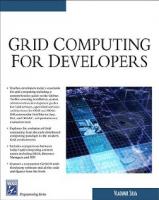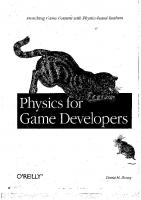- Author / Uploaded
- Kim Topley
JavaFX Developer's Guide
™ JavaFX Developer’s Guide ™ JavaFX Developer’s Guide Kim Topley Upper Saddle River, NJ • Boston • Indianapolis • S
11,781 644 31MB
Pages 1150 Page size 252 x 325.08 pts
Recommend Papers
File loading please wait...
Citation preview
™
JavaFX Developer’s Guide
™
JavaFX Developer’s Guide Kim Topley
Upper Saddle River, NJ • Boston • Indianapolis • San Francisco New York • Toronto • Montreal • London • Munich • Paris • Madrid Capetown • Sydney • Tokyo • Singapore • Mexico City
JavaFX™ Developer’s Guide Copyright © 2011 by Pearson Education, Inc. All rights reserved. No part of this book shall be reproduced, stored in a retrieval system, or transmitted by any means, electronic, mechanical, photocopying, recording, or otherwise, without written permission from the publisher. No patent liability is assumed with respect to the use of the information contained herein. Although every precaution has been taken in the preparation of this book, the publisher and author assume no responsibility for errors or omissions. Nor is any liability assumed for damages resulting from the use of the information contained herein. Library of Congress Cataloging-in-Publication Data Topley, Kim. JavaFX developer’s guide / Kim Topley. p. cm. Includes bibliographical references and index. ISBN 978-0-321-60165-0 (pbk. : alk. paper) 1. Java (Computer program language) 2. JavaFX (Electronic resource) 3. Graphical user interfaces (Computer systems) 4. Application software—Development. 5. Internet programming. I. Title. QA76.73.J38T693 2010 005.13’3—dc22 2010010696 Text printed in the United States on recycled paper at Edwards Brothers in Ann Arbor, Michigan. First Printing, October 2010 ISBN 13: 978-0-321-60165-0 ISBN 10: 0-321-60165-3
Trademarks All terms mentioned in this book that are known to be trademarks or service marks have been appropriately capitalized. Pearson cannot attest to the accuracy of this information. Use of a term in this book should not be regarded as affecting the validity of any trademark or service mark.
Warning and Disclaimer Every effort has been made to make this book as complete and as accurate as possible, but no warranty or fitness is implied. The information provided is on an “as is” basis. The author and the publisher shall have neither liability nor responsibility to any person or entity with respect to any loss or damages arising from the information contained in this book.
Bulk Sales Pearson offers excellent discounts on this book when ordered in quantity for bulk purchases or special sales. For more information, please contact U.S. Corporate and Government Sales, 1-800-382-3419, [email protected]. For sales outside of the United States, please contact: International Sales, [email protected]. Visit us on the web: informit.com/aw For information regarding permissions, write to: Pearson Education, Inc., Rights and Contracts Department, 501 Boylston Street, Suite 900, Boston, MA, 02116; Fax: (617) 671-3447.
Acquisitions Editor Greg Doench Development Editor Michael Thurston Managing Editor John Fuller Full-Service Production Manager Julie B. Nahil Copy Editor Keith Cline Indexer Rebecca Salerno Proofreader Apostrophe Editing Services Publishing Coordinator Michelle Housley Book Designer Gary Adair Composition Jake McFarland
❖ For the D in KADMAS, the center of my universe. ❖
Contents at a Glance About the Author Preface
xxv
xxvi
I: Introduction to JavaFX 1 An Overview of JavaFX 3 2 JavaFX Script Basics 17 3 JavaFX Script Development 33 4 A Simple JavaFX Application 45
II: The JavaFX Script Language 5 Variables and Data Types
89
6 Expressions, Functions, and Object Literals 7 Sequences
153
8 Controlling Program Flow 9 Binding
195
10 Triggers
221
11 JavaFX Script Classes 12 Platform APIs 13 Reflection
179
239
285
309
III: User Interfaces with JavaFX 14 User Interface Basics
341
15 Node Variables and Events 16 Shapes, Text, and Images
375 433
17 Coordinates, Transforms, and Layout 18 Animation
591
19 Video and Audio
627
503
121
Contents at a Glance
20 Effects and Blending 21 Importing Graphics
651 703
22 Cross-Platform Controls 23 Style Sheets
737
811
24 Using Swing Controls
829
25 Building Custom Controls 26 Charts
865
911
IV: Miscellaneous 27 Using External Data Sources 28 Packaging and Deployment
949 1025
A Using JavaFX Command-Line Tools B CSS Properties
Index
1071
1061
1049
vii
Table of Contents About the Author Preface
xxv
xxvi
I: Introduction to JavaFX 1 An Overview of JavaFX The JavaFX Platform
3
3
The JavaFX Script Language Variable Declarations Access to Java APIs Object Literals Binding
5
6 6
7
8
Scripts and Compilation The JavaFX Runtime
8
9
User Interface Classes Video and Audio Animation
9
10
10
Network Access
12
JavaFX Development Tools Deployment
13
14
Java Platform Dependencies and Installation The Java Plug-In
14
15
Converting an Applet to an Installed Application
2 JavaFX Script Basics Source File Structure Comments
17 17
18
Single-Line Comments Multiline Comments
18 18
Documentation Comments The package Statement
20
The import Statement Import by Name
20
Wildcard Imports Static Imports
20 21
21
Automatic Imports
22
19
15
Contents
Direct Class References Other JavaFX Statements
23 23
Variable Declarations
23
Value Assignment and Data Manipulation Using Java Methods
24
Binding Expressions
24
Functions
25
Flow-of-Control Statements Class Definitions Triggers
23
26
26
26
JavaFX Keywords and Reserved Words Script Execution and Arguments Predefined Variables
27
28
31
3 JavaFX Script Development
33
Compiling and Running JavaFX Code
33
Development Using the NetBeans IDE Development with the Eclipse IDE
34
39
Documentation in JavaFX Source Code
43
Viewing JavaFX Documentation in NetBeans Viewing JavaFX Documentation in Eclipse
4 A Simple JavaFX Application
45
Building the SnowStorm Application Creating the SnowStorm Project Building the User Interface Adding the Animation
43 44
46 46
47
58
Counting the Snowflakes
64
SnowStorm on the Web, a Phone, and TV
65
Running SnowStorm Using Java Web Start Running SnowStorm as an Applet
65
67
Running SnowStorm on the Mobile Emulator
70
Running SnowStorm on the JavaFX TV Emulator Debugging the SnowStorm Application Setting Breakpoints
72
The Call Stack View
73
Inspecting Variables
73
72
72
ix
x
Contents
Changing Variable Values Stepping Through Code
74 75
Disabling and Removing Breakpoints and Resuming Execution 76 Profiling the SnowStorm Application Using the NetBeans Profiler
77
77
Source Code for the SnowStorm Application
82
II: The JavaFX Script Language 5 Variables and Data Types Variable Declarations
89
89
Declaring Variables with var
89
Declaring Variables with def
92
Variable Scopes Object Types
93
94
Creating a JavaFX Object Instance Invoking JavaFX Functions Accessing Variables
95
96
Using Java Classes in JavaFX Code Basic Data Types
97
Numeric Types
97
The Boolean Type The String Type
97
102 103
String Localization Type Inference
95
108
117
Visibility of Variables
119
6 Expressions, Functions, and Object Literals Expressions and Operations
121
Numeric Operations
123
Boolean Operations
129
Object and Class Operations JavaFX Functions
130
134
Declaring Functions
134
Functions and Variables
137
Functions Within Functions
138
121
Contents
Invoking JavaFX Functions Invoking Java Methods Function Variables
138
138
139
Anonymous Functions
145
Visibility of Functions
147
Object Literals
147
Initializing a JavaFX Object
148
Variables in Object Literals
149
Functions in Object Literals
150
7 Sequences
153
Sequence Creation
153
The String Form of a Sequence Range Notation
155
156
Sequence Equality and Copying Querying Sequences
157
158
Obtaining the Size of a Sequence
158
Obtaining an Element of a Sequence Obtaining Part of a Sequence
Querying a Sequence by Condition Modifying Sequences
159
160 160
162
Replacing Elements Inserting Elements
162 163
Removing Elements
165
Replacing a Range of Elements Operations on Sequences
167
Comparing Sequences
167
Searching for Elements
166
168
Finding the Largest and Smallest Elements Sorting a Sequence
171
Searching and Updating a Sorted Sequence Shuffling a Sequence Java Arrays
174
174
Array Variable Declaration
174
Array Variable Initialization
175
Array Operations Array Size
177
169
176
172
xi
xii
Contents
8 Controlling Program Flow The if Statement
179
179
The while Statement
181
The break Statement
182
The continue statement The for Statement
184
184
Iterating over a Sequence
184
The for Statement as an Expression
186
Iterating over a Subset of a Sequence Iterating over Multiple Sequences Iterating over an Iterable Iterating over an Array Exception Handling
9 Binding
187
188
190 193
193
195
Binding to Variables and Expressions Binding to a Script Variable Binding in an Object Literal Binding to an Expression
195
195 196 199
Binding and the def Statement
201
Binding to an Instance Variable
201
Binding with a Conditional Expression Bidirectional Binding
Eager and Lazy Binding Binding and Functions
202
203 206
207
Binding and Unbound Functions Binding and Bound Functions
207 209
Optimization of Bound Function Evaluation Content of a Bound Function Binding and Sequences Binding to a Sequence
212
213
217 217
Binding to a Transformed Sequence Binding to the Size of a Sequence
218 219
Binding to a Range of Sequence Elements
219
Contents
10 Triggers
221
Triggers on Simple Variables Declaring a Trigger
221
221
Getting the Previous Value Triggers and Binding
223
223
Using a Trigger to Enforce Constraints Triggers and Sequences
224
229
Replacing Elements in a Sequence
230
Removing Elements from a Sequence
231
Inserting Elements into a Sequence
233
Example Use of a Sequence Trigger
234
Triggers and Instance Variables
11 JavaFX Script Classes
239
JavaFX Class Declaration
240
An Example JavaFX Class Class Visibility
236
241
242
Instance Variables
243
Instance Functions
246
Subclassing and Abstract Classes An Abstract Base Class Extending the Base Class Function Overloading Function Overriding
249
249 251
253 254
Function Selection by Classname Using Bound Functions
258
Variable Overrides
259
Class Initialization
261
Initialization Order
261
Using the init and postinit Blocks Classes and Script Files Mixins
258
263
265
266
Implementing Logging with a Mixin Mixin Characteristics
272
Mixins and Inheritance Mixins and Triggers
273
280
Initialization and Mixins
281
267
xiii
xiv
Contents
12 Platform APIs
285
Built-In Functions
285
Writing to the System Output Stream Object Comparison
Arguments and System Properties Application Arguments
288
System Properties
290
Application Shutdown
287
287
Named Arguments
Deferring Operations
286
286
292 294
Functions for Internationalization
295
Changing String Localization Defaults Local Storage
296
298
Reading and Writing Data Storage Metadata Removing Data
299
301
303
Resource Names and Access Control Conditional Features
13 Reflection
309
Context and Classes
309
The Reflection Context
309
Reflective Access to Classes Types and Values
310
314
Representation of Types Values
305
307
314
317
Variables and Functions
320
Reflecting on Variables
322
Reflecting on Functions
323
Filtered Searches
326
Reflecting on Variables and Functions Using Reflection
327
328
Creating Class Instances: Part 1
328
Reading and Setting Variable Values Invoking Functions
328
330
Creating and Accessing Sequences Creating Class Instances: Part 2
333 336
Contents
III: User Interfaces with JavaFX 14 User Interface Basics The Stage Class
341
342
Stage Appearance and State Stage Position and Size Style and Opacity Extensions
354
357
The Scene Class Nodes
358
360
Node Organization Events
367
Colors
367
Effects
368
Alerts
342
348
361
369
Information Alert Confirm Alert
370
Question Alert 3D Features
369 371
372
Cameras and the Z-Axis of the Scene Graph
15 Node Variables and Events Cursors Colors
375 378
Solid Colors
379
Linear Gradients
383
Radial Gradients
392
Events
375
401
Mouse Events
401
The Mouse and the MouseEvent Class Keyboard Events
425
16 Shapes, Text, and Images Shapes
433
Basic Shapes Paths
433
434
451
SVGPath
456
Stroking and Filling Shapes
456
403
372
xv
xvi
Contents
Stroking Shapes Shape Filling
456
463
The Text Class
466
Text Content and Positioning Text Fill and Stroke Text Decoration Fonts
466
470
471
472
Font Characteristics
473
Physical and Logical Fonts The Font Class
476
477
Listing Fonts and Font Families Selecting Fonts
479
Groups and Custom Nodes Images
479
482
486
Loading an Image
486
Displaying an Image
497
17 Coordinates, Transforms, and Layout Transforms
503
Translation Rotation Scaling
506 508
511
Shearing
515
Combining Transforms Transform Order
517
517
Combining Transforms and Node Variable Settings 521 Clipping
523
Coordinates and Bounds
527
Getting Node Bounds
527
Coordinate System Conversions Node Layout
537
538
Node Sizes and Layout The Flow Container The Stack Container
539
547 555
The HBox and VBox Containers
559
503
Contents
The Tile Container
563
The Panel Container
572
The ClipView Node Centering Nodes
574 577
SnowStorm Revisited
579
Placing the Background Image
581
Placing and Animating the Snow Coordinates and Screens
585
Discovering Screens Using Two Screens
585 588
Changing Screen Arrangement
18 Animation Timelines
582
589
591 591
Time Literals and the Duration Class Key Frames
595
596
Interpolation and Interpolators Controlling a Timeline
600
605
Repeating an Animation
605
Automatically Reversing an Animation
607
Pausing, Stopping, and Restarting an Animation Changing the Speed and Direction of an Animation 609 Starting a Timeline from the End Using a Timeline as a Timer Animation Length Transitions
610
611
613
613
The Transition Class TranslateTransition RotateTransition ScaleTransition
614 616
617
FadeTransition
618
PathTransition
619
PauseTransition
613
622
Sequential and Parallel Transitions
622
608
xvii
xviii
Contents
19 Video and Audio The Media Class
627 628
The MediaPlayer Class
630
Controlling Media Playback
630
Restricting and Repeating Playback Volume Control
632
633
Monitoring Playback
634
Synchronizing External Events with Playback The MediaView Class
639
Size and Position of the Video Frame The Viewport
644
Transforms and Effects
20 Effects and Blending Effects Overview
646
651
651
Effects Chains
651
Effects and Nodes
652
Effects and Groups
655
The JavaFX Effects Classes GaussianBlur BoxBlur
656
657
MotionBlur
659
DropShadow
660
InnerShadow
663
Shadow Bloom Glow
664 665
666
Identity Flood
656
667 669
ColorAdjust
669
InvertMask
671
Reflection
671
SepiaTone
673
PerspectiveTransform DisplacementMap
673
679
640
637
Contents
Blending
686
The Blend Effect
686
The Group Blend Mode Lighting
688
690
The surfaceScale Variable The Bump Map DistantLight
692
693
694
PointLight
697
SpotLight
698
21 Importing Graphics
703
The JavaFX Production Suite
703
Using Adobe Illustrator and Photoshop Graphics Exporting Graphics from Adobe Illustrator Previewing the JavaFX Format Files
705
708
Loading Graphics into a JavaFX Application Specifying Animation Paths with Illustrator Embedding Fonts
705
710 717
720
Embedding Images
724
Using a Stub Node
725
Creating Multiple Copies of a Graphics Element Importing SVG Graphics
733
22 Cross-Platform Controls Controls Overview
737
The Label Control
738
737
Label and the Labeled Class Basic Labels
739
741
Positioning of Text and Graphics Multiline Text
Text Overruns and Wrapping Button Controls
742
746 747
749
The Button Class The Hyperlink Class
749 752
The ToggleButton, RadioButton, and CheckBox Classes 756
731
xix
xx
Contents
The TextBox Control TextBox Width
761
764
TextBox Height Editability
764
764
Setting and Getting the Content of the TextBox Selection
769
Copy and Paste
771
The PasswordBox Control The ListView Control
771
773
Creating a ListView ListView Selection
773 778
ListView Cell Rendering The ChoiceBox Control The ScrollBar Control
782
786 787
ScrollBar Value and Range User Gestures
The ScrollView Control Scrollable Node Size
797
797
797
Basic Slider Operation Tick Marks
790
794
Scrollbar Display and Values The Slider Control
789
789
Using the ScrollBar Control
798
800
The ProgressIndicator and ProgressBar Controls Using the ProgressBar and ProgressIndicator Controls 804 The Separator Control Tooltips
807
808
23 Style Sheets
811
Style Sheet Basics
811
Using a Style Sheet Style Sheet Structure Selection by ID
812 813
814
Style Sheet Property Specifications Fonts
766
824
824
804
Contents
Paints
826
Effects
828
24 Using Swing Controls
829
Swing Component Wrappers
829
SwingComponent Variables
830
SwingComponent as a Node
830
Accessing the Wrapped Swing Component Labels
Text and Icon
834
Positioning the Content of SwingLabel Text Input
836
839
Configuring the SwingTextField Control Handling Input Buttons
832
833
840
842
843
The SwingAbstractButton and SwingButton Classes 843 Toggle Buttons
846
Radio Buttons and Check Boxes The SwingList Class
848
849
Creating a SwingList Control Handling the Selection
850
852
The SwingScrollPane Class
852
The SwingComboBox Class
854
Using a Noneditable SwingComboBox Using an Editable SwingComboBox The SwingSlider Class
857
Using Other Swing Components
860
Using a Generic JavaFX Wrapper Creating a JavaFX Wrapper Class
25 Building Custom Controls Custom Nodes
865
865
The CoordinateGrid Node Custom Containers
866
869
A Border Container
855 856
869
Using the Panel Class
884
860 862
xxi
xxii
Contents
Custom Controls
887
Custom Control Architecture
887
Control Appearance and Styling
890
A Skeleton Custom Control
890
A Media Player Control Bar
895
26 Charts
911
Chart Basics
911
Chart Components Chart Data
914
Chart Interaction Pie Charts
912 914
914
Creating a Pie Chart A 3D Pie Chart
914
916
Customizing a Pie Chart Bar Charts
917
919
Creating a Bar Chart A 3D Bar Chart
919
922
Bar Chart Customization Line Charts
922
926
Creating a Line Chart
926
Line Chart Customization Area Charts
928
930
Scatter Charts
932
Bubble Charts
934
Chart Interaction
936
Common Customizations Chart Customization
937 937
XY Chart Customization Axis Customization
939
941
IV: Miscellaneous 27 Using External Data Sources The HttpRequest Class
949
950
Basic Use of the HttpRequest Class Lifecycle of an HTTP Request GET Requests
955
952
950
Contents
PUT Requests
965
POST Requests
971
DELETE Requests
973
Using RESTful Web Services Parsing XML
974
975
A Twitter Web Service Client A JSON Web Service Client RSS and Atom Feeds Feeds Overview RSS Feeds Atom Feeds
983 988
995 996
997 1004
Tasks and Progress Monitoring Task State Variables
1009
Progress Monitoring
1010
A State Monitoring Example
1008
1011
Asynchronous Operations and Database Access A Database Access Task
1014
1015
Implementing the Database Access Task
28 Packaging and Deployment
1018
1025
Packaging and Deployment for the Desktop
1026
Creating a Packaged Application and Applet with javafxpackager 1026 Application Deployment Applet Deployment
1029
1033
Setting and Reading Parameters Incorporating Libraries
1037
1039
Compressing the JAR Files
1042
Signing Applications and Applets
1043
Packaging and Deployment for Mobile Devices Creating a Packaged Mobile Application Deployment
1045
1046
1047
A Using JavaFX Command-Line Tools
1049
Development Using Command-Line Tools Compiling a JavaFX Application Running a JavaFX Application
1049
1050 1051
Development Using an Ant Script
1052
Generating Documentation from JavaFX Source
1055
xxiii
xxiv
Contents
B CSS Properties
1061
Properties Applicable to Nodes Group Properties
1062
ImageView Properties Text Properties
1061
1062
1062
Properties Applicable to Shapes ClipView Properties
1063
1064
Rectangle Properties
1064
Properties Applicable to Containers Flow Properties HBox Properties
1065
Stack Properties
1065
Tile Properties VBox Properties
1064
1065
1066 1066
Properties Applicable to Controls
1067
Properties Applicable to Labeled Nodes ListView Properties
1068
ScrollBar Properties
1068
ScrollView Properties
1069
Separator Properties
1069
Slider Properties
1069
TextBox and PasswordBox Properties
Index
1071
1067
1070
About the Author Kim Topley is a freelance computer consultant, based in England. He has worked in the computer industry for 30 years, writing microcode for mainframe computers, device drivers, file systems, and security features for the UNIX operating system, communications protocol stacks for Cray supercomputers, and C and Java applications for financial institutions. He learned Java as a result of a chance encounter with the book Core Java in a bookshop in 1995 and has written four Java books—Core JFC and Core Swing: Advanced Programming, both published by Prentice Hall, and J2ME in a Nutshell and Java Web Services in a Nutshell for O’Reilly Media. Kim has a keen interest in space flight and aviation and has a private pilot’s license, which he would make more frequent use of if the weather in England allowed it.
Preface
The official launch of the Java programming language coincided with huge public interest in the World Wide Web. Home computers were becoming affordable, and large numbers of homes were connected to the Internet, mostly using slow, dial-up lines (remember those?), and Netscape Navigator was by far the most popular web browser. In 1994, a version of this browser was shipped with a plug-in that allowed Java applets to be embedded in HTML web pages. Applets brought motion and dynamic content to what had formerly been a mainly static World Wide Web. So great was the impact that a bouncing-head animation, which was actually a Java applet, was shown on an evening news broadcast in the United Kingdom. It seemed that applets and the Java programming language were set for a bright future. The 1.0 release of the Java Development Kit (JDK) included the compiler together with a relatively small set of class libraries that provided mainly I/O and networking facilities and a primitive user interface toolkit called AWT (Abstract Window Toolkit). One of the most novel things about Java and AWT was that they allowed the programmer to write an application that would run unchanged on both Microsoft Windows and UNIX.The platform became more robust with the release of JDK 1.1, which for a long time was the standard Java platform and was used to write both applets and free-standing applications, deployed on corporate intranets. Although Java was born as a desktop technology, it didn’t stay that way for very long. Novel though it was, there were problems with the applet programming model as implemented in JDK 1.1.The most obvious was speed—both of delivery and of execution. Before the arrival of Java Archive (JAR) files, an applet’s class files were hosted on a website and downloaded individually, on demand.This meant that anything other than a very simple applet was slow to start and would be prone to freezing during execution if a new class file had to be fetched. Furthermore, the early versions of the Java Virtual Machine (JVM) were not well optimized, especially when it came to garbage collection, which would often cause execution to appear to be suspended for a noticeable time. Neither was AWT a comprehensive toolkit—there were very few components, meaning that an applet or application either had to be very basic or its author had to invest considerable time and effort to write and debug custom components. Unfavorable comparisons were being made with native applications and this continued even with the release of Swing, a more comprehensive user interface toolkit that was an add-on to JDK 1.1. Swing was (and is) very powerful, but it is complex, and it gained a reputation, at least partially justified, for being slow and unwieldy.
Preface
Swing was integrated into the next major release of the Java platform, which was given the name Java 2 Standard Edition, to distinguish it from the Enterprise Edition, which was focused on the application programming interfaces (APIs) need to build web applications.The other major desktop feature in the Java 2 SE, or JDK 1.2 as it was also known, was Java2D. Java2D greatly improved the graphical capabilities of the platform, with improved font support, the ability to treat text as a shape, the ability to rotate, shear, and scale shapes, and a host of other features. All of this was implemented by a new graphics pipeline, which was powerful but also slow. Swing applications originally implemented on JDK 1.1 ran more slowly on the Java 2 platform. In addition to this, the Java2D APIs were seen as hard to learn and difficult to use. Interest in Java as a desktop platform began to wane as more and more companies turned to web applications to satisfy their needs.The performance problems in Java2D and Swing were addressed with subsequent releases so that by the time JDK 1.4 appeared, desktop applications written with Swing could outperform those running on the now obsolete JDK 1.1, but this was not enough to prompt a serious revival in the fortunes of desktop Java. Fortunately for Java desktop developers, at the JavaOne conference in May 2007, Sun Microsystems made several announcements that were aimed at reclaiming the desktop from other vendors that had moved in to satisfy the need for a rich client-side platform—specifically Adobe with Flash and Flex and Microsoft with its newly announced Silverlight product. Sun announced a major overhaul of its client-side technologies, beginning with J2SE itself and culminating with a new technology called JavaFX.
What Is JavaFX? Sun’s marketing organization describes JavaFX as a new platform for writing rich Internet applications (RIAs), or to those of us who would prefer to skip the marketing hype, it is a new language and runtime environment that lets you write rich client applications and then deploy them to users’ desktops, mobile devices, Blu-ray players, and TVs (provided that they have the appropriate supporting environment). For a high-level description of the language and its runtime, see the introduction in Chapter 1, “An Overview of JavaFX.” JavaFX runs on the Java platform.The early releases were exclusively targeted at the Microsoft Windows and Apple Mac OS X platforms, but there are now fully supported versions for Linux and OpenSolaris, and a developer release that runs on mobile devices based on Windows Mobile is also available. By the time you read this book, it is likely that you can buy mobile handsets that include a fully supported JavaFX software stack. From a developer’s point of view, writing JavaFX applications couldn’t be easier. If you are familiar with Java or a similar language such as C++, you will find the transition to the syntax of the JavaFX Script language easy to make. Much of what you already know remains true in JavaFX, and there are some new features that, once you use them, you will wonder how you ever managed to work without them.The most obvious of these is binding, which enables you to link one piece of application state to another.
xxvii
xxviii
Preface
There is a whole chapter on binding in this book, but there is a simple introduction to the concept in Chapter 1. The JavaFX user interface libraries offer a clean and very easy-to-use API. If you are a Swing developer, you will recognize many of the concepts, but you may be disappointed at first because the feature set is smaller than that provided by Swing. This is, of course, only a temporary state of affairs. Over time, the API will be expanded, and it should eventually be possible to do in JavaFX almost anything that Swing allows today.1 On the plus side, the concepts of the scene graph and nodes make it easy to build impressive user interfaces. As you’ll see in the first few chapters of this book, the features built in to the scene graph APIs let you accomplish in a few lines of JavaFX code things that would have taken many more lines of Java code and also an intimate knowledge of the Java2D APIs. Even better, the resulting code will run (with a few exceptions) on both your desktop and on your mobile phone, so you don’t need to work with two different APIs and two different development environments to create a truly portable application.2 For those of us who are developers first and artists second (or, like me, not an artist at all), JavaFX makes it easy to work with professional graphic designers to create a user interface that doesn’t look like it was designed by a programmer, to be used by another programmer.You can import graphic elements or an entire user interface that was originally created in Adobe Illustrator or Adobe Photoshop and then animate it in response to user actions or the passage of time.This capability is provided by the JavaFX Production Suite, a separate download that contains plug-ins that export graphics from the Adobe development tools in a format that can be read by the JavaFX runtime. If you are reading this book because you expect to use JavaFX at your place of work, you probably already have an audience of users waiting for your application, but if you are intending to develop an application as a private enterprise and you would like to make some money from it, you could try posting it in the Java Warehouse. JavaFX applications in the Java Warehouse appear in and can be sold from the Java Store.The Java Warehouse and Java Store were announced at JavaOne in 2009 and should represent a revenue opportunity for talented Java and JavaFX programmers.You can find the Java Warehouse at http://java.sun.com/warehouse and the Java Store athttp://www.java.sun. com/store.
1
In the meanwhile, you can always use Java APIs to do almost anything that you can’t do directly in JavaFX. 2 Of course, there are limitations to this. It is easily possible to write a JavaFX application that works well on the desktop but is completely unusable on a mobile device, primarily because mobile devices have smaller screens and less powerful processors. However, if you are careful, it is certainly possible to write a JavaFX application that works on more than one type of device.
Preface
How This Book Is Organized This book is a complete guide to the JavaFX platform—the language, the user interface libraries, and the tools that you can use to develop JavaFX applications. It is divided into three parts.The first part contains an introduction to the platform and a detailed description of the JavaFX script programming language, the second discusses the user interface libraries, and the third covers the APIs that let you access external systems and the tools provided to let you package and deploy your JavaFX applications. Here is an overview of what you’ll find in each chapter. Chapter 1, “An Overview of JavaFX,” contains an overview of the JavaFX platform, the JavaFX script language, and the tools for development and deployment of JavaFX applications. Chapter 2, “JavaFX Script Basics,” introduces the JavaFX script language by looking at the structure of a JavaFX script file, how scripts are compiled, and how they are executed. Chapter 3, “JavaFX Development,” shows you how to create a new JavaFX project in both the NetBeans and Eclipse integrated development environments (IDEs) and walks you through the coding, compilation, and execution of a simple JavaFX application.You also see how to compile and run JavaFX applications from the command line and how to extract documentation from JavaFX source files. Chapter 4, “A Simple JavaFX Application,” builds a more complex JavaFX application and then shows you how to run it as a desktop application, an applet, and on an emulated mobile device.The second half of this chapter shows you how to debug and profile JavaFX code. Chapter 5, “Variables and Data Types,” is the first of nine chapters that describe the JavaFX script language in detail, beginning with what you need to know about variables and the data types that the language supports.We also discuss the support that the JavaFX runtime provides for the internationalization of applications that need to support more than one native language. Chapter 6, “Expressions, Functions, and Object Literals,” discusses the arithmetic, Boolean, and other operators that the language provides and introduces the two types of functions that exist in JavaFX. JavaFX functions are first-class citizens of the language, which means, among other things, that you can have a variable that refers to a function, and you can pass a function reference as an argument to another function.This chapter also discusses object literals, which are the nearest thing that JavaFX has to a Java constructor. Chapter 7, “Sequences,” introduces one of the more powerful features of JavaFX— sequences. Although they are superficially like Java arrays, the ability of sequences to report changes to their content, when used together with either binding or triggers, makes it easy to create user interfaces that display or let the user manipulate lists of objects. n
n
n
n
n
n
n
xxix
xxx
Preface
n
n
n
n
n
n
n
n
n
n
Chapter 8, “Controlling Program Flow,” covers the JavaFX keywords that enable you to change the flow of control in an application.The if, while, and for statements are, as you might expect, similar to their Java equivalents, but there are some important differences. For example, if is an expression, which means it can return a value, and for operates on a sequence of values and may return a sequence of derived values. Chapter 9, “Binding,” discusses what is probably the single most important feature of JavaFX.The bind keyword enables you to create an association between an expression and a variable so that whenever the value of the expression changes, its new value is written to the variable without programmer intervention. As you’ll see in this chapter and throughout the book, this makes it much easier to create user interfaces in JavaFX than it is in Java. Chapter 10, “Triggers,” introduces the trigger mechanism, which allows arbitrary code to be run when the value of a variable changes. Chapter 11, “JavaFX Script Classes,” shows you how to write your own JavaFX classes. Unlike Java, code in JavaFX does not have to be coded inside an explicit class definition. As a result, it is possible to write complete applications without knowing how to define a JavaFX class. However, if you want to create a library of reusable code, you need to create your own JavaFX classes. Chapter 12, “Platform APIs,” covers a subset of the JavaFX runtime that is not part of the user interface libraries, including APIs that allow you to access application parameters and system properties and a couple of classes that allow even untrusted applications to store information on a user’s computer. Chapter 13,“Reflection,” discusses the reflective capabilities of the JavaFX platform. Reflection is a feature that can be of great use to developers who write frameworks or software tools where the data types of the objects being manipulated are not always known in advance.This chapter covers all the JavaFX reflection APIs. Chapter 14, “User Interface Basics,” is the opening chapter of the part of the book that covers the user interface classes. It introduces the Stage and Scene classes, which represent the top-level container of an application, and provides a high-level view of the scene graph and the nodes from which it is composed. Chapter 15, “Node Variables and Events,” takes a detailed look at the variables that are common to all nodes and the node events that your application registers for to track mouse and keyboard activity. It also discusses colors and color gradients. Chapter 16, “Shapes,Text, and Images,” opens with a discussion of the basic node types that are provided by the JavaFX runtime (such as rectangles, circles, ellipses, and so on) and covers font handling and the rendering of text in JavaFX. Finally, you’ll see how to load, display, and, if necessary, resize an image. Chapter 17, “Coordinates,Transformations, and Layout,” describes the coordinate system used to place and describe the size of a node and the transformations, such
Preface
n
n
n
n
n
n
n
as rotation, translation, and scaling, that can be applied to a node.The second half of the chapter introduces the Container class and a variety of its subclasses that have an embedded node layout policy. Chapter 18, “Animation,” describes the animation features of JavaFX. Using just constructs, you can change the position or appearance of a node or group of nodes over a period of time to give the impression of an animation.This chapter covers both the Timeline class, which is the basis for JavaFX animation, and a set of higher-level classes called transitions that let you specify an animation in a more abstract fashion. Chapter 19, “Video and Audio,” covers the JavaFX classes that let you play video and audio clips. As you’ll see, JavaFX supports several platform-specific media formats (including MP3,WMV, and AVI) and a cross-platform format that can be played on any platform that supports JavaFX. Chapter 20, “Effects and Blending,” shows you how to apply a range of graphical effects to a node.The effects supported include shadowing, blurring, and various different lighting effects. Effects are currently supported only on the desktop platform. Chapter 21, “Importing Graphics,” describes how you, as a JavaFX developer, can work with a designer to create graphics that you can then import into your application. The JavaFX Production Suite, which is downloaded separately from the JavaFX SDK, provides plug-ins that enable a graphic designer to prepare a graphic in Adobe Photoshop or Adobe Illustrator and export it in a form that is suitable for import into a JavaFX application.You’ll see a couple of examples that illustrate the overall workflow, and another that shows you how to capture graphics created in a graphics tool that creates output in SVG (Scalable Vector Graphics) format. Chapter 22, “Cross-Platform Controls,” discusses the node-based controls that allow user input and display lists of data and other information to the user.These controls work on the desktop, on mobile devices, and with Java TV. Chapter 23, “Style Sheets,” shows you how to change the appearance of your application without changing a line of code by using a style sheet.The style sheets supported by the JavaFX runtime are similar to the Cascading Style Sheets (CSS) documents used with HTML and provide many of the same features. Style sheets work with the basic node classes, controls, and custom controls. Chapter 24, “Using Swing Controls,” shows you how to embed Swing components into your JavaFX application. An embedded Swing component is a node, which means that you can rotate it, scale it, shear it, change its opacity, and so on. The JavaFX runtime contains equivalents for many of the standard Swing components, and those that are not directly supported, including third-party components, can be made available to a JavaFX application through a wrapper class.
xxxi
xxxii
Preface
n
n
n
n
Chapter 25, “Building Custom Nodes,” describes how to create your own custom nodes, controls, and layouts and how to use style sheets to change their appearance or behavior. Chapter 26, “Charts,” covers the JavaFX classes that let you render data in the form of a chart. Support is provided for various different types of charts, including pie charts, line charts, area charts, and scatter charts. All these classes are highly customizable, either in code or from a style sheet. Chapter 27,“Using External Data Sources,” discusses the support in the JavaFX runtime for retrieving data from a web server or a web service and presenting it to the user. At the lowest level, you can use the HttpRequest class to make an asynchronous call to a web server. If the data is returned in Extensible Markup Language (XML) or JavaScript Object Notation (JSON) format, you can use the PullParser class to parse it and then display the results in your user interface. At a higher level, JavaFX provides a couple of classes that read an RSS or Atom feed and convert the content to JavaFX objects, thus saving you the trouble of parsing it yourself. Chapter 28, “Packaging and Deployment,” covers the javafxpackager command, which allows you to package your JavaFX application and shows you how to deploy it for delivery as a desktop application, an applet, or to a mobile device.
This book is not intended to be read from front to back. Most chapters have a mixture of basic and advanced material, so you definitely do not need to read everything in a chapter before you can progress to the next. I recommend that you install the software that you need, get the example source code, and then read the first four chapters. At this point, you should have a good grasp of the fundamentals of the language and how to compile and run JavaFX application. Given that this book is aimed mainly at developers who have experience with Java, the odds are good that you will be able to get a grip on the JavaFX Script language very quickly, and you should only need to skim over the language chapters before diving into the in-depth coverage of the graphical user interface (GUI) libraries in Part III, “ User Interfaces with JavaFX.” You’ll find that each of the GUI chapters contains detailed information on the topic that it covers, so feel free to skip from chapter to chapter picking out the information that you need from each.When you need more detail on a language feature, you can return to the relevant chapter in Part II, “The JavaFX Script Language,” and read about it.
Getting the Software This book includes more than 400 example JavaFX applications. Most of them are small and are focused on a single aspect of the language or the runtime libraries.To get the best from this book, you need to download and install both the example source code and the JavaFX runtime and documentation, as described in the paragraphs that follow. In addition to the software listed here, you need to have a Java Development Kit
Preface
installed.The minimum requirement for running JavaFX applications is Java 5, but I recommend that you get the latest release of the platform that is currently available.To use all the features of the JavaFX platform, you need at least Java 6 update 10.You can download the JDK from http://java.sun.com/javase/downloads/index.jsp.
The JavaFX SDK There are two ways to install a JavaFX runtime on your computer:You can get the JavaFX SDK, which allows you to develop applications using an editor of your choice and a set of command line tools; or you can get the JavaFX plug-in for either the NetBeans or Eclipse IDEs. In fact, it is a good idea to get both the SDK and an IDE plug-in, because the API documentation in the SDK is, at least in my opinion, easier to use than the help facility in an IDE, while the IDEs allow you to find your way around the APIs more easily because they provide code completion, automatic management of imports, and an easy way to execute your applications either on the desktop or on a mobile device emulator. To download the SDK, go to http://javafx.com.There, you will find a link to the downloads page where you will find most of the additional software that you need.The bin directory of the SDK contains command-line tools that let you run the compiler, package an application for deployment, extract and format JavaFX documentation, and run a compiled application.You’ll find documentation for the command-lines tools in the docs directory and the API documentation for the platform in the directory docs/api. It is worth bookmarking the API documentation in your browser because you will probably refer to it frequently. The text and examples in this book refer to and have been tested with JavaFX version 1.3, which was released in April 2010.
The NetBeans IDE If you’d like to use the NetBeans IDE to compile and run the example source code for this book, you can get it from the download page at http://javafx.com. Alternatively, you can download it from the NetBeans site at http://www.netbeans.org/features/javafx. Be sure to choose a package that contains the JavaFX plug-in. If you already have the IDE (version 6.9 or higher supports JavaFX 1.3), you can add the JavaFX plug-in by going to Tools, Plugins, opening the Available Plugins tab, and installing the JavaFX Kit and JavaFX SDK plug-ins. If these plug-ins do not appear, click the Reload Catalog button to update the list. Having installed the IDE, you need to install the plug-ins for web application development, which are required for the examples in Chapter 27, “Using External Data Sources.” See the “GlassFish” section, below, for further information. As new releases of the JavaFX SDK appear, you can update the IDE plug-in from the Installed tab of the Plugins window.This is the recommended approach because it is simple and ensures that you have the latest IDE features for JavaFX. Alternatively, you
xxxiii
xxxiv
Preface
can download and install a new SDK and then make it available in the IDE as follows: 1. Go to Tools, Java Platforms, and click Add Platform. 2. Select JavaFX Platform and click Next. 3. Assign a name for the SDK and navigate to its install directory, and then click Finish. You can assign your new SDK version to a JavaFX project by right-clicking the project node in the Projects window, selecting Properties and the Libraries, and choosing the SDK to be used from the JavaFX Platform combo box.
The Eclipse Plug-In for JavaFX There are two Eclipse plug-ins for JavaFX, one provided by Sun Microsystems, the other by Exadel (http://www.exadel.com). In this book, we use the Sun Microsystems plug-in, which requires Eclipse version 3.4 or later. Plug-In Installation and Update for Eclipse 3.4 To install the Sun Microsystems plug-in, do the following: 1. On the Eclipse main menu bar, choose Help, Software Updates, and then open the Available Software tab. 2. Click the Add Site button and enter the following URL into the Add Site dialog: http://javafx.com/downloads/eclipse-plugin/. 3. The site will be added to the available software list. Open the site node to show the JavaFX Features node and select it. 4. Click the Install button to install the plug-in. You can update the plug-in to a later release, or check whether there is an update, as follows: 1. Select Help, Software Updates, and then open the Installed Software tab. 2. Select the row for JavaFX Feature. 3. Click Update. If an update is available, you will be prompted to accept the license, and then the update will be installed. Plug-In Installation and Update for Eclipse 3.5 The steps required to install the plug-in for Eclipse 3.5 are as follows: 1. On the main menu bar, select Help, Install New Software. 2. In the Work With field on the Available Software dialog, enter the URL http://javafx.com/downloads/eclipse-plugin/, and then click Add. 3. In the Add Site dialog that appears, give the site a name (for example, JavaFX Plugin) and click OK.
Preface
4. After a short pause, an entry for JavaFX Features appears in the Available Software dialog. Select the check box for this entry, and then click Next. 5. The plug-in details will be obtained and displayed. Click Next, and on the next page, review the license. If it is acceptable, select I Accept the Terms of the License Agreement, and then click Finish to install the plug-in. To update the plug-in to a later release, or to check whether an update is available, select Help. Check for Updates and follow the instructions to install a new version of the plug-in.
GlassFish You need a web server, such as the one that comes with the GlassFish application server, to run the examples for Chapter 27.You also need to install plug-ins for NetBeans or Eclipse that let you work with GlassFish from within the IDE. In this section, we describe how to work with GlassFish from within NetBeans. Installing GlassFish You can get GlassFish from the GlassFish community downloads page at https://glassfish.dev.java.net/public/downloadsindex.html. I used GlassFish version 2 when writing this book, but the examples should also work with version 3. During the installation process, you will be asked for the username and password to be used for server administration.You must supply these values again when registering the application server with the NetBeans or Eclipse IDE plug-in. Installing the NetBeans Plug-Ins To install the plug-ins required to work with the GlassFish application server from within the NetBeans IDE, do the following: 1. From the main menu, select Tools, Plugins, and open the Available Plugins tab. 2. Select Java Web Applications and click Install. Follow the prompts until the plugin, and a few other plug-ins that it requires, is installed. 3. You now need to register you GlassFish server with the plug-in, which you can do as follows: a. On the main menu, select Window, Services.This opens the Service view. b. Right-click the Servers node and select Add Server. c. In the Add Server Instance dialog, select the version of GlassFish that you installed and click Next. d. In the Server Location field, enter the installation directory of your GlassFish server and click Next. e. Enter the administrator username and password that you assigned when installing GlassFish and click Finish.
xxxv
xxxvi
Preface
Your GlassFish server should now appear under the Servers node in the Services view. If you expand the Databases node, you should see a JavaDB entry with URL jdbc:derby://localhost:1527/sample. Start the database server by right-clicking the sample node and selecting Connect.When the database starts, expand the APP node and then the Tables node, and you should see the CUSTOMER table from the sample database.This table will be used in Chapter 27.
The JavaFX Production Suite The JavaFX Production Suite provides plug-ins for Adobe Photoshop and Adobe Illustrator that let you export artwork in a form that can be easily imported into a JavaFX application.You’ll find a full description of the Production Suite, together with installation instructions, in Chapter 21, “Importing Graphics.”
JavaDB One of the examples in Chapter 27 uses the JavaDB database. If you use Windows and you have the Java 6 JDK installed, you already have JavaDB on your computer—you’ll find it at C:\Program Files\Sun\JavaDB. Otherwise, you should download JavaDB from http://developers.sun.com/javadb/downloads/index.jsp and install it.
The Example Source Code A Zip file containing the example source code for this book can be found at http://www.informit.com/title/9780321601650. (Click on the Downloads tab.) Extract the content of the file into a directory and then set the value of the javafxsdk.dir property in the build.properties file so that it points to the directory in which you installed the JavaFX SDK.You can then import the source code into the NetBeans or Eclipse IDE. Note You need to set this property only if you plan to build and run the examples from the command line, which requires that you also download the JavaFX SDK. If you plan to use an IDE to build and run the examples, you do not need to edit this file. You will find instructions for building and running the examples from the command line in Appendix A, “Using JavaFX Command-Line Tools.”
Importing the Example Source Code into the NetBeans IDE Assuming that you have installed all the relevant plug-ins, you can import the example source code into NetBeans as follows: 1. On the main menu, select File, Open Project. 2. In the Open Project dialog, navigate to the directory in which you installed the example source code and then into the desktop subdirectory.
Preface
3. Select the project file in that directory (it’s called JavaFX Book Desktop NetBeans Project) and click Open Project. You may get a message about a missing reference, which we will resolve shortly. Close the message dialog and the project will be imported. Repeat this process for the projects in the subdirectories gui, moregui, intro, language, and server/ExternalData. To fix the missing reference problem, do the following: 1. Right-click the node for the JavaFX Book Desktop NetBeans Project and select Resolve Reference Problems. 2. In the Resolve Reference Problems dialog, click Resolve to open the Library Manager dialog, and then click New Library. 3. In the New Library dialog, enter the name JavaDBJavaFXBook and click OK. 4. In the Library Manager dialog, click Add JAR/Folder and navigate to the directory in which JavaDB is installed. If you run the Java 6 JDK on Windows, you will find JavaDB in the folder C:\Program Files\Sun\JavaDB. Otherwise, you should install JavaDB as described in the section “JavaDB,” earlier in this Preface. Navigate to the lib directory and select the file derbyclient.jar. Click OK, and then click OK to close the Library Manager. To run any of the examples, right-click the source file and select Run File.You’ll find more information on how to run the examples in Chapter 3, “JavaFX Script Development,” and Chapter 4, “A Simple JavaFX Application.” Importing the Example Source Code into the Eclipse IDE If you have the JavaFX plug-in installed, you can build and run the example source code in Eclipse. Warning Compiling all the example source code requires a lot of Java heap space. To make sure that you don’t run out of memory, specify a larger heap when running Eclipse, like this: eclipse.exe -vmargs -Xmx1024M
To import the example source code, do the following: 1. On the main menu, select File, Import. 2. In the Import dialog, select General, Existing Projects into Workspace, and then click Next. 3. Enter the directory in which you installed the example source code as the root directory. 4. Select all the projects that appear in the Projects list, and then click Finish. To run an example, right-click the JavaFX file and select Run As, JavaFX Application. When the Edit Configuration dialog appears, click Run.You’ll find more information on how to run the examples in Chapters 3 and 4.
xxxvii
xxxviii
Preface
Conventions Courier font is used to indicate JavaFX and Java code, both in code listings and in the
code extracts embedded in the text. Lines of code that are of particular interest are highlighted in bold. Throughout this book, you will find tables that list the accessible variables of JavaFX classes. Each row corresponds to one variable, and the columns contain the variable’s name, its type, the permitted modes of access, its default value, and a description. Here’s an example: Variable
Type
Access
Default
Description
focused
Boolean
R
(None)
Whether the Stage is focused
icons
Image[]
RW
Empty
The icons used in the title bar of the top-level container
title
String
RW
Empty string
The title used in the title bar of the top-level container
visible
Boolean
RW
true
The visibility of the Stage
The value in the Access column contains the permitted access modes for application code (more specifically, for code that is not related to the owning class—that is, code that is not in the same package as the class or in a subclass).The possible access modes are as follows. R
The value can be read.
W
The value can be written at any time.
I
The value can be set, but only when an instance of the class is being created (that is, at initialization time).
Further Information Even though JavaFX is a recent innovation, there are already many sources that you can refer to for up-to-date information.The most obvious of these is the JavaFX website at http://javafx.com, where you can download the latest release, find hints and tips, and browse through a gallery of examples.There is also a set of forums dedicated to JavaFX at http://forums.sun.com/category.jspa?categoryID=132 and a JavaFX blog at http://blogs.sun.com/javafx/. JavaFX is still a young technology and currently lacks some of the features that you’ll find in Swing or in comparable toolkits. If you can’t find what you need in the JavaFX runtime, you might find it instead at http://jfxtras.org/, a site dedicated to the development, discussion, and extension of the JavaFX platform. Here you will find third-party controls, shapes, layout containers, and lots of sample code to help you get the most out of the platform.
Preface
Feedback Although this book has been reviewed for technical accuracy, it is inevitable that some errors remain. If you find something that you think needs to be corrected or that could be improved, or if there is something that you think could usefully be added in future editions of this book, please contact the author by e-mail at [email protected].
Acknowledgments This is the eighth time that I have been through the process of writing a book.Two of those books didn’t see the light of day, but the six that did (one of them being a second edition) have been interesting, character-building experiences.There is no doubt that writing a book involves a major commitment of time and effort.This book was conceived when the first version of JavaFX was officially announced at JavaOne in 2007. By the time I finished the first draft, I had been working on it in my spare time for more than two years. Naturally, I blame the time overrun on Sun Microsystems, who caused me to discard at least 300 pages of text by throwing away virtually all the language and libraries between the announcement in 2007 and the next JavaOne in May 2008, but in so doing creating a much better product. I am, once more, indebted to my editor, Greg Doench, who accepted my proposal for this book based on a very sketchy outline and shepherded the whole project to completion despite my attempts to frustrate the process by repeatedly adding “just one more” section to an ever-growing table of contents.Thanks also to Michael Thurston, Keith Cline, Julie Nahil, and the rest of the Addison-Wesley team who converted this book from a raw manuscript to the final result that you now hold in your hands. Along the way, reviewers Peter Pilgrim and Joe Bowbeer provided insightful technical feedback for which I’m very grateful. I was lucky enough to receive help from members of the JavaFX team at Sun Microsystems while writing this book. My thanks go, in no particular order, to Brian Goetz, Amy Fowler, Richard Bair, Robert Field, and Per Bothner, who took the time to answer my questions even when they were busy trying to meet deadlines of their own.
xxxix
This page intentionally left blank
I Introduction to JavaFX
This page intentionally left blank
1 An Overview of JavaFX Tto thehis chapter provides a high-level overview of JavaFX, from the core JavaFX platform tools that you can use to build and deploy JavaFX applications. Built on top of Java, JavaFX is designed to simplify the process of creating applications that can be deployed across devices ranging from cell phones to desktops, with little or no additional work being required to move your code between these different device types. JavaFX applications are written using JavaFX Script, a new and easy-to-use language that is introduced in the second part of this chapter.The core of the platform is the JavaFX runtime library, which applications can use to build user interfaces, create animations, read data from RSS and Atom feeds, and to play video and audio files, among other things.After a brief discussion of the features of the runtime library, we look at the development tools that you can use to build JavaFX applications, and then we examine the options available for packing and deploying your application.
The JavaFX Platform The JavaFX platform consists of a compiler, a set of runtime libraries, and some developer tools, including plug-ins for the NetBeans and Eclipse integrated development environments (IDEs) that enable you to develop JavaFX applications in a highly productive environment. One strength of JavaFX is that it runs on the Java platform, which means that an application written with JavaFX can make use of all the security and deployment features of Java and also has access to all the Java application programming interfaces (APIs) in addition to those provided by the JavaFX runtime itself. Figure 1-1 shows the overall architecture of the JavaFX platform. JavaFX applications are written in the JavaFX Script language, which is the subject of Part II of this book. JavaFX Script has a syntax that is close enough to that of Java to make it easy for Java developers to learn, yet different enough to make learning it an interesting and worthwhile experience.You’ll find an overview of JavaFX Script later in this chapter.
4
Chapter 1 An Overview of JavaFX
JavaFX Application
JavaFX Runtime
Java SE
Java ME
Java VM
Host Operating System
Figure 1-1
JavaFX platform architecture
JavaFX applications run under the control of the JavaFX runtime.At the time of this writing, there are three versions of the runtime: one for desktop environments, which runs on top of Java SE; another for mobile devices, which runs on Java ME; and a third version that runs on JavaTV. When you download JavaFX, all three versions are installed, and the correct version is automatically selected when you compile and test your applications in the NetBeans or Eclipse IDE. The JavaFX runtime insulates the application from the details of the underlying Java platform, which means that it is possible, for the first time, to write a single application that can be deployed in multiple environments with little or no change. In other words, with proper use of the JavaFX APIs, you can write an application that will run on a desktop, in a browser (as an applet), on a cell phone (as a MIDlet), or on suitably equipped TVs.To do this, you do not need to understand the details of writing applets, MIDlets, or Xlets. To make this possible, the JavaFX APIs are grouped into profiles.A profile is defined by the subset of the complete set of JavaFX APIs that it provides.At the time of this writing, there are two profiles: n
n
The common profile, which contains those parts of the API that are available and work in the same way on all supported platforms.This includes the bulk of the user interface classes. The desktop profile, which contains extensions that rely on the presence of the Java SE platform. One such feature is reflection, which is a part of Java SE but not of Java ME.
A JavaFX application that uses only features from the common profile can be deployed and executed on any device that supports JavaFX, but one that takes advantage of features
The JavaFX Script Language
of the desktop profile can be run only on platforms that support that specific profile. Some features can be used by any application but which do nothing on some platforms. An example of this is the Effects API, which is discussed in Chapter 20,“Effects and Blending.” It is possible to use the javafx.runtime.Platform class, which we discuss in Chapter 12,“Platform APIs,” to determine at runtime whether features that fall in this category are available to your application. The API documentation that accompanies the JavaFX software development kit (SDK) indicates which packages and classes are provided with each profile.This book covers both the common and desktop profiles, and clearly indicates those features that are not part of the common profile.
The JavaFX Script Language The JavaFX Script language was designed to make it easier for developers to write JavaFX applications and, specifically, graphical user interface (GUI) applications.As you’ll see as you read through Part II of this book, JavaFX Script has several features geared to the needs of the GUI developer.You will also discover that JavaFX is a much more “relaxed” language than Java. For example, here is the canonical “Hello,World” example as it would be written in JavaFX Script: // "Hello, World" in JavaFX println("Hello, World")
As you can see, only a single line of executable code is required.1 Compare this to its Java equivalent: public class HelloWorld { public static void main(String[] args) { System.out.println("Hello, World"); } }
In Java, you have to create a class, define a main() method with a specific signature, and then write the code that you want to execute. In JavaFX, you can skip the first two parts and just write the code. JavaFX does have classes, of course, but you will find that
1
You might have noticed that there is no semicolon at the end of this line of code. A semicolon is needed only to separate two JavaFX statements, so in this case we can get away without one. You also don’t need a semicolon after the last statement of a function or, more generally, after the final statement of a block. Of course, if your Java instincts were to cause you to add a semicolon here as a reflex action, that’s okay, too—you won’t get a warning or an error from the compiler. This is an example of the more relaxed syntax rules that make JavaFX easier to work with than Java.
5
6
Chapter 1 An Overview of JavaFX
they don’t feature nearly as prominently as they do in Java. In fact, this book hardly mentions user-defined classes until Chapter 11,“JavaFX Script Classes.”
Variable Declarations Variable declarations are more relaxed in JavaFX than they are in Java. Here’s how you declare and initialize a string variable in JavaFX: var hello = "Hello, World";
Variable declaration requires the keyword var (or def, as you’ll see in Chapter 5, “Variables and Data Types”), but you don’t have to specify the type of the variable—in this case, the compiler can deduce that its type must be String because of the way in which it is initialized.This feature of the language is called type inference and is discussed more fully in Chapter 5. In some circumstances, type inference does not work, but in the most common cases, this feature relieves you of the need to explicitly state the types of your variables. Although a variable’s type need not always be explicitly given, it is fixed once it has been determined.This means that, like Java, JavaFX is a statically typed language, by comparison with JavaScript, which supports dynamically typed variables and is consequently less type-safe. In JavaFX, the following code is not legal: var hello = "Hello, World"; hello = 123; // Error!
As a result of its declaration, the variable hello is of type String, even though this is not explicitly stated in the code.The type is permanently associated with the variable, so it is not legal to assign to it any non-String value, such as the numeric value 123 used in this example. In JavaScript and other dynamically typed languages, this reassignment of type would be legal.
Access to Java APIs Although JavaFX has its own runtime libraries, JavaFX Script applications can also access the APIs provided by the underlying Java platform. For example, the following code uses the java.lang.System and java.util.Random classes to seed and print a random integer: package javafxintro; import java.lang.System; import java.util.Random; var random = new Random(System.currentTimeMillis()); println(random.nextInt(10));
The ability to access Java classes in this way makes it possible for JavaFX to leverage the existing capabilities of the underlying platform, such as networking or database access,
The JavaFX Script Language
where these features exist. However, relying on Java APIs might cause your application to become platform-dependent. For example, the following code is valid JavaFX, but it is not fully portable: package javafxintro; import java.lang.Math; println(10 * Math.random());
The problem with this code is that the java.lang.Math class is only partially implemented on mobile devices—on Mobile Information Device Profile (MIDP)-based cell phones, of which many millions are currently in use, the random() method is not implemented. Consequently, this code will not compile if you attempt to build it for the JavaFX mobile profile. By contrast, the Random class that was used in the previous example is available in the MIDP profile of Java ME, so it is safe to use it in a JavaFX application that might run on a cell phone.2
Object Literals A special syntax for object initialization in JavaFX, called an object literal, replaces the new keyword in Java. Here’s an example of an object literal: Text { x: 20 y: 20 font: Font { size: 24 } content: "Hello, World" }
This code creates an instance of the javafx.scene.text.Text class and initializes its variables.The compiler ensures that the value to be assigned to each variable is compatible with its declared type. Object literals can be nested—in this example, a nested object literal is used to initialize the font variable with an instance of the javafx.scene.text.Font class in which the value of the size variable has been set to 24. Object literals are discussed in Chapter 5 “Variables and Data Types,” and Chapter 6,“Expressions, Functions, and Object Literals.” x, y, font, and content
2
In this case, there is another alternative—the JavaFX runtime includes the class javafx.util.Math, which also includes a random() function. This function is part of the common profile and therefore is available on all JavaFX platforms.
7
8
Chapter 1 An Overview of JavaFX
Binding Writing GUI applications often involves keeping different pieces of application state in sync with each other. For example, you might build a form containing an input field and an OK button and want the button to be enabled only when the input field is not empty. In Java, you do this by writing a listener that is called whenever the content of the input field is changed and either enables or disables the button depending on the field’s content. In JavaFX, you can dispense with the listener and directly bind the state of the button to the input field’s content, like this: Button { text: "OK" disable: bind textBox.rawText.trim() == "" }
Assuming that the textBox variable refers to an instance of the platform-independent text input control TextBox (discussed in Chapter 22,“Cross-Platform Controls”), the expression textBox.rawText gets the text that has been typed into the control, uses the trim() method to remove leading and trailing whitespace, and compares the result to the empty string.3 The result of this code is that the disable variable of the button will be set to true (thus disabling it, so that attempts to press it are ignored) if there is no text in the TextBox and false if there is.The bind keyword ensures that this linkage is maintained, so that as the content of the TextBox changes, the result will be recomputed and the value of the disable variable will be updated automatically. Binding is probably the single most useful feature of JavaFX, and you will see it used very frequently in the examples in this book.
Scripts and Compilation JavaFX Script is compiled to class files by the JavaFX compiler and is then executed on the Java Virtual Machine (JVM).After a script has been compiled, it is indistinguishable from a compiled Java source file.The compiler is responsible for mapping each JavaFX Script source file to one or more class files. Most of the time, you do not need to be concerned with how this is achieved, because the tools that are shipped with the JavaFX SDK hide the details, as discussed in Chapter 3,“JavaFX Script Development,” and Chapter 4,“A Simple JavaFX Application.” One of the rare occasions on which you will see the mapping is when you need to analyze the stack trace of an uncaught exception.
3
Notice that we use the == operator to compare the value of the rawText variable to the empty string. In Java, we have to use the equals() method to make this comparison, but JavaFX allows us to use == instead, because == is translated by the compiler to an invocation of equals(), as you’ll see later in this book. This is another of the many ways in which JavaFX is more programmer-friendly than Java.
The JavaFX Runtime
Fortunately, it is usually easy to map from the stack frames in the stack trace to your original JavaFX code. JavaFX Script can also be compiled and executed on-the-fly by using the Java Scripting API, which is built in to Java SE 6 (and also available as a separate download for Java 5).This can prove useful if you need to download a script from a remote server and execute it on the user’s platform.You can only do this if you have both the JavaFX compiler and the classes for the Java Scripting API available to the Java VM that is executing your application, which means that it is not possible to do this on platforms that provide only the common profile.
The JavaFX Runtime The JavaFX runtime can be divided into two parts—the part of the runtime that is profile-independent and is used by both applications and the JavaFX compiler itself, and the part that is profile-dependent and on which the compiler has no dependencies. Some of the profile-independent runtime is directly used only by the compiler and the runtime libraries, but there are many public APIs that your JavaFX application can use, including the println() function that writes to the standard output stream, functions that let you read command-line arguments, applet parameters and system properties, and an API that lets you store information in a device-independent way. Many of these useful functions are covered in Chapter 12,“Platform APIs.” The APIs that are part of the common profile appear in all implementations of the runtime libraries.The code that implements these APIs in the three existing runtimes may not be the same, but the API itself is, and they are functionally equivalent.The runtime for JavaFX Desktop also contains implementations of the APIs that are unique to the desktop profile. The runtime libraries are the subject of Parts III and IV of this book. Here, we briefly look at some of the most important features that they provide.
User Interface Classes The majority of the runtime library consists of classes that are concerned with creating user interfaces. In JavaFX, a user interface is a collection of nodes.A node may represent a shape of some kind, such as a circle or a rectangle, some text, or something more complex such as a player for video or audio content. Nodes can be placed within a scene, which represents a complete user interface, or in a group, which is then placed in a scene or in another group. Operations are provided that enable you to move, rotate, scale, or shear individual nodes. Nodes in a group can be treated as a separate unit to which any of these operations can be applied.Applying a rotation to a group, for example, causes the whole group to be rotated. Figure 1-2 shows a simple JavaFX application that consists of a number of nodes, running on a Windows PC.The background image is a node, as are each of the white circles that represent snowflakes.The text at the bottom of the application that counts the number of visible snowflakes is also a node.
9
10
Chapter 1 An Overview of JavaFX
Figure 1-2
A simple JavaFX application
This application uses APIs from the common profile only, so it can be run unchanged on any cell phone that is enabled for JavaFX. Figure 1-3 shows the same application running on a mobile device emulator.You’ll see how this example is implemented in Chapter 4.
Video and Audio JavaFX provides support for playback of video and audio streams on both desktop and mobile devices. Playing audio or video is just a matter of creating a specific type of node called a MediaView, placing it in a scene, and letting the JavaFX runtime do the rest for you. Figure 1-4 shows an example of video playback on a PC running the JavaFX Desktop platform. As a general rule, you can play any type of audio or video for which the host platform has support.This means, for example, that JavaFX on the Windows platform can play anything that Windows Media Player can play. In addition, a couple of cross-platform formats can be played on any device that can run JavaFX. For further information, refer to the detailed discussion of the video and audio features of JavaFX in Chapter 19,“Video and Audio.”
Animation JavaFX has built-in support for animation, both in the language and in the runtime.Animation refers to the ability to vary the value of one or more variables over a specified period of time. If these variables represent the position of an object, the result will be that
The JavaFX Runtime
Figure 1-3
A JavaFX application running on a mobile device emulator
Figure 1-4
Video playback in JavaFX
11
12
Chapter 1 An Overview of JavaFX
the object will appear to move. If, on the other hand, you were to vary the opacity of an object, that object would appear to fade in or fade out over time. The following code uses both the compiler and the runtime support to create and play an animation that lasts for 10 seconds. 1 2 3 4 5 6 7
var t = Timeline { keyFrames: [ at (0s) { node.translateX => 0 } at (10s) { node.translateX => 200 } ] } t.play();
The Timeline class, used on line 1, is part of the common profile in the JavaFX runtime.The code on line 3 says that at an elapsed time of 0 seconds, the translateX variable of the node referred to by the node variable (which is not shown in this code snippet) should be set to 0.The code on line 4 says that when 10 seconds has passed, the translateX variable of that same node should have the value 200. In between these two times, the variable will have intermediate values computed by the platform so that, for example, after 2 seconds the value might be (approximately) 40, after 4 seconds it might be 80, and so on.4 The translateX variable controls the horizontal position of a node, so the effect of this code will be that the node will appear to move horizontally across the screen at a uniform speed, covering 200 pixels in 10 seconds. The syntax at (10s) and the symbol => are translated by the compiler into some more complex code that creates a KeyFrame object and initializes some of its variables. You will find all the details and many more examples of animation in Chapter 4,“A Simple JavaFX Application,” and in Chapter 18,“Animation.”
Network Access Because JavaFX is intended to be used to write rich Internet applications, some support for retrieving data over the Internet would be expected. It is possible to use the networking support provided by the underlying Java platform, but there are two problems with this: n
The networking APIs in Java SE and Java ME are very different from each other, which makes it impossible to write a platform-independent application that is also network-aware without also writing a platform-dependent glue layer to encapsulate the different networking APIs.
4 The process of computing the intermediate values in an animation is called interpolation and is performed by an interpolator. The JavaFX runtime includes some standard interpolators, and you can also write your own. Refer to Chapter 18 for more information on this subject.
JavaFX Development Tools
n
Accessing data over the Internet is a slow process that must not be performed in the thread that is used to manage the user interface. Unlike Java, JavaFX does not have language-level support for concurrency—there is no equivalent of the synchronized keyword. In fact, in JavaFX, application code is discouraged from managing threads.
To solve both of these problems, the JavaFX runtime provides classes that wrap common network operations and handle them in internally managed background threads. The intent is that an application should specify what needs to be done and then allow the runtime to take care of the details of handling it asynchronously.When the task is completed, application code is notified via a callback in the main thread. In this way, all the concurrency concerns can be managed by the JavaFX runtime in a manner appropriate to the host platform. For example, the runtime provides support for invoking an HTTPbased service, such as a RESTful Web Service, with asynchronous notification of the completion of the operation, together with progress reports as data is received.You’ll find the details of these APIs in Chapter 27,“Using External Data Sources.”
JavaFX Development Tools The JavaFX SDK provides a set of tools that can be used to build and package a JavaFX application. It contains the following: n
n
n
n
n
A command-line compiler that is based on the Java compiler and has the same command-line arguments.You can use this compiler to manually compile your application or as part of a batch script to build a whole project.A JavaFX-specific option allows you to specify whether to compile for the desktop, mobile, or TV version of JavaFX. An Ant task that you can use to compile JavaFX source files using an Ant build file. The task simply runs the command-line compiler, passing it arguments obtained from the build file. An application launcher that runs a JavaFX application.There is an option that determines whether the application should be launched in desktop, mobile, or TV mode. A command-line utility called javafxpackager that builds a complete JavaFX application and packages it for delivery to either a desktop, mobile, or TV platform. A command-line utility called javafxdoc that extracts documentation comments from a set of JavaFX source files and converts them to a set of HTML documents, in a similar way to the javadoc utility.
In addition to the command-line tools, there are plug-ins for both the NetBeans and Eclipse IDEs that enable you to compile, package, run, and debug your JavaFX application without leaving the comfort of your development environment.This book assumes that you will be using one of these plug-ins to run the example code, and you’ll see how to use both of them when we create a simple but complete JavaFX application in Chapter 4.
13
14
Chapter 1 An Overview of JavaFX
It is possible to create graphical assets using commercial tools such as Adobe Photoshop and Adobe Illustrator that can then be imported into a JavaFX application.The JavaFX Production Suite, which is a separate download from the JavaFX SDK, provides plug-ins that export graphics from Photoshop and Illustrator in a format that is understood by the JavaFX runtime.You can also prepare artwork using an SVG (Scalable Vector Graphics) editor such as Inkscape.The JavaFX Production Suite provides a utility that enables you to view SVG files and convert them so that they can be read and used by your JavaFX application.These tools are discussed in Chapter 21,“Importing Graphics.”
Deployment A JavaFX application can currently be packaged and deployed for execution in four different ways: n n n n
As a desktop application delivered and installed using Java Web Start As an applet delivered by a web browser and executed in the Java plug-in As a TV application for a device that supports the JavaFX TV profile As a mobile application delivered to a cell phone or other mobile device
The details of the packaging for each of these cases are handled by the utility, which we will discuss in Chapter 27, or by your IDE. However, some general points are worth noting here. javafxpackager
Java Platform Dependencies and Installation Each version of the JavaFX platform has dependencies on the type of JRE (Java Runtime Environment) on which it is designed to run. For JavaFX Desktop, the minimum requirement is Java SE 5, although some features (for example, transparency) are not enabled unless Java SE 6 update 10 or higher is installed. For JavaFX Mobile, the minimum requirement is a device that supports Connected Limited Device Configuration (CLDC) 1.1, Mobile Information Device Profile (MIDP) 2.0, and the Mobile Services Architecture (MSA) specification, together with a suitable JavaFX runtime. For full details, refer to the Release Notes for the version of the JavaFX platform that you intend to use. A long-standing issue with the use of Java as a desktop technology has been the need for the user to download and install an appropriate version of the Java platform. Even though most PCs and laptops now ship with a version of Java SE installed, it may be still necessary for the user to upgrade to a newer JRE in order to run a JavaFX application. Prior to Java SE 6 update 10, installing or upgrading the JRE meant waiting for a very large download to complete. By contrast, an application written using Adobe Flash, Flex, or Microsoft Silverlight requires a much smaller download and therefore would start much more quickly. Beginning with update 10, Java SE 6 includes a feature referred to as the Consumer JRE.The Consumer JRE splits the Java runtime into a small kernel that is initially downloaded, and various optional parts are fetched and installed only if they are required.The result of this is that Java applications, applets, and JavaFX applications that
Deployment
require a fresh or upgrade installation of the JRE will now start much more quickly than with earlier versions of the JRE.
The Java Plug-In The original Java plug-in, which is responsible for hosting applets within the execution environment of a web browser, was the cause of many of the problems that resulted in Java applets being less popular than they should have been and contributed to the subsequent rise of alternative technologies like Flash, Flex, and Silverlight, including the following: n
n
n
The initial phase of loading an applet is performed in the main thread of the browser, which causes the browser to freeze for a time whenever a web page containing a Java applet is visited, whether or not the user actually wants to use that applet. Only one instance of the plug-in can execute within a browser instance, and that plug-in instance runs every applet within a single Java VM.This causes problems when it is necessary to run applets that require different versions of the JRE at the same time. It is not possible for applets to change certain Java VM settings, such as the maximum heap size.This can make it impossible for an applet author to have sufficient control over the applet’s execution environment to guarantee correct operation.
These problems were all fixed with the introduction of a new Java plug-in as part of the Java SE 6 update 10 release. Users who have this version of the JRE installed will have a much better experience with both JavaFX and Java applets than those using earlier versions, and further improvements are likely as a result of additional work being done to modularize the Java platform in Java SE 7.
Converting an Applet to an Installed Application An interesting feature of the new Java plug-in that can be exploited by JavaFX applications is the ability to convert an applet to an installed application.The idea is to allow the user to see and experiment with your application by running it first as an applet within the web browser. In this mode, future use of the application requires the user to return to the hosting web page so that the applet is reloaded. The new Java plug-in allows the user to immediately install the applet as an application by just dragging it from the web page and dropping it onto the desktop.After this has been done, the application becomes independent of the web browser and can be launched directly from the user’s desktop.You’ll learn how to use this neat little feature in Chapter 4.
15
This page intentionally left blank
2 JavaFX Script Basics Tinghisat thechapter begins our discussion of the JavaFX Script programming language by lookstructure of a JavaFX source file.All JavaFX code is placed in source files, which, by convention, use the naming suffix .fx and are converted by the JavaFX compiler into a set of equivalent class files for execution on the Java Virtual Machine. In this chapter, you see how to structure a JavaFX source file, how to import and use code in existing Java and JavaFX classes, and how a JavaFX script is executed.
Source File Structure A JavaFX source file is structured like this: n n n
Optional package statement Optional import statements Optional JavaFX statements
Here is a simple JavaFX application that prints a random number: 1 2 3 4 5 6 7
package javafxintro; import java.lang.System; import java.util.Random; var random = new Random(System.currentTimeMillis()); println(random.nextInt(10));
As you can see, this application is in a package called javafxintro, it imports two classes (both of which are incidentally Java classes), and it has two executable statements (on lines 6 and 7). The source file can contain any number of statements, which are, loosely speaking, executed in the order in which they appear. However, some statements, such as those that declare classes (see Chapter 11,“JavaFX Script Classes”), logically take effect before any statements are executed, independently of their position within the source.
18
Chapter 2 JavaFX Script Basics
Comments Comments can appear anywhere in a source file. JavaFX supports three different comment styles: single-line comments; multiline comments; and documentation comments, which are a variant of multiline comments that are intended to be extracted from the source by the javafxdoc command and converted into documentation, typically in HTML.
Single-Line Comments Any sequence of characters that begins with // is assumed to be a comment, and everything up to the end of the line on which it appears is disregarded by the compiler.The comment may appear on a line on its own or at the end of any JavaFX statement, as shown here: // Standalone single-line comment. The whole line is ignored. var hello = "Hello"; // This is an end-of-line comment.
Multiline Comments Comments that require more than one line can be typed as multiple single-line comments, like this: // This is a comment that spans // two lines.
Alternatively, you can use the syntax for a multiline comment, which looks like this: /* This is another comment that spans two lines. */
Everything from the opening /*, up to and including the closing */, is ignored.The same syntax can also be to add a comment within a line of source code: /* This is a single line comment */ var area = /* Formula for area of a circle */ Math.PI * radius * radius;
There are several different ways to write a multiline comment.The style that you use is irrelevant to the compiler, but it is common practice to put the opening and closing delimiters on separate lines: /* A multiline comment written in a different style. */
Code editors in some integrated development environments (IDEs) will format a comment for you as you type and will typically supply a leading * character at the start of each line, giving something that looks like this:
Comments
/* * A multiline comment written in a * different style. */
Multiline comments cannot be nested, and so it is not possible to comment out code that contains such a comment by enclosing it in another one: 1 2 3 4 5 6
/* Commenting out code using a comment does not work. /* * A comment that the programmer wants to comment out. */ var name:String; */ // */
However, this is not easy to read and should be avoided.
Documentation Comments JavaFX source files can have documentation embedded within comment blocks. Documentation comments are like multiline comments but begin with the characters /** instead of /*: /** * This is a documentation comment. */
These comments can be extracted and built in to HTML documentation.The tools that you can use to do this are described in Appendix A,“Using JavaFX Command-Line Tools.”
19
20
Chapter 2 JavaFX Script Basics
The package Statement The package statement, if present, must be the first line in a JavaFX source file that is neither blank nor a comment. No more than one package statement is allowed, and it must look like this: package javafx.scene.shape;
The package name qualifies the names of all the JavaFX classes declared in the file, in the same way as a Java package name qualifies the name of a Java class.You’ll learn more about this when we discuss JavaFX classes in Chapter 11.
The import Statement Following the optional package statement and before the executable content of a JavaFX source file, you can place any number of import statements.1 In JavaFX, import statements are used to introduce compiled Java or JavaFX classes defined elsewhere (such as in a JAR file) so that they can be more easily referenced by using just the class name, rather than the more verbose package name plus class name that would otherwise be required.
Import by Name The following code extract imports the Date class from the Java package java.util and uses it to print the current date and time on the standard output stream: import java.util.Date;
// import one class, by name
println(new Date());
You can use the same technique to import a JavaFX class. Here’s how you would import and use the JavaFX Stage, Scene, and Text classes to display a window on the user’s desktop: import javafx.scene.Scene;
// Imports the JavaFX Scene class // from the javafx.scene package
import javafx.scene.text.Text; import javafx.stage.Stage; Stage { title: "Hello, world" scene: Scene { content: [ Text {
In fact, import statements can appear anywhere after the package statement, and they are not required to precede the first use of the class or classes that they introduce. For the sake of clarity, it is better to group them together at the top of the source file.
1
The import Statement
x: 20 y: 20 content: "Hello, World" } ] } }
Wildcard Imports As in Java, you can import either a single class per line, as shown in the preceding examples, or a whole package.The following code extract imports all the classes in the java.util package: import java.util.*;
// "Wildcard" syntax - imports all classes // in the java.util package
println(new Date());
Although not supported at the time of this writing, it is planned in a future release to allow the use of the symbol ** to import all the classes that are in a package and its subpackages in a single package statement. For example, the following imports all the classes in the package javafx.scene along with those in the subpackages javafx.scene.effect, javafx.scene.text, and so on (or at least it will when this feature is supported): import javafx.scene.**;
Although it is entirely a matter of personal preference (or, in some cases, approved coding style), single-class imports are often preferred over wildcard imports because they make it easier to see at a glance exactly which classes are being used in a source file. IDEs will typically create and maintain the import list for you. In NetBeans, pressing Ctrl-ShiftI adds import statements for all the classes that are actually used in a JavaFX source file and remove any imports that have been added but that are not actually required.You can do the same thing in Eclipse with Ctrl-Shift-O.
Static Imports You can import variables and functions defined in JavaFX or Java classes by using a syntax that is equivalent to the static import feature in Java.2 For example, the class javafx.animation.Interpolator declares constants that refer to different strategies for
2
As you’ll see later, in JavaFX you can declare variables and functions outside of a class definition, so both variables and functions can be statically imported in JavaFX.
21
22
Chapter 2 JavaFX Script Basics
interpolating between two values during an animation.3 One way to refer to these constants is to import the Interpolator class and then use the class and constant names together: import javafx.animation.Interpolator; // Print the value of the constant DISCRETE println(Interpolator.DISCRETE); // Print the value of the constant EASEIN println(Interpolator.EASEIN);
If you prefer (and again this is a matter of style), you can use a static import and omit the class name when referring to the constants: // Equivalent to a Java static import: import javafx.animation.Interpolator.*; // Note the ".*" // Print the value of the constant DISCRETE println(DISCRETE); // Print the value of the constant EASEIN println(EASEIN);
If you only need to refer to one constant, you can explicitly import just that constant, like this: import javafx.animation.Interpolator.EASEIN; println(EASEIN);
Automatic Imports A small number of classes and functions are automatically imported into every JavaFX source file.You do not need to add import statements to use any of the following: n
n
n n
The class java.lang.Object. Note, however, that no other classes in the java.lang package are automatically imported. The basic type javafx.lang.Duration, which is used in conjunction with the animation features, described in Chapter 18,“Animation.” The class javafx.lang.FX. All the public functions in the class javafx.lang.Builtins.
Among the public functions imported from javafx.lang.Builtins are print() and are similar to the methods of the same name in the Java class
println(), which
3
Animation is discussed in Chapter 18.
Other JavaFX Statements
java.lang.System.The
automatic import of these functions allows you to write information to the standard output stream more easily than you can in Java: print("Hello, World"); println("Hello, World");
// No trailing newline // Trailing newline added
Functions with the same names can also be found in the javafx.lang.FX class, but they are simply delegates for the actual implementations in javafx.lang.Builtins.The API provided by these two classes is discussed in Chapter 12,“Platform APIs.”
Direct Class References You are not obliged to import every Java or JavaFX class that your code uses—instead, you can refer to any class by using its fully qualified name, which must include the package designator.This can be convenient if you want to quickly add a few lines into a file for testing or prototyping purposes.The following example shows another way to print the current date and time, without requiring an import of the java.util.Date class: println(new java.util.Date());
Other JavaFX Statements Following the package and import lines is the body of the script, written using JavaFX statements.The following paragraphs give an overview of the statement types that JavaFX provides. Further details can be found in Part II of this book.
Variable Declarations Like Java, JavaFX requires you to declare any variables that you intend to use.A variable is declared and given a name using either the var or def keywords, which are discussed in detail, along with the JavaFX type system, in Chapter 5,“Variables and Data Types.”Variables can be declared in the body of the script or within a class definition.The former are referred to as script variables, the latter as instance variables.
Value Assignment and Data Manipulation Value assignment in JavaFX uses the same syntax as in Java and many other programming languages. For example, the following assigns the value 3 to a variable called value that has already been defined and is of the appropriate type: value = 3;
The right side of this statement can be an expression of arbitrary complexity. JavaFX also supports a variable type called a sequence that is, in many ways, like a Java array.4 There
4
Java arrays are also supported to allow JavaFX to invoke Java methods that have array-valued arguments or return an array.
23
24
Chapter 2 JavaFX Script Basics
are data-manipulation statements that allow you to add and remove elements from a sequence and to change the value of an existing element. For example, the following statement inserts a new value into a sequence variable called names: insert "John" into names;
Chapter 7,“Sequences,” covers sequences in detail.
Using Java Methods You can invoke the methods of a Java class using a syntax that is identical to that used by Java itself. Static methods are referenced by name: import java.lang.System; System.out.println("Hello, JavaFX World"); // println is a static method
Instance methods are invoked in the usual way: var textArea:javax.swing.JTextArea = new javax.swing.JTextArea(); textArea.setText("JavaFXWorld"); textArea.("Hello, ", 0);
Note the syntax used in the last line of this code.The name of the insert() method of the Java JTextArea class has been quoted in this way (using French quotes) because it clashes with the JavaFX keyword insert.You can use the same syntax to surround and make legal any identifier name that would otherwise be illegal. See Chapter 5 for further details.
Binding Expressions One of the most useful features of JavaFX is the ability to bind the value of one data element to that of another, or to the value of an expression.When you create a binding in this way, changes in the value of the expression cause the value of the bound element to be updated. For example, the following code binds the value of the variable a to an expression that depends on the value of the variable b: var a = bind b + 3;
If the variable b initially has the value 0, this statement will initially cause a to be assigned the value 3. However, it does more than that. If the value of b is subsequently changed to 1, the value of a will automatically be changed to 4. In this example, the binding is unidirectional, which means that a change in the value of b will cause the value of a to be adjusted accordingly, but it is not possible to programmatically change the value of a, because that would break the invariant that a is always 3 greater than b. The following statement creates a bidirectional binding: var a = bind b with inverse
The difference between a unidirectional binding and a bidirectional binding is that the latter allows the values on both sides of the binding to be modified. In this example, if the value of a were to be changed to 4, b would automatically be set to 4, too. Binding, which
Other JavaFX Statements
is covered in Chapter 9,“Binding,” is useful when creating user interfaces, as you’ll see later in this book.
Functions JavaFX functions allow you to encapsulate a set of JavaFX statements in the same way as a Java method does. Functions can be defined as part of a JavaFX class (instance functions), but may also appear outside of a class definition, in the body of a script (script functions). When a function is used in conjunction with binding, the value that it returns may be reevaluated when the inputs upon which it depends are modified.This is a powerful feature because it makes it possible to assign the result of the function to a variable and for that variable to be automatically updated as the values from which the result was calculated are changed. For example, consider the following JavaFX script: 1 2 3 4 5 6 7 8 9 10 11
function average(a, b) { return (a + b) / 2; }
// Definition of a function
var x = 2; var y = 4; var avg = bind average(x, y); // Binds "avg" to the return value println("Average is {avg}"); y = 8; // Causes the value of "avg" to be changed println("Average is {avg}");
The function statement on the first three lines of this code defines a JavaFX function that accepts two values and returns their average.The key to this example is the following line of code: var avg = bind average(x, y);
This binds the value of the variable avg to the result of applying the average() function to the variables x and y. It also invokes the function and assigns the returned value, in this case 3, to avg.Thus, the first line of the output from this script would be the following: Average is 3
Note The syntax "string {value}" used on line 11 represents a string with an embedded expression that is evaluated at runtime. For more details, see Chapter 4, “A Simple JavaFX Application.”
When the value of the variable y is changed from 4 to 8, it might not appear that anything else should be affected, and you might expect that the last line of the script would print the same average value, but it actually prints the following: Average is 5
25
26
Chapter 2 JavaFX Script Basics
The value of the variable avg has been changed even though there is no explicit code to update it.The change happens because avg was bound to the return value of the function and one of the inputs to that operation, the value of the variable y, which was used as one of its arguments, has changed.This causes the result of the function to be reevaluated and the new value assigned to avg.We discuss this in more detail in Chapter 9. Note Binding does not work with expressions that involve the invocation of Java methods.
Flow-of-Control Statements Statements in a JavaFX script are normally executed in order, from the first line to the last line, but several statements allow you to modify the flow of control: n
if/else:Allows
code to be executed based on the result of evaluating a Boolean
expression. n
n
n
n
try/catch/finally: Surrounds
a block of code that may throw an exception and allows action to be taken should the exception occur. throw:Throws an exception that may or may not be caught and handled in a surrounding try/catch block. while and for: Executes a block of statements zero or more times.The while statement continues to execute the block until a Boolean expression evaluates to false. The for statement executes the block once for each element in a given sequence or Iterable (such as a java.util.List). Each element is made available to the code within the block as the value of a named variable.An interesting feature of the for statement is that it can return a value.You’ll see why this is useful in Chapter 8, “Controlling Program Flow.” return:Terminates execution of a function, and may return a value to its caller.
These statements are all discussed in Chapter 8, with the exception of return, which is covered in Chapter 6,“Expressions, Functions, and Object Literals.”
Class Definitions JavaFX allows you to encapsulate data and its associated behavior in a class. Class data is held as instance variables, while the behavior is implemented by instance functions. JavaFX classes support polymorphism and can be subclassed.A JavaFX class can inherit behavior from a single base class and from one or more of a special type of class called a mixin.A JavaFX class can be abstract and can implement Java interfaces, but there is no such thing as a JavaFX interface. Classes and mixins are discussed in detail in Chapter 11.
Triggers A trigger is a block of JavaFX code that is executed when an event occurs. For example, you can attach a trigger to a JavaFX variable and execute arbitrary code whenever its value changes, like this:
JavaFX Keywords and Reserved Words
var name = "JavaFX Developer’s Guide" on replace { println(name) };
This code attaches a trigger to a variable called name.The code in the trigger block is called when the initial value is assigned to the variable and on every subsequent assignment.As result, the value of this variable will be printed whenever it changes.Triggers are very much like Java event listeners (or observers), except that the JavaFX runtime takes care of the details of managing triggers, whereas in Java you would have to handle the registration and removal of the listener code yourself. In many cases where you would need to register a listener in Java, such as updating part of a user interface when the underlying data changes, you can use the JavaFX binding feature instead.When something more complex is required, however, you would implement it in a trigger.Triggers are discussed in Chapter 10,“Triggers.”
JavaFX Keywords and Reserved Words Keywords in JavaFX are of two types: those that are reserved, and those that are not reserved.Table 2-1 lists the keywords that are reserved in JavaFX 1.3. Reserved words may be used only where the grammar allows—you cannot use them for the names of classes, functions, or variables.5 The remaining keywords, listed in Table 2-2 are not reserved, but have special meaning in specific contexts. Outside of these contexts, they can be used as variable, function, or class names. Table 2-1
5
JavaFX Reserved Words
abstract
after
and
as
assert
at
attribute
before
bind
bound
break
catch
class
continue
def
delete
else
exclusive
extends
false
finally
for
from
function
If
import
indexof
insert
instanceof
lazy
mixin
mod
nativearray
new
not
null
or
override
package
private
protected
public
public-init
public-read
return
reverse
sizeof
static
super
then
this
throw
true
try
typeof
var
while
It is possible to use a reserved word as a class, variable, or function name if you surround it with French quotes—for example, —but this is not recommended.
27
28
Chapter 2 JavaFX Script Basics
Table 2-2
JavaFX Keywords That Are Not Reserved Words
first
in
init
into
invalidate
inverse
last
on
postinit
replace
step
trigger
tween
where
with
Not all the keywords in Table 2-1 and Table 2-2 are actually used at the time of this writing.Those that are not currently in use are shown in italic font.These words are either holdovers from earlier versions of the language or are reserved for possible future use.
Script Execution and Arguments The entry point for a Java application is a class with main() method.The JavaFX equivalent of the main() method is the run() function, which has the following signature: public function run(args:String[]):Object
This syntax, which is explained more fully in Chapter 6, declares a function with a single argument called args, which is a sequence of strings6 and which returns a result of type Object.The args argument is initialized by the JavaFX runtime with the values of any command-line arguments, so the declaration of run() is very much like that of the Java main() method: public static void main(String[] args)
The overwhelming majority of the scripts that you’ll see in this book (and, probably, almost all the scripts that you will write) do not contain a run() function, because in most cases there is no need to supply one. If your script does not explicitly declare a run() function, the compiler generates one that contains all the executable code in the script. In some cases, however, you are required to supply this function. Here are the rules: n
If your script does not contain any function, variable, or class declarations that are visible outside the script, a run() function is not required.This covers the vast majority of JavaFX scripts that implement application code, as opposed to code intended for reuse, such as custom graphical user interface (GUI) components and library functions, where most of the script’s content will be public.
n
If your script contains any function, variable, or class declarations that are visible outside the script and it has executable code, the executable code must be placed in the run() function. If your script contains a run() function, no executable code may appear outside of it.
n
6
You are not obliged to use any particular name for the argument of the run() function. The use of the name args, as shown here, is just a convention.
Script Execution and Arguments
We’ll examine these rules in the context of an example that you saw earlier, which we repeat here for ease of reference: 1 2 3 4 5 6 7 8 9 10 11
function average(a, b) { return (a + b) / 2; }
// Definition of a function
var x = 2; var y = 4; var avg = bind average(x, y); // Binds "avg" to the return value println("Average is {avg}"); y = 8; // Causes the value of "avg" to be changed println("Average is {avg}");7
The code on lines 1 to 3 is a function declaration, lines 5 to 7 are variable declarations, and the rest is executable code. Because none of the declarations has an access modifier that makes the corresponding function or variable visible outside the script (such as public; see Chapter 5,“Variables and Data Types”), there is no need to wrap any of this in a run() function, so the preceding code is legal. If we were to make the function public, the compiler would not allow the code on lines 8 to 11 to appear in the body of the script. Instead, it would need to be moved into the run() function, like this: 1 2 3 4 5 6 7 8 9 10 11 12 13 14
public function average(a, b) { return (a + b) / 2; }
// Visible outside the script
var x = 2; var y = 4; var avg = bind average(x, y); // Binds "avg" to the return value public function run(args:String[]) { println("Average is {avg}"); y = 8; // Causes the value of "avg" to be changed println("Average is {avg}"); }
Notice that the variable declarations on lines 5 to 7 do not have to be moved into the function, although it would make perfect sense to do so.These declarations are valid because they are not considered to be executable code, even though they have initializers that will cause code to be executed. In reality, no real difference exists between this code and the version that follows, which is more readily understandable:
run()
7
The syntax "string {value}" represents a string with an embedded expression that is evaluated at runtime. For more details, see Chapter 4, “A Simple JavaFX Application.”
29
30
Chapter 2 JavaFX Script Basics
public function average(a, b) { return (a + b) / 2; }
// Visible outside the script
public function run(args:String[]) { var x = 2; var y = 4; var avg = bind average(x, y); // Binds "avg" to the return value println("Average is {avg}"); y = 8; // Causes the value of "avg" to be changed println("Average is {avg}"); }
Library code and components are typically implemented in scripts that do not have any executable code at all. Scripts with no executable code do not need a run() function, although it is legal to include one if you want to.A typical use for a run() function in a library script is to provide some basic tests for the features that the script exports, like this: public function average(a, b) { return (a + b) / 2; }
// Definition of a function
public function run(args:String[]) { var x = 2; var y = 4; var avg = bind average(x, y); // Binds "avg" to the return value if (avg != 3) { println("Test 1: ERROR: avg is {avg}, not 3"); } y = 8; // Causes the value of "avg" to be changed if (avg != 5) { println("Test 2: ERROR: avg is {avg}, not 5"); } }
Here, the run() function contains two simple tests for the average() function, which is the useful content of this script. If, as in this case, your run() function does not need access to the command line arguments or doesn’t need to return anything, you can omit the corresponding parts of its declaration.The keyword public is also optional, so the simplest possible way to declare this function is as follows: function run() { }
A script that does not have a run() function does not have direct access to its command-line arguments, but you can still get them by using the getArgument() function of the javafx.lang.FX class, which is described in Chapter 12.
Predefined Variables
Predefined Variables Four variables, listed in Table 2-3, are automatically defined in every script.Appropriate values are assigned to these variables by the JavaFX runtime when a script that references them is executed.8 Table 2-3
Predefined Script Variables
Name
Value
__FILE__
The string form of a URL that refers to the class file generated from the JavaFX script in which it appears.
__SOURCE_FILE__
The string form of a URL that refers to the JavaFX script source file.
__DIR__
The string form of a URL that refers to the directory that contains the class file generated from the JavaFX script in which it appears, including a trailing /.
__PROFILE__
A string that indicates the environment in which the JavaFX script is being executed. The values that are currently defined are "desktop", "mobile", "tv", and "browser".
The following script prints the values of three of these variables: println("__FILE__ is {__FILE__}"); println("__DIR__ is {__DIR__}"); println("__PROFILE__ is {__PROFILE__}");
Here’s a typical result of running this code from the command line: __FILE__ is file:/E:/JavaFX/EXAMPLES/classes/javafxbasics/PredefinedVariables.class __DIR__ is file:/E:/JavaFX/EXAMPLES/classes/javafxbasics/ __PROFILE__ is desktop
In this case, the compiled classes are in a directory structure, so the __DIR__ variable points to the directory to which the class file for the script has been written, while __ FILE__ refers to the class file within that directory. Note the trailing / in the value of the __DIR__ variable. If this example were to be run from the NetBeans IDE, the class files would be packaged into a JAR file before execution and the output would be different: __FILE__ is
8
The compiler only generates these variables and the code to initialize them for those scripts that actually reference them.
31
32
Chapter 2 JavaFX Script Basics
jar:file:/E:/JavaFX/EXAMPLES/NetBeans/JavaFX%20Book%20Intro/dist/ JavaFX_Book_Intro.jar!/javafxbasics/PredefinedVariables.class __DIR__ is jar:file:/E:/JavaFX/EXAMPLES/NetBeans/JavaFX%20Book%20Intro/dist/ JavaFX_Book_Intro.jar!/javafxbasics/ __PROFILE__ is desktop
Without any modification to the script, the variables now refer to the class in the JAR file and the directory in the JAR file in which it resides.As a result of this, you can use the __FILE__ and __DIR__ variables to locate resources, such as image files or media files, that are packaged with your application in a way that is independent of where the application is installed or how it is executed.You’ll see examples of this later in this book. The __SOURCE_FILE__ variable refers to the location of the source file from which the class file was compiled. It is a constant and therefore does not depend on the way in which the class files are packaged or executed.This variable is intended to be used when JavaFX is used in “scripting mode”; that is, a source file is compiled and executed immediately via the eval() function in the javafx.lang.FX class or through the Scripting APIs defined in JSR-233.
3 JavaFX Script Development You can develop and debug a JavaFX application in several different ways: n n n
Using an integrated development environment such as NetBeans or Eclipse Using command-line tools Using an Ant build script
Which of these you choose to use is, of course, a matter of personal preference. In some cases, you might need to use more than one of them—for example, it is common to use an integrated development environment (IDE) for initial development and then to submit the code to a source code control system, from which the application is then built using an Ant build script.This chapter shows you how to use the NetBeans and Eclipse IDEs to build and run a simple JavaFX application.You can find information on using command-line tools and Ant build scripts in AppendixA,“Using JavaFX Command-Line Tools.” You can use JavaFX to write freestanding desktop applications, cell phone applications, TV applications, or browser-based applets. In this chapter, we confine ourselves to an overview of JavaFX development for the desktop, but in Chapter 4,“A Simple JavaFX Application,” you’ll see how to use the NetBeans and Eclipse IDEs to run a single application on the desktop, in a browser, and in the cell phone and TV emulators.
Compiling and Running JavaFX Code To illustrate how to compile and run JavaFX code, we build a simple application consisting of a single JavaFX source file that displays the value of a counter and increments it once per second, for a period of 10 seconds.We make the following assumptions: n
n
You have downloaded and installed the example source code for this book in a folder that we refer to using the symbolic name EXAMPLESDIR. If you have not yet done this, refer to the Preface for download and installation instructions. You have installed the necessary plug-in for JavaFX for the IDE that you are going to use.The instructions in this section assume that you use the NetBeans or Eclipse IDEs and their respective JavaFX plug-ins.
34
Chapter 3 JavaFX Script Development
Development Using the NetBeans IDE To compile and run JavaFX code in NetBeans, you first need to create a JavaFX project. To do this, start the NetBeans IDE and select File, New Project. In the New Project Wizard, select the category JavaFX and the project type JavaFX Script Application, as shown in Figure 3-1.
Figure 3-1
Selecting a JavaFX project in the NetBeans New Project Wizard
Now click the Next button to open the New JavaFX Project Wizard, shown in Figure 3-2. In the Project Name field, enter ExampleAnimationProject and make sure that the option Create Main File at the bottom of the wizard is not selected. When you click the Finish button, the wizard creates an empty project in a platformdependent location, which is shown beneath the Project Name field, and then opens it in the IDE. Right-click the node for ExampleAnimationProject in the Project view of the IDE, and then choose New, Empty JavaFX File from the pop-up menu that appears. In the New Empty JavaFX File Wizard, enter ExampleAnimation as the filename and javafxbasics for the package name, as shown in Figure 3-3. Clicking the Finish button creates a JavaFX source file called ExampleAnimation.fx and opens it in the editor.As you can see in Figure 3-4, the file contains an appropriate package statement and some comments identifying its author and indicating where code should be added.
Compiling and Running JavaFX Code
Figure 3-2
Figure 3-3
The New JavaFX Project Wizard
Creating a new JavaFX source file
35
36
Chapter 3 JavaFX Script Development
Figure 3-4
Adding an empty JavaFX source file to a project
In terms of the file system, you can see from Figure 3-5 that the location of the source file reflects the package in which the code has been placed.The package javafxbasics is represented by a folder of the same name placed directly inside the project’s source folder, and the source file, ExampleAnimation.fx, has been created in that folder.This is the same structure as that used for Java source code.
Figure 3-5
File system view of a JavaFX project
Compiling and Running JavaFX Code
At this point, you can either type the example source code directly into the editor, or you can copy and paste it from a file in the book’s example source code. If you want to type the code yourself, you’ll find it in Listing 3-1.To save time, you can open the JavaFX script file called ExampleAnimation.fx in the folder EXAMPLESDIR\intro\src\javafxbasics in a text editor, copy it to the Clipboard, and then paste it into the NetBeans IDE editor. Either way, you should end up with the result shown in Figure 3-6.
Figure 3-6
Listing 3-1
A complete JavaFX source file in the NetBeans IDE
A JavaFX Script That Displays an Animated Counter
package javafxbasics; import import import import import
javafx.animation.KeyFrame; javafx.animation.Timeline; javafx.scene.Scene; javafx.scene.text.Text; javafx.stage.Stage;
// Defines the counter and an animation of that counter that // increments its value once per second. var counter = 0;
37
38
Chapter 3 JavaFX Script Development
var animation = Timeline { repeatCount: 10 keyFrames: [ KeyFrame { time: 1s action: function() { counter = counter + 1 } } ] }; // Displays the counter on the screen Stage { title: "Animated Counter" visible: true resizable: false width: 250 height: 100 scene: Scene { content: [ Text { content: bind "Counter value is {counter}" x: 70 y: 40 } ] } } // Starts the animation of the counter. animation.play();
In a more complex application, you would have several JavaFX files spread over more than one package.You can use the NetBeans IDE to create and manage both the JavaFX source files and the associated packages by repeating the steps listed earlier for each file. It is worth mentioning again that, as shown in Listing 3-1, JavaFX does not require you to place all of your code and variables inside a class definition.Although you can create classes if you want to, it is perfectly normal (and very common) to put code, variable definitions, and function definitions directly in the JavaFX source file, subject to the restrictions discussed in the section “Script Execution and Arguments” in Chapter 2,“JavaFX Script Basics.” Here, we are interested only in how to compile and run this code, so for now don’t be too concerned about how the code works.To compile the application without running it, do one of the following:
Compiling and Running JavaFX Code
n
n
n
Select Run, Build Main Project from the main menu.This compiles all the files in the project. In this simple case, there is only one file. Right-click ExampleAnimationProject in the Projects view and select either Build Project or Clean and Build Project from the pop-up menu.This builds all the files in the project. Right-click ExampleAnimation.fx in the Projects view and select Compile File from the pop-up menu. Despite its name, this menu item actually compiles all the files in the project.
There are several ways to run the application: n
n
n
Right-click the ExampleAnimationProject node in the Projects view and select Run Project.The first time you do this, a dialog opens to allow you to select which JavaFX file in the project is to be run. Select the class javafxbasics.ExampleAnimation, and then click OK. Right-click the ExampleAnimation.fx file in the Projects view and select Run File from the context menu. Select Run, Run Main Project from the main menu.This also presents a dialog that allows you to choose the class to run when this option is used for the first time.
All of these options compile your source code before running it, so in most cases you can skip the separate compilation step. If you have done everything correctly, you should now see a window containing a counter that counts up from 1 to 10, as shown in Figure 3-7.
Figure 3-7
Running the example JavaFX application
Development with the Eclipse IDE Eclipse also has a JavaFX plug-in, and in this section you see how to use it to run the animation example from Listing 3-1.These instructions assume that you have already installed the plug-in. If you have not yet done so, follow the installation instructions in the Preface.1
1
As noted in the Preface, there are currently two JavaFX plug-ins for Eclipse. The instructions in this chapter are specific to the Sun Microsystems plug-in.
39
40
Chapter 3 JavaFX Script Development
To create a JavaFX project, select File, New, JavaFX, JavaFX Project, and in the New Project Wizard, enter ExampleAnimationProject as the project name. Make sure that you have a suitable JRE selected in the JRE section and select Desktop as the JavaFX profile, as shown in Figure 3-8. Click the Next button on this page of the wizard and the following one.You should now be looking at a Template Projects page, on which you can choose a starting point for your project. Here, we need a project with no initial content, so select Empty Project and click the Finish button to create the project.
Figure 3-8
Creating a project for JavaFX development in Eclipse
Compiling and Running JavaFX Code
After you create the project, the plug-in opens it in the JavaFX perspective, which is shown in Figure 3-9. On the right side of this perspective, notice the Snippets view, which is similar to the Palette window in NetBeans (which you can see on the right of Figure 3-6).You can use the Snippets view to accelerate development by dragging prewritten code into a JavaFX source file, as discussed in the next chapter.
Figure 3-9
The Eclipse JavaFX perspective
Next, you need to create a new package and an empty JavaFX script file.To create the package, select File, New, Package, enter javafxbasics as the package name in the New Java Package Wizard, and click Finish.To create the script file, select File, New, Empty JavaFX Script to open the JavaFX Script Wizard, enter javafxbasics as the package name and ExampleAnimation as the script filename, and then click Finish.The script file is added to the ExampleAnimationProject node in the Package Explorer view and is opened in the editor.
41
42
Chapter 3 JavaFX Script Development
Now you can either type in the code shown in Listing 3-1, or copy and paste it from the file EXAMPLESDIR\intro\src\javafxbasics\ExampleAnimation.fx.At this point, your IDE should look like Figure 3-10.
Figure 3-10
A JavaFX script file in the Eclipse IDE
If you have automatic build enabled in Eclipse (Project, Build Automatically), the script will already have been compiled. If not, you can compile it by selecting Project, Build Project or simply by running it.To run the script, select Run, Run As, JavaFX Application, which opens a dialog in which you can configure the launch configuration that will be used. In Chapter 4, you’ll see how to use this to run a JavaFX script in different execution environments, but for now, just accept the defaults and run the script by clicking Run.You should see a window with a counter incrementing from 1 to 10, as shown in Figure 3-7. Note If the Run as JavaFX Application menu item does not appear, either click in the JavaFX source file in the editor or select the node for the file ExampleAnimation.fx in the Package Explorer view and try again.
Documentation in JavaFX Source Code
Documentation in JavaFX Source Code You can embed documentation comments in JavaFX source code just as you can in Java. You can use the same tags for documenting your classes, variables, and functions as you do in Java.You can use the javafxdoc command, which we discuss in Appendix A, to extract your documentation and convert it to HTML files, or you can view it directly in the IDE.
Viewing JavaFX Documentation in NetBeans NetBeans has a pane that displays the JavaFX documentation for any documented element of a JavaFX script.To see how this works, make sure you have the JavaFX Book Intro project open in the IDE (refer to the Preface for details on how to import the example source code into NetBeans), and then open the file JavaFXDocExample.fx in the editor.To open the documentation pane, select Window, Other, Javafxdoc View.The pane opens, by default, at the bottom of the IDE window.To view the documentation for a class, variable, or function, just select its name in the editor. In Figure3-11 the class name has been selected, and you can see the documentation in the Javafxdoc view, which is below the editor pane.
Figure 3-11
The Javafxdoc view in the NetBeans IDE
43
44
Chapter 3 JavaFX Script Development
You can also view the documentation for any of the classes, functions, and variables that are referred to in your code by selecting the reference in your source file. In Figure 3-12, the documentation for the javafx.scene.paint.Color class appears in the Javafxdoc view because a reference to that class has been selected in the editor.
Figure 3-12
Displaying the Javafxdoc for a referenced class
You can generate the documentation for all the JavaFX scripts in a project by selecting that project in the Projects view and then selecting Run, Generate Javadoc.The documentation is placed in a directory called dist\javadoc relative to the base directory of the JavaFX project.
Viewing JavaFX Documentation in Eclipse At the time of this writing, the Eclipse JavaFX plug-in does not format JavaFX documentation, and there is no equivalent of the NetBeans Javafxdoc view. However, this is likely to change.
4 A Simple JavaFX Application N ow that you have been introduced to the basics of JavaFX Script and seen how to compile and run some code, it’s time to look at a slightly less-trivial example.The SnowStorm application that we build in this chapter displays an image of a snow-covered building and animates a number of snowflakes falling in front of it to create the impression of a chilly winter scene, as shown in Figure 4-1.
Figure 4-1
The SnowStorm application
In the second part of this chapter, you see how to use the NetBeans IDE to debug and profile this application.
46
Chapter 4 A Simple JavaFX Application
Building the SnowStorm Application You can find the source code for the SnowStorm application in the folder intro\src\javafxexample relative to the location at which you have installed the examples for this book and, for reference purposes, at the end of this chapter.You can run it from the command line by opening a command window, making the examples folder your working directory, and typing the following command: ant build run –Dexample.class=javafxexample.SnowStorm
Alternatively, and more conveniently, you can run the application from within your IDE.The source code consists of a single file in the javafxexample package of the JavaFX Book Intro project, which you should have imported into the IDE while installing the examples. If you have not yet done this, refer to the installation procedure for the example source code in the Preface of this book.To run the application from NetBeans, right-click the file SnowStorm.fx and select Run File. The point of this example is to show you some of the features of the JavaFX Script language and its runtime libraries that make it well suited for building graphical applications, such as the built-in animation, the binding features, and the scene graph library, which we use to draw the graphical elements such as the background image and the snowflakes.Although we haven’t yet formally covered the language syntax or the scene graph library itself, it should not be too difficult to understand how this application works. Everything that you see here is covered in much more detail in the chapters that follow.
Creating the SnowStorm Project Although you can run the application directly from the source code in the JavaFX Book Intro project, it is more instructive to build it from scratch, so as a first step, we create a new IDE project for it1: 1. Open NetBeans and select File, New Project. 2. On the New Project page, select JavaFX, JavaFX Script Application, and then click Next. 3. On the New JavaFX Script Application page, use SnowStorm as the project name and select a suitable project location. Make sure that Empty Project and Set as Main Project are selected and Create Main File is deselected. Click Finish to create the project. 4. In the Projects view, right-click the SnowStorm project and select New, Empty JavaFX File. On the New Empty JavaFX File page, type SnowStorm for the filename and javafxexample as the package name, and then click Finish.
1
In this chapter, you learn how to build the SnowStorm application with NetBeans. Eclipse developers should find it easy to adapt the instructions here for use with the Eclipse JavaFX plug-in.
Building the SnowStorm Application
5. In the Projects view, expand the node for the SnowStorm package to show the SnowStorm.fx file, and then copy the image file from intro\src\javafxexample\SnowScene.png relative to the installation directory of the example source code for this book to the same folder as SnowStorm.fx.You can do this by copying the image file to the Clipboard and pasting it into the javafxexample package node in the IDE, or by copying the file manually between the two locations. If you use Eclipse, the sequence of steps required is similar. Refer to the discussion of the Eclipse plug-in in Chapter 3,“JavaFX Script Development,” for an example of project creation. At this point, your SnowStorm project should look like Figure 4-2.
Figure 4-2
The SnowStorm project in the NetBeans IDE
There are two aspects of the SnowStorm application that we implement separately. The first is the static part, consisting of the background image, the text that shows the number of snowflakes, and the window in which the application appears on the desktop. The second is the dynamic part—the animation of the snowflakes and the continuous updating of the number of snowflakes.
Building the User Interface If you are used to building Swing applications, you would probably start with a JFrame and place the controls that make up your user interface in its content pane. By using a JFrame, you are basically committing yourself to running your application on the user’s desktop.To allow your application to run in a browser, you would need to change it to use an applet as its top-level container, whereas to move it to a mobile phone you would need to modify it again to host it in a MIDlet. By choosing the top-level container, as you have to in Java, you restrict yourself to a single execution environment.To make it possible to run JavaFX applications in any of these environments, the user interface is not based on a specific top-level container—instead, it is built as a scene within a stage, both of which are platform-independent.
47
48
Chapter 4 A Simple JavaFX Application
Constructing the Stage and Scene The stage, represented by the javafx.stage.Stage class, acts as a stand-in for the toplevel container, while the scene, an instance of the javafx.scene.Scene class, is the actual container in which you place the elements of your user interface.At runtime, the stage is linked to an appropriate top-level container that depends on the environment in which your application is actually running.The selection and management of that container is the responsibility of the JavaFX runtime.As you’ll see in Chapter 14,“User Interface Basics,” the Stage class has instance variables that you can use to customize the appearance and behavior of the top-level container, such as its title, if it has one. To start building the user interface, you need to add the code to create a stage and a scene to the SnowStorm.fx file.You could type this code yourself, but there is a quicker way to do it: 1. In NetBeans, make sure that the Palette view is showing; if it is not, open it by selecting Window, Palette. Eclipse users should open the Snippets view, which can be found in the JavaFX perspective. 2. Open the Applications section of the Palette view, click the Stage icon, and drag it into the editor. When you drop the Stage icon, the code required to create a stage and an embedded scene is added, together with the necessary import lines, as shown in Figure 4-3.
Drag and drop the Stage icon to add the code to construct a Stage and its embedded Scene.
Figure 4-3
Adding a stage and a scene to the SnowStorm application
Building the SnowStorm Application
Now change the value of the title variable of the stage from MyApp to JavaFX Snow Storm and delete the lines that set the width and height properties of the scene. Your code should now look like this: 1 2 3 4 5 6 7 8 9 10 11
package javafxexample; import javafx.stage.Stage; import javafx.scene.Scene; Stage { title: "JavaFX Snow Storm" scene: Scene { content: [ ] } }
The code on lines 6 to 11 consisting of the name of the stage class followed by curly braces is an object literal. It constructs an instance of the Stage class in which the variables listed inside the braces are set to the given values. Here, the title variable of the stage is set to "JavaFX Snow Storm", and the scene variable is set to an instance of the Scene class that is created by the nested object literal on lines 8 to 10. Object literals are discussed in detail in Chapter 6,“Expressions, Functions, and Object Literals.” You may be wondering why we deleted the lines that set the width and height of the scene. If you set explicit values for those variables, the scene will size itself accordingly, and so will the stage. For this application, we actually want the scene to be just large enough to hold the background image, so we don’t want to hard code the height and width values, because the scene can figure out for itself how large it needs to be if it isn’t explicitly told. Adding the Image to the Scene We need the scene to display the snowy background image and the text shown at the bottom left of Figure 4-1. In JavaFX, the components of the user interface that appear inside a scene are called nodes because they are all instances of the javafx.scene.Node class.A node typically represents a shape of some kind, such as a rectangle, a circle, an image, or some text.2 Each shape type has its own Node subclass, with variables that allow you to specify the parameters of the shape. For example, the Rectangle subclass has variables that let you set the position of its top-left corner, its width, and its height.The
2
There are also more complex nodes, such as text input controls, sliders, and lists, and a media player that can play audio and video. It is also possible to write your own custom nodes. Nodes are discussed in Part III of this book, beginning in Chapter 14.
49
50
Chapter 4 A Simple JavaFX Application
Palette view in NetBeans has icons that represent the various simple shapes that the JavaFX GUI library provides. The nodes that make up a scene are listed in its content variable, which, in our application, is currently empty: scene: Scene { content: [ }
]
The notation [ ] is an initializer for a sequence variable.As you saw in Chapter 2, “JavaFX Script Basics,” a sequence is similar to a Java array in that it may have multiple values. In this case, the initializer is empty, so the content variable currently has no nodes, and the scene will have no visible content.We need to add to the scene a node that can display an image, which we can do as follows: 1. Open the Basic Shapes section of the Palette view. 2. Select Image and drag it onto the editor. 3. Drop the Image between the initializer brackets of the content variable. With a little bit of reformatting, your code should now look like this: 1 2 3 4 5 6 7 8 9 10 11 12 13 14 15 16 17 18 19
package javafxexample; import import import import
javafx.stage.Stage; javafx.scene.Scene; javafx.scene.image.ImageView; javafx.scene.image.Image;
Stage { title: "JavaFX Snow Storm" scene: Scene { content: [ ImageView { image: Image { url: "{__DIR__}/myPicture.png" } } ] } }
The newly added code is shown on lines 12 to 16. ImageView is a node that displays the image referred to by its image variable, which is of type Image. Image is a JavaFX class that represents an encoded image, loaded from the source referred to by its url variable. At this point, this variable is set to an arbitrary value; we actually need it to refer to the file SnowScene.png that is in the same folder as the SnowStorm.fx file.To do this, edit line 14 as shown here: url: "{__DIR__}SnowScene.png"
Building the SnowStorm Application
The value that will be assigned to the url variable is a string formed by taking the value of the predefined variable __DIR__ and appending to it the literal value SnowScene.png.3 As you saw in Chapter 2, the variable __DIR__ is set, at runtime, to the URL of the folder that contains the script class, including a trailing /. Because the image that we need is in the same folder as the script file, the value {__DIR__}SnowScene.png will resolve to a URL that refers to the image file. If you now run the code by right-clicking the SnowStorm.fx file in the Projects view and selecting Run File, the image will be loaded and displayed, as shown in Figure 4-4.
Figure 4-4
The SnowStorm application with the background image loaded
As you can see, the stage is exactly the right size for the image that it is displaying. If the stage is not given an explicit size, it uses the preferred size of its nested scene.The scene, in turn, uses its preset width and height if they are set. If they are not set (as in this case because we deleted the lines that initialized its width and height variables), it gets its preferred size from the space requirements of the nodes in its content variable. Here, there is only one node, so the scene reports to the stage that it wants to be the same size as the ImageView, and the stage sets its own size so that the Scene has the size that it requires. The initial size of the stage is correct, but, by default, if the application is running on the desktop, the user can resize the stage by making the hosting window larger or smaller.
3
For more information on the syntax used in the construction of the value for the url variable, refer to “Embedded Expressions” in the section on string values in Chapter 5, “Variables and Data Types.”
51
52
Chapter 4 A Simple JavaFX Application
This has the effect of leaving whitespace around the edge of the image, as shown in Figure 4-5.
Figure 4-5
The result of resizing the window of the SnowStorm application
We don’t really want to allow the user to do this, and it’s easy to disable this behavior. The Stage class has a variable called resizable that controls whether the user can resize it. By default, this is true, but if you change its value to false, the stage will be locked to its initial size, and the user will not be able to resize it.4 To set the value of this variable, add the line of code shown in bold here to the object literal for the stage: Stage { title: "JavaFX Snow Storm" resizable: false scene: Scene {
Using the Preview Pane Instead of compiling and running a JavaFX application every time you make changes to it, you can use the Preview button that you’ll find at the left side of the toolbar above the code editor, as shown in Figure 4-6.
4
Note that this setting does not prevent application code resizing the stage by changing its height and width values.
Building the SnowStorm Application
Preview button
Figure 4-6
The Preview button in the NetBeans IDE
While this button is pressed, NetBeans will compile your code after every change. If there are no compilation errors, it will open a view to display the result of running the application, provided that the code actually creates a user interface. In this case, the view will be too small for the whole user interface to be visible, so it would be a good idea to drag it out into a separate window on the desktop and resize it.5 You may find that using this feature makes it easier to experiment with different nodes and variable values, or you might find that it slows you down.To switch this feature off, click the Preview button again. Adding the Text The next step in the development of the SnowStorm application is to place the text that will show the number of snowflakes.The number of snowflakes varies over time, so we need to arrange for this text to change as snowflakes appear and disappear.You’ll see how this is done in the “Counting the Snowflakes” section later in this chapter. For now, we’ll just arrange for the fixed string "Snowflakes" to be displayed. You display text by adding a Text node to the scene, so start by dragging a Text item from the Basic Shapes section of the Palette window and dropping it below the ImageView initializer in the editor.With a little reformatting, your code will now look like this: 1 2 3 4 5 6 7 8 9 10
5
package javafxexample; import import import import import import
javafx.stage.Stage; javafx.scene.Scene; javafx.scene.image.ImageView; javafx.scene.image.Image; javafx.scene.text.Text; javafx.scene.text.Font;
Stage {
The resizable variable of the Stage has no effect on the container into which NetBeans places the Scene when it is dragged out of the preview pane.
53
54
Chapter 4 A Simple JavaFX Application
11 12 13 14 15 16 17 18 19 20 21 22 23 24 25 26 27 28 29
title: "JavaFX Snow Storm" resizable: false scene: Scene { content: [ ImageView { image: Image { url: "{__DIR__}SnowScene.png" } } Text { font : Font { size: 24 } x: 10, y: 30 content: "HelloWorld" } ] } }
The code that has been added on lines 20 to 26 will cause the text HelloWorld to display 10 pixels from the left side and 30 pixels from the top of the scene, using a 24-point font (which means that the text characters will be up to 24 pixels high), as shown in Figure 4-7.
Figure 4-7
Adding text to the SnowStorm application
This isn’t really what we want, so we need to change the values of the text object’s variables so that the correct string is shown and so that it appears where we want it to.To
Building the SnowStorm Application
change the string that is displayed and to make the text a little smaller, modify the content variable of the text object and the size variable of the embedded font object, like this6: Text { font : Font { size: 20 } x: 10, y: 30 content: "Snowflakes: 0" }
// New font size
// New (temporary) text
Note The elements in a sequence are usually separated by commas, like this: [1, 2]. Note, however, that the initializers for the ImageView and Text objects are separated only by whitespace, because this is how the code is written by the IDE when you drop a value into a sequence initializer. The compiler will, in fact, accept sequence elements that are separated by whitespace rather than commas (as long as the elements are object literals), but we will often include the comma separators in the code examples in this book.
Next, we need to arrange for the text to appear near the bottom of the image instead of near the top.The position of the text is given by its x and y variables.These are given relative to the upper-left corner of the scene, which has coordinates x = 0 and y = 0.The x and y values increase as you move from left to right and from top to bottom, respectively, as shown in Figure 4-8. x axis x=0 y=0
y axis
Figure 4-8
The coordinate system
To get the text to appear where we want it to, we need to set the y coordinate of the text object to be 10 pixels less than the height of the scene.To do this, we need to get the height of the scene, which is available from its height variable.To get access to the value of this variable, we need another variable that refers to the scene object itself. Here’s how
6
You’ll find a full discussion of text and fonts in Chapter 16, “Shapes, Text, and Images.”
55
56
Chapter 4 A Simple JavaFX Application
the code looks when the lines that correctly position the Text node has been added, with the changes highlighted in bold: 1 2 3 4 5 6 7 8 9 10 11 12 13 14 15 16 17 18 19 20 21 22 23 24 25 26 27 28 29 30 31 32 33
package javafxexample; import import import import import import
javafx.stage.Stage; javafx.scene.Scene; javafx.scene.image.ImageView; javafx.scene.image.Image; javafx.scene.text.Text; javafx.scene.text.Font;
// The scene that contains the snow. var scene:Scene; Stage { title: "JavaFX Snow Storm" resizable: false scene: scene = Scene { content: [ ImageView { image: Image { url: "{__DIR__}SnowScene.png" } } Text { font : Font { size: 20 } x: 25 y: bind scene.height - 10 content: "Snowflakes: 0" } ] } }
Line 11 declares a variable called scene that we use to hold a reference to the scene; we set its value on line 16 when the scene property of the stage object is being initialized: Stage { title: "JavaFX Snow Storm" resizable: false scene: scene = Scene {
The expression scene = Scene { ... } first assigns the Scene reference to the variable declared on line 11 and then returns the value of that variable.This return value is then assigned to the scene property of the stage. By using this syntax, we can keep the declaration of the scene object nested inside the object literal for the stage.This scene
Building the SnowStorm Application
makes the code slightly more readable than the alternative, which would be to declare and initialize the scene object in the same place as the scene variable, like this: var scene:Scene = Scene { // Initializers as shown in the code above }; Stage { title: "JavaFX Snow Storm" resizable: false scene: scene }
The code that positions the text object is shown on lines 27 and 28. Notice that we moved the text slightly to the right by changing its x coordinate from 10 to 25.The code that sets the y value is worthy of a little more discussion: y: bind scene.height – 10
The aim was to place the text 10 pixels above the bottom of the scene, so you might have expected this line to have read as follows: y: scene.height – 10
Unfortunately, this code does not work.The reason for this is that when the text object is initialized, the enclosing scene hasn’t yet been given its final size. In fact, its height and width variables would both be zero.As a result, the text object’s y coordinate would be set to -10, with the result that it would be placed 10 pixels above the top of the scene! We need to ensure that the y coordinate is set after the scene has been properly sized.The simplest way to do that is to arrange for the value of y to be adjusted whenever the value of the scene’s height is changed.That is exactly what a binding does: y: bind scene.height – 10
What actually happens as a result of adding this line of code is the following: 1. When the text object is initialized, its y variable is set to -10 because the scene’s height at that time is 0 pixels. 2. The scene is given its proper height, based on the height of the image, say 375 pixels, so the value of scene.height changes to 375. 3. Because the value of scene.height has changed and because y is bound to an expression that depends on it, y will be assigned the correct value, which is (375 – 10) = 365. Binding is a powerful tool.To achieve the same effect as this in a Swing application, you would need to register a ComponentListener with the equivalent of the scene and implement its componentResized() method to adjust the position of the Text component.That would take considerably more than the single word of code that it takes to declare a binding!
57
58
Chapter 4 A Simple JavaFX Application
With these code changes, the initial construction of the application is complete. If you run it now, you’ll get the result shown in Figure 4-9.The next step is to add the animation.
Figure 4-9
The completed user interface of the SnowStorm application
Adding the Animation To implement the animated part of this example, we need to do two things: n n
Periodically add a number of new snowflakes at the top of the scene Periodically move all the existing snowflakes downward and remove those that reach the bottom of the scene
In a Swing application, you would translate the requirement for a periodic action into a method that is invoked on the expiry of a timer. JavaFX has a much more flexible feature that can be used to implement periodic actions, called a timeline. In its most general form, a timeline consists of a series of key frames that occur at specified times. For a full discussion of timelines and key frames, see Chapter 18,“Animation.” In this chapter, we use a timeline as a means of executing some code at regular intervals. Adding New Snowflakes Because the snowflakes appear within a scene, they have to be nodes.The easiest way to represent a snowflake in node form is to use a small, white circle, so each snowflake will be an instance of the javafx.scene.shape.Circle class.We need to keep a reference to each snowflake that we create so that we always know how many there are and so that we
Building the SnowStorm Application
can move them down the screen.To do this, we create a sequence variable called snowflakes to which every snowflake will be added: // The snowflakes var snowflakes:Circle[];
How often should we create new snowflakes? There is no easy answer to this question. If we create snowflakes too frequently, or if we create too many of them, we may find that the application spends too much time animating them, and it may appear to the user to be sluggish. If we don’t create enough snowflakes, the snowstorm effect may be lost.We also need to keep in mind that this application could be used on a mobile device that has limited computing power. For this example, we adopt a compromise and create 5 new snowflakes every 500 milliseconds, so we need to set up a timeline that executes the code to create the snowflakes twice every second. Here’s the code that defines the number of snowflakes to be created, declares the timeline, and starts its timer.Add this code to the end of the SnowStorm.fx file: 1 2 3 4 5 6 7 8 9 10 11 12 13 14 15 16 17 18 19 20
// Time interval for new snow. def newSnowTime = 500ms; // Number of snowflakes per row def snowflakesPerLine = 5; // Random number generator def rand = new Random(System.currentTimeMillis()); // Periodically add snow def addSnowTimeline = Timeline { repeatCount: Timeline.INDEFINITE keyFrames: [ KeyFrame { time: newSnowTime action: addNewSnow } ] }; addSnowTimeline.play();
The variable declaration on line 2 includes the literal value 500ms.This is an example of a time literal, and it evaluates to an instance of the javafx.lang.Duration class representing a time interval of 500 milliseconds.The compiler recognizes the time literal syntax, generates the code to create the corresponding Duration object, and infers that this is the type of the newSnowTime variable.As you’ll see in Chapter 18, you can use this syntax to specify a duration in hours, minutes, seconds, and milliseconds, and you can also perform arithmetic operations on Duration objects. The code on line 8 creates and initializes a random number generator that we use when adding and moving the snowflakes. Random is a Java class in the java.util package. We could also have used the random() function in the javafx.util.Math package (see
59
60
Chapter 4 A Simple JavaFX Application
Chapter 12,“Platform APIs”) but not the method of the same name in the java.lang.Math class because it is not available on mobile devices. The code on lines 11 through 19 creates the timeline, which is an instance of the javafx.animation.Timeline class. In general, a timeline will have multiple key frames, each of them indicating an intermediate state of an animation/action that should be performed at a specified time offset from the point at which the animation starts. In this case, we need to do only one thing, so we need just one key frame. The keyFrames variable contains an instance of the javafx.animation.KeyFrame class for each key frame in the timeline. Here, there is only one key frame, which will be executed after 500 milliseconds.This time interval is given as the value of the time variable on line 15, and the code to be executed is contained in a function called addNewSnow(), which is assigned to the action variable of the KeyFrame object on line 16. Note that because we haven’t yet declared a function called addNewSnow(), the preceding code will not yet compile. It might seem strange that you can assign the name of a function to a variable in this way, because there is no similar concept in Java. It is possible to do this in other languages, including C and C++, where pointers to functions can be stored in variables or passed as function call arguments. Unlike Java, JavaFX supports functions as first-class types, which means that you can declare a variable whose type is a function, you can read and assign such a variable, you can invoke the function through a function variable, you can pass a function as an argument to another function, and you can return a function from a function.You can find the details in Chapter 6,“Expressions, Functions, and Object Literals.” The value Timeline.INDEFINITE assigned to the repeatCount variable on line 12 causes the single key frame in this timeline to be repeated indefinitely, until it is explicitly stopped or the application exits.As a result, the application regularly creates new snowflakes. A timeline does not start until it is asked to, so on line 20 of the preceding code, we start it by invoking its play() function. Now let’s take a look at the implementation of the addNewSnow() function.Add the following code to end of the SnowStorm.fx file and click Ctrl-Shift-I (in NetBeans) or Ctrl-Shift-O (in Eclipse) to automatically add the import lines for the classes that the animation code uses: 1 2 3 4 5 6 7 8 9 10 11
// Adds new snow to the scene. function addNewSnow() { var sectionWidth = (scene.width + snowflakesPerLine - 1) / snowflakesPerLine; for (i in [0..= scene.height) { delete snowflake from scene.content; delete snowflake from snowflakes; } } }
Line 3 of this code is a for loop that iterates over all the elements in the snowflakes sequence. Each time the loop is executed, a reference to the next snowflake from the sequence is assigned to the snowflake variable.The compiler infers that this variable is of type Circle because snowflakes is a sequence of Circle objects. On line 5, the snowflake’s y coordinate is increased by snowFallDistance, so that it appears to move down the screen.To determine whether the snowflake should also move sideways and in which direction, the code on line 6 gets a random number between 0 and 1. If this number happens to be greater than 0.7, the x coordinate of the snowflake is
63
64
Chapter 4 A Simple JavaFX Application
increased by snowDriftDistance, making it move to the right. If the random number is less than 0.3, the x coordinate is decreased by the same amount, making it move to the left. For values between 0.3 and 0.7, the x coordinate is unchanged, and the snowflake will move vertically downward. Lines 16 to 19 detect whether the snowflake has reached the bottom of the scene, by comparing its y coordinate with the height of the scene. If it has, it removes the snowflake’s node from the content sequence of the scene, which causes it to disappear, and also from the snowflakes sequence, which means it won’t be moved again when this function is next called.7 If you add the preceding code to the end of the SnowStorm.fx file and fix up the import lines using your IDE’s shortcut, you can run it to see the snowflakes falling.
Counting the Snowflakes Finally, we would like the text at the bottom of the scene to show how many snowflakes are currently falling.We already know how many snowflakes there are—this is given by the number of elements in the snowflakes sequence.You can get the number of elements in a sequence by using the sizeof operator, like this: sizeof snowflakes
To display this in the Text node, we change the code that initializes it to the following: 1 2 3 4 5 6 7 8
Text { x: 25 y: bind scene.height - 10 font: Font { size: 20 } content: bind "Snowflakes: {sizeof snowflakes}" }
The part of the text string on line 7 that is surrounded by braces is an embedded expression.The expression is evaluated, and its value is included in the string itself, before it is assigned to the content variable of the text node. Because we use the bind keyword in the object literal, whenever the size of the sequence changes, the expression is reevaluated and the new string is automatically written to the content variable.This means that the
7
You might have noticed that this code removes the snowflake from the snowflakes sequence
while the for loop is iterating over it. This might seem to be a dangerous thing to do. In Java, removing an element from a collection that is being iterated causes a ConcurrentModificationException, unless the element is removed by using the iterator’s remove() method. In JavaFX, this is actually a safe operation because the removal causes a new sequence to be (logically) created in place of the old one. As a result, the iteration operation is unaffected because it is using the original copy of the sequence and does not see the modification. For more on this, see Chapter 7.
SnowStorm on the Web, a Phone, and TV
number of snowflakes displayed on the screen will always be updated whenever a snowflake is added to or removed from the snowflakes sequence. Binding, which is one of the most powerful features of JavaFX, is covered in Chapter 9,“Binding.” This completes the SnowStorm application. If you now run the code, you should see the snow falling and the number of snowflakes being continuously updated.
SnowStorm on the Web, a Phone, and TV So far in this chapter, you have run the SnowStorm example as a desktop application from within the IDE. In the real world, an application has to be packaged, delivered, and possibly installed before it can be used.The JavaFX SDK provides a tool called javafxpackager that enables you to package an application so that it can be run on the desktop, from a web browser, on a cell phone, or on a TV enabled for JavaFX TV. We discuss javafxpackager in Chapter 28,“Packaging and Deployment,” but you don’t need to wait until then to run the example application in all of these host environments, because both the NetBeans and Eclipse plug-ins let you choose a target environment and then package and execute the application accordingly. To run a packaged JavaFX application as an applet or through Java Web Start, you must be connected to the Internet, because in both cases an online copy of the JavaFX runtime is used rather than the one that is installed on your computer. If you are connected to the Internet but your computer fails to fetch the JavaFX runtime, you might need to adjust your proxy settings. On Windows, you can do this as follows: 1. Open the Windows Control Panel and start the Java Control Panel by double clicking the Java icon. 2. Click Network Settings. 3. In the window that appears, configure the IP address and port of your network proxy.
Running SnowStorm Using Java Web Start Java Web Start is a useful tool that enables you to deliver and install desktop applications over the Internet or via a corporate intranet. Users navigate to your application through a link on a web page that points to a Java Network Launching Protocol (JNLP) file, which is a descriptor that contains information about the application, including, among other things, its name, an image to use while the application is being fetched from the web server, the version or versions of the Java platform on which the application can be run, references to the JAR files that make up the application, and any parameters used to configure the application’s behavior.When the user’s browser receives a JNLP file from a web server, it hands control to Java Web Start, which uses the information in the file to download the application code and launch it. Java Web Start is already installed on any machine that has a Java Runtime Environment. When the application has been launched for the first time, Java Web Start creates a cached copy (in the file store local to the user) that it can use for future launches, thus avoiding the overhead of repeated downloads of JAR files. Java Web Start also checks
65
66
Chapter 4 A Simple JavaFX Application
whether it has the most up-to-date copy of the application and automatically replaces its cached copy when a new version is released. Although the application is initially accessed through a web browser, it executes entirely outside of it (unlike an applet) and, after installation, may be launched directly from shortcuts installed on the user’s desktop, without any intervention by the browser. If you’d like to read more about Java Web Start, go to the Java Web Start product page at http://java.sun.com/javase/technologies/desktop/javawebstart/index.jsp. The NetBeans and Eclipse IDE plug-ins can create a JNLP file and then launch it using Java Web Start.All you have to do is change a setting in the application’s run configuration. Running with Java Web Start from NetBeans To run SnowStorm using Java Web Start, make sure that its project is the main project in the IDE. If it is not the main project (the name of the main project is shown in boldface), right-click its owning project’s node in the Projects view and select Set as Main Project. Now right-click the project node and select Properties to open the Project Properties window. Under Categories, select Run, which opens the page shown in Figure 4-10.
Figure 4-10
Configuring the Run properties of a JavaFX application in NetBeans
Click the New button and, in the window that appears, type the name SnowStorm and click OK.This name will be used to identify the run configuration that you are creating. Click the Browse button next to the Main Class field, choose javafxexample.SnowStorm, and click Select Main Class. Finally, under Application Execution Model, select Web Start Execution and click OK.This will close the Project Properties dialog.
SnowStorm on the Web, a Phone, and TV
You are now ready to launch the application using Java Web Start.To do so, you can do either of the following: n n
Right-click the file SnowStorm.fx in the Projects view and select Run File. Make sure that the SnowStorm project is selected in the Projects view. Now choose SnowStorm from the drop-down on the Run toolbar and click the Run button, as shown in Figure 4-11. Run
Run configuration name
Profile
Debug
Figure 4-11
Selecting a run configuration from the Run toolbar in NetBeans
NetBeans creates a JNLP file, packages your application in a JAR file, and then launches it using Java Web Start. Running with Java Web Start from Eclipse To run SnowStorm using Java Web Start under Eclipse, you need to create a suitable run configuration. Select Run, Run Configurations to open the Run Configurations dialog, and then right-click JavaFX Application and select New.This opens a page that lets you tailor the parameters used to launch a JavaFX application, as shown in Figure 4-12. Change the configuration name to SnowStorm, select SnowStorm as the project, set the Profile Target to Desktop Profile – Run with Web Start, and supply javafxexample.SnowStorm as the main class. Now when you click Run, Eclipse will save the configuration and launch the application using Java Web Start.
Running SnowStorm as an Applet Applets were the original delivery mechanism for Java applications.Applets are started and downloaded automatically by a plug-in installed in the user’s web browser, which means that they do not require manual installation. For this reason, applets are easy to run, but their limitations became clear soon after they first appeared. Because of shortcomings in the plug-in implementation, users complained that applets were slow to start and often caused the browser to hang while the code was being downloaded.The perception of applets as an inadequate delivery mechanism may change as a result of a complete rewrite of the browser plug-in that was delivered with Java SE 6 update 10 in the second half of 2008.The most significant feature of this rewrite is that applets are no longer loaded and executed within the browser process—instead, they run in one or more Java Virtual Machines (JVMs) hosted in separate processes.Among other things, this ensures that the browser does not appear to freeze while an applet is loading. It also makes it possible for
67
68
Chapter 4 A Simple JavaFX Application
Figure 4-12
Creating a JavaFX run configuration for Eclipse
each applet to use its preferred version of the Java platform, whereas previously all applets had to share the same JVM instance. Running as an Applet from NetBeans To run SnowStorm as an applet from NetBeans, you need to modify the run configuration that you created in the previous section and also add some applet-specific details. First, ensure that SnowStorm is the main project in the Projects view and then select Customize from the drop-down on the Run toolbar.This opens the Project Properties page and shows the Run information page. Choose the SnowStorm configuration and select Run in Browser. Next, under Categories, select Application.This opens the page shown in Figure 4-13. On this page, you specify the width and height of the area in which the applet will run in the browser.This needs to be large enough to accommodate the Stage, because if it is too small, the user will see only part of the image.The image itself is 500 pixels wide and 375 pixels high, so these values should be used to set the applet’s size, as shown in Figure 4-13. For reasons that we’ll discuss shortly, make sure that Draggable Applet is selected. Click OK to close the Project Properties dialog, and then click the Run button
SnowStorm on the Web, a Phone, and TV
Figure 4-13
Specifying applet properties in NetBeans
on the Run toolbar. NetBeans creates a skeleton HTML page and launches it in your browser. Figure 4-14 shows a typical result.
Figure 4-14
SnowStorm as an applet
69
70
Chapter 4 A Simple JavaFX Application
Running as an Applet from Eclipse Running SnowStorm as an applet from within Eclipse requires a similar small change to the run configuration that you created in the “Running with Java Web Start from Eclipse,” earlier in this chapter. First, select Run, Run Configurations.When the Run Configurations dialog opens, select the configuration for SnowStorm. On the General tab, change the Profile Target to Desktop Profile – Run as Applet, and then on the Applet tab, set the applet width to 500 and its height to 375. Now click Run to launch the applet in your browser. Converting an Applet into a Desktop Application Provided that you have selected Draggable Applet in the run configuration, you can drag the SnowStorm applet out of the browser page and drop it onto your desktop.To do this, hold down the Alt key, click and hold the left mouse button inside the SnowStorm applet, and drag the mouse across the screen.The stage will follow the mouse and, when you release the mouse button, a small cross will appear at the top right of the applet’s window. If you click this cross, the applet will go back to its original position in the browser window. If, instead, you leave the applet dragged out on the desktop and close the browser window, you will be prompted to create shortcuts. If you agree to this, a desktop shortcut will be created that will launch SnowStorm as a desktop application without involving the browser.This feature lets you allow users to initially try your application in applet form and then to install it by just dragging it out of the browser.
Running SnowStorm on the Mobile Emulator Many millions of cell phones in use today have an embedded JVM.The Java platform on a cell phone is a slimmed-down version of Java SE that does not include Swing,AWT, Java2D, and many of the other APIs that desktop developers have become used to. Shortage of memory space means that even those packages and classes that are included are not necessarily complete. Programming a Java application for a cell phone—or writing a MIDlet, as they are called—is very different to writing a Swing application for the desktop. However, provided you are careful, it is possible to write a JavaFX application that will run without changes both on the desktop and in a cell phone.The JavaFX SDK includes an emulator that lets you compile your application and then run it as if it were executing on a mobile device.8 Using the Mobile Emulator from NetBeans You probably won’t be surprised to discover that you can run SnowStorm in the mobile emulator simply by changing a single setting in your NetBeans Run configuration.
8
The mobile emulator is not a perfect simulation of any real handset, but it is a useful tool that can shorten the development cycle. In practice, it is advisable to test your application on a representative set of real devices before releasing it to customers.
SnowStorm on the Web, a Phone, and TV
Ensure that SnowStorm is the main project in the Projects view, and then select Customize in the drop-down in the Run toolbar.When the Project Properties dialog opens, select Run under Categories and change the Application Execution Model to Run in Mobile Emulator. Click OK to close the dialog, and then click the Run button on the Run toolbar. NetBeans will compile the application for the mobile platform, open the mobile emulator, which is a separate program, and start the SnowStorm application in the simulated mobile device.You can see how this typically looks in Figure 4-15.
Figure 4-15
Running SnowStorm in the mobile emulator
Using the Mobile Emulator from Eclipse To run SnowStorm in the mobile emulator from Eclipse, select the SnowStorm project in the Package Explorer view and select Run, Run Configurations.When the Run Configurations dialog opens, select the configuration for SnowStorm. On the General tab, change the Profile Target to Mobile Profile – Run in Emulator, and then click Run.The mobile emulator will start, and the SnowStorm application will be run as a MIDlet.
71
72
Chapter 4 A Simple JavaFX Application
Running SnowStorm on the JavaFX TV Emulator To run the SnowStorm example on the JavaFX TV emulator, simply select the TV emulator in the Project properties page in the NetBeans IDE or the Run configuration in Eclipse and run the application in the normal way.
Debugging the SnowStorm Application Both NetBeans and Eclipse provide comprehensive debugging support for Java applications, and the same features can be used to debug JavaFX code. In this section, we briefly look at how to use NetBeans to place breakpoints in JavaFX code, step through the code, and inspect and change the values of variables. It is a simple matter to adapt the instructions in this section so that they work with Eclipse.You’ll find more information about how to debug Java and JavaFX applications in the help documentation for both IDEs.
Setting Breakpoints To set a breakpoint in JavaFX code, all you have to do is locate the line of code at which you want execution to be suspended and then either click in the left margin of the editor or place the cursor on the line and click Ctrl-F8.To suspend the execution of the SnowStorm application whenever it is time to move the snowflakes down the screen, locate the moveSnow() function and set a breakpoint on the first executable line of code after the for statement, as shown in Figure 4-16.As you can see, a square appears in the editor margin on the left, and the line is highlighted.
Figure 4-16
Inserting a breakpoint in JavaFX code
If you haven’t already done so, create a run configuration for the SnowStorm application as described in the “Running SnowStorm using Java Web Start” section, earlier in this chapter. Make sure that you have selected Standard Execution as the execution model, as shown in Figure 4-10, and then select the run configuration in the drop-down on the Run toolbar. Now, instead of clicking the green Run button to start the application, click the Debug button to its right. (Refer to Figure 4-11 if you are unsure of the
Debugging the SnowStorm Application
location of these buttons.) The application will run until it encounters the breakpoint in the moveSnow() function.When the breakpoint is reached, it will be brought into view and highlighted in the editor, and various debugging panes will be automatically opened, as shown in Figure 4-17.
Figure 4-17
Execution suspended at a breakpoint
The Call Stack View The Call Stack view, which is visible in Figure 4-17, can be used to find out how the application’s flow of control reached your breakpoint.The most recent entries are at the top, starting with the line at which the breakpoint was encountered. Looking one line further down, you can see that the moveSnow() function was called from line 103 of the SnowStorm.fx file, which is in the action function of the snow movement timeline, as you would expect. (See Listing 4-1 at the end of the chapter to see how the line numbers map to the code.) The rest of the call stack shows the code path that the JavaFX runtime takes to schedule the activity within a timeline.
Inspecting Variables With the application stopped at a breakpoint, you can use the Local Variables view to inspect the values of any variables that are in scope, as shown in Figure 4-18. You can see, for example, that the variable snowFallDistance has the value 4, which is the actual value assigned to it on line 92 of the code. In the case of variables that refer to objects or sequences, you can expand the entry to show further detail. For example, in
73
74
Chapter 4 A Simple JavaFX Application
Figure 4-18
The Local Variables pane
Figure 4-18 the entry for the snowflake variable, which is an instance of the javafx.scene.shape.Circle class, has been expanded so that you can see its instance variables.As you can see, its center is currently at the coordinates x = 34 and y = 0.The content of this view varies as you step through the application’s code—variables that come into scope are added, those that go out of scope are removed, and any changes in the values of the variables are reflected immediately.
Changing Variable Values The Local Variables view allows you to modify a variable by simply typing the new value in place of the old.This means that you can change the value of snowFallDistance from 4 to a new value of 8 by typing that value into the Value column and pressing Enter. Figure 4-19 shows what the Local Variables view looks like after this change has been made.
Figure 4-19
Modifying a variable value
Debugging the SnowStorm Application
The application is currently stopped on the following line of code: snowflake.centerY += snowFallDistance;
As you can see, the change made to the snowFallDistance variable will affect the value of the y coordinate of the snowflake as soon as this line of code is executed.The result should be that every snowflake moves twice as quickly as it otherwise would have. You can see whether this is the case by removing the breakpoint and then allowing the application to resume, or you can simply step over this line of code, allowing it to execute, and then inspect the result.
Stepping Through Code Next to the Run toolbar in the main window of the IDE is the Debug toolbar, shown in Figure 4-20, which contains buttons that you can use to stop or resume execution and step through the application’s code. Step Over Expression Resume Stop
Step Out
Pause
Step Into Step Over Line
Figure 4-20
Run to Cursor
The Debug toolbar
Five buttons enable you to progressively execute lines of code: n
n
n
n
n
Step over Line: Executes the current line of code and stops before running the following line Step over Expression: Executes a method call within a line of code and remains within that line unless the whole line has now been executed, at which point it steps to the next line Step Into: Behaves like Step over Line unless the current expression is a function call, in which case it steps into the function and stops on its first executable line Step Out: Executes the rest of the current function and steps out, stopping at a point immediately after that at which the function was invoked Run to Cursor: Resumes the application and runs until the flow of control reaches the current location of the cursor or until another breakpoint is reached
If you now click the Step over Line button, NetBeans allows the code on line 113 of Listing 4-1 to be executed and then pause the application again. Line 113 adds the value
75
76
Chapter 4 A Simple JavaFX Application
of the variable snowFallDistance, which was just changed from 4 to 8, to the y coordinate of the snowflake.You can see the result in Figure 4-21.As you can see, the y coordinate of the snowflake changed from 0 to 8, indicating that the change that was made to the variable in the “Changing Variable Values” section, earlier in this chapter, was effective.
Figure 4-21
Stepping over one line of code
Disabling and Removing Breakpoints and Resuming Execution After you have inspected and possibly corrected the state of an application, you usually want to resume execution.You do this by clicking the Resume button on the Debug toolbar, which is the green one to the left of center in Figure 4-20.The application then runs until it terminates or hits another breakpoint. If you don’t want it to stop at a breakpoint any more, you can either disable or remove that breakpoint. To disable a breakpoint, move the cursor to the margin of the line on which the breakpoint has been set and right-click to open the context menu shown in Figure 4-22.
Figure 4-22
Breakpoint context menu
Open the Disabled Breakpoint submenu and click the Enabled item to toggle its state to Disabled.The highlight color on the breakpointed line will change to indicate that the breakpoint is disabled.A disabled breakpoint does not cause execution to stop, but it can
Profiling the SnowStorm Application
be reenabled later by following the same sequence of steps. By contrast, if you remove the breakpoint, which you can do by simply clicking in the margin of the breakpointed line, NetBeans loses track of it. It is better to disable a breakpoint than to remove it if you think you might need to use it again later.
Profiling the SnowStorm Application After you’ve completed, debugged, and deployed your application, you can sit back and wait for the compliments to flood in from your users, or at least that’s what you hope. Sometimes, however, they complain. Even an application that appears to be functionally correct can have problems, and among these, perhaps the hardest to deal with is a performance problem. Performance problems come in two different flavors: either the application runs too slowly (or hogs too much resource and causes the user’s PC to run slowly) or it chews up more and more memory, which can make everything slow down. The easiest way (and sometimes the only practical way) to solve a performance problem is to use a profiler. Profiling should be a routine part of the development process, because it can help to find bottlenecks and memory leaks before they become a problem in your production environment. The NetBeans IDE includes a powerful and easy-to-use profiler that can monitor the CPU usage of your application and its memory consumption. In this section, we’ll use it to examine the runtime performance characteristics of the SnowStorm application.There is also a freestanding profiler called jvisualvm that is based on the one in NetBeans. If you have Java 6 update 7 or later installed, you’ll find it in the same folder as the rest of the JDK tools. Once you have seen how to use the NetBeans profiler, you will find it easy to use jvisualvm.You can find more information at http://visualvm.dev.java.net.
Using the NetBeans Profiler To profile the SnowStorm application with the NetBeans profiler, select SnowStorm in the Run toolbar and then click the Profile button. (See Figure 4-11 for the location of this button.) The first time you do this, you will be prompted for permission to link the profiler to the project.Approve this, and then the Profile dialog, shown in Figure 4-23, will open. Profiling always makes an application run more slowly because the process involves adding extra code to the functions and classes being monitored, which is executed as functions are called and as they return.The profiler allows you to choose which parts of your application to profile.The less you profile, the lower the overhead will be.The Filter field in the Profiler window lets you choose which classes should be profiled. By default, this will be only the classes in your project, and this is usually the best initial choice. If necessary, you can rerun the profiling session with additional classes selected. If you need even more profiling, you can define a filter that selects exactly the packages or the individual classes that are to be profiled.The Overhead indicator at the bottom of the Profile dialog indicates approximately how intrusive the selected level of profiling will be. For the purposes of this example, accept the default—that is, profile only your own project’s classes and do not add any additional filtering.
77
78
Chapter 4 A Simple JavaFX Application
Figure 4-23
The NetBeans Profile dialog
Having decided how much to profile, you next need to choose whether to examine your application’s CPU utilization or its memory consumption.This choice is made in the panel on the left side of the Profile dialog.We’ll cover these two options separately. The sections that follow cover only a small part of what can be done with the profiler. I recommend that you read the documentation included with the IDE to find out more about this extremely powerful tool. CPU Profiling To select CPU profiling, click anywhere in the CPU block in the Profile dialog, and then click Run. Before NetBeans starts your application, it may need to perform a calibration operation.When this is complete, your application will be run under the control of the profiler.You can interact with the profiler through the Profiler view, which is opened automatically and is shown in Figure 4-24. You can get a real-time view of the profiler’s results by clicking the Live Results button.This shows which functions are consuming the greatest amount of CPU time.You can see a snapshot of the results for the SnowStorm application in Figure 4-25. As you can see, the application is spending almost all of its time (97% of it) in the moveSnow() and addNewSnow() functions.This is not really surprising, because the application is all about animating snowflakes.The percentages shown are the amount of time spent in each method, as a proportion of the time for which the application is running.This does not mean that these functions are consuming 97% of your computer’s available CPU time! To get a feel for exactly how much time it might be using, click the Thread button in the Profiler view.You will be prompted to enable thread monitoring and then the thread-
Profiling the SnowStorm Application
Figure 4-24
Figure 4-25
The NetBeans Profiler view
Live CPU profiling results
monitoring pane, shown in Figure 4-26, will open.Allow the application to run for a while so that enough profiling points are collected.
79
80
Chapter 4 A Simple JavaFX Application
Figure 4-26
The thread-monitoring pane
JavaFX code runs entirely in the thread labeled AWT-EventQueue-0.The background color (yellow onscreen) indicates the period of time for which this thread has been monitored.The times at which the thread is actually running application code are indicated by green and red lines.As Figure 4-26 shows, there are comparatively few of these, because the code in the profiled functions runs so quickly that it hardly registers.This tells us that this application does not have a problem with CPU resource consumption.You will notice that some threads have a continuous green line, which would appear to indicate that they are always running. In fact, this is not the case. It happens because the thread is executing native code (for example, blocked while reading a socket) and therefore appears to the profiler to be running. As well as viewing live results, you can take a snapshot of performance data by clicking the Take Snapshot button. Each snapshot appears as a tab in the editor area of the main window.You can flick between tabs to compare snapshots or you can save a snapshot to a file so that it can be loaded back and analyzed later, using the Save buttons shown at the top left of Figure 4-27. Memory Profiling You can use the memory-profiling feature of the NetBeans profiler to investigate memory leaks.The SnowStorm application doesn’t have any memory leaks, but it would if we had forgotten to remove a snowflake from the snowflakes sequence after it had reached the bottom of the scene.To give ourselves a memory leak to look it, comment out line 126 of the file SnowStorm.fx, like this: 124 125
if (snowflake.centerY >= scene.height) { delete snowflake from scene.content;
Profiling the SnowStorm Application
126 127
//
delete snowflake from snowflakes; }
Now start the profiler by clicking the Profile button as before, but this time choose Memory Profiling in the Profile dialog.The Profile dialog offers you the option of increasing or decreasing the amount of profiling information to be gathered.As before, collecting more information causes more overhead, so the usual approach is to accept the default for the first run and add more later, if you need to.To start gathering information, click the Run button.When the application starts running, the profiling pane appears, and you can click the Live Results button to see the objects that are being created, as shown in Figure 4-28. When looking for memory leaks, it is important to realize that a lot of garbage may remain uncollected until the JVM needs to reclaim space. Just because there is apparently a large number of a particular type of object shown in the memory profile does not necessarily mean that those objects are not being collected when they should. If you suspect a leak, the first thing to do is to force a full garbage collection.You can do this by clicking the button that looks like a dustbin on the profiling pane. If you do this, you’ll find that there is clearly a memory leak. For one thing, the total amount of used memory is increasing and does not fall very far after garbage collection.This value can be seen in the Basic Telemetry section at the bottom of the profiling pane and also in Figure 4-29. If you look at the objects that are taking up most space, you’ll see that they all belong to the JavaFX runtime. None of them is obviously anything to do with code in the SnowStorm application. Just to make sure, let’s see what is happening to objects that we might have created.To do this, type the value javafx.scene.shape in the Filter field below the memory profiling results and press Enter.This narrows down the results only to
Figure 4-27
A CPU profile snapshot
81
82
Chapter 4 A Simple JavaFX Application
Figure 4-28
Using the memory profiler
Figure 4-29
Basic Telemetry in the NetBeans profiler
objects whose classnames match the filter string.You will immediately see that lots of circle objects have been allocated and, most significantly, if you force a garbage collection, none of them are released—the count of active instances continues to rise.This points pretty directly to the bug that we deliberately introduced. If you fix the bug and rerun the profiler, you’ll see that the memory leak is gone. As with the CPU profiler, the memory profiler enables you to take and save snapshots for comparison or later analysis.
Source Code for the SnowStorm Application For reference, here is the complete source code for the SnowStorm application. Listing 4-1 1 2 3 4 5 6
The SnowStorm Application
package javafxexample; import import import import
java.lang.System; java.util.Random; javafx.animation.KeyFrame; javafx.animation.Timeline;
Source Code for the SnowStorm Application
7 8 9 10 11 12 13 14 15 16 17 18 19 20 21 22 23 24 25 26 27 28 29 30 31 32 33 34 35 36 37 38 39 40 41 42 43 44 45 46 47 48 49 50 51 52 53 54
import import import import import import import import
javafx.scene.image.Image; javafx.scene.image.ImageView; javafx.scene.paint.Color; javafx.scene.Scene; javafx.scene.shape.Circle; javafx.scene.text.Font; javafx.scene.text.Text; javafx.stage.Stage;
// Static user interface setup // The scene that contains the snow. var scene:Scene; Stage { title: "JavaFX Snow Storm" resizable: false scene: scene = Scene { content: [ ImageView { image: Image { url: "{__DIR__}SnowScene.png" }; }, Text { x: 25 y: bind scene.height - 10 font: Font { size: 20 } content: bind "Snowflakes: {sizeof snowflakes}" } ] } } // Animation // The snowflakes var snowflakes:Circle[]; // Time interval for new snow. def newSnowTime = 500ms; // Number of snowflakes per row def snowflakesPerLine = 5; // Random number generator
83
84
Chapter 4 A Simple JavaFX Application
55 56 57 58 59 60 61 62 63 64 65 66 67 68 69 70 71 72 73 74 75 76 77 78 79 80 81 82 83 84 85 86 87 88 89 90 91 92 93 94 95 96 97 98 99 100 101
def rand = new Random(System.currentTimeMillis()); // Periodically add snow def addSnowTimeline = Timeline { repeatCount: Timeline.INDEFINITE keyFrames: [ KeyFrame { time: newSnowTime action: addNewSnow } ] }; addSnowTimeline.play(); // Adds new snow to the scene. function addNewSnow() { var sectionWidth = (scene.width + snowflakesPerLine - 1) / snowflakesPerLine; for (i in [0.. 0.7) { snowflake.centerX += snowDriftDistance; } else if (random < 0.3) { snowflake.centerX -= snowDriftDistance; } // If the snowflake is off the screen, remove it if (snowflake.centerY >= scene.height) { delete snowflake from scene.content; delete snowflake from snowflakes; } } }
85
This page intentionally left blank
II The JavaFX Script Language
This page intentionally left blank
5 Variables and Data Types JablesavaFX applications manipulate data held either in script variables or as instance variof JavaFX classes. Every item of data has a specific type, such as or , 1
String
Number
which determines the values that it accepts and the operations that may be performed on it. Like Java, JavaFX has a small set of basic data types that are intrinsic to the language. It also has a runtime library of class types that are not part of the language itself, and which you can use to build user interfaces, retrieve information from a web server, and so on. In this chapter, you learn about the basic data types, how to declare and initialize script variables, and how to make use of both JavaFX and Java classes in your application. The example code for this chapter can be found in the javafxdatatypes package in the JavaFX Book Language project, unless otherwise specified.
Variable Declarations A JavaFX variable is declared using either a var or a def statement. Syntactically, these statements are identical, so we’ll use only the var statement in most of the examples that follow.
Declaring Variables with var The syntax of the var statement is as follows: [modifiers] var identifier[:type][ = expression] [trigger clause];
A variable declaration consists of several parts, most of which are optional: n
1
The optional modifiers determine the visibility of the variable to code outside of the script and the access granted to that code.We discuss this in the “Visibility of Variables” section, later in this chapter.
JavaFX code can also access data in Java classes, but that is not really relevant to the discussion in this chapter.
90
Chapter 5 Variables and Data Types
n n
n n
The identifier is the name by which the variable is known. The type is the JavaFX data type of the variable, which is almost always optional. If you don’t specify the type, the compiler attempts to work out what it should be. This is a very useful feature that we discuss more fully in the “Type Inference” section, later in this chapter. In this chapter, for the sake of clarity, some of the examples include an explicit type, but in reality, when writing code it is much easier and more natural to omit the type whenever possible. The optional expression supplies an initial value for the variable. The optional trigger clause allows you to execute one or more statements when the value of the variable is initially set or when it changes. It is discussed in Chapter 10, “Triggers.”
The identifier name is subject to the same constraints as those applied to identifiers in Java, as follows: n
n
n
The first character must be an uppercase or lowercase letter, a dollar sign ($), or an underscore (_).2 The other characters must be uppercase or lowercase letters, a dollar sign, an underscore, or a numeric digit. The name may not be a JavaFX reserved word.
It is possible to break these rules by enclosing the identifier in French quotes.The following example creates a variable called var, which would otherwise clash with the JavaFX keyword: var :String = "A variable called var"; var anotherString:String = ;
The quotes must be used both when the variable is declared and wherever it is used. It is also possible to create variables whose names are numeric: var :Number;
The motivation for this feature is to simplify the automatic generation of JavaFX source code from sources that do not have the same rules for identifiers (such as Scalable Vector Graphics [SVG] files), but the use of this technique in hand-written code is not recommended.
2
Strictly speaking, the first character of an identifier must be one for which the method isJavaIdentifierStart() in the class java.lang.Character returns true, whereas subsequent characters must be chosen from the set for which isJavaIdentifierPart() is true. This includes the set of characters in the simpler preceding description.
Variable Declarations
The following declaration creates a variable called value whose type is Number (a JavaFX type that will be introduced later in this chapter) and assigns the value 3 to it: var value:Number = 3;
The initializer may be an expression of arbitrary complexity that resolves to a value of type Number or to a value of a type that can be converted to Number.As a simple example, the following declarations create two variables called value1 and value2 with given initial values and a third called sum that is initialized to the sum of the first two: var value1:Number = 3; var value2:Number = 4; var sum:Number = value1 + value2;
JavaFX expressions are covered in detail in Chapter 6,“Expressions, Functions, and Object Literals.” Like Java, it isn’t necessary to assign a value to a variable when you declare it, so the following code is valid and prints Value is 3: var value:Number; value = 3; println("Value is {value}");
The expression within the curly braces in the preceding example is an embedded expression.The expression is evaluated at runtime, and the result is inserted in its place. See “Embedded Expressions” later in this chapter for more details. Unlike Java, there is also no absolute requirement to initialize a variable before you use it, so the following code is legal in JavaFX even though it would not be if it appeared in a method definition in Java: var value:Number; println("Value is {value}");
This is allowed because a variable that has no explicit assignment at the point of declaration is given a default value, which depends on its type.The default values for the basic types are listed in Table 5-1, later in the chapter, from which you can see that the initial Table 5-1
The Basic JavaFX Data Types
Type Name
Description
Closest Java Type
Default Value
Number
A floating-point value
java.lang.Float
0.0
Integer
An integer value
java.lang.Integer
0
Byte
A small, signed value
java.lang.Byte
0
Short
A small, signed value
java.lang.Short
0
Long
A long value
java.lang.Long
0
Float
A floating-point value
java.lang.Float
0
Double
A double-precision floating-point value
java.lang.Double
0
91
92
Chapter 5 Variables and Data Types
l
-1
i
(Continued)
Type Name
Description
Closest Java Type
Default Value
Character
A single Unicode character
java.lang.Character
\u0000
Boolean
The value true or false
java.lang.Boolean
false
String
An immutable string
java.lang.String
Empty string
Duration
A length of time
None
0
value of the variable value in the preceding code would be 0.0. Uninitialized string variables are assigned the empty string: var emptyString:String; println("String is [{emptyString}]");
The preceding code prints the following: String is []
JavaFX does not have the separate concepts of “primitive” and “boxed” types like the and Integer types in Java.All variables act like reference (boxed) types.
int
Declaring Variables with def The syntax of the def statement is the same as var. Here’s an example of a variable declared using def: def PI:Number = Math.PI;
You should use def when you want to declare a variable whose value will not change,3 like the value of PI previously shown. A def statement must include an initializer, so the following code is not valid: def PI:Number;
// Not valid - must be initialized.
Following declaration, assignment to or modification of the variable is not allowed: def value:Number = 10; // OK value++; // Invalid - modification not allowed. value = 11; // Invalid - modification not allowed.
Actually, the value of a variable declared using a def statement can change if it were initialized with a binding—for details, see Chapter 8, “Controlling Program Flow.” For this reason, using def is not quite the same as applying the Java final keyword to a variable declaration. 3
Variable Declarations
Variable Scopes Variables can be declared in the body of a script, within a code block (such as an if statement or a for loop) or within a class definition.The location of the declaration determines the variable’s scope.The following applies equally to both var and def declarations. Variables declared in the body of a script (script variables) are visible from anywhere inside the script: def n:Number = Math.PI; println("Value is {n}");
// A script variable // A reference to the script variable
Script variables can be made visible to code executing in other scripts; see “Visibility of Variables,” later in this chapter. By default, a script variable can be used only within the script in which it is declared. A variable declared within a code block, such as a function, (see Chapter 6) is referred to as a local variable. It is visible only with that block (and any nested blocks): function computeArea(radius:Number, debug:Boolean):Number { var area:Number = Math.PI * radius * radius; // A local variable if (debug) { println("Area is {area}"); // A reference to the local variable } } // The local variable is now out of scope println("{area}");
// Compilation error - area not known here
A JavaFX class holds its state in instance variables, which are declared in the same way as other variables. Each instance of the class has a separate copy of its instance variables (hence the name): public class Position { public-init var x:Number; public-init var y:Number; }
x
The preceding code declares a class called Position that has two instance variables called and y, both of type Number.Access to these variables requires an instance of the class:
var pos:Position = Position { x: 10 // Initialize x to 10 y: 20 // Initialize y to 20 }; println("x is {pos.x}, x is {pos.y}");
The public-init modifier indicates that these variables can be initialized and read by any code, but after initialization may only be modified by code in the script in which the declaration appears. For information on how to create your own JavaFX classes, see Chapter 11,“JavaFX Script Classes.”
93
94
Chapter 5 Variables and Data Types
Object Types You can declare a variable that refers to any instance of any object by using that object’s classname as the type. For example, the following code declares a variable that references an instance of the javafx.stage.Stage class: import javafx.stage.Stage; var stage:Stage = Stage { title: "Stage Title" };
The declared type of the variable may be a JavaFX class, a Java class, or a Java interface4: import import import import
java.lang.Comparable; java.text.DateFormat; java.util.GregorianCalendar; javafx.stage.Stage;
var stage:Stage = Stage { title: "Stage Title" }; var df:DateFormat = DateFormat.getDateInstance(); var comp:Comparable = new GregorianCalendar();
// A JavaFX class // A Java class // A Java interface
If the type is a JavaFX or Java class, any value that is subsequently assigned to it must be either an instance of that specific class or of a subclass. For example, the following code is valid because Text is a subclass of Node, both being classes in the GUI library: import javafx.scene.Node; import javafx.scene.text.Text; var node:Node = Text {}; // Text is a subclass of Node.
If the type is an interface, its value must be an instance of a JavaFX or Java class that implements that interface: // GegorianCalendar implements Comparable var comp:Comparable = new GregorianCalendar();
The compiler checks that the type of a variable is compatible with any value assigned to it and will reject any attempt to perform an incompatible assignment. As a special case, any object variable may be assigned the distinguished value null, which is typically used to mean “no object.” Unlike Java, dereferencing an object reference that has the value null does not throw a NullPointerException. Instead, the result is the default value of the data type being referenced. For example, the visible instance variable of the Stage class is a Boolean, for which the default value is false, so the following code prints false: import javafx.stage.Stage; var stage:Stage = null;
4
This list does not contain JavaFX interface because there is no such thing!
Object Types
println(stage.visible);
// Dereferencing null yields the default // value of the type - here, Boolean
JavaFX classes may have state (represented by its instance variables) and functions that can be invoked to have the class perform an operation and possibly return a value.The public functions and instance variables of a class make up its application programming interface (API).The API for the classes in the JavaFX runtime can be found in the reference documentation that is delivered with the JavaFX SDK. JavaFX classes can also have instance variables and functions that are not part of its public interface and which are therefore not available to application code.Whether a function or an instance variable is part of the API is determined by its visibility and access modifiers. See the section “Visibility of Variables,” later in this chapter, the section “Visibility of Functions” in Chapter 6, and the discussion of JavaFX classes in Chapter 11 for details.
Creating a JavaFX Object Instance To create a JavaFX object with the default values for all of its instance variables, use the following syntax: import javafx.stage.Stage var stage:Stage = Stage {};
The curly brackets after the classname form an object literal, which, in this case, is empty.An object literal is used to initialize an object’s instance variables while it is being instantiated.The following code creates a Stage and specifies initial values for its title and visible instance variables: var stage:Stage = Stage { title: "Stage Title" visible: true };
An instance variable is initialized by quoting its name followed by a colon and then an expression that supplies the required value. Instance variables for which there is no initializer are given their default value, which is taken from the class definition. Object literals can also contain local variable declarations and bindings and are discussed further in Chapter 6.
Invoking JavaFX Functions As in Java, to invoke a function defined within a JavaFX class, you need an instance of that class.The following code creates a Stage and then invokes its close() function: var stage:Stage = Stage { title: "Stage Title" visible: true }; stage.close()
95
96
Chapter 5 Variables and Data Types
Functions may have arguments and may return a value: var duration:Duration = 1s; var half:Duration = duration.div(2);
The first line uses a special syntax provided by the compiler to create an instance of the Duration class that represents a time interval of 1 second.The second line invokes the div() function of that class with argument 2, which returns a new Duration object. In this case, the new value is assigned to a variable called half. As noted in Chapter 4,“A Simple JavaFX Application,” in JavaFX functions do not need to be declared inside a class.You can invoke a function that is declared outside a class, but in the same script, (a script function) by simply quoting its name and supplying appropriate argument values—no class instance is required: public function computeArea(radius:Number, debug:Boolean):Number { var area:Number = Math.PI * radius * radius; if (debug) { println("Area is {area}"); } } var area:Number = computeArea(2.0);
A script function that has modifiers that make it visible outside the script can be referenced by qualifying it with the name of the script.5 For example, if the computeArea() function previously shown were declared in a script file called Circles.fx that is in a package called geometry, it could be invoked from outside the script like this: var area:Number = geometry.Circles.computeArea(1.0);
As another example, the javafx.scene.paint.Color class declares a number of public script functions that let you create Color instances.The following code invokes one of the overloaded color() functions in that class, which returns a Color instance initialized with the red, green, and blue values passed as arguments: import javafx.scene.paint.Color; var aColor:Color = Color.color(0.5, 0.4, 0.3);
Accessing Variables To access an instance variable, you need an instance of its owning class, whereas a script variable can be referenced by qualifying it with the script name.The following code sets and then reads the visible instance variable of a Stage object: var stage:Stage = Stage { title: "Stage Title" }; stage.visible = true; // Sets the "visible" instance variable
5
Think of a script function as being like a static function in Java.
Basic Data Types
// of the stage var isVisible:Boolean = stage.visible; println("Stage visible: {isVisible}");
// Gets the value of "visible"
By contrast, the script variable BLACK of the Color class can be read simply by using its name, qualified by that of the class, as if it were a static variable in a Java class: var color:Color = Color.BLACK;
Using Java Classes in JavaFX Code A JavaFX application can use a Java class just as easily as a JavaFX class, and in almost all cases, the syntax is the same.The only difference is that the creation of a Java object instance usually requires the use of the new keyword, which operates in the same way as it does in Java, instead of an object literal6: import java.util.Date; var date:Date = new Date(99, 10, 20);
This code creates an instance of the Java Date class that is initialized to refer to November 20, 1999.When a Java method or constructor is invoked, the JavaFX types of the arguments that are supplied are converted as necessary to their corresponding Java types. In the previous example, the three arguments are all JavaFX Integer types, which are automatically converted to the Java primitive type int before the Date constructor is called. An object literal can be used instead of new to construct an instance of a Java class when that class has a constructor that does not require any arguments, so the following lines of code are equivalent: var d1:Date = Date {}; var d2:Date = new Date();
Basic Data Types JavaFX has 11 basic data types, as listed in Table 5-1 (along with the Java types to which they most closely relate). This section discusses the first ten of these data types; the Duration type is mainly used in conjunction with the language features that make it possible to create animations and is covered in Chapter 18,“Animation.”
Numeric Types JavaFX has two principal numeric types—Integer and Number—and six others that are more or less the same as the Java types of the same name.The JavaFX Integer type is
6
You can also use the new keyword to create a JavaFX object, but the preferred style is to use an object literal.
97
98
Chapter 5 Variables and Data Types
essentially the same as the Java class java.lang.Integer, while Number corresponds to java.lang.Float.The JavaFX Number and Float types are actually the same—Float was included in the language for the sake of uniformity with the rest of the Java-derived numeric types.Wherever possible, Number should be used in place of Float. Note In JavaFX 1.0, Integer and Number were the only numeric types available. The additional six types were added in the JavaFX 1.1 release to make it easier for the compiler to choose between overloaded Java methods that have one or more numeric arguments. In some cases, with only two possible numeric types, it is not obvious which overloaded method should be used. By providing numeric types that map directly to their Java counterparts, the compiler makes it possible for the programmer to indicate exactly which variant of an overloaded method is required. For more information on this, see Chapter 6.
The ranges of values that these types can hold are shown in Table 5-2.Arithmetic operations that generate values that are outside these ranges do not report an error— instead, the value is either silently truncated to one that is inside the allowed range or converted to one of three special, fixed values that indicate an error condition. See the section “Range Errors in Arithmetic Operations” in Chapter 6 for details. Table 5-2
Value Ranges for JavaFX Numeric Types
Type
Maximum Value
Minimum Value
Integer
+2147483647
-2147483648
Number
+3.4028235E38
-3.4028235E38
Byte
+127
-128
Short
+32767
-32768
Long
+ 9223372036854775807
-9223372036854775808
Float
+3.4028235E38
-3.4028235E38
Double
+1.7976931348623157E308
-1.7976931348623157E308
Character
\u0000
\uFFFF
Integer Types The values of the integer-valued types (Integer, Byte, Short, and Long) can be represented in decimal, octal, or hexadecimal notation: var decimalNumber:Integer = 255; var octalNumber:Integer = 0377; // Octal 377 = decimal 255 var hexNumber:Integer = -0xFF; println("Values: {decimalNumber}/{octalNumber}/{hexNumber}");
Basic Data Types
Hexadecimal numbers begin with 0x or 0X followed by at least one further character from the range 0 to 9 and A to F, in either uppercase or lowercase. Octal numbers begin with 0 followed by at least one digit in the range 0 to 7. The result of running the preceding code is the following: Values: 255/255/-255
When a literal value to be assigned is too large, the compiler flags an error: var b:Byte = 255; // Max value is +127: error var s:Short = 32768; // Max value is +32767: error var i:Integer = 2147483648; // Max value is 2147483647: error
Number Types Number, Float, and Double are the JavaFX types that hold floating-point values. Normally, number literals are written in decimal, but octal and hexadecimal notation can also be used, provided that there is no fractional part: var number1:Number = 377.123; // Decimal number var number2:Number = 0377; // Octal number var number3:Number = 0xFF; // Hex number // Octal fractional number not allowed: compilation error var number4:Number = 0377.123; // Hex fractional number not allowed: compilation error var number5:Number = 0xFF.123;
Floating-point values can also be written in exponential form: var bigNumber:Number = 1.234E+6; var smallNumber:Number = 1.234E-3; println("bigNumber: {bigNumber}, smallNumber: {smallNumber}");
This code prints the following: bigNumber: 1234000.0, smallNumber: 0.001234
The exponent is introduced by the letter E or e, followed optionally by a sign and the exponent value itself in decimal. Embedded whitespace is not allowed, so 1.234 E-6 is not valid. Conversion of Numeric Values The compiler will automatically convert an Integer (or Byte, Short, Long) value to a Number (or a Float or Double) on assignment:
Character
var intValue:Integer = 1234; var numberValue:Number = intValue; // Conversion from Integer to Number println("intValue: {intValue}, numberValue: {numberValue}");
or
99
100
Chapter 5 Variables and Data Types
The code above prints the following: intValue: 1234, numberValue: 1234.0
The same is true of expressions that evaluate to an Integer value: var numberValue:Number = 1 + 2 + 3 + 4;
These conversion are valid and risk-free because a Number can hold any value that an can, without loss of precision.The reverse is not true, however—a Number can hold a fractional value or one that is too large to be represented by an Integer. For that reason, an implicit conversion from Number to Integer is allowed but is flagged with a warning at compile time: Integer
// Gives a warning: 1234.00 is a Number, not an Integer var intValue1:Integer = 1234.00; var numberValue1:Number = 1234.12; // Gives a warning: assignment of Number to Integer var intValue2:Integer = numberValue1;
The same rules apply for assignments involving the other numeric types. In some cases, you know that assignment of a Number value to an Integer (for example) is what you want, even if some precision might be lost. In that case, you can suppress the warning by converting the Number value to an Integer using the as operator: // Assigns 1234 to intValue1, no warning var intValue1:Integer = 1234.00 as Integer;
When the exact value of a Number variable cannot be represented by an Integer, information is lost: var intValue1:Integer = 1234.55 as Integer; println("{intValue1}");
Because intValue1 cannot hold a number with a fractional part, it is simply truncated, and the result is the value 1234. Note the result is truncated, not rounded to the nearest whole number. Similarly, the result of the following code is the value -1234, not -1235, although the latter is mathematically more accurate: var intValue1:Integer = -1234.55 as Integer; println("{intValue1}");
If a Number whose value is larger than the largest representable Integer is assigned to an Integer variable, the result of the assignment is the largest possible Integer value with the same sign as the Number: // This is larger than the largest positive Integer var intValue1:Integer = 9000000000.00 as Integer;
Basic Data Types
// This is larger in magnitude than the largest negative Integer var intValue2:Integer = -9000000000.00 as Integer; println("intValue1: {intValue1}, intValue2: {intValue2}");
The output of this code is as follows: intValue1: 2147483647, intValue2: -2147483648
Character Types The Character type represents a single Unicode character and holds an unsigned integer value in the range 0 to 65535, inclusive.A Character variable can be initialized by using an integer literal, in the normal way: var c:Character = 0x41; // The letter 'A'
Java char values are automatically converted to the Character type on assignment: var c:Character = "Hello".charAt(0); // Assigns 'H'
Note At the time of this writing, there is no JavaFX equivalent of the following Java statement: char c = 'a';
In JavaFX, 'a' is a String literal, not a character literal, so this assignment fails because the types are incompatible. There is an issue filed against the compiler that might result in this being fixed at some point, so that any of the following would assign the Unicode character value for the letter 'h' to the variable c: var c:Character = "h"; var c:Character = 'h; var c:Character = "Hello, World";
An attempt to assign a literal value that is outside the permitted range causes a compilation error: var c:Character = -1; // Invalid - compilation error var d:Character = 65536; // Invalid - compilation error
As with the other numeric types, this error can be suppressed by using the as operator: var c:Character = -1 as Character; // Actually assigns the value 65535
It is legal to directly assign a Character value to a Character variable, but the assignment of other types requires an explicit conversion: var b:Byte = 0x41; var c:Character = 0x41; var i:Integer = 0x41;
101
102
Chapter 5 Variables and Data Types
var l:Long = 0x41; var var var var
c1:Character c2:Character c3:Character c4:Character
= = = =
b as Character; c; i as Character; l as Character;
// // // //
Conversion required No conversion required Conversion required Conversion required
Arithmetic operations involving a Character value require an explicit conversion if the result is to be assigned to a Character variable: var c:Character = 0x41; c = c + 1 as Character; // Conversion required.
However, no conversion is required when the pre- and post-increment and decrement operators are used: var c:Character = 0x41; c++; // No conversion required.
Numeric Types and null An attempt to assign the value null to a numeric type results in a compilation error: var value1:Integer = null; var value2:Number = null;
// Compilation error - cannot be null // Compilation error - cannot be null
An assignment of null from another variable or as the result of a more complex expression actually results in the assignment of the default value of the assigned variable’s type: var var var var
o:java.lang.Object = null; value1:Integer = o as Integer; value2:Number = o as Number; value3:Character = o as Character;
// value1 is set to 0 // value2 is set to 0.0 // value3 is set to 0
The Boolean Type values in JavaFX are identical to their Java counterparts.To declare a boolean variable, use the type name Boolean.This code prints the default value of a boolean variable, which is false: Boolean
var b:Boolean; println("Default boolean value: {b}");
A boolean variable can only take the value true or false: var b:Boolean = true; b = false;
Like the numeric types, boolean variables cannot be assigned an initial value of null. Assignment of a null value at runtime causes the variable to be set to false:
Basic Data Types
var b1:Boolean = null; var o:Object = null; var b2:Boolean = o as Boolean;
// Compilation error // Assignment of null gives false
You can obtain a boolean value from a string by using the java.lang.Boolean.valueOf() method, which returns false
if the input value is not
recognized: boolean = java.lang.Boolean.valueOf("true"); // yields true boolean = java.lang.Boolean.valueOf("false"); // yields false boolean = java.lang.Boolean.valueOf("XXXX"); // yields false
The String Type A string is an immutable, ordered collection of zero or more Unicode characters.A JavaFX string is similar to a Java String—anything you can do with the latter, you can also do with the former. String Literals String literals are denoted as they are in Java—as a sequence of characters surrounded by double quotes: var string:String = "Hello, World";
Certain special characters can be represented using escape sequences.Table 5-3 lists the valid escape sequences. A Unicode escape sequence can be used to represent any character but is typically used when the character that you want is not available on the keyboard or in the file encoding that you are using. For example, the Unicode value for the French character é (e-acute) is Table 5-3
String Literal Escape Sequences
Escape Sequence
Meaning
\b
Backspace
\f
Form feed
\n
Newline
\r
Carriage return
\t
Horizontal tab
\"
A double quote
\'
A single quote
\\
A backslash
\unnnn
The Unicode character whose value is nnnn (hex)
\012
The Unicode character whose value is 012 (octal)
103
104
Chapter 5 Variables and Data Types
0x00E9. If
you don’t have a French keyboard, you can still include this character in a string by specifying its Unicode value: println("e-acute is \u00E9");
If you want to include a double quote (") in a string, you can use either the Unicode value or the escape sequence shown in Table 5-3: println("This is a double quote: \u0022, and so is this: \".");
The preceding code prints the following: This is a double quote ", and so is this: ".
The other way to include a double quote is to use single quotes to denote the string literal.When you do this, you can simply type a double quote wherever you need one: println('This is a double quote - " - in a single-quoted string.');
This code prints the following: This is a double quote - " - in a single-quoted string.
Naturally, if you want a single quote inside a single-quoted string, you have to use an escape sequence: println('"That\'s one small step for man..."');
This code prints the following: "That's one small step for man..."
The default value of a String variable is the empty string.Assigning null to a String actually assigns the empty string: var s:String; s = null; println("s is the empty string? {s == ''}");
The preceding code prints this: s is the empty string? true
String Concatenation You can split long strings into pieces and have the compiler concatenate them, by placing them next to each other, like this: var s:String = "That's one " "small step for man, "
"one giant leap for mankind";
Single quotes and double quotes produce the same result, provided you escape nested quotes properly: var s:String = 'That\'s one '
'small step for man, '
'one giant leap for mankind';
Basic Data Types
You can also spread the parts over several lines: var s:String = "That's one " "small step for man, " "one giant leap for mankind";
All the preceding examples produce the following string, at compile time: "That's one small step for man, one giant leap for mankind"
Note that the newlines in the source file do not appear in the string. If you need newline characters, you can embed them by using the escape sequence \n, like this: var s:String = "That's one\n" "small step for man,\n" "one giant leap for mankind";
Another way to create the same string is like this: var s:String = "That's one\nsmall step for man,\none giant leap for mankind";
Both of these create a string that looks like this when printed: That's one small step for man, one giant leap for mankind
Note The + operator cannot be used to combine String variables in JavaFX.
Embedded Expressions Text between matched curly braces within a JavaFX string is extracted at compile time and treated as an expression (see Chapter 6).The expression is evaluated at runtime, and the result is converted to a string and inserted in place of the expression itself. Here’s an example: var string:String = "Hello"; println("Value is {string}, length: {string.length()}");
This produces the following output: Value is Hello, length: 5
In this example, the expressions are simple, but they need not be. Here’s another, slightly more interesting example: var odd:Boolean = (java.lang.System.currentTimeMillis() mod 2) != 0; println("Current time is {if (odd) "odd" else "even"}.");
The first line gets the current system time from the Java System.currentTimeMillis() method and sets the value of the variable odd to true if the time has an odd value (that is,
105
106
Chapter 5 Variables and Data Types
the remainder on division by 2 is not 0) and false if it does not.The expression in the string on the second line is a JavaFX if statement, which is covered in Chapter 8,“Controlling Program Flow”: if (odd) "odd" else "even"
Unlike the Java if statement, the JavaFX version always returns a value. Here, it returns the string value odd if the value of the variable odd is true and even if it is false.The output of this example will vary depending on exactly when the current time is read, but will be one of the following: Current time is even. Current time is odd.
Because the characters { and } are used to indicate the presence of an expression, if you want them to appear within a string, you must use the Unicode value or escape them in the usual way: println("Open curly bracket: \{, close curly bracket: \}.");
This prints the following: Open curly bracket: {, close curly bracket: }.
Note that both the open and closing braces must be escaped. Embedded Formatting The second expression example previously shown compiles to code that is roughly equivalent to the following Java statements: boolean odd = (System.currentTimeMillis() % 2) != 0; println(String.format("Current time is %s.", odd ? "odd" : "even"));
Note that the embedded expression is replaced by the string %s, and then the method is used to interpolate the result of the expression into the string before it is printed. If you are not familiar with the enhanced formatting facilities added in J2SE 5, consult the Javadoc documentation for the java.util.Formatter class before reading further. The %s in the string to be formatted is an example of a format specifier. Whenever you include an expression in a JavaFX string, that expression will, by default, be replaced by %s, and code similar to that previously shown will be generated.At runtime, the %s format specifier converts the result of the expression to a string as follows: If the expression result is null, the string null is used. Otherwise, if the expression returns an object that implements the java.util.Formattable interface, it is converted to string form by invoking its formatTo() method.This allows custom formatting to be performed. Otherwise, and this is most common case, the toString() method of the expression value is used to convert it to string form. String.format()
n n
n
Basic Data Types
In many cases, this default behavior is adequate. However, JavaFX allows you to include an explicit format specifier with any embedded expression, which gives you more control over how the result of the expression is formatted.The general form of an embedded expression is as follows: {[format specifier ]expression}
The format specifier, if it is present, must start with the character %, must precede the expression, and must be separated from it by whitespace. If no format specifier is given, %s is assumed, so that {expression}
is equivalent to {%s expression}
The valid format specifiers are defined by the java.util.Formatter class.Table 5-4 shows some examples. With reference to the last example, note that the java.util.Formatter class only provides useful format specifiers that produce one element of a date or time value.Although a few format specifiers output more complete dates, they are not locale-sensitive, and therefore the resulting date or time might look strange to some users. For example, the following code uses the %tF specifier to format the date: println("Date: {%tF time}");
Table 5-4
Examples of Embedded Formatting
Formatting
Result
var value:Number = 1.23456789;
Value: 1.234568
"Value: {%f value} "
By default, %f formats a Number with 6 digits of precision.
var value:Number = 1.23456789;
Value: 1.235
"Value: {%.3f value} "
%.3f specifies 3 digits of precision.
var value:Number = 1.23456789;
Value: 1.235 padded
"Value: {%-10.3f value} padded"
%-10.3f requires at least 10 characters of output; a - sign forces left alignment, so whitespace
padding is added on the right. var value:Number = 12.3456789;
Value: 1.235E+01
"Value: {%.3E value}"
%.3E converts number to floating-point notation.
var time:java.util.Date =
Date: Thu 29 May 2008
new java.util.Date(); "Date: {%ta time} {%td time} {%th time} {%tY time} "
Format specifiers beginning with %t or %T can be used to format parts of the date and time.
107
108
Chapter 5 Variables and Data Types
And this produces the following result: Date: 2008-05-29
This is accurate, but it may or may not be the form in which you would usually expect to see a date written, depending on where you live. Fortunately, as you’ll see in the next section, it is easy to write JavaFX applications so that they can be translated into other languages. String Slicing Strings can be sliced using the substring() function.7 The following code obtains two substrings from the string "Hello, World": var string:String = "Hello, World"; var part1:String = string.substring(0, 5); var part2:String = string.substring(7); println("part1: {part1}, part2: {part2}");
The output from this code is as follows: part1: Hello, part2: World
There are two variants of the substring() function: public String substring(int startIndex, int endIndex); public String substring(int startIndex);
The first form returns the characters in positions startIndex through endIndex - 1 of the original string, while the second returns everything from position startIndex to the end of the string. It is important to remember that, as in Java, a String operation does not affect the string on which it is performed—instead, it creates a new string that is returned from the function call, leaving the original unmodified.
String Localization A few years ago, the odds were that an application would be written by a single developer or by a team of developers for the benefit of users who were often in the same building and usually in the same country, or who at least spoke the same language. In those days, things like language and the conventions for writing dates and numbers were not an issue—programmers simply hard-coded messages and formatting into their programs.
7
There is no formal definition of the set of supported functions provided by the String type. Because it is mapped directly to java.lang.String, it is currently possible to use all the functions of that class on a String object.
Basic Data Types
Nowadays, applications are downloaded from the Internet and reach audiences all over the world. Such applications cannot simply be written in English or use fixed date and number formats. Internet applications have to be internationalized, which means that all the messages that users will see have to be identified so that they can be translated, while numbers and dates have to be accepted and output in the form that the users understands, wherever they reside. The Java platform provides classes that allow the programmer to create an internationalized application, which can then be localized—customized for specific languages and locations—by a translator. Before looking at how JavaFX supports the creation of language-neutral applications, a brief review of how this is done in Java would be useful. Having done that, we’ll then take a look at how much easier it is to do the same thing in JavaFX. Note You can safely skip this section, which is somewhat advanced, on first reading and continue with the section “Type Inference.”
Internationalization and Localization in Java Let’s suppose your application needs to tell the user the day and date.You need it to output a message like this: Today is Saturday and the date is 5/31/08
There are two problems to be solved here: n
n
The date shown above is formatted for the United States. In the United Kingdom, the reader would be surprised to see that it is month 31 and would be much happier to be told that the date is 31/05/08. The text is all in English. It needs to be in the user’s native language.
Let’s deal with the first of these issues. Here is some Java code that would print the message that we require and that works in any locale supported by the Java platform on which it is running: 1 2 3 4 5 6 7 8 9
GregorianCalendar cal = new GregorianCalendar(); int dayNumber = cal.get(GregorianCalendar.DAY_OF_WEEK); DateFormatSymbols symbols = new DateFormatSymbols(); String day = symbols.getWeekdays()[dayNumber]; DateFormat df = DateFormat.getDateInstance(DateFormat.SHORT); println("Today is " + day + " and the date is " + df.format(cal.getTime()));
The approach taken here is to break the problem into two parts: getting the day name and getting the formatted date. Line 1 creates a GregorianCalendar object, initialized
109
110
Chapter 5 Variables and Data Types
with the current date and time. Line 2 uses the logic in the GregorianCalendar to get the number of today’s day of the week, which is a value in the range 1 through 7.To get the name of the day, we use this value in conjunction with the getWeekdays() method of the DateFormatSymbols class, which returns the day names as an array.The returned day names are translated according to the default locale, which is set automatically from the user’s desktop settings when the application starts.Therefore, in the United Kingdom and the United States, the last entry in this array would be Saturday, whereas in France it would be samedi. Line 6 gets a date formatter that can convert a date (in the form of a java.util.Date object) to string form according to the convention’s of the user’s locale.The following expression causes the date to be returned in string form: df.format(cal.getTime())
Running this code in three different locales gives the following results: n n n
United States: Today is Saturday and the date is 5/31/08 United Kingdom: Today is Saturday and the date is 31/05/08 France: Today is samedi and the date is 31/05/08
This all seems correct, apart from the fact that the last line really should be entirely in French! This leads us to the second part of the problem: how to arrange for a translated message to be used instead of the hard-coded English text. In Java, this is done by extracting all of an application’s messages to one or more text files, replacing each of them in the code by a key that references the corresponding translated message, and then preparing copies of the files in which the messages have been translated into the various languages that the application supports. Having done this, adding support for a new language is just a matter of adding new translation files—no further code changes are required. In the preceding example, the message was constructed by concatenating four different strings, two of which are fixed text and two generated values: println("Today is " + day + " and the date is " + df.format(cal.getTime()));
The first step is to convert this to one string, which is necessary for two reasons: n n
We need to use one key to look up the translated version of the text. The order of elements in a sentence may vary from language to language, whereas in the preceding code, the order is fixed.
To combine the four elements into a single string, we use the format() method of the class:
String
String text = String.format("Today is %s and the date is %s", day, df.format(cal.getTime())); println(text);
Basic Data Types
Next, we move the string to a file and replace it with a key.The key can be any value; by convention, it is chosen based on the purpose of the message. In this case, we’ll choose to use the key date.text.The text is stored in a resource bundle and loaded using the methods of the java.util.ResourceBundle class.You can put the files in the resource bundle anywhere you like as long as they are accessible at runtime. One convention that is often used is to place the strings in a file that is named after the class in which they are used. Here, we’ll assume that the code is in a class called pkg.LocalizedDate, so the strings to be translated would go in a file called pkg/LocalizedDate.properties, which must be packaged with the application at build time.8 Here’s how the pkg/LocalizedDate.properties file should look: date.text = Today is %s and the date is %s
The code to look up this text and format it is as follows: ResourceBundle bundle = ResourceBundle.getBundle("pkg.LocalizedDate"); String localizedText = bundle.getString("date.text"); String text = String.format(localizedText, day, df.format(cal.getTime()));
As you can see, the ResourceBundle getBundle() method is used to find the file and convert it into a ResourceBundle object, and then the getString() method of that object is used to look up the text given its assigned key. Finally, that text is passed to the format() method. So far, so good, but we haven’t yet translated the message. Obviously, we can’t store the translation in the the file pkg/LocalizedDate.properties, because that would overwrite the English language message. Instead, we exploit the fact that the getBundle() method looks not only for a file with the given name (for a Java class with that name, too—a fact that we ignore here for simplicity), but also for other files whose names depend on the current locale. The application’s locale is an instance of the java.util.Locale class. It is made up of a language code, a country code, and a variant. Because the variant component is hardly used, we ignore it here. If you are in the United States, your locale is likely to be en_US, which indicates that your language is English and your country is the United States. In the United Kingdom, the locale is most likely to be en_GB—English language and country Great Britain.The Locale class defines constants called Locale.US and Locale.UK that correspond to these two cases. In general, you can construct a Locale object for any combination of language and country, like this: Locale locale = new Locale("fr", "CH"); // Swiss French
8
The easiest way to achieve this is to put the LocalizedDate.properties file in the same folder as the LocalizedDate.java file and have your IDE simply copy it to the classes subdirectory of your project. If you use an Ant build script, you can use a task to achieve the same effect. You can see an example of this in the build.xml file in this book’s example source code.
111
112
Chapter 5 Variables and Data Types
Although it is useful for testing to be able to create arbitrary locales, it is usually not necessary to do this in production code because the correct default locale is preset from the user’s desktop settings. Assuming that you are in the United States, the getBundle() method with the preceding parameters looks for files with the following names, in the order shown: n
pkg/LocalizedDate_en_US.properties
n
pkg/LocalizedDate_en.properties
n
pkg/LocalizedDate.properties
Any key/value pairs from whichever of these files exist will be loaded into the those found first in the preceding list taking precedence. So, for example, if all three of these files were to exist and a value for the key date.text were to be found in all of them, only the one in the file pkg/LocalizedDate_en_US.properties would be used.Therefore ResourceBundle, with
n
n
n
Any translations that are specific to English in the United Sates should be in the file pkg/LocalizedDate_en_US.properties. Any translations that are common to all English-speaking countries should be in the file pkg/LocalizedDate_en.properties. Fallback translations, which are used when there is no translation for a key in either the language or language_country file (or when these files do not exist), should be in the file pkg/LocalizedDate.properties.
Given this, you should be able to see that, to make our example work in any Frenchspeaking country, we should add a file called pkg/LocalizedDate_fr.properties with the following content: date.text = Aujourd'hui est %s et la date est %s
If you want to specialize this message for French speakers in Switzerland, you create a file called pkg/LocalizedDate_fr_CH.properties, as well. Listing 5-1 shows the complete source code for this example. Listing 5-1
Internationalization in Java
package javafxdatatypes import import import import import
java.text.DateFormat; java.text.DateFormatSymbols; java.util.GregorianCalendar; java.util.Locale; java.util.ResourceBundle;
public class LocalizedDate { public static void main(String[] args) { DateFormatSymbols symbols = new DateFormatSymbols(); GregorianCalendar cal = new GregorianCalendar();
Basic Data Types
int dayNumber = cal.get(GregorianCalendar.DAY_OF_WEEK); String day = symbols.getWeekdays()[dayNumber]; DateFormat df = DateFormat.getDateInstance(DateFormat.SHORT); ResourceBundle bundle = ResourceBundle.getBundle("pkg.LocalizedDate"); String localizedText = bundle.getString("date.text"); String text = String.format(localizedText, day, df.format(cal.getTime())); System.out.println(text); } }
The results of running this code with the locale set for the United States, the United Kingdom, and France are shown here: n n n
United States: Today is Saturday and the date is 5/31/08 United Kingdom: Today is Saturday and the date is 31/05/08 France: Aujourd’hui est samedi et la date est 31/05/08
Internationalization and Localization in JavaFX As you can see, creating an internationalized Java application that has only a single text message requires several lines of nontrivial code. Fortunately, it is much easier to do the same thing in JavaFX.The first step is to convert the application from Java into JavaFX, which gives us this: import java.util.Date; import java.text.DateFormat; var date:Date = new Date(); var fmt:DateFormat = DateFormat.getDateInstance(DateFormat.SHORT); println("Today is {%tA date} and the date is {fmt.format(date)}");
You will notice that in JavaFX, there is no need to use the GregorianCalendar and classes to get the day name because the %tA format specifier does all the work required to extract the name of the day, in localized form, from the value of the associated expression, as long as the type of that expression is Date or Calendar.We still need to use the DateFormat class to get the date because there is no format specifier that returns the date in a locale-independent format.9 Internationalizing this code is simple— all you need to do is prefix the string with the tokens ##, giving the result shown in Listing 5-2. DateFormatSymbols
9
The closest approximation is %tD, which returns the date in form month/day/year. This is correct in the United States but incorrect in most other locales.
113
114
Chapter 5 Variables and Data Types
Listing 5-2
Internationalization in JavaFX
package javafxdatatypes; import java.util.Date; import java.text.DateFormat; var date:Date = new Date(); var fmt:DateFormat = DateFormat.getDateInstance(DateFormat.SHORT); println(##"Today is {%tA date} and the date is {fmt.format(date)}");
Prefixing a string with ## is an instruction to the compiler to generate code that causes the string’s value to be replaced, at runtime, with a localized version for the user’s locale. Having seen the Java version of this application, you would probably expect that the translations would be kept in a resource bundle, and you would be correct, but the details are slightly different in JavaFX than they are in Java.There are two main differences: n
n
In the Java version, we replaced the text to be translated by a key and then made an entry mapping the key to the translated text in a separate file. In JavaFX, a modified version of the text itself is used as the key, so there is no need to invent a key of your own. In the Java example, the resource bundle contained a version of the message that was used as a fallback for those locales for which no translation is provided in a file called LocalizedDate.properties. If this file were missing or did not have an entry for the key being used, the string would be translated to nothing. In JavaFX, there is no fallback file—the fallback text is the text that is supplied in the application itself.
In JavaFX, the translated strings are, by default, held in files in the same directory as the JavaFX file that references them.The names of these files are (again, by default) derived from the name of the JavaFX file. In this case, given that the code is in a file called javafxdatatypes/LocalizedDate.fx, the translated strings would be held in the following files10: n
javafxdatatypes/LocalizedDate_fr_FR.fxproperties
n
javafxdatatypes/LocalizedDate_fr.fxproperties
As in Java, translated strings in the first file, if present, take precedence over those in the second. Notice two things about this list of files:
10
The source files for this example are in the JavaFX Book Desktop project because the DateFormat class is not available on MIDP-based mobile devices, and therefore this example cannot be run with the JavaFX Mobile version. Localization is, however, fully supported in JavaFX Mobile.
Basic Data Types
n n
The filename suffix is .fxproperies, not .properties. As noted earlier, there is no need to create a file called javafxdatatypes/LocalizedDate.fxproperties containing the fallback translations. In fact, if this file were to exist, it would be ignored.
It is possible to change these defaults so that you could, for example, keep all the translated strings for every class in a package in a single file instead of in a per-class file.You’ll see how to do this in Chapter 12 “Platform APIs.” The key in a translation file is the same as the text being localized, except that each embedded expression is replaced by its format specifier, or by %s if it does not have one. In the case of the string in Listing 5-2, the key would be as follows: "Today is %tA and the date is %s"
The translation file for the French language would therefore contain this: "Today is %tA and the date is %s" = "Aujourd'hui est %tA et la date est %s"
Note that both the key and the message have surrounding quotes.This is necessary because the key could contain whitespace (as it does here) or the character =, which would otherwise cause problems for the code that parses the file’s content.The type of quotes used in the translation key do not need to match those in the JavaFX source file— one can use double quotes and the other single quotes. The translated message appears to have an implicit dependency on the order in which the expressions appeared in the original message, but this is not really the case. Suppose we want to reverse the order of the day and the date for French-speaking users in Canada.We would need the translated text to be like this: La date est 31/5/2008 et est aujourd'hui samedi
To specialize for users in Canada, we would create a file called containing the following text:
javafxdatatypes/LocalizedDate_fr_CA.fxproperties
"Today is %tA and the date is %s" = "La date est %s et est aujourd'hui %tA"
Unfortunately, this doesn’t work because the values used to substitute for the format specifiers are always passed in the order in which they appear in the original text, so in this case the %s would be applied to the Date object and the %tA to the localized date value.We can, however, explicitly specify the ordinal of the value to which a format specifier should be applied by placing it after the % character and following it with a $, like this: "Today is %tA and the date is %s" = "La date est %2$s et est aujourd'hui %1$tA"
This specifies that %s should be applied to the second value and %tA to the first.With this change, running the example in various locales gives the following results: n n n n
United States: Today is Saturday and the date is 5/31/08 United Kingdom: Today is Saturday and the date is 31/05/08 France: Aujourd’hui est samedi et la date est 01/06/08 French Canada: La date est 08-05-31 et est aujourd’hui samedi
115
116
Chapter 5 Variables and Data Types
In cases where the text to be localized is constructed from concatenated strings, the lookup key is still the complete string. For example, you could choose to print the date and time like this: println(##"Today is " "{%tA date}" "{fmt.format(date)}");
" and the date is "
The fact that the string has been broken down into smaller pieces has no effect on the localization because the compiler recombines them, so that the translation key is the same as if a single string had been used. Translation Ambiguities Using the original language text as the key to look up a translation is a simplification that is worthwhile in most cases, but sometimes it can cause problems. For example, the word File in English can be either a noun or a verb. In other languages (for example, French), there may be different words for the noun and the verb. If the text were the only key that could be used to find a translation, it would be impossible to arrange for the following code to give the correct results in French: println(##"File"); println(##"File");
// Here, we want the noun // Here, we want the verb
To solve this problem, you can provide an override key (also referred as a context key) that is used to look up the translated string instead of the message text. Here’s how you could rewrite the code above so that the override key is used to look up the translation: println(##[NOUN_FILE]"File"); println(##[VERB_FILE]"File");
Now the keys NOUN_FILE and VERB_FILE must be used in the translation files instead of the original text, like this: "NOUN_FILE"="Fichier" "VERB_FILE"="Ranger"
Running this code in the U.S. locale (or in any locale for which there are no translations provided) produces the following result: File File
In the French locale, you would see the following: Fichier Ranger
It is worth pointing out that the ## syntax works for any string in a JavaFX file, even if your code doesn’t explicitly use the embedded expression syntax. For example, consider the following line from Listing 4-2: println(##"Today is {%tA date} and the date is {fmt.format(date)}");
Type Inference
Replacing this line with the following would produce the same result, and the same translation file content would apply to it11: var s:String = String.format(##"Today is %tA and the date is %s", date, fmt.format(date)); println(s);
Internationalization and Numeric Values Proper internationalization of numeric values requires that you use the numeric format specifiers like %d and %f, which are locale-sensitive, rather than %s, which might seem to work but is, in fact, wrong. Here’s an example12: var value:Number = 12345.67890; println("Using %%s: {value}");
The embedded expression is of type Number, but because there is no format specifier, it is defaulted to %s.The results of running this code in the United States, the United Kingdom, and in France are as follows: n n n
United States: Using %s: 12345.6789 United Kingdom: Using %s: 12345.6789 France: Using %s: 12345.6789
The results are all the same, because %s is locale-insensitive for numeric values.To get the correct result, use %f instead: var value:Number = 12345.67890; println("Using %%f: {%f value}");
This gives the results shown here. Notice that the decimal separator in the French version is now a comma, which is correct. n n n
United States: Using %f: 12345.678900 United Kingdom: Using %f: 12345.678900 France: Using %f: 12345,678900
Type Inference In all the examples you have seen so far, the type of a variable has been explicitly specified at declaration time. In Java, this is mandatory, but in JavaFX it is not. In some circumstances, the compiler will allow you to omit the type declaration.When you do
11
The code shown is, in fact, more or less what the compiler would generate when it encounters the original code. 12 The string "Using %%s" is translated literally to "Using %s"—the two percent signs are needed to indicate that the characters %s are not intended to be interpreted as a format specifier.
117
118
Chapter 5 Variables and Data Types
this, the compiler attempts to infer the correct type for the variable from its context and the way in which it is used. For example, consider the following two declarations: var value1 = 1; var value2 = 1.0;
In neither case is the variable type explicitly stated, but the values used as initializers give the compiler enough of a clue as to what the type should be. In this case, the compiler will deduce that value1 should be of type Integer and value2 of type Number. You don’t always need to provide an initializer for the compiler to determine the type of the variable.The following declaration will correctly cause value3 to be assigned the type Number: var value3; value3 = 23.567;
The compiler can even cope with this: var value4; if (Math.random() > 0.5) { value4 = 1; } else { value4 = 1.234; }
In this case, it decides that value4 should be an Integer and then produces a warning when an attempt is made to assign the value 1.234 to it, because of the implicit conversion from Number to Integer.To remove the warning, you must explicitly declare the type of the variable to be Number. If an integer value is too large for an Integer variable, the compiler infers Long instead, and similarly a floating-point value that is too large for a Float causes the compiler to infer Double: var a = 2147483648; var b = 3E39;
// Inferred type is Long // Inferred type is Double
The fact that the type of a variable is not explicitly specified does not mean that it does not have a type or that its type is not fixed. In some languages (for example, Ruby), the effective type of a variable is determined by the value that it contains and therefore may vary over time. In JavaFX, this is not the case—the compiler determines the type once and for all and thereafter treats the variable as being of that type.That means that the following is valid: import javafx.stage.Stage; var stage = Stage {}; stage.close();
This code is valid because the compiler will infer that the variable stage must be of type Stage, and therefore the object that it refers to has a close() function. It is not valid
Visibility of Variables
to attempt to reassign this variable to point to a Text object because a Text object is not a Stage: // Not valid - stage is of type javafx.stage.Stage stage = javafx.scene.text.Text {};
The compiler can infer the type of a variable when the initializer contains a function invocation, even if the function is a Java method or constructor invocation. For example, the compiler will correctly deduce that the type of the date variable in the following code is java.util.Date: var date = new java.util.Date();
Although JavaFX does not have any syntax that corresponds to Java generics, the compiler can deduce the correct type for a variable that is assigned a value returned from a Java method that has been genericized. For example, consider the following Java class: public class Names { public List getNames() { List names = new ArrayList(); names.add("Armstrong"); names.add("Aldrin"); names.add("Collins"); return names; } }
The getNames() method of this class returns a List that is declared Strings. Now let’s write some JavaFX code that uses this method: 1 2 3 4
to contain
var nameSource = new Names(); // Inferred type: "Names" var names = nameSource.getNames(); // Inferred type: List var length = names.get(0).length(); println("Length of first name: {length}");
On line 2, we declare a variable called names that invokes the getNames() function of our Java class, and the compiler correctly infers that this variable should be of type List.You can see that this is the case because the code on line 3 uses the length() method of whatever is the first item in the list. For this to compile, the compiler must know that the list contains Strings.
Visibility of Variables The visibility of a script variable to code outside the script in which it is defined is determined by modifiers that may be placed before the var or def keyword in the variable declaration.The modifiers and the types of access that they allow are listed in Table 5-5. When reading this table, keep in mind that write access is actually permitted only for variables declared using var because def variables are always read-only.
119
120
Chapter 5 Variables and Data Types
Table 5-5
Visibility and Access Modifiers for Script Variables
Modifiers
Access from Script
Access from Package
Access from Subclass
Access from Outside Package
(None)
Read, write
None
None
None
public
Read, write
Read, write
Read, write
Read, write
protected
Read, write
Read, write
Read, write
None
package
Read, write
Read, write
None
None
public-read
Read, write
Read
Read
Read
public-read package
Read, write
Read, write
Read
Read
public-read protected
Read, write
Read, write
Read, write
Read
As you have already seen, a variable declared without any modifiers is visible only within the same script.At the other end of the spectrum, public script variables are visible to any code. In between these two extremes, there are two narrower scopes with associated keywords: n
n
package: Grants
access to code in the same package as the script that declares the variable.This mode is typically used when you want to make a variable available to other parts of your own code, but not to the users of your code, or to unit tests, kept in the same package, that need greater access to a class than should be granted to other code. protected: Grants the same access as package but also allows code in subclasses to read and write the variable. Subclass access is discussed in Chapter 11.
Only one of public, package, and protected may be used.These visibility modifiers permit both read and write access, but sometimes you want users of your code to able to read a variable but not to write to it, while at the same time making it possible for your own code to modify its value. In this case, you should use the public-read modifier: public-read var count = 0;
As a result of this declaration, any code can read the variable, but only code in the same script can modify it.You can also use the package and protected modifiers to additionally grant write access to code in scripts that are in the same package or in subclasses: // Code in the same script or in the same package can modify public-read package var count = 0; // Code in the same script or in subclasses or in the same // package can modify public-read protected var count = 0;
6 Expressions, Functions, and Object Literals A lmost everything in JavaFX is an expression, even things that you would ordinarily not think of as an expression, such as an statement or a statement. In fact, we probably if
for
shouldn’t even call them “statements” because they can both return a value and be used as part of another expression.The first part of this chapter discusses JavaFX expressions with the more limited meaning of expressions in other languages like Java.You’ll see all the operators that are available in JavaFX and the data types to which they can be applied. The second part of this chapter takes a closer look at JavaFX functions, which are more powerful than Java methods in the sense that they can appear outside class definitions, can be manipulated like other data types, and can even be passed as arguments to other functions. Finally, we discuss object literals, which provide a convenient and easy-to-read means of creating and initializing JavaFX objects.
Expressions and Operations The operators that are supported by JavaFX are listed in Table 6-1, together with the data types that can appear as their operands. Operators shown with a lower priority value in this table are more tightly binding than those with a higher priority value.That means that given any pair of operators, the one that is higher up in the table is evaluated first. For example, in the following expression, the multiplication operator has lower numerical priority than the addition operator and so is evaluated first, and the result of the expression is 23: 3 + 4 * 5
122
Chapter 6 Expressions, Functions, and Object Literals
Table 6-1 Priority
JavaFX Operators Operator
Description
Category
function()
A JavaFX function or Java method call
Object/class
()
An expression in parentheses
N/A
new
Instantiates a new object
Object/class
{ object literal }
Instantiates and initializes a new object
Object/class
++ (postfix)
Post-increment
Numeric
-- (postfix)
Post-decrement
Numeric
++ (prefix)
Pre-increment
Numeric
-- (prefix)
Pre-decrement
Numeric
-
Unary minus (as in -1)
Numeric
not
Logical negation
Boolean
sizeof
Size of a sequence
Sequence
reverse
Reverse of a sequence
Sequence
indexof
Index of a sequence element
Sequence
*
Multiplication
Numeric
/
Division
Numeric
mod
Remainder on division
Numeric
+
Addition
Numeric
-
Subtraction
Numeric
==
Equality
All
!=
Inequality
All
=
Greater than or equal to
Numeric
instanceof
Type checking
Object/class
as
Casting
Object/class
8
and
Logical AND
Boolean
9
or
Logical OR
Boolean
10
+=
Add and assign
Numeric
-=
Subtract and assign
Numeric
*=
Multiply and assign
Numeric
/=
Divide and assign
Numeric
=
Assignment
All
1
2 3
4
5 6
7
11
Expressions and Operations
The default evaluation order can be changed by enclosing part of the expression in parentheses, like this: (3 + 4) * 5
Parentheses are more tightly binding than arithmetic operations, so in this case, the addition is performed first and the result would be 35. In general, JavaFX operators behave in the same way as their Java counterparts.The following sections briefly look at each of them, grouped by the category of data on which they operate, with the exception of the sequence operators, which are covered in Chapter 7,“Sequences.”
Numeric Operations Each operand of a numeric operation must be one of the numeric types and the result will be either another numeric value or a Boolean, as described in the following sections. For the sake of brevity, we refer to Byte, Short, Character, Integer, and Long as integer types and to Float, Number, and Double as floating-point types. Arithmetic Operations JavaFX provides the same arithmetic operations as Java, with the same semantics.The result of an arithmetic operation is always an integer type or a floating-point type, depending on the types of the operands: n n n
If both operands are integer types, the result is an integer type. If both operands are floating-point types, the result is a floating-point type. If one operand is a floating-point type and the other is an integer type, the integer value is first converted to a floating-point value, the operation is performed, and the result will be a floating-point type.
The following examples illustrate these rules: var a = 1 + 2;
Because both operands are integers, the result type inferred for the variable a is the value assigned to it is 3.
Integer, and
var b = 1.0 + 2.0;
In this case, both operands are Number types, so the type of b is Number, and the result is 3.0.
var c = 1.0 + 2;
123
124
Chapter 6 Expressions, Functions, and Object Literals
Here, the operands are of mixed types. The integer value 2 is converted to the floatingpoint 2.0, and the inferred type of c is Number. The result is 3.0.
The +, -, *, and / operators do what you would expect them to do, unless the resulting value is too large or too small to be represented as an integer or floating-point type, an issue that is covered in the “Range Errors in Arithmetic Operations” section, later in this chapter. The mod operator is the same as the Java % operator, returning the remainder of an integer division of the left operand by the right operand. Here are some examples of these operators applied to operands that are Integer types: var var var var var var
a b c d e f
= = = = = =
123 + 456; 456 - 123; 5 * 40; 40 / 5; 32 / 5; 32 mod 5;
// // // // // //
Result Result Result Result Result Result
= = = = = =
579 333 200 8 6 2 (remainder on division by 5)
The value assigned to the preceding variable e is 6 rather than 6.4 because the result of an integer division is also an integer.The exact answer is truncated to produce 6.The result of dividing –32 by 5 would be –6 because the result is always rounded toward 0. When one or both of the operands is a floating-point type, numeric operations are not always mathematically accurate, as the following examples illustrate: var var var var var var
a b c d e f
= = = = = =
1.234 + 2.345; 1.234 - 2.345; 0.0001 * Math.PI; 1.0/41.0; d * 41; 3E10 + 1E-10;
// // // // // //
Result Result Result Result Result Result
= = = = = =
3.579 -1.1110001 3.1415925742264873E-4 0.024390243 0.99999994 3.0000001E10
As you can see, the subtraction on the second line results in a slightly inaccurate value being assigned to the variable b. Errors like these occur because not all decimal fractional numbers can be accurately represented in the binary floating-point form used to represent the values of the Number type. The value PI (defined by the class javafx.util.Math) used in the expression 0.0001 * Math.PI is of type Double.As a result, the whole expression evaluates to a Double, and the variable c will also be of type Double.This is why this particular result has more decimal places than the results of the other expressions, which are all of type Number. The result shown for the operation 1.0/41.0 is 0.024390243.This is not the true mathemetical result—in fact, it is accurate to only eight decimal places.When this result is multiplied by 41 on the next line of code, the small error in the division causes the result to be not quite 1.0, which would be the correct answer. Small errors like this are common in floating-point arithmetic, and they accumulate, so that the more operations you
Expressions and Operations
perform, the less accurate your final result will be. If you need complete accuracy, you can use the Java BigDecimal type, albeit with the possibility of worse performance.1 The last example illustrates another floating-point error. Here, a small value (1.0E-10) is added to a large value (3.0E10).The correct result is 30000000000.0000000001, a number that has 21 digits of precision, which is beyond the capability of the JavaFX Number type.As a result, the least significant digits of the result are lost, and the value 3.0000001E10 is assigned to the variable f. The operators +=, --=, *=, and /= combine an arithmetic operation and an assignment. For example a += 3 is just a syntactic shorthand for a = a + 3 as it is in Java. The ++ and -- operators work exactly as they do in Java.They both increment or decrement the associated variable, but prefix increment and decrement return the modified value, whereas the postfix operation returns the original value: var var a = var
a = 3; b = ++a; 3; c = a++;
// Prefix increment--Assigns 4 to a and to b // Postfix increment--Assigns 4 to a, but 3 to c.
Range Errors in Arithmetic Operations Like Java, JavaFX does not always throw exceptions when an arithmetic operation produces a result that cannot be represented using the possible values of the numeric type to which the result is assigned (with one exception, described next).This section illustrates some of the errors that can occur. Integer Overflow Integer overflow in an operation involving integer types occurs when a number larger than 2147483647 or smaller than –2147483648 is produced, like this: var result1:Integer = 2147483647 + 1; println("Result #1 is {result1}");
// Overflow: result too large
var result2:Integer = -2147483647 - 2; println("Result #2 is {result2}");
// Overflow: result too large
The result of running this code is as follows: Result #1 is -2147483648 Result #2 is 2147483647
Clearly, these are not the results that might be expected, although they are perfectly logical to anybody who understands how two’s complement binary arithmetic works.
1
However, this option is available only with the desktop profile because neither the Java ME CLDC configuration nor the MIDP profile includes the BigDecimal class.
125
126
Chapter 6 Expressions, Functions, and Object Literals
Operations involving the other integer types are similarly subject to overflow when a value is produced that is outside the ranges listed in Table 5-2 in Chapter 5,“Variables and Data Types.” No error is reported when an overflow occurs, but an error is reported if an attempt is made to divide an integer by zero: var result:Integer = 1 / 0;
This code throws a java.lang.ArithmeticException, which can be caught and handled as described in Chapter 9,“Binding.” Number Overflow As is the case with integer values, an overflow occurs when the result of a floating-point operation is a value that is too big to be represented in a variable of type Number or Double. Because the largest representable value of type Number is +3.4028235E38, any result with an exponent larger than 38 will produce an overflow condition, as the following code illustrates: var number:Number = 1.0E20; // Result should be 1.0E+40, which is too big var product1:Number = number * number; // Result should be -1.0E+40, which is too big var product2:Number = -number * number; println("Result1: {product1}, infinite? {product1.isInfinite()}"); println("Result2: {product2}, infinite? {product2.isInfinite()}");
The output from this code is as follows: Result1: Infinity, infinite? true Result2: -Infinity, infinite? true
When a floating-point operation produces an overflow, the result of the operation is converted to a special value that represents either positive or negative infinity.You can programmatically detect this by calling the isInfinite() method of the resulting Number. See the section “Infinity and NaN,” later in this chapter, for more on this special value. Number Underflow Underflow is the reverse of overflow. It occurs when a calculation would produce a result that is too small to be represented by a Number or a Double, depending on the operand types.An operation that underflows actually produces the result 0.0.The smallest number that can be stored in a Number is approximately 1.4e-45, so an operation that would produce a value with an exponent numerically less than -45 will cause an underflow2:
2
For a Double variable, the smallest representable value is approximately 4.9e-324.
Expressions and Operations
var number:Number = 1.0E-23; var product:Number = number * number; println("Result: {product}");
The accurate result would be 1.0E-46, but the underflow condition causes the variable product to be set to 0.0. No error is reported. Division of a Nonzero Value by Zero Mathematically, the result of dividing a nonzero value by zero is infinity, and so it is in JavaFX, as shown by the following code: var result1:Number = 1.0 / 0.0; var result2:Number = -1.0 / 0.0; println("Result1: {result1}, infinite? {result1.isInfinite()}"); println("Result2: {result2}, infinite? {result2.isInfinite()}");
This code produces the following result: Result1: Infinity, infinite? true Result2: -Infinity, infinite? true
Division of Zero by Zero Division of a Number by zero produces an infinite result, unless the dividend is also zero. Mathematically, the result of this operation could be any value at all, so there is no single correct result.Any operation that does not have a single correct result produces the value NaN, which stands for Not a Number. Division by zero is one example of an operation that produces NaN; taking the square root of a negative value is another.The following code shows how to determine whether an operation has produced the value NaN: var result1:Number = 0.0 / 0.0; var result2:Number = -0.0 / 0.0; println("Result1: {result1}, NaN? {result1.isNaN()}"); println("Result2: {result2}, NaN? {result2.isNaN()}");
The output is as follows: Result1: NaN, NaN? true Result2: NaN, NaN? true
Notice that, unlike infinity, NaN is not a signed quantity. Comparison Operations The comparison operators compare two numeric values and produce a boolean result. In the case of a comparison involving integer types, the results are clear-cut and accurate: var a = 3; var b = 3; println("a == b? {a == b}"); // Prints "a == b? true" println("a != b? {a != b}"); // Prints "a != b? false" var c = 4;
127
128
Chapter 6 Expressions, Functions, and Object Literals
println("a < c? {a < c}"); // Prints "a < c? true" println("a > c? {a > c}"); // Prints "a > c? false" println("a 1000? {NaN > 1000}, NaN < 1000? {NaN < 1000}");
Expressions and Operations
This gives the following result: NaN == NaN? false, NaN != NaN? true, NaN > NaN? false, NaN < NaN? false NaN > 1000? false, NaN < 1000? false
Because NaN cannot even be compared to itself, the only way to determine whether the variable v holds the value NaN is to call v.isNan(). Infinity The result of performing arithmetic operations on infinity is either infinity or NaN.The following code shows examples of operations that return each of these results: var inf:Number = 1.0/0.0; println("inf + 1: {inf + 1}, inf "inf - inf: {inf - inf}, println("inf / 2: {inf / 2}, inf "inf mod 1000: {inf mod
+ inf: {inf + inf}," inf / inf: {inf / inf}"); mod inf: {inf mod inf}," 1000}");
The result of running this code is as follows: inf + 1: Infinity, inf + inf: Infinity, inf - inf: NaN, inf / inf: NaN inf / 2: Infinity, inf mod inf: NaN, inf mod 1000: NaN
Unlike NaN, it is possible to compare infinity to other values: var posInf:Number = 1.0 / 0.0; var negInf:Number = -1.0 / 0.0; println("posInf > negInf? {posInf > negInf}," "posInf > 1000? {posInf > 1000}," "negInf < 1000? {negInf < 1000}"); println("posInf == negInf? {posInf == negInf}," "posInf == posInf? {posInf == posInf}," "negInf == negInf? {negInf == negInf}");
The results are as you might expect: posInf > negInf? true, posInf > 1000? true, negInf < 1000? true posInf == negInf? false, posInf == posInf? true, negInf == negInf? true
Boolean Operations The operators and and or require two Boolean operands and produce a Boolean result: n
n
The and operator evaluates to true if both of its operands are true, otherwise to false. The or operator evaluates to true if either of its operands is true and to false if they are both false.
129
130
Chapter 6 Expressions, Functions, and Object Literals
The and operator is equivalent to && in Java, whereas or is the same as ||. JavaFX does not have any equivalent of Java’s bitwise logical operators & and | and neither does it have an exclusive or operator. Both operators evaluate their operands only if it is absolutely necessary to do so. For example, consider the following two functions, both of which return a fixed Boolean value (functions are discussed later in this chapter): function one() { return true } function two() { return false }
The following expression evaluates to false because the second operand has value false: one() and two()
To determine this, both functions need to be invoked. However, if the expression were written in the following way, only the function two() would be called, because it returns false, and if either operand of the and operator returns false, the overall result is false: two() and one()
There is, therefore, no need to invoke function one() in this case. Similarly, in this case, it is only necessary to invoke function one() to determine that the result should be true, and function two() will not be called at all. one() or two()
If function one() had returned false, however, it would have been necessarry to invoke function two() to determine the result of the operation. The unary not operator evaluates to true if its operand is false and to false if its operand is true: var value = true; value = not value; value = not value;
// value is now false // value is now true
The not operator is more tightly binding than and, which is itself more tightly binding than or. The == and != operators when applied to Boolean operands produce the obvious results: false == false true == true false != true true != false
Object and Class Operations Various operators can be applied to a Java or JavaFX class or to an object instance.
Expressions and Operations
Object Creation The new operator creates and initializes a Java or JavaFX object given its classname. When you are creating a Java object, parameters may be passed to its constructor3: // A JavaFX Stage var stage = new javafx.stage.Stage(); // A Java label. Note the constructor parameter var javaLabel = new javax.swing.JLabel("Label");
As you have already seen, the preferred way to create and initialize a JavaFX object is to use an object literal, supplying initial values for its properties: import javafx.stage.Stage; var stage = Stage { title: "Stage Title" visible: true };
Object literals are discussed further in the “Object Literals” section at the end of this chapter. Function Invocation As you saw in the “Invoking Java Functions” section in Chapter 5, the . operator can be used to invoke a function member of a JavaFX object or a method of a Java object.The function may require arguments and may return a value: var stage = javafx.stage.Stage {}; // Invoke the close() function of the JavaFX Stage object stage.close();
Functions are discussed later in this chapter. The as Operator The as operator is the equivalent of a cast in Java: import javafx.scene.Node; import javafx.scene.text.Text; var node:Node = Text {}; var text:Text = node as Text;
3
As noted in Chapter 4, “A Simple JavaFX Application,” although you can use new to create a JavaFX object, it is more usual to use an object literal. Unlike a Java class, a JavaFX class does not have a constructor, and therefore you cannot supply arguments if you choose to create a JavaFX object using the new keyword.
131
132
Chapter 6 Expressions, Functions, and Object Literals
Here, a cast is necessary because the variable node is typed as Node not Text, but the assignment on the last line requires a Text object. Text is a subclass of Node. If the object being cast is not an instance of the specified type, a ClassCastException will be thrown4: import javafx.scene.Node; import javafx.scene.shape.Circle; import javafx.scene.text.Text; var node:Node = Circle {}; var text:Text = node as Text;
In this example, the variable node refers to a Circle, which is another subclass of cast on the last line fails because a Circle is not a Text object. The value null can be cast to any class or interface type:
Node.The
import javafx.stage.Stage; var stage:Stage = null as Stage; // null can be cast to any type
The as operator can also be used to assign the value of a floating-point type to an integer type without generating a compiler warning: var number:Number = 3.14159265; var integer:Integer = number as Integer;
Note that conversions of this type may cause information may be lost, and in this case it will be, because the fractional part of the value assigned to the number variable is not zero.The possibility of information loss is the reason for the compiler warning, which the as operator suppresses. The instanceof Operator The instanceof operator is used to determine whether an object is of a given type: import javafx.scene.Node; import javafx.scene.shape.Circle; import javafx.scene.text.Text; var node:Node = Circle {}; println("is node a Circle? {node instanceof Circle}"); println("is node a Text? {node instanceof Text}");
// true // false
The instanceof operator returns true if the object to its left satisfies any of the following criteria: n n
4
It is an instance of the exact specified type. The specified type is a class, and the object is an instance of a subclass of that class.
The as operator differs in this respect from the similar operator in C#, which returns null instead of throwing an exception if its first operand is not of the type specified by its second operand.
Expressions and Operations
n n
The specified type is an interface, and the object’s class implements that interface. The specified type is a mixin class, and the object incorporates that mixin. (See Chapter 11,“JavaFX Script Classes,” for a discussion of mixin classes.)
The following code illustrates the first three of these cases: import import import import
javafx.scene.Node; javafx.scene.text.Text; java.lang.Comparable; java.util.Date;
var text:Text = Text{}; // Exact match - text IS a Text println("text instanceof Text? {text instanceof Text}");
// true
// Text is a subclass of Node, so text is also a Node println("text instanceof Node? {text instanceof Node}"); // true // Date implements the Comparable interface, so date is a Comparable var date:Date = new Date(); println("date instanceof Comparable? {date instanceof Comparable}"); // true
The value null is not an instance of any type: import import import import
javafx.scene.Node; javafx.scene.text.Text; java.lang.Comparable; java.util.Date;
var text:Text = null; println("text instanceof Text? {text instanceof Text}"); println("text instanceof Node? {text instanceof Node}");
// false // false
var date:Date =null; println("date instanceof Comparable? {date instanceof Comparable}"); // false
Contrast this with the fact that, as in Java, null can be cast (using the as operator) to an instance of any type. Object Comparison The == and != operators can be used to determine whether two object instances are equal. In Java, these operators determine whether their operands refer to the same instance of an object. In JavaFX, however, the comparison performed by the == operator is the same as that performed by the equals() function, as follows: var date1 = new Date(1970, 6, 4);
133
134
Chapter 6 Expressions, Functions, and Object Literals
var date2 = new Date(1970, var date3 = new Date(1971, println(date1 == date2); println(date1 == date3); println(date1 != date2);
6, 6, // // //
4); 5); Prints true Prints false Prints false
Notice that in JavaFX, the objects referred to by the variables date1 and date2 are considered to be equal by the == operator, whereas in Java they would not be, because they are different Date instances.
JavaFX Functions A JavaFX function is a group of statements and expressions that apply some logic that may be based on supplied parameters or other state.A function may return a value and/or modify some state within the application.The logic in the body of the function is invoked by quoting the function’s name together with the values of any required arguments. Placing code in a function makes it reusable without having to replicate it in multiple places, which would cause problems should that code ever need to be changed. JavaFX has two types of function: bound and unbound.The motivation for two different types of function is that they behave differently in a binding context—that is, when some application state is bound to the value returned by the function. In this chapter, we restrict ourselves to discussing unbound functions and leave bound functions until we cover binding in Chapter 9.
Declaring Functions A function can be declared within a JavaFX class or anywhere that a statement can appear within a JavaFX source file.The syntax is the same in both cases. Because we don’t discuss the topic of writing JavaFX classes until Chapter 11, the examples in this chapter all show functions declared at the level of the script file,5 which are referred as script functions (by contrast to functions declared in the body of a class, which are instance functions). The syntax of a function declaration is as follows: [modifiers] function name([arguments]) [:return type] { body }
Here’s a simple example that contains all the possible components of a function declaration: public function square(x:Number):Number { return x * x }
5
In fact, functions that are coded directly inside the source file are within the scope of a JavaFX class, even though they may not appear to be. For the most part, you don’t need to know that this is the case. If you want to know more, you’ll find the details in Chapter 11.
JavaFX Functions
The modifiers that may be applied to a function determine the visibility of the function to other code. See the section “Visibility of Functions,” later in this chapter, for the details. The function name is mandatory and must follow the rules for JavaFX identifiers listed in “Variable Declarations” in Chapter 5.The name should be meaningful and descriptive of what the function is supposed to do. The arguments, if present, must be separated by commas. For each argument, both the type and a name must be given.The name is used in the body of the function to refer to the argument. The return type specifies the type of the value that the function returns. If this is not specified, it will be inferred at compile time from the type of the expression in the function body that generates the return value.A function that does not need to return a value should be declared with a return type of Void. Note You may have noticed that a JavaFX function does not have a throws clause, but this does not mean that it will not throw an exception. Although JavaFX code can throw and catch exceptions, you are not forced to handle checked exceptions as you would in Java, and therefore functions do not declare the exceptions that they might throw. JavaFX exception handling is covered in Chapter 8, “Controlling Program Flow.”
The following simple function prints the current date and time to the standard output stream. It is an example of a function that requires no arguments and returns no value: import java.util.Date; function printDateAndTime():Void { println(new Date()); }
Notice that the return type, in this case Void, is separated from the argument list by a colon. The following function, called average, returns the average of two values passed as arguments: function average(value1:Number, value2:Number):Number { return (value1 + value2) / 2; }
The function arguments are called value1 and value2; both are of type Number.Argument names are subject to the same rules as all JavaFX identifiers, and each argument must have a unique name.Within the body of the function, wherever the argument names are used, the corresponding value passed by the caller of the function will be substituted. The return value in this example is declared to be of type Number.The value that will be returned is given by the expression attached to the return statement, which must be
135
136
Chapter 6 Expressions, Functions, and Object Literals
consistent with the declared return type.You do not actually need to use the return keyword at all, so the following code is equivalent to that previously shown: function average(value1:Number, value2:Number):Number { (value1 + value2) / 2; }
This works because JavaFX treats a set of statements or expressions enclosed in braces, such as the body of a function, as a block expression.The value of a block expression is defined to be the value of its last expression, so in the case of the preceding code, the value of the block expression, and therefore that of the function, is the result of evaluating the expression (value1 + value2) / 2;
Note also that the final semicolon in a block expression is optional, so this code is also valid: function average(value1:Number, value2:Number):Number { (value1 + value2) / 2 // Note - no semicolon }
Finally, you can allow the compiler to infer the return type of your function, so the definition of the average() function can be simplified even further, to this: function average(value1:Number, value2:Number) { (value1 + value2) / 2 // Note - no semicolon }
Note In the case of a function that is visible outside the script in which it is defined (such as a public function), it is good practice to define the exact return type so that callers know which type to expect. Leaving the return type unspecified risks breaking calling code if you change the implementation of the function in such a way as to cause its inferred return type to change.
In JavaFX as in Java, arguments are passed by value, not by reference.Unlike Java, it is not legal to assign a value to a function argument from within the body of the function. Consider the following code: function getTopmostNode(node:Node):Node { while (node != null and node.parent != null) { node = node.parent; // Compilation error } node; }
As you have already seen, Node is a class in the GUI library that represents part of a scene graph—essentially, it is an element of a user interface.There are various types of basic node (such as lines, rectangles, and ellipses) that can be used to draw shapes, and
JavaFX Functions
there is a node type called Group that groups together and acts as a parent to other nodes. The link from a basic node to its owning parent can be found by reading its parent variable, which is another object of type Node.The code shown above finds the topmost parent of a node by first getting its immediate parent, then the parent of that parent, and so on, until it reaches a node that does not have a parent. In a function like this, it is necessary to have a variable of type Node that can be used to reference the current node as the code traverses the parent hierarchy, but it is not legal in JavaFX to use the node argument for this purpose. (And some consider it to be bad style, which is why the compiler enforces this restriction.) Instead, you need to define a new variable, like this: function getTopmostNode(node:Node):Node { var nextNode = node; // Use a local variable while (nextNode != null and nextNode.parent != null) { nextNode = nextNode.parent; } nextNode; }
The following code uses the preceding function. It constructs a Group, places a in that group, and gets the topmost node of the Rectangle, which should be
Rectangle the Group:
var rectangle = Rectangle { x: 0 y: 0 width: 100 height: 100 }; var group = Group { content: rectangle } var topMost = getTopmostNode(group); println("topmost: {topMost}, node: {rectangle}");
Functions and Variables Script functions have access to script variables that are in scope at the point of declaration of the function.This means that functions can read and manipulate values that are not passed as arguments. Here is an example: var s = "Original Text"; function printVariableS() { println("Text is {s}"); } printVariableS(); s = "Changed Text"; printVariableS();
137
138
Chapter 6 Expressions, Functions, and Object Literals
The function printVariableS() reads and prints the value of the variable s, which is defined outside of the function body.When it is first called, it prints Original Text, after which the value of s is changed, and the function is called again.The output from the second call is Changed Text, which demonstrates that the function is reading the live value of the variable.6
Functions Within Functions It is legal to declare a function within another function.The inner function has access to any local variables declared within the outer function as well as any script variables that are in scope.You’ll see an example of this in the “Anonymous Functions,” section later in this chapter.
Invoking JavaFX Functions A JavaFX script function (that is, one defined directly in the source file) can be invoked simply by quoting its name and supplying any necessary arguments, as shown in the previous example: var topMost = getTopmostNode(group);
Functions defined in classes need an instance of the defining class or a subclass of the defining class. For example, as you have already seen, the Stage class in the javafx.stage package has a function called close() that can be used to close the stage when it is no longer required: var stage = Stage { title: "Stage Title" }; stage.close()
As you can see, the function is invoked by applying the . operator to the variable refers to an instance of the Stage class.
stage, which
Invoking Java Methods Calling a Java method from JavaFX code is syntactically the same as invoking a JavaFX function. Static methods are called in the usual way, by quoting the classname and method name together with arguments, if there are any:
6
Java has no equivalent of script-level functions. The closest approximation is a method in an anonymous inner class. Such a method would also have access to variables that are in scope at the time of its declaration, but they would have to be declared final, so their value would never be seen to change. Access to script-level variables from a function is an example of a closure; see http://en.wikipedia.org/wiki/Closure_(computer_science). Proposals are being considered to add a similar feature to Java.
JavaFX Functions
import java.text.DateFormat; // Calls the static method getDateInstance() of DateFormat var dateFormat = DateFormat.getDateInstance();
Instance methods of Java classes are invoked in the same way as JavaFX functions: // Calls instance method format() of DateFormat var str = dateFormat.format(new java.util.Date());
The JavaFX compiler converts the types of the arguments that it is given to those of the arguments required by the Java method, where possible. For example, the java.lang.Math class has four static methods that return the absolute value of the supplied argument: public public public public
static static static static
double abs(double a); float abs(float a); int abs(int a); long abs(long a);
Each method has a different numeric argument type. Suppose we write the following JavaFX code: var a:Number = -3.14159265; var absValue = java.lang.Math.abs(a);
The parameter a has the JavaFX type Number, which is not any of the Java types double, float, int, or long.The JavaFX compiler chooses the variant of the abs() method that has an argument type that most closely matches the type of the parameter that has been supplied. In this case, it will choose the variant that accepts an argument of type float because it is the closest available match to Number.At runtime, the Number value will be converted to a float and passed to the abs() method. If instead you were to supply an Integer value, like this, the compiler would choose the variant that accepts an argument of type int: var n:Integer = -32; var absValue = java.lang.Math.abs(n);
In some cases, a widening conversion is required, as in the following example: var a:Short = -32; var absValue = java.lang.Math.abs(a);
In this case, the argument is of type Short, but there is no variant of the abs() method that accepts an argument of the Java primitive type short, so the compiler converts the Short to an Integer and chooses the method Math.abs(int).
Function Variables JavaFX functions are much more flexible than Java methods—not only can you declare a function outside a class definition, but you can also assign a function to a variable, pass a
139
140
Chapter 6 Expressions, Functions, and Object Literals
function as an argument to another function, and even return a function from a function call.These features make JavaFX functions first-class citizens of the language.7 It is cumbersome to do any of these things with Java methods because it requires that you invent an interface and pass around references to it.As you’ll see, first-class functions are much easier to use than artificially created Java interfaces. The syntax for a function variable declaration is as follows: [modifiers] var|def name:function([args])[:return type] [= initializer];
For example, the following code declares a variable called fn that can be assigned a reference to any function that accepts an argument of type Number and returns a Number value: var fn:function(arg:Number):Number;
Notice that the part of the declaration that follows the variable name has the same syntax as a function declaration except that, as you are not actually declaring a function here, the name of the function is replaced by the placeholder keyword function. The declaration above specifies that functions that are to be assigned to the variable fn must accept a single argument of type Number, which has been arbitrarily named arg.As there is no function body, this name is not actually used anywhere (and additionally, any functions that may be assigned to this variable are not required to name their argument arg). For this reason, it is not mandatory to give the argument a name at all, so the preceding declaration could also have been written like this: var fn:function(:Number):Number;
Although this is shorter, it is also less clear, because there is no hint as to what the argument might be used for. Note that the : before the argument type is still required. The return type is also optional and, if you omit it, :Void is assumed.8 Using a Function Variable Let’s look at an example that makes use of a function variable. Suppose you were writing an application that needed to get a random number in the range 0 to N for some value N. There are various ways to generate random numbers, so you might like to try out some different approaches before making a final choice of algorithm.To do this, you could write several different functions, each of which uses a different random number
7
See http://en.wikipedia.org/wiki/First-class_function for a discussion of what is meant by the term
first-class function—essentially, it means that a function can be used anywhere that a value of any other kind can be used. 8 The return type is taken as Void rather than being inferred because there is no function body available to make type inference possible.
JavaFX Functions
generation algorithm.To switch between algorithms, you must modify all the places in your code that need a random number so that they call the function that uses the algorithm that you want to test.This would be both tedious and error-prone.A better way is to use a function variable. The first step is to define the common signature for the random number functions. That’s easy—you have already seen it: function xxx(max:Number):Number
We will implement two versions of this function that use the two different random number generators to return a number in the range 0 (inclusive) to the value of the max argument (exclusive). Here’s the first one, called random1(), which uses the random() function of the javafx.util.Math class: function random1(max:Number):Number { print("random1: "); return Math.random() * max; }
As you can see, this function prints a message so that we can see that it has been called. The second version uses the nextDouble() method of the java.util.Random class.This is not a static method, so we need to create an instance of Random first: var seededRandom = new Random(); function random2(max:Number):Number { print("random2: "); return seededRandom.nextDouble() * max; }
To write code that does not depend on which of these two methods is to be used, we declare a function variable called getRandom, and then invoke the function using that variable: // Variable definition var getRandom:function(:Number):Number; // Assign the first function to the variable and invoke it getRandom = random1; println("{getRandom(10)}"); // Assign the second function to the variable and invoke it getRandom = random2; println("{getRandom(10)}");
Choosing which function should be invoked is simply a matter of assigning it, by name, to the variable: getRandom = random1;
141
142
Chapter 6 Expressions, Functions, and Object Literals
Then we use the variable name to invoke the function: println("{getRandom(10)}");
It is important to note that the invocation code is the same in both cases—only the referenced function has changed.The output from this code shows that both functions were called: random1: 7.955331635323349 random2: 3.0557449745743446
Obviously, you should get a different pair of random numbers between 0 and 10 every time you run this code, subject, of course, to the limitations of the random number algorithm. Passing a Function to Another Function Building on the previous example, suppose we want to not only call either of the random number generation functions but also to print out how long each of them took to generate a number. One way to do this is to add the necessary code to both of the random number functions.This technique only works if you can modify the source of the function whose execution time you want to measure. In this section, you learn another way that does not make this assumption.The idea is to create another function that includes the timing code, which will invoke either of the random number functions previously shown, recording the system time before and after the call. It will know which function to call because we will pass that function to it as a parameter. Here’s the function that does the work: 1 2 3 4 5 6 7 8 9
function timing(f:function(:Number):Number, arg:Number, name:String):Number { print("Calling {name}..."); var start:Number = System.nanoTime(); var result = f(arg); var time:Number = System.nanoTime() - start; println("Result is {result}, time {time} nanoseconds"); result }
As you can see, this function has three arguments.The first is the function that it should time, the second is the argument to pass to that function, and the third is the name of the function that is being timed, which will be printed along with the timing information. The function argument, shown on line 1, is the one that is of interest here. It is declared in the same way as if it had been a variable declaration, except that the var and def keywords are not used.The argument name, here f, is used within the body to refer to the function. Line 5 shows how to invoke the function: var result = f(arg);
JavaFX Functions
This looks exactly like a normal function call, except that the function name in this case is actually a reference to the argument f rather than a function whose name is actually f. Here’s how the timing() function is called: timing(random1, 4, "random1"); timing(random2, 4, "random2");
As with variable assignment, the functions to be executed are passed by name. Here is the resulting output: Calling random1...random1: Result is 3.9868746713812024, time 61251.0 nanoseconds Calling random2...random2: Result is 3.4120310769010644, time 78641.0 nanoseconds
Of course, these timings are not very meaningful, because both random1() and print to the standard output stream.9 Functions can return functions as well as accept function arguments.To demonstrate this, we are going to write a function that randomly selects and returns one of the random number generating functions.This is isn’t very useful in reality, but it does allow us to show the syntax of the function declaration and how you would write the code. Here is how you declare a function that returns a function: random2()
function choose():function(:Number):Number { if (Math.random() >= 0.5) random1 else random2 }
The most complicated thing about this is the actual declaration on the first line. The code itself is simple—get a random number between 0 and 1 and return either the function random1() or the function random2(), depending on whether the number is less than or greater than or equal to 0.5.The function declaration breaks into two pieces, which are shown together with what they represent, in Figure 6-1.
function choose():function(:Number):Number Declares a function called “choose”
Figure 6-1
9
…returning a function that accepts a Number and returns a Number
Declaration of a function that returns another function
In any case, no conclusions about performance should be based on only one measurement!
143
144
Chapter 6 Expressions, Functions, and Object Literals
This declaration is actually the same as all the other function declarations that you have seen so far, except that more words are required to specify the return type, which makes it look more complicated than it actually is.10 You invoke this function like any other. Here’s a loop that calls it ten times11: 1 2 3 4
for (i in [1..10]) { def f:function(:Number):Number = choose(); println(f(4)); }
The code on line 2 invokes choose() and assigns the returned function to the variable f.12 Line 3 invokes the function and prints the result. Here’s the result of running this once, which demonstrates that both functions are being called: random1: random2: random2: random1: random2: random1: random1: random1: random2: random1:
3.733331854719099 2.633386473641948 1.5361280165149975 2.152131354957821 1.5555729899300328 3.783056254059573 1.8344515105724022 0.8343740967334363 3.570944412453987 3.222864647265261
Assigning the function reference to a variable and then using that variable is one way to invoke the returned function.There is another, more terse, syntax that avoids the use of an intermediate variable: for (i in [1..10]) { println(choose()(4)); }
The expression choose()(4) invokes the function choose() and then invokes the function that it returns with argument 4. It is slightly easier to see this if you read it like this: ( choose() ) (4)
10
It can get more complex. Suppose the function being returned itself returns a function. C programmers might be reminded of the syntax needed to declare function pointers, which is quite esoteric until you understand it. What exactly does char *(*ptr)(char *, int) mean? 11 The for statement, like the if statement used in the function itself, is covered in Chapter 7. 12 Notice that the variable f is declared using def rather than var. This is a stylistic choice that emphasizes the fact that the value will not change after it has been assigned.
JavaFX Functions
Anonymous Functions Function variables are not the only things that can hold a reference to a function—a JavaFX class can have an instance variable for which the value is a function.This is typically used to allow the class to invoke an application-defined method when a specific event occurs. For example, the javafx.stage.Stage class has an instance variable called onClose that is effectively defined like this: public var onClose:function():Void = close;
This function is called when the your application’s stage is being closed. Here’s an example that uses the onClose variable: 1 2 3 4 5 6 7 8 9
function stageClose() { println("'{stage1.title}' closing"); } def stage1:Stage = Stage { title: "Close Action #1" width: 400 height: 400 x: 100 y: 10 visible: true onClose: stageClose }
On lines 1 through 3, we declare the function that we want to have called when the stage is closing. In this case, we just print a message that contains the stage’s title. Notice, though, that in this function we need a reference to the stage to get the value of its title variable, but at this point, we haven’t even created the stage.To make this possible, we declare a variable called stage1 that we initialize with a reference to the actual Stage object.We couldn’t declare the stage first because we want to install the onClose handler in the object literal that creates the stage, as previously shown.Although this code works, it is clumsy because we have had to create the function stageClose() and the script variable stage1 that we aren’t going to use anywhere else. In Java, you would use an anonymous inner class in this situation, and JavaFX provides a similar concept—an anonymous function—which is just what we need here. As its name suggests, an anonymous function is a function that does not have a name. The following code creates an anonymous function that returns a random number: function():Number { return Math.random(); };
As you can see, the function declaration consists of the word function followed by the arguments in parentheses (in this case, there are none) followed by the return type and the function body. Of course, because this function is anonymous, there is no way to reference it, so typically you would assign it to a variable, as shown next.You can use an anonymous function in several places.The following sections contain some examples.
145
146
Chapter 6 Expressions, Functions, and Object Literals
Anonymous Functions and Function Variables It is possible to define a function variable and directly assign an anonymous function to it, as this example demonstrates: var fn1 = function():Number { return Math.random(); }; println("A random number: {fn1()}");
As with all uses of anonymous functions, the prime benefit of this is that there is no need to invent a name for the function being assigned to the variable. Returning an Anonymous Function from Another Function Functions that return a function can return an anonymous function: function getRandomSource():function(:Number):Number { return function (max:Number):Number { return Math.random() * max; } }
This (rather artificial) example shows a function that, when you call it, returns to you another function from which you can obtain a random number. Here’s how you would use it: println("Random from anonymous function: {getRandomSource()(4)}");
An Anonymous Function as an Initializer in an Object Literal One of the most common uses of an anonymous function is to initialize an instance variable, such as the onClose instance variable of the Stage class that you saw earlier in this section. Recall that using a named function to initialize this instance variable resulted in some clumsy code. Here’s how you could do the same thing with an anonymous function: def stage2:Stage = Stage { title: "Close Action #2" width: 400 height: 400 x: 500 y: 10 visible:true onClose: function() { println("'{stage2.title}' closing"); } }
As you can see, all the code is now contained within the initialization of the stage. It is clear that the code in the anonymous function is intended only to be called in response to the closing of the stage, which makes understanding easier and maintenance simpler. This is a pattern that you will use a lot when writing JavaFX applications. When an instance variable requires a function that has one or more arguments, it is not necessary to restate the argument types when initializing that instance variable in an
Object Literals
object literal. For example, the Rectangle class in the javafx.scene.shape package has several function-valued instance variables (inherited from its parent class, javafx.scene.Node) that allow application code to be called in response to various events, such as those generated when the mouse is over the part of the screen occupied by the Rectangle.The onMouseMoved instance variable, which is a typical example, is defined like this: public var onMouseMoved: function(e:MouseEvent):Void
Here’s one way to assign a handler to this instance variable: // Restates "MouseEvent " as the argument type onMouseMoved: onMouseMoved: function(evt:MouseEvent) { println("Mouse at {evt.x}, {evt.y}"); }
Because the declaration of the instance variable onMouseMoved includes the information that the function argument is of type MouseEvent, it is not necessary to respecify this when assigning a handler to it.As a result, the preceding code could also be written more succinctly like this: // No need to restate the argument type - it is implicit onMouseMoved: function(evt) { println("Mouse at {evt.x}, {evt.y}"); }
Visibility of Functions Like variables, a function declaration can have an associated visibility modifier.The following modifiers can be applied to function declarations: n n n
n
No modifier:The function is visible only in the script in which it is declared. public:The function is visible everywhere. package:The function is visible in all scripts that are in the same package as the declaring script. protected:The
function is visible in all scripts that are in the same package as the declaring script and in any subclasses of the class that owns it. See Chapter 11 for more about this.
Object Literals As you have already seen, object literals are used to create and initialize an instance of a JavaFX class. In this section, we look more closely at the syntax of an object literal.
147
148
Chapter 6 Expressions, Functions, and Object Literals
Initializing a JavaFX Object Initializing a JavaFX object is the most common use for an object literal.The syntax requires that you specify the name of the class followed by the instance variables of the class that you want to provide initial values for, enclosed in braces. Each instance variable is initialized by providing its name and an expression that resolves to the required initial value, separated by a colon. For example, the following code creates two Stage objects with the same width and height, places them next to each other on the user’s desktop, and makes them visible: 1 2 3 4 5 6 7 8 9 10 11 12 13 14 15
var s1:Stage = Stage { title: "Stage 1" x: 20 y: 20 width: 200 height: 300 } var s2:Stage = Stage { title: "Stage 2" x: s1.x + s1.width y: s1.y width: s1.width height: s1.height }
Lines 1 through 7 initialize the first stage, supplying values for the instance variables that determine its position (x and y), its size (width and height), and the text in its title bar (title).All the initializers in this case are constant values. Lines 9 through 15 initialize the second stage.As you can see, some of the initial values in this case are expressions that depend on values assigned to the instance variables of the first stage: n
n
n
The x value is the x value of the first stage plus its width, which has the effect of placing the second stage to the immediate right of the first. The y value is the same as that of the first stage, which causes their title bars to be vertically aligned. The width and height are set from those of the first stage, which causes the stages to have the same size.
There is no need, as shown in this example, to have an explicit separator between the initializers, nor is it necessary to place them on separate lines but, if you want, you can use either a comma or a semicolon as a separator: var s3:Stage = Stage { title: "Stage 3"
// No separator
Object Literals
x: 10, y: 10; width: 100 height: 200
// Comma // Semicolon // More than one per line
}
Object literals can be nested, allowing the creation of object trees.The following example constructs a stage with a nested Text object displaying Hello, JavaFX World: 1 2 3 4 5 6 7 8 9 10 11 12 13 14 15
var s4:Stage = Stage { title: "Stage 4" x: 200 y: 200 width: 300 height: 200 scene: Scene { content: [ Text { content: "Hello, JavaFX World" x: 20 y: 80 } ] } }
The nested object literal on lines 8 through 12 initializes the Text object, installing the message and positioning it relative to the scene, which represents the useful area of the stage, and is itself created by the nested object literal on lines 6 to 14. An object initializer can supply values for the any of the instance variables of a class to which the script has write access and includes instance variables that the class inherits from its superclasses, if any.An arbitrary script has write access to an instance variable for which the access modifier is public or public-init, the latter of which is a modifier that can be only be used inside a class definition. See Chapter 11 for more details
Variables in Object Literals It is possible to declare variables inside an object literal.A variable defined in this way would typically be used to simplify what would otherwise be a complex initializer expression and is scoped to the object literal in which it is defined, plus any nested object literals. Here is an example: 1 2 3 4 5 6 7 8
var s5:Stage = Stage { var area:Integer = bind s5.height * s5.width as title: bind "Stage area is {area} square pixels" height: 200 width: 300 x: 100 y: 10 }
Integer
149
150
Chapter 6 Expressions, Functions, and Object Literals
The intent here is to display the area of the stage in square pixels in its title bar.To do so, we need to multiply its width by its height.The variable area declared on line 2 is bound to the product of the stage’s width and height, which means that as they change, its value will be updated so that it always represents the current area of the stage.This variable can be referenced anywhere within the object literal, but not outside of it. Here, the value is used in the initializer for the instance variable title on line 3.Again, the bind operator is used, so that when either the width or height change, so will the value of area and consequently so will the stage title. There are a couple of important points to note in this code. First, on line 2, the values of the stage’s instance variables are referenced using the variable s5 to which the stage is assigned.This might look strange at first, because it may seem that the value of s5 is being used before it is actually set. However, JavaFX guarantees that this will not be the case—it is safe to reference this value from within the object literal.As a Java programmer, you may have been hoping to do one of the following: var s5: Stage = Stage { // This code does not compile! var area:Integer = bind height * width var s5: Stage = Stage { // This code does not compile! var area:Integer = bind this.height * this.width
However, neither of these works because the object literal is not evaluated in the context of the instance of the object being created, and therefore there is no this reference, either implicit or explicit. The second point to note is that the variable area is referenced on line 3 without any qualifier.This works because the variable declaration and its use are in the same context (that of the object literal), and therefore no qualifier is required.
Functions in Object Literals You can use object literal functions to create an anonymous JavaFX class that implements a Java interface. For example, the following code adds a PropertyChangeListener to a JavaBean: 1 2 3 4 5 6
var bean = ....; bean.addPropertyChangeListener(PropertyChangeListener { public override function propertyChange(evt:PropertyChangeEvent) { println("Event {evt.getPropertyName()}"); } });
Compare this JavaFX code with the corresponding Java code, where the differences are highlighted: 1 2
bean.addPropertyChangeListener(new PropertyChangeListener() { public void propertyChange(PropertyChangeEvent evt) {
Object Literals
3 4 5
println("Event " + evt.getPropertyName()); } });
Note the following points: n
n
n
The definition on lines 1 and 2 of the JavaFX code looks very much like the anonymous inner class construction on the same lines of the Java code, but it is actually an object literal declaration, which is why the new keyword is not needed. The JavaFX version of the propertyChange() function requires the keyword function before the name and the return type is placed before the function body. In this case, the return type is Void, so it doesn’t need to be explicitly stated.The JavaFX version also requires the keyword override, which indicates that the propertyChange() function is an implementation of a function declared in the PropertyChangeListener interface, as opposed to a completely new function.You can consider the override keyword to be the JavaFX equivalent of the @Override annotation in Java. For more on this, see Chapter 11. The syntax for the argument definition is different—in JavaFX, the parameter name precedes the type.
151
This page intentionally left blank
7 Sequences Jchapter.A avaFX has an extremely useful data type called a sequence that is the subject of this sequence is a one-dimensional, ordered collection of zero or more elements that share a common base type. In some ways, a sequence is like a Java array, but it also has some of the characteristics of a Java collection. In the first part this chapter, you see how to create sequences, how to modify them, and how to query them. Although sequences are the primary multivalue data type in JavaFX, there is also basic support for Java arrays, which are supported only to make it possible to efficiently work with Java methods that require array arguments or return array values.The JavaFX support for Java arrays is discussed in the second part of this chapter.
Sequence Creation The syntax for declaring a sequence makes it look a little like a Java array declaration.The following code creates four sequences containing, respectively, Integers, Numbers, Strings, and Objects: var var var var
integers:Integer[] numbers:Number[] = strings:String[] = objects:Object[] =
= [1, 2, 3, 4, 5]; [1.1, 2.2, 3.3, 4.4, 5.5]; ["The", "cat", "sat", "on", "the", "mat"]; ["String", 1, 2.4, new Date()];
Notice that the initial value of a sequence is specified by listing the required elements in order, separated by commas and surrounded by square brackets.The same syntax is used wherever a literal sequence value is required, such as this assignment to an existing sequence variable: integers = [3, 2, 1];
The JavaFX compiler can infer the type of a sequence based on its initial value, so the preceding sequence definitions can be written more succinctly like this: var var var var
integers = [1, 2, 3, 4, 5]; numbers = [1.1, 2.2, 3.3, 4.4, 5.5]; strings = ["The", "cat", "sat", "on", "the", "mat"]; objects = ["String", 1, 2.4, new Date()];
154
Chapter 7 Sequences
The compiler infers a type of Object[] for the last of these because it is the only common base class shared by the initial values in the initializer. Sequences can be of any size, including zero. Here is how you would create a sequence of Integers that is initially empty: var emptySequence1:Integer[] = [];
You can achieve the same thing by assigning the value null to a sequence variable, because null is treated as an empty sequence in this context: var emptySequence2:Integer[] = null;
A sequence that consists of only one element can be constructed without the need for the square brackets. So // Singleton sequence. var singleton:Integer[] = 1;
The preceding code is the same as var singleton:Integer[] = [1];
The language syntax also allows you to use a sequence as an element of another sequence, like this: var flattened:Integer[] = [1, [2, 3], [4, 5, 6]]; println("Flattened sequence: {flattened.toString()}");
It is important to note, though, that nested sequences are not supported, so this code does not create some kind of two-dimensional array. Instead, the elements of the apparently nested sequences are flattened into the outer sequence, giving the following result: Flattened sequence: [ 1, 2, 3, 4, 5, 6 ]
Sequences are, therefore, one-dimensional. You can create an immutable sequence by using def rather than var: def fixed = [1, 2, 3, 4, 5];
An attempted assignment to an immutable sequence generates a compilation error: fixed = [3, 4, 5, 6]; // Compilation error fixed[1] = 23; // Compilation error
You can get the elements of a sequence in reverse order by using the reverse operator. For example var range:Integer[] = [1, 2, 3, 4, 5, 6, 7, 8, 9, 10]; var reverseRange:Integer[] = reverse range; println("Range: {range.toString()}"); println("Reverse of range: {reverseRange.toString()}");
This code produces the following output: Range: [ 1, 2, 3, 4, 5, 6, 7, 8, 9, 10 ] Reverse of range: [ 10, 9, 8, 7, 6, 5, 4, 3, 2, 1 ]
The String Form of a Sequence
The reverse operator does not modify the sequence to which it is applied—it just returns a new sequence with the elements in reverse order.This is, in fact, a general rule—every operation that would result in a sequence being modified actually returns a modified copy, leaving the original sequence unchanged.
The String Form of a Sequence You can convert the content of a sequence into a readable string form by using the sequence name in an expression embedded within a string, like this: println("Integers: {integers}"); println("Numbers: {numbers}"); println("Strings: {strings}"); println("Objects: {objects}"); println("Empty 1: {emptySequence1}"); println("Empty 2: {emptySequence2}");
However, this produces a representation that is not particularly useful for debugging: Integers: 12345 Numbers: 1.12.23.34.45.5 Strings: Thecatsatonthemat Objects: String12.4Sat Jun 07 14:59:03 BST 2008 Empty 1: Empty 2:
As you can see, the result is constructed by appending the string representations of the individual elements in order, but with no separators, so it is difficult to see where the boundaries are. For debugging purposes, it is better to use the toString() function, which is implemented by every sequence: println("toString() println("toString() println("toString() println("toString() println("toString() println("toString()
integers: {integers.toString()}"); numbers: {numbers.toString()}"); strings: {strings.toString()}"); objects: {objects.toString()}"); Empty 1: {emptySequence1.toString()}"); Empty 2: {emptySequence2.toString()}");
The toString() function surrounds the sequence content with square brackets and adds a comma and a space between the elements, making is possible to distinguish them and to see more easily when a sequence is empty: toString() toString() toString() toString() toString() toString()
integers: [ 1, 2, 3, 4, 5 ] numbers: [ 1.1, 2.2, 3.3, 4.4, 5.5 ] strings: [ The, cat, sat, on, the, mat ] objects: [ String, 1, 2.4, Sat Jun 07 14:59:03 BST 2008 ] Empty 1: [ ] Empty 2: [ ]
155
156
Chapter 7 Sequences
Range Notation Sequences that consist of consecutive numeric values can be created using a shorthand range notation, as the examples in Table 7-1 show.A range consists of a pair of numbers (or numeric expressions, or one of each) that represents the bounds of the range, separated by two periods, and an optional step value. Table 7-1
Constructing Sequences Using Range Expressions
Range Expression
Result
Comment
var range1:Integer[] = [1..5];
[ 1, 2, 3, 4, 5 ]
This range consists of the integer values from 1 to 5 inclusive, with an implicit step of 1.
var range2:Integer[] = [1..5 step 2];
[ 1, 3, 5 ]
The numbers 1 through 5, with an explicit step of 2.
var range3:Integer[] = [5..1 step -1];
[ 5, 4, 3, 2, 1 ]
The numbers 5 through 1 with a step value of -1, which produces a sequence of decreasing values.
var range4:Number[] = [1..5 step 0.5];
[ 1.0, 1.5, 2.0, 2.5, 3.0, 3.5, 4.0, 4.5, 5.0 ]
A sequence of values from 1 through 5, with a step value of 0.5. Fractional step values are not allowed in the definition of Integer sequences, for obvious reasons.
var range5:Integer[] = [1.. 1 n > n >
161
162
Chapter 7 Sequences
Modifying Sequences You can modify a sequence in any of the following ways: n n n n
Replacing an element with a new value Inserting a new element Removing an element Replacing a range of elements with new values
The last of these is the most general operation and, as you’ll see, it can be used to implement any of the others. You can attach a trigger to a sequence that will be notified when its content is changed. For details, see Chapter 10,“Triggers.” Modifications to a sequence variable declared using the def keyword are not allowed, and a compilation error will result.
Replacing Elements To replace an element, simply refer to it by index and assign the required new value: tenInts[4] = 24; println("tenInts after replacing index 4: {tenInts.toString()}");
The preceding code replaces the element at index 4 of the sequence tenInts with the value 24, with the following result: tenInts after replacing index 4: [ 1, 2, 3, 4, 24, 6, 7, 8, 9, 10 ]
The value to be inserted must be compatible with the type of the sequence variable— in this case, it would need to be an Integer.The following code would be rejected by the compiler because a String is not an Integer: tenInts[4] = "Hello";
The following code is accepted but produces a warning because of the possible loss of precision implied in the conversion from Number to Integer: tenInts[4] = 24.0;
Consider the following example, which we saw earlier in this section: var rectangles:Rectangle[] = [Rectangle{}, Rectangle{}]; var nodes:Node[] = rectangles;
This code create a sequence of rectangles and then assigns it to a sequence variable of type Node[].This is legal because a rectangle is a kind of node. Now suppose we replace the first element of the nodes sequence with a node that is not a rectangle, such as a circle: nodes[0] = Circle {};
The sequence nodes now contains a circle and two rectangles. It is therefore no longer a sequence of rectangles. Does this mean that the sequence pointed to by the rectangles variable, which was assigned to the nodes variable, is no longer a sequence of rectangles?
Modifying Sequences
If it did, we would have subverted the type safety of the language. In fact, it does not because, as you saw earlier, when the rectangles sequence was assigned to the nodes variable, a (logical) copy of the sequence was made.Therefore, the replacement of any elements of the nodes sequence does not affect the original sequence of rectangles and type safety is preserved. Assigning null to an element of a sequence of numeric or Boolean types is illegal and results in a compilation error: tenInts[4] = null;
// Compilation error
Assigning null to an element of sequence of String or Duration objects is the same as assigning the default value of the sequence type—an empty string or a Duration of 0 seconds: var strings = ["First", "Second"]; strings[0] = null; println(strings.toString());
The preceding code prints the following: [ , Second ]
Assigning null to an element of a sequence of object types has the effect of removing that element, so the following code results in a sequence containing just the second rectangle: var rectangles:Rectangle[] = [Rectangle{}, Rectangle{}]; rectangles[0] = null;
Inserting Elements You can add a new element to a sequence by using the insert statement.The simplest form of this statement inserts the value of an expression at the end of an existing sequence: var tenInts:Integer[] = [1..10]; insert 32 into tenInts; println("tenInts after insert 32: {tenInts.toString()}");
This produces the following result: tenInts after insert 32: [ 1, 2, 3, 4, 5, 6, 7, 8, 9, 10, 32 ]
It is possible to append multiple values to a sequence by supplying them in sequence form: var tenInts:Integer[] = [1..10]; insert [21, 22] into tenInts; println("tenInts after insert [21, 22]: {tenInts.toString()}");
Because sequences are flattened on insertion, the result is that the values 21 and 22 are added to the end of the sequence tenInts: tenInts after insert [21, 22]: [ 1, 2, 3, 4, 5, 6, 7, 8, 9, 10, 21, 22 ]
163
164
Chapter 7 Sequences
Inserting null is the same as inserting an empty sequence, so both of the following lines of code leave the sequence unchanged2: insert null into tenInts; insert [] into tenInts;
// Leaves tenInts unchanged // Leaves tenInts unchanged
Note Because null is the same as an empty sequence, you cannot create a sequence that contains an element whose value is null. This is not the same as Java arrays and most Java collections, which allow null entries.
The values to be inserted can be the result of an arbitrary expression, provided that the type is correct—in this case, the expression would have to evaluate to either an Integer or a sequence of Integers: var tenInts:Integer[] = [1..10]; insert tenInts[n | n > 7] into tenInts; println("tenInts after query insert: {tenInts.toString()}");
The expression in this code creates a sequence of those elements in tenInts that are greater than 7—that is, [8, 9, 10]—and then inserts it at the end of that same sequence, producing the following result: tenInts after query insert: [ 1, 2, 3, 4, 5, 6, 7, 8, 9, 10, 8, 9, 10 ]
Two other forms of the insert statement allow you to place an element before or after another element.These two forms use the keywords before and after in place of into and require you to specify the position of the element relative to which the insertion should be performed. For example, the following code inserts the value 6 before the second element of the sequence: var tenInts:Integer[] = [1..10]; insert 6 before tenInts[1]; println("tenInts after insert before second: {tenInts.toString()}");
This code prints the following: tenInts after insert before second: [ 1, 6, 2, 3, 4, 5, 6, 7, 8, 9, 10 ]
Similarly, the following code inserts 6 after the second element:
It is legal to insert null into a sequence of any type (including numerics), but as you saw in the previous section, it is not legal to attempt to replace an element of a numeric or Boolean sequence with the value null. 2
Modifying Sequences
var tenInts:Integer[] = [1..10]; insert 6 after tenInts[1]; println("tenInts after insert after second: {tenInts.toString()}");
The result of this code is this: tenInts after insert after second: [ 1, 2, 6, 3, 4, 5, 6, 7, 8, 9, 10 ]
If the expression that yields the value to be inserted produces a sequence, more than one insertion could be performed at the given location. For example var tenInts:Integer[] = [1..10]; insert [100, 101] after tenInts[1]; println("tenInts after insert [100, 101] after second: {tenInts.toString()}");
The output from this is the following, which is the result of flattening the sequence and inserting it after the element at index 1:
[100, 101]
tenInts after insert [100, 101] after second: [ 1, 2, 100, 101, 3, 4, 5, 6, 7, 8, 9, 10 ]
Removing Elements You can remove elements from a sequence by using the delete keyword, which has several different forms.The simplest form identifies the element to be deleted using the sequence name and the element’s index: var tenInts:Integer[] = [1..10]; delete tenInts[2]; println("tenInts after delete of index 2: {tenInts.toString()}");
This code deletes the third element of the sequence, giving this result: tenInts after delete of index 2: [ 1, 2, 4, 5, 6, 7, 8, 9, 10 ]
You can delete more then one element at a time by using a range expression.The following code deletes all the elements from index 5 through to the one before the last: var tenInts:Integer[] = [1..10]; delete tenInts[5.. 0.5) { println("Random number > 0.5"); }
In both cases, the println() function will be called if the value of a random number is greater than 0.5 and will be skipped if it is not.
180
Chapter 8 Controlling Program Flow
You can, if you want, include the word tive only:
then
after the expression, but this is decora-
// Optional use of 'then' if (Math.random() > 0.5) then println("Random number > 0.5"); // 'then' is also allowed with braces if (Math.random() > 0.5) then { println("Random number > 0.5"); }
You probably noticed that in the first example, the conditional statement is not surrounded by braces. Despite earlier advice to the contrary, it is common practice to omit the braces when the whole statement fits on a single line. If you want to do execute different code depending on whether the conditional expression evaluates to true or false, you can include an else clause.The body of this clause must be enclosed in braces if it contains more than one statement: if (Math.random() > 0.5) then { // Executed if the condition evaluates to true println("Random number > 0.5"); } else { // Executed if the condition evaluates to false. println("Random number 0.5" else "Random number 0.5" : "Random number 0.5" else "Random number 0.5 ({greater})"; } else { notGreater++; "Random number 0.5 ({++greater})"; } else { "Random number DukeSitting
DukeSitting
8">
Packaging and Deployment for the Desktop
9 10 11 12 13 14 15 16 17 18 19 20 21 22
Figure 28-5
The Duke Sitting example as an applet
You may have expected to see an or tag in this page, but there isn’t one—instead, there is simply a call to a JavaScript function called javafx() with a list of parameters that are derived from the arguments to the javafxpackager command.You can see that there are parameters that specify the location of the JAR file containing the code and resources (line 12), the width and height of the applet (lines 14 and 15, derived from the values of the appWidth and appHeight arguments to javafxpackager), the name of the main class (on line 16), and the name of the applet itself (on line 17).The javafx() function causes some additional HTML to be written to the document once it is loaded in the browser. One way to work out what is written is to download the script file whose location is shown on line 8 and examine it, but it is easier to set the value displayhtml to true by adding the following highlighted line to the HTML page instead: javafx( {
1035
1036
Chapter 28 Packaging and Deployment
displayhtml: true, archive: "DukeSitting.jar", draggable: true, width: 220, height: 200, code: "deployment.DukeSitting", name: "DukeSitting" } );
If you now reload the page in your browser, you see the HTML that is generated instead of the applet itself, as shown in Listing 28-4. Listing 28-4 1 2 3 4 5 6 7 8 8 9 9 10 11 12 13 14 15 16 17 18 19 20 21 22 23 24 25 26 27 28 29 30 31
HTML Generated for the Duke Sitting Applet
Packaging and Deployment for the Desktop
You can see the generated element on lines 9 to 30 of Listing 28-4.This element is constructed so that it works with either the new applet plug-in or the old one. For example, the archive attribute shown on lines 10 to 13 specifies the location of the JAR file containing the example code and the JAR files that contain the JavaFX runtime, but this attribute is used only by the old plug-in. If the browser is using the new plug-in (that is, Java version 6 update 10 or later is installed and activated), it uses the browser JNLP file referenced on line 28 (and which you saw in Listing 28-2) to locate the code archive and the JavaFX runtime.
Setting and Reading Parameters As you saw in Chapter 12,“Platform APIs,” a JavaFX application can read the values of command-line arguments by using the getArgument() function of the javafx.lang.FX class.The same function can also be used to read parameters supplied to applets and, on mobile devices, MIDlets.You can supply parameters to a JavaFX application at packaging time by using the -paramFile argument of the javafxpackager utility.The code in Listing 28-5 is a variant of the Duke Sitting example that gets the text strings for its title from its parameters.You can find the code for this example in the directory deployment/example2 relative to the installation location of the source code for this book. Listing 28-5 1 2 3 4 5 6 7 8 9 10 11 12 13 14 15 16 17 18 19 20 21 22 23 24 25
Parameterizing a JavaFX Application, Applet, or MIDlet
package deployment; import import import import import import import import
javafx.stage.Stage; javafx.scene.Scene; javafx.scene.layout.VBox; javafx.geometry.HPos; javafx.geometry.VPos; javafx.scene.text.Text; javafx.scene.image.Image; javafx.scene.image.ImageView;
Stage { title : FX.getArgument("Title") as String var scene:Scene; scene: scene = Scene { width: 220 height: 200 content: [ VBox { width: bind scene.width height: bind scene.height hpos: HPos.CENTER vpos: VPos.CENTER nodeHPos: HPos.CENTER spacing: 8
1037
1038
Chapter 28 Packaging and Deployment
26 27 28 29 30 31 32 33 34 35 36 37 38 39
content: [ ImageView { image: Image { url: "{__DIR__}img.jpg" } } Text { content: FX.getArgument("Text") as String } ] } ] } }
To compile and package this example, make deployment/example2 your working directory and enter the following command. Note that to avoid editing the generated files, you should use the correct value for the appCodebase argument, which in this case will be http://myhost:8080/example2: javafxpackager -p desktop -src src -res resources -draggable -appClass deployment.DukeSitting -appName "DukeSitting" -appVendor "JavaFX Productions Inc" -appVersion 1.0 -appWidth 220 -appHeight 200 -appCodebase http://myhost:8080/example2 -paramFile props.txt
To deploy the example, create a directory called example2 in the docroot directory of your GlassFish application server and copy all the files from deployment/example2/dist into it.You can then run the example as an application by pointing your web browser at the URL http://myhost:8080/example2/DukeSitting.jnlp or as an applet by opening the page at the URL http://myhost:8080/example2/DukeSitting.html. In both cases, you should see that the caption below the image of Duke has changed to “Duke in his armchair,” while the application title is now “Duke Relaxes.”These values come from the parameters set in the file props.txt, which you can find in the directory deployment/example2 and the content of which is shown here: Title = Duke Relaxes Text = Duke in his armchair
This file is not copied to the output directory. Instead, the parameter values are included in the generated JNLP files and the applet’s HTML page. Here’s an extract from the DukeSitting.jnlp file, which is used when the example is run as an application:
MainJavaFXScript=deployment.DukeSitting Title=Duke Relaxes Text=Duke in his armchair
Packaging and Deployment for the Desktop
As you can see, in this case the parameters are passed to the application as commandline arguments. In the applet case, the parameters appear in two places (the HTML page and the browser JNLP file). Here’s the relevant part of the HTML page: var appParams = new Array(); appParams["Title"] = "Duke Relaxes"; appParams["Text"] = "Duke in his armchair"; javafx( { archive: "DukeSitting.jar", draggable: true, width: 220, height: 200, code: "deployment.DukeSitting", name: "DukeSitting" } , appParams );
The parameters set here become elements nested in the element that is generated by the javafx() function; you can verify this by looking at the resulting HTML by setting displayhtml to true.The nested elements are used only when the old plug-in is active. For the new plug-in, the parameters are obtained from the browser JNLP file, part of which is shown here:
Even though the parameters are passed in different ways in these three cases, the same JavaFX code can be used to read their values.As you’ll see later in this chapter, the same code also works when the example is deployed to a mobile device. Note At the time of writing, there is no way to set parameters when running JavaFX code from within the NetBeans or Eclipse IDEs.
Incorporating Libraries Whereas some JavaFX applications require only the libraries in the underlying JavaFX and Java platforms, more sophisticated ones need to use additional libraries. In Chapter 27, “Using External Data Sources,” you saw an example that made use of the JavaDB database and which required one of the JAR files from the JavaDB distribution to be made available at runtime. If you plan to work exclusively in an IDE, you can incorporate these libraries by using the appropriate IDE feature (as we did in Chapter 27), but if you are
1039
1040
Chapter 28 Packaging and Deployment
packaging your application with javafxpackager, you need to be able to tell it where to find the additional libraries that your application requires so that they can be included at compile time and can be deployed with the application itself. The directory deployment/example3/src contains a copy of the source code for the database example shown in Chapter 27.There is also an empty directory at deployment/example3/lib, in which we will place the additional library that this example requires.To compile and package this example, do the following: 1. Make deployment/example3 your working directory. 2. Copy the file derbyclient.jar from the lib directory of the JavaDB distribution to the directory deployment/example3/lib. On Windows, this library will be found, by default, in C:\Program Files\Sun\JavaDB\lib. 3. Run javafxpackager using the command line shown here: javafxpackager -src src -draggable -appClass deployment.DBExample -appName "DBExample" -appVendor "JavaFX Productions Inc" -appVersion 1.0 -appWidth 220 -appHeight 200 -appCodebase http://myhost:8080/example3 -cp lib/derbyclient.jar
Notice the two significant differences between this and earlier examples. First, the value has been changed to reflect the fact that this is a new example. Second, we have used the -cp argument of javafxpackager to add the JavaDB library that we need to the classpath.4 This has the effect of making the classes in this library available at compile time (which is not actually necessary in this case) and also copies the JAR file to a directory call lib within the output directory, as shown in Figure 28-6. appCodebase
Figure 28-6
Including an additional library in a packaged JavaFX application
To deploy this application, create a directory called example3 in the docroot directory of the GlassFish application server and copy everything in the output directory, including lib and its contents, to that directory, being careful to preserve the directory structure. Appropriate references to the additional library have been included in the generated JNLP
4
There are two other option names that you can use rather than -cp, namely -classpath and librarypath. It doesn’t matter which one you choose.
Packaging and Deployment for the Desktop
and HTML files so that it will be located correctly when you run the example as an application or as an applet. Here, for example, is the application JNLP file for this example: 1 2 3 4 5 6 7 8 9 10 11 12 13 14 15 16 17 18 19 20 21 22 23 24 25
DBExample JavaFX Productions Inc
DBExample
MainJavaFXScript=deployment.DBExample
As you can see, the JavaDB library is referenced on line 19.To run this example as an application, use the URL http://myhost:8080/example3/DBExample.jnlp, or to run it as an applet use http://myhost:8080/example3/DBExample.html. Running the example as an application gives the result shown on the left of Figure 28-7.
Figure 28-7
Running a database access example as an unsigned application
1041
1042
Chapter 28 Packaging and Deployment
If you click the Fetch Customers button, the application attempts to read the content of the CUSTOMERS table in the JavaDB database, but it doesn’t immediately succeed. Instead, you see a dialog requested permission to make a network connection to the database, as shown on the right in Figure 28-7. If you click the OK button, the connection will be permitted and a list of customer names appear.5 The dialog appears because the application is not trusted, so the user is given the opportunity to allow or disallow access to the database.The same dialog would also appear if you were to run the example as an applet.This dialog would not appear if the application were signed, as you’ll see later in this chapter. If your application needs more than one additional library, you should copy them all to the lib directory of your project and include each library in the -cp argument of the javafxpackager command, using the correct path separator (that is, : or ;) for your host platform, as follows: javafxpackager -cp lib/lib1.jar;lib/lib2.jar ....// Windows javafxpackager -cp lib/lib1.jar:lib/lib2.jar ....// Mac OS/Solaris/Linux
Note At the time of writing, it is possible to supply just the name of the directory containing the additional libraries as a command line argument, like this: javafxpackager -cp lib ....
The command appears to complete normally, but the resulting output is not usable—it fails at runtime because the classes in the included libraries cannot be found.
Compressing the JAR Files It is possible to apply additional compression to JAR files that will speed up the download of your JavaFX application.To get the benefits of this, you need to do two things: n n
Request pack200 compression when you use javafxpackager. Copy the pack200-compressed JAR files along with the standard archives when you deploy your application.
Note Pack200 compression was introduced in Java 5. To make use of it, suitably compressed archives must be made available on the web server and a version of Java Web Start that supports it must be used on the client computer. If the client’s version of Java Web Start does not support pack200 compression, the standard JAR files will be automatically downloaded
5
In this case, the user is prompted to authorize behavior that might constitute a security breach, but this does not always happen—if your untrusted application were to attempt to access the system clipboard, for example, an exception would be thrown instead.
Packaging and Deployment for the Desktop
instead. It is, therefore, always safe to use pack200 compression, provided that you always deploy all the JAR files that are generated by the packaging process. For further information, refer to http://java.sun.com/j2se/1.5.0/docs/guide/deployment/deployment-guide/ pack200.html.
You request pack200 compression by using the -pack200 argument.The following command line will generate pack200-compressed archives for the example used in the previous section, in addition to the standard ones: javafxpackager -src src -draggable -appClass deployment.DBExample -appName "DBExample" -appVendor "JavaFX Productions Inc" -appVersion 1.0 -appWidth 220 -appHeight 200 -appCodebase http://myhost:8080/example3 -cp lib/derbyclient.jar -pack200
The files that are generated by this command are shown in Figure 28-8.
Figure 28-8
The result of requesting pack200 compression
As you can see, there are now two JAR files: DBExample.jar is the normal archive with standard compression; and DBExample.jar.pack.gz is the pack200 version, which is substantially smaller.There are also two copies of the derbyclient.jar file in the lib subdirectory. If you copy all these files to docroot/example3, you can then use your browser to run this version of the example either as an application or as an applet. Given the small size of these files, it will be difficult to detect any improvement in performance due to the pack200 compression, but for larger files the difference will be noticeable, especially if the network over which they are being downloaded is slow.
Signing Applications and Applets Applets and applications run under Java Web Start are subject to security restrictions that prevent them from doing certain things, such as accessing the user’s file system (other than via the Storage API), making network connections to a location other than the host from which they were downloaded, and so on.As you saw earlier in this chapter, in some cases the system will prompt the user for authorization and will permit the operation if the user
1043
1044
Chapter 28 Packaging and Deployment
agrees. If you don’t want these prompts to appear, you can convert your untrusted application or applet to a trusted one by signing it.When the user runs a trusted application or applet, a single prompt appears at startup, asking the user whether the application or applet should be trusted. If the user agrees, all the security restrictions are removed. To sign an application or applet, you need a digital certificate. For real-world deployment, you need to obtain a certificate from a trusted certificate issuing authority such as Verisign.To obtain such a certificate, you need to create a certificate signing request (CSR) and follow a procedure specified by the issuer that includes some form of verification of your identity.This takes time, so in the meanwhile, for development purposes, you can use a self-signed certificate.A self-signed certificate can be generated on your own computer and works the same way as a real certificate, except that the user will be told that the certificate was not issued by a trusted issuer and will, therefore, probably not want to allow your application to run with unrestricted privileges.6 Using a Self-Signed Certificate To sign an application using a self-signed certificate, you just need to add the -sign argument to the javafxpackager command line. Here’s how you would sign the database example in deployment/example3 for development purposes: javafxpackager -src src -draggable -appClass deployment.DBExample -appName "DBExample" -appVendor "JavaFX Productions Inc" -appVersion 1.0 -appWidth 220 -appHeight 200 -appCodebase http://myhost:8080/example3 -cp lib/derbyclient.jar -sign
This command creates a self-signed certificate and uses it to sign both the application and the library JAR file. If you copy the content of the directory deployment/example3/dist to docroot/example3 and then run the application from your web browser, you will be prompted to allow it to run with privileges, as shown in Figure 28-9. Notice that the dialog box indicates that the digital signature of the application cannot be verified.This because a self-signed certificate is, effectively, vouching for its own identity and therefore should not be trusted. By contrast, when you obtain a real certificate, the issuer signs it to vouch for your identity.As long as the issuer is trusted, the whole certificate chain can be trusted. If you allow the application to run, you find that you are not prompted to permit it to access the database.
6
When you use the option to sign your application or applet in the NetBeans or Eclipse IDE, a selfsigned certificate is used. At the time of this writing, the only way to sign a JavaFX application or applet with a real certificate is to use javafxpackager, as described in this section.
Packaging and Deployment for Mobile Devices
This warning appears because the certificate is self-signed.
Figure 28-9
Running an application with a selfsigned certificate
Using a Real Certificate A production application or applet must be signed with a real certificate obtained from a bona fide certificate issuer.The process that you need to follow to get a real certificate and import it into a Java keystore can be found at http://java.sun.com/docs/books/tutorial/ security/sigcert/index.html. For the purposes of this section, we assume that you have acquired a certificate and have imported it, along with its associated private key, with alias myalias into a keystore called keystore.jks, with keystore password storepass and with key password keypass. To sign an application with this certificate, you use the -sign, -keyalias, -keystore, -keystorePassword, and -keyaliasPassword command-line arguments of javafxpackager: javafxpackager -src src -draggable -appClass deployment.DBExample -appName "DBExample" -appVendor "JavaFX Productions Inc" -appVersion 1.0 -appWidth 220 -appHeight 200 -appCodebase http://myhost:8080/example3 -cp lib/derbyclient.jar -sign -keyalias myalias -keystore keystore.jks -keystorePassword storepass -keyaliasPassword keypass
If you now deploy the application in the usual way and run it, you see a similar prompt to that shown in Figure 28-9, except that it indicates that the application’s digital signature has been verified.
Packaging and Deployment for Mobile Devices Packaging an application for a mobile device is almost identical to packaging for the desktop. In this section, you see how to package a simple JavaFX application and how to deploy it onto the cell phone emulator that is provided as part of the JavaFX SDK.
1045
1046
Chapter 28 Packaging and Deployment
Creating a Packaged Mobile Application To demonstrate packaging and deployment for a mobile device, we use the Duke Sitting example that we used earlier in this chapter.You’ll find the source code for this example (which is exactly the same as the desktop version) in the directory deployment/example4.To compile and package this example, make deployment/example4 your working directory and use the following command: javafxpackager -p mobile -src src -res resources -appClass deployment.DukeSitting -appName "DukeSitting" -appVendor "JavaFX Productions Inc" -appVersion 1.0 -paramFile props.txt
The most obvious difference between this command line and the ones that have been used earlier in this chapter is the argument -p mobile, which specifies packaging for the mobile environment.This causes the code to be compiled with a JRE that contains the system classes that are available on cell phones (MIDP 2.1, CLDC 1.1) together with a set of additional APIs that all mobile devices that support JavaFX are required to provide.This results in just two files in the output directory, as shown in Figure 28-10.
Figure 28-10
Files created by javafxpackager for deployment to a mobile device
The code and resources are packaged into a JAR file, in the same way as they are when deploying an application or an applet.The file DukeSitting.jad is a Java Application Descriptor, which provides information about the application that is used when it is loaded into the target device.The content of this file is shown in Listing 28-6. Listing 28-6 1 2 3 4 5 6 7 8
The Java Application Descriptor for the Duke Sitting Example
MIDlet-Name: DukeSitting MIDlet-Version: 1.0 MIDlet-Vendor: JavaFX Productions Inc MicroEdition-Profile: JAVAFX-1.2 MicroEdition-Configuration: CLDC-1.1 MIDlet-1: DukeSitting,,deployment.DukeSitting_MIDlet MIDlet-Jar-URL: DukeSitting.jar MIDlet-Jar-Size: 9320
Packaging and Deployment for Mobile Devices
9 10
Title: Duke Relaxes Text: Duke in his armchair
As you can see, the information in this file includes a reference to the application code JAR (on line 7), the minimum version of Java ME that is required to run the application (on lines 4 and 5), and the parameters obtained from the props.txt file (on lines 9 to 10), which the JavaFX application will read by using the FX.getArgument() function, as shown in Listing 28-5.
Deployment If you want to make this application available for user download to a real device, you may need to process it further using a tool provided by the device vendor and then upload it to a site from which the user can access it. One such location is the Java AppStore at store.java.com, where users can buy Java and JavaFX applications and download them onto their mobile devices. It is also possible, for development purposes, to directly load a JavaFX application onto a device through a local connection, such as a USB cable. For information on this, refer to the documentation for the device itself.At the time of this writing, Sun Microsystems provides a version of JavaFX that runs on Windows Mobile devices that enables you to install applications over a USB connection either from the IDE or using the emulator command-line utility. For information on this, go to http:// javafx.com/downloads. The easiest way to test your JavaFX application is to run it on the mobile device emulator that ships with the JavaFX SDK.This is the same emulator that the NetBeans and Eclipse IDEs use when you run JavaFX code in mobile mode.You can deploy and run your packaged application from the command line by using the emulator command.7 Warning If you have both the JavaFX SDK and the Java ME SDK installed, make sure that you run the version of the emulator command that is supplied by the JavaFX SDK. To do this, either make sure that it appears in your PATH variable before the one in the Java ME SDK, or use an explicit path to reference it.
Before deploying your application, you need to get the list of available devices.To do this, enter the following command: emulator -Xquery
This command produces a lot of output, but you are only interested in the device names, which appear near the top and look something like this: device.list: DefaultFxPhone1,DefaultFxTouchPhone1,QwertyFxPhone1
7
At the time of this writing, the emulator command is supported only on the Windows platform.
1047
1048
Chapter 28 Packaging and Deployment
You can choose any of these device names as the deployment target for your application.To run the Duke Sitting example on the emulated device DefaultFxPhone1, make deployment/example4/dist your working directory, and type the following command: emulator -Xdescriptor:DukeSitting.jad -Xdevice:DefaultFxPhone1
After a few moments, the emulator starts, the packaged application is read, and an image of Duke relaxing in his chair should appear.
A Using JavaFX Command-Line Tools Iapplication n Chapter 3,“JavaFX Script Development,” you saw how to compile and run a JavaFX in an integrated development environment (IDE). In most development projects, you will, at some point, need to introduce a more formal build process, which could be anything from a shell script to a continuous build tool such as CruiseControl or Hudson. In this appendix, you see the command-line tools that are provided with the JavaFX software development kit (SDK) and how to create an Ant build script that will compile and run your application.
Development Using Command-Line Tools Although it is convenient to use an IDE for development, sometimes it is necessary to use command-line tools, typically because you want to automate your build process through a batch file.The JavaFX SDK includes commands that enable you to compile and execute applications and extract documentation from your source files.This section shows you how to do the first two of these; extracting documentation is covered in the section “Generating Documentation from JavaFX Source Files,” later in this chapter. In the rest of this appendix, we make the following assumptions: n
n
n
You have downloaded and installed the example source code for this book in a folder that we refer to using the symbolic name EXAMPLESDIR. If you have not yet done this, refer to the Preface for download and installation instructions. You have installed the JavaFX SDK in a folder that we refer to using the symbolic name SDKDIR. If you are going to use an Ant build script, you have installed Ant version 1.7.0 or later.
1050
Appendix A Using JavaFX Command-Line Tools
Compiling a JavaFX Application Let’s assume you want to compile and run the animation example that you saw in Chapter 3.To do this, open a command window and make EXAMPLESDIR\intro\src your working directory and type the following commands, replacing SDKDIR with the full path of the folder in which the JavaFX SDK has been installed and \ with / if you use a UNIX-based platform such as Linux, Solaris, or Mac OS: mkdir ..\..\classes SDKDIR\bin\javafxc -d ..\..\classes javafxbasics\*.fx
The javafxc command runs the JavaFX compiler on the set of source files given as its last argument and writes the class files that it creates to the directory given by the -d option, as shown in Figure A-1. Notice that a subfolder has been created in the classes folder for the javafxbasics package and that, in this case, our single JavaFX source file has produced more than one Java class file.1 The javafxc command accepts the same arguments as the Java compiler launcher (javac), the documentation for which can be found at http://java.sun.com/javase/6/ docs/technotes/tools/index.html#basic.There is also a manual page for javafxc in the documentation that is delivered with the JavaFX SDK.The basic forms are as follows: javafxc -help javafxc [options] [source files]
The first form prints help information, and the second runs the JavaFX compiler on the specified source files with the given options, if any. For quick reference, some of the most useful compiler options are listed here: n
n
1
-profile name: Specifies whether the compiler should compile for the desktop or the mobile platform.To compile for the desktop, use -profile desktop or omit this argument, because desktop is the default.To compile for a mobile platform, use -profile mobile. Note that the mobile platform has a smaller set of Java application programming interfaces (APIs) than the desktop platform, and you may find that some of the Java classes and methods that you frequently use are not present. -classpath path or -cp path: Defines the path of folders, JAR files, or ZIP files that javafxc uses to look up compiled classes that are referenced from the files being compiled.The classes in the JavaFX runtime library for the selected profile (desktop or mobile) are automatically available and do not need to appear in the path. Elements of the path should be separated by semicolons on Windows and colons on UNIX. If the compiler does not find a referenced class but does find a correspon-
Not all JavaFX source files compile to more than one class file. You should treat the mapping between JavaFX source files and class files as an implementation detail that may change over time. The only thing you need to assume is that a JavaFX file called package/file.fx will always produce a class file called package/file.class that you can run by using the javafx or javafxw command described later in this chapter.
Development Using Command-Line Tools
Figure A-1
n
n
n
The result of running the javafxc command on the source file ExampleAnimation.fx
ding source file, it will compile it automatically. However, if the -sourcepath option is used (see below), the compiler ignores source files that it finds in class path directories. -d classdirectory: Specifies the folder into which compiled class files are written, organized into subfolders named according to the package names in the JavaFX source files. If this option is not used, the class files are written to the same directory as the corresponding source files. -sourcepath path: Lists the directories from which the source for JavaFX classes referred to in the files being compiled can be found.The path separator is as described under the entry for the -classpath option above. If the class files for a referenced JavaFX class cannot be located among the set of files being compiled, a search is performed among the directories in this path and, if successful, the referenced files are compiled. -verbose: Prints information on what the compiler is doing.You can use this to find out which files are being compiled.
Running a JavaFX Application Having compiled the application, you can run it using the javafx command from the JavaFX SDK,2 which has the same arguments as the java command: SDKDIR\bin\javafx -cp ..\..\classes javafxbasics.ExampleAnimation
2
JavaFX source is compiled to Java class files, but those class files do not contain a main() method, so you can’t run them directly using the java command. The javafx command uses a launcher class that knows how to run a compiled JavaFX script. This class is part of the JavaFX runtime; its name and the interface that it uses to execute the script class file are implementation details that may change in the future. (In fact, this did change between JavaFX versions 1.1 and 1.2.)
1051
1052
Appendix A Using JavaFX Command-Line Tools
To get help on the syntax of the javafx command, use the following: javafx -help
To execute a JavaFX application from its class files with given options and arguments, use this: javafx [options] class [args...]
Finally, to execute an application packaged in a JAR file, with the entry point class specified by the Main-Class entry in the manifest file, use this: javafx [options] -jar jarfile [args...]
You can find full documentation for the options applicable to the javafx command in the documentation that accompanies the JavaFX SDK. Note that there is a related command called javafxw that is the same as javafx but which runs the target class in the background and does not block until it has completed execution.
Development Using an Ant Script The JavaFX SDK includes a task that lets you compile JavaFX code from an Ant build script.To illustrate how this works, we’ll examine the build script used for the example source code for this book, which you’ll find in the file EXAMPLESDIR/build.xml.The first few statements set the scene, as shown in Listing A-1. Listing A-1 1 2 3 4 5 6 7 8 9 10 11 12 13 14 15 16 17 18 19 20
An Ant Build Script for JavaFX Code: Setup
Development Using Command-Line Tools
21 22 23 24 25 26 27 28 29 30 31
Here, on lines 11 to 20, you can see the javafxc task in action.This task is similar in form to the javac task, which is described in the Ant documentation. It adds two new attributes—compilerclasspath and compilerclasspathref—either of which can be used to indicate where the compiler and its runtime classes can be found, as shown on line 13. In this case, we use the compilerclasspathref attribute to cause the compiler to be loaded from the JARs in compiler.classpath. By contrast, the classpathref attribute used on line 12 refers to the classes that can be imported or otherwise referenced by the JavaFX files being compiled. In this case, the source code to be compiled refers only to classes in the JavaFX and desktop runtime libraries. If the source code referred to classes in other libraries, we would add those libraries to the set referred to by classpathref, but leave compilerclasspathref unchanged. The build script compiles all the Java and JavaFX source files in the five source folders. The javafxc task internally filters the set of files in this folder and all of its subfolders so that only those whose names end in .fx are actually compiled. Here, we use nested elements to specify the source folders.Alternatively, you can use a file set to define the files to be compiled. Refer to the documentation in the Ant distribution for further details.
Generating Documentation from JavaFX Source
Note The –XDdumpjava option passed to the compiler on line 19 is an unofficial option that causes an approximate representation of the Java generated for each JavaFX source file to be written to the folder specified. This option is not documented or supported and may be withdrawn at any time. It is not intended to produce code that can be compiled.
Execution No Ant task corresponds to the javafx command, so to run the examples it is necessary to use the Ant exec task to run the javafx command, as shown in Listing A-3. Listing A-3 1 2 3 4 5 6 7 8 9 10 11 12 13
An Ant Build Script for JavaFX Code: Execution
Lines 3 to 7 check that the class to be run has been given using the example.class property, and then lines 9 to 12 use the exec task to run the javafx launcher.The run target executes the class given by the system property example.class and is used like this: ant -Dexample.class=javafxbasics.ExampleAnimation build run
If you want to delete all the class files before compiling and running an example, you may do so by using the clean target: ant -Dexample.class=javafxbasics.ExampleAnimation clean build run
Generating Documentation from JavaFX Source Documentation comments can be extracted from a JavaFX file by using the commandline tool javafxdoc, which is part of the JavaFX SDK.As you saw in Chapter 3, you can also view JavaFX documentation in NetBeans and Eclipse. Like javafxc and javafx, javafxdoc supports all the command-line arguments of its Java language counterpart javadoc. For that reason, we are not going to discuss
1055
1056
Appendix A Using JavaFX Command-Line Tools
in any depth here. Instead, you’ll see a simple example of its use. Listing A-4 shows some JavaFX source code, which you’ll find in the file EXAMPLESDIR/intro/src/javafxbasics/JavaFXDocExample.fx, that contains some documentation comments.As you can see, this file defines a JavaFX class with a public function called createScene() that creates and optionally displays a Scene object3 containing some text. Comments have been attached to the class itself, to the instance variable that holds the text to be displayed, and to the createScene() function.This is the same code that we used to show you can view JavaFX documentation in an IDE in Chapter 3. javafxdoc
Listing A-4
Illustrating the Command-Line Tool javafxdoc
package javafxbasics; import import import import
javafx.scene.paint.Color; javafx.scene.Scene; javafx.scene.text.Text; javafx.stage.Stage;
/** * A JavaFX class that illustrates JavaFX documentation. * @author Kim Topley */ public class JavaFXDocExample { /** * The text that will be displayed in the scene. */ var text:String; /** * Creates a Scene containing some text. * @see javafx.scene.Scene * @see javafx.scene.text.Text * @param color the color to be used for the text. * @return a scene displaying the given text. */ public function createScene(color:Color):Scene { Scene { content: [ Text { x: 10 y: 20 content: text
3
Scene is a class that acts as a container for a user interface, in this case for a Text object that displays a string.
Generating Documentation from JavaFX Source
fill: color } ] } } } function run() { // Show the Scene. var e = JavaFXDocExample { text: "JavaFX Documentation Example" }; Stage { title: "JavaFX Documentation Example" visible: true scene: e.createScene(Color.RED); } }
To extract the documentation from this file in HTML form, make EXAMPLESDIR your working directory and type the following commands, substituting the appropriate folder name for SDKDIR: mkdir javadoc SDKDIR\bin\javafxdoc -d javadoc -sourcepath intro\src javafxbasics
The -d option specifies the folder in which the documentation will be written.The sourcepath option gives the location of the source files from which documentation is to be extracted, which, in this case, is the intro\src directory of the example source code for this book.You can specify multiple source locations, which should be separated by : characters on UNIX and ; characters on Windows.The final argument specifies that only the script files in the javafxbasics package should be read and processed. It is possible to specify multiple packages by listing them all, separated by spaces. As an alternative, you can specify the names of individual files for which you want to extract the documentation instead of package names, like this: SDKDIR\bin\javafxdoc -d javadoc intro\src\javafxbasics\JavaFXDocExample.fx
The file list can contain wildcards that select a group of files to be documented.The following extracts the documentation for all the JavaFX files in the intro\src\javafxbasics folder: SDKDIR\bin\javafxdoc -d javadoc intro\src\javafxbasics\*.fx
Figure A-2 shows the files created in the output directory.
1057
1058
Appendix A Using JavaFX Command-Line Tools
Figure A-2
javafxdoc output files
Opening the file index.html in a web browser shows that an entry has been created on the left of the page for the javafxbasics package. Clicking this entry opens it to show entries for each of the three classes in this package, as shown in Figure A-3.4 Selecting the entry for the JavaFXDocExample class causes the documentation for that class to be displayed, as shown in Figure A-4.You can see that the comments for both the class itself and the createScene() function have been extracted and included, but those for the instance variable text have not.That is because the instance variable is accessible only within the script and, by default, javafxdoc only includes documentation for those elements that are public or protected.You can change this by using the -public, -protected, -package, or -private options on the command line to set the threshold visibility for the elements that should be documented.
Figure A-3
4
javafxdoc summary information
The documentation includes an entry for the ExampleAnimation class even though the source for that example does not contain an explicit definition of a class. That is because the compiler always creates a class named after the source file, even if one is not explicitly requested.
Generating Documentation from JavaFX Source
Figure A-4
javafxdoc for a class
1059
This page intentionally left blank
B CSS Properties A s you saw in Chapter 23,“Style Sheets,” JavaFX supports the styling of all nodes, including controls, using Cascading Style Sheets (CSS).This appendix lists the CSS properties that are supported in the JavaFX 1.3 release. For each property, this appendix lists its name, its type, and the name of the node variable to which it corresponds.
Properties Applicable to Nodes A small set of properties can be used with all nodes.These properties are listed in Table B-1.The rest of this appendix lists the properties that apply to more specific node subclasses, such as Shape, Control, and so on. Table B-1
Properties That Can Be Applied to All Nodes
Property Name
Type
Comment
-fx-cursor
Cursor
Cursor name as defined by the Cursor class, such as HAND.
-fx-effect
Effect
An effect specification as described in Chapter 23.
-fx-focus-traversable
Boolean
true or false.
-fx-opacity
Number
Value range is 0.0 to 1.0 inclusive.
-fx-rotate
Number
Rotation angle in degrees. Positive value for a clockwise rotation.
-fx-scale-x
Number
-fx-scale-y
Number
-fx-scale-z
Number
-fx-translate-x
Number
1062
Appendix B CSS Properties
Table B-1
Properties That Can Be Applied to All Nodes (Continued)
Property Name
Type
-fx-translate-y
Number
-fx-translate-z
Number
Comment
Negative values move the node closer to the viewer; positive values, farther away.
Group Properties The Group node has a single property that specifies the blend mode to be used, as described in Table B-2. Table B-2
Properties That Can Be Applied to a Group
Property Name
Type
Comment
-fx-blend-mode
BlendMode
The name of a blend mode, such as SRC_OVER
ImageView Properties The ImageView class lets you specify the image to be loaded from the style sheet. See Table B-3. Table B-3
Properties That Can Be Applied to an ImageView
Property Name
Type
Comment
-fx-image
URL
The URL of an image in string form, such as “http://history.nasa.gov/ap11ann/kippsphotos/ logo.jpg”. Note that the quotes are required.
Text Properties The additional CSS properties that can be applied to a Text node are listed in Table B-4. Table B-4
Properties That Can Be Applied to a Text Node
Property Name
Type
Comment
-fx-font
Font
A font definition (see Chapter 23)
-fx-strikethrough
Boolean
true or false
-fx-text-alignment
TextAlignment
CENTER, JUSTIFY, LEFT, or RIGHT
-fx-text-origin
TextOrigin
BASELINE, BOTTOM, or TOP
-fx-underline
Boolean
true or false
Properties Applicable to Shapes
Properties Applicable to Shapes Some properties can be applied to all Shape subclasses.These properties are listed in Table B-5. Table B-5
Properties That Can Be Applied to Shapes
Property Name
Type
Comment
-fx-fill
Paint
A paint specification (see Chapter 23)
-fx-smooth
Boolean
true or false
-fx-stroke
Paint
A paint specification (see Chapter 23)
-fx-stroke-dash-array
Number[]
See text below
-fx-stroke-dash-offset
Number
-fx-stroke-line-cap
StrokeLineCap
ROUND, SQUARE, or BUTT
-fx-stroke-line-join
StrokeLineJoin
ROUND, BEVEL, or MITER
-fx-stroke-miter-limit
Number
-fx-stroke-width
Number
The value of the -fx-stroke-dash-array property is a sequence of numbers separated by spaces, representing the lengths of the gaps and dashes in the stroke, as described in the “Outline Dashing” section in Chapter 16,“Shapes,Text, and Images.” As an example, the following style sheet rule, when applied to a Rectangle, gives the result shown in Figure B-1.
Figure B-1 .rectangle { -fx-fill: yellow; -fx-stroke: red; -fx-stroke-width: 2;
The -fx-stroke-dash-array property
1063
1064
Appendix B CSS Properties
-fx-stroke-dash-offset: 8; -fx-stroke-dash-array: 2 4; }
ClipView Properties The ClipView class lets you control its pannable variable from a style sheet.Table B-6 shows the details. Table B-6
Properties That Can Be Applied to a ClipView
Property Name
Type
Comment
-fx-pannable
Boolean
true or false
Rectangle Properties You can set the width and height of the arc of the rounded corners of a Rectangle from a style sheet using the properties listed in Table B-7.
Table B-7
Properties That Can Be Applied to a Rectangle
Property Name
Type
Comment
-fx-arc-height
Number
The height of the rounded corner arc, or 0 for a squared corner
-fx-arc-width
Number
The width of the rounded corner arc, or 0 for a squared corner
Properties Applicable to Containers A single property, listed in Table B-8, can be applied to all containers. In addition, some container subclasses have properties of their own (as covered in the following sections).
Table B-8
Properties That Can Be Applied to all Containers
Property Name
Type
Comment
-fx-snap-to-pixel
Boolean
true or false
Properties Applicable to Containers
Flow Properties Table B-9 lists the additional CSS properties for the Flow container. Table B-9
Properties That Can Be Applied to a Flow Container
Property Name
Type
Comment
-fx-hgap
Number
-fx-hpos
HPos
A valid HPos value, such as CENTER
-fx-node-hpos
HPos
A valid HPos value, such as CENTER
-fx-node-vpos
VPos
A valid VPos value, such as CENTER
-fx-vertical
Boolean
true or false
-fx-vgap
Number
-fx-vpos
VPos
A valid VPos value, such as CENTER
HBox Properties The HBox container provides the CSS properties listed in Table B-10. Table B-10
Properties That Can Be Applied to a Flow Container
Property Name
Type
Comment
-fx-hpos
HPos
A valid HPos value, such as CENTER
-fx-node-vpos
VPos
A valid VPos value, such as CENTER
-fx-spacing
Number
-fx-vpos
VPos
A valid VPos value, such as CENTER
Stack Properties Table B-11 lists the CSS properties for the Stack container. Table B-11
Properties That Can Be Applied to a Stack Container
Property Name
Type
Comment
-fx-node-hpos
HPos
A valid HPos value, such as CENTER
-fx-node-vpos
VPos
A valid VPos value, such as CENTER
1065
1066
Appendix B CSS Properties
Table B-11
Properties That Can Be Applied to a Stack Container (Continued)
Property Name
Type
-fx-padding
Number
Comment
Tile Properties The CSS properties for the Tile container are listed in Table B-12. Table B-12
Properties That Can Be Applied to a Tile Container
Property Name
Type
Comment
-fx-columns
Number
-fx-hgap
Number
-fx-hpos
HPos
A valid HPos value, such as CENTER
-fx-node-hpos
HPos
A valid HPos value, such as CENTER
-fx-node-vpos
VPos
A valid VPos value, such as CENTER
-fx-rows
Number
-fx-tile-height
Number
-fx-tile-width
Number
-fx-vertical
Boolean
-fx-vgap
Number
-fx-vpos
VPos
true or false
A valid VPos value, such as CENTER
VBox Properties The VBox container provides the CSS properties listed in Table B-13.You can see that this property set is almost identical to that of the related HBox container. Table B-13
Properties That Can Be Applied to a VBox Container
Property Name
Type
Comment
-fx-hpos
HPos
A valid HPos value, such as CENTER
-fx-node-hpos
HPos
A valid HPos value, such as CENTER
-fx-spacing
Number
-fx-vpos
VPos
A valid VPos value, such as CENTER
Properties Applicable to Controls
Properties Applicable to Controls Many of the JavaFX control classes provide CSS properties that you can use to configure their appearance (in addition to those inherited from the Node class listed in Table B-1). The following sections list the properties that are defined by the control classes themselves. In addition to the CSS properties described here, there are others that belong to the skins that render these controls. Because these properties are defined entirely by the skin in use, they are not described here. If you would like to see which properties are available when the controls are skinned by the default Caspian theme, you can find a file called caspian.css in the file javafx-ui-controls.jar, which is part of the JavaFX SDK, which defines all the properties that are used. Some of the properties that are used by the Caspian theme and which are applied to many of the controls are listed in Table B-14. Table B-14
Common Properties That Are Used by the Caspian Theme
Property Name
Type
Comment
-fx-background
Paint
A paint specification (see Chapter 23)
-fx-text-fill
Paint
A paint specification (see Chapter 23)
Properties Applicable to Labeled Nodes The set of properties listed in Table B-15 apply to all controls that incorporate the Labeled mixin, such as Label, Button, and Tooltip. Table B-15
Properties That Can Be Applied to Labeled Nodes
Property Name
Type
Comment
-fx-font
Font
A font definition (see Chapter 23).
-fx-graphic
URL
The URL of an image in string form, such as “http://history.nasa.gov/ap11ann/ kippsphotos/logo.jpg”. Note that the quotes are required.
-fx-graphic-hpos
HPos
A valid HPos value, such as CENTER.
-fx-graphic-vpos
VPos
A valid VPos value, such as CENTER.
-fx-graphictext-gap
A valid VPos value, such as CENTER.
A number.
-fx-hpos
HPos
A valid HPos value, such as CENTER.
1067
1068
Appendix B CSS Properties
Table B-15
Properties That Can Be Applied to Labeled Nodes (Continued)
Property Name
Type
Comment
-fx-text
String
-fx-textalignment
TextAlignment
CENTER, JUSTIFY, LEFT or RIGHT.
-fx-text-overrun
OverrunStyle
CENTER_ELLIPSES, CENTER_WORD_ ELLIPSES, CLIP, ELLIPSES, LEADING_ ELLIPSES, LEADING_WORD_ELLIPSES, or WORD_ELLIPSES.
-fx-text-wrap
Boolean
true or false.
-fx-vpos
VPos
A valid VPos value, such as CENTER.
The value of the -fx-graphic property is the URL of an image to be loaded. If this is not an absolute URL, it is taken to be relative to the location of the style sheet. In the following example, the image file must be in the same directory as the style sheet itself: -fx-graphic: “image.jpg”;
At the time of this writing, the -fx-graphic property works only if an ImageView object has been installed in the graphic variable of the Labeled object, like this: Label { text: “A label with a graphic” graphic: ImageView {} }
ListView Properties The ListView class provides the two additional CSS properties described in Table B-16. Table B-16
Properties Supported by the ListView Control
Property Name
Type
Comment
-fx-pannable
Boolean
true or false
-fx-vertical
Boolean
true or false
ScrollBar Properties Table B-17 lists the four CSS properties that are specific to the ScrollBar class.
Properties Applicable to Controls
Table B-17
Properties Supported by the ScrollBar Control
Property Name
Type
-fx-block-increment
Number
-fx-click-to-position
Boolean
-fx-unit-increment
Number
-fx-vertical
Boolean
Comment
true or false
true or false
ScrollView Properties The ScrollView control has five properties that you can use to configure its behavior, as listed in Table B-18. Table B-18
Properties Supported by the ScrollView Control
Property Name
Type
Comment
-fx-fit-to-height
Boolean
true or false
-fx-fit-to-width
Boolean
true or false
-fx-hbar-policy
ScrollBarPolicy
ALWAYS, AS_NEEDED, or NEVER
-fx-pannable
Boolean
true or false
-fx-vbar-policy
ScrollBarPolicy
ALWAYS, AS_NEEDED, or NEVER
Separator Properties The Separator class provides two CSS properties, listed in Table B-19, that let you position it within its layout area. Table B-19
Properties Supported by the Separator Control
Property Name
Type
Comment
-fx-hpos
HPos
A valid HPos value, such as CENTER
-fx-vpos
VPos
A valid VPos value, such as CENTER
Slider Properties The behavior and appearance of the Slider control can be customized by the properties listed in Table B-20.
1069
1070
Appendix B CSS Properties
Table B-20
Properties Supported by the Slider Control
Property Name
Type
Comment
-fx-block-increment
Number
-fx-click-to-position
Boolean
-fx-major-tick-unit
Number
-fx-minor-tick-unit
Number
-fx-show-tick-labels
Boolean
true or false
-fx-show-tick-marks
Boolean
true or false
-fx-snap-to-ticks
Boolean
true or false
-fx-vertical
Boolean
true or false
true or false
TextBox and PasswordBox Properties The TextBox and PasswordBox controls share the CSS properties that are listed in Table B-21, and each of them has an additional property that is specific to the functionality that it provides.These additional properties are listed in Table B-22 and Table B-23. Table B-21
Properties Supported by the TextBox and PasswordBox Controls
Property Name
Type
-fx-columns
Number
-fx-editable
Boolean
true or false
-fx-font
Font
A font specification (see Chapter 23)
-fx-select-on-focus
Boolean
true or false
Table B-22
Comment
Properties Supported by the TextBox Control
Property Name
Type
Comment
-fx-lines
Number
The number of lines of text
Table B-23
Properties Supported by the PasswordBox Control
Property Name
Type
Comment
-fx-echo-char
String
The echo character or characters
Index
Symbols and Numerics += (add and assign) operator, 122 + (addition) operator, 122 = (assignment) operator, 122 /= (divide and assign) operator, 122 / (division) operator, 122 == (equality) operator, 8, 122, 133, 157 \” escape sequence, 103 \’ escape sequence, 103 \\ escape sequence, 103 \b escape sequence, 103 \f escape sequence, 103 > (greater than) operator, 122 >= (greater than or equal) to operator, 122 != (inequality) operator, 122, 133-134 < (less than operator), 122 ) operator, 122 greater than or equal (>=) to operator, 122 Group class, 482 Grouping import statements, 20 Groups
blending, 651, 688-690 effects, 655 nesting, 364 nodes, 9, 482-485 shapes, 482 GUI (Graphical User Interface) applications and JavaFX Script langauge, 5
H HAND cursor, 376 HBox class, 560-562
HBox container
CSS properties, 1065 -fx-hpos property, 1065 -fx-node-vpos property, 1065 -fx-snap-to-pixel property, 1064 -fx-spacing property, 1065 -fx-vpos property, 1065 HBox class, 560-562 headers variable (FeedTask class), 996 height variable
BoxBlur class, 657 DropShadow class, 660 Flood class, 669 Image class, 488 InnerShadow class, 663 Media class, 628 Scene class, 358 Shadow class, 661 Stage class, 348 Hello, World example
Java, 5-6 JavaFX Script language, 5-6 high identifier, 230 horizontalAlignment variable
SwingButton component, 844 SwingLabel class, 833, 836-837 SwingTextField class, 840 horizontalTextPosition variable
SwingButton component, 844 SwingLabel class, 833, 838 hotspotX variable (CursorImage object), 377 hotspotY variable (CursorImage object), 377 hover state, 816 hover variable (Node class), 424-425 H_RESIZE cursor, 376 HTTP request
DELETE requests, 973-974 doRequest() function, 956 GET requests, 952-964 InputStream, 952 lifecycle, 952-955 OutputStream, 952
1087
1088
HTTP request
POST requests, 971-973 PUT requests, 965-971 HttpRequest class
doRequest() function, 956 example use, 950-951 functionality, 949-950 HTTP operations, 952 HTTP protocol, 950 main thread, 955 retrieving data from an FTP server, 964-965 start() function, 951, 955 stop() function, 951 streams, 951 HttpStatus class, 959 hue variable (ColorAdjust class), 670 Hyperlink control, 739, 752-755
I icon variable
SwingButton component, 844 SwingLabel class, 833, 834-835 iconified variable (Stage class), 348 icons variable (Stage class), 342-344 ID3 format metadata, 629 IDE (Integrated Development Environment), 3, 33 identifiers
high, 230 low, 230 newVals, 230 oldVals, 229 Identity class, 667-669 if keyword, 26 if statement, 179-181 if/else statement, 26 ignoreWhiteSpace variable (PullParser class), 976 IllegalArgumentException, 225 Illustrator (Adobe), 14, 703-704 Image class, 377, 433, 487-488 image variable (ImageView class), 498
ImageCursor class, 377 Images
displaying, 486, 497, 501 embedding, 724-725 fetching image data, 490-493 loading, 486-487 resizing images, 493-497 specifying location of, 488-489 ImageView class, 433, 497-501, 1062 Immutable sequences, 154 import keyword, 26 import statements
grouping, 20 source files, 15, 20 Importing
classes, automatic imports, 22-23 classes, by name, 20 classes, static imports, 20-22 classes, wildcard imports, 20 graphics, 14, 703, 733-735 in keyword, 26 indexof keyword, 26 indexof operator, 122 Infinity, 128-129 Information alert, 342-370 Inheritance
CSS (Cascading Style Sheets), 820-822 mixins, 273-280 init block, 263-265 init keyword, 26 Initializing
arrays, 175-176 classes, 261-265 mixins, 281-283 objects, 148-149 Inkscape, 14, 705, 734 InnerShadow class, 663 input variable
Bloom class, 665 BoxBlur class, 657 ColorAdjust class, 670 DisplacementMap class, 679 GaussianBlur class, 656
Java VM settings for applets
Glow class, 666 InvertMask class, 671 MotionBlur class, 659 PerspectiveTransform class, 674 PullParser class, 976 Reflection class, 672 SepiaTone class, 673 Shadow class, 661 input variable (GET operation), 955 InputStream, 952 insert keyword, 26 Insertation operations with sequence variables, 230, 233-234 Inserting elements into sequences, 163-165 Inspecting variables, 73 Installing
Ant version 1.7.0 or later, 1049 Eclipse, 33 example source code, 33, 1049 Java, 14 NetBeans, 33 Software Development Kit (SDK), 1049 style sheets, 812 Instance functions, 246, 248 Instance methods, 24 Instance variables
accessing, 96-97 binding, 201-202 classes, 243-246 object creation, 95 triggers, 236-237 instanceof keyword, 26 instanceof operator, 122, 132-133 Integer data type, 91, 97-99 Integer overflow, 125-126 Integrated Development Environment (IDE), 3, 33 Internationalization, 109-117, 295, 298 Internet access, 12-13 interpolate variable (Timeline class), 594 Interpolation, 600-603 interpolator variable (Transition class), 614
interval variable (FeedTask class), 996 into keyword, 26 invalidate keyword, 26 inverse keyword, 26 InvertMask class, 671 invokeLater() method, 294 Invoking
functions, 95-96, 131, 138 methods, 24, 138-139 isAssignableFrom() method, 313-314 isJfxType() method, 313 isMixin() method, 313 isReadOnly() function, 206 isSameObject() function, 286-287 isSupported() method, 307 items variable (SwingComboBox component), 854 Iterating
over over over over over over
a list, 190-191 a map, 191-192 a sequence, 184-186 an array, 193 an iterable, 190 multiple sequences, 188-190
iterations variable (BoxBlur class), 657
J JAR files, compressing, 1042-1043 Java
Hello,World example, 5-6 installing, 14 platform dependencies, 14-15 Java classes, 97, 239-240 java command, 1051 Java ME, 4 Java methods, invoking, 138-139 Java plug-in, 15 Java Runtime Environment (JRE), 14-15 Java Scripting API, 9 Java SE, 4 Java TV, 4 Java VM settings for applets, 15
1089
1090
Java Web Start
Java Web Start
Eclipse, 67 features, 46-66 NetBeans, 66-67 javac command, 1054 JavaFX
CSS support, 809, 1061 downloading, 4 overview, 3 javafx command, 1050-1052 JavaFX Desktop and APIs, 9 javafx launcher, 1055 JavaFX Mobile and APIs, 9 JavaFX platform
APIs (Application Programming Interfaces), 3-4 architecture, 3 security, 3 JavaFX Production Suite, 703-705 JavaFX runtime
APIs (Application Programming Interfaces), 9 Desktop environments, 4 Java TV, 4 mobile devices, 4 profile-dependence, 9 profile-independence, 9 versions, 4 JavaFX Script language
APIs (Application Programming Interfaces), 6-7 class files, 8 classes, 6 defined, 3 Graphical User Interface (GUI) applications, 5 Hello,World example, 5-6 Java Scripting API, 9 overview, 5 scripts, 8-9 syntax, 3 Type inference, 6 JavaFX TV emulator, 72, 371
javafxanimation package, 591 javafx.applet.codebase property, 291 javafx.application.codebase property, 291 javafx.async package, 949 javafxbinding package, 194 javafxc command, 1050, 1054 javafxclasses package, 240 javafxcontrols package, 735 javafxdata package, 949 javafx.data.pull package, 950 javafxdoc command-line tool
classes, 1058 command-line arguments, 1056 -d option, 1057 illustration of, 1056-1057 output files, 1057-1058 source files, 1057 -sourcepath option, 1057 summary information, 1058 uses, 13, 1055-1056 javafxeffects package, 651 javafx.encoding property, 291 javafx.file.separator property, 291 javafximport package, 703 javafx.io.http package, 950 javafx.java.ext.dirs property, 291 javafx.java.io.tmpdir property, 291 javafx.java.vendor property, 291 javafx.java.vendor.url property, 291 javafx.java.version property, 291 javafx.language property, 291 javafx.line.separator property, 291 javafxmedia package, 628 javafxnodes package, 375 javafx.os.arch property, 291 javafx.os.name property, 291 javafx.os.version property, 291 javafxpackager command-line tool, 13-14, 46, 1025-1026 javafx.path.separator property, 291 javafx.reflect package, 309 javafxreflection package, 309 javafx.region property, 291
Keywords
javafx.runtime.version property, 291 javafx.scene.Cursor class, 375 javafx.scene.effects package, 651 javafx.scene.effects.lighting package, 651 javafx.scene.paint.LinearGradient class, 384 javafx.scene.paint.RadialGradient class, 393 javafx.scene.text.Font class, 7 javafx.scene.text.Text class, 7 javafx.scene.transform.Transform class, 505 javafx/SequenceTriggers.fx file, 230 javafxshapes package, 433 javafxstyle package, 809 javafxswing package, 829 javafx.timezone property, 291 javafxtriggers package, 221 javafx.user.dir property, 291 javafx.user.home property, 291 javafx.util.Math class, 7 javafx.version property, 291 javafxw command, 1052 java.lang.Math class, 7 java.lang.reflect package, 309 java.lang.System class, 6 java.scene.input.MouseEvent argument, 402-403 JavaScript Object Notation (JSON), 949 java.util.Random class, 6-7 Joins, 459-460 JRE (Java Runtime Environment), 14-15 JSON (JavaScript Object Notation), 949 JSON weather service, 992-995 JSON web service client, 988, 992 jvisualvm profiler, 46
K Keyboard events
defined, 425-426 input focus, 426-429 modifier keys, 431 noncharacter keys, 432 receiving key events, 429-430 repeated keys, 432 types of key events, 430-431
KeyEvent class
altDown variable, 431 char variable, 429 code variable, 429 controlDown variable, 431 metaDown variable, 431 shiftDown variable, 431 text variable, 429 KeyFrame class, 596-600 keyFrames variable (Timeline class), 594 Keywords
and, 26 as, 26 at, 26 before, 26 for, 26 from, 26 in, 26 into, 26 on, 26 with, 26 abstract, 26 after, 26 assert, 26 attribute, 26 bind, 8, 26 bound, 26 break, 26 catch, 26 class, 26 context, 26 continue, 26 d e f , 626 , delete, 26 else, 26 exclusive, 26 extends, 26 false, 26 finally, 26 first, 26 function, 26 if, 26 import, 26
1091
1092
Keywords
indexof, 26 init, 26 insert, 26 instanceof, 26 invalidate, 26 inverse, 26 last, 26 lazy, 26 mixin, 26 mod, 26 nativearray, 26 new, 7, 26 not, 26 null, 26 or, 26 override, 26 package, 26 postinit, 26 private, 26 protected, 26 public, 26 public-init, 26 public-read, 26 replace, 26 reserved words, 26 return, 26 reverse, 26 sizeof, 26 static, 26 step, 26 super, 26 then, 26 this, 26 throw, 26 trigger, 26 true, 26 try, 26 tween, 26 typeof, 26 types of, 26 var, 6, 26 where, 26 while, 26
L Label control
appearance, 739 basic labels, 741-742 CSS properties, 1067-1068 features and functionality, 738-739 icons, 834-835 Label class, 741 Labeled class, 739-741 multiline text, 746-747 positioning content, 836-838 positioning text and graphics, 742-746 text, 834-835 text overruns and wrapping, 747-749 variables, 833-834 labelFor variable (SwingLabel class), 833 last keyword, 26 LayoutInfo class, 542 Layouts of nodes, 501, 538-579 layoutX variable, 504 layoutY variable, 504 Lazy binding, 206-207 lazy keyword, 26, 206 length variable (Resource class), 302 less than operator (=), 122 indexof, 122 infinity, 128-129 instanceof, 122, 132-133 integer overflow, 125-126 less than (