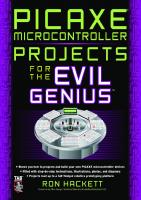- Author / Uploaded
- Dave Prochnow
101 Outer Space Projects for the Evil Genius
Evil Genius Series Bionics for the Evil Genius: 25 Build-It-Yourself Projects Electronic Circuits for the Evil Genius
2,567 1,094 88MB
Pages 321 Page size 540 x 753 pts Year 2008
Recommend Papers
File loading please wait...
Citation preview
101 Outer Space Projects for the Evil Genius
Evil Genius Series Bionics for the Evil Genius: 25 Build-It-Yourself Projects Electronic Circuits for the Evil Genius: 57 Lessons with Projects Electronic Gadgets for the Evil Genius: 28 Build-It-Yourself Projects Electronic Games for the Evil Genius Electronic Sensors for the Evil Genius: 54 Electrifying Projects 50 Awesome Auto Projects for the Evil Genius 50 Model Rocket Projects for the Evil Genius 51 High-Tech Practical Jokes for the Evil Genius Fuel Cell Projects for the Evil Genius Mechatronics for the Evil Genius: 25 Build-It-Yourself Projects MORE Electronic Gadgets for the Evil Genius: 40 NEW Build-It-Yourself Projects 101 Outer Space Projects for the Evil Genius 101 Spy Gadgets for the Evil Genius 123 PIC ® Microcontroller Experiments for the Evil Genius 123 Robotics Experiments for the Evil Genius PC Mods for the Evil Genius Radio and Receiver Projects for the Evil Genius Solar Energy Projects for the Evil Genius 25 Home Automation Projects for the Evil Genius
101 Outer Space Projects for the Evil Genius DAVE PROCHNOW
McGraw-Hill New York Chicago San Francisco Lisbon London Madrid Mexico City Milan New Delhi San Juan Seoul Singapore Sydney Toronto
Copyright © 2007 by The McGraw-Hill Companies, Inc. All rights reserved. Manufactured in the United States of America. Except as permitted under the United States Copyright Act of 1976, no part of this publication may be reproduced or distributed in any form or by any means, or stored in a database or retrieval system, without the prior written permission of the publisher. 0-07-151005-2 The material in this eBook also appears in the print version of this title: 0-07-148548-1. All trademarks are trademarks of their respective owners. Rather than put a trademark symbol after every occurrence of a trademarked name, we use names in an editorial fashion only, and to the benefit of the trademark owner, with no intention of infringement of the trademark. Where such designations appear in this book, they have been printed with initial caps. McGraw-Hill eBooks are available at special quantity discounts to use as premiums and sales promotions, or for use in corporate training programs. For more information, please contact George Hoare, Special Sales, at [email protected] or (212) 904-4069. TERMS OF USE This is a copyrighted work and The McGraw-Hill Companies, Inc. (“McGraw-Hill”) and its licensors reserve all rights in and to the work. Use of this work is subject to these terms. Except as permitted under the Copyright Act of 1976 and the right to store and retrieve one copy of the work, you may not decompile, disassemble, reverse engineer, reproduce, modify, create derivative works based upon, transmit, distribute, disseminate, sell, publish or sublicense the work or any part of it without McGraw-Hill’s prior consent. You may use the work for your own noncommercial and personal use; any other use of the work is strictly prohibited. Your right to use the work may be terminated if you fail to comply with these terms. THE WORK IS PROVIDED “AS IS.” McGRAW-HILL AND ITS LICENSORS MAKE NO GUARANTEES OR WARRANTIES AS TO THE ACCURACY, ADEQUACY OR COMPLETENESS OF OR RESULTS TO BE OBTAINED FROM USING THE WORK, INCLUDING ANY INFORMATION THAT CAN BE ACCESSED THROUGH THE WORK VIA HYPERLINK OR OTHERWISE, AND EXPRESSLY DISCLAIM ANY WARRANTY, EXPRESS OR IMPLIED, INCLUDING BUT NOT LIMITED TO IMPLIED WARRANTIES OF MERCHANTABILITY OR FITNESS FOR A PARTICULAR PURPOSE. McGraw-Hill and its licensors do not warrant or guarantee that the functions contained in the work will meet your requirements or that its operation will be uninterrupted or error free. Neither McGraw-Hill nor its licensors shall be liable to you or anyone else for any inaccuracy, error or omission, regardless of cause, in the work or for any damages resulting therefrom. McGraw-Hill has no responsibility for the content of any information accessed through the work. Under no circumstances shall McGraw-Hill and/or its licensors be liable for any indirect, incidental, special, punitive, consequential or similar damages that result from the use of or inability to use the work, even if any of them has been advised of the possibility of such damages. This limitation of liability shall apply to any claim or cause whatsoever whether such claim or cause arises in contract, tort or otherwise. DOI: 10.1036/0071485481
Before you attempt to do any of the Evil Genius projects described in this book, please read, understand, and accept the following warnings, precautions, and disclaimers regarding the disassembly of electronics. Thank you.
Precautions Disassembling electronic devices will void your warranty. There is no authorization for the disassembly or modification of any equipment. There could be a risk of electrical shock or fire by disassembling electronics equipment.
Warnings Monitors and LCD screens contain dangerous, high-voltage parts. Always remove the battery and disconnect any power cord(s) prior to disassembling any electronics equipment.
Disclaimers The McGraw-Hill Companies and Dave Prochnow will neither assume nor be held liable for any damage caused to anyone or anything associated with the disassembly, modification, and hacking of any gadget, gizmo, or electronics equipment. The warranty for this equipment will be considered null and void if any associated warranty seal has been altered, defaced, or removed.
About the Author Dave Prochnow is an award-winning professional writer, editor, and contributor to numerous technical publications including MAKE, Nuts and Volts, and SERVO Magazine. He is the author of 27 nonfiction book titles for Addison-Wesley, F&W Publications, McGraw-Hill, and TAB Books, including the bestselling PSP Hacks, Mods, and Expansions and The Official Robosapien Hacker’s
Guide (both published by McGraw-Hill). Currently, Dave serves as the Contributing Editor for Nuts and Volts and SERVO Magazine. In 2001, he won the Maggie Award for writing the best how-to article in a consumer magazine. To learn more about Dave’s books and other projects, visit his Web site: www.pco2go.com.
Copyright © 2007 by The McGraw-Hill Companies, Inc. Click here for terms of use.
For more information about this title, click here
Contents Acknowledgments
ix
Project 18. Test Before You Fly
56
Introduction: Space Is the Place
xi
Project 19. A Plan for a Scale Rocket Glider with Remote Control
57
Project 20. Launch Effects on Living Critters
59
63
Chapter 1. Let’s Go Where No Evil Genius Has Gone Before
1
Project 1. How to Take a Heading
2
Project 2. Make Your Own Maps
5
Chapter 3. Take a Left at Alpha Centauri
Project 3. How to Determine Altitude
6
Project 21. Night of the Trifids
64
Project 4. How to Determine Speed
9
Project 22. Find a Starry Night
67
Project 5. How to Determine Acceleration
12
Project 23. Build a Star Catalog
73
Project 6. How to Use Google™ Earth
13
Project 24. Explore Deep Space
73
Project 7. How to Get Found When You’re Lost
15
Project 25. Take a 3-D Adventure into Space
73
Project 8. How to Know the Lat/Long of It
16
Project 9. How to Use a GPS Device
22
Chapter 4. Make Contact
77
Project 26. Build a Radio That Doesn’t Require Power
79
Project 27. Build a Shortwave Radio
87
Project 10. Waypoints, Nav Points, and End Points
26
Chapter 2. 3–2–1, Blast Off
27
Project 28. Add an Antenna
87
Project 11. A Plan for a Rocket Fighter
28
Project 12. How to Design Your Own Rocket
31
Project 29. Build an Antenna for Star Listening
87
Project 13. Plop, Plop, Fizz, Fizz, ZOOM
35
Project 30. By Jove, Now You’ve Got It
89
Project 14. Build a Hydrogen-Oxide Rocket
37
Project 31. Use a Commercial Receiver for Radio Astronomy
106
Project 15. Put Your Own Eye in the Sky
39
Project 32. Listen to the Sun
106
Project 16. Bring ’Em Back—Rocket Recovery
52
Project 33. How to Graph Your Star Sounds
106
Project 34. Group Listening
107
Project 17. Get Higher with Boosters and Multistaged Rockets
54
Project 35. Share Your Sounds with Podcasts 107
vii
Chapter 5. On Your Mark, Get SETI
109
Project 36. Going BOINC
110
Project 37. Running SETI@home
111
Project 38. Setting SETI@home Loose
112
Project 39. Team SETI
114
Project 40. Building a Giant SETI Ant Farm 114
Chapter 6. You Can’t Tell the Stars Without a Map
115
Project 41. How to Address Your Attitude
116
Project 42. How to Figure Degrees with Your Fingers
117
Project 43. Create Your Own Star Map
119
Project 44. Manage the Pleiades
119
Project 45. How to Find a Tempest in a Teapot Project 46. Create Your Own Full-Sky Star Charts
120
Project 47. Learn How to “Map” Your Telescope
121
Project 48. Decipher Constellations
121
Project 49. White Dwarfs, Supernovae, and Black Holes
122
Project 50. Pick a Ride on the Tail of a Comet
122
125
Project 51. Ahoy Mates, I Spy a Star
126
Project 53. How to Assemble a Reflector Telescope
Project 58. How to Assemble a ProfessionalGrade Telescope 177 Project 59. Seeing Solar Sights
193
Project 60. How to Trail Stars
195
Project 61. Astrophotography
200
Project 62. The Ideal Star Party Kit
204
Project 63. Do-It-Yourself Deep-Sky Photography
209
Project 64. Build Your Own CCD Camera
212
Project 65. Videotaping the Night Sky
230
Chapter 8. Your First Job Is on Mars
233
Project 66. Mars Driver’s Ed 101
234
Project 67. Experiment with Feet of Tread
238
Project 68. Wheels Are for Moving
240
Project 69. Build a Solar Power Array
241
131 142
Project 71. Move Toward the Light
245
Project 72. Record a Martian Scream with a Sound Sensor
247
Project 73. Make Your Own Classy Chassis
249
Project 74. Tracking Your Movements
251
Project 75. Give Your Rover Some Eyes
252
Project 76. Add Night Vision to Rover’s Eyes
253
Project 77. Control Rover’s Actions with a Programmable Brain
254
Project 78. Monitor Your Sensors
256
Project 79. Motivate Your Motors
257
Project 80. Maintain Your Schedule
258 258 259
Project 54. How to Assemble a Dobsonian Telescope
154
Project 55. Track Stars with Clock Drive
164
Project 81. Mission: Mars (OK, Your Backyard)
169
Project 82. Learn How to Maintain Rover’s Power Supply
Project 56. When Two Eyes Are Better Than One
viii
172
Project 70. Watch Out with a Sense of Touch 242
Chapter 7. One Eye on the Sky Project 52. How to Assemble a Refractor Telescope
Contents
120
Project 57. Finding Celestial Bodies with a Finder
Project 84. Record Mission Data Project 85. Recover Rover and Build Rover II
260 260
Chapter 10. You Mean the Big Dipper Isn’t an Ice Cream Cone? 273 Project 96. Plan a Trip to the Moon, Alice
274
Project 97. How to Show the Phases of the Moon
277
Project 98. Build a Home Planetarium
279
Chapter 9. Build Your Own ISS in Your Backyard
261
Project 86. How to Build a Geodesic Dome
262
Project 99. Add a Meteor to Your Planetarium
280
Project 87. Skin That Sucker: Add an Exoskeleton to Your Spaceship
266
Project 100. Take Your Planetarium Outdoors for a Real Star Show
281
Project 88. Build Your Own Solar Power Arrays
266
Project 89. Make Some Oxygen and Get Rid of Carbon Dioxide
Chapter 11. OK, Go Make Your Own Heavenly Bodies 283
266
Project 101. Write Your Own X-Files
Project 90. What’s for Dinner?
267
Project 91. Learn How to Distill Water
267
Appendixes
Project 92. Control Your Climate
268
A. Resources
289
Project 93. Put Waste in its Place
269
B. A Celestial Almanac
293
Project 94. Keep Tabs on Your Mission: Monitor Yourself
269
Index
295
Project 95. Set a Record: Spend 439 Days Inside Your Space Station
271
284
ix
Contents
Project 83. Program Rover to Navigate Mars 259
This page intentionally left blank
Acknowledgments Michael Goodman from Imaginova-OrionStarryNight, who convinced me that “newer” is “better” (Doh!); Jeff Hineline of Great Red Spot Astronomy Products, who is also an instructor at the University of Phoenix and Wayne Country Community College, both in Detroit, Michigan; Angela Linsey-Jackson at Magellan Navigation, Inc.; and Dennis Phillips from The Walker Agency and Barbara Mellman Skinner, both of Bushnell Outdoor Products, who literally helped “pry” a product out of a customer’s hands; and, finally, Tricia Richardson, the Marketing Manager with First Texas Products, who was refreshingly patient while “shedding some light” on night vision goggles. Thank you all for your kind and helpful support.
The amount of support and contributions provided by corporate sponsors during the development of this book was as large as outer space itself. I would like to take this opportunity to recognize and acknowledge the tremendous, unselfish participation by the following people who helped to shape this book into such a wonderful experience for you, the reader. Jason Baumgarth, Brand Development Director at Zhumell Sport Optics, who kept my eye on the lens; Melly Bonita, Public Relations Director with Konus USA; Nicola Chan at JoinMax Digital Tech. Ltd.; Daniel Da Pont, Sales & Marketing Director for William Optics Co., Ltd.; Staci Dolgin-Rubinstein of the Salmon Borre Group, who fell for my “Giant Ant Farm” joke;
xi Copyright © 2007 by The McGraw-Hill Companies, Inc. Click here for terms of use.
This page intentionally left blank
Introduction
Space Is the Place Before I became a world-famous nonfiction author (no, really, this guy in Hong Kong knows me and he thinks I’m pretty good at what I do), I tried my typewriter at spinning fictional yarns. Lucky for me (and you) this creative writing venture didn’t pan out. During this short “fictional” period of my life, I wrote two screenplays and one serialized teleplay. For those of you who really care to learn more about this financially unrewarding point in my career, let me give you a brief overview of each of these dismal failures. First, there was the serialized teleplay. It was supposed to be a specific genre of TV comedy— situation comedy, both figuratively and literally, and spiced with witty wordplay.
fact, most of us indulge (or overindulge) ourselves with three helpings of this daily regimen. Interestingly enough, there is a curious offshoot phenomenon that occurs during eating— conversation. Even when it is devoid of the customary trappings of lavish locations, stunning sets, and compelling costumes, conversation can be vivid, engaging, and even entertaining. Meal Ticket explores the dining-as-entertainment concept through the mealtime conversations of four “regular” people. In each episode, the cast partakes in a meal at various restaurant venues in modern New York City and, we, the audience, get to tag along and eavesdrop on their conversation. MEAL TICKET: The Pilot 1. ACT ONE SCENE A INT. RESTAURANT—EVENING (LIONEL, REG, PEN, KURT, WAITER)
The teleplay was pitched to the one television network that I felt would most benefit from my wit. So much for wit and comedy. It was met with complete disdain from the assembled network program planners.
LIONEL, REG, PEN, AND KURT HAVE JUST BEEN SEATED AT THEIR TABLE AND LIONEL, REG, AND KURT HAVE BEGUN LOOKING AT THE MENU. THE RESTAURANT IS BUSY AND PEN IS DISTRACTED BY THE ACTIVITY.
Well, judge for yourself. I titled the teleplay, Meal Ticket. Here, excerpted for your pain or pleasure, is the proposed summary for Meal Ticket, as well as a witty scene sample:
REG
Meal Ticket Summary:
PEN
What happens if you type “google” into Google?
One of the three mandatory daily activities that every human being must partake in is eating. In
(Breath) Oh my gosh, is that …?
xiii Copyright © 2007 by The McGraw-Hill Companies, Inc. Click here for terms of use.
KURT World chaos. LIONEL (Looking) Who, where? PEN That looks just like. . . . REG Does Homeland Security know about that? (CONTINUED) WOW, that rocks, doesn’t it? No? Well, don’t worry, you’re not alone in your dislike. The network programmers agreed with your viewpoint and I saw myself to the door. Thank you. Not dismayed by this rejection (OK, so I was a little dejected), I sat down and knocked out an epic screenplay. Who needs television, anyway? And KUNK was born.
Introduction
KUNK was a sci-fi/horror genre thriller with a strong undercurrent of campy humor. Derived from “Bigfoot” and “Abominable Snowman” sightings, KUNK was a child of atomic bomb testing gone wrong … horribly, but humorously wrong. The script was tight, but somewhat lengthy due to way too much wordplay between an enormous and disjointed cast. No matter; without fanfare, I shipped copies of the KUNK script to every major and minor film studio. And what I received back was a big, fat zero response rate. Not even a “Thank you for your submission, but unfortunately your script doesn’t fit in with any of our past, current, or future production plans” kiss-off rejection letter. Nothing. Nada. Null. OK, I can see you scratching your head now. What do all of these detours down memory lane have to do with outer space and being an evil genius? Well, so far, nothing. Please indulge my
xiv
ramblings just a little longer and we will journey out into space. I promise. So back to the typewriter, for one more script. This one’s got to be it. You know, the third one’s the charm. The result of this last-ditch final effort was Seeds. This screenplay was pure science fiction. Gone were the failed attempts at humor; instead, only hardcore barebones sci-fi scenes and dialog filled the 100 or so pages of Seeds. Set in a present-day Earth (circa 1979), Seeds begins with a government that is attempting to rekindle the golden age of exploration, where average men and women struggled to carve out a niche in the unexplored portions of our planet. Rather than seeking to chart the mountains, plains, and oceans of Earth, however, the explorers in Seeds are teamed up, loaded into space capsules, and blasted into outer space. Gleaned from millions of wannabe adventurer applicants, the government draws a short list of 100 “couples” who will be admitted into the Space Exploration and Emigration Dispersal Service or SEEDS. Under the pretense of “merging adventure with science,” these SEEDS cadets are trained as astronauts who will pilot an Earth spaceship to a distant star and look for inhabitable planets. What is unknown to everyone in Seeds is that the government’s reason for forming SEEDS is not solely limited to “adventure and science.” In a backchannel research project, the government has learned that an enormous rogue asteroid is less than one year away from smacking into Earth. Likewise, the theoretical calculations drawn from this collision indicate that Earth will be pulverized into several tons’ worth of dust from this impact. Yeah, talk about a deep impact. So, SEEDS cadets are paired as male and female astronaut crewmembers, sealed inside space capsules, planted atop huge rockets, and
•
“Geologist Walter Alvarez Honored for Dinosaur-Extinction Impact Theory,” AP, Reno, NV; March 7, 2006.
•
“Scientists Find ‘Super-Earth’ 9,000 LightYears Away,” by Lewis Smith, The Times; March 14, 2006.
•
“European Space Probe Goes Into Orbit Around Venus,” AP, Darmstadt, Germany; April 12, 2006.
•
“Russians Plan to Put Man on Moon,” AP, Moscow, Russia; April 12, 2006.
•
“UK: No Visits From Little Green Men,” Reuters, London, England; May 8, 2006.
•
“States Starry-Eyed Over Spaceports,” AP, Los Angeles, CA; May 16, 2006.
•
“Japan Offers Free Rocket Shots,” AP, Tokyo, Japan; May 18, 2006.
•
“Three New Planets Found Around Sun-Like Star,” by Ker Than, SPACE.com; May 18, 2006.
•
“Former Nazi Removed From Space Hall of Fame,” AP, Alamogordo, NM; May 19, 2006.
•
“Voyager II Detects Solar System’s Edge,” by Ker Than, SPACE.com; May 23, 2006.
•
“Ancient Rock Art May Depict Exploding Star,” by Ker Than, SPACE.com; June 5, 2006.
•
“Ancient Rock Carving May Have Recorded Supernova,” AP, Phoenix, AZ; June 7, 2006.
•
“Hawking: Space Key to Human Survival,” AP, Hong Kong, China; June 14, 2006.
Do you need some proof? Just look at these headlines from a couple of months’ worth of news:
•
“Hubble Camera Comes Back to Life,” AP, Baltimore, MD; June 30, 2006.
•
“Shuttle Team Shoos Away Vultures,” by Marsha Walton, CNN; June 30, 2006.
•
•
“Large Asteroid Zips Past Earth,” AP, Los Angeles, CA; July 3, 2006.
•
“‘Starshade’ May Aid Space Exploration,” Reuters, London, England; July 5, 2006.
•
“Meteorite Mystery Vexes NASA Scientists,” AP; August 7, 2006.
The remainder of the script examines the fates of several SEEDS crews. When Seeds was completed, I pitched the script to several different film studios, but the results were identical to my previous two fictional writing attempts—rejected. Rejected, but not downtrodden. So here I sit, a nonfiction technical “how-to” book author with a whole boatload of great outer space projects for you, the evil genius. Let’s get to it.
Space, the Final … Answer At first blush, you might wonder who cares about space? Well, look around yourself, because almost everyone has a special interest in the celestial comings and goings that orbit around our little blue marble. It’s in every newspaper you pick up, every news program you watch, and every RSS news feed you read—space, astronomy, planets, NASA, and even science fiction dominate our daily news.
•
“Virgin Galactic to Build Spaceport in New Mexico,” AP, London, UK; December 13, 2005. “NASA Capsule Returns First Comet Samples to Earth,” AP, Dugway Proving Ground, UT; January 15, 2006.
xv
Introduction
launched from various missile bases throughout the world—each crew destined for a different distant speck of light in the night’s sky—like seeds sown on a prevailing wind of hope.
introduction
•
“Physicist James Van Allen, Discoverer of Radiation Belts, Dies at 91,” AP, Iowa City, Iowa; August 9, 2006.
•
“NASA Loses Track of Original Moon Landing Tapes,” AP, Washington, DC; August 16, 2006.
•
“Proposal Would Increase Planets From 9 to 12,” AP, Prague, Czech Republic; August 16, 2006.
•
“Teachers, Toymakers, Planetariums Await Solar System Overhaul,” AP, Washington, DC; August 17, 2006
•
“Pluto Faces Possible Planetary Pink Slip,” AP, Prague, Czech Republic; August 24, 2006.
•
“Giant Puffy Planet Discovered 450 LightYears from Earth,” AP, Washington, DC; September 15, 2006.
•
“New Ring Spotted Around Saturn,” Reuters, Washington DC; September 20, 2006.
•
“Experts Rethinking How Stars Explode,” Reuters, Washington DC; September 21, 2006.
•
“Astronaut Collapses During Ceremony,” AP, Houston, TX; September 22, 2006.
•
“Face on Mars Gets Makeover,” by Robert Roy Britt, SPACE.com; September 22, 2006.
•
“China Cracks Open Door on Secretive Space Program,” AP, Cape Canaveral, FL; September 25, 2006.
•
“Iranian Women Applaud Space Tourist,” AP, Tehran, Iran; September 25, 2006.
•
“Rocket Crashes After Launch from New Mexico Spaceport,” AP, Upham, NM; September 25, 2006.
•
“Japan Launches Sun Satellite,” Reuters, Tokyo, Japan; September 25, 2006.
•
“Jupiter’s Smaller Spot Getting Redder,” AP, Washington DC; October 11, 2006.
Now, how about making some headlines of our own? Evil genius style.
xvi
To Infinity and Beyond Divided into 11 chapters, this book covers all the major topics that pertain to astronomy and space exploration. Navigation, rocketry, telescopes, astrophotography, star gazing, space exploration, and, even, alien life forms are each examined inside these 11 chapters. To better illustrate these astronomy and space exploration topics, a select collection of projects is assembled in each chapter. Want to build your own rocket, telescope, space station, or planetarium? Or, would you like to learn how to determine the altitude of a rocket’s flight, create your own star catalog, or take great photographs of the moon? Each of these topics is covered in the 101 projects collected in this book. Remarkably, all the pieces and parts needed for catapulting your evil genius mind into outer space can be found at your local hobby, craft, hardware, and toy stores. You won’t need to make any mad long-distance shopping sprees to ACME Incorporated headquarters. In fact, each project begins with a complete list of the actual products you will need for achieving success in your evil ways. Unlike the books from those “other publishers,” the projects in this book have been painstakingly researched for the best product or products that can meet or exceed the goals and expectations defined for each project. Therefore, whether you’re building a rocket fighter (Project 11) or programming a Mars rover robot’s brain (Project 77), you will find a list of all the “preferred” and “approved” materials needed for successfully building the maniacal device described in that project’s descriptive title. This list is called “What You Need.” Supporting each list of materials is a helpful compilation of links and references that are relevant to each project. This compilation is
Introduction
called “Resources” and one is at the end of each project. There’s only so much you can do with a bucket of parts, however. You’ve got to know how to put them together, too. And what better way to guide you along each project than to actually show you how to build it. In a unique presentation technique, enormous photograph “spreads” are used to illustrate each step needed for getting from concept to completed project. You won’t be guessing what comes next or saying, “What did he mean by that?” Just sit back, follow along with each extensive photographic step-by-step monologue, and, before you know it, you’ll be exclaiming, “EGADS!” More specifically, you will be an elite member of the Evil Genius Aeronautics Directorate for Space or EGADS (see Figure I-1). Of course, no evil project would be complete without an evil genius assistant. No, you won’t find Igor in these projects, but you will find the unsavory Penelope (see Figure I-2). Don’t let her looks fool you. Packed into this pint-sized parcel is a diabolical mastermind. Luckily, she tempers her fanatical quest for galactic supremacy with a twist of humor and a
Figure I–2 Every evil genius needs an assistant. Lacking an Igor, I used Penelope. And she is mad, I tell you, mad. Moo-ha-ha!
pinch of wit. So, when you need a break from some of the science stuff, you can count on Penelope to dish up some lighter fare. And she promises not to make fun of Uranus— too much. So cue the lightning bolt, sound the thunder clap, light your fuse, and let’s blast off. Worlds await us, the universe is our oyster; moo-ha-ha.
Resources:
Figure I–1 for Space.
The Evil Genius Aeronautics Directorate
•
American Astronomical Society—www.aas.org/
•
The Astronomical Journal— www.journals.uchicago.edu/AJ/
•
Astronomy & Astrophysics—www.aanda.org/
•
European Southern Observatory— www.eso.org/
•
ICARUS, International Journal of Solar System Studies—icarus.cornell.edu/
xvii
This page intentionally left blank
Chapter One
Let’s Go Where No Evil Genius Has Gone Before Where are you? Right now, at this very moment, do you know your exact position? In today’s pushbutton world of digital electronics, global positioning system (GPS) manufacturers like Magellan Navigation® have built a business based on answering these types of questions.
track yourself down to within 15 meters anywhere in the world. Although each GPS satellite transmits two signals, known as L1 and L2, only the L1 signal is used by commercial GPS receivers. Operating at a UHF frequency of 1575.42 MHz, the L1 signal consists of three pieces of data:
You hear a lot about GPS, but what makes this modern mapping system tick? What began as a satellite-based U.S. Department of Defense navigation network called NAVSTAR is today known as GPS. Initially launched in 1978, the entire GPS network was completed with its current population of 24 satellites in 1994. Unlike your cell-phone satellite network, however, GPS operates as a free system that can be accessed by anyone anytime anywhere.
•
Satellite ID Data—identifies which satellite your GPS receiver is using for positional information.
•
Ephemeris Data—orbital information for every GPS satellite.
•
Almanac Data—satellite status, current date, and time.
If you’re looking for greater precision than 15-meter positional accuracy, a Magellan GPS receiver equipped with the Wide Area Augmentation System (WAAS) will supply much better resolution. By using WAAS, you can find yourself within 3 meters of your real position.
Each of these GPS satellites orbits the Earth at an altitude of 12,000 miles, twice a day. While the satellite transmitter is actually powered by a photovoltaic array, tweaks in orbit are accomplished with a set of rocket engines. These adjustments in orbit prevent the satellites from crashing into each other, ensuring that each transmitter operates properly throughout its anticipated ten-year lifespan.
To plot your current latitude and longitude position (that is, 2-D position), a GPS receiver needs the signals from three different satellites. More advanced 3-D positional measurements (for example, latitude, longitude, and altitude) require the reception of signals from at least four satellites. Once this data is available, advanced GPS receivers can manage the data into calculations for your speed, heading, and cumulative distance traveled.
Emitting two signals, known as L1 and L2, that have a transmission strength of about 50 watts, each satellite broadcasts enough information to help you find yourself—literally. Although unable to accurately transmit into buildings, GPS receivers like those from Magellan can help you
1 Copyright © 2007 by The McGraw-Hill Companies, Inc. Click here for terms of use.
These 2-D and 3-D positional placements are determined by triangulation of a signal’s transmission and reception times as calculated from the required three or four different satellites. The difference in these two times provides a
distance measurement for the movement of each respective satellite. Armed with the distances for at least three different satellites, the GPS receiver triangulates the distances and plots your calculated position on a map.
Project 1. How to Take a Heading
Project 1. How to Take a Heading What You Need:
Resources:
•
•
How to Use a Compass—www.learnorienteering.org
•
Silva USA—www.silvausa.com
•
Suunto Compasses—www.suunto.com
Silva compass (for example, Base Plate models: Starter™ 1-2-3, Polaris® 177, Explorer™ 203)
Figure 1–1 In any mapmaking exercise, there’s no substitute for a good compass.
2
Adjust your compass to
Figure 1–3 Accurate headings can be determined by turning the wheel of the compass while retaining the previously determined north setting.
Figure 1–4 Lay your compass on a map to gain a proper orientation and heading.
3
Project 1. How to Take a Heading
Figure 1–2 find north.
Project 1. How to Take a Heading
Figure 1–5 Locate a significant point of interest (POI), and then determine your heading for reaching that POI.
Figure 1–6 Some geologic maps are marked with lines that indicate true and magnetic north. Use these lines to make corrections in your heading.
Figure 1–7 Use your compass’s scale for measuring the distance for your plotted course.
4
Project 2. Make Your Own Maps
Project 2. Make Your Own Maps What You Need:
Resources:
•
Paper (yeah, if you can find any of this antique recording medium)
•
•
Pencil
•
Tape measure
•
Compass
Figure 2–1
International Orienteering Federation— www.orienteering.org
Map Maker from the National Atlas website (nationalatlas.gov) displays lines of magnetic variation.
5
Project 3. How to Determine Altitude
Project 3. How to Determine Altitude
What You Need: •
Protractor
•
Thread
•
Large metal nut or washer
•
Tape
Figure 3–1 altitude.
6
The formula for calculating
Figure 3–3 thread.
Attach the weight to the
Figure 3–4 Align the threaded weight with the center of the protractor.
7
Project 3. How to Determine Altitude
Figure 3–2 A simple protractor, a weight, some thread, and a little tape can build a device for measuring the angle used in calculating altitude.
Project 3. How to Determine Altitude
Figure 3–5
Tape the thread in place.
Figure 3–6 As you tilt the protractor, the thread indicates your viewing angle.
Figure 3–7 This result indicates a 49° viewing angle.
8
Project 4. How to Determine Speed
Project 4. How to Determine Speed What You Need: •
Stopwatch
•
An accurate altitude reading (see Project 3)
Figure 4–1 speed.
The formula for calculating
9
Project 4. How to Determine Speed
Figure 4–2 Calculating speed is old school. Speed guns, such as the model by Bushnell, are new school.
Figure 4–3 Just load ’er up with a couple of batteries.
Figure 4–4 Squeezing the trigger gives you a velocity reading in miles per hour.
10
Figure 4–6 Here’s a great setup for measuring speed and altitude.
11
Project 4. How to Determine Speed
Figure 4–5 Tiny, fast-moving targets like model rockets can be difficult to measure.
Project 5. How to Determine Acceleration
Project 5. How to Determine Acceleration
What You Need: •
Calculator
•
An accurate altitude reading (see Project 3)
•
An accurate velocity reading (see Project 4)
Figure 5–1 A couple of ways to calculate acceleration and the effect of gravity on a moving object.
12
Project 6. How to Use Google™ Earth
Project 6. How to Use Google™ Earth What You Need:
Resources:
•
•
Google Earth
Figure 6–1
Google Earth—earth.google.com
Google™ Earth is a great tool for quickly surveying a vast database of satellite imagery.
Figure 6–2 As you maneuver the pointer, Google Earth generates detailed compass heading, latitude, longitude, elevation, and satellite altitude information along the bottom of the browser window.
13
Project 6. How to Use Google™ Earth
Figure 6–3 You can quickly obtain detailed satellite maps that can be printed for field use.
Figure 6–4 You can add points of interest and even spy on your neighbors.
14
What You Need:
Resources:
•
Compass
•
•
Map
Earth Science Information Centers— geography.usgs.gov/esic/esic_index.html
•
National Atlas of the United States, March 5, 2003—nationalatlas.gov
•
U.S. Geological Survey—www.usgs.gov
•
USGS Digital Raster Graphics— topomaps.usgs.gov/drg/
Figure 7–1 A topographic map from TopoZone shows the same view from Google Earth in Figure 6-4 in Project 6.
Figure 7–2 Using a Night Owl Optics® Night Vision scope is essential for finding your way around in the dark.
15
Project 7. How to Get Found When You’re Lost
Project 7. How to Get Found When You’re Lost
Project 8. How to Know the Lat/Long of It
Project 8. How to Know the Lat/Long of It What You Need:
Resources:
•
Topographic map
•
MacDEM—www.treeswallow.com/macdem
•
Satellite imagery
•
MapMart—www.mapmart.com
•
Maps a la carte, Inc.—www.topozone.com
•
Maptech—mapserver.maptech.com
•
MICRODEM—www.usna.edu/Users/oceano/ pguth/website/microdem.htm
•
Microsoft TerraServer Imagery— terraserver-usa .com
Figure 8–1 A United States Geological Survey (USGS) Digital Raster Graphic map of the same area in Figure 64 in Project 6.
16
Project 8. How to Know the Lat/Long of It
Figure 8–2 A TopoZone USGS topographic map of the same area in Figure 6-4 in Project 6.
Figure 8–3 A printed USGS topographic map from TopoZone of this same area near Hattiesburg, Mississippi.
17
Project 8. How to Know the Lat/Long of It
Figure 8–4 Not all maps are created equal. This is a Maptech® product for the same area shown in Figure 8-3.
Figure 8–5 Maptech maps can also be generated as aeronautical charts.
18
Figure 8–7 A printed sample of a Maptech map.
19
Project 8. How to Know the Lat/Long of It
Figure 8–6 The online Maptech map for our same Hattiesburg sample area.
Project 8. How to Know the Lat/Long of It
Figure 8–8
Microsoft Corporation TerraServer.
Figure 8–9
TerraServer generates its maps from the USGS database.
20
Project 8. How to Know the Lat/Long of It
Figure 8–10
A sample print from TerraServer of our sample area near Hattiesburg.
21
Project 9. How to Use a GPS Device
Project 9. How to Use a GPS Device What You Need:
Resources:
•
•
Magellan eXplorist 210
Figure 9–1 The Magellan eXplorist 210 is ideal for evil geniuses.
Figure 9–2 Just plop a couple of AA batteries into the eXplorist 210 and you can have the world in the palm of your hand. Well, at least you’ll know where you are in the world.
22
Magellan Navigation, Inc.— www.magellangps.com
Figure 9–4 The first step is to help the GPS device find out where you are currently standing.
Figure 9–5 The eXplorist 210 begins to search for satellites.
23
Project 9. How to Use a GPS Device
Figure 9–3 Push the ON/OFF button to start the eXplorist 210.
Project 9. How to Use a GPS Device
Figure 9–6 Two satellites have been located. Yes, you could now start using the GPS device, but for best results, you should wait until the eXplorist 210 indicates it has made a “3-D Fix” for your current position.
Figure 9–7 I am here.
You are here. Well, at least
Figure 9–8 You can zoom in on your present location with the Magnify button.
24
Figure 9–10 A digital compass is built into the eXplorist 210.
Figure 9–11 MapSend Lite is an included PC-only program that can help manage your eXplorist 210 maps, routes, and points of interest.
25
Project 9. How to Use a GPS Device
Figure 9–9 In some parts of the world, it’s possible for you to zoom in too close. In this case, you won’t have any map reference points to help you gather your bearings.
Project 10. Waypoints, Nav Points, and End Points
Project 10. Waypoints, Nav Points, and End Points What You Need:
Resources:
•
•
Magellan eXplorist 210
Figure 10–1 A GPS device can be useful for helping you set up your telescope.
Figure 10–2 Just about everything you need to know for gaining a full understanding of where you fit into the universe can be determined with a professional GPS device, such as the eXplorist 210. OK, well, almost everything.
26
Magellan Navigation, Inc.— www.magellangps.com
Chapter Two
3–2–1, Blast Off Learning how to build your own model rocket in the early 1960s would invariably lead you to a quirky book published by Ballantine Books. Rocket Manual for Amateurs by (Capt.) Bertrand R. Brinley (1960) was an amazing, albeit ridiculously dangerous, book for budding rocket builders.
A small Czechoslovakian disposable rocket engine marketed as Rapier is the ideal power plant for making scale-model rocket gliders. Manufactured in four levels of thrust (L-1 through L-4), the Rapier is a solid-fuel rocket motor that is started with a fuse. Once lit, the Rapier quickly builds up thrust for a burn duration time of 20–25 seconds.
Liquid-fueled motors, reinforced concrete test bunkers, and advanced metal nosecones, bodies, and fins characterized the bulk of this handbook’s “how to” guidance. Written under the auspices of the U.S. Army (hoping to inspire future generations of Robert Goddard physicists), Brinley’s book was packed with dream-inspiring illustrations penned by Barbara Remington. Likewise, an inspirational Foreword by Willy Ley almost compelled you to run into the garage and blow a couple of fingers off your hand.
The conventional design scheme for Rapierpowered scale models is to equip your craft with a motor trough. In other words, the rocket motor hangs from the bottom of the aircraft model inside a hollowed-out cavity, which is obscured by the fuselage’s side profile. This design element facilitates the rapid insertion and subsequent exchange of Rapier motors before and after each flight. Although somewhat of a departure from true scale, the trough is an elegant option to the alternative of using intake/thrust augmentation tubing and mounting the rocket motor inside the fuselage. In this case, access to the motor would necessitate the building of a removable hatch. Likewise, adequate cooling for the motor during flight would be paramount for preventing damage to the aircraft.
Model rocketry has come a long way in 40some odd years. Today, you can purchase safe commercial rocket motors in just about any hobby or craft store throughout the U.S. Pioneering companies, such as Estes and Centuri, revolutionized model rocketry with the production of disposable solid-propellant rocket motors. Not all model rocketry is based on these solidpropellant rocket motors, however. Alternatives, such as the cosmetically similar Rapier motors and the venerable metal-tubed Jetex (or Jet-X) motors, can both be used for powering your evil attempts to explore the stratosphere.
In most rocket-powered aircraft designs, reusable Jetex motors can be substituted for the Czech-made Rapier motor. One benefit from electing to use Jetex motors is that you won’t need to construct a motor mount—a paper and wire container that is essential for holding Rapier motors during flight. The Jetex motor is equipped
27 Copyright © 2007 by The McGraw-Hill Companies, Inc. Click here for terms of use.
Project 11. A Plan for a Rocket Fighter
with a metal clip, which is capable of holding the motor in flight. Regardless, of whether you use Rapier or Jetex power, you still need to incorporate the motor trough system into your design. Likewise, make sure that you strive to balance your Jetex- and Rapier-powered designs along a center of gravity point that travels roughly through the center of the wing chord. If the fuse and burn motors don’t satisfy your insane plans for world domination, there are other
“kinder and gentler” propulsion methods for model rockets. Water, vinegar, and antacid tablets are all forms of moving your designs skyward. Just about anything that generates gas can be used. Hmm, that reminds me of a joke about Uranus. Finally, if you can ever locate a used copy of Brinley’s Rocket Manual for Amateurs, buy it. The design theory and Remington’s illustrations will be worth the price. Whatever it is.
Project 11. A Plan for a Rocket Fighter What You Need:
Resources:
•
Balsa
•
Jetex Organization—jetex.org
•
Tissue
•
Rapier Pardubice—www.rapier.cz/index.htm
•
Foil
•
Metal clip
•
Glue
•
Paint
28
A plan for building a rocket-powered Lockheed F-104G Starfighter.
Figure 11–2 A great orange/black paint scheme for your rocket plane model.
29
Project 11. A Plan for a Rocket Fighter
Figure 11–1
Project 11. A Plan for a Rocket Fighter
Figure 11–3 This completed model flew very well and very fast.
Figure 11–4 The XF-85 is another excellent rocket-powered model candidate.
30
What You Need:
Resources:
•
Balsa
•
Apogee Rockets—www.apogeerockets.com
•
Foam balls
•
Estes Rockets—www.estesrockets.com
•
Paper tubes
•
•
Parachute
National Association of Rocketry— www.nar.org
•
Rubber band
•
Quest Model Rocketry— www.questaerospace.com
Figure 12–1
Build the Space Ghost model rocket.
31
Project 12. How to Design Your Own Rocket
Project 12. How to Design Your Own Rocket
Project 12. How to Design Your Own Rocket
Figure 12–2 Watch out for four construction points: (1) make sure the fins are properly aligned, (2) securely install the shock cord, (3) run the launch lug through both Styrofoam® spheres, and, finally, (4) pick the perfect propulsion system.
Figure 12–3 Several exciting model rocket propulsion systems are ideal for experimenting with in your designs.
32
Figure 12–5 Find the center for each Styrofoam sphere.
Figure 12–6 mount.
Prepare your motor
33
Project 12. How to Design Your Own Rocket
Figure 12–4 The materials needed for building Space Ghost.
Project 12. How to Design Your Own Rocket
Figure 12–7 Carefully drill a hole through the center of the first sphere.
Figure 12–8 Don’t drill a hole all the way through the second sphere.
Figure 12–9 Assemble the model and try a couple of test flights.
34
What You Need:
Resources:
•
35mm film canister
•
•
Antacid tablet
The Space Place—spaceplace.jpl.nasa.gov/en/ kids/
Figure 13–1 Antacid tablets like AlkaSeltzer® are potent rocket-propellant systems (I kid you not).
Figure 13–2 In addition to the antacid tablets, you also need an empty 35mm film canister. These two items are your motor mount and propellant. You also need a rocket body tube that can snuggly and safely hold the motor mount (film canister).
35
Project 13. Plop, Plop, Fizz, Fizz, ZOOM
Project 13. Plop, Plop, Fizz, Fizz, ZOOM
Project 13. Plop, Plop, Fizz, Fizz, ZOOM
Figure 13–3 In my tests, I found that Fujifilm canisters (Fuji Photo Film Co., Ltd.) are the best motor mounts.
Figure 13–4 Conversely, the film canisters manufactured by Eastman Kodak® don’t work well as motor mounts.
Figure 13–5 Don’t believe me; test various film canisters for yourself. Just watch out. The rocket propulsion system is easily capable of launching a lightweight model 10 to 20 feet into the air.
36
What You Need: •
Plastic water bottle
•
PVC tubing
•
Bicycle pump
Figure 14–1 You can build a waterpowered rocket from an old water bottle, some PVC plumbing tubing, a rubber seal, fasteners, and a bicycle pump.
Figure 14–2 The pump is connected to the “launch pad” via PVC tubing.
37
Project 14. Build a Hydrogen-Oxide Rocket
Project 14. Build a Hydrogen-Oxide Rocket
Project 14. Build a Hydrogen-Oxide Rocket
Figure 14–3 This “launch pad” holds the water-bottle rocket while air is pumped into the rocket.
Figure 14–4 Pump ’er up and pull the retaining fastener that holds the rocket on the launch pad. Blast off!
38
What You Need: •
Model rocket
•
Small digital camera
Figure 15–1 A CCD (Charge-Coupled Device) sensor from a discarded 3Com Webcam.
Figure 15–2 The materials needed for building a simple CCD-equipped model rocket (based on a Quest™ Aerospace (www.questaerospace.com) model rocket kit).
39
Project 15. Put Your Own Eye in the Sky
Project 15. Put Your Own Eye in the Sky
Project 15. Put Your Own Eye in the Sky
Figure 15–3 Connect the ends of your elastic shock cord.
Figure 15–4 Cut a small groove in the motor mount block.
Figure 15–5 Slowly work the groove into a V-shaped slot.
40
Figure 15–7 Measure the depth of the motor mount block on the motor mount.
Figure 15–8 motor mount.
Cut a small slit in the
41
Project 15. Put Your Own Eye in the Sky
Figure 15–6 Attach the shock cord to the motor mount block.
Project 15. Put Your Own Eye in the Sky
Figure 15–9 Apply some glue inside the motor mount on the end with the slit.
Figure 15–10 Slip the motor mount block into the glued end.
Figure 15–11 Measure the motor mount installation depth.
42
Slightly bend the motor
Figure 15–13 retaining clip.
Loosely install the motor
Figure 15–14 Apply some glue inside one end of the main rocket body tube.
43
Project 15. Put Your Own Eye in the Sky
Figure 15–12 retaining clip.
Project 15. Put Your Own Eye in the Sky
Figure 15–15 Slide the motor mount into the glued end of the body tube.
Figure 15–16 Determine the location for the fins and launch lug.
Figure 15–17 Line up the marking guide with the motor retaining clip, matching the mark for the launch lug.
44
Figure 15–19 Use a grooved “architect’s scale” for extending the fin and launch lug marks along the length of the main rocket body tube.
Figure 15–20 Cradle the body tube inside the groove of the scale, and extend the fin and launch lug marks.
45
Project 15. Put Your Own Eye in the Sky
Figure 15–18 Mark the main rocket body tube for the fins and launch lug.
Project 15. Put Your Own Eye in the Sky
Figure 15–21 Cut out, trim, and sand three fins to a smooth finish.
Figure 15–22 Glue the first fin to the main model rocket body tube along the previously marked line.
Figure 15–23 Pull the shock cord up and through the “other” end of the body tube.
46
Figure 15–25 Continue to glue the remaining two fins on to the body tube.
Figure 15–26 Add glue fillets to both sides of each fin. This action reinforces each fin, as well as streamlines the air flow along the rocket’s body.
47
Project 15. Put Your Own Eye in the Sky
Figure 15–24 Carefully pull the entire shock cord up and out of the body tube. Don’t pull so hard that you dislodge the motor mount block.
Project 15. Put Your Own Eye in the Sky
Figure 15–27 Attach the launch lug to the main rocket body tube.
Figure 15–28 Make sure the launch lug is properly aligned with the motorretaining clip.
Figure 15–29 Prepare the rocket’s recovery system.
48
Figure 15–31 the streamer.
Attach the gripper tab to
Figure 15–32 Run the shock cord through the hole in the gripper tab.
49
Project 15. Put Your Own Eye in the Sky
Figure 15–30 A plastic gripper tab will be used for attaching the streamer to the rocket’s shock cord.
Project 15. Put Your Own Eye in the Sky
Figure 15–33 Run the shock cord through the nose cone.
Figure 15–34 nose cone.
Tie the shock cord to the
Figure 15–35 Finish and paint your completed model rocket.
50
Install the recovery
Figure 15–37
Ready for launch.
Project 15. Put Your Own Eye in the Sky
Figure 15–36 system.
Figure 15–38 Check fin alignment prior to every launch.
51
Project 16. Bring ’Em Back—Rocket Recovery Project 16. Bring ’Em Back—Rocket Recovery
What You Need: •
Model rocket
•
Streamer
•
Parachute
Figure 16–1 The materials needed for a parachute recovery system.
Figure 16–2 Use plastic reinforcement rings for preparing the plastic “chute.”
52
Figure 16–4 Make sure no bubbles form in the plastic parachute around each reinforcement ring.
Figure 16–5 Tightly bind each end of the shroud line to the parachute.
53
Project 16. Bring ’Em Back—Rocket Recovery
Figure 16–3 Spread the plastic out and attach all the reinforcement rings.
Project 17. Get Higher with Boosters
Figure 16–6 Gather all the shroud lines and tie the completed parachute assembly to the rocket’s nose cone.
Project 17. Get Higher with Boosters and Multistaged Rockets What You Need: •
Model rocket
•
Additional paper tubes
Figure 17–1 You can add realism to your rocket with spare parts left over from conventional plastic model kits.
54
Figure 17–3 Multiengine rockets can dramatically increase the performance of your designs.
55
Project 17. Get Higher with Boosters
Figure 17–2 Keep these plastic parts away from the model rocket motor’s hot exhaust gases.
Project 18. Test Before You Fly
Project 18. Test Before You Fly
What You Need: •
Model rocket motor test stand
•
Cardboard tubes
•
Cardboard
Figure 18–1 Commercial model rocket kits are heavily tested prior to their sale to the public.
Figure 18–2 Build your own model rocket test stand to evaluate your designs.
56
What You Need:
•
Paint
•
Balsa
•
Two-channel radio control system
•
Foam slab
•
Two micro-sized servos
•
Glue
Figure 19–1 Here are some great subjects for designing your own remotecontrolled model rocket.
57
Project 19. A Plan for a Scale Rocket Glider
Project 19. A Plan for a Scale Rocket Glider with Remote Control
Project 19. A Plan for a Scale Rocket Glider
Figure 19–2 The Messerschmitt Me 163B is a great high-performance, rocket-powered glider for using as the basis of a remote-controlled model.
58
What You Need: •
Model rocket with payload carrier
•
Insect victims, err, test subjects
Figure 20–1 Only two extra parts are needed for building a payload-lifting model rocket—a connector or joiner tube and a payload tube.
Figure 20–2 The nose cone connects to the payload tube without the typical recovery system attachment. Generally, the nose cone can be glued in place inside one end of the payload tube.
59
Project 20. Launch Effects on Living Critters
Project 20. Launch Effects on Living Critters
Project 20. Launch Effects on Living Critters
Figure 20–3 The recovery system is attached to one end of the connector or joiner tube. Unless you are a bigger evil genius than even Penelope, you should strive for a parachute recovery system.
Figure 20–4 Add your payload and slip the connector tube in place on the opposite end of the payload tube.
Figure 20–5 The other end of the shock cord should be attached to the model rocket tube.
60
Ready for liftoff.
Figure 20–7 Bring ’em back alive. Crickets and grasshoppers make ideal “astronauts” for payload experiments.
61
Project 20. Launch Effects on Living Critters
Figure 20–6
This page intentionally left blank
Chapter Three
Take a Left at Alpha Centauri What You Need:
Look up; look around yourself. No matter where you call home on this big sphere of ours, you should be able to see one or two hundred stars every clear night. But how many stars can you actually see? Let’s find out how many stars are in your night’s sky with the “bonus” star-counting project. Based on the popular NASA Star Count activity, this project will give you a rough, average number of stars you can see at night right where you live.
•
Paper tube
•
Tape
•
Calculator
Resources: •
AIRNow—www.airnow.gov/index.cfm? action= airnow.national
•
National Aeronautics and Space Administration—www.nasa.gov
•
NASA Star Count, Student Observation Network—www.nasa.gov/audience/ foreducators/ starcount/home/index.html
Figure 3–1 The essential star-gazing field kit (from left to right): Great Red Spot Junior Red LED Shake Flashlight, Magellan eXplorist 210, and Night Owl Optics Night Vision scope.
63 Copyright © 2007 by The McGraw-Hill Companies, Inc. Click here for terms of use.
Project 21. Night of the Trifids
Figure 3–2 This Hubble Space Telescope WFPC2 image—among the largest ever produced by the Earthorbiting observatory—shows the most detailed view so far of the entire Crab Nebula. The Crab is arguably the single most interesting object, as well as one of the most studied, in all of astronomy. The Hubble image of the Crab was assembled from 24 individual exposures taken with the NASA/ESA Hubble Space Telescope (image courtesy of NASA/ESA/JPL/ Arizona State University).
Project 21. Night of the Trifids What You Need:
Resources:
•
Nikon FM10
•
•
Vivitar 500mm lens
Figure 21–1 These two cases contain the essential elements needed for deepspace photography.
64
Nikon, Inc.—www.nikonusa.com
Vivitar 500mm f/8 mirror
Figure 21–3 Filters for a mirror lens are attached to the rear lens element.
Figure 21–4 This mirror lens uses a “T-Mount” for attaching it to a camera. The interchangeable T-Mount (for example, just screw a different mount onto the lens; these mounts are available from a wide variety of different camera manufacturers) enables this lens to be used with different camera bodies.
65
Project 21. Night of the Trifids
Figure 21–2 lens.
Project 21. Night of the Trifids
Figure 21–5 A Nikon T-Mount enables this Vivitar 500mm mirror lens to be attached to this Nikon FM10 camera.
Figure 21–6 Attach the camera and mirror lens to a stable tripod for taking some deep-space photographs. This photograph was taken during the daylight hours.
66
Project 22. Find a Starry Night
Project 22. Find a Starry Night What You Need:
Resources:
•
•
Imaginova®—www.imaginova.com
•
Starry Night Store—www.starrynight.com
Starry Night Pro
Figure 22–1 Starry Night Pro by Imaginova Corporation.
Figure 22–2 Starry Night Pro is the perfect star-gazing companion. New features in this software enable you to wirelessly control supported telescopes through Bluetooth® technology.
67
Project 22. Find a Starry Night
Figure 22–3
Special events like this Europa transit of Jupiter are available in Starry Night Pro.
Figure 22–4 A toolbar showing time, date, time flow, viewing location, gaze, and fields of view runs across the top of your computer’s screen.
68
Figure 22–6 Increasing the time flow can quickly change your sky view to a specific time or event. Just toggle the play/stop buttons to control all the heavenly action.
69
Project 22. Find a Starry Night
Figure 22–5 Once you properly configure Starry Night Pro for your home viewing location, the main screen shows you what you could be seeing outside your living room window. That is, if you’d get your nose out of the computer’s screen.
Project 22. Find a Starry Night
Figure 22–7 Hold your cursor over any celestial object to receive complete and thorough information about any satellite, star, constellation, planet, moon, and comet. And, if the extensive Starry Night Pro database doesn’t contain your selected celestial object, you can add it to your own database.
Figure 22–8
70
You can quickly locate any constellation, complete with names and stick figure outlines.
Figure 22–10 Trying to track down something you just saw (or, thought you saw) zip across your field-of-view is a snap with the contextual pop-up information tips.
71
Project 22. Find a Starry Night
Figure 22–9 You can also opt for displaying classical constellation illustrations for your night sky view. Or, get really creative and draw your own constellation stick figure art. Now you can make Orion really look like, well, Orion.
Project 22. Find a Starry Night
Figure 22–11 Graph the magnitude, altitude, separation, distance, elongation, and angular size of various objects, and then compare them to each other. Shown here are the plots for the Sun and the Moon.
Figure 22–12 If you have a hankering to find a specific object, search the Starry Night Pro databases.
Figure 22–13
72
A selected object is displayed on the main screen.
What You Need: •
Starry Night Pro
Resources: •
Space.com—www.space.com
In Starry Night Pro, your star catalog will be known as a database. This database is created with a text editor. Once this database file is written, Starry Night Pro will import, convert, and install the database. After restarting the application, your new star catalog database will be ready to use.
Project 24. Explore Deep Space What You Need: •
Starry Night Pro Plus
Resources: •
Inside Starry Night Pro Plus are several exclusive features that are ideally suited to exploring deep space: AllSky CCD Mosaic, AllSky options, and nebula outlines.
LiveScience.com—www.livescience.com
Project 25. Take a 3-D Adventure into Space What You Need:
Resources:
•
Uncle Milton 3-D Adventure Projector
•
•
Uncle Milton “Journey into Space” Adventure Pack
Uncle Milton Toys—www.unclemilton.com
73
Project 25. Take a 3-D Adventure into Space
Project 23. Build a Star Catalog
Project 25. Take a 3-D Adventure into Space
Figure 25–1 Uncle Milton 3-D Adventure Projector.
Figure 25–2 You can project 3-D images on any flat, light-colored surface with the Adventure Projector.
74
Figure 25–4 Turn the built-in lens to focus the 3-D images.
Figure 25–5 3-D glasses are supplied with the 3-D Adventure Projector. You must wear these glasses to see the 3-D effect.
75
Project 25. Take a 3-D Adventure into Space
Figure 25–3 Avoid poor image quality by keeping the projector parallel with the viewing surface.
This page intentionally left blank
Chapter Four
Make Contact Who isn’t amazed with the tones generated when you tune a radio? By turning a tuning wheel (or pushing a SEEK/SCAN button on digital radios), a delightful aural smorgasbord of static, talk, and music greets your ear. Even more miraculous, all this magic is from waves of electromagnetic energy that you can’t even see … or feel.
Pumping out a 50 kW signal on a frequency of 60 kHz, WWVB is able to transmit a time synchronization standard to radio-controlled clocks (RCC) with a stated accuracy of within 1 second or less. Even better, once an RCC is turned on, the user can just walk away and forget it. No time setting is required … ever.
Now imagine your excitement when the sounds you hear on your radio are actually the sounds of space (see Figure 4-1). These sounds are the domain of radio astronomy (see Figure 4-2).
One of these complete time-code cycles consists of an on-time marker (OTM), which is sent every second by lowering the 60 kHz frequency by 10dB in synchronization with a Coordinated Universal Time (UTC) second. The bit truth condition is identified by the duration of the low-power OTM. For example, a 0 bit is held low for 200 ms, whereas a 1 bit is held low for 500 ms. Frame markers are then sent every 10 s and held for 800 ms.
Before you take a deep space plunge into radio astronomy, however, maybe you should test your radio skills by receiving a common radio signal that emanates from the central U.S. A special radio station (WWVB) in Fort Collins, Colorado, maintained by the Time and Frequency Division of the National Institute of Standards and Technology (NIST), allows for the synchronization of time around the country.
Finally, did you know that “leap seconds” are periodically added to the WWVB transmission? These insertions typically occur on June 30
Figure 4–1 Aerial view of the Very Large Array (VLA), looking northnortheast; the antennas are in their closest configuration (D configuration). The National Radio Astronomy Observatory (NRAO) is a facility of the National Science Foundation, operated under cooperative agreement by Associated Universities, Inc. (AUI). (Photo by Dave Finley: Courtesy NRAO/AUI.)
77 Copyright © 2007 by The McGraw-Hill Companies, Inc. Click here for terms of use.
Figure 4–2 This true-color simulated view of Jupiter is composed of four images taken by NASA’s Cassini spacecraft on December 7, 2000. To illustrate what Jupiter would have looked like if the cameras had a field-ofview large enough to capture the entire planet, the cylindrical map was projected onto a globe. The resolution is about 144 kilometers (89 miles) per pixel. Jupiter’s moon Europa is casting the shadow on the planet. Cassini is a cooperative mission of NASA, the European Space Agency, and the Italian Space Agency. JPL, a division of the California Institute of Technology in Pasadena, manages Cassini for NASA’s Office of Space Science, Washington, D.C. (image courtesy of NASA/JPL/University of Arizona).
and/or December 31. This added second makes the final minute of the day 61 seconds long. For a good RCC to properly show a leap second, the number 60 should be able to be displayed in the seconds’ field of the clock. A lower-priced RCC will probably just hold the display of 59 seconds for two seconds. Now, exactly what you do with the extra second is up to you. This same principle holds for the display of leap years. In this case,
78
however, the RCC date display must properly indicate a leap year date as February 29. Now get out there and QSL (radio contact confirmation) WWVB in Fort Collins.
Resources: •
National Institute of Standards and Technology—tf.nist.gov/general/ publications.htm
What You Need: •
Diode
•
Tuning capacitor
•
Wire, lots of wire
Figure 26–1
A crystal radio kit.
Figure 26–2 Do you notice something missing from this kit? No battery or other power supply.
79
Project 26. Build a Radio
Project 26. Build a Radio That Doesn’t Require Power
Project 26. Build a Radio
Figure 26–3 Punch holes in the front paper face for holding the components.
Figure 26–4 A small screwdriver is perfect for making smooth holes.
Figure 26–5 is numbered.
80
Each of the large holes
Figure 26–7 No soldering required. These spring clips are used for joining the components together.
Figure 26–8 Push one spring clip into each of the large numbered holes.
81
Project 26. Build a Radio
Figure 26–6 Use an awl for making the smaller holes.
Project 26. Build a Radio
Figure 26–9 Each spring clip is inserted into each hole until it hits its stop collar.
Figure 26–10 Make three holes for the tuning capacitor.
Figure 26–11 The capacitor will sit underneath the kit’s case, while the tuning knob will ride on top of the front paper face.
82
Project 26. Build a Radio
Figure 26–12 Two screws hold the tuning capacitor.
Figure 26–13 the capacitor.
The knob is attached to
Figure 26–14
The ferrite core coil.
83
Project 26. Build a Radio
Figure 26–15 Feed the four coil leads through the small L hole on the front paper face.
Figure 26–16 Use the cable holddown clamp for attaching the coil to the front paper face.
Figure 26–17 The underside of the crystal radio-kit case.
84
Figure 26–19
Install the diode.
Figure 26–20 The crystal radio is completely wired.
85
Project 26. Build a Radio
Figure 26–18 The spring clips are used for wiring the components together.
Project 26. Build a Radio
Figure 26–21
Attach the earphone.
Figure 26–22 Connect an antenna and ground wire, and then the crystal radio is ready for operation.
86
What You Need: •
A low-cost shortwave radio can be an exciting door to a whole new frontier—long-distance listening.
Sangean ATS505P
Resources: •
C. Crane Company, Inc.—www.ccrane.com
Project 28. Add an Antenna What You Need: •
10 feet of wire
One of the best places in your home for installing your new antenna is in your attic space. Just clip the antenna along the bottom of several roof rafters. Make sure that you use insulated clips.
Project 29. Build an Antenna for Star Listening What You Need: •
30–40 meters of wire
Figure 29–1 In a pinch, you can use trees as your poles for stringing your antenna.
87
Project 29. Build an Antenna for Star Listening
Project 27. Use a Shortwave Radio
Project 29. Build an Antenna for Star
Figure 29–2 Bare, stranded copper wire makes a great antenna.
Figure 29–3 Keep the wire strands twisted together when stringing your antenna.
88
Project 30. By Jove, Now You’ve Got It
Project 30. By Jove, Now You’ve Got It What You Need:
Resources:
•
•
NASA JOVE radio receiver
NASA Radio JOVE Project— radiojove.gsfc.nasa.gov
Figure 30–1 You need some basic soldering equipment for building the Radio JOVE receiver.
Figure 30–2 One of the best electronic kits you will ever build … and at a terrific price: the Radio JOVE Receiver/Antenna kit.
89
Project 30. By Jove, Now You’ve Got It
Figure 30–3 panel.
Prepare the chassis rear
Figure 30–4 Attach the dry transfer decal to the chassis rear panel.
Figure 30–5 Trim the decal using the edge of the chassis bottom panel.
90
Set the rear panel aside.
Figure 30–7 Attach the dry transfer decal to the chassis front panel.
Figure 30–8 Cut small openings in the decal for the Pwr/Volume switch, LED, and Tuning potentiometer. Set the front panel aside.
91
Project 30. By Jove, Now You’ve Got It
Figure 30–6
Project 30. By Jove, Now You’ve Got It
Figure 30–9 Return to the chassis rear panel, and then locate the hardware jacks and grounding lug.
Figure 30–10
Install the jacks and lug.
Figure 30–11 Firmly secure the jacks and lug from the rear surface of the chassis rear panel.
92
Figure 30–13 Strive for making good, tight, professional-looking solder joints.
Figure 30–14
Install wire jumpers.
93
Project 30. By Jove, Now You’ve Got It
Figure 30–12 The Radio JOVE receiver main circuit board.
Project 30. By Jove, Now You’ve Got It
Figure 30–15 Make sure all the jumpers are soldered into place without melting any of their plastic insulation.
Figure 30–16 Don’t even try to match the metal film resistor color codes with the supplied resistors. Use a digital multimeter to determine the value for each resistor.
Figure 30–17 Leave the resistor leads attached until you’ve thoroughly checked your soldering work.
94
Figure 30–19 installed.
All resistors have been
Figure 30–20 Don’t confuse an inductor (J-310) with a resistor.
95
Project 30. By Jove, Now You’ve Got It
Figure 30–18 Mount all resistors flush with the main circuit board.
Project 30. By Jove, Now You’ve Got It
Figure 30–21 Solder the IC chip sockets to the main circuit board.
Figure 30–22
Add the capacitors.
Figure 30–23 Add the electrolytic capacitors. Watch the polarity. I recommend installing the positive (+) lead flush with the circuit board, while leaving the negative (–) lead running parallel with the circuit board.
96
Add the tuning
Figure 30–25 Install the front switch and tuning potentiometer.
Figure 30–26 This 20 MHz crystal is only used for tuning the receiver. Watch its orientation during installation.
97
Project 30. By Jove, Now You’ve Got It
Figure 30–24 capacitors.
Project 30. By Jove, Now You’ve Got It
Figure 30–27 These four output resistors are one of the two areas in this kit where you might want to install your own modification. Rather than soldering each resistor directly to the main circuit board, you might, instead, elect to attach each of them with a wire connector. This flexibility will be appreciated when you try to attach the chassis rear panel.
Figure 30–28 Gently bend the pins of each IC to match its socket.
Figure 30–29 Insert the IC chips according to pin 1 orientation and watch out for bent or misaligned pins.
98
Figure 30–31 front panel.
Mount the LED to the
Figure 30–32 Solder the LED to the main circuit board.
99
Project 30. By Jove, Now You’ve Got It
Figure 30–30 Attach the chassis front panel to the main circuit board.
Project 30. By Jove, Now You’ve Got It
Figure 30–33 Loosely attach the chassis left side panel with four channel guide spacers.
Figure 30–34 Be careful not to bend the two back channel guides.
Figure 30–35 Cut wire for the antenna and ground connections.
100
Figure 30–37 Loosely attach the chassis right side panel.
Figure 30–38 connections.
Cut wire for the power
101
Project 30. By Jove, Now You’ve Got It
Figure 30–36 Solder the wire to the antenna and grounding lug.
Project 30. By Jove, Now You’ve Got It
Figure 30–39 Wire the power jack and the two audio output jacks. Now you can see the problem previously mentioned in Figure 30-27. The audio output resistors are wired directly to the rear panel and the main circuit board. Any movement of either the circuit board or the rear panel during the remaining assembly steps will shear these resistors off from their leads. Therefore, you wire connections and save yourself a headache later.
Figure 30–40 Here is the second area for user modification. The chassis top and bottom panels will not safely slide into the chassis channel guides. They were manufactured to the same width as the side panels and they will not fit. A foolproof installation modification is to slice off 3/8-inch from each panel. On the bottom panel just make sure you remove the metal from the side opposite the two spacer mounting holes.
Figure 30–41 Use a reamer or screwdriver for aligning holes in the chassis.
102
Figure 30–43 panel.
Test fit the chassis top
Figure 30–44 When all tests and tuning steps are complete, disconnect the test crystal by cutting Jumper 6.
103
Project 30. By Jove, Now You’ve Got It
Figure 30–42 Temporarily clip a resistor across the antenna and ground lug jacks during the testing and tuning phase of the receiver assembly.
Project 30. By Jove, Now You’ve Got It
Figure 30–45 A Radio JOVE Receiver ready for listening to either Jupiter or the Sun.
Figure 30–46 The supplied Radio Jupiter Pro Jove Edition program is a PC-only program that can be used for setting up your Radio JOVE listening station.
Figure 30–47 You can change the software parameters for enabling anyone to participate in the Radio JOVE program from anywhere in the world.
104
Figure 30–49 Get an advanced heads-up for where Jupiter will be in, oh, say, 2010.
105
Project 30. By Jove, Now You’ve Got It
Figure 30–48 The Radio Jupiter Pro Jove Edition program can also be used to locate Jupiter for visual observations.
Project 31. Using a Receiver for Radio Astronomy
Project 31. Using a Commercial Receiver for Radio Astronomy What You Need: •
If your hand can’t comfortably hold a soldering iron (cough-cough), then opt for a commercial receiver. The Radio JOVE Project website lists a couple of different models that have been tested for making Jupiter observations.
ICOM R-75 radio
Resources: •
NASA Radio JOVE Project— radiojove.gsfc.nasa.gov
Project 32. Listen to the Sun What You Need: •
NASA JOVE radio receiver
Resources: •
NASA Radio JOVE Project— radiojove.gsfc.nasa.gov
When Radio JOVE Project members aren’t listening to Jupiter, they reconfigure their antennas to listen to the sun. It’s easier than you think, and this radio astronomy community has made some exciting observations of solar flares. Join the fun at the Radio JOVE Project website.
Project 33. How to Graph Your Star Sounds What You Need: •
GarageBand
Resources: •
NASA Radio JOVE Project— radiojove.gsfc.nasa.gov
106
The recommended software for graphing your Radio JOVE Project observations is a PC-only program. Mac owners can join in the fun by using GarageBand to create a visual representation of your Jovian and solar observations. Just be aware that this only presents visual data, not scientific data.
What You Need: •
More Than One NASA Radio JOVE Site
Resources: •
Radio astronomers from around the world join in with group observations with Radio JOVE Project. A special collaborative feature is built into the PC-only software that accompanies this project.
NASA Radio JOVE Project— radiojove.gsfc.nasa.gov
Project 35. Share Your Sounds with Podcasts What You Need: •
QuickTime Pro 7
•
iTunes
Figure 35–1 Beat those PC JOVE users at their own game. Make a Mac podcast of your Radio JOVE recordings. Use the Line In port of your computer to jack into the Radio JOVE Receiver.
Figure 35–2 Use QuickTime 7 Pro to make a new audio recording.
107
Project 35. Share Your Sounds with Podcasts
Project 34. Group Listening
Project 35. Share Your Sounds with Podcasts
Figure 35–3 Start the audio recording in QuickTime 7 Pro. During the recording, add commentary, music, and sound effects for a more complete podcast.
Figure 35–4 Your finished recording will be an audio.mov file.
Figure 35–5 Export the audio recording as an AIFF sound file.
Figure 35–6 Use iTunes to convert the AIFF sound file into an MP3. Then, publish your podcast with iTunes and share your Jovian mash-up with the rest of the universe.
108
Chapter Five
On Your Mark, Get SETI In the search for extraterrestrial intelligence, it’s in everyone’s best interest to participate in this discovery. And that’s exactly the notion behind Search for Extraterrestrial Intelligence at home (SETI@home).
Astonishingly, not everyone is totally sold on this concept of searching for extraterrestrial intelligence. In fact, the SETI program has led a storied life, especially while under the auspices of the U.S. Government.
SETI@home is an organized search project that enables anyone, anywhere to help conduct the search for extraterrestrial intelligence. All you need is a personal computer and an online connection for participating in SETI@home. And, of course, you should also have a fanatical devotion to the discovery of something or someone who is truly “out of this world.”
Begun as a 1971 NASA program called “Project Cyclops,” SETI was moved to the Jet Propulsion Laboratory (JPL) in 1979 for an “all-sky survey” called Microwave Observing Program (MOP). This project was soon cancelled by Senator William Proxmire in 1982. Later that year, it was resuscitated by Carl Sagan, and then officially “launched” in 1992 with a 34-meter radio telescope located at the Deep Space Communications Complex in the Mohave Desert. The project was renamed the High Resolution Microwave Survey (HRMS) in 1992, formally cancelled in 1993 by Senator Richard Bryan, transferred to the SETI Institute, and finally renamed Project Phoenix. Whew.
By installing and operating a free screensaverlike application, SETI@home participants combine their personal computing hardware with other SETI@home users and collectively scan the heavens for the “sounds of smart life.” You don’t need your own radio telescope to be a SETI@home user, either. Registered members of this project receive data collected from the 1,000-foot diameter Arecibo Radio Telescope in Puerto Rico. Then, your computer does all the searching for you.
Now it’s up to you.
What will contact “look” like? Basically, it would be a “spike,” which is the typical background “clutter” that fills most Arecibo data. This spike would be a narrow frequency band around 1420 MHz and it would last about 12 seconds.
109 Copyright © 2007 by The McGraw-Hill Companies, Inc. Click here for terms of use.
Project 36. Going BOINC What You Need:
Resources:
•
BOINC software
•
•
Personal computer
BOINC: Compute for Science— boinc.berkeley.edu
•
SETI@home—setiathome.berkeley.edu
Project 36. Going BOINC
Figure 36–1 Set up your Berkeley Open Infrastructure for Network Computing (BOINC) account.
Figure 36–2 Select a project you would like to support with your donated computer time.
110
Figure 36–4
Get ready to compute.
Project 37. Running SETI@home What You Need:
Resources:
•
BOINC software
•
•
Personal computer
BOINC: Compute for Science— boinc.berkeley.edu
•
Network connection
•
SETI@home—setiathome.berkeley.edu
•
SETI Institute—www.seti.org/site/pp.asp?c= ktJ2J9MMIsE&b=178025
•
SETI League—www.setileague.org/
Figure 37–1 When you first use your BOINC Manager application, your selected project will download some application software to your computer. You will also receive your first packet of data to analyze.
Figure 37–2 To dedicate maximum CPU time to your project, enable your screen-saver timer for its lowest value.
111
Project 37. Running SETI@home
Figure 36–3 Put a human face (or at least a name) on your computer-donated time.
Project 38. Setting SETI@home Loose
Project 38. Setting SETI@home Loose What You Need:
Resources:
•
BOINC software
•
•
Personal computer
BOINC: Compute for Science— boinc.berkeley.edu
•
Harvard SETI—seti.harvard.edu/seti/
•
SETI@home—setiathome.berkeley.edu
•
SETI Institute—www.seti.org/site/pp.asp?c= ktJ2J9MMIsE&b=178025
•
SETI League—www.setileague.org/
Figure 38–1 Enable your computer’s screen-saver function.
112
Figure 38–3 Select the BOINC screensaver application.
Figure 38–4 This is what data from space really looks like.
113
Project 38. Setting SETI@home Loose
Figure 38–2 Set your screen-saver’s startup time for its lowest value. This will dedicate maximum CPU time to your project.
Project 39. Team SETI What You Need: •
BOINC software
•
Personal computer
Project 39. Team SETI
Resources: •
BOINC: Compute for Science— boinc.berkeley.edu
•
Search for Extraterrestrial Intelligence: The Planetary Society— www.planetary.org/explore/topics/seti/
•
Harvard SETI—seti.harvard.edu/seti/
•
SETI@home—setiathome.berkeley.edu
•
SETI Institute—www.seti.org/site/pp.asp?c= ktJ2J9MMIsE&b=178025
•
SETI League—www.setileague.org/
When you join the SETI project, you can specify that you are a member of a “team.” Actually, either you or your computer can be considered the true “member” of this team. Either way, your collaborative efforts will have your donated hours logged into a lump sum for the whole team. The people at BOINC call this a Desktop Grid Computing network. You will need a dedicated Linux-based network server for this project, however.
Project 40. Building a Giant SETI Ant Farm What You Need: •
BOINC software
•
Personal computer
•
Several other SETI friends
Resources: •
BOINC: Compute for Science— boinc.berkeley.edu
•
Search for Extraterrestrial Intelligence: The Planetary Society— www.planetary.org/explore/topics/seti/
•
Harvard SETI—seti.harvard.edu/seti/
•
SETI@home—setiathome.berkeley.edu
•
SETI Institute—www.seti.org/site/pp.asp?c= ktJ2J9MMIsE&b=178025
•
SETI League—www.setileague.org/
114
Do you have a lot of friends who have a lot of computers and a lot of computer time that they would like to donate to the SETI project? Well, then link up as a giant collective or “ant farm.” The BOINC folks call this a Virtual Campus Supercomputing Center (VCSC). But I like ant farm better. You need a server that runs Linux, however, for enabling a VCSC.
Chapter Six
You Can’t Tell the Stars Without a Map One evil genius’s “beetle juice” is another evil genius’s Betelgeuse (pronounced betl-jooz). Betelgeuse is a red supergiant star with a variable intensity exhibiting a period of change lasting approximately seven years. It sits in the shoulder of the famed constellation Orion, directly opposite Bellatrix. While almost every evil genius knows this little bit of stellar star stuff, not many can finger where those funky names came from and who coined them. The bulk of our named stars are derived from the Arabs and Greeks. In the case of Betelgeuse, the derivation is attributed to an Arabic translation of “house of the twins.” This oddsounding translation is due to the Arab astronomers associating Betelgeuse with the nearby Gemini constellation. Pretty nifty, eh? In the eighteenth century, Royal Astronomer Reverend John Flemsteed assigned numbers to his listing of stars based on the 48 primary constellations. According to Flemsteed’s catalog, Betelgeuse is known as “58 Orionis.”
Bayer. His naming convention was published in a star catalog called Uranometria. According to Bayer’s star catalog, Betelgeuse was named Alpha Orionis, the “alpha” designation serving as a label for star brightness, with alpha being the brightest star in any particular constellation. Bayer’s name is dubious, however. Remember, Betelgeuse is a variable star. Therefore, it’s brightness changes over a seven-year period and Bayer must’ve recorded his observations near the peak of the Betelgeuse cycle. Just like these astronomers of yesteryear, other scientists have published star catalogs that have added to our naming conventions. There’s the Messier Catalogue (published in 1781; listing 110 objects), New General Catalog and two Index Catalogues (NGC and IC, respectively; published in 1888; listing over 13,000 objects), Smithsonian Astrophysical Observatory catalog (SAO; published in 1966; listing over 258,000 objects), and the Hubble Space Telescope catalog (HST; published in 1993; listing over 19 million objects). How many objects can you list in your catalog?
An earlier attempt at naming the stars in constellations was undertaken in 1603 by Johann
115 Copyright © 2007 by The McGraw-Hill Companies, Inc. Click here for terms of use.
Project 41. How to Address Your Attitude
Project 41. How to Address Your Attitude What You Need:
Resources:
•
Just you
•
•
Carpenter’s spirit level
•
Night Owl Optics® Night Vision Scope
Figure 41–1 A small reliable spirit level is vital for establishing a useable telescope mount.
Figure 41–2 Ensure that the telescope’s tripod mount is level before you begin to make any adjustments for declination or right ascension.
116
Night Owl Optics—www.nightowloptics.com
Project 42. How to Figure Degrees with Your Fingers What You Need: •
Just you
Figure 42–1 Hold your thumb at arm’s length and you can cover about a 2° field of view.
117
Project 42. How to Figure Degrees
Figure 41–3 A Night Owl Optics Night Vision scope can be used for locating visual obstructions that might be blocking your telescope’s field of view.
Project 42. How to Figure Degrees
Figure 42–2 A closed fist covers about a 10° field of view.
Figure 42–3 An open hand held at arm’s length can cover a whopping 20° field of view.
118
What You Need: •
Your eyes
•
Zhumell Aurora 70 telescope
Resources: •
The Hubble Space Telescope Data Archive— www.adass.org/adass/proceedings/adass94/ bornek.html
•
Multimission Archive at Space Telescope (MAST) HST—archive.stsci.edu/hst/
•
National Space Science Data Center— nssdc.gsfc.nasa.gov/
•
Smithsonian Astrophysical Observatory Star Catalog—heasarc.gsfc.nasa.gov/W3Browse/ star-catalog/sao.html
•
Zhumell, Inc.—www.zhumell.com
Making your own Star Map is easier than you might think. For example, find a star or other celestial object. Center it in your telescope. Now, record all the data for altitude, azimuth, right ascension, and declination. Also, don’t forget to record the date, time, latitude, and longitude for each object observation.
Project 44. Manage the Pleiades What You Need: •
Starry Night Pro
•
Zhumell Tachyon 25⫻100 astronomical binoculars
Resources: •
Imaginova®—www.imaginova.com
•
Starry Night Store—www.starrynight.com
•
Zhumell, Inc.—www.zhumell.com
Typically rising an hour before the entire Taurus constellation is visible, the Pleiades or Seven Sisters (or M45) is a gorgeous blue star cluster about 400 light years from Earth. On the first of the year, in the northern hemisphere, you can generally find the Pleiades at 24°, 3h 48m.
119
Project 44. Manage the Pleiades
Project 43. Create Your Own Star Map
Project 45. How to Find a Tempest in a Teapot
Project 45. How to Find a Tempest in a Teapot What You Need: •
Zhumell Tachyon 25⫻100 astronomical binoculars
Resources: •
Zhumell, Inc.—www.zhumell.com
Inside the constellation Sagittarius is a curious star formation. Some astronomers claim it looks like a teapot. What do you think it looks like? First, find Sagittarius. On a late summer night in the northern hemisphere, you can find the heart of Sagittarius at –30°, 18h 30m. Inside this heart is where you can see a teapot. In fact, M54, M70, and M69 form the base of this teapot.
Project 46. Create Your Own Full-Sky Star Charts What You Need: •
Starry Night Pro
•
Zhumell Tachyon 25⫻100 astronomical binoculars
Resources: •
The Hubble Space Telescope Data Archive— www.adass.org/adass/proceedings/adass94/ bornek.html
•
Smithsonian Astrophysical Observatory Star Catalog—heasarc.gsfc.nasa.gov/W3Browse/ star-catalog/sao.html
•
Starry Night Store—www.starrynight.com
•
Zhumell, Inc.—www.zhumell.com
120
A good pair of astronomy binoculars fixed on a steady tripod are the best aid for creating your own star chart. Begin your star-charting exercises by making your own observations of a wellknown star group. For example, choose the Big Dipper or Orion. Now, armed with paper, pencil, and a red flashlight (for example, the Great Red Spot Junior Red LED Shake Flashlight), start drawing your own star chart. Include as many references (for example, position, attitude, date, time, and magnitude) for each star as you can see with your binoculars. Then, use your naked eyes to fill in any blanks in your star chart. Show the completed chart to someone else and have them try to name the star group. Consider yourself a 100 percent evil genius if that certain someone correctly names this star group.
What You Need:
Resources:
•
•
Zhumell Aurora 70 telescope
Zhumell, Inc.—www.zhumell.com
Figure 47–1 A red flashlight like the Great Red Spot Junior Red LED Shake Flashlight is ideal for reading telescope markings without compromising your night vision.
Project 48. Decipher Constellations What You Need: •
Just you
Resources: •
The Hubble Space Telescope Data Archive— www.adass.org/adass/proceedings/adass94/ bornek.html
•
Smithsonian Astrophysical Observatory Star Catalog—heasarc.gsfc.nasa.gov/W3Browse/ star-catalog/sao.html
Pick a star constellation that doesn’t have a stick figure drawing around its stars. Now, see if you can envision what the early astronomers thought this constellation looked like. What were they thinking? They had some very vivid imaginations, didn’t they?
121
Project 48. Decipher Constellations
Project 47. Learn How to “Map” Your Telescope
Project 49. White Dwarfs, Supernovae, and Black Hoes
Project 49. White Dwarfs, Supernovae, and Black Holes What You Need: •
Starry Night Pro
•
Zhumell Tachyon 25⫻100 astronomical binoculars
Resources: •
Starry Night Store— http://www.starrynight.com
•
Zhumell, Inc.—www.zhumell.com
Just what is a black hole? Can you see a black hole? Well, way up near the head of Scorpius (inside its left pincer) resides a dense binary star. Known as X-1 (isn’t that a great name for a black hole?), one of the stars is being influenced by another “invisible” star—its binary. Some astronomers speculate this invisible companion could be a black hole. In midsummer in the northern hemisphere, you can find X-1 at –16°, 16h 20m.
Project 50. Pick a Ride on the Tail of a Comet What You Need:
Resources:
•
•
Uncle Milton Star Theater 2 with Meteor Maker™
Figure 50–1 Theater® 2.
122
Uncle Milton Star
Uncle Milton Toys—www.unclemilton.com
Figure 50–3 Orient the built-in compass with north.
Figure 50–4 Turn the projection wand’s dial until the desired month is lined up with the indicator mark.
123
Project 50. Pick a Ride on the Tail of a Comet
Figure 50–2 The Star Theater 2 base is marked with compass directions and a simulated city skyline.
Project 50. Pick a Ride on the Tail of a Comet
Figure 50–5 The internal lamp can either project the constellations on a ceiling or wall, or it can be used for charging the phosphorescent stars, enabling them to glow in the dark.
Figure 50–6 A dark room is ideal for viewing the Star Theater 2 planetarium show.
124
Chapter Seven
One Eye on the Sky Want to start a fistfight between a couple of astronomers? Ask them who invented the telescope. In less time than it takes to pose this question, you might have two distinctly different opinions: Hans Lipperhey vs. Galileo Galilei. Actually, both answers could be correct. Why? One astronomer was answering your question based on technical merits, while the other was answering it on a philosophical basis. Huh? OK, here goes. The telescope was “invented” in 1608 by one or several different simultaneous tinkerers. Two Dutch experimenters, Hans Lipperhey and Jacob Metius, demonstrated examples of their “inventions” at The Hague. Another Dutch experimenter, Sacharias Janssen, made a similar optical discovery around that same time.
Now, if one of your combatants answered your question with Sir Isaac Newton, then you have another correct answer. Sort of. Not content with the size limitations of Galileo-type refracting telescopes, Newton built a telescope that used a mirror for gathering and reflecting light to another mirror. This second mirror then reflected the light into an eyepiece. This invention, which was completed in 1671, was the reflecting telescope. So there has been well over 300 years’ worth of telescope viewing at the heavens. What are you waiting for?
Resources: •
The Galileo Project—galileo.rice.edu
Elsewhere in Europe, an inventor in Italy made his own telescope in 1609. The purpose for this telescope was for observing the sky around the Earth. This Italian was Galileo. And, with his telescope, Galileo made numerous astronomical observations, including the moons of Jupiter and nearby nebulae.
125 Copyright © 2007 by The McGraw-Hill Companies, Inc. Click here for terms of use.
Project 51. Ahoy Mates, I Spy a Star
Project 51. Ahoy Mates, I Spy a Star What You Need:
Resources:
•
•
Konus KJ-8
Figure 51–1
Konus KJ-8 telescope.
Figure 51–2 Make no mistake, this is not a professional-grade telescope. The KJ-8 is an entry-grade telescope that balances minimal settings and lightweight construction against very good optics.
126
Konus—www.konus.com
Mount the scope on its
Figure 51–4 Attach the vertical movement adjustment handle.
Figure 51–5 An eyepiece can be mounted directly on the focusing tube.
127
Project 51. Ahoy Mates, I Spy a Star
Figure 51–3 tripod.
Project 51. Ahoy Mates, I Spy a Star
Figure 51–6 A diagonal enhances the viewing experience and sharpens the focusing adjustment.
Figure 51–7 eyepiece.
An image-erecting
Figure 51–8
A 3x Barlow lens.
128
A protective lens cap.
Figure 51–10 Ready for viewing or using as a spotting scope.
129
Project 51. Ahoy Mates, I Spy a Star
Figure 51–9
Project 51. Ahoy Mates, I Spy a Star
Figure 51–11 This setup provides reasonably good images, but at the price of very sensitive hardware and a delicate tripod.
Figure 51–12 You can easily snap an image with a digital camera through the eyepiece of the KJ-8.
130
What You Need:
Resources:
•
•
Zhumell Aurora 70
Zhumell, Inc.—www.zhumell.com
Figure 52–1
Zhumell Aurora 70.
Figure 52–2 The Aurora 70 features a 70mm objective with a 900mm focal length, uses 1.25-inch eyepieces, and comes with a right ascension motor-drive mechanism.
131
Project 52. How to Assemble a Refractor Telescope
Project 52. How to Assemble a Refractor Telescope
Project 52. How to Assemble a Refractor Telescope
Figure 52–3 Adjust all three tripods legs to the same length.
Figure 52–4 tripod mount.
Attach the legs to the
Figure 52–5 Carefully lift the tripod up with all three legs firmly positioned on the ground.
132
Figure 52–7 block.
Loosen the altitude
Figure 52–8 The motor drive is attached to these two points.
133
Project 52. How to Assemble a Refractor Telescope
Figure 52–6 Attach the telescope mount to the tripod mount.
Project 52. How to Assemble a Refractor Telescope
Figure 52–9 This right ascension shaft is used for connecting the motor drive to the telescope.
Figure 52–10 Loosen this nut for holding the motor drive.
Figure 52–11 Attach the motor-drive mounting plate.
134
Figure 52–13 Reattach the nut from Figure 52-10 and securely fix the motor drive to the telescope mount.
Figure 52–14 counterweight.
Prepare the
135
Project 52. How to Assemble a Refractor Telescope
Figure 52–12 Connect the motor drive shaft to the right ascension shaft.
Project 52. How to Assemble a Refractor Telescope
Figure 52–15 Attach the counterweight to the telescope mount.
Figure 52–16 Remove the wing nuts from the telescope saddle.
Figure 52–17 Attach the saddle to the telescope mount.
136
Figure 52–19 Slide the tube to a balanced point and tighten the saddle.
Figure 52–20 Remove the mounting nuts for the finder.
137
Project 52. How to Assemble a Refractor Telescope
Figure 52–18 Gently lay the telescope tube in the saddle.
Project 52. How to Assemble a Refractor Telescope
Figure 52–21 Attach the finder to the telescope tube, open the saddle again, and readjust the telescope’s balance.
Figure 52–22 Attach the accessory tray to one of the tripod’s legs.
Figure 52–23 Loosely attach the remaining tripod legs to the accessory tray.
138
Figure 52–25 The telescope is now ready to receive its optics.
139
Project 52. How to Assemble a Refractor Telescope
Figure 52–24 Check the level and balance of the tripod, and then tighten the accessory tray screws.
Project 52. How to Assemble a Refractor Telescope
Figure 52–26 Attach the diagonal to the telescope’s focusing tube.
Figure 52–27 This diagonal can use 1.25-inch eyepieces.
Figure 52–28 the diagonal.
140
Slip an eyepiece into
Figure 52–30 see something.
Now get out there and
141
Project 52. How to Assemble a Refractor Telescope
Figure 52–29 Tighten the eyepieceretaining set screw.
Project 53. How to Assemble a Reflector Telescope
Project 53. How to Assemble a Reflector Telescope What You Need:
Resources:
•
•
Konus Konusmotor-500 reflector telescope
Figure 53–1
Konus Konusmotor-500.
Figure 53–2 This is a highly portable, extremely powerful 4.5-inch Newtonian reflector telescope that accepts 1.25-inch eyepieces, uses a right ascension motor drive, and features a unique red laser dot “stardot” finder.
142
Konus—www.konus.com
The parts for the tripod
Figure 53–4 Each tripod leg includes a sliding leg extender.
Figure 53–5 Extend all three tripod legs to the same length.
143
Project 53. How to Assemble a Reflector Telescope
Figure 53–3 mount.
Project 53. How to Assemble a Reflector Telescope
Figure 53–6 Use bolts and wing nuts for attaching each tripod leg to the tripod mount.
Figure 53–7 Make sure you orient the wing nuts for easy access to the telescope mount’s rotation set screw.
Figure 53–8 Check all the other telescope mount screws for clearance around the tripod leg mounting wing nuts.
144
Raise the tripod and
Figure 53–10 clamp.
Loosen the altitude
145
Project 53. How to Assemble a Reflector Telescope
Figure 53–9 level the legs.
Project 53. How to Assemble a Reflector Telescope
Figure 53–11 Elevate the telescope mount to approximately 45°.
Figure 53–12 Prepare the counterweight parts.
Figure 53–13 counterweight.
146
Assemble the
Figure 53–15 Tighten the blocking screw for the declination adjustment.
Figure 53–16 counterweight.
Install the
147
Project 53. How to Assemble a Reflector Telescope
Figure 53–14 Make sure you insert the counterweight set screw in the proper orientation. If it is backward, the weight will slide loosely up and down the counterweight mounting shaft.
Project 53. How to Assemble a Reflector Telescope
Figure 53–17 Attach the short flexible cable to the declination worm drive.
Figure 53–18 Attach the long flexible cable to the right ascension worm drive.
Figure 53–19 Loosely attach one tripod leg to the accessory tray.
148
Project 53. How to Assemble a Reflector Telescope
Figure 53–20 Don’t tighten this mounting bolt, yet.
Figure 53–21 Loosely attach the remaining two tripod legs to the accessory tray.
149
Project 53. How to Assemble a Reflector Telescope
Figure 53–22 Level both the tripod and telescope mounts, and then tighten the accessory tray bolts.
Figure 53–23 Attach the telescope saddle to the telescope mount.
150
Figure 53–25
Open the saddle.
Figure 53–26 in the saddle.
Gently lay the telescope
151
Project 53. How to Assemble a Reflector Telescope
Figure 53–24 Watch the orientation of the saddle’s wing nuts to ensure clearance is in all movements of operation.
Project 53. How to Assemble a Reflector Telescope
Figure 53–27 Check the balance of the telescope, and then tighten the saddle’s clamp.
Figure 53–28 No diagonals are needed with a reflector telescope. Eyepieces are inserted directly into the focusing tube.
Figure 53–29 A set screw will hold the eyepiece in place.
152
Attach the finder to the
Figure 53–31 Carefully remove the lens cap. If you can’t grasp the lens cap, remove the center portion for easier gripping.
Figure 53–32 Never touch this spider. This assembly holds a front-surface mirror that is used for channeling the main mirror’s image into the eyepiece.
153
Project 53. How to Assemble a Reflector Telescope
Figure 53–30 telescope tube.
Project 53. How to Assemble a Reflector Telescope
Figure 53–33 This is a professionally polished mirror that should be protected from moisture, dust, and abrasions.
Project 54. How to Assemble a Dobsonian Telescope What You Need:
Resources:
•
•
Zhumell 10-inch reflector telescope with an altitude/azimuth mount: commonly called a Dobsonian type
Figure 54–1 Begin the assembly of the Zhumell 10-inch Dobsonian telescope with the base.
154
Zhumell, Inc.—www.zhumell.com
Figure 54–3 Attach three rubber feet to the telescope mount base.
Figure 54–4 Do not overtighten the screws holding the rubber feet.
155
Project 54. How to Assemble a Dobsonian Telescope
Figure 54–2 Dobsonian mount telescopes are currently the rage among amateur astronomers. Among the best in this line, the Zhumell 10-inch Dobsonian accepts either 1.25- or 2-inch eyepieces in its 2-inch Crayford Focuser. It also has a built-in cooling fan for the main mirror, a laser collimator, and an 8⫻50 finder.
Project 54. How to Assemble a Dobsonian Telescope
Figure 54–5 rubber feet.
Set the base on its
Figure 54–6 The parts of the basecenter rotating mount.
Figure 54–7 Loosely install the center rotating mount.
156
Mount the handle to the
Figure 54–9 bolts.
Do not overtighten these
Figure 54–10 Lay the rotating plate on the mount base.
157
Project 54. How to Assemble a Dobsonian Telescope
Figure 54–8 base front.
Project 54. How to Assemble a Dobsonian Telescope
Figure 54–11 Insert the mounting screws in the rotating plate for holding the base sides.
Figure 54–12 Loosely attach these screws until all sides have been assembled to the rotating plate.
Figure 54–13 screws.
158
Do not overtighten these
Figure 54–15 After all three sides are loosely assembled, then begin tightening each screw.
Figure 54–16 Mount the rotating plate on the mount base with the center rotating mount.
159
Project 54. How to Assemble a Dobsonian Telescope
Figure 54–14 Leave each screw head slightly exposed.
Project 54. How to Assemble a Dobsonian Telescope
Figure 54–17 Attach the accessory tray to the base side panel.
Figure 54–18 Gently set the telescope tube in the mount. Thread the spring mount into the pivot posts.
Figure 54–19 Stretch the spring by pulling on the lanyard.
160
Figure 54–21 Raise and rotate the telescope tube for easy access to the focuser.
Figure 54–22 The Crayford Focuser will accept either 1.25- or 2-inch eyepieces.
161
Project 54. How to Assemble a Dobsonian Telescope
Figure 54–20 Fix the stretched spring to each base side panel.
Project 54. How to Assemble a Dobsonian Telescope
Figure 54–23 Attach the finder mount and insert the finder.
Figure 54–24 Remove the 1.25-inch eyepiece mount for installing a 2-inch eyepiece in the focuser.
Figure 54–25 This telescope has incredible viewing power. A nice touch is the fine focus knob on the focuser.
162
Figure 54–27 Just make sure your dolly has friction pads for keeping your dolly underneath your Dob.
Figure 54–28 Inside the Dobsonian mount is a great cubbyhole for storing your dolly.
163
Project 54. How to Assemble a Dobsonian Telescope
Figure 54–26 One drawback of the Dobsonian telescope is that it can be unwieldy to move. A mover’s dolly is a great tool for moving your “Dob” about and can be found in most DIY hardware centers for less than $10.
Project 54. How to Assemble a Dobsonian Telescope
Figure 54–29 A mirror cooling fan is built into the base of the Zhumell Dobsonian telescope tube.
Project 55. Track Stars with Clock Drive What You Need:
Resources:
•
•
Zhumell Aurora 70
Figure 55–1 Konus Konusmotor-500 right ascension (RA) motor drive.
164
Zhumell, Inc.—www.zhumell.com
Figure 55–3 The corresponding attachment points on the motor drive.
Figure 55–4 Attach the motor drive to the vertical adjustment bolt.
165
Project 55. Track Stars with Clock Drive
Figure 55–2 The Konus motor drive has two attachment points: the RA worm drive shaft and the vertical adjustment mounting bolt.
Project 55. Track Stars with Clock Drive
Figure 55–5 Connect the motor drive shaft to the RA worm drive.
Figure 55–6 cover.
Remove the motor drive
Figure 55–7 Connect one 9V battery to the motor drive.
166
Figure 55–9 motor drive.
Zhumell Aurora 70 RA
167
Project 55. Track Stars with Clock Drive
Figure 55–8 Install the battery and replace the motor drive cover.
Project 55. Track Stars with Clock Drive
Figure 55–10 The Zhumell motor drive uses two 9V batteries.
Figure 55–11 Reattach the motor drive cover and connect the motor’s shaft to the RA worm drive.
168
What You Need:
Resources:
•
•
Zhumell Tachyon 25⫻100 astronomical binoculars
Zhumell, Inc.—www.zhumell.com
Figure 56–1 While these binoculars are ideal for sports and nature viewing, they might not match your astronomical viewing requirements. What you need are astronomical binoculars.
Figure 56–2 Zhumell Tachyon 25⫻100 Astronomical Binoculars.
169
Project 56. When Two Eyes Are Better Than One
Project 56. When Two Eyes Are Better Than One
Project 56. When Two Eyes Are Better Than One
Figure 56–3 Now that’s a binocular. These all-metal, rugged, waterproof binoculars are able to accept 1.25-inch astronomical filters.
Figure 56–4 A tripod adapter is included with these Zhumell binoculars.
Figure 56–5 Each ocular is gradated for precision adjustment.
170
Figure 56–7 Unlike conventional binoculars, these astronomical binoculars are focused with the oculars. Each eyepiece must be individually focused.
Figure 56–8 multicoated.
Both lenses are
171
Project 56. When Two Eyes Are Better Than One
Figure 56–6 If you have a strongenough neck, you can attach the included neck strap.
Project 57. Finding Celestial Bodies with a Finder
Project 57. Finding Celestial Bodies with a Finder What You Need:
Resources:
•
•
Zhumell 10-Inch Dobsonian reflector telescope
Figure 57–1 A Zhumell 8⫻50 finder scope is an excellent choice for a Dobsonian telescope.
Figure 57–2 A rubber O ring is used for ensuring a snug fit inside the finder mount.
172
Zhumell, Inc.—www.zhumell.com
Figure 57–4 Ready for mounting on a Dobsonian telescope.
Figure 57–5 Use a collimator for aligning the mirrors in Dobsonian and Newtonian telescopes.
173
Project 57. Finding Celestial Bodies with a Finder
Figure 57–3 Slip the O ring into the groove on the finder scope’s body tube.
Project 57. Finding Celestial Bodies with a Finder
Figure 57–6 Add filters to your eyepieces for enhancing your observations.
Figure 57–7 Size does make a difference: a 2-inch eyepiece (left) and a 1.25-inch eyepiece (right).
174
Figure 57–9 Secure your finder scope to your telescope tube.
Figure 57–10 Focus on a terrestrial object (approximately 1,000 yards distant) with the main telescope. Then, center the same object in the finder scope.
175
Project 57. Finding Celestial Bodies with a Finder
Figure 57–8 Most telescopes are predrilled for accepting a finder scope.
Project 57. Finding Celestial Bodies with a Finder
Figure 57–11 Most finder mounts have several set screws for adjusting the line of view and ensuring the scope doesn’t move once you’ve coordinated your finder scope with your telescope.
Figure 57–12 Ready for prime time. A properly aligned finder scope can mean the difference between a productive night’s viewing and slewing around the sky with nary a chance of locating your desired object.
176
What You Need:
Resources:
•
Astronomy Technologies AT66 60mm f/6 ED refractor
•
Astronomy Technologies, Inc.— www.astronomytechnologies.com
•
William Optics UWAN 28mm 2-inch eyepiece
•
William Optics—www.williamoptics.com
•
AOK (William Optics) Easy Touch ALT-AZ mount (plus tripod)
Figure 58–1 Astronomy Technologies (or Astro-Tech) AT66ED High-Quality Compact Apochromatic Refractor telescope with SCT-Type 2-inch Diagonal.
Figure 58–2 This extra-low dispersion glass element 400mm f/6 telescope delivers professional-grade apochromatic performance.
177
Project 58. Assemble a Professional-Grade Telescope
Project 58. How to Assemble a Professional-Grade Telescope
Project 58. Assemble a Professional-Grade Telescope
Figure 58–3 The Astro-Tech AT66ED is finished with a durable paint and liquid-anodized high-gloss finish. It looks as beautiful as it works.
Figure 58–4 provided.
One fine-focus knob is
Figure 58–5 Lock the focusing knobs in place with a hex wrench.
178
Figure 58–7 A retractable lens shade can help to reduce lens glare.
Figure 58–8 Remove the 1.25-inch eyepiece holder for adding a diagonal.
179
Project 58. Assemble a Professional-Grade Telescope
Figure 58–6 A high-quality metal lens cap protects the multicoated lens.
Project 58. Assemble a Professional-Grade Telescope
Figure 58–9 This diagonal will accept either 1.25-inch or 2-inch eyepieces.
Figure 58–10 eyepiece.
Ready for a 1.25-inch
Figure 58–11 The Astro-Tech AT66ED can be mounted either on a conventional photography tripod or on an astronomical L-bracket dovetail mount.
180
Figure 58–13 William Optics Eazy Touch ALT-AZ mount. Actually, this mount is manufactured in conjunction with AOK in Switzerland.
Figure 58–14 Loosely attach the tripod mount collar.
181
Project 58. Assemble a Professional-Grade Telescope
Figure 58–12 William Optics wooden tripod is ideal for holding the Astro-Tech AT66ED refractor telescope.
Project 58. Assemble a Professional-Grade Telescope
Figure 58–15 Loosely thread the dovetail mount set screw into place.
Figure 58–16 Loosely thread the altitude adjustment set screw into place.
Figure 58–17 Loosely thread the azimuth adjustment set screw into place.
182
Figure 58–19
Level the tripod.
Figure 58–20 Remove the tripod mount locking nut.
183
Project 58. Assemble a Professional-Grade Telescope
Figure 58–18 Open the wooden tripod and wrap the retaining strap around one leg.
Project 58. Assemble a Professional-Grade Telescope
Figure 58–21 Carefully drop the tripod mount plate into place. Watch out for the thread grease.
Figure 58–22 Reattach the tripod mount-locking nut.
Figure 58–23
184
Tighten the locking nut.
Figure 58–25 Carefully set the mount on top of the tripod mount plate.
Figure 58–26 Insert the mount attachment bolt.
185
Project 58. Assemble a Professional-Grade Telescope
Figure 58–24 Locate the mount attachment bolt and add a washer over the threads.
Project 58. Assemble a Professional-Grade Telescope
Figure 58–27 Tighten the mount attachment bolt with a hex wrench.
Figure 58–28 mount collar.
186
Tighten the tripod
Figure 58–30 This is where you can mount a dovetail bracket telescope, such as the Astro-Tech AT66ED.
Figure 58–31 Prepare the Vixen-style dovetail telescope mount plate.
187
Project 58. Assemble a Professional-Grade Telescope
Figure 58–29 This is where you mount the Vixen-style dovetail telescope mount plate.
Project 58. Assemble a Professional-Grade Telescope
Figure 58–32 Tighten the Vixen mount plate bolts with a hex wrench.
Figure 58–33 The Vixen-style dovetail telescope mount plate.
Figure 58–34 A telescope receiving plate slides into the mount.
188
And the plate is locked
Figure 58–36 William Optics UWAN 82° 28mm 2-inch eyepiece.
Figure 58–37 grade eyepiece.
This is a professional-
189
Project 58. Assemble a Professional-Grade Telescope
Figure 58–35 in place.
Project 58. Assemble a Professional-Grade Telescope
Figure 58–38 Mount the UWAN eyepiece in the Astro-Tech diagonal.
Figure 58–39 Mount the diagonal on the AT66ED refractor telescope.
Figure 58–40 This is a great eyepiece/telescope combination for viewing the moon and planets.
190
Figure 58–42 Slip the AT66ED into the dovetail mount of the Eazy Touch ALT-AZ mount.
Figure 58–43 Either a diagonal or an eyepiece can be added to this telescope.
191
Project 58. Assemble a Professional-Grade Telescope
Figure 58–41 The Astro-Tech AT66ED includes a locking collar, enabling you to rotate the focuser to any desired viewing angle.
Project 58. Assemble a Professional-Grade Telescope
Figure 58–44 You can rotate the focuser, so the coarse focus knob is up.
Figure 58–45 This mount is able to accommodate two telescopes at the same time.
192
What You Need:
Resources:
•
•
Zhumell Aurora 70
Zhumell, Inc.—www.zhumell.com
Figure 59–1 Never view the sun without using an approved solar filter.
Figure 59–2 You can safely project an image of the sun onto a sheet of cardstock. Begin by removing the eyepiece of your telescope.
193
Project 59. Seeing Solar Sights
Project 59. Seeing Solar Sights
Project 59. Seeing Solar Sights
Figure 59–3 Add a solar shade. This sheet of cardstock will block extraneous sunlight from your projection sheet and will hide the finder scope from an accidental solar view.
Figure 59–4
Return the eyepiece.
Figure 59–5 Remove only the center portion of your telescope’s lens cap.
194
Project 60. How to Trail Stars What You Need: • •
Nikon FM10 SLR film camera (yes, film, not digital)
Resources: •
Nikon U.S.A.—www.nikonusa.com
•
Vivitar—www.vivitar.com
Vivitar 500mm mirror lens
Figure 60–1 Yeah, remember this stuff? It’s called photographic film. And it’s a great medium for use in astrophotography.
195
Project 60. How to Trail Stars
Figure 59–6 Move the projection sheet until you get a sharp image of the sun.
Project 60. How to Trail Stars
Figure 60–2 You will also need one of these—a film SLR camera.
Figure 60–3 Nikon FM10. This is a great low-cost film SLR camera for testing the astrophotography waters.
Figure 60–4 Only one little piece of modern technology is inside the FM10— a light meter battery. If you plan on using your film camera as a dedicated astrophotography camera, you won’t need this newfangled contraption, so you can remove the battery.
196
Figure 60–6
Remove the lens.
Figure 60–7 Find a T-Mount camera adapter. I removed one from this Vivitar 500mm mirror lens.
197
Project 60. How to Trail Stars
Figure 60–5 Save the battery for later, when you want to return the camera to more conventional and down-to-Earth photography.
Project 60. How to Trail Stars
Figure 60–8 You will be primarily using the B or Bulb shutter-speed setting for astrophotography.
Figure 60–9 A threaded shutter release button is needed for adding a cable release.
Figure 60–10
198
A cable release.
Figure 60–12 Ensure that you don’t accidentally cross-thread the cable release.
Figure 60–13 Now you can remotely trigger the camera’s shutter without touching the camera.
199
Project 60. How to Trail Stars
Figure 60–11 Thread the cable release into the shutter release button.
Project 61. Astrophotography
Figure 60–14 Make sure your cable release also has a locking screw for enabling l-o-n-g timed exposures.
Project 61. Astrophotography What You Need:
Resources:
•
Nikon FM10 SLR film camera
•
•
Meade MECAVPSFE variable projection SLR camera adapter for 1.25-inch eyepieces
Meade Instruments Corporation— www.meade.com
•
Nikon U.S.A.—www.nikonusa.com
•
Tele Vue Optics, Inc.—www.televue.com
•
Tele Vue TE2CA SLR camera adapter for 2-inch eyepieces
•
T-Mount for Nikon
Figure 61–1 Tele Vue® 2-inch Focuser to T-Ring Adapter (back) and Meade® Vari-Cam Adap-A-Size.
200
Figure 61–3
Remove the lens.
Figure 61–4 Add the T-Mount to the camera adapter.
201
Project 61. Astrophotography
Figure 61–2 T-Mount camera adapters can be used for focusing images directly on a camera’s film plane (digital or film).
Project 61. Astrophotography
Figure 61–5 Mount the adapter on the camera and use the camera/adapter instead of an eyepiece.
Figure 61–6 The Meade Vari-Cam adapter can slide forward and backward for different magnifications.
Figure 61–7 The Tele Vue adapter behaves similarly to the Meade Vari-Cam adapter. Remove the camera’s lens.
202
Figure 61–9 Mount the adapter on the camera and use the camera/adapter in lieu of an eyepiece.
203
Project 61. Astrophotography
Figure 61–8 Add the T-Mount to the camera adapter.
Project 62. The Ideal Star Party Kit What You Need:
Project 62. The Ideal Star Party Kit
•
Great Red Spot Junior Red LED Shake Flashlight
•
Magellan eXplorist 210
•
Night Owl Optics Night Vision Night Scope
Resources: •
Great Red Spot Astronomy Products— www.greatredspot.com
•
Magellan GPS—www.magellangps.com
•
Night Owl Optics—www.nightowloptics.com or 1-800-444-5994
Great Red Spot Junior Red LED Shake Flashlight Physical Specifications: •
Light Output—Equivalent to a five AA battery flashlight (10,000 Lux)
•
Light Beam—Circular beam with a diameter of 4.6ft or 1.4m at 5m distance and visible for 1 mile
•
Light Duration—1–2 hours
Figure 62–1 The three essential devices for a star party field kit: Great Red Spot Junior Red LED Shake Flashlight (left), Magellan eXplorist 210 (center), and Night Owl Optics Night Vision Scope (right).
204
•
Energy System—Renewable magnetic charging system
•
Switch—Non-contact luminescent switch glowing for days
•
Safety—No spark, fireproof, and explosionproof
•
Unit Dimensions—6" (Length) by 1.5" (Diameter)
•
Unit Weight—6.8 ounces
•
Submersion—Waterproof, floatable, and operates to 410-ft or 125m water depth
•
Corrosion/Shock—Corrosion-proof and survives a 6.6-ft drop
•
Temperature—Functions between –240° F (–400° C) and +1400° F (+760° C)
•
Lifespan—Operates for 6–10 years
•
20 seconds of shaking provides 20–30 minutes of white light
•
30 seconds of shaking provides 1–2 hours of white light
•
Backed by a 6-year warranty
Figure 62–3 A built-in red LED provides the ideal illumination without robbing you of your night vision.
Figure 62–4 A lens helps focus the LED light to a bright beam.
205
Project 62. The Ideal Star Party Kit
Figure 62–2 Great Red Spot Junior Red LED Shake Flashlight.
Project 62. The Ideal Star Party Kit
Figure 62–5 Power for the flashlight is provided by moving a magnet back and forth through a coil.
Figure 62–6 Twenty seconds of shaking the flashlight can generated 20–30 minutes of usage.
206
Magellan eXplorist 210.
Figure 62–8 Vision Scope.
Night Owl Optics Night
207
Project 62. The Ideal Star Party Kit
Figure 62–7
Project 62. The Ideal Star Party Kit
Figure 62–9 This monocular form factor is ideal for checking your ground site for obstructions.
Figure 62–10 The lens cap also functions as a daylight shield for the sensitive night-vision sensor.
Figure 62–11 If you need some extra night illumination, a built-in IR beam can be used for “exposing” anything in view, up to 125 yards away.
208
What You Need:
Resources:
•
Nikon FM10 SLR film camera
•
Nikon U.S.A.—www.nikonusa.com
•
Zoom Nikkor 35–70mm f/3.5-4.8 lens
•
Zhumell, Inc.—www.zhumell.com
•
Zhumell Aurora 70
Figure 63–1 A regular film camera is ideal for making some deep-sky photographs.
Figure 63–2 Long exposures and a motor drive for your telescope are mandatory for deep-sky photography.
209
Project 63. Do-It-Yourself Deep-Sky Photography
Project 63. Do-It-Yourself Deep-Sky Photography
Project 63. Do-It-Yourself Deep-Sky Photography
Figure 63–3 Use cable ties for mounting your camera on your telescope.
Figure 63–4 Loop a cable tie through your camera’s case for providing a stable attachment platform.
Figure 63–5 If you’d like to photograph star trails, then mount your camera on a conventional photography tripod and center your field-of-view on Polaris.
210
Figure 63–7 Align the camera perfectly with the telescope tube. Then, the telescope’s motor drive can be used for tracking your deep-sky object.
211
Project 63. Do-It-Yourself Deep-Sky Photography
Figure 63–6 When mounting your camera on your telescope for deep space photography, make sure the camera’s field-of-view clears all obstructions on the telescope. This check is best performed during the daylight, before you begin to take your photographs.
Project 64. Build Your Own CCD Camera
Project 64. Build Your Own CCD Camera
What You Need: •
Digital camera; rangefinder or SLR
•
Charged-coupled device (CCD) digital camera image sensor
Figure 64–1 If you’re willing to do some hacking, this disposable camera can be used as an Astrocam.
Figure 64–2 The built-in LCD screen can be used for checking your astrophotography.
212
Remove the case back
Figure 64–4
Remove the batteries.
Figure 64–5 Carefully remove the camera’s circuit board.
213
Project 64. Build Your Own CCD Camera
Figure 64–3 panel.
Project 64. Build Your Own CCD Camera
Figure 64–6 Don’t touch this! This electrolytic capacitor is used for firing the electronic flash and it does retain a sufficiently painful charge—even when the camera has been turned off.
Figure 64–7 assembly.
This is the lens/shutter
Figure 64–8 Unfortunately, this orphaned switch pad doesn’t provide you with any secret camera function. It is used for aborting an image-delete operation.
214
Figure 64–10 The two wires are used for firing the shutter.
Figure 64–11 You can use John Maushammer’s hack for enabling the camera’s edge connector and download your images to your computer. See www.camerahacking.com for more information.
215
Project 64. Build Your Own CCD Camera
Figure 64–9 The CMOS sensor (black square along the left hand edge of circuit board).
Project 64. Build Your Own CCD Camera
Figure 64–12 The lens/shutter assembly is held in place by this screw.
Figure 64–13
And this screw.
Figure 64–14 This CCD sensor for a 3Com Webcam is a better image maker for astrophotography.
216
Figure 64–16 This Sharp CCD sensor was removed from another webcam.
Figure 64–17 Lacking adequate documentation, this CCD sensor board combination is also impractical for DIY astrophotography.
217
Project 64. Build Your Own CCD Camera
Figure 64–15 You can buy CCD sensors, but they are impractical for DIY astrophotography.
Project 64. Build Your Own CCD Camera
Figure 64–18 A discarded digital camera is a better starting point for building your own DIY Astrocam.
Figure 64–19 This old Konica Minolta DiMage Z2 is perfect for conversion into a CCD camera.
Figure 64–20 battery pack.
218
Build an external
Figure 64–22 The external battery pack is connected to the camera via two insulated alligator clips.
Figure 64–23 Insert the clips into the two outside battery holders.
219
Project 64. Build Your Own CCD Camera
Figure 64–21 The Z2 uses four AA batteries for power.
Project 64. Build Your Own CCD Camera
Figure 64–24 Use a digital multimeter to verify which battery holder is positive (+) and which one is negative (–).
Figure 64–25 Clip the external battery pack in place.
Figure 64–26 Test the camera for proper operation.
220
Figure 64–28 Carefully remove all the screws holding the outside case together and open ’er up. Several ribbon cables and wire connectors are attached to the various components (for example, the LCD has three ribbon cables and one wire connector). Make sure you disconnect these cables and connectors before you separate the two case halves.
Figure 64–29 The LCD (right) and the lens assembly (left).
221
Project 64. Build Your Own CCD Camera
Figure 64–27 Resist the temptation to use your external battery pack through the AC adapter port. The required voltage must be a constant and stable 6V. Any loss in power and the camera will turn itself off.
Project 64. Build Your Own CCD Camera
Figure 64–30 Underneath the main circuit board is the CCD sensor board. The black plastic is insulation between the circuitry and the SD card slot located on the bottom of the main circuit board.
Figure 64–31 left).
The SD card slot (top
Figure 64–32 The CCD sensor. An infrared (IR) filter is attached to the front of the sensor.
222
Figure 64–34 Remove the IR filter from the face of the CCD sensor for increasing your camera’s IR sensitivity.
Figure 64–35 Reinstall the CCD sensor circuit board.
223
Project 64. Build Your Own CCD Camera
Figure 64–33 The lens assembly (right). Remove this assembly.
Project 64. Build Your Own CCD Camera
Figure 64–36 The lens for the Z2. Most digital cameras need the lens for the proper execution of the camera’s startup sequence. Basically, the camera “expects” to receive some feedback from the lens (for example, did the lens extend, is the shutter OK, is the aperture OK, and so forth). Without this feedback, the camera goes stupid and becomes a brick. So, remove the lens, but keep it attached to the camera.
Figure 64–37 As you return each component, reattach its ribbon cable and wire connector.
Figure 64–38 Ideally, the Thermoelectric Heat Pump Peltier Junction (the large white square in the center) should go here—right behind the CCD sensor. Space constraints in the Z2 mandated that the Peltier Junction be moved to the bottom of the camera.
224
Figure 64–40 Remove the tripod socket from the bottom of the camera. This will facilitate the cool air movement from the Peltier Junction.
Figure 64–41 All closed up, wired up, and ready for action.
225
Project 64. Build Your Own CCD Camera
Figure 64–39 The CCD sensor circuit board mounted to the back of the empty lens assembly.
Project 64. Build Your Own CCD Camera
Figure 64–42 The Peltier Junction can be activated with a separate switch.
Figure 64–43 Another switch is used for enabling the external battery pack.
Figure 64–44 Make sure all heatsensitive items (such as these lens ribbon cables) stay away from the Peltier Junction heat sink.
226
Figure 64–46 I dropped my lens assembly, but I retained the motors and switches that drive the lens, shutter, and aperture. To operate these switches, I have to short them with a clip during the camera startup sequence.
Figure 64–47 works.
It ain’t pretty, but it
227
Project 64. Build Your Own CCD Camera
Figure 64–45 Turn on the external battery pack, and then turn on the camera.
Project 64. Build Your Own CCD Camera
Figure 64–48 The shutter release button must either be able to capture long, extended exposures or you can use the video recording mode.
Figure 64–49 If you need one, a discarded 35mm film canister makes a great 1.25-inch eyepiece adapter.
Figure 64–50 The video recording mode is more practical for using this CCD camera for astrophotography.
228
Figure 64–52 Prior to heading to the telescope, make sure you shoot at least one dark field image (with the lens cap on) for checking the noise level (illuminated pixels) of your camera. Switch the Peltier Junction on and off in a couple of the shots and see if there is any improvement. If not, grab another discarded digital camera and try again.
229
Project 64. Build Your Own CCD Camera
Figure 64–51 Keep several largecapacity digital media cards formatted and ready for use. Shooting video eats up a lot of memory space.
Project 65. Videotaping the Night Sky
Project 65. Videotaping the Night Sky What You Need:
Resources:
•
•
Aiptek—www.aiptek.com
•
Canon U.S.A.—www.usa.canon.com
Canon Elura 2MC
Figure 65–1 Canon Elura 2MC (left) and Aiptek IS-DV (right).
Figure 65–2 Hold your digital video camera up to the eyepiece for a painless video tour of the heavens.
230
231
Project 65. Videotaping the Night Sky
Figure 65–3 You can check your video in the field. Cover the LCD with a piece of red cellophane during viewing. This will protect your night vision.
This page intentionally left blank
Chapter Eight
Your First Job Is on Mars In the annals of space exploration, our path to the stars has been paved by robots. Some staunch robot physicists might even argue that robots not only paved the way to outer space, but they also surveyed, graded, and maintained the small highways and byways we’ve carved into the great space around us. While today’s Martian rover robots grab most of the headlines, one of the earliest NASA robots was launched in the early 1960s. This robot was named Mariner 2. Later, in 1962, Mariner 2 made a flyby of Venus, and it transmitted temperature and atmospheric data back to Earth. Mars robotic exploration is still a hot topic (see Figure 8-1). And, on March 17, 2006, NASA named John Callas as the project manager for NASA’s Mars Exploration Rover missions, including the Rover named “Spirit.” Callas is a
scientist at NASA’s Jet Propulsion Laboratory (JPL) in Pasadena, CA. “It continues to be an exciting adventure with each day like a whole new mission,” Callas said. That modesty is the epitome of understatement. For example, one of Spirit’s six wheels had stopped working. Dragging that wheel, Spirit had to sprint to a slope where it could catch enough rays to continue operating during the upcoming Martian winter. That period of minimum sunshine was more than 100 days away, but Spirit could only muster enough power for about one hour per day of driving on flat ground. And you think your earthbound evil robot competitions are tough? The best spot for Spirit’s “snow bird” migration was the north-facing side of McCool
Figure 8–1 A bird’s-eye view selfportrait of NASA’s Mars Exploration Rover Spirit. (Photography courtesy of NASA/JPL-Caltech/Cornell.)
233 Copyright © 2007 by The McGraw-Hill Companies, Inc. Click here for terms of use.
Hill, where it spent the southern-hemisphere winter tilted toward the sun just soakin’ in the fun. During Spirit’s sprint toward the hill, it traveled approximately 120 meters (about 390 feet). Unfortunately, this robot’s flat-out speed was approximately a whopping 12 meters (40 feet) per day.
September 2006, electrical power began to surge from its photovoltaic arrays. Robot life on Mars was ready to begin anew.
Resources: •
Mars Exploration Rover Mission— marsrovers.nasa.gov/home/
•
NASA Robotics: The Robotics Alliance Project—robotics.nasa.gov
Project 66. Mars Driver’s Ed 101
Well, did Spirit make it? Yes, Spirit was able to wait out the Martian winter, and slowly in
Project 66. Mars Driver’s Ed 101 What You Need:
Resources:
•
•
JoinMax Digital Tech. Ltd.— www.robotplayer.com
•
JoinMax RobotEXP—www.robotexp.com/
JoinMax Digital Tech. RoboEXP Educational Kit 0600
Figure 66–1 JoinMax Digital Tech Ltd. RoboEXP Educational Kit 0600.
234
Figure 66–3 drive motors.
The kit comes with two
Figure 66–4 All the necessary parts are included for building two gear-drive wheels.
235
Project 66. Mars Driver’s Ed 101
Figure 66–2 Using easy-to-assemble plastic plates that snap together, the JoinMax 0600 kit is a great DIY robot design kit.
Project 66. Mars Driver’s Ed 101
Figure 66–5 Assembled plastic parts can be reinforced with bolts and nuts.
Figure 66–6 A programmable controller, the Super Robot Control Unit (RCU), controls your robot.
Figure 66–7 Complex support structures can be used for holding sensors.
236
Figure 66–9 This tail wheel can be mounted directly on the Super RCU.
237
Project 66. Mars Driver’s Ed 101
Figure 66–8 A variety of fasteners can be used for ensuring that all components are held tightly together.
Project 67. Experiment with Feet of Tread
Project 67. Experiment with Feet of Tread What You Need:
Resources:
•
Academy Leclerc French Army Main Battle Tank (MBT) model kit (No. 13001)
•
Academy—www.academyhobby.com
•
LEGO Group—www.lego.com
•
LEGO® MINDSTORMS® Robotic Invention System™ 2.0
•
MINDSTORMS—www.mindstorms.com
•
Squadron Shop—www.squadron.com
Figure 67–1 This is the perfect motivator for any Mars Rover bot—tank treads.
Figure 67–2 A tank tread system built from the original LEGO® MINDSTORMS® Robotic Invention System (RIS).
238
Figure 67–4 The Academy LeClerc kit includes a preassembled motor gearbox with tank tread attachment gears.
239
Project 67. Experiment with Feet of Tread
Figure 67–3 Model tank kits, like this Academy LeClerc French Army Main Battle Tank hobby model kit, are terrific sources for tank treads.
Project 68. Wheels Are for Moving
Project 68. Wheels Are for Moving What You Need:
Resources:
•
•
JoinMax Digital Tech. Ltd.— www.robotplayer.com
•
JoinMax RobotEXP—www.robotexp.com/
JoinMax Digital Tech. RoboEXP Educational Kit 0600
Figure 68–1 Two geared wheel drives for the JoinMax 0600 DIY robot design kit.
Figure 68–2 A nonpowered tail wheel can be added to your JoinMax robots.
240
Project 69. Build a Solar Power Array
Project 69. Build a Solar Power Array What You Need: •
Eight BPW33 diodes
•
Four 1000µF electrolytic capacitors
•
Two 165-ohm resistors
•
Two LEDs
•
One 1N914 diode
Figure 69–1
Use this solar-powered generator circuit as the basis for your own solar systems.
Figure 69–2 Just a handful of discrete analog components are needed for building your own solar power generator. The BPW33 photodiodes (lower right) also generate electricity when exposed to light.
241
Project 70. Watch Out with a Sense of Touch
Figure 69–3 Experiment with BPW33 photodiodes as a power supply.
Project 70. Watch Out with a Sense of Touch What You Need:
Resources:
•
•
JoinMax Digital Tech. Ltd.— www.robotplayer.com
•
JoinMax RobotEXP—www.robotexp.com/
JoinMax Digital Tech. RoboEXP Educational Kit 0600
Figure 70–1 A JoinMax 0600 RoboEXP Educational Kit robot touch sensor.
242
Figure 70–3 A touch sensor mounted alongside two light sensors.
Figure 70–4 The touch sensor will help to protect the delicate light sensors for a collision.
243
Project 70. Watch Out with a Sense of Touch
Figure 70–2 A touch sensor can be added to any design with just a couple of mounting pins.
Project 70. Watch Out with a Sense of Touch
Figure 70–5 Use a touch sensor to detect the swing of your tail wheel.
Figure 70–6 You can integrate the control of the motors and your sensors with the easy-to-use programming environment included with the JoinMax DIY kit.
244
What You Need:
Resources:
•
•
JoinMax Digital Tech. Ltd.— www.robotplayer.com
•
JoinMax RobotEXP—www.robotexp.com/
JoinMax Digital Tech. RoboEXP Educational Kit 0600
Figure 71–1 Several nifty light sensors are included with the 0600 JoinMax robot kit. These gray sensors can be used for following a line or checking for edges and cliffs. Yikes!
Figure 71–2 The JoinMax kit also includes a photoresistor light sensor (left) and an LED module (right).
245
Project 71. Move Toward the Light
Project 71. Move Toward the Light
Project 71. Move Toward the Light
Figure 71–3 A crude light-wave communication system can be built from the photoresistor light sensor and the LED module.
Figure 71–4 Mount the two sensors, facing each other.
Figure 71–5 Ensure that both sensors are extremely close to each other.
246
Project 72. Record a Martian Scream with a Sound Sensor What You Need:
Resources:
•
•
JoinMax Digital Tech. Ltd.— www.robotplayer.com
•
JoinMax RobotEXP—www.robotexp.com/
JoinMax Digital Tech. RoboEXP Educational Kit 0600
Figure 72–1 This voice sensor in the JoinMax RoboEXP Educational Kit can be used for controlling your robot via sound/noise.
247
Project 72. Record a Martian Scream
Figure 71–6 Mount this communication assembly on the underside of your robot. This placement will ensure that stray light doesn’t affect your light wave communications.
Project 72. Record a Martian Scream
Figure 72–2 robot.
Mount the sensor on your
Figure 72–3 Route the connection wire from the voice sensor to one of the analog ports on the Super RCU.
248
What You Need:
Resources:
•
JoinMax Digital Tech. RoboEXP Educational Kit 0600
•
JoinMax Digital Tech. Ltd.— www.robotplayer.com
•
LEGO MINDSTORMS NXT
•
JoinMax RobotEXP—www.robotexp.com/
•
LEGO Group—www.lego.com
•
MINDSTORMS—www.mindstorms.com
Figure 73–1 planet.
Ready to prowl any
Figure 73–2 The JoinMax 0600 DIY kit can build a powerful rover robot bristling with sensors.
249
Project 73. Make Your Own Classy Chassis
Project 73. Make Your Own Classy Chassis
Project 73. Make Your Own Classy Chassis
Figure 73–3 You program your robot with your PC computer, and then download the program into the Super RCU.
Figure 73–4 This LEGO MINDSTORMS NXT brick and ultrasonic sensor has been combined with a tanktread propulsion system snatched from an Academy model tank kit. The connectors have been removed for clarity..
250
What You Need:
Resources:
•
•
JoinMax Digital Tech. Ltd.— www.robotplayer.com
•
JoinMax RobotEXP—www.robotexp.com/
JoinMax Digital Tech. RoboEXP Educational Kit 0600
Figure 74–1 Geared motors can be used for driving wheels faster or slower and with greater precision.
Figure 74–2 Exotic sensor combinations like this light-wave communication system (see Project 71) can be added to your rover robot.
251
Project 74. Track Your Movements
Project 74. Track Your Movements
Project 75. Give Your Rover Some Eyes
Figure 74–3 Powerful data control systems like the Super RCU can enable your robot to master any terrain.
Project 75. Give Your Rover Some Eyes What You Need:
Resources:
•
•
JoinMax Digital Tech. Ltd.— www.robotplayer.com
•
JoinMax RobotEXP—www.robotexp.com/
JoinMax Digital Tech. RoboEXP Educational Kit 0600
Figure 75–1 These twin gray sensors can be used for detecting and following lines as the robot drives around.
252
What You Need:
Resources:
•
203CA wireless video camera
•
•
JoinMax Digital Tech. RoboEXP Educational Kit 0600
JoinMax Digital Tech. Ltd.— www.robotplayer.com
•
JoinMax RobotEXP—www.robotexp.com/
Figure 76–1 A miniature batterypowered video camera can be added to your robot for remote monitoring.
253
Project 76. Add Night Vision to Rover’s Eyes
Project 76. Add Night Vision to Rover’s Eyes
Project 77. Control Rover’s Actions
Project 77. Control Rover’s Actions with a Programmable Brain What You Need:
Resources:
•
•
JoinMax Digital Tech. Ltd.— www.robotplayer.com
•
JoinMax RobotEXP—www.robotexp.com/
JoinMax Digital Tech. RoboEXP Educational Kit 0600
Figure 77–1 The JoinMax Super RCU is a powerful robot controller.
Figure 77–2 You connect the Super RCU to your PC via the phone jack (bottom). This connection enables twoway communication with either your computer or another Super RCU.
254
Figure 77–4 Quick-and-easy programs can be written for the Super RCU with an intuitive, icon-based, drag-and-drop programming environment.
255
Project 77. Control Rover’s Actions
Figure 77–3 An Atmel ATmega16 microcontroller drives the Super RCU.
Project 78. Monitor Your Sensors
Project 78. Monitor Your Sensors What You Need:
Resources:
•
•
JoinMax Digital Tech. Ltd.— www.robotplayer.com
•
JoinMax RobotEXP—www.robotexp.com/
JoinMax Digital Tech. RoboEXP Educational Kit 0600
Figure 78–1 Sensors and motors are plugged directly into the Super RCU. There are analog ports (A1–A4), digital ports (D1–D6), and motor ports (M1–M2).
Figure 78–2 A special Sensors Monitor program enables you to directly monitor all sensor readings from your robot on your PC.
256
What You Need:
Resources:
•
•
JoinMax Digital Tech. Ltd.— www.robotplayer.com
•
JoinMax RobotEXP—www.robotexp.com/
JoinMax Digital Tech. RoboEXP Educational Kit 0600
Figure 79–1 The high-torque motors in the JoinMax 0600 DIY robot kit can be used for direct drive movement or configured to deliver a geared propulsion drive.
Figure 79–2 Try various gear combinations to get the ideal robot performance.
257
Project 79. Motivate Your Motors
Project 79. Motivate Your Motors
Project 81. Mission: Mars (OK, Your Backyard)
Figure 79–3 You can nest the two motors together for a single integrated drive unit that can be mounted directly underneath the Super RCU.
Project 80. Maintain Your Schedule What You Need: •
JoinMax Digital Tech. RoboEXP Educational Kit 0600
Resources: •
JoinMax Digital Tech. Ltd.— www.robotplayer.com
•
JoinMax RobotEXP—www.robotexp.com/
Create a mission timeline. Program your robot with built-in timer intervals, tone beeper, and sensor contact points. Use these contact points as waypoints for your mission timeline. When the robot reaches one of these waypoints, have it emit a tone. Follow along with the robot to see if it can keep a schedule.
Project 81. Mission: Mars (OK, Your Backyard) What You Need: •
JoinMax Digital Tech. RoboEXP Educational Kit 0600
Resources: •
JoinMax Digital Tech. Ltd.— www.robotplayer.com
•
JoinMax RobotEXP—www.robotexp.com/
258
When you’ve debugged your robot design indoors, it’s time to take that bot to Mars. If you have trouble convincing NASA about the merits of sending your robot design to Mars, transform your backyard into a Martian playground. A derelict sandbox makes a great site for creating your own tiny slice of Mars. Just add some rocks and turn your robot loose in this new sandy environment. Probably the first thing you’ll notice is the sand has ruined your motors. Yup, if you’re going to rove in the sand, then you’d better keep the sand out of your robot’s internals.
What You Need:
Resources:
•
JoinMax Digital Tech. RobotEXP Educational Kit 0600
•
JoinMax Digital Tech. Ltd.— www.robotplayer.com
•
Solar Power Array (see Project 69)
•
JoinMax RobotExp—www.robotexp.com/
Project 83. Program Rover to Navigate Mars What You Need: •
JoinMax Digital Tech. RoboEXP Educational Kit 0600
Resources: •
JoinMax Digital Tech. Ltd.— www.robotplayer.com
•
JoinMax RobotEXP—www.robotexp.com/
When your robot design has been properly shielded from sand, light, dust, and rocks (e.g., try Performix® Plasti-Dip® flexible DIY rubber coating material), then it’s time to see if you can drive around in this harsh environment. Program your sensors (touch and light) to avoid obstacles and keep your rover safe.
259
Project 83. Program Rover to Navigate Mars
Project 82. Learn How to Maintain Rover’s Power Supply
Project 85. Recover Rover and Build Rover II
Project 84. Record Mission Data What You Need: •
JoinMax Digital Tech. RoboEXP Educational Kit 0600
During your Martian mission, set up a log book for recording waypoints, obstacles, program glitches, and rover video transmissions.
Resources: •
JoinMax Digital Tech. Ltd.— www.robotplayer.com
•
JoinMax RobotEXP—www.robotexp.com/
Project 85. Recover Rover and Build Rover II What You Need:
Resources:
•
•
JoinMax Digital Tech. Ltd.— www.robotplayer.com
•
JoinMax RobotEXP—www.robotexp.com/
JoinMax Digital Tech. RoboEXP Educational Kit 0600
Figure 85–1 You can design a wide variety of robots with the JoinMax RoboEXP Educational Kit 0600.
260
Chapter Nine
Build Your Own ISS in Your Backyard Remember those wild designs for space stations back in the early 1960s? Invariably, each of these “artist conceptions” featured some sort of massive spinning wheel contraption with gigantic tubular spokes that traveled between the “hub” and the outer wheel.
experiments. And none could be stranger than the building and launching of a manmade satellite constructed from a discarded Russian spacesuit.
Today’s International Space Station (ISS) couldn’t be more different (see Figure 9-1). Shaped like an Erector® set project gone awry, the ISS is the home for many strange and exciting
Figure 9–1
Dubbed “SuitSat” (Spacesuit + Satellite), this outdated Russian Orlon® spacesuit was equipped with three batteries, a radio transmitter, and an array of sensors for reading temperature and battery strength. The plan called for SuitSat to circle the Earth and relay its status to ground stations monitoring its telemetry.
Exploded view of International Space Station (ISS). (Drawing courtesy of NASA.)
261 Copyright © 2007 by The McGraw-Hill Companies, Inc. Click here for terms of use.
Project 86. How to Build a Geodesic Dome
On February 3, 2006, at 11:27 P.M. EST, SuitSat-1 was launched into orbit during a 5-hour, 43-minute extravehicular activity (EVA) by ISS Expedition 12 Commander Bill McArthur and Flight Engineer Valery Tokarev. Launched into a “retrograde” orbit (an orbit that slows down and drops below the ISS), SuitSat was placed into orbit at the beginning of the second spacewalk of Expedition 12. Believe it or not, according to members of the Connecticut-based American Radio Relay League (ARRL), this satellite actually worked. An ARRL member, Allen Pitts, reported on February 5, 2006, that his group had, indeed, received “weak,
cold, and really hard to copy” transmissions from SuitSat. Now if only an evil genius had a space station, what sorts of strange experiments could be performed?
Resources: •
An Empty Spacesuit Becomes an Orbital Experiment (NASA)— www.nasa.gov/mission_ pages/station/expeditions/expedition12/26jan_ suitsat.html
•
SuitSat-1 RS0RS—www.amsat.org/amsatnew/ articles/BauerSuitsat/index.php
Project 86. How to Build a Geodesic Dome What You Need: •
PVC tubing
•
PVC connectors
Figure 86–1 You can fabricate a domed dwelling from conventional PVC tubing.
262
Figure 86–3 Small extensions can be made from leftover pieces of tubing.
Figure 86–4 A 45° angle connector is great for adding curves to your dome. This 1⁄2-inch tubing won’t fit inside the 1-inch connector without an adapter.
263
Project 86. How to Build a Geodesic Dome
Figure 86–2 Use T connectors for changing direction.
Project 86. How to Build a Geodesic Dome
Figure 86–5 A small spacer can tightly turn a corner with two 90° angle connectors.
Figure 86–6 Combine a 90° connector with a T connector for extending a wall side.
Figure 86–7 Even a small dwelling will require a lot of tubing and connectors.
264
Figure 86–9 In a conventional dwelling shape, you can PVC elbow connectors for building corners and raising walls.
265
Project 86. How to Build a Geodesic Dome
Figure 86–8 If you can't design a suitable dome, try a more conventional dwelling shape.
Project 87. Skin That Sucker: Add an Exoskeleton to Your Spaceship What You Need: •
Fabric
•
Clear vinyl
Fabric is a common material used for covering domes. Glass, concrete, steel, and plastic are other materials that have been used for “skinning” geodesic domes.
Project 88. Build Your Own Solar Power Arrays
Project 89. Make Some Oxygen
What You Need: •
12-volt solar panel
•
12-volt deep cycle lead-acid battery
•
DC voltage controller
•
12-volt DC meter
•
DC-AC inverter
•
Connection wWire
One of the best methods of generating power is with photovoltaic panels. Commonly called solar panels, these semiconductors are able to expel electricity when exposed to light. While this energy production output is terrific, the even better contribution from photovoltaic panels is that they don’t produce any toxic exhaust waste. So, add a couple of these panels to your dome and live off the grid.
Project 89. Make Some Oxygen and Get Rid of Carbon Dioxide What You Need: •
Aquarium or water tank
•
Aquatic plants
•
Pump
•
Tubing
266
Granted, you don’t really have to worry about generating oxygen inside your terrestrial dome, but if you lived in a more austere environment, oxygen production would be your first priority. Aquatic plants can be helpful in meeting this requirement.
What You Need: •
Aquaculture
•
Aquarium
•
Hydroponics garden
Along with your aquatic plants, add some animals. This balanced ecosystem will also provide you with a source of protein. Yum, I can almost smell the boiled crawfish.
Project 91. Learn How to Distill Water What You Need: •
Cardboard
•
Plastic wrap
•
Tape
•
Weight
If you intend to survive inside your dome, then you’d better learn how to make your own water. Prepare your water distillation system by digging a small hole in the ground. Drop a cup into this hole (for gathering your water) and stretch some plastic wrap over this hole in the ground. Carefully drop a small weight onto the plastic, so it hangs over the cup. Now, sit back and catch some rays—solar rays, that is. As the sun heats the hole, water should condense on the plastic and drip into the cup. Cheers.
267
Project 91. Learn How to Distill Water
Project 90. What’s for Dinner?
Project 92. Control Your Climate
Project 92. Control Your Climate
What You Need: •
Dome (see Project 86)
•
Fan
Figure 92–1 You build a powerful cooling system from a Thermoelectric Heat Pump Peltier Junction. This small 30mm ceramic square (the white square in the center) just needs a heat sink and a power source (a 9V battery) to begin cooling.
Figure 92–2 You can find great cooling systems inside older PC computers, too. This fan assembly was removed from an Intel Pentium 4 microprocessor.
268
What You Need: •
Composting toilet
Waste management is no joking matter. Finding a clean, energy-efficient method for removing waste from your dome will be one of your most expensive challenges. Special composting toilets “recycle” waste. There is no need for either plumbing or power with these types of toilets.
Project 94. Keep Tabs on Your Mission: Monitor Yourself What You Need: •
Polar S725 cycling heart rate monitor
Resources: •
Polar Heart Rate Monitors— www.polarusa.com
If you’re a professional athlete or an avid fitness nut, then you probably already own a heart rate monitor (HRM). An HRM is a wristwatch-like device that can measure your heart rate and track your exercise heart-rate limits throughout your entire daily exercise program. In the world of HRMs, Polar® Electro reigns supreme. Models like S725 are optimized for a specific type of exercise—biking. While the S725 excels at tracking your cycling regimen, it can also be used for tracking your daily health, wellness, and fitness.
Figure 94–1 Polar S725 cycling heart rate monitor (HRM).
269
Project 94. Keep Tabs on Your Mission
Project 93. Put Waste in its Place
Project 94. Keep Tabs on Your Mission
Figure 94–2 While it looks just like a regular wristwatch, this Polar HRM is an essential link for monitoring your daily fitness.
Figure 94–3 wrist.
Just strap it on your
Figure 94–4 Your body connection is also a wireless transmitter that monitors your heart rate during rest and while exercising.
270
Project 95. Set a Record: Spend 439 Days Inside Your Space Station What You Need: •
•
NASA Astronaut Breaks U.S. Space Endurance Record (375 cumulative days in space)—www.nasa.gov/home/hqnews/ 2003/dec/HQ_03400_Foale_record.html
•
NASA Astrobiology— astrobiology.arc.nasa.gov
•
Reiter Breaks European Space Endurance Record (209 days in orbit)— www.esa.int/esaCP/SEME93JZBQE_index_ 0.html
A whole lot of guts
Resources: •
•
Astronaut Bio: Shannon W. Lucid (188 days)—www.jsc.nasa.gov/Bios/htmlbios/ lucid.html Biographies of USSR/CIS Cosmonauts Polyakov, Valeri (437 days from 1994–1995 aboard Soyuz TM-18)—www.spacefacts.de/ bios/cosmonauts/ english/polyakov_ valeri.htm
271
Project 95. Set a Record
Figure 94–5 Upload your S725 data to your PC via the watch’s built-in infrared (IR) link.
This page intentionally left blank
Chapter Ten
You Mean the Big Dipper Isn’t an Ice Cream Cone? This should be a simple question to answer: Where is the oldest planetarium located? Right? Wrong. If you qualify your question a little more with “Where was the oldest domed professional projector-equipped planetarium located?”, then you should get the answer: the Carl Zeiss optical factory in Germany circa 1922. Thought to be the first professional planetarium projector, there is even more interest in the structure that housed this device. Dr. Walter Bauersfeld was the inventor of this projector, but before he could adequately demonstrate its incredible capabilities, he also needed to design a “theater” for projecting his amazing light show. Bauersfeld settled on a dome design. And, therein, comes another interesting wrinkle in history. This structure was a dome fabricated from a wire mesh covered with a thin layer of concrete. Bearing a striking resemblance to a geodesic dome, Bauersfeld’s dome predates R. Buckminster Fuller’s geodesic dome patent by some 15 years (U.S. Patent 2,101,057, patented December 7, 1937).
Anyway, back to the Carl Zeiss planetarium. About one year later, in the summer of 1923, Bauersfeld unveiled his night sky projection system to the public. The reviews were strongly supportive and the Carl Zeiss optical factory suddenly found itself in the planetarium projector business. Orders were welcome in depression-era Germany and 25 Zeiss projectors were built and shipped around the world prior to the start of the Second World War. One of these Zeiss projectors found its way to the U.S. In 1930, the Adler Planetarium in Chicago, IL, became the first Zeiss-operated planetarium in the United States. Now you can have the wonders of the night sky inside your own home. All it takes is a little evil this and a little evil that, and you’ll soon be able to transform any room into a 360-degree recreation of the night’s sky.
Resources: •
Celestia—www.shatters.net/celestia
•
Stellarium—www.stellarium.org
273 Copyright © 2007 by The McGraw-Hill Companies, Inc. Click here for terms of use.
Project 96. Plan a Trip to the Moon, Alice
Project 96. Plan a Trip to the Moon, Alice What You Need:
Resources:
•
•
Uncle Milton Moon in My Room
Figure 96–1 On October 20, 1970, the Soviet Union launched a lunar probe named Zond 8 from the Baikonur Cosmodrome. During its seven-day mission, Zond 8 conducted circumlunar space investigations, as well as transmitting images of both Earth and the Moon. Zond 8 returned to Earth on October 27, 1970, with a recovery in the Indian Ocean. (Image courtesy of NASA/JPL-Caltech.)
Figure 96–2 My Room.
274
Uncle Milton Moon in
Uncle Milton Toys—www.unclemilton.com
Figure 96–4 Plot the landing sites for the Apollo mission series. Use red LEDs, along with some current limiting resistors, for marking each Apollo lunar base point. You can learn more about the Apollo missions at the NASA Historical Archives for the Apollo missions (www.hq.nasa.gov/ office/pao/ History/apollo.html).
Figure 96–5 Inside Moon in My Room is ample space for holding your Apollo LEDs.
275
Project 96. Plan a Trip to the Moon, Alice
Figure 96–3 Functioning as an astronomical night light, Moon in My Room is also an accurate representation of the lunar surface.
Project 96. Plan a Trip to the Moon, Alice
Figure 96–6 You can draw your power from the main circuit board.
Figure 96–7 You could try to piggyback on the lunar “phase” LEDs already built-in to Moon in My Room.
276
What You Need:
Resources:
•
•
Uncle Milton Moon in My Room
Uncle Milton Toys—www.unclemilton.com
Figure 97–1 Make your own moon shots. It’s easy. Just refer to some of the projects in Chapter 7 for inspiration and guidance.
Figure 97–2 An IR receiver for enabling the handheld controller and a photoresistor for making your Moon in My Room “light up” at night, just like the real thing.
277
Project 97. How to Show the Phases of the Moon
Project 97. How to Show the Phases of the Moon
Project 97. How to Show the Phases of the Moon
Figure 97–3 Four batteries and a special mount for hanging your moon on your wall.
Figure 97–4 An internal circuit board supports the IR receiver and photoresistor.
Figure 97–5 A lot of screws must be removed for exposing this moon’s phases.
278
Project 98. Build a Home Planetarium What You Need: •
Flashlight
•
Foil
•
Pin
Use the Uncle Milton Star Theater 2 as your reference for building your own home
planetarium. Carefully, lay a sheet of foil over the Star Theater 2 projector. Now, prick a small hole in the foil where ever a star appears on the projector. Remove the foil, darken the room’s lights, and shine a flashlight through the back of the foil. Light shining through the foil’s holes will give a rough approximation of the night sky.
Figure 98–1 The Uncle Milton Star Theater 2 is a great start for building your own home planetarium.
279
Project 98. Build a Home Planetarium
Figure 97–6 A series of innovative illuminated elliptical wedges give this moon its phases.
Project 99. Add a Meteor to Your Planetarium
Project 99. Add a Meteor to Your Planetarium What You Need:
Resources:
•
•
Uncle Milton Star Theater 2
Figure 99–1 Star Theater 2 includes a special projection wand that can display actual photographs (the two discs located at the bottom of the figure) of meteors inside your planetarium.
Figure 99–2 You can remove the Star Theater 2 meteor maker for projecting actual meteor photographs inside your own home planetarium.
280
Uncle Milton Toys—www.unclemilton.com
What You Need:
Resources:
•
Green laser pointer
•
•
Uncle Milton Star Theater 2
Uncle Milton Toys—www.unclemilton.com
Figure 100–1 Take your Star Theater 2 outside to help you identify the constellations. The glow from previously charged (illuminated) phosphorescent stars can help you visualize the sky above you.
281
Project 100. Take Your Planetarium Outdoors
Project 100. Take Your Planetarium Outdoors for a Real Star Show
This page intentionally left blank
Chapter Eleven
OK, Go Make Your Own Heavenly Bodies The report on Unidentified Aerial Phenomena (UAP) by the British Ministry of Defence (sic) [Ministry of Defence Unidentified Aerial Phenomena (UAP) in the UK Air Defence Region (December 2000; Scientific & Technical Memorandum No. 55/2/00)] couldn’t have said it more succinctly: “9. Based on all the available evidence remaining in the Department (reported over the last 30 years), the information studied, either separately or corporately contained in UAP reports, leads to the conclusion that it does not have any significant Defence Intelligence value. However, the Study has uncovered a number of technological issues that may be of potential defence interest. “10. Causes of UAP Reports. In the absence of any evidence to the contrary, the key UAP report findings are:
Well, that says it; there’s no such thing as UAP or Unidentified Flying Objects (UFOs) piloted by aliens flying around Earth. Or, are there? With over 700+ sightings reported to the Ministry of Defence during 1978 alone, there are more than a few folks seeing meteors, aren’t there? What is needed is good solid evidence. It’s up to evil geniuses like you to find that evidence. So let’s get to work.
Resources: •
Ministry of Defence Unidentified Aerial Phenomena (UAP) in the UK Air Defence Region—www.mod.uk/DefenceInternet/ FreedomOfInformation/PublicationScheme/ SearchPublicationScheme/Unidentified AerialPhenomenauapInTheUkAirDefence Region.htm
•
SCHWA® World Operations Manual, by The SCHWA Corporation (Chronicle Books, 1997)
•
The U.F.O. Hunter’s Handbook: A Field Guide to the Paranormal, by Caroline Tiger (Book Soup Publishing, Inc., 2001)
•
Unidentified Flying Objects and Air Force Project Blue Book—www.af.mil/factsheets/ factsheet.asp?id=188
•
Unidentified Flying Objects: Project BLUE BOOK—www.archives.gov/foia/ufos.html
[Excerpt edited.] “Further: “No evidence exists to associate the phenomena with any particular nation. “No evidence exists to suggest that the phenomena seen are hostile or under any type of control, other than that of natural physical forces. “Evidence suggests that meteors and their well-known effects and, possibly some other less-known effects, are responsible for some UAP.”
283 Copyright © 2007 by The McGraw-Hill Companies, Inc. Click here for terms of use.
Project 101. Write Your Own X-Files
Project 101. Write Your Own X-Files
What You Need: •
Some paper plates
•
Film camera (stay away from digital cameras; the “man” will call you a fake)
•
Monofilament line
•
Bits of metal foil
•
Poor light
Figure 101–1 Gone are the days of having to rely on nylon thread for holding your hoax spacecraft in position while you snapped an award-winning UFO photo. Start with a believable foreground image.
Figure 101–2 Even though you will be using Adobe Photoshop for mastering your hoax, you still need to build a model for your extraterrestrial sighting.
284
Figure 101–4 Try different angles for your foreground image.
Figure 101–5 By building a real fake spacecraft model, you can easily photograph different views for subsequent forgery.
285
Project 101. Write Your Own X-Files
Figure 101–3 By combing Figures 101-1 and 101-2, you can get this UFO encounter. The solarized film helped to make this fake night image look believable.
Project 101. Write Your Own X-Files
Figure 101–6 Sometimes UFOs happen during the daylight. Merging Figures 101-4 and 101-5 together could help scramble USAF fighters for intercepting this bogus target.
Figure 101–7 It takes a lot of practice to sell a good con.
Figure 101–8 Subtle photographs of your fake spacecraft model can make the final photograph believable.
286
287
Project 101. Write Your Own X-Files
Figure 101–9 Contact the local newspapers. I think we’ve spotted a real UFO this time.
This page intentionally left blank
Appendix A
Resources All of the Web addresses listed in the text have been collected into this one convenient location:
•
Google Earth—earth.google.com
•
Great Red Spot Astronomy Products— www.greatredspot.com
•
Academy—www.academyhobby.com
•
Harvard SETI—seti.harvard.edu/seti/
•
Aiptek—www.aiptek.com
•
•
AIRNow—www.airnow.gov/ index.cfm?action=airnow.national
How to Use a Compass— www.learn-orienteering.org
•
The Hubble Space Telescope Data Archive— www.adass.org/adass/proceedings/adass94/ bornek.html
•
American Astronomical Society— www.aas.org/
•
Apogee Rockets—www.apogeerockets.com
•
•
The Astronomical Journal— www.journals.uchicago.edu/AJ/
ICARUS, International Journal of Solar System Studies—icarus.cornell.edu/
•
Imaginova—www.imaginova.com
•
Astronomy & Astrophysics—www.aanda.org/
•
•
Astronomy Technologies, Inc.— www.astronomytechnologies.com
International Orienteering Federation— www.orienteering.org
•
Jetex Organization—jetex.org
•
BOINC: Compute for Science— boinc.berkeley.edu
•
JoinMax Digital Tech. Ltd.— www.robotplayer.com
•
Camera hacking forum featuring John Maushammer—www.camerahacking.com
•
JoinMax RobotEXP—www.robotexp.com/
•
Konus—www.konus.com
•
Canon U.S.A.—www.usa.canon.com
•
LEGO Group—www.lego.com
•
Celestia—www.shatters.net/celestia
•
LiveScience.com—www.livescience.com
•
C. Crane Company, Inc.—www.ccrane.com
•
•
Earth Science Information Centers— geography.usgs.gov/esic/esic_index.html
Astronaut Bio: Shannon W. Lucid (188 days)—www.jsc.nasa.gov/Bios/htmlbios/ lucid.html
•
An Empty Spacesuit Becomes an Orbital Experiment (NASA)—www.nasa.gov/ mission_pages/station/expeditions/ expedition12/26jan_suitsat.html
•
MacDEM—www.treeswallow.com/macdem
•
Magellan Navigation, Inc.— www.magellangps.com
•
MapMart—www.mapmart.com
•
Maps a la carte, Inc.—www.topozone.com
•
Maptech—mapserver.maptech.com
•
Estes Rockets—www.estesrockets.com
•
European Southern Observatory— www.eso.org/
289 Copyright © 2007 by The McGraw-Hill Companies, Inc. Click here for terms of use.
•
Mars Exploration Rover Mission— marsrovers.nasa.gov/home/
• • •
Meade Instruments Corporation— www.meade.com
National Institute of Standards and Technology—tf.nist.gov/general/ publications.htm
•
MICRODEM—www.usna.edu/Users/oceano/ pguth/website/microdem.htm
National Space Science Data Center— nssdc.gsfc.nasa.gov/
•
Nikon, Inc.—www.nikonusa.com
•
Night Owl Optics—www.nightowloptics.com
•
Polar Heart Rate Monitors— www.polarusa.com
•
Biographies of USSR/CIS Cosmonauts Polyakov, Valeri (437 days from 1994–1995 aboard Soyuz TM-18)—www.spacefacts.de/ bios/cosmonauts/english/polyakov_valeri.htm
•
Quest Aerospace—www.questaerospace.com
•
Rapier Pardubice—www.rapier.cz/index.htm
•
Reiter Breaks European Space Endurance Record (209 days in orbit)—www.esa.int/ esaCP/SEME93JZBQE_index_0.html
•
SCHWA World Operations Manual, by The SCHWA Corporation (Chronicle Books, 1997)
•
Search for Extraterrestrial Intelligence: The Planetary Society—www.planetary.org/ explore/topics/seti/
•
SETI@home—setiathome.berkeley.edu
•
SETI Institute—www.seti.org/site/pp.asp?c= ktJ2J9MMIsE&b=178025
•
SETI League—www.setileague.org/
•
Silva USA—www.silvausa.com
•
Smithsonian Astrophysical Observatory Star Catalog—heasarc.gsfc.nasa.gov/ W3Browse/star-catalog/sao.html
Microsoft TerraServer Imagery— terraserver-usa.com
•
MINDSTORMS—www.mindstorms.com
•
Ministry of Defence Unidentified Aerial Phenomena (UAP) in the UK Air Defence Region—www.mod.uk/DefenceInternet/ FreedomOfInformation/PublicationScheme/ SearchPublicationScheme/Unidentified AerialPhenomenauapInTheUkAirDefence Region.htm
•
Multimission Archive at Space Telescope (MAST) HST—archive.stsci.edu/hst/
•
National Aeronautics and Space Administration—www.nasa.gov
•
NASA Astrobiology—astrobiology.arc.nasa .gov
•
NASA Astronaut Breaks U.S. Space Endurance Record (375 cumulative days in space) —www.nasa.gov/home/hqnews/ 2003/dec/HQ_03400_Foale_record.html
•
•
Resources
•
NASA Historical archives for the Apollo missions—www.hq.nasa.gov/office/pao/ History/apollo.html NASA Radio JOVE Project—radiojove.gsfc .nasa.gov
•
NASA Robotics: The Robotics Alliance Project—robotics.nasa.gov
•
NASA Star Count, Student Observation Network—www.nasa.gov/audience/ foreducators/starcount/home/index.html
•
Space.com—www.space.com
•
The Space Place—spaceplace.jpl.nasa.gov/ en/kids/
•
National Association of Rocketry— www.nar.org
•
Squadron Shop—www.squadron.com
•
Starry Night Store—www.starrynight.com
•
National Atlas of the United States, March 5, 2003—nationalatlas.gov
•
Stellarium—www.stellarium.org
290
SuitSat-1 RS0RS—www.amsat.org/amsatnew/ articles/BauerSuitsat/index.php
factsheets/factsheet.asp?id=188 •
Unidentified Flying Objects: Project BLUE BOOK—www.archives.gov/foia/ufos.html
•
Suunto Compasses—www.suunto.com
•
Tele Vue Optics, Inc.—www.televue.com
•
U.S. Geological Survey—www.usgs.gov
•
Uncle Milton Toys—www.unclemilton.com
•
•
The U.F.O. Hunter’s Handbook: A Field Guide to the Paranormal, by Caroline Tiger (Book Soup Publishing, Inc., 2001)
USGS Digital Raster Graphics— topomaps.usgs.gov/drg/
•
Vivitar—www.vivitar.com
•
William Optics—www.williamoptics.com
Unidentified Flying Objects and Air Force Project Blue Book—www.af.mil/
•
Zhumell, Inc.—www.zhumell.com
•
291
Resources
•
This page intentionally left blank
Appendix B
A Celestial Almanac This is a listing of significant 2007 astronomical events:
6/15/2007
New Moon
6/19/2007
Pluto Opposition
6/21/2007
Summer Solstice
6/22/2007
First Quarter Moon
6/30/2007
Full Moon
July 2007
Southern Delta Aquarids Meteor Shower
January 2007
Quadrantids Meteor Shower
1/3/2007
Full Moon
1/25/2007
First Quarter Moon
2/2/2007
Full Moon
2/10/2007
Saturn Opposition
7/7/2007
Last Quarter Moon
2/17/2007
New Moon
7/14/2007
New Moon
2/23/2007
Mercury Inferior Conjunction
7/30/2007
Full Moon
2/24/2007
First Quarter Moon
3/3/2007
Total Lunar Eclipse
July/August 2007 Alpha Capricornids Meteor Shower
3/3/2007
Full Moon
August 2007
Perseids Meteor Shower
3/12/2007
Last Quarter Moon
8/5/2007
Last Quarter Moon
3/19/2007
Partial Solar Eclipse
8/12/2007
New Moon
3/21/2007
Vernal Equinox
8/13/2007
Neptune Opposition
3/25/2007
First Quarter Moon
8/15/2007
Mercury Superior Conjunction
April 2007
Lyrids Meteor Shower
8/20/2007
First Quarter Moon
4/2/2007
Full Moon
8/21/2007
Saturn Conjunction
4/17/2007
New Moon
8/28/2007
Total Lunar Eclipse
4/24/2007
First Quarter Moon
8/28/2007
Full Moon
May 2007
Eta Aquarids Meteor Shower
9/4/2007
Last Quarter Moon
5/2/2007
Full Moon
9/11/2007
Partial Solar Eclipse
5/10/2007
Last Quarter Moon
9/11/2007
New Moon
5/23/2007
First Quarter Moon
9/19/2007
First Quarter Moon
6/1/2007
Full Moon
9/23/2007
Autumnal Equinox
6/5/2007
Jupiter Opposition
9/26/2007
Full Moon
293 Copyright © 2007 by The McGraw-Hill Companies, Inc. Click here for terms of use.
Orionids Meteor Shower
December 2007
Geminids Meteor Shower
10/3/2007
Last Quarter Moon
December 2007
Ursids Meteor Shower
10/19/2007
First Quarter Moon
12/17/2007
First Quarter Moon
10/26/2007
Full Moon
12/21/2007
Pluto Conjunction
November 2007
Taurids Meteor Shower
12/22/2007
Winter Solstice
November 2007
Leonids Meteor Shower
12/23/2007
Jupiter Conjunction
11/1/2007
Last Quarter Moon
12/24/2007
Full Moon
11/17/2007
First Quarter Moon
12/24/2007
Mars Opposition
11/24/2007
Full Moon
A Celestial Almanac
October 2007
294
Index 2-D positional placement, 1, 2 3Com Webcam, 39, 216 3-D positional placement, 1–2 3-D Space Adventure project, 73–75 58 Orionis, 115 Academy model tank kit, 238–239, 250, 289 acceleration, determining, 12 AIFF sound files, 108 Aiptek IS-DV video camera, 230, 289 Air Force Project Blue Book, 283, 291 AIRNow, 64, 289 almanac, celestial, 293–294 Alpha Capricornrids meteor shower, 293 Alpha Orionis, 115 altitude, determining, 6–8, 11, 13 American Astronomical Society, 289 American Radio Relay League (ARRL), 262 ant farm, 114 antennas adding in attic space, 87 building for star listening, 87–88 crystal radio kit, 86 JOVE receiver, 89, 100, 101, 103 radio, 86, 87–88, 100–103 Apogee Rockets, 31, 289 Apollo missions, 275, 290 Arecibo Radio Telescope, 109 ARRL (American Radio Relay League), 262 Associated Universities, Inc. (AUI), 77 astrobiology, 271, 290 astronomical binoculars, 119, 120, 122, 169–171 astronomical events, 293–294 The Astronomical Journal, 289 astronomy, radio, 77–108 Astronomy & Astrophysics, 289 Astronomy Technologies, 177, 289 astrophotography, 195–203, 212, 216, 217, 228 Astro-Tech AT66ED telescope, 177–192 audio.mov files, 108 AUI (Associated Universities, Inc.), 77 Autumnal Equinox, 293 Baikonur Cosmodrome, 274 batteries camera, 196–197, 213, 218–221 rover robots, 259
Bauersfeld, Walter (Dr.), 273 Bauersfeld dome, 273 Bayer, Johann, 115 Berkeley Open Infrastructure for Network Computing (BOINC) software, 110–114, 289 Betelgeuse, 115 binary stars, 122 binoculars, astronomical, 119, 120, 122, 169–171. See also telescopes black holes, 122 BOINC (Berkeley Open Infrastructure for Network Computing) software, 110–114, 289 boosters, rocket, 54–55 Brinley, Bertrand R. (Capt.), 27, 28 British Ministry of Defence, 283, 290 Bryan, Richard (Senator), 109 C. Crane Company, Inc., 87, 289 cable release, 198–199 Callas, John, 233 Camera hacking forum, 215, 289 camerahacking.com website, 215, 289 cameras. See also photography attached to rockets, 39–51 batteries, 196–197, 213, 218–221 cable release, 198–199 CCD, 212–229 digital, 39, 130, 212, 224, 229 film, 64, 66, 195–203, 209–211 mirror lenses, 65–66, 195, 197 timed exposures, 195–200 T-mount adapters, 65–66, 197, 200–201, 203 tripods, 66, 116 video, 230–231, 253 Canon Elura 2 MC camera, 230–231 Canon U.S.A., 230, 289 carbon dioxide, 266 Cassini spacecraft, 78 CCD (Charge-Coupled Device), 39 CCD camera, building, 212–229 CCD sensors, 39, 216–217, 222, 223, 225 CCD-equipped model rocket, 39–51 Celestia, 273, 289 Celestial Almanac, 293–294 celestial objects, 70, 119, 172 Charge-Coupled Device. See CCD chassis, rover robot, 249–250
295 Copyright © 2007 by The McGraw-Hill Companies, Inc. Click here for terms of use.
climate control, 268 clock drive, 164–168 collimator, 155, 173 comets, 122–124 compass, 2–6, 15, 25, 123, 289, 291 composting toilets, 269 constellations. See also star maps; stars; specific constellations classical illustrations for, 71 deciphering, 121 projecting on ceiling/wall, 124 Star Theater 2, 122–124, 279–281 Starry Night program, 70–71 cooling systems, 268 Coordinated Universal Time (UTC), 77 copper wire, 88 Crab Nebula, 63 Crayford Focuser, 155, 161 crystal radio kit, 79–86 Deep Space project, 73 deep-sky photography, 64, 66, 209–211 digital cameras, 39, 130, 212, 224, 229 distilling water, 267 Dobsonian telescope, 154–164, 172–176 domes Bauersfeld, 273 geodesic, 261–271
Index
Earth Science Information Centers, 15, 289 Eazy touch ALT-AZ mount, 181, 191 EGADS (Evil Genius Aeronautics Directorate for Space), xvii electricity, 241, 266 elevation, 13 end points, 26 ESA (European Space Agency), 63, 78, 271, 290 Estes Rockets, 27, 31, 289 Eta Aquarids meteor shower, 293 European Southern Observatory, 289 European Space Agency (ESA), 63, 78, 271, 290 EVA (extravehicular activity), 262 Evil Genius Aeronautics Directorate for Space (EGADS), xvii exoskeleton, spaceship, 266 extravehicular activity (EVA), 262 field of view, 71, 117–118, 210, 211 film cameras, 64, 66, 195–203, 209–211 filters infrared, 222, 223 mirror lenses, 65–66, 195, 197 finder scope, 172–176, 194 flashlight, 63, 120–121, 204–206, 279
296
Flemsteed, John (Reverend), 115 food, in geodesic dome, 267 Fuller, R. Buckminster, 273 The Galileo Project, 125 GarageBand, 106 Geminids meteor shower, 294 geodesic dome, 261–271 global positioning system. See GPS Google Earth, using, 13–15, 289 GPS (global positioning system), 1–2, 23–24 GPS devices, 1, 22–26, 204, 207, 289 gravity, effect on moving objects, 12 Great Red Spot Astronomy Products, 204, 289 Harvard SETI, 112, 114, 289 heart rate monitor (HRM), 269–271, 290 High Resolution Microwave Survey (HRMS), 109 Hubble Space Telescope, 63, 115, 119, 289 hydrogen-oxide rocket, 37–38 IC (Index Catalogues), 115 ICARUS (International Journal of Solar System Studies), 289 Imaginova, 67, 119, 289 Index Catalogues (IC), 115 infrared. See IR International Journal of Solar System Studies (ICARUS), 289 International Orienteering Federation, 5, 289 International Space Station (ISS), 261–271 IR (infrared) filter, 222, 223 IR (infrared) receiver, 277, 278 ISS (International Space Station), 261–271 iTunes, 107, 108 Janssen, Sacharias, 125 Jet Propulsion Laboratory (JPL), 78, 109, 233, 290 Jetex motors, 27, 28 Jetex Organization, 28, 289 JoinMax robot kits, 234–237, 240–260, 289 JOVE radio project, 89–105, 290 JPL (Jet Propulsion Laboratory), 78, 109, 233, 290 Jupiter, 68, 78, 104–106, 293 Konus KJ-8 telescope, 126–130 Konus Konusmotor-500 telescope, 142–154 Konus Web site, 126, 289 KUNK, xiv laser collimator, 155, 173 latitude, determining, 1, 13, 16–21, 119 leap seconds, 77–78 Leclerc model tank kit, 238–239, 250, 289
Mac-based systems, 106–107 MacDEM, 16, 289 Magellan GPS device, 1, 22, 26, 204, 207, 289 magnetic north, 4 Map Maker, 5 MapMart, 16, 289 maps creating, 5 elevation, 13 Google Earth, 13–15, 289 latitude, 1, 13, 16–21, 119 lines of magnetic variation, 5 longitude, 1, 13, 16–21, 119 magnetic north, 4 Maptech, 16, 18–19, 289 measuring distance, 4 orienteering, 2, 5, 289 points of interest (POI), 4 satellite imagery, 13–14, 16 star. See star maps taking heading with compass, 2–5 TerraServer imagery, 16, 20, 21, 290 topographic, 15–17 Maps a la carte, Inc., 16, 289 MapSend Lite, 25 Maptech maps, 16, 18–19, 289 Mariner 2 rover robot, 233 Mars Driver’s Ed 101 project, 234–237 Mars Exploration Rover missions, 233, 234, 290 Mars opposition, 294 Mars rover robots. See rover robots Martian scream, recording, 247–248 MAST (Multimission Archive at Space Telescope), 119, 290 Maushammer, John, 215, 289 McArthur, Bill, 262 Meade Instruments Corporation, 200, 290 Meade Vari-Cam adapter, 200, 202
Meal Ticket, xiii–xv Mercury conjunctions, 293 Messier Catalogue, 115 meteors, 280, 283, 293, 294 Metius, Jacob, 125 MICRODEM, 16, 290 Microsoft TerraServer imagery, 16, 20, 21, 290 Microwave Observing Program (MOP), 109 Mindstorms Robotic Invention System, 238, 249–250, 290 mirror lenses, 65–66, 195, 197 model rockets. See rockets moon astronomical events, 293–294 phases of, 277–279 travel to, 274–276 moon shots, 277–279 MOP (Microwave Observing Program), 109 MP3 files, 108 Multimission Archive at Space Telescope (MAST), 119, 290 NASA Astrobiology, 271, 290 NASA historical archives, 275, 290 NASA JOVE radio project, 89–105, 290 NASA Robotics, 234, 290 NASA Star Count, 63–64, 290 NASA/ESA Hubble Space Telescope, 63, 115, 119, 289 National Aeronautics and Space Administration, 64, 290 National Association of Rocketry, 31, 290 National Atlas Web site, 5, 15, 290 National Institute of Standards and Technology (NIST), 77, 78, 290 National Radio Astronomy Observatory (NRAO), 77 National Space Science Data Center, 119, 290 nav points, 26 NAVSTAR. See GPS Neptune opposition, 293 New General Catalog (NGC), 115 Newton, Sir Isaac, 125 NGC (New General Catalog), 115 Night of the Trifids project, 64–66 Night Owl Optics, 116, 204, 290 night sky. See also constellations; stars mapping. See star maps projection system, 273 videotaping, 230–231 night vision, rover, 253 night vision scope, 15, 116–117, 204, 207–208 Nikon, Inc., 64, 290 Nikon FM10 SLR Film Camera, 64, 66, 195–203, 209–211
297
Index
Lego Group Web site, 238, 289 LEGO Mindstorms Robotic Invention System, 238, 249, 250 lens caps, 129, 153, 194, 208, 229 lenses mirror, 65–66, 195, 197 Vivitar, 64–66, 195–197, 291 Leonids meteor shower, 294 light sensors, 243, 245–247 Linux servers, 114 Lipperhey, Hans, 125 LiveScience.com Web site, 73, 289 longitude, determining, 1, 13, 16–21, 119 Lucid, Shannon W., 271, 289 Lyrids meteor shower, 293
NIST (National Institute of Standards and Technology), 77, 78, 290 NRAO (National Radio Astronomy Observatory), 77 O rings, 172, 173 on-time marker (OTM), 77 orienteering, 2, 5, 289. See also maps Orion constellation, 71, 115 Orionids meteor shower, 294 OTM (on-time marker), 77 oxygen, in terrestrial dome, 266 parachute recovery system, rockets, 52–54, 60–61 Perseids meteor shower, 293 photography. See also cameras astrophotography, 195–203, 212, 216, 217, 228 deep-space photography, 64, 66, 209–211 fake spacecraft, 284–287 timed exposures, 195–200 photovoltaic panels/arrays, 1, 234, 266 Pitts, Allen, 262 planetarium, 124, 273, 279–281. See also star theater Pleiades (Seven Sisters) cluster, 119 Pluto conjunction, 294 podcasts, 107–108 POI (points of interest), 4 point of view, determining, 117–118 points of interest (POI), 4 Polar Heart Rate Monitors, 269–271, 290 polarity, 96 Polyakov, Valeri, 290 power supply, rover, 259 Project Blue Book, 283, 291 Project Cyclops. See SETI@home Project Phoenix, 109 propellent system, 31–34 Proxmire, William (Senator), 109 PVC tubing/connectors, 37, 262–265
Index
Quadrantids meteor shower, 293 Quest Aerospace, 290 QuickTime, 107, 108 radio antenna, 86, 87–88, 100–103 radio astronomy, 77–108 radio projects, 77–108 crystal radio kit, 79–86 graphing star sounds, 106 group listening, 107 NASA JOVE radio, 89–105, 290 sharing sounds with podcasts, 107–108 shortwave radio, 87 radio-controlled clocks (RCC), 77, 78 Rapier motors, 27–28
298
Rapier Pardubice, 28, 290 RCC (radio-controlled clocks), 77, 78 recording sound, 247–248 reflector telescopes, 142–154 refractor telescopes, 131–141 remote control, rockets, 57–58 resources, xvii, 289–291 RoboEXP kit, 234–237, 242–245, 247, 260 Robotics Alliance Project, 234, 290 robots, rover. See rover robots rockets, 27–61. See also spacecraft acceleration, 12 Alka Seltzer propellent system, 31–34 altitude, 6–8, 11, 13 Apogee Rockets, 31, 289 attaching camera to, 39–51 boosters, 54–55 CCD-equipped, 39–51 construction points, 32 design of, 28–34 Estes Rockets, 27, 31, 289 fuselage, 27 hydrogen-oxide, 37–38 launch effects, 59–61 materials needed for, 28, 31, 33, 37, 39, 57 motor mount block, 40–41, 47 motor mounts, 27, 33, 35–36, 41–42, 44 motors for, 27–28 multistaged, 54–55 National Association of Rocketry, 31, 290 overview, 27–28 parachute recovery system, 52–54, 60–61 “passengers” on, 59–61 payload tube, 59–61 propulsion methods, 28, 31–34, 36, 250, 257 remote-controlled, 57–58 resources for, 28, 31, 35 Space Ghost model, 31–34 speed, 9–11 test stand for, 56 testing before flying, 56 water-powered, 37–38 rover robots, 233–260 basic DIY model, 234–237 batteries, 259 chassis, 249–250 communication systems, 251 data control systems, 252 JoinMax kits, 234–237, 240–260, 289 light sensors, 243, 245–247 maintaining schedule for, 258 Mindstorms Robotic Invention System, 238, 249–250, 290 motors, 251, 257–258
Sagan, Carl, 109 Sagittarius constellation, 120 satellite imagery, 13–14, 16 satellites, GPS, 1–2, 23–24 Saturn conjunction/opposition, 293 SCHWA World Operations Manual, 283, 290 SD card slot, 222 Search for Extraterrestrial Intelligence. See SETI Seeds, xiv–xv SETI Institute, 109, 111, 114, 290 SETI League, 111, 114, 290 SETI@home, 109–114, 290 Seven Sisters (Pleiades) cluster, 119 shortwave radio, 87 Silva USA, 2, 290 Smithsonian Astrophysical Observatory Star Catalog, 115, 119, 121, 290 solar eclipses, 293 solar power, 241–242, 266 solar shade, 194 solar sights, viewing, 193–195 solar-heated water, 267 sound, recording, 269–271 sound sensors, 247–248 Southern Delta Aquarids meteor shower, 293 Space Ghost model rocket, 31–34 The Space Place, 35, 290 space stations, 261–271 space.com Web site, 31, 39, 73, 290 spacecraft. See also rockets Cassini, 78 creating fake photos of, 284–287 exoskeleton for, 266 spacesuit (SuitSat), 261–262, 289, 291 speed, determining, 9–11 speed guns, 10–11 Squadron Shop, 238, 290 Star Catalog project, 73
Star Count, NASA, 63–64, 290 star gazing. See night sky; star maps; telescopes star gazing field kit, 63 star listening. See radio astronomy star maps, 115–124. See also constellations black holes, 122 comets, 122–124 creating, 119 field of view, 71, 117–118, 210, 211 full-sky star charts, 120 mapping telescope, 121 overview, 115 Pleiades (Seven Sisters), 119 Sagittarius constellation, 120 supernovae, 122 white dwarfs, 122 star party kit, 204–208 star sounds, graphing, 106 Star Theater 2, 122–124, 279–281. See also planetarium star-counting project, 63–64, 290 Starry Night Pro application, 67–70, 73, 119, 120, 122 Starry Night project, 67–72 Starry Night Store, 67, 119, 290 stars. See also constellations; night sky binary, 122 mapping. See star maps names of, 115 tracking with clock drive, 164–168 videotaping, 230–231 Stellarium, 273, 290 SuitSat (spacesuit), 261–262, 289, 291 summer solstice, 293 sun. See solar sights Super RCU, 237, 248, 254–256, 258 supernovae, 122 Suunto Compasses, 2, 291 Taurids meteor shower, 294 Tele Vue Optics, Inc., 200, 202, 291 telescope mount, 116, 133–136, 150, 188 telescopes. See also binoculars, astronomical Arecibo Radio Telescope, 109 Astro-Tech AT66ED, 177–192 creating professional-grade telescope, 177–192 Dobsonian, 154–164, 172–176 Hubble Space Telescope, 63, 115, 119, 289 Konus KJ-8, 126–130 Konus Konusmotor-500 Reflector, 142–154 mapping, 121 Multimission Archive at Space Telescope (MAST), 119, 290 reflector, 142–154 refractor, 131–141
299
Index
navigation, 251–252, 259 night vision, 253 overview, 233–234 power supply, 259 powered wheel drives, 240 programmable brain for, 254–255 recording mission data, 260 recovering/rebuilding, 260 sensor monitors, 256 sound sensors, 247–248 Super RCU, 237, 248, 254–256, 258 tank treads, 238–239, 250 touch sensors, 242–244 tracking movement of, 251–252 Rover Spirit, 233–234
telescopes (continued) setting up with GPS device, 26 Zhumell Aurora 70, 119, 131–141, 164–168, 193–195 Zhumell Dobsonian, 154–164, 172–176 Tele-Vue adapters, 200, 202 TerraServer imagery, 16, 20, 21, 290 terrestrial dome, 262–265 Thermoelectric Heat Pump Peltier Junction, 224–226, 229, 268 T-mount camera adapters, 65–66, 197, 200–201, 203 toilets, composting, 269 Tokarev, Valery, 262 topographic map, 15–17 TopoZone, 15–17, 289 touch sensors, 242–244 tread system, 238–239, 250 Trifids, Night of, 64–66 tripod, 66, 116, 143–145, 183, 210 tripod adapter, 170 tripod mount plate, 184, 185
Index
UAP (Unidentified Aerial Phenomena), 283, 290 The U.F.O. Hunter’s Handbook, 283, 291 UFOs (Unidentified Flying Objects), 283–287, 291 Uncle Milton Moon in My Room, 274–279 Uncle Milton Star Theater 2, 122–124, 279–281 Uncle Milton Toys, 73, 291 Unidentified Aerial Phenomena (UAP), 283, 290 Unidentified Flying Objects (UFOs), 283–287, 291 Unidentified Flying Objects/Air Force Project Blue Book, 283, 291 United States Geological Survey. See USGS Uranometria, 115 Ursids meteor shower, 294 U.S. Geological Survey, 15, 291 USGS (United States Geological Survey), 15–17, 20, 289, 291
300
USGS Digital Raster Graphics, 15, 291 USSR/CIS cosmonauts, 290 UTC (Coordinated Universal Time), 77 UWAN eyepiece, 177, 189, 190 VCSC (Virtual Campus Supercomputing Center), 114 Vernal Equinox, 293 Very Large Array (VLA), 77 video cameras, 230–231, 253 videotaping night sky, 230–231 Virtual Campus Supercomputing Center (VCSC), 114 Vivitar lenses, 64–66, 195–197, 291 VLA (Very Large Array), 77 WAAS (Wide Area Augmentation System), 1 waste management, 269 water, distilling, 267 water-powered rockets, 37–38 waypoints, 26 Web sites, 289–291 webcams, 39, 216, 217 white dwarfs, 122 Wide Area Augmentation System (WAAS), 1 William Optics, 177, 181, 189–191, 291 William Optics Eazy touch ALT-AZ mount, 181, 191 William Optics UWAN eyepiece, 177, 189, 190 Windows-based systems, 104, 106–107, 250, 256, 268 winter solstice, 294 WWVB radio station, 77, 78 Zeiss, Carl, 273 Zhumell, Inc., 119, 120, 291 Zhumell Aurora 70 telescopes, 119, 131–141, 164–168, 193–195 Zhumell Dobsonian telescope, 154–164, 172–176 Zhumell Tachyon astronomical binoculars, 119, 120, 122, 169–171 Zond 8 lunar probe, 274