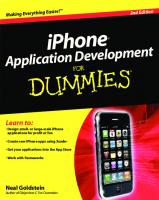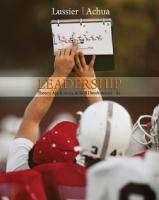- Author / Uploaded
- Ben Forta
Adobe ColdFusion 9 Web Application Construction Kit, Volume 2: Application Development
Download from www.wowebook.com Download from www.wowebook.com ADOBE ® COLDFUSION 9 ® Getting Started web applica
1,599 265 16MB
Pages 697 Page size 252 x 311.4 pts Year 2010
Recommend Papers
File loading please wait...
Citation preview
Download from www.wowebook.com
Download from www.wowebook.com
ADOBE
®
COLDFUSION 9 ®
Getting Started
web application construction kit volume 2
Ben Forta and Raymond Camden with Charlie Arehart, John C. Bland II, Ken Fricklas, Paul Hastings, Mike Nimer, Sarge Sargent, and Matt Tatam Download from www.wowebook.com
Adobe ColdFusion 9 Web Application Construction Kit, Volume 2: Application Development Ben Forta and Raymond Camden with Charlie Arehart, John C. Bland II, Ken Fricklas, Paul Hastings, Mike Nimer, Sarge Sargent, and Matt Tatam This Adobe Press book is published by Peachpit. For information on Adobe Press books, contact: Peachpit 1249 Eighth Street Berkeley, CA 94710 510/524-2178 510/524-2221 (fax) For the latest on Adobe Press books, go to www.adobepress.com To report errors, please send a note to [email protected] Peachpit is a division of Pearson Education Copyright ©2011 by Ben Forta Series Editors: Rebecca Freed and Karen Reichstein Editor: Judy Ziajka Technical Reviewer: Brian Rinaldi Production Editor: Tracey Croom Compositor: Maureen Forys, Happenstance Typo-O-Rama Proofreader: Liz Welch Indexer: Ron Strauss Cover design: Charlene Charles-Will NOTICE OF RIgHTS
All rights reserved. No part of this book may be reproduced or transmitted in any form by any means, electronic, mechanical, photocopying, recording, or otherwise, without the prior written permission of the publisher. For information on getting permission for reprints and excerpts, contact [email protected]. NOTICE OF LIABILITy
The information in this book is distributed on an “As Is” basis, without warranty. While every precaution has been taken in the preparation of the book, neither the authors nor Peachpit shall have any liability to any person or entity with respect to any loss or damage caused or alleged to be caused directly or indirectly by the instructions contained in this book or by the computer software and hardware products described in it. TRAdEMARKS
Adobe, ColdFusion, ColdFusion Builder, dreamweaver, Flash, Flash Builder, Flex, and LiveCycle are trademarks or registered trademarks of Adobe Systems, Inc., in the United States and/or other countries. All other trademarks are the property of their respective owners. Many of the designations used by manufacturers and sellers to distinguish their products are claimed as trademarks. Where those designations appear in this book, and Peachpit was aware of a trademark claim, the designations appear as requested by the owner of the trademark. All other product names and services identified throughout this book are used in editorial fashion only and for the benefit of such companies with no intention of infringement of the trademark. No such use, or the use of any trade name, is intended to convey endorsement or other affiliation with this book. ISBN 13: 978-0-321-67919-2 ISBN 10: 0-321-67919-9
Download from www.wowebook.com
Biographies Ben Forta Ben Forta is director of platform evangelism for Adobe Systems Incorporated and has more than two decades of experience in the computer software industry in product development, support, training, and marketing. Ben is the author of the best-selling ColdFusion book of all time, Adobe ColdFusion Web Application Construction Kit, as well as books on SQL, JavaServer Pages, Windows development, Regular Expressions, and more. More than half a million Ben Forta books have been printed in more than a dozen languages worldwide. Ben helped create the official Adobe ColdFusion training material, as well as the certification tests and study guides for those tests. He writes regular columns on ColdFusion and Internet development and spends a considerable amount of time lecturing and speaking on application development worldwide. Ben welcomes your email at [email protected] and invites you to visit his Web site at http://forta.com/ and his blog at http://forta.com/blog.
Ray Camden Raymond Camden is a software consultant focusing on ColdFusion and RIA development. A longtime ColdFusion user, Raymond has worked on numerous ColdFusion books, including Adobe ColdFusion Web Application Construction Kit, and has contributed to the Fusion Authority Quarterly Update and the ColdFusion Developers Journal. He also presents at conferences and contributes to online webzines. He founded many community Web sites, including CFLib.org, ColdFusionPortal.org, and ColdFusionCookbook.org, and is the author of open source applications, including the popular BlogCFC (www.blogcfc.com) blogging application. Raymond is an Adobe Community Professional. He is the happily married proud father of three kids and is somewhat of a Star Wars nut. Raymond can be reached at his blog (www.coldfusionjedi.com) or via email at [email protected].
Charlie Arehart A veteran ColdFusion developer and troubleshooter since 1997 with more than 25 years in IT, Charlie Arehart is a longtime contributor to the ColdFusion community and a recognized Adobe Community Professional. As an independent consultant, he provides short-term troubleshooting and tuning assistance and training and mentoring for organizations of all sizes and ColdFusion experience levels (carehart.org/consulting). Besides running the 2000-member Online ColdFusion Meetup (coldfusionmeetup.com, an online CF user group), he hosts the UgTV repository of recorded presentations from hundreds of speakers (carehart.org/ugtv) and the CF411 site with more than 1000 tools and resources for ColdFusion developers (cf411.com). A certified Advanced ColdFusion developer and an instructor for each version since ColdFusion 4, Charlie has spoken at each of the major ColdFusion conferences worldwide and is a contributor to all three volumes of Adobe ColdFusion Web Application Construction Kit.
Download from www.wowebook.com
John C. Bland II John C. Bland II is founder of Katapult Media Inc. KM focuses on software and Web development with ColdFusion, the Adobe Flash platform, PHP, Java, the .NET platform, and ObjectiveC (iPhone and Mac OS X). At Katapult, John works diligently on FastKast, which continues to power numerous high-profile media players. John is also the CTO of UFrag.tv, where gamers go to broadcast. He is a contributor to the Adobe ColdFusion Web Application Construction Kit for ColdFusion 8 and 9 (Peachpit) as well as Flex 4 in Action (Manning). As an Adobe Community Professional, John continues give back to the community that helped mold him into the developer he is today. John blogs regularly on his blog, at www.johncblandii.com.
Paul Hastings Paul Hastings, who after more than 20 years of IT work is now a perfectly fossilized geologist, is CTO at Sustainable gIS, a consulting firm specializing in geographic information systems (gIS) technology, ColdFusion Internet and intranet applications for the environment and natural resource markets, and of course, ColdFusion globalization. Paul is based in Bangkok, Thailand, but says that it’s not nearly as exciting as it sounds. He can be reached at [email protected].
Mike Nimer Mike Nimer is the director of engineering for nomee.com. Before joining nomee, Mike spent more than a decade building Web applications and the servers that run Web applications, as well as providing consulting and mentoring help for development teams around the world. Mike is a founding partner of digital Primates IT Consulting group, providing mentoring and development support on the Adobe RIA and ColdFusion platforms. Prior to founding digital Primates, Mike was a member of the Adobe ColdFusion engineering team, where he was responsible for a number of key features, including PdF generation and the integration of Flex 1 and 2 with ColdFusion Server.
Matt Tatam Matt Tatam has been developing and instructing in ColdFusion for more than 14 years. He has published articles and books on a number of Adobe technologies.
Download from www.wowebook.com
Acknowledgments Ben Forta Thanks to my co-authors, Ray Camden and Charlie Arehart, for their outstanding contributions. Although this book is affectionately known to thousands as “the Ben Forta book,” it is, in truth, as much theirs as it is mine. An extra thank-you to Ray Camden for once again bravely accepting the role of lead co-author. Thanks to Brian Rinaldi for his thorough technical review. Thanks to Nancy Ruenzel and the crew at Peachpit for allowing me the creative freedom to build these books as I see fit. Thanks to Karen Reichstein and Rebecca Freed for bravely stepping in as series editors on this revision, and to Judy Ziajka for so ably shepherding this book through the publication process yet again. Thanks to the thousands of you who write to me with comments, suggestions, and criticism (thankfully not too much of the latter)—I do read each and every message (and even attempt to reply to them all, eventually), and all are appreciated. And last, but by no means least, a loving thank-you to my wife, Marcy, and our children for putting up with (and allowing) my often hectic work schedule. Their love and support make all that I do possible.
Raymond Camden I’d like to thank Ben and Adobe Press for once again asking me to be a part of this incredible series. It is both an honor and a privilege! I’d also like to thank Adobe, specifically Adam Lehman and the engineers. Thanks for having me as part of the ColdFusion 9 beta process and allowing me to help shape the product I love. I promise I’ll ask only half as many annoying questions for ColdFusion 10.
Charlie Arehart First, I want to thank Ben for having me as a contributor to this series. With so many excellent authors among the current and past contributors, I really feel privileged. I also want to thank him for all his contributions to the community. Again, as with my fellow authors, I follow in the footsteps of giants. In that regard, I want to acknowledge the awesome ColdFusion community. I’ve so enjoyed being a part of it, as both beneficiary and contributor, since 1997. This book’s for you.
John C. Bland II I would like to thank my gorgeous wife, Season, for her continued support and love. you have been an amazing blessing in my life! Alex, you are the strongest eight-year-old I know. Through adversity you have stayed strong. I love you for that and am blessed you are my daughter. I also want to thank Ben, once again, for allowing me to be a part of a great book series. It humbles me each time. Adobe, thanks for providing a great product worth writing about! Lastly, I want to thank my family: Momma, Pac, Bubba, and Joe. you keep encouraging me in your own ways even though I keep catching the biggest and most fish, go figure. you all are major blessings in my life. To all of my nephews and nieces, aim higher than your mind can conceive, work extra hard, and one day you’ll get there. I did.
Download from www.wowebook.com
Paul Hastings I’d like to thank Ben Forta for the opportunity to once again work on this book as well to express my thanks to everybody on the ColdFusion team for doing such a fine job of building an excellent product.
Mike Nimer I’d like to thank my wife, Angela, for being my own personal editor.
Download from www.wowebook.com
Dedications Ben Forta dedicated to the ColdFusion community, a loyal and passionate group that I’ve been proud to call my friends for a decade and a half.
Ray Camden As always, for my wife. Thank you, Jeanne, for your love and support.
Charlie Arehart I’d like to dedicate this book to my wife of 10 years and the love of my life, Kim. I couldn’t do all I do without your patience, support, and encouragement. Thank you, my love. god truly blessed me when He brought you into my life.
John C. Bland II To my son, John III. you successfully stole my heart five years ago and continue to light up my life with laughter and love. Always be you and keep god first!
Paul Hastings I would like to dedicate this book to my family: my wife, Mao, and our three children, Meow, Ning, and Joe, as well as my in-laws, Edwin and Pu, and their ever whirling-dervish daughter, Nadia.
Mike Nimer For my wife, Angela, and son, Kayden.
Matt Tatam To my family, who remind me daily what really matters in life.
Download from www.wowebook.com
This page intentionally left blank
Download from www.wowebook.com
contents at a glance
xxiii
1
3
23
51
95
97
133
151
173
175
221
243
281
303
323
335
349
379
395
397
415
455
487
511
531
E1
E47
E71
557
* Pages mentioned throughout the text as online content are included after the index. Download from www.wowebook.com
This page intentionally left blank
Download from www.wowebook.com
contents
xxiii 1
3 3 4 4 5 6 6 8 10 13 13 16 18 18 19 21
23 23 23 24 24 24 25 26 27 28 28 28 29 31 31 34 34 34 37 37 38
Download from www.wowebook.com
xii
Contents
40 40 41 42 43 43 45 46 46 47 48 49
51 51 51 53 54 54 56 58 61 62 63 65 65 66 67 68 69 70 75 76 76 79 80 81 82 84 85 86 87 88 88 89
Download from www.wowebook.com
Contents
xiii
91 92 95
97 97 97 98 98 104 107 109 110 111 112 114 115 116 116 117 118 118 118 119 119 119 119 120 120 120 122 123 123 124 124 125 125 126 126 126 127 127 127
Download from www.wowebook.com
xiv
Contents
128 128 129 129 129 130 130 130 131 131 131 132 132 132
133 134 135 136 136 137 137 138 138 144 144 148 149
151 151 152 152 154 156 158 158 159 159 159 161 162 163 164 164 166
Download from www.wowebook.com
Contents
xv
167 168 168 169 169 170 170 173
175 175 176 177 178 179 180 180 182 182 184 187 189 189
194 196 197 198 200 202 203 205 208 208 213 216 216 216 217
221 221 223 223 227
Download from www.wowebook.com
xvi
Contents
228 231 232 235 237 241
243 243 247 249 250 251 252 255 256 257 258 260 261 262 263 266 271 274 274 276 276 278 278 278 279
281 281 284 284 285 285 286 286 287 290 290 291
Download from www.wowebook.com
Contents
292 292 293 294 294 295 295 296 296 297 299 299 302 302
303 303 304 304 308 309 311 312 314 318 318 319 319 321
323 323 323 324 325 325 326 328 328 329 329 331 332 333 333
xvii
Download from www.wowebook.com
xviii
Contents
335 335 340 340 341 343 345 346
349 349 350 350 351 351 352 355 359 360 361 370 370 370 374 374 375 376 376 377
379 379 380 381 381 382 384 385 389 389 390 392
Download from www.wowebook.com
Contents
xix
395
397 397 398 398 399 401 410
415 415 416 416 417 418 420 429 431 432 433 437 443 448 448 452 453
455 455 455 458 458 459 459 462 465 465 469 472 472 473 473 474 474
Download from www.wowebook.com
xx
Contents
477 481 481 481 484 485 486 486
487 487 487 488 488 490 490 491 492 494 500 502 505 506 506 507 508 509 509 510
511 511 513 514 514 514 516 518 519 521 522 522 523 525
Download from www.wowebook.com
Contents
526 526 527 527 528 530
531 531 531 533 535 536 537 542 542 543 555
xxi
E1 E1 E2 E2 E3 E3 E3 E14 E16 E24 E25 E25 E28 E30 E31 E33 E35 E36 E37 E40 E40 E41 E42 E42
Download from www.wowebook.com
xxii
Contents
E43 E43 E45 E45
E47 E47 E47 E48 E49 E49 E50 E52 E53 E56 E56 E59 E61 E64 E65 E65 E68 E68 E69 E70
E71 E72 E72 E72 E73 E74 E76 E80 E82 E82 E85 E88 E91 E93 E94 E95
557
* Pages mentioned throughout the text as online content are included after the index.
Download from www.wowebook.com
in this introduction
Who Should Use This Book
xxiii
How to Use This Book xxiii The Web Site
xxvi
Introduction
Who Should Use This Book This book is written for anyone who wants to create cutting-edge Web-based applications. If you are a Webmaster or Web page designer and want to create dynamic, data-driven Web pages, this book is for you. If you are an experienced database administrator who wants to take advantage of the Web to publish or collect data, this book is for you, too. If you are starting out creating your Web presence but know you want to serve more than just static information, this book will help get you there. If you have used ColdFusion before and want to learn what’s new in ColdFusion 9, this book is also for you. Even if you are an experienced ColdFusion user, this book provides you with invaluable tips and tricks and also serves as the definitive ColdFusion developer’s reference. This book teaches you how to create real-world applications that solve real-world problems. Along the way, you acquire all the skills you need to design, implement, test, and roll out world-class applications.
How to Use This Book This is the ninth edition of ColdFusion Web Application Construction Kit, and what started as a single volume a decade ago has had to grow to three volumes to adequately cover ColdFusion 9. The books are organized as follows: ■■
■■
Volume 1—Adobe ColdFusion 9 Web Application Construction Kit, Volume 1: Getting Started (ISBN 0-321-66034-X) contains Chapters 1 through 21 and is targeted at beginning ColdFusion developers. Volume 2—Adobe ColdFusion 9 Web Application Construction Kit, Volume 2: Application Development (ISBN 0-321-67919-9) contains Chapters 22 through 45
Download from www.wowebook.com
xxiv
Introduction
and covers the ColdFusion features and language elements that are used by most ColdFusion developers most of the time. (Chapters 43, 44, and 45 are online.) ■■
Volume 3—Adobe ColdFusion 9 Web Application Construction Kit, Volume 3: Advanced Application Development (ISBN 0-321-67920-2) contains Chapters 46 through 71 and covers the more advanced ColdFusion functionality, including extensibility features, as well as security and management features that will be of interest primarily to those responsible for larger and more critical applications.
These books are designed to serve two different, but complementary, purposes. First, as the books used by most ColdFusion developers, they are a complete tutorial covering everything you need to know to harness ColdFusion’s power. As such, the books are divided into parts, or sections, and each section introduces new topics building on what has been discussed in prior sections. Ideally, you will work through these sections in order, starting with ColdFusion basics and then moving on to advanced topics. This is especially true for the first two books. Second, the books are invaluable desktop references. The appendixes and accompanying Web site contain reference chapters that will be of use to you while developing ColdFusion applications. Those reference chapters are cross-referenced to the appropriate tutorial sections, so that step-bystep information is always readily available to you. The following describes the contents of Adobe ColdFusion 9 Web Application Construction Kit, Volume 2: Application Development.
Part V: Creating Functions, Tags, and Components Chapter 22, “Building User-defined Functions,” introduces the tag and explains how it can (and should) be used to extend the CFML language. Chapter 23, “Creating Custom Tags,” teaches you how to write your own tags to extend the CFML language—tags written in CFML itself. Chapter 24, “Creating Advanced ColdFusion Components,” continues exploring ColdFusion Components by introducing advanced topics, including persistence, encapsulation, and inheritance.
Part VI: ColdFusion Configuration and Performance Chapter 25, “ColdFusion Server Configuration,” revisits the ColdFusion Administrator, this time explaining every option and feature, while providing tips, tricks, and hints you can use to tweak your ColdFusion server. Chapter 26, “Managing Threads,” explains asynchronous development and how to use multithreaded processing to improve application performance. developers are always looking for ways to tweak their code, squeezing a bit more performance wherever possible. Chapter 27, “Improving Performance,” provides tips, tricks, and techniques you can use to create applications that will always be snappy and responsive.
Download from www.wowebook.com
Introduction
xxv
Part VII: Integrating with ColdFusion Adobe PdF files are the standard for high-fidelity document distribution and online forms processing, and ColdFusion features extensive PdF integration, as explained in Chapter 28, “Working with PdF Files.” Chapter 29, “ColdFusion Image Processing,” teaches you how to read, write, and manipulate image files using ColdFusion tags and functions. Chapter 30, “Advanced ColdFusion-Powered Ajax,” continues to explore Ajax user interface controls and concepts. Chapter 31, “Integrating with Adobe Flex,” introduces the basics of ColdFusion-powered Flex applications. Chapter 32, “Integrating with Flash data Services,” discusses ColdFusion and Flash, exploring Flash Remoting, LiveCycle data Services, Blaze dS, and more. Chapter 33, “Building ColdFusion-Powered AIR Applications,” teaches you how to use ColdFusion to build desktop applications, including applications that can be taken offline. Chapter 34, “Creating Presentations,” teaches you how to use ColdFusion to build dynamic Acrobat Connect presentations. Chapter 35, “Full-Text Searching,” introduces the Apache Solr search engine. Solr provides a mechanism that performs full-text searches of all types of data. The Solr engine is bundled with the ColdFusion Application Server, and the and tags provide full access to Solr indexes from within your applications. Chapter 36, “Event Scheduling,” teaches you how to create tasks that run automatically and at timed intervals. you also learn how to dynamically generate static HTML pages using ColdFusion’s scheduling technology.
Part VIII: Advanced ColdFusion Development Chapter 37, “Using Stored Procedures,” takes advanced SQL one step further by teaching you how to create stored procedures and how to integrate them into your ColdFusion applications. Object Relational Mapping, or ORM, provides a powerful new way to build data-driven applications , with an emphasis on rapid development and simplified ongoing maintenance. Chapter 38, “Working with ORM,” introduces this new ColdFusion 9 capability and explains how to fully use this powerful Hibernate-based technology. Chapter 39, “Using Regular Expressions,” introduces the powerful and flexible world of regular expression manipulation and processing. Regular expressions allow you to perform incredibly sophisticated and powerful string manipulations with simple one-line statements. ColdFusion supports the use of regular expressions in both find and replace functions. Chapter 40, “ColdFusion Scripting,” introduces the tag and language, which can be used to replace blocks of CFML code with a cleaner and more concise script-based syntax.
Download from www.wowebook.com
xxvi
Introduction
can also be used to create ColdFusion Components and user-defined functions, both of which are explained in this chapter, too.
Extensible Markup Language (XML) has become the most important means of exchanging and sharing data and services, and your ColdFusion applications can interact with XML data quite easily. Chapter 41, “Working with XML,” explains what XML is and how to use it in your ColdFusion code. Chapter 42, “Manipulating XML with XSLT and XPath,” explains how to apply XSL transformations to XML data, as well as how to extract data from an XML document using XPath expressions. The Internet is a global community, and multilingual and localized applications are becoming increasingly important. Chapter 43, “ColdFusion and globalization” (online)*, explains how to build these applications in ColdFusion to attract an international audience. Chapter 44, “Error Handling” (online)*, teaches you how to create applications that can both report errors and handle error conditions gracefully. you learn how to apply the and tags (and their supporting tags) and how to use these as part of a complete errorhandling strategy. Chapter 45, “Using the debugger” (online)*, explores the ColdFusion Builder debugger and offers tips and tricks on how to best use this tool.
The Web Site The book’s accompanying Web site contains everything you need to start writing ColdFusion applications, including: ■■
Links to obtain ColdFusion 9
■■
Links to obtain Adobe ColdFusion Builder
■■
Source code and databases for all the examples in this book
■■
Electronic versions of some chapters
■■
An errata sheet, should one be required
■■
An online discussion forum
The book Web page is at http://www.forta.com/books/0321679199/. And with that, turn the page and start reading. In no time, you’ll be creating powerful applications powered by ColdFusion 9. * Pages mentioned throughout the text as online content are included after the index.
Download from www.wowebook.com
part
5
22 Building User-Defined Functions 23 Creating Custom Tags 24 Creating Advanced ColdFusion Components
Download from www.wowebook.com
This page intentionally left blank
Download from www.wowebook.com
chapter
22
Building UserDefined Functions
in this chapter
Thinking About Extending CFML Functions Turn Input into Output Building Your First UDF
3 4
4
Creating Libraries of Related UDFs
13
Creating General-Purpose UDFs 18 Sharing UDF Libraries with Others
21
This chapter introduces you to the world of user-defined functions (UDFs). You can create your own functions to do just about anything you can think of. User-defined functions are easy to write and even easier to use. You use them just like ColdFusion’s built-in functions.
Thinking About Extending CFML Throughout this book, you have been learning how to use CFML’s built-in tags and functions to produce dynamic Web pages. You have used tags like and to display information stored in databases, and you have used functions like uCase() and dateFormat() to further tweak your work. For the next few chapters, you will be exploring how to extend the CFML language by creating your own tags, functions, and components. Once you see how easy it is to do so, you will find that you can make your application code much more elegant and maintainable. It’s a very exciting topic. It’s even fun. There are four basic ways in which you can extend ColdFusion: ■■
■■
■■
User-Defined Functions. As the name implies, UDFs are functions that you create yourself. If you feel that some function is missing from ColdFusion’s list of built-in ones, or that a particular function would be especially handy for an application you’re building, you can just make the function yourself. UDFs are what this chapter is all about. Custom Tags. UDFs let you make your own functions, but Custom Tags allow you to create your own CFML tags. For more information, see Chapter 23, “Creating Custom Tags.” ColdFusion Components (CFCs). CFCs are conceptually similar to Custom Tags, but imply a more structured, object-oriented manner of programming. CFCs are also at the heart of ColdFusion’s Flash and Web Services integration. See Chapter 24, “Creating Advanced ColdFusion Components,” for details.
Download from www.wowebook.com
4
chapter
■■
22
Building User-Defined Functions
CFX Tags. You can also write your own CFX tags. You can write the code to make the tag do its work in either Java or C++. For more information about writing CFX tags, see the ColdFusion 9 documentation.
note
If you wish, you can also extend ColdFusion 9 by writing JSP tag libraries, COM/ActiveX controls, Java classes or JavaBeans, and more. The list above simply summarizes the extensibility methods specific to ColdFusion.
In this chapter, I will concentrate on the first option, user-defined functions. I recommend that you also read Chapters 23 and 24 so that you know the extensibility options available to you. In many cases, you can get a particular task done by creating a tag or a function, so it helps to have an understanding of both.
Functions Turn Input into Output Think about the CFML functions you already know. Almost all of them accept at least one piece of information, do something with the information internally, and then return some kind of result. For instance, ColdFusion’s uCase() function accepts one piece of information (a string), performs an action (converts it to uppercase), then returns a result. So you can think of most functions as being like little engines, or mechanisms on an assembly line. Some functions accept more than one piece of information (more than one argument), but the point is still the same: almost all functions are about accepting input and creating some kind of corresponding output. A function’s arguments provide the input, and its output is passed back as the function’s return value. As the designer of your own functions, you get to specify the input by declaring one or more arguments. You also get to pass back whatever return value you wish.
Building Your First UDF As a ColdFusion developer for Orange Whip Studios, you often need to display movie titles. It’s easy enough to write a tag that retrieves the title for a particular movie based on its ID, but that can get repetitive if you need to do it on many different pages. Also, you must keep the database’s design in mind at all times, instead of just concentrating on the task at hand. You find yourself wishing you had a function called getFilmTitle() that would return the title of whatever FilmID you passed to it. So, for example, if you wanted to display the title of film number 8, you could just use this: #getFilmTitle(8)#
Well, it turns out that ColdFusion makes it remarkably easy to create this function. And you get to create it using the good old tag you already know and love. All you need to do is to surround the with a few extra tags! Let’s take a look at what it will take to put this new function into place.
Download from www.wowebook.com
Building Your First UDF
5
note
You can create UDFs using either tag notation or . Both provide the same functionality. This chapter uses tags just to keep things simple.
Basic Steps To create a user-defined function, you follow four basic steps: 1. Start with a pair of tags. You will insert all the code needed to make the function do its work between the opening and closing tags. 2. Add a tag for each argument your function will be using as input. If you wish, you can specify some arguments as required and others as optional. 3. After the tags, add whatever CFML code is needed to make your function do its work. Feel free to use whatever tags and functions you want in this section. 4. The last step is to use the tag to return the result of whatever computations or processing your function does. In other words, you use to specify what your function’s output should be. I could now introduce the syntax and attributes for each of these new tags, but in this case it’s easier if we just jump right in so you can see how the tags work together. Here is the code needed to create the getFilmTitle() user-defined function:
As you can see, all three UDF-related tags are used here. First, a pair of tags surrounds the code for the whole function. Next, a tag at the top of the function defines what its input should be. Finally, a tag at the end returns the function’s output. Nearly all UDFs are constructed using this basic pattern. Everything else between the tags is the actual CFML code that will be executed each time the function is invoked. In this simple example, the only processing that needs to occur to generate the function’s output is a simple database query. As you can see, a special ARGUMENTS scope will contain the value of each argument when the function is actually used. So, if the number 8 is passed to the function’s filmID argument, then the value
Download from www.wowebook.com
6
chapter
22
Building User-Defined Functions
of the ARGUMENTS.filmID variable will be 8. In this case, ARGUMENTS.filmID dynamically creates the SQL that will retrieve the appropriate film title from the database. All that’s left to do is to return the title as the function’s output, using the tag. It’s that easy.
Using the Function Once you’ve written a UDF, you can use it just like any other function. For instance, after the code shown above, you can use the function to display the title for a film, like this: #getFilmTitle(8)#
When ColdFusion encounters the function, it will run the code between the corresponding tags. For the getFilmTitle() function, this means running the tag and returning the film title that gets retrieved from the database. Of course, you can provide input to the function’s arguments dynamically, as with any other function. For instance, if you have a form field named showFilmID, you could use code like the following to display the title corresponding to the ID number that the user provides on the form: #getFilmTitle(FORM.showFilmID)#
You can also use UDFs in tags or any other place where you would use a CFML expression. For instance, the following tag would create a variable called myFilmInUpperCase, which is the uppercase version of the selected film’s title:
UDF Tag Syntax Now that you’ve seen a simple example of how the code for a user-defined function is structured, let’s take a closer look at the attributes supported by each of the tags involved: , , and . Tables 22.1, 22.2, and 22.3 show the syntax supported by these three important tags. Table 22.1 Tag Syntax ATTribUTe
PUrPose
name
The name of the new function. To actually use the function, you will call it using the name you provide here. The name needs to be a valid CFML identifier, which means it can contain only letters, numbers, and underscores, and its first character must be a letter.
returnType
Optional. You can use this attribute to indicate the type of information that the function will return, such as string, numeric, date, and so on. This attribute is optional, but it helps ensure your UDF runs correctly and should be used.
output
Optional. While most UDFs will simply return a value, a UDF can actually output data as well. This shouldn’t be used very often, so in general you should set this value to False. Setting it to False also reduces the white space generated by a call to the UDF.
Download from www.wowebook.com
Building Your First UDF
7
note
The tag actually supports several more attributes, which are relevant only when the tag is used within the context of a ColdFusion Component. You will learn about the other attributes in Chapter 24.
Table 22.2 Tag Syntax ATTribUTe
PUrPose
name
The name of the argument. Within the function, a variable will be created in the ARGUMENTS scope that contains the value passed to the argument when the function is actually used.
type
Optional. The data type that should be supplied to the argument when the function is actually used. If you supply a TYPE, ColdFusion will display an error message if someone tries to use the function with the wrong kind of input.
required
Optional. Whether the argument is required for the function to be able to do its work. The default is No (i.e., not required).
default
Optional. For optional arguments (that is, when required=”No”), this determines what the value of the argument should be if a value isn’t passed to the function when it is actually used.
One of the neatest things about the UDF framework is how easy it is to create functions that have required arguments, optional arguments, or both: ■■
■■
■■
If a tag uses required=”Yes”, the argument must be provided when the function is actually used. If the argument isn’t provided at run time, ColdFusion will display an error message. If required=”No” and a default attribute have been specified, the function can be called with or without the argument at run time. Go ahead and use the ARGUMENTS scope to refer to the value of the argument. If a value is provided when the function is actually used, that value will be what is present in the ARGUMENTS scope. If not, the default value will be what is in the ARGUMENTS scope. If required=”No” and the default attribute has not been specified, the argument is still considered optional. If the function is called without the argument, there will be no corresponding value in the ARGUMENTS scope. You can use the isDefined() function to determine whether the argument was provided at run time. For instance, you would use isDefined(“ARGUMENTS.filmID”) within a function’s code to determine if an optional filmID argument was provided.
You will see optional arguments at work in Listing 22.4 later in this chapter. note
By “run time,” I just mean “at the time when the function is actually used.” Programmers often use this term to refer to the actual moment of execution for a piece of code.
Download from www.wowebook.com
8
chapter
22
Building User-Defined Functions
Table 22.3 Tag Syntax reTUrn VAlUe
PUrPose
(any expression)
The tag doesn’t have any attributes per se. Instead, you place whatever string, number, date, variable, or other expression you want directly within the tag.
For instance, if you wanted your function to always return the letter A, you would use
If you wanted your function to return the current time, you would use
You can use complex expressions as well, like this:
Using Local Variables To get its work done, a UDF often needs to use or other tags that create variables. Most of the time, you don’t want these variables to be visible to pages that use the function.
Why Local Variables Are Important Consider the getFilmTitle() function, which you have already seen. The code for this function runs a query named getFilm within the body of the function (that is, between the tags). That query returns only one column, MovieTitle. You probably don’t want that query object to continue existing after the function is called. After all, what if someone already has a called getFilm that selects all columns from the Films table, then calls the UDF? That’s right— after the UDF runs, the function’s version of the getFilm query (which has only one column) will overwrite the one that the page created before calling the function, and any subsequent code that refers to getFilms probably won’t work as expected. note
Developers often refer to this type of situation as a “variable collision” or a “namespace collision.” Whatever the name, it’s bad news, because it can lead to unpredictable or surprising results, especially if you are using a UDF that someone else wrote.
What you need is some way to tell ColdFusion that a particular variable should be visible only within the context of the block. Such a variable is called a local variable.
How to Declare a Local Variable It’s easy to create local variables in a UDF. One way is to declare the variable as a local variable, using the tag and the var keyword, like this:
Download from www.wowebook.com
Building Your First UDF
9
The var keyword tells ColdFusion that the variable should cease to exist when the block ends, and that it shouldn’t interfere with any other variables elsewhere that have the same name. Here are some rules about local variables: ■■
■■
You can declare as many local variables as you want. Just use a separate for each one, using the var keyword each time. It isn’t possible to declare a local variable without giving it a value. That is, alone isn’t valid. There has to be an equals sign (=) in there, with an initial value for the variable. You can always change the value later in the function’s code, so just set the variable to an empty string if you’re not ready to give it its real value yet.
To make the getFilmTitle() function work correctly so that the getFilm query object is discarded after the function does its work, you need to add a tag at the top of the function body, declaring the getFilm variable as a local variable, like so:
SELECT MovieTitle FROM Films WHERE FilmID =
SELECT MovieTitle FROM Films WHERE FilmID =
#getFilmTitle(FilmID)#
Saving UDFs in Separate Files for Easy Reuse In Listing 22.1, you saw how to create and use a user-defined function, all in the same ColdFusion template. While the function works just fine, it doesn’t really make anything any easier. You wouldn’t want to have to retype that function every time you wanted to display a movie’s title.
Download from www.wowebook.com
12
chapter
22
Building User-Defined Functions
Most of the time, you’ll want to keep your UDFs in separate files to make them easy to reuse in your various ColdFusion pages. For instance, it would probably be a good idea to create a file named FilmFunctions.cfm that contains the getFilmTitle() function. Later, as you create other film-related functions, you could put them in the same file. Once you have this file in place, you can simply include the file with a tag to use the function it contains. Listing 22.2 shows how to create such a file. As you can see, this is the same block shown in Listing 22.1; here it’s simply dropped into its own template. Listing 22.2
FilmFunctions1.cfm —Placing
a UDF in a Separate File
SELECT MovieTitle FROM Films WHERE FilmID =
SELECT FilmID FROM Films ORDER BY MovieTitle
Film List
Here is the current list of Orange Whip Studios films:
SELECT * FROM Films
ORDER BY MovieTitle
Film List
Here is the current list of Orange Whip Studios films:
Download from www.wowebook.com
20
chapter
22
Listing 22.6
Building User-Defined Functions
(continued)
note
This listing includes some JavaScript code, such as window.open(), focus(), window.status, and return true. These are very basic JavaScript concepts. If you aren’t familiar with them, consult any reference or online guide.
As with the earlier UDF examples in this chapter, the first thing this code does is define the function’s arguments with the tag. This is actually the first UDF example that accepts more than one argument. As you can see, you can add as many arguments as you like. Just don’t get totally carried away, since functions with dozens of arguments will probably be somewhat harder to use. Next, a variable called features is created; this is the list of “window features” that will be supplied to the JavaScript window.open() method. You can find out more about how to specify window features in a JavaScript reference guide, but the basic idea is that this describes the physical pop-up window, including its position and size. When the function executes, the value of features will be something like this (depending on the actual arguments used): width=300,height=200,top=200,left=300,scrollbars=yes
The next block of code uses the tag to create a variable named linkCode. ColdFusion will process and evaluate all the code between the opening and closing
Download from www.wowebook.com
Sharing UDF Libraries with Others
21
tags, then assign the final result to the linkCode variable. This makes it easier to create a variable that contains multiple lines, a variety of quotation marks, and so on. In this kind of situation, it’s a lot easier than using the tag. You can even use tags like within this type of block. That said, a (or several tags) would work equally well. The code might just be a bit harder to follow. Within the block, the basic idea is to generate a normal HTML tag, with a normal href attribute. In addition to the href attribute, the tag is also given onclick, onmouseover, and onmouseout attributes. These attributes contain JavaScript code that will execute when the user clicks the link, hovers over the link, and hovers away from the link, respectively. note
It is also necessary to use a pair of tags here to force ColdFusion to evaluate the variables and expressions within this block. The final result (after all number signs (#), tags, and functions have been evaluated) is “captured” by and placed into the linkText variable.
The result is the behavior shown earlier in Figure 22.2: when the user clicks the link, a pop-up window appears. If the user’s browser doesn’t support JavaScript, or if scripting has been disabled, the Film Details page simply appears in the main window (as a normal link would). You can use your browser’s View Source option to examine the final HTML and JavaScript code that gets sent to the browser.
Sharing UDF Libraries with Others Of course, you can download and use UDF function libraries that other people have written. Just save the .cfm file that contains the functions to an appropriate place on your server’s drive, then include the file with , just like the other examples in this chapter. You can also share your own general-purpose UDF libraries with others for fun or profit. One great place to find or share user-defined functions is the Common Function Library Project, at http://www.cflib.org. CFLib, as the library is commonly known, currently has more than 1000 UDFs (Figure 22.3). Figure 22.3 The Common Function Library Project’s Web site is another great place to find user-defined functions.
Download from www.wowebook.com
This page intentionally left blank
Download from www.wowebook.com
chapter
23
Creating Custom Tags
in this chapter
Easy, Powerful Extensibility
23
Introducing CFML Custom Tags How to Use Custom Tags
23
24
Writing Custom Tags That Display Information Custom Tags That Process Data Additional Custom Tag Topics
28
34 40
Working with 41 Advanced Custom Tags Paired Custom Tags
43
Nested Custom Tags
48
Where to Go from Here
42
49
Easy, Powerful Extensibility In Chapter 22, “Building User-Defined Functions,” you learned how to create your own userdefined functions (UDFs). These are exciting because they allow you to add to the CFML language to better suit your needs. Once you have written a UDF, you can use it just like one of ColdFusion’s own built-in functions. Extending ColdFusion’s language lets you reuse your code in many different places. That makes your job easier and more productive—plus, it’s fun! Let’s recap the four basic ways of extending ColdFusion: ■■
■■
■■
■■
User-Defined Functions. If there is some function that you feel is missing from ColdFusion’s list of built-in functions, or that would be handy for an application you’re building, you can just make the function yourself. Custom Tags. While UDFs allow you to make your own functions, custom tags let you create your own CFML tags. ColdFusion Components (CFCs). Conceptually, CFCs are similar to custom tags, but imply a more structured, object-oriented manner of programming. CFCs are also at the heart of ColdFusion’s Flash and Web Services integration. CFX Tags. It is also possible to write your own CFX tags in either Java or C++. For more information about writing CFX tags, see the ColdFusion documentation.
Introducing CFML Custom Tags The UDF framework introduced in Chapter 22 is probably the easiest and most straightforward way to extend the language. That said, custom tags represent a more flexible way to extend ColdFusion is by creating your own tags. Like UDFs, custom tags let you add your own tags to the CFML language, for whatever purpose you want. Unlike UDFs, the custom tag framework has
Download from www.wowebook.com
24
chapter
23
Creating Custom Tags
been around since ColdFusion 3.0, and has become a rich and mature part of the product. As of this writing, there are many more custom tags than UDFs. Custom tags excel at encapsulating concepts and processes and are the bedrock of many existing ColdFusion applications. You can solve many problems using either framework. And you can write extensions in ColdFusion’s native language, CFML, regardless of which framework you choose for a particular task. This means you already know most of what you need, and can get started right away.
The Basic Custom Tag Idea The idea behind custom tags is simple: to enable ColdFusion developers like you to package chunks of ordinary CFML code into reusable modules. From that point on, you can refer to the modules by name, using ColdFusion’s familiar tag-based syntax. You get to define attributes for your tags, just as for regular CFML tags. Your tags can run queries, generate HTML, and perform calculations. They have almost no special requirements or limitations. Generally, custom tags are self-contained and goal-oriented. They take care of whatever processing is necessary to perform a particular task or set of related tasks. In short, custom tags can be many different things, depending on your needs. Custom tags also promote modularity. In a modular approach, you package any process that is repeatable so that any part of your code can reuse it. Code reuse means less work for us—and that’s always a good thing!
How to Use Custom Tags It’s sometimes said that lazy people make the best programmers because they tend to solve problems by taking advantage of proven, working solutions that are already in place. Lazy or not, it’s often a great idea to reuse work others have done. Before you get started on a project or tackle a piece of code, see whether someone has already written a custom tag that does what you need. If so, you can just use it. It’s almost like getting the entire ColdFusion developer community to help you write the code for your application.
How to “Install” a Custom Tag A single ColdFusion template (.cfm) file represents each custom tag. Generally, the .cfm file and some type of documentation are placed together in a Zip file for easy downloading. There isn’t really any special installation step. All you have to do is place the custom tag template into the special CustomTags folder on your ColdFusion server. To install a custom tag, follow these steps: 1. Find the custom tag you want and download the Zip file that contains the tag. If you have been given the .cfm file directly rather than compressed in a Zip file, go to step 3.
Download from www.wowebook.com
How to Use Custom Tags
25
2. Open the Zip file and find the custom tag template (.cfm) file itself. The template’s file name will be the name of the custom tag, without the cf_ prefix. So if you have downloaded a custom tag called , you should look for a file called PlaceOrder. cfm. 3. Place the custom tag template file into the CustomTags folder, located within the ColdFusion9 folder on your ColdFusion server. That’s it. The custom tag is now installed, and you can start using it in your code. tip
If you want to organize the custom tag templates you download (or write) into subfolders within the CustomTags folder, go ahead. As long as they are somewhere within the CustomTags folder, ColdFusion will find and use them in your applications. note
If you don’t have access to the special CustomTags folder, or if you plan to use the custom tag in just one or two of your own templates, place the custom tag template into the folder where you plan to use it. See “Placing Custom Tags in the Current Directory,” later in this chapter. You can move the location of the special CustomTags folder, or create additional special custom tag folders. You can even specify your own custom tag folders for your application. See “Changing the Custom Tag Search Path,” later in this chapter. Some custom tags might require other tags or files to be present as well. The documentation that comes with the tag should point out what you need to know.
Using Custom Tags After you install a custom tag by placing its template in the special CustomTags folder, it’s ready for use in your code. To help you get your feet wet, this book’s Web site includes a custom tag in the listings for this chapter. The custom tag, , allows you to provide text formatting that automatically capitalizes the first line of a paragraph, giving the text a fancy magazine-type look.
Using CSS is a powerful tool for marking up your text. Along with adding pretty colors and other changes to your site, it can perform powerful text transformations. If your CSS (like mine) is a bit rusty, you can use the initcap custom tag to create the style sheet for you. Listing 23.1 shows how you can use the custom tag on one of your pages. Listing 23.1
UsingInitCap.cfm —Using
the Tag
Hello, World, from Orange Whip Studios.
Orange whip... two orange whips... three orange whips!
Download from www.wowebook.com
Writing Custom Tags That Display Information
29
Now you can use the custom tag just by adding a cf_ prefix to the tag’s file name (without the .cfm part). This means you have just created a custom tag called , which you can use in code as shown in Listing 23.3. Listing 23.3
UsingHelloWorld.cfm —Testing
the Custom Tag
It’s a start, but this custom tag isn’t terribly exciting, since it will always output exactly the same thing. In fact, at this point, you could just replace the reference to the custom tag in Listing 23.3 with an ordinary tag and the results would be the same:
Download from www.wowebook.com
30
chapter
23
Listing 23.4
Creating Custom Tags
(continued)
#attributes.topMessage#
Download from www.wowebook.com
32
chapter
23
Listing 23.6
Creating Custom Tags
(continued)
#attributes.message#
If the tag is explicitly provided with a topColor value when it is used, that value will be available as attributes.topColor. If not, the default attribute of the tag kicks in and provides the default value of Yellow. The same goes for the other new attributes: if values are supplied at run time, the supplied values are used; if not, the default values kick in. note
There’s generally no harm in defining more attributes than you think people will need, as long as you supply default values for them. As a rule of thumb, try to provide attributes for just about every string or number your tag uses, rather than hard-coding them. This is what Listing 23.6 does.
Assuming you save Listing 23.6 as a custom tag template called HelloWorldMessage.cfm, you can now use any of the following in your application templates:
Using Functions to Test for Attributes Instead of using the tag, you can use the isDefined() function to test for the existence of tag attributes. This is largely a matter of personal preference. For instance, instead of this:
you could use this:
Or instead of this:
you could use this:
Download from www.wowebook.com
Writing Custom Tags That Display Information
33
note
Since the attributes scope is implemented as a ColdFusion structure, you can also use CFML’s various structure functions to test for the existence of tag attributes. For instance, instead of isDefined(“attributes.topColor”)—shown in the previous code snippet—you could use structKeyexists(attributes, “topColor”) to get the same effect. note
Because the special ATTRIbUTeS scope exists only when a template is being called as a custom tag, you can use isDefined(“attributes”) if you want to be able to detect whether the template is being visited on its own or included via a regular tag.
Local Variables in Custom Tags So far, our custom tags have been rather simple. Not one of them created any variables. The last few tags used the ATTRIbUTeS scope, but none of them actually created a variable. What happens when a custom tag creates a variable? ColdFusion creates a vARIAbLeS scope just for the custom tag itself. Any variable created without a scope or specifically in the variable’s scope is unique to the custom tag. This is an important aspect of ColdFusion’s custom tag functionality. Whenever a custom tag is executed, it gets a private area in the server’s memory to store its own variables. Unless you use a scope prefix (such as ATTRIbUTeS, APPLICATION, or SeSSION), all references to variables in the custom tag template refer only to this private area. The result is what some other programming languages call a namespace—an interim memory space for the tag to do its work, without regard to how it will affect the template in which it is used. For instance, if you attempt to display the value of a variable created within a custom tag from the file that called it, you will get an error message saying that the variable doesn’t exist—because the variable exists only within the custom tag’s template. After the tag finishes its work, all its variables are discarded and are no longer available. This is what enables custom tags to be so modular and independent. Because they don’t affect the variables in the templates in which they run, they are free to create variables and run queries in any way they need to. All kinds of problems would arise if this weren’t the case. Remember these important points: ■■
■■
■■
■■
■■
Variables in custom tags are always local, unless you specify a special scope name (discussed shortly). Variables set before the tag is used aren’t available within the custom tag itself. Similarly, variables set in the custom tag’s template aren’t available as normal variables in code that uses the tag. The ATTRIbUTeS scope enables you to pass specific values into the tag. The special CALLeR scope, which you will learn about shortly, lets you access or set specific variables in the calling template.
Download from www.wowebook.com
34
chapter
23
Creating Custom Tags
Custom Tags That Process Data So far, we have concentrated on creating custom tags that display information. Many of the custom tags you will write are likely to be similar to it in that they will be in charge of wrapping up several display-related concepts (querying the database, including formatting, outputting the information, and so on). However, you can also create custom tags that have different purposes in life: to process or gather information. This type of custom tag generally doesn’t generate any HTML to be displayed on the current page. Instead, these tags perform some type of processing, often returning a calculated result to the calling template.
Introducing the CALLeR Scope ColdFusion defines two special variable scopes that come into play only when you’re creating custom tags: ■■
■■
The ATTRIbUTeS scope—You have already learned about this scope, which passes specific information to a custom tag each time it is used. The CALLeR scope—Gives a custom tag a way to set and use variables in the template in which you’re using the tag (the calling template).
The special CALLeR scope is easy to understand and use. Within a custom tag template, you prefix any variable name with CALLeR (using struct notation) to access the corresponding variable in the calling template. Through the CALLeR scope, you have full read-write access to all variables known to the calling template, meaning that you can set variables as well as access their current values. For instance, you can set variables in the calling template using an ordinary tag.
Returning Variables to the Calling Template Let’s say you’re writing a custom tag called , which will choose a movie from the list of available films. In the calling template, you plan on using the tag like so:
Inside the custom tag template (PickFeaturedMovie.cfm), you could set a variable using a special caller prefix, such as this:
This prefix would make featuredFilmID available in the calling template as a normal variable. For instance, this code snippet would call the custom tag and then output the value of the variable it returns:
The featured Film ID is: #featuredFilmID#
Download from www.wowebook.com
Custom Tags That Process Data
35
Of course, using these snippets, the value of featuredFilmID would always be 5, so the custom tag wouldn’t be all that useful. Listing 23.7 shows how to expand the previous snippets into a useful version of the custom tag. The purpose of the code is to select a single film’s ID number in such a way that all films are rotated evenly on a per-session basis. Listing 23.7
PickFeaturedMovie.cfm —Setting
a Variable in the Calling Template
to this:
When the tag is encountered, ColdFusion ensures that the actual value of the attribute is a legal variable name. If it’s not, ColdFusion displays an error message stating that the variable name is illegal. This makes for a very simple sanity check. It ensures that the tag isn’t being provided with something such as returnvalue=”My Name”, which likely would result in a much uglier error message later on because spaces aren’t allowed in ColdFusion variable names. note
In ColdFusion, variable names must start with a letter, and the other characters can only be letters, numbers, and underscores. Any string that doesn’t conform to these rules won’t get past a of type=”variableName”. What’s nice is that if the rules for valid variable names changes in a future version of ColdFusion, you won’t have to update your code.
Setting a Variable Dynamically After you’ve added the tag shown previously to the custom tag template, the template can refer to ATTRIbUTeS.returnvariable to get the desired variable name. Now the final variable in Listing 23.7 just needs to be changed so that it uses the dynamic variable name instead of the hard-coded variable name of featuredFilmID. Developers sometimes get confused about how exactly to do this. Here’s the line as it stands now, from Listing 23.7:
Or they might use this:
can be replaced with this:
Download from www.wowebook.com
40
chapter
23
Creating Custom Tags
could be replaced with this:
could be replaced with this:
you could do this:
Download from www.wowebook.com
Working with
41
This is most useful in certain specialized situations, such as when you are calling a custom tag recursively (using the custom tag within the custom tag’s own template, so that the tag calls itself repeatedly when used). You would be able to call a tag a second time within itself, passing the second tag the same attributes that were passed to the first, by specifying attributeCollection= ”#attributes#”.
Working with The introduction of ColdFusion MX (the first Java-based version of ColdFusion, also known as ColdFusion 6) brought the capability to import a directory of CFML custom tags, by using the tag. If you are familiar with JavaServer Pages (JSP), you’ll recognize that this method is similar to the method you use to import a JSP tag library (taglib). In fact, the tag does double duty: It also allows you to import JSP tag libraries for use in your ColdFusion page (JSP taglib importing is available in the Enterprise version only). Table 23.1 summarizes the tag and its attributes. Table 23.1
Attributes of
ATTribUTe
d
t
DesCripTion
taglib
Yes
None
Directory containing CFML custom tags; can also point to a JSP tag library descriptor or JAR file.
prefix
Yes
None
Prefix for addressing imported CFML or JSP tags. To import without a prefix, pass an empty string (“”).
As you can see from Table 23.1, you simply point the taglib attribute to a directory containing CFML custom tags and assign that directory to a tag prefix. Let’s start with a directory named mylib under the ows/23 directory. You set the tag’s taglib attribute to mylib, and the prefix attribute to lib. You can call all the tags in the specified directory like this: .
You would use this JSP (or XML) style of syntax only when accessing tags whose directory has been imported through . You call custom tags in other directories with the standard syntax. If the tag’s prefix attribute is passed an empty string, it results in HTML-style syntax with no CF_ or JSP-style prefix (as in ). The next code snippet shows this syntax. note
When using the tag, you must first ensure that the custom tag directory that you want to import—in this case, mylib—is located under one of the custom tag locations mentioned at the beginning of this section or is available via a relative path.
Download from www.wowebook.com
42
chapter
23
Creating Custom Tags
The ows/23/mylib directory contains a sample tag library that includes the IntelligentForm.cfm and IntelligentInput.cfm custom tags (covered in depth later in this chapter). You can call them using , like this:
You can also call these custom tags without using a tag prefix, like this:
The use of gives you an advantage in large applications that use many custom tags from various sources. That’s because you can isolate custom tags with identical names yet different logic into separate directories, import each directory using a different tag prefix, and call identically named tags without one tag occluding the other since you’re effectively isolating each custom tag library in its own namespace. Although we do not have a listing that demonstrates , you can certainly build one that uses any of the custom tags discussed so far. But before you go changing all your custom tag calls using syntax, be aware of these disadvantages: ■■
■■
Because is a compile-time directive, you must place a call to on every page on which you intend to use syntax to call a custom tag. Because is processed at compile time, you cannot use any ColdFusion expressions as the values of attributes, which means that you must hard-code the value of taglib every time you call . This sometimes makes it difficult to migrate from development to staging and then to deployment—especially in shared hosting environments where a mapping name has already been assigned to another application.
Advanced Custom Tags Now that you’ve been through this review of custom tag fundamentals, you’re probably thinking, “So what’s the big deal about custom tags, anyway? They seem like glorified cfinclude tags to me.” And up to this point, you’re right: simple custom tags are little more than separate templates of stand-alone code that can modify their behavior by changing the values of the attributes with which they are called.
Download from www.wowebook.com
Paired Custom Tags
43
Advanced custom tags, however, are to this day among the most powerful development tools in all of ColdFusion. You can build complete application subsystems of highly reusable code that adapt to the environments in which they are deployed. Well-written advanced custom tags can be instantly reused from application to application with little or no modification at all. The remainder of this chapter provides an overview of the advanced features of custom tags, beginning with the most common form: paired custom tags.
Paired Custom Tags All of the custom tags you’ve seen in the code listings are called empty custom tags because they do not span a region of content or code. Paired custom tags do span, or wrap, a region of content or code and act upon that region in some way. You deal with this concept every day; for example: The force is strong in this one.
The HTML bold element is a typical paired tag that acts on the span of content between its opening and closing tags. This may seem like baby steps to you, but the exact same process is applied to ColdFusion paired custom tags. In fact, the very first custom tag we demonstrated, InitCap, was an example of this. Essentially, a paired tag of any kind always executes twice—once for the opening tag (Start mode) and once for the closing tag (End mode)—and performs a distinct operation in both Start mode and End mode. The HTML bold tag, for example, in the opening tag establishes the beginning of the content to be modified; the closing tag establishes the end of that content and also instructs the browser to make the content bold. As you continue reading, keep in mind this concept of a paired tag executing twice and doing something different in each execution.
The Execution Cycle A paired custom tag goes through three modes of execution, in order, when it is called: ■■
■■
■■
Start mode, which executes immediately after the opening tag and triggers the first execution of the paired custom tag Inactive mode, which is the idle period between the opening and closing tags End mode, which executes immediately after the closing tag and triggers the second execution of the paired custom tag
In a ColdFusion paired custom tag, the opening tag triggers the first execution, during which ThisTag.executionMode is “Start”. ThisTag is a special scope that exists within custom tags and refers to specific properties of the custom tag, such as its current execution mode, whether the custom tag has an end tag (as a paired tag would), and more, as you’ll see later in this chapter. After the first execution of the paired custom tag, the tag goes into Inactive mode, during which time the contents in the body of the tag are accumulated into ThisTag.GeneratedContent. The
Download from www.wowebook.com
44
chapter
23
Creating Custom Tags
closing tag then triggers the second execution of the paired custom tag, during which ThisTag. executionMode is “end”. You separate Start mode logic from End mode logic using a simple If construct:
We test only for ThisTag.executionMode eq “Start” and assume that the clause refers to the End mode, even though there are two other execution modes besides Start. This is because Inactive mode isn’t actually executed; it’s an idle mode, during which the content is accumulated into ThisTag.GeneratedContent. Like any other type of custom tag, a paired custom tag may take attributes that can be passed to the logic in the custom tag to modify its behavior. These attributes become part of the ATTRIbUTeS scope just as they do in other types of custom tags. Because attributes are always passed in an opening tag, those attributes are “seen” by and can therefore be used by logic in the Start mode of the paired custom tag. Once an execution mode gains access to something, any other execution modes that follow will also have access; therefore, because the Start mode can access the attributes passed into the tag, so can the Inactive and End modes. The Start mode may execute logic or output content, but it can neither see nor modify any content or code in the body of the paired tag. The Inactive mode is the first point at which the content in the body of the paired tag can be seen, but the only thing the Inactive mode can do with this content is accumulate it into a special variable. The End mode, which can see, access, and modify everything that happened in the execution modes before it, is therefore the most powerful execution mode, and as such it’s often where the majority of paired custom tag logic is executed. Confusion often exists about ColdFusion paired custom tags because of their added ability to programmatically modify the content in the span between the opening and closing tags, but you’ll soon see how to visualize the process in a very simple way that eliminates confusion. Let’s look at a practical example of a paired custom tag that wraps a relatively large passage of content and outputs only a specified portion of that content formatted in a div container. We’ll call the custom tag Truncatequote, and it’s called like this:
Four score and seven years ago our fathers brought forth on this continent a new nation, conceived in liberty and dedicated to the proposition that all men are created equal. Now we are engaged in a great civil war, testing whether that nation or any nation so conceived and so dedicated can long endure. We are met on a great battlefield of that war. We have come to dedicate a portion of that field as a final resting-place for those who here gave their lives that that nation might live. It is altogether fitting and proper that we should do this.
If you’d like to try this, type the preceding call to in a file named Test.cfm.
Download from www.wowebook.com
Paired Custom Tags
45
Listing 23.10 shows cf_Truncatequote’s code. As long as you save this custom tag file within the same directory as the page that calls it (Test.cfm), you can run the calling page and see the results. Listing 23.10 Truncatequote.cfm —Implementing a Paired Tag
...
The most confusing thing for most developers is why that ellipsis appears at the end of the truncated quote and not before, since it appears in order in the code. The answer lies in the way that content is accumulated during the Inactive mode and modified in the End mode.
The Concept of GeneratedContent As mentioned earlier, during Inactive mode a paired custom tag accumulates the content that spans the range between the opening and closing tags in a special variable named thisTag. GeneratedContent. Since a paired custom tag has only two opportunities to run (once in Start mode and once in End mode), and since you can’t yet see or modify thisTag.GeneratedContent in the Start mode, the only place you can modify thisTag.GeneratedContent is in the End mode. In the same way that the closing HTML bold tag modifies the contents between it and the opening tag, so does ColdFusion by manipulating thisTag.GeneratedContent in the End mode. But why does the ellipsis appear at the end? It’s because of the way ColdFusion prepares and outputs the results of running a paired custom tag—sort of like preparing a sandwich in reverse (from the top down) and then serving it. ColdFusion gathers into a buffer any content that is output during Start mode. Then, in Inactive mode, the content accumulated in thisTag.GeneratedContent is added to the buffer. Then, in End mode, any content that is output directly during the End mode is added to the buffer. Any manipulation of thisTag.GeneratedContent by the End mode is performed after this “sandwich” has been assembled in order. The completed package is then output from the buffer as a single chunk of content. So even though the ellipsis appeared before the manipulation of thisTag.GeneratedContent, the ellipsis was directly output by the End mode, so it was placed after thisTag.GeneratedContent.
Download from www.wowebook.com
46
chapter
23
Creating Custom Tags
Custom Tags That May Be Called as Paired or Empty You may sometimes need similar functionality that applies to an entire ColdFusion page, or to only a section of a page, but that behaves a little differently in each case. For example, you may want to create a custom tag that makes checking for authentication and authorization easy. So if you want to ensure that users attempting to access a ColdFusion page are both authenticated and authorized with the ADMIN role, you can call the custom tag as an empty (unpaired) tag at the top of the page, like this:
You won’t see this page unless you’re logged in and have been assigned the ADMIN role.
And if you want to prevent only a portion of a page from being displayed unless the user is both authenticated and authorized with the ADMIN role, you can call the custom tag as a paired tag, like this:
You won’t see this section unless you’re logged in and have been assigned the ADMIN role.
You’ll see this section no matter who you are, and you don’t have to be logged in, either.
But you want the tag to react differently in each case. If it’s called as an empty tag and the user isn’t authorized, you want to redirect to a page that tells the user that he or she has insufficient privileges; on the other hand, if the tag is called as a paired tag under the same conditions, then you want anything in the body of the tag disregarded: both content and code. To determine whether a custom tag is called as an empty tag or a paired tag, you check the value of ThisTag.HasendTag.
Using thisTag.HasendTag As mentioned earlier, the ThisTag scope contains a variable named thisTag.HasendTag that describes whether or not a custom tag has a corresponding closing tag (that is, whether or not it is a paired tag). Here’s how you would use HasendTag in our scenario:
Download from www.wowebook.com
Simple CFCs
Listing 24.1
57
(continued)
WHERE(MovieTitleLIKE‘%#ARGUMENTS.searchString#%’ ORSummaryLIKE‘%#ARGUMENTS.searchString#%’) ORDERBYMovieTitle
| ID | Title |
|---|---|
| #qFilms.FilmID# | #qFilms.MovieTitle# |
FilmSearchExample
#FilmsQuery.MovieTitle#
First, the tag invokes the listFilms() method provided by the FilmSearchCFC1 component. Note that the correct value to provide to component is the name of the component file name, but without the .cfc extension.
Download from www.wowebook.com
60
chapter
24
Creating Advanced ColdFusion Components
The returnVariable attribute has been set to FilmsQuery, which means that FilmsQuery will hold whatever value the method returns. The method in question, listFilms(), returns a query object as its return value. Therefore, after the tag executes, the rest of the example can refer to filmsQuery as if it were the results of a normal tag. Here, a simple block outputs the title of each film. We pass the argument searchString to the method, passing the keywords from the form (or in this case, from the tag). The result is a simple list of film titles, as shown in Figure 24.1. Since ColdFusion was passed in as the searchString, only the single matching film is returned. Figure 24.1 It’s easy to execute a component’s methods and use the results.
note
You can use the tag to supply the searchString argument (or any other argument), instead of providing the argument as an attribute of . This is useful when an argument is optional and may not always be passed in because of the program logic. This is an improvement over custom tag syntax, where you have to write extra code to accomplish this.
Creating an Instance of a CFC In the previous listing, you saw how to use the tag to call a CFC method. Calling methods this way isn’t much different from calling a custom tag with or calling a UDF. It’s also possible to create an instance of a CFC and then call the instance’s methods. If the CFC doesn’t track instance data (a shopping cart, say, or information about a particular film), there isn’t much of a functional difference. It does, however, create a simpler syntax if you’re going to invoke a lot of methods from a component, and you can also store the instance in a scope variable (application or session), as discussed later in this chapter. To work with methods in this way, two steps are involved: 1. Create an instance of the CFC with the new keyword. You need to do this only once, since it is then in a variable that can be reused. 2. Call the method directly, using function syntax. (You can also use the tag, but instead of specifying the component by name, you pass the component instance variable directly to the component attribute.)
Download from www.wowebook.com
Simple CFCs
61
When using the new keyword, you simply set a variable to be a “new” copy of the CFC. You add parentheses to the end of the component name, as if it were a function. (You can also pass arguments to the component while creating it; I’ll talk more about this in the section on initialization later in this chapter.) For example, to use this method in the code in Listing 24.2, you’d simply replace the tag with the following:
Just as in the previous example, filmsQuery would now contain the query returned by the listFilms() method. If the component you are initializing isn’t in the current path, you’d again use dot syntax; for example, if the code for FilmSearchCFC were in the path /ows/24/FilmSearchCFC, you would use this syntax:
You can see an example of this in action in Listing 24.3, below. note
It’s good practice to name variables that contain CFCs in a way that’s easily recognizable. In the examples below, I begin all CFC variables with cfc, for example cfcFilmSearch. note
You can also use the tag with the path attribute to import a directory of CFCs into the current namespace. This form of invocation will also execute theinit() method if one is defined. would allow you to use without specifying the path. This is similar to having a mapping in the ColdFusion Administrator, but one that’s only valid for the current page. This can be great when you have multiple revisions of CFCs in different paths and are testing them.
Separating Logic from Presentation As you can see, it’s relatively easy to create a CFC and use its methods to display data, perhaps to create some sort of master-detail interface. The process is basically first to create the CFC and then to create a normal ColdFusion page to interact with each of the methods. When used in this fashion, the CFC is a container for logic (such as extraction of information from a database), leaving the normal ColdFusion pages to deal only with presentation of information. Many developers find it’s smart to keep a clean separation of logic and presentation while coding. This is especially true in a team environment, where different people are working on the logic and the presentation. By keeping your interactions within databases and other logic packaged in CFCs, you can shield the people working on the presentation from the guts of your application. They can focus on making the presentation as attractive and functional as possible, without
Download from www.wowebook.com
62
chapter
24
Creating Advanced ColdFusion Components
needing to know any CFML other than and . And they can easily bring up the automatically generated documentation pages for each component to stay up to date on the methods each component provides.
Introspection and HINTs If you access your component via a Web browser, it displays all the information you have provided in your component—methods, arguments, and any documentation you have provided in the hint arguments in a human-readable fashion. It also shows you the return types and argument types. This is known as introspection. This ability to see into the information in your component is also made available in logical form and is used by Flash, Web Services, ColdFusion Builder, and Dreamweaver to make the details of your component usable from within those environments. Assuming you installed ColdFusion on your local machine and are saving this chapter’s listings in the ows/24 folder within your Web server’s document root, the URL to access a component called FilmSearchCFC would be as follows: http://localhost/ows/24/FilmSearchCFC.cfc
Figure 24.2 shows the data you see in a Web browser when you navigate to this URL. Figure 24.2 Introspection of ColdFusion component— an automatic reference page.
Download from www.wowebook.com
Introspection and HINTs
63
cfdump and the GetMetaData() Function You can dump a component with cfdump. For example, you can dump FilmSearchCFC as shown here:
The result is shown in Figure 24.3. Figure 24.3 The result of on a component.
As you can see, the dump shows the component’s methods and instance data. This data can be useful to your code. ColdFusion provides a means to programmatically examine an instance of a component to get this data: the getMetaData() function. The getMetaData() function returns a structure containing the same information that you can see in the HTML view of a component that cfdump provides. There are two syntaxes for using the getMetaData() function. From outside of a component, pass the function a reference to the component object. Within a component, pass the function the component’s own scope keyword THIS. So, for example, the code
will produce a structure similar to that shown in Figure 24.4.
Download from www.wowebook.com
64
chapter
24
Creating Advanced ColdFusion Components
Figure 24.4 The result of the getMetaData()
function.
With this data, you could produce component HTML documentation in whatever form you wish simply by accessing the information in the structure. This approach can be useful when you want to check the properties of a component that’s been passed into a function or verify whether a method is implemented in it. This specification is demonstrated in Listing 24.3. Listing 24.3 getMetaData.cfm —Display Data Using getMetaData()
Welcometothe#ourMetaData.Name#! Enjoyour#arrayLen(ourMetaData.functions)#functions:
Download from www.wowebook.com
74
chapter
24
Creating Advanced ColdFusion Components
The most important thing to note and understand about this CFC is the purpose of the first few tags at the top of Listing 24.4. Because these lines sit directly within the body of the tag, outside any blocks, they are considered initialization code that will be executed whenever a new instance of the component is created. Notice that each of these tags creates variables in the special THIS scope, which means they are assigned to each instance of the component separately. Typically, all that happens in a CFC’s initialization code is that it sets instance data in the THIS scope. note
It’s important to understand that these lines don’t execute each time one of the instance’s methods is called. They execute only when a new instance of the component is brought to life with the tag.
The tags at the top of the listing create these instance variables: ■■
THIS.filmList is a list of all current films, in the order in which the component should show them. The component’s randomizedFilmList() method creates the sequence. This order will be different for each instance of the CFC.
is the current position in the randomized list of films. The initial value is 1, which means that the first film in the randomized list will be considered the featured film.
■■
THIS.currentListPos
■■
THIS.rotationInterval
■■
is the number of seconds that a film should be considered featured before the component features the next film. Right now, the interval is 5 seconds.
is the time at which the current film should be considered expired. At that point, the CFC will select the next film in the randomized list of films. When the component is first instantiated, this variable is set to 5 seconds in the future. THIS.currentUntil
Let’s take a quick look at the blocks in Listing 24.4. The randomizedFilmList() method will always be the first one to be called, since it is used in the initialization code block. This method simply retrieves a record set of film IDs from the database. Then it turns the film IDs into a comma-separated list with ColdFusion’s valueList() function and passes the list to the CFC’s listRandomize() method. The resulting list (which is a list of films in random order) is returned as the method’s return value. The listRandomize() method uses a combination of ColdFusion’s list functions to randomize the list supplied to the list argument. The basic idea is to pluck items at random from the original list, adding them to the end of a new list called result. When there are no more items in the original list, the result variable is returned as the method’s return value. The currentFilmID() method simply returns the FilmID in the current position of the CFC’s randomized list of films. As long as THIS.currentListPos is set to 1, this method returns the first film’s ID. The isFilmNeedingRotation() method uses dateCompare() to compare THIS.currentUntil to the current time. If the time has passed, this method returns TRUE to indicate that the current film is ready for rotation.
Download from www.wowebook.com
Components That Hold Instance Data
75
The rotateFilm() method is interesting because it actually makes changes to the variables in the THIS scope first created in the initialization code block. First, it uses isFilmNeedingRotation() to see whether the current film has been featured for more than 5 seconds already. If so, it advances the This.currentListPos value by 1. If the new currentListPos value is greater than the length of the list of films, that means all films in the sequence have been featured, so the position is set back to 1. Lastly, the method uses ColdFusion’s dateAdd() function to set the THIS.currentUntil variable to 5 seconds in the future. The getCurrentFilmID() method ties all the concepts together. Whenever this method is used, the rotateFilm() method is called (which will advance the current film to the next item in the sequence if the current one has expired). It then calls currentFilmID() to return the current film’s ID.
Storing CFCs in the APPLICATION Scope Now that the FilmRotationCFC component is in place, it’s quite simple to put it to use. Listing 24.5 shows one way of using the component. Listing 24.5
UsingFilmRotationCFCa.cfm —Instantiating
a CFC at the Application Level
Thecalloutattherightsideofthispageshowsthecurrentlyfeaturedfilm. Thefeaturedfilmchangeseveryfiveseconds. Justreloadthepagetoseethenextfilminthesequence. ThesequencewillnotchangeuntiltheColdFusionserverisrestarted.
UsingFilmRotationCFC
Thecalloutattherightsideofthispageshowsthecurrentlyfeaturedfilm. Featuredfilmsrotateevery#SESSION.myFilmRotator.rotationInterval#seconds. Justreloadthepagetoseethenextfilminthesequence. Thesequencewillnotchangeuntilthewebsessionends.
Thenextfilmrotationwilloccurat:Download from www.wowebook.com
78
chapter
24
Listing 24.6
Creating Advanced ColdFusion Components
(continued)
#timeFormat(SESSION.myFilmRotator.currentUntil,“h:mm:sstt”)#
Download from www.wowebook.com
82
chapter
24
Listing 24.8
Creating Advanced ColdFusion Components
(continued)
SELECTFilmIDFROMFilms ORDERBYMovieTitle
Download from www.wowebook.com
84
chapter
24
Creating Advanced ColdFusion Components
For more information on the tag, especially when to use type=”Exclusive” or type= ”ReadOnly”, see the “Using Locks to Protect Against Race Conditions” section in Chapter 18.
Working with Inheritance
mammal.
Some parents can exist by themselves; there can be a person who is not an actor. Some other parents, though, are abstract; shape can’t draw itself without knowing what shape it is. Rather, the parent is intended as more of a handy template upon which more specific things can be based. In a movie studio application, actors and directors are both types of people, with some properties that are common and some that are unique. So, for types of people, you could create a component to represent a person and have each of these variants inherit from it. Listing 24.9 shows the basic person component. It has a first name and last name (stored in the scope) and has one function that “shows” the person by outputting the first and last names.
THIS
Listing 24.9
person.cfc —The
Basic person Component
Now, the director is an exact copy of the person component and has inherited all the properties and methods of its parent. A CFML page, then, could create an instance of the director and invoke the methods of the person component as though they were part of the director component (Listing 24.11). Listing 24.11 showDirector.cfm —Display the Director
Aswelldirector-#super.showPerson()#
This code calls the showPerson method in the person component. note
In addition to the child being able to invoke functions that are really part of the parent component (and overriding them, if desired), the parent can call functions that are part of the child by referencing them in the instance’s THIS scope. This technique can be useful when multiple components are descendants of the same parent but require slightly different methods.
Must you use inheritance in your ColdFusion applications? Certainly not. But it can be very useful in ways similar to other code-reuse techniques. Components can be built-in “branches,” as in a family tree with chains of ancestral parent components, each providing base functionality to their children. Component packages can help with this type of organization, too, to make applications more easily maintainable. In that case, the extends=”...” attribute uses the same package path syntax as a tag. For example, to inherit from a component called person in the package myApp. components, the tag would be coded like this:
Download from www.wowebook.com
Defining Interfaces
87
note
Inheritance can also be more than one level deep. Just as actor is a special case of person, comedian is a special case of actor. comedian could extend actor, which extends person. Then comedian would inherit methods and properties from actor, which inherits from person. Super() can also be chained; super.super.showPerson() is a valid construct, if you wanted to run the showPerson() from person directly from comedian and bypass an override method in actor.
Defining Interfaces When designing components, it’s frequently useful to define a template for anyone passing components to general functions. For example, you might create a function that takes as an argument an instance of a cast or crew member of a movie, calls a method named getResume to get a copy of the crew member’s résumé as a query, and calls another method named showPersonHTML to show the crew member’s name and information in an HTML display. When requesting several implementations of this function to implement different types of cast members, actors, directors, producers, and so on, you might want these components to each do everything differently—you don’t want them to inherit from a common parent, but they all have to implement a minimum set of functionality to meet the requirements of the system. The definition of functions without actual implementation is a special type of component definition called an interface. An interface is basically a contract between a component and a system. You define an interface in a file with an extension of .cfc, but instead of enclosing the component with Run > Perfmon) and select ColdFusion from the Performance Object list as the process to monitor. Select All Counters or add individual counters from the list. The Performance Monitor will show a live graph of the various counters available, such as the number of database interactions per second, the average page execution time, and the number of currently executing page requests. If you wish, you can also add counters from other Performance Objects, such as the IIS object (to monitor the IIS Web server) or the Processor object (to monitor the CPU itself). Use the Help icon on the Performance Monitor toolbar for more information.
Enable CFSTAT For non-Windows servers, you can use the CFSTAT command-line utility to take the place of the Performance Monitor. It doesn’t show up as a nice graph, but it displays the same information. To use CFSTAT, follow these steps: 1. Make sure the Enable Debugging option is checked, since it affects all options on this page of the Administrator. 2. Make sure the Enable CFSTAT option is checked. 3. Do whatever is appropriate for the operating system you’re using to execute the cfstat executable in the /bin folder (under the ColdFusion root). It’s helpful to add a command-line switch of 1, so that the statistics will be updated once per second.
The Debugging IP Addresses Page While ColdFusion’s debugging output is certainly helpful to you as a developer, you probably don’t want your users or beta testers to see it. You may also want to get rid of it from time to time while you work, to see what your pages will look like without it. Rather than having to turn the debugging output on or off for the entire server at once, ColdFusion allows you to turn it on only for specific IP addresses. This allows you to selectively decide who receives the debugging information. To add an IP address, go to the Debugging IP Addresses page, type it in the IP Address field, and click Add. To remove an IP address, select it from the list and click Remove Selected. tip
To add your own IP address with one click, you can just click the Add Current button.
Download from www.wowebook.com
Debugging and Logging
123
The Debugger Settings Page ColdFusion provides an Eclipse-based interactive debugger. To use the debugger, you must enable support on this page.
Allow Line Debugging To turn on Eclipse debugging support, check this box. note
Checking this setting requires restarting the ColdFusion Server.
Debugger Port The ColdFusion debugger communicates with ColdFusion on a designated port. By default, this is port 5005, but any port value can be used if needed. note
Do not use the same port that is used by ColdFusion or your Web server. tip
If you are debugging against a remote server, make sure that your firewall allows communication via the specified port.
Maximum Simultaneous Debugging Sessions ColdFusion allows multiple concurrent debugging sessions. Specify the maximum number of sessions needed here. tip
Don’t set this number higher than necessary, and if you are the only developer using a local server, set it to 1.
The Logging Settings Page ColdFusion keeps detailed log files that can be extremely helpful for monitoring or debugging an application. This page controls how ColdFusion maintains the log files, and allows you to turn on some additional log files that aren’t kept by default.
Log Directory By default, ColdFusion stores all log files in the /logs folder (beneath the ColdFusion root). You can use this option to change the location of the log files.
Maximum File Size When log files get very large, they can become unwieldy and hard to read. Use this option to set the maximum amount of information to keep in each log file. The default value is 5000 KB. When
Download from www.wowebook.com
124
chapter
25
ColdFusion Server Configuration
a log file exceeds this size, its contents are copied into a log archive file. Log archives are the same as the original log files, except that they are given an extension of .1, .2, and so on, instead of .log.
Maximum Number of Archives A new archive file will be created each time the log file reaches 5000 KB (or whatever you specify). If you don’t want an indefinite number of these archive files hanging around forever, you can tell ColdFusion to only maintain a certain number of archives for each log file. By default, a limit of ten archives is used. If, when the actual log file reaches 5000 KB, there are already ten archives present (perhaps application.1 through application.10), the oldest archive file is deleted.
Log Slow Pages If you enable this option, a special entry in the server.log file will be made for any ColdFusion pages that take longer than the specified number of seconds to execute. You can use this information to identify bottlenecks in your application. (On some operating systems, you may also have an option to use OS logging features.)
Log All CORBA Calls In you happen to be using CORBA objects in your application, enable this option to have ColdFusion log all CORBA interactions to the server.log file.
Enable Logging for Scheduled Tasks If you are using ColdFusion’s built-in task scheduler (see “The Scheduled Tasks Page” section in a moment and Chapter 36, “Event Scheduling”), you can enable this option to have all schedulerrelated actions logged to a special log file called scheduler.log.
The Log Files Page The Log Files page allows you to view and manage all of the log files on your server. Each .log file in the /log folder (or whatever log file location you have specified) is listed. For each log, icons are provided for viewing, downloading archiving, or deleting the log. When viewing a log, you can click the Launch Filter button to launch the Log Viewer filter window.
The Scheduled Tasks Page ColdFusion has a built-in task scheduler, which allows you to create ColdFusion pages that run every few minutes or hours, or that execute at a certain time of day. Such pages are usually used to do things like sending mail, indexing collections, deleting temporary files that are no longer needed, and other administrative tasks. ➜■ For more information about scheduling tasks, see Chapter 36. tip
You can also schedule tasks programmatically with the tag, instead of using the ColdFusion Administrator.
Download from www.wowebook.com
Debugging and Logging
125
The System Probes Page The System Probes page allows you to set up probes that check to see whether a particular page is executing normally. If not, ColdFusion can send you an email message so that you are among the very first to know when problems occur. The System Probes page lists all currently defined probes. Icons are provided to edit or delete each probe. There is also a Disable/Enable icon for each probe, which you can use to temporarily turn a probe on or off. Finally, you can use the Run Probe icon to run a probe immediately, rather than waiting for it to run at its normally scheduled time or interval.
Define New Probe To create a new probe, click the Define New Probe button. The Add/Edit System Probe page appears. This is discussed in further detail in Chapter 47.
System Probe Options At the bottom of the System Probes page, you will find a number of options to control the way ColdFusion handles notification when a probe finds a problem: ■■
■■
■■
Notification Email Recipients. Provide a list of email addresses that ColdFusion should use when sending out a notification that a probe has found a problem. Everyone you specify here will receive a notification about every failed probe. E‑mail. Specify a valid email address that ColdFusion’s notification messages should use as their from field. URL. Internally, the probe mechanism needs to be able to execute the template in the CFIDE folder within your Web server root. If for some reason you need to move the template or place it on a different virtual server, edit the URL accordingly. Probe.cfm Probe.cfm
■■
Probe.cfm Username and Password. If you have used your Web server software to secure access to the Probe.cfm file with a username and password, enter that username and password here.
The Code Analyzer Page While every effort is made to ensure backwards compatibility with prior versions of ColdFusion, it’s always best to check your code before upgrading your server. The Code Analyzer page can help you identify most of the potential compatibility issues ahead of time, before you even try to run your application under ColdFusion. To run the analyzer, specify the location of the application files you would like to test in the Directory to Analyze field, then click Run Analyzer. If you click the Advanced Options button, you will be able to tell ColdFusion which files to inspect (the default is all .cfm files), which incompatibilities
Download from www.wowebook.com
126
chapter
25
ColdFusion Server Configuration
to check for (the default is to check for all incompatibilities), which language elements to check, whether to display only serious problems (the Warn or the Info option), and more.
The License Scanner Page Every non-Developer Edition of ColdFusion must be licensed. To help the system administrator, the License Scanner page can scan your local network and report the ColdFusion servers present and their license numbers. note
The License Scanner checks the local subnet only, and does not report information to any external locations. This is purely a local reporting option for system administrators.
Server Monitoring The Server Monitoring section has a single page, which provides access to the ColdFusion Server Monitor. ➜■ To learn about the ColdFusion Server Monitor, see Chapter 47.
The Server Monitor Page The ColdFusion Server Monitor is a Flex application (requiring Flash Player 9 or higher).
Launch Server Monitor This option launches the Server Monitor in a separate window. The Server Monitor is used to monitor a single server only, as well as to define system alerts.
Launch Multiserver Monitor This option launches a dashboard page that can be used to monitor as many ColdFusion servers as needed, both local and remote. Each server must be registered, and a valid server login must be provided. The dashboard will then display the health of each server, and it will provide easy access to the Server Monitor for each of the listed servers.
Server Manager The Server Manager client allows you to monitor and manage multiple servers. With the Server Manager client, you can manage servers in groups as well as individuals. The following tasks are some of the most common with which the Server Manager client can assist: ■■
■■
Clear the template cache. Apply the settings from one ColdFusion server to another ColdFusion server or servers (data sources, mappings, scheduled tasks, mail, charts, logging, and so on).
Download from www.wowebook.com
Extensions
■■
Apply a hotfix.
■■
Restart a ColdFusion server.
■■
127
Compare whether there are any differences in the configuration settings of two server instances.
note
Server Manager is not supported on previous ColdFusion servers. Only ColdFusion 9 servers can be managed using Server Manager.
You must register the ColdFusion server with its host name and IP address, port number, context root (for J2EE servers), username, and password, and a name that will identify it. note
Each instance in a cluster must be registered individually. note
You must have Adobe AIR installed to run the Server Manager client.
Extensions ColdFusion supports several extensibility options, including writing CFX tags with Java or C++, by using CORBA objects, and more. The Extensions section of the Administrator allows you to manage certain options related to extensibility.
The Java Applets Page You can use the Java Applets page to create aliases for client-side Java applets that you use often throughout your applications. These aliases let you add the applets to individual pages with simpler, more manageable code. Once the alias has been created, you include the actual applet in your pages with the tag.
The CFX Tags Page It’s possible to create new tags for ColdFusion that are written with Java or C++, rather than CFML; these are called CFX tags. CFX tags are usually created to add some kind of capability that is intrinsically easier or more sensible to implement with Java or C++ than with ColdFusion code. For instance, if you already have C++ code available that completes a particular task, why translate it into the corresponding ColdFusion code when you can just create a CFX tag that leverages the existing C++ code? Before a CFX tag can be used in your ColdFusion pages, it must be registered using the ColdFusion Administrator. The first thing you will need to know is whether the CFX tag in question was written with Java or C++. If you have been given a .class file (or files), the CFX was written with Java. If it has a .dll extension, it was created with C++.
Download from www.wowebook.com
128
chapter
25
ColdFusion Server Configuration
note
Until you know how a CFX tag behaves on your system, and until you can be sure of its safety and reliability, it is best to uncheck the Keep Library Loaded option.
The Custom Tag Paths Page The default location for custom tags is the /CustomTags folder directory beneath the ColdFusion root. To add a new custom tag path, enter the location in the New Path field and click Add Path. Once the path has been created, you can then place custom tag files within the folder you specified, and they will be found automatically, as if they were placed in the default folder. To edit or delete an existing tag path, use the icons provided for each entry in the Current Custom Tag Paths list. note
If Enable Per App Settings (on the Settings page) is checked, you can define custom tag locations for specific applications in Application.cfc.
The CORBA Connectors Page If you plan to invoke CORBA objects or services within your ColdFusion pages, you need to set up a CORBA connector for the ORB you plan to use to broker your requests. ColdFusion ships with support for Borland’s VisiBroker product. If you need support for a different ORB vendor’s product, you will need to contact Adobe. Assuming you intend to use the VisiBroker support rather than some other ORB, you need to add a connector for VisiBroker by following these steps: 1. Click the Register CORBA Connector button on the CORBA Connectors page of the Administrator. The Edit CORBA Connector page appears. 2. In the ORB Name field, enter a descriptive name for the connector, such as visibroker. 3. In the ORB Class Name field, enter coldfusion.runtime.corba.VisibrokerConnector. 4. Leave the Classpath field blank. 5. In the ORB Property File field, enter the path to the vbjorb.properties file in ColdFusion’s lib folder. For a default Windows installation, the correct path would be C:ColdFusion9libvbjorb.properties. 6. Click Submit to create the connector. 7. Edit the SVCnameroot property in the vbjorb.properties file appropriately so that ColdFusion is able to find the root. In addition, you will need to provide the appropriate value to the SVCnameroot property in the vbjorb.properties file. You will also need to make sure that the vbjorb.jar file is present (this file
Download from www.wowebook.com
Event Gateways
129
is distributed with VisiBroker) and that the path to vbjorb.jar is part of ColdFusion’s Java class path setting (see the section “The Java and JVM Page” earlier in this chapter).
Event Gateways Event gateways are the means by which ColdFusion connects to external systems (to generate messages as well as to respond to inbound requests). This section is used to define and manage event gateways and their settings. ➜■ Event gateways are covered in detail in Chapter 70, “Working with Gateways,” in Volume 3.
The Settings Page The Setting page is used to enable or disable event gateway processing, and to define gateway settings.
Enable ColdFusion Event Gateway Services The gateway engine must be enabled to perform any gateway processing, and can be turned off to reduce overhead if gateways aren’t being used.
Event Gateway Processing Threads By default, 10 threads are allocated for gateway processing. If you have a large number of active gateways, or very heavy gateway load, you should increase this number. Higher numbers will improve gateway performance but will also increase server resource use. note
The defaults and values are lower in the ColdFusion Developer Edition.
Maximum Number of Events to Queue The maximum number of events to be queued is set to 25,000 by default. When this number is reached, no additional events will be placed in the processing queue.
SMS Test Server ColdFusion includes an SMS test server that can be used to simulate the SMS world so as to build SMS applications. The SMS test server can be started and stopped as needed. ➜■ The SMS Gateway is covered in detail in Chapter 71, “Integrating with SMS and IM,” in Volume 3.
The Gateway Types Page Gateways are written in Java, and must be registered on the server before they can be instantiated. Gateway Type management is performed in this page.
Download from www.wowebook.com
130
chapter
25
ColdFusion Server Configuration
To add a gateway, provide a name, a description, and the location of the Java .class file. Then click the Add button. To edit or delete defined gateways, use the icons to the left of the Configured Gateway Type list.
The Gateway Instances Page Gateway instances are defined in this page. One or more instances of any gateway type may be defined. To add a gateway instance, provide a unique ID (name), select a type, provide the path to the CFC file that should process gateway requests, specify an optional configuration file, and select a startup mode. Then click the Add Gateway Instance button. To edit or delete defined gateways, or to start and stop gateway instances, use the icons to the left of the Configured Gateway Instances list.
Security ColdFusion provides a number of security-related features. Some of these features let you add login and role-based security mechanisms to your own applications. The options in the Security portion of the ColdFusion Administrator, in contrast, are about securing the server itself so that only the proper people have the ability to administer ColdFusion. You can also lock down various parts of the server (tags, files, data sources, and so on) so that each application only has the right to use its own files and data. note
Your Web server software also provides its own security measures. You should become familiar with them as well.
The Administrator Page The ColdFusion Administrator enables the configuration and management of the ColdFusion server. Therefore, the ColdFusion Administrator should generally be password protected to prevent unauthorized access.
ColdFusion Administrator Authentication To support a single administration login and password, select the first option. To support multiple administrators, each possibly with a different level of access, select the second option. To allow access without a password, select the third option. caution
Use of the third option is not recommended.
Root Administrator Password Use this option to change the primary ColdFusion Administrator password.
Download from www.wowebook.com
Security
131
The RDS Password Page RDS is used to provide development time access to ColdFusion data sources, files, reporting building, and more. Because RDS can expose sensitive files and data, it should always be secured. note
RDS should never be installed on production servers.
RDS Authentication To support a single RDS login and password, select the first option. To support multiple RDS logins, each possibly tied to a different sandbox, select the second option. To allow access without a password, select the third option. caution
Use of the third option is not recommended.
RDS Single Password Use this option to change the primary RDS password.
The Sandbox Security Page ColdFusion includes a feature called sandbox security. This feature is mostly aimed at Internet service providers or people running large enterprise-wide servers, where a server may have many different ColdFusion applications written by many different developers. In such a situation, there needs to be some way to keep one set of developers from accessing the data sources that are being used by another set of developers. Similarly, there needs to be some way to keep one application from being able to use or to read or destroy files that are important to another application. note
This topic requires a dedicated chapter. Chapter 55, “Creating Server Sandboxes,” in Volume 3, explains in detail how to implement sandbox security.
The User Manager Page As seen previously, both the ColdFusion Administrator and RDS support single-password logins and multiple logins. To use the latter, you define users using this page. Click the Add User button to add a user and then define the username, password, and permissions for this user. ➜■ For more information, see Chapter 53, “Securing the ColdFusion Administrator,” in Volume 3. note
Allowed IP Addresses gives permission to access services from specific client IP addresses.
Download from www.wowebook.com
132
chapter
25
ColdFusion Server Configuration
Packaging and Deployment ColdFusion applications are collections of files that can easily be copied and moved between servers. But moving individual files is a highly error-prone exercise, and so ColdFusion provides more manageable ways to distribute and deploy applications.
The ColdFusion Archives Page At any point during your application’s development, you can use the ColdFusion Administrator to create a ColdFusion archive of your application. ColdFusion archives are files that can contain all the files needed to run your application, such as your ColdFusion (.cfm) pages, image files, XML files, desktop database files, Flash movies, and any other files that your application depends on. But ColdFusion archives can include more than just your application files; they can also include any Administrator settings that your application depends on. In other words, the idea behind the ColdFusion archive feature is to give you a way to create a single file that contains everything needed to make your application work. It’s a great way to back up your work. ColdFusion archives are also about deployment. Once you have created an archive for your application, you can copy the single archive file to another ColdFusion server. Your application can then be installed in one step. All of your application’s files will be unpacked from the archive and placed in the appropriate places on the server, and all of the required configuration changes (such as setting up data sources and mappings) will be made automatically. ColdFusion archives are created and used from within the ColdFusion Archives page. Procedures for creating an archive, displaying the current archive definition list, and deploying an archive are discussed in more detail in Chapter 51, “Deploying Applications,” in Volume 3.
The J2EE Archives Page Java applications deployed on J2EE servers are usually deployed as EAR or WAR files. As ColdFusion itself is a Java application, it can be installed as an EAR or a WAR, as can applications you create. J2EE archive packaging is managed from the J2EE Archives page. For more information, see Chapter 51.
Add New Archive To create a new deployment archive, enter an archive name and click the Add button to display the Add/Edit J2EE Archive screen. You will be prompted for the location of your application, the location to store the created archive, the destination serial number, as well as the ColdFusion features to include in the deployment package. Once you have specified these values, click Submit to create the deployment package.
Configured Archives Packages may be modified and deleted as needed. Package deployment is performed using your J2EE server management tools.
Download from www.wowebook.com
chapter
26
Managing Threads
in this chapter
Using the Tag Accessing Thread Data
134
138
Monitoring and Administering Threads 144 Best Practices
149
ColdFusion event gateways can be used to perform asynchronous programming. Asynchronous coding allows requests to run concurrently yet independently of each other. The asynchronous CFML gateway allows developers to run code parallel to the user request. The template requested in the browser can issue multiple calls to the gateway. The code running in the gateway is completely autonomous, meaning that it runs in its own thread, consumes its own resources, and does not depend on the parent request thread. The parent thread continues execution without waiting for CFML gateway requests to be complete. This approach allows multiple tasks to finish simultaneously in contrast to the sequential execution of traditional procedural programming. tip
The terms parent thread, parent request, and page-level thread are all synonyms for the ColdFusion template or page requested in the client browser.
The problem with the CFML gateway is that it provides limited feedback and interaction with the page-level thread. The CFML gateway sends messages to CFC methods and provides a status message only to the page-level thread. Although it can access shared scoped variables (such as Server, Application, and Session), CFML gateway requests run in a thread pool separate from the pagelevel thread, so they cannot share the RequeSt scope or provide output to the user. ColdFusion 8 provided a better solution, with ColdFusion threads. ColdFusion threads are also autonomous and allow asynchronous, simultaneous code execution. They are created with the tag. Like the CFML gateway, the tag is called in the request or page thread, and it creates additional threads that run independent of the page thread. However, ColdFusion threads can provide output to and interact with the page thread. ColdFusion threads can also process synchronously, by suspending execution of the page thread until the thread execution finishes. Table 26.1 summarizes the differences between the CFML gateway and ColdFusion threads.
Download from www.wowebook.com
134
chapter
Table 26.1
26
Managing Threads
CFML Gateway Compared to ColdFusion Threads
CFML Gateway
CoLdFusion threads
Initialized by sendGatewayMessage() call to a Initialized with cfthread. gateway CFC. SendGatewayMessage() returns status value to Thread scope containing metadata variables
page thread.
accessible by page thread.
Data passed by CFevent scope.
Data passed by AttRibuteS scope.
Can access shared scopes but not RequeSt scope.
Can access all scopes.
Strict autonomous execution; page thread continues processing without waiting for gateway thread completion.
Flexible autonomous execution; can suspend page thread until thread completion.
Provides asynchronous processing.
Provides synchronous and asynchronous processing.
Thread runs in event gateway thread pool.
Thread runs in separate thread request pool.
Limited interaction with other gateway requests.
Threads can interact with and join each other.
Nesting allowed.
Nesting allowed, but child thread generation is unsupported.
Cannot set priority.
Can set thread priority.
Cannot suspend execution.
Can suspend thread execution.
Does not provide user feedback.
Can provide output to page-level thread.
Difficult to debug.
Provides error metadata variable containing error information.
Using the Tag The tag manages ColdFusion threads. Developers use to ■■
Start thread execution
■■
Suspend thread execution
■■
Stop thread execution
■■
Join threads to each other or the page-level request
Only a page-level request can generate threads with —child threads are not supported. You can pass thread-specific attributes to the tag. Code inside the body executes in a separate thread pool. The thread pool limit is set in the ColdFusion Administrator; any threads created beyond this limit are queued. Table 26.2 lists the attributes and descriptions.
Download from www.wowebook.com
Using the Tag
135
tip
Only calls with action=”run” can have a tag body. All other actions must not have tag bodies and must use a slash (/) to end the tag or must use immediately after the opening tag. note
ColdFusion supports nested calls, but only the outermost can specify action=”run”. Generation of child threads is currently not supported.
Table 26.2 Attributes attribute
desCription
appLies to
required
action
Action to perform; options are join, run (default), sleep, and terminate.
All
No
duration
Number of milliseconds to suspend processing.
sleep
Yes
name
Name of the thread receiving the action
join, run, terminate
Yes if action is join or terminate
priority
Run-level priority for the thread. Options are HiGH , LOW, and NORMAL (default).
run
No
timeout
Number of milliseconds (default = 0) that the page-level thread waits for running threads or threads being joined to complete before continuing processing.
join
No
Scripting the tag ColdFusion 9 extended the tag support in CFScript. As part of this language enhancement, CFScript now provides the thread statement as the script equivalent of . The thread statement requires only the name attribute. The action and priority parameters are optional. The action attribute is optional for the thread statement because the statement can only create new threads. ColdFusion 9 provides two new function equivalents for joining and ending threads: threadJoin and threadterminate, respectively. Table 26.3 lists the threadJoin function parameters. The threadterminate function accepts only the threadName parameter: the name of the thread to end. You will find details on the CFScript language enhancements in Chapter 40, “ColdFusion Scripting.” Table 26.3 threadJoin Parameters paraMeter
desCription
l
threadName
The name of the thread to join to the current thread. Specify a comma-separated list to join multiple threads
Yes
timeout
The number of milliseconds to suspend processing
Yes
Download from www.wowebook.com
136
chapter
26
Managing Threads
Starting Threads Call with the action attribute set to run to start a new thread. Name the thread with the name attribute to provide a control handle for interaction with the page-level thread or other threads. Use the priority attribute to specify a runtime processing priority level for individual threads. Valid values are NORMAL, HiGH, and LOW. The page-level thread continues processing while the thread is running, unless it is suspended with the sleep function or by the joining of threads. note
You may want to suspend the page thread to allow -generated threads to finish and return output for the page thread. Since threads process non-sequentially in a separate queue from the parent request, they typically do not affect the total page execution time. However, suspending the page-level thread to allow spawned threads to finish increases the total page execution time by the value of the sleep function, thus increasing the risk of eclipsing the configured request timeout. To prevent this, use the cfsetting tag and set the requesttimeout attribute equal to or greater than the total value of all the coded sleep functions, including any inside the cfthread body.
Here is the tag syntax:
Code to execute
Here is the script syntax:
thread name=”thread name” [[action=”run”] [priority=”NORMAL|HiGH|LOW”] [attributes]] { Code in thread body }
tip
ColdFusion provides more processing time to higher-priority threads. Since page-level code always has a priority of NORMAL, you can provide more processing time to your threads by running them at a higher priority than the page-level code. tip
User-defined attributes can be specified.
Suspending Threads Occasionally you may want one or more threads to pause or suspend execution while another thread begins and then continue execution simultaneous to that thread. For example, you may start threadA , but it may depend on data generated in threadb, so you need to suspend threadA until threadb provides the necessary data. To suspend a thread, either call the sleep function within the body or provide the sleep value to the action attribute. tip
The cfthread sleep action and the sleep function are equivalent. Essentially, they both call java.lang.thread. sleep(n).
Download from www.wowebook.com
Using the Tag
137
Here is the tag syntax:
Here is the script syntax:
thread name=”thread name” { sleep(milliseconds); }
Ending Threads Specify terminate for the action attribute or use the terminatethread() function to end running or suspended threads. Remember that threads run in their own execution pools; there is no request timeout value applicable to threads, so they can potentially run forever. For example, the following code creates an infinite loop:
This code performs a continuous loop over a 10-second sleep call. If you run this code in a regular template with a timeout request enabled, ColdFusion will kill the page after it reaches the timeout limit. However, if you call this code inside , the page-level request will end, but the loop will continue in the thread. Use with action=”terminate” and the name attribute set to the thread name to kill this runaway thread. Here is the tag syntax:
Here is the script syntax:
threadterminate(threadName);
Joining Threads Normally threads run independently of each other and the page-level thread. Sometimes, though, you may need co-dependent threads, where one thread depends on the completion of one or more threads before it can continue processing. Other times you may need synchronization with the page-level thread, to display thread-generated output for example. Specify join for the action attribute or the threadJoin() function to join threads. Joining threads effectively suspends the execution of the thread creating the join as it waits for the join operation to finish. Provide the name of the threads to be joined in the name attribute (or threadName parameter). You can join multiple threads using a comma-separated list. Omit the name attribute to have the thread join the page thread. Use the timeout attribute to specify the amount of time a request waits for the thread join operation to finish.
Download from www.wowebook.com
138
chapter
26
Managing Threads
note
The default timeout value is 0, which tells the request to wait indefinitely for thread join to complete. If the current thread is the page-level thread, then the page request continues to wait for the thread join to complete. If you have hung or long-running threads, this will cause the page-level thread to execute beyond the configured request timeout in the ColdFusion Administrator.
Here is the tag syntax:
Here is the script syntax:
threadJoin([[thread name][,timeout]]);
Accessing Thread Data ColdFusion threads have access to all ColdFusion scopes. Threads perform processing simultaneously, but they share access to data, so it is paramount that shared data access be protected to ensure integrity. ColdFusion threads also have their own scopes for managing data internally. They provide metadata variables containing thread-specific data for processing at the page level.
Thread Scopes ColdFusion threads have three scopes: ■■
tHReAD-LOCAL
■■
AttRibuteS
■■
tHReAD
scope
scope
scope
In addition, a special CFtHReAD scope is available to the page-level request. tHReAD-LOCAL Scope
scope is a private scope containing variables available only to the current thread. Variables in this scope exist only for the life of the thread. They cannot be accessed by other threads or the page-level thread. Create variables in the thread-local scope by defining them in the body without a prefix:
tHReAD-LOCAL
tip
You can also define thread-local variables using the var keyword: for example, . However, such variable definitions must occur immediately after the tag.
Download from www.wowebook.com
Accessing Thread Data
139
AttRibuteS Scope
The AttRibuteS scope contains any user-defined attributes specified for the tag (or CFScript thread operation) individually or with the attributesCollection attribute. ColdFusion makes a deep copy of variables passed as attributes, making the variable values independent of values in other threads, including the page thread. Variables in the thread’s AttRibute scope exist only for the life of the thread and are available only to the current thread. This restriction provides thread safety because other threads cannot access attribute data. Because the attributes are thread safe, threads can have the same attribute names, which is useful when you are dynamically defining threads in a loop:
This code block shows the loopCtr passed as an attribute to and accessed in the thread body with the AttRibuteS keyword prefix. ColdFusion makes a deep copy of variables before passing data to the attribute, which ensures that the values manipulated inside the body are independent of the original values. For example, this approach protects CFC instances passed to the thread; any manipulation of the CFC instance inside the thread does not affect the external CFC instances, and vice versa. tip
In general, use proper locking with to prevent race conditions and deadlocks in all your CFML. Here is a good rule of thumb: If you are not sure it’s thread-safe, lock it.
tHReAD Scope
The tHReAD scope contains thread-specific variables and metadata about the thread. Variables in the tHReAD scope are available to the current thread and external threads. Only the current thread can write to this scope. All external threads in the page request (including the page-level thread) have read-only access. tHReAD scope variables exist while the page and any threads in that page are still running. You create variables in the tHReAD scope by prefixing them with either the thread name or the tHReAD keyword:
Use the thread’s name to access tHReAD scope data in external threads:
note
Be aware that variables in the tHReAD scope can persist beyond the current page request if any threads generated in that request continue to run after the page request finishes.
Download from www.wowebook.com
140
chapter
26
Managing Threads
tip tHReAD scope data is available only to the current page request. If you need cross-request thread access, store the thread data
in a shared scope (SeRveR, AppLiCAtiON, or SeSSiON), database, or file.
CFtHReAD
Scope
The special CFtHReAD sub-scope of ColdFusion’s RequeSt scope contains the tHReAD scope variables and metadata for all threads generated in the current page request. CFtHReAD exists for the entire page request or the life of the last running thread, whichever is longer. CFtHReAD is a ColdFusion structure whose keys are the thread names. Use the CFtHReAD keyword and the thread name to access data: #CFtHReAD.threadName.data#
Since you can also use the thread name to access thread data, there are only a few instances where you might actually need to call CFtHReAD: ■■
When accessing dynamically named threads
■■
When threads have the same name as a vARiAbLeS scoped variable
tip
Remember that CFtHReAD belongs to the page request, so all threads in the current request can access it.
Thread Metadata The tHReAD scope contains several thread-specific variables. This metadata is available for every ColdFusion thread. Access the metadata as you would other tHReAD scope variables by using either the thread name or CFtHReAD.threadName as a prefix. Thread metadata is also available for the duration of the page request or while a thread is running, whichever time is longer. This approach allows access to thread variables and metadata after the thread has finished processing. Table 26.4 lists the metadata variables. Table 26.4 Metadata Variables VariabLe
desCription
elapsedtime
Total processor time spent running the thread.
error
ColdFusion structure containing errors that occur during thread execution.
name
The name of the thread; corresponds to the name attribute.
output
Displays thread-generated output in page-level code.
priority
Thread processing priority as specified in the priority attribute; valid values are HiGH , LOW, and NORMAL.
starttime
The time thread processing began.
status
The current status of the thread.
Download from www.wowebook.com
Accessing Thread Data
141
tip
If you dump the tHReAD scope, the error metadata variable may be missing. It is present in the tHReAD scope only if an error occurred during thread processing.
Other ColdFusion Scopes ColdFusion threads have access to all ColdFusion scopes. All threads created in the same template (.cfm, .cfc, and so on) share the same variables and tHiS scope. All the threads created in any templates within a single page request share the same FORM , uRL, RequeSt, CGi, COOkie, SeSSiON, AppLiCAtiON , SeRveR , and CLieNt scopes. Let’s examine this point: 1. The user makes a request to index.cfm. 2.
creates threads A, B, and C (threadA , threadb, and threadC) and then invokes the getFeeds method of component rss.cfc.
index.cfm
3. The getFeeds method creates threads D, E, and F. Threads A, B, and C share the same variables and tHiS scope; threads D, E, and F share separate variables and tHiS scope. Threads A through F share the same FORM , uRL, RequeSt, CGi, COOkie, SeSSiON , and CLieNt scopes.
AppLiCAtiON , SeRveR ,
Threads share ColdFusion scopes, so you need to protect simultaneous access to these variables with and the appropriate scope attribute value. Threads have concurrent access to the variables and RequeSt scope of the page-level request, so use the new RequeSt scope lock to provide thread safety. Use name locks when accessing other shared resources such as FTP connections. Good coding practices call for scoping of all variables. ColdFusion checks for un-scoped variables inside the thread body in the following order: 1.
FuNCtiON-LOCAL
2.
tHReAD-LOCAL
3.
AttRibuteS
4.
vARiAbLeS
5.
tHReAD
(for functions created within the thread)
or CFtHReAD
Listing 26.1 shows the basic idea of . threads.cfm uses a uRL parameter (numOfthreads) to dynamically spawn threads inside . It creates variables in the tHReAD-LOCAL and tHReAD scopes. The loopCtr attribute determines which threads are suspended. The special CFtHReAD scope provides access to thread-specific and metadata variables (Figure 26.1).
Download from www.wowebook.com
142
chapter
26
Managing Threads
Figure 26.1 Dynamically generating threads and displaying their metadata.
Listing 26.1 threads.cfm — Example
ColdFusion 9: thread Generator
Current thread loop count:
Download from www.wowebook.com
Monitoring and Administering Threads
147
Listing 26.2 (continued)
RequeSt.ctr = #Request.ctr#
thread spawned at #timeFormat(variables.demothread.starttime, “full”)#
Current status: #variables.demothread.status# (#variables.demothread. elapsedtime#ms)
Suspending page thread for #uRL.timeout/1000# seconds....
thread #variables.demothread.name# is still running after #variables. demothread.elapsedtime/1000# seconds
RequeSt.ctr = #Request.ctr#
Administrator Tools The ColdFusion Administrator and Server Monitor provide tools for controlling and viewing information about threads. The Maximum Number of Threads Available for CFTHREAD setting in the Tag Limit Settings section of the ColdFusion Administrator Server Settings > Request Tuning page specifies a limit for the number of concurrently running -generated threads. Any threads created by beyond this limit are queued. The default value is 10. tip
Ten is also the default value for ColdFusion 9 Standard Edition. You may be able to increase this number in the ColdFusion Administrator, but the Standard Edition allows only two concurrent ColdFusion threads and will queue the remaining threads.
The ColdFusion 9 Server Monitor provides several views for monitoring ColdFusion threads. You will find details on the ColdFusion Server Monitor in Chapter 47, “Monitoring System Performance,” in Adobe ColdFusion 9 Web Application Construction Kit, Volume 3: Advanced Application Development. ■■
Statistics > Request Statistics section ■■
■■
■■
Active ColdFusion threads—Lists all currently active threads launched by . Report view—Lists the thread name, the template path that spawned the thread, the execution time, and the Java thread name. It also provides the method to terminate individual threads manually. Detail view—Displays the CFML and Java stack traces for the thread selected in the Report view.
tip
You can also double-click a thread to invoke the Detail view. ■■
Chart view—Displays the processing time for running and queued ColdFusion threads.
Download from www.wowebook.com
Best Practices
■■
■■
149
Slowest ColdFusion threads—Lists the slowest-running ColdFusion threads. Double-click a thread to view thread statistics including response times, request sizes, expanded template paths, and CFML stack traces.
Statistics > Memory Usage section ■■
ColdFusion threads by memory usage—Lists the ColdFusion threads that are consuming more memory than the configured number of kilobytes. Double-click a thread to see memory details, including variable names, values, and sizes (in bytes).
tip
Memory tracking must be started to be able to track memory usage. note
At the time of publication, the ColdFusion Server Monitor alerts do not monitor ColdFusion threads. If any generated threads run beyond the page request that spawned them, the only way to kill them is to either manually use the Server Monitor Active ColdFusion Threads page or code your own ColdFusion thread monitor using the Server Monitoring component that is part of the Administrator API (see Chapter 57, “Using the Administrator API,” in Volume 3).
Best Practices The following are best-practice techniques for generating and controlling ColdFusion threads. Add these to your coding methodology to ensure better performance and thread safeness. ■■
■■
■■
■■
■■
■■
■■
Do not overuse ColdFusion threads; performance gains may be realized by leveraging the ColdFusion CFML gateway for some tasks. Keep thread names unique. Always specify a timeout when joining threads. Specify a timeout value that is less than the ColdFusion Administrator Timeout Request setting when joining threads to the page-level request. Properly scope all variables inside the thread body. Remember that unscoped variables default to the tHReAD-LOCAL scope and are not accessible outside the thread. Use the thread’s name to access tHReAD scope variables. Use CFtHReAD when accessing dynamically named threads. Use to prevent potential deadlocks and race conditions between threads. Use the proper scope locks when threads access shared server resources: SeRveR-, AppLiCAtiON -, or SeSSiON -scoped variables. Use a RequeSt scope lock when threads modify variables or RequeSt-scoped variables. Use named locks when threads access shared resources such as Microsoft Exchange Server or FTP connections. Use the cfthread output metadata variable in page-level code to display threadgenerated text.
Download from www.wowebook.com
150
chapter
■■
■■
■■
■■
■■
26
Managing Threads
Use , , , or throw() to send thread-level exceptions to the page-level code and properly set the threadName.error and threadName.Status metadata variables. Use the theadName.error metadata variable to handle thread-specific exceptions in external threads. Use , , or their CFScript equivalents to help track threads. Use the ColdFusion Administrator’s Maximum Number of Threads Available for CFtHReAD setting to control the pool size for concurrently running ColdFusion threads. Use the ColdFusion Server Monitor or the Server Monitor API to monitor and terminate hung threads.
Download from www.wowebook.com
chapter
27
in this chapter
Options in the ColdFusion Administrator
151
Improving Query Performance with Caching Caching Page Output
152
159
Improving Performance
Options in the ColdFusion Administrator This chapter discusses a number of ways to improve the performance of your ColdFusion templates, some of which are a bit involved. Before getting into the specific solutions, you should be aware of a number of server-wide options provided by the ColdFusion Administrator that can affect the overall performance of your applications. The Administrator options most likely to directly affect performance are ■■
■■
■■
■■
■■
Maximum Number of Simultaneous Template Requests. This option is found on the Server Settings > Request Tuning page of the Administrator. The best value for your application will depend on how heavily it is used and how much processing is done per page request. Maximum Number of Simultaneous Flash Remoting, Web Service, and CFC Function Requests. Also found under Server Settings > Request Tuning, these three options allow you to control the number of remote requests to CFCs, whether they be Flash Remoting, Web service, or direct CFC calls. As with the previous setting, the best values will vary. Maximum Number of Cached Templates. Ideally, this option on the Caching page should be set to a number greater than (or at least close to) the number of ColdFusion templates that get used on a regular basis. Trusted Cache. This option on the Caching page should be enabled for best performance, but only when your application has moved into a production mode (after you have completely finished writing your code). When you turn on this option, any changes to your files will not be reflected until you clear the cache. Maintain Connections. This option for each of your data sources should be enabled for best performance. When configuring or editing a data source, click the Show Advanced Settings button to configure this option.
Download from www.wowebook.com
152
chapter
■■
27
Improving Performance
Limit Connections. In general, if you choose Maintain Connections (above), this option (found in the same location) should also be enabled for each of your data sources, and you should provide a sensible number for the Restrict Connections To field next to the Limit Connections checkbox. As a rough guide, consider starting with a value that is approximately the same as the number you provided for Maximum Number of Simultaneous Requests, above.
➜■ See Chapter 25, “ColdFusion Server Configuration,” for details on each of these options.
Improving Query Performance with Caching Nearly all ColdFusion applications have a database at their heart, and most ColdFusion templates contain at least one or other database interaction. In fact, depending on the type of application you are building, your ColdFusion templates might be solely about getting information in and out of a database. In such a situation, ColdFusion is basically behaving as database middleware, sitting between your database and your Web server. Because database access is such an integral part of ColdFusion development, the server provides a number of features relevant to the performance of your database queries. This section helps you understand which options are available and how to make the most of them. In particular, we will discuss the following: ■■
■■
Query caching, which cuts down on the amount of interaction between your database and ColdFusion. This can improve performance dramatically. Helping ColdFusion deal with larger query results via the blockfactor attribute.
Understanding Query Caching To improve performance, ColdFusion provides a wonderful feature called query caching. Basically, query caching allows ColdFusion to keep frequently used query results in its internal memory, rather than retrieving the results from the database over and over again. You tell ColdFusion to cache a query by adding a cachedWithin or cachedAfter attribute to the tag. If one of your templates is visited often and contains a query that won’t return different results each time it runs, you can usually give the page an instant performance boost by simply using one of these two special attributes. Table 27.1 explains what each of the attributes does. Table 27.1
Attributes Relevant for Query Caching
ATTRibuTe
PuRPoSe
cachedWithin
Optional. Tells ColdFusion to cache the query results for a period of time, which you can specify in days, hours, minutes, or seconds. You specify the time period using the createTimeSpan() function.
Download from www.wowebook.com
Improving Query Performance with Caching
Table 27.1
153
(continued)
ATTRibuTe
PuRPoSe
cachedAfter
Optional. Tells ColdFusion to cache the query results based on a particular date and time. This attribute is generally less useful in real-world applications than cachedWithin. If you know that your database will be updated at a certain moment in time, perhaps after some type of external batch process, you can specify that date and time (as a ColdFusion date value) here.
Query caching is really easy to use. Say you use the following query in one of your ColdFusion templates:
SELECT FilmID, MovieTitle FROM Films
Assuming that the data in the Films table doesn’t change very often, it would probably be sufficient to only query the database occasionally, rather than with every page request. For instance, you might decide that the database really only needs to be checked for new or changed data every 15 minutes. Within each 15-minute period, the data from a previous query can just be reused. To get this effect, simply add a cachedWithin attribute that uses createTimeSpan() to specify a 15-minute interval, like this:
SELECT FilmID, MovieTitle FROM Films
That’s all you have to do. The first time the query runs, ColdFusion interacts with the database normally and retrieves the film records. But instead of discarding the records when the page request is finished—as it would do normally—ColdFusion stores the query results in the server’s RAM. The next time the template is visited, ColdFusion uses the records in its memory instead of contacting the database again. It continues to do so for 15 minutes after the first query ran (or until the ColdFusion server is restarted). The next time the template is visited, the original records are flushed from the server’s RAM and replaced with new records, retrieved afresh from the database. There’s more. Queries aren’t cached on a per-page basis. They are cached on a server-wide basis. If two tags on two different pages specify exactly the same SQL code, datasource, name, dbtype, username, and password, they will share the same cache. That is, the first time either page is accessed, the database is contacted and the records are retrieved. Then, for the next 15 minutes (or whatever interval you specify), a visit to either page will use the cached copy of the query results. note
The SQL statements in the two tags must be exactly the same, including any white space such as tabs, indenting, and spaces. If they aren’t the same, the two queries will be cached independently.
Clearly, if a query is at all time-consuming, the performance benefits can be tremendous. Every template that uses the cached query will be sped up. Plus, if the database and ColdFusion are on different machines, using query caching will likely cut down dramatically on network traffic. This tends to improve performance as well, depending on how your local network is configured.
Download from www.wowebook.com
154
chapter
27
Improving Performance
note
A possible disadvantage to caching a query is that changes to the actual data in the database won’t show up in the cached version of the query, because the database isn’t actually being contacted. Any new records (or updates or deletes) will show up only after the cache interval has expired. For details and solutions, see “Refreshing Cached Queries Programmatically” later in this chapter.
Using Cached Queries One obvious situation in which ColdFusion’s query caching feature can be of great benefit is when you’re building a next-n type of record-browsing interface. Listing 27.1 is a simple example of such a situation. It creates a page browser for all the movies in the Orange Whip Studios database. With the query cached, ColdFusion won’t have to go to the database each time the user views a new page. Listing 27.1
NextNCached.cfm —Adding
the cachedWithin Attribute to Speed Up Record Browsing
SELECT f.FilmID, f.MovieTitle, e.Description, e.ExpenseAmount, e.ExpenseDate FROM Expenses e INNER JOIN Films f ON e.FilmID = f.FilmID ORDER BY e.ExpenseDate DESC
endRow + 1> back N rows from start row ---> url.startRow - rowsPerPage>
| | |||
| Date | Film | Expense | Amount |
|---|---|---|---|
| #lsDateFormat(expenseDate)# | #movieTitle# | #description# | #lsCurrencyFormat(expenseAmount)# |
If you want, you can watch which queries ColdFusion is actually caching by turning on the Database Activity option in the Debug Output Settings page of the ColdFusion Administrator. Whenever a query is returned from the cache, the execution time will be reported as 0ms, accompanied by the words Cached Query, as shown in Figure 27.1. When the cache timeout expires, you will see the execution time reappear, in milliseconds, as it does normally. Figure 27.1 Cached queries are fetched directly from ColdFusion’s internal memory, which can greatly improve performance. note
Before you try this file in your browser, copy the Application.cfc, NextNIncludeBackNext.cfm, and NextN–IncludePageLinks.cfm files from the book Web site.
Refreshing Cached Queries Programmatically Query caching is most often used for queries that don’t change often over time, or in situations where it is acceptable for your application to show information that might be slightly out of date. However, you might run into situations in which you want a query cached for several hours at a
Download from www.wowebook.com
Improving Query Performance with Caching
157
time (because the underlying data hardly ever changes), but where it is very important for any changes that do get made to the database to be reflected right away.
Flushing a Specific Cached Query After an Update ColdFusion doesn’t provide a specific attribute for flushing a particular cached query, but you can achieve the same effect by including a tag with a negative cachedWithin value right after a relevant change is made to the database. This will force ColdFusion to contact the database and fetch the updated records. From that point on, the updated version of the query results will be what is shared with other pages that use the same query. note
Of course, this technique is not effective if the database is being updated via some application other than ColdFusion. Your ColdFusion application needs to be aware of when to discard a cached version of a query.
For instance, let’s say you are using the following cached query in your code:
SELECT * FROM Films
Left to its own devices, this query’s cache will only be refreshed every three hours. Now say that some other page updates one of the film records, perhaps using a tag, like so:
Again, left to its own devices, the SELECT query will continue to show the cached records until the three-hour timeout expires. Only then will the changes that the made be fetched from the database. However, you could force the updated records into the cache by placing the following query right after the :
SELECT * FROM Films
Now, when the first SELECT query is next executed, it will read the updated records from the cache. Your application will always show the most current version of the records, even though it is usually reading the records from the query cache. note
The SQL statements in the two tags (the one that uses the cachedWithin of three hours and the one that uses the negative cachedWithin value) must be exactly the same, including indenting and other white space. The name and datasource attributes must also be identical, as well as any dbtype, username, and password attributes you might be providing. If not, ColdFusion will consider the queries separate for caching purposes, which means that the second query won’t have the desired effect of refreshing the first.
Flushing All Cached Queries As you just saw, you can use a negative value for a specific query’s cachedWithin attribute to make sure a particular query gets removed from the query cache. This method is simple and Download from www.wowebook.com
158
chapter
27
Improving Performance
straightforward, but you may also find that there are situations in which you would like to discard all cached query records. One way to do this is to simply restart the ColdFusion application server. You can also refresh all cached queries programmatically, using the tag. At this time, takes one attribute, action, which must always be set to Clear. When ColdFusion encounters this tag in your code, all cached queries are discarded. The next time a tag is encountered for the first time, it will re-contact the database and retrieve the current data from your tables. Here is how the tag would look in your code:
This page was generated at: #timeFormat(now(), “h:mm:ss tt”)#
The first time you visit this template, it displays the current time. For the next 30 seconds, subsequent page accesses will continue to show that same time, which proves that your template code is not re-executing. Regardless of whether you access the page using another browser or from another machine, click the browser’s Reload or Refresh button, or close and reopen the browser, you will continue to see the original time message until the 30 seconds have elapsed. Then the next page request will once again reflect the current time, which will be used for the next 30 seconds. note
Remember, if you are using for server-side caching (that is, with an action of Cache or ServerCache), the page won’t be regenerated for each user. In particular, you should make sure that the page doesn’t depend on any variables kept in the CLIENT, COOKIE, or SESSION scopes because the generated page will be shared with other users, without checking that their CLIENT, COOKIE, or SESSION variables are the same. So in general, you shouldn’t cache personalized pages using server-side caching. For personalized pages, enable client-side caching with action=”ClientCache” instead.
ColdFusion-Optimized Caching So far, you have learned about client-side page caching (that is, using with action=”ClientCache”) and server-side page caching (action=”ServerCache”). As noted earlier (in Table 27.1), you can use both types of caching together by specifying For each page request, ColdFusion will first determine whether the browser has an appropriate version of the page in its local cache. If not, ColdFusion determines whether it has an appropriate version of the page in its own server-side cache. Only if there isn’t an appropriate version in either cache will your template code re-execute. action=”Cache”.
The result is greatly enhanced performance in most situations.
Caching Pages That Use URL Parameters ColdFusion maintains a separate cached version of your page for each combination of URL parameters with which it gets accessed. Each version expires on its own schedule, based on the timeSpan Download from www.wowebook.com
Caching Page Output
163
parameter you provide. In other words, you don’t need to do anything special to employ server-side caching with pages that use URL parameters to pass ID numbers or any other information. ColdFusion doesn’t cache the result of a form submission, regardless of whether the target page contains a tag, so is disabled whenever the CGI.request_method variable is set to POST. note
Remember, if you are using for server-side caching, the page won’t be regenerated for each user, so server-side caching shouldn’t be used for pages that are personalized in any way. The only type of caching that is safe for personalized pages is client-side caching (action=”ClientCache”). See the important caution in the previous section.
Flushing the Page Cache Earlier in this chapter, you learned about query caching and how to make a cached query refresh when the data in the underlying database tables change. You have the same option for server-side page caching, via the flush action provided by the tag. You can also delete ColdFusion’s cache files manually.
Using action=”flush” To flush a page from the cache before it would time out on its own, simply use the tag with action=”flush”. If one of your templates makes some type of change that your application should reflect immediately, even in pages that would otherwise still be cached, you could use the following line to delete all cached pages in the current directory. You would place this code in the change template, right after the or whatever else is making the actual changes:
Or to flush the cache for all versions of the ShowMovie.cfm template (regardless of URL parameters), leaving all other cached pages in the directory alone, you would use something like this:
This number will always change: #randRange(1,10000)#
This number will be cached: #randRange(1,100000)#
This page contains two random numbers. However, notice that the second random number is wrapped with the tag. If you view this page in your browser and reload it, the top number will change every time, whereas the bottom number is static since it is being cached. This is an incredibly powerful technique. If your site contains user-specific information, perhaps a username in the header, you can still make use of the tag for the portions of the page that are not user specific. Another useful option, available only when you are using to wrap a page fragment, is the stripWhiteSpace argument. If true, ColdFusion will do its best to strip unnecessary white space from the cached fragment. This option is off by default; to enable it, simply add stripWhiteSpace=”true” to the tag. White space is not so much an issue now that most of us aren’t using dial-up modems, but it doesn’t hurt to give some thought to it. This topic is discussed in depth later in this chapter.
Caching Data So far, our examples of caching with have focused on the cache of text: either the full text of a page or the textual portion of a page fragment. What if you want to cache data? Imagine that your Web site makes use of a Web service that returns news data. This Web service may provide important information but be slow to respond. What if you could store the results data from that Web service so you don’t have to hit the Web service? The tag enables you to do that.
Download from www.wowebook.com
Caching Page Output
165
In a nutshell, data-based caching is a simple matter of put and get. You ask the cache to get you something from the cache. If it doesn’t return the data, then either the data hasn’t been cached or the cache has expired. You can then simply store the information in the cache. Listing 27.4 shows a simple example of this. Listing 27.4
DataCache1.cfm —Testing
the Data Cache Mechanism
SELECT FilmID, MovieTitle FROM Films
#movietitle#
Look familiar? It should. This listing uses the exact same logic as the previous listing. Check whether “films“ exists in the cache, and if it doesn’t, run the query and stuff the data into the cache. We’ve swapped out the tags with the cacheGet() and cachePut() functions. Which is better? The one you prefer to use! Now let’s look at a slightly more realistic example in Listing 27.6. Listing 27.6 CacheFunctions2.cfm —Caching an RSS Feed
id: #id#
Download from www.wowebook.com
168
chapter
27
Improving Performance
Listing 27.7 begins with the cacheGetAllIds() function. As you can probably guess, this will return a list of all the items in your cache. This list is returned as an array of ID values. After we have that array, we loop over each, display the ID, and dump the result of cacheGetMetadata(). This is a struct that returns cache_hitcount, cache_miscount, createdtime, hitcount, idletime, lasthit, lastupdated, size, and timespan values. Each of these values will tell you something about the cached data. The hitcount value, for example, provides a great way to compare cached items to see which ones are actually being used.
Digging Even Deeper If all of this caching stuff sounds pretty powerful, it is, but if comic books have taught us anything, it’s that with great power comes great responsibility. Caching is not to be used as a Band-Aid. Every time you “fix” a slow piece of code with a cache, you are giving up on trying to really fix the problem, and eating up a bit more RAM on your server. As you begin to increasingly use ColdFusion’s caching, you may want to learn a bit more about how it operates. ColdFusion’s caching system makes use of an open source project called Ehcache ( http:// ehcache.org/). This is a Java project that is shipped with ColdFusion (and provides support much as ColdFusion’s ORM support comes from Hibernate). Ehcache is an extremely powerful caching system that enables even greater control over ColdFusion caching. ColdFusion provides both the cacheGetProperties() and cacheSetProperties() functions, which return low-level information about the cache. The cacheGetProperties() function can return information about either the template or object cache. (The object cache is simply the data cache.) This information includes details about the low-level persistence of the cache, how large the cache can grow, and how items are forcibly removed from the cache. In most use cases, you won’t have to worry about these settings at all, nor will you have to consider modifying them with cacheSetProperties(). However, the option is there if you need it. tip
Read up on Ehcache for more information. For an excellent series about caching in ColdFusion 9 and Ehcache, see Rob BrooksBilson’s blog series athttp://bit.ly/robcache.
Controlling White Space One of the side effects of CFML’s tag-based nature is the fact that white-space characters (such as tabs, spaces, and return characters) that you use to indent your CFML code are usually passed on to the browser as part of the final generated page. In certain cases, this white space can considerably inflate the size of the generated HTML content, and this in turn can hurt performance. ColdFusion provides several options for dealing with these extraneous white-space characters. note
ColdFusion’s ability to automatically control white space is better than ever. You will find that in most cases, you can just enable the automatic Whitespace Management feature (discussed in a moment) and never think about white-space issues again. Nonetheless, it is worthwhile to discuss the other options available to you, just in case.
Download from www.wowebook.com
Caching Page Output
169
Understanding the Issue In a ColdFusion template, you use CFML and HTML tags together. The processing instructions for the server are intermingled with what you actually want to generate. That is, there is no formal separation between the code and the content parts of your template. Most other Web scripting environments separate code from content, generally forcing you to put the HTML code you want to generate into some type of Write() function or special block delimited by characters such as (depending on the language). The fact that you get to use CFML tags right in the body of your document is a big part of what makes ColdFusion development so powerful, but it has a disadvantage. Often ColdFusion can’t easily determine which white-space characters in a template just indent the code for clarity and which should actually be sent to the browser as part of the final, generated page. When ColdFusion can’t make the distinction, it errs on the side of caution and includes the white space in the final content.
Automatic White-Space Control The good news is that ColdFusion already does a lot to eliminate excess white space from your generated pages. ColdFusion includes an automatic white-space elimination feature, enabled by default. As long as you haven’t disabled this feature, it’s already pulling much white space out of your documents for you, before the generated page is sent to the browser.
Enabling White-Space Suppression On the Settings page of ColdFusion Administrator, you’ll see an option called Enable Whitespace Management. When this is enabled, portions of your template that contain only CFML tags will have the white space removed from them before the page is returned to the browser. Basically, ColdFusion looks at the template, finds the areas that contain only CFML tags, removes any white space (extra spaces, tabs, indents, new lines, or hard returns) from those areas, and then processes the template. It’s easy to see this in action. To do so, follow these steps: 1. Visit the NextNCached.cfm template (refer to Listing 27.1) via your Web browser. 2. Use the browser’s View Source option to see the final HTML code that the template generated. Leave the source code’s window open. 3. On the Settings page of ColdFusion Administrator, uncheck (or check) the Enable Whitespace Management option and submit the changes. 4. Visit the NextNCached.cfm template and view the source code again. If you compare the two versions of the page source, you will see that the second (or first) version has a lot more blank lines and other white space in it. In particular, it has a lot more space at the very top, consisting of all the white space that surrounds the comments and various , , and tags at the top of Listing 27.1. The first version of the page source has eliminated that white space from the top of the document.
Download from www.wowebook.com
170
chapter
27
Improving Performance
There are very few situations in which this automatic suppression of white space would be undesirable. In general, you should leave the Enable Whitespace Management option enabled in ColdFusion Administrator.
Controlling White-Space Suppression Programmatically You can turn off ColdFusion’s automatic white-space suppression feature for specific parts of your document. Such situations are rare because HTML usually ignores white space, so there is generally no need to preserve it. However, in a few situations you wouldn’t want ColdFusion to remove white space for you. For instance, a few rarely used HTML tags like and do consider white space significant. If you are using either of these tags in a Web document, ColdFusion’s white-space suppression might eliminate the very space you are trying to display between the or tags. You might run into the same problem when composing an email message programmatically using the tag (see Chapter 20, “Interacting with Email,” in Adobe ColdFusion 9 Web Application Construction Kit Volume 1: Getting Started). In this case, you can use the suppressWhitespace=”No” attribute of the tag to disable the automatic suppression of white space. Place the tag around the block of code that is sensitive to white-space characters, like so:
...code that is sensitive to white space here...
Suppressing White-Space Output with Unfortunately, ColdFusion can’t always correctly identify which parts of your code consist only of CFML tags and should therefore have white space automatically removed. This is most often the case with code loops created by and . If you find that a particular portion of code generates a lot of unexpected white space, you can add the tag, which suppresses all output (even actual text and HTML tags). The tag takes no attributes. Simply wrap it around any code blocks that might generate extraneous white space when executed, such as or loops that perform calculations but don’t generate any output that the browser needs to receive. note
The tag doesn’t just suppress white-space output. It suppresses all output, even output you would generally want to send to the browser (such as HTML code and text).
Suppressing Specific White Space with For situations in which ColdFusion’s automatic suppression isn’t suppressing all the white space in your generated pages (for instance, the first snippet in the previous section), but where is too drastic, you can use the tag to suppress output in a more selective manner.
Download from www.wowebook.com
Caching Page Output
171
The tag takes a few optional attributes, but the only one relevant to this discussion is the enableCFOutputOnly attribute. When this attribute is set to Yes, it suppresses all output (similar to how the tag works), except for blocks. Any HTML code or text that should be sent to the browser must be between tags, even if the code doesn’t include any ColdFusion variables or expressions. This is different from ColdFusion’s normal behavior, where it assumes that it can send any non-CFML text or code to the browser. So if you find that a section of code is generating a lot of white space, but you can’t easily use because your code must be able to generate some output, then you should place a tag with enableCFOutputOnly=”Yes” just above the section of code, and a tag with enableCFOutputOnly=”No” just below the section. Within the section of code, make sure tags surround any item (even plain text) that you want to include in the final, generated version of the page. This gives you complete control over all generated white space and other characters. note
Note that when you use to control white space, it acts like a “stack.” What do we mean by that? If you have two or more tags, both of which turn on enableCFOutputOnly, you can imagine that ColdFusion has an internal value of 2 for suppressing white space. This means you would need to turn off the setting twice in order to return to the default behavior. The upshot? Be sure to always switch this setting off after turning it on, even if it is at the end of the page.
Download from www.wowebook.com
This page intentionally left blank
Download from www.wowebook.com
part
7
28 Working with PDF Files 29 ColdFusion Image Processing 30 Advanced ColdFusion-Powered Ajax 31 Integrating with Adobe Flex 32 Integrating with Flash Data Services 33 Building ColdFusion-Powered AIR Applications 34 Creating Presentations 35 Full-Text Searching 36 Event Scheduling
Download from www.wowebook.com
This page intentionally left blank
Download from www.wowebook.com
chapter
28
Working with PDF Files
in this chapter
Using cfpdf
175
Using DDX 196 Working with PDF Forms
208
Creating PDF Files from Microsoft Office Documents 216
ColdFusion 7 added cfdocument format=”pdf” and started a long conversation with what was then Macromedia regarding better PDF integration. After the Adobe and Macromedia merger, the ColdFusion community clamored for more PDF support in ColdFusion, and Adobe answered in ColdFusion 8. With ColdFusion 9, Adobe builds on the success of ColdFusion 8 PDF support and puts more control in your hands. ColdFusion provides so much PDF support that all of the features could fill a small book. Here, we will focus on the main features, which you can build on to add more features in your own applications. To round out the chapter, a real-world application implements many of the features discussed throughout. note
Visit Adobe.com for more information about Portable Document Format (PDF): http://www.adobe.com/products/ acrobat/adobepdf.html.
Using cfpdf ColdFusion 9 boasts powerful integration and an easy-to-use API for working with PDF files. Most of the functionality found in Adobe Acrobat is available in ColdFusion 9. This section discusses how to manipulate and manage PDF files using the tag. note
You can use cfdocument to create PDF files using HTML and CFML, and you can also save the output as a PDF file. See Chapter 16, “Graphing, Printing, and Reporting,” in Adobe ColdFusion 9 Web Application Construction Kit, Volume 1: Getting Started, for more about cfdocument.
Download from www.wowebook.com
176
chapter
28
Working with PDF Files
Creating PDF Files Creating PDF files in ColdFusion is simple. The example in Listing 28.1 shows cfdocument wrapped around basic HTML content to create an in-memory PDF and the PDF variable then passed to cfpdf as the source parameter. Listing 28.1 create.cfm —Creating a PDF File
Running this page does not yield any browser output, but the file is created in the /pdfs folder as expected. Even though cover is a variable, the source attribute expects a string value. The overwrite attribute tells ColdFusion to overwrite the destination PDF file if it exists. Cold Fusion throws an error if the destination exists and the overwrite attribute is false. Wrap the call in cftry/catch if you don’t use overwrite and want to catch the error. There is nothing special here, but don’t leave just yet. It doesn’t get any tougher, but there is a lot more to discuss. Listing 28.2 builds on Listing 28.1, adding a few steps. The extra steps add metadata to the saved PDF file. Listing 28.2 create-meta.cfm —Creating a PDF File and Adding Metadata
Download from www.wowebook.com
Using cfpdf
177
The first nine lines are the same as Listing 28.1, only changing the destination PDF name. The lines following actually deal with the addition of the metadata. Notice first that the meta struct contains values for Author, Title, Subject, and Keywords followed by another cfpdf tag using the setinfo action. This code successfully sets the metadata of a PDF file, as evident in Figure 28.1, which shows cfdump results of the info variable. The dump shows the PDF information, settings, and metadata. In the “Using DDX” section later in the chapter, you will see how to specify the PDF settings. Those settings are not affected by the values in the meta struct. In other words, specifying meta.HideMenubar will not affect this setting. Figure 28.1 Dump of data obtained from
action=”getinfo”.
Reading PDF Files You’ve seen how to grab PDF metadata information and dump it to the screen. Listing 28.3 shows how to read the body of a PDF file and then dump the contents in the same way.
Download from www.wowebook.com
178
chapter
28
Working with PDF Files
Listing 28.3 read.cfm —Reading a PDF File
This code is almost the same as that used in Listing 28.2 with one slight change: action=”read”. We now have an in-memory PDF file. This PDF file can be manipulated in different ways by referencing the variable name. note
When the variable of an in-memory PDF file is used in cfdump, the resulting struct is very similar to the cfdump from action=”getinfo” except that you cannot access the values in the struct from an in-memory PDF file like you can from a getinfo call. Calling cfdump on the in-memory PDF file produces an internal call to getinfo.
Merging PDF Files There are several ways to merge PDF files. Merging pulls the source files together into one PDF file and saves them in a destination file. Listing 28.4 shows how we can merge two PDF files into one using the source attribute. The files are merged in the order they exist in the commaseparated source list. Listing 28.4
merge.cfm —Merging
PDF Files with source attribute
Alternatively we can use cfpdfparam tags within the cfpdf tag to specify the source files, as shown in Listing 28.5. Listing 28.5
merge-params.cfm —Merging
PDF Files with cfpdfparam
Both approaches achieve the same result; be sure to note that the order of cfpdfparam define the page order, as in Listing 28.4. The cfpdfparam approach provides the most capability of the three merge approaches. You can use the password attribute to provide the user or owner password and the pages attribute to merge only specific pages from the source PDF file. There is also another way to merge PDF files: by directory. The directory attribute tells ColdFusion to take all PDF files from the directory and merge them into the destination PDF file. Listing 28.6 shows how to merge an entire directory of PDF files into one PDF file.
Download from www.wowebook.com
Using cfpdf
Listing 28.6
merge-directory.cfm —
179
with the directory Attribute
Notice the additional attributes in this example: order, ascending and stoponerror. The order parameter can be assigned a value of either name or time. Ordering by name sorts the files alphabetically by file name, and ordering by time sorts the files chronologically. You can assign ascending the value yes or no to control the ordering direction. Play with the options to achieve your desired order of input for the destination PDF file. The other attribute from Listing 28.6 is stoponerror. When you use the directory attribute, ColdFusion throws an error if the directory contains a non-PDF file and the stoponerror attribute is set to yes. The default attribute value is no. This attribute is valid only when the directory attribute is used. ColdFusion doesn’t simply check for a PDF extension to make sure the file is a PDF file. When stoponerror is no, ColdFusion filters the files only if they are not PDF files, using the handy isPDFFile() function. You can put this feature to the test by renaming a PDF file with an obscure extension. Listing 28.6 will still work. These are not the only ways to merge PDF files. In the “Using DDX” section, we will revisit merging using Document Description XML (DDX).
Using the pages Attribute ColdFusion also allows you to remove pages from a PDF file. Before we look at how to delete pages, we will explore the pages attribute and how we can apply it to many actions, including page deletion. If you have ever used Adobe Acrobat to print or delete pages, the pages attribute in ColdFusion will feel familiar. The pages attribute has a lot of options. You can specify specific pages and ranges of pages. For example, the specification pages=”1, 9-20, 23, 25” applies to pages 1, 9 through 20, 23, and 25. You can mix single pages (1, 23, and 25) with a range of pages (9 through 20) without a problem. The pages attribute is highly useful. It can be used with the following actions: addWatermark, deletePages, merge, removeWatermark, optimize, extracttext, extractimage, addheader, addfooter, removeheaderfooter, and transform. It is optional for all of these actions except deletePages. When pages is used with removeWatermark, it refers only to the type of watermark. ColdFusion also handles incorrect pages. If you pass a page number higher than the total number of pages, the invalid pages are ignored. ColdFusion also ignores duplicate page numbers: for example, pages=”1, 2, 3, 2, 1, 3, 2, 1”. Here, ColdFusion will act on pages 1, 2, and 3, as expected, and then ignore all of the duplicates. To demonstrate the pages attribute, we will explore how to delete pages from a PDF file.
Download from www.wowebook.com
180
chapter
28
Working with PDF Files
Deleting Pages To delete pages, you use the deletePages action. The following snippet shows how you can delete pages from a PDF file:
The pages attribute, which is required, marks pages 2 and 3 for deletion. Once the pages are deleted, the new PDF file is saved as pdfs/comps-pdf1.pdf. If a destination is not provided, the deletepages action will delete the pages from the source PDF file and overwrite the file, so be sure to specify a destination if you do not want the action to overwrite the source file.
Creating Thumbnails ColdFusion 9 gives developers some new goodies for generating PDF file thumbnails. There are a lot of new settings available, but we’ll discuss just a few here. Creating thumbnails doesn’t take much code if you don’t mind letting ColdFusion use the defaults for a few settings. Here is the bare minimum code needed to create thumbnails:
By default, ColdFusion creates a folder named thumbnails in the same directory that contains the CFM template running the code. For example, suppose that you run the preceding snippet from /thumbs.cfm. Since there is not a target directory set, ColdFusion will create /thumbnails if it does not exist. If /thumbnails is not the directory you want to use, you can control the target folder by using the destination attribute, like so:
note
Unless you use the overwrite attribute, running this code with the thumbnails already in the destination folder will result in an error.
The default naming convention for the created thumbnails is {pdf name or imageprefix attriFor example, the PDF file we used was named comps.pdf, and it has three pages. Generating PDF thumbnails using the preceding snippet created the following images: comps_page_1.jpg, comps_page_2.jpg, and comps_page_3.jpg. Maybe your PDF file has a nondescript name, or you want to separate thumbnails in custom folders and use a common naming convention across every PDF file processed for thumbnails (for example, pdf_page_#.pdf), which rules out using the default naming convention. In this instance, you could add a prefix to replace the PDF file name in the naming convention. In this example, the resulting file names are v1_page_1.jpg, v1_page_2.jpg, and v1_page_3.jpg. bute}_page_{page number}.{image extension}.
note
By default, every page is processed and a thumbnail is created. Use the pages attribute if you need to generate thumbnails for only specific pages in your PDF file.
Download from www.wowebook.com
Using cfpdf
181
The images are now created, and we can now look at them in the browser using a little more ColdFusion, as shown in Listing 28.7. Listing 28.7 thumbnails.cfm —Creating and Displaying Thumbnail Images
Here we used an actual image path, but the image attribute could be an in-memory image created with cfimage (see Chapter 29, “ColdFusion Image Processing”). To add a watermark from an image, we used the aptly named image attribute and the addwatermark action. By default, the watermark has an opacity of 3 out of 10—the lower the opacity, the lighter the watermark. Depending on the document needs, you may not want the watermark on top of the content. In this case, you can place the watermark in the foreground or the background using the foreground attribute (Boolean). Be mindful of your content, though. If your PDF file has images, they could cover the watermark so that you never see it. Instead of using an image as a watermark, you can use the first page of another PDF file. To do this, you use the copyFrom attribute instead of the image attribute:
Here the position, rotation, and opacity attributes are set. For clarity, this example uses an opacity of 10, which is full opacity; available values are 0 to 10. The rotation is 45 degrees. You have access to all 360 degrees of rotation, so use the value that works best for your watermark source (see Figure 28.3). Positioning is based on x and y positioning of the fourth dimension (lower right) in the Cartesian coordinate system (http://en.wikipedia.org/wiki/Cartesian_coordinate_system). This means that the top-left corner of the page is (0, 0) and the bottom-right corner is (page width, page height). This is one of those attributes you’ll need to play with to see what works best for your watermark needs.
Download from www.wowebook.com
184
chapter
28
Working with PDF Files
Figure 28.3 The original source for pdfs/ watermark.pdf.
tip
Positioning a watermark can be tricky if you are not familiar with the Cartesian coordinate system. To counteract the need to learn it, you can position the text in your Word document before exporting to a PDF file. Later in the chapter, in the section “Using DDX,” we will cover another way to set a text-based watermark.
Removing a watermark is as easy as adding one, as you can see in Listing 28.10. Listing 28.10 watermark-remove.cfm —Removing a Watermark
Page #row.xmlattributes.pageNumber#) #row#
The first line of code from Listing 28.11 uses the action extracttext, targets samples/cfkit_ en.pdf, and saves the result to the textxml variable. At this point, if you dump the textxml variable, you will see an array of XML objects. The next thing we want to do is traverse the XML object so that we have only the page objects. To do this, we use XPath and the XmlSearch function. The extracted XML uses the following structure:
Some Text More Text
To get to all of the Page nodes, ColdFusion allows us to use an XPath expression: XmlSearch(text, “/DocText/TextPerPage/Page”). This expression “walks” the XML object and returns all Page nodes in the TextPerPage node within the DocText node. We’re not going to go deep into XML in ColdFusion here, but you will learn more about XML in Chapter 41, “Working with XML.” The result from the XPath search returns an array of XML objects consisting of the Page nodes in the XML. At this point, we’re ready to output the text to the screen. Since we have an array, we can use cfloop to iterate over the array and set our output however we want. In this case, we want the output format to look like this: Page #) Some Text Page #) More Text
Download from www.wowebook.com
186
chapter
28
Working with PDF Files
To achieve this, we access the page number from the Page XML object’s xmlattributes struct: row.xmlattributes.pageNumber. The text from the XML object is displayed by row. Throw in a few line breaks and boldface the page number, and we have the expected display (see Figure 28.4). Figure 28.4 Display results of extracted text.
Note that the text from the PDF files will not follow the exact format from the PDF document. Looking at the output in Figure 28.4, you can see that the text isn’t formatted as perfectly as the PDF document. The text is a flat pull of all the text on the page, and no formatting is preserved. This text is still useful, though. It can be indexed and searched, saved to a database, saved to a file, and so on. We’re jumping ahead of the curve just a bit by looking at file writing, but Listing 28.12 shows simple file writing in ColdFusion. The first line of code is the same as Listing 28.11. The second line takes the content and writes it to data/cfkit_en.xml. Remember that the output is XML, so the file is saved as a legitimate XML file. Reading a flat XML file should always be faster than reading a PDF file potentially containing graphics, form elements, .swf files, and so on. This approach is a useful way to archive PDF text for quick searching and access later. Listing 28.12 extract-text-save.cfm —Extracting and Saving Text from a PDF File
Download from www.wowebook.com
Using cfpdf
187
Optimizing PDFs PDFs, as with many file types, can gain a little bloat every now and then. For many reasons, you may want users to download a custom uploaded or generated PDF file, but your clients may have Internet speed comparable to snail mail. ColdFusion 9 provides new ways to optimize PDF files by removing certain elements and reducing the quality with the optimize action. ColdFusion 9 adds eight new attributes to the tag for the new optimize action, as shown in Table 28.1 (source: http://help.adobe.com/en_US/ColdFusion/9.0/CFMLRef/). Table 28.1 cfpdf Optimization Attributes Attribute
Description
noattachments
Remove all file attachments
nobookmarks
Remove bookmarks from PDF document
nocomments
Remove comments from PDF document
nofonts
Remove font styling
nojavascript
Remove all document-level JavaScript actions
nolinks
Remove external cross-references
nometadata
Remove document information and metadata
nothumbnails
Remove embedded page thumbnails
noattachments
Remove all file attachments
nobookmarks
Remove bookmarks from PDF document
nocomments
Remove comments from PDF document
nofonts
Remove font styling
These optimizations are considered lossy since they remove elements or data from the PDF file. Lossless optimization, with Limpel-Ziv-Welch (LZW) and Flate encoding, does not remove elements or data from the PDF file and therefore maintains image quality. Not all streams in your PDF files are encoded. By using the encodeAll attribute and the write action, you can encode all streams, whether previously encoded or not. The encoding of all the streams will not differ from stream to stream, so all nonencoded streams will get a Flate encoding. Listing 28.13 shows examples of lossless optimization and lossy optimization. Note that this is purely an example to show all of the features in use. In a real-world scenario, you might mix and match the attributes and actions. Listing 28.13 optimize.cfm —Optimizing a PDF
Listing 28.13 shows two different optimizations. The first shows the optimize action with all of the available attributes; refer to Table 28.1 for the meaning of each attribute. The second optimization shows the use of the encodeAll attribute. Both optimizations use the same PDF file, but each saves it to a separate file so we can compare the differences. Notice that there is another attribute in the second optimization: saveoption. A linear saveoption specification saves the file for faster Web display. The linear specification will remove PDF form interactivity and electronic signatures, but you can keep electronic signatures by using incremental saveoption. ColdFusion also allows you to specify an optimization algorithm when using the optimize action. The algo attribute is used to downsample images using one of three algorithms: bicubic, bilinear, or nearest_neighbour. See Table 28.2 for details on each algorithm. Table 28.2
Algorithm for the algo Attribute
Algorithm
Description
nearest_neighbor
Applies the nearest-neighbor method of interpolation. Image quality is lower than with the other interpolation methods, but processing is fastest (default).
bicubic
Applies the bicubic method of interpolation. Generally, the quality of image is highest with this method, and processing is slowest.
bilinear
Applies the bilinear method of interpolation. The quality of the image is less pixelated than the default, but processing is slower.
Each line in Listing 28.14 optimizes pdf101.pdf using each of the algorithms and saves a respective file name. Listing 28.14 optimize-algos.cfm —Downsampling PDF Images
PDF portfolios are easy to create and provide more functionality than merged PDF documents. A merged PDF document becomes a single PDF file, so removing a whole PDF document requires removing each individual page. This isn’t difficult, but with a portfolio you can remove files without affecting the remaining files. Adobe Acrobat and Acrobat Reader also allow you to preview the document, where possible, without opening the file in the native application, as seen in Figure 28.5 on the next page. For more information about PDF portfolios, you can read the Adobe Acrobat documentation here: http://help.adobe.com/en_US/Acrobat/9.0/Standard/WSA2872EA8-9756-4a8c-9F20-8E93D59D91CE.html.
Manipulating Headers and Footers ColdFusion 8 provided powerful PDF functionality with minimal code, but manipulation of headers and footers was not as simple. You could do it, but many people complained about the complexity. Adobe responded.
Download from www.wowebook.com
190
chapter
28
Working with PDF Files
Figure 28.5 PDF portfolio in Acrobat Reader 9.
Listing 28.16 adds custom headers and footers on different pages to the source PDF file. Listing 28.16
headerfooter-add.cfm —Adding
Headers and Footers to Multiple Pages
Notice there isn’t a different action for removing headers versus footers. The removeheaderfooter action takes care of all of the headers and footers in the document unless you use the pages attribute. After running Listing 28.17, the pdfs/comps-headfoot.pdf file, created in Listing 28.16, has all headers and footers removed; then a new file (pdfs/comps-headfoot-removed.pdf) is saved that, ultimately looks just like samples/comps.pdf since the only differences were the changes made in Listing 28.16.
Protecting PDF Files with Passwords, Permissions, and Encryption Protecting PDF files is important for many scenarios, and multiple levels of protection are needed. ColdFusion answers the call with 4 levels of encryption and 10 levels of permissions, plus user and owner password support. Here, we will look at the different types of passwords, owner permissions, and encryption.
Setting Passwords The base level of protection for a PDF file is a password. There are two types of passwords: newownerpassword and newuserpassword. To set either password type, use the protect action with the specific password type attribute, a requirement for protect. Setting newuserpassword requires a user to enter the password upon opening the PDF file. After the PDF file is opened in Acrobat, or a similar program, the user can openly edit the PDF file. Listing 28.18 demonstrates how to set a user password. Listing 28.18
protect-userpassword.cfm —Setting
a User Password
Figure 28.7 on the next page shows the Adobe Reader 9 Security settings window. Alternately, changing the permissions attribute to all will remove all restrictions. Listing 28.20 uses the same code as in the previous example but with a few permissions set to demonstrate the use of multiple permissions. Listing 28.20
protect-ownerpassword-permissions.cfm —Setting
Permissions
Listing 28.21 uses the same comps.pdf file, sets the user password to test, and encrypts the PDF file with AES_128. In Acrobat Reader, go to the Document Properties, Security tab and click Show Details (see Figure 28.8) to see the encryption information. Figure 28.8 Document Security pop-up window showing permissions and encryption.
Play around with the different encryption techniques. Refer to Table 28.4 to ensure that you’re targeting the proper version of Adobe Acrobat.
Download from www.wowebook.com
196
chapter
28
Working with PDF Files
note
The metadata in a PDF file is used in Internet searches. When the document is encrypted, the metadata is no longer available to search engines. You also have to make sure that the encryption you choose works in the targeted Acrobat version.
Using DDX We have created, manipulated, and protected PDF files quickly and easily with cfpdf. Throughout the first part of the chapter, DDX was mentioned as another tool for handling specific PDF tasks. Most of what we have done so far is available through DDX. Document Description XML, or DDX, is an XML-based syntax for constructing PDF files. You can create actual DDX files or use cfsavecontent to construct DDX on the fly. ColdFusion 9 does not provide support for the entire DDX language, but the available subset is still very useful and impressive. Table 28.5 lists only the available tags. We won’t cover every tag in full here; for more information, read the LiveCycle DDX Reference (http://livedocs.adobe.com/livecycle/es/ sdkHelp/programmer/sdkHelp/ddxRefMain.163.1.html). Table 28.5
Available DDX Elements
About
Author
Background
Center
DatePattern
DDX
DocumentInformation
DocumentText
Footer
Header
InitialViewProfile
Keyword
Keywords
Left
MasterPassword
Metadata
NoBookmarks
OpenPassword
PageLabel
Password
PasswordAccessProfile
PasswordEncryptionProfile
PDF (see Note)
PDFGroup
Permissions
Right
StyledText
StyleProfile
Subject
TableOfContents
TableOfContentsEntryPattern
TableOfContentsPagePattern
Title
Watermark
Table 28.6 shows the restricted DDX elements. Table 28.6
Restricted DDX Elements
ArtBox
AttachmentAppearance
Bookmarks
BlankPage
BleedBox
Comments
Description
FileAttachments
FilenameEncoding
LinkAlias
Links
NoBackgrounds
NoComments
NoFileAttchments
NoFooters
Download from www.wowebook.com
Using DDX
Table 28.6
197
(continued)
NoForms
NoHeaders
NoLinks
NoPageLabels
NoThumbnails
NoWatermarks
NoXFA
PageMargins
PageSize
PageRotation
PageOverlay
PageUnderlay
PDFsFromBookmarks
Transform
TrimBox
DDX provides a way to separate the manipulation “instructions” for PDF documents into separate files. We will explore several DDX examples, but keep in mind that the possibilities are vast.
Creating a Simple DDX Processing Application To test the various DDX options, we’ll use a simple form that shows the available DDX files in a drop-down list, allowing the user to select a script to process. All examples use the same PDF files, so all we need to do is switch DDX files and look at the results. Before we cover DDX syntax, let’s explore the code for the simple application built to test DDX files (Listing 28.22). The /ddx directory is read, and the values populate a cfselect form element. When the form is submitted, a PDF file will be written with the same name as the selected DDX file, minus the .ddx extension. Simply create a new DDX file, save it as /ddx/filename.ddx, reload the application, and test away! Listing 28.22 ddxform.cfm —DDX Processing Application
ddx/#form.ddxfile# is not a valid DDX file.
Select a DDX File:
The testing application is ready to roll. We can look at some DDX examples and start learning more about DDX.
Adding a Table of Contents You add a table of contents (toc) with the TableOfContents element inside a PDF, PDFGroup, or StyleProfile element. Listing 28.23 merges multiple PDF files and adds a simple table of contents. Listing 28.23 ddx/toc-simple.ddx—Simple DDX with Table of Contents
The PDF element has the result attribute set to Output1. This setting is equivalent to the destination attribute for cfpdf. If you look at our application’s source, you’ll see Output1 used in two places: in the output struct used in the cfpdf tag, and in the result output. Also notice the source attributes used in the internal PDF elements are used in the input struct. The names of both of these attributes are completely up to you. Instead of using TitlePage, SamplePage, and Comps, you could name them Doc1, Doc2, and Doc3, for instance. Running this DDX file through our application creates a table of contents for all PDF pages with bookmarks (Figure 28.9). note
The file extension .ddx is not required. Initially the files were named with an .xml extension. The files can be edited in any text editor.
Download from www.wowebook.com
Using DDX
199
Figure 28.9 Simple table of contents.
The Bookmarks view is expanded in Figure 28.9, and it shows all the bookmarked pages with the exception of the table of contents. The bookmark name is the same as that of the original PDF file. The comps PDF file has three pages (Comp1, Comp2, and Comp3), and they flow one after another rather than being grouped. We can group the included PDF files into a single bookmark folder by using the bookmarkTitle attribute, as demonstrated in Listing 28.24. note
The includeInTOC attribute defaults to true, but it applies only when the bookmarkTitle attribute is used.
Listing 28.24 ddx/toc-simple-titles.ddx—DDX with bookmarkTitle Attribute
The sample PDF files are only one level deep, but you can embed multiple levels of bookmarks in a PDF file, and you can control the number of levels by using the maxBookmarkLevel attribute on the TableOfContents element. A great feature of the generated table of contents is the creation of live links applied to the page names. The createLiveLinks attribute, from the TableOfContents element, defaults to true. Set it to false, and the table of contents will be pure text, with no links. We can also customize the look of the table of contents page by adding a few elements to the DDX, as shown in Listing 28.25.
Download from www.wowebook.com
200
chapter
28
Working with PDF Files
Listing 28.25 ddx/toc-simple-title-custom.ddx—DDX with Table of Contents Customization
| Artist/CD Name |
|---|
New Artist!
Download from www.wowebook.com
544
chapter
42
Listing 42.7
Manipulating XML with XSLT and XPath
(continued)
In Listing 42.7, we use to output a block of text that says “New Artist” if the artist only has one CD in the collection. count() is an XPath function that counts the number of nodes that match the given expression. It is worth noting that XSL does not have an else construct like CFELSE or the else keyword in other languages. One alternative is to use syntax like this:
... code goes here ...
... other code goes here ...
The alternative is to use and as described in the next section. , ,
and
The second XSL flow control construct is almost like the equivalent of CFSWITCH. In Listing 42.8, we use , , and to convert the numeric rating into a userfriendly text string. Listing 42.8 ChooseInATransformation.xsl—Using
| Artist/CD Name | Rating (for CDs) |
|---|
New Artist!
It’s OK Decent Like It Love It Favorite! Unknown
The major difference between and switch constructs in other languages is that XSL evaluates each condition separately—for instance, a set of elseif statements—making more flexible (but also slower) than switch constructs in other languages. and
The last of the flow control constructs in XSL is the loop construct, . Where tells the XSL processor to loop over child nodes and find a matching template for each one, gives a specific action to be taken for each node. In Listing 42.9, I am using to put out the list of genres in which each artist performs. Listing 42.9
LoopInATransformation.xsl—Using
Download from www.wowebook.com
546
chapter
42
Listing 42.9
Manipulating XML with XSLT and XPath
(continued)
| Artist/CD Name | Rating (for CDs) |
|---|
New Artist!
,
It’s OK Decent Like It Love It Favorite! Unknown
Download from www.wowebook.com
Transforming XML into Content by Using XSLT
547
There are several new concepts in the loop above, so let’s break it down line by line. The first line is the loop, and the select attribute works exactly like the select attribute of . You’re familiar with by now, but there’s something peculiar about the test. What we’re doing is putting out a comma only if the current node is not the last genre in the selected set. position() and last() are XPath functions that return the position of the current node and last node in the current set, respectively. However, the < seems out of place. In any other language, we would just say: position() < last()
But remember that an XSL stylesheet is just another XML document. That means it must be well formed, so special characters must be escaped. As such, we must replace the < with Settings page. If the Timeout Requests after (seconds) option is checked, then ColdFusion will try to terminate requests lasting longer than the specified time limit. When debugging code on a server using the step debugger, you will need to either increase the time limit or disable this feature entirely (in which case requests are free to run as long as they need to, which may be acceptable on a developer workstation).
Download from www.wowebook.com
E76
chapter
45
Using the Debugger
Special Considerations for Multiserver Deployment A final discussion regarding ColdFusion server configuration for the debugger revolves around a difference between installing ColdFusion in the stand-alone (Server) mode versus the Multiserver (or multi-instance) or J2EE deployment mode. In the former, when you enable the aforementioned setting, Allow Line Debugging, ColdFusion will automatically modify the underlying jvm. config file used to control the server, placing there the appropriate information needed to enable debugging. In the Multiserver or J2EE modes, however, you must manually place the following information into the jvm.config file on the existing java.args line provided there: -Xdebug-Xrunjdwp:transport=dt_socket,server=y,suspend=n,address=#portNum#
Here, #portnum# is the port number entered in the Debugger Port setting, discussed earlier. That information (and the rest of the java.args line) must be entered on a single line, without line breaks. warning
Be sure to make a copy of the jvm.config file before editing it. Any mistake in the file could prevent ColdFusion restarting.
Yet another concern when you run the Multiserver edition of ColdFusion is that by default all the instances share a single jvm.config file. This is a problem when using the debugger, as only one instance at a time can use the debugger port specified above. You may find that at times when an instance goes down, the lock on the debugger port remains tied to one or the other instances. In this case, you should explore giving each instance its own jvm.config file, with its own designation of the debugger port. This can be done most easily by starting a ColdFusion instance from the command line, which may be especially suitable in a development environment. You can also configure an instance that is started as a Microsoft Windows service so that different instances use different configuration files. Each approach is discussed in the Adobe technote at http://www.adobe.com/go/ tn_18206. Upon configuration of ColdFusion, you’re ready to proceed to configuring ColdFusion Builder.
Configuring ColdFusion Builder To connect a developer’s ColdFusion Builder installation to a ColdFusion server, you need to configure a few settings in the ColdFusion Builder environment, including settings to define a project, define a server connection, configure an RDS connection, and possibly add debug mappings and debugger settings, and then you need to define a ColdFusion Builder debugging configuration for ColdFusion. note
As discussed in Chapter 3, ColdFusion Builder can be installed both in a standalone mode and as a plugin on an existing Eclipse installation. While debugging can be performed in either, this chapter describes steps and shows screenshots for the stand alone approach.
Download from www.wowebook.com
Configuring ColdFusion and the Debugger
E77
Define a ColdFusion Builder Project For you to debug a CFML template, it must exist within a ColdFusion Builder project. If you’re new to Eclipse-based IDEs like ColdFusion Builder, you may not be familiar with or may not yet have defined a project. Project creation is discussed in Chapter 3, as well as in the ColdFusion Builder Help section “Managing Projects.”
Define a Server Connection The template needs to exist within a project, and in addition that project must be defined with a server connection to the ColdFusion server. You may be using projects without having defined a server connection yet. How to create a server connection is discussed in Chapter 3, as well as in the ColdFusion Builder Help section “Adding ColdFusion Servers,” which discusses how to create a connection to both local and remote servers. The server connection is also where you will specify the RDS connection and authentication information as discussed in the first section of this chapter. For additional help on configuring and testing an RDS connection, see the ColdFusion Builder Help section “ColdFusion Builder Development Perspective.”
Configure Debug Mappings If Needed If ColdFusion and ColdFusion Builder are running on the same computer, you can skip the Mappings setting (Window > Preferences > ColdFusion > Debug Mappings). Otherwise, use this setting to map a connection between the path to files as ColdFusion Builder will see them (on your local machine typically) and the path to the same files as they will be found by the ColdFusion server. For instance, if you edit and test files locally in C:\inetpub\wwwroot\someapp\ but later upload them to a remote or central server where you’d like to debug them, and they’re identified on that server as being in D:\webs\someapp, then these would be the two values you’d specify on this page for the client and server mappings. note
Both paths are casesensitive. There will be no error if the incorrect case is used here, but when you later attempt to debug against the given remote server, breakpoints simply won’t fire.
To add a new set of mappings, first choose the server against which you will be debugging (in the RDS Server list, populated per the previous steps described above), then click Add Mapping and follow the instructions to fill in the Eclipse and ColdFusion paths, and click Apply to save the settings. See Figure 45.3. (Again, though, if you’re running ColdFusion Builder and ColdFusion on the same computer, you don’t need to add a debug mapping.)
Download from www.wowebook.com
E78
chapter
45
Using the Debugger
Figure 45.3 ColdFusion Builder Debug Mappings page.
Configure ColdFusion Builder Debug Settings You specify the next segment of ColdFusion Builder debug settings on the Debug Settings page at Window > Preferences > ColdFusion > Debug Settings. There are four settings configurable on the page, with the final two being most important (Figure 45.4). Figure 45.4 ColdFusion Builder Debug Settings page.
First, you can specify (if desired) a home page URL, which will be used to point to the page that appears in the Browser pane of the Debug Output Buffer of the debugger (a feature discussed later) when you click the Home button there (not something you’ll likely do that often). Also, you can modify the extensions of the types of files that you want to debug.
Download from www.wowebook.com
Configuring ColdFusion and the Debugger
E79
More important for most is the Debugger Scopes setting, where you can specify which variable scopes you want the debugger to display when you’re displaying variables (discussed later). Though it’s tempting to select many scopes to see all possible information within the debugger, each will add more overhead to (and slow execution of) the debugger. tip
Here’s an important tip: you can always view any variable in any scope using the Add Watch Expression feature, discussed later.
The fourth setting on this page is Break on a CFML Runtime Exception. With this feature enabled, the debugger will intercept an error occurring in any template within a project you are actively debugging (see the next section, “Manage Debug Configurations”). The error message will appear in an alert window, and the debugger will stop at the line that caused the error. This is a powerful feature since it precludes your needing to anticipate where code in a program might cause an error. Remember also that because the debugger can intercept any request, you could be notified about errors happening to other users executing code in a project you are debugging. Note also that once the debugger has intercepted a request, it will not intercept another until you have completed step debugging of the first request. The final option is Log an Exception to the Eclipse Error Log Instead of Showing a Warning Dialog. With this option enabled, the Break on Exception feature will not display the pop-up message, although it will still intercept the request triggering the error. Instead, the error will be logged to the Eclipse Error Log (located in the .metadata\.log file in your Eclipse workspace).
Manage Debug Configurations The final step in being able to debug ColdFusion code is to create a new ColdFusion Builder debugging configuration for ColdFusion, which simply indicates for a given project the ColdFusion server to which you want to connect (as defined in the “Define a Server Connection” section earlier in this chapter). In ColdFusion Builder, choose the menu command Run > Debug Configurations, which opens a window for creating, managing, and running debugging configurations (Figure 45.5). Figure 45.5 ColdFusion Builder Debug Configurations page.
Download from www.wowebook.com
E80
chapter
45
Using the Debugger
Here you could define debug configurations for different ColdFusion applications and projects. To create a new ColdFusion configuration, double-click the ColdFusion Application option, or single-click the ColdFusion Application option and, as directed on the screen, click the New button. The icon to click is depicted in the instructions shown on the screen as in Figure 45.5. This step creates a new configuration, as shown in Figure 45.6. Figure 45.6 Adding a new ColdFusion debug configuration.
Here you can specify a name for the debugging configuration, which can be anything you like, such as ows, as I have used here since I created an ows project for which I’ll want to perform debugging. The name is simply a designation you’ll use later when launching a debugging session. Then select the project that you want to debug, using the Project drop-down list of options. These are projects that you have created previously, as discussed briefly earlier, in the section “Define a ColdFusion Builder Project.” The Server field will be populated automatically with the name of whatever server configuration you defined for the project. note
If you can’t select any project in this New Configuration page, that’s an indication that you’ve already created a debug configura tion for that project. You cannot create another debug configuration for the same project.
Having selected a project (and server) name, you could click Debug to cause ColdFusion Builder to attempt to start a ColdFusion debugging session for the selected project or server, but let’s leave that for the next section. For now, just click Apply and then Close to save these settings. Okay—that really was a lot of introduction to get to debugging. You may be wondering why the process is so complicated, but there simply are a lot of moving parts. Again, most of the steps to this point are one-time configuration settings. Once set, you’ll never configure them again.
Exploring the Debugger We’re now finally ready to debug a CFML page (.cfm or .cfc file). In this section we’ll learn how to set breakpoints (places where control should stop while debugging), start a debugging session, step through code, and observe (or change) variables, among other things.
Download from www.wowebook.com
Exploring the Debugger
E81
To recap, for a CFML page to be debugged, three things are necessary (each discussed previously): ■■
■■
■■
The ColdFusion server on which the code is running must be configured to permit debugging. A developer must have ColdFusion Builder open with the debugger settings configured: a project created with server, RDS, and debugger configuration created for the server against which debugging will take place. The debug configuration for that project and server must be started (typically with a breakpoint set for the file in question, though Break on a CFML Runtime Exception can stop on a line even without a breakpoint being set.)
Switching to the Debugging Perspective When you initially open ColdFusion Builder, you may notice that the top-right corner shows an icon labeled “ColdFusion.” This icon represents what ColdFusion Builder calls a perspective. A perspective defines a preconfigured layout of the screen, showing tabs and window panes that are appropriate for a given kind of development work. In our case, we want to switch to what ColdFusion Builder calls the ColdFusion Debugging perspective. You can switch perspectives in a number of ways, including by choosing Window > Open Perspective > Other, or by clicking the Open Perspective icon shown to the left of the current perspective name in the top-right corner of the screen or by clicking the double-arrow icon to the right of that (if you’ve already opened another perspective). There are also some situations in which the debug perspective will open automatically, such as when the Break on Exception feature discussed previously is used. note
You may find that your perspective names don’t appear in the top right of ColdFusion Builder, but instead appear in the top left, under the menu. If you want to switch the location between these choices, rightclick the perspective name and choose Dock On and then select Top Left or Top Right.
You’ll notice that the interface changes (Figure 45.7) and you now see panes that are related to doing debugging. I’ll explain these panes and their use in the remainder of this chapter. Figure 45.7 The ColdFusion Builder Debug perspective.
Download from www.wowebook.com
E82
chapter
45
Using the Debugger
Opening a File When you switch to the Debug perspective, the ColdFusion Builder Navigator remains displayed on the screen, so if you want to debug a page, you need to have opened the page from a project (again, you can debug only files in projects). Drill down in the project directory tree to find the file and double-click to open it. The file will appear in an editor like that shown in Figure 45.7. Notice that Figure 45.7 shows numbers next to each line. These line numbers are very helpful, especially for debugging. To enable the display of line numbers, you can choose Window > Preferences > General > Editors > Text Editors and select the option Show Line Numbers, or right-click in the gutter (where the numbers are shown in the figure) and choose Show Line Numbers.
Setting a Breakpoint With a file open, you can identify a line of code on which you want the debugger to stop when it reaches that line during execution of the request. This is called setting a breakpoint. You can right-click in the gutter, that area to the left of the line (where the line number appears, or the gray area left of that) and choose Toggle Breakpoint. You can also set a breakpoint by using the key combination Ctrl+Shift+B or by choosing using Run > Toggle Breakpoint. Figure 45.7 shows that I had already set a breakpoint on line 14. When you do that, a blue dot will appear to the left of the line (and line number), depicting that the breakpoint has been set. Note that it only makes sense to set a breakpoint on a line with CFML (tags or expressions), though ColdFusion Builder won’t stop you from trying. The breakpoint(s) you set will also be depicted in the breakpoints tab (click the tab shown at the top right of Figure 45.7), where they are displayed with their filename and line number. Note that breakpoints remain enabled across editing sessions. In other words, if you close ColdFusion Builder and reopen it, the breakpoints you set previously will remain enabled. That said, breakpoints are specific to your editor, so if another developer opens the file, they will not see breakpoints you have set. This may lead to a question: If breakpoints remain enabled across editing sessions, does that mean that a request will always be intercepted once a breakpoint is set? Not quite. Setting a breakpoint is the first step. The far more important step is to start a debugging session.
Starting a Debugging Session Even with breakpoints set, the debugger doesn’t do anything until you begin a debugging session. To begin a session, open a file within a project and choose Run > Debug or press the F11 keyboard shortcut. This will cause ColdFusion Builder to start a debugging session for the project associated with the file that’s open. There are still other ways to start debugging: Choose Run > Debug As > ColdFusion Application, or click the bug icon just above the file Navigator, or right-click in the editor and choose Debug As > ColdFusion Application.
Download from www.wowebook.com
Exploring the Debugger
E83
Technically, you don’t need to open the Debug perspective before using any of the options to start a debugging session. If the perspective isn’t open, ColdFusion Builder will prompt you to confirm the perspective switch, asking if you want to switch to the debugging perspective, with a Remember My Decision option for future debugging sessions. Assuming that all is configured properly, this should initiate a debugging session between your editor and the ColdFusion server. warning
If you do not have your cursor focus within the editor of a currently opened file, then using any of the options mentioned here to start the debugger will restart whatever was the lastexecuted debugger configuration. This could be very confusing as it may not be the debug configuration for the files you intend to debug. Be sure to note the debug configuration that is started, as shown in the debugging window discussed next in the section “Understanding the Debug Status Window.”
If you’re debugging a local server, it will also cause ColdFusion Builder to open your default browser to start executing the URL for the file you selected, again assuming that you selected an open file and the cursor focus is within that file at the time you started the debugger. Even if a browser window isn’t opened automatically, you can certainly still open a browser: any browser, whether an external one or one of the available internal browser tabs within ColdFusion Builder. This topic is discussed further in the upcoming section, “Browsing a Page to Be Debugged.”
Understanding the Debug Status Window After a debugging session is started, the debugger is now ready for you (or someone) to execute a request to be intercepted and debugged. Figure 45.8 shows the kind of information that might be displayed in the debug window, which shows the debugger ready to accept requests for files in the selected debugging configuration. (I’ve selected to start my debugging configuration named ows. Technically, the value shown on the first line, with the CF icon to its left, is the name of the selected debugging configuration, and the next line below it is the name of the server used for the project in that configuration.) Figure 45.8 A successfully started ColdFusion Builder debugging session.
Download from www.wowebook.com
E84
chapter
45
Using the Debugger
The approach just described starts a debugging session for the specific file that was open. You can also start a debugging session for any existing debugging configuration through a couple of other approaches in ColdFusion Builder. First, you can choose Run > Debug Configuration, which will open the same interface that we saw in Figure 45.4, where we defined debug configurations. You can select a configuration and click the Debug button in the lower-right corner. Second, you can click the icon (just above the file navigator) that looks like a bug. If you’ve not previously used any of your debugging configurations, you’ll be presented with the same dialog box as shown earlier to select one. And when you’ve selected more than one debugging session, you will be able to select one of them quickly by clicking the down arrow icon just to the left of the bug icon, which will display a list of previously selected debugging configurations. Choosing one will start that debugging configuration. Note that the menu also offers a Debug option, which also opens the interface shown in Figure 45.4.
When Starting a Debug Session Fails Your attempt to start a debugging session can fail for a number of reasons. What are some of the things that could go wrong? ■■
■■
■■
■■
ColdFusion isn’t started: You’ll get a pop-up saying “Connection timed out: connect” followed by another starting with “Unable to connect to the RDS server” and continuing with another message, “Connection timed out: connect.” Start the ColdFusion server and try again. RDS wasn’t enabled in the ColdFusion server: You’ll get a pop-up starting with “Error Executing RDS command. Status code: 404” and then another reporting “Unable to connect to the RDS server.” Again, the ColdFusion Builder debugger requires an RDS connection, so the server being debugged must have RDS enabled. You can learn how to enable it at http://www.adobe.com/go/tn_17276. After making the change, restart the server and try again. The RDS authentication information provided was invalid: You’ll get a pop-up starting with “Unable to connect to the RDS server” and continuing with the error message “Unable to authenticate using the current username and password information.” Correct the RDS connection information and try again. The RDS connection information can be edited by modifying the server definition, which you can do by right-clicking the server in the Servers view (Window > Show View > Servers). Be sure to select the server defined to be used for the project whose file you’re trying to debug. Allow Line Debugging wasn’t enabled in the ColdFusion Administrator: You’ll get a pop-up starting with “Unable to connect to the RDS server” and continuing with the error message “Error Executing RDS command. Status code: 404.” Return to the ColdFusion Administrator, as discussed in the section “Enable Debugger Settings,” and ensure that Allow Line Debugging is checked. You must restart ColdFusion for this change to take effect. Try starting the debug session again.
Download from www.wowebook.com
Exploring the Debugger
■■
E85
The debugger port is not opened on the server: You’ll get a pop-up starting with “Unable to connect to the RDS server” and continuing with the message “Connection timed out: connect.” You must open a hole in your firewall exposing the debugger port for access from the machine on which you’re running the debugger, but see the important discussion of how ColdFusion uses a random debugger port and how you can resolve this in the earlier section, “Enable Debugger Settings.” Then try starting the debug session again.
Browsing a Page to Be Debugged With a debugging session enabled, it’s now finally time to run your page to experience debugging. This step can actually be as confusing for some developers as any of the configuration features discussed to this point. While most debuggers may have some configuration that must be performed, as discussed earlier, with most debuggers the next step is simply to run the desired program in the IDE or in some sort of special debugging window. That’s not necessary with the ColdFusion Builder debugger. Instead, you simply run the CFML page request just as you normally would, whether from a browser, or via a Flex or Ajax client, or as a Web service call from some other environment, and so on. There’s no special debugging window in which you must run your request. (Internal browsers provided by ColdFusion Builder are available; you don’t have to use those, though you can.) tip
Since the debugger intercepts any request for a CFML page, it can even intercept some requests that have no browser or client at all, such as requests if you debugged the OnSessionEnd method of Application.cfc (which would be executed when a session ended), or requests in a ColdFusion event gateway like the DirectoryWatcher (which would be executed when there was a change in the directory it was observing).
If you have a ColdFusion Builder debugging session enabled against a server, with a breakpoint set in a file, then when that CFML code is executed, whether by you or anyone else, the debugger will stop on that line of code. You may be surprised that the debugger intercepts any request for a CFML page, regardless of whether you request it or someone else does. This means that in an environment with multiple users making requests against a given server that you’re debugging, you could intercept someone else’s request. That could be either desirable or unexpected. Just be aware.
What You, the Developer, Will See Assume that you or someone else has issued a request and it’s been intercepted by the debugger at a desired breakpoint; Figure 45.9 shows how the ColdFusion Builder environment will reflect that you’re stopped at that breakpoint. First, notice that the Debug window at the top now reflects more information than we saw in Figure 45.8. It shows the complete path to the file being debugged and the line number at which execution has stopped. This complete path can help if you ever wonder what file you’re viewing or debugging.
Download from www.wowebook.com
E86
chapter
45
Using the Debugger
Figure 45.9 Execution stopped at a breakpoint.
Note also that in this case we see other lines there, which reflect what some may call the stack trace—or how the code we’re stopped on was called by other code. For instance, if we were stopped in a CFC, include file, or custom tag, it would show the file (and line number) of the code that called this file. Second, in the code window, you can see that where Figure 45.7 had showed only a blue dot next to the line on which a breakpoint had been set, now we see also a blue arrow overlaid atop it. (This may be too small to observe in the screenshot.) The arrow is a current instruction pointer, which reflects where the debugger has stopped execution. It shows the line that is about to execute. We’ll learn about stepping through that and other code shortly. What if the breakpoint doesn’t fire? You may find that when the request is executed, the breakpoint does not fire. The first step is to ensure that all previous configurations are correct (you’ve opened a file in a project and properly defined a server and RDS server for that project) and that you’ve set a breakpoint and started a debug session for the project in which the desired file is located. Even if all these settings are correct, occasionally the debugger doesn’t pick up the breakpoint. You may even see an icon where the blue dot should have appeared (indicating that a breakpoint had been set on a line) showing instead a small question mark over the dot. In either case, try making some change to the file (while in the editor) and save it. You may even want to terminate and restart the debug session, as discussed later, in the section “Stopping the Debugger.”
What the User Sees While we sit here looking at the debugger, observing the fact that the debugger has intercepted the request, allowing us to look at the information above (and more to be discussed soon), you may—and should—wonder what things look like to the user making the request. If it’s a regular browser user, what they’ll see will appear as if their request is hung, as if the server is not responding, and in fact it’s not. We’ve held up the request’s processing so there is not yet a response for the user to see.
Download from www.wowebook.com
Exploring the Debugger
E87
Just as when a user’s request is waiting for any response from the server, they will see various indicators that they are waiting, which will vary depending on the browser being used. See Figure 45.10 for an example in Firefox, where I’ve highlighted with arrows the three ways that it shows that a page is waiting to complete loading. This is the page that triggered the debugging session in Figure 45.7. Figure 45.10 The user waits for page execution to finish.
You may wonder, if the page had started to generate output before the breakpoint, whether that output would at least be sent to the browser. It is not. As with a normal ColdFusion request, the page output is buffered internally and sent only when the page completes (unless a CFFLUSH causes it to be sent sooner or an internal buffer size is reached). If you want to see what partial page output has been created in the output buffer, such a feature is available in the debugger, discussed later in this chapter, in the section “Observing the Debug Output Buffer.” Of course, this discussion has assumed we were referring to a normal browser request calling the page. If the page had been an Ajax or Flex client request, those two would show the request waiting, typically using some sort of prompt to the user (which might flash by in a split second under normal circumstances).
Beware Page Timeouts It’s possible that you could leave the browser waiting so long for a response that it would consider the page abandoned and could show a message indicating that it stopped waiting. We mentioned previously how ColdFusion itself could report that the request exceeded a configured timeout. You would receive a pop-up message in the debugger reporting, “coldfusion. runtime.RequestTimedOutException: The request has exceeded the allowable time limit.” In
Download from www.wowebook.com
E88
chapter
45
Using the Debugger
this case, you should configure ColdFusion to allow CFML pages to run longer than normal, by adjusting the ColdFusion Administrator’s Timeout Requests feature, discussed earlier in the section “Increase Maximum Request Timeouts.” If for some reason you can’t get the Administrator setting changed, there’s yet another option to prevent timeouts, at least on a page-by-page basis. When the normal execution of a page may be legitimately expected to exceed the server timeout, you can use the CFSETTING tag and its RequestTimeout attribute to specify a number of seconds that the page should be permitted to run before timing out.
Stepping Through Code Now let’s continue with the use of the debugger. We’ve stopped the debugger on the line of code set as a breakpoint. There are many things we can do at the point, as we’ll see in upcoming sections, but often the sole reason for using the debugger is to observe the flow of execution through the code (and among the files that the code may call upon). There are many beneficial reasons to step through the code. Perhaps you’re trying to understand why certain code is (or is not) being executed. Or maybe this is new code that you’ve been asked to maintain (or debug), and you want to use the debugger to become more familiar with its operation (versus statically reading the source code by hand). A powerful feature of the debugger is that it opens files that are called upon as you step into lines that point to other files (such as includes or CFC methods). Thus it’s also an excellent tool for learning where your code is going and what files are being used. Recall from Figure 45.8 that it shows you the full path to the file being debugged. Finally, you may be new to ColdFusion in general, and the debugger is an excellent tool to help you become familiar with how CFML works. You can step through the code on a line-by-line basis, or you can run until a next breakpoint is reached. And if you’ve stepped into some other file, you can have the debugger complete execution of code in that file and stop at the next line in the calling file after the line which called the other file.
Stepping Line by Line: Step Over, Step Into The most common situation is that you want to have the debugger just proceed to execute the next line in the flow of execution. Here you have two choices. First, you can choose to step over the line, which means simply that you want to execute the code and proceed to the next line (in the current file) that would have followed it (unless there are no more lines to execute, in which case the request will complete). This can be accomplished by choosing Run > Step Over, pressing the F6 key, or click the Step Over icon listed among the icons atop the debug window.
Download from www.wowebook.com
Exploring the Debugger
E89
Your second option is to step into the next line of code (choose Run > Step Into, or press the F5 key, or click the Step Into icon). This option makes sense if the line of code about to be executed would call another file (such as a CFINCLUDE, custom tag call, or CFC method invocation) and you want to use the debugger to open that file and stop on the first line of CFML code in the newly opened file. Let’s return to our code example and follow as it steps into the call to a CFC method. note
If the tag you’re interested in stepping into (which would open a file) happens to have an opening and closing tag (such as a CFINVOKE) with intervening CFML tags within it, the Step Into process won’t happen until you reach the closing tag.
Notice that you don’t need to tell the debugger where the file is. That’s one of the very powerful features of the debugger: it figures out the file that ColdFusion would use. This is a great feature when you have any doubt about what file is being opened. (The file may not always be obvious to you due to ColdFusion mappings and other mechanisms by which ColdFusion may find and open a named file; if the file can’t be found, you may need to take an extra step, discussed at the end of this section.) tip
Here’s a bonus ColdFusion Builder feature. You don’t need to use the debugger to have it open the file associated with a tag or function that would point to another file. ColdFusion Builder has a handy feature that lets you hold down the Ctrl key (Windows) or Mac key (Macs) while using the mouse to hover over such a filename. An underline will appear, indicating that the mouse is point ing to a file, and clicking will open that file. This feature works with both CFML and HTML.
What if you don’t want to follow the flow of execution into the file that would be opened (by the line of code about to be executed)? You don’t have to open it. You can instead use the Step Over option, and the code in the current file will be executed (just as during normal execution of the page) and the current instruction pointer will be set at the next line in this page (unless there are no more lines to execute, in which case the process will complete, or if you’ve stepped into a file, the debugger will return to the calling file). If you do choose to use Step Into on a tag that opens a new file, note that once you’re inside that new file, you have the same options as discussed earlier, so you can use Step Over and Step Into, as well as a new option, Step Return, discussed next. caution
Be careful not to uses Step Into when you don’t need to (don’t use it on tags, functions, or expressions that would not otherwise have any reason to open a new file). For one thing, it can cause the request to take longer than it would with a Step Over. More important, on some tags and functions, using Step Into will actually try to open an underlying file unexpectedly. Some CFML tags, such as CFDUMP, CFSAVECONENT, and a few more, as well as some functions, such as writedump(), are actually executed as CFML pages by ColdFusion. ColdFusion Builder will try to open the respective file, and you’ll get an error in ColdFusion Builder reporting “source not found” and offering an Edit Source Lookup Path button. But the path used, such as E:\cf9_final\ cfusion\wwwroot\WEB-INF\cftags\dump.cfm, does not really exist on your ColdFusion server. The path corresponds to a location where the file existed when ColdFusion itself was compiled.
Download from www.wowebook.com
E90
chapter
45
Using the Debugger
When considering the idea of stepping into files, it’s important to remember that for the debugger to locate a file, the debugger must be able to find the file, and it expects to find it in the project. This creates a dilemma that often stumps new debugger users: What if the file being opened is not defined in the project (which perhaps is pointing to a single Web site’s Web root)? What if the file is instead in some directory that’s shared among multiple Web sites? An example may be a CFC or custom tag stored either in the default ColdFusion custom tags directory or in a directory pointed to by a custom tag mapping in the ColdFusion Administrator. While ColdFusion can certainly find that file when it needs to, how can the debugger be told? The magic is in the definition of the project (and for remote servers, the debug mappings mentioned previously). The solution is to add a link folder definition in the project’s properties. This can be done in the project’s properties (right-click a project name and choose Properties); then in the list of options, select ColdFusion Project and under Additional Resource, select Add to point to the location. For more information, see the ColdFusion help topic “Link to resources outside the workspace.”
Step Return and Resume If you do step into a new file, and you decide you no longer want to step line by line through the code, you don’t need to laboriously make your way through the remaining lines of code. That’s what Step Return is for (Run > Step Return, or F7, or the appropriate icon). That option completes execution of the file that’s been stepped into (unless there’s another breakpoint later in the file) and returns control to the line of code that follows whatever tag or function called the file. All the remaining code in the file is executed, of course. You just don’t step through it. Similarly, if at any point while debugging a request you decide that you no longer want to step through the code (whether you’ve stepped into a file or not), you can have the debugger proceed to execute the entire remainder of the request using Resume (Run > Resume, or F8, or using the appropriate icon). Unless there’s another breakpoint in the flow of execution, the debugger will finish and the completed page will be shown to the browser (or whatever client made the request for the CFML page). The Terminate feature is discussed in the last section of this chapter, on stopping the debugger.
Observing Variables and Expressions For some developers, just being able to have a granular, line-by-line depiction of the flow of execution through their pages is miraculous enough. But there’s more. While you’re at a breakpoint, you can also observe the value of any variable, in any of ColdFusion’s scopes. This includes all the usual scopes (FORM , URL, SESSION, REqUEST, and so on), as well as things like the ARGUMENTS scope when in a function, the THIS and LOCAL scope as created by a CFC, and so on.
Download from www.wowebook.com
Exploring the Debugger
E91
The Variables Pane The first place to look is the Variables pane, which appears to the left of the Breakpoints pane as shown in Figure 45.9. If you select it, you can traverse the tree of available scopes, expanding them to see the name and value of any variables in the selected scope. See Figure 45.11, where I’ve selected the VARIABLES scope. Since this code just created a CFC instance that was stored by default in the VARIABLES scope (as films), , I’ve expanded that variable, and you can see the various internal variables that ColdFusion tracks (as structure keys) for a CFC instance, such as the actual path where it was found. Figure 45.11 Display of VARIABLES scope.
The depiction of variables in this pane is of course not limited to the simple variable values shown above. If the code had executed a query, we could expand the query to see all its related variables (recordcount, columnlist, etc., and even each row and column in the result set). If we stepped through the next line of code, which will call the CFC that returns a query, we can view the query result set. Figure 45.12 shows the query result set expanded, showing the first row and its two column values (and the column names are shown in the columns variable also displayed for the query). Here are a couple of tips that could make working with the Variables pane more effective. First, if the value of the variable you wish to observe is too long to be displayed in the Value column provided, while you could select the column divider to make it wider, a simpler solution is that if you select the variable, you’ll notice (as shown in Figure 45.12) that the selected value is also displayed in a Details window at the bottom of the Variables pane. This can be more easily scrolled to view the full value. Figure 45.12 Display of a query.
Download from www.wowebook.com
E92
chapter
45
Using the Debugger
Also, while in the Variables pane, you can scroll up and down in this list to see all the available variables in the selected scope. But note that you can also use an available Find feature, which can search through all the scopes to find a variable of a given name. Right-click the variables pane and choose Find, or left-click on it and use Ctrl-F. Remember, too, that the list of scopes shown is limited to a default subset shown in the Debug Settings preferences (or those you chose during setup), as discussed previously in the section of the same name. Recall from that discussion that you should be careful about adding too many scopes, as that can slow the execution of the debugger. Another option is that you can instead ask the debugger to show you some specific variable using the Expressions pane, discussed next.
The Expressions Pane You may want to observe a variable value to watch how it changes over lines of code as you step through it, or perhaps over multiple requests for the page. While you could traverse the Variables pane to find and display your desired variable each time, you could instead use the available Expressions pane. This has the benefit that you choose to name what variable you want to watch (including one in a scope that is not being displayed in the Variables pane because of Debug Settings preferences). To add a new expression to the pane, right-click it, choose Add Watch Expression, and then provide the name of the variable. You don’t need to surround the variable in pound signs (though it’s okay if you do). The variables you name will be displayed in the Expressions pane (in the order in which you add any). When you’re stopped at a breakpoint, its value will be shown—assuming the variable is defined at that point in the code. If it’s not, the variable will be shown in red. (If you ever find that a variable which should be defined is not displaying, right-click it and choose Reevaluate Watch Expression. You can also right-click an expression and choose Edit Watch Expression.) Note that you’re not limited to naming variables with simple values. You can even name an entire scope and all its values will be displayed. You can also create a new Watch Expression by rightclicking on a variable in the Variables pane and choosing Watch. Another benefit of the Expressions pane is that, like breakpoints, the items you create here remain across debugging sessions and editor restarts. And like the variables pane, you can use the Find command to search among them.
Changing Variables on the Fly Here’s a feature that will amaze some readers. Did you know that you can change the value of a variable on the fly, while the program is being debugged? Yes, you can. While at a breakpoint, you can right-click on a variable name in either the Variables or Expressions pane and choose Change Value. It’s really that simple. The value will be changed for the remainder of the execution of the request (or until you or some other code changes it again).
Download from www.wowebook.com
Exploring the Debugger
E93
Observing the Debug Output Buffer Finally, the last feature to discuss is the Debug Output Buffer pane. I mentioned it previously as a way that you can view the generated output of the CFML code (whether you’re generating HTML, XML, JSON, or whatever else you may be outputting as the page response). The Debug Output Buffer pane is what enables that processing. The pane appears to the right of the Variables pane in the top right of the Debugging perspective. Within that pane, select the Server Output Buffer tab (I’ll discuss the Browser tab in a moment).
Server Output Buffer Tab The Debug Output Buffer tab consists of two panes (Figure 45.13). Figure 45.13 Server output buffer pane.
The left pane shows the raw generated browser code (HTML, in this case) that the CFML template has generated to this point. You could scroll down and see that it’s not a complete page, since the request is in the middle of generating the content. Further testament of that fact is in the right pane, which shows an attempt to render that HTML in a built-in browser. warning
If you open the Debug Output Buffer pane after having already started to debug a request, you may not see it displaying any of the request’s output. Try completing and restarting the request to see output presented in this pane.
As you step through the code, you’ll be able to observe the building of the page as it might appear in the real browser. This is just a simple rendering of the HTML in a temporary file created by the editor. It’s not really executing in the context of the URL of the server, so some things (like the image shown) may not render correctly. Also, don’t be misled by the URL displayed atop the pane. That’s not the URL of the page being debugged (unless you typed a URL there). That address bar is really there for the sake of the other window in this pane, the Browser tab, discussed next. And to be clear, the server output buffer is populated regardless of the browser used to launch the request being debugged (again, it could be launched by a user other than you).
Download from www.wowebook.com
E94
chapter
45
Using the Debugger
Browser Tab I had mentioned previously that to trigger the debugger you could make a request from any browser, and I’d mentioned that there were some internal browsers available within ColdFusion Builder. This is one of them. If you wanted to, you could make your page requests using this address bar and the result will be shown in the Browser tab of this pane, not in the Debug Output Buffer pane. Indeed, it wouldn’t really make sense to use that address bar while you’re viewing the result of a page being debugged.) It’s a real browser. In fact, the URL that’s shown (unless you entered one yourself) is the very value of the Home Page URL that was mentioned briefly in the discussion of Debug Settings, Figure 45.4. (So that’s what that’s for!) If you click the home page icon atop that Browser pane, that URL will be loaded. That said, I should clarify that some might not care for this browser tab because the window is so small. But here’s a tip: As with all the panes discussed here, you can resize this one and even detach it so that it floats as a window over top the ColdFusion Builder interface.
Stopping the Debugger Finally, when you’re finished debugging pages, you may wonder how you stop debugging. There are several ways, each with slightly different purposes.
Terminating Debugging Within the Debugger First, if you close ColdFusion Builder, that will terminate your debugging session, which means fortunately that you can’t leave it running by mistake (at least not by closing it without remembering to stop it). You can also stop the debugging session while you remain in the editor. There are a few ways. You can use the Terminate button. That stops the debugging session and lets the request run to completion. You can also choose Run > Terminate. You can also right-click in the Debug pane (where the file name and line number of what’s being debugged is shown), and there choose Terminate. That will stop the debug session and leave an indication in the Debug pane that you had used that debug configuration. That way you could right-click and choose Relaunch as another way to start a session. You can also right-click and choose Terminate and Relaunch if, for instance, you made changes in the debug configuration. Finally, you’ll see another option, Terminate and Remove, that will remove the debugging session from the debug pane.
Forcing Termination from the Server I mentioned above that closing the editor would terminate any debugging sessions. But what if you instead mistakenly left the Editor open and a debug session running while you left for lunch—or for the day? This could be a real problem. Users might run a request for a page you’re debugging,
Download from www.wowebook.com
Exploring the Debugger
E95
and at least the first of those would have their request hang waiting for a debugging activity that might not happen for hours. Here’s where it’s important to note that there’s one final way to stop debugging that can be done from the server rather than from the editor. Recall the discussion of the Admin console page for Debugging & Logging > Debugger Settings. I mentioned the available Start Debugger Server button, which once debugging begins becomes a Stop Debugger button, and an associated Restart Debugger Button appears. This is the situation where you would use those buttons. You could either use Stop Debugger (and then Start Debugger) or just use Restart Debugger. That will terminate all current debugging sessions, thus freeing up the requests that were pending waiting for a debugging session to complete. Even if you’d used Stop Debugger, the first request for a debugging session from a developer would restart the debugger server anyway. Think of the Stop or Restart as like a forced termination of debugging from the server. All developers who were performing debugging will have their debug sessions terminated, so it’s a bit brute force, but they can easily restart them. The good news is that they do need to manually restart them, so the person who left their editor (and debugger) running when they left will no longer be the cause for intercepted requests. note
The Restart option also can be used if, for any reason, ColdFusion Builder crashes during a debugging session. In that case, on restarting and launching a new debug session, you may get a breakpoint error reporting “Another session has already set a breakpoint there.” Clicking the Restart button should resolve the problem.
If you wonder how to stop all debugging from happening any more on the server, clearly that’s not what the Stop Debugger Server does (since the next request for a debug session will start it up). Instead, turn off (uncheck) the option on that Admin page for Allow Line Debugging. That takes effect immediately, and ColdFusion would no longer permit debugging requests against that server.
Other Features While we’ve covered a broad range of features and troubleshooting topics, there are still more features that cannot be elaborated upon due to space constraints. For instance, you can copy variables and expressions by right-clicking them in the Variables or Expressions pane. You can also export and import breakpoints (to share them with other developers) by right-clicking in the Breakpoints pane. There are also options to temporarily disable one or more breakpoints or to skip all breakpoints (both via an icon on the Breakpoint pane’s toolbar, or via Run > Skip All Breakpoints.) That said, there are also some features on the Run menu that do not work in ColdFusion Builder (but instead are remnants of the underlying Eclipse Java debugger), such as method breakpoints, watchpoints, and step filters.
Download from www.wowebook.com
E96
chapter
45
Using the Debugger
Also, when you’re done debugging and want to return the display to the more typical development (rather than debugging) perspective, you can either choose Window > Open Perspective > Other > ColdFusion or click the icon for the ColdFusion perspective, which again (as discussed earlier) appears either in the top left or top right of the interface. Finally, be aware that the ColdFusion 9 manual, Developing CFML Applications, has a section “Using the ColdFusion Debugger,” but there are some differences between what this section discusses and what you’ll experience in ColdFusion Builder. This manual was created prior to the release of ColdFusion Builder and discussed an older plug-in approach to debugging ColdFusion. It’s great to see how in so many ways the Adobe Engineering team has thought ahead to help not only provide a debugger but one that addresses some common challenges that CFML developers would face. For many, the biggest challenge of using a debugger is simply remembering that it’s there. I hope this discussion has motivated you to consider using it.
Download from www.wowebook.com