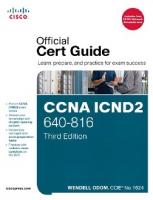
- Author / Uploaded
- Odom W.
CCNA ICND1, ICND2 640-822, 640-816 Official Cert Guide book 2
CCNA ICND2 640-816 Official Cert Guide Third Edition Wendell Odom, CCIE No. 1624 Cisco Press 800 East 96th Street India
3,930 616 10MB
Pages 999 Page size 252 x 329.04 pts Year 2011
Recommend Papers
File loading please wait...
Citation preview
CCNA ICND2 640-816 Official Cert Guide Third Edition Wendell Odom, CCIE No. 1624
Cisco Press 800 East 96th Street Indianapolis, IN 46240 USA
ii
CCNA ICND2 640-816 Official Cert Guide
CCNA ICND2 640-816 Official Cert Guide Third Edition Wendell Odom CCIE No. 1624 Copyright© 2012 Pearson Education, Inc. Published by: Cisco Press 800 East 96th Street Indianapolis, IN 46240 USA All rights reserved. No part of this book may be reproduced or transmitted in any form or by any means, electronic or mechanical, including photocopying, recording, or by any information storage and retrieval system, without written permission from the publisher, except for the inclusion of brief quotations in a review. Printed in the United States of America First Printing October 2011 Library of Congress Cataloging-in-Publication Data is on file. ISBN-13: 978-1-58720-435-7 ISBN-10: 1-58720-435-5
Warning and Disclaimer This book is designed to provide information about the Cisco ICND2 (640-816) and CCNA (640-802) exams. Every effort has been made to make this book as complete and as accurate as possible, but no warranty or fitness is implied. The information is provided on an “as is“ basis. The authors, Cisco Press, and Cisco Systems, Inc. shall have neither liability nor responsibility to any person or entity with respect to any loss or damages arising from the information contained in this book or from the use of the discs or programs that may accompany it. The opinions expressed in this book belong to the author and are not necessarily those of Cisco Systems, Inc. Trademark Acknowledgments All terms mentioned in this book that are known to be trademarks or service marks have been appropriately capitalized. Cisco Press or Cisco Systems, Inc., cannot attest to the accuracy of this information. Use of a term in this book should not be regarded as affecting the validity of any trademark or service mark.
Corporate and Government Sales The publisher offers excellent discounts on this book when ordered in quantity for bulk purchases or special sales, which may include electronic versions and/or custom covers and content particular to your business, training goals, marketing focus, and branding interests. For more information, please contact: U.S. Corporate and Government Sales 1-800-382-3419 [email protected] For sales outside the United States please contact: International Sales [email protected]
iii
Feedback Information At Cisco Press, our goal is to create in-depth technical books of the highest quality and value. Each book is crafted with care and precision, undergoing rigorous development that involves the unique expertise of members from the professional technical community. Readers' feedback is a natural continuation of this process. If you have any comments regarding how we could improve the quality of this book, or otherwise alter it to better suit your needs, you can contact us through e-mail at [email protected]. Please make sure to include the book title and ISBN in your message. We greatly appreciate your assistance. Publisher: Paul Boger
Manager Global Certification: Erik Ullanderson
Associate Publisher: Dave Dusthimer
Business Operation Manager, Cisco Press: Anand Sundaram
Executive Editor: Brett Bartow
Technical Editors: Elan Beer, Teri Cook, Steve Kalman
Managing Editor: Sandra Schroeder
Development Editor: Andrew Cupp
Project Editor: Mandie Frank
Copy Editor: Sheri Cain
Book and Cover Designer: Gary Adair
Editorial Assistant: Vanessa Evans
Composition: Mark Shirar
Indexer: Larry Sweazy
Proofreader: Chrissy White
iv
CCNA ICND2 640-816 Official Cert Guide
About the Author Wendell Odom, CCIE No. 1624, has been in the networking industry since 1981. He has worked as a network engineer, consultant, systems engineer, instructor, and course developer; he currently works writing and creating certification tools. He is author of all the previous editions of the Cisco Press CCNA Official Certification Guide series, as well as the CCNP ROUTE 642-902 Official Certification Guide, the CCIE Routing and Switching Official Certification Guide, Computer Networking First Step, the CCNA Video Mentor, IP Networking (a college textbook), and he is the primary networking consultant for the CCNA 640-802 Network Simulator from Pearson. He maintains study tools, links to his blogs, and other resources at www.certskills.com.
v
About the Technical Reviewers Elan Beer is a senior consultant and Cisco instructor specializing in multi-protocol network design, network configuration, troubleshooting, and network maintenance. For the past 20 years, Elan has trained thousands of industry experts in routing, switching, and data center architectures. Elan has been instrumental in large scale professional service efforts designing and troubleshooting internetworks, performing network audits, and assisting clients with their short and long term design objectives. Elan has a global perspective of network architectures via his international clientele. Elan has used his expertise to design and troubleshoot networks in Malaysia, North America, Europe, Australia, Africa, China and the Middle East. Most recently Elan has been focused on data center design, configuration, and troubleshooting as well as service provider technologies. In 1993 Elan was amongst the first to obtain Cisco’s Certified System Instructor (CCSI) certification and in 1996, Elan was amongst the first to attain Cisco System’s highest technical certification the Cisco Certified Internetworking Expert (CCIE). Since then Elan has been involved in numerous large-scale telecommunications networking projects worldwide. Elan is known internationally as a leader in network architecture and training and has worked on many high profile projects assisting companies with their goal of implementing leading edge technologies in their corporate infrastructure. Teri Cook (CCSI, CCDP, CCNP, CCDA, CCNA, MCT, and MCSE 2000/2003: Security) has more than 10 years of experience in the IT industry. She has worked with different types of organizations within the private business and DoD sectors, providing senior-level network and security technical skills in the design and implementation of complex computing environments. Since obtaining her certifications, Teri has been committed to bringing quality IT training to IT professionals as an instructor. She is an outstanding instructor that utilizes real-world experience to present complex networking technologies. As an IT instructor, Teri has been teaching Cisco classes for more than five years. Stephen Kalman is a data security trainer and the author or tech editor of more than 20 books, courses, and CBT titles. His most recent book is Web Security Field Guide, published by Cisco Press. In addition to those responsibilities he runs a consulting company, Esquire Micro Consultants, which specializes in network security assessments and forensics. Mr. Kalman holds SSCP, CISSP, ISSMP, CEH, CHFI, CCNA, CCSA (Checkpoint), A+, Network+, and Security+ certifications and is a member of the New York State Bar.
vi
CCNA ICND2 640-816 Official Cert Guide
Dedication For Hannah Odom, from your earthly Dad. I love you, my girl!
vii
Acknowledgments You know, after writing books for 13 years now, I would think that there would be something normal, something repetitive, and that each book would pretty much follow the same process as others. It now seems that normal is actually abnormal, and that requires everyone to think outside the box. More so than probably any other editions of these books, these books really are the result of a team effort. The biggest news relates to all the extras Cisco Press added to the package. Thanks to Dave, Brett, Kourtnaye, Sandra, and all the folks at Cisco Press for going several extra miles to make this “extra” edition happen, and with so many extra valuable pieces. I think the readers will appreciate the added value. Now, on to the specifics. First, my hat’s off to Drew Cupp. Wow. Between this book, the matching ICND2 Official Cert Guide, and another title, Drew and I went from having no books to working on three together all at once. And they all fell into the same 5-month stretch from start to finish. It makes my head hurt thinking about it. Besides taking on extra work to get it done, Drew’s clarity of thought about how to get from here to there through the process, with so many different print, DVD, and online elements, wow, no way this book gets done without Drew. Thanks, Drew: You da man! Brian, Teri, and Steve all did a great job technical editing the book. Besides helping find mistakes and keeping the book accurate, each tech editor brought a different perspective to the process. I hope we can work together on future editions. And a special thanks to Elan Beer, the best tech editor in the business, for working on the new materials for this edition. You know, it’s great when the person you rely on most at work is consistently helpful and always comes through, whether working on an opportunity or an issue. But, when that person actually works for a partner company, it’s all the more impressive. I am fortunate enough to have such an ally in Brett Bartow—thank you so much for walking this journey with me. Mandie Frank gets the “hot potato” award for working as the project editor with this book and with ICND1. The nature of this project plus the ICND1 book at practically the same time can create some challenges. Mandie handled them all with grace and aplomb, and she seamlessly managed the entire process with the rest of the production team. Thanks, Mandie, and the whole group! And thanks especially for the extra attention to the pages review. Thanks to Richard Bennett, who slaved on a short schedule on some figure improvements that I really wanted to include in this book and for his work on the question database. Dude, Robin Williams would be proud!
viii
CCNA ICND2 640-816 Official Cert Guide
A special thank you goes to you readers, who write in with suggestions, possible errors, and especially those of you who post online at the Cisco Learning Network (CLN). Without a doubt, the comments I receive directly and overhear by participating at CLN made this edition a better book. Finally, thanks to my wife Kris for all her support with my writing efforts, her prayers, and understanding when the deadline didn’t quite match with our vacation plans this summer. (Yes, that’s twice in a row that when this book reved, we cancelled vacation—you’re a doll!) And thanks to Jesus Christ—all this effort is just striving after the wind without Him.
ix
Contents at a Glance Introduction
Part I:
LAN Switching
xxv
3
Chapter 1
Virtual LANs
Chapter 2
Spanning Tree Protocol
Chapter 3
Troubleshooting LAN Switching
Part II:
IP Routing
5 57 109
157
Chapter 4
IP Routing: Static and Connected Routes
Chapter 5
Variable Length Subnet Masks
Chapter 6
Route Summarization
Chapter 7
Basic IP Access Control Lists
Chapter 8
Advanced IP Access Control Lists
Chapter 9
Troubleshooting IP Routing
Part III:
Routing Protocols
379
Chapter 12 EIGRP
413
199
227 251 305
341
Chapter 13 Troubleshooting Routing Protocols Part IV:
Wide-Area Networks
469
Chapter 15 Frame Relay Concepts
493
Chapter 16 Frame Relay Configuration
523
Chapter 17 Virtual Private Networks
565
Part V:
583
Scaling the IP Address Space
Chapter 18 Network Address Translation Part VI:
Final Preparation
Part VII:
585
617 657
Chapter 20 Final Preparation Part VII:
443
467
Chapter 14 Point-to-Point WANs
Chapter 19 IP Version 6
275
339
Chapter 10 Routing Protocol Theory Chapter 11 OSPF
159
Appendices
659 669
Appendix A Answers to the “Do I Know This Already?” Quizzes Appendix B Numeric Reference Tables
684
Appendix C ICND2 Exam Updates: Version 1.0 Glossary Index
696
674
692
671
x
CCNA ICND2 640-816 Official Cert Guide
Part VIII:
DVD-Only
Appendix D Practice for Chapter 5: Variable Length Subnet Masks Appendix E Practice for Chapter 6: Route Summarization Appendix F Practice for Chapter 7: Basic IP Access Control Lists Appendix G Additional Scenarios Appendix H Video Scenario Reference Appendix I
ICND1 Chapter 23: WAN Configuration
Appendix J Memory Tables Appendix K Memory Tables Answer Key Appendix L ICND2 Open-Ended Questions
xi
Contents Introduction
Part I:
LAN Switching
Chapter 1
xxv
3
Virtual LANs
5
“Do I Know This Already?” Quiz 5 Foundation Topics 9 Virtual LAN Concepts 10 Trunking with ISL and 802.1Q 11 ISL 13 IEEE 802.1Q 13 ISL and 802.1Q Compared 14 IP Subnets and VLANs 15 VLAN Trunking Protocol (VTP) 16 Normal VTP Operation Using VTP Server and Client Modes 17 Three Requirements for VTP to Work Between Two Switches 19 Avoiding VTP by Using VTP Transparent Mode 20 Storing VLAN Configuration 20 VTP Versions 21 VTP Pruning 22 Summary of VTP Features 23 VLAN and VLAN Trunking Configuration and Verification 23 Creating VLANs and Assigning Access VLANs to an Interface 24 VLAN Configuration Example 1: Full VLAN Configuration 25 VLAN Configuration Example 2: Shorter VLAN Configuration 28 VLAN Trunking Configuration 29 Controlling Which VLANs Can Be Supported on a Trunk 33 Trunking to Cisco IP Phones 36 Securing VLANs and Trunking 37 VTP Configuration and Verification 38 Using VTP: Configuring Servers and Clients 38 Caveats When Moving Away from Default VTP Configuration 42 Avoiding VTP: Configuring Transparent Mode 43 Troubleshooting VTP 44 Determining Why VTP Is Not Currently Working 44 Problems When Connecting New Switches and Bringing Up Trunks 50 Avoiding VTP Problems Through Best Practices 51 Exam Preparation Tasks 53 Review All the Key Topics 53 Complete the Tables and Lists from Memory 54 Definitions of Key Terms 54 Command Reference to Check Your Memory 54
xii
CCNA ICND2 640-816 Official Cert Guide
Chapter 2
Spanning Tree Protocol
57
“Do I Know This Already?” Quiz 57 Foundation Topics 61 Spanning Tree Protocol (IEEE 802.1d) 61 The Need for Spanning Tree 61 What IEEE 802.1d Spanning Tree Does 63 How Spanning Tree Works 65 The STP Bridge ID and Hello BPDU 66 Electing the Root Switch 67 Choosing Each Switch’s Root Port 69 Choosing the Designated Port on Each LAN Segment 70 Reacting to Changes in the Network 72 Optional STP Features 75 EtherChannel 76 PortFast 77 STP Security 77 Rapid STP (IEEE 802.1w) 78 RSTP Link and Edge Types 79 RSTP Port States 80 RSTP Port Roles 81 RSTP Convergence 82 Edge-Type Behavior and PortFast 83 Link-Type Shared 83 Link-Type Point-to-Point 83 An Example of Speedy RSTP Convergence 83 STP Configuration and Verification 86 Multiple Instances of STP 87 Configuration Options That Influence the Spanning Tree Topology 88 The Bridge ID and System ID Extension 89 Per-VLAN Port Costs 89 STP Configuration Option Summary 90 Verifying Default STP Operation 90 Configuring STP Port Costs and Switch Priority 92 Configuring PortFast and BPDU Guard 95 Configuring EtherChannel 95 Configuring RSTP 97 STP Troubleshooting 98 Determining the Root Switch 99 Determining the Root Port on Nonroot Switches 100 Determining the Designated Port on Each LAN Segment 102 STP Convergence 104 Exam Preparation Tasks 105 Review All the Key Topics 105 Complete the Tables and Lists from Memory 106 Definitions of Key Terms 106 Command Reference to Check Your Memory 106
xiii
Chapter 3
Troubleshooting LAN Switching
109
“Do I Know This Already?” Quiz 109 Foundation Topics 110 Generalized Troubleshooting Methodologies 110 Analyzing and Predicting Normal Network Operation 111 Data Plane Analysis 111 Control Plane Analysis 113 Predicting Normal Operations: Summary of the Process 114 Problem Isolation 114 Root Cause Analysis 115 Real World Versus the Exams 116 Troubleshooting the LAN Switching Data Plane 117 An Overview of the Normal LAN Switch Forwarding Process 117 Step 1: Confirm the Network Diagrams Using CDP 119 Step 2: Isolate Interface Problems 121 Interface Status Codes and Reasons for Nonworking States 122 The notconnect State and Cabling Pinouts 123 Interface Speed and Duplex Issues 124 Step 3: Isolate Filtering and Port Security Problems 127 Step 4: Isolate VLAN and Trunking Problems 132 Ensuring That the Right Access Interfaces Are in the Right VLANs Access VLANs Not Being Defined or Being Active 133 Identify Trunks and VLANs Forwarded on Those Trunks 134 Example: Troubleshooting the Data Plane 136 Step 1: Verify the Accuracy of the Diagram Using CDP 138 Step 2: Check for Interface Problems 139 Step 3: Check for Port Security Problems 141 Step 4: Check for VLAN and VLAN Trunk Problems 143 Predicting Normal Operation of the LAN Switching Data Plane 147 PC1 Broadcast in VLAN 1 147 Forwarding Path: Unicast from R1 to PC1 151 Exam Preparation Tasks 155 Review All the Key Topics 155 Complete the Tables and Lists from Memory 155
Part II:
IP Routing
Chapter 4
157
IP Routing: Static and Connected Routes
159
“Do I Know This Already?” Quiz 159 Foundation Topics 162 IP Routing and Addressing 162 IP Routing 162 IP Addressing and Subnetting 166 IP Forwarding by Matching the Most Specific Route DNS, DHCP, ARP, and ICMP 171 Fragmentation and MTU 173
169
132
xiv
CCNA ICND2 640-816 Official Cert Guide
Routes to Directly Connected Subnets 175 Secondary IP Addressing 175 Supporting Connected Routes to Subnet Zero 177 ISL and 802.1Q Configuration on Routers 178 Static Routes 180 Configuring Static Routes 182 The Extended ping Command 183 Static Default Routes 186 Default Routes Using the ip route Command 186 Default Routes Using the ip default-network Command 188 Default Route Summary 190 Classful and Classless Routing 190 Summary of the Use of the Terms Classless and Classful 190 Classless and Classful Routing Compared 191 Exam Preparation Tasks 194 Review All the Key Topics 194 Complete the Tables and Lists from Memory 194 Definitions of Key Terms 195 Command Reference to Check Your Memory 195
Chapter 5
Variable Length Subnet Masks
199
“Do I Know This Already?” Quiz 199 Foundation Topics 202 VLSM Concepts and Configuration 202 Classless and Classful Routing Protocols 203 VLSM Configuration and Verification 204 Finding VLSM Overlaps 205 An Example of Finding a VLSM Overlap 206 Practice Finding VLSM Overlaps 208 Adding a New Subnet to an Existing VLSM Design 208 An Example of Adding a New VLSM Subnet 209 Practice Adding New VLSM Subnets 211 Designing a Subnetting Plan Using VLSM 211 Choosing VLSM Masks 212 Assigning the Largest Subnet IDs First 213 An Example of VLSM Subnet Design 215 Summary of the Formal VLSM Subnet Design Process Practice Designing VLSM Subnets 218 Exam Preparation Tasks 219 Review All the Key Topics 219 Complete the Tables and Lists from Memory 219 Definitions of Key Terms 219 Read Appendix G Scenarios 220 Appendix D Practice Problems 220
217
xv Answers to Earlier Practice Problems 220 Answers to Practice Finding VLSM Overlaps 220 Answers to Practice Adding VLSM Subnets 221 Problem 1 222 Problem 2 222 Problem 3 222 Problem 4 223 Problem 5 224 Answers to Practice Designing VLSM Subnets 224 Answers for VLSM Subnet Design, Problem 1 224 Answers for VLSM Subnet Design, Problem 2 225
Chapter 6
Route Summarization
227
“Do I Know This Already?” Quiz 228 Foundation Topics 230 Manual Route Summarization 230 Understanding Route Summarization Concepts 230 Verifying Manually Summarized Routes 232 Configuring Manually Summarized Routes 233 Choosing the Best Summary Routes 235 The Process to Find the Best Summary Route 235 Sample “Best” Summary on Router R3 236 Sample “Best” Summary on Router R2 237 Practice Choosing the Best Summary Routes 238 Autosummarization and Discontiguous Classful Networks 239 An Example of Autosummarization 240 Discontiguous Classful Networks 241 Autosummarization Support and Configuration 243 Review All the Key Topics 245 Complete the Tables and Lists from Memory 245 Definitions of Key Terms 245 Read Appendix G Scenarios 245 Command Reference to Check Your Memory 246 Answers to Practice Problems 246 Problem 1 246 Problem 2 247 Problem 3 247 Problem 4 248
Chapter 7
Basic IP Access Control Lists
251
“Do I Know This Already?” Quiz 251 Foundation Topics 254 IP Access Control List Basics 254 ACL Locations 254 Matching Packets 255 Taking Action When a Match Occurs Types of IP ACLs 256
256
xvi
CCNA ICND2 640-816 Official Cert Guide
Standard Numbered IPv4 ACLs 257 List Logic with IP ACLs 258 Matching Logic and Command Syntax 260 Matching the Exact IP Address 260 Matching a Subset of the Address with Wildcards 260 Binary Wildcard Masks 262 Finding the Right Wildcard Mask to Match a Subnet 263 Matching Any/All Addresses 263 Implementing Standard IP ACLs 264 Standard Numbered ACL Example 1 264 Standard Numbered ACL Example 2 266 Practice Applying Standard IP ACLs 268 Practice Building access-list Commands 268 Reverse Engineering from ACL to Address Range 269 Exam Preparation Tasks 271 Review All the Key Topics 271 Read the Appendix G Scenarios 271 Definitions of Key Terms 271 Appendix F Practice Problems 272 Command Reference to Check Your Memory 272 Answers to Earlier Practice Problems 273
Chapter 8
Advanced IP Access Control Lists
275
“Do I Know This Already?” Quiz 276 Foundation Topics 278 Extended Numbered IP Access Control Lists 278 Matching the Protocol, Source IP, and Destination IP Matching TCP and UDP Port Numbers 280 Extended IP ACL Configuration 283 Extended IP Access Lists: Example 1 284 Extended IP Access Lists: Example 2 286 Practice Building access-list Commands 288 Named ACLs and ACL Editing 288 Named IP Access Lists 288 Editing ACLs Using Sequence Numbers 291 Miscellaneous ACL Topics 294 Controlling Telnet and SSH Access with ACLs 295 ACL Implementation Considerations 295 Reflexive Access Lists 297 Dynamic ACLs 299 Time-Based ACLs 300 Exam Preparation Tasks 301 Review All the Key Topics 301 Read the Appendix G Scenarios 301 Definitions of Key Terms 302
278
xvii
Command Reference to Check Your Memory Answers to Earlier Practice Problems 303
Chapter 9
Troubleshooting IP Routing
302
305
“Do I Know This Already?” Quiz 305 Foundation Topics 306 The ping and traceroute Commands 306 Internet Control Message Protocol (ICMP) 306 The ping Command and the ICMP Echo Request and Echo Reply 307 The Destination Unreachable ICMP Message 307 The Redirect ICMP Message 310 The ICMP Time Exceeded Message 310 The traceroute Command 312 Troubleshooting the Packet Forwarding Process 314 Isolating IP Routing Problems Related to Hosts 314 Isolating IP Routing Problems Related to Routers 316 Troubleshooting Scenario 1: Forward Route Problem 318 Troubleshooting Scenario 2: Reverse Route Problem 321 An Alternative Problem Isolation Process for Steps 3, 4, and 5 324 Troubleshooting Tools and Tips 324 Host Routing Tools and Perspectives 324 Host Troubleshooting Tips 324 LAN Switch IP Support 325 show ip route Reference 326 Interface Status 328 VLSM Issues 328 Recognizing When VLSM Is Used 328 Configuring Overlapping VLSM Subnets 329 Symptoms with Overlapping Subnets 331 VLSM Troubleshooting Summary 333 Discontiguous Networks and Autosummary 333 Access List Troubleshooting Tips 334 Exam Preparation Tasks 337 Review All the Key Topics 337 Complete the Tables and Lists from Memory 337 Definitions of Key Terms 337
Part III:
Routing Protocols
339
Chapter 10 Routing Protocol Theory
341
“Do I Know This Already?” Quiz 341 Foundation Topics 345 Dynamic Routing Protocol Overview 345 Routing Protocol Functions 346 Interior and Exterior Routing Protocols
347
xviii
CCNA ICND2 640-816 Official Cert Guide Comparing IGPs 349 IGP Routing Protocol Algorithms 349 Metrics 350 IGP Comparisons: Summary 351 Administrative Distance 352 Distance Vector Routing Protocol Features 354 The Concept of a Distance and a Vector 354 Distance Vector Operation in a Stable Network 355 Distance Vector Loop Prevention 356 Route Poisoning 357 Problem: Counting to Infinity over a Single Link 358 Split Horizon 360 Poison Reverse and Triggered Updates 362 Problem: Counting to Infinity in a Redundant Network 363 The Holddown Process and Holddown Timer 366 Distance Vector Summary 368 Link-State Routing Protocol Features 369 Building the Same LSDB on Every Router 369 Applying Dijkstra SPF Math to Find the Best Routes 371 Convergence with Link-State Protocols 373 Summary and Comparisons to Distance Vector Protocols 373 Exam Preparation Tasks 375 Review All the Key Topics 375 Complete the Tables and Lists from Memory 376 Definitions of Key Terms 376 Command Reference to Check Your Memory 376
Chapter 11 OSPF
379
“Do I Know This Already?” Quiz 379 Foundation Topics 383 OSPF Protocols and Operation 383 OSPF Neighbors 383 Identifying OSPF Routers with a Router ID 384 Meeting Neighbors by Saying Hello 384 Potential Problems in Becoming a Neighbor 385 Neighbor States 386 OSPF Topology Database Exchange 388 Overview of the OSPF Database Exchange Process 388 Choosing a Designated Router 388 Database Exchange 390 Maintaining the LSDB While Being Fully Adjacent 391 Summary of Neighbor States 391 Building the IP Routing Table 392 Scaling OSPF Through Hierarchical Design 393 OSPF Areas 394 OSPF Area Design Advantages 396
xix OSPF Configuration 397 OSPF Single-Area Configuration 398 OSPF Configuration with Multiple Areas 400 Configuring the OSPF Router ID 402 OSPF Hello and Dead Timers 403 OSPF Metrics (Cost) 405 OSPF Authentication 406 OSPF Load Balancing 408 Exam Preparation Tasks 409 Review All the Key Topics 409 Definitions of Key Terms 410 Command Reference to Check Your Memory 410
Chapter 12 EIGRP
413
“Do I Know This Already?” Quiz 413 Foundation Topics 416 EIGRP Concepts and Operation 416 EIGRP Neighbors 416 Exchanging EIGRP Topology Information 417 Calculating the Best Routes for the Routing Table 418 Feasible Distance and Reported Distance 420 Caveats with Bandwidth on Serial Links 421 EIGRP Convergence 421 EIGRP Successors and Feasible Successors 422 The Query and Reply Process 423 EIGRP Summary and Comparisons with OSPF 424 EIGRP Configuration and Verification 425 Basic EIGRP Configuration 426 EIGRP Metrics, Successors, and Feasible Successors 428 Creating and Viewing a Feasible Successor Route 430 Convergence Using the Feasible Successor Route 432 EIGRP Authentication 433 EIGRP Maximum Paths and Variance 435 Tuning the EIGRP Metric Calculation 437 Exam Preparation Tasks 439 Review All the Key Topics 439 Complete the Tables and Lists from Memory 439 Definitions of Key Terms 440 Command Reference to Check Your Memory 440
Chapter 13 Troubleshooting Routing Protocols
443
“Do I Know This Already?” Quiz 443 Foundation Topics 444 Perspectives on Troubleshooting Routing Protocol Problems Interfaces Enabled with a Routing Protocol 446 EIGRP Interface Troubleshooting Example 447 OSPF Interface Troubleshooting Example 451
444
xx
CCNA ICND2 640-816 Official Cert Guide
Neighbor Relationships 454 EIGRP Neighbor Requirements 455 OSPF Neighbor Requirements 457 OSPF Neighbor Example 1 459 OSPF Neighbor Example 2 461 The MTU Matching Requirement 463 Exam Preparation Tasks 464 Review All the Key Topics 464 Complete the Tables and Lists from Memory 464 Command Reference to Check Your Memory 464
Part IV:
Wide-Area Networks
467
Chapter 14 Point-to-Point WANs
469
“Do I Know This Already?” Quiz 469 Foundation Topics 472 PPP Concepts 472 The PPP Protocol Field 472 PPP Link Control Protocol (LCP) 473 Looped Link Detection 474 Enhanced Error Detection 475 PPP Multilink 475 PPP Authentication 476 PPP Configuration 478 Basic PPP Configuration 478 CHAP Configuration and Verification 479 PAP Configuration 480 Troubleshooting Serial Links 480 Troubleshooting Layer 1 Problems 482 Troubleshooting Layer 2 Problems 483 Keepalive Failure 484 PAP and CHAP Authentication Failure 485 Troubleshooting Layer 3 Problems 486 Exam Preparation Tasks 489 Review All the Key Topics 489 Complete the Tables and Lists from Memory 489 Definitions of Key Terms 489 Command Reference to Check Your Memory 490
Chapter 15 Frame Relay Concepts
493
“Do I Know This Already?” Quiz 493 Foundation Topics 497 Frame Relay Overview 497 Frame Relay Standards 500 Virtual Circuits 500 LMI and Encapsulation Types 503
xxi
Frame Relay Addressing 505 Frame Relay Local Addressing 506 Frame Forwarding with One DLCI Field 507 Frame Relay Global Addressing (DLCIs) 509 Network Layer Concerns with Frame Relay 511 Frame Relay Layer 3 Addressing: One Subnet Containing All Frame Relay DTEs 511 Frame Relay Layer 3 Addressing: One Subnet Per VC 512 Frame Relay Layer 3 Addressing: Hybrid Approach 514 Layer 3 Broadcast Handling 515 Controlling Speed and Discards in the Frame Relay Cloud 516 FECN and BECN 517 The Discard Eligibility (DE) Bit 518 Exam Preparation Tasks 519 Review All the Key Topics 519 Complete the Tables and Lists from Memory 519 Definitions of Key Terms 520
Chapter 16 Frame Relay Configuration
523
“Do I Know This Already?” Quiz 523 Foundation Topics 527 Frame Relay Configuration and Verification 527 Planning a Frame Relay Configuration 527 A Fully Meshed Network with One IP Subnet 529 Configuring the Encapsulation and LMI 531 Frame Relay Address Mapping 532 Inverse ARP 535 Static Frame Relay Mapping 536 A Partially Meshed Network with One IP Subnet Per VC 537 Assigning a DLCI to a Particular Subinterface 540 Comments About Global and Local Addressing 540 Frame Relay Verification 541 A Partially Meshed Network with Some Fully Meshed Parts 543 Frame Relay Troubleshooting 547 A Suggested Frame Relay Troubleshooting Process 547 Layer 1 Issues on the Access Link (Step 1) 549 Layer 2 Issues on the Access Link (Step 2) 549 PVC Problems and Status (Step 3) 551 Find the Connected Subnet and Outgoing Interface (Steps 3a and 3b) 552 Find the PVCs Assigned to That Interface (Step 3c) 553 Determine Which PVC Is Used to Reach a Particular Neighbor (Step 3d) 554 PVC Status 555 Subinterface Status 556 Frame Relay Mapping Issues (Step 4) 558 End-to-End Encapsulation (Step 5) 559 Mismatched Subnet Numbers (Step 6) 559
xxii
CCNA ICND2 640-816 Official Cert Guide Exam Preparation Tasks 560 Review All the Key Topics 560 Complete the Tables and Lists from Memory 560 Read the Appendix G Scenarios 560 Command Reference to Check Your Memory 561
Chapter 17 Virtual Private Networks
565
“Do I Know This Already?” Quiz 565 Foundation Topics 568 VPN Fundamentals 568 IPsec VPNs 571 IPsec Encryption 572 IPsec Key Exchange 573 IPsec Authentication and Message Integrity 574 The ESP and AH Security Protocols 576 IPsec Implementation Considerations 577 SSL VPNs 578 Exam Preparation Tasks 580 Review All the Key Topics 580 Complete the Tables and Lists from Memory 580 Definitions of Key Terms 580
Part V:
Scaling the IP Address Space
583
Chapter 18 Network Address Translation
585
“Do I Know This Already?” Quiz 585 Foundation Topics 589 Perspectives on IPv4 Address Scalability 589 CIDR 590 Route Aggregation for Shorter Routing Tables 590 IPv4 Address Conservation 591 Private Addressing 592 Network Address Translation Concepts 593 Static NAT 593 Dynamic NAT 596 Overloading NAT with Port Address Translation (PAT) Translating Overlapping Addresses 600 NAT Configuration and Troubleshooting 602 Static NAT Configuration 602 Dynamic NAT Configuration 604 NAT Overload (PAT) Configuration 608 NAT Troubleshooting 611 Exam Preparation Tasks 613 Review All the Key Topics 613 Complete the Tables and Lists from Memory 613 Definitions of Key Terms 614 Command Reference to Check Your Memory 614
598
xxiii
Chapter 19 IP Version 6
617
“Do I Know This Already?” Quiz 617 Foundation Topics 620 Global Unicast Addressing, Routing, and Subnetting 621 Global Route Aggregation for Efficient Routing 622 Conventions for Representing IPv6 Addresses 624 Conventions for Writing IPv6 Prefixes 625 Global Unicast Prefix Assignment Example 628 Subnetting Global Unicast IPv6 Addresses Inside an Enterprise 630 Prefix Terminology 632 IPv6 Protocols and Addressing 633 DHCP for IPv6 633 IPv6 Host Address Assignment 634 The IPv6 Interface ID and EUI-64 Format 634 Static IPv6 Address Configuration 636 Stateless Autoconfiguration and Router Advertisements 637 IPv6 Address Configuration Summary 638 Discovering the Default Router with NDP 639 Learning the IP Address(es) of DNS Servers 639 IPv6 Addresses 640 Unicast IPv6 Addresses 640 Multicast and Other Special IPv6 Addresses 642 Summary of IP Protocols and Addressing 643 Configuring IPv6 Routing and Routing Protocols 644 IPv6 Routing Protocols 644 IPv6 Configuration 645 IPv6 Transition Options 649 IPv4/IPv6 Dual Stacks 649 Tunneling 649 Translating Between IPv4 and IPv6 with NAT-PT 651 Transition Summary 652 Exam Preparation Tasks 653 Review All the Key Topics 653 Complete the Tables and Lists from Memory 654 Definitions of Key Terms 654 Command Reference to Check Your Memory 654
Part VI:
Final Preparation
657
Chapter 20 Final Preparation
659
Tools for Final Preparation 659 Pearson Cert Practice Test Engine and Questions on the DVD Install the Software from the DVD 660 Activate and Download the Practice Exam 661 Activating Other Exams 661 Premium Edition 662 The Cisco Learning Network 662
659
xxiv
CCNA ICND2 640-816 Official Cert Guide
Subnetting Preparation Tools 662 Scenarios 663 Study Plan 663 Recall the Facts 664 Practice Subnetting 664 Build Troubleshooting Skills Using Scenarios 665 Studying for ICND2 640-816 or CCNA 640-802 666 Summary 667
Part VII:
Part VII:
Appendices
669
Appendix A Answers to the “Do I Know This Already?” Quizzes Appendix B Numeric Reference Tables
684
Appendix C ICND2 Exam Updates: Version 1.0 Glossary Index
671
692
696
674
Part VIII:
DVD-Only
Appendix D Practice for Chapter 5: Variable Length Subnet Masks Appendix E Practice for Chapter 6: Route Summarization Appendix F Practice for Chapter 7: Basic IP Access Control Lists Appendix G Additional Scenarios Appendix H Video Scenario Reference Appendix I
ICND1 Chapter 23: WAN Configuration
Appendix J Memory Tables Appendix K Memory Tables Answer Key Appendix L ICND2 Open-Ended Questions
xxv
Icons Used in This Book
Printer
IP Phone
Web Server
Router
Cable Modem
PBX
CSU/DSU
Hub
Network Cloud
Web Browser
PC
Multiservice Switch
Switch
Access Point
ASA
PIX Firewall
Ethernet Connection
Laptop
Bridge
Serial Line Connection
Server
Phone
ATM Switch
Frame Relay Switch
DSLAM
WAN Switch
Wireless Connection
Virtual Circuit
Command Syntax Conventions The conventions used to present command syntax in this book are the same conventions used in the IOS Command Reference. The Command Reference describes these conventions as follows: ■
Boldface indicates commands and keywords that are entered literally as shown. In actual configuration examples and output (not general command syntax), boldface indicates commands that are manually input by the user (such as a show command).
■
Italic indicates arguments for which you supply actual values.
■
Vertical bars (|) separate alternative, mutually exclusive elements.
■
Square brackets ([ ]) indicate an optional element.
■
Braces ({ }) indicate a required choice.
■
Braces within brackets ([{ }]) indicate a required choice within an optional element.
xxvi
CCNA ICND2 640-816 Official Cert Guide
Introduction Congratulations! If you’re reading far enough to look at this book’s Introduction, then you’ve probably already decided to go for your Cisco certification. If you want to succeed as a technical person in the networking industry at all, you need to know Cisco. Cisco has a ridiculously high market share in the router and switch marketplace, with more than 80 percent market share in some markets. In many geographies and markets around the world, networking equals Cisco. If you want to be taken seriously as a network engineer, Cisco certification makes perfect sense. Historically speaking, the first entry-level Cisco certification has been the Cisco Certified Network Associate (CCNA) certification, first offered in 1998. The first three versions of the CCNA certification required that you pass a single exam to become certified. However, over time, the exam kept growing, both in the amount of material covered, and the difficulty level of the questions. So, for the fourth major revision of the exams, announced in 2003, Cisco continued with a single certification (CCNA), but offered two options for the exams to get certified: a single exam option and a two-exam option. The two-exam option allowed people to study roughly half of the material, take and pass one exam, before they moved to the next one.
Structure of the Exams For the current certifications, announced in June 2007, Cisco created the ICND1 (640-822) and ICND2 (640-816) exams, along with the CCNA (640-802) exam. (The exams just prior, from 2003 to 2007, followed the same structure, but were called INTRO, ICND, and CCNA.) To become CCNA certified, you can pass both the ICND1 and ICND2 exams, or just pass the CCNA exam. The CCNA exam simply covers all the topics on the ICND1 and ICND2 exams, which gives you two options for gaining your CCNA certification. The twoexam path gives those people with less experience a chance to study for a smaller set of topics at a time, whereas the one-exam option provides an option for those who want to prepare for all the topics at once. Although the two-exam option will be useful for some certification candidates, Cisco designed the ICND1 exam with a much more important goal in mind. The CCNA certification had grown to the point that it tested knowledge and skills beyond what an entry-level network technician would need to have. Cisco needed a certification that was more reflective of the skills required for entry-level networking jobs. So, Cisco designed its Interconnecting Cisco Networking Devices 1 (ICND1) course, and the corresponding ICND1 exam, to include the knowledge and skills most needed by an entry-level technician in a small enterprise network. To show that you have the skills required for those entry-level jobs, Cisco created a new certification: CCENT.
xxvii
Figure I-1 shows the basic organization of the certifications and the exams used for getting your CCENT and CCNA certifications. (Note that there is no separate certification for passing the ICND2 exam.) Figure I-1
Cisco Entry-Level Certifications and Exams
Take ICND1 (640-822) Exam
pass
CCENT Certified
Take ICND2 (640-816) Exam
pass
Take CCNA (640-802) Exam
pass
CCNA Certified
As you can see, although you can obtain the CCENT certification by taking the ICND1 exam, you do not have to be CCENT certified before you get your CCNA certification. You can choose to take the CCNA exam and bypass the CCENT certification. The ICND1 and ICND2 exams cover different sets of topics, with a minor amount of overlap. For example, ICND1 covers IP addressing and subnetting, while ICND2 covers a more complicated use of subnetting called variable-length subnet masking (VLSM), so ICND2 must then cover subnetting to some degree. The CCNA exam covers all the topics covered on both the ICND1 and ICND2 exams. Although CCENT has slowly gained popularity over time, the Cisco CCNA certification remains the most popular entry-level networking certification program in the IT world. A CCNA certification proves that you have a firm foundation in the most important components of the Cisco product line—namely, routers and switches. It also proves that you have a broad knowledge of protocols and networking technologies.
New 2011 Editions, But Cisco Did Not Change the Exams Unlike any previous editions of this book, this edition (Edition 3, 2011) was published even though Cisco did not revise the exams in 2011 and has not changed the exam topics nor the exam numbers. The previous editions (Editions 2, 2007) work well and still include all the content related to the current 640-822, 640-816, and 640-802 exams. So why come out with a 2011 edition when the content of the exam remains unchanged, and the coverage of the topics in the 2007 editions still does a great job?
xxviii
CCNA ICND2 640-816 Official Cert Guide
Two reasons. First, the publisher wanted to add value other than just what’s printed on the pages of the book. To that end, the publisher has added: ■
A free copy of CCNA Simulator Lite. This product runs the same software as the full CCNA Network Simulator, but with some commands disabled compared to the fullprice product. This is a wonderful addition, especially for those totally new to Cisco, because you can get some exposure to the user interface of Cisco gear before choosing from the many options of how to practice.
■
A special offer to purchase the CCENT/CCNA ICND2 640-816 Official Cert Guide Premium Edition eBook and Practice Test at a 70 percent discount off the list price. This digital product provides you with two additional complete ICND2 exams and two additional full CCNA exams worth of practice questions in the powerful Pearson IT Certification Practice Test engine. It also includes two versions of the eBook version of this title: a PDF version to read on your computer and an EPUB version to read on your mobile device, tablet, or eReader. In addition to the eBook and extra practice questions, the Premium Edition eBook and Practice Test also has enhanced features in the Pearson IT Certification Practice Test, which provides you with direct links from every question to the specific section in the eBook, giving you in-depth insight into the concepts behind the questions. To take advantage of this special offer, simply refer to the instructions printed on the coupon card inserted into the DVD sleeve. This card contains a unique coupon code you can use when purchasing the Premium Edition eBook and Practice Test from one of Pearson IT Certification’s sites.
Those changes alone make the new book, and the new library (that holds this book and the ICND1 Official Cert Guide), a much better deal than the earlier books. However, the books do change as well—not for new content, but for how the content is presented. I (Wendell) had already rewritten and improved many topics, particularly subnetting, with an eye toward a consistent approach to exercises that help you overcome the big mental hurdles. And while we were updating the books, I also updated several small topics to improve figures, clarify a point, and make adjustments when a technology might have changed in the last four years. So, if you compare the new and the old books side by side, you will see a completely reorganized subnetting section (seven shorter chapters rather than one long one), updated figures in some chapters, and a few other changes here and there (often because of your feedback!). What you won’t see are a bunch of new topics, because the exams did not change at the same time, and the existing books already covered all the exam topics. So, how do you know that Cisco hasn’t changed the exams since the time this book came out? Well, first ignore online speculation that’s not from Cisco, because sometimes people like to guess. Second, look at Cisco’s website. In particular, use www.cisco.com/go/ccna,
xxix
Cisco’s main page for the CCNA certification. If you see exam numbers other than the ones listed in the earlier figure, the exams have changed. (And if they have changed, go to www.ciscopress.com to learn about how to find the yet again new edition of this book!)
Format of the CCNA Exams The ICND1, ICND2, and CCNA exams all follow the same general format. When you get to the testing center and check in, the proctor gives you some general instructions and then take you into a quiet room with a PC. When you’re at the PC, you have a few things to do before the timer starts on your exam—for instance, you can take a sample quiz, just to get accustomed to the PC and the testing engine. Anyone who has user-level skills in getting around a PC should have no problems with the testing environment. Additionally, Chapter 20, “Final Preparation,” points to a Cisco website at which you can see a demo of Cisco’s actual test engine. When you start the exam, you will be asked a series of questions. You answer the question and then move on to the next question. The exam engine does not let you go back and change your answer. Yes, that’s true—when you move on to the next question, that’s it for the earlier question. The exam questions can be in one of the following formats: ■
Multiple choice (MC)
■
Testlet
■
Drag-and-drop (DND)
■
Simulated lab (Sim)
■
Simlet
The first three types of questions are relatively common in many testing environments. The multiple choice format simply requires that you point and click a circle beside the correct answer(s). Cisco traditionally tells you how many answers you need to choose, and the testing software prevents you from choosing too many answers. Testlets are questions with one general scenario, with multiple MC questions about the overall scenario. Drag-anddrop questions require you to left-click and hold, move a button or icon to another area, and release the clicker to place the object somewhere else—typically into a list. So for some questions, to get the question correct, you might need to put a list of five things in the proper order. The last two types both use a network simulator to ask questions. Interestingly, the two types actually allow Cisco to assess two very different skills. First, Sim questions generally
xxx
CCNA ICND2 640-816 Official Cert Guide
describe a problem, and your task is to configure one or more routers and switches to fix the problem. The exam then grades the question based on the configuration you changed or added. Interestingly, Sim questions are the only questions that Cisco (to date) has openly confirmed that partial credit is given. The Simlet questions may well be the most difficult style of question on the exams. Simlet questions also use a network simulator, but instead of answering the question by changing the configuration, the question includes 1 or more MC questions. The questions require that you use the simulator to examine the current behavior of a network, interpreting the output of any show commands that you can remember in order to answer the question. While Sim questions require you to troubleshoot problems related to a configuration, Simlets require you to both analyze both working and broken networks, correlating show command output with your knowledge of networking theory and configuration commands.
What’s on the CCNA Exam(s)? Ever since I was in grade school, whenever the teacher announced that we were having a test soon, someone would always ask, “What’s on the test?” Even in college, people would try to get more information about what would be on the exams. At heart, the goal is to know what to study hard, what to study a little, and what to not study at all. Cisco wants the public to know both the variety of topics, and an idea about the kinds of knowledge and skills required for each topic, for every Cisco certification exam. To that end, Cisco publishes a set of exam objectives for each exam. The objectives list the specific topics, like IP addressing, RIP, and VLANs. The objectives also implies the kinds of skills required that that topic. For example, one objective might start with “Describe…” and another might begin with “Describe, configure, and troubleshoot….” The second objective clearly states that you need a thorough and deep understanding of that topic. By listing the topics and skill level, Cisco helps us all prepare for its exams. Although the exam objectives are helpful, keep in mind that Cisco adds a disclaimer that the posted exam topics for all of its certification exams are guidelines. Cisco makes the effort to keep the exam questions within the confines of the stated exam objectives, and I know from talking to those involved that every question is analyzed for whether it fits within the stated exam topics.
ICND1 Exam Topics Table I-1 lists the exam topics for the ICND1 exam, with the ICND2 exam topics following in Table I-2. Although Cisco’s posted exam topics are not numbered, Cisco Press numbers the exam topics for easier reference. Table I-1 also notes the book parts in which each exam topic is covered. Because it is possible that the exam topics may change over time, it may
xxxi
be worth the time to double-check the exam topics as listed on Cisco’s website (www.cisco.com/go/ccna). If Cisco does happen to add exam topics at a later date, note that Appendix C, “ICND2 Exam Updates: Version 1.0,” describes how to go to www.ciscopress.com and download additional information about those newly added topics. Table I-1
ICND1 Exam Topics
Reference Number
Book Parts (ICND1 Book)
Exam Topic
Describe the operation of data networks 1
I
Describe the purpose and functions of various network devices
2
I
Select the components required to meet a given network specification
3
I, II, III, IV
Use the OSI and TCP/IP models and their associated protocols to explain how data flows in a network
4
I
Describe common networking applications including web applications
5
I
Describe the purpose and basic operation of the protocols in the OSI and TCP models
6
I
Describe the impact of applications (Voice over IP and Video over IP) on a network
7
I–V
Interpret network diagrams
8
I–V
Determine the path between two hosts across a network
9
I, III, IV, V
Describe the components required for network and Internet communications
10
I–V
Identify and correct common network problems at Layers 1, 2, 3 and 7 using a layered model approach
11
II, III, IV
Differentiate between LAN/WAN operation and features Implement a small switched network
12
II
Select the appropriate media, cables, ports, and connectors to connect switches to other network devices and hosts
13
II
Explain the technology and media access control method for Ethernet technologies
14
II
Explain network segmentation and basic traffic management concepts
15
II
Explain the operation of Cisco switches and basic switching concepts
16
II
Perform, save, and verify initial switch configuration tasks, including remote access management
17
II
Verify network status and switch operation using basic utilities (including ping, traceroute, telnet, SSH, arp, ipconfig), show and debug commands
xxxii
CCNA ICND2 640-816 Official Cert Guide
Table I-1
ICND1 Exam Topics (Continued)
Reference Number
Book Parts (ICND1 Book)
18
II
Implement and verify basic security for a switch (port security, deactivate ports)
19
II
Identify, prescribe, and resolve common switched network media issues, configuration issues, autonegotiation, and switch hardware failures
Exam Topic
Implement an IP addressing scheme and IP services to meet network requirements for a small branch office 20
I, III
Describe the need and role of addressing in a network
21
I, III
Create and apply an addressing scheme to a network
22
III, IV
Assign and verify valid IP addresses to hosts, servers, and networking devices in a LAN environment
23
IV
Explain the basic uses and operation of NAT in a small network connecting to one ISP
24
I, IV
Describe and verify DNS operation
25
III
Describe the operation and benefits of using private and public IP addressing
26
III, V
Enable NAT for a small network with a single ISP and connection using SDM and verify operation using CLI and ping
27
IV
Configure, verify, and troubleshoot DHCP and DNS operation on a router (including CLI/SDM)
28
IV
Implement static and dynamic addressing services for hosts in a LAN environment
29
III
Identify and correct IP addressing issues Implement a small routed network
30
I, III, IV
Describe basic routing concepts (including packet forwarding, router lookup process)
31
IV
Describe the operation of Cisco routers (including router bootup process, POST, router components)
32
I, IV
Select the appropriate media, cables, ports, and connectors to connect routers to other network devices and hosts
33
IV
Configure, verify, and troubleshoot RIPv2
34
IV
Access and utilize the router CLI to set basic parameters
35
IV
Connect, configure, and verify operation status of a device interface
36
IV
Verify device configuration and network connectivity using ping, traceroute, telnet, SSH, or other utilities
xxxiii
Table I-1
ICND1 Exam Topics (Continued)
Reference Number
Book Parts (ICND1 Book)
37
IV
Perform and verify routing configuration tasks for a static or default route given specific routing requirements
38
IV
Manage IOS configuration files (including save, edit, upgrade, restore)
39
IV
Manage Cisco IOS
40
IV
Implement password and physical security
41
IV
Verify network status and router operation using basic utilities (including ping, traceroute, telnet, SSH, arp, ipconfig), show and debug commands
Exam Topic
Explain and select the appropriate administrative tasks required for a WLAN 42
II
Describe standards associated with wireless media (including IEEE, WI-FI Alliance, ITU/FCC)
43
II
Identify and describe the purpose of the components in a small wireless network (including SSID, BSS, ESS)
44
II
Identify the basic parameters to configure on a wireless network to ensure that devices connect to the correct access point
45
II
Compare and contrast wireless security features and capabilities of WPA security (including open, WEP, WPA-1/2)
46
II
Identify common issues with implementing wireless networks Identify security threats to a network and describe general methods to mitigate those threats
47
I
Explain today's increasing network security threats and the need to implement a comprehensive security policy to mitigate the threats
48
I
Explain general methods to mitigate common security threats to network devices, hosts, and applications
49
I
Describe the functions of common security appliances and applications
50
I, II, IV
Describe security recommended practices including initial steps to secure network devices Implement and verify WAN links
51
V
Describe different methods for connecting to a WAN
52
V
Configure and verify a basic WAN serial connection
xxxiv
CCNA ICND2 640-816 Official Cert Guide
ICND2 Exam Topics Table I-2 lists the exam topics for the ICND2 (640-816) exam, along with the book parts in the CCNA ICND2 Official Exam Certification Guide in which each topic is covered. Table I-2
ICND2 Exam Topics
Reference Number
Book Parts
Exam Topic
Configure, verify, and troubleshoot a switch with VLANs and interswitch communications 101
I
Describe enhanced switching technologies (including VTP, RSTP, VLAN, PVSTP, 802.1q)
102
I
Describe how VLANs create logically separate networks and the need for routing between them
103
I
Configure, verify, and troubleshoot VLANs
104
I
Configure, verify, and troubleshoot trunking on Cisco switches
105
II
Configure, verify, and troubleshoot interVLAN routing
106
I
Configure, verify, and troubleshoot VTP
107
I
Configure, verify, and troubleshoot RSTP operation
108
I
Interpret the output of various show and debug commands to verify the operational status of a Cisco switched network
109
I
Implement basic switch security (including port security, unassigned ports, trunk access, etc.) Implement an IP addressing scheme and IP services to meet network requirements in a medium-size enterprise branch office network
110
II
Calculate and apply a VLSM IP addressing design to a network
111
II
Determine the appropriate classless addressing scheme using VLSM and summarization to satisfy addressing requirements in a LAN/WAN environment
112
V
Describe the technological requirements for running IPv6 (including protocols, dual stack, tunneling, etc.)
113
V
Describe IPv6 addresses
114
II, III
Identify and correct common problems associated with IP addressing and host configurations Configure and troubleshoot basic operation and routing on Cisco devices
115
III
Compare and contrast methods of routing and routing protocols
116
III
Configure, verify, and troubleshoot OSPF
117
III
Configure, verify, and troubleshoot EIGRP
118
II, III
Verify configuration and connectivity using ping, traceroute, and telnet or SSH
119
II, III
Troubleshoot routing implementation issues
xxxv
Table I-2
ICND2 Exam Topics (Continued)
Reference Number
Book Parts
Exam Topic
120
II, III, IV
Verify router hardware and software operation using show and debug commands
121
II
Implement basic router security Implement, verify, and troubleshoot NAT and ACLs in a medium-size enterprise branch office network
122
II
Describe the purpose and types of access control lists
123
II
Configure and apply access control lists based on network filtering requirements
124
II
Configure and apply an access control list to limit telnet and SSH access to the router
125
II
Verify and monitor ACL's in a network environment
126
II
Troubleshoot ACL implementation issues
127
V
Explain the basic operation of NAT
128
V
Configure Network Address Translation for given network requirements using CLI
129
V
Troubleshoot NAT implementation issues Implement and verify WAN links
130
IV
Configure and verify Frame Relay on Cisco routers
131
IV
Troubleshoot WAN implementation issues
132
IV
Describe VPN technology (including importance, benefits, role, impact, components)
133
IV
Configure and very PPP connection between Cisco routers
CCNA 640-802 Exam Topics The CCNA 640-802 exam actually covers everything from both the ICND1 and ICND2 exams, at least based on the published exam topics. As of publication, the CCNA exam topics include all topics in Tables I-1 and I-2, except those topics that are highlighted in light gray in those tables. However, note that the gray topics are still covered on the CCNA 640-802 exam; those topics are just not listed in the CCNA exam topics because one of the other exam topics refers to the same topic. In short, CCNA = ICND1 + ICND2.
ICND1 and ICND2 Course Outlines Another way to get some direction about the topics on the exams is to look at the course outlines for the related courses. Cisco offers two authorized CCNA-related courses:
xxxvi
CCNA ICND2 640-816 Official Cert Guide
Interconnecting Cisco Network Devices 1 (ICND1) and Interconnecting Cisco Network Devices 2 (ICND2). Cisco authorizes Certified Learning Solutions Providers (CLSP) and Certified Learning Partners (CLP) to deliver these classes. These authorized companies can also create unique custom course books using this material, in some cases to teach classes geared toward passing the CCNA exam.
About the CCNA ICND1 Official Cert Guide and CCNA ICND2 Official Cert Guide As previously mentioned, Cisco separated the content covered by the CCNA exam into two parts: topics typically used by engineers that work in a small enterprise network (ICND1), with the additional topics commonly used by engineers in medium-sized enterprises being covered by the ICND2 exam. Likewise, the Cisco Press CCNA Exam Certification Guide series includes two books for CCNA: the CCENT/CCNA ICND1 Official Cert Guide and the CCNA ICND2 Official Cert Guide. These books cover the breadth of topics on each exam, typically a bit more in-depth than what is required for the exams, just to ensure the books prepare you for the more difficult exam questions. This section lists the variety of book features in both this book and the CCENT/CCNA ICND1 Official Cert Guide. Both books have the same basic features, so if you are reading both this book and the ICND1 book, there is no need to read the Introduction to that book. Also, for those of you using both books to prepare for the CCNA 640-802 exam (rather than taking the two-exam option), the end of this Introduction lists a suggested reading plan.
Objectives and Methods The most important and somewhat obvious objective of this book is to help you pass the ICND2 exam or the CCNA exam. In fact, if the primary objective of this book were different, the book’s title would be misleading! However, the methods used in this book to help you pass the exams are also designed to make you much more knowledgeable about how to do your job. This book uses several key methodologies to help you discover the exam topics on which you need more review, to help you fully understand and remember those details, and to help you prove to yourself that you have retained your knowledge of those topics. So, this book does not try to help you pass the exams only by memorization, but by truly learning and understanding the topics. The CCNA certification is the foundation for many of the Cisco professional certifications, and it would be a disservice to you if this book did not help you
xxxvii
truly learn the material. Therefore, this book helps you pass the CCNA exam by using the following methods: ■
Helping you discover which exam topics you have not mastered
■
Providing explanations and information to fill in your knowledge gaps
■
Supplying exercises that enhance your ability to recall and deduce the answers to test questions
■
Providing practice exercises on the topics and the testing process via test questions on the DVD
Book Features To help you customize your study time using these books, the core chapters have several features that help you make the best use of your time: ■
“Do I Know This Already?” Quizzes—Each chapter begins with a quiz that helps you determine the amount of time you need to spend studying that chapter.
■
Foundation Topics—These are the core sections of each chapter. They explain the protocols, concepts, and configuration for the topics in that chapter.
■
Exam Preparation Tasks—At the end of the “Foundation Topics” section of each chapter, the “Exam Preparation Tasks” section lists a series of study activities that should be done at the end of the chapter. Each chapter includes the activities that make the most sense for studying the topics in that chapter. The activities include — Key Topics Review: The Key Topics icon is shown next to the most important items in the “Foundation Topics” section of the chapter. The Key Topics Review activity lists the Key Topics from the chapter and their corresponding page numbers. Although the contents of the entire chapter could be on the exam, you should definitely know the information listed in each key topic. — Complete Tables and Lists from Memory: To help you exercise your memory and memorize some lists of facts, many of the more important lists and tables from the chapter are included in a document on the DVD. This document lists only partial information, which allows you to complete the table or list. — Definition of Key Terms: Although the exams may be unlikely to ask a question like, “Define this term,” the CCNA exams require that you learn and know a lot of networking terminology. This section lists the most important terms from the chapter, asking you to write a short definition and compare your answer to the Glossary at the end of the book.
xxxviii
CCNA ICND2 640-816 Official Cert Guide
— Command Reference Tables: Some book chapters cover a large amount of configuration and EXEC commands. These tables list the commands introduced in the chapter, along with an explanation. For exam preparation, use it for reference, but also read the table once when performing the Exam Preparation Tasks to make sure you remember what all the commands do. In addition to the features in each of the core chapters, this book, as a whole, has additional study resources, including ■
DVD-based practice exam: The companion DVD contains the powerful Pearson IT Certification Practice Test exam engine. You can take simulated ICND2 exams, as well as simulated CCNA exams, with the DVD and activation code included in this book. (You can take simulated ICND1 and CCNA exams with the DVD in CCENT/CCNA ICND1 Official Cert Guide.)
■
CCNA Simulator Lite: This lite version of the best-selling CCNA Network Simulator from Pearson provides you with a means, right now, to experience the Cisco commandline interface (CLI). No need to go buy real gear or buy a full simulator to start learning the CLI. Just install it from the DVD in the back of this book. (Note: To determine when to use each lab, refer to this book's web page, and look for the link for Simulator. www.ciscopress.com/title/15872044355 )
■
eBook: If you are interested in obtaining an eBook version of this title, we have included a special offer on a coupon card inserted in the DVD sleeve in the back of the book. This offer allows you to purchase the CCNA ICND2 640-816 Official Cert Guide Premium Edition eBook and Practice Test at a 70 percent discount off the list price. In addition to two versions of the eBook (PDF and EPUB), you will also receive additional practice test questions and enhanced practice test features.
■
Subnetting videos: The companion DVD contains a series of videos that show how to calculate various facts about IP addressing and subnetting, in particular using the shortcuts described in this book.
■
VLSM, summarization, and ACL practice: The companion DVD contains three appendices (D through F) that correspond to Chapters 5, 6, and 7, respectively. Each appendix contains a set of practice problems related to a corresponding chapter.
■
ICND1 Subnetting Chapters: The DVD also includes a menu section that lists copies of all the subnetting elements from CCENT/CCNA ICND1 640-822 Official Cert Guide. These include the printed subnetting chapters from that book and the DVD-only practice appendices from that book.
xxxix
■
DVD-based practice scenarios: Appendix G, “Additional Scenarios,” on the companion DVD, contains several networking scenarios for additional study. These scenarios describe various networks and requirements, taking you through conceptual design, configuration, and verification. These scenarios are useful for building your hands-on skills, even if you do not have lab gear.
■
Companion website: The website www.ciscopress.com/title/1587204355 posts up-tothe-minute materials that further clarify complex exam topics. Check this site regularly for new and updated postings written by the author that provide further insight into the more troublesome topics on the exam. If you are looking for more hands-on practice, you might want to consider purchasing the CCNA 640-802 Network Simulator. You can purchase a copy of this software from Pearson at www.pearsonitcertification.com/networksimulator or other retail outlets. To help you with your studies, I have created a mapping guide that maps each of the 250 labs in the simulator to the specific sections in these CCNA Cert Guides. You can get this mapping guide for free on the "Extras" tab of the companion website.
■
Author’s website and blogs: The author maintains a website that hosts tools and links useful when studying for CCENT and CCNA. The site lists information to help you build your own lab, study pages that correspond to each chapter of this book and the ICND1 book, and links to the author’s CCENT Skill blog and CCNA Skills blog. Start at www.certskills.com; check the tabs for study and blogs in particular.
How This Book Is Organized This book contains 20 core chapters—Chapters 1 through 20, with Chapter 20 including some summary materials and suggestions for how to approach the actual exams. Each core chapter covers a subset of the topics on the ICND2 exam. The core chapters are organized into sections. The core chapters cover the following topics: Part I: LAN Switching ■
Chapter 1, “Virtual LANs,” explains the concepts and configuration surrounding virtual LANs, including VLAN trunking and VLAN Trunking Protocol.
■
Chapter 2, “Spanning Tree Protocol,” dives deeply into the concepts behind the original Spanning Tree Protocol (STP), as well as the newer Rapid STP (RSTP), including concepts, configuration, and troubleshooting.
■
Chapter 3, “Troubleshooting LAN Switching,” explains some general ideas about how to troubleshoot networking problems, with most of the chapter focusing on the forwarding process used by LAN switches.
xl
CCNA ICND2 640-816 Official Cert Guide
Part II: IP Routing ■
Chapter 4, “IP Routing: Static and Connected Routes,” examines how routers add both static routes and connected routes to the routing table, while also reviewing the concepts behind how routers route, or forward, packets.
■
Chapter 5, “Variable Length Subnet Masks,” defines VLSM and explains the common pitfalls that may occur when designing and deploying IP addresses when using different masks in the same network.
■
Chapter 6, “Route Summarization,” examines the idea of manual route summarization, with which an engineer can make a router advertise a route for one larger subnet rather than multiple routes for many smaller subnets. It also discusses the idea of automatic route summarization at the boundaries between classful networks.
■
Chapter 7, “Basic IP Access Control Lists,” examines how standard IP ACLs can filter packets based on the source IP address so that a router will not forward the packet.
■
Chapter 8, “Advanced IP Access Control Lists,” examines both named and numbered ACLs, emphasizing how extended IP ACLs can match packets based on both source and destination IP address, and by matching source and destination TCP and UDP port numbers.
■
Chapter 9, “Troubleshooting IP Routing,” shows a structured plan for how to isolate problems related to two hosts that should be able to send packets to each other, but cannot. The chapter also includes a variety of tips and tools for helping attack routing problems.
Part III: Routing Protocols ■
Chapter 10, “Routing Protocol Theory,” explains the theory behind distance vector and link-state protocols.
■
Chapter 11, “OSPF,” examines OSPF, including more detail about link-state theory as implemented by OSPF, and OSPF configuration.
■
Chapter 12, “EIGRP,” examines EIGRP, including a description of the theory behind EIGRP, as well as EIGRP configuration and verification.
■
Chapter 13, “Troubleshooting Routing Protocols,” explains some of the typical reasons why routing protocols fail to exchange routing information, showing specific examples of common problems with both OSPF and EIGRP.
xli
Part IV: Wide-Area Networks ■
Chapter 14, “Point-to-Point WANs,” reviews the basics of WANs and examines PPP, including CHAP, in more detail.
■
Chapter 15, “Frame Relay Concepts,” focuses on the terminology and theory behind the Frame Relay protocol, including the IP addressing options when using Frame Relay.
■
Chapter 16, “Frame Relay Configuration,” shows a variety of configuration options for Frame Relay, including both point-to-point and multipoint subinterfaces. It also explains how to best use show commands to isolate the root cause of common Frame Relay problems.
■
Chapter 17, “Virtual Private Networks,” examines the concepts and protocols used to create secure VPNs over the Internet. This chapter includes the basics of IPsec.
Part V: Scaling the IP Address Space ■
Chapter 18, “Network Address Translation,” closely examines the concepts behind the depletion of the IPv4 address space, and how NAT, in particular the Port Address Translation (PAT) option, helps solve the problem. The chapter also shows how to configure NAT on routers using the IOS CLI.
■
Chapter 19, “IP Version 6,” introduces the basics of IPv6, including the 128-bit address format, OSPF and EIGRP support for IPv6, and basic native IPv6 configuration. It also introduces the concept of IPv6 tunneling and migration strategies.
Part VI: Final Preparation ■
Chapter 20, “Final Preparation,” suggests a plan for final preparation after you have finished the core parts of the book (in particular, explaining the many study options available in the book).
Part VII: Appendixes (In Print) ■
Appendix A, “Answers to the ‘Do I Know This Already?’ Quizzes,” includes the answers to all the questions from Chapters 1 through 19.
■
Appendix B, “Numeric Reference Tables,” lists several tables of numeric information, including a binary-to-decimal conversion table and a list of powers of 2.
xlii
CCNA ICND2 640-816 Official Cert Guide
■
Appendix C, “ICND2 Exam Updates: Version 1.0,” covers a variety of short topics that either clarify or expand upon topics covered earlier in this book. This appendix is updated from time to time and posted at www.ciscopress.com/ccna, with the most recent version available at the time of printing included here as Appendix C. (The first page of the appendix includes instructions on how to check whether a later version of Appendix C is available online.)
■
The Glossary contains definitions for all the terms listed in the “Definitions of Key Terms” section at the conclusion of Chapters 1–19.
Part VIII: Appendices (on the DVD) The following appendixes are available in PDF format on the DVD that accompanies this book: ■
Appendix D, “Practice for Chapter 5: Variable Length Subnet Masks,” lists extra practice problems related to VLSM, as originally explained in Chapter 5.
■
Appendix E, “Practice for Chapter 6: Route Summarization,” lists extra practice problems related to manual route summarization, as originally explained in Chapter 6.
■
Appendix F, “Practice for Chapter 7: Basic IP Access Control Lists,” lists extra practice problems related to IP ACLs, as originally explained in Chapter 7.
■
Appendix G, “Additional Scenarios”—One method to improve your troubleshooting and network analysis skills is to examine as many unique network scenarios as is possible, think about them, and then get some feedback as to whether you came to the right conclusions. This appendix provides several such scenarios.
■
Appendix H, “Video Reference”—The DVD includes several subnetting videos that show how to perform various subnetting tasks. This appendix contains copies of the key elements from those videos, which can be useful when watching the videos (so that you do not have to keep moving back and forth in the video).
■
Appendix I, “ICND1 Chapter 23: WAN Configuration,” is a duplicate of Chapter 23 from CCENT/CCNA ICND1 Official Cert Guide. Chapter 14 of this book (ICND2), “Point-to-Point WANs,“ suggests to review a few prerequisite points as listed in this chapter. This chapter is included in this book for those of you who do not have a copy of CCENT/CCNA ICND1 Official Cert Guide.
■
Appendix J, “Memory Tables,” holds the key tables and lists from each chapter, with some of the content removed. You can print this appendix and, as a memory exercise, complete the tables and lists. The goal is to help you memorize facts that can be useful on the exams.
xliii
■
Appendix K, “Memory Tables Answer Key,” contains the answer key for the exercises in Appendix J.
■
Appendix L, “ICND2 Open-Ended Questions,” is a holdover from previous editions of this book. The older edition had some open-ended questions for the purpose of helping you study for the exam, but the newer features make these questions unnecessary. For convenience, the old questions are included here, unedited since the last edition.
Note that in addition to the appendices listed here, the DVD also includes a menu section that lists copies of all the subnetting elements from CCENT/CCNA ICND1 640-822 Official Cert Guide. These include the printed subnetting chapters from that book and the DVDonly practice appendices from that book.
How to Use This Book to Prepare for the ICND2 and CCNA Exams This book was designed with two primary goals in mind: to help you study for the ICND2 exam and to help you study for the CCNA exam by using both this book and the ICND1 Official Cert Guide. Using this book to prepare for the ICND2 exam is pretty straightforward: read each chapter in succession, and follow the study suggestions in Chapter 20. For the core chapters of this book (Chapters 1–19), you have some choices as to how much of the chapter you read. In some cases, you may already know most or all of the information covered in a given chapter. To help you decide how much time to spend on each chapter, the chapters begin with a “Do I Know This Already?” quiz. If you get all the quiz questions correct, or just miss one question, you may want to skip to the end of the chapter and the “Exam Preparation Tasks” section, and do those activities. Figure I-2 shows the overall plan. Figure I-2
How to Approach Each Chapter of This Book Take the “Do I Know This Already Quiz” Miss more than 1:
Miss 1 or less, but want more study
Miss 1 or less, want to move on
Read “Foundation Topics” Section
Read/do “Exam Preparation Tasks”
To Next Chapter
xliv
CCNA ICND2 640-816 Official Cert Guide
When you complete Chapters 1–19, you can then use the guidance listed in Chapter 20 to detail the rest of the exam preparation tasks. That chapter includes the following suggestions: ■
Check www.ciscopress.com for the latest copy of Appendix C, which may include additional topics for study.
■
Practice subnetting using the tools available in the DVD appendices.
■
Repeat the tasks in all chapters’ “Exam Preparation Tasks” chapter-ending sections.
■
Review the scenarios in DVD Appendix G.
■
Review all “Do I Know This Already?” questions using the exam engine.
■
Practice the exam using the exam engine.
How to Use These Books to Prepare for the CCNA 640-802 Exam If you plan to get your CCNA certification using the one-exam option of taking the CCNA 640-802 exam, you can use this book with the CCENT/CCNA ICND1 Official Cert Guide. If you’ve not yet bought either book, you can generally get the pair cheaper by buying both books as a two-book set, called the CCNA Certification Library. These two books were designed to be used together when studying for the CCNA exam. There are basically two good options for the order in which to read the two books. The first and most obvious option is to read the ICND1 book first, and then read this book. The other option is to read all of ICND1’s coverage of one topic area, and then read ICND2’s coverage of the same topics, and then go back to ICND1 again. Figure I-3 outlines my suggested option for reading the two books. Figure I-3
Reading Plan When Studying for CCNA Exam ICND1 Official Cert Guide Start here
Network Fundamentals LAN Switching
ICND2 Official Cert Guide LAN Switching
IP Subnetting IP Routing
IP Routing Routing Protocols
Wide-Area Networks
Wide-Area Networks
Final Preparation
Scaling the IP Address Space Final Preparation
xlv
Both reading plan options have some benefits. Moving back and forth between books helps you to focus on one general topic at a time. However, there is some overlap between the two exams, so there is some overlap between the two books. From reader comments about the previous edition of these books, those readers new to networking tended to do better by completing the first book, and then moving on to the second, while readers who had more experience and knowledge before starting the books tended to prefer to follow a reading plan like the one shown in Figure I-3. Note that, for final preparation, you can use the final chapter (Chapter 24) of the ICND1 book instead of Chapter 20 of this book. Both of these chapters mention the same details. In addition to the flow shown in Figure I-3, when studying for the CCNA exam (rather than the ICND1 and ICND2 exams), it is important to study and practice IP subnetting before moving on to the IP routing and routing protocol parts of this book. This book does not review subnetting or the underlying math, assuming that you know how to find the answers. Some chapters in this book, particularly Chapter 5, “Variable Length Subnet Masks,” will be much easier to understand if you can do the related subnetting math pretty easily.
For More Information If you have any comments about the book, submit them via www.ciscopress.com. Just go to the website, select Contact Us, and type your message. Cisco might make changes that affect the CCNA certification from time to time. You should always check www.cisco.com/go/ccna and www.cisco.com/go/ccent for the latest details. The CCNA certification is arguably the most important Cisco certification, with the newer CCENT certification slowly gaining in popularity. CCNA certainly is the most popular Cisco certification, is required for several other certifications, and is the first step in distinguishing yourself as someone who has proven knowledge of Cisco. The CCNA ICND2 Official Cert Guide helps you attain CCNA certification. This is the CCNA ICND2 certification book from the only Cisco-authorized publisher. We at Cisco Press believe that this book certainly can help you achieve CCNA certification, but the real work is up to you! I trust that your time will be well spent.
Cisco Published ICND2 Exam Topics* Covered in This Part Configure, verify, and troubleshoot a switch with VLANs and interswitch communications ■
Describe enhanced switching technologies (including: VTP, RSTP, VLAN, PVSTP, 802.1q)
■
Describe how VLANs create logically separate networks and the need for routing between them
■
Configure, verify, and troubleshoot VLANs
■
Configure, verify, and troubleshoot trunking on Cisco switches
■
Configure, verify, and troubleshoot VTP
■
Configure, verify, and troubleshoot RSTP operation
■
Interpret the output of various show and debug commands to verify the operational status of a Cisco switched network
■
Implement basic switch security (including: port security, unassigned ports, trunk access, etc.)
* Always recheck Cisco.com for the latest posted exam topics.
This page intentionally left blank
Part I:
LAN Switching
Chapter 1
Virtual LANs
Chapter 2
Spanning Tree Protocol
Chapter 3
Troubleshooting LAN Switching
This chapter covers the following subjects:
Virtual LAN Concepts: This section explains the meaning and purpose for VLANs, VLAN trunking, and the VLAN Trunking Protocol (VTP). VLAN and VLAN Trunking Configuration and Verification: This section shows how to configure VLANs and trunks on Cisco catalyst switches. VTP Configuration and Verification: This final section explains how to configure and troubleshoot VTP installations.
CHAPTER
1
Virtual LANs The first part of this book, which includes Chapters 1, 2, and 3, focuses on the world of LANs. Chapter 1 examines the concepts and configurations related to virtual LANs (VLANs), while Chapter 2, “Spanning Tree Protocol,” covers how the Spanning Tree Protocol (STP) prevents loops in a switched network. Finally, Chapter 3, “Troubleshooting LAN Switching,” pulls many LAN-related concepts together while exploring the process of troubleshooting common LAN problems. As mentioned in the Introduction, this book assumes that you have a solid mastery of the most important topics covered on the ICND1 exam. If you are unclear about these prerequisites, you might want to glance over the list of prerequisite knowledge required by this book, under the heading “ICND1 Exam Topics” in the Introduction.
“Do I Know This Already?” Quiz The “Do I Know This Already?” quiz allows you to assess whether you should read the entire chapter. If you miss no more than one of these ten self-assessment questions, you might want to move ahead to the “Exam Preparation Tasks” section. Table 1-1 lists the major headings in this chapter and the “Do I Know This Already?” quiz questions covering the material in those headings so that you can assess your knowledge of these specific areas. The answers to the “Do I Know This Already?” quiz appear in Appendix A. Table 1-1
“Do I Know This Already?” Foundation Topics Section-to-Question Mapping
Foundation Topics Section
Questions
Virtual LAN Concepts
1–5
VLAN and VLAN Trunking Configuration and Verification
6–8
VTP Configuration and Verification
9–10
6
Chapter 1: Virtual LANs
1.
2.
3.
4.
In a LAN, which of the following terms best equates to the term VLAN? a.
Collision domain
b.
Broadcast domain
c.
Subnet domain
d.
Single switch
e.
Trunk
Imagine a switch with three configured VLANs. How many IP subnets are required, assuming that all hosts in all VLANs want to use TCP/IP? a.
0
b.
1
c.
2
d.
3
e.
You can’t tell from the information provided.
Which of the following fully encapsulates the original Ethernet frame in a trunking header rather than inserting another header inside the original Ethernet header? a.
VTP
b.
ISL
c.
802.1Q
d.
Both ISL and 802.1Q
e.
None of the other answers are correct.
Which of the following adds the trunking header for all VLANs except one? a.
VTP
b.
ISL
c.
802.1Q
d.
Both ISL and 802.1Q
e.
None of the other answers are correct.
“Do I Know This Already?” Quiz
5.
6.
7.
8.
Which of the following VTP modes allow VLANs to be configured on a switch? (Choose two answers.) a.
Client
b.
Server
c.
Transparent
d.
Dynamic
e.
None of the other answers are correct.
Imagine that you are told that switch 1 is configured with the auto parameter for trunking on its Fa0/5 interface, which is connected to switch 2. You have to configure switch 2. Which of the following settings for trunking could allow trunking to work? (Choose two answers.) a.
Trunking turned on
b.
Auto
c.
Desirable
d.
Access
e.
None of the other answers are correct.
A switch has just arrived from Cisco. The switch has never been configured with any VLANs, VTP configuration, or any other configuration. An engineer gets into configuration mode and issues the vlan 22 command, followed by the name HannahsVLAN command. Which of the following are true? a.
VLAN 22 is listed in the output of the show vlan brief command.
b.
VLAN 22 is listed in the output of the show running-config command.
c.
VLAN 22 is not created by this process.
d.
VLAN 22 does not exist in that switch until at least one interface is assigned to that VLAN.
Which of the following commands list the operational state of interface Gigabit 0/1 in regard to VLAN trunking? (Choose two answers.) a.
show interfaces gi0/1
b.
show interfaces gi0/1 switchport
c.
show interfaces gi0/1 trunk
d.
show trunks
7
8
Chapter 1: Virtual LANs
9.
10.
An engineer has just installed four new 2960 switches and connected the switches to each other using crossover cables. All the interfaces are in an “up and up” state. The engineer configures each switch with the VTP domain name Fred and leaves all four switches in VTP server mode. The engineer adds VLAN 33 at 9:00 a.m., and then within 30 seconds, issues a show vlan brief command on the other three switches, but does not find VLAN 33 on the other three switches. Which answer gives the most likely reason for the problem in this case? a.
VTP requires that all switches have the same VTP password.
b.
The engineer should have been more patient and waited for SW1 to send its next periodic VTP update.
c.
None of the links between the switches trunk because of the default 2960 trunking administrative mode of auto.
d.
None of the other answers are correct.
Switches SW1 and SW2 connect through an operational trunk. The engineer wants to use VTP to communicate VLAN configuration changes. The engineer configures a new VLAN on SW1, VLAN 44, but SW2 does not learn about the new VLAN. Which of the following configuration settings on SW1 and SW2 would not be a potential root cause why SW2 does not learn about VLAN 44? (Choose two answers.) a.
VTP domain names of larry and LARRY, respectively
b.
VTP passwords of bob and BOB, respectively
c.
VTP pruning enabled and disabled, respectively
d.
VTP modes of server and client, respectively
Foundation Topics
Foundation Topics A Cisco Catalyst switch uses default settings that allow it to work with no additional configuration, right out of the box. However, most installations configure three major types of switch features: VLANs, as covered in this chapter; Spanning Tree, as covered in Chapter 2; and a variety of administrative settings that do not impact the forwarding behavior of the switch, which are explained in CCENT/CCNA ICND1 640-822 Official Cert Guide. All published objectives for the ICND1 exam are considered to be prerequisites for the ICND2 exam, although the ICND2 exam does not cover those topics as an end to themselves. For example, as described in the ICND1 book, switches learn MAC addresses by examining the source MAC address of incoming frames, and make forwarding/filtering decisions based on the destination MAC address of the frames. That book’s LAN chapters (Chapter 3 plus Chapters 7 through 11) also explain the concepts of autonegotiation, collisions, collision domains, and broadcast domains. So, while the ICND2 exam might not have a specific question on these topics, these topics might be required to answer a question related to the exam objectives for the ICND2 exam. And, of course, the CCNA exam covers all the topics and objectives for both the ICND1 and ICND2 exams. Besides the base concepts, the ICND1 book also describes a wide variety of small configuration tasks that either provide access to each switch or then help secure the switch when access has been granted. A switch should be configured with an IP address, subnet mask, and default gateway, allowing remote access to the switch. Along with that access, Cisco recommends several actions for better security beyond simply physically securing the router to prevent access from the switch console. In particular, passwords should be configured, and for remote access, Secure Shell (SSH) should be used instead of Telnet, if possible. The HTTP service should also be disabled, and banners should be configured to warn potential attackers away. Additionally, each switch’s syslog messages should be monitored for any messages relating to various types of attacks. The three chapters in this first part of the book pick up the LAN story, explaining the topics specifically related to ICND2 exam objectives. In particular, this chapter examines the concepts related to VLANs, and then covers the configuration and operation of VLANs. The first major section of this chapter explains the core concepts, including how to pass VLAN traffic between switches using VLAN trunks, and how the Cisco-proprietary VLAN Trunking Protocol (VTP) aids the process of configuring VLANs in a campus LAN. The second major section of this chapter shows how to configure VLANs and VLAN trunks, how to statically assign interfaces to a VLAN, and how to configure a switch so that a phone and PC on the same interface are in two different VLANs. The final major section covers VTP configuration and troubleshooting.
9
10
Chapter 1: Virtual LANs
Virtual LAN Concepts Before understanding VLANs, you must first have a specific understanding of the definition of a LAN. Although you can think about LANs from many perspectives, one perspective in particular can help you understand VLANs: A LAN includes all devices in the same broadcast domain. A broadcast domain includes the set of all LAN-connected devices that when any of the devices sends a broadcast frame, all the other devices get a copy of the frame. So, you can think of a LAN and a broadcast domain as being basically the same thing. Without VLANs, a switch considers all its interfaces to be in the same broadcast domain; in others words, all connected devices are in the same LAN. With VLANs, a switch can put some interfaces into one broadcast domain and some into another, creating multiple broadcast domains. These individual broadcast domains created by the switch are called virtual LANs. Figure 1-1 shows an example, with two VLANs and two devices in each VLAN. Figure 1-1
Sample Network with Two VLANs Using One Switch
Dino
VLAN1 Fred
Wilma
VLAN2 Betty
Putting hosts into different VLANs provides many benefits, although the reasons might not be obvious from Figure 1-1. The key to appreciating these benefits is to realize that a broadcast sent by one host in a VLAN will be received and processed by all the other hosts
Virtual LAN Concepts
in the VLAN, but not by hosts in a different VLAN. The more hosts in a single VLAN, the larger the number of broadcasts, and the greater the processing time required by each host in the VLAN. Additionally, anyone can download several free software packages, generically called protocol analyzer software, which can capture all the frames received by a host. (Visit Wireshark, at http://www.wireshark.org, for a good free analyzer package.) As a result, larger VLANs expose larger numbers and types of broadcasts to other hosts, exposing more frames to hosts that could be used by an attacker that uses protocol analyzer software to try and perform a reconnaissance attack. These are just a few reasons for separating hosts into different VLANs. The following summarizes the most common reasons: ■
To create more flexible designs that group users by department, or by groups that work together, instead of by physical location
■
To segment devices into smaller LANs (broadcast domains) to reduce overhead caused to each host in the VLAN
■
To reduce the workload for the Spanning Tree Protocol (STP) by limiting a VLAN to a single access switch
■
To enforce better security by keeping hosts that work with sensitive data on a separate VLAN
■
To separate traffic sent by an IP phone from traffic sent by PCs connected to the phones
This chapter does not examine the reasons for VLANs in any more depth, but it does closely examine the mechanics of how VLANs work across multiple Cisco switches, including the required configuration. To that end, the next section examines VLAN trunking, a feature required when installing a VLAN that exists on more than one LAN switch.
Trunking with ISL and 802.1Q When using VLANs in networks that have multiple interconnected switches, the switches need to use VLAN trunking on the segments between the switches. VLAN trunking causes the switches to use a process called VLAN tagging, by which the sending switch adds another header to the frame before sending it over the trunk. This extra VLAN header includes a VLAN identifier (VLAN ID) field so that the sending switch can list the VLAN ID and the receiving switch can then know in what VLAN each frame belongs. Figure 1-2 outlines the basic idea.
11
12
Chapter 1: Virtual LANs
Figure 1-2
VLAN Trunking Between Two Switches 1
3
Ethernet Frame Switch 1
Ethernet Frame
VLAN 1
0/1
Switch 2
0/2
0/1
VLAN 1
0/2
VLAN 2
0/5
0/5
0/6
VLAN 2
0/6
0/23
0/13
Trunk VLAN ID
Ethernet Frame
2
The use of trunking allows switches to pass frames from multiple VLANs over a single physical connection. For example, Figure 1-2 shows switch 1 receiving a broadcast frame on interface Fa0/1 at Step 1. To flood the frame, switch 1 needs to forward the broadcast frame to switch 2. However, switch 1 needs to let switch 2 know that the frame is part of VLAN 1. So, as shown at Step 2, before sending the frame, switch 1 adds a VLAN header to the original Ethernet frame, with the VLAN header listing a VLAN ID of 1 in this case. When switch 2 receives the frame, it sees that the frame was from a device in VLAN 1, so switch 2 knows that it should only forward the broadcast out its own interfaces in VLAN 1. Switch 2 removes the VLAN header, forwarding the original frame out its interfaces in VLAN 1 (Step 3). For another example, consider the case when the device on switch 1’s Fa0/5 interface sends a broadcast. Switch 1 sends the broadcast out port Fa0/6 (because that port is in VLAN 2) and out Fa0/23 (because it is a trunk, meaning that it supports multiple different VLANs). Switch 1 adds a trunking header to the frame, listing a VLAN ID of 2. Switch 2 strips off the trunking header after noticing that the frame is part of VLAN 2, so switch 2 knows to forward the frame out only ports Fa0/5 and Fa0/6, and not ports Fa0/1 and Fa0/2. Cisco switches support two different trunking protocols: Inter-Switch Link (ISL) and IEEE 802.1Q. Trunking protocols provide several features, most importantly that they define
Virtual LAN Concepts
headers, which identify the VLAN ID, as shown in Figure 1-2. They do have some differences as well, as discussed next. ISL
Cisco created ISL many years before the IEEE created the 802.1Q standard VLAN trunking protocol. Because ISL is Cisco proprietary, it can be used only between two Cisco switches that support ISL. (Some newer Cisco switches do not even support ISL, instead supporting only the standardized alternative, 802.1Q.) ISL fully encapsulates each original Ethernet frame in an ISL header and trailer. The original Ethernet frame inside the ISL header and trailer remains unchanged. Figure 1-3 shows the framing for ISL. Figure 1-3
ISL Header ISL Header CRC Encapsulated Ethernet Frame 26 bytes 4 bytes
DA Type User SA LEN AAAA03 HSA VLAN BPDU INDEX RES
VLAN
BPDU
The ISL header includes several fields, but most importantly, the ISL header VLAN field provides a place to encode the VLAN number. By tagging a frame with the correct VLAN number inside the header, the sending switch can ensure that the receiving switch knows to which VLAN the encapsulated frame belongs. Also, the source and destination addresses in the ISL header use MAC addresses of the sending and receiving switch, as opposed to the devices that actually sent the original frame. Other than that, the details of the ISL header are not that important. IEEE 802.1Q
The IEEE standardizes many of the protocols that relate to LANs today, and VLAN trunking is no exception. Years after Cisco created ISL, the IEEE completed work on the 802.1Q standard, which defines a different way to do trunking. Today, 802.1Q has become the more popular trunking protocol, with Cisco not even supporting ISL in some of its newer models of LAN switches, including the 2960 switches used in the examples in this book. 802.1Q uses a different style of header than does ISL to tag frames with a VLAN number. In fact, 802.1Q does not actually encapsulate the original frame in another Ethernet header and trailer. Instead, 802.1Q inserts an extra 4-byte VLAN header into the original frame’s Ethernet header. As a result, unlike ISL, the frame still has the same original source and destination MAC addresses. Also, because the original header has been expanded, 802.1Q encapsulation forces a recalculation of the original frame check sequence (FCS) field in the
13
14
Chapter 1: Virtual LANs
Ethernet trailer, because the FCS is based on the contents of the entire frame. Figure 1-4 shows the 802.1Q header and framing of the revised Ethernet header. Figure 1-4
802.1Q Trunking Header Dest. Address Source Address Len./Type
Data
FCS
(New) Dest. Address
Source Address
Type (16 Bits, 0×8100)
Tag
Len./Type
Priority (3 Bits)
Flag (1 Bit)
Data
FCS
VLAN ID (12 Bits)
ISL and 802.1Q Compared
So far, the text has described one major similarity between ISL and 802.1Q, with a couple of differences. The similarity is that both ISL and 802.1Q define a VLAN header that has a VLAN ID field. However, each trunking protocol uses a different overall header, plus one is standardized (802.1Q) and one is proprietary (ISL). This section points out a few other key comparison points between the two. Both trunking protocols support the same number of VLANs, specifically 4094 VLANs. Both protocols use 12 bits of the VLAN header to number VLANs, supporting 212, or 4096, VLAN IDs, minus two reserved values (0 and 4095). Of the supported VLANs, note that VLAN IDs 1–1005 are considered to be normal range VLANs, whereas values higher than 1005 are called extended range VLANs. This distinction matters in regard to the VLAN Trunking Protocol (VTP), which is covered in the next section. ISL and 802.1Q both support a separate instance of Spanning Tree Protocol (STP) for each VLAN, but with different implementation details, as explained in Chapter 2. For campus LANs with redundant links, using only one instance of STP means that some links sit idle under normal operations, with those links only being used when another link fails. By supporting multiple instances of STP, engineers can tune the STP parameters so that under normal operations, some VLANs’ traffic uses one set of links and other VLANs’ traffic uses other links, taking advantage of all the links in the network. NOTE 802.1Q has not always supported multiple instances of STP, so some older references might have accurately stated that, at that time, 802.1Q only supported a single instance of STP.
Virtual LAN Concepts
One final key difference between ISL and 802.1Q covered here relates to a feature called the native VLAN. 802.1Q defines one VLAN on each trunk as the native VLAN, whereas ISL does not use the concept. By default, the 802.1Q native VLAN is VLAN 1. By definition, 802.1Q simply does not add an 802.1Q header to frames in the native VLAN. When the switch on the other side of the trunk receives a frame that does not have an 802.1Q header, the receiving switch knows that the frame is part of the native VLAN. Note that because of this behavior, both switches must agree which VLAN is the native VLAN. The 802.1Q native VLAN provides some interesting functions, mainly to support connections to devices that do not understand trunking. For example, a Cisco switch could be cabled to a switch that does not understand 802.1Q trunking. The Cisco switch could send frames in the native VLAN—meaning that the frame has no trunking header—so the other switch would understand the frame. The native VLAN concept gives switches the capability of at least passing traffic in one VLAN (the native VLAN), which can allow some basic functions, like reachability to telnet into a switch. Table 1-2 summarizes the key features and points of comparison between ISL and 802.1Q. Table 1-2
ISL and 802.1Q Compared
Function
ISL
802.1Q
Defined by
Cisco
IEEE
Inserts another 4-byte header instead of completely encapsulating the original frame
No
Yes
Supports normal-range (1–1005) and extended-range (1006–4094) VLANs
Yes
Yes
Allows multiple spanning trees
Yes
Yes
Uses a native VLAN
No
Yes
IP Subnets and VLANs When including VLANs in a design, the devices in a VLAN need to be in the same subnet. Following the same design logic, devices in different VLANs need to be in different subnets. Because of these design rules, many people think that a VLAN is a subnet and that a subnet is a VLAN. Although not completely true, because a VLAN is a Layer 2 concept and a subnet is a Layer 3 concept, the general idea is reasonable because the same devices in a single VLAN are the same devices in a single subnet.
15
16
Chapter 1: Virtual LANs
As with all IP subnets, for a host in one subnet to forward packets to a host in another subnet, at least one router must be involved. For example, consider Figure 1-5, which shows a switch with three VLANs, shown inside the dashed lines, with some of the logic used when a host in VLAN 1 sends an IP packet to a host in VLAN 2. Figure 1-5
Routing Between VLANs Dino VLAN 1 IP Subnet 10.1.1.0/24 Fred Wilma Fa0/0
VLAN 2 IP Subnet 10.1.2.0/24
VLAN1 Frame VLAN2 Frame
Barney VLAN 3 IP Subnet 10.1.3.0/24
In this case, when Fred sends a packet to Wilma’s IP address, Fred sends the packet to his default router, because Wilma’s IP address is in a different subnet. The router receives the frame, with a VLAN header that implies the frame is part of VLAN 1. The router makes a forwarding decision, sending the frame back out the same physical link, but this time with a VLAN trunking header that lists VLAN 2. The switch forwards the frame in VLAN 2 to Wilma. It might seem a bit inefficient to send the packet from the switch, to the router, and right back to the switch—and it is. A more likely option in real campus LANs today is to use a switch called either a multilayer switch or a Layer 3 switch. These switches can perform both Layer 2 switching and Layer 3 routing, combining the router function shown in Figure 1-5 into the switch.
VLAN Trunking Protocol (VTP) The Cisco-proprietary VLAN Trunking Protocol (VTP) provides a means by which Cisco switches can exchange VLAN configuration information. In particular, VTP advertises about the existence of each VLAN based on its VLAN ID and the VLAN name. However, VTP does not advertise the details about which switch interfaces are assigned to each VLAN. Because this book has not yet shown how to configure VLANs, to better appreciate VTP, consider this example of what VTP can do. Imagine that a network has ten switches
Virtual LAN Concepts
connected somehow using VLAN trunks, and each switch has at least one port assigned to a VLAN with VLAN ID 3 and the name Accounting. Without VTP, an engineer would have to log in to all ten switches and enter the same two config commands to create the VLAN and define its name. With VTP, you would create VLAN 3 on one switch, and the other nine switches would learn about VLAN 3 and its name using VTP. VTP defines a Layer 2 messaging protocol that the switches use to exchange VLAN configuration information. When a switch changes its VLAN configuration—in other words, when a VLAN is added or deleted, or an existing VLAN is changed—VTP causes all the switches to synchronize their VLAN configuration to include the same VLAN IDs and VLAN names. The process is somewhat like a routing protocol, with each switch sending periodic VTP messages. Switches also send VTP messages as soon as their VLAN configuration changes. For example, if you configured a new VLAN 3, with the name Accounting, the switch would immediately send VTP updates out all trunks, causing the distribution of the new VLAN information to the rest of the switches. Each switch uses one of three VTP modes: server mode, client mode, or transparent mode. To use VTP, an engineer sets some switches to use server mode and the rest to use client mode. Then, VLAN configuration can be added on the servers, with all other servers and clients learning about the changes to the VLAN database. Clients cannot be used to configure VLAN information. Oddly enough, Cisco switches cannot disable VTP. The closest option is to use transparent mode, which causes a switch to ignore VTP, other than to forward VTP messages so that any other clients or servers can receive a copy. The next section explains the normal operations when the engineer uses server and client modes to take advantage of VTP’s capabilities, followed by an explanation of the rather unusual way to essentially disable VTP by enabling VTP transparent mode. Normal VTP Operation Using VTP Server and Client Modes
The VTP process begins with VLAN creation on a switch called a VTP server. The VTP server then distributes VLAN configuration changes through VTP messages, sent only over ISL and 802.1Q trunks, throughout the network. Both VTP servers and clients process the received VTP messages, update their VTP configuration database based on those messages, and then independently send VTP updates out their trunks. At the end of the process, all switches learn the new VLAN information. VTP servers and clients choose whether to react to a received VTP update and update their VLAN configurations based on whether the VLAN database configuration revision number increases. Each time a VTP server modifies its VLAN configuration, the VTP server increments the current configuration revision number by 1. The VTP update messages list
17
18
Chapter 1: Virtual LANs
the new configuration revision number. When another client or server switch receives a VTP message with a higher configuration revision number than its own, the switch updates its VLAN configuration. Figure 1-6 illustrates how VTP operates in a switched network. Figure 1-6
VTP Configuration Revision Numbers and the VTP Update Process 1 Add New VLAN 2 Rev 3
3 Send VTP Advertisement VTP client
Rev 4 4 Rev 3 5 Sync New VLAN Info
VTP Server
Rev 4
3 Send VTP Advertisement VTP Client 4 Rev 3 Rev 4 5 Sync New VLAN Info
Figure 1-6 begins with all switches having the same VLAN configuration revision number, meaning that they have the same VLAN configuration database; this means that all switches know about the same VLAN numbers and VLAN names. The process begins with each switch knowing that the current configuration revision number is 3. The steps shown in Figure 1-6 are as follows: 1.
Someone configures a new VLAN from the command-line interface (CLI) of a VTP server.
2.
The VTP server updates its VLAN database revision number from 3 to 4.
3.
The server sends VTP update messages out its trunk interfaces, stating revision number 4.
4.
The two VTP client switches notice that the updates list a higher revision number (4) than their current revision numbers (3).
5.
The two client switches update their VLAN databases based on the server’s VTP updates.
Although this example shows a very small LAN, the process works the same for larger networks. When a VTP server updates the VLAN configuration, the server immediately sends VTP messages out all trunks. The neighboring switches on the other end of the trunks process the received messages and update their VLAN databases, and then they send VTP
Virtual LAN Concepts
messages to their neighbors. The process repeats on the neighboring switches until eventually all switches have heard of the new VLAN database. NOTE The complete process by which a server changes the VLAN configuration and all VTP switches learn the new configuration, resulting in all switches knowing the same VLAN IDs and name, is called synchronization.
VTP servers and clients also send periodic VTP messages every 5 minutes, in case any newly added switches need to know the VLAN configuration. Additionally, when a new trunk comes up, switches can immediately send a VTP message asking the neighboring switch to send its VLAN database. So far, this chapter has referred to VTP messages as either VTP updates or VTP messages. In practice, VTP defines three different types of messages: summary advertisements, subset advertisements, and advertisement requests. The summary advertisements list the revision number, domain name, and other information, but no VLAN information. The periodic VTP messages that occur every 5 minutes are VTP summary advertisements. If something changes, as indicated by a new 1-larger revision number, the summary advertisement message is followed by one or more subset advertisements, each of which advertises some subset of the VLAN database. The third message, the advertisement request message, allows a switch to immediately request VTP messages from a neighboring switch as soon as a trunk comes up. However, the examples shown for the purposes of this book do not make distinctions about the use of the messages. Three Requirements for VTP to Work Between Two Switches
When a VTP client or server connects to another VTP client or server switch, Cisco IOS requires that the following three facts be true before the two switches can exchange VTP messages: ■
The link between the switches must be operating as a VLAN trunk (ISL or 802.1Q).
■
The two switches’ case-sensitive VTP domain name must match.
■
If configured on at least one of the switches, the two switches’ case-sensitive VTP password must match.
The VTP domain name provides a design tool by which engineers can create multiple groups of VTP switches, called domains, whose VLAN configurations are autonomous. To do so, the engineer can configure one set of switches in one VTP domain and another set in another VTP domain, and switches in the different domains will ignore each other’s VTP messages. VTP domains allow engineers to break up the switched network into different administrative domains. For example, in a large building with a large IT staff, one division’s
19
20
Chapter 1: Virtual LANs
IT staff might use a VTP domain name of Accounting, while another part of the IT staff might use a domain name of Sales, maintaining control of their configurations but still being able to forward traffic between divisions through the LAN infrastructure. The VTP password mechanism provides a means by which a switch can prevent malicious attackers from forcing a switch to change its VLAN configuration. The password itself is never transmitted in clear text. Avoiding VTP by Using VTP Transparent Mode
Interestingly, to avoid using VTP to exchange VLAN information in Cisco switches, switches cannot simply disable VTP. Instead, switches must use the third VTP mode: VTP transparent mode. Transparent mode gives a switch autonomy from the other switches. Like VTP servers, VTP transparent mode switches can configure VLANs. However, unlike servers, transparent mode switches never update their VLAN databases based on incoming VTP messages, and transparent mode switches never try to create VTP messages to tell other switches about their own VLAN configuration. VTP transparent mode switches essentially behave as if VTP does not exist, other than one small exception: Transparent mode switches forward VTP updates received from other switches, just to help out any neighboring VTP server or client switches. From a design perspective, because of the dangers associated with VTP (as covered in the next section), some engineers just avoid VTP altogether by using VTP transparent mode on all switches. In other cases, engineers might make a few switches transparent mode switches to give autonomy to the engineers responsible for those switches, while using VTP server and client modes on other switches. Storing VLAN Configuration
To forward traffic for a VLAN, a switch needs to know the VLAN’s VLAN ID and its VLAN name. VTP’s job is to advertise these details, with the full set of configuration for all VLANs being called the VLAN configuration database, or simply VLAN database. Interestingly, Cisco IOS stores the information in the VLAN database differently than for most other Cisco IOS configuration commands. When VTP clients and servers store VLAN configuration—specifically, the VLAN ID, VLAN name, and other VTP configuration settings—the configuration is stored in a file called vlan.dat in flash memory. (The filename is short for “VLAN database.”) Even more interesting is the fact that Cisco IOS does not put this VLAN configuration in the running-config file or the startup-config file. No command exists to view the VTP and VLAN configuration directly; instead, you need to use several show commands to list the information about VLANs and VTP output.
Virtual LAN Concepts
The process of storing the VLAN configuration in flash in the vlan.dat file allows both clients and servers to dynamically learn about VLANs and have the configuration automatically stored, therefore making both client and server prepared for their next reload. If the dynamically learned VLAN configuration was only added to the running config file, the campus LAN could be exposed to cases in which all switches lost power around the same time (easily accomplished with a single power source into the building), resulting in loss of all VLAN configuration. By automatically storing the configuration in the vlan.dat file in flash memory, each switch has at least a recent VLAN configuration database and can then rely on VTP updates from other switches if any VLAN configuration has changed recently. An interesting side effect of this process is that when you use a VTP client or server switch in a lab, and you want to remove all the configuration to start with a clean switch, you must issue more than the erase startup-config command. If you only erase the startup-config and reload the switch, the switch remembers all VLAN config and VTP configuration that is instead stored in the vlan.dat file in flash. To remove those configuration details before reloading a switch, you would have to delete the vlan.dat file in flash with a command such as delete flash:vlan.dat. Switches in transparent mode store VLAN configuration in both the running-config file as well as the vlan.dat file in flash. The running-config can be saved to the startup-config as well. NOTE In some older switch Cisco IOS versions, VTP servers stored VLAN configuration in both vlan.dat and the running-config file.
VTP Versions
Cisco supports three VTP versions, aptly named versions 1, 2, and 3. Most of the differences between these versions are unimportant to the discussions in this book. However, VTP version 2 made one important improvement over version 1 relative to VTP transparent mode, an improvement that is briefly described in this section. The section “Avoiding VTP by Using VTP Transparent Mode,” earlier in this chapter, described how a switch using VTP version 2 would work. However, in VTP version 1, a VTP transparent mode switch would first check a received VTP update’s domain name and password. If the transparent mode switch did not match both parameters, the transparent mode switch discarded the VTP update, rather than forwarding the update. The problem with VTP version 1 is that in cases where a transparent mode switch existed in a network with multiple VTP domains, the switch wouldn’t forward all VTP updates. So, VTP version
21
22
Chapter 1: Virtual LANs
2 changed transparent mode logic, ignoring the domain name and password, allowing a VTP version 2 transparent mode switch to forward all received VTP updates. NOTE Version 3 is available only in higher-end Cisco switches today and will be ignored for the purposes of this book.
VTP Pruning
By default, Cisco switches flood broadcasts (and unknown destination unicasts) in each active VLAN out all trunks, as long as the current STP topology does not block the trunk. (You find more on STP in Chapter 2.) However, in most campus networks, many VLANs exist on only a few switches, but not all switches. Therefore, it is wasteful to forward broadcasts over all trunks, causing the frames to arrive at switches that do not have any ports in that VLAN. Switches support two methods by which an engineer can limit which VLAN’s traffic flows over a trunk. One method requires the manual configuration of the allowed VLAN list on each trunk; this manual configuration is covered later in the chapter. The second method, VTP pruning, allows VTP to dynamically determine which switches do not need frames from certain VLANs, and then VTP prunes those VLANs from the appropriate trunks. Pruning simply means that the appropriate switch trunk interfaces do not flood frames in that VLAN. Figure 1-7 shows an example, with the dashed-line rectangles denoting the trunks from which VLAN 10 has been automatically pruned. Figure 1-7
VTP Pruning Switch 4 Port 2
Flooded Traffic Is Pruned
Switch 5
B
Switch 2 VLAN 10
Port 1 Switch 6
Switch 3
A
Switch 1
In Figure 1-7, switches 1 and 4 have ports in VLAN 10. With VTP pruning enabled network-wide, switch 2 and switch 4 automatically use VTP to learn that none of the
VLAN and VLAN Trunking Configuration and Verification
switches in the lower-left part of the figure have any ports assigned to VLAN 10. As a result, switch 2 and switch 4 prune VLAN 10 from the trunks as shown. The pruning causes switch 2 and switch 4 to not send frames in VLAN 10 out these trunks. For example, when station A sends a broadcast, the switches flood the broadcast, as shown by the arrowed lines in Figure 1-7. VTP pruning increases the available bandwidth by restricting flooded traffic. VTP pruning is one of the two most compelling reasons to use VTP, with the other reason being to make VLAN configuration easier and more consistent. Summary of VTP Features
Table 1-3 offers a comparative overview of the three VTP modes. Table 1-3
VTP Features
Function
Server
Client
Transparent
Only sends VTP messages out ISL or 802.1Q trunks
Yes
Yes
Yes
Supports CLI configuration of VLANs
Yes
No
Yes
Can use normal-range VLANs (1–1005)
Yes
Yes
Yes
Can use extended-range VLANs (1006–4095)
No
No
Yes
Synchronizes (updates) its own config database when receiving VTP messages with a higher revision number
Yes
Yes
No
Creates and sends periodic VTP updates every 5 minutes
Yes
Yes
No
Does not process received VTP updates but does forward received VTP updates out other trunks
No
No
Yes
Places the VLAN ID, VLAN name, and VTP configuration into the running-config file
No
No
Yes
Places the VLAN ID, VLAN name, and VTP configuration into the vlan.dat file in flash
Yes
Yes
Yes
VLAN and VLAN Trunking Configuration and Verification Cisco switches do not require any configuration to work. You can purchase Cisco switches, install devices with the correct cabling, turn on the switches, and they work. You would never need to configure the switch, and it would work fine, even if you interconnected switches, until you needed more than one VLAN. Even the default STP settings would
23
24
Chapter 1: Virtual LANs
likely work just fine, but if you want to use VLANs—and most every enterprise network does—you need to add some configuration. This chapter separates the VLAN configuration details into two major sections. The current section focuses on configuration and verification tasks when VTP is ignored, either by using the default VTP settings or if using VTP transparent mode. The final major section of this chapter, “VTP Configuration and Verification,” examines VTP specifically.
Creating VLANs and Assigning Access VLANs to an Interface This section shows how to create a VLAN, give the VLAN a name, and assign interfaces to a VLAN. To focus on these basic details, this section shows examples using a single switch, so VTP and trunking are not needed. For a Cisco switch to forward frames in a particular VLAN, the switch must be configured to believe that the VLAN exists. Additionally, the switch must have nontrunking interfaces (called access interfaces) assigned to the VLAN and/or trunks that support the VLAN. The configuration steps for creating the VLAN and assigning a VLAN to an access interface are as follows. (Note that the trunk configuration is covered in the section “VLAN Trunking Configuration,” later in this chapter.) Step 1 To configure a new VLAN, follow these steps: a. From configuration mode, use the vlan vlan-id global configuration
command to create the VLAN and to move the user into VLAN configuration mode. b. (Optional) Use the name name VLAN subcommand to list a name
for the VLAN. If not configured, the VLAN name is VLANZZZZ, where ZZZZ is the 4-digit decimal VLAN ID. Step 2 To configure a VLAN for each access interface, follow these steps: a. Use the interface command to move into interface configuration
mode for each desired interface. b. Use the switchport access vlan id-number interface subcommand to
specify the VLAN number associated with that interface. c. (Optional) To disable trunking on that same interface, ensuring that
the interface is an access interface, use the switchport mode access interface subcommand.
VLAN and VLAN Trunking Configuration and Verification
NOTE VLANs can be created and named in configuration mode (as described in Step 1) or by using a configuration tool called VLAN database mode. The VLAN database mode is not covered in this book, and it is typically not covered for other Cisco exams, either.
NOTE Cisco switches also support a dynamic method of assigning devices to VLANs, based on the device’s MAC addresses, using a tool called the VLAN Management Policy Server (VMPS). This tool is seldom if ever used. The previous process can be used on a switch either configured to be a transparent mode switch or a switch with all default VTP settings. For reference, the following list outlines the key Cisco switch defaults related to VLANs and VTP. For now, this chapter assumes either default VTP settings or a setting of VTP transparent mode. Later in this chapter, the section “Caveats When Moving Away from Default VTP Configuration” revisits Cisco switch defaults and the implication of how to go from not using VTP, based on the default settings, to how to use VTP. ■
VTP server mode.
■
No VTP domain name.
■
VLAN 1 and VLANs 1002–1005 are automatically configured (and cannot be deleted).
■
All access interfaces are assigned to VLAN 1 (an implied switchport access vlan 1 command).
VLAN Configuration Example 1: Full VLAN Configuration
Example 1-1 shows the configuration process of adding a new VLAN and assigning access interfaces to that VLAN. Figure 1-8 shows the network used in the example, with one LAN switch (SW1) and two hosts in each of three VLANs (1, 2, and 3). The example shows the details of the two-step process for VLAN 2 and the interfaces in VLAN 2, with the configuration of VLAN 3 deferred until the next example.
25
26
Chapter 1: Virtual LANs
Figure 1-8
Network with One Switch and Three VLANs VLAN 2
VLAN 3
VLAN 1
Fa0/13
Fa0/14
Fa0/15
Fa0/11
Fa0/16
Fa0/12
SW1
Example 1-1
Configuring VLANs and Assigning VLANs to Interfaces
show vlan brief sw1-2960#s VLAN Name
Status
Ports
---- -------------------------------- --------- ------------------------------1
default
active
Fa0/1, Fa0/2, Fa0/3, Fa0/4 Fa0/5, Fa0/6, Fa0/7, Fa0/8 Fa0/9, Fa0/10, Fa0/11, Fa0/12 Fa0/13, Fa0/14, Fa0/15, Fa0/16 Fa0/17, Fa0/18, Fa0/19, Fa0/20 Fa0/21, Fa0/22, Fa0/23, Fa0/24 Gi0/1, Gi0/2
1002 fddi-default
act/unsup
1003 token-ring-default
act/unsup
1004 fddinet-default
act/unsup
1005 trnet-default
act/unsup
! Above, VLAN 2 did not yet exist. Below, VLAN 2 is added, with name Freds-vlan, ! with two interfaces assigned to VLAN 2. configure terminal sw1-2960#c Enter configuration commands, one per line.
End with CNTL/Z.
vlan 2 sw1-2960(config)#v name Freds-vlan sw1-2960(config-vlan)#n exit sw1-2960(config-vlan)#e interface range fastethernet 0/13 - 14 sw1-2960(config)#i switchport access vlan 2 sw1-2960(config-if)#s exit sw1-2960(config-if)#e ! Below, the show running-config command lists the interface subcommands on ! interfaces Fa0/13 and Fa0/14. The vlan 2 and name Freds-vlan commands do ! not show up in the running-config. show running-config sw1-2960#s ! lines omitted for brevity interface FastEthernet0/13
VLAN and VLAN Trunking Configuration and Verification
Example 1-1
Configuring VLANs and Assigning VLANs to Interfaces (Continued)
switchport access vlan 2 switchport mode access ! interface FastEthernet0/14 switchport access vlan 2 switchport mode access ! show vlan brief SW1#s VLAN Name
Status
Ports
---- -------------------------------- --------- ------------------------------1
default
active
Fa0/1, Fa0/2, Fa0/3, Fa0/4 Fa0/5, Fa0/6, Fa0/7, Fa0/8 Fa0/9, Fa0/10, Fa0/11, Fa0/12 Fa0/15, Fa0/16, Fa0/17, Fa0/18 Fa0/19, Fa0/20, Fa0/21, Fa0/22 Fa0/23, Fa0/24, Gi0/1, Gi0/2
2
Freds-vlan
active
1002 fddi-default
act/unsup
1003 token-ring-default
act/unsup
1004 fddinet-default
act/unsup
1005 trnet-default
act/unsup
Fa0/13, Fa0/14
The example begins with the show vlan brief command, confirming the default settings of five nondeletable VLANs, with all interfaces assigned to VLAN 1. In particular, note that this 2960 switch has 24 Fast Ethernet ports (Fa0/1–Fa0/24) and two Gigabit Ethernet ports (Gi0/1 and Gi0/2), all of which are listed as being in VLAN 1. Next, the example shows the process of creating VLAN 2 and assigning interfaces Fa0/13 and Fa0/14 to VLAN 2. Note in particular that the example uses the interface range command, which causes the switchport access vlan 2 interface subcommand to be applied to both interfaces in the range, as confirmed in the show running-config command output at the end of the example. After the configuration has been added, to list the new VLAN, the example repeats the show vlan brief command. Note that this command lists VLAN 2, name Freds-vlan, and the interfaces assigned to that VLAN (Fa0/13 and Fa0/14). NOTE Example 1-1 uses default VTP configuration. However, if the switch had been configured for VTP transparent mode, the vlan 2 and name Freds-vlan configuration commands would have also been seen in the output of the show running-config command. Because this switch is in VTP server mode (default), the switch stores these two commands only in the vlan.dat file.
27
28
Chapter 1: Virtual LANs
A switch might not use the VLAN assigned by the switchport access vlan vlan-id command in some cases, depending on the operational mode of an interface. A Cisco switch’s operational mode relates to whether the interface is currently using a trunking protocol. An interface that is currently using trunking is called a trunk interface, and all other interfaces are called access interfaces. So, engineers use phrases such as“Fa0/12 is a trunk port” or “Fa0/13 is an access interface,” referring to whether the design intends to use a particular interface to trunk (trunk mode) or to connect to just one VLAN (access mode). The optional interface subcommand switchport mode access tells the switch to only allow the interface to be an access interface, which means that the interface will not use trunking and it will use the assigned access VLAN. If you omit the optional switchport mode access interface subcommand, the interface could negotiate to use trunking, becoming a trunk interface and ignoring the configured access VLAN. VLAN Configuration Example 2: Shorter VLAN Configuration
Example 1-1 shows several of the optional configuration commands, with a side effect of being a bit longer than is required. Example 1-2 shows a much briefer alternative configuration, picking up the story where Example 1-1 ended, showing the addition of VLAN 3 (as seen in Figure 1-8). Note that SW1 does not know about VLAN 3 at the beginning of this example. Example 1-2
Shorter VLAN Configuration Example (VLAN 3)
configure terminal SW1#c Enter configuration commands, one per line.
End with CNTL/Z.
interface range Fastethernet 0/15 - 16 SW1(config)#i switchport access vlan 3 SW1(config-if-range)#s % Access VLAN does not exist. Creating vlan 3 ^Z SW1(config-if-range)#^ show vlan brief SW1#s VLAN Name
Status
Ports
---- -------------------------------- --------- ------------------------------1
default
active
Fa0/1, Fa0/2, Fa0/3, Fa0/4 Fa0/5, Fa0/6, Fa0/7, Fa0/8 Fa0/9, Fa0/10, Fa0/11, Fa0/12 Fa0/17, Fa0/18, Fa0/19, Fa0/20 Fa0/21, Fa0/22, Fa0/23, Fa0/24 Gi0/1, Gi0/2
2
Freds-vlan
active
Fa0/13, Fa0/14
3
VLAN0003
active
Fa0/15, Fa0/16
1002 fddi-default
act/unsup
1003 token-ring-default
act/unsup
1004 fddinet-default
act/unsup
1005 trnet-default
act/unsup
SW1#
VLAN and VLAN Trunking Configuration and Verification
Example 1-2 shows how a switch can dynamically create a VLAN—the equivalent of the vlan vlan-id global config command—when the switchport access vlan interface subcommand refers to a currently unconfigured VLAN. This example begins with SW1 not knowing about VLAN 3. When the switchport access vlan 3 interface subcommand was used, the switch realized that VLAN 3 did not exist, and as noted in the shaded message in the example, the switch created VLAN 3, using a default name (VLAN0003). No other steps are required to create the VLAN. At the end of the process, VLAN 3 exists in the switch, and interfaces Fa0/15 and Fa0/16 are in VLAN 3, as noted in the shaded part of the show vlan brief command output. As a reminder, note that some of the configuration shown in Examples 1-1 and 1-2 ends up only in the vlan.dat file in flash memory, and some ends up only in the running-config file. In particular, the interface subcommands are in the running-config file, so a copy runningconfig startup-config command would be needed to save the configuration. However, the definitions of new VLANs 2 and 3 have already been automatically saved in the vlan.dat file in flash. Table 1-7, later in this chapter, lists a reference of the various configuration commands, where they are stored, and how to confirm the configuration settings.
VLAN Trunking Configuration Trunking configuration on Cisco switches involves two important configuration choices, as follows: ■
The type of trunking: IEEE 802.1Q, ISL, or negotiate which one to use
■
The administrative mode: Whether to trunk, not trunk, or negotiate
Cisco switches can either negotiate or configure the type of trunking to use (ISL or 802.1Q). By default, Cisco switches negotiate the type of trunking with the switch on the other end of the trunk, using the Dynamic Trunk Protocol (DTP). When negotiating, if both switches support both ISL and 802.1Q, they choose ISL. If one switch is willing to use either type, and the other switch is only willing to use one type of trunking, the two switches agree to use that one type of trunking supported by both switches. The type of trunking preferred on an interface, for switches that support both types, is configured using the switchport trunk encapsulation {dot1q | isl | negotiate} interface subcommand. (Many of the most recently developed Cisco switches, including 2960s, only support the IEEE-standard 802.1Q trunking today, so these switches simply default to a setting of switchport trunk encapsulation dot1q.) The administrative mode refers to the configuration setting for whether trunking should be used on an interface. The term administrative refers to what is configured, whereas an interface’s operational mode refers to what is currently happening on the interface. Cisco switches use an interface’s administrative mode, as configured with the switchport mode interface subcommand, to determine whether to use trunking. Table 1-4 lists the options of the switchport mode command.
29
30
Chapter 1: Virtual LANs
Table 1-4
Trunking Administrative Mode Options with the switchport mode Command
Command Option
Description
access
Prevents the use of trunking, making the port always act as an access (nontrunk) port
trunk
Always uses trunking
dynamic desirable
Initiates negotiation messages and responds to negotiation messages to dynamically choose whether to start using trunking and defines the trunking encapsulation
dynamic auto
Passively waits to receive trunk negotiation messages, at which point the switch will respond and negotiate whether to use trunking, and if so, the type of trunking
For example, consider the two switches shown in Figure 1-9. This figure shows an expansion of the network of Figure 1-8, with a trunk to a new switch (SW2) and with parts of VLANs 1 and 3 on ports attached to SW2. The two switches use a Gigabit Ethernet link for the trunk. In this case, the trunk does not dynamically form by default, because both (2960) switches default to an administrative mode of dynamic auto, meaning that neither switch initiates the trunk negotiation process. By changing one switch to use dynamic desirable mode, which does initiate the negotiation, the switches negotiate to use trunking, specifically 802.1Q because the 2960s only support 802.1Q. Figure 1-9
Network with Two Switches and Three VLANs VLAN 2
VLAN 3
VLAN 1
Fa0/13
Fa0/14 Fa0/11
Fa0/15
Fa0/16
Fa0/12
SW1 Gi0/1 Trunk Gi0/2 Fa0/23
Fa0/24
Fa0/21
SW2
Fa0/22
VLAN and VLAN Trunking Configuration and Verification
Example 1-3 begins by showing the two switches with the default configuration so that the two switches do not trunk. The example then shows the configuration of SW1 so that the two switches negotiate and use 802.1Q trunking. Example 1-3
Trunking Configuration and show Commands on 2960 Switches
show interfaces gigabit 0/1 switchport SW1#s Name: Gi0/1 Switchport: Enabled Administrative Mode: dynamic auto Operational Mode: static access Administrative Trunking Encapsulation: dot1q Operational Trunking Encapsulation: native Negotiation of Trunking: On Access Mode VLAN: 1 (default) Trunking Native Mode VLAN: 1 (default) Administrative Native VLAN tagging: enabled Voice VLAN: none Access Mode VLAN: 1 (default) Trunking Native Mode VLAN: 1 (default) Administrative Native VLAN tagging: enabled Voice VLAN: none Administrative private-vlan host-association: none Administrative private-vlan mapping: none Administrative private-vlan trunk native VLAN: none Administrative private-vlan trunk Native VLAN tagging: enabled Administrative private-vlan trunk encapsulation: dot1q Administrative private-vlan trunk normal VLANs: none Administrative private-vlan trunk private VLANs: none Operational private-vlan: none Trunking VLANs Enabled: ALL Pruning VLANs Enabled: 2-1001 Capture Mode Disabled Capture VLANs Allowed: ALL Protected: false Unknown unicast blocked: disabled Unknown multicast blocked: disabled Appliance trust: none ! Note that the next command results in a single empty line of output. show interfaces trunk SW1#s SW1# ! Next, the administrative mode is set to dynamic desirable. configure terminal SW1#c Enter configuration commands, one per line.
End with CNTL/Z.
interface gigabit 0/1 SW1(config)#i switchport mode dynamic desirable SW1(config-if)#s
continues
31
32
Chapter 1: Virtual LANs
Example 1-3
Trunking Configuration and show Commands on 2960 Switches (Continued)
^Z SW1(config-if)#^ SW1# 01:43:46: %LINEPROTO-5-UPDOWN: Line protocol on Interface GigabitEthernet0/1, changed state to down SW1# 01:43:49: %LINEPROTO-5-UPDOWN: Line protocol on Interface GigabitEthernet0/1, changed state to up show interfaces gigabit 0/1 switchport SW1#s Name: Gi0/1 Switchport: Enabled Administrative Mode: dynamic desirable Operational Mode: trunk Administrative Trunking Encapsulation: dot1q Operational Trunking Encapsulation: dot1q Negotiation of Trunking: On Access Mode VLAN: 1 (default) Trunking Native Mode VLAN: 1 (default) ! lines omitted for brevity ! The next command formerly listed a single empty line of output; now it lists ! information about the 1 operational trunk. show interfaces trunk SW1#s Port
Mode
Encapsulation
Status
Native vlan
Gi0/1
desirable
802.1q
trunking
1
Port
Vlans allowed on trunk
Gi0/1
1-4094
Port
Vlans allowed and active in management domain
Gi0/1
1-3
Port
Vlans in spanning tree forwarding state and not pruned
Gi0/1
1-3
First, focus on important items from the output of the show interfaces switchport command at the beginning of Example 1-3. The output lists the default administrative mode setting of dynamic auto. Because SW2 also defaults to dynamic auto, the command lists SW1’s operational status as access, meaning that it is not trunking. The third shaded line points out the only supported type of trunking (802.1Q) on this 2960 switch. (On a switch that supports both ISL and 802.1Q, this value would by default list “negotiate,” to mean that the type or encapsulation is negotiated.) Finally, the operational trunking type is listed as “native,” which is a subtle way to say that the switch does not add any trunking header to forwarded frames on this port, treating frames as if they are in an 802.1Q native VLAN. To enable trunking, the two switches’ administrative modes must be set to a combination of values that result in trunking. By changing SW1 to use dynamic desirable mode, as
VLAN and VLAN Trunking Configuration and Verification
shown next in Example 1-3, SW1 will now initiate the negotiations, and the two switches will use trunking. Of particular interest is the fact that the switch brings the interface to a down state, and then back up again, as a result of the change to the administrative mode of the interface. To verify that trunking is working now, the end of Example 1-3 lists the show interfaces switchport command. Note that the command still lists the administrative settings, which denote the configured values, along with the operational settings, which list what the switch is currently doing. In this case, SW1 now claims to be in an operational mode of trunk, with an operational trunking encapsulation of dot1Q. For the ICND2 and CCNA exams, you should be ready to interpret the output of the show interfaces switchport command, realize the administrative mode implied by the output, and know whether the link should operationally trunk based on those settings. Table 1-5 lists the combinations of the trunking administrative modes and the expected operational mode (trunk or access) resulting from the configured settings. The table lists the administrative mode used on one end of the link on the left, and the administrative mode on the switch on the other end of the link across the top of the table. Table 1-5
Expected Trunking Operational Mode Based on the Configured Administrative Modes
Administrative Mode
Access
Dynamic Auto
Trunk
Dynamic Desirable
access
Access
Access
Access
Access
dynamic auto
Access
Access
Trunk
Trunk
trunk
Access
Trunk
Trunk
Trunk
dynamic desirable
Access
Trunk
Trunk
Trunk
Controlling Which VLANs Can Be Supported on a Trunk
The allowed VLAN list feature provides a mechanism for engineers to administratively disable a VLAN from a trunk. By default, switches include all possible VLANs (1–4094) in each trunk’s allowed VLAN list. However, the engineer can then limit the VLANs allowed on the trunk by using the following interface subcommand: add | all | except | remove} vlan-list switchport trunk allowed vlan {a
This command provides a way to easily add and remove VLANs from the list. For example, the add option permits the switch to add VLANs to the existing allowed VLAN list, and the remove option permits the switch to remove VLANs from the existing list. The all option means all VLANs, so you can use it to reset the switch to its original default setting (permitting VLANs 1–4094 on the trunk). The except option is rather tricky: It adds all
33
34
Chapter 1: Virtual LANs
VLANs to the list that are not part of the command. For example, the switchport trunk allowed vlan except 100-200 interface subcommand adds VLANs 1 through 99 and 201 through 4094 to the existing allowed VLAN list on that trunk. In addition to the allowed VLAN list, a switch has other reasons to prevent a particular VLAN’s traffic from crossing a trunk. All four reasons are summarized in the following list: ■
A VLAN has been removed from the trunk’s allowed VLAN list.
■
A VLAN does not exist, or is not active, in the switch’s VLAN database (as seen with the show vlan command).
■
A VLAN has been automatically pruned by VTP.
■
A VLAN’s STP instance has placed the trunk interface into a state other than a Forwarding State.
Of these additional reasons, the second reason needs a little more explanation. (The third reason, VTP pruning, has already been covered in this chapter, and the fourth reason, STP, is covered thoroughly in Chapter 2.) If a switch does not know that a VLAN exists, as evidenced by the VLAN’s absence from the output of the show vlan command, the switch will not forward frames in that VLAN over any interface. Additionally, a VLAN can be administratively shut down on any switch by using the shutdown vlan vlan-id global configuration command, which also causes the switch to no longer forward frames in that VLAN, even over trunks. So, switches do not forward frames in a nonexistent or shutdown VLAN over any of the switch’s trunks. The book lists the four reasons for limiting VLANs on a trunk in the same order in which IOS describes these reasons in the output of the show interfaces trunk command. This command includes a progression of three lists of the VLANs supported over a trunk. These three lists are as follows: ■
VLANs in the allowed VLAN list on the trunk
■
VLANs in the previous group that are also configured and active (not shut down) on the switch
■
VLANs in the previous group that are also not pruned and are in an STP Forwarding State
To get an idea of these three lists inside the output of the show interfaces trunk command, Example 1-4 shows how VLANs might be disallowed on a trunk for various reasons. The command output is taken from SW1 in Figure 1-9, after the completion of the configuration
VLAN and VLAN Trunking Configuration and Verification
as shown in Examples 1-1, 1-2, and 1-3. In other words, VLANS 1 through 3 exist, and trunking is operational. Then, during the example, the following items are configured on SW1: Step 1 VLAN 4 is added. Step 2 VLAN 2 is shut down. Step 3 VLAN 3 is removed from the trunk’s allowed VLAN list. Example 1-4
Allowed VLAN List and the List of Active VLANs
! The three lists of VLANs in the next command list allowed VLANs (1-4094), ! Allowed and active VLANs (1-3), and allowed/active/not pruned/STP forwarding ! VLANs (1-3) show interfaces trunk SW1#s Port
Mode
Encapsulation
Status
Native vlan
Gi0/1
desirable
802.1q
trunking
1
Port
Vlans allowed on trunk
Gi0/1
1-4094
Port
Vlans allowed and active in management domain
Gi0/1
1-3
Port
Vlans in spanning tree forwarding state and not pruned
Gi0/1
1-3
! Next, the switch is configured with new VLAN 4; VLAN 2 is shutdown; ! and VLAN 3 is removed from the allowed VLAN list on the trunk. configure terminal SW1#c Enter configuration commands, one per line.
End with CNTL/Z.
vlan 4 SW1(config)#v vlan 2 SW1(config-vlan)#v shutdown SW1(config-vlan)#s interface gi0/1 SW1(config-vlan)#i switchport trunk allowed vlan remove 3 SW1(config-if)#s ^Z SW1(config-if)#^ ! The three lists of VLANs in the next command list allowed VLANs (1-2, 4-4094), ! allowed and active VLANs (1,4), and allowed/active/not pruned/STP forwarding ! VLANs (1,4) show interfaces trunk SW1#s Port
Mode
Encapsulation
Status
Native vlan
Gi0/1
desirable
802.1q
trunking
1
! VLAN 3 is omitted next, because it was removed from the allowed VLAN list. Port
Vlans allowed on trunk
continues
35
36
Chapter 1: Virtual LANs
Example 1-4 Gi0/1
Allowed VLAN List and the List of Active VLANs (Continued) 1-2,4-4094
! VLAN 2 is omitted below because it is shutdown. VLANs 5-4094 are omitted below ! because SW1 does not have them configured. Port
Vlans allowed and active in management domain
Gi0/1
1,4
Port
Vlans in spanning tree forwarding state and not pruned
Gi0/1
1,4
Trunking to Cisco IP Phones
Cisco IP phones use Ethernet to connect to the IP network for the purpose of sending Voice over IP (VoIP) packets. Cisco IP phones can send VoIP packets to other IP phones to support voice calls, as well as send VoIP packets to voice gateways, which in turn connect to the existing traditional telephone network, supporting the ability to call most any phone in the world. Cisco anticipated that each desk in an enterprise might have both a Cisco IP phone and a PC on it. To reduce cabling clutter, Cisco includes a small LAN switch in the bottom of each Cisco IP phone. The small switch allows one cable to run from the wiring closet to the desk and connect to the IP phone, and then the PC can connect to the switch by connecting a short Ethernet (straight-through) cable from the PC to the bottom of the IP phone. Figure 1-10 shows the cabling as well as a few more details. Figure 1-10
Typical Connection of a Cisco IP Phone and PC to a Cisco Switch Voice VLAN 12
802.1Q Fa0/6
Trunking
Not Trunking
IP
Access VLAN 2
Cisco IP telephony design guidelines suggest that the link between the phone and switch should use 802.1Q trunking, and that the phone and PC should be in different VLANs (and therefore in different subnets). By placing the phones in one VLAN, and the PCs connected to the phones in a different VLAN, engineers can more easily manage the IP address space, more easily apply quality of service (QoS) mechanisms to the VoIP packets, and provide better security by separating the data and voice traffic.
VLAN and VLAN Trunking Configuration and Verification
Cisco calls the VLAN used for the phone’s traffic the voice VLAN and the VLAN used for data the data or access VLAN. For the switch to forward traffic correctly, Cisco switches need to know the VLAN ID of both the voice VLAN and the data VLAN. The data (or access) VLAN is configured just as seen in the last few examples, using the switchport access vlan vlan-id command. The voice VLAN is configured with the switchport voice vlan vlan-id interface subcommand. For example, to match Figure 1-10, interface Fa0/6 would need both the switchport access vlan 2 interface subcommand and the switchport voice vlan 12 subcommand. Table 1-6 summarizes the key points about the voice VLAN. Table 1-6
Voice and Data VLAN Configuration
Device
Name of the VLAN
Configured with This Command
Phone
Voice or auxiliary VLAN
switchport voice vlan vlan-id
PC
Data or access VLAN
switchport access vlan vlan-id
Securing VLANs and Trunking Switches are exposed to several types of security vulnerabilities over both used and unused ports. For example, an attacker could connect a computer to a wall plug cabled to a switch port and cause problems on the VLAN assigned to that port. Additionally, the attacker could negotiate trunking and cause many other types of problems, some related to VTP. Cisco makes some recommendations for how to protect unused switch ports. Instead of using default settings, Cisco recommends configuring these interfaces as follows: ■
Administratively disable the unused interface, using the shutdown interface subcommand.
■
Prevent trunking from being negotiated when the port is enabled by using the switchport nonegotiate interface subcommand to disable negotiation, or the switchport mode access interface subcommand to statically configure the interface as an access interface.
■
Assign the port to an unused VLAN, sometimes called a parking lot VLAN, using the switchport access vlan number interface subcommand.
Frankly, if you just shut down the interface, the security exposure goes away, but the other two tasks prevent any immediate problems if some other engineer enables the interface by configuring a no shutdown command.
37
38
Chapter 1: Virtual LANs
Besides these recommendations on unused ports, Cisco recommends that the negotiation of trunking be disabled on all in-use access interfaces, with all trunks being manually configured to trunk. The exposure is that an attacker could disconnect a legitimate user’s computer from the RJ-45 port, connect the attacker’s PC, and try to negotiate trunking. By configuring all in-use interfaces that should not be trunking with the switchport nonnegotiate interface subcommand, these interfaces will not dynamically decide to trunk, reducing the exposure to trunking-related problems. For any interfaces that need to trunk, Cisco recommends manually configuring trunking.
VTP Configuration and Verification VTP configuration requires only a few simple steps, but VTP has the power to cause significant problems, either by accidental poor configuration choices or by malicious attacks. The following sections first examine the overall configuration, followed by some comments about potential problems created by the VTP process. These sections then end with a discussion of how to troubleshoot problems related to VTP.
Using VTP: Configuring Servers and Clients Before configuring VTP, several VTP settings must be chosen. In particular, assuming that the engineer wants to make use of VTP, the engineer needs to decide which switches will be in the same VTP domain, meaning that these switches will learn VLAN configuration information from each other. The VTP domain name must be chosen, along with an optional but recommended VTP password. (Both values are case sensitive.) The engineer must also choose which switches will be servers (usually at least two for redundancy), and which will be clients. After the planning steps are completed, the following steps can be used to configure VTP: Step 1 Configure the VTP mode using the vtp mode {server | client} global
configuration command. Step 2 Configure the VTP (case-sensitive) domain name using the vtp domain
domain-name global configuration command. Step 3 (Optional) On both clients and servers, configure the same case-sensitive
password using the vtp password password-value global configuration command. Step 4 (Optional) Configure VTP pruning on the VTP servers using the vtp
pruning global configuration command. Step 5 (Optional) Enable VTP version 2 with the vtp version 2 global
configuration command.
VTP Configuration and Verification
Step 6 Bring up trunks between the switches.
Example 1-5 shows a sample configuration, along with a show vtp status command, for the two switches in Figure 1-11. The figure points out the configuration settings on the two switches before Example 1-5 shows VTP configuration being added. In particular, note that both switches use default VTP configuration settings. Figure 1-11
Switch Configuration Before Example 1-5 SW1 Gi0/1
VLANs: 1, 2, 3,1002-1005 VTP Mode: Server VTP Domain: VTP Password: VTP Revision: 5 IP Address: 192.168.1.105
Trunk
Gi0/2
SW2
VLANs: 1,1002-1005 VTP Mode: Server VTP Domain: VTP Password: Revision: 1 IP Address: 192.168.1.106
Example 1-5 shows the following configuration on both SW1 and SW2 and the results: ■
SW1: Configured as a server, with VTP domain name Freds-domain, VTP password Freds-password, and VTP pruning enabled
■
SW2: Configured as a client, with VTP domain name Freds-domain and VTP password Freds-password
Example 1-5
Basic VTP Client and Server Configuration
! IOS generates at least one informational message after each VTP command listed ! below. The comments added by the author begin with an exclamation point. configure terminal SW1#c Enter configuration commands, one per line.
End with CNTL/Z.
vtp mode server SW1(config)#v Setting device to VTP SERVER mode vtp domain Freds-domain SW1(config)#v Changing VTP domain name from NULL to Freds-domain vtp password Freds-password SW1(config)#v Setting device VLAN database password to Freds-password vtp pruning SW1(config)#v Pruning switched on
continues
39
40
Chapter 1: Virtual LANs
Example 1-5
Basic VTP Client and Server Configuration (Continued)
^Z SW1(config)#^ ! Switching to SW2 now configure terminal SW2#c Enter configuration commands, one per line.
End with CNTL/Z.
vtp mode client SW2(config)#v Setting device to VTP CLIENT mode. vtp domain Freds-domain SW2(config)#v Domain name already set to Freds-domain. vtp password Freds-password SW2(config)#v Setting device VLAN database password to Freds-password ^Z SW2(config)#^ ! The output below shows configuration revision number 5, with 7 existing VLANs ! (1 through 3, 1002 through 1005), as learned from SW1 show vtp status SW2#s VTP Version
: 2
Configuration Revision
: 5
Maximum VLANs supported locally : 255 Number of existing VLANs
: 7
VTP Operating Mode
: Client
VTP Domain Name
: Freds-domain
VTP Pruning Mode
: Enabled
VTP V2 Mode
: Disabled
VTP Traps Generation
: Disabled
MD5 digest
: 0x22 0x07 0xF2 0x3A 0xF1 0x28 0xA0 0x5D
Configuration last modified by 192.168.1.105 at 3-1-93 00:28:35 ! The next command lists the known VLANs, including VLANs 2 and 3, learned ! from SW1 show vlan brief SW2#s VLAN Name
Status
Ports
---- -------------------------------- --------- ------------------------------1
default
active
Fa0/1, Fa0/2, Fa0/3, Fa0/4 Fa0/5, Fa0/6, Fa0/7, Fa0/8 Fa0/9, Fa0/10, Fa0/11, Fa0/12 Fa0/13, Fa0/14, Fa0/15, Fa0/16 Fa0/17, Fa0/18, Fa0/19, Fa0/20 Fa0/21, Fa0/22, Fa0/23, Fa0/24 Gi0/1
2
Freds-vlan
active
3
VLAN0003
active
1002 fddi-default
act/unsup
1003 token-ring-default
act/unsup
1004 fddinet-default
act/unsup
1005 trnet-default
act/unsup
! Switching to SW1 now ! Back on SW1, the output below confirms the same revision number as SW2, meaning ! that the two switches have synchronized their VLAN databases.
VTP Configuration and Verification
Example 1-5
Basic VTP Client and Server Configuration (Continued)
show vtp status SW1#s VTP Version
: 2
Configuration Revision
: 5
Maximum VLANs supported locally : 255 Number of existing VLANs
: 7
VTP Operating Mode
: Server
VTP Domain Name
: Freds-domain
VTP Pruning Mode
: Enabled
VTP V2 Mode
: Disabled
VTP Traps Generation
: Disabled
MD5 digest
: 0x22 0x07 0xF2 0x3A 0xF1 0x28 0xA0 0x5D
Configuration last modified by 192.168.1.105 at 3-1-93 00:28:35 Local updater ID is 192.168.1.105 on interface Vl1 (lowest numbered VLAN interface found) show vtp password SW1#s VTP Password: Freds-password
The example is relatively long, but the configuration is straightforward. Both switches were configured with the VTP mode (server and client), the same domain name, and the same password, with trunking already having been configured. The configuration resulted in SW2 (client) synchronizing its VLAN database to match SW1 (server). Cisco IOS switches in VTP server or client mode store the vtp configuration commands, and some other configuration commands, in the vlan.dat file in flash, and the switches do not store the configuration commands in the running-config file. Instead, to verify these configuration commands and their settings, the show vtp status and show vlan commands are used. For reference, Table 1-7 lists the VLAN-related configuration commands, the location in which a VTP server or client stores the commands, and how to view the settings for the commands. Table 1-7
Where VTP Clients and Servers Store VLAN-Related Configuration
Configuration Commands
Where Stored
How to View
vtp domain
vlan.dat
show vtp status
vtp mode
vlan.dat
show vtp status
vtp password
vlan.dat
show vtp password
vtp pruning
vlan.dat
show vtp status
vlan vlan-id
vlan.dat
show vlan [brief]
name vlan-name
vlan.dat
show vlan [brief]
switchport access vlan vlan-id
running-config
show running-config, show interfaces switchport
switchport voice vlan vlan-id
running-config
show running-config, show interfaces switchport
41
42
Chapter 1: Virtual LANs
Any analysis of VTP and VLANs on Cisco switches depends on two important commands: the show vtp status and show vlan commands. First, note that when the domain is synchronized, the show vtp status command on all switches should have the same configuration revision number. Additionally, the show vlan command should list the same VLANs and VLAN names. For example, both SW1 and SW2 end Example 1-5 with a revision number of 5, and both know about seven VLANs: 1–3 and 1002–1005. Both instances of the show vtp status command in Example 1-5 list the IP address of the last switch to modify the VLAN database—namely SW1, 192.168.1.105—so it is easier to find which switch last changed the VLAN configuration. Only on VTP servers, the show vtp status command ends with a line that lists that switch’s IP address that identifies itself when advertising VTP updates, making it easier to confirm which switch last changed the VLAN configuration. Note that the VTP password can only be displayed with the show vtp password command. The show vtp status command displays an MD5 digest of the password. NOTE Cisco switches send VTP messages and Cisco Discovery Protocol (CDP) messages on trunks using VLAN 1.
Caveats When Moving Away from Default VTP Configuration The default behavior of VTP introduces the possibility of problems when first configuring VTP. To see why, consider the following five points about VTP: ■
The default VTP configuration on Cisco switches is VTP server mode with a null domain name.
■
With all default settings, a switch does not send VTP updates, even over trunks, but the switch can be configured with VLANs because it is in server mode.
■
After configuring a domain name, that switch immediately starts sending VTP updates over all its trunks.
■
If a switch that still has a (default) null domain name receives a VTP update—which by definition lists a domain name—and no password was used by the sending switch, the receiving switch starts using that VTP domain name.
■
When the previous step occurs, the switch with the higher VLAN database revision number causes the switch with the lower revision number to overwrite its VLAN database.
Example 1-5 progresses through these same five facts. Example 1-5 begins with trunking enabled between the two switches, but with default VTP settings (items 1 and 2 from the
VTP Configuration and Verification
list preceding this paragraph). As soon as SW1 configures its VTP domain name, SW1 sends VTP messages over the trunk to SW2 (item 3). SW2 reacts by starting to use the VTP domain name listed in the received VTP update (Freds-domain, in this case). By the time the vtp domain Freds-domain command was issued on SW2 in Example 1-5, SW2 was already using the dynamically learned domain name Freds-domain, so Cisco IOS on SW2 issued the response “Domain name already set to Freds-domain” (item 4). Finally, SW2, with a lower VTP revision number, synchronized its VLAN database to match SW1 (item 5). The process worked exactly as intended in Example 1-5. However, this same process allows an engineer to innocently configure a switch’s VTP domain name and completely crash a switched LAN. For example, imagine that SW2 had configured VLAN 4 and assigned several interfaces to VLAN 4, but SW1 does not have a definition for VLAN 4. Following this same process, when SW2 synchronizes its VLAN database to match SW1, SW2 overwrites the old database, losing the definition of VLAN 4. At that point, SW2 can no longer forward frames in VLAN 4, and all the users of VLAN 4 might start calling the help desk. This same process could be used to perform a denial of service (DoS) attack using VTP. With only default VTP settings, any attacker that can manage to bring up a trunk between an attacking switch and the existing legitimate switch can cause the existing switches to synchronize to the attacking switch’s VLAN database, which may well have no VLANs configured. So, for real networks, if you do not intend to use VTP when installing a switch, it is worth the effort to simply configure it to be a VTP transparent mode switch, as is covered in the next section. By doing so, the configuration of a VTP domain name on that new switch will not impact the existing switches, and the configuration of a domain name on another switch will not impact this new switch. NOTE The section titled “Troubleshooting VTP” in this chapter explains how to recognize when VTP might have caused problems like those mentioned in this section.
Avoiding VTP: Configuring Transparent Mode To avoid using VTP, you need to configure VTP transparent mode. In transparent mode, a switch never updates its VLAN database based on a received VTP message and never causes other switches to update their databases based on the transparent mode switch’s VLAN database. The only VTP action performed by the switch is to forward VTP messages received on one trunk out all the other trunks, which allows other VTP clients and servers to work correctly. Configuring VTP transparent mode is simple: Just issue the vtp mode transparent command in global configuration mode. You do not need a domain name or a password.
43
44
Chapter 1: Virtual LANs
Troubleshooting VTP VTP can have an enormous impact on a campus LAN built using Cisco switches, both a negative and positive impact. The following sections examine three aspects of VTP troubleshooting. First, the text suggests a process by which to troubleshoot VTP when VTP does not appear to be distributing VLAN configuration information (adds/deletions/ changes). Following that, the text examines a common class of problems that occur when a trunk comes up, possibly triggering the neighboring switches to send VTP updates and overwrite one of the switch’s VLAN databases. This topic ends with suggested best practices for preventing VTP problems. Determining Why VTP Is Not Currently Working
The first step in troubleshooting VTP should be to determine whether a problem exists in the first place. For switches that should be using VTP, in the same domain, a problem can first be identified when any two neighboring switches have different VLAN databases. In other words, they know about different VLAN IDs, with different names, and with a different configuration revision number. After identifying two neighboring switches whose VLAN databases do not match, the next step is to check the configuration and the operational trunking mode (not the administrative mode), and to correct any problems. The following list details the specific steps: Step 1 Confirm the switch names, topology (including which interfaces connect which
switches), and switch VTP modes. Step 2 Identify sets of two neighboring switches that should be either VTP
clients or servers whose VLAN databases differ with the show vlan command. Step 3 On each pair of two neighboring switches whose databases differ, verify
the following: a. At least one operational trunk should exist between the two switches
(use the show interfaces trunk, show interfaces switchport, or show cdp neighbors command). b. The switches must have the same (case-sensitive) VTP domain name
(show vtp status). c. If configured, the switches must have the same (case-sensitive) VTP
password (show vtp password).
VTP Configuration and Verification
d. While VTP pruning should be enabled or disabled on all servers in
the same domain, having two servers configured with opposite pruning settings does not prevent the synchronization process. Step 4 For each pair of switches identified in Step 3, solve the problem by either
troubleshooting the trunking problem or reconfiguring a switch to correctly match the domain name or password. NOTE For real campus LANs, besides the items in this list, also consider the intended VTP design as well.
Although the process does spell out several steps, it mainly shows how to attack the problem with knowledge covered earlier in this chapter. The process basically states that if the VLAN databases differ, and the switches should be either VTP clients or servers, that a VTP problem exists—and the root cause is usually some VTP configuration problem. However, on the exam, you might be forced to figure out the answer based on show command output. For example, consider a problem in which three switches (SW1, SW2, and SW3) all connect to each other. An exam question might require that you find any VTP problems in the network, based on the output of show commands like those in Example 1-6. NOTE It would be a good exercise to read the example and apply the troubleshooting steps listed at the beginning of this section before reading any of the explanations that follow the example.
Example 1-6
VTP Troubleshooting Example
show cdp neighbors SW1#s Capability Codes: R - Router, T - Trans Bridge, B - Source Route Bridge S - Switch, H - Host, I - IGMP, r - Repeater, P - Phone Device ID
Local Intrfce
Holdtme
SW2
Gig 0/1
163
Capability S I
Platform
WS-C2960-2Gig 0/2
Port ID
SW3
Gig 0/2
173
S I
WS-C3550-2Gig 0/1
show vlan brief SW1#s VLAN Name
Status
Ports
---- -------------------------------- --------- ------------------------------1
default
active
Fa0/1, Fa0/2, Fa0/3, Fa0/4 Fa0/5, Fa0/6, Fa0/7, Fa0/8 Fa0/9, Fa0/10, Fa0/13, Fa0/14 Fa0/15, Fa0/16, Fa0/17, Fa0/18 Fa0/19, Fa0/20, Fa0/21, Fa0/22 Fa0/23, Fa0/24, Gi0/2
continues
45
46
Chapter 1: Virtual LANs
Example 1-6
VTP Troubleshooting Example (Continued)
3
VLAN0003
active
4
VLAN0004
active
5
VLAN0005
active
49
VLAN0049
active
50
VLAN0050
active
1002 fddi-default
act/unsup
1003 trcrf-default
act/unsup
1004 fddinet-default
act/unsup
1005 trbrf-default
act/unsup
Fa0/11
show interfaces trunk SW1#s Port
Mode
Encapsulation
Status
Native vlan
Gi0/1
desirable
802.1q
trunking
1
Port
Vlans allowed on trunk
Gi0/1
1-4094
Port
Vlans allowed and active in management domain
Gi0/1
1,3-5,49-50
Port
Vlans in spanning tree forwarding state and not pruned
Gi0/1
3-5,49-50
show vtp status SW1#s VTP Version
: 2
Configuration Revision
: 131
Maximum VLANs supported locally : 255 Number of existing VLANs
: 10
VTP Operating Mode
: Client
VTP Domain Name
: Larry
VTP Pruning Mode
: Disabled
VTP V2 Mode
: Enabled
VTP Traps Generation
: Disabled
MD5 digest
: 0x1D 0x27 0xA9 0xF9 0x46 0xDF 0x66 0xCF
Configuration last modified by 1.1.1.3 at 3-1-93 00:33:38 ! SW2 next show cdp neighbors SW2#s Capability Codes: R - Router, T - Trans Bridge, B - Source Route Bridge S - Switch, H - Host, I - IGMP, r - Repeater, P - Phone Device ID
Local Intrfce
Holdtme
Capability
Platform
Port ID
SW1
Gig 0/2
175
S I
WS-C2960-2Gig 0/1
SW3
Gig 0/1
155
S I
WS-C3550-2Gig 0/2
show vlan brief SW2#s VLAN Name
Status
Ports
---- -------------------------------- --------- ------------------------------1
default
active
Fa0/1, Fa0/2, Fa0/3, Fa0/4
VTP Configuration and Verification
VTP Troubleshooting Example (Continued)
Example 1-6
Fa0/5, Fa0/6, Fa0/7, Fa0/8 Fa0/9, Fa0/10, Fa0/11, Fa0/12 Fa0/13, Fa0/14, Fa0/15, Fa0/16 Fa0/17, Fa0/18, Fa0/19, Fa0/20 Fa0/21, Fa0/22, Fa0/23, Fa0/24 3
VLAN0003
active
1002 fddi-default
act/unsup
1003 trcrf-default
act/unsup
1004 fddinet-default
act/unsup
1005 trbrf-default
act/unsup
show vtp status SW2#s VTP Version
: 2
Configuration Revision
: 0
Maximum VLANs supported locally : 255 Number of existing VLANs
: 6
VTP Operating Mode
: Server
VTP Domain Name
: larry
VTP Pruning Mode
: Disabled
VTP V2 Mode
: Enabled
VTP Traps Generation
: Disabled
MD5 digest
: 0x8C 0x75 0xC5 0xDE 0xE9 0x7C 0x2D 0x8B
Configuration last modified by 1.1.1.2 at 0-0-00 00:00:00 Local updater ID is 1.1.1.2 on interface Vl1 (lowest numbered VLAN interface found) ! SW3 next show vlan brief SW3#s VLAN Name
Status
Ports
---- -------------------------------- --------- ------------------------------1
default
active
Fa0/1, Fa0/2, Fa0/3, Fa0/4 Fa0/5, Fa0/6, Fa0/7, Fa0/8 Fa0/9, Fa0/10, Fa0/11, Fa0/12 Fa0/14, Fa0/15, Fa0/16, Fa0/17 Fa0/18, Fa0/19, Fa0/20, Fa0/21 Fa0/22, Fa0/23, Fa0/24, Gi0/1
3
VLAN0003
active
4
VLAN0004
active
5
VLAN0005
active
20
VLAN20
active
1002 fddi-default
act/unsup
1003 trcrf-default
act/unsup
1004 fddinet-default
act/unsup
1005 trbrf-default
act/unsup
Fa0/13
show interfaces trunk SW3#s Port
Mode
Encapsulation
Status
Native vlan
Gi0/2
desirable
n-802.1q
trunking
1
continues
47
48
Chapter 1: Virtual LANs
Example 1-6 Port
VTP Troubleshooting Example (Continued)
Vlans allowed on trunk
Gi0/2
1-4094
Port
Vlans allowed and active in management domain
Gi0/2
1,3-5,20
Port
Vlans in spanning tree forwarding state and not pruned
Gi0/2
1,3-5,20
show vtp status SW3#s VTP Version
: 2
Configuration Revision
: 134
Maximum VLANs supported locally : 1005 Number of existing VLANs
: 9
VTP Operating Mode
: Server
VTP Domain Name
: Larry
VTP Pruning Mode
: Disabled
VTP V2 Mode
: Enabled
VTP Traps Generation
: Disabled
MD5 digest
: 0x1D 0x27 0xA9 0xF9 0x46 0xDF 0x66 0xCF
Configuration last modified by 1.1.1.3 at 3-1-93 01:07:29 Local updater ID is 1.1.1.3 on interface Vl1 (lowest numbered VLAN interface found)
For Step 1, the show cdp neighbors and show interfaces trunk commands provide enough information to confirm the topology as well as show which links are operating as trunks. The show interfaces trunk command lists only interfaces in an operationally trunking state. Alternately, the show interfaces switchport command lists the operational mode (trunk or access) as well. Figure 1-12 shows the network diagram. Note also that the link between SW1 and SW3 does not currently use trunking. Figure 1-12
Switched Network Topology in Example 1-6 Client
Server Gi0/1
Gi0/2
SW1 SW1
SW2 Gi0/1
Gi0/2
Gi0/2
Gi0/1
SW3 Server
VTP Configuration and Verification
For Step 2, a quick review of the show vlan brief command output from each switch shows that all three switches have different VLAN databases. For example, all three switches know about VLAN 3, whereas SW1 is the only switch that knows about VLAN 50, and SW3 is the only switch that knows about VLAN 20. Because all three pairs of neighboring switches have different VLAN databases, Step 3 of the troubleshooting process suggests that each pair be examined. Starting with SW1 and SW2, a quick look at the show vtp status command on both switches identifies the problem: SW1 uses the domain name Larry, whereas SW2 uses larry, and the names differ because of the different case of the first letter. Similarly, SW3 and SW2 have difficulties because of the mismatched VTP domain name. Because SW2 is the only switch with lowercase larry, a solution would be to reconfigure SW2 to use Larry as the domain name. Continuing Step 3 for SW1 and SW3, the two switches have the same domain name (Step 3B), but a look at Step 3A shows that no trunk is connecting SW1 to SW3. CDP confirms that SW1’s Gi0/2 interface connects to SW3, but the show interfaces trunk command on SW1 does not list the Gi0/2 interface. As a result, neither switch can send VTP messages to each other. The root cause of this problem is most likely an oversight in the configuration of the switchport mode interface subcommand. Although the example did not have any problems because of VTP password mismatches, it is important to know how to check the passwords. First, the password can be displayed on each switch with the show vtp password command. Additionally, the show vtp status command lists an MD5 hash derived from both the VTP domain name and VTP password. So, if two switches have the same case-sensitive domain name and password, the MD5 hash value listed in the show vtp status command output will be the same. However, if two switches list different MD5 hash values, you then need to examine the domain names. If the domain names are the same, the passwords must have been different because the MD5 hashes are different. Before moving on to the next topic, here is a quick comment about VTP version and how it should not prevent switches from working. If you examine the show vtp status command output again in Example 1-6, note the headings VTP Version and V2 Mode Enabled. The first line lists the highest VTP version supported by that switch’s software. The other line shows what the switch is currently using. If a switch has the VTP version 2 command configured, overriding the default of version 1, the switch will use vtp version 2—but only if the other switches in the domain also support version 2. So, a mismatch of the configured VTP version means that the switches work, but they would use VTP version 1, and the line reading “VTP V2 Mode” would list the word disabled, meaning that VTP version 1 is used.
49
50
Chapter 1: Virtual LANs
Problems When Connecting New Switches and Bringing Up Trunks
VTP can be running just fine for months, and then one day, a rash of calls to the help desk describe cases in which large groups of users can no longer use the network. After further examination, it appears that most every VLAN in the campus has been deleted. The switches still have many interfaces with switchport access vlan commands that refer to the now-deleted VLANs. None of the devices on those now-deleted VLANs work, because Cisco switches do not forward frames for nonexistent VLANs. This scenario can and does happen occasionally, mainly when a new switch is connected to an existing network. Whether this problem happens by accident or as a denial of service (DoS) attack, the root cause is that when a new VLAN trunk (ISL or 802.1Q) comes up between two switches, and the two switches are either VTP servers or clients, the switches send VTP updates to each other. If a switch receives a VTP advertisement that has the same domain name and was generated with the same VTP password, one or the other switch overwrites its VLAN database as part of the synchronization process. Specifically, the switch that had the lower revision number synchronizes its VLAN database to match the neighboring switch (which has the higher revision number). Summarizing the process more formally: Step 1 Confirm that trunking will occur on the new link (refer to Table 1-5 for details). Step 2 Confirm that the two switches use the same case-sensitive VTP domain
name and password. Step 3 If Steps 1 and 2 confirm that VTP will work, the switch with the lower
revision number updates its VLAN database to match the other switch. For example, Example 1-6 and Figure 1-12 show that the SW1-to-SW3 link is not trunking. If this link were to be configured to trunk, SW1 and SW3 would send VTP messages to each other, using the same VTP domain name and the same VTP password. So, one switch would update its VLAN database to match the other. Example 1-6 shows SW1 with revision number 131 and SW3 with revision number 134, so SW1 will overwrite its VLAN database to match SW3, thereby deleting VLANs 49 and 50. Example 1-7 picks up the story at the end of Example 1-6, showing the trunk between SW1 and SW3 coming up, allowing VTP synchronization and resulting in changes to SW1’s VLAN database. Example 1-7
VTP Troubleshooting Example
configure terminal SW1#c Enter configuration commands, one per line.
End with CNTL/Z.
interface gi0/2 SW1(config)#i switchport mode dynamic desirable SW1(config-if)#s ^Z SW1(config-if)#^ SW1# 01:43:46: %SYS-5-CONFIG_I: Configured from console by console
VTP Configuration and Verification
Example 1-7
VTP Troubleshooting Example (Continued)
01:43:46: %LINEPROTO-5-UPDOWN: Line protocol on Interface GigabitEthernet0/2, changed state to down SW1#01:43:49: %LINEPROTO-5-UPDOWN: Line protocol on Interface GigabitEthernet0/2, changed state to up show vlan brief SW1#s VLAN Name
Status
Ports
---- -------------------------------- --------- ------------------------------1
default
active
Fa0/1, Fa0/2, Fa0/3, Fa0/4 Fa0/5, Fa0/6, Fa0/7, Fa0/8 Fa0/9, Fa0/10, Fa0/13, Fa0/14 Fa0/15, Fa0/16, Fa0/17, Fa0/18 Fa0/19, Fa0/20, Fa0/21, Fa0/22 Fa0/23, Fa0/24, Gi0/1
3
VLAN0003
active
4
VLAN0004
active
5
VLAN0005
active
20
VLAN20
active
1002 fddi-default
act/unsup
1003 trcrf-default
act/unsup
1004 fddinet-default
act/unsup
1005 trbrf-default
act/unsup
Fa0/11
In real life, you have several ways to help reduce the chance of such problems when installing a new switch to an existing VTP domain. In particular, before connecting a new switch to an existing VTP domain, reset the new switch’s VTP revision number to 0 by one of the following methods: ■
Configure the new switch for VTP transparent mode and then back to VTP client or server mode, which resets the VTP revision number to 0.
■
Erase the new switch’s vlan.dat file in flash and reload the switch. This file contains the switch’s VLAN database, including the revision number.
Avoiding VTP Problems Through Best Practices
Besides the suggestion of resetting the VLAN database revision number before installing a new switch, a couple of other good VTP conventions, called best practices, can help avoid some of the pitfalls of VTP. These are as follows: ■
If you do not intend to use VTP, configure each switch to use transparent mode.
■
If using VTP server or client mode, always use a VTP password.
51
52
Chapter 1: Virtual LANs
■
Disable trunking with the switchport mode access and switchport nonegotiate commands on all interfaces except known trunks, preventing VTP attacks by preventing the dynamic establishment of trunks.
By preventing the negotiation of trunking to most ports, the attacker can never see a VTP update from one of your switches. With a VTP password set, even if the attacker manages to get trunking working to an existing switch, the attacker would then have to know the password to do any harm. And by using transparent mode, you can avoid the types of problems described earlier in the section, “Caveats When Moving Away from Default VTP Configuration.”
Review All the Key Topics
Exam Preparation Tasks Review All the Key Topics Review the most important topics from inside the chapter, noted with the Key Topics icon in the outer margin of the page. Table 1-8 lists these key topics and the page numbers on which each is found. Table 1-8
Key Topics for Chapter 1
Key Topic Element
Description
Page Number
List
Reasons for using VLANs
11
Figure 1-2
Diagram of VLAN trunking
12
Figure 1-4
802.1Q header
14
Table 1-2
Comparisons of 802.1Q and ISL
15
Figure 1-6
VTP synchronization process concepts
18
List
Requirements for VTP to work between two switches
19
Table 1-3
VTP features summary
23
List
Configuration checklist for configuring VLANs and assigning to interfaces
24
List
Default VTP and VLAN configuration
25
Table 1-4
Options of the switchport mode command
30
Table 1-5
Expected trunking results based on the configuration of the switchport mode command
33
List
Four reasons why a trunk does not pass traffic for a VLAN
34
Table 1-6
Voice and data VLAN configuration and terms
37
List
Recommendations for how to protect unused switch ports
37
List
VTP configuration checklist
38
Table 1-7
VTP and VLAN configuration commands, and where they are stored
41
List
VTP troubleshooting process used when VTP is not performing as desired
44
List
Predicting what will happen with VTP when a new switch connects to a network
50
List
VTP best practices for preventing VTP problems
51
53
54
Chapter 1: Virtual LANs
Complete the Tables and Lists from Memory Print a copy of Appendix J, “Memory Tables,” (found on the DVD) or at least the section for this chapter, and complete the tables and lists from memory. Appendix K, “Memory Tables Answer Key,” also on the DVD, includes completed tables and lists to check your work.
Definitions of Key Terms Define the following key terms from this chapter, and check your answers in the glossary: 802.1Q, ISL, trunk, trunking administrative mode, trunking operational mode, VLAN, VLAN configuration database, vlan.dat, VTP, VTP client mode, VTP pruning, VTP server mode, VTP transparent mode
Command Reference to Check Your Memory While you should not necessarily memorize the information in the tables in this section, this section does include a reference for the configuration and EXEC commands covered in this chapter. Practically speaking, you should memorize the commands as a side effect of reading the chapter and doing all the activities in this exam preparation section. To check to see how well you have memorized the commands as a side effect of your other studies, cover the left side of the table with a piece of paper, read the descriptions in the right side, and see whether you remember the command. Table 1-9
Chapter 1 Configuration Command Reference
Command
Description
vlan vlan-id
Global config command that both creates the VLAN and puts the CLI into VLAN configuration mode
name vlan-name
VLAN subcommand that names the VLAN
shutdown
VLAN subcommand that prevents that one switch from forwarding traffic in that VLAN
shutdown vlan vlan-id
Global config command that administratively disables a VLAN, preventing the switch from forwarding frames in that VLAN
vtp domain domain-name
Global config command that defines the VTP domain name
vtp password password
Global config command that defines the VTP password
vtp mode {server | client | transparent}
Global config command that defines the VTP mode
Command Reference to Check Your Memory
Table 1-9
Chapter 1 Configuration Command Reference (Continued)
Command
Description
vtp pruning
Global config command that tells the VTP server to tell all switches to use VTP pruning
switchport mode {access | dynamic {auto | desirable} | trunk}
Interface subcommand that configures the trunking administrative mode on the interface
switchport trunk allowed vlan {add | all | except | remove} vlan-list
Interface subcommand that defines the list of allowed VLANs
switchport access vlan vlan-id
Interface subcommand that statically configures the interface into that one VLAN
switchport trunk encapsulation {dot1q | isl | negotiate}
Interface subcommand that defines which type of trunking to use, assuming that trunking is configured or negotiated
switchport voice vlan vlan-id
Interface subcommand that defines the VLAN used for frames sent to and from a Cisco IP phone
switchport nonnegotiate
Interface subcommand that disables the negotiation of VLAN trunking
Table 1-10
Chapter 1 EXEC Command Reference
Command
Description
show interfaces interface-id switchport
Lists information about any interface regarding administrative settings and operational state
show interfaces interface-id trunk
Lists information about all operational trunks (but no other interfaces), including the list of VLANs that can be forwarded over the trunk
show vlan [brief | id vlan-id | name vlanname | summary]
Lists information about the VLAN
show vlan [vlan]
Displays VLAN information
show vtp status
Lists VTP configuration and status information
show vtp password
Lists the VTP password
55
This chapter covers the following subjects:
Spanning Tree Protocol (IEEE 802.1d): This section explains the core concepts behind the operation of the original IEEE STP protocols. Rapid STP (IEEE 802.1w): This section focuses on the differences between the earlier 802.1d STP standard and the new 802.1w RSTP standard. STP Configuration and Verification: This section explains how to configure STP on Cisco IOS switches, and how to verify the current STP status on each switch and interface. STP Troubleshooting: This section suggests an approach for how to predict the port role of each STP interface, thereby predicting the topology of the spanning tree.
CHAPTER
2
Spanning Tree Protocol When LAN designs require multiple switches, most network engineers include redundant Ethernet segments between the switches. The goal is simple. The switches might fail, and cables might be cut or unplugged, but if redundant switches and cables are installed, the network service might still be available for most users. LANs with redundant links introduce the possibility that frames might loop around the network forever. These looping frames would cause network performance problems. Therefore, LANs use Spanning Tree Protocol (STP), which allows the redundant LAN links to be used while preventing frames from looping around the LAN indefinitely through those redundant links. This chapter covers STP, along with a few configuration commands used to tune how STP behaves. This chapter covers the details of STP, plus a newer variation called Rapid Spanning Tree Protocol (RSTP). The end of the chapter covers STP configuration on 2960 series switches, along with some suggestions on how to approach STP problems on the exams.
“Do I Know This Already?” Quiz The “Do I Know This Already?” quiz allows you to assess whether you should read the entire chapter. If you miss no more than one of these ten self-assessment questions, you might want to move ahead to the “Exam Preparation Tasks” section. Table 2-1 lists the major headings in this chapter and the “Do I Know This Already?” quiz questions that cover the material in those headings so that you can assess your knowledge of these specific areas. The answers to the “Do I Know This Already?” quiz appear in Appendix A. Table 2-1
“Do I Know This Already?” Foundation Topics Section-to-Question Mapping
Foundation Topics Section
Questions
Spanning Tree Protocol (IEEE 802.1d)
1–5
Rapid STP (IEEE 802.1w)
6–7
STP Configuration and Verification
8–9
STP Troubleshooting
10
58
Chapter 2: Spanning Tree Protocol
1.
2.
3.
4.
Which of the following IEEE 802.1d port states are stable states used when STP has completed convergence? (Choose two answers.) a.
Blocking
b.
Forwarding
c.
Listening
d.
Learning
e.
Discarding
Which of the following are transitory IEEE 802.1d port states used only during the process of STP convergence? (Choose two answers.) a.
Blocking
b.
Forwarding
c.
Listening
d.
Learning
e.
Discarding
Which of the following bridge IDs would win election as root, assuming that the switches with these bridge IDs were in the same network? a.
32769:0200.1111.1111
b.
32769:0200.2222.2222
c.
4097:0200.1111.1111
d.
4097:0200.2222.2222
e.
40961:0200.1111.1111
Which of the following facts determines how often a nonroot bridge or switch sends an 802.1d STP Hello BPDU message? a.
The Hello timer as configured on that switch.
b.
The Hello timer as configured on the root switch.
c.
It is always every 2 seconds.
d.
The switch reacts to BPDUs received from the root switch by sending another BPDU 2 seconds after receiving the root BPDU.
“Do I Know This Already?” Quiz
5.
6.
7.
8.
What STP feature causes an interface to be placed in the Forwarding State as soon as the interface is physically active? a.
STP
b.
RSTP
c.
Root Guard
d.
802.1w
e.
PortFast
f.
EtherChannel
Which answer lists the name of the IEEE standard that improves the original STP standard and lowers convergence time? (Choose two answers.) a.
STP
b.
RSTP
c.
Root Guard
d.
802.1w
e.
PortFast
f.
Trunking
Which of the following RSTP port states have the same name as a similar port state in traditional STP? (Choose two answers.) a.
Blocking
b.
Forwarding
c.
Listening
d.
Learning
e.
Discarding
f.
Disabled
On a 2960 switch, which of the following commands change the value of the bridge ID? (Choose two answers.) a.
spanning-tree bridge-id value
b.
spanning-tree vlan vlan-number root {primary | secondary}
c.
spanning-tree vlan vlan-number priority value
d.
set spanning-tree priority value
59
60
Chapter 2: Spanning Tree Protocol
9.
Examine the following extract from the show spanning-tree command on a Cisco switch: Bridge ID
Priority Address
32771 (priority 32768 sys-id-ext 3) 0019.e86a.6f80
Which of the following answers is true regarding the switch on which this command output was gathered?
10.
a.
The information is about the STP instance for VLAN 1.
b.
The information is about the STP instance for VLAN 3.
c.
The command output confirms that this switch cannot possibly be the root switch.
d.
The command output confirms that this switch is currently the root switch.
Switch SW3 is receiving only two Hello BPDUs, both from the same root switch, received on the two interfaces listed as follows: show interfaces status SW3#s Port Name Status Fa0/13 connected Gi0/1 connected
Vlan 1 1
Duplex a-half a-full
Speed a-100 a-1000
Type 10/100BaseTX 1000BaseTX
SW3 has no STP-related configuration commands. The Hello received on Fa0/13 lists cost 10, and the Hello received on Gi0/1 lists cost 20. Which of the following is true about STP on SW3? a.
SW3 will choose Fa0/13 as its root port.
b.
SW3 will choose Gi0/1 as its root port.
c.
SW3’s Fa0/13 will become a designated port.
d.
SW3’s Gi0/1 will become a designated port.
Spanning Tree Protocol (IEEE 802.1d)
Foundation Topics Without Spanning Tree Protocol (STP), a LAN with redundant links would cause Ethernet frames to loop for an indefinite period of time. With STP enabled, some switches block ports so that these ports do not forward frames. STP chooses which ports block so that only one active path exists between any pair of LAN segments (collision domains). As a result, frames can be delivered to each device without causing the problems created when frames loop through the network. This chapter begins by explaining the need for the original IEEE standard for STP and how the standard works. The second major section explains how the new and much faster Rapid STP (RSTP) works in comparison. The last two major sections examine the configuration and troubleshooting of STP, respectively.
Spanning Tree Protocol (IEEE 802.1d) IEEE 802.1d, the first public standard for STP, defined a reasonable solution to the problem of frames looping around redundant links forever. The following sections begin with a more detailed description of the problem, followed by a description of the end result of how 802.1d STP solves the problem. The sections end with a lengthy description of how STP works, as a distributed process on all LAN switches, to prevent loops.
The Need for Spanning Tree The most common problem that can be avoided by using STP is broadcast storms. Broadcast storms cause broadcasts (or multicasts or unknown-destination unicasts) to loop around a LAN indefinitely. As a result, some links can become saturated with useless copies of the same frame, crowding out good frames, as well as significantly impacting end-user PC performance by making the PCs process too many broadcast frames. To see how this occurs, Figure 2-1 shows a sample network in which Bob sends a broadcast frame. The dashed lines show how the switches forward the frame when STP does not exist.
61
62
Chapter 2: Spanning Tree Protocol
Figure 2-1
Broadcast Storm
Larry
Archie
Fa0/11 Gi0/1
Fa0/12
Gi0/2
SW1
SW2 Gi0/1
Gi0/2
Gi0/2
Gi0/1 SW3 Fa0/13
Bob 0200.3333.3333
Switches flood broadcasts out all interfaces in the same VLAN, except the interface in which the frame arrived. In the figure, that means SW3 will forward Bob’s frame to SW2; SW2 will forward the frame to SW1; SW1 will forward the frame back to SW3; and SW3 will forward it back to SW2 again. This frame will loop until something changes—someone shuts down an interface, reloads a switch, or does something else to break the loop. Also note that the same event happens in the opposite direction. When Bob sends the original frame, SW3 also forwards a copy to SW1, SW1 forwards it to SW2, and so on. MAC table instability also occurs as a result of the looping frames. MAC table instability means that the switches’ MAC address tables will keep changing the information listed for the source MAC address of the looping frame. For example, SW3 begins Figure 2-1 with a MAC table entry as follows: 0200.3333.3333
Fa0/13 VLAN 1
However, now think about the switch-learning process that occurs when the looping frame goes to SW2, then SW1, and then back into SW3’s Gi0/1 interface. SW3 thinks, “Hmmm… the source MAC address is 0200.3333.3333, and it came in my Gi0/1 interface. Update my MAC table!” resulting in the following entry on SW3: 0200.3333.3333
Gi0/1 VLAN 1
At this point, if a frame arrives at SW3—a different frame than the looping frame that causes the problems—destined to Bob’s MAC address of 0200.3333.3333, SW3 would incorrectly forward the frame out Gi0/1 to SW1. This new frame can also loop, or the frame might simply never be delivered to Bob.
Spanning Tree Protocol (IEEE 802.1d)
The third class of problem caused by not using STP in a network with redundancy is that working hosts get multiple copies of the same frame. Consider a case in which Bob sends a frame to Larry, but none of the switches know Larry’s MAC address. (Switches flood frames sent to unknown destination unicast MAC addresses.) When Bob sends the frame (destined for Larry’s MAC address), SW3 sends a copy to SW1 and SW2. SW1 and SW2 also flood the frame, causing copies of the frame to loop. SW1 also sends a copy of each frame out Fa0/11 to Larry. As a result, Larry gets multiple copies of the frame, which may result in an application failure, if not more pervasive networking problems. Table 2-2 summarizes the main three classes of problems that occur when STP is not used in a LAN with redundancy. Table 2-2
Three Classes of Problems Caused by Not Using STP in Redundant LANs
Problem
Description
Broadcast storms
The forwarding of a frame repeatedly on the same links, consuming significant parts of the links’ capacities
MAC table instability
The continual updating of a switch’s MAC address table with incorrect entries, in reaction to looping frames, resulting in frames being sent to the wrong locations
Multiple frame transmission
A side effect of looping frames in which multiple copies of one frame are delivered to the intended host, confusing the host
What IEEE 802.1d Spanning Tree Does STP prevents loops by placing each bridge/switch port in either a Forwarding State or a Blocking State. Interfaces in the Forwarding State act as normal, forwarding and receiving frames, but interfaces in a Blocking State do not process any frames except STP messages. All the ports in Forwarding State are considered to be in the current spanning tree. The collective set of forwarding ports creates a single path over which frames are sent between Ethernet segments. Figure 2-2 shows a simple STP tree that solves the problem shown in Figure 2-1 by placing one port on SW3 in the Blocking State.
63
64
Chapter 2: Spanning Tree Protocol
Figure 2-2
Network with Redundant Links and STP
Larry
Archie
Fa0/11 Gi0/1 3
Gi0/2
SW1 Gi0/2
Fa0/12 SW2
3
4
Gi0/1
4 2
BLOCK Gi0/1
Gi0/2 SW3 Fa0/13
1 Bob 0200.3333.3333
Now when Bob sends a broadcast frame, the frame does not loop. Bob sends the frame to SW3 (Step 1), which then forwards the frame only to SW1 (Step 2), because SW3’s Gi0/2 interface is in a Blocking State. SW1 floods the frame out both Fa0/11 and Gi0/1 (Step 3). SW2 floods the frame out Fa0/12 and Gi0/1 (Step 4). However, SW3 ignores the frame received from SW2, again because that frame enters SW3’s Gi0/2 interface, which is in a Blocking State. With the STP topology in Figure 2-2, the switches simply do not use the link between SW2 and SW3 for traffic in this VLAN, which is the minor negative side effect of STP. However, if the link between SW1 and SW3 fails, STP converges so that SW3 forwards instead of blocks on its Gi0/2 interface. NOTE The term STP convergence refers to the process by which the switches collectively realize that something has changed in the LAN topology, so the switches might need to change which ports block and which ports forward.
How does STP manage to make switches block or forward on each interface? And how does it converge to change state from Blocking to Forwarding to take advantage of redundant links in response to network outages? The following sections answer these questions.
Spanning Tree Protocol (IEEE 802.1d)
How Spanning Tree Works The STP algorithm creates a spanning tree of interfaces that forward frames. The tree structure creates a single path to and from each Ethernet segment, just like you can trace a single path in a living, growing tree from the base of the tree to each leaf. NOTE Because Ethernet bridges are seldom used today, this chapter refers only to switches. However, both bridges and switches use STP.
The process used by STP, sometimes called the Spanning Tree Algorithm (STA), chooses the interfaces that should be placed into a Forwarding State. For any interfaces not chosen to be in a Forwarding State, STA places the interfaces in Blocking State. In other words, STP simply picks which interfaces should forward. STP uses three criteria to choose whether to put an interface in Forwarding State: ■
STP elects a root switch. STP puts all working interfaces on the root switch in Forwarding State.
■
Each nonroot switch considers one of its ports to have the least administrative cost between itself and the root switch. STP places this least-root-cost interface, called that switch’s root port (RP), in Forwarding State.
■
Many switches can attach to the same Ethernet segment. The switch with the lowest administrative cost from itself to the root bridge, as compared with the other switches attached to the same segment, is placed in Forwarding State. The lowest-cost switch on each segment is called the designated bridge, and that bridge’s interface, attached to that segment, is called the designated port (DP).
NOTE The real reason the root places all working interfaces in a Forwarding State is that all its interfaces will become DPs, but it is easier to just remember that the all the root switches’ working interfaces will forward frames.
All other interfaces are placed in Blocking State. Table 2-3 summarizes the reasons STP places a port in Forwarding or Blocking State.
65
66
Chapter 2: Spanning Tree Protocol
Table 2-3
STP: Reasons for Forwarding or Blocking
Characterization of Port
STP State
Description
All the root switch’s ports
Forwarding
The root switch is always the designated switch on all connected segments.
Each nonroot switch’s root port
Forwarding
The port through which the switch has the least cost to reach the root switch.
Each LAN’s designated port
Forwarding
The switch forwarding the lowest-cost BPDU onto the segment is the designated switch for that segment.
All other working ports
Blocking
The port is not used for forwarding frames, nor are any frames received on these interfaces considered for forwarding.
NOTE STP only considers working interfaces. Failed interfaces (for example, interfaces with no cable installed) or administratively shut down interfaces are instead placed into an STP Disabled State. So, this section uses the term working ports to refer to interfaces that could forward frames if STP placed the interface into a Forwarding State.
The STP Bridge ID and Hello BPDU
The Spanning Tree Algorithm (STA) begins with an election of one switch to be the root switch. To better understand this election process, you need to understand the STP messages sent between switches as well as the concept and format of the identifier used to uniquely identify each switch. The STP bridge ID (BID) is an 8-byte value unique to each switch. The bridge ID consists of a 2-byte priority field and a 6-byte system ID, with the system ID being based on a burned-in MAC address in each switch. Using a burned-in MAC address ensures that each switch’s bridge ID will be unique. STP defines messages called bridge protocol data units (BPDU), which bridges and switches use to exchange information with each other. The most common message, called a Hello BPDU, lists the sending switch’s bridge ID. By listing its own unique bridge ID, switches can tell the difference between BPDUs sent by different switches. This message also lists the bridge ID of the current root switch.
Spanning Tree Protocol (IEEE 802.1d)
STP defines several types of BPDU messages, with the Hello BPDU being the message that does most of the work. The Hello BPDU includes several fields, but most importantly, it contains the fields listed in Table 2-4. Table 2-4
Fields in the STP Hello BPDU
Field
Description
Root bridge ID
The bridge ID of the bridge/switch that the sender of this Hello currently believes to be the root switch
Sender’s bridge ID
The bridge ID of the bridge/switch sending this Hello BPDU
Cost to reach root
The STP cost between this switch and the current root
Timer values on the root switch
Includes the Hello timer, MaxAge timer, and Forward Delay timer
For the time being, just keep the first three items from Table 2-4 in mind as the following sections work through the three steps in how STP chooses the interfaces to place into a Forwarding State. Next, the text examines the three main steps in the STP process. Electing the Root Switch
Switches elect a root switch based on the bridge IDs in the BPDUs. The root switch is the switch with the lowest numeric value for the bridge ID. Because the two-part bridge ID starts with the priority value, essentially the switch with the lowest priority becomes the root. For example, if one switch has priority 100, and another switch has priority 200, the switch with priority 100 wins, regardless of what MAC address was used to create the bridge ID for each bridge/switch. If a tie occurs based on the priority portion of the bridge ID, the switch with the lowest MAC address portion of the bridge ID is the root. No other tiebreaker should be needed because switches use one of their own burned-in MAC addresses as the second part of their bridge IDs. So if the priorities tie, and one switch uses a MAC address of 0020.0000.0000 as part of the bridge ID, and the other uses 0FFF.FFFF.FFF, the first switch (MAC 0200.0000.0000) becomes the root. STP elects a root switch in a manner not unlike a political election. The process begins with all switches claiming to be the root by sending Hello BPDUs listing their own bridge ID as the root bridge ID. If a switch hears a Hello that lists a better (lower) bridge ID—called a Superior Hello—that switch stops advertising itself as root and starts forwarding the superior Hello. The Hello sent by the better switch lists the better switch’s bridge ID as the root. It works like a political race in which a less-popular candidate gives up and leaves the race, throwing her support behind another candidate. Eventually everyone agrees which
67
68
Chapter 2: Spanning Tree Protocol
switch has the best (lowest) bridge ID, and everyone supports the elected switch—which is where the political race analogy falls apart. Figure 2-3 shows the beginning of the root election process. In this case, SW1 has advertised itself as root, as have SW2 and SW3. However, SW2 now believes that SW1 is a better root, so SW2 is now forwarding the Hello originating at SW1. This forwarded Hello lists SW1’s BID as the root BID. However, at this point, SW1 and SW3 both still believe that they each are the best, so they still list their own BIDs as the root in their Hello BPDUs. Figure 2-3
Beginnings of the Root Election Process Cost to Root: 0 My BID: 32,769:0200.0001.0001 Root BID: 32,769:0200.0001.0001
SW1
Gi0/2
Gi0/1
SW2
Gi0/2
Gi0/1 Cost to Root: 4 My BID: 32,769:0200.0002.0002 Root BID: 32,769:0200.0001.0001
Cost to Root: 0 My BID: 32,769:0200.0001.0001 Root BID: 32,769:0200.0001.0001
Gi0/1
Gi0/2 SW3
Cost to Root: 0 My BID: 32,769:0200.0003.0003 Root BID: 32,769:0200.0003.0003
Cost to Root: 0 My BID: 32,769:0200.0003.0003 Root BID: 32,769:0200.0003.0003
Two candidates still exist in Figure 2-3: SW1 and SW3. So who wins? Well, from the bridge ID, the lower-priority switch wins; if a tie occurs, the lower MAC address wins. As shown in the figure, SW1 has a lower bridge ID (32769:0200.0000.0001) than SW3 (32769:0200.0003.0003), so SW1 wins, and SW3 now also believes that SW1 is the better switch. Figure 2-4 shows the resulting Hello messages sent by the switches. After the election is complete, only the root switch continues to originate STP Hello BPDU messages. The other switches receive the Hellos, update the sender’s BID field (and costto-reach-the-root field), and forward the Hellos out other interfaces. The figure reflects this fact, with SW1 sending Hellos at Step 1, and SW2 and SW3 independently forwarding the Hello out their other interfaces at Step 2.
Spanning Tree Protocol (IEEE 802.1d)
Figure 2-4
SW1 Wins Election Cost to Root: 0 My BID: 32,769:0200.0001.0001 Root BID: 32,769:0200.0001.0001 Cost 4
1 SW1
Gi0/2
Gi0/1
SW2
Gi0/2
Cost 4
Gi0/1
Cost to Root: 4 My BID: 32,769:0200.0002.0002 Root BID: 32,769:0200.0001.0001
Cost to Root: 0 My BID: 32,769:0200.0001.0001 Root BID: 32,769:0200.0001.0001 2 1 Cost 4 Gi0/1 Cost 5
Gi0/2 SW3
2
Cost to Root: 5 My BID: 32,769:0200.0003.0003 Root BID: 32,769:0200.0001.0001
Choosing Each Switch’s Root Port
The second part of the STP process occurs when each nonroot switch chooses its one and only root port. A switch’s root port (RP) is its interface through which it has the least STP cost to reach the root switch. To calculate the cost, a switch adds the cost listed in a received Hello to the STP port cost assigned to that same interface. The STP port cost is simply an integer value assigned to each interface for the purpose of providing an objective measurement that allows STP to choose which interfaces to add to the STP topology. Figure 2-5 shows an example of how SW3 calculates its cost to reach the root over the two possible paths by adding the advertised cost (in Hello messages) to the interface costs listed in the figure.
69
70
Chapter 2: Spanning Tree Protocol
Figure 2-5
SW3 Calculating Cost to Reach the Root and Choosing Its RP Cost of Root: 0 My BID: 32,769:0200.0001.0001 Root BID: 32,769:0200.0001.0001
0+4=4 STP Cost 4
SW1 Gi0/2
Gi0/1
Gi0/2 SW2 Gi0/1 Cost of Root: 4
Cost of Root: 0 My BID: 32,769:0200.0001.0001 Root BID: 32,769:0200.0001.0001
My BID: 32,769:0200.0002.0002 Root BID: 32,769:0200.0001.0001
Gi0/1
RP STP Cost 5
STP Cost 4 Gi0/2
SW3
4+4=8 0+5=5
As a result of the process depicted in Figure 2-5, SW3 chooses Gi0/1 as its RP, because the cost to reach the root switch through that port (5) is lower than the other alternative (Gi0/2, cost 8). Similarly, SW2 will choose Gi0/2 as its RP, with a cost of 4 (SW1’s advertised cost of 0 plus SW2’s Gi0/2 interface cost of 4). Each switch places its root port into a Forwarding State. In more complex topologies, the choice of root port will not be so obvious. The section “STP Troubleshooting,” later in this chapter, shows an example in which the root port choice requires a little more thought. Choosing the Designated Port on Each LAN Segment
STP’s final step to choose the STP topology is to choose the designated port on each LAN segment. The designated port on each LAN segment is the switch port that advertises the lowest-cost Hello onto a LAN segment. When a nonroot switch forwards a Hello, the nonroot switch sets the cost field in the Hello to that switch’s cost to reach the root. In effect, the switch with the lower cost to reach the root, among all switches connected to a segment, becomes the DP on that segment. For example, in Figure 2-4, both SW2 and SW3 forward Hello messages onto the segment. Note that both SW2 and SW3 list their respective cost to reach the root switch (cost 4 on SW2 and cost 5 on SW3.) As a result, SW2’s Gi0/1 port is the designated port on that LAN segment. All DPs are placed into a forwarding state, so in this case, SW2’s Gi0/1 interface will be in a forwarding state.
Spanning Tree Protocol (IEEE 802.1d)
If the advertised costs tied, the switches break the tie by choosing the switch with the lower bridge ID. In this case, SW2 would have won, with a bridge ID of 32769:0200.0002.0002 versus SW3’s 32769:0200.0003.0003. NOTE A single switch can connect two or more interfaces to the same collision domain if hubs are used. In such cases, if a switch ties with itself, two additional tiebreakers are used: the lowest interface STP priority, and if that ties, the lowest internal interface number.
The only interface that does not have a reason to be in a Forwarding State on the three switches in the examples shown in Figures 2-3, 2-4, and 2-5 is SW3’s Gi0/2 port. So, the STP process is now complete. Table 2-5 outlines the state of each port and shows why it is in that state. Table 2-5
State of Each Interface
Switch Interface
State
Reason Why the Interface Is in Forwarding State
SW1, Gi0/1
Forwarding
The interface is on the root switch.
SW1, Gi0/2
Forwarding
The interface is on the root switch.
SW2, Gi0/2
Forwarding
The root port.
SW2, Gi0/1
Forwarding
The designated port on the LAN segment to SW3.
SW3, Gi0/1
Forwarding
The root port.
SW3, Gi0/2
Blocking
Not the root port and not designated port.
Port costs can be configured, or you can use the default values. Table 2-6 lists the default port costs defined by IEEE; Cisco uses these same defaults. The IEEE revised the cost values because the original values, set in the early 1980s, did not anticipate the growth of Ethernet to support 10-Gigabit Ethernet. Table 2-6
Default Port Costs According to IEEE
Ethernet Speed
Original IEEE Cost
Revised IEEE Cost
10 Mbps
100
100
100 Mbps
10
19
1 Gbps
1
4
10 Gbps
1
2
71
72
Chapter 2: Spanning Tree Protocol
With STP enabled, all working switch interfaces will settle into an STP Forwarding or Blocking State, even access ports. For switch interfaces connected to hosts or routers, which do not use STP, the switch will still forward Hellos onto those interfaces. By virtue of being the only device sending a Hello onto that LAN segment, the switch is sending the least-cost Hello onto that LAN segment, making the switch become the designated port on that LAN segment. So, STP puts working access interfaces into a Forwarding State as a result of the designated port part of the STP process. Reacting to Changes in the Network
After the STP topology—the set of interfaces in a forwarding state—has been determined, this set of forwarding interfaces does not change unless the network topology changes. This section examines the ongoing operation of STP while the network is stable, and then it examines how STP converges to a new topology when something changes. The root switch sends a new Hello BPDU every 2 seconds by default. Each switch forwards the Hello on all DPs, but only after changing two items. The cost is changed to reflect that switch’s cost to reach the root, and the sender’s bridge ID field is also changed. (The root’s bridge ID field is not changed.) By forwarding the received (and changed) Hellos out all DPs, all switches continue to receive Hellos about every 2 seconds. The following list summarizes the steady-state operation when nothing is currently changing in the STP topology: 1.
The root creates and sends a Hello BPDU, with a cost of 0, out all its working interfaces (those in a Forwarding State).
2.
The nonroot switches receive the Hello on their root ports. After changing the Hello to list their own bridge ID as the sender’s BID, and listing that switch’s root cost, the switch forwards the Hello out all designated ports.
3.
Steps 1 and 2 repeat until something changes.
Spanning Tree Protocol (IEEE 802.1d)
Each switch relies on these periodic received Hellos from the root as a way to know that its path to the root is still working. When a switch ceases to receive the Hellos, something has failed, so the switch reacts and starts the process of changing the spanning-tree topology. For various reasons, the convergence process requires the use of three timers. Note that all switches use the timers as dictated by the root switch, which the root lists in its periodic Hello BPDU messages. The timer and their descriptions are listed in Table 2-7. Table 2-7
STP Timers
Timer
Description
Default Value
Hello
The time period between Hellos created by the root.
2 sec.
Max Age
How long any switch should wait, after ceasing to hear Hellos, before trying to change the STP topology.
10 times Hello
Forward Delay
Delay that affects the process that occurs when an interface changes from Blocking State to Forwarding State. A port stays in an interim Listening State, and then an interim Learning State, for the number of seconds defined by the forward delay timer.
15 sec.
If a switch does not get an expected Hello BPDU within the Hello time, the switch continues as normal. However, if the Hellos do not show up again within MaxAge time, the switch reacts by taking steps to change the STP topology. At that point, the switch essentially re-evaluates which switch should be the root switch, and if it is not the root, which port should be its RP, and which ports should be DPs, assuming that the Hellos it was formerly receiving have stopped arriving. The best way to describe STP convergence is to show an example using the same familiar topology. Figure 2-6 shows the same familiar figure, with SW3’s Gi0/2 in a Blocking State, but SW1’s Gi0/2 interface has just failed.
73
74
Chapter 2: Spanning Tree Protocol
Figure 2-6
Reacting to Link Failure Between SW1 and SW3 Root is SW1 I am: SW1 Cost = 0
Archie
RP
Larry Fa0/11 DP
Gi0/1 SW1
Fa0/12
Gi0/2
DP
SW2
DP
Gi0/2
DP
DP
Gi0/1 Root is SW1 I am: SW2 Cost = 4
RP Legend: RP – Root Port DP – Designated Port
Gi0/1
Gi0/2 Cost 4
SW3 DP Fa0/13
Bob 0200.3333.3333
SW3 reacts to the change because SW3 fails to receive its expected Hellos on its Gi0/1 interface. However, SW2 does not need to react because SW2 continues to receive its periodic Hellos in its Gi0/2 interface. In this case, SW3 reacts either when MaxAge time passes without hearing the Hellos, or as soon as SW3 notices that interface Gi0/1 has failed. (If the interface fails, the switch can assume that the Hellos will not be arriving anymore.) Now that SW3 can act, it begins by re-evaluating the choice of root switch. SW3 still receives the Hello from SW1, forwarded by SW2, and SW1 has a lower bridge ID; otherwise, SW1 would not have already been the root. So, SW3 decides that SW1 is still the best switch and that SW3 is not the root. Next, SW3 re-evaluates its choice of RP. At this point, SW3 is only receiving Hellos on one interface, interface Gi0/2. Whatever the calculated cost, Gi0/2 will become SW3’s new RP. (The cost would be 8: SW2’s advertised cost of 4 plus Gi0/2’s interface cost of 4.) SW3 then re-evaluates its role as DP on any other interfaces. In this example, no real work needs to be done. SW3 was already DP on interface Fa0/13, and it continues to be the DP, because no other switches connect to that port. When STP converges, a switch chooses transition interfaces from one state to another. However, a transition from blocking to forwarding cannot be done immediately because an
Spanning Tree Protocol (IEEE 802.1d)
immediate change to forwarding could temporarily cause frames to loop. To prevent these temporary loops, STP transitions an interface through two intermediate interface states, as follows: ■
Listening—Like the Blocking State, the interface does not forward frames. Old, nowincorrect MAC table entries are timed out during this state, because the old incorrect MAC table entries would be the root cause of the temporary loops.
■
Learning—Interfaces in this state still do not forward frames, but the switch begins to learn the MAC addresses of frames received on the interface.
STP moves an interface from Blocking to Listening, then to Learning, and then to Forwarding State. STP leaves the interface in each interim state for a time equal to the forward delay timer. As a result, a convergence event that causes an interface to change from Blocking to Forwarding requires 30 seconds to transition from Blocking to Forwarding. Additionally, a switch might have to wait MaxAge seconds before even choosing to move an interface from Blocking to Forwarding state. Following the same example shown in the last several figures, SW3 might wait MaxAge seconds before deciding that it is no longer receiving the same root BPDU on its root port (20 seconds is the default), and then wait 15 seconds each in Listening and Learning States on interface Gi0/2, resulting in a 50-second convergence delay. Table 2-8 summarizes Spanning Tree’s various interface states for easier review. Table 2-8
IEEE 802.1d Spanning-Tree States
State
Forwards Data Frames?
Learns MACs Based on Received Frames?
Transitory or Stable State?
Blocking
No
No
Stable
Listening
No
No
Transitory
Learning
No
Yes
Transitory
Forwarding
Yes
Yes
Stable
Disabled
No
No
Stable
Optional STP Features STP has been around for over 20 years. Cisco switches implement the standard IEEE 802.1d STP, but over the intervening years, Cisco added proprietary features to make improvements to STP. In some cases, the IEEE added these improvements, or something like them, to later IEEE standards, whether as a revision of the 802.1d standard or as an
75
76
Chapter 2: Spanning Tree Protocol
additional standard. The following sections examine three of the proprietary additions to STP: EtherChannel, PortFast, and BPDU Guard. NOTE If you plan to work on a production campus LAN network, you should probably learn more about STP features than is covered in this book. To do so, go to the Cisco software configuration guide for 2960 switches and look at the chapters on STP, RSTP, and optional STP features. The introduction to this book lists information about how to find Cisco documentation.
EtherChannel
One of the best ways to lower STP’s convergence time is to avoid convergence altogether. EtherChannel provides a way to prevent STP convergence from being needed when only a single port or cable failure occurs. EtherChannel combines multiple parallel segments of equal speed (up to eight) between the same pair of switches, bundled into an EtherChannel. The switches treat the EtherChannel as a single interface with regard to the frame-forwarding process as well as for STP. As a result, if one of the links fails, but at least one of the links is up, STP convergence does not have to occur. For example, Figure 2-7 shows the familiar three-switch network, but now with two Gigabit Ethernet connections between each pair of switches. Figure 2-7
Two-Segment EtherChannels Between Switches Archie
Larry SW1
SW2
SW3
Bob
With each pair of Ethernet links configured as an EtherChannel, STP treats each EtherChannel as a single link. In other words, both links to the same switch must fail for a
Spanning Tree Protocol (IEEE 802.1d)
switch to need to cause STP convergence. Without EtherChannel, if you have multiple parallel links between two switches, STP blocks all the links except one. With EtherChannel, all the parallel links can be up and working at the same time, while reducing the number of times STP must converge, which in turn makes the network more available. EtherChannel also provides more network bandwidth. All trunks in an EtherChannel are either forwarding or blocking, because STP treats all the trunks in the same EtherChannel as one trunk. When an EtherChannel is in Forwarding State, the switches load-balance traffic over all the trunks, providing more bandwidth. PortFast
PortFast allows a switch to immediately place a port in Forwarding State when the port becomes physically active, bypassing any choices about the STP topology and bypassing the Listening and Learning States. However, the only ports on which you can safely enable PortFast are ports on which you know that no bridges, switches, or other STP-speaking devices are connected. PortFast is most appropriate for connections to end-user devices. If you turn on PortFast on ports connected to end-user devices, when an end-user PC boots, as soon as the PC NIC is active, the switch port can move to an STP Forwarding State and forward traffic. Without PortFast, each port must wait while the switch confirms that the port is a DP, and then wait while the interface sits in the temporary Listening and Learning States before settling into the Forwarding State. STP Security
Switch interfaces that connect to end-user locations in the LAN have some security exposures. An attacker could connect a switch to one of these ports, with a low STP priority value, and become the root switch. Also, by connecting the attacker’s switch to multiple legitimate switches, the attacker’s switch could end up forwarding a lot of traffic in the LAN, and the attacker could use a LAN analyzer to copy large numbers of data frames sent through the LAN. Also, users could innocently harm the LAN. For example, a user could buy and connect an inexpensive consumer LAN switch to an existing switch, possibly creating a loop, or possibly causing the new, relatively-low-powered switch to become the root. The Cisco BPDU Guard feature helps defeat these kinds of problems by disabling a port if any BPDUs are received on the port. So, this feature is particularly useful on ports that should only be used as an access port and never connected to another switch. Additionally, the BPDU Guard feature is often used on the same interface that has PortFast enabled, because a PortFast-enabled port will already be in a Forwarding State, which increases the possibility for forwarding loops.
77
78
Chapter 2: Spanning Tree Protocol
The Cisco Root Guard feature helps defeat the problem where the new rogue switch tries to become the root switch. The Root Guard feature allows another switch to be connected to the interface and participate in STP by sending and receiving BPDUs. However, when the switch interface with Root Guard enabled receives a superior BPDU from the neighboring switch—a BPDU that has a lower/better bridge ID—the switch with Root Guard reacts. Not only does the switch ignore the superior BPDU, but the switch also disables the interface, not sending or receiving frames, as long as the superior BPDUs keep arriving. If the superior BPDUs stop arriving, the switch can start using the interface again.
Rapid STP (IEEE 802.1w) As mentioned earlier in this chapter, the IEEE defines STP in the 802.1d IEEE standard. The IEEE has improved the 802.1d protocol with the definition of Rapid Spanning Tree Protocol (RSTP), as defined in standard 802.1w. RSTP (802.1w) works just like STP (802.1d) in several ways: ■
It elects the root switch using the same parameters and tiebreakers.
■
It elects the root port on nonroot switches with the same rules.
■
It elects designated ports on each LAN segment with the same rules.
■
It places each port in either Forwarding or Blocking State, although RSTP calls the Blocking State the Discarding State.
RSTP can be deployed alongside traditional 802.1d STP switches, with RSTP features working in switches that support it, and traditional 802.1d STP features working in the switches that support only STP. With all these similarities, you might be wondering why the IEEE bothered to create RSTP in the first place. The overriding reason is convergence. STP takes a relatively long time to converge (50 seconds with the default settings). RSTP improves network convergence when topology changes occur. RSTP improves convergence by either eliminating or significantly reducing the waiting periods that 802.1d STP needs to avoid loops during convergence. 802.1d STP requires a waiting period of MaxAge (default 20 seconds) before reacting to some events, whereas RSTP only has to wait 3*Hello (default 6 seconds). Additionally, RSTP eliminates the forward delay (default 15 seconds) time in both Listening and Learning States. Traditional STP convergence has essentially three time periods, each of which RSTP improves upon. These three waiting periods of (by default) 20, 15, and 15 seconds create 802.1d STP’s
Rapid STP (IEEE 802.1w)
relatively slow convergence, and the reduction or elimination of these waiting periods makes RSTP convergence occur quickly. RSTP convergence times are typically less than 10 seconds. In some cases, they can be as low as 1 to 2 seconds. The following sections explain the terminology and processes used by RSTP to overcome the shortcomings of 802.1d STP and improve convergence time. NOTE Like most texts, when needing to distinguish between the older 802.1d and newer 802.1w standards, STP refers to 802.1d, and RSTP refers to 802.1w.
RSTP Link and Edge Types RSTP characterizes the types of physical connectivity in a campus LAN into three different types: ■
Link-type point-to-point
■
Link-type shared
■
Edge-type
Figure 2-8 shows each type. Figure 2-8
RSTP Link and Edge Types
Edge-Type Shared Hub
Link-Type Shared
Link-Type Pt-pt
Hub
Edge-Type
Edge-Type Pt-Pt
Figure 2-8 shows two sample networks. The network on the left is a typical campus design today, with no hubs. All the switches connect with Ethernet cables, and all the end-user
79
80
Chapter 2: Spanning Tree Protocol
devices also connect with Ethernet cables. The IEEE defined RSTP to improve convergence in these types of networks. In the network on the right side of the figure, hubs are still in use for connections between the switches, as well as for connections to end-user devices. Most networks do not use hubs anymore. The IEEE did not attempt to make RSTP work in networks that use shared hubs, and RSTP would not improve convergence in the network on the right. RSTP calls Ethernet connections between switches links and calls Ethernet connections to end-user devices edges. Two types of links exist: point-to-point, as shown on the left side of Figure 2-8, and shared, as shown on the right side. RSTP does not distinguish between point-to-point and shared types for edge connections. RSTP reduces convergence time for link-type point-to-point and edge-type connections. It does not improve convergence over link-type shared connections. However, most modern networks do not use hubs between switches, so the lack of RSTP convergence improvements for link-type shared doesn’t really matter.
RSTP Port States You should also be familiar with RSTP’s new terms to describe a port’s state. Table 2-9 lists the states, with some explanation following the table. Table 2-9
RSTP and STP Port States
Operational State
STP State (802.1d)
RSTP State (802.1w)
Forwards Data Frames in This State?
Enabled
Blocking
Discarding
No
Enabled
Listening
Discarding
No
Enabled
Learning
Learning
No
Enabled
Forwarding
Forwarding
Yes
Disabled
Disabled
Discarding
No
Similar to STP, RSTP stabilizes with all ports either in Forwarding State or Discarding State. Discarding means that the port does not forward frames, process received frames, or learn MAC addresses, but it does listen for BPDUs. In short, it acts just like the STP Blocking State. RSTP uses an interim Learning State when moving an interface from a Discarding State to Forwarding State. However, RSTP needs to use Learning State for only a short time.
Rapid STP (IEEE 802.1w)
RSTP Port Roles Both STP (802.1d) and RSTP (802.1w) use the concepts of port states and port roles. The STP process determines the role of each interface. For example, STP determines which interfaces are currently in the role of a root port or designated port. Then, STP determines the stable port state to use for interfaces in certain roles: the Forwarding State for ports in the RP or DP roles and the Blocking State for ports in other roles. RSTP adds three more port roles, two of which are shown in Figure 2-9. (The third new role, the disabled role, is not shown in the figure; it simply refers to shutdown interfaces.) Figure 2-9
RSTP Port Roles DP
Larry DP
Gi0/2
Gi0/1 DP
SW1
RP
Gi0/2
Backup SW2 Gi0/1
DP
DP Archie
RP
Alternate
Gi0/1
Gi0/2 SW3 DP
Bob
The RSTP alternate port role identifies a switch’s best alternative to its current RP. In short, the alternate port role is an alternate RP. For example, SW3 lists Gi0/1 as its RP, but SW3 also knows that it is receiving Hello BPDUs on interface Gi0/2. Switch SW3 has a root port, just as it would with STP. (See Figure 2-4 for a reminder of the steady-state flow of BPDUs.) RSTP designates ports that receive suboptimal BPDUs (BPDUs that are not as “good” as the ones received on the root port) as alternate ports. If SW3 stops getting Hellos from the root bridge, RSTP on SW3 chooses the best alternate port as its new root port to begin the speedier convergence process. The other new RSTP port type, backup port, applies only when a single switch has two links to the same segment (collision domain). To have two links to the same collision domain, the switch must be attached to a hub, as shown in Figure 2-9 off SW2. In the figure, switch SW2 places one of the two ports into the designated port role (and eventually into a Forwarding State) and the other interface into the backup role (and eventually into the Discarding State). SW2 forwards BPDUs out the port in Forwarding State and gets the
81
82
Chapter 2: Spanning Tree Protocol
same BPDU back on the port that is in Discarding State. So SW2 knows it has an extra connection to that segment, called a backup port. If the DP port in Forwarding State fails, SW2 can quickly move that backup port from a Discarding State to a Learning State and then a Forwarding State. Table 2-10 lists the port role terms for both STP and RSTP. Table 2-10
RSTP and STP Port Roles
RSTP Role
STP Role
Definition
Root port
Root port
A single port on each nonroot switch in which the switch hears the best BPDU out of all the received BPDUs
Designated port
Designated port
Of all switch ports on all switches attached to the same segment/collision domain, the port that advertises the “best” BPDU
Alternate port
—
A port on a switch that receives a suboptimal BPDU
Backup port
—
A nondesignated port on a switch that is attached to the same segment/collision domain as another port on the same switch
Disabled
—
A port that is administratively disabled or is not capable of working for other reasons
RSTP Convergence This section on RSTP started by telling you how similar RSTP is to STP: how they both choose a root using the same rules, choose designated ports using the same rules, and so forth. If RSTP did only the same things as STP, there would have been no need to update the original 802.1d STP standard with the new 802.1w RSTP standard. The main reason for the new standard is to improve convergence time. The RSTP Spanning Tree Algorithm (STA) works somewhat differently than its older predecessor. For example, under stable conditions, every switch independently generates and sends Hello BPDUs, rather than only changing and forwarding the Hellos sent by the root switch. However, under stable conditions, the end results are the same: A switch that continues to hear the same Hellos, with the same cost and root switch BID listed, leaves the STP topology as is. The main changes with RSTP’s version of the STA occur when changes occur in the network. RSTP acts differently on some interfaces based on RSTP’s characterization of the interface based on what is connected to the interface.
Rapid STP (IEEE 802.1w)
Edge-Type Behavior and PortFast
RSTP improves convergence for edge-type connections by immediately placing the port in Forwarding State when the link is physically active. In effect, RSTP treats these ports just like the Cisco-proprietary PortFast feature. In fact, on Cisco switches, to enable RSTP on edge interfaces, you simply configure PortFast. Link-Type Shared
RSTP doesn’t do anything differently from STP on link-type shared links. However, because most of the links between switches today are not shared, but are typically fullduplex point-to-point links, it doesn’t matter. Link-Type Point-to-Point
RSTP improves convergence over full-duplex links between switches—the links that RSTP calls “link-type point-to-point.” The first improvement made by RSTP over these types of links relates to how STP uses MaxAge. STP requires that a switch that no longer receives root BPDUs in its root port must wait for MaxAge seconds before starting convergence. MaxAge defaults to 20 seconds. RSTP recognizes the loss of the path to the root bridge, through the root port, in 3 times the Hello timer, or 6 seconds with a default Hello timer value of 2 seconds. So RSTP recognizes a lost path to the root much more quickly. RSTP removes the need for Listening State and reduces the time required for Learning State by actively discovering the network’s new state. STP passively waits on new BPDUs and reacts to them during the Listening and Learning States. With RSTP, the switches negotiate with neighboring switches by sending RSTP messages. The messages enable the switches to quickly determine whether an interface can be immediately transitioned to a Forwarding State. In many cases, the process takes only a second or two for the entire RSTP domain. An Example of Speedy RSTP Convergence
Rather than explain every nuance of RSTP convergence, one example can give you plenty of knowledge about the process. Figure 2-10 shows a network that explains RSTP convergence.
83
84
Chapter 2: Spanning Tree Protocol
Figure 2-10
RSTP Convergence Example: Steps 1 and 2 Step 1 SW1
SW2
Step 2 Root
SW1
Better Root BPDU
Root
SW2
SW3
SW3
SW4
SW4
Old, No Longer as Good Root BPDU
Figure 2-10 sets up the problem. On the left, in Step 1, the network has no redundancy. RSTP has placed all link-type point-to-point links in Forwarding State. To add redundancy, the network engineer adds another link-type point-to-point link between SW1 and SW4, as shown on the right as Step 2. So, RSTP convergence needs to occur. The first step of convergence occurs when SW4 realizes that it is receiving a better BPDU than the one that entered from SW3. Because both the old and new root BPDUs advertise the same switch, SW1, the new, “better” BPDU coming over the direct link from SW1 must be better because of lower cost. Regardless of the reason, SW4 needs to transition to Forwarding State on the new link to SW1, because it is now SW4’s root port. At this point, RSTP behavior diverges from STP. RSTP on SW4 now temporarily blocks all other link-type ports. By doing so, SW4 prevents the possibility of introducing loops. Then SW4 negotiates with its neighbor on the new root port, SW1, using RSTP proposal and agreement messages. As a result, SW4 and SW1 agree that they can each place their respective ends of the new link into Forwarding State immediately. Figure 2-11 shows this third step. Why can SW1 and SW4 place their ends of the new link in Forwarding State without causing a loop? Because SW4 blocks on all other link-type ports. In other words, it blocks on all other ports connected to other switches. That’s the key to understanding RSTP convergence. A switch knows it needs to change to a new root port. It blocks on all other links and then negotiates to bring the new root port to Forwarding State. Essentially, SW4 tells SW1 to trust it and start forwarding, because SW4 promises to block all other ports until it is sure that it can move some of them back to Forwarding State.
Rapid STP (IEEE 802.1w)
Figure 2-11
RSTP Convergence Example: Steps 3 and 4 Step 3 SW1
Step 4 Root
SW1
Root
Negotiations (Proposal and Agreement) Results in Immediate Forwarding State
SW2
SW3
SW4
Blocking — Prevents Loops While Negotiating SW4 Still Blocking!
SW2
Old, No Longer as Good Root BPDU
SW3
Better Root BPDU
SW4
The process is not yet complete, however. The RSTP topology currently shows SW4 blocking, which in this example is not the final, best topology. SW4 and SW3 repeat the same process that SW1 and SW4 just performed. In Step 4, SW4 still blocks, preventing loops. However, SW4 forwards the new root BPDU to SW3, so SW3 hears two BPDUs now. In this example, assume that SW3 thinks that the BPDU from SW4 is better than the one received from SW2; this makes SW3 repeat the same process that SW4 just performed. It follows this general flow from this point: 1.
SW3 decides to change its root port based on this new BPDU from SW4.
2.
SW3 blocks all other link-type ports. (RSTP calls this process synchronization.)
3.
SW3 and SW4 negotiate.
4.
As a result of the negotiation, SW4 and SW3 can transition to forwarding on their interfaces on either end of the link-type point-to-point link.
5.
SW3 maintains Blocking State on all other link-type ports until the next step in the logic.
Figure 2-12 shows some of these steps in the Step 5 portion on the left and the resulting behavior in Step 6 on the right.
85
86
Chapter 2: Spanning Tree Protocol
Figure 2-12
RSTP Convergence Example: Steps 5 and 6 Step 5 SW1
Step 6 Root
SW1
Old BPDU Is Better than One from SW3
SW2
SW2
Not as Good as BPDU from SW1 Blocking — Prevents Loops While Negotiating
SW3
SW3 Negotiations (Proposal and Agreement)
SW4
SW4
SW3 stills blocks on its upper interface at this point. Notice that SW2 is now receiving two BPDUs, but the same old BPDU it had been receiving all along is still the better BPDU. So SW2 takes no action. And RSTP is finished converging! Although it took several pages to explain, the process in this example might take as little as 1 second to complete. For the CCNA exams, you should remember the terms relating to RSTP, as well as the concept that RSTP improves convergence time compared to STP.
STP Configuration and Verification Cisco switches use STP (IEEE 802.1d) by default. You can buy some switches and connect them with Ethernet cables in a redundant topology, and STP will ensure that no loops exist. And you never even have to think about changing any settings! Although STP works without any configuration, you should understand how STP works, understand how to interpret the STP-related show commands, and know how to tune STP by configuring various parameters. For example, by default, all switches use the same priority, so the switch with the lowest burned-in MAC address becomes the root. Instead, a switch can be configured with a lower priority, so the engineer always knows which switch is root, assuming that that switch is up and running.
STP Configuration and Verification
The following sections begin by discussing several options for load-balancing traffic by using multiple instances of STP, followed by a short description of how to configure STP to take advantage of those multiple STP instances. The remainder of these sections show various configuration examples for both STP and RSTP.
Multiple Instances of STP When IEEE standardized STP, VLANs did not yet exist. When VLANs were later standardized, the IEEE did not define any standards that allowed more than one instance of STP, even with multiple VLANs. At that time, if a switch only followed IEEE standards, the switch applied one instance of STP to all VLANs. In other words, if an interface was forwarding, it did so for all VLANs, and if it blocked, again it did so for all VLANs. By default, Cisco switches use IEEE 802.1d, not RSTP (802.1w), with a Cisco-proprietary feature called Per-VLAN Spanning Tree Plus (PVST+). PVST+ (often abbreviated as simply PVST today) creates a different instance of STP for each VLAN. So, before looking at the tunable STP parameters, you need to have a basic understanding of PVST+, because the configuration settings can differ for each instance of STP. PVST+ gives engineers a load-balancing tool. By changing some STP configuration parameters in different VLANs, the engineer could cause switches to pick different RPs and DPs in different VLANs. As a result, some traffic in some VLANs can be forwarded over one trunk, and traffic for other VLANs to be forwarded over a different trunk. Figure 2-13 shows the basic idea, with SW3 forwarding odd-numbered VLAN traffic over the left trunk (Gi0/1) and even-numbered VLANs over the right trunk (Gi0/2). Figure 2-13
Load Balancing with PVST+
Larry Gi0/2
Gi0/1 SW1
SW2 Gi0/1
Gi0/2
Blocks Even VLANs
Blocks Odd VLANs
Gi0/2
Gi0/1 SW3
Even VLAN traffic
Odd VLAN traffic Bob
Archie
87
88
Chapter 2: Spanning Tree Protocol
Later, when the IEEE introduced 802.1w RSTP, the IEEE still did not have a standard for using multiple instances of STP. So, Cisco implemented another proprietary solution to support one VLAN per RSTP spanning tree. Cisco has called this option both Rapid PerVLAN Spanning Tree (RPVST) and Per-VLAN Rapid Spanning Tree (PVRST). Regardless of the acronyms, the idea is just like PVST+, but as applied to RSTP: one instance of RSTP to control each VLAN. So, not only do you get fast convergence, but you can also load-balance as shown in Figure 2-13. Later, the IEEE created a standardized option for multiple spanning trees. The IEEE standard (802.1s) is often called either Multiple Spanning Trees (MST) or Multiple Instances of Spanning Trees (MIST). MIST allows the definition of multiple instances of RSTP, with each VLAN being associated with a particular instance. For example, to achieve the load-balancing effect in Figure 2-13, MIST would create two instances of RSTP: one for the even-numbered VLANs and one for the odd-numbered VLANs. If 100 VLANs existed, the switches still would only need two instances of RSTP, instead of the 100 instances used by PVRST. However, MIST requires more configuration on each switch, mainly to define the RSTP instances and associate each VLAN with an instance of STP. Table 2-11 summarizes these three options for multiple spanning trees. Table 2-11
Comparing Three Options for Multiple Spanning Trees
Option
Supports STP
Supports RSTP
Configuration Effort
Only One Instance Required for Each Redundant Path
PVST+
Yes
No
small
No
PVRST
No
Yes
small
No
MIST
No
Yes
medium
Yes
Configuration Options That Influence the Spanning Tree Topology Regardless of whether PVST+, PVRST, or MIST is used, two main configuration options can be used to achieve the kind of load-balancing effects described around Figure 2-13: the bridge ID and the port cost. These options impact the per-VLAN STP topology as follows: ■
The bridge IDs influence the choice of root switch, and for nonroot switches, their choice of root port.
■
Each interface’s (per-VLAN) STP cost to reach the root, which influences the choice of designated port on each LAN segment.
The following sections point out a few details particular to the implementation of STP on Cisco switches, beyond the generic concepts covered earlier in this chapter.
STP Configuration and Verification
The Bridge ID and System ID Extension
As mentioned earlier in this chapter, a switch’s bridge ID (BID) is formed by combining the switch’s 2-byte priority and 6-byte MAC address. In practice, Cisco switches use a more detailed IEEE BID format that separates the priority into two parts. Figure 2-14 shows the more detailed format, with the former 16-bit priority field now including a 12-bit subfield called the system ID extension. Figure 2-14
STP System ID Extension 2 Bytes
6 Bytes
Priority (0 – 65,535)
System ID (MAC Address)
Original Format Bridge ID
Priority Multiple of 4096
System ID Extension (Typically Holds VLAN ID)
System ID (MAC Address)
4 Bits
12 Bits
6 Bytes
System ID Extension (MAC Address Reduction)
To build a switch’s BID for a particular per-VLAN STP instance, the switch must use a base priority setting of a multiple of decimal 4096. (These multiples of 4096, when converted to binary, all end with 12 binary 0s.) To create the first 16 bits of the BID for a particular VLAN, the switch starts with a 16-bit version of the base priority value, which has all binary 0s in the last 12 digits. The switch then adds its base priority value to the VLAN ID. The result is that the low-order 12 bits in the original priority field then list the VLAN ID. A nice side effect of using the system ID extension is that PVST+ then uses a different BID in each VLAN. For example, a switch configured with VLANs 1 through 4, with a default base priority of 32,768, has a default STP priority of 32,769 in VLAN 1, 32,770 in VLAN 2, 32,771 in VLAN 3, and so on. Per-VLAN Port Costs
Each switch interface defaults its per-VLAN STP cost to the values shown earlier in Table 2-6 as the revised IEEE cost values. On Cisco switches, the STP cost is based on the actual speed of the interface, so if an interface negotiates to use a lower speed, the default STP cost reflects that lower speed per Table 2-6. If the interface negotiates to use a different speed, the switch dynamically changes the STP port cost as well. Alternatively, a switch’s port cost can be configured, either for all VLANs or for one VLAN at a time. After being configured, the switch ignores the negotiated speed on the interface, instead using the configured cost.
89
90
Chapter 2: Spanning Tree Protocol
STP Configuration Option Summary
Table 2-12 summarizes the default settings for both the BID and the port costs, as well as lists the optional configuration commands covered in this chapter. Table 2-12
STP Defaults and Configuration Options
Setting
Default
Command(s) to Change Default
Bridge ID
Priority: 32,768 + VLAN ID
spanning-tree vlan vlan-id root {primary | secondary}
System: A burned-in MAC on the switch
spanning-tree vlan vlan-id priority priority
Interface cost
Per Table 2-6: 100 for 10 Mbps, 19 for 100 Mbps, 4 for 1 Gbps, 2 for 10 Gbps
spanning-tree vlan vlan-id cost cost
PortFast
Not enabled
spanning-tree portfast
BPDU Guard
Not enabled
spanning-tree bpduguard enable
Next, the configuration section shows how to examine the operation of STP in a simple network, along with how to change these optional settings.
Verifying Default STP Operation The following examples were taken from a small network with two switches, as shown in Figure 2-15. In this network, using default settings, all interfaces should forward except one interface on one switch on the links connecting the switches. Example 2-1 lists several show commands. The text following the example explains how the show command output identifies the details of the STP topology created in this small network. Figure 2-15
Two-Switch Network Trunks Fa 0/16
Fa 0/16
Archie
Larry Fa 0/11 VLAN 3
SW1
Fa 0/17
Fa 0/17
SW2
Fa 0/12 VLAN 3
STP Configuration and Verification
Example 2-1
STP Status with Default STP Parameters
show spanning-tree vlan 3 SW1#s VLAN0003 Spanning tree enabled protocol ieee Root ID
Priority
32771
Address
0019.e859.5380
Cost
19
Port
16 (FastEthernet0/16)
Hello Time Bridge ID
2 sec
Max Age 20 sec
Priority
32771
Address
0019.e86a.6f80
Hello Time
2 sec
Forward Delay 15 sec
(priority 32768 sys-id-ext 3) Max Age 20 sec
Forward Delay 15 sec
Aging Time 300 Interface
Role Sts Cost
Prio.Nbr Type
---------------- ---- --- --------- -------- -------------------------------Fa0/11
Desg FWD 19
128.11
P2p
Fa0/16
Root FWD 19
128.16
P2p
Fa0/17
Altn BLK 19
128.17
P2p
show spanning-tree root SW1#s
Vlan
Root ID
Root
Hello Max Fwd
Cost
Time
Age Dly
Root Port
---------------- -------------------- --------- ----- --- ---
------------
VLAN0001
32769 0019.e859.5380
19
2
20
15
Fa0/16
VLAN0002
32770 0019.e859.5380
19
2
20
15
Fa0/16
VLAN0003
32771 0019.e859.5380
19
2
20
15
Fa0/16
VLAN0004
32772 0019.e859.5380
19
2
20
15
Fa0/16
! The next command supplies the same information as the show spanning-tree vlan 3 ! command about the local switch, but in slightly briefer format show span vlan 3 bridge SW1#s Hello
Max
Fwd
Time
Age
Dly
Protocol
---------------- --------------------------------- -----
---
---
--------
20
15
Vlan VLAN0003
Bridge ID 32771 (32768,
3) 0019.e86a.6f80
2
ieee
Example 2-1 begins with the output of the show spanning-tree vlan 3 command on SW1. This command first lists three major groups of messages: one group of messages about the root switch, followed by another group about the local switch, and ending with interface role and status information. By comparing the shaded root ID and bridge ID in the first two groups of messages, you can quickly tell whether the local switch is root because the bridge ID and root ID would be the same. In this example, the local switch (SW1) is not the root.
91
92
Chapter 2: Spanning Tree Protocol
The third group of messages in the show spanning-tree vlan 3 command output identifies part of the STP topology in this example by listing all interfaces in that VLAN (both access interfaces and trunks that could possibly support the VLAN), their STP port roles, and their STP port states. For example, SW1 determines that Fa0/11 plays the role of a designated port because no other switches compete to become the DP on that port, as shown with the role of ‘desg’ in the command output. Therefore, SW1 must be advertising the lowest-cost Hello onto that segment. As a result, SW1 places Fa0/11 into a Forwarding State. Although the command output shows that SW1 chose interface Fa0/16 as its RP, SW1’s logic in making this choice is not apparent from the command output. SW1 receives Hello BPDUs from SW2 on Fast Ethernet ports 0/16 and 0/17, both from SW2. Because both Fa0/16 and Fa0/17 default to the same port cost (19), SW1’s path to the root is the same (19) over both paths. When a switch experiences a tie because of two or more links to the same switch, the local switch (SW1 in this example) must use another tiebreaker. The two tiebreakers in the parallel links case are the neighbor's lowest port port priority followed by the neighbor's lowest internal port number. These values, included in each forwarded Hello BPDU, are listed under the heading “Prio.Nbr” in the output of show spanning-tree. In this case, SW2 uses default settings for port priority (128), so the BPDUs SW1 receives on both ports tie on port priority. SW2 also defaults the internal port numbers to 16 and 17 (for Fa0/16 and Fa0/17, respectively), causing SW1 to use its local Fa0/16 (connected to SW2’s Fa0/16) as SW1’s root port. Note also that the command output shows Fa0/17 to be playing the role of an alternate (root) port, as shown with the “Altn” abbreviation in the command output. While the alternate port role is an RSTP concept, the Cisco 802.1d STP implementation also uses this concept, so the show command lists the alternate port role. However, because this port is neither an RP or DP, SW1 places this port into a Blocking State. The next command in the example, show spanning-tree root, lists the bridge ID of the root switch in each VLAN. Note that both switches are using all default settings, so SW2 becomes root in all four existing VLANs. This command also lists the priority portion of the bridge ID separately, showing the differing priority values (32,769, 32,770, 32,771, and 32,772) based on the system ID extension explained earlier in this chapter. The last command in the example, show spanning-tree vlan 3 bridge id, simply lists information about the local switch’s bridge ID in VLAN 3.
Configuring STP Port Costs and Switch Priority Example 2-2 shows how to impact the STP topology by configuring port cost and switch priority. First, on SW1, the port cost is lowered on FastEthernet 0/17, which makes SW1’s path to the root through Fa0/17 better than the path out Fa0/16, therefore changing SW1’s root port. Following that, the example shows SW1 becoming the root switch by changing SW1’s bridge priority.
STP Configuration and Verification
Example 2-2
Manipulating STP Port Cost and Bridge Priority
debug spanning-tree events SW1#d Spanning Tree event debugging is on configure terminal SW1#c Enter configuration commands, one per line.
End with CNTL/Z.
interface Fa0/17 SW1(config)#i spanning-tree vlan 3 cost 2 SW1(config-if)#s 00:45:39: STP: VLAN0003 new root port Fa0/17, cost 2 00:45:39: STP: VLAN0003 Fa0/17 -> listening 00:45:39: STP: VLAN0003 sent Topology Change Notice on Fa0/17 00:45:39: STP: VLAN0003 Fa0/16 -> blocking 00:45:54: STP: VLAN0003 Fa0/17 -> learning 00:46:09: STP: VLAN0003 sent Topology Change Notice on Fa0/17 00:46:09: STP: VLAN0003 Fa0/17 -> forwarding ^Z SW1(config-if)#^ show spanning-tree vlan 3 SW1#s VLAN0003 Spanning tree enabled protocol ieee Root ID
Priority
32771
Address
0019.e859.5380
Cost
2
Port
17 (FastEthernet0/17)
Hello Time Bridge ID
2 sec
Max Age 20 sec
Priority
32771
Address
0019.e86a.6f80
Hello Time
2 sec
Forward Delay 15 sec
(priority 32768 sys-id-ext 3) Max Age 20 sec
Forward Delay 15 sec
Aging Time 15 Interface
Role Sts Cost
Prio.Nbr Type
---------------- ---- --- --------- -------- -------------------------------Fa0/11
Desg FWD 19
128.11
P2p
Fa0/16
Altn BLK 19
128.16
P2p
Fa0/17
Root FWD 2
128.17
P2p
configure terminal SW1#c Enter configuration commands, one per line.
End with CNTL/Z.
spanning-tree vlan 3 root primary SW1(config)#s 00:46:58: setting bridge id (which=1) prio 24579 prio cfg 24576 sysid 3 (on) id 6003.0019.e86a.6f80 00:46:58: STP: VLAN0003 we are the spanning tree root 00:46:58: STP: VLAN0003 Fa0/16 -> listening 00:46:58: STP: VLAN0003 Topology Change rcvd on Fa0/16 00:47:13: STP: VLAN0003 Fa0/16 -> learning 00:47:28: STP: VLAN0003 Fa0/16 -> forwarding
93
94
Chapter 2: Spanning Tree Protocol
This example starts with the debug spanning-tree events command on SW1. This command tells the switch to issue informational log messages whenever STP performs changes to an interface’s role or state. These messages show up in the example as a result of the commands shown later in the example output. Next, the port cost of the SW1 interface FastEthernet 0/17, in VLAN 3 only, is changed using the spanning-tree vlan 3 cost 2 command, in interface Fa0/17 configuration mode. Immediately following this command, SW1 displays the first meaningful debug messages. These messages basically state that Fa0/17 is now SW1’s root port, that Fa0/16 immediately transitions to a Blocking State, and that Fa0/17 slowly transitions to a Forwarding State by first going through the Listening and Learning States. You can see the timing of 15 seconds (per the default forward delay setting) in both the Learning and Listening States as shown in the shaded timestamps in the example. NOTE Most of the configuration commands for setting STP parameters can omit the vlan parameter, thereby changing a setting for all VLANs. For example, the spanningtree cost 2 command would make an interface’s STP cost be 2 for all VLANs.
Following the first set of debug messages, the output of the show spanning-tree command lists FastEthernet 0/16 as Blocking and FastEthernet 0/17 as Forwarding, with the cost to the root bridge now only 2, based on the changed cost of interface FastEthernet 0/17. The next change occurs when the spanning-tree vlan 3 root primary command is issued on SW1. This command changes the base priority to 24,576, making SW1’s VLAN 3 priority be 24,576 plus 3, or 24,579. As a result, SW1 becomes the root switch, as shown in the debug messages that follow. The spanning-tree vlan vlan-id root primary command tells a switch to use a particular priority value in that VLAN only, with the switch choosing a value that will cause the switch to become the root switch in that VLAN. To do so, this command sets the base priority—the priority value that is then added to the VLAN ID to calculate the switch’s priority—to a value lower than the current root switch’s base priority. This command chooses the base priority as follows: ■
24,576, if the current root has a base priority higher than 24,576
■
4096 less than the current root’s base priority if the current root’s priority is 24,576 or lower
The spanning-tree vlan vlan-id root secondary command tells a switch to use a base priority value so that the local switch will become root if the primary root switch fails. This command sets the switch’s base priority to 28,672 regardless of the current root’s current priority value.
STP Configuration and Verification
Note that the priority can also be explicitly set with the spanning-tree vlan vlan-id priority value global configuration command, which sets the base priority of the switch. However, because many LAN designs rely on one known root, with one backup to the root, the other commands are typically preferred.
Configuring PortFast and BPDU Guard The PortFast and BPDU Guard features can be easily configured on any interface. To configure PortFast, just use the spanning-tree portfast interface subcommand. To also enable BPDU Guard, add the spanning-tree bpduguard enable interface subcommand.
Configuring EtherChannel Finally, the two switches do have parallel Ethernet connections that could be configured for EtherChannel. By doing so, STP does not block on either interface, because STP treats both interfaces on each switch as one link. Example 2-3 shows the SW1 configuration and show commands for the new EtherChannel. Example 2-3
Configuring and Monitoring EtherChannel
configure terminal SW1#c Enter configuration commands, one per line.
End with CNTL/Z.
interface fa 0/16 SW1(config)#i channel-group 1 mode on SW1(config-if)#c int fa 0/17 SW1(config)#i channel-group 1 mode on SW1(config-if)#c ^Z SW1(config-if)#^ 00:32:27: STP: VLAN0001 Po1 -> learning 00:32:42: STP: VLAN0001 Po1 -> forwarding show spanning-tree vlan 3 SW1#s VLAN0003 Spanning tree enabled protocol ieee Root ID
Priority
28675
Address
0019.e859.5380
Cost
12
Port
72 (Port-channel1)
Hello Time Bridge ID
2 sec
Max Age 20 sec
Priority
28675
Address
0019.e86a.6f80
Hello Time
2 sec
Forward Delay 15 sec
(priority 28672 sys-id-ext 3) Max Age 20 sec
Forward Delay 15 sec
Aging Time 300 Interface
Role Sts Cost
Prio.Nbr Type
---------------- ---- --- --------- -------- --------------------------------
continues
95
96
Chapter 2: Spanning Tree Protocol
Example 2-3
Configuring and Monitoring EtherChannel (Continued)
Fa0/11
Desg FWD 19
128.11
P2p
Po1
Root FWD 12
128.72
P2p
show etherchannel 1 summary SW1#s Flags:
D - down
P - in port-channel
I - stand-alone s - suspended H - Hot-standby (LACP only) R - Layer3
S - Layer2
U - in use
f - failed to allocate aggregator
u - unsuitable for bundling w - waiting to be aggregated d - default port
Number of channel-groups in use: 1 Number of aggregators:
1
Group
Ports
Port-channel
Protocol
------+-------------+-----------+----------------------------------------------1
Po1(SU)
-
Fa0/16(P)
Fa0/17(P)
On 2960 switches, any port can be part of an EtherChannel, with up to eight on a single EtherChannel, so the EtherChannel commands are interface subcommands. The channelgroup 1 mode on interface subcommands enable EtherChannel on interfaces FastEthernet 0/16 and 0/17. Both switches must agree on the number for the EtherChannel, 1 in this case, so SW2’s portchannel configuration is identical to SW1’s. The channel-group command allows for configuring an interface to always be in a port channel (using the on keyword) or to be dynamically negotiated with the other switch using the auto or desirable keywords. With the on keyword used on SW1, if for some reason SW2 was not configured correctly for EtherChannel, the switches would not forward traffic over the interfaces. Alternatively, the EtherChannel channel-group configuration commands on each switch could use parameters of auto or desirable instead of on. With these other parameters, the switches negotiate whether to use EtherChannel. If negotiated, an EtherChannel is formed. If not, the ports can be used without forming an EtherChannel, with STP blocking some interfaces. The use of the auto and desirable parameters can be deceiving. If you configure auto on both switches, the EtherChannel never comes up! The auto keyword tells the switch to wait for the other switch to start the negotiations. As long as one of the two switches is configured with desirable, the EtherChannel can be successfully negotiated. In the rest of Example 2-3, you see several references to “port-channel” or “Po.” Because STP treats the EtherChannel as one link, the switch needs some way to represent the entire
STP Configuration and Verification
EtherChannel. The 2960 IOS uses the term “Po,” short for “port channel,” as a way to name the EtherChannel. (EtherChannel is sometimes called port channel.) For example, near the end of the example, the show etherchannel 1 summary command references Po1, for port channel/EtherChannel 1.
Configuring RSTP RSTP configuration and verification are incredibly anticlimactic after fully understanding the STP configuration options covered in this chapter. Each switch requires a single global command, spanning-tree mode rapid-pvst. As you can tell from the command, it not only enables RSTP but also PVRST, running one RSTP instance for all defined VLANs. The rest of the configuration commands covered in this section apply to RSTP and PVRST with no changes. The same commands impact the BID, the port cost, and EtherChannels. In fact, the spanning-tree portfast interface subcommand even works, technically making the interface an RSTP edge-type interface, instead of a link-type, and instantly moving the interface to a Forwarding State. Example 2-4 shows an example of how to migrate from STP and PVST+ to RSTP and PVRST, and how to tell whether a switch is using RSTP or STP. Example 2-4
RSTP and PVRST Configuration and Verification
configure terminal SW1#c Enter configuration commands, one per line.
End with CNTL/Z.
spanning-tree mode ? SW1(config)#s mst
Multiple spanning tree mode
pvst
Per-Vlan spanning tree mode
rapid-pvst
Per-Vlan rapid spanning tree mode
! The next line configures this switch to use RSTP and PVRST. ! spanning-tree mode rapid-pvst SW1(config)#s ^Z SW1(config)#^ ! The “protocol RSTP” shaded text means that this switch uses RSTP, not IEEE STP. show spanning-tree vlan 4 SW1#s VLAN0004 Spanning tree enabled protocol rstp Root ID
Priority
32772
Address
0019.e859.5380
Cost
19
Port
16 (FastEthernet0/16)
Hello Time Bridge ID
Priority
2 sec 32772
Max Age 20 sec
Forward Delay 15 sec
(priority 32768 sys-id-ext 4)
continues
97
98
Chapter 2: Spanning Tree Protocol
Example 2-4
RSTP and PVRST Configuration and Verification (Continued) Address Hello Time
0019.e86a.6f80 2 sec
Max Age 20 sec
Forward Delay 15 sec
Aging Time 300 Interface
Role Sts Cost
Prio.Nbr Type
---------------- ---- --- --------- -------- -------------------------------Fa0/16
Root FWD 19
128.16
P2p Peer(STP)
Fa0/17
Altn BLK 19
128.17
P2p Peer(STP)
Of particular importance, take the time to compare the “protocol rstp” phrase shaded in the example with the earlier examples’ output from the show spanning-tree command. The earlier examples all used the default setting of STP and PVST+, listing the text “protocol ieee,” referring to the original IEEE 802.1d STP standard.
STP Troubleshooting The final sections of this chapter focus on how to apply the information covered earlier to new scenarios. Although this section helps you prepare to troubleshoot STP problems in real networks, the main goal for this section is to prepare you to answer STP questions on the CCNA exams. (Note that these sections do not introduce any new facts about STP.) STP questions tend to intimidate many test takers. One reason STP causes exam takers more problems is that even those with on-the-job experience might not have ever needed to troubleshoot STP problems. STP runs by default and works well using default configuration settings in medium to small networks, so engineers seldom need to troubleshoot STP problems. Also, while the theory and commands covered in this chapter might be understandable, applying many of those concepts and commands to a unique problem on the exam takes time. This section describes and summarizes a plan of attack for analyzing and answering different types of STP problems on the exam. Some exam questions might require you to determine which interfaces should forward or block. Other questions might want to know which switch is the root, which ports are root ports, and which ports are designated ports. Certainly, other variations of questions exist as well. Regardless of the type of question, the following three steps can be used to analyze STP in any LAN, and then, in turn, answer any STP questions on the exam: Step 1 Determine the root switch. Step 2 For each nonroot switch, determine its one root port (RP) and cost to
reach the root switch through that RP.
STP Troubleshooting
Step 3 For each segment, determine the designated port (DP) and the cost
advertised by the DP onto that segment. The following sections review the key points about each of these steps, and then list some tips for helping you quickly find the answers for exam questions.
Determining the Root Switch Determining the STP root switch is easy if you know all the switches’ BIDs; just pick the lowest value. If the question lists the priority and MAC address separately, as is common in show command output, pick the switch with the lowest priority, or in the case of a tie, pick the lower MAC address value. Much like with real networks, if a question requires you to issue show commands on various switches to find the root switch, an organized strategy can help you answer questions faster. First, remember that many variations of the show spanning-tree command list the root’s BID, with priority on one line and the MAC address on the next, in the first part of the output; the local switch’s BID is listed in the next section. (See Example 2-1 for a shaded example.) Also remember that Cisco switches default to use PVST+, so be careful to look at STP details for the correct VLAN. With these facts in mind, the following list outlines a good strategy: Step 1 Pick a switch at which to begin, and find the root switch’s BID and the local
switch’s BID in the VLAN in question using the show spanning-tree vlan vlanid exec command. Step 2 If the root BID and local BID are equal, the local switch is the root
switch. Step 3 If the root BID is not equal to the local switch’s BID, follow these steps: a. Find the RP interface on the local switch (also in the show spanning-
tree command output). b. Using Cisco Discovery Protocol (CDP) or other documentation,
determine which switch is on the other end of the RP interface found in Step 3A. c. Log in to the switch on the other end of the RP interface and repeat
this process, starting at Step 1. Example 2-5 shows the output of a show spanning-tree vlan 1 command. Without even knowing the topology of the LAN, take the time now to try this troubleshooting strategy
99
100
Chapter 2: Spanning Tree Protocol
based on the output in the example, and compare your thoughts to the explanations following this example. Example 2-5
Finding the Root Switch
show spanning-tree vlan 1 SW2#s VLAN0001 Spanning tree enabled protocol ieee Root ID
Priority
32769
Address
000a.b7dc.b780
Cost
19
Port
1 (FastEthernet0/1)
Hello Time Bridge ID
2 sec
Max Age 20 sec
Priority
32769
Address
0011.92b0.f500
Hello Time
2 sec
Forward Delay 15 sec
(priority 32768 sys-id-ext 1) Max Age 20 sec
Forward Delay 15 sec
Aging Time 300 Interface
Role Sts Cost
Prio.Nbr Type
---------------- ---- --- --------- -------- -------------------------------Fa0/1
Root FWD 19
128.1
P2p
Fa0/19
Desg FWD 100
128.19
Shr
Fa0/20
Desg FWD 100
128.20
Shr
show spanning-tree vlan 1 bridge id SW2#s VLAN0001
8001.0011.92b0.f500
The shaded portions of the example point out the root’s BID (priority and address) as well as SW2’s differing BID. Because the root switch’s BID is different, the next step should be to find the root port, which is listed in two different places in the command output (Fa0/1). The next step would be to repeat the process on the switch on the other end of SW2’s Fa0/ 1 interface, but the example does not identify that switch.
Determining the Root Port on Nonroot Switches Each nonroot switch has one, and only one, root port (RP). (Root switches do not have an RP.) To choose its RP, a switch listens for incoming Hello BPDUs. For each received Hello, the switch adds the cost listed in the Hello BPDU to that switch’s port cost for the port on which the Hello was received. The least-calculated cost wins; in case of a tie, the switch picks the interface connected to either the neighboring switch’s port with the lowest priority, or if that ties, based on the neighbor’s lowest internal port number. Although the previous paragraph truly summarizes how a nonroot switch picks its RP, when an exam question supplies information about the root switch and interface port costs, a
STP Troubleshooting
slightly different approach can possibly speed your way to an answer. For example, consider the following question, asked about the network shown in Figure 2-16: In the switched network shown in Figure 2-16, all switches and segments are up and working, with STP enabled in VLAN 1. SW1 has been elected root. SW2’s Fa0/1 interface uses a cost setting of 20, with all other interfaces using the default STP cost. Determine the RP on SW4. Figure 2-16
STP Analysis Example 1 Root Switch
SW1 Fa0/2
Fa0/1
Fa0/4
Fa0/3
Port cost 20
Fa0/1
Fa0/3
Fa0/2
SW2
SW3
Fa0/4
Fa0/4
Fa0/1 Fa0/2
Fa0/3 SW4
One way to go about solving this particular problem is to just apply the STP concepts as summarized in the first paragraph in this section. Alternately, you might find the solution a little more quickly with the following process, starting with a nonroot switch: Step 1 Determine all possible paths over which a frame, sent by the nonroot switch, can
reach the root switch. Step 2 For each possible path in Step 1, add the costs of all outgoing interfaces
in that path. Step 3 The lowest cost found is the cost to reach the root, and the outgoing
interface is that switch’s RP. Step 4 If the cost ties, use the port priority tiebreaker, and if that ties, use the
lowest port number tiebreaker.
101
102
Chapter 2: Spanning Tree Protocol
Table 2-13 shows the work done for Steps 1 and 2 of this process, listing the paths and the respective costs to reach the root over each path. In this network, SW4 has five possible paths to the root switch. The cost column lists the interface costs in the same order as in the first column, along with the total cost. Table 2-13
Finding SW4’s RP: Calculating the Cost
Physical Path (Outgoing Interfaces)
Cost
SW4 (Fa0/2) –> SW2 (Fa0/1) –> SW1
19 + 20 = 39
SW4 (Fa0/3) –> SW3 (Fa0/1) –> SW1
19 + 19 = 38
SW4 (Fa0/1) –> SW1
19 = 19
SW4 (Fa0/2) –> SW2 (Fa0/3) –> SW3 (Fa0/1) –> SW1
19 + 19 + 19 = 57
SW4 (Fa0/3) –> SW3 (Fa0/2) –> SW2 (Fa0/1) –> SW1
19 + 19 + 20 = 58
Just to ensure that the contents of the table are clear, examine the SW4 (Fa0/2) –> SW2 (Fa0/1) –> SW1 physical path for a moment. For this path, the outgoing interfaces are SW4’s Fa0/2 interface, defaulting cost 19, and SW2’s Fa0/1 interface, configured for cost 20, for a total of 39. You should also realize which interfaces’ costs are ignored with this process. Using the same example, the frame sent by SW4 toward the root would enter SW2’s Fa0/4 interface and SW1’s Fa0/2 interface. Neither interfaces’ costs would be considered. In this case, SW4’s RP would be its Fa0/1 interface, because the least-cost path (cost 19) begins with that interface. Beware of making assumptions with questions that require you to find a switch’s RP. For example, in this case, it might be intuitive to think that SW4’s RP would be its Fa0/1 interface, because it is directly connected to the root. However, if SW4’s Fa0/3 and SW3’s Fa0/1 interfaces were changed to a port cost of 4 each, the SW4 (Fa0/3) –> SW3 (Fa0/1) –> SW1 path would total a cost of 8, and SW4’s RP would be its Fa0/3 interface. So, just because the path looks better in the diagram, remember that the deciding point is the total cost.
Determining the Designated Port on Each LAN Segment Each LAN segment has a single switch that acts as the designated port (DP) on that segment. On segments that connect a switch to a device that does not even use STP—for example, segments connecting a switch to a PC or a router—the switch port is elected as the DP because the only device sending a Hello onto the segment is the switch. However,
STP Troubleshooting
segments that connect multiple switches require a little more work to discover which should be the DP. By definition, the DP for a segment is determined as follows: The switch interface that forwards the lowest-cost Hello BPDU onto the segment is the DP. In case of a tie, among the switches sending the Hellos whose cost tied, the switch with the lowest BID wins. Again, the formal definition describes what STP does, and you can apply that concept to any STP question. However, for the exams, if you just finished finding the RP of each nonroot switch, and you noted the cost to reach the root on each switch (for example, as shown in Table 2-13), you can easily find the DP as follows: Step 1 For switches connected to the same LAN segment, the switch with the lowest cost
to reach the root is the DP on that segment. Step 2 In case of a tie, among the switches that tied on cost, the switch with the
lowest BID becomes the DP. For example, consider Figure 2-17. This figure shows the same switched network as in Figure 2-16, but with the RPs and DPs noted, as well as each switch’s least cost to reach the root over its respective RP. Figure 2-17
Picking the Designated Ports Root Switch
SW1 Fa0/2
DP BID: 30000:0200.2222.2222 Cost to reach root: 20
Fa0/4
Fa0/3
DP
DP RP Fa0/1
RP
Port cost 20
Fa0/1
Fa0/3
BID: 32768:0200.3333.3333 Cost to reach root: 19
Fa0/2
DP
SW2 Fa0/4
SW3 Fa0/4
DP RP Fa0/1 Fa0/2
DP SW4
Fa0/3
BID: 32768:0200.4444.4444 Cost to reach root: 19
Focus on the segments that connect the nonroot switches for a moment. For the SW2–SW4 segment, SW4 wins by virtue of having a cost 19 path to the root, whereas SW2’s best path
103
104
Chapter 2: Spanning Tree Protocol
is cost 20. For the same reason, SW3 becomes the DP on the SW2–SW3 segment. For the SW3–SW4 segment, both SW3 and SW4 tie on cost to reach the root. The figure lists the BIDs of the nonroot switches, so you can see that SW3’s BID is lower. As a result, SW3 wins the tiebreaker, making SW3 the DP on that segment. Note also that the root switch (SW1) becomes the DP on all its segments by virtue of the fact that the root switch always advertises Hellos of cost 0, and all other switches’ calculated cost must be at least 1, because the lowest allowed port cost is 1. For the exams, you should be able to find the root switch, then the RP on each switch, and then the DP on each segment, after you know the BIDs, port costs, and topology of the LAN. At that point, you also know which interfaces forward—those interfaces that are RPs or DPs—with the rest of the interfaces blocking.
STP Convergence The STP topology—the set of interfaces in a Forwarding State—should remain stable as long as the network remains stable. When interfaces and switches go up or down, the resulting STP topology can change; in other words, STP convergence will occur. This section points out a few common-sense strategies for attacking these types of problems on the exams. Some STP exam questions might ignore the transition details when convergence occurs, instead focusing on which interfaces change from Forwarding to Blocking, or Blocking to Forwarding, when a particular change happens. For example, a question might list details of a scenario and then ask, “Which interfaces change from a Blocking to a Forwarding State?” For these questions that compare the topologies both before and after a change, just apply the same steps already covered in this section, but twice: once for the conditions before the changes and once for the conditions that caused the change. Other STP questions might focus on the transition process, including the Hello timer, MaxAge timer, forward delay timer, Listening and Learning States, and their usage, as described earlier in this chapter. For these types of questions, remember the following facts about what occurs during STP convergence: ■
For interfaces that stay in the same STP state, nothing needs to change.
■
For interfaces that need to move from a Forwarding State to a Blocking State, the switch immediately changes the state to Blocking.
■
For interfaces that need to move from a Blocking State to a Forwarding State, the switch first moves the interface to Listening State, then Learning State, each for the time specified by the forward delay timer (default 15 seconds). Only then will the interface be placed into Forwarding State.
Review All the Key Topics
Exam Preparation Tasks Review All the Key Topics Review the most important topics from this chapter, noted with the Key Topics icon in the outer margin of the page. Table 2-14 lists a reference of these key topics and the page numbers on which each is found. Table 2-14 Key Topic Element
Key Topics for Chapter 2 Description
Page Number
Table 2-2
Lists the three main problems that occur when not using STP in a LAN with redundant links
63
Table 2-3
Lists the reasons why a switch chooses to place an interface into Forwarding or Blocking State
66
Table 2-4
Lists the most important fields in Hello BPDU messages
67
Figure 2-5
Shows how switches calculate their root cost
70
Table 2-6
Lists the original and current default STP port costs for various interface speeds
71
List
A summary description of steady-state STP operations
72
Table 2-7
STP timers
73
List
Definitions of what occurs in the Listening and Learning States
75
Table 2-8
Summary of 802.1d states
75
List
Similarities between RSTP and STP
78
Table 2-9
Lists 802.1d and corresponding 802.1w interface states
80
Table 2-10
Lists STP and RSTP port roles and comparisons
82
Figure 2-13
Conceptual view of load-balancing benefits of PVST+
87
Table 2-11
Compares three options for multiple spanning trees
88
Figure 2-14
Shows the format of the system ID extension of the STP priority field
89
Table 2-12
Lists default settings for STP optional configuration settings and related configuration commands
90 continues
105
106
Chapter 2: Spanning Tree Protocol
Table 2-14 Key Topic Element
Key Topics for Chapter 2 (Continued) Page Number
Description
List
Two branches of logic in how the spanning-tree root primary command picks a new base STP priority
94
List
Strategy for solving STP problems on the exams
98
Complete the Tables and Lists from Memory Print a copy of Appendix J, “Memory Tables,” (found on the DVD) or at least the section for this chapter, and complete the tables and lists from memory. Appendix K, “Memory Tables Answer Key,” also on the DVD, includes completed tables and lists to check your work.
Definitions of Key Terms Define the following key terms from this chapter, and check your answers in the glossary. Alternate port, backup port, Blocking State, BPDU Guard, bridge ID, bridge protocol data unit (BPDU), designated port, disabled port, Discarding State, EtherChannel, forward delay, Forwarding State, Hello BPDU, IEEE 802.1d, IEEE 802.1s, IEEE 802.1w, Inferior Hello, Learning State, Listening State, MaxAge, PortFast, Rapid Spanning Tree Protocol (RSTP), root port, root switch, Spanning Tree Protocol (STP)
Command Reference to Check Your Memory Though you should not necessarily memorize the information in the tables in this section, this section does include a reference for the configuration and EXEC commands covered in this chapter. Practically speaking, you should memorize the commands as a side effect of reading the chapter and doing all the activities in this exam preparation section. To check to see how well you have memorized the commands as a side effect of your other studies, cover the left side of the table with a piece of paper, read the descriptions on the right side, and see whether you remember the command. Table 2-15
Chapter 2 Configuration Command Reference
Command
Description
spanning-tree vlan vlan-number root primary
Global configuration command that changes this switch to the root switch. The switch’s priority is changed to the lower of either 24,576 or 4096 less than the priority of the current root bridge when the command was issued.
Command Reference to Check Your Memory
Table 2-15
Chapter 2 Configuration Command Reference (Continued)
Command
Description
spanning-tree vlan vlan-number root secondary
Global configuration command that sets this switch’s STP base priority to 28,672.
spanning-tree [vlan vlan-id] {priority priority}
Global configuration command that changes the bridge priority of this switch for the specified VLAN.
spanning-tree [vlan vlan-number] cost cost
Interface subcommand that changes the STP cost to the configured value.
channel-group channel-groupnumber mode {auto | desirable | on}
Interface subcommand that enables EtherChannel on the interface.
spanning-tree portfast
Interface subcommand that enables PortFast on the interface.
spanning-tree bpduguard enable
Interface subcommand to enable BPDU Guard on an interface
spanning-tree mode {mst | rapidpvst | pvst}
Global command to enable PVST+ and 802.1d (pvst), PVRST and 802.1w (rapid-pvst), or IEEE 802.1s (multiple spanning trees) and 802.1w (mst).
Table 2-16
Chapter 2 EXEC Command Reference
Command
Description
show spanning-tree
Lists details about the state of STP on the switch, including the state of each port.
show spanning-tree interface interface-id
Lists STP information only for the specified port.
show spanning-tree vlan vlan-id
Lists STP information for the specified VLAN.
show spanning-tree [vlan vlan-id] root
Lists information about each VLAN’s root or for just the specified VLAN.
show spanning-tree [vlan vlan-id] bridge
Lists STP information about the local switch for each VLAN or for just the specified VLAN.
debug spanning-tree events
Causes the switch to provide informational messages about changes in the STP topology.
show etherchannel [channel-group-number] {brief | detail | port | port-channel | summary}
Lists information about the state of EtherChannels on this switch.
107
This chapter covers the following subjects:
Generalized Troubleshooting Methodologies: This section presents discussions and opinions about how to approach a networking problem when a general examination of the problem does not quickly identify the root cause. Troubleshooting the LAN Switching Data Plane: This section suggests several organized steps for troubleshooting Ethernet LAN problems, with a detailed review of commands and methods. Predicting Normal Operation of the LAN Switching Data Plane: This section suggests how to analyze switch show command output and figures to predict where a frame should be forwarded in an example switched LAN.
CHAPTER
3
Troubleshooting LAN Switching This chapter, along with Chapter 9, “Troubleshooting IP Routing,” and Chapter 13, “Troubleshooting Routing Protocols,” has an important job: to help you develop the troubleshooting skills required to quickly and confidently answer certain types of questions on the exams. At the same time, this chapter can hopefully make you better prepared to solve real networking problems. NOTE For some thoughts about why troubleshooting is so important for the exams, refer to the section “Format of the CCNA Exams” in the introduction to this book.
The troubleshooting chapters in this book do not have the same primary goal as the other chapters. Simply put, the nontroubleshooting chapters focus on individual features and facts about an area of technology, whereas the troubleshooting chapters pull a much broader set of concepts together. These troubleshooting chapters take a broader look at the networking world, focusing on how the parts work together, assuming that you already know about the individual components. This chapter covers the same technology covered in the other chapters in this part of the book (Chapter 1, “Virtual LANs,” and Chapter 2, “Spanning Tree Protocol”) and the related prerequisite materials (as covered in CCENT/CCNA ICND1 640-822 Official Cert Guide). Also because this chapter is the first troubleshooting chapter in this book, it also explains some general concepts about troubleshooting methodology.
“Do I Know This Already?” Quiz Because the troubleshooting chapters of this book pull in concepts from many other chapters, including some chapters in CCENT/CCNA ICND1 640-822 Official Cert Guide, as well as show how to approach some of the more challenging questions on the CCNA exams, you should read these chapters regardless of your current knowledge level. For these reasons, the troubleshooting chapters do not include a “Do I Know This Already?” quiz. However, if you feel particularly confident about troubleshooting LAN switching features covered in this book and CCENT/CCNA ICND1 640-822 Official Cert Guide, feel free to move to the “Exam Preparation Tasks” section, near the end of this chapter, to bypass the majority of the chapter.
110
Chapter 3: Troubleshooting LAN Switching
Foundation Topics This chapter has three major sections. The first section focuses on the troubleshooting process as an end to itself. The second section explains how to apply the general troubleshooting methods specifically to a LAN switching data plane. The last section then lists some hints and ideas about specific types of problems related to LAN switching.
Generalized Troubleshooting Methodologies NOTE The generic troubleshooting strategies and methods described here are a means to an end. You don’t need to study these processes or memorize them for the purposes of the exam. Instead, these processes can help you think through problems on the exam so that you can answer the questions a little more quickly and with a little more confidence. When faced with a need to solve a networking problem, everyone uses some troubleshooting methodology, whether informal or formal. Some people like to start by checking the physical cabling and interface status of all the physical links that could affect the problem. Some people like to start by pinging everything that could tell you more about the problem, and then drilling deeper into the details. Some people might even just try whatever comes to mind until they intuitively know the general problem. None of these methods is inherently bad or good; I’ve tried all these methods, and others, and had some success with each approach. Most people develop troubleshooting habits and styles that work well based on their own experiences and strengths, but a more systematic troubleshooting methodology can help anyone learn to troubleshoot problems with better success. The following sections describe one such systematic troubleshooting methodology for the purpose of helping you prepare to troubleshoot networking problems on the CCNA exams. This troubleshooting methodology has three major branches, which generally occur in the order shown here: ■
Analyzing/predicting normal operation: The description and prediction of the details of what should happen if the network is working correctly, based on documentation, configuration, and show and debug command output.
■
Problem isolation: When some problem might be occurring, find the component(s) that do not work correctly as compared to the predicted behavior, again based on documentation, configuration, and show and debug command output.
■
Root cause analysis: Identify the underlying causes of the problems identified in the previous step, specifically the causes that have a specific action with which the problem can be fixed.
Generalized Troubleshooting Methodologies
Following these three steps should result in the engineer knowing how to fix the problem, not just the problem symptoms. Next, the text explains some thoughts about how to approach each step of the troubleshooting process.
Analyzing and Predicting Normal Network Operation Any network’s job is to deliver data from one end-user device to another. To analyze a network, an engineer needs to understand the logic used by each successive device as it forwards the data to the next device. By thinking about what should happen at each device, the engineer can describe the entire flow of data. The term data plane refers to any actions taken by networking devices for the forwarding of an individual frame or packet. To forward each frame or packet, a device applies its data plane logic and processes to the frame or packet. For example, when a LAN switch receives a frame in an interface in VLAN 3, the switch will make a forwarding decision based on the VLAN 3 entries in the MAC address table and forward the packet. All this logic is part of a switch’s data plane processing. The term control plane refers to the overhead processes that do not need to be done for each packet or frame. Instead, some control plane processes support the forwarding process. For example, VLAN Trunking Protocol (VTP) and IP routing protocols are examples of control plane processes. Other control plane processes can only be indirectly related to the data plane. For example, Cisco Discovery Protocol (CDP) can be useful for confirming the accuracy of network documentation, but CDP can be disabled with no effect on the data plane forwarding processes. To predict the expected operation of a network or to explain the details of how a correctly functioning network is currently working, it can be helpful to begin by looking at either the control plane or data plane. This text shows the data plane first, but in real life, you can pick one or the other in part based on the known symptoms of the problem. Data Plane Analysis
Data plane troubleshooting examines each device in the expected forwarding path for the data, in order. The analysis begins with the host creating the original data. That host sends the data to some other device, which then sends the data to another device, and so on, until the data reaches the endpoint host. The receiving host typically sends some sort of reply, so to fully understand how useful communications happen, you also need to analyze the reverse process as well. In particular, the outward problem symptoms typically identify two end-user devices that cannot communicate, but the underlying problem might only be related to frames or packets going in one direction.
111
112
Chapter 3: Troubleshooting LAN Switching
Unless a particular problem’s symptoms already suggest a specific problem, data plane troubleshooting should begin with an analysis of the Layer 3 data plane. If you start with Layer 3, you can see the major steps in sending and receiving data between two hosts. You can then examine each individual Layer 3 forwarding step more closely, looking at the underlying Layer 1 and 2 details. For example, Figure 3-1 shows the six major IP forwarding (data plane) steps in a small network. Figure 3-1
Major Steps in an IP Forwarding Example
1
2
3
PC1 SW3
SW1
R1
SW4
R2
5
SW2 6
SW5 4 PC2
When trying to understand the expected behavior of Layer 3 in this case, you would need to consider how the packet flows from left to right, and then how the reply flows from right to left. Using the six steps in the figure, the following analysis could be done: Step 1 Think about PC1’s IP address and mask, the IP address and mask of PC2, and
PC1’s logic to realize that PC2 is in another subnet. This causes PC1 to choose to send the packet to its default gateway (R1). Step 2 Consider R1’s forwarding logic for matching the packet’s destination IP
address with R1’s routing table, with the expectation that R1 chooses to send the packet to R2 next. Step 3 On R2, consider the same routing table matching logic as used on R1 in
the previous step, using R2’s routing table. The matching entry should be a connected route on R2. Step 4 This step relates to PC2’s reply packet, which uses the same basic logic
as Step 1. Compare PC2’s IP address/mask with PC1’s IP address, noting that they are in different subnets. As a result, PC2 should send the packet to its default gateway, R2.
Generalized Troubleshooting Methodologies
Step 5 Consider R2’s forwarding logic for packets destined to PC1’s IP address,
with the expectation that the matching route would cause R2 to send these packets to R1 next. Step 6 The final routing step, on R1, should show that a packet destined to PC1’s
IP address matches a connected route on R1, which causes R1 to send the packet directly to PC1’s MAC address. After you have a good grasp of the expected behaviors of each step at Layer 3, you could then more closely examine Layer 2. Following the same ordering again, you could take a closer look at the first Layer 3 routing step in Figure 3-1 (PC1 sending a packet to R1), examining the Layer 1 and 2 details of how the frame is sent by PC1 to be delivered to R1, as shown in Figure 3-2. Figure 3-2
Major Steps in a LAN Switching Forwarding Example
PC1 SW1
SW3
1
R1 4
2
3
SW2
For this analysis, you would again begin with PC1, this time considering the Ethernet header and trailer, particularly the source and destination MAC addresses. Then, at Step 2, you would consider SW1’s forwarding logic, which compares the frame’s destination MAC address to SW1’s MAC address table, telling SW1 to forward the frame to SW2. Steps 3 and 4 would repeat Step 2’s logic from SW2 and SW3, respectively. Control Plane Analysis
Many control plane processes directly affect the data plane process. For example, IP routing cannot work without appropriate IP routes, so routers typically use a dynamic routing protocol—a control plane protocol—to learn the routes. Routing protocols are considered to be control plane protocols in part because the work done by a routing protocol does not have to be repeated for each frame or packet. Although the data plane processes lend themselves to a somewhat generic troubleshooting process of examining the forwarding logic at each device, control plane processes differ too much to allow such generalized troubleshooting. However, it is helpful to consider a specific set of troubleshooting steps for each specific control plane protocol. For example, Chapter 1 explains how to approach troubleshooting various types of VTP problems.
113
114
Chapter 3: Troubleshooting LAN Switching
Predicting Normal Operations: Summary of the Process
On the exams, some questions will simply require that you analyze and predict the normal operation of a working network. In other cases, predicting the normal behavior is just a precursor to isolating and fixing a problem. Regardless, if the question gives you no specific clues about the part of the network on which to focus, the following list summarizes a suggested approach for finding the answers: Step 1 Examine the data plane as follows: a. Determine the major Layer 3 steps—including origin host to default
router, each router to the next router, and last router to the destination host—in both directions. b. For each Layer 2 network between a host and router or between two
routers, analyze the forwarding logic for each device. Step 2 Examine the control plane as follows: a. Identify the control plane protocols that are used and vital to the
forwarding process. b. Examine each vital control plane protocol for proper operation; the
details of this analysis differ for each protocol. c. Defer any analysis of control plane protocols that do not affect the
data plane’s correct operation until you clearly see a need for the protocol to answer that question (for example, CDP).
Problem Isolation The troubleshooting process is seldom a sequential process. For organizational purposes, this chapter lists problem isolation as the second of three troubleshooting steps. However, this step is more likely to happen as soon as the first step (predicting normal behavior) finds a problem. Though the generic lists shown in this section help provide structure about how to troubleshoot a problem, the actual practice can be messy. When you have no clues as to how to proceed, other than maybe that two hosts cannot communicate, it is again best to start with the Layer 3 data plane—in other words, IP forwarding logic. Then, when you find an IP forwarding step that doesn’t work, examine that step more closely to further isolate where the problem is occurring. For example, consider Figure 3-1 again, which shows a packet being delivered from PC1 to PC2, and back, in six routing steps. In this case, however, you determine that R2 gets the packet, but the packet is never delivered to PC2. So, you take closer look at everything from R2 to PC2 to further isolate the problem.
Generalized Troubleshooting Methodologies
After you isolate the problem to one IP forwarding step (as shown in Figure 3-1), you should continue to further isolate the problem to as small a number of components as possible. For example, if R2 gets the packet, but PC2 does not, the problem might be in R2, SW4, SW5, PC2, the cabling, or possibly devices left out of the network documentation. The process to further isolate the problem typically requires thinking about functions at many layers of the OSI model, as well as both data plane and control plane functions. Continuing with the same example problem scenario, to be able to forward packets to PC2, R2 will need to know PC2’s MAC address as learned using Address Resolution Protocol (ARP). If you discover that R2 does not have an ARP entry to PC2, you might be tempted to think that some sort of IP-related problem exists. However, this problem might be caused by the SW4–SW5 trunk being down, which means that R2’s IP ARP request—a LAN broadcast—cannot be delivered by SW4 to SW5, and then to PC2. So, the problem with the packet-forwarding process from R2 to PC2 might be related to a control protocol (ARP), but the failed ARP request might be caused by yet other devices (SW4–SW5 trunk down), which might well be a Layer 2 or a Layer 1 problem. If an exam question gives no hints as to where to start, the following process summarizes a good general systematic problem isolation strategy: Step 1 Begin by examining the Layer 3 data plane (IP forwarding), comparing the results
to the expected normal behavior until you identify the first major routing step that fails. Step 2 Further isolate the problem to as few components as possible: a. Examine functions at all layers, but focusing on Layers 1, 2, and 3. b. Examine both data plane and control plane functions.
On the exams, remember that you get no extra points for good troubleshooting methods, so just find the answer any way you can, even if that means you guessed a bit based on the context of the question. For example, the suggested process in Step 2A says to focus on Layers 1, 2, and 3; that suggestion is based on the fact that the CCNA exams focus mainly on these three layers. But you should look to shortcut this process as much as possible based on what the question says.
Root Cause Analysis The final of the three steps, root cause analysis, strives to finish the troubleshooting process to identify the specific device and function that needs to be fixed. The root cause is the true reason the problem has occurred, and more importantly, it is the function that, when fixed, solves that particular problem.
115
116
Chapter 3: Troubleshooting LAN Switching
Finding the root cause is vitally important because the root cause, unlike many of the problems identified by the problem isolation process, has a specific solution associated with it. For example, continuing the same problem with R2 not being able to forward packets to PC2, consider the list of problems identified through problem isolation: ■
R2 cannot forward packets to PC2.
■
R2 gets no ARP reply from PC2.
■
SW4’s interface for the trunk to SW5 is in a down/down state.
■
The cable used between SW4 and SW5 uses the wrong cabling pinouts.
All these statements might be true about a particular problem scenario, but only the last item has an obvious actionable solution (replace with a correctly wired cable). While the other statements are valid and important facts found during problem isolation, they do not imply the specific action to take to solve the problem. As a result, the root cause analysis step reduces to two simple statements: Step 1 Continue isolating the problem until you identify the true root cause, Although in
turn has an obvious solution. Step 2 If you cannot reduce the problem to its true root cause, isolate the
problem as much as possible and change something in the network, which will hopefully change the symptoms and help you identify the root cause.
Real World Versus the Exams On the exam, you should look for clues as to the general topic for which you need to do some part of the troubleshooting process. For example, if the figure shows a network like the one in Figure 3-1, but all the multiple-choice answers refer to VLANs and VTP, start by looking at the LAN environment. Note that you might still want to consider Layers 1 through 3, and both the data and control plane details, to help you find the answers. NOTE This section applies generally to troubleshooting, but it is included only in this chapter because this is the first chapter in the book dedicated to troubleshooting.
Troubleshooting the LAN Switching Data Plane
Troubleshooting the LAN Switching Data Plane The generic troubleshooting strategies explained so far in this chapter suggest beginning with the IP routing process at Layer 3. If the engineer identifies a problem at a particular step in the IP forwarding process, the next step should be to examine that routing step more closely, including looking at the underlying Layer 1 and 2 status. The following sections examine the tools and processes used to troubleshoot the LAN data plane processes at Layers 1 and 2. The rest of this chapter assumes that no Layer 3 problems exist; Chapters 9 and 13 examine Layer 3 troubleshooting. This chapter also makes some references to control plane protocols, specifically VTP and Spanning Tree Protocol (STP), but VTP and STP have already been well covered in the two previous chapters. So, these sections focus specifically on the LAN switching data plane. These sections begin with a review of the LAN switch forwarding processes and an introduction to the four major steps in the LAN switching troubleshooting process as suggested in this chapter. Next, the text examines each of these four steps in succession. Finally, an example of how to apply the troubleshooting process is shown.
An Overview of the Normal LAN Switch Forwarding Process The LAN switch forwarding process, described in detail in CCENT/CCNA ICND1 640-822 Official Cert Guide Chapter 7, is relatively simple. However, before taking a closer look at how to use show command output to both predict normal operations and isolate the root cause of a forwarding problem, it is helpful to review how a switch thinks about the forwarding process when no problems exist. The following process steps outline that logic: Step 1 Determine the VLAN in which the frame should be forwarded, as follows: a. If the frame arrives on an access interface, use the interface’s access
VLAN. b. If the frame arrives on a trunk interface, use the VLAN listed in the
frame’s trunking header. Step 2 If the incoming interface is in an STP Learning or Forwarding State in
that VLAN, add the source MAC address to the MAC address table, with incoming interface and VLAN ID (if not already in the table). Step 3 If the incoming interface is not in an STP Forwarding State in that
VLAN, discard the frame. Step 4 Look for the destination MAC address of the frame in the MAC address
table, but only for entries in the VLAN identified at Step 1. If the destination MAC is found or not found, follow these steps:
117
118
Chapter 3: Troubleshooting LAN Switching
a. Found: Forward the frame out the only interface listed in the
matched address table entry b. Not found: Flood the frame out all other access ports in that same
VLAN that are in an STP Forwarding State and out all trunk ports that list this VLAN as fully supported (active, in the allowed list, not pruned, STP Forwarding) To forward a frame, a switch must first determine in which VLAN the frame should be forwarded (Step 1), learn the source MAC addresses as needed (Step 2), and then choose where to forward the frame. Just to make sure that the process is clear, consider an example using Figure 3-3, in which PC1 sends a frame to its default gateway, R1, with the MAC addresses shown in the figure. Figure 3-3
Switched Network Used in Data Plane Analysis in Chapter 3
0200.1111.1111
PC1
Access VLAN 3 Fa0/11 Gi0/1
PC2
Gi0/2
SW1
Fa0/10
SW2
Fa0/12 Gi0/2
Gi0/1
Fa0/1
R1 0200.0101.0101
0200.2222.2222 Gi0/1
Gi0/2
SW3 Fa0/13
PC3
In this case, consider the frame as sent from PC1 (source MAC 0200.1111.1111) to R1 (destination MAC 0200.0101.0101). SW1, using Step 1 of the summarized forwarding logic, determines whether interface Fa0/11 is operating as an access interface or a trunk. In this case, it is an access interface assigned to VLAN 3. For Step 2, SW1 adds an entry to its MAC address table, listing MAC address 0200.1111.1111, interface Fa0/11, and VLAN 3. At Step 3, SW1 confirms that the incoming interface, Fa0/11, is in an STP Forwarding State. Finally, at Step 4, SW1 looks for an entry with MAC address 0200.0101.0101 in VLAN 3. If SW1 finds an entry that lists interface Gigabit 0/1, SW1 then forwards the frame only out Gi0/1. If the outgoing interface (Gi0/1) is a trunk interface, SW1 adds a VLAN trunking header that lists VLAN 3, the VLAN ID determined at Step 1.
Troubleshooting the LAN Switching Data Plane
For another slightly different example, consider a broadcast sent by PC1. Steps 1 through 3 occur as before, but at Step 4, SW1 floods the frame. However, SW3 only floods the frame out access ports in VLAN 3 and trunk ports that support VLAN 3, with the restriction that SW1 will not forward a copy of the frame out ports not in an STP Forwarding State. Although this forwarding logic is relatively simple, the troubleshooting process requires the application of most every LAN-related concept in both the ICND1 and ICND2 books, plus other topics as well. For example, knowing that PC1 first sends frames to SW1, it makes sense to check the interface’s status, ensure that the interface is “up and up,” and fix the problem with the interface if it is not. Dozens of individual items might need to be checked to troubleshoot a problem. So, this chapter suggests a LAN data plane troubleshooting process that organizes the actions into four main steps: Step 1 Confirm the network diagrams using CDP. Step 2 Isolate interface problems. Step 3 Isolate filtering and port security problems. Step 4 Isolate VLANs and trunking problems.
The next four sections review and explain the concepts and tools to perform each of these four steps. Although some facts and information are new, most of the specific underlying concepts have already been covered, either in CCENT/CCNA ICND1 640-822 Official Cert Guide or in Chapters 1 and 2 of this book. The main goal is to help you pull all the concepts together so that analyzing unique scenarios—as will be required on the exams—takes a little less time, with a much better chance for success. NOTE The next two sections, “Step 1: Confirm the Network Diagrams Using CDP,” and “Step 2: Isolate Interface Problems,” are also covered in the ICND1 book’s Chapter 10. If you are reading both books to prepare for the CCNA exam, you don’t need to read these sections of this chapter as well as the similarly named sections of ICND1’s Chapter 10. If you are reading both books, feel free to skip to the section “Step 3: Isolate Filtering and Port Security Problems.”
Step 1: Confirm the Network Diagrams Using CDP The Cisco Discovery Protocol (CDP) can be useful to verify the information in the network diagram as well as to complete the rest of the necessary information about the devices and topology. In real life, the network diagrams can be old and outdated, and a problem might be caused because someone moved some cables and didn’t update the diagrams. I doubt that Cisco would write a question with purposefully inaccurate information in the figure associated with the question, but the exam might easily include questions for which the network diagram does not list all the required information, and you need to use CDP to find
119
120
Chapter 3: Troubleshooting LAN Switching
the rest of the details. So, this section reviews CDP, and a good first LAN data plane troubleshooting step is as follows: Step 1 Verify the accuracy of and complete the information listed in the network diagram
using CDP. NOTE This chapter shows a series of numbered troubleshooting steps for LAN switching, begun here with Step 1. The steps and their numbers are unimportant for the exam; the steps are just numbered in this chapter for easier reference.
Cisco routers, switches, and other devices use CDP for a variety of reasons, but routers and switches use it to announce basic information about themselves to their neighbors— information like the host name, device type, IOS version, and interface numbers. Three commands in particular list the CDP information learned from neighbors, as listed in Table 3-1. In fact, in cases for which no diagram exists, an engineer could create a diagram of routers and switches using show cdp command output. Table 3-1
show cdp Commands That List Information About Neighbors
Command
Description
show cdp neighbors [type number]
Lists one summary line of information about each neighbor or just the neighbor found on a specific interface if an interface was listed
show cdp neighbors detail
Lists one large set (approximately 15 lines) of information, one set for every neighbor
show cdp entry name
Lists the same information as the show cdp neighbors detail command, but only for the named neighbor
The only tricky part of the process of comparing CDP output to a diagram is that the output lists two interfaces or ports on many lines of output. Reading left to right, the output typically lists the host name of the neighboring device under the heading “Device ID.” However, the next heading of “Local Intrfce,” meaning ”local interface,“ is the local device’s interface name/number. The neighboring device’s interface name/number is on the right side of the command output under the heading “Port ID.” Example 3-1 lists an example show cdp neighbors command from SW2 in Figure 3-3. Take the time to compare the shaded portions of the command output to the accurate details in Figure 3-3 to see which fields list interfaces for which devices.
Troubleshooting the LAN Switching Data Plane
Example 3-8
show cdp Command Example
show cdp neighbors SW2#s Capability Codes: R - Router, T - Trans Bridge, B - Source Route Bridge S - Switch, H - Host, I - IGMP, r - Repeater, P - Phone Device ID ddddddddddLocal Intrfce
Holdtme dd Capability
SW1
Gig 0/2
173
S I ddddd WS-C2960-2 dGig 0/1
Platform dd Port ID
R1
Fas 0/10
139
R S I dddd 1841 dddddddFas 0/1
CDP creates a security exposure when enabled. To avoid the exposure of allowing an attacker to learn details about each switch, CDP can be easily disabled. Cisco recommends that CDP be disabled on all interfaces that do not have a specific need for it. The most likely interfaces that need to use CDP are interfaces connected to other Cisco routers and switches and interfaces connected to Cisco IP phones. Otherwise, CDP can be disabled per interface using the no cdp enable interface subcommand. (The cdp enable interface subcommand re-enables CDP.) Alternately, the no cdp run global command disables CDP for the entire switch, with the cdp run global command re-enabling CDP globally.
Step 2: Isolate Interface Problems A Cisco switch interface must be in a working state before the switch can process frames received on the interface or send frames out the interface. So, a somewhat obvious troubleshooting step should be to examine the state of each interface, specifically those expected to be used when forwarding frames, and verify that the interfaces are up and working. This section examines the possible interface states on a Cisco IOS–based switch, lists root causes for the nonoperational states, and covers a popular problem that occurs even when the interface appears to be in a working state. The specific tasks for this step can be summarized with the following troubleshooting steps: Step 2 Check for interface problems as follows: a. Determine interface status code(s) for each required interface, and if
not in a connected or up/up state, resolve the problems until the interface reaches the connect or up/up state. b. For interfaces in a connected (up/up) state, also check for two other
problems: duplex mismatches and some variations of port security purposefully dropping frames.
121
122
Chapter 3: Troubleshooting LAN Switching
Interface Status Codes and Reasons for Nonworking States
Cisco switches use two different sets of status codes: one set of two codes (words) that uses the same conventions as do router interface status codes and another set with a single code (word). Both sets of status codes can determine whether an interface is working. The switch show interfaces and show interfaces description commands list the two-code status just like routers. The two codes are named the line status and protocol status, with the codes generally referring to whether Layer 1 is working and whether Layer 2 is working, respectively. LAN switch interfaces typically show an interface with both codes as “up” or both codes as “down” because all switch interfaces use the same Ethernet data link layer protocols, so the data link layer protocol should never have a problem. NOTE This book refers to these two status codes in shorthand by just listing the two codes with a slash between them, for example, “up/up.”
The show interfaces status command lists a single interface status code. This single interface status code corresponds to different combinations of the traditional two-code interface status codes and can be easily correlated to those codes. For example, the show interfaces status command lists a “connected” state for working interfaces, which corresponds to the up/up state seen with the show interfaces and show interfaces description commands. Any interface state other than connected or up/up means that the switch cannot forward or receive frames on the interface. Each nonworking interface state has a small set of root causes. Also, note that the exams could easily ask a question that only showed one or the other type of status code, so to be prepared for the exams, know the meanings of both sets of interface status codes. Table 3-2 lists the code combinations and some root causes that could have caused a particular interface status. Table 3-2
LAN Switch Interface Status Codes
Line Status
Protocol Status
Interface Status
Typical Root Cause
admin. down
down
disabled
Interface is configured with the shutdown command.
down
down
notconnect
No cable; bad cable; wrong cable pinouts; speeds mismatched on the two connected devices; device on the other end of the cable is either powered off or the other interface is shut down.
up
down
notconnect
Not expected on LAN switch interfaces.
Troubleshooting the LAN Switching Data Plane
Table 3-2
LAN Switch Interface Status Codes (Continued)
Line Status
Protocol Status
down
up
Interface Status
Typical Root Cause
down (errdisabled)
err-disabled
Port security has disabled the interface.
up
connected
Interface is working.
The notconnect State and Cabling Pinouts
Table 3-2 lists several reasons why a switch interface can be in the notconnect state. Most of those reasons do not need much further explanation than the text in the table. For example, if an interface is connected to another switch, and the interface is in a notconnect state, check the other switch to find out whether the other switch’s interface has been shut down. However, one of the reasons for a notconnect state—incorrect cable pinouts— deserves a little more attention because it is both a common mistake and is not otherwise covered in this book. (Ethernet cabling pinouts are covered in CCENT/CCNA ICND1 640822 Official Cert Guide Chapter 3.) Ethernet unshielded twisted-pair (UTP) cabling standards specify the pins to which each of the wires should connect on the RJ-45 connectors on the ends of the cable. The devices transmit using pairs of wires, with 10BASE-T and 100BASE-Tx using two pairs: one to transmit and one to receive data. When connecting two devices that use the same pair of pins to transmit, the cable—a crossover cable—must connect or cross the wires connected to each device’s transmit pair over to the other device’s expected receive pair. Conversely, devices that already use opposite pairs for transmitting data need a straight-through cable that does not cross the pairs. Figure 3-4 shows an example in a typical switched LAN, with the types of cabling pinouts shown. Figure 3-4
Example Use of Crossover and Straight-Through Cables
Building 1
Building 2 Straight-Through Cables
StraightThrough Cables
Switch11
Switch12
Cross-Over Cables
R1
Switch21 StraightThrough Cables Switch22
123
124
Chapter 3: Troubleshooting LAN Switching
Effective troubleshooting requires knowledge of which devices transmit on which pairs. Table 3-3 lists the more common devices seen in the context of CCNA, along with the pairs used. Note that when connecting two types of devices from the same column, a crossover cable is required; when connecting two devices from different columns of the table, a straight-through cable is required. Table 3-3
10BASE-T and 100BASE-Tx Pin Pairs Used
Devices That Transmit on 1,2 and Receive on 3,6
Devices That Transmit on 3,6 and Receive on 1,2
PC NICs
Hubs
Routers
Switches
Wireless access points (Ethernet interface)
—
Ethernet-connected network printers
—
Interface Speed and Duplex Issues
Switch interfaces can find their speed and duplex settings in several ways. By default, interfaces that use copper wiring and are capable of multiple speeds, and duplex settings use the IEEE-standard (IEEE 802.3x) autonegotiation process. Alternately, switch interfaces, routers, and most network interface cards (NIC) can also be configured to use a specific speed or duplex setting. On switches and routers, the speed {10 | 100 | 1000} interface subcommand with the duplex {half | full} interface subcommand sets these values. Note that configuring both speed and duplex on a switch interface disables the IEEE-standard autonegotiation process on that interface. The show interfaces and show interfaces status commands list both the speed and duplex settings on an interface, as shown in Example 3-2. Example 3-9
Displaying Speed and Duplex Settings on Switch Interfaces
show interfaces status SW1#s Port
Status
Vlan
Fa0/1
Name
notconnect
1
Duplex auto
Speed Type auto 10/100BaseTX
Fa0/2
notconnect
1
auto
auto 10/100BaseTX
Fa0/3
notconnect
1
auto
auto 10/100BaseTX
Fa0/4
connected
1
a-full
a-100 10/100BaseTX
Fa0/5
connected
1
a-full
a-100 10/100BaseTX
Fa0/6
notconnect
1
auto
auto 10/100BaseTX
Fa0/7
notconnect
1
auto
auto 10/100BaseTX
Fa0/8
notconnect
1
auto
auto 10/100BaseTX
Fa0/9
notconnect
1
auto
auto 10/100BaseTX
Fa0/10
notconnect
1
auto
auto 10/100BaseTX
Troubleshooting the LAN Switching Data Plane
Example 3-9
Displaying Speed and Duplex Settings on Switch Interfaces (Continued)
Fa0/11
connected
1
a-full
10 10/100BaseTX
Fa0/12
connected
1
half
100 10/100BaseTX
Fa0/13
connected
1
a-full
a-100 10/100BaseTX
Fa0/14
disabled
1
auto
auto 10/100BaseTX
Fa0/15
notconnect
3
auto
auto 10/100BaseTX
Fa0/16
notconnect
3
auto
auto 10/100BaseTX
Fa0/17
connected
1
a-full
a-100 10/100BaseTX
Fa0/18
notconnect
1
auto
auto 10/100BaseTX
Fa0/19
notconnect
1
auto
auto 10/100BaseTX
Fa0/20
notconnect
1
auto
auto 10/100BaseTX
Fa0/21
notconnect
1
auto
auto 10/100BaseTX
Fa0/22
notconnect
1
auto
auto 10/100BaseTX
Fa0/23
notconnect
1
auto
auto 10/100BaseTX
Fa0/24
notconnect
1
auto
auto 10/100BaseTX
Gi0/1
connected
trunk
full
1000 10/100/1000BaseTX
Gi0/2
notconnect
1
auto
auto 10/100/1000BaseTX
show interfaces fa0/13 SW1#s FastEthernet0/13 is up, line protocol is up (connected) Hardware is Fast Ethernet, address is 0019.e86a.6f8d (bia 0019.e86a.6f8d) MTU 1500 bytes, BW 100000 Kbit, DLY 100 usec, reliability 255/255, txload 1/255, rxload 1/255 Encapsulation ARPA, loopback not set Keepalive set (10 sec) Full-duplex, 100Mb/s, media type is 10/100BaseTX input flow-control is off, output flow-control is unsupported ARP type: ARPA, ARP Timeout 04:00:00 Last input 00:00:05, output 00:00:00, output hang never Last clearing of ”show interface“ counters never Input queue: 0/75/0/0 (size/max/drops/flushes); Total output drops: 0 Queueing strategy: fifo Output queue: 0/40 (size/max) 5 minute input rate 0 bits/sec, 0 packets/sec 5 minute output rate 0 bits/sec, 0 packets/sec 85022 packets input, 10008976 bytes, 0 no buffer Received 284 broadcasts (0 multicast) 0 runts, 0 giants, 0 throttles 0 input errors, 0 CRC, 0 frame, 0 overrun, 0 ignored 0 watchdog, 281 multicast, 0 pause input 0 input packets with dribble condition detected 95226 packets output, 10849674 bytes, 0 underruns 0 output errors, 0 collisions, 1 interface resets 0 babbles, 0 late collision, 0 deferred 0 lost carrier, 0 no carrier, 0 PAUSE output 0 output buffer failures, 0 output buffers swapped out
125
126
Chapter 3: Troubleshooting LAN Switching
Although both commands can be useful, only the show interfaces status command implies how the switch determined the speed and duplex settings. The command output lists autonegotiated settings with an “a-”. For example, “a-full” means full-duplex as autonegotiated, whereas “full” means full-duplex but as manually configured. The example shades the command output that implies that the switch’s Fa0/12 interfaces’ speed and duplex were not found through autonegotiation, but Fa0/13 did use autonegotiation. Note that the show interfaces Fa0/13 command (without the status option) simply lists the speed and duplex for interface Fa0/13, with nothing implying that the values were learned through autonegotiation. Cisco switches have some interesting features related to interface speed that can help you determine some types of interface problems. If a Cisco switch interface has been configured to use a particular speed, and the speed does not match the device on the other end of the cable, the switch interface will be in a notconnect or down/down state. However, this kind of speed mismatch can only occur when the speed has been manually configured on the switch. Cisco switch interfaces that do not have the speed command configured can automatically detect the speed used by the other device—even if the other device turns off the IEEE autonegotiation process—and then use that speed. For example, in Figure 3-3, imagine that SW2’s Gi0/2 interface was configured with the speed 100 and duplex half commands (not recommended settings on a Gigabit-capable interface, by the way). SW2 would use those settings and disable the IEEE-standard autonegotiation process because both the speed and duplex commands have been configured. If SW1’s Gi0/1 interface did not have a speed command configured, SW1 would still recognize the speed (100 Mbps)—even though SW2 would not use IEEEstandard negotiation—and SW1 would also use a speed of 100 Mbps. Example 3-3 shows the results of this specific case on SW1. Example 3-10
Displaying Speed and Duplex Settings on Switch Interfaces
show interfaces gi0/1 status SW1#s Port Gi0/1
Name
Status
Vlan
Duplex
Speed Type
connected
trunk
a-half
a-100 10/100/1000BaseTX
The speed and duplex still show up with a prefix of ”a-“ in the example, implying autonegotiation. The reason is that in this case, the speed was found automatically, and the duplex setting was chosen because of the default values used by the IEEE autonegotiation process. The IEEE standards state that for ports running at 100 Mbps, if autonegotiation fails, use a default half-duplex setting. Finding a duplex mismatch can be much more difficult than finding a speed mismatch because if the duplex settings do not match on the ends of an Ethernet segment, the switch
Troubleshooting the LAN Switching Data Plane
interface will be in a connected (up/up) state. In this case, the interface works, but it might work poorly, with poor performance and with symptoms of intermittent problems. The reason is that the device using half-duplex uses carrier sense multiple access collision detect (CSMA/CD) logic, waiting to send when receiving a frame, believing collisions occur when they physically do not, and stopping sending a frame because the switch thinks a collision occurred. With enough traffic load, the interface could be in a connected state, but essentially useless for passing traffic, even causing the loss of vital VTP and STP messages. To identify duplex mismatch problems, try the following actions: ■
Use commands like show interfaces on each end of the link to confirm the duplex setting on each end.
■
Watch for increases to certain counters on half-duplex interfaces. The counters—runts, collisions, and late collisions—occur when the other device uses full duplex. (Note that these counters can also increment when legitimate collisions occur as well.)
Example 3-2 (earlier in this section) uses shading to indicate these counters in the output of the show interfaces command. The root cause of duplex mismatches might be related to the defaults chosen by the IEEE autonegotiation process. When a device attempts autonegotiation, and the other device does not respond, the first device chooses the default duplex setting based on the current speed. The default duplex settings, per the IEEE, are chosen as follows: ■
If the speed is 10 or 100 Mbps, default to use half-duplex.
■
If the speed is 1000 Mbps, default to use full-duplex.
NOTE Ethernet interfaces using speeds faster than 1 Gbps always use full-duplex.
Step 3: Isolate Filtering and Port Security Problems Generally speaking, any analysis of the forwarding process should consider any security features that might discard some frames or packets. For example, both routers and switches can be configured with access control lists (ACL) that examine the packets and frames being sent or received on an interface, with the router or switch discarding those packets/ frames. The CCNA exams do not include coverage of switch ACLs, but the exams do cover a similar switch feature called port security. As covered in CCENT/CCNA ICND1 640-822 Official Cert Guide, Chapter 9, the port security feature can be used to cause the switch to
127
128
Chapter 3: Troubleshooting LAN Switching
discard some frames sent into and out of an interface. Port security has three basic features with which it determines which frames to filter: ■
Limit which specific MAC addresses can send and receive frames on a switch interface, discarding frames to/from other MAC addresses.
■
Limit the number of MAC addresses using the interface, discarding frames to/from MAC addresses learned after the maximum limit was reached.
■
A combination of the previous two points.
The first port security troubleshooting step should be to find which interfaces have port security enabled, followed by a determination as to whether any violations are currently occurring. The trickiest part relates to the differences in what the IOS does in reaction to violations based on the switchport port-security violation violation-mode interface subcommand, which tells the switch what to do when a violation occurs. The general process is as follows: Step 3 Check for port security problems as follows: a. Identify all interfaces on which port security is enabled (show
running-config or show port-security). b. Determine whether a security violation is currently occurring based
in part on the violation mode of the interface’s port security configuration, as follows: — shutdown: The interface will be in an err-disabled state. — restrict: The interface will be in a connected state, but the show port-security interface command will show an incrementing violations counter. — protect: The interface will be in a connected state, and the show port-security interface command will not show an incrementing violations counter. c. In all cases, compare the port security configuration to the diagram
as well as the “last source address” field in the output of the show port-security interface command. One of the difficulties when troubleshooting port security relates to the fact that some port security configurations discard only the offending frames, but they do not disable the interface as a result, all based on the configured violation mode. All three violation modes discard the traffic as dictated by the configuration. For example, if only one predefined MAC address of 0200.1111.1111 is allowed, the switch discards all traffic on that interface,
Troubleshooting the LAN Switching Data Plane
other than traffic to or from 0200.1111.1111. However, shutdown mode causes all future traffic to be discarded—even legitimate traffic from address 0200.1111.1111—after a violation has occurred. Table 3-4 summarizes some of these key points for easier study. Table 3-4
Port Security Behavior Based on Violation Mode
Violation Mode
Discards Offending Traffic
Discards All Traffic After Violation Occurs
Violation Results in err-disabled Interface State
Counters Increment for Each New Violation
shutdown
Yes
Yes
Yes
Yes
restrict
Yes
No
No
Yes
protect
Yes
No
No
No
Troubleshooting Step 3B refers to the interface err-disabled (error disabled) state. This state verifies that the interface has been configured to use port security, that a violation has occurred, and that no traffic is allowed on the interface at the present time. This interface state implies that the shutdown violation mode is used, because it is the only one of the three port security modes that causes the interface to be disabled. To fix this problem, the interface must be shut down and then enabled with the no shutdown command. Example 3-4 lists an example in which the interface is in an err-disabled state. Example 3-11
Using Port Security to Define Correct MAC Addresses of Particular Interfaces
! The first command lists all interfaces on which port security has been enabled, ! and the violation mode, under the heading “Security Action”. show port-security SW1#s Secure Port
MaxSecureAddr
CurrentAddr
(Count)
(Count)
SecurityViolation
Security Action
(Count)
--------------------------------------------------------------------------Fa0/13
1
1
1
Shutdown
--------------------------------------------------------------------------Total Addresses in System (excluding one mac per port)
: 0
Max Addresses limit in System (excluding one mac per port) : 8320 ! ! The next command shows the err-disabled state, implying a security violation. show interfaces Fa0/13 status SW1#s Port
Name
Fa0/13
Status
Vlan
err-disabled 1
Duplex auto
Speed Type auto 10/100BaseTX
! ! The next command’s output has shading for several of the most important facts. show port-security interface Fa0/13 SW1#s Port Security
: Enabled
Port Status
: Secure-shutdown
continues
129
130
Chapter 3: Troubleshooting LAN Switching
Example 3-11
Using Port Security to Define Correct MAC Addresses of Particular Interfaces (Continued)
Violation Mode
: Shutdown
Aging Time
: 0 mins
Aging Type
: Absolute
SecureStatic Address Aging : Disabled Maximum MAC Addresses
: 1
Total MAC Addresses
: 1
Configured MAC Addresses
: 1
Sticky MAC Addresses
: 0
Last Source Address:Vlan
: 0200.3333.3333:2
Security Violation Count
: 1
The output of the show port-security interface command lists a couple of items helpful in the troubleshooting process. The port status of “secure-shutdown” means that the interface is disabled for all traffic as a result of a violation, and that the interface state should be “errdisabled.” The end of the command output lists a violations counter, incremented by 1 for each new violation. Interestingly, with a violation mode of shutdown, the counter increments by 1, the interface is placed into err-disabled state, and the counter cannot increment anymore until the engineer uses the shutdown and no shutdown commands on the interface, in succession. Finally, note that the second-to-last line lists the source MAC address of the last frame received on the interface. This value can be useful in identifying the MAC address of the device that caused the violation. The restrict and protect violation modes still cause frame discards, but with much different behavior. With these violation modes, the interface remains in a connected (up/up) state while still discarding the inappropriate frames because of port security. So, avoid the pitfall of assuming that an interface in a connected, or up/up, state cannot have any other reasons for not passing traffic. Example 3-5 shows a sample configuration and show command when using protect mode. In this case, a PC with MAC address 0200.3333.3333 sent frames into port Fa0/13, with the port configured to restrict Fa0/13 to only receive frames sent by 0200.1111.1111. Example 3-12
Port Security Using Protect Mode
show running-config SW1#s ! Lines omitted for brevity interface FastEthernet0/13 switchport mode access switchport port-security switchport port-security mac-address 0200.1111.1111 switchport port-security violation protect ! Lines omitted for brevity
Troubleshooting the LAN Switching Data Plane
Example 3-12
Port Security Using Protect Mode (Continued)
show port-security interface Fa0/13 SW1#s Port Security
: Enabled
Port Status
: Secure-up
Violation Mode
: Protect
Aging Time
: 0 mins
Aging Type
: Absolute
SecureStatic Address Aging : Disabled Maximum MAC Addresses
: 1
Total MAC Addresses
: 1
Configured MAC Addresses
: 1
Sticky MAC Addresses
: 0
Last Source Address:Vlan
: 0200.3333.3333:1
Security Violation Count
: 0
This show command output was gathered after many frames had been sent by a PC with MAC address 0200.3333.3333, with all the frames being discarded by the switch because of port security. The command output shows the disallowed PC’s 0200.3333.3333 MAC address as the last source MAC address in a received frame. However, note that the port status is listed as secure-up and the violation count as 0—both indications that might make you think all is well. However, in protect mode, the show port-security interface command does not show any information confirming that an actual violation has occurred. The only indication is that end-user traffic does not make it to where it needs to go. If this example had used violation mode restrict, the port status would have also stayed in a secure-up state, but the security violation counter would have incremented once for each violating frame. For the exams, a port security violation might not be a problem; it might be the exact function intended. The question text might well explicitly state what port security should be doing. In these cases, it can be quicker to just immediately look at the port security configuration. Then, compare the configuration to the MAC addresses of the devices connected to the interface. The most likely problem on the exams is that the MAC addresses have been misconfigured or that the maximum number of MAC addresses has been set too low. (CCENT/CCNA ICND1 640-822 Official Cert Guide, Chapter 9, explains the details of the configuration statements.) One last security feature that needs a brief mention is IEEE 802.1x authentication. IEEE 802.1x (not to be confused with the IEEE 802.3x autonegotiation standard) defines a process to authenticate the user of the PC connected to a switch port. 802.1x can be used as part of an overall Network Admission Control (NAC) strategy, in which a user internal to an enterprise LAN cannot use the LAN until the user supplies some authentication credentials.
131
132
Chapter 3: Troubleshooting LAN Switching
With 802.1x, each user communicates with a AAA server with a series of authentication messages. The access switch listens to the messages, discarding all frames on the link except for 802.1x messages to and from the PC. When the switch overhears the message from the AAA server that says that the user has been successfully authenticated, the switch then allows all traffic to flow on that port. If the user is not authenticated, the switch does not allow traffic on that interface. The details of how to configure 802.1x and recognize an authentication failure as the root cause of a particular problem is beyond the scope of this book.
Step 4: Isolate VLAN and Trunking Problems A switch’s forwarding process depends on both the definitions of access VLANs on access interfaces and on VLAN trunks that can pass traffic for many VLANs. Additionally, before a switch can forward frames in a particular VLAN, the switch must know about a VLAN, either through configuration or VTP, and the VLAN must be active. The following sections examine some of the tools regarding all these VLAN-related issues. This configuration step includes the following steps: Step 4 Check VLANs and VLAN trunks as follows: a. Identify all access interfaces and their assigned access VLANs and
reassign into the correct VLANs as needed. b. Determine whether the VLANs both exist (configured or learned with
VTP) and are active on each switch. If not, configure and activate the VLANs to resolve problems as needed. c. Identify the operationally trunking interfaces on each switch and
determine the VLANs that can be forwarded over each trunk. The next three sections discuss Steps 4a, 4b, and 4c in succession. Ensuring That the Right Access Interfaces Are in the Right VLANs
To ensure that each access interface has been assigned to the correct VLAN, engineers simply need to determine which switch interfaces are access interfaces instead of trunk interfaces, determine the assigned access VLANs on each interface, and compare the information to the documentation. The three show commands listed in Table 3-5 can be particularly helpful in this process. Table 3-5
Commands That Can Find Access Ports and VLANs
EXEC Command
Description
show vlan brief show vlan
Lists each VLAN and all interfaces assigned to that VLAN but does not include trunks
show vlan id num
Lists both access and trunk ports in the VLAN
Troubleshooting the LAN Switching Data Plane
Table 3-5
Commands That Can Find Access Ports and VLANs (Continued)
EXEC Command
Description
show interfaces type number switchport
Identifies the interface's access VLAN, voice VLAN, plus the configured and operational mode (access or trunk)
show mac address-table dynamic
Lists MAC table entries: MAC addresses with associated interfaces and VLANs
If possible, start this step with the show vlan and show vlan brief commands, because they list all the known VLANs and the access interfaces assigned to each VLAN. Be aware, however, that the output of these commands includes all interfaces that are not currently operationally trunking. So, these commands list interfaces in a notconnect state, errdisabled state, and most importantly in this case, interfaces that might trunk after the interface comes up. For example, these commands might include interface Gi0/2 in the list of interfaces in VLAN 1, but as soon as Gi0/2 comes up, the interface might negotiate trunking—at which point the interface would no longer be an access interface and would no longer be listed in the output of the show vlan brief command. If the show vlan and show interface switchport commands are not available in a particular test question, the show mac address-table command can also help identify the access VLAN. This command lists the MAC address table, with each entry including a MAC address, interface, and VLAN ID. If the test question implies that a switch interface connects to a single device PC, you should only see one MAC table entry that lists that particular access interface; the VLAN ID listed for that same entry identifies the access VLAN. (You cannot make such assumptions for trunking interfaces.) After you determine the access interfaces and associated VLANs, if the interface is assigned to the wrong VLAN, use the switchport access vlan vlan-id interface subcommand to assign the correct VLAN ID. Access VLANs Not Being Defined or Being Active
The next troubleshooting step, Step 4B, examines the fact that a switch does not forward frames in an undefined VLAN or in a defined VLAN that is not in the active state. This section summarizes the best ways to confirm that a switch knows that a particular VLAN exists, and if it exists, determines the state of the VLAN. VTP servers and clients only display their current list of known VLANs with the show vlan command. Neither the running-config nor the startup-config file holds the vlan vlan-id global configuration commands that define the VLAN, or the associated name commands that name a VLAN. Transparent mode switches do put these configuration commands in
133
134
Chapter 3: Troubleshooting LAN Switching
both the vlan.dat and the running-config file, so you can see the configuration using the show running-config command. After you determine that a VLAN does not exist, the problem might be that the VLAN simply needs to be defined. If so, follow the VLAN configuration process as covered in detail in Chapter 1, summarized as follows: ■
On VTP servers and clients, assuming that VTP is working: The VLAN must be configured on a VTP server, typically with the vlan vlan-id global configuration command, with the other VTP servers and clients learning about the VLAN. The VLAN can also be configured as a result of the switchport access vlan vlan-id interface subcommand, on the VTP server at which the VLAN does not yet exist, causing the server to automatically create the VLAN.
■
On VTP servers and client, assuming that VTP is not working: Troubleshoot VTP as covered in the section “VTP Troubleshooting” in Chapter 1.
■
On a VTP transparent switch: The configuration is the same as on a server, but it must be done on each switch, because VTP transparent mode switches do not advertise the new VLAN to other switches.
For any existing VLANs, also verify that the VLAN is active. The show vlan command should list one of two VLAN state values: active and act/lshut. The second of these states means that the VLAN is shut down. To solve this problem, use the no shutdown vlan vlanid global configuration command. Note that this command must be issued on each switch, because this shutdown state is not advertised by VTP. Identify Trunks and VLANs Forwarded on Those Trunks
At this step (4C), you can separate problems into two general categories as you begin to isolate the problem: problems with the details of how an operational trunk works and problems caused when an interface that should trunk does not trunk. The first category in this step can be easily done using the show interfaces trunk command, which only lists information about currently operational trunks. The best place to begin with this command is the last section of output, which lists the VLANs whose traffic will be forwarded over the trunk. Any VLANs that make it to this final list of VLANs in the command output meet the following criteria: ■
The VLAN exists and is active on this switch (as covered in the previous section and seen in the show vlan command).
■
The VLAN has not been removed from the allowed VLAN list on the trunk (as configured with the switchport trunk allowed vlan interface subcommand).
Troubleshooting the LAN Switching Data Plane
■
The VLAN has not been VTP-pruned from the trunk (as done automatically by VTP, assuming that VTP pruning has been enabled with the vtp pruning global configuration command).
■
The trunk is in an STP Forwarding State in that VLAN (as also seen in the show spanning-tree vlan vlan-id command).
Example 3-6 shows a sample of the command output from the show interfaces trunk command, with the final section of the command output shaded. In this case, the trunk only forwards traffic in VLANs 1 and 4. Example 3-13
Allowed VLAN List and List of Active VLANs
show interfaces trunk SW1#s Port
Mode
Encapsulation
Status
Native vlan
Gi0/1
desirable
802.1q
trunking
1
Port
Vlans allowed on trunk
Gi0/1
1-2,4-4094
Port
Vlans allowed and active in management domain
Gi0/1
1,4
Port
Vlans in spanning tree forwarding state and not pruned
Gi0/1
1,4
The absence of a VLAN in this last part of the command’s output does not necessarily mean that a problem has occurred. In fact, a VLAN might be legitimately excluded from a trunk for any of the reasons in the list just before Example 3-6. However, for a given exam question, it can be useful to know why traffic for a VLAN will not be forwarded over a trunk. The output of the show interfaces trunk command’s three lists of VLANs shows a progression of reasons why a VLAN is not forwarded over a trunk. To remember the details, review the details surrounding Chapter 1’s Example 1-4 and the few paragraphs before the example. A trunk’s native VLAN configuration should also be checked at this step. The native VLAN ID can be manually set to different VLANs on either end of the trunk. If the native VLANs differ, the switches will accidentally cause frames to leave one VLAN and enter another. For example, if switch SW1 sends a frame using native VLAN 1 on an 802.1Q trunk, SW1 does not add a VLAN header, as is normal for the native VLAN. When switch SW2 receives the frame, noticing that no 802.1Q header exists, SW2 assumes that the frame is part of SW2’s configured native VLAN. If SW2 has been configured to think VLAN 2 is the native VLAN on that trunk, SW2 will try to forward the received frame into VLAN 2.
135
136
Chapter 3: Troubleshooting LAN Switching
The second general class of trunking problem is that an interface that should trunk does not. The most likely cause of this problem is a misconfiguration of trunking on the opposite ends of the link. The switchport mode {access | trunk | dynamic {desirable | auto}} interface subcommand tells the interface whether to trunk and the rules with which to negotiate trunking. You can display any interface’s administrative (configured) trunking mode, as set by this configuration command, using the show interface switchport command. Make sure that you know the meaning of each of this configuration command’s options as listed in Table 1-4 in Chapter 1, and the combinations on either end of the segment that result in trunking, as listed in Chapter 1’s Table 1-5. In some cases, an interface can fail to use trunking because of a misconfiguration of the type of trunking—in other words, whether to use ISL or 802.1Q. For example, if two switches on opposite ends of a segment configured the switchport trunk encapsulation isl and switchport trunk encapsulation dot1Q commands, respectively, the trunk would not form, because the types of trunks (the encapsulation) do not match.
Example: Troubleshooting the Data Plane This section shows an example of how to apply the steps to a particular network and scenario. The scenario includes several problems based on Figure 3-5. At the beginning, PC1, PC2, and PC3 cannot ping their default gateway, R1, at IP address 2.2.2.9. This section shows how to apply the troubleshooting processes covered so far in this chapter to uncover the problems and fix them. For easier reference, the steps have been summarized here as follows: Step 1 Verify the accuracy of and complete the information listed in the network diagram
using CDP. Step 2 Check for interface problems as follows: a. Determine the interface status code(s) for each required interface,
and if not in a connected or up/up state, resolve the problems until the interface reaches the connected or up/up state. b. For interfaces in a connected (up/up) state, also check for two other
problems: duplex mismatches and some variations of port security purposefully dropping frames. Step 3 Check for port security problems as follows: a. Identify all interfaces on which port security is enabled (show
running-config or show port-security).
Troubleshooting the LAN Switching Data Plane
b. Determine whether a security violation is currently occurring based
in part on the violation mode of the interface’s port security configuration, as follows: — shutdown: The interface will be in an err-disabled state. — restrict: The interface will be in a connected state, but the show port-security interface command will show an incrementing violations counter. — protect: The interface will be in a connected state, and the show port-security interface command will not show an incrementing violations counter. c. In all cases, compare the port security configuration to the diagram as
well as the “last source address” field in the output of the show port-security interface command. Step 4 Check VLANs and VLAN trunks as follows: a. Identify all access interfaces and their assigned access VLANs and
reassign into the correct VLANs as needed. b. Determine whether the VLANs both exist (configured or learned with
VTP) and are active on each switch. If not, configure and activate the VLANs to resolve problems as needed. c. Identify the operationally trunking interfaces on each switch and
determine the VLANs that can be forwarded over each trunk. Figure 3-5
Network Used in the Data Plane Troubleshooting Example
2.2.2.1 0200.1111.1111
PC1 Fa0/11 Gi0/1
PC2
Gi0/2
SW1
Fa0/10
SW2
Fa0/12 Gi0/2
Gi0/1
2.2.2.2 0200.2222.2222 Gi0/1
Gi0/2
SW3 Fa0/13
PC3
2.2.2.3 0200.3333.3333
Fa0/1
R1 2.2.2.9 0200.0101.0101
137
138
Chapter 3: Troubleshooting LAN Switching
Step 1: Verify the Accuracy of the Diagram Using CDP
Example 3-7 shows a variety of example output from the show cdp neighbors and show cdp entry commands on the three switches in Figure 3-5. A simple comparison confirms the names and interfaces in the figure, with the exception that SW2’s Fa0/9 interface connects to router R1, instead of SW2’s Fa0/10 interface shown in Figure 3-5. Example 3-14
Verifying Figure 3-5 Using CDP
show cdp neighbors SW1#s Capability Codes: R - Router, T - Trans Bridge, B - Source Route Bridge S - Switch, H - Host, I - IGMP, r - Repeater, P - Phone Device ID ddddddddddLocal Intrfce
Holdtme
SW2
Gig 0/1
122
Capability S I
WS-C2960-2
Platform
Port ID Gig 0/2
SW3
Gig 0/2
144
S I
WS-C3550-2
Gig 0/1
! SW2 commands next show cdp neighbors SW2#s Capability Codes: R - Router, T - Trans Bridge, B - Source Route Bridge S - Switch, H - Host, I - IGMP, r - Repeater, P - Phone Device ID ddddddddddLocal Intrfce
Holdtme ddddCapability
SW1
Gig 0/2
125
S I dddddd WS-C2960-2
Gig 0/1
SW3
Gig 0/1
170
S I dddddd WS-C3550-2
Gig 0/2
R1 dddddddddddddddd Fas 0/9 ddddddddddddd 157
Platform dddPort ID
R S I dddddd1841 dddddddFas 0/1
show cdp entry R1 SW2#s ------------------------Device ID: R1 Entry address(es): IP address: 2.2.2.10 Platform: Cisco 1841,
Capabilities: Router Switch IGMP
Interface: FastEthernet0/9,
Port ID (outgoing port): FastEthernet0/1
Holdtime : 150 sec Version : Cisco IOS Software, 1841 Software (C1841-ADVENTERPRISEK9-M), Version 12.4(9)T, RELEASE SOFTWARE (fc1) Technical Support: http://www.cisco.com/techsupport Copyright
1986-2006 by Cisco Systems, Inc.
Compiled Fri 16-Jun-06 21:26 by prod_rel_team advertisement version: 2 VTP Management Domain: ’’ Duplex: full Management address(es): ! SW3 command next show cdp neighbors SW3#s Capability Codes: R - Router, T - Trans Bridge, B - Source Route Bridge S - Switch, H - Host, I - IGMP, r - Repeater, P - Phone
Troubleshooting the LAN Switching Data Plane
Example 3-14
Verifying Figure 3-5 Using CDP (Continued)
Device ID ddddddddddLocal Intrfce
Holdtme ddddCapability
SW1
Gig 0/1
154
S I dddddd WS-C2960-2
Platform dddPort ID Gig 0/2
SW2
Gig 0/2
178
S I dddddd WS-C2960-2
Gig 0/1
This mistake in documentation in Figure 3-5 (listing SW2 interface Fa0/10 instead of Fa0/9) does not affect the current network’s operation. However, had trunking been required between SW2 and R1, SW2 interface Fa0/9—not Fa0/10—would have to have been explicitly configured to enable trunking, because routers cannot automatically negotiate to use trunking. Chapter 4, “IP Routing: Static and Connected Routes,” covers the details of router trunking configuration. Note that CDP does not identify documentation problems with the interfaces that connect to the end-user PCs; for the purposes of this example, know that the rest of the interfaces shown in Figure 3-5 are the correct interfaces. Step 2: Check for Interface Problems
The next step examines the interface status on each of the interfaces that should currently be used. Example 3-8 lists several show interface status commands on both SW1 and SW3. (For this chapter’s purposes, assume that all interfaces on SW2 are working correctly.) Examine the output, identify any problems you see, and make a list of other interface-related problems you might want to investigate further based on this output. Example 3-15
Interface Problems on SW1
show interfaces fa0/11 status SW1#s Port
Name
Fa0/11
Status
Vlan
Duplex
Speed Type
connected
3
a-full
a-100 10/100BaseTX
Status
Vlan
Duplex
Speed Type
notconnect
3
show interfaces fa0/12 status SW1#s Port
Name
Fa0/12
auto
auto 10/100BaseTX
show interfaces Gi0/1 status SW1#s Port
Name
Gi0/1
Status
Vlan
Duplex
connected
trunk
a-full a-1000 10/100/1000BaseTX
Speed Type
Status
Vlan
Duplex
connected
trunk
a-full a-1000 10/100/1000BaseTX
show interfaces Gi0/2 status SW1#s Port
Name
Gi0/2
Speed Type
! Switching to SW3 next sh interfaces fa0/13 status SW3#s
continues
139
140
Chapter 3: Troubleshooting LAN Switching
Example 3-15 Port
Interface Problems on SW1 (Continued)
Name
Fa0/13
Status
Vlan
Duplex
Speed Type
connected
3
a-half
a-100 10/100BaseTX
Status
Vlan
Duplex
Speed Type
connected
trunk
a-full a-1000 1000BaseTX
Status
Vlan
Duplex
connected
trunk
a-full a-1000 1000BaseTX
show interfaces Gi0/1 status SW3#s Port
Name
Gi0/1
show interfaces Gi0/2 status SW3#s Port
Name
Gi0/2
Speed Type
One obvious problem exists on SW1, with interface Fa0/12 in a notconnect state. Many reasons for this state exist, almost all relating to some cabling problem—anything from a cable that is not fully inserted into the switch port to difficult-to-find interference problems on the cable. (See Table 3-2 for suggested reasons.) SW3’s interfaces appear not to have any problems. However, all three interfaces have a duplex setting that is the same setting as what the switch would use if the autonegotiation process failed, with the use of half-duplex on Fa0/13 being notable. That raises the possibility of one of the two interface problems mentioned earlier in the chapter that could occur when the interface is in a connected state, namely, a duplex mismatch. You can determine that SW3’s Gigabit 0/1 and 0/2 interfaces do not have a mismatch by simply using the show interfaces status command on SW1 and SW2 on the other end of those links, respectively. However, ports connected to a PC pose a troubleshooting problem in that you probably will not be near the PC, so you might have to guide the end user through some steps to verify the speed and duplex settings. However, it is helpful to look for the telltale signs of runts, collisions, and late collisions, as listed in the output of the show interfaces command in Example 3-9. Example 3-16
Signs of a Duplex Mismatch
show interfaces fa0/13 SW3#s FastEthernet0/13 is up, line protocol is up (connected) Hardware is Fast Ethernet, address is 000a.b7dc.b78d (bia 000a.b7dc.b78d) MTU 1500 bytes, BW 100000 Kbit, DLY 100 usec, reliability 255/255, txload 1/255, rxload 1/255 Encapsulation ARPA, loopback not set Keepalive set (10 sec) Half-duplex, 100Mb/s, media type is 10/100BaseTX input flow-control is off, output flow-control is unsupported ARP type: ARPA, ARP Timeout 04:00:00 Last input never, output 00:00:01, output hang never Last clearing of “show interface” counters never
Troubleshooting the LAN Switching Data Plane
Example 3-16
Signs of a Duplex Mismatch (Continued)
Input queue: 0/75/0/0 (size/max/drops/flushes); Total output drops: 0 Queueing strategy: fifo Output queue: 0/40 (size/max) 5 minute input rate 0 bits/sec, 0 packets/sec 5 minute output rate 0 bits/sec, 0 packets/sec 108 packets input, 6946 bytes, 0 no buffer Received 3 broadcasts (0 multicast) 54 runts, 0 giants, 0 throttles 0 input errors, 0 CRC, 0 frame, 0 overrun, 0 ignored 0 watchdog, 2 multicast, 0 pause input 0 input packets with dribble condition detected 722 packets output, 52690 bytes, 0 underruns 0 output errors, 114 collisions, 5 interface resets 0 babbles, 78 late collision, 19 deferred 0 lost carrier, 0 no carrier, 0 PAUSE output 0 output buffer failures, 0 output buffers swapped out
In this case, a duplex mismatch does indeed exist. However, note that these same counters do increment under normal half-duplex operations, so these counters do not definitively identify the problem as a duplex mismatch. In this case, SW3’s configuration needs to be changed from half-duplex to full-duplex on interface Fa0/13, matching the manual setting on PC3. Step 3: Check for Port Security Problems
The next step examines the port security configuration and status on each switch. Starting with the show port-security command is particularly helpful because it lists the interfaces on which the feature has been enabled. Example 3-10 shows this command on SW1 and SW2, plus a few other commands. Note that both SW2 and SW3 do not have the port security feature enabled. Examine the output in Example 3-10, and before reading beyond the end of the example, make a few notes about what next steps you would take to either rule out port security as a potential problem or what command you would use to further isolate a potential problem. Example 3-17
Port Security on SW1 and SW2
show port-security SW1#s Secure Port
MaxSecureAddr
CurrentAddr
(Count)
(Count)
SecurityViolation
Security Action
(Count)
--------------------------------------------------------------------------Fa0/11
1
1
97
Restrict
--------------------------------------------------------------------------Total Addresses in System (excluding one mac per port)
: 0
continues
141
142
Chapter 3: Troubleshooting LAN Switching
Example 3-17
Port Security on SW1 and SW2 (Continued)
Max Addresses limit in System (excluding one mac per port) : 8320 ! On SW2 below, no interfaces have port security enabled. show port-security SW2#s Secure Port
MaxSecureAddr
CurrentAddr
(Count)
(Count)
SecurityViolation
Security Action
(Count)
----------------------------------------------------------------------------------------------------------------------------------------------------Total Addresses in System (excluding one mac per port)
: 0
Max Addresses limit in System (excluding one mac per port) : 8320
The show port-security commands in the example list the interfaces on which port security has been enabled—specifically, SW1 interface Fa0/11 and no interfaces on SW2. On SW1, the notable items for troubleshooting are that the security action heading, which matches the violation mode setting, shows an action of restrict. With the restrict setting, SW1 interface Fa0/11 can be in the connected state (as seen in Example 3-8), but port security can be discarding traffic that violates the port security configuration. So, a closer examination of the port security configuration is in order, as shown in Example 3-11. Example 3-18
Port Security on SW1 and SW2
show port-security interface fa0/11 SW1#s Port Security
: Enabled
Port Status
: Secure-up
Violation Mode
: Restrict
Aging Time
: 0 mins
Aging Type
: Absolute
SecureStatic Address Aging : Disabled Maximum MAC Addresses
: 1
Total MAC Addresses
: 1
Configured MAC Addresses
: 1
Sticky MAC Addresses
: 0
Last Source Address:Vlan
: 0200.1111.1111:3
Security Violation Count
: 97
! ! Next, the configuration shows that the configured MAC address does not ! match PC1’s MAC address. show running-config interface fa0/11 SW1#s interface FastEthernet0/11 switchport access vlan 3 switchport mode access switchport port-security switchport port-security violation restrict
Troubleshooting the LAN Switching Data Plane
Example 3-18
Port Security on SW1 and SW2 (Continued)
switchport port-security mac-address 0200.3333.3333 ! ! The following log message also points to a port security issue. 01:46:58: %PORT_SECURITY-2-PSECURE_VIOLATION: Security violation occurred, caused by MAC address 0200.1111.1111 on port FastEthernet0/11.
The example begins by confirming the security mode and violation counter, as well as showing the last MAC address (0200.1111.1111) to send a frame into interface Fa0/11. PC1’s MAC address (0200.1111.1111) does not match the port security configuration as seen in the second part of the example, a configuration that defaults to a maximum of one MAC address with an explicitly configured MAC address of 0200.3333.3333. A simple solution is to reconfigure port security to instead list PC1’s MAC address. Note that the engineer would not need to use the shutdown and then the no shutdown commands on this interface to recover the interface, because the configuration uses violation mode restrict, which leaves the interface up while discarding the traffic to/from PC1. Finally, the end of the example shows a log message generated by the switch for each violation when using restrict mode. This message would be seen from the console, or from a Telnet or Secure Shell (SSH) connection to the switch, if the remote user had issued the terminal monitor EXEC command. Step 4: Check for VLAN and VLAN Trunk Problems
Step 4A begins by examining the access interfaces to ensure that the interfaces have been assigned to the correct VLANs. In this case, all interfaces connected to PCs and routers in Figure 3-5 should be assigned to VLAN 3. Example 3-12 provides some useful show command output. Take a few moments to read through the example and look for any VLAN assignment problems. Example 3-19
Checking Access Interface VLAN Assignments
show interfaces fa0/11 status SW1#s Port
Name
Status
Vlan
Duplex
Speed Type
connected
3
a-full
a-100 10/100BaseTX
Status
Vlan
Duplex
Speed Type
notconnect
3
auto
auto 10/100BaseTX
Fa0/9
connected
1
a-full
a-100 10/100BaseTX
Fa0/10
notconnect
3
auto
auto 10/100BaseTX
Fa0/11
show interfaces fa0/12 status SW1#s Port
Name
Fa0/12 ! SW2 next show interfaces status SW2#s ! lines omitted for brevity
continues
143
144
Chapter 3: Troubleshooting LAN Switching
Example 3-19
Checking Access Interface VLAN Assignments (Continued)
! SW3 next show interfaces fa0/13 status SW3#s Port
Name
Fa0/13
Status
Vlan
connected
3
Duplex full
Speed Type a-100 10/100BaseTX
The only problem in this case is the fact that while SW2’s Fa0/10 interface was assigned to VLAN 3, per the drawing in Figure 3-5, SW2 connects to R1 using Fa0/9 (as seen with CDP in Example 3-7). Interface Fa0/9 defaults to be in VLAN 1. To solve this particular problem, on SW2, configure the switchport access vlan 3 interface subcommand on interface Fa0/9. The next part of Step 4 (Step 4B) suggests to check the VLANs to ensure that they are active on each switch. This ongoing example only uses VLAN 3, so Example 3-13 shows that VLAN 3 indeed is known on each switch. When reading the example, look for any problems with VLAN 3. Example 3-20
Checking for Active VLANs
show vlan id 3 SW1#s VLAN Name
Status
Ports
---- -------------------------------- --------- ------------------------------3
book-vlan3
active
Fa0/11, Fa0/12, Gi0/1, Gi0/2
Status
Ports
! lines omitted for brevity ! SW2 next show vlan brief SW2#s VLAN Name
---- -------------------------------- --------- ------------------------------1
default
active
Fa0/1, Fa0/2, Fa0/3, Fa0/4 Fa0/5, Fa0/6, Fa0/7, Fa0/8 Fa0/11, Fa0/12, Fa0/13, Fa0/14 Fa0/15, Fa0/16, Fa0/17, Fa0/18 Fa0/19, Fa0/20, Fa0/21, Fa0/22 Fa0/23, Fa0/24
3
VLAN0003
active
Fa0/9, Fa0/10
Status
Ports
! lines omitted for brevity ! SW3 next show vlan brief SW3#s VLAN Name
---- -------------------------------- --------- ------------------------------1
default
active
Fa0/1, Fa0/2, Fa0/3, Fa0/4 Fa0/5, Fa0/6, Fa0/7, Fa0/8 Fa0/9, Fa0/10, Fa0/11, Fa0/12
Troubleshooting the LAN Switching Data Plane
Checking for Active VLANs (Continued)
Example 3-20
Fa0/14, Fa0/15, Fa0/16, Fa0/17 Fa0/18, Fa0/19, Fa0/20, Fa0/21 Fa0/22, Fa0/23, Fa0/24 3
book-vlan3
active
Fa0/13
! lines omitted for brevity
In this case, VLAN 3 exists and is active on all three switches. However, SW2 lists a different name than do the other two switches. The name is unimportant to the operation of the VLAN, so this difference does not matter. As it turns out, SW2 is using VTP transparent mode, with SW1 and SW3 as VTP client and server mode switches, respectively. So, the name of VLAN 3 (book-vlan3) matches on SW1 and SW3. Finally, the last part of troubleshooting Step 4 (Step 4C) suggests that you confirm the trunking status of all expected trunk interfaces. It is also helpful to determine on which trunks the VLANs will be forwarded. Example 3-14 lists output that helps supply the answers. Examine the output in the example, and before reading past the end of the example, list any trunks that do not currently forward traffic in VLAN 3 and make a list of possible reasons why VLAN 3 is omitted from the trunk. Verifying Trunking and VLAN 3
Example 3-21
show interfaces trunk SW1#s Port
Mode
Encapsulation
Status
Native vlan
Gi0/1
desirable
802.1q
trunking
1
Gi0/2
desirable
802.1q
trunking
1
Port
Vlans allowed on trunk
Gi0/1
1-4094
Gi0/2
1-4094
Port
Vlans allowed and active in management domain
Gi0/1
1,3
Gi0/2
1,3
Port
Vlans in spanning tree forwarding state and not pruned
Gi0/1
3
Gi0/2
1,3
! SW2 next show interfaces trunk SW2#s Port
Mode
Encapsulation
Status
Native vlan
Gi0/1
auto
802.1q
trunking
1
Gi0/2
auto
802.1q
trunking
1
continues
145
146
Chapter 3: Troubleshooting LAN Switching
Verifying Trunking and VLAN 3 (Continued)
Example 3-21 Port
Vlans allowed on trunk
Gi0/1
1-4094
Gi0/2
1-4094
Port
Vlans allowed and active in management domain
Gi0/1
1,3
Gi0/2
1,3
Port
Vlans in spanning tree forwarding state and not pruned
Gi0/1
1,3
Gi0/2
1
! SW3 next show interfaces trunk SW3#s Port
Mode
Encapsulation
Status
Native vlan
Gi0/1
auto
n-802.1q
trunking
1
Gi0/2
desirable
n-802.1q
trunking
1
Port
Vlans allowed on trunk
Gi0/1
1-4094
Gi0/2
1-4094
Port
Vlans allowed and active in management domain
Gi0/1
1,3
Gi0/2
1,3
Port
Vlans in spanning tree forwarding state and not pruned
Gi0/1
1,3
Gi0/2
1,3
By examining the end of the show interfaces trunk command on each switch, you can see that of both trunk interfaces on each switch, only SW2’s Gi0/2 interface is not currently forwarding traffic in VLAN 3. Earlier in this chapter, the section “Identify Trunks and VLANs Forwarded on Those Trunks” listed four reasons a VLAN would be excluded from a trunk. However, three of the four reasons can be ruled out based on the output in the commands in Example 3-14 and in a few other examples in this chapter. First, if VLAN 3 were excluded because it was not in the allowed VLAN list, or because VLAN 3 was not active, VLAN 3 would not be omitted from the first two lists of VLANs in SW2’s show interfaces trunk command. Also, VTP pruning can be ruled out because earlier examples showed that all three switches have at least one interface in VLAN 3 and in a connected
Predicting Normal Operation of the LAN Switching Data Plane
state, so even if all three switches used VTP correctly, with VTP pruning enabled, VLAN 3 would not be pruned. So, VLAN 3 is omitted in this case because of STP. After finding and fixing all the problems in this ongoing example, PC1, PC3, and R1 can all ping each other. PC2, with an unspecified cabling problem, still does not work.
Predicting Normal Operation of the LAN Switching Data Plane One of the steps in troubleshooting is to analyze what should be happening so that you can then compare that to what is happening—and hopefully isolate the root cause of any problems. These last sections of Chapter 3 complete this chapter’s examination of how LANs should work by examining two examples of frames forwarded through a working version of the same sample network used in the just-completed troubleshooting example. The goal of these sections is to explain how to interpret the current show command output on switches to predict where the switches would each forward a particular frame. The first example shows a broadcast sent by PC1 in Figure 3-5, and the second example shows the forwarding process for a unicast frame sent by R1 to PC1’s MAC address.
PC1 Broadcast in VLAN 1 The first working data plane example examines the path of a broadcast sent by PC1. PC1 might not have R1’s MAC address in PC1’s ARP cache, so in that case, PC1 sends an ARP broadcast with an IP destination address of 255.255.255.255 and an Ethernet destination address of FFFF.FFFF.FFFF. This section examines what the various switches do to forward the broadcast to all parts of VLAN 3, as shown in Figure 3-6.
147
148
Chapter 3: Troubleshooting LAN Switching
Figure 3-6
Forwarding Path from PC1 to R1 per Example 3-14
0200.1111.1111
PC1 Fa0/11 Fa0/9
SW1 PC2
Gi0/1
Fa0/12
Gi0/2
Gi0/2
SW2
Gi0/1
Fa0/1
R1 0200.0101.0101
0200.2222.2222 Gi0/1
Gi0/2
SW3 Fa0/13
PC3
To analyze the flow of the broadcast, refer to the generic forwarding process, as summarized in the section “An Overview of the Normal LAN Switching Forwarding Process,” earlier in this chapter. Earlier examples confirmed that SW1 port Fa0/11 is assigned to VLAN 3 and that SW1’s Fa0/11 interface is an access interface. Because the frame is a broadcast, SW1 will flood the frame. Knowing these facts, Example 3-15 lists enough information to predict the interfaces out which SW1 will forward the broadcast frame sent by PC1 by listing the output of the show spanning-tree vlan 3 active command. Example 3-22
SW1’s List of Active Interfaces
show spanning-tree vlan 3 active SW1#s VLAN0003 Spanning tree enabled protocol ieee Root ID
Priority
24579
Address
000a.b7dc.b780
Cost
1
Port
26 (GigabitEthernet0/2)
Hello Time Bridge ID
2 sec
Max Age 20 sec
Priority
32771
Address
0019.e86a.6f80
Hello Time
2 sec
Forward Delay 15 sec
(priority 32768 sys-id-ext 3) Max Age 20 sec
Forward Delay 15 sec
Aging Time 300 Interface
Role Sts Cost
Prio.Nbr Type
Predicting Normal Operation of the LAN Switching Data Plane
Example 3-22
SW1’s List of Active Interfaces (Continued)
---------------- ---- --- --------- -------- -------------------------------Fa0/11
Desg FWD 19
128.11
P2p
Gi0/1
Desg FWD 4
128.25
P2p
Gi0/2
Root FWD 1
128.26
P2p
Note that SW1 will not forward the frame back out Fa0/11, as the frame came in on Fa0/11. Also, SW1 will forward the frame out both trunk interfaces (Gi0/1 and Gi0/2). Also, earlier in this chapter, Example 3-14 shows evidence that both SW1’s trunks use 802.1Q, with native VLAN 1, so SW1 will add an 802.1Q header, with VLAN ID 3, to each copy of the broadcast frame sent over those two trunks. SW1’s actions mean that both SW2 and SW3 should receive a copy of the broadcast frame sent by PC1. In SW2’s case, SW2 happens to discard its copy of PC1’s broadcast frame received on SW2’s Gi0/2 interface. SW2 discards the frame because of Step 3 of the generic forwarding process from earlier in this chapter, because SW2’s incoming interface (Gi0/2) is in a Blocking State in VLAN 3. (Example 3-14 and the text following that example showed SW2’s Gi0/2 interface in a Blocking State for VLAN 3.) Note that SW2’s Blocking State did not prevent SW1 from sending the frame to SW2; instead, SW2 silently discards the received frame. For the copy of PC1’s broadcast frame received by SW3 on its Gi0/1 interface, SW3 floods the frame. SW3 determines the frame’s VLAN based on the incoming 802.1Q header and finds the incoming interface in an STP Forwarding State. Based on these facts, SW3 will forward the frame inside VLAN 3. Example 3-16 shows the information that’s needed to know on which interfaces SW3 forwards the VLAN 3 broadcast. Example 3-23
SW3: Forwarding a Broadcast in VLAN 3
show mac address-table dynamic vlan 3 SW3#s Mac Address Table ------------------------------------------Vlan
Mac Address
Type
Ports
----
-----------
--------
-----
3
0200.0101.0101
DYNAMIC
Gi0/2
3
0200.1111.1111
DYNAMIC
Gi0/1
3
0200.3333.3333
DYNAMIC
Fa0/13
Total Mac Addresses for this criterion: 3 show spanning-tree vlan 3 active SW3#s VLAN0003
continues
149
150
Chapter 3: Troubleshooting LAN Switching
Example 3-23
SW3: Forwarding a Broadcast in VLAN 3 (Continued)
Spanning tree enabled protocol ieee Root ID
Priority
24579
Address
000a.b7dc.b780
This bridge is the root Hello Time Bridge ID
2 sec
Max Age 20 sec
Priority
24579
Address
000a.b7dc.b780
Hello Time
Forward Delay 15 sec
(priority 24576 sys-id-ext 3)
2 sec
Max Age 20 sec
Forward Delay 15 sec
Aging Time 300 Interface
Role Sts Cost
Prio.Nbr Type
---------------- ---- --- --------- -------- -------------------------------Fa0/13
Desg FWD 19
128.13
P2p
Gi0/1
Desg FWD 4
128.25
P2p
Gi0/2
Desg FWD 4
128.26
P2p
As with SW1, SW3 does not forward the broadcast out the same interface in which the frame arrived (Gi0/1 in this case), but SW3 does flood the frame out all other interfaces in that VLAN and in an STP Forwarding State, namely Fa0/13 and Gi0/2. Also, because SW3’s Gi0/2 interface currently uses 802.1Q trunking, with native VLAN 1, SW3 adds an 802.1Q header with VLAN ID 3 listed. Finally, when SW2 receives the copy of the broadcast in SW2’s Gi0/1 interface from SW3, SW2 follows the same generic process as the other switches. SW2 identifies the VLAN based on the incoming 802.1Q header, confirms that the incoming interface is in a Forwarding State, and floods the broadcast out all its interfaces that are both in a Forwarding State and in VLAN 3. In this case, SW2 forwards the frame only out interface Fa0/9, connected to router R1. Example 3-17 shows the supporting command output. Example 3-24
SW2: Forwarding a Broadcast in VLAN 3 Received from SW3
! First, note that the broadcast address FFFF.FFFF.FFFF is not ! in the VLAN 3 MAC table. show mac address-table dynamic vlan 3 SW2#s Mac Address Table ------------------------------------------Vlan
Mac Address
Type
Ports
----
-----------
--------
-----
3
000a.b7dc.b79a
DYNAMIC
Gi0/1
3
0200.0101.0101
DYNAMIC
Fa0/9
3
0200.1111.1111
DYNAMIC
Gi0/1
3
0200.3333.3333
DYNAMIC
Gi0/1
Predicting Normal Operation of the LAN Switching Data Plane
Example 3-24
SW2: Forwarding a Broadcast in VLAN 3 Received from SW3 (Continued)
Total Mac Addresses for this criterion: 4 ! Next, note that on Fa0/9 and Gi0/1 are in an STP forwarding state, ! and the broadcast came in Gi0/1 – so SW2 floods the frame only out Fa0/9. show spanning-tree vlan 3 active SW2#s !lines omitted for brevity Interface
Role Sts Cost
Prio.Nbr Type
---------------- ---- --- --------- -------- -------------------------------Fa0/9
Desg FWD 19
128.9
P2p
Gi0/1
Root FWD 4
128.25
P2p
Gi0/2
Altn BLK 4
128.26
P2p
SW2 does not forward the frame out Gi0/1, because the frame entered SW2’s Gi0/1 interface.
Forwarding Path: Unicast from R1 to PC1 The second data plane example examines how switches forward unicast frames. To analyze the forwarding process for unicast frames, consider R1’s ARP reply in response to PC1’s ARP request/broadcast. The destination addresses (both IP and MAC) of R1’s ARP reply are PC1’s IP and MAC addresses, respectively. Figure 3-7 shows the forwarding path, with the examples that follow spelling out how the generic frame-forwarding process applies to this particular case. Figure 3-7
Forwarding Path from R1 to PC1 per Example 3-15
0200.1111.1111
PC1 Fa0/11
Gi0/1
Fa0/12
PC2
0200.2222.2222
Fa0/9
Gi0/2
SW1
SW2 Gi0/2
Gi0/1
Gi0/1 Gi0/2
SW3 Fa0/13
PC3
Fa0/1
R1 0200.0101.0101
151
152
Chapter 3: Troubleshooting LAN Switching
When SW2 receives the frame from R1, SW1 notes that the frame entered interface Fa0/9, an access interface in VLAN 3. The end of Example 3-17 previously showed Fa0/9 in an STP Forwarding State in VLAN 3, so SW2 will attempt to forward the frame instead of discarding the frame. As seen next in Example 3-18, SW2’s MAC address table lists PC1’s MAC address—0200.1111.1111—off interface Gi0/1 and in VLAN 3, so SW2 forwards the frame out Gi0/1 to SW3. Example 3-25
SW2’s Logic When Forwarding a Known Unicast to PC1
show mac address-table dynamic vlan 3 SW2#s Mac Address Table ------------------------------------------Vlan
Mac Address
Type
Ports
----
-----------
--------
-----
3
000a.b7dc.b79a
DYNAMIC
Gi0/1
3
0200.0101.0101
DYNAMIC
Fa0/9
3
0200.1111.1111
DYNAMIC
Gi0/1
Total Mac Addresses for this criterion: 3
When SW3 receives the frame from SW2, SW3 notes that the frame entered interface Gi0/2, a trunking interface, and that the trunking header listed VLAN ID 3. The end of Example 3-16 previously showed Gi0/2 in an STP Forwarding State in VLAN 3 (forwarding Step 3), so SW3 will not discard the received frame because of STP. As seen next in Example 3-19, SW3’s MAC address table lists PC1’s MAC address— 0200.1111.1111—off interface Gi0/1 and in VLAN 3, so SW3 forwards the frame out Gi0/1 to SW1. Example 3-26
SW3’s Logic When Forwarding a Known Unicast to PC1
show mac address-table dynamic vlan 3 SW3#s Mac Address Table ------------------------------------------Vlan
Mac Address
Type
Ports
----
-----------
--------
-----
3
0200.0101.0101
DYNAMIC
Gi0/2
3
0200.1111.1111
DYNAMIC
Gi0/1
3
0200.3333.3333
DYNAMIC
Fa0/13
Total Mac Addresses for this criterion: 3
When SW1 receives the frame from SW3, SW1 notes that the frame entered interface Gi0/2, a trunking interface, and that the trunking header listed VLAN ID 3. The end of Example 3-15 previously showed SW1’s Gi0/2 in an STP Forwarding State in VLAN 3, so SW1 will process the frame, and not ignore it, because that interface is not in an STP
Predicting Normal Operation of the LAN Switching Data Plane
Blocking state in VLAN 3. As seen next in Example 3-20, SW1’s MAC address table lists PC1’s MAC address—0200.1111.1111—off interface Fa0/11 and VLAN 3, so SW1 forwards the frame out Fa0/11 to PC1. In this case, SW1 strips off the 802.1Q VLAN header, because interface Fa0/11 is an access interface. Example 3-27
SW1’s Logic When Forwarding a Known Unicast to PC1
show mac address-table dynamic vlan 3 SW1#s Mac Address Table ------------------------------------------Vlan
Mac Address
Type
Ports
----
-----------
--------
-----
3
000a.b7dc.b799
DYNAMIC
Gi0/2
3
0200.0101.0101
DYNAMIC
Gi0/2
3
0200.3333.3333
DYNAMIC
Gi0/2
Total Mac Addresses for this criterion: 3 show mac address-table vlan 3 SW1#s Mac Address Table ------------------------------------------Vlan
Mac Address
Type
Ports
----
-----------
--------
-----
All
0100.0ccc.cccc
STATIC
CPU
All
0100.0ccc.cccd
STATIC
CPU
All
0180.c200.0000
STATIC
CPU
All
0180.c200.0001
STATIC
CPU
All
0180.c200.0002
STATIC
CPU
All
0180.c200.0003
STATIC
CPU
All
0180.c200.0004
STATIC
CPU
All
0180.c200.0005
STATIC
CPU
All
0180.c200.0006
STATIC
CPU
All
0180.c200.0007
STATIC
CPU
All
0180.c200.0008
STATIC
CPU
All
0180.c200.0009
STATIC
CPU
All
0180.c200.000a
STATIC
CPU
All
0180.c200.000b
STATIC
CPU
All
0180.c200.000c
STATIC
CPU
All
0180.c200.000d
STATIC
CPU
All
0180.c200.000e
STATIC
CPU
All
0180.c200.000f
STATIC
CPU
All
0180.c200.0010
STATIC
CPU
All
ffff.ffff.ffff
STATIC
CPU
3
000a.b7dc.b799
DYNAMIC
Gi0/2
3
0200.0101.0101
DYNAMIC
Gi0/2
3
0200.1111.1111
STATIC
Fa0/11
Total Mac Addresses for this criterion: 23
153
154
Chapter 3: Troubleshooting LAN Switching
This last step points out an important fact about the MAC address table and port security. Note that the show mac address-table dynamic command on SW1 does not list PC1’s MAC address of 0200.1111.1111, so you might have been tempted to think that SW1 will flood the frame because it is an unknown unicast frame. However, because SW1 has configured port security on Fa0/11, including the switchport port-security mac-address 0200.1111.1111 interface subcommand, IOS considers this MAC address a static MAC address. So, by leaving off the dynamic keyword, the show mac address-table vlan 3 command lists all MAC addresses known in the VLAN, including 0200.1111.1111. This command output confirms that SW1 will forward the unicast to 0200.1111.1111 only out interface Fa0/11.
Complete the Tables and Lists from Memory
Exam Preparation Tasks Review All the Key Topics Review the most important topics from this chapter, noted with the Key Topics icon in the outer margin of the page. Table 3-6 lists a reference of these key topics and the page numbers on which each is found. Table 3-6 Key Topic Element
Key Topics for Chapter 3 Description
Page Number
Table 3-2
Lists both sets of interface status codes and typical root causes for each state
122-123
Figure 3-4
Typical uses of Ethernet straight-through and crossover cables
123
Table 3-3
Lists devices and the pins on which they transmit for 10BASE-T and 100BASE-Tx
124
List
Suggestions for noticing duplex mismatch problems
127
List
Default IEEE autonegotiation duplex choices based on current speed
127
List
Port security features
128
Table 3-4
Port security violation modes with differences in behavior and show commands
129
Table 3-5
Lists show commands useful for finding access interfaces and their assigned VLANs
132-133
List
The four reasons a switch does not pass a VLAN’s traffic over a particular trunk
134-135
List
Lists the troubleshooting steps explained in this chapter (does not need to be memorized)
136
Complete the Tables and Lists from Memory Print a copy of Appendix J, “Memory Tables,” (found on the DVD) or at least the section for this chapter, and complete the tables and lists from memory. Appendix K, “Memory Tables Answer Key,” also on the DVD, includes completed tables and lists to check your work.
155
Cisco Published ICND2 Exam Topics* Covered in This Part Configure, verify, and troubleshoot a switch with VLANs and interswitch communications ■
Configure, verify, and troubleshoot interVLAN routing
Implement an IP addressing scheme and IP Services to meet network requirements in a medium-size Enterprise branch office network ■
Calculate and apply a VLSM IP addressing design to a network
■
Determine the appropriate classless addressing scheme using VLSM and summarization to satisfy addressing requirements in a LAN/WAN environment
■
Identify and correct common problems associated with IP addressing and host configurations
Configure and troubleshoot basic operation and routing on Cisco devices ■
Verify configuration and connectivity using ping, traceroute, and telnet or SSH
■
Troubleshoot routing implementation issues
■
Verify router hardware and software operation using SHOW & DEBUG commands
■
Implement basic router security
Implement, verify, and troubleshoot NAT and ACLs in a medium-size Enterprise branch office network ■
Describe the purpose and types of access control lists
■
Configure and apply access control lists based on network filtering requirements
■
Configure and apply an access control list to limit telnet and SSH access to the router
■
Verify and monitor ACL's in a network environment
■
Troubleshoot ACL implementation issues
* Always recheck Cisco.com for the latest posted exam topics.
Part II:
IP Routing
Chapter 4
IP Routing: Static and Connected Routes
Chapter 5
Variable Length Subnet Masks
Chapter 6
Route Summarization
Chapter 7
Basic IP Access Control Lists
Chapter 8
Advanced IP Access Control Lists
Chapter 9
Troubleshooting IP Routing
This chapter covers the following subjects:
IP Routing and Addressing: This section reviews the relationship between IP addressing and IP routing and fills in more of the detail of how routing works with multiple overlapping routes. Routes to Directly Connected Subnets: This section examines how routers add routes for subnets connected to a router’s interfaces. Static Routes: This section describes how to configure static routes, including static default routes.
CHAPTER
4
IP Routing: Static and Connected Routes This chapter begins Part II, “IP Routing.” The six chapters in this part focus on features that impact the IP routing process—also called IP forwarding—by which hosts and routers deliver packets from the source host to the destination host. These six chapters also occasionally explain topics related to IP routing protocols, in part because IP routing, a data plane feature, relies heavily on the control plane work done by routing protocols. This chapter covers several topics related to connected routes, which are routes for subnets attached to a router interface. This chapter also explains static routes, including default routes, as well as reviews the basic co-dependent topics of IP addressing and IP routing.
“Do I Know This Already?” Quiz The “Do I Know This Already?” quiz allows you to assess whether you should read the entire chapter. If you miss no more than one of these eight self-assessment questions, you might want to move ahead to the section “Exam Preparation Tasks.” Table 4-1 lists the major headings in this chapter and the “Do I Know This Already?” quiz questions covering the material in those headings so that you can assess your knowledge of these specific areas. The answers to the “Do I Know This Already?” quiz appear in Appendix A. Table 4-1
“Do I Know This Already?” Foundation Topics Section-to-Question Mapping
Foundation Topics Section
Questions
IP Routing and Addressing
1–2
Routes to Directly Connected Subnets
3–4
Static Routes
5–8
160
Chapter 4: IP Routing: Static and Connected Routes
1.
2.
3.
4.
A PC user turns on her computer, and as soon as the computer is up and working, she opens a web browser to browse http://www.ciscopress.com. Which protocol(s) would definitely not be used by the PC during this process? a.
DHCP
b.
DNS
c.
ARP
d.
ICMP
A PC user turns on her computer, and as soon as the computer is up and working, she opens a command prompt. From there, she issues the ping 2.2.2.2 command, and the ping shows 100 percent success. The PC’s IP address is 1.1.1.1 with mask 255.255.255.0. Which of the following settings would be required on the PC to support the successful ping? a.
The IP address of a DNS server
b.
The IP address of a default gateway
c.
The IP address of an ARP server
d.
The IP address of a DHCP server
Router 1 has a Fast Ethernet interface 0/0 with IP address 10.1.1.1. The interface is connected to a switch. This connection is then migrated to use 802.1Q trunking. Which of the following commands could be part of a valid configuration for Router 1’s Fa0/0 interface? (Choose two answers.) a.
interface fastethernet 0/0.4
b.
dot1q enable
c.
dot1q enable 4
d.
trunking enable
e.
trunking enable 4
f.
encapsulation dot1q
A router is configured with the no ip subnet-zero global configuration command. Which of the following interface subcommands would not be accepted by this router? a.
ip address 10.1.1.1 255.255.255.0
b.
ip address 10.0.0.129 255.255.255.128
c.
ip address 10.1.2.2 255.254.0.0
d.
ip address 10.0.0.5 255.255.255.252
“Do I Know This Already?” Quiz
5.
6.
7.
8.
Which one of the following answers describes an action or event that most directly causes a router’s show ip route command to list an identifying code of S beside a route? (Choose three answers.) a.
The IP address must be configured on an interface.
b.
The router must receive a routing update from a neighboring router.
c.
The ip route command must be added to the configuration.
d.
The ip address command must use the special keyword.
e.
The interface must be up and up.
Which of the following commands correctly configures a static route? a.
ip route 10.1.3.0 255.255.255.0 10.1.130.253
b.
ip route 10.1.3.0 serial 0
c.
ip route 10.1.3.0 /24 10.1.130.253
d.
ip route 10.1.3.0 /24 serial 0
Which of the following is affected by whether a router is performing classful or classless routing? a.
When to use a default route
b.
When to use masks in routing updates
c.
When to convert a packet’s destination IP address to a network number
d.
When to perform queuing based on the classification of a packet into a particular queue
A router has been configured with the ip classless global configuration command. The router receives a packet destined to IP address 168.13.4.1. The following text lists the contents of the router’s routing table. Which of the following is true about how this router forwards the packet? Gateway of last resort is 168.13.1.101 to network 0.0.0.0
C R
168.13.0.0/24 is subnetted, 2 subnets 168.13.1.0 is directly connected, FastEthernet0/0 168.13.3.0 [120/1] via 168.13.100.3, 00:00:05, Serial0.1
a.
It is forwarded to 168.13.100.3.
b.
It is forwarded to 168.13.1.101.
c.
It is forwarded out interface Fa0/0, directly to the destination host.
d.
The router discards the packet.
161
162
Chapter 4: IP Routing: Static and Connected Routes
Foundation Topics This chapter introduces several straightforward concepts regarding how a router adds routes to its routing table without using a dynamic routing protocol. In particular, this chapter covers connected routes, including connected routes when a router uses LAN trunking. It also covers static routes, with some emphasis on how routers use special static routes called default routes. However, because this chapter is the first IP-centric chapter of this book, it begins with a brief review of two related topics: IP routing and IP addressing. NOTE The introduction to this book describes an alternate reading plan for readers pursuing the CCNA 640-802 exam, which you move back and forth between CCENT/CCNA ICND1 Official Cert Guide and this book. If you are using this plan, note that the first major section reviews topics from the ICND1 book. If you are following that reading plan, feel free to skip ahead to the section “IP Forwarding by Matching the Most Specific Route.”
IP Routing and Addressing IP routing depends on the rules of IP addressing, with one of the original core design goals for IP addressing being the creation of efficient IP routing. IP routing defines how an IP packet can be delivered from the host at which the packet is created to the destination host. IP addressing conventions group addresses into consecutively numbered sets of addresses called subnets, which then aids the IP forwarding or IP routing process. NOTE This book uses the terms IP routing and IP forwarding as synonymous terms. The term IP routing protocols refers to routing protocols that routers use to dynamically fill the routing tables with the currently best routes. Note that some texts and courses use the term IP routing when referring to both the packet-forwarding process and the protocols used to learn routes.
IP Routing Both hosts and routers participate in the IP routing process. The next list summarizes a host’s logic when forwarding a packet, assuming that the host is on an Ethernet LAN or wireless LAN: 1.
When sending a packet, compare the destination IP address of the packet to the sending host’s perception of the range of addresses in the connected subnet, based on the host’s IP address and subnet mask. a.
If the destination is in the same subnet as the host, send the packet directly to the destination host. Address Resolution Protocol (ARP) is needed to find the destination host’s MAC address.
IP Routing and Addressing
b.
If the destination is not in the same subnet as the host, send the packet directly to the host’s default gateway (default router). ARP is needed to find the default gateway’s MAC address.
Routers use the following general steps, noting that with routers, the packet must first be received, whereas the sending host (as previously summarized) begins with the IP packet in memory: 1.
For each received frame, use the data-link trailer frame check sequence (FCS) field to ensure that the frame had no errors; if errors occurred, discard the frame (and do not continue to the next step).
2.
Check the frame’s destination data link layer address and process only if addressed to this router or to a broadcast/multicast address.
3.
Discard the incoming frame’s old data-link header and trailer, leaving the IP packet.
4.
Compare the packet’s destination IP address to the routing table and find the route that matches the destination address. This route identifies the outgoing interface of the router and possibly the next-hop router.
5.
Determine the destination data-link address used for forwarding packets to the next router or destination host (as directed in the routing table).
6.
Encapsulate the IP packet inside a new data-link header and trailer, appropriate for the outgoing interface, and forward the frame out that interface.
For example, consider Figure 4-1, which shows a simple network with two routers and three hosts. In this case, PC1 creates a packet to be sent to PC3’s IP address, namely 172.16.3.3. The figure shows three major routing steps, labeled A, B, and C: PC1’s host routing logic that forwards the packet toward R1, R1’s routing logic that forwards the packet toward R2, and R2’s routing logic that forwards the packet toward PC3. First, consider Step A from Figure 4-1. PC1 knows its own IP address of 172.16.1.1, mask 255.255.255.0. (All interfaces use an easy mask of 255.255.255.0 in this example.) PC1 can calculate its subnet number (172.16.1.0/24) and range of addresses (172.16.1.1– 172.16.1.254). Destination address 172.16.3.3 is not in PC1’s subnet, so PC1 uses Step 1B in the summary of host routing logic—namely, PC1 sends the packet, inside an Ethernet frame, to its default gateway IP address of 172.16.1.251.
163
164
Chapter 4: IP Routing: Static and Connected Routes
Figure 4-1
Example of the IP Routing Process
Subnet 172.16.1.0, 255.255.255.0
172.16.2.2 PC2
172.16.1.1 PC1 FA0/0
FA0/1
De-encapsulate
Re-encapsulate IP Packet
A
FA0/1
FA0/0
172.16.2.251
R1
172.16.2.252 De-encapsulate
172.16.3.252
R2
Re-encapsulate IP Packet
B Eth.
Eth. IP Packet
Source MAC = PC1 Destination MAC = R1 FA0/0
IP MAC 172.16.1.251 R1-FA0/0-MAC
C Eth.
Eth. IP Packet
Source MAC = R1 FA0/1 Destination MAC = R2 FA0/0
PC1 ARP Table A
172.16.3.3 PC3
172.16.1.251
Eth. IP Packet
Subnet 172.16.3.0, 255.255.255.0
Subnet 172.16.2.0, 255.255.255.0
Source MAC = R2 FA0/1 Destination MAC = PC3
R1 ARP Table B
IP MAC 172.16.2.252 R2-FA0/0-MAC
R2 ARP Table C
IP MAC 172.16.3.3 PC3-MAC
R1 IP Routing Table
R2 IP Routing Table
Network 172.16.3.0
Subnet 172.16.3.0
Out Int. Next-hop FA0/1 172.16.2.252 B
Eth.
Out Int. FA0/1
Next-hop N/A C
This first step (Step A) of PC1 sending the packet to its default gateway also reviews a couple of important concepts. As you can see from the lower part of the figure, PC1 uses its own MAC address as the source MAC address, but it uses R1’s LAN MAC address as the destination MAC address. As a result, any LAN switches can deliver the frame correctly to R1’s Fa0/0 interface. Also note that PC1 looked for and found 172.16.1.251’s MAC address in PC1’s ARP cache. If the MAC address had not been found, PC1 would have had to use ARP to dynamically discover the MAC address used by 172.16.1.251 (R1) before being able to send the frame shown in Figure 4-1. Next focus on Step B from Figure 4-1, which is the work done by router R1 to forward the packet. Using the router’s six summarized routing steps that preceded Figure 4-1, the following occurs at R1. Note that the figure denotes many of the details with letter B: 1.
R1 checks the FCS, and the frame has no errors.
2.
R1 finds its own Fa0/0 interface MAC address in the frame’s destination MAC address field, so R1 should process the encapsulated packet.
3.
R1 discards the old data-link header and trailer, leaving the IP packet (as shown directly under the R1 icon in Figure 4-1).
IP Routing and Addressing
4.
(In the bottom center of Figure 4-1) R1 compares the destination IP address (172.16.3.3) to R1’s routing table, finding the matching route shown in the figure, with outgoing interface Fa0/1 and next-hop router 172.16.2.252.
5.
R1 needs to find the next-hop device’s MAC address (R2’s MAC address), so R1 looks and finds that MAC address in its ARP table.
6.
R1 encapsulates the IP packet in a new Ethernet frame, with R1’s Fa0/1 MAC address as the source MAC address, and R2’s Fa0/0 MAC address (per the ARP table) as the destination MAC address. R1 sends the frame.
Although the steps might seem laborious, you can think of briefer versions of this logic in cases where a question does not require this level of depth. For example, when troubleshooting routing problems, focusing on Step 4—the matching of the packet’s destination IP address to a router’s routing table—is probably one of the most important steps. So, a briefer summary of the routing process might be: Router receives a packet, matches the packet’s destination address with the routing table, and forwards the packet based on that matched route. Though this abbreviated version ignores some details, it can make for quicker work when troubleshooting problems or discussing routing issues. To complete the example, consider the same six-step router forwarding logic as applied on router R2, listed with letter C in Figure 4-1, as follows: 1.
R2 checks the FCS, and the frame has no errors.
2.
R2 finds its own Fa0/0 interface MAC address in the frame’s destination MAC address field, so R2 should process the encapsulated packet.
3.
R2 discards the old data-link header and trailer, leaving the IP packet (as shown directly under the R2 icon in Figure 4-1).
4.
(In the bottom right of Figure 4-1) R2 compares the destination IP address (172.16.3.3) to R2’s routing table, finding the matching route shown in the figure, with outgoing interface Fa0/1 and no next-hop router listed.
5.
Because no next-hop router exists, R2 needs to find the true destination host’s MAC address (PC3’s MAC address), so R2 looks and finds that MAC address in its ARP table.
6.
R2 encapsulates the IP packet in a new Ethernet frame, with R2’s Fa0/1 MAC address as the source MAC address, and PC3’s MAC address (per the ARP table) as the destination MAC address. R2 sends the frame.
Finally, when this frame arrives at PC3, PC3 sees its own MAC address listed as the destination MAC address, so PC3 begins to process the frame.
165
166
Chapter 4: IP Routing: Static and Connected Routes
The same general process works with WAN links as well, with a few different details. On point-to-point links, as shown in Figure 4-2, an ARP table is not needed. Because a pointto-point link can have at most one other router connected to it, you can ignore the data-link addressing. However, with Frame Relay, the routing process does consider the data-link addresses, called data-link connection identifiers (DLCI). The routing details regarding Frame Relay DLCIs are covered later in this book in Chapter 15. Figure 4-2
Example of the IP Routing Process
Subnet 172.16.1.0, 255.255.255.0
Subnet 172.16.3.0, 255.255.255.0
Subnet 172.16.4.0, 255.255.255.0
172.16.3.3
172.16.1.1 PC1
PC3 S0/0/0
FA0/0 172.16.1.251 De-encapsulate
Eth. IP Packet
Eth.
Source MAC = PC1 Destination MAC = R1 FA0/0
R1
FA0/1
S0/0/1 172.16.4.251 Re-encapsulate
IP Packet
172.16.4.252 De-encapsulate
PPP IP Packet
PPP
PPP addressing unimportant, because it is a point-to-point topology
R2
172.16.3.252 Re-encapsulate
IP Packet Eth. IP Packet
Eth.
Source MAC = R2 FA0/1 Destination MAC = PC3
The IP routing process on both the hosts and the routers relies on these devices’ abilities to understand IP addressing and predict which IP addresses are in each group or subnet. The next section provides a brief review of IP addresses and subnetting.
IP Addressing and Subnetting IP addressing rules aid the IP routing processes by requiring that IP addresses be organized into groups of consecutively numbered IP addresses called subnets. To allow a concise way to refer to a subnet, IP addressing defines the concept of a subnet number and subnet mask, which together exactly identify the range of addresses in a subnet. For example, the routers in Figures 4-1 and 4-2 used routes that listed subnet number 172.16.3.0 when forwarding the packet destined for PC3 (172.16.3.3). The figures omitted the subnet mask to reduce clutter, but any device can look at subnet number 172.16.3.0, with mask 255.255.255.0, and know that these two numbers concisely represent the following subnet: ■
Subnet number 172.16.3.0
■
Range of usable addresses in the subnet: 172.16.3.1–172.16.3.254
■
Subnet broadcast address (not usable for individual hosts): 172.16.3.255
IP Routing and Addressing
The following list provides a brief review of some of the major IP addressing concepts. Note that this chapter solely focuses on IP version 4 (IPv4) addresses, with Chapter 19, “IP Version 6,” covering IPv6. ■
Unicast IP addresses are IP addresses that can be assigned to an individual interface for sending and receiving packets.
■
Each unicast IP address resides in a particular Class A, B, or C network, called a classful IP network.
■
If subnetting is used, which is almost always true in real life, each unicast IP address also resides in a specific subset of the classful network called a subnet.
■
The subnet mask, written in either dotted decimal form (for example, 255.255.255.0) or prefix notation form (for example, /24), identifies the structure of unicast IP addresses and allows devices and people to derive the subnet number, range of addresses, and broadcast address for a subnet.
■
Devices in the same subnet should all use the same subnet mask; otherwise, they have different opinions about the range of addresses in the subnet, which can break the IP routing process.
■
Devices in a single VLAN should be in the same single IP subnet.
■
Devices in different VLANs should be in different IP subnets.
■
To forward packets between subnets, a device that performs routing must be used. In this book, only routers are shown, but multilayer switches—switches that also perform routing functions—can also be used.
■
Point-to-point serial links use a different subnet than the LAN subnets, but these subnets only require two IP addresses, one for each router interface on either end of the link.
■
Hosts separated by a router must be in separate subnets.
Figure 4-3 shows an example internetwork that exhibits many of these features. Switch SW1 defaults to put all interfaces into VLAN 1, so all hosts on the left (PC1 included) are in a single subnet. Note that SW1’s management IP address, also in VLAN 1, will be from that same subnet. Similarly, SW2 defaults to put all ports in VLAN 1, requiring a second subnet. The point-to-point link requires a third subnet. The figure shows the subnet numbers, masks, and range of addresses. Note that all addresses and subnets are part of the same single classful Class B network 172.16.0.0, and all subnets use a mask of 255.255.255.0.
167
168
Chapter 4: IP Routing: Static and Connected Routes Figure 4-3
Example IP Addressing Design
Subnet
172.16.1.0
Subnet
172.16.4.0
Subnet
172.16.3.0
Range
172.16.1.1 –
Range
172.16.4.1 –
Range
172.16.3.1 –
172.16.1.254
172.16.4.254
172.16.3.254
Broadcast 172.16.1.255
Broadcast 172.16.4.255
Broadcast 172.16.3.255
172.16.1.1 255.255.255.0
172.16.3.3 255.255.255.0
PC1
172.16.4.251 255.255.255.0
FA0/0
SW1
R1
S0/0/0
172.16.4.252 255.255.255.0 S0/0/1
PC3
FA0/1
R2
SW2
Figure 4-3 lists the subnet numbers, ranges of addresses, and subnet broadcast addresses. However, each device in the figure can find the same information just based on its respective IP address and subnet mask configuration, deriving the subnet number, range of addresses, and broadcast address for each attached subnet. The CCNA exams require mastery of these IP addressing and subnetting concepts, but more significantly, the exams require mastery of the math used to analyze existing IP networks and design new IP networks. If you have not already taken the time to master subnetting, it would be useful to study and practice before going further in your reading. This section reviews the basics of IP addressing, but it does not cover subnetting math. To learn about subnetting and the related math, you have a couple of options. For those of you who bought the two-book library that includes this book as well as CCENT/CCNA ICND1 Official Cert Guide, dig into Part III of that book and do the practice problems listed. For those of you who bought this book without the ICND1 book, all the resources for learning subnetting in the ICND1 book have been included on this book’s DVD. Refer to the following elements: ■
DVD-only Menu “ICND1 Subnetting,” which lists all the ICND1 subnetting chapters
■
Subnetting Videos on the DVD in the book
To be prepared to read the rest of this book without letting the subnetting math cause any difficulties, before reading any further in this book, you should be able to do the tasks in the following list, given plenty of time. You do not have to be able to find the answer quickly at this point in your preparation, but to be prepared for the exams, you need to be ready to do these tasks within the listed time limits: ■
Given a dotted decimal mask, convert it to prefix notation, or vice versa. (Suggested time for exam readiness: 5 seconds)
IP Routing and Addressing ■
Given an IP address and mask, find the subnet number, range of addresses, and subnet broadcast address. (Suggested time: 15 seconds)
■
Given a subnet mask and class (A, B, or C) of a network, determine the number of subnets and hosts per subnet. (Suggested time: 15 seconds)
■
Given a class of network (A, B, or C) and design requirements for a number of subnets and number of hosts per subnet, find all masks that meet the requirements, and choose the mask that either maximizes the number of subnets or the number of hosts per subnet. (Suggested time: 30 seconds)
■
Given a classful network and a single subnet mask to use for all subnets, list the subnet numbers, and identify the zero subnet and broadcast subnet. (Suggested time: 30 seconds)
With these details of subnetting in mind, the next section examines how a router matches the routing table when the subnets listed in the routing table overlap so that one packet’s destination matches more than one route. IP Forwarding by Matching the Most Specific Route
Any router’s IP routing process requires that the router compare the destination IP address of each packet with the existing contents of that router’s IP routing table. Often, only one route matches a particular destination address. However, in some cases, a particular destination address matches more than one of the router’s routes. Some legitimate and normal reasons for the overlapping routes in a routing table include the following: ■
The use of autosummary
■
Manual route summarization
■
The use of static routes
■
Incorrectly designed subnetting so that subnets overlap their address ranges
Chapter 6, “Route Summarization,” explains more detail about each of these reasons. Some cases of overlapping routes are problems, whereas other cases are normal operation resulting from some other feature. This section focuses on how a router chooses which of the overlapping routes to use; the features that cause the overlap are covered in Chapter 6. The following statement summarizes a router’s forwarding logic with overlapping routes: When a particular destination IP address matches more than one route in a router’s routing table, the router uses the most specific route—in other words, the route with the longest prefix length.
169
170
Chapter 4: IP Routing: Static and Connected Routes
To see exactly what that means, the routing table listed in Example 4-1 shows a series of overlapping routes. First, before reading any text beneath the example, try to predict which route would be used for packets sent to the following IP addresses: 172.16.1.1, 172.16.1.2, 172.16.2.3, and 172.16.4.3. Example 4-1
show ip route Command with Overlapping Routes
show ip route rip R1#s 172.16.0.0/16 is variably subnetted, 5 subnets, 4 masks R
172.16.1.1/32 [120/1] via 172.16.25.2, 00:00:04, Serial0/1/1
R
172.16.1.0/24 [120/2] via 172.16.25.129, 00:00:09, Serial0/1/0
R
172.16.0.0/22 [120/1] via 172.16.25.2, 00:00:04, Serial0/1/1
R
172.16.0.0/16 [120/2] via 172.16.25.129, 00:00:09, Serial0/1/0
R
0.0.0.0/0 [120/3] via 172.16.25.129, 00:00:09, Serial0/1/0
show ip route 172.16.4.3 R1#s Routing entry for 172.16.0.0/16 Known via “rip”, distance 120, metric 2 Redistributing via rip Last update from 172.16.25.129 on Serial0/1/0, 00:00:19 ago Routing Descriptor Blocks: * 172.16.25.129, from 172.16.25.129, 00:00:19 ago, via Serial0/1/0 Route metric is 2, traffic share count is 1
A diagram of the internetwork might be supplied with the question, but you really only need two pieces of information to determine which route will be matched: the destination IP address of the packet and the contents of the router’s routing table. By examining each subnet and mask in the routing table, you can then determine the range of IP addresses in each subnet. In this case, the ranges defined by each route, respectively, are as follows: ■
172.16.1.1 (just this one address)
■
172.16.1.0–172.16.1.255
■
172.16.0.0–172.16.3.255
■
172.16.0.0–172.16.255.255
■
0.0.0.0–255.255.255.255 (all addresses)
NOTE The route listed as 0.0.0.0/0 is the default route, which matches all IP addresses and is explained later in this chapter.
IP Routing and Addressing
As you can see from these ranges, several of the routes’ address ranges overlap. When matching more than one route, the route with the longer prefix length is used. For example: ■
172.16.1.1: Matches all five routes; longest prefix is /32, the route to 172.16.1.1/32.
■
172.16.1.2: Matches last four routes; longest prefix is /24, the route to 172.16.1.0/24.
■
172.16.2.3: Matches last three routes; longest prefix is /22, the route to 172.16.0.0/22.
■
172.16.4.3: Matches the last two routes; longest prefix is /16, the route to 172.16.0.0/16.
Besides just doing the subnetting math on every route in the routing table, the show ip route ip-address command can also be particularly useful. This command lists detailed information about the route that the router matches for the IP address listed in the command. If multiple routes are matched for the IP address, this command lists the best route: the route with the longest prefix. For example, Example 4-1 lists the output of the show ip route 172.16.4.3 command. The first line of (highlighted) output lists the matched route: the route to 172.16.0.0/16. The rest of the output lists the details of that particular route. This command can be handy for both real life and for Sim questions on the exams.
DNS, DHCP, ARP, and ICMP The IP routing process uses several related protocols, including the ARP protocol already mentioned in this chapter. Before moving on to the new topics for this chapter, this section reviews several related protocols. Before a host can send any IP packets, the host needs to know several IP-related parameters. Hosts often use Dynamic Host Configuration Protocol (DHCP) to learn these key facts, including: ■
The host’s IP address
■
The associated subnet mask
■
The IP address of the default gateway (router)
■
The IP address(s) of the DNS server(s)
To learn this information, the host—a DHCP client—sends a broadcast that eventually reaches a DHCP server. The server can then lease an IP address to that host and supply the other information in the previous list. At that point, the host has an IP address with which to use as a source IP address and enough information to make the simple host routing decision of whether to send packets directly to another host (same subnet) or to the default gateway (another subnet). (In Microsoft operating systems, the ipconfig /all command lists the host’s interfaces as the information listed before this paragraph.)
171
172
Chapter 4: IP Routing: Static and Connected Routes
Typically the user either directly or indirectly refers to another host’s host name, which in turn causes the host to need to send a packet to the other host. For example, opening a web browser and typing in http://www.cisco.com as the URL identifies the host name of a web server owned by Cisco. Opening an e-mail client like Microsoft Outlook indirectly references a host name. The e-mail client was likely configured to know the host name of both an incoming and outgoing e-mail server, so although the user does not look at the settings every day, the e-mail client software knows the name of the hosts with which to exchange mail. Because hosts cannot send packets to a destination host name, most hosts use Domain Name System (DNS) protocols to resolve the name into its associated IP address. The host acts as a DNS client, sending messages to the unicast IP address of the DNS server. The DNS request lists the name (for example, www.cisco.com), with the server replying with the IP address that corresponds to that host name. After it is learned, the host can cache the name-to-address information, only needing to resolve that name again after the entry has timed out. (In Windows XP, the ipconfig /displaydns command lists the host’s current list of names and addresses.) Internet Control Message Protocol (ICMP) includes many different functions, all focused on the control and management of IP. ICMP defines a varied set of messages for different purposes, including the ICMP Echo Request and ICMP Echo Reply messages. The popular ping command tests the route to a remote host, and the reverse route back to the original host, by sending Echo Request messages to the destination IP address and with that destination host replying to each Echo Request message with an Echo Reply message. When the ping command receives the Echo Reply messages, the command knows that the route between the two hosts works. All these protocols work together to help the IP routing process, but DHCP, DNS, ICMP, and ARP typically do not occur for every packet. For example, imagine a new host computer connects to a LAN, and the user types the ping www.cisco.com command. DHCP might well be used as the OS boots, when the PC uses DHCP to learn its IP address and other information, but then DHCP might not be used for days. The PC then uses DNS to resolve www.cisco.com into an IP address, but then the PC does not need to use DNS again until a new host name is referenced. If the host was pinging the remote host, the local host then creates an IP packet, with an ICMP Echo Request inside the packet, with a destination IP address of the addresses learned by the earlier DNS request. Finally, because the host just came up, it does not have an ARP entry for its default gateway, so the host must use ARP to find the default gateway’s MAC address. Only then can the packet be sent to the true destination host, as described in the first part of this chapter. For subsequent packets sent to the same host name, these overhead protocols likely do not need to be used again, and the local host can just send the new packet.
IP Routing and Addressing
The following list summarizes the steps used by a host, as needed, for the protocols mentioned in this section: 1.
If not known yet, the host uses DHCP to learn its IP address, subnet mask, DNS IP addresses, and default gateway IP address. If already known, the host skips this step.
2.
If the user references a host name not currently held in the host’s name cache, the host makes a DNS request to resolve the name into its corresponding IP address. Otherwise, the host skips this step.
3.
If the user issued the ping command, the IP packet contains an ICMP Echo Request; if the user instead used a typical TCP/IP application, it uses protocols appropriate to that application.
4.
To build the Ethernet frame, the host uses the ARP cache’s entry for the next-hop device—either the default gateway (when sending to a host on another subnet) or the true destination host (when sending to a host on the same subnet). If the ARP cache does not hold that entry, the host uses ARP to learn the information.
Fragmentation and MTU TCP/IP defines a maximum length for an IP packet. The term used to describe that maximum length is maximum transmission unit (MTU). The MTU varies based on configuration and the interface’s characteristics. By default, a computer calculates an interface’s MTU based on the maximum size of the data portion of the data-link frame (where the packet is placed). For example, the default MTU value on Ethernet interfaces is 1500. Routers, like any IP host, cannot forward a packet out an interface if the packet is longer than the MTU. If a router’s interface MTU is smaller than a packet that must be forwarded, the router fragments the packet into smaller packets. Fragmentation is the process of breaking the packet into smaller packets, each of which is less than or equal to the MTU value. Figure 4-4 shows an example of fragmentation in a network where the MTU on the serial link has been lowered to 1000 bytes through configuration.
173
174
Chapter 4: IP Routing: Static and Connected Routes
Figure 4-4
IP Fragmentation Koufax
Boston
LA
Clemens
MTU 1000
Ethernet
IP (1500)
HDLC
IP (750)
HDLC
IP (750)
Ethernet
IP (750)
Ethernet
IP (750)
As Figure 4-4 illustrates, Koufax sends a 1500-byte packet toward Router LA. LA removes the Ethernet header but cannot forward the packet as is, because it is 1500 bytes and the High-Level Data Link Control (HDLC) link supports an MTU of only 1000. So LA fragments the original packet into two packets, each 750 bytes in length. The router does the math required to figure out the minimum number of fragments (two in this case) and breaks the original packet into equal-length packets. Because of this, any other routers the packets might go through are less likely to need to perform fragmentation. After forwarding the two packets, Boston receives the packets and forwards them without reassembling them. Reassembly is done by the endpoint host, which in this case is Clemens. The IP header contains fields useful for reassembling the fragments into the original packet. The IP header includes an ID value that is the same in each fragmented packet, as well as an offset value that defines which part of the original packet is held in each fragment. Fragmented packets arriving out of order can be identified as a part of the same original packet and can be reassembled in the correct order using the offset field in each fragment. Two configuration commands can be used to change the IP MTU size on an interface: the mtu interface subcommand and the ip mtu interface subcommand. The mtu command sets the MTU for all Layer 3 protocols; unless a need exists to vary the setting per Layer 3 protocol, this command is preferred. If a different setting is desired for IP, the ip mtu command sets the value used for IP. If both are configured on an interface, the IP MTU setting takes precedence on that interface. However, if the mtu command is configured after ip mtu is configured, the ip mtu value is reset to the same value as that of the mtu command. Use care when changing these values. The review of IP routing and addressing is now complete. Next, this chapter examines connected routes, including connected routes related to VLAN trunking and secondary IP addresses.
Routes to Directly Connected Subnets
Routes to Directly Connected Subnets A router automatically adds a route to its routing table for the subnet connected to each interface, assuming that the following two facts are true: ■
The interface is in a working state—in other words, the interface status in the show interfaces command lists a line status of up and a protocol status of up.
■
The interface has an IP address assigned, either through the ip address interface subcommand or by using DHCP client services.
The concept of connected routes is relatively basic. The router of course needs to know the subnet number used on the physical network connected to each of its interfaces, but if the interface is not currently working, the router needs to remove the route from its routing table. The show ip route command lists these routes with a c as the route code, meaning connected, and the show ip route connected command lists only connected routes. The following sections about connected routes focus on a couple of variations in configuration that affect connected routes, thereby affecting how routers forward packets. The first topic relates to a tool called secondary IP addressing, while the second relates to a router’s configuration when using VLAN trunking.
Secondary IP Addressing Imagine that you planned your IP addressing scheme for a network. Later, a particular subnet grows, and you have used all the valid IP addresses in the subnet. What should you do? Three main options exist: ■
Make the existing subnet larger
■
Migrate the hosts to use addresses in a different, larger subnet
■
Use secondary addressing
All three options are reasonable, but all have some problems. To make the subnet larger, just change the mask used on that subnet. However, changing the mask could create overlapped subnets. For example, if subnet 10.1.4.0/24 is running out of addresses, and you make a change to mask 255.255.254.0 (9 host bits, 23 network/subnet bits), the new subnet includes addresses 10.1.4.0 to 10.1.5.255. If you have already assigned subnet 10.1.5.0/24, with assignable addresses 10.1.5.1 through 10.1.5.254, you would create an overlap, which is not allowed. However, if the 10.1.5.x addresses are unused, expanding the old subnet might be reasonable.
175
Chapter 4: IP Routing: Static and Connected Routes
The second option is to simply pick a new, unused, but larger subnet. All the IP addresses would need to be changed. This is a relatively simple process if most or all hosts use DHCP, but potentially laborious if many hosts use statically configured IP addresses. Note that both of the first two solutions imply a strategy of using different masks in different parts of the network. Use of these different masks is called variable-length subnet masking (VLSM), which introduces more complexity into the network, particularly for people who are monitoring and troubleshooting the network. The third major option is to use a Cisco router features called secondary IP addressing. Secondary addressing uses multiple networks or subnets on the same data link. By using more than one subnet on the same medium, you increase the number of available IP addresses. To make it work, the router needs an IP address in each subnet so that the hosts in each subnet have a usable default gateway IP address in the same subnet. Additionally, packets that need to pass between these subnets must be sent to the router. For example, Figure 4-5 has subnet 10.1.2.0/24; assume that it has all IP addresses assigned. Assuming secondary addressing to be the chosen solution, subnet 10.1.7.0/24 also could be used on the same Ethernet. Example 4-2 shows the configuration for secondary IP addressing on Yosemite. Figure 4-5
TCP/IP Network with Secondary Addresses Bugs
Daffy
10.1.1.0 10.1.1.251 Albuquerque
10.1.128.251
s1 10.1.130.251
.1 .1
.1 10
28
.0
s0
.0 30 .1
10.1.128.252 s0
10
176
10.1.130.253 s0
10.1.129.0 Yosemite Primary 10.1.2.252,
10.1.2.0
s1 10.1.129.252
s1 10.1.129.253
10.1.7.0
Seville 10.1.3.253 10.1.3.0
Secondary 10.1.7.252 Sam
Emma
Elmer
Red
Routes to Directly Connected Subnets
Example 4-2
Secondary IP Addressing Configuration and the show ip route Command on Yosemite
! Excerpt from show running-config follows... Hostname Yosemite ip domain-lookup ip name-server 10.1.1.100 10.1.2.100 interface ethernet 0 ip address 10.1.7.252
255.255.255.0 secondary
ip address 10.1.2.252
255.255.255.0
interface serial 0 ip address 10.1.128.252
255.255.255.0
interface serial 1 ip address 10.1.129.252
255.255.255.0
Yosemite# show ip route connected 10.0.0.0/24 is subnetted, 4 subnets C
10.1.2.0 is directly connected, Ethernet0
C
10.1.7.0 is directly connected, Ethernet0
C
10.1.129.0 is directly connected, Serial1
C
10.1.128.0 is directly connected, Serial0
The router has connected routes to subnets 10.1.2.0/24 and 10.1.7.0/24, so it can forward packets to each subnet. The hosts in each subnet on the same LAN can use either 10.1.2.252 or 10.1.7.252 as their default gateway IP addresses, depending on the subnet in which they reside. The biggest negative to secondary addressing is that packets sent between hosts on the LAN might be inefficiently routed. For example, when a host in subnet 10.1.2.0 sends a packet to a host in 10.1.7.0, the sending host’s logic is to send the packet to its default gateway, because the destination is on a different subnet. So, the sending host sends the packet to the router, which then sends the packet back into the same LAN.
Supporting Connected Routes to Subnet Zero IOS can restrict a router from configuring an ip address command with an address inside the zero subnet. The zero subnet (or subnet zero) is the one subnet in each classful network that has all binary 0s in the subnet part of the binary version of the subnet number. In decimal, the zero subnet happens to be the same number as the classful network number. With the ip subnet-zero command configured, IOS allows the zero subnet to become a connected route as a result of an ip address command being configured on an interface. This command has been a default setting since at least IOS version 12.0, which was a relatively old IOS version by the time this book was published. So, for the exam, if you see
177
178
Chapter 4: IP Routing: Static and Connected Routes
the ip subnet-zero command configured, or if the question does not specify that the no ip subnet-zero command is configured, assume that the zero subnet can be configured. NOTE Older editions of this book stated that you should assume that the zero subnet cannot be used, unless an exam question implied that the zero subnet was usable. The current CCNA exams, and therefore this book, allow the zero subnet to be used unless the exam question states or implies that it should not be used.
With the no ip subnet-zero command configured on a router, that router rejects any ip address command that uses an address/mask combination for the zero subnet. For example, the interface subcommand ip address 10.0.0.1 255.255.255.0 implies zero subnet 10.0.0.0/ 24, so the router would reject the command if the no ip subnet-zero global configuration command was configured. Note that the error message simply says “bad mask,” rather than stating that the problem was because of the zero subnet. The no ip subnet-zero command on one router does not affect other routers, and it does not prevent a router from learning about a zero subnet through a routing protocol. It simply prevents the router from configuring an interface to be in a zero subnet. Note that in today’s CCNA exams, you can assume that the zero subnet is allowed to be used unless the question states that it should not be used. In particular, a question that uses a classful routing protocol (as discussed in Chapter 5), or uses the no ip subnet-zero command, implies that the zero and broadcast subnets should be avoided.
ISL and 802.1Q Configuration on Routers As discussed in Chapter 1, “Virtual LANs,” VLAN trunking can be used between two switches and between a switch and a router. By using trunking instead of using a physical router interface per VLAN, the number of required router interfaces can be reduced. Instead of a single physical interface on the router for each VLAN on the switch, one physical interface can be used, and the router can still route packets between the various VLANs. Figure 4-6 shows a router with a single Fast Ethernet interface and a single connection to a switch. Either Inter-Switch Link (ISL) or 802.1Q trunking can be used, with only small differences in the configuration for each. For frames that contain packets that the router routes between the two VLANs, the incoming frame is tagged by the switch with one VLAN ID, and the outgoing frame is tagged by the router with the other VLAN ID. Example 4-3 shows the router configuration required to support ISL encapsulation and forwarding between these VLANs.
Routes to Directly Connected Subnets Figure 4-6
Router Forwarding Between VLANs Dino
Fred
VLAN 1 IP Subnet 10.1.1.0/24
Wilma Fa0/0
VLAN1 Frame VLAN2 Frame
VLAN 2 IP Subnet 10.1.2.0/24 Barney
VLAN 3 IP Subnet 10.1.3.0/24
Example 4-3
Router Configuration for the ISL Encapsulation Shown in Figure 4-6
interface fastethernet 0/0.1 ip address 10.1.1.1 255.255.255.0 encapsulation isl 1 ! interface fastethernet 0/0.2 ip address 10.1.2.1 255.255.255.0 encapsulation isl 2 ! interface fastethernet 0/0.3 ip address 10.1.3.1 255.255.255.0 encapsulation isl 3
Example 4-3 shows the configuration for three subinterfaces of the Fast Ethernet interface on the router. A subinterface is a logical subdivision of a physical interface. The router assigns each subinterface an IP address and assigns the subinterface to a single VLAN. So, instead of three physical router interfaces, each attached to a different subnet/VLAN, the router uses one physical router interface with three logical subinterfaces, each attached to a different subnet/VLAN. The encapsulation command numbers the VLANs, which must match the configuration for VLAN IDs in the switch. This example uses subinterface numbers that match the VLAN ID on each subinterface. There is no requirement that the numbers match, but most people choose to make them match, just to make the configuration more obvious and to make troubleshooting easier. In other words, the VLAN IDs can be 1, 2, and 3, but the subinterface numbers could have been 4, 5, and 6, because the subinterface numbers are just used internally by the router.
179
180
Chapter 4: IP Routing: Static and Connected Routes
Example 4-4 shows the same network, but this time with 802.1Q used instead of ISL. IEEE 802.1Q has a concept called the native VLAN, which is a special VLAN on each trunk for which no 802.1Q headers are added to the frames. By default, VLAN 1 is the native VLAN. Example 4-4 shows the difference in configuration. Example 4-4
Router Configuration for the 802.1Q Encapsulation Shown in Figure 4-6
interface fastethernet 0/0 ip address 10.1.1.1 255.255.255.0 ! interface fastethernet 0/0.2 ip address 10.1.2.1 255.255.255.0 encapsulation dot1q 2 ! interface fastethernet 0/0.3 ip address 10.1.3.1 255.255.255.0 encapsulation dot1q 3
The configuration creates three VLANs on the router Fa0/0 interface. Two of the VLANs, VLANs 2 and 3, are configured just like Example 4-3, except that the encapsulation command lists 802.1Q as the type of encapsulation. The native VLAN, VLAN 1 in this case, can be configured with two styles of configuration. Example 4-4 shows one style in which the native VLAN’s IP address is configured on the physical interface. As a result, the router does not use VLAN trunking headers in this VLAN, as is intended for the native VLAN. The alternative is to configure the native VLAN’s IP address on another subinterface and to use the encapsulation dot1q 1 native interface subcommand. This command tells the router that the subinterface is associated with VLAN 1, but the native keyword tells the router not to use any 802.1Q headers with that subinterface. Routers do not perform dynamic negotiation of trunking. So, the switch connected to a router interface must manually configure trunking, as covered in Chapter 1. For example, a switch on the other end of the router’s Fa0/0 interface would configure the switchport mode trunk interface subcommand (to enable trunking manually), and if the switch is capable of using either type of trunking, the switchport trunk encapsulation dot1q interface subcommand to statically configure the use of 802.1Q.
Static Routes Routers use three main methods to add routes to their routing tables: connected routes, static routes, and dynamic routing protocols. Routers always add connected routes when interfaces have IP addresses configured and the interfaces are up and working. In most
Static Routes
networks, engineers purposefully use dynamic routing protocols to cause each router to learn the rest of the routes in an internetwork. Using static routes—routes added to a routing table through direct configuration—is the least used of the three options. Static routing consists of individual ip route global configuration commands that define a route to a router. The configuration command includes a reference to the subnet—the subnet number and mask—along with instructions about where to forward packets destined to that subnet. To see the need for static routes, and to see the configuration, look at Example 4-5, which shows two ping commands testing IP connectivity from Albuquerque to Yosemite (see Figure 4-7). Figure 4-7
Sample Network Used in Static Route Configuration Examples Bugs
Daffy
10.1.1.0 10.1.1.251 Albuquerque
10.1.128.251
s1 10.1.130.251
10
.0
30
.1
10.1.128.252 s0
.1
.1
10
.1
28
.0
s0
10.1.130.253 s0
10.1.129.0 Yosemite
s1 10.1.129.252
10.1.2.252
s1 10.1.129.253
10.1.2.0
Sam
Example 4-5
Seville 10.1.3.253 10.1.3.0
Emma
Elmer
Red
Albuquerque Router EXEC Commands with Only Connected Routers
show ip route Albuquerque#s Codes: C - connected, S - static, I - IGRP, R - RIP, M - mobile, B - BGP D - EIGRP, EX - EIGRP external, O - OSPF, IA - OSPF inter area N1 - OSPF NSSA external type 1, N2 - OSPF NSSA external type 2 E1 - OSPF external type 1, E2 - OSPF external type 2, E - EGP
continues
181
182
Chapter 4: IP Routing: Static and Connected Routes
Example 4-5
Albuquerque Router EXEC Commands with Only Connected Routers (Continued)
i - IS-IS, L1 - IS-IS level-1, L2 - IS-IS level-2, ia - IS-IS inter area * - candidate default, U - per-user static route, o - ODR P - periodic downloaded static route Gateway of last resort is not set 10.0.0.0/24 is subnetted, 3 subnets C
10.1.1.0 is directly connected, Ethernet0
C
10.1.130.0 is directly connected, Serial1
C
10.1.128.0 is directly connected, Serial0
ping 10.1.128.252 Albuquerque#p Type escape sequence to abort. Sending 5, 100-byte ICMP Echos to 10.1.128.252, timeout is 2 seconds: !!!!! Success rate is 100 percent (5/5), round-trip min/avg/max = 4/4/8 ms ping 10.1.2.252 Albuquerque#p Type escape sequence to abort. Sending 5, 100-byte ICMP Echos to 10.1.2.252, timeout is 2 seconds: ..... Success rate is 0 percent (0/5)
The end of the example shows two different ping commands on router Albuquerque, one to 10.1.128.252 (Yosemite’s S0 IP address) and one to 10.1.2.252 (Yosemite’s LAN IP address). The IOS ping command sends five ICMP Echo Request packets by default, with the command output listing an exclamation point (!) to mean that an Echo Reply was received, and a period (.) to mean no reply was received. In the example, the first instance, ping 10.1.128.252, shows five responses (100%), and the second instance, ping 10.1.2.252, shows that no responses were received (0%). The first ping command works because Albuquerque has a route to the subnet in which 10.1.128.252 resides (subnet 10.1.128.0/ 24). However, the ping to 10.1.2.252 does not work because Albuquerque does not have a route that matches address 10.1.2.252. At this point, Albuquerque only has routes for its three connected subnets. So, Albuquerque’s ping 10.1.2.252 command creates the packets, but Albuquerque discards the packets because no routes exist.
Configuring Static Routes One simple solution to the failure of the ping 10.1.2.252 command is to enable an IP routing protocol on all three routers. In fact, in a real network, that is the most likely solution. As an alternative, you can configure static routes. Many networks have a few static routes, so you need to configure them occasionally. Example 4-6 shows the ip route
Static Routes
command on Albuquerque, which adds static routes and makes the failed ping from Example 4-5 work. Example 4-6
Static Routes Added to Albuquerque
ip route 10.1.2.0 255.255.255.0 10.1.128.252 ip route 10.1.3.0 255.255.255.0 10.1.130.253
The ip route command defines the static route by defining the subnet number and the nexthop IP address. One ip route command defines a route to 10.1.2.0 (mask 255.255.255.0), which is located off Yosemite, so the next-hop IP address as configured on Albuquerque is 10.1.128.252, which is Yosemite’s Serial0 IP address. Similarly, a route to 10.1.3.0, the subnet off Seville, points to Seville’s Serial0 IP address, 10.1.130.253. Note that the nexthop IP address is an IP address in a directly connected subnet; the goal is to define the next router to send the packet to. Now Albuquerque can forward packets to these two subnets. The ip route command has two basic formats. The command can refer to a next-hop IP address, as shown in Example 4-6. Alternately, for static routes that use point-to-point serial links, the command can list the outgoing interface instead of the next-hop IP address. For example, Example 4-6 could use the ip route 10.1.2.0 255.255.255.0 serial0 global configuration command instead of the first ip route command. Unfortunately, adding the two static routes in Example 4-6 to Albuquerque does not solve all the network’s routing problems. The static routes help Albuquerque deliver packets to these two subnets, but the other two routers don’t have enough routing information to forward packets back toward Albuquerque. For example, PC Bugs cannot ping PC Sam in this network, even after the addition of the commands in Example 4-6. The problem is that although Albuquerque has a route to subnet 10.1.2.0, where Sam resides, Yosemite does not have a route to 10.1.1.0, where Bugs resides. The ping request packet goes from Bugs to Sam correctly, but Sam’s ping response packet cannot be routed by the Yosemite router back through Albuquerque to Bugs, so the ping fails.
The Extended ping Command In real life, you might not be able to find a user, like Bugs, to ask to test your network by pinging. Instead, you can use the extended ping command on a router to test routing in the same way that a ping from Bugs to Sam tests routing. Example 4-7 shows Albuquerque with the working ping 10.1.2.252 command, but with an extended ping 10.1.2.252 command
183
184
Chapter 4: IP Routing: Static and Connected Routes
that works similarly to a ping from Bugs to Sam—a ping that fails in this case (only the two static routes from Example 4-6 have been added at this point). Example 4-7
Albuquerque: Working Ping After Adding Default Routes, Plus Failing Extended ping Command
show ip route Albuquerque#s Codes: C - connected, S - static, I - IGRP, R - RIP, M - mobile, B - BGP D - EIGRP, EX - EIGRP external, O - OSPF, IA - OSPF inter area N1 - OSPF NSSA external type 1, N2 - OSPF NSSA external type 2 E1 - OSPF external type 1, E2 - OSPF external type 2, E - EGP i - IS-IS, L1 - IS-IS level-1, L2 - IS-IS level-2, ia - IS-IS inter area * - candidate default, U - per-user static route, o - ODR P - periodic downloaded static route Gateway of last resort is not set 10.0.0.0/24 is subnetted, 5 subnets S
10.1.3.0 [1/0] via 10.1.130.253
S
10.1.2.0 [1/0] via 10.1.128.252
C
10.1.1.0 is directly connected, Ethernet0
C
10.1.130.0 is directly connected, Serial1
C
10.1.128.0 is directly connected, Serial0
ping 10.1.2.252 Albuquerque#p Type escape sequence to abort. Sending 5, 100-byte ICMP Echos to 10.1.2.252, timeout is 2 seconds: !!!!! Success rate is 100 percent (5/5), round-trip min/avg/max = 4/4/8 ms ping Albuquerque#p Protocol [ip]: Target IP address: 10.1.2.252 Repeat count [5]: Datagram size [100]: Timeout in seconds [2]: Extended commands [n]: y Source address or interface: 10.1.1.251 Type of service [0]: Set DF bit in IP header? [no]: Validate reply data? [no]: Data pattern [0xABCD]: Loose, Strict, Record, Timestamp, Verbose[none]: Sweep range of sizes [n]: Type escape sequence to abort. Sending 5, 100-byte ICMP Echos to 10.1.2.252, timeout is 2 seconds: . . . . . Success rate is 0 percent (0/5)
Static Routes
The simple ping 10.1.2.252 command works for one obvious reason and one not-soobvious reason. First, Albuquerque can forward a packet to subnet 10.1.2.0 because of the static route. The return packet, sent by Yosemite, is sent to address 10.1.128.251— Albuquerque’s Serial0 IP address—and Yosemite has a connected route to reach subnet 10.1.128.0. But why does Yosemite send the Echo Reply to Albuquerque’s S0 IP address of 10.1.128.251? Well, the following points are true about the ping command on a Cisco router: ■
The Cisco ping command uses, by default, the output interface’s IP address as the packet’s source address, unless otherwise specified in an extended ping. The first ping in Example 4-7 uses a source of 10.1.128.251, because the route used to send the packet to 10.1.2.252 sends packets out Albuquerque’s Serial0 interface, whose IP address is 10.1.128.251.
■
Ping response packets (ICMP Echo Replies) reverse the IP addresses used in the received ping request to which they are responding. So, in this example, Yosemite’s Echo Reply, in response to the first ping in Example 4-7, uses 10.1.128.251 as the destination address and 10.1.2.252 as the source IP address.
Because the ping 10.1.2.252 command on Albuquerque uses 10.1.128.251 as the packet’s source address, Yosemite can send back a response to 10.1.128.251, because Yosemite happens to have a (connected) route to 10.1.128.0. The danger when troubleshooting with the standard ping command is that routing problems can still exist, but the ping 10.1.2.252 command, which worked, gives you a false sense of security. A more thorough alternative is to use the extended ping command to act like you issued a ping from a computer on that subnet, without having to call a user and ask to enter a ping command for you on the PC. The extended version of the ping command can be used to refine the problem’s underlying cause by changing several details of what the ping command sends in its request. In fact, when a ping from a router works, but a ping from a host does not, the extended ping could help you re-create the problem without needing to work with the end user on the phone. For example, in Example 4-7, the extended ping command on Albuquerque sends a packet from source IP address 10.1.1.251 (Albuquerque’s Ethernet) to 10.1.2.252 (Yosemite’s Ethernet). According to the output, Albuquerque did not receive a response. Normally, the ping command would be sourced from the IP address of the outgoing interface. With the use of the extended ping source address option, the source IP address of the echo packet is set to Albuquerque’s Ethernet IP address, 10.1.1.251. Because the ICMP echo generated by the extended ping is sourced from an address in subnet 10.1.1.0, the packet looks more like a packet from an end user in that subnet. Yosemite builds an Echo Reply, with destination
185
186
Chapter 4: IP Routing: Static and Connected Routes
10.1.1.251, but it does not have a route to that subnet. So Yosemite cannot send the ping reply packet back to Albuquerque. To solve this problem, all routers could be configured to use a routing protocol. Alternatively, you could simply define static routes on all the routers in the network.
Static Default Routes A default route is a special route that matches all packet destinations. Default routes can be particularly useful when only one physical path exists from one part of the network to another, and in cases for which one enterprise router provides connectivity to the Internet for that enterprise. For example, in Figure 4-8, R1, R2, and R3 are connected to the rest of the network only through R1’s LAN interface. All three routers can forward packets to the rest of the network as long as the packets get to R1, which in turn forwards packets to router Dist1. Figure 4-8
Sample Network Using a Default Route 168.200.1.1 168.13.1.101
168.13.1.0 /24
Dist1 Rest of Net
168.13.2.0 /24
R1 R2
168.200.2.0 /24
168.13.100.1
10.1.1.1
Frame Relay 168.13.100.0 /24
168.13.3.0 /24 R3
The following sections show two options for configuring static default routes: one using the ip route command and another using the ip default-network command. Default Routes Using the ip route Command
By configuring a default route on R1, with next-hop router Dist1, and by having R1 advertise the default to R2 and R3, default routing can be accomplished. By using such a default route, R1, R2, and R3 should not need specific routes to the subnets to the right of
Static Routes
router Dist1. Example 4-8 begins an examination of this design by showing the definition of a static default route on R1 and the resulting information in R1’s IP routing table. Example 4-8
R1 Static Default Route Configuration and Routing Table
ip route 0.0.0.0 0.0.0.0 168.13.1.101 R1(config)#i show ip route R1#s Codes: C - connected, S - static, I - IGRP, R - RIP, M - mobile, B - BGP D - EIGRP, EX - EIGRP external, O - OSPF, IA - OSPF inter area N1 - OSPF NSSA external type 1, N2 - OSPF NSSA external type 2 E1 - OSPF external type 1, E2 - OSPF external type 2, E - EGP i - IS-IS, L1 - IS-IS level-1, L2 - IS-IS level-2, ia - IS-IS inter area * - candidate default, U - per-user static route, o - ODR P - periodic downloaded static route Gateway of last resort is 168.13.1.101 to network 0.0.0.0 168.13.0.0/24 is subnetted, 4 subnets C
168.13.1.0 is directly connected,
R
168.13.3.0 [120/1] via 168.13.100.3, 00:00:05, Serial0.1
R
168.13.2.0 [120/1] via 168.13.100.2, 00:00:21, Serial0.1
C S*
FastEthernet0/0
168.13.100.0 is directly connected, Serial0.1 0.0.0.0/0 [1/0] via 168.13.1.101
R1 defines the default route with a static ip route command, with destination 0.0.0.0, mask 0.0.0.0. As a result, R1’s show ip route command lists a static route to 0.0.0.0, mask 0.0.0.0, with next hop 168.13.1.101—essentially, the same information in the ip route 0.0.0.0 0.0.0.0 168.13.1.101 global configuration command. A destination of 0.0.0.0, with mask 0.0.0.0, represents all destinations by convention. With just that configuration, R1 has a static route that matches any and all IP packet destinations. Note also in Example 4-8 that R1’s show ip route command output lists a “Gateway of last resort” as 168.13.1.101. When a router knows about at least one default route, the router notes that route with an asterisk in the routing table. If a router learns about multiple default routes—either through static configuration or from routing protocols—the router notes each default route with an asterisk in the routing table. Then, the router chooses the best default route, noting that choice as the gateway of last resort. (The administrative distance of the source of the routing information, as defined by the administrative distance setting, has some impact on this choice. Administrative distance is covered in Chapter 10, “Routing Protocol Theory.”)
187
188
Chapter 4: IP Routing: Static and Connected Routes
Although the Routing Information Protocol (RIP) configuration is not shown, R1 also advertises this default route to R2 and R3, as shown in the output of the show ip route command on R3 in Example 4-9. Example 4-9
R3: Nuances of the Successful Use of the Static Route on R1
show ip route R3#s Codes: C - connected, S - static, I - IGRP, R - RIP, M - mobile, B - BGP D - EIGRP, EX - EIGRP external, O - OSPF, IA - OSPF inter area N1 - OSPF NSSA external type 1, N2 - OSPF NSSA external type 2 E1 - OSPF external type 1, E2 - OSPF external type 2, E - EGP i - IS-IS, L1 - IS-IS level-1, L2 - IS-IS level-2, ia - IS-IS inter area * - candidate default, U - per-user static route, o - ODR P - periodic downloaded static route Gateway of last resort is 168.13.100.1 to network 0.0.0.0 168.13.0.0/24 is subnetted, 4 subnets R
168.13.1.0 [120/1] via 168.13.100.1, 00:00:13, Serial0.1
C
168.13.3.0 is directly connected, Ethernet0
R
168.13.2.0 [120/1] via 168.13.100.2, 00:00:06, Serial0.1
C
168.13.100.0 is directly connected, Serial0.1
Different routing protocols advertise default routes in a couple of different ways. As an example, when R3 learns a default route from R1 using RIP, R3 lists the destination of the default route (0.0.0.0) and the next-hop router, which is R1 in this case (168.13.100.1), as highlighted in Example 4-9. So, when R3 needs to use its default route, it forwards packets to R1 (168.13.100.1) Default Routes Using the ip default-network Command
Another style of configuration for the default route uses the ip default-network command. This command lists a classful IP network as its parameter, telling the router to use the routing details of the route for that classful network as the forwarding details for a default route. This command is most useful when the engineer wants to use the default route to reach networks other than the networks used inside that enterprise. For example, in Figure 4-8, imagine that all subnets of the enterprise’s 168.13.0.0 Class B network are known; they exist only near routers R1, R2, and R3; and these routes are all in the routing tables of R1, R2, and R3. Also, none of the subnets of 168.13188.0.0 are to the right of Router Dist1. If the engineer wants to use a default route for forwarding packets to destinations to the right of Dist1, the ip default-network command works well.
Static Routes
To use the ip default-network command to configure a default route, the engineer relies on her knowledge that Dist1 is already advertising a route for classful network 10.0.0.0 to R1. R1’s route to network 10.0.0.0 points to Dist1’s 168.13.1.101 address as the next-hop address. Knowing that, the engineer can configure the ip default-network 10.0.0.0 command on R1, which tells R1 to build its default route based on its learned route for network 10.0.0.0/8. Example 4-10 shows several details about this scenario on R1. Example 4-10
R1’s Use of the ip default-network Command
configure terminal R1#c ip default-network 10.0.0.0 R1(config)#i exit R1(config)#e show ip route R1#s Codes: C - connected, S - static, I - IGRP, R - RIP, M - mobile, B - BGP D - EIGRP, EX - EIGRP external, O - OSPF, IA - OSPF inter area N1 - OSPF NSSA external type 1, N2 - OSPF NSSA external type 2 E1 - OSPF external type 1, E2 - OSPF external type 2, E - EGP i - IS-IS, L1 - IS-IS level-1, L2 - IS-IS level-2, ia - IS-IS inter area * - candidate default, U - per-user static route, o - ODR P - periodic downloaded static route Gateway of last resort is 168.13.1.101 to network 10.0.0.0 168.13.0.0/24 is subnetted, 5 subnets R
168.13.200.0 [120/1] via 168.13.1.101, 00:00:12, FastEthernet0/0
C
168.13.1.0 is directly connected, FastEthernet0/0
R
168.13.3.0 [120/1] via 168.13.100.3, 00:00:00, Serial0.1
R
168.13.2.0 [120/1] via 168.13.100.2, 00:00:00, Serial0.1
C R*
168.13.100.0 is directly connected, Serial0.1 10.0.0.0/8 [120/1] via 168.13.1.101, 00:00:12, FastEthernet0/0
R1 shows both the result of having normally learned a route to network 10.0.0.0 through RIP, plus the additional results of the ip default-network 10.0.0.0 global command. R1’s RIP route for 10.0.0.0/8 lists a next-hop IP address of 168.13.1.101, Dist1’s IP address on their common LAN, as normal. Because of the ip default-network 10.0.0.0 command, R1 decides to use the details in the route to network 10.0.0.0 as its default route. The last part of the line about the gateway of last resort lists the default network, 10.0.0.0. Also, R1 lists an asterisk beside the route referenced in the ip default-network command.
189
190
Chapter 4: IP Routing: Static and Connected Routes
Default Route Summary Remembering the details of configuring default routes, and in particular the resulting details in the output of the show ip route command, can be a challenge. However, make it a point to remember these key points regarding default routes: ■
Default static routes can be statically configured using the ip route 0.0.0.0 0.0.0.0 nexthop-address or the ip default-network net-number command.
■
When a router only matches a packet with the default route, that router uses the forwarding details listed in the gateway of last resort line.
Regardless of how the default route shows up—whether it’s a gateway of last resort, a route to 0.0.0.0, or a route to some other network with an * beside it in the routing table—it is used according to the rules of classless or classful routing, as is explained in the next section.
Classful and Classless Routing Cisco routers have two configurable options for how a router uses an existing default route: classless routing and classful routing. Classless routing causes a router to use its default routes for any packet that does not match some other route. Classful routing places one restriction on when a router can use its default route, resulting in cases in which a router has a default route but the router chooses to discard a packet rather than forwarding the packet based on the default route. The terms classless and classful also characterize both IP addressing and IP routing protocols, so a fair amount of confusion exists as to the meaning of the terms. Before explaining the details of classful routing and classless routing, the next section summarizes the other use of these terms. Summary of the Use of the Terms Classless and Classful
The terms classless addressing and classful addressing refer to two different ways to think about IP addresses. Both terms refer to a perspective on the structure of a subnetted IP address. Classless addressing uses a two-part view of IP addresses, and classful addressing has a three-part view. With classful addressing, the address always has an 8-, 16-, or 24-bit network field, based on the Class A, B, and C addressing rules. The end of the address has a host part that uniquely identifies each host inside a subnet. The bits in between the network and host part comprise the third part, namely the subnet part of the address. With classless addressing, the network and subnet parts from the classful view are combined into a single part, often called the subnet or prefix, with the address ending in the host part. The terms classless routing protocol and classful routing protocol refer to features of different IP routing protocols. These features cannot be enabled or disabled; a routing
Static Routes
protocol is, by its very nature, either classless or classful. In particular, classless routing protocols advertise mask information for each subnet, giving classless protocols the ability to support both VLSM and route summarization. Classful routing protocols do not advertise mask information, so they do not support VLSM or route summarization. The third use of the terms classless and classful—the terms classful routing and classless routing—have to do with how the IP routing process makes use of the default route. Interestingly, this is the only one of the three uses of the terms that can be changed based on router configuration. Table 4-2 lists the three uses of the classless and classful terms, with a brief explanation. A more complete explanation of classless and classful routing follows the table. Chapter 5, “Variable Length Subnet Masks”, explains more background information about the terms classless routing protocol and classful routing protocol. Table 4-2
Comparing the Use of the Terms Classless and Classful
As Applied To
Classful
Classless
Addresses
Addresses have three parts: network, subnet, and host.
Addresses have two parts: subnet or prefix, and host.
Routing protocols
Routing protocol does not advertise masks nor support VLSM; RIP-1 and IGRP.
Routing protocol does advertise masks and supports VLSM; RIP-2, EIGRP, OSPF.
Routing (forwarding)
IP forwarding process is restricted in how it uses the default route.
IP forwarding process has no restrictions on using the default route.
Classless and Classful Routing Compared
Classless IP routing works just like most people think IP routing would work when a router knows a default route. Compared to classful routing, classless routing’s core concepts are straightforward. Classful routing restricts the use of the default route. The following two statements give a general description of each, with an example following the definitions: ■
Classless routing: When a packet’s destination only matches a router’s default route, and does not match any other routes, forward the packet using that default route.
■
Classful routing: When a packet’s destination only matches a router’s default route, and does not match any other routes, only use the default route if this router does not know any routes in the classful network in which the destination IP address resides.
The use of the term classful refers to the fact that the logic includes some consideration of classful IP addressing rules—namely, the classful (Class A, B, or C) network of the packet’s destination address. To make sense of this concept, Example 4-11 shows a router with a default route, but classful routing allows the use of the default route in one case, but not
191
192
Chapter 4: IP Routing: Static and Connected Routes
another. The example uses the same default routes examples from earlier in this chapter, based on Figure 4-8. Both R3 and R1 have a default route that could forward packets to Router Dist1. However, as seen in Example 4-11, on R3, the ping 10.1.1.1 works, but the ping 168.200.1.1 fails. NOTE This example uses the default route on R1 as defined with the ip route command and as explained in Examples 4-8 and 4-9, but it would have worked the same regardless of how the default route was learned.
Example 4-11
Classful Routing Causes One Ping on R3 to Fail
show ip route R3#s Codes: C - connected, S - static, I - IGRP, R - RIP, M - mobile, B - BGP D - EIGRP, EX - EIGRP external, O - OSPF, IA - OSPF inter area N1 - OSPF NSSA external type 1, N2 - OSPF NSSA external type 2 E1 - OSPF external type 1, E2 - OSPF external type 2, E - EGP i - IS-IS, L1 - IS-IS level-1, L2 - IS-IS level-2, ia - IS-IS inter area * - candidate default, U - per-user static route, o - ODR P - periodic downloaded static route Gateway of last resort is 168.13.100.1 to network 0.0.0.0 168.200.0.0/24 is subnetted, 1 subnet R
168.200.2.0 [120/1] via 168.13.100.1, 00:00:13, Serial0.1 168.13.0.0/24 is subnetted, 4 subnets
R
168.13.1.0 [120/1] via 168.13.100.1, 00:00:13, Serial0.1
C
168.13.3.0 is directly connected, Ethernet0
R
168.13.2.0 [120/1] via 168.13.100.2, 00:00:06, Serial0.1
C
168.13.100.0 is directly connected, Serial0.1
ping 10.1.1.1 R3#p Type escape sequence to abort. Sending 5, 100-byte ICMP Echos to 10.1.1.1, timeout is 2 seconds: !!!!! Success rate is 100 percent (5/5), round-trip min/avg/max = 84/89/114 ms R3# ping 168.200.1.1 R3#p Type escape sequence to abort. Sending 5, 100-byte ICMP Echos to 168.200.1.1, timeout is 2 seconds: ..... Success rate is 0 percent (0/5)
Static Routes
First, consider R3’s attempt to match both destinations (10.1.1.1 and 168.200.1.1) against the routes in the routing table. R3’s routing table does not have any routes that match either destination IP address, other than the default route. So, R3’s only option is to use its default route. R3 is configured to use classful routing. With classful routing, the router first matches the Class A, B, or C network number in which a destination resides. If the Class A, B, or C network is found, Cisco IOS Software then looks for the specific subnet number. If it isn’t found, the packet is discarded, as is the case with the ICMP echoes sent with the ping 168.200.1.1 command. However, with classful routing, if the packet does not match a Class A, B, or C network in the routing table, and a default route exists, the default route is indeed used—which is why R3 can forward the ICMP echoes sent by the successful ping 10.1.1.1 command. In short, with classful routing, the only time the default route is used is when the router does not know about any subnets of the packet’s destination Class A, B, or C network. You can toggle between classless and classful routing with the ip classless and no ip classless global configuration commands, respectively. With classless routing, Cisco IOS Software looks for the best match, ignoring class rules. If a default route exists, with classless routing, the packet always at least matches the default route. If a more specific route matches the packet’s destination, that route is used. Example 4-12 shows R3 changed to use classless routing, and the successful ping of 168.200.1.1. Example 4-12
Classless Routing Allows Ping 168.200.1.1 to Now Succeed
configure terminal R3#c Enter configuration commands, one per line.
End with CNTL/Z.
ip classless R3(config)#i ^Z R3(config)#^ ping 168.200.1.1 R3#p Type escape sequence to abort. Sending 5, 100-byte ICMP Echos to 168.200.1.1, timeout is 2 seconds: !!!!! Success rate is 100 percent (5/5), round-trip min/avg/max = 80/88/112 ms
193
194
Chapter 4: IP Routing: Static and Connected Routes
Exam Preparation Tasks Review All the Key Topics Review the most important topics from this chapter, noted with the Key Topics icon in the outer margin of the page. Table 4-3 lists a reference of these key topics and the page numbers on which each is found. Table 4-3
Key Topics for Chapter 4
Key Topic Element
Description
Page Number
List
Steps taken by a host when forwarding IP packets
162
List
Steps taken by a router when forwarding IP packets
163
List
Review of key points about IP addressing
167
Thought
Summary of the logic a router uses when a packet’s destination matches more than one route
169
List
Items typically learned through DHCP
171
List
Steps and protocols used by a host when communicating with another host
173
List
Rules regarding when a router creates a connected route
175
List
Rules about the source address used for packets generated by the IOS ping command
185
List
Key facts regarding the definition of static default routes
190
Table 4-2
Summary of the three separate but related uses of the terms classless and classful
191
List
Definitions of classless routing and classful routing
191
Complete the Tables and Lists from Memory Print a copy of Appendix J, “Memory Tables,” (found on the DVD) or at least the section for this chapter, and complete the tables and lists from memory. Appendix K, “Memory Tables Answer Key,” also on the DVD, includes completed tables and lists to check your work.
Command Reference to Check Your Memory
Definitions of Key Terms Define the following key terms from this chapter and check your answers in the glossary: Classful addressing, classful routing, classful routing protocol, classless addressing, classless routing, classless routing protocol, extended ping, secondary IP address, zero subnet
Command Reference to Check Your Memory Although you should not necessarily memorize the information in the tables in this section, this section does include a reference for the configuration and EXEC commands covered in this chapter. Practically speaking, you should memorize the commands as a side effect of reading the chapter and doing all the activities in this exam preparation section. To check to see how well you have memorized the commands as a side effect of your other studies, cover the left side of the table with a piece of paper, read the descriptions on the right side, and see whether you remember the command. Table 4-4
Chapter 4 Configuration Command Reference
Command
Description
encapsulation dot1q vlan-id [native]
A subinterface subcommand that tells the router to use 802.1Q trunking, for a particular VLAN, and with the native keyword, to not encapsulate in a trunking header
encapsulation isl vlan-identifier
A subinterface subcommand that tells the router to use ISL trunking for a particular VLAN
[no] ip classless
Global command that enables (ip classless) or disables (no ip classless) classless routing
[no] ip subnet-zero
Global command that allows (ip subnet-zero) or disallows (no ip subnet-zero) the configuration of an interface IP address in a zero subnet
ip address ip-address mask [secondary]
Interface subcommand that assigns the interface’s IP address and optionally makes the address a secondary address
ip route prefix mask {ip-address | interface-type interface-number} [distance] [permanent]
Global configuration command that creates a static route
ip default-network network-number
Global command that creates a default route based on the router’s route to reach the classful network listed in the command
195
196
Chapter 4: IP Routing: Static and Connected Routes
Table 4-5
Chapter 4 EXEC Command Reference
Command
Description
show ip route
Lists the router’s entire routing table
show ip route ip-address
Lists detailed information about the route that a router matches for the listed IP address
ping {host-name | ip-address}
Tests IP routes by sending an ICMP packet to the destination host
traceroute {host-name | ip-address}
Tests IP routes by discovering the IP addresses of the routes between a router and the listed destination
This page intentionally left blank
This chapter covers the following subjects:
VLSM Concepts and Configuration: This section explains the issues and solutions when designing an internetwork that uses VLSM. Finding VLSM Overlaps: This section is the first of three that focus on applying VLSM concepts in a particular way. In this case, it focuses on analyzing a deployed internetwork to find cases in which the subnets’ address ranges overlap, which causes IP routing problems. Adding New Subnets to an Existing VLSM Design: This section examines how to choose new subnets, based on an existing design plus the requirements for the new subnets. This section emphasizes how to avoid mistakenly choosing subnets that overlap. Designing a Subnetting Plan Using VLSM: This section discusses cases in which you start with no design at all, but instead with a set of requirements and an IP network. Your job: choose a number of masks, the number of subnets that use each mask, and the specific subnet IDs to use with each mask.
CHAPTER
5
Variable Length Subnet Masks
Most of the IP addresses and subnetting content sits inside the ICND1 part of the CCNA puzzle. This chapter explores the one pure addressing topic in the ICND2 part of the mix: variable length subnet masks (VLSM). VLSM builds on the subnetting concepts in ICND1. If you have a good handle on those details, great! If you are still a little unsure, it may be a good time to review and practice subnetting. For instance, to do some of the exercises in this chapter, you need to remember how and why you would pick a particular mask, given the need for a subnet to support some number of host IP addresses. You also need to be able to find all the subnet IDs of a single classful network when using a single mask. Using both sets of skills, this chapter expands on those concepts when using multiple masks. Look at this chapter as an opportunity to learn VLSM, as well as to review and strengthen your subnetting skills.
“Do I Know This Already?” Quiz The “Do I Know This Already?” quiz allows you to assess whether you should read the entire chapter. If you miss no more than one of these six self-assessment questions, you might want to move ahead to the section, “Exam Preparation Tasks.” Table 5-1 lists the major headings in this chapter and the “Do I Know This Already?” quiz questions covering the material in those headings so that you can assess your knowledge of these specific areas. The answers to the “Do I Know This Already?” quiz appear in Appendix A, “Answers to the ‘Do I Know This Already?’ Quizzes.” Table 5-1
“Do I Know This Already?” Foundation Topics Section-to-Question Mapping
Foundations Topics Section
Questions
VLSM Concepts and Configuration
1, 2
Finding VLSM Overlaps
3, 4
Adding a New Subnet to an Existing VLSM Design
5
Designing a Subnetting Plan Using VLSM
6
200
Chapter 5: Variable Length Subnet Masks
1.
2.
3.
4.
Which of the following routing protocols support VLSM? a.
RIP-1
b.
RIP-2
c.
EIGRP
d.
OSPF
What does the acronym VLSM stand for? a.
Variable length subnet mask
b.
Very long subnet mask
c.
Vociferous longitudinal subnet mask
d.
Vector-length subnet mask
e.
Vector loop subnet mask
R1 has configured interface Fa0/0 with the ip address 10.5.48.1 255.255.240.0 command. Which of the following subnets, when configured on another interface on R1, would not be considered an overlapping VLSM subnet? a.
10.5.0.0 255.255.240.0
b.
10.4.0.0 255.254.0.0
c.
10.5.32.0 255.255.224.0
d.
10.5.0.0 255.255.128.0
R4 has a connected route for 172.16.8.0/22. Which of the following answers lists a subnet that overlaps with this subnet? a.
172.16.0.0/21
b.
172.16.6.0/23
c.
172.16.16.0/20
d.
172.16.11.0/25
“Do I Know This Already?” Quiz
5.
6.
A design already includes subnets 192.168.1.0/26, 192.168.1.128/30, and 192.168.1.160/29. Which of the following subnets is the numerically lowest subnet ID that could be added to the design, if you wanted to add a subnet that uses a /28 mask? a.
192.168.1.144/28
b.
192.168.1.112/28
c.
192.168.1.64/28
d.
192.168.1.80/28
e.
192.168.1.96/28
An engineer is following a VLSM design process of allocating the largest subnets first, as the numerically lowest subnets, and then subdividing the next subnet into smaller pieces for the next smaller size of subnet. In this case, the engineer has reserved the first three /20 subnets of 172.16.0.0 to be used in an internetwork: 172.16.0.0/20, 172.16.16.0/20, and 172.16.32.0/20. The next smaller size subnets to be allocated will be subnets with mask /25; this design requires 10 such subnets. Assuming the engineer continues to allocate subnets in sequence, which answers lists the tenth of these /25 subnets? a.
172.16.48.0/25
b.
172.16.64.0/25
c.
172.16.52.128/25
d.
172.16.68.128/25
201
202
Chapter 5: Variable Length Subnet Masks
Foundation Topics VLSM Concepts and Configuration VLSM occurs when an internetwork uses more than one mask for different subnets of a single Class A, B, or C network. Figure 5-1 shows an example of VLSM used in Class A network 10.0.0.0. Figure 5-1
VLSM in Network 10.0.0.0: Masks /24 and /30
10.2.1.0/24 10.2.3.0/24 10.2.4.0/24
10.3.4.0/24
Albuquerque 10.1.4.0/30
10.2.2.0/24
S0/1
10.3.5.0/24
10.1.6.0/30 S0/1
S0/0
Yosemite
10.3.6.0/24 S0/0
Seville
10.3.7.0/24
10.1.1.0/24
Figure 5-1 shows a typical choice of using a /30 prefix (mask 255.255.255.252) on pointto-point serial links, with mask /24 (255.255.255.0) on the LAN subnets. All subnets are of Class A network 10.0.0.0, with two masks being used, therefore meeting the definition of VLSM. Oddly enough, a common mistake occurs when people think that VLSM means “using more than one mask in some internetwork,” rather than “using more than one mask in a single classful network.” For example, if in one internetwork diagram, all subnets of network 10.0.0.0 use a 255.255.240.0 mask, and all subnets of network 11.0.0.0 use a 255.255.255.0 mask, the design uses two different masks. However, Class A network 10.0.0.0 uses only one mask, and Class A network 11.0.0.0 uses only one mask. In that case, the design does not use VLSM. VLSM provides many benefits for real networks, mainly related to how you allocate and use your IP address space. Because a mask defines the size of the subnet (the number of host addresses in the subnet), VLSM allows engineers to better match the need for addresses with the size of the subnet. For example, for subnets that need fewer addresses, the engineer uses a mask with fewer host bits, so the subnet has fewer host IP addresses. This flexibility reduces the number of wasted IP addresses in each subnet. By wasting fewer addresses, more space remains to allocate more subnets. VLSM can be helpful for both public and private IP addresses, but the benefits are more dramatic with public networks. With public networks, the address savings help engineers
VLSM Concepts and Configuration
avoid having to obtain another registered IP network number from regional IP address assignment authorities. With private networks, as defined in RFC 1918, running out of addresses is not as big a negative, because you can always grab another private network from RFC 1918 if you run out.
Classless and Classful Routing Protocols Before you can deploy a VLSM design created on paper, you must first use a routing protocol that supports VLSM. To support VLSM, the routing protocol must advertise the mask along with each subnet. Without mask information, the router receiving the update would be confused. For instance, if a router learned a route for 10.1.8.0, but with no mask information, what does that mean? Is that subnet 10.1.8.0/24? 10.1.8.0/23? 10.1.8.0/30? The dotted-decimal number 10.1.8.0 happens to be a valid subnet number with a variety of masks, and because multiple masks may be used with VLSM, the router has no good way to make an educated guess. To effectively support VLSM, the routing protocol needs to advertise the correct mask along with each subnet, so the receiving router knows the exact subnet that is being advertised. By definition, classless routing protocols advertise the mask with each advertised route, and classful routing protocols do not. The classless routing protocols, as noted in Table 52, are the newer, more advanced routing protocols. And not only do these more advanced classless routing protocols support VLSM, they also support manual route summarization, a feature discussed in Chapter 6, “Route Summarization.” Table 5-2
Classless and Classful Interior IP Routing Protocols
Supports VLSM
Supports Manual Route Summarization
Routing Protocol
Is It Classless?
Sends Mask in Updates
RIP-1
No
No
No
No
IGRP
No
No
No
No
RIP-2
Yes
Yes
Yes
Yes
EIGRP
Yes
Yes
Yes
Yes
OSPF
Yes
Yes
Yes
Yes
Beyond VLSM itself, the routing protocols do not have to be configured to support VLSM or to be classless. There is no command to enable or disable the fact that classless routing protocols include the mask with each route. The only configuration choice you must make
203
204
Chapter 5: Variable Length Subnet Masks
is to use a classless routing protocol, which among the IGPs discussed for CCNA, are RIP-2, EIGRP, and OSPF.
VLSM Configuration and Verification Cisco routers do not configure VLSM, enable or disable it, or need any configuration to use it. From a configuration perspective, VLSM is simply a side effect of the ip address interface subcommand. Routers collectively configure VLSM by virtue of having IP addresses in the same classful network but with different masks. For instance, Example 5-1 shows a simple example with two of the interfaces from router Yosemite from Figure 5-1. The example shows the IP address assignments on two interfaces, one with a /24 mask and one with a /30 mask, both with IP addresses in Class A network 10.0.0.0. Example 5-28
Configuring Two Interfaces on Yosemite, Resulting in VLSM
configure terminal Yosemite#c Yosemite(config)#interface Fa0/0 Yosemite(config-if)#ip address 10.2.1.1 255.255.255.0 Yosemite(config-if)#interface S0/1 Yosemite(config-if)#ip address 10.1.4.1 255.255.255.252
When a router detects VLSM being used in a network, IOS lists the mask per route in the output of the show ip route command, rather than simply listing the mask only in the header line for that network. Example 5-2 lists an example of the routing table on Albuquerque from Figure 5-1; Albuquerque uses two masks inside network 10.0.0.0, as noted in the highlighted line in the example. Example 5-29
Albuquerque Routing Table with VLSM
Albuquerque#show ip route Codes: C - connected, S - static, I - IGRP, R - RIP, M - mobile, B - BGP D - EIGRP, EX - EIGRP external, O - OSPF, IA - OSPF inter area N1 - OSPF NSSA external type 1, N2 - OSPF NSSA external type 2 E1 - OSPF external type 1, E2 - OSPF external type 2, E - EGP i - IS-IS, L1 - IS-IS level-1, L2 - IS-IS level-2, ia - IS-IS inter area * - candidate default, U - per-user static route, o - ODR P - periodic downloaded static route Gateway of last resort is not set 10.0.0.0/8 is variably subnetted, 11 subnets, 2 masks D
10.2.1.0/24 [90/2172416] via 10.1.4.2, 00:00:34, Serial0/0
D
10.2.2.0/24 [90/2172416] via 10.1.4.2, 00:00:34, Serial0/0
D
10.2.3.0/24 [90/2172416] via 10.1.4.2, 00:00:34, Serial0/0
Finding VLSM Overlaps
Example 5-29
Albuquerque Routing Table with VLSM (Continued)
D
10.2.4.0/24 [90/2172416] via 10.1.4.2, 00:00:34, Serial0/0
D
10.3.4.0/24 [90/2172416] via 10.1.6.2, 00:00:56, Serial0/1
D
10.3.5.0/24 [90/2172416] via 10.1.6.2, 00:00:56, Serial0/1
D
10.3.6.0/24 [90/2172416] via 10.1.6.2, 00:00:56, Serial0/1
D
10.3.7.0/24 [90/2172416] via 10.1.6.2, 00:00:56, Serial0/1
C
10.1.1.0/24 is directly connected, Ethernet0/0
C
10.1.6.0/30 is directly connected, Serial0/1
C
10.1.4.0/30 is directly connected, Serial0/0
So ends the discussion of VLSM as an end to itself. This chapter is devoted to VLSM, but it took a mere 3–4 pages to fully describe it. Why the whole VLSM chapter? Well, to work with VLSM, to find problems with it, to add subnets to an existing design, and to design using VLSM from scratch—in other words, to apply VLSM to real networks—takes skill and practice. To do these same tasks on the exam requires skill and practice. The rest of this chapter examines the skills to apply VLSM and provides some practice for these three key areas: ■
Finding VLSM overlaps
■
Adding new VLSM subnets without overlaps
■
Designing subnetting using VLSM
Finding VLSM Overlaps Regardless of whether a design uses VLSM or not, the subnets used in any IP internetwork design should not overlap their address ranges. When subnets in different locations overlap their addresses, a router’s routing table entries overlap. As a result, hosts in different locations may be assigned the same IP address. Routers clearly cannot route packets correctly in these cases. In short, a design that uses overlapping subnets is considered to be an incorrect design and should not be used. NOTE Although I’ve not seen the term used in other places, just to have a term to contrast with VLSM, this book refers to the non-use of VLSM—in other words, using a single mask throughout a classful network—as static length subnet masks (SLSM).
These address overlaps are easier to see when using SLSM than when using VLSM. With SLSM, overlapped subnets have identical subnet IDs, so to find overlaps, you just have to look at the subnet IDs. With VLSM, overlapped subnets may not have the same subnet ID. To find these overlaps, you have to look at the entire range of addresses in each subnet, from
205
206
Chapter 5: Variable Length Subnet Masks
subnet ID to subnet broadcast address, and compare the range to the other subnets in the design.
An Example of Finding a VLSM Overlap For example, imagine that a practice question for the CCNA exam shows Figure 5-2. It uses a single Class B network (172.16.0.0), with VLSM, because it uses three different masks: /23, /24, and /30. Figure 5-2
VLSM Design with Possible Overlap 172.16.4.1/23 172.16.9.2/30
172.16.2.1/23
R2
172.16.9.1/30 S0/0/1 Fa0/0
Fa0/0
S0/0/1
R1 S0/1/0 172.16.9.5/30
S0/0/1 172.16.9.6/30
Fa0/0 R3 172.16.5.1/24
Now imagine that the exam question shows you the figure, and either directly or indirectly asks whether overlapping subnets exist. This type of question might simply tell you that some hosts cannot ping each other, or it might not even mention that the root cause could be that some of the subnets overlap. To answer such a question, you could follow this simple but possibly laborious process: Step 1 Calculate the subnet ID and subnet broadcast address of each subnet, which gives
you the range of addresses in that subnet. Step 2 List the subnet IDs in numeric order (along with their subnet broadcast
addresses). Step 3 Scan the list top to bottom, comparing each pair of adjacent entries, to see
if their range of addresses overlaps.
Finding VLSM Overlaps
For example, Table 5-3 completes the first two steps based on Figure 5-2, listing the subnet IDs and subnet broadcast addresses, in numeric order based on the subnet IDs. Table 5-3
Subnet IDs and Broadcast Addresses, in Numeric Order, from Figure 5-2
Subnet
Subnet Number
Broadcast Address
R1 LAN
172.16.2.0
172.16.3.255
R2 LAN
172.16.4.0
172.16.5.255
R3 LAN
172.16.5.0
172.16.5.255
R1-R2 serial
172.16.9.0
172.16.9.3
R1-R3 serial
172.16.9.4
172.16.9.7
Step 3 states the somewhat obvious step of comparing the address ranges to see whether any overlaps occur. You could just scan the list overall, but if you order the list, you can also methodically scan the list looking at each adjacent pair. First, look closely just at the subnet number column in Table 5-2. Note that, in this case, none of the subnet numbers are identical, but two entries (highlighted) do overlap. Next, look closely at the R2 LAN and R3 LAN subnets. All the addresses in the 172.16.5.0/24 subnet are also part of the 172.16.4.0/23 subnet. In this case, the design is invalid because of the overlap, and one of these two subnets would need to be changed. As far as the three-step process works, note that if two adjacent entries in the list overlap, compare three entries at the next step. The two subnets already marked as overlapped may overlap with the next subnet in the list. For example, imagine a case where you had the following three subnets in a list that you were examining for VLSM overlaps: 10.1.0.0/16 (subnet ID 10.1.0.0, broadcast 10.1.255.255) 10.1.200.0/24 (subnet ID 10.1.200.0, broadcast 10.1.200.255) 10.1.250.0/24 (subnet ID 10.1.250.0, broadcast 10.1.250.255) If you compare entries 1 and 2, clearly, an overlap occurs, because all the addresses in subnet 10.1.200.0/24 sit inside subnet 10.1.0.0/16. If you then compare only entries 2 and 3, those entries do not overlap. However, entries 1 and 3 do overlap. So what does this mean for the process? Any time you find an overlap, compare all of those overlapped subnets with the next line in the list of subnets until you find one that doesn’t overlap.
207
208
Chapter 5: Variable Length Subnet Masks
Practice Finding VLSM Overlaps As typical of anything to with applying IP addressing and subnetting, practice helps. To that end, Table 5-4 lists three practice problems. Just start with the five IP addresses listed in a single column, and then follow the three-step process outlined in the previous section to find any VLSM overlaps. The answers can be found near the end of this chapter, in the section, “Answers to Earlier Practice Problems.” Table 5-4
VLSM Overlap Practice Problems
Problem 1
Problem 2
Problem 3
10.1.34.9/22
172.16.126.151/22
192.168.1.253/30
10.1.29.101/23
172.16.122.57/27
192.168.1.113/28
10.1.23.254/22
172.16.122.33/30
192.168.1.245/29
10.1.17.1/21
172.16.122.1/30
192.168.1.125/30
10.1.1.1/20
172.16.128.151/20
192.168.1.122/30
Adding a New Subnet to an Existing VLSM Design The task described in this section happens frequently in real networks: choosing new subnets to add to an existing design. In real life, you may use tools that help you choose a new subnet so that you do not cause an overlap. However, for both real life and for the CCNA exam, you need to be ready to do the mental process and math of choosing a subnet that both has the right number of host IP addresses and does not create an overlapped VLSM subnet condition. In other words, you need to pick a new subnet and not make a mistake! For example, consider the internetwork in Figure 5-2, with classful network 172.16.0.0. An exam question might suggest that a new subnet, with a /23 prefix length, needs to be added to the design. The question might also say, “Pick the numerically lowest subnet number that can be used for the new subnet.” In other words, if both 172.16.4.0 and 172.16.6.0 would work, use 172.16.4.0. So, you really have a couple of tasks: to find all the subnet IDs that could be used, rule out the ones that would cause an overlap, and then check to see if the question guides you to pick either the numerically lowest (or highest) subnet ID. This list outlines the specific steps:
Adding a New Subnet to an Existing VLSM Design
Step 1 Pick the subnet mask (prefix length) for the new subnet, based on the design
requirements (if not already listed as part of the question). Step 2 Calculate all possible subnet numbers of the classful network using the
mask from Step 1, along with the subnet broadcast addresses. Step 3 Make a list of existing subnet IDs and matching subnet broadcast addresses. Step 4 Rule out overlapping new subnets by comparing the lists from the previous
two steps. Step 5 Choose the new subnet ID from the remaining subnets identified at Step
4, paying attention to whether the question asks for the numerically lowest or numerically highest subnet ID.
An Example of Adding a New VLSM Subnet For example, Figure 5-3 shows an existing internetwork that uses VLSM. In this case, you need to add a new subnet to support 300 hosts. Imagine that the question tells you to use the smallest subnet (least number of hosts) to meet that requirement. You use some math and logic you learned earlier in your study to choose mask /23, which gives you 9 host bits, for 29 – 2 = 510 hosts in the subnet. NOTE If the logic and process in the previous paragraph was unfamiliar, it may be useful to take some time to review the ICND1 book’s Chapter 15, “Analyzing Existing Masks,” and Chapter 16, “Designing Subnet Masks.” These chapters are also on the DVD in the back of this book. Likewise, if finding the subnet ID and subnet broadcast address is unfamiliar, review ICND1 Chapter 17, “Analyzing Existing Subnets,” and Chapter 18, “Finding All Subnet IDs.”
Figure 5-3
Internetwork to Which You Need to Add a /23 Subnet, Network 172.16.0.0 172.16.4.1/23 172.16.9.2/30
172.16.2.1/23
172.16.9.1/30 S0/0/1 Fa0/0
R2
Fa0/0
S0/0/1
R1 S0/1/0 172.16.9.5/30
S0/0/1 172.16.9.6/30
Fa0/0 R3 172.16.6.1/24
At this point, just follow the steps listed before Figure 5-3. For Step 1, you have already been given the mask (/23). For Step 2, you need to list all the subnet numbers and broadcast
209
210
Chapter 5: Variable Length Subnet Masks
addresses of 172.16.0.0 assuming the /23 mask. You will not use all these subnets, but you need the list for comparison to the existing subnets. Table 5-5 shows the results, at least for the first five possible /23 subnets. Table 5-5
First Five Possible /23 Subnets
Subnet
Subnet Number
Subnet Broadcast Address
First (zero)
172.16.0.0
172.16.1.255
Second
172.16.2.0
172.16.3.255
Third
172.16.4.0
172.16.5.255
Fourth
172.16.6.0
172.16.7.255
Fifth
172.16.8.0
172.16.9.255
Next, at Step 3, list the existing subnet numbers and broadcast addresses, as seen earlier in Figure 5-3. To do so, do the usual math to take an IP address/mask to then find the subnet ID and subnet broadcast address. Table 5-6 summarizes that information, including the locations, subnet numbers, and subnet broadcast addresses. Table 5-6
Existing Subnet IDs and Broadcast Addresses from Figure 5-3
Subnet
Subnet Number
Subnet Broadcast Address
R1 LAN
172.16.2.0
172.16.3.255
R2 LAN
172.16.4.0
172.16.5.255
R3 LAN
172.16.6.0
172.16.6.255
R1-R2 serial
172.16.9.0
172.16.9.3
R1-R3 serial
172.16.9.4
172.16.9.7
At this point, you have all the information you need to look for the overlap at Step 4. Simply compare the range of numbers for the subnets in the previous two tables. Which of the possible new /23 subnets (Table 5-5) overlap with the existing subnets (Table 5-6)? In this case, the second, third, and fifth subnets in Table 5-5 overlap, so rule those out as candidates to be used. (Table 5-5 denotes those subnets with gray highlights.) Step 5 has more to do with the exam than with real network design, but it is still worth listing as a separate step. Multiple-choice questions sometimes need to force you into a single answer, and asking for the numerically lowest or highest subnet does that. This
Designing a Subnetting Plan Using VLSM
particular example asks for the numerically lowest subnet number, which in this case is 172.16.0.0/23. NOTE The answer, 172.16.0.0/23, happens to be a zero subnet. For the exam, the zero subnet should be avoided if (a) the question implies the use of classful routing protocols, or (b) the routers are configured with the no ip subnet-zero global configuration command. Otherwise, assume that the zero subnet can be used.
Practice Adding New VLSM Subnets The practice problems in this section all begin with an existing design that uses the following subnets: 10.0.0.0/24 10.0.1.0/25 10.0.2.0/26 10.0.3.0/27 10.0.6.0/28 Treat each of the following five problems as an independent problem. That is, after you choose a subnet for Problem 1, ignore that subnet when solving Problem 2. For each problem: choose the numerically lowest subnet numbers for a new subnet in network 10.0.0.0 that does not cause an overlap when using the following masks: 1.
/24
2.
/23
3.
/22
4.
/25
5.
/26
You can find the answers in the section, “Answers to Practice Problems.”
Designing a Subnetting Plan Using VLSM CCENT/CCNA ICND1 Official Cert Guide explains several important subnetting design concepts and tasks, but they all assume a single subnet mask is used in each classful network. To perform the similar but more involved design work when using VLSM, you need to apply those same skills in new ways. For instance, you should understand by now how to design or choose a subnet mask so that a subnet supports a stated number of host IP addresses. You should also know how to list
211
212
Chapter 5: Variable Length Subnet Masks
all the subnets of a classful network, assuming one specific mask is used throughout that classful network. This section discusses how to apply those same concepts when you allow the use of multiple masks. For example, when assuming SLSM in the ICND1 book, a problem might use Class B network 172.16.0.0, and the design might call for ten subnets, with the largest subnet containing 200 hosts. Mask 255.255.255.0 meets the requirements for that largest subnet, with 8 subnet bits and 8 host bits, supporting 256 subnets and 254 hosts per subnet. (Other masks also meet that requirement.) If using that one mask throughout the network, the subnet numbers would be 172.16.0.0, 172.16.1.0, 172.16.2.0, and so on, counting by one in the third octet. NOTE To review subnetting design when using static-length subnet masks (SLSM), refer to CCENT/CCNA ICND1 Official Cert Guide, Chapters 16 and 18. Both chapters also exist on this book’s DVD.
To create a subnet plan with VLSM, you have to rethink the choice of subnet masks and the choice of allowed subnets. Additionally, you always have to avoid choosing subnets that overlap. This section walks through the VLSM subnet design process, beginning with mask design, and moving on to choosing subnets to use for a particular topology.
Choosing VLSM Masks With SLSM design, you typically choose the one mask based on the needs of the largest subnet—in other words, the subnet that requires the largest number of host IP addresses. With VLSM design, you can instead choose to use many different masks. You could literally use every mask from /8 through /30 inside a single classful network. Although using a dozen masks might let you save lots of addresses, it would also create extra complexity. So, the VLSM design choice for how many masks to use, and which ones, requires some compromise and tradeoffs between saving addresses while keeping things simple. Many companies settle on somewhere between two and four different masks as a compromise. To choose the masks in real life, you need to look at the requirements for each subnet in the design. How many host IP addresses do you need in each case? How much growth do you expect? How many subnets do you need of each size?
Designing a Subnetting Plan Using VLSM
In the more theoretical world of exam preparation, you can typically expect a cleaner view of the world, which makes the discussion in this book more objective. For instance, consider Figure 5-4, which lists requirements for two ultra-large data center subnets on the left, several branch office LAN subnets on the right, and a number of typical serial links. Figure 5-4
Requirements that Feed into a VLSM Design 2 Hosts Each Link
R2
1 Subnet 200 Hosts
R3
1 Subnet 200 Hosts
R4
1 Subnet 200 Hosts
2 VLANs 10,000 Hosts Each R1
Figure 5-4 shows requirements for the number of host IP addresses; all you have to do then is pick a mask to meet the requirements for each size subnet as a separate problem, and note the number of subnets you need to create for each size. For the exam, the question might give some guidance that leads you to a single answer, like asking you to choose a mask that meets the goal and uses the lest least host bits. With Figure 5-4, using the least host bits, you would choose these three masks: /18: 14 host bits, 214 – 2 = 16,382 hosts/subnet /24: 8 host bits, 28 – 2 = 254 hosts/subnet /30: 2 host bits, 22 – 2 = 2 hosts/subnet In summary, to choose the masks to use in VLSM, analyze the requirements. Find subnets with requirements for similar numbers of hosts, like the three sizes of subnets in Figure 54. The, choose a small number of masks to use for those different sizes of subnets, as summarized in the list for this particular example.
Assigning the Largest Subnet IDs First VLSM subnet assignment first occurs on paper, when the network engineer looks at a list of subnet IDs and chooses which subnet ID to use for which need in the network topology. For example, Figure 5-4 shows the need for two subnets with a /18 mask, three subnets with a /24 mask, and three subnets with a /30 mask. What specific subnets did the engineer
213
214
Chapter 5: Variable Length Subnet Masks
choose? Which subnets could the engineer have chosen? This section explores how to answer these questions and how to go about choosing subnets. When assigning subnets, follow this strategy: Choose the largest subnets first. To show you why, we continue the example based in part on Figure 5-4. In that company, the LAN team will assign the subnets for the /18 and /24 subnets, and the WAN team will assign all the /30 subnets. The WAN team has already deployed some WAN links, and they have the political power and are unwilling to change. The WAN team has already used subnets 172.16.50.0/30, 172.16.100.0/30, 172.16.150.0/30, and 172.16.200.0/30. Although the four WAN subnets have consumed a mere 16 addresses, unfortunately, those subnets have already busted the VLSM design. The four small subnet assignments have created an overlap with all four possible /18 subnets of network 172.16.0.0. Figure 5-5 shows the idea, with the four possible /18 subnets at the top and the overlapping WAN subnets at the bottom. Figure 5-5
Overlaps Caused by Unfortunate Assignments of Smaller Subnets Overlap!
Overlap!
172.16.0.0/18 0
Overlap!
172.16.64.0/18 64
172.16.50.0/30
172.16.128.0/18 128
172.16.100.0/30
Overlap! 172.16.192.0/18 192
172.16.150.0/30
172.16.200.0/30
When using mask /18, with Class B network 172.16.0.0, only four possible subnets exist: 172.16.0.0, 172.16.64.0, 172.16.128.0, and 172.16.192.0. The four small /30 WAN subnets each overlap with one of these four, as shown in Figure 5-5. How can you avoid making such mistakes? Either assign the smaller subnets from a much tighter range or assign the larger subnet IDs first, as suggested in this chapter. In this case, the LAN team could have allocated the first two /18 subnets first, and made the WAN team avoid using IP addresses from the first half of class B network 172.16.0.0. Admittedly, the WAN team could not have been any more shortsighted in this contrived example. Regardless, it shows how a small subnet assignment can prevent you from having a larger subnet available. You should always strive to keep large holes open in your address space in anticipation of assigning large subnets in the future.
Designing a Subnetting Plan Using VLSM
An Example of VLSM Subnet Design Other than a general strategy to assign the larger subnets first, what specific steps should you take? Rather than start with a formal process, this section shows an example. In short, the process finds and allocates the largest subnets. Then it takes one of those unused subnets and further subdivides it—sub-subnets it if you prefer—to make the next smaller size of subnets. NOTE To use this process, you really need to be comfortable with the idea of looking at a classful network number, one subnet mask, and finding all subnet IDs. As previously mentioned, to review the process to find all subnet IDs using a single mask, refer to CCENT/CCNA ICND1 Official Cert Guide, Chapter 18, which is found on this book’s DVD.
This example uses the following requirements; they are the same requirements shown earlier in Figure 5-4. 2 subnets with mask /18 3 subnets with /24 3 subnets with /30 To begin, calculate all possible subnets of network 172.16.0.0 using a /18 mask (the largest subnets). Then, pick two subnets, because the requirements say that you need two. Figure 5-6 shows a representation of these four subnets and the fact that two are allocated for use. Figure 5-6
0
Four /18 Subnets Listed, with Two Allocated for Use Use
Use
Free
Free
172.16.0.0
172.16.64.0
172.16.128.0
172.16.192.0
64
128
192
The allocation of the first two of these large subnets removes a large set of IP addresses from the pool. When choosing subnets for the next smaller size subnet, you have to avoid the range of addresses in these subnets. In this case, these two subnets consume half the Class B network: addresses 172.16.0.0 – 172.16.127.255. The numerically lowest subnet ID that could possibly be used for the next to-be-allocated subnet, and not overlap, is 172.16.128.0. For the next step, you take one of the currently free subnets from the list of large subnets and further subdivide it (or “sub-subnet it”) to create the smaller sized subnet. For instance, in this case, the next large subnet ID in sequence is 172.16.128.0/18. You take this range of addresses, and you find all subnets in this range using the next smaller subnet size, which
215
216
Chapter 5: Variable Length Subnet Masks
in this example are the subnets that use the /24 mask. You can find all subnets of Class B network 172.16.0.0 using the /24 mask, but you really only have to start at 172.16.128.0. Figure 5-7 shows the idea of what subnets exist in this range, using /24 masks. Figure 5-7
0
Subdividing 172.16.128.0/18 into 64 Subnets Using /24 Mask
Use
Use
Free
172.16.0.0
172.16.64.0
172.16.192.0
64
128
192
172.16.128.0 - 172.16.191.255
Sub-Subnet Into /24s
128
129
130
131
132
187
188
189
190
191
(Values in the Third Octet; Subnet IDs are 172.16.x.0)
Figure 5-7 shows a representation of the fact that the subnets 172.16.128.0/24, 172.16.129.0/24, 172.16.130.0/24, and so on, through 172.16.191.0/24, all fit inside the range of addresses of the subdivided larger 172.16.128.0/18 subnet. Although the figure does not show all 64 of these /24 subnets because of space constraints, it shows enough to see the pattern. To summarize what actions we took so far in choosing and assigning subnets on paper in this example, we ■
Calculated the four possible subnets of Class B network 172.16.0.0 using mask /18
■
Allocated the first two subnets for use in the internetwork
■
Marked the third of four /18 subnets (172.16.128.0/18) to be sub-subnetted into smaller subnets
■
Listed all subnets using mask /24 that could exist inside 172.16.128.0/18
To continue the exercise, the requirements asked for three /24 subnets, so you need to pick three subnets from the list in Figure 5-7. Using the first three makes sense: 172.16.128.0/24, 172.16.129.0/24, and 172.16.130.0/24. The process continues until you go through every different mask. In this example, only one other mask was chosen (/30). To proceed, pick one of the currently free /24 subnets, mark it as one to be sub-subnetted, and proceed to subnet it into /30 subnets. Figure 5-8 updates
Designing a Subnetting Plan Using VLSM
the idea, showing the three allocated /24 subnets, and the next /24 subnet in sequence (172.16.131.0/24) marked as the one to subnet further to create the /30 subnets. Figure 5-8
Use
The Three Allocated /24 Subnets and the Next Subnet to Divide Further Use
Use
Free
Free
Free
172.16.128.0/24 172.16.129.0/24 172.16.130.0/24 172.16.131.0/24 172.16.132.0/24 172.16.133.0/24 172.16.134.0/24
Sub-Subnet Into /30’s
0
4
8
12
16
236
240
244
248
252
(Values in the Fourth Octet; Subnet IDs are 172.16.131.x)
The process continues with the same logic as before, subnetting the address range implied by 172.16.131.0/24 using a /30 mask. That is, finding these possible /30 subnets within this range: 172.16.131.0/30 172.16.131.4/30 172.16.131.8/30 172.16.131.12/30 And so on, up through 172.16.131.252/30 If you again pick the first three subnets (you pick three because the requirements stated that you needed three subnets with a /30 mask), you would mark the first three in this list as allocated or used. At this point, the process is complete, other than picking exactly where to use each subnet.
Summary of the Formal VLSM Subnet Design Process The process seems long because it takes time to work through each step. However, you essentially repeat the same process you would use to find and allocate subnets when using a single mask, just repeating the process for each successively longer mask (in other words,
217
218
Chapter 5: Variable Length Subnet Masks
from the largest subnets to smallest subnets). For completeness, the following list summarizes the steps: Step 1 Analyze the requirements for the number of hosts and subnets, choose the masks
to use, and list the number of subnets needed using each mask. Step 2 For the shortest prefix mask (largest subnets): a Calculate, on paper, all possible subnets, using that one mask. b Mark some subnets as allocated for use, per the requirements from
step 1. c Pick an unallocated subnet to be further subdivided by the next step
(step 3). Step 3 Repeat Step 2 for each mask, moving to the next longer mask (next
smaller sized subnet) each time.
Practice Designing VLSM Subnets The biggest hurdle in designing with VLSM subnets is to get through the process of finding all the subnets using each mask, particularly after the first step, when you really only care about a more limited range of subnet numbers. The following practice problems help with that process. Table 5-7 lists the problems. To answer these problems, choose subnet IDs, lowest to highest, first allocating subnets for the largest subnets, then for the next largest subnets, and so on. Always choose the numerically lowest subnet IDs if you want your answer to match what is listed at the end of this chapter. Table 5-7
VLSM Subnet Design Practice Problems
Problem
Classful Network
First Requirement
Second Requirement
Third Requirement
1
172.20.0.0
3 subnets, /22
3 subnets, /25
3 subnets, /30
2
192.168.1.0
3 subnets, /27
3 subnets, /28
3 subnets, /30
Definitions of Key Terms
Exam Preparation Tasks Review All the Key Topics Review the most important topics from this chapter, noted with the Key Topics icon in the outer margin of the page. Table 5-8 lists a reference of these key topics and the page numbers on which each is found. Table 5-8
Key Topics for Chapter 5
Key Topic Element
Description
Page Number
Table 5-2
Classless and classful routing protocols listed and compared
203
List
Steps to analyze an existing design to discover any VLSM overlaps
206
List
Steps to follow when adding a new subnet to an existing VLSM design
209
Paragraph
Statement of the main VLSM subnet assignment strategy or assigning the largest subnets first
214
List
Steps to follow to design a subnet plan using VLSM
218
Complete the Tables and Lists from Memory Print a copy of Appendix J, “Memory Tables,” (found on the DVD) or at least the section for this chapter, and complete the tables and lists from memory. Appendix K, “Memory Tables Answer Key,” also on the DVD, includes completed tables and lists to check your work.
Definitions of Key Terms Define the following key terms from this chapter and check your answers in the Glossary: classful routing protocol, classless routing protocol, overlapping subnets, variable length subnet masks (VLSM)
219
220
Chapter 5: Variable Length Subnet Masks
Read Appendix G Scenarios Appendix G, “Additional Scenarios,” contains five detailed scenarios that both give you a chance to analyze different designs, problems, and command output and show you how concepts from several different chapters interrelate. Appendix G Scenario 1, Part A, and all of Scenario 5 provide an opportunity to practice and develop skills with VLSM.
Appendix D Practice Problems Appendix D, “Practice for Chapter 5: Variable Length Subnet Masks,” lists additional practice problems and answers. You can find this appendix on the DVD as a printable PDF.
Answers to Earlier Practice Problems Answers to Practice Finding VLSM Overlaps This section lists the answers to the five practice problems in the section, “Practice Finding VLSM Overlaps,” as listed earlier in Table 5-4. Note that the tables that list details of the answer reordered the subnets as part of the process. In Problem 1, the second and third subnet IDs listed in Table 5-9 happen to overlap. The second subnet’s range completely includes the range of addresses in the third subnet. Table 5-9
VLSM Overlap Problem 1 Answers (Overlaps Highlighted)
Reference
Original Address and Mask
Subnet ID
Broadcast Address
1
10.1.1.1/20
10.1.0.0
10.1.15.255
2
10.1.17.1/21
10.1.16.0
10.1.23.255
3
10.1.23.254/22
10.1.20.0
10.1.23.255
4
10.1.29.101/23
10.1.28.0
10.1.29.255
5
10.1.34.9/22
10.1.32.0
10.1.35.255
In Problem 2, again, the second and third subnet IDs (listed in Table 5-10) happen to overlap, and again, the second subnet’s range completely includes the range of addresses in
Answers to Earlier Practice Problems
the third subnet. Also, the second and third subnet IDs are the same value, so the overlap is more obvious. Table 5-10
VLSM Overlap Problem 2 Answers (Overlaps Highlighted)
Reference
Original Address and Mask
Subnet ID
Broadcast Address
1
172.16.122.1/30
172.16.122.0
172.16.122.3
2
172.16.122.57/27
172.16.122.32
172.16.122.63
3
172.16.122.33/30
172.16.122.32
172.16.122.35
4
172.16.126.151/22
172.16.124.0
172.16.127.255
5
172.16.128.151/20
172.16.128.0
172.16.143.255
In Problem 3, three subnets overlap. Subnet 1’s range completely includes the range of addresses in the second and third subnets. Note that the second and third subnets do not overlap with each other, so for the process in this book to find all the overlaps, after you find that the first two subnets overlap, you should compare the next entry in the table (3) with both of the two known–to-overlap entries (1 and 2). Table 5-11
VLSM Overlap Problem 3 Answers (Overlaps Highlighted)
Reference
Original Address and Mask
Subnet ID
Broadcast Address
1
192.168.1.113/28
192.168.1.112
192.168.1.127
2
192.168.1.122/30
192.168.1.120
192.168.1.123
3
192.168.1.125/30
192.168.1.124
192.168.1.127
4
192.168.1.245/29
192.168.1.240
192.168.1.247
5
192.168.1.253/30
192.168.1.252
192.168.1.255
Answers to Practice Adding VLSM Subnets This section lists the answers to the five practice problems in the section, “Practice Adding VLSM Subnets.”
221
222
Chapter 5: Variable Length Subnet Masks
All five problems for this section used the same set of five pre-existing subnets. Table 5-12 lists those subnet IDs and subnet broadcast addresses, which define the lower and higher ends of the range of numbers in each subnet. Table 5-12
Pre-Existing Subnets for the Add a VLSM Subnet Problems in This Chapter
Subnet
Subnet Number
Broadcast Address
1
10.0.0.0/24
10.0.0.255
2
10.0.1.0/25
10.0.1.127
3
10.0.2.0/26
10.0.2.63
4
10.0.3.0/27
10.0.3.31
5
10.0.6.0/28
10.0.6.15
The rest of the explanations follow the five-step process outlined earlier in the section, “Finding VLSM Subnets,” except that the explanations ignore Step 3 because Step 3’s results in each case are already listed in Table 5-12. Problem 1 Step 1 The problem statement tells us to use /24. Step 2 The subnets would be 10.0.0.0, 10.0.1.0, 10.0.2.0, 10.0.3.0, 10.0.4.0,
10.0.5.0, and so on, counting by 1 in the third octet. Step 3 The first four new possible subnets (10.0.0.0/24, 10.0.1.0/24, 10.0.2.0/24,
and 10.0.3.0/24) all overlap with the existing subnets (see Table 5-12). 10.0.6.0/24 also overlaps. Step 4 10.0.4.0/24 is the numerically lowest new subnet number that does not
overlap with the existing subnets. Problem 2 Step 1 The problem statement tells us to use /23. Step 2 The subnets would be 10.0.0.0, 10.0.2.0, 10.0.4.0, 10.0.6.0, 10.0.8.0, and
so on, counting by 2 in the third octet. Step 3 Three of the first four new possible subnets (10.0.0.0/23, 10.0.2.0/23, and
10.0.6.0/23) all overlap with existing subnets. Step 4 10.0.4.0/23 is the numerically lowest new subnet number that does not
overlap with the existing subnets. Problem 3 Step 1 The problem statement tells us to use /22.
Answers to Earlier Practice Problems
Step 2 The subnets would be 10.0.0.0, 10.0.4.0, 10.0.8.0, 10.0.12.0, and so on,
counting by 4 in the third octet. Step 3 The first two new possible subnets (10.0.0.0/22, 10.0.4.0/22) overlap
with existing subnets. Step 4 10.0.8.0/22 is the numerically lowest new subnet number that does not
overlap with the existing subnets. Problem 4
The answer for this problem requires more detail than others, because the /25 mask creates a larger number of subnets that might overlap with the pre-existing subnets. For this problem, at Step 1, you already know to use mask /25. Table 5-13 shows the results of Step 2, listing the first 14 subnets of network 10.0.0.0 when using mask /25. For Step 4, Table 513 highlights the overlapped subnets. To complete the task at Step 5, search the table sequentially and find the first non-grayed subnet, 10.0.1.128/25. Table 5-13
First 14 Subnets of Network 10.0.0.0, Using /25 Mask
Reference
Subnet Number
Broadcast Address
1
10.0.0.0
10.0.0.127
2
10.0.0.128
10.0.0.255
3
10.0.1.0
10.0.1.127
4
10.0.1.128
10.0.1.255
5
10.0.2.0
10.0.2.127
6
10.0.2.128
10.0.2.255
7
10.0.3.0
10.0.3.127
8
10.0.3.128
10.0.3.255
9
10.0.4.0
10.0.4.127
10
10.0.4.128
10.0.4.255
11
10.0.5.0
10.0.5.127
12
10.0.5.128
10.0.5.255
13
10.0.6.0
10.0.6.127
14
10.0.6.128
10.0.6.255
223
224
Chapter 5: Variable Length Subnet Masks
Problem 5
Like Problem 4, the answer for Problem 5 requires more detail, because the /26 mask creates a larger number of subnets that might overlap with the pre-existing subnets. For this problem, at Step 1, you already know to use mask /26. Table 5-14 shows the results of Step 2, listing the first 12 subnets of network 10.0.0.0 when using mask /26. For Step 4, Table 514 highlights the overlapped subnets. To complete the task at Step 5, search the table sequentially and find the first non-grayed subnet, 10.0.1.128/26. Table 5-14
First 12 Subnets of Network 10.0.0.0, Using /26 Mask
Reference
Subnet Number
Broadcast Address
1
10.0.0.0
10.0.0.63
2
10.0.0.64
10.0.0.127
3
10.0.0.128
10.0.0.191
4
10.0.0.192
10.0.0.255
5
10.0.1.0
10.0.1.63
6
10.0.1.64
10.0.1.127
7
10.0.1.128
10.0.1.191
8
10.0.1.192
10.0.1.255
9
10.0.2.0
10.0.2.63
10
10.0.2.64
10.0.2.127
11
10.0.2.128
10.0.2.191
12
10.0.2.192
10.0.2.255
Answers to Practice Designing VLSM Subnets This section lists the answers to the two practice problems in the section, “Practice Designing VLSM Subnets.” Answers for VLSM Subnet Design, Problem 1
For Problem 1, subnetting network 172.20.0.0 with mask /22 means that the subnets will all be multiples of 4 in the third octet: 172.20.0.0, 172.20.4.0, 172.20.8.0, and so on, through 172.20.252.0. Following the rule to choose the numerically lowest subnet IDs, you would allocate or use 172.20.0.0/22, 172.20.4.0/22, and 172.20.8.0/22. You would also then mark the next subnet, 172.20.12.0/22, to be sub-subnetted.
Answers to Earlier Practice Problems
For the next mask, /25, all the subnet IDs will be either 0 or 128 in the last octet, and increments of 1 in the third octet. Starting at 172.20.12.0 per the previous paragraph, the first four such subnets are 172.20.12.0/25, 172.20.12.128/25, 172.20.13.0/25, and 172.20.13.128/25. Of these, you need to use three, so mark the first three as used. The fourth will be sub-subnetted at the next step. For the third and final mask, /30, all the subnet IDs will increment by 4 in the fourth octet. Starting with the subnet ID that will be sub-subnetted (172.20.13.128), the next /30 subnet IDs are 172.20.13.128, 172.20.13.132, 172.20.13.136, 172.20.13.140, and so on. The first three in this list will be the three used per the requirements and rules for Problem 1. Answers for VLSM Subnet Design, Problem 2
For Problem 1, subnetting network 192.168.1.0 with mask /27 means that the subnets will all be multiples of 32 in the fourth octet: 192.168.1.0, 192.168.1.32, 192.168.1.64, 192.168.1.96, and so on, through 192.168.1.224. Following the rule to choose the numerically lowest subnet IDs, you would allocate or use 192.168.1.0/27, 192.168.1.32/27, and 192.168.1.64/27. You would also then mark the next subnet, 192.168.1.96/27, to be sub-subnetted. For the next mask, /28, all the subnet IDs will be multiples of 16 in the last octet. Starting at 192.168.1.96 per the previous paragraph, the first four such subnets are 192.168.1.96, 192.168.1.112, 192.168.1.128, and 192.168.1.144. Of these, you need to use three, so mark the first three as used. The fourth will be sub-subnetted at the next step. For the third and final mask, /30, all the subnet IDs will increment by 4 in the fourth octet. Starting with the subnet ID that will be sub-subnetted (192.168.1.144), the next /30 subnet IDs are 192.168.1.144, 192.168.1.148, 192.168.1.152, 192.168.1.156, and so on. The first three in this list will be the three used per the requirements and rules for Problem 1.
225
This chapter covers the following subjects:
Manual Route Summarization: This section explains the concept of manual route summarization and describes how to design internetworks to allow easier summarization. Autosummarization and Discontiguous Classful Networks: This section examines the autosummarization feature and explains how it must be considered in internetwork designs that use discontiguous networks.
CHAPTER
6
Route Summarization
Imagine a small router, with limited CPU and memory, sitting in a large enterprise network. This network has over 10,000 subnets. This one small router dutifully learns all the routes with its routing protocols and adds them to its routing table. Those routes consume memory; the routing protocols take more work because of the sheer volume. Also, the long routing table means that searching the table to match a route may take longer. Most of those routes have the exact same instructions: to send packets out one particular interface that points toward the core of the enterprise network. Wouldn’t it be great if, instead of having several thousands of those routes, this small router could have one route that matches all those same packets with instructions to forward those packets out that same interface? That’s exactly what route summarization does. Route-summarization tools allow engineers to advertise one route that replaces several smaller routes, with the new route matching the same range of addresses. Doing so alleviates some of the waste: wasted effort, bandwidth, RAM, and CPU. For instance, instead of advertising routes for a lot of /24 subnets, such as 172.16.1.0/24, 172.16.2.0/24, 172.16.3.0/24, and so on, the router might simply advertise a route for 172.16.0.0/16, and not advertise all those smaller subnets. This chapter first examines manual route summarization, and then automatic route summarization (or auto-summary). Of the two, manual summarization provides the best tool for managing routes. It requires planning, and it benefits from well-chosen, welldesigned subnetting plans. But, for the well-planned IP network, manual route summarization can be a useful tool to manage routing table sizes. Auto-summary, although useful, began its life as a feature of older classful routing protocols. Those older protocols required us to follow certain design principals because of how the classful routing protocols had to use automatic summarization. So, most of the discussion of auto-summary actually revolves around how to avoid its pitfalls, rather than using it for some specific purpose. The second part of this chapter looks at auto-summary.
228
Chapter 6: Route Summarization
“Do I Know This Already?” Quiz The “Do I Know This Already?” quiz allows you to assess whether you should read the entire chapter. If you miss no more than one of these five self-assessment questions, you might want to move ahead to the section, “Exam Preparation Tasks.” Table 6-1 lists the major headings in this chapter and the “Do I Know This Already?” quiz questions covering the material in those headings so that you can assess your knowledge of these specific areas. The answers to the “Do I Know This Already?” quiz appear in Appendix A, “Answers to the ‘Do I Know This Already?’ Quizzes.” “Do I Know This Already?” Foundation Topics Section-to-Question Mapping
Table 6-1
Foundations Topics Section
Questions
Manual Route Summarization
1–3
Autosummarization and Discontiguous Classful Networks
4, 5
1.
2.
Which of the following summarized subnets is the smallest (smallest range of addresses) summary route that includes subnets 10.3.95.0, 10.3.96.0, and 10.3.97.0, mask 255.255.255.0? a.
10.0.0.0 255.0.0.0
b.
10.3.0.0 255.255.0.0
c.
10.3.64.0 255.255.192.0
d.
10.3.64.0 255.255.224.0
Which of the following summarized subnets is not a valid summary that includes subnets 10.1.55.0, 10.1.56.0, and 10.1.57.0, mask 255.255.255.0? (Choose two answers.) a.
10.0.0.0 255.0.0.0
b.
10.1.0.0 255.255.0.0
c.
10.1.55.0 255.255.255.0
d.
10.1.48.0 255.255.248.0
e.
10.1.32.0 255.255.224.0
“Do I Know This Already?” Quiz
3.
4.
5.
Which of the following routing protocols support manual route summarization? (Choose three answers.) a.
RIP-1
b.
RIP-2
c.
EIGRP
d.
OSPF
Which routing protocol(s) perform(s) autosummarization by default? (Choose three answers.) a.
RIP-1
b.
RIP-2
c.
EIGRP
d.
OSPF
An internetwork has a discontiguous network 10.0.0.0, and it is having problems. All routers use RIP-1 with all default configurations. Which of the following answers lists an action that, by itself, would solve the problem and allow the discontiguous network? a.
Migrate all routers to use OSPF, using as many defaults as is possible.
b.
Disable autosummarization with the no auto-summary RIP configuration command.
c.
Migrate to EIGRP, using as many defaults as is possible.
d.
The problem cannot be solved without first making network 10.0.0.0 contiguous.
229
230
Chapter 6: Route Summarization
Foundation Topics Small networks might have only a few dozen routes in their routers’ routing tables, but the larger the internetwork, the larger the number of routes. Some enterprises might have tens of thousands of subnets, if not more. Even with effect of lowering the number of routes through summarization, Internet router BGP tables have passed the 350,000 mark as of a recent check in 2011. As a router’s routing table grows, problems can occur. The tables themselves consume memory in a router. Routing (packet forwarding) requires the router to match a route in the routing table, and searching a longer table generally takes more time and more work by the CPU. Routing protocols require more work to process the routes and more bandwidth to advertise the routes. With a large routing table, it takes more time to troubleshoot problems, because the engineers working on the network need to sift through more information. Route summarization reduces the size of routing tables while maintaining routes to all the destinations in the network. As a result, routing performance can be improved and memory can be saved inside each router. Summarization also improves convergence time, because the router that summarizes the route no longer has to announce any changes to the status of the individual subnets. By advertising the status of the entire summary route as either up or down, the routers that learn the summary route do not have to reconverge every time one of the component subnets goes up or down. This chapter refers to route summarization as manual route summarization, in contrast to the other major topic in this chapter, autosummarization. The term manual means that an engineer configures one or more commands that causes the summary route to be created. In contrast, routing protocols perform autosummarization, well, automatically.
Manual Route Summarization This section includes some familiar perspectives that you have seen in many other chapters: concepts, configuration, verification, math process, and practice problems. However, in this chapter, the configuration matters less, and the concepts matter more. In this case, focus on the concepts and the process of how to find a subnet ID/mask to use in a summary route.
Understanding Route Summarization Concepts Engineers use manual route summarization to reduce the size of the routing tables in the network. Route summarization causes some number of more specific routes to be replaced with a single route that includes all the IP addresses covered by the subnets in the original routes.
Manual Route Summarization
For instance, Figure 6-1 shows a sample internetwork, with two sets of four subnets that could be summarized (some on the left, some on the right). Focusing on the right side for now, and ignoring those on the left, router R3 normally advertises routes for all four of the subnets shown. With no route summarization, router R1 learns those routes as shown in its routing table at the center of the figure. Figure 6-1
Small Internetwork with Good Candidates for Route Summarization
10.2.1.0 /24 10.2.2.0 /24 10.2.3.0 /24 10.2.4.0 /24
F0/0 10.1.4.2
S0/1
S0/0
10.1.6.3
R1
R2
R3
10.3.4.0 /24 10.3.5.0 /24 10.3.6.0 /24 10.3.7.0 /24
R1 Routing Table Subnet 10.3.4.0 /24 10.3.5.0 /24 10.3.6.0 /24 10.3.7.0 /24
Out Int S0/1 S0/1 S0/1 S0/1
Next-Hop 10.1.6.3 10.1.6.3 10.1.6.3 10.1.6.3
Manual route summarization causes a router to cease advertising those same routes, instead advertising a route that contains a superset of all the addresses. To do so, the router that creates the summary must be configured to know the subnet number and mask to advertise. The routing protocol stops advertising the old smaller routes (called subordinate routes), now advertising only the summary route. Figure 6-2 shows the effect of a summary route configured on router R3, advertised to router R1, which includes all four of the subnets on the right. Just to make the point, the example shows a subnet of 10.3.0.0/16, which keeps the math simple, but it does include all the four original subnets shown in Figure 6-1 (plus other addresses). Figure 6-2
Routes for the Four Subnets on the Right Summarized into One Route
F0/0 S0/1
R1 Routing Table Subnet 10.3.0.0 /16
Out Int Next-Hop S0/1 10.1.6.3
10.1.6.3 S0/0
R1
R3 10.3.0.0/16 Update
10.3.4.0 /24 10.3.5.0 /24 10.3.6.0 /24 10.3.7.0 /24
231
232
Chapter 6: Route Summarization
By creating the summary route configuration on R3, R1 (and other routers further into the network) receive the benefit. R1’s routing table decreases in size. More importantly, R1 can still forward packets to those same original four subnets, out the same S0/1 interface, to the same next-hop router (10.1.6.3, which is R3).
Verifying Manually Summarized Routes Route summarization impacts the routing tables on the routers, with different results depending on whether a router simply learned the summary, or whether the router created the summary. To begin, first focus on router R1 in Figure 6-2, which learned a summary from R3. Example 6-1 begins the discussion with a look at R1’s routing table, both before the summary route was configured on R3 (as shown in Figure 6-1), and then after R3 added the summary route configuration (as shown in Figure 6-2). Example 6-30
R1 Routing Table: Before and After Summary Route was Learned
! First, the before case R1#show ip route Codes: C - connected, S - static, I - IGRP, R - RIP, M - mobile, B - BGP D - EIGRP, EX - EIGRP external, O - OSPF, IA - OSPF inter area N1 - OSPF NSSA external type 1, N2 - OSPF NSSA external type 2 E1 - OSPF external type 1, E2 - OSPF external type 2, E - EGP i - IS-IS, L1 - IS-IS level-1, L2 - IS-IS level-2, ia - IS-IS inter area * - candidate default, U - per-user static route, o - ODR P - periodic downloaded static route Gateway of last resort is not set 10.0.0.0/8 is variably subnetted, 11 subnets, 2 masks R
10.2.1.0/24 [120/1] via 10.1.4.2, 00:00:20, Serial0/0
R
10.2.2.0/24 [120/1] via 10.1.4.2, 00:00:20, Serial0/0
R
10.2.3.0/24 [120/1] via 10.1.4.2, 00:00:20, Serial0/0
R
10.2.4.0/24 [120/1] via 10.1.4.2, 00:00:20, Serial0/0
R
10.3.4.0/24 [120/1] via 10.1.6.3, 00:00:12, Serial0/1
R
10.3.5.0/24 [120/2] via 10.1.6.3, 00:00:12, Serial0/1
R
10.3.6.0/24 [120/3] via 10.1.6.3, 00:00:12, Serial0/1
R
10.3.7.0/24 [120/4] via 10.1.6.3, 00:00:12, Serial0/1
C
10.1.1.0/24 is directly connected, FastEthernet0/0
C
10.1.6.0/30 is directly connected, Serial0/1
C
10.1.4.0/30 is directly connected, Serial0/0
! Now, the after case. R1#show ip route ! (Legend lines omitted for brevity) 10.0.0.0/8 is variably subnetted, 8 subnets, 3 masks R
10.2.1.0/24 [120/1] via 10.1.4.2, 00:00:20, Serial0/0
R
10.2.2.0/24 [120/1] via 10.1.4.2, 00:00:20, Serial0/0
Manual Route Summarization
Example 6-30
R1 Routing Table: Before and After Summary Route was Learned (Continued)
R
10.2.3.0/24 [120/1] via 10.1.4.2, 00:00:20, Serial0/0
R
10.2.4.0/24 [120/1] via 10.1.4.2, 00:00:20, Serial0/0
R
10.3.0.0/16 [120/1] via 10.1.6.3, 00:00:04, Serial0/1
C
10.1.1.0/24 is directly connected, FastEthernet0/0
C
10.1.6.0/30 is directly connected, Serial0/1
C
10.1.4.0/30 is directly connected, Serial0/0
The big difference, of course, is that the before case shows the four individual subnets, and the latter case shows only the summary route. Frankly, improving from 11 total routes to 8 does not help much, but the same concept, applied to larger networks, does. This example also shows an interesting fact about the metric used on the summary route. Look closely at the metrics of the four routes before the summary: they have RIP metrics 1, 2, 3, and 4, respectively. The summary route lists a metric of 1, which is the best of the four metrics. Route summarization uses the best metric of all the subordinate routes. Also, take one last look at the route for 10.3.0.0/16 in the lower half of Example 6-1. Do you see anything different versus other routes in other example routing tables in this book? As it turns out, nothing in the line tells you that the route is a summary route as opposed to a subnet that exists somewhere in the internetwork.
Configuring Manually Summarized Routes The route summary configuration on R3 differs depending on the routing protocol, but all such configurations have two parameters in common: the subnet ID and mask advertised in the route. Example 6-2 shows the RIP configuration on router R3 that lists a subnet ID of 10.3.0.0, and mask of 255.255.0.0, matching the route seen on router R1. Example 6-31
R3 Configuration for the Route Summary
R3#configure terminal Enter configuration commands, one per line.
End with CNTL/Z.
R3(config)#interface serial 0/0 R3(config-if)#ip summary-address rip 10.3.0.0 255.255.0.0 R3(config-if)#^Z R3#show ip route ! legend omitted for brevity 10.0.0.0/8 is variably subnetted, 12 subnets, 3 masks R
10.2.1.0/24 [120/2] via 10.1.6.1, 00:00:15, Serial0/0
R
10.2.2.0/24 [120/2] via 10.1.6.1, 00:00:15, Serial0/0
R
10.2.3.0/24 [120/2] via 10.1.6.1, 00:00:15, Serial0/0
R
10.2.4.0/24 [120/2] via 10.1.6.1, 00:00:15, Serial0/0
R
10.3.0.0/16 is a summary, 00:00:08, Null0
233
234
Chapter 6: Route Summarization
Example 6-31
R3 Configuration for the Route Summary (Continued)
R
10.1.1.0/24 [120/1] via 10.1.6.1, 00:00:15, Serial0/0
C
10.1.6.0/30 is directly connected, Serial0/0
R
10.1.4.0/30 [120/1] via 10.1.6.1, 00:00:15, Serial0/0
C
10.3.4.0/24 is directly connected, FastEthernet0/0
R
10.3.5.0/24 [120/1] via 10.3.4.9, 00:00:20, FastEthernet0/0
R
10.3.6.0/24 [120/2] via 10.3.4.9, 00:00:20, FastEthernet0/0
R
10.3.7.0/24 [120/3] via 10.3.4.9, 00:00:20, FastEthernet0/0
The ip summary-address interface subcommand on R3 defines the summary route, and the interface on which it is applied defines the interface out which the route should be advertised. In this case, this one configuration command enables the following logic: ■
If the router has any subordinate routes in its routing table—that is, any routes within the range of addresses for that summary route—then advertise the route. Otherwise, do not.
■
When advertising the summary route, base the metric on the best metric of the subordinate routes.
■
Advertise this summary out that one interface only; other commands would be required on other interfaces to advertise the summary out those interfaces.
■
When advertising the summary route, the local router also adds a route to its own routing table, for the same subnet/mask, with destination null0.
The first item in the list tells the router when to advertise the summary route, and when to withdraw it. In this case, from the bottom of Example 6-2 (highlighted in gray), you can see that R3 indeed has routes for all four of the subordinate subnets seen earlier in Figures 6-1 and 6-2, so R3 will advertise the summary route at this time. For the second item in the list, stating that the summary route has the same metric as the best subordinate route, Example 6-1 (and the text just after it) has already discussed those details. The third item points out that this command, configured in this case on interface S0/0, causes the summary to be advertised out S0/0 only. If you wanted to advertise that same summary route on multiple interfaces, just add the exact same command to all those interfaces. The last item in the list takes a little more work to understand, but it is the most interesting part. Think about what happens to packets when they arrive at router R3 from R1, destined to some address than begins with 10.3. Like all routers, R3 uses best match logic: in other words, if a packet’s destination matches multiple routes, R3 will use the most specific route
Manual Route Summarization
(the route with the longest prefix length.) For packets destined to addresses that begin 10.3, but which also match one of those original four subordinate routes, the router will use one of those original routes, and will forward the packet. Packets that only match this new route to null0 will be discarded by the router, because the concept of forwarding a packet out interface “null0” is just shorthand to tell the router to discard the packet. This null route simply allows the router to more efficiently discard these packets.
Choosing the Best Summary Routes Manual route summarization works best when the subnetting plan considered summarization in the first place. For example, the earlier examples with Figures 6-1 and 62 used a well thought-out plan, with the engineers only using subnets beginning with 10.2 for subnets off R2 and subnets that begin with 10.3 for subnets off R3. Many summary routes may exist for a given set of routes, but not all are best. The word best, when applied to choosing what summary route to configure, means that the summary should include all the subnets specified in the question, but with as few other addresses as is possible. For the purposes of this book, the best summary route can be defined as follows: The summary route with the smallest range of addresses that includes all the addresses in all the subnets you want to summarize with that one summary route. For example, in the earlier summarization example, subnets 10.3.4.0/24, 10.3.5.0/24, 10.3.6.0/24, and 10.3.7.0/24 together define a range of addresses from 10.3.4.0 – 10.3.7.255. The summary route 10.3.0.0/16 includes a lot of IP addresses that are not in those four original subnets, because it includes the range from 10.3.0.0 – 10.3.255.255. As it turns out, a summary route for 10.3.4.0/22 has a range that exactly matches the range for these four subnets (10.3.4.0 – 10.3.7.255), and would be the best summary route as defined here. The Process to Find the Best Summary Route
To find the best summary route, you can use trial and error, use educated guesses, use a subnet calculator, or any other method you like. You can think about the problem in binary, and learn a lot by doing so. (In fact, Appendix E, “Practice for Chapter 6: Route Summarization,” lists some notes for thinking about this problem in binary; for those moving on to CCNP and later CCIE, it is worth the time to think about this problem in binary.) For the purposes of CCNA, using a simpler decimal-based process to find the best summary probably makes the most sense. The process uses familiar skills: taking a subnet ID/mask and finding the subnet broadcast address. If you can do that math with confidence, this process should be no problem.
235
236
Chapter 6: Route Summarization
Here are the steps, with some examples to follow: Step 1 List all to-be-summarized (subordinate) subnet numbers in decimal, in order,
lowest to highest, along with their matching subnet broadcast addresses. Step 2 Note the low and high end of the range of addresses by noting the
numerically lowest subnet ID and numerically highest subnet broadcast address. Step 3 Pick a starting point prefix length /P for Step 4, as follows: the shortest
prefix length mask of all the subordinate subnets, minus 1. Step 4 Use the numerically lowest subordinate subnet ID, and the current prefix
length, and calculate a new subnet ID and subnet broadcast address. a If the calculated range includes the entire range from Step 2, you have
found the best summary route. b If not, subtract 1 from the prefix length and repeat Step 4.
As usual, the steps themselves may be daunting. The shorter version: pick the lowest subnet ID, keep shortening the shortest mask, calculate a new subnet ID based on those, and see if the new subnet includes all the addresses in the original subnets. But, the best way to really understand is to see a few, and then do a few. Sample “Best” Summary on Router R3
R3 has subnets 10.3.4.0/24, 10.3.5.0/24, 10.3.6.0/24, and 10.3.7.0/24. Figure 6-3 shows the results of the first three steps. At Step 1, you relist the subnet IDs (and prefix lengths) and calculate the subnet broadcast addresses. At Step 2, you identify 10.3.4.0 as the lowest subnet ID and 10.3.7.255 as the highest subnet broadcast address, defining the low and high end of the range that the summary must include. Finally, with all four masks as /24, you choose an initial /P to use of one less, or /23. (The figure circles the matching step numbers.) Figure 6-3
Finding the Best Summary, First Three Steps, First Example
3
/P /24 /24 /24 /24 -1 23
1 2
Subnet 10.3.4.0 10.3.5.0 10.3.6.0 10.3.7.0
1
2
Broadcast 10.3.4.255 10.3.5.255 10.3.6.255 10.3.7.255
With this process, you always begin Step 4 with the lowest subnet ID from the original list of subnets. However, you begin each pass through Step 4 with a shorter and shorter prefix
Manual Route Summarization
length until you calculate a new subnet that includes the entire range. That subnet ID and mask form the best summary route. This initial pass through Step 4 in this case uses subnet ID 10.3.4.0 and mask /23. At this point, you do not even know if 10.3.4.0 would be a subnet number when using mask /23, so do the math as if you were trying to calculate both the subnet number and broadcast address. The calculation shows /23: subnet 10.3.4.0, broadcast 10.3.5.255 At Step 4a, you compare the newly calculated subnet address range with the range identified in Step 2. The new potential best summary route doesn’t include the entire range of addresses for the original subnets. So, at Step 4b, subtract 1 from the prefix length (23 1 = 22), and start Step 4 again, with a /22 mask. At the next pass through Step 4, again starting with the lowest original subnet ID (10.3.4.0), using the current prefix /22, calculating the subnet ID and broadcast, you get /22: subnet 10.3.4.0, broadcast 10.3.7.255 Back to Step 4a, this range exactly matches the range shown in Figure 6-3, so you have found the subnet and mask to use in the best summary route: 10.3.4.0/22. Sample “Best” Summary on Router R2
Figure 6-1 shows four subnets on the right, as well as four subnets on the left. So far, this chapter has mostly ignored the subnets on the left, but now, you can calculate the best summary route for those subnets. Those routes are 10.2.1.0/24, 10.2.2.0/24, 10.2.3.0/24, and 10.2.4.0/24. Figure 6-4 shows the results of the first three steps. At Step 1, you re-list the subnet IDs (and prefix lengths) and calculate the subnet broadcast addresses. At Step 2, you identify 10.2.1.0 as the lowest subnet ID and 10.2.4.255 as the highest subnet broadcast address, defining the low and high end of the range that the summary must include. Finally, as with the previous example, with all four masks as /24, you choose an initial /P to use of one less, or /23.
237
238
Chapter 6: Route Summarization
Figure 6-4
Finding the Best Summary, First Three Steps, Second Example
3
/P /24 /24 /24 /24 -1 23
1 2
Subnet 10.2.1.0 10.2.2.0 10.2.3.0 10.2.4.0
1
2
Broadcast 10.2.1.255 10.2.2.255 10.2.3.255 10.2.4.255
This initial pass through Step 4 uses subnet ID 10.2.1.0 and mask /23. At this point, you do not even know if 10.2.1.0 would be a subnet number when using mask /23, so do the math as if you were trying to calculate both the subnet number and broadcast address. In this case, the calculation would show /23: subnet 10.2.0.0, broadcast 10.2.1.255 At Step 4a, comparing this range to the range shown in Figure 6-4, this new potential best summary route doesn’t include the entire range. So, at Step 4b, subtract 1 from the prefix length (23-1=22), and start Step 4 again, with a /22 mask. Taking the next pass through Step 4, starting with the lowest original subnet ID (10.2.1.0) and the current prefix /22, calculating the subnet ID and broadcast, you get /22: subnet 10.2.0.0, broadcast 10.2.3.255 This new range includes the addresses from three of the four original subordinate subnets, but not from subnet 10.2.4.0/24. So, one more pass through Step 4 is required, this time with mask /21, which gives you /21: subnet 10.2.0.0, broadcast 10.2.7.255 This new subnet includes the entire range, so this is the best summary route for those subnets.
Practice Choosing the Best Summary Routes Table 6-2 lists four sets of subnets that need to be summarized as part of a summary route. Find the subnet number/mask combination that is the best summary route, at least by definition in the previous section.
Autosummarization and Discontiguous Classful Networks
Table 6-2
Practice Problems: Finding the Best Summary Route
Problem 1
Problem 2
Problem 3
Problem 4
10.1.50.0/23
172.16.112.0/24
192.168.1.160/28
172.16.125.0/24
10.1.48.0/23
172.16.114.0/25
192.168.1.152/30
172.16.126.0/24
10.1.46.0/23
172.16.116.0/23
192.168.1.192/29
172.16.127.0/24
10.1.52.0/23
172.16.111.0/24
192.168.1.128/28
172.16.128.0/24
The answers are in the section, “Answers to Practice Problems.”
Autosummarization and Discontiguous Classful Networks Manual route summarization can improve routing efficiency, reduce memory consumption, and improve convergence by reducing the length of routing tables. The final sections of this chapter examine the automatic summarization of routes at the boundaries of classful networks using a feature called autosummarization. Because classful routing protocols do not advertise subnet mask information, the routing updates simply list subnet numbers but no accompanying mask. A router receiving a routing update with a classful routing protocol looks at the subnet number in the update, but the router must make some assumptions about what mask is associated with the subnet. For example, with Cisco routers, if R1 and R2 have connected networks of the same single Class A, B, or C network, and if R2 receives an update from R1, R2 assumes that the routes described in R1’s update use the same mask that R2 uses. In other words, the classful routing protocols require a static length subnet mask (SLSM) throughout each classful network. By requiring SLSM, each router can then reasonably assume that the mask configured for its own interfaces is the same mask used throughout that classful network. When a router using a classful routing protocol has interfaces in more than one Class A, B, or C network, it advertises a route for an entire Class A, B, or C network into the other classful network. This feature is called autosummarization, which is characterized as follows: Routes related to subnets in network X, when advertised out an interface whose IP address is not in network X, are summarized and advertised as one route. That route is for the entire Class A, B, or C network X. In other words, if R3 has interfaces in networks 10.0.0.0 and 11.0.0.0, when R3 advertises routing updates out interfaces with IP addresses that start with 11, the updates advertise a
239
240
Chapter 6: Route Summarization
single route for network 10.0.0.0. Similarly, R3 advertises a single route to 11.0.0.0 out its interfaces whose IP addresses start with 10.
An Example of Autosummarization As usual, an example makes the concept much clearer. Consider Figure 6-5, which shows two networks in use: 10.0.0.0 and 172.16.0.0. Seville has four (connected) routes to subnets of network 10.0.0.0. Example 6-3 shows the output of the show ip route command on Albuquerque, as well as RIP-1 debug ip rip output. Figure 6-5
Autosummarization 10.3.4.0
Albuquerque
10.3.5.0
172.16.3.0
I Only Know About Network 10.0.0.0 — No Subnets!
10.3.6.0
S0/1
Seville
10.3.7.0
172.16.1.0 Mask: 255.255.255.0
Example 6-32
Albuquerque Routes and RIP Debugs
Albuquerque#show ip route Codes: C - connected, S - static, I - IGRP, R - RIP, M - mobile, B - BGP D - EIGRP, EX - EIGRP external, O - OSPF, IA - OSPF inter area N1 - OSPF NSSA external type 1, N2 - OSPF NSSA external type 2 E1 - OSPF external type 1, E2 - OSPF external type 2, E - EGP i - IS-IS, L1 - IS-IS level-1, L2 - IS-IS level-2, ia - IS-IS inter area * - candidate default, U - per-user static route, o - ODR P - periodic downloaded static route Gateway of last resort is not set 172.16.0.0/24 is subnetted, 2 subnets C C R
172.16.1.0 is directly connected, FastEthernet0/0 172.16.3.0 is directly connected, Serial0/1 10.0.0.0/8 [120/1] via 172.16.3.3, 00:00:28, Serial0/1
Albuquerque#debug ip rip RIP protocol debugging is on 00:05:36: RIP: received v1 update from 172.16.3.3 on Serial0/1 00:05:36:
10.0.0.0 in 1 hops
Autosummarization and Discontiguous Classful Networks
As shown in Example 6-3, Albuquerque’s received update on Serial0/1 from Seville advertises only the entire Class A network 10.0.0.0 because autosummarization is enabled on Seville (by default). As a result, the Albuquerque IP routing table lists just one route to network 10.0.0.0. This example also points out another feature of how classful routing protocols make assumptions. Albuquerque does not have any interfaces in network 10.0.0.0. So, when Albuquerque receives the routing update, it assumes that the mask used with 10.0.0.0 is 255.0.0.0, the default mask for a Class A network. In other words, classful routing protocols expect autosummarization to occur.
Discontiguous Classful Networks Autosummarization does not cause any problems as long as the summarized network is contiguous rather than discontiguous. U.S. residents can appreciate the concept of a discontiguous network based on the common term contiguous 48, referring to the 48 U.S. states besides Alaska and Hawaii. To drive to Alaska from the contiguous 48, for example, you must drive through another country (Canada, for the geographically impaired!), so Alaska is not contiguous with the 48 states. In other words, it is discontiguous. To better understand what the terms contiguous and discontiguous mean in networking, refer to the following two formal definitions when reviewing the example of a discontiguous classful network that follows: ■
Contiguous network: A classful network in which packets sent between every pair of subnets can pass only through subnets of that same classful network without having to pass through subnets of any other classful network.
■
Discontiguous network: A classful network in which packets sent between at least one pair of subnets must pass through subnets of a different classful network.
Figure 6-6 shows an example of a discontiguous network 10.0.0.0. In this case, packets sent from the subnets of network 10.0.0.0 on the left, near Yosemite, to the subnets of network 10.0.0.0 on the right, near Seville, have to pass through subnets of network 172.16.0.0.
241
242
Chapter 6: Route Summarization
Figure 6-6
Discontiguous Network 10.0.0.0 Which Route To Network 10.0.0.0 Do I Believe?
10.2.1.0 10.2.3.0 10.2.4.0
10.3.4.0
Albuquerque 172.16.2.0
10.2.2.0
10.3.5.0
172.16.3.0
10.3.6.0
S0/1
S0/0
Yosemite
Seville
10.3.7.0
172.16.1.0 Mask: 255.255.255.0
Autosummarization prevents an internetwork with a discontiguous network from working properly. Example 6-4 shows the results of using autosummarization in the internetwork shown in Figure 6-6, in this case using the classful RIP-1 routing protocol. Albuquerque Routing Table: Autosummarization Causes Routing Problem with Discontiguous Network 10.0.0.0
Example 6-33
Albuquerque#show ip route Codes: C - connected, S - static, I - IGRP, R - RIP, M - mobile, B - BGP D - EIGRP, EX - EIGRP external, O - OSPF, IA - OSPF inter area N1 - OSPF NSSA external type 1, N2 - OSPF NSSA external type 2 E1 - OSPF external type 1, E2 - OSPF external type 2, E - EGP i - IS-IS, L1 - IS-IS level-1, L2 - IS-IS level-2, ia - IS-IS inter area * - candidate default, U - per-user static route, o - ODR P - periodic downloaded static route Gateway of last resort is not set 172.16.0.0/24 is subnetted, 3 subnets C
172.16.1.0 is directly connected, FastEthernet0/0
C
172.16.2.0 is directly connected, Serial0/0
C R
172.16.3.0 is directly connected, Serial0/1 10.0.0.0/8 [120/1] via 172.16.3.3, 00:00:13, Serial0/1 [120/1] via 172.16.2.2, 00:00:04, Serial0/0
As shown in Example 6-4, Albuquerque now has two routes to network 10.0.0.0/8: one pointing left toward Yosemite and one pointing right toward Seville. Instead of sending packets destined for Yosemite’s subnets out Serial 0/0, Albuquerque sends some packets out S0/1 to Seville! Albuquerque simply balances the packets across the two routes, because as far as Albuquerque can tell, the two routes are simply equal-cost routes to the same
Autosummarization and Discontiguous Classful Networks
destination: the entire network 10.0.0.0. So, applications would cease to function correctly in this network. The solution to this problem is to disable the use of autosummarization. Because classful routing protocols must use autosummarization, the solution requires migration to a classless routing protocol and disabling the autosummarization feature. Example 6-5 shows the same internetwork from Figure 6-6 and Example 6-4, but this time with (classless) Enhanced Interior Gateway Routing Protocol (EIGRP) with autosummarization disabled. Example 6-34
Classless Routing Protocol with No Autosummarization Allows Discontiguous
Network Albuquerque#show ip route Codes: C - connected, S - static, I - IGRP, R - RIP, M - mobile, B - BGP D - EIGRP, EX - EIGRP external, O - OSPF, IA - OSPF inter area N1 - OSPF NSSA external type 1, N2 - OSPF NSSA external type 2 E1 - OSPF external type 1, E2 - OSPF external type 2, E - EGP i - IS-IS, L1 - IS-IS level-1, L2 - IS-IS level-2, ia - IS-IS inter area * - candidate default, U - per-user static route, o - ODR P - periodic downloaded static route Gateway of last resort is not set 172.16.0.0/24 is subnetted, 3 subnets C
172.16.1.0 is directly connected, FastEthernet0/0
C
172.16.2.0 is directly connected, Serial0/0
C
172.16.3.0 is directly connected, Serial0/1 10.0.0.0/24 is subnetted, 8 subnets
D
10.2.1.0/24 [90/2172416] via 172.16.2.2, 00:00:01, Serial0/0
D
10.2.2.0/24 [90/2297856] via 172.16.2.2, 00:00:01, Serial0/0
D
10.2.3.0/24 [90/2297856] via 172.16.2.2, 00:00:01, Serial0/0
D
10.2.4.0/24 [90/2297856] via 172.16.2.2, 00:00:01, Serial0/0
D
10.3.5.0/24 [90/2297856] via 172.16.3.3, 00:00:29, Serial0/1
D
10.3.4.0/24 [90/2172416] via 172.16.3.3, 00:00:29, Serial0/1
D
10.3.7.0/24 [90/2297856] via 172.16.3.3, 00:00:29, Serial0/1
D
10.3.6.0/24 [90/2297856] via 172.16.3.3, 00:00:29, Serial0/1
With autosummarization disabled on both Yosemite and Seville, neither router advertises an automatic summary of network 10.0.0.0/8 to Albuquerque. Instead, each router advertises the known subnets, so now Albuquerque knows the four LAN subnets off Yosemite and the four LAN subnets off Seville.
Autosummarization Support and Configuration Classful routing protocols must use autosummarization. Some classless routing protocols support autosummarization, defaulting to use it, but with the ability to disable it with the
243
244
Chapter 6: Route Summarization
no auto-summary router subcommand. Other classless routing protocols, notably Open Shortest Path First (OSPF), simply do not support autosummarization. Table 6-3 summarizes the facts about autosummarization on Cisco routers. Table 6-3
Autosummarization Support and Defaults
Routing Protocol
Classless?
Supports Autosummarization?
Defaults to Use Autosummarization?*
Can Disable Autosummarization?
RIP-1
No
Yes
Yes
No
RIP-2
Yes
Yes
Yes
Yes
EIGRP
Yes
Yes
Yes
Yes
OSPF
Yes
No
—
—
*As
of IOS 12.4 mainline.
Note that the autosummary feature impacts routers that directly connect to parts of more than one classful network, but it has no impact on routers whose interfaces all connect to the same single classful network. For example, in Figure 6-6, the solution (as shown in Example 6-5) required the no auto-summary EIGRP subcommand on both Yosemite and Seville. However, Albuquerque, whose interfaces all sit inside a single network (Class B network 172.16.0.0), would not change its behavior with either the auto-summary or no auto-summary command configured in this case.
Read Appendix G Scenarios
Review All the Key Topics Review the most important topics from this chapter, noted with the Key Topics icon in the outer margin of the page. Table 6-4 lists a reference of these key topics and the page numbers on which each is found. Table 6-4
Key Topics for Chapter 6
Key Topic Element
Description
Page Number
Definition
Criteria for what makes a summary route the best summary route for a given set of subnets
235
List
Process for finding the best manual summary route
236
Definition
Generalized definition of autosummarization
239
Definitions
Definitions for contiguous network and discontiguous network
241
Table 6-3
List of routing protocols and facts related to autosummarization
244
Complete the Tables and Lists from Memory Print a copy of Appendix J, “Memory Tables,” (found on the DVD) or at least the section for this chapter, and complete the tables and lists from memory. Appendix K, “Memory Tables Answer Key,” also on the DVD, includes completed tables and lists to check your work.
Definitions of Key Terms Define the following key terms from this chapter and check your answers in the Glossary: autosummarization, classful network, classful routing protocol, classless routing protocol, contiguous network, discontiguous network, overlapping subnets, summary route.
Read Appendix G Scenarios Appendix G, “Additional Scenarios,” contains five detailed scenarios that both give you a chance to analyze different designs, problems, and command output and show you how concepts from several different chapters interrelate.
245
246
Chapter 6: Route Summarization
Command Reference to Check Your Memory This chapter introduces only a few new commands: ip summary-address rip subnet mask (interface subcommand) [no] auto-summary (router subcommand) This chapter includes this command reference section as a reminder of these two new commands.
Answers to Practice Problems This section lists the answers to the practice problems listed in the section, “Practice Choosing the Best Summary Routes.” This section shows the answers, along with a description of how to use the process in this book to solve the problems. For each problem, the first table lists the results of the first two steps; the gray boxes show the low and high end of the range that the new summary route must enclose. The second table for each problem shows the results of each pass through Step 4, with the final (rightmost) pass showing the correct answer.
Problem 1 Table 6-5
Practice Problem 1: First Two Steps
Subnet IDs/Masks
Subnet Broadcasts
10.1.50.0/23
10.1.51.255
10.1.48.0/23
10.1.49.255
10.1.46.0/23
10.1.47.255
10.1.52.0/23
10.1.53.255
For Problem 1, at Step 3, all masks are /23, so the initial mask will be one smaller, or /22. Finding the correct answer requires four passes through calculating a new subnet ID and mask, with the final answer shown in Table 6-6. Table 6-6
Practice Problem 1: Multiple Passes Through Step 4 (Correct Answer Highlighted)
All Passes Use 10.1.46.0
1st Pass: /22
2nd Pass: /21
3rd Pass: /20
4th Pass: /19
Subnet ID
10.1.44.0
10.1.40.0
10.1.32.0
10.1.32.0
Broadcast Address
10.1.47.255
10.1.47.255
10.1.47.255
10.1.63.255
Answers to Practice Problems
Problem 2 Table 6-7
Practice Problem 2: First Two Steps
Subnet IDs/Masks
Subnet Broadcasts
172.16.112.0/24
172.16.112.255
172.16.114.0/25
172.16.114.127
172.16.116.0/23
172.16.117.255
172.16.111.0/24
172.16.111.255
For Problem 2, at Step 3, the shortest mask is /23, so the initial mask will be one smaller, or /22. Finding the correct answer requires four passes through calculating a new subnet ID and mask, with the final answer shown in Table 6-8. Table 6-8
Practice Problem 2: Multiple Passes Through Step 4 (Correct Answer Highlighted)
All Passes Use 172.16.111.0
1st Pass: /22
2nd Pass: /21
3rd Pass: /20
4th Pass: /19
Subnet ID
172.16.108.0
172.16.104.0
172.16.96.0
172.16.96.0
Broadcast Address
172.16.111.255
172.16.111.255
172.16.111.255
172.16.127.255
Problem 3 Table 6-9
Practice Problem 3: First Two Steps
Subnet IDs/Masks
Subnet Broadcasts
192.168.1.160/28
192.168.1.175
192.168.1.152/30
192.168.1.155
192.168.1.192/29
192.168.1.199
192.168.1.128/28
192.168.1.143
247
248
Chapter 6: Route Summarization
For Problem 3, at Step 3, the shortest mask is /28, so the initial mask will be one smaller, or /27. Finding the correct answer requires three passes through calculating a new subnet ID and mask, with the final answer shown in Table 6-10. Practice Problem 3: Multiple Passes Through Step 4 (Correct Answer Highlighted)
Table 6-10
All Passes Use 192.168.1.128
1st Pass: /27
2nd Pass: /26
3rd Pass: /25
Subnet ID
192.168.1.128
192.168.1.128
192.168.1.128
Broadcast Address
192.168.1.159
192.168.1.191
192.168.1.255
Problem 4 Table 6-11
Practice Problem 4: First Two Steps
Subnet IDs/Masks
Subnet Broadcasts
172.16.125.0/24
172.16.125.255
172.16.126.0/24
172.16.126.255
172.16.127.0/24
172.16.127.255
172.16.128.0/24
172.16.128.255
For Problem 4, at Step 3, the shortest mask is /24, so the initial mask will be one smaller, or /23. Finding the correct answer requires four passes through calculating a new subnet ID and mask. Table 6-12
Practice Problem 4: Multiple Passes Through Step 4
All Passes Use 172.16.125.0
1st Pass: /23
2nd Pass: /22
3rd Pass: /21
4th Pass: /20
Subnet ID
172.16.124.0
172.16.124.0
172.16.120.0
172.16.112.0
Broadcast Address
172.16.125.255
172.16.127.255
172.16.127.255
172.16.127.255
Table 6-12 still does not show the correct answer. If you keep going, it will take you all the way to /16 before you find the best summary: 172.16.0.0/16.
This page intentionally left blank
This chapter covers the following subjects:
IP Access Control List Basics: This section introduces the topic of IOS access control lists (ACL). Standard Numbered IPv4 ACLs: This section examines the concepts and configuration behind the most basic kind of IPv4 ACL, the standard numbered IP ACL. Practice Applying ACLs: This section provides practice problems and gives tips when both creating ACL commands and interpreting preexisting ACL commands.
CHAPTER
7
Basic IP Access Control Lists
Most every other topic in the scope of CCNA focuses on achieving a core goal of any TCP/IP network: delivering IP packets from the source host to the destination host. This chapter, along with the next chapter, focus instead on preventing a subset of those packets from being allowed to reach their destinations, by using IP access control lists (ACL). IP ACLs have many uses, but the CCNA exam focuses on their most commonly known use: as packet filters. You want hosts in one subnet to be able to communicate throughout your corporate network, but maybe there is a pocket of servers with sensitive data that must be protected. Maybe government privacy rules require you to further secure and protect access, not just with usernames and login, but even to protect the ability to deliver a packet to the protected host or server. IP ACLs provide a useful solution to achieve those goals. This chapter discusses the basics of IP ACLs, and in particular, one type of IP ACL: standard numbered IP ACLs. Chapter 8, “Advanced IP Access Control Lists,” completes the discussion by describing other types of IP ACLs.
“Do I Know This Already?” Quiz The “Do I Know This Already?” quiz allows you to assess whether you should read the entire chapter. If you miss no more than one of these six self-assessment questions, you might want to move ahead to the “Exam Preparation Tasks” section. Table 7-1 lists the major headings in this chapter and the “Do I Know This Already?” quiz questions covering the material in those sections. This helps you assess your knowledge of these specific areas. The answers to this quiz appear in Appendix A, “Answers to the ‘Do I Know This Already?’ Quizzes.” Table 7-1
“Do I Know This Already?” Foundation Topics Section-to-Question Mapping
Foundation Topics Section
Questions
IP Access Control List Basics
1, 2
Standard Numbered IPv4 ACLs
3, 4, 5
Practice Applying Standard IP ACLs
6
252
Chapter 7: Basic IP Access Control Lists
6.
7.
8.
Barney is a host with IP address 10.1.1.1 in subnet 10.1.1.0/24. Which of the following are things that a standard IP ACL could be configured to do? (Choose two answers.) e.
Match the exact source IP address
f.
Match IP addresses 10.1.1.1 through 10.1.1.4 with one access-list command without matching other IP addresses
g.
Match all IP addresses in Barney’s subnet with one access-list command without matching other IP addresses
h.
Match only the packet’s destination IP address
Which of the following answers lists a valid number that can be used with standard numbered IP ACLs? (Choose two answers.) a.
1987
b.
2187
c.
187
d.
87
Which of the following wildcard masks is most useful for matching all IP packets in subnet 10.1.128.0, mask 255.255.255.0? a.
0.0.0.0
b.
0.0.0.31
c.
0.0.0.240
d.
0.0.0.255
e.
0.0.15.0
f.
0.0.248.255
“Do I Know This Already?” Quiz
9.
10.
11.
Which of the following wildcard masks is most useful for matching all IP packets in subnet 10.1.128.0, mask 255.255.240.0? a.
0.0.0.0
b.
0.0.0.31
c.
0.0.0.240
d.
0.0.0.255
e.
0.0.15.255
f.
0.0.248.255
ACL 1 has three statements, in the following order, with address and wildcard mask values as follows: 1.0.0.0 0.255.255.255, 1.1.0.0 0.0.255.255, and 1.1.1.0 0.0.0.255. If a router tried to match a packet sourced from IP address 1.1.1.1 using this ACL, which ACL statement does a router consider the packet to have matched? a.
First
b.
Second
c.
Third
d.
Implied deny at the end of the ACL
Which of the following access-list commands matches all packets in the range of addresses in subnet 172.16.5.0/25? a.
access-list 1 permit 172.16.0.5 0.0.255.0
b.
access-list 1 permit 172.16.4.0 0.0.1.255
c.
access-list 1 permit 172.16.5.0
d.
access-list 1 permit 172.16.5.0 0.0.0.128
253
254
Chapter 7: Basic IP Access Control Lists
Foundation Topics IP Access Control List Basics IP access control lists (IP ACL) perform many functions in Cisco routers, with the most common use as a packet filter. Engineers may enable ACLs on a router so that the ACL sits in the forwarding path of packets as they pass through the router. After it is enabled, the router considers whether each IP packet will either be discarded or allowed to continue as if the ACL did not exist. This first section introduces IP ACLs, focusing on three aspects of ACLs: the locations and direction in which to enable ACLs, matching packets by examining headers, and taking action after a packet has been matched.
ACL Locations Cisco routers can apply ACL logic to packets at the point at which the IP packets enter an interface, or the point at which they exit an interface. In other words, the ACL becomes associated with an interface and for a direction of packet flow (either in or out). That is, the ACL can be applied inbound to the router, before the router makes its forwarding (routing) decision, or outbound, after the router makes its forwarding decision and has directed the packet out that interface. The arrows in Figure 7-1 show the locations at which you could filter packets flowing leftto-right in the topology. For instance, imagine that you wanted to use an ACL to filter packets. In this case, packets sent by host A to server S1 were allowed, but packets from host B to server S1 were not. Figure 7-1
Locations to Filter Packets from Hosts A and B Going Toward Server S1
A
S1 F0/0 B
R1
S0/0/0
S0/0/1
R2 F0/1
S2
F0/0
IP Access Control List Basics
The four locations shown in the topology are the router interfaces used to forward the packet from host B to server S1. In this particular example, those interfaces and direction are inbound on R1’s F0/0 interface, outbound on R1’s S0/0/0 interface, inbound on R2’s S0/0/1 interface, and outbound on R2’s F0/0 interface. If, for instance, you enabled on ACL on R2’s F0/1 interface, in either direction, that ACL could not possibly filter the packet sent from host B to server S1, because R2’s F0/1 interface is not part of the route from B to S1. In short, to filter a packet, you must enable an ACL on an interface that processes the packet, in the same direction the packet flows through that interface. When enabled, the router then processes every inbound or outbound IP packet using that ACL. For example, if enabled on R1 for packets inbound on interface F0/0, R1 would compare every inbound IP packet on F0/0 to the ACL to decide that packet’s fate: to continue unchanged, or to be discarded.
Matching Packets When you think about the location and direction for an ACL, you must already be thinking about what packets you plan to filter (discard), and which ones you want to allow through. To tell the router those same ideas, you must configure the router with an IP ACL that matches packets. Matching packets refers to how to configure the ACL commands to look at each packet, listing how to identify which packets should be discarded, and which should be allowed through. Each IP ACL consists of one or more configuration commands, with each command listing details about values to look for inside a packet’s headers. Generally, an ACL command uses logic like “look for these values in the packet header, and if found, discard the packet.” (The action could instead be to allow the packet, rather than discard.) Specifically, the ACL looks for header fields you should already know well, including the source and destination IP addresses, plus TCP and UDP port numbers. For example, consider an example with Figure 7-2, in which you want to allow packets from host A to server S1, but to discard packets from host B going to that same server. The hosts all now have IP addresses, and the figure shows pseudocode for an ACL on R2. Figure 7-2 also shows the chosen location to enable the ACL: inbound on R2’s S0/0/1 interface.
255
256
Chapter 7: Basic IP Access Control Lists
Figure 7-2
Pseudocode to Demonstrate ACL Command-Matching Logic
S_IP = 10.1.1.1 10.1.1.1 A
S1 F0/0 B
R1
S0/0/0
10.1.1.2 S_IP = 10.1.1.2
S0/0/1
R2
F0/0
1) If S_IP = 10.1.1.1, Allow 2) If S_IP = 10.1.1.2, Discard
Figure 7-2 shows a two-line ACL in a rectangle at the bottom, with simple matching logic: both statements just look to match the source IP address in the packet. When enabled, R2 looks at every inbound IP packet on that interface and compares each packet to those two ACL commands. Packets sent by host A (source IP address 10.1.1.1) are allowed through, and those sourced by host B (source IP address 10.1.1.2) are discarded.
Taking Action When a Match Occurs When using IP ACLs to filter packets, only one of two actions can be chosen. The configuration commands use keywords deny and permit, and they mean (respectively) to discard the packet or to allow it to keep going as if the ACL did not exist. This book focuses on using ACLs to filter packets, but IOS uses ACLs for many more features. Those features typically use the same matching logic. However, in other cases, the deny or permit keywords imply some other action. For example, Chapter 18, “Network Address Translation,” uses ACLs to match packets, but matching with a permit keyword tells the router to apply NAT functions that translate the IP addresses.
Types of IP ACLs Cisco IOS has supported IP ACLs since the early days of Cisco routers. Beginning with the original standard numbered IP ACLs in the early days of IOS, which could enable the logic shown earlier around Figure 7-2, Cisco has added many ACL features, including: ■
Standard Numbered ACLs (1–99)
■
Extended Numbered ACLs (100–199)
■
Additional ACL Numbers (1300–1999 standard, 2000–2699 extended)
Standard Numbered IPv4 ACLs
■
Named ACLs
■
Improved Editing with Sequence Numbers
This list shows Cisco’s ACL progress through IOS version 12.3. The ACL chapters in this book ignore some of the messy details of earlier IOS versions. This chapter focuses solely on standard numbered IP ACLs, and Chapter 8 discusses the other three primary categories of IP ACLs. Briefly, IP ACLs will be either numbered or named in that the configuration identifies the ACL either using a number or a name. ACLs will also be either standard or extended, with extended ACLs having much more robust abilities in matching packets. Figure 7-3 summarizes the big ideas related to categories of IP ACLs. Figure 7-3
Comparisons of IP ACL Types
Standard Numbered
Standard Named
Standard: Matching - Source IP
Extended Numbered
Extended Named
Extended: Matching - Source & Dest. IP - Source & Dest. Port - Others
Numbered: - ID with Number - Global Commands
Named: - ID with Name - Subcommands
Standard Numbered IPv4 ACLs The title of this section serves as a great introduction, if you can decode what Cisco means by each specific word. This section is about a type of Cisco filter (ACL) that matches only the source IP address of the packet (standard), is configured to identify the ACL using numbers rather than names (numbered), and it looks at IPv4 packets. This section examines the particulars of standard numbered IP ACLs. First, it examines the idea that one ACL is a list, and what logic that list uses. Following that, the text closely looks at how to match the source IP address field in the packet header, including the syntax of the commands. This section ends with a complete look at the configuration and verification commands to implement standard ACLs.
257
258
Chapter 7: Basic IP Access Control Lists
List Logic with IP ACLs A single ACL is both a single entity and, at the same time, a list of one or more configuration commands. As a single entity, the configuration enables the entire ACL on an interface, in a specific direction, as shown earlier around Figure 7-1. As a list of commands, each command has different matching logic that the router must apply to each packet when filtering using that ACL. When doing ACL processing, the router processes the packet, compared to the ACL, as follows: ACLs use first-match logic. Once a packet matches one line in the ACL, the router takes the action listed in that line of the ACL, and stops looking further in the ACL. To see exactly what that means, consider the example built around Figure 7-4. The figure shows an example ACL 1 with three lines of pseudocode. This example applies ACL 1 on R2’s S0/0/1 interface, inbound (the same location as in earlier Figure 7-2). Figure 7-4
Backdrop for Discussion of List Process with IP ACLs
10.1.1.1 A
S1 F0/0 B
R1
S0/0/0
S0/0/1
R2
F0/0
F0/1
ACL 1 Pseudocode
10.1.1.2 C
10.3.3.3
If Source = 10.1.1.1 Permit If Source = 10.1.1.x Deny If Source = 10.x.x.x Permit
Consider the first-match ACL logic for a packet sent by host A to server S1. The source IP address will be 10.1.1.1, and it will be routed so that it enters R2’s S0/0/1 interface, driving R2’s ACL 1 logic. R2 compares this packet to the ACL, matching the first item in the list with a permit action. So this packet should be allowed through, as shown in Figure 7-5, on the left.
Standard Numbered IPv4 ACLs
ACL Items Compared for Packets from Hosts A, B, and C in Figure 7-4
Figure 7-5
Host A S_IP = 10.1.1.1 If Source = 10.1.1.1 Permit If Source = 10.1.1.x Deny If Source = 10.x.x.x Permit
Host B S_IP = 10.1.1.2 If Source = 10.1.1.1 Permit If Source = 10.1.1.x Deny If Source = 10.x.x.x Permit
Host C S_IP = 10.3.3.3 If Source = 10.1.1.1 Permit If Source = 10.1.1.x Deny If Source = 10.x.x.x Permit
Legend: S_IP Source IP Address Examined and matched Examined and not matched
Next, consider a packet sent by host B, source IP address 10.1.1.2. When the packet enters R2’s S0/0/1 interface, R2 compares the packet to ACL 1’s first statement, and does not make a match (10.1.1.1 is not equal to 10.1.1.2). R2 then moves to the second statement, which requires some clarification. The ACL pseudocode, back in Figure 7-4, shows 10.1.1.x, which is meant to be shorthand that any value can exist in the last octet. Comparing only the first three octets, R2 decides that this latest packet does have a source IP address that begins with first three octets 10.1.1, so R2 considers that to be a match on the second statement. R2 takes the listed action (deny), discarding the packet. R2 also stops ACL processing on the packet, ignoring the third line in the ACL. Finally, consider a packet sent by host C, again to server S1. The packet has source IP address 10.3.3.3, so when it enters R2’s S0/0/1 interface, and drives ACL processes on R2, R2 looks at the first command in ACL 1. R2 does not match the first ACL command (10.1.1.1 in the command is not equal to the packet’s 10.3.3.3). R2 looks at the second command, compares the first three octets (10.1.1) to the packet source IP address (10.3.3), still no match. R2 then looks at the third command. In this case, the wildcard means ignore the last three octets, and just compare the first octet (10), so the packet matches. R2 then takes the listed action (permit), allowing the packet to keep going. This sequence of processing an ACL as a list happens for any type of IOS ACL: IP, other protocols, standard or extended, named or numbered. Finally, if a packet does not match any of the items in the ACL, the packet is discarded. The reason is that every IP ACL has a deny all statement implied at the end of the ACL. It does not exist in the configuration, but if a router keeps searching the list, and no match is made
259
260
Chapter 7: Basic IP Access Control Lists
by the end of the list, IOS considers the packet to have matched an entry that has a deny action.
Matching Logic and Command Syntax Standard numbered IP ACLs use the following global command: access-list {1 1-99 | 1300-1999} {p permit|d deny} matching-parameters
Each standard numbered ACL has one or more access-list command with the same number, any number from the ranges shown in the preceding line of syntax. (One number is no better than the other.) Besides the ACL number, each access-list command also lists the action (permit or deny), plus the matching logic. The rest of this section examines how to configure the matching parameters, which for standard ACLs, means that you can only match the source IP address, or portions of the source IP address using something called an ACL wildcard mask. Matching the Exact IP Address
To match a specific source IP address, the entire IP address, all you have to do is type that IP address at the end of the command. For instance, the previous example uses pseducode for “permit if source = 10.1.1.1.” The following command configures that logic with correct syntax using ACL number 1: access-list 1 permit 10.1.1.1
Matching the exact full IP address is that simple. In earlier IOS versions, the syntax included a host keyword. Instead of simply typing the full IP address, you first typed the host keyword, and then the IP address. Note that in later IOS versions, if you use the host keyword, IOS accepts the command, but then removes keyword. access-list 1 permit host 10.1.1.1
Matching a Subset of the Address with Wildcards
Oftentimes, the business goals you want to implement with an ACL does not need to match a single particular IP address, but rather a range of IP addresses. Maybe you want to match all IP addresses in a subnet. Maybe you want to match all IP addresses in a range of subnets, similar to a grouping you might want to collect into a route summary, like you did in the previous chapter. Regardless, you want to check for more than one IP address in a range of addresses. IOS allows standard ACLs to match a range of addresses using a tool called a wildcard mask. Note that this is not a subnet mask. The wildcard mask (which this book abbreviates
Standard Numbered IPv4 ACLs
as WC mask) gives the engineer a way to tell IOS to ignore parts of the address when making comparisons, essentially treating those parts as wildcards, as if they already matched. You can think about WC masks in decimal and in binary, and both have their uses. To begin, think about WC masks in decimal, using these rules: Decimal 0: The router must compare this octet as normal. Decimal 255: The router treats this octet as a wildcard; it always matches. Keeping these two rules in mind, consider Figure 7-6, which demonstrates this logic using three different but popular WC masks: one that tells the router to ignore the last octet, one that tells the router to ignore the last two octets, and one that tells the router to ignore the last three octets. Figure 7-6
Logic for WC Masks 0.0.0.255, 0.0.255.255, and 0.255.255.255 1.
2.
0
10
10
. .
1.
2.
1
0
.
0.
0 . 255
10
1.
0.
0
10
10
. .
1.
4.
5
10
0
.
0 . 255 . 255
. .
0.
0.
0
2.
3.
4
0 . 255 . 255 . 255
255 = Ignore All three examples in Figure 7-6 show two numbers that are clearly different, but the WC mask in each case makes the ACL comparison consider the two numbers to match. The example on the left shows WC mask 0.0.0.255, which tells the router to treat the last octet as a wildcard, essentially ignoring that octet for the comparison. Similarly, the middle example shows WC mask 0.0.255.255, which tells the router to ignore the two octets on the right. The right-most case shows WC mask 0.255.255.255, telling the router to ignore the last three octets when comparing values. To see the WC mask in action, think back to the earlier example related to Figure 7-4 and Figure 7-5. The pseudocode ACL in those two figures used logic that can be created using a WC mask. As a reminder, the logic in the pseudocode ACL in those two figures included the following: ■
Line 2: Match all packets with source addresses with first three octets 10.1.1.
■
Line 3: Match all addresses with first single octet 10.
Figure 7-7 shows the updated version of Figure 7-4, but with the completed, correct syntax, including the WC masks. In particular, note the use of WC mask 0.0.0.255 in the second command, telling R2 to ignore the last octet of the number 10.1.1.0, and the WC mask
261
262
Chapter 7: Basic IP Access Control Lists
0.255.255.255 in the third command, telling R2 to ignore the last three octets in the value 10.0.0.0. Figure 7-7
Syntactically Correct ACL Replaces Pseudocode from Figure 7-4
10.1.1.1 A
S1 F0/0 B
R1
S0/0/0
R2
F0/0
F0/1
10.1.1.2 C
10.3.3.3
ACL 1 access-list 1 permit 10.1.1.1 access-list 1 deny 10.1.1.0 0.0.0.255 access-list 1 permit 10.0.0.0 0.255.255.255
Finally, note that when using a WC mask, the access-list command’s loosely defined source parameter should be a 0 in any octets where the WC mask is a 255. IOS wants the source address to be 0 for the parts that will be ignored. Binary Wildcard Masks
Wildcard masks, as dotted-decimal number (DDN) values, actually represent a 32-bit binary number. As a 32-bit number, the WC mask actually directs the router’s logic bit-bybit. In short, a WC mask bit of 0 means the comparison should be done as normal, but a binary 1 means that the bit is a wildcard, and can be ignored when comparing the numbers. Thankfully, for the purposes of CCNA study and, frankly, for most real-world applications, you can ignore the binary WC mask. Why? Well, we generally want to match a range of addresses that can be easily identified by a subnet number and mask, whether it be a real subnet, or a summary route that groups subnets together. (See Chapter 6, "Route Summarization," for more on summary routes.) If you can describe the range of addresses with a subnet number and mask, you can find the numbers to use in your ACL with some simple math, as discussed next. NOTE If you really want to know the binary mask logic…take the two DDN numbers the ACL will compare (one from the access-list command, and the other from the packet header), and convert both to binary. Then, also convert the WC mask to binary. Compare the first two binary numbers bit by bit, but also ignore any bits for which the WC mask happens to list a binary 1, because that tells you to ignore the bit. If all the bits you checked are equal, it’s a match!
Standard Numbered IPv4 ACLs
Finding the Right Wildcard Mask to Match a Subnet
In many cases, an ACL needs to match all hosts in a particular subnet. To match a subnet with an ACL, you can use the following shortcut: ■
Use the subnet number as the source value in the access-list command.
■
Use a wildcard mask found by subtracting the subnet mask from 255.255.255.255.
For example, for subnet 172.16.8.0 255.255.252.0, use the subnet number (172.16.8.0) as the address parameter, and then do the following math to find the wildcard mask: 255.255.255.255 − 255.255.252.0 0. 0. 3.255
Continuing this example, a completed command for this same subnet would be as follows: access-list 1 permit 172.16.8.0 0.0.3.255
The upcoming section, “Practice Applying Standard IP ACLs,” gives you a chance to practice matching subnets when configuring ACLs. Matching Any/All Addresses
In some cases, you will want one ACL command to match any and all packets that reach that point in the ACL. First, you have to know the (simple) way to match all packets using the any keyword. More importantly, you need to think about when to match any and all packets. First, to match any and all packets with an ACL command, just use the any keyword for the address. For instance, to permit all packets: access-list 1 permit any
So, when and where should you use such a command? Remember, all Cisco IP ACLs end with an implicit deny all concept at the end of each ACL. That is, if a router compares a packet to the ACL, and the packet matches none of the configured statements, the router discards the packet. Want to override that default behavior? Configure a permit all at the end of the ACL. You may also want to explicitly configure a command to deny all traffic (for example, accesslist 1 deny any) at the end of an ACL. Why, when the same logic already sits at the end of the ACL anyway? Well, the ACL show commands list counters for the number of packets matched by each command in the ACL, but there is no counter for that implicit deny all concept at the end of the ACL. So, if you want to see counters for how many packets are matched by the deny all logic at the end of the ACL, configure an explicit deny all.
263
264
Chapter 7: Basic IP Access Control Lists
Implementing Standard IP ACLs This chapter has already introduced all the configuration steps in bits and pieces. This section summarizes those pieces as a configuration process. The process also refers to the access-list command, whose generic syntax is repeated here for reference: access-list access-list-number {deny | permit} source [source-wildcard]
Step 3 Plan the location (router and interface) and direction (in or out) on that
interface: a Standard ACLs should be placed near to the destination of the packets
so that they do not unintentionally discard packets that should not be discarded. b Because standard ACLs can only match a packet’s source IP address,
identify the source IP addresses of packets as they go in the direction that the ACL is examining. Step 2 Configure one or more access-list global configuration commands to
create the ACL, keeping the following in mind: a The list is searched sequentially, using first-match logic. b The default action, if a packet does not match any of the access-list
commands, is to deny (discard) the packet. Step 3 Enable the ACL on the chosen router interface, in the correct direction,
using the ip access-group number {in | out} interface subcommand. The rest of this section shows a couple of examples. Standard Numbered ACL Example 1
The first example shows the configuration for the same requirements demonstrated with Figure 7-4 and Figure 7-5. Restated, the requirements for this ACL are as follows: 1.
Enable the ACL inbound on R2’s S0/0/1 interface.
2.
Permit packets from host A going to servers to the right of R2.
3.
Deny packets coming from other hosts in host A’s subnet going to those same servers.
4.
Permit packets coming from any other address in Class A network 10.0.0.0.
5.
The original example made no comment about what to do by default, so simply deny all other traffic.
Standard Numbered IPv4 ACLs
Example 7-1 shows a completed correct configuration, starting with the configuration process, followed by output from the show running-config command. Example 7-35
Standard Numbered ACL Example 1 Configuration
configure terminal R2#c Enter configuration commands, one per line.
End with CNTL/Z.
access-list 1 permit 10.1.1.1 R2(config)#a access-list 1 deny 10.1.1.0 0.0.0.255 R2(config)#a access-list 1 permit 10.0.0.0 0.255.255.255 R2(config)#a interface S0/0/1 R2(config)#i ip access-group 1 in R2(config-if)#i ^Z R2(config-if)#^ show running-config R2#s ! Lines omitted for brevity access-list 1 permit 10.1.1.1 access-list 1 deny
10.1.1.0 0.0.0.255
access-list 1 permit 10.0.0.0 0.255.255.255
First, pay close attention to the configuration process at the top of the example. Note that the access-list command does not change the command prompt from the global configuration mode prompt, because the access-list command is a global configuration command. Then, compare that to the output of the show running-config command: the details are identical compared to the commands that were added in configuration mode. Finally, make sure to note the ip access-group 1 in command, under R2’s S0/0/1 interface, which enables the ACL logic (both location and direction). Example 7-2 lists some output from router R2 that shows information about this ACL. Both commands, show access-lists and show ip access-lists, show information about IP ACLs, but the first of these commands also shows details about other types of ACLs besides IPv4, if they exist. (None do in this case.) Example 7-36
ACL show Commands on R2
show ip access-lists R2#s Standard IP access list 1 10 permit 10.1.1.1 (107 matches) 20 deny
10.1.1.0, wildcard bits 0.0.0.255 (4 matches)
30 permit 10.0.0.0, wildcard bits 0.255.255.255 (10 matches) show access-lists R2#s Standard IP access list 1 10 permit 10.1.1.1 (107 matches) 20 deny
10.1.1.0, wildcard bits 0.0.0.255 (4 matches)
30 permit 10.0.0.0, wildcard bits 0.255.255.255 (10 matches) show ip interface s0/0/1 R2#s
265
266
Chapter 7: Basic IP Access Control Lists
Example 7-36
ACL show Commands on R2 (Continued)
Serial0/0/1 is up, line protocol is up Internet address is 10.1.2.2/24 Broadcast address is 255.255.255.255 Address determined by setup command MTU is 1500 bytes Helper address is not set Directed broadcast forwarding is disabled Multicast reserved groups joined: 224.0.0.9 Outgoing access list is not set Inbound
access list is 1
! Lines omitted for brevity
The output of these commands shows two items of note. The first line of output in this case notes the type (standard), and the number. If more than one ACL existed, you would see multiple stanzas of output, one per ACL, each with a heading line like this one. Next, these commands list packet counts for the number of packets that the router has matched with each command. For instance, 107 packets so far have matched the first line in the ACL. Finally, the end of the output lists the show ip interfaces command output. This command lists, among many other items, the number or name of any IP ACL enabled on the interface per the ip access-group interface subcommand. Standard Numbered ACL Example 2
For the second example, use Figure 7-8, and imagine your boss gave you the requirements hurriedly in the hall. At first, he tells you he wants to filter packets going from the servers on the right toward the clients on the left. Then, he says he wants you to allow access for hosts A, B, and other hosts in their same subnet to server S1, but deny access to that server to the hosts in host C’s subnet. Then, he tells you that, additionally, hosts in host A’s subnet should be denied access to server S2, but hosts in host C’s subnet should be allowed access to server S2. All by filtering packets going right-to-left only, and then he tells you: put the ACL inbound on R2’s F0/0 interface. Standard Numbered ACL Example 2
Figure 7-8
10.2.2.1
10.1.1.1/24 A
S1 F0/0 B
R1 F0/1
10.1.1.2/24
S0/0/0
S0/0/1
R2
F0/0
S2 10.2.2.2
C
10.3.3.3/25
Standard Numbered IPv4 ACLs
If you cull through all the boss’ comments, the requirements might reduce to the following: 1.
Enable the ACL inbound on R2’s F0/0 interface.
2.
Permit packets from server S1 going to hosts in A’s subnet.
3.
Deny packets from server S1 going to hosts in C’s subnet.
4.
Permit packets from server S2 going to hosts in C’s subnet.
5.
Deny packets from Server S2 going to hosts in A’s subnet.
6.
(There was no comment about what to do by default; use the implied deny all default.)
As it turns out, you cannot do everything your boss asked with a standard ACL. For instance, consider the obvious command for requirement number 2: access-list 2 permit 10.2.2.1. That permits all traffic whose source IP is 10.2.2.1 (server S1). The very next requirement asks you to filter (deny) packets sourced from that same IP address! Even if you added another command that checked for source IP address 10.2.2.1, the router would never get to it, because routers use first-match logic when searching the ACL. You cannot check both the destination and source IP address, because standard ACLs cannot check the destination IP address. To solve this problem, you should get a new boss! No, seriously, you have to rethink the problem and change the rules. In real life, you would probably use an extended ACL instead, which lets you check both the source and destination IP address. For the sake of discussion for standard ACLs, imagine your boss lets you change the location, but requires that you still match the direction (packets going right-to-left in Figure 7-8). In that case, you can create two outbound ACLs: one on R1’s F0/0 interface and one on R1’s F0/1 interface. Each permits the traffic from the server that is allowed to communicate with the subnet local to each interface. Example 7-3 shows that solution on router R1. Example 7-37
Example 2 Configuration
access-list 2 remark This ACL permits server S1 traffic to host A’s subnet access-list 2 permit 10.2.2.1 ! access-list 3 remark This ACL permits server S2 traffic to host C’s subnet access-list 3 permit 10.2.2.2 ! interface F0/0 ip access-group 2 out ! interface F0/1 ip access-group 3 out
267
268
Chapter 7: Basic IP Access Control Lists
As highlighted in the example, the solution with ACL number 2 permits all traffic from server S1, with that logic enabled for packets exiting R1’s F0/0 interface. All other traffic will be discarded because of the implied deny all at the end of the ACL. Additionally, ACL 3 permits traffic from server S2, which is then permitted to exit R1’s F0/1 interface. Also, note that the solution shows the use of the access-list remark parameter, which allows you to leave text documentation that stays with the ACL.
Practice Applying Standard IP ACLs Some CCNA topics, like subnetting, simply require more drills and practice than others. You can also benefit from doing practice drills with ACLs in part because ACLs require you to think of parameters to match ranges of numbers, and that of course requires some use of math, and some use of processes. This section provides some practice problems and tips, from two perspectives. First, this section asks you to build one-line standard ACLs to match some packets. Second, this section asks you to interpret existing ACL commands to describe what packets the ACL will match. Both skills are useful for the exams.
Practice Building access-list Commands In this section, practice getting comfortable with the syntax of the access-list command, particularly with choosing the correct matching logic. These skills will be helpful when reading about extended and named ACLs in the next chapter. First, the following list summarizes some important tips to consider when choosing matching parameters to any access-list command: ■
To match a specific address, just list the address.
■
To match any and all addresses, use the any keyword.
■
To match based only on the first one, two, or three octets of an address, use the 0.255.255.255, 0.0.255.255, and 0.0.0.255 WC masks, respectively. Also, make the source (address) parameter have zeros in the wildcard octets.
■
To match a subnet, use the subnet ID as the source, and find the WC mask by subtracting the DDN subnet mask from 255.255.255.255.
Practice Applying Standard IP ACLs
Table 7-2 lists the criteria for several practice problems. Your job: create a one-line standard ACL that matches the packets. The answers are listed in the section, “Answers to Earlier Practice Problems.” Table 7-2
Building One-Line Standard ACLs: Practice
Problem
Criteria
1
Packets from 172.16.5.4
2
Packets from hosts with 192.168.6 as the first three octets
3
Packets from hosts with 192.168 as the first two octets
4
Packets from any host
5
Packets from subnet 10.1.200.0/21
6
Packets from subnet 10.1.200.0/27
7
Packets from subnet 172.20.112.0/23
8
Packets from subnet 172.20.112.0/26
9
Packets from subnet 192.168.9.64/28
10
Packets from subnet 192.168.9.64/30
Reverse Engineering from ACL to Address Range Some exam questions may not ask that you pick the ACL statement that needs to be configured, instead asking that you interpret some existing access-list commands. To answer these types of questions, you need to determine the range of IP addresses matched by a particular address/wildcard mask combination in each ACL statement. Under certain assumptions that are reasonable for CCNA, calculating the range of addresses matched by an ACL can be relatively simple. The low end of the range is the address field, and you find the high end of the range by adding the address to the WC mask. That’s it. For example, with the command access-list 1 permit 172.16.200.0 0.0.7.255, the low end of the range is simply 172.16.200.0, taken directly from the command itself. Then, to find the high end of the range, just add this number to the WC mask, as follows: 172.16.200.0 + 0. 0. 7.255 172.16.207.255
269
270
Chapter 7: Basic IP Access Control Lists
For this last bit of practice, look at the existing access-list commands in Table 7-3. In each case, make a notation about the exact IP address, or range of IP addresses, matched by the command. Table 7-3
Finding IP Addresses/Ranges Matching by Existing ACLs
Problem
Commands for Which to Predict the Source Address Range
1
access-list 1 permit 10.7.6.5
2
access-list 2 permit 192.168.4.0 0.0.0.127
3
access-list 3 permit 192.168.6.0 0.0.0.31
4
access-list 4 permit 172.30.96.0 0.0.3.255
5
access-list 5 permit 172.30.96.0 0.0.0.63
6
access-list 6 permit 10.1.192.0 0.0.0.31
7
access-list 7 permit 10.1.192.0 0.0.1.255
8
access-list 8 permit 10.1.192.0 0.0.63.255 Refer to the next two author notes regarding the two assumptions that allow the simple calculation of the range of addresses matched by an access-list command. NOTE You can only rely on the method of adding these numbers together if you know that the access-list command comes from the router, and specifically is not what someone simply wrote on a piece of paper. In that case, the source parameter may not have converted the wildcard bits to binary 0s, and the math would give an incorrect result.
NOTE The most useful WC masks, in binary, do not interleave 0s and 1s. This book assumes the use of only these types of WC masks. However, WC masks that interleave 0s and 1s are allowed, but these WC masks break the simple method of calculating the range of addresses. As you progress through to CCIE studies, be ready to dig deeper to learn how to determine what an ACL matches.
Definitions of Key Terms
Exam Preparation Tasks Review All the Key Topics Review the most important topics from this chapter, noted with the key topics icon. Table 7-4 lists these key topics and where each is discussed. Key Topics for Chapter 7
Table 7-4
Key Topic Element
Description
Page Number
Paragraph
Summary of the general rule of the location and direction for an ACL
255
Figure 7-3
Summary of four main categories of IPv4 ACLs in Cisco IOS
257
Paragraph
Summary of first-match logic used by all ACLs
258
List
Wildcard mask logic for decimal 0 and 255
261
List
Steps to plan and implement a standard IP ACL
263
List
Tips for creating matching logic for the source address field in the access-list command
264
Paragraph
How to calculate the range of numbers implied by an ACL's source and wildcard mask parameters
268
Read the Appendix G Scenarios Appendix G, “Additional Scenarios,” contains five detailed scenarios that give you a chance to analyze different designs, problems, and command output. They also demonstrate how concepts from several different chapters interrelate. Scenario 3 focuses on IP ACLs, including practice with how to choose ACL wildcard masks to match all hosts in a single subnet.
Definitions of Key Terms Define the following key terms from this chapter and check your answers in the Glossary: standard access list, wildcard mask
271
272
Chapter 7: Basic IP Access Control Lists
Appendix F Practice Problems Appendix F, “Practice for Chapter 7: Basic IP Access Control Lists,” lists additional practice problems and answers. You can find this appendix on the DVD as a printable PDF.
Command Reference to Check Your Memory Although you should not necessarily memorize the information in the tables in this section, this section includes a reference for the configuration and EXEC commands covered in this chapter. Practically speaking, you should memorize the commands as a side effect of reading this chapter and doing all the activities in this “Exam Preparation” section. To see how well you have memorized the commands as a side effect of your other studies, cover the left side of the table, read the descriptions on the right side, and see if you remember the command. Table 7-5
Chapter 7 Configuration Command Reference
Command
Description
access-list access-list-number {deny | permit} source [source-wildcard] [log]
Global command for standard numbered access lists. Use a number between 1 and 99 or 1300 and 1999, inclusive.
access-list access-list-number remark text
Defines a remark that helps you remember what the ACL is supposed to do.
ip access-group {number | name [in | out]}
Interface subcommand to enable access lists.
Table 7-6
Chapter 7 EXEC Command Reference
Command
Description
show ip interface [type number]
Includes a reference to the access lists enabled on the interface.
show access-lists [access-list-number | accesslist-name]
Shows details of configured access lists for all protocols.
show ip access-list [access-list-number | accesslist-name]
Shows IP access lists.
Command Reference to Check Your Memory
Answers to Earlier Practice Problems Table 7-7 lists the answers to the problems listed earlier in Table 7-2. Table 7-7
Building One-Line Standard ACLs: Answers
Problem
Answers
1
access-list 1 permit 172.16.5.4
2
access-list 2 permit 192.168.6.0 0.0.0.255
3
access-list 3 permit 192.168.0.0 0.0.255.255
4
access-list 4 permit any
5
access-list 5 permit 10.1.200.0 0.0.7.255
6
access-list 6 permit 10.1.200.0 0.0.0.31
7
access-list 7 permit 172.20.112.0 0.0.1.255
8
access-list 8 permit 172.20.112.0 0.0.0.63
9
access-list 9 permit 192.168.9.64 0.0.0.15
10
access-list 10 permit 192.168.9.64 0.0.0.3
Table 7-8 lists the answers to the problems listed earlier in Table 7-3. Table 7-8
Address Ranges for Problems in Table 7-3: Answers
Problem
Address Range
1
One address: 10.7.6.5
2
192.168.4.0 – 192.168.4.127
3
192.168.6.0 – 192.168.6.31
4
172.30.96.0 – 172.30.99.255
5
172.30.96.0 – 172.30.96.63
6
10.1.192.0 – 10.1.192.31
7
10.1.192.0 – 10.1.193.255
8
10.1.192.0 – 10.1.255.255
273
This chapter covers the following subjects:
Extended IP Access Control Lists: This section examines the deeper complexity of extended IP ACLs, including how to configure them. Advances in Managing ACL Configuration: This section examines the nuances of two major enhancements to IP ACL configuration over the years: named ACLs and ACL editing enhancements using sequence numbers. Miscellaneous ACL Topics: This section explains a few additional ACL concepts.
CHAPTER
8
Advanced IP Access Control Lists Cisco routers use IP access control lists (ACL) for many different applications: to match packets to make filtering decisions, to match packets for Network Address Translation (NAT), to match packets to make quality of service (QoS) decisions, and for several other reasons. Most IP ACLs are either standard or extended ACL, with standard ACLs matching only the source IP address, and extended matching a variety of packet header fields. At the same time, IP ACLs are either numbered or named. Figure 8-1 shows the categories, and the main features of each, as introduced in the previous chapter. Figure 8-1
Comparisons of IP ACL Types
Standard Numbered
Standard Named
Standard: Matching - Source IP
Extended Numbered
Extended Named
Extended: Matching - Source & Dest. IP - Source & Dest. Port - Others
Numbered: - ID with Number - Global Commands
Named: - ID with Name - Subcommands
This chapter discusses the other three categories of ACLs beyond standard numbered IP ACLs, plus a few other miscellaneous topics related to IP ACLs.
276
Chapter 8: Advanced IP Access Control Lists
“Do I Know This Already?” Quiz The “Do I Know This Already?” quiz allows you to assess whether you should read the entire chapter. If you miss no more than one of these seven self-assessment questions, you might want to move ahead to the “Exam Preparation Tasks” section. Table 8-1 lists the major headings in this chapter and the “Do I Know This Already?” quiz questions covering the material in those sections. This helps you assess your knowledge of these specific areas. The answers to the “Do I Know This Already?” quiz appear in Appendix A, “Answers to the ‘Do I Know This Already?’ Quizzes.” “Do I Know This Already?” Foundation Topics Section-to-Question Mapping
Table 8-1
Foundation Topics Section
Questions
Extended IP Access Control Lists
1–3
Advances in Managing ACL Configuration
4, 5
Miscellaneous ACL Topics
6, 7
7.
8.
9.
Which of the following fields cannot be compared based on an extended IP ACL? (Choose two answers.) e.
Protocol
f.
Source IP address
g.
Destination IP address
h.
TOS byte
i.
URL
j.
Filename for FTP transfers
Which of the following access-list commands permits packets going from host 10.1.1.1 to all web servers whose IP addresses begin with 172.16.5? (Choose two answers.) a.
access-list 101 permit tcp host 10.1.1.1 172.16.5.0 0.0.0.255 eq www
b.
access-list 1951 permit ip host 10.1.1.1 172.16.5.0 0.0.0.255 eq www
c.
access-list 2523 permit ip host 10.1.1.1 eq www 172.16.5.0 0.0.0.255
d.
access-list 2523 permit tcp host 10.1.1.1 eq www 172.16.5.0 0.0.0.255
e.
access-list 2523 permit tcp host 10.1.1.1 172.16.5.0 0.0.0.255 eq www
Which of the following access-list commands permits packets going to any web client from all web servers whose IP addresses begin with 172.16.5? a.
access-list 101 permit tcp host 10.1.1.1 172.16.5.0 0.0.0.255 eq www
b.
access-list 1951 permit ip host 10.1.1.1 172.16.5.0 0.0.0.255 eq www
“Do I Know This Already?” Quiz
10.
11.
12.
13.
c.
access-list 2523 permit tcp any eq www 172.16.5.0 0.0.0.255
d.
access-list 2523 permit tcp 172.16.5.0 0.0.0.255 eq www 172.16.5.0 0.0.0.255
e.
access-list 2523 permit tcp 172.16.5.0 0.0.0.255 eq www any
Which of the following fields can be compared using a named extended IP ACL but not a numbered extended IP ACL? a.
Protocol
b.
Source IP address
c.
Destination IP address
d.
TOS byte
e.
None of the other answers are correct.
In a router running IOS 12.3, an engineer needs to delete the second line in ACL 101, which currently has four commands configured. Which of the following options could be used? (Choose two answers.) a.
Delete the entire ACL and reconfigure the three ACL statements that should remain in the ACL.
b.
Delete one line from the ACL using the no access-list… global command.
c.
Delete one line from the ACL by entering ACL configuration mode for the ACL and then deleting only the second line based on its sequence number.
d.
Delete the last three lines from the ACL from ACL configuration mode, and then add the last two statements back into the ACL.
What general guideline should you follow when placing extended IP ACLs? a.
Perform all filtering on output if at all possible.
b.
Put more general statements early in the ACL.
c.
Filter packets as close to the source as possible.
d.
Order the ACL commands based on the source IP addresses, lowest to highest, to improve performance.
Which of the following tools requires the end user to telnet to a router to gain access to hosts on the other side of the router? a.
Named ACLs
b.
Reflexive ACLs
c.
Dynamic ACLs
d.
Time-based ACLs
277
278
Chapter 8: Advanced IP Access Control Lists
Foundation Topics Extended Numbered IP Access Control Lists Extended IP access lists have many similarities compared to the standard numbered IP ACLs discussed in the previous chapter. Just like standard IP ACLs, you enable extended access lists on interfaces for packets either entering or exiting the interface. IOS searches the list sequentially. Extended ACLs also use first-match logic, because the router stops the search through the list as soon as the first statement is matched, taking the action defined in the first-matched statement. All these features are also true of standard numbered access lists (and named ACLs). Extended ACLs differ from standard ACLs mostly because of the larger variety of packet header fields that can be used to match a packet. One extended ACL statement can examine multiple parts of the packet headers, requiring that all the parameters be matched correctly to match that one ACL statement. That powerful matching logic makes extended access lists both more useful and more complex than standard IP ACLs.
Matching the Protocol, Source IP, and Destination IP Like standard numbered IP ACLs, extended numbered IP ACLs also use the access-list global command. The syntax is identical, at least up through the permit or deny keyword. At that point, the command lists matching parameters, and those differ, of course. In particular, the extended ACL access-list command requires three matching parameters: the IP protocol type, the source IP address, and the destination IP address. The IP header’s Protocol field identifies the header that follows the IP header. Figure 8-2 shows the location of the IP Protocol field, the concept of it pointing to the type of header that follows, along with some details of the IP header for reference. Figure 8-2
IP Header, with Focus on Required Fields in Extended IP ACLs IP Header
9 1 2 4 4 Variable Miscellaneous Protocol Header Source IP Destination IP Options Header Type Checksum Address Address Fields
Next Header TCP, UDP ICMP, EIGRP, IGMP,…
Identifies Next Header
IOS requires that you configure parameters for the three highlighted parts of Figure 8-2. For the protocol type, you simply use a keyword, such as tcp, udp, or icmp, matching IP
Extended Numbered IP Access Control Lists
packets that happen to have a TCP, UDP, or ICMP header, respectively, following the IP header. Or you can use the keyword ip, which means “all ip packets.” You also must configure some values for the source and destination IP address fields which follow; these fields use the same syntax and options for matching the IP addresses as discussed in Chapter 7. Figure 8-3 shows the syntax. Figure 8-3
Extended ACL Syntax, with Required Fields Keywords access-list 101 permit 100 - 199 2000 - 2699
protocol
Like Standard ACLs source_IP
dest_IP
ip tcp udp icmp others...
Matching
NOTE When matching IP addresses in the source and destination fields, there is one difference with standard ACLs: when matching a specific IP address, the extended ACL requires the use of the host keyword. You cannot simply list the IP address alone.
Table 8-2 lists several sample access-list commands that use only the required matching parameters. Feel free to cover the right side and use the table for an exercise, or just review the explanations to get an idea for the logic in some sample commands. Table 8-2
Extended access-list Commands and Logic Explanations
access-list Statement
What It Matches
access-list 101 deny tcp any any
Any IP packet that also has a TCP header
access-list 101 deny udp any any
Any IP packet that also has a UDP header
access-list 101 deny icmp any any
Any IP packet that also has an ICMP header
access-list 101 deny ip 1.1.1.1 2.2.2.2
All IP packets from host 1.1.1.1 going to host 2.2.2.2, regardless of the header after the IP header
access-list 101 deny udp 1.1.1.0 0.0.0.255 any
All IP packets that have a UDP header following the IP header, from subnet 1.1.1.0/24 going to any destination
279
280
Chapter 8: Advanced IP Access Control Lists
The last entry in Table 8-2 helps make an important point about how IOS processes extended ACLs: In an extended ACL access-list command, all the matching parameters must match the packet for the packet to match the command. For instance, in that last example from Table 8-2, the command checks for UDP, a source IP address from subnet 10.1.1.0/24, and any destination IP address. If a packet with source IP address 10.1.1.1 were examined, it would match the source IP address check, but if it had a TCP header instead of UDP, it would not match this access-list command. All parameters must match.
Matching TCP and UDP Port Numbers Extended ACLs can also examine parts of the TCP and UDP headers, particularly the source and destination port number fields. The port numbers identify the application that sends or receives the data. The most useful ports to check are the well-known ports used by servers. For instance, web servers use well-known port 80 by default. Figure 8-4 shows the location of the port numbers in the TCP header, following the IP header. Figure 8-4
IP Header, Followed by a TCP Header, and Port Number Fields IP Header
TCP Header
9 1 2 4 4 Variable 2 2 16+ Miscellaneous Rest Protocol Header Source IP Destination IP Source Dest. Options Header of 6 (TCP) Checksum Address Address Port Port Fields TCP 6 = TCP
When an extended ACL command includes either the tcp or udp keyword, that command can optionally reference the source and/or destination port. To make these comparisons, the syntax uses keywords for equal, not equal, less than, greater than, and for a range of port numbers. Additionally, the command may use either the literal decimal port numbers, or more convenient keywords for some well-known application ports. Figure 8-5 shows the positions of the source and destination port fields in the access-list command and these port number keywords.
Extended Numbered IP Access Control Lists
Figure 8-5
Extended ACL Syntax with Port Numbers Enabled Using Protocol TCP or UDP Only These
access-list 101 permit
protocol
Optional source_IP
tcp udp
Optional
source_port
dest_IP
eq __ ne __ lt __ gt __ range __
dest_port eq __ ne __ lt __ gt __ range __
Legend:
Matching
eq: = lt: < ne: = gt: > range: x to y
For example, consider the simple network shown in Figure 8-6. The FTP server sits on the right, with the client on the left. The figure shows the syntax of an ACL that matches the following: ■
Packets that include a TCP header
■
Packets sent from the client subnet
■
Packets sent to the server subnet
■
Packets with TCP destination port 21 (FTP server control port)
Figure 8-6
Filtering Packets Based on Destination Port
Source 172.16.1.1 Destination 172.16.3.1
Source Port > 1023 Destination Port 21
172.16.1.0/24
172.16.3.0/24 172.16.3.1 OUT
IN
IN
PC1 Fa0/0
R1
S0/0 S0/1
OUT R2
Fa0/0
Port 21
access-list 101 permit tcp 172.16.1.0 0.0.0.255 172.16.3.0 0.0.0.255 eq 21 Source IP
Desination IP
Destination Port
To fully appreciate the matching of the destination port with the eq 21 parameters, consider packets moving left-to-right, from PC1 to the server. Assuming the server uses well-known port 21 (FTP control port), the packet’s TCP header has a destination port value of 21. The ACL syntax includes the eq 21 parameters after the destination IP address. The position after the destination address parameters is important: that position identifies the fact that the eq 21 parameters should be compared to the packet’s destination port. As a result, the ACL
281
282
Chapter 8: Advanced IP Access Control Lists
statement shown in Figure 8-6 would match this packet, and the destination port of 21, if used in any of the four locations implied by the four thick arrowed lines in the figure. Conversely, Figure 8-7 shows the reverse flow, with a packet sent by the server back toward PC1. In this case, the packet’s TCP header has a source port of 21, so the ACL must check the source port value of 21, and the ACL must be located on different interfaces. In this case, the eq 21 parameters follow the source address field, but comes before the destination address field. Figure 8-7
Filtering Packets Based on Source Port Source 172.16.3.1 Destination 172.16.1.1
Source Port 21 Destination Port > 1023
172.16.1.0/24 OUT
172.16.3.0/24
IN OUT
PC1 Fa0/0
R1
S0/0 S0/1
172.16.3.1
IN R2
Fa0/0
Port 21
access-list 101 permit tcp 172.16.3.0 0.0.0.255 eq 21 172.16.1.0 0.0.0.255 Source Address Desination Address Source Port
For exam questions that require ACLs and matching of port numbers, first consider the location and direction in which the ACL will be applied. That direction determines whether the packet is being sent to the server, or from the server. At that point, you can decide whether you need to check the source or destination port in the packet, assuming you want to check the well-known port used by that service. For reference, Table 8-3 lists many of the popular port numbers and their transport layer protocols and applications. Note that the syntax of the access-list commands accepts both the port numbers and a shorthand version of the application name. Table 8-3
Popular Applications and Their Well-Known Port Numbers
Port Number(s)
Protocol
Application
access-list Command Keyword
20
TCP
FTP data
ftp-data
21
TCP
FTP control
ftp
22
TCP
SSH
—
23
TCP
Telnet
telnet
25
TCP
SMTP
smtp
Extended Numbered IP Access Control Lists
Table 8-3
Popular Applications and Their Well-Known Port Numbers
Port Number(s)
Protocol
Application
access-list Command Keyword
53
UDP, TCP
DNS
domain
67, 68
UDP
DHCP
nameserver
69
UDP
TFTP
tftp
80
TCP
HTTP (WWW)
www
110
TCP
POP3
pop3
161
UDP
SNMP
snmp
443
TCP
SSL
—
16,384 – 32,767
UDP
RTP-based voice (VoIP) and video
—
Table 8-4 lists several example access-list commands that match based on port numbers. Cover the right side of the table, and try to characterize the packets matched by each command. Then, check the right side of the table to see if you agree with the assessment. Table 8-4
Example Extended access-list Commands and Logic Explanations
access-list Statement
What It Matches
access-list 101 deny tcp any gt 1023 host 10.1.1.1 eq 23
Packets with a TCP header, any source IP address, with a source port greater than (gt) 1023, a destination IP address of exactly 10.1.1.1, and a destination port equal to (eq) 23.
access-list 101 deny tcp any host 10.1.1.1 eq 23
The same as the preceding example, but any source port matches, because that parameter is omitted in this case.
access-list 101 deny tcp any host 10.1.1.1 eq telnet
The same as the preceding example. The telnet keyword is used instead of port 23.
access-list 101 deny udp 1.0.0.0 0.255.255.255 lt 1023 any
A packet with a source in network 1.0.0.0, using UDP with a source port less than (lt) 1023, with any destination IP address.
Extended IP ACL Configuration Because extended ACLs can match so many different fields in the various headers in an IP packet, the command syntax cannot be easily summarized in a single generic command.
283
284
Chapter 8: Advanced IP Access Control Lists
However, for CCNA preparation, you can rely mainly on two references for syntax, as listed in Table 8-5. Table 8-5
Extended IP Access List Configuration Commands
Command
Configuration Mode and Description
access-list access-list-number {deny | permit} protocol source source-wildcard destination destination-wildard [log | log-input]
Global command for extended numbered access lists. Use a number between 100 and 199 or 2000 and 2699, inclusive.
access-list access-list-number {deny | permit} {tcp | udp} source source-wildcard [operator [port]] destination destination-wildcard [operator [port]] [established] [log]
A version of the access-list command with parameters specific to TCP and/or UDP.
The configuration process for extended ACLs mostly matches the same process used for standard ACLs. You must choose the location and direction in which to enable the ACL, particularly the direction, so that you can characterize whether certain addresses and ports will be either the source or destination. Configure the ACL using access-list commands, and when complete, then enable the ACL using the same ip access-group command used with standard ACLs. All these steps mirror what you do with standard ACLs; however, when configuring, keep the following differences in mind: ■
Place extended ACLs as close as possible to the source of the packets that will be filtered. Filtering close to the source of the packets saves some bandwidth.
■
Remember that all fields in one access-list command must match a packet for the packet to be considered to match that access-list statement.
■
Use numbers between 100–199 and 2000–2699 on the access-list commands; no one number is inherently better than another.
Extended IP Access Lists: Example 1
This example focuses on understanding basic syntax. In this case, the ACL denies Bob access to all FTP servers on R1’s Ethernet, and it denies Larry access to Server1’s web server. Figure 8-8 shows the network topology; Example 8-1 shows the configuration on R1.
Extended Numbered IP Access Control Lists
Figure 8-8
Network Diagram for Extended Access List Example 1 Larry
Server1 S0
SW2
R2
SW12
E0
S1
S0
172.16.2.10
172.16.1.100 SW1
Server2
E0
R1
Bob
S1 S1 S0
SW3 172.16.1.102
R3
SW13
E0
172.16.3.10
Jimmy
Jerry
172.16.3.8 172.16.3.9
Example 8-38
R1’s Extended Access List: Example 1
interface Serial0 ip address 172.16.12.1 255.255.255.0 ip access-group 101 in ! interface Serial1 ip address 172.16.13.1 255.255.255.0 ip access-group 101 in ! access-list 101 remark Stop Bob to FTP servers, and Larry to Server1 web access-list 101 deny tcp host 172.16.3.10 172.16.1.0 0.0.0.255 eq ftp access-list 101 deny tcp host 172.16.2.10 host 172.16.1.100 eq www access-list 101 permit ip any any
The first ACL statement prevents Bob’s access to FTP servers in subnet 172.16.1.0. The second statement prevents Larry’s access to web services on Server1. The final statement permits all other traffic. Focusing on the syntax for a moment, there are several new items to review. First, the access-list number for extended access lists falls in the range of 100–199 or 2000–2699. Following the permit or deny action, the protocol parameter defines whether you want to check for all IP packets or just those with TCP or UDP headers. When you check for TCP or UDP port numbers, you must specify the TCP or UDP protocol. Both FTP and web use TCP. This example uses the eq parameter, meaning “equals,” to check the destination port numbers for FTP control (keyword ftp) and HTTP traffic (keyword www). You can use the numeric values—or, for the more popular options, a more obvious text version is valid. (If you were to type eq 80, the config would show eq www.)
285
286
Chapter 8: Advanced IP Access Control Lists
This example enables the ACL in two places on R1: inbound on each serial interface. These locations achieve the goal of the ACL. However, that initial placement was made to make the point that Cisco suggests that you locate them as close as possible to the source of the packet. Therefore, Example 8-2 achieves the same goal as Example 8-1 of stopping Bob’s access to FTP servers at the main site, and it does so with an ACL on R3. Example 8-39
R3’s Extended Access List Stopping Bob from Reaching FTP Servers Near R1
interface Ethernet0 ip address 172.16.3.1 255.255.255.0 ip access-group 103 in access-list 103 remark deny Bob to FTP servers in subnet 172.16.1.0/24 access-list 103 deny tcp host 172.16.3.10 172.16.1.0 0.0.0.255 eq ftp access-list 103 permit ip any any
The new configuration on R3 meets the goals to filter Bob’s traffic, while also meeting the overarching design goal of keeping the ACL close to the source of the packets. ACL 103 on R3 looks a lot like ACL 101 on R1 from Example 8-1, but this time, the ACL does not bother to check for the criteria to match Larry’s traffic, because Larry’s traffic will never enter R3’s Ethernet 0 interface. ACL 103 filters Bob’s FTP traffic to destinations in subnet 172.16.1.0/24, with all other traffic entering R3’s E0 interface making it into the network. Extended IP Access Lists: Example 2
Example 8-3, based on the network shown in Figure 8-9, shows another example of how to use extended IP access lists. This example uses the following criteria: ■
Sam is not allowed access to Bugs or Daffy.
■
Hosts on the Seville Ethernet are not allowed access to hosts on the Yosemite Ethernet.
■
All other combinations are allowed.
Extended Numbered IP Access Control Lists
Figure 8-9
Network Diagram for Extended Access List Example 2 Bugs 10.1.1.1
Daffy 10.1.1.2
Subnet 10.1.1.0 E0 Albuquerque s0
s1
Subnet 10.1.128.0 s0 Yosemite
Subnet 10.1.130.0
s0
Subnet 10.1.129.0
Seville
s1 s1
E0 Subnet 10.1.2.0
Sam 10.1.2.1
Example 8-40
Emma 10.1.2.2
E0 Subnet 10.1.3.0
Elmer 10.1.3.1
Red 10.1.3.2
Yosemite Configuration for Extended Access List Example
interface ethernet 0 ip access-group 110 in ! access-list 110 deny ip host 10.1.2.1 10.1.1.0 0.0.0.255 access-list 110 deny ip 10.1.2.0 0.0.0.255 10.1.3.0 0.0.0.255 access-list 110 permit ip any any
This configuration solves the problem with few statements while keeping to Cisco’s design guideline of placing extended ACLs as close as possible to the source of the traffic. The ACL filters packets that enter Yosemite’s E0 interface, which is the first router interface that packets sent by Sam enter. If the route between Yosemite and the other subnets changes over time, the ACL still applies. Also, the filtering mandated by the second requirement (to disallow Seville’s LAN hosts from accessing Yosemite’s) is met by the second access-list statement. Stopping packet flow from Yosemite’s LAN subnet to Seville’s LAN subnet stops effective communication between the two subnets. Alternatively, the opposite logic could have been configured at Seville.
287
288
Chapter 8: Advanced IP Access Control Lists
Practice Building access-list Commands Table 8-6 supplies a practice exercise to help you get comfortable with the syntax of the extended access-list command, particularly with choosing the correct matching logic. Your job: create a one-line extended ACL that matches the packets. The answers are in the section, “Answers to Earlier Practice Problems.” Note that if the criteria mentions a particular application protocol, for example, “web client,” that means to specifically match for that application protocol. Table 8-6
Building One-Line Extended ACLs: Practice
Problem
Criteria
1
From web client 10.1.1.1, sent to a web server in subnet 10.1.2.0/24.
2
From telnet client 172.16.4.3/25, sent to a Telnet server in subnet 172.16.3.0/25. Match all hosts in the client’s subnet as well.
3
ICMP messages from the subnet in which 192.168.7.200/26 resides to all hosts in the subnet where 192.168.7.14/29 resides.
4
From web server 10.2.3.4/23’s subnet to clients in the same subnet as host 10.4.5.6/22.
5
From telnet server 172.20.1.0/24’s subnet to clients in the same subnet as host 172.20.44.1/23.
6
From web client 192.168.99.99/28, sent to a web server in subnet 192.168.176.0/28. Match all hosts in the client’s subnet as well.
7
ICMP messages from the subnet in which 10.55.66.77/25 resides to all hosts in the subnet where 10.66.55.44/26 resides.
8
Any and every IPv4 packet.
Named ACLs and ACL Editing Now that you have a good understanding of the core concepts in IOS IP ACLs, this section examines a few enhancements to IOS support for ACLs: named ACLs and ACL editing with sequence numbers. Although both features are useful and important, neither adds any function as to what a router can and cannot filter. Instead, named ACLs and ACL sequence numbers make it easier to remember ACL names and edit existing ACLs when an ACL needs to change.
Named IP Access Lists Named IP ACLs have many similarities with numbered IP ACLs. They can be used for filtering packets, plus for many other purposes. And just like there are both standard and
Named ACLs and ACL Editing
extended numbered ACLs that differ in regards to what packets each can match, there are also standard and extended named ACLs. Named ACLs originally had three big differences compared to numbered ACLs: ■
Using names instead of numbers to identify the ACL, making it easier to remember the reason for the ACL
■
Using ACL subcommands, not global commands, to define the action and matching parameters
■
Better ACL editing tools (which, over time, Cisco added these features for numbered ACLs)
You can easily learn named ACL configuration by just converting numbered ACLs to use the equivalent named ACL configuration. Figure 8-10 shows just such a conversion, using a simple three-line standard ACL number 1. To create the three permit subcommands for the named ACL, you literally copy parts of the three numbered ACL commands, beginning with the permit keyword. Figure 8-10
Named ACL Versus Numbered ACL Configuration Numbered ACL
Named ACL ip access-list standard name
access-list 1 permit 1.1.1.1
permit 1.1.1.1
access-list 1 permit 2.2.2.2
permit 2.2.2.2
access-list 1 permit 3.3.3.3
permit 3.3.3.3
The only truly new part of the named ACL configuration is the ip access-list global configuration command. This command defines whether an ACL is a standard or extended ACL, and defines the name. It also moves the user to ACL configuration mode, as seen in upcoming example 8-4. Once in ACL configuration mode, you configure permit, deny, and remark commands that mirror the syntax of numbered ACL access-list commands. If configuring a standard named ACL, these commands match the syntax of standard numbered ACLs; if configuring extended named ACLs, they match the syntax of extended numbered ACLs. Named ACLs, at their introduction, overcame a shortcoming of numbered ACLs regarding editing or changing the ACL. Named ACLs, from their inception, allowed you to simply delete a permit or deny command by using the same command prefaced with no. Example 8-4 shows the configuration of a named ACL, and later, the deletion of one line from the
289
290
Chapter 8: Advanced IP Access Control Lists
ACL. Pay particular attention to the configuration mode prompts, which shows ACL configuration mode. Example 8-41
Named Access List Configuration
conf t Enter configuration commands, one per line.
End with Ctrl-Z.
ip access-list extended barney Router(config)#i permit tcp host 10.1.1.2 eq www any Router(config-ext-nacl)#p deny udp host 10.1.1.1 10.1.2.0 0.0.0.255 Router(config-ext-nacl)#d deny ip 10.1.3.0 0.0.0.255 10.1.2.0 0.0.0.255 Router(config-ext-nacl)#d deny ip 10.1.2.0 0.0.0.255 10.2.3.0 0.0.0.255 Router(config-ext-nacl)#d permit ip any any Router(config-ext-nacl)#p interface serial1 Router(config-ext-nacl)#i ip access-group barney out Router(config-if)#i ^Z Router(config-if)#^ show running-config Router#s Building configuration... Current configuration: . ! lines omitted for brevity interface serial 1 ip access-group barney out ! ip access-list extended barney permit tcp host 10.1.1.2 eq www any deny
udp host 10.1.1.1 10.1.2.0 0.0.0.255
deny
ip 10.1.3.0 0.0.0.255 10.1.2.0 0.0.0.255
deny
ip 10.1.2.0 0.0.0.255 10.2.3.0 0.0.0.255
permit ip any any conf t Router#c Enter configuration commands, one per line.
End with Ctrl-Z.
ip access-list extended barney Router(config)#i no deny ip 10.1.2.0 0.0.0.255 10.2.3.0 0.0.0.255 Router(config-ext-nacl)#n ^Z Router(config-ext-nacl)#^ show access-list Router#s Extended IP access list barney 10 permit tcp host 10.1.1.2 eq www any 20 deny
udp host 10.1.1.1 10.1.2.0 0.0.0.255
30 deny
ip 10.1.3.0 0.0.0.255 10.1.2.0 0.0.0.255
50 permit ip any any
Example 8-4 begins with the creation of an ACL named barney. The ip access-list extended barney command creates the ACL, naming it barney and placing the user in ACL
Named ACLs and ACL Editing
configuration mode. This command also tells the IOS that barney is an extended ACL. Next, five different permit and deny statements define the matching logic and action to be taken upon a match. Note that the deny command highlighted in gray is deleted later in the example. The show running-config command output lists the named ACL configuration before the single entry is deleted. Next, the no deny ip... command deletes a single entry from the ACL. Notice that the output of the show access-list command at the end of the example still lists the ACL, with four permit and deny commands instead of five.
Editing ACLs Using Sequence Numbers Numbered ACLs have existed in IOS since the early days of Cisco routers. From their creation, up through IOS version 12.2, the only way to edit an existing numbered ACL— for example, to simply delete a line from the ACL—was to delete the entire ACL and then reconfigure it. Besides being an inconvenience to the engineer, this process also caused some unfortunate side effects. For example, say you had configured the ip access-list 101 permit tcp any any eq 80 command, and it was the third line in the ACL. You decided to try and delete that one line by typing the same command with a no in front: no ip access-list 101 permit tcp any any eq 80. You just deleted the entire ACL 101! There was no way to delete this one line in the ACL. When deleting any ACL, it is important to disable the ACL from all interfaces, and then delete it, reconfigure it, and enable it again on the interface. Otherwise, during the reconfiguration process, before all the statements have been reconfigured, the ACL will not perform all the checks it should, sometimes causing problems or exposing the network to various attacks. Today, IOS allows you to delete and add individual lines from both named and numbered ACLs. Named ACLs, as they were originally implemented, let you delete lines from an ACL but only let you add lines to the end of the ACL. With IOS 12.3, Cisco introduced several more configuration options for ACLs—options that apply to both named and numbered IP ACLs. These options take advantage of an ACL sequence number that is added to each ACL permit or deny statement, with the numbers representing the sequence of statements in the ACL. ACL sequence numbers provide the following features for both numbered and named ACLs:
291
292
Chapter 8: Advanced IP Access Control Lists
New Configuration Style for Numbered: Numbered ACLs use a configuration style like named ACLs, as well as the traditional style, for the same ACL; the new style is required to perform advanced ACL editing. Deleting Single Lines: An individual ACL permit or deny statement can be deleted with a no sequence-number subcommand. Inserting New Lines: Newly added permit and deny commands can be configured with a sequence number, dictating the location of the statement within the ACL. Automatic Sequence Numbering: IOS adds sequence numbers to commands as you configure them, even if you do not include the sequence numbers. To take advantage of the ability to delete and insert lines in an ACL, both numbered and named ACLs must use the same overall configuration style and commands used for named ACLs. The only difference in syntax is whether a name or number is used. Example 8-5 shows the configuration of a standard numbered IP ACL, using this alternative configuration style. The example shows the power of the ACL sequence number for editing. In this example, the following occurs: Step 4 Numbered ACL 24 is configured using this new-style configuration, with
three permit commands. Step 5 The show ip access-list command shows the three permit commands
with sequence numbers 10, 20, and 30. Step 6 The engineer deletes only the second permit command using the no 20
ACL subcommand, which simply refers to sequence number 20. Step 7 The show ip access-list command confirms that the ACL now has only
two lines (sequence numbers 10 and 30). Step 8 The engineer adds a new permit command to the beginning of the ACL,
using the 5 deny 10.1.1.1 ACL subcommand. Step 9 The show ip access-list command again confirms the changes, this time
listing three permit commands, sequence numbers 5, 10, and 30. NOTE For this example, note that the user does not leave configuration mode, instead using the do command to tell IOS to issue the show ip access-list EXEC command from configuration mode.
Example 8-42
Editing ACLs Using Sequence Numbers
! Step 1: The 3-line Standard Numbered IP ACL is configured. configure terminal R1#c Enter configuration commands, one per line.
End with Ctrl-Z.
ip access-list standard 24 R1(config)#i permit 10.1.1.0 0.0.0.255 R1(config-std-nacl)#p
Named ACLs and ACL Editing
Example 8-42
Editing ACLs Using Sequence Numbers (Continued)
permit 10.1.2.0 0.0.0.255 R1(config-std-nacl)#p permit 10.1.3.0 0.0.0.255 R1(config-std-nacl)#p ! Step 2: Displaying the ACL’s contents, without leaving configuration mode. do show ip access-list 24 R1(config-std-nacl)#d Standard IP access list 24 10 permit 10.1.1.0, wildcard bits 0.0.0.255 20 permit 10.1.2.0, wildcard bits 0.0.0.255 30 permit 10.1.3.0, wildcard bits 0.0.0.255 ! Step 3: Still in ACL 24 configuration mode, the line with sequence number 20 is deleted. no 20 R1(config-std-nacl)#n ! Step 4: Displaying the ACL’s contents again, without leaving configuration mode. ! Note that line number 20 is no longer listed. do show ip access-list 24 R1(config-std-nacl)#d Standard IP access list 24 10 permit 10.1.1.0, wildcard bits 0.0.0.255 30 permit 10.1.3.0, wildcard bits 0.0.0.255 ! Step 5: Inserting a new first line in the ACL. 5 deny 10.1.1.1 R1(config-std-nacl)#5 ! Step 6: Displaying the ACL’s contents one last time, with the new statement (sequence ! number 5) listed first. do show ip access-list 24 R1(config-std-nacl)#d Standard IP access list 24 5 deny
10.1.1.1
10 permit 10.1.1.0, wildcard bits 0.0.0.255 30 permit 10.1.3.0, wildcard bits 0.0.0.255
Interestingly, numbered ACLs can be configured with the new-style configuration, as shown in Example 8-5, or with the old-style configuration, using access-list global configuration commands, as shown in the first several examples in this chapter. In fact, you can use both styles of configuration on a single ACL. However, no matter which style of configuration is used, the show running-config command output still shows the old-style configuration commands. Example 8-6 demonstrates these facts, picking up where Example 8-5 ended, with the following additional steps: Step 10 The engineer lists the configuration (show running-config), which lists
the old-style configuration commands—even though the ACL was created with the new-style commands. Step 11 The engineer adds a new statement to the end of the ACL using the old-
style access-list 24 permit 10.1.4.0 0.0.0.255 global configuration command.
293
294
Chapter 8: Advanced IP Access Control Lists
Step 12 The show ip access-list command confirms that the old-style access-list
command from the previous step followed the rule of being added only to the end of the ACL. Step 13 The engineer displays the configuration to confirm that the parts of ACL
24 configured with both new-style commands and old-style commands are all listed in the same old-style ACL (show running-config). Adding to and Displaying a Numbered ACL Configuration
Example 8-43
! Step 7: A configuration snippet for ACL 24. show running-config R1#s ! The only lines shown are the lines from ACL 24 access-list 24 deny
10.1.1.1
access-list 24 permit 10.1.1.0 0.0.0.255 access-list 24 permit 10.1.3.0 0.0.0.255 ! Step 8: Adding a new access-list 24 global command configure terminal R1#c Enter configuration commands, one per line.
End with CNTL/Z.
access-list 24 permit 10.1.4.0 0.0.0.255 R1(config)#a ^Z R1(config)#^ ! Step 9: Displaying the ACL’s contents again, with sequence numbers. Note that even ! the new statement has been automatically assigned a sequence number. show ip access-list 24 R1#s Standard IP access list 24 5 deny
10.1.1.1
10 permit 10.1.1.0, wildcard bits 0.0.0.255 30 permit 10.1.3.0, wildcard bits 0.0.0.255 40 permit 10.1.4.0, wildcard bits 0.0.0.255 ! ! Step 10: The numbered ACL configuration remains in old-style configuration commands. show running-config R1#s ! The only lines shown are the lines from ACL 24 access-list 24 deny
10.1.1.1
access-list 24 permit 10.1.1.0 0.0.0.255 access-list 24 permit 10.1.3.0 0.0.0.255 access-list 24 permit 10.1.4.0 0.0.0.255
Miscellaneous ACL Topics This section covers a few small topics: how to filter Telnet and SSH traffic using ACLs and some general implementation guidelines.
Miscellaneous ACL Topics
Controlling Telnet and SSH Access with ACLs IOS provides a direct method to protect access into and out of the virtual terminal line (vty) ports. Telnet and SSH users connect to vty lines on a router, so to protect that access, an IP ACL can be applied to the vty lines. You can use ACLs to limit the IP hosts that can telnet into the router, and you can also limit the hosts to which a user of the router can telnet. For instance, imagine that only hosts in subnet 10.1.1.0/24 are supposed to be able to telnet into any of the Cisco routers in a network. In such a case, the configuration shown in Example 8-7 could be used on each router to deny access from IP addresses not in that subnet. Example 8-44
vty Access Control Using the access-class Command
line vty 0 4 login password cisco access-class 3 in ! ! Next command is a global command access-list 3 permit 10.1.1.0 0.0.0.255
The access-class command refers to the matching logic in access-list 3. The keyword in refers to Telnet connections into this router—in other words, people telnetting into this router. As configured, ACL 3 checks the source IP address of packets for incoming Telnet connections. To use the out keyword on this command inside vty mode, for instance, access-class 3 out, you must keep two possibly surprising facts in mind. First, this command applies to a user who has already telnetted or SSHed into the router, with the ACL logic then applied to any further attempt to telnet or SSH out of the router somewhere else. That is, if applied on router R1, you first would telnet to R1, and then if you tried to telnet to R2, R1 would apply the ACL’s logic to your attempt to telnet to R2. The other consideration when using the out keyword is that the access-class 3 out command, when using the out keyword, is one of those rare cases in which a standard IP ACL actually looks at the destination IP address and not the source.
ACL Implementation Considerations In production IP networks, IP ACL creation, troubleshooting, and updates can consume a large amount of time and effort. The ICND2 exam does not have many questions about things to watch for when you implement IP ACLs in live networks, but it does cover a few small items, which are discussed in this section.
295
296
Chapter 8: Advanced IP Access Control Lists
Cisco makes the following general recommendations in the courses on which the CCNA exams are based: ■
Create your ACLs using a text editor outside the router, and copy and paste the configurations into the router. (Even with the ability to delete and insert lines into an ACL, creating the commands in an editor will still likely be an easier process.)
■
Place extended ACLs as close as possible to the source of the packet to discard the packets quickly.
■
Place standard ACLs as close as possible to the packet’s destination, because standard ACLs often discard packets that you do not want discarded when they are placed close to the source.
■
Place more specific statements early in the ACL.
■
Disable an ACL from its interface (using the no ip access-group command) before making changes to the ACL.
The first suggestion states that you should create the ACLs outside the router using an editor. That way, if you make mistakes when typing, you can fix them in the editor. This suggestion is not as important as it was before IOS version 12.3, because IOS 12.3 supports ACL line numbers and the deletion and insertion of single lines in an ACL, as described in the section, “Editing ACLs Using Sequence Numbers.” NOTE If you create all your ACLs in a text editor, it may be useful to begin each file with the no access-list number command, followed by the configuration commands in the ACL. Then, each time you edit the text file to change the ACL, all you have to do is copy/paste the entire file’s contents, with the first line deleting the entire existing ACL, and the rest of the statements re-creating the new ACL.
The second and third points deal with the concept of where to locate your ACLs. If you intend to filter a packet, filtering closer to the packet’s source means that the packet takes up less bandwidth in the network, which seems to be more efficient—and it is. Therefore, Cisco suggests locating extended ACLs as close to the source as possible. However, Cisco also suggests, at least in the CCNA-related courses, to locate standard ACLs close to the destination. Why not close to the source of the packets? Well, because standard ACLs look only at the source IP address, they tend to filter more than you want filtered when placed close to the source. For instance, imagine that Fred and Barney are separated by four routers. If you filter Barney’s traffic sent to Fred on the first router, Barney can’t reach any hosts near the other three routers. So, the Cisco ICND2 course makes a
Miscellaneous ACL Topics
blanket recommendation to locate standard ACLs closer to the destination to avoid filtering traffic you don’t mean to filter. By placing more specific matching parameters early in each list, you are less likely to make mistakes in the ACL. For instance, imagine that you have a statement that permits all traffic from 10.1.1.1 to 10.2.2.2, destined for port 80 (the web), and another statement that denies all other packets sourced in subnet 10.1.1.0/24. Both statements would match packets sent by host 10.1.1.1 to a web server at 10.2.2.2, but you probably meant to match the more specific statement (permit) first. In general, placing the more specific statements first tends to ensure that you don’t miss anything. Finally, Cisco recommends that you disable the ACLs on the interfaces before you change the statements in the list. Thankfully, if you have an IP ACL enabled on an interface with the ip access-group command, and you delete the entire ACL, IOS does not filter any packets. (That was not always the case in earlier IOS versions!) Even so, as soon as you add a command to the ACL, the IOS starts filtering packets. Suppose you have ACL 101 enabled on S0 for output packets. You delete list 101 so that all packets are allowed through. Then, you enter a single access-list 101 command. As soon as you press Enter, the list exists, and the router filters all packets exiting S0 based on the one-line list. If you want to enter a long ACL, you might temporarily filter packets you don’t want to filter! Therefore, the better way is to disable the list from the interface, make the changes to the list, and then re-enable it on the interface.
Reflexive Access Lists Reflexive ACLs, also called IP session filtering, provide a way to prevent a class of security attacks by permitting each allowed TCP or UDP session on an individual basis. To do so, the router reacts when seeing the first packet in a new session between two hosts. It reacts to the packet to add a permit statement to the ACL, allowing that session’s traffic based on the source and destination IP address and TCP/UDP port. Figure 8-11 shows a classic case in which traditional ACLs create a security hole, but reflexive ACLs could plug the hole. Most enterprises want to allow users to use a web browser to connect to Internet-based web servers. A traditional extended ACL could permit the traffic by allowing traffic to and from any two IP addresses, but with the additional check on the TCP port used by HTTP (port 80). In this case, Figure 8-11 shows an ACL that checks source port 80 for packets coming into the Enterprise, meaning that the packets came from a web server.
297
298
Chapter 8: Advanced IP Access Control Lists
Figure 8-11
The Need for Reflexive ACLs
Attacker
Internet
Enterprise 128.107.1.1
R2 ACL Web Server 64.100.2.2
End user access-list 101 permit tcp any eq www any Source port
The ACL used on R2 filters all incoming traffic except traffic from web servers. This allows the Internet-based web server on the left to send packets to the user in the Enterprise on the right. However, it also allows the attacker to send packets, with source port 80, with the router allowing the packets through. Although these packets may not be part of an existing TCP connection, several known attacks can be made using these packets—from a simple DoS attack by flooding packets into the enterprise to the leveraging of known bugs in the operating system. Reflexive ACLs still allow legitimate users to send and receive packets through the router, while discarding the packets from other hosts, like packets from the attacker shown in Figure 8-11. With reflexive ACLs, when the enterprise user first creates a new session, the router notices the new session and records the source and destination IP addresses and ports used for that session. The reflexive ACL on R2 would not allow all port 80 traffic in. Instead, it would allow only packets whose addresses and ports matched the original packet. For example, if the PC on the right started a session with the legitimate web server, source port 1030, R2 would allow packets in from the Internet if they had the following characteristics: source IP address 64.100.2.2, destination IP address 128.107.1.1, source port 80, destination port 1030. As a result, only the packets from that legitimate session are allowed through the router, and the packets sent by the attacker are discarded. Reflexive ACLs require some additional configuration and the use of named extended ACL configuration.
Miscellaneous ACL Topics
Dynamic ACLs Dynamic ACLs solve a different problem that also cannot be easily solved using traditional ACLs. Imagine a set of servers that need to be accessed by a small set of users. With ACLs, you can match the IP addresses of the hosts used by the users. However, if the user borrows another PC, or leases a new address using DHCP, or takes her laptop home, and so on, the legitimate user now has a different IP address. So a traditional ACL would have to be edited to support each new IP address. Over time, maintaining an ACL that checked for all these IP addresses would be painful. Additionally, it would introduce the possibility of security holes when other users’ hosts start using one of the old IP addresses. Dynamic ACLs, also called Lock-and-Key Security, solve this problem by tying the ACL to a user authentication process. Instead of starting by trying to connect to the server, the users must be told to first telnet to a router. The router asks for a username/password combination. If it is authentic, the router dynamically changes its ACL, permitting traffic from the IP address of the host that just sent the authentication packets. After a period of inactivity, the router removes the dynamic entry in the ACL, closing the potential security hole. Figure 8-12 shows the idea. Figure 8-12
Dynamic ACLs
Attacker 64.100.1.1
Internet 1
Telnet
4
User Traffic
Users Fred Barney
Passwords $36%12 995^#7
. . .
. . . Enterprise
2
128.107.1.1
ACL
R2 Web Server
Barney 64.100.2.2 3
R2 ACL: Before Authentication access-list 101 permit tcp any any eq telnet access-list 101 deny ip any any
R2 ACL: After Authentication access-list 101 permit tcp host 64.100.2.2 any access-list 101 permit tcp any any eq telnet access-list 101 deny ip any any
299
300
Chapter 8: Advanced IP Access Control Lists
The process shown in Figure 8-12 begins with the router denying all traffic except Telnet. (Although the figure shows an ACL that allows telnetting to any IP address, in practice, the Telnet traffic only needs to be allowed into a router IP address.) To trigger the process, the following steps occur: Step 1 The user connects to the router using Telnet. Step 2 The user supplies a username/password, which the router compares to a
list, authenticating the user. Step 3 After authentication, the router dynamically adds an entry to the
beginning of the ACL, permitting traffic sourced by the authenticated host. Step 4 Packets sent by the permitted host go through the router to the server.
Time-Based ACLs The term time-based ACL refers to a feature of normal IP ACLs (both numbered and named) in which a time constraint can be added to the configuration commands. In some cases, it may be useful to match packets in an ACL, but only at certain times in the day, or even on particular days of the week. Time-based ACLs allow the addition of time constraints, with IOS keeping or removing the statements from the ACL during the appropriate times of day.
Read the Appendix G Scenarios
Exam Preparation Tasks Review All the Key Topics Review the most important topics from this chapter, noted with the key topics icon. Table 8-7 lists these key topics and where each is discussed. Key Topics for Chapter 8 Key Topic Element
Description
Page Number
Figure 8-3
Syntax and notes about the three required matching fields in the extended ACL access-list command
279
Paragraph
Summary of extended ACL logic that all parameters must match in a single access-list statement for a match to occur
280
Figure 8-5
Syntax and notes about matching TCP and UDP ports with extended ACL access-list commands
281
Figure 8-7
Logic and syntax to match TCP source ports
282
List
Differences between named and numbered ACLs when named ACLs introduced
284
List
Features enabled by IOS 12.3 ACL sequence numbers
289
List
ACL implementation recommendations
292
List
Differences between named and numbered ACLs when named ACLs introduced
296
Read the Appendix G Scenarios Appendix G, “Additional Scenarios,” contains five detailed scenarios that give you a chance to analyze different designs, problems, and command output. They also demonstrate how concepts from several different chapters interrelate. Scenario 3 focuses on IP ACLs, including practice with how to choose ACL wildcard masks to match all hosts in a single subnet.
301
302
Chapter 8: Advanced IP Access Control Lists
Definitions of Key Terms Define the following key terms from this chapter and check your answers in the Glossary: extended access list, named access list, dynamic ACL, reflexive ACL
Command Reference to Check Your Memory Although you should not necessarily memorize the information in the tables in this section, the following is a reference for the configuration and EXEC commands covered in this chapter. Table 8-7
Chapter 8 Configuration Command Reference
Command
Description
access-list access-list-number {deny | permit} protocol source source-wildcard destination destination-wildcard [log]
Global command for extended numbered access lists. Use a number between 100 and 199 or 2000 and 2699, inclusive.
access-list access-list-number {deny | permit} tcp source source-wildcard [operator [port]] destination destination-wildcard [operator [port]] [log]
A version of the access-list command with TCPspecific parameters.
access-list access-list-number remark text
Defines a remark that helps you remember what the ACL is supposed to do.
ip access-group {number | name [in | out]}
Interface subcommand to enable access lists.
access-class number | name [in | out]
Line subcommand to enable either standard or extended access lists.
ip access-list {standard | extended} name
Global command to configure a named standard or extended ACL and enter ACL configuration mode.
{deny | permit} source [source wildcard] [log]
ACL mode subcommand to configure the matching details and action for a standard named ACL.
{deny | permit} protocol source source-wildcard destination destination-wildcard [log]
ACL mode subcommand to configure the matching details and action for an extended named ACL.
{deny | permit} tcp source source-wildcard [operator [port]] destination destinationwildcard [operator [port]] [log]
ACL mode subcommand to configure the matching details and action for a named ACL that matches TCP segments.
remark text
ACL mode subcommand to configure a description of a named ACL.
Answers to Earlier Practice Problems
Table 8-8
Chapter 8 EXEC Command Reference
Command
Description
show ip interface [type number]
Includes a reference to the access lists enabled on the interface.
show access-lists [access-list-number | accesslist-name]
Shows details of configured access lists for all protocols.
show ip access-list [access-list-number | accesslist-name]
Shows IP access lists.
Answers to Earlier Practice Problems Table 8-9 lists the answers to the practice problems listed in Table 8-6. Note that for any question that references a client, you may have chosen to match port numbers greater than 1023. The answers in this table mostly ignore that option, but just to show one sample, the answer to the first problem lists one with a reference to client ports greater than 1023 and one without. The remaining answers simply omit this part of the logic. Table 8-9
Building One-Line Extended ACLs: Answers
Criteria
1
access-list 101 permit tcp host 10.1.1.1 10.1.2.0 0.0.0.255 eq www access-list 101 permit tcp host 10.1.1.1 gt 1023 10.1.2.0 0.0.0.255 eq www
2
access-list 102 permit tcp 172.16.4.0 0.0.0.127 172.16.3.0 0.0.0.127 eq telnet
3
access-list 103 permit icmp 192.168.7.192 0.0.0.63 192.168.7.8 0.0.0.7
4
access-list 104 permit tcp 10.2.2.0 0.0.1.255 eq www 10.4.4.0 0.0.3.255
5
access-list 105 permit tcp 172.20.1.0 0.0.0.255 eq 23 172.20.44.0 0.0.1.255
6
access-list 106 permit tcp 192.168.99.96 0.0.0.15 192.168.176.0 0.0.0.15 eq www
7
access-list 107 permit icmp 10.55.66.0 0.0.0.127 10.66.55.0 0.0.0.63
8
access-list 108 permit ip any any
303
This chapter covers the following subjects:
The ping and traceroute Commands: This section explains how the ping and traceroute commands work, along with the nuances of how they can be used to better troubleshoot routing problems. Troubleshooting the Packet Forwarding Process: This section examines the packet forwarding process, focusing on host routing and how routers route packets. It also covers issues related to forwarding packets in both directions between two hosts. Troubleshooting Tools and Tips: This section covers a wide variety of topics that have some effect on the packet forwarding process. It includes many tips about various commands and concepts that can aid the troubleshooting process.
CHAPTER
9
Troubleshooting IP Routing This troubleshooting chapter has several goals. First, it explains several tools and functions not covered in Chapters 4 through 8—specifically, tools that can be helpful when you’re analyzing problems. This chapter also reviews concepts from all of the other chapters in Part II, “IP Routing.” It pulls together the concepts by showing a suggested process for troubleshooting routing problems, as well as examples of how to use the process. The second half of the chapter focuses on a series of troubleshooting tips for many of the specific topics covered in Chapters 4 through 8.
“Do I Know This Already?” Quiz The troubleshooting chapters of this book pull in concepts from many other chapters, including some chapters in CCENT/CCNA ICND1 Official Cert Guide. They also show you how to approach some of the more challenging questions on the CCNA exams. Therefore, it is useful to read these chapters regardless of your current knowledge level. For these reasons, the troubleshooting chapters do not include a “Do I Know This Already?” quiz. However, if you feel particularly confident about troubleshooting IP routing features covered in this book and CCENT/CCNA ICND1 Official Cert Guide, feel free to move to the “Exam Preparation Tasks” section near the end of this chapter to bypass the majority of the chapter.
306
Chapter 9: Troubleshooting IP Routing
Foundation Topics This chapter focuses on troubleshooting the IP routing process. To that end, it begins with a section about two important troubleshooting tools: ping and traceroute. Following that, the chapter examines the IP routing process from a troubleshooting perspective, particularly focusing on how to isolate routing problems to identify the root cause of the problem. The final section covers a wide variety of small topics, all of which can be useful when you’re troubleshooting IP routing problems. NOTE This chapter, and Chapter 21, “Troubleshooting IP Routing” in CCENT/CCNA ICND1 Official Cert Guide, both explain details of how to troubleshoot the IP routing process. IP routing is vitally important on both the ICND1 and ICND2 exams, as well as on the CCNA exam, so there is overlap between the exams, requiring some overlap in the books. However, this chapter covers many topics that go beyond the details required for the ICND1 exam. To be fully prepared, read this entire chapter but feel free to skim portions if the chapter seems repetitive with the ICND1 book.
The ping and traceroute Commands This section examines a suggested process of troubleshooting IP routing—in other words, the data plane process of how hosts and routers forward IP packets. To that end, this section first examines a set of useful tools and protocols—in particular, ICMP, ping, and traceroute. Following that, the text suggests a good general troubleshooting process for IP problems, with a few examples to show how to use the processes.
Internet Control Message Protocol (ICMP) TCP/IP includes ICMP, a protocol designed to help manage and control the operation of a TCP/IP network. The ICMP protocol provides a wide variety of information about a network’s health and operational status. Control Message is the most descriptive part of the name. ICMP helps control and manage IP’s work by defining a set of messages and procedures about the operation of IP. Therefore, ICMP is considered part of TCP/IP’s network layer. Because ICMP helps control IP, it can provide useful troubleshooting information. In fact, the ICMP messages sit inside an IP packet, with no transport layer header, so ICMP is truly an extension of the TCP/IP network layer. RFC 792 defines ICMP. The following excerpt from RFC 792 describes the protocol well: Occasionally a gateway (router) or destination host will communicate with a source host, for example, to report an error in datagram processing. For such
The ping and traceroute Commands
purposes, this protocol, the Internet Control Message Protocol (ICMP), is used. ICMP uses the basic support of IP as if it were a higher level protocol; however, ICMP is actually an integral part of IP and must be implemented by every IP module. ICMP defines several different types of messages to accomplish its varied tasks, as summarized in Table 9-1. Table 9-1
ICMP Message Types
Message
Description
Destination Unreachable
Tells the source host that there is a problem delivering a packet.
Time Exceeded
The time that it takes a packet to be delivered has expired, so the packet has been discarded.
Redirect
The router sending this message has received a packet for which another router has a better route. The message tells the sender to use the better route.
Echo Request, Echo Reply
Used by the ping command to verify connectivity.
The ping Command and the ICMP Echo Request and Echo Reply
The ping command uses the ICMP Echo Request and Echo Reply messages. In fact, when people say they sent a ping packet, they really mean that they sent an ICMP Echo Request. These two messages are somewhat self-explanatory. The Echo Request simply means that the host to which it is addressed should reply to the packet. The Echo Reply is the ICMP message type that should be used in the reply. The Echo Request includes some data that can be specified by the ping command; whatever data is sent in the Echo Request is sent back in the Echo Reply. The ping command itself supplies many creative ways to use Echo Requests and Replies. For instance, the ping command enables you to specify the length as well as the source and destination addresses, and it also lets you set other fields in the IP header. Chapter 4, “IP Routing: Static and Connected Routes,” shows an example of the extended ping command that lists the various options. The Destination Unreachable ICMP Message
This book focuses on IP. But if you take a broader view, the role of the entire set of TCP/IP protocols is to deliver data from the sending application to the receiving application. Hosts and routers send ICMP Destination Unreachable messages back to the sending host when that host or router cannot deliver the data completely to the application at the destination host.
307
308
Chapter 9: Troubleshooting IP Routing
To aid in troubleshooting, the ICMP Unreachable message includes five separate unreachable functions (codes) that further identify the reason why the packet cannot be delivered. All five code types pertain directly to an IP, TCP, or UDP feature. For example, the internetwork shown in Figure 9-1 can be used to better understand some of the Unreachable codes. Assume that Fred is trying to connect to the web server, called Web. (Web uses HTTP, which in turn uses TCP as the transport layer protocol.) Three of the ICMP unreachable codes can possibly be used by Routers A and B. The other two codes are used by the web server. These ICMP codes are sent to Fred as a result of the packet originally sent by Fred. Figure 9-1
Sample Network for Discussing ICMP Unreachable Codes 10.1.1.0/24
10.1.2.0/24 A
B 10.1.3.0/24 Web
Fred
10.1.2.14
Table 9-2 summarizes the more common ICMP unreachable codes. After the table, the text explains how each ICMP code might be needed for the network shown in Figure 9-1. Table 9-2
ICMP Unreachable Codes What Typically Sends It
Unreachable Code
When It Is Used
Network unreachable
There is no match in a routing table for the packet’s destination.
Router
Host unreachable
The packet can be routed to a router connected to the destination subnet, but the host is not responding.
Router
Can’t fragment
The packet has the Don’t Fragment bit set, and a router must fragment to forward the packet.
Router
Protocol unreachable
The packet is delivered to the destination host, but the transport layer protocol is not available on that host.
Host
Port unreachable
The packet is delivered to the destination host, but the destination port has not been opened by an application.
Host
The ping and traceroute Commands
The following list explains each code in Table 9-2 in greater detail using the network in Figure 9-1 as an example: ■
Network unreachable: Router A uses this code if it does not have a route telling it where to forward the packet. In this case, Router A needs to route the packet to subnet 10.1.2.0/24. If it cannot, Router A sends Fred the ICMP Destination Unreachable message with the code “network unreachable” in response to Fred’s packet destined for 10.1.2.14.
■
Host unreachable: This code implies that the single destination host is unavailable. If Router A has a route to 10.1.2.0/24, the packet is delivered to Router B. If Router B’s LAN interface is working, B also has a connected route to 10.1.2.0/24, so B tries to ARP and learn the web server’s MAC address. However, if the web server is down, Router B does not get an ARP reply from the web server. Router B sends Fred the ICMP Destination Unreachable message with the code “host unreachable,” meaning that B has a route but cannot forward the packet directly to 10.1.2.14.
■
Can’t fragment: This code is the last of the three ICMP unreachable codes that a router might send. Fragmentation defines the process in which a router needs to forward a packet, but the outgoing interface allows only packets that are smaller than the packet. The router is allowed to fragment the packet into pieces, but the packet header can be set with the “Do Not Fragment” bit in the IP header. In this case, if Router A or B needs to fragment the packet, but the Do Not Fragment bit is set in the IP header, the router discards the packet and sends Fred an ICMP Destination Unreachable message with the code “can’t fragment.”
■
Protocol unreachable: If the packet successfully arrives at the web server, two other unreachable codes are possible. One implies that the protocol above IP, typically TCP or UDP, is not running on that host. This is highly unlikely because most operating systems that use TCP/IP use a single software package that provides IP, TCP, and UDP functions. But if the host receives the IP packet and TCP or UDP is unavailable, the web server host sends Fred the ICMP Destination Unreachable message with the code “protocol unreachable” in response to Fred’s packet destined for 10.1.2.14.
■
Port unreachable: This final code field value is more likely today. If the server—the computer—is up and running, but the web server software is not running, the packet can get to the server but cannot be delivered to the web server software. In effect, the server is not listening on that application protocol’s well-known port. So, host 10.1.2.14 sends Fred the ICMP Destination Unreachable message with the code “port unreachable” in response to Fred’s packet destined for 10.1.2.14.
NOTE Most security policies today filter these various unreachable messages to help bolster the network’s security profile.
309
310
Chapter 9: Troubleshooting IP Routing
The ping command lists various responses that in some cases imply that an unreachable message was received. Table 9-3 lists the various unreachable codes that may be displayed by the Cisco IOS Software ping command. Table 9-3
Codes That the ping Command Receives in Response to Its ICMP Echo Request
ping Command Code
Description
!
ICMP Echo Reply received
.
Nothing was received before the ping command timed out
U
ICMP unreachable (destination) received
N
ICMP unreachable (network/subnet) received
M
ICMP Can’t Fragment message received
?
Unknown packet received
The Redirect ICMP Message
The ICMP Redirect message provides a means by which routers can tell hosts to use another router as default gateway for certain destination addresses. Most hosts use the concept of a default router IP address, sending packets destined for subnets to their default router. However, if multiple routers connect to the same subnet, a host’s default gateway may not be the best router on that subnet to which to forward packets sent to some destinations. The default gateway can recognize that a different router is a better option. Then it can send ICMP redirect messages to the host to tell it to send the packets for that destination address to this different router. For example, in Figure 9-2, the PC uses Router B as its default router. However, Router A’s route to subnet 10.1.4.0 is a better route. (Assume the use of mask 255.255.255.0 in each subnet in Figure 9-2.) The PC sends a packet to Router B (Step 1 in Figure 9-2). Router B then forwards the packet based on its own routing table (Step 2); that route points through Router A, which has a better route. Finally, Router B sends the ICMP redirect message to the PC (Step 3), telling it to forward future packets destined for 10.1.4.0 to Router A instead. Ironically, the host can ignore the redirect and keep sending the packets to Router B, but in this example, the PC believes the redirect message, sending its next packet (Step 4) directly to Router A. The ICMP Time Exceeded Message
The ICMP Time Exceeded message notifies a host when a packet it sent has been discarded because it was “out of time.” Packets are not actually timed, but to prevent them from being forwarded forever when there is a routing loop, each IP header uses a Time to Live (TTL) field. Routers decrement the TTL by 1 every time they forward a packet; if a router
The ping and traceroute Commands
decrements the TTL to 0, it throws away the packet. This prevents packets from rotating forever. Figure 9-3 shows the basic process. Figure 9-2
ICMP Redirect A
B
Subnet 10.1.4.0 Packet 1 2 t cke Pa
1
4
et ck a P
1
3 Redirect
2
ICMP Redirect —Use Router A Host
Figure 9-3
TTL Decremented to 0 Fred
Barney
10.1.3.254 A
10.1.3.253
B
TTL = 5
10.1.2.14
TTL = 4 TTL = 3 TTL = 2 TTL = 1 TTL Minus 1 Is 0! Stop! Discard Packet.
ICMP Time Exceeded, TTL Exceeded
As you can see in the figure, the router that discards the packet also sends an ICMP Time Exceeded message, with a Code field of “time exceeded” to the host that sent the packet. That way, the sender knows that the packet was not delivered. Getting a Time Exceeded
311
312
Chapter 9: Troubleshooting IP Routing
message can also help you when you troubleshoot a network. Hopefully, you do not get too many of these; otherwise, you have routing problems.
The traceroute Command The ping command is a powerful troubleshooting tool that can be used to answer the question, “Does the route from here to there work?” The traceroute command provides an arguably better troubleshooting tool because not only can it determine if the route works, but it can supply the IP address of each router in the route. If the route is not working, traceroute can identify the best places to start troubleshooting the problem. The IOS traceroute command uses the Time Exceeded message and the IP TTL field to identify each successive router in a route. The traceroute command sends a set of messages with increasing TTL values, starting with 1. The traceroute command expects these messages to be discarded when routers decrement the TTL to 0, returning Time Exceeded messages to the traceroute command. The source IP addresses of the Time Exceeded messages identify the routers that discarded the messages, which can then be displayed by the traceroute command. To see how this command works, consider the first set of packets (three packets by default) sent by the traceroute command. The packets are IP packets with a UDP transport layer and with the TTL set to 1. When the packets arrive at the next router, the router decrements the TTL to 0 in each packet, discards the packet, and sends a Time Exceeded message back to the host that sent the discarded packet. The traceroute command looks at the first router’s source IP address in the received Time Exceeded packet. Next, the traceroute command sends another set of three IP packets, this time with TTL = 2. The first router decrements TTL to 1 and forwards the packets, and the second router decrements the TTL to 0 and discards the packets. This second router sends Time Exceeded messages back to the router where the traceroute command was used, and the traceroute command now knows the second router in the route. The traceroute command knows when the test packets arrive at the destination host because the host sends back an ICMP Port Unreachable message. The original packets sent by the IOS traceroute command use a destination UDP port number that is very unlikely to be used on the destination host, so as soon as the TTL is large enough to allow the packet to arrive at the destination host, the host notices that it does not have an application listening at that particular UDP port. So, the destination host returns a Port Unreachable message, which tells the traceroute command that the complete route has been found, and the command can stop.
The ping and traceroute Commands
Figure 9-4 shows an example, but with only one of the three messages at each TTL setting (to reduce clutter). Router A uses the traceroute command to try to find the route to Barney. Example 9-1 shows this traceroute command on Router A, with debug messages from Router B, showing the three resulting Time Exceeded messages. Figure 9-4
Cisco IOS Software traceroute Command: Messages Generated trace 10.1.2.14
Fred
Barney
10.1.3.254 A
10.1.3.253
B
10.1.2.14 TTL = 1
IP
UDP
Data
ICMP TTL Exceeded
TTL = 2
IP
UDP
Destination Port Randomized
Data
IP
UDP
Data
Destination Port Randomized
ICMP Port Unreachable
Example 9-45
TTL = 1
ICMP Port Unreachable
ICMP debug on Router B When Running the traceroute Command on Router A
traceroute 10.1.2.14 RouterA#t Type escape sequence to abort. Tracing the route to 10.1.2.14 1 10.1.3.253 8 msec 4 msec 4 msec 2 10.1.2.14 12 msec 8 msec 4 msec RouterA# ! Moving to Router B now ! The following output occurs in reaction to the traceroute command on A debug ip icmp RouterB#d RouterB# ICMP: time exceeded (time to live) sent to 10.1.3.254 (dest was 10.1.2.14) ICMP: time exceeded (time to live) sent to 10.1.3.254 (dest was 10.1.2.14) ICMP: time exceeded (time to live) sent to 10.1.3.254 (dest was 10.1.2.14)
313
314
Chapter 9: Troubleshooting IP Routing
The traceroute command lists the IP address of Router B in the first line and the IP address of the destination host in the second line. Note that it lists Router B’s left-side IP address. B replies with the Time Exceeded message, using B’s outgoing interface IP address as the source address in that packet. As a result, the traceroute command lists that IP address. If the address is known to a DNS server, or if it’s in Router A’s hostname table, the command can list the hostname instead of the IP address. Similar to the extended ping command as described in the section titled, “The Extended ping Command” in Chapter 4, the extended version of the traceroute command does a much better job of simulating packets sent by end-user hosts, especially for testing reverse routes. For example, in Example 9-1, A’s traceroute command uses A’s 10.1.3.254 IP address as the source address of sent packets, because A uses the interface with address 10.1.3.254 to send the packets generated by the traceroute command. So, the traceroute command in Example 9-1 tests the forward route toward 10.1.2.14 and the reverse route to 10.1.3.254. By using the extended traceroute command, the command can be used to test a more appropriate reverse route, such as the route to the LAN subnet on the left side of Router A. Example 9-2, later in this chapter, shows an example of the extended traceroute command. NOTE The tracert command on Microsoft operating systems works much like the IOS traceroute command. However, it is important to note that the Microsoft tracert command sends ICMP Echo Requests and does not use UDP. So, IP ACLs could cause the IOS traceroute to fail while the Microsoft tracert worked, and vice versa.
Troubleshooting the Packet Forwarding Process Troubleshooting the IP routing process is one of the more complex tasks faced by network engineers. As usual, using a structured approach can help. Chapter 4 in particular has already explained a lot about the first major part of the troubleshooting process—namely, what should happen in a network. This section focuses on the second major step: problem isolation. (For a more general reference on troubleshooting techniques, refer to Chapter 3, “Troubleshooting LAN Switching.”) NOTE This chapter defers any detailed troubleshooting of routing protocols until Chapter 13, “Troubleshooting Routing Protocols.”
Isolating IP Routing Problems Related to Hosts The troubleshooting process outlined in this chapter separates the troubleshooting steps— one part for the hosts and one part for the routers. Essentially, for any problem in which two hosts cannot communicate, the first part of this troubleshooting process examines the issues
Troubleshooting the Packet Forwarding Process
that might impact each host’s ability to send packets to and from its respective default gateway. The second part isolates problems related to how routers forward packets. The following list outlines the troubleshooting steps focused on testing the host’s connectivity to the first router: Step 1 Check the host’s ability to send packets inside its own subnet. Either ping the
host’s default gateway IP address from the host, or ping the host’s IP address from the default gateway. If the ping fails, do the following: a. Ensure that the router’s interface used at the default gateway is in an
“up and up” state. b. Check the source host’s IP address and mask setting as compared to
the router’s interface used as the default gateway. Ensure that both agree as to the subnet number and mask, and therefore agree to the range of valid addresses in the subnet. c. If the router uses VLAN trunking, solve any trunk configuration
issues, ensuring that the router is configured to support the same VLAN in which the host resides. d. If the other steps do not lead to a solution, investigate Layer 1/2
problems with the LAN, as covered in Chapter 3. For example, look for an undefined VLAN. Step 2 Verify the default gateway setting on the host by pinging one of the
default router’s other interface IP addresses. Or, from the default router, use an extended ping of the host’s IP address with a source address from another of the router’s interfaces. For example, in Figure 9-5, the problem symptoms may be that PC1 cannot browse the web server at PC4. To test PC1’s ability to send packets over its local subnet, PC1 could use the ping 10.1.1.1 command to test connectivity to the default router in its same subnet. Or the engineer could simply useping 10.1.1.10 from R1 (Step 1). Either location for the ping works fine, because both ping locations require that a packet be sent in each direction. If the ping fails, further problem isolation should uncover the two specific problem areas listed in Steps 1A, 1B, and 1C. If not, the problem is likely to be some Layer 1 or 2 problem, as discussed in Chapter 3.
315
316
Chapter 9: Troubleshooting IP Routing
Figure 9-5
Sample Network for Troubleshooting Scenarios
Default Gateway 10.1.1.1 PC1 FA0/0
SW1
10.1.1.1
R1
10.1.13.1 S0/0/1 10.1.13.3
10.1.1.10
172.16.1.4 F0/0
R3 10.1.23.3 S0/1/0
PC2
F0/1
R4
172.16.1.3 FA0/0
172.16.2.4
FA0/0
SW2
10.1.0.2
R2
10.1.23.2 S0/0/0
SW4
10.1.0.10
172.16.2.7
PC4
Step 2 stresses an often-overlooked troubleshooting concept to verify that the default gateway setting is working. Neither ping option listed in Step 1 requires the host to use its default gateway setting, because the source and destination address in each packet are in the same subnet. Step 2 forces the host to send a packet to an IP address in another subnet, thereby testing the host’s default gateway setting. Also, by pinging an IP address on the default gateway (router), instead of some faraway host IP address, this step removes much of the IP routing complexity from the test. Instead, the focus is on whether the host’s default gateway setting works. For example, in Figure 9-5, a ping 10.1.13.1 command on PC1 forces PC1 to use its default gateway setting because 10.1.13.1 is not in PC1’s subnet (10.1.1.0/24). But the IP address is on router R1, which removes most of the rest of the network as being a possible cause if the ping fails.
Isolating IP Routing Problems Related to Routers When the host problem isolation process is complete, and the pings all work, on both the sending and receiving hosts, any remaining IP routing issues should be between the first and last router in both the forward and reverse route between the two hosts. The following list picks up the troubleshooting process with the source host’s default gateway/router, relying on the traceroute command on the router. (Note that the host’s equivalent command, such as tracert on Microsoft operating systems, can also be used.)
Troubleshooting the Packet Forwarding Process
NOTE Although the following list may be useful for reference, it is rather long. Do not get bogged down in the details, but do read the examples of its use that follow this list; that should clarify many of the steps. As usual, you do not need to memorize any troubleshooting processes listed here. They are meant as learning tools to help you build your skills. Step 3 Test connectivity to the destination host by using the extended
traceroute command on the host’s default gateway, using the router’s interface attached to the source host for the source IP address of the packets. If the command successfully completes: a. No routing problems exist in the forward route or reverse route
directions. b. If the end-user traffic still does not work (even though the traceroute
worked), troubleshoot any ACLs on each interface on each router in the route in both directions. Step 4 If the traceroute command in Step 3 does not complete, test the forward
route as follows: a. telnet to the last traced router (the last router listed in the traceroute
command). b. Find that router’s route that matches the destination IP address that
was used in the original traceroute command (show ip route, show ip route ip-address). c. If no matching route is found, investigate why the expected route is
missing. Typically it’s either a routing protocol issue or a static route misconfiguration. It could also be related to a missing connected route. d. If a matching route is found, and the route is a default route, confirm
that it will be used based on the setting for the ip classless/no ip classless commands. e. If a matching route is found, ping the next-hop IP address listed in
the route. Or, if the route is a connected route, ping the true destination IP address. • If the ping fails, investigate Layer 2 problems between this router and the IP address that was pinged and investigate possible ACL problems. • If the ping works, investigate ACL issues.
317
318
Chapter 9: Troubleshooting IP Routing
If a matching route is found, and no other problems are found, confirm that the route is not errantly pointing in the wrong direction.
f.
Step 5 If Step 4 does not identify a problem in the forward route, test the reverse
route: a. If the forward route on the last traced router refers to another router
as the next-hop router, repeat the substeps of Step 3 from that nexthop router. Analyze the reverse route—the route to reach the source IP address used by the failed traceroute command. b. If the forward route on the last traced router refers to a connected
subnet, check the destination host’s IP settings. In particular, confirm the settings for the IP address, mask, and default gateway. For example, if PC1 cannot communicate with PC4 in Figure 9-5, and the hosts can both communicate through their respective default gateways, Step 3 of the router-oriented problem isolation process could start with a traceroute 172.16.2.7, using R1’s Fa0/0 IP address (10.1.1.1) as the source IP address. If that traceroute command lists 10.1.13.3 as the last IP address in the command output, rather than completing, you would then start Step 4, which examines R3’s forward route toward 172.16.2.7. If the analysis at Step 4 does not uncover the problem, Step 5 would then move on to the next-hop router, R4 in this case, and examine R4’s reverse route—its route back to the original source address of 10.1.1.1. Next, two separate scenarios show how to use these troubleshooting steps to isolate some sample problems. Troubleshooting Scenario 1: Forward Route Problem
This first example of the router troubleshooting process uses the same internetwork shown in Figure 9-5. In this case, PC1 cannot use a web browser to connect to the web service running on PC4. After further investigation, PC1 cannot ping 172.16.2.7 (PC4). Example 9-2 shows the commands used on R1 and R4 for the host-oriented Steps 1 and 2, as well as a beginning of the router-oriented Step 3. Example 9-46
Troubleshooting Scenario 1: Steps 1 and 2 and Part of Step 3
ping 10.1.1.10 R1#p Type escape sequence to abort. Sending 5, 100-byte ICMP Echos to 10.1.1.10, timeout is 2 seconds: !!!!! Success rate is 100 percent (5/5), round-trip min/avg/max = 1/2/4 ms ping R1#p Protocol [ip]: Target IP address: 10.1.1.10 Repeat count [5]:
Troubleshooting the Packet Forwarding Process
Example 9-46
Troubleshooting Scenario 1: Steps 1 and 2 and Part of Step 3 (Continued)
Datagram size [100]: Timeout in seconds [2]: Extended commands [n]: y Source address or interface: 10.1.13.1 Type of service [0]: Set DF bit in IP header? [no]: Validate reply data? [no]: Data pattern [0xABCD]: Loose, Strict, Record, Timestamp, Verbose[none]: Sweep range of sizes [n]: Type escape sequence to abort. Sending 5, 100-byte ICMP Echos to 10.1.1.10, timeout is 2 seconds: Packet sent with a source address of 10.1.13.1 !!!!! Success rate is 100 percent (5/5), round-trip min/avg/max = 1/2/4 ms R1# ! Now moving to R4 to repeat the test ping 172.16.2.7 R4#p Type escape sequence to abort. Sending 5, 100-byte ICMP Echos to 172.16.2.7, timeout is 2 seconds: ..... Success rate is 0 percent (0/5) show ip interface brief R4#s Interface
IP-Address
OK? Method Status
FastEthernet0/0
172.16.2.4
YES manual administratively down down
Protocol
FastEthernet0/1
172.16.1.4
YES manual up
Serial0/0/0
unassigned
YES unset
administratively down down
Serial0/0/1
unassigned
YES unset
administratively down down
Serial0/1/0
unassigned
YES unset
administratively down down
up
The standard and extended pings on R1 at the beginning of the example essentially perform Steps 1 and 2, the host-oriented steps, to confirm that PC1 seems to be working well. However, the example next shows that R4 cannot reach PC4 because R4’s LAN interface has been shut down, as shown at the end of the example. Although this scenario may seem a bit simple, it provides a good starting point for troubleshooting a problem. To get a fuller view of the troubleshooting process, next consider this same scenario, with the same root problem, but now you do not have access to router R4. So, you can only perform Steps 1 and 2 for PC1, which work, but you cannot do those same steps for PC4 from R4. So, Example 9-3 moves on to Steps 3 and 4. The beginning of the example shows Step 3, where R1 uses traceroute 172.16.2.7, with a source IP address of 10.1.1.1. This
319
320
Chapter 9: Troubleshooting IP Routing
command does not complete, referencing 10.1.13.3 (R3) as the last router. Step 4 proceeds by looking at how R3 then routes packets destined for 172.16.2.7. Example 9-47
Troubleshooting Scenario 1: Step 4
traceroute R1#t Protocol [ip]: Target IP address: 172.16.2.7 Source address: 10.1.1.1 Numeric display [n]: Timeout in seconds [3]: Probe count [3]: Minimum Time to Live [1]: Maximum Time to Live [30]: Port Number [33434]: Loose, Strict, Record, Timestamp, Verbose[none]: Type escape sequence to abort. Tracing the route to 172.16.2.7 1 10.1.13.3 0 msec 4 msec 0 msec 2 10.1.13.3 !H
*
!H
! Note above that the command did stop by itself, but it does not list the ! destination host 172.16.2.7 show ip route 172.16.2.7 R3#s % Subnet not in table show ip route R3#s Codes: C - connected, S - static, R - RIP, M - mobile, B - BGP D - EIGRP, EX - EIGRP external, O - OSPF, IA - OSPF inter area N1 - OSPF NSSA external type 1, N2 - OSPF NSSA external type 2 E1 - OSPF external type 1, E2 - OSPF external type 2 i - IS-IS, su - IS-IS summary, L1 - IS-IS level-1, L2 - IS-IS level-2 ia - IS-IS inter area, * - candidate default, U - per-user static route o - ODR, P - periodic downloaded static route Gateway of last resort is not set 172.16.0.0/24 is subnetted, 1 subnets C
172.16.1.0 is directly connected, FastEthernet0/0 10.0.0.0/24 is subnetted, 4 subnets
C
10.1.13.0 is directly connected, Serial0/0/1
R
10.1.1.0 [120/1] via 10.1.13.1, 00:00:04, Serial0/0/1
R
10.1.0.0 [120/1] via 10.1.23.2, 00:00:01, Serial0/1/0
C
10.1.23.0 is directly connected, Serial0/1/0
The extended traceroute command at the beginning of the example shows output identifying R3 (10.1.13.3) as the last listed device in the command output (Step 3). Step 4
Troubleshooting the Packet Forwarding Process
then proceeds with an examination of the forward route on R3 toward IP address 172.16.2.7. The show ip route 172.16.2.7 command gets right to the point. The message ”subnet not in table“ means that R3 does not have a route matching destination address 172.16.2.7. If the question does not supply access to a simulator, only the output of the show ip route command, you would need to examine the routes to determine that none of them refer to a range of addresses that includes 172.16.2.7. Any time the problem isolation process points to a missing route, the next step is to determine how the router should have learned about the route. In this case, R3 should have used RIP-2 to learn the route. So, the next steps would be to troubleshoot any problems with the dynamic routing protocol. The root cause of this problem has not changed—R4 has shut down its Fa0/0 interface— but the symptoms are somewhat interesting. Because the interface is shut down, R4 does not advertise a route for subnet 172.16.2.0/24 to R3. However, R3 advertises an autosummarized route to network 172.16.0.0/16 to both R1 and R2, so both R1 and R2, because of RIP-2’s default autosummary setting, can forward packets destined for 172.16.2.7 to R3. As a result, the traceroute command on R1 can forward packets to R3. Troubleshooting Scenario 2: Reverse Route Problem
This next example uses the same network diagram as shown in Figure 9-5, with all the information shown in the figure still being true. However, the details mentioned in the previous section may have changed—particularly the problem that exists to make the example more interesting. So, approach this second problem only relying on the figure as being true. In this scenario, PC1 again cannot ping 172.16.2.7 (PC4). The host default gateway checks suggested in Steps 1 and 2 again work for PC1, but the tests cannot be performed for the reverse direction, because the engineer cannot access PC4 or router R4. So, Example 9-4 picks up the suggested troubleshooting process at Step 3, showing the result of the extended traceroute command on R1. Note that the command does not even list R3’s 10.1.13.3 IP address in this case. So, the rest of Example 9-4 shows the investigations into the specific substeps of Step 4. Example 9-48
Troubleshooting Scenario 2: Steps 3 and 4
traceroute ip 172.16.2.7 source fa0/0 R1#t Type escape sequence to abort. Tracing the route to 172.16.2.7 1
*
*
*
2
*
*
*
3
*
continues
321
322
Chapter 9: Troubleshooting IP Routing
Example 9-48
Troubleshooting Scenario 2: Steps 3 and 4 (Continued)
show ip route 172.16.2.7 R1#s Routing entry for 172.16.0.0/16 Known via ”rip“, distance 120, metric 1 Redistributing via rip Last update from 10.1.13.3 on Serial0/1/0, 00:00:05 ago Routing Descriptor Blocks: * 10.1.13.3, from 10.1.13.3, 00:00:05 ago, via Serial0/1/0 Route metric is 1, traffic share count is 1 ping 10.1.13.3 R1#p Type escape sequence to abort. Sending 5, 100-byte ICMP Echos to 10.1.13.3, timeout is 2 seconds: !!!!! Success rate is 100 percent (5/5), round-trip min/avg/max = 1/2/4 ms show ip access-lists R1#s ! Switching to router R3 next show ip access-lists R3#s R3#
The example starts by showing the Step 3 part of the process, with the traceroute command only listing lines of asterisks. This means that the command did not successfully identify even the very next router in the route. Next, moving on to Step 4, the following list outlines the substeps of Step 4 as applied to this example: Step 4a
The example had already begun with a Telnet into R1, so no extra work is required.
Step 4b The next command, show ip route 172.16.2.7, shows that R1 has a
nondefault route for network 172.16.0.0, pointing to R3 (10.1.13.3) as the next hop. Step 4c This step does not apply in this case, because a matching route was
found in Step 4B. Step 4d This step does not apply in this case, because the matching route is not
a route to 0.0.0.0/0 (the default route). Step 4e The next listed command, ping 10.1.13.3, tests R1’s ability to send
packets over the link to the next-hop router identified in Step 4B. The ping works.
Troubleshooting the Packet Forwarding Process
Step 4f
On both R1 and the next-hop router (R3), the show ip access-lists command confirms that neither router has any IP ACLs configured.
Because all the steps to examine the forward route passed, the process then moves on to Step 5. The original traceroute command in Example 9-4 used R1’s Fa0/0 interface IP address, 10.1.1.1, as the source IP address. For Step 5, the process begins at R3 with an analysis of R3’s reverse route to reach 10.1.1.1. Examine the output in Example 9-5 and look for any problems before reading the explanations following the example. Example 9-49
Troubleshooting Scenario 2: Step 5
! The next command shows the matched route, for subnet 10.1.1.0/26, ! with next-hop 10.1.23.2. show ip route 10.1.1.1 R3#s Routing entry for 10.1.1.0/26 Known via ”static“, distance 1, metric 0 Routing Descriptor Blocks: * 10.1.23.2 Route metric is 0, traffic share count is 1 ! The next command shows the overlapping subnets - 10.1.1.0/26 and 10.1.1.0/24. show ip route R3#s Codes: C - connected, S - static, R - RIP, M - mobile, B - BGP D - EIGRP, EX - EIGRP external, O - OSPF, IA - OSPF inter area N1 - OSPF NSSA external type 1, N2 - OSPF NSSA external type 2 E1 - OSPF external type 1, E2 - OSPF external type 2 i - IS-IS, su - IS-IS summary, L1 - IS-IS level-1, L2 - IS-IS level-2 ia - IS-IS inter area, * - candidate default, U - per-user static route o - ODR, P - periodic downloaded static route Gateway of last resort is not set 172.16.0.0/24 is subnetted, 2 subnets C R
172.16.1.0 is directly connected, FastEthernet0/0 172.16.2.0 [120/1] via 172.16.1.4, 00:00:18, FastEthernet0/0 10.0.0.0/8 is variably subnetted, 5 subnets, 2 masks
C
10.1.13.0/24 is directly connected, Serial0/0/1
S
10.1.1.0/26 [1/0] via 10.1.23.2
R
10.1.1.0/24 [120/1] via 10.1.13.1, 00:00:10, Serial0/0/1
R
10.1.0.0/24 [120/1] via 10.1.23.2, 00:00:11, Serial0/1/0
C
10.1.23.0/24 is directly connected, Serial0/1/0
R3 has an incorrectly configured static route for subnet 10.1.1.0/26. This subnet includes the address range 10.1.1.0–10.1.1.63, which includes IP address 10.1.1.1. When R3 attempts to send a packet back to 10.1.1.1, R3 has two routes that match the destination address. But R3 picks the more specific (longer prefix) route for subnet 10.1.1.0/26. This route causes R3 to forward packets intended for 10.1.1.1 out R3’s link to R2, instead of to R1.
323
324
Chapter 9: Troubleshooting IP Routing
Although you cannot necessarily determine the true intent of this static route, this process has identified the root cause—the static route to 10.1.1.0/26 on R3. If the LAN off R1 should include all addresses between 10.1.1.0 and 10.1.1.255, the static route should just be deleted. An Alternative Problem Isolation Process for Steps 3, 4, and 5
The router-oriented steps of the IP routing problem isolation process depend on the traceroute command, relying on this command’s ability to identify on which router the router-oriented troubleshooting should begin. As an alternative, the ping and telnet commands can be used. However, because these commands cannot quickly identify the most likely routers on which the problem exists, using ping and telnet requires that you perform a set of tasks on the first router (the host’s default gateway/router) in a route, and then the next router, and the next, and so on, until the problem is identified. So, just to be complete, note that you can do the same specific subtasks as already explained in Steps 4 and 5, but when using ping, just repeat the steps at each successive router. For example, to apply this revised process to the first of the two just-completed scenarios, the process would begin with router R1, PC1’s default router. In the first scenario, R1 did not have any forward route issues for forwarding packets to 172.16.2.7 (PC4), and R1 had no reverse route issues and no ACLs. This new alternative process would then suggest moving on to the next router (R3). In this example, R3’s forward route problem—not having a route that matches destination address 172.16.2.7—would be found.
Troubleshooting Tools and Tips The second half of this chapter covers a wide variety of troubleshooting tools and tips that can be helpful when you’re troubleshooting real networks. Some of the information in this section may apply directly to the CCNA exams. Other parts of this section will be indirectly useful for the exams. The information may help you learn as you work with networks in your job, making you better prepared for the unique scenarios on the exams.
Host Routing Tools and Perspectives This section covers two short topics related to how hosts process IP packets. The first topic lists several tips for troubleshooting hosts. The second topic reviews information covered in CCENT/CCNA ICND1 Official Cert Guide on how a LAN switch’s IP configuration works like a host. Host Troubleshooting Tips
When you’re trying to isolate the cause of networking problems, the tips in Table 9-4 may help you more quickly find problems related to hosts. The tips are organized by typical symptoms, along with common root causes. Note that the table does not list all possible causes, just the more common ones.
Troubleshooting Tools and Tips
Table 9-4
Common Host Problem Symptoms and Typical Reasons
Symptom
Common Root Cause
The host can send packets to hosts in the same subnet but not to other subnets.
The host does not have a default gateway configured, or the default gateway IP address is incorrect.
The host can send packets to hosts in the same subnet but not to other subnets.
The host’s default gateway is in a different subnet than the host’s IP address (according to the host’s perception of the subnet).
Some hosts in a subnet can communicate with hosts in other subnets, but others cannot.
This may be caused by the default gateway (router) using a different mask than the hosts. This may result in the router’s connected route not including some of the hosts on the LAN.
Some hosts on the same VLAN can send packets to each other, but others cannot.
The hosts may not be using the same mask.
When troubleshooting networking problems in real life, it’s helpful to get used to thinking about the symptoms, because that’s where the problem isolation process typically begins. However, for the exams, most host communication problems are caused by just a handful of issues: Step 1 Check all hosts and routers that should be in the same subnet to ensure that they
all use the same mask and that their addresses are indeed all in the same subnet. Step 2 Compare each host’s default gateway setting with the router’s
configuration to ensure that it is the right IP address. Step 3 If the first two items are correct, next look at Layer 1/2 issues, as covered
in Chapters 1 through 3. LAN Switch IP Support
Ethernet switches do not need to know anything about Layer 3 to perform their basic Layer 2 function of forwarding Ethernet frames. However, to support several important features, such as the ability to telnet and SSH to the switch to troubleshoot problems, LAN switches need an IP address. Switches act like hosts when it comes to IP configuration. As compared to a PC, a Cisco switch does not use a NIC. Instead, it uses an internal virtual interface associated with VLAN 1 that essentially gives the switch itself an interface in VLAN 1. Then, the same kinds of items that can be configured on a host for IP can be configured on this VLAN interface: IP address, mask, and default gateway. DNS server IP addresses can also be configured.
325
326
Chapter 9: Troubleshooting IP Routing
The following list repeats the LAN switch IP configuration checklist from CCENT/CCNA ICND1 Official Cert Guide. Following the list, Example 9-6 shows the IP address configuration for switch SW1 in Figure 9-5 from earlier in the chapter. Step 1 Enter VLAN 1 configuration mode using the interface vlan 1 global configuration
command (from any config mode). Step 2 Assign an IP address and mask using the ip address ip-address mask
interface subcommand. Step 3 Enable the VLAN 1 interface using the no shutdown interface
subcommand. Step 4 Add the ip default-gateway ip-address global command to configure the
default gateway. Example 9-50
Switch Static IP Address Configuration
configure terminal SW1#c interface vlan 1 SW1(config)#i ip address 10.1.1.200 255.255.255.0 SW1(config-if)#i no shutdown SW1(config-if)#n 00:25:07: %LINK-3-UPDOWN: Interface Vlan1, changed state to up 00:25:08: %LINEPROTO-5-UPDOWN: Line protocol on Interface Vlan1, changed state to up exit SW1(config-if)#e ip default-gateway 10.1.1.1 SW1(config)#i
NOTE The VLAN interface on a switch stays in an administratively down state until the user issues the no shutdown command; the switch cannot send IP packets until the VLAN 1 interface is up.
A common oversight when configuring or troubleshooting IP connectivity problems to LAN switches relates to VLAN trunking. Cisco generally suggests that you avoid putting end-user devices into VLAN 1, but the switch IP address may well be configured in VLAN 1. To support the ability for the switch to send and receive packets to hosts in different subnets, thereby supporting Telnet into the switch from those end-user subnets, the router’s trunking configuration must include configuration for VLAN 1 as well as the end-user VLANs.
show ip route Reference The show ip route command plays a huge role in troubleshooting IP routing and IP routing protocol problems. Many chapters in this book and in the ICND1 book mention various facts about this command. This section pulls the concepts together in one place for easier reference and study.
Troubleshooting Tools and Tips
Figure 9-6 shows the output of the show ip route command from back in Example 9-3. The figure numbers various parts of the command output for easier reference, with Table 9-5 describing the output noted by each number. Figure 9-6
show ip route Command Output Reference 1
C R C R
10.0.0.0 /24 is subnetted, 4 subnets 10.1.13.0 is directly connected, Serial0/0/1 10.1.1.0 [120/1] via 10.1.13.1, 00:00:04, Serial0/0/1 10.1.23.0 is directly connected, Serial0/1/0 10.1.0.0 [120/1] via 10.1.23.2, 00:00:01, Serial0/1/0
4
Table 9-5 Item Number
3
2
5
6
7
8
9
10
Descriptions of the show ip route Command Output Item
Value in the Figure
Description
1
Classful network
10.0.0.0
The routing table is organized by classful network. This line is the heading line for classful network 10.0.0.0.
2
Prefix length
/24
When this router knows only one subnet mask for all subnets of the network, this location lists that one mask, by default in prefix notation.
3
Number of subnets
4 subnets
Lists the number of routes for subnets of the classful network known to this router.
4
Legend code
R, C
A short code that identifies the source of the routing information. R is for RIP, and C is for connected. The figure omits the legend text at the top of the show ip route command output, but it can be seen in Example 9-3.
5
Subnet number
10.1.0.0
The subnet number of this particular route.
6
Administrative distance
120
If a router learns routes for the listed subnet from more than one source of routing information, the router uses the source with the lowest AD.
7
Metric
1
The metric for this route.
8
Next-hop router
10.1.23.2
For packets matching this route, the IP address of the next router to which the packet should be forwarded.
9
Timer
00:00:01
Time since this route was learned in a routing update.
10
Outgoing interface
Serial0/1/0
For packets matching this route, the interface out which the packet should be forwarded.
327
328
Chapter 9: Troubleshooting IP Routing
The output of the command differs slightly when VLSM is used. Figure 9-6shows an example in which VLSM is not used in network 10.0.0.0, with mask /24 used for all subnets of that network. So, IOS lists the mask once in the heading line (/24 in this case). If VLSM were in use, the heading line would simply note that the network is variably subnetted, and each route would list the mask. For an example, see Example 5-2 in Chapter 5, “Variable Length Subnet Masks.”
Interface Status One of the steps in the IP routing troubleshooting process described earlier, in the “Troubleshooting the Packet Forwarding Process” section, says to check the interface status, ensuring that the required interface is working. For a router interface to be working, the two interface status codes must both be listed as “up,” with engineers usually saying the interface is “up and up.” This chapter does not explain the troubleshooting steps for router interfaces, simply assuming that each interface is indeed in an up/up state. Chapter 14’s section titled “Troubleshooting Serial Links” covers many of the details for troubleshooting router interfaces. For router LAN interfaces connected to a LAN switch, the main items to check on routers are that the router and switch match each other’s duplex and speed settings, and that if trunking is configured, both the router and switch have been manually configured for trunking, because routers do not dynamically negotiate LAN trunking.
VLSM Issues This section examines several issues when using VLSM: ■
Recognizing whether VLSM is used and, if so, which routing protocols can be used
■
Understanding the conditions in which routers can allow the misconfiguration of overlapping VLSM subnets
■
Understanding the outward symptoms that can occur when overlapping VLSM subnets exist
Recognizing When VLSM Is Used
One common oversight when troubleshooting a problem in an unfamiliar internetwork is failing to recognize whether VLSM is used. As defined in Chapter 5, an internetwork uses VLSM when multiple subnet masks are used for different subnets of a single classful network. For example, if in one internetwork all subnets of network 10.0.0.0 use a 255.255.240.0 mask, and all subnets of network 172.16.0.0 use a 255.255.255.0 mask, the design does not use VLSM. If multiple masks were used for subnets of network 10.0.0.0, VLSM would be in use.
Troubleshooting Tools and Tips
The follow-on concept is that only classless routing protocols (RIP-2, EIGRP, OSPF) can support VLSM; classful routing protocols (RIP-1, IGRP) cannot. So, a quick determination of whether VLSM is actually used can then tell you whether a classless routing protocol is required. Note that the routing protocol does not require any special configuration to support VLSM. It is just a feature of the routing protocol. Configuring Overlapping VLSM Subnets
IP subnetting rules require that the address ranges in the subnets used in an internetwork should not overlap. IOS can recognize when a new ip address command creates an overlapping subnet but only in some cases. This section examines the conditions under which overlapping subnets can be configured, beginning with the following general statements about when the overlaps cannot and can be configured: ■
Preventing the overlap: IOS detects the overlap when the ip address command implies an overlap with another ip address command on the same router. If the interface being configured is up/up, IOS rejects the ip address command. If not, IOS accepts the ip address command, but IOS will never bring up the interface.
■
Allowing the overlap: IOS cannot detect an overlap when an ip address command overlaps with an ip address command on another router.
The router shown in Example 9-7 prevents the configuration of an overlapping VLSM subnet. The example shows router R3 configuring Fa0/0 with IP address 172.16.5.1/24, and Fa0/1 with 172.16.5.193/26. The ranges of addresses in each subnet are: Subnet 172.16.5.0/24: 172.16.5.1– 172.16.5.254 Subnet 172.16.5.192/26: 172.16.5.193–172.16.5.254
329
330
Chapter 9: Troubleshooting IP Routing
Example 9-51
Single Router Rejects Overlapped Subnets
configure terminal R3#c interface Fa0/0 R3(config)#i ip address 172.16.5.1 255.255.255.0 R3(config-if)#i interface Fa0/1 R3(config-if)#i ip address 172.16.5.193 255.255.255.192 R3(config-if)#i % 172.16.5.192 overlaps with FastEthernet0/0 R3(config-if)#
IOS knows that it is illegal to overlap the ranges of addresses implied by a subnet. In this case, because both subnets would be connected subnets, this single router knows that these two subnets should not coexist because that would break subnetting rules, so IOS rejects the second command. However, it is possible to configure overlapping subnets if they are connected to different routers. Figure 9-7 shows a figure very similar to Figure 5-2 in Chapter 5—used in that chapter to explain the problem of overlapping subnets. Example 9-8 shows the configuration of the two overlapping subnets on R2 and R3, with the resulting routing table on R2. Figure 9-7
Internetwork That Allows the Configuration of Overlapped Subnets 172.16.4.1/23
PC2
172.16.9.2/30
PC1
R2
172.16.9.1/30
172.16.2.1/23
S0/0/1
172.16.5.2
R1
PC3
S0/1/0 172.16.2.2
172.16.9.5/30 172.16.9.6/30
R3 172.16.5.1/24
Example 9-52
Two Routers Accept Overlapped Subnets
configure terminal R2#c interface Fa0/0 R2(config)#i ip address 172.16.4.1 255.255.254.0 R2(config-if)#i configure terminal R3#c interface Fa0/0 R3(config)#i R3(config-if)# ip address 172.16.5.1 255.255.255.0
172.16.5.3
Troubleshooting Tools and Tips
For the exams, keep in mind that overlapped subnets can be configured if the subnets do not connect to the same router. So, if a question asks you to pick a new subnet number and configure an interface to be in that subnet, the router’s acceptance of your ip address command does not necessarily tell you that you did the math correctly. The next topic explains some of the symptoms you might see if such an overlap problem exists. Symptoms with Overlapping Subnets
NOTE Although this section is included for the sake of completeness, the types of problems described here may well be beyond the scope of the CCNA exams.
The outward problem symptoms differ depending on whether the address in question is in the overlapped portion of the subnets and if multiple hosts are attempting to use the exact same IP address. The addresses in the nonoverlapped parts of the subnet typically work fine, whereas those in the overlapped area may or may not work at all. For example, continuing with the overlapped subnets shown in Figure 9-6, subnets 172.16.4.0/23 and 172.16.5.0/24 overlap—specifically, addresses 172.16.5.0–172.16.5.255. Hosts in the nonoverlapped range of 172.16.4.0–172.16.4.255 probably work fine. For the addresses in the overlapped address range, in many cases, hosts in the smaller of the two overlapped subnets work fine, but hosts in the larger of the two subnets do not. To see why, consider the case in which PC1 in Figure 9-7 tries to ping both 172.16.5.2 (PC2, off R2) and 172.16.5.3 (PC3, off R3). (For the sake of this example, assume that PC2’s and PC3’s IP addresses are not duplicated in the opposite overlapped subnet.) As you can see from the routing tables on R1 and R3 and the traceroute 172.16.5.2 command in Example 9-9, the packet sent by PC1 to PC2 would actually be delivered from R1 to R3, and then onto R3’s LAN. Example 9-53
Two Routers Accept Overlapped Subnets
! R1’s route to reach 172.16.5.2, off R2, points to R3 show ip route 172.16.5.2 R1#s Routing entry for 172.16.5.0/24 Known via ”rip“, distance 120, metric 1 Redistributing via rip Last update from 172.16.9.6 on Serial0/1/0, 00:00:25 ago Routing Descriptor Blocks: * 172.16.9.6, from 172.16.9.6, 00:00:25 ago, via Serial0/1/0 Route metric is 1, traffic share count is 1 ! R1’s route to reach 172.16.5.3, off R3, points to R3 show ip route 172.16.5.3 R1#s Routing entry for 172.16.5.0/24 Known via ”rip“, distance 120, metric 1
continues
331
332
Chapter 9: Troubleshooting IP Routing
Example 9-53
Two Routers Accept Overlapped Subnets (Continued)
Redistributing via rip Last update from 172.16.9.6 on Serial0/1/0, 00:00:01 ago Routing Descriptor Blocks: * 172.16.9.6, from 172.16.9.6, 00:00:01 ago, via Serial0/1/0 Route metric is 1, traffic share count is 1 ! The traceroute to PC2 shows R3, not R2, as the first router, so the packet never ! reaches PC2, and the command never completes until stopped by the user. traceroute 172.16.5.2 R1#t Type escape sequence to abort. Tracing the route to 172.16.5.2 1 172.16.9.6 4 msec 0 msec 4 msec 2
*
*
*
3
*
*
*
4 traceroute 172.16.5.3 R1#t Type escape sequence to abort. Tracing the route to 172.16.5.3 1 172.16.9.6 0 msec 4 msec 0 msec 2 172.16.5.3 4 msec *
0 msec
The example shows that R1 forwards packets to hosts 172.16.5.2 (PC2) and 172.16.5.3 (PC3) by sending them to R3 next. R3 then tries to send them onto R3’s LAN subnet, which works well for PC3 but not so well for PC2. So, PC3, in the smaller of the two overlapped subnets, works fine, whereas PC2, in the larger of the two overlapped subnets, does not. The symptoms can get even worse when addresses are duplicated. For example, imagine that PC22 has been added to R2’s LAN subnet, with IP address 172.16.5.3 duplicating PC3’s IP address. Now when the PC22 user calls to say that his PC cannot communicate with other devices, the network support person uses a ping 172.16.5.3 to test the problem— and the ping works! The ping works to the wrong instance of 172.16.5.3, but it works. So, the symptoms may be particularly difficult to track down. Another difficultly with overlapped VLSM subnets is that the problem may not show up for a while. In this same example, imagine that all addresses in both subnets were to be assigned by a DHCP server, beginning with the smallest IP addresses. For the first six months, the server assigned only IP addresses that began with 172.16.4.x on the R2 LAN subnet. Finally, enough hosts were installed on the R2 LAN to require the use of addresses that begin with 172.16.5, like PC2’s address of 172.16.5.2 used in the preceding example.
Troubleshooting Tools and Tips
Unfortunately, no one can send packets to those hosts. At first glance, the fact that the problem showed up long after the installation and configuration were complete may actually cloud the issue. VLSM Troubleshooting Summary
The following list summarizes the key troubleshooting points to consider when you’re troubleshooting potential VLSM problems on the exams: ■
Pay close attention to whether the design really uses VLSM. If it does, note whether a classless routing protocol is used.
■
Be aware that overlapping subnets can indeed be configured.
■
The outward problem symptoms may be that some hosts in a subnet work well, but others cannot send packets outside the local subnet.
■
Use the traceroute command to look for routes that direct packets to the wrong part of the network. This could be a result of the overlapped subnets.
■
On the exams, you might see a question you think is related to VLSM and IP addresses. In that case, the best plan of attack may well be to analyze the math for each subnet and ensure that no overlaps exist, rather than troubleshooting using ping and traceroute.
Discontiguous Networks and Autosummary Chapter 6, “Route Summarization,” explained the concept of discontiguous networks, along with the solution: using a classless routing protocol with autosummarization disabled. This next section examines one particular case in which a discontiguous network exists only part of the time. Figure 9-8 shows an internetwork with two classful networks: 10.0.0.0 and 172.16.0.0. The design shows two contiguous networks because a route consisting of only subnets of each network exists between all subnets of that network.
333
334
Chapter 9: Troubleshooting IP Routing
Figure 9-8
Internetwork with (Currently) Contiguous Networks 172.16.3.0/24
172.16.4.0/24
R2
10.1.4.0/24
10.1.3.0/24 172.16.1.0/24
172.16.2.0/24
R1
R4 10.1.1.0/24
10.1.2.0/24
R3
In this figure, with all links up and working, using a routing protocol with autosummary enabled by default, all hosts can ping all other hosts. In this design, packets for network 172.16.0.0 flow over the high route, and packets for network 10.0.0.0 flow over the low route. Unfortunately, a problem can occur later when one of the four links between routers fails. If any link between the routers fails, one of the two classful networks becomes discontiguous. For example, if the link between R3 and R4 fails, the route from R1 to R4 passes through subnets of network 172.16.0.0, so network 10.0.0.0 is discontiguous. Even with a classless routing protocol, but with autosummarization enabled, both R1 and R4 advertise a route for 10.0.0.0/8 to R2, and R2 sees two routes to all of network 10.0.0.0— one through R1, and another through R4. The solution, as always, is to use a classless routing protocol with autosummary disabled. Although the design in Figure 9-8 may seem a bit contrived, it happens more often than you might think—particularly as companies are bought and sold. Both for real life and the exams, keep the concept of discontiguous networks in mind for normal working cases and for cases in which redundant links fail.
Access List Troubleshooting Tips Troubleshooting problems that are impacted by ACLs may well be one of the most difficult tasks for real networking jobs. One of the major difficulties is that the traditional troubleshooting tools such as ping and traceroute do not send packets that look like the packets matched by the variety of fields in extended ACLs. So, although a ping may work, the end-user host may not be able to get to the right application, or vice versa. This section summarizes some tips for attacking ACL-related problems in real life and on the exams: Step 1 Determine on which interfaces ACLs are enabled, and in which direction (show
running-config, show ip interfaces).
Troubleshooting Tools and Tips
Step 2 Determine which ACL statements are matched by test packets (show
access-lists, show ip access-lists). Step 3 Analyze the ACLs to predict which packets should match the ACL,
focusing on the following points: a. Remember that the ACL uses first-match logic. b. Consider using the (possibly) faster math described in Chapter 7,
“Basic IP Access Control Lists,” which converts ACL address/ wildcard mask pairs into address/subnet mask pairs that allow the use of the same math as subnetting. c. Note the direction of the packet in relation to the server (going to the
server, coming from the server). Make sure that the packets have particular values as either the source IP address and port, or as the destination IP address and port, when processed by the ACL enabled for a particular direction (in or out). d. Remember that the tcp and udp keywords must be used if the
command needs to check the port numbers. (See Table 8-3 in Chapter 8 for a list of popular TCP and UDP port numbers.) e. Note that ICMP packets do not use UDP or TCP. ICMP is considered
to be another protocol matchable with the icmp keyword (instead of ip, tcp, and udp). f.
Instead of using the implicit deny any at the end of each ACL, use an explicit configuration command to deny all traffic at the end of the ACL so that the show command counters increment when that action is taken.
Chapters 7 and 8 covered the background information behind the tips listed in Step 3. The remainder of this section focuses on commands available for you to investigate problems in the first two steps. If a problem in forwarding IP packets is occurring, and existing ACLs may be impacting the problem, the first problem isolation step is to find the location and direction of the ACLs. The fastest way to do this is to look at the output of the show running-config command and to look for ip access-group commands under each interface. However, in some cases, enable mode access may not be allowed, and show commands are required. The only way to find the interfaces and direction for any IP ACLs is the show ip interfaces command, as shown in Example 9-10.
335
336
Chapter 9: Troubleshooting IP Routing
Example 9-54
Sample show ip interface Command
show ip interface s0/0/1 R1>s Serial0/0/1 is up, line protocol is up Internet address is 10.1.2.1/24 Broadcast address is 255.255.255.255 Address determined by setup command MTU is 1500 bytes Helper address is not set Directed broadcast forwarding is disabled Multicast reserved groups joined: 224.0.0.9 Outgoing access list is not set Inbound
access list is 102
! roughly 26 more lines omitted for brevity
Note that the command output lists whether an ACL is enabled, in both directions, and which ACL it is. The example shows an abbreviated version of the show ip interface S0/0/1 command, which lists messages for just this one interface. The show ip interface command would list the same messages for every interface in the router. Step 2 then says that the contents of the ACL must be found. Again, the most expedient way to look at the ACL is to use the show running-config command. If enable mode is not allowed, the show access-lists and show ip access-lists commands give the same output. The only difference is that if other non-IP ACLs have been configured, the show accesslists command lists the non-IP ACLs as well. The output provides the same details shown in the configuration commands, as well as a counter for the number of packets matching each line in the ACL. Example 9-11 shows an example. Example 9-55
Sample show ip access-lists Command
show ip access-lists R1#s Extended IP access list 102 10 permit ip 10.1.2.0 0.0.0.255 10.1.1.0 0.0.0.255 (15 matches)
After the locations, directions, and configuration details of the various ACLs have been discovered in Steps 1 and 2, the hard part begins—interpreting what the ACL really does. Of particular interest is the last item in the troubleshooting tips list, item 3E. In the ACL shown in Example 9-11, some packets (15 so far) have matched the single configured access-list statement in ACL 102. However, some packets have probably been denied because of the implied deny all packets logic at the end of an ACL. By configuring the access-list 102 deny ip any any command at the end of the ACL, which explicitly matches all packets and discards them, the show ip access-lists command would then show the number of packets being denied at the end of the ACL. Cisco sometimes recommends adding the explicit deny all statement at the end of the ACL for easier troubleshooting.
Definitions of Key Terms
Exam Preparation Tasks Review All the Key Topics Review the most important topics from this chapter, noted with the key topics icon. Table 9-6 lists these key topics and where each is discussed. Table 9-6
Key Topics for Chapter 9
Key Topic Element
Description
Page Number
Table 9-1
Popular ICMP messages and their purpose
307
Figure 9-3
Diagram of how the TTL IP header field and the ICMP Time Exceeded message work
311
Figure 9-4
Demonstration of how the traceroute command uses the TTL field and Time Exceeded message
313
List
Two major steps and several substeps in a suggested host routing problem isolation process
315
List
Three major steps for problem isolation with IP routing in routers, with the list numbered as a continuation of the host routing problem isolation list
317
List
Three tips for general items to check when troubleshooting host connectivity problems
325
List
Configuration step list for LAN switch IP details
326
List
Conditions under which overlapping subnets can be configured and when IOS can prevent this error
329
List
Summary of troubleshooting tips for questions in which VLSM may be causing a problem
333
List
Three steps for troubleshooting ACL problems, particularly when the configuration cannot be displayed
334
Complete the Tables and Lists from Memory Print a copy of Appendix J, “Memory Tables” (found on the DVD), or at least the section for this chapter, and complete the tables and lists from memory. Appendix K, “Memory Tables Answer Key,” also on the DVD, includes completed tables and lists for you to check your work.
Definitions of Key Terms Define the following key terms from this chapter and check your answers in the glossary: Forward route, reverse route
337
Cisco Published ICND2 Exam Topics* Covered in This Part Implement an IP addressing scheme and IP Services to meet network requirements in a medium-size Enterprise branch office network ■
Identify and correct common problems associated with IP addressing and host configurations
Configure and troubleshoot basic operation and routing on Cisco devices ■
Compare and contrast methods of routing and routing protocols
■
Configure, verify, and troubleshoot OSPF
■
Configure, verify, and troubleshoot EIGRP
■
Verify configuration and connectivity using ping, traceroute, and telnet or SSH
■
Troubleshoot routing implementation issues
■
Verify router hardware and software operation using SHOW & DEBUG commands
* Always recheck Cisco.com for the latest posted exam topics.
Part III:
Routing Protocols
Chapter 10
Routing Protocol Theory
Chapter 11
OSPF
Chapter 12
EIGRP
Chapter 13
Troubleshooting Routing Protocols
This chapter covers the following subjects:
Dynamic Routing Protocol Overview: This section introduces the core concepts behind how routing protocols work and many terms related to routing protocols. Distance Vector Routing Protocol Features: This section explains how distance vector routing protocols work, focusing on the loop-avoidance features. Link-State Routing Protocol Features: This section explains how link-state routing protocols work, using OSPF as a specific example.
CHAPTER
10
Routing Protocol Theory Part II, “IP Routing,” focused on the IP routing (packet forwarding) process, with some coverage of how routers fill their routing tables. Part III, “Routing Protocols,” which begins with this chapter, changes the focus to how routers fill their routing tables by using dynamic routing protocols. IP routing protocols work on a set of routers, sending messages to nearby routers to help those routers learn all the best routes to reach each subnet. Although this core goal is simple, the processes used by routing protocols tend to be some of the more complex and detailed topics on the CCNA exams. This chapter begins this book’s examination of IP routing protocols by explaining the fundamental concepts and theory behind how routing protocols work. Chapters 11 and 12 go on to provide much more detail about how OSPF and EIGRP work, respectively. Chapter 13 ends this part of the book by examining some troubleshooting processes and tips for OSPF and EIGRP.
“Do I Know This Already?” Quiz The “Do I Know This Already?” quiz allows you to assess whether you should read the entire chapter. If you miss no more than one of these ten self-assessment questions, you might want to move ahead to the “Exam Preparation Tasks” section. Table 10-1 lists the major headings in this chapter and the “Do I Know This Already?” quiz questions covering the material in those sections. This helps you assess your knowledge of these specific areas. The answers to the “Do I Know This Already?” quiz appear in Appendix A. Table 10-1
“Do I Know This Already?” Foundation Topics Section-to-Question Mapping
Foundation Topics Section
Questions
Dynamic Routing Protocol Overview
1–5
Distance Vector Routing Protocol Features
6–8
Link-State Routing Protocol Features
9 and 10
342
Chapter 10: Routing Protocol Theory
1.
2.
3.
4.
Which of the following routing protocols are considered to use distance vector logic? (Choose two answers.) a.
RIP-1
b.
RIP-2
c.
EIGRP
d.
OSPF
e.
BGP
f.
Integrated IS-IS
Which of the following routing protocols are considered to use link-state logic? (Choose two answers.) a.
RIP-1
b.
RIP-2
c.
EIGRP
d.
OSPF
e.
BGP
f.
Integrated IS-IS
Which of the following routing protocols use a metric that is, by default, at least partially affected by link bandwidth? (Choose two answers.) a.
RIP-1
b.
RIP-2
c.
EIGRP
d.
OSPF
e.
BGP
Which of the following interior routing protocols support VLSM? (Choose four answers.) a.
RIP-1
b.
RIP-2
c.
EIGRP
d.
OSPF
e.
Integrated IS-IS
“Do I Know This Already?” Quiz
5.
6.
7.
8.
Which of the following situations would cause a router using RIP-2 to remove all the routes learned from a particular neighboring router? a.
RIP keepalive failure
b.
No longer receiving updates from that neighbor
c.
Updates received 5 or more seconds after the last update was sent to that neighbor
d.
Updates from that neighbor have the global “route bad” flag
Which of the following distance vector features prevents routing loops by causing the routing protocol to advertise only a subset of known routes, as opposed to the full routing table, under normal stable conditions? a.
Counting to infinity
b.
Poison reverse
c.
Holddown
d.
Split horizon
e.
Route poisoning
Which of the following distance vector features prevents routing loops by advertising an infinite metric route when a route fails? a.
Holddown
b.
Full updates
c.
Split horizon
d.
Route poisoning
A router that is using a distance vector protocol just received a routing update that lists a route as having an infinite metric. The previous routing update from that neighbor listed a valid metric. Which of the following is not a normal reaction to this scenario? a.
Immediately send a partial update that includes a poison route for the failed route
b.
Put the route into holddown state
c.
Suspend split horizon for that route and send a poison reverse route
d.
Send a full update listing a poison route for the failed route
343
344
Chapter 10: Routing Protocol Theory 9.
10.
An internetwork is using a link-state routing protocol. The routers have flooded all LSAs, and the network is stable. Which of the following describes what the routers will do to reflood the LSAs? a.
Each router refloods each LSA using a periodic timer that has a time similar to distance vector update timers.
b.
Each router refloods each LSA using a periodic timer that is much longer than distance vector update timers.
c.
The routers never reflood the LSAs as long as the LSAs do not change.
d.
The routers reflood all LSAs whenever one LSA changes.
Which of the following is true about how a router using a link-state routing protocol chooses the best route to reach a subnet? a.
The router finds the best route in the link-state database.
b.
The router calculates the best route by running the SPF algorithm against the information in the link-state database.
c.
The router compares the metrics listed for that subnet in the updates received from each neighbor and picks the best (lowest) metric route.
Dynamic Routing Protocol Overview
Foundation Topics Routing protocols define various ways that routers chat among themselves to determine the best routes to each destination. As networks grew more complex over time, routers gained both processing power and RAM. As a result, engineers designed newer routing protocols, taking advantage of faster links and faster routers, transforming routing protocols. This chapter follows that progression to some degree, starting with an introduction to routing protocols. Following that, the theory behind distance vector routing protocols, used with the earliest IP routing protocols, is explained. The final section of this chapter examines the theory behind link-state routing protocols, which is used by some of the more recently defined routing protocols.
Dynamic Routing Protocol Overview NOTE If you are using the reading plan suggested in the Introduction, you should have already read about routing protocols in CCENT/CCNA ICND1 Official Cert Guide. If so, you may want to skim the text from here to the heading “IGP Comparisons: Summary,” because the next several pages cover topics already covered in Chapter 20 of the ICND1 book. Routers add IP routes to their routing tables using three methods: connected routes, static routes, and routes learned by using dynamic routing protocols. Before we get too far into the discussion, however, it is important to define a few related terms and clear up any misconceptions about the terms routing protocol, routed protocol, and routable protocol. The concepts behind these terms are not that difficult, but because the terms are so similar, and because many documents pay poor attention to when each of these terms is used, they can be a bit confusing. These terms are generally defined as follows: ■
Routing protocol: A set of messages, rules, and algorithms used by routers for the overall purpose of learning routes. This process includes the exchange and analysis of routing information. Each router chooses the best route to each subnet (path selection) and finally places those best routes in its IP routing table. Examples include RIP, EIGRP, OSPF, and BGP.
■
Routed protocol and routable protocol: Both terms refer to a protocol that defines a packet structure and logical addressing, allowing routers to forward or route the packets. Routers forward, or route, packets defined by routed and routable protocols. Examples include IP and IPX (a part of the Novell NetWare protocol model).
NOTE The term path selection sometimes refers to part of the job of a routing protocol, in which the routing protocol chooses the best route.
345
346
Chapter 10: Routing Protocol Theory
Even though routing protocols (such as RIP) are different from routed protocols (such as IP), they do work together very closely. The routing process forwards IP packets, but if a router does not have any routes in its IP routing table that match a packet’s destination address, the router discards the packet. Routers need routing protocols so that the routers can learn all the possible routes and add them to the routing table so that the routing process can forward (route) routable protocols such as IP.
Routing Protocol Functions Cisco IOS software supports several IP routing protocols, performing the same general functions: 1.
Learn routing information about IP subnets from other neighboring routers.
2.
Advertise routing information about IP subnets to other neighboring routers.
3.
If more than one possible route exists to reach one subnet, pick the best route based on a metric.
4.
If the network topology changes—for example, a link fails—react by advertising that some routes have failed and pick a new currently best route. (This process is called convergence.)
NOTE A neighboring router connects to the same link (for example, the same WAN link or the same Ethernet LAN) as another router, with the two routers being neighbors.
Figure 10-1 shows an example of three of the four functions in the list. Both R1 and R3 learn about a route to subnet 172.16.3.0/24 from R2 (function 1). After R3 learns about the route to 172.16.3.0/24 from R2, R3 advertises that route to R1 (function 2). Then R1 must make a decision about the two routes it learned about for reaching subnet 172.16.3.0/24: one with metric 1 from R2 and one with metric 2 from R3. R1 chooses the lower metric route through R2 (function 3). Convergence is the fourth routing protocol function listed here. The term convergence refers to a process that occurs when the topology changes—that is, when either a router or link fails or comes back up again. When something changes, the best routes available in the network may change. Convergence simply refers to the process by which all the routers collectively realize something has changed, advertise the information about the changes to all the other routers, and all the routers then choose the currently best routes for each subnet. The ability to converge quickly, without causing loops, is one of the most important considerations when choosing which IP routing protocol to use.
Dynamic Routing Protocol Overview
Figure 10-1
Three of the Four Basic Functions of Routing Protocols 172.16.5.253 FA0/0
R3 S0/1 S0/0 I have a route to 172.16.3.0/24, metric 2.
I have a route to 172.16.3.0/24, metric 1.
I’ll use the route out S0/0, because it has the lower metric. S0/1 S0/0
FA0/0 172.16.1.251
S0/0 172.16.2.252
R1
S0/1 172.16.6.252 FA0/1
R2
172.16.3.252
R1 IP Routing Table Subnet Out Int. Next-Hop Metric 172.16.3.0 S0/0 172.16.2.252 1
I have a route to 172.16.3.0/24, metric 1.
In Figure 10-1, convergence might occur if the link between R1 and R2 failed. In that case, R1 should stop using its old route for subnet 172.16.3.0/24 (directly through R2) instead of sending packets to R3.
Interior and Exterior Routing Protocols IP routing protocols fall into one of two major categories: Interior Gateway Protocols (IGP) or Exterior Gateway Protocols (EGP). The definitions of each are as follows: ■
IGP: A routing protocol that was designed and intended for use inside a single autonomous system (AS)
■
EGP: A routing protocol that was designed and intended for use between different autonomous systems
NOTE The terms IGP and EGP include the word gateway because routers used to be called gateways.
These definitions use another new term: autonomous system (AS). An AS is an internetwork under the administrative control of a single organization. For instance, an internetwork created and paid for by a single company is probably a single AS, and an
347
348
Chapter 10: Routing Protocol Theory
internetwork created by a single school system is probably a single AS. Other examples include large divisions of a state or national government, where different government agencies may be able to build their own internetworks. Each ISP is also typically a single different AS. Some routing protocols work best inside a single AS by design, so these routing protocols are called IGPs. Conversely, routing protocols designed to exchange routes between routers in different autonomous systems are called EGPs. (Currently, only one legitimate EGP exists: the Border Gateway Protocol [BGP]). Each AS can be assigned a number called (unsurprisingly) an AS number (ASN). Like public IP addresses, the Internet Corporation for Assigned Network Numbers (ICANN, http://www.icann.org) controls the worldwide rights to assigning ASNs. It delegates that authority to other organizations around the world, typically to the same organizations that assign public IP addresses. For example, in North America, the American Registry for Internet Numbers (ARIN, http://www.arin.net/) assigns public IP address ranges and ASNs. Figure 10-2 shows a small view of the worldwide Internet. The figure shows two Enterprises and three ISPs using IGPs (OSPF and EIGRP) inside their own networks and with BGP being used between the ASNs. Figure 10-2
Comparing Locations for Using IGPs and EGPs ASN 100 ASN 200
Enterprise 1 Subnets of Network 9.0.0.0 EIGRP
ISP3 OSPF
BGP
BGP ASN 400 BGP ASN 300
ISP4 EIGRP
BGP ISP2 EIGRP ASN 500
BGP
Enterprise 5 Subnets of Network 199.190.1.0 OSPF
Dynamic Routing Protocol Overview
Comparing IGPs Today, there is no real choice of what EGP to use: You simply use BGP. However, when choosing an IGP to use inside a single organization, you have several choices. The most reasonable choices today are RIP-2, EIGRP, and OSPF. Of these three IGPs, RIP-2 has already been covered to some depth in CCENT/CCNA ICND1 Official Cert Guide, and this book covers OSPF and EIGRP in more depth in Chapters 11 and 12, respectively. This section introduces a few key comparison points between the various IP IGPs. IGP Routing Protocol Algorithms
A routing protocol’s underlying algorithm determines how the routing protocol does its job. The term routing protocol algorithm simply refers to the logic and processes used by different routing protocols to solve the problem of learning all routes, choosing the best route to each subnet, and converging in reaction to changes in the internetwork. Three main branches of routing protocol algorithms exist for IGP routing protocols: ■
Distance vector (sometimes called Bellman-Ford after its creators)
■
Link-state
■
Balanced hybrid (sometimes called enhanced distance vector)
Historically speaking, distance vector protocols were invented first, mainly in the early 1980s. RIP was the first popularly used IP distance vector protocol, with the Ciscoproprietary Interior Gateway Routing Protocol (IGRP) being introduced a little later. By the early 1990s, distance vector protocols’ somewhat slow convergence and potential for routing loops drove the development of new alternative routing protocols that used new algorithms. Link-state protocols—in particular, OSPF and Integrated IS-IS—solved the main issues with distance vector protocols, but they required a fair amount more planning in medium- to larger-sized networks. Around the same time as the introduction of OSPF, Cisco created a proprietary routing protocol called Enhanced Interior Gateway Routing Protocol (EIGRP), which used some features of the earlier IGRP protocol. EIGRP solved the same problems as did link-state routing protocols, but less planning was required when implementing the network. As time went on, EIGRP was classified as a unique type of routing protocol—neither distance vector nor link state—so EIGRP is called either a balanced hybrid protocol or an advanced distance vector protocol. The second and third major sections of this chapter examine distance vector and link-state algorithms in more detail. Chapter 12 explains balanced hybrid concepts in the context of the discussion of EIGRP.
349
350
Chapter 10: Routing Protocol Theory
Metrics
Routing protocols choose the best route to reach a subnet by choosing the route with the lowest metric. For example, RIP uses a counter of the number of routers (hops) between a router and the destination subnet. Table 10-2 lists the most important IP routing protocols for the CCNA exams and some details about the metric in each case. Table 10-2
IP IGP Metrics
IGP
Metric
Description
RIP-1, RIP-2
Hop count
The number of routers (hops) between a router and the destination subnet.
OSPF
Cost
The sum of all interface cost settings for all links in a route, with the cost defaulting to be based on interface bandwidth.
EIGRP
Composite of bandwidth and delay
Calculated based on the route’s slowest link and the cumulative delay associated with each interface in the route.
Unlike RIP-1 and RIP-2, both the OSPF and EIGRP metrics are impacted by the various interface bandwidth settings. Figure 10-3 compares the impact of the metrics used by RIP and EIGRP. Figure 10-3
RIP and EIGRP Metrics Compared RIP, Regardless of Bandwidth Bandwidth 64 S0
A
B
64 kbps
S1
Subnet 10.1.1..0
Routing Table Subnet T/1
T/1
Bandwidth 1544
Subnet Bandwidth 1544
10.1.1.0
Output Interface S0
C
EIGRP Bandwidth 64 S0
A
B
64 kbps
S1
Subnet 10.1.1..0
Routing Table Subnet T/1
T/1
Bandwidth 1544
Subnet Bandwidth 1544
C
10.1.1.0
Output Interface S1
Dynamic Routing Protocol Overview
As shown at the top of the figure, Router B’s RIP route to 10.1.1.0 points through Router A because that route has a lower hop count (1) than the route through Router C (2). However, in the lower half of the figure, Router B chooses the two-hop route through Router C when using EIGRP because the bandwidths of the two links in the route are much faster (better) than that of the single-hop route. To cause EIGRP to make the right choice, the engineer correctly configured the interface bandwidth to match the actual link speeds, thereby allowing EIGRP to choose the faster route. (The bandwidth interface subcommand does not change the actual physical speed of the interface. It just tells the IOS what speed to assume the interface is using.) IGP Comparisons: Summary
For convenient comparison and study, Table 10-3 summarizes many of the features supported by various IGPs. The table includes items specifically mentioned in this chapter or in earlier chapters in this book. Table 10-3
Interior IP Routing Protocols Compared
Feature
RIP-1
RIP-2
EIGRP
OSPF
IS-IS
Classless
No
Yes
Yes
Yes
Yes
Supports VLSM
No
Yes
Yes
Yes
Yes
Sends mask in update
No
Yes
Yes
Yes
Yes
Distance vector
Yes
Yes
No1
No
No
Link-state
No
No
No1
Yes
Yes
Supports autosummarization
No
Yes
Yes
No
No
Supports manual summarization
No
Yes
Yes
Yes
Yes
Proprietary
No
No
Yes
No
No
Routing updates are sent to a multicast IP address
No
Yes
Yes
Yes
—
Supports authentication
No
Yes
Yes
Yes
Yes
Convergence
Slow
Slow
Very fast
Fast
Fast
1EIGRP
is often described as a balanced hybrid routing protocol, instead of link-state or distance vector. Some documents refer to EIGRP as an advanced distance vector protocol.
351
352
Chapter 10: Routing Protocol Theory
In addition to Table 10-3, Table 10-4 lists several other items about RIP-2, OSPF, and EIGRP. The items in Table 10-4 are explained more fully in Chapters 11 and 12, but they are included here for your reference when studying. Table 10-4
Comparing Features of IGPs: RIP-2, EIGRP, and OSPF
Features
RIP-2
OSPF
EIGRP
Metric
Hop count
Link cost
Function of bandwidth, delay
Sends periodic updates
Yes (30 seconds)
No
No
Full or partial routing updates
Full
Partial
Partial
Where updates are sent
(224.0.0.9)1
(224.0.0.5, 224.0.0.6)
(224.0.0.10)
Metric considered to be “infinite”
16
(224 – 1)
(232 – 1)
Supports unequal-cost load balancing
No
No
Yes
1This
table specifically refers to features of RIP-2, but the only difference with RIP-1 in this table is that RIP-1 broadcasts updates to IP address 255.255.255.255.
Administrative Distance Many companies and organizations use a single routing protocol. However, in some cases, a company needs to use multiple routing protocols. For instance, if two companies connect their networks so that they can exchange information, they need to exchange some routing information. If one company uses RIP, and the other uses EIGRP, on at least one router, both RIP and EIGRP must be used. Then, that router can take routes learned by RIP and advertise them into EIGRP, and vice versa, through a process called route redistribution. Depending on the network topology, the two routing protocols might learn routes to the same subnets. When a single routing protocol learns multiple routes to the same subnet, the metric tells it which route is best. However, when two different routing protocols learn routes to the same subnet, because each routing protocol’s metric is based on different information, IOS cannot compare the metrics. For instance, RIP might learn a route to subnet 10.1.1.0 with metric 1, and EIGRP might learn a route to 10.1.1.0 with metric 2,195,416, but the EIGRP may be the better route—or it may not. There is simply no basis for comparison between the two metrics. When IOS must choose between routes learned using different routing protocols, IOS uses a concept called administrative distance. Administrative distance is a number that denotes how believable an entire routing protocol is on a single router. The lower the number, the
Dynamic Routing Protocol Overview
better, or more believable, the routing protocol. For instance, RIP has a default administrative distance of 120, and EIGRP defaults to 90, making EIGRP more believable than RIP. So, when both routing protocols learn routes to the same subnet, the router adds only the EIGRP route to the routing table. The administrative distance values are configured on a single router and are not exchanged with other routers. Table 10-5 lists the various sources of routing information, along with the default administrative distances. Table 10-5
Default Administrative Distances
Route Type
Administrative Distance
Connected
0
Static
1
BGP (external routes)
20
EIGRP (internal routes)
90
IGRP
100
OSPF
110
IS-IS
115
RIP
120
EIGRP (external routes)
170
BGP (internal routes)
200
Unusable
255
NOTE The show ip route command lists each route’s administrative distance as the first of the two numbers inside the brackets. The second number in brackets is the metric.
The table shows the default administrative distance values, but IOS can be configured to change the administrative distance of a particular routing protocol, a particular route, or even a static route. For instance, the command ip route 10.1.3.0 255.255.255.0 10.1.130.253 defines a static route with a default administrative distance of 1, but the command ip route 10.1.3.0 255.255.255.0 10.1.130.253 210 defines the same static route with an administrative distance of 210.
353
354
Chapter 10: Routing Protocol Theory
Distance Vector Routing Protocol Features This section explains the basics of distance vector routing protocols, using RIP as an example. This section begins by examining the basic normal operations of distance vector protocols, followed by a thorough explanation of the many distance vector loop-avoidance features.
The Concept of a Distance and a Vector The term distance vector describes what a router knows about each route. At the end of the process, when a router learns about a route to a subnet, all the router knows is some measurement of distance (the metric) and the next-hop router and outgoing interface to use for that route (a vector, or direction). To show you more exactly what a distance vector protocol does, Figure 10-4 shows a view of what a router learns with a distance vector routing protocol. The figure shows an internetwork in which R1 learns about three routes to reach subnet X: ■
The four-hop route through R2
■
The three-hop route through R5
■
The two-hop route through R7
Figure 10-4
Information Learned Using Distance Vector Protocols R2
R3
R4
Subnet X, Metric 4 Subnet X, Metric 3 Subnet X
R1
R5
R6
R8
Subnet X, Metric 2
R7 Routing Update
R1 learns about the subnet, and a metric associated with that subnet, and nothing more. R1 must then pick the best route to reach subnet X. In this case, it picks the two-hop route through R7, because that route has the lowest metric. To further appreciate the meaning of the term distance vector, consider Figure 10-5, which shows what R1 really knows about subnet X in Figure 10-4.
Distance Vector Routing Protocol Features
Figure 10-5
Graphical Representation of the Distance Vector Concept R2
R1’s Distance Vector View of the Topology to Reach Subnet X
ops
,4H
2 To R
To R5, 3 Hops
R1
Subnet X
R5 To R 7
,2H
ops
R7
Effectively, all R1 knows about subnet X is three vectors. The length of the vectors represents the metric, which describes how good (or bad) each route is. The direction of the vector represents the next-hop router. So, with distance vector logic, routing protocols do not learn much about the network when they receive routing updates. All the routing protocols know is some concept of a vector: a vector’s length is the distance (metric) to reach a subnet, and a vector’s direction is through the neighbor that advertised the route.
Distance Vector Operation in a Stable Network Distance vector routing protocols send periodic full routing updates. Figure 10-6 illustrates this concept in a simple internetwork with two routers, three LAN subnets, and one WAN subnet. The figure shows both routers’ full routing tables, listing all four routes, and the periodic full updates sent by each router. Figure 10-6
Normal Steady-State RIP Operations R2 IP Routing Table
R1 IP Routing Table Source RIP RIP Conn. Conn.
Subnet 172.30.21.0/24 172.30.22.0/24 172.30.1.0/24 172.30.11.0/24
Out Int. S0/0 S0/0 S0/0 Fa0/0
Next-Hop 172.30.1.2 172.30.1.2 N/A N/A
Metric 1 1 0 0
Source Conn. Conn. Conn. RIP
Subnet 172.30.21.0/24 172.30.22.0/24 172.30.1.0/24 172.30.11.0/24
Out Int. Fa0/0 Fa0/1 S0/1/0 S0/1/0
Next-Hop N/A N/A N/A 172.30.1.1
Metric 0 0 0 1
FA0/1 - 172.30.22.2/24 FA0/0 172.30.11.1
S0/0 172.30.1.1
R1
S0/1/0 172.30.1.2
R2
FA0/0 - 172.30.21.2/24
RIP Update
172.30.11.0, metric 1
172.30.21.0, metric 1 172.30.22.0, metric 1
RIP Update
RIP Update
172.30.11.0, metric 1
172.30.21.0, metric 1 172.30.22.0, metric 1
RIP Update
355
…
…
356
Chapter 10: Routing Protocol Theory
To more fully understand distance vector operations in this figure, focus on some of the more important facts about what router R1 learns for subnet 172.30.22.0/24, which is the subnet connected to R2’s Fa0/1 interface: 1.
R2 considers itself to have a 0 hop route for subnet 172.30.22.0/24, so in the routing update sent by R2 (shown below the R2 router icon), R2 advertises a metric 1 (hop count 1) route.
2.
R1 receives the RIP update from R2, and because R1 has learned of no other possible routes to 172.30.22.0/24, this route must be R1’s best route to the subnet.
3.
R1 adds the subnet to its routing table, listing it as a RIP learned route.
4.
For the learned route, R1 uses an outgoing interface of S0/0, because R1 received R2’s routing update on R1’s S0/0 interface.
5.
For the learned route, R1 uses a next-hop router of 172.30.1.2, because R1 learned the route from a RIP update whose source IP address was 172.30.1.2.
At the end of this process, R1 has learned a new route. The rest of the RIP learned routes in this example follow the same process. Besides the process of advertising and learning routes, Figure 10-6 also highlights a few other particularly important facts about distance vector protocols: ■
Periodic: The hourglass icons represent the fact that the updates repeat on a regular cycle. RIP uses a 30-second update interval by default.
■
Full updates: The routers send full updates every time instead of just sending new or changed routing information.
■
Full updates limited by split-horizon rules: The routing protocol omits some routes from the periodic full updates because of split-horizon rules. Split horizon is a loopavoidance feature that is covered in the next few pages.
Distance Vector Loop Prevention As you can see, the actual distance vector process is pretty simple. Unfortunately, the simplicity of distance vector protocols introduced the possibility of routing loops. Routing loops occur when the routers forward packets such that the same single packet ends up back at the same routers repeatedly, wasting bandwidth and never delivering the packet. In production networks, the number of looping packets could congest the network to the point that the network becomes unusable, so routing loops must be avoided as much as possible. The rest of this chapter’s coverage of distance vector protocols is devoted to describing a variety of distance vector features that help prevent loops.
Distance Vector Routing Protocol Features
Route Poisoning
When a route fails, distance vector routing protocols risk causing routing loops until every router in the internetwork believes and knows that the original route has failed. As a result, distance vector protocols need a way to specifically identify which routes have failed. Distance vector protocols spread the bad news about a route failure by poisoning the route. Route poisoning refers to the practice of advertising a route, but with a special metric value called infinity. Simply put, routers consider routes advertised with an infinite metric to have failed. Note that each distance vector routing protocol uses the concept of an actual metric value that represents infinity. RIP defines infinity as 16. Figure 10-7 shows an example of route poisoning with RIP, with R2’s Fa0/1 interface failing, meaning that R2’s route for 172.30.22.0/24 has failed. NOTE Even though routes poisoned by RIP have a metric of 16, the show ip route command does not list the metric’s value. Instead, it lists the phrase “possibly down.”
Figure 10-7
Route Poisoning R2 IP Routing Table
R1 IP Routing Table Source RIP RIP Conn. Conn.
Subnet 172.30.21.0/24 172.30.22.0/24 172.30.1.0/24 172.30.11.0/24
Out Int. S0/0 S0/0 S0/0 Fa0/0
Next-Hop 172.30.1.2 172.30.1.2 N/A N/A
Metric 1 16 0 0
4
2
Source Conn. Conn. Conn. RIP
Subnet 172.30.21.0/24 172.30.22.0/24 172.30.1.0/24 172.30.11.0/24
Out Int. Fa0/0 Fa0/1 S0/1/0 S0/1/0
Next-Hop N/A N/A N/A 172.30.1.1
Metric 0 0 0 1
1 FA0/1 - 172.30.22.2/24 FA0/0 172.30.11.1
S0/0 172.30.1.1
S0/1/0 172.30.1.2
R1
R2 3
FA0/0 - 172.30.21.2/24
172.30.21.0, metric 1 172.30.22.0, metric 16
Figure 10-7 shows the following process: 1.
R2’s Fa0/1 interface fails.
2.
R2 removes its connected route for 172.30.22.0/24 from its routing table.
3.
R2 advertises 172.30.22.0 with an infinite metric, which for RIP is metric 16.
4.
R1 keeps the route in its routing table, with an infinite metric, until it removes the route from the routing table.
357
358
Chapter 10: Routing Protocol Theory
Any metric value below infinity can be used as a valid metric for a valid route. With RIP, that means that a 15-hop route would be a valid route. Some of the largest enterprise networks in the world have at most four or five routers in the longest route between any two subnets, so a valid maximum metric of 15 hops is enough. Problem: Counting to Infinity over a Single Link
Distance vector routing protocols risk causing routing loops during the time between when the first router realizes a route has failed until all the routers know that the route has failed. Without the loop-prevention mechanisms explained in this chapter, distance vector protocols can experience a problem called counting to infinity. Certainly, routers could never literally count to infinity, but they can count to their version of infinity—for example, to 16 with RIP. Counting to infinity causes two related problems. Several of the distance vector loopprevention features focus on preventing these problems: ■
Packets may loop around the internetwork while the routers count to infinity, with the bandwidth consumed by the looping packets crippling an internetwork.
■
The counting-to-infinity process may take several minutes, meaning that the looping could cause users to believe that the network has failed.
When routers count to infinity, they collectively keep changing their minds about the metric of a failed route. The metric grows slowly until it reaches infinity, at which point the routers finally believe that the route has failed. The best way to understand this concept is to see an example; Figure 10-8 shows the beginnings of the counting-to-infinity problem. Figure 10-8
R2 Incorrectly Believes That R1 Has a Route to 172.30.22.0/24
R1 IP Routing Table (After Step 4) Source RIP RIP Conn. Conn.
Subnet 172.30.21.0/24 172.30.22.0/24 172.30.1.0/24 172.30.11.0/24
Out Int. S0/0 S0/0 S0/0 Fa0/0
Next-Hop 172.30.1.2 172.30.1.2 N/A N/A
R2 IP Routing Table (After Step 3) Metric 1 16 0 0
Source Conn. RIP Conn. RIP
Subnet 172.30.21.0/24 172.30.22.0/24 172.30.1.0/24 172.30.11.0/24
Out Int. Fa0/0 S0/1/0 S0/1/0 S0/1/0
Next-Hop N/A 172.30.1.1 N/A 172.30.1.1
Metric 0 2 0 1
1 FA0/1 - 172.30.22.2/24 FA0/0 172.30.11.1
S0/0 172.30.1.1
S0/1/0 172.30.1.2
R1 2
R2 172.30.22.0, metric 2 (other routes not shown)
2
FA0/0 - 172.30.21.2/24
172.30.22.0, metric 16 (other routes not shown) Poisoned Route
4
My former 1-hop route to 172.30.22.0 has failed – change my routing table!
Here’s a new 2-hop route to 172.30.22.0 – add it to my routing table!
3
Distance Vector Routing Protocol Features
The key to this example is to know that R1’s periodic update to R2 (left-to-right in Figure 10-8) occurs at almost the same instant as R2’s poison route advertisement to R1. Figure 10-8 shows the following process: 1.
R2’s Fa0/1 interface fails, so R2 removes its connected route for 172.30.22.0/24 from its routing table.
2.
R2 sends a poisoned route advertisement (metric 16 for RIP) to R1, but at about the same time, R1’s periodic update timer expires, so R1 sends its regular update, including an advertisement about 172.30.22.0, metric 2.
3.
R2 hears about the metric 2 route to reach 172.30.22.0 from R1. Because R2 no longer has a route for subnet 172.30.22.0, it adds the two-hop route to its routing table, nexthop router R1.
4.
At about the same time as Step 3, R1 receives the update from R2, telling R1 that its former route to 172.30.22.0, through R2, has failed. As a result, R1 changes its routing table to list a metric of 16 for the route to 172.30.22.0.
At this point, R1 and R2 forward packets destined for 172.30.22.0/24 back and forth to each other. R2 has a route for 172.30.22.0/24, pointing to R1, and R1 has the reverse. The looping occurs until R1 and R2 both count to infinity. Figure 10-9 shows the next step in their cooperative march toward infinity. Figure 10-9
R1 and R2 Count to Infinity
R1 IP Routing Table Source RIP RIP Conn. Conn.
R2 IP Routing Table
Subnet 172.30.21.0/24 172.30.22.0/24 172.30.1.0/24 172.30.11.0/24
Out Int. S0/0 S0/0 S0/0 Fa0/0
Next-Hop 172.30.1.2 172.30.1.2 N/A N/A
Metric 1 3 0 0
Source Conn. RIP Conn. RIP
Subnet 172.30.21.0/24 172.30.22.0/24 172.30.1.0/24 172.30.11.0/24
Out Int. Fa0/0 S0/1/0 S0/1/0 S0/1/0
Next-Hop N/A 172.30.1.1 N/A 172.30.1.1
Metric 0 16 0 1
FA0/1 - 172.30.22.2/24 FA0/0 172.30.11.1
S0/0 172.30.1.1
R1 1
3
S0/1/0 172.30.1.2
R2 172.30.22.0, metric 16 (other routes not shown)
I just heard of a new valid route – metric 3 – add it to my routing table!
1
FA0/0 - 172.30.21.2/24
172.30.22.0, metric 3 (other routes not shown)
My 2-hop route failed – mark it as down (metric 16)!
Figure 10-9 shows both routers’ next periodic updates, as follows:
2
359
360
Chapter 10: Routing Protocol Theory
1.
Both R1’s and R2’s update timers expire at about the same time. R1 advertises a poison (metric 16) route, and R2 advertises a metric 3 route. (Remember, RIP routers add 1 to the metric before advertising the route.)
2.
R2 receives R1’s update, so R2 changes its route for 172.30.22.0 to use a metric of 16.
3.
At about the same time as Step 2, R1 receives R2’s update, so R1 changes its route for 172.30.22.0 to use a metric of 3.
The process continues through each periodic update cycle, with both routers eventually reaching metric 16. At that point, the routers could time out the routes and remove them from their routing tables. Split Horizon
In the simple internetwork used in Figures 10-8 and 10-9, router R2 has a connected route to 172.30.22.0, and R1 learns the route because of a routing update sent by R2. However, there is little need for R1 to advertise that same route back to R2, because R1 learned that route from R2 in the first place. So, one way to prevent the counting-to-infinity problem shown in these figures is to have R1 simply not advertise subnet 172.30.22.0, using a feature called split horizon. Split horizon is defined as follows: In routing updates sent out interface X, do not include routing information about routes that refer to interface X as the outgoing interface. Distance vector protocols work a lot like how people in a neighborhood spread rumors. People tell their neighbors, who tell other neighbors, until eventually everyone in the neighborhood learns the latest gossip. Following that analogy, if you heard a rumor from your neighbor Fred, you wouldn’t turn around and tell him the same rumor. Likewise, split horizon means that when router R1 learns a route from router R2, R1 has no need to advertise that same route back to router R2. Figure 10-10 shows the effect of split horizon on routers R1 and R2 in the same familiar internetwork. R1’s routing table (at the top of the figure) lists four routes, three of which have R1’s S0/0 interface as the outgoing interface. So, split horizon prevents R1 from including those three routes in the update sent by R1 out its S0/0 interface.
Distance Vector Routing Protocol Features
Figure 10-10
Effects of Split Horizon Without Poison Reverse
R1 IP Routing Table Source RIP RIP Conn. Conn.
R2 IP Routing Table
Subnet 172.30.21.0/24 172.30.22.0/24 172.30.1.0/24 172.30.11.0/24
Out Int. S0/0 S0/0 S0/0 Fa0/0
Next-Hop 172.30.1.2 172.30.1.2 N/A N/A
Metric 1 16 0 0
6
4
Source Conn. Conn. Conn. RIP
Subnet 172.30.21.0/24 172.30.22.0/24 172.30.1.0/24 172.30.11.0/24
Out Int. Fa0/0 Fa0/1 S0/1/0 S0/1/0
Next-Hop N/A N/A N/A 172.30.1.1
Metric 0 0 0 1
3 FA0/1 - 172.30.22.2/24 FA0/0 172.30.11.1
Full Update, Limited by Split Horizon
S0/0 172.30.1.1
R1
S0/1/0 172.30.1.2
R2 1
FA0/0 - 172.30.21.2/24
2 172.30.21.0, metric 1 172.30.22.0, metric 1
172.30.11.0, metric 1
…
5 7
172.30.22.0, metric 16 (other routes not shown)
Full Update, Limited by Split Horizon
Poisoned Route
172.30.11.0, metric 1
Figure 10-10 shows the following process: 1.
R1 sends its normal periodic full update, which, because of split-horizon rules, includes only one route.
2.
R2 sends its normal periodic full update, which, because of split-horizon rules, includes only two routes.
3.
R2’s Fa0/1 interface fails.
4.
R2 removes its connected route for 172.30.22.0/24 from its routing table.
5.
R2 advertises 172.30.22.0 with an infinite metric, which for RIP is metric 16.
6.
R1 temporarily keeps the route for 172.30.22.0 in its routing table, later removing the route from the routing table.
7.
In its next regular update, R1, because of split horizon, still does not advertise the route for 172.30.22.0.
Split horizon prevents the counting-to-infinity problem shown in Figures 10-8 and 10-9 because R1 does not advertise 172.30.22.0 to R2 at all. As a result, R2 never hears about an
361
362
Chapter 10: Routing Protocol Theory
(incorrect) alternative route to 172.30.22.0. Cisco IOS defaults to use split horizon on most interfaces. NOTE RIP implementation with Cisco IOS does not act exactly as described in Step 7 of this particular example. Instead, it uses a feature called poison reverse, as described in the next section.
Poison Reverse and Triggered Updates
Distance vector protocols can attack the counting-to-infinity problem by ensuring that every router learns that the route has failed, through every means possible, as quickly as possible. The next two loop-prevention features do just that and are defined as follows: ■
Triggered update: When a route fails, do not wait for the next periodic update. Instead, send an immediate triggered update listing the poisoned route.
■
Poison reverse: When learning of a failed route, suspend split-horizon rules for that route and advertise a poisoned route.
Figure 10-11 shows an example of each of these features, with R2’s interface Fa0/1 failing yet again. Note that the figure begins with all interfaces working and all routes known. Figure 10-11
R2 Sending a Triggered Update with R1 Advertising a Poison Reverse Route
R1 IP Routing Table Source RIP RIP Conn. Conn.
R2 IP Routing Table
Subnet 172.30.21.0/24 172.30.22.0/24 172.30.1.0/24 172.30.11.0/24
Out Int. S0/0 S0/0 S0/0 Fa0/0
Next-Hop 172.30.1.2 172.30.1.2 N/A N/A
Metric 1 16 0 0
Source Conn. Conn. Conn. RIP
Subnet 172.30.21.0/24 172.30.22.0/24 172.30.1.0/24 172.30.11.0/24
Out Int. Fa0/0 Fa0/1 S0/1/0 S0/1/0
Next-Hop N/A N/A N/A 172.30.1.1
Metric 0 0 0 1
1 FA0/1 - 172.30.22.2/24 FA0/0 172.30.11.1
S0/0 172.30.1.1
S0/1/0 172.30.1.2
R1
R2
FA0/0 - 172.30.21.2/24
2 172.30.22.0, metric 16 (ONLY this route – triggered partial Update)
3 172.30.22.0, metric 16 (ONLY this route – triggered partial Update)
4
Next Periodic Update:
172.30.11.0, metric 1 172.30.22.0, metric 16
5
172.30.21.0, metric 1 172.30.22.0, metric 16
Triggered Partial Update:
Next Periodic Update:
Distance Vector Routing Protocol Features
The process shown in Figure 10-11 runs as follows: 1.
R2’s Fa0/1 interface fails.
2.
R2 immediately sends a triggered partial update with only the changed information— in this case, a poison route for 172.30.22.0.
3.
R1 responds by changing its routing table and sending back an immediate (triggered) partial update, listing only 172.30.22.0 with an infinite metric (metric 16). This is a poison reverse route.
4.
On R2’s next regular periodic update, R2 advertises all the typical routes, including the poison route for 172.30.22.0, for a time.
5.
On R1’s next regular periodic update, R1 advertises all the typical routes, plus the poison reverse route for 172.30.22.0, for a time.
In this example, R2 reacts immediately by sending the triggered update. R1 also reacts immediately, suspending split-horizon rules for the failed route to send a poison reverse route. In fact, R2’s poison route is not considered to be a poison reverse route, because R2 was already advertising a route for 172.30.22.0. However, R1’s poison route is a poison reverse route because it was advertised back to the router from which R1 learned about the failed route. In fact, some books also refer to poison reverse as split horizon with poison reverse, because the router suspends the split-horizon rule for the failed route. Problem: Counting to Infinity in a Redundant Network
Split horizon prevents the counting-to-infinity problem from occurring between two routers. However, with redundant paths in an internetwork, which is true of most internetworks today, split horizon alone does not prevent the counting-to-infinity problem. To see the problem, Figure 10-12 shows the new working network in its normal, stable, everything-working state. Figures 10-13 and 10-14 show in a moment how the counting-toinfinity problem occurs, even when split horizon is enabled.
363
364
Chapter 10: Routing Protocol Theory
Figure 10-12
Periodic Updates in a Stable Triangle Internetwork
All addresses begin with 172.30. 31.3/24 FA0/0
2.3 172.30.3.0, metric 1 172.30.21.0, metric 2 172.30.22.0, metric 2 172.30.31.0, metric 1
172.30.1.0, metric 1 172.30.11.0, metric 1 172.30.21.0, metric 2 172.30.22.0, metric 2
S0/1
3.3
S0/0
172.30.2.0, metric 1 172.30.11.0, metric 2 172.30.31.0, metric 1
2
2
2.1
R1
172.30.1.0, metric 1 172.30.11.0, metric 2 172.30.21.0, metric 1 172.30.22.0, metric 1
1
S0/1 S0/1/0 1.2
S0/0
FA0/0 11.1
R3
1.1
172.30.2.0, metric 1 172.30.11.0, metric 1 172.30.31.0, metric 2
S0/1/1 3.2 FA0/1 - 22.2/24
R2
1
FA0/0 - 21.2/24
172.30.3.0, metric 1 172.30.21.0, metric 1 172.30.22.0, metric 1 172.30.31.0, metric 2
NOTE Figure 10-12 omits the RIP updates that would be sent out the LAN interfaces to make the figure less cluttered.
Besides showing the normal operation of another network, Figure 10-12 provides a good example of how split horizon works. Again using subnet 172.30.22.0 as an example, the following process occurs in this internetwork: 1.
R2 advertises a metric 1 route in its updates to both R1 and R3.
2.
R1 then advertises a metric 2 route for 172.30.22.0 to R3, and R3 advertises a metric 2 route for 172.30.22.0 to R1.
3.
Both R1 and R3 add the metric 1 route, learned directly from R2, to their routing tables and ignore the two-hop routes they learn from each other. For example, R1 places route 172.30.22.0, using outgoing interface S0/0, next-hop router 172.30.1.2 (R2), in its routing table.
Split horizon prevents R1 and R3 from advertising subnet 172.30.22.0 back to R2. Note that Figure 10-12 shows all the route advertisements for 172.30.22.0 in bold text. R1 and R3 do
Distance Vector Routing Protocol Features
not list 172.30.22.0 in their updates sent back to R2. In fact, all the routing updates shown in Figure 10-12 show the effects of split horizon. Now that you have a good understanding of the internetwork shown in Figure 10-12, Figure 10-13 shows the same internetwork, but with the beginning of the counting-to-infinity problem, even though split horizon is enabled. Again, R2’s Fa0/1 begins the example by failing. Figure 10-13
Counting to Infinity in a Redundant Internetwork
All addresses begin with 172.30.
R3 IP Routing Table (After step 6) 31.3/24 FA0/0
6
Source Subnet Out Int. Next-Hop Metric RIP 172.30.22.0/24 S0/0 172.30.2.1 2
R3 S0/1 S0/0 3.3 2.3
3
4
2
172.30.22.0, metric 16
172.30.22.0, metric 2 1 S0/1/1 FA0/1 - 22.2/24 3.2
S0/1 2.1 FA0/0 11.1
R1
S0/1/0 1.2
S0/0 1.1
R2
FA0/0 - 21.2/24
2 5
172.30.22.0, metric 16
R1 IP Routing Table (After step 5) Source Subnet Out Int. Next-Hop Metric RIP 172.30.22.0/24 S0/0 172.30.1.2 16
The process shown in Figure 10-13 is as follows. As usual, this example relies on some unfortunate timing of periodic routing updates around the time that the route fails. 1.
R2’s Fa0/1 interface fails.
2.
R2 immediately sends a triggered partial update, poisoning the route for 172.30.22.0. R2 sends the updates out all still-working interfaces.
3.
R3 receives R2’s triggered update that poisons the route for 172.30.22.0, so R3 updates its routing table to list metric 16 for this route.
365
366
Chapter 10: Routing Protocol Theory
4.
Before the update described in Step 2 arrives at R1, R1 sends its normal periodic update to R3, listing 172.30.22.0, metric 2, as normal. (Note that Figure 10-13 omits some of what would be in R1’s periodic update to reduce clutter.)
5.
R1 receives R2’s triggered update (described in Step 2) that poisons the route for 172.30.22.0, so R1 updates its routing table to list metric 16 for this route.
6.
R3 receives the periodic update sent by R1 (described in Step 4), listing a metric 2 route for 172.30.22.0. As a result, R3 updates its routing table to list a metric 2 route, through R1 as the next-hop router, with outgoing interface S0/0.
At this point, R3 has an incorrect metric 2 route for 172.30.22.0, pointing back to R1. Depending on the timing of when the entries enter and leave the routing table, the routers may end up forwarding the packets sent to subnet 172.30.22.0/24 through the network, possibly looping some packets around the network several times, while the counting-toinfinity process continues. The Holddown Process and Holddown Timer
The last loop-prevention feature covered in this chapter, a process called holddown, prevents the looping and counting-to-infinity problem shown in Figure 10-13. Distance vector protocols use holddown to specifically prevent the loops created by the counting-toinfinity problems that occur in redundant internetworks. The term holddown gives a hint as to its meaning: As soon as the route is considered to be down, hold it down for a while to give the routers time to make sure every router knows that the route has failed. The holddown process tells a router to ignore new information about the failed route, for a time period called the holddown time, as counted using the holddown timer. The holddown process can be summarized as follows: After hearing a poisoned route, start a holddown timer for that one route. Until the timer expires, do not believe any other routing information about the failed route, because believing that information may cause a routing loop. However, information learned from the neighbor that originally advertised the working route can be believed before the holddown timer expires. The holddown concept may be better understood with an example. Figure 10-14 repeats the example of Figure 10-13, but with R3’s holddown process preventing the counting-toinfinity problem. The figure shows how R3 ignores any new information about subnet 172.30.22.0 because of holddown. As usual, the figure begins with all interfaces up and working, all routes known, and with Step 1 being the failure of the same interface off router R2.
Distance Vector Routing Protocol Features
Figure 10-14
Using Holddown to Prevent Counting to Infinity
All addresses begin with 172.30.
31.3/24 FA0/0
3 Start Holddown timer for route 172.30.22.0!
6
R3 IP Routing Table (After Step 6) Source Subnet Out Int. Next-Hop Metric RIP 172.30.22.0/24 S0/1 172.30.3.2 16
R3 S0/1 S0/0 3.3 2.3
3
4 2
172.30.22.0, metric 2
172.30.22.0, metric 16 1
S0/1 2.1 FA0/0 11.1
R1
S0/0 1.1
S0/1/0 1.2
S0/1/1 3.2
FA0/1 - 22.2/24
R2
FA0/0 - 21.2/24
2 5
172.30.22.0, metric 16
R1 IP Routing Table (After step 5) Source Subnet Out Int. Next-Hop Metric RIP 172.30.22.0/24 S0/0 172.30.1.2 16
The process shown in Figure 10-14 is as follows, with Steps 3 and 6 differing from Figure 10-13’s steps: 1.
R2’s Fa0/1 interface fails.
2.
R2 immediately sends a triggered partial update, poisoning the route for 172.30.22.0. R2 sends the updates out all still-working interfaces.
3.
R3 receives R2’s triggered update that poisons the route for 172.30.22.0, so R3 updates its routing table to list metric 16 for this route. R3 also puts the route for 172.30.22.0 in holddown and starts the holddown timer for the route (the default is 180 seconds with RIP).
4.
Before the update described in Step 2 arrives at R1, R1 sends its normal periodic update to R3, listing 172.30.22.0, metric 2, as normal. (Note that Figure 10-14 omits some details in R1’s periodic update to reduce clutter.)
5.
R1 receives R2’s triggered update (described in Step 2) that poisons the route for 172.30.22.0, so R1 updates its routing table to list metric 16 for this route.
367
368
Chapter 10: Routing Protocol Theory
6.
R3 receives the update from R1 (described in Step 4), listing a metric 2 route for 172.30.22.0. Because R3 has placed this route in a holddown state, and this new metric 2 route was learned from a different router (R1) than the original route (R2), R3 ignores the new routing information.
As a result of R3’s holddown logic described in Step 6, all three routers have a metric 16 route for 172.30.22.0. At this point, any future routing updates will list only metric 16 routes for this subnet—at least until a real route to the subnet becomes available again. The definition of holddown allows the routers to believe the same router that originally advertised the route, even before the holddown timer expires. For example, the entire process of Figure 10-14 may occur within just a few seconds because of all the triggered updates. If R2’s Fa0/1 interface comes up again, R2 then advertises a metric 1 route for 172.30.22.0 again. If R1 and R3 would believe R2’s advertisement, they could avoid waiting almost 3 more minutes for their holddown timers to expire for subnet 172.30.22.0. As it turns out, believing the routing update from the same router that originally advertised the route does not risk causing a loop. Therefore, holddown allows the routers (in this case R1 and R3) to believe R2’s advertisement.
Distance Vector Summary Before closing the coverage of distance vector loop avoidance, it is useful to review the concepts covered here. This section covered a lot of theory, some of which can be a little tricky, but the main features can be summarized easily: ■
During periods of stability, routers send periodic full routing updates based on a short update timer (the RIP default is 30 seconds). The updates list all known routes except the routes omitted because of split-horizon rules.
■
When changes occur that cause a route to fail, the router that notices the failure reacts by immediately sending triggered partial updates, listing only the newly poisoned (failed) routes, with an infinite metric.
■
Other routers that hear the poisoned route also send triggered partial updates, poisoning the failed route.
■
Routers suspend split-horizon rules for the failed route by sending a poison reverse route back toward the router from which the poisoned route was learned.
■
All routers place the route in holddown state and start a holddown timer for that route after learning that the route has failed. Each router ignores all new information about this route until the holddown timer expires, unless that information comes from the same router that originally advertised the good route to that subnet.
Link-State Routing Protocol Features
Link-State Routing Protocol Features Like distance vector protocols, link-state protocols send routing updates to neighboring routers, which in turn send updates to their neighboring routers, and so on. At the end of the process, like distance vector protocols, routers that use link-state protocols add the best routes to their routing tables, based on metrics. However, beyond this level of explanation, these two types of routing protocol algorithms have little in common. This section covers the most basic mechanics of how link-state protocols work, with the examples using Open Shortest Path First (OSPF), the first link-state IP routing protocol, in the examples. The section begins by showing how link-state routing protocols flood routing information throughout the internetwork. Then it describes how link-state protocols process the routing information to choose the best routes.
Building the Same LSDB on Every Router Routers using link-state routing protocols need to collectively advertise practically every detail about the internetwork to all the other routers. At the end of the process, called flooding, every router in the internetwork has the exact same information about the internetwork. Routers use this information, stored in RAM inside a data structure called the link-state database (LSDB), to perform the other major link-state process to calculate the currently best routes to each subnet. Flooding a lot of detailed information to every router sounds like a lot of work, and relative to distance vector routing protocols, it is. Open Shortest Path First (OSPF), the most popular link-state IP routing protocol, advertises information in routing update messages of various types, with the updates containing information called link-state advertisements (LSA). LSAs come in many forms, including the following two main types: ■
Router LSA: Includes a number to identify the router (router ID), the router’s interface IP addresses and masks, the state (up or down) of each interface, and the cost (metric) associated with the interface.
■
Link LSA: Identifies each link (subnet) and the routers that are attached to that link. It also identifies the link’s state (up or down).
Some routers must first create the router and link LSAs, and then flood the LSAs to all other routers. Each router creates a router LSA for itself and then floods that LSA to other routers in routing update messages. To flood an LSA, a router sends the LSA to its neighbors. Those neighbors in turn forward the LSA to their neighbors, and so on, until all the routers have learned about the LSA. For the link LSAs, one router attached to a subnet also creates and floods a link LSA for each subnet. (Note that in some cases, a link LSA is not required,
369
370
Chapter 10: Routing Protocol Theory
typically when only one router connects to the subnet.) At the end of the process, every router has every other router’s router LSA and a copy of all the link LSAs as well. Figure 10-15 shows the general idea of the flooding process, with R8 creating and flooding its router LSA. Note that Figure 10-15 actually shows only a subset of the information in R8’s router LSA. Figure 10-15
Flooding LSAs Using a Link-State Routing Protocol R8 LSA
R2
R8 LSA
R3
R4 R8 LSA
R8 LSA
R8 LSA
R8 LSA
Subnet X
R8 LSA
Fa0/0
R1
R5
R6
R8
172.16.3.1/24 Cost 10
R8 LSA
R8 LSA
R7 R8 Router LSA – Partial Contents Router ID: 8.8.8.8 Int. IP Address: 172.16.3.1/24 State: UP Cost: 10
Figure 10-15 shows the rather basic flooding process, with R8 sending the original LSA for itself, and the other routers flooding the LSA by forwarding it until every router has a copy. To prevent looping LSA advertisements, a router that knows about the LSA first asks its neighbor if that neighbor already knows about this LSA. For example, R8 would begin by separately asking R4, R6, and R7 if they know about the router LSA for R8. Those three routers would reply, stating that they do not know about the R8 router LSA. Only at that point does R8 send the LSA to each of those neighboring routers. The process repeats with every neighbor. If a router has already learned the LSA—no matter over what path—it could politely say that it already has the LSA, thereby preventing the LSA from being advertised in loops around the network. The origins of the term link state can be explained by considering the (partial) contents of the router LSA shown in Figure 10-15. The figure shows one of the four interface IP addresses that would be listed in R8’s router LSA, along with the interface’s state. Linkstate protocols get their name from the fact that the LSAs advertise each interface (link) and
Link-State Routing Protocol Features
whether the interface is up or down (state). So, the LSDB contains information about not only the up and working routers and interfaces and links (subnets), but all routers and interfaces and links (subnets), even if the interfaces are down. After the LSA has been flooded, even if the LSAs do not change, link-state protocols do require periodic reflooding of the LSAs, similar to the periodic updates sent by distance vector protocols. However, distance vector protocols typically use a short timer; for example, RIP sends periodic updates every 30 seconds and RIP sends a full update listing all normally advertised routes. OSPF refloods each LSA based on each LSA’s separate aging timer (default 30 minutes). As a result, in a stable internetwork, link-state protocols actually use less network bandwidth to send routing information than do distance vector protocols. If an LSA changes, the router immediately floods the changed LSA. For example, if Figure 10-15’s Router R8’s LAN interface failed, R8 would need to reflood the R8 LSA, stating that the interface is now down.
Applying Dijkstra SPF Math to Find the Best Routes The link-state flooding process results in every router having an identical copy of the LSDB in memory, but the flooding process alone does not cause a router to learn what routes to add to the IP routing table. Although incredibly detailed and useful, the information in the LSDB does not explicitly state each router’s best route to reach a destination. Link-state protocols must use another major part of the link-state algorithm to find and add routes to the IP routing table—routes that list a subnet number and mask, an outgoing interface, and a next-hop router IP address. This process uses something called the Dijkstra Shortest Path First (SPF) algorithm. The SPF algorithm can be compared to how humans think when taking a trip using a road map. Anyone can buy the same road map, so anyone can know all the information about the roads. However, when you look at the map, you first find your starting and ending locations, and then you analyze the map to find the possible routes. If several routes look similar in length, you may decide to take a longer route if the roads are highways rather than country roads. Someone else may own the same map, but they might be starting from a different location, and going to a different location, so they could choose a totally different route. In the analogy, the LSDB works like the map, and the SPF algorithm works like the person reading the map. The LSDB holds all the information about all the possible routers and links. The SPF algorithm defines how a router should process the LSDB, with each router considering itself to be the starting point for the route. Each router uses itself as the starting point because each router needs to put routes in its own routing table. The SPF algorithm calculates all the possible routes to reach a subnet, and the cumulative metric for each entire route, for each possible destination subnet. In short, each router must view itself as the
371
372
Chapter 10: Routing Protocol Theory
starting point, and each subnet as the destination, and use the SPF algorithm to look at the LSDB road map to find and pick the best route to each subnet. Figure 10-16 shows a graphical view of the results of the SPF algorithm run by router R1 when trying to find the best route to reach subnet 172.16.3.0/24 (based on Figure 10-15). Figure 10-16 shows R1 at the top of the figure rather than on the left because SPF creates a mathematical tree. These trees are typically drawn with the base or root of the tree at the top of the figure and the leaves (subnets) at the bottom. Figure 10-16
SPF Tree to Find R1’s Route to 172.16.3.0/24 Cost 10
R1
Cost 30
Cost 20
R2 Cost 60
R5 Cost 30
R7
R3 Cost 20
Cost 180
R6 Cost 40
R4 Cost 5
R8 Cost 10
Possible Route
Subnet X (172.16.3.0/24)
Figure 10-16 does not show the SPF algorithm’s math (frankly, almost no one bothers looking at the math), but it does show a drawing of the kind of analysis done by the SPF algorithm on R1. Generally, each router runs the SPF process to find all routes to each subnet, and then the SPF algorithm can pick the best route. To pick the best route, a router’s SPF algorithm adds the cost associated with each link between itself and the destination subnet over each possible route. Figure 10-16 shows the costs associated with each route beside the links, with the dashed lines showing the three routes R1 finds between itself and subnet X (172.16.3.0/24).
Link-State Routing Protocol Features
Table 10-6 lists the three routes shown in Figure 10-16, with their cumulative costs, showing that R1’s best route to 172.16.3.0/24 starts by going through R5. Table 10-6
Comparing R1’s Three Alternatives for the Route to 172.16.3.0/24
Route
Location in Figure 10-16
Cumulative Cost
R1–R7–R8
Left
10 + 180 + 10 = 200
R1–R5–R6–R8
Middle
20 + 30 + 40 + 10 = 100
R1–R2–R3–R4–R8
Right
30 + 60 + 20 + 5 + 10 = 125
As a result of the SPF algorithm’s analysis of the LSDB, R1 adds a route to subnet 172.16.3.0/24 to its routing table, with the next-hop router of R5.
Convergence with Link-State Protocols As soon as the internetwork is stable, link-state protocols reflood each LSA on a regular basis. (OSPF defaults to 30 minutes.) However, when an LSA changes, link-state protocols react swiftly, converging the network and using the currently best routes as quickly as possible. For example, imagine that the link between R5 and R6 fails in the internetwork of Figures 10-15 and 10-16. The following list explains the process R1 uses to switch to a different route. (Similar steps would occur for changes to other routers and routes.) 1.
R5 and R6 flood LSAs that state that their interfaces are now in a “down” state. (In a network of this size, the flooding typically takes maybe a second or two.)
2.
All routers run the SPF algorithm again to see if any routes have changed. (This process may take another second in a network this size.)
3.
All routers replace routes, as needed, based on the results of SPF. (This takes practically no additional time after SPF has completed.) For example, R1 changes its route for subnet X (172.16.3.0/24) to use R2 as the next-hop router.
These steps allow the link-state routing protocol to converge quickly—much more quickly than distance vector routing protocols.
Summary and Comparisons to Distance Vector Protocols Link-state routing protocols provide fast convergence, which is probably the most important feature of a routing protocol, with built-in loop avoidance. Link-state routing protocols do not need to use the large variety of loop-avoidance features used by distance vector protocols, which in itself greatly reduces the convergence time. The main features of a link-state routing protocol are as follows:
373
374
Chapter 10: Routing Protocol Theory
■
All routers learn the same detailed information about all routers and subnets in the internetwork.
■
The individual pieces of topology information are called LSAs. All LSAs are stored in RAM in a data structure called the link-state database (LSDB).
■
Routers flood LSAs when 1) they are created, 2) on a regular (but long) time interval if the LSAs do not change over time, and 3) immediately when an LSA changes.
■
The LSDB does not contain routes, but it does contain information that can be processed by the Dijkstra SPF algorithm to find a router’s best route to reach each subnet.
■
Each router runs the SPF algorithm, with the LSDB as input, resulting in the best (lowest-cost/lowest-metric) routes being added to the IP routing table.
■
Link-state protocols converge quickly by immediately reflooding changed LSAs and rerunning the SPF algorithm on each router.
One of the most important comparison points between different routing protocols is how fast the routing protocol converges. Certainly, link-state protocols converge much more quickly than distance vector protocols. The following list summarizes some of the key comparison points for different routing protocols, comparing the strengths of the underlying algorithms: ■
Convergence: Link-state protocols converge much more quickly.
■
CPU and RAM: Link-state protocols consume much more CPU and memory than distance vector protocols, although with proper design, this disadvantage can be reduced.
■
Avoiding routing loops: Link-state protocols inherently avoid loops, whereas distance vector protocols require many additional features (for example, split horizon).
■
Design effort: Distance vector protocols do not require much planning, whereas linkstate protocols require much more planning and design effort, particularly in larger networks.
■
Configuration: Distance vector protocols typically require less configuration, particularly when the link-state protocol requires the use of more-advanced features.
Review All the Key Topics
Exam Preparation Tasks Review All the Key Topics Review the most important topics from this chapter, noted with the key topics icon. Table 10-7 lists these key topics and where each is discussed. Table 10-7
Key Topics for Chapter 10
Key Topic Element
Description
Page Number
List
Definitions and comparison of the terms routing protocol, routed protocol, and routable protocol
345
List
List of the main functions of a routing protocol
346
List
Definitions of IGP and EGP
347
List
Three types of IGP routing protocol algorithms
349
Table 10-3
Comparison points for IGP protocols
351
Table 10-4
More comparisons between RIP-2, OSPF, and EIGRP
352
Table 10-5
List of routing information sources and their respective administrative distance
353
Figure 10-5
Graphical view of the meaning of distance vector
355
List
Description of distance vector periodic updates, full updates, and full updates limited by split horizon
356
Figure 10-7
Example of route poisoning
357
Definition
Split horizon
360
Definitions
Triggered updates, poison reverse
362
Definition
Holddown
366
Figure 10-16
Graphical representation of a link-state SPF calculation
372
List
Summary of link-state operations
374
375
376
Chapter 10: Routing Protocol Theory
Complete the Tables and Lists from Memory Print a copy of Appendix J, “Memory Tables” (found on the DVD), or at least the section for this chapter, and complete the tables and lists from memory. Appendix K, “Memory Tables Answer Key,” also on the DVD, includes completed tables and lists for you to check your work.
Definitions of Key Terms Define the following key terms from this chapter and check your answers in the glossary: Balanced hybrid, convergence, counting to infinity, Dijkstra Shortest Path First (SPF) algorithm, distance vector, exterior gateway protocol (EGP), full update, holddown (holddown timer), infinity, interior gateway protocol (IGP), link state, link-state advertisement (LSA), link-state database (LSDB), metric, partial update, periodic update, poison reverse, poisoned route, routable protocol, routed protocol, routing protocol, split horizon, triggered update
Command Reference to Check Your Memory This chapter does not refer to any commands that are not otherwise covered more fully in another chapter. Therefore, this chapter, unlike most others in this book, does not have any command reference tables.
This page intentionally left blank
This chapter covers the following subjects:
OSPF Protocols and Operation: This section completes the discussion of link-state protocols begun in Chapter 10, “Routing Protocol Theory,” by describing the specifics of OSPF operation. OSPF Configuration: This section examines how to configure OSPF in a single area and in multiple areas, OSPF authentication, and a few other small features.
CHAPTER
11
OSPF Link-state routing protocols were originally developed mainly in the early to mid-1990s. The protocol designers assumed that link speeds, router CPUs, and router memory would continue to improve over time, so the protocols were designed to provide much more powerful features by taking advantage of these improvements. By sending more information and requiring the routers to perform more processing, link-state protocols gain some important advantages over distance vector protocols—in particular, much faster convergence. The goal remains the same—adding the currently best routes to the routing table—but these protocols use different methods to find and add those routes. This chapter explains the most commonly used IP link-state routing protocol—Open Shortest Path First (OSPF). The other link-state protocol for IP, Integrated IS-IS, is mainly ignored on the CCNA exams.
“Do I Know This Already?” Quiz The “Do I Know This Already?” quiz allows you to assess whether you should read the entire chapter. If you miss no more than one of these ten self-assessment questions, you might want to move ahead to the “Exam Preparation Tasks” section. Table 11-1 lists the major headings in this chapter and the “Do I Know This Already?” quiz questions covering the material in those sections. This helps you assess your knowledge of these specific areas. The answers to the “Do I Know This Already?” quiz appear in Appendix A. Table 11-1
“Do I Know This Already?” Foundation Topics Section-to-Question Mapping
Foundation Topics Section
Questions
OSPF Protocols and Operation
1–5
OSPF Configuration
6–10
380
Chapter 11: OSPF
1.
2.
3.
4.
Which of the following affects the calculation of OSPF routes when all possible default values are used? a.
Bandwidth
b.
Delay
c.
Load
d.
Reliability
e.
MTU
f.
Hop count
OSPF runs an algorithm to calculate the currently best route. Which of the following terms refer to that algorithm? (Choose two answers.) a.
SPF
b.
DUAL
c.
Feasible successor
d.
Dijkstra
e.
Good old common sense
Two OSPF routers connect to the same VLAN using their Fa0/0 interfaces. Which of the following settings on the interfaces of these two potentially neighboring routers would prevent the two routers from becoming OSPF neighbors? (Choose two answers.) a.
IP addresses of 10.1.1.1/24 and 10.1.1.254/25, respectively
b.
The addition of a secondary IP address on one router's interface, but not the other
c.
Both router interfaces assigned to area 3
d.
One router is configured to use MD5 authentication, and the other is not configured to use authentication
Which of the following OSPF neighbor states is expected when the exchange of topology information is complete so that neighboring routers have the same LSDB? a.
Two-way
b.
Full
c.
Exchange
d.
Loading
“Do I Know This Already?” Quiz
5.
6.
7.
8.
Which of the following is true about an existing OSPF designated router? (Choose two answers.) a.
A newly connected router in the same subnet, with a higher OSPF priority, preempts the existing DR to become the new DR.
b.
A newly connected router in the same subnet, with a lower OSPF priority, preempts the existing DR to become the new DR.
c.
The DR may be elected based on the lowest OSPF Router ID.
d.
The DR may be elected based on the highest OSPF Router ID.
e.
The DR attempts to become fully adjacent with every other neighbor on the subnet.
Which of the following network commands, following the command router ospf 1, tells this router to start using OSPF on interfaces whose IP addresses are 10.1.1.1, 10.1.100.1, and 10.1.120.1? a.
network 10.0.0.0 255.0.0.0 area 0
b.
network 10.0.0.0 0.255.255.255 area 0
c.
network 10.0.0.1 255.0.0.255 area 0
d.
network 10.0.0.1 0.255.255.0 area 0
Which of the following network commands, following the command router ospf 1, tells this router to start using OSPF on interfaces whose IP addresses are 10.1.1.1, 10.1.100.1, and 10.1.120.1? a.
network 0.0.0.0 255.255.255.255 area 0
b.
network 10.0.0.0 0.255.255.0 area 0
c.
network 10.1.1.0 0.x.1x.0 area 0
d.
network 10.1.1.0 255.0.0.0 area 0
e.
network 10.0.0.0 255.0.0.0 area 0
Which of the following commands list the OSPF neighbors off interface serial 0/0? (Choose three answers.) a.
show ip ospf neighbor
b.
show ip ospf interface
c.
show ip neighbor
d.
show ip interface
e.
show ip ospf neighbor serial 0/0
381
382
Chapter 11: OSPF
9.
10.
Routers R1, R2, and R3 connect to the same VLAN using their F0/0 interfaces. All three use OSPF, and all three have a neighbor relationship that reached a FULL state. R1's configuration shows the ip ospf authentication command under interface F0/0. Which of the following statements is true regarding OSPF in this small part of the internetwork? (Choose two answers.) a.
R1 also has an ip ospf authentication-key command configured on that same interface.
b.
R2’s show ip ospf neighbor command shows the use of simple password authentication.
c.
R3’s show ip ospf interface f0/0 command shows the use of MD5 authentication.
d.
R3 must also have an ip ospf authentication command configured on its F0/0 interface.
An OSPF router learns about six possible routes to reach subnet 10.1.1.0/24. All six routes have a cost of 55, and all six are interarea routes. By default, how many of these routes are placed in the routing table? a.
1
b.
2
c.
3
d.
4
e.
5
f.
6
OSPF Protocols and Operation
Foundation Topics This chapter examines Open Shortest Path First (OSPF) concepts and configuration, picking up where the link-state coverage in Chapter 10 ended. In particular, the first half of this chapter explains a variety of the basics related to how OSPF works. The second half examines how to configure OSPF on Cisco routers.
OSPF Protocols and Operation The OSPF protocol has a wide variety of sometimes-complex features. To aid the learning process, OSPF features can be broken into three major categories: neighbors, database exchange, and route calculation. OSPF routers first form a neighbor relationship that provides a foundation for all continuing OSPF communications. After routers become neighbors, they exchange the contents of their respective LSDBs through a process called database exchange. Finally, as soon as a router has topology information in its link-state database (LSDB), it uses the Dijkstra Shortest Path First (SPF) algorithm to calculate the now-best routes and add those to the IP routing table. Interestingly, the IOS show commands also support this same structure. IOS has an OSPF neighbor table (show ip ospf neighbor), an OSPF LSDB (show ip ospf database), and of course an IP routing table (show ip route). The processes explained in the first half of this chapter can then be seen in action on routers by displaying the contents of these three tables.
OSPF Neighbors Although some variations exist, a general definition of an OSPF neighbor is, from one router's perspective, another router that connects to the same data link with which the first router can and should exchange routing information using OSPF. Although this definition is correct, you can better understand the true meaning of the OSPF neighbor concept by thinking about the purpose of OSPF neighbor relationships. First, neighbors check and verify basic OSPF settings before exchanging routing information—settings that must match for OSPF to work correctly. Second, the ongoing process of one router knowing when the neighbor is healthy, and when the connection to a neighbor has been lost, tells the router when it must recalculate the entries in the routing table to reconverge to a new set of routes. Additionally, the OSPF Hello process defines how neighbors can be dynamically discovered, which means that new routers can be added to a network without requiring every router to be reconfigured. The OSPF Hello process by which new neighbor relationships are formed works somewhat like when you move to a new house and meet your various neighbors. When you see each other outside, you might walk over, say hello, and learn each others' names. After talking a
383
384
Chapter 11: OSPF
bit, you form a first impression, particularly as to whether you think you'll enjoy chatting with this neighbor occasionally, or whether you may just wave and not take the time to talk the next time you see him outside. Similarly, with OSPF, the process starts with messages called OSPF Hello messages. The Hellos in turn list each router's Router ID (RID), which serves as each router's unique name or identifier for OSPF. Finally, OSPF does several checks of the information in the Hello messages to ensure that the two routers should become neighbors. Identifying OSPF Routers with a Router ID
OSPF needs to uniquely identify each router for many reasons. First, neighbors need a way to know which router sent a particular OSPF message. Additionally, the OSPF LSDB lists a set of Link State Advertisements (LSA), some of which describe each router in the internetwork, so the LSDB needs a unique identifier for each router. To that end, OSPF uses a concept called the OSPF router ID (RID). OSPF RIDs are 32-bit numbers written in dotted decimal, so using an IP address is a convenient way to find a default RID. Alternatively, the OSPF RID can be directly configured, as covered in the later section “Configuring the OSPF Router ID.” Meeting Neighbors by Saying Hello
As soon as a router has chosen its OSPF RID and some interfaces come up, the router is ready to meet its OSPF neighbors. OSPF routers can become neighbors if they are connected to the same subnet (and in some other special cases not covered on the CCNA exams). To discover other OSPF-speaking routers, a router sends multicast OSPF Hello packets to each interface and hopes to receive OSPF Hello packets from other routers connected to those interfaces. Figure 11-1 outlines the basic concept. Figure 11-1
Link-State Hello Packets
B
A
Hello
Hello Hello Interval
Hello Interval Hello
Hello
Routers A and B both send Hello messages onto the LAN. They continue to send Hellos based on their Hello Timer settings. Soon afterward, the two routers can begin exchanging topology information with each other. Then they run the Dijkstra algorithm to fill the
OSPF Protocols and Operation
routing table with the best routes. The Hello messages themselves have the following features: ■
The Hello message follows the IP packet header, with IP packet protocol type 89.
■
Hello packets are sent to multicast IP address 224.0.0.5, a multicast IP address intended for all OSPF-speaking routers.
■
OSPF routers listen for packets sent to IP multicast address 224.0.0.5, in part hoping to receive Hello packets and learn about new neighbors.
Routers learn several important pieces of information from looking at the received Hello packets. The Hello message includes the sending router's RID, Area ID, Hello interval, dead interval, router priority, the RID of the designated router, the RID of the backup designated router, and a list of neighbors that the sending router already knows about on the subnet. (There's more to come on most of these items.) The list of neighbors is particularly important to the Hello process. For example, when Router A receives a Hello from Router B, Router A needs to somehow tell Router B that Router A got the Hello. To do so, Router A adds Router B's RID to the list of OSPF neighbors inside the next (and future) Hello that Router A multicasts onto the network. Likewise, when Router B receives Router A's Hello, Router B's next (and ongoing) Hellos include Router A's RID in the list of neighbors. As soon as a router sees its own RID in a received Hello, the router believes that two-way communication has been established with that neighbor. The two-way state for a neighbor is important, because at that point, more detailed information, such as LSAs, can be exchanged. Also, in some cases on LANs, neighbors might reach the two-way state and stop there. You'll read more about that in the section “Choosing a Designated Router.” Potential Problems in Becoming a Neighbor
Interestingly, receiving a Hello from a router on the same subnet does not always result in two routers becoming neighbors. It's like meeting a new neighbor in real life. If you disagree about a lot of things, and you don't get along, you might not talk all that much. Similarly, with OSPF, routers on the same subnet must agree about several of the parameters exchanged in the Hello; otherwise, the routers simply do not become neighbors. Specifically, the following must match before a pair of routers become neighbors: ■
Subnet mask used on the subnet
■
Subnet number (as derived using the subnet mask and each router's interface IP address)
■
Hello interval
385
386
Chapter 11: OSPF
■
Dead interval
■
OSPF area ID
■
Must pass authentication checks (if used)
■
Value of the stub area flag
If any one of these parameters differs, the routers do not become neighbors. In short, if you're troubleshooting OSPF when routers should be neighbors, and they are not, check this list! NOTE The stub area flag relates to concepts outside the scope of the CCNA exams, but it is listed as a requirement for two routers to become neighbors just so the list will be complete.
A couple of the items in the list need further explanation. First, a potential neighbor confirms that it is in the same subnet by comparing the neighboring router's IP address and subnet mask, as listed in the Hello message, with its own address and mask. If they are in the exact same subnet, with the same range of addresses, this check passes. Next, two timer settings, the Hello Interval and Dead Interval, must match. OSPF routers send Hello messages every Hello Interval. When a router no longer hears a Hello from a neighbor for the time defined by the Dead Interval, the router believes the neighbor is no longer reachable, and the router reacts and reconverges the network. For instance, on Ethernet interfaces, Cisco routers default to a Hello interval of 10 seconds and a dead interval of 4 times the Hello interval, or 40 seconds. If a router does not hear any Hello messages from that neighbor for 40 seconds, it marks the now-silent router as “down” in its neighbor table. At that point, the routers can react and converge to use the now-currently best routes. Neighbor States
OSPF defines a large set of potential actions that two neighbors use to communicate with each other. To keep track of the process, OSPF routers set each neighbor to one of many OSPF neighbor states. An OSPF neighbor state is the router's perception of how much work has been completed in the normal processes done by two neighboring routers. For example, if Routers R1 and R2 connect to the same LAN and become neighbors, R1 lists a neighbor state for R2, which is R1's perception of what has happened between the two routers so far. Likewise, R2 lists a neighbor state for R1, representing R2's view of what has happened between R2 and R1 so far. (The most common command to list the neighbors and states is show ip ospf neighbor.)
OSPF Protocols and Operation
Because the neighbor states reflect various points in the normal OSPF processes used between two routers, it is useful to discuss neighbor states along with these processes and OSPF messages. Also, by understanding the OSPF neighbor states and their meanings, an engineer can more easily determine if an OSPF neighbor is working normally, or if a problem exists. Figure 11-2 shows several of the neighbor states used by the early formation of a neighbor relationship. The figure shows the Hello messages and the resulting neighbor states. Figure 11-2
Early Neighbor States Neighbor State
Neighbor State
Down
Down (R1 to R2 Link comes up ...)
RID 1.1.1.1
Init
Init
RID 2.2.2.2
Hello, Seen [null], RID 1.1.1.1
R1
R2 Hello, Seen [1.1.1.1], RID 2.2.2.2
2-way
Hello, Seen [1.1.1.1, 2.2.2.2], RID 1.1.1.1
2-way
The first two states, the Down state and the Init state, are relatively simple. In cases when a router previously knew about a neighbor, but the interface failed, the neighbor is listed as a Down state. As soon as the interface comes up, the two routers can send Hellos, transitioning that neighbor to an Init state. Init means that the neighbor relationship is being initialized. A router changes from Init to a two-way state when two major facts are true: A received Hello lists that router's RID as having been seen, and that router has checked all parameters for the neighbor and they look good. These two facts mean that the router is willing to communicate with this neighbor. To make the process work, when each router receives a Hello from a new neighbor, the router checks the neighbor's configuration details, as described earlier. If all looks good, the router's next Hello lists the neighbor's RID in the list of “seen” routers. After both routers have checked the parameters and sent a Hello listing the other router's RID as “seen,” both routers should have reached the two-way state. For example, in Figure 11-2, R2 receives the first Hello, which lists “Seen [null].” This notation means that R1 has not yet seen any approved potential neighbors. When R2 sends its Hello, R2 lists R1's RID, implying that R2 has seen R1's Hello and has verified that all parameters look good. R1 returns the favor in the third Hello, sent one Hello-interval later than R1's first Hello.
387
388
Chapter 11: OSPF
After they are in a two-way state, the two routers are ready to exchange topology information, as covered in the next section.
OSPF Topology Database Exchange OSPF routers exchange the contents of their LSDBs so that both neighbors have an exact copy of the same LSDB at the end of the database exchange process—a fundamental principle of how link-state routing protocols work. The process has many steps, with much more detail than is described here. This section begins by explaining an overview of the entire process, followed by a deeper look at each of the steps. Overview of the OSPF Database Exchange Process
Interestingly, after two OSPF routers become neighbors and reach a two-way state, the next step might not be to exchange topology information. First, based on several factors, the routers must decide if they should directly exchange topology information, or if the two neighbors should learn each other's topology information, in the form of LSAs, indirectly. As soon as a pair of OSPF neighbors knows that they should share topology information directly, they exchange the topology data (LSAs). After this is completed, the process moves to a relatively quiet maintenance state in which the routers occasionally reflood the LSAs and watch for changes to the network. The overall process flows as follows, with each step explained in the following pages: Step 1 Based on the OSPF interface type, the routers may or may not collectively elect a
Designated Router (DR) and Backup Designated Router (BDR). Step 2 For each pair of routers that need to become fully adjacent, mutually
exchange the contents of their respective LSDBs. Step 3 When completed, the neighbors monitor for changes and periodically
reflood LSAs while in the Full (fully adjacent) neighbor state. Choosing a Designated Router
OSPF dictates that a subnet either should or should not use a Designated Router (DR) and Backup Designated Router (BDR) based on the OSPF interface type (also sometimes called the OSPF network type). Several OSPF interface types exist, but for the CCNA exams you should be aware of two main types: point-to-point and broadcast. (These types can be configured with the ip ospf network type command.) These OSPF interface types make a general reference to the type of data-link protocol used. As you might guess from the names, the point-to-point type is intended for use on point-to-point links, and the broadcast type is for use on data links that support broadcast frames, such as LANs. Figure 11-3 shows a classic example of two sets of neighbors—one using the default OSPF interface type of point-to-point on a serial link, and the other using the default OSPF
OSPF Protocols and Operation
interface type of broadcast on a LAN. The end result of the DR election is that topology information is exchanged only between neighbors shown with arrowed lines in the figure. Focus on the lower-right part of the figure. Figure 11-3
No DR on a Point-to-Point Link with a DR on the LAN Designated Router Needed; the Routers Negotiate and Router A Wins
No Designated Router Needed DR A
A
C
E
B
Database Description Packets, with LSAs
B
D
After the Election, Database Description Packets Go to DR, and then DR Forwards to the Other Routers DR
B
C
A
D
E
When a DR is not required, neighboring routers can go ahead and start the topology exchange process, as shown on the left side of the figure. In OSPF terminology, the two routers on the left should continue working to exchange topology information and become fully adjacent. On the right side of the figure, the top part shows a LAN topology where a DR election has been held, with Router A winning the election. With a DR, the topology exchange process happens between the DR and every other router, but not between every pair of routers. As a result, all routing updates flow to and from Router A, with Router A essentially distributing the topology information to the other routers. All routers learn all topology information from all other routers, but the process only causes a direct exchange of routing information between the DR and each of the non-DR routers. The DR concept prevents overloading a subnet with too much OSPF traffic when many routers are on a subnet. Of course, lots of routers could be attached to one LAN, which is why a DR is required for routers attached to a LAN. For instance, if ten routers were attached to the same LAN subnet, and they were allowed to forward OSPF updates to each of the other nine routers, topology updates would flow between 45 different pairs of neighbors—with almost all the information being redundant. With the DR concept, as shown on the right side of Figure 11-3, that same LAN would require routing updates only between the DR and the nine other routers, significantly reducing the flooding of OSPF information across the LAN.
389
390
Chapter 11: OSPF
Because the DR is so important to the exchange of routing information, the loss of the elected DR could cause delays in convergence. OSPF includes the concept of a Backup DR (BDR) on each subnet, so when the DR fails or loses connectivity to the subnet, the BDR can take over as the DR. (All routers except the DR and BDR are typically called “DROther” in IOS show command output.) NOTE All non-DR and non-BDR routers attempt to become fully adjacent with both the DR and BDR, but Figure 11-3 shows only the relationships with the DR to reduce clutter.
When a DR is required, the neighboring routers hold an election. To elect a DR, the neighboring routers look at two fields inside the Hello packets they receive and choose the DR based on the following criteria: ■
The router sending the Hello with the highest OSPF priority setting becomes the DR.
■
If two or more routers tie with the highest priority setting, the router sending the Hello with the highest RID wins.
■
It's not always the case, but typically the router with the second-highest priority becomes the BDR.
■
A priority setting of 0 means that the router does not participate in the election and can never become the DR or BDR.
■
The range of priority values that allow a router to be a candidate are 1 through 255.
■
If a new, better candidate comes along after the DR and BDR have been elected, the new candidate does not preempt the existing DR and BDR.
Database Exchange
The database exchange process can be quite involved with several OSPF messages. The details of the process can be ignored for the purposes of this book, but a brief overview can help give some perspective on the overall process. After two routers decide to exchange databases, they do not simply send the contents of the entire database. First, they tell each other a list of LSAs in their respective databases—not all the details of the LSAs, just a list. Each router then compares the other router's list to its own LSDB. For any LSAs that a router does not have a copy of, the router asks the neighbor for a copy of the LSA, and the neighbor sends the full LSA. When two neighbors complete this process, they are considered to have fully completed the database exchange process. So OSPF uses the Full neighbor state to mean that the database exchange process has been completed.
OSPF Protocols and Operation
Maintaining the LSDB While Being Fully Adjacent
Neighbors in a Full state still do some maintenance work. They keep sending Hellos every Hello interval. The absence of Hellos for a time equal to the Dead Interval means that the connection to the neighbor has failed. Also, if any topology changes occur, the neighbors send new copies of the changed LSAs to each neighbor so that the neighbor can change its LSDBs. For example, if a subnet fails, a router updates the LSA for that subnet to reflect its state as being down. That router then sends the LSA to its neighbors, and they in turn send it to their neighbors, until all routers again have an identical copy of the LSDB. Each router can then also use SPF to recalculate any routes affected by the failed subnet. The router that creates each LSA also has the responsibility to reflood the LSA every 30 minutes (the default), even if no changes occur. This process is quite different than the distance vector concept of periodic updates. Distance vector protocols send full updates over a short time interval, listing all routes (except those omitted due to loop-avoidance tools such as split horizon). OSPF does not send all routes every 30 minutes. Instead, each LSA has a separate timer, based on when the LSA was created. So, there is no single moment when OSPF sends a lot of messages to reflood all LSAs. Instead, each LSA is reflooded every 30 minutes by the router that created the LSA. As a reminder, some routers do not attempt to become fully adjacent. In particular, on interfaces on which a DR is elected, routers that are neither DR nor BDR become neighbors, but they do not become fully adjacent. These non-fully adjacent routers do not directly exchange LSAs. Also, the show ip ospf neighbor command on such a router lists these neighbors in a two-way state as the normal stable neighbor state and Full as the normal stable state for the DR and BDR. Summary of Neighbor States
For easier reference and study, Table 11-2 lists and briefly describes the neighbor states mentioned in this chapter. Table 11-2
OSPF Neighbor States and Their Meanings
Neighbor State
Meaning
Down
A known neighbor is no longer reachable often because of an underlying interface failure.
Init
An interim state in which a Hello has been heard from the neighbor, but that Hello does not list the router's RID as having been seen yet.
Two-way
The neighbor has sent a Hello that lists the local router's RID in the list of seen routers, also implying that neighbor verification checks all passed.
Full
Both routers know the exact same LSDB details and are fully adjacent.
391
392
Chapter 11: OSPF
Building the IP Routing Table OSPF routers send messages to learn about neighbors, listing those neighbors in the OSPF neighbor table. OSPF routers then send messages to exchange topology data with these same neighbors, storing the information in the OSPF topology table, more commonly called the LSDB or the OSPF database. To fill the third major table used by OSPF, the IP routing table, OSPF does not send any messages. Each router runs the Dijkstra SPF algorithm against the OSPF topology database, choosing the best routes based on that process. The OSPF topology database consists of lists of subnet numbers (called links, hence the name link-state database). It also contains lists of routers, along with the links (subnets) to which each router is connected. Armed with the knowledge of links and routers, a router can run the SPF algorithm to compute the best routes to all the subnets. The concept is very much like putting together a jigsaw puzzle. The color and shape of each piece help you identify what pieces might fit next to it. Similarly, the detailed information in each LSA— things such as a link LSA listing the routers attached to the subnet, and a router LSA listing its IP addresses and masks—gives the SPF algorithm enough information to figure out which routers connect to each subnet and create the mathematical equivalent of a network diagram. Each router independently uses the Dijkstra SPF algorithm, as applied to the OSPF LSDB, to find the best route from that router to each subnet. The algorithm finds the shortest path from that router to each subnet in the LSDB. Then the router places the best route to each subnet in the IP routing table. It sounds simple, and it is with a drawing of an internetwork that lists all the information. Fortunately, although the underlying math of the SPF algorithm can be a bit daunting, you do not need to know SPF math for the exams or for real networking jobs. However, you do need to be able to predict the routes SPF will choose using network diagrams and documentation. OSPF chooses the least-cost route between the router and a subnet by adding up the outgoing interfaces' OSPF costs. Each interface has an OSPF cost associated with it. The router looks at each possible route, adds up the costs on the interfaces out which packets would be forwarded on that route, and then picks the least-cost route. For example, Figure 11-4 shows a simple internetwork with the OSPF cost values listed beside each interface. In this figure, router R4 has two possible paths with which to reach subnet 10.1.5.0/24. The two routes are as follows, listing each router and its outgoing interface: R4 Fa0/0—R1 S0/1—R5 Fa0/0 R4 Fa0/0—R2 S0/1—R5 Fa0/0
OSPF Protocols and Operation
Figure 11-4
Sample OSPF Network with Costs Shown
Route R4 − R1 − R5 : cost 1 + 100 + 10 = 111 Route R4 − R2 − R5 : cost 1 + 64 + 10 = 75
C 100 10.5.15.0/24
S0/1
R1 C1
10.5.1.0/24 C 10 Fa0/0
R5
10.1.1.0/24
C 64
C1
C 1 Fa0/0
S0/1
R2
R4
If you add up the cost associated with each interface, the first of the two routes totals a cost of 111, and the second totals 75. So, R4 adds the route through R2 as the best route and lists R2’s IP address as the next-hop IP address. Now that you have seen how OSPF routers perform the most fundamental functions of OSPF, the next section takes a broader look at OSPF, particularly some important design points.
Scaling OSPF Through Hierarchical Design OSPF can be used in some networks with very little thought about design issues. You just turn on OSPF in all the routers, and it works! However, in large networks, engineers need to think about and plan how to use several OSPF features that allow it to scale well in larger networks. To appreciate the issues behind OSPF scalability and the need for good design to allow scalability, examine Figure 11-5. Figure 11-5
Single-Area OSPF 10.1.6.0
6 2 7 3
1
10.1.7.0
5 10.1.8.0
8 4
10.1.9.0
9
393
394
Chapter 11: OSPF
In the network shown in Figure 11-5, the topology database on all nine routers is the same full topology that matches the figure. With a network that size, you can just enable OSPF, and it works fine. But imagine a network with 900 routers instead of only nine, and several thousand subnets. In that size of network, the sheer amount of processing required to run the complex SPF algorithm might cause convergence time to be slow, and the routers might experience memory shortages. The problems can be summarized as follows: ■
A larger topology database requires more memory on each router.
■
Processing the larger-topology database with the SPF algorithm requires processing power that grows exponentially with the size of the topology database.
■
A single interface status change (up to down or down to up) forces every router to run SPF again!
Although there is no exact definition of “large” in this context, in networks with at least 50 routers and at least a few hundred subnets, engineers should use OSPF scalability features to reduce the problems just described. These numbers are gross generalizations. They depend largely on the network design, the power of the router CPU, the amount of RAM, and so on. OSPF Areas
Using OSPF areas solves many, but not all, of the most common problems with running OSPF in larger networks. OSPF areas break up the network so that routers in one area know less topology information about the subnets in the other area—and they do not know about the routers in the other area at all. With smaller-topology databases, routers consume less memory and take less processing time to run SPF. Figure 11-6 shows the same network as Figure 11-5, but with two OSPF areas, labeled Area 1 and Area 0. The same topology is shown in the upper part of the figure, but the lower part of the figure shows the topology database on Routers 1, 2, and 4. By placing part of the network in another area, the routers inside Area 1 are shielded from some of the details. Router 3 is known as an OSPF Area Border Router (ABR), because it is on the border between two different areas. Router 3 does not advertise full topology information about the part of the network in Area 0 to Routers 1, 2, and 4. Instead, Router 3 advertises summary information about the subnets in Area 0, effectively making Routers 1, 2, and 4 think the topology looks like the lower part of Figure 11-6. Therefore, Routers 1, 2, and 4 view the world as if it has fewer routers. As a result, the SPF algorithm takes less time, and the topology database takes less memory.
OSPF Protocols and Operation
Figure 11-6
Two-Area OSPF Area 0 (Backbone Area)
Area 1
Internal Router
2
Area Border Router
6
Backbone Router 7
3
1
10.1.6.0
10.1.7.0
5 10.1.8.0 8
4 9
10.1.9.0
2
3
1
10.1.6.0 10.1.7.0 10.1.8.0 10.1.9.0
4
OSPF design introduces a few important terms you should know for the exams; they are defined in Table 11-3. Table 11-3
OSPF Design Terminology
Term
Description
Area Border Router (ABR)
An OSPF router with interfaces connected to the backbone area and to at least one other area
Autonomous System Border Router (ASBR)
An OSPF router that connects to routers that do not use OSPF for the purpose of exchanging external routes into and out of the OSPF domain
Backbone router
A router in one area, the backbone area
Internal router
A router in a single nonbackbone area
Area
A set of routers and links that share the same detailed LSDB information, but not with routers in other areas, for better efficiency
Backbone area
A special OSPF area to which all other areas must connect—Area 0 continues
395
396
Chapter 11: OSPF
Table 11-3
OSPF Design Terminology (Continued)
Term
Description
External route
A route learned from outside the OSPF domain and then advertised into the OSPF domain
Intra-area route
A route to a subnet inside the same area as the router
Interarea route
A route to a subnet in an area of which the router is not a part
Autonomous system
In OSPF, a reference to a set of routers that use OSPF
It is very important to note the difference between the summarized information shown in Figure 11-6 versus summarized routes as covered in Chapter 6, “Route Summarization.” In this case, the term “summary” just means that a router inside one area receives briefer information in the LSA for a subnet, thereby decreasing the amount of memory needed to store the information. For example, in Figure 11-6, router R1 (in Area 1) learns only a very brief LSA about subnets in Area 0. This process reduces the size and complexity of the SPF algorithm. In addition, the term “summary” can refer to a summary route configured in OSPF, with the general concepts covered in Chapter 6. OSPF manual route summarization reduces the number of subnets, which in turn also reduces the size and effort of the SPF calculation. NOTE Although the perspectives of the routers in Area 1 are shown in Figure 11-6, the same thing happens in reverse—routers in Area 0 do not know the details of Area 1's topology.
Notice that the dividing line between areas is not a link, but a router. In Figure 11-6, Router 3 is in both Area 1 and Area 0. OSPF uses the term Area Border Router (ABR) to describe a router that sits in both areas. An ABR has the topology database for both areas and runs SPF when links change status in either area. So, although using areas helps scale OSPF by reducing the size of the LSDB and the time to compute a routing table, the amount of RAM and CPU consumed on ABRs can actually increase. As a result, the routers acting as ABRs should be faster routers with relatively more memory. OSPF Area Design Advantages
Using areas improves OSPF operations in many ways, particularly in larger internetworks: ■
The smaller per-area LSDB requires less memory.
■
The router requires fewer CPU cycles to process the smaller per-area LSDB with the SPF algorithm, reducing CPU overhead and improving convergence time.
OSPF Configuration
■
The SPF algorithm has to be run on internal routers only when an LSA inside the area changes, so routers have to run SPF less often.
■
Less information must be advertised between areas, reducing the bandwidth required to send LSAs.
■
Manual summarization can only be configured on ABRs and ASBRs, so areas allow for smaller IP routing tables by allowing for the configuration of manual route summarization.
OSPF Configuration OSPF configuration includes only a few required steps, but it has many optional steps. After an OSPF design has been chosen—a task that may be complex in larger IP internetworks— the configuration may be as simple as enabling OSPF on each router interface and placing that interface in the correct OSPF area. This section shows several configuration examples, starting with a single-area OSPF internetwork and then a multiarea OSPF internetwork. Following those examples, the text goes on to cover several of the additional optional configuration settings. For reference, the following list outlines the configuration steps covered in this chapter, as well as a brief reference to the required commands: Step 1 Enter OSPF configuration mode for a particular OSPF process using the router
ospf process-id global command. Step 2 (Optional) Configure the OSPF router ID by a. Configuring the router-id id-value router subcommand b. Configuring an IP address on a loopback interface Step 3 Configure one or more network ip-address wildcard-mask area area-id
router subcommands, with any matched interfaces being added to the listed area. Step 4 (Optional) Change the interface Hello and Dead intervals using the ip
ospf hello-interval time and ip ospf dead-interval time interface subcommands. Step 5 (Optional) Impact routing choices by tuning interface costs as follows: a. Configure costs directly using the ip ospf cost value interface
subcommand. b. Change interface bandwidths using the bandwidth value interface
subcommand.
397
Chapter 11: OSPF
c. Change the numerator in the formula to calculate the cost based on
the interface bandwidth using the auto-cost reference-bandwidth value router subcommand Step 6 (Optional) Configure OSPF authentication: a. On a per-interface basis using the ip ospf authentication interface
subcommand b. For all interfaces in an area using the area authentication router
subcommand Step 7 (Optional) Configure support for multiple equal-cost routes using the
maximum-paths number router subcommand.
OSPF Single-Area Configuration OSPF configuration differs only slightly from RIP configuration when a single OSPF area is used. The best way to describe the configuration, and the differences with the configuration of the other routing protocols, is to use an example. Figure 11-7 shows a sample network, and Example 11-1 shows the configuration on Albuquerque. Figure 11-7
Sample Network for OSPF Single-Area Configuration Subnet 10.1.1.0 E0/0 Albuquerque S0/0
S0/1
et
10 .1
bn
.4
.0
Su 10
Yosemite E0/0
Example 11-1
.0
S0/1
.6
S0/0
.1
Su bn et
398
Subnet 10.1.5.0
S0/0 S0/1
Subnet 10.1.2.0
OSPF Single-Area Configuration on Albuquerque
interface ethernet 0/0 ip address 10.1.1.1 255.255.255.0 interface serial 0/0 ip address 10.1.4.1 255.255.255.0 interface serial 0/1 ip address 10.1.6.1 255.255.255.0
Seville E0/0 Subnet 10.1.3.0
OSPF Configuration
Example 11-1
OSPF Single-Area Configuration on Albuquerque (Continued)
! router ospf 1 network 10.0.0.0 0.255.255.255 area 0
The configuration correctly enables OSPF on all three interfaces on Albuquerque. First, the router ospf 1 global command puts the user in OSPF configuration mode. The router ospf command has a parameter called the OSPF process-id. In some instances, you might want to run multiple OSPF processes in a single router, so the router command uses the processid to distinguish between the processes. The process-id does not have to match on each router, and it can be any integer between 1 and 65,535. The network command tells a router to enable OSPF on each matched interface, discover neighbors on that interface, assign the interface to that area, and advertise the subnet connected to each interface. In this case, the network 10.0.0.0 0.255.255.255 area 0 command matches all three of Albuquerque's interfaces because the OSPF network command matches interfaces using an address and a wildcard-style mask like those used with IP ACLs. The wildcard mask shown in Example 11-1 is 0.255.255.255, with address 10.0.0.0. From the details included in Chapter 7, “Basic IP Access Control Lists,” this combination matches all addresses that begin with 10 in the first octet. So, this one network command matches all three of Albuquerque's interfaces, puts them in Area 0, and causes Albuquerque to try to discover neighbors on those interfaces. It also causes Albuquerque to advertise the three connected subnets. The wildcard mask in the OSPF network command works like an ACL wildcard mask, but there is one restriction on the values used. The OSPF wildcard mask must have only one string of consecutive binary 1s and one string of consecutive binary 0s. For example, a mask of 0.0.255.255 represents 16 binary 0s and 16 binary 1s and would be allowed. Likewise, a mask of 255.255.255.0 would be allowed, because it has a string of 24 binary 1s followed by 8 binary 0s. However, a value of 0.255.255.0 would not be allowed, because it has two sets of 8 binary 0s, separated by a string of 16 binary 1s. Example 11-2 shows an alternative configuration for Albuquerque that also enables OSPF on every interface. In this case, the IP address for each interface is matched with a different network command. The wildcard mask of 0.0.0.0 means that all 32 bits must be compared, and they must match—so the network commands include the specific IP address of each interface, respectively. Many people prefer this style of configuration in production networks, because it removes any ambiguity about the interfaces on which OSPF is running.
399
Chapter 11: OSPF
Example 11-2
OSPF Single-Area Configuration on Albuquerque Using Three network
Commands interface ethernet 0/0 ip address 10.1.1.1 255.255.255.0 interface serial 0/0 ip address 10.1.4.1 255.255.255.0 interface serial 0/1 ip address 10.1.6.1 255.255.255.0 ! router ospf 1 network 10.1.1.1 0.0.0.0 area 0 network 10.1.4.1 0.0.0.0 area 0 network 10.1.6.1 0.0.0.0 area 0
OSPF Configuration with Multiple Areas Configuring OSPF with multiple areas is simple when you understand OSPF configuration in a single area. Designing the OSPF network by making good choices about which subnets should be placed in which areas is the hard part! After the area design is complete, the configuration is easy. For instance, consider Figure 11-8, which shows some subnets in Area 0 and some in Area 1. Figure 11-8
Multiarea OSPF Network Area 0 Subnet 10.1.1.0
Area 1 Albuquerque S0/0
S0/1
.1
10
bn et 10 .
et
1.
bn
4. 0
Su . .6
S0/0
0
Su
400
S0/0 S0/1
Yosemite Subnet 10.1.2.0
Subnet 10.1.5.0
S0/1
Seville Subnet 10.1.3.0
OSPF Configuration
Multiple areas are not needed in such a small network, but two areas are used in this example to show the configuration. Note that Albuquerque and Seville are both ABRs, but Yosemite is totally inside Area 1, so it is not an ABR. Examples 11-3 and 11-4 show the configuration on Albuquerque and Yosemite, along with several show commands. Example 11-3
OSPF Multiarea Configuration and show Commands on Albuquerque
! Only the OSPF configuration is shown to conserve space ! router ospf 1 network 10.1.1.1 0.0.0.0 area 0 network 10.1.4.1 0.0.0.0 area 1 network 10.1.6.1 0.0.0.0 area 0 show ip route Albuquerque#s Codes: C - connected, S - static, I - IGRP, R - RIP, M - mobile, B - BGP D - EIGRP, EX - EIGRP external, O - OSPF, IA - OSPF inter area N1 - OSPF NSSA external type 1, N2 - OSPF NSSA external type 2 E1 - OSPF external type 1, E2 - OSPF external type 2, E - EGP i - IS-IS, L1 - IS-IS level-1, L2 - IS-IS level-2, ia - IS-IS inter area * - candidate default, U - per-user static route, o - ODR P - periodic downloaded static route Gateway of last resort is not set 10.0.0.0/24 is subnetted, 6 subnets O
10.1.3.0 [110/65] via 10.1.6.3, 00:01:04, Serial0/1
O
10.1.2.0 [110/65] via 10.1.4.2, 00:00:39, Serial0/0
C
10.1.1.0 is directly connected, Ethernet0/0
C
10.1.6.0 is directly connected, Serial0/1
O
10.1.5.0 [110/128] via 10.1.4.2, 00:00:39, Serial0/0
C
10.1.4.0 is directly connected, Serial0/0
show ip route ospf Albuquerque#s 10.0.0.0/24 is subnetted, 6 subnets O
10.1.3.0 [110/65] via 10.1.6.3, 00:01:08, Serial0/1
O
10.1.2.0 [110/65] via 10.1.4.2, 00:00:43, Serial0/0
O
10.1.5.0 [110/128] via 10.1.4.2, 00:00:43, Serial0/0
Example 11-4
OSPF Multiarea Configuration and show Commands on Yosemite
! Only the OSPF configuration is shown to conserve space router ospf 1 network 10.0.0.0 0.255.255.255 area 1 show ip route Yosemite#s Codes: C - connected, S - static, I - IGRP, R - RIP, M - mobile, B - BGP D - EIGRP, EX - EIGRP external, O - OSPF, IA - OSPF inter area N1 - OSPF NSSA external type 1, N2 - OSPF NSSA external type 2 E1 - OSPF external type 1, E2 - OSPF external type 2, E - EGP
continues
401
402
Chapter 11: OSPF
Example 11-4
OSPF Multiarea Configuration and show Commands on Yosemite (Continued)
i - IS-IS, L1 - IS-IS level-1, L2 - IS-IS level-2, ia - IS-IS inter area * - candidate default, U - per-user static route, o - ODR P - periodic downloaded static route Gateway of last resort is not set 10.0.0.0/24 is subnetted, 6 subnets IA
10.1.3.0 [110/65] via 10.1.5.1, 00:00:54, Serial0/1
IA
10.1.1.0 [110/65] via 10.1.4.1, 00:00:49, Serial0/0
C
10.1.2.0 is directly connected, Ethernet0/0
C
10.1.5.0 is directly connected, Serial0/1
IA
10.1.6.0 [110/128] via 10.1.4.1, 00:00:38, Serial0/0
C
10.1.4.0 is directly connected, Serial0/0
The configuration needs to set the correct area number on the appropriate interfaces. For instance, the network 10.1.4.1 0.0.0.0 area 1 command at the beginning of Example 11-3 matches Albuquerque's Serial 0/0 interface IP address, placing that interface in Area 1. The network 10.1.6.1 0.0.0.0 area 0 and network 10.1.1.1 0.0.0.0 area 0 commands place Serial 0/1 and Ethernet 0/0, respectively, in Area 0. Unlike Example 11-1, Albuquerque cannot be configured to match all three interfaces with a single network command, because one interface (Serial 0/0) is in a different area than the other two interfaces. Continuing with Example 11-3, the show ip route ospf command just lists OSPF-learned routes, as opposed to the entire IP routing table. The show ip route command lists all three connected routes, as well as the three OSPF learned routes. Note that Albuquerque's route to 10.1.2.0 has the O designation beside it, meaning intra-area, because that subnet resides in Area 1, and Albuquerque is part of Area 1 and Area 0. In Example 11-4, notice that the OSPF configuration in Yosemite requires only a single network command because all interfaces in Yosemite are in Area 1. Also note that the routes learned by Yosemite from the other two routers show up as interarea (IA) routes, because those subnets are in Area 0, and Yosemite is in Area 1.
Configuring the OSPF Router ID OSPF-speaking routers must have a Router ID (RID) for proper operation. To find its RID, a Cisco router uses the following process when the router reloads and brings up the OSPF process. Note that when one of these steps identifies the RID, the process stops. 1.
If the router-id rid OSPF subcommand is configured, this value is used as the RID.
OSPF Configuration
2.
If any loopback interfaces have an IP address configured and the interface has a line and protocol status of up/up, the router picks the highest numeric IP address among the up/up loopback interfaces.
3.
The router picks the highest numeric IP address from all other working (up/up) interfaces.
The first and third criteria should make some sense right away: the RID is either configured or is taken from a working interface's IP address. However, this book has not yet explained the concept of a loopback interface, as mentioned in Step 2. A loopback interface is a virtual interface that can be configured with the interface loopback interface-number command, where interface-number is an integer. Loopback interfaces are always in an “up and up” state unless administratively placed in a shutdown state. For instance, a simple configuration of the command interface loopback 0, followed by ip address 192.168.200.1 255.255.255.0, would create a loopback interface and assign it an IP address. Because loopback interfaces do not rely on any hardware, these interfaces can be up/up whenever IOS is running, making them good interfaces on which to base an OSPF RID. Each router chooses its OSPF RID when OSPF is initialized. Initialization happens during the initial load of IOS. So, if OSPF comes up, and later other interfaces come up that happen to have higher IP addresses, the OSPF RID does not change until the OSPF process is restarted. OSPF can be restarted with the clear ip ospf process command as well, but depending on circumstances, IOS still might not change its OSPF RID until the next IOS reload. Many commands list the OSPF RID of various routers. For instance, in Example 11-5, the first neighbor in the output of the show ip ospf neighbor command lists Router ID 10.1.5.2, which is Yosemite's RID. Following that, show ip ospf lists Albuquerque's own RID. Example 11-5
Displaying OSPF-Related Information in Albuquerque
show ip ospf neighbor Albuquerque#s Neighbor ID
Pri
State
Dead Time
Address
Interface
10.1.6.3
1
FULL/
-
00:00:35
10.1.6.3
Serial0/1
10.1.5.2
1
FULL/
-
00:00:37
10.1.4.2
Serial0/0
show ip ospf neighbor Albuquerque#s Routing Process “ospf 1” with ID 10.1.6.1 ! lines omitted for brevity
OSPF Hello and Dead Timers The default settings for the OSPF Hello and dead timers typically work just fine. However, it is important to note that a mismatch on either setting causes two potential neighbors to
403
404
Chapter 11: OSPF
never become neighbors, never reaching the two-way state. Example 11-6 lists the most common way to see the current settings using the show ip ospf interface command, as taken from Albuquerque, when configured as shown in the multiarea OSPF example (Examples 11-3 and 11-4). Example 11-6
Displaying the Hello and Dead Timers on Albuquerque
show ip ospf interface Albuquerque#s Serial0/1 is up, line protocol is up Internet Address 10.1.6.1/24, Area 0 Process ID 1, Router ID 10.1.6.1, Network Type POINT_TO_POINT, Cost: 64 Transmit Delay is 1 sec, State POINT_TO_POINT, Timer intervals configured, Hello 10, Dead 40, Wait 40, Retransmit 5 Hello due in 00:00:07 Index 2/3, flood queue length 0 Next 0x0(0)/0x0(0) Last flood scan length is 2, maximum is 2 Last flood scan time is 0 msec, maximum is 0 msec Neighbor Count is 1, Adjacent neighbor count is 1 Adjacent with neighbor 10.1.6.3 Suppress hello for 0 neighbor(s) Ethernet0/0 is up, line protocol is up Internet Address 10.1.1.1/24, Area 0 Process ID 1, Router ID 10.1.6.1, Network Type BROADCAST, Cost: 10 Transmit Delay is 1 sec, State DR, Priority 1 Designated Router (ID) 10.1.6.1, Interface address 10.1.1.1 No backup designated router on this network Timer intervals configured, Hello 10, Dead 40, Wait 40, Retransmit 5 Hello due in 00:00:08 Index 1/1, flood queue length 0 Next 0x0(0)/0x0(0) Last flood scan length is 0, maximum is 0 Last flood scan time is 0 msec, maximum is 0 msec Neighbor Count is 0, Adjacent neighbor count is 0 Suppress hello for 0 neighbor(s) Serial0/0 is up, line protocol is up Internet Address 10.1.4.1/24, Area 1 Process ID 1, Router ID 10.1.6.1, Network Type POINT_TO_POINT, Cost: 64 Transmit Delay is 1 sec, State POINT_TO_POINT, Timer intervals configured, Hello 10, Dead 40, Wait 40, Retransmit 5 Hello due in 00:00:01 Index 1/2, flood queue length 0 Next 0x0(0)/0x0(0) Last flood scan length is 1, maximum is 1 Last flood scan time is 0 msec, maximum is 0 msec Neighbor Count is 1, Adjacent neighbor count is 1 Adjacent with neighbor 10.1.5.2 Suppress hello for 0 neighbor(s)
OSPF Configuration
Note also that the show ip ospf interface command lists more detailed information about OSPF operation on each interface. For instance, this command lists the area number, OSPF cost, and any neighbors known on each interface. The timers used on the interface, including the Hello and dead timer, are also listed. To configure the Hello and Dead intervals, you can use the ip ospf hello-interval value and ip ospf dead-interval value interface subcommands. Interestingly, if the Hello interval is configured, IOS automatically reconfigures the interface's dead interval to be four times the Hello interval.
OSPF Metrics (Cost) OSPF calculates the metric for each possible route by adding up the outgoing interfaces' OSPF costs. The OSPF cost for an interface can be configured, or a router can calculate the cost based on the interface's bandwidth setting. As a reminder, the bandwidth setting on an interface can be configured using the bandwidth interface subcommand. This command sets the router's perception of interface speed, with a unit of Kbps. Note that the interface's bandwidth setting does not have to match the physical interface speed, but it usually makes sense to set the bandwidth to match the physical interface speed. On Ethernet interfaces, the bandwidth reflects the current negotiated speed—10,000 (meaning 10,000 Kbps or 10 Mbps) for 10 Mbps Ethernet, and 100,000 (meaning 100,000 Kbps or 100 Mbps) for 100 Mbps. For serial interfaces, the bandwidth defaults to 1544 (meaning 1544 Kbps, or T1 speed), but IOS cannot adjust this setting dynamically. IOS chooses an interface's cost based on the following rules: 1.
The cost can be explicitly set using the ip ospf cost x interface subcommand to a value between 1 and 65,535, inclusive.
2.
IOS can calculate a value based on the generic formula Ref-BW / Int-BW, where RefBW is a reference bandwidth that defaults to 100 Mbps, and Int-BW is the interface's bandwidth setting.
3.
The reference bandwidth can be configured from its default setting of 100 (100 Mbps) using the router OSPF subcommand auto-cost reference-bandwidth ref-bw, which in turn affects the calculation of the default interface cost.
The simple formula to calculate the default OSPF cost has one potentially confusing part. The calculation requires that the numerator and denominator use the same units, whereas the bandwidth and auto-cost reference-bandwidth commands use different units. For instance, Cisco IOS software defaults Ethernet interfaces to use a bandwidth of 10,000, meaning 10,000 Kbps, or 10 Mbps. The reference bandwidth defaults to a value of 100,
405
406
Chapter 11: OSPF
meaning 100 Mbps. So, the default OSPF cost on an Ethernet interface would be calculated as (100 Mbps / 10 Mbps), after making both values use a unit of Mbps. Higher-speed serial interfaces default to bandwidth 1544, with the OSPF cost, calculated as (108 bps / 1,544,000 bps), which is rounded down to a value of 64, as shown for interface S0/1 in Example 11-6. If the reference bandwidth had been changed to 1000, using the router OSPF subcommand auto-cost reference-bandwidth 1000, the calculated metric would be 647. The main motivation for changing the reference bandwidth is so that routers can have different cost values for interfaces running at speeds of 100 Mbps and higher. With the default setting, an interface with a 100 Mbps bandwidth setting (for example, an FE interface) and an interface with a 1000 Mbps bandwidth (for example, a GE interface) would both have a default cost of 1. By changing the reference bandwidth to 1000, meaning 1000 Mbps, the default cost on a 100-Mbps bandwidth interface would be 10, versus a default cost of 1 on an interface with a bandwidth of 1000 Mbps. NOTE Cisco recommends making the OSPF reference bandwidth setting the same on all OSPF routers in a network.
OSPF Authentication Authentication is arguably the most important of the optional configuration features for OSPF. The lack of authentication opens the network to attacks in which an attacker connects a router to the network, with the legitimate routers believing the OSPF data from the rogue router. As a result, the attacker can easily cause a denial-of-service (DoS) attack by making all routers remove the legitimate routes to all subnets, instead installing routes that forward packets to the attacking router. The attacker can also perform a reconnaissance attack, learning information about the network by listening for and interpreting the OSPF messages. OSPF supports three types of authentication—one called null authentication (meaning no authentication), one that uses a simple text password and therefore is easy to break, and one that uses MD5. Frankly, if you bother to configure an option in real life, the MD5 option is the only reasonable choice. As soon as a router has configured OSPF authentication on an interface, that router must pass the authentication process for every OSPF message with every neighboring router on that interface. This means that each neighboring router on that interface must also have the same authentication type and the same authentication password configured. The configuration can use two interface subcommands on each interface—one to enable the particular type of authentication, and one to set the password used for the authentication.
OSPF Configuration
Example 11-7 shows a sample configuration in which simple password authentication is configured on interface Fa0/0, and MD5 authentication is configured on Fa0/1. Example 11-7
OSPF Authentication Using Only Interface Subcommands
! The following commands enable OSPF simple password authentication and ! set the password to a value of “key-t1”. show running-config R1#s ! lines omitted for brevity interface FastEthernet0/0 ip ospf authentication ip ospf authentication-key key-t1 ! Below, the neighbor relationship formed, proving that authentication worked. R1# show ip ospf neighbor fa 0/0 Neighbor ID 2.2.2.2
Pri 1
State
Dead Time
Address
Interface
FULL/BDR
00:00:37
10.1.1.2
FastEthernet0/0
! Next, each interface's OSPF authentication type can be seen in the last line ! or two in the output of the show ip ospf interface command. R1# show ip ospf interface fa 0/0 ! Lines omitted for brevity Simple password authentication enabled ! Below, R1's Fa0/1 interface is configured to use type 2 authentication. ! Note that the key must be defined with ! the ip ospf message-digest-key interface subcommand. show running-config R1#s ! lines omitted for brevity interface FastEthernet0/1 ip ospf authentication message-digest ip ospf message-digest-key 1 md5 key-t2 ! Below, the command confirms type 2 (MD5) authentication, key number 1. R1# show ip ospf interface fa 0/1 ! Lines omitted for brevity Message digest authentication enabled Youngest key id is 1
The trickiest part of the configuration is to remember the command syntax used on two interface subcommands. Note the interface subcommands used to configure the authentication keys, with the syntax differing depending on the type of authentication. For reference, Table 11-4 lists the three OSPF authentication types and the corresponding commands.
407
408
Chapter 11: OSPF
Table 11-4
OSPF Authentication Types
Type
Meaning
Command to Enable Authentication
What the Password Is Configured With
0
None
ip ospf authentication null
—
1
Clear text
ip ospf authentication
ip ospf authentication-key key-value
2
MD5
ip ospf authentication messagedigest
ip ospf message-digest-key key-number md5 key-value
Note that the passwords, or authentication keys, are kept in clear text in the configuration, unless you add the service password-encryption global command to the configuration. (If you have a copy of CCENT/CCNA ICND1 Official Cert Guide, you might want to refer to Chapter 9 of that book for more information on the service password-encryption command.) The default setting to use type 0 authentication—which really means no authentication— can be overridden on an area-by-area basis by using the area authentication router command. For example, Router R1 in Example 11-7 could be configured with the area 1 authentication message-digest router subcommand, which makes that router default to use MD5 authentication on all its interfaces in Area 1. Similarly, the area 1 authentication router subcommand enables simple password authentication for all interfaces in Area 1, making the ip ospf authentication interface subcommand unnecessary. Note that the authentication keys (passwords) must still be configured with the interface subcommands listed in Table 11-4.
OSPF Load Balancing When OSPF uses SPF to calculate the metric for each of several routes to reach one subnet, one route may have the lowest metric, so OSPF puts that route in the routing table. However, when the metric is a tie, the router can put up to 16 different equal-cost routes in the routing table (the default is four different routes) based on the setting of the maximumpaths number router subcommand. For example, if an internetwork had six possible paths between some parts of the network, and the engineer wanted all routes to be used, the routers could be configured with the maximum-paths 6 subcommand under router ospf. The more challenging concept relates to how the routers use those multiple routes. A router could load-balance the packets on a per-packet basis. For example, if the router had three equal-cost OSPF routes for the same subnet in the routing table, the router could send the next packet over the first route, the next packet over the second route, the next packet over the third route, and then start over with the first route for the next packet. Alternatively, the load balancing could be on a per-destination IP address basis.
Review All the Key Topics
Exam Preparation Tasks Review All the Key Topics Review the most important topics from this chapter, noted with the key topics icon. Table 11-5 lists these key topics and where each is discussed. Table 11-5
Key Topics for Chapter 11 Page Number
Key Topic Element
Description
List
Items that must match on OSPF neighbors before they will become neighbors and reach the two-way state (at least)
385
Figure 11-2
Neighbor states and messages during OSPF neighbor formation
387
List
Three-step summary of the OSPF topology database exchange process
388
Figure 11-3
Drawing comparing full adjacencies formed with and without a DR
389
List
Rules for electing a designated router
390
Table 11-2
OSPF neighbor states and their meanings
391
List
List of reasons why OSPF needs areas to scale well
394
Table 11-3
OSPF design terms and definitions
395-396
List
Configuration checklist for OSPF
397-398
List
Details of how IOS determines an interface's OSPF cost
402-403
Table 11-4
OSPF authentication types and configuration commands
408
409
410
Chapter 11: OSPF
Definitions of Key Terms Define the following key terms from this chapter and check your answers in the glossary: Two-way state, Area Border Router (ABR), Autonomous System Border Router (ASBR), Backup Designated Router, database description, dead interval, designated router, Full state, fully adjacent, Hello interval, link-state advertisement, link-state request, link-state update, neighbor, neighbor table, router ID (RID), topology database
Command Reference to Check Your Memory Although you should not necessarily memorize the information in the tables in this section, this section does include a reference for the configuration and EXEC commands covered in this chapter. Practically speaking, you should memorize the commands as a side effect of reading the chapter and doing all the activities in this exam preparation section. To see how well you have memorized the commands as a side effect of your other studies, cover the left side of the table, read the descriptions on the right side, and see if you remember the command. Table 11-6
Chapter 11 Configuration Command Reference
Command
Description
router ospf process-id
Enters OSPF configuration mode for the listed process.
network ip-address wildcardmask area area-id
Router subcommand that enables OSPF on interfaces matching the address/wildcard combination and sets the OSPF area.
ip ospf cost interface-cost
Interface subcommand that sets the OSPF cost associated with the interface.
bandwidth bandwidth
Interface subcommand that directly sets the interface bandwidth (Kbps).
auto-cost referencebandwidth number
Router subcommand that tells OSPF the numerator in the Ref-BW/ Int-BW formula used to calculate the OSPF cost based on the interface bandwidth.
ip ospf hello-interval number
Interface subcommand that sets the OSPF Hello interval and also resets the Dead interval to 4 times this number.
ip ospf dead-interval number
Interface subcommand that sets the OSPF dead timer.
ip ospf network type
Interface subcommand that defines the OSPF network type.
Command Reference to Check Your Memory
Table 11-6
Chapter 11 Configuration Command Reference (Continued)
Command
Description
router-id id
OSPF command that statically sets the router ID.
ip ospf hello-interval seconds
Interface subcommand that sets the interval for periodic Hellos.
ip ospf priority number-value
Interface subcommand that sets the OSPF priority on an interface.
maximum-paths number-ofpaths
Router subcommand that defines the maximum number of equalcost routes that can be added to the routing table.
ip ospf authentication [null | message-digest]
Interface subcommand that enables type 0 (null), type 1 (no optional parameter listed), or type 2 (message-digest) authentication.
ip ospf message-digest-key key-number md5 key-value
Interface subcommand that sets the OSPF authentication key if MD5 authentication is used.
ip ospf authentication key-value
Interface subcommand that sets the OSPF authentication key if simple password authentication is used.
area area authentication [message-digest | null]
Router subcommand that configures the default authentication service for interfaces in the listed area.
Table 11-7
Chapter 11 EXEC Command Reference
Command
Description
show ip route ospf
Lists routes in the routing table learned by OSPF.
show ip protocols
Shows routing protocol parameters and current timer values.
show ip ospf interface
Lists the area in which the interface resides, neighbors adjacent on this interface, and Hello and dead timers.
show ip ospf neighbor [neighbor-RID]
Lists neighbors and current status with neighbors, per interface, and optionally lists details for the router ID listed in the command.
debug ip ospf events
Issues log messages for each OSPF packet.
debug ip ospf packet
Issues log messages describing the contents of all OSPF packets.
debug ip ospf hello
Issues log messages describing Hellos and Hello failures.
411
This chapter covers the following subjects:
EIGRP Concepts and Operation: This section explains the concepts behind EIGRP neighbors, exchanging topology information, and calculating routes. EIGRP Configuration and Verification: This section shows how to configure EIGRP, including authentication and tuning the metric, as well as how to determine the successor and feasible successor routes in the output of show commands.
CHAPTER
12
EIGRP Enhanced Interior Gateway Routing Protocol (EIGRP) provides an impressive set of features and attributes for its main purpose of learning IP routes. EIGRP converges very quickly, on par with or even faster than OSPF, but without some of the negatives of OSPF. In particular, EIGRP requires much less processing time, much less memory, and much less design effort than OSPF. The only significant negative is that EIGRP is Cisco-proprietary, so if an internetwork uses some non-Cisco routers, EIGRP cannot be used on those routers. EIGRP does not fit neatly into the general categories of distance vector and link-state routing protocols. Sometimes Cisco refers to EIGRP as simply an advanced distance vector protocol, but in other cases, Cisco refers to EIGRP as a new type: a balanced hybrid routing protocol. Regardless of the category, the underlying concepts and processes used by EIGRP may have some similarities with other routing protocols, but EIGRP has far more differences, making EIGRP a unique routing protocol unto itself. This chapter begins by examining some of the key concepts behind how EIGRP does its work. The second half of this chapter explains EIGRP configuration and verification.
“Do I Know This Already?” Quiz The “Do I Know This Already?” quiz allows you to assess whether you should read the entire chapter. If you miss no more than one of these nine self-assessment questions, you might want to move ahead to the “Exam Preparation Tasks” section. Table 12-1 lists the major headings in this chapter and the “Do I Know This Already?” quiz questions covering the material in those sections. This helps you assess your knowledge of these specific areas. The answers to the “Do I Know This Already?” quiz appear in Appendix A. Table 12-1
“Do I Know This Already?” Foundation Topics Section-to-Question Mapping
Foundation Topics Section
Questions
EIGRP Concepts and Operation
1–4
EIGRP Configuration and Verification
5–9
414
Chapter 12: EIGRP
1.
2.
3.
4.
5.
Which of the following affect the calculation of EIGRP metrics when all possible default values are used? (Choose two answers.) a.
Bandwidth
b.
Delay
c.
Load
d.
Reliability
e.
MTU
f.
Hop count
How does EIGRP notice when a neighboring router fails? a.
The failing neighbor sends a message before failing.
b.
The failing neighbor sends a “dying gasp” message.
c.
The router notices a lack of routing updates for a period of time.
d.
The router notices a lack of Hello messages for a period of time.
Which of the following is true about the concept of EIGRP feasible distance? a.
A route’s feasible distance is the calculated metric of a feasible successor route.
b.
A route’s feasible distance is the calculated metric of the successor route.
c.
The feasible distance is the metric of a route from a neighboring router’s perspective.
d.
The feasible distance is the EIGRP metric associated with each possible route to reach a subnet.
Which of the following is true about the concept of EIGRP reported distance? a.
A route’s reported distance is the calculated metric of a feasible successor route.
b.
A route’s reported distance is the calculated metric of the successor route.
c.
A route’s reported distance is the metric of a route from a neighboring router’s perspective.
d.
The reported distance is the EIGRP metric associated with each possible route to reach a subnet.
Which of the following network commands, following the command router eigrp 1, tells this router to start using EIGRP on interfaces whose IP addresses are 10.1.1.1, 10.1.100.1, and 10.1.120.1? (Choose two answers.) a.
network 10.0.0.0
b.
network 10.1.1x.0
c.
network 10.0.0.0 0.255.255.255
d.
network 10.0.0.0 255.255.255.0
“Do I Know This Already?” Quiz
6.
7.
Routers R1 and R2 attach to the same VLAN with IP addresses 10.0.0.1 and 10.0.0.2, respectively. R1 is configured with the commands router eigrp 99 and network 10.0.0.0. Which of the following commands might be part of a working EIGRP configuration on R2 that ensures that the two routers become neighbors and exchange routes? (Choose two answers.) a.
network 10
b.
router eigrp 98
c.
network 10.0.0.2 0.0.0.0
d.
network 10.0.0.0
Examine the following excerpt from a router’s CLI: P 10.1.1.0/24, 1 successors, FD is 2172416 via 10.1.6.3 (2172416/28160), Serial0/1 via 10.1.4.2 (2684416/2284156), Serial0/0 via 10.1.5.4 (2684416/2165432), Serial1/0
Which of the following identifies a next-hop IP address on a feasible successor route?
8.
9.
a.
10.1.6.3
b.
10.1.4.2
c.
10.1.5.4
d.
It cannot be determined from this command output.
Which of the following must occur to configure MD5 authentication for EIGRP? (Choose two answers.) a.
Setting the MD5 authentication key via some interface subcommand
b.
Configuring at least one key chain
c.
Defining a valid lifetime for the key
d.
Enabling EIGRP MD5 authentication on an interface
In the show ip route command, what code designation implies that a route was learned with EIGRP? a.
E
b.
I
c.
G
d.
R
e.
P
f.
D
415
416
Chapter 12: EIGRP
Foundation Topics EIGRP Concepts and Operation Like OSPF, EIGRP follows three general steps to be able to add routes to the IP routing table: 1.
Neighbor discovery: EIGRP routers send Hello messages to discover potential neighboring EIGRP routers and perform basic parameter checks to determine which routers should become neighbors.
2.
Topology exchange: Neighbors exchange full topology updates when the neighbor relationship comes up, and then only partial updates as needed based on changes to the network topology.
3.
Choosing routes: Each router analyzes its respective EIGRP topology tables, choosing the lowest-metric route to reach each subnet.
As a result of these three steps, IOS maintains three important EIGRP tables. The EIGRP neighbor table lists the neighboring routers and is viewed with the show ip eigrp neighbor command. The EIGRP topology table holds all the topology information learned from EIGRP neighbors and is displayed with the show ip eigrp topology command. Finally, the IP routing table holds all the best routes and is displayed with the show ip route command. The next few sections describe some details about how EIGRP forms neighbor relationships, exchanges routes, and adds entries to the IP routing table. In addition to these three steps, this section explains some unique logic EIGRP uses when converging and reacting to changes in an internetwork—logic that is not seen with the other types of routing protocols.
EIGRP Neighbors An EIGRP neighbor is another EIGRP-speaking router, connected to a common subnet, with which the router is willing to exchange EIGRP topology information. EIGRP uses EIGRP Hello messages, sent to multicast IP address 224.0.0.10, to dynamically discover potential neighbors. A router learns of potential neighbors by receiving a Hello. Routers perform some basic checking of each potential neighbor before that router becomes an EIGRP neighbor. A potential neighbor is a router from which an EIGRP Hello
EIGRP Concepts and Operation
has been received. Then the router checks the following settings to determine if the router should be allowed to be a neighbor: ■
It must pass the authentication process.
■
It must use the same configured AS number.
■
The source IP address used by the neighbor’s Hello must be in the same subnet.
NOTE The router’s EIGRP K values must also match, but this topic is outside the scope of this book.
The verification checks are relatively straightforward. If authentication is configured, the two routers must be using the same type of authentication and the same authentication key. EIGRP configuration includes a parameter called an autonomous system number (ASN), which must be the same on two neighboring routers. Finally, the IP addresses used to send the EIGRP Hello messages—the routers’ respective interface IP addresses—must be in the range of addresses on the other routers’ respective connected subnet. The EIGRP neighbor relationship is much simpler than OSPF. EIGRP does not have an additional concept of being fully adjacent like OSPF, and there are no neighbor states like OSPF. As soon as an EIGRP neighbor is discovered and passes the basic verification checks, the router becomes a neighbor. At that point, the two routers can begin exchanging topology information. The neighbors send Hellos every EIGRP Hello interval. A router considers its EIGRP neighbor to no longer be reachable after the neighbor’s Hellos cease to occur for the number of seconds defined by the EIGRP Hold Timer—the rough equivalent of the OSPF Dead Interval.
Exchanging EIGRP Topology Information EIGRP uses EIGRP Update messages to send topology information to neighbors. These Update messages can be sent to multicast IP address 224.0.0.10 if the sending router needs to update multiple routers on the same subnet; otherwise, the updates are sent to the unicast IP address of the particular neighbor. (Hello messages are always sent to the 224.0.0.10 multicast address.) Unlike OSPF, there is no concept of a Designated Router (DR) or Backup Designated Router (BDR), but the use of multicast packets on LANs allows EIGRP to exchange routing information with all neighbors on the LAN efficiently. The update messages are sent using Reliable Transport Protocol (RTP). The significance of RTP is that, like OSPF, EIGRP resends routing updates that are lost in transit. By using RTP, EIGRP can better avoid loops.
417
418
Chapter 12: EIGRP
NOTE The acronym RTP also refers to a different protocol, Real-time Transport Protocol (RTP), which is used to transmit voice and video IP packets. Neighbors use both full routing updates and partial updates, as shown in Figure 12-1. A full update means that a router sends information about all known routes, whereas a partial update includes only information about recently changed routes. Full updates occur when neighbors first come up. After that, the neighbors send only partial updates in reaction to changes to a route. From top to bottom, Figure 12-1 shows neighbor discovery with Hellos, the sending of full updates, the maintenance of the neighbor relationship with ongoing Hellos, and partial updates. Figure 12-1
Full and Partial EIGRP Updates
B
A Neighbor Discovery (Hello)
Neighbor Discovery (Hello) Full Routing Update Continuous Hellos Partial Updates (Status Changes and New Subnet Info)
Reliable Update
Full Routing Update Continuous Hellos Partial Updates (Status Changes and New Subnet Info)
Calculating the Best Routes for the Routing Table Metric calculation is one of the more interesting features of EIGRP. EIGRP uses a composite metric, calculated as a function of bandwidth and delay by default. The calculation can also include interface load and interface reliability, although Cisco recommends against using either. EIGRP calculates the metric for each possible route by inserting the values of the composite metric into a formula. NOTE Past documents and books often stated that EIGRP, and its predecessor, IGRP, also could use MTU as a part of the metric, but MTU cannot be used and was never considered as part of the calculation.
EIGRP Concepts and Operation
EIGRP’s metric calculation formula actually helps describe some of the key points about the metric. The formula, assuming that the default settings use just bandwidth and delay, is as follows: Metric =
(
107 least-bandwidth
(
+ cumulative-delay
(
256
In this formula, the term least-bandwidth represents the lowest-bandwidth link in the route, using a unit of kilobits per second. For instance, if the slowest link in a route is a 12-Mbps Ethernet link, the first part of the formula is 107 / 104, which equals 1000. You use 104 in the formula because 10 Mbps is equal to 10,000 kbps (104 kbps). The cumulative-delay value used in the formula is the sum of all the delay values for all links in the route, with a unit of “tens of microseconds.” You can set both bandwidth and delay for each link, using the cleverly named bandwidth and delay interface subcommands. NOTE Most show commands, including show ip eigrp topology and show interfaces, list delay settings as the number of microseconds of delay. The metric formula uses a unit of tens of microseconds.
EIGRP updates list the subnet number and mask, along with the cumulative delay, minimum bandwidth, along with the other typically unused portions of the composite metric. The router then considers the bandwidth and delay settings on the interface on which the update was received and calculates a new metric. For example, Figure 12-2 shows Albuquerque learning about subnet 10.1.3.0/24 from Seville. The update lists a minimum bandwidth of 100,000 kbps, and a cumulative delay of 100 microseconds. Albuquerque has an interface bandwidth set to 1544 kbps—the default bandwidth on a serial link—and a delay of 20,000 microseconds. Figure 12-2
How Albuquerque Calculates Its EIGRP Metric for 10.1.3.0/24 Albuquerque
Bandwidth: 1544 Delay: 20,000
Subnet 10.1.3.0/24 Seville
FA0/0 S0/1
Fa0/1
10.1.3.0/24 Minimum Bandwidth = 100,000 Cumulative Delay = 100 EIGRP Update
419
420
Chapter 12: EIGRP
In this case, Albuquerque discovers that its S0/1 interface bandwidth (1544) is less than the advertised minimum bandwidth of 100,000, so Albuquerque uses this new, slower bandwidth in the metric calculation. (If Albuquerque’s S0/1 interface had a bandwidth of 100,000 or more in this case, Albuquerque would instead use the minimum bandwidth listed in the EIGRP Update from Seville.) Albuquerque also adds the interface S0/1 delay (20,000 microseconds, converted to 2000 tens-of-microseconds for the formula) to the cumulative delay received from Seville in the update (100 microseconds, converted to 10 tens-of-microseconds). This results in the following metric calculation: Metric =
( ( 107
+ (10 + 2000)
1544
(
256 = 2,172, 416
NOTE IOS rounds down the division in this formula to the nearest integer before performing the rest of the formula. In this case, 107 / 1544 is rounded down to 6476.
If multiple possible routes to subnet 10.1.3.0/24 existed, Albuquerque would also calculate the metric for those routes and would choose the route with the best (lowest) metric to be added to the routing table. If the metric is a tie, by default a router would place up to four equal-metric routes into the routing table, sending some traffic over each route. The later section “EIGRP Maximum Paths and Variance” explains a few more details about how EIGRP can add multiple equal-metric routes, and multiple unequal-metric routes, to the routing table. Feasible Distance and Reported Distance
The example described for Figure 12-2 provides a convenient backdrop to define a couple of EIGRP terms: ■
Feasible Distance (FD): The metric of the best route to reach a subnet, as calculated on a router
■
Reported Distance (RD): The metric as calculated on a neighboring router and then reported and learned in an EIGRP Update
For example, in Figure 12-2, Albuquerque calculates an FD of 2,195,631 to reach subnet 10.1.3.0/24 through Seville. Seville also calculates its own metric to reach subnet 10.1.3.0/24. Seville also lists that metric in its EIGRP update sent to Albuquerque. In fact, based on the information in Figure 12-2, Seville’s FD to reach subnet 10.1.3.0/24, which is then known by Albuquerque as Seville’s RD to reach 10.1.3.0/24, could be easily calculated:
(
107 100,000
( ( + (10)
256 = 28,160
EIGRP Concepts and Operation
FD and RD are mentioned in an upcoming discussion of how EIGRP reacts and converges when a change occurs in an internetwork. Caveats with Bandwidth on Serial Links
EIGRP’s robust metric gives it the ability to choose routes that include more router hops but with faster links. However, to ensure that the right routes are chosen, engineers must take care to configure meaningful bandwidth and delay settings. In particular, serial links default to a bandwidth of 1544 and a delay of 20,000 microseconds, as used in the example shown in Figure 12-2. However, IOS cannot automatically change the bandwidth and delay settings based on the Layer 1 speed of a serial link. So, using default bandwidth settings on serial links can lead to problems. Figure 12-3 shows the problem with using default bandwidth settings and how EIGRP uses the better (faster) route when the bandwidth is set correctly. The figure focuses on router B’s route to subnet 10.1.1.0/24 in each case. In the top part of the figure, all serial interfaces use defaults, even though the top serial link is a slow 64 kbps. The bottom figure shows the results when the slow serial link’s bandwidth command is changed to reflect the correct (slow) speed. Figure 12-3
Impact of the Bandwidth on EIGRP’s Metric Calculation EIGRP, Default Bandwidth Bandwidth 1544
A T1
Subnet 10.1.1.0
10.1.1.0
S0
64 kbps
Routing Table Subnet
B
Output Interface
S0
S1 T1 Bandwidth 1544
Bandwidth 1544
C
EIGRP, Correct Bandwidth Bandwidth 64
A
64 kbps T1
Subnet 10.1.1.0
Routing Table Subnet
10.1.1.0
S0
B
Output Interface
S1
S1 T1 Bandwidth 1544
Bandwidth 1544
C
EIGRP Convergence Loop avoidance poses one of the most difficult problems with any dynamic routing protocol. Distance vector protocols overcome this problem with a variety of tools, some of which create a large portion of the minutes-long convergence time after a link failure. Linkstate protocols overcome this problem by having each router keep a full topology of the network, so by running a rather involved mathematical model, a router can avoid any loops.
421
422
Chapter 12: EIGRP
EIGRP avoids loops by keeping some basic topological information, but it avoids spending too much CPU and memory by keeping the information brief. When a router learns multiple routes to the same subnet, it puts the best route in the IP routing table. EIGRP keeps some topological information for the same reason as OSPF—so that it can very quickly converge and use a new route without causing a loop. Essentially, EIGRP keeps a record of each possible next-hop router, and some details related to those routes, but no information about the topology beyond the next-hop routers. This sparser topology information does not require the sophisticated SPF algorithm, resulting in quick convergence and less overhead, with no loops. The EIGRP convergence process uses one of two branches in its logic, based on whether the failed route does or does not have a feasible successor route. If a feasible successor route exists, the router can immediately use that route. If not, the router must use a query and response process to find a loop-free alternative route. Both processes result in fast convergence, typically quicker than 10 seconds, but the query and response process takes slightly longer. EIGRP Successors and Feasible Successors
EIGRP calculates the metric for each route to reach each subnet. For a particular subnet, the route with the best metric is called the successor, with the router filling the IP routing table with this route. (This route’s metric is called the feasible distance, as introduced earlier.) Of the other routes to reach that same subnet—routes whose metrics were larger than the FD for the route—EIGRP needs to determine which can be used immediately if the currently best route fails, without causing a routing loop. EIGRP runs a simple algorithm to identify which routes could be used, keeping these loop-free backup routes in its topology table and using them if the currently best route fails. These alternative, immediately usable routes are called feasible successor routes, because they can feasibly be used when the successor route fails. A router determines if a route is a feasible successor based on the feasibility condition: If a nonsuccessor route’s RD is less than the FD, the route is a feasible successor route. Although it is technically correct, this definition is much more understandable with the example shown in Figure 12-4. The figure illustrates how EIGRP figures out which routes are feasible successors for subnet 1. In the figure, Router E learns three routes to subnet 1, from Routers B, C, and D. After calculating each route’s metric, based on bandwidth and delay information received in the routing update and on E’s corresponding outgoing
EIGRP Concepts and Operation
interfaces, Router E finds that the route through Router D has the lowest metric, so Router E adds that route to its routing table, as shown. The FD is the metric calculated for this route, a value of 14,000 in this case. Figure 12-4
Successors and Feasible Successors with EIGRP Router E Calculates FD for Each Route:
Route Through Router B — 19,000 Route Through Router C — 17,500 Route Through Router D — 14,000
subnet 1 Metric 15,000
B subnet 1 Metric 13,000
E
C
A
subnet 1
Router E Routing Table subnet 1 Metric 14,000, Through Router D
D
subnet 1 Metric 10,000
Router E Topology Table for subnet 1 Route Through Router D — Successor Route Through Router C — Feasible Successor (C’s RD is 13,000, which Is Less than E’s Metric)
EIGRP decides if a route can be a feasible successor if the reported distance for that route (the metric as calculated on that neighbor) is less than its own best computed metric (the FD). When that neighbor has a lower metric for its route to the subnet in question, that route is said to have met the feasibility condition. For example, Router E computes a metric (FD) of 14,000 on its best route (through Router D). Router C’s computed metric—its reported distance for this route—is lower than 14,000 (it’s 13,000). As a result, E knows that C’s best route for this subnet could not possibly point toward router E, so Router E believes that it could start using the route through Router C and not cause a loop. As a result, Router E adds a route through Router C to the topology table as a feasible successor route. Conversely, Router B’s reported distance is 15,000, which is larger than Router E’s FD of 14,000, so Router E does not consider the route through Router B a feasible successor. If the route to subnet 1 through Router D fails, Router E can immediately put the route through Router C into the routing table without fear of creating a loop. Convergence occurs almost instantly in this case. The Query and Reply Process
When a route fails and has no feasible successor, EIGRP uses a distributed algorithm called Diffusing Update Algorithm (DUAL). DUAL sends queries looking for a loop-free route to the subnet in question. When the new route is found, DUAL adds it to the routing table.
423
424
Chapter 12: EIGRP
The EIGRP DUAL process simply uses messages to confirm that a route exists, and would not create a loop, before deciding to replace a failed route with an alternative route. For instance, in Figure 12-4, imagine that both Routers C and D fail. Router E does not have a feasible successor route for subnet 1, but there is an obvious physically available path through Router B. To use the route, Router E sends EIGRP query messages to its working neighbors (in this case, Router B). Router B’s route to subnet 1 is still working fine, so Router B replies to Router E with an EIGRP reply message, simply stating the details of the working route to subnet 1 and confirming that it is still viable. Router E can then add a new route to subnet 1 to its routing table, without fear of a loop. Replacing a failed route with a feasible successor takes a very short amount of time, typically less than a second or two. When queries and replies are required, convergence can take slightly longer, but in most networks, convergence can still occur in less than 10 seconds.
EIGRP Summary and Comparisons with OSPF EIGRP is a popular IGP for many reasons. It works well, converging quickly while avoiding loops as a side effect of its underlying balanced hybrid/advanced distance vector algorithms. It does not require a lot of configuration or a lot of planning, even when scaling to support larger internetworks. EIGRP also has another advantage that is not as important today as in years past: the support of Novell’s IPX and Apple’s AppleTalk Layer 3 protocols. Routers can run EIGRP to learn IP routes, IPX routes, and AppleTalk routes, with the same wonderful performance features. However, like many other Layer 3 protocols, IP has mostly usurped IPX and AppleTalk, making support for these Layer 3 protocols a minor advantage. Table 12-2 summarizes several important features of EIGRP as compared to OSPF. Table 12-2
EIGRP Features Compared to OSPF
Feature
EIGRP
OSPF
Converges quickly
Yes
Yes
Built-in loop prevention
Yes
Yes
Sends partial routing updates, advertising only new or changed information
Yes
Yes
Classless; therefore, supports manual summarization and VLSM
Yes
Yes
Allows manual summarization at any router
Yes
No
Sends routing information using IP multicast on LANs
Yes
Yes
EIGRP Configuration and Verification
Table 12-2
EIGRP Features Compared to OSPF (Continued)
Feature
EIGRP
OSPF
Uses the concept of a designated router on a LAN
No
Yes
Flexible network design with no need to create areas
Yes
No
Supports both equal-metric and unequal-metric load balancing
Yes
No
Robust metric based on bandwidth and delay
Yes
No
Can advertise IP, IPX, and AppleTalk routes
Yes
No
Public standard
No
Yes
EIGRP Configuration and Verification Basic EIGRP configuration closely resembles RIP and OSPF configuration. The router eigrp command enables EIGRP and puts the user in EIGRP configuration mode, in which one or more network commands are configured. For each interface matched by a network command, EIGRP tries to discover neighbors on that interface, and EIGRP advertises the subnet connected to the interface. This section examines EIGRP configuration, including several optional features. It also explains the meaning of the output of many show commands to help connect the theory covered in the first part of this chapter with the reality of the EIGRP implementation in IOS. The following configuration checklist outlines the main configuration tasks covered in this chapter: Step 1 Enter EIGRP configuration mode and define the EIGRP ASN by using the router
eigrp as-number global command. Step 2 Configure one or more network ip-address [wildcard-mask] router
subcommands. This enables EIGRP on any matched interface and causes EIGRP to advertise the connected subnet. Step 3 (Optional) Change the interface Hello and hold timers using the ip hello-
interval eigrp asn time and ip hold-time eigrp asn time interface subcommands. Step 4 (Optional) Impact metric calculations by tuning bandwidth and delay
using the bandwidth value and delay value interface subcommands. Step 5 (Optional) Configure EIGRP authentication.
425
Chapter 12: EIGRP
Step 6 (Optional) Configure support for multiple equal-cost routes using the
maximum-paths number and variance multiplier router subcommands.
Basic EIGRP Configuration Example 12-1 shows a sample EIGRP configuration, along with show commands, on Albuquerque in Figure 12-5. The EIGRP configuration required on Yosemite and Seville matches exactly the two lines of EIGRP configuration on Albuquerque. Figure 12-5
Sample Internetwork Used in Most of the EIGRP Examples Subnet 10.1.1.0 Fa0/0 Albuquerque S0/0
S0/1
.0
.6
bn
.1
et
10
10
et
.1
bn
.4
.0
Su
Su
426
S0/0
S0/1
Subnet 10.1.5.0
Yosemite Fa0/0 Subnet 10.1.2.0
Example 12-56
S0/0 S0/1
Seville Fa0/0 Subnet 10.1.3.0
Sample Router Configuration with EIGRP Enabled
router eigrp 1 network 10.0.0.0 show ip route Albuquerque#s Codes: C - connected, S - static, I - IGRP, R - RIP, M - mobile, B - BGP D - EIGRP, EX - EIGRP external, O - OSPF, IA - OSPF inter area N1 - OSPF NSSA external type 1, N2 - OSPF NSSA external type 2 E1 - OSPF external type 1, E2 - OSPF external type 2, E - EGP i - IS-IS, L1 - IS-IS level-1, L2 - IS-IS level-2, ia - IS-IS inter area * - candidate default, U - per-user static route, o - ODR P - periodic downloaded static route Gateway of last resort is not set 10.0.0.0/24 is subnetted, 6 subnets D
10.1.3.0 [90/2172416] via 10.1.6.3, 00:00:43, Serial0/1
D
10.1.2.0 [90/2172416] via 10.1.4.2, 00:00:43, Serial0/0
C
10.1.1.0 is directly connected, FastEthernet0/0
C
10.1.6.0 is directly connected, Serial0/1
EIGRP Configuration and Verification
Example 12-56
Sample Router Configuration with EIGRP Enabled (Continued)
D
10.1.5.0 [90/2681856] via 10.1.6.3, 00:00:45, Serial0/1
C
10.1.4.0 is directly connected, Serial0/0
[90/2681856] via 10.1.4.2, 00:00:45, Serial0/0
show ip route eigrp Albuquerque#s 10.0.0.0/24 is subnetted, 6 subnets D
10.1.3.0 [90/2172416] via 10.1.6.3, 00:00:47, Serial0/1
D
10.1.2.0 [90/2172416] via 10.1.4.2, 00:00:47, Serial0/0
D
10.1.5.0 [90/2681856] via 10.1.6.3, 00:00:49, Serial0/1 [90/2681856] via 10.1.4.2, 00:00:49, Serial0/0
show ip eigrp neighbors Albuquerque#s IP-EIGRP neighbors for process 1 H
Address
Interface
Hold Uptime
SRTT
(sec)
(ms)
RTO
Q
Seq Type
Cnt Num
0
10.1.4.2
Se0/0
11 00:00:54
32
200
0
4
1
10.1.6.3
Se0/1
12 00:10:36
20
200
0
24
show ip eigrp interfaces Albuquerque#s IP-EIGRP interfaces for process 1 Xmit Queue
Mean
Pacing Time
Multicast
Pending
Peers
Un/Reliable
SRTT
Un/Reliable
Flow Timer
Routes
Fa0/0
0
0/0
0
0/10
0
0
Se0/0
1
0/0
32
0/15
50
0
Se0/1
1
0/0
20
0/15
95
0
Interface
show ip eigrp topology summary Albuquerque#s IP-EIGRP Topology Table for AS(1)/ID(10.1.6.1) Head serial 1, next serial 9 6 routes, 0 pending replies, 0 dummies IP-EIGRP(0) enabled on 3 interfaces, 2 neighbors present on 2 interfaces Quiescent interfaces:
Se0/1/0 Se0/0/1
For EIGRP configuration, all three routers must use the same AS number in the router eigrp command. For instance, they all use router eigrp 1 in this example. The actual number used doesn’t really matter, as long as it is the same on all three routers. (The range of valid AS numbers is 1 through 65,535, as is the range of valid Process IDs with the router ospf command.) The network 10.0.0.0 command enables EIGRP on all interfaces whose IP addresses are in network 10.0.0.0, which includes all three interfaces on Albuquerque. With the identical two EIGRP configuration statements on the other two routers, EIGRP is enabled on all three interfaces on those routers as well, because those interfaces are also in network 10.0.0.0.
427
428
Chapter 12: EIGRP
The show ip route and show ip route eigrp commands both list the EIGRP-learned routes with a “D” beside them. “D” signifies EIGRP. The letter E was already being used for Exterior Gateway Protocol (EGP) when Cisco created EIGRP, so Cisco chose the nextclosest unused letter, D, to denote EIGRP-learned routes. You can see information about EIGRP neighbors with the show ip eigrp neighbors command and information about the number of active neighbors (called peers in the command output) with the show ip eigrp interfaces command, as shown in the last part of the example. These commands also provide some insight into EIGRP’s underlying processes, such as the use of RTP for reliable transmission. For instance, the show ip eigrp neighbors command shows a “Q Cnt” (Queue Count) column, listing either the number of packets waiting to be sent to a neighbor or packets that have been sent but for which no acknowledgment has been received. The show ip eigrp interfaces command lists similar information in the “Xmit Queue Un/Reliable” column, which separates statistics for EIGRP messages that are sent with RTP (reliable) or without it (unreliable). Finally, the end of the example displays Albuquerque’s RID. EIGRP allocates its RID just like OSPF—based on the configured value, or the highest IP address of an up/up loopback interface, or the highest IP address of a nonloopback interface, in that order of precedence. The only difference compared to OSPF is that the EIGRP RID is configured with the eigrp router-id value router subcommand. The EIGRP network command can be configured without a wildcard mask, as shown in Example 12-1. Without a wildcard mask, the network command must use a classful network as the lone parameter, and all interfaces in the classful network are matched. Example 12-2 shows an alternative configuration that uses a network command with an address and wildcard mask. In this case, the command matches an interface IP address that would be matched if the address and mask in the network command were part of an ACL. The example shows three network commands on Albuquerque, one matching each of the three interfaces. Example 12-57
Using Wildcard Masks with EIGRP Configuration
router eigrp 1 Albuquerque#r network 10.1.1.0 0.0.0.255 Albuquerque(config-router)#n network 10.1.4.0 0.0.0.255 Albuquerque(config-router)#n network 10.1.6.0 0.0.0.255 Albuquerque(config-router)#n
EIGRP Metrics, Successors, and Feasible Successors As defined earlier in this chapter, an EIGRP successor route is one that has the best metric for reaching a subnet, and a Feasible Successor (FS) route is one that could be used if the successor route failed. This section examines how to see successor and FS routes with
EIGRP Configuration and Verification
EIGRP, along with the calculated metrics. To that end, Example 12-3 shows Albuquerque’s single best route to reach subnet 10.1.3.0/24, both in the routing table and as the successor route in the EIGRP topology table. It also lists the two equal-metric successor routes for subnet 10.1.5.0/24, with both of these successor routes being highlighted in the EIGRP topology table. Some of the explanations are listed in the example, and the longer explanations follow the example. Example 12-58
Using Wildcard Masks with EIGRP Configuration, and Feasible Successor
Examination ! Below, note the single route to subnet 10.1.3.0, and the two ! equal-metric routes to 10.1.5.0. show ip route Albuquerque#s Codes: C - connected, S - static, R - RIP, M - mobile, B - BGP D - EIGRP, EX - EIGRP external, O - OSPF, IA - OSPF inter area N1 - OSPF NSSA external type 1, N2 - OSPF NSSA external type 2 E1 - OSPF external type 1, E2 - OSPF external type 2 i - IS-IS, L1 - IS-IS level-1, L2 - IS-IS level-2, ia - IS-IS inter area * - candidate default, U - per-user static route, o - ODR P - periodic downloaded static route Gateway of last resort is not set 10.0.0.0/24 is subnetted, 6 subnets D
10.1.3.0 [90/2172416] via 10.1.6.3, 00:00:57, Serial0/1
D
10.1.2.0 [90/2172416] via 10.1.4.2, 00:00:57, Serial0/0
C
10.1.1.0 is directly connected, Ethernet0/0
C
10.1.6.0 is directly connected, Serial0/1
D
10.1.5.0 [90/2681856] via 10.1.4.2, 00:00:57, Serial0/0
C
10.1.4.0 is directly connected, Serial0/0
[90/2681856] via 10.1.6.3, 00:00:57, Serial0/1 ! Next, the EIGRP topology table shows one successor for the route to 10.1.3.0, ! and two successors for 10.1.5.0, reconfirming that EIGRP installs successor ! routes (not feasible successor routes) into the IP routing table. show ip eigrp topology Albuquerque#s IP-EIGRP Topology Table for AS(1)/ID(10.1.6.1) Codes: P - Passive, A - Active, U - Update, Q - Query, R - Reply, r - reply Status, s - sia Status P 10.1.3.0/24, 1 successors, FD is 2172416 via 10.1.6.3 (2172416/28160), Serial0/1 P 10.1.2.0/24, 1 successors, FD is 2172416 via 10.1.4.2 (2172416/28160), Serial0/0 P 10.1.1.0/24, 1 successors, FD is 281600 via Connected, Ethernet0/0 P 10.1.6.0/24, 1 successors, FD is 2169856 via Connected, Serial0/1
continues
429
430
Chapter 12: EIGRP
Example 12-58 Using Wildcard Masks with EIGRP Configuration, and Feasible Successor Examination (Continued) P 10.1.5.0/24, 2 successors, FD is 2681856 via 10.1.4.2 (2681856/2169856), Serial0/0 via 10.1.6.3 (2681856/2169856), Serial0/1 P 10.1.4.0/24, 1 successors, FD is 2169856 via Connected, Serial0/0
The comments in the example explain the main key points, most of which are relatively straightforward. However, a closer look at the show ip eigrp topology command can provide a few insights. First, focus on the EIGRP topology table’s listing of the number of successor routes. The entry for 10.1.3.0/24 states that there is one successor, so the IP routing table lists one EIGRP-learned route for subnet 10.1.3.0/24. In comparison, the EIGRP topology table entry for subnet 10.1.5.0/24 states that two successors exist, so the IP routing table shows two EIGRP-learned routes for that subnet. Next, focus on the numbers in brackets for the EIGRP topology table entry for 10.1.3.0/24. The first number is the metric calculated by Albuquerque for each route. The second number is the RD—the metric as calculated on neighboring router 10.1.6.3 (Seville) and as reported to Albuquerque. Because these routers have defaulted all bandwidth and delay settings, the metric values match the sample metric calculations shown in the previous section “Calculating the Best Routes for the Routing Table.” Creating and Viewing a Feasible Successor Route
With all default settings in this internetwork, none of Albuquerque’s routes meet the feasibility condition, in which an alternative route’s RD is less than or equal to the FD (the metric of the best route). Example 12-4 changes the bandwidth on one of Yosemite’s interfaces, lowering Yosemite’s FD to reach subnet 10.1.3.0/24. In turn, Yosemite’s RD for this same route, as reported to Albuquerque, will now be lower, meeting the feasibility condition, so Albuquerque will now have an FS route. Example 12-59
Creating a Feasible Successor Route on Albuquerque
! Below, the bandwidth of Yosemite’s link to Seville (Yosemite’s S0/1 interface) ! is changed from 1544 to 2000, which lowers Yosemite’s metric for ! subnet 10.1.3.0. interface S0/1 Yosemite(config)#i bandwidth 2000 Yosemite(config-if)#b ! Moving back to Albuquerque ! Below, the EIGRP topology table shows a single successor route for 10.1.3.0, ! but two entries listed - the new entry is a feasible successor route. The new ! entry shows a route to 10.1.3.0 through 10.1.4.2 (which is Yosemite). show ip eigrp topology Albuquerque#s IP-EIGRP Topology Table for AS(1)/ID(10.1.6.1)
EIGRP Configuration and Verification
Example 12-59
Creating a Feasible Successor Route on Albuquerque (Continued)
Codes: P - Passive, A - Active, U - Update, Q - Query, R - Reply, r - reply Status, s - sia Status P 10.1.3.0/24, 1 successors, FD is 2172416 via 10.1.6.3 (2172416/28160), Serial0/1 via 10.1.4.2 (2684416/1794560), Serial0/0 ! the rest of the lines omitted for brevity ! Moving back to Yosemite here Yosemite#show ip route eigrp 10.0.0.0/24 is subnetted, 5 subnets D
10.1.3.0 [90/1794560] via 10.1.5.3, 00:40:14, Serial0/1
D
10.1.1.0 [90/2195456] via 10.1.4.1, 00:42:19, Serial0/0
To see the feasible successor route, and why it is a feasible successor, look at the two numbers in parentheses in the second highlighted line from the show ip eigrp topology command on Albuquerque. The first of these is Albuquerque’s router’s calculated metric for the route, and the second number is the neighbor’s RD. Of the two possible routes—one through 10.1.6.3 (Seville) and one through 10.1.4.2 (Yosemite)—the route through Seville has the lowest metric (2,172,416), making it the successor route, and making the FD also 2,172,416. Albuquerque puts this route into the IP routing table. However, note the RD on the second of the two routes (the route through Yosemite), with an RD value of 1,794,560. The feasibility condition is that the route’s RD must be smaller than that router’s best calculated metric—its FD—for that same destination subnet. So, the route through Yosemite meets this condition, making it a feasible successor route. The following points summarize the key information about the successor and feasible successor routes in this example: ■
The route to 10.1.3.0 through 10.1.6.3 (Seville) is the successor route, because the calculated metric (2,172,416), shown as the first of the two numbers in parentheses, is the best calculated metric.
■
The route to 10.1.3.0 through 10.1.4.2 (Yosemite) is a feasible successor route, because the neighbor’s Reported Distance (1,794,560, shown as the second number in parentheses) is lower than Albuquerque’s FD.
■
Although both the successor and feasible successor routes are in the EIGRP topology table, only the successor route is added to the IP routing table.
NOTE The show ip eigrp topology command lists only successor and feasible successor routes. To see other routes, use the show ip eigrp topology all-links command.
431
432
Chapter 12: EIGRP
Convergence Using the Feasible Successor Route
One of the advantages of EIGRP is that it converges very quickly. Example 12-5 shows one such example, using debug messages to show the process. Some of the debug messages may not make a lot of sense, but the example does highlight a few interesting and understandable debug messages. For this example, the link between Albuquerque and Seville is shut down, but this is not shown in the example. The debug messages on Albuquerque show commentary about EIGRP’s logic in changing from the original route for 10.1.3.0/24 to the new route through Yosemite. Pay particular attention to the time stamps, which show that the convergence process takes less than 1 second. Example 12-60 Debug Messages During Convergence to the Feasible Successor Route for Subnet 10.1.3.0/24 !!!!!!!!!!!!!!!!!!!!!!!!!!!!!!!!!!!!!!!!!!!!!!!!!!!!!!!!!!!!!!!!!!!!!!!!!!!!!!!!! ! Below, debug eigrp fsm is enabled, and then Seville’s link to Albuquerque ! (Seville’s S0/0 interface) will be disabled, but not shown in the example text. ! SOME DEBUG MESSAGES are omitted to improve readability. debug eigrp fsm Albuquerque#d EIGRP FSM Events/Actions debugging is on Albuquerque# *Mar
1 02:35:31.836: %LINK-3-UPDOWN: Interface Serial0/1, changed state to down
*Mar
1 02:35:31.848: DUAL: rcvupdate: 10.1.6.0/24 via Connected metric 42949672
95/4294967295 *Mar
1 02:35:31.848: DUAL: Find FS for dest 10.1.6.0/24. FD is 2169856, RD is 2
169856 *Mar
1 02:35:31.848: DUAL: 0.0.0.0 metric 4294967295/4294967295 not found D
min is 4294967295 *Mar
1 02:35:31.848: DUAL: Peer total/stub 2/0 template/full-stub 2/0
*Mar
1 02:35:31.848: DUAL: Dest 10.1.6.0/24 entering active state.
*Mar
1 02:35:31.852: DUAL: Set reply-status table. Count is 2.
*Mar
1 02:35:31.852: DUAL: Not doing split horizon
! ! Next, Albuquerque realizes that neighbor 10.1.6.3 (Seville) is down, so ! Albuquerque can react. ! *Mar
1 02:35:31.852: %DUAL-5-NBRCHANGE: IP-EIGRP(0) 1: Neighbor 10.1.6.3
(Serial0/1) is down: interface down ! ! The next two highlighted messages imply that the old route to 10.1.3.0 is ! removed, and the new successor route (previously the feasible successor route) ! is added to the “RT” (routing table). ! *Mar
1 02:35:31.852: DUAL: Destination 10.1.3.0/24
*Mar
1 02:35:31.852: DUAL: Find FS for dest 10.1.3.0/24. FD is 2172416,
RD is 2172416
EIGRP Configuration and Verification
Example 12-60 Debug Messages During Convergence to the Feasible Successor Route for Subnet 10.1.3.0/24 (Continued) *Mar
1 02:35:31.856: DUAL: 10.1.6.3 metric 4294967295/4294967295
*Mar
1 02:35:31.856: DUAL: 10.1.4.2 metric 2684416/1794560 found Dmin is 2684416
! ! The next two highlighted messages state that the old route is removed, and the ! new route through Yosemite is added to the “RT” (routing table). ! *Mar
1 02:35:31.856: DUAL: Removing dest 10.1.3.0/24, nexthop 10.1.6.3
*Mar
1 02:35:31.856: DUAL: RT installed 10.1.3.0/24 via 10.1.4.2
*Mar
1 02:35:31.856: DUAL: Send update about 10.1.3.0/24.
Reason: metric chg
*Mar
1 02:35:31.860: DUAL: Send update about 10.1.3.0/24.
Reason: new if
EIGRP Authentication EIGRP supports one type of authentication: MD5. Configuring MD5 authentication requires several steps: Step 1 Create an (authentication) key chain: a. Create the chain and give it a name with the key chain name global
command (this also puts the user into key chain config mode). b. Create one or more key numbers using the key number command in
key chain configuration mode. c. Define the authentication key’s value using the key-string value
command in key configuration mode. d. (Optional) Define the lifetime (time period) for both sending and
accepting this particular key. Step 2 Enable EIGRP MD5 authentication on an interface, for a particular
EIGRP ASN, using the ip authentication mode eigrp asn md5 interface subcommand. Step 3 Refer to the correct key chain to be used on an interface using the ip
authentication key-chain eigrp asn name-of-chain interface subcommand. The configuration in Step 1 is fairly detailed, but Steps 2 and 3 are relatively simple. Essentially, IOS configures the key values separately, and then requires an interface subcommand to refer to the key values. To support the ability to have multiple keys, and even multiple sets of keys, the configuration includes the concept of a key chain and multiple keys on each key chain.
433
434
Chapter 12: EIGRP
The IOS key chain concept resembles key chains and keys used in everyday life. Most people have at least one key chain, with the keys they typically use every day. If you have a lot of keys for work and home, you might have two key chains to make it a little easier to find the right key. You might even have a key chain with seldom-used keys that you keep on a shelf somewhere. Similarly, IOS allows lets you configure multiple key chains so that different key chains can be used on different interfaces. Each key chain can include multiple keys. Having multiple keys in one key chain allows neighbors to still be up and working while the keys are being changed. (As with all passwords and authentication keys, changing the keys occasionally enhances security.) To configure these main details, follow Steps 1A, 1B, and 1C to create the key chain, create one or more keys, and assign the text key (password). The last and optional item that can be configured for EIGRP authentication is the useful lifetime of each key. If this isn’t configured, the key is valid forever. However, if it is configured, the router uses the key only during the listed times. This feature allows the key chain to include several keys, each with different successive lifetimes. For example, 12 keys could be defined, one for each month of the year. The routers then automatically use the lowest-numbered key whose time range is valid, changing keys automatically every month in this example. This feature allows an engineer to configure the keys once and have the routers use new keys occasionally, improving security. To support the useful lifetime concept, a router must know the time and date. Routers can set the time and date with the clock set EXEC command. Routers can also use Network Time Protocol (NTP), a protocol that allows routers to synchronize their time-of-day clocks. The best way to appreciate the configuration is to see an example. Example 12-6 shows a sample configuration that uses two key chains. Key chain “fred” has two keys, each with different lifetimes, so that the router will use new keys automatically over time. It also shows the two key chains being referenced on two different interfaces. Example 12-61
EIGRP Authentication
! Chain “carkeys” will be used on R1’s Fa0/0 interface. R1 will use key “fred” ! for about a month and then start using “wilma.” ! key chain carkeys key 1 key-string fred accept-lifetime 08:00:00 Jan 11 2005 08:00:00 Feb 11 2005 send-lifetime 08:00:00 Jan 11 2005 08:00:00 Feb 11 2005 key 2 key-string wilma accept-lifetime 08:00:00 Feb 10 2005 08:00:00 Mar 11 2005 send-lifetime 08:00:00 Feb 10 2005 08:00:00 Mar 11 2005
EIGRP Configuration and Verification
Example 12-61
EIGRP Authentication (Continued)
! Next, key chain “anothersetofkeys” defines the key to be used on ! interface Fa0/1. key chain anothersetofkeys key 1 key-string barney ! ! Next, R1’s interface subcommands are shown. First, the key chain is referenced ! using the ip authentication key-chain command, and the ip authentication mode eigrp ! command causes the router to use an MD5 digest of the key string. interface FastEthernet0/0 ip address 172.31.11.1 255.255.255.0 ip authentication mode eigrp 1 md5 ip authentication key-chain eigrp 1 carkeys ! ! Below, R1 enables EIGRP authentication on interface Fa0/1, ! using the other key chain. interface FastEthernet0/1 ip address 172.31.12.1 255.255.255.0 ip authentication eigrp 1 md5 ip authentication key-chain eigrp 1 anothersetofkeys
For authentication to work, neighboring routers must both have EIGRP MD5 authentication enabled, and the key strings they currently use must match. Note that the key chain name does not need to match. The most common problems relate to when the useful lifetime settings do not match, or one of the router’s clocks has the wrong time. For reallife implementations, NTP should be enabled and used before restricting keys to a particular time frame. To verify that the authentication worked, use the show ip eigrp neighbors command. If the authentication fails, the neighbor relationship will not form. Also, if you see routes learned from a neighbor on that interface, it also proves that authentication worked. You can see more details about the authentication process using the debug eigrp packets command, particularly if the authentication fails.
EIGRP Maximum Paths and Variance Like OSPF, EIGRP supports the ability to put multiple equal-metric routes in the routing table. Like OSPF, EIGRP defaults to support four such routes for each subnet, and it can be configured to support up to 16 using the maximum-paths number EIGRP subcommand. However, EIGRP’s metric calculation often prevents competing routes from having the exact same metric. The formula may result in similar metrics, but given that the metric values can easily be in the millions, calculating the exact same metric is statistically unlikely.
435
436
Chapter 12: EIGRP
IOS includes the concept of EIGRP variance to overcome this problem. Variance allows routes whose metrics are relatively close in value to be considered equal, allowing multiple unequal-metric routes to the same subnet to be added to the routing table. The variance multiplier EIGRP router subcommand defines an integer between 1 and 128. The router then multiplies the variance times a route’s FD—the best metric with which to reach that subnet. Any FS routes whose metric is less than the product of the variance times the FD are considered to be equal routes and may be placed in the routing table, depending on the setting of the maximum-paths command. An example of variance can make this concept clear. To keep the numbers more obvious, Table 12-3 lists an example with small metric values. The table lists the metric for three routes to the same subnet, as calculated on router R4. The table also lists the neighboring routers’ RD, and the decision to add routes to the routing table based on various variance settings. Table 12-3
Example of Routes Chosen as Equal Because of Variance
Next Hop
Metric
RD
Added to RT at Variance 1?
Added to RT at Variance 2?
Added to RT at Variance 3?
R1
50
30
Yes
Yes
Yes
R2
90
40
No
Yes
Yes
R3
120
60
No
No
No
Before considering the variance, note that in this case, the route through R1 is the successor route because it has the lowest metric. This also means that the metric for the route through R1, 50, is the FD. The route through R2 is an FS route because its RD of 40 is less than the FD of 50. The route through R3 is not an FS route, because R3’s RD of 60 is more than the FD of 50. At a default variance setting of 1, the metrics must be exactly equal to be considered equal, so only the successor route is added to the routing table. With variance 2, the FD (50) is multiplied by the variance (2) for a product of 100. The route through R2, with FD 90, is less than 100, so R4 adds the route through R2 to the routing table as well. The router can then load-balance traffic across these two routes. In the third case, with variance 3, the product of the FD (50) times 3 results in a product of 150, and all three routes’ calculated metrics are less than 150. However, the route through R3 is not an FS route, so it cannot be added to the routing table for fear of causing a routing loop.
EIGRP Configuration and Verification
The following list summarizes the key points about variance: ■
The variance is multiplied by the current FD (the metric of the best route to reach the subnet).
■
Any FS routes whose calculated metric is less than or equal to the product of variance times the FD are added to the IP routing table, assuming that the maximum-paths setting allows more routes.
■
Routes that are neither successor nor feasible successor can never be added to the IP routing table, regardless of the variance setting.
As soon as the routes have been added to the routing table, the router supports a variety of options for how to load-balance traffic across the routes. The router can balance the traffic proportionally with the metrics, meaning that lower metric routes send more packets. The router can send all traffic over the lowest-metric route, with the other routes just being in the routing table for faster convergence in case the best route fails. However, the details of the load-balancing process require a much deeper discussion of the internals of the forwarding process in IOS, and this topic is outside the scope of this book.
Tuning the EIGRP Metric Calculation By default, EIGRP calculates an integer metric based on the composite metric of bandwidth and delay. Both settings can be changed on any interface using the bandwidth value and the delay value interface subcommands. Cisco recommends setting each interface’s bandwidth to an accurate value, rather than setting the bandwidth to change EIGRP’s metric calculation. Although LAN interfaces default to accurate bandwidth settings, router serial links should be configured with the bandwidth speed command, with a speed value in kbps, matching the interface’s actual speed. Because fewer features rely on the interface delay setting, Cisco recommends that if you want to tune EIGRP metric, change the interface delay settings. To change an interface’s delay setting, use the delay value command, where the value is the delay setting with an unusual unit: tens-of-microseconds. Interestingly, the EIGRP metric formula also uses the unit of tens-of-microseconds; however, show commands list the delay with a unit of microseconds. Example 12-7 shows an example, with the following details: 1.
The router’s Fa0/0 has a default delay setting of 100 microseconds (usec).
2.
The delay 123 command is configured on the interface, meaning 123 tens-ofmicroseconds.
437
438
Chapter 12: EIGRP
3.
The show interfaces fa0/0 command now lists a delay of 1230 microseconds.
Example 12-62
Configuring Interface Delay
show interfaces fa0/0 Yosemite#s FastEthernet0/0 is up, line protocol is up Hardware is Gt96k FE, address is 0013.197b.5026 (bia 0013.197b.5026) Internet address is 10.1.2.252/24 MTU 1500 bytes, BW 100000 Kbit, DLY 100 usec, ! lines omitted for brevity configure terminal Yosemite#c Enter configuration commands, one per line.
End with CNTL/Z.
interface fa0/0 Yosemite(config)#i delay 123 Yosemite(config-if)#d ^Z Yosemite(config-if)#^ show interfaces fa0/0 Yosemite#s FastEthernet0/0 is up, line protocol is up Hardware is Gt96k FE, address is 0013.197b.5026 (bia 0013.197b.5026) Internet address is 10.1.2.252/24 MTU 1500 bytes, BW 100000 Kbit, DLY 1230 usec, ! lines omitted for brevity
Complete the Tables and Lists from Memory
Exam Preparation Tasks Review All the Key Topics Review the most important topics from this chapter, noted with the key topics icon. Table 12-4 lists these key topics and where each is discussed. Table 12-4
Key Topics for Chapter 12
Key Topic Element
Description
Page Number
List
Reasons why EIGRP routers are prevented from becoming neighbors
417
Figure 12-1
Depicts the normal progression through neighbor discovery, full routing updates, ongoing Hellos, and partial updates
418
List
Definitions of Feasible Distance and Reported Distance
420
Figure 12-4
Example of how routers determine which routes are feasible successors
423
Table 12-2
Comparisons of EIGRP and OSPF features
424-425
List
EIGRP configuration checklist
425-426
List
Key points about how to determine a feasible successor route from show command output
431
List
EIGRP MD5 authentication configuration checklist
433
List
Key points about EIGRP variance
437
Complete the Tables and Lists from Memory Print a copy of Appendix J, “Memory Tables” (found on the DVD), or at least the section for this chapter, and complete the tables and lists from memory. Appendix K, “Memory Tables Answer Key,” also on the DVD, includes completed tables and lists for you to check your work.
439
440
Chapter 12: EIGRP
Definitions of Key Terms Define the following key terms from this chapter and check your answers in the glossary: feasibility condition, feasible distance, feasible successor, full update, partial update, reported distance, successor
Command Reference to Check Your Memory Although you should not necessarily memorize the information in the tables in this section, this section does include a reference for the configuration and EXEC commands covered in this chapter. Practically speaking, you should memorize the commands as a side effect of reading the chapter and doing all the activities in this exam preparation section. To see how well you have memorized the commands as a side effect of your other studies, cover the left side of the table, read the descriptions on the right side, and see if you remember the command. Table 12-5
Chapter 12 Configuration Command Reference
Command
Description
router eigrp autonomous-system
Global command to move the user into EIGRP configuration mode for the listed ASN.
network network-number [wildcardmask]
EIGRP router subcommand that matches either all interfaces in a classful network, or a subset of interfaces based on the ACL-style wildcard mask, enabling EIGRP on those interfaces.
maximum-paths number-paths
Router subcommand that defines the maximum number of equal-cost routes that can be added to the routing table.
variance multiplier
Router subcommand that defines an EIGRP multiplier used to determine if a feasible successor route’s metric is close enough to the successor’s metric to be considered equal.
bandwidth bandwidth
Interface subcommand directly sets the interface bandwidth (kbps).
delay delay-value
Interface subcommand to set the interface delay value with a unit of tens-of-microseconds.
ip hello-interval eigrp as-number timer-value
Interface subcommand that sets the EIGRP Hello interval for that EIGRP process.
ip hold-time eigrp as-number timervalue
Interface subcommand that sets the EIGRP hold time for the interface.
maximum-paths number-of-paths
Router subcommand that defines the maximum number of equal-cost routes that can be added to the routing table.
Command Reference to Check Your Memory Table 12-5
Chapter 12 Configuration Command Reference (Continued)
Command
Description
ip authentication key-chain eigrp asn chain-name
Interface subcommand that references the key chain used for MD5 authentication with EIGRP.
ip authentication mode eigrp asn md5
Interface subcommand that enables EIGRP MD5 authentication for all neighbors reached on the interface.
key chain name
Global command to create and name an authentication key chain.
key integer-number
Key chain mode command to create a new key number.
key-string text
Key chain mode command to create the authentication key’s value.
accept-lifetime start-time {infinite | end-time | duration seconds}
Key chain mode command to set the time frame during which a router will accept the use of a particular key.
send-lifetime start-time {infinite | end-time | duration seconds}
Key chain mode command to set the time frame during which a router will send EIGRP messages using a particular key.
Table 12-6
Chapter 12 EXEC Command Reference
Command
Description
show ip route eigrp
Lists routes in the routing table learned by EIGRP.
show ip route ip-address [mask]
Shows the entire routing table or a subset if parameters are entered.
show ip protocols
Shows routing protocol parameters and current timer values.
show ip eigrp neighbors
Lists EIGRP neighbors and status.
show ip eigrp topology
Lists the contents of the EIGRP topology table, including successors and feasible successors.
show ip eigrp traffic
Lists statistics on the number of EIGRP messages sent and received by a router.
debug eigrp packets
Displays the contents of EIGRP packets.
debug eigrp fsm
Displays changes to the EIGRP successor and feasible successor routes.
debug ip eigrp
Displays similar output to the debug eigrp packets command but specifically for IP.
441
This chapter covers the following subjects:
Perspectives on Troubleshooting Routing Protocol Problems: This short introductory section explains the troubleshooting process this book suggests for routing protocol problems. Interfaces Enabled with a Routing Protocol: This section shows how to determine the interfaces on which a router attempts to form neighbor relationships and whose connected subnets to advertise. Neighbor Relationships: This section examines why routers may fail to become neighbors with routers they should become neighbors with.
CHAPTER
13
Troubleshooting Routing Protocols Chapters 3 and 9, the other two chapters of this book that are dedicated to troubleshooting, focus on the process of forwarding data. In particular, Chapter 9, “Troubleshooting IP Routing,” mostly ignores how routes are added to the routing table, focusing entirely on the data plane process of IP packet forwarding and how to troubleshoot that process. Chapter 9 assumes that the control plane processes related to filling the routing table will be covered elsewhere—mainly in Part III, “Routing Protocols” of this book. This chapter wraps up the coverage of the IPv4 control plane—the process of filling routers’ routing tables with good routes—by examining how to troubleshoot problems with OSPF and EIGRP. The troubleshooting process itself is relatively straightforward, at least to the depth required for the CCNA exams. However, as usual, you need to think about many different details while troubleshooting, so the process can help ensure that you verify each component before moving on to the next function. This chapter concludes Part III of this book. If you are preparing specifically for the CCNA exam by using the reading plan mentioned in the Introduction, note that after this chapter, you should go back to CCENT/CCNA ICND1 Official Cert Guide, Part V.
“Do I Know This Already?” Quiz The troubleshooting chapters of this book pull in concepts from many other chapters, including some chapters in CCENT/CCNA ICND1 Official Cert Guide. They also show you how to approach some of the more challenging questions on the CCNA exams. Therefore, it is useful to read these chapters regardless of your current knowledge level. For these reasons, the troubleshooting chapters do not include a “Do I Know This Already?” quiz. However, if you feel particularly confident about troubleshooting OSPF and EIGRP, feel free to move to the “Exam Preparation Tasks” section near the end of this chapter to bypass the majority of the chapter.
444
Chapter 13: Troubleshooting Routing Protocols
Foundation Topics The best first step when troubleshooting a routing protocol is to examine the configuration on the various routers. Comparing the routing protocol configuration, particularly the network subcommands, to the interface IP addresses can quickly confirm whether the routing protocol has been enabled on all the intended interfaces. If it is enabled on all the correct interfaces on all the routers, further examination of interface configuration and authentication configuration can verify whether some configuration settings might prevent two routers on the same subnet from becoming neighbors. A failure to pass all the requirements to become neighbors will prevent two routers from exchanging routing information. Chapter 11, “OSPF,” and Chapter 12, “EIGRP,” cover routing protocol configuration in depth, so this chapter makes no attempt to explain how to troubleshoot a problem by looking for configuration mistakes. However, the configuration may not always be available for the exams or in real life. This chapter focuses on how to troubleshoot routing protocol problems using only show and debug commands. First, this chapter discusses some options for troubleshooting routing protocol problems, including a suggested process that has two major steps. The other two major sections of this chapter examine how to perform each of the major troubleshooting steps, for both EIGRP and OSPF.
Perspectives on Troubleshooting Routing Protocol Problems Because a routing protocol’s job is to fill a router’s routing table with the currently best routes, it makes sense that troubleshooting potential problems with routing protocols could begin with the IP routing table. Given basic information about an internetwork, including the routers, their IP addresses and masks, and the routing protocol, you could calculate the subnet numbers that should be in the router’s routing table and list the likely next-hop router(s) for each route. For example, Figure 13-1 shows an internetwork with six subnets. Router R1’s routing table should list all six subnets, with three connected routes, two routes learned from R2 (172.16.4.0/24 and 172.16.5.0/24), and one route learned from R3 (172.16.6.0/24). So, one possible troubleshooting process would be to analyze the internetwork, look at the routing table, and look for missing routes. If one or more expected routes are missing, the next step would be to determine if that router has learned any routes from the expected nexthop (neighbor) router. The next steps to isolate the problem differ greatly if a router is having problems forming a neighbor relationship with another router, versus having a working neighbor relationship but not being able to learn all routes.
Perspectives on Troubleshooting Routing Protocol Problems
Figure 13-1
Internetwork with Six Subnets 172.16.4.1/24 172.16.9.2/30
172.16.2.1/24
R2 172.16.5.1/24
172.16.9.1/30 R1 172.16.9.5/30
172.16.9.6/30
R3 172.16.6.1/24
For example, imagine that R1 in Figure 13-1 has learned a route for subnet 172.16.4.0/24 in Figure 13-1 but not for subnet 172.16.5.0/24. In this case, it is clear that R1 has a working neighbor relationship with R2. In these cases, the root cause of this problem may still be related to the routing protocol, or it might be unrelated to the routing protocol. For example, the problem may be that R2’s lower LAN interface is down. However, if R1 did not have a route for either 172.16.4.0/24 or 172.16.5.0/24, R1’s neighbor relationship with R2 could be the problem. Troubleshooting routing protocol problems in real internetworks can be very complex— much more complex than even the more difficult CCNA exam questions. Defining a generic troubleshooting process with which to attack both simple and complex routing protocol problems would require a lot of space, and be counter-productive for preparing for the CCNA exams. This chapter offers a straightforward process for attacking routing protocol problems—specifically, problems similar to the depth and complexity of the CCNA exams. If an exam question appears to be related to a problem with a routing protocol, you can quickly identify some common configuration errors with the following process—even without the configuration or the ability to use the show running-config command. The process has three main branches: Step 1 Examine the internetwork design to determine on which interfaces the routing
protocol should be enabled and which routers are expected to become neighbors. Step 2 Verify whether the routing protocol is enabled on each interface (as per
Step 1). If it isn’t, determine the root cause and fix the problem.
445
446
Chapter 13: Troubleshooting Routing Protocols
Step 3 Verify that each router has formed all expected neighbor relationships. If
it hasn’t, find the root cause and fix the problem. At this point, having completed Chapters 11 and 12, Step 1 should not require any further explanation. The two remaining major sections of this chapter examine Steps 2 and 3. By completing these steps and fixing any problems found throughout this process, you should have fixed the CCNA-level routing protocol problems.
Interfaces Enabled with a Routing Protocol This section examines the second major troubleshooting step outlined in the previous section of the chapter: how to verify the interfaces on which the routing protocol has been enabled. Both EIGRP and OSPF configuration enable the routing protocol on an interface by using the network router subcommand. For any interfaces matched by the network commands, the routing protocol tries the following two actions: ■
Attempt to find potential neighbors on the subnet connected to the interface
■
Advertise the subnet connected to that interface
At the same time, the passive-interface router subcommand can be configured so that the router does not attempt to find neighbors on the interface (the first action just listed) but still advertises the connected subnet (the second action). Three show commands are all that is needed to know exactly which interfaces have been enabled with EIGRP and OSPF and which interfaces are passive. In particular, the show ip eigrp interfaces command lists all EIGRP-enabled interfaces that are not passive interfaces. The show ip protocols command essentially lists the contents of the configured network commands for each routing protocol, as well as a separate list of the passive interfaces. Comparing these two commands identifies all EIGRP-enabled interfaces and those that are passive. For OSPF, the command works slightly differently, with the show ip ospf interface brief command listing all OSPF-enabled interfaces (including passive interfaces). Table 13-1 summarizes these commands for easier reference. Table 13-1
Key Commands to Find Routing Protocol-Enabled Interfaces
Command
Key Information
show ip eigrp interfaces
Lists the interfaces on which the routing protocol is enabled (based on the network commands), except passive interfaces.
show ip ospf interface brief
Lists the interfaces on which the OSPF is enabled (based on the network commands), including passive interfaces.
show ip protocols
Lists the contents of the network configuration commands for each routing process, and lists enabled but passive interfaces.
Interfaces Enabled with a Routing Protocol
NOTE All the commands in Table 13-1 list the interfaces regardless of interface status, in effect telling you the results of the network and passive-interface configuration commands. So, for the major troubleshooting step covered in this section, the task is to use the commands in Table 13-1 and analyze the output. First an EIGRP example will be shown, followed by an OSPF example.
EIGRP Interface Troubleshooting Example This section shows a few examples of the commands in the context of Figure 13-2, which is used in all the examples in this chapter. Figure 13-2
Sample Internetwork for EIGRP/OSPF Troubleshooting Examples Fa0/1 10.1.11.1/24
Fa0/0 R1
Fa0/1 10.1.22.2/24
10.1.1.1/24
Fa0/0 R2
10.1.1.2/24
Fa0/0 10.1.1.3/24
Fa0/1 R3
Fa0/0 10.1.1.4/24
10.1.33.3/24
Fa0/1 R4
10.1.44.4/24
This example includes four routers, with the following scenario in this case: ■
R1 and R2 are configured correctly on both LAN interfaces.
■
R3 is mistakenly not enabled with EIGRP on its Fa0/1 interface.
■
R4 meant to use a passive-interface fa0/1 command, because no other routers are off R4’s Fa0/1 LAN, but instead R4 has configured a passive-interface fa0/0 command.
Example 13-1 begins by showing the pertinent commands, with an example on either R1 or on R2. It also shows the configuration on R1 for the sake of comparison. Example 13-1
EIGRP Problems with Interfaces
show running-config R1#s ! only pertinent lines shown router eigrp 99 network 10.0.0.0 ! show ip eigrp interfaces R1>s
continues
447
448
Chapter 13: Troubleshooting Routing Protocols
Example 13-1
EIGRP Problems with Interfaces (Continued)
IP-EIGRP interfaces for process 99 Xmit Queue
Mean
Pacing Time
Multicast
Pending
Peers
Un/Reliable
SRTT
Un/Reliable
Flow Timer
Routes
Fa0/0
2
0/0
620
0/10
50
0
Fa0/1
0
0/0
0
0/10
0
0
Interface
show ip protocols R1>s Routing Protocol is “eigrp 99” Outgoing update filter list for all interfaces is not set Incoming update filter list for all interfaces is not set Default networks flagged in outgoing updates Default networks accepted from incoming updates EIGRP metric weight K1=1, K2=0, K3=1, K4=0, K5=0 EIGRP maximum hopcount 100 EIGRP maximum metric variance 1 Redistributing: eigrp 99 EIGRP NSF-aware route hold timer is 240s Automatic network summarization is in effect Maximum path: 4 Routing for Networks: 10.0.0.0 Routing Information Sources: Gateway
Distance
Last Update
10.1.1.2
90
00:13:11
10.1.1.3
90
00:13:09
Distance: internal 90 external 170 ! The next commands are on router R2 ! show ip eigrp interfaces R2>s IP-EIGRP interfaces for process 99 Xmit Queue
Mean
Pacing Time
Multicast
Pending
Peers
Un/Reliable
SRTT
Un/Reliable
Flow Timer
Routes
Fa0/0
2
0/0
736
0/1
3684
0
Fa0/1
0
0/0
0
0/1
0
0
Interface
show ip protocols R2>s Routing Protocol is “eigrp 99” Outgoing update filter list for all interfaces is not set Incoming update filter list for all interfaces is not set Default networks flagged in outgoing updates Default networks accepted from incoming updates EIGRP metric weight K1=1, K2=0, K3=1, K4=0, K5=0 EIGRP maximum hopcount 100 EIGRP maximum metric variance 1 Redistributing: eigrp 99 EIGRP NSF-aware route hold timer is 240s Automatic network summarization is in effect
Interfaces Enabled with a Routing Protocol
Example 13-1
EIGRP Problems with Interfaces (Continued)
Maximum path: 4 Routing for Networks: 10.0.0.0 Routing Information Sources: Gateway
Distance
Last Update
10.1.1.3
90
00:13:25
10.1.1.1
90
00:13:25
Distance: internal 90 external 170 show ip route eigrp R2>s 10.0.0.0/24 is subnetted, 3 subnets D
10.1.11.0 [90/30720] via 10.1.1.1, 00:13:38, FastEthernet0/0
The show ip eigrp interfaces command output on both R1 and R2 shows how both R1 and R2 have configured EIGRP using process ID 99, and that EIGRP has been enabled on both Fa0/0 and Fa0/1 on R1 and R2. This command lists only interfaces on which EIGRP has been enabled, excluding passive interfaces. The highlighted parts of the show ip protocols command output on each router are particularly interesting. These sections show the parameters of the configured network commands. For each network command, the show ip protocols command lists a separate line under the header “Routing for Networks,” with each line listing the contents of the various network router subcommands. For example, R1 uses the network 10.0.0.0 configuration command (shown at the beginning of the example), which matches the “10.0.0.0” line in the output of the show ip protocols command. The end of the example gives brief insight into the current problem on R3 from R2’s perspective. The end of the show ip protocols command on R2 lists two routing information sources: 10.1.1.1 (R1) and 10.1.1.3 (R3). However, R2 has learned only one EIGRP route (10.1.11.0/24), as shown in the show ip route eigrp command output. When working properly, R2 should learn three EIGRP routes—one for each of the outer LAN subnets shown in Figure 13-2. Next, Example 13-2 shows the problems on R3 and R4 that prevent R1 and R2 from learning about subnets 10.1.33.0/24 and 10.1.44.0/24. The example shows the pertinent configuration on each router for perspective, as well as show commands that point out the problems. Example 13-2
EIGRP Problems on R3 and R4
show running-config R3#s ! lines omitted for brevity router eigrp 99
continues
449
450
Chapter 13: Troubleshooting Routing Protocols
Example 13-2
EIGRP Problems on R3 and R4 (Continued)
network 10.1.1.3 0.0.0.0 network 10.1.13.3 0.0.0.0 auto-summary show ip eigrp interfaces R3#s IP-EIGRP interfaces for process 99
Interface
Xmit Queue
Mean
Pacing Time
Multicast
Pending
Peers
Un/Reliable
SRTT
Un/Reliable
Flow Timer
Routes
2
0/0
Fa0/0
1
0/10
50
0
show ip protocols R3#s Routing Protocol is “eigrp 99” Outgoing update filter list for all interfaces is not set Incoming update filter list for all interfaces is not set Default networks flagged in outgoing updates Default networks accepted from incoming updates EIGRP metric weight K1=1, K2=0, K3=1, K4=0, K5=0 EIGRP maximum hopcount 100 EIGRP maximum metric variance 1 Redistributing: eigrp 99 EIGRP NSF-aware route hold timer is 240s Automatic network summarization is in effect Maximum path: 4 Routing for Networks: 10.1.1.3/32 10.1.13.3/32 Routing Information Sources: Gateway
Distance
Last Update
10.1.1.2
90
00:28:16
10.1.1.1
90
00:28:14
Distance: internal 90 external 170 ! R4 output starts here show running-config R4#s ! lines omitted for brevity router eigrp 99 passive-interface FastEthernet0/0 network 10.0.0.0 auto-summary show ip eigrp interfaces R4#s IP-EIGRP interfaces for process 99
Interface Fa0/1
Xmit Queue
Mean
Pacing Time
Multicast
Pending
Peers
Un/Reliable
SRTT
Un/Reliable
Flow Timer
Routes
0
0/0
show ip protocols R4#s Routing Protocol is “eigrp 99”
0
0/1
0
0
Interfaces Enabled with a Routing Protocol
Example 13-2
EIGRP Problems on R3 and R4 (Continued)
Outgoing update filter list for all interfaces is not set Incoming update filter list for all interfaces is not set Default networks flagged in outgoing updates Default networks accepted from incoming updates EIGRP metric weight K1=1, K2=0, K3=1, K4=0, K5=0 EIGRP maximum hopcount 100 EIGRP maximum metric variance 1 Redistributing: eigrp 99 EIGRP NSF-aware route hold timer is 240s Automatic network summarization is in effect Maximum path: 4 Routing for Networks: 10.0.0.0 Passive Interface(s): FastEthernet0/0 Routing Information Sources: Gateway
Distance
Last Update
Distance: internal 90 external 170
The root cause of R3’s problem is that R3 has a network 10.1.13.3 0.0.0.0 configuration command, which does not match R3’s 10.1.33.3 Fa0/1 IP address. If the configuration was not available in the exam question, the show ip protocols command could be used to essentially see the same configuration details. In this case, the show ip protocols command on R3 lists the text “10.1.13.3/32” as a reference to the contents of the incorrect network command’s parameters. As a result, R3 does not try to find neighbors on its Fa0/1 interface, which is not a big deal in this case, but R3 also does not advertise subnet 10.1.33.0/24, the connected subnet off its Fa0/1 interface. Also note that R3’s show ip eigrp interfaces command omits interface Fa0/1, which does not by itself determine the root cause, but it can help you isolate the problem. On R4, the engineer could have correctly used a passive-interface fastethernet0/1 router subcommand, because no other routers should exist off R4’s Fa0/1 interface. However, the engineer mistakenly referred to R4’s Fa0/0 interface instead of Fa0/1. R4’s show ip eigrp interfaces command purposefully omits the (Fa0/0) passive interface, and the highlighted part of R4’s show ip protocols command output lists Fa0/0 as a passive interface. Because R4’s Fa0/0 is passive, R4 does not even attempt to become neighbors with other routers on the same LAN.
OSPF Interface Troubleshooting Example OSPF has the same basic requirements as EIGRP for interfaces, with a few exceptions. First, EIGRP routers need to use the same ASN or process ID as their neighboring routers, as configured in the router global configuration command. OSPF routers can use any
451
452
Chapter 13: Troubleshooting Routing Protocols
process ID, with no need to match their neighbors. Second, OSPF requires that the interfaces connected to the same subnet be assigned to the same OSPF area, whereas EIGRP has no concept of areas. Example 13-3 shows a mostly working OSPF internetwork, again based on Figure 13-2. The following problems exist: R2 has been configured to put both interfaces in area 1. R1, R3, and R4 have been configured to put their common LAN interfaces (Fa0/0 in each case) in area 0, breaking OSPF design rules. Example 13-3 shows how to isolate the root cause of the problem. It also shows the normal working output, with the show ip ospf interface brief and show ip protocols commands. Example 13-3
OSPF Problems on R2
show ip ospf interface brief R1>s Interface
PID
Area
IP Address/Mask
Cost
State Nbrs F/C
Fa0/1
11
0
10.1.11.1/24
1
DR
Fa0/0
11
0
10.1.1.1/24
1
DROTH 2/2
0/0
show ip protocols R1>s Routing Protocol is “ospf 11” Outgoing update filter list for all interfaces is not set Incoming update filter list for all interfaces is not set Router ID 1.1.1.1 Number of areas in this router is 1. 1 normal 0 stub 0 nssa Maximum path: 4 Routing for Networks: 10.0.0.0 0.255.255.255 area 0 Routing Information Sources: Gateway
Distance
3.3.3.3
110
Last Update 00:01:12
4.4.4.4
110
00:01:12
1.1.1.1
110
00:01:12
Distance: (default is 110) show ip route ospf R1>s 10.0.0.0/24 is subnetted, 5 subnets O
10.1.44.0 [110/2] via 10.1.1.4, 00:01:19, FastEthernet0/0
O
10.1.33.0 [110/2] via 10.1.1.3, 00:01:19, FastEthernet0/0
! Now moving to router R2 show ip ospf interface brief R2>s Interface
PID
Area
IP Address/Mask
Cost
State Nbrs F/C
Fa0/1
22
1
10.1.22.2/24
1
DR
0/0
Fa0/0
22
1
10.1.1.2/24
1
DR
0/0
show ip protocols R2>s Routing Protocol is “ospf 22”
Interfaces Enabled with a Routing Protocol
Example 13-3
OSPF Problems on R2 (Continued)
Outgoing update filter list for all interfaces is not set Incoming update filter list for all interfaces is not set --More-- _________
_________
Router ID 2.2.2.2
Number of areas in this router is 1. 1 normal 0 stub 0 nssa Maximum path: 4 Routing for Networks: 10.0.0.0 0.255.255.255 area 1 Reference bandwidth unit is 100 mbps Routing Information Sources: Gateway
Distance
Last Update
Distance: (default is 110) R2> !!!!!!!!!!!!!!!!!!!!!!!!!!!!!!!!!!!!!!!!!!!!!!!!!!!!!!!!!!!!!!!!!!!!!!!!!!!!!!!! May 28 18:30:26.659: %OSPF-4-ERRRCV: Received invalid packet: mismatch area ID, from backbone area must be virtual-link but not found from 10.1.1.4, FastEthernet0/0
For OSPF, the show ip ospf interface brief command lists output similar to the show ip eigrp interface command, with one line for each enabled interface. (The show ip ospf interface command, not shown in the example, lists detailed OSPF information for each interface.) In this example, both R1 and R2 have OSPF enabled on both LAN interfaces, but this command also lists the area number for each interface, with R2 having both LAN interfaces in area 1. As a result, R2’s Fa0/0 interface is in a different area than the other three routers’ interfaces on the same LAN. A closer look at R2’s show ip protocols command output, particularly the highlighted portion, points out the configuration error. The highlighted phrase “10.0.0.0 0.255.255.255 area 1” is actually the exact syntax of the one network command on router R2, minus the word “network.” Reconfiguring R2 so that its Fa0/0 interface matches the other three routers would solve this particular problem. The end of the example shows an unsolicited log message generated by router R2, notifying the console user that this router has received a Hello from a router in a different area. As you check the interfaces, you could also check several other details mentioned in Chapter 9’s IP troubleshooting coverage. It makes sense to go ahead and check the interface IP addresses, masks, and interface status, using the show interfaces and show ip interface brief commands. In particular, it is helpful to note which interfaces are up/up because a routing protocol will not attempt to find neighbors or advertise connected subnets for an interface that is not in an up/up state. These verification checks were discussed in detail in Chapter 9, so they are not repeated here.
453
454
Chapter 13: Troubleshooting Routing Protocols
Neighbor Relationships As mentioned near the beginning of this chapter, when a routing protocol has been enabled on an interface, and the interface is not configured as a passive interface, the routing protocol attempts to discover neighbors and form a neighbor relationship with each neighbor that shares the common subnet. This section examines the large number of facts that each router must check with each potential neighbor before the two routers become neighbors. OSPF and EIGRP both use Hello messages to learn about new neighbors and to exchange information used to perform some basic verification checks. For example, as just shown in Example 13-3, an OSPF router should not become neighbors with another router in another area, because all routers on a common subnet should be in the same area by design. (The border between areas is a router, not a link.) After an EIGRP or OSPF router hears a Hello from a new neighbor, the routing protocol examines the information in the Hello, along with some local settings, to decide if the two neighbors should even attempt to become neighbors. Because there is no formal term for all these items that a routing protocol considers, this book just calls them neighbor requirements. Table 13-2 lists the neighbor requirements for both EIGRP and OSPF. Following the table, the next few pages examine some of these settings for both EIGRP and OSPF, again using examples based on Figure 13-2. Table 13-2
Neighbor Requirements for EIGRP and OSPF
Requirement
EIGRP
OSPF
Interfaces must be in an up/up state
Yes
Yes
Interfaces must be in the same subnet
Yes
Yes
Must pass neighbor authentication (if configured)
Yes
Yes
Must use the same ASN/process-ID on the router configuration command
Yes
No
Hello and hold/dead timers must match
No
Yes
IP MTU must match
No
Yes
Router IDs must be unique
No1
Yes
K-values must match
Yes
N/A
Must be in the same area
N/A
Yes
1Having
duplicate EIGRP RIDs does not prevent routers from becoming neighbors, but it can cause problems when external EIGRP routes are added to the routing table.
Neighbor Relationships
NOTE Even though it is important to study and remember the items in this table, it may be best not to study this table right now. Instead, read the rest of the chapter first because the items in the table will be mentioned and reviewed throughout the rest of this chapter. Unlike the rest of the neighbor requirements listed in Table 13-2, the first requirement has very little to do with the routing protocols themselves. The two routers must be able to send packets to each other over the physical network to which they are both connected. To do that, the router interfaces must be up/up. In practice, before examining the rest of the details of why two routers do not become neighbors, confirm that the two routers can ping each other on the local subnet. If the ping fails, investigate all the Layer 1, 2, and 3 issues that could prevent the ping from working (such as an interface not being up/up), as covered in various chapters of this book and in CCENT/CCNA ICND1 Official Cert Guide. Because the details differ slightly between the two routing protocols, this section first examines EIGRP, followed by OSPF. NOTE This section assumes that the routing protocol has actually been enabled on each required interface, as covered earlier in this chapter in the section titled “Interfaces Enabled with a Routing Protocol.”
EIGRP Neighbor Requirements Any two EIGRP routers that connect to the same data link and whose interfaces have been enabled for EIGRP and are not passive, will at least consider becoming neighbors. To quickly and definitively know which potential neighbors have passed all the neighbor requirements for EIGRP, just look at the output of the show ip eigrp neighbors command. This command lists only neighbors that have passed all the neighbor verification checks. Example 13-4 shows an example, with the four routers from Figure 13-2 again, but with all earlier EIGRP configuration problems having been fixed. Example 13-4
R1 show ip eigrp neighbors Command with All Problems Fixed
show ip eigrp neighbors R1#s IP-EIGRP neighbors for process 99 H
Address
Interface
Hold Uptime
SRTT
(sec)
(ms)
RTO
Q
Seq
Cnt Num
2
10.1.1.3
Fa0/0
13 00:00:04
616
3696
0
8
1
10.1.1.4
Fa0/0
12 00:00:54
1
200
0
45
0
10.1.1.2
Fa0/0
14 00:01:19
123
738
0
43
455
456
Chapter 13: Troubleshooting Routing Protocols
If the show ip eigrp neighbors command does not list one or more expected neighbors, and the two routers can ping each others’ IP addresses on their common subnet, the problem is probably related to one of the neighbor requirements listed in Tables 13-2 and 13-3. Table 13-3 summarizes the EIGRP neighbor requirements and notes the best commands with which to determine which requirement is the root cause of the problem. Table 13-3
EIGRP Neighbor Requirements and the Best show/debug Commands
Requirement
Best Command(s) to Isolate the Problem
Must be in the same subnet
show interfaces
Must pass any neighbor authentication
debug eigrp packets
Must use the same ASN on the router configuration command
show ip eigrp interfaces, show ip protocols
K-values must match
show ip protocols
All the requirements listed in Table 13-3, except the last one, were explained in Chapter 12. EIGRP K-values refer to the parameters that can be configured to change what EIGRP uses in its metric calculation. Cisco recommends leaving these values at their default settings, using only bandwidth and delay in the metric calculation. Because Cisco recommends that you not change these values, this particular problem is not very common. However, you can check the K-values on both routers with the show ip protocols command. Example 13-5 shows three problems that can cause two routers that should become EIGRP neighbors to fail to do so. For this example, the following problems have been introduced: ■
R2 has been configured with IP address 10.1.2.2/24 in a different subnet than R1, R3, and R4.
■
R3 has been configured to use ASN 199 with the router eigrp 199 command instead of ASN 99, as used on the other three routers.
■
R4 has been configured to use MD5 authentication, like the other routers, but R4 has a key value of “FRED” instead of the value “fred,” used by the other three routers.
R1 can actually detect two of the problems without having to use commands on the other routers. R1 generates an unsolicited log message for the mismatched subnet problem, and a debug command on R1 can reveal the authentication failure. A quick examination of a few show commands on R3 can identify that the wrong ASN has been used in the router configuration command. Example 13-5 shows the details.
Neighbor Relationships
Example 13-5
Common Problems Preventing the Formation of EIGRP Neighbors
! First, R1 has no neighbor relationships yet. R1 uses ASN (process) 99. show ip eigrp neighbors R1#s IP-EIGRP neighbors for process 99 R1# ! Next, R1 generates a log message, which shows up at the console, stating ! that the router with IP address 10.1.2.2 is not on the same subnet as R1. ! *May 28 20:02:22.355: IP-EIGRP(Default-IP-Routing-Table:99): Neighbor 10.1.2.2 not on common subnet for FastEthernet0/0 ! Next, R1 enables a debug that shows messages for each packet received from R4, ! which uses the wrong password (authentication key string) ! debug eigrp packets R1#d EIGRP Packets debugging is on (UPDATE, REQUEST, QUERY, REPLY, HELLO, IPXSAP, PROBE, ACK, STUB, SIAQUERY, SIAREPLY) *May 28 20:04:00.931: EIGRP: pkt key id = 1, authentication mismatch *May 28 20:04:00.931: EIGRP: FastEthernet0/0: ignored packet from 10.1.1.4, opcode = 5 (invalid authentication) ! The rest of the output is from R3 ! The first line of output from the show ip protocols command lists ASN 199 ! show ip protocols R3#s Routing Protocol is “eigrp 199” ! ! The first line of output from show ip eigrp interfaces lists ASN 199 ! show ip eigrp interfaces R3#s IP-EIGRP interfaces for process 199 Xmit Queue
Mean
Pacing Time
Multicast
Pending
Peers
Un/Reliable
SRTT
Un/Reliable
Flow Timer
Routes
Fa0/0
0
0/0
0
0/10
0
0
Fa0/1
0
0/0
0
0/10
0
0
Interface
OSPF Neighbor Requirements Similar to EIGRP, a router’s show ip ospf neighbor command lists all the neighboring routers that have met all the requirements to become an OSPF neighbor as listed in Table 13-2—with one minor exception (mismatched MTU). (If the MTU is mismatched, the two routers are listed in the show ip ospf neighbor command. This particular problem is discussed later in the section “The MTU Matching Requirement.”) So, the first step in troubleshooting OSPF neighbors is to look at the list of neighbors.
457
458
Chapter 13: Troubleshooting Routing Protocols
Example 13-6 lists the output of a show ip ospf neighbor command on router R2, from Figure 13-2, with the configuration correct on each of the four routers in the figure. Example 13-6
Normal Working show ip ospf neighbors Command on Router R2
show ip ospf neighbor R2#s Neighbor ID
State
Dead Time
Address
Interface
1.1.1.1
Pri 1
FULL/BDR
00:00:37
10.1.1.1
FastEthernet0/0
3.3.3.3
1
2WAY/DROTHER
00:00:37
10.1.1.3
FastEthernet0/0
4.4.4.4
1
FULL/DR
00:00:31
10.1.1.4
FastEthernet0/0
A brief review of OSPF neighbor states (as explained in Chapter 11) can help you understand a few of the subtleties of the output in the example. A router’s listed status for each of its OSPF neighbors—the neighbor’s state—should settle into either a two-way or Full state under normal operation. For neighbors that do not need to directly exchange their databases, typically two non-DR routers on a LAN, the routers should settle into a two-way neighbor state. In most cases, two neighboring routers need to directly exchange their complete full LSDBs with each other. As soon as that process has been completed, the two routers settle into a Full neighbor state. In Example 13-6, router R4 is the DR, and R1 is the BDR, so R2 and R3 (as non-DRs) do not need to directly exchange routes. Therefore, R2’s neighbor state for R3 (RID 3.3.3.3) in Example 13-6 is listed as two-way. NOTE Notably, OSPF neighbors do not have to use the same process ID on the router ospf process-id command to become neighbors. In Example 13-6, all four routers use different process IDs.
If the show ip ospf neighbor command does not list one or more expected neighbors, before moving on to look at OSPF neighbor requirements, you should confirm that the two routers can ping each other on the local subnet. As soon as the two neighboring routers can ping each other, if the two routers still do not become OSPF neighbors, the next step is to examine each of the OSPF neighbor requirements. Table 13-4 summarizes the requirements, listing the most useful commands with which to find the answers. Table 13-4
OSPF Neighbor Requirements and the Best show/debug Commands
Requirement
Best Command(s) to Isolate the Problem
Must be in the same subnet
show interfaces, debug ip ospf hello
Must pass any neighbor authentication
debug ip ospf adj
Hello and hold/dead timers must match
show ip ospf interface, debug ip ospf hello
Neighbor Relationships
Table 13-4
OSPF Neighbor Requirements and the Best show/debug Commands (Continued)
Requirement
Best Command(s) to Isolate the Problem
Must be in the same area
debug ip ospf adj, show ip ospf interface brief
Router IDs must be unique
show ip ospf
The rest of this section looks at a couple of examples in which two OSPF routers could become neighbors but do not because of some of the reasons in the table. This is followed by information on the MTU matching requirement. OSPF Neighbor Example 1
In this first example of OSPF neighbor problems, the usual four-router network from Figure 13-2 is used. This internetwork is designed to use a single area, area 0. In this case, the following problems have been introduced into the design: ■
R2 has been configured with both LAN interfaces in area 1, whereas the other three routers’ Fa0/0 interfaces are assigned to area 0.
■
R3 is using the same RID (1.1.1.1) as R1.
■
R4 is using MD5 authentication like the other three routers, but R4 has misconfigured its authentication key value (FRED instead of fred).
Example 13-7 shows the evidence of the problems, with comments following the example. Example 13-7
Finding Mismatch Area, Same RID, and Authentication Problems
debug ip ospf adj R1#d OSPF adjacency events debugging is on R1# *May 28 23:59:21.031: OSPF: Send with youngest Key 1 *May 28 23:59:24.463: OSPF: Rcv pkt from 10.1.1.2, FastEthernet0/0, area 0.0.0.0 mismatch area 0.0.0.1 in the header *May 28 23:59:24.907: OSPF: Rcv pkt from 10.1.1.4, FastEthernet0/0 : Mismatch Authentication Key - Message Digest Key 1 undebug all R1#u All possible debugging has been turned off show ip ospf interface brief R1#s Interface
PID
Area
IP Address/Mask
Cost
State Nbrs F/C
Fa0/1
11
0
10.1.11.1/24
1
DR
0/0
Fa0/0
11
0
10.1.1.1/24
1
DR
0/0
! Now to R2 ! R2 shows that Fa0/0 is in area 1 ! show ip ospf interface brief R2#s
continues
459
460
Chapter 13: Troubleshooting Routing Protocols
Finding Mismatch Area, Same RID, and Authentication Problems (Continued)
Example 13-7 Interface
PID
Area
IP Address/Mask
Cost
State Nbrs F/C
Fa0/1
22
1
10.1.22.2/24
1
DR
0/0
Fa0/0
22
1
10.1.1.2/24
1
DR
0/0
! Next, on R3 ! R3 lists the RID of 1.1.1.1 ! show ip ospf R3#s Routing Process “ospf 33” with ID 1.1.1.1 Supports only single TOS(TOS0) routes ! lines omitted for brevity ! Back to R1 again ! Next command confirms that R1 is also trying to use RID 1.1.1.1 ! show ip ospf R1#s Routing Process “ospf 11” with ID 1.1.1.1 Supports only single TOS(TOS0) routes ! lines omitted for brevity *May 29 00:01:25.679: %OSPF-4-DUP_RTRID_NBR: OSPF detected duplicate router-id 1.1.1.1 from 10.1.1.3 on interface FastEthernet0/0
As noted in Table 13-4, the debug ip ospf adj command helps troubleshoot mismatched OSPF area problems as well as authentication problems. The highlighted messages in the first few lines of the example point out that the router with address 10.1.1.2 (R2) has a mismatched area ID 0.0.0.1, meaning area 1. Indeed, R2 was misconfigured to put its Fa0/0 interface in area 1. Immediately following is a reference to a “mismatched authentication key,” meaning that the correct authentication type was used, but the configured keys have different values, specifically for router 10.1.1.4 (R4). NOTE Routers treat debug messages as log messages, which IOS sends to the console by default. To see these messages from a Telnet or SSH connection, use the terminal monitor command. To disable the display of these messages, use the terminal no monitor command.
The next part of the example shows the show ip ospf interface brief command on both R1 and R2, pointing out how each router’s Fa0/0 interface is in a different OSPF area. The end of the example lists the information that shows R1 and R3 both trying to use RID 1.1.1.1. Interestingly, both routers automatically generate a log message for the duplicate OSPF RID problem between R1 and R3. A duplicate RID causes significant problems with OSPF, far beyond just whether two routers can become neighbors. The end of Example 13-7 shows the (highlighted) log message. The show ip ospf commands on both R3 and R1
Neighbor Relationships
also show how you can easily list the RID on each router, noting that they both use the same value. OSPF Neighbor Example 2
In this next example, the same network from Figure 13-2 is used again. The problems on R2, R3, and R4 from the previous example have been fixed, but new problems have been introduced on R2 and R4 to show the symptoms. In this case, the following problems have been introduced into the design: ■
R2 has been configured with a Hello/Dead timer of 5/20 on its Fa0/0 interface, instead of the 10/40 used (by default) on R1, R3, and R4.
■
R3’s problems have been solved; no problems related to OSPF neighbors exist.
■
R4 is now using the correct key string (fred), but with clear-text authentication instead of the MD5 authentication used by the other three routers.
Example 13-8 shows the evidence of the problems, with comments following the example. As usual, the debug ip ospf adj command helps discover authentication problems. Also, the debug ip ospf hello command helps uncover mismatches discovered in the Hello message, including mismatched IP addresses/masks and timers. Example 13-8
Finding Mismatched Hello/Dead Timers and Wrong Authentication
Types debug ip ospf adj R1#d OSPF adjacency events debugging is on R1# *May 29 10:41:30.639: OSPF: Rcv pkt from 10.1.1.4, FastEthernet0/0 : Mismatch Authentication type. Input packet specified type 1, we use type 2 R1# undebug all R1#u All possible debugging has been turned off debug ip ospf hello R1#d OSPF hello events debugging is on R1# *May 29 10:41:42.603: OSPF: Rcv hello from 2.2.2.2 area 0 from FastEthernet0/0 10.1.1.2 *May 29 10:41:42.603: OSPF: Mismatched hello parameters from 10.1.1.2 *May 29 10:41:42.603: OSPF: Dead R 20 C 40, Hello R 5 C 10 Mask R 255.255.255.0 C 255.255.255.0 undebug all R1#u All possible debugging has been turned off show ip ospf interface fa0/0 R1#s FastEthernet0/0 is up, line protocol is up Internet Address 10.1.1.1/24, Area 0 Process ID 11, Router ID 1.1.1.1, Network Type BROADCAST, Cost: 1
continues
461
462
Chapter 13: Troubleshooting Routing Protocols
Example 13-8 Finding Mismatched Hello/Dead Timers and Wrong Authentication Types (Continued) Transmit Delay is 1 sec, State DR, Priority 1 Designated Router (ID) 1.1.1.1, Interface address 10.1.1.1 Backup Designated router (ID) 3.3.3.3, Interface address 10.1.1.3 Timer intervals configured, Hello 10, Dead 40, Wait 40, Retransmit 5 ! lines omitted for brevity ! Moving on to R2 next ! show ip ospf interface fa0/0 R2#s FastEthernet0/0 is up, line protocol is up Internet Address 10.1.1.2/24, Area 0 Process ID 22, Router ID 2.2.2.2, Network Type BROADCAST, Cost: 1 Transmit Delay is 1 sec, State DR, Priority 1 Designated Router (ID) 2.2.2.2, Interface address 10.1.1.2 No backup designated router on this network Timer intervals configured, Hello 5, Dead 20, Wait 20, Retransmit 5 ! lines omitted for brevity
The example begins with the debug messages related to the authentication problem between R1, which uses MD5 authentication, and R4, which now uses clear-text authentication. As listed in Chapter 11’s Table 11-4, IOS considers OSPF clear-text authentication to be type 1 authentication and MD5 to be type 2. The highlighted debug message confirms that thinking, stating that R1 received a packet from 10.1.1.4 (R4), with type 1 authentication, but with R1 expecting type 2 authentication. Next, the example shows the messages generated by the debug ip ospf hello command— specifically, those related to the Hello/Dead timer mismatch. The highlighted message uses a “C” to mean “configured value”—in other words, the value on the local router, or R1 in this case. The “R” in the message means “Received value,” or the value listed in the received Hello. In this case, the phrase “Dead R 20 C 40” means that the router that generated this message, R1, received a Hello with a Dead timer set to 20, but R1’s configured value on the interface is 40, so the values don’t match. Similarly, the message shows the mismatch in the Hello timers as well. Note that any IP subnet mismatch problems could also be found with this same debug, based on the received and configured subnet masks. The majority of the space in the example shows the output of the show ip ospf interface command on both R1 and R2, which lists the Hello and Dead timers on each interface, confirming the details listed in the debug messages.
Neighbor Relationships
The MTU Matching Requirement
Of all the potential problems between two potential OSPF neighbors listed in Table 13-2, only one problem, the mismatched MTU problem, allows the neighbor to be listed in the other router’s show ip ospf neighbor command output. When two routers connect to the same subnet, with different interface IP MTU settings, the two routers can become neighbors and reach the two-way state. However, when the two routers attempt to exchange LSDBs, the database exchange process fails because of the MTU mismatch. When the MTU mismatch occurs, the routers typically move between a few neighbor states while trying to overcome the problem. The most common state is the Exchange state, as shown in Example 13-9. In this case, R1 and R3 have no other problems that prevent them from becoming OSPF neighbors, except that R3 has been configured with an IP MTU of 1200 bytes on its Fa0/0 interface, instead of the default 1500 used by R1. Example 13-9
Results of Mismatched MTUs on OSPF Neighbors
show ip ospf neighbor R1#s Neighbor ID 3.3.3.3
Pri 1
State
Dead Time
Address
Interface
EXCHANGE/DR
00:00:36
10.1.1.3
FastEthernet0/0
The state typically cycles from Exchange state, back to Init state, and then back to Exchange state.
463
464
Chapter 13: Troubleshooting Routing Protocols
Exam Preparation Tasks Review All the Key Topics Review the most important topics from this chapter, noted with the key topics icon. Table 13-5 lists these key topics and where each is discussed. Table 13-5
Key Topics for Chapter 13
Key Topic Element
Description
Page Number
List
Two things that happen when EIGRP or OSPF is enabled on a router’s interface
446
Table 13-1
List of three commands that are useful when determining on which interfaces EIGRP or OSPF has been enabled
446
Table 13-2
List of neighbor requirements for both EIGRP and OSPF
454
Table 13-3
List of EIGRP neighbor requirements and useful commands to isolate that requirement as the root cause of a neighbor problem
456
Table 13-4
The same information as Table 13-3, but for OSPF
458-459
Complete the Tables and Lists from Memory Print a copy of Appendix J, “Memory Tables” (found on the DVD), or at least the section for this chapter, and complete the tables and lists from memory. Appendix K, “Memory Tables Answer Key,” also on the DVD, includes completed tables and lists for you to check your work.
Command Reference to Check Your Memory Although you should not necessarily memorize the information in the tables in this section, does include a reference for the configuration and EXEC commands covered in this chapter. Practically speaking, you should memorize the commands as a side effect of reading the chapter and doing all the activities in this exam preparation section. To see how well you have memorized the commands as a side effect of your other studies, cover the left side of the table, read the descriptions on the right side, and see if you remember the command.
Command Reference to Check Your Memory
Table 13-6
Chapter 13 Configuration Command Reference
Command
Description
ip hello-interval eigrp as-number timer-value
Interface subcommand that sets the EIGRP Hello interval for that EIGRP process.
ip hold-time eigrp as-number timer-value
Interface subcommand that sets the EIGRP hold time for the interface.
ip ospf hello-interval seconds
Interface subcommand that sets the interval for periodic Hellos.
ip ospf dead-interval number
Interface subcommand that sets the OSPF Dead Timer.
Table 13-7
Chapter 13 EXEC Command Reference
Command
Description
show ip protocols
Shows routing protocol parameters and current timer values, including an effective copy of the routing protocols’ network commands and a list of passive interfaces.
show ip eigrp interfaces
Lists the interfaces on which EIGRP has been enabled for each EIGRP process, except passive interfaces.
show ip route eigrp
Lists only EIGRP-learned routes from the routing table.
debug eigrp packets
Displays the contents of EIGRP packets, including many useful notices about reasons why neighbor relationships fail to form.
show ip eigrp neighbors
Lists EIGRP neighbors and status.
show ip ospf interface brief
Lists the interfaces on which the OSPF protocol is enabled (based on the network commands), including passive interfaces.
show ip ospf interface [type number]
Lists detailed OSPF settings for all interfaces, or the listed interface, including Hello and Dead timers and OSPF area.
show ip route ospf
Lists routes in the routing table learned by OSPF.
show ip ospf neighbor
Lists neighbors and current status with neighbors, per interface.
debug ip ospf events
Issues log messages for each action taken by OSPF, including the receipt of messages.
debug ip ospf packet
Issues log messages describing the contents of all OSPF packets.
debug ip ospf hello
Issues log messages describing Hellos and Hello failures.
465
Cisco Published ICND2 Exam Topics* Covered in This Part Configure and troubleshoot basic operation and routing on Cisco devices ■
Verify router hardware and software operation using SHOW & DEBUG commands
Implement and verify WAN links ■
Configure and verify Frame Relay on Cisco routers
■
Troubleshoot WAN implementation issues
■
Describe VPN technology (including: importance, benefits, role, impact, components)
■
Configure and very PPP connection between Cisco routers
* Always recheck Cisco.com for the latest posted exam topics.
Part IV:
Wide-Area Networks
Chapter 14
Point-to-Point WANs
Chapter 15
Frame Relay Concepts
Chapter 16
Frame Relay Configuration
Chapter 17
Virtual Private Networks
This chapter covers the following subjects:
PPP Concepts: This section examines PPP concepts, including control protocols and PAP/ CHAP. PPP Configuration: This section looks at how to configure a simple PPP serial link, as well as how to configure CHAP. Troubleshooting Serial Links: This section examines the overall serial link troubleshooting process, including typical reasons why an interface has a particular status code.
CHAPTER
14
Point-to-Point WANs This chapter is the first of four chapters in Part IV of this book. This part focuses on WAN technologies. This chapter completes the examination of point-to-point links by examining more details about how PPP works, along with a wide variety of troubleshooting topics related to point-to-point leased lines. Chapter 15, “Frame Relay Concepts,” and Chapter 16, “Frame Relay Configuration,” explore Frame Relay technologies. Chapter 17, “Virtual Private Networks,” looks at the concepts behind virtual private networks (VPN). VPNs let you create secure communication paths that work like WAN links, while using other, lesssecure networks, such as the Internet.
“Do I Know This Already?” Quiz The “Do I Know This Already?” quiz allows you to assess whether you should read the entire chapter. If you miss no more than one of these seven self-assessment questions, you might want to move ahead to the “Exam Preparation Tasks” section. Table 14-1 lists the major headings in this chapter and the “Do I Know This Already?” quiz questions covering the material in those sections. This helps you assess your knowledge of these specific areas. The answers to the “Do I Know This Already?” quiz appear in Appendix A. Table 14-1
“Do I Know This Already?” Foundation Topics Section-to-Question Mapping
Foundation Topics Section
Questions
PPP Concepts
1 and 2
PPP Configuration
3–5
Troubleshooting Serial Links
6 and 7
1.
Which of the following PPP authentication protocols authenticates a device on the other end of a link without sending any password information in clear text? a.
MD5
b.
PAP
c.
CHAP
d.
DES
470
Chapter 14: Point-to-Point WANs
2.
3.
4.
Which of the following PPP protocols controls the operation of CHAP? a.
CDPCP
b.
IPCP
c.
LCP
d.
IPXCP
Two routers have no initial configuration whatsoever. They are connected in a lab using a DTE cable connected to R1 and a DCE cable connected to R2, with the DTE and DCE cables then connected to each other. The engineer wants to create a working PPP link. Which of the following commands are required on R1 for the link to reach a state in which R1 can ping R2’s serial IP address, assuming that the physical back-to-back link physically works? (Choose two answers.) a.
encapsulation ppp
b.
no encapsulation hdlc
c.
clock rate
d.
ip address
Imagine that two routers, R1 and R2, have a leased line between them. Each router had its configuration erased and was then reloaded. R1 was then configured with the following commands: hostname R1 interface s0/0 encapsulation ppp ppp authentication chap
Which of the following configuration commands can complete the configuration on R1 so that CHAP can work correctly? Assume that R2 has been configured correctly and that the password is fred.
5.
a.
No other configuration is needed.
b.
ppp chap (global command)
c.
username R1 password fred
d.
username R2 password fred
e.
ppp chap password fred
Consider the following excerpt from the output of a show command: Serial0/0/1 is up, line protocol is up Hardware is GT96K Serial Internet address is 192.168.2.1/24 MTU 1500 bytes, BW 1544 Kbit, DLY 20000 usec, reliability 255/255, txload 1/255, rxload 1/255 Encapsulation PPP, LCP Open Open: CDPCP, IPCP, loopback not set
“Do I Know This Already?” Quiz
Which of the following are true about this router’s S0/0/1 interface? (Choose two answers.)
6.
a.
The interface is using HDLC.
b.
The interface is using PPP.
c.
The interface currently cannot pass IPv4 traffic.
d.
The link should be able to pass PPP frames at the present time.
Consider the following excerpt from the output of a show interfaces command on an interface configured to use PPP: Serial0/0/1 is up, line protocol is down Hardware is GT96K Serial Internet address is 192.168.2.1/24
A ping of the IP address on the other end of the link fails. Which of the following are reasons for the failure, assuming that the problem listed in that answer is the only problem with the link? (Choose two answers.)
7.
a.
The CSU/DSU connected to the other router is not powered on.
b.
The IP address on the router at the other end of the link is not in subnet 192.168.2.0/24.
c.
CHAP authentication failed.
d.
The router on the other end of the link has been configured to use HDLC.
e.
None of the other answers is correct.
Two routers have a serial link between them, with the link configured to use PPP, and with EIGRP configured correctly for all interfaces. The engineer can ping the IP address on the other end of the link, but not the IP address of the other router’s LAN interface. Which of the following answers is a likely cause of the problem? a.
The CSU/DSU connected to the other router is not powered on.
b.
The serial IP address on the router at the other end of the link is not in the same subnet as the local router.
c.
CHAP authentication failed.
d.
The router on the other end of the link has been configured to use HDLC.
471
472
Chapter 14: Point-to-Point WANs
Foundation Topics Point-to-Point Protocol (PPP) defines a data-link protocol with many features besides just helping two devices send data over the link. This chapter starts by explaining the many PPP features available on routers, followed by PPP configuration, including the configuration of PPP authentication. The chapter ends with a section on troubleshooting serial links, covering a wide variety of topics, including PPP. NOTE WAN options such as leased lines, packet switching, and CSUs/DSUs, as well as basic knowledge of HDLC and PPP, are all considered prerequisite knowledge for the ICND2 exam and for this book. However, if you do not have a copy of CCENT/CCNA ICND1 640-822 Official Cert Guide, this book’s DVD includes a copy of that book’s Chapter 23 as an appendix; it covers this prerequisite information. The appendix on the DVD is Appendix I, “ICND1 Chapter 23: WAN Configuration.” If you have not yet read Chapter 23 in the ICND1 book, or if you do not have that book, now may be a good time to review Appendix I before continuing with this chapter.
PPP Concepts PPP provides several basic but important functions that are useful on a leased line that connects two devices, as reviewed in the following list: ■
Definition of a header and trailer that allows delivery of a data frame over the link
■
Support for both synchronous and asynchronous links
■
A protocol type field in the header, allowing multiple Layer 3 protocols to pass over the same link
■
Built-in authentication tools: Password Authentication Protocol (PAP) and Challenge Handshake Authentication Protocol (CHAP)
■
Control protocols for each higher-layer protocol that rides over PPP, allowing easier integration and support of those protocols
The next several pages take a closer look at the protocol field, authentication, and the control protocols.
The PPP Protocol Field One of the more important features included in the PPP standard, but not in the HDLC standard, is the protocol field. The protocol field identifies the type of packet inside the
PPP Concepts
frame. When PPP was created, this field allowed packets from the many different Layer 3 protocols to pass over a single link. Today, the protocol type field still provides the same function, even for the support of two different versions of IP (IPv4 and IPv6). Figure 14-1 compares the framing details of HDLC and PPP, showing the proprietary HDLC Protocol field and the standardized PPP Protocol field. PPP and HDLC Framing
Figure 14-1
Standard HDLC (No Type Field) 1
Variable
2
Bytes
1
1
1
2
at a
e
ss
ol tr
on
2
p Ty
C
a
re dd A ag Fl
at
ss
ol tr
on
S FC
D
C
re dd A ag Fl
Variable
S FC
1
D
1
Proprietary Cisco HDLC (Adds Type Field)
PPP defines a set of Layer 2 control messages that perform various link control functions. These control functions fall into two main categories: ■
Those needed regardless of the Layer 3 protocol sent across the link
■
Those specific to each Layer 3 protocol
The PPP Link Control Protocol (LCP) implements the control functions that work the same regardless of the Layer 3 protocol. For features related to any higher-layer protocols, typically Layer 3 protocols, PPP uses a series of PPP control protocols (CP), such as IP Control Protocol (IPCP). PPP uses one instance of LCP per link, and one CP for each Layer 3 protocol defined on the link. For example, on a PPP link using IPv4, IPv6, and Cisco Discovery Protocol (CDP), the link uses one instance of LCP, plus IPCP (for IPv4), IPv6CP (for IPv6), and CDPCP (for CDP). The next section first summarizes the functions of LCP and then explains one of those functions, authentication, in more detail.
PPP Link Control Protocol (LCP) LCP provides four notable features, which are covered in this chapter. Table 14-2 summarizes the functions, gives the LCP feature names, and describes the features briefly. Following the table, the text explains each feature in more detail. Note that the features listed in the table are optional and are disabled by default.
473
474
Chapter 14: Point-to-Point WANs
Table 14-2
PPP LCP Features
Function
LCP Feature
Description
Looped link detection
Magic number
Detects if the link is looped, and disables the interface, allowing rerouting over a working route.
Error detection
Link Quality Monitoring (LQM)
Disables an interface that exceeds an error percentage threshold, allowing rerouting over better routes.
Multilink support
Multilink PPP
Load-balances traffic over multiple parallel links.
Authentication
PAP and CHAP
Exchanges names and passwords so that each device can verify the identity of the device on the other end of the link.
Looped Link Detection
Error detection and looped link detection are two key features of PPP. Looped link detection allows for faster convergence when a link fails because it is looped. What does “looped” mean? Well, to test a circuit, the phone company might loop the circuit. The telco technician can sit at his desk and, using commands, cause the phone company’s switch to loop the circuit. This means that the phone company takes the electrical signal sent by the CPE device and sends the same electrical current right back to the same device. The routers cannot send bits to each other while the link is looped, of course. However, the router might not notice that the link is looped, because the router is still receiving something over the link! PPP helps the router recognize a looped link quickly so that it can bring down the interface and possibly use an alternative route. In some cases, routing protocol convergence can be sped up by LCP’s recognition of the loop. If the router can immediately notice that the link is looped, it can put the interface in a “down and down” status, and the routing protocols can change their routing updates based on the fact that the link is down. If a router does not notice that the link has been looped, the routing protocol must wait for timeouts—things such as not hearing from the router on the other end of the link for some period of time. LCP notices looped links quickly using a feature called magic numbers. When using PPP, the router sends PPP LCP messages instead of Cisco-proprietary keepalives across the link; these messages include a magic number, which is different on each router. If a line is looped, the router receives an LCP message with its own magic number instead of getting a message with the other router’s magic number. When a router receives its own magic number, that router knows that the frame it sent has been looped back, so the router can take down the interface, which speeds convergence.
PPP Concepts
Enhanced Error Detection
Similar to many other data-link protocols, PPP uses an FCS field in the PPP trailer to determine if an individual frame has an error. If a frame is received in error, it is discarded. However, PPP can monitor the frequency with which frames are received in error so that it can take down an interface if too many errors occur. PPP LCP analyzes the error rates on a link using a PPP feature called Link Quality Monitoring (LQM). LCP at each end of the link sends messages describing the number of correctly received packets and bytes. The router that sent the packets compares this number of in-error frames to the number of frames and bytes it sent, and it calculates percentage loss. The router can take down the link after a configured error rate has been exceeded. The only time LQM helps is when you have redundant routes in the network. By taking down a link that has many errors, you can cause packets to use an alternative path that might not have as many errors. PPP Multilink
When multiple PPP links exist between the same two routers—referred to as parallel links—the routers must then determine how to use those links. With HDLC links, and with PPP links using the simplest configuration, the routers must use Layer 3 load balancing. This means that the routers have multiple routes for the same destination subnets. For example, the upper part of Figure 14-2 shows the load-balancing effect on R1 when forwarding packets to subnet 192.168.3.0/24. Figure 14-2
Load Balancing Without Multilink PPP Dest. = 192.168.3.11 192.168.2.1 S0/0/1 192.168.1.1 Fa0/0
R1
S0/1/0 192.168.4.1
192.168.2.2 S0/1/0
192.168.3.2
R2
Fa0/1
Subnet 192.168.3.0/24
S0/1/1 192.168.4.2
R1 Routing Table Subnet 192.168.3.0/24
Outgoing Int. S0/0/1 S0/1/0
Dest. = 192.168.3.12
The figure shows two packets, one large and one small. Using Layer 3 logic, the router might choose to send one packet over one link, and the next packet over another. However, because the packets might be of different sizes, the router may not balance the traffic equally over each link. In some cases, particularly when most packets are sent to just a few destination hosts, the numbers of packets sent over each link might not even be balanced, which may overload one of the links and leave another link idle.
475
476
Chapter 14: Point-to-Point WANs
Multilink PPP load-balances the traffic equally over the links while allowing the Layer 3 logic in each router to treat the parallel links as a single link. When encapsulating a packet, PPP fragments the packet into smaller frames, sending one fragment over each link. For example, for the network shown in Figure 14-2, with two links, R1 would create two frames for each Layer 3 packet, with each frame holding roughly half the original packet. Then, PPP sends one fragment of each original packet over each of the two links. By sending about half of each packet over each link, multilink PPP can more evenly loadbalance the traffic. As an added benefit, multilink PPP allows the Layer 3 routing tables to use a single route that refers to the combined links, keeping the routing table smaller. For example, in Figure 14-2, R1 would instead use one route for subnet 192.168.3.0/24, referring to the group of interfaces as a concept called a multilink group. PPP Authentication
The term authentication refers to a set of security functions that help one device confirm that the other device should be allowed to communicate and is not some imposter. For instance, if R1 and R2 are supposed to be communicating over a serial link, R1 might want R2 to somehow prove that it really is R2. Authentication provides a way to prove one’s identity. WAN authentication is most often needed when dial lines are used. However, the configuration of the authentication features remains the same whether a leased line or dial line is used. PAP and CHAP authenticate the endpoints on either end of a point-to-point serial link. CHAP is the preferred method today because the identification process uses values hidden with a Message Digest 5 (MD5) one-way hash, which is more secure than the clear-text passwords sent by PAP. Both PAP and CHAP require the exchange of messages between devices. When a dialed line is used, the dialed-to router expects to receive a username and password from the dialing router with both PAP and CHAP. With a leased line, typically both routers mutually authenticate the other router. Whether leased line or dial, with PAP, the username and password are sent in the first message. With CHAP, the protocol begins with a message called a challenge, which asks the other router to send its username and password. Figure 14-3 outlines the different processes in the case where the links are dialed. The process works the same when the link uses a leased line.
PPP Concepts
Figure 14-3
PAP and CHAP Authentication Process PAP Waiting for Dial
I Am Barney
Dialing Router
Password = Betty Fred
Ack.
Barney
CHAP Waiting for Dial
Challenge!
Dialing Router
I Am #$%#$@ Fred
Accepted
Barney
PAP flows are much less secure than CHAP because PAP sends the hostname and password in clear text in the message. These can be read easily if someone places a tracing tool in the circuit. CHAP instead uses a one-way hash algorithm, with input to the algorithm being a password that never crosses the link, plus a shared random number. The CHAP challenge states the random number; both routers are preconfigured with the password. The challenged router runs the hash algorithm using the just-learned random number and the secret password and sends the results back to the router that sent the challenge. The router that sent the challenge runs the same algorithm using the random number (sent across the link) and the password (not sent across the link). If the results match, the passwords must match. The most interesting part of the CHAP process is that at no time does the password itself ever cross the link. With the random number, the hash value is different every time. So even if someone sees the calculated hash value using a trace tool, the value is meaningless as a way to break in next time. CHAP authentication is difficult to break, even with a tracing tool on the WAN link.
477
478
Chapter 14: Point-to-Point WANs
PPP Configuration This section examines how to configure PPP and then how to add CHAP configuration. At the same time, this section also examines a couple of commands that help verify if PPP is up and working.
Basic PPP Configuration Configuring PPP requires only the encapsulation ppp command on both ends of the link. To change back to use the default of HDLC, the engineer just needs to use the encapsulation hdlc command on both ends of the link as well. However, besides this basic configuration, the physical serial link needs to be ordered and installed. This section assumes that the physical link has been installed and is working. If you want to read more details about the physical link, refer to Chapter 23 of the CCENT/CCNA ICND1 640-822 Official Cert Guide, or to the copy of that chapter included as this book’s DVD-only Appendix I. Example 14-1 shows a simple configuration using the two routers shown in Figure 14-4. The example includes the IP address configuration, but the IP addresses do not have to be configured for PPP to work. Because most installations will use IP, the configuration is added for some perspectives in the show commands in the second part of the example. Figure 14-4
Two-Router Internetwork Used in PPP Examples 192.168.2.1 S0/0/1
192.168.1.1 Fa0/0
Example 14-10
R1
Basic PPP Configuration
! The example starts with router R1 interface Serial0/0/1 ip address 192.168.2.1 255.255.255.0 encapsulation ppp clockrate 1536000 ! Next, the configuration on router R2 interface Serial0/1/1 ip address 192.168.2.2 255.255.255.0 encapsulation ppp ! Back to router R1 again show interfaces serial 0/0/1 R1#s Serial0/0/1 is up, line protocol is up Hardware is GT96K Serial
192.168.2.2 S0/1/1
192.168.3.2
R2
Fa0/1
PPP Configuration
Example 14-10
Basic PPP Configuration (Continued)
Internet address is 192.168.2.1/24 MTU 1500 bytes, BW 1544 Kbit, DLY 20000 usec, reliability 255/255, txload 1/255, rxload 1/255 Encapsulation PPP, LCP Open Open: CDPCP, IPCP, loopback not set ! lines omitted for brevity
This example shows the simple configuration, with both routers needing to use PPP encapsulation. If either router defaulted to use HDLC, and the other configured PPP as shown, the link would not come up, staying in an “up and down” interface state. The show interfaces command at the bottom of the example shows the normal output when the link is up and working. The second interface status code typically refers to the data-link status, with the “up” value meaning that the data link is working. Additionally, a few lines into the output, the highlighted phrases show that PPP is indeed configured, and that LCP has completed its work successfully, as noted with the “LCP Open” phrase. Additionally, the output lists the fact that two CPs, CDPCP and IPCP, have also successfully been enabled—all good indications that PPP is working properly.
CHAP Configuration and Verification The simplest version of CHAP configuration requires only a few commands. The configuration uses a password configured on each router. As an alternative, the password could be configured on an external Authentication, Authorization, and Accounting (AAA) server outside the router. The configuration steps are as follows: Step 1 Configure the routers’ hostnames using the hostname name global configuration
command. Step 2 Configure the name of the other router, and the shared secret password,
using the username name password password global configuration command. Step 3 Enable CHAP on the interface on each router using the ppp
authentication chap interface subcommand. Example 14-2 shows a sample configuration, using the same two routers as the previous example (see Figure 14-4).
479
480
Chapter 14: Point-to-Point WANs
Example 14-11
CHAP Configuration Example
hostname R1
hostname R2
username R2 password mypass
username R1 password mypass
!
!
interface serial 0/0/1
interface serial 0/1/1
encapsulation ppp
encapsulation ppp
ppp authentication chap
ppp authentication chap
The commands themselves are not complicated, but it is easy to misconfigure the hostnames and passwords. Notice that each router refers to the other router’s hostname in the username command, but both routers must configure the same password value. Also, not only are the passwords (mypass in this case) case-sensitive, but the hostnames, as referenced in the username command, are also case-sensitive. Because CHAP is a function of LCP, if the authentication process fails, LCP does not complete, and the interface falls to an “up and down” interface state.
PAP Configuration PAP uses a similar configuration to the CHAP configuration in Example 14-2. PAP uses the ppp authentication pap command instead of ppp authentication chap. It also requires the interface subcommand ppp pap sent-username R1 password mypass on router R1, and ppp pap sent-username R2 password mypass on R2. The rest of the verification commands work the same, regardless of which type of authentication is used. Cisco IOS Software also supports the capability to configure the router to first try one authentication method and, if the other side does not respond, try the other option. For example, the ppp authentication chap pap interface subcommand tells the router to send CHAP messages, and if no reply is received, to try PAP. Note that the second option is not tried if the CHAP messages flow between the two devices, and the result is that authentication failed. It uses the other option only if the other device does not send back any messages. The next section discusses a wide range of WAN troubleshooting topics, including a few more details about troubleshooting CHAP issues.
Troubleshooting Serial Links This section discusses how to isolate and find the root cause of problems related to topics covered earlier in this chapter, as well as some point-to-point WAN topics covered in CCENT/CCNA ICND1 Official Cert Guide. Also, this section does not attempt to repeat the
Troubleshooting Serial Links
IP troubleshooting coverage in Parts II and III of this book, but it does point out some of the possible symptoms on a serial link when a Layer 3 subnet mismatch occurs on opposite ends of a serial link, which prevents the routers from routing packets over the serial link. A simple ping command can determine whether a serial link can or cannot forward IP packets. A ping of the other router’s serial IP address—for example, a working ping 192.168.2.2 command on R1 in Figure 14-4—proves that the link either works or does not. If the ping does not work, the problem could be related to functions at OSI Layer 1, 2, or 3. The best way to isolate which layer is the most likely cause is to examine the interface status codes described in Table 14-3. (As a reminder, router interfaces have two status codes—line status and protocol status.) Table 14-3
Interface Status Codes and Typical Meanings When a Ping Does Not Work
Line Status
Protocol Status
Likely Reason/Layer
Administratively down
Down
Interface is shut down
Down
Down
Layer 1
Up
Down
Layer 2
Up
Up
Layer 3
The serial link verification and troubleshooting process should begin with a simple threestep process: Step 1 From one router, ping the other router’s serial IP address. Step 2 If the ping fails, examine the interface status on both routers, and
investigate problems related to the likely problem areas listed in Table 14-4 (shown later in this chapter). Step 3 If the ping works, also verify that any routing protocols are exchanging
routes over the link. NOTE The interface status codes can be found using the show interfaces, show ip interface brief, and show interfaces description commands.
The rest of this chapter explores the specific items to be examined when the ping fails, based on the combinations of interface status codes listed in Table 14-3.
481
482
Chapter 14: Point-to-Point WANs
Troubleshooting Layer 1 Problems The interface status codes, or interface state, play a key role in isolating the root cause of problems on serial links. In fact, the status on both ends of the link may differ, so it is important to examine the status on both ends of the link to help determine the problem. One simple and easy-to-find Layer 1 problem occurs when either one of the two routers has administratively disabled its serial interface with the shutdown interface subcommand. If a router’s serial interface is in an administratively down line status, the solution is simple— just configure a no shutdown interface configuration command on the interface. Also, if one router’s interface has a line status of down, the other router may be shut down, so check both sides of the link. The combination of a down line status on both ends of the serial link typically points to a Layer 1 problem. The following list describes the most likely reasons: ■
The leased line is down (a telco problem).
■
The line from the telco is not plugged in to either or both CSU/DSUs.
■
A CSU/DSU has failed or is misconfigured.
■
A serial cable from a router to its CSU/DSU is disconnected or faulty.
The details of how to further isolate these four problems is beyond the scope of this book. Interestingly, one other common physical layer problem can occur that results in both routers’ interfaces being in an up/down state. On a back-to-back serial link, if the required clock rate command is missing on the router with a DCE cable installed, both routers’ serial interfaces will fail and end up with a line status of up but a line protocol status of down. Example 14-3 shows just such an example, pointing out a couple of ways to check to see if a missing clock rate command is the problem. The two best ways to find this problem are to notice the absence of the clock rate command on the router with the DCE cable, and to note the “no clock” phrase in the output of the show controllers serial command. (This example shows R1 from Figure 14-4, with the clock rate command removed.) Example 14-12
Problem: No clock rate Command on the DCE End
show controller s0/0/1 R1#s Interface Serial0/0/1 Hardware is PowerQUICC MPC860 Internet address is 192.168.2.1/24 DCE V.35, no clock ! lines omitted for brevity show running-config interface S0/0/1 R1#s
Troubleshooting Serial Links
Example 14-12
Problem: No clock rate Command on the DCE End (Continued)
Building configuration... Current configuration : 42 bytes ! interface Serial0/0/1 ip address 192.168.2.1 255.255.255.0 end
NOTE Some later IOS versions actually prevent the user from removing the clock rate command on the interface if a DCE cable or no cable is installed, in an effort to prevent the unintentional omission of the clock rate command. Also, IOS sometimes spells the clock rate command as the clockrate command; both are acceptable.
Troubleshooting Layer 2 Problems When both routers’ serial line status is up, but at least one of the routers’ line protocol status (the second interface status code) either is down or continually switches between up and down, the interface probably has one of two types of data link layer problems. This section explains both problems, which are summarized in Table 14-4. Table 14-4
Likely Reasons for Data-Link Problems on Serial Links
Line Status
Protocol Status
Likely Reason
Up
Down (stable) on both ends
Mismatched encapsulation commands
or Down (stable) on one end, flapping between up and down on the other Up
Down on one end, up on the other
Keepalive is disabled on the end in an up state
Up
Down (stable) on both ends
PAP/CHAP authentication failure
NOTE As with the other troubleshooting topics in this book, Table 14-4 lists some of the more common types of failures but not all.
The first of these two problems—a mismatch between the configured data-link protocols— is easy to identify and fix. The show interfaces command lists the encapsulation type in the seventh line of the output, so using this command on both routers can quickly identify the problem. Alternatively, a quick look at the configuration, plus remembering that HDLC is
483
484
Chapter 14: Point-to-Point WANs
the default serial encapsulation, can confirm whether the encapsulations are mismatched. The solution is simple—reconfigure one of the two routers to match the other router’s encapsulation command. The other two root causes require a little more discussion to understand the issue and determine if they are the real root cause. The next two headings take a closer look at each. Keepalive Failure
The second item relates to a feature called keepalive. The keepalive feature helps a router recognize when a link is no longer functioning so that the router can bring down the interface, hoping to then use an alternative IP route. The keepalive function (by default) causes routers to send keepalive messages to each other every 10 seconds (the default setting). (Cisco defines a proprietary HDLC keepalive message, with PPP defining a keepalive message as part of LCP.) This 10-second timer is the keepalive interval. If a router does not receive any keepalive messages from the other router for a number of keepalive intervals (three or five intervals by default, depending on the IOS version), the router brings down the interface, thinking that the interface is no longer working. Although most engineers leave keepalives enabled on serial links, you could disable keepalives, which opens up the opportunity to make configuration mistakes. Keepalives on a serial link should be enabled on both ends, or disabled on both ends. However, when using HDLC, if you make the configuration mistake of disabling keepalivs on one end, and enabling them on the other end, the link fails. For example, using R1 and R2 from earlier Figure 14-4, imagine R1 disables keepalives, and R2 leaves keepalives enabled. Both are using HDLC. (PPP would prevent the following problem.) At this point, R1 quits sending keepalive messages, but R2 still expects to receive them. After not hearing the keepalive messages (for three keepalive intervals by default), R2 would fail the link to an up/down state. Over time, R2 might bring the link to an up/up state, and then after three more keepalive intervals, fail it back to up/down state. Example 12-4 shows this exact example, again with the two routers in Figure 12-4. Example 14-13
Line Problems Because of Keepalive Only on R2
! R1 disables keepalives, and remains in an up/up state. configure terminal R1#c Enter configuration commands, one per line. interface s 0/0/1 R1(config)#i no keepalive R1(config-if)#n ^Z R1(config-if)#^ show interfaces s0/0/1 R1#s Serial0/0/1 is up, line protocol is up Hardware is PowerQUICC Serial
End with CNTL/Z.
Troubleshooting Serial Links
Example 14-13
Line Problems Because of Keepalive Only on R2 (Continued)
Internet address is 192.168.2.1/24
MTU 1500 bytes, BW 1544 Kbit, DLY 20000 usec,
reliability 255/255, txload 1/255, rxload 1/255 Encapsulation HDLC, loopback not set Keepalive not set ! lines omitted for brevity ! Below, R2 still has keepalives enabled (default) show interfaces S0/1/1 R2#s Serial0/1/1 is up, line protocol is down Hardware is PowerQUICC Serial Internet address is 192.168.2.2/24 MTU 1500 bytes, BW 1544 Kbit, DLY 20000 usec, reliability 255/255, txload 1/255, rxload 1/255 Encapsulation HDLC, loopback not set Keepalive set (10 sec) ! lines omitted for brevity
PAP and CHAP Authentication Failure
As mentioned earlier, a failure in the PAP/CHAP authentication process results in both routers falling to an “up and down” state. To discover whether a PAP/CHAP failure is really the root cause, you can use the debug ppp authentication command. For perspective, Example 14-5 shows the output of this command when CHAP has been configured as in earlier Example 14-2, with CHAP working correctly in this case. Example 14-14
Debug Messages Confirming the Correct Operation of CHAP
debug ppp authentication R1#d PPP authentication debugging is on R1# *May 21 18:26:55.731: Se0/0/1 PPP: Using default call direction *May 21 18:26:55.731: Se0/0/1 PPP: Treating connection as a dedicated line *May 21 18:26:55.731: Se0/0/1 PPP: Authorization required *May 21 18:26:55.731: Se0/0/1 CHAP: O CHALLENGE id 16 len 23 from “R1” *May 21 18:26:55.731: Se0/0/1 CHAP: I CHALLENGE id 49 len 23 from “R2” *May 21 18:26:55.735: Se0/0/1 CHAP: Using hostname from unknown source *May 21 18:26:55.735: Se0/0/1 CHAP: Using password from AAA *May 21 18:26:55.735: Se0/0/1 CHAP: O RESPONSE id 49 len 23 from “R1” *May 21 18:26:55.735: Se0/0/1 CHAP: I RESPONSE id 16 len 23 from “R2” *May 21 18:26:55.735: Se0/0/1 PPP: Sent CHAP LOGIN Request
continues
485
486
Chapter 14: Point-to-Point WANs
Example 14-14
Debug Messages Confirming the Correct Operation of CHAP (Continued)
*May 21 18:26:55.735: Se0/0/1 PPP: Received LOGIN Response PASS *May 21 18:26:55.735: Se0/0/1 PPP: Sent LCP AUTHOR Request *May 21 18:26:55.735: Se0/0/1 PPP: Sent IPCP AUTHOR Request *May 21 18:26:55.735: Se0/0/1 LCP: Received AAA AUTHOR Response PASS *May 21 18:26:55.739: Se0/0/1 IPCP: Received AAA AUTHOR Response PASS *May 21 18:26:55.739: Se0/0/1 CHAP: O SUCCESS id 16 len 4 *May 21 18:26:55.739: Se0/0/1 CHAP: I SUCCESS id 49 len 4
CHAP uses a three-message exchange, as shown back in Figure 14-3, with a set of messages flowing for authentication in each direction by default. The three highlighted lines show the authentication process by which R1 authenticates R2; it begins with R1 sending a challenge message. The first highlighted message in Example 14-5 lists an “O,” meaning “output.” This indicates that the message is a challenge message and that it was sent from R1. The next highlighted message is the received response message (noted with an “I” for input), from R2. The last highlighted line is the third message, sent by R1, stating that the authentication was successful. You can see the same three messages for R2’s authentication of R1 in the output as well, but those messages are not highlighted in the example. When CHAP authentication fails, the debug output shows a couple of fairly obvious messages. Example 14-6 shows the results using the same two-router internetwork shown in Figure 14-4, this time with the passwords misconfigured, so CHAP fails. Example 14-15
Debug Messages Confirming the Failure of CHAP
debug ppp authentication R1#d PPP authentication debugging is on ! Lines omitted for brevity *May 21 18:24:03.171: Se0/0/1 PPP: Sent CHAP LOGIN Request *May 21 18:24:03.171: Se0/0/1 PPP: Received LOGIN Response FAIL *May 21 18:24:03.171: Se0/0/1 CHAP: O FAILURE id 15 len 25 msg is “Authentication failed”
Troubleshooting Layer 3 Problems This chapter suggests that the best starting place to troubleshoot serial links is to ping the IP address of the router on the other end of the link—specifically, the IP address on the serial link. Interestingly, the serial link can be in an “up and up” state but the ping can still fail because of Layer 3 misconfiguration. In some cases, the ping may work, but the routing protocols may not be able to exchange routes. This short section examines the symptoms, which are slightly different depending on whether HDLC or PPP is used, and the root cause. First, consider an HDLC link on which the physical and data-link details are working fine. In this case, both routers’ interfaces are in an “up and up” state. However, if the IP addresses
Troubleshooting Serial Links
configured on the serial interfaces on the two routers are in different subnets, a ping to the IP address on the other end of the link will fail, because the routers do not have a matching route. For example, in Figure 14-4, if R1’s serial IP address remained 192.168.2.1, and R2’s was changed to 192.168.3.2 (instead of 192.168.2.2), still with a mask of /24, the two routers would have connected routes to different subnets. They would not have a route matching the opposite router’s serial IP address. Finding and fixing a mismatched subnet problem with HDLC links is relatively simple. You can find the problem by doing the usual first step of pinging the IP address on the other end of the link and failing. If both interface status codes on both routers’ interfaces are up, the problem is likely this mismatched IP subnet. For PPP links with the same IP address/mask misconfiguration, both routers’ interfaces also are in an “up and up” state, but the ping to the other router’s IP address actually works. As it turns out, a router using PPP advertises its serial interface IP address to the other router, with a /32 prefix, which is a route to reach just that one host. So, both routers have a route with which to route packets to the other end of the link, even though two routers on opposite ends of a serial link have mismatched their IP addresses. For example, in Figure 14-4 again, if R2’s IP address were 192.168.4.2/24, while R1’s remained 192.168.2.1/24, the two addresses would be in different subnets, but the pings would work because of PPP’s advertisement of the host routes. Example 14-7 shows this exact scenario. NOTE A route with a /32 prefix, representing a single host, is called a host route.
Example 14-16
PPP Allowing a Ping over a Serial Link, Even with Mismatched Subnets
show ip route R1#s Codes: C - connected, S - static, R - RIP, M - mobile, B - BGP D - EIGRP, EX - EIGRP external, O - OSPF, IA - OSPF inter area N1 - OSPF NSSA external type 1, N2 - OSPF NSSA external type 2 E1 - OSPF external type 1, E2 - OSPF external type 2 i - IS-IS, su - IS-IS summary, L1 - IS-IS level-1, L2 - IS-IS level-2 ia - IS-IS inter area, * - candidate default, U - per-user static route o - ODR, P - periodic downloaded static route C
192.168.1.0/24 is directly connected, FastEthernet0/0
C
192.168.2.0/24 is directly connected, Serial0/0/1 192.168.4.0/32 is subnetted, 1 subnets
C
192.168.4.2 is directly connected, Serial0/0/1
ping 192.168.4.2 R1#p Type escape sequence to abort. Sending 5, 100-byte ICMP Echos to 192.168.4.2, timeout is 2 seconds: !!!!! Success rate is 100 percent (5/5), round-trip min/avg/max = 1/2/4 ms
487
488
Chapter 14: Point-to-Point WANs
The first highlighted line in the example shows the normal connected route on the serial link, for network 192.168.2.0/24. R1 thinks this subnet is the subnet connected to S0/0/1 because of R1’s configured IP address (192.168.2.1/24). The second highlighted line shows the host route created by PPP, specifically for R2’s new serial IP address (192.168.4.2). (R2 will have a similar route for 192.168.2.1/32, R1’s serial IP address.) So, both routers have a route to allow them to forward packets to the IP address on the other end of the link, which allows the ping to the other side of the serial link to work in spite of the addresses on each end being in different subnets. Although the ping to the other end of the link works, the routing protocols ignore the routing updates from the other router because of the IP subnet mismatch on the opposite ends of the link. So when troubleshooting a network problem, do not assume that a serial interface in an up/up state is fully working, or even that a serial interface over which a ping works is fully working. Also make sure the routing protocol is exchanging routes and that the IP addresses are in the same subnet. Table 14-5 summarizes the behavior on HDLC and PPP links when the IP addresses on each end do not reside in the same subnet but no other problems exist. Table 14-5
Summary of Symptoms for Mismatched Subnets on Serial Links
Symptoms When IP Addresses on a Serial Link Are in Different Subnets
HDLC
PPP
Does a ping of the other router’s serial IP address work?
No
Yes
Can routing protocols exchange routes over the link?
No
No
Definitions of Key Terms
Exam Preparation Tasks Review All the Key Topics Review the most important topics from this chapter, noted with the key topics icon. Table 14-6 lists these key topics and where each is discussed. Table 14-6
Key Topics for Chapter 14
Key Topic Element
Description
Page Number
List
PPP features
472
Table 14-2
PPP LCP features
474
Figure 14-3
Comparison of messages sent by PAP and CHAP
477
List
Configuration checklist for CHAP
479
Table 14-3
List of typical combinations of serial interface status codes, and the typical general reason for each combination
481
List
Common reasons for Layer 1 serial link problems
482
Table 14-4
Common symptoms and reasons for common Layer 2 problems on serial links
483
Example 14-5
Sample debug messages showing a successful CHAP authentication process
485
Complete the Tables and Lists from Memory Print a copy of Appendix J, “Memory Tables” (found on the DVD), or at least the section for this chapter, and complete the tables and lists from memory. Appendix K, “Memory Tables Answer Key,” also on the DVD, includes completed tables and lists for you to check your work.
Definitions of Key Terms Define the following key terms from this chapter and check your answers in the glossary: CHAP, IP control protocol, keepalive, Link Control Protocol, PAP
489
490
Chapter 14: Point-to-Point WANs
Command Reference to Check Your Memory Although you should not necessarily memorize the information in the tables in this section, this section does include a reference for the configuration and EXEC commands covered in this chapter. Practically speaking, you should memorize the commands as a side effect of reading the chapter and doing all the activities in this exam preparation section. To see how well you have memorized the commands as a side effect of your other studies, cover the left side of the table, read the descriptions on the right side, and see if you remember the command. Table 14-7
Chapter 14 Configuration Command Reference
Command
Description
encapsulation {hdlc | ppp}
Interface subcommand that defines the serial data-link protocol.
ppp authentication {pap | chap | pap chap | chap pap}
Interface subcommand that enables only PAP, only CHAP, or both (order-dependent).
username name password secret
Global command that sets the password that this router expects to use when authenticating the router with the listed hostname.
Table 14-8
Chapter 14 EXEC Command Reference
Command
Description
show interfaces [type number]
Lists statistics and details of interface configuration, including the encapsulation type.
debug ppp authentication
Generates messages for each step in the PAP or CHAP authentication process.
debug ppp negotiation
Generates debug messages for the LCP and NCP negotiation messages sent between the devices.
This page intentionally left blank
This chapter covers the following subjects:
Frame Relay Overview: This section introduces the terminology, functions, and purpose of Frame Relay protocols. Frame Relay Addressing: This section examines the DLCI, the Frame Relay data-link address, and how it is used to transfer frames over the Frame Relay cloud. Network Layer Concerns with Frame Relay: This section mainly examines the various options for the use of Layer 3 subnets over a Frame Relay network. Controlling Speed and Discards in the Frame Relay Cloud: This short section explains a few features related to controlling the flow of data over the Frame Relay network.
CHAPTER
15
Frame Relay Concepts Frame Relay remains the most popular WAN technology used today. However, its popularity is waning. It is being replaced mainly by virtual private network (VPN) technology of two main types: Internet VPNs, which use the Internet to transport packets, and Multiprotocol Label Switching (MPLS) VPNs, which follow the same basic service model as Frame Relay, typically offered by the same Frame Relay providers, but with significant technical advantages. However, Frame Relay is still used by many companies today, and it can also be used to connect to MPLS and Internet VPNs, so Frame Relay will be an important networking topic for some time. Frame Relay most closely compares to the OSI data link layer (Layer 2). If you remember that the word “frame” describes the data link layer protocol data unit (PDU), it will be easy to remember that Frame Relay relates to OSI Layer 2. Like other data-link protocols, Frame Relay can be used to deliver packets (Layer 3 PDUs) between routers. Frame Relay protocol headers and trailers are simply used to let a packet traverse the Frame Relay network, just like Ethernet headers and trailers are used to help a packet traverse an Ethernet segment. This chapter describes Frame Relay protocol details. Chapter 16, “Frame Relay Configuration,” examines the configuration, verification, and troubleshooting of Frame Relay networks.
“Do I Know This Already?” Quiz The “Do I Know This Already?” quiz allows you to assess whether you should read the entire chapter. If you miss no more than one of these eight self-assessment questions, you might want to move ahead to the “Exam Preparation Tasks” section. Table 15-1 lists the major headings in this chapter and the “Do I Know This Already?” quiz questions covering the material in those sections. This helps you assess your knowledge of these specific areas. The answers to the “Do I Know This Already?” quiz appear in Appendix A.
494
Chapter 15: Frame Relay Concepts
Table 15-1
“Do I Know This Already?” Foundation Topics Section-to-Question Mapping
Foundation Topics Section
Questions
Frame Relay Overview
1–3
Frame Relay Addressing
4 and 5
Network Layer Concerns with Frame Relay
6 and 7
Controlling Speed and Discards in the Frame Relay Cloud
8
1.
2.
3.
Which of the following is a protocol used between the Frame Relay DTE and the Frame Relay switch? a.
VC
b.
CIR
c.
LMI
d.
Q.921
e.
DLCI
f.
FRF.5
g.
Encapsulation
Which of the following statements about Frame Relay are true? (Choose two answers.) a.
The DTE typically sits at the customer site.
b.
Routers send LMI messages to each other to signal the status of a VC.
c.
A frame’s source DLCI must remain unchanged, but the frame’s destination DLCI is allowed to change, as the frame traverses the Frame Relay cloud.
d.
The Frame Relay encapsulation type on the sending router should match the encapsulation type on the receiving router for the receiving router to be able to understand the frame’s contents.
What does DLCI stand for? a.
Data-link connection identifier
b.
Data-link connection indicator
c.
Data-link circuit identifier
d.
Data-link circuit indicator
“Do I Know This Already?” Quiz
4.
5.
6.
7.
Router R1 receives a frame from router R2 with DLCI value 222 in it. Which of the following statements about this network is the most accurate? a.
222 represents Router R1.
b.
222 represents Router R2.
c.
222 is the local DLCI on R1 that represents the VC between R1 and R2.
d.
222 is the local DLCI on R2 that represents the VC between R1 and R2.
A Frame Relay planning diagram shows the number 101 beside R1, 102 by R2, 103 by R3, and 104 by R4. No other DLCIs are listed. The lead network engineer tells you that the planning diagram uses global DLCI addressing and that a full mesh of VCs exists. Which of the following are true? (Choose two answers.) a.
Frames sent by R1 to R2, as they cross R2’s access link, have DLCI 102.
b.
Frames sent by R1 to R2, as they cross R2’s access link, have DLCI 101.
c.
Frames sent by R3 to R2, as they cross R3’s access link, have DLCI 102.
d.
Frames sent by R3 to R1, as they cross R3’s access link, have DLCI 101.
FredsCo has five sites, with routers connected to the same Frame Relay network. Virtual circuits (VC) have been defined between each pair of routers. What is the fewest subnets that FredsCo could use on the Frame Relay network? a.
1
b.
2
c.
3
d.
4
e.
5
f.
10
BarneyCo has five sites, with routers connected to the same Frame Relay network. VCs have been defined between each pair of routers. Barney, the company president, will fire anyone who configures Frame Relay without using point-to-point subinterfaces. What is the fewest subnets that BarneyCo could use on the Frame Relay network? a.
1
b.
4
c.
8
d.
10
e.
12
f.
15
495
496
Chapter 15: Frame Relay Concepts
8.
R1 sends a Frame Relay frame over a VC to router R2. About the same time, a Frame Relay switch notices that too many packets are trying to exit the Frame Relay network over the access link connected to R2. Which of the following is the most likely result that could be caused by this scenario? a.
R1 eventually receives a frame with BECN set.
b.
R1 eventually receives a frame with FECN set.
c.
R1 eventually receives a frame with DE set.
d.
None of the other answers is correct.
Frame Relay Overview
Foundation Topics With point-to-point serial links, a company orders a leased line, or circuit, between two points. The telco creates the circuit, installing a two-pair (four-wire) cable into the buildings on either end of the circuit. The telco creates the circuit so that it will run at the preset speed requested by the customer, typically some multiple of 64 kbps. To complete the circuit, the cable at each end must be connected to a CSU/DSU, which is in turn connected to a router serial interface. Once connected and configured, the routers can send data over the link in both directions. Frame Relay is a set of WAN standards that create a more efficient WAN service as compared to point-to-point links, while still allowing pairs of routers to send data directly to each other. With leased lines, each leased line requires a serial interface on each router and a separate (and expensive) physical circuit built by the telco. Frame Relay supports the ability to send data to multiple remote routers over a single physical WAN circuit. For example, a company with one central site and ten remote sites would require ten leased lines to communicate with the main site and ten serial interfaces on the central site router. With Frame Relay, the main site could have a single leased line connecting it to the Frame Relay service, and a single serial interface on the router at the central site, and still be able to communicate with each of the ten remote-site routers. The first section of this chapter focuses on the basics of Frame Relay, including a lot of new terminology. The second section examines Frame Relay data-link addressing. This topic requires some attention because Frame Relay addresses are needed for both router configuration and troubleshooting. The last two major sections of this chapter examine some network layer concerns when using Frame Relay, along with a few features that impact the speed and frame discard rates inside the Frame Relay cloud.
Frame Relay Overview Frame Relay networks provide more features and benefits than simple point-to-point WAN links, but to do that, Frame Relay protocols are more detailed. For example, Frame Relay networks are multiaccess networks, which means that more than two devices can attach to the network, similar to LANs. Unlike with LANs, you cannot send a data link layer broadcast over Frame Relay. Therefore, Frame Relay networks are called nonbroadcast multiaccess (NBMA) networks. Also, because Frame Relay is multiaccess, it requires the use of an address that identifies to which remote router each frame is addressed. Figure 15-1 outlines the basic physical topology and related terminology in a Frame Relay network.
497
498
Chapter 15: Frame Relay Concepts
Figure 15-1
Frame Relay Components Access Link DTE
R1 LMI Messages
Frame Relay DCE
DCE
Frame Relay Switch
Frame Relay Switch
Access Link DTE
R2 LMI Messages
Figure 15-1 shows the most basic components of a Frame Relay network. A leased line is installed between the router and a nearby Frame Relay switch; this link is called the access link. To ensure that the link is working, the device outside the Frame Relay network, called the data terminal equipment (DTE), exchanges regular messages with the Frame Relay switch. These keepalive messages, along with other messages, are defined by the Frame Relay Local Management Interface (LMI) protocol. The routers are considered DTE, and the Frame Relay switches are data communications equipment (DCE). Whereas Figure 15-1 shows the physical connectivity at each connection to the Frame Relay network, Figure 15-2 shows the logical, or virtual, end-to-end connectivity associated with a virtual circuit (VC). Figure 15-2
Frame Relay PVC Concepts
R1 DLCI X
Virtual Circuit
DLCI Y
R2
The logical communications path between each pair of DTEs is a VC. The trio of parallel lines in the figure represents a single VC; this book uses a thick dashed line style to make sure you notice the line easily. Typically, the service provider preconfigures all the required details of a VC; predefined VCs are called permanent virtual circuits (PVC). Routers use the data-link connection identifier (DLCI) as the Frame Relay address; it identifies the VC over which the frame should travel. So, in Figure 15-2, when R1 needs to forward a packet to R2, R1 encapsulates the Layer 3 packet into a Frame Relay header and trailer and then sends the frame. The Frame Relay header includes the correct DLCI so that the provider’s Frame Relay switches correctly forward the frame to R2.
Frame Relay Overview
Table 15-2 lists the components shown in Figures 15-1 and 15-2 and some associated terms. After the table, the most important features of Frame Relay are described in further detail. Table 15-2
Frame Relay Terms and Concepts
Term
Description
Virtual circuit (VC)
A logical concept that represents the path that frames travel between DTEs. VCs are particularly useful when you compare Frame Relay to leased physical circuits.
Permanent virtual circuit (PVC)
A predefined VC. A PVC can be equated to a leased line in concept.
Switched virtual circuit (SVC)
A VC that is set up dynamically when needed. An SVC can be equated to a dial connection in concept.
Data terminal equipment (DTE)
DTEs are connected to a Frame Relay service from a telecommunications company. They typically reside at sites used by the company buying the Frame Relay service.
Data communications equipment (DCE)
Frame Relay switches are DCE devices. DCEs are also known as data circuit-terminating equipment. DCEs are typically in the service provider’s network.
Access link
The leased line between the DTE and DCE.
Access rate (AR)
The speed at which the access link is clocked. This choice affects the connection’s price.
Committed Information Rate (CIR)
The speed at which bits can be sent over a VC, according to the business contract between the customer and provider.
Data-link connection identifier (DLCI)
A Frame Relay address used in Frame Relay headers to identify the VC.
Nonbroadcast multiaccess (NBMA)
A network in which broadcasts are not supported, but more than two devices can be connected.
Local Management Interface (LMI)
The protocol used between a DCE and DTE to manage the connection. Signaling messages for SVCs, PVC status messages, and keepalives are all LMI messages.
499
500
Chapter 15: Frame Relay Concepts
Frame Relay Standards The definitions for Frame Relay are contained in documents from the International Telecommunications Union (ITU) and the American National Standards Institute (ANSI). The Frame Relay Forum (http://www.frforum.com), a vendor consortium, also defines several Frame Relay specifications, many of which predate the original ITU and ANSI specifications, with the ITU and ANSI picking up many of the forum’s standards. Table 153 lists the most important of these specifications. Table 15-3
Frame Relay Protocol Specifications
What the Specification Defines
ITU Document
ANSI Document
Data-link specifications, including LAPF header/trailer
Q.922 Annex A (Q.922-A)
T1.618
PVC management, LMI
Q.933 Annex A (Q.933-A)
T1.617 Annex D (T1.617-D)
SVC signaling
Q.933
T1.617
Multiprotocol encapsulation (originated in RFC 1490/2427)
Q.933 Annex E (Q.933-E)
T1.617 Annex F (T1.617-F)
Virtual Circuits Frame Relay provides significant advantages over simply using point-to-point leased lines. The primary advantage has to do with virtual circuits. Consider Figure 15-3, which shows a typical Frame Relay network with three sites. Figure 15-3
Typical Frame Relay Network with Three Sites Larry R2
Server1
R1
Bob R3
Frame Relay Overview
A virtual circuit defines a logical path between two Frame Relay DTEs. The term virtual circuit describes the concept well. It acts like a point-to-point circuit, providing the ability to send data between two endpoints over a WAN. There is no physical circuit directly between the two endpoints, so it’s virtual. For example, R1 terminates two VCs—one whose other endpoint is R2, and one whose other endpoint is R3. R1 can send traffic directly to either of the other two routers by sending it over the appropriate VC. VCs share the access link and the Frame Relay network. For example, both VCs terminating at R1 use the same access link. In fact, many customers share the same Frame Relay network. Originally, people with leased-line networks were reluctant to migrate to Frame Relay, because they would be competing with other customers for the provider’s capacity inside the cloud. To address these fears, Frame Relay is designed with the concept of a committed information rate (CIR). Each VC has a CIR, which is a guarantee by the provider that a particular VC gets at least that much bandwidth. So you can migrate from a leased line to Frame Relay, getting a CIR of at least as much bandwidth as you previously had with your leased line. Interestingly, even with a three-site network, it’s probably less expensive to use Frame Relay than to use point-to-point links. Imagine an organization with 100 sites that needs any-to-any connectivity. How many leased lines are required? 4950! And besides that, the organization would need 99 serial interfaces per router if it used point-to-point leased lines. With Frame Relay, an organization could have 100 access links to local Frame Relay switches, one per router, and have 4950 VCs running over them. That requires a lot fewer actual physical links, and you would need only one serial interface on each router! Service providers can build their Frame Relay networks more cost-effectively than for leased lines. As you would expect, that makes it less expensive for the Frame Relay customer as well. For connecting many WAN sites, Frame Relay is simply more costeffective than leased lines. Two types of VCs are allowed—permanent (PVC) and switched (SVC). PVCs are predefined by the provider; SVCs are created dynamically. PVCs are by far the more popular of the two. Frame Relay providers seldom offer SVCs as a service. (The rest of this chapter and Chapter 16 ignore SVCs.) When the Frame Relay network is engineered, the design might not include a VC between each pair of sites. Figure 15-3 includes PVCs between each pair of sites; this is called a fullmesh Frame Relay network. When not all pairs have a direct PVC, it is called a partial-mesh network. Figure 15-4 shows the same network as Figure 15-3, but this time with a partial mesh and only two PVCs. This is typical when R1 is at the main site and R2 and R3 are at remote offices that rarely need to communicate directly.
501
502
Chapter 15: Frame Relay Concepts
Figure 15-4
Typical Partial-Mesh Frame Relay Network Larry R2
Server1
R1
Bob R3
The partial mesh has some advantages and disadvantages compared to a full mesh. The primary advantage is that partial mesh is cheaper, because the provider charges per VC. The downside is that traffic from R2’s site to R3’s site must go to R1 first and then be forwarded. If that’s a small amount of traffic, it’s a small price to pay. If it’s a lot of traffic, a full mesh is probably worth the extra money, because traffic going between two remote sites would have to cross R1’s access link twice. One conceptual hurdle with PVCs is that there is typically a single access link across which multiple PVCs flow. For example, consider Figure 15-4 from R1’s perspective. Server1 sends a packet to Larry. It comes across the Ethernet. R1 gets it and matches Larry’s routing table, which tells him to send the packet out Serial0, which is R1’s access link. He encapsulates the packet in a Frame Relay header and trailer and then sends it. Which PVC does it use? The Frame Relay switch should forward it to R2, but why does it? To solve this problem, Frame Relay uses an address to differentiate one PVC from another. This address is called a data-link connection identifier (DLCI). The name is descriptive: The address is for an OSI Layer 2 (data-link) protocol, and it identifies a VC, which is sometimes called a virtual connection. So, in this example, R1 uses the DLCI that identifies the PVC to R2, so the provider forwards the frame correctly over the PVC to R2. To send frames to R3, R1 uses the DLCI that identifies the VC for R3. DLCIs and how they work are covered in more detail later in this chapter.
Frame Relay Overview
LMI and Encapsulation Types When you’re first learning about Frame Relay, it’s often easy to confuse the LMI and the encapsulation used with Frame Relay. The LMI is a definition of the messages used between the DTE (for example, a router) and the DCE (for example, the Frame Relay switch owned by the service provider). The encapsulation defines the headers used by a DTE to communicate some information to the DTE on the other end of a VC. The switch and its connected router care about using the same LMI; the switch does not care about the encapsulation. The endpoint routers (DTE) do care about the encapsulation. The most important LMI message relating to topics on the exam is the LMI status inquiry message. Status messages perform two key functions: ■
They perform a keepalive function between the DTE and DCE. If the access link has a problem, the absence of keepalive messages implies that the link is down.
■
They signal whether a PVC is active or inactive. Even though each PVC is predefined, its status can change. An access link might be up, but one or more VCs could be down. The router needs to know which VCs are up and which are down. It learns that information from the switch using LMI status messages.
Three LMI protocol options are available in Cisco IOS software: Cisco, ITU, and ANSI. Each LMI option is slightly different and therefore is incompatible with the other two. As long as both the DTE and DCE on each end of an access link use the same LMI standard, LMI works fine. The differences between LMI types are subtle. For example, the Cisco LMI calls for the use of DLCI 1023, whereas ANSI T1.617-D and ITU Q.933-A specify DLCI 0. Some of the messages have different fields in their headers. The DTE simply needs to know which of the three LMIs to use so that it can use the same one as the local switch. Configuring the LMI type is easy. Today’s most popular option is to use the default LMI setting. This setting uses the LMI autosense feature, in which the router simply figures out which LMI type the switch is using. So you can simply let the router autosense the LMI and never bother coding the LMI type. If you choose to configure the LMI type, the router disables the autosense feature. Table 15-4 outlines the three LMI types, their origin, and the keyword used in the Cisco IOS software frame-relay lmi-type interface subcommand.
503
504
Chapter 15: Frame Relay Concepts
Table 15-4
Frame Relay LMI Types
Name
Document
IOS LMI-Type Parameter
Cisco
Proprietary
cisco
ANSI
T1.617 Annex D
ansi
ITU
Q.933 Annex A
q933a
A Frame Relay-connected router encapsulates each Layer 3 packet inside a Frame Relay header and trailer before it is sent out an access link. The header and trailer are defined by the Link Access Procedure Frame Bearer Services (LAPF) specification, ITU Q.922-A. The sparse LAPF framing provides error detection with an FCS in the trailer, as well as the DLCI, DE, FECN, and BECN fields in the header (which are discussed later). Figure 15-5 diagrams the frame. Figure 15-5
LAPF Header LAPF Information LAPF Trailer Header FCS FECN, BECN, DE (1 Bit Each) DLCI (Usually 10 Bits)
However, the LAPF header and trailer do not provide all the fields typically needed by routers. In particular, Figure 15-5 does not show a Protocol Type field. Each data-link header needs a field to define the type of packet that follows the data-link header. If Frame Relay is using only the LAPF header, DTEs (including routers) cannot support multiprotocol traffic, because there is no way to identify the type of protocol in the Information field. Two solutions were created to compensate for the lack of a Protocol Type field in the standard Frame Relay header: ■
Cisco and three other companies created an additional header, which comes between the LAPF header and the Layer 3 packet shown in Figure 15-5. It includes a 2-byte Protocol Type field, with values matching the same field Cisco uses for HDLC.
■
RFC 1490 (which was later superceded by RFC 2427; you should know both numbers), Multiprotocol Interconnect over Frame Relay, defined the second solution. RFC 1490 was written to ensure multivendor interoperability between Frame Relay DTEs. This RFC defines a similar header, also placed between the LAPF header and
Frame Relay Addressing
Layer 3 packet, and includes a Protocol Type field as well as many other options. ITU and ANSI later incorporated RFC 1490 headers into their Q.933 Annex E and T1.617 Annex F specifications, respectively. Figure 15-6 outlines these two alternatives. Figure 15-6
Cisco and RFC 1490/2427 Encapsulation LAPF Cisco Header
Packet
LAPF Trailer
LAPF RFC Header 1490
Packet
LAPF Trailer
Includes DLCI
ITU and ANSI Conform to RFC Specifications. Header Includes Protocol Type Field.
DTEs use and react to the fields specified by these two types of encapsulation, but Frame Relay switches ignore these fields. Because the frames flow from DTE to DTE, both DTEs should agree on the encapsulation used. The switches don’t care. However, each VC can use a different encapsulation. In the configuration, the encapsulation created by Cisco is called cisco, and the other one is called ietf. Now that you have a broad understanding of Frame Relay concepts and terminology, the next section takes a much closer look at Frame Relay DLCIs.
Frame Relay Addressing At a basic conceptual level, Frame Relay addresses, called Data Link Connection Identifiers (DLCIs), have some similarity with the more familiar MAC and IP addresses. All these addresses exist as binary values, but they all have some more convenient format: hex for MAC addresses, dotted decimal for IP, and decimal for DLCIs. Frame Relay defines the DLCI as a 10-bit value, written in decimal, with the low and high end values typically reserved. (The specific range does not matter much, because the service provider assigns the values, but they typically range from around 17 to a little less than 1000.) When you dig deeper, particularly into how DLCIs impact the forwarding of Frame Relay frames, the similarities to MAC and IP addressing fades, and stark differences appear. This section focuses on that forwarding logic, first discussing the idea that Frame Relay addresses actually identify one end of a PVC. Following that, the discussion turns to the forwarding logic used inside the Frame Relay cloud, wrapping up with a section called “Global Addressing” discusses a popular way that service providers may choose to assign the actual DLCI values.
505
506
Chapter 15: Frame Relay Concepts
Frame Relay Local Addressing The service provider assigns each PVC two local DLCI values: one on one end of the PVC, and one for the other end. The term local DLCI has several different origins, but you can think of the word local as emphasizing the fact that from a router's perspective, the local DLCI is the DLCI used on the same end as that router. Figure 15-7 shows the idea. Figure 15-7
Two PVCs, with One DLCI per End of Each PVC DLCI 40 B
DLCI 41 A DLCI 42 DLCI 40
C
In this example, the PVC between routers A and B has two DLCIs assigned by the provider. Router A’s end uses local DLCI 41 to identify the PVC, and router B’s end uses DLCI 40 to identify the same PVC. Similarly, the PVC between routers A and C, as usual, has two local DLCIs assigned, one on each end. Router A’s end uses 42, and router C’s end uses 40. The service provider could have used any DLCI values within the range of legal values, with one exception: The local DLCIs on a single access link must be unique among all PVCs that use one physical Frame Relay access link, because Frame Relay DLCIs are locally significant. Because the provider chooses the DLCIs, the Enterprise network engineer does not need to worry about avoiding making the wrong choice for DLCI value. For the sake of understanding the technology, know that on each physical access link from one router to the Frame Relay network, the DLCI values must be unique. In Figure 15-7, the provider has defined two PVCs that cross R1's one Frame Relay access link: one with local DLCI 41, and one with local DLCI 42. If another PVC were added, connected to router A, the provider just could not use 41 or 42 as the local DLCI on R1's access link. The local router only sees or knows the local DLCI. When you configure a router, you configure only the local DLCI value, not the DLCI on the other end of the PVC. Likewise, show commands list only local DLCI values.
Frame Relay Addressing
Frame Forwarding with One DLCI Field The most significant difference between the two other popular addresses in CCNA (MAC and IP) versus DLCIs relates to the whole forwarding process. The Ethernet header includes both a source and destination MAC address, and the IP header includes a source and destination IP address. However, the Frame Relay header lists only one DLCI field, and it does not identify a source or a destination, but the PVC. To get an idea of how the provider forwards a Frame Relay frame, consider the fact that the provider knows the local DLCI used on both ends of the PVC, and the access links that connect to those routers. For instance, in Figure 15-8, the provider knows that a PVC exists between router A and router B. They know it uses local DLCI 41 on the router A side. And they know it uses DLCI 40 on the router B side. Keeping that in mind, Figure 15-8 shows what happens when router A sends a frame to router B. Figure 15-8
Frame Relay Forwarding: Router A to Router B 2 Change 41 to 40 3 1
40 B
41
A
C
The figure shows three major steps. First, router A decides to send a frame over the PVC connected to router B. From router A's perspective, A knows that PVC only as the PVC with local DLCI 41, so A sends a frame with DLCI 41 in the header. At Step 2, the service provider does a lot. They look at the information they know about this PVC, forward the frame over towards router B, and they change the DLCI to 40. At Step 3, when the frame arrives at router B, it has a DLCI value of 40. Router B correctly thinks that the frame arrived over the PVC from router A, because router B's only knowledge of that PVC is that it is the PVC whose local DLCI (on router B's end) is 40. Note that when A sent the frame, A used its local DLCI value (41), and when B received the frame, B saw its local DLCI (40) for the same PVC.
507
508
Chapter 15: Frame Relay Concepts
To complete the process, think about a packet sent by router B back toward router A. Again, the routers only know local DLCI values, so as seen in Figure 15-9, B sends the frame with DLCI 40, which identifies the A-to-B PVC; the cloud changes the DLCI to 41; and router A receives the frame with DLCI 41 in it. Figure 15-9
Frame Relay Forwarding: Router B to Router A 2 Change 40 to 41 1 3
40 B
41
A
C
The same idea happens on each and every PVC. Earlier, Figure 15-7 introduced two PVCs, including an A-to-C PVC, with local DLCIs 42 (A side) and 40 (C side). Figure 15-10 shows the local DLCIs in two different frame flows: first from A to C, and then from C back to A. Figure 15-10
Frame Relay Forwarding Between Routers A and C
B
A 42 1 40 42
2
4 40 3
C
Frame Relay Addressing
This figure does not point out the cloud's action of swapping the DLCI values, but the action still takes place. At Step 1, router A forward a frame, DLCI 42. At Step 2, when it exits the cloud towards router C, it has been changed to use DLCI 40, router C’s local DLCI for this PVC. Similarly, at Step 3, router C sends a frame, with local DLCI 40. The cloud changes the DLCI to 40, so that when it exits the cloud towards router A at Step 4, the frame lists router A’s local DLCI, which is 42.
Frame Relay Global Addressing (DLCIs) The previous section discusses how Frame Relay addressing really works with local addressing. If you happened to come to this section on global addressing, and have not yet understood local addressing, stop now, and go back! Global addressing only makes sense if you have a good understanding of local addressing. Global addressing, or global DLCIs, is a convention service providers may use when choosing local DLCIs. By using the global addressing convention, documentation becomes easier, adding new sites becomes more predictable, and the DLCIs appear to be more like MAC addressing, with one DLCI per router. NOTE The use of global Frame Relay addressing does not change how Frame Relay uses local addresses, or the DLCIs in the frames as they pass over the network, and most importantly, routers still only configure and see local DLCIs.
With global addressing the service provider chooses one globally-unique DLCI for each router. In this case, global really means per customer. So, for each customer, the provider picks one unique DLCI from the range of valid DLCIs, and assigns that as the global DLCI, as seen in Figure 15-11. Figure 15-11
Global Addressing, One Customer, Three Routers
Global DLCI 40
Global DLCI 41 B
A
Global DLCI 42
C
The particular global DLCI numbers do not matter, as long as they are unique across all sites for this one company. If the customer later added other sites, connecting them to the
509
510
Chapter 15: Frame Relay Concepts
Frame Relay network, the provider would pick other valid DLCIs, one for each new site, just avoiding the use of 40, 41, and 42. Now to the important part: The choice of global DLCI tells the service provider what local DLCIs to assign to each end of every PVC. Instead of just picking any valid DLCI values, the provider picks per the following rule: For every PVC connected to a router, assign its global DLCI value as the local DLCI on the other end of every PVC. Although that definition provides a nice concise summary for later review and study, Figure 15-12 shows the concept clearly using an example. Continuing the example started in Figure 15-11, Figure 15-12 shows the local DLCIs the provider chooses on the PVC ends off routers B and C. Figure 15-12
Router A's Global DLCI as Other Routers' Local DLCI A’s Global DLCI = 40, so My Local DLCI = 40
Global DLCI 40
Local DLCI 40 B
A
Local DLCI 40
C
In this case, based on Router A's global DLCI of 40, the provider simply assigns 40 as the local DLCI on the other end of each PVC, connected to routers B and C, respectively. In fact, the global addressing design shown in Figures 15-11 and 15-12 actually matches the local addressing shown earlier in Figure 15-7. To compare, start with the global address on each router (Figure 15-11), and then look at the local DLCI on the other end of each PVC to verify (Figure 15-7). By assigning each router a single unique global DLCI, the customer gets many advantages. For instance, when you draw a network diagram, you can write in a single global DLCI beside each router, rather than cramming dozens of numbers around one router icon. Also, with typical hub-and-spoke designs, operations personnel know that every branch router
Network Layer Concerns with Frame Relay
uses the exact same local DLCI value on their PVCs connected to the same central-site router, simplifying troubleshooting. For the exams, you need to be able to recognize when a diagram shows local or global addressing. The key: if a router shows multiple PVCs connected, and one DLCI per PVC, it shows local addressing. If instead it shows one DLCI only, it probably shows global addressing. Note that Chapter 16's configuration examples include samples that use both so that you get a chance to see each.
Network Layer Concerns with Frame Relay Frame Relay networks have both similarities and differences as compared to LAN and point-to-point WAN links. These differences introduce some additional considerations for passing Layer 3 packets across a Frame Relay network. You need to concern yourself with a couple of key issues relating to Layer 3 flows over Frame Relay: ■
Choices for Layer 3 addresses on Frame Relay interfaces
■
Broadcast handling
In particular, the Frame Relay implementation in Cisco defines three different options for assigning subnets and IP addresses on Frame Relay interfaces: ■
One subnet containing all Frame Relay DTEs
■
One subnet per VC
■
A hybrid of the first two options
This section examines the three main options for IP addressing over Frame Relay, as well as broadcast handling, which impacts how routing protocols work over Frame Relay.
Frame Relay Layer 3 Addressing: One Subnet Containing All Frame Relay DTEs Figure 15-13 shows the first alternative, which is to use a single subnet for the Frame Relay network. This figure shows a fully meshed Frame Relay network because the single-subnet option is typically used when a full mesh of VCs exists. In a full mesh, each router has a VC to every other router, meaning that each router can send frames directly to every other router. This more closely resembles how a LAN works. So, a single subnet can be used for all the routers’ Frame Relay interfaces, as configured on the routers’ serial interfaces. Table 15-5 summarizes the addresses used in Figure 15-13.
511
512
Chapter 15: Frame Relay Concepts
Figure 15-13
Full Mesh with IP Addresses Subnet 199.1.10.0/24
Mayberry 199.1.1.1 s0
Frame Relay Full Mesh
199.1.1.2 s0
199.1.1.3 s0
Mount Pilot
Raleigh
Subnet 199.1.11.0/24 Table 15-5
Subnet 199.1.12.0/24
IP Addresses with No Subinterfaces
Router
IP Address of Frame Relay Interface
Mayberry
199.1.1.1
Mount Pilot
199.1.1.2
Raleigh
199.1.1.3
The single-subnet alternative is straightforward, and it conserves your IP address space. It also looks like what you are used to with LANs, which makes it easier to conceptualize. Unfortunately, most companies build partial-mesh Frame Relay networks, and the singlesubnet option has some deficiencies when the network is a partial mesh.
Frame Relay Layer 3 Addressing: One Subnet Per VC The second IP addressing alternative, having a single subnet for each VC, works better with a partially meshed Frame Relay network, as shown in Figure 15-14. Boston cannot forward frames directly to Charlotte, because no VC is defined between the two. This is a more typical Frame Relay network, because most organizations with many sites tend to group applications on servers at a few centralized locations, and most of the traffic is between each remote site and those servers.
Network Layer Concerns with Frame Relay
Figure 15-14
Partial Mesh with IP Addresses 140.1.11.0/24 DLCI 51
140.1.2.0/24
Atlanta 4
/2
0 1.
. .1
40
1
DLCI 52
Frame Relay Partial Mesh 14
0.
1.
DLCI 53 s0
3.
0/
24
DLCI 54 s0
s0 Charlotte
Nashville
Boston
140.1.12.0/24
140.1.13.0/24
140.1.14.0/24
The single-subnet-per-VC alternative matches the logic behind a set of point-to-point links. Using multiple subnets instead of one larger subnet wastes some IP addresses, but it overcomes some issues with distance vector routing protocols. Table 15-6 shows the IP addresses for the partially meshed Frame Relay network shown in Figure 15-14. Table 15-6
IP Addresses with Point-to-Point Subinterfaces
Router
Subnet
IP Address
Atlanta
140.1.1.0
140.1.1.1
Charlotte
140.1.1.0
140.1.1.2
Atlanta
140.1.2.0
140.1.2.1
Nashville
140.1.2.0
140.1.2.3
Atlanta
140.1.3.0
140.1.3.1
Boston
140.1.3.0
140.1.3.4
Cisco IOS Software has a configuration feature called subinterfaces that creates a logical subdivision of a physical interface. Subinterfaces allow the Atlanta router to have three IP addresses associated with its Serial0 physical interface by configuring three separate subinterfaces. A router can treat each subinterface, and the VC associated with it, as if it were a point-to-point serial link. Each of the three subinterfaces of Serial0 on Atlanta would
513
514
Chapter 15: Frame Relay Concepts
be assigned a different IP address from Table 15-6 (Chapter 16 shows several sample configurations). NOTE The example uses IP address prefixes of /24 to keep the math simple. In production networks, point-to-point subinterfaces typically use a prefix of /30 (mask 255.255.255.252), because that allows for only two valid IP addresses—the exact number needed on a point-to-point subinterface. Of course, using different masks in the same network means your routing protocol must also support VLSM.
Frame Relay Layer 3 Addressing: Hybrid Approach The third alternative for Layer 3 addressing is a hybrid of the first two alternatives. Consider Figure 15-15, which shows a trio of routers with VCs between each of them, as well as two other VCs to remote sites. Two options exist for Layer 3 addressing in this case. The first is to treat each VC as a separate Layer 3 group. In this case, five subnets are needed for the Frame Relay network. However, Routers A, B, and C create a smaller full mesh between each other. This allows Routers A, B, and C to use one subnet. The other two VCs—one between Routers A and D and one between Routers A and E—are treated as two separate Layer 3 groups. The result is a total of three subnets. Figure 15-15
Hybrid of Full and Partial Mesh DLCI 501 A
Subnet 1 Subnet 3
Subnet 2 DLCI 502
DLCI 504
DLCI 503 C
DLCI 505 D
E
B
To accomplish either style of Layer 3 addressing in this third and final case, subinterfaces are used. Point-to-point subinterfaces are used when a single VC is considered to be all that is in the group—for instance, between Routers A and D and between Routers A and E.
Network Layer Concerns with Frame Relay
Multipoint subinterfaces are used when more than two routers are considered to be in the same group—for instance, with Routers A, B, and C. Multipoint subinterfaces logically terminate more than one VC. In fact, the name “multipoint” implies the function, because more than one remote site can be reached via a VC associated with a multipoint subinterface. Table 15-7 summarizes the addresses and subinterfaces that are used in Figure 15-15. Table 15-7
IP Addresses with Point-to-Point and Multipoint Subinterfaces
Router
Subnet
IP Address
Subinterface Type
A
140.1.1.0/24
140.1.1.1
Multipoint
B
140.1.1.0/24
140.1.1.2
Multipoint
C
140.1.1.0/24
140.1.1.3
Multipoint
A
140.1.2.0/24
140.1.2.1
Point-to-point
D
140.1.2.0/24
140.1.2.4
Point-to-point
A
140.1.3.0/24
140.1.3.1
Point-to-point
E
140.1.3.0/24
140.1.3.5
Point-to-point
What will you see in a real network? Most of the time, point-to-point subinterfaces are used, with a single subnet per PVC. However, you should understand all options for the CCNA exams. NOTE Chapter 16 provides full configurations for all three cases illustrated in Figures 15-13, 15-14, and 15-15.
Layer 3 Broadcast Handling After contending with Layer 3 addressing over Frame Relay, the next consideration is how to deal with Layer 3 broadcasts. Frame Relay can send copies of a broadcast over all VCs, but there is no equivalent to LAN broadcasts. In other words, no capability exists for a Frame Relay DTE to send a single frame into the Frame Relay network and have that frame replicated and delivered across multiple VCs to multiple destinations. However, routers need to send broadcasts for several features to work. In particular, routing protocol updates are either broadcasts or multicasts. The solution to the Frame Relay broadcast dilemma has two parts. First, Cisco IOS software sends copies of the broadcasts across each VC, assuming that you have configured
515
516
Chapter 15: Frame Relay Concepts
the router to forward these necessary broadcasts. If there are only a few VCs, this is not a big problem. However, if hundreds of VCs terminate in one router, for each broadcast, hundreds of copies could be sent. As the second part of the solution, the router tries to minimize the impact of the first part of the solution. The router places the copies of the broadcasts in a different output queue than the one for user traffic so that the user does not experience a large spike in delay each time a broadcast is replicated and sent over every VC. Cisco IOS software can also be configured to limit the amount of bandwidth that is used for these replicated broadcasts. Although such scalability issues are more likely to appear on the CCNP Routing exam, a short example shows the significance of broadcast overhead. If a router knows 1000 routes, uses RIP, and has 50 VCs, 1.072 MB of RIP updates is sent every 30 seconds. That averages out to 285 kbps. (The math is as follows: 536-byte RIP packets, with 25 routes in each packet, for 40 packets per update, with copies sent over 50 VCs. 536 * 40 * 50 = 1.072 MB per update interval. 1.072 * 8 / 30 seconds = 285 kbps.) That’s a lot of overhead! Knowing how to tell the router to forward these broadcasts to each VC is covered in the section “Frame Relay Configuration” in Chapter 16. The issues that relate to dealing with the volume of these updates are more likely a topic for the CCNP and CCIE exams.
Controlling Speed and Discards in the Frame Relay Cloud This chapter has already examined the most important topics in Frame Relay relative to how Frame Relay delivers frames over the network. This final short section examines a few strategies you can use to fine-tune the operation of a Frame Relay network. The Frame Relay header includes three single-bit flags that Frame Relay can use to help control what occurs inside the Frame Relay cloud. These bits can be particularly useful when one or more sites use an access rate—the clock rate of the access link—that far exceeds the CIR of a VC. For example, if a router has a T1 Frame Relay access link, but only a 128-kbps committed information rate (CIR) on a VC that goes over that link, the router can send a lot more data into the Frame Relay network than the business contract with the Frame Relay provider allows. This section examines 3 bits that impact how the switches might help control the network when the network gets congested because of these speed mismatches—namely, the Forward Explicit Congestion Notification (FECN), Backward Explicit Congestion Notification (BECN), and Discard Eligibility (DE) bits.
Controlling Speed and Discards in the Frame Relay Cloud
FECN and BECN To deal with instances in which a router can send more data than the VC allows, IOS includes a feature called Traffic Shaping, which enables a router to send some packets, wait, send more, wait again, and so on. Traffic Shaping allows the router to decrease the overall rate of sending bits to a speed slower than the access rate, and maybe even as low as the CIR of a VC. For instance, with a T1 access link and a 128-kbps CIR, Traffic Shaping could be defined to send an average of only 256 kbps over that VC. The idea is that the Frame Relay provider will probably discard a lot of traffic if the router averages sending data over that VC at close to T1 speed, which is 12 times the CIR in this case. However, the Frame Relay provider may not discard traffic if the average rate is only 256 kbps—twice the CIR in this case. You can set Traffic Shaping to use a single speed, or to adapt to range between two speed settings. When it’s configured to adapt between two speeds, if the network is not congested, the higher speed is used; when the network is congested, the router adapts so that it shapes using the lower rate. To adapt the shaping rates, the routers need a way to know whether congestion is occurring—and that’s where FECN and BECN are used. Figure 15-16 shows the basic use of the FECN and BECN bits. Figure 15-16
Basic Operation of FECN and BECN 1
FECN = 0 BECN = 0 2
R1
FECN = 1 BECN = 0
Congestion Occurs Here, Left to Right 3
R2
FECN = ? BECN = 1 Frame Relay Network
FECN and BECN are bits in the Frame Relay header. At any point—either in a router or inside the Frame Relay cloud—a device can set the FECN bit, meaning that this frame itself has experienced congestion. In other words, congestion exists in the forward direction of that frame. In Figure 15-16, in Step 1, the router sends a frame, with FECN=0. The Frame Relay switch notices congestion and sets FECN=1 in Step 2. The goal of the whole process, however, is to get the sending router—R1 in this figure—to slow down. So, knowing that it set FECN in a frame in Step 2 in the figure, the Frame Relay switch can set the BECN bit in the next frame going back to R1 on that VC, shown as Step 3 in the figure. The BECN tells R1 that congestion occurred in the direction opposite, or backward, of the direction of the frame. In other words, it says that congestion occurred for
517
518
Chapter 15: Frame Relay Concepts
the frame sent by R1 to R2. R1 can then choose to slow down (or not), depending on how Traffic Shaping is configured.
The Discard Eligibility (DE) Bit When the provider’s network becomes congested, it seems reasonable for the provider to try to discard the frames sent by customers that are causing the congestion. The providers typically build their networks to handle traffic loads far in excess of the collective CIRs for all VCs. However, if one or more customers abuse the right to send data at speeds far in advance of their contracted CIR speeds, the provider rightfully could discard only traffic sent by those customers. Frame Relay protocols define a means to lessen the blow when the customer sends more than CIR bits per second over a VC, causing the provider to discard some frames. The customer can set the DE bit in some frames. If the provider’s switches need to discard frames because of congestion, the switches can discard the frames with the DE bit set. If the customer sets the DE bit in the right frames, such as for less important traffic, the customer can ensure that the important traffic gets through the Frame Relay network, even when the provider has to discard traffic. When the provider’s network is not so congested, the customer can send lots of extra data through the Frame Relay network without its being discarded.
Complete the Tables and Lists from Memory
Exam Preparation Tasks Review All the Key Topics Review the most important topics from this chapter, noted with the key topics icon. Table 15-8 lists these key topics and where each is discussed. Table 15-8
Key Topics for Chapter 15
Key Topic Element
Description
Page Number
Figure 15-1
Figure listing several terms related to a Frame Relay topology
498
Table 15-2
Table listing key Frame Relay terms and definitions
499
List
Two important functions of the Frame Relay LMI
503
Table 15-4
Frame Relay LMI types and LMI type configuration keywords
504
Figure 15-6
Figure showing headers and positions for the Cisco and IETF additional Frame Relay headers
505
Definition
Requirement for using unique local DLCIs on any single Frame Relay access link
506
Figure 15-8
Details of how DLCI values change during the frame forwarding process
507
Definition
Global Addressing
510
List
Three options of subnets used on a Frame Relay network
511
Figure 15-16
Operation and use of the FECN and BECN bits
517
Complete the Tables and Lists from Memory Print a copy of Appendix J, “Memory Tables” (found on the DVD), or at least the section for this chapter, and complete the tables and lists from memory. Appendix K, “Memory Tables Answer Key,” also on the DVD, includes completed tables and lists for you to check your work.
519
520
Chapter 15: Frame Relay Concepts
Definitions of Key Terms Define the following key terms from this chapter and check your answers in the glossary: Access link, access rate, Committed Information Rate (CIR), data-link connection identifier (DLCI), Frame Relay DCE, Frame Relay DTE, Frame Relay mapping, Inverse ARP, Local Management Interface (LMI), nonbroadcast multiaccess (NBMA), permanent virtual circuit (PVC), virtual circuit (VC)
This page intentionally left blank
This chapter covers the following subjects:
Frame Relay Configuration and Verification: This section shows you how to configure the required and optional Frame Relay features, with basic verification of each feature. Frame Relay Troubleshooting: This section examines a process by which an engineer can find the root cause of why one Frame Relay router cannot ping another Frame Relay router.
CHAPTER
16
Frame Relay Configuration
Chapter 15, “Frame Relay Concepts,” introduced and explained the main concepts behind Frame Relay. This chapter shows you how to configure the features on Cisco routers, how to verify that each feature works, and how to troubleshoot problems with forwarding packets over a Frame Relay network.
“Do I Know This Already?” Quiz The “Do I Know This Already?” quiz allows you to assess whether you should read the entire chapter. If you miss no more than one of these eight self-assessment questions, you might want to move ahead to the “Exam Preparation Tasks” section. Table 16-1 lists the major headings in this chapter and the “Do I Know This Already?” quiz questions covering the material in those sections. This helps you assess your knowledge of these specific areas. The answers to the “Do I Know This Already?” quiz appear in Appendix A. Table 16-1
“Do I Know This Already?” Foundation Topics Section-to-Question Mapping
Foundation Topics Section
Questions
Frame Relay Configuration and Verification
1–5
Frame Relay Troubleshooting
6–8
1.
Imagine two Cisco routers, R1 and R2, using a Frame Relay service. R1 connects to a switch that uses LMI type ANSI T1.617, and R2 connects to a switch that uses ITU Q.933a. What keywords could be used in the R1 and R2 configuration so that the LMIs work correctly? a.
ansi and itu
b.
T1617 and q933
c.
ansi and q933
d.
T1617 and itu
e.
This won’t work with two different types.
524
Chapter 16: Frame Relay Configuration
2.
3.
BettyCo has five sites, with routers connected to the same Frame Relay network. VCs have been defined between each pair of routers. Betty, the company president, will fire anyone who configures anything that could just as easily be left as a default. Which of the following configuration commands, configured for the Frame Relay network, would get the engineer fired? (Choose three answers.) a.
ip address
b.
encapsulation
c.
lmi-type
d.
frame-relay map
e.
frame-relay inverse-arp
WilmaCo has some routers connected to a Frame Relay network. R1 is a router at a remote site, with a single VC back to WilmaCo’s headquarters. The R1 configuration currently looks like this: interface serial 0/0 ip address 10.1.1.1 255.255.255.0 encapsulation frame-relay
Wilma, the company president, has heard that point-to-point subinterfaces are cool, and she wants you to change the configuration to use a point-to-point subinterface. Which of the following commands do you need to use to migrate the configuration? (Choose two answers.)
4.
a.
no ip address
b.
interface-dlci
c.
no encapsulation
d.
encapsulation frame-relay
e.
frame-relay interface-dlci
WilmaCo has another network, with a main site router that has ten VCs connecting to the ten remote sites. Wilma now thinks that multipoint subinterfaces are even cooler than point-to-point. The current main site router’s configuration looks like this: interface serial 0/0 ip address 172.16.1.1 255.255.255.0 encapsulation frame-relay
“Do I Know This Already?” Quiz
Wilma wants you to change the configuration to use a multipoint subinterface. Which of the following do you need to use to migrate the configuration? (Note: DLCIs 101 through 110 are used for the ten VCs.)
5.
6.
7.
a.
interface-dlci 101 110
b.
interface dlci 101-110
c.
Ten different interface-dlci commands
d.
frame-relay interface-dlci 101 110
e.
frame-relay interface dlci 101-110
f.
Ten different frame-relay interface-dlci commands
Which of the following commands lists the information learned by Inverse ARP? a.
show ip arp
b.
show arp
c.
show inverse arp
d.
show frame-relay inverse-arp
e.
show map
f.
show frame-relay map
Which of the following are Frame Relay PVC status codes for which a router sends frames for the associated PVC? (Choose two answers.) a.
Up
b.
Down
c.
Active
d.
Inactive
e.
Static
f.
Deleted
Central site router RC has a VC connecting to ten remote routers (R1 through R10), with RC’s local DLCIs being 101 through 110, respectively. RC has grouped DLCIs 107, 108, and 109 into a single multipoint subinterface S0/0.789, whose current status is “up and up.” Which of the following must be true? (Choose two answers.) a.
Serial 0/0 could be in an up/down state.
b.
The PVC with DLCI 108 could be in an inactive state.
c.
The show frame-relay map command lists mapping information for all three VCs.
d.
At least one of the three PVCs is in an active or static state.
525
526
Chapter 16: Frame Relay Configuration
8.
Frame Relay router R1 uses interface S0/0 to connect to a Frame Relay access link. The physical interface is in an up/down state. Which of the following could cause this problem? (Choose two answers.) a.
The access link has a physical problem and cannot pass bits between the router and switch.
b.
The switch and router are using different LMI types.
c.
The router configuration is missing the encapsulation frame-relay command on interface S0/0.
d.
The router received a valid LMI status message that listed some of the DLCIs as inactive.
Frame Relay Configuration and Verification
Foundation Topics This chapter has two main sections. The first section examines Frame Relay configuration, along with explanations of several show commands. The second section discusses how to approach and troubleshoot Frame Relay problems.
Frame Relay Configuration and Verification Frame Relay configuration can be very basic or somewhat detailed, depending on how many default settings can be used. By default, Cisco IOS automatically senses the LMI type and automatically discovers the mapping between DLCI and next-hop IP addresses (using Inverse ARP). If you use all Cisco routers, the default to use Cisco encapsulation works without any additional configuration. If you also design the Frame Relay network to use a single subnet, you can configure the routers to use their physical interfaces without any subinterfaces—making the configuration shorter still. In fact, using as many default settings as possible, the only new configuration command for Frame Relay, as compared to point-to-point WANs, is the encapsulation frame-relay command. The CCNA exams’ Frame Relay questions can be difficult for a couple of reasons. First, Frame Relay includes a variety of optional settings that can be configured. Second, for network engineers who already have some experience with Frame Relay, that experience may be with one of the three main options for Frame Relay configuration (physical, multipoint, or point-to-point), but the exams cover all options. So, it is important for the exams that you take the time to look at samples of all the options, which are covered here.
Planning a Frame Relay Configuration Engineers must do a fair amount of planning before knowing where to start with the configuration. Although most modern Enterprises already have some Frame Relay connections, when planning for new sites, you must consider the following items and communicate them to the Frame Relay provider, which in turn has some impact on the routers’ Frame Relay configurations: ■
Define which physical sites need a Frame Relay access link installed, and define the clock rate (access rate) used on each link
■
Define each VC by identifying the endpoints and setting the CIR
■
Agree to an LMI type (usually dictated by the provider)
527
528
Chapter 16: Frame Relay Configuration
Additionally, the engineer must choose the particular style of configuration based on the following. For these items, the enterprise engineer does not need to consult the Frame Relay provider: ■
Choose the IP subnetting scheme: one subnet for all VCs, one subnet for each VC, or a subnet for each fully meshed subset.
■
Pick whether to assign the IP addresses to physical, multipoint, or point-to-point subinterfaces.
■
Choose which VCs need to use IETF encapsulation instead of the default value of “cisco.” IETF encapsulation is typically used when one router is not a Cisco router.
After the planning has been completed, the configuration steps flow directly from the choices made when planning the network. The following list summarizes the configuration steps, mainly as a tool to help remind you of all the steps when you’re doing your final exam preparation. Feel free to refer to this list as the upcoming examples show you how to configure the various options. (There is no need to memorize the steps; the list is just a tool to help organize your thinking about the configuration.) Step 1 Configure the physical interface to use Frame Relay encapsulation
(encapsulation frame-relay interface subcommand). Step 2 Configure an IP address on the interface or subinterface (ip address
subcommand). Step 3 (Optional) Manually set the LMI type on each physical serial interface
(frame-relay lmi-type interface subcommand). Step 4 (Optional) Change from the default encapsulation of cisco to ietf by
doing the following: a. For all VCs on the interface, add the ietf keyword to the
encapsulation frame-relay interface subcommand. b. For a single VC, add the ietf keyword to the frame-relay interface-
dlci interface subcommand (point-to-point subinterfaces only) or to the frame-relay map command. Step 5 (Optional) If you aren’t using the (default) Inverse ARP to map the DLCI
to the next-hop router’s IP address, define static mapping using the frame-relay map ip ip-address dlci broadcast subinterface subcommand.
Frame Relay Configuration and Verification
Step 6 On subinterfaces, associate one (point-to-point) or more (multipoint)
DLCIs with the subinterface in one of two ways: a. Using the frame-relay interface-dlci dlci subinterface subcommand b. As a side effect of static mapping using the frame-relay map ip dlci
ip-address broadcast subinterface subcommand The rest of this section shows examples of all these configuration steps, along with some discussion about how to verify that the Frame Relay network is working correctly.
A Fully Meshed Network with One IP Subnet The first example shows the briefest possible Frame Relay configuration, one that uses just the first two steps of the configuration checklist in this chapter. The design for the first example includes the following choices: ■
Install an access link into three routers.
■
Create a full mesh of PVCs.
■
Use a single subnet (Class C network 199.1.1.0) in the Frame Relay network.
■
Configure the routers using their physical interfaces.
Take the default settings for LMI, Inverse ARP, and encapsulation. Examples 16-1, 16-2, and 16-3 show the configuration for the network shown in Figure 16-1. Figure 16-1
Full Mesh with IP Addresses Subnet 199.1.10.0/24
Mayberry 199.1.1.1 s0/0/0
199.1.1.2
Frame Relay Full Mesh s0/0/0 s0/0/0
Mount Pilot
Subnet 199.1.11.0/24
199.1.1.3 Raleigh
Subnet 199.1.12.0/24
529
530
Chapter 16: Frame Relay Configuration
Mayberry Configuration
Example 16-17
interface serial0/0/0 encapsulation frame-relay ip address
199.1.1.1
255.255.255.0
! interface fastethernet 0/0 ip address
199.1.10.1
255.255.255.0
! router eigrp 1 network 199.1.1.0 network 199.1.10.0
Mount Pilot Configuration
Example 16-18
interface serial0/0/0 encapsulation frame-relay ip address
199.1.1.2
255.255.255.0
! interface fastethernet 0/0 ip address
199.1.11.2
255.255.255.0
! router eigrp 1 network 199.1.1.0 network 199.1.11.0
Raleigh Configuration
Example 16-19
interface serial0/0/0 encapsulation frame-relay ip address
199.1.1.3
255.255.255.0
! interface fastethernet 0/0 ip address
199.1.12.3
255.255.255.0
! router eigrp 1 network 199.1.1.0 network 199.1.12.0
The configuration is simple in comparison with the protocol concepts. The encapsulation frame-relay command tells the routers to use Frame Relay data-link protocols instead of the default, which is HDLC. Note that the IP addresses on the three routers’ serial interfaces are all in the same Class C network. Also, this simple configuration takes advantage of the following IOS default settings: ■
The LMI type is automatically sensed.
■
The (default) encapsulation is Cisco instead of IETF.
Frame Relay Configuration and Verification
■
PVC DLCIs are learned via LMI status messages.
■
Inverse ARP is enabled (by default) and is triggered when the status message declaring that the VCs are up is received.
Configuring the Encapsulation and LMI In some cases, the default values are inappropriate. For example, you must use IETF encapsulation if one router is not a Cisco router. For the purpose of showing an alternative configuration, suppose that the following requirements were added: ■
The Raleigh router requires IETF encapsulation on both VCs.
■
Mayberry’s LMI type should be ANSI, and LMI autosense should not be used.
To change these defaults, the steps outlined as optional configuration Steps 3 and 4 in the configuration checklist should be used. Examples 16-4 and 16-5 show the changes that would be made to Mayberry and Raleigh. Example 16-20
Mayberry Configuration with New Requirements
interface serial0/0/0 encapsulation frame-relay frame-relay lmi-type ansi frame-relay interface-dlci 53 ietf ip address 199.1.1.1
255.255.255.0
! rest of configuration unchanged from Example 16-1.
Example 16-21
Raleigh Configuration with New Requirements
interface serial0/0/0 encapsulation frame-relay ietf ip address
199.1.1.3
255.255.255.0
! rest of configuration unchanged from Example 16-3.
These configurations differ from the previous ones (in Examples 16-1 and 16-2) in two ways. First, Raleigh changed its encapsulation for both its PVCs with the ietf keyword on the encapsulation command. This keyword applies to all VCs on the interface. However, Mayberry cannot change its encapsulation in the same way, because only one of the two VCs terminating in Mayberry needs to use IETF encapsulation, and the other needs to use Cisco encapsulation. So Mayberry is forced to code the frame-relay interface-dlci command, referencing the DLCI for the VC to Raleigh, with the ietf keyword. With that command, you can change the encapsulation setting per VC, as opposed to the configuration on Raleigh, which changes the encapsulation for all VCs.
531
532
Chapter 16: Frame Relay Configuration
The second major change is the LMI configuration. The LMI configuration in Mayberry would be fine without any changes, because the default use of LMI autosense would recognize ANSI as the LMI type. However, by coding the frame-relay lmi-type ansi interface subcommand, Mayberry must use ANSI, because this command not only sets the LMI type, but it also disables autonegotiation of the LMI type. NOTE The LMI setting is a per-physical-interface setting, even if subinterfaces are used, so the frame-relay lmi-type command is always a subcommand under the physical interface.
Mount Pilot needs to configure a frame-relay interface-dlci command with the ietf keyword for its VC to Raleigh, just like Mayberry. This change is not shown in the examples.
Frame Relay Address Mapping Figure 16-1 does not even bother listing the DLCIs used for the VCs. The configurations work as stated, and frankly, if you never knew the DLCIs, this network would work! However, for the exams, and for real networking jobs, you need to understand an important concept related to Frame Relay—Frame Relay address mapping. Figure 16-2 shows the same network, this time with global DLCI values shown. Figure 16-2
Full Mesh with Global DLCIs Shown Subnet 199.1.10.0/24
DLCI 51
Mayberry 199.1.1.1 s0/0/0
199.1.1.2
Frame Relay Full Mesh s0/0/0
Mount Pilot
199.1.1.3
s0/0/0 Raleigh
DLCI 52 Subnet 199.1.11.0/24
DLCI 53 Subnet 199.1.12.0/24
Frame Relay “mapping” creates a correlation between a Layer 3 address and its corresponding Layer 2 address. The concept is similar to the ARP cache for LAN interfaces. For example, the IP Address Resolution Protocol (ARP) cache used on LANs is an example of Layer 3-to-Layer 2 address mapping. With IP ARP, you know the IP address
Frame Relay Configuration and Verification
of another device on the same LAN, but not the MAC address; when the ARP completes, you know another device’s LAN (Layer 2) address. Similarly, routers that use Frame Relay need a mapping between a router’s Layer 3 address and the DLCI used to reach that other router. This section discusses the basics of why mapping is needed for LAN connections and Frame Relay, with a focus on Frame Relay. Here’s a more general definition of mapping: The information that correlates to the next-hop router’s Layer 3 address, and the Layer 2 address used to reach it, is called mapping. Mapping is needed on multiaccess networks. Thinking about routing helps make the need for mapping more apparent. Imagine that a host on the Mayberry Ethernet sends an IP packet to a host on the Mount Pilot Ethernet. The packet arrives at the Mayberry router over the LAN, and Mayberry discards the Ethernet header and trailer. Mayberry looks at the routing table, which lists a route to 199.1.11.0, outgoing interface Serial 0/0/0, and next-hop router 199.1.1.2, which is Mount Pilot’s Frame Relay IP address. The next decision that the router must make to complete the process points out the need for mapping: What DLCI should Mayberry put in the Frame Relay header? We configured no DLCIs. However, it would work as configured! To see the answer, consider Example 16-6, which shows some important commands that can be used to see how Mayberry makes the right choice for the DLCI. Example 16-22
show Commands on Mayberry, Showing the Need for Mapping
show ip route Mayberry#s Codes: C - connected, S - static, I - IGRP, R - RIP, M - mobile, B - BGP D - EIGRP, EX - EIGRP external, O - OSPF, IA - OSPF inter area N1 - OSPF NSSA external type 1, N2 - OSPF NSSA external type 2 E1 - OSPF external type 1, E2 - OSPF external type 2, E - EGP i - IS-IS, L1 - IS-IS level-1, L2 - IS-IS level-2, ia - IS-IS inter area * - candidate default, U - per-user static route, o - ODR P - periodic downloaded static route Gateway of last resort is not set D
199.1.11.0/24 [90/2195456] via 199.1.1.2, 00:00:26, Serial0/0/0
C
199.1.10.0/24 is directly connected, Fastethernet0/0
D
199.1.12.0/24 [90/2185984] via 199.1.1.3, 00:01:04, Serial0/0/0
C
199.1.1.0/24 is directly connected, Serial0/0/0
C
192.68.1.0/24 is directly connected, Fastethernet0/0
C
192.168.1.0/24 is directly connected, Fastethernet0/0
show frame-relay pvc Mayberry#s
continues
533
534
Chapter 16: Frame Relay Configuration
show Commands on Mayberry, Showing the Need for Mapping (Continued)
Example 16-22
PVC Statistics for interface Serial0/0/0 (Frame Relay DTE) Active
Inactive
Deleted
Static
Local
2
0
0
0
Switched
0
0
0
0
Unused
0
0
0
0
DLCI = 52, DLCI USAGE = LOCAL, PVC STATUS = ACTIVE, INTERFACE = Serial0/0/0 input pkts 46
output pkts 22
in bytes 2946
out bytes 1794
dropped pkts 0
in FECN pkts 0
in BECN pkts 0
out FECN pkts 0
out BECN pkts 0
in DE pkts 0
out DE pkts 0
out bcast pkts 21
out bcast bytes 1730
pvc create time 00:23:07, last time pvc status changed 00:21:38 DLCI = 53, DLCI USAGE = LOCAL, PVC STATUS = ACTIVE, INTERFACE = Serial0/0/0 input pkts 39
output pkts 18
in bytes 2564
out bytes 1584
dropped pkts 0
in FECN pkts 0
in BECN pkts 0
out FECN pkts 0
out BECN pkts 0
in DE pkts 0
out DE pkts 0
out bcast pkts 18
out bcast bytes 1584
pvc create time 00:23:08, last time pvc status changed 00:21:20 show frame-relay map Mayberry#s Serial0/0/0 (up): ip 199.1.1.2 dlci 52(0x34,0xC40), dynamic, broadcast,, status defined, active Serial0/0/0 (up): ip 199.1.1.3 dlci 53(0x35,0xC50), dynamic, broadcast,, status defined, active
The example highlights all the related information on Mayberry for sending packets to network 199.1.11.0/24 off Mount Pilot. Mayberry’s route to 199.1.11.0 refers to outgoing interface Serial 0/0/0 and to 199.1.1.2 as the next-hop address. The show frame-relay pvc command lists two DLCIs, 52 and 53, and both are active. How does Mayberry know the DLCIs? Well, the LMI status messages tell Mayberry about the VCs, the associated DLCIs, and the status (active). Which DLCI should Mayberry use to forward the packet? The show frame-relay map command output holds the answer. Notice the highlighted phrase “ip 199.1.1.2 dlci 52” in the output. Somehow, Mayberry has mapped 199.1.1.2, which is the next-hop address in the route, to the correct local DLCI, which is 52. So, Mayberry knows to use local DLCI 52 to reach next-hop IP address 199.1.1.2.
Frame Relay Configuration and Verification
Mayberry can use two methods to build the mapping shown in Example 16-6. One uses a statically configured mapping, and the other uses a dynamic process called Inverse ARP. The next two small sections explain the details of each of these options. Inverse ARP
Inverse ARP dynamically creates a mapping between the Layer 3 address (for example, the IP address) and the Layer 2 address (the local DLCI). The end result of Inverse ARP is the same as IP ARP on a LAN: The router builds a mapping between a neighboring Layer 3 address and the corresponding Layer 2 address. However, the process used by Inverse ARP differs for ARP on a LAN. After the VC is up, each router announces its network layer address by sending an Inverse ARP message over that VC. This works as shown in Figure 16-3. Figure 16-3
Inverse ARP Process Mayberry
Mount Pilot
DLCI 51
DLCI 52
Status: DLCI 52 Up
Status: DLCI 51 Up
I-ARP I Am 199.1.1.1 (IP) I-ARP I Am 199.1.1.2 (IP)
As shown in Figure 16-3, Inverse ARP announces its Layer 3 addresses as soon as the LMI signals that the PVCs are up. Inverse ARP starts by learning the DLCI data link layer address (via LMI messages), and then it announces its own Layer 3 addresses that use that VC. Inverse ARP is enabled by default. In Example 16-6, Mayberry shows two different entries in the show frame-relay map command output. Mayberry uses Inverse ARP to learn that DLCI 52 is mapped to next-hop IP address 199.1.1.2 and that DLCI 53 is mapped to next-hop IP address 199.1.1.3. Interestingly, Mayberry learns this information by receiving an Inverse ARP from Mount Pilot and Raleigh, respectively.
535
536
Chapter 16: Frame Relay Configuration
Table 16-2 summarizes what occurs with Inverse ARP in the network shown in Figure 16-2. Table 16-2
Inverse ARP Messages for Figure 16-2
Sending Router
DLCI When the Frame Is Sent
Receiving Router
DLCI When the Frame Is Received
Information in the Inverse ARP Message
Mayberry
52
Mount Pilot
51
I am 199.1.1.1.
Mayberry
53
Raleigh
51
I am 199.1.1.1.
Mount Pilot
51
Mayberry
52
I am 199.1.1.2.
Mount Pilot
53
Raleigh
52
I am 199.1.1.2.
Raleigh
51
Mayberry
53
I am 199.1.1.3.
Raleigh
52
Mount Pilot
53
I am 199.1.1.3.
To understand Inverse ARP, focus on the last two columns of Table 16-2. Each router receives some Inverse ARP “announcements.” The Inverse ARP message contains the sender’s Layer 3 address, and the Frame Relay header, of course, has a DLCI in it. These two values are placed in the Inverse ARP cache on the receiving router. For example, in the third row, Mayberry receives an Inverse ARP. The DLCI is 52 when the frame arrives at Mayberry, and the IP address is 199.1.1.2. This is added to the Frame Relay map table in Mayberry, which is shown in the highlighted part of the show frame-relay map command in Example 16-6. Static Frame Relay Mapping
You can statically configure the same mapping information instead of using Inverse ARP. In a production network, you probably would just go ahead and use Inverse ARP. For the exams, you need to know how to configure the static map command statements. Example 16-7 lists the static Frame Relay map for the three routers shown in Figure 16-2, along with the configuration used to disable Inverse ARP. Example 16-23
frame-relay map Commands
Mayberry interface serial 0/0/0 no frame-relay inverse-arp frame-relay map ip 199.1.1.2 52 broadcast frame-relay map ip 199.1.1.3 53 broadcast Mount Pilot interface serial 0/0/0 no frame-relay inverse-arp frame-relay map ip 199.1.1.1 51 broadcast frame-relay map ip 199.1.1.3 53 broadcast
Frame Relay Configuration and Verification
Example 16-23
frame-relay map Commands (Continued)
Raleigh interface serial 0/0/0 no frame-relay inverse-arp frame-relay map ip 199.1.1.1 51 broadcast frame-relay map ip 199.1.1.2 52 broadcast
The frame-relay map command entry for Mayberry, referencing 199.1.1.2, is used for packets in Mayberry going to Mount Pilot. When Mayberry creates a Frame Relay header, expecting it to be delivered to Mount Pilot, Mayberry must use DLCI 52. Mayberry’s frame-relay map statement correlates Mount Pilot’s IP address, 199.1.1.2, to the local DLCI used to reach Mount Pilot—namely, DLCI 52. Likewise, a packet sent back from Mount Pilot to Mayberry causes Mount Pilot to use its map statement to refer to Mayberry’s IP address of 199.1.1.1. Mapping is needed for each next-hop Layer 3 address for each Layer 3 protocol being routed. Even with a network this small, the configuration process can be laborious. NOTE The broadcast keyword is required when the router needs to send broadcasts or multicasts to the neighboring router—for example, to support routing protocol messages such as Hellos.
A Partially Meshed Network with One IP Subnet Per VC The second sample network, based on the environment shown in Figure 16-4, uses pointto-point subinterfaces. Examples 16-8 through 16-11 show the configuration for this network. The command prompts are included in the first example because they change when you configure subinterfaces. Figure 16-4
Partial Mesh with IP Addresses and Global DLCIs 140.1.11.0/24 DLCI 51
140.1.2.0/24
24
s0/0/0
0/ 3.
DLCI 52
1.
14
0.
1
0.
Frame Relay Partial Mesh 14
24
0/
. .1
Atlanta
DLCI 53
s0/0/0 Charlotte 140.1.12.0/24
Nashville 140.1.13.0/24
DLCI 54 s0/0/0 Boston 140.1.14.0/24
537
538
Chapter 16: Frame Relay Configuration
Example 16-24
Atlanta Configuration
interface serial0/0/0 Atlanta(config)#i encapsulation frame-relay Atlanta(config-if)#e interface serial 0/0/0.1 point-to-point Atlanta(config-if)#i ip address 140.1.1.1 Atlanta(config-subif)#i
255.255.255.0
frame-relay interface-dlci 52 Atlanta(config-subif)#f interface serial 0/0/0.2 point-to-point Atlanta(config-fr-dlci)#i ip address 140.1.2.1 255.255.255.0 Atlanta(config-subif)#i frame-relay interface-dlci 53 Atlanta(config-subif)#f interface serial 0/0/0.3 point-to-point Atlanta(config-fr-dlci)#i ip address 140.1.3.1 255.255.255.0 Atlanta(config-subif)#i frame-relay interface-dlci 54 Atlanta(config-subif)#f interface fastethernet 0/0 Atlanta(config-fr-dlci)#i ip address 140.1.11.1 255.255.255.0 Atlanta(config-if)#i
Example 16-25
Charlotte Configuration
interface serial0/0/0 encapsulation frame-relay ! interface serial 0/0/0.1 point-to-point ip address 140.1.1.2
255.255.255.0
frame-relay interface-dlci 51 ! interface fastethernet 0/0 ip address 140.1.12.2 255.255.255.0
Example 16-26
Nashville Configuration
interface serial0/0/0 encapsulation frame-relay ! interface serial 0/0/0.2 point-to-point ip address 140.1.2.3 255.255.255.0 frame-relay interface-dlci 51 ! interface fastethernet 0/0 ip address 140.1.13.3 255.255.255.0
Frame Relay Configuration and Verification
Example 16-27
Boston Configuration
interface serial0/0/0 encapsulation frame-relay ! interface serial 0/0/0.3 point-to-point ip address 140.1.3.4 255.255.255.0 frame-relay interface-dlci 51 ! interface fastethernet 0/0 ip address 140.1.14.4
255.255.255.0
Again, defaults abound in this configuration, but some defaults are different than when you’re configuring on the physical interface. The LMI type is autosensed, and Cisco encapsulation is used, which is just like the fully meshed examples. Inverse ARP is not really needed on point-to-point subinterfaces, but it is enabled by default in case the router on the other end of the VC needs to use Inverse ARP, as explained later in this section. Two new commands create the configuration required with point-to-point subinterfaces. First, the interface serial 0/0/0.1 point-to-point command creates logical subinterface number 1 under physical interface Serial 0/0/0. The frame-relay interface-dlci subinterface subcommand then tells the router which single local DLCI is associated with that subinterface. An example of how the frame-relay interface-dlci command works can help. Consider router Atlanta in Figure 16-4. Atlanta receives LMI messages on Serial0/0/0 stating that three PVCs, with local DLCIs 52, 53, and 54, are up. Which PVC goes with which subinterface? Cisco IOS software needs to associate the correct PVC with the correct subinterface. This is accomplished with the frame-relay interface-dlci command. The subinterface numbers do not have to match on the router on the other end of the PVC, nor does the local DLCI number. In this example, I just numbered the subinterfaces to be easier to remember. In real life, it is useful to encode some information about your network numbering scheme into the subinterface number. For example, a company might encode part of the carrier’s circuit ID in the subinterface number so that the operations staff could find the correct information to tell the telco when troubleshooting the link. Many sites use the DLCI as the subinterface number. Of course, useful troubleshooting information, such as the DLCI, the name of the router on the other end of the VC, and so on, could be configured as text with the description command as well. In any case, there are no requirements for matching subinterface numbers. This example just matches the subinterface number to the third octet of the IP address.
539
540
Chapter 16: Frame Relay Configuration
Assigning a DLCI to a Particular Subinterface
As mentioned in the configuration checklist at the beginning of the “Frame Relay Configuration and Verification” section, when configuring subinterfaces, the DLCIs must be associated with each subinterface in one of two ways. Examples 16-8 through 16-11 showed how to associate the local DLCIs using the frame-relay interface-dlci subinterface subcommand. The alternative configuration would be to use the frame-relay map command as a subinterface subcommand on multipoint subinterfaces or as a physical interface subcommand. This command would both associate a local DLCI with the subinterface and statically configure a mapping of Layer 3 next-hop IP address to that DLCI. The router disables Inverse ARP on a subinterface when the frame-relay map command is configured. So, when using static maps on the router on one end of the VC, keep in mind that the router on the other end of the VC will not receive any Inverse ARP messages and may also then need to be configured with the frame-relay map command. Comments About Global and Local Addressing
When you take the Cisco CCNA exams, if a figure for a question shows three or more routers, you should be able to easily decide whether the figure implies local or global DLCI values. For instance, Figure 16-4 shows a main site with three PVCs, one to each remote site. However, only one DLCI is shown beside the main site router, implying the use of global addressing. If local DLCIs were used, the figure would need to show a DLCI for each PVC beside the main site router. In cases where a figure for a question shows only two routers, the figure might not imply whether local or global DLCI addressing is used. In those cases, look for clues in the question, answers, and any configuration. The best clues relate to the following fact: On any given router, only local DLCI values are in the configuration or show commands. Again, consider Figure 16-4 along with Examples 16-8 through 16-11. The figure shows global DLCIs, with DLCI 51 beside the Atlanta router. However, the frame-relay interface-dlci commands on the Atlanta router (Example 16-8) and the Atlanta show commands in upcoming Example 16-12 list DLCIs 52, 53, and 54. Although Figure 16-4 makes it obvious that global addressing is used, even if only two routers had been shown, the show commands and configuration commands could have helped identify the correct DLCIs to use.
Frame Relay Configuration and Verification
Frame Relay Verification
Example 16-12 shows the output from the most popular Cisco IOS software Frame Relay EXEC commands for monitoring Frame Relay, as issued on router Atlanta. Output from EXEC Commands on Atlanta
Example 16-28
show frame-relay pvc Atlanta#s PVC Statistics for interface Serial0/0/0 (Frame Relay DTE) Active
Inactive
Deleted
Static
Local
3
0
0
0
Switched
0
0
0
0
Unused
0
0
0
0
DLCI = 52, DLCI USAGE = LOCAL, PVC STATUS = ACTIVE, INTERFACE = Serial0/0/0.1 input pkts 843
output pkts 876
in bytes 122723
out bytes 134431
dropped pkts 0
in FECN pkts 0
in BECN pkts 0
out FECN pkts 0
out BECN pkts 0
in DE pkts 0
out DE pkts 0
out bcast pkts 876
out bcast bytes 134431
pvc create time 05:20:10, last time pvc status changed 05:19:31 --More-DLCI = 53, DLCI USAGE = LOCAL, PVC STATUS = ACTIVE, INTERFACE = Serial0/0/0.2 input pkts 0
output pkts 875
in bytes 0
out bytes 142417
dropped pkts 0
in FECN pkts 0
in BECN pkts 0
out FECN pkts 0
out BECN pkts 0
in DE pkts 0
out DE pkts 0
out bcast pkts 875
out bcast bytes 142417
pvc create time 05:19:51, last time pvc status changed 04:55:41 --More-DLCI = 54, DLCI USAGE = LOCAL, PVC STATUS = ACTIVE, INTERFACE = Serial0/0/0.3 input pkts 10
output pkts 877
in bytes 1274
out bytes 142069
dropped pkts 0
in FECN pkts 0
in BECN pkts 0
out FECN pkts 0
out BECN pkts 0
in DE pkts 0
out DE pkts 0
out bcast pkts 877
out bcast bytes 142069
pvc create time 05:19:52, last time pvc status changed 05:17:42 show frame-relay map Atlanta#s Serial0/0/0.3 (up): point-to-point dlci, dlci 54(0x36,0xC60), broadcast status defined, active Serial0/0/0.2 (up): point-to-point dlci, dlci 53(0x35,0xC50), broadcast status defined, active Serial0/0/0.1 (up): point-to-point dlci, dlci 52(0x34,0xC40), broadcast status defined, active
continues
541
542
Chapter 16: Frame Relay Configuration
Example 16-28
Output from EXEC Commands on Atlanta (Continued)
debug frame-relay lmi Atlanta#d Frame Relay LMI debugging is on Displaying all Frame Relay LMI data Serial0/0/0(out): StEnq, myseq 163, yourseen 161, DTE up datagramstart = 0x45AED8, datagramsize = 13 FR encap = 0xFCF10309 00 75 01 01 01 03 02 A3 A1 Serial0/0/0(in): Status, myseq 163 RT IE 1, length 1, type 1 KA IE 3, length 2, yourseq 162, myseq 163
The show frame-relay pvc command lists useful management information. For instance, the packet counters for each VC, plus the counters for FECN and BECN, can be particularly useful. Likewise, comparing the packets/bytes sent on one router versus the counters of what is received on the router on the other end of the VC is also quite useful. This reflects the number of packets/bytes lost inside the Frame Relay cloud. Also, the PVC status is a great place to start when troubleshooting. The show frame-relay map command lists mapping information. With the earlier example of a fully meshed network, in which the configuration did not use any subinterfaces, a Layer 3 address was listed with each DLCI. In this example, a DLCI is listed in each entry, but no mention of corresponding Layer 3 addresses is made. The whole point of mapping is to correlate a Layer 3 address to a Layer 2 address, but there is no Layer 3 address in the show frame-relay map command output! The reason is that the information is stored somewhere else. Subinterfaces require the use of the frame-relay interface-dlci configuration command. Because these subinterfaces are point-to-point, when a route points out a single subinterface, the DLCI to use to send frames is implied by the configuration. Mapping via Inverse ARP or static frame-relay map statements is needed only when more than two VCs terminate on the interface or subinterface, because those are the only instances in which confusion about which DLCI to use might occur. The debug frame-relay lmi output lists information for the sending and receiving LMI inquiries. The switch sends the status message, and the DTE (router) sends the status inquiry. The default setting with Cisco IOS software is to send, and to expect to receive, these status messages. The Cisco IOS software no keepalive command is used to disable the use of LMI status messages. Unlike other interfaces, Cisco keepalive messages do not flow from router to router over Frame Relay. Instead, they are simply used to detect whether the router has connectivity to its local Frame Relay switch.
Frame Relay Configuration and Verification
A Partially Meshed Network with Some Fully Meshed Parts You can also choose to use multipoint subinterfaces for a Frame Relay configuration. This last sample network, based on the network shown in Figure 16-5, uses both multipoint and point-to-point subinterfaces. Examples 16-13 through 16-17 show the configuration for this network. Table 16-3 summarizes the addresses and subinterfaces used. Figure 16-5
Hybrid of Full and Partial Mesh DLCI 501 A
DLCI 502
DLCI 503
DLCI 504 C
B
Example 16-29
Router A Configuration
interface serial0/0/0 encapsulation frame-relay ! interface serial 0/0/0.1 multipoint ip address 140.1.1.1
255.255.255.0
frame-relay interface-dlci 502 frame-relay interface-dlci 503 ! interface serial 0/0/0.2 point-to-point ip address 140.1.2.1 255.255.255.0 frame-relay interface-dlci 504 ! interface serial 0/0/0.3 point-to-point ip address 140.1.3.1 255.255.255.0 frame-relay interface-dlci 505
DLCI 505 D
E
543
544
Chapter 16: Frame Relay Configuration
Example 16-30
Router B Configuration
interface serial0/0/0 encapsulation frame-relay ! interface serial 0/0/0.1 multipoint ip address 140.1.1.2
255.255.255.0
frame-relay interface-dlci 501 frame-relay interface-dlci 503
Example 16-31
Router C Configuration
interface serial0/0/0 encapsulation frame-relay ! interface serial 0/0/0.1 multipoint ip address 140.1.1.3
255.255.255.0
frame-relay interface-dlci 501 frame-relay interface-dlci 502
Example 16-32
Router D Configuration
interface serial0/0/0 encapsulation frame-relay ! interface serial 0/0/0.1 point-to-point ip address 140.1.2.4
255.255.255.0
frame-relay interface-dlci 501
Example 16-33
Router E Configuration
interface serial0/0/0 encapsulation frame-relay ! interface serial 0/0/0.1 point-to-point ip address 140.1.3.5 255.255.255.0 frame-relay interface-dlci 501
Table 16-3
IP Addresses with Point-to-Point and Multipoint Subinterfaces
Router
Subnet
IP Address
Subinterface Type
A
140.1.1.0/24
140.1.1.1
Multipoint
B
140.1.1.0/24
140.1.1.2
Multipoint
C
140.1.1.0/24
140.1.1.3
Multipoint
A
140.1.2.0/24
140.1.2.1
Point-to-point
Frame Relay Configuration and Verification
Table 16-3
IP Addresses with Point-to-Point and Multipoint Subinterfaces (Continued)
Router
Subnet
IP Address
Subinterface Type
D
140.1.2.0/24
140.1.2.4
Point-to-point
A
140.1.3.0/24
140.1.3.1
Point-to-point
E
140.1.3.0/24
140.1.3.5
Point-to-point
Multipoint subinterfaces work best when you have a full mesh between a set of routers. On Routers A, B, and C, a multipoint subinterface is used for the configuration referencing the other two routers, because you can think of these three routers as forming a fully meshed subset of the network. The term multipoint simply means that there is more than one VC, so you can send and receive to and from more than one VC on the subinterface. Like point-to-point subinterfaces, multipoint subinterfaces use the frame-relay interface-dlci command. Notice that there are two commands for each multipoint subinterface in this case, because each of the two PVCs associated with this subinterface must be identified as being used with that subinterface. Router A is the only router using both multipoint and point-to-point subinterfaces. On Router A’s multipoint Serial0/0/0.1 interface, DLCIs for Router B and Router C are listed. On Router A’s other two subinterfaces, which are point-to-point, only a single DLCI needs to be listed. In fact, only one frame-relay interface-dlci command is allowed on a pointto-point subinterface, because only one VC is allowed. Otherwise, the configurations between the two types are similar. No mapping statements are required for the configurations shown in Examples 16-13 through 16-17, because Inverse ARP is enabled on the multipoint subinterfaces by default. No mapping is ever needed for the point-to-point subinterface, because the only DLCI associated with the interface is statically configured with the frame-relay interface-dlci command. Example 16-18 lists another show frame-relay map command, showing the mapping information learned by Inverse ARP for the multipoint subinterface. Notice that the output now includes the Layer 3 addresses, whereas the same command when using point-to-point subinterfaces (in Example 16-12) did not. The reason is that the routes might refer to a nexthop IP address reachable out a multipoint interface, but because more than one DLCI is
545
546
Chapter 16: Frame Relay Configuration
associated with the interface, the router needs mapping information to match the next-hop IP address to the correct DLCI. Example 16-34
Frame Relay Maps and Inverse ARP on Router C
show frame-relay map RouterC#s Serial0/0/0.1 (up): ip 140.1.1.1 dlci 501(0x1F5,0x7C50), dynamic, broadcast,, status defined, active Serial0/0/0.1 (up): ip 140.1.1.2 dlci 502(0x1F6,0x7C60), dynamic, broadcast,, status defined, active
debug frame-relay events RouterC#d Frame Relay events debugging is on configure terminal RouterC#c Enter configuration commands, one per line.
End with Ctrl-Z.
interface serial 0/0/0.1 RouterC(config)#i shutdown RouterC(config-subif)#s no shutdown RouterC(config-subif)#n ^Z RouterC(config-subif)#^ RouterC# Serial0/0/0.1: FR ARP input Serial0/0/0.1: FR ARP input Serial0/0/0.1: FR ARP input datagramstart = 0xE42E58, datagramsize = 30 FR encap = 0x7C510300 80 00 00 00 08 06 00 0F 08 00 02 04 00 09 00 00 8C 01 01 01 7C 51 8C 01 01 03 datagramstart = 0xE420E8, datagramsize = 30 FR encap = 0x7C610300 80 00 00 00 08 06 00 0F 08 00 02 04 00 09 00 00 8C 01 01 02 7C 61 8C 01 01 03
The messages about Inverse ARP in the debug frame-relay events output are not so obvious. One easy exercise is to search for the hex version of the IP addresses in the output. These addresses are highlighted in Example 16-18. For example, the first 4 bytes of 140.1.1.1 are 8C 01 01 01 in hexadecimal. This field starts on the left side of the output, so it is easy to recognize.
Frame Relay Troubleshooting
Frame Relay Troubleshooting Frame Relay has many features and options that can be configured. For both real life and the exams, troubleshooting Frame Relay problems often means that you need to look at all the routers’ configurations and make sure that the configurations meet the requirements. The LMI types must match or be autosensed, the Layer 3 mapping information has been learned or statically mapped, the right DLCI values have been associated with each subinterface, and so on. So, to be well prepared for the CCNA exams, you should review and memorize the many Frame Relay configuration options and what each option means. However, the exams may have Frame Relay questions that require you to determine a problem without looking at the configuration. This second major section of the chapter examines Frame Relay troubleshooting, with emphasis on how to use show commands, along with the symptoms of a problem, to isolate the root cause of the problem.
A Suggested Frame Relay Troubleshooting Process To isolate a Frame Relay problem, the process should start with some pings. Optimally, pings from an end-user host on a LAN, to another host on a remote LAN, can quickly determine if the network currently can meet the true end goal of delivering packets between computers. If that ping fails, a ping from one router to the other router’s Frame Relay IP address is the next step. If that ping works, but the end user’s ping failed, the problem probably has something to do with Layer 3 issues (troubleshooting those issues was well covered in Chapters 9 and 13). However, if a ping from one router to another router’s Frame Relay IP address fails, the problem is most likely related to the Frame Relay network. This section focuses on troubleshooting problems when a Frame Relay router cannot ping another router’s Frame Relay IP address. At that point, the engineer should ping the Frame Relay IP addresses of all the other routers on the other end of each VC to determine the following: Do the pings fail for all remote routers’ Frame Relay IP addresses, or do some pings fail and some pings work? For example, Figure 16-6 shows a sample Frame Relay network that will be used with the remaining examples in this chapter. If R1 tried to ping R2’s Frame Relay IP address (10.1.2.2 in this case) and failed, the next question is whether R1’s pings to R3 (10.1.34.3) and R4 (10.1.34.4) work.
547
548
Chapter 16: Frame Relay Configuration
Figure 16-6
Sample Frame Relay Network for the Troubleshooting Examples Subnet 10.1.2.0/24 (R1/R2)
R2 DLCI 101 10.1.2.2/24
DLCI 102 PC1
10.1.12.22/24
10.1.2.1/24 S0/0/0 R1
10.1.11.11/24
PC2
S0/0/0
S2
DLCI 103
S1 S1
PC3
10.1.34.3/24 DLCI 101
10.1.34.1
R3 S0/0/0
DLCI 104
S3 S0/0/0
Legend: Subnet 10.1.34.0/24 (R1/R3/R4)
Frame Relay Switch
10.1.13.33/24
DLCI 101 10.1.34.4/24
PC4
R4 10.1.14.44/24
This chapter organizes its explanations of how to troubleshoot Frame Relay based on this first problem isolation step. The following list summarizes the major actions, with each step in the following list being examined in order following the list. If a Frame Relay router’s pings fail for all remote routers whose VCs share a single access link, do the following: Step 1 Check for Layer 1 problems on the access link between the router and the local
Frame Relay switch (all routers). Step 2 Check for Layer 2 problems on the access link, particularly
encapsulation and LMI. After resolving any problems in the first two steps, or if the original ping tests showed that the Frame Relay router can ping some, but not all, of the other Frame Relay routers whose VCs share a single access link, follow these steps: Step 3 Check for PVC problems based on the PVC status and subinterface
status. Step 4 Check for Layer 2/3 problems with both static and dynamic (Inverse
ARP) mapping. Step 5 Check for Layer 2/3 problems related to a mismatch of end-to-end
encapsulation (cisco or ietf). Step 6 Check for other Layer 3 issues, including mismatched subnets.
Frame Relay Troubleshooting
The rest of this chapter explains some of the details of each step of this suggested troubleshooting process.
Layer 1 Issues on the Access Link (Step 1) If a router’s physical interface used for the Frame Relay access link is not in an “up and up” state, the router cannot send any frames over the link. If the interface has a line status (the first interface status code) of down, the interface most likely has a Layer 1 issue. From a Layer 1 perspective, a Frame Relay access link is merely a leased line between a router and a Frame Relay switch. As such, the exact same Layer 1 issues exist for this link as for a point-to-point leased line. Because the possible root causes and suggested troubleshooting steps mirror what should be done on a leased line, refer to the section “Troubleshooting Layer 1 Problems” in Chapter 14, “Point-to-Point WANs,” for more information about this step.
Layer 2 Issues on the Access Link (Step 2) If a router’s physical interface line status is up, but the line protocol status (second status code) is down, the link typically has a Layer 2 problem between the router and the local Frame Relay switch. With Frame Relay interfaces, the problem is typically related to either the encapsulation command or the Frame Relay LMI. The potential problem related to the encapsulation command is very simple to check. If a router’s serial interface configuration omits the encapsulation frame-relay interface subcommand, but the physical access link is working, the physical interface settles into an up/down state. If the configuration is unavailable, the show interfaces command can be used to see the configured encapsulation type, which is listed in the first few lines of command output. The other potential problem relates to the LMI. LMI status messages flow in both directions between a router (DTE) and Frame Relay switch (DCE) for two main purposes: ■
For the DCE to inform the DTE about each VC’s DLCI and its status
■
To provide a keepalive function so that the DTE and DCE can easily tell when the access link can no longer pass traffic
A router places the physical link in an up/down state when the link physically works but the router ceases to hear LMI messages from the switch. With the interface not in an up/up state, the router does not attempt to send any IP packets out the interface, so all pings should fail at this point.
549
550
Chapter 16: Frame Relay Configuration
A router might cease to receive LMI messages from the switch because of both legitimate reasons and mistakes. The normal legitimate purpose for the LMI keepalive function is that if the link really is having problems, and cannot pass any data, the router can notice the loss of keepalive messages and bring the link down. This allows the router to use an alternative route, assuming that an alternative route exists. However, a router might cease to receive LMI messages and bring down the interface because of the following mistakes: ■
Disabling LMI on the router (with the no keepalive physical interface subcommand), but leaving it enabled on the switch—or vice versa
■
Configuring different LMI types on the router (with the frame-relay lmi-type type physical interface subcommand) and the switch
You can easily check for both encapsulation and LMI using the show frame-relay lmi command. This command lists only output for interfaces that have the encapsulation frame-relay command configured, so you can quickly confirm whether the encapsulation frame-relay command is configured on the correct serial interfaces. This command also lists the LMI type used by the router, and it shows counters for the number of LMI messages sent and received. Example 16-19 shows an example from router R1 in Figure 16-6. Example 16-35
show frame-relay lmi Command on R1
show frame-relay lmi R1#s LMI Statistics for interface Serial0/0/0 (Frame Relay DTE) LMI TYPE = ANSI Invalid Unnumbered info 0
Invalid Prot Disc 0
Invalid dummy Call Ref 0
Invalid Msg Type 0
Invalid Status Message 0
Invalid Lock Shift 0
Invalid Information ID 0
Invalid Report IE Len 0
Invalid Report Request 0
Invalid Keep IE Len 0
Num Status Enq. Sent 122
Num Status msgs Rcvd 34
Num Update Status Rcvd 0
Num Status Timeouts 88
Last Full Status Req 00:00:04
Last Full Status Rcvd 00:13:24
For this example, router R1 was statically configured with the frame-relay lmi-type ansi interface subcommand, with switch S1 still using LMI type cisco. When the LMI configuration was changed, the router and switch had exchanged 34 LMI messages (of type cisco). After that change, R1’s counter of the number of status enquiry messages sent kept rising (122 when the show frame-relay lmi command output was captured), but the counter of the number of LMI status messages received from the switch remained at 34. Just below that counter is the number of timeouts, which counts the number of times the router expected to receive a periodic LMI message from the switch but did not. In this case, the router was actually still receiving LMI messages, but they were not ANSI LMI messages, so the router did not understand or recognize them.
Frame Relay Troubleshooting
If repeated use of the show frame-relay lmi command shows that the number of status messages received remains the same, the likely cause, other than a truly nonworking link, is that the LMI types do not match. The best solution is to allow for LMI autosense by configuring the no frame-relay lmi-type type physical interface subcommand, or alternatively, configuring the same LMI type that is used by the switch. If you troubleshoot and fix any problems found in Steps 1 and 2, on all Frame Relay connected routers, all the routers’ access link physical interfaces should be in an up/up state. The last four steps examine issues that apply to individual PVCs and neighbors.
PVC Problems and Status (Step 3) The goal at this step in the troubleshooting process is to discover the DLCI of the PVC used to reach a particular neighbor and then find out if the PVC is working. To determine the correct PVC, particularly if little or no configuration or documentation is available, you have to start with the failed ping command. The ping command identifies the IP address of the neighboring router. Based on the neighbor’s IP address, a few show commands can link the neighbor’s IP address with the associated connected subnet, the connected subnet with the local router’s interface, and the local router’s interface with the possible DLCIs. Also, the Frame Relay mapping information can identify the specific PVC. Although this book has covered all the commands used to find these pieces of information, the following list summarizes the steps that take you from the neighbor’s IP address to the correct local DLCI used to send frames to that neighbor: Step 3a
Discover the IP address and mask of each Frame Relay interface/ subinterface (show interfaces, show ip interface brief), and calculate the connected subnets.
Step 3b
Compare the IP address in the failed ping command, and pick the interface/subinterface whose connected subnet is the same subnet.
Step 3c
Discover the PVC(s) assigned to that interface or subinterface (show frame-relay pvc).
Step 3d
If more than one PVC is assigned to the interface or subinterface, determine which PVC is used to reach a particular neighbor (show frame-relay map).
NOTE As a reminder, lists like this one are meant for convenient reference when you read the chapter. It’s easy to find the list when you study and want to remember a particular part of how to attack a given problem. You do not need to memorize the list, or practice it until you internalize the information.
551
552
Chapter 16: Frame Relay Configuration
Steps 3a, 3b, 3c, and 3d discover the correct PVC to examine. After it is discovered, Step 3 in the suggested troubleshooting process interprets the status of that PVC, and the associated interface or subinterface, to determine the cause of any problems. This section takes a closer look at an example in which R1 cannot ping R2’s 10.1.2.2 Frame Relay IP address. Before focusing on the process to determine which VC is used, it is helpful to see the final answer, so Figure 16-7 lists some of the details. For this example, R1’s ping 10.1.2.2 command fails in this case. Configuration Facts Related to R1’s Failed ping 10.1.2.2 Command
Figure 16-7
R1 Routing Table Subnet Out-Int. 10.1.2.0/24 S0/0/0.2
Next-hop N/A
R1 Configuration S0/0/0.2 Point-to-Point 10.1.2.1/24 DLCI 102
S2
S0/0/0 R2 10.1.2.2/24
DLCI 102 R1
S1
S0/0/0
Find the Connected Subnet and Outgoing Interface (Steps 3a and 3b)
The first two substeps to find R1’s PVC (DLCI) connecting to R2 (Substeps 3a and 3b) should be relatively easy assuming that you have already finished Parts II and III of this book. Any time you ping the Frame Relay IP address of a neighboring router, that IP address should be in one of the subnets also connected to the local router. To find the interface used on a local router when forwarding packets to the remote router, you just have to find that common connected subnet. In this example, with R1 pinging 10.1.2.2, Example 16-20 shows a few commands that confirm that R1’s S0/0/0.2 subinterface is connected to subnet 10.1.2.0/24, which includes R2’s 10.1.2.2 IP address. Example 16-36
Finding Subnet 10.1.2.0/24 and Subinterface S0/0/0.2
show ip interface brief R1>s Interface
IP-Address
OK? Method Status
Protocol
FastEthernet0/0
10.1.11.1
YES NVRAM
up
up
FastEthernet0/1
unassigned
YES NVRAM
administratively down down
Serial0/0/0
unassigned
YES NVRAM
up
up
Serial0/0/0.2
10.1.2.1
YES NVRAM
down
down
Frame Relay Troubleshooting
Finding Subnet 10.1.2.0/24 and Subinterface S0/0/0.2 (Continued)
Example 16-36 Serial0/0/0.5
10.1.5.1
YES manual down
down
Serial0/0/0.34
10.1.34.1
YES NVRAM
up
up
show interfaces s 0/0/0.2 R1#s Serial0/0/0.2 is down, line protocol is down Hardware is GT96K Serial Internet address is 10.1.2.1/24 MTU 1500 bytes, BW 1544 Kbit, DLY 20000 usec, reliability 255/255, txload 1/255, rxload 1/255 Encapsulation FRAME-RELAY Last clearing of "show interface" counters never
Find the PVCs Assigned to That Interface (Step 3c)
The show frame-relay pvc command directly answers the question of which PVCs have been assigned to which interfaces and subinterfaces. If the command is issued with no parameters, the command lists about ten lines of output for each VC, with the end of the first line listing the associated interface or subinterface. Example 16-21 lists the beginning of the command output. Correlating Subinterface S0/0/0.2 to the PVC with DLCI 102
Example 16-37
show frame-relay pvc R1>s PVC Statistics for interface Serial0/0/0 (Frame Relay DTE) Active
Inactive
Deleted
Static
Local
1
2
0
0
Switched
0
0
0
0
Unused
0
0
0
0
DLCI = 102, DLCI USAGE = LOCAL, PVC STATUS = INACTIVE, INTERFACE = Serial0/0/0.2 input pkts 33
output pkts 338
in bytes 1952
out bytes 29018
dropped pkts 0
in pkts dropped 0
out pkts dropped 0
out bytes dropped 0
in FECN pkts 0
in BECN pkts 0
out FECN pkts 0
out BECN pkts 0
in DE pkts 0
out DE pkts 0
out bcast pkts 332
out bcast bytes 28614
5 minute input rate 0 bits/sec, 0 packets/sec 5 minute output rate 0 bits/sec, 0 packets/sec pvc create time 00:30:05, last time pvc status changed 00:04:14 DLCI = 103, DLCI USAGE = LOCAL, PVC STATUS = INACTIVE, INTERFACE = Serial0/0/0.34 input pkts 17
output pkts 24
in bytes 1106
out bytes 2086
dropped pkts 0
in pkts dropped 0
out pkts dropped 0
out bytes dropped 0
continues
553
554
Chapter 16: Frame Relay Configuration
Example 16-37
Correlating Subinterface S0/0/0.2 to the PVC with DLCI 102 (Continued)
in FECN pkts 0
in BECN pkts 0
out FECN pkts 0
out BECN pkts 0
in DE pkts 0
out DE pkts 0
out bcast pkts 11
out bcast bytes 674
5 minute input rate 0 bits/sec, 0 packets/sec 5 minute output rate 0 bits/sec, 0 packets/sec pvc create time 00:30:07, last time pvc status changed 00:02:57 DLCI = 104, DLCI USAGE = LOCAL, PVC STATUS = ACTIVE, INTERFACE = Serial0/0/0.34 input pkts 41
output pkts 42
in bytes 2466
out bytes 3017
dropped pkts 0
in pkts dropped 0
out pkts dropped 0
out bytes dropped 0
in FECN pkts 0
in BECN pkts 0
out FECN pkts 0
out BECN pkts 0
in DE pkts 0
out DE pkts 0
out bcast pkts 30
out bcast bytes 1929
5 minute input rate 0 bits/sec, 0 packets/sec 5 minute output rate 0 bits/sec, 0 packets/sec pvc create time 00:30:07, last time pvc status changed 00:26:17
To find all the PVCs associated with an interface or subinterface, just scan the highlighted parts of the output in Example 16-21. In this case, S0/0/0.2 is listed with only one PVC, the one with DLCI 102, so only one PVC is associated with S0/0/0.2 in this case. Determine Which PVC Is Used to Reach a Particular Neighbor (Step 3d)
If the router’s configuration associates more than one PVC with one interface or subinterface, the next step is to figure out which of the PVCs is used to send traffic to a particular neighbor. For instance, Example 16-21 shows R1 uses a multipoint subinterface S0/0/0.34 with DLCIs 103 and 104, with DLCI 103 used for the PVC to R3, and DLCI 104 for the PVC connecting to R4. So, if you were troubleshooting a problem in which the ping 10.1.34.3 command failed on R1, the next step would be to determine which of the two DLCIs (103 or 104) identifies the VC connecting R1 to R3. Unfortunately, you cannot always find the answer without looking at other documentation. The only show command that can help is show frame-relay map, which can correlate the next-hop IP address and DLCI. Unfortunately, if the local router relies on Inverse ARP, the local router cannot learn the mapping information right now either, so the mapping table may not have any useful information in it. However, if static mapping is used, the correct PVC/DLCI can be identified. In the example of R1 failing when pinging 10.1.2.2 (R2), because only one PVC is associated with the correct interface (S0/0/0.2), the PVC has already been identified, so you can ignore this step for now.
Frame Relay Troubleshooting
PVC Status
At this point in major troubleshooting Step 3, the correct outgoing interface/subinterface and correct PVC/DLCI have been identified. Finally, the PVC status can be examined to see if it means that the PVC has a problem. Routers use four different PVC status codes. A router learns about two of the possible status values, active and inactive, via LMI messages from the Frame Relay switch. The switch’s LMI message lists all DLCIs for all configured PVCs on the access link, and whether the PVC is currently usable (active) or not (inactive). The first of the two PVC states that is not learned using LMI is called the static state. If the LMI is disabled, the router does not learn any information from the switch about PVC status. So, the router lists all its configured DLCIs in the static state, meaning statically configured. The router does not know if the PVCs will work, but it can at least send frames using those DLCIs and hope that the Frame Relay network can deliver them. The other PVC state, deleted, is used when LMI is working but the switch’s LMI message does not mention anything about a particular DLCI value. If the router has configuration for a DLCI (for example, in a frame-relay interface-dlci command), but the switch’s LMI message does not list that DLCI, the router lists that DLCI in a deleted state. This state means that the router has configured the DLCI, but the switch has not. In real life, the deleted state may mean that the router or switch has been misconfigured, or that the Frame Relay switch has not yet been configured with the correct DLCI. Table 16-4 summarizes the four Frame Relay PVC status codes. Table 16-4
PVC Status Values
Status
Active
Inactive
Deleted
Static
The PVC is defined to the Frame Relay network.
Yes
Yes
No
Unknown
The router will attempt to send frames on a VC in this state.
Yes
No
No
Yes
As noted in the last row of the table, routers only send data over PVCs in an active or static state. Also even if the PVC is in a static state, there is no guarantee that the Frame Relay network can actually send frames over that PVC, because the static state implies that LMI is turned off, and the router has not learned any status information.
555
556
Chapter 16: Frame Relay Configuration
The next step in the troubleshooting process is to find the status of the PVC used to reach a particular neighbor. Continuing with the problem of R1 failing when pinging R2 (10.1.2.2), Example 16-22 shows the status of the PVC with DLCI 102, as identified earlier. Example 16-38
show frame-relay pvc Command on R1
show frame-relay pvc 102 R1>s PVC Statistics for interface Serial0/0/0 (Frame Relay DTE) DLCI = 102, DLCI USAGE = LOCAL, PVC STATUS = INACTIVE, INTERFACE = Serial0/0/0.2 input pkts 22
output pkts 193
in bytes 1256
out bytes 16436
dropped pkts 0
in pkts dropped 0
out pkts dropped 0
out bytes dropped 0
in FECN pkts 0
in BECN pkts 0
out FECN pkts 0
out BECN pkts 0
in DE pkts 0
out DE pkts 0
out bcast pkts 187
out bcast bytes 16032
5 minute input rate 0 bits/sec, 0 packets/sec 5 minute output rate 0 bits/sec, 0 packets/sec pvc create time 01:12:56, last time pvc status changed 00:22:45
In this case, R1 cannot ping R2 because the PVC with DLCI 102 is in an inactive state. To further isolate the problem and find the root cause, you need to look deeper into the reasons why a PVC can be in an inactive state. First, as always, repeat the same troubleshooting steps on the other router—in this case, R2. If no problems are found on R2, other than an inactive PVC, the problem may be a genuine problem in the Frame Relay provider’s network, so a call to the provider may be the next step. However, you may find some other problem on the remote router. For example, to create the failure and show commands in this section, R2’s access link was shut down, so a quick examination of troubleshooting Step 1 on router R2 would have identified the problem. However, if further troubleshooting shows that both routers list their ends of the PVC in an inactive state, the root cause lies within the Frame Relay provider's network. Finding the root cause of a problem related to a PVC in a deleted state is relatively easy. The deleted status means that the Frame Relay switch’s configuration and the router’s configuration do not match, with the router configuring a DLCI that is not also configured on the switch. Either the provider said it would configure a PVC with a particular DLCI, and did not, or the router engineer configured the wrong DLCI value. Subinterface Status
Subinterfaces have a line status and protocol status code, just like physical interfaces. However, because subinterfaces are virtual, the status codes and their meanings differ a bit
Frame Relay Troubleshooting
from physical interfaces. This section briefly examines how Frame Relay subinterfaces work and how IOS decides if a Frame Relay subinterface should be in an up/up state or a down/down state. Frame Relay configuration associates one or more DLCIs with a subinterface using two commands: frame-relay interface-dlci and frame-relay map. Of all the DLCIs associated with a subinterface, IOS uses the following rules to determine the status of a subinterface: ■
down/down: All the DLCIs associated with the subinterface are inactive or deleted, or the underlying physical interface is not in an up/up state.
■
up/up: At least one of the DLCIs associated with the subinterface is active or static.
For example, to cause the problems shown in Example 16-22, R2 and R3 simply shut down their Frame Relay access links. Figure 16-8 shows the next LMI status message that switch S1 sends to R1. Figure 16-8
Results of Shutting Down R2 and R3 Access Links
As shown in the figure, R1 uses a point-to-point subinterface (S0/0/0.2) for the VC connecting to R2, and a multipoint subinterface (S0/0/0.34) associated with the VCs to R3 and R4 (103 and 104, respectively). The beginning of Example 16-20 shows that S0/0/0.2 is in a down/down state, which is because the only DLCI associated with the subinterface (102) is inactive. However, S0/0/0.34 has two DLCIs, one of which is active, so IOS leaves S0/0/0.34 in an up/up state.
557
558
Chapter 16: Frame Relay Configuration
It is useful to look at subinterface status when troubleshooting, but keep in mind that just because a subinterface is up, if it is a multipoint subinterface, the up/up state does not necessarily mean that all DLCIs associated with the subinterface are working.
Frame Relay Mapping Issues (Step 4) If you follow the first three steps of the troubleshooting process suggested in this chapter and resolve the problems at each step, at this point each router’s access link interfaces should be in an up/up state, and the PVC between the two routers should be in an active (or static) state. If the routers still cannot ping each other’s Frame Relay IP addresses, the next thing to check is the Frame Relay address mapping information, which maps DLCIs to next-hop IP addresses. This section does not repeat the detailed coverage of address mapping that appears in both Chapter 15 and this chapter. However, for perspective, the following list points out some tips and hints as reminders when you perform this troubleshooting step: On point-to-point subinterfaces: ■
These subinterfaces do not need Inverse ARP or static mapping, because IOS simply thinks that the subnet defined on the subinterface is reachable via the only DLCI on the subinterface.
■
The show frame-relay map command output still lists these subinterfaces, but with no next-hop IP address.
On physical interfaces and multipoint subinterfaces: ■
They need to use either Inverse ARP or static mapping.
■
The show frame-relay map command should list the remote router’s Frame Relay IP address and the local router’s local DLCI for each PVC associated with the interface or subinterface.
■
If you’re using static mapping, the broadcast keyword is needed to support a routing protocol.
For completeness, Example 16-23 shows the output of the show frame-relay map command on router R1 from Figure 16-6, with no problems with the mapping. (The earlier problems that were introduced have been fixed.) In this case, interface S0/0/0.2 is a point-
Frame Relay Troubleshooting
to-point subinterface, and S0/0/0.34 is a multipoint, with one Inverse ARP-learned mapping and one statically configured mapping. Example 16-39
show frame-relay map Command on R1
show frame-relay map R1#s Serial0/0/0.34 (up): ip 10.1.34.4 dlci 104(0x68,0x1880), static, broadcast, CISCO, status defined, active Serial0/0/0.34 (up): ip 10.1.34.3 dlci 103(0x67,0x1870), dynamic, broadcast,, status defined, active Serial0/0/0.2 (up): point-to-point dlci, dlci 102(0x66,0x1860), broadcast status defined, active
End-to-End Encapsulation (Step 5) The end-to-end encapsulation on a PVC refers to the headers that follow the Frame Relay header, with two options: the Cisco-proprietary header and an IETF standard header. The configuration details were covered earlier in this chapter, in the section “Configuring the Encapsulation and LMI.” As it turns out, a mismatched encapsulation setting on the routers on opposite ends of the link might cause a problem in one particular case. If one router is a Cisco router, using Cisco encapsulation, and the other router is a non-Cisco router, using IETF encapsulation, pings might fail because of the encapsulation mismatch. However, two Cisco routers can understand both types of encapsulation, so it should not be an issue in networks with only Cisco routers.
Mismatched Subnet Numbers (Step 6) At this point, if the problems found in the first five of the six troubleshooting steps have been resolved, all the Frame Relay problems should be resolved. However, if the two routers on either end of the PVC have mistakenly configured IP addresses in different subnets, the routers will not be able to ping one another, and the routing protocols will not become adjacent. So, as a last step, you should confirm the IP addresses on each router, and the masks, and ensure that they connect to the same subnet. To do so, just use the show ip interface brief and show interfaces commands on the two routers.
559
560
Chapter 16: Frame Relay Configuration
Exam Preparation Tasks Review All the Key Topics Review the most important topics from this chapter, noted with the key topics icon. Table 16-5 lists these key topics and where each is discussed. Table 16-5
Key Topics for Chapter 16
Key Topic Element
Description
Page Number
List
Frame Relay configuration checklist
528
List
Default Frame Relay settings in IOS
530
Definition
Frame Relay address mapping concept and definition
533
Figure 16-3
Frame Relay Inverse ARP process
535
List
Six-step Frame Relay troubleshooting checklist
548
List
Summary of the two main functions of LMI
549
Table 16-4
List of PVC status values and their meanings
555
List
Reasons for subinterfaces to be up/up or down/down
557
List
Summary of mapping information seen on point-to-point subinterfaces
558
List
Summary of mapping information seen on multipoint subinterfaces
558
Complete the Tables and Lists from Memory Print a copy of Appendix J, “Memory Tables” (found on the DVD), or at least the section for this chapter, and complete the tables and lists from memory. Appendix K, “Memory Tables Answer Key,” also on the DVD, includes completed tables and lists for you to check your work.
Read the Appendix G Scenarios Appendix G, “Additional Scenarios,” contains five detailed scenarios. They give you a chance to analyze different designs, problems, and command output and show you how concepts from several different chapters interrelate. Scenario 4 examines a variety of options and issues related to implementing Frame Relay.
Command Reference to Check Your Memory
Command Reference to Check Your Memory Although you should not necessarily memorize the information in the tables in this section, this section does include a reference for the configuration and EXEC commands covered in this chapter. Practically speaking, you should memorize the commands as a side effect of reading the chapter and doing all the activities in this exam preparation section. To see how well you have memorized the commands as a side effect of your other studies, cover the left side of the table, read the descriptions on the right side, and see if you remember the command. Table 16-6
Chapter 16 Configuration Command Reference
Command
Description
encapsulation frame-relay [ietf]
Interface configuration mode command that defines the Frame Relay encapsulation that is used rather than HDLC, PPP, and so on.
frame-relay lmi-type {ansi | q933a | cisco}
Interface configuration mode command that defines the type of LMI messages sent to the switch.
bandwidth num
Interface subcommand that sets the router’s perceived interface speed.
frame-relay map {protocol protocol-address dlci} [broadcast] [ietf | cisco]
Interface configuration mode command that statically defines a mapping between a network layer address and a DLCI.
keepalive sec
Interface configuration mode command that defines whether and how often LMI status inquiry messages are sent and expected.
interface serial number.sub [point-to-point | multipoint]
Global configuration mode command that creates a subinterface or references a previously created subinterface.
frame-relay interface-dlci dlci [ietf | cisco]
Subinterface configuration mode command that links or correlates a DLCI to the subinterface.
561
562
Chapter 16: Frame Relay Configuration
Table 16-7
Chapter 16 EXEC Command Reference
Command
Description
show interfaces [type number]
Shows the physical interface status.
show frame-relay pvc [interface interface][dlci]
Lists information about the PVC status.
show frame-relay lmi [type number]
Lists LMI status information.
debug frame-relay lmi
Displays the contents of LMI messages.
debug frame-relay events
Lists messages about certain Frame Relay events, including Inverse ARP messages.
This page intentionally left blank
This chapter covers the following subjects:
VPN Fundamentals: This section describes the main goals and benefits of VPNs. IPsec VPNs: This section explains how the IP Security (IPsec) protocol architecture provides the main features needed in both site-to-site and access VPNs. SSL VPNs: This final section examines the use of the Secure Socket Layer (SSL) protocol that is included in common web browsers today.
CHAPTER
17
Virtual Private Networks A company with one main site and ten remote sites could buy ten T1 lines, one each from the central site to each remote office. A more cost-effective solution would be to use Frame Relay. However, especially because the remote sites often need access to the Internet, it is even more cost effective to simply connect each office to the Internet, and send traffic between sites over the Internet, using the Internet as a WAN. Unfortunately, the Internet is not nearly as secure as leased lines and Frame Relay. For example, for an attacker to steal a copy of data frames passing over a leased line, the attacker would have to physically tap into the cable, oftentimes inside a secure building, under the street, or at the telco central office (CO); all of these actions can result in a jail sentence. With the Internet, an attacker can find less intrusive ways to get copies of packets, without even having to leave his home computer, and with a much smaller risk of getting carted off to jail. Virtual private networks (VPN) solve the security problems associated with using the Internet as a WAN service. This chapter explains the concepts and terminology related to VPNs.
“Do I Know This Already?” Quiz The ”Do I Know This Already?” quiz allows you to assess whether you should read the entire chapter. If you miss no more than one of these six self-assessment questions, you might want to move ahead to the section “Exam Preparation Tasks.” Table 17-1 lists the major headings in this chapter and the “Do I Know This Already?” quiz questions covering the material in those headings so that you can assess your knowledge of these specific areas. The answers to the “Do I Know This Already?” quiz appear in Appendix A.
566
Chapter 17: Virtual Private Networks
Table 17-1
“Do I Know This Already?” Foundation Topics Section-to-Question Mapping
Foundation Topics Section
Questions
VPN Fundamentals
1–2
IPsec VPNs
3–5
SSL VPNs
6
1.
2.
3.
Which of the following terms refers to a VPN that uses the Internet to connect the sites of a single company, rather than using leased lines or Frame Relay? a.
Intranet VPN
b.
Extranet VPN
c.
Access VPN
d.
Enterprise VPN
Which of the following are not considered to be desirable security goals for a site-tosite VPN? a.
Message integrity checks
b.
Privacy (encryption)
c.
Antivirus
d.
Authentication
Which of the following functions could be performed by the IPsec IP Authentication Header? (Choose two answers.) a.
Authentication
b.
Encryption
c.
Message integrity checks
d.
Anti-reply
“Do I Know This Already?” Quiz
4.
5.
6.
Which of the following is considered to be the best encryption protocol for providing privacy in an IPsec VPN as compared to the other answers? a.
AES
b.
HMAC-MD5
c.
HMAC-SHA-1
d.
DES
e.
3DES
Which three of the following options would be the most commonly used options for newly purchased and installed VPN components today? (Choose three answers.) a.
ASA
b.
PIX firewall
c.
VPN concentrator
d.
Cisco router
e.
Cisco VPN client
When using the Cisco Web VPN solution, with the client using a normal web browser without any special client software, which of the following are true? (Choose two answers.) a.
The user creates a TCP connection to a Web VPN server using SSL.
b.
If the user connects to a normal web server inside the enterprise, and that server only supports HTTP and not SSL, those packets pass over the Internet unencrypted.
c.
The Web VPN server connects to internal web servers on behalf of the Web VPN client, translating between HTTP and SSL as need be.
d.
The Web VPN client cannot connect without at least thin-client SSL software installed on the client.
567
568
Chapter 17: Virtual Private Networks
Foundation Topics This chapter has three main sections. The first section introduces the basic concept of a VPN. The second (and largest) section examines some of the details of building VPNs using the rules defined in the IP Security (IPsec) RFCs. The last section explains the basics of an alternative VPN technology called SSL.
VPN Fundamentals Leased lines have some wonderful security features. The router on one ends knows with confidence the identity of the device on the other end of the link. The receiving router also has good reason to believe that no attackers saw the data in transit, or even changed the data to cause some harm. Virtual private networks (VPN) try to provide the same secure features as a leased line. In particular, they provide the following: ■
Privacy: Preventing anyone in the middle of the Internet (man in the middle) who copies the packet in the Internet from being able to read the data
■
Authentication: Verifying that the sender of the VPN packet is a legitimate device and not a device used by an attacker
■
Data integrity: Verifying that the packet was not changed as the packet transited the Internet
■
Antireplay: Preventing a man in the middle from copying packets sent by a legitimate user, and then later resending the packets to appear to be a legitimate user
To accomplish these goals, two devices near the edge of the Internet create a VPN, sometimes called a VPN tunnel. These devices add headers to the original packet, with these headers including fields that allow the VPN devices to perform all the functions. The VPN devices also encrypt the original IP packet, meaning that the original packet’s contents are undecipherable to anyone who happens to see a copy of the packet as it traverses the Internet. Figure 17-1 shows the general idea of what typically occurs with a VPN tunnel. The figure shows a VPN created between a branch office router and a Cisco Adaptive Security Appliance (ASA). In this case, the VPN is called a site-to-site VPN, because it connects two sites of a company, in particular. This VPN is also called site-to-site intranet VPN, because it connects sites that belong inside a single company.
VPN Fundamentals
Figure 17-1
VPN Tunnel Concepts for a Site-to-Site Intranet VPN
S1 10.1.1.1 Destination = 128.107.1.1 Source = 64.100.9.9
Source = 10.2.2.2 Destination = 10.1.1.1
Source = 10.2.2.2 Destination = 10.1.1.1 1 IP Packet
New IP Hdr VPN Header Encrypted
IP Packet 5
3
2
128.107.1.1 4 ASA-1
64.100.9.9
Internet
Enterprise Central Site
PC1 10.2.2.2
Branch Office
The figure shows the following steps, which explain the overall flow in the figure: 1.
Host PC1 (10.2.2.2) on the right sends a packet to the web server (10.1.1.1), just as it would without a VPN.
2.
The router encrypts the packet, adds some VPN headers, adds another IP header (with public IP addresses), and forwards the packet.
3.
A man in the middle copies the packet but cannot change the packet without being noticed, and cannot read the contents of the packet.
4.
ASA-1 receives the packet, confirms the authenticity of the sender, confirms that the packet has not been changed, and then decrypts the original packet.
5.
Server S1 receives the unencrypted packet.
The benefits of using an Internet-based VPN as shown in Figure 17-1 are many. The cost of a high-speed Internet connection is typically much less than that of either a leased line or a Frame Relay WAN. The Internet is seemingly everywhere, making this kind of solution available worldwide. And by using VPN technology and protocols, the communications are secure. NOTE The term tunnel generically refers to any protocol’s packet that is sent by encapsulating the packet inside another packet. The term VPN tunnel implies that the encapsulated packet has been encrypted, whereas the term tunnel does not imply whether the packet has been encrypted.
569
570
Chapter 17: Virtual Private Networks
VPNs can be built with a variety of devices and for a variety of purposes. Figure 17-2 shows an example of three of the primary reasons for building an Internet VPN today. Figure 17-2
Intranet, Extranet, and Access VPNs
Fredsco Headquarters Fredsco Branch Office Internet Intranet VPN PC1 Extranet VPN
PC2
ASA-1
Fredsco Supplier
Access VPN
PC3
Fred at Home
In the top part of the figure, the central site and a remote branch office of a fictitious company (Fredsco) are connected with an intranet VPN. The middle of the figure shows Fredsco connecting to another company that supplies parts to Fredsco, making that VPN an extranet VPN. Finally, when Fred brings his laptop home at the end of the day and connects to the Internet, the secure VPN connection from the laptop back into the Fredsco network is called a remote access VPN, or simply an access VPN. In this case, the laptop itself is the end of the VPN tunnel, rather than the Internet access router. Table 17-2 summarizes the key points about these three types of VPNs. Table 17-2
Types of VPNs
Type
Typical Purpose
Intranet
Connects all the computers at two sites of the same organization, typically using one VPN device at each site
Extranet
Connects all the computers at two sites of different but partnering organizations, typically using one VPN device at each site
Access
Connects individual Internet users to the enterprise network
IPsec VPNs
To build a VPN, one device at each site needs to have hardware and/or software that understand a chosen set of VPN security standards and protocols. The devices include the following: ■
Routers: In addition to packet forwarding, the router can provide VPN functions as well. The router can have specialized add-on cards that help the router perform the encryption more quickly.
■
Adaptive Security Appliances (ASA): The Cisco leading security appliance that can be configured for many security functions, including VPNs.
■
PIX firewalls: The older product line of Cisco firewall products that can perform VPN functions in addition to working as a firewall. New installations today would instead use an ASA.
■
VPN concentrators: An older product line from Cisco, these devices provide a hardware platform to specifically act as the endpoint of a VPN tunnel. New installations today would instead use an ASA.
■
VPN client: For access VPNs, the PC might need to do the VPN functions; the laptop needs software to do those functions, with that software being called a VPN client.
Next, the text examines the use of a set of protocols called IPsec to create VPNs.
IPsec VPNs IPsec is an architecture or framework for security services for IP networks. The name itself is not an acronym, but rather a shortened version of the title of the RFC that defines it (RFC 4301, Security Architecture for the Internet Protocol), more generally called IP Security, or IPsec. IPsec defines a set of functions, for example, authentication and encryption, and some rules regarding each of those functions. However, like the TCP/IP protocol architecture defines many protocols, some of which are alternatives to each other, IPsec allows the use of several different protocol options for each VPN feature. One of IPsec’s strengths is that its role as an architecture allows it to be added to and changed over time as improvements to security protocols are made. The following sections examine the components of IPsec, beginning with encryption, followed by key exchange, message integrity, and authentication.
571
572
Chapter 17: Virtual Private Networks
IPsec Encryption If you ignore the math—and thankfully, you can—IPsec encryption is not too difficult to understand. IPsec encryption uses a pair of encryption algorithms, which are essentially math formulas, that meet a couple of requirements. First, the two math formulas are a matched set: ■
One to hide (encrypt) the data
■
Another to re-create (decrypt) the original data from the encrypted data
Besides those somewhat obvious functions, the two math formulas were chosen so that if you intercept the encrypted text, but do not have the secret password (called an encryption key), decrypting that one packet would be difficult. Additionally, the formulas are also chosen so that if an attacker did happen to decrypt one packet, that information would not give the attacker any advantages in decrypting the other packets. The process for encrypting data for an IPsec VPN works generally as shown in Figure 17-3. Note that the encryption key is also known as the session key, shared key, or shared session key. Figure 17-3
Basic IPsec Encryption Process Receiving Host
Sending Host Session Key Original IP Packet
Session Key
Original IP Packet
1 F(IP Packet, Session-key) = Encrypted Data
4 F’ (Encrypted-data, Session-key) = Clear-text Data
IP Header VPN Header
Encrypted Data
2
3
The four steps highlighted in the figure are as follows: 1.
The sending VPN device (like the remote office router in Figure 17-1) feeds the original packet and the session key into the encryption formula, calculating the encrypted data.
IPsec VPNs
2.
The sending device encapsulates the encrypted data into a packet, which includes the new IP header and VPN header.
3.
The sending device sends this new packet to the destination VPN device (ASA-1 back in Figure 17-1).
4.
The receiving VPN device runs the corresponding decryption formula, using the encrypted data and session key—the same value as was used on the sending VPN device—to decrypt the data.
IPsec supports several variations on the encryption algorithms, some of which are simply more recently developed and better, while some have other trade-offs. In particular, the length of the keys has some impact on both the difficulty for attackers to decrypt the data, with longer keys making it more difficult, but with the negative result of generally requiring more processing power. Table 17-3 summarizes several of these options and the lengths of the keys. Table 17-3
Comparing VPN Encryption Algorithms Key Length (Bits)
Comments
Data Encryption Standard (DES)
56
Older and less secure than the other options listed here
Triple DES (3DES)
56 x 3
Applies three different 56-bit DES keys in succession, improving the encryption strength versus DES
Advanced Encryption Standard (AES)
128 and 256
Considered the current best practice, with strong encryption and less computation than 3DES
Encryption Algorithm
IPsec Key Exchange The use of a shared common key value (also called symmetric keys) for encryption causes a bit of chicken-and-egg problem: If both devices need to know the same key value before they can encrypt/decrypt the data, how can the two devices send the key values to each over the network without having to send the keys as clear text, open to being stolen by an attacker? The problem related to key distribution has existed since the idea of encryption was first created. One simple but problematic option is to use Pre-Shared Keys (PSK), a fancy term for the idea that you manually configure the values on both devices. With PSKs, you might just exchange keys by calling the engineer at the remote site, or sending a letter, or (don’t do this at home) sending an unsecure e-mail with the key value.
573
574
Chapter 17: Virtual Private Networks
The problem with PSKs is that even if no one steals the shared encryption key, it is only human nature that the PSKs will almost never change. It’s like changing your password on a website that never requires you to change your password: You might never think about it, no one makes you change it, and you do not want to have to remember a new password. However, for better security, the keys need to be changed occasionally because even though the encryption algorithms make it difficult to decrypt the data, it is technically possible for an attacker to break a key, and then be able to decrypt the packet. Dynamic key exchange protocols allow frequent changes to encryption keys, significantly reducing the amount of lost data if an attacker compromises an encryption key. IPsec, as a security architecture, calls for the use of dynamic key exchange through a process defined by RFC 4306 and called Internet Key Exchange (IKE). IKE (RFC 4306) calls for the use of a specific process called Diffie-Hellman (DH) key exchange, named after the inventors of the process. DH key exchange overcomes the chicken-and-egg problem with an algorithm that allows the devices to make up and exchange keys securely, preventing anyone who can see the messages from deriving the key value. The primary configuration option for DH key exchange is the length of the keys used by the DH key exchange process to encrypt the key exchange messages. The longer the encryption key that needs to be exchanged, the longer the DH key needs to be. Table 17-4 summarizes the main three options. Table 17-4
DH Options
Option
Key Length
DH-1
768-bit
DH-2
1024-bit
DH-5
1536-bit
IPsec Authentication and Message Integrity IPsec has several options for the authentication and message integrity process as well. Authentication generally refers to the process by which a receiving VPN device can confirm that a received packet was really sent by a trusted VPN peer. Message integrity, sometimes referred to as message authentication, allows the receiver to confirm that the message was not changed in transit.
IPsec VPNs
IPsec authentication and message integrity checks use some of the same general concepts as does the encryption and key exchange process, so this text does not go into a lot of detail. However, it is useful to understand the basics. Message integrity checks can be performed by the IPsec Authentication Header (AH) protocol using a shared (symmetric) key concept, like the encryption process, but using a hash function rather than an encryption function. The hash works similarly to the frame check sequence (FCS) concept in the trailer of most data-link protocols, but in a much more secure manner. The hash (a type of math function), with the formal name of Hashed-based Message Authentication Code (HMAC), results in a small number that can then be stored in one of the VPN headers. The sender calculates the hash and sends the results in the VPN header. The receiver recomputes the hash, using a shared key (same key value on both ends), and compares the computed value with the value listed in the VPN header. If the two values match, it means that the data fed into the formula by the sender matches what was fed into the formula by the receiver, so the receiver knows that the message did not change in transit. These integrity check functions with HMAC typically use a secret key that needs to be at least twice as long as the encryption key that encrypts the message. As a result, several HMAC options have been created over the years. For example, the long-supported message digest algorithm 5 (MD5) standard uses a 128-bit key, allowing it to support VPNs that use the 56-bit DES encryption key length. NOTE If the VPN uses ESP to encrypt the packets, the HMAC message integrity function is not needed, because the attacker would have had to break the encryption key before she could have possibly altered the contents of the message.
The authentication process uses a public/private key concept similar to DH key exchange, relying on the idea that a value encrypted with the sender’s private key can be decrypted with the sender’s public key. Like the message integrity check, the sender calculates a value and puts it in the VPN header, but this time using the sender’s private key. The receiver uses the sender’s public key to decrypt the transmitted value, comparing it to the value listed in the header. If the values match, the receiver knows that the sender is authentic. Table 17-5 summarizes a few of the specific protocols and tools available for IPsec authentication and message integrity.
575
576
Chapter 17: Virtual Private Networks
Table 17-5
IPsec Authentication and Message Integrity Options
Function
Method
Description
Message integrity
HMAC-MD5
HMAC-MD5 uses a 128-bit shared key, generating a 128bit hash value.
Message integrity
HMAC-SHA
HMAC–Secure Hash Algorithm defines different key sizes (for example, SHA-1 [160], SHA-256 [256], and SHA-512 [512]) to support different encryption key sizes. Considered better than MD5 but with more compute time required.
Authentication
Pre-Shared Keys
Both VPN devices must be preconfigured with the same secret key.
Authentication
Digital signatures
Also called Rivest, Shamir, and Adelman (RSA) signatures. The sender encrypts a value with its private key; the receiver decrypts with the sender’s public key and compares with the value listed by the sender in the header.
The ESP and AH Security Protocols To perform the VPN functions described in this chapter, IPsec defines two security protocols, with each protocol defining a header. These headers are shown in generic form back in Figure 17-1 as the VPN header. These headers simply provide a place to store information that is needed for the various VPN functions. For example, the message integrity process requires that the sender place the results of the hash function into a header and transmit the header (as part of the entire message) to the receiving VPN device, which then uses the value stored in that header to complete the message integrity check. Two of the protocols defined by IPsec are the Encapsulating Security Payload (ESP) and the IP Authentication Header (AH). ESP defines rules for performing the main four functions for VPNs, as mentioned throughout this chapter and as summarized in Table 17-6. AH supports two features, namely, authentication and message integrity. A particular IPsec VPN might only use one of the two headers, or both. For example, AH could provide authentication and message integrity, with ESP providing data privacy (encryption).
IPsec VPNs
Table 17-6
Summary of Functions Supported by ESP and AH
Feature
Supported by ESP?
Supported by AH?
Authentication
Yes (weak)
Yes (strong)
Message integrity
Yes
Yes
Encryption
Yes
No
Antireplay
Yes
No
IPsec Implementation Considerations IPsec VPNs provide a secure connection through the unsecure Internet so that hosts can behave as if they are connected directly to the corporate network. For site-to-site VPNs, the end-user hosts have no idea that a VPN even exists, just as would be the case with a leased line or Frame Relay WAN. The user can use any application, just as if he were connected to the LAN at the main office. IPsec remote access VPN users enjoy the same functions as do site-to-site VPN users, providing the user access to any and all allowed applications. However, remote access VPNs do require some additional effort in that each host needs to use the Cisco VPN client software. This software implements the IPsec standards on the PC, rather than requiring VPN support on a separate device. The installation is not difficult, but it is an additional bit of work for each host, whereas compared to a site-to-site VPN implemented with an already installed Cisco router, the only requirement might be an upgrade of the Cisco IOS. To ease the installation and configuration of VPNs, Cisco provides a framework and a set of functions called Easy VPN. The problem solved by Easy VPN can be easily understood by considering the following example. A company has 200 remote sites with which it wants to create an intranet VPN using the Internet. Additionally, this company wants extranet siteto-site VPN connections to a dozen partners. Finally, 2000 employees own laptops, and they all at least occasionally bring home their laptops and connect to the enterprise network through the Internet. And, IPsec has many options for each function, requiring configuration at each site. Easy VPN helps solve the administration headaches in such an environment by allowing a Cisco Easy VPN server, typically the central site VPN device (for example, an ASA), to dynamically inform the remote site devices as to their IPsec VPN configurations. The remote devices—routers, ASAs, laptops with Cisco VPN client software, and so on—act as Easy VPN clients, connecting to the Easy VPN server and downloading the configuration settings.
577
578
Chapter 17: Virtual Private Networks
Next, the final section of this chapter briefly examines an alternative VPN technology called SSL.
SSL VPNs Today’s commonly used web browsers all support a protocol called Secure Socket Layer (SSL). These same browsers also typically support a follow-on but less-well-known standard called Transport Layer Security (TLS). This section explains how SSL can be used to create access VPNs. NOTE Rather than refer to both SSL and TLS throughout this section, the text uses the more popular SSL term alone. SSL and TLS are not truly equivalent protocols, but they perform the same functions, and they are equal to the level of depth described in this chapter.
Web browsers use HTTP to connect to web servers. However, when the communications with the web server need to be secure, the browser switches to use SSL. SSL uses wellknown port 443, encrypting data sent between the browser and the server, and authenticating the user. Then, the HTTP messages flow over the SSL connection. Most people have used SSL, oftentimes without knowing it. If you have ever used a website on the Internet, and needed to supply some credit card information or other personal information, the browser probably switched to using SSL. Most browsers show an icon that looks like a padlock, with the padlock open when not using SSL and the padlock closed (locked) when using SSL. Web servers can choose when and how to implement SSL. Because SSL requires more work, many web servers just use HTTP for supplying general information, switching to use SSL only when the user needs to supply sensitive information, such as login credentials and financial information. However, when an enterprise’s internal web servers need to send data to a home user on the other side of the Internet, rather than a user on the enterprise’s local LAN, the server might need to secure all communications to the client to prevent the loss of data. Cisco solves some of the problems associated with internal web access for Internet-based users with a feature called Web VPN. Unlike IPsec VPNs, Web VPN typically only allows web traffic, as opposed to all traffic. However, a large majority of enterprise applications today happen to be web-enabled. For example, most end users need access to internal applications, which run from internal web servers and possibly to an e-mail server. If a user can check her e-mail from a web browser, most if not all the functions needed by that user can be performed from a web browser, and Web VPN can provide a reasonable solution.
SSL VPNs
Web VPN secures an enterprise home user’s connection to the enterprise network by using SSL between the end user and a special Web VPN server. Figure 17-4 shows the general idea. Figure 17-4
Web VPN Using SSL Fredsco Headquarters Internet
Local HTTP or SSL Session
SSL – Between Browser and Web VPN Server
ASA-1 Web VPN Server
Fred at Home
To use Web VPN, the Internet-based user opens any web browser and connects to a Cisco Web VPN server. The Web VPN server can be implemented by many devices, including an ASA. This connection uses SSL for all communications, using the built-in SSL capabilities in the web browser, so that all communications between the client and the Web VPN server are secure. The Web VPN server acts as a web server, presenting a web page back to the client. The web page lists the enterprise applications available to the client. For example, it might list all the typical enterprise web-based applications, the e-mail server’s web-based server, and other web-based services. When the user selects an option, the Web VPN server connects to that service, using either HTTP or SSL, as required by the server. The Web VPN server then passes the HTTP/SSL traffic to and from the real server over the SSL-only connection back to the Internet-based client. As a result, all communications over the Internet are secured with SSL. The strength of this Web VPN solution is that it requires no software or special effort from the client. Employees can even use their home computers, someone else’s computer, or any Internet-connected computer, and connect to the host name of the Web VPN server. The negative with Web VPN is that it only allows the use of a web browser. If you need to use an application that cannot be accessed using a browser, you have a couple of options. First, you could implement IPsec VPNs, as already discussed. Alternately, you could use a variation on Web VPN in which the client computer loads an SSL-based thin client, much in concept like the IPsec-based Cisco VPN client used with IPsec VPNs. The client computer could then connect to the Web VPN server using the thin client, and the Web VPN server would simply pass the traffic from the PC through to the local LAN, allowing access as if the client were connected to the main enterprise network.
579
580
Chapter 17: Virtual Private Networks
Exam Preparation Tasks Review All the Key Topics Review the most important topics from this chapter, noted with the Key Topics icon in the outer margin of the page. Table 17-7 lists a reference of these key topics and the page numbers on which each is found. Table 17-7
Key Topics for Chapter 17
Key Topic Element
Description
Page Number
List
Desired security features for VPNs
568
Table 17-2
Three types of VPNs and their typical purpose
570
Figure 17-3
Significant parts of the VPN encryption process
572
Table 17-3
Facts about the three IPsec VPN encryption algorithms for encrypting the entire packet
573
Table 17-4
Three DH key exchange options and key lengths
574
Table 17-6
Summary of functions supported by the IPsec ESP and AH protocols
577
Complete the Tables and Lists from Memory Print a copy of Appendix J, “Memory Tables,” (found on the DVD) or at least the section for this chapter, and complete the tables and lists from memory. Appendix K, “Memory Tables Answer Key,” also on the DVD, includes completed tables and lists to check your work.
Definitions of Key Terms Define the following key terms from this chapter and check your answers in the glossary: Diffie-Hellman key exchange, IPsec, shared key, SSL, VPN, VPN client, Web VPN
This page intentionally left blank
Cisco Published ICND2 Exam Topics* Covered in This Part Implement an IP addressing scheme and IP Services to meet network requirements in a medium-size Enterprise branch office network ■
Describe the technological requirements for running IPv6 (including: protocols, dual stack, tunneling, etc.)
■
Describe IPv6 addresses
Implement, verify, and troubleshoot NAT and ACLs in a medium-size Enterprise branch office network. ■
Explain the basic operation of NAT
■
Configure Network Address Translation for given network requirements using CLI
■
Troubleshoot NAT implementation issues
* Always recheck Cisco.com for the latest posted exam topics.
Part V:
Scaling the IP Address Space
Chapter 18
Network Address Translation
Chapter 19
IP Version 6
This chapter covers the following subjects:
Perspectives on IPv4 Address Scalability: This section explains the most significant need that drove the requirement for NAT back in the 1990s. Network Address Translation Concepts: This section explains how several different variations of NAT work. NAT Configuration and Troubleshooting: This section describes how to configure NAT, as well as how to use show and debug commands to troubleshoot NAT problems.
CHAPTER
18
Network Address Translation This chapter begins Part V, “Scaling the IP Address Space.” The two chapters in this part of the book relate to each other in that they explain the two most important solutions to what was a huge obstacle for the growth of the Internet. The problem was that the IPv4 address space would have been completely consumed by the mid-1990s without some significant solutions. One of the most significant short-term solutions was Network Address Translation (NAT), which is the focus of this chapter. The most significant long-term solution is IPv6, which attacks the problem by making the address space very large. IPv6 is covered in the next chapter. This chapter begins with brief coverage of Classless Interdomain Routing (CIDR), which helps Internet service providers (ISP) manage the IP address space, and private IP addressing. The remaining majority of the chapter explains the concepts and configurations related to NAT.
“Do I Know This Already?” Quiz The “Do I Know This Already?” quiz allows you to assess whether you should read the entire chapter. If you miss no more than one of these nine self-assessment questions, you might want to move ahead to the section “Exam Preparation Tasks.” Table 18-1 lists the major headings in this chapter and the “Do I Know This Already?” quiz questions covering the material in those headings so that you can assess your knowledge of these specific areas. The answers to the “Do I Know This Already?” quiz appear in Appendix A. Table 18-1
“Do I Know This Already?” Foundation Topics Section-to-Question Mapping
Foundation Topics Section
Questions
Perspectives on IPv4 Address Scalability
1–3
Network Address Translation Concepts
4–5
NAT Configuration and Troubleshooting
6–9
586
Chapter 18: Network Address Translation
1.
2.
3.
4.
5.
What does CIDR stand for? a.
Classful IP Default Routing
b.
Classful IP D-class Routing
c.
Classful Interdomain Routing
d.
Classless IP Default Routing
e.
Classless IP D-class Routing
f.
Classless Interdomain Routing
Which of the following summarized subnets represent routes that could have been created for CIDR’s goal to reduce the size of Internet routing tables? a.
10.0.0.0 255.255.255.0
b.
10.1.0.0 255.255.0.0
c.
200.1.1.0 255.255.255.0
d.
200.1.0.0 255.255.0.0
Which of the following are not private addresses according to RFC 1918? (Choose two answers.) a.
172.31.1.1
b.
172.33.1.1
c.
10.255.1.1
d.
10.1.255.1
e.
191.168.1.1
With static NAT, performing translation for inside addresses only, what causes NAT table entries to be created? a.
The first packet from the inside network to the outside network
b.
The first packet from the outside network to the inside network
c.
Configuration using the ip nat inside source command
d.
Configuration using the ip nat outside source command
With dynamic NAT, performing translation for inside addresses only, what causes NAT table entries to be created? a.
The first packet from the inside network to the outside network
b.
The first packet from the outside network to the inside network
c.
Configuration using the ip nat inside source command
d.
Configuration using the ip nat outside source command
“Do I Know This Already?” Quiz
6.
7.
8.
NAT has been configured to translate source addresses of packets received from the inside part of the network, but only for some hosts as identified by an Access Control List. Which of the following commands indirectly identifies the hosts? a.
ip nat inside source list 1 pool barney
b.
ip nat pool barney 200.1.1.1 200.1.1.254 netmask 255.255.255.0
c.
ip nat inside
d.
ip nat inside 200.1.1.1 200.1.1.2
NAT has been configured to translate source addresses of packets received from the inside part of the network, but only for some hosts. Which of the following commands identifies the outside local IP addresses that are translated? a.
ip nat inside source list 1 pool barney
b.
ip nat pool barney 200.1.1.1 200.1.1.254 netmask 255.255.255.0
c.
ip nat inside
d.
ip nat inside 200.1.1.1 200.1.1.2
e.
None of the other answers are correct
Examine the following configuration commands: interface Ethernet0/0 ip address 10.1.1.1 255.255.255.0 ip nat inside interface Serial0/0 ip address 200.1.1.249 255.255.255.252 ip nat inside source list 1 interface Serial0/0 access-list 1 permit 10.1.1.0 0.0.0.255
If the configuration is intended to enable source NAT overload, which of the following commands could be useful to complete the configuration? (Choose two answers.) a.
The ip nat outside command
b.
The ip nat pat command
c.
The overload keyword
d.
The ip nat pool command
587
588
Chapter 18: Network Address Translation
9.
Examine the following show command output on a router configured for dynamic NAT: -- Inside Source access-list 1 pool fred refcount 2288 pool fred: netmask 255.255.255.240 start 200.1.1.1 end 200.1.1.7 type generic, total addresses 7, allocated 7 (100%), misses 965
Users are complaining about not being able to reach the Internet. Which of the following is the most likely cause? a.
The problem is not related to NAT, based on the information in the command output.
b.
The NAT pool does not have enough entries to satisfy all requests.
c.
Standard ACL 1 cannot be used; an extended ACL must be used.
d.
The command output does not supply enough information to identify the problem.
Perspectives on IPv4 Address Scalability
Foundation Topics This chapter covers the details of NAT using three major sections. The first section explains the challenges to the IPv4 address space caused by the Internet revolution of the 1990s. The second section explains the basic concept behind NAT, how several variations of NAT work, and how the Port Address Translation (PAT) option conserves the IPv4 address space. The final section shows how to configure NAT from the Cisco IOS Software command-line interface (CLI), and how to troubleshoot NAT. For those of you following the optional reading plan for which you move back and forth between this book and CCENT/CCNA ICND1 640-822 Official Cert Guide, note that Chapter 23 of that book also covers NAT and PAT, with the configuration performed from the Security Device Manager (SDM). This chapter necessarily covers some of the same underlying concepts, but with a much fuller description of the concepts and configuration.
Perspectives on IPv4 Address Scalability The original design for the Internet required every organization to ask for, and receive, one or more registered classful IP network numbers. The people administering the program ensured that none of the IP networks were reused. As long as every organization used only IP addresses inside its own registered network numbers, IP addresses would never be duplicated, and IP routing could work well. Connecting to the Internet using only a registered network number, or several registered network numbers, worked well for a while. In the early to mid-1990s, it became apparent that the Internet was growing so fast that all IP network numbers would be assigned by the mid-1990s! Concern arose that the available networks would be completely assigned, and some organizations would not be able to connect to the Internet. The main long-term solution to the IP address scalability problem was to increase the size of the IP address. This one fact was the most compelling reason for the advent of IP version 6 (IPv6). (Version 5 was defined much earlier, but was never deployed, so the next attempt was labeled as version 6.) IPv6 uses a 128-bit address, instead of the 32-bit address in IPv4. With the same or improved process of assigning unique address ranges to every organization connected to the Internet, IPv6 can easily support every organization and individual on the planet, with the number of IPv6 addresses theoretically reaching above 1038. Many short-term solutions to the addressing problem were suggested, but three standards worked together to solve the problem. Two of the standards work closely together: Network Address Translation (NAT) and private addressing. These features together allow organizations to use unregistered IP network numbers internally and still communicate well
589
590
Chapter 18: Network Address Translation
with the Internet. The third standard, Classless Interdomain Routing (CIDR), allows ISPs to reduce the wasting of IP addresses by assigning a company a subset of a network number rather than the entire network. CIDR also can allow ISPs to summarize routes such that multiple Class A, B, or C networks match a single route, which helps reduce the size of Internet routing tables. NOTE These tools have worked well, because IANA did not exhaust the IPv4 address space until February 2011. See the study page for this chapter at the author's website for some links to related articles.
CIDR CIDR is a global address assignment convention that defines how the Internet Assigned Numbers Authority (IANA), its member agencies, and ISPs should assign the globally unique IPv4 address space to individual organizations. CIDR, defined in RFC 4632, has two main goals. First, its policies dictate that address assignment choices should aid the process of aggregating (summarizing) multiple network numbers into a single routing entity, reducing the size of Internet routers’ routing tables. The second goal is to allow ISPs to assign address ranges to their customers of sizes other than an entire Class A, B, or C network, reducing waste, and putting off the date at which no more IPv4 addresses are available to assign to new organizations and people wanting to connect to the Internet. The following sections explain a little more detail about each of CIDR’s two main goals. Route Aggregation for Shorter Routing Tables
One of the main goals of CIDR is to allow easier route aggregation in the Internet. Imagine a router in the Internet with a route to every Class A, B, and C network on the planet! More than 2 million Class C networks exist! If Internet routers had to list every classful network in their routing tables, the routers would have to have a lot of memory, and routing table searches would require a lot of processing power. By aggregating the routes, fewer routes would need to exist in the routing table. Figure 18-1 shows a typical case of how CIDR might be used to consolidate routes to multiple Class C networks into a single route. In the figure, imagine that ISP 1 owns Class C networks 198.0.0.0 through 198.255.255.0 (these might look funny, but they are valid Class C network numbers). Without CIDR, all other ISPs’ routing tables would have a separate route to each of the 216 Class C networks that begin with 198. With CIDR, as shown in the figure, the other ISPs’ routers have a single route to 198.0.0.0/8—in other words, a route to all hosts whose IP address begins with 198. More than 2 million Class C networks alone exist, but CIDR has helped Internet routers reduce their routing tables to a more manageable size—in the range of a little over 350,000 routes by mid-2011.
Perspectives on IPv4 Address Scalability
Figure 18-1
Typical Use of CIDR
Route to 198.0.0.0 Mask 255.0.0.0 Points to ISP #1
ISP #2 Customer #1 198.8.3.0/24
Route to 198.0.0.0 Mask 255.0.0.0 Points to ISP #1
ISP #3
ISP #1 198.0.0.0 198.255.255.0 Customer #2 198.4.2.0/24 198.4.3.0/24
Route to 198.0.0.0 Mask 255.0.0.0 Points to ISP #1
ISP #4 Customer #3 198.1.0.0
By using a routing protocol that exchanges the mask as well as the subnet/network number, a classless view of the number can be attained. In other words, treat the grouping as a math problem, ignoring the Class A, B, and C rules. For example, 198.0.0.0/8 (198.0.0.0, mask 255.0.0.0) defines a set of addresses whose first 8 bits are equal to decimal 198. ISP 1 advertises this route to the other ISPs, which need a route only to 198.0.0.0/8. In its routers, ISP 1 knows which Class C networks are at which customer sites. This is how CIDR gives Internet routers a much more scalable routing table—by reducing the number of entries in the tables. For CIDR to work as shown in Figure 18-1, ISPs need to be in control of consecutive network numbers. Today, IP networks are allocated by administrative authorities for various regions of the world. The regions in turn allocate consecutive ranges of network numbers to particular ISPs in those regions. This allows summarization of multiple networks into a single route, as shown in Figure 18-1. IPv4 Address Conservation
CIDR also helps reduce the chance of our running out of IPv4 addresses for new companies connecting to the Internet. Furthermore, CIDR allows an ISP to allocate a subset of a Class A, B, or C network to a single customer. For example, imagine that ISP 1’s customer 1 needs only ten IP addresses and that customer 3 needs 25 IP addresses. ISP 1 does something like this: It assigns IP subnet 198.8.3.16/28, with assignable addresses 198.8.3.17 to 198.8.3.30, to customer 1. For customer 3, ISP 1 suggests 198.8.3.32/27, with 30 assignable addresses (198.8.3.33 to 198.8.3.62). The ISP has met the customers’ needs and still not used all of Class C network 198.8.3.0.
591
592
Chapter 18: Network Address Translation
CIDR helps prevent the wasting of IP addresses, thereby reducing the need for registered IP network numbers. Instead of two customers consuming two entire Class C networks, each consumes a small portion of a single Class C network. At the same time, CIDR, along with the intelligent administration of consecutive network numbers to each ISP, allows the Internet routing table to support a much smaller routing table in Internet routers than would otherwise be required.
Private Addressing Some computers might never be connected to the Internet. These computers’ IP addresses could be duplicates of registered IP addresses in the Internet. When designing the IP addressing convention for such a network, an organization could pick and use any network number(s) it wanted, and all would be well. For example, you can buy a few routers, connect them in your office, and configure IP addresses in network 1.0.0.0, and it would work. The IP addresses you use might be duplicates of real IP addresses in the Internet, but if all you want to do is learn on the lab in your office, everything will be fine. When building a private network that will have no Internet connectivity, you can use IP network numbers called private internets, as defined in RFC 1918, Address Allocation for Private Internets. This RFC defines a set of networks that will never be assigned to any organization as a registered network number. Instead of using someone else’s registered network numbers, you can use numbers in a range that are not used by anyone else in the public Internet. Table 18-2 shows the private address space defined by RFC 1918. Table 18-2
RFC 1918 Private Address Space
Range of IP Addresses
Class of Networks
Number of Networks
10.0.0.0 to 10.255.255.255
A
1
172.16.0.0 to 172.31.255.255
B
16
192.168.0.0 to 192.168.255.255
C
256
In other words, any organization can use these network numbers. However, no organization is allowed to advertise these networks using a routing protocol on the Internet. You might be wondering why you would bother to reserve special private network numbers when it doesn’t matter whether the addresses are duplicates. Well, as it turns out, you can use private addressing in an internetwork, and connect to the Internet at the same time, as long as you use Network Address Translation (NAT). The rest of the chapter examines and explains NAT.
Network Address Translation Concepts
Network Address Translation Concepts NAT, defined in RFC 3022, allows a host that does not have a valid, registered, globally unique IP address to communicate with other hosts through the Internet. The hosts might be using private addresses or addresses assigned to another organization. In either case, NAT allows these addresses that are not Internet-ready to continue to be used and still allows communication with hosts across the Internet. NAT achieves its goal by using a valid registered IP address to represent the private address to the rest of the Internet. The NAT function changes the private IP addresses to publicly registered IP addresses inside each IP packet, as shown in Figure 18-2. Figure 18-2
NAT IP Address Swapping: Private Addressing Client
Server
NAT Private
Internet
10.1.1.1 Source
Destination
10.1.1.1
170.1.1.1
Source
Destination
170.1.1.1
10.1.1.1
Source
www.cisco.com 170.1.1.1 Destination
........
200.1.1.1
170.1.1.1
Source
Destination
........
170.1.1.1
200.1.1.1
........
........
Notice that the router, performing NAT, changes the packet’s source IP address when the packet leaves the private organization. The router performing NAT also changes the destination address in each packet that is forwarded back into the private network. (Network 200.1.1.0 is a registered network in Figure 18-2.) The NAT feature, configured in the router labeled NAT, performs the translation. Cisco IOS Software supports several variations of NAT. The next few pages cover the concepts behind several of these variations. The section after that covers the configuration related to each option.
Static NAT Static NAT works just like the example shown in Figure 18-2, but with the IP addresses statically mapped to each other. To help you understand the implications of static NAT and to explain several key terms, Figure 18-3 shows a similar example with more information.
593
594
Chapter 18: Network Address Translation
Figure 18-3
Static NAT Showing Inside Local and Global Addresses SA 200.1.1.1
SA 10.1.1.1
Server
10.1.1.1 Internet NAT
170.1.1.1
10.1.1.2 Private Address 10.1.1.1 10.1.1.2
Public Address 200.1.1.1 200.1.1.2
First, the concepts: The company’s ISP has assigned it registered network 200.1.1.0. Therefore, the NAT router must make the private IP addresses look like they are in network 200.1.1.0. To do so, the NAT router changes the source IP addresses in the packets going from left to right in the figure. In this example, the NAT router changes the source address (“SA” in the figure) of 10.1.1.1 to 200.1.1.1. With static NAT, the NAT router simply configures a one-to-one mapping between the private address and the registered address that is used on its behalf. The NAT router has statically configured a mapping between private address 10.1.1.1 and public, registered address 200.1.1.1. Supporting two IP hosts in the private network requires a second static one-to-one mapping using a second IP address in the public address range. For example, to support 10.1.1.2, the router statically maps 10.1.1.2 to 200.1.1.2. Because the enterprise has a single registered Class C network, it can support at most 254 private IP addresses with NAT, with the usual two reserved numbers (the network number and network broadcast address). The terminology used with NAT, particularly with configuration, can be a little confusing. Notice in Figure 18-3 that the NAT table lists the private IP addresses as “private” and the public, registered addresses from network 200.1.1.0 as “public.” Cisco uses the term inside local for the private IP addresses in this example and inside global for the public IP addresses.
Network Address Translation Concepts
In Cisco terminology, the enterprise network that uses private addresses, and therefore needs NAT, is the “inside” part of the network. The Internet side of the NAT function is the “outside” part of the network. A host that needs NAT (such as 10.1.1.1 in the example) has the IP address it uses inside the network, and it needs an IP address to represent it in the outside network. So, because the host essentially needs two different addresses to represent it, you need two terms. Cisco calls the private IP address used in the inside network the inside local address and the address used to represent the host to the rest of the Internet the inside global address. Figure 18-4 repeats the same example, with some of the terminology shown. Figure 18-4
Static NAT Terminology SA 200.1.1.1
SA 10.1.1.1
Server
10.1.1.1 Internet NAT
170.1.1.1
10.1.1.2
Inside
Outside DA 10.1.1.1 Inside Local 10.1.1.1 10.1.1.2
DA 200.1.1.1 Inside Global 200.1.1.1 200.1.1.2
Most typical NAT configurations change only the IP address of inside hosts. Therefore, the current NAT table shown in Figure 18-4 shows the inside local and corresponding inside global registered addresses. However, the outside host IP address can also be changed with NAT. When that occurs, the terms outside local and outside global denote the IP address used to represent that host in the inside network and the outside network, respectively. Table 18-3 summarizes the terminology and meanings.
595
596
Chapter 18: Network Address Translation
Table 18-3
NAT Addressing Terms
Term
Meaning
Inside local
In a typical NAT design, the term inside refers to an address used for a host inside an enterprise. An inside local is the actual IP address assigned to a host in the private enterprise network. A more descriptive term might be inside private.
Inside global
In a typical NAT design, the term inside refers to an address used for a host inside an enterprise. NAT uses an inside global address to represent the inside host as the packet is sent through the outside network, typically the Internet. A NAT router changes the source IP address of a packet sent by an inside host from an inside local address to an inside global address as the packet goes from the inside to the outside network. A more descriptive term might be inside public, because when using RFC 1918 addresses in an enterprise, the inside global address represents the inside host with a public IP address that can be used for routing in the public Internet.
Outside global
In a typical NAT design, the term outside refers to an address used for a host outside an enterprise—in other words, in the Internet. An outside global address is the actual IP address assigned to a host that resides in the outside network, typically the Internet. A more descriptive term might be outside public, because the outside global address represents the outside host with a public IP address that can be used for routing in the public Internet.
Outside local
NAT can translate the outside IP address—the IP address that represents the host outside the enterprise network—although this is not a popular option. When a NAT router forwards a packet from the inside network to the outside, when using NAT to change the outside address, the IP address that represents the outside host as the destination IP address in the packet header is called the outside local IP address. A more descriptive term might be outside private, because when using RFC 1918 addresses in an enterprise, the outside local address represents the outside host with a private IP address from RFC 1918.
Dynamic NAT Dynamic NAT has some similarities and differences compared to static NAT. Like static NAT, the NAT router creates a one-to-one mapping between an inside local and inside global address and changes the IP addresses in packets as they exit and enter the inside network. However, the mapping of an inside local address to an inside global address happens dynamically. Dynamic NAT sets up a pool of possible inside global addresses and defines matching criteria to determine which inside local IP addresses should be translated with NAT. For example, in Figure 18-5, a pool of five inside global IP addresses has been established: 200.1.1.1 through 200.1.1.5. NAT has also been configured to translate any inside local addresses that start with 10.1.1.
Network Address Translation Concepts
Figure 18-5
Dynamic NAT 1
4 SA 200.1.1.1
SA 10.1.1.1
Inside
Outside
Server
10.1.1.1 Internet NAT
170.1.1.1
10.1.1.2 NAT Table Before First Packet Criteria for Hosts to NAT: 10.1.1.0 - 10.1.1.255 2
Inside Local
Inside Global
NAT Table After First Packet Inside Local 10.1.1.1
Inside Global 200.1.1.1
3
NAT Pool: 200.1.1.1 200.1.1.2 200.1.1.3 200.1.1.4 200.1.1.5
The numbers 1, 2, 3, and 4 in the figure refer to the following sequence of events: 1.
Host 10.1.1.1 sends its first packet to the server at 170.1.1.1.
2.
As the packet enters the NAT router, the router applies some matching logic to decide whether the packet should have NAT applied. Because the logic has been configured to match source IP addresses that begin with 10.1.1, the router adds an entry in the NAT table for 10.1.1.1 as an inside local address.
3.
The NAT router needs to allocate an IP address from the pool of valid inside global addresses. It picks the first one available (200.1.1.1, in this case) and adds it to the NAT table to complete the entry.
4.
The NAT router translates the source IP address and forwards the packet.
The dynamic entry stays in the table as long as traffic flows occasionally. You can configure a timeout value that defines how long the router should wait, having not translated any packets with that address, before removing the dynamic entry. You can also manually clear the dynamic entries from the table using the clear ip nat translation * command. NAT can be configured with more IP addresses in the inside local address list than in the inside global address pool. The router allocates addresses from the pool until all are allocated. If a new packet arrives from yet another inside host, and it needs a NAT entry, but all the pooled IP addresses are in use, the router simply discards the packet. The user must try again until a NAT entry times out, at which point the NAT function works for the next
597
598
Chapter 18: Network Address Translation
host that sends a packet. Essentially, the inside global pool of addresses needs to be as large as the maximum number of concurrent hosts that need to use the Internet at the same time— unless you use PAT, as is explained in the next section. Overloading NAT with Port Address Translation (PAT)
Some networks need to have most, if not all, IP hosts reach the Internet. If that network uses private IP addresses, the NAT router needs a very large set of registered IP addresses. With static NAT, for each private IP host that needs Internet access, you need a publicly registered IP address, completely defeating the goal of reducing the number of public IPv4 addresses needed for that organization. Dynamic NAT lessens the problem to some degree, because every single host in an internetwork should seldom need to communicate with the Internet at the same time. However, if a large percentage of the IP hosts in a network will need Internet access throughout that company’s normal business hours, NAT still requires a large number of registered IP addresses, again failing to reduce IPv4 address consumption. The NAT Overload feature, also called Port Address Translation (PAT), solves this problem. Overloading allows NAT to scale to support many clients with only a few public IP addresses. The key to understanding how overloading works is to recall how hosts use TCP and User Datagram Protocol (UDP) ports. Figure 18-6 details an example that helps make the logic behind overloading more obvious. The top part of the figure shows a network with three different hosts connecting to a web server using TCP. The bottom half of the figure shows the same network later in the day, with three TCP connections from the same client. All six connections connect to the server IP address (170.1.1.1) and port (80, the well-known port for web services). In each case, the server differentiates between the various connections because their combined IP address and port numbers are unique. NAT takes advantage of the fact that the server doesn’t care whether it has one connection each to three different hosts or three connections to a single host IP address. So, to support lots of inside local IP addresses with only a few inside global, publicly registered IP addresses, NAT overload (PAT) translates both the address and possibly the port numbers as well. Figure 18-7 outlines the logic.
Network Address Translation Concepts
Figure 18-6
Three TCP Connections: From Three Different Hosts and from One Host Three Connections from Three PCs
10.1.1.1
10.1.1.1, Port 1024
170.1.1.1, Port 80
10.1.1.2, Port 1024
170.1.1.1, Port 80
Server 10.1.1.2
Internet 10.1.1.3
10.1.1.3, Port 1033
170.1.1.1 170.1.1.1, Port 80
Three Connections from One PC 200.1.1.2, Port 1024
170.1.1.1, Port 80 Server
200.1.1.2
200.1.1.2, Port 1025
170.1.1.1, Port 80 Internet
200.1.1.2, Port 1026
Figure 18-7 10.1.1.1
170.1.1.1 170.1.1.1, Port 80
NAT Overload (PAT) 10.1.1.1, Port 1024
200.1.1.2, Port 1024
170.1.1.1, Port 80
10.1.1.2, Port 1024
200.1.1.2, Port 1025
170.1.1.1, Port 80
200.1.1.2, Port 1026
170.1.1.1, Port 80
Server 10.1.1.2
NAT 170.1.1.1
10.1.1.3
10.1.1.3, Port 1033
Dynamic NAT Table, With Overloading Inside Local Inside Global 10.1.1.1:1024 200.1.1.2:1024 10.1.1.2:1024 200.1.1.2:1025 10.1.1.3:1033 200.1.1.2:1026
When PAT creates the dynamic mapping, it selects not only an inside global IP address but also a unique port number to use with that address. The NAT router keeps a NAT table entry for every unique combination of inside local IP address and port, with translation to the inside global address and a unique port number associated with the inside global address. And because the port number field has 16 bits, NAT overload can use more than 65,000 port
599
600
Chapter 18: Network Address Translation
numbers, allowing it to scale well without needing many registered IP addresses—in many cases, needing only one outside global IP address. Of the three types of NAT covered in this chapter so far, PAT is by far the most popular option. Static NAT and Dynamic NAT both require a one-to-one mapping from the inside local to the inside global address. PAT significantly reduces the number of required registered IP addresses compared to these other NAT alternatives. Translating Overlapping Addresses
The first three NAT options explained in the previous sections are the most likely to be used in most networks. However, yet another variation of NAT exists, one that allows translation of both the source and destination IP address. This option is particularly helpful when two internetworks use overlapping IP address ranges, for example, when one organization is not using private addressing but instead is using a network number registered to another company. If one company inappropriately uses a network number that is registered appropriately to a different company, and they both connect to the Internet, NAT can be used to allow both companies to communicate to hosts in the Internet and to each other. To do so, NAT translates both the source and the destination IP addresses in this case. For example, consider Figure 18-8, in which company A uses a network that is registered to Cisco (170.1.0.0). Figure 18-8
NAT IP Address Swapping: Unregistered Networks
Client (Company A)
Server
NAT Private
Internet
170.1.1.10 Source
Destination
170.1.1.10 192.168.1.1 Source
Source ........
200.1.1.1
170.1.1.1
Source
Destination
........
170.1.1.1
200.1.1.1
Destination
192.168.1.1 170.1.1.10
www.cisco.com 170.1.1.1 Destination
NAT Table After First Packet Inside Local 170.1.1.10
Inside Global 200.1.1.1
Outside Local 192.168.1.1
Outside Global 170.1.1.1
........
........
Network Address Translation Concepts
With an overlapping address space, a client in company A cannot send a packet to the legitimate IP host 170.1.1.1—or, if it did, the packet would never get to the real 170.1.1.1. Why? The routing tables inside the company (on the left) probably have a route matching 170.1.1.1 in its routing table. For host 170.1.1.10 in the figure, it is in the subnet in which the “private“ 170.1.1.1 would reside, so host 170.1.1.10 would not even try to forward packets destined for 170.1.1.1 to a router. Instead, it would forward them directly to host 170.1.1.1, assuming that it was on the same LAN! NAT can solve this problem, but both the source and the destination addresses must be changed as the packet passes through the NAT router. In Figure 18-8, notice that the original packet sent by the client has a destination address of 192.168.1.1. That address, called the outside local address, represents the server outside the company. Outside means that the address represents the host that physically sits in the “outside“ part of the network. Local means that this address represents the host on the private side of the network. As the packet passes through the NAT router (from left to right), the source address is changed, just like in the previous examples. However, the destination address is also changed, in this case, to 170.1.1.1. The destination address is also called the outside global address at this point, because it represents a host that is always physically on the outside network, and the address is the global, publicly registered IP address that can be routed through the Internet. The NAT configuration includes a static mapping between the real IP address (outside global), 170.1.1.1, and the private IP address (outside local) used to represent it inside the private network—192.168.1.1. Because the client initiates a connection to the server on the right, the NAT router not only must translate addresses, but it also must modify Domain Name System (DNS) responses. The client, for example, performs a DNS request for www.cisco.com. When the DNS reply comes back (from right to left) past the NAT router, NAT changes the DNS reply so that the client in the company thinks that www.cisco.com’s IP address is 192.168.1.1. Today, given a choice, companies tend to simply use private addressing to avoid the need to translate both IP addresses in each packet. Also, the NAT router needs a static entry for every server in the overlapped network number—a potentially painstaking task. By using private addresses, you can use NAT to connect the network to the Internet and reduce the number of registered IP addresses needed, and have to perform only the NAT function for the private address in each packet.
601
602
Chapter 18: Network Address Translation
Table 18-4 summarizes the use of NAT terminology in Figure 18-8. Table 18-4
NAT Addressing Terms as Used in Figure 18-8
Term
Value in Figure 18-8
Inside local
170.1.1.10
Inside global
200.1.1.1
Outside global
170.1.1.1
Outside local
192.168.1.1
NAT Configuration and Troubleshooting In the following sections, you read about how to configure the three most common variations of NAT: static NAT, dynamic NAT, and PAT, along with the show and debug commands used to troubleshoot NAT.
Static NAT Configuration Static NAT configuration, as compared to the other variations of NAT, requires the fewest configuration steps. Each static mapping between a local (private) address and a global (public) address must be configured. Additionally, the router must be told on which interfaces it should use NAT, because NAT does not have to be enabled on every interface. In particular, the router needs to know each interface and whether the interface is an inside or outside interface. The specific steps are as follows: Step 1 Configure interfaces to be in the inside part of the NAT design using the ip nat
inside interface subcommand. Step 2 Configure interfaces to be in the outside part of the NAT design using the
ip nat outside interface subcommand. Step 3 Configure the static mappings with the ip nat inside source static inside-
local inside-global global configuration command. Figure 18-9 shows the familiar network used in the description of static NAT earlier in this chapter, which is also used for the first several configuration examples. In Figure 18-9, you can see that Certskills has obtained Class C network 200.1.1.0 as a registered network number. That entire network, with mask 255.255.255.0, is configured on the serial link between Certskills and the Internet. With a point-to-point serial link, only two of the 254 valid IP addresses in that network are consumed, leaving 252 addresses.
NAT Configuration and Troubleshooting
Figure 18-9
NAT IP Address Swapping: Private Networks Registered Network: 200.1.1.0
200.1.1.251 200.1.1.252
Certskills
Server
10.1.1.1 Internet NAT E0/0
S0/0
170.1.1.1
10.1.1.2
Inside
Outside Inside Local 10.1.1.1 10.1.1.2
Inside Global 200.1.1.1 200.1.1.2
When planning a NAT configuration, you must find some IP addresses to use as inside global IP addresses. Because these addresses must be part of some registered IP address range, it is common to use the extra addresses in the subnet connecting the enterprise to the Internet—for example, the extra 252 IP addresses in network 200.1.1.0 in this case. The router can also be configured with a loopback interface and assigned an IP address that is part of a globally unique range of registered IP addresses. Example 18-1 lists the NAT configuration, using 200.1.1.1 and 200.1.1.2 for the two static NAT mappings. Example 18-1
Static NAT Configuration
NAT# show running-config ! ! Lines omitted for brevity ! interface Ethernet0/0 ip address 10.1.1.3 255.255.255.0 ip nat inside ! interface Serial0/0 ip address 200.1.1.251 255.255.255.0 ip nat outside ! ip nat inside source static 10.1.1.2 200.1.1.2 ip nat inside source static 10.1.1.1 200.1.1.1
continues
603
604
Chapter 18: Network Address Translation
Example 18-1
Static NAT Configuration (Continued)
NAT# show ip nat translations Pro Inside global
Inside local
Outside local
Outside global
--- 200.1.1.1
10.1.1.1
---
---
--- 200.1.1.2
10.1.1.2
---
---
NAT# show ip nat statistics Total active translations: 2 (2 static, 0 dynamic; 0 extended) Outside interfaces: Serial0/0 Inside interfaces: Ethernet0/0 Hits: 100
Misses: 0
Expired translations: 0 Dynamic mappings:
The static mappings are created using the ip nat inside source static command. The inside keyword means that NAT translates addresses for hosts on the inside part of the network. The source keyword means that NAT translates the source IP address of packets coming into its inside interfaces. The static keyword means that the parameters define a static entry, which should never be removed from the NAT table because of timeout. Because the design calls for two hosts, 10.1.1.1 and 10.1.1.2, to have Internet access, two ip nat inside commands are needed. After creating the static NAT entries, the router needs to know which interfaces are “inside” and which are “outside.” The ip nat inside and ip nat outside interface subcommands identify each interface appropriately. A couple of show commands list the most important information about NAT. The show ip nat translations command lists the two static NAT entries created in the configuration. The show ip nat statistics command lists statistics, listing things such as the number of currently active translation table entries. The statistics also include the number of hits, which increments for every packet for which NAT must translate addresses.
Dynamic NAT Configuration As you might imagine, dynamic NAT configuration differs in some ways from static NAT, but it has some similarities as well. Dynamic NAT still requires that each interface be identified as either an inside or outside interface, and of course static mapping is no longer required. Dynamic NAT uses an access control list (ACL) to identify which inside local
NAT Configuration and Troubleshooting
(private) IP addresses need to have their addresses translated, and it defines a pool of registered public IP addresses to allocate. The specific steps are as follows: Step 1 As with static NAT, configure interfaces to be in the inside part of the NAT design
using the ip nat inside interface subcommand. Step 2 As with static NAT, configure interfaces to be in the outside part of the
NAT design using the ip nat outside interface subcommand. Step 3 Configure an ACL that matches the packets coming in inside interfaces
for which NAT should be performed. Step 4 Configure the pool of public registered IP addresses using the ip nat pool
name first-address last-address mask subnet-mask global configuration command. Step 5 Enable dynamic NAT by referencing the ACL (Step 3) and pool (Step 4)
with the ip nat source list acl-number pool pool-name global configuration command. The next example uses the same network topology as the previous example (see Figure 18-9). In this case, the same two inside local addresses, 10.1.1.1 and 10.1.1.2, need translation. The same inside global addresses used in the static mappings in the previous example, 200.1.1.1 and 200.1.1.2, are instead placed in a pool of dynamically assignable inside global addresses. Example 18-2 shows the configuration as well as some show commands. Example 18-2
Dynamic NAT Configuration
NAT# show running-config ! ! Lines omitted for brevity ! interface Ethernet0/0 ip address 10.1.1.3 255.255.255.0 ip nat inside ! interface Serial0/0 ip address 200.1.1.251 255.255.255.0 ip nat outside ! ip nat pool fred 200.1.1.1 200.1.1.2 netmask 255.255.255.252 ip nat inside source list 1 pool fred ! access-list 1 permit 10.1.1.2 access-list 1 permit 10.1.1.1 ! The next command lists one empty line because no entries have been dynamically ! created yet. NAT# show ip nat translations
continues
605
606
Chapter 18: Network Address Translation
Example 18-2
Dynamic NAT Configuration (Continued)
NAT# show ip nat statistics Total active translations: 0 (0 static, 0 dynamic; 0 extended) Outside interfaces: Serial0/0 Inside interfaces: Ethernet0/0 Hits: 0
Misses: 0
Expired translations: 0 Dynamic mappings: -- Inside Source access-list 1 pool fred refcount 0 pool fred: netmask 255.255.255.252 start 200.1.1.1 end 200.1.1.2 type generic, total addresses 2, allocated 0 (0%), misses 0
The configuration for dynamic NAT includes a pool of inside global addresses as well as an IP access list to define the inside local addresses for which NAT is performed. The ip nat pool command lists the first and last numbers in a range of inside global addresses. For example, if the pool needed ten addresses, the command might have listed 200.1.1.1 and 200.1.1.10. The required netmask parameter performs a kind of verification check on the range of addresses. If the address range would not be in the same subnet assuming the configured netmask was used, then IOS will reject the ip nat pool command. In this case, subnet 200.1.1.0, mask 255.255.255.252 (the configured netmask) would include 200.1.1.1 and 200.1.1.2 in the range of valid addresses, so IOS accepts this command. Like static NAT, dynamic NAT uses the ip nat inside source command. Unlike static NAT, the dynamic NAT version of this command refers to the name of the NAT pool it wants to use for inside global addresses—in this case, fred. It also refers to an IP ACL, which defines the matching logic for inside local IP addresses. The ip nat inside source list 1 pool fred command maps between hosts matched by ACL 1 and the pool called fred, which was created by the ip nat pool fred command. Example 18-2 ends with a couple of show commands that confirm that the router does not yet have any NAT translation table entries. At first, the show ip nat translations and show ip nat statistics commands display either nothing or minimal configuration information. At this point, neither host 10.1.1.1 nor 10.1.1.2 has sent any packets, and NAT has not created any dynamic entries in the NAT table or translated addresses in any packets. The show ip nat statistics command at the end of the example lists some particularly interesting troubleshooting information with two different counters labeled “misses,” as highlighted in the example. The first occurrence of this counter counts the number of times a new packet comes along, needing a NAT entry, and not finding one. At that point, dynamic NAT reacts and builds an entry. The second misses counter at the end of the command
NAT Configuration and Troubleshooting
output lists the number of misses in the pool. This counter only increments when dynamic NAT tries to allocate a new NAT table entry and finds no available addresses, so the packet cannot be translated—probably resulting in an end user not getting to the application. To see the misses counter and several other interesting facts, Example 18-3 continues the example started in Example 18-2. This example shows the results when hosts 10.1.1.1 and 10.1.1.2 start creating TCP connections, in this case with Telnet. This example picks up where Example 18-2 left off. Example 18-3
Verifying Normal Dynamic NAT Operation
! A Telnet from 10.1.1.1 to 170.1.1.1 happened next; not shown ! NAT# show ip nat statistics Total active translations: 1 (0 static, 1 dynamic; 0 extended) Outside interfaces: Serial0/0 Inside interfaces: Ethernet0/0 Hits: 69
Misses: 1
Expired translations: 0 Dynamic mappings: -- Inside Source access-list 1 pool fred refcount 1 pool fred: netmask 255.255.255.252 start 200.1.1.1 end 200.1.1.2 type generic, total addresses 2, allocated 1 (50%), misses 0 NAT# show ip nat translations Pro Inside global
Inside local
Outside local
Outside global
--- 200.1.1.1
10.1.1.1
---
---
NAT# clear ip nat translation * ! ! telnet from 10.1.1.2 to 170.1.1.1 happened next; not shown ! NAT# show ip nat translations Pro Inside global
Inside local
Outside local
Outside global
--- 200.1.1.1
10.1.1.2
---
---
! ! Telnet from 10.1.1.1 to 170.1.1.1 happened next; not shown ! NAT# debug ip nat IP NAT debugging is on 01:25:44: NAT: s=10.1.1.1->200.1.1.2, d=170.1.1.1 [45119] 01:25:44: NAT: s=170.1.1.1, d=200.1.1.2->10.1.1.1 [8228] 01:25:56: NAT: s=10.1.1.1->200.1.1.2, d=170.1.1.1 [45120] 01:25:56: NAT: s=170.1.1.1, d=200.1.1.2->10.1.1.1 [0]
607
608
Chapter 18: Network Address Translation
The example begins with host 10.1.1.1 telnetting to 170.1.1.1 (not shown), with the NAT router creating a NAT entry. The NAT table shows a single entry, mapping 10.1.1.1 to 200.1.1.1. Note that the first misses counter in the show ip nat statistics command lists 1 miss, meaning that the first packet in host 10.1.1.1’s TCP connection to 170.1.1.1 occurred and caused the router to not find a NAT table entry, incrementing the counter. The misses counter at the end of the output did not increment, because the router was able to allocate a pool member and add a NAT table entry. Also note that the last line lists statistics on the number of pool members allocated (1) and the percentage of the pool currently in use (50%). The NAT table entry times out after a period of inactivity. However, to force the entry out of the table, the clear ip nat translation * command can be used. As shown in Table 18-7 at the end of the chapter, this command has several variations. Example 18-3 uses the brute force option—clear ip nat translation *—which removes all dynamic NAT table entries. The command can also delete individual entries by referencing the IP addresses. After clearing the NAT entry, host 10.1.1.2 telnets to 170.1.1.1. The show ip nat translations command now shows a mapping between 10.1.1.2 and 200.1.1.1. Because 200.1.1.1 is no longer allocated in the NAT table, the NAT router can allocate it for the next NAT request. (Cisco IOS tends to pick the lowest available IP address when choosing the next IP address from the pool.) Finally, at the end of Example 18-3, you see that host 10.1.1.1 has telnetted to another host in the Internet, plus the output from the debug ip nat command. This debug command causes the router to issue a message every time a packet has its address translated for NAT. You generate the output results by entering a few lines from the Telnet connection from 10.1.1.1 to 170.1.1.1. Notice that the output implies a translation from 10.1.1.1 to 200.1.1.2, but it does not imply any translation of the outside address.
NAT Overload (PAT) Configuration NAT overload, as mentioned earlier, allows NAT to support many inside local IP addresses with only one or a few inside global IP addresses. By essentially translating the private IP address and port number to a single inside global address, but with a unique port number, NAT can support many (over 65,000) private hosts with only a single public, global address. Two variations of PAT configuration exist in IOS. If PAT uses a pool of inside global addresses, the configuration looks exactly like dynamic NAT, except the ip nat inside source list global command has an overload keyword added to the end. If PAT just needs to use one inside global IP address, PAT can use one of its interface IP addresses. Because NAT can support over 65,000 concurrent flows with a single inside global address, a single public IP address can support an entire organization’s NAT needs.
NAT Configuration and Troubleshooting
The following checklist details the configuration when using a NAT pool: Use the same steps for configuring dynamic NAT, as outlined in the previous section, but include the overload keyword at the end of the ip nat inside source list global command. The following checklist details the configuration when using an interface IP address as the sole inside global IP address: Step 1 As with dynamic and static NAT, configure inside interfaces with the ip nat inside
interface subcommand. Step 2 As with dynamic and static NAT, configure outside interfaces with the ip
nat outside interface subcommand. Step 3 As with dynamic NAT, configure an ACL that matches the packets
coming in inside interfaces. Step 4 Configure the ip nat inside source list acl-number interface interface
name/number overload global configuration command, referring to the ACL created in Step 3 and to the interface whose IP address will be used for translations. Example 18-2 shows a dynamic NAT configuration. To convert it to a PAT configuration, the ip nat inside source list pool fred overload command would be used instead, simply adding the overload keyword. The next example shows PAT configuration using a single interface IP address. Figure 18-10 shows the same familiar network, with a few changes. In this case, the ISP has given Certskills a subset of network 200.1.1.0: CIDR subnet 200.1.1.248/30. In other words, this subnet has two usable addresses: 200.1.1.249 and 200.1.1.250. These addresses are used on either end of the serial link between Certskills and its ISP. The NAT feature on the Certskills router translates all NAT addresses to its serial IP address, 200.1.1.249. In Example 18-4, which shows the NAT overload configuration, NAT translates using inside global address 200.1.1.249 only, so the NAT pool is not required. In the example, as implied in Figure 18-10, host 10.1.1.1 creates two Telnet connections, and host 10.1.1.2 creates one Telnet connection, causing three dynamic NAT entries, each using inside global address 200.1.1.249, but each with a unique port number.
609
610
Chapter 18: Network Address Translation
NAT Overload and PAT
Figure 18-10
Registered Subnet: 200.1.1.248, Mask 255.255.255.252
200.1.1.249 200.1.1.250
Certskills
Server
10.1.1.1 Internet NAT E0/0
170.1.1.1
S0/0
10.1.1.2
Inside
Outside Inside Local 10.1.1.1:3212 10.1.1.1:3213 10.1.1.2:38913
Example 18-4
Inside Global 200.1.1.249:3212 200.1.1.249:3213 200.1.1.249:38913
NAT Overload Configuration
NAT# show running-config ! ! Lines Omitted for Brevity ! interface Ethernet0/0 ip address 10.1.1.3 255.255.255.0 ip nat inside ! interface Serial0/0 ip address 200.1.1.249 255.255.255.252 ip nat outside ! ip nat inside source list 1 interface Serial0/0 overload ! access-list 1 permit 10.1.1.2 access-list 1 permit 10.1.1.1 ! NAT# show ip nat translations Pro Inside global
Inside local
Outside local
Outside global
tcp 200.1.1.249:3212
10.1.1.1:3212
170.1.1.1:23
170.1.1.1:23
tcp 200.1.1.249:3213
10.1.1.1:3213
170.1.1.1:23
170.1.1.1:23
tcp 200.1.1.249:38913
10.1.1.2:38913
170.1.1.1:23
170.1.1.1:23
NAT# show ip nat statistics
NAT Configuration and Troubleshooting
Example 18-4
NAT Overload Configuration (Continued)
Total active translations: 3 (0 static, 3 dynamic; 3 extended) Outside interfaces: Serial0/0 Inside interfaces: Ethernet0/0 Hits: 103
Misses: 3
Expired translations: 0 Dynamic mappings: -- Inside Source access-list 1 interface Serial0/0 refcount 3
The ip nat inside source list 1 interface serial 0/0 overload command has several parameters, but if you understand the dynamic NAT configuration, the new parameters shouldn’t be too hard to grasp. The list 1 parameter means the same thing as it does for dynamic NAT: Inside local IP addresses matching ACL 1 have their addresses translated. The interface serial 0/0 parameter means that the only inside global IP address available is the IP address of the NAT router’s interface serial 0/0. Finally, the overload parameter means that overload is enabled. Without this parameter, the router does not perform overload, just dynamic NAT. As you can see in the output of the show ip nat translations command, three translations have been added to the NAT table. Before this command, host 10.1.1.1 creates two Telnet connections to 170.1.1.1, and host 10.1.1.2 creates a single Telnet connection. Three entries are created, one for each unique combination of inside local IP address and port.
NAT Troubleshooting The first three major parts of this book devote an entire chapter to troubleshooting. In each of those parts, the chapters cover a wide variety of topics that are related in regard to the technical topics covered in each chapter. The troubleshooting chapters (3, 9, and 13) explain the details of troubleshooting each technology area, but they also help pull some of the related concepts together. The majority of NAT troubleshooting issues relate to getting the configuration correct. The following list summarizes some hints and tips about how to find the most common NAT configuration problems. Following the list, the text explains one common routing problem that can prevent NAT from working, which relates mainly to ensuring that the configuration is correct. ■
Ensure that the configuration includes the ip nat inside or ip nat outside interface subcommand. These commands enable NAT on the interfaces, and the inside/outside designation is important.
611
612
Chapter 18: Network Address Translation
■
For static NAT, ensure that the ip nat inside source static command lists the inside local address first and the inside global IP address second.
■
For dynamic NAT, ensure that the ACL configured to match packets sent by the inside host match that host’s packets, before any NAT translation has occurred. For example, if an inside local address of 10.1.1.1 should be translated to 200.1.1.1, ensure that the ACL matches source address 10.1.1.1, not 200.1.1.1.
■
For dynamic NAT without PAT, ensure that the pool has enough IP addresses. Symptoms of not having enough addresses include a growing value in the second misses counter in the show ip nat statistics command output, as well as seeing all the addresses in the range defined in the NAT pool in the list of dynamic translations.
■
For PAT, it is easy to forget to add the overload option on the ip nat inside source list command. Without it, NAT works, but PAT does not, often resulting in users’ packets not being translated and hosts not being able to get to the Internet.
■
Perhaps NAT has been configured correctly, but an ACL exists on one of the interfaces, discarding the packets. Note that IOS processes ACLs before NAT for packets entering an interface, and after translating the addresses for packets exiting an interface.
Finally, the NAT function on one router can be impacted by a routing problem that occurs on another router. The routers in the outside part of the network, oftentimes the Internet, need to be able to route packets to the inside global IP addresses configured on the NAT router. For example, Figure 18-4, earlier in this chapter, shows the flow of packets from inside to outside and outside to inside. Focusing on the outside-to-inside flow, the routers in the Internet needed to know how to route packets to public registered IP address 200.1.1.1. Typically, this address range would be advertised by a dynamic routing protocol. So, if a review of the NAT configuration shows that the configuration looks correct, look at the routes in both the NAT router and other routers to ensure that the routers can forward the packets, based on the addresses used on both sides of the router performing the NAT function.
Complete the Tables and Lists from Memory
Exam Preparation Tasks Review All the Key Topics Review the most important topics from this chapter, noted with the Key Topics icon in the outer margin of the page. Table 18-5 lists a reference of these key topics and the page numbers on which each is found. Also, note that any configuration checklists should be reviewed and studied for the content, but you don’t need to memorize the step numbers or order—they are just convenient tools for remembering all the steps. Table 18-5
Key Topics for Chapter 18
Key Topic Element
Description
Page Number
Figure 18-1
CIDR global IPv4 address assignment and route aggregation concept
591
Table 18-2
List of private IP network numbers
592
Figure 18-2
Main concept of NAT translating private IP addresses into publicly unique global addresses
593
Figure 18-4
Typical NAT network diagram with key NAT terms listed
595
Table 18-3
List of four key NAT terms and their meanings
596
Figure 18-7
Concepts behind address conservation achieved by NAT Overload (PAT)
599
List
Configuration checklist for static NAT
602
List
Configuration checklist for dynamic NAT
605
List
Summary of differences between dynamic NAT configuration and PAT using a pool
609
List
Configuration checklist for PAT configuration using an interface IP address
609
List
The most common NAT errors
611-612
Complete the Tables and Lists from Memory Print a copy of Appendix J, “Memory Tables,” (found on the DVD) or at least the section for this chapter, and complete the tables and lists from memory. Appendix K, “Memory Tables Answer Key,” also on the DVD, includes completed tables and lists to check your work.
613
614
Chapter 18: Network Address Translation
Definitions of Key Terms Define the following key terms from this chapter and check your answers in the glossary: CIDR, inside global, inside local, NAT overload, outside global, outside local, PAT, private IP network
Command Reference to Check Your Memory Although you should not necessarily memorize the information in the tables in this section, this section does include a reference for the configuration and EXEC commands covered in this chapter. Practically speaking, you should memorize the commands as a side effect of reading the chapter and doing all the activities in this exam preparation section. To check to see how well you have memorized the commands as a side effect of your other studies, cover the left side of the table with a piece of paper, read the descriptions on the right side, and see whether you remember the command. Table 18-6
Chapter 18 Configuration Command Reference
Command
Description
ip nat {inside | outside}
Interface subcommand to enable NAT and identify whether the interface is in the inside or outside of the network
ip nat inside source {list {access-list-number | access-list-name}} {interface type number | pool pool-name} [overload]
Global command that enables NAT globally, referencing the ACL that defines which source addresses to NAT, and the interface or pool from which to find global addresses
ip nat pool name start-ip end-ip {netmask netmask | prefix-length prefix-length}
Global command to define a pool of NAT addresses
ip nat source static inside-ip {outside-ip | interface-id}
Global command that lists the inside and outside address (or, an outside interface whose IP address should be used) to be paired and added to the NAT translation table.
Command Reference to Check Your Memory
Table 18-7
Chapter 18 EXEC Command Reference
Command
Description
show ip nat statistics
Lists counters for packets and NAT table entries, as well as basic configuration information
show ip nat translations [verbose]
Displays the NAT table
clear ip nat translation {* | [inside global-ip local-ip] [outside local-ip global-ip]}
Clears all or some of the dynamic entries in the NAT table, depending on which parameters are used
clear ip nat translation protocol inside global-ip global-port local-ip local-port [outside local-ip global-ip]
Clears some of the dynamic entries in the NAT table, depending on which parameters are used
debug ip nat
Issues a log message describing each packet whose IP address is translated with NAT
615
This chapter covers the following subjects:
Global Unicast Addressing, Routing, and Subnetting: This section introduces the concepts behind unicast IPv6 addresses, IPv6 routing, and subnetting using IPv6, all in comparison to IPv4. IPv6 Protocols and Addressing: This section examines the most common protocols used in conjunction with IPv6. Configuring IPv6 Routing and Routing Protocols: This section shows how to configure IPv6 routing and routing protocols on Cisco routers. IPv6 Transition Options: This section explains some of the options for migrating from IPv4 to IPv6.
CHAPTER
19
IP Version 6 IP version 6 (IPv6), the replacement protocol for IPv4, is well known for a couple of reasons. IPv6 provides the ultimate solution for the problem of running out of IPv4 addresses in the global Internet by using a 128-bit address—approximately 1038 total addresses, versus the mere (approximate) 4*109 total addresses in IPv4. However, IPv6 has been the ultimate long-term solution for over ten years, in part because the interim solutions, including Network Address Translation/Port Address Translation (NAT/PAT), have thankfully delayed the day in which we truly run out of public unicast IP addresses. This chapter focuses on IPv6 addressing and routing, in part because the primary motivation for the eventual migration to IPv6 is to relieve the address constraints of IPv4. This chapter also briefly introduces some of the other features of IPv6, as well as explains some of the reasons for the need for IPv6.
“Do I Know This Already?” Quiz The “Do I Know This Already?” quiz allows you to assess whether you should read the entire chapter. If you miss no more than one of these nine self-assessment questions, you might want to move ahead to the section “Exam Preparation Tasks.” Table 19-1 lists the major headings in this chapter and the “Do I Know This Already?” quiz questions covering the material in those headings so that you can assess your knowledge of these specific areas. The answers to the “Do I Know This Already?” quiz appear in Appendix A. Table 19-1
“Do I Know This Already?” Foundation Topics Section-to-Question Mapping
Foundation Topics Section
Questions
Global Unicast Addressing, Routing, and Subnetting
1, 2
IPv6 Protocols and Addressing
3–5
Configuring IPv6 Routing and Routing Protocols
6–8
IPv6 Transition Options
9
618
Chapter 19: IP Version 6
1.
2.
3.
4.
5.
Which of the following is the most likely organization from which an enterprise could obtain an administrative assignment of a block of IPv6 global unicast IP addresses? a.
An ISP
b.
ICANN
c.
An RIR
d.
Global unicast addresses are not administratively assigned by an outside organization.
Which of the following is the shortest valid abbreviation for FE80:0000:0000:0100:0000:0000:0000:0123? a.
FE80::100::123
b.
FE8::1::123
c.
FE80::100:0:0:0:123:4567
d.
FE80:0:0:100::123
Which of the following answers lists a multicast IPv6 address? a.
2000::1:1234:5678:9ABC
b.
FD80::1:1234:5678:9ABC
c.
FE80::1:1234:5678:9ABC
d.
FF80::1:1234:5678:9ABC
Which of the following answers list either a protocol or function that can be used by a host to dynamically learn its own IPv6 address? (Choose two answers.) a.
Stateful DHCP
b.
Stateless DHCP
c.
Stateless autoconfiguration
d.
Neighbor Discovery Protocol
Which of the following help allow an IPv6 host to learn the IP address of a default gateway on its subnet? (Choose two answers.) a.
Stateful DHCP
b.
Stateless RS
c.
Stateless autoconfiguration
d.
NDP
“Do I Know This Already?” Quiz
6.
7.
Which of the following are routing protocols that support IPv6? (Choose two answers.) a.
RIPng
b.
RIP-2
c.
OSPFv2
d.
OSPFv3
e.
OSPFv4
In the following configuration, this router’s Fa0/0 interface has a MAC address of 4444.4444.4444. Which of the following IPv6 addresses will the interface use? (Choose two answers.) ipv6 unicast-routing ipv6 router rip tag1 interface FastEthernet0/0 ipv6 address 3456::1/64
8.
9.
a.
3456::C444:44FF:FE44:4444
b.
3456::4444:44FF:FE44:4444
c.
3456::1
d.
FE80::1
e.
FE80::6444:44FF:FE44:4444
f.
FE80::4444:4444:4444
In the configuration text in the previous question, RIP was not working on interface Fa0/0. Which of the following configuration commands would enable RIP on Fa0/0? a.
network 3456::/64
b.
network 3456::/16
c.
network 3456::1/128
d.
ipv6 rip enable
e.
ipv6 rip tag1 enable
Which of the following IPv4-to-IPv6 transition methods allows an IPv4-only host to communicate with an IPv6-only host? a.
Dual-stack
b.
6to4 tunneling
c.
ISATAP tunneling
d.
NAT-PT
619
620
Chapter 19: IP Version 6
Foundation Topics The world has changed tremendously over the last 10–20 years as a result of the growth and maturation of the Internet and networking technologies in general. Twenty years ago, no global network existed to which the general populace could easily connect. Ten years ago, the public Internet had grown to the point where people in most parts of the world could connect to the Internet, but with most Internet users being the more computer-savvy people. Today, practically everyone seems to have access, through their PCs, handheld devices, phones, or even the refrigerator. The eventual migration to IPv6 will likely be driven by the need for more addresses. Practically every mobile phone supports Internet traffic, requiring the use of an IP address. Most new cars have the ability to acquire and use an IP address, along with wireless communications, allowing the car dealer to contact the customer when the car’s diagnostics detect a problem with the car. Some manufacturers have embraced the idea that all their appliances need to be IP-enabled. The motivation to move away from IPv4 may well be stronger than the motivation to move to IPv6. A day may come in the near future when a company can only attain new IPv6 addresses, with no more public IPv4 addresses to go around. Servers using those addresses would only be available to those who support IPv6. However, IPv6 does have advantages as an end to itself, including: ■
Address assignment features: IPv6 address assignment allows easier renumbering, dynamic allocation, and recovery of addresses, with nice features for mobile devices to move around and keep their IP address (thereby avoiding having to close and reopen an application).
■
Aggregation: IPv6’s huge address space makes for much easier aggregation of blocks of addresses in the Internet.
■
No need for NAT/PAT: Using publicly registered unique addresses on all devices removes the need for NAT/PAT, which also avoids some of the application layer and VPN-tunneling issues caused by NAT.
■
IPsec: IPsec works with both IPv4 and IPv6, but it is required on IPv6 hosts, so you can rely on support for IPsec as needed for VPN tunneling.
Global Unicast Addressing, Routing, and Subnetting
■
Header improvements: Although it might seem like a small issue, the IPv6 header improves several things compared to IPv4. In particular, routers do not need to recalculate a header checksum for every packet, reducing per-packet overhead. Additionally, the header includes a flow label that allows easy identification of packets sent over the same single TCP or User Datagram Protocol (UDP) connection.
■
Transition tools: As is covered in the last major section of this chapter, IPv6 has many tools to help with the transition from IPv4 to IPv6.
The worldwide migration from IPv4 to IPv6 will not be an event, or even a year on the calendar. Rather, it will be a long process, a process that has already begun. Network engineers have a growing need to learn more about IPv6. This chapter covers the basics of IPv6, ending with some discussions about the issues of living in a world in which both IPv4 and IPv6 will likely coexist for quite a long time. NOTE ICANN/IANA assigned the final /8 IPv4 address blocks to the Regional Internet Registries (RIRs) in February, 2011, signalling a significant step in the exhaustion of the IPv4 address space. Check the study page for this chapter on the author's website for some links.
Global Unicast Addressing, Routing, and Subnetting One of the original design goals for the Internet was that all organizations would register and be assigned one or more public IP networks (Class A, B, or C). By registering to use a particular public network number, the company or organization using that network was assured by the numbering authorities that no other company or organization in the world would be using the addresses in that network. As a result, all hosts in the world would have globally unique IP addresses. From the perspective of the Internet infrastructure, in particular the goal of keeping Internet routers’ routing tables from getting too large, assigning an entire network to each organization helped to some degree. The Internet routers could ignore all subnets, instead having a route for each classful network. For example, if a company registered and was assigned Class B network 128.107.0.0/16, the Internet routers just needed one route for that entire network. Over time, the Internet grew tremendously. It became clear by the early 1990s that something had to be done, or the growth of the Internet would grind to a halt when all the public IP networks were assigned, and no more existed. Additionally, the IP routing tables in Internet routers were becoming too large for the router technology of that day. So, the Internet community worked together to come up with both some short-term and long-term solutions to two problems: the shortage of public addresses and the size of the routing tables.
621
622
Chapter 19: IP Version 6
The short-term solutions included a much smarter public address assignment policy, where public addresses were not assigned as only Class A, B, and C networks, but as smaller subdivisions (prefixes), reducing waste. Additionally, the growth of the Internet routing tables was reduced by smarter assignment of the address ranges. For example, assigning the Class C networks that begin with 198 to only a particular Internet service provider (ISP) in a particular part of the world allowed other ISPs to use one route for 198.0.0.0/8—in other words, all addresses that begin with 198—rather than a route for each of the 65,536 different Class C networks that begin with 198. Finally, NAT/PAT achieved amazing results by allowing a typical home or small office to consume only one public IPv4 address, greatly reducing the need for public IPv4 addresses. The ultimate solution to both problems is IPv6. The sheer number of IPv6 addresses takes care of the issue of running out of addresses. The address assignment policies already used with IPv4 have been refined and applied to IPv6, with good results for keeping the size of IPv6 routing tables smaller in Internet routers. The following sections provide a general discussion of both issues, in particular how global unicast addresses, along with good administrative choices for how to assign IPv6 address prefixes, aid in routing in the global Internet. These sections conclude with a discussion of subnetting in IPv6.
Global Route Aggregation for Efficient Routing By the time IPv6 was being defined in the early 1990s, it was clear that thoughtful choices about how to assign the public IPv4 address space could help with the efficiency of Internet routers by keeping their routing tables much smaller. By following those same well-earned lessons, IPv6 public IP address assignment can make for even more efficient routing as the Internet migrates to IPv6. The address assignment strategy for IPv6 is elegant, but simple, and can be roughly summarized as follows: ■
Public IPv6 addresses are grouped (numerically) by major geographic region.
■
Inside each region, the address space is further subdivided by ISP inside that region.
■
Inside each ISP in a region, the address space is further subdivided for each customer.
The same organizations handle this address assignment for IPv6 as for IPv4. The Internet Corporation for Assigned Network Numbers (ICANN, http://www.icann.org) owns the process. ICANN assigns one or more IPv6 address ranges to each Regional Internet Registry (RIR), of which five exist at the time of publication, roughly covering North America, Central/South America, Europe, Asia/Pacific, and Africa. These RIRs then subdivide their assigned address space into smaller portions, assigning prefixes to different
Global Unicast Addressing, Routing, and Subnetting
ISPs and other smaller registries, with the ISPs then assigning even smaller ranges of addresses to their customers. NOTE The Internet Assigned Numbers Authority (IANA) formerly owned the address assignment process, but it was transitioned to ICANN.
The IPv6 global address assignment plan results in more efficient routing, as shown in Figure 19-1. The figure shows a fictitious company (Company1) that has been assigned an IPv6 prefix by a fictitious ISP, NA-ISP1 (standing for North American ISP number 1). The figure lists the American Registry for Internet Numbers (ARIN), which is the RIR for North America. Figure 19-1
Conceptual View of IPv6 Global Routes Company 1
R1
R2
ISP-1 Europe
NA-ISP2 1 Route for All NA-ISP1 Addresses
1 Route for All North American IPv6 Addresses
1 Route for All Company 1 Addresses ISP-2
ISP-3 NA-ISP1
1 Route for All North American IPv6 Addresses
South America
As shown in the figure, the routers installed by ISPs in other major geographies of the world can have a single route that matches all IPv6 addresses in North America. While hundreds of ISPs might be operating in north America, and hundreds of thousands of enterprise customers of those ISPs, and tens of millions of individual customers of those ISPs, all the public IPv6 addresses can be from one (or a few) very large address blocks—requiring only one (or a few) routes on the Internet routers in other parts of the world. Similarly, routers
623
624
Chapter 19: IP Version 6
inside other ISPs in North America (for example, NA-ISP2, indicating North American ISP number 2 in the figure) can have one route that matches all address ranges assigned to NAISP2. And the routers inside NA-ISP1 just need to have one route that matches the entire address range assigned to Company1, rather than needing to know about all the subnets inside Company1. Besides keeping the routers’ routing table much smaller, this process also results in fewer changes to Internet routing tables. For example, if NA-ISP1 signed a service contract with another enterprise customer, NA-ISP1 could assign another prefix inside the range of addresses already assigned to NA-ISP1 by ARIN. The routers outside NA-ISP1’s network—the majority of the Internet—do not need to know any new routes, because their existing routes already match the address range assigned to the new customer. The NAISP2 routers (another ISP) already have a route that matches the entire address range assigned to NA-ISP1, so they do not need any more routes. Likewise, the routers in ISPs in Europe and South America already have a route that works as well. While the general concept might not be too difficult, a specific example can help. Before seeing a specific example, however, it helps to know a bit about how IPv6 addresses and prefixes are written.
Conventions for Representing IPv6 Addresses IPv6 conventions use 32 hexadecimal numbers, organized into 8 quartets of 4 hex digits separated by a colon, to represent a 128-bit IPv6 address. For example: 2340:1111:AAAA:0001:1234:5678:9ABC Each hex digit represents 4 bits, so if you want to examine the address in binary, the conversion is relatively easy if you memorize the values shown in Table 19-2. Table 19-2
Hexadecimal/Binary Conversion Chart
Hex
Binary
Hex
Binary
0
0000
8
1000
1
0001
9
1001
2
0010
A
1010
3
0011
B
1011
4
0100
C
1100
5
0101
D
1101
6
0110
E
1110
7
0111
F
1111
Global Unicast Addressing, Routing, and Subnetting
Writing or typing 32 hexadecimal digits, while more convenient than doing the same with 128 binary digits, can still be a pain. To make things a little easier, two conventions allow you to shorten what must be typed for an IPv6 address: ■
Omit the leading 0s in any given quartet.
■
Represent 1 or more consecutive quartets of all hex 0s with a double colon (::), but only for one such occurrence in a given address.
NOTE For IPv6, a quartet is one set of 4 hex digits in an IPv6 address. Eight quartets are in each IPv6 address.
For example, consider the following address. The bold digits represent digits in which the address could be abbreviated. FE00:0000:0000:0001:0000:0000:0000:0056 This address has two different locations in which one or more quartets have 4 hex 0s, so two main options exist for abbreviating this address, using the :: abbreviation in one or the other location. The following two options show the two briefest valid abbreviations: ■
FE00::1:0:0:0:56
■
FE00:0:0:1::56
In particular, note that the :: abbreviation, meaning “one or more quartets of all 0s,” cannot be used twice, because that would be ambiguous. So, the abbreviation FE00::1::56 would not be valid.
Conventions for Writing IPv6 Prefixes IPv6 prefixes represent a range or block of consecutive IPv6 addresses. The number that represents the range of addresses, called a prefix, is usually seen in IP routing tables, just like you see IP subnet numbers in IPv4 routing tables. Before examining IPv6 prefixes in more detail, it is helpful to review a few terms used with IPv4. IPv4 addresses can be analyzed and understood using either classful addressing rules or classless addressing rules. (This book and CCENT/CCNA ICND1 640-822 Official Cert Guide both use classful terminology for the most part.) Classful addressing means that the analysis of an IP address or subnet includes the idea of a classful network number, with a separate network part of the address. The top part of Figure 19-2 reviews these concepts.
625
626
Chapter 19: IP Version 6
Figure 19-2
IPv4 Classless and Classful Addressing, and IPv6 Addressing Length of Network + Subnet Parts
Network
Subnet
Prefix
Host
IPv4 Classful Addressing
Host
IPv4 Classless Addressing
Prefix Length
Prefix
Host (Interface ID)
IPv6 Addressing
Prefix Length
Thinking about IPv4 addressing as classful addresses helps to fully understand some issues in networking. With classful addressing, for example, the written value 128.107.3.0/24 means 16 network bits (because the address is in a Class B network) and 8 host bits (because the mask has 8 binary 0s), leaving 8 subnet bits. The same value, interpreted with classless rules, means prefix 128.107.3.0, prefix length 24. Same subnet/prefix, same meaning, same router operation, same configuration—it’s just two different ways to think about the meaning of the numbers. IPv6 uses a classless view of addressing, with no concept of classful addressing. Like IPv4, IPv6 prefixes list some value, a slash, and then a numeric prefix length. Like IPv4 prefixes, the last part of the number, beyond the length of the prefix, is represented by binary 0s. And finally, IPv6 prefix numbers can be abbreviated with the same rules as IPv4 addresses. For example, consider the following IPv6 address that is assigned to a host on a LAN: 2000:1234:5678:9ABC:1234:5678:9ABC:1111/64 This value represents the full 128-bit IP address; in fact, you have no opportunities to abbreviate this address. However, the /64 means that the prefix (subnet) in which this address resides is the subnet that includes all addresses that begin with the same first 64 bits as the address. Conceptually, it is the same logic as an IPv4 address. For example, address 128.107.3.1/24 is in the prefix (subnet) whose first 24 bits are the same values as address 128.107.3.1. Like with IPv4, when writing or typing a prefix, the bits past the end of the prefix length are all binary 0s. In the IPv6 address shown previously, the prefix in which the address resides would be as follows: 2000:1234:5678:9ABC:0000:0000:0000:0000/64
Global Unicast Addressing, Routing, and Subnetting
When abbreviated, this would be: 2000:1234:5678:9ABC::/64 Next, one last fact about the rules for writing prefixes before seeing some examples and moving on. If the prefix length is not a multiple of 16, the boundary between the prefix and the host part of the address is inside a quartet. In such cases, the prefix value should list all the values in the last octet in the prefix part of the value. For example, if the address just shown with a /64 prefix length instead had a /56 prefix length, the prefix would include all the first 3 quartets (a total of 48 bits), plus the first 8 bits of the fourth octet. The last 8 bits (last 2 hex digits) of the fourth octet should now be binary 0s. So, by convention, the rest of the fourth octet should be written, after being set to binary 0s, as follows: 2000:1234:5678:9A00::/56 The following list summarizes some key points about how to write IPv6 prefixes: ■
The prefix has the same value as the IP addresses in the group for the first number of bits, as defined by the prefix length.
■
Any bits after the prefix-length number of bits are binary 0s.
■
The prefix can be abbreviated with the same rules as IPv6 addresses.
■
If the prefix length is not on a quartet boundary, write down the value for the entire quartet.
Examples can certainly help a lot in this case. Table 19-3 shows several sample prefixes, their format, and a brief explanation. Table 19-3
Example IPv6 Prefixes and Their Meanings
Prefix
Explanation
Incorrect Alternative
2000::/3
All addresses whose first 3 bits are equal to the first 3 bits of hex number 2000 (bits are 001)
2000/3 (omits ::)
2340:1140::/26
All addresses whose first 26 bits match the listed hex number
2340:114::/26 (omits the last digit in the second quartet)
2340:1111::/32
All addresses whose first 32 bits match the listed hex number
2340:1111/32 (omits ::)
2::/3 (omits the rest of the first quartet)
Almost as important to this convention is to note which options are not allowed. For example, 2::/3 is not allowed instead of 2000::/3, because it omits the rest of the octet, and
627
628
Chapter 19: IP Version 6
a device could not tell whether 2::/3 means “hex 0002” or “hex 2000.” Only leading 0s in a quartet, and not trailing 0s, can be omitted when abbreviating an IPv6 address or prefix. Now that you understand a few of the conventions about how to represent IPv6 addresses and prefixes, a specific example can show how ICANN’s IPv6 global unicast IP address assignment strategy can allow the easy and efficient routing shown back in Figure 19-1.
Global Unicast Prefix Assignment Example IPv6 standards reserve the 2000::/3 prefix—which, when interpreted more fully, means all addresses that begin with binary 001 or either a hex 2 or 3—as global unicast addresses. Global unicast addresses are addresses that have been assigned as public and globally unique IPv6 addresses, allowing hosts using those addresses to communicate through the Internet without the need for NAT. In other words, these addresses fit the purest design for how to implement IPv6 for the global Internet. Figure 19-3 shows an example set of prefixes that could result in a company (Company1) being assigned a prefix of 2340:1111:AAAA::/48. Figure 19-3
Example IPv6 Prefix Assignment in the Internet Company1 Owns 2340:1111:AAAA::/48 R1
R2 Company1
Assigns 2340:1111:AAAA::/48
ISP-1
NA-ISP1
NA-ISP1Owns 2340:1111::/32
ISP-3
ISP-2 Assigns 2340:1111::/32
ARIN (RIR) Owns 2340::/12
Assigns 2340::/12
ICANN
Global Unicast Addressing, Routing, and Subnetting
The process starts with ICANN, which owns the entire IPv6 address space, and assigns the rights to registry prefix 2340::/12 to one of the RIRs, ARIN in this case (North America). This means that ARIN has the rights to assign any IPv6 addresses that begin with the first 12 bits of hex 2340 (binary value 0010 0011 0100). For perspective, that’s a large group of addresses—2116 to be exact. Next, NA-ISP1 asks ARIN for a prefix assignment. After ARIN ensures that NA-ISP1 meets some requirements, ARIN might assign ISP prefix 2340:1111::/32 to NA-ISP1. This too is a large group—296 addresses to be exact. For perspective, this one address block might well be enough public IPv6 addresses for even the largest ISP, without that ISP ever needing another IPv6 prefix. Finally, Company1 asks its ISP, NA-ISP1, for the assignment of an IPv6 prefix. NA-ISP1 assigns Company1 the site prefix 2340:1111:AAAA::/48, which is again a large range of addresses—280 in this case. In the next paragraph, the text shows what Company1 could do with that prefix, but first, examine Figure 19-4, which presents the same concepts as shown in Figure 19-1, but now with the prefixes shown. Figure 19-4
IPv6 Global Routing Concepts Company1
R1
R2
ISP-1
NA-ISP2 1 Route for 2340:1111::/32
Europe
1 Route for 2340::/12
1 Route for 2340:1111:AAAA::/48 ISP-2
ISP-3
NA-ISP1
1 Route for 2340::/12
South America
629
630
Chapter 19: IP Version 6
The figure shows the perspectives of routers outside North America, routers from another ISP in North America, and other routers in the same ISP. Routers outside North America can use a route for prefix 2340::/12, knowing that ICANN assigned this prefix to be used only by ARIN. This one route could match all IPv6 addresses assigned in North America. Routers in NA-ISP2, an example alternative ISP in North America, need one route for 2340:1111::/32, the prefix assigned to NA-ISP1. This one route could match all packets destined for all customers of NA-ISP1. Inside NA-ISP1, its routers need to know to which NA-ISP1 router to forward packets to for that particular customer (the router named ISP-1 in this case), so the routes inside NA-ISP1’s routers lists a prefix of 2340:1111:AAAA::/48.
Subnetting Global Unicast IPv6 Addresses Inside an Enterprise The original IPv4 Internet design called for each organization to be assigned a classful network number, with the enterprise subdividing the network into smaller address ranges by subnetting the classful network. This same concept of subnetting carries over from IPv4 to IPv6, with the enterprise subnetting the prefix assigned by its ISP into smaller prefixes. When thinking about the IPv6 subnetting concept, you could make the following general analogies with classful IPv4 subnetting to help understand the process: ■
The prefix assigned to the enterprise by the ISP, which must be the same for all IPv6 addresses in one enterprise, is like the IPv4 network part of an address.
■
The enterprise engineer extends the length of the prefix, borrowing host bits, to create a subnet part of the address.
■
The last/third major part is the host part of the address, called the interface ID in IPv6, and is meant to uniquely identify a host inside a subnet.
For example, Figure 19-5 shows a more detailed view of the Company1 enterprise network shown in several of the earlier figures in this chapter. The design concepts behind how many subnets are needed with IPv6 are identical to those for IPv4: A subnet is needed for each VLAN and for each serial link, with the same options for subnets with Frame Relay. In this case, two LANs and two serial links exist, so Company1 needs four subnets. The figure also shows how the enterprise engineer extended the length of the prefix as assigned by the ISP (/48) to /64, thereby creating a 16-bit subnet part of the address structure. The /48 prefix is generally called the site prefix, and the longer prefix used on each link is called a subnet prefix. To create this extra 16-bit subnet field, the engineer uses the same concept as with IPv4 when choosing a subnet mask by borrowing bits from the host field of an IPv4 address. In this case, think of the host field as having 80 bits (because the prefix assigned by the ISP is 48 bits long, leaving 80 bits), and the design in Figure 19-5 borrows 16 bits for the subnet field, leaving a measly 64 bits for the host field.
Global Unicast Addressing, Routing, and Subnetting
Figure 19-5
Company1 Needs Four Subnets Company 1
Subnet 1 Fa0/0
Subnet 2 R1
S0/0/1
Subnet 3 R2
S0/1/0
Fa0/0
S0/1/1
Subnet 4 48 Bits ISP-1
16 Bits
64 Bits
Prefix (ISP-assigned) Subnet 2340:1111:AAAA
Host (Interface ID)
Subnet Prefix
Host
A bit of math about the design choices can help provide some perspective on the scale of IPv6. The 16-bit subnet field allows 216, or 65,536, subnets—overkill for all but the very largest organizations or companies. (There are also no worries about a zero or broadcast subnet in IPv6!) The host field is seemingly even more overkill: 264 hosts per subnet, which is more than 1,000,000,000,000,000,000 addresses per subnet. However, a good reason exists for this large host or interface ID part of the address, because it allows one of the automatic IPv6 address assignment features to work well, as is covered in the section “IPv6 Host Address Assignment,” later in this chapter. Figure 19-6 takes the concept to the final conclusion, assigning the specific four subnets to be used inside Company1. Note that the figure shows the subnet fields and prefix lengths (64 in this case) in bold. Figure 19-6
Company1 with Four Subnets Assigned Company 1
Prefix 2340:1111:AAAA:0001::/64 Fa0/0
Prefix 2340:1111:AAAA:0002::/64 R1
S0/0/1
S0/1/0
S0/1/1
Prefix 2340:1111:AAAA:0004::/64
ISP-1
R2
Prefix 2340:1111:AAAA:0003::/64
Fa0/0
631
632
Chapter 19: IP Version 6
NOTE The subnet numbers in the figure could be abbreviated slightly, removing the three leading 0s from the last shown quartets. Figure 19-6 just shows one option for subnetting the prefix assigned to Company1. However, any number of subnet bits could be chosen, as long as the host field retained enough bits to number all hosts in a subnet. For example, a /112 prefix length could be used, extending the /48 prefix by 64 bits (4 hex quartets). Then, for the design in Figure 19-6, you could choose the following four subnets: ■
2340:1111:AAAA::0001:0000/112
■
2340:1111:AAAA::0002:0000/112
■
2340:1111:AAAA::0003:0000/112
■
2340:1111:AAAA::0004:0000/112
By using global unicast IPv6 addresses, Internet routing can be very efficient and enterprises can have plenty of IP addresses and plenty of subnets, with no requirement for NAT functions to conserve the address space.
Prefix Terminology Before wrapping up this topic, a few new terms need to be introduced. The process of global unicast IPv6 address assignment examines many different prefixes, with many different prefix lengths. The text scatters a couple of more specific terms, but for easier study, Table 19-4 summarizes the four key terms, with some reminders of what each means. Table 19-4
Example IPv6 Prefixes and Their Meanings
Term
Assignment
Example from Chapter 19
Registry prefix
By ICANN to an RIR
2340::/12
ISP prefix
By an RIR to an ISP1
2340:1111::/32
Site prefix
By an ISP to a customer (site)
2340:1111:AAAA::/48
Subnet prefix
By an enterprise engineer for each individual link
2340:1111:AAAA:0001::/64
1Although
an RIR can assign a prefix to an ISP, an RIR can also assign a prefix to other Internet registries, which can subdivide and assign additional prefixes, until eventually an ISP and then its customers are assigned some unique prefix.
The next sections of this chapter broaden the discussion of IPv6 to include additional types of IPv6 addresses, along with the protocols that control and manage several common functions for IPv6.
IPv6 Protocols and Addressing
IPv6 Protocols and Addressing IPv4 hosts need to know several basic facts before they can succeed in simple tasks like opening a web browser to view a web page. IPv4 hosts typically need to know the IP address of one or more Domain Name System (DNS) servers so that they can use DNS protocol messages to ask a DNS server to resolve that name into an IPv4 address. They need to know an IP address of a router to use as a default gateway (default router), with the host sending packets destined to a host in a different subnet to that default router. The host, of course, needs to know its unicast IPv4 IP address and mask—or, as stated with classless terminology, its IPv4 address and prefix length—from which the host can calculate the prefix (subnet) on that link. IPv6 hosts need the same information—DNS IP addresses, default router IP address, and their own address/prefix length—for the same reasons. IPv6 hosts still use host names, and they need to have the host name resolved into an IPv6 address. IPv6 hosts still send packets directly to hosts on the same subnet, but they send packets to the default router for offsubnet destinations. Though IPv6 hosts need to know the same information, IPv6 changes the mechanisms for learning some of these facts compared to IPv4. The following sections examine the options and protocols through which a host can learn these key pieces of information. At the same time, these sections introduce several other types of IPv6 addresses that are used by the new IPv6 protocols. The end of these sections summarizes the details and terminology for the various types of IPv6 addresses.
DHCP for IPv6 IPv6 hosts can use Dynamic Host Configuration Protocol (DHCP) to learn and lease an IP address and corresponding prefix length (mask), the IP address of the default router, and the DNS IP address(es). The concept works basically like DHCP for IPv4: The host sends a (multicast) IPv6 packet searching for the DHCP server. When a server replies, the DHCP client sends a message asking for a lease of an IP address, and the server replies, listing an IPv6 address, prefix length, default router, and DNS IP addresses. The names and formats of the actual DHCP messages have changed quite a bit from IPv4 to IPv6, so DHCPv4 and DHCPv6 differ in detail, but the basic process remains the same. (DHCPv4 refers to the version of DHCP used for IPv4, and DHCPv6 refers to the version of DHCP used for IPv6.) DHCPv4 servers retain information about each client, like the IP address leased to that client and the length of time for which the lease is valid. This type of information is called state information, because it tracks the state or status of each client. DHCPv6 servers happen to have two operational modes: stateful, in which the server tracks state information, and stateless, in which the server does not track state information. Stateful DHCPv6 servers fill the same role as the older DHCPv4 servers, and stateless DHCPv6
633
634
Chapter 19: IP Version 6
servers fill one role in an IPv6 alternative to stateful DHCP. (Stateless DHCP, and its purpose, is covered in the upcoming section “IPv6 Host Address Assignment.”) One difference between DHCPv4 and stateful DHCPv6 is that IPv4 hosts send IP broadcasts to find DHCP servers, while IPv6 hosts send IPv6 multicasts. IPv6 multicast addresses have a prefix of FF00::/8, meaning that the first 8 bits of an address are binary 11111111, or FF in hex. The multicast address FF02::1:2 (longhand FF02:0000:0000:0000:0000:0000:0001:0002) has been reserved in IPv6 to be used by hosts to send packets to an unknown DHCP server, with the routers working to forward these packets to the appropriate DHCP server.
IPv6 Host Address Assignment When using IPv4 in enterprise networks, engineers typically configure static IPv4 addresses on each router interface with the ip address interface subcommand. At the same time, most end-user hosts use DHCP to dynamically learn their IP addresses and masks. For Internet access, the router can use DHCP to learn its own public IPv4 address from the ISP. IPv6 follows the same general model, but with routers using one of two options for static IPv6 address assignment, and with end-user hosts using one of two options for dynamic IPv6 address assignment. The following sections examine all four options. But first, to appreciate the configuration options, you need a little more information about the low-order 64 bits of the IPv6 address format: the interface ID. The IPv6 Interface ID and EUI-64 Format
Earlier in this chapter, Figure 19-5 shows the format of an IPv6 global unicast address, with the second half of the address called the host or interface ID. The value of the interface ID portion of a global unicast address can be set to any value, as long as no other host in the same subnet attempts to use the same value. (IPv6 includes a dynamic method for hosts to find out whether a duplicate address exists on the subnet before starting to use the address.) However, the size of the interface ID was purposefully chosen to allow easy autoconfiguration of IP addresses by plugging the MAC address of a network card into the interface ID field in an IPv6 address. MAC addresses are 6 bytes (48 bits) in length, so for a host to automatically decide on a value to use in the 8-byte (64-bit) interface ID field, IPv6 cannot simply copy just the MAC address. To complete the 64-bit interface ID, IPv6 fills in 2 more bytes. Interestingly, to do so, IPv6 separates the MAC address into two 3-byte halves, and inserts hex FFFE in between the halves, to form the interface ID field, as well as inverting one special bit. This format, called the EUI-64 format, is shown in Figure 19-7.
IPv6 Protocols and Addressing
Figure 19-7
IPv6 Address Format with Interface ID and EUI-64 Subnet Prefix
48 Bits
16 Bits
64 Bits
Prefix (ISP-assigned)
Subnet
Interface ID EUI-64 Format
Site Prefix
1st Half of MAC
FFFE
2nd Half of MAC
Invert 7th Bit (Reading Left-to-Right)
Although it might seem a bit convoluted, it works. Also, with a little practice, you can look at an IPv6 address and quickly notice the FFFE late in the address, and then easily find the two halves of the corresponding interface’s MAC address. To be complete, the figure points out one other small detail regarding the EUI-64 interface ID value. Splitting the MAC address into two halves, and injecting FFFE, is easy. However, the EUI-64 format requires inverting the seventh bit in the first byte, changing a 0 to a 1 or vice versa. NOTE The bit being inverted for EUI-64 is called the universal/local bit, with a value of 0 meaning that the MAC is a universal burned-in address. All burned-in MAC addresses should have a binary 0 in this bit position. Because people seldom override their router MAC addresses, the EUI-64 calculation will typically change the 7th bit from a binary 0 to a binary 1.
For example, the following two lines list a host’s MAC address and corresponding EUI-64 format interface ID, assuming the use of an address configuration option that uses the EUI64 format: ■
0034:5678:9ABC
■
0234:56FF:FE78:9ABC
NOTE To change the seventh bit (reading left-to-right) in the example, convert hex 00 to binary 00000000, change the seventh bit to 1 (00000010), and then convert back to hex, for hex 02 as the first two digits.
635
636
Chapter 19: IP Version 6
Static IPv6 Address Configuration
Two options for static IPv6 address configuration are covered in this book, and both are available on both routers and hosts: static configuration of the entire address, and static configuration of a /64 prefix with the host calculating its EUI-64 interface ID to complete the IP address. This section shows the concept using routers. To configure an IPv6 address on an interface, the router needs an ipv6 address address/ prefix-length [eui-64] interface subcommand on each interface. If the eui-64 keyword is not included, the address must represent the entire 128-bit address. If the eui-64 keyword is included, the address should represent the 64-bit prefix, with the router creating the interface ID using the EUI-64 format. The prefix-length parameter should be the length of the subnet prefix. For example, Example 19-1 lists the commands on Router R1 from Figure 19-6 earlier in this chapter, which is one of Company1’s enterprise routers. It uses the site prefix length of /64. The example shows both versions of the command (with and without the eui-64 keyword.) Example 19-40
Configuring Static IPv6 Addresses
! The first interface is in subnet 1, and will use EUI-64 as the Interface ID ! interface FastEthernet0/0 ipv6 address 2340:1111:AAAA:1::/64 eui-64 ! The next interface spells out the whole 128 bits, abbreviated. The longer ! version is 2340:1111:AAAA:0003:0000:0000:0001/64. It is in subnet 2. ! interface Serial0/0/1 ipv6 address 2340:1111:AAAA:2::1/64 ! The third interface is in subnet 4, with EUI-64 format Interface ID again. ! interface Serial0/1/1 ipv6 address 2340:1111:AAAA:4::/64 eui-64 ! show ipv6 interface fa0/0 R1#s FastEthernet0/0 is up, line protocol is up IPv6 is enabled, link-local address is FE80::213:19FF:FE7B:5004 Global unicast address(es): 2340:1111:AAAA:1:213:19FF:FE7B:5004, subnet is 2340:1111:AAAA:1::/64 [EUI] ! Lines omitted for brevity show ipv6 interface S0/0/1 R1#s Serial0/0/1 is up, line protocol is up IPv6 is enabled, link-local address is FE80::213:19FF:FE7B:5004 Global unicast address(es): 2340:1111:AAAA:3::1, subnet is 2340:1111:AAAA:3::/64 ! Lines omitted for brevity show ipv6 interface s0/1/1 R1#s Serial0/1/1 is up, line protocol is up
IPv6 Protocols and Addressing
Example 19-40
Configuring Static IPv6 Addresses (Continued)
IPv6 is enabled, link-local address is FE80::213:19FF:FE7B:5004 Global unicast address(es): 2340:1111:AAAA:4:213:19FF:FE7B:5004, subnet is 2340:1111:AAAA:4::/64 [EUI] ! Lines omitted for brevity
The end of the example lists the full global unicast IPv6 address as part of the show ipv6 interface command. When using the EUI-64 option, this command is particularly useful, because the configuration command does not list the entire IPv6 address. Note that if the EUI format is used, the show ipv6 interface command notes that fact (see interfaces Fa0/0 and S0/1/1 versus S0/0/1). Also, routers do not have MAC addresses associated with some interfaces, including serial interfaces, so to form the EUI-64–formatted interface ID on those interfaces, routers use the MAC address of a LAN interface. In this case, S0/1/1’s interface ID is based on Fa0/0’s MAC address. Stateless Autoconfiguration and Router Advertisements
IPv6 supports two methods of dynamic configuration of IPv6 addresses. One uses a stateful DHCPv6 server, which as mentioned earlier, works the same as DHCP in IPv4 in concept, although many details in the messages differ between DHCPv4 and DHCPv6. IPv6 also supplies an alternative called stateless autoconfiguration (not to be confused with stateless DHCP, which is covered in this section). With stateless autoconfiguration, a host dynamically learns the /64 prefix used on the subnet, and then calculates the rest of its address by using an EUI-64 interface ID based on its network interface card (NIC) MAC address. The stateless autoconfiguration process uses one of many features of the IPv6 Neighbor Discovery Protocol (NDP) to discover the prefix used on the LAN. NDP performs many functions for IPv6, all related to something that occurs between two hosts in the same subnet. For example, one part of NDP replaces the IPv4 ARP protocol. IPv4 ARP allows devices on the same subnet—neighbors—to learn each other’s MAC address. Because this and many other activities occur only inside the local subnet between neighbors on the same link, IPv6 collected these basic functions into one protocol suite, called NDP. Stateless autoconfiguration uses two NDP messages, namely router solicitation (RS) and router advertisement (RA) messages, to discover the IPv6 prefix used on a LAN. The host sends the RS message as an IPv6 multicast message, asking all routers to respond to the questions “What IPv6 prefix(s) is used on this subnet?” and “What is the IPv6 address(s) of any default routers on this subnet?” Figure 19-8 shows the general idea, on subnet 1 from Figure 19-6, with PC1 sending an RS, and router R1 replying with the IPv6 prefix used on the LAN and R1’s own IPv6 address as a potential default router.
637
638
Chapter 19: IP Version 6
Figure 19-8
Example NDP RS/RA Process to Find the Default Routers PC1 1
R1
RS – All Routers – Identity Yourselves 2
RA – All Nodes: Prefix Is 2340:1111:AAAA:1::/64 Default Router Is 2340:1111:AAAA:1:213:19FF:FE7B:5004
NOTE IPv6 allows multiple prefixes and multiple default routers to be listed in the RA message; the figure just shows one of each for simplicity’s sake.
IPv6 does not use broadcasts. In fact, there is no such thing as a subnet broadcast address, a network-wide broadcast address, or an equivalent of the all-hosts 255.255.255.255 broadcast IPv4 address. Instead, IPv6 uses multicast addresses. By using a different multicast IPv6 address for different functions, a computer that has no need to participate in a particular function can simply ignore those particular multicasts, reducing the impact to the host. For example, the RS message only needs to be received and processed by routers, so the RS message’s destination IP address is FF02::2, which is the address reserved in IPv6 to be used only by IPv6 routers. RA messages are sent to a multicast address intended for use by all IPv6 hosts on the link (FF02::1), so not only will the host that sent the RS learn the information, but all other hosts on the link will also learn the details. Table 19-5 summarizes some of the key details about the RS/RA messages. Table 19-5
Details of the RS/RA Process
Message
RS
RA
Multicast destination
FF02::2
FF02::1
Meaning of multicast address
All routers on this link
All IPv6 nodes on this link
IPv6 Address Configuration Summary
This chapter covers four methods for assigning IPv6 addresses to hosts or router interfaces. Two variations use static configuration, while two dynamically learn the address. However, with both static and dynamic configuration, two alternatives exist—one that supplies the entire IPv6 address and one that allows the host to calculate the EUI-64 interface ID. Table 19-6 summarizes the configuration methods.
IPv6 Protocols and Addressing
Table 19-6
IPv6 Address Configuration Options
Static or Dynamic
Option
Portion Configured or Learned
Static
Do not use EUI-64
Entire 128-bit address
Static
Use EUI-64
Just the /64 prefix
Dynamic
Stateful DHCPv6
Entire 128-bit address
Dynamic
Stateless autoconfiguration
Just the /64 prefix
Discovering the Default Router with NDP In IPv4, hosts discover their default routers (default gateways) either through static configuration on the host or, more typically, with DHCP. IPv6 can use both of these same options as well, plus the NDP RS/RA messages as explained in the previous section. The NDP router discovery process occurs by default on IPv6 hosts and routers, so while the stateful DHCPv6 server can supply the IP address(es) of the possible default routers, it is perfectly reasonable in IPv6 to simply not bother to configure these details in a stateful DHCP server, allowing the built-in NDP RS/RA messages to be used instead. The default router discovery process is relatively simple. Routers automatically send RA messages on a periodic basis. These messages list not only the sending router’s IPv6 address but also all the known routers on that subnet. A host can wait for the next periodic RA message or request that all local routers send an RA immediately by soliciting the routers using the RS message.
Learning the IP Address(es) of DNS Servers Like IPv4 hosts, IPv6 hosts typically need to know the IP address of one or more DNS servers to resolve names into the corresponding IP address. Oftentimes, the host also needs to learn the DNS domain name to use. And like IPv4 hosts, IPv6 hosts can be told these IP addresses using (stateful) DHCP. When a host (or router for that matter) learns its IPv6 address using stateful DHCP, the host can also learn the DNS server IP addresses and the domain name, taking care of this particular detail. Stateless DHCP, which is most useful in conjunction with stateless autoconfiguration, is an alternative method for finding the DNS server IP addresses and the domain name. A host that uses stateless autoconfiguration can learn its IPv6 address and prefix automatically, as well as learn its default router IP address, in both cases using NDP RS/RA messages. However, the stateless autoconfiguration process does not help a host learn the DNS IP addresses and domain name. So, stateless DHCP supplies that information using the same messages as stateful DHCP. However, to supply this information, the server does not need to track any state information about each client, so a stateless DHCP server can be used.
639
640
Chapter 19: IP Version 6
Table 19-7 summarizes some of the key features of stateful and stateless DHCPv6. Table 19-7
Comparison of Stateless and Stateful DHCPv6 Services
Feature
Stateful DHCP
Stateless DHCP
Remembers IPv6 address (state information) of clients that make requests
Yes
No
Assigns IPv6 address to client
Yes
No
Supplies useful information, like DNS server IP addresses
Yes
Yes
Is most useful in conjunction with stateless autoconfiguration
No
Yes
IPv6 Addresses This chapter has already introduced the concepts behind the general format of IPv6 addresses, the ideas behind global unicast IPv6 addresses, and some details about multicast IPv6 addresses. The following sections round out the coverage of addressing, specifically the three categories of IPv6 address: ■
Unicast: IP addresses assigned to a single interface for the purpose of allowing that one host to send and receive data.
■
Multicast: IP addresses that represent a dynamic group of hosts for the purpose of sending packets to all current members of the group. Some multicast addresses are used for special purposes, like with NDP messages, while most support end-user applications.
■
Anycast: Originally intended as a means by which multiple devices could use the same address, with routers forwarding packets to the nearest instance of this address. In practice today, it is mainly used for some overhead features on non-hosts, typically routers.
Unicast IPv6 Addresses
IPv6 supports three main classes of unicast addresses. One of these classes, global unicast IP addresses, closely matches the purpose of IPv4 public IP addresses. Global unicast addresses are assigned by ICANN and the RIRs for the purpose of allowing globally unique IPv6 addresses for all hosts. These addresses come from inside the 2000::/3 prefix, which includes all addresses that begin with 2 or 3 (hex). The next class of IPv6 unicast addresses covered here, unique local unicast addresses, have the same function as IPv4 RFC 1918 private addresses. In IPv4, most enterprises, and most Internet-connected small or home offices, use IPv4 private networks. Unique local unicast addresses begin with hex FD (FD00::/8), with the format shown in Figure 19-9.
IPv6 Protocols and Addressing
NOTE The original IPv6 RFCs defined a private address class called site local, meaning local within a site (organization). The original site local address class has been deprecated and replaced with unique local unicast addresses.
Figure 19-9
Unique Local Address Format Subnet Prefix
8 Bits FD
40 Bits
16 Bits
64 Bits
Global ID (Pseudo-Random)
Subnet
Interface ID
To use these addresses, an enterprise engineer would choose a 40-bit global ID in a pseudorandom manner, with the goal that hopefully the addresses will be unique in the universe. In reality, pseudorandom is probably a number made up by the engineer. The 16bit subnet field and 64-bit interface ID work just like with global unicast addresses, numbering different subnets and hosts and allowing EUI-64 assignment of the interface ID. As usual, the engineer could avoid using EUI-64, using easier-to-remember values like 0000:0000:0000:0001 as the interface ID. Link local addresses are the third class of unicast IPv6 addresses covered here. IPv4 has no concepts like the link local IP address. IPv6 uses these addresses when sending packets over the local subnet; routers never forward packets destined for link local addresses to other subnets. Link local addresses can be useful for functions that do not need to leave the subnet, in particular because a host can automatically derive its own link local IP address without sending packets over the subnet. So, before sending the first packets, the host can calculate its own link local address so that the host has an IPv6 address to use when doing its first overhead messages. For example, before a host sends an NDP RS (router solicitation) message, the host will have already calculated its link local address. The host uses its link local address as the source IP address in the RS message. Link local addresses come from the FE80::/10 range. No specific configuration is required, because a host forms these addresses by using the first 10 bits of hex FE80 (binary 1111111010), 54 more binary 0s, and the last 64 bits being the host’s EUI-64 format interface ID. Figure 19-10 shows the format.
641
642
Chapter 19: IP Version 6
Figure 19-10
Link Local Address Format
10 Bits FE80/10 1111111010
54 Bits
64 Bits
All 0s
Interface ID
Routers also use link local addresses on each interface enabled to support IPv6. Like hosts, routers automatically calculate their link local IP addresses. In fact, Example 19-1 earlier in this chapter listed the (R1) router’s link local IP addresses in the output of the show ipv6 interface command output. Interestingly, routers normally use link local addresses as the next-hop IP address in IPv6 routes, rather than the neighboring router’s global unicast or unique local unicast address. Multicast and Other Special IPv6 Addresses
Multicast addresses can be used to communicate to dynamic groupings of hosts, with the sender sending a single packet and with the network replicating that packet as needed so that all hosts listening for packets sent to that multicast address receive a copy of the packet. IPv6 can limit the scope of where routers forward multicasts based on the value in the first quartet of the address. This book only examines multicasts that should stay on a local link; these addresses all begin with FF02::/16, so they are easily recognized. For reference, Table 19-8 lists some of the more commonly seen IPv6 multicast addresses. Of particular interest are the addresses chosen for use by Routing Information Protocol (RIP), Open Shortest Path First (OSPF), and Enhanced IGRP (EIGRP), which somewhat mirror the multicast addresses each protocol uses for IPv4. Table 19-8
Common Link Local Multicast Addresses
Purpose
IPv6 Address
IPv4 Equivalent
All IP nodes on the link
FF02::1
Subnet broadcast address
All routers on the link
FF02::2
N/A
OSPF messages
FF02::5, FF02::6
224.0.0.5, 224.0.0.6
RIP-2 messages
FF02::9
224.0.0.9
EIGRP messages
FF02::A
224.0.0.10
DHCP relay agents (routers that forward to the DHCP server)
FF02:1:2
N/A
Before completing the discussion of IPv6 addressing, you should know about a couple of special IPv6 addresses. First, IPv6 supports the concept of a loopback IP address, as follows: ::1 (127 binary 0s and a 1)
IPv6 Protocols and Addressing
Just like the IPv4 127.0.0.1 loopback address, this address can be used to test a host’s software. A packet sent by a host to this address goes down the protocol stack, and then right back up the stack, with no communication with the underlying network card. This allows testing of the software on a host, particularly when testing new applications. The other special address is the :: address (all binary 0s). This address represents the unknown address, which a host can use temporarily during the address discovery process, before the host knows its own IPv6 address.
Summary of IP Protocols and Addressing This chapter has covered a lot of concepts and details about IPv6 addresses, many of which require some work to remember or memorize. This short section pulls several concepts from throughout this major section on IPv6 protocols and addresses together before moving on to some details about routing protocols and router configuration. When an IPv6 host first boots, it needs to do several tasks before it can send packets through a router to another host. When using one of the two methods of dynamically learning an IPv6 address that can be used to send packets past the local routers to the rest of a network, the first few initialization steps are the same, with some differences in the later steps. The following list summarizes the steps a host takes when first booting, at least for the functions covered in this chapter: Step 1 The host calculates its IPv6 link local address (begins with FE80::/10). Step 2 The host sends an NDP router solicitation (RS) message, with its link
local address as the source address and the all-routers FF02::2 multicast destination address, to ask routers to supply a list of default routers and the prefix/length used on the LAN. Step 3 The router(s) replies with an RA message, sourced from the router’s link
local address, sent to the all-IPv6-hosts-on-the-link multicast address (FF02::1), supplying the default router and prefix information. Step 4 If the type of dynamic address assignment is stateless autoconfiguration,
the following occur: a. The host builds the unicast IP address it can use to send packets
through the router by using the prefix learned in the RA message and calculating an EUI-64 interface ID based on the NIC MAC address. b. The host uses DHCP messages to ask a stateless DHCP server for the
DNS server IP addresses and domain name.
643
644
Chapter 19: IP Version 6
Step 5 If the type of dynamic address assignment is stateful DHCP, the host uses
DHCP messages to ask a stateful DHCP server for a lease of an IP address/prefix length, as well as default router addresses, the DNS server IP addresses, and domain name. NOTE Other tasks occur when a host initializes as well, but they are beyond the scope of this book.
IPv6 includes many different types of addresses, including unicast and multicast. By way of summary, Table 19-9 lists the types of IPv6 addresses mentioned by this chapter, with a few details, for easier reference when studying. Table 19-9
IPv6 Address Types
Type of Address
Purpose
Prefix
Easily Seen Hex Prefix(es)
Global unicast
Unicast packets sent through the public Internet
2000::/3
2 or 3
Unique local
Unicast packets inside one organization
FD00::/8
FD
Link Local
Packets sent in the local subnet
FE80::/10
FE80
Multicast (link local scope)
Multicasts that stay on the local subnet
FF02::/16
FF02
Configuring IPv6 Routing and Routing Protocols To support IPv6, all the IPv4 routing protocols had to go through varying degrees of changes, with the most obvious being that each had to be changed to support longer addresses and prefixes. The following sections first examine a few details about routing protocols and then show how to configure IPv6 routing and routing protocols on Cisco routers.
IPv6 Routing Protocols As with IPv4, most IPv6 routing protocols are interior gateway protocols (IGP), with Border Gateway Protocol (BGP) still being the only exterior gateway protocol (EGP) of note. All these current IGPs and BGP have been updated to support IPv6. Table 19-10 lists the routing protocols and their new RFCs (as appropriate).
Configuring IPv6 Routing and Routing Protocols
Table 19-10
Updates to Routing Protocols for IPv6
Routing Protocol
Full Name
RFC
RIPng
RIP Next Generation
2080
OSPFv3
OSPF version 3
2740
MP-BGP4
Multiprotocol BGP-4
2545/4760
EIGRP for IPv6
EIGRP for IPv6
Proprietary
Each of these routing protocols has to make several changes to support IPv6. The actual messages used to send and receive routing information have changed, using IPv6 headers instead of IPv4 headers and using IPv6 addresses in those headers. For example, RIPng sends routing updates to the IPv6 destination address FF02::9, instead of the old RIP-2 IPv4 224.0.0.9 address. Also, the routing protocols typically advertise their link local IP address as the next hop in a route, as will be shown in the upcoming Example 19-2. The routing protocols still retain many of the same internal features. For example, RIPng, based on RIP-2, is still a distance vector protocol, with hop count as the metric and 15 hops as the longest valid route (16 is infinity). OSPFv3, created specifically to support IPv6, is still a link-state protocol, with cost as the metric but with many of the internals, including link-state advertisement (LSA) types, changed. As a result, OSPFv2, as covered in Chapter 11, “OSPF,” is not compatible with OSPFv3. However, the core operational concepts remain the same.
IPv6 Configuration Cisco router IOS enables the routing (forwarding) of IPv4 packets by default, with IPv4 being enabled on an interface when the interface has an IPv4 address configured. For IPv4 routing protocols, the routing protocol must be configured, with the network command indirectly enabling the routing protocol on an interface. IPv6 configuration follows some of these same guidelines, with the largest difference being how to enable a routing protocol on an interface. Cisco router IOS does not enable IPv6 routing by default, so a global command is required to enable IPv6 routing. The unicast IP addresses need to be configured on the interfaces, similar to IPv4. The routing protocol needs to be globally configured, similar to IPv4. Finally, the routing protocol has to be configured on each interface as needed, but with IPv6, the process does not use the network router subcommand. This section shows an example configuration, again showing Router R1 from the Company1 enterprise network shown in earlier figures in this chapter. The example uses
645
646
Chapter 19: IP Version 6
RIPng as the routing protocol. The following list outlines the four main steps to configure IPv6: Step 1 Enable IPv6 routing with the ipv6 unicast-routing global command. Step 2 Enable the chosen routing protocol. For example, for RIPng, use the ipv6
router rip name global configuration command. Step 3 Configure an IPv6 unicast address on each interface using the ipv6
address address/prefix-length [eui-64] interface command. Step 4 Enable the routing protocol on the interface, for example, with the ipv6
rip name enable interface subcommand (where the name matches the ipv6 router rip name global configuration command). Example 19-2 shows the configuration, plus a few show commands. Note that the IP address configuration matches the earlier Example 19-1. Because Example 19-1 showed the address configuration, this example shows gray highlights on the new configuration commands only. Example 19-41
Configuring IPv6 Routing and Routing Protocols on R1
show running-config R1#s ! output is edited to remove lines not pertinent to this example ipv6 unicast-routing ! interface FastEthernet0/0 ipv6 address 2340:1111:AAAA:1::/64 eui-64 ipv6 rip atag enable ! interface Serial0/0/1 ipv6 address 2340:1111:AAAA:2::1/64 ipv6 rip atag enable ! interface Serial0/1/1 ipv6 address 2340:1111:AAAA:4::/64 eui-64 ipv6 rip atag enable ! ipv6 router rip atag ! show ipv6 route R1#s IPv6 Routing Table - 10 entries Codes: C - Connected, L - Local, S - Static, R - RIP, B - BGP U - Per-user Static route I1 - ISIS L1, I2 - ISIS L2, IA - ISIS interarea, IS - ISIS summary O - OSPF intra, OI - OSPF inter, OE1 - OSPF ext 1, OE2 - OSPF ext 2 ON1 - OSPF NSSA ext 1, ON2 - OSPF NSSA ext 2 R
::/0 [120/2]
Configuring IPv6 Routing and Routing Protocols
Example 19-41
Configuring IPv6 Routing and Routing Protocols on R1 (Continued)
via FE80::213:19FF:FE7B:2F58, Serial0/1/1 C
2340:1111:AAAA:1::/64 [0/0]
L
2340:1111:AAAA:1:213:19FF:FE7B:5004/128 [0/0]
C
2340:1111:AAAA:2::/64 [0/0]
L
2340:1111:AAAA:2::1/128 [0/0]
R
2340:1111:AAAA:3::/64 [120/2]
C
2340:1111:AAAA:4::/64 [0/0]
L
2340:1111:AAAA:4:213:19FF:FE7B:5004/128 [0/0]
L
FE80::/10 [0/0]
L
FF00::/8 [0/0]
via ::, FastEthernet0/0 via ::, FastEthernet0/0 via ::, Serial0/0/1 via ::, Serial0/0/1 via FE80::213:19FF:FE7B:5026, Serial0/0/1 via ::, Serial0/1/1 via ::, Serial0/1/1 via ::, Null0 via ::, Null0 show ipv6 interface brief R1#s FastEthernet0/0
[up/up]
FE80::213:19FF:FE7B:5004 2340:1111:AAAA:1:213:19FF:FE7B:5004 FastEthernet0/1
[up/up]
unassigned Serial0/0/0
[administratively down/down]
unassigned Serial0/0/1
[up/up]
FE80::213:19FF:FE7B:5004 2340:1111:AAAA:2::1 Serial0/1/0
[administratively down/down]
unassigned Serial0/1/1
[up/up]
FE80::213:19FF:FE7B:5004 2340:1111:AAAA:4:213:19FF:FE7B:5004
The configuration itself does not require a lot of work beyond the IPv6 address configuration shown previously in Example 19-1. The ipv6 router rip name command requires a name (formally called a tag) that is just a text name for the routing process. Example 19-2 shows the configuration, using a RIP tag named “atag”. This tag does not have to match between the various routers. Otherwise, the configuration itself is straightforward. The show ipv6 route command lists all the IPv6 routes, listing some important differences as highlighted in the command output. First, note the first few lines of highlighted output
647
648
Chapter 19: IP Version 6
in that command, and the new routing code “L”. For each interface with a unicast address, the router adds the usual connected route for the prefix connected to that interface. For example, the first highlighted line inside this command lists 2340:1111:AAAA:1::/64, which is the subnet connected to R1’s Fa0/0 interface. The output also lists a host route— a /128 prefix length route—as a local route. Each of these local routes, as noted with the code “L,” lists the specific address on each interface, respectively. The next highlighted lines in that same show ipv6 route command list some interesting next-hop information in a RIP-learned route. The example highlights the route to subnet 3, listing outgoing interface S0/0/1, but the next-hop address is R2’s link local IP address of FE80::213:19FF:FE7B:5026. IPv6 routing protocols typically advertise the link local addresses as next-hop addresses. Finally, the last part of the example shows the output of the show ipv6 interface brief command, which lists the unicast IP addresses on each interface. The highlighted lines first show the link local address (each starts with FE8), and then the global unicast address, on R1’s Fa0/0 interface. Each of the three interfaces used in this example has both the link local address, which is automatically generated, and the global unicast addresses configured, as shown in the first part of Example 19-2. Configuring host names and DNS servers on routers for IPv4 can be a small convenience, but for IPv6, it might well be a necessity. Because of the length of IPv6 addresses, even a simple ping command requires a fair amount of typing and referring to other command output or documentation. So, just as with IPv4, you might want to configure static host names on routers, or refer to a DNS server, with the following two commands. Note that the commands and syntax are the same as the commands for IPv4, just with IPv6 addresses used as parameters. ■
ipv6 host name ipv6-address [second-address [third-address [fourth-address]]]
■
ipv6 name-server server-address1 [server-address2...server-address6]
The first command configures a host name only known to the local routers, and the second refers to a DNS server. Note that the router attempts to act as a DNS client by default, based on the default ip domain-lookup global configuration command. However, if the no ip domain-lookup command has been configured, change the command back to ip domainlookup to begin using DNS services. Although the configuration and show commands in Example 19-2 can be useful for learning the basics, much more is required before an internetwork can be ready for an IPv6 deployment. “IPv6 for Enterprise Networks,” by Shannon McFarland, et al., published by Cisco Press, is a great resource if you want to read more. The next section takes a brief look
IPv6 Transition Options
at one of the larger deployment issues, namely, how to support users during a worldwide migration from IPv4 to IPv6, which might take decades.
IPv6 Transition Options Although IPv6 solves a lot of problems, an overnight migration from IPv4 to IPv6 is ridiculous. The number of devices on Earth that use IPv4 number is well into the billions, and in some cases, even if you wanted to migrate to IPv6, the devices or their software might not even have IPv6 support, or at least well-tested IPv6 support. The migration from IPv4 to IPv6 will at least take years, if not decades. Thankfully, much time and effort have been spent thinking about the migration process and developing standards for how to approach the migration or transition issue. The following sections introduce the main options and explain the basics. In particular, these sections examine the idea of using dual stacks, tunneling, and translation between the two versions of IP. Note that no one solution is typically enough to solve all problems; in all likelihood, a combination of these tools will need to be used in most every network.
IPv4/IPv6 Dual Stacks The term dual stacks means that the host or router uses both IPv4 and IPv6 at the same time. For hosts, this means that the host has both an IPv4 and IPv6 address associated with each NIC, that the host can send IPv4 packets to other IPv4 hosts, and that the host can send IPv6 packets to other IPv6 hosts. For routers, it means that in addition to the usual IPv4 IP addresses and routing protocols covered in many of the other chapters of this book, the routers would also have IPv6 addresses and routing protocols configured, as shown in this chapter. To support both IPv4 and IPv6 hosts, the router could then receive and forward both IPv4 packets and IPv6 packets. The dual stack approach can be a reasonable plan of attack to migrate an enterprise to IPv6 for communications inside the enterprise. The routers could be easily migrated to use dual stacks, and most desktop operating systems (OS) support IPv6 today. In some cases, the upgrade my require new software or hardware, but this approach allows a slower migration, which is not necessarily a bad thing, because the support staff needs time to learn how IPv6 works.
Tunneling Another tool to support the IPv4-to-IPv6 transition is tunneling. Many types of tunneling exist, but in this case, the tunnel function typically takes an IPv6 packet sent by a host and encapsulates it inside an IPv4 packet. The IPv4 packet can then be forwarded over an existing IPv4 internetwork, with another device removing the IPv4 header, revealing the
649
650
Chapter 19: IP Version 6
original IPv6 packet. The concept is very much like a VPN tunnel, as explained in Chapter 17, “Virtual Private Networks.” Figure 19-11 shows a typical example with a type of tunnel generically called an IPv6-toIPv4 tunnel, meaning IPv6 inside IPv4. The figure shows a sample enterprise internetwork in which hosts on some of the LANs have migrated to IPv6, but the core of the network still runs IPv4. This might be the case during an initial testing phase inside an enterprise, or it could be commonly done with an IPv4-based ISP that has customers wanting to migrate to IPv6. Figure 19-11
Example IPv6-to-IPv4 Tunnel, Physical and Logical View Physical View
IPv6 Only PC1
IPv6 Only PC2
Dual Stack
Dual Stack IPv4 Only
R1
R2
R3
10.1.1.1 IPv6 Packet
IPv4 Header
R4 10.2.2.2
IPv6 Packet
IPv6 Packet
Destination = 10.2.2.2 Source = 10.1.1.1
IPv6 Only PC1
IPv6 Logical View Dual Stack
Dual Stack R1
Tunnel 0 FC00::1/64
Tunnel 1 FC00::4/64
IPv6 Only PC2
R4
In the figure, the IPv6-based PC1 sends an IPv6 packet. Router R1 then encapsulates or tunnels the IPv6 packet into a new IPv4 header, with a destination IPv4 address of an address on Router R4. Routers R2 and R3 happily forward the packet, because it has a normal IPv4 header, while R4 de-encapsulates the original IPv6 packet, forwarding it to IPv6-based PC2. It’s called a tunnel in part because the IPv6 packets inside the tunnel can’t be seen while traversing the tunnel; the routers in the middle of the network, R2 and R3 in this case, perceive the packets as IPv4 packets. Several types of IPv6-to-IPv4 tunnels exist. To perform the tunneling shown by the routers in Figure 19-11, the first three of the following types of tunnels could be used, with the fourth type (Teredo tunnels) being used by hosts:
IPv6 Transition Options
■
Manually configured tunnels (MCT): A simple configuration in which tunnel interfaces, a type of virtual router interface, are created, with the configuration referencing the IPv4 addresses used in the IPv4 header that encapsulates the IPv6 packet.
■
Dynamic 6to4 tunnels: This term refers to a specific type of dynamically created tunnel, typically done on the IPv4 Internet, in which the IPv4 addresses of the tunnel endpoints can be dynamically found based on the destination IPv6 address.
■
Intra-site Automatic Tunnel Addressing Protocol (ISATAP): Another dynamic tunneling method, typically used inside an enterprise. Unlike 6to4 tunnels, ISATAP tunnels do not work if IPv4 NAT is used between the tunnel endpoints.
■
Teredo tunneling: This method allows dual-stack hosts to create a tunnel to another host, with the host itself both creating the IPv6 packet and encapsulating the packet inside an IPv4 header.
Figure 19-12 shows the basic idea behind the Teredo tunnel. Figure 19-12
Example Encapsulation for a Teredo Host-Host Tunnel
Dual Stack PC1
Dual Stack PC2
IPv4 Only R1
R2
R3
R4
IPv4 Header IPv6 Packet
Translating Between IPv4 and IPv6 with NAT-PT Both classes of IPv6 transition features mentioned so far in this chapter, dual stack and tunnels, rely on the end hosts to at least support IPv6, if not both IPv4 and IPv6. However, in some cases, an IPv4-only host needs to communicate with an IPv6-only host. A third class of transition features needs to be used in this case: a tool that translates the headers of an IPv6 packet to look like an IPv4 packet, and vice versa. In Cisco routers, Network Address Translation–Protocol Translation (NAT-PT), defined in RFC 2766, can be used to perform the translation. To do its work, a router configured with NAT-PT must know what IPv6 address to translate to which IPv4 address and vice versa, the same kind of information held in the traditional NAT translation table. And like traditional NAT, NAT-PT allows static definition, dynamic NAT, and dynamic PAT, which can be used to conserve IPv4 addresses.
651
652
Chapter 19: IP Version 6
Transition Summary Table 19-11 summarizes the transition options for IPv6 for easier reference and study. Table 19-11
Summary of IPv6 Transition Options
Name
Particular Type
Dual stack
—
Supports both protocols and sends IPv4 to IPv4 hosts and IPv6 to IPv6 hosts
Tunnel
MCT
Tunnel is manually configured; sends IPv6 through IPv4 network, typically between routers
Tunnel
6to4
Tunnel endpoints are dynamically discovered; sends IPv6 through IPv4 network, typically between routers
Tunnel
ISATAP
Tunnel endpoints are dynamically discovered; sends IPv6 through IPv4 network between routers; does not support IPv4 NAT
Tunnel
Teredo
Typically used by hosts; host creates IPv6 packet and encapsulates in IPv4
NAT-PT
—
Router translates between IPv4 and IPv6; allows IPv4 hosts to communicate with IPv6 hosts
Description
Review All the Key Topics
Exam Preparation Tasks Review All the Key Topics Review the most important topics from this chapter, noted with the Key Topics icon in the outer margin of the page. Table 19-12 lists a reference of these key topics and the page numbers on which each is found. Table 19-12
Key Topics for Chapter 19
Key Topic Element
Description
Page Number
Figure 19-1
Route aggregation concepts in the global IPv6 Internet
623
List
Rules for abbreviating IPv6 addresses
625
List
Rules for writing IPv6 prefixes
627
Figure 19-3
Example prefix assignment process
628
List
Major steps in subdividing a prefix into a subnet prefix in an enterprise
630
Figure 19-5
Example and structure of IPv6 subnets
631
Figure 19-7
Structure of IPv6 addresses and EUI-64 formatted interface ID
635
Table 19-6
List of four main options to IPv6 address configuration
639
Table 19-7
Comparisons of IPv6 stateful and stateless DHCP services
640
List
Different types and purposes of IPv6 addresses
640
Figure 19-10
Format and structure of link local addresses
642
List
Summary of the steps a host takes to learn its address, prefix length, DNS, and default router
643
Table 19-9
Summary of prefixes and purpose of most common types of IPv6 addresses
644
List
Configuration checklist for IPv6 configuration
646
Table 19-11
List of IPv6 transition options
652
653
654
Chapter 19: IP Version 6
Complete the Tables and Lists from Memory Print a copy of Appendix J, “Memory Tables,” (found on the DVD) or at least the section for this chapter, and complete the tables and lists from memory. Appendix K, “Memory Tables Answer Key,” also on the DVD, includes completed tables and lists to check your work.
Definitions of Key Terms Define the following key terms from this chapter and check your answers in the glossary: Dual stacks, global unicast address, ISP prefix, link local address, NAT-PT, Neighbor Discovery Protocol (NDP), Regional Internet Registry (RIR), registry prefix, site prefix, stateful DHCP, stateless autoconfiguration, stateless DHCP, subnet prefix, unique local address
Command Reference to Check Your Memory Although you should not necessarily memorize the information in the tables in this section, this section does include a reference for the configuration and EXEC commands covered in this chapter. Practically speaking, you should memorize the commands as a side effect of reading the chapter and doing all the activities in this exam preparation section. To check to see how well you have memorized the commands as a side effect of your other studies, cover the left side of the table with a piece of paper, read the descriptions on the right side, and see whether you remember the command. Table 19-13
Chapter 19 Configuration Command Reference
Command
Description
ipv6 unicast-routing
Global command that enables IPv6 routing on the router
ipv6 router rip tag
Global command that enables RIPng
ipv6 rip name enable
Interface subcommand that enables RIPng on the interface
ipv6 address {ipv6-address/prefixlength | prefix-name sub-bits/prefixlength} eui-64
Interface subcommand that manually configures either the entire interface IP address, or a /64 prefix with the router building the EUI-64 format interface ID automatically
ipv6 host name ipv6-address1 [ipv6address2...ipv6-address4]
Global command to create a static host name definition
ip name-server server-address1 [server-address2...server-address6]
Global command to point to one or more name servers, to resolve a name into either an IPv4 or IPv6 address
[no] ip domain-lookup
Global command that enables the router as a DNS client, or with the no option, disables the router as a DNS client
Command Reference to Check Your Memory
Table 19-14
Chapter 19 EXEC Command Reference
Command
Description
show ipv6 route
Lists IPv6 routes
show ipv6 route ip-address
Lists the route(s) this router would match for packets sent to the listed address
show ipv6 route [prefix/prefix-length]
Lists the route for the specifically listed prefix/length
show ipv6 interface [type number]
Lists IPv6 settings on an interface, including link local and other unicast IP addresses
show ipv6 interface brief
Lists interface status and IPv6 addresses for each interface
655
This page intentionally left blank
Part VI:
Chapter 20
Final Preparation
Final Preparation
CHAPTER
20
Final Preparation The first 19 chapters of this book cover the technologies, protocols, commands, and features you need to understand to pass the ICND2 exam. Although these chapters supply the detailed information, most people need more preparation than simply reading these chapters. This chapter details a set of tools and a study plan to help you complete your preparation for the exams. If you’re preparing for the CCNA exam by reading both this book and the CCENT/CCNA ICND1 640-822 Official Cert Guide, you know that both books have a final preparation chapter. However, you can refer to just this chapter to read about the suggested study plan, because this chapter refers to the tools in both this book and the ICND1 book. This short chapter has two main sections. The first section lists the exam preparation tools that can be useful at this point in your study process. The second section lists a suggested study plan now that you have completed all the earlier chapters. NOTE This chapter refers to many of the book’s chapters and appendices, as well as tools available on the DVD. Some of the appendices, beginning with Appendix D, are included only on the DVD that comes with this book. To access those, just insert the DVD and make the appropriate selection from the opening interface.
Tools for Final Preparation This section lists some information about the available tools and how to access them.
Pearson Cert Practice Test Engine and Questions on the DVD The DVD in the book includes the Pearson IT Certification Practice Test engine—software that displays and grades a set of exam-realistic multiple-choice, drag and drop, fill-in-theblank, and testlet questions. Using the Pearson IT Certification Practice Test engine, you can either study by going through the questions in Study Mode, or take a simulated ICND1 or CCNA exam that mimics real exam conditions.
660
Chapter 20: Final Preparation
The installation process requires two major steps. The DVD in the back of this book has a recent copy of the Pearson IT Certification Practice Test engine. The practice exam—the database of ICND2 and CCNA exam questions—is not on the DVD. After you install the software, it will download the latest versions of both the software and the question databases for this book. NOTE The cardboard DVD case in the back of this book includes the DVD and a piece of paper. The paper lists the activation code for the practice exam associated with this book. Do not lose the activation code. On the opposite side of the paper from the activation code is a unique, one-time use coupon code for the purchase of the CCNA ICND2 640-816 Official Cert Guide, Premium Edition eBook and Practice Test.
Install the Software from the DVD
The Pearson IT Certification Practice Test is a Windows-only desktop application. You can run it on a Mac using a Windows Virtual Machine, but it was built specifically for the PC platform. The minimum system requirements are ■
Windows XP (SP3), Windows Vista (SP2), orWindows 7
■
Microsoft .NET Framework 4.0 Client
■
Microsoft SQL Server Compact 4.0
■
Pentium class 1GHz processor (or equivalent)
■
512 MB RAM
■
650 MB disc space plus 50 MB for each downloadedpractice exam
The software installation process is pretty routine as compared with other software installation processes. If you have already installed the Pearson IT Certification Practice Test software from another Pearson product, there is no need for you to reinstall the software. Simply launch the software on your desktop and proceed to activate the practice exam from this book by using the activation code included in the DVD sleeve. The following steps outline the installation process: Step 1 Insert the DVD into your PC. Step 2 The software that automatically runs is the Cisco Press software to access
and use all DVD-based features, including the exam engine and the DVD-only appendices. From the main menu, click the option to Install the Exam Engine. Step 3 Respond to windows prompts as with any typical software installation
process.
Tools for Final Preparation
The installation process will give you the option to activate your exam with the activation code supplied on the paper in the DVD sleeve. This process requires that you establish a Pearson website login. You will need this login in order to activate the exam, so please do register when prompted. If you already have a Pearson website login, there is no need to register again. Just use your existing login. Activate and Download the Practice Exam
When the exam engine is installed, you should then activate the exam associated with this book (if you did not do so during the installation process) as follows: Step 1 Start the Pearson IT Certification Practice Test (PCPT) software from the
Windows Start menu or from your desktop shortcut icon. Step 2 To activate and download the exam associated with this book, from the
My Products or Tools tab, select the Activate button. Step 3 At the next screen, enter the Activation Key from paper inside the
cardboard DVD holder in the back of the book. When it is entered, click the Activate button. Step 4 The activation process will download the practice exam. Click Next, and
then Finish. After the activation process is completed, the My Products tab should list your new exam. If you do not see the exam, make sure you have selected the My Products tab on the menu. At this point, the software and practice exam are ready to use. Simply select the exam and click the Open Exam button. To update a particular exam you have already activated and downloaded, simply select the Tools tab and select the Update Products button. Updating your exams will ensure you have the latest changes and updates to the exam data. If you wish to check for updates to the Pearson Cert Practice Test exam engine software, simply select the Tools tab and select the Update Application button. This will ensure you are running the latest version of the software engine. Activating Other Exams
The exam software installation process, and the registration process, only have to happen once. Then for each new exam, only a few steps are required. For instance, if you buy another new Cisco Press Official Cert Guide or Pearson IT Certification Cert Guide, extract the activation code from the DVD sleeve in the back of that book—you don't even need the DVD at this point. From there, all you have to do is start the exam engine (if not still up and running), and perform steps 2 through 4 from the previous list.
661
662
Chapter 20: Final Preparation
Premium Edition
In addition to the free practice exam provided on the DVD, you can purchase additional exams with expanded functionality directly from Pearson IT Certification. The Premium Edition eBook and Practice Test for this title contains an additional two full practice exams as well as an eBook (in both PDF and ePub format). In addition, the premium edition title also has remediation for each question to the specific part of the eBook that relates to that question. Because you have purchased the print version of this title, you can purchase the Premium Edition at a deep discount. There is a coupon code in the DVD sleeve that contains a onetime use code as well as instructions for where you can purchase the Premium Edition. To view the premium edition product page, go to http://www.pearsonitcertification.com/title/0132903806
The Cisco Learning Network Cisco provides a wide variety of CCNA preparation tools at a Cisco Systems website called the Cisco Learning Network (CLN). CLN includes demonstrations of the exam’s user interface, sample questions, and informational videos. However, the biggest draw is the incredibly active and helpful CCNA study forum, where you can get answers to your CCNA questions relatively quickly. To use CLN, connect to the website at learningnetwork.cisco.com, and establish a login. (It costs nothing.) From there, you can explore, but you will probably want to click on both CCENT and CCNA on the left side of the page. From there, you can join the CCENT and CCNA study groups, receive notifications each time someone posts a message, and generally learn a lot.
Subnetting Preparation Tools The single most important skill required for CCNA is to be able to apply IP addressing and subnetting logic to a variety of scenarios. This book’s Chapter 5, “Variable Length Subnet Masks” and Chapter 6, “Route Summarization” add to that complete skillset, along with a large number of chapters in the ICND1 book. This book includes several tools to help you practice and refine your subnetting skills: ■
Review ICND1-level Subnetting: For those of you who did not purchase the ICND1 Official Cert Guide (Edition 3), this book's DVD includes the subnetting chapters from that book. You have to be good, and you have to be fast. Refer back to those chapters if you have not yet mastered the basics of subnetting.
Study Plan
■
Subnetting videos: The DVD included with this book has a series of subnetting videos. These videos show you how to use the shortcut processes to find the answers to popular subnetting questions. You can select and play the videos from a simple menu that starts when you insert the DVD.
■
Subnetting practice: DVD-only Appendices D and E supply additional practice for VLSM and route summarization tasks. In addition, the DVD also includes copies of the subnetting practice appendices included with the ICND1 book, with practice problems related to Chapters 13 through 18 of that book.
Scenarios As mentioned in the Introduction to this book, some of the exam questions require you to use the same skills commonly used to troubleshoot problems in real networks. The troubleshooting sections and chapters of both the ICND1 and ICND2 books help prepare you for those kinds of questions. Another way to prepare for troubleshooting questions on the exams is to think through many different network scenarios, predicting what should occur, and investigating whether the network is performing as it should. Appendix G, “Additional Scenarios,” in both books includes some tasks that you should attempt before reading the suggested solutions listed later in the appendix. By reading these scenarios and doing the exercises, you can practice some of the skills required when analyzing and troubleshooting networks.
Study Plan You could simply study using all the available tools, as mentioned earlier in this chapter. However, this section suggests a particular study plan, with a sequence of tasks that may work better than just using the tools randomly. However, feel free to use the tools in any way and at any time that helps you fully prepare for the exam. If you are preparing for only the ICND2 exam, you can ignore the gray highlighted portions of this study plan. If you are studying for the CCNA exam by using the ICND1 book as well, include the tasks highlighted in gray. The suggested study plan separates the tasks into four categories: ■
Recall the facts. Activities that help you remember all the details from the first 19 chapters of this book.
■
Practice subnetting. You must master subnetting to succeed on the ICND1, ICND2, and CCNA exams. This category lists the items you can use to practice subnetting skills.
663
664
Chapter 20: Final Preparation
■
Build troubleshooting skills using scenarios. To answer some exam questions that present a scenario, you might need to recall facts, do subnetting math quickly and accurately, and use a hands-on simulator—all to answer a single question.
■
Use the exam engine to practice realistic questions. You can use the exam engine on the DVD to study using a bank of unique exam-realistic questions available only with this book.
Recall the Facts As with most exams, you must recall many facts, concepts, and definitions to do well on the test. This section suggests a couple of tasks that should help you remember all the details: Step 1 Review and repeat, as needed, the activities in the “Exam Preparation Tasks”
section at the end of each chapter. Most of these activities help you refine your knowledge of a topic while also helping you memorize the facts. For CCNA exam preparation, do this for Chapters 1 through 19 in this book as well as Chapters 2 through 23 in the ICND1 book. Step 2 Review all the “Do I Know This Already?” quiz questions at the beginning of
the chapters. Although the questions may be familiar, reading through them again will help improve your recall of the topics covered in the questions. Also, the DIKTA questions tend to cover the most important topics from the chapter, and it never hurts to drill on those topics.
Practice Subnetting Without question, the most important skill you need to succeed in passing the ICND1, ICND2, and CCNA exams is to be able to accurately, confidently, and quickly answer subnetting questions. The CCNA exams all have some element of time pressure; the most stressful questions are the sim, simlet, and subnetting questions. So, you should practice subnetting math and processes until you can consistently find the correct answer in a reasonable amount of time. Before I suggest how you should prepare for subnetting questions, please note that there are many alternative methods for finding the answers to subnetting questions. For example, you can use binary math for all 32 bits of the addresses and subnet numbers. Alternatively, you could recognize that 3 of the 4 octets in most subnetting problems are easily predicted without binary math, and then use binary math in the final interesting octet. Another option would be to use decimal shortcuts. Shortcuts require no binary math but do require you to practice a process until you’ve memorized it. You can even use variations on these processes as taught in other books or classes.
Study Plan
Whichever process you prefer, you should practice it until you can use it accurately, confidently, and quickly. The following list of suggested activities includes practice activities that you can use regardless of the process you choose. In some cases, this list includes items that help you learn the shortcuts included with this book: Step 1 Use the DVD-based Subnetting Practice Appendices. Chapters 5 and 6 show how
to do some math related to subnets and routes, with matching Appendices D and E listing additional practice. Just pull out the DVD from the back of the book, plug it in, run the executable, and look at the menus for PDF appendices D and E. (Be careful not to lose the little piece of cardboard that comes in the DVD holder—that cardboard lists the license code for the exam engine that is also on the DVD.) Step 2 Watch the subnetting videos found on the DVD. These videos show examples
of how to use some of the more detailed shortcut processes to help ensure that you know how to use them. CCNA exam candidates: The subnetting videos are on DVDs included with both books. They are identical, so you can watch the videos from either DVD. Step 3 Practice with the Cisco Binary Game. The DVD also has a copy of the Cisco
Binary Game, which is a game you can play that teaches you to master binary math, including conversions of 8-bit binary to decimal and back. If you choose to do the subnetting math in binary, this game can be an effective and fun way to build your skills. Step 4 Use the extra practice at the author's blogs. You can find links to Wendell's
blogs at his website, at www.certskills.com/blogs. His CCENT Skills and CCNA Skills blogs include occasional posts with extra subnetting practice. Go to the blogs, choose the "subnetting speed practice" category, and you will find lots more practice. Step 5 Develop your own practice problems using a subnet calculator. You can
download many free subnet calculators from the Internet. You can make up your own subnetting problems like those in the subnetting practice appendices, do the problems, and then test your answers by using the subnet calculator. Step 6 Pearson (the publisher of this book) also publishes iPhone apps to
help you learn subnetting. Search for "subnet prep" from the app store, or check out www.subnetprep.com.
Build Troubleshooting Skills Using Scenarios Just as a real problem in a real network may be caused by a variety of issues—a routing protocol, a bad cable, spanning tree, an incorrect ACL, or even errors in your
665
666
Chapter 20: Final Preparation
documentation about the internetwork—the exam makes you apply a wide range of knowledge to answer individual questions. The one activity for this section is as follows: ■
Review the scenarios included in Appendix G of this book. These scenarios make you think about issues covered in multiple chapters of the book. They also require more abstract thought to solve the problem. CCNA exam candidates should also review the scenarios in Appendix F of the ICND1 Official Cert Guide.
Studying for ICND2 640-816 or CCNA 640-802 The practice exams that come free with this book allow you to practice in several different modes for either the ICND2 640-816 exam or the full CCNA 640-802 exam. You can choose exam banks of questions in the window at the top of the settings screen, which opens as soon as you launch the practice exam. If you want to test yourself just on ICND2 exam questions, you can select any of the ICND2 exam banks. Note that you will have access to all the questions that appear in the print book by selecting the “Book Questions” exam bank. If you do not want your practice test to include the book questions, simply select one or more of the ICND2 exam banks. If you wish to test yourself with a full CCNA exam (which includes questions from both ICND1 and ICND2 exams), select the CCNA 640-802 exam bank. If you are trying to test on the full CCNA exam, it is recommended that you make sure to deselect all the ICND2 exam bank options. In addition to selecting the exam bank(s) from which the questions will be randomly chosen, you can further customize your practice test to just focus on individual exam objectives by selecting or deselecting the objectives in the objectives window on the settings screen. After you have selected your exam bank, you can choose the practice test mode you want to use. To do so, select either Study Mode or Practice Exam in the drop-down menu at the top of the settings screen. Study Mode allows you to dictate the amount of time you have to take the exam, the number of questions you see, how the questions are ordered, whether the questions and answers are randomized, and whether you just see questions you have marked for review or all questions. You will also be able to move back and forth in the exam, see answers, and generally use all the exam features. You should use this mode when preparing for the exam, as it provides you with maximum flexibility to customize the exam and receive immediate feedback on a question by question basis.
Summary
If you opt for Practice Exam mode, the settings for your exam will be preselected in an attempt to mimic the actual exam environment, so you will not be able to change the time and amount of questions, return to previously viewed questions, or see answers for individual questions while taking the exam. You should use this mode when you feel confident that you are ready to take the exam and want to get an assessment of how prepared you are to succeed on the actual exam.
Summary The tools and suggestions listed in this chapter were designed with one goal in mind: to help you develop the skills required to pass the ICND2 and CCNA exams. This book, and its companion ICND1 book, were developed not just to tell you the facts, but to help you learn how to apply the facts. No matter what your experience level when you take the exams, it is our hope that the broad range of preparation tools and even the structure of the books and the focus on troubleshooting will help you pass the exams with ease. I wish you well on the exams.
667
This page intentionally left blank
Part VII:
Appendices
Appendix A
Answers to the "Do I Know This Already?" Quizzes
Appendix B
Numeric Reference Tables
Appendix C
ICND2 Exam Updates: Version 1.0
Glossary
APPENDIX
A
Answers to the “Do I Know This Already?” Quizzes Chapter 1 1.
B
2.
D. Although a subnet and a VLAN are not equivalent concepts, the devices in one VLAN are typically in the same subnet, and vice versa.
3.
B
4.
C
5.
B and C
6.
A and C. The auto setting means that the switch can negotiate trunking, but it can only respond to negotiation messages, and it cannot initiate the negotiation process. So, the other switch must be configured to trunk or to initiate the negotiation process (based on being configured with the dynamic desirable option.)
7.
A. The default VTP setting of VTP server mode means that the switch can configure VLANs, so the VLAN is configured. However, being in server mode, the configuration commands only show up in the show vlan brief command output, and are not listed as part of the running-config file.
8.
B and C
9.
C. VTP does not require a password, although if a password is used, the password must match. VTP sends VTP updates immediately after a VLAN database change. However, VTP only sends VTP messages over trunks, and 2960s default to using a trunking administrative mode of auto, which does not initiate the trunking negotiation process. So none of the switches automatically form a trunk, and no VTP messages are sent.
10.
C and D. The domain name and password must be equal, and the switches must connect using a trunk before VTP will work. It is normal to have some switches as servers and some as clients. A mismatched pruning configuration setting does not prevent the synchronization of VLAN databases.
672
Appendix A: Answers to the “Do I Know This Already?” Quizzes
Chapter 2 1.
A and B. Listening and Learning are transitory port states, used only when moving from the Blocking to the Forwarding State. Discarding is not an 802.1d STP port state.
2.
C and D. Listening and Learning are transitory port states, used only when moving from the Blocking to the Forwarding state. Discarding is not an 802.1d STP port state. Forwarding and Blocking are stable states.
3.
C. The smallest numeric bridge ID wins the election.
4.
B. Nonroot switches forward Hellos received from the root; the root sends these Hellos based on the root’s configured Hello timer.
5.
E
6.
B and D. The IEEE 802.1w standard, called Rapid STP, provides much faster STP convergence.
7.
B and D. RSTP uses port states of Forwarding, Learning, and Discarding, with Forwarding and Learning States performing the same basic functions as the STP port states with the same name.
8.
B and C
9.
B. Cisco switches use the extended system ID format for bridge IDs by default, in which the priority field is broken down into a base priority value (32,768 in this case) plus the VLAN ID. The priority of this switch allows it to be capable of being the root switch, but the command output does not supply enough information to know whether this switch is currently root.
10.
B. The two interfaces default to a port cost of 19 (Fa0/13) and 4 (Gi0/1), making SW3’s cost to reach the root 10 + 19 = 29 out Fa0/13, and 20 + 4 = 24 over Gi0/1. SW3 therefore chooses Gi0/1 as its root port. SW3 could then advertise a cost of 24 (cost to reach the root) Hello out Fa0/13, but it would be inferior to the Hello already being received on Fa0/13 (cost 10), so SW3 would not choose Fa0/13 as a designated port.
Chapter 4 1.
D. The host might need to use Dynamic Host Configuration Protocol (DHCP) to acquire an IP address, and it would likely use Domain Name System (DNS) to resolve http://www.ciscopress.com into an IP address. It would also use Address Resolution Protocol (ARP) to find the default gateway’s MAC address, because the ARP cache would have been cleared as part of the boot process.
Chapter 5
2.
B. The ping 2.2.2.2 command does not use a host name, so no DNS server is required. A DHCP client does not need to know the DHCP server’s IP address to use DHCP. There’s no such thing as an ARP server. However, to send the packet to another subnet, the PC needs to know the IP address of its default gateway.
3.
A and F
4.
C. With the no ip subnet-zero command configured, the router will not allow any interfaces to be configured with an IP address in the zero subnet. Of the listed answers, subnet 10.0.0.0 255.254.0.0 is a zero subnet, with a range of addresses from 10.0.0.1 to 10.1.255.254. The ip address 10.1.2.2 255.254.0.0 command would be rejected.
5.
A, C, E. The ip route command must define the static route; the “s” in the output means “static.” However, the interface referenced or implied by the route must also be up/up, and IP must be enabled on the outgoing interface as well, typically with the configuration of the ip address command.
6.
A. The correct syntax lists a subnet number, then a subnet mask in dotted decimal form, and then either an outgoing interface or a next-hop IP address.
7.
A
8.
B. With classless routing enabled, the router uses the default route if no other routes are matched. The line beginning “Gateway of last resort . . .” lists the IP address of the next-hop router, 168.13.1.101, which will be used as the default route.
Chapter 5 1.
B, C, and D
2.
A. Note that sometimes VLSM stands for variable-length subnet masking, which refers to the process of using different masks in the same classful network, whereas variable length subnet mask refers to the subnet masks themselves.
3.
A. Subnet 10.5.0.0 255.255.240.0 implies range 10.5.0.0 - 10.5.15.255, which does not overlap. 10.4.0.0 255.254.0.0 implies range 10.4.0.0 - 10.5.255.255, which does overlap. 10.5.32.0 255.255.224.0 implies range 10.5.32.0 - 10.5.63.255, which does overlap. 10.5.0.0 255.255.128.0 implies range 10.5.0.0 - 10.5.127.255, which does overlap.
4.
D. The four answers imply the following ranges: 172.16.0.0/21: 172.16.0.0 172.16.7.255. 172.16.6.0/23: 172.16.6.0 - 172.16.7.255. 172.16.16.0/20: 172.16.16.0 - 172.16.31.255. 172.16.11.0/25: 172.16.11.0 - 172.16.11.255. The subnet in the question, 172.16.8.0/22, implies a range of 172.16.8.0 - 172.16.11.255, which includes the range of numbers in subnet 172.16.11.0/25.
673
674
Appendix A: Answers to the “Do I Know This Already?” Quizzes
5.
C. The question lists three existing subnets, which together consume part of class C network 192.168.1.0. Just listing the last octet values, these subnets consume: 0 - 63, 128 - 131, and 160 - 167. The new subnet, with a /28 mask, needs 16 consecutive numbers, and the subnet numbers will all be a multiple of 16 in the last octet (0, 16, 32, etc.). Looking at the consumed numbers again, the first opening starts at 64, and runs up through 127, so it has more than enough space for 16 addresses. So the numerically lowest subnet number is 192.168.1.64/28, with range 192.168.1.64 - 192.168.1.79.
6.
C. The next /20 subnet in sequence would have been 172.16.48.0/20, so 172.16.48.0 is the lowest number that could be used for the next subnet ID. To find the next 10 subnets in sequence, using a /25 mask, start with 172.16.48.0, and find all the /25 subnets. Those include 172.16.48.0, 172.16.48.128, 172.16.49.0, 172.16.49.128, and so on, up through the 10th such subnet, 172.16.52.128.
Chapter 6 1.
C. All the listed answers include the range of all three subnets, except for 10.3.64.0 255.255.224.0, which implies an address range of 10.3.64.0 - 10.3.95.255. Of the other three answers, 10.3.64.0 255.255.192.0 is the smallest range (10.3.64.0 - 10.3.127.255). It also happens to be the smallest single summary route that includes all three subnets listed in the question.
2.
C and D. 10.0.0.0 255.0.0.0 implies a range of all addresses that begin with 10, and 10.1.0.0 255.255.0.0 implies a range of all addresses that begin with 10.1, so both these answers include all the address ranges listed in the question. 10.1.32.0 255.255.224.0 implies a range of 10.1.32.0 – 10.1.63.255, which includes all addresses listed in the question. 10.1.55.0 255.255.255.0 implies a range of only 10.1.55.0 - 10.1.55.255, which does not include all addresses. 10.1.48.0 255.255.248.0 implies a range of 10.1.48.0 – 10.1.55.255, which omits two of the subnets listed in the question.
3.
B, C, and D
4.
A, B, and C
5.
A. Discontiguous networks are allowed as long as autosummarization is disabled. OSPF does not even support autosummarization, so using OSPF would solve the problem. RIP-1 cannot disable autosummarization. EIGRP can disable autosummarization, but it is on by default.
Chapter 8
Chapter 7 1.
A and C. Standard ACLs check the source IP address. The address range 10.1.1.1 10.1.1.4 can be matched by an ACL, but it requires multiple access-list commands. Matching all hosts in Barney's subnet can be accomplished with the access-list 1 permit 10.1.1.0 0.0.0.255 command.
2.
A and D. The range of valid ACL numbers for standard numbered IP ACLs is 1–99 and 1300–1999, inclusive
3.
D. 0.0.0.255 matches all packets that have the same first 3 octets. This is useful when you want to match a subnet in which the subnet part comprises the first 3 octets, as in this case.
4.
E. 0.0.15.255 matches all packets with the same first 20 bits. This is useful when you want to match a subnet in which the subnet part comprises the first 20 bits, as in this case.
5.
A. The router always searches the ACL statements in order, and stops trying to match ACL statements after a statement is matched. In other words, it uses first-match logic. A packet with source IP address 1.1.1.1 would match any of the three explicitly configured commands described in the question. As a result, the first statement will be used.
6.
B. One wrong answer, with wildcard mask 0.0.255.0, matches all packets with that begin with 172.16, with a 5 in the last octet. One wrong answer matches only specific IP address 172.16.5.0. One wrong answer uses a wildcard mask of 0.0.0.128, which has only one wildcard bit (in binary), and happens to only match addresses 172.16.5.0 and 172.16.5.128. The correct answer matches the range of addresses 172.16.4.0 172.16.5.255, which includes all addresses in the subnet listed in the question (172.16.5.0 - 172.16.5.127).
Chapter 8 1.
E and F. Extended ACLs can look at the Layer 3 (IP) and Layer 4 (TCP, UDP) headers, and a few others, but not any application layer information. Named extended ACLs can look for the same fields as numbered extended ACLs.
2.
A and E. The correct range of ACL numbers for extended IP access lists is 100 to 199 and 2000 to 2699. The answers that list the eq www parameter after 10.1.1.1 match the source port number, and the packets are going toward the web server, not away from it.
3.
E. Because the packet is going toward any web client, you need to check for the web server's port number as a source port. The client IP address range is not specified in the question, but the servers are, so the source address beginning with 172.16.5 is the correct answer.
675
676
Appendix A: Answers to the “Do I Know This Already?” Quizzes
4.
E. Named extended IP ACLs can match the exact same set of fields as can numbered extended IP ACLs.
5.
A and C. Before IOS 12.3, numbered ACLs must be removed and then reconfigured to remove a line from the ACL. As of IOS 12.3, you can also use ACL configuration mode and sequence numbers to delete one ACL line at a time.
6.
C. The authorized Cisco curriculum makes the suggestion in answer C for extended IP ACLs, suggesting that standard ACLs be placed as close to the destination as possible.
7.
C. Dynamic ACLs require the user to telnet to the router and authenticate using a username and password, which then causes the router to permit packets sent by the host.
Chapter 10 1.
A and B
2.
D and F
3.
C and D
4.
B, C, D, and E
5.
B. Distance vector protocols rely on periodic full routing updates from their neighbors to confirm that the neighbor is still working.
6.
D. Split horizon causes a router to not advertise routes out an interface if the route would cause packets to be sent out that same interface.
7.
D. Route poisoning means advertising the failed route with an “infinite” metric, as opposed to simply ceasing to advertise the route. Poison reverse is route poisoning by advertising a route that previously was not advertised because of split horizon.
8.
A. The router should not immediately send a full update. Instead, distance vector protocols immediately send a partial routing update, listing just the poisoned route.
9.
B. Link-state protocols reflood each LSA on a periodic but longer timer. With RIP, the update timer is 30 seconds, and with OSPF, the timer is 30 minutes.
10.
B. Link-state protocols collect information about the internetwork in the form of LSAs, which sit in memory in the link-state database. The router then runs the SPF algorithm to calculate that router’s best metric route to reach each subnet.
Chapter 11
Chapter 11 1.
A. OSPF calculates metrics based on the cost associated with each interface. OSPF, by default, calculates interface cost based on the bandwidth setting.
2.
A and D. OSPF uses the SPF algorithm, conceived by a mathematician named Dijkstra.
3.
A and D. Routers must use the same authentication type and, if so, the same authentication key. Additionally, the subnet number and range of addresses, as calculated from the interfaces’ IP addresses and masks, must be the same subnet.
4.
B. Neighboring OSPF routers that complete the database exchange are considered fully adjacent and rest in a Full neighbor state.
5.
D and E. The DR is elected based on the highest OSPF priority. If there is a tie, it is based on the highest OSPF RID. However, after the DR is elected, the DR role cannot be taken over by a better router until the DR and BDR have lost connectivity to the subnet. The DR attempts to be fully adjacent to all other routers on the subnet as part of the optimized database exchange process.
6.
B. The network 10.0.0.0 0.255.255.255 area 0 command works, because it matches all interfaces whose first octet is 10. The network 10.0.0.1 0.255.255.0 area 0 command uses matching logic that matches all interfaces whose first octet is 10 and last octet is 1, which matches all three interface IP addresses. However, the wildcard mask used in OSPF network commands can have only one string of consecutive binary 1s, with all other digits as binary 0s, and this wildcard mask breaks that rule.
7.
A. The network 0.0.0.0 255.255.255.255 area 0 command matches all IP addresses as a result of the 255.255.255.255 wildcard mask, so this command enables OSPF in Area 0 on all interfaces. The answer with wildcard mask 0.255.255.0 is illegal, because it represents more than one string of binary 0s separated by binary 1s. The answer with x’s is syntactically incorrect. The answer with wildcard mask 255.0.0.0 means “Match all addresses whose last 3 octets are 0.0.0,” so none of the three interfaces are matched.
8.
A, B, and E
9.
A. The OSPF simple password configuration uses the ip ospf authentication subcommand, which identifies the type as simple password authentication. R1 uses simple password authentication, and forms neighbor relationships with the other two routers, so they also must use the same authentication type. R1’s configuration must define the password with the ip ospf authentication-key value interface subcommand. However, the other routers can enable simple password authentication either by using the same ip ospf authentication subcommand, or by using the area authentication command, so R3 may not have an ip ospf authentication subcommand configured.
677
678
Appendix A: Answers to the “Do I Know This Already?” Quizzes
The show ip ospf interface f0/0 command will list the fact that simple password authentication is used, on any of the three routers, because they all happen to use the same interface number. However, it will not list MD5 authentication, because none of the routers use OSPF MD5 authentication. The show ip ospf neighbor command does not list information about the authentication type. 10.
D. The OSPF maximum-paths number router subcommand sets the number of equalcost routes added to the routing table. This command defaults to a setting of 4.
Chapter 12 1.
A and B
2.
D
3.
B. The Feasible Distance (FD) is, for all known routes to reach a subnet, the metric for the best of those routes. The best route is called the successor route, and it is added to the IP routing table.
4.
C. A route’s reported distance (RD) is the metric used by the neighbor that advertised the route. A router uses it to determine which routes meet the feasibility condition for whether the route can be a feasible successor route.
5.
A and C. The EIGRP network command supports a parameter of a classful network, enabling EIGRP on all interfaces in that classful network, or an address and wildcard mask. In the latter case, interface IP addresses that match the configured address, when applying ACL-like logic with the wildcard mask, match the command.
6.
C and D. The EIGRP network 10.0.0.2 0.0.0.0 command exactly matches the interface with address 10.0.0.2 because of the wildcard mask, enabling EIGRP on that interface. The EIGRP ASN value must match on both routers. The network 10 command is syntactically incorrect; the entire classful network must be configured.
7.
C. The first number in parentheses is the computed metric for a route, and the second number is the reported distance (RD) for the route. The route through 10.1.6.3 is the successor route, so it is not a feasible successor route. For the other two routes, only the third route’s RD is less than or equal to the feasible distance (the metric of the successor route).
8.
B and D. The MD5 key must be configured. It is not configured with an interface subcommand, but rather as part of a key chain. The useful lifetime of a key may be configured, but it is not required.
9.
F
Chapter 15
Chapter 14 1.
C. Of the possible answers, only PAP and CHAP are PPP authentication protocols. PAP sends the password as clear text between the two devices.
2.
C. The PPP Link Control Protocol (LCP) controls functions that apply to the link regardless of the Layer 3 protocol, including looped link detection, link quality monitoring, and authentication.
3.
A and D. Both routers need an encapsulation ppp command, and both also will need IP addresses, before the ping will work. R1 does not need a clock rate command, because R2 is connected to the DCE cable.
4.
D. The username command on one router should refer to the case-sensitive hostname of the other router.
5.
B and D. The output lists encapsulation PPP, meaning that it is configured to use PPP. The line and protocol status are both up, LCP is open, and both CDPCP and IPCP are open, meaning that IP and CDP packets can be sent over the link.
6.
C and D. Physical layer problems typically result in a line status (first status code) value of “down.” A remote router IP address in a different subnet would not prevent a PPP-configured interface from reaching a protocol status (second line status) of “up.” If the other end of the link was misconfigured to use HDLC, or if it was configured for PPP but CHAP authentication failed, the interface could be in an “up and down” state, as shown.
7.
B. With PPP, two routers can use IP addresses in different subnets on opposite ends of the links, and a ping to the other router’s serial IP address works. However, this subnet mismatch causes routing protocols to fail when forming neighbor relationships to exchange routes, so neither router learns EIGRP routes from the other.
Chapter 15 1.
C. The LMI manages the link between the DTE and the switch, including noticing when a virtual circuit (VC) comes up or goes down.
2.
A and D. The DTE typically sits at the customer site, and the DCE sits at the service provider site. Frame Relay switches send LMI messages to DTEs (typically routers) to signal VC status. A Frame Relay frame does not have a source and destination DLCI, but a single DLCI field.
3.
A
679
680
Appendix A: Answers to the “Do I Know This Already?” Quizzes 4.
C. The DLCI addresses a VC, not a router. The DLCI value in the frame as it crosses the local link represents that VC on that link. Because the question refers to a frame crossing the access link connected to R1, 222 is the local DLCI on R1 that identifies that VC.
5.
B and C. The global DLCIs represent the DLCI the other routers use when sending frames over their local access links. So, when R1 sends a frame to R2, when the frame crosses R2’s access link, the network has changed the DLCI to R1’s global DLCI, 101. Similarly, when R3 sends a frame to R1, as the frame crosses R3’s access link, the frame has R1’s global DLCI in it, 101.
6.
A. A single subnet can be used in any Frame Relay topology, but with a full mesh, a single subnet can be used with no tricky issues related to routing protocols.
7.
D. BarneyCo has a total of ten VCs. With all of them configured on point-to-point subinterfaces, you need ten subnets, because you need one subnet per VC.
8.
A. The frame that experienced the congestion was going from R1 to R2, so the frame with the Backward (opposite direction) Explicit Congestion Notification (BECN) bit set would go in the opposite direction, from R2 back to R1.
Chapter 16 1.
C. The correct keywords are ansi and q933. However, the routers autodetect the LMI type by default, so not configuring the LMI also works.
2.
C, D, and E. The LMI type is autosensed by default. Inverse ARP is on by default as well, meaning that it does not need to be enabled with the frame-relay inverse-arp command, nor do any static mapping statements need to be added.
3.
A and E. The IP address moves to the subinterface, so it needs to be removed from the serial interface first (with the no ip address command). The encapsulation stays on the physical interface. The frame-relay interface-dlci command must be used on the subinterface so that the router knows which DLCI goes with which subinterface—even if only one DLCI exists.
4.
F. You can code only one DLCI on a frame-relay interface-dlci command, and you need one for each VC under the multipoint interface.
5.
F
6.
C and E. Up and down are not PVC status codes. Inactive means that the switch thinks a defined PVC is not working, and deleted means that the DLCI is not defined at the switch.
Chapter 18 7.
B and D. For a Frame Relay subinterface to be in an up/up state, the underlying physical interface must be in an up/up state, and at least one of the PVCs associated with the subinterface must be in one of the two working PVC states (active or static). The reason answer B can also be true is that if the PVC with DLCI 108 is inactive, the PVCs with DLCI 107 or 109 can be active, and the subinterface still be up/up.
8.
B and C. For a Frame Relay physical interface to have a line status of “up,” the same physical layer features as used on leased lines must be working. To also have a protocol status of “down,” either the router is missing the encapsulation frame-relay command, or the router and switch disagree about the LMI type.
Chapter 17 1.
A. Extranet VPNs connect sites in different but cooperating companies. Access VPNs provide access to individual users, typically from home or while traveling. The term “enterprise VPN” is not generally used to describe a type of VPN.
2.
C. Antivirus software is an important security function, but it is not a function provided by the VPN itself.
3.
A and C. Encapsulating Security Payload (ESP) headers support all four of the functions listed in the answers, whereas the Authentication Header (AH) only supports authentication and message integrity.
4.
A. Of these answers, only Data Encryption Standard (DES), Triple DES (3DES), and Advanced Encryption Standard (AES) are encryption tools for encrypting the entire packet. AES provides better encryption and less computation time among the three options.
5.
A, D, and E. All the devices and software listed in the answers can be used to terminate a VPN tunnel. However, ASAs have replaced PIX firewalls and VPN concentrators in the Cisco product line.
6.
A and C. The client always uses Secure Socket Layer (SSL) to connect to the Web VPN server, so all Internet communications are encrypted. One major advantage of Web VPN is that the client does not need to have any client software, just the built-in SSL capabilities of typical web browsers.
Chapter 18 1.
F
2.
D. CIDR’s original intent was to allow the summarization of multiple Class A, B, and C networks to reduce the size of Internet routing tables. Of the answers, only 200.1.0.0 255.255.0.0 summarizes multiple networks.
681
682
Appendix A: Answers to the “Do I Know This Already?” Quizzes
3.
B and E. RFC 1918 identifies private network numbers. It includes Class A network 10.0.0.0, Class B networks 172.16.0.0 through 172.31.0.0, and Class C networks 192.168.0.0 through 192.168.255.0.
4.
C. With static NAT, the entries are statically configured. Because the question mentions translation for inside addresses, the inside keyword is needed in the command.
5.
A. With dynamic NAT, the entries are created as a result of the first packet flow from the inside network.
6.
A. The list 1 parameter references an IP ACL, which matches packets, identifying the inside local addresses.
7.
E. When translating inside addresses, the outside address is not translated, so the outside local address does not need to be identified in the configuration.
8.
A and C. The configuration is missing the overload keyword in the ip nat inside source command and in the ip nat outside interface subcommand on the serial interface.
9.
B. The last line mentions that the pool has seven addresses, with all seven allocated, with the misses counter close to 1000—meaning that close to 1000 new flows were rejected because of insufficient space in the NAT pool.
Chapter 19 1.
A. One method for IPv6 global unicast address assignment is that ICANN allocates large address blocks to RIRs, RIRs assign smaller address blocks to ISPs, and ISPs assign even smaller address blocks to their customers.
2.
D. Inside a quartet, any leading 0s can be omitted, and one sequence of 1 or more quartets of all 0s can be replaced with double colons (::). The correct answer replaces the longer 3-quartet sequence of 0s with ::.
3.
D. Global unicast addresses begin with 2000::/3, meaning that the first 3 bits match the value in hex 2000. Similarly, unique local addresses match FD00::/8, and link local addresses match FE80::/10 (values that begin with FE8, FE9, FEA, and FED hex). Multicast IPv6 addresses begin with FF00::/8, meaning that the first 2 hex digits are F.
4.
A and C. IPv6 supports stateful DHCP, which works similarly to IPv4’s DHCP protocol to dynamically assign the entire IP address. Stateless autoconfiguration also allows the assignment by finding the prefix from some nearby router and calculating the interface ID using the EUI-64 format.
Chapter 19
5.
A and D. Stateless autoconfiguration only helps a host learn and form its own IP address, but it does not help the host learn a default gateway. Stateless RS is not a valid term or feature. Neighbor Discovery Protocol (NDP) is used for several purposes, including the same purpose as ARP in IPv4, and for learning configuration parameters like a default gateway IP address.
6.
A and D. OSPFv3, RIPng, EIGRP for IPv6, and MP-BGP4 all support IPv6.
7.
C and E. The configuration explicitly assigns the 3456::1 IP address. The interface also forms the EUI-64 interface ID (6444:44FF:FE44:4444), adding it to FE80::/64, to form the link local IP address.
8.
E. RIPng configuration does not use a network command; instead, the ipv6 rip command is configured on the interface, listing the same tag as on the ipv6 router rip command, and the enable keyword.
9.
D. Network Address Translation–Protocol Translation (NAT-PT) translates between IPv4 and IPv6, and vice versa. The two tunneling methods allow IPv6 hosts to communicate with other IPv6 hosts, sending the packets through an IPv4 network. Dual-stack allows a host or router to concurrently support both protocols.
683
APPENDIX B
Numeric Reference Tables
This appendix provides several useful reference tables that list numbers used throughout this book. Specifically: Table B-1: A decimal-binary cross reference, useful when converting from decimal to binary and vice versa
686
Appendix B: Numeric Reference Tables
Table B-1 Decimal-Binary Cross Reference, Decimal Values 0–255 Decimal Binary Value Value
Decimal Value
Binary Value
Decimal Value
Binary Value
Decimal Value
Binary Value
0
00000000
32
00100000
64
01000000
96
01100000
1
00000001
33
00100001
65
01000001
97
01100001
2
00000010
34
00100010
66
01000010
98
01100010
3
00000011
35
00100011
67
01000011
99
01100011
4
00000100
36
00100100
68
01000100
100
01100100
5
00000101
37
00100101
69
01000101
101
01100101
6
00000110
38
00100110
70
01000110
102
01100110
7
00000111
39
00100111
71
01000111
103
01100111
8
00001000
40
00101000
72
01001000
104
01101000
9
00001001
41
00101001
73
01001001
105
01101001
10
00001010
42
00101010
74
01001010
106
01101010
11
00001011
43
00101011
75
01001011
107
01101011
12
00001100
44
00101100
76
01001100
108
01101100
13
00001101
45
00101101
77
01001101
109
01101101
14
00001110
46
00101110
78
01001110
110
01101110
15
00001111
47
00101111
79
01001111
111
01101111
16
00010000
48
00110000
80
01010000
112
01110000
17
00010001
49
00110001
81
01010001
113
01110001
18
00010010
50
00110010
82
01010010
114
01110010
19
00010011
51
00110011
83
01010011
115
01110011
20
00010100
52
00110100
84
01010100
116
01110100
21
00010101
53
00110101
85
01010101
117
01110101
22
00010110
54
00110110
86
01010110
118
01110110
23
00010111
55
00110111
87
01010111
119
01110111
24
00011000
56
00111000
88
01011000
120
01111000
25
00011001
57
00111001
89
01011001
121
01111001
26
00011010
58
00111010
90
01011010
122
01111010
27
00011011
59
00111011
91
01011011
123
01111011
28
00011100
60
00111100
92
01011100
124
01111100
29
00011101
61
00111101
93
01011101
125
01111101
30
00011110
62
00111110
94
01011110
126
01111110
31
00011111
63
00111111
95
01011111
127
01111111
687 Table B-1 Decimal-Binary Cross Reference, Decimal Values 0–255 Decimal Value
Binary Value
Decimal Value
Binary Value
Decimal Value
Binary Value
Decimal Value
Binary Value
128
10000000
160
10100000
192
11000000
224
11100000
129
10000001
161
10100001
193
11000001
225
11100001
130
10000010
162
10100010
194
11000010
226
11100010
131
10000011
163
10100011
195
11000011
227
11100011
132
10000100
164
10100100
196
11000100
228
11100100
133
10000101
165
10100101
197
11000101
229
11100101
134
10000110
166
10100110
198
11000110
230
11100110
135
10000111
167
10100111
199
11000111
231
11100111
136
10001000
168
10101000
200
11001000
232
11101000
137
10001001
169
10101001
201
11001001
233
11101001
138
10001010
170
10101010
202
11001010
234
11101010
139
10001011
171
10101011
203
11001011
235
11101011
140
10001100
172
10101100
204
11001100
236
11101100
141
10001101
173
10101101
205
11001101
237
11101101
142
10001110
174
10101110
206
11001110
238
11101110
143
10001111
175
10101111
207
11001111
239
11101111
144
10010000
176
10110000
208
11010000
240
11110000
145
10010001
177
10110001
209
11010001
241
11110001
146
10010010
178
10110010
210
11010010
242
11110010
147
10010011
179
10110011
211
11010011
243
11110011
148
10010100
180
10110100
212
11010100
244
11110100
149
10010101
181
10110101
213
11010101
245
11110101
150
10010110
182
10110110
214
11010110
246
11110110
151
10010111
183
10110111
215
11010111
247
11110111
152
10011000
184
10111000
216
11011000
248
11111000
153
10011001
185
10111001
217
11011001
249
11111001
154
10011010
186
10111010
218
11011010
250
11111010
155
10011011
187
10111011
219
11011011
251
11111011
156
10011100
188
10111100
220
11011100
252
11111100
157
10011101
189
10111101
221
11011101
253
11111101
158
10011110
190
10111110
222
11011110
254
11111110
159
10011111
191
10111111
223
11011111
255
11111111
688
Appendix B: Numeric Reference Tables Table B-2: A hexadecimal-binary cross reference, useful when converting from hex to binary, and vice versa Table B-2 Hex-Binary Cross Reference Hex
4-Bit Binary
0
0000
1
0001
2
0010
3
0011
4
0100
5
0101
6
0110
7
0111
8
1000
9
1001
A
1010
B
1011
C
1100
D
1101
E
1110
F
1111
689 Table B-3:
Powers of 2, from 21 through 232
Table B-3 Powers of 2 X
2X
X
2X
1
2
17
131,072
2
4
18
262,144
3
8
19
524,288
4
16
20
1,048,576
5
32
21
2,097,152
6
64
22
4,194,304
7
128
23
8,388,608
8
256
24
16,777,216
9
512
25
33,554,432
10
1024
26
67,108,864
11
2048
27
134,217,728
12
4096
28
268,435,456
13
8192
29
536,870,912
14
16,384
30
1,073,741,824
15
32,768
31
2,147,483,648
16
65,536
32
4,294,967,296
690
Appendix B: Numeric Reference Tables Table B-4: Table of all 33 possible subnet masks, in all three formats Table B-4 All Subnet Masks Decimal
Prefix
Binary
0.0.0.0
/0
00000000 00000000 00000000 00000000
128.0.0.0
/1
10000000 00000000 00000000 00000000
192.0.0.0
/2
11000000 00000000 00000000 00000000
224.0.0.0
/3
11100000 00000000 00000000 00000000
240.0.0.0
/4
11110000 00000000 00000000 00000000
248.0.0.0
/5
11111000 00000000 00000000 00000000
252.0.0.0
/6
11111100 00000000 00000000 00000000
254.0.0.0
/7
11111110 00000000 00000000 00000000
255.0.0.0
/8
11111111 00000000 00000000 00000000
255.128.0.0
/9
11111111 10000000 00000000 00000000
255.192.0.0
/10
11111111 11000000 00000000 00000000
255.224.0.0
/11
11111111 11100000 00000000 00000000
255.240.0.0
/12
11111111 11110000 00000000 00000000
255.248.0.0
/13
11111111 11111000 00000000 00000000
255.252.0.0
/14
11111111 11111100 00000000 00000000
255.254.0.0
/15
11111111 11111110 00000000 00000000
255.255.0.0
/16
11111111 11111111 00000000 00000000
255.255.128.0
/17
11111111 11111111 10000000 00000000
255.255.192.0
/18
11111111 11111111 11000000 00000000
255.255.224.0
/19
11111111 11111111 11100000 00000000
255.255.240.0
/20
11111111 11111111 11110000 00000000
255.255.248.0
/21
11111111 11111111 11111000 00000000
255.255.252.0
/22
11111111 11111111 11111100 00000000
255.255.254.0
/23
11111111 11111111 11111110 00000000
255.255.255.0
/24
11111111 11111111 11111111 00000000
255.255.255.128
/25
11111111 11111111 11111111 10000000
255.255.255.192
/26
11111111 11111111 11111111 11000000
255.255.255.224
/27
11111111 11111111 11111111 11100000
255.255.255.240
/28
11111111 11111111 11111111 11110000
255.255.255.248
/29
11111111 11111111 11111111 11111000
255.255.255.252
/30
11111111 11111111 11111111 11111100
255.255.255.254
/31
11111111 11111111 11111111 11111110
255.255.255.255
/32
11111111 11111111 11111111 11111111
This page intentionally left blank
APPENDIX
C
ICND2 Exam Updates: Version 1.0 Over time, reader feedback allows Cisco Press to gauge which topics give our readers the most problems when taking the exams. Additionally, Cisco might make small changes in the breadth of exam topics or in emphasis of certain topics. To assist readers with those topics, the author creates new materials that clarify and expand upon those troublesome exam topics. As mentioned in the introduction, the additional content about the exam is contained in a PDF document on this book’s companion website at http://www.ciscopress.com/title/1587204355. The document you are viewing is Version 1.0 of this appendix. This appendix presents all the latest update information available at the time of this book’s printing. To make sure you have the latest version of this document, you should be sure to visit the companion website to see if any more recent versions have been posted since this book went to press. This appendix attempts to fill the void that occurs with any print book. In particular, this appendix does the following: ■
Mentions technical items that might not have been mentioned elsewhere in the book
■
Covers new topics when Cisco adds topics to the ICND2 or CCNA exam blueprints
■
Provides a way to get up-to-the-minute current information about content for the exam
Always Get the Latest at the Companion Website You are reading the version of this appendix that was available when your book was printed. However, given that the main purpose of this appendix is to be a living, changing document, it is very important that you look for the latest version online at the book’s companion website. To do so: 1.
Browse to http://www.ciscopress.com/title/1587204355.
2.
Select the Downloads option under the More Information box.
3.
Download the latest “ICND2 Appendix C” document.
694
Appendix C: ICND2 Exam Updates: Version 1.0
NOTE The downloaded document has a version number. If the version of the PDF on the website is the same version as this appendix in your book, your book has the latest version, and there is no need to download or use the online version.
Technical Content The current version of this appendix does not contain any additional technical coverage. This appendix is here simply to provide the instructions to check online for a later version of this appendix.
This page intentionally left blank
GLOSSARY
ABR Area Border Router. A router using OSPF in which the router has interfaces in multiple OSPF areas. access link In Frame Relay, the physical serial link that connects a Frame Relay DTE, usually a router, to a Frame Relay switch. The access link uses the same physical layer standards as do point-to-point leased lines. access rate See AR. ACL Access control list. A list configured on a router to control packet flow through the router, such as to prevent packets with a certain IP address from leaving a particular interface on the router. administrative distance In Cisco routers, a means for one router to choose between multiple routes to reach the same subnet when those routes are learned by different routing protocols. The lower the administrative distance, the more preferred the source of the routing information. administrative mode See trunking administrative mode. alternate port In RSTP 802.1w, a port role used to denote an interface that is currently receiving an inferior Hello BPDU, making it a possible replacement for the root port. Also used in the Cisco 802.1d STP implementation. AR
Access Rate. In Frame Relay, the speed at which bits are sent over an access link.
Area Border Router See ABR. ARP Address Resolution Protocol. An Internet protocol used to map an IP address to a MAC address. Defined in RFC 826. ASBR Autonomous System Border Router. A router using OSPF in which the router learns routes via another source, typically another routing protocol, exchanging routes that are external to OSPF with the OSPF domain.
698
asynchronous
asynchronous Describes a convention for sending data with digital signals. The sender and receiver operate at the same speeds, but no attempt is made to dynamically cause the sender and receiver to adjust their speeds based on the other device’s speed. Autonomous System Border Router See ASBR. autosummarization A routing protocol feature in which a router that connects to more than one classful network advertises summarized routes for each entire classful network when sending updates out interfaces connected to other classful networks.
B backup designated router An OSPF router connected to a multiaccess network that monitors the work of the designated router (DR) and takes over the work of the DR if the DR fails. backup port In RSTP 802.1w, a port role used when multiple interfaces on one switch connect to a single collision domain. This makes one interface the designated port (DP), and one or more others become available to replace the DP (backup role). balanced hybrid Refers to one of three general types of routing protocol algorithms. The other two are distance vector and link-state. EIGRP is the only routing protocol that Cisco classifies as using a balanced hybrid algorithm. Bc Committed burst. A Frame Relay term referring to the number of bits that can be sent during a defined time interval. This helps measure if/when the DTE has, on average, sent more data over a VC than the speed defined in the traffic contract. BECN Backward explicit congestion notification. The bit in the Frame Relay header that implies that congestion is occurring in the opposite (backward) direction from the frame. Switches and DTEs can react by slowing the rate at which data is sent in that direction. Blocking State In 802.1d STP, a port state in which no received frames are processed, and the switch forwards no frames out the interface, with the exception of STP messages. Boolean AND A math operation performed on a pair of one-digit binary numbers. The result is another one-digit binary number. 1 AND 1 yields 1; all other combinations yield 0. BPDU
Bridge protocol data unit. The generic name for Spanning Tree Protocol messages.
BPDU Guard A Cisco switch feature that listens for incoming STP BPDU messages, disabling the interface if any are received. The goal is to prevent loops when a switch connects to a port expected to only have a host connected to it.
classful addressing
BRI Basic Rate Interface. An ISDN interface composed of two bearer channels and one data (D) channel for circuit-switched communication of voice, video, and data. bridge ID (BID) An 8-byte identifier for bridges and switches used by STP and RSTP. It is composed of a 2-byte priority field followed by a 6-byte System ID field that is usually filled with a MAC address. bridge protocol data unit See BPDU. broadcast address See subnet broadcast address. broadcast domain A set of all devices that receive broadcast frames originating from any device in the set. Devices in the same VLAN are in the same broadcast domain. broadcast subnet When subnetting a Class A, B, or C network, the one subnet in each classful network for which all subnet bits have a value of binary 1. The subnet broadcast address in this subnet has the same numeric value as the classful network’s network-wide broadcast address.
C CHAP Challenge Handshake Authentication Protocol. A security feature defined by PPP that allows either or both endpoints on a link to authenticate the other device as a particular authorized device. CIDR An RFC-standard tool for global IP address range assignment. CIDR reduces the size of Internet routers’ IP routing tables, helping deal with the rapid growth of the Internet. The term classless refers to the fact that the summarized groups of networks represent a group of addresses that do not confirm to IPv4 classful (Class A, B, and C) grouping rules. CIDR notation See prefix notation. CIR Committed Information Rate. In Frame Relay and ATM, the average speed at which bits can be transferred over a virtual circuit according to the business contract between the customer and the service provider. circuit switching The switching system in which a dedicated physical circuit path must exist between the sender and the receiver for the duration of the “call.” Used heavily in the telephone company network. classful addressing A concept in IPv4 addressing that defines a subnetted IP address as having three parts: network, subnet, and host.
699
700
classful network
classful network An IPv4 Class A, B, or C network. It is called a classful network because these networks are defined by the class rules for IPv4 addressing. classful routing A variation of the IPv4 forwarding (routing) process that defines the particulars of how the default route is used. The default route is used only if the classful network in which the packet’s destination address resides is missing from the router’s routing table. classful routing protocol An inherent characteristic of a routing protocol. Specifically, the routing protocol does not send subnet masks in its routing updates. This requires the protocol to make assumptions about classful networks and makes it unable to support VLSM and manual route summarization. classless addressing A concept in IPv4 addressing that defines a subnetted IP address as having two parts: a prefix (or subnet) and a host. classless interdomain routing (CIDR) See CIDR. classless routing A variation of the IPv4 forwarding (routing) process that defines the particulars of how the default route is used. The default route is always used for packets whose destination IP address does not match any other routes. classless routing protocol An inherent characteristic of a routing protocol. Specifically, the routing protocol sends subnet masks in its routing updates, thereby removing any need to make assumptions about the addresses in a particular subnet or network. This allows the protocol to support VLSM and manual route summarization. Committed Information Rate (CIR) See CIR. contiguous network In IPv4, a internetwork design in which packets being forwarded between any two subnets of a single classful network only pass through the subnets of that classful network. convergence The time required for routing protocols to react to changes in the network, removing bad routes and adding new, better routes so that the current best routes are in all the routers’ routing tables. counting to infinity An unfortunate side effect of distance vector routing protocols in which the routers slowly increase the metric for a failed route until the metric reaches that routing protocol’s finite definition of a maximum metric (called infinity). CSU/DSU Channel service unit/data service unit. A device that connects a physical circuit installed by the telco to some CPE device, adapting between the voltages, current, framing, and connectors used on the circuit to the physical interface supported by the DTE.
disabled port
D Database Description An OSPF packet type that lists brief descriptions of the LSAs in the OSPF LSDB. data-link connection identifier (DLCI) See DLCI. DCE Data communications equipment. From a physical layer perspective, the device providing the clocking on a WAN link, typically a CSU/DSU, is the DCE. From a packetswitching perspective, the service provider’s switch, to which a router might connect, is considered the DCE. DE Discard eligible. The bit in the Frame Relay header that, if frames must be discarded, signals a switch to choose this frame to discard instead of another frame without the DE bit set. Dead Timer In OSPF, a timer used for each neighbor. A router considers the neighbor to have failed if no Hellos are received from that neighbor in the time defined by the timer. deny
An action taken with an ACL that implies that the packet is discarded.
designated port In both STP and RSTP, a port role used to determine which of multiple interfaces, each connected to the same segment or collision domain, should forward frames to the segment. The switch advertising the lowest-cost Hello BPDU onto the segment becomes the DP. designated router In OSPF, on a multiaccess network, the router that wins an election and is therefore responsible for managing a streamlined process for exchanging OSPF topology information between all routers attached to that network. Diffie-Hellman Key Exchange A key exchange protocol in which two devices can exchange information over a public network. Combined with some preexisting secrets, this allows them to calculate a symmetric key known only to them. Diffusing Update Algorithm (DUAL) See DUAL. Dijkstra Shortest Path First (SPF) algorithm The name of the algorithm used by linkstate routing protocols to analyze the LSDB and find the least-cost routes from that router to each subnet. directed broadcast address The same as a subnet broadcast address. disabled port In STP, a port role for nonworking interfaces—in other words, interfaces that are not in a connect or up/up interface state.
701
702
Discarding State
Discarding State An RSTP interface state in which no received frames are processed, and the switch forwards no frames out the interface, with the exception of RSTP messages. discontiguous network In IPv4, a internetwork design in which packets being forwarded between two subnets of a single classful network must pass through the subnets of another classful network. distance vector The logic behind the behavior of some interior routing protocols, such as RIP and IGRP. Distance vector routing algorithms call for each router to send its entire routing table in each update, but only to its neighbors. Distance vector routing algorithms can be prone to routing loops but are computationally simpler than link-state routing algorithms. Also called Bellman-Ford routing algorithm. DLCI Data-Link Connection Identifier. The Frame Relay address that identifies a VC on a particular access link. DTE Data terminal equipment. From a Layer 1 perspective, the DTE synchronizes its clock based on the clock sent by the DCE. From a packet-switching perspective, the DTE is the device outside the service provider’s network, typically a router. DUAL Diffusing Update Algorithm. A convergence algorithm used in EIGRP when a route fails and a router does not have a feasible successor route. DUAL causes the routers to send EIGRP Query and Reply messages to discover alternate loop-free routes. dual stacks In IPv6, a mode of operation in which a host or router runs both IPv4 and IPv6. dynamic ACL A type of ACL that goes beyond traditional IP ACLs to dynamically permit traffic from a host if the host’s user first connects to the router via Telnet and passes an authentication process.
E EIGRP Enhanced Interior Gateway Routing Protocol. An advanced version of IGRP developed by Cisco. Provides superior convergence properties and operating efficiency and combines the advantages of link-state protocols with those of distance vector protocols. encoding The conventions for how a device varies the electrical or optical signals sent over a cable to imply a particular binary code. For instance, a modem might encode a binary 1 or 0 by using one frequency to mean 1 and another to mean 0. EtherChannel A Cisco-proprietary feature in which up to eight parallel Ethernet segments between the same two devices, each using the same speed, can be combined to act as a single link for forwarding and Spanning Tree Protocol logic.
Forwarding State
extended access list A list of IOS access-list global configuration commands that can match multiple parts of an IP packet, including the source and destination IP address and TCP/UDP ports, for the purpose of deciding which packets to discard and which to allow through the router. extended ping An IOS command in which the ping command accepts many other options besides just the destination IP address. exterior gateway protocol (EGP) A routing protocol that was designed to exchange routing information between different autonomous systems.
F feasibility condition In EIGRP, when a router has learned of multiple routes to reach one subnet, if the best route’s metric is X, the feasibility condition is another route whose reported distance is 7—so 3 subnet bits will work in this case. The solution shown here uses a subnet mask of 255.255.254.0 (7 subnet bits, 9 host bits), although the following masks also meet the design criteria: ■
255.255.224.0 (3 subnet bits, 13 host bits)
■
255.255.240.0 (4 subnet bits, 12 host bits)
■
255.255.248.0 (5 subnet bits, 11 host bits)
■
255.255.252.0 (6 subnet bits, 10 host bits)
Table G-6 lists the subnet number chosen in this design. The answers list the lowest seven subnets (numerically), including the zero subnet, which can be used in this case (because of the use of a classless routing protocol). Table G-6
Scenario 3, Part A: Completed IP Subnet Planning Chart
Geographic Location of Subnet/Network
Subnet Number
FastEthernet off R1
170.1.2.0
FastEthernet off R2
170.1.4.0
FastEthernet off R3
170.1.6.0
FastEthernet off R4
170.1.8.0
Scenario 3: IP Addressing and ACLs over Frame Relay
Table G-6
Scenario 3, Part A: Completed IP Subnet Planning Chart (Continued)
Geographic Location of Subnet/Network
Subnet Number
Virtual circuit between R1 and R2
170.1.10.0
Virtual circuit between R1 and R3
170.1.12.0
Virtual circuit between R1 and R4
170.1.0.0
NOTE I had a reason for assigning the zero subnet to the VC between R1 and R4, rather
than a LAN. In years past, some hosts balked at using an IP address in the zero subnet. By using that subnet between two routers that support using the zero subnet, the subnet can be used, while avoiding any potential issues with hosts. The choice of IP addresses can conform to any standard you like, as long as the addresses are in the correct subnets. Refer to Table G-7 for the list of valid addresses for the subnets chosen. Table G-7
Scenario 3, Part A: Completed IP Address Planning Chart
Host
Address
Host
Address
PC11
170.1.2.11
R1-S0/0/0.4
170.1.0.1
PC12
170.1.2.12
R2-Fa0/0
170.1.5.2
PC21
170.1.4.21
R2-S0/0/0.2
170.1.10.2
PC31
170.1.6.31
R3-Fa0/0
170.1.7.3
PC32
170.1.6.32
R3-S0/0/0.3
170.1.12.3
PC41
170.1.8.41
R4-Fa0/0
170.1.9.4
PC42
170.1.8.42
R4-S0/0/0.4
170.1.0.4
R1-Fa0/0
170.1.3.1
Server 1
170.1.2.101
R1-S0/0/0.2
170.1.10.1
Server 2
170.1.2.102
R1-S0/0/0.3
170.1.12.1
Server 3
170.1.4.103
Table G-8 shows the answers, which include the subnet numbers, their corresponding broadcast addresses, and the range of valid assignable IP addresses.
34
35
Appendix G: Additional Scenarios
Table G-8
Scenario 3, Part A: Completed IP Subnet Planning Chart
Subnet Number
Subnet Broadcast Address
Range of Valid Addresses (Last 2 Bytes; All Addresses Start with 170.1)
170.1.2.0
170.1.3.255
2.1 through 3.254
170.1.4.0
170.1.5.255
4.1 through 5.254
170.1.6.0
170.1.7.255
6.1 through 7.254
170.1.8.0
170.1.9.255
8.1 through 9.254
170.1.10.0
170.1.11.255
10.1 through 11.254
170.1.12.0
170.1.13.255
12.1 through 13.254
170.1.0.0
170.1.1.255
0.1 through 1.254
Scenario 3, Part B: IP Address Configuration The next step is to deploy the network designed in Part A. Use the solutions to Scenario 3, Part A when completing the following tasks: Step 1 Configure IP on all interfaces, as appropriate. Use EIGRP, with autonomous
system 1, as the routing protocol on each router. Do not use wildcard masks on the EIGRP network command. Step 2 Configure Frame Relay using point-to-point subinterfaces, based on the
following details: • R1’s attached Frame Relay switch uses Local Management Interface (LMI) type ANSI and should be manually configured. • The LMI type used by the other Frame Relay switches (connected to the other routers) is unknown. • Cisco encapsulation should be used for all VCs, except for the VC between R1 and R4. • Use the data-link connection identifier (DLCI) values shown in Figure G-8. Note that the figure shows the DLCI values using the global addressing numbering convention.
Scenario 3, Part B: Solution Examples G-16 through G-19 show the configuration commands as required by this step of the scenario. Each example contains commentary about the items specifically requested for this scenario step.
Scenario 3: IP Addressing and ACLs over Frame Relay
Example G-16
R1 Configuration
!!!!!!!!!!!!!!!!!!!!!!!!!!!!!!!!!!!!!!!!!!!!!!!!!!!!!!!!!!!!!!!!!!!!!!!!!!!!!!!!!! ! The LMI type has been manually set to use ANSI, instead of automatically ! discovering the LMI type. interface serial0/0/0 encapsulation frame-relay frame-relay lmi-type ansi !!!!!!!!!!!!!!!!!!!!!!!!!!!!!!!!!!!!!!!!!!!!!!!!!!!!!!!!!!!!!!!!!!!!!!!!!!!!!!!!!! ! Below, note that R2’s global DLCI is listed (302), which is the local DLCI used ! by R1 to send frames to R2. interface serial 0/0/0.2 point-to-point ip address
170.1.10.1
255.255.254.0
frame-relay interface-dlci 302 !!!!!!!!!!!!!!!!!!!!!!!!!!!!!!!!!!!!!!!!!!!!!!!!!!!!!!!!!!!!!!!!!!!!!!!!!!!!!!!!!! ! Below, note that R3’s global DLCI is listed (303), which is the local DLCI used ! by R1 to send frames to R3. interface serial 0/0/0.3 point-to-point ip address
170.1.12.1
255.255.254.0
frame-relay interface-dlci 303 !!!!!!!!!!!!!!!!!!!!!!!!!!!!!!!!!!!!!!!!!!!!!!!!!!!!!!!!!!!!!!!!!!!!!!!!!!!!!!!!!! ! Below, note that R4’s global DLCI is listed (304). Also, the same command ! lists the ietf option, which causes this one VC to use IETF ! encapsulation instead of the default of cisco. interface serial 0/0/0.4 point-to-point ip address
170.1.0.1
255.255.254.0
frame-relay interface-dlci 304 ietf ! interface FastEthernet0/0 ip address
170.1.3.1
255.255.254.0
!!!!!!!!!!!!!!!!!!!!!!!!!!!!!!!!!!!!!!!!!!!!!!!!!!!!!!!!!!!!!!!!!!!!!!!!!!!!!!!!!! ! Below, note that the network 170.1.0.0 command matches all of R3’s ! interfaces. router eigrp 1 network 170.1.0.0
Example G-17
R2 Configuration
interface serial0/0/0 encapsulation frame-relay !!!!!!!!!!!!!!!!!!!!!!!!!!!!!!!!!!!!!!!!!!!!!!!!!!!!!!!!!!!!!!!!!!!!!!!!!!!!!!!!!! ! Below, note that R1’s global DLCI is listed (301), which is the local DLCI used ! by R2 to send frames to R1. interface serial 0/0/0.1 point-to-point ip address
170.1.10.2
255.255.254.0
frame-relay interface-dlci 301 ! interface FastEthernet0/0 ip address
170.1.5.2
255.255.254.0
continues
36
37
Appendix G: Additional Scenarios
Example G-17
R2 Configuration (Continued)
! router eigrp 1 network 170.1.0.0
Example G-18
R3 Configuration
interface serial0/0/0 encapsulation frame-relay ! Below, note that R1’s global DLCI is listed (301), which is the local DLCI used ! by R3 to send frames to R1. interface serial 0/0/0.1 point-to-point ip address
170.1.12.3
255.255.254.0
frame-relay interface-dlci 301 ! interface FastEthernet0/0 ip address
170.1.7.3
255.255.254.0
! router eigrp 1 network 170.1.0.0
Example G-19
R4 Configuration
! Below, note the use of the “ietf” keyword, which means that all VC’s on this ! interface will use IETF encapsulation instead of the default of cisco ! encapsulation. !!!!!!!!!!!!!!!!!!!!!!!!!!!!!!!!!!!!!!!!!!!!!!!!!!!!!!!!!!!!!!!!!!!!!!!!!!!!!!!!!! interface serial0/0/0 encapsulation frame-relay ietf ! Below, note that R1’s global DLCI is listed (301), which is the local DLCI used ! by R4 to send frames to R1. interface serial 0/0/0.1 point-to-point ip address
170.1.0.4
255.255.254.0
frame-relay interface-dlci 301 ! interface FastEthernet0/0 ip address
170.1.9.4
! router eigrp 1 network 170.1.0.0
255.255.254.0
Scenario 3: IP Addressing and ACLs over Frame Relay
Scenario 3, Part C: ACL Configuration The final step in this scenario requires that you plan the location of a couple of ACLs as well as configure the ACLs. Using the best practices recommended by Cisco for locating ACLs in a network, configure ACLs that meet the following criteria: 1.
All client PCs can access the web and FTP servers on PC11 and PC12.
2.
All other traffic to or from PC11 and PC12 is not allowed.
3.
No IP traffic between the Ethernets off R2 and R3 is allowed.
4.
All other IP traffic between any sites is allowed.
Scenario 3, Part C: Solution The best practices for locating ACLs state that extended ACLs should be located as close to the source of the packet as possible. At the same time, you should consider the fact that a router can achieve the stated goals by either filtering packets going to the servers or filtering packets sent by the servers. With those two facts in mind, two possibilities exist for locating the ACL to meet the first two ACL criteria: ■
An ACL on R1’s LAN interface, for incoming packets coming from servers PC11 and PC12
■
An ACL on R2’s, R3’s, and R4’s LAN interfaces, respectively, filtering packets going to servers PC11 and PC12
Example G-20 shows the solution on R1, which implements the first, second, and fourth criteria for the ACL. The solution uses ACL 101, on R1, for packets entering R1’s LAN interface. In particular, note that the source address fields of the first six commands in the example refer to PC11 (170.1.2.11) and PC 12 (170.1.2.12) using the source address field of the access-list command. Also note that the position of the source port field in the accesslist command—immediately after the source address—means that the command checks the packet’s source port number. This syntax matches the concept of checking packets sent by PC11 and PC12 as these packets enter R1’s Fa0/0 interface. Example G-20
Scenario 3, Part C: R1 Configuration
access-list 101 permit tcp host 170.1.2.11 eq ftp any access-list 101 permit tcp host 170.1.2.11 eq ftp-data any access-list 101 permit tcp host 170.1.2.11 eq www any access-list 101 permit tcp host 170.1.2.12 eq ftp any access-list 101 permit tcp host 170.1.2.12 eq ftp-data any access-list 101 permit tcp host 170.1.2.12 eq www any access-list 101 deny ip host 170.1.2.11 any access-list 101 deny ip host 170.1.2.12 any
continues
38
39
Appendix G: Additional Scenarios
Example G-20
Scenario 3, Part C: R1 Configuration (Continued)
access-list 101 permit ip any any ! interface FastEthernet0/0 ip access-group 101 in
Example G-21 shows a suggested solution that meets the third and fourth criteria. The ACL needs to be configured and used on either R2 or R3 because packets sent between these two subnets flow only through R2 and R3. The solution shows a configuration on R2. The only potentially tricky part of the solution is to pick the correct wildcard mask. You can match any subnet in an ACL by using the subnet number along with a wildcard mask found by subtracting the subnet mask from 255.255.255.255. In this case: 255.255.255.255 - 255.255.254.0 0. 0. 1.255 Example G-21 shows a suggested solution. Example G-21 ! The 2
nd
Scenario 3, Part C: R2 Configuration
line of the ACL is needed to meet the 4th criteria – that all other
! packets should be permitted through the network. access-list 102 deny ip 170.1.4.0 0.0.1.255 170.1.6.0 0.0.1.255 access-list 102 permit ip any any ! interface FastEthernet0/0 ip access-group 102 in
Scenario 4: Frame Relay Planning Configuration and Analysis Scenario 4 uses a Frame Relay network with three routers and a full mesh of virtual circuits. Some planning exercises begin the scenario (Part A), followed by configuration (Part B). Finally, a series of questions, some based on show and debug command output, finish the scenario (Part C).
Scenario 4, Part A: Planning Your job is to deploy a new network with three sites, as shown in Figure G-9. The decision to use Frame Relay has already been made, and the products have been chosen. For Part A of this scenario, perform the following tasks:
Scenario 4: Frame Relay Planning Configuration and Analysis
■
Based on the planned router IP addresses listed in Table G-9, derive the subnet numbers, broadcast addresses, and range of assignable addresses in each subnet. Assume a static subnet mask of 255.255.255.192 on each subnet.
■
Determine whether the routers’ Frame Relay configuration could use point-to-point subinterfaces, multipoint subinterfaces, or neither.
Figure G-9
Scenario 1 Network Diagram PC11
PC12
Server 1
Fa0/0 R1 DLCI 502
DLCI 503 s0/0/0
DLCI 501
DLCI 501 s0/0/0
s0/0/0
R2
R3 DLCI 503
DLCI 502
Fa0/0
Server 2 Table G-9
PC21
Fa0/0
PC31
PC22
PC32
Server 3
Scenario 1, Part A: IP Subnet Planning Chart, Mask 255.255.255.192
Router Interface
IP Address
R1 Fa0/0
168.11.11.101
R2 Fa0/0
168.11.12.102
R3 Fa0/0
168.11.13.103
R1 S0/0/0
168.11.123.201
R2 S0/0/0
168.11.123.202
R3 S0/0/0
168.11.123.203
Subnet Number
Subnet Broadcast Address
Range of Valid Addresses
40
41
Appendix G: Additional Scenarios
Solutions to Scenario 4, Part A: Planning The first task for Part A simply requires that you apply the subnet mask to the listed IP addresses and derive the subnet numbers. When doing so, you will notice that the subnet listed for all three routers’ serial interfaces is the same subnet. This fact helps lead you to the answer to the second task for Part A, namely, whether either type of subinterface would be allowed in the configuration. When choosing IP addresses and subnets for Frame Relay, the use of point-to-point subinterfaces means that a separate IP subnet should be used for each different VC. In this network, three VCs exist, so three separate subnets should be used. Additionally, Table G-9 would have listed the three IP addresses—each in different subnets—if point-to-point subinterfaces were needed. When configuring using multipoint subinterfaces, or when simply configuring the physical interface, a single subnet can be used with multiple different VCs. As a result, in this scenario, all three routers could be configured using multipoint subinterfaces, or physical interfaces. Table G-10 provides the answers to this question. Table G-10
Scenario 4, Part A: IP Subnet Network Planning Chart
Router Interface
IP Address
Subnet Number
Subnet Broadcast Address
Range of Valid Addresses
R1 Fa0/0
168.11.11.101
168.11.11.64
168.11.11.127
65 to 126 in last octet
R2 Fa0/0
168.11.12.102
168.11.12.64
168.11.12.127
65 to 126 in last octet
R3 Fa0/0
168.11.13.103
168.11.13.64
168.11.13.127
65 to 126 in last octet
R1 S0/0/0
168.11.123.201
168.11.123.192
168.11.123.255
193 to 254 in last octet
R2 S0/0/0
168.11.123.202
168.11.123.192
168.11.123.255
193 to 254 in last octet
R3 S0/0/0
168.11.123.203
168.11.123.192
168.11.123.255
193 to 254 in last octet
Note that the range of valid addresses column includes the IP addresses intended for the routers’ interfaces.
Scenario 4, Part B: Configuration The next step in your job is to deploy the network designed in Scenario 1, Part A. Use the solutions to Scenario 1, Part A to help you identify IP addresses to be used. Perform the following tasks: Step 1 Configure IP to be routed. Use IP RIP-2 as the routing protocol. Step 2 Configure Frame Relay without the use of subinterfaces.
Scenario 4: Frame Relay Planning Configuration and Analysis
Step 3 R1 should be statically configured to only use LMI type ANSI with its
local Frame Relay switch. Step 4 All routers should use Cisco encapsulation for all VCs. Step 5 Assume that, after you installed the network, you were forced to disable
RIP-2 on R2. Define the required IP static routes to allow hosts on all three Ethernets to communicate. (This is unlikely to happen in real life; it’s just an excuse to review IP static routes!) Step 6 Assume that, after you installed the network, you were forced to disable
Inverse ARP on R2. Define static mappings as necessary for all hosts to communicate.
Solutions to Scenario 4, Part B: Configuration Examples G-22, G-23, and G-24 show the configurations for tasks 1 and 2. Example G-22
R1 Configuration: Scenario 4, Part B
interface serial0/0/0 encapsulation frame-relay ip address
168.11.123.201
255.255.255.192
! interface FastEthernet 0/0 ip address 168.11.11.101
255.255.255.192
! router rip network 168.11.0.0 version 2
Example G-23
R2 Configuration: Scenario 4, Part B
interface serial0/0/0 encapsulation frame-relay ip address
168.11.123.202 255.255.255.192
! interface FastEthernet 0/0 ip address 168.11.12.102 ! router rip network 168.11.0.0 version 2
255.255.255.192
42
43
Appendix G: Additional Scenarios
Example G-24
R3 Configuration: Scenario 4, Part B
interface serial0/0/0 encapsulation frame-relay ip address 168.11.123.203
255.255.255.192
! interface FastEthernet 0/0 ip address 168.11.13.103
255.255.255.192
! router rip version 2 network 168.11.0.0
For task 5 in Scenario 4, Part B, the removal of RIP from R2 causes two main problems. First, R2 does not learn any routes from R1 and R3. Additionally, R1 and R3 no longer have a route with which to reach R2’s LAN subnet (168.11.12.64/26). To overcome the loss of RIP, static routes need to be defined in all three routers. R2 needs routes with which to forward packets to the two other routers’ LAN-based subnets (168.11.11.64/26 and 168.11.13.64/26). Additionally, both R1 and R3 need routes with which to forward packets to R2’s LAN subnet, 168.11.12.64/26. Example G-25 lists the routes in all three routers. Example G-25
Static Routes
! R1’s single static route command comes next. ip route 168.11.12.64 255.255.255.192 168.11.123.202 R1(config)#i ! R2’s two static route commands come next. ip route 168.11.11.64 255.255.255.192 168.11.123.201 R2(config)#i ip route 168.11.13.64 255.255.255.192 168.11.123.203 R2(config)#i ! R3’s single static route command comes next. ip route 168.11.12.64 255.255.255.192 168.11.123.202 R3(config)#i
Finally, task 6 suggests that R2 disabled Inverse ARP—requiring you to realize that with Inverse ARP disabled, two problems then exist: ■
R1 and R3 would be missing some IP address and DLCI mapping information for R2, because R2 would no longer advertise its IP address to R1 and R3 with InARP.
■
R2 would be missing some IP address and DLCI mapping information for both R1 and R3, because R2 would ignore any InARP messages received from R1 and R3.
As a result, R2 needs to configure static frame-relay map commands for both R1’s and R3’s IP addresses and corresponding DLCI. Additionally, R1 and R3 each need a static
Scenario 4: Frame Relay Planning Configuration and Analysis
frame-relay map command to define R2’s IP address and corresponding DLCI. Also, note that the broadcast keyword is needed on the frame-relay map command so that packets that would normally be broadcast, such as routing updates, will be sent as unicasts across each VC for each protocol. Example G-26 lists the additional commands. Example G-26
frame-relay map Commands
! R1’s single frame-relay map command comes next. frame-relay map ip 168.11.123.202 502 broadcast R1(config-if)#f ! R2’s two frame-relay map commands come next. frame-relay map ip 168.11.123.201 501 broadcast R2(config-if)#f frame-relay map ip 168.11.123.203 503 broadcast R2(config-if)#f ! R3’s single frame-relay map command comes next. frame-relay map ip 168.11.123.202 502 broadcast R3(config-if)#f
Scenario 1, Part C: Verification and Questions The CCNA exams test your memory of the kinds of information you can find in the output of various show commands. Using Examples G-27, G-28, and G-29 as references, answer the questions following the examples. NOTE In the network from which these commands were captured, several administrative settings not mentioned in the scenario were configured. For example, the enable password was configured. Be aware that the show running-config commands in the examples might have other unrelated configuration commands.
Example G-27
Scenario 1, Part C: R1 show and debug Output
show ip interface brief R1#s Interface
IP-Address
OK? Method Status
Protocol
FastEthernet0/0
168.11.11.101
YES manual up
up
FastEthernet0/0.2
unassigned
YES NVRAM
down
FastEthernet0/1
unassigned
YES manual administratively down down
Serial0/0/0
168.11.123.201
YES manual up
Serial0/0/1
unassigned
YES manual administratively down down
Serial0/1/0
unassigned
YES manual administratively down down
deleted
up
debug ip rip R1#d RIP protocol debugging is on R1# *Nov
7 19:04:41.707: RIP: received v2 update from 168.11.123.203 on Serial0/0/0
*Nov
7 19:04:41.707:
168.11.12.64/26 via 168.11.123.202 in 2 hops
*Nov
7 19:04:41.707:
168.11.13.64/26 via 0.0.0.0 in 1 hops
*Nov
7 19:04:41.707:
168.11.123.192/26 via 0.0.0.0 in 1 hops
*Nov 7 19:04:43.015: RIP: sending v2 update to 224.0.0.9 via FastEthernet0/0 (168.11.11.101) *Nov
7 19:04:43.015: RIP: build update entries
*Nov
7 19:04:43.015: 168.11.12.64/26 via 0.0.0.0, metric 2, tag 0
continues
44
45
Appendix G: Additional Scenarios
Example G-27
Scenario 1, Part C: R1 show and debug Output (Continued)
*Nov
7 19:04:43.015: 168.11.13.64/26 via 0.0.0.0, metric 2, tag 0
*Nov
7 19:04:43.015: 168.11.123.192/26 via 0.0.0.0, metric 1, tag 0
*Nov
7 19:04:45.235: RIP: received v2 update from 168.11.123.202 on Serial0/0/0
*Nov
7 19:04:45.235:
168.11.12.64/26 via 0.0.0.0 in 1 hops
*Nov
7 19:04:45.235:
168.11.13.64/26 via 168.11.123.203 in 2 hops
*Nov
7 19:04:45.235:
168.11.123.192/26 via 0.0.0.0 in 1 hops
*Nov 7 19:04:52.275: RIP: sending v2 update to 224.0.0.9 via Serial0/0/0 (168.11.123.201) *Nov
7 19:04:52.275: RIP: build update entries
*Nov
7 19:04:52.275: 168.11.11.64/26 via 0.0.0.0, metric 1, tag 0
*Nov
7 19:04:52.275: 168.11.12.64/26 via 168.11.123.202, metric 2, tag 0
*Nov
7 19:04:52.275: 168.11.13.64/26 via 168.11.123.203, metric 2, tag 0
*Nov
7 19:04:52.275: 168.11.123.192/26 via 0.0.0.0, metric 1, tag 0
undebug all R1#u All possible debugging has been turned off
Example G-28
Scenario 1, Part C: R2 show and debug Output
show ip interface S0/0/0 R2#s Serial0/0/0 is up, line protocol is up Internet address is 168.11.123.202/26 Broadcast address is 255.255.255.255 Address determined by setup command MTU is 1500 bytes Helper address is not set Directed broadcast forwarding is disabled Multicast reserved groups joined: 224.0.0.9 Outgoing access list is not set Inbound
access list is not set
Proxy ARP is enabled Local Proxy ARP is disabled Security level is default Split horizon is disabled ICMP redirects are always sent ICMP unreachables are always sent ICMP mask replies are never sent IP fast switching is enabled IP fast switching on the same interface is enabled IP Flow switching is disabled IP CEF switching is enabled IP CEF Fast switching turbo vector IP multicast fast switching is enabled IP multicast distributed fast switching is disabled IP route-cache flags are Fast, CEF Router Discovery is disabled IP output packet accounting is disabled IP access violation accounting is disabled
Scenario 4: Frame Relay Planning Configuration and Analysis
Scenario 1, Part C: R2 show and debug Output (Continued)
Example G-28
TCP/IP header compression is disabled RTP/IP header compression is disabled Policy routing is disabled Network address translation is disabled BGP Policy Mapping is disabled WCCP Redirect outbound is disabled WCCP Redirect inbound is disabled WCCP Redirect exclude is disabled show ip protocols R2#s Routing Protocol is “rip” Outgoing update filter list for all interfaces is not set Incoming update filter list for all interfaces is not set Sending updates every 30 seconds, next due in 8 seconds Invalid after 180 seconds, hold down 180, flushed after 240 Redistributing: rip Default version control: send version 2, receive version 2 Interface
Send
Recv
FastEthernet0/0
2
2
Serial0/0/0
2
2
Triggered RIP
Key-chain
Automatic network summarization is in effect Maximum path: 4 Routing for Networks: 168.11.0.0 Routing Information Sources: Gateway
Distance
Last Update
168.11.123.201
120
00:00:07
168.11.123.203
120
00:00:11
Distance: (default is 120) show frame-relay pvc R2#s PVC Statistics for interface Serial0/0/0 (Frame Relay DTE) Active
Inactive
Deleted
Static
Local
2
0
0
0
Switched
0
0
0
0
Unused
0
0
0
0
DLCI = 501, DLCI USAGE = LOCAL, PVC STATUS = ACTIVE, INTERFACE = Serial0/0/0 input pkts 137
output pkts 138
in bytes 14932
out bytes 14788
dropped pkts 0
in pkts dropped 0
out pkts dropped 0
out bytes dropped 0
in FECN pkts 0
in BECN pkts 0
out FECN pkts 0
out BECN pkts 0
in DE pkts 0
out DE pkts 0
out bcast pkts 109
out bcast bytes 12420
5 minute input rate 0 bits/sec, 0 packets/sec
continues
46
47
Appendix G: Additional Scenarios
Scenario 1, Part C: R2 show and debug Output (Continued)
Example G-28
5 minute output rate 0 bits/sec, 0 packets/sec pvc create time 00:49:01, last time pvc status changed 00:49:01 DLCI = 503, DLCI USAGE = LOCAL, PVC STATUS = ACTIVE, INTERFACE = Serial0/0/0 input pkts 73
output pkts 73
in bytes 7960
out bytes 8124
dropped pkts 0
in pkts dropped 0
out pkts dropped 0
out bytes dropped 0
in FECN pkts 0
in BECN pkts 0
out FECN pkts 0
out BECN pkts 0
in DE pkts 0
out DE pkts 0
out bcast pkts 63
out bcast bytes 7084
5 minute input rate 0 bits/sec, 0 packets/sec 5 minute output rate 0 bits/sec, 0 packets/sec pvc create time 01:00:06, last time pvc status changed 00:27:23 show frame-relay map R2#s Serial0/0/0 (up): ip 168.11.123.201 dlci 501(0x1F5,0x7C50), dynamic, broadcast, CISCO, status defined, active Serial0/0/0 (up): ip 168.11.123.203 dlci 503(0x1F7,0x7C70), dynamic, broadcast, CISCO, status defined, active show ip arp R2#s Protocol
Address
Internet
168.11.12.102
Example G-29
Age (min) -
Hardware Addr
Type
Interface
0013.197b.5026
ARPA
FastEthernet0/0
Scenario 1, Part C: R3 show and debug Output
show running-config R3#s Building configuration... Current configuration : 1165 bytes ! version 12.4 ! hostname R3 ! enable secret 5 $1$B53j$F6EEfSNlupCOZVeYGv7yc0 ! no aaa new-model ip cef ! interface FastEthernet0/0 ip address 168.11.13.103 255.255.255.192 ! interface FastEthernet0/1 no ip address
Scenario 4: Frame Relay Planning Configuration and Analysis
Example G-29
Scenario 1, Part C: R3 show and debug Output (Continued)
shutdown ! interface Serial0/0/0 ip address 168.11.123.203 255.255.255.192 encapsulation frame-relay clock rate 1536000 frame-relay interface-dlci 501 frame-relay interface-dlci 502 ! interface Serial0/0/1 no ip address shutdown ! interface Serial0/1/0 no ip address shutdown ! interface Serial0/1/1 no ip address shutdown ! router rip version 2 network 168.11.0.0 ! ! ! ip http server no ip http secure-server ! line con 0 exec-timeout 0 0 password cisco login line aux 0 line vty 0 4 password cisco login ! end show ip route R3#s Codes: C - connected, S - static, R - RIP, M - mobile, B - BGP D - EIGRP, EX - EIGRP external, O - OSPF, IA - OSPF inter area N1 - OSPF NSSA external type 1, N2 - OSPF NSSA external type 2 E1 - OSPF external type 1, E2 - OSPF external type 2 i - IS-IS, su - IS-IS summary, L1 - IS-IS level-1, L2 - IS-IS level-2 ia - IS-IS inter area, * - candidate default, U - per-user static route
continues
48
49
Appendix G: Additional Scenarios
Scenario 1, Part C: R3 show and debug Output (Continued)
Example G-29
o - ODR, P - periodic downloaded static route Gateway of last resort is not set 168.11.0.0/26 is subnetted, 4 subnets C
168.11.123.192 is directly connected, Serial0/0/0
R
168.11.11.64 [120/1] via 168.11.123.201, 00:00:04, Serial0/0/0
C
168.11.13.64 is directly connected, FastEthernet0/0
R
168.11.12.64 [120/1] via 168.11.123.202, 00:00:05, Serial0/0/0
show ip arp R3#s Protocol
Address
Internet
168.11.13.103
Age (min) -
Hardware Addr
Type
Interface
0013.197b.6588
ARPA
FastEthernet0/0
show frame-relay map R3#s Serial0/0/0 (up): ip 168.11.123.201 dlci 501(0x65,0x1850), dynamic, broadcast, CISCO, status defined, active Serial0/0/0 (up): ip 168.11.123.202 dlci 502(0x1F6,0x7C60), dynamic, broadcast, CISCO, status defined, active ping 168.11.11.80 R3#p Type escape sequence to abort. Sending 5, 100-byte ICMP Echos to 168.11.11.80, timeout is 2 seconds: !!!!! Success rate is 100 percent (5/5), round-trip min/avg/max = 8/11/16 ms traceroute 168.11.11.80 R3#t Type escape sequence to abort. Tracing the route to 168.11.11.80 1 168.11.123.201 12 msec 8 msec 8 msec 2 168.11.11.80 12 msec *
8 msec
show frame-relay lmi R3#s LMI Statistics for interface Serial0/0/0 (Frame Relay DTE) LMI TYPE = CISCO Invalid Unnumbered info 0
Invalid Prot Disc 0
Invalid dummy Call Ref 0
Invalid Msg Type 0
Invalid Status Message 0
Invalid Lock Shift 0
Invalid Information ID 0
Invalid Report IE Len 0
Invalid Report Request 0
Invalid Keep IE Len 0
Num Status Enq. Sent 362
Num Status msgs Rcvd 361
Num Update Status Rcvd 0
Num Status Timeouts 3
Last Full Status Req 00:00:45
Last Full Status Rcvd 00:00:45
Scenario 4: Frame Relay Planning Configuration and Analysis
Answer the following questions based on the command output in Examples G-27, G-28, and G-29: 1.
Which command tells you how much time must elapse before the next IP RIP update is sent by a router? Using the examples for reference, find the then-current update timer values on each router.
2.
What command shows you a summary of the IP addresses on that router? Using this command’s output, list the IP addresses on R1.
3.
What show command identifies which routes were learned by RIP? Identify the RIPlearned routes on R3.
4.
Describe the contents of an IP RIP update from R1 to R3. What debug command options provide the details of what is in the RIP update?
5.
If a routing loop occurs so that IP packets destined for 168.11.12.66 are routed between routers continually, what stops the packets from rotating forever? Are any notification messages sent when the routers notice what is happening? If so, what is the message?
6.
Describe how R2 learns that R1’s IP address is 168.11.123.201.
7.
List the DLCI used by R3 when sending packets to R2, along with the command used to see that information.
8.
When does RIP use split horizon rules on interfaces with Frame Relay encapsulation? Which command in the examples confirms that this default setting is used on a either R1, R2, or R3?
9.
What effect does the no keepalive interface subcommand have on Frame Relay interfaces?
10.
If just the VC between R1 and R3 needed to use encapsulation of ietf, what configuration changes would be needed?
11.
What command lists the total number of status inquiry messages received on a Frame Relay interface? List the number of such messages received on R1, R2, and/or R3, based on the output in the examples.
Scenario 4, Part C: Solutions The answers to the questions for Scenario 1, Part C are as follows: 1.
The show ip protocols command gives this information (refer to Example G-27). Only Example G-28 (Router R2) lists this command, which notes that 8 seconds remain before R2’s next RIP update.
50
51
Appendix G: Additional Scenarios
2.
The show ip interface brief command gives this information in Example G-27. The show protocols command, not shown in the examples, also briefly lists IP addresses as well as masks. Per the show ip interface brief command on R1, R1 has an IP address of 168.11.11.101 on its Fa0/0 interface, and 168.11.123.201 on its S0/0/0 interface.
3.
The show ip route command identifies the routing protocol used to learn each route through the first item in each route listed in the routing tables. For example, the show ip route command in Example G-29 lists R as the first character for two routes, which means that RIP learned each route, according to the legend at the beginning of the command output. R3 learned routes for subnets 168.11.11.64/26 and 168.11.12.64/26, the LAN-based subnets connected to R1 and R2, respectively.
4.
The debug ip rip command provides output with details of the RIP updates, whereas the debug ip rip events command lists only that an update was sent or received. Note that the debug output in Example G-27 lists all four routes as being in each sent RIP update, reflecting the fact that split horizon is disabled on physical serial interfaces configured for Frame Relay.
5.
Each router decrements the Time To Live (TTL) field in the IP header. After the number is decremented to 0, the router discards the packet. That router also sends an Internet Control Message Protocol (ICMP) TTL-exceeded message to the host that originally sent the packet.
6.
R1 uses Inverse ARP to announce its IP address on the serial interface used for Frame Relay. The Inverse ARP message is sent over the VC between the two routers. For the specific case listed in the question, R1 advertises its own IP address of 168.11.123.201, which R2 learns based on receiving the InARP message.
7.
Per the show frame-relay map command on R3, you can see that R3 lists R2’s serial IP address of 168.11.123.202, with DLCI 502.
8.
IOS disables split horizon on physical interfaces configured to use Frame Relay encapsulation. IOS leaves split horizon enabled for any type of Frame Relay subinterface. Of these three examples, only Example G-28 lists the output of the show ip interface S0/0/0 command, which lists the split horizon setting for the interface (default value of “disabled” in this case).
9.
LMI keepalive messages, which flow between the router and the switch, are no longer sent.
10.
The frame-relay interface-dlci command could be changed on R1 and R3 to include the keyword ietf at the end of the command—for example, frame-relay interface-dlci 501 ietf on R3.
Scenario 5: VLSM Analysis and Autosummary
11.
The show frame-relay lmi command lists this information (refer to Example G-29). R3’s output lists a total of 361 received status inquiry messages. The other two examples do not list this command output.
Scenario 5: VLSM Analysis and Autosummary This scenario reviews an example IP subnetting and addressing design that uses VLSM. It also reviews the suggested process for picking new subnets to use in a VLSM design, as described in the section “Adding a New Subnet to an Existing Design,” in Chapter 5, “Variable Length Subnet Masks.” This scenario finishes with some coverage of how the auto-summary command impacts the example internetwork.
Scenario 5, Part A: Analyze IP Subnets and Addresses, and Complete the Documentation The scenario begins with an internetwork that has just been installed, but the documentation is incomplete. Your job is to examine the existing documentation (in the form of an internetwork diagram), along with the output of several show commands. From that information, you should do the following: 1.
Determine the IP address of each router interface.
2.
Calculate the subnet number for each subnet in the diagram.
3.
Identify any existing problems with the IP addresses or subnets shown in the existing figure.
4.
Complete the internetwork diagram, including IP addresses and prefix length for each interface.
5.
Suggest a solution to any problems you find, while trying to minimize any impact to end users.
Examples G-30 and G-31 list command output from Routers R2 and R4. Figure G-10 provides the remainder of the existing documentation for this network, listing the IP addresses and prefix lengths used by the interfaces on routers R1 and R3.
52
53
Appendix G: Additional Scenarios
Figure G-10
Scenario 2: Incomplete Network Diagram
Fa/0/1 10.10.23.1/30 S0/0/1
Fa0/0 10.10.15.1/21
S0/0/1
Fa/0/0
R1
R2 S0/1/0 10.10.24.1/30
S0/1/1
10.10.24.2/30 S0/0/1
S0/1/0
Fa0/0 10.10.17.1/21
Fa0/0
R3
S0/1/1 10.10.24.5/30
S0/1/1
R4 Fa0/1
Example G-30
Scenario 5 Output, Router R2
show ip route connected R2#s 172.16.0.0/16 is variably subnetted, 5 subnets, 4 masks C
172.16.25.128/25 is directly connected, FastEthernet0/0
C
172.16.25.0/30 is directly connected, Serial0/1/1
C
172.16.23.0/25 is directly connected, FastEthernet0/1 10.0.0.0/8 is variably subnetted, 6 subnets, 3 masks
C
10.10.23.0/30 is directly connected, Serial0/0/1
Example G-31
Scenario 5 Output, Router R4
show protocols R4#s Global values: Internet Protocol routing is enabled FastEthernet0/0 is up, line protocol is up Internet address is 172.16.9.1/20 FastEthernet0/1 is up, line protocol is up Internet address is 172.16.20.1/21 Serial0/0/0 is administratively down, line protocol is down Serial0/0/1 is administratively down, line protocol is down Serial0/1/0 is up, line protocol is up Internet address is 172.16.25.2/30 Serial0/1/1 is up, line protocol is up Internet address is 10.10.24.6/30
Scenario 5: VLSM Analysis and Autosummary
Scenario 5, Part A: Solution Figure G-11 shows the IP addresses and subnet numbers that could be either found or calculated based on the figure and examples in the problem statement. Note that R2’s specific IP addresses could not be found or derived from the information provided. Figure G-11
Scenario 5, Part A: IP Addresses and Subnets Subnet 172.16.23.0/25
Subnet 10.10.8.0/21
Subnet 172.16.25.128/25
Subnet 10.10.23.0/30 Fa0/1 10.10.23.1/30 S0/0/1
Fa0/0 10.10.15.1/21
S0/0/1
Fa0/0
R1
R2 S0/1/0 10.10.24.1/30
S0/1/1
Subnet 172.16.25.0/30
Subnet 10.10.24.0/30 10.10.24.2/30 S0/0/1
172.16.25.2/30 S0/1/0
Fa0/0 10.10.17.1/21
Subnet 10.10.16.0/21
Fa0/0
R3
S0/1/1 10.10.24.5/30
S0/1/1 10.10.24.6/30 Subnet 10.10.24.4/30
R4
172.16.9.1/20
Subnet 172.16.0.0/20
Fa0/1 172.16.20.1/21
Subnet 172.16.16.0./21
This scenario purposefully overlaps the IP addresses in two pairs of subnets shown in the figure. Because the overlapping subnets connect to different routers, the overlapping subnets can be configured, but with unpredictable results. To find the overlapping subnets, the best strategy is to find the subnet number, broadcast address, and range of valid IP addresses for each subnet. Then, by comparing the IP address ranges, you can easily find cases in which the IP address ranges overlap. Table G-11 lists the information for each subnet, with the last two listed subnets happening to overlap.
54
55
Appendix G: Additional Scenarios
Table G-11
Scenario 5, Part A: IP Subnets and Address Ranges
Router Interface
Subnet Number
Subnet Broadcast Address
Range of Valid Addresses
R1 Fa0/0
10.10.8.0
10.10.15.255
10.10.8.1 through 10.10.15.254
1R3
10.10.16.0
10.10.23.255
10.10.16.1 through 10.10.23.254
10.10.23.0
10.10.23.3
10.10.23.1 through 10.10.23.2
R1-R3 serial
10.10.24.0
10.10.24.3
10.10.24.1 through 10.10.24.2
R3-R4 serial
10.10.24.4
10.10.24.7
10.10.24.5 through 10.10.24.6
R2 Fa0/0
172.16.25.128
172.16.25.255
172.16.25.129 through 172.16.25.254
2R2
172.16.23.0
172.16.23.127
172.16.23.1 through 172.16.23.126
R4 Fa0/0
172.16.0.0
172.16.15.255
172.16.0.1 through 172.16.15.255
2R4
172.16.16.0
172.16.23.255
172.16.16.1 through 172.16.23.255
172.16.25.0
172.16.25.3
172.16.25.1 through 172.16.25.2
Fa0/0
1R1-R2
serial
Fa0/1
Fa0/1
R2-R4 serial 1Subnets
10.10.16.0/21 and 10.10.23.0/30 overlap.
2Subnets
172.16.16.0/21 and 172.16.23.0/25 overlap.
As noted in Table G-11, two different pairs of subnets overlap. To see the overlap, compare the range of IP addresses in the rightmost column of the table for the subnets noted as overlapping. To solve this problem, one of the two subnets must be changed in each case, removing the overlap. The solution suggested here makes the following changes: ■
For the R1–R2 serial link, the old overlapping subnet will be replaced by new subnet 10.10.24.8/30. R1 will use IP address 10.10.24.9, and R2 will use IP address 10.10.24.10.
■
For the subnet connected to R2’s Fa0/1 interface, the old overlapping subnet will be replaced by new subnet 172.16.27.0/25. R2 will use IP address 172.16.27.1 on its Fa0/1 interface.
Figure G-12 shows the revised network diagram, with the new subnets listed.
Scenario 5: VLSM Analysis and Autosummary
Figure G-12
Scenario 5, Part A: Network with New Subnets Listed New Subnet 10.10.24.8/30
New Subnet 172.16.27.0/25
Subnet 10.10.8.0/21
172.16.27.1/25 Fa0/1 10.10.24.9/30 S0/0/1
Fa0/0 10.10.15.1/21
R1
S0/0/1
Fa0/0
R2
10.10.24.10/30 S0/1/0 10.10.24.1/30
S0/1/1
Subnet 10.10.24.0/30
Subnet 172.16.25.0/30 10.10.24.2/30 S0/0/1
172.16.25.2/30 S0/1/0
Fa0/0 10.10.17.1/21
Fa0/0
R3
S0/1/1 10.10.24.5/30
S0/1/1 10.10.24.6/30
Subnet 10.10.16.0/21
Subnet 172.16.25.128/25
Subnet 10.10.24.4/30
R4
172.16.9.1/20
Subnet 172.16.0.0.0/20
Fa0/1 172.16.20.1/21
Subnet 172.16.16.0.0/21
Scenario 5, Part B: Allocate an Additional Subnet For Part B of Scenario 5, choose a new subnet number to use for the two new subnets, as follows: ■
A new subnet, connected to R1, to support a subnet of at most 6000 hosts, taken from network 10.0.0.0.
■
A new subnet, connected to R2, to support a subnet of at most 400 hosts, taken from network 172.16.0.0.
■
In each case, use the subnet mask with the smallest number of host bits that meets the requirements.
■
In each case, pick the numerically smallest possible subnet number that could be used for a new subnet in the existing design.
For this step, assume that the overlapping IP address problem in Part A has been fixed by changing the IP addresses, as suggested in the Part A solution and shown in Figure G-12. NOTE Chapter 5 describes a general process by which you can find the possible subnets that do not cause an overlap of address ranges.
56
57
Appendix G: Additional Scenarios
Scenario 5, Part B: Solution First you need to determine the mask used for each subnet. For the first subnet, the smallest mask that supports 6000 hosts in one subnet is 255.255.224.0 (/19), because this mask has 13 host bits. With 13 host bits, a subnet can have 213 – 2 = 8090 hosts per subnet. With 1 less host bit, only 212 – 2 = 4094 hosts exist per subnet, which does not support a subnet of 6000 hosts (as listed in the problem statement). For the second subnet, the smallest mask that supports 400 hosts in one subnet is 255.255.254.0 (/23), because this mask has 9 host bits. With 9 host bits, a subnet can have 29 – 2 = 510 hosts per subnet. With 1 less host bit, only 28 – 2 = 254 hosts exist per subnet. With masks in hand, you can then find the smallest available (nonoverlapping) subnet by using a process listed in Chapter 5. The first step in that process suggests that you pick the subnet mask to be used, so that work is already complete. Step 2 tells you to pretend that this chosen subnet mask is used for all subnets of that classful network, and find all the subnets of that classful network using that mask. You should list the subnet numbers, broadcast addresses, and range of valid addresses for all subnets—or at least the first few subnet numbers (if you are looking for a small subnet number), or the last few subnets in the network (if you are looking for a large subnet number.) Table G-12 lists the first several possible subnets of network 10.0.0.0, assuming a /19 prefix length. Table G-12
Possible Subnets of Network 10.0.0.0, Using a /19 Mask
Subnet Number
Subnet Broadcast Address
Range of Valid Addresses
10.0.0.0
10.0.31.255
10.0.0.1 through 10.0.31.254
10.0.32.0
10.0.63.255
10.0.32.1 through 10.0.63.254
10.0.64.0
10.0.95.255
10.0.64.1 through 10.0.95.254
The next two steps of the process suggest that you inspect the address ranges for these subnets, compared to the existing subnets, to see whether any of the existing subnet’s address ranges overlap with the possible new subnet numbers. In this case, none of the first three subnets (listed in Table G-12) overlap with any of the existing subnets. So, any of these three subnets could be used. However, the problem statement asked for the numerically smallest subnet number, so the first subnet in Table G-12, 10.0.0.0/19, would be the correct subnet in this case. Note that this subnet is indeed a zero subnet, because the subnet number (10.0.0.0) is identical to the classful network number. Table G-13 lists the first 15 subnets of network 172.16.0.0, assuming a prefix length of /23. In this case, at least one existing subnet overlaps with each of the 14 numerically smallest
Scenario 5: VLSM Analysis and Autosummary
subnet numbers, with the 15th subnet, 172.16.28.0/23, being the smallest possible subnet for which no overlap exists. Table G-13
Possible Subnets of Network 172.16.0.0.0, Using a /23 Mask
Subnet Number
Subnet Broadcast Address
Range of Valid Addresses
Existing Overlapped Subnets
172.16.0.0
172.16.1.255
172.16.0.1 through 172.16.1.254
172.16.0.0/20
172.16.2.0
172.16.3.255
172.16.2.1 through 172.16.3.254
Same
172.16.4.0
172.16.5.255
172.16.4.1 through 172.16.5.254
Same
172.16.6.0
172.16.7.255
172.16.6.1 through 172.16.7.254
Same
172.16.8.0
172.16.9.255
172.16.8.1 through 172.16.9.254
Same
172.16.10.0
172.16.11.255 172.16.10.1 through 172.16.11.254
Same
172.16.12.0
172.16.13.255 172.16.12.1 through 172.16.13.254
Same
172.16.14.0
172.16.15.255 172.16.14.1 through 172.16.15.254
Same
172.16.16.0
172.16.17.255 172.16.16.1 through 172.16.17.254
172.16.16.0/21
172.16.18.0
172.16.19.255 172.16.18.1 through 172.16.19.254
Same
172.16.20.0
172.16.21.255 172.16.20.1 through 172.16.21.254
Same
172.16.22.0
172.16.23.255 172.16.22.1 through 172.16.23.254
Same
172.16.24.0
172.16.25.255 172.16.24.1 through 172.16.25.254
172.16.25.128/25 and 172.16.25.0/30
172.16.26.0
172.16.27.255 172.16.26.1 through 172.16.27.254
172.16.27.0/25
172.16.28.0
172.16.29.255 172.16.28.1 through 172.16.29.255
None
Scenario 5, Part C: Automatic Summarization As in Part B, begin Part C by assuming the internetwork topology shown in Figure G-12; in other words, the overlapping subnet problem has been fixed. However, at this point, the two subnet numbers discovered in Part B have not been implemented yet. In fact, the two new subnets found for Part B will be ignored for Part C. For Part C, assume that the router configurations use the following conventions: ■
All four routers have the same four RIP configuration commands: router rip, network 10.0.0.0, network 172.16.0.0, and version 2.
■
All four routers use defaults for all other parameters that could possibly impact Part C of this scenario.
58
59
Appendix G: Additional Scenarios
■
All interfaces shown in Figure G-12 are up and working.
Using these assumptions, answer the following questions: 1.
How many subnets of network 172.16.0.0 would you expect to see in the IP routing table on R1? R2? R3? R4?
2.
How many subnets of network 10.0.0.0 would you expect to see in the IP routing table on R1? R2? R3? R4?
3.
R1 receives a packet on its Fa0/1 interface, with the destination IP address of 172.16.25.129. Assuming that all interfaces are up and working, and all routes have been learned, to where would you expect R1 to forward the packet (interface and next router)?
4.
R3 receives a packet on its Fa0/1 interface, with the destination IP address of 172.16.26.129. Assuming that all interfaces are up and working, and all routes have been learned, to where would you expect R3 to forward the packet (interface and next router)?
5.
R4 receives a packet on its S0/1/1 interface, with the destination IP address of 172.16.26.129. Assuming that all interfaces are up and working, and all routes have been learned, to where would you expect R4 to forward the packet (interface and next router)?
6.
List the possible settings for autosummarization for RIP-1, RIP-2, EIGRP, and OSPF. Specifically, note whether autosummarization is on or off by default, and whether autosummarization can be enabled or disabled for each routing protocol.
Scenario 5, Part C: Solution The key to answering the first five questions for this part relates to how autosummarization works. RIP-2 defaults to use autosummarization, which means that a router does not advertise subnets of one classful network out interfaces connected to another classful network. Instead, the router advertises a route for the entire classful network out interfaces in another classful network.
Scenario 5: VLSM Analysis and Autosummary
In this topology, autosummarization causes both R2 and R4 to advertise a route for Class B network 172.16.0.0 in updates sent to R1 and R3, respectively. Example G-32 shows what occurs on R2, with R2 advertising a route for 172.16.0.0/16, and the resulting routing table on R1. Example G-32
Scenario 5, Part C: Effect of Autosummary, R1 and R2
! The debug output shows R2 sending an update out R2’s S0/0/1 interface, to R1, ! listing the automatically-summarized route 172.16.0.0/16, metric 1. debug ip rip R2#d RIP protocol debugging is on R2# *Nov
8 15:10:46.423: RIP: sending v2 update to 224.0.0.9 via Serial0/0/1 (10.10.24.10)
*Nov
8 15:10:46.423: RIP: build update entries
*Nov
8 15:10:46.423: 10.0.0.0/8 via 0.0.0.0, metric 2, tag 0
*Nov
8 15:10:46.423: 172.16.0.0/16 via 0.0.0.0, metric 1, tag 0
! Next, you can see R1’s IP routing table, and the entry for 172.16.0.0/16. Note ! the route lists R2’s interface IP address 10.10.24.10. show ip route R1#s Codes: C - connected, S - static, R - RIP, M - mobile, B - BGP D - EIGRP, EX - EIGRP external, O - OSPF, IA - OSPF inter area N1 - OSPF NSSA external type 1, N2 - OSPF NSSA external type 2 E1 - OSPF external type 1, E2 - OSPF external type 2 i - IS-IS, su - IS-IS summary, L1 - IS-IS level-1, L2 - IS-IS level-2 ia - IS-IS inter area, * - candidate default, U - per-user static route o - ODR, P - periodic downloaded static route Gateway of last resort is not set R
172.16.0.0/16 [120/1] via 10.10.24.10, 00:00:22, Serial0/0/1 10.0.0.0/8 is variably subnetted, 6 subnets, 3 masks
C
10.10.8.0/21 is directly connected, FastEthernet0/1
R
10.0.0.0/8 [120/2] via 10.10.24.10, 00:00:22, Serial0/0/1
C
10.10.24.8/30 is directly connected, Serial0/0/1
R
10.10.16.0/21 [120/1] via 10.10.24.2, 00:00:09, Serial0/1/0
C
10.10.24.0/30 is directly connected, Serial0/1/0
R
10.10.24.4/30 [120/1] via 10.10.24.2, 00:00:09, Serial0/1/0
R1#
Because R2 summarizes a route to 172.16.0.0/16, instead of advertising all the subnets, R1 only learns a route for the entire Class B network 172.16.0.0. Similarly, R3 does not learn about any subnets of classful network 172.16.0.0 from R4, but R3 does learn a one-hop route to reach 172.16.0.0/16 from Router R4. R1 and R3 also exchange this route information with each other, but because all the links are up and working, both R1 and R3 choose the best route for network 172.16.0.0/16 based on the metric, as follows:
60
61
Appendix G: Additional Scenarios
■
R1: Metric 1 route, out S0/0/1, next-hop R2 (10.10.24.10)
■
R3: Metric 1 route, out S0/1/1, next-hop R4 (10.10.24.6)
R2 and R4 do not have summary routes for Class B network 172.16.0.0. For reference, Example G-33 lists the output of the show ip route command on all four routers. Example G-33
Scenario 5, Part C: show ip route on All Four Routers
! R1’s show ip route command follows next show ip route R1#s Codes: C - connected, S - static, R - RIP, M - mobile, B - BGP D - EIGRP, EX - EIGRP external, O - OSPF, IA - OSPF inter area N1 - OSPF NSSA external type 1, N2 - OSPF NSSA external type 2 E1 - OSPF external type 1, E2 - OSPF external type 2 i - IS-IS, su - IS-IS summary, L1 - IS-IS level-1, L2 - IS-IS level-2 ia - IS-IS inter area, * - candidate default, U - per-user static route o - ODR, P - periodic downloaded static route Gateway of last resort is not set R
172.16.0.0/16 [120/1] via 10.10.24.10, 00:00:17, Serial0/0/1 10.0.0.0/8 is variably subnetted, 6 subnets, 3 masks
C
10.10.8.0/21 is directly connected, FastEthernet0/1
R
10.0.0.0/8 [120/2] via 10.10.24.10, 00:00:17, Serial0/0/1
C
10.10.24.8/30 is directly connected, Serial0/0/1
R
10.10.16.0/21 [120/1] via 10.10.24.2, 00:00:05, Serial0/1/0
C
10.10.24.0/30 is directly connected, Serial0/1/0
R
10.10.24.4/30 [120/1] via 10.10.24.2, 00:00:05, Serial0/1/0
! R2’s show ip route command follows next show ip route R2#s Codes: C - connected, S - static, R - RIP, M - mobile, B - BGP D - EIGRP, EX - EIGRP external, O - OSPF, IA - OSPF inter area N1 - OSPF NSSA external type 1, N2 - OSPF NSSA external type 2 E1 - OSPF external type 1, E2 - OSPF external type 2 i - IS-IS, su - IS-IS summary, L1 - IS-IS level-1, L2 - IS-IS level-2 ia - IS-IS inter area, * - candidate default, U - per-user static route o - ODR, P - periodic downloaded static route Gateway of last resort is not set 172.16.0.0/16 is variably subnetted, 5 subnets, 4 masks C
172.16.25.128/25 is directly connected, FastEthernet0/0
C
172.16.25.0/30 is directly connected, Serial0/1/1
C
172.16.27.0/25 is directly connected, FastEthernet0/1
R
172.16.16.0/21 [120/1] via 172.16.25.2, 00:00:04, Serial0/1/1
R
172.16.0.0/20 [120/1] via 172.16.25.2, 00:00:04, Serial0/1/1 10.0.0.0/8 is variably subnetted, 6 subnets, 3 masks
R
10.10.8.0/21 [120/1] via 10.10.24.9, 00:00:04, Serial0/0/1
Scenario 5: VLSM Analysis and Autosummary
Example G-33
Scenario 5, Part C: show ip route on All Four Routers (Continued)
R
10.0.0.0/8 [120/1] via 172.16.25.2, 00:00:04, Serial0/1/1
C
10.10.24.8/30 is directly connected, Serial0/0/1
R
10.10.16.0/21 [120/2] via 10.10.24.9, 00:00:04, Serial0/0/1
R
10.10.24.0/30 [120/1] via 10.10.24.9, 00:00:04, Serial0/0/1
R
10.10.24.4/30 [120/2] via 10.10.24.9, 00:00:04, Serial0/0/1
! R3’s show ip route command follows next show ip route R3#s Codes: C - connected, S - static, R - RIP, M - mobile, B - BGP D - EIGRP, EX - EIGRP external, O - OSPF, IA - OSPF inter area N1 - OSPF NSSA external type 1, N2 - OSPF NSSA external type 2 E1 - OSPF external type 1, E2 - OSPF external type 2 i - IS-IS, su - IS-IS summary, L1 - IS-IS level-1, L2 - IS-IS level-2 ia - IS-IS inter area, * - candidate default, U - per-user static route o - ODR, P - periodic downloaded static route Gateway of last resort is not set R
172.16.0.0/16 [120/1] via 10.10.24.6, 00:00:01, Serial0/1/1 10.0.0.0/8 is variably subnetted, 6 subnets, 3 masks
R
10.10.8.0/21 [120/1] via 10.10.24.1, 00:00:18, Serial0/0/1
R
10.0.0.0/8 [120/2] via 10.10.24.6, 00:00:01, Serial0/1/1
R
10.10.24.8/30 [120/1] via 10.10.24.1, 00:00:18, Serial0/0/1
C
10.10.16.0/21 is directly connected, FastEthernet0/0
C
10.10.24.0/30 is directly connected, Serial0/0/1
C
10.10.24.4/30 is directly connected, Serial0/1/1
! R4’s show ip route command follows next show ip route R4#s Codes: C - connected, S - static, R - RIP, M - mobile, B - BGP D - EIGRP, EX - EIGRP external, O - OSPF, IA - OSPF inter area N1 - OSPF NSSA external type 1, N2 - OSPF NSSA external type 2 E1 - OSPF external type 1, E2 - OSPF external type 2 i - IS-IS, su - IS-IS summary, L1 - IS-IS level-1, L2 - IS-IS level-2 ia - IS-IS inter area, * - candidate default, U - per-user static route o - ODR, P - periodic downloaded static route Gateway of last resort is not set 172.16.0.0/16 is variably subnetted, 5 subnets, 4 masks R
172.16.25.128/25 [120/1] via 172.16.25.1, 00:00:03, Serial0/1/0
C
172.16.25.0/30 is directly connected, Serial0/1/0
R
172.16.27.0/25 [120/1] via 172.16.25.1, 00:00:03, Serial0/1/0
C
172.16.16.0/21 is directly connected, FastEthernet0/1
C
172.16.0.0/20 is directly connected, FastEthernet0/0 10.0.0.0/8 is variably subnetted, 6 subnets, 3 masks
R
10.10.8.0/21 [120/2] via 10.10.24.5, 00:00:15, Serial0/1/1
R
10.0.0.0/8 [120/1] via 172.16.25.1, 00:00:03, Serial0/1/0
R
10.10.24.8/30 [120/2] via 10.10.24.5, 00:00:15, Serial0/1/1
continues
62
63
Appendix G: Additional Scenarios
Example G-33
Scenario 5, Part C: show ip route on All Four Routers (Continued)
R
10.10.16.0/21 [120/1] via 10.10.24.5, 00:00:15, Serial0/1/1
R
10.10.24.0/30 [120/1] via 10.10.24.5, 00:00:15, Serial0/1/1
C
10.10.24.4/30 is directly connected, Serial0/1/1
show ip route 172.16.26.129 R4#s % Subnet not in table
With this background in mind, you can now answer the specific questions in the list, as follows: 1.
As stated earlier, R1 and R3 should not see any subnets of network 172.16.0.0, because of the effects of autosummarization on R2 and R4. R2 and R4 should see routes to all five subnets of network 172.16.0.0. These facts are all confirmed in the output of the show ip route commands listed in Example G-33.
2.
All four routers learn about all the subnets of classful network 10.0.0.0. Although R1 and R3 have auto-summary enabled by default, the links from R1–R2 and R3–R4 are in network 10.0.0.0, so autosummary has no effect in RIP updates sent by R1/R3 to R2/ R4, respectively. Example G-33 confirms the fact that all the subnets of network 10.0.0.0 have been learned.
3.
When R1 receives a packet with a destination address of 172.16.25.129, R1 attempts to match that destination address to a route in its IP routing table. In this case, R1 matches its route for 172.16.0.0/16—the summarized route learned from R2. As you can see from Example G-33, this route on R1 has an outgoing interface of R1’s S0/0/ 1 interface, and a next hop router of 10.10.24.10 (R2).
4.
This question purposefully references a destination IP address that cannot exist in this internetwork, because the IP address is not in any of the IP subnets’ address ranges. However, R3 still forwards the packet to R4. When R3 receives a packet with a destination IP address of 172.16.26.129, R3 attempts to match that destination address to a route in its IP routing table. In this case, R3 matches its route for 172.16.0.0/16— the summarized route learned from R4. As you can see from Example G-33, this route on R3 has an outgoing interface of R3’s S0/1/1 interface, and a next hop router of 10.10.24.5 (R4).
5.
This question is essentially a continuation of Question 4, with R4 receiving the packet, destined for IP address 172.16.26.129, from R3. When R4 receives a packet on its S0/1/1 interface, R4 attempts to match that destination address to a route in R4’s IP routing table. As you can see in the routes in Example G-33, R4 does not have a route that matches address 172.16.26.129. (It can be helpful to refer to Table G-11, which lists the subnets and ranges of IP addresses used in this scenario’s internetwork.) In
Scenario 5: VLSM Analysis and Autosummary
fact, to confirm that none of R4’s routes match a destination of 172.16.26.129, the end of Example G-33 lists the output of the show ip route 172.16.26.129 command on R4. Because R4 does not have a matching route, R4 discards the packet. 6.
RIP-1 always uses autosummarization; it cannot be disabled. OSPF never uses autosummarization; it cannot be enabled. For RIP-2 and EIGRP, both default to use autosummarization, but it can be disabled for both routing protocols using the no autosummary router subcommand. Autosummarization can then be reenabled using the auto-summary router subcommand.
64
This page intentionally left blank
APPENDIX
H
Video Reference This appendix provides a reference that can be used when viewing eight subnetting videos included with both the CCENT/CCNA ICND1 Official Exam Certification Guide and the CCNA ICND2 Official Exam Certification Guide. The purpose of this short appendix is simple: Instead of having to scroll around in the video to view a particular figure or detail, you can keep this PDF handy and refer to it while watching the video so that you do not have to go back and forth inside the video. This appendix contains no additional information as compared to the videos; it is simply available as an additional tool when watching the videos. NOTE If you have both Official Cert Guides, note that this appendix is identical in the DVD accompanying both books.
The eight subnetting videos on this DVD use the same mental processes described in Chapters 17 and 18 of the ICND1 Official Cert Guide. Table H-1 lists the videos, a brief description, and a reference to the related chapter. Also, note that the videos themselves make some references to a naming scheme from an older version of the book, in which the book referenced the various subnetting processes as reference pages, or RP for short. When watching the videos, you can ignore those references; the table lists the old terms as well. Table H-1
Subnetting Videos
ICND1 Chapter
“RP” Cross Reference
17
RP-5C
17
RP-5C
17
RP-5C
17
RP-6C
17
RP-6C
17
RP-6C
18
RP-7C
18
RP-7C
4
Appendix H: Video Reference
Additionally, each of the two books also includes a sample video from the CCNA Video Mentor (CVM) product, as follows: ■
Switch Basics: Learning, Forwarding/Filtering, and Interface Settings (in the ICND1 book)
■
NAT Overload (PAT) (in the ICND2 book)
This appendix includes a reference section for each of these videos as well, for convenience. The reference information for each of the eight subnetting videos, and the CVM videos, are listed in the remainder of this chapter.
Subnetting Video 1 This video shows how to use the process summarized in Appendix E as RP-5C to find the resident subnet for: 128.200.100.100, mask 255.255.224.0 (/19) Figure H-1 shows a still image used in the video to explain the concept of a resident subnet. Figure H-1
Defining the Term “Resident Subnet”
Subnetting Video 1
The following list repeats the summary of the process, as shown in the video: Step 1 Write down the mask and IP address in a table, in dotted-decimal format. Step 2 Find the interesting octet of the mask—the octet that is neither a 255 or 0—
and draw a rectangle around that column of the table. Step 3 Write down values for 3 octets of the subnet number, as follows:
a. For octets to the left of the rectangle, copy the IP address’s value. b. For octets to the right of the rectangle, write down 0s. Step 4 For the interesting octet’s value:
a. Calculate the magic number (256 minus the mask’s value in the interesting octet). b. Calculate the integer multiples of the magic number, starting at 0, through 256. c. Find the multiple that is closest to the IP address’s value in the interesting octet, but not bigger than the IP address’s value. Write down this multiple as the subnet number’s value in the interesting octet. Figure H-2 shows a still image of how to use the process, up through step 3. Figure H-2
Finding the Resident Subnet: Through Step 3
Figure H-3 shows a still image of how to use the process, step 4.
5
6
Appendix H: Video Reference
Figure H-3
Finding the Resident Subnet: Step 4
Subnetting Video 2 This video shows how to find the resident subnet for: 10.99.88.77, mask 255.255.248.0 (/21) Refer to the summary of that process as listed in this appendix under the heading “Subnetting Video 1.” Figure H-4 shows a still image of how to use the process, up through step 3. Figure H-4
Finding the Resident Subnet: Through Step 3
Subnetting Video 3
Figure H-5 shows a still image of how to use the process, step 4: Figure H-5
Finding the Resident Subnet: Step 4
Subnetting Video 3 This video shows how to find the resident subnet for: 192.168.1.150, mask 255.255.255.240 (/28) Refer to the summary of that process as listed in this appendix under the heading “Subnetting Video 1.” Figure H-6 shows a still image of how to use the process, up through step 3.
7
8
Appendix H: Video Reference
Figure H-6
Finding the Resident Subnet: Through Step 3
Figure H-7 shows a still image of how to use the process, step 4. Figure H-7
Finding the Resident Subnet: Step 4
Subnetting Video 4 This video shows how to find the subnet broadcast address, and range of assignable addresses in the subnet, for the following subnet: 128.200.96.0, mask 255.255.224.0 (/19) Note that this subnet is the subnet found as part of subnetting video 1.
Subnetting Video 4
You can refer to the ICND1 book's Chapter 17 for details of the process, but the following list is a copy of the summarized version of the process as shown in the video. Note that the process as listed in this video starts at step 5, because the final step in the earlier videos listed step 4 as the final step. Step 5 To find the subnet broadcast address:
a. For octets to the left of the rectangle, copy the subnet number or IP address’s value. b. For octets to the right of the rectangle, write down 255s. c. In the interesting octet, add the subnet number’s value to the magic number, and subtract 1. Step 6 For the first IP address in the range of addresses, copy the subnet number,
but add 1 to the 4th octet. Step 7 For the last IP address in the range of addresses, copy the subnet
broadcast address, but subtract 1 from the 4th octet. Figure H-8 shows a still image from the explanation in the video about what a subnet broadcast address is, and how it is used. Figure H-8
Description of the Meaning and Purpose of a Subnet Broadcast Address
Figure H-9 shows a still image from the video of how to use the process, step 5C, which is the most difficult step in the process.
9
10
Appendix H: Video Reference
Figure H-9
Finding the Broadcast and Range: Step 5C
Figure H-10 shows a still image of the completed answer, with the first IP address being 1 greater than the subnet number (in the 4th octet), and the last IP address being one less than the subnet broadcast address (in the 4th octet). Figure H-10
Finding the Broadcast and Range: Completed Process
Subnetting Video 5
Subnetting Video 5 This video shows how to use the process to find the subnet broadcast address, and range of assignable addresses in the subnet, for the following subnet: 10.99.88.0, mask 255.255.248.0 (/21) Note that this subnet is the subnet found as part of subnetting video 2. You can refer to the summarized version listed in this appendix under the heading “Subnetting Video 4”. Figure H-11 shows a still image from the video step of how to use, step 5C, which is the most difficult step in the process. Figure H-11
Finding the Broadcast and Range: Step 5C
Figure H-12 shows a still image of the completed answer, with the first IP address being 1 greater than the subnet number (in the 4th octet), and the last IP address being one less than the subnet broadcast address (in the 4th octet).
11
12
Appendix H: Video Reference
Figure H-12
Finding the Broadcast and Range: Completed Process
Subnetting Video 6 This video shows how to use the process to find the subnet broadcast address, and range of assignable addresses in the subnet, for the following subnet: 192.168.1.144, mask 255.255.255.240 (/28) Note that this subnet is the subnet found as part of subnetting video 3. You can refer to the summarized version listed in this appendix under the heading “Subnetting Video 4.” Figure H-13 shows a still image from the video step of how to use the process, step 5C, which is the most difficult step in the process. Figure H-14 shows a still image of the completed answer, with the first IP address being 1 greater than the subnet number (in the 4th octet), and the last IP address being one less than the subnet broadcast address (in the 4th octet).
Subnetting Video 6
Figure H-13
Finding the Broadcast and Range: Step 5C
Figure H-14
Finding the Broadcast and Range: Completed Process
13
14
Appendix H: Video Reference
Subnetting Video 7 This video shows how to find all subnets of Class B network 128.200.0.0, using mask 255.255.224.0 (/19) throughout the network. The following list repeats the summary of the process, as demonstrated in the video: Step 1 Write down the mask in a table, in dotted-decimal format. Step 2 Find the interesting octet of the mask—the octet that is neither a 255 or 0—
and draw a rectangle around that column of the table. Step 3 Calculate the magic number (256 minus the mask’s value in the
interesting octet). Step 4 Write down the classful network number in the row labeled “zero subnet”. Step 5 To find each successive subnet number:
a. Copy the previous subnet number’s three boring octets. b. For the interesting octet, add the magic number to the previous subnet’s interesting octet value. Step 6 When Step 5b’s sum is 256, stop. The subnet found before the sum of 256
is the last subnet, namely the broadcast subnet. Figure H-15 shows the work in progress in the video through step 4. Figure H-15
Work in Progress Through Step 4
Subnetting Video 7
Figure H-16 shows an image of the video near the conclusion of the first pass through step 5, which finds subnet 128.200.32.0/19. Figure H-16
First Pass Through Step 5
Figure H-17 shows an image of the video near the second-to-last pass through step 5, which finds the broadcast subnet 128.200.224.0/19. Figure H-17
Pass Through Step 5 That Finds the Broadcast Subnet
15
16
Appendix H: Video Reference
Figure H-18 shows an image of the video near the last pass through step 5, plus step 6, which helps you know to stop looking for more subnets. Figure H-18
Last Pass Through Step 5, Plus Step 6
The video concludes showing the following 8 subnets of network 128.200.0.0, with mask/prefix length of 255.255.224.0 (/19): 128.200.0.0 (zero subnet) 128.200.32.0 128.200.64.0 128.200.96.0 128.200.128.0 128.200.160.0 128.200.192.0 128.200.224.0 (broadcast subnet)
Subnetting Video 8 This video shows how to find all subnets of Class B network 10.0.0.0, using mask 255.255.192.0 (/18) throughout the network. The video demonstrates how to find all subnets of class A network 10.0.0.0, when using only mask 255.255.192.0. The following
Subnetting Video 8
list repeats part of the process; see the full process listed under the heading “Subnetting Video 7.” Step 6 When any addition results in a sum of 256 in any octet:
a. Write down a 0 instead of a 256 in that octet. b. Add 1 to the octet to the left. c. Continue by performing step 5 again to find the next subnet. Step 7 Continue until step 6b would change the network number. The
previously-found subnet is the last subnet and will be the broadcast subnet. Figure H-19 shows the work in progress in the video through step 4. Figure H-19
Work in Progress Through Step 4
Figure H-20 shows an image of the video near the conclusion of the first pass through step 5, which finds subnet 10.0.64.0/18.
17
18
Appendix H: Video Reference
Figure H-20
First Pass Through Step 5
Figure H-21 shows an image of the video the first time step 5 yields a sum of 256, triggering the step 6, which essentially carries a one over to the octet to the left, finding subnet 10.1.0.0/18. Figure H-21
First Occurrence of a Total of 256
CVM Video 3: Switch Basics: Learning, Forwarding/Filtering, and Interface Settings
Figure H-22 shows an image of the abbreviated list of subnets discovered in the video. Figure H-22
(Abbreviated) List of Subnets for 10.0.0.0/18
CVM Video 3: Switch Basics: Learning, Forwarding/ Filtering, and Interface Settings This CCNA Video Mentor lab reviews the logic of how switches learn entries for their MAC address tables, make forwarding and filtering decisions based on those tables, as well as showing some of the most basic configuration settings on a Cisco LAN switch. In particular, the objectives of this lab are as follows: ■
Predict the types of entries to be found in a switch’s MAC address table
■
Describe how switches make a forwarding/filtering decision
■
Configure the following: — Interface speed and duplex settings — Switch IP address and default gateway
19
20
Appendix H: Video Reference
Scenario This lab contains two main steps, as follows: Step 1 Observe the addition of new MAC address table entries Step 2 Configure basic settings:
• Interface speed and duplex • IP address and default gateway
Initial Configurations The two switches in this lab begin with very little configuration—each switch simply has a hostname configured. Examples H-1 and H-2 list the hostname configuration for completeness. Example H-1
Initial Configuration for Sw1
hostname Sw1
Example H-2
Initial Configuration for Sw2
hostname Sw2
Ending Configurations This lab adds some configuration commands to both Sw1 and Sw2. Examples H-3 and H-4 show the configuration added during the lab. Example H-3
Configuration on Sw1 Added During this Lab
enable secret cisco ! interface FastEthernet 0/23 duplex full speed 100 ! interface vlan 1 ip address 172.30.1.101 255.255.255.0 ! ip default-gateway 172.30.1.251 !
Video Presentation Reference
Configuration on Sw2 Added During This Lab
Example H-4
interface FastEthernet 0/24 duplex full
speed 100 ! interface vlan 1 ip address 172.30.1.102 255.255.255.0 !
ip default-gateway 172.30.1.251
Video Presentation Reference This video presents several figures and a table that support of the concepts covered in the lab. This section simply lists these figures for reference. Because the video is organized into two separate steps, the reference materials have been organized into two separate sections.
Step 1 Reference Figure H-23
Completed MAC Address Tables After Learning All PC MAC Addresses PC1
0011.1111.1111 Fa0/11 PC3
Fa0/13 Sw1
0033.3333.3333
Sw1 MAC Address Table Address 0033.3333.3333 0011.1111.1111 0022.2222.2222
Interface Fa0/13 Fa0/11 Fa0/23
Fa0/23
Sw2 MAC Address Table Fa0/24 Sw2 Fa0/12 0022.2222.222 PC2
Address 0033.3333.3333 0011.1111.1111 0022.2222.2222
Interface Fa0/24 Fa0/24 Fa0/12
21
22
Appendix H: Video Reference
Figure H-24
Forwarding Path and MAC Address Table Entries Used for Frames from PC3 to PC1 PC1 Destination: 0011.1111.1111
PC3
Fa0/13
0033.3333.3333
0011.1111.1111 Fa0/11
Sw1 Fa0/23
Sw1 MAC Address Table Address 0033.3333.3333 0011.1111.1111 0022.2222.2222
Interface Fa0/13 Fa0/11 Fa0/23
Sw2 MAC Address Table Fa0/24
Sw2
Address 0033.3333.3333 0011.1111.1111 0022.2222.2222
Interface Fa0/24 Fa0/24 Fa0/12
Fa0/12 0022.2222.222
PC2
Figure H-25
Forwarding Path and MAC Address Table Entries Used for Frames from PC3 to PC2 PC1 Destination: 0022.2222.2222
PC3
Fa0/13
0033.3333.3333
0011.1111.1111 Sw1 MAC Address Table Fa0/11
Sw1 Fa0/23
Address 0033.3333.3333 0011.1111.1111 0022.2222.2222
Interface Fa0/13 Fa0/11 Fa0/23
Sw2 MAC Address Table Fa0/24
Sw2 Fa0/12 0022.2222.222
PC2
Address 0033.3333.3333 0011.1111.1111 0022.2222.2222
Interface Fa0/24 Fa0/24 Fa0/12
Video Presentation Reference
Step 2 Reference Table H-2
Switch Configuration Command Reference
Command
Purpose
interface fastethernet x/y
Moves user into interface configuration mode
speed {10 | 100}
Manually sets the speed of the interface
duplex {half | full}
Manually sets the duplex of an interface
interface vlan 1
Moves the user to VLAN 1 configuration mode
ip address address mask
Allows the configuration of a management IP address on the switch
ip default-gateway address
Global configuration command to define the switch’s default gateway IP address
Figure H-26
IP Address Reference
Subnet 172.30.1.0/24
PC1
172.30.1.1 VLAN1 172.30.1.101 172.30.1.251
PC3 Sw1
R1
172.30.1.3
VLAN1 172.30.1.102
Sw2
172.30.1.2 PC2
23
24
Appendix H: Video Reference
CVM Video 10: NAT Overload (PAT) This CCNA Video Mentor (CVM) lab shows how to configure Network Address Translation (NAT), specifically using the Port Address Translation (PAT) or overload feature. In particular, the objectives of this lab are as follows: ■
Define the following NAT terms: — Inside, Outside, Inside Local, and Inside Global
■
Describe how NAT changes the following: — IP addresses for Enterprise (Inside) hosts for a typical Internet connection — Port numbers in order to support thousands of connections using a single Inside Global IP address
■
Configure NAT overload (PAT): — Using a single interface IP address for the Inside Global IP address
Scenario This lab contains two main steps, as follows: Step 1 Review the terms used with typical use of NAT and PAT with an Internet
connection, and see NAT working in a router. Step 2 Review router NAT/PAT configuration using a single IP address on an
interface (no NAT pool).
Initial Configurations Example H-5 shows the pertinent initial of router R1 in the lab video. Note that this lab begins with R1 using a valid NAT/PAT overload configuration, using the Inside Global IP address of R1’s S0/1/0 interface (100.1.1.2). As usual, the parts of the configurations not relevant for this lab have been omitted. Example H-5
Initial Configuration for R1
hostname R1 ! ip nat inside source list 3 interface serial 0/1/0 overload ! interface FastEthernet 0/0 ip address 172.22.11.1 255.255.255.0 ip nat inside
CVM Video 10: NAT Overload (PAT)
Example H-5
Initial Configuration for R1 (Continued)
! interface Serial 0/1/0 ip address 100.1.1.2 255.255.255.248 ip nat outside !
access-list 3 permit 172.22.0.0 0.0.255.255
Ending Configurations This lab video does not change the router configuration.
Video Presentation Reference This video presents several figures that describe how NAT overload (PAT) works as well as how it will work in the particular example shown in the lab video. This section simply lists these figures for reference. First, Figure H-27 shows a diagram of the network used in this example. Figure H-27
Lab 10 Scenario Topology
The Internet
172.22.11.101 PC1 S0/1/0
Fa0/0 172.22.11.1
R1
100.1.1.2
S0/1/0 100.1.1.1
ISP-1
PC2
172.22.11.102
Private Network 172.22.0.0
Web Server 9.1.1.1
Because the video is organized into two separate steps, the reference materials have been organized into two separate sections.
25
26
Appendix H: Video Reference
Step 1 Reference Figure H-28
The Concept of Inside and Outside with NAT
Inside– “My Network”
Outside– “The Rest of the World” S0/1/0 100.1.1.2
R1 Packet Source Address: 172.22.x.y – Inside Locals
Figure H-29
Packet Source Address: Changed to 100.1.1.2
How NAT Overload Changes Inside Addresses and Ports
172.22.11.101 PC1 S0/1/0
Fa0/0 172.22.11.1
R1
100.1.1.2
PC2
S0/1/0 100.1.1.1
ISP-1
NAT Table
172.22.11.102
Private Network 172.22.0.0
Inside Local
Inside Global
172.22.11.101 : 3212
100.1.1.2 : 3212
172.22.11.102 : 3212
100.1.1.2 : 3213
First Connection Dest. Source: Dest. Port: Source Port: 9.1.1.1 172.22.11.101 80 3212
Dest. Source: 9.1.1.1 100.1.1.2
Dest. Port: Source Port: 80 3212
NAT Makes This Change
Second Connection Dest. Source: Dest. Port: Source Port: 9.1.1.1 172.22.11.102 80 3212
Dest. Source: 9.1.1.1 100.1.1.2
NAT Makes This Change And This One, Too
Dest. Port: Source Port: 80 3213
Web Server 9.1.1.1
The Internet
CVM Video 10: NAT Overload (PAT)
Figure H-30
The Three TCP Connections Created to Test NAT Overload Source IP 172.22.11.101, Source Port 15916
172.22.11.101
Source IP 172.22.11.101, Source Port 35203
PC1 R1 Web Server 9.1.1.1
PC2 Source IP 172.22.11.102, Source Port 13109 172.22.11.102
Step 2 Reference Figure H-31
Configuring Inside and Outside Interfaces
Inside– “My Network”
Outside– “The Rest of the World” Fa0/0
172.22.11.1
Interface Fa0/0 ip nat inside
Figure H-32
S0/1/0 R1
100.1.1.2
Interface S0/1/0 ip nat outside
Configuring NAT Overload Using an Interface as Inside Global NAT Source Addresses
ip nat inside source list ACL-number interface type-and-number overload
NAT Packets Entering an Inside Interface
Source Addresses That Should Be NAT’ed
Use This Interface’s IP Address as Inside Global IP Address
Do Overload (PAT)
27
This page intentionally left blank
This chapter covers the following subjects: Configuring Point-to-Point WANs: This
section examines how to configure leased lines between two routers using HDLC and PPP. Configuring and Troubleshooting Internet Access Routers: This section shows how to
configure DHCP client, DHCP server, and PAT functions on an Internet access router using SDM.
APPENDIX
I
WAN Configuration This chapter examines the configuration details for how to configure a few of the types of wide-area networks (WANs) covered in Chapter 4, “Fundamentals of WANs,” and Chapter 22, “WAN Concepts.” The first section of this chapter examines leased-line configuration using both High-Level Data Link Control (HDLC) and Point-to-Point Protocol (PPP). The second section of the chapter shows how to configure the Layer 3 features required for an Internet access router to connect to the Internet, specifically Dynamic Host Configuration Protocol (DHCP) and Network Address Translation/Port Address Translation (NAT/PAT). However, the configuration in the second half of the chapter does not use the command-line interface (CLI), but instead focuses on using the web-based router Security Device Manager (SDM) interface. For those of you preparing specifically for the CCNA 640-802 exam by using the reading plan in the introduction to this book, note that you should move on to Part IV of the CCNA ICND2 640-816 Official Cert Guide after completing this chapter.
“Do I Know This Already?” Quiz The “Do I Know This Already?” quiz allows you to assess if you should read the entire chapter. If you miss no more than one of these seven self-assessment questions, you might want to move ahead to the “Exam Preparation Tasks” section. Table 23-1 lists the major headings in this chapter and the “Do I Know This Already?” quiz questions covering the material in those headings so you can assess your knowledge of these specific areas. The answers to the “Do I Know This Already?” quiz appear in Appendix A. Table 23-1
“Do I Know This Already?” Foundation Topics Section-to-Question Mapping
Foundation Topics Section
Questions
Configuring and Troubleshooting Point-to-Point WANs
1–3
Configuring and Troubleshooting Internet Access Routers
4–7
622
Chapter I: WAN Configuration
1.
2.
3.
4.
Routers R1 and R2 connect using a leased line, with both routers using their respective Serial 0/0 interfaces. The routers can currently route packets over the link, which uses HDLC. Which of the following commands would be required to migrate the configuration to use PPP? a.
encapsulation ppp
b.
no encapsulation hdlc
c.
clock rate 128000
d.
bandwidth 128000
Routers R1 and R2 have just been installed in a new lab. The routers will connect using a back-to-back serial link, using interface serial 0/0 on each router. Which of the following is true about how to install and configure this connection? a.
If the DCE cable is installed in R1, the clock rate command must be configured on R2’s serial interface.
b.
If the DTE cable is installed in R1, the clock rate command must be configured on R2’s serial interface.
c.
If the clock rate 128000 command is configured on R1, the bandwidth 128 command must be configured on R2.
d.
None of the answers are correct.
Two brand new Cisco routers have been ordered and installed in two different sites, 100 miles apart. A 768-kbps leased line has been installed between the two routers. Which of the following commands is required on at least one of the routers in order to forward packets over the leased line, using PPP as the data link protocol? a.
no encapsulation hdlc
b.
encapsulation ppp
c.
clock rate 768000
d.
bandwidth 768
e.
description this is the link
When configuring a DHCP server on an Internet access router using SDM, which of the following settings is typically configured on the Internet access router? (Choose two answers.) a.
The MAC addresses of the PCs on the local LAN
b.
The IP address of the ISP’s router on the common cable or DSL link
“Do I Know This Already?” Quiz
5.
6.
7.
c.
The range of IP addresses to be leased to hosts on the local LAN
d.
The DNS server IP address(es) learned via DHCP from the ISP
When configuring an access router with SDM, to use DHCP client services to learn an IP address from an ISP, and configure PAT at the same time, which of the following is true? a.
The SDM configuration wizard requires PAT to be configured if the DHCP client function has been chosen to be configured.
b.
The SDM configuration wizard considers any interfaces that already have IP addresses configured as candidates to become inside interfaces for PAT.
c.
The SDM configuration wizard assumes the interface on which DHCP client services have been enabled should be an inside interface.
d.
None of the answers are correct.
Which of the following is true about the configuration process using SDM? a.
SDM uses an SSH connection via the console or an IP network to configure a router.
b.
SDM uses a web interface from the IP network or from the console.
c.
SDM loads configuration commands into a router at the end of each wizard (after the user clicks the Finish button), saving the configuration in the running-config and startup-config files.
d.
None of these answers are correct.
Which of the following are common problems when configuring a new Internet access router’s Layer 3 features? (Choose two answers.) a.
Omitting commonly used but optional information from the DHCP server features—for example, the IP address(es) of the DNS server(s)
b.
Setting the wrong interfaces as the NAT inside and outside interfaces
c.
Forgetting to configure the same routing protocol that the ISP uses
d.
Forgetting to enable CDP on the Internet-facing interface
623
624
Chapter I: WAN Configuration
Foundation Topics Configuring Point-to-Point WANs This brief section explains how to configure leased lines between two routers, using both HDLC and PPP. The required configuration is painfully simply—for HDLC, do nothing, and for PPP, add one interface subcommand on each router’s serial interface (encapsulation ppp). However, several optional configuration steps can be useful, so this section explains those optional steps and their impact on the links. NOTE This chapter assumes all serial links use an external channel service unit/data service unit (CSU/DSU). The configuration details of the external CSU/DSU, or an internal CSU/DSU, are beyond the scope of the book.
Configuring HDLC Considering the lowest three layers of the OSI reference model on router Ethernet interfaces for a moment, there are no required configuration commands related to Layers 1 and 2 for the interface to be up and working, forwarding IP traffic. The Layer 1 details occur by default once the cabling has been installed correctly. Router IOS defaults to use Ethernet as the data link protocol on all types of Ethernet interfaces, so no Layer 2 commands are required. To make the interface operational for forwarding IP packets, the router needs one command to configure an IP address on the interface, and possibly a no shutdown command if the interface is in an “administratively down” state. Similarly, serial interfaces on Cisco routers that use HDLC typically need no specific Layer 1 or 2 configuration commands. The cabling needs to be completed as described in Chapters 4 and 22, but there are no required configuration commands related to Layer 1. IOS defaults to use HDLC as the data link protocol, so there are no required commands that relate to Layer 2. As on Ethernet interfaces, the only required command to get IP working on the interface is the ip address command and possibly the no shutdown command. However, many optional commands exist for serial links. The following list outlines some configuration steps, listing the conditions for which some commands are needed, plus commands that are purely optional: Step 1 Configure the interface IP address using the ip address interface subcommand. Step 2 The following tasks are required only when the specifically listed
conditions are true: a.
If an encapsulation protocol interface subcommand that lists a protocol besides HDLC already exists on the interface, use the encapsulation hdlc interface subcommand to enable HDLC.
Configuring Point-to-Point WANs
b.
If the interface line status is administratively down, enable the interface using the no shutdown interface subcommand.
c.
If the serial link is a back-to-back serial link in a lab (or a simulator), configure the clocking rate using the clock rate speed interface subcommand, but only on the one router with the DCE cable (per the show controllers serial number command).
Step 3 The following steps are always optional, and have no impact on whether
the link works and passes IP traffic: a.
Configure the link’s speed using the bandwidth speed-in-kbps interface subcommand.
b.
For documentation purposes, configure a description of the purpose of the interface using the description text interface subcommand.
In practice, when you configure a Cisco router with no pre-existing interface configuration, and install a normal production serial link with CSU/DSUs, the ip address command is likely the one configuration command you would need. Figure 23-1 shows a sample internetwork, and Example 23-1 shows the configuration. In this case, the serial link was created with a back-to-back serial link in a lab, requiring Steps 1 (ip address) and 2c (clock rate) from the preceding list, plus optional Step 3b (description). Figure 23-1
Typical Serial Link Between Two Routers
192.168.1.0/24
192.168.2.0/24 192.168.2.1
192.168.1.1 Fa0/0
Example 23-1
192.168.4.0/24
R1
S0/1/1
192.168.4.2
192.168.2.2 S0/0/1
R2
Fa0/1
HDLC Configuration
show running-config R1#s ! Note – only the related lines are shown interface FastEthernet0/0 ip address 192.168.1.1 255.255.255.0 ! interface Serial0/1/1 ip address 192.168.2.1 255.255.255.0 description link to R2 clockrate 1536000
continues
625
626
Chapter I: WAN Configuration
Example 23-1
HDLC Configuration (Continued)
! router rip version 2 network 192.168.1.0 network 192.168.2.0 ! show controllers serial 0/1/1 R1#s Interface Serial0/1/1 Hardware is GT96K DCE V.35, clock rate 1536000 ! lines omitted for brevity show interfaces s0/1/1 R1#s Serial0/1/1 is up, line protocol is up Hardware is GT96K Serial Description: link to R2 Internet address is 192.168.2.1/24 MTU 1500 bytes, BW 1544 Kbit, DLY 20000 usec, reliability 255/255, txload 1/255, rxload 1/255 Encapsulation HDLC, loopback not set Keepalive set (10 sec) Last input 00:00:06, output 00:00:03, output hang never Last clearing of "show interface" counters never Input queue: 0/75/0/0 (size/max/drops/flushes); Total output drops: 0 Queueing strategy: weighted fair Output queue: 0/1000/64/0 (size/max total/threshold/drops) Conversations
0/1/256 (active/max active/max total)
Reserved Conversations 0/0 (allocated/max allocated) Available Bandwidth 1158 kilobits/sec 5 minute input rate 0 bits/sec, 0 packets/sec 5 minute output rate 0 bits/sec, 0 packets/sec 70 packets input, 4446 bytes, 0 no buffer Received 50 broadcasts, 0 runts, 0 giants, 0 throttles 0 input errors, 0 CRC, 0 frame, 0 overrun, 0 ignored, 0 abort 73 packets output, 5280 bytes, 0 underruns 0 output errors, 0 collisions, 5 interface resets 0 output buffer failures, 0 output buffers swapped out 0 carrier transitions DCD=up
DSR=up
DTR=up
RTS=up
CTS=up
show ip interface brief R1#s Interface
IP-Address
OK? Method Status
Protocol
FastEthernet0/0
192.168.1.1
YES manual up
up
FastEthernet0/1
unassigned
YES NVRAM
administratively down down
Serial0/0/0
unassigned
YES NVRAM
administratively down down
Serial0/0/1
unassigned
YES manual administratively down down
Serial0/1/0
unassigned
YES manual administratively down down
Serial0/1/1
192.168.2.1
YES manual up
up
Configuring Point-to-Point WANs
Example 23-1
HDLC Configuration (Continued)
show interfaces description R1#s Interface
Status
Protocol Description
Fa0/0
up
up
Fa0/1
admin down
down
Se0/0/0
admin down
down
Se0/0/1
admin down
down
Se0/1/0
admin down
down
Se0/1/1
up
up
link to R2
The configuration on R1 is relatively simple. The matching configuration on R2’s S0/0/1 interface simply needs an ip address command, plus the default settings of encapsulation hdlc and no shutdown. The clock rate command would not be needed on R2, as R1 has the DCE cable, so R2 must be connected to a DTE cable. The rest of the example lists the output of a few show commands. First, the output from the show controllers command for S0/1/1 confirms that R1 indeed has a DCE cable installed. The show interfaces S0/1/1 command lists the various configuration settings near the top, including the default encapsulation value (HDLC) and default bandwidth setting on a serial interface (1544, meaning 1544 kbps or 1.544 Mbps). At the end of the example, the show ip interface brief and show interfaces description commands display a short status of the interfaces, with both listing the line status and protocol status codes.
Configuring PPP Configuring the basics of PPP is just as simple as for HDLC, except that whereas HDLC is the default serial data-link protocol and requires no additional configuration, you must configure the encapsulation ppp command for PPP. Other than that, the list of possible and optional configuration steps is exactly the same as for HDLC. So, to migrate from a working HDLC link to a working PPP link, the only command needed is an encapsulation ppp command on each of the two routers’ serial interfaces. Example 23-2 shows the serial interface configuration on both R1 and R2 from Figure 23-1, this time using PPP. Example 23-2
PPP Configuration
show running-config interface s0/1/1 R1#s Building configuration... Current configuration : 129 bytes ! interface Serial0/1/1 description link to R2 ip address 192.168.2.1 255.255.255.0 encapsulation ppp
continues
627
628
Chapter I: WAN Configuration
Example 23-2
PPP Configuration (Continued)
clockrate 1536000 end
! R2's configuration next show run interface s0/0/1 R2#s Building configuration... Current configuration : 86 bytes ! interface Serial0/0/1 ip address 192.168.2.2 255.255.255.0 encapsulation ppp end
The example lists a new variation on the show running-config command as well as the PPP-related configuration. The show running-config interface S0/1/1 command on R1 lists the interface configuration for interface S0/1/1, and none of the rest of the runningconfig. Note that on both routers, the encapsulation ppp command has been added; it is important that both routers use the same data link protocol, or the link will not work.
Configuring and Troubleshooting Internet Access Routers As covered in Chapter 22, Internet access routers often connect to the Internet using one LAN interface, and to the local LAN using another interface. Routers that are built specifically for consumers as Internet access routers ship from the factory with DHCP client services enabled on the Internet-facing interface, DHCP server functions enabled on the local interface, and PAT functions enabled. Enterprise routers, which have many features and may not necessarily be used as Internet access routers, ship from the factory without these features enabled by default. This section shows how to configure these functions on a Cisco enterprise-class router. Cisco routers support another configuration method besides using the CLI. In keeping with the exam topics published by Cisco for the ICND1 exam, this chapter shows how to configure the rest of the features in this chapter using this alternative tool, called Cisco Router and Security Device Manager (SDM). Instead of using Telnet or SSH, the user connects to the router using a web browser. (To support the web browser, the router must first be configured from the CLI with at least one IP address, typically on the local LAN, so that the engineer’s computer can connect to the router.) From there, SDM allows the engineer to configure a wide variety of router features, including the DHCP client, DHCP server, and PAT.
Configuring and Troubleshooting Internet Access Routers
NOTE Cisco replaced SDM with a new but very similar tool called Cisco Configuration Professional (CCP). The exam topics for the 640-802 exam still reference the older SDM. However, the most important perspective when studying the SDM screens in the book, or using either SDM or CCP when studying, is to focus on what you type and choose from the interface. The actual screen on which you provide a given piece of information is much less important..
Internet Access Router: Configuration Steps You can configure the DHCP client, DHCP server, and PAT functions with SDM using the following five major steps: Step 1 Establish IP connectivity. Plan and configure (from the CLI) IP addresses on the
local LAN so that a PC on the LAN can ping the router’s LAN interface. Step 2 Install and access SDM. Install SDM on the router and access the router
SDM interface using a PC that can ping the router’s IP address (as implemented at Step 1). Step 3 Configure DHCP and PAT. Use SDM to configure both DHCP client
services and the PAT service on the router. Step 4 Plan for DHCP services. Plan the IP addresses to be assigned by the
router to the hosts on the local LAN, along with the DNS IP addresses, domain name, and default gateway settings that the router will advertise. Step 5 Configure the DHCP server. Use SDM to configure the DHCP server
features on the router. The sections that follow examine each step in order in greater detail. The configuration will use the same internetwork topology that was used in the Chapter 22 discussion of Internet access routers, repeated here as Figure 23-2. Step 1: Establish IP Connectivity
The Internet access router needs to use a private IP network on the local LAN, as mentioned in Chapter 22. For this step, you should choose the following details: Step a Choose any private IP network number. Step b Choose a mask that allows for enough hosts (typically the default mask
is fine). Step c Choose a router IP address from that network.
629
630
Chapter I: WAN Configuration
Figure 23-2
Internet Access Router: Sample Network
SOHO PC2
FastEthernet Interfaces
Fa0/0
R1
F0/1
PC1
ISP/Internet
Cable Modem
CATV Cable
ISP1
IP Addresses are in same Subnet
It does not really matter which private network you use, as long as it is a private network. Many consumer access routers use Class C network 192.168.1.0, as will be used in this chapter, and the default mask. If you work at a small company with a few sites, all connecting to the Internet, you can use the same private network at each site, because NAT/ PAT will translate the addresses anyway. Step 2: Install and Access SDM
To be able to install the SDM software on the router (if it is not already installed on the router), and to allow the engineer’s host to access the router using a web browser, the engineer needs to use a host with IP connectivity to reach the router. Typically, the engineer would use a host on the local LAN, configure the router’s local LAN interface with the IP address planned at Step 1, and configure the host with another IP address in that same network. Note that SDM does not use Telnet or SSH, and the PC must be connected via an IP network—the console can only be used to access the CLI. The network engineer must configure several additional commands on the router before a user can access and use it, the details of which are beyond the scope of this book. If you are curious, you can look for more details by searching www.cisco.com for “SDM installation.” This configuration step was listed just in case you try using SDM with your own lab gear, to make you aware that there is more work to do. By the end of the process, a web browser should be able to connect to the router and see the SDM Home page for that router, like the example shown in Figure 23-3.
Configuring and Troubleshooting Internet Access Routers
Figure 23-3
SDM Home Page
Step 3: Configure DHCP and PAT
The SDM user interface has a wide variety of configuration wizards that guide you through a series of web pages, asking for input. At the end of the process, SDM loads the corresponding configuration commands into the router. One such wizard allows you to configure the DHCP client feature on the Internet-facing interface and, optionally, configure the PAT feature. This section shows sample windows for the configuration of router R1 in Figure 23-2. From the SDM Home page shown in Figure 23-3: 1.
Click Configure near the top of the window.
2.
Click Interfaces and Connections at the top of the Tasks pane on the left side of the window.
Figure 23-4 shows the resulting Interfaces and Connections window, with the Create Connection tab displayed. (Note that the heavy arrowed lines are overlaid on the image of the page to point out the items referenced in the text.)
631
632
Chapter I: WAN Configuration
Figure 23-4
SDM Configure Interfaces and Connections Window
The network topology on the right side of this tab should look familiar, as it basically matches Figure 23-2, with a router connected to a cable or DSL modem. On the Create Connection tab, do the following: 1.
Choose the Ethernet (PPPoE or Unencapsulated Routing) radio button.
2.
Click the Create New Connection button near the bottom of the tab.
These actions open the SDM Ethernet Wizard, shown in Figure 23-5. The page in Figure 23-5 has no options to choose, so just click Next to keep going. The next page of the wizard, shown in Figure 23-6, has only one option, a check box that, if checked, enables the protocol PPP over Ethernet (PPPoE). If the ISP asks that you use PPPoE, then check this box. Ordinarily, you simply leave this box unchecked, which implies unencapsulated routing. (Unencapsulated routing means that the router forwards Ethernet frames onto the interface, with an IP packet inside the Ethernet frame, as was covered in several places in Part III of this book.)
Configuring and Troubleshooting Internet Access Routers
Figure 23-5
SDM Ethernet Wizard Welcome Page
Figure 23-6
SDM Ethernet Wizard: Choice to Use Encapsulation with PPPoE
633
634
Chapter I: WAN Configuration
As you can see near the top of Figure 23-6, the wizard picked a Fast Ethernet interface, Fa0/1 in this case, as the interface to configure. The router used in this example has two LAN interfaces, one of which already has an IP address assigned from Step 1 (Fa0/0). Because this wizard will be configuring DHCP client services on this router, the wizard picked the only LAN interface that did not already have an IP address, namely Fa0/1, as the interface on which it will enable the DHCP client function. This choice is particularly important when troubleshooting a new installation, because this must be the LAN interface connected to the cable or DSL modem. This is also the NAT/PAT outside interface. Click Next. Figure 23-7 shows the next page of the wizard, the IP Address page. This page gives you the option of statically configuring this interface’s IP address. However, as explained in Chapter 22, the goal is to use a dynamically assigned IP address from the ISP—an address that happens to come from the globally routable IP address space. So, you want to use the default radio button option of Dynamic (DHCP Client). Figure 23-7
SDM Ethernet Wizard: Static or DHCP Address Assignment
Click Next to move to the Advanced Options page, shown in Figure 23-8. This page asks if you want to enable PAT, which of course is also desired on an Internet access router. Simply click the Port Address Translation check box. If you do not want to enable PAT for some reason, do not check this box.
Configuring and Troubleshooting Internet Access Routers
Figure 23-8
SDM Ethernet Wizard: Enable PAT and Choose Inside Interface
It is particularly important to note the LAN Interface to Be Translated drop-down box near the middle of the page. In NAT terminology, this box lists the inside interface, which means that the listed interface is connected to the local LAN. This example shows FastEthernet0/0 as the inside interface, as intended. Almost as important in this case is that the interface being configured for the DHCP client by this wizard, in this case FastEthernet0/1, is assumed to be the outside interface by the NAT feature, again exactly as intended. Click Next to move to the Summary page shown in Figure 23-9, which summarizes the choices you made when using this wizard. The text on the screen is particularly useful, as it reminds you that: ■
The interface being configured is FastEthernet0/1.
■
FastEthernet0/1 will use DHCP client services to find its IP address.
■
PPPoE encapsulation is disabled, which means that unencapsulated routing is used.
■
PAT is enabled, with FastEthernet0/0 as the inside interface, and FastEthernet0/1 as the outside interface.
635
636
Chapter I: WAN Configuration
Figure 23-9
SDM Ethernet Wizard: Request That the Configuration Changes Be Made
Click Finish. SDM builds the configuration and loads it into the router’s running-config file. If you want to save the configuration, click the save button near the top of the SDM home page to make the router do a copy running-config startup-config command to save the configuration. However, without this extra action, the configuration will only be added to the running-config file. At this point, the DHCP client and PAT functions have been configured. The remaining tasks are to plan the details of what to configure for the DHCP server function on the router for the local LAN, and to use SDM to configure that feature. Step 4: Plan for DHCP Services
Before configuring the DHCP server function on the router, to support the local LAN, you need to plan a few of the values to be configured in the server. In particular, you need to choose the subset of the private IP network on the local LAN that you intend to allow to be assigned using DHCP. For the example in this chapter, part of the work at Step 1 was to choose a private IP network for the local LAN, in this case 192.168.1.0, and default mask 255.255.255.0. It makes sense to allow only a subset of the IP addresses in this network to be assigned with DHCP, leaving some IP addresses for static assignment. For example, router R1’s Fa0/0 interface, connected to the local LAN, has already been configured with IP address 192.168.1.1, so that address should not be included in the range of addresses allowed to be assigned by the DHCP server.
Configuring and Troubleshooting Internet Access Routers
The following list outlines the key items that you need to gather before you configure the router as a DHCP server. The first two items in the list relate to planning on the local LAN, and the last two items are just values learned from the ISP that need to be passed on to the hosts on the local LAN: 1.
Recall the private IP network and mask used on the local LAN and then choose a subset of that network that can be assigned to hosts using DHCP.
2.
Make a note of the router’s IP address in that network; this address will be the local hosts’ default gateway.
3.
Find the DNS server IP addresses learned by the router using DHCP client services, using the show dhcp server EXEC command; the routers will then be able to inform the DHCP clients on the local LAN about the DNS server IP address(es).
4.
Find the domain name, again with the show dhcp server EXEC command.
NOTE Cisco uses the term DHCP pool for the IP addresses that can be assigned using
DHCP.
For the example in this chapter, the first two items, IP network 192.168.1.0 with mask /24, have already been chosen back in Step 1 of the overall configuration process. The range 192.168.1.101–192.168.1.254 has been reserved for DHCP clients, leaving range 192.168.1.1–192.168.1.100 for static IP addresses. The router’s 192.168.1.1 IP address, which was configured back at Step 1 so that the engineer could connect to the router using SDM, will be assigned as the local hosts’ default gateway. For the last two items in the planning list, the DNS server IP addresses and the domain name, Example 23-3 shows how to find those values using the show dhcp server command. This command lists information on a router acting as a DHCP client, information learned from each DHCP server from which the router has learned an IP address. The pieces of information needed for the DHCP server SDM configuration are highlighted in the example. Example 23-3
Finding the DNS Server IP Addresses and Domain Name
show dhcp server R1#s DHCP server: ANY (255.255.255.255) Leases:
8
Offers:
8
Declines: 0 DNS0:
Requests: 8 Releases: 21
198.133.219.2,
Subnet: 255.255.255.252
DNS1:
Acks: 8 Bad:
Naks: 0 0
0.0.0.0
DNS Domain: example.com
637
638
Chapter I: WAN Configuration
Step 5: Configure the DHCP Server
To configure the DHCP server with SDM, click Configure near the top of the SDM window and then click Additional Tasks at the bottom of the Tasks pane to open the Additional Tasks window, shown in Figure 23-10. Figure 23-10
SDM Additional Tasks Configuration Window
Select the DHCP Pools option on the left (as noted with one of the heavy arrows) and then click the Add button to open the Add DHCP Pool dialog box, shown in Figure 23-11. This dialog box has a place to type all the information gathered in the previous step, along with other settings. Figure 23-11 shows the screen used to configure router R1 in the ongoing example in this chapter. The four planning items discussed in the previous overall configuration step (Step 4) are typed in obvious places in this dialog box: ■
Range of addresses to be assigned with DHCP
■
DNS server IP addresses
■
Domain name
■
Default router settings
Configuring and Troubleshooting Internet Access Routers
Figure 23-11
SDM DHCP Pool Dialog Box
Additionally, the dialog box wants to know the subnet number and mask used on the subnet in which the addresses will be assigned. Also, you need to make up a name for this pool of DHCP addresses—the name can be most anything, but choose a meaningful name for that installation. Whew! Configuring an Internet access router with SDM might seem to require a lot of steps and navigating through a lot of windows; however, it is certainly less detailed than configuring the same features from the CLI. The next section examines a few small verification and troubleshooting tasks.
Internet Access Router Verification The choice to cover SDM configuration for DHCP and NAT/PAT, instead of the CLI configuration commands, has both some positives and negatives. The positives include the fact that the ICND1 exam, meant for entry-level network engineers, can cover a common set of features seen on Internet access routers, which are commonly used by smaller companies. Also, because the underlying configuration can be large (the configuration added by SDM for the examples in this chapter required about 20 configuration commands), the use of SDM avoided the time and effort to go over a lot of configuration options, keeping the topic a little more focused.
639
640
Chapter I: WAN Configuration
One negative of using SDM is that troubleshooting becomes a little more difficult because the configuration has not been covered in detail. As a result, true troubleshooting requires a review of the information you intended to type or click when using the SDM wizards, and double-checking that configuration from SDM. Showing all the SDM screens used to check each item would itself be a bit laborious. Instead of showing all those SDM screens, this section points out a few of the most common oversights when using SDM to configure DHCP and PAT, and then it closes with some comments about a few key CLI EXEC commands related to these features. To perform some basic verification of the installation of the access router, try the following: Step 1 Go to a PC on the local LAN and open a web browser. Try your favorite Internet-
based website (for example, www.cisco.com). If a web page opens, that is a good indication that the access router configuration worked. If not, go to Step 2. Step 2 From a local PC with a Microsoft OS, open a command prompt and use the
ipconfig /all command to find out if the PC learned an IP address, mask, default gateway, and DNS IP addresses as configured in the DHCP server configuration on the router. If not, use the commands listed in the Chapter 21 section “Host Networking Commands” to try and successfully lease an IP address from a host. Step 3 Check the cabling between the router and the local LAN, and between the
router and the cable or DSL modem, noting which router interface connects to which part of the network. Then check the SDM configuration to ensure that the inside interface per the PAT configuration is the interface connected to the local LAN, and the outside interface per the PAT configuration is connected to the DSL/cable modem. Step 4 Test the PAT function by generating traffic from a local PC to a host in the
Internet. (More details on this item are given in the next few pages.) The last item in the list provides a good opportunity to examine a few EXEC commands from the CLI. Example 23-4 lists the output of several CLI commands related to the access router configuration in this chapter, with some comments following the example. Example 23-4
Interesting EXEC Commands on the Access Router
show ip dhcp binding R1#s Bindings from all pools not associated with VRF: IP address
Client-ID/Hardware address/User name
Lease expiration
Type
192.168.1.101
0063.6973.636f.2d
May 12 2007 08:24 PM
Automatic
192.168.1.111
0100.1517.1973.2c
May 12 2007 08:26 PM
Automatic
show ip nat translations R1#s Pro Inside global
Inside local
Outside local
Outside global
tcp 64.100.1.1:36486
192.168.1.101:36486
192.168.7.1:80
192.168.7.1:80
udp 64.100.1.1:1027
192.168.1.111:1027
198.133.219.2:53
198.133.219.2:53
Configuring and Troubleshooting Internet Access Routers
Example 23-4
Interesting EXEC Commands on the Access Router (Continued)
clear ip nat translation * R1#c show ip nat translations R1#s R1#
The show ip dhcp binding command output lists information about the IP addresses assigned to hosts on the local LAN by the DHCP server function in the access router. This command output can be compared to the results when trying to get hosts on the local LAN to acquire an IP address from the router’s DHCP server function. The show ip nat translations command output provides a few insights that confirm the normal operation of NAT and PAT. The output shown in Example 23-4 lists one heading line plus two actual NAT translation table entries. The two highlighted parts of the heading line refer to the inside global address and the inside local address. The inside local address should always be the IP address of a host on the local LAN—in this case, 192.168.1.101. The router translates that IP address to the one globally routable public address known to the router—the 64.100.1.1 IP address learned via DHCP from the ISP. The last command in the example, clear ip nat translation *, can be useful when the problem symptom is that some users’ connections that need to use NAT work fine, and other users’ connection that need to use NAT do not work at all. NAT table entries might need to be removed before a host can start sending data again, although this is probably a rare occurrence today. However, this command clears out all the entries in the table, and then the router creates new entries as the ensuing packets arrive. Note that this clear command could impact some applications.
641
642
Chapter I: WAN Configuration
Exam Preparation Tasks Review All the Key Topics Review the most important topics from inside the chapter, noted with the key topics icon in the outer margin of the page. Table 23-2 lists a reference of these key topics and the page numbers on which each is found. Table 23-2 Key Topic Element
Key Topics for Chapter 23 Description
Page Number
List
Optional and required configuration steps for a serial link between two routers
624
List
IP addressing details planned and configured on the local LAN for an Internet access router
629
List
Planning items before configuring the DHCP server
637
List
Common items to check when troubleshooting access router installation
640
Complete the Tables and Lists from Memory Print a copy of Appendix L, “Memory Tables” (found on the DVD), or at least the section for this chapter, and complete the tables and lists from memory. Appendix M, “Memory Tables Answer Key,” also on the DVD, includes completed tables and lists to check your work.
Definitions of Key Terms Define the following key terms from this chapter, and check your answers in the glossary. Cisco Router and Security Device Manager
Command References Although you should not necessarily memorize the information in the tables in this section, this section does include a reference for the configuration commands (Table 23-3) and EXEC commands (Table 23-4) covered in this chapter. Practically speaking, you should memorize the commands as a side effect of reading the chapter and doing all the activities
Command References
in this exam preparation section. To check to see how well you have memorized the commands as a side effect of your other studies, cover the left side of the table with a piece of paper, read the descriptions in the right side, and see if you remember the command. Table 23-3
Chapter 23 Configuration Command Reference
Command
Description
encapsulation {hdlc | ppp | frame-relay}
Serial interface subcommand that defines the data-link protocol to use on the link
clock rate speed
Serial interface subcommand that, when used on an interface with a DCE cable, sets the clock speed in bps
bandwidth speed-kbps
Interface subcommand that sets the router’s opinion of the link speed, in kbps, but has no effect on the actual speed
description text
Interface subcommand that can set a text description of the interface
Table 23-4
Chapter 23 EXEC Command Reference
Command
Description
show ip nat translations
Lists the NAT/PAT translation table entries
show dhcp server
Lists information learned from a DHCP server, by a router acting as a DHCP client
clear ip nat translation *
Clears (removes) all dynamic entries in the NAT table
show interfaces
Lists several important settings on serial links, including encapsulation, bandwidth, keepalives, the two status codes, description, and IP address/ mask
show controllers serial number
Lists whether a cable is connected to the interface, and if so, whether it is a DTE or DCE cable
show interfaces [type number] description
Lists a single line per interface (or if the interface is included, just one line of output total) that lists the interface status and description
show ip interface brief
Lists a single line per interface, listing the IP address and interface status
643
APPENDIX
J
Memory Tables Chapter 1 Table 1-2
ISL and 802.1Q Compared
Function
ISL
802.1Q
Defined by Inserts another 4-byte header instead of completely encapsulating the original frame Supports normal-range (1–1005) and extended-range (1006–4094) VLANs Allows multiple spanning trees Uses a native VLAN Table 1-3
VTP Features
Function
Only sends VTP messages out ISL or 802.1Q trunks Supports CLI configuration of VLANs Can use normal-range VLANs (1–1005) Can use extended-range VLANs (1006–4095) Synchronizes (updates) its own config database when receiving VTP messages with a higher revision number Creates and sends periodic VTP updates every 5 minutes Does not process received VTP updates, but does forward received VTP updates out other trunks Places the VLAN ID, VLAN name, and VTP configuration into the running-config file Places the VLAN ID, VLAN name, and VTP configuration into the vlan.dat file in flash
Server
Client
Transparent
3
Appendix J: Memory Tables
Chapter 1 lists a configuration checklist for configuring VLANs and assigning the VLANs to interfaces. As much as you can, complete the checklist. The following list shows the same step numbers/letters as used in the chapter. Step 1 To configure a new VLAN, follow these steps: a. b. (Optional) Step 2 To configure a VLAN for each access interface, follow these steps: a. b. c. (Optional) Table 1-4
Trunking Administrative Mode Options with the switchport mode Command
Command Option
Description
access trunk dynamic desirable dynamic auto Table 1-5
Expected Trunking Operational Mode Based on the Configured Administrative Modes
Administrative Mode
Access
Dynamic Auto
Trunk
Dynamic Desirable
access dynamic auto trunk dynamic desirable Table 1-6 Device
Phone PC
Voice and Data VLAN Configuration Name of the VLAN
Configured With This Command
Chapter 2
Chapter 1 lists a configuration checklist for configuring VTP. As much as you can, complete the checklist. The following list shows the same step numbers/letters as used in the chapter. Step 1 Step 2 Step 3 (Optional) Step 4 (Optional) Step 5 (Optional) Step 6 Table 1-7
Where VTP Clients and Servers Store VLAN-Related Configuration
Configuration Commands
Where Stored
How to View
vtp domain vtp mode vtp password vtp pruning vlan vlan-id name vlan-name switchport access vlan vlan-id switchport voice vlan vlan-id
Chapter 2 Table 2-2
Three Classes of Problems Caused by Not Using STP in Redundant LANs
Problem
Description
Broadcast storms MAC table instability Multiple frame transmission Table 2-3
STP: Reasons for Forwarding or Blocking
Characterization of Port
All the root switch’s ports Each nonroot switch’s root port Each LAN’s designated port All other working ports
STP State
Description
4
5
Appendix J: Memory Tables
Table 2-4
Fields in the STP Hello BPDU
Field
Description
Root bridge ID Sender’s bridge ID Cost to reach root Timer values on the root switch Table 2-6
Default Port Costs According to IEEE
Ethernet Speed
Original IEEE Cost
Revised IEEE Cost
10 Mbps 100 Mbps 1 Gbps 10 Gbps Table 2-7
STP Timers
Timer
Description
Default Value
Hello Max Age Forward Delay Table 2-8
IEEE 802.1D Spanning-Tree States
State
Blocking Listening Learning Forwarding Disabled
Forwards Data Frames?
Learns MACs Based on Received Frames?
Transitory or Stable State?
Chapter 2
RSTP and STP Port States
Table 2-9
Operational State
STP State (802.1d)
Enabled
Blocking
Enabled
Listening
Enabled
Learning
Enabled
Forwarding
Disabled
Disabled
RSTP State (802.1w)
Forwards Data Frames in This State?
RSTP and STP Port Roles
Table 2-10 RSTP Role
STP Role
Definition
Root port Designated port Alternate port Backup port Disabled Table 2-11
Option
Comparing Three Options for Multiple Spanning Trees Supports STP
Supports RSTP
Configuration Effort
Only One Instance Required for Each Redundant Path
PVST+ PVRST MIST Table 2-12
STP Defaults and Configuration Options
Setting
Bridge ID Interface cost
PortFast BPDU Guard
Default
Command(s) to Change Default
6
7
Appendix J: Memory Tables
Chapter 3 Table 3-2
LAN Switch Interface Status Codes
Line Status
Protocol Status
admin. down
down
down
down
up
down
down
down (err-disabled)
up
up
Table 3-3
Violation Mode
shutdown restrict protect
Typical Root Cause
10BASE-T and 100BASE-Tx Pin Pairs Used
Devices That Transmit on 1,2 and Receive on 3,6
Table 3-4
Interface Status
Devices That Transmit on 3,6 and Receive on 1,2
Port Security Behavior Based on Violation Mode
Discards Offending Traffic
Discards All Traffic After Violation Occurs
Violation Results in err-disabled Interface State
Counters Increment for Each New Violation
Chapter 4
Table 3-5
Commands That Can Find Access Ports and VLANs
EXEC Command
Description
Lists each VLAN and all interfaces assigned to that VLAN but does not include trunks Lists both access and trunk ports in the VLAN Identifies the interface's access VLAN, voice VLAN, plus the configured and operational mode (access or trunk) Lists MAC table entries: MAC addresses with associated interfaces and VLANs
Chapter 4 Chapter 4 lists a summary of a host’s routing logic, with two main branches in what the host decides to do. As much as you can, complete the description of each step. 1. a. b.
Chapter 4 lists a summary of a router’s routing logic, with two main branches in what the host decides to do. As much as you can, complete the description of each step. 1. 2. 3. 4. 5. 6. Table 4-2
Comparing the Use of the Terms Classless and Classful
As Applied To
Addresses
Routing protocols
Routing (forwarding)
Classful
Classless
8
9
Appendix J: Memory Tables
Chapter 5 Table 5-2
Classless and Classful Interior IP Routing Protocols
Routing Protocol
Is It Classless?
Sends Mask in Updates
Supports VLSM
Supports Manual Route Summarization
RIP-1 IGRP RIP-2 EIGRP OSPF
Chapter 6 Table 6-3 Routing Protocol
Autosummarization Support and Defaults Classless?
Supports Autosummarization?
RIP-1 RIP-2 EIGRP OSPF
Chapter 9 Table 9-1
ICMP Message Types
Message
Destination Unreachable Time Exceeded Redirect
Echo Request, Echo Reply
Description
Defaults to use Autosummarization?
Can Disable Autosummarization?
Chapter 10
Table 9-2
ICMP Unreachable Codes
Unreachable Code
When It Is Used
What Typically Sends It
Network unreachable Host unreachable
Can’t fragment
Protocol unreachable
Port unreachable
Table 9-3
Codes That the ping Command Receives in Response to Its ICMP Echo Request
ping Command Code
Description
! . U N M ?
Chapter 10 Table 10-2
IP IGP Metrics
IGP
RIP-1, RIP-2 OSPF EIGRP
Metric
Description
10
11
Appendix J: Memory Tables
Table 10-3
Interior IP Routing Protocols Compared
Feature
RIP-1
Classless
No
Yes
Supports VLSM
No
Yes
Sends mask in update
No
Yes
Distance vector
Yes
No
Link-state
No
Yes
Supports autosummarization
No
No
Supports manual summarization
No
Yes
Proprietary
No
No
Routing updates are sent to a multicast IP address
No
—
Supports authentication
No
Yes
Convergence
Slow
Fast
RIP-2
EIGRP
Table 10-4
Comparing Features of IGPs: RIP-2, EIGRP, and OSPF
Features
RIP-2
OSPF
Metric Sends periodic updates Full or partial routing updates Where updates are sent Metric considered to be "infinite" Supports unequal-cost load balancing
Table 10-5
Default Administrative Distances
Route Type
Administrative Distance
Connected Static BGP (external routes) EIGRP (internal routes) IGRP Route Type
Administrative Distance
OSPF
EIGRP
IS-IS
Chapter 12
Table 10-5
Default Administrative Distances
OSPF IS-IS RIP EIGRP (external routes) BGP (internal routes) Unusable
Chapter 12 Table 12-2
EIGRP Features Compared to OSPF
Feature
Converges quickly Built-in loop prevention Sends partial routing updates, advertising only new or changed information Classless; therefore, supports manual summarization and VLSM Allows manual summarization at any router Sends routing information using IP multicast on LANs Uses the concept of a designated router on a LAN Flexible network design with no need to create areas Supports both equal-metric and unequal-metric load balancing Robust metric based on bandwidth and delay Can advertise IP, IPX, and AppleTalk routes Public standard
EIGRP
OSPF
12
13
Appendix J: Memory Tables
Chapter 13 Table 13-2
Neighbor Requirements for EIGRP and OSPF
Requirement
EIGRP
Interfaces must be in an up/up state Interfaces must be in the same subnet Must pass neighbor authentication (if configured) Must use the same ASN/process-ID on the router configuration command Hello and hold/dead timers must match IP MTU must match Router IDs must be unique K-values must match Must be in the same area
Chapter 14 Table 14-2
PPP LCP Features
Function
LCP Feature
Looped link detection
Magic number
Error detection
Link Quality Monitoring (LQM)
Multilink support
Multilink PPP
Authentication
PAP and CHAP
Description
OSPF
Chapter 15
Table 14-4
Likely Reasons for Data-Link Problems on Serial Links
Line Status
Protocol Status
Likely Reason
Up
Down (stable) on both ends or Down (stable) on one end, flapping between up and down on the other
Up
Down on one end, up on the other
Up
Down (stable) on both ends
Table 14-5
Summary of Symptoms for Mismatched Subnets on Serial Links
Symptoms When IP Addresses on a Serial Link Are in Different Subnets
Does a ping of the other router’s serial IP address work? Can routing protocols exchange routes over the link?
Chapter 15 Table 15-2
Frame Relay Terms and Concepts
Term
Virtual circuit (VC)
Permanent virtual circuit (PVC) Switched virtual circuit (SVC)
Data terminal equipment (DTE)
Data communications equipment (DCE)
Access link
Description
HDLC
PPP
14
15
Appendix J: Memory Tables
Table 15-2
Frame Relay Terms and Concepts
Term
Description
Access rate (AR) Committed Information Rate (CIR) Data-link connection identifier (DLCI) Nonbroadcast multiaccess (NBMA) Local Management Interface (LMI)
Table 15-4
Frame Relay LMI Types
Name
Document
Cisco
Proprietary
ANSI
T1.617 Annex D
ITU
Q.933 Annex A
IOS LMI-Type Parameter
Chapter 16 Table 16-4
PVC Status Values
Status
The PVC is defined to the Frame Relay network The router will attempt to send frames on a VC in this state
Active
Inactive
Deleted
Static
Chapter 19
Chapter 17 Table 17-3
Comparing VPN Encryption Algorithms
Encryption Algorithm
Key Length (Bits)
Comments
Data Encryption Standard (DES)
Triple DES (3DES)
Advanced Encryption Standard (AES)
Table 17-6
Summary of Functions Supported by ESP and AH
Feature
Supported by ESP?
Supported by AH?
Authentication Message integrity Encryption Antireplay
Chapter 19 Table 19-4
Example IPv6 Prefixes and Their Meanings
Term
Assignment
Example from Chapter 17
Registry prefix
2340::/12
ISP prefix
2340:1111::/32
Site prefix
2340:1111:AAAA::/48
Subnet prefix
2340:1111:AAAA:0001::/64
16
17
Appendix J: Memory Tables
Table 19-5
Details of the RS/RA Process
Message
RS
RA
Multicast destination Meaning of multicast address Table 19-6
IPv6 Address Configuration Options
Static or Dynamic
Option
Portion Configured or Learned
Static Static Dynamic Dynamic Table 19-7
Comparison of Stateless and Stateful DHCPv6 Services
Feature
Stateful DHCP
Stateless DHCP
Remembers IPv6 address (state information) of clients that make requests Assigns IPv6 address to client Supplies useful information, like DNS server IP addresses Is most useful in conjunction with stateless autoconfiguration Table 19-9
Common Link Local Multicast Addresses
Type of Address
Purpose
Global unicast
Unicast packets sent through the public Internet
Unique local
Unicast packets inside one organization
Link Local
Packets sent in the local subnet
Multicast (link local scope)
Multicasts that stay on the local subnet
Prefix
Easily Seen Hex Prefix(es)
Chapter 19
Chapter 19 lists a configuration checklist for configuring IPv6. As much as you can, complete the checklist. The following list shows the same step numbers/letters as used in the chapter. Step 1 Step 2 Step 3 Step 4
18
APPENDIX
K
Memory Tables Answer Key Chapter 1 Table 1-2
ISL and 802.1Q Compared
Function
ISL
802.1Q
Defined by
Cisco
IEEE
Inserts another 4-byte header instead of completely encapsulating the original frame
No
Yes
Supports normal-range (1–1005) and extended-range (1006–4094) VLANs
Yes
Yes
Allows multiple spanning trees
Yes
Yes
Uses a native VLAN
No
Yes
Table 1-3
VTP Features
Function
Server
Client
Transparent
Only sends VTP messages out ISL or 802.1Q trunks
Yes
Yes
Yes
Supports CLI configuration of VLANs
Yes
No
Yes
Can use normal-range VLANs (1–1005)
Yes
Yes
Yes
Can use extended-range VLANs (1006–4095)
No
No
Yes
Synchronizes (updates) its own config database when receiving VTP messages with a higher revision number
Yes
Yes
No
Creates and sends periodic VTP updates every 5 minutes
Yes
Yes
No
Does not process received VTP updates, but does forward received VTP updates out other trunks
No
No
Yes
Places the VLAN ID, VLAN name, and VTP configuration into the running-config file
No
No
Yes
Places the VLAN ID, VLAN name, and VTP configuration into the vlan.dat file in flash
Yes
Yes
Yes
3
Appendix K: Memory Tables Answer Key
The following list is a copy of the configuration checklist for configuring VLANs and assigning the VLANs to interface, as listed in Chapter 1. Step 1 To configure a new VLAN, follow these steps: a. From configuration mode, use the vlan vlan-id global configuration
command to create the VLAN and to move the user into VLAN configuration mode. b. (Optional) Use the name name VLAN subcommand to list a name
for the VLAN. If not configured, the VLAN name is VLANZZZZ, where ZZZZ is the 4-digit decimal VLAN ID. Step 2 To configure a VLAN for each access interface, follow these steps: a. Use the interface command to move into interface configuration
mode for each desired interface. b. Use the switchport access vlan id-number interface subcommand to
specify the VLAN number associated with that interface. c. (Optional) To disable trunking on that same interface, ensuring that
the interface is an access interface, use the switchport mode access interface subcommand. Table 1-4
Trunking Administrative Mode Options with the switchport mode Command
Command Option
Description
access
Prevents the use of trunking, making the port always act as an access (nontrunk) port
trunk
Always uses trunking
dynamic desirable
Initiates negotiation messages and responds to negotiation messages to dynamically choose whether to start using trunking, and defines the trunking encapsulation
dynamic auto
Passively waits to receive trunk negotiation messages, at which point the switch will respond and negotiate whether to use trunking, and if so, the type of trunking
Table 1-5
Expected Trunking Operational Mode Based on the Configured Administrative Modes
Administrative Mode
Access
Dynamic Auto
Trunk
Dynamic Desirable
access
Access
Access
Access
Access
dynamic auto
Access
Access
Trunk
Trunk
trunk
Access
Trunk
Trunk
Trunk
dynamic desirable
Access
Trunk
Trunk
Trunk
Chapter 1
Table 1-6
Voice and Data VLAN Configuration
Device
Name of the VLAN
Configured With This Command
Phone
Voice or auxiliary VLAN
switchport voice vlan vlan-id
PC
Data or access VLAN
switchport access vlan vlan-id
The following list is a copy of the configuration checklist for VTP, as listed in Chapter 1. Step 1 Configure the VTP mode using the vtp mode {server | client} global
configuration command. Step 2 Configure the VTP (case-sensitive) domain name using the vtp domain
domain-name global configuration command. Step 3 (Optional) On both clients and servers, configure the same case-sensitive
password using the vtp password password-value global configuration command. Step 4 (Optional) Configure VTP pruning on the VTP servers using the vtp
pruning global configuration command. Step 5 (Optional) Enable VTP version 2 with the vtp version 2 global
configuration command. Step 6 Bring up trunks between the switches. Table 1-7
Where VTP Clients and Servers Store VLAN-Related Configuration
Configuration Commands
Where Stored
How to View
vtp domain
vlan.dat
show vtp status
vtp mode
vlan.dat
show vtp status
vtp password
vlan.dat
show vtp password
vtp pruning
vlan.dat
show vtp status
vlan vlan-id
vlan.dat
show vlan [brief]
name vlan-name
vlan.dat
show vlan [brief]
switchport access vlan vlan-id
running-config
show running-config, show interfaces switchport
switchport voice vlan vlan-id
running-config
show running-config, show interfaces switchport
4
5
Appendix K: Memory Tables Answer Key
Chapter 2 Table 2-2
Three Classes of Problems Caused by Not Using STP in Redundant LANs
Problem
Description
Broadcast storms
The forwarding of a frame repeatedly on the same links, consuming significant parts of the links’ capacities
MAC table instability
The continual updating of a switch’s MAC address table with incorrect entries, in reaction to looping frames, resulting in frames being sent to the wrong locations
Multiple frame transmission
A side effect of looping frames in which multiple copies of one frame are delivered to the intended host, confusing the host
Table 2-3
STP: Reasons for Forwarding or Blocking
Characterization of Port
STP State
Description
All the root switch’s ports
Forwarding
The root switch is always the designated switch on all connected segments.
Each nonroot switch’s root port
Forwarding
The port through which the switch has the least cost to reach the root switch.
Each LAN’s designated port
Forwarding
The switch forwarding the lowest-cost BPDU onto the segment is the designated switch for that segment.
All other working ports
Blocking
The port is not used for forwarding frames, nor are any frames received on these interfaces considered for forwarding.
Table 2-4
Fields in the STP Hello BPDU
Field
Description
Root bridge ID
The bridge ID of the bridge/switch that the sender of this Hello currently believes to be the root switch
Sender’s bridge ID
The bridge ID of the bridge/switch sending this Hello BPDU
Cost to reach root
The STP cost between this switch and the current root
Timer values on the root switch
Includes the Hello timer, MaxAge timer, and Forward Delay timer
Chapter 2
Table 2-6
Default Port Costs According to IEEE
Ethernet Speed
Original IEEE Cost
Revised IEEE Cost
10 Mbps
100
100
100 Mbps
10
19
1 Gbps
1
4
10 Gbps
1
2
Table 2-7
STP Timers
Timer
Description
Default Value
Hello
The time period between Hellos created by the root.
2 sec.
Max Age
How long any switch should wait, after ceasing to hear Hellos, before trying to change the STP topology.
10 times Hello
Forward Delay
Delay that affects the process that occurs when an interface changes from Blocking State to Forwarding State. A port stays in an interim Listening State, and then an interim Learning State, for the number of seconds defined by the forward delay timer.
15 sec.
Table 2-8
IEEE 802.1D Spanning-Tree States
State
Forwards Data Frames?
Learns MACs Based on Received Frames?
Transitory or Stable State?
Blocking
No
No
Stable
Listening
No
No
Transitory
Learning
No
Yes
Transitory
Forwarding
Yes
Yes
Stable
Disabled
No
No
Stable
Table 2-9
RSTP and STP Port States
Operational State
STP State (802.1d)
RSTP State (802.1w)
Forwards Data Frames in This State?
Enabled
Blocking
Discarding
No
Enabled
Listening
Discarding
No
Enabled
Learning
Learning
No
Enabled
Forwarding
Forwarding
Yes
Disabled
Disabled
Discarding
No
6
7
Appendix K: Memory Tables Answer Key
Table 2-10
RSTP and STP Port Roles
RSTP Role
STP Role
Definition
Root port
Root port
A single port on each non-root switch in which the switch hears the best BPDU out of all the received BPDUs
Designated port
Designated port
Of all switch ports on all switches attached to the same segment/ collision domain, the port that advertises the “best” BPDU
Alternate port —
A port on a switch that receives a suboptimal BPDU
Backup port
—
A nondesignated port on a switch that is attached to the same segment/ collision domain as another port on the same switch
Disabled
—
A port that is administratively disabled or is not capable of working for other reasons
Table 2-11
Comparing Three Options for Multiple Spanning Trees
Option
Supports STP
Supports RSTP
Configuration Effort
Only One Instance Required for Each Redundant Path
PVST+
Yes
No
small
No
PVRST
No
Yes
small
No
MIST
No
Yes
medium
Yes
Table 2-12
STP Defaults and Configuration Options
Setting
Default
Command(s) to Change Default
Bridge ID
Priority: 32,768 + VLAN ID
spanning-tree vlan vlan-id root {primary | secondary}
System: A burned-in MAC on the switch spanning-tree vlan vlan-id priority priority Interface cost
Per Table 2-6: 100 for 10 Mbps, 19 for 100 Mbps, 4 for 1 Gbps, 2 for 10 Gbps
spanning-tree vlan vlan-id cost cost
PortFast
Not enabled
spanning-tree portfast
BPDU Guard
Not enabled
spanning-tree bpduguard enable
Chapter 3
Chapter 3 Table 3-2
LAN Switch Interface Status Codes
Line Status
Protocol Status
Interface Status
Typical Root Cause
admin. down
down
disabled
Interface is configured with the shutdown command.
down
down
notconnect
No cable; bad cable; wrong cable pinouts; speeds mismatched on the two connected devices; device on the other end of the cable is either powered off or the other interface is shut down.
up
down
notconnect
Not expected on LAN switch interfaces.
down
down (err- errdisabled) disabled
Port security has disabled the interface.
up
up
Interface is working.
Table 3-3
connect
10BASE-T and 100BASE-Tx Pin Pairs Used
Devices That Transmit on 1,2 and Receive on 3,6
Devices That Transmit on 3,6 and Receive on 1,2
PC NICs
Hubs
Routers
Switches
Wireless access points (Ethernet interface)
—
Ethernet-connected network printers
—
Table 3-4
Port Security Behavior Based on Violation Mode
Violation Mode
Discards Offending Traffic
Discards All Traffic After Violation Occurs
Violation Results in err-disabled Interface State
Counters Increment for Each New Violation
shutdown
Yes
Yes
Yes
Yes
restrict
Yes
No
No
Yes
protect
Yes
No
No
No
8
9
Appendix K: Memory Tables Answer Key
Table 3-5
Commands That Can Find Access Ports and VLANs
EXEC Command
Description
show vlan brief show vlan
Lists each VLAN and all interfaces assigned to that VLAN but does not include trunks
show vlan id num
Lists both access and trunk ports in the VLAN
show interfaces type number switchport
Identifies the interface's access VLAN, voice VLAN, plus the configured and operational mode (access or trunk)
show mac address-table dynamic
Lists MAC table entries: MAC addresses with associated interfaces and VLANs
Chapter 4 The following list is a copy of the host routing logic steps, as listed in Chapter 4. 1.
When sending a packet, compare the destination IP address of the packet to the host’s perception of the range of addresses in the connected subnet, based on the host’s IP address and subnet mask. a.
If the destination is in the same subnet as the host, send the packet directly to the destination host. Address Resolution Protocol (ARP) is needed to find the destination host’s MAC address.
b.
If the destination is not in the same subnet as the host, send the packet directly to the host’s default gateway (default router). ARP is needed to find the default gateway’s MAC address.
The following list is a copy of the router routing logic steps, as listed in Chapter 4. 1.
For each received frame, use the data-link trailer frame check sequence (FCS) field to ensure that the frame had no errors; if errors occurred, discard the frame (and do not continue to the next step).
2.
Check the frame’s destination data link layer address, and process only if addressed to this router or to a broadcast/multicast address.
3.
Discard the incoming frame’s old data-link header and trailer, leaving the IP packet.
4.
Compare the packet’s destination IP address to the routing table, and find the route that matches the destination address. This route identifies the outgoing interface of the router, and possibly the next-hop router.
5.
Determine the destination data-link address used for forwarding packets to the next router or destination host (as directed in the routing table).
6.
Encapsulate the IP packet inside a new data-link header and trailer, appropriate for the outgoing interface, and forward the frame out that interface.
10
Table 4-2
Comparing the Use of the Terms Classless and Classful
As Applied To
Classful
Classless
Addresses
Addresses have three parts: network, subnet, and host.
Addresses have two parts: subnet or prefix, and host.
Routing protocols
Routing protocol does not advertise masks nor support VLSM; RIP-1 and IGRP.
Routing protocol does advertise masks and support VLSM; RIP-2, EIGRP, OSPF.
Routing (forwarding)
IP forwarding process is restricted in how it uses the default route.
IP forwarding process has no restrictions on using the default route.
Chapter 5 Table 5-2
Classless and Classful Interior IP Routing Protocols
Routing Protocol
Is It Classless?
Sends Mask in Updates
Supports VLSM
Supports Manual Route Summarization
RIP-1
No
No
No
No
IGRP
No
No
No
No
RIP-2
Yes
Yes
Yes
Yes
EIGRP
Yes
Yes
Yes
Yes
OSPF
Yes
Yes
Yes
Yes
Chapter 6 Table 6-3
Autosummarization Support and Defaults
Routing Protocol
Classless?
Supports Autosummarization?
Defaults to use Autosummarization?
Can Disable Autosummarization?
RIP-1
No
Yes
Yes
No
RIP-2
Yes
Yes
Yes
Yes
EIGRP
Yes
Yes
Yes
Yes
OSPF
Yes
No
----------------
----------------
11
Appendix K: Memory Tables Answer Key
Chapter 9 Table 9-1
ICMP Message Types
Message
Description
Destination Unreachable
Tells the source host that there is a problem delivering a packet.
Time Exceeded
The time that it takes a packet to be delivered has expired, so the packet has been discarded.
Redirect
The router sending this message has received a packet for which another router has a better route. The message tells the sender to use the better route.
Echo Request, Echo Reply
Used by the ping command to verify connectivity.
Table 9-2
ICMP Unreachable Codes What Typically Sends It
Unreachable Code
When It Is Used
Network unreachable
There is no match in a routing table for the packet’s destination.
Router
Host unreachable
The packet can be routed to a router connected to the destination subnet, but the host is not responding.
Router
Can’t fragment
The packet has the Don’t Fragment bit set, and a router must fragment to forward the packet.
Router
Protocol unreachable
The packet is delivered to the destination host, but the transport layer protocol is not available on that host.
Host
Port unreachable
The packet is delivered to the destination host, but the destination port has not been opened by an application.
Host
Table 9-3
Codes That the ping Command Receives in Response to Its ICMP Echo Request
ping Command Code
Description
!
ICMP Echo Reply received
.
Nothing was received before the ping command timed out
U
ICMP unreachable (destination) received
N
ICMP unreachable (network/subnet) received
M
ICMP Can’t Fragment message received
?
Unknown packet received
Chapter 10
Chapter 10 Table 10-2
IP IGP Metrics
IGP
Metric
Description
RIP-1, RIP-2
Hop count
The number of routers (hops) between a router and the destination subnet.
OSPF
Cost
The sum of all interface cost settings for all links in a route, with the cost defaulting to be based on interface bandwidth.
EIGRP
Composite of bandwidth and delay
Calculated based on the route’s slowest link and the cumulative delay associated with each interface in the route.
Table 10-3
Interior IP Routing Protocols Compared
Feature
RIP-1
RIP-2
EIGRP
OSPF
IS-IS
Classless
No
Yes
Yes
Yes
Yes
Supports VLSM
No
Yes
Yes
Yes
Yes
Sends mask in update
No
Yes
Yes
Yes
Yes
Yes
1
No
No
1
Distance vector
Yes
No
Link-state
No
No
No
Yes
Yes
Supports autosummarization
Yes
Yes
Yes
No
No
Supports manual summarization
No
Yes
Yes
Yes
Yes
Proprietary
No
No
Yes
No
No
Routing updates are sent to a multicast IP address
No
Yes
Yes
Yes
—
Supports authentication
No
Yes
Yes
Yes
Yes
Convergence
Slow
Slow
Very fast
Fast
Fast
1EIGRP
is often described as a balanced hybrid routing protocol, instead of link-state or distance vector. Some documents refer to EIGRP as an advanced distance vector protocol.
12
13
Appendix K: Memory Tables Answer Key
Table 10-4
Comparing Features of IGPs: RIP-2, EIGRP, and OSPF
Features
RIP-2
OSPF
EIGRP
Metric
Hop count
Link cost
Function of bandwidth, delay
Sends periodic updates
Yes (30 seconds)
No
No
Full or partial routing updates
Full
Partial
Partial
(224.0.0.5, 224.0.0.6)
(224.0.0.10)
Where updates are sent
1
(224.0.0.9)
24
Metric considered to be "infinite"
16
(2
Supports unequal-cost load balancing
No
No
(232 – 1)
– 1)
Yes
1This
table specifically refers to features of RIP-2, but the only difference with RIP-1 in this table is that RIP-1 broadcasts updates to IP address 255.255.255.255.
Table 10-5
Default Administrative Distances
Route Type
Administrative Distance
Connected
0
Static
1
BGP (external routes)
20
EIGRP (internal routes)
90
IGRP
100
OSPF
110
IS-IS
115
RIP
120
EIGRP (external routes)
170
BGP (internal routes)
200
Unusable
255
Chapter 12 Table 12-2
EIGRP Features Compared to OSPF
Feature
EIGRP
OSPF
Converges quickly
Yes
Yes
Built-in loop prevention
Yes
Yes
Sends partial routing updates, advertising only new or changed information
Yes
Yes
Classless; therefore, supports manual summarization and VLSM
Yes
Yes
Chapter 13
Table 12-2
EIGRP Features Compared to OSPF (Continued)
Feature
EIGRP
OSPF
Allows manual summarization at any router
Yes
No
Sends routing information using IP multicast on LANs
Yes
Yes
Uses the concept of a designated router on a LAN
No
Yes
Flexible network design with no need to create areas
Yes
No
Supports both equal-metric and unequal-metric load balancing
Yes
No
Robust metric based on bandwidth and delay
Yes
No
Can advertise IP, IPX, and AppleTalk routes
Yes
No
Public standard
No
Yes
Chapter 13 Table 13-2
Neighbor Requirements for EIGRP and OSPF
Requirement
EIGRP
OSPF
Interfaces must be in an up/up state
Yes
Yes
Interfaces must be in the same subnet
Yes
Yes
Must pass neighbor authentication (if configured)
Yes
Yes
Must use the same ASN/process-ID on the router configuration command
Yes
No
Hello and hold/dead timers must match
No
Yes
IP MTU must match
No
Yes
1
Router IDs must be unique
No
Yes
K-values must match
Yes
N/A
Must be in the same area
N/A
Yes
1Having
duplicate EIGRP RIDs does not prevent routers from becoming neighbors, but it can cause problems when external EIGRP routes are added to the routing table.
14
15
Appendix K: Memory Tables Answer Key
Chapter 14 Table 14-2
PPP LCP Features
Function
LCP Feature
Description
Looped link detection
Magic number
Detects if the link is looped, and disables the interface, allowing rerouting over a working route.
Error detection
Link Quality Monitoring (LQM)
Disables an interface that exceeds an error percentage threshold, allowing rerouting over better routes.
Multilink support
Multilink PPP
Load-balances traffic over multiple parallel links.
Authentication
PAP and CHAP
Exchanges names and passwords so that each device can verify the identity of the device on the other end of the link.
Table 14-4
Likely Reasons for Data-Link Problems on Serial Links
Line Status
Protocol Status
Likely Reason
Up
Down (stable) on both ends
Mismatched encapsulation commands
or Down (stable) on one end, flapping between up and down on the other Up
Down on one end, up on the other
Keepalive is disabled on the end in an up state
Up
Down (stable) on both ends
PAP/CHAP authentication failure
Table 14-5
Summary of Symptoms for Mismatched Subnets on Serial Links
Symptoms When IP Addresses on a Serial Link Are in Different Subnets
HDLC
PPP
Does a ping of the other router’s serial IP address work?
No
Yes
Can routing protocols exchange routes over the link?
No
No
Chapter 15
Chapter 15 Table 15-2
Frame Relay Terms and Concepts
Term
Description
Virtual circuit (VC)
A logical concept that represents the path that frames travel between DTEs. VCs are particularly useful when you compare Frame Relay to leased physical circuits.
Permanent virtual circuit (PVC)
A predefined VC. A PVC can be equated to a leased line in concept.
Switched virtual circuit (SVC)
A VC that is set up dynamically when needed. An SVC can be equated to a dial connection in concept.
Data terminal equipment (DTE)
DTEs are connected to a Frame Relay service from a telecommunications company. They typically reside at sites used by the company buying the Frame Relay service.
Data communications equipment (DCE)
Frame Relay switches are DCE devices. DCEs are also known as data circuit-terminating equipment. DCEs are typically in the service provider’s network.
Access link
The leased line between the DTE and DCE.
Access rate (AR)
The speed at which the access link is clocked. This choice affects the connection’s price.
Committed Information Rate (CIR)
The speed at which bits can be sent over a VC, according to the business contract between the customer and provider.
Data-link connection identifier (DLCI)
A Frame Relay address used in Frame Relay headers to identify the VC.
Nonbroadcast multiaccess (NBMA)
A network in which broadcasts are not supported, but more than two devices can be connected.
Local Management Interface (LMI)
The protocol used between a DCE and DTE to manage the connection. Signaling messages for SVCs, PVC status messages, and keepalives are all LMI messages.
Table 15-4
Frame Relay LMI Types
Name
Document
IOS LMI-Type Parameter
Cisco
Proprietary
cisco
ANSI
T1.617 Annex D
ansi
ITU
Q.933 Annex A
q933a
16
17
Appendix K: Memory Tables Answer Key
Chapter 16 Table 16-4
PVC Status Values
Status
Active
Inactive
Deleted
Static
The PVC is defined to the Frame Relay network
Yes
Yes
No
Unknown
The router will attempt to send frames on a VC in this state
Yes
No
No
Yes
Chapter 17 Table 17-3
Comparing VPN Encryption Algorithms
Encryption Algorithm
Key Length (Bits)
Comments
Data Encryption Standard (DES)
56
Older and less secure than the other options listed here
Triple DES (3DES)
56 x 3
Applies three different 56-bit DES keys in succession, improving the encryption strength versus DES
Advanced Encryption Standard (AES)
256, 256
Considered the current best practice, with strong encryption and less computation than 3DES
Table 17-6
Summary of Functions Supported by ESP and AH
Feature
Supported by ESP?
Supported by AH?
Authentication
Yes (weak)
Yes (strong)
Message integrity
Yes
Yes
Encryption
Yes
No
Antireplay
Yes
No
Chapter 19
Chapter 19 Table 19-4
Example IPv6 Prefixes and Their Meanings
Term
Assignment
Example from Chapter 17
Registry prefix
By ICANN to an RIR
2340::/12
1
ISP prefix
By an RIR to an ISP
2340:1111/32
Site prefix
By an ISP to a customer (site)
2340:1111:AAAA/48
Subnet prefix
By an enterprise engineer for each individual link
2340:1111:AAAA:0001/64
1Although
an RIR can assign a prefix to an ISP, an RIR can also assign a prefix to other Internet registries, which can subdivide and assign additional prefixes, until eventually an ISP and then its customers are assigned some unique prefix.
Table 19-5
Details of the RS/RA Process
Message
RS
RA
Multicast destination
FF02::2
FF02::1
Meaning of multicast address
All routers on this link
All IPv6 nodes on this link
Table 19-6
IPv6 Address Configuration Options
Static or Dynamic
Option
Portion Configured or Learned
Static
Do not use EUI-64
Entire 128-bit address
Static
Use EUI-64
Just the /64 prefix
Dynamic
Stateful DHCPv6
Entire 128-bit address
Dynamic
Stateless autoconfiguration
Just the /64 prefix
Table 19-7
Comparison of Stateless and Stateful DHCPv6 Services
Feature
Stateful DHCP
Stateless DHCP
Remembers IPv6 address (state information) of clients that make requests
Yes
No
Assigns IPv6 address to client
Yes
No
Supplies useful information, like DNS server IP addresses
Yes
Yes
Is most useful in conjunction with stateless autoconfiguration
No
Yes
18
19
Appendix K: Memory Tables Answer Key
Table 19-9
Common Link Local Multicast Addresses
Type of Address
Purpose
Prefix
Easily Seen Hex Prefix(es)
Global unicast
Unicast packets sent through the public Internet
2000::/3
2 or 3
Unique local
Unicast packets inside one organization
FD00::/8
FD
Link Local
Packets sent in the local subnet
FE80::/10
FE8, FE9, FEA, FEB
Multicast (link local scope)
Multicasts that stay on the local subnet
FF02::/16
FF02
The following list is a copy of the configuration checklist for IPv6, as listed in Chapter 19. Step 1 Enable IPv6 routing with the ipv6 unicast-routing global command. Step 2 Enable the chosen routing protocol. For example, for RIPng, use the ipv6
router rip name global configuration command. Step 3 Configure an IPv6 unicast address on each interface using the ipv6
address address/prefix-length [eui-64] interface command. Step 4 Enable the routing protocol on the interface, for example, with the ipv6
rip name enable interface subcommand (where the name matches the ipv6 router rip name global configuration command).
This page intentionally left blank
APPENDIX
L
ICND2 Open-Ended Questions Earlier editions of this book included some open-ended questions to help readers prepare for the exam. Open-ended questions help you prepare by giving fewer clues about the correct answers, requiring you to exercise your memory and apply mental processes to find the right answers. Although these questions can be effective, multiple-choice and simulation questions in the exam engine that use more detailed questions, exhibits, and longer explanations can provide many of the same benefits of open-ended questions. The advantage is you will know whether your answer was graded correct or incorrect—an inherent difficultly with the answers to open-ended questions. This edition of CCNA ICND2 640-816 Official Cert Guide does not include open-ended questions as one of the core study tools. However, because surveys show that a small percentage of readers would like access to open-ended questions, the questions from earlier editions have been listed here for your reference. Note that no new questions have been added for this edition compared to earlier editions. The questions are grouped based on the major parts of this book, but with no specific order inside each part. NOTE Do not use the content of this appendix as a guide to what is, and is not, on the current exams.
Part I: LAN Switching—Questions 1.
Name the three reasons why a port is placed in forwarding state as a result of spanning tree.
2.
If two Cisco LAN switches are connected using Fast Ethernet, what VLAN trunking protocols could be used? If only one VLAN spanned both switches, is a VLAN trunking protocol needed?
3.
What is the acronym and complete name of Cisco’s proprietary trunking protocol over Ethernet?
3
Appendix L: ICND2 Open-Ended Questions
4.
Consider the phrase “A VLAN is a broadcast domain is an IP subnet.” Do you agree or disagree? State your reasons.
5.
What fields are added or changed in an Ethernet header when using 802.1q? Where is the VLAN ID in those fields?
6.
Describe how a switch decides whether it should forward a frame, and tell how it chooses the output interface.
7.
How does a switch build its address table?
8.
What routing protocol does a transparent bridge use to learn about Layer 3 address groupings?
9.
What settings does a bridge or switch examine to determine which should be elected as root of the spanning tree?
10.
If a switch hears three different hello BPDUs from three different neighbors on three different interfaces, and if all three specify that Bridge 1 is the root, how does the switch choose which interface is its root port?
11.
Can the root bridge/switch ports be placed in blocking state?
12.
Describe the benefits of Spanning Tree Protocol as used by transparent bridges and switches.
13.
When a bridge or switch using Spanning Tree Protocol first initializes, what does it assert should be the tree’s root?
14.
Name the three reasons why a port is placed in forwarding state as a result of spanning tree.
15.
Name the three interface states that Spanning Tree Protocol uses, other than forwarding. Which of these states is transitory?
16.
What are the two reasons that a nonroot bridge/switch places a port in forwarding state?
17.
Which two 2950 series EXEC commands list information about an interface’s spanning-tree state?
18.
Define broadcast domain.
19.
Define VLAN.
20.
If two Cisco LAN switches are connected using Fast Ethernet, what VLAN trunking protocols can be used? If only one VLAN spans both switches, is a VLAN trunking protocol needed?
21.
Define VTP.
Part I: LAN Switching—Answers
22.
Name the three VTP modes. Which mode does not allow VLANs to be added or modified?
23.
What type of VTP mode allows a switch to create VLANs and advertise them to other switches?
24.
Must all members of the same VLAN be in the same collision domain, the same broadcast domain, or both?
25.
What is Cisco’s proprietary trunking protocol over Ethernet?
26.
Explain the benefits provided by VTP pruning.
27.
What fields are added or changed in an Ethernet header when you use 802.1q? Where is the VLAN ID in those fields?
28.
Explain how a switch in VTP transparent mode treats VTP messages received from a VTP server.
29.
What command on a 2950 switch creates VLAN 5? What configuration mode is required?
30.
What command on a 2950 switch puts an interface into VLAN 5? What configuration mode is required?
31.
Describe the basic differences in the processes used by VLAN configuration mode and the normally used configuration mode.
32.
Give the correct syntax for the commands that put an interface into the various trunking modes, and identify which commands work when the switch on the other side of the link uses the auto option.
33.
What 2950 show commands list trunk status, both configured and operational?
Part I: LAN Switching—Answers 1.
Answer: First, all ports on the root bridge are placed in forwarding state. Second, one port on each bridge is considered its root port, which is placed in forwarding state. Finally, on each LAN segment, one bridge is considered to be the designated bridge on that LAN; that designated bridge’s interface on the LAN is placed in a forwarding state.
2.
Answer: ISL and 802.1q are the trunking protocols used by Cisco over Fast Ethernet. If only one VLAN spans the two switches, a trunking protocol is not needed. Trunking or tagging protocols are used to tag a frame as being in a particular VLAN; if only one VLAN is used, tagging is unnecessary.
4
5
Appendix L: ICND2 Open-Ended Questions
3.
Answer: Inter-Switch Link (ISL).
4.
Answer: From one perspective, the statement is false because an IP subnet is a Layer 3 protocol concept, and a broadcast domain and VLAN are Layer 2 concepts. However, the devices in one broadcast domain comprise the exact same set of devices that would be in the same VLAN and in the same IP subnet.
5.
Answer: A new 4-byte 802.1q header, which includes the VLAN ID, is added after the source MAC address field of the original Ethernet frame. The original FCS field in the Ethernet trailer is modified because the value must be recalculated as a result of changing the header.
6.
Answer: The switch examines the frame’s destination MAC address and looks for the address in its bridge (or address) table. If it’s found, the matching entry tells the switch which output interface to use to forward the frame. If it isn’t found, the switch forwards the frame out all the other interfaces (except for interfaces blocked by spanning tree and the interface in which the frame was received). The switch table is built by examining incoming frames’ source MAC addresses.
7.
Answer: The switch listens for incoming frames and examines the source MAC address. If it isn’t in the table, the source address is added, along with the port (interface) on which the frame entered the switch. The switch also marks an entry for freshness so that entries can be removed after a period of disuse. This reduces table size and allows for easier table changes in case a spanning tree change forces moresignificant changes in the switch (address) table.
8.
Answer: None. Bridges do not use routing protocols. Transparent bridges do not care about Layer 3 address groupings. Devices on either side of a transparent bridge are in the same Layer 3 group—in other words, the same IP subnet.
9.
Answer: The bridge priority is examined first (the lowest wins). In case of a tie, the lowest MAC address wins. The priority is prepended to the bridge ID in the actual BPDU message so that the combined fields can be compared easily.
10.
Answer: The root port is the port on which the BPDU with the lowest-cost value is received. The root port is placed in forwarding state on each bridge and switch.
11.
Answer: The root bridge’s ports are always in forwarding state because they always have cost 0 to the root, which ensures that they are always the designated bridges on their respective LAN segments.
12.
Answer: Physically redundant paths in the network are allowed to exist and be used when other paths fail. Also, loops in the bridged network are avoided. Loops are particularly bad because bridging uses LAN headers, which do not provide a mechanism to mark a frame so that its lifetime can be limited; in other words, the frame can loop forever.
Part I: LAN Switching—Answers
13.
Answer: Each bridge/switch begins by sending BPDUs claiming itself as the root bridge.
14.
Answer: First, all ports on the root bridge are placed in forwarding state. Second, one port on each bridge is considered its root port, which is placed in forwarding state. Finally, on each LAN segment, one bridge is considered the designated bridge on that LAN; that designated bridge’s interface on the LAN is placed in forwarding state.
15.
Answer: Blocking, listening, and learning. Blocking is the only stable state; the other two are transitory between blocking and forwarding. Table 2-2 summarizes the states and their features.
16.
Answer: If the port is the designated bridge on its LAN segment, the port is placed in forwarding state. Also, if the port is the root port, it is placed in forwarding state. Otherwise, the port is placed in blocking state.
17.
Answer: The show spanning-tree command lists details of the current spanning tree for all VLANs, including port status. show spanning-tree interface x/y lists the details just for interface x/y.
18.
Answer: A broadcast domain is a set of Ethernet devices for which a broadcast sent by any one of them should be received by all others in the group. Unlike routers, bridges and switches do not stop the flow of broadcasts. Two segments separated by a router would each be in a different broadcast domain. A switch can create multiple broadcast domains by creating multiple VLANs, but a router must be used to route packets between the VLANs.
19.
Answer: A virtual LAN consists of a set of devices in the same broadcast domain, typically implemented by configuring one or more switches to place a set of switch interfaces, and their attached devices, into the same VLAN/broadcast domain. Broadcasts from one VLAN are not forwarded to other VLANs; unicasts between VLANs must use a router. Advanced methods, such as Layer 3 switching, can be used to allow the LAN switch to forward traffic between VLANs without each individual frame’s being routed by a router. However, for the depth of CCNA, such detail is not needed.
20.
Answer: ISL and 802.1q are the trunking protocols that Cisco uses over Fast Ethernet. If only one VLAN spans the two switches, a trunking protocol is not needed. Trunking or tagging protocols are used to tag a frame as being in a particular VLAN; if only one VLAN is used, tagging is unnecessary.
21.
Answer: VLAN Trunking Protocol transmits configuration information about VLANs between interconnected switches. VTP helps prevent misconfiguration, eases switch administration, and reduces broadcast overhead through the use of VTP pruning.
6
7
Appendix L: ICND2 Open-Ended Questions
22.
Answer: Server and client modes are used to actively participate in VTP; transparent mode is used to simply stay out of the way of servers and clients while not participating in VTP. Switches in client mode cannot change or add VLANs.
23.
Answer: Only VTP servers can create and advertise VLANs with VTP.
24.
Answer: By definition, members of the same VLAN are all part of the same broadcast domain. They might all be in the same collision domain, but only if all devices in the VLAN are connected to hubs.
25.
Answer: Inter-Switch Link (ISL)
26.
Answer: VTP pruning reduces network overhead by preventing broadcasts and unknown unicast frames in a VLAN from being sent to switches that have no interfaces in that VLAN.
27.
Answer: A new 4-byte 802.1q header that includes the VLAN ID is added after the source MAC address field. The original FCS field in the Ethernet trailer is modified, because the value must be recalculated as a result of changing the header.
28.
Answer: A switch in VTP transparent mode receives the VTP messages and forwards them as broadcasts. However, the switch ignores the contents of the messages, so it does not learn any VLAN information from the messages.
29.
Answer: In VLAN database configuration mode, the vlan 5 name newvlan5 command would create the new vlan, and give it a name.
30.
Answer: In interface configuration mode for that interface, the command switchport access vlan 5 assigns the interface to VLAN 5.
31.
Answer: In VLAN configuration mode, the commands do not take immediate effect. You must exit configuration mode or use the apply command to cause the configuration to be accepted.
32.
Answer: switchport mode dynamic desirable switchport mode dynamic auto switchport mode trunk switchport mode access The first and third commands work with auto set on the other side of the link.
33.
Answer: show interfaces fastethernet 0/x switchport show interfaces fastethernet 0/x trunk
Part II: IP Routing—Questions
Part II: IP Routing—Questions 1.
Name the parts of an IP address.
2.
Define subnet mask. What do the bits in the mask whose values are binary 0 tell you about the corresponding IP address(es)?
3.
Given the IP address 10.5.118.3 and the mask 255.255.0.0, what is the subnet number?
4.
Given the IP address 190.1.42.3 and the mask 255.255.255.0, what is the subnet number?
5.
Given the IP address 140.1.1.1 and the mask 255.255.255.248, what is the subnet number?
6.
Given the IP address 167.88.99.66 and the mask 255.255.255.192, what is the subnet number?
7.
Given the IP address 10.5.118.3 and the mask 255.255.0.0, what is the broadcast address?
8.
Given the IP address 190.1.42.3 and the mask 255.255.255.0, what is the broadcast address?
9.
Given the IP address 140.1.1.1 and the mask 255.255.255.248, what is the broadcast address?
10.
Given the IP address 167.88.99.66 and the mask 255.255.255.192, what is the broadcast address?
11.
Given the IP address 10.5.118.3 and the mask 255.255.0.0, what are the assignable IP addresses in this subnet?
12.
Given the IP address 190.1.42.3 and the mask 255.255.255.0, what are the assignable IP addresses in this subnet?
13.
Given the IP address 140.1.1.1 and the mask 255.255.255.248, what are the assignable IP addresses in this subnet?
14.
Given the IP address 167.88.99.66 and the mask 255.255.255.192, what are the assignable IP addresses in this subnet?
15.
Given the IP address 10.5.118.3 and the mask 255.255.255.0, what are all the subnet numbers if the same (static) mask is used for all subnets in this network?
16.
How many IP addresses can be assigned in each subnet of 10.0.0.0, assuming that a mask of 255.255.255.0 is used? If the same (static) mask is used for all subnets, how many subnets are there?
8
9
Appendix L: ICND2 Open-Ended Questions
17.
How many IP addresses can be assigned in each subnet of 140.1.0.0, assuming that a mask of 255.255.255.248 is used? If the same (static) mask is used for all subnets, how many subnets are there?
18.
You design a network for a customer who wants the same subnet mask on every subnet. The customer will use network 10.0.0.0 and needs 200 subnets, each with 200 hosts maximum. What subnet mask would you use to allow the most growth in subnets? Which mask would work and would allow for the most growth in the number of hosts per subnet?
19.
What type of routing protocol algorithm uses a hold-down timer? What is its purpose?
20.
Define what split horizon means to the contents of a routing update. Does this apply to both the distance vector algorithm and the link-state algorithm?
21.
From a router’s user mode, without using debugs or privileged mode, how can you determine what routers are sending you routing updates?
22.
When you’re using RIP, what configuration command controls the number of equalcost routes that can be added to the routing table at the same time? What is the maximum number of equal-cost routes to the same destination that can be included in the IP routing table at once?
23.
True or false: Distance vector routing protocols learn routes by transmitting routing updates.
24.
Assume that a router is configured to allow only one route in the routing table to each destination network. If more than one route to a particular subnet is learned, and if each route has the same metric value, which route is placed in the routing table if the routing protocol uses distance vector logic?
25.
Describe the purpose and meaning of route poisoning.
26.
Describe the meaning and purpose of triggered updates.
27.
What term describes the underlying logic behind the OSPF routing protocol?
28.
Router1 has a serial interface S0 connected via a point-to-point link to Router2. Router2 has an Ethernet interface address of 20.1.21.1, mask 255.255.252.0. Write down the single variation of the ip route command for which you now have enough information to configure a complete, syntactically correct command.
29.
Configure a numbered IP access list that stops packets from subnet 134.141.7.0 255.255.255.0 from exiting serial 0 on a router. Allow all other packets.
30.
Configure an IP access list that allows only packets from subnet 193.7.6.0 255.255.255.0, going to hosts in network 128.1.0.0 and using a web server in 128.1.0.0, to enter serial 0 on a router.
Part II: IP Routing—Questions
31.
How would a user who does not have the enable password find out what access lists have been configured and where they are enabled?
32.
Configure and enable an IP access list that allows packets from subnet 10.3.4.0/24, to any web server, to exit serial interface S0. Also allow packets from 134.141.5.4 going to all TCP-based servers using a well-known port to enter serial 0. Deny all other traffic.
33.
Can standard IP access lists be used to check the source IP address when enabled with the ip access-group 1 in command, and can they check the destination IP addresses when using the ip access-group 1 out command?
34.
True or false: If all IP access-list statements in a particular list define the deny action, the default action is to permit all other packets.
35.
How many IP access lists of either type can be active on an interface at the same time?
36.
Name all the items that a standard IP access list can examine to make a match.
37.
Name all the items that an extended IP access list can examine to make a match.
38.
True or false: When you use extended IP access lists to restrict vty access, the matching logic is a best match of the list rather than a first match in the list.
39.
In a standard numbered IP access list with three statements, a no version of the first statement is issued in configuration mode. Immediately following, another access list configuration command is added for the same access list. How many statements are in the list now, and in what position is the newly added statement?
40.
In a standard named IP access list with three statements, a no version of the first statement is issued in configuration mode. Immediately following, another access list configuration command is added for the same access list. How many statements are in the list now, and in what position is the newly added statement?
41.
Name all the items that a named standard IP access list can examine to make a match.
42.
Configure a named IP access list that stops packets from subnet 134.141.7.0 255.255.255.0 from exiting serial 0 on a router. Allow all other packets.
43.
Configure a named IP access list that allows only packets from subnet 193.7.6.0 255.255.255.0, going to hosts in network 128.1.0.0 and using a web server in 128.1.0.0, to enter serial 0 on a router.
10
11
Appendix L: ICND2 Open-Ended Questions
44.
List the types of IP access lists (numbered standard, numbered extended, named standard, named extended) that can be enabled to prevent Telnet access into a router. What commands would be used to enable this function, assuming that access-list 2 was already configured to match the right packets?
45.
What command lists the IP extended access lists enabled on serial 1 without showing other interfaces?
46.
Name all the items that a named extended IP access list can examine to make a match.
Part II: IP Routing—Answers 1.
Answer: Network, subnet, and host are the three parts of an IP address. However, many people commonly treat the network and subnet parts as a single part, leaving only two parts, the subnet and host. On the exam, the multiple-choice format should provide extra clues as to which terminology is used.
2.
Answer: A subnet mask defines the number of host bits in an address. The bits of value 0 define which bits in the address are host bits. The mask is an important ingredient in the formula to dissect an IP address. Along with knowledge of the number of network bits implied for Class A, B, and C networks, the mask provides a clear definition of the size of the network, subnet, and host parts of an address.
3.
Answer: The subnet number is 10.5.0.0. The binary algorithm math is shown in the following table.
4.
Address
10.5.118.3
0000 1010 0000 0101 0111 0110 0000 0011
Mask
255.255.0.0
1111 1111 1111 1111 0000 0000 0000 0000
Result
10.5.0.0
0000 1010 0000 0101 0000 0000 0000 0000
Answer: The subnet number is 190.1.42.0. The binary algorithm math is shown in the following table. Address
190.1.42.3
1011 1110 0000 0001 0010 1010 0000 0011
Mask
255.255.255.0
1111 1111 1111 1111 1111 1111 0000 0000
Result
190.1.42.0
1011 1110 0000 0001 0010 1010 0000 0000
Part II: IP Routing—Answers
5.
6.
7.
Answer: The subnet number is 140.1.1.0. The following subnet chart helps you learn how to calculate the subnet number without binary math. The magic number is 256 – 248 = 8. Octet
1
2
3
4
Comments
Address
140
1
1
1
Mask
255
255
255
248
The interesting octet is the fourth octet.
Subnet Number
140
1
1
0
0 is the closest multiple of the magic number not greater than 1.
First Address
140
1
1
1
Add 1 to the last octet.
Broadcast
140
1
1
7
Subnet + magic number – 1.
Last Address
140
1
1
6
Subtract 1 from the broadcast.
Answer: The subnet number is 167.88.99.64. The following subnet chart helps you learn how to calculate the subnet number without binary math. The magic number is 256 – 192 = 64. Octet
1
2
3
4
Comments
Address
167
88
99
66
Mask
255
255
255
192
The interesting octet is the fourth octet.
Subnet Number
167
88
99
64
64 is the closest multiple of the magic number that is not greater than 66.
First Address
167
88
99
65
Add 1 to the last octet.
Broadcast
167
88
99
127
Subnet + magic number – 1.
Last Address
167
88
99
126
Subtract 1 from the broadcast.
Answer: The broadcast address is 10.5.255.255. The binary algorithm math is shown in the following table. Address
10.5.118.3
0000 1010 0000 0101 0111 0110 0000 0011
Mask
255.255.0.0
1111 1111 1111 1111 0000 0000 0000 0000
Result
10.5.0.0
0000 1010 0000 0101 0000 0000 0000 0000
Broadcast Address
10.5.255.255
0000 1010 0000 0101 1111 1111 1111 1111
12
13
Appendix L: ICND2 Open-Ended Questions
8.
9.
10.
Answer: The broadcast address is 190.1.42.255. The binary algorithm math is shown in the following table. Address
190.1.42.3
1011 1110 0000 0001 0010 1010 0000 0011
Mask
255.255.255.0
1111 1111 1111 1111 1111 1111 0000 0000
Result
190.1.42.0
1011 1110 0000 0001 0010 1010 0000 0000
Broadcast Address
190.1.42.255
1011 1110 0000 0001 0010 1010 1111 1111
Answer: The broadcast address is 140.1.1.7. The binary algorithm math is shown in the following table. Address
140.1.1.1
1000 1100 0000 0001 0000 0001 0000 0001
Mask
255.255.255.248
1111 1111 1111 1111 1111 1111 1111 1000
Result
140.1.1.0
1000 1100 0000 0001 0000 0001 0000 0000
Broadcast Address
140.1.1.7
1000 1100 0000 0001 0000 0001 0000 0111
Answer: The broadcast address is 167.88.99.127. The binary algorithm math is shown in the following table. Address
167.88.99.66
1010 0111 0101 1000 0110 0011 0100 0010
Mask
255.255.255.192
1111 1111 1111 1111 1111 1111 1100 0000
Result
167.88.99.64
1010 0111 0101 1000 0110 0011 0100 0000
Broadcast Address
167.88.99.127
1010 0111 0101 1000 0110 0011 0111 1111
11.
Answer: The subnet number is 10.5.0.0, and the subnet broadcast address is 10.5.255.255. The assignable addresses are all the addresses between the subnet and broadcast addresses—namely, 10.5.0.1 to 10.5.255.254.
12.
Answer: The subnet number is 190.1.42.0, and the subnet broadcast address is 190.1.42.255. The assignable addresses are all the addresses between the subnet and broadcast addresses—namely, 190.1.42.1 to 190.1.42.254.
13.
Answer: The subnet number is 140.1.1.0, and the subnet broadcast address is 140.1.1.7. The assignable addresses are all the addresses between the subnet and broadcast addresses—namely, 140.1.1.1 to 140.1.1.6.
Part II: IP Routing—Answers
14.
Answer: The subnet number is 167.88.99.64, and the subnet broadcast address is 167.88.99.127. The assignable addresses are all the addresses between the subnet and broadcast addresses—namely, 167.88.99.65 to 167.88.99.126.
15.
Answer: The numbers are 10.0.0.0 (zero subnet),10.0.1.0, 10.0.2.0, 10.0.3.0, and so on, up to 10.255.254.0 and 10.255.255.0 (broadcast subnet). The Class A network number is 10.0.0.0. The mask implies that the entire second and third octets, and only those octets, comprise the subnet field. The first subnet number, called the zero subnet (10.0.0.0), and the last subnet number, called the broadcast subnet (10.255.255.0), may be used.
16.
Answer: There are 2number-of-host-bits, or 28, hosts per subnet, minus two special cases. The number of subnets is 2number-of-subnet-bits, or 216. Network and Mask
10.0.0.0, 255.255.255.0
17.
Number of Network Bits
Number of Host Bits
Number of Subnet Bits
Number of Hosts Per Subnet
Number of Subnets
8
8
16
254
65,536
Answer: There are 2number-of-host-bits, or 23, hosts per subnet, minus two special cases. The number of subnets is 2number-of-subnet-bits, or 213. Network and Mask
Number of Network Bits
Number of Host Bits
Number of Subnet Bits
Number of Hosts Per Subnet
Number of Subnets
140.1.0.0
16
3
13
6
8192
18.
Answer: Network 10.0.0.0 is a Class A network, so you have 24 host bits with no subnetting. To number 200 subnets, you need at least 8 subnet bits, because 28 is 256. Likewise, to number 200 hosts per subnet, you need 8 host bits. So, you need to pick a mask with at least 8 subnet bits and 8 host bits. 255.255.0.0 is a mask with 8 subnet bits and 16 host bits. That would allow for the 200 subnets and 200 hosts while allowing the number of hosts per subnet to grow to 216 – 2—quite a large number. Similarly, a mask of 255.255.255.0 gives you 16 subnet bits, allowing 216 subnets, each with 28 – 2 hosts per subnet.
19.
Answer: Distance vector. Holddown helps prevent counting-to-infinity problems. After learning that a route has failed, a router waits for a hold-down timer before believing any new information about the route.
14
15
Appendix L: ICND2 Open-Ended Questions
20.
Answer: Routing updates sent out an interface do not contain routing information about subnets learned from updates entering the same interface. Split horizon is used only by distance vector routing protocols.
21.
Answer: The show ip protocol command output lists the routing sources—the IP addresses of routers sending updates to this router. Knowing how to determine a fact without looking at the configuration will better prepare you for the exam. Also, the show ip route command lists next-hop router IP addresses. The next-hop routers listed identify the routers that are sending routing updates.
22.
Answer: The maximum-paths x router subcommand is used in RIP configuration mode to set the number. The maximum is 16, and the default is 4.
23.
Answer: False. Routes are learned by receiving routing updates from neighboring routers.
24.
Answer: In this scenario, the first route learned is placed in the table. If that route is removed later, the next routing update received after the original route has been removed is added to the routing table.
25.
Answer: Route poisoning is the distance vector routing protocol feature in which a newly bad route is advertised with an infinite metric. Routers receiving this routing information then can mark the route as a bad route immediately. The purpose is to prevent routing loops.
26.
Answer: A triggered update is the routing protocol feature in which an update is sent immediately when new routing information is learned rather than waiting on a timer to complete before sending another routing update.
27.
Answer: Link state
28.
Answer: You must use the ip route 20.1.20.0 255.255.252.0 serial0 command instead of ip route 20.1.20.0 255.255.252.0 next-hop. Both work, but because you do not know Router2’s IP address on the serial link, you do not have enough information to configure the command in the style that refers to the next-hop IP address.
29.
Answer: access-list 4 deny 134.141.7.0 0.0.0.255 access-list 4 permit any interface serial 0 ip access-group 4 out
The first access-list statement denies packets from that subnet. The other statement is needed because the default action to deny packets is not explicitly matched in an access-list statement.
Part II: IP Routing—Answers
30.
Answer: access-list 105 permit tcp 193.7.6.0 0.0.0.255 128.1.0.0 0.0.255.255 eq www ! interface serial 0 ip access-group 105 in
A deny all is implied at the end of the list. 31.
Answer: The show access-list command lists all access lists. The show ip interfaces command identify interfaces on which the access lists are enabled.
32.
Answer: access-list 101 permit tcp 10.3.4.0 0.0.0.255 any eq www access-list 102 permit tcp host 134.141.5.4 any lt 1023 interface serial 0 ip access-group 101 out ip access-group 102 in
Two extended access lists are required. List 101 permits packets in the first of the two criteria, in which packets exiting S0 are examined. List 102 permits packets for the second criterion, in which packets entering S0 are examined. 33.
Answer: No. Standard IP access lists check only the source IP address, regardless of whether the packets are checked when inbound or outbound.
34.
Answer: False. The default action at the end of any IP access list is to deny all other packets.
35.
Answer: Only one IP access list per interface, per direction, can be active. In other words, one inbound and one outbound are allowed, but no more.
36.
Answer: Source IP address Subset of the entire source address (using a mask)
37.
Answer: The following list does not list all possible items that can be matched, but it does list the most commonly used items. Protocol type Source port Source IP address Subset of the entire source address (using a mask) Destination port Destination IP address Subset of the entire destination address (using a mask)
16
17
Appendix L: ICND2 Open-Ended Questions
38.
Answer: False. Access list logic is always a first match for any application of the list.
39.
Answer: Only one statement remains in the list: the newly added statement. The no access-list x command deletes the entire access list, even if you enter all the parameters in an individual command when issuing the no version of the command.
40.
Answer: Three statements remain in the list, with the newly added statement at the end of the list. The no deny | permit... command deletes only that single named access list subcommand in named lists. However, when the command is added again, it cannot be placed anywhere except at the end of the list.
41.
Answer: Source IP address Subset of the entire source address (using a mask) Named standard IP access lists match the same items that numbered IP access lists match.
42.
Answer: ip access-list standard fred deny 134.141.7.0 0.0.0.255 permit any ! interface serial 0 ip access-group fred out
The first access-list statement denies packets from that subnet. The other statement is needed because the default action to deny packets is not explicitly matched in an access-list statement. 43.
Answer: ip access-list extended barney permit tcp 193.7.6.0 0.0.0.255 128.1.0.0 0.0.255.255 eq www ! interface serial 0 ip access-group barney in
A deny all is implied at the end of the list. 44.
Answer: Any type of IP access list can be enabled to prevent vty access. The command line vty 0 4, followed by ip access-class 2 in, enables the feature using access list 2. Because ACLs used for preventing Telnet access into a router check only the source IP address, there is no need for an extended ACL in this case, anyway.
45.
Answer: The show ip interface serial 1 command lists the names and numbers of the IP access lists enabled on serial 1.
Part III: IP Routing Protocols—Questions
46.
Answer: The following list does not list all possible items that can be matched, but it does list the most commonly used items. Protocol type Source port Source IP address Subset of the entire source address (using a mask) Destination port Destination IP address Subset of the entire destination address (using a mask) These are the same things that can be matched with a numbered extended IP access list.
Part III: IP Routing Protocols—Questions 1.
Create a minimal configuration enabling IP on each interface on a 2600 series router (two serial, one Ethernet). The Network Information Center (NIC) assigns you network 192.168.1.0. Your boss says that you need, at most, 60 hosts per LAN subnet. You also have point-to-point links attached to the serial interfaces. When choosing the IP address values and subnet numbers, you decide to start with the lowest numerical values. Assume that point-to-point serial links will be attached to this router and that EIGRP is the routing protocol. (Avoid using the zero subnet.)
2.
Write down the steps you would take to migrate from RIP to OSPF in a router whose current RIP configuration includes only router rip followed by a network 10.0.0.0 command. Assume a single OSPF area, and use as few network commands as possible.
3.
Create a configuration for EIGRP on a router with these interfaces and addresses: e0 using 10.1.1.1, e1 using 224.1.2.3, s0 using 10.1.2.1, and s1 using 199.1.1.1. Use AS 5.
4.
Create a configuration for EIGRP on a router with these interfaces and addresses: e0 using 200.1.1.1, e1 using 128.1.3.2, s0 using 192.0.1.1, and s1 using 223.254.254.1.
5.
From a router’s user mode, without using debugs or privileged mode, how can you determine what routers are sending you EIGRP routing updates?
18
19
Appendix L: ICND2 Open-Ended Questions
6.
If the command router eigrp 1, followed by network 10.0.0.0, with no other network commands, is configured in a router that has an Ethernet0 interface with IP address 168.10.1.1, does EIGRP send updates out Ethernet0?
7.
If the command router ospf 1, followed by network 10.0.0.0 0.255.255.255 area 0, with no other network commands, is configured in a router that has an Ethernet0 interface with IP address 10.10.1.1, does OSPF send updates out Ethernet0?
8.
If the commands router eigrp 1 and network 10.0.0.0 are configured in a router that has an Ethernet0 interface with IP address 168.10.1.1, mask 255.255.255.0, does this router have a route to 168.10.1.0?
9.
Which command lists all IP routes learned via OSPF, and only those routes?
10.
Compare and contrast the type of information exchanged in routing updates sent by distance vector routing protocols versus link-state protocols.
11.
Define balanced hybrid, and give an example of a balanced hybrid protocol.
12.
Describe how balanced hybrid protocols differ from distance vector protocols in terms of how a router notices that a neighboring router has failed.
13.
List the distance vector loop-avoidance features used by OSPF, such as split horizon.
14.
List two OSPF features that help decrease the size of the OSPF topology database.
15.
Assume that you must choose between OSPF and EIGRP for a routing protocol in a new network you are building. List and explain the most compelling reason to choose OSPF and the most compelling reason to choose EIGRP.
16.
Name the two commands typically used to create a default route for a router.
17.
Assume that subnets of network 10.0.0.0 are in the IP routing table in a router but that no other network and subnets are known, except that there is also a default route (0.0.0.0) in the routing table. A packet destined for 192.1.1.1 arrives at the router. What configuration command determines whether the default route is used in this case?
18.
Assume that subnets of network 10.0.0.0 are in the IP routing table in a router but that no other network and its subnets are known, except that there is also a default route (0.0.0.0) in the routing table. A packet destined for 10.1.1.1 arrives at the router, but no known subnet of network 10 matches this destination address. What configuration command determines whether the default route is used in this case?
19.
What feature supported by EIGRP allows it to support manual VLSM?
20.
List the interior IP routing protocols that have autosummarization enabled by default. Which of these protocols allow autosummarization to be disabled using a configuration command?
Part III: IP Routing Protocols—Questions
21.
Which interior IP routing protocols support manual route summarization?
22.
Assume that several subnets of network 172.16.0.0 exist in a router’s routing table. What must be true about these routes for the output of the show ip route command to list mask information only on the line that lists network 172.16.0.0 but that doesn’t show mask information on each route for each subnet?
23.
Router A and Router B are connected via a point-to-point serial link. Router A’s interfaces use IP address 172.16.1.1, mask 255.255.255.0 and address 172.16.2.1, mask 255.255.255.0. Router B’s interfaces use address 172.16.2.2, mask 255.255.255.0 and address 10.1.1.1, mask 255.255.254.0. Is VLSM in use? Explain your answer.
24.
What is the smallest summarized route that summarizes the subnets 10.1.63.0, 10.1.64.0, 10.1.70.0, and 10.1.71.0, all with mask 255.255.255.0?
25.
What is the smallest summarized route that summarizes the subnets 10.5.111.0, 10.5.112.0, 10.5.113.0, and 10.5.114.0, all with mask 255.255.255.0?
26.
What is the smallest summarized route that summarizes the subnets 10.5.110.32, 10.5.110.48, and 10.5.110.64, all with mask 255.255.255.248?
27.
Of the routing protocols RIP-1, IGRP, EIGRP, and OSPF, which are classless?
28.
Of the routing protocols RIP-1, IGRP, EIGRP, and OSPF, which support VLSM?
29.
Of the routing protocols RIP-1, IGRP, EIGRP, and OSPF, which advertise mask information along with subnet numbers?
30.
Of the terms classful routing, classful routing protocol, classless routing, and classless routing protocol, which describe a feature that affects when a router uses the default route?
31.
What allows for the successful use of a discontiguous Class A, B, or C IP network— classful routing, classful routing protocol, classless routing, or classless routing protocol?
32.
Compare and contrast route summarization and autosummarization.
33.
Of the routing protocols RIP-1, IGRP, EIGRP, and OSPF, which use autosummarization by default and also cannot have autosummarization disabled?
34.
What command switches a router from classless routing to classful routing?
35.
Define private addressing as defined in RFC 1918.
36.
List the range of private networks defined in RFC 1918.
37.
Does CIDR affect the size of Internet routing tables? If so, what does it do to those routing tables?
20
21
Appendix L: ICND2 Open-Ended Questions
38.
Define NAT and explain the basics of its operation.
39.
Describe the process used by IP routers to perform fragmentation and reassembly of packets.
40.
How many Class B-style networks are reserved by RFC 1918 private addressing?
41.
Describe why ARP requests use an Ethernet broadcast address instead of an Ethernet unicast address.
42.
Imagine that R1 has an interface, FastEthernet 0/0, that uses ISL trunking to a switch. R1 needs to route between VLAN 1 and VLAN 2. Create a valid router configuration.
43.
Describe how NAT overload manages to support more than one inside local IP address using a single inside global address.
Part III: IP Routing Protocol—Answers 1.
Answer: interface ethernet 0/0 ip address 192.168.1.65 255.255.255.192 interface serial 0/0 ip address 192.168.1.129 255.255.255.252 interface serial 0/1 ip address 192.168.1.133 255.255.255.252 router eigrp 1 network 192.168.1.0
Several correct answers are possible. Be sure to use a mask of 255.255.255.252 on the serial links and 255.255.255.192 on the LAN interface. Also be sure to configure EIGRP just like the answer shown here, although you can use a number other than 1 for the autonomous system number. Also, this solution avoids using the zero subnet. 2.
Answer: Issue the following commands in configuration mode: router ospf 5 network 10.0.0.0 0.255.255.255 area 0 no router rip
3.
Answer: router eigrp 5 network 10.0.0.0 network 199.1.1.0
If you noticed that 224.1.2.3 is not a valid Class A, B, or C address, you get full credit. A new address is needed for Ethernet1, with a matching network command. 4.
Answer: router eigrp 1 network 200.1.1.0 network 128.1.0.0 network 192.0.1.0 network 223.254.254.0
Part III: IP Routing Protocol—Answers
Because four different networks are used, four network commands are required. If you noticed that this question does not specify the AS number (1 in this example) but configures one, you get full credit. A few of these network numbers are used in examples; memorize the range of valid Class A, B, and C network numbers. 5.
Answer: The show ip protocol command output lists the routing sources—the IP addresses of routers sending updates to this router. Knowing how to determine a fact without looking at the configuration will better prepare you for the exam. Also, the show ip route command lists next-hop router IP addresses. The next-hop routers listed identify the routers that are sending routing updates. The show ip eigrp neighbor and show ip eigrp interface commands also list neighbors that by definition send routing updates.
6.
Answer: No. There must be a network statement for network 168.10.0.0 before EIGRP advertises out that interface. The network command simply selects the connected interfaces on which to send and receive updates.
7.
Answer: Not necessarily. OSPF must discover other OSPF neighbors on the interface before it advertises routing information (LSAs.)
8.
Answer: Yes. The route is in the routing table because it is a directly connected subnet, not because of any action by EIGRP.
9.
Answer: The show ip route ospf command lists only OSPF-learned routes.
10.
Answer: Distance vector protocols advertise subnets and their associated metric values. Link-state protocols advertise information about routers and subnets, or links, in the network, along with metric information for the links. Link-state protocols describe the full topology in the network. As a result, link-state routing information is much more detailed than distance vector protocols.
11.
Answer: Cisco uses the term balanced hybrid to describe a class of routing protocols that have some distance vector characteristics and some link-state characteristics. Currently, only EIGRP falls into this category.
12.
Answer: Distance vector routing protocols rely on regular full routing updates from each neighboring router. If a router fails to receive those updates for a period of time, the router that fails to receive the updates assumes that the other router has failed. Balanced hybrid protocols do not send full updates regularly; instead, they send periodic Hello messages. If Hello messages are not received for some timeout period, the router that is no longer receiving the updates assumes that the other router has failed.
22
23
Appendix L: ICND2 Open-Ended Questions
13.
Answer: OSPF, as a link-state routing protocol, does not need to use any of the distance vector loop-avoidance features. Loop avoidance is effectively built into the routing protocol.
14.
Answer: If you use multiple OSPF areas, the size of the database in routers that are not ABRs decreases. Also, by using some stub area type, you can reduce the size of the topology database even further.
15.
Answer: OSPF converges fast, like EIGRP, but it is an open standard, unlike EIGRP. Therefore, OSPF would more easily allow routers from multiple vendors to be used. EIGRP converges quickly, like OSPF, but requires little or no engineering design, whereas OSPF requires significant engineering design effort in larger networks.
16.
Answer: The ip default-network and ip route 0.0.0.0 0.0.0.0 commands accomplish the goal of having the router use a known route as the default for packets that are not matched in the routing table. The ip route 0.0.0.0 0.0.0.0 command uses the fact that network 0.0.0.0 is used by Cisco IOS software to represent the default network.
17.
Answer: The packet is routed using the default route, regardless of other configuration commands. In this scenario, in which the Class A, B, or C network is known, there is no match for the destination in the known subnets, and a default exists, so the default must be used.
18.
Answer: If the command ip classless is configured, the packet is routed using the default route. If no ip classless is configured, the packet is discarded.
19.
Answer: The association and transmission of mask information with each route allows VLSM support with any routing protocol.
20.
Answer: RIP-1, IGRP, EIGRP, and RIP-2 all have autosummarization enabled by default. EIGRP and RIP-2 can disable this feature.
21.
Answer: EIGRP, OSPF, IS-IS, and RIP-2 support route summarization. (Give yourself credit on this question if you included OSPF and EIGRP.)
22.
Answer: If all the subnets of 172.16.0.0 use the same mask, the output of the show ip route command lists only the mask in the heading line for the network. If VLSM were in use, each route for each subnet would reflect the mask used in that case.
23.
Answer: Although two different masks are used, VLSM is not used. VLSM implies that two different masks are in use in the same Class A, B, or C network. In this example, only one mask is used for each classful network.
24.
Answer: Only the first 17 bits of these subnet numbers are in common. Therefore, the smallest summary is 10.1.0.0, mask 255.255.128.0.
25.
Answer: The first 19 bits of these subnet numbers are in common. Therefore, the smallest summary is 10.5.96.0, mask 255.255.224.0.
Part III: IP Routing Protocol—Answers
26.
Answer: The first 21 bits of these subnet numbers are in common. Therefore, the smallest summary is 10.5.108.0, mask 255.255.248.0.
27.
Answer: EIGRP and OSPF
28.
Answer: EIGRP and OSPF
29.
Answer: EIGRP and OSPF
30.
Answer: Classful routing and classless routing define rules by which a router chooses whether to use the default route.
31.
Answer: Whether a routing protocol is or is not classless defines whether it can support discontiguous networks. Only a classless routing protocol supports discontiguous networks.
32.
Answer: Route summarization allows an engineer to choose a summary route to configure, advertising the summary as opposed to the more specific routes. Autosummarization summarizes only a Class A, B, or C network number, and only at the boundary between that network and another network.
33.
Answer: RIP-1 and IGRP
34.
Answer: The no ip classless global configuration command disables classless routing, thereby enabling classful routing.
35.
Answer: Some hosts will never need to communicate with other hosts across the Internet. For such hosts, assigning IP addresses from registered networks wastes IP addresses. To conserve IP addresses, a set of network numbers, called private addresses, has been reserved and can be used in these cases to help conserve IP addresses for use over the Internet.
36.
Answer: Class A network 10.0.0.0, Class B networks 172.16.0.0 to 172.31.0.0, and Class C networks 192.168.0.0 to 192.168.255.0.
37.
Answer: CIDR allows ISPs to summarize multiple Class A, B, or C networks, typically Class C networks, into summary routes. It shortens the length of the IP routing table, improving Internet routing performance.
38.
Answer: Network Address Translation is a mechanism for allowing hosts with private addresses or addresses that conflict with IP addresses from a registered network to communicate with hosts over the Internet. The basic operation involves the NAT router’s changing the IP addresses in packets to and from these hosts so that only legitimately registered IP addresses are used in flows through the Internet.
24
25
Appendix L: ICND2 Open-Ended Questions
39.
Answer: When a packet must be forwarded, but the packet is larger than the maximum transmission unit (MTU) size for the outgoing interface, the router fragments the packet as long as the Don’t Fragment bit is not set in the packet header. No IP router reassembles the fragments; fragments are reassembled at the final destination host.
40.
Answer: Sixteen Class B networks are reserved for use as private networks in RFC 1918—networks 172.16.0.0 to 172.31.0.0.
41.
Answer: Hosts use ARP when they need to learn the MAC address of another IP host. Because the host does not know the MAC address, it would be impossible to use an Ethernet unicast, because the host would not know the right MAC address to put in the destination address field in the Ethernet frame.
42.
Answer: interface fastethernet 0/0.1 ip address 10.1.1.1 255.255.255.0 encapsulation isl 1 ! interface fastethernet 0/0.2 ip address 10.1.2.1 255.255.255.0 encapsulation isl 2
43.
Answer: NAT overload uses Port Address Translation (PAT) to essentially translate both the source address and port numbers for incoming inside packets. By allocating unique port numbers to be used with a single inside global IP address, NAT overload can make multiple sockets on multiple inside hosts appear to be multiple sockets, but from a single host, on the public part of the network.
Part IV: Wide-Area Networks—Questions 1.
Are DLCI addresses defined by a Layer 2 or Layer 3 protocol?
2.
What is the name of the field that identifies, or addresses, a Frame Relay virtual circuit?
3.
True or False: “Frame Relay VCs provide a constant amount of bandwidth between two devices, typically routers—never more and never less.” Defend your answer.
4.
Explain how many DS0 channels fit into a T1, and why the total does not add up to the purported speed of a T1, which is 1.544 Mbps.
5.
Define the term synchronous.
6.
Imagine a drawing with two routers, each connected to an external CSU/DSU. Each CSU/DSU is connected with a four-wire circuit. Describe the role of the devices in relation to clocking and synchronization.
Part IV: Wide-Area Networks—Questions
7.
Imagine a drawing with two routers, each connected to an external CSU/DSU. Each CSU/DSU is connected with a four-wire circuit. List the words behind the acronyms DTE and DCE, and describe which devices in this imagined network are DTE and which are DCE.
8.
Imagine a drawing with two routers, each connected to a Frame Relay switch over a local access link. Describe which devices in this imagined network are Frame Relay DTEs and which are Frame Relay DCEs.
9.
Imagine a point-to-point leased line between two routers, with PPP in use. What are the names of the protocols inside PPP that would be used on this link? What are their main functions?
10.
Define the terms DCE and DTE in the context of the physical layer and a point-to-point serial link.
11.
Identify the command used to set the clock rate on an interface in which a DCE cable has been inserted. Compare and contrast the two styles of the command that may be entered in configuration mode versus which style shows up in the configuration.
12.
Name one WAN data-link protocol used on point-to-point leased lines that defines a method of announcing the interface’s IP addresses to other devices attached to the WAN.
13.
Can PPP dynamically assign IP addresses? If so, is this feature always enabled?
14.
Define the terms PAP and CHAP. Which one sends passwords in clear-text format?
15.
CHAP configuration uses names and passwords. Given Routers A and B, describe what names and passwords must match in the respective CHAP configurations.
16.
Create a CHAP configuration between two routers. Make up specific details as needed.
17.
What two WAN data-link protocols define a method of announcing the interface’s Layer 3 addresses to other devices attached to the WAN?
18.
Explain the purpose of Inverse ARP, as well as how it uses Frame Relay broadcasts.
19.
Would a Frame Relay switch connected to a router behave differently if the IETF option were deleted from the encapsulation frame-relay ietf command on that attached router? Would a router on the other end of the VC behave any differently if the same change were made?
20.
What does NBMA stand for? Does it apply to X.25 networks or Frame Relay networks?
21.
Which layer or layers of OSI are most closely related to the functions of Frame Relay? Why?
26
27
Appendix L: ICND2 Open-Ended Questions
22.
When Inverse ARP is used by default, what additional configuration is needed to get IGRP routing updates to flow over each VC, assuming IGRP has already been configured correctly?
23.
Define the attributes of a partial-mesh and full-mesh Frame Relay network.
24.
What key pieces of information are required in the frame-relay map statement?
25.
Create a configuration for Router1 that has Frame Relay VCs to Router2 and Router3 (DLCIs 202 and 203, respectively) on Router1’s Serial1 interface. Use any IP addresses you like. Assume that the network is not fully meshed.
26.
What show command tells you when a PVC became active? How does the router know what time the PVC became active?
27.
What show command lists Frame Relay information about mapping? In what instances does the information displayed include the Layer 3 addresses of other routers?
28.
True or false: The no keepalive command on a Frame Relay serial interface causes no further Cisco-proprietary keepalive messages to be sent to the Frame Relay switch.
29.
What debug option shows Inverse ARP messages?
30.
What is the name of the field that identifies, or addresses, a Frame Relay virtual circuit?
Part IV: Wide-Area Networks—Answers 1.
Answer: DLCI addresses are defined by a Layer 2 protocol. Frame Relay protocols do not define a logical addressing structure that can usefully exist outside a Frame Relay network; by definition, the addresses would be OSI Layer 2–equivalent.
2.
Answer: The data-link connection identifier (DLCI) is used to identify a VC.
3.
Answer: False. The provider assigns a guaranteed bandwidth, or CIR, for a VC, but the routers on either end of the VC can send more than the CIR of data. As long as the service provider has enough capacity to support it, the frames are forwarded over the VC.
4.
Answer: Each DS0 channel runs at 64 kbps. With 24 in a T1, the T1 speed seemingly would be 24 * 64 kbps, or 1.536 Mbps. T1 also includes 8 kbps for management, which, when added to the 1.536 Mbps total, gives you the full T1 rate—1.544 Mbps.
5.
Answer: The imposition of time ordering on a bit stream. Practically, a device will try to use the same speed as another device on the other end of a serial link. By examining transitions between voltage states on the link, the device can notice slight variations in the speed on each end and can adjust its speed accordingly.
Part IV: Wide-Area Networks—Answers
6.
Answer: The routers receive clocking from their respective CSU/DSUs. One of the two CSU/DSUs is configured as the master. The other CSU/DSU, as the slave, adjusts its clock to match the speed of the master CSU/DSU.
7.
Answer: DTE stands for data terminal equipment, and DCE stands for data communications equipment. The routers are DTEs, and the CSU/DSUs are DCEs.
8.
Answer: The routers are DTEs, and the Frame Relay switches are DCEs.
9.
Answer: The PPP Link Control Protocol (LCP) controls and manages the link. The IP Control Protocol (IPCP) also would be used because you need a CP for each Layer 3 protocol. IPCP can assign IP addresses to devices on the other end of a link.
10.
Answer: At the physical layer, DTE refers to the device that looks for clocking from the device on the other end of the cable on a link. The DCE supplies that clocking. For example, the computer is typically the DTE, and the modem or CSU/DSU is the DCE. At the data link layer, both X.25 and Frame Relay define a logical DTE and DCE. In this case, the customer premises equipment (CPE), such as a router and CSU/DSU, is the logical DTE, and the service provider equipment (the Frame Relay switch and CSU/DSU) is the DCE.
11.
Answer: The clock rate command and the clockrate command both set the rate at which an interface clocks over a serial DCE cable. When you ask for help while in interface configuration mode, the clock rate command is shown, but help does not list the clockrate command. However, after you issue the command, a show runningconfig lists the clockrate command under the interface, regardless of which of the two commands was entered in configuration mode.
12.
Answer: PPP uses an IP Control Protocol (IPCP) to announce, and sometimes assign, IP addresses to each end of the link.
13.
Answer: PPP’s IPCP protocol can assign an IP address to the device on the other end of the link. This process is not required and is not performed by default. PPP usually does address assignment for dial access, such as when a user dials an Internet service provider.
14.
Answer: PAP stands for Password Authentication Protocol. CHAP stands for Challenge Handshake Authentication Protocol. PAP sends passwords as simple text, whereas CHAP uses MD5 hashing to protect the password contents.
15.
Answer: Router A has name B and a corresponding password configured. Router B has name A and the same password configured. The names used are the host names of the routers unless the CHAP name is configured.
28
29
Appendix L: ICND2 Open-Ended Questions
16.
Answer: Your configuration will probably be a little different from the one shown here. To be correct, you need the username global commands that refer to the other router’s host name, with correct case and the same password on each side. PPP must be enabled on each serial link, and ppp authentication chap must be on each interface. Router Fred
Router Barney
username Barney password Bedrock ! interface serial 0 encapsulation ppp ppp authentication chap .
username Fred password Bedrock ! interface serial 0 encapsulation ppp ppp authentication chap .
17.
Answer: PPP and Frame Relay. PPP uses control protocols specific to each Layer 3 protocol supported. Frame Relay uses Inverse ARP.
18.
Answer: A router discovers the Layer 3 address(es) of a router on the other end of a VC when that other router sends an Inverse ARP message. The message is not a broadcast.
19.
Answer: The switch does not behave differently. The other router, however, must also use IETF encapsulation. Otherwise, the routers will not look at the correct fields to learn the packet type.
20.
Answer: NBMA stands for nonbroadcast multiaccess. X.25 and Frame Relay are NBMA networks. Multiaccess really means that more than two devices are connected to the data link, because many other devices may be reached by a single device. For instance, Router1 might have a PVC to Router2 and Router3, making it multiaccess.
21.
Answer: OSI Layers 1 and 2 are most closely related to the functions of Frame Relay. Frame Relay refers to well-known physical layer specifications. Frame Relay defines headers for delivery across the Frame Relay cloud, but it provides no addressing structure to allow VCs among many different Frame Relay networks. Thus, it is not considered to match OSI Layer 3 functions.
22.
Answer: No additional configuration is required. The forwarding of broadcasts as unicasts can be enabled on each VC and protocol for which Inverse ARP is received.
23.
Answer: In a partial-mesh network, not all DTEs are directly connected with a VC. In a full-mesh network, all DTEs are directly connected with a VC.
24.
Answer: The pieces of information required are the Layer 3 protocol, the next-hop router’s Layer 3 address, the DLCI to reach that router, and whether to forward broadcasts. Frame Relay maps are not required if Inverse ARP is in use.
Part IV: Wide-Area Networks—Answers
25.
Answer: interface serial 1 encapsulation frame-relay interface serial 1.1 point-to-point ip address 168.10.1.1 255.255.255.0 frame-relay interface-dlci 202 interface serial 1.2 point-to-point ip address 168.10.2.1 255.255.255.0 frame-relay interface-dlci 203
This is not the only valid configuration given the problem statement. However, because there is not a full mesh, point-to-point subinterfaces are the best choice. Cisco encapsulation is used by default. The LMI type is autosensed. 26.
Answer: The show frame-relay pvc command lists the time since the PVC came up. You can subtract this time from the current time to derive the time at which the VC came up. The router learns about when PVCs come up and go down from LMI messages.
27.
Answer: show frame-relay map lists Frame Relay information about mapping. The mapping information includes Layer 3 addresses when multipoint subinterfaces are used or when no subinterfaces are used. The two cases in which the neighboring routers’ Layer 3 addresses are shown are the two cases in which Frame Relay acts like a multiaccess network. With point-to-point subinterfaces, the logic works like a pointto-point link, in which the next router’s Layer 3 address is unimportant to the routing process.
28.
Answer: False. This command stops LMI status inquiry messages from being sent. They are defined in Frame Relay Forum standards. Cisco sends proprietary keepalive messages on point-to-point serial and LAN interfaces.
29.
Answer: debug frame-relay events shows Inverse ARP messages.
30.
Answer: The data-link connection identifier (DLCI) is used to identify a VC. The number may be different on either side of the VC.
30
Network Simulator Lab Study Plan The CCNA 640-802 Network Simulator has 250 lab exercises, organized both by type (Skill Builder, Configuration Scenario, and Troubleshooting Scenario) and by major topic within each type. When using this product along with the CCNA Official Exam Certification Library, the listing of labs in the Simulator easily correlates to the chapters in the book. As such, it is difficult to know when to do each lab when also reading the books. This informal document lists tables that cross-references book chapters of the ICND1 and ICND2 Official Certification Guides, compared to the labs in the Simulator. When using the books and simulator, you might want to read a chapter and then do the labs related to that chapter as listed here.
ICND1 Skill Builder Labs Completion Dates
After ICND1 Chapter
Title
8
Switch CLI Exec Mode
8
Switch CLI Configuration Process I
8
Switch CLI Configuration Process II
8
Setting Switch Passwords
9
Configuring Switch IP Settings
9
Interface Settings I
9
Interface Settings II
9
Interface Settings III
9
Switch Forwarding I
9
Switch IP Connectivity I
9
VLANs I
9
VLANs II
9
VLANs III
3
Network Simulator Lab Study Plan
Completion Dates
After ICND1 Chapter
Title
9
Interface Status I
10
Interface Status II
10
Interface Status III
10
Interface Status IV
10
Switch Security I
10
Switch Security II
10
Switch Security III
10
Switch Security IV
19
Router CLI Exec Mode I
19
Router CLI Exec Mode II
19
Router CLI Configuration Process
19
Setting Router Passwords
19
Configuring Router IP Settings
19
Configuring Local Usernames
19
Configuring SSH
19
Migrating to a New IOS Image
19
Setting the Configuration Register
19
Comparing Configuration Files
19
Ignoring the Startup-Config File
19
Booting a New Router IOS
19
Terminal History I
19
Terminal History II
19
Topology Analysis
19
Configuring IP Addresses I
19
Configuring IP Addresses II
19
Configuring IP Addresses III
19
Configuring IP Addresses IV
20
Examining the IP Routing Table
20
Connected Routes
20
Static Routes I
20
Static Routes II
20
Static Routes III
20
Static Routes IV
ICND1 Configuration Scenario Labs
Completion Dates
After ICND1 Chapter
Title
20
Default Routes
20
IP Classless
20
Subnet Zero I
20
Subnet Zero II
20
Loopback Interfaces
20
RIP Configuration I
20
RIP Configuration II
20
RIP Configuration III
20
RIP Configuration IV
20
RIP Configuration V
20
RIP Configuration VI
20
PC IP Commands I
20
PC IP Commands II
20
PC IP Commands III
21
Using and Suspending Telnet Connections
21
Using debug
21
Testing Using pings with Hostnames
21
RIP Verification I
21
RIP Verification II
21
Configuring Hostnames
23
Serial Link Config I
23
Serial Link Config II
23
Serial Link Config III
23
Serial Link Config IV
23
Interface Status V
23
Interface Status VI
ICND1 Configuration Scenario Labs Completion Dates
After ICND1 Chapter
Lab Title
10
Switch Interfaces and Forwarding
10
Switch IP Connectivity
10
Switch Security I
4
5
Network Simulator Lab Study Plan
Completion Dates
After ICND1 Chapter
Lab Title
10
Configuring VLANs I
19
The Initial Configuration Dialogue (Setup)
19
New Job I
19
Rebuild a Config
19
SSH and Telnet
20
Subnetting and Addressing I
20
Subnetting and Addressing II
20
Subnetting and Addressing III
20
Static Routing I
20
Static Routing II
20
Default Routes
20
RIP-2 Configuration I
20
RIP Configuration II
20
RIP Autosummary
20
IP and MAC Address Comparisons
20
IP Classless
23
Serial Link Config I
ICND1 Troubleshooting Scenario Labs Completion Dates
After ICND1 Chapter
Lab Title
10
Switch Forwarding I
10
Port Security
21
Path Analysis I
21
Network Discovery I
21
Network Discovery II
21
IP Addressing and Routing
21
IP Routing I
ICND2 Skill Builder Labs
ICND2 Skill Builder Labs Completion Dates
After ICND2 Chapter
Title
1
VLAN Config I
1
VLAN Config II
1
VLAN Config III
1
VLAN Config IV
1
VLAN Config V
1
VTP Config I
1
VTP Config II
1
VTP Config III
1
VTP Config IV
1
VTP Config V
1
Trunking Config I
1
Trunking Config II
1
Trunking Config III
1
Trunking Config IV
2
STP Analysis I
2
STP Analysis II
2
STP Config I
2
STP Config II
2
STP Config III
2
Etherchannel
4
IP Addressing I
4
IP Addressing II
4
IP Addressing III
4
traceroute I
4
Default Route I
4
Zero Subnet
4
Switch IP address
8
ACL I
8
ACL II
8
ACL III
6
7
Network Simulator Lab Study Plan
Completion Dates
After ICND2 Chapter
Title
8
ACL IV
8
ACL V
8
ACL VI
8
Named ACL I
8
Named ACL II
8
Named ACL III
8
ACL Analysis I
6
Autosummary
6
Routing Analysis I
8
Traceroute II
12
EIGRP Serial Configuration I
12
EIGRP Serial Configuration II
12
EIGRP Serial Configuration III
12
EIGRP Serial Configuration IV
12
EIGRP Serial Configuration V
12
EIGRP Serial Configuration VI
12
EIGRP Frame Relay Configuration I
12
EIGRP Frame Relay Configuration II
12
EIGRP Frame Relay Configuration III
12
EIGRP Authentication I
12
EIGRP Authentication II
12
EIGRP Route Tuning I
12
EIGRP Route Tuning II
12
EIGRP Route Tuning III
12
EIGRP Route Tuning IV
12
EIGRP Neighbors I
13
EIGRP Neighbors II
13
EIGRP Neighbors III
11
OSPF Serial Configuration I
11
OSPF Serial Configuration II
11
OSPF Serial configuration III
11
OSPF Serial Configuration IV
ICND2 Skill Builder Labs
Completion Dates
After ICND2 Chapter
Title
11
OSPF Serial Configuration V
11
OSPF Serial Configuration VI
11
OSPF Router ID I
11
OSPF Router ID II
11
OSPF Frame Relay Configuration I
11
OSPF Frame Relay Configuration II
11
OSPF Frame Relay Configuration III
11
OSPF Authentication I
11
OSPF Authentication II
11
OSPF Metric Tuning I
11
OSPF Metric Tuning II
11
OSPF Metric Tuning III
13
OSPF Neighbors I
13
OSPF Neighbors II
13
OSPF Neighbors III
13
OSPF Neighbors IV
13
OSPF Neighbors V
14
Serial Configuration I
14
Serial Configuration II
14
Serial Authentication I
14
Serial Authentication II
16
Frame Relay Configuration I
16
Frame Relay Configuration II
16
Frame Relay Configuration III
16
Frame Relay Configuration IV
16
Frame Relay Configuration V
16
Frame Relay Verification I
16
Frame Relay Verification II
16
Frame Relay Verification III
18
NAT Configuration I
18
NAT Configuration II
18
NAT configuration III
8
9
Network Simulator Lab Study Plan
Completion Dates
After ICND2 Chapter
Title
18
NAT configuration IV
18
NAT configuration V
18
NAT configuration VI
18
NAT Configuration VII
19
IPv6 Address Configuration I
19
IPv6 Address Configuration II
19
IPv6 Address Configuration III
19
IPv6 Address Configuration IV
19
IPv6 Address Configuration V
19
IPv6 Address Configuration VI
19
IPv6 Address Configuration VII
19
IPv6 Address Configuration VII
19
IPv6 Address Configuration IX
19
IPv6 Routing Configuration I
19
IPv6 Routing Configuration II
19
IPv6 Routing Configuration III
19
IPv6 Hostnames
ICND2 Configuration Scenarios Completion Dates
After ICND2 Chapter
Title
1
VTP I
1
VTP Transparent Mode
1
VLAN Trunking I
1
VLAN Trunking II
1
STP Analysis I
1
STP Configuration II
5
IP Addressing and Configuration I
5
IP Addressing and Configuration II
4
IP Default Routing and Classless/Classful
4
Default Routes
7
Standard ACL I
8
Extended ACL I
ICND2 Troubleshooting Scenarios
Completion Dates
After ICND2 Chapter
Title
8
Extended ACL II
11
OSPF Config I
11
OSPF Config II
11
OSPF Config III
11
OSPF Metric Manipulation
12
EIGRP Config I
12
EIGRP Config II
12
EIGRP Metric Manipulation I
12
EIGRP Variance and Maximum Paths I
16
Frame Relay Config I
16
Frame Relay Inverse ARP
16
Frame Relay Correlation
18
NAT Config I
18
NAT Config II
19
IPv6 Config I
19
IPv6 Config II
ICND2 Troubleshooting Scenarios Completion Dates
After ICND2 Chapter
Title
3
Path Analysis I
3
Path Analysis II
14
Path Analysis III
14
Path Troubleshooting I
16
Path Troubleshooting II
16
Path Troubleshooting III
14
Path Troubleshooting IV
3
VLAN Troubleshooting I
14
OSPF Troubleshooting I
14
Routing Analysis III
16
Network Expansion
18
NAT
14
IP Routing II
10
Try Safari Books Online FREE Get online access to 5,000+ Books and Videos
FREE TRIAL—GET STARTED TODAY! www.informit.com/safaritrial Find trusted answers, fast Only Safari lets you search across thousands of best-selling books from the top technology publishers, including Addison-Wesley Professional, Cisco Press, O’Reilly, Prentice Hall, Que, and Sams.
Master the latest tools and techniques In addition to gaining access to an incredible inventory of technical books, Safari’s extensive collection of video tutorials lets you learn from the leading video training experts.
WAIT, THERE’S MORE! Keep your competitive edge With Rough Cuts, get access to the developing manuscript and be among the first to learn the newest technologies.
Stay current with emerging technologies Short Cuts and Quick Reference Sheets are short, concise, focused content created to get you up-to-speed quickly on new and cutting-edge technologies.
FREE Online Edition
Your purchase of CCNA ICND2 640-816 Official Cert Guide includes access to a free online edition for 45 days through the Safari Books Online subscription service. Nearly every Cisco Press book is available online through Safari Books Online, along with more than 5,000 other technical books and videos from publishers such as Addison-Wesley Professional, Exam Cram, IBM Press, O’Reilly, Prentice Hall, Que, and Sams.
SAFARI BOOKS ONLINE allows you to search for a specific answer, cut and paste code, download chapters, and stay current with emerging technologies.
Activate your FREE Online Edition at www.informit.com/safarifree STEP 1: Enter the coupon code: MATJGWH. STEP 2: New Safari users, complete the brief registration form. Safari subscribers, just log in.
If you have difficulty registering on Safari or accessing the online edition, please e-mail [email protected]









