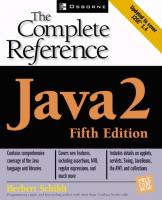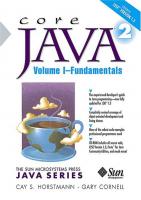
- Author / Uploaded
- Cay Horstmann
- Gary Cornell
Core Java 2: Fundamentals
Core Java™ 2: Volume I–Fundamentals Cay S. Horstmann Gary Cornell Publisher: Prentice Hall PTR Fifth Edition December 0
2,204 349 8MB
Pages 783 Page size 595 x 842 pts (A4) Year 2002
Recommend Papers
File loading please wait...
Citation preview
Core Java™ 2: Volume I–Fundamentals
Cay S. Horstmann Gary Cornell Publisher: Prentice Hall PTR Fifth Edition December 01, 2000 ISBN: 0-13-089468-0, 832 pages
Ask any experienced Java programmer, Core Java delivers the real-world guidance you need to accomplish even the most challenging tasks That’s why it’s been an international best seller for five straight years. Core Java 2, Volume 1-Fundamentals covers the fundamentals of Java 2 Platform Standard Edition, Version 1.3 and includes completely revised discussions of object-oriented Java development, enhanced coverage of Swing user interface components, and much more. The fifth edition delivers even more of the robust, real-world programs previous editions are famous for- updated to reflect JDK 1.3 deployment and performance enhancements. Volume 1 includes thorough explanations of inner classes, dynamic proxy classes, exception handling, debugging, the Java event model, Input/Output, and file management. For experienced programmers, Core Java 2, Volume 1-Fundamentals sets the standard-again!
Table of Contents List of Tables, Code Examples and Figures....................................................................... 1 Tables ................................................................................................................................. 1 Code Examples................................................................................................................... 1 Figures................................................................................................................................ 3 Preface ................................................................................................................................... 7 To the Reader ..................................................................................................................... 7 About This Book ................................................................................................................ 8 Conventions...................................................................................................................... 10 CD-ROM .......................................................................................................................... 11 Acknowledgments............................................................................................................... 12 Chapter 1. An Introduction to Java ................................................................................. 13 Java as a Programming Tool ............................................................................................ 13 Advantages of Java........................................................................................................... 14 The Java “White Paper” Buzzwords ................................................................................ 15 Java and the Internet......................................................................................................... 22 A Short History of Java.................................................................................................... 24 Common Misconceptions About Java.............................................................................. 26 Chapter 2. The Java Programming Environment .......................................................... 30 Installing the Java Software Development Kit................................................................. 30 Development Environments............................................................................................. 34 Using the Command Line Tools ...................................................................................... 35 Using an Integrated Development Environment .............................................................. 38 Compiling and Running Programs from a Text Editor .................................................... 42 Graphical Applications..................................................................................................... 46 Applets ............................................................................................................................. 49 Chapter 3. Fundamental Programming Structures in Java .......................................... 54 A Simple Java Program.................................................................................................... 54 Comments......................................................................................................................... 57 Data Types........................................................................................................................ 58 Variables........................................................................................................................... 62 Assignments and Initializations ....................................................................................... 63 Operators .......................................................................................................................... 65 Strings............................................................................................................................... 73 Control Flow .................................................................................................................... 87 Big Numbers .................................................................................................................. 106 Arrays ............................................................................................................................. 108 Chapter 4. Objects and Classes....................................................................................... 123 Introduction to Object-Oriented Programming .............................................................. 123 Using Existing Classes ................................................................................................... 131 Building Your Own Classes........................................................................................... 143 Static Fields and Methods .............................................................................................. 155 Method Parameters......................................................................................................... 161 Object Construction........................................................................................................ 168 Packages ......................................................................................................................... 177 Documentation Comments............................................................................................. 187 Class Design Hints ......................................................................................................... 192 Chapter 5. Inheritance..................................................................................................... 195 Extending Classes .......................................................................................................... 195
Object: The Cosmic Superclass ................................................................................... 216 The Class Class ............................................................................................................. 240
Reflection ....................................................................................................................... 244 Design Hints for Inheritance .......................................................................................... 262 Chapter 6. Interfaces and Inner Classes ........................................................................ 265 Interfaces ........................................................................................................................ 265 Object Cloning ............................................................................................................... 276 Inner Classes .................................................................................................................. 282 Proxies............................................................................................................................ 299 Chapter 7. Graphics Programming................................................................................ 306 Introduction to Swing..................................................................................................... 306 Creating a Frame ............................................................................................................ 310 Frame Positioning .......................................................................................................... 314 Displaying Information in a Panel ................................................................................. 319 2D Shapes....................................................................................................................... 326 Colors ............................................................................................................................. 335 Text and Fonts................................................................................................................ 340 Images ............................................................................................................................ 351 Chapter 8. Event Handling.............................................................................................. 358 Basics of Event Handling............................................................................................... 358 The AWT Event Hierarchy ............................................................................................ 378 Semantic and Low-Level Events in the AWT ............................................................... 380 Low-Level Event Types ................................................................................................. 384 Actions ........................................................................................................................... 402 Multicasting.................................................................................................................... 411 The Event Queue............................................................................................................ 414 Chapter 9. User Interface Components with Swing...................................................... 424 The Model-View-Controller Design Pattern.................................................................. 424 An Introduction to Layout Management........................................................................ 430 Text Input ....................................................................................................................... 437 Making Choices.............................................................................................................. 464 Menus ............................................................................................................................. 488 Sophisticated Layout Management ................................................................................ 512 Dialog Boxes .................................................................................................................. 540 Chapter 10. Applets.......................................................................................................... 582 Applet Basics.................................................................................................................. 582 The Applet HTML Tags and Attributes ......................................................................... 600 Multimedia ..................................................................................................................... 614 The Applet Context ........................................................................................................ 617 JAR Files ........................................................................................................................ 628 Chapter 11. Exceptions and Debugging ......................................................................... 640 Dealing with Errors ........................................................................................................ 640 Catching Exceptions....................................................................................................... 648 Some Tips on Using Exceptions .................................................................................... 658 Debugging Techniques................................................................................................... 661 Using a Debugger........................................................................................................... 684 Chapter 12. Streams and Files ........................................................................................ 693 Streams ........................................................................................................................... 693 The Complete Stream Zoo ............................................................................................. 696 ZIP File Streams............................................................................................................. 718
Putting Streams to Use ................................................................................................... 727 Object Streams ............................................................................................................... 741 File Management............................................................................................................ 768 Appendix Java Keywords................................................................................................ 776
Core Java™ 2: Volume I–Fundamentals
List of Tables, Code Examples and Figures Tables Table 2-1: Java directory tree Table 3-1: Java integer types Table 3-2: Floating-point types Table 3-3: Special characters Table 3-4: Operator precedence Table 3-5: Growth of an investment at different interest rates Table 4-1: UML notation for class relationships Table 7-1: Standard colors Table 7-2: System colors Table 8-1: Event handling summary Table 8-2: Sample cursor shapes Table 8-3: Predefined action table names Table 8-4: Input map conditions Table 9-1: The accessor methods of the ButtonModel interface Table 10-1: Applet positioning attributes Table 10-2: Translating between APPLET and OBJECT attributes Table 10-3: showDocument arguments Table 10-4: jar program options Table 11-1: Timing data Table 11-2: HPROF options Table 11-3: Debugging commands Table 12-1: Basic character encodings (in rt.jar) Table 12-2: Extended Character Encodings (in i18n.jar)
Code Examples Example 2-1: Welcome.java Example 2-2: ImageViewer.java Example 2-3: WelcomeApplet.html Example 2-4: WelcomeAppletPlugin.html Example 2-5: WelcomeApplet.java Example 3-1: FirstSample.java Example 3-2: InputTest.java Example 3-3: Retirement.java Example 3-4: Retirement2.java Example 3-5: LotteryOdds.java Example 3-6: BigIntegerTest.java Example 3-7: LotteryDrawing.java Example 3-8: CompoundInterest.java Example 3-9: LotteryArray.java Example 4-1: CalendarTest.java Example 4-2: EmployeeTest.java Example 4-3: StaticTest.java Example 4-4: ParamTest.java Example 4-5: ConstructorTest.java
1
Core Java™ 2: Volume I–Fundamentals
Example 4-6: PackageTest.java Example 4-7: Employee.java Example 5-1: ManagerTest.java Example 5-2: PersonTest.java Example 5-3: EqualsTest.java Example 5-4: ArrayListTest.java Example 5-5: ReflectionTest.java Example 5-6: ObjectAnalyzerTest.java Example 5-7: ArrayGrowTest.java Example 5-8: MethodPointerTest.java Example 6-1: EmployeeSortTest.java Example 6-2: TimerTest.java Example 6-3: CloneTest.java Example 6-4: InnerClassTest.java Example 6-5: AnonymousInnerClassTest.java Example 6-6: StaticInnerClassTest.java Example 6-7: ProxyTest.java Example 7-1: SimpleFrameTest.java Example 7-2: CenteredFrameTest.java Example 7-3: NotHelloWorld.java Example 7-4: DrawTest.java Example 7-5: FillTest.java Example 7-6: FontTest.java Example 7-7: ImageTest.java Example 8-1: ButtonTest.java Example 8-2: PlafTest.java Example 8-3: Sketch.java Example 8-4: MouseTest.java Example 8-5: ActionTest.java Example 8-6: MulticastTest.java Example 8-7: CustomEventTest.java Example 9-1: TextTest.java Example 9-2: ValidationTest.java Example 9-3: TextAreaTest.java Example 9-4: TextEditTest.java Example 9-5: CheckBoxTest.java Example 9-6: RadioButtonTest.java Example 9-7: BorderTest.java Example 9-8: ComboBoxTest.java Example 9-9: SliderTest.java Example 9-10: MenuTest.java Example 9-11: ToolBarTest.java Example 9-12: Calculator.java Example 9-13: BoxLayoutTest.java Example 9-14: FontDialog.java Example 9-15: CircleLayoutTest.java Example 9-16: OptionDialogTest.java Example 9-17: DialogTest.java Example 9-18: DataExchangeTest.java Example 9-19: FileChooserTest.java
2
Core Java™ 2: Volume I–Fundamentals
Example 9-20: ColorChooserTest.java Example 10-1: NotHelloWorldApplet.java Example 10-2: NotHelloWorldAppletPlugin.html Example 10-3: Calculator.html (before processing with the HTML converter) Example 10-4: CalculatorApplet.java Example 10-5: PopupCalculatorApplet.java Example 10-6: Chart.java Example 10-7: Bookmark.html Example 10-8: Left.html (before processing with the HTML converter) Example 10-9: Right.html Example 10-10: Bookmark.java Example 10-11: AppletFrame.java Example 10-12: CalculatorAppletApplication.java Example 10-13: ResourceTest.html Example 10-14: ResourceTest.java Example 11-1: ExceptTest.java Example 11-2: ExceptionalTest.java Example 11-3: ConsoleWindow.java Example 11-4: EventTracer.java Example 11-5: EventTracerTest.java Example 11-6: RobotTest.java Example 11-7: WordCount.java Example 11-8: BuggyButtonTest.java Example 11-9: BuggyButtonFrame.java Example 11-10: BuggyButtonPanel.java Example 12-1: ZipTest.java Example 12-2: DataFileTest.java Example 12-3: RandomFileTest.java Example 12-4: ObjectFileTest.java Example 12-5: ObjectRefTest.java Example 12-6: SerialCloneTest.java Example 12-7: FindDirectories.java
Figures Figure 1-1: The Jmol applet Figure 2-1: Compiling and running Welcome.java Figure 2-2: Starting Forte Figure 2-3: The edit window of Forte Figure 2-4: The output window of Forte Figure 2-5: Error messages in Forte Figure 2-6: Starting a new program in Forte Figure 2-7: Compiling a program with Xemacs Figure 2-8: Running a program from within Xemacs Figure 2-9: Locating compilation errors in TextPad Figure 2-10: Running a Java program from TextPad Figure 2-11: Running the ImageViewer application Figure 2-12: The WelcomeApplet applet as viewed by the applet viewer Figure 2-13: Running the WelcomeApplet applet in a browser Figure 3-1: Legal conversions between numeric types
3
Core Java™ 2: Volume I–Fundamentals
Figure 3-2: The three panes of the API documentation Figure 3-3: Class description for the String class Figure 3-4: Method summary of the String class Figure 3-5: Detailed description of a String method Figure 3-6: An input dialog Figure 3-7: Flowchart for the if statement Figure 3-8: Flowchart for the if/else statement Figure 3-9: Flowchart for the if/else if (multiple branches) Figure 3-10: Flowchart for the while statement Figure 3-11: Flowchart for the do/while statement Figure 3-12: Flowchart for the for statement Figure 3-13: Flowchart for the switch statement Figure 3-14: Copying an array variable Figure 3-15: Copying values between arrays Figure 3-16: A two-dimensional array Figure 4-1: A class diagram Figure 4-2: Procedural vs. OO programming Figure 4-3: Creating a new object Figure 4-4: Object variables that refer to the same object Figure 4-5: Returning a reference to a mutable data field Figure 4-6: Modifying a numeric parameter has no lasting effect Figure 4-7: Modifying an object parameter has a lasting effect Figure 4-8: Swapping object parameters has no lasting effect Figure 4-9: Changing the warning string in an applet window Figure 5-1: Employee inheritance hierarchy Figure 5-2: Inheritance diagram for Person and its subclasses Figure 6-1: Copying and cloning Figure 6-2: A shallow copy Figure 6-3: An inner class object has a reference to an outer class object Figure 7-1: The Windows look and feel of Swing Figure 7-2: The Motif look and feel of Swing Figure 7-3: The Metal look and feel of Swing Figure 7-4: The simplest visible frame Figure 7-5: Inheritance hierarchy for the JFrame and JPanel classes Figure 7-6: A simple graphical program Figure 7-7: The internal structure of a Jframe Figure 7-8: 2D rectangle classes Figure 7-9: The bounding rectangle of an ellipse Figure 7-10: Relationships between the shape classes Figure 7-11: Rectangles and ellipses Figure 7-12: Filled rectangles and ellipses Figure 7-13: Typesetting terms illustrated Figure 7-14: Drawing the baseline and string bounds Figure 7-15: Window with tiled graphics image Figure 8-1: Event notification Figure 8-2: A panel filled with buttons Figure 8-3: Switching the Look and Feel Figure 8-4: A window listener Figure 8-5: Inheritance diagram of the AWT event classes Figure 8-6: Relationship between event sources and listeners
4
Core Java™ 2: Volume I–Fundamentals
Figure 8-7: A sketch program Figure 8-8: A mouse test program Figure 8-9: Buttons display the icons from the Action objects Figure 8-10: All frames listen to the Close all command Figure 8-11: Using custom timer events to simulate rainfall Figure 9-1: Model and view of a text field Figure 9-2: Two separate views of the same model Figure 9-3: A window place Figure 9-4: Interactions between model, view, and controller objects Figure 9-5: A panel with three buttons Figure 9-6: A panel with six buttons managed by a flow layout Figure 9-7: Changing the panel size rearranges the buttons automatically Figure 9-8: Border layout Figure 9-9: A single button managed by a border layout Figure 9-10: A panel placed at the south end of the frame Figure 9-11: Text field example Figure 9-12: A text area Figure 9-13: Testing text editing Figure 9-14: Check boxes Figure 9-15: A radio button group Figure 9-16: Testing border types Figure 9-17: A combo box Figure 9-18: Sliders Figure 9-19: A menu with a submenu Figure 9-20: Icons in menu items Figure 9-21: A checked menu item and menu items with radio buttons Figure 9-22: A pop-up menu Figure 9-23: Keyboard mnemonics Figure 9-24: Accelerators Figure 9-25: Disabled menu items Figure 9-26: A tool bar Figure 9-27: Dragging the tool bar Figure 9-28: Dragging the tool bar to another border Figure 9-29: Detaching the tool bar Figure 9-30: A tool tip Figure 9-31: Inheritance hierarchy for the Component class Figure 9-32: A calculator Figure 9-33: Box layouts Figure 9-34: Font dialog box Figure 9-35: Dialog box grid used in design Figure 9-36: Circle layout Figure 9-37: Geometric traversal order Figure 9-38: An option dialog Figure 9-39: The OptionDialogTest program Figure 9-40: An About dialog box Figure 9-41: Password dialog box Figure 9-42: File chooser dialog box Figure 9-43: A file dialog with a preview accessory Figure 9-44: The “swatches” pane of color chooser Figure 9-45: The HSB pane of a color chooser
5
Core Java™ 2: Volume I–Fundamentals
Figure 9-46: The RGB pane of a color chooser Figure 10-1: Selecting the Java Virtual Machine in the Java Plug-In Figure 10-2: Applet inheritance hierarchy Figure 10-3: Viewing an applet in the applet viewer Figure 10-4: The Java Plug-In Control Panel Figure 10-5: The Java Console Figure 10-6: The Java Plug-In HTML converter Figure 10-7: Viewing an applet in a browser Figure 10-8: A calculator applet Figure 10-9: A pop-up window inside a browser Figure 10-10: Applet alignment Figure 10-11: A chart applet Figure 10-12: A bookmark applet Figure 10-13: The calculator as an application Figure 10-14: The calculator as an applet Figure 10-15: Displaying a resource from a JAR file Figure 11-1: Exception hierarchy in Java Figure 11-2: A program that generates exceptions Figure 11-3: The console window Figure 11-4: The EventTracer class at work Figure 11-5: A breakpoint in the Forte debugger Figure 11-6: The breakpoint list Figure 11-7: The Forte watch window Figure 12-1: Input and Output stream hierarchy Figure 12-2: Reader and Writer hierarchy Figure 12-3: A sequence of filtered stream Figure 12-4: The ZipTest program Figure 12-5: Two managers can share a mutual employee Figure 12-6: Here, Harry is saved three times Figure 12-7: An example of object serialization Figure 12-8: Objects saved in random order Figure 12-9: The graphical version of the serialver program Figure 12-10: Reading an object with fewer data fields Figure 12-11: Reading an object with more data fields
6
Core Java™ 2: Volume I–Fundamentals
Preface To the Reader In late 1995, the Java programming language burst onto the Internet scene and gained instant celebrity status. The promise of Java is that it will become the universal glue that connects users with information, whether that information comes from Web servers, databases, information providers, and any other imaginable source. Indeed Java is in a unique position to fulfill this promise. It is an extremely solidly engineered language that has gained acceptance by all major vendors, except for Microsoft. Its built-in security and safety features are reassuring both to programmers and to the users of Java programs. Java even has built-in support that makes advanced programming tasks, such as network programming, database connectivity, and multithreading, straightforward. Since then, Sun Microsystems has released four major revisions of the Java Software Development Kit. Version 1.02, released in 1996, supported database connectivity and distributed objects. Version 1.1, released in 1997, added a robust event model, internationalization, and the Java Beans component model. Version 1.2, released at the end of 1998, has numerous enhancements, but one major improvement stands out: the “Swing” user interface toolkit that finally allows programmers to write truly portable GUI applications. Version 1.3, released in the spring of 2000, delivered many incremental improvements. The book you have in your hand is the first volume of the fifth edition of the Core Java book. Each time, the book followed the release of the Java development kit as quickly as possible, and each time, we rewrote the book to take advantage of the newest Java features. As with the previous editions of this book, we still target serious programmers who want to put Java to work on real projects. We still guarantee no nervous text or dancing tooth-shaped characters. We think of you, our reader, as a programmer with a solid background in a programming language. But you do not need to know C++ or object-oriented programming. Based on the responses we have received to the earlier editions of this book, we remain confident that experienced Visual Basic, C, or COBOL programmers will have no trouble with this book. (You don't even need any experience in building graphical user interfaces in Windows, Unix, or the Macintosh.) What we do is assume you want to: •
Write real code to solve real problems
•
Don't like books filled with toy examples (such as kitchen appliances or fruit trees).
and
You will find lots of sample code on the accompanying CD that demonstrates almost every language and library feature that we discuss. We kept the sample programs purposefully simple to focus on the major points, but, for the most part, they aren't fake and they don't cut corners. They should make good starting points for your own code.
7
Core Java™ 2: Volume I–Fundamentals
We assume you are willing, even eager, to learn about all the advanced features that Java puts at your disposal. For example, we give you a detailed treatment of: • • • • • • •
Object-oriented programming Reflection and proxies Interfaces and inner classes The event listener model Graphical user interface design with the Swing UI toolkit Exception handling Stream input/output and object serialization
We still don't spend much time on the fun but less serious kind of Java programs whose sole purpose is to liven up your Web page. There are quite a few sources for this kind of material already—we recommend John Pew's book Instant Java, also published by Sun Microsystems Press/Prentice Hall. Finally, with the explosive growth of the Java class library, a one-volume treatment of all the features of Java that serious programmers need to know is no longer possible. Hence, we decided to break the book up into two volumes. The first volume, which you hold in your hands, concentrates on the fundamental concepts of the Java language, along with the basics of user-interface programming. The second volume goes further into the enterprise features and advanced user-interface programming. It includes detailed discussions of: • • • • • • • • • •
Multithreading Network programming Distributed objects Collection classes Databases Advanced graphics Advanced GUI components Internationalization Native methods JavaBeans
When writing a book, errors and inaccuracies are inevitable. We'd very much like to know about them. But, of course, we'd prefer to learn about each of them only once. We have put up a list of frequently asked questions, bugs fixes, and workarounds in a Web page at http://www.horstmann.com/corejava.html. Strategically placed at the end of the FAQ (to encourage you to read through it first) is a form you can use to report bugs and suggest improvements. Please don't be disappointed if we don't answer every query or if we don't get back to you immediately. We do read all e-mail and appreciate your input to make future editions of this book clearer and more informative. We hope that you find this book enjoyable and helpful in your Java programming.
About This Book Chapter 1 gives an overview of the capabilities of Java that set it apart from other programming languages. We explain what the designers of the language set out to do and to
8
Core Java™ 2: Volume I–Fundamentals
what extent they succeeded. Then, we give a short history of how Java came into being and how it has evolved. In Chapter 2, we tell you how to install Java and the companion software for this book from the CD-ROM onto your computer. Then we guide you through compiling and running three typical Java programs, a console application, a graphical application, and an applet. Chapter 3 starts the discussion of the Java language. In this chapter, we cover the basics: variables, loops, and simple functions. If you are a C or C++ programmer, this is smooth sailing because the syntax for these language features is essentially the same as in C. If you come from a non-C background such as Visual Basic or COBOL, you will want to read this chapter carefully. Object-oriented programming (OOP) is now in the mainstream of programming practice, and Java is completely object oriented. Chapter 4 introduces encapsulation, the first of two fundamental building blocks of object orientation, and the Java language mechanism to implement it, that is, classes and methods. In addition to the rules of the Java language, we also give advice on sound OOP design. Finally, we cover the marvelous javadoc tool that formats your code comments as a set of hyperlinked web pages. If you are familiar with C++, then you can browse through this chapter quickly. Programmers coming from a non-objectoriented background should expect to spend some time mastering OOP concepts before going further with Java. Classes and encapsulation are only one part of the OOP story, and Chapter 5 introduces the other, namely, inheritance. Inheritance lets you take an existing class and modify it according to your needs. This is a fundamental technique for programming in Java. The inheritance mechanism in Java is quite similar to that in C++. Once again, C++ programmers can focus on the differences between the languages. Chapter 6 shows you how to use Java's notion of an interface. Interfaces let you go beyond the simple inheritance model of Chapter 5. Mastering interfaces allows you full access to the power of Java's completely object-oriented approach to programming. We also cover a useful technical feature of Java here. These are called inner classes. Inner classes help make your code cleaner and more concise. In Chapter 7, we begin application programming in earnest. We show how you can make windows, how to paint on them, how to draw with geometric shapes, how to format text in multiple fonts, and how to display images. Chapter 8 is a detailed discussion of the event model of the AWT, the abstract windows toolkit. (We discuss the event model that was added to Java 1.1, not the obsolete and simplistic 1.0 event model.) You'll see how to write the code that responds to events like mouse clicks or key presses. Along the way you'll see how to handle basic GUI elements like buttons and panels. Chapter 9 discusses the Swing GUI toolkit in great detail. The Swing toolkit is how you can use Java to build a cross-platform graphical user interface. You'll learn all about the various kinds of buttons, text components, borders, sliders, list boxes, menus, and dialog boxes. However, some of the more advanced components are discussed in Volume 2.
9
Core Java™ 2: Volume I–Fundamentals
After you finish Chapter 9, you finally have all mechanisms in place to write applets, those mini-programs that can live inside a Web page, and so applets are the topic of Chapter 10. We show you a number of useful and fun applets, but more importantly, we show you what goes on behind the scenes. And we show you how to use the Java Plug-in that enables you to roll out applets that take advantage of all the newest Java features, even if your users use old browsers or browsers made by hostile vendors. Chapter 11 discusses exception handling, Java's robust mechanism to deal with the fact that bad things can happen to good programs. For example, a network connection can become unavailable in the middle of a file download, a disk can fill up, and so on. Exceptions give you an efficient way of separating the normal processing code from the error handling. Of course, even after hardening your program by handling all exceptional conditions, it still might fail to work as expected. In the second half of this chapter, we give you a large number of useful debugging tips. Finally, we guide you through sample sessions with various tools: the JDB debugger, the debugger of the Forte development environment, a profiler, a code coverage testing tool and the AWT robot. We finish the book with input and output handling. In Java, all I/O is handled through socalled streams. Streams let you deal in a uniform manner with communicating with any source of data, such as files, network connections, or memory blocks. We include detailed coverage of the reader and writer classes, which make it easy to deal with Unicode; and we show you what goes on under the hood when you use object serialization mechanism, which makes saving and loading objects easy and convenient. An appendix lists the Java language keywords.
Conventions As is common in many computer books, we use courier type to represent computer code. There are many C++ notes that explain the difference between Java and C++. You can skip over them if you don't have a background in C++ or if you consider your experience with that language a bad dream of which you'd rather not be reminded.
Notes and tips are tagged with “note” and “tip” icons that look like these.
10
Core Java™ 2: Volume I–Fundamentals
When there is danger ahead, we warn you with a “Caution” icon.
Java comes with a large programming library or Application Programming Interface (API). When using an API call for the first time, we add a short summary description tagged with an API icon at the end of the section. These descriptions are a bit more informal, but we hope also a little more informative than those in the official on-line API documentation. Programs whose source code is on the CD-ROM are listed as examples, for instance Example 2-5: WelcomeApplet.java.
CD-ROM The CD-ROM on the back of the book contains the latest version of the Java Software Development Kit. At the time we are writing this, these materials are available only for Windows 95/NT or Solaris 2. Of course, the CD-ROM contains all sample code from the book, in compressed form. You can expand the file either with one of the familiar unzipping programs or simply with the jar utility that is part of the Java Software Development Kit. The CD-ROM also contains a small selection of “best of breed” programs that you may find helpful for your development. Generally, these programs require that you pay the vendors some amount of money if you use them beyond a trial period. We have no connection with the vendors, except as satisfied users of their products. Please contact the vendors directly with any questions you may have about the programs. NOTE People have often asked what the licensing requirements for using the sample code in a commercial situation are. You can freely use any code from this book for non-commercial use. However, if you do want to use the code as a basis for a commercial product, we simply require that every Java programmer on the development team for that project own a copy of Core Java.
11
Core Java™ 2: Volume I–Fundamentals
Acknowledgments Writing a book is always a monumental effort, and rewriting doesn't seem to be much easier, especially with continuous change in Java technology. Making a book a reality takes many dedicated people, and it is my great pleasure to acknowledge the contributions of the entire Core Java team. A large number of individuals at Prentice-Hall PTR, Sun Microsystems Press and Navta Inc. provided valuable assistance, but they managed to stay behind the scenes. I'd like them all to know how much I appreciate their efforts. As always, my warm thanks go to my editor, Greg Doench of Prentice-Hall PTR, and his assistant, Mary Treacy, for steering the book through the writing and production process, and for allowing me to be blissfully unaware of the existence of all those folks behind the scenes. My thanks also to my co-author of earlier editions, Gary Cornell, who has since moved on to other ventures. Thanks to the many readers of earlier editions who reported many embarrassing errors and made lots of thoughtful suggestions for improvement. I am particularly grateful to the excellent reviewing team that went over the manuscript with an amazing eye for detail and saved me from many more embarrassing errors. The reviewers are: Bob Lynch, Bradley A. Smith, Paul E. Sevinc from Teamup AG, Mark Morrissey from the Oregon Graduate Institute, Peter Sander from ESSI University, Nice, France, and Chuck Allison, Contributing Editor, C/C++ Users Journal. Most importantly, my love, gratitude, and apologies go to my wife Hui-Chen and my children Thomas and Nina for their continuing support of this never-ending project. Cay Horstmann Cupertino, November 2000
12
Core Java™ 2: Volume I–Fundamentals
Chapter 1. An Introduction to Java • • • • • •
Java as a Programming Tool Advantages of Java The Java “White Paper” Buzzwords Java and the Internet A Short History of Java Common Misconceptions about Java
For a long time, to open a computer magazine that did not have a feature article on Java seemed impossible. Even mainstream newspapers and magazines like The New York Times, The Washington Post, and Business Week have run numerous articles on Java. It gets better (or worse, depending on your perspective): can you remember the last time National Public Radio ran a 10-minute story on a computer language? Or a $100,000,000 venture capital fund was set up solely for products produced using a specific computer language? CNN, CNBC, you name the mass medium, it seems everyone was, and to a certain extent still is, talking about how Java will do this or Java will do that. However, we decided to write this book for serious programmers, and because Java is a serious programming language, there's a lot to tell. So, rather than immediately getting caught up in an analysis of the Java hype and trying to deal with the limited (if still interesting) truth behind the hype, we will write in some detail about Java as a programming language (including, of course, the features added for its use on the Internet that started the hype). After that, we will try to separate current fact from fancy by explaining what Java can and cannot do. In the early days of Java, there was a huge disconnect between the hype and the actual abilities of Java. As Java is maturing, the technology is becoming a lot more stable and reliable, and expectations are coming down to reasonable levels. As we write this, Java is being increasingly used for “middleware” to communicate between clients and server resources such as databases. While not glitzy, this is an important area where Java, primarily due to its portability and multithreading and networking capabilities, can add real value. Java is making great inroads in embedded systems, where it is well positioned to become a standard for hand-held devices, Internet kiosks, car computers, and so on. However, early attempts to rewrite familiar PC programs in Java were not encouraging—the applications were underpowered and slow. With the current version of Java, some of these problems have been overcome, but still, users don't generally care what programming language was used to write their applications. We think that the benefits of Java will come from new kinds of devices and applications, not from rewriting existing ones.
Java as a Programming Tool As a computer language, Java's hype is overdone: Java is certainly a good programming language. There is no doubt that it is one of the better languages available to serious programmers. We think it could potentially have been a great programming language, but it is probably too late for that. Once a language is out in the field, the ugly reality of compatibility with existing code sets in. Moreover, even in cases where changes are possible without breaking existing code, it is hard for the creators of a language as acclaimed as Java to sit back and say, “Well, maybe we were wrong about X, and Y would be better.” In sum, while
13
Core Java™ 2: Volume I–Fundamentals
we expect there to be some improvements over time, basically, the structure of the Java language tomorrow will be much the same as it is today. Having said that, the obvious question is, Where did the dramatic improvements of Java come from? The answer is that they didn't come from changes to the underlying Java programming language, they came from major changes in the Java libraries. Over time, Sun Microsystems changed everything from the names of many of the library functions (to make them more consistent), to how graphics works (by changing the event handling model and rewriting parts from scratch), to adding important features like printing that were not part of Java 1.0. The result is a far more useful programming platform that has become enormously more capable and useful than early versions of Java. NOTE Microsoft has released a product called J++ that shares a family relationship with Java. Like Java, J++ is interpreted by a virtual machine that is compatible with the Java Virtual Machine for executing Java bytecodes, but there are substantial differences when interfacing with external code. The basic language syntax is almost identical to Java. However, Microsoft added language constructs that are of doubtful utility except for interfacing with the Windows API. In addition to Java and J++ sharing a common syntax, their foundational libraries (strings, utilities, networking, multithreading, math, and so on) are essentially identical. However, the libraries for graphics, user interfaces, and remote object access are completely different. At this point, Microsoft is no longer supporting J++ but has instead introduced another language called C# that also has many similarities with Java but uses a different virtual machine. We do not cover J++ or C# in this book.
Advantages of Java One obvious advantage is a runtime environment that provides platform independence: you can use the same code on Windows, Solaris, Linux, Macintosh, and so on. This is certainly necessary when programs are downloaded over the Internet to run on a variety of platforms. Another programming advantage is that Java has a syntax similar to that of C++, making it easy for C and C++ programmers to learn. Then again, Visual Basic programmers will probably find the syntax annoying. NOTE If you are coming from a language other than C++, some of the terms used in this section will be less familiar—just skip those sections. You will be comfortable with all of these terms by the end of Chapter 6.
14
Core Java™ 2: Volume I–Fundamentals
Java is also fully object oriented—even more so than C++. Everything in Java, except for a few basic types like numbers, is an object. (Object-oriented programming has replaced earlier structured techniques because it has many advantages for dealing with sophisticated projects. If you are not familiar with Object-oriented programming, Chapters 3 through 6 provide what you need to know.) However, having yet another, somewhat improved, dialect of C++ would not be enough. The key point is this: It is far easier to turn out bug-free code using Java than using C++. Why? The designers of Java thought hard about what makes C++ code so buggy. They added features to Java that eliminate the possibility of creating code with the most common kinds of bugs. •
The Java designers eliminated manual memory allocation and deallocation. Memory in Java is automatically garbage collected. You never have to worry about memory corruption.
•
They introduced true arrays and eliminated pointer arithmetic. You never have to worry about overwriting an area of memory because of an off-byone error when working with a pointer.
•
They eliminated the possibility of confusing an assignment with a test for equality in a conditional statement. You cannot even compile if (ntries = 3). . . . (Visual Basic programmers may not see the problem, but, trust us, this is a common source of confusion in C/C++ code.)
•
They eliminated multiple inheritance, replacing it with a new notion of interface that they derived from Objective C. Interfaces give you most of what you want from multiple inheritance, without the complexity that comes with managing multiple inheritance hierarchies. (If inheritance is a new concept for you, Chapter 5 will explain it.)
NOTE The Java language specification is public. You can find it on the Web at http://java.sun.com/docs/books/jls/html/index.html.
The Java “White Paper” Buzzwords The authors of Java have written an influential White Paper that explains their design goals and accomplishments. Their paper is organized along the following eleven buzzwords:
15
Core Java™ 2: Volume I–Fundamentals
Simple Object Oriented Distributed Robust Secure Architecture Neutral
Portable Interpreted High Performance Multithreaded Dynamic
We touched on some of these points in the last section. In this section, we will: • •
Summarize via excerpts from the White Paper what the Java designers say about each buzzword, and Tell you what we think of that particular buzzword, based on our experiences with the current version of Java.
NOTE As we write this, the White Paper http://java.sun.com/doc/language_environment.
can
be
found
at
Simple We wanted to build a system that could be programmed easily without a lot of esoteric training and which leveraged today's standard practice. So even though we found that C++ was unsuitable, we designed Java as closely to C++ as possible in order to make the system more comprehensible. Java omits many rarely used, poorly understood, confusing features of C++ that, in our experience, bring more grief than benefit. The syntax for Java is, indeed, a cleaned-up version of the syntax for C++. There is no need for header files, pointer arithmetic (or even a pointer syntax), structures, unions, operator overloading, virtual base classes, and so on. (See the C++ notes interspersed throughout the text for more on the differences between Java and C++.) The designers did not, however, attempt to fix all of the clumsy features of C++. For example, the syntax of the switch statement is unchanged in Java. If you know C++, you will find the transition to the Java syntax easy. If you are used to a visual programming environment (such as Visual Basic), you will not find Java simple. There is much strange syntax (though it does not take long to get the hang of it). More importantly, you must do a lot more programming in Java. The beauty of Visual Basic is that its visual design environment provides a lot of the infrastructure for an application almost automatically. The equivalent functionality must be programmed manually, usually with a fair bit of code, in Java. There are, however, third-party development environments that provide “drag-and-drop” style program development. Another aspect of being simple is being small. One of the goals of Java is to enable the construction of software that can run stand-alone in small
16
Core Java™ 2: Volume I–Fundamentals
machines. The size of the basic interpreter and class support is about 40K bytes; adding the basic standard libraries and thread support (essentially a self-contained microkernel) adds an additional 175K. This is a great achievement. Note, however, that the graphical user interface (GUI) libraries are significantly larger. Object Oriented Simply stated, object-oriented design is a technique for programming that focuses on the data (= objects) and on the interfaces to that object. To make an analogy with carpentry, an “object-oriented” carpenter would be mostly concerned with the chair he was building, and secondarily with the tools used to make it; a “non-object-oriented” carpenter would think primarily of his tools. The object-oriented facilities of Java are essentially those of C++. Object orientation has proven its worth in the last 30 years, and it is inconceivable that a modern programming language would not use it. Indeed, the object-oriented features of Java are comparable to C++. The major difference between Java and C++ lies in multiple inheritance, for which Java has found a better solution, and in the Java metaclass model. The reflection mechanism (see Chapter 5) and object serialization feature (see Chapter 12) make it much easier to implement persistent objects and GUI builders that can integrate off-the-shelf components. NOTE If you do not have any experience with object-oriented programming languages, you will want to carefully read Chapters 4 through 6. These chapters explain what object-oriented programming is and why it is more useful for programming sophisticated projects than traditional, procedure-oriented languages like C or Basic. Distributed Java has an extensive library of routines for coping with TCP/IP protocols like HTTP and FTP. Java applications can open and access objects across the Net via URLs with the same ease as when accessing a local file system. We have found the networking capabilities of Java to be both strong and easy to use. Anyone who has tried to do Internet programming using another language will revel in how simple Java makes onerous tasks like opening a socket connection. An elegant mechanism, called servlets, makes server-side processing in Java extremely efficient. Many popular web servers support servlets. (We will cover networking in Volume 2 of this book.) The remote method invocation mechanism enables communication between distributed objects (also covered in Volume 2).
17
Core Java™ 2: Volume I–Fundamentals
Robust Java is intended for writing programs that must be reliable in a variety of ways. Java puts a lot of emphasis on early checking for possible problems, later dynamic (run-time) checking, and eliminating situations that are errorprone… . The single biggest difference between Java and C/C++ is that Java has a pointer model that eliminates the possibility of overwriting memory and corrupting data This feature is also very useful. The Java compiler detects many problems that, in other languages, would show up only at run time. As for the second point, anyone who has spent hours chasing memory corruption caused by a pointer bug will be very happy with this feature of Java. If you are coming from a language like Visual Basic or Cobol that doesn't explicitly use pointers, you are probably wondering why this is so important. C programmers are not so lucky. They need pointers to access strings, arrays, objects, even files. In Visual Basic, you do not use pointers for any of these entities, nor do you need to worry about memory allocation for them. On the other hand, there are many data structures that are difficult to implement in a pointerless language. Java gives you the best of both worlds. You do not need pointers for everyday constructs like strings and arrays. You have the power of pointers if you need it, for example, for linked lists. And you always have complete safety, since you can never access a bad pointer, make memory allocation errors, or have to protect against memory leaking away. Secure Java is intended to be used in networked/distributed environments. Toward that end, a lot of emphasis has been placed on security. Java enables the construction of virus-free, tamper-free systems. In the first edition of Core Java we said: “Well, one should 'never say never again,'” and we turned out to be right. A group of security experts at Princeton University found the first bugs in the security features of Java 1.0—not long after the first version of the Java Development Kit was shipped. Moreover, they and various other people have continued to find other bugs in the security mechanisms of all subsequent versions of Java. For opinions from outside experts on the current status of Java's security mechanisms, you may want to check the URL for the Princeton group (http://www.cs.princeton.edu/sip/) and the comp.risks newsgroup. The good side is that the Java team has said that they will have a “zero tolerance” for security bugs and will immediately go to work on fixing any bugs found in the applet security mechanism. In particular, by making public the internal specifications of how the Java interpreter works, Sun is making it far easier for people to find any bugs in Java's security features—essentially enlisting the outside community in the ever-so-subtle security bug detection. This makes one more confident that security bugs will be found as soon as possible. In any case, Java makes it extremely difficult to outwit its security mechanisms. The bugs found so far have been very subtle and (relatively) few in number.
18
Core Java™ 2: Volume I–Fundamentals
NOTE Sun's URL for security-related http://java.sun.com/sfaq/
issues
is
currently
at
Here is a sample of what Java's security features are supposed to keep a Java program from doing: 1. Overrunning the runtime stack, like the infamous Internet worm did 2. Corrupting memory outside its own process space 3. Reading or writing local files when invoked through a security-conscious class loader, like a Web browser that has been programmed to forbid this kind of access All of these features are in place and for the most part seem to work as intended. Java is certainly the most secure programming language to date. But, caution is always in order. Though the bugs found in the security mechanism to date were not trivial to find and full details are often kept secret, still it may be impossible to prove that Java is secure. A number of security features have been added to Java over time. Since version 1.1, Java has the notion of digitally signed classes (see Volume 2). With a signed class, you can be sure of who wrote it. Any time you trust the author of the class, the class can be allowed more privileges on your machine. NOTE A competing code delivery mechanism from Microsoft based on its ActiveX technology relies on digital signatures alone for security. Clearly this is not sufficient—as any user of Microsoft's own products can confirm, programs from well-known vendors do crash and in so doing, create damage. Java has a far stronger security model than ActiveX since it controls the application as it runs and stops it from wreaking havoc. Architecture Neutral The compiler generates an architecture-neutral object file format—the compiled code is executable on many processors, given the presence of the Java run time system. The Java compiler does this by generating bytecode instructions which have nothing to do with a particular computer architecture. Rather, they are designed to be both easy to interpret on any machine and easily translated into native machine code on the fly. This is not a new idea. More than twenty years ago, both Niklaus Wirth's original implementation of Pascal and the UCSD Pascal system used the same technique. With the use of bytecodes, performance takes a major hit (but just-in-time compilation mitigates this in
19
Core Java™ 2: Volume I–Fundamentals
many cases). The designers of Java did an excellent job developing a bytecode instruction set that works well on today's most common computer architectures. And the codes have been designed to translate easily into actual machine instructions. Portable Unlike C and C++, there are no “implementation-dependent” aspects of the specification. The sizes of the primitive data types are specified, as is the behavior of arithmetic on them. For example, an int in Java is always a 32-bit integer. In C/C++, int can mean a 16-bit integer, a 32-bit integer, or any other size that the compiler vendor likes. The only restriction is that the int type must have at least as many bytes as a short int and cannot have more bytes than a long int. Having a fixed size for number types eliminates a major porting headache. Binary data is stored and transmitted in a fixed format, eliminating the “big endian/little endian” confusion. Strings are saved in a standard Unicode format. The libraries that are a part of the system define portable interfaces. For example, there is an abstract Window class and implementations of it for UNIX, Windows, and the Macintosh. As anyone who has ever tried knows, it is an effort of heroic proportions to write a program that looks good on Windows, the Macintosh, and 10 flavors of UNIX. Java 1.0 made the heroic effort, delivering a simple toolkit that mapped common user-interface elements to a number of platforms. Unfortunately, the result was a library that, with a lot of work, could give barely acceptable results on different systems. (And there were often different bugs on the different platform graphics implementations.) But it was a start. There are many applications in which portability is more important than user interface slickness, and these applications did benefit from early versions of Java. By now, the user interface toolkit has been completely rewritten so that it no longer relies on the host user interface. The result is far more consistent and, we think, more attractive than in earlier versions of Java. Interpreted The Java interpreter can execute Java bytecodes directly on any machine to which the interpreter has been ported. Since linking is a more incremental and lightweight process, the development process can be much more rapid and exploratory. Perhaps this is an advantage while developing an application, but it is clearly overstated. In any case, we have found the Java compiler that comes with the Java Software Development Kit (SDK) to be quite slow. (Some third party compilers, for example those by IBM, are quite a bit faster.) And recompilation speed is only one of the ingredients of a development environment with fast turnaround. If you are used to the speed of the development cycle of Visual Basic, you will likely be disappointed with the performance of Java development environments.
20
Core Java™ 2: Volume I–Fundamentals
High Performance While the performance of interpreted bytecodes is usually more than adequate, there are situations where higher performance is required. The bytecodes can be translated on the fly (at run time) into machine code for the particular CPU the application is running on. If you use an interpreter to execute the bytecodes, “high performance” is not the term that we would use. However, on many platforms, there is also another form of compilation, the justin-time (JIT) compilers. These work by compiling the bytecodes into native code once, caching the results, and then calling them again if needed. This approach speeds up commonly used code tremendously since one has to do the interpretation only once. Although still slightly slower than a true native code compiler, a just-in-time compiler can give you a 10- or even 20-fold speedup for some programs and will almost always be significantly faster than the Java interpreter. This technology is being improved continuously and may eventually yield results that cannot be matched by traditional compilation systems. For example, a justin-time compiler can monitor which code is executed frequently and optimize just that code for speed. Multithreaded [The] benefits of multithreading are better interactive responsiveness and realtime behavior. If you have ever tried to do multithreading in another language, you will be pleasantly surprised at how easy it is in Java. Threads in Java also have the capacity to take advantage of multiprocessor systems if the base operating system does so. On the downside, thread implementations on the major platforms differ widely, and Java makes no effort to be platform independent in this regard. Only the code for calling multithreading remains the same across machines; Java offloads the implementation of multithreading to the underlying operating system or a thread library. (Threading will be covered in volume 2.) Nonetheless, the ease of multithreading is one of the main reasons why Java is such an appealing language for server-side development. Dynamic In a number of ways, Java is a more dynamic language than C or C++. It was designed to adapt to an evolving environment. Libraries can freely add new methods and instance variables without any effect on their clients. In Java, finding out run time type information is straightforward. This is an important feature in those situations where code needs to be added to a running program. A prime example is code that is downloaded from the Internet to run in a browser. In Java 1.0, finding out runtime type information was anything but straightforward, but current versions of Java give the programmer full insight into both the structure and behavior of its objects. This is extremely useful for systems that need to analyze objects at run time such as Java GUI builders, smart debuggers, pluggable components, and object databases.
21
Core Java™ 2: Volume I–Fundamentals
Java and the Internet The idea here is simple: users will download Java bytecodes from the Internet and run them on their own machines. Java programs that work on Web pages are called applets. To use an applet, you need a Java-enabled Web browser, which will interpret the bytecodes for you. Because Sun is licensing the Java source code and insisting that there be no changes in the language and basic library structure, you can be sure that a Java applet will run on any browser that is advertised as Java enabled. Note that Netscape 2.x and Netscape 3.x are only Java 1.02 enabled, as is Internet Explorer 3.0. Netscape 4 and Internet Explorer 4 run different subsets of Java 1.1. This sorry situation made it increasingly difficult to develop applets that take advantage of the most current Java version. To remedy this problem, Sun has developed the Java Plug-in, a tool that makes the newest Java runtime environment available to both Netscape and Internet Explorer (see Chapter 10). We suspect that most of the initial hype around Java stemmed from the lure of making money from special-purpose applet software. You have a nifty “Will Writer” program. Convert it to an applet, and charge people per use—presumably, most people would be using this kind of program infrequently. Some people predict a time when everyone downloads software from the Net on a per-use basis. This might be great for software companies, but we think it is absurd, for example, to expect people to download and pay for a spell-checker applet each time they send an e-mail message. Another early suggested use for applets was for so-called content and protocol handlers that allow a Java-enabled Web browser to deal with new types of information dynamically. Suppose you invent a new fractal compression algorithm for dealing with humongous graphics files and want to let someone sample your technology before you charge them big bucks for it. Write a Java content handler that does the decompression and send it along with the compressed files. The HotJava browser by Sun Microsystems supports this feature, but neither Netscape nor Internet Explorer ever did. Applets can also be used to add buttons and input fields to a Web page. But downloading those applets over a dialup line is slow, and you can do much of the same with Dynamic HTML, HTML forms, and a scripting language such as JavaScript. And, of course, early applets were used for animation: the familiar spinning globes, dancing cartoon characters, nervous text, and so on. But animated GIFs can do much of this, and Dynamic HTML combined with scripting can do even more of what Java applets were first used for. As a result of the browser incompatibilities and the inconvenience of downloading applet code through slow net connections, applets on Internet Web pages have not become a huge success. The situation is entirely different on intranets. There are typically no bandwidth problems, so the download time for applets is no issue. And in an intranet, it is possible to control which browser is being used or to use the Java Plug-in consistently. Employees can't misplace or misconfigure programs that are delivered through the Web with each use, and the system administrator never needs to walk around and upgrade code on client machines. Many corporations have rolled out programs such as inventory checking, vacation planning, travel reimbursement, and so on, as applets that use the browser as the delivery platform.
22
Core Java™ 2: Volume I–Fundamentals
Applets at Work This book includes a few sample applets; ultimately, the best source for applets is the Web itself. Some applets on the Web can only be seen at work; many others include the source code. When you become more familiar with Java, these applets can be a great way to learn more about Java. A good Web site to check for Java applets is Gamelan—it is now hosted as part of the developer.com site, but you can still reach it through the URL http://www.gamelan.com/. (By the way, gamelan also stands for a special type of Javanese musical orchestra. Attend a gamelan performance if you have a chance—it is gorgeous music.) When the user downloads an applet, it works much like embedding an image in a Web page. (For those who know HTML, we mean one set with an IMG tag.) The applet becomes a part of the page, and the text flows around the space used for the applet. The point is, the image is alive. It reacts to user commands, changes its appearance, and sends data between the computer viewing the applet and the computer serving it. Figure 1-1 shows a good example of a dynamic web page that carries out sophisticated calculations, an applet to view molecules. By using the mouse, you can rotate and zoom each molecule to better understand its structure. This kind of direct manipulation is not achievable with static web pages, but applets make it possible. (You can find the applet at http://www.openscience.org/jmol/JmolApplet.html.) Figure 1-1. The Jmol applet
Server-side Java At the time of this writing, the pendulum has swung back from client-focused programs to server-side programming. In particular, application servers can use the monitoring capabilities of the Java virtual machine to perform automatic load balancing, database connection pooling, object synchronization, safe shutdown and restart, and other services that
23
Core Java™ 2: Volume I–Fundamentals
are needed for scalable server applications but are notoriously difficult to implement correctly. Thus, application programmers can buy rather than build these sophisticated mechanisms. This increases programmer productivity—programmers focus on their core competency, the business logic of their programs, and not on tweaking server performance.
A Short History of Java This section gives a short history of Java's evolution. It is based on various published sources (most importantly, on an interview with Java's creators in the July 1995 issue of SunWorld's on-line magazine). Java goes back to 1991, when a group of Sun engineers, led by Patrick Naughton and Sun Fellow (and all-around computer wizard) James Gosling, wanted to design a small computer language that could be used for consumer devices like cable TV switchboxes. Since these devices do not have a lot of power or memory, the language had to be small and generate very tight code. Also, because different manufacturers may choose different central processing units (CPUs), it was important not to be tied down to any single architecture. The project got the code name “Green.” The requirements for small, tight, and platform-neutral code led the team to resurrect the model that some Pascal implementations tried in the early days of PCs. What Niklaus Wirth, the inventor of Pascal, had pioneered, and UCSD Pascal did commercially, was to design a portable language that generated intermediate code for a hypothetical machine. (These are often called virtual machines—hence, the Java Virtual Machine or JVM.) This intermediate code could then be used on any machine that had the correct interpreter. The Green project engineers used a virtual machine as well, so this solved their main problem. The Sun people, however, come from a UNIX background, so they based their language on C++ rather than Pascal. In particular, they made the language object oriented rather than procedure oriented. But, as Gosling says in the interview, “All along, the language was a tool, not the end.” Gosling decided to call his language “Oak.” (Presumably because he liked the look of an oak tree that was right outside his window at Sun.) The people at Sun later realized that Oak was the name of an existing computer language, so they changed the name to Java. In 1992, the Green project delivered its first product, called “*7.” It was an extremely intelligent remote control. (It had the power of a SPARCstation in a box that was 6 inches by 4 inches by 4 inches.) Unfortunately, no one was interested in producing this at Sun, and the Green people had to find other ways to market their technology. However, none of the standard consumer electronics companies were interested. The group then bid on a project to design a cable TV box that could deal with new cable services such as video on demand. They did not get the contract. (Amusingly, the company that did was led by the same Jim Clark who started Netscape—a company that did much to make Java successful.) The Green project (with a new name of “First Person, Inc.”) spent all of 1993 and half of 1994 looking for people to buy its technology—no one was found. (Patrick Naughton, one of the founders of the group and the person who ended up doing most of the marketing, claims to have accumulated 300,000 air miles in trying to sell the technology.) First Person was dissolved in 1994.
24
Core Java™ 2: Volume I–Fundamentals
While all of this was going on at Sun, the World Wide Web part of the Internet was growing bigger and bigger. The key to the Web is the browser that translates the hypertext page to the screen. In 1994, most people were using Mosaic, a noncommercial Web browser that came out of the supercomputing center at the University of Illinois in 1993. (Mosaic was partially written by Marc Andreessen for $6.85 an hour as an undergraduate student on a work-study project. He moved on to fame and fortune as one of the cofounders and the chief of technology at Netscape.) In the SunWorld interview, Gosling says that in mid-1994, the language developers realized that “We could build a real cool browser. It was one of the few things in the client/server mainstream that needed some of the weird things we'd done: architecture neutral, real-time, reliable, secure—issues that weren't terribly important in the workstation world. So we built a browser.” The actual browser was built by Patrick Naughton and Jonathan Payne and evolved into the HotJava browser that we have today. The HotJava browser was written in Java to show off the power of Java. But the builders also had in mind the power of what are now called applets, so they made the browser capable of executing code inside web pages. This “proof of technology” was shown at SunWorld '95 on May 23, 1995, and inspired the Java craze that continues unabated today. The big breakthrough for widespread Java use came in the fall of 1995, when Netscape decided to make the Navigator browser Java enabled in January 1996. Other licensees include IBM, Symantec, Inprise, and many others. Even Microsoft has licensed Java. Internet Explorer is Java enabled, and Windows ships with a Java virtual machine. (Note that Microsoft does not support the most current version of Java, however, and that its implementation differs from the Java standard.) Sun released the first version of Java in early 1996. It was followed by Java 1.02 a couple of months later. People quickly realized that Java 1.02 was not going to cut it for serious application development. Sure, you could use Java 1.02 to make a nervous text applet that moves text randomly around in a canvas. But you couldn't even print in Java 1.02. To be blunt, Java 1.02 was not ready for prime time. The big announcements about Java's future features trickled out over the first few months of 1996. Only at the JavaOne conference held in San Francisco in May of 1996 did the bigger picture of where Java was going become clearer. At JavaOne the people at Sun Microsystems outlined their vision of the future of Java with a seemingly endless stream of improvements and new libraries. The big news of the 1998 JavaOne conference was the upcoming release of Java 1.2, which replaces the early toy-like GUI and graphics toolkits with sophisticated and scalable versions that come a lot closer to the promise of “Write Once, Run Anywhere”™ than their predecessors. Three days after (!) its release in December 1998, the name was changed to Java 2. Since then, the core Java platform has stabilized. The current release, with the catchy name Java 2 Software Development Kit, Standard Edition version 1.3, is an incremental improvement over the initial Java 2 release, with a small number of new features, increased performance and, of course, quite a few bug fixes. Now that a stable foundation exists,
25
Core Java™ 2: Volume I–Fundamentals
innovation has shifted to advanced Java libraries such as the Java 2 Enterprise Edition and the Java 2 Micro Edition.
Common Misconceptions About Java In summary, what follows is a list of some common misconceptions about Java, along with commentary. Java is an extension of HTML. Java is a programming language; HTML is a way to describe the structure of a Web page. They have nothing in common except that there are HTML extensions for placing Java applets on a Web page. Java is an easy programming language to learn. No programming language as powerful as Java is easy. You always have to distinguish between how easy it is to write toy programs and how hard it is to do serious work. Also, consider that only four chapters in this book discuss the Java language. The remaining chapters of both volumes show how to put the language to work, using the Java libraries. The Java libraries contain thousands of classes and interfaces, and tens of thousands of functions. Luckily, you do not need to know every one of them, but you do need to know surprisingly many to use Java for anything realistic. Java is an easy environment in which to program. The Java SDK is not an easy environment to use—except for people who are accustomed to command-line tools. There are integrated development environments that feature integrated editors, compilers, drag-and-drop form designers combined with decent debugging facilities, but they can be somewhat complex and daunting for the newcomer. They also work by generating what is often hundreds of lines of code. We don't think you are well served when first learning Java by starting with hundreds of lines of computer-generated UI code filled with comments that say DO NOT MODIFY or the equivalent. We have found in teach ing Java that using your favorite text editor is still the best way to learn Java, and that is what we will do. Java will become a universal programming language for all platforms. This is possible, in theory, and it is certainly the case that every vendor but Microsoft seems to want this to happen. However, there are many applications, already working perfectly well on desktops, that would not work well on other devices or inside a browser. Also, these applications have been written to take advantage of the speed of the processor and the native user-interface library and have been ported to all of the important platforms anyway. Among these kinds of applications are word processors, photo editors, and web browsers. They are typically written in C or C++, and we see no benefit to the end user in rewriting them in Java. And, at least in the short run, there would be significant disadvantages since the Java version is likely to be slower and less powerful.
26
Core Java™ 2: Volume I–Fundamentals
Java is just another programming language. Java is a nice programming language; most programmers prefer it over C or C++. But there have been hundreds of nice programming languages that never gained widespread popularity, whereas languages with obvious flaws, such as C++ and Visual Basic, have been wildly successful. Why? The success of a programming language is determined far more by the utility of the support system surrounding it than by the elegance of its syntax. Are there useful, convenient, and standard libraries for the features that you need to implement? Are there tool vendors that build great programming and debugging environments? Does the language and the tool set integrate with the rest of the computing infrastructure? Java is successful on the server because its class libraries let you easily do things that were hard before, such as networking and multithreading. The fact that Java reduces pointer errors is a bonus and so programmers seem to be more productive with Java, but these are not the source of its success. This is an important point that one vendor in particular—who sees portable libraries as a threat—tries to ignore, by labeling Java “just a programming language” and by supplying a system that uses a derivative of Java and a proprietary and nonportable library. The result may well be a very nice language that is a direct competitor to Visual Basic but has little to do with Java. Java is interpreted, so it is too slow for serious applications on a specific platform. Many programs spend most of their time on things like user-interface interactions or waiting for data from a network connection. All programs, no matter what language they are written in, will detect a mouse click in adequate time. It is true that we would not do CPU-intensive tasks with the interpreter supplied with the Java SDK. However, on platforms where a just-intime compiler is available, all you need to do is run the bytecodes through it and most performance issues simply go away. Finally, Java is great for network-bound programs. Experience has shown that Java can comfortably keep up with the data rate of a network connection, even when doing computationally intensive work such as encryption. As long as Java is faster than the data that it processes, it does not matter that C++ might be faster still. Java is easier to program, and it is portable. This makes Java a great language for implementing network services. All Java programs run inside a Web page. All Java applets run inside a Web browser. That is the definition of an applet—a Java program running inside a browser. But it is entirely possible, and quite useful, to write standalone Java programs that run independently of a Web browser. These programs (usually called applications) are completely portable. Just take the code and run it on another machine! And because Java is more convenient and less error-prone than raw C++, it is a good choice for writing programs. It is an even more compelling choice when it is combined with database access tools like Java Database Connectivity (see Volume 2). It is certainly the obvious choice for a first language in which to learn programming. Most of the programs in this book are stand-alone programs. Sure, applets are fun. But standalone Java programs are more important and more useful in practice.
27
Core Java™ 2: Volume I–Fundamentals
Java applets are a major security risk. There have been some well-publicized reports of failures in the Java security system. Most have been in the implementation of Java in a specific browser. Researchers viewed it as a challenge to try to find chinks in the Java armor and to defy the strength and sophistication of the applet security model. The technical failures that they found have all been quickly corrected, and to our knowledge, no actual systems were ever compromised. To keep this in perspective, consider the literally millions of virus attacks in Windows executable files and Word macros that cause real grief but surprisingly little criticism of the weaknesses of the attacked platform. Also, the ActiveX mechanism in Internet Explorer would be a fertile ground for abuse, but it is so boringly obvious how to circumvent it that few have bothered to publicize their findings. Some system administrators have even deactivated Java in company browsers, while continuing to permit their users to download executable files, ActiveX controls, and Word documents. That is pretty ridiculous—currently, the risk of being attacked by hostile Java applets is perhaps comparable to the risk of dying from a plane crash; the risk of being infected by opening Word documents is comparable to the risk of dying while crossing a busy freeway on foot. JavaScript is a simpler version of Java. JavaScript, a scripting language that can be used inside Web pages, was invented by Netscape and originally called LiveScript. JavaScript has a syntax that is reminiscent of Java, but otherwise there are no relationships (except for the name, of course). A subset of JavaScript is standardized as ECMA-262, but the extensions that you need for real work have not been standardized, and as a result, writing JavaScript code that runs both in Netscape and Internet Explorer is an exercise in frustration. You should use Java instead of Perl for CGI scripting. This is half right. Not only should you no longer use Perl, you should also not use CGI scripts for server-side processing. Java servlets are a superior solution. Servlets execute much more efficiently than CGI scripts, and you can use Java— a real programming language—to implement them. Java will revolutionize client-server computing. This is possible and it is where much of the best work in Java is being done. There are quite a few application servers such as BEA Weblogic that are built entirely in Java. The JDBC discussed in Volume 2 certainly makes using Java for client-server development easier. As third-party tools continue to be developed, we expect database development with Java to be as easy as the Net library makes network programming. Accessing remote objects is significantly easier in Java than in C++ (see Volume 2). Java will allow the component-based model of computing to take off. No two people mean the same thing when they talk about components. Regarding visual controls, like ActiveX components that can be dropped into a GUI program, Java 1.1 includes the JavaBeans initiative (see Volume 2). Java beans can do the same sorts of things as
28
Core Java™ 2: Volume I–Fundamentals
ActiveX components except they are automatically cross-platform. On the server side, reusable enterprise beans can potentially be deployed in a wide variety of application servers. It is possible that a market for these components will materialize, similar to the market of ActiveX components in the Wintel world. With Java, I can replace my computer with a $500 “Internet appliance.” Some people are betting big that this is going to happen. We believe it is pretty absurd to think that home users are going to give up a powerful and convenient desktop for a limited machine with no local storage. However, a Java-powered network computer is a viable option for a “zero administration initiative” to cut the costs of computer ownership in a business. We also see an Internet appliance as a portable adjunct to a desktop. Provided the price is right, wouldn't you rather have an Internet-enabled device with a screen on which to read your e-mail or see the news? Because the Java kernel is so small, Java is the obvious choice for such a telephone or other Internet “appliance.”
29
Core Java™ 2: Volume I–Fundamentals
Chapter 2. The Java Programming Environment • • • • • • •
Installing the Java Software Development Kit Development Environments Using the Command Line Tools Using an Integrated Development Environment Compiling and Running Programs from a Text Editor Graphical Applications Applets
In this chapter, you will learn how to install the Java Software Development Kit (SDK) and how to compile and run various types of programs: console programs, graphical applications, and applets. You run the SDK tools by typing commands in a shell window. However, many programmers prefer the comfort of an integrated development environment. We show you how to use the freely available Forte environment to compile and run Java programs. There are many other environments for developing Java applications with similar user interfaces. While easier to learn and use, integrated development environments take a long time to load and require heavy resources. As a middle ground, you may want to use a text editor that can call the Java compiler and interpreter. We show you a couple of text editors with Java integration. Once you have mastered the techniques in this chapter and picked your development tools, you are ready to move on to Chapter 3, where you will begin exploring the Java programming language. NOTE A good, general source of information on Java can be found via the links on the Java frequently asked questions (FAQ) page: http://java.sun.com/people/linden/intro.html.
Installing the Java Software Development Kit The most complete versions of Java are available for Sun's Solaris 2.x, Windows NT/2000, or Windows 95/98. (We will refer to these platforms collectively as “Windows.” Note that this does not include Windows 3.1.) Versions of Java in various states of development exist for Linux, OS/2, Macintosh, Windows 3.1, and many other platforms. The CD that accompanies this book contains a version of the Java SDK for Windows and Solaris. You can also download versions of the Java SDK for other platforms. Installation directions differ on each platform. NOTE Only the installation and compilation instructions for Java are system dependent. Once you get Java up and running, everything else in this book should apply to you. System independence is a major benefit of Java.
30
Core Java™ 2: Volume I–Fundamentals
On Windows, simply run the self-installing executable file. On Solaris, look inside the compressed tar file for a README file. For other platforms, you'll need to consult the platform-specific installation instructions. NOTE The setup procedure offers a default for the installation directory that contains the Java SDK version number, such as jdk1.2.3. If you prefer, you can change the installation directory to jdk. However, if you are a Java enthusiast who enjoys collecting different versions of the Java SDK, go ahead and accept the default. In this book, we will refer to the installation directory as jdk. For example, when we refer to the jdk/bin directory, we mean the directory named bin under the Java SDK installation directory. Also note that we use UNIX style directory names. Under Windows, you'll have to use backslashes and drive letters such as c:\jdk\bin. Setting the Execution Path After you are done installing the Java SDK, you need to carry out one additional step: add the jdk/bin directory to the execution path, the list of directories that the operating system traverses to locate executable files. Directions for this step also vary among operating systems. •
In UNIX (including Solaris or Linux), the procedure for editing the execution path depends on the shell that you are using. If you use the C shell (which is the Solaris default), then add a line such as the following to the end of your ~/.cshrc file: set path=(/usr/local/jdk/bin $path)
If you use the Bourne Again shell (which is the Linux default), then add a line such as the following to the end of your ~/.bashrc or ~/.bash_profile file: export PATH=/usr/local/jdk/bin:$PATH
For other UNIX shells, you'll need to find out how to carry out the analogous procedure. •
Under Windows 95/98, place a line such as the following at the end of your AUTOEXEC.BAT file: SET PATH=c:\jdk\bin;%PATH%
Note that there are no spaces around the =. You must reboot your computer for this setting to take effect.
31
Core Java™ 2: Volume I–Fundamentals
•
Under Windows NT/2000, start the control panel, select System, then Environment. Scroll through the User Variables window until you find a variable named PATH. Add the jdk\bin directory to the beginning of the path, using a semicolon to separate the new entry, like this: c:\jdk\bin;other stuff
Save your settings. Any new console windows that you start have the correct path. Here is how you test whether you did it right: Start a shell window. How you do this depends on your operating system. Type the line java -version
and press the enter key. You should get a display such as this one: java version "1.3.0" Java(TM) 2 Runtime Environment, Standard Edition Java HotSpot(TM) Client VM
If instead you get a message such as “java: command not found,” “Bad command or file name,” or “The name specified is not recognized as an internal or external command, operable program or batch file,” then you need to go back and double-check your installation. Installing the Library Source and Documentation The library source files are delivered in the Java SDK as a compressed file src.jar , and you must unpack that file to get access to the source code. We highly recommend that you do that. Simply do the following: 1. Make sure the Java SDK is installed and the jdk/bin directory is on the execution path. 2. Open a command shell. 3. Change to the jdk directory (e.g. /usr/local/jdk or C:\jdk). 4. Execute the command: jar xvf src.jar
TIP The src.jar file contains the source code for all public libraries. To get even more source (for the compiler, the virtual machine, the native methods, and the private helper classes), go to http://www.sun.com/software/communitysource/java2.
32
Core Java™ 2: Volume I–Fundamentals
The documentation is contained in a compressed file that is separate from the Java SDK. Several formats (.zip, .gz, and .Z) are available. Uncompress the format that works best for you. If in doubt, use the zip file because you can uncompress it with the jar program that is a part of the Java SDK. If you decide to use jar, follow these steps: 1. Make sure the Java SDK is installed and the jdk/bin directory is on the execution path. 2. Copy the documentation zip file into the directory that contains the jdk directory (such as /usr/local or C:\). The file is called jdkversion-doc.zip, where version is something like 1_2_3. 3. Open a command shell. 4. Change to the directory that contains the jdk directory and the compressed documentation file. 5. Execute the command: jar xvf jdkversion-doc.zip
where version is the appropriate version number. Installing the Core Java Program Examples You also want to install the Core Java program examples. You can find them on the CD-ROM or download them from http://www.phptr.com/corejava. The programs are packaged into a zip file corejava.zip. You should unzip them into a separate directory—we recommend you call it CoreJavaBook. You can use any zip file utility such as WinZip (on the CD ROM and at http://www.winzip.com/), or you can simply use the jar utility that is part of the Java SDK. If you use jar, do the following: 1. Make sure the Java SDK is installed and the jdk/bin directory is on the execution path. 2. Make a directory CoreJavaBook. 3. Copy the corejava.zip file to that directory. 4. Open a command shell. 5. Change to the CoreJavaBook directory. 6. Execute the command: jar xvf corejava.zip
Navigating the Java Directories In your explorations of Java, you will occasionally want to peek inside the Java source files. And, of course, you will need to work extensively with the library documentation. Table 2-1 shows the Java directory tree. The layout will be different if you have an integrated development environment, and the root will be different depending on the Java SDK version that you installed.
33
Core Java™ 2: Volume I–Fundamentals
Table 2-1. Java directory tree jdk (the name may be different, for example, jdk1.2) docs library documentation in HTML format is here bin the compiler and tools are here demo look here for demos include files for native methods (see volume 2) lib library files src look in the various subdirectories for the library source (after expanding src.jar) jre Java runtime environment files
The two most important subdirectories in this tree are docs and src. The docs directory contains the Java library documentation in HTML format. You can view it with any web browser, such as Netscape. TIP Set
a
bookmark
in your browser to the local version of docs\api\index.html. You will be referring to this page a lot as you explore the Java platform.
The src directory contains the source code for the public part of the Java libraries. As you become more comfortable with Java, you may find yourself in situations for which this book and the on-line information do not provide what you need to know. At this point, the source code for Java is a good place to begin digging. It is occasionally reassuring to know that you can always dig into the source to find out what a library function really does. For example, if you are curious about the inner workings of the System class, you can look inside src/java/lang/System.java.
Development Environments If your programming experience comes from Visual Basic or Visual C++, you are accustomed to a development environment with a built-in text editor and menus to compile and launch a program along with an integrated debugger. The basic Java SDK contains nothing even remotely similar. Everything is done by typing in commands in a shell window. We tell you how to install and use the basic Java SDK, because we have found that the full-fledged development environments don't necessarily make it easy to learn Java—they can be complex and they hide some of the interesting and important details from the programmer. Integrated development environments tend to be more cumbersome to use for a simple program since they are slower, require more powerful computers, and often require a somewhat tedious project setup for each program you write. These environments have the edge if you write larger Java programs consisting of many source files. And these environments also supply debuggers, which are certainly necessary for serious development— the command-line debugger that comes for free with the Java SDK is extremely awkward to use. We will show you how to get started with Forte Community Edition, a freely available development environment that is itself written in Java. Of course, if you already have a
34
Core Java™ 2: Volume I–Fundamentals
development environment such as JBuilder, Kawa, CodeWarrior or Café that supports the current version of Java, then you can certainly use it with this book. For simple programs, a good middle ground between command-line tools and an integrated development environment is an editor that integrates with the Java SDK. On Linux, our preferred choice is Emacs. On Windows, we also like TextPad, an excellent shareware programming editor for Windows with good Java integration. Many other editors have similar features. Using a text editor with Java SDK integration can make developing Java programs easy and fast. We used that approach for developing and testing most of the programs in this book. Since you can compile and execute source code from within the editor, it can become your de facto development environment as you work through this book. In sum, you have three choices for a development environment: • •
•
Use the Java SDK and your favorite text editor. Compile and launch programs in a command shell. Use the Java SDK and a text editor that is integrated with the Java SDK. Emacs and TextPad have this capability, and there are many others. Compile and launch programs inside the editor. Use an integrated development environment such as the free Forte Community Edition, or one of many other freely or commercially available environments.
Using the Command Line Tools There are two methods for compiling and launching a Java program: from the command line, or from another program, such as an integrated development environment or a text editor. Let us do it the hard way first: from the command line. Open a shell or terminal window. Go to the CoreJavaBook/v1ch2/Welcome directory. Then enter the following commands: javac Welcome.java java Welcome
You should see the message shown in Figure 2-1 on the screen.
35
Core Java™ 2: Volume I–Fundamentals Figure 2-1. Compiling and running Welcome.java
Congratulations! You have just compiled and run your first Java program. What happened? The javac program is the Java compiler. It compiles the file Welcome.java into the file Welcome.class. The java program is the Java interpreter. It interprets the bytecodes that the compiler placed in the class file. TIP If you use the MS-DOS shell in Windows, you should use the DOSKEY program. The DOSKEY utility keeps a command history. Type the up and down arrow keys to cycle through the previously typed commands. Use the left and right arrow keys to edit the current command. To install DOSKEY automatically, simply add the line DOSKEY /INSERT
into your AUTOEXEC.BAT file and reboot. If you use the bash or tcsh shell under UNIX, you have the same benefits.
The Welcome program is extremely simple. It merely prints a message to the console. You may enjoy looking inside the program shown in Example 2-1—we will explain how it works in the next chapter.
36
Core Java™ 2: Volume I–Fundamentals Example 2-1 Welcome.java 1. public class Welcome 2. { 3. public static void main(String[] args) 4. { 5. String[] greeting = new String[3]; 6. greeting[0] = "Welcome to Core Java"; 7. greeting[1] = "by Cay Horstmann"; 8. greeting[2] = "and Gary Cornell"; 9. 10. for (int i = 0; i < greeting.length; i++) 11. System.out.println(greeting[i]); 12. } 13. }
Troubleshooting Hints In the age of visual development environments, many programmers are unfamiliar with running programs in a shell window. There are any number of things that can go wrong and lead to frustrating results. Pay attention to the following points: •
• •
•
If you type in the program by hand, make sure you pay attention to uppercase and lowercase letters. In particular, the class name is Welcome and not welcome or WELCOME. The compiler requires a file name Welcome.java. The interpreter requires a class name Welcome without a .java or .class extension. If you get a message such as “Bad command or file name” or “javac: command not found,” then you need to go back and double-check your installation, in particular the execution path setting. If javac reports an error “cannot read: Welcome.java,” then you should check whether that file is present in the directory. Under UNIX, check that you used the correct capitalization for Welcome.java. Under Windows, use the dir shell command, not the graphical Explorer tool. Some text editors (in particular Notepad) insist on adding an extension .txt after every file. If you use Notepad to edit Welcome.java, then it actually saves it as Welcome.java.txt. Under the default Windows settings, Explorer conspires with Notepad and hides the .txt extension because it belongs to a “known file type.” In that case, you need to rename the file, using the ren shell command.
•
If java reports an error message a java.lang.NoClassDefFoundError, then carefully the offending class.
complaining about check the name of
If the interpreter complains about welcome (with a lowercase w), then you should reissue the java Welcome command with an uppercase W. As always, case matters in Java.
37
Core Java™ 2: Volume I–Fundamentals
If the interpreter complains about Welcome/java, then you accidentally typed java Welcome.java. Reissue the command as java Welcome. If the interpreter complains about Welcome, then someone has set the class path on your system. You need to either remove the setting of that environment variable, or add the current directory (symbolized as a period) to the class path. See Chapter 4 for more details. •
If you have too many errors in your program, then all the error messages fly by very quickly. The java interpreter sends the error messages to the standard error stream which makes it a bit tricky to capture them if they fill more than one screen. On a UNIX or Windows NT/2000 system, this is not a big problem. You can use the 2> shell operator to redirect the errors to a file:
javac MyProg.java 2> errors.txt
Under Windows 95/98, you cannot redirect the standard error stream from the command shell. You can download the errout program from http://www.horstmann.com/corejava/faq.html and run errout javac MyProg.java > errors.txt
TIP There is an excellent tutorial at http://java.sun.com/docs/books/tutorial/getStarted/cupojava/ that goes into much greater detail about the “gotchas” that beginners can run into.
Using an Integrated Development Environment In this section, we show you how to compile a program with Forte Community Edition, a free integrated development environment from Sun Microsystems. You can download your copy from http://www.sun.com/forte/ffj/ce/. Forte is written in Java and should run under any platform that has a Java 2 runtime environment. Preconfigured versions exist for Solaris, Linux, and Windows. After starting Forte, various toolbars and windows are loaded (see Figure 2-2).
38
Core Java™ 2: Volume I–Fundamentals Figure 2-2. Starting Forte
Select
File
->
Open File from the menu, then load CoreJavaBook/v1ch2/ Welcome/Welcome.java. You will be asked if this file should be in the “default package.” Click Accept. (See Chapter 4 for more information on packages. For now, all our programs are in the default package.) You should now see a window with the program code (see Figure 2-3).
39
Core Java™ 2: Volume I–Fundamentals Figure 2-3. The edit window of Forte
Select Build -> Compile from the menu. Your program is compiled. If it compiles correctly, select Build -> Execute from the menu. The edit window goes away, and an output window appears at the bottom of the screen. The program output is displayed in the output window (see Figure 2-4). Figure 2-4. The output window of Forte
To return to the edit window after the program is finished, click on the “Editing” tab at the top of the screen. Locating Compilation Errors Presumably, this program did not have typos or bugs. (It was only a few lines of code, after all.) Let us suppose, for the sake of argument, that you occasionally have a typo (perhaps even a bug) in your code. Try it out—ruin our file, for example, by changing the capitalization of String as follows: string[] greeting = new String[3];
40
Core Java™ 2: Volume I–Fundamentals
Now, run the compiler again. You will get error messages (see Figure 2-5). The first one complains about an unknown string type. Simply click on the error message. The cursor moves to the matching line in the edit window, and you can correct your error. This allows you to fix your errors quickly. Figure 2-5. Error messages in Forte
To start a new program with Forte, select File -> New from Template from the menu. In the resulting dialog, open up the “doorlatch” labeled Classes by clicking on the icon. Then select Empty and click the Next button (see Figure 2-6). Figure 2-6. Starting a new program in Forte
41
Core Java™ 2: Volume I–Fundamentals
You will be asked if you want to add this file to the current project. Until you use projects in earnest, there is no harm in answering either Yes or No. Now you are ready to edit your new file, compile it, and run it. We will discuss the Forte debugger in Chapter 11.
Compiling and Running Programs from a Text Editor An integrated development environment such as Forte offers many comforts, but there are also some drawbacks. In particular, for simple programs that are not distributed over multiple source files, an environment with its long startup time and many bells and whistles can seem like overkill. Also, many programmers have become accustomed to their favorite text editor and can be reluctant to use the generally wimpy editors that are part of the integrated development environments. Fortunately, many text editors have the ability to launch the Java compiler and interpreter and to capture error messages and program output. In this section, we look at two text editors, Emacs and TextPad, as typical examples. NOTE GNU Emacs is available from http://www.gnu.org/software/emacs/. For the Windows port of GNU Emacs, see http://www.gnu.org/software/emacs/windows/ntemacs.html. XEmacs is a version of Emacs with a slightly more modern user interface—you can get it from http://www.xemacs.org/. Be sure to install the JDE package when using Emacs for Java programming. If JDE doesn't come with your installation, you can download it from http://sunsite.auc.dk/jde. For example, Figure 2-7 shows XEmacs, a version of the Emacs editor that is popular among UNIX programmers, compiling a Java program. (Choose JDE -> Compile from the menu to run the compiler.)
42
Core Java™ 2: Volume I–Fundamentals Figure 2-7. Compiling a program with XEmacs
The error messages show up in the lower half of the screen. When you move the cursor on an error message and press the enter key, then the cursor moves to the corresponding source line. Once all errors are fixed, you can run the program by choosing JDE -> Run App from the menu. The output shows up inside an editor window (see Figure 2-8).
43
Core Java™ 2: Volume I–Fundamentals Figure 2-8. Running a program from within XEmacs
Emacs is a splendid text editor that is freely available for UNIX and Windows. However, many Windows programmers find the learning curve rather steep. For those programmers, we can recommend TextPad. Unlike Emacs, TextPad conforms to standard Windows conventions. TextPad is available on this book's CD-ROM and at http://www.textpad.com/. Note that TextPad is shareware. You are expected to pay for it if you use it beyond a trial period. (We have no relationship with the vendor, except as satisfied users of the program.) To compile a program in TextPad, choose Tools -> Compile Java from the menu, or use the ctrl+1 keyboard shortcut. NOTE If there is no such menu option, select Configure -> Preferences, then select Tools from the tree on the left. On the right hand side, click the button labeled Add until it drops down and reveals a setting JDK commands. Select that setting, then click Ok. The JDK commands are now added to the Tools menu.
44
Core Java™ 2: Volume I–Fundamentals
Compilation errors are displayed in a separate window (see Figure 2-9). Figure 2-9. Locating compilation errors in TextPad
Move the cursor onto the first line of an error message and press enter to move to the matching location in the file. Use the Search -> Jump Next command (or the f4 key) to walk through the remaining error messages. To run a program, select Tools -> Run Java Application from the menu, or use the ctrl+2 keyboard shortcut. The program runs in a separate shell window. Figure 2-10 shows a Java program launched from TextPad. Figure 2-10. Running a Java program from TextPad
45
Core Java™ 2: Volume I–Fundamentals
When the program is completed, you need to press a key to continue and then close the shell window.
Graphical Applications The Welcome program was not terribly exciting. Next, let us run a graphical application. This program is a very simple GIF file viewer. It simply loads and displays a GIF file. Again, let us first compile and run it from the command line. 1. Open a shell window. 2. Change to the directory CoreJavaBook/v1ch2/ImageViewer. 3. Enter: javac ImageViewer.java java ImageViewer
A new program window pops up with our ImageViewer application. (See Figure 2-11.) Figure 2-11. Running the ImageViewer application
Now select File -> Open and look for a GIF file to open. (We supplied a couple of sample files in the same directory.) To close the program, click on the Close box in the title bar or pull down the system menu and close the program. (To compile and run this program inside a text editor or an integrated
46
Core Java™ 2: Volume I–Fundamentals
development environment, do the same as before. For example, for Emacs, choose JDE -> Compile, then choose JDE -> Run App.) We hope that you find this program interesting and useful. Have a quick look at the source code. The program is substantially longer than the first program, but it is not terribly complex if you consider how much code it would take in C or C++ to write a similar application. In Visual Basic, of course, it is easy to write or, rather, drag and drop, such a program—you need only add a couple of lines of code to make it functional. The JDK does not have a visual interface builder, so you need to write code for everything, as shown in Example 2-2. You will learn how to write graphical programs like this in Chapters 7-9. CAUTION If you run this program with a version of the Java SDK prior to 1.3, then you will get a compile-time error at the line frame.setDefaultCloseOperation(JFrame.EXIT_ON_CLOSE);
In that case, comment out the line and recompile. Then the program won't exit when you close the frame. Instead, choose the File -> Exit menu option. See Chapter 7 for more information on this issue. Example 2-2 ImageViewer.java 1. 2. 3. 4. 5. 6. 7. 8. 9. 10. 11. 12. 13. 14. 15. 16. 17. 18. 19. 20. 21. 22. 23. 24. 25. 26. 27. 28. 29.
import import import import import
java.awt.*; java.awt.event.*; java.awt.image.*; java.io.*; javax.swing.*;
public class ImageViewer { public static void main(String[] args) { JFrame frame = new ImageViewerFrame(); frame.setTitle("ImageViewer"); frame.setSize(300, 400); frame.setDefaultCloseOperation(JFrame.EXIT_ON_CLOSE); frame.show(); } } class ImageViewerFrame extends JFrame { public ImageViewerFrame() { // set up menu bar JMenuBar menuBar = new JMenuBar(); setJMenuBar(menuBar); JMenu menu = new JMenu("File"); menuBar.add(menu);
47
Core Java™ 2: Volume I–Fundamentals 30. 31. 32. 33. 34. 35. 36. 37. 38. 39. 40. 41. 42. 43. 44. 45. 46. 47. 48. 49. 50. 51. 52. 53. 54. 55. 56. 57. 58. 59. 60. 61. 62. 63. 64. 65. 66. 67. 68. 69. 70. 71. 72. 73. 74. 75. 76. 77. 78. 79. 80. 81. 82. 83. 84. 85. 86. 87. 88. 89. }
JMenuItem openItem = new JMenuItem("Open"); menu.add(openItem); openItem.addActionListener(new FileOpenListener()); JMenuItem exitItem = new JMenuItem("Exit"); menu.add(exitItem); exitItem.addActionListener(new ActionListener() { public void actionPerformed(ActionEvent event) { System.exit(0); } });
}
// use a label to display the images label = new JLabel(); Container contentPane = getContentPane(); contentPane.add(label, "Center");
private class FileOpenListener implements ActionListener { public void actionPerformed(ActionEvent evt) { // set up file chooser JFileChooser chooser = new JFileChooser(); chooser.setCurrentDirectory(new File(".")); // accept all files ending with .gif chooser.setFileFilter(new javax.swing.filechooser.FileFilter() { public boolean accept(File f) { return f.getName().toLowerCase() .endsWith(".gif") || f.isDirectory(); } public String getDescription() { return "GIF Images"; } }); // show file chooser dialog int r = chooser.showOpenDialog(ImageViewerFrame.this);
}
}
// if image file accepted, set it as icon of the label if(r == JFileChooser.APPROVE_OPTION) { String name = chooser.getSelectedFile().getPath(); label.setIcon(new ImageIcon(name)); }
private JLabel label;
48
Core Java™ 2: Volume I–Fundamentals
Applets The first two programs presented in this book are Java applications, stand-alone programs like any native programs. On the other hand, as we mentioned in the last chapter, most of the hype about Java comes from its ability to run applets inside a web browser. We want to show you how to build and run an applet from the command line. Then we will load the applet into the applet viewer that comes with the JDK. Finally, we will display it in a web browser. First, go to the directory CoreJavaBook/v1ch2/WelcomeApplet, then enter the following commands: javac WelcomeApplet.java appletviewer WelcomeApplet.html
Figure 2-12 shows what you see in the applet viewer window. Figure 2-12. The WelcomeApplet applet as viewed by the applet viewer
The first command is the now-familiar command to invoke the Java compiler. This compiles the WelcomeApplet.java source into the bytecode file WelcomeApplet.class. This time, however, we do not run the Java interpreter. We invoke the appletviewer program instead. This program is a special tool included with the Java SDK that lets you quickly test an applet. You need to give it an HTML file, rather than the name of a Java class file. The contents of the WelcomeApplet.html file are shown below in Example 2-3.
49
Core Java™ 2: Volume I–Fundamentals Example 2-3 WelcomeApplet.html 1. 2. 3. 4. 5. 6. 7. 8. 9. 10. 11. 12. 13. 14. 15. 16. 17.
WelcomeApplet
This applet is from the book
Core Java by Cay Horstmann and Gary Cornell, published by Sun Microsystems Press.
The source.
If you are familiar with HTML, you will notice some standard HTML instructions and the APPLET tag, telling the applet viewer to load the applet whose code is stored in WelcomeApplet.class. The applet viewer ignores all HTML tags except for the APPLET tag. The other HTML tags show up if you view the HTML file in a browser. However, there is a problem. The applet uses features of the Java 2 platform, whereas at the time of this writing, the most commonly used browsers (Netscape 4 and Microsoft Internet Explorer 5) only support version 1.1. Thus, you cannot simply load the HTML file into these browsers. You have two options: 1. Install the Java Plug-in into your Netscape 4 or Internet Explorer 5 browser. You can download the plug-in from http://java.sun.com/plugin. You then need to use a different HTML page that loads the plug-in and tells the plug-in to load the applet code. Unfortunately, this requires rather messy HTML tags—see Example 2-4. (This code has been automatically generated by the Java Plug-in HTML converter—see Chapter 10 for details.) 2. Use a browser that supports the Java 2 platform, such as Netscape 6 or Opera (http://www.opera.com/). You can then use the same simple HTML file that works with the applet viewer. Provided you have a browser with Java 2 platform support, you can try loading the applet inside the browser. 1. Start your browser. 2. Select File -> Open File (or the equivalent). 3. Go to the CoreJavaBook/v1ch2/WelcomeApplet directory. You should see the WelcomeApplet.html and WelcomeAppletPlugin.html files in the file dialog. Load the file that is appropriate for your setup. Your browser now loads the applet, including the surrounding text. It will look something like Figure 2-13.
50
Core Java™ 2: Volume I–Fundamentals Figure 2-13. Running the WelcomeApplet applet in a browser
You can see that this application is actually alive and willing to interact with the Internet. Click on the Cay Horstmann button. The applet directs the browser to display Cay's web page. Click on the Gary Cornell button. The applet directs the browser to pop up a mail window, with Gary's e-mail address already filled in. Notice that neither of these two buttons works in the applet viewer. The applet viewer has no capabilities to send mail or display a web page, so it ignores your requests. The applet viewer is good for testing applets in isolation, but you need to put applets inside a browser to see how they interact with the browser and the Internet. TIP You can also run applets from inside your editor or integrated development environment. In Emacs, select JDE -> Run Applet from the menu. In TextPad, choose Tools -> Run Java Applet or use the ctrl+3 keyboard shortcut. You will be presented with a dialog that lists all HTML files in the current directory. If you press esc, TextPad automatically creates a minimal HTML file for you. In Forte, you simply load the HTML page with the applet tags. Forte contains a simple browser that shows the applet running inside the web page. Alternatively, you can right-click on the source file and set the value of the “Executor” property in the Execution tab to “Applet Execution.” Finally, the code for the Welcome applet is shown in Example 2-5. At this point, do not give it more than a glance. We will come back to writing applets in Chapter 10. 51
Core Java™ 2: Volume I–Fundamentals
In this chapter, you learned about the mechanics of compiling and running Java programs. You are now ready to move on to Chapter 3 where you will start learning the Java language. Example 2-4 WelcomeAppletPlugin.html 1. 2. 3. 4. 5. 6. 7. 8. 9. 10. 11. 12. 13. 14.
WelcomeApplet
This applet is from the book
Core Java by Cay Horstmann and Gary Cornell, published by Sun Microsystems Press.
15. 16. 17. 18. 19. 20. 21. 22. 23. 24. 25. 26. 28. 29. 30. 31. 32. --> 33.
592
Core Java™ 2: Volume I–Fundamentals
Converting Applications to Applets It is easy to convert a graphical Java application (that is, an application that uses the AWT and that you can start with the java command-line interpreter) into an applet that you can embed in a web page. Essentially, all of the user interface code can stay the same. Here are the specific steps for converting an application to an applet. 1. Make an HTML page with the appropriate tag to load the applet code. 2. Supply a subclass of the JApplet class. Make this class public. Otherwise, the applet cannot be loaded. 3. Eliminate the main method in the application. Do not construct a frame window for the application. Your application will be displayed inside the browser. 4. Move any initialization code from the frame window constructor to the init method of the applet. You don't need to explicitly construct the applet object—the browser instantiates it for you and calls the init method. 5. Remove the call to setSize; for applets, sizing is done with the WIDTH and HEIGHT parameters in the actual HTML file. 6. Remove the call to setDefaultCloseOperation. An applet cannot be closed; it terminates when the browser exits. 7. If the application calls setTitle, eliminate the call to the method. Applets cannot have title bars. (You can, of course, title the web page itself, using the HTML TITLE tag.) 8. Don't call show. The applet is displayed automatically. As an example of this transformation, we will change the calculator application from Chapter 7 into an applet. In Figure 10-8, you can see how it looks, sitting inside a web page.
593
Core Java™ 2: Volume I–Fundamentals Figure 10-8. A calculator applet
Example 10-3 shows the HTML page. Note that there is some text in addition to the applet tags. Example 10-3 Calculator.html (before processing with the HTML converter) 1. 2. 3. 4. 5. 6. 7. 8.
A Calculator
Here is a calculator, just in case you can't find yours.
Example 10-4 is the code for the applet. We introduced a subclass of JApplet, placed the initialization code into the init method, and removed the calls to setTitle, setSize, setDefaultCloseOperation and show . The CalculatorPanel class did not change at all, and its code is omitted.
594
Core Java™ 2: Volume I–Fundamentals Example 10-4 CalculatorApplet.java 1. 2. 3. 4. 5. 6. 7. 8. 9. 10. 11. 12.
import java.awt.*; import javax.swing.*; public class CalculatorApplet extends JApplet { public void init() { Container contentPane = getContentPane(); CalculatorPanel panel = new CalculatorPanel(); contentPane.add(panel); } }
java.applet.Applet
•
void init()
is called when the applet is first loaded. Override this method and place all initialization code here. •
void setSize(int width, int height)
requests that the applet be resized. This would be a great method if it worked on web pages; unfortunately, it does not work in current browsers because it interferes with their page-layout mechanisms. But it does work in the applet viewer, and perhaps future browsers will support it and reflow the page when the applet size changes. Life Cycle of an Applet Four methods in the Applet class give you the framework on which you build any serious applet: init, start, stop, destroy. What follows is a short description of these methods, when these methods are called, and what code you should place into them. •
init
This method is used for whatever initialization is needed for your applet. This works much like a constructor—it is automatically called by the system when Java launches the applet for the first time. Common actions in an applet include processing PARAM values and adding user interface components. Applets can have a default constructor, but it is customary to perform all initialization in the init method instead of the default constructor.
595
Core Java™ 2: Volume I–Fundamentals •
start
This method is automatically called after Java calls the init method. It is also called whenever the user returns to the page containing the applet after having gone off to other pages. This means that the start method can be called repeatedly, unlike the init method. For this reason, put the code that you want executed only once in the init method, rather than in the start method. The start method is where you usually restart a thread for your applet, for example, to resume an animation. If your applet does nothing that needs to be suspended when the user leaves the current web page, you do not need to implement this method (or the stop method). •
stop
This method is automatically called when the user moves off the page on which the applet sits. It can, therefore, be called repeatedly in the same applet. Its purpose is to give you a chance to stop a time-consuming activity from slowing down the system when the user is not paying attention to the applet. You should not call this method directly. If your applet does not perform animation, play audio files, or perform calculations in a thread, you do not usually need this method. •
destroy
Java guarantees to call this method when the browser shuts down normally. Since applets are meant to live on an HTML page, you do not need to worry about destroying the panel. This will happen automatically when the browser shuts down. What you do need to put in the destroy method is the code for reclaiming any nonmemory-dependent resources such as graphics contexts that you may have consumed. Of course, Java calls the stop method before calling the destroy method if the applet is still active. java.applet.Applet
•
void start()
Override this method for code that needs to be executed every time the user visits the browser page containing this applet. A typical action is to reactivate a thread. •
void stop()
Override this method for code that needs to be executed every time the user leaves the browser page containing this applet. A typical action is to suspend a thread. •
void destroy()
Override this method for code that needs to be executed when the user exits the browser. A typical action is to call destroy on system objects. 596
Core Java™ 2: Volume I–Fundamentals
Security Basics Because applets are designed to be loaded from a remote site and then executed locally, security becomes vital. If a user enables Java in the browser, the browser will download all the applet code on the web page and execute it immediately. The user never gets a chance to confirm or to stop individual applets from running. For this reason, applets (unlike applications) are restricted in what they can do. The applet security manager throws a SecurityException whenever an applet attempts to violate one of the access rules. (See Volume 2 for more on security managers.) What can applets do on all platforms? They can show images and play sounds, get keystrokes and mouse clicks from the user, and send user input back to the host from which they were loaded. That is enough functionality to show facts and figures or to get user input for placing an order. The restricted execution environment for applets is often called the “sandbox." Applets playing in the “sandbox” cannot alter the user's system or spy on it. In this chapter, we will look only at applets that run inside the sandbox. In particular, when running in the sandbox: • •
• •
•
Applets can never run any local executable program. Applets cannot communicate with any host other than the server from which they were downloaded; that server is called the originating host. This rule is often called “applets can only phone home.” This protects applet users from applets that might try to spy on intranet resources. Applets cannot read from or write to the local computer's file system. Applets cannot find out any information about the local computer, except for the Java version used, the name and version of the operating system, and the characters used to separate files (for instance, / or \), paths (such as : or ;), and lines (such as \n or \r\n). In particular, applets cannot find out the user's name, e-mail address, and so on. All windows that an applet pops up carry a warning message.
All this is possible only because applets are interpreted by the Java Virtual Machine and not directly executed by the CPU on the user's computer. Because the interpreter checks all critical instructions and program areas, a hostile (or poorly written) applet will almost certainly not be able to crash the computer, overwrite system memory, or change the privileges granted by the operating system. These restrictions are too strong for some situations. For example, on a corporate intranet, you can certainly imagine an applet wanting to access local files. To allow for different levels of security under different situations, you can use signed applets. A signed applet carries with it a certificate that indicates the identity of the signer. Cryptographic techniques ensure that such a certificate cannot be forged. If you trust the signer, you can choose to give the applet additional rights. (We cover code signing in Volume 2.) The point is that if you trust the signer of the applet, you can tell the browser to give the applet more privileges. You can, for example, give applets in your corporate intranet a higher level of trust than those from http://www.hacker.com/. The configurable Java security model allows the continuum of privilege levels you need. You can give completely trusted applets the same privilege levels as local applications. Programs from vendors that are known to be
597
Core Java™ 2: Volume I–Fundamentals
somewhat flaky can be given access to some, but not all, privileges. Unknown applets can be restricted to the sandbox. To sum up, Java has three separate mechanisms for enforcing security: 1. Program code is interpreted by the Java Virtual Machine, not executed directly. 2. A security manager checks all sensitive operations in the Java runtime library. 3. Applets can be signed to identify their origin. NOTE In contrast, the security model of the ActiveX technology by Microsoft relies solely on the third option. If you want to run an ActiveX control at all, you must trust it completely. That model works fine when you deal with a small number of trusted suppliers, but it simply does not scale up to the World Wide Web. If you use Internet Explorer, you will see the ActiveX mechanism at work. You'll need to accept Sun's certificate to install the Java Plug-In on Internet Explorer. The certificate tells you that the code came from Sun. It doesn't tell you anything about the quality of the code. Once you accept the installation, the program runs without any further security checks. Pop-Up Windows in Applets An applet sits embedded in a web page, in a frame of a size that is fixed by the WIDTH and HEIGHT values in the applet tags of the HTML page. This can be quite limiting. Many programmers wonder whether they can have a pop-up window to make better use of the available space. It is indeed possible to create a pop-up frame. Here is a simple applet with a single button labeled Calculator. When you click on the button, a calculator pops up in a separate window. The pop-up is easy to do. Simply use a JFrame, but don't call setDefaultCloseOperation. frame = new CalculatorFrame(); frame.setTitle("Calculator"); frame.setSize(200, 200);
When the user clicks the button, toggle the frame so that it is shown if it isn't visible and hidden if it is. When you click on the calculator button, the dialog box pops up and floats over the web page. When you click on the button again, the calculator goes away. JButton calcButton = new JButton("Calculator"); calcButton.addActionListener(new ActionListener() { public void actionPerformed(ActionEvent evt) { if (frame.isVisible()) frame.setVisible(false); else frame.show(); } });
598
Core Java™ 2: Volume I–Fundamentals
There is, however, a catch that you need to know about before you put this applet on your web page. To see how the calculator looks to a potential user, load the web page from a browser, not the applet viewer. The calculator will be surrounded by a border with a warning message (see Figure 10-9). Figure 10-9. A pop-up window inside a browser
In early browser versions, that message was very ominous: “Untrusted Java Applet Window.” Every successive version of the SDK watered down the warning a bit—“Unauthenticated Java Applet Window,” or “Warning: Java Applet Window.” Now it is simply “Java Applet Window.” This message is a security feature of all web browsers. The browser wants to make sure that your applet does not launch a window that the user might mistake for a local application. The fear is that an unsuspecting user could visit a web page, which automatically launches the applets on it, and mistakenly type in a password or credit card number, which the applet would send back to its host. To avoid any possibility of shenanigans like this, all pop-up windows launched by an applet bear a warning label. If your browser supports signed applets, you can configure it to omit the warning message for pop-up windows that are spawned by signed applets. Example 10-5 shows the code for the PopupCalculatorApplet class. The code for the CalculatorPanel is unchanged from Chapter 9 and is not shown.
599
Core Java™ 2: Volume I–Fundamentals Example 10-5 PopupCalculatorApplet.java 1. 2. 3. 4. 5. 6. 7. 8. 9. 10. 11. 12. 13. 14. 15. 16. 17. 18. 19. 20. 21. 22. 23. 24. 25. 26. 27. 28. 29. 30. 31. 32. 33.
import java.awt.*; import java.awt.event.*; import javax.swing.*; public class PopupCalculatorApplet extends JApplet { public void init() { // create a frame with a calculator panel frame = new JFrame(); frame.setTitle("Calculator"); frame.setSize(200, 200); frame.getContentPane().add(new CalculatorPanel()); // add a button that pops up or hides the calculator JButton calcButton = new JButton("Calculator"); getContentPane().add(calcButton);
} }
calcButton.addActionListener(new ActionListener() { public void actionPerformed(ActionEvent evt) { if (frame.isVisible()) frame.setVisible(false); else frame.show(); } });
private JFrame frame;
The Applet HTML Tags and Attributes We'll first focus on the APPLET tag, although it is deprecated in the latest versions of the W3 HTML specification. This is because Sun's applet viewer and the Java Plug-In HTML translator don't yet understand the newer OBJECT tag. In its most basic form, an example for using the APPLET tag looks like this:
As you have seen, the CODE attribute gives the name of the class file and must include the .class extension; the WIDTH and HEIGHT attributes size the window that will hold the applet. Both are measured in pixels. You also need a matching tag that marks the end of the HTML tagging needed for an applet. The text between the and tags is displayed only if the browser cannot show applets. These tags are required. If any are missing, the browser cannot load your applet. All of this information would usually be embedded in an HTML page that, at the very least, might look like this:
600
Core Java™ 2: Volume I–Fundamentals
NotHelloWorldApplet
The next line of text is displayed under the auspices of Java:
If your browser could show Java, you would see an applet here
NOTE According to the HTML specification, the HTML tags and attributes such as APPLET can be in upper- or lowercase. Case is relevant in identifying the name of the applet class. The letter case may be significant in other items enclosed in quotes, such as names of JAR files, if the web server file system is case sensitive. Applet Attributes for Positioning What follows are short discussions of the various attributes that you can (or must) use within the APPLET tag to position your applet. For those familiar with HTML, many of these attributes are similar to those used with the IMG tag for image placement on a web page. •
WIDTH, HEIGHT
These attributes are required and give the width and height of the applet, measured in pixels. In the applet viewer, this is the initial size of the applet. You can resize any window that the applet viewer creates. In a browser, you cannot resize the applet. You will need to make a good guess about how much space your applet requires to show up well for all users. •
ALIGN
This attribute specifies the alignment of the applet. There are two basic choices. The applet can be a block with text flowing around it, or the applet can be inline, floating inside a line of text as if it were an oversized text character. The first two values (LEFT and RIGHT) make the text flow around the applet. The others make the applet flow with the text. The choices are described in Table 10-1.
601
Core Java™ 2: Volume I–Fundamentals
Attribute LEFT RIGHT BOTTOM TOP TEXTTOP MIDDLE ABSMIDDLE BASELINE ABSBOTTOM VSPACE, HSPACE
Table 10-1. Applet positioning attributes What It Does Places the applet at the left margin of the page. Text that follows on the page goes in the space to the right of the applet. Places the applet at the right margin of the page. Text that follows on the page goes in the space to the left of the applet. Places the bottom of the applet at the bottom of the text in the current line. Places the top of the applet with the top of the current line. Places the top of the applet with the top of the text in the current line. Places the middle of the applet with the baseline of the current line. Places the middle of the applet with the middle of the current line. Places the bottom of the applet with the baseline of the current line. Places the bottom of the applet with the bottom of the current line. These optional attributes specify the number of pixels above and below the applet (VSPACE) and on each side of the applet (HSPACE).
Figure 10-10 shows all alignment options for an applet that floats with the surrounding text. The vertical bar at the beginning of each line is an image. Since the image is taller than the text, you can see the difference between alignment with the top or bottom of the line and the top or bottom of the text.
602
Core Java™ 2: Volume I–Fundamentals Figure 10-10. Applet alignment
Applet Attributes for Code The following applet attributes tell the browser how to locate the applet code; here are short descriptions. •
CODE
This attribute gives the name of the applet's class file. This name is taken relative to the codebase (see below) or relative to the current page. If you use a relative path name, then the path name must match the package of the applet class. For example, if the applet class is in the package com.mycompany, then the attribute is CODE="com/mycompany/MyApplet.class". The alternative CODE="com.mycompany.MyApplet.class" is also permitted. But you cannot use
603
Core Java™ 2: Volume I–Fundamentals
absolute path names here. Use the CODEBASE attribute if your class file is located elsewhere. The CODE attribute specifies only the name of the class that contains the applet class. Of course, your applet may contain other class files. Once the browser's class loader loads the class containing the applet, it will realize that it needs more class files, and will load them. Either the CODE or the OBJECT attribute (see below) is required. •
CODEBASE
This optional attribute tells the browser that your class files are found below the directory indicated in the CODEBASE attribute. For example, if an applet called CalculatorApplet is in the directory MyApplets, and the MyApplets directory is below the location of the web page, you would use:
In other words, the file layout looks like this: aDirectory/ CalculatorApplet.html MyApplets/ CalculatorApplet.class •
ARCHIVE
This optional attribute lists the Java archive file or files containing classes and other resources for the applet. (See the section on JAR files later in this chapter for more on Java archive files.) These files are fetched from the web server before the applet is loaded. This technique speeds up the loading process significantly since only one HTTP request is necessary to load a JAR file that contains many smaller files. The JAR files are separated by commas. For example:
TIP This attribute has one very important application. If you have an applet that uses the Swing set but does not otherwise require any Java 2 features, you can deploy it in browsers compatible with Java 1.1 browsers (such as Netscape 4 and Internet Explorer) by supplying a JAR file that contains all Swing classes. You can obtain the appropriate JAR file by downloading the Swing supplement to Java 1.1 from http://java.sun.com/products/jfc/#download-swing. You must then package your applet inside a JAR file and load it together with the Swing JAR file. Then, supply an ARCHIVE parameter that looks like this:
604
Core Java™ 2: Volume I–Fundamentals
The file swing.jar is about one Mbyte, which is a pretty hefty download. So, you may not want to do this in a situation where some users might use a dial-up line to access your web page. Of course, the Java Plug-In download is even larger, but it only needs to be done once. The JAR file is downloaded every time. •
OBJECT
As another way to specify the applet class file, you can specify the name of a file that contains the serialized applet object, but browsers vary in support of this attribute. You will definitely need to use the Java Plug-In if you want to use this feature. (An object is serialized when you write all its data fields to a file. We will discuss serialization in Chapter 12.) The object is deserialized from the file to return it to its previous state. When you use this attribute, the init method is not called, but the applet's start method is called. Before serializing an applet object, you should call its stop method. This feature is useful for implementing a persistent browser that automatically reloads its applets and has them return to the same state that they were in when the browser was closed. This is a specialized feature, not normally encountered by web page designers. Either CODE or OBJECT must be present in every APPLET tag. For example,
•
NAME
Scripters will want to give the applet a NAME attribute that they can use to refer to the applet when scripting. Both Netscape and Internet Explorer let you call methods of an applet on a page through JavaScript. This is not a book on JavaScript, so we only give you a brief idea of the code that is required to call Java code from JavaScript. NOTE JavaScript is a scripting language that can be used inside web pages, invented by Netscape and originally called LiveScript. It has little to do with Java, except for some similarity in syntax. It was a marketing move to call it JavaScript. A subset (with the catchy name of ECMAScript) is standardized as ECMA-262. But, to nobody's surprise, Netscape and Microsoft support incompatible extensions of that standard in their browsers. For more information on JavaScript, we recommend the book JavaScript: The Definitive Guide by David Flanagan, published by O'Reilly & Associates. To access an applet from JavaScript, you first have to give it a name.
605
Core Java™ 2: Volume I–Fundamentals
You can then refer to the object as document.applets.appletname. For example, var calcApplet = document.applets.calc;
Through the magic of the integration between Java and JavaScript that both Netscape and Internet Explorer provide, you can call applet methods: calcApplet.clear();
(Our calculator applet doesn't have a clear method; we just want to show you the syntax.) TIP In http://www.javaworld.com/javatips/jw-javatip80.html, Francis Lu uses JavaScript-to-Java communication to solve an age-old problem: to resize an applet so that it isn't bound by hardcoded WIDTH and HEIGHT attributes. This is a good example of the integration between Java and JavaScript. It also shows how messy it is to write JavaScript that works on multiple browsers.
The NAME attribute is also essential when you want two applets on the same page to communicate with each other directly. You specify a name for each current applet instance. You pass this string to the getApplet method of the AppletContext class. We will discuss this mechanism, called inter-applet communication, later in this chapter. Applet Attributes for Java-Challenged Viewers If a web page containing an APPLET tag is viewed by a browser that is not aware of Java applets, then the browser ignores the unknown APPLET and PARAM tags. All text between the and tags is displayed by the browser. Conversely, Java-aware browsers do not display any text between the and tags. You can display messages inside these tags for those poor folks that use a prehistoric browser. For example,
If your browser could show Java, you would see a calculator here
Of course, nowadays most browsers know about Java, but Java may be deactivated, perhaps by the user or by a paranoid system administrator. You can then use the ALT attribute to display a message to these unfortunate souls.
606
Core Java™ 2: Volume I–Fundamentals
The OBJECT Tag The OBJECT tag is part of the HTML 4.0 standard, and the W3 consortium suggests that people use it instead of the APPLET tag. There are 35 different attributes to the OBJECT tag, most of which (such as ONKEYDOWN) are relevant only to people writing Dynamic HTML. The various positioning attributes such as ALIGN and HEIGHT work exactly as they did for the APPLET tag. The key attribute in the OBJECT tag for your Java applets is the CLASSID attribute. This attribute specifies the location of the object. Of course, OBJECT tags can load different kinds of objects, such as Java applets or ActiveX components like the Java Plug-In itself. In the CODETYPE attribute, you specify the nature of the object. For example, Java applets have a code type of application/java. Here is an OBJECT tag to load a Java applet:
Note that the CLASSID attribute can be followed by a CODEBASE attribute that works exactly as it did with the APPLET tag. You can use the OBJECT tag to load applets into the current versions of Netscape and Internet Explorer, but the applet viewer and the Java Plug-In HTML converter do not understand the OBJECT tag for applets. Java Plug-In Tags The Java Plug-In is loaded as a Netscape plug-in or an ActiveX control, via the EMBED or OBJECT tag. For example, the equivalent of the tag
in Netscape Navigator is
The equivalent tag in Internet Explorer is
607
Core Java™ 2: Volume I–Fundamentals
Here are the details of the tag conversions if you insist on doing them by hand. It is easy to convert from the APPLET tag to the EMBED tag: just change APPLET to EMBED and add the TYPE and PLUGINSPAGE attributes. Converting from the APPLET tag to the OBJECT tag is more complex. You need to add the CLASSID and CODEBASE attributes, and add a PARAM tag with name TYPE. (The CLASSID is always the same number; it is the globally unique ActiveX ID of the Java Plug-In.) Keep all attributes, except the ones listed in Table 10-2 that need to be converted to PARAM tags. If they conflict with existing PARAM tags, you can optionally use the prefix JAVA_ for the parameter names; for example,
As you can see, the differences between these tags are purely cosmetic. In practice, it is best to use the Java Plug-In HTML converter or some other script to produce the HTML code automatically. The Java Plug-In HTML converter also adds glue code that automatically selects the tags that match the browser. It either uses JavaScript or an incredibly convoluted sequence of tags that are selectively ignored by different browsers. For more information on this sordid topic, have a look at the HTML converter documentation or the article at http://java.sun.com/products/jfc/tsc/articles/plugin/index.html.
APPLET ALT=...
Table 10-2. Translating between APPLET and OBJECT attributes OBJECT N/A
ARCHIVE=...
CODE=...
CODEBASE=...
OBJECT=...
Passing Information to Applets Just as applications can use command-line information, applets can use parameters that are embedded in the HTML file. This is done via the HTML tag called PARAM along with attributes that you define. For example, suppose you want to let the web page determine the style of the font to use in your applet. You could use the following HTML tags:
608
Core Java™ 2: Volume I–Fundamentals
You then pick up the value of the parameter, using the getParameter method of the Applet class, as in the following example: public class FontParamApplet extends JApplet { public void init() { String fontName = getParameter("font"); . . . } . . . }
NOTE You can call the getParameter method only in the init method of the applet, not in the constructor. When the applet constructor is executed, the parameters are not yet prepared. Since the layout of most nontrivial applets is determined by parameters, we recommend that you don't supply constructors to applets. Simply place all initialization code into the init method. Parameters are always returned as strings. You need to convert the string to a numeric type if that is what is called for. You do this in the standard way by using the appropriate method, such as parseInt of the Integer class. For example, if we wanted to add a size parameter for the font, then the HTML code might look like this:
The following source code shows how to read the integer parameter. public class FontParamApplet extends JApplet { public void init() { String fontName = getParameter("font"); int fontSize = Integer.parseInt(getParameter("size")); . . . } }
609
Core Java™ 2: Volume I–Fundamentals
NOTE The strings used when you define the parameters via the PARAM tag and those used in the getParameter method must match exactly. In particular, both are case sensitive.
In addition to ensuring that the parameters match in your code, you should find out whether or not the size parameter was left out. You do this with a simple test for null. For example: int fontsize; String sizeString = getParameter("size"); if (sizeString == null) fontSize = 12; else fontSize = Integer.parseInt(sizeString);
Here is a useful applet that uses parameters extensively. The applet draws a bar chart, shown in Figure 10-11. Figure 10-11. A chart applet
The applet takes the labels and the heights of the bars from the PARAM values in the HTML file. Here is what the HTML file for Figure 10-11 looks like:
610
Core Java™ 2: Volume I–Fundamentals
You could have set up an array of strings and an array of numbers in the applet, but there are two advantages to using the PARAM mechanism instead. You can have multiple copies of the same applet on your web page, showing different graphs: just put two APPLET tags with different sets of parameters on the page. And you can change the data that you want to chart. Admittedly, the diameters of the planets will stay the same for quite some time, but suppose your web page contains a chart of weekly sales data. It is easy to update the web page because it is plain text. Editing and recompiling a Java file on a weekly basis is more tedious. In fact, there are commercial Java beans that make much fancier graphs than the one in our chart applet. If you buy one, you can drop it into your web page and feed it parameters without ever needing to know how the applet renders the graphs. Example 10-6 is the source code of our chart applet. Note that the init method reads the parameters, and the paintComponent method draws the chart. Example 10-6 Chart.java 1. 2. 3. 4. 5. 6. 7. 8. 9. 10. 11. 12. 13. 14. 15. 16. 17. 18. 19. 20. 21. 22.
import import import import
java.awt.*; java.awt.font.*; java.awt.geom.*; javax.swing.*;
public class Chart extends JApplet { public void init() { String v = getParameter("values"); if (v == null) return; int n = Integer.parseInt(v); double[] values = new double[n]; String[] names = new String[n]; int i; for (i = 0; i < n; i++) { values[i] = Double.parseDouble (getParameter("value_" + (i + 1))); names[i] = getParameter("name_" + (i + 1)); }
611
Core Java™ 2: Volume I–Fundamentals 23. 24. 25. 26. 27. 28. 29. 30. 31. 32. 33. 34. 35. 36. 37. 38. 39. 40. 41. 42. 43. 44. 45. 46. 47. 48. 49. 50. 51. 52. 53. 54. 55. 56. 57. 58. 59. 60. 61. 62. 63. 64. 65. 66. 67. 68. 69. 70. 71. 72. 73. 74. 75. 76. 77. 78. 79. 80. 81.
}
}
Container contentPane = getContentPane(); contentPane.add(new ChartPanel(values, names, getParameter("title")));
/** A panel that draws a bar chart. */ class ChartPanel extends JPanel { /** Constructs a ChartPanel. @param v the array of values for the chart @param n the array of names for the values @param t the title of the chart */ public ChartPanel(double[] v, String[] n, String t) { names = n; values = v; title = t; } public void paintComponent(Graphics g) { super.paintComponent(g); Graphics2D g2 = (Graphics2D)g; // compute the minimum and maximum values if (values == null) return; double minValue = 0; double maxValue = 0; for (int i = 0; i < values.length; i++) { if (minValue > values[i]) minValue = values[i]; if (maxValue < values[i]) maxValue = values[i]; } if (maxValue == minValue) return; int panelWidth = getWidth(); int panelHeight = getHeight(); Font titleFont = new Font("SansSerif", Font.BOLD, 20); Font labelFont = new Font("SansSerif", Font.PLAIN, 10); // compute the extent of the title FontRenderContext context = g2.getFontRenderContext(); Rectangle2D titleBounds = titleFont.getStringBounds(title, context); double titleWidth = titleBounds.getWidth(); double top = titleBounds.getHeight(); // draw the title double y = -titleBounds.getY(); // ascent double x = (panelWidth - titleWidth) / 2; g2.setFont(titleFont); g2.drawString(title, (float)x, (float)y);
612
Core Java™ 2: Volume I–Fundamentals 82. 83. 84. 85. 86. 87. 88. 89. 90. 91. 92. 93. 94. 95. 96. 97. 98. 99. 100. 101. 102. 103. 104. 105. 106. 107. 108. 109. 110. 111. 112. 113. 114. 115. 116. 117. 118. 119. 120. 121. 122. 123. 124. 125. 126. 127. 128. 129. 130. 131. }
// compute the extent of the bar labels LineMetrics labelMetrics = labelFont.getLineMetrics("", context); double bottom = labelMetrics.getHeight(); y = panelHeight - labelMetrics.getDescent(); g2.setFont(labelFont); // get the scale factor and width for the bars double scale = (panelHeight - top - bottom) / (maxValue - minValue); int barWidth = panelWidth / values.length; // draw the bars for (int i = 0; i < values.length; i++) { // get the coordinates of the bar rectangle double x1 = i * barWidth + 1; double y1 = top; double height = values[i] * scale; if (values[i] >= 0) y1 += (maxValue - values[i]) * scale; else { y1 += maxValue * scale; height = -height; } // fill the bar and draw the bar outline Rectangle2D rect = new Rectangle2D.Double(x1, y1, barWidth - 2, height); g2.setPaint(Color.red); g2.fill(rect); g2.setPaint(Color.black); g2.draw(rect); // draw the centered label below the bar Rectangle2D labelBounds = labelFont.getStringBounds(names[i], context);
}
}
double labelWidth = labelBounds.getWidth(); x = i * barWidth + (barWidth - labelWidth) / 2; g2.drawString(names[i], (float)x, (float)y);
private double[] values; private String[] names; private String title;
java.applet.Applet
•
public String getParameter(String name)
613
Core Java™ 2: Volume I–Fundamentals
gets a parameter defined with a PARAM directive in the web page loading the applet. The string is case sensitive. •
public String getAppletInfo()
is a method that many applet authors override to return a string that contains information about the author, version, and copyright of the current applet. You need to create this information by overriding this method in your applet class. •
public String[][] getParameterInfo()
is a method that many applet authors override to return an array of PARAM tag options that this applet supports. Each row contains three entries: the name, the type, and a description of the parameter. Here is an example: "fps", "1-10", "frames per second" "repeat", "boolean", "repeat image loop?" "images", "url", "directory containing images"
Multimedia Applets can handle both images and audio. As we write this, images must be in GIF or JPEG form, audio files in AU, AIFF, WAV, or MIDI. Animated GIFs are ok, and the animation is displayed. Usually the files containing this information are specified as a URL, so we take URLs up first. URLs A URL is really nothing more than a description of a resource on the Internet. For example, "http://java.sun.com/index.html" tells the browser to use the hypertext transfer protocol on the file index.html located at java.sun.com. Java has the class URL that encapsulates URLs. The simplest way to make a URL is to give a string to the URL constructor: URL u = new URL("http://java.sun.com/index.html");
This is called an absolute URL because we specify the entire resource name. Another useful URL constructor is a relative URL. URL data = new URL(u, "data/planets.dat");
This specifies the file planets.dat, located in the data subdirectory of the URL u. Both constructors make sure that you have used the correct syntax for a URL. If you haven't, they cause a MalformedURLException. This is one of the exceptions that the compiler will not let you ignore. The relevant code is as follows:
614
Core Java™ 2: Volume I–Fundamentals try { String s = "http://java.sun.com/index.html"; URL u = new URL(s); . . . } catch(MalformedURLException exception) { // deal with error exception.printStackTrace(); }
We will discuss this syntax for dealing with exceptions in detail in Chapter 12. Until then, if you see code like this in one of our code samples, just gloss over the try and catch keywords. A common way of obtaining a URL is to ask an applet where it came from, in particular: • •
What is the URL of the page that is calling it? What is the URL of the applet itself?
To find the former, use the getDocumentBase method; to find the latter, use getCodeBase. You do not need to place these calls in a try block. NOTE You can access secure web pages (https URLs) from applets and through the Java Plug-In—see http://java.sun.com/products/plugin/1.3/docs/https.html. This uses the SSL capabilities of the underlying browser.
Obtaining Multimedia Files You can retrieve images and audio files with the getImage and getAudioClip methods. For example: Image cat = getImage(getDocumentBase(), "images/cat.gif"); AudioClip meow = getAudioClip(getDocumentBase(), "audio/meow.au");
Here, we use the getDocumentBase method that returns the URL from which your applet is loaded. The second argument to the URL constructor specifies where the image or audio clip is located, relative to the base document. (Applets do not need to go through a Toolkit object to get an image.)
615
Core Java™ 2: Volume I–Fundamentals
NOTE The images and audio clips must be located on the same server that hosts the applet code. For security reasons, applets cannot access files on another server (“applets can only phone home”).
Once you have the images and audio clips, what can you do with them? You saw in Chapter 7 how to display a single image. In the multithreading chapter of Volume 2, you will see how to play an animation sequence composed of multiple images. To play an audio clip, simply invoke its play method. You can also call play without first loading the audio clip. play(getDocumentBase(), "audio/meow.au");
However, to show an image, you must first load it. For faster downloading, multimedia objects can be stored in JAR files (see the section below). The getImage and getAudioClip/play methods automatically search the JAR files of the applet. If the image or audio file is contained in a JAR file, it is loaded immediately. Otherwise, the browser requests it from the web server. java.net.URL
•
URL(String name)
creates a URL object from a string describing an absolute URL. •
URL(URL base, String name)
creates a relative URL object. If the string name describes an absolute URL, then the base URL is ignored. Otherwise, it is interpreted as a relative directory from the base URL. java.applet.Applet
•
URL getDocumentBase()
gets the URL for the page that contains the applet. 616
Core Java™ 2: Volume I–Fundamentals •
URL getCodeBase()
gets the URL of the applet code itself. • •
void play(URL url) void play(URL url, String name)
The first form plays an audio file specified by the URL. The second form uses the string to provide a path relative to the URL in the first argument. Nothing happens if the audio clip cannot be found. • •
AudioClip getAudioClip(URL url) AudioClip getAudioClip(URL url, String name)
The first form gets an audio clip, given a URL. The second form uses the string to provide a path relative to the URL in the first argument. The methods return null if the audio clip cannot be found. • •
Image getImage(URL url) Image getImage(URL url, String name)
return an image object that encapsulates the image specified by the URL. If the image does not exist, this method immediately returns null. Otherwise, a separate thread is launched to load the image. See Chapter 7 for details on image acquisition.
The Applet Context An applet runs inside a browser or the applet viewer. An applet can ask the browser to do things for it, for example, fetch an audio clip, show a short message in the status line, or show a different web page. The ambient browser can carry out these requests, or it can ignore them. For example, if an applet running inside the applet viewer asks the applet viewer program to show a web page, nothing happens. To communicate with the browser, an applet calls the getAppletContext method. That method returns an object that implements an interface of type AppletContext. You can think of the concrete implementation of the AppletContext interface as a communication path between the applet and the ambient browser. In addition to getAudioClip and getImage, the AppletContext interface contains several useful methods, which we discuss in the next few sections. Inter-Applet Communication A web page can contain more than one applet. If a web page contains multiple applets from the same CODEBASE, they can communicate with each other. Naturally, this is an advanced technique that you probably will not need very often. If you give NAME attributes to each applet in the HTML file, you can use the getApplet(String) method of the AppletContext interface to get a reference to the applet. For example, if your HTML file contains the tag
617
Core Java™ 2: Volume I–Fundamentals
then the call Applet chart1 = getAppletContext().getApplet("Chart1");
gives you a reference to the applet. What can you do with the reference? Provided you give the Chart class a method to accept new data and redraw the chart, you can call this method by making the appropriate cast. ((Chart)chart1).setData(3, "Earth", 9000);
You can also list all applets on a web page, whether or not they have a NAME attribute. The getApplets method returns a so-called enumeration object. (You will learn more about enumeration objects in Volume 2.) Here is a loop that prints the class names of all applets on the current page. Enumeration e = getAppletContext().getApplets(); while (e.hasMoreElements()) { Object a = e.nextElement(); System.out.println(a.getClass().getName()); }
An applet cannot communicate with an applet on a different web page. Displaying Items in the Browser You have access to two areas of the ambient browsers: the status line and the web page display area. Both use methods of the AppletContext class. You can display a string in the status line at the bottom of the browser with the showStatus message, for example, showStatus("Loading data . . . please wait");
TIP In our experience, showStatus is of limited use. The browser is also using the status line, and, more often than not, it will overwrite your precious message with chatter like "Applet running". Use the status line for fluff messages like "Loading data . . . please wait," but not for something that the user cannot afford to miss.
You can tell the browser to show a different web page with the showDocument method. There are several ways to do this. The simplest is with a call to showDocument with one argument, the URL you want to show. URL u = new URL("http://java.sun.com/index.html"); getAppletContext().showDocument(u);
618
Core Java™ 2: Volume I–Fundamentals
The problem with this call is that it opens the new web page in the same window as your current page, thereby displacing your applet. To return to your applet, the user must click the Back button of the browser. You can tell the browser to show the applet in another window by giving a second parameter in the call to showDocument. The second argument is a string. If it is the special string "_blank", the browser opens a new window with the document, instead of displacing the current document. More importantly, if you take advantage of the frame feature in HTML, you can split a browser window into multiple frames, each of which has a name. You can put your applet into one frame and have it show documents in other frames. We will show you an example of how to do this in the next section. Table 10-3 shows all possible arguments to showDocument. Table 10-3. showDocument arguments Second Argument showDocument "_self" or none "_parent" "_top" "_blank" Any other string
to Location Show the document in the current frame. Show the document in the parent frame. Show the document in the topmost frame. Show in new, unnamed, top-level window. Show in the frame with that name. If no frame with that name exists, open a new window and give it that name.
java.applet.Applet
•
public AppletContext getAppletContext()
gives you a handle to the applet's browser environment. On most browsers, you can use this information to control the browser in which the applet is running. •
void showStatus(String msg)
shows the string specified in the status line of the browser. •
AudioClip getAudioClip(URL url)
returns an AudioClip object, which stores the sound file specified by the URL. Use the play method to actually play the file.
619
Core Java™ 2: Volume I–Fundamentals java.applet.AppletContext
•
Enumeration getApplets()
returns an enumeration (see Volume 2) of all the applets in the same context, that is, the same web page. •
Applet getApplet(String name)
returns the applet in the current context with the given name; returns null if none exists. Only the current web page is searched. • •
void showDocument(URL url) void showDocument(URL url, String target)
show a new web page in a frame in the browser. In the first form, the new page displaces the current page. The second form uses the string to identify the target frame. The target string can be one of the following: "_self" (show in current frame, equivalent to the first form of the method), "_parent" (show in parent frame), "_top" (show in topmost frame), and "_blank" (show in new, unnamed, top-level window). Or, the target string can be the name of a frame. NOTE Sun's applet viewer does not show web pages. The showDocument command is ignored in the applet viewer.
A Bookmark Applet This applet takes advantage of the frame feature in HTML 3.2 or later. We divide the screen vertically into two frames. The left frame contains a Java applet that shows a list of bookmarks. When you select any of the bookmarks, the applet then goes to the corresponding web page and displays it on the right (see Figure 10-12).
620
Core Java™ 2: Volume I–Fundamentals Figure 10-12. A bookmark applet
Example 10-7 shows the HTML file that defines the frames. Example 10-7 Bookmark.html 1. 2. 3. 4. 5. 6. 7. 8. 9. 10. 11. 12. 13.
Bookmark Applet
We will not go over the exact syntax elements. What is important is that each frame has two essential features: a name (given by the NAME attribute) and a URL (given by the SRC attribute). We could not think of any good names for the frames, so we simply named them "left" and "right". The left frame (Example 10-8) loads a file that we called Left.html, which loads the applet into the left frame. It simply specifies the applet and the bookmarks. You can customize this file for your own web page by changing the bookmarks.
621
Core Java™ 2: Volume I–Fundamentals Example 10-8 Left.html (before processing with the HTML converter) 1. 2. 3. 4. 5. 6. 7. 8. 9. 10. 11. 12. 13. 14. 15. 16. 17. 18.
A Bookmark Applet
Click on one of the radio buttons. The corresponding web page will be displayed in the frame on the right.
The right frame (Example 10-9) loads a dummy file that we called Right.html. (Netscape did not approve when we left the right frame blank, so we gave it a dummy file for starters.) Example 10-9 Right.html 1. 2. 3. 4. 5. 6. 7. 8. 9.
Web pages will be displayed here.
Click on one of the radio buttons to the left. The corresponding web page will be displayed here.
The code for the bookmark applet that is given in Example 10-10 is simple. It reads the values of the parameters link_1, link_2, and so on, and turns each of them into a radio button. When you select one of the radio buttons, the showDocument method displays the corresponding page in the right frame. Example 10-10 Bookmark.java 1. 2. 3. 4. 5. 6. 7. 8. 9. 10. 11. 12. 13. 14. 15.
import import import import import import
java.awt.*; java.awt.event.*; java.applet.*; java.util.*; java.net.*; javax.swing.*;
public class Bookmark extends JApplet { public void init() { Box box = Box.createVerticalBox(); ButtonGroup group = new ButtonGroup(); int i = 1;
622
Core Java™ 2: Volume I–Fundamentals 16. 17. 18. 19. 20. 21. 22. 23. 24. 25. 26. 27. 28. 29. 30. 31. 32. 33. 34. 35. 36. 37. 38. 39. 40. 41. 42. 43. 44. 45. 46. 47. 48. 49. 50. 51. 52. 53. 54. }
String urlString; // read all link_n parameters while ((urlString = getParameter("link_" + i)) != null) { try { final URL url = new URL(urlString); // make a radio button for each link JRadioButton button = new JRadioButton(urlString); box.add(button); group.add(button); // selecting the radio button shows the URL in // the "right" frame button.addActionListener(new ActionListener() { public void actionPerformed(ActionEvent event) { AppletContext context = getAppletContext(); context.showDocument(url, "right"); } });
} catch(MalformedURLException exception) { exception.printStackTrace(); } }
}
i++;
Container contentPane = getContentPane(); contentPane.add(box);
It's an Applet. It's an Application. It's Both! Quite a few years ago, a “Saturday Night Live” skit poking fun at a television commercial showed a couple arguing about a white, gelatinous substance. The husband said, “It's a dessert topping.” The wife said, “It's a floor wax.” And the announcer concluded triumphantly, “It's both!” Well, in this section, we will show you how to write a Java program that is both an applet and an application. That is, you can load the program with the applet viewer or a browser, or you can start it from the command line with the java interpreter. We are not sure how often this comes up—we found it interesting that this could be done at all and thought you would, too. The screen shots in Figures 10-13 and 10-14 show the same program, launched from the command line as an application and viewed inside the applet viewer as an applet.
623
Core Java™ 2: Volume I–Fundamentals Figure 10-13. The calculator as an application
Figure 10-14. The calculator as an applet
Let us see how this can be done. Every class file has exactly one public class. In order for the applet viewer to launch it, that class must derive from Applet. In order for Java to start the application, it must have a static main method. So far, we have class MyAppletApplication extends JApplet { public void init() { . . . } . . . static public void main(String[] args) { . . . } }
What can we put into main? Normally, we make an object of the class and invoke show on it. But this case is not so simple. You cannot show a naked applet. The applet must be placed inside a frame. And once it is inside the frame, its init method needs to be called. To provide a frame, we create the class AppletFrame, like this:
624
Core Java™ 2: Volume I–Fundamentals public class AppletFrame extends JFrame { public AppletFrame(Applet anApplet) { applet = anApplet; Container contentPane = getContentPane(); contentPane.add(applet); . . . } . . . }
The constructor of the frame puts the applet (which derives from Component) inside the frame. In the main method of the applet/application, we make a new frame of this kind. class MyAppletApplication extends JApplet { public void init() { . . . } . . . public static void main(String args[]) { AppletFrame frame = new AppletFrame(new MyAppletApplication()); frame.setTitle("MyAppletApplication"); frame.setSize(WIDTH, HEIGHT); frame.setDefaultCloseOperation(JFrame.EXIT_ON_CLOSE); frame.show(); } }
There is one catch. If the program is started with the Java interpreter and not the applet viewer, and it calls getAppletContext, it gets a null pointer because it has not been launched inside a browser. This causes a runtime crash whenever we have code like getAppletContext().showStatus(message);
While we do not want to write a full-fledged browser, we do need to supply the bare minimum to make calls like this work. The call displays no message, but at least it will not crash the program. It turns out that all we need to do is implement two interfaces: AppletStub and AppletContext. You have already seen applet contexts in action. They are responsible for fetching images and audio files and for displaying web pages. They can, however, politely refuse, and this is what our applet context will do. The major purpose of the AppletStub interface is to locate the applet context. Every applet has an applet stub (set with the setStub method of the Applet class). In our case, AppletFrame implements both AppletStub and AppletContext. We supply the bare minimum functionality that is necessary to implement these two interfaces.
625
Core Java™ 2: Volume I–Fundamentals public class AppletFrame extends JFrame implements AppletStub, AppletContext { . . . // AppletStub methods public boolean isActive() { return true; } public URL getDocumentBase() { return null; } public URL getCodeBase() { return null; } public String getParameter(String name) { return ""; } public AppletContext getAppletContext() { return this; } public void appletResize(int width, int height) {}
}
// AppletContext methods public AudioClip getAudioClip(URL url) { return null; } public Image getImage(URL url) { return null; } public Applet getApplet(String name) { return null; } public Enumeration getApplets() { return null; } public void showDocument(URL url) {} public void showDocument(URL url, String target) {} public void showStatus(String status) {}
NOTE When you compile this file, you will get a warning that java.awt.Window also has a method called isActive that has package visibility. Since this class is not in the same package as the Window class, it cannot override the Window.isActive method. That is fine with us— we want to supply a new isActive method for the AppletStub interface. And, interestingly enough, it is entirely legal to add a new method with the same signature to the subclass. Whenever the object is accessed through a Window reference inside the java.awt package, the package-visible Window.isActive method is called. But whenever the object is accessed through an AppletFrame or AppletStub reference, the AppletFrame.isActive method is called. Next, the constructor of the frame class calls setStub on the applet to make itself its stub. public AppletFrame(Applet anApplet) { applet = anApplet Container contentPane = getContentPane(); contentPane.add(applet); applet.setStub(this); }
One final twist is possible. Suppose we want to use the calculator as an applet and application simultaneously. Rather than moving the methods of the CalculatorApplet class into the CalculatorAppletApplication class, we will just use inheritance. Here is the code for the class that does this.
626
Core Java™ 2: Volume I–Fundamentals public class CalculatorAppletApplication extends CalculatorApplet { public static void main(String args[]) { AppletFrame frame = new AppletFrame(new CalculatorApplet()); . . . } }
You can do this with any applet, not just with the calculator applet. All you need to do is derive a class MyAppletApplication from your applet class and pass a new MyApplet() object to the AppletFrame in the main method. The result is a class that is both an applet and an application. Just for fun, we use the previously mentioned trick of adding the APPLET tag as a comment to the source file. Then you can invoke the applet viewer with the source (!) file without requiring an additional HTML file. Examples 10-11 and 10-12 list the code. You need to copy the CalculatorApplet.java file into the same directory to compile the program. Try running both the applet and the application: appletviewer CalculatorAppletApplication.java java CalculatorAppletApplication Example 10-11 AppletFrame.java 1. 2. 3. 4. 5. 6. 7. 8. 9. 10. 11. 12. 13. 14. 15. 16. 17. 18. 19. 20. 21. 22. 23. 24. 25. 26. 27. 28. 29. 30.
import import import import import import
java.awt.*; java.awt.event.*; java.applet.*; java.net.*; java.util.*; javax.swing.*;
public class AppletFrame extends JFrame implements AppletStub, AppletContext { public AppletFrame(Applet anApplet) { applet = anApplet; Container contentPane = getContentPane(); contentPane.add(applet); applet.setStub(this); } public void show() { applet.init(); super.show(); applet.start(); } // AppletStub methods public boolean isActive() { return true; } public URL getDocumentBase() { return null; } public URL getCodeBase() { return null; } public String getParameter(String name) { return ""; } 627
Core Java™ 2: Volume I–Fundamentals 31. 32. 33. 34. 35. 36. 37. 38. 39. 40. 41. 42. 43. 44. }
public AppletContext getAppletContext() { return this; } public void appletResize(int width, int height) {} // AppletContext methods public AudioClip getAudioClip(URL url) { return null; } public Image getImage(URL url) { return null; } public Applet getApplet(String name) { return null; } public Enumeration getApplets() { return null; } public void showDocument(URL url) {} public void showDocument(URL url, String target) {} public void showStatus(String status) {} private Applet applet;
Example 10-12 CalculatorAppletApplication.java 1. 2. 3. 4. 5. 6. 7. 8. 9. 10. 11. 12. 13. 14. 15. 16. 17. 18. 19. 20. 21. 22. 23. 24. 25. 26. 27. 28.
/* The applet viewer reads the tags below if you call it with appletviewer CalculatorAppletApplication.java (!) No separate HTML file is required.
*/ import javax.swing.*; public class CalculatorAppletApplication extends CalculatorApplet // It's an applet. It's an application. It's BOTH! { public static void main(String[] args) { AppletFrame frame = new AppletFrame(new CalculatorApplet()); frame.setTitle("CalculatorAppletApplication"); frame.setSize(WIDTH, HEIGHT); frame.setDefaultCloseOperation(JFrame.EXIT_ON_CLOSE); frame.show(); }
}
public static final int WIDTH = 200; public static final int HEIGHT = 200;
JAR Files The calculator applet from this chapter uses four classes: CalculatorApplet, CalculatorPanel and two inner classes. You know that the applet tag references the class file that contains the class derived from JApplet:
When the browser reads this line, it makes a connection to the web server and fetches the file CalculatorApplet.class. The class loader of the Java interpreter that is built into the browser then loads the CalculatorApplet class from that file. During the loading process, the class loader must resolve the other classes used in this class. After doing so, it then knows 628
Core Java™ 2: Volume I–Fundamentals
it needs more classes to run the applet. The browser, therefore, makes additional connections to the web server. Most applets consist of multiple classes, and the web browser must make many connections, one for each class file. Loading such an applet over a slow network connection can take many minutes. NOTE It is important to remember that the reason for this long loading time is not the size of the class files—they are quite small. Rather it is because of the considerable overhead involved in establishing a connection to the web server.
Java supports an improved method for loading class files, which allows you to package all the needed class files into a single file. This file can then be downloaded with a single HTTP request to the server. Files that archive Java class files are called Java Archive (JAR) files. JAR files can contain both class files and other file types such as image and sound files. JAR files are compressed, using the familiar ZIP compression format, which further reduces the download time. You use the jar tool to make JAR files. (In the default installation, it's in the jdk/bin directory.) The most common command to make a new JAR file uses the following syntax: jar cvf JARFileName File1 File2 . . .
For example, jar cvf CalculatorClasses.jar *.java icon.gif
In general, the jar command has the format jar options File1 File2 . . .
Table 10-4 lists all the options for the jar program. They are similar to the options of the UNIX tar command. Table 10-4. jar program options Option Description c Creates a new or empty archive and adds files to it. If any of the specified file names are directories, then the jar program processes them recursively. t Displays the table of contents. u Updates an existing JAR file. x Extracts files. If you supply one or more file names, only those files are extracted. Otherwise, all files are extracted. f Specifies the JAR file name as the second command-line argument. If this parameter is missing, then jar will write the result to standard output (when creating a JAR file) or read it from standard input (when extracting or tabulating a JAR file). v Generates verbose output.
629
Core Java™ 2: Volume I–Fundamentals
m
0 M i C
Adds a manifest to the JAR file. A manifest is a description of the archive contents and origin. Every archive has a default manifest, but you can supply your own if you want to authenticate the contents of the archive. We will discuss this in the security chapter of Volume 2. Stores without ZIP compression. Does not create a manifest file for the entries. Creates an index file (see below for more information). Temporarily change the directory. For example, jar cvf JARFileName.jar -C classes *.class changes to the classes subdirectory to add class files.
Once you have a JAR file, you need to reference it in the APPLET tag, as in the following example.
Note that the CODE attribute must still be present. The CODE attribute tells the browser the name of the applet. The ARCHIVE is merely a source where the applet class and other files may be located. Whenever a class, image, or sound file is needed, the browser searches the JAR files in the ARCHIVE list first. Only if the file is not contained in the archive will it be fetched from the web server. The Manifest JAR files are not just used for applets. You can package application programs, program components (sometimes called “Java beans”—see Chapter 8 of Volume 2) and code libraries into JAR files. For example, the runtime library of the SDK is contained in a very large file rt.jar. A JAR file is simply a ZIP file that contains classes, other files that a program may need (such as icon images), and a manifest file that describes special features of the archive. The manifest file is called MANIFEST.MF and is located in a special META-INF subdirectory of the JAR file. The minimum legal manifest is quite boring: just Manifest-Version: 1.0
Complex manifests can have many more entries. The manifest entries are grouped into sections. The first section in the manifest is called the main section. It applies to the whole JAR file. Subsequent entries can specify properties of named entities such as individual files, packages, or URLs. Those entries must begin with a Name entry. Sections are separated by blank lines. For example, Manifest-Version: 1.0 lines describing this archive Name: Woozle.class lines describing this file Name: foo/bar/ lines describing this package
630
Core Java™ 2: Volume I–Fundamentals
To edit the manifest, place the lines that you want to add to the manifest into a text file. Then run jar cfm JARFileName ManifestFileName . . .
For example, to make a new JAR file with a manifest, run: jar cfm MyArchive.jar manifest.mf com/mycompany/mypkg/*.class
To add items to the manifest of an existing JAR file, place the additions into a text file and use a command such as jar cfm MyArchive.jar manifest-additions.mf
For more information on the JAR and http://%20java.sun.com/j2se/1.3/docs/guide/jar/jar.html.
manifest
file
formats,
see
TIP If you have a large applet, chances are that not all users require all of its functionality. To reduce the download time, you can break up the applet code into multiple JAR files and add an index to the main JAR file. Then the class loader knows which JAR files contain a particular package or resource. To generate an index, you need to set the Class-Path attribute to the manifest of the main JAR file. Then run jar -i MyAppletMain.jar
This command adds a file INDEX.LIST to the META-INF directory of the JAR file. JAR Caching By default, browsers use the browser cache to cache applet code. That is, if you revisit a site that uses an applet, and if the browser cache still contains the JAR file, and the file hasn't changed, then it is not downloaded again. That is a good scheme, but the browser cache isn't as long-lived as one would like for applets. For example, if you visit an expense reporting applet once a month, then it is likely that it is flushed from the cache every time you visit it. The Java Plug-In supports a mechanism for making applets “stickier.” If you want an applet to stay at the end-user site for a longer period of time, use the CACHE_OPTION, CACHE_ARCHIVE, and CACHE_VERSION keys. You need to specify these keys as parameters or attributes, depending on the OBJECT or EMBED tag, in the following way:
631
Core Java™ 2: Volume I–Fundamentals
...
or
The CACHE_OPTION key has one of three values: • • •
No: Do not cache the applet at all. Browser: Let the browser cache the applet (the default). Plugin: Let the Plug-In cache the applet.
The CACHE_ARCHIVE value specifies "MyApplet.jar,MyLibrary.jar".
the
files
to
be
cached,
for
example
NOTE A JAR file should be listed in either the ARCHIVE or the CACHE_ARCHIVE but not in both.
The CACHE_VERSION key/value pair is optional. The value is a list of version numbers, matching the JAR files in the CACHE_ARCHIVE list, that represent the required versions of the JAR files. If these versions already exist on the client, then they don't have to be downloaded. If no versions are specified, then the dates of the JAR files are used for comparison. You need to use version numbers for caching when you retrieve JAR files with SSL because the lastmodified date is not available to the Java Plug-In in that situation. For more information on applet http://java.sun.com/products/plugin/1.3/docs/appletcaching.html.
caching,
see
Self-Running JAR files So far you have seen how to package applets in a JAR file. For applets, the appeal of the JAR format is to reduce the number of files that the browser has to download in separate HTTP requests. But JAR files are also useful to distribute application programs, to reduce file clutter on your users' computers. Simply place all files that your application needs into a JAR file
632
Core Java™ 2: Volume I–Fundamentals
and then add a manifest entry that specifies the main class of your program—the class that you would normally specify when invoking the java interpreter. Make a file, say, mainclass.mf, containing a line such as Main-Class: com/mypackage/MainFrame
Do not add a .class extension to the main class name. Then run the jar command: jar cvfm MyProgram.jar mainclass.mf files to add
Users can now simply start the program as java -jar MyProgram.jar
Resources Classes that are used in both applets and applications often use associated data files, such as: • • •
Image and sound files Text files with message strings and button labels Files with binary data, for example, to describe the layout of a map
In Java, such an associated file is called a resource. NOTE In Windows, the term “resource” has a more specialized meaning. Windows resources also consist of images, button labels, and so on, but they are attached to the executable file and accessed by a standard programming interface. In contrast, Java resources are stored as separate files, not as part of class files. And it is up to each class to access and interpret the resource data.
For example, consider a class AboutPanel that displays a message such as the one in Figure 10-15.
633
Core Java™ 2: Volume I–Fundamentals Figure 10-15. Displaying a resource from a JAR file
Of course, the book title and copyright year in the panel will change for the next edition of the book. To make it easy to track this change, we want to put the text inside a file and not hardcode it as a string. But where should you put a file such as about.txt? Of course, it would be convenient if you simply placed it with the rest of the program files, for example in a JAR file. The class loader knows how to search for class files until it has located them somewhere on the class path, or in an archive, or on a web server. The resource mechanism gives you the same convenience for files that aren't class files. Here are the necessary steps: 1. Get the Class object of the class that has a resource, for example, AboutPanel.class. 2. Call getResource(filename) to get the resource location as a URL. 3. If the resource is an image or audio file, read it directly with the getImage or getAudioClip method. 4. Otherwise, use the openStream method on the URL to read in the data in the file. (See Chapter 12 for more on streams.) The point is that the class loader remembers how to locate the class, and then it can search for the associated resource in the same location. For example, to make an icon with the image file about.gif, do the following: URL url = AboutPanel.class.getResource("about.gif"); ImageIcon icon = new ImageIcon(url);
That means “locate the about.gif file at the same place where you find AboutPanel.class”.
634
Core Java™ 2: Volume I–Fundamentals
To read in the file about.txt, you can use similar commands: URL url = AboutPanel.class.getResource("about.txt"); InputStream in = url.openStream();
Because this combination is so common, there is a convenient shortcut method: getResourceAsStream returns an InputStream, not a URL. InputStream in = AboutPanel.class.getResourceAsStream("about.txt");
To read from this stream, you will need to know how to process input (see Chapter 12 for details). In the sample program, we read the stream a line at a time with the following instructions: InputStream in = AboutPanel.class. getResourceAsStream("about.txt"); BufferedReader reader = new BufferedReader(new InputStreamReader(in)); String line; while ((line = reader.readLine()) != null) textArea.append(line + "\n");
On the CD-ROM, you will find a JAR file that contains all class files for this example and the resource files about.gif and about.txt. This demonstrates that the applet locates the resource file in the same location as the class file, namely, inside the JAR file. TIP As you saw in the preceding section, you can place image and audio files inside a JAR file and simply access them with the getImage and getAudioClip methods—these methods automatically search JAR files. But, to load other files from a JAR file, you need the getResourceAsStream method. Instead of placing a resource file inside the same directory as the class file, you can place it in a subdirectory. You can use a hierarchical resource name such as data/text/about.txt
This is a relative resource name, and it is interpreted relative to the package of the class that is loading the resource. Note that you must always use the / separator, regardless of the directory separator on the system that actually stores the resource files. For example, on the Windows file system, the resource loader automatically translates / to \ separators. A resource name starting with a / is called an absolute resource name. It is located in the same way that a class inside a package would be located. For example, a resource /corejava/title.txt
635
Core Java™ 2: Volume I–Fundamentals
is located in the corejava directory (which may be a subdirectory of the class path, inside a JAR file, or on a web server). Automating the loading of files is all that the resource loading feature does. There are no standard methods for interpreting the contents of a resource file. Each applet must have its own way of interpreting the contents of its resource files. Another common application of resources is the internationalization of applets and applications. Language-dependent strings, such as messages and user interface labels, are stored in resource files, with one file for each language. The internationalization API, which is discussed in Chapter 10 of Volume 2, supports a standard method for organizing and accessing these localization files. Example 10-13 is the HTML source for testing a resource; Example 10-14 is the Java code. Example 10-13 ResourceTest.html 1. 4. 5. Example 10-14 ResourceTest.java 1. 2. 3. 4. 5. 6. 7. 8. 9. 10. 11. 12. 13. 14. 15. 16. 17. 18. 19. 20. 21. 22. 23. 24. 25. 26. 27. 28. 29.
import import import import import
java.awt.*; java.awt.event.*; java.io.*; java.net.*; javax.swing.*;
public class ResourceTest extends JApplet { public void init() { Container contentPane = getContentPane(); contentPane.add(new AboutPanel()); } } /** A panel with a text area and an "About" button. Pressing the button fills the text area with text from a resource. */ class AboutPanel extends JTextArea { public AboutPanel() { setLayout(new BorderLayout()); // add text area textArea = new JTextArea(); add(new JScrollPane(textArea), BorderLayout.CENTER);
636
Core Java™ 2: Volume I–Fundamentals 30. 31. 32. 33. 34. 35. 36. 37. 38. 39. 40. 41. 42. 43. 44. 45. 46. 47. 48. 49. 50. 51. 52. 53. 54. 55. 56. 57. 58. 59. 60. 61. }
}
// add About button URL aboutURL = AboutPanel.class.getResource("about.gif"); JButton aboutButton = new JButton("About", new ImageIcon(aboutURL)); aboutButton.addActionListener(new AboutAction()); add(aboutButton, BorderLayout.SOUTH);
private JTextArea textArea; private class AboutAction implements ActionListener { public void actionPerformed(ActionEvent event) { try { // read text from resource into text area InputStream in = AboutPanel.class. getResourceAsStream("about.txt"); BufferedReader reader = new BufferedReader(new InputStreamReader(in)); String line; while ((line = reader.readLine()) != null) textArea.append(line + "\n"); } catch(IOException exception) { exception.printStackTrace(); } } }
java.lang.Class
• •
URL getResource(String name) InputStream getResourceAsStream(String name)
find the resource in the same place as the class and then return a URL or input stream you can use for loading the resource. The methods return null if the resource isn't found, and so do not throw an exception for an I/O error. Parameters:
name
The resource name
Optional Packages As you saw, JAR files are useful to package both applets and applications. They are also commonly used to package code libraries. You can add any set of classes into a JAR file and make the classes available by adding the JAR file to the class path. For commonly used code libraries, you can bypass that step by turning a JAR file into an optional package.
637
Core Java™ 2: Volume I–Fundamentals
NOTE In prior versions of J2SE, optional packages were called extensions. The “package” term is a bit misleading—an optional package can contain classes from multiple Java programming language packages.
The main section of the manifest of an optional package describes the contents. Here is an example. Extension-Name: com.mycompany.myextension Specification-Vendor: My Company, Inc Specification-Version: 1.0 Implementation-Vendor-Id: com.mycompany Implementation-Vendor: My Company, Inc Implementation-Version: 1.0.3
The extension name can be completely arbitrary. Just like with Java language packages, you can ensure uniqueness by using reversed domain names. A program that requires extensions specifies them in the main section of its manifest: Extension-List: myext otherext myext-Extension-Name: com.mycompany.myextension myext-Specification-Version: 1.0 myext-Implementation-Version: 1.0.1 myext-Implementation-Vendor-Id: com.mycompany otherext-Extension-Name: com.hal.util otherext-Specification-Version: 2.0
This particular application needs two optional packages, with aliases myext and anotherext. The alias-Extension-Name line yields the actual extension name. The application states that it requires a myext package that conforms to specification 1.0 or higher and implementation 1.0.1 or higher, and it insists that the package be implemented by a specific vendor. For the other extension, the program only requires that it conforms to specification 2.0 or higher. Any implementation and vendor are acceptable. When the program starts, it needs to locate the optional packages. An optional package JAR can simply be dropped into the jre/lib/ext directory. Alternatively, the program can specify a URL where the optional package can be downloaded, such as alias-Implementation-URL: http://www.mycompany.com/packages/ myextension.jar
For more information on optional http://java.sun.com/j2se/1.3/docs/guide/extensions/index.html.
packages,
see
638
Core Java™ 2: Volume I–Fundamentals
Sealing We mentioned in Chapter 4 that you can seal a Java language package to ensure that no further classes can add themselves to it. Sealing protects the features with package visibility. To achieve this, you put all classes of the package into a JAR file. By default, packages in a JAR file are not sealed. You can change that global default by placing the line Sealed: true
into the main section of the manifest. For each individual package, you can specify whether you want the package sealed or not, by adding another section to the JAR file, like this: Name: com/mycompany/mypackage/ Sealed: true Name: com/hal/util/ Sealed: false
To seal a package, make a text file with the manifest instructions. Then run the jar command: jar cvfm MyPackage.jar sealed.mf files to add
This concludes our discussion of applets. In the next chapter, you will learn how to use exceptions to tell your programs what to do when problems arise at runtime. We'll also give you tips and techniques for testing and debugging, so that hopefully not too many things will go wrong when your programs run.
639
Core Java™ 2: Volume I–Fundamentals
Chapter 11. Exceptions and Debugging • • • • •
Dealing with Errors Catching Exceptions Some Tips on Using Exceptions Debugging Techniques Using a Debugger
In a perfect world, users would never enter data in the wrong form, files they choose to open would always exist, and code would never have bugs. So far, we have mostly presented code as though we lived in this kind of perfect world. It is now time to turn to the mechanisms Java has for dealing with the real world of bad data and buggy code. Encountering errors is unpleasant. If a user loses all the work he or she did during a program session because of a programming mistake or some external circumstance, that user may forever turn away from your program. At the very least, you must: • • •
Notify the user of an error; Save all work; Allow users to gracefully exit the program.
For exceptional situations, such as bad input data with the potential to bomb the program, Java uses a form of error-trapping called, naturally enough, exception handling. Exception handling in Java is similar to that in C++ or Delphi. The first part of this chapter covers Java's exceptions. The second part of this chapter concerns finding bugs in your code before they cause exceptions at run time. Unfortunately, if you use just the SDK, then bug detection is the same as it was back in the Dark Ages. We give you some tips and a few tools to ease the pain. Then, we explain how to use the command-line debugger as a tool of last resort. For the serious Java developer, products such as Sun's Forte, Symantec's Café, and Inprise's JBuilder have quite useful debuggers. We give you an introduction to the Forte debugger.
Dealing with Errors Suppose an error occurs while a Java program is running. The error might be caused by a file containing wrong information, a flaky network connection, or (we hate to mention it) use of an invalid array index or an attempt to use an object reference that hasn't yet been assigned to an object. Users expect that programs will act sensibly when errors happen. If an operation cannot be completed because of an error, the program ought to either: •
Return to a safe state and enable the user to execute other commands;
•
Allow the user to save all his or her work and terminate the program gracefully.
or
This may not be easy to do: the code that detects (or even causes) the error condition is usually far removed from the code that can roll back the data to a safe state, or the code that
640
Core Java™ 2: Volume I–Fundamentals
can save the user's work and exit cheerfully. The mission of exception handling is to transfer control from where the error occurred to an error-handler that can deal with the situation. To handle exceptional situations in your program, you must take into account the errors and problems that may occur. What sorts of problems do you need to consider? User input errors. In addition to the inevitable typos, some users like to blaze their own trail instead of following directions. Suppose, for example, that a user asks to connect to a URL that is syntactically wrong. Your code should check the syntax, but suppose it does not. Then the network package will complain. Device errors. Hardware does not always do what you want it to. The printer may be turned off. A web page may be temporarily unavailable. Devices will often fail in the middle of a task. For example, a printer may run out of paper in the middle of a printout. Physical limitations. Disks can fill up; you can run out of available memory. Code errors. A method may not perform correctly. For example, it could deliver wrong answers or use other methods incorrectly. Computing an invalid array index, trying to find a nonexistent entry in a hash table, and trying to pop an empty stack are all examples of a code error. The traditional reaction to an error in a method is to return a special error code that the calling method analyzes. For example, methods that read information back from files often return a – 1 end-of-file value marker rather than a standard character. This can be an efficient method for dealing with many exceptional conditions. Another common return value to denote an error condition is the null reference. In Chapter 10, you saw an example of this with the getParameter method of the Applet class that returns null if the queried parameter is not present. Unfortunately, it is not always possible to return an error code. There may be no obvious way of distinguishing valid and invalid data. A method returning an integer cannot simply return – 1 to denote the error—the value –1 might be a perfectly valid result. Instead, as we mentioned back in Chapter 5, Java allows every method an alternate exit path if it is unable to complete its task in the normal way. In this situation, the method does not return a value. Instead, it throws an object that encapsulates the error information. Note that the method exits immediately; it does not return its normal (or any) value. Moreover, execution does not resume at the code that called the method; instead, the exception-handling mechanism begins its search for an exception handler that can deal with this particular error condition. Exceptions have their own syntax and are part of a special inheritance hierarchy. We take up the syntax first and then give a few hints on how to use this language feature effectively. The Classification of Exceptions In Java, an exception object is always an instance of a class derived from Throwable. As you will soon see, you can create your own exception classes, if the ones built into Java do not suit your needs.
641
Core Java™ 2: Volume I–Fundamentals
Figure 11-1 is a simplified diagram of the exception hierarchy in Java. Figure 11-1. Exception hierarchy in Java
Notice that all exceptions descend from Throwable, but the hierarchy immediately splits into two branches: Error and Exception. The Error hierarchy describes internal errors and resource exhaustion inside the Java runtime system. You should not throw an object of this type. There is little you can do if such an internal error occurs, beyond notifying the user and trying to terminate the program gracefully. These situations are quite rare. When doing Java programming, you focus on the Exception hierarchy. The Exception hierarchy also splits into two branches: exceptions that derive from RuntimeException and those that do not. The general rule is this: •
A RuntimeException happens because you made a programming error. Any other exception occurs because a bad thing, such as an I/O error, happened to your otherwise good program.
Exceptions that inherit from RuntimeException include such problems as: • • •
A bad cast; An out-of-bounds array access; A null pointer access.
Exceptions that do not inherit from RuntimeException include: • • •
Trying to read past the end of a file; Trying to open a malformed URL; Trying to find a Class object for a string that does not denote an existing class.
The rule “If it is a RuntimeException, it was your fault” works pretty well. You could have avoided that ArrayIndexOutOfBoundsException by testing the array index against the array bounds. The NullPointerException would not have happened had you checked whether or not the variable was null before using it.
642
Core Java™ 2: Volume I–Fundamentals
How about a malformed URL? Isn't it also possible to find out whether it is “malformed” before using it? Well, different browsers can handle different kinds of URLs. For example, Netscape can deal with a mailto: URL, whereas the applet viewer cannot. Thus, the notion of “malformed” depends on the environment, not just on your code. The Java Language Specification calls any exception that derives from the class Error or the class RuntimeException an unchecked exception. All other exceptions are called checked exceptions. This is useful terminology that we will also adopt. NOTE The name RuntimeException is somewhat confusing. Of course, all of the errors we are discussing occur at run time.
C++ NOTE If you are familiar with the (much more limited) exception hierarchy of the standard C++ library, you will be really confused at this point. C++ has two fundamental exception classes, runtime_error and logic_error. The logic_error class is the equivalent of Java's RuntimeException and also denotes logical errors in the program. The runtime_error class is the base class for exceptions caused by unpredictable problems. It is equivalent to exceptions in Java that are not of type RuntimeException. Advertising the Exceptions That a Method Throws A Java method can throw an exception if it encounters a situation it cannot handle. The idea is simple: a method will not only tell the Java compiler what values it can return, it is also going to tell the compiler what can go wrong. For example, code that attempts to read from a file knows that the file might not exist or that it might be empty. The code that tries to process the information in a file therefore will need to notify the compiler that it can throw some sort of IOException. The place where you advertise that your method can throw an exception is in the header of the method; the header changes to reflect the checked exceptions the method can throw. For example, here is the header for a method in the BufferedReader class from the standard library. The method reads a line of text from a stream, such as a file or network connection. (See Chapter 12 for more on streams.) public String readLine() throws IOException
The header indicates this method returns a string, but it also has the capacity to go wrong in a special way—by throwing an IOException. If this sad state should come to pass, the method will not return a string but instead will throw an object of the IOException class. If it does,
643
Core Java™ 2: Volume I–Fundamentals
then the runtime system will begin to search for an exception handler that knows how to deal with IOException objects. When you write your own methods, you don't have to advertise every possible throwable object that your method might actually throw. To understand when (and what) you have to advertise in the throws clause of the methods you write, keep in mind that an exception is thrown in any of the following four situations: 1. You call a method that throws a checked exception, for example, the readLine method of the BufferedReader class. 2. You detect an error and throw a checked exception with the throw statement (we cover the throw statement in the next section). 3. You make a programming error, such as a[-1] = 0 that gives rise to an unchecked exception such as an ArrayIndexOutOfBoundsException. 4. An internal error occurs in the virtual machine or runtime library. If either of the first two scenarios occurs, you must tell the programmers who will use your method that there is the possibility of an exception. Why? Any method that throws an exception is a potential death trap. If no handler catches the exception, the current thread of execution terminates. As with Java methods that are part of the supplied classes, you declare that your method may throw an exception with an exception specification in the method header. class MyAnimation { . . .
}
public Image loadImage(String s) throws IOException { . . . }
If a method might throw more than one checked exception, you must indicate all exceptions in the header. Separate them by a comma as in the following example: class MyAnimation { . . . public Image loadImage(String s) throws EOFException, MalformedURLException { . . . } }
However, you do not need to advertise internal Java errors, that is, exceptions inheriting from Error. Any code could potentially throw those exceptions, and they are entirely beyond your control. Similarly,
you
should RuntimeException.
not
advertise
unchecked
exceptions
inheriting
from
644
Core Java™ 2: Volume I–Fundamentals class MyAnimation { . . . void drawImage(int i) throws ArrayIndexOutOfBoundsException // NO!!! { . . . } }
These runtime errors are completely under your control. If you are so concerned about array index errors, you should spend the time needed to fix them instead of advertising the possibility that they can happen. In summary, a method must declare all the checked exceptions that it might throw. Unchecked exceptions are either beyond your control (Error) or result from conditions that you should not have allowed in the first place (RuntimeException). If your method fails to faithfully declare all checked exceptions, the compiler will issue an error message. Of course, as you have already seen in quite a few examples, instead of declaring the exception, you can also catch it. Then the exception won't be thrown out of the method, and no throws specification is necessary. You will see later in this chapter how to decide whether to catch an exception or to enable someone else to catch it. CAUTION If you override a method from a superclass in your subclass, the subclass method cannot throw more checked exceptions than the superclass method that you replace. (It can throw fewer, if it likes.) In particular, if the superclass method throws no checked exception at all, neither can the subclass. For example, if you override JComponent.paintComponent, your paintComponent method must not throw any checked exceptions, since the superclass method doesn't throw any. When a method in a class declares that it throws an exception that is an instance of a particular class, then it may throw an exception of that class or of any of its subclasses. For example, the readLine method of the BufferedReader class says that it throws an IOException. We do not know what kind of IOException. It could be a plain IOException or an object of one of the various child classes, such as EOFException. C++ NOTE The throws specifier is the same as the throw specifier in C++, with one important difference. In C++, throw specifiers are enforced at run time, not at compile time. That is, the C++ compiler pays no attention to exception specifications. But if an exception is thrown in a function that is not part of the throw list, then the unexpected function is called, and, by default, the program terminates. Also, in C++, a function may throw any exception if no throw
645
Core Java™ 2: Volume I–Fundamentals
specification is given. In Java, a method without a throws specifier may not throw any checked exception at all. How to Throw an Exception Let us suppose something terrible has happened in your code. You have a method, readData, that is reading in a file whose header promised Content-length: 1024
But, you get an end of file after 733 characters. You decide this situation is so abnormal that you want to throw an exception. You need to decide what exception type to throw. Some kind of IOException would be a good choice. Perusing the Java API documentation, you find an EOFException with the description “Signals that an EOF has been reached unexpectedly during input.” Perfect. Here is how you throw it: throw new EOFException();
or, if you prefer, EOFException e = new EOFException(); throw e;
Here is how it all fits together: String readData(BufferedReader in) throws EOFException { . . . while (. . .) { if (ch == -1) // EOF encountered { if (n < len) throw new EOFException(); } . . . } return s; }
The EOFException has a second constructor that takes a string argument. You can put this to good use by describing the exceptional condition more carefully. String gripe = "Content-length: " + len + ", Received: " + n; throw new EOFException(gripe);
As you can see, throwing an exception is easy if one of the existing exception classes works for you. In this case:
646
Core Java™ 2: Volume I–Fundamentals
1. Find an appropriate exception class; 2. Make an object of that class; 3. Throw it. Once a method throws an exception, the method does not return to its caller. This means that you do not have to worry about cooking up a default return value or an error code. C++ NOTE Throwing an exception is the same in C++ and in Java, with one small exception. In Java, you can throw only objects of child classes of Throwable. In C++, you can throw values of any type.
Creating Exception Classes Your code may run into a problem that is not adequately described by any of the standard exception classes. In this case, it is easy enough to create your own exception class. Just derive it from Exception or from a child class of Exception such as IOException. It is customary to give both a default constructor and a constructor that contains a detailed message. (The toString method of the Throwable base class prints out that detailed message, which is handy for debugging.) class FileFormatException extends IOException { public FileFormatException() {} public FileFormatException(String gripe) { super(gripe); } }
Now you are ready to throw your very own exception type. String readData(BufferedReader in) throws FileFormatException { . . . while (. . .) { if (ch == -1) // EOF encountered { if (n < len) throw new FileFormatException(); } . . . } return s; }
647
Core Java™ 2: Volume I–Fundamentals java.lang.Throwable
•
Throwable()
constructs a new Throwable object with no detailed message. •
Throwable(String message)
constructs a new Throwable object with the specified detailed message. By convention, all derived exception classes support both a default constructor and a constructor with a detailed message. •
String getMessage()
gets the detailed message of the Throwable object.
Catching Exceptions You now know how to throw an exception. It is pretty easy. You throw it and you forget it. Of course, some code has to catch the exception. Catching exceptions requires more planning. If an exception occurs that is not caught anywhere in a nongraphical application, the program will terminate and print a message to the console giving the type of the exception and a stack trace. A graphics program (both an applet and an application) prints the same error message, but the program goes back to its user interface processing loop. (When you are debugging a graphically based program, it is a good idea to keep the console available on the screen and not minimized.) To catch an exception, you set up a try/catch block. The simplest form of the try block is as follows: try { code more code more code } catch (ExceptionType e) { handler for this type }
If any of the code inside the try block throws an exception of the class specified in the catch clause, then, 1. The program skips the remainder of the code in the try block; 2. The program executes the handler code inside the catch clause.
648
Core Java™ 2: Volume I–Fundamentals
If none of the code inside the try block throws an exception, then the program skips the catch clause. If any of the code in a method throws an exception of a type other than the one named in the catch clause, this method exits immediately. (Hopefully, one of its callers has already coded a catch clause for that type.) To show this at work, here is some fairly typical code for reading in text: public void read(BufferedReader reader) { try { boolean done = false; while (!done) { String line = reader.readLine(); if (line == null) // end of file done = true; else { process line; } } } catch (IOException exception) { exception.printStackTrace(); } }
Notice that most of the code in the try clause is straightforward: it reads and processes lines until we encounter the end of the file. As you can see by looking at the Java API, there is the possibility that the readLine method will throw an IOException. In that case, we skip out of the entire while loop, enter the catch clause and generate a stack trace. For a toy program, that seems like a reasonable way to deal with this exception. What other choice do you have? Often, the best choice is to do nothing at all. If an error occurs in the readLine method, let the caller of the read method worry about it! If we take that approach, then we have to advertise the fact that the method may throw an IOException. public void read(BufferedReader reader) throws IOException { boolean done = false; while (!done) { String line = reader.readLine(); if (line == null) // end of file done = true; else { process line; } } }
649
Core Java™ 2: Volume I–Fundamentals
Remember, the compiler strictly enforces the throws specifiers. If you call a method that throws a checked exception, you must either handle it or pass it on. Which of the two is better? As a general rule, you should catch those exceptions that you know how to handle, and propagate those that you do not know how to handle. When you propagate an exception, you must add a throws specifier to alert the caller that an exception may be thrown. Look at the Java API documentation to see what methods throw which exceptions. Then, decide whether you should handle them or add them to the throws list. There is nothing embarrassing about the latter choice. It is better to direct an exception to a competent handler than to squelch it. Please keep in mind that there is one exception to this rule, as we mentioned earlier. If you are writing a method that overrides a superclass method that throws no exceptions (such as paintComponent in JComponent), then you must catch each checked exception in the method's code. You are not allowed to add more throws specifiers to a subclass method than are present in the superclass method. TIP Don't be shy about throwing or propagating exceptions to signal problems that you can't handle properly. On the other hand, your fellow programmers will hate you if you write methods that throw exceptions unnecessarily and that they must handle or pass on. If you can do something intelligent about an exceptional condition, then you should not use the sledgehammer of an exception. C++ NOTE Catching exceptions is almost the same in Java and in C++. Strictly speaking, the analog of catch (Exception e) // Java
is catch (Exception& e) // C++
There is no analog to the C++ catch (...). This is not needed in Java because all exceptions derive from a common superclass. Catching Multiple Exceptions You can catch multiple exception types in a try block and handle each type differently. You use a separate catch clause for each type as in the following example:
650
Core Java™ 2: Volume I–Fundamentals try { code that might throw exceptions } catch (MalformedURLException e1) { // emergency action for malformed URLs } catch (UnknownHostException e2) { // emergency action for unknown hosts } catch (IOException e3) { // emergency action for all other I/O problems }
The exception object (e1, e2, e3) may contain information about the nature of the exception. To find out more about the object, try e3.getMessage()
to get the detailed error message (if there is one), or e3.getClass().getName()
to get the actual type of the exception object. Rethrowing Exceptions Occasionally, you need to catch an exception without addressing the root cause of it. This need typically occurs when you have to do some local cleanup but can't fully resolve the problem. You then want to take your emergency action and again call throw to send the exception back up the calling chain. You can see a typical example of this in the following code. Graphics g = image.getGraphics(); try { code that might throw exceptions } catch (MalformedURLException e) { g.dispose(); throw e; }
The above code shows one of the most common reasons for having to rethrow an exception that you have caught. If you do not dispose of the graphics context object in the catch clause, it will never be disposed of. (Of course, its finalize method might dispose of it, but that can take a long time.)
651
Core Java™ 2: Volume I–Fundamentals
On the other hand, the underlying cause, the malformed URL exception, has not disappeared. You still want to report it to the authorities, who presumably know how to deal with such an exception. (See the next section for a more elegant way to achieve the same result.) You can also throw a different exception than the one you catch. try { acme.util.Widget a = new acme.util.Widget(); a.load(s); a.paint(g); } catch (RuntimeException e) { // sheesh—another ACME error throw new Exception("ACME error"); } The finally Clause
When your code throws an exception, it stops processing the remaining code in your method and exits the method. This is a problem if the method has acquired some local resource that only it knows about and if that resource must be cleaned up. One solution is to catch and rethrow all exceptions. But this solution is tedious because you need to clean up the resource allocation in two places, in the normal code and in the exception code. Java has a better solution, the finally clause: Graphics g = image.getGraphics(); try { code that might throw exceptions } catch (IOException e) { show error dialog } finally { g.dispose(); }
This program executes the code in the finally clause whether or not an exception was caught. This means, in the example code above, the program will dispose of the graphics context under all circumstances. Let us look at the three possible situations where the program will execute the finally clause. 1. The code throws no exceptions. In this event, the program first executes all the code in the try block. Then, it executes the code in the finally clause. Afterwards, execution continues with the first line after the try block.
652
Core Java™ 2: Volume I–Fundamentals
2. The code throws an exception that is caught in a catch clause, in our case, an IOException. For this, the program executes all code in the try block, up to the point at which the exception was thrown. The remaining code in the try block is skipped. Then, the program executes the code in the matching catch clause, then the code in the finally clause. If the catch clause does not throw an exception, then the program executes the first line after the try block. If it does, then the exception is thrown back to the caller of this method. 3. The code throws an exception that is not caught in any catch clause. For this, the program executes all code in the try block until the exception is thrown. The remaining code in the try block is skipped. Then, the code in the finally clause is executed, and the exception is thrown back to the caller of this method. You can use the finally clause without a catch clause. For example, consider the following try statement: Graphics g = image.getGraphics(); try { code that might throw exceptions } finally { g.dispose(); }
The g.dispose() command in the finally clause is executed whether or not an exception is encountered in the try block. Of course, if an exception is encountered, it is rethrown and must be caught in another catch clause. CAUTION The finally clause leads to unexpected control flow when you exit the middle of a try block with a return statement. Before the method returns, the contents of the finally block is executed. If it also contains a return statement, then it masks the original return value. Consider this contrived example: public static int f(int n) { try { int r = n * n; return r; } finally { if (n == 2) return 0; } }
653
Core Java™ 2: Volume I–Fundamentals
If you call f(2), then the try block computes r = 4 and executes the return statement. However, the finally clause is executed before the method actually returns. The finally clause causes the method to return 0, ignoring the original return value of 4.
Sometimes the finally clause gives you grief, namely if the cleanup method can also throw an exception. A typical case is closing a stream. (See Chapter 12 for more information on streams.) Suppose you want to make sure that you close a stream when an exception hits in the stream processing code. InputStream in; try { code that might throw exceptions } catch (IOException e) { show error dialog } finally { in.close(); }
Now suppose that the code in the try block throws some exception other than an IOException that is of interest to the caller of the code. The finally block executes, and the close method is called. That method can itself throw an IOException! When it does, then the original exception is lost and the IOException is thrown instead. That is very much against the spirit of exception handling. It is always a good idea—unfortunately not one that the designers of the InputStream class chose to follow—to throw no exceptions in cleanup operations such as dispose, close, and so on, that you expect users to call in finally blocks. C++ NOTE There is one fundamental difference between C++ and Java with regard to exception handling. Java has no destructors; thus, there is no stack unwinding as in C++. This means that the Java programmer must manually place code to reclaim resources in finally blocks. Of course, since Java does garbage collection, there are far fewer resources that require manual deallocation. A Final Look at Java Error- and Exception-Handling Example 11-1 deliberately generates a number of different errors and catches various exceptions (see Figure 11-2).
654
Core Java™ 2: Volume I–Fundamentals Figure 11-2. A program that generates exceptions
Try it out. Click on the buttons and see what exceptions are thrown. As you know, a programmer error such as a bad array index throws a RuntimeException. An attempt to open a nonexistent file triggers an IOException. Perhaps surprisingly, floatingpoint errors such as dividing by 0.0 or taking the square root of -1 do not generate exceptions. (Integer division by 0 throws an ArithmeticException.) We
trap
the
exceptions that the actionPerformed methods throw in the fireActionPerformed method of the radio buttons and display them in the text field. However, the actionPerformed method is declared to throw no checked exceptions. Thus, the handler for the “No such file” button must catch the IOException. If you click on the “Throw unknown” button, an UnknownError object is thrown. This is not a subclass of Exception, so our program does not catch it. Instead, the user interface code prints an error message and a stack trace to the console. Example 11-1 ExceptTest.java 1. import java.awt.*; 2. import java.awt.event.*; 3. import javax.swing.*; 4. import java.io.*; 5. 6. public class ExceptTest 7. { 8. public static void main(String[] args) 9. { 10. ExceptTestFrame frame = new ExceptTestFrame(); 11. frame.setDefaultCloseOperation(JFrame.EXIT_ON_CLOSE); 12. frame.show(); 13. } 14. } 15.
655
Core Java™ 2: Volume I–Fundamentals 16. 17. 18. 19. 20. 21. 22. 23. 24. 25. 26. 27. 28. 29. 30. 31. 32. 33. 34. 35. 36. 37. 38. 39. 40. 41. 42. 43. 44. 45. 46. 47. 48. 49. 50. 51. 52. 53. 54. 55. 56. 57. 58. 59. 60. 61. 62. 63. 64. 65. 66. 67. 68. 69. 70.
/** A frame with a panel for testing various exceptions */ class ExceptTestFrame extends JFrame { public ExceptTestFrame() { setTitle("ExceptTest"); Container contentPane = getContentPane(); ExceptTestPanel panel = new ExceptTestPanel(); contentPane.add(panel); pack(); } } /** A panel with radio buttons for running code snippets and studying their exception behavior */ class ExceptTestPanel extends Box { public ExceptTestPanel() { super(BoxLayout.Y_AXIS); group = new ButtonGroup(); // add radio buttons for code snippets addRadioButton("Integer divide by zero", new ActionListener() { public void actionPerformed(ActionEvent event) { a[1] = 1 / (a.length - a.length); } }); addRadioButton("Floating point divide by zero", new ActionListener() { public void actionPerformed(ActionEvent event) { a[1] = a[2] / (a[3] - a[3]); } }); addRadioButton("Array bounds", new ActionListener() { public void actionPerformed(ActionEvent event) { a[1] = a[10]; } });
656
Core Java™ 2: Volume I–Fundamentals 71. 72. 73. 74. 75. 76. 77. 78. 79. 80. 81. 82. 83. 84. 85. 86. 87. 88. 89. 90. 91. 92. 93. 94. 95. 96. 97. 98. 99. 100. 101. 102. 103. 104. 105. 106. 107. 108. 109. 110. 111. 112. 113. 114. 115. 116. 117. 118. 119. 120. 121. 122. 123. 124. 125.
addRadioButton("Bad cast", new ActionListener() { public void actionPerformed(ActionEvent event) { a = (double[])event.getSource(); } }); addRadioButton("Null pointer", new ActionListener() { public void actionPerformed(ActionEvent event) { event = null; System.out.println(event.getSource()); } }); addRadioButton("sqrt(-1)", new ActionListener() { public void actionPerformed(ActionEvent event) { a[1] = Math.sqrt(-1); } }); addRadioButton("Overflow", new ActionListener() { public void actionPerformed(ActionEvent event) { a[1] = 1000 * 1000 * 1000 * 1000; int n = (int)a[1]; } }); addRadioButton("No such file", new ActionListener() { public void actionPerformed(ActionEvent event) { try { FileInputStream is = new FileInputStream("No such file"); } catch (IOException exception) { textField.setText(exception.toString()); } } });
657
Core Java™ 2: Volume I–Fundamentals 126. 127. 128. 129. 130. 131. 132. 133. 134. 135. 136. 137. 138. 139. 140. 141. 142. 143. 144. 145. 146. 147. 148. 149. 150. 151. 152. 153. 154. 155. 156. 157. 158. 159. 160. 161. 162. 163. 164. 165. 166. 167. 168. 169. 170. 171. 172. 173. 174. 175. }
addRadioButton("Throw unknown", new ActionListener() { public void actionPerformed(ActionEvent event) { throw new UnknownError(); } });
}
// add the text field for exception display textField = new JTextField(30); add(textField);
/** Adds a radio button with a given listener to the panel. Traps any exceptions in the actionPerformed method of the listener. @param s the label of the radio button @param listener the action listener for the radio button */ private void addRadioButton(String s, ActionListener listener) { JRadioButton button = new JRadioButton(s, false) { // the button calls this method to fire an // action event. We override it to trap exceptions protected void fireActionPerformed(ActionEvent event) { try { super.fireActionPerformed(event); textField.setText("No exception"); } catch (Exception exception) { textField.setText(exception.toString()); } } };
}
button.addActionListener(listener); add(button); group.add(button);
private ButtonGroup group; private JTextField textField; private double[] a = new double[10];
Some Tips on Using Exceptions There is a tendency to overuse exceptions. After all, who wants to go to the trouble to write methods that parse input when exception-handling makes it so easy? Instead of parsing a URL when the user enters it, just send it off to a method that catches a MalformedURLException. Saves time, saves trouble. Wrong! While having an exception handler costs nothing, the actual handling of an exception will almost always cost a lot of time. Misusing exceptions can therefore slow your code down dramatically. Here are four tips on using exceptions.
658
Core Java™ 2: Volume I–Fundamentals
1. Exception-handling is not supposed to replace a simple test. As an example of this, we wrote some code that uses the built-in Stack class. The code in Example 11-2 tries 1,000,000 times to pop an empty stack. It first does this by finding out whether or not the stack is empty. if (!s.empty()) s.pop();
Next, we tell it to pop the stack no matter what. Then, we catch the EmptyStackException that tells us that we should not have done that. try() { s.pop(); } catch (EmptyStackException e) { }
On our test machine, we got the timing data in Table 11-1.
Test 110 milliseconds
Table 11-1. Timing data Throw/Catch 24550 milliseconds
As you can see, it took far longer to catch an exception than it does to perform a simple test. The moral is: Use exceptions for exceptional circumstances only. 2. Do not micromanage exceptions. Many programmers wrap every statement in a separate try block. InputStream is; Stack s; for (i = 0; i < 100; i++) { try { n = s.pop(); } catch (EmptyStackException s) { // stack was empty } try { out.writeInt(n); } catch (IOException e) { // problem writing to file } }
659
Core Java™ 2: Volume I–Fundamentals
This approach blows up your code dramatically. Think about the task that you want the code to accomplish. Here we want to pop 100 numbers off a stack and save them to a file. (Never mind why—it is just a toy example.) There is nothing we can do if a problem rears its ugly head. If the stack is empty, it will not become occupied. If there is an error in the file, the error will not magically go away. It therefore makes sense to wrap the entire task in a try block. If any one operation fails, you can then abandon the task. try { for (i = 0; i < 100; i++) { n = s.pop(); out.writeInt(n); } } catch (IOException e) { // problem writing to file } catch (EmptyStackException s) { // stack was empty }
This code looks much cleaner. It fulfills one of the promises of exception-handling, to separate normal processing from error-handling. 3. Do not squelch exceptions. In Java, there is the tremendous temptation to shut up exceptions. You write a method that calls a method that might throw an exception once a century. The compiler whines because you have not declared the exception in the throws list of your method. You do not want to put it in the throws list because then the compiler will whine about all the methods that call your method. So you just shut it up: public Image loadImage(String s) { try { lots of code } catch (Exception e) {} // so there }
Now your code will compile without a hitch. It will run fine, except when an exception occurs. Then, the exception will be silently ignored. If you believe that exceptions are at all important, you need to make some effort to handle them right. 4. Propagating exceptions is not a sign of shame. Many programmers feel compelled to catch all exceptions that are thrown. If they call a method that throws an exception, such as the FileInputStream constructor or
660
Core Java™ 2: Volume I–Fundamentals
the readLine method, they instinctively catch the exception that may be generated. Often, it is actually better to propagate the exception instead of catching it: public void readStuff(String name) throws IOException { FileInputStream in = new FileInputStream(name); . . . }
Higher-level methods are often better equipped to inform the user of errors or to abandon unsuccessful commands. Example 11-2 ExceptionalTest.java 1. 2. 3. 4. 5. 6. 7. 8. 9. 10. 11. 12. 13. 14. 15. 16. 17. 18. 19. 20. 21. 22. 23. 24. 25. 26. 27. 28. 29. 30. 31. 32. 33. 34. 35. 36. 37. 38.
import java.util.*; public class ExceptionalTest { public static void main(String[] args) { int i = 0; int ntry = 1000000; Stack s = new Stack(); long s1; long s2; // test a stack for emptiness ntry times System.out.println("Testing for empty stack"); s1 = new Date().getTime(); for (i = 0; i errors.txt
To capture both System.err and System.out in the same file, use java MyProgram 2>&1 errors.txt
Some operating systems (such as Windows 95 or 98) do not have such a convenient method. Here is a remedy. Use the following Java program: import java.io.*; public class Errout { public static void main(String[] args) throws IOException { Process p = Runtime.getRuntime().exec(args); BufferedReader err = new BufferedReader(new InputStreamReader(p.getErrorStream())); String line; while ((line = err.readLine()) != null) System.out.println(line); } }
Then run your program as java Errout java MyProgram.java > errors.txt
C++ NOTE A more efficient way of getting the same result in Windows is to compile this C program into a file errout.exe: #include #include #include int main(int argc, char* argv[]) { dup2(1, 2); /* make stderr go to stdout */ execvp(argv[1], argv + 1); return 0; }
664
Core Java™ 2: Volume I–Fundamentals
Then you can run: errout java MyProgram.java > errors.txt
8. To watch class loading, run the java interpreter with the -verbose flag. You get a printout such as: [Opened C:\PROGRAM FILES\JAVASOFT\JRE\1.3\lib\rt.jar] [Opened C:\PROGRAM FILES\JAVASOFT\JRE\1.3\lib\i18n.jar] [Opened C:\PROGRAM FILES\JAVASOFT\JRE\1.3\lib\sunrsasign.jar] [Loaded java.lang.Object from C:\PROGRAM FILES\ JAVASOFT\JRE\1.3\lib\rt.jar] [Loaded java.io.Serializable from C:\PROGRAM FILES\ JAVASOFT\JRE\1.3\lib\rt.jar] [Loaded java.lang.Comparable from C:\PROGRAM FILES\ JAVASOFT\JRE\1.3\lib\rt.jar] [Loaded java.lang.String from C:\PROGRAM FILES\ JAVASOFT\JRE\1.3\lib\rt.jar] [Loaded java.lang.Class from C:\PROGRAM FILES\ JAVASOFT\JRE\1.3\lib\rt.jar] [Loaded java.lang.Cloneable from C:\PROGRAM FILES\ JAVASOFT\JRE\1.3\lib\rt.jar] [Loaded java.lang.ClassLoader from C:\PROGRAM FILES\ JAVASOFT\JRE\1.3\lib\rt.jar] ...
This can occasionally be helpful to diagnose class path problems. 9. If you ever looked at a Swing window and wondered how its designer managed to get all the components to line up so nicely, you can spy on the contents. Press ctrl+shift+f1, and you get a printout of all components in the hierarchy: FontDialog[frame0,0,0,300x200,layout=java.awt.BorderLayout,... javax.swing.JRootPane[,4,23,292x173,layout=javax.swing.JRootPane$RootLay out,... javax.swing.JPanel[null.glassPane,0,0,292x173,hidden,layout=java.awt.Flo wLayout,... javax.swing.JLayeredPane[null.layeredPane,0,0,292x173,... javax.swing.JPanel[null.contentPane,0,0,292x173,layout=java.awt.GridBagL ayout,... javax.swing.JList[,0,0,73x152,alignmentX=null,alignmentY=null,... javax.swing.CellRendererPane[,0,0,0x0,hidden] javax.swing.DefaultListCellRenderer$UIResource[,-73,19,0x0,... javax.swing.JCheckBox[,157,13,50x25,layout=javax.swing.OverlayLayout,... javax.swing.JCheckBox[,156,65,52x25,layout=javax.swing.OverlayLayout,... javax.swing.JLabel[,114,119,30x17,alignmentX=0.0,alignmentY=null,... javax.swing.JTextField[,186,117,105x21,alignmentX=null,alignmentY=null,. .. javax.swing.JTextField[,0,152,291x21,alignmentX=null,alignmentY=null,...
10. If you design your own custom Swing component, and it doesn't seem to be displayed correctly, you'll really love the Swing graphics debugger. And even if you don't write your own component classes, it is instructive and fun to see exactly how the contents 665
Core Java™ 2: Volume I–Fundamentals
of a component are drawn. To turn on debugging for a Swing component, use the setDebugGraphicsOptions method of the JComponent class. The following options are available: Flashes each line, rectangle, and text in red before drawing it DebugGraphics.LOG_OPTION Prints a message for each drawing operation DebugGraphics.BUFFERED_OPTION Displays the operations that are performed on the offscreen buffer DebugGraphics.NONE_OPTION Turns graphics debugging off DebugGraphics.FLASH_OPTION
11. We have found that for the flash option to work, you must disable “double buffering,” the strategy used by Swing to reduce flicker when updating a window. The magic incantation for turning on the flash option is: RepaintManager.currentManager(getRootPane()) .setDoubleBufferingEnabled(false); ((JComponent)getContentPane()) .setDebugGraphicsOptions(DebugGraphics.FLASH_OPTION);
12. Simply place these lines at the end of your frame constructor. When the program runs, you will see the content pane filled in slow motion. Or, for more localized debugging, just call setDebugGraphicsOptions for a single component. Control freaks can set the duration, count, and color of the flashes—see the online documentation of the DebugGraphics class for details. Assertions It often happens that your code relies on the fact that some of your variables have certain values. For example, object references are supposed to be initialized, and integer indexes are supposed to be within certain limits. It is a good idea to occasionally check these assumptions. If the assumptions turn out to be incorrect, you can throw an exception. Here is a typical example: public void f(int[] a, int i) { if (!(a != null && i >= 0 && i < a.length)) throw new IllegalArgumentError("Assertion failed"); . . . }
Such checks are usually called assertions. We want to assert that some condition is true before continuing. The C programming language has a useful assert macro that we will imitate with an Assertion class. To check an assertion, call the static method check:
666
Core Java™ 2: Volume I–Fundamentals public void f(int[] a, int i) { Assertion.check(a != null && i >= 0 && i < a.length, "X.f: invalid parameter a"); . . . }
If the condition is violated, you get a stack trace: Assertion failed. X.f: invalid parameter a java.lang.Exception: Stack trace at java.lang.Thread.dumpStack(Unknown Source) at Assertion.check(Assertion.java:23) at X.f(X.java:49) at X.main(X.java:121)
If you are finished debugging, call the static method: Assertion.setNdebug(true);
Then the check method no longer checks assertions. Here is the implementation of the check method: public class Assertion { public static void check(boolean b, String s) { if (!ndebug && !b) { System.err.print("Assertion failed. "); if (s != null) System.err.print(s); System.err.println(); Thread.dumpStack(); System.exit(1); } } . . . }
This imitates the C behavior as closely as possible. If you would prefer another behavior, you can easily modify the assertion class. Assertions are strictly a debugging tool. We don't ever expect the condition to be false, and if it is, we are happy to be notified and to have the program terminate. Once the program has been debugged and is deployed, all assertions should go away, since checking the conditions increases the running time and code size. The question is how to remove the assertion code. Of course, you can manually remove all assertions, but that is tedious. Furthermore, if the release version did not turn out to be quite as perfect as you thought, you might have to stick them all back in to help in the next round of debugging. The “official” solution to this problem is to use a static final variable that is set to true during debugging and to false when the program is deployed:
667
Core Java™ 2: Volume I–Fundamentals public void f(int[] a, int i) { if (debug) // a static final variable Assertion.check(a != null && i >= 0 && i < a.length, "X.f: invalid parameter a"); . . . }
If debug is false, then the compiler realizes that the call to Assertion.check can never happen and no code is generated. Of course, you have to recompile whenever you switch between the debug and release versions. This is still somewhat tedious, and there is an even better way. We simply put the test into a separate class and then fail to ship the code for that class with the release version! Of course, the easiest way to generate a simple new class is as an anonymous inner class: public void f(final int[] a, final int i) { if (debug) // a boolean variable, not necessarily static final new Assertion() { { check(a != null && i >= 0 && i < a.length "X.f: invalid parameter a"); } }; . . . }
As so often is the case with inner class code, this code snippet looks exceedingly mysterious. The statement new Assertion() { . . . };
creates an object of an anonymous class that inherits from Assertion. That anonymous class has no methods, just a single constructor. The constructor is written as an initialization block (see Chapter 4) since we cannot give names to constructors of anonymous classes. When the debug variable is true, then the compiler loads the inner class and constructs an assertion object. The constructor calls the static check method of the Assertion class and tests the condition. (Because local class code can only refer to final variables of the ambient block, the parameters of f had to be declared final.) However, if debug is false, then the inner class is not even loaded. That means the inner class code need not be shipped with the release version of the program!
668
Core Java™ 2: Volume I–Fundamentals
C++ NOTE This assertion facility is not as convenient as the one offered by C and C++. The C assert macro causes the tested expression to be printed out when the assertion fails. And by defining the NDEBUG macro and recompiling, you not only turn off assertions, they do not generate any code. Both of these capabilities are possible because assert is a feature of the preprocessor. Java has no preprocessor, and hence it is not possible to play tricks with macros. However, in Java you can use dynamic linking to conditionally activate code, which is ultimately a more elegant mechanism. Using a Console Window If you run an applet inside a browser, you may not be able to see any messages that are sent to System.out. Most browsers will have some sort of Java Console window. (Check the help
system for your browser.) For example, Netscape Navigator has one, as does Internet Explorer 4 and above. If you use the Java Plug-In, check the Show Java Console box in the configuration panel (see Chapter 10). Moreover, the Java Console window has a set of scroll bars, so you can retrieve messages that have scrolled off the window. Windows users will find this a definite advantage over the DOS shell window in which the System.out output normally appears. We give you a similar window class so you can enjoy the same benefit of seeing your debugging messages in a window when debugging a program. Figure 11-3 shows our ConsoleWindow class in action.
669
Core Java™ 2: Volume I–Fundamentals Figure 11-3. The console window
The class is easy to use. Simply call: ConsoleWindow.init()
Then print to System.out or System.err in the normal way. Example 11-3 lists the code for the ConsoleWindow class. As you can see, the class is very simple. Messages are displayed in a JTextArea inside a JScrollPane. We call the System.setOut and System.setErr methods to set the output and error streams to a special stream that adds all messages to the text area. (See Chapter 12 for more information on streams.) Example 11-3 ConsoleWindow.java 1. 2. 3. 4. 5. 6. 7. 8. 9. 10. 11. 12. 13. 14. 15. 16.
import import import import
java.awt.*; java.awt.event.*; javax.swing.*; java.io.*;
/** A window that displays the bytes sent to System.out and System.err */ public class ConsoleWindow { public static void init() { JFrame frame = new JFrame(); frame.setTitle("ConsoleWindow"); final JTextArea output = new JTextArea();
670
Core Java™ 2: Volume I–Fundamentals 17. 18. 19. 20. 21. 22. 23. 24. 25. 26. 27. 28. 29. 30. 31. 32. 33. 34. 35. 36. 37. 38. 39. }
output.setEditable(false); frame.getContentPane().add(new JScrollPane(output)); frame.setSize(300, 200); frame.setLocation(200, 200); frame.show(); // define a PrintStream that sends its bytes to the // output text area PrintStream consoleStream = new PrintStream(new OutputStream() { public void write(int b) {} // never called public void write(byte[] b, int off, int len) { output.append(new String(b, off, len)); } });
}
// set both System.out and System.err to that stream System.setOut(consoleStream); System.setErr(consoleStream);
Tracing AWT Events When you write a fancy user interface in Java, you need to know what events AWT sends to what components. Unfortunately, the AWT documentation is somewhat sketchy in this regard. For example, suppose you want to show hints in the status line when the user moves the mouse over different parts of the screen. The AWT generates mouse and focus events that you may be able to trap. We give you a useful EventTrace class to spy on these events. It prints out all event handling methods and their parameters. See Figure 11-4 for a display of the traced events.
671
Core Java™ 2: Volume I–Fundamentals Figure 11-4. The EventTracer class at work
To spy on messages, add the component whose events you want to trace to an event tracer: EventTracer tracer = new EventTracer(); tracer.add(frame);
This prints out a textual description of all events, like this: . . . public abstract void java.awt.event.ComponentListener .componentShown(java.awt.event.ComponentEvent):java.awt.event .ComponentEvent[COMPONENT_SHOWN] on frame0 public abstract void java.awt.event.WindowListener .windowOpened(java.awt.event.WindowEvent):java.awt.event .WindowEvent[WINDOW_OPENED] on frame0 . . .
672
Core Java™ 2: Volume I–Fundamentals
You may want to capture this output in a file or a console window, as explained in the preceding sections. Example 11-4 is the EventTracer class. The idea behind the class is easy even if the implementation is a bit mysterious. 1. When you add a component to the event tracer in the add method, the JavaBeans introspection class analyzes the component for methods of the form void addXxxListener(XxxEvent). (See Chapter 7 of Volume 2 for more information on JavaBeans.) For each matching method, an EventSetDescriptor is generated. We pass each descriptor to the addListener method. 2. If the component is a container, we enumerate its components and recursively call add for each of them. 3. The addListener method is called with two parameters: the component on whose events we want to spy, and the event set descriptor. The getListenerType method of the EventSetDescriptor class returns a Class object that describes the event listener interface such as ActionListener or ChangeListener. We create a proxy object for that interface. The proxy handler simply prints the name and event parameter of the invoked event method. The getAddListenerMethod method of the EventSetDescriptor class returns a Method object that we use to add the proxy object as the event listener to the component. This program is a good example of the power of the reflection mechanism. We don't have to hardwire the fact that the JButton class has a method addActionListener whereas a JSlider has a method addChangeListener. The reflection mechanism discovers these facts for us. NOTE The proxy mechanism makes this program dramatically easier. In prior editions of this book, we needed to define a listener that simultaneously MouseListener, ComponentListener, implements the
FocusListener, KeyListener, ContainerListener, WindowListener, TextListener, AdjustmentListener, ActionListener and ItemListener interfaces, and a couple of dozen
methods that print the event parameter. The proxy mechanism is explained at the end of Chapter 5. Example 11-5 tests the event tracer. The program displays a frame with a button and a slider and traces the events that these components generate.
673
Core Java™ 2: Volume I–Fundamentals Example 11-4 EventTracer.java 1. 2. 3. 4. 5. 6. 7. 8. 9. 10. 11. 12. 13. 14. 15. 16. 17. 18. 19. 20. 21. 22. 23. 24. 25. 26. 27. 28. 29. 30. 31. 32. 33. 34. 35. 36. 37. 38. 39. 40. 41. 42. 43. 44. 45. 46. 47. 48. 49. 50. 51. 52. 53. 54. 55. 56. 57. 58. 59.
import import import import
java.awt.*; java.awt.event.*; java.beans.*; java.lang.reflect.*;
public class EventTracer { public EventTracer() { // the handler for all event proxies handler = new InvocationHandler() { public Object invoke(Object proxy, Method method, Object[] args) { System.out.println(method + ":" + args[0]); return null; } }; } /** Adds event tracers for all events to which this component and its children can listen @param c a component */ public void add(Component c) { try { // get all events to which this component can listen BeanInfo info = Introspector.getBeanInfo(c.getClass()); EventSetDescriptor[] eventSets = info.getEventSetDescriptors(); for (int i = 0; i < eventSets.length; i++) addListener(c, eventSets[i]);
} catch (IntrospectionException exception) {} // ok not to add listeners if exception is thrown
}
if (c instanceof Container) { // get all children and call add recursively Component[] a = ((Container)c).getComponents(); for (int i = 0; i < a.length; i++) add(a[i]); }
/** Add a listener to the given event set @param c a component @param eventSet a descriptor of a listener interface */ public void addListener(Component c, EventSetDescriptor eventSet) {
674
Core Java™ 2: Volume I–Fundamentals 60. 61. 62. 63. 64. 65. 66. 67. 68. 69. 70. 71. 72. 73. 74. 75. 76. 77. 78. }
// make proxy object for this listener type and route // all calls to the handler Object proxy = Proxy.newProxyInstance(null, new Class[] { eventSet.getListenerType() }, handler);
}
// add the proxy as a listener to the component Method addListenerMethod = eventSet.getAddListenerMethod(); try { addListenerMethod.invoke(c, new Object[] { proxy }); } catch(InvocationTargetException e) {} catch(IllegalAccessException e) {} // ok not to add listener if exception is thrown
private InvocationHandler handler;
Example 11-5 EventTracerTest.java 1. 2. 3. 4. 5. 6. 7. 8. 9. 10. 11. 12. 13. 14. 15. 16. 17. 18. 19. 20. 21. 22. 23. 24. 25. 26. 27. 28. 29. 30. 31. 32. 33. 34. 35.
import java.awt.*; import java.awt.event.*; import javax.swing.*; public class EventTracerTest { public static void main(String[] args) { JFrame frame = new JFrame(); frame.setDefaultCloseOperation(JFrame.EXIT_ON_CLOSE); frame.show(); } } class EventTracerFrame extends JFrame { public EventTracerFrame() { setTitle("EventTracerTest"); setSize(WIDTH, HEIGHT); // add a slider and a button Container contentPane = getContentPane(); contentPane.add(new JSlider(), BorderLayout.NORTH); contentPane.add(new JButton("Test"), BorderLayout.SOUTH);
}
}
// trap all events of components inside the frame EventTracer tracer = new EventTracer(); tracer.add(this);
public static final int WIDTH = 400; public static final int HEIGHT = 400;
675
Core Java™ 2: Volume I–Fundamentals
The AWT Robot Version 1.3 of Java 2 adds a Robot class that you can use to send keystrokes and mouse clicks to any AWT program. This class is intended for automatic testing of user interfaces. To get a robot, you need to first get a GraphicsDevice object. You get the default screen device through the sequence of calls: GraphicsEnvironment environment = GraphicsEnvironment.getLocalGraphicsEnvironment(); GraphicsDevice screen = environment.getDefaultScreenDevice();
Then you construct a robot as: Robot robot = new Robot(screen);
To send a keystroke, tell the robot to simulate a key press and a key release: robot.keyPress(KeyEvent.VK_TAB); robot.keyRelease(KeyEvent.VK_TAB);
For a mouse click, you first need to move the mouse and then press and release a button: robot.mouseMove(x, y); robot.mousePress(InputEvent.BUTTON1_MASK); robot.mouseRelease(InputEvent.BUTTON1_MASK);
Here x and y are absolute screen pixel coordinates. The idea is that you simulate key and mouse input, and afterwards take a screen snapshot to see whether the application did what it was supposed to. You capture the screen with the createScreenCapture method: Rectangle rect = new Rectangle(x, y, width, height); BufferedImage image = robot.createScreenCapture(rect);
The rectangle coordinates also refer to absolute screen pixels. Finally, you usually want to add a small delay between robot instructions so that the application can catch up. Use the delay method and give it the number of milliseconds to delay. For example: robot.delay(1000); // delay by 1000 milliseconds
The program in Example 11-6 shows how you can use the robot. A robot tests the button test program that you saw in Chapter 8. First, pressing the space bar activates the left most button. Then the robot waits for two seconds so that you can see what it has done. After the delay, the robot simulates the tab key and another space bar press to click on the next button. Finally, we simulate a mouse click on the third button. (You may need to adjust the x and y coordinates of the program to actually press the button.) The program ends by taking a screen capture and displaying it in another frame.
676
Core Java™ 2: Volume I–Fundamentals
As you can see from this example, the Robot class is not by itself suitable for convenient user interface testing. Instead, it is a basic building block that can be a foundational part of a testing tool. A professional testing tool can capture, store, and replay user interaction scenarios and find out the screen locations of the components so that mouse clicks aren't guesswork. At the time of this writing, the robot is brand new and we are not aware of any sophisticated testing tools for Java user interfaces. We expect these tools to materialize in the future. Example 11-6 RobotTest.java 1. 2. 3. 4. 5. 6. 7. 8. 9. 10. 11. 12. 13. 14. 15. 16. 17. 18. 19. 20. 21. 22. 23. 24. 25. 26. 27. 28. 29. 30. 31. 32. 33. 34. 35. 36. 37. 38. 39. 40. 41. 42. 43. 44. 45. 46. 47. 48. 49.
import import import import
java.awt.*; java.awt.event.*; java.awt.image.*; javax.swing.*;
public class RobotTest { public static void main(String[] args) { // make frame with a button panel ButtonFrame frame = new ButtonFrame(); frame.setDefaultCloseOperation(JFrame.EXIT_ON_CLOSE); frame.show(); // attach a robot to the screen device GraphicsEnvironment environment = GraphicsEnvironment.getLocalGraphicsEnvironment(); GraphicsDevice screen = environment.getDefaultScreenDevice();
}
try { Robot robot = new Robot(screen); run(robot); } catch (AWTException exception) { System.err.println("Can't construct robot."); }
/** Runs a sample test procedure @param robot the robot attached to the screen device */ public static void run(Robot robot) { // simulate a space bar press robot.keyPress(' '); robot.keyRelease(' '); // simulate a tab key followed by a space robot.delay(2000); robot.keyPress(KeyEvent.VK_TAB); robot.keyRelease(KeyEvent.VK_TAB); robot.keyPress(' '); robot.keyRelease(' ');
677
Core Java™ 2: Volume I–Fundamentals 50. 51. 52. 53. 54. 55. 56. 57. 58. 59. 60. 61. 62. 63. 64. 65. 66. 67. 68. 69. 70. 71. 72. 73. 74. 75. 76. 77. 78. 79. 80. 81. 82. 83. 84. 85. 86. 87.
// simulate a mouse click over the rightmost button robot.delay(2000); robot.mouseMove(200, 50); robot.mousePress(InputEvent.BUTTON1_MASK); robot.mouseRelease(InputEvent.BUTTON1_MASK); // capture the screen and show the resulting image robot.delay(2000); BufferedImage image = robot.createScreenCapture( new Rectangle(0, 0, 400, 300));
}
}
ImageFrame frame = new ImageFrame(image); frame.show();
/** A frame to display a captured image */ class ImageFrame extends JFrame { /** @param image the image to display */ public ImageFrame(Image image) { setTitle("Capture"); setSize(WIDTH, HEIGHT);
}
}
Container contentPane = getContentPane(); JLabel label = new JLabel(new ImageIcon(image)); contentPane.add(label);
public static final int WIDTH = 450; public static final int HEIGHT = 350;
java.awt.GraphicsEnvironment
•
static GraphicsEnvironment getLocalGraphicsEnvironment()
returns the local graphics environment. •
GraphicsDevice getDefaultScreenDevice()
returns the default screen device. Note that computers with multiple monitors have one graphics device per screen—use the getScreenDevices method to obtain an array of all screen devices.
678
Core Java™ 2: Volume I–Fundamentals java.awt.Robot
•
Robot(GraphicsDevice device)
constructs a robot that can interact with the given device. • •
void keyPress(int key) void keyRelease(int key)
simulate a key press or release. Parameters: key The key code. See the KeyStroke class for more information on key codes. •
void mouseMove(int x, int y)
simulates a mouse move. Parameters: • •
x, y
The mouse position in absolute pixel coordinates
void mousePress(int eventMask) void mouseRelease(int eventMask)
simulate a mouse button press or release. Parameters: eventMask The event mask describing the mouse buttons. InputEvent class for more information on event masks. •
See
the
void delay(int milliseconds)
delays the robot for the given number of milliseconds. •
BufferedImage createScreenCapture(Rectangle rect)
captures a portion of the screen. Parameters:
rect The rectangle to be captured, in absolute pixel coordinates
Profiling You may have a program that works correctly but is too slow to be useful. Of course, before you rewrite the program, you want to know why it is too slow. This is not something that you should leave to guesswork. It is not uncommon for even experienced programmers to guess wrong, spend time optimizing a part of the code that doesn't get executed all that often, and still have a poorly performing program. Instead, you should turn to a profiler.
679
Core Java™ 2: Volume I–Fundamentals
The Java 2 SDK includes a very rudimentary profiling tool called HPROF that is really just a proof of concept, not a serious tool. More importantly, the JVM includes a profiler interface that tool vendors can use to build sophisticated profiling tools. For more information on the JVM profiler interface, see http://java.sun.com/products/jdk/1.3/docs/guide/jvmpi/jvmpi.html. HPROF is an example of a program that utilizes the JVM profiler interface. Other, more powerful profiling tools are available commercially. To run the profiler on a program, use the following command line: java -Xrunhprof:option1=value1, option2=value2,... MyProg
Table 11-2 shows the profiler options.
Option Name and Value cpu=samples|times heap=dump|sites|all monitor=y|n format=a|b file=name net=host:port depth=size cutoff=value lineno=y|n thread=y|n doe=y|n
Table 11-2. HPROF options Description Default CPU usage None all Heap profiling n Monitor contention Text (ASCII) or binary a Write data to file
java.hprof.txt for text, java.hprof for binary
Send data to socket Stack trace depth Output cutoff point Line number in traces? Thread in traces? Dump on exit?
Write to file 4 0.0001 y n y
The cpu and heap options are the most useful ones. The cpu=samples option periodically samples the runtime stacks of all threads, and tracks how often a particular stack frame was captured. You'll see an example later in this section. The cpu=times option tracks when each method was entered and exited. The heap=sites option tracks object allocations and deallocations. Let us look at an example. The program in Example 11-7 is a simple word count program, just like the UNIX wc utility. It counts the number of lines, words, and characters in System.in. For example, to count words in jdk1.3/README.txt, you would execute java WordCount < jdk1.3/README.txt
The WordCount program is very simple. It reads input a line at a time, using the BufferedReader.readLine method. To count the characters, we simply print the length of the input string. To count the words, we use the countTokens method of the StringTokenizer class. (See Chapter 12 for more information on the BufferedReader and StringTokenizer classes.) The program works correctly, but it is extremely slow on larger files. Counting the words in the full text of “Alice in Wonderland” (28195 words in about 150K bytes) takes 80 seconds on our test machine, whereas the wc program does the same job in less than a second.
680
Core Java™ 2: Volume I–Fundamentals
Of course, with a simple program like this, it is not difficult to spot the reason for the poor performance. But let us nevertheless run the profiler to see our suspicions verified. You may want to have a guess before looking at the numbers. Clearly, concatenating the input to a long string is wasteful and unnecessary. How about the string tokenizer? Is it inefficient to count tokens? Run the profiler as java -Xrunhprof:cpu=samples WordCount < gutenberg/alice30.txt
By default, the profiler sends its output to the file java.hprof.txt. You can change the output file with the file option. Open the file and look at the very end, in the CPU SAMPLES section. The section starts out like this: rank self 1 37.23% 2 32.24% 3 28.56% 4 0.30% 5 0.21% 6 0.18% 7 0.15% 8 0.15% 9 0.12% 10 0.12% . . .
accum 37.23% 69.47% 98.03% 98.33% 98.54% 98.72% 98.86% 99.01% 99.13% 99.25%
count 1246 1079 956 10 7 6 5 5 4 4
trace method 3 java.lang.StringBuffer.expandCapacity 10 java.lang.StringBuffer.expandCapacity 6 java.lang.String.getChars 17 WordCount.main 7 java.lang.StringBuffer.toString 20 WordCount.main 4 java.io.BufferedReader.readLine 16 java.lang.String. 11 java.lang.StringBuffer.append 13 WordCount.main
To interpret this table, you need to match up the entries in the trace column with the TRACE listings earlier in the output. The listings appear in seemingly random order. Here are the ones that match up the three top-ranked entries in the CPU samples: TRACE 3: java.lang.StringBuffer.expandCapacity(StringBuffer.java:202) java.lang.StringBuffer.append(StringBuffer.java:401) WordCount.main(WordCount.java:18) TRACE 10: java.lang.StringBuffer.expandCapacity(StringBuffer.java:Unknown line) java.lang.StringBuffer.append(StringBuffer.java:401) WordCount.main(WordCount.java:18) TRACE 6: java.lang.String.getChars(String.java:Unknown line) java.lang.StringBuffer.append(StringBuffer.java:402) WordCount.main(WordCount.java:18)
As you can see, they all happen to point to the same line of source code, namely line 18: input += line;
You may wonder why there are two identical-looking stack traces. To solve this mystery, run the javap decompiler:
681
Core Java™ 2: Volume I–Fundamentals javap -c -l WordCount
The code for line 18 is: 48 51 52 55 56 59 61 64 67
new #8 dup invokespecial #9 aload_1 invokevirtual #10 aload 4 invokevirtual #10 invokevirtual #12 astore_1
In other words, the compiler translates input += line;
into StringBuffer temp = new StringBuffer(); temp.append(input); temp.append(line); input = temp.toString();
As you can see, there are two calls to the append method, and apparently each of them is time-consuming. Of course, this problem is easy to fix. There is no need to concatenate all input. Simply count the number of characters and words separately for each input line, and the program will run about as fast as the native UNIX program. In addition to timing data, the HPROF program can also show you heap allocations. For example, run the command java -Xrunhprof:heap=sites WordCount < alice30.txt
The output starts with rank self accum 1 65.49% 65.49% 2 24.59% 90.08% 3 3.17% 93.25% . . .
bytes objs bytes objs trace name 398250 3 477753252 7703 468 [C 149524 157 149524 157 1 [I 19282 739 19478 755 1 [C
This means that stack trace 468 allocated a huge number of character arrays ([C). The stack trace is TRACE 468: java.lang.StringBuffer.expandCapacity(StringBuffer.java:202) java.lang.StringBuffer.append(StringBuffer.java:401) WordCount.main(WordCount.java:18)
It again points to the infamous line 18. 682
Core Java™ 2: Volume I–Fundamentals
This section showed you how you can use the information that the HPROF program generates to find trouble spots in your program. However, in a larger program, the HPROF output is going to be unwieldy, and you should use a professional profiling tool. Example 11-7 WordCount.java 1. 2. 3. 4. 5. 6. 7. 8. 9. 10. 11. 12. 13. 14. 15. 16. 17. 18. 19. 20. 21. 22. 23. 24. 25. 26. 27. 28. 29. 30. 31. 32. 33. 34. 35. 36. 37. 38. 39. 40.
import java.io.*; import java.util.*; /** A program for counting the count of lines, words, and sentences in System.in */ public class WordCount { public static void main(String[] args) { String input = ""; int lines = 0; try { BufferedReader reader = new BufferedReader(new InputStreamReader(System.in)); String line; // read input lines until the end of file is reached while ((line = reader.readLine()) != null) { line += "\n"; input += line; // add line to input string lines++; // increment line count } } catch (IOException exception) { exception.printStackTrace(); } // split the input into tokens to count all words StringTokenizer tokenizer = new StringTokenizer(input); int words = tokenizer.countTokens();
}
}
// print count of lines, words, and characters in input System.out.println(lines + " " + words + " " + input.length());
Coverage Testing The J2SE SDK contains a coverage testing tool called JCOV. During coverage testing, you measure which code in your program has been executed during test runs. After all, if your test cases never execute a particular code branch, it is entirely possible that undetected errors are lurking there. JCOV is even more primitive than HPROF, and we will describe it only briefly. For example, to track which methods are used in a particular run of the OptionPaneTest program of Chapter 9, run
683
Core Java™ 2: Volume I–Fundamentals java -Xrunjcov:type=M OptionDialogTest
The JCOV tool stores the coverage analysis in a file named java.jcov. Here is a typical output: JCOV-DATA-FILE-VERSION: 2.0 CLASS: ButtonPanel [] SRCFILE: OptionDialogTest.java TIMESTAMP: 0 DATA: M #kind line position count METHOD: getSelection()Ljava/lang/String; [] 1 60 0 8 METHOD: (Ljava/lang/String;[Ljava/lang/String;)V [public] 1 36 0 6 CLASS: OptionDialogFrame$ShowAction [] SRCFILE: OptionDialogTest.java TIMESTAMP: 0 DATA: M #kind line position count METHOD: actionPerformed(Ljava/awt/event/ActionEvent;)V [public] 1 233 0 2 METHOD: (LOptionDialogFrame;)V [private] 1 229 0 1 METHOD: (LOptionDialogFrame;LOptionDialogFrame$1;)V [] 1 229 0 1 CLASS: OptionDialogTest [public] SRCFILE: OptionDialogTest.java TIMESTAMP: 0 DATA: M #kind line position count METHOD: main([Ljava/lang/String;)V [public static] 1 17 0 1 METHOD: ()V [public] 1 13 0 0
For example, the method of the ButtonPanel was executed six times, to construct six panels. The default constructor of the OptionDialogTest class was not executed at all—that makes sense since we never instantiated the class and called only the static main method. For more help on JCOV, run java -Xrunjcov:help
and look at the file jvm.jcov.txt in the jre/lib directory. The JCOV tool, just like HPROF, is more a proof of concept than a usable tool. Professional profiling tools give you coverage analysis in a format that is easier to interpret.
Using a Debugger Debugging with print statements is not one of life's more joyful experiences. You constantly find yourself adding and removing the statements, then recompiling the program. Using a debugger is better because a debugger runs your program in full motion until it reaches a breakpoint, and then you can look at everything that interests you.
684
Core Java™ 2: Volume I–Fundamentals
The JDB Debugger The SDK includes JDB, an extremely rudimentary command-line debugger. Its user interface is so minimal that you will not want to use it except as a last resort. It really is more a proof of concept than a usable tool. We nevertheless give a brief introduction because there are situations in which it is better than no debugger at all. Of course, many Java programming environments have far more convenient debuggers. The main principles of all debuggers are the same, and you may want to use the example in this section to learn to use the debugger in your environment instead of JDB. Examples 11-8 through 11-10 show a deliberately corrupted version of the ButtonTest program from Chapter 8. (We had to break up the program and place each class into a separate file to overcome a limitation of the Forte debugger.) When you click on any of the buttons, nothing happened. Look at the source code—button clicks are supposed to set the background color to the color specified by the button name. Example 11-8 BuggyButtonTest.java 1. 2. 3. 4. 5. 6. 7. 8. 9. 10. 11.
import javax.swing.*; public class BuggyButtonTest { public static void main(String[] args) { BuggyButtonFrame frame = new BuggyButtonFrame(); frame.setDefaultCloseOperation(JFrame.EXIT_ON_CLOSE); frame.show(); } }
Example 11-9 BuggyButtonFrame.java 1. 2. 3. 4. 5. 6. 7. 8. 9. 10. 11. 12. 13. 14. 15. 16. 17. 18. 19. 20.
import java.awt.*; import javax.swing.*; public class BuggyButtonFrame extends JFrame { public BuggyButtonFrame() { setTitle("BuggyButtonTest"); setSize(WIDTH, HEIGHT); // add panel to frame
}
}
BuggyButtonPanel panel = new BuggyButtonPanel(); Container contentPane = getContentPane(); contentPane.add(panel);
public static final int WIDTH = 300; public static final int HEIGHT = 200;
685
Core Java™ 2: Volume I–Fundamentals Example 11-10 BuggyButtonPanel.java 1. 2. 3. 4. 5. 6. 7. 8. 9. 10. 11. 12. 13. 14. 15. 16. 17. 18. 19. 20. 21. 22. 23. 24. 25. 26. 27. 28. 29. 30. 31. 32. 33. 34. 35. 36. 37. 38.
import java.awt.*; import java.awt.event.*; import javax.swing.*; class BuggyButtonPanel extends JPanel { public BuggyButtonPanel() { ActionListener listener = new ButtonListener(); JButton yellowButton = new JButton("Yellow"); add(yellowButton); yellowButton.addActionListener(listener); JButton blueButton = new JButton("Blue"); add(blueButton); blueButton.addActionListener(listener);
}
}
JButton redButton = new JButton("Red"); add(redButton); redButton.addActionListener(listener);
private class ButtonListener implements ActionListener { public void actionPerformed(ActionEvent event) { String arg = event.getActionCommand(); if (arg.equals("yellow")) setBackground(Color.yellow); else if (arg.equals("blue")) setBackground(Color.blue); else if (arg.equals("red")) setBackground(Color.red); repaint(); } }
In a program this short, you may be able to find the bug just by reading the source code. Let us pretend that this was so complicated a program that reading the source code is not practical. Here is how you can run the debugger to locate the error. To use JDB, you must first compile your program with the -g option, for example: javac -g BuggyButtonTest.java BuggyButtonFrame.java BuggyButtonPanel.java
When you compile with this option, the compiler adds the names of local variables and other debugging information into the class files. Then you launch the debugger: jdb BuggyButtonTest
Once you launch the debugger, you will see a display that looks something like this:
686
Core Java™ 2: Volume I–Fundamentals Initializing jdb... >
The > prompt indicates the debugger is waiting for a command. Table 11-3 shows all the debugger commands. Items enclosed in […] are optional, and the suffix (s) means that you can supply one or more arguments separated by spaces.
threads [threadgroup] thread thread_id suspend [thread_id(s)] resume [thread_id(s)] where [thread_id] or all wherei [thread_id] or all threadgroups threadgroup name print name(s) dump name(s) locals classes methods class stop in class.method stop at class:line up [n] down [n] clear class:line step stepi step up next cont catch class ignore class list [line] use [path] memory gc load class run [class [args]] !! help (or ?) exit (or quit)
Table 11-3. Debugging commands Lists threads Sets default thread Suspends threads (default: all) Resumes threads (default: all) Dumps a thread's stack Dumps a thread's stack and program counter info Lists threadgroups Sets current threadgroup Prints object or field Prints all object information Prints all current local variables Lists currently known classes Lists a class's methods Sets a breakpoint in a method Sets a breakpoint at a line Moves up a thread's stack Moves down a thread's stack Clears a breakpoint Executes the current line, stepping inside calls Executes the current instruction Executes until the end of the current method Executes the current line, stepping over calls Continues execution from breakpoint Breaks for the specified exception Ignores the specified exception Prints source code Displays or changes the source path Reports memory usage Frees unused objects Loads Java class to be debugged Starts execution of a loaded Java class Repeats last command Lists commands Exits debugger
We will cover only the most useful JDB commands in this section. The basic idea, though, is simple: you set one or more breakpoints, then run the program. When the program reaches one of the breakpoints you set, it stops. Then, you can inspect the values of the local variables to see if they are what they are supposed to be.
687
Core Java™ 2: Volume I–Fundamentals
To set a breakpoint, use the stop in class.method
or stop at class:line
command. For example, let us set a breakpoint in the actionPerformed method of BuggyButtonTest. To do this, enter: stop in BuggyButtonPanel$ButtonListener.actionPerformed
Now we want to run the program up to the breakpoint, so enter: run
The program will run, but the breakpoint won't be hit until Java starts processing code in the actionPerformed method. For this, click on the Yellow button. The debugger breaks at the start of the actionPerformed method. You'll see: Breakpoint hit: thread="AWT-EventQueue-0", BuggyButtonPanel$ButtonListener.actionPerformed(), line=28, bci=0 28 String arg = event.getActionCommand();
Because the debugger does not give you a window with the current source line showing, it is easy to lose track of where you are; the list command lets you find out where you are. While the program is stopped after you enter list, the debugger will show you the current line and a couple of the lines above and below. You also see the line numbers. For example: 24 25 26 27 28=> 29 30 31 32 33
private class ButtonListener implements ActionListener { public void actionPerformed(ActionEvent event) { String arg = event.getActionCommand(); if (arg.equals("yellow")) setBackground(Color.yellow); else if (arg.equals("blue")) setBackground(Color.blue); else if (arg.equals("red"))
Type locals to see all local variables. For example: Method arguments: event = instance of java.awt.event.ActionEvent(id=698) Local variables:
For more detail, use: dump variable
For example, 688
Core Java™ 2: Volume I–Fundamentals dump event
displays all instance fields of the evt variable. event = instance of java.awt.event.ActionEvent(id=698) { SHIFT_MASK: 1 CTRL_MASK: 2 META_MASK: 4 ALT_MASK: 8 ACTION_FIRST: 1001 ACTION_LAST: 1001 ACTION_PERFORMED: 1001 actionCommand: "Yellow" modifiers: 0 serialVersionUID: -7671078796273832149 . . .
There are two basic commands to single-step through a program. The step command steps into every method call. The next command goes to the next line without stepping inside any further method calls. Type next twice and then type list to see where you are. The program stops in line 31. 27 28 29 30 31=> 32 33 34 35 36
{
}
String arg = event.getActionCommand(); if (arg.equals("yellow")) setBackground(Color.yellow); else if (arg.equals("blue")) setBackground(Color.blue); else if (arg.equals("red")) setBackground(Color.red); repaint();
That is not what should have happened. It was supposed to call setColor(Color.yellow) and then go to the repaint command. Dump the arg variable. arg = "Yellow"
Now you can see what happened. The value of arg was "Yellow", with an uppercase Y, but the comparison tested if (arg.equals("yellow"))
with a lowercase y. Mystery solved. To quit the debugger, type: quit
As you can see from this example, the debugger can be used to find an error, but the command-line interface is very inconvenient. Remember to use list and locals whenever
689
Core Java™ 2: Volume I–Fundamentals
you are confused about where you are. But if you have any choice at all, use a better debugger for serious debugging work. The Forte Debugger Forte has a modern and convenient debugger that has many of the amenities that you would expect. In particular, you can set breakpoints, inspect variables, and single-step through a program. To set a breakpoint, move the cursor to the desired line and select Debug -> Add/Remove Breakpoint from the menu, or press the ctrl+f8 keyboard shortcut. The breakpoint line is highlighted (see Figure 11-5). Figure 11-5. A breakpoint in the Forte debugger
You can see all currently set breakpoints in the breakpoints tab of the debugger window (see Figure 11-6).
690
Core Java™ 2: Volume I–Fundamentals Figure 11-6. The breakpoint list
To start debugging, select Debug -> Start debugging or press the f5 key. The program starts running. Set a breakpoint in the first line of the actionPerformed method. CAUTION In Forte 1.0, you must break the program into multiple source files, one for each outer class. Otherwise the debugger gets confused when you try to set breakpoints.
To see the value of a variable, select Debug -> Add watch or press the shift+f8 keyboard shortcut. Then type the name of the variable you want to see. The variable shows up in the watch window. You can expand the items in the window by clicking on the tree handles (see Figure 11-7).
691
Core Java™ 2: Volume I–Fundamentals Figure 11-7. The Forte watch window
To single-step through the application, use the Debug -> Trace over (f8) or Debug -> Trace into (f7) commands. In our example, press the f8 key twice to see how the program skips over the setBackground(Color.yellow) command. Then watch the value of args to see the reason. CAUTION In Forte 1.0, single-stepping is quite slow. Be patient after pressing the f8 or f7 key and wait until the cursor has moved to the next line before pressing another key.
As you can see, the Forte debugger is much easier to use than JDB because you have visual feedback to indicate where you are in the program. Setting breakpoints and inspecting variables is also much easier. This is typical of debuggers that are a part of an integrated development environment. This chapter introduced you to exception handling and gave you some useful hints for testing and debugging. The final chapter of this book covers the stream, reader, writer, and file classes that you need to program input and output.
692
Core Java™ 2: Volume I–Fundamentals
Chapter 12. Streams and Files • • • • • •
Streams The Complete Stream Zoo ZIP File Streams Putting Streams to Use Object Streams File Management
Applets are not normally allowed to work with files on the user's system. Applications, of course, need to do this a lot. In this chapter, we cover the methods for handling files and directories as well as the methods for actually writing and reading back information to and from files. This chapter also shows you the object serialization mechanism that lets you store objects as easily as you can store text or numeric data.
Streams Input/output techniques are not particularly exciting, but without the ability to read and write data, your programs are severely limited. This chapter is about how to get input from any source of data that can send out a sequence of bytes and how to send output to any destination that can receive a sequence of bytes. These sources and destinations of byte sequences can be—and often are—files, but they can also be network connections and even blocks of memory. There is a nice payback to keeping this generality in mind: for example, information stored in files and information retrieved from a network connection is handled in essentially the same way. (See Volume 2 for more information about programming with networks.) Of course, while data is always ultimately stored as a sequence of bytes, it is often more convenient to think of it as having some higher-level structure such as being a sequence of characters or objects. For that reason, we dispense with low-level input/output quickly and focus on higher level facilities for the majority of the chapter. In Java, an object from which we can read a sequence of bytes is called an input stream. An object to which we can write a sequence of bytes is called an output stream. These are specified in the abstract classes InputStream and OutputStream. Since byte-oriented streams are inconvenient for processing information stored in Unicode (recall that Unicode uses two bytes per character), there is a separate hierarchy of classes for processing Unicode characters that inherit from the abstract Reader and Writer classes. These classes have read and write operations that are based on 2-byte Unicode characters rather than on single-byte characters. You saw abstract classes in Chapter 5. Recall that the point of an abstract class is to provide a mechanism for factoring out the common behavior of classes to a higher level. This leads to cleaner code and makes the inheritance tree easier to understand. The same game is at work with input and output in the Java programming language. As you will soon see, Java derives from these four abstract classes a zoo of concrete classes: you can visit almost any conceivable input/output creature in this zoo. Reading and Writing Bytes The InputStream class has an abstract method:
693
Core Java™ 2: Volume I–Fundamentals abstract int read()
This method reads one byte and returns the byte that was read, or –1 if it encounters the end of the input source. The designer of a concrete input stream class overrides this method to provide useful functionality. For example, in the FileInputStream class, this method reads one byte from a file. System.in is a predefined object of a subclass of InputStream that allows you to read information from the keyboard. The InputStream class also has nonabstract methods to read an array of bytes or to skip a number of bytes. These methods call the abstract read method, so that subclasses need to override only one method. Similarly, the OutputStream class defines the abstract method abstract void write(int b)
which writes one byte to an output location. Both the read and write methods can block a thread until the byte is actually read or written. This means that if the stream cannot immediately be read from or written to (usually because of a busy network connection), Java suspends the thread containing this call. This gives other threads the chance to do useful work while the method is waiting for the stream to again become available. (We discuss threads in depth in Volume 2.) The available method lets you check the number of bytes that are currently available for reading. This means a fragment like the following is unlikely to ever block: int bytesAvailable = System.in.available(); if (bytesAvailable > 0) { byte[] data = new byte[bytesAvailable]; System.in.read(data); }
When you have finished reading or writing to a stream, close it by calling the close method. This call frees up operating system resources that are in limited supply. If an application opens too many streams without closing them, system resources may become depleted. Closing an output stream also flushes the buffer used for the output stream: any characters that were temporarily placed in a buffer so that they could be delivered as a larger packet are sent off. In particular, if you do not close a file, the last packet of bytes may never be delivered. You can also manually flush the output with the flush method. Even if a stream class provides concrete methods to work with the raw read and write functions, Java programmers rarely use them because programs rarely need to read and write streams of bytes. The data that you are interested in probably contain numbers, strings, and objects. Java gives you many stream classes derived from the basic InputStream and OutputStream classes that let you work with data in the forms that you usually use rather than at the low, byte level.
694
Core Java™ 2: Volume I–Fundamentals java.io.InputStream
•
abstract int read()
reads a byte of data and returns the byte read. The read method returns a –1 at the end of the stream. •
int read(byte[] b)
reads into an array of bytes and returns the actual number of bytes read, or –1 at the end of the stream. The read method reads at most b.length bytes. •
int read(byte[] b, int off, int len)
reads into an array of bytes. The read method returns the actual number of bytes read, or –1 at the end of the stream. Parameters:
•
b The array into which the data is read off The offset into b where the first bytes should be placed len The maximum number of bytes to read
long skip(long n)
skips n bytes in the input stream. It returns the actual number of bytes skipped (which may be less than n if the end of the stream was encountered). •
int available()
returns the number of bytes available without blocking. (Recall that blocking means that the current thread loses its turn.) •
void close()
closes the input stream. •
void mark(int readlimit)
puts a marker at the current position in the input stream. (Not all streams support this feature.) If more than readlimit bytes have been read from the input stream, then the stream is allowed to forget the marker. •
void reset()
returns to the last marker. Subsequent calls to read reread the bytes. If there is no current marker, then the stream is not reset.
695
Core Java™ 2: Volume I–Fundamentals •
boolean markSupported()
returns true if the stream supports marking. java.io.OutputStream
•
abstract void write(int n)
writes a byte of data. •
void write(byte[] b)
writes all bytes in the array b. •
void write(byte[] b, int off, int len) Parameters:
•
b off
The array from which to write the data The offset into b to the first byte that will be written
len
The number of bytes to write
void close()
flushes and closes the output stream. •
void flush()
flushes the output stream, that is, sends any buffered data to its destination.
The Complete Stream Zoo Unlike C, which gets by just fine with a single type FILE*, Java has a whole zoo of more than 60 (!) different stream types (see Figures 12-1 and 12-2). Library designers claim that there is a good reason to give users a wide choice of stream types: it is supposed to reduce programming errors. For example, in C, some people think it is a common mistake to send output to a file that was open only for reading. (Well, it is not that common, actually.) Naturally, if you do this, the output is ignored at run time. In Java and C++, the compiler catches that kind of mistake because an InputStream (Java) or istream (C++) has no methods for output.
696
Core Java™ 2: Volume I–Fundamentals Figure 12-1. Input and Output stream hierarchy
697
Core Java™ 2: Volume I–Fundamentals Figure 12-2. Reader and Writer hierarchy
(We would argue that, in C++ and even more so in Java, the main tool that the stream interface designers have against programming errors is intimidation. The sheer complexity of the stream libraries keeps programmers on their toes.) C++ NOTE ANSI C++ gives you more stream types than you want, such as istream, ostream, iostream, ifstream, ofstream, fstream, wistream, wifstream, istrstream, and so on (18 classes in all). But Java really goes overboard with streams and gives you the separate classes for selecting buffering, lookahead, random access, text formatting, or binary data. Let us divide the animals in the stream class zoo by how they are used. Four abstract classes are at the base of the zoo: InputStream, OutputStream, Reader, and Writer. You do not make objects of these types, but other methods can return them. For example, as you saw in Chapter 10, the URL class has the method openStream that returns an InputStream. You then use this InputStream object to read from the URL. As we mentioned before, the InputStream and OutputStream classes let you read and write only individual bytes and arrays of bytes; they have no methods to read and write strings and numbers. You need more-
698
Core Java™ 2: Volume I–Fundamentals
capable child classes for this. For example, DataInputStream and DataOutputStream let you read and write all the basic Java types. For Unicode text, on the other hand, as we mentioned before, you use classes that descend from Reader and Writer. The basic methods of the Reader and Writer classes are similar to the ones for InputStream and OutputStream. abstract int read() abstract void write(int b)
They work just as the comparable methods do in the InputStream and OutputStream classes except, of course, the read method returns either a Unicode character (as an integer between 0 and 65535) or –1 when you have reached the end of the file. Finally, there are streams that do useful stuff, for example, the ZipInputStream and ZipOutputStream that let you read and write files in the familiar ZIP compression format. Layering Stream Filters FileInputStream and FileOutputStream give you input and output streams attached to a
disk file. You give the file name or full path name of the file in the constructor. For example, FileInputStream fin = new FileInputStream("employee.dat");
looks in the current directory for a file named "employee.dat". CAUTION Since the backslash character is the escape character in Java strings, be sure to use \\ for Windows-style path names ("C:\\Windows\\win.ini"). In Windows, you can also use a single forward slash ("C:/Windows/win.ini") since most Windows file handling system calls will interpret forward slashes as file separators. However, this is not recommended—the behavior of the Windows system functions is subject to change, and on other operating systems, the file separator may yet be different. Instead, for portable programs, you should use the correct file separator character. It is stored in the constant string File.separator. You can also use a File object (see the end of the chapter for more on file objects): File f = new File("employee.dat"); FileInputStream fin = new FileInputStream(f);
Like the abstract InputStream and OutputStream classes, these classes only support reading and writing on the byte level. That is, we can only read bytes and byte arrays from the object fin. byte b = (byte)fin.read();
699
Core Java™ 2: Volume I–Fundamentals
TIP Since all the classes in java.io interpret relative path names as starting with the user's current working directory, you may want to know this directory. You can get at this information via a call to System.getProperty("user.dir").
As you will see in the next section, if we just had a DataInputStream, then we could read numeric types: DataInputStream din = . . .; double s = din.readDouble();
But just as the FileInputStream has no methods the DataInputStream has no method to get data from a file.
to
read
numeric
types,
Java uses a clever mechanism to separate two kinds of responsibilities. Some streams (such as the FileInputStream and the input stream returned by the openStream method of the URL class) can retrieve bytes from files and other more exotic locations. Other streams (such as the DataInputStream and the PrintWriter) can assemble bytes into more useful data types. The Java programmer has to combine the two into what are often called filtered streams by feeding an existing stream to the constructor of another stream. For example, to be able to read numbers from a file, first create a FileInputStream and then pass it to the constructor of a DataInputStream. FileInputStream fin = new FileInputStream("employee.dat"); DataInputStream din = new DataInputStream(fin); double s = din.readDouble();
It is important to keep in mind that the data input stream that we created with the above code does not correspond to a new disk file. The newly created stream still accesses the data from the file attached to the file input stream, but the point is that it now has a more capable interface. If you look at Figure 12-1 again, you can see the classes FilterInputStream and FilterOutputStream. You combine their child classes into a new filtered stream to construct the streams you want. For example, by default, streams are not buffered. That is, every call to read contacts the operating system to ask it to dole out yet another byte. If you want buffering and data input for a file named employee.dat in the current directory, you need to use the following rather monstrous sequence of constructors: DataInputStream din = new DataInputStream (new BufferedInputStream (new FileInputStream("employee.dat")));
Notice that we put the DataInputStream last in the chain of constructors because we want to use the DataInputStream methods, and we want them to use the buffered read method. Regardless of the ugliness of the above code, it is necessary: you must be prepared to continue layering stream constructors until you have access to the functionality you want.
700
Core Java™ 2: Volume I–Fundamentals
Sometimes you'll need to keep track of the intermediate streams when chaining them together. For example, when reading input, you often need to peek at the next byte to see if it is the value that you expect. Java provides the PushbackInputStream for this purpose. PushbackInputStream pbin = new PushbackInputStream (new BufferedInputStream (new FileInputStream("employee.dat")));
Now you can speculatively read the next byte int b = pbin.read();
and throw it back if it isn't what you wanted. if (b != '= 0; i--) 35. { 36. newStaff[i] = new Employee(); 37. in.seek(i * Employee.RECORD_SIZE); 38. newStaff[i].readData(in); 39. } 40. in.close(); 41. 42. // print the newly read employee records 43. for (int i = 0; i < newStaff.length; i++) 44. System.out.println(newStaff[i]); 45. } 46. catch(IOException e) 47. { 48. e.printStackTrace(); 49. } 50. 51. } 52. } 53. 54. class Employee 55. { 56. public Employee() {} 57. 58. public Employee(String n, double s, 59. int year, int month, int day) 60. { 61. name = n; 62. salary = s; 63. GregorianCalendar calendar 64. = new GregorianCalendar(year, month - 1, day); 65. // GregorianCalendar uses 0 = January 66. hireDay = calendar.getTime(); 67. } 68.
737
Core Java™ 2: Volume I–Fundamentals 69. 70. 71. 72. 73. 74. 75. 76. 77. 78. 79. 80. 81. 82. 83. 84. 85. 86. 87. 88. 89. 90. 91. 92. 93. 94. 95. 96. 97. 98. 99. 100. 101. 102. 103. 104. 105. 106. 107. 108. 109. 110. 111. 112. 113. 114. 115. 116. 117. 118. 119. 120. 121. 122. 123. 124. 125. 126. 127. 128.
public String getName() { return name; } public double getSalary() { return salary; } public Date getHireDay() { return hireDay; } public void raiseSalary(double byPercent) { double raise = salary * byPercent / 100; salary += raise; } public String toString() { return getClass().getName() + "[name=" + name + ",salary=" + salary + ",hireDay=" + hireDay + "]"; } /** Writes employee data to a data output @param out the data output */ public void writeData(DataOutput out) throws IOException { DataIO.writeFixedString(name, NAME_SIZE, out); out.writeDouble(salary);
}
GregorianCalendar calendar = new GregorianCalendar(); calendar.setTime(hireDay); out.writeInt(calendar.get(Calendar.YEAR)); out.writeInt(calendar.get(Calendar.MONTH) + 1); out.writeInt(calendar.get(Calendar.DAY_OF_MONTH));
/** Reads employee data from a data input @param in the data input */ public void readData(DataInput in) throws IOException { name = DataIO.readFixedString(NAME_SIZE, in); salary = in.readDouble(); int y = in.readInt(); int m = in.readInt(); int d = in.readInt(); GregorianCalendar calendar = new GregorianCalendar(y, m - 1, d); // GregorianCalendar uses 0 = January
738
Core Java™ 2: Volume I–Fundamentals 129. 130. 131. 132. 133. 134. 135. 136. 137. 138. 139. 140. 141. 142. 143. 144. 145. 146. 147. 148. 149. 150. 151. 152. 153. 154. 155. 156. 157. 158. 159. 160. 161. 162. 163. 164. 165. 166. 167. 168. 169. 170.
}
hireDay = calendar.getTime();
public static final int NAME_SIZE = 40; public static final int RECORD_SIZE = 2 * NAME_SIZE + 8 + 4 + 4 + 4;
}
private String name; private double salary; private Date hireDay;
class DataIO { public static String readFixedString(int size, DataInput in) throws IOException { StringBuffer b = new StringBuffer(size); int i = 0; boolean more = true; while (more && i < size) { char ch = in.readChar(); i++; if (ch == 0) more = false; else b.append(ch); } in.skipBytes(2 * (size - i)); return b.toString(); }
}
public static void writeFixedString(String s, int size, DataOutput out) throws IOException { int i; for (i = 0; i < size; i++) { char ch = 0; if (i < s.length()) ch = s.charAt(i); out.writeChar(ch); } }
java.lang.StringBuffer
•
StringBuffer()
constructs an empty string buffer. •
StringBuffer(int length)
constructs an empty string buffer with the initial capacity length.
739
Core Java™ 2: Volume I–Fundamentals •
StringBuffer(String str)
constructs a string buffer with the initial contents str. •
int length()
returns the number of characters of the buffer. •
int capacity()
returns the current capacity, that is, the number of characters that can be contained in the buffer before it must be relocated. •
void ensureCapacity(int m)
enlarges the buffer if the capacity is fewer than m characters. •
void setLength(int n)
If n is less than the current length, characters at the end of the string are discarded. If n is larger than the current length, the buffer is padded with '\0' characters. •
char charAt(int i)
returns the ith character (i is between 0 and length()-1); StringIndexOutOfBoundsException if the index is invalid. •
throws a
void getChars(int from, int to, char[] a, int offset)
copies characters from the string buffer into an array. Parameters:
•
from to a offset
The first character to copy The first character not to copy The array to copy into The first position in a to copy into
void setCharAt(int i, char ch)
sets the ith character to ch. •
StringBuffer append(String str)
appends a string to the end of this buffer (the buffer may be relocated as a result); returns this. •
StringBuffer append(char c)
appends a character to the end of this buffer (the buffer may be relocated as a result); returns this.
740
Core Java™ 2: Volume I–Fundamentals •
StringBuffer insert(int offset, String str)
inserts a string at position offset into this buffer (the buffer may be relocated as a result); returns this. •
StringBuffer insert(int offset, char c)
inserts a character at position offset into this buffer (the buffer may be relocated as a result); returns this. •
String toString()
returns a string pointing to the same data as the buffer contents. (No copy is made.) java.lang.String
•
String(StringBuffer buffer)
makes a string pointing to the same data as the buffer contents. (No copy is made.)
Object Streams Using a fixed-length record format is a good choice if you need to store data of the same type. However, objects that you create in an object-oriented program are rarely all of the same type. For example, you may have an array called staff that is nominally an array of Employee records but contains objects that are actually instances of a child class such as Manager. If we want to save files that contain this kind of information, we must first save the type of each object and then the data that defines the current state of the object. When we read this information back from a file, we must: • • •
Read the object type; Create a blank object of that type; Fill it with the data that we stored in the file.
It is entirely possible (if very tedious) to do this by hand, and in the first edition of this book we did exactly this. However, Sun Microsystems developed a powerful mechanism that allows this to be done with much less effort. As you will soon see, this mechanism, called object serialization, almost completely automates what was previously a very tedious process. (You will see later in this chapter where the term “serialization” comes from.) Storing Objects of Variable Type To save object data, you first need to open an ObjectOutputStream object:
741
Core Java™ 2: Volume I–Fundamentals ObjectOutputStream out = new ObjectOutputStream(new FileOutputStream("employee.dat"));
Now, to save an object, you simply use the the ObjectOutputStream class as in the following fragment:
writeObject
method
of
Employee harry = new Employee("Harry Hacker", 50000, 1989, 10, 1); Manager boss = new Manager("Carl Cracker", 80000, 1987, 12, 15); out.writeObject(harry); out.writeObject(boss);
To read the objects back in, first get an ObjectInputStream object: ObjectInputStream in = new ObjectInputStream(new FileInputStream("employee.dat"));
Then, retrieve the objects in the same order in which they were written, using the readObject method. Employee e1 = (Employee)in.readObject(); Employee e2 = (Employee)in.readObject();
When reading back objects, you must carefully keep track of the number of objects that were saved, their order, and their types. Each call to readObject reads in another object of the type Object. You, therefore, will need to cast it to its correct type. If you don't need the exact type or you don't remember it, then you can cast it to any superclass or even leave it as type Object. For example, e2 is an Employee object variable even though it actually refers to a Manager object. If you need to dynamically query the type of the object, you can use the getClass method that we described in Chapter 5. You can write and read only objects with the writeObject/readObject methods, not numbers. To write and read numbers, you use methods such as writeInt/readInt or writeDouble/readDouble. (The object stream classes implement the DataInput/DataOutput interfaces.) Of course, numbers inside objects (such as the salary field of an Employee object) are saved and restored automatically. Recall that, in Java, strings and arrays are objects and can, therefore, be restored with the writeObject/readObject methods. There is, however, one change you need to make to any class that you want to save and restore in an object stream. The class must implement the Serializable interface: class Employee implements Serializable { . . . }
The Serializable interface has no methods, so you don't need to change your classes in any way. In this regard, it is similar to the Cloneable interface that we also discussed in Chapter 5. However, to make a class cloneable, you still had to override the clone method of the Object class. To make a class serializable, you do not need to do anything else. Why aren't all classes serializable by default? We will discuss this in the section “Security.”
742
Core Java™ 2: Volume I–Fundamentals
Example 12-4 is a test program that writes an array containing two employees and one manager to disk and then restores it. Writing an array is done with a single operation: Employee[] staff = new Employee[3]; . . . out.writeObject(staff);
Similarly, reading in the result is done with a single operation. However, we must apply a cast to the return value of the readObject method: Employee[] newStaff = (Employee[])in.readObject();
Once the information is restored, we give each employee a 100% raise, not because we are feeling generous, but because you can then easily distinguish employee and manager objects by their different raiseSalary actions. This should convince you that we did restore the correct types. Example 12-4 ObjectFileTest.java 1. 2. 3. 4. 5. 6. 7. 8. 9. 10. 11. 12. 13. 14. 15. 16. 17. 18. 19. 20. 21. 22. 23. 24. 25. 26. 27. 28. 29. 30. 31. 32. 33. 34. 35. 36. 37.
import java.io.*; import java.util.*; class ObjectFileTest { public static void main(String[] args) { Manager boss = new Manager("Carl Cracker", 80000, 1987, 12, 15); boss.setBonus(5000); Employee[] staff = new Employee[3]; staff[0] staff[1] 1989, staff[2] 1990,
= boss; = new Employee("Harry Hacker", 50000, 10, 1); = new Employee("Tony Tester", 40000, 3, 15);
try { // save all employee records to the file employee.dat ObjectOutputStream out = new ObjectOutputStream(new FileOutputStream("employee.dat")); out.writeObject(staff); out.close(); // retrieve all records into a new array ObjectInputStream in = new ObjectInputStream(new FileInputStream("employee.dat")); Employee[] newStaff = (Employee[])in.readObject(); in.close();
}
// print the newly read employee records for (int i = 0; i < newStaff.length; i++) System.out.println(newStaff[i]);
743
Core Java™ 2: Volume I–Fundamentals 38. 39. 40. 41. 42. 43. 44. 45. 46. 47. 48. 49. 50. 51. 52. 53. 54. 55. 56. 57. 58. 59. 60. 61. 62. 63. 64. 65. 66. 67. 68. 69. 70. 71. 72. 73. 74. 75. 76. 77. 78. 79. 80. 81. 82. 83. 84. 85. 86. 87. 88. 89. 90. 91. 92. 93. 94.
}
}
catch (Exception e) { e.printStackTrace(); }
class Employee implements Serializable { public Employee() {} public Employee(String n, double s, int year, int month, int day) { name = n; salary = s; GregorianCalendar calendar = new GregorianCalendar(year, month - 1, day); // GregorianCalendar uses 0 = January hireDay = calendar.getTime(); } public String getName() { return name; } public double getSalary() { return salary; } public Date getHireDay() { return hireDay; } public void raiseSalary(double byPercent) { double raise = salary * byPercent / 100; salary += raise; } public String toString() { return getClass().getName() + "[name=" + name + ",salary=" + salary + ",hireDay=" + hireDay + "]"; }
}
private String name; private double salary; private Date hireDay;
744
Core Java™ 2: Volume I–Fundamentals 95. class Manager extends Employee 96. { 97. /** 98. @param n the employee's name 99. @param s the salary 100. @param year the hire year 101. @param year the hire month 102. @param year the hire day 103. */ 104. public Manager(String n, double s, 105. int year, int month, int day) 106. { 107. super(n, s, year, month, day); 108. bonus = 0; 109. } 110. 111. public double getSalary() 112. { 113. double baseSalary = super.getSalary(); 114. return baseSalary + bonus; 115. } 116. 117. public void setBonus(double b) 118. { 119. bonus = b; 120. } 121. 122. public String toString() 123. { 124. return super.toString() 125. + "[bonus=" + bonus 126. + "]"; 127. } 128. 129. private double bonus; 130. } java.io.ObjectOutputStream
•
ObjectOutputStream(OutputStream out)
creates an ObjectOutputStream so that you can write objects to the specified OutputStream. •
void writeObject(Object obj)
writes the specified object to the ObjectOutputStream. This method saves the class of the object, the signature of the class, and the values of any non-static, non-transient field of the class and its superclasses.
745
Core Java™ 2: Volume I–Fundamentals java.io.ObjectInputStream
•
ObjectInputStream(InputStream is)
creates an ObjectInputStream to read back object information from the specified InputStream. •
Object readObject()
reads an object from the ObjectInputStream. In particular, this reads back the class of the object, the signature of the class, and the values of the nontransient and nonstatic fields of the class and all of its superclasses. It does deserializing to allow multiple object references to be recovered. Object Serialization File Format Object serialization saves object data in a particular file format. Of course, you can use the writeObject/readObject methods without having to know the exact sequence of bytes that represents objects in a file. Nonetheless, we found studying the data format to be extremely helpful for gaining insight into the object streaming process. We did this by looking at hex dumps of various saved object files. However, the details are somewhat technical, so feel free to skip this section if you are not interested in the implementation. Every file begins with the 2-byte “magic number” AC ED
followed by the version number of the object serialization format, which is currently 00 05
(We will be using hexadecimal numbers throughout this section to denote bytes.) Then, it contains a sequence of objects, in the order that they were saved. String objects are saved as 74
2-byte length
characters
For example, the string “Harry” is saved as 74 00 05 Harry
The Unicode characters of the string are saved in UTF format. When an object is saved, the class of that object must be saved as well. The class description contains
746
Core Java™ 2: Volume I–Fundamentals
1. The name of the class; 2. The serial version unique ID, which is a fingerprint of the data field types and method signatures; 3. A set of flags describing the serialization method; 4. A description of the data fields. Java gets the fingerprint by: 1. Ordering descriptions of the class, superclass, interfaces, field types, and method signatures in a canonical way; 2. Then applying the so-called Secure Hash Algorithm (SHA) to that data. SHA is a very fast algorithm that gives a “fingerprint” to a larger block of information. This fingerprint is always a 20-byte data packet, regardless of the size of the original data. It is created by a clever sequence of bit operations on the data that makes it essentially 100 percent certain that the fingerprint will change if the information is altered in any way. SHA is a U.S. standard, recommended by the National Institute for Science and Technology (NIST). (For more details on SHA, see, for example, Cryptography and Network Security: Principles and Practice, by William Stallings [Prentice Hall].) However, Java uses only the first 8 bytes of the SHA code as a class fingerprint. It is still very likely that the class fingerprint will change if the data fields or methods change in any way. Java can then check the class fingerprint to protect us from the following scenario: An object is saved to a disk file. Later, the designer of the class makes a change, for example, by removing a data field. Then, the old disk file is read in again. Now the data layout on the disk no longer matches the data layout in memory. If the data were read back in its old form, it could corrupt memory. Java takes great care to make such memory corruption close to impossible. Hence, it checks, using the fingerprint, that the class definition has not changed when restoring an object. It does this by comparing the fingerprint on disk with the fingerprint of the current class. NOTE Technically, as long as the data layout of a class has not changed, it ought to be safe to read objects back in. But Java is conservative and checks that the methods have not changed either. (After all, the methods describe the meaning of the stored data.) Of course, in practice, classes do evolve, and it may be necessary for a program to read in older versions of objects. We will discuss this in the section entitled “Versioning.” Here is how a class identifier is stored: 72
2-byte length of class name class name
747
Core Java™ 2: Volume I–Fundamentals
8-byte fingerprint 1-byte flag 2-byte count of data field descriptors data field descriptors 78 (end marker)
superclass type (70 if none) The flag byte is composed of 3 bit masks, defined in java.io.ObjectStreamConstants: static final byte SC_WRITE_METHOD = 1; // class has writeObject method that writes additional data static final byte SC_SERIALIZABLE = 2; // class implements Serializable interface static final byte SC_EXTERNALIZABLE = 4; // class implements Externalizable interface
We will discuss the Externalizable interface later in this chapter. Externalizable classes supply custom read and write methods that take over the output of their instance fields. The classes that we write implement the Serializable interface and will have a flag value of 02. However, the java.util.Date class is externalizable and has a flag of 03. Each data field descriptor has the format: 1-byte type code 2-byte length of field name field name class name (if field is an object) The type code is one of the following: B C D F I J L S Z [
byte char double float int long object short boolean array
748
Core Java™ 2: Volume I–Fundamentals
When the type code is L, the field name is followed by the field type. Class and field name strings do not start with the string code 74, but field types do. Field types use a slightly different encoding of their names, namely, the format used by native methods. (See Volume 2 for native methods.) For example, the salary field of the Employee class is encoded as: D 00 06 salary
Here is the complete class descriptor of the Employee class: 72 00 08 Employee E6 D2 86 7D AE AC 18 1B 02 00 03 D 00 06 salary L 00 07 hireDay 74 00 10 Ljava/util/Date;
Fingerprint and flags Number of instance fields Instance field type and name Instance field type and name Instance field class name—String
L 00 04 name 74 00 12 Ljava/lang/String;
Instance field type and name Instance field class name—String
78 70
End marker No superclass
These descriptors are fairly long. If the same class descriptor is needed again in the file, then an abbreviated form is used: 71
4-byte serial number
The serial number refers to the previous explicit class descriptor. We will discuss the numbering scheme later. An object is stored as 73
class descriptor
object data
For example, here is how an Employee object is stored: 40 E8 6A 00 00 00 00 00
salary field value—double
73
hireDay field value—new object
71 00 7E 00 08 77 08 00 00 00 91 1B 4E B1 80 78 74 00 0C Harry Hacker
Existing class java.util.Date External storage—details later name field value—String
As you can see, the data file contains enough information to restore the Employee object. Arrays are saved in the following format: 75
class descriptor
4-byte number of entries
entries
749
Core Java™ 2: Volume I–Fundamentals
The array class name in the class descriptor is in the same format as that used by native methods (which is slightly different from the class name used by class names in other class descriptors). In this format, class names start with an L and end with a semicolon. For example, an array of three Employee objects starts out like this: 75 72 00 0B [LEmployee;
Array New class, string length, class name Employee[]
FC BF 36 11 C5 91 11 C7 02 Fingerprint and flags 00 00 Number of instance fields 78 End marker 70 No superclass 00 00 00 03 Number of array entries
Note that the fingerprint for an array of Employee objects is different from a fingerprint of the Employee class itself. Of course, studying these codes can be about as exciting as reading the average phone book. But it is still instructive to know that the object stream contains a detailed description of all the objects that it contains, with sufficient detail to allow reconstruction of both objects and arrays of objects. The Problem of Saving Object References We now know how to save objects that contain numbers, strings, or other simple objects. However, there is one important situation that we still need to consider. What happens when one object is shared by several objects as part of its state? To illustrate the problem, let us make a slight modification to the Manager class. Let's assume that each manager has a secretary, implemented as an instance variable secretary of type Employee. (It would make sense to derive a class Secretary from Employee for this purpose, but we will not do that here.) class Manager extends Employee { . . . private Employee secretary; }
Having done this, you must keep in mind that the Manager object now contains a reference to the Employee object that describes the secretary, not a separate copy of the object. In particular, two managers can share the same secretary, as is the case in Figure 12-5 and the following code: harry = new Employee("Harry Hacker", . . .); Manager carl = new Manager("Carl Cracker", . . .); carl.setSecretary(harry); Manager tony = new Manager("Tony Tester", . . .); tony.setSecretary(harry);
750
Core Java™ 2: Volume I–Fundamentals Figure 12-5. Two managers can share a mutual employee
Now, suppose we write the employee data to disk. What we don't want is for the Manager to save its information according to the following logic: • •
Save employee data; Save secretary data.
Then, the data for harry would be saved three times. When reloaded, the objects would have the configuration shown in Figure 12-6.
751
Core Java™ 2: Volume I–Fundamentals Figure 12-6. Here, Harry is saved three times
This is not what we want. Suppose the secretary gets a raise. We would not want to hunt for all other copies of that object and apply the raise as well. We want to save and restore only one copy of the secretary. To do this, we must copy and restore the original references to the objects. In other words, we want the object layout on disk to be exactly like the object layout in memory. This is called persistence in object-oriented circles. Of course, we cannot save and restore the memory addresses for the secretary objects. When an object is reloaded, it will likely occupy a completely different memory address than it originally did. Instead, Java uses a serialization approach. Hence, the name object serialization for this mechanism. Here is the algorithm:
752
Core Java™ 2: Volume I–Fundamentals
• • •
All objects that are saved to disk are given a serial number (1, 2, 3, and so on, as shown in Figure 12-7). When saving an object to disk, find out if the same object has already been stored. If it has been stored previously, just write “same as previously saved object with serial number x”. If not, store all its data.
Figure 12-7. An example of object serialization
When reading back the objects, simply reverse the procedure. For each object that you load, note its sequence number and remember where you put it in memory. When you encounter the tag “same as previously saved object with serial number x”, you look up where you put the object with serial number x and set the object reference to that memory address. Note that the objects need not be saved in any particular order. Figure 12-8 shows what happens when a manager occurs first in the staff array.
753
Core Java™ 2: Volume I–Fundamentals Figure 12-8. Objects saved in random order
All of this sounds confusing, and it is. Fortunately, when object streams are used, the process is also completely automatic. Object streams assign the serial numbers and keep track of duplicate objects. The exact numbering scheme is slightly different from that used in the figures—see the next section. NOTE In this chapter, we use serialization to save a collection of objects to a disk file and retrieve it exactly as we stored it. Another very important application is the transmittal of a collection of objects across a network connection to another computer. Just as raw memory addresses are meaningless in a file, they are also meaningless when communicating with a different processor. Since serialization replaces memory addresses with serial numbers, it permits the transport of object collections from one machine to another. We will study that use of serialization when discussing remote method invocation in Volume 2. Example 12-5 is a program that saves and reloads a network of employee and manager objects (some of which share the same employee as a secretary). Note that the secretary object is unique after reloading—when newStaff[1] gets a raise, that is reflected in the secretary fields of the managers.
754
Core Java™ 2: Volume I–Fundamentals Example 12-5 ObjectRefTest.java 1. 2. 3. 4. 5. 6. 7. 8. 9. 10. 11. 12. 13. 14. 15. 16. 17. 18. 19. 20. 21. 22. 23. 24. 25. 26. 27. 28. 29. 30. 31. 32. 33. 34. 35. 36. 37. 38. 39. 40. 41. 42. 43. 44. 45. 46. 47. 48. 49. 50. 51. 52. 53. 54. 55. 56. 57. 58. 59.
import java.io.*; import java.util.*; class ObjectRefTest { public static void main(String[] args) { Employee harry = new Employee("Harry Hacker", 50000, 1989, 10, 1); Manager boss = new Manager("Carl Cracker", 80000, 1987, 12, 15); boss.setSecretary(harry); Employee[] staff = new Employee[3]; staff[0] staff[1] staff[2] 1990,
= boss; = harry; = new Employee("Tony Tester", 40000, 3, 15);
try { // save all employee records to the file employee.dat ObjectOutputStream out = new ObjectOutputStream(new FileOutputStream("employee.dat")); out.writeObject(staff); out.close(); // retrieve all records into a new array ObjectInputStream in = new ObjectInputStream(new FileInputStream("employee.dat")); Employee[] newStaff = (Employee[])in.readObject(); in.close(); // raise secretary's salary newStaff[1].raiseSalary(10); // print the newly read employee records for (int i = 0; i < newStaff.length; i++) System.out.println(newStaff[i]);
}
}
} catch (Exception e) { e.printStackTrace(); }
class Employee implements Serializable { public Employee() {} public Employee(String n, double s, int year, int month, int day) { name = n; salary = s; GregorianCalendar calendar = new GregorianCalendar(year, month - 1, day);
755
Core Java™ 2: Volume I–Fundamentals 60. // GregorianCalendar uses 0 = January 61. hireDay = calendar.getTime(); 62. } 63. 64. public String getName() 65. { 66. return name; 67. } 68. 69. public double getSalary() 70. { 71. return salary; 72. } 73. 74. public Date getHireDay() 75. { 76. return hireDay; 77. } 78. 79. public void raiseSalary(double byPercent) 80. { 81. double raise = salary * byPercent / 100; 82. salary += raise; 83. } 84. 85. public String toString() 86. { 87. return getClass().getName() 88. + "[name=" + name 89. + ",salary=" + salary 90. + ",hireDay=" + hireDay 91. + "]"; 92. } 93. 94. private String name; 95. private double salary; 96. private Date hireDay; 97. } 98. 99. class Manager extends Employee 100. { 101. /** 102. Constructs a Manager without a secretary 103. @param n the employee's name 104. @param s the salary 105. @param year the hire year 106. @param year the hire month 107. @param year the hire day 108. */ 109. public Manager(String n, double s, 110. int year, int month, int day) 111. { 112. super(n, s, year, month, day); 113. secretary = null; 114. } 115.
756
Core Java™ 2: Volume I–Fundamentals 116. 117. 118. 119. 120. 121. 122. 123. 124. 125. 126. 127. 128. 129. 130. 131. 132. 133. }
/** Assigns a secretary to the manager. @param s the secretary */ public void setSecretary(Employee s) { secretary = s; } public String toString() { return super.toString() + "[secretary=" + secretary + "]"; } private Employee secretary;
Output Format for Object References This section continues the discussion of the output format of object streams. If you skipped the previous discussion, you should skip this section as well. All objects (including arrays and strings) and all class descriptors are given serial numbers as they are saved in the output file. This process is referred to as serialization because every saved object is assigned a serial number. (The count starts at 00 7E 00 00.) We already saw that a full class descriptor for any given class occurs only once. Subsequent descriptors refer to it. For example, in our previous example, the second reference to the Day class in the array of days was coded as 71 00 7E 00 02
The same mechanism is used for objects. If a reference to a previously saved object is written, it is saved in exactly the same way, that is, 71 followed by the serial number. It is always clear from the context whether the particular serial reference denotes a class descriptor or an object. Finally, a null reference is stored as 70
Here is the commented output of the ObjectRefTest program of the preceding section. If you like, run the program, look at a hex dump of its data file employee.dat, and compare it with the commented listing. The important lines toward the end of the output show the reference to a previously saved object. AC ED 00 05 75 72 00 0B [LEmployee; FC BF 36 11 C5 91 11 C7 02 00 00
File header Array staff (serial #1) New class, string length, Employee[] (serial #0) Fingerprint and flags Number of instance fields
class
name
757
Core Java™ 2: Volume I–Fundamentals
78 70 00 00 00 03 73
B7 02
End marker No superclass Number of array entries staff[0]—new object (serial #7)
72 00 07 Manager New class, string length, class name (serial #2) 36 06 AE 13 63 8F 59 Fingerprint and flags 00 01 L 00 09 secretary 74 00 0A LEmployee;
Number of data fields Instance field type and name Instance field class name—String (serial #3)
End marker Superclass—new class, string length, class name (serial #4) E6 D2 86 7D AE AC Fingerprint and flags
78 72 00 08 Employee
18 1B 02
00 03 D 00 06 salary L 00 07 hireDay 74 00 10
Ljava/util/Date;
Ljava/lang/String;
End marker No superclass salary field value—double
73
hireDay field value—new object (serial #9) New class, string length, class name (serial #8)
72 00 0E
68 6A 81 01 4B 59 Fingerprint and flags
74 19 03
00 00 78 70 77 08 00 00 00 83 E9 39 E0
00
No instance variables End marker No superclass External storage, number of bytes Date
78 74 00 0C Carl Cracker
End marker name field value—String (serial #10)
73
secretary field value—new object (serial #11) 71 00 7E 00 04 40 E8 6A 00 00 00 00 73
B1 80
Instance field type and name Instance field class name—String (serial #6)
78 70 40 F3 88 00 00 00 00 00
java.util.Date
00
L 00 04 name 74 00 12
Number of instance fields Instance field type and name Instance field type and name Instance field class name—String (serial #5)
existing class (use serial #4) salary field value—double
hireDay field value—new object (serial #12) 71 00 7E 00 08 Existing class (use serial #8) 77 08 External storage, number of bytes 00 00 00 91 1B 4E Date 78
End marker
758
Core Java™ 2: Volume I–Fundamentals
74 00 0C Harry Hacker
name field value—String (serial #13)
71 00 7E 00 0B
staff[1]—existing object (use serial #11)
73
staff[2]—new object (serial #14) Existing class (use serial #4) salary field value—double
71 00 7E 00 04 40 E3 88 00 00 00 00 00 73 71 00 7E 00 08 77 08 00 00 00 94 6D 3E EC
00 00
78 74 00 0B Tony Tester
hireDay field value—new object (serial #15) Existing class (use serial #8) External storage, number of bytes Date End marker name field value—String (serial # 16)
It is usually not important to know the exact file format (unless you are trying to create an evil effect by modifying the data—see the next section). What you should remember is this: • • •
The object stream output contains the types and data fields of all objects. Each object is assigned a serial number. Repeated occurrences of the same object are stored as references to that serial number.
Security Even if you only glanced at the file format description of the preceding section, it should become obvious that a knowledgeable hacker can exploit this information and modify an object file so that invalid objects will be read in when you reload the file. Suppose, for example, that the Employee constructor checks that the salary is within a reasonable range, say between $1 and $199,999. For example, if you try to build a new Employee("Eddy Embezzler", 500000.0, . . .), no object is created and an IllegalArgumentException is thrown instead. However, this safety guarantee can be subverted through serialization. When an Employee object is read in from an object stream, it is possible—either through a device error or through malice—that the stream contains an invalid salary. There is nothing that the serialization mechanism can do in this case—it has no understanding of the constraints that define a legal salary. For that reason, Java's serialization mechanism provides a way for individual classes to add validation or any other desired action instead of the default behavior. A serializable class can define methods with the signature private void readObject(ObjectInputStream in) throws IOException, ClassNotFoundException; private void writeObject(ObjectOutputStream out) throws IOException;
Then, the data fields are no longer automatically serialized, and these methods are called instead.
759
Core Java™ 2: Volume I–Fundamentals
For example, let us add validation to the Employee class. We don't need to change the writing of Employee objects, so we won't implement the writeObject method. In the readObject method, we first need to read the object state that was written by the default write method, by calling the defaultReadObject method. This is a special method of the ObjectInputStream class that can only be called from within a readObject method of a serializable class. class Employee { . . . private void readObject(ObjectInputStream in) throws IOException, ClassNotFoundException { in.defaultReadObject(); if (!isValid()) throw new IOException("Invalid object"); } }
The isValid method checks whether the object is in a valid state. That is the same method that you should use in every constructor to check the constructor arguments. If the object state is not valid (for example, because someone modified the data file), then throw an exception. NOTE Another way of protecting serialized data from tampering is authentication. As you will see in Volume 2, a stream can save a message digest (such as the SHA fingerprint) to detect any corruption of the stream data.
Classes can also write additional information to the output stream by defining a writeObject method that first calls defaultWriteObject and then writes other data. Of course, the readObject method must then read the saved data—otherwise, the stream state will be out of sync with the object. Also, the writeObject and readObject can completely bypass the default storage of the object data by simply not calling the defaultWriteObject and defaultReadObject methods. For example, the java.util.Date class supplies its own readObject and writeObject methods that write the date as a number of milliseconds from the epoch (January 1, 1970, midnight UTC). The Date class has a complex internal representation that stores both a Calendar object and a millisecond count, to optimize lookups. The state of the Calendar is redundant and does not have to be saved. The readObject and writeObject methods only need to save and load their data fields. They should not concern themselves with superclass data or any other class information. Rather than letting the serialization mechanism save and restore object data, a class can define its own mechanism. To do this, a class must implement the Externalizable interface. This in turn requires it to define two methods:
760
Core Java™ 2: Volume I–Fundamentals public void readExternal(ObjectInputStream in) throws IOException, ClassNotFoundException; public void writeExternal(ObjectOutputStream out) throws IOException;
Unlike the readObject and writeObject methods that were described in the preceding section, these methods are fully responsible for saving and restoring the entire object, including the superclass data. The serialization mechanism merely records the class of the object in the stream. When reading an externalizable object, the object stream creates an object with the default constructor and then calls the readExternal method. Here is how you can implement these methods for the Employee class: public void readExternal(java.io.ObjectInput s) throws ClassNotFoundException, IOException { name = s.readUTF(); salary = s.readUTF(); hireDay = new Date(s.readLong()); } public void writeExternal(java.io.ObjectOutput s) throws IOException { s.writeUTF(name); s.writeDouble(salary); s.writeLong(hireDay.getTime()); }
TIP Serialization is somewhat slow because the virtual machine must discover the structure of each object. If you are very concerned about performance and if you read and write a large number of objects of a particular class, you should investigate the use of the Externalizable interface. The tech tip http://developer.java.sun.com/developer/TechTips/txtarchive/Apr00_Stu.txt demonstrates that in the case of an employee class, using external reading and writing was about 35-40% faster than the default serialization. CAUTION Unlike the readObject and writeObject methods, which are private and can only be called by the serialization mechanism, the readExternal and writeExternal methods are public. In particular, readExternal potentially permits modification of the state of an existing object. Finally, certain data members should never be serialized, for example, integer values that store file handles or handles of windows that are only meaningful to native methods. Such information is guaranteed to be useless when you reload an object at a later time or transport it to a different machine. In fact, improper values for such fields can actually cause native 761
Core Java™ 2: Volume I–Fundamentals
methods to crash. Java has an easy mechanism to prevent such fields from ever being serialized. Mark them with the keyword transient. Transient fields are always skipped when objects are serialized. As you saw, by default all non-static, non-transient fields of an object are serialized. If for whatever reason you aren't happy about this mechanism, you can turn off this default selection of serialized fields and instead nominate any other values for serialization. You do this by specifying an array of ObjectStreamField objects, each of which gives the name and type of a value. You must define a private static final array and call it serialPersistentFields. This is not a common thing to do, and we don't want to dwell on the details. We'll walk through a simple example, but you need to refer to the API documentation for more information. Suppose you want to save the state of the hireDay object not by streaming out the Date value, but instead by saving the single number 10000 * year + 100 * month + day
For example, February 28, 1996 would be saved as the number 19960228. We'll call this value date. You tell the Employee class that its serialized form consists of three fields, like this: class Employee { . . . private static final ObjectStreamField[] serialPersistentFields = { new ObjectStreamField("name", String.class), new ObjectStreamField("salary", double.class), new ObjectStreamField("date", long.class) }; }
Now you need to take over the streaming of this class. In the writeObject method, you retrieve the set of fields for the object with the putFields method. (This method returns an object that encapsulates the field set—it's type is the inner class ObjectOutputStream.PutField). You then set the value of the fields, and finally you write the field set to the stream: private void writeObject(ObjectOutputStream out) throws IOException { ObjectOutputStream.PutField fields = out.putFields(); fields.put("name", name); fields.put("salary", salary); GregorianCalendar calendar = new GregorianCalendar(); calendar.setTime(hireDay); fields.put("date", calendar.get(Calendar.YEAR) * 10000L + (calendar.get(Calendar.MONTH) + 1) * 100 + calendar.get(Calendar.DAY_OF_MONTH)); out.writeFields(); }
762
Core Java™ 2: Volume I–Fundamentals
To read the object back, you override the readObject method. First, read in all the fields with the readFields method. Then, retrieve the value of each field with one of the overloaded get methods of the inner class ObjectInputStream.GetField. The first argument of the get method is the name of the field. The second value is the default, to be used when the field is not present. (This could happen if the version of the object on the stream is different than the current version of the class.) You have to be careful about the type of the default value— the type is used to pick between overloaded methods: int get(String name, int defval); long get(String name, long defval); float get(String name, float defval); double get(String name, double defval); char get(String name, char defval); short get(String name, short defval); . . .
If the default value is zero, you must supply a zero of the appropriate type: 0 0L 0.0F 0.0 '\0' (short)0 . . .
Here is the readObject method for our modified Day class. It reads the date value and splits it up into day, month, and year. private void readObject(ObjectInputStream in) throws IOException, ClassNotFoundException { ObjectInputStream.GetField fields = in.readFields(); name = fields.get("name", ""); salary = fields.get("salary", 0.0); long date = fields.get("date", 0L); d = (int)(date % 100); m = (int)((date / 100) % 100); y = (int)(date / 10000); GregorianCalendar calendar = new GregorianCalendar(y, m - 1, d); hireDay = calendar.getTime(); }
Couldn't we just have used the writeExternal/readExternal mechanism instead? There is a slight difference—by using serial fields, the stream contains the name and type of the date value, not just raw bytes. Thus, the stream can still do type checking and versioning when reading the object back in. Beyond the possibility of data corruption, there is another potentially worrisome security aspect to serialization. Any code that can access a reference to a serializable object can • •
Write that object to a stream; Then study the stream contents.
763
Core Java™ 2: Volume I–Fundamentals
Thereby it is possible to know the values of all the data fields in the objects, even the private ones. After all, the serialization mechanism automatically saves all private data. Fortunately, this knowledge cannot be used to modify data. The readObject method does not overwrite an existing object but always creates a new object. Nevertheless, if you need to keep certain information safe from inspection via the serialization mechanism, you should take one of the following three steps: 1. Don't make the class serializable. 2. Mark the sensitive data fields as transient. 3. Do not use the default mechanism for saving and restoring objects. Instead, define readObject/writeObject or readExternal/writeExternal to encrypt the data. Versioning In the past sections, we showed you how to save relatively small collections of objects via an object stream. But those were just demonstration programs. With object streams, it helps to think big. Suppose you write a program that lets the user produce a document. This document contains paragraphs of text, tables, graphs, and so on. You can stream out the entire document object with a single call to writeObject: out.writeObject(doc);
The paragraph, table, and graph objects are automatically streamed out as well. One user of your program can then give the output file to another user who also has a copy of your program, and that program loads the entire document with a single call to readObject: doc = (Document)in.readObject();
This is very useful, but your program will inevitably change, and you will release a version 1.1. Can version 1.1 read the old files? Can the users who still use 1.0 read the files that the new version is now producing? Clearly, it would be desirable if object files could cope with the evolution of classes. At first glance it seems that this would not be possible. When a class definition changes in any way, then its SHA fingerprint also changes, and you know that object streams will refuse to read in objects with different fingerprints. However, a class can indicate that it is compatible with an earlier version of itself. To do this, you must first obtain the fingerprint of the earlier version of the class. You use the stand-alone serialver program that is part of the SDK to obtain this number. For example, running serialver Employee
prints out Employee: static final long serialVersionUID = -1814239825517340645L;
If you start the serialver program with the -show option, then the program brings up a graphical dialog box (see Figure 12-9). 764
Core Java™ 2: Volume I–Fundamentals Figure 12-9. The graphical version of the serialver program
All later versions of the class must define the serialVersionUID constant to the same fingerprint as the original. class Employee // version 1.1 { . . . public static final long serialVersionUID = -1814239825517340645L; }
When a class has a static data member named serialVersionUID, it will not compute the fingerprint manually but instead will use that value. Once that static data member has been placed inside a class, the serialization system is now willing to read in different versions of objects of that class. If only the methods of the class change, then there is no problem with reading the new object data. However, if data fields change, then you may have problems. For example, the old file object may have more or fewer data fields than the one in the program, or the types of the data fields may be different. In that case, the object stream makes an effort to convert the stream object to the current version of the class. The object stream compares the data fields of the current version of the class with the data fields of the version in the stream. Of course, the object stream considers only the nontransient and nonstatic data fields. If two fields have matching names but different types, then the object stream makes no effort to convert one type to the other—the objects are incompatible. If the object in the stream has data fields that are not present in the current version, then the object stream ignores the additional data. If the current version has data fields that are not present in the streamed object, the added fields are set to their default (null for objects, zero for numbers and false for Boolean values). Here is an example. Suppose we have saved a number of employee records on disk, using the original version (1.0) of the class. Now we change the Employee class to version 2.0 by adding a data field called department. Figure 12-10 shows what happens when a 1.0 object is read into a program that uses 2.0 objects. The department field is set to null. Figure 12-11 shows the opposite scenario: a program using 1.0 objects reads a 2.0 object. The additional department field is ignored.
765
Core Java™ 2: Volume I–Fundamentals Figure 12-10. Reading an object with fewer data fields
Figure 12-11. Reading an object with more data fields
Is this process safe? It depends. Dropping a data field seems harmless—the recipient still has all the data that it knew how to manipulate. Setting a data field to null may not be so safe. Many classes work hard to initialize all data fields in all constructors to non-null values, so that the methods don't have to be prepared to handle null data. It is up to the class designer to implement additional code in the readObject method to fix version incompatibilities or to make sure the methods are robust enough to handle null data. Using Serialization for Cloning There is an amusing (and, occasionally, very useful) use for the serialization mechanism: it gives you an easy way to clone an object provided the class is serializable. (Recall from Chapter 6 that you need to do a bit of work to allow an object to be cloned.) To clone a serializable object, simply serialize it to an output stream, and then read it back in. The result is a new object that is a deep copy of the existing object. You don't have to write the object to a file—you can use a ByteArrayOutputStream to save the data into a byte array. As Example 12-6 shows, to get clone for free, simply derive from the SerialCloneable class, and you are done. You should be aware that this method, although clever, will usually be much slower than a clone method that explicitly constructs a new object and copies or clones the data fields (as you saw in Chapter 6).
766
Core Java™ 2: Volume I–Fundamentals Example 12-6 SerialCloneTest.java 1. 2. 3. 4. 5. 6. 7. 8. 9. 10. 11. 12. 13. 14. 15. 16. 17. 18. 19. 20. 21. 22. 23. 24. 25. 26. 27. 28. 29. 30. 31. 32. 33. 34. 35. 36. 37. 38. 39. 40. 41. 42. 43. 44. 45. 46. 47. 48. 49. 50. 51. 52. 53. 54.
import java.io.*; import java.util.*; public class SerialCloneTest { public static void main(String[] args) { Employee harry = new Employee("Harry Hacker", 35000, 1989, 10, 1); // clone harry Employee harry2 = (Employee)harry.clone(); // mutate harry harry.raiseSalary(10);
}
}
// now harry and the clone are different System.out.println(harry); System.out.println(harry2);
/** A class whose clone method uses serialization. */ class SerialCloneable implements Cloneable, Serializable { public Object clone() { try { // save the object to a byte array ByteArrayOutputStream bout = new ByteArrayOutputStream(); ObjectOutputStream out = new ObjectOutputStream(bout); out.writeObject(this); out.close(); // read a clone of the object from the byte array ByteArrayInputStream bin = new ByteArrayInputStream(bout.toByteArray()); ObjectInputStream in = new ObjectInputStream(bin); Object ret = in.readObject(); in.close();
}
}
return ret; } catch (Exception e) { return null; }
767
Core Java™ 2: Volume I–Fundamentals 55. 56. 57. 58. 59. 60. 61. 62. 63. 64. 65. 66. 67. 68. 69. 70. 71. 72. 73. 74. 75. 76. 77. 78. 79. 80. 81. 82. 83. 84. 85. 86. 87. 88. 89. 90. 91. 92. 93. 94. 95. 96. 97. 98. 99. 100. 101. 102. 103. 104. 105.
/** The familiar Employee class, redefined to extend the SerialCloneable class. */ class Employee extends SerialCloneable { public Employee(String n, double s, int year, int month, int day) { name = n; salary = s; GregorianCalendar calendar = new GregorianCalendar(year, month - 1, day); // GregorianCalendar uses 0 = January hireDay = calendar.getTime(); } public String getName() { return name; } public double getSalary() { return salary; } public Date getHireDay() { return hireDay; } public void raiseSalary(double byPercent) { double raise = salary * byPercent / 100; salary += raise; } public String toString() { return getClass().getName() + "[name=" + name + ",salary=" + salary + ",hireDay=" + hireDay + "]"; }
}
private String name; private double salary; private Date hireDay;
File Management You have learned how to read and write data from a file. However, there is more to file management than reading and writing. The File class encapsulates the functionality that you will need to work with the file system on the user's machine. For example, you use the File class to find out when a file was last modified or to remove or rename the file. In other words,
768
Core Java™ 2: Volume I–Fundamentals
the stream classes are concerned with the contents of the file, whereas the File class is concerned with the storage of the file on a disk. NOTE As is so often the case in Java, the File class takes the least common denominator approach. For example, under Windows, you can find out (or set) the read-only flag for a file, but while you can find out if it is a hidden file, you can't hide it without using a native method (see Volume 2).
The simplest constructor for a File object takes a (full) file name. If you don't supply a path name, then Java uses the current directory. For example: File f = new File("test.txt");
gives you a file object with this name in the current directory. (The current directory is the directory in which the program is running.) A call to this constructor does not create a file with this name if it doesn't exist. Actually, creating a file from a File object is done with one of the stream class constructors or the createNewFile method in the File class. The createNewFile method only creates a file if no file with that name exists, and it returns a boolean to tell you whether it was successful. On the other hand, once you have a File object, the exists method in the File class tells you whether a file exists with that name. For example, the following trial program would almost certainly print “false” on anyone's machine, and yet it can print out a path name to this nonexistent file. import java.io.*; public class Test { public static void main(String args[]) { File f = new File("afilethatprobablydoesntexist"); System.out.println(f.getAbsolutePath()); System.out.println(f.exists()); } }
There are two other constructors for File objects: File(String path, String name)
which creates a File object with the given name in the directory specified by the path parameter. (If the path parameter is null, this constructor creates a File object using the current directory.) Finally, you can use an existing File object in the constructor:
769
Core Java™ 2: Volume I–Fundamentals File(File dir, String name)
where the File object represents a directory and, as before, if dir is null, the constructor creates a File object in the current directory. Somewhat confusingly, a File object can represent either a file or a directory (perhaps because the operating system that the Java designers were most familiar with happens to implement directories as files). You use the isDirectory and isFile methods to tell whether the file object represents a file or a directory. This is surprising—in an object-oriented system, one might have expected a separate Directory class, perhaps extending the File class. To make an object representing a directory, you simply supply the directory name in the File constructor: File tempDir = new File(File.separator + "temp");
If this directory does not yet exist, you can create it with the mkdir method: tempDir.mkdir();
If a file object represents a directory, use list() to get an array of the file names in that directory. The program in Example 12-7 uses all these methods to print out the directory substructure of whatever path is entered on the command line. (It would be easy enough to change this program into a utility class that returns a vector of the subdirectories for further processing.) Example 12-7 FindDirectories.java 1. import java.io.*; 2. 3. public class FindDirectories 4. { 5. public static void main(String[] args) 6. { 7. // if no arguments provided, start at the parent directory 8. if (args.length == 0) args = new String[] { ".." }; 9. 10. try 11. { 12. File pathName = new File(args[0]); 13. String[] fileNames = pathName.list(); 14. 15. // enumerate all files in the directory 16. for (int i = 0; i < fileNames.length; i++) 17. { 18. File f = new File(pathName.getPath(), 19. fileNames[i]); 20. 21. // if the file is again a directory, call 22. // the main method recursively 23. if (f.isDirectory()) 24. { 25. System.out.println(f.getCanonicalPath()); 26. main(new String [] { f.getPath() }); 27. } 28. }
770
Core Java™ 2: Volume I–Fundamentals 29. 30. 31. 32. 33. 34. 35. }
}
} catch(IOException e) { e.printStackTrace(); }
Rather than listing all files in a directory, you can use a FileNameFilter object as a parameter to the list method to narrow down the list. These objects are simply instances of a class that satisfies the FilenameFilter interface. All a class needs to do to implement the FilenameFilter interface is define a method called accept. Here is an example of a simple FilenameFilter class that allows only files with a specified extension: public class ExtensionFilter implements FilenameFilter { public ExtensionFilter(String ext) { extension = "." + ext; } public boolean accept(File dir, String name) { return name.endsWith(extension); } }
private String extension;
When writing portable programs, it is a challenge to specify file names with subdirectories. As we mentioned earlier, it turns out that you can use a forward slash (the UNIX separator) as the directory separator in Windows as well, but other operating systems might not permit this, so we don't recommend using a forward slash. CAUTION If you do use forward slashes as directory separators in Windows when constructing a File object, the getAbsolutePath method returns a file name that contains forward slashes, which will look strange to Windows users. Instead, use the getCanonicalPath method—it replaces the forward slashes with backslashes.
It is much better to use the information about the current directory separator that the File class stores in a static instance field called separator. (In a Windows environment, this is a backslash (\); in a UNIX environment, it is a forward slash (/). For example: File foo = new File("Documents" + File.separator + "data.txt")
Of course, if you use the second alternate version of the File constructor,
771
Core Java™ 2: Volume I–Fundamentals File foo = new File("Documents", "data.txt")
then Java will supply the correct separator. The API notes that follow give you what we think are the most important remaining methods of the File class; their use should be straightforward. You have now reached the end of the first volume of Core Java. This volume covered the fundamentals of the Java programming language and the parts of the standard library that you need for most programming projects. We hope that you enjoyed your tour through the Java fundamentals and that you found useful information along the way. For advanced topics, such as networking, multithreading, security, and internationalization, please turn to the second volume. java.io.File
•
boolean canRead()
indicates whether the file can be read by the current application. •
boolean canWrite()
indicates whether the file is writable or read-only. •
static boolean createTempFile(String prefix, String suffix) static boolean createTempFile(String prefix, String suffix, File directory)
creates a temporary file in the system's default temp directory or the given directory, using the given prefix and suffix to generate the temporary name. Parameters: prefix suffix
A prefix string that is at least three characters long An optional suffix. If null, .tmp is used
directory The directory in which the file is created. If it is null, the file is created in the current working directory •
boolean delete()
tries to delete the file; returns true if the file was deleted; false otherwise. •
void deleteOnExit()
requests that the file be deleted when the VM shuts down. •
boolean exists() true if the file or directory exists; false otherwise.
772
Core Java™ 2: Volume I–Fundamentals •
String getAbsolutePath()
returns a string that contains the absolute path name. Tip: Use getCanonicalPath instead. •
File getCanonicalFile()
returns a File object that contains the canonical path name for the file. In particular, redundant "." directories are removed, the correct directory separator is used, and the capitalization preferred by the underlying file system is obtained. •
String getCanonicalPath()
returns a string that contains the canonical path name. In particular, redundant "." directories are removed, the correct directory separator is used, and the capitalization preferred by the underlying file system is obtained. •
String getName()
returns a string that contains the file name of the File object (does not include path information). •
String getParent()
returns a string that contains the name of the parent of this File object. If this File object is a file, then the parent is the directory containing it. If it is a directory, then the parent is the parent directory or null if there is no parent directory. •
File getParentFile()
returns a File object for the parent of this File directory. See getParent for a definition of “parent”. •
String getPath()
returns a string that contains the path name of the file. •
boolean isDirectory()
returns true if the File represents a directory; false otherwise. •
boolean isFile()
returns true if the File object represents a file as opposed to a directory or a device. •
boolean isHidden()
returns true if the File object represents a hidden file or directory.
773
Core Java™ 2: Volume I–Fundamentals •
long lastModified()
returns the time the file was last modified (counted in milliseconds since Midnight January 1, 1970 GMT), or 0 if the file does not exist. Use the Date(long) constructor to convert this value to a date. •
long length()
returns the length of the file in bytes, or 0 if the file does not exist. •
String[] list()
returns an array of strings that contain the names of the files and directories contained by this File object, or null if this File was not representing a directory. •
String[] list(FilenameFilter filter)
returns an array of the names of the files and directories contained by this File that satisfy the filter, or null if none exist. Parameters: •
filter
The FilenameFilter object to use
File[] listFiles()
returns an array of File objects corresponding to the files and directories contained by this File object, or null if this File was not representing a directory. •
File[] listFiles(FilenameFilter filter)
returns an array of File objects for the files and directories contained by this File that satisfy the filter, or null if none exist. Parameters: •
filter
The FilenameFilter object to use
static File[] listRoots()
returns an array of File objects corresponding to all the available file roots. (For example, on a Windows system, you get the File objects representing the installed drives (both local drives and mapped network drives). On a UNIX system, you simply get "/".) •
boolean createNewFile()
automatically makes a new file whose name is given by the File object, if no file with that name exists. That is, the checking for the file name and the creation are not interrupted by other file system activity. Returns true if the method created the file.
774
Core Java™ 2: Volume I–Fundamentals •
boolean mkdir()
makes a subdirectory whose name is given by the File object. Returns true if the directory was successfully created; false otherwise. •
boolean mkdirs()
unlike mkdir, creates the parent directories if necessary. Returns false if any of the necessary directories could not be created. •
boolean renameTo(File dest)
returns true if the name was changed; false otherwise. dest
Parameters: •
A File object that specifies the new name
boolean setLastModified(long time)
sets the last modified time of the file. Returns true if successful, false otherwise. Parameters: time A long integer representing the number of milliseconds since Midnight January 1, 1970, GMT. Use the getTime method of the Date class to calculate this value. •
boolean setReadOnly()
sets the file to be read-only. Returns true if successful, false otherwise. •
URL toURL()
converts the File object to a file URL. java.io.FilenameFilter
•
boolean accept(File dir, String name)
should be defined to return true if the file matches the filter criterion. Parameters:
dir
A File object representing the directory that contains the file name The name of the file
775
Core Java™ 2: Volume I–Fundamentals
Appendix Java Keywords Keyword abstract boolean break
Meaning an abstract class or method the Boolean type breaks out of a switch or loop the 8-bit integer type a case of a switch
SeeChapter 5 3 3
11
char class const continue default
the clause of a try block catching an exception the Unicode character type defines a class type not used continues at the end of a loop the default clause of a switch
do
the top of a do/while loop
3
double else
the double-precision floating-number type the else clause of an if statement
3 3
byte case catch
3 3 3 4 3 3
defines the parent class of a class 4 a constant, or a class or method that cannot be overridden 5 11 the part of a try block that is always executed float the single-precision floating-point type 3 for a loop type 3 goto not used if a conditional statement 3 implements defines the interface(s) that a class implements 6 import imports a package 4 instanceof tests if an object is an instance of a class 5 int the 32-bit integer type 3 interface an abstract type with methods that a class can implement 6 long the 64-bit long integer type 3 native a method implemented by the host system (see Volume 2) new allocates a new object or array 3 null a null reference 3 package a package of classes 4 private a feature that is accessible only by methods of this class 4 protected a feature that is accessible only by methods of this class, its children, 5 and other classes in the same package public a feature that is accessible by methods of all classes 4 return returns from a method 3 short the 16-bit integer type 3 static a feature that is unique to its class, not to objects of its class 3 super the superclass object or constructor 5 switch a selection statement 3 synchronized a method that is atomic to a thread (see Volume 2) this the implicit argument of a method, or a constructor of this class 4 throw throws an exception 11 throws the exceptions that a method can throw 11 extends final finally
776
Core Java™ 2: Volume I–Fundamentals
transient try void volatile while
marks data that should not be persistent a block of code that traps exceptions denotes a method that returns no value not used a loop
12 11 3 3
777