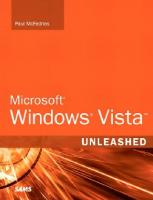- Author / Uploaded
- Adam Nathan
Windows Presentation Foundation Unleashed
Adam Nathan with Daniel Lehenbauer, Lead Developer Responsible for WPF 3D Windows ® Presentation Foundation UNLEASHED
10,674 1,080 18MB
Pages 655 Page size 252 x 329.04 pts Year 2007
Recommend Papers
File loading please wait...
Citation preview
Adam Nathan with Daniel Lehenbauer, Lead Developer Responsible for WPF 3D
Windows
®
Presentation Foundation UNLEASHED
800 East 96th Street, Indianapolis, Indiana 46240 USA
Windows Presentation Foundation Unleashed Copyright © 2007 by Sams Publishing
All rights reserved. No part of this book shall be reproduced, stored in a retrieval system, or transmitted by any means, electronic, mechanical, photocopying, recording, or otherwise, without written permission from the publisher. No patent liability is assumed with respect to the use of the information contained herein. Although every precaution has been taken in the preparation of this book, the publisher and author assume no responsibility for errors or omissions. Nor is any liability assumed for damages resulting from the use of the information contained herein.
Editor-in-Chief Karen Gettman Acquisitions Editor Neil Rowe Development Editor Mark Renfrow Managing Editor Gina Kanouse
International Standard Book Number: 0-672-32891-7 Library of Congress Cataloging-in-Publication Data Nathan, Adam. Windows presentation foundation unleashed / Adam Nathan. p. cm.
Project Editor Betsy Harris Copy Editor Karen Annett
ISBN 0-672-32891-7 1. Windows presentation foundation. 2. Application software. 3. Microsoft .NET Framework. I. Title. QA76.76.A65N38 2007 005.2’768—dc22 2006038586
Indexers Lisa Stumpf Ken Johnson Proofreader Kathy Bidnell
Printed in the United States of America First Printing: December, 2006 04
03
02
01
4
3
2
1
Trademarks All terms mentioned in this book that are known to be trademarks or service marks have been appropriately capitalized. Sams Publishing cannot attest to the accuracy of this information. Use of a term in this book should not be regarded as affecting the validity of any trademark or service mark.
Warning and Disclaimer Every effort has been made to make this book as complete and as accurate as possible, but no warranty or fitness is implied. The information provided is on an “as is” basis. The author and the publisher shall have neither liability nor responsibility to any person or entity with respect to any loss or damages arising from the information contained in this book.
Bulk Sales Pearson Education offers excellent discounts on this book when ordered in quantity for bulk purchases or special sales. For more information, please contact U.S. Corporate and Government Sales 1-800-382-3419 [email protected] For sales outside of the U.S., please contact International Sales [email protected]
Publishing Coordinator Cindy Teeters Book Designer Gary Adair Technical Editor Robert Hogue Composition Jake McFarland
Contents at a Glance Introduction....................................................................................................1 PART I
Background
1
Why Windows Presentation Foundation? .....................................................9
2
XAML Demystified........................................................................................19
3
Important New Concepts in WPF ................................................................45
Part II
Building a WPF Application
4
Introducing WPF’s Controls .........................................................................85
5
Sizing, Positioning, and Transforming Elements .......................................127
6
Layout with Panels......................................................................................147
7
Structuring and Deploying an Application ................................................191
Part III
Features for Professional Developers
8
Resources .....................................................................................................239
9
Data Binding ...............................................................................................259
10
Styles, Templates, Skins, and Themes.........................................................307
Part IV
Going Beyond Today’s Applications with Rich Media
11
2D Graphics ................................................................................................355
12
3D Graphics ................................................................................................415
13
Animation ...................................................................................................469
14
Audio, Video, Speech, and Documents ......................................................501
Part V
Advanced Topics
15
Interoperability with Win32, Windows Forms, and ActiveX ....................539
16
User Controls and Custom Controls ..........................................................579
17
Layout with Custom Panels........................................................................605
Part VI Appendix
Appendix Helpful Tools ...............................................................................................617 Index ...........................................................................................................621
iv
Windows Presentation Foundation Unleashed
Table of Contents
Introduction
1
Who Should Read This Book? ........................................................................2 Software Requirements ...................................................................................3 Code Examples................................................................................................4 How This Book Is Organized ..........................................................................4 Part I: Background .................................................................................4 Part II: Building a WPF Application ......................................................4 Part III: Features for Professional Developers........................................5 Part IV: Going Beyond Today’s Applications with Rich Media ............5 Part V: Advanced Topics ........................................................................5 Conventions Used in This Book.....................................................................6 PART I 1
Background Why Windows Presentation Foundation?
9
A Look at the Past .........................................................................................10 Enter WPF .....................................................................................................11 Part of the .NET Framework .........................................................................16 Designed for Managed Code ...............................................................16 Emphasis on Declarative Descriptions ................................................17 Conclusion ....................................................................................................18 2
XAML Demystified
19
XAML Defined ..............................................................................................20 Elements and Attributes ...............................................................................20 Namespaces ...................................................................................................22 Property Elements .........................................................................................24 Type Converters ............................................................................................25 Markup Extensions .......................................................................................26 Children of Object Elements ........................................................................29 The Content Property..........................................................................29 Collection Items ..................................................................................30 More Type Conversion ........................................................................32 Compilation: Mixing XAML with Procedural Code ....................................34 Loading and Parsing XAML at Run-Time ...........................................34 Compiling XAML ................................................................................36 XAML Keywords ..................................................................................41
v
Contents
Conclusion ....................................................................................................43 Complaint #1: XML Is Too Verbose to Type.......................................44 Complaint #2: XML-Based Systems Have Poor Performance .............44 3
Important New Concepts in WPF
45
Logical and Visual Trees................................................................................45 Dependency Properties .................................................................................51 A Dependency Property Implementation ...........................................51 Change Notification ............................................................................53 Property Value Inheritance..................................................................55 Support for Multiple Providers............................................................57 Attached Properties..............................................................................60 Routed Events ...............................................................................................64 A Routed Event Implementation ........................................................64 Routing Strategies and Event Handlers ...............................................66 Routed Events in Action......................................................................66 Attached Events ...................................................................................70 Commands....................................................................................................73 Built-In Commands .............................................................................74 Executing Commands with Input Gestures........................................77 Controls with Built-In Command Bindings .......................................78 A Tour of the Class Hierarchy.......................................................................79 Conclusion ....................................................................................................81 Part II
Building a WPF Application
4
Introducing WPF’s Controls
85
Content Controls ..........................................................................................86 Buttons.................................................................................................87 Simple Containers ...............................................................................91 Containers with a Header....................................................................95 Items Controls ..............................................................................................97 Selectors .............................................................................................100 Menus ................................................................................................111 Other Items Controls.........................................................................115 Range Controls............................................................................................120 ProgressBar .........................................................................................120 Slider ..................................................................................................121 Text and Ink Controls.................................................................................122 TextBox ..............................................................................................122 RichTextBox .......................................................................................123 PasswordBox ......................................................................................123 InkCanvas ..........................................................................................124 Conclusion ..................................................................................................126
vi
Windows Presentation Foundation Unleashed
5
Sizing, Positioning, and Transforming Elements
127
Controlling Size ..........................................................................................128 Height and Width..............................................................................128 Margin and Padding ..........................................................................130 Visibility.............................................................................................132 Controlling Position ...................................................................................133 Alignment ..........................................................................................133 Content Alignment ...........................................................................134 FlowDirection ....................................................................................135 Applying Transforms...................................................................................136 RotateTransform ................................................................................138 ScaleTransform...................................................................................139 SkewTransform...................................................................................142 TranslateTransform ............................................................................142 MatrixTransform ................................................................................142 Combining Transforms......................................................................143 Conclusion ..................................................................................................145 6
Layout with Panels
147
Canvas .........................................................................................................148 StackPanel ...................................................................................................151 WrapPanel ...................................................................................................152 DockPanel ...................................................................................................155 Grid .............................................................................................................157 Sizing the Rows and Columns ..........................................................161 Interactive Sizing with GridSplitter...................................................164 Sharing Row and Column Sizes ........................................................166 Comparing Grid to Other Panels ......................................................168 Primitive Panels ..........................................................................................169 TabPanel.............................................................................................169 ToolBarOverflowPanel .......................................................................170 ToolBarTray ........................................................................................170 UniformGrid ......................................................................................170 Handling Content Overflow.......................................................................170 Clipping .............................................................................................171 Scrolling .............................................................................................173 Scaling................................................................................................175 Putting It All Together: Creating a Visual Studio-Like Collapsible, Dockable, Resizable Pane..........................................................................179 Conclusion ..................................................................................................189
Contents
7
Structuring and Deploying an Application
vii
191
Standard Windows Applications ................................................................191 The Window Class .............................................................................192 The Application Class........................................................................195 Creating and Showing Dialogs..........................................................201 Persisting and Restoring Application State .......................................204 Deployment: ClickOnce Versus Windows Installer ..........................205 Navigation-Based Windows Applications...................................................206 Pages and Their Navigation Containers............................................207 Navigating from Page to Page ...........................................................209 Passing Data Between Pages ..............................................................215 Applications with a Windows Vista Look and Feel....................................218 Going Beyond MessageBox with TaskDialog ....................................219 Using Aero Glass................................................................................221 Gadget-Style Applications...........................................................................225 XAML Browser Applications .......................................................................227 Limited Feature Set ............................................................................229 Integrated Navigation........................................................................231 Deployment .......................................................................................232 Loose XAML Pages ......................................................................................235 Conclusion ..................................................................................................236 Part III 8
Features for Professional Developers Resources
239
Binary Resources .........................................................................................239 Defining Binary Resources.................................................................240 Accessing Binary Resources ...............................................................241 Localization........................................................................................246 Logical Resources ........................................................................................247 Resource Lookup................................................................................250 Static Versus Dynamic Resources ......................................................251 Interaction with System Resources....................................................256 Conclusion ..................................................................................................256 9
Data Binding
259
Introducing the Binding Object .................................................................259 Using Binding in Procedural Code....................................................259 Using Binding in XAML ....................................................................262 Binding to Plain .NET Properties.......................................................263 Binding to an Entire Object ..............................................................265 Binding to a Collection .....................................................................267 Sharing the Source with DataContext ..............................................270
viii
Windows Presentation Foundation Unleashed
Controlling Rendering ................................................................................271 Using Data Templates ........................................................................271 Using Value Converters .....................................................................274 Customizing the View of a Collection .......................................................279 Sorting................................................................................................279 Grouping............................................................................................281 Filtering..............................................................................................284 Navigating..........................................................................................285 Working with Additional Views ........................................................286 Data Providers .............................................................................................288 XmlDataProvider ...............................................................................289 ObjectDataProvider............................................................................293 Advanced Topics .........................................................................................296 Customizing the Data Flow...............................................................296 Adding Validation Rules to Binding .................................................298 Working with Disjoint Sources..........................................................301 Putting It All Together: The Pure-XAML RSS Reader .................................303 Conclusion ..................................................................................................305 10
Styles, Templates, Skins, and Themes
307
Styles ...........................................................................................................308 Sharing Styles.....................................................................................310 Triggers...............................................................................................316 Templates ....................................................................................................321 Introducing Control Templates.........................................................321 Getting Interactivity with Triggers....................................................322 Restricting the Target Type................................................................324 Respecting the Templated Parent’s Properties...................................325 Respecting Visual States.....................................................................332 Mixing Templates with Styles ...........................................................338 Skins ............................................................................................................340 Themes ........................................................................................................346 Using System Colors, Fonts, and Parameters....................................347 Per-Theme Styles and Templates .......................................................348 Conclusion ..................................................................................................351 Part IV 11
Going Beyond Today’s Applications with Rich Media 2D Graphics
355
Drawings .....................................................................................................356 Geometries .........................................................................................358 Pens ....................................................................................................369 Clip Art Example ...............................................................................370
Contents
ix
Visuals .........................................................................................................372 Filling a DrawingVisual with Content ..............................................373 Displaying a Visual on the Screen.....................................................376 Visual Hit Testing...............................................................................378 Shapes..........................................................................................................385 Rectangle............................................................................................386 Ellipse .................................................................................................387 Line ....................................................................................................388 Polyline ..............................................................................................388 Polygon ..............................................................................................389 Path ....................................................................................................390 Clip Art Based on Shapes ..................................................................391 Brushes ........................................................................................................392 Color Brushes.....................................................................................392 Tile Brushes ........................................................................................399 Brushes as Opacity Masks..................................................................406 Bitmap Effects .............................................................................................409 Conclusion ..................................................................................................413 12
3D Graphics
415
Getting Started with 3D Graphics ..............................................................416 Cameras and Coordinate Systems ..............................................................420 The Position Property ........................................................................420 LookDirection ....................................................................................422 UpDirection .......................................................................................425 Orthographic Versus Perspective.......................................................428 Transform3Ds ..............................................................................................430 TranslateTransform3Ds ......................................................................433 ScaleTransform3Ds.............................................................................433 RotateTransform3Ds ..........................................................................436 Combining Transform3Ds .................................................................439 Model3Ds ....................................................................................................439 Lights .................................................................................................440 GeometryModel3Ds...........................................................................447 Model3DGroup ..................................................................................459 Visual3Ds.....................................................................................................462 ModelVisual3Ds .................................................................................462 3D Hit Testing....................................................................................464 The Viewport3D Element ...........................................................................465 Conclusion ..................................................................................................468
x
Windows Presentation Foundation Unleashed
13
Animation
469
Animations in Procedural Code .................................................................470 Performing Animation “By Hand”....................................................470 Introducing the Animation Classes ..................................................471 Simple Animation Tweaks .................................................................478 Animations in XAML..................................................................................483 EventTriggers Containing Storyboards..............................................483 Using Storyboard as a Timeline.........................................................490 Keyframe Animations .................................................................................492 Linear Keyframes ...............................................................................492 Spline Keyframes ...............................................................................495 Discrete Keyframes.............................................................................496 Conclusion ..................................................................................................499 14
Audio, Video, Speech, and Documents
501
Audio ...........................................................................................................501 SoundPlayer .......................................................................................502 SoundPlayerAction ............................................................................502 MediaPlayer .......................................................................................503 MediaElement and MediaTimeline ...................................................504 Video ...........................................................................................................506 Controlling the Visual Aspects of MediaElement.............................506 Controlling the Underlying Media ...................................................509 Speech .........................................................................................................512 Speech Synthesis................................................................................512 Speech Recognition ...........................................................................515 Documents ..................................................................................................519 Creating Flow Documents.................................................................520 Displaying Flow Documents .............................................................530 Adding Annotations ..........................................................................532 Conclusion ..................................................................................................535 Part V 15
Advanced Topics Interoperability with Win32, Windows Forms, and ActiveX
539
Embedding Win32 Controls in WPF Applications ....................................541 A Win32 Webcam Control ................................................................541 Using the Webcam Control in WPF..................................................545 Supporting Keyboard Navigation ......................................................551 Embedding WPF Controls in Win32 Applications ....................................556 Introducing HwndSource ..................................................................556 Getting the Right Layout...................................................................559
Contents
xi
Embedding Windows Forms Controls in WPF Applications .....................563 Embedding a PropertyGrid with Procedural Code ...........................564 Embedding a PropertyGrid with XAML............................................566 Embedding WPF Controls in Windows Forms Applications .....................567 Embedding ActiveX Controls in WPF Applications ..................................572 Conclusion ..................................................................................................576 16
User Controls and Custom Controls
579
Creating a User Control..............................................................................581 Creating the User Interface ...............................................................581 Creating the Behavior........................................................................583 Adding Dependency Properties .........................................................586 Adding Routed Events .......................................................................589 Creating a Custom Control ........................................................................590 Creating the Behavior........................................................................591 Creating the User Interface ...............................................................597 Considerations for More Sophisticated Controls..............................601 Conclusion ..................................................................................................604 17
Layout with Custom Panels
605
Communication Between Parents and Children .......................................606 The Measure Step...............................................................................606 The Arrange Step ...............................................................................608 Creating a 2007 Office-Like RibbonPanel ..................................................609 RibbonPanel Behavior .......................................................................609 RibbonPanel Implementation ...........................................................610 Conclusion ..................................................................................................614 Part VI Appendix
Appendix Helpful Tools
617
Professional Development Tools ................................................................617 Free Utilities ................................................................................................618 Professional Design Tools ...........................................................................620 Index
621
About the Authors Adam Nathan is a senior software development engineer in Microsoft’s Developer Division. He is the author of the acclaimed .NET and COM: The Complete Interoperability Guide (SAMS, 2002), a coauthor of ASP.NET: Tips, Tutorials, and Code (SAMS, 2001), and a contributor to books such as .NET Framework Standard Library Annotated Reference, Vol. 2 (Addison-Wesley, 2005) and Windows Developer Power Tools (O’Reilly, 2006). Adam regularly speaks at development conferences and to groups within Microsoft about a variety of .NET Framework topics. Having started his career on Microsoft’s Common Language Runtime team in 1999, Adam has been at the core of .NET technologies since the very beginning. Adam is also the creator of popular tools and websites for .NET developers, such as PINVOKE.NET, CLR SPY (and its Visual Studio add-in), and XAMLshare.com. You can find him online at www.adamnathan.net.
Daniel Lehenbauer is the lead software design engineer responsible for the 3D features in Windows Presentation Foundation. Prior to WPF, he worked on multiple graphics and UI technologies, including mobile controls for ASP.NET and Windows Forms. Daniel is active in the WPF community and blogs about 3D graphics using WPF at www.viewport3D.com.
Dedication To Lindsay and Tyler.
Acknowledgments First and foremost, I’d like to not only thank my wife, Lindsay, but somehow attempt to apologize to her. Unfortunately, I know that nothing I write can come close to making up for what I’ve put her through over the last year. In the midst of writing this book, I realized two things that I’m sure my wife has known all along: I can’t write a book shorter than 500 pages, and I can’t write a book without neglecting my family. As if it weren’t bad enough that I wrote my first book during our first year of marriage, I wrote this book during our first year of parenthood. Although I was able to do most of the writing after our son went to bed, I robbed the two of us of any significant quality time for far too long. Yet Lindsay showed incredible patience and understanding throughout the entire process—much more than I deserved. As my schedule got extra hectic toward the end, she kept me on track, helped me get out of bed at 5 AM, and helped me stay healthy. She even weighed in (over my shoulder) with her own thoughts as I revised chapters! In short, she took care of me, our son, our house, and all aspects of our life while I was preoccupied in front of my silly little computer. And she did all this with grace and humility. Lindsay, I love you, and I’m sorry. Although most of the process of writing a book is very solitary, this book came together because of the work of many talented and hard-working people. I’d like to take a moment to thank some of them by name. Daniel Lehenbauer, the lead developer responsible for the 3D features in WPF, deserves an enormous amount of thanks for agreeing to contribute a chapter on 3D that is far better than anything I could have written myself. Having Daniel’s perspective and advice captured on paper is a huge benefit for any readers thinking about dabbling in 3D. Daniel also thoroughly reviewed other chapters in this book and provided invaluable feedback. Many other Microsoft co-workers graciously agreed to review chapters and provided wonderful feedback. I’d like to thank (in alphabetical order) Beatriz de Oliveira Costa, Robert Hogue, Neil Kronlage, Mike Mueller, Oleg Ovetchkine, S. Ramini, Rob Relyea, Adam Smith, and Tim Sneath. I also thank Lori Pearce and David Treadwell for giving me permission to write this book in the first place. I’d like to sincerely thank the folks at Sams—especially Neil Rowe—because I couldn’t have asked for a better publishing team. Never once was I told that my content was too long or too short or too different from a typical “Unleashed” title. I was never even told that I was taking too much time (although I did get some gentle hints along the way)! They gave me the complete freedom to write the kind of book I wanted to write. And when I asked Neil if there was any way that we could print the book in full color, he not only made it happen but came up with the innovative idea to print the code samples with complete syntax coloring!
I’d like to thank my family for opening my eyes to the world of computer programming when I was in elementary school. If you have children, please expose them to the magic of writing software while they’re still young enough to care about what you have to say! (WPF can even help you make the experience fun!) Finally, I thank you for picking up a copy of this book and reading at least this far! I hope you continue reading and find the journey of exploring WPF as fascinating as I have!
Tell Us What You Think! As the reader of this book, you are our most important critic and commentator. We value your opinion and want to know what we’re doing right, what we could do better, what areas you’d like to see us publish in, and any other words of wisdom you’re willing to pass our way. As a Senior Acquisitions Editor for Sams, I welcome your comments. You can fax, email, or write me directly to let me know what you did or didn’t like about this book—as well as what we can do to make our books stronger. Please note that I cannot help you with technical problems related to the topic of this book, and that due to the high volume of mail I receive, I might not be able to reply to every message. When you write, please be sure to include this book’s title and author as well as your name and email address, phone, or fax number. I will carefully review your comments and share them with the author and editors who worked on the book. Email:
[email protected]
Fax: 317-428-3310 Mail: Neil Rowe, Senior Acquisitions Editor Sams Publishing 800 East 96th Street Indianapolis, IN 46240 USA
Introduction Thank you for picking up Windows Presentation Foundation Unleashed! To avoid unsatisfied customers, I want to clarify that this is not a book about Microsoft PowerPoint (which many people consider to be the foundation of Windows presentations)! Windows Presentation Foundation (WPF) is Microsoft’s latest technology for creating graphical user interfaces, whether they consist of plain forms, document-centric windows, animated cartoons, videos, immersive 3D environments, or all of the above! This is a technology that makes it easier than ever to create a broad range of applications. For example, WPF makes it relatively straightforward to implement applications similar to Windows Media Player, Microsoft Word (or at least WordPad), and, yes, even Microsoft PowerPoint! Ever since WPF was publicly announced in 2003 (with the code name of “Avalon”), it has gotten considerable (and deserved) attention for the ways in which it revolutionizes the process of creating software—especially for Windows programmers used to Windows Forms and GDI. It’s relatively easy to create fun, useful, and shareable WPF samples that demonstrate all kinds of techniques that are difficult to accomplish in other technologies. But WPF is quite a departure from previous technologies in terms of its programming model, underlying concepts, and basic terminology. Even viewing the source code for WPF (by cracking open its components with a tool like .NET Reflector) is a confusing experience because the code you’re looking for often doesn’t reside where you’d expect. When you combine all of this with the fact that there are often several ways to accomplish any task, you arrive at a conclusion shared by many: WPF has a very steep learning curve. That’s where this book comes in. Five years ago, I wrote .NET and COM: The Complete Interoperability Guide because I felt there was a need for an entire book to guide people through such a deep and complex topic. As WPF was developed, it was obvious that there would be no shortage of WPF books in the marketplace. But it wasn’t clear to me that the books would have the right balance to guide people through the technology and its unique concepts while showing practical ways to exploit it. Therefore, I wrote Windows Presentation Foundation Unleashed with the following goals in mind: . To provide a solid grounding in the underlying concepts in a practical and approachable fashion . To answer the questions most people have when learning the technology, and to show how commonly desired tasks are accomplished . To be an authoritative source, thanks to input from members of the WPF team who designed, implemented, and tested the technology . To be clear about where the technology falls short, rather than selling the technology as the answer to all problems . To be an easily navigated reference that you can constantly come back to I hope you find this book to exhibit all of these attributes.
2
INTRODUCTION
Who Should Read This Book? This book is for software developers who are interested in user interfaces. Regardless of whether you’re creating line-of-business applications, consumer-facing applications, or reusable controls, this book contains a lot of content that helps you get the most out of the platform. It’s designed to be understandable even for folks who are new to .NET. And if you are already well versed in WPF, I’m confident that this book still has things to teach you. At the very least, it should be an invaluable reference for your bookshelf. Because WPF enables you to create not only standalone Windows applications but also content hosted in a web browser, anyone interested in alternatives to Adobe Flash might find this book interesting. And although the more lightweight and cross-platform Windows Presentation Foundation Everywhere (WPF/E) technology does not have significant coverage in this book, many of the same concepts in this book will apply to WPF/E once it is released. Although this book’s content is not optimized for graphic designers, reading this book can be a great way to understand more of the “guts” behind a product like Microsoft Expression Blend. To summarize, this book . Covers everything you need to know about Extensible Application Markup Language (XAML), the new XML-based language for creating declarative user interfaces that can be easily restyled . Examines the WPF feature areas in incredible depth: controls, layout, resources, data binding, styling, graphics, animation, and more . Delves into topics that aren’t covered by most books: 3D, speech, audio/video, documents, bitmap effects, and more . Shows how to create popular UI elements, such as features introduced in the 2007 Microsoft Office System: Galleries, ScreenTips, custom control layouts, and more . Demonstrates how to create sophisticated UI mechanisms, such as Visual Studio-like collapsible/dockable panes . Explains how to develop and deploy all types of applications, including navigationbased applications, applications hosted in a web browser, and applications with great-looking nonrectangular windows . Explains how to create first-class custom controls for WPF . Demonstrates how to create hybrid WPF software that leverages Windows Forms, ActiveX, or other non-WPF technologies . Explains how to exploit new Windows Vista features in WPF applications, and how to go beyond certain limitations of WPF
Software Requirements
3
This book doesn’t cover every last bit of WPF. (In particular, XML Paper Specification [XPS] documents are only given a small bit of attention.) WPF’s surface area is so large that I don’t believe any single book can. But I think you’ll be pleased with the breadth and depth achieved by this book. Examples in this book appear in XAML and C#, plus C++/CLI for interoperability discussions. XAML is used heavily for a number of reasons: It’s often the most concise way to express source code, it can often be pasted into tools like XamlPad (in the Windows SDK) to see instant results without any compilation, WPF-based tools generate XAML rather than procedural code, and XAML is applicable no matter what .NET language you use, such as Visual Basic instead of C#. Whenever the mapping between XAML and a language like C# is not obvious, examples are shown in both representations.
Software Requirements This book targets the final release of version 3.0 of Windows Presentation Foundation, the corresponding Windows SDK, and the October 2006 release of .NET Framework 3.0 extensions to Visual Studio 2005. The following software is required: . A version of Windows that supports the .NET Framework 3.0. This can be Windows XP with Service Pack 2 (including Media Center, Tablet PC, and x64 editions), Windows Server 2003 with Service Pack 1 (including the R2 edition), Windows Vista, or later versions. . The .NET Framework 3.0, which is installed by default starting with Windows Vista. For earlier versions of Windows, you can download it for free from http://msdn.com. In addition, the following software is recommended: . The Windows Software Development Kit (SDK), specifically the .NET tools it includes. This is also a free download from http://msdn.com. . Visual Studio 2005 or later, which can be a free Express edition downloaded from http://msdn.com. If you’re using a 2005 edition of Visual Studio (Express or otherwise), you should download the extensions for .NET Framework 3.0 development available from MSDN. This is not necessary for later versions of Visual Studio. If you want additional tool support for WPF-based graphic design, Microsoft Expression can be extremely helpful. See the appendix, “Helpful Tools,” for other pieces of software that can be helpful for WPF design and development. A few examples in Chapter 7, “Structuring and Deploying an Application,” are specific to Windows Vista, but the rest of the book applies equally to all relevant versions of Windows.
4
INTRODUCTION
Code Examples The source code for examples in this book can be downloaded via www.samspublishing.com or www.adamnathan.net/wpf.
How This Book Is Organized This book is arranged into five main parts, representing the progression of feature areas that you typically need to understand to use WPF effectively. But if you’re dying to jump ahead and learn about a topic such as 3D or animation, the book is set up to allow for nonlinear journeys as well. The following sections provide a summary of each part.
Part I: Background The book introduces WPF by comparing it to alternative technologies and helping you make decisions about when WPF is appropriate for your needs. Chapter 2 explores XAML in great depth, giving you the foundation to understand the XAML you’ll encounter in the rest of the book and in real life. Chapter 3 highlights the most unique pieces of WPF’s programming model above and beyond what .NET programmers already understand. . Chapter 1: Why Windows Presentation Foundation? . Chapter 2: XAML Demystified . Chapter 3: Important New Concepts in WPF
Part II: Building a WPF Application Part II equips you with the knowledge to assemble and deploy a traditional-looking application (although some fancier effects like transforms, non-rectangular windows, and Aero glass are also covered). It begins by introducing WPF’s implementation of controls you’d expect to have available, plus a few that you might not expect. It then devotes two chapters to arranging such controls (and other elements) in a user interface. Chapter 7 ends this part by examining several different ways to take WPF-based user interfaces and package and deploy complete applications. This not only includes traditional standalone Windows applications, but also applications that are more like web pages. . Chapter 4: Introducing WPF’s Controls . Chapter 5: Sizing, Positioning, and Transforming Elements . Chapter 6: Layout with Panels . Chapter 7: Structuring and Deploying an Application
How This Book Is Organized
5
Part III: Features for Professional Developers The features covered in Part III are not always necessary to use in WPF applications, but they can greatly enhance the development process. Therefore, they tend to be indispensable for professional developers who are serious about creating maintainable and robust applications or components. . Chapter 8: Resources . Chapter 9: Data Binding . Chapter 10: Styles, Templates, Skins, and Themes
Part IV: Going Beyond Today’s Applications with Rich Media This part of the book covers the features in WPF that typically get the most attention. The support for 2D and 3D graphics, animation, video, and more enable you to create a stunning experience. These features—and the way they are exposed—set WPF apart from previous systems. WPF lowers the barrier to incorporating such content in your software, so you might try some of these features that you never would have dared to in the past! . Chapter 11: 2D Graphics . Chapter 12: 3D Graphics . Chapter 13: Animation . Chapter 14: Audio, Video, Speech, and Documents
Part V: Advanced Topics The topics covered in Part V are relevant for advanced application developers, or developers of WPF-based controls. Because existing WPF controls can be radically restyled, the need for creating custom controls is greatly reduced. . Chapter 15: Interoperability with Win32, Windows Forms, and ActiveX . Chapter 16: User Controls and Custom Controls . Chapter 17: Layout with Custom Panels
INTRODUCTION
6
Conventions Used in This Book Various typefaces in this book identify terms and other special items. These typefaces include the following: Typeface
Meaning
Italic
Italic is used for new terms or phrases when they are initially defined, and occasionally for emphasis. Monospace is used for screen messages, code listings, and command samples, as well as filenames. In code listings, italic monospace type is used for placeholder text. Code listings are colorized similar to the way they are colorized in Visual Studio. Blue monospace type is used for XML elements and C#/C++ keywords, brown monospace type is used for XML element names and C#/C++ strings, green monospace type is used for comments, red monospace type is used for XML attributes, and teal monospace type is used for type names in C# and C++.
Monospace
Throughout this book, you’ll find the following sidebar elements: . FAQ (Frequently Asked Question) sidebars present a question readers might have regarding the subject matter in a particular spot in the book—then it provides a concise answer. . Digging Deeper sidebars present advanced or more detailed information on a subject than is provided in the text surrounding them. Think of Digging Deeper material as stuff you can look into if you’re curious, but can ignore if you’re not. . Tips are bits of information that can help you in real-world situations. They often offer shortcuts or alternative approaches to make a task easier, quicker, or produce better results. . Warnings alert you to an action or condition that can lead to an unexpected or unpredictable result, and then tell you how to avoid it.
PART I Background IN THIS PART CHAPTER 1
Why Windows Presentation Foundation?
9
CHAPTER 2
XAML Demystified
19
CHAPTER 3
Important New Concepts in WPF
45
This page intentionally left blank
CHAPTER
1
Why Windows Presentation Foundation? In movies and on TV, the main characters are typically an exaggeration of the people you encounter in real life. They’re more attractive, they react quicker, and they somehow always know exactly what to do. The same could be said about the software they use. This first struck me back in 1994 when watching the movie Disclosure, starring Michael Douglas, Demi Moore, and an email program that looks nothing like Microsoft Outlook! Throughout the movie, we’re treated to various visual features of the program: a spinning three-dimensional “e,” messages that unfold when you open them and crumple when you delete them, hints of inking support, and slick animations when you print messages. (The email program isn’t even the most unrealistic software in the movie. I’ll just say “virtual reality database” and leave it at that.) Usability issues aside, Hollywood has been telling us for a long time that software in the real world isn’t as compelling as it should be. You can probably think of several examples on your own of TV shows and movies with comically unrealistic software. But real-world software is starting to catch up to Hollywood’s standards! You can already see it in traditional operating systems (such as Mac OS and more recently Windows Vista), in software for devices such as TiVo or Xbox, and on the Web thanks to Adobe Flash. Users have increasing expectations for the experience of using software, and companies are spending a great deal of time and money on user interfaces that differentiate themselves from the competition.
IN THIS CHAPTER . A Look at the Past . Enter WPF . Part of the .NET Framework
10
CHAPTER 1
Why Windows Presentation Foundation?
Microsoft now has a solution for helping people create 21st-century software that meets these high demands, using less time and less money. This solution is Windows Presentation Foundation (WPF).
A Look at the Past The primary technologies behind most of today’s Windows-based user interfaces—the GDI and USER subsystems—were introduced with Windows 1.0 in 1985. That’s almost prehistoric in the world of technology! In the early 1990s, OpenGL (created by Silicon Graphics) became a popular graphics library for doing advanced 2D and 3D graphics on both Windows and non-Windows systems. This was leveraged by people creating computer-aided design (CAD) programs, scientific visualization programs, and games. DirectX, a Microsoft technology introduced in 1995, provided a new high-performance alternative for 2D graphics, input, communication, sound, and eventually 3D (introduced with DirectX 2 in 1996). Over the years, many enhancements have been made to both GDI and DirectX. GDI+, introduced in the Windows XP time frame, builds on top of GDI and adds support for features such as alpha blending and gradient brushes. DirectX (which, by the way, is the technology behind Xbox) continually comes out with new versions that push the limits of what can be done with computer graphics. With the introduction of .NET and managed code in 2002, developers were treated to a highly productive model for creating Windows (and web) applications. In this world, Windows Forms (built on top of GDI+) became the primary way a C#, Visual Basic, and (to a lesser degree) C++ developer started to create new user interfaces on Windows. But it still has all the fundamental limitations of GDI+ and USER. Starting with DirectX 9, Microsoft shipped a DirectX framework for managed code (much like it shipped libraries specifically for Visual Basic in the past), which eventually morphed into the XNA framework. Although this enables C# developers to use DirectX without most of the complications of .NET/COM interoperability, these managed frameworks aren’t significantly easier to use than their unmanaged counterparts unless you’re writing a game. (Writing a game is easier because the XNA Framework includes new libraries specifically for game development and works with compelling tools such as the XNA Framework Content Pipeline and XNA Game Studio Express.) So although you could have developed a Windows-based email program with the 3D effects seen in Disclosure ever since the mid-1990s with non-GDI technologies (actually, probably mixing DirectX or OpenGL with GDI), such technologies are rarely used in mainstream Windows applications even a decade later. There are several reasons for this: The hardware required to get a decent experience hasn’t been ubiquitous until recently, it has been at least an order of magnitude harder to use alternative technologies, and GDIbased experiences have been considered “good enough.”
Enter WPF
11
Enter WPF Microsoft recognized that something brand new was needed that escaped the limitations of GDI+ and USER yet provided the kind of productivity that people enjoy with frameworks like Windows Forms. Windows Presentation Foundation (WPF) is the answer for software developers and graphic designers who want to create modern user experiences without having to master several difficult technologies. Although “Presentation” sounds like a lofty term for what I would simply call a user interface, it’s probably more appropriate for describing the higher level of visual polish that’s expected of today’s applications and the wide range of functionality included in WPF. The highlights of WPF include the following: . Broad integration—Prior to WPF, a Windows developer who wanted to use 3D, video, speech, and rich document viewing in addition to normal 2D graphics and controls would have to learn several independent technologies with a number of inconsistencies and attempt to blend them together without much built-in support. But WPF covers all these areas with a consistent programming model as well as tight integration when each type of media gets composited and rendered. You can apply the same kind of effects consistently across different media types, and many of the techniques you learn in one area apply to all the other areas. . Resolution independence—Imagine a world in which moving to a higher resolution or DPI setting doesn’t mean that everything gets smaller; instead, graphics and text simply get crisper! Envision user interfaces that look reasonable on a tiny UltraMobile PC screen as well as on a 50-inch TV! WPF makes this easy, and gives you the power to shrink or enlarge elements on the screen independently from the screen’s resolution. A lot of this is possible because of WPF’s emphasis on vector graphics. This impact can be easily seen with the Windows Vista Magnifier application, which has intrinsic support for WPF vector graphics. Figure 1.1 shows Magnifier being used on a dialog in Microsoft Expression, in which half of the content is implemented with WPF and the other half is not. Notice the smooth scaling of the two WPF buttons compared to the jagged enlargement of the nonWPF combobox and tab control border (and even the mouse pointer)!
1
Graphics hardware continues to get better (and cheaper) and consumer expectations continue to rise, but until now, the development experience has not improved significantly. In recent years, developers started to take matters into their own hands to get custom-branded applications and controls on Windows. A simple example of this is using bitmaps for buttons instead of the standard button control. These types of customizations can not only be expensive to develop, but they also often produce a flakier experience. Such applications often aren’t as accessible as they should be, can’t run in partial-trust environments, don’t render well over Remote Desktop, don’t handle high dots-per-inch (DPI) settings very well, and have other visual glitches.
12
CHAPTER 1
Why Windows Presentation Foundation?
Windows Vista Magnifier Non-WPF Content
WPF Content
Magnified Area
FIGURE 1.1
Vector-based WPF content scales beautifully even under the Windows Vista Magnifier program. . Hardware acceleration—Although WPF is a new technology, it is built on top of Direct3D. Specifically, content in a WPF application—whether 2D or 3D, graphics, or text—is converted to 3D triangles, textures, and other Direct3D objects and then rendered by hardware. This means that, unlike GDI-based systems, WPF applications get the benefits of hardware acceleration for smoother graphics and all-around better performance (due to work being off-loaded to graphics processing units [GPUs] instead of central processor units [CPUs]). It also ensures that all WPF applications—not just high-end games—receive the maximum benefit from new hardware and drivers, whose advances typically focus on 3D capabilities. But WPF doesn’t require high-end graphics hardware; it has a software rendering pipeline as well. This enables features not yet supported by hardware, enables high-fidelity printing of any content on the screen, and is used as a fallback mechanism when encountering inadequate hardware resources (such as an outdated graphics card or even a high-end one that has simply run out of GPU resources such as video memory).
Enter WPF
13
. Rich composition and customization—WPF controls are extremely composable in ways never before seen. You can create a ComboBox filled with animated Buttons, or a Menu filled with video clips! Although these particular customizations might sound horrible, it’s important that you don’t have to write a bunch of code (or any code!) to customize controls in ways that the control authors never imagined (unlike owner-draw in prior technologies). Along the same lines, WPF makes it quite easy to “skin” applications with radically different looks (covered in Chapter 10, “Styles, Templates, Skins, and Themes”). . Easy deployment—WPF provides options for deploying traditional Windows applications (using Windows Installer or ClickOnce) or hosting applications in a web browser. Although most of this support isn’t new to WPF (these options are also available for Windows Forms), it’s still an important component of the technology. One new and interesting aspect is that WPF builds on top of ClickOnce for supporting direct integration with a web browser and its navigation system (covered in Chapter 7, “Structuring and Deploying an Application”). In short, WPF aims to combine the best attributes of systems such as DirectX (3D and hardware acceleration), Windows Forms (developer productivity), Adobe Flash (powerful animation support), and HTML (declarative markup and easy deployment). The first version of WPF does a good job at realizing this goal, although it’s not perfect, of course. You might run into some performance issues (such as poor startup time or certain visual effects that are not hardware accelerated) or areas where the feature set isn’t quite as complete as you’d like (such as in 3D, audio, and video). But with the help of this book, I think you’ll find that WPF gives you more productivity, power, and fun than any other technology that you’ve worked with in the past!
1
. Declarative programming—For more than 20 years, Win16/Win32 programs have used declarative resource scripts to define the layout of dialogs and menus. And although Windows Forms doesn’t have built-in support for declarative user interface definitions, .NET programs of all types often leverage declarative custom attributes plus configuration and resource files based on Extensible Markup Language (XML). But WPF takes declarative programming to the next level with the introduction of Extensible Application Markup Language (XAML), pronounced “Zammel.” The combination of WPF and XAML is similar to using HTML to define a user interface, but with an incredible range of expressiveness. This expressiveness even extends beyond the bounds of user interfaces; WPF uses XAML as a document format, a representation of 3D models, and more. The result is that graphic designers are empowered to contribute directly to the look and feel of applications, as well as some behavior for which you’d typically expect to have to write code. The next chapter examines XAML in depth.
CHAPTER 1
14
Why Windows Presentation Foundation?
FA Q
?
Does WPF enable me to do something that I couldn’t have previously done?
Technically, the answer is “No,” just like C# and the .NET Framework don’t enable you to do something that you couldn’t have done in assembly code. It’s just a question of how much work you’re willing to do to get the desired results! If you were to attempt to build a WPF-equivalent application from scratch without WPF, you’d not only have to worry about the drawing of pixels on the screen and interaction with input devices, but you’d also need to do a ton of additional work to get the accessibility and localization support that’s built in to WPF, the special handling of Remote Desktop built in to WPF so that remote applications can be rendered on the client to avoid a variety of performance issues, and so on. (Note that the optimized Remote Desktop experience only works when the server is running Windows Vista or later and the client has WPF installed.) So, I think most people would agree that the answer is “Yes” after you factor time and money into the equation!
FA Q
?
When should I use WPF instead of DirectX? (Is DirectX dead?)
DirectX is definitely not dead and is still more appropriate than WPF for advanced developers writing hard-core “twitch games” or applications with complex 3D models where you need maximum performance. That said, it’s easy to write a naive DirectX application that performs far worse than a similar WPF application. DirectX is a low-level interface to the graphics hardware that exposes all of the quirks of whatever GPU a particular computer has. DirectX can be thought of as assembly language in the world of graphics: You can do anything the GPU supports, but it’s up to you (the application author) to support all the hardware variations. This is onerous, but such low-level hardware access enables skilled developers to make their own tradeoffs between fine-grained quality and speed. In addition, DirectX will undoubtedly expose cutting-edge features of GPUs as they emerge more quickly than they will appear in WPF. In contrast, WPF provides a high-level abstraction that takes a description of your scene and figures out the best way to render it, given the hardware resources available. Internally, this might involve using Shader Model 3.0, or the fixed-function pipeline, or software. (Don’t worry if you’re not familiar with these terms, but take it as a sign that you should be using WPF!) The downside of choosing DirectX over WPF is a potentially astronomical increase in development cost. A large part of this cost is the requirement to test your application on each driver/GPU combination you intend to support. One of the major benefits of building on top of WPF is that Microsoft has already done this testing for you! You can instead focus your testing on low-end hardware for measuring performance. The fact that WPF applications can even leverage the client GPU over Remote Desktop or in a partial-trust environment is also a compelling differentiator. Note that you are able to use both DirectX and WPF in the same application. Chapter 15, “Interoperability with Win32, Windows Forms, and ActiveX,” shows how this can be done.
Enter WPF
15
FA Q When should I use WPF instead of Windows Forms? (Is Windows Forms dead?)
WPF is clearly more suitable for applications with rich media, but some people have said that Windows Forms is the best choice for business applications with traditional user interfaces. I think this belief is based on beta versions of WPF in which many standard controls didn’t exist (such as TreeView, ListView, and OpenFileDialog) and a visual designer didn’t exist, making traditional Windows application development in WPF harder than in Windows Forms. Although Windows Forms still has useful controls that WPF lacks (such as DataGridView and PropertyGrid) and at the time of writing has a larger set of third-party controls in the marketplace, WPF has compelling features even for traditional user interfaces (such as the support for resolution independence or advanced layout). And Chapter 15 shows how you can still use any Windows Forms controls in a WPF application. So unless running on Windows 98 is important (which is still supported by Windows Forms 2.0 but not by WPF), I would recommend WPF over Windows Forms for a broad range of applications—especially after Visual Studio “Orcas” is released. But Windows Forms isn’t going away anytime soon; there just won’t be major enhancements made to it after version 2.0 was released in 2005. Microsoft is clearly investing in WPF—not Windows Forms—as the future presentation platform.
FA Q
?
When should I use WPF instead of Adobe Flash?
For creating rich web content, Flash is currently the most popular option because of its ubiquity. You can put Flash-based content on a website with confidence that the overwhelming majority of visitors already have the necessary player installed. (And if they don’t, it’s a very quick download.) WPF applications can also run within a web browser. WPF has the advantage of better development tools and programming model, a richer feature set, robust control reuse, broad programming language support, and full access to the underlying platform (when security permits). But viewing such content requires Windows and the .NET Framework 3.0 (installed by default on Windows Vista or later). To address cross-platform support and ubiquity, Microsoft has announced Windows Presentation Foundation Everywhere (WPF/E). WPF/E (not yet released at the time of writing) is a small, lightweight runtime representing a subset of WPF. It supports XAML and JavaScript in addition to C# and Visual Basic, and should eventually be available on both Windows and non-Windows systems. At the time of writing, it is expected that WPF/E will support vectorbased graphics, images, video, animation, text, and basic controls, but it won’t support 3D, rich documents support, extensibility, or hardware acceleration. It remains to be seen how popular WPF or WPF/E will be as an alternative to Flash.
1
?
16
CHAPTER 1
Why Windows Presentation Foundation?
Part of the .NET Framework WPF is a major component of the .NET Framework, starting with version 3.0. (This is why the first version of WPF carries a 3.0 version number rather than 1.0!) The .NET Framework 3.0 includes several new technologies (formerly given the collective name WinFX), displayed in the outermost ring of Figure 1.2. Although the .NET Framework 3.0 was released simultaneously with Windows Vista and is installed with the operating system by default, it is also supported on Windows XP (including Media Center, Tablet PC, and x64 editions) and Windows Server 2003.
.NET Framework 3.0 Windows Communication Foundation (WCF) Windows Presentation Foundation (WPF)
Windows Workflow Foundation (WF) Windows CardSpace (WCS)
.NET Framework 2.0 Windows Forms
ASP.NET ADO.NET
Base Class Libraries Common Language Runtime
FIGURE 1.2
The technologies in the .NET Framework 3.0.
The .NET Framework 3.0 is purely a superset of the .NET Framework 2.0; the technologies in the inner circle are unchanged. Although the four new technologies are largely independent, they share two major themes—being designed from the ground-up for managed code and emphasizing the mixture of declarative descriptions with procedural code.
Designed for Managed Code All of these technologies are directly available to any .NET language (sometimes called a managed language), such as C#, Visual Basic, or C++/CLI. (Note that you can find a .NET compiler for just about any language: Python, Perl, COBOL, and so on.) At the end of the day, WPF applications and components are just .NET assemblies (DLLs and EXEs) with .NET types, members, custom attributes, and so on.
Part of the .NET Framework
17
Emphasis on Declarative Descriptions Throughout the new additions to the .NET Framework, XAML and XML are often used to expose functionality in a transparent and declarative fashion. In WPF, XAML is typically used to express a user interface. In Windows Workflow Foundation (WF), programs can also use XAML to express workflow-related activities. In Windows Communication Foundation (WCF), programs can use XML configuration files to separate their infrastructure protocol from their application protocol, and can use XML messages and contracts (Simple Object Access Protocol [SOAP] and Web Services Description Language [WSDL]) to communicate with other programs. The point of all this is to make it easy for programmers to work together with experts in other fields. XAML and XML become the common language spoken by all parties (most likely via development tools and field-specific design tools). With WPF, the “field experts” are graphic designers, who can use a design tool to create a slick user interface while developers independently write code. But what enables the developer/designer cooperation in WPF is not just the common language of XAML, but the fact that great care went into making functionality exposed by WPF APIs accessible declaratively. This gives design tools a wide range of expressiveness without having to worry about generating procedural code.
FA Q
?
Are there any differences with WPF on Windows Vista versus earlier versions of Windows?
WPF doesn’t expose any Windows Vista–specific APIs. But two interesting implicit features were unable to be supported on earlier versions of Windows: . 3D objects only get anti-aliasing on Windows Vista or later . Non-rectangular or translucent windows only get hardware acceleration on Windows Vista or later And of course, WPF controls have different default themes to match their host operating system (Aero on Windows Vista versus Luna or Classic on earlier systems). One significant improvement in Windows Vista that helps WPF applications is a new driver model that helps with resource contention. It virtualizes and schedules GPU resources, making your system perform better when multiple GPU-intensive programs are running. Running multiple WPF or DirectX applications might bog down a Windows XP system, but shouldn’t cause performance issues on a Windows Vista system.
1
More than that, though, WPF and the other new pieces of the .NET Framework 3.0 are the first major set of libraries from Microsoft implemented largely in managed code. In contrast, Managed DirectX, Windows Forms, and a lot of the .NET Framework base class libraries consist of relatively thin wrappers on top of unmanaged code. (That said, WPF does have core pieces implemented in unmanaged code and even exposes some low-level unmanaged APIs for writing your own imaging CODECs or bitmap effects.)
18
CHAPTER 1
Why Windows Presentation Foundation?
Conclusion As time passes, more software is delivering high-quality—sometimes cinematic—experiences, and those that don’t risk looking old-fashioned. However, the effort involved in creating such user interfaces—especially on Windows—has been far too difficult in the past. WPF makes it easier than ever before to create all kinds of user interfaces, whether you want to create a “traditional-looking” Windows application or an immersive 3D experience worthy of a role in a summer blockbuster! But don’t just take my word on it; read on to see for yourself how it’s done!
CHAPTER
2
XAML Demystified
IN THIS CHAPTER . XAML Defined . Elements and Attributes . Namespaces . Property Elements
The preceding chapter touched on the new Extensible Application Markup Language known as XAML and its importance in integrating graphic designers into the development process. Even if you have no plans to work with graphic designers, you should still become familiar with XAML for the following reasons: . XAML is usually the most concise way to represent user interfaces or other hierarchies of objects. . The use of XAML encourages a separation of frontend appearance and back-end logic, which is helpful for maintenance even if you’re only a team of one. . XAML can often be pasted into tools like XamlPad (in the Windows SDK) to see results without any compilation. . XAML is the language that almost all WPF-related tools emit. Therefore, this chapter jumps right into the mechanics of XAML, examining its syntax in depth and showing how it relates to procedural code. Unlike the preceding chapter, this is a fairly deep dive! However, having this background knowledge before proceeding with the rest of the book will help you not only understand the code examples but also have better insights into why the APIs in each feature area were designed the way they were.
. Type Converters . Markup Extensions . Children of Object Elements . Compilation: Mixing XAML with Procedural Code
CHAPTER 2
20
XAML Demystified
TIP There are several ways to run the XAML examples in this chapter, which you can download in electronic form with the rest of this book’s source code. For example, you can . Save the content in a .xaml file and open it inside Internet Explorer (as long as you have the .NET Framework 3.0 or later installed) . Open the XamlPad tool from the Windows SDK (described in the appendix, “Helpful Tools”) and enter the content into its bottom pane . Create a WPF-based Visual Studio project and replace the content of the main Window or Page with the desired content, which might require some code changes The first two options are great ways to get started and do a lot of experimentation. Mixing XAML with other content in a Visual Studio project is covered at the end of the chapter.
XAML Defined XAML is a relatively simple and general-purpose declarative programming language suitable for constructing and initializing .NET objects. The .NET Framework 3.0 includes a compiler and run-time parser for XAML, as well as a plug-in that enables you to view standalone WPF-based XAML files (sometimes called loose XAML pages) inside Internet Explorer. Because XAML is just a way to use .NET APIs, attempts to compare it to HTML, Scalable Vector Graphics (SVG), or other domain-specific formats/languages are misguided. XAML consists of rules for how parsers/compilers must treat XML and has some keywords, but it doesn’t define any interesting elements by itself. So, talking about XAML without a framework like WPF is like talking about C# without the .NET Framework. The role XAML plays in relation to WPF is often confused, so the first thing to realize is that WPF and XAML can be used independently from each other. Although XAML was originally designed for WPF, it applies to other technologies as well (such as Windows Workflow Foundation [WF]). Because of its general-purpose nature, XAML can be applied to just about any .NET technology if you really want it to be. Furthermore, using XAML with WPF is optional. Everything done with XAML can be done entirely in your favorite .NET language instead (but note that the reverse is not true). However, because of the benefits listed at the beginning of the chapter, it’s rare to see WPF used in the real world without XAML.
Elements and Attributes The XAML specification defines rules that map .NET namespaces, types, properties, and events into XML namespaces, elements, and attributes. This can be seen by examining the following simple (but complete) XAML file that declares a WPF Button and comparing it to the equivalent C# code:
Elements and Attributes
21
XAML:
C#:
Although these two snippets are equivalent, you can instantly view the XAML in Internet Explorer and see a live button fill the browser window, as pictured in Figure 2.1, whereas the C# code must be compiled with additional code to be usable. Declaring an XML element in XAML (known as an object element) is equivalent to instantiating the corresponding .NET object (always via a default constructor). Setting an attribute on the object element is equivalent to setting a property of the same name (called a property attribute) or hooking up a handler for an event of the same name (called an event attribute). For example, here’s an update to the Button that not only sets its Content property, but also attaches an event handler to its Click event:
FIGURE 2.1
A simple WPF Button declared
in a .xaml file.
XAML:
C#: System.Windows.Controls.Button b = new System.Windows.Controls.Button(); b.Click += new System.Windows.RoutedEventHandler(button_Click); b.Content = “OK”;
This requires a method called button_Click to be defined with the appropriate signature, which means that the XAML file can no longer be rendered standalone, as in Figure 2.1. The “Compilation: Mixing XAML with Procedural Code” section at the end of this chapter explains how to work with XAML that requires additional code. Note that XAML, like C#, is a case-sensitive language.
2
System.Windows.Controls.Button b = new System.Windows.Controls.Button(); b.Content = “OK”;
22
CHAPTER 2
XAML Demystified
DIGGING DEEPER Order of Property and Event Processing At run-time, event handlers are always attached before any properties are set for an object declared in XAML (excluding the Name property, described toward the end of the chapter, which is set immediately after object construction). This enables appropriate events to be raised in response to properties being set, without worrying about the order of attributes used in XAML. As for the ordering of multiple property sets or multiple event handler attachments, these are always performed in the relative order that property attributes and event attributes are specified on the object element. Fortunately, this ordering shouldn’t matter in practice because .NET design guidelines dictate that classes should allow properties to be set in any order, and the same holds true for attaching event handlers.
Namespaces The most mysterious part about comparing the previous XAML examples with the equivalent C# examples is how the XML namespace http://schemas.microsoft.com/winfx/ 2006/xaml/presentation maps to the .NET namespace System.Windows.Controls. It turns out that the mapping to this and other WPF namespaces is hard-coded inside the WPF assemblies with several instances of an XmlnsDefinitionAttribute custom attribute. (In case you’re wondering, no web page exists at that schemas.microsoft.com URL—it’s just an arbitrary string like any namespace.) The root object element in a XAML file must specify at least one XML namespace that is used to qualify itself and any child elements. You can declare additional XML namespaces (on the root or on children), but each one must be given a distinct prefix to be used on any identifiers from that namespace. For example, WPF XAML files typically use a second namespace with the prefix x (denoted by using xmlns:x instead of just xmlns): xmlns:x=”http://schemas.microsoft.com/winfx/2006/xaml”
This is the XAML language namespace, which maps to types in the System.Windows.Markup namespace but also defines some special directives for the XAML compiler or parser. These directives often appear as attributes to XML elements, so they look like properties of the host element but actually are not. For a list of XAML keywords, see the “XAML Keywords” section later in this chapter. Using http://schemas.microsoft.com/winfx/2006/xaml/presentation as a default namespace and http://schemas.microsoft.com/winfx/2006/xaml as a secondary namespace with the prefix x is just a convention, just like it’s a convention to begin a C# file with a using System; directive. You could have written the original XAML file as follows and it would mean the same thing:
Namespaces
23
Of course, for readability it makes sense to have your most commonly used namespace be prefix-free (also known as the primary XML namespace) and use short prefixes for any additional namespaces.
DIGGING DEEPER 2
The Implicit .NET Namespaces WPF maps all of the following .NET namespaces to the http://schemas.microsoft.com/ winfx/2006/xaml/presentation XML namespace used throughout this book: . System.Windows . System.Windows.Automation . System.Windows.Controls . System.Windows.Controls.Primitives . System.Windows.Data . System.Windows.Documents . System.Windows.Forms.Integration . System.Windows.Ink . System.Windows.Input . System.Windows.Media . System.Windows.Media.Animation . System.Windows.Media.Effects . System.Windows.Media.Imaging . System.Windows.Media.Media3D . System.Windows.Media.TextFormatting . System.Windows.Navigation . System.Windows.Shapes Because this is a many-to-one mapping, the designers of WPF needed to take care not to introduce two classes with the same name, despite being in separate .NET namespaces.
TIP The standalone XAML examples in this chapter explicitly specify their namespaces, but in the remainder of the book, most examples assume that http://schemas.microsoft.com/ winfx/2006/xaml/presentation is declared as the primary namespace and http:// schemas.microsoft.com/winfx/2006/xaml is declared as a secondary namespace with the prefix x. If you want to view such content in Internet Explorer or copy them into a program like XamlPad, be sure to add these explicitly.
24
CHAPTER 2
XAML Demystified
Property Elements Chapter 1, “Why Windows Presentation Foundation,” mentioned that rich composition is one of the highlights of WPF. This can be demonstrated with the simple Button from Figure 2.1, because you can put arbitrary content inside it; you’re not limited to just text! To demonstrate this, the following code embeds a simple square to make a VCR-style Stop button: System.Windows.Controls.Button b = new System.Windows.Controls.Button(); System.Windows.Shapes.Rectangle r = new System.Windows.Shapes.Rectangle(); r.Width = 40; r.Height = 40; r.Fill = System.Windows.Media.Brushes.Black; b.Content = r; // Make the square the content of the Button Button’s Content property is of type System.Object, so it can easily be set to the 40x40 Rectangle object. The result
is pictured in Figure 2.2. That’s pretty neat, but how can you do the same thing in XAML with property attribute syntax? What kind of string could you possibly set Content to that is equivalent to the preceding Rectangle declared in C#? There is no such string, FIGURE 2.2 Updating the WPF Button with but XAML fortunately provides an altercomplex content. native (and more verbose) syntax for setting complex property values: property elements. This looks like the following:
The Content property is now set with an XML element instead of an XML attribute, making it equivalent to the previous C# code. The period in Button.Content is what distinguishes property elements from object elements. They always take the form TypeName.PropertyName, they are always contained inside a TypeName object element, and they can never have attributes of their own. Property element syntax can be used for simple property values as well. The following Button that sets two properties with attributes (Content and Background):
Type Converters
25
is equivalent to this Button that sets the same two properties with elements:
Of course, using attributes when you can is a nice shortcut when hand-typing XAML.
Type Converters Let’s look at the C# code equivalent to the preceding Button declaration that sets both Content and Background properties: System.Windows.Controls.Button b = new System.Windows.Controls.Button(); b.Content = “OK”; b.Background = System.Windows.Media.Brushes.White;
Wait a minute—how can “White” in the previous XAML file be equivalent to the static System.Windows.Media.Brushes.White field (of type System.Windows.Media. SolidColorBrush) in the C# code? Indeed, this example exposes a subtlety with using strings to set properties in XAML that are a different data type than System.String or System.Object. In such cases, the XAML parser or compiler must look for a type converter that knows how to convert the string representation to the desired data type. WPF provides type converters for many common data types: Brush, Color, FontWeight, Point, and so on. They are all classes deriving from TypeConverter (BrushConverter, ColorConverter, and so on). You can also write your own type converters for custom data types. Unlike the XAML language, type converters generally support case-insensitive strings. Without a type converter for Brush, you would have to use property element syntax to set the Background in XAML, as follows:
2
OK
White
26
CHAPTER 2
XAML Demystified
And even that is only possible because of a type converter for Color that can make sense of the “White” string. If there were no Color type converter, you could still write:
But that’s only possible because of a type converter that can convert each “255” string into a Byte value expected by the A, R, G, and B properties of the Color type. Without this type converter, you would be stuck. Therefore, type converters don’t just enhance the readability of XAML, but they also enable concepts to be expressed that wouldn’t otherwise be expressible.
DIGGING DEEPER Using Type Converters in Procedural Code Although the C# code that sets Background to System.Windows.Media.Brushes.White produces the same result as the XAML declaration that assigns it to the “White” string, it doesn’t actually use the same type conversion mechanism employed by the XAML parser or compiler. The following code more accurately represents the run-time retrieval and execution of the appropriate type converter for Brush: System.Windows.Controls.Button b = new System.Windows.Controls.Button(); b.Content = “OK”; b.Background = (Brush)System.ComponentModel.TypeDescriptor.GetConverter( typeof(Brush)).ConvertFromInvariantString(“White”);
Unlike the previous C# code, misspelling White would not cause a compilation error but would cause an exception at run-time, as with XAML. (Although Visual Studio does provide compile-time warnings for mistakes in XAML such as this.)
Markup Extensions Markup extensions, like type converters, enable you to extend the expressibility of XAML. Both can evaluate a string attribute value at run-time (except for a few built-in markup extensions that are evaluated at compile time for performance reasons) and produce an appropriate object based on the string. Just like with type converters, WPF ships with several markup extensions built in. You can find them as classes deriving from MarkupExtension on the book’s front inside cover.
Markup Extensions
27
Whenever an attribute value is enclosed in curly braces ({}), the XAML compiler/parser treats it as a markup extension value rather than a literal string (or something that needs to be type-converted). The following Button uses three different markup extension values with three different properties: Markup extension class
Named parameters
The first identifier in each set of curly braces is the name of the markup extension class. By convention, such classes end with an Extension suffix, but you can leave it off when using it in XAML. In this example, NullExtension (seen as x:Null) and StaticExtension (seen as x:Static) are classes in the System.Windows.Markup namespace, so the x prefix must be used to locate them. Binding (which doesn’t have the Extension suffix) is in the System.Windows.Data namespace, so it can be found in the default XML namespace. If a markup extension supports it, comma-delimited parameters can be specified. Positional parameters (such as SystemParameters.IconHeight in the example) are treated as string arguments for the extension class’s appropriate constructor. Named parameters (Path and RelativeSource in the example) enable you to set properties with matching names on the constructed extension object. The values for these properties can be markup extension values themselves (using nested curly braces, as done with the value for RelativeSource) or literal values that can undergo the normal type conversion process. If you’re familiar with .NET custom attributes (the .NET Framework’s popular extensibility mechanism), you’ve probably noticed that the design and usage of markup extensions closely mirrors the design and usage of custom attributes. That is intentional. In the preceding Button declaration, NullExtension enables the Background brush to be set to null, which isn’t natively supported by BrushConverter (or many other type converters for that matter). This is just done for demonstration purposes, for a null Background is not very useful. StaticExtension enables the use of static properties, fields, constants, and enumeration values rather than hard-coding literals in XAML. In this case, the Button’s Height is set to the operating system’s current height setting for icons, exposed by the static IconHeight field on a System.Windows.SystemParameters class. Binding, covered in depth in Chapter 9, “Data Binding,” enables Content to be set to the same value as its Height property.
2
Unlike type converters, however, markup extensions are invoked from XAML with explicit and consistent syntax. For this reason, markup extensions are a preferred approach for extending XAML. In addition, markup extensions enable you to overcome potential limitations in existing type converters that you don’t have the power to change. For example, if you want to set a control’s background to a fancy gradient brush with a simple string value, you can write a custom markup extension that supports it even though the built-in BrushConverter does not.
28
CHAPTER 2
XAML Demystified
DIGGING DEEPER Escaping the Curly Braces If you ever want a property attribute value to be set to a literal string beginning with an open curly brace ({), you must escape it so it doesn’t get treated as a markup extension. This can be done by preceding it with an empty pair of curly braces. For example:
Alternatively, you could use property element syntax without any escaping because the curly braces do not have special meaning in this context. The preceding Button could be rewritten as follows (with implicit property element syntax because Content is the content property):
{This is not a markup extension!}
Because markup extensions are just classes with default constructors, they can be used with property element syntax. The following Button is identical to the preceding one:
This transformation works because these markup extensions all have properties corresponding to their parameterized constructor arguments (the positional parameters used with property attribute syntax). For example, StaticExtension has a Member property that has the same meaning as the argument that was previously passed to its parameterized constructor, and RelativeSource has a Mode property corresponding to its constructor argument.
Children of Object Elements
29
DIGGING DEEPER Markup Extensions and Procedural Code The actual work done by a markup extension is specific to each extension. For example, the following C# code is equivalent to the XAML-based Button that uses NullExtension, StaticExtension, and Binding:
However, this code doesn’t use the same mechanism as the XAML parser or compiler, which rely on each markup extension to set the appropriate values at run-time (essentially by invoking each one’s ProvideValue method). The procedural code equivalent of this mechanism is often complex, sometimes requiring context that only a parser would have (like how to resolve an XML namespace prefix that could be used in StaticExtension’s Member). Fortunately, there is no reason to use markup extensions this way in procedural code!
Children of Object Elements A XAML file, like all XML files, must have a single root object element. Therefore, it should come as no surprise that object elements can support child object elements (not just property elements, which aren’t children as far as XAML is concerned). An object element can have three types of children: a value for a content property, collection items, or a value that can be type-converted to its parent.
The Content Property Most WPF classes designate a property (via a custom attribute) that should be set to whatever content is inside the XML element. This property is called the content property, and is really just a convenient shortcut to make the XAML representation more compact. In some ways, these content properties are like (often-maligned) default properties in Visual Basic. Button’s Content property is (appropriately) given this special designation, so the following Button:
2
System.Windows.Controls.Button b = new System.Windows.Controls.Button(); // Set Background: b.Background = null; // Set Height: b.Height = System.Windows.SystemParameters.IconHeight; // Set Content: System.Windows.Data.Binding binding = new System.Windows.Data.Binding(); binding.Path = new System.Windows.PropertyPath(“Height”); binding.RelativeSource = System.Windows.Data.RelativeSource.Self; b.SetBinding(System.Windows.Controls.Button.ContentProperty, binding);
30
CHAPTER 2
XAML Demystified
could be rewritten as:
OK
Or more usefully, the Button with more complex content:
could be rewritten as:
There is no requirement that the content property must actually be called Content; classes such as ComboBox, ListBox, and TabControl (also in the System.Windows.Controls namespace) use their Items property as the content property.
Collection Items XAML enables you to add items to the two main types of collections that support indexing: lists and dictionaries. Lists A list is any collection implementing System.Collections.IList, such as System.Collections.ArrayList or numerous collection classes defined by WPF. For example, the following XAML adds two items to a ListBox, whose Items property is an ItemCollection that implements IList:
This is equivalent to the following C# code: System.Windows.Controls.ListBox listbox = new System.Windows.Controls.ListBox(); System.Windows.Controls.ListBoxItem item1 = new System.Windows.Controls.ListBoxItem(); System.Windows.Controls.ListBoxItem item2 =
Children of Object Elements
31
new System.Windows.Controls.ListBoxItem(); item1.Content = “Item 1”; item2.Content = “Item 2”; listbox.Items.Add(item1); listbox.Items.Add(item2);
In all of these cases, the code works because ListBox’s Items property is automatically initialized to any empty collection object. If a collection property is initially null instead (and is read/write, unlike ListBox’s read-only Items property), you would need to wrap the items in an explicit element that instantiates the collection. Dictionaries System.Windows.ResourceDictionary is a commonly used collection type in WPF that you’ll see more of in Chapter 8, “Resources.” It implements System.Collections.IDictionary so it supports adding, removing, and enumerating key/value pairs in procedural code, as you would do with a typical hash table. In XAML, you can add key/value pairs to any collection implementing IDictionary. For example, the following XAML adds two Colors to a ResourceDictionary:
This leverages the XAML Key keyword (defined in the secondary XML namespace) that is processed specially and enables us to attach a key to each Color value. (The Color type does not define a Key property.) Therefore, the XAML is equivalent to the following C# code: System.Windows.ResourceDictionary d = new System.Windows.ResourceDictionary(); System.Windows.Media.Color color1 = new System.Windows.Media.Color(); System.Windows.Media.Color color2 = new System.Windows.Media.Color(); color1.A = 255; color1.R = 255; color1.G = 255; color1.B = 255; color2.A = 0; color2.R = 0; color2.G = 0; color2.B = 0; d.Add(“1”, color1); d.Add(“2”, color2);
2
Furthermore, because Items is the content property for ListBox, you can shorten the XAML even further as follows:
32
CHAPTER 2
XAML Demystified
Note that the value specified in XAML with x:Key is always treated as a string unless a markup extension is used; no type conversion is attempted.
More Type Conversion Plain text can often be used as the child of an object element, such as in the following XAML declaration of a SolidColorBrush: White
This is equivalent to:
even though Color has not been designated as a content property. In this case, the first XAML snippet works because a type converter exists that can convert strings such as “White” (or “white” or “#FFFFFF”) into a SolidColorBrush object. Although type converters play a huge role in making XAML readable, the downside is that they can make XAML appear a bit “magical” and harder to understand how it maps to instances of .NET objects. Using what you know so far, it would be reasonable to assume that you can’t declare an abstract class element in XAML because there’s no way to instantiate it. However, even though System.Windows.Media.Brush is an abstract base class for SolidColorBrush, GradientBrush, and other concrete brushes, you can express the preceding XAML snippets as simply: White
because the type converter for Brushes understands that this is still a SolidColorBrush. This may seem like an unusual feature, but it’s important for supporting the ability to express primitive types in XAML, as demonstrated in the “The Extensible Part of XAML” sidebar.
DIGGING DEEPER The Extensible Part of XAML Because XAML was designed to work with the .NET type system, you can use it with just about any .NET object (or even COM objects, thanks to COM interoperability), including ones you define yourself. It doesn’t matter whether these objects have anything to do with a user interface. However, the objects need to be designed in a “declarative-friendly” way. For example, if a class doesn’t have a default constructor and doesn’t expose useful instance properties, it’s not going to be directly usable from XAML. A lot of care went into the design of the WPF APIs (above and beyond the usual .NET design guidelines) to fit XAML’s declarative model. The WPF assemblies are marked with XmlnsDefinitionAttribute to map their .NET namespaces to XML namespaces in a XAML file, but what about assemblies that weren’t designed with XAML in mind and, therefore, don’t use this attribute? Their types can still be used; you just need to use a special directive as the XML namespace. For example, here’s some plain old C# code using .NET Framework APIs contained in mscorlib.dll:
Children of Object Elements
33
Continued System.Collections.Hashtable h = new System.Collections.Hashtable(); h.Add(“key1”, 7); h.Add(“key2”, 23);
7 23
The clr-namespace directive enables you to place a .NET namespace directly inside XAML. The assembly specification at the end is only necessary if the desired types don’t reside in the same assembly that the XAML is compiled into. Typically the assembly’s simple name is used (as with mscorlib), but you can use the canonical representation supported by System.Reflection.Assembly.Load (although with no spaces allowed) that includes additional information such as a version and/or public key token. Two key points about this example highlight the integration with not only the .NET type system but also with specific types in the .NET Framework base class libraries: . Child elements can be added to the parent Hashtable with the standard XAML x:Key syntax because Hashtable and other collection classes in the .NET Framework have implemented the IDictionary interface since version 1.0. . System.Int32 can be used in this simple fashion because a type converter already exists that supports converting strings to integers. This is because the type converters supported by XAML are simply classes that derive from System.ComponentModel.TypeConverter, a class that has also been around since version 1.0 of the .NET Framework. This is the same type conversion mechanism used by Windows Forms (enabling you to type strings into the Visual Studio property grid, for example, and have them converted to the appropriate type).
XAML Processing Rules for Object Element Children You’ve now seen the three types of object element children. To avoid ambiguity, the following rules are followed by any valid XAML parser or compiler when encountering and interpreting child elements: 1. If the type implements IList, call IList.Add for each child. 2. Otherwise, if the type implements IDictionary, call IDictionary.Add for each child, using the x:Key attribute value for the key and the element for the value. 3. Otherwise, if the parent supports a content property (indicated by System.Windows.Markup.ContentPropertyAttribute) and the type of the child is compatible with that property, treat the child as its value. Continues
2
and here’s how it can be represented in XAML:
34
CHAPTER 2
XAML Demystified
DIGGING DEEPER Continued 4. Otherwise, if the child is plain text and a type converter exists to transform the child into the parent type (and no properties are set on the parent element), treat the child as the input to the type converter and use the output as the parent object instance. 5. Otherwise, raise an error. Rules 1 and 2 enable the behavior described in the previous “Collection Items” section, Rule 3 enables the behavior described in the “The Content Property” section, and Rule 4 explains the often-confusing behavior described in the “More Type Conversion” section.
Compilation: Mixing XAML with Procedural Code WPF applications can be written entirely in procedural code in any .NET language. In addition, certain types of simple applications can be written entirely in XAML, thanks to the data-binding features described in Chapter 9, the triggers introduced in the next chapter, and the fact that loose XAML pages can be rendered in Internet Explorer. However, most WPF applications are a mix of XAML with procedural code. This section covers the two ways that XAML and code can be mixed together, then looks at all the keywords in the XAML language namespace that help to control the interaction between XAML and code.
Loading and Parsing XAML at Run-Time WPF’s run-time XAML parser is exposed as two classes in the System.Windows.Markup namespace: XamlReader and XamlWriter. And their APIs couldn’t be much simpler. XamlReader contains a few overloads of a static Load method, and XamlWriter contains a few overloads of a static Save method. Therefore, programs written in any .NET language can leverage XAML at run-time without much effort. XamlReader The set of XamlReader.Load methods parse XAML, create the appropriate .NET objects, and return an instance of the root element. So, if a XAML file named MyWindow.xaml in the current directory contains a Window object (explained in depth in Chapter 7,
“Structuring and Deploying an Application”) as its root node, the following code could be used to load and retrieve the Window: Window window = null; using (FileStream fs = new FileStream(“MyWindow.xaml”, FileMode.Open, FileAccess.Read)) { // Get the root element, which we know is a Window window = (Window)XamlReader.Load(fs); }
Compilation: Mixing XAML with Procedural Code
TIP XamlReader also defines LoadAsync
instance methods that load and parse XAML content asynchronously. You’ll want to use LoadAsync to keep a responsive user interface during the loading of large files or files over the network, for example. Accompanying these methods are a CancelAsync method for halting the processing and a LoadCompleted event for knowing when the processing is complete.
Now that an instance of the root element exists, you can retrieve child elements by making use of the appropriate content properties or collection properties. The following code assumes that the Window has a child of type StackPanel whose fifth child is an OK Button: Window window = null; using (FileStream fs = new FileStream(“MyWindow.xaml”, FileMode.Open, FileAccess.Read)) { // Get the root element, which we know is a Window window = (Window)XamlReader.Load(fs); } // Grab the OK button by walking the children (with hard-coded knowledge!) StackPanel panel = (StackPanel)window.Content; Button okButton = (Button)panel.Children[4];
With a reference to the Button, you can do whatever you want: set additional properties (perhaps using logic that is hard or impossible to express in XAML), attach event handlers, or perform additional actions that you can’t do from XAML, such as calling its methods. Of course, the code that uses a hard-coded index and other assumptions about the user interface structure isn’t very satisfying, as simple changes to the XAML can break it. Instead, you could have written code to process the elements more generically and look for a Button element whose content is an “OK” string, but that would be a lot of work for such a simple task. In addition, if you want the Button to contain graphical content, how can you easily identify it in the presence of multiple Buttons? Fortunately, XAML supports naming of elements so they can be found and used reliably from procedural code.
2
In this case, Load is called with a FileStream (from the System.IO namespace). After Load returns, the entire hierarchy of objects in the XAML file is instantiated in memory, so the XAML file is no longer needed. In the preceding code, the FileStream is instantly closed by exiting the using block. Because XamlReader can be passed an arbitrary Stream (or System.Xml. XmlReader via a different overload), you have a lot of flexibility in retrieving XAML content.
35
36
CHAPTER 2
XAML Demystified
Naming XAML Elements The XAML language namespace has a Name keyword that enables you to give any element a name. For the simple OK Button that we’re imagining is embedded somewhere inside a Window, the Name keyword can be used as follows: OK
With this in place, you can update the preceding C# code to use Window’s FindName method that searches its children (recursively) and returns the desired instance: Window window = null; using (FileStream fs = new FileStream(“MyWindow.xaml”, FileMode.Open, FileAccess.Read)) { // Get the root element, which we know is a Window window = (Window)XamlReader.Load(fs); } // Grab the OK button, knowing only its name Button okButton = (Button)window.FindName(“okButton”); FindName is not unique to Window; it is defined on FrameworkElement and FrameworkContentElement, base classes for many important classes in WPF, as you can see
on the inside back cover of this book.
DIGGING DEEPER Naming Elements Without
x:Name
The x:Name syntax can be used to name elements, but some classes define their own property that can be treated as the element’s name (by marking themselves with System.Windows.Markup.RuntimeNamePropertyAttribute). For example, FrameworkElement and FrameworkContentElement have a Name property, so they mark themselves with RuntimeNameProperty(“Name”). This means that on such elements you can simply set its Name property to a string rather than using the x:Name syntax. You can use either mechanism, but you can’t use both simultaneously. Having two ways to set a name is a bit confusing, but it’s handy for these classes to have a Name property for use by procedural code, and without this special treatment you’d be able to set both x:Name and Name simultaneously in XAML, which would be even more confusing!
Compiling XAML Loading and parsing XAML at run-time is interesting for dynamic skinning scenarios (demonstrated in Chapter 10, “Styles, Templates, Skins, and Themes”), or for .NET languages that don’t have the necessary support for XAML compilation. Most WPF projects, however, will leverage the XAML compilation supported by MSBuild and Visual Studio. XAML compilation involves three things: converting a XAML file into a special
Compilation: Mixing XAML with Procedural Code
37
binary format, embedding the converted content as a binary resource in the assembly being built, and performing the plumbing that connects XAML with procedural code automatically. At the time of writing, C# and Visual Basic are the two languages with the best support for XAML compilation.
DIGGING DEEPER Supporting Compiled XAML with any .NET Language If you want to leverage XAML compilation with an arbitrary .NET language, there are two basic requirements for enabling this: having a corresponding CodeDom provider and having an MSBuild target file. In addition, language support for partial classes is helpful but not strictly required.
…
In a separate source file (but in the same project), you can define that subclass and add whatever members you want: namespace MyNamespace { partial class MyWindow : Window { public MyWindow { // Necessary to call in order to load XAML-defined content! InitializeComponent(); … } Any other members can go here… } }
This is often referred to as the code-behind file. If you reference any event handlers in XAML (via event attributes such as Click on Button), this is where they should be defined.
2
If you don’t care about mixing procedural code with your XAML file, then all you need to do to compile it is add it to WPF project in Visual Studio with a Build Action of Page. (Chapter 7 explains ways to make use of the content in the context of an application.) But for the typical case of compiling a XAML file and mixing it with procedural code, the first step is specifying a subclass for the root element in a XAML file. This can be done with the Class keyword defined in the XAML language namespace, for example:
38
CHAPTER 2
XAML Demystified
The partial keyword in the class definition is important, as the class’s implementation is spread across more than one file. If the .NET language doesn’t support partial classes (as with C++/CLI and J#), the XAML file must also use a Subclass keyword in the root element as follows:
…
With this change, the XAML file completely defines the Subclass (MyWindow2 in this case) but uses the Class in the code-behind file (MyWindow) as its base class. Therefore, this simulates the ability to split the implementationacross two files by relying on inheritance. When creating a WPF-based C# or Visual Basic project in Visual Studio, or when you use Add New Item… to add certain WPF items to a project, Visual Studio automatically creates a XAML file with x:Class on its root, creates the code-behind source file with the partial class definition, and links the two together so they are built properly. If you’re an MSBuild user and want to understand the contents of the project file that enables code-behind, you can open any of the C# project files included with this book’s source code in a simple text editor such as Notepad. But the relevant part of a typical project is as follows:
MyWindow.xaml Code
For such a project, the build system generates several items when processing MyWindow.xaml, including . A BAML file (MyWindow.baml), which gets embedded in the assembly as a binary resource by default. . A C# source file (MyWindow.g.cs), which gets compiled into the assembly like all other source code.
BAML BAML, which stands for Binary Application Markup Language, is simply XAML that has been parsed, tokenized, and converted into binary form. Although any chunk of XAML can be represented by procedural code, the XAML-to-BAML compilation process does not
Compilation: Mixing XAML with Procedural Code
Generated Source Code Some procedural code does get generated in the XAML compilation process (if you use x:Class), but it’s just some “glue code” similar to what had to be written to load and parse a loose XAML file at run-time. Such files are given a suffix like .g.cs (or .g.vb), where the g stands for generated.
TIP x:Class can only be used in a XAML file
that gets compiled. But you can sometimes compile a XAML file with no x:Class without problems. This simply means that there is no corresponding code-behind file, so you can’t use any features that rely on the presence of procedural code. Therefore, adding a XAML file to a Visual Studio project without an x:Class directive can be a handy way to get the deployment and performance benefits of compiled XAML without having to create an unnecessary code-behind file.
DIGGING DEEPER There Once Was a CAML… Early prerelease versions of WPF had the ability to compile XAML into BAML or MSIL. This MSIL output was called CAML, which stood for Compiled Application Markup Language. The idea was to enable the choice of optimizing for size (BAML) or speed (CAML). But the team decided not to burden the WPF code base with these two independent implementations that did essentially the same thing. BAML won out over CAML because it has several advantages: It’s less of a security threat than MSIL execution, it’s more compact (resulting in smaller download sizes for web scenarios), and it can be localized postcompilation. Furthermore, using CAML was not appreciably faster than using BAML, as people had theorized.
Each generated source file contains a partial class definition for the class specified with x:Class on the root object element. This partial class contains a field (private by default) for every named element in the XAML file, using the element name as the field name. It also contains an InitializeComponent method that does the grunt work of loading the embedded BAML resource, assigning the fields to the appropriate instances originally declared in XAML, and hooking up any event handlers (if any event handlers were specified in the XAML file).
Because the glue code tucked away in the generated source file is part of the same class you’ve defined in the code-behind file (and because BAML gets embedded as a resource), you often don’t need to be aware of the existence of BAML or the process of loading and parsing it. You simply write code that references named elements just like any other class member, and let the build system worry about hooking things together. The only thing you need to remember is to call InitializeComponent in your code-behind class’s constructor.
2
generate procedural source code. So, BAML is not like Microsoft intermediate language (MSIL); it is a compressed declarative format that is faster to load and parse (and smaller in size) than plain XAML. BAML is just an implementation detail of the XAML compilation process without any direct public exposure, so it could be replaced with something different in the future. Nevertheless, it’s interesting to be aware of its existence.
39
40
CHAPTER 2
XAML Demystified
WARNING Don’t forget to call code-behind class!
InitializeComponent
in the constructor of your
If you fail to do so, your root element won’t contain any of the content you defined in XAML (because the corresponding BAML doesn’t get loaded) and all the fields representing named object elements will be null.
DIGGING DEEPER Procedural Code Inside XAML! XAML actually supports “code inside” in addition to code behind (somewhat like in ASP.NET). This can be done with the Code keyword in the XAML language namespace, as follows:
OK
When such a XAML file is compiled, the contents inside the x:Code element get plopped inside the partial class in the .g.cs file. Note that the procedural language is not specified in the XAML file; it is determined by the project containing this file. Wrapping the code in isn’t required, but it avoids the need to escape lessthan signs as anywhere in the code, because that terminates the CDATA section!) Of course, there’s no good reason to pollute your XAML files with this “code inside” feature. Besides making the division between UI and logic messier, loose XAML pages don’t support it and Visual Studio doesn’t show syntax coloring.
Compilation: Mixing XAML with Procedural Code
41
FA Q
?
Can BAML be decompiled back into XAML?
System.Uri uri = new System.Uri(“MyWindow.xaml”, System.UriKind.Relative); Window window = (Window)Application.LoadComponent(uri);
This differs from previous code that uses FileStream to load a .xaml file because with LoadComponent, the name specified as the Uniform Resource Identifier (URI) does not have to physically exist as a standalone .xaml file. LoadComponent can automatically retrieve BAML embedded as a resource when given the appropriate URI (which, by MSBuild convention, is the name of the original XAML source file). In fact, Visual Studio’s autogenerated InitializeComponent method calls Application.LoadComponent to load embedded BAML, although it uses a different overload. Chapter 8 has more details about this mechanism of retrieving embedded resources with URIs. After you’ve gotten a hold of the root element instance, you can use the System.Windows.Markup.XamlWriter class to get a XAML representation of the root element (and, therefore, any of its children). XamlWriter contains five overloads of a static Save method, the simplest of which accepts an object instance and returns appropriate XAML as a string. For example: string xaml = XamlWriter.Save(window);
It might sound a little troubling that BAML can be so easily “cracked open,” but it’s really no different from any other software running locally or displaying UI locally. (For example, you can easily dig into a website’s HTML, JavaScript, and Cascading Style Sheets [CSS] files.)
XAML Keywords The XAML language namespace (http://schemas.microsoft.com/ winfx/2006/xaml) defines a handful of keywords that must be treated specially by any XAML compiler or parser. They mostly control aspects of how elements get exposed to procedural code, but a few are useful even without any procedural code. You’ve already seen some of them (Key, Name, Class, Subclass, and Code), but Table 2.1 lists them all. They are listed with the conventional x prefix because that is how they usually appear in XAML and in documentation.
DIGGING DEEPER Special Attributes Defined by the W3C In addition to keywords in the XAML language namespace, XAML also supports two special attributes defined for XML by the World Wide Web Consortium (W3C): xml:space for controlling whitespace parsing, and xml:lang for declaring the document’s language and culture. The xml prefix is implicitly mapped to the standard XML namespace: http://www.w3.org/ XML/1998/namespace.
2
Sure, because an instance of any public .NET class can be serialized as XAML, regardless of how it was originally declared. The first step is to retrieve an instance that you want to be the root. If you don’t already have this object, you can call the static System.Windows.Application.LoadComponent method as follows:
42
CHAPTER 2
XAML Demystified
TABLE 2.1
Keywords in the XAML Language Namespace, Assuming the Conventional x Namespace Prefix Keyword
Valid As
Meaning
x:Class
Attribute on root element
x:ClassModifier
Attribute on root element, and must be used with
Defines a class for the root element that derives from the element type, optionally prefixed with a .NET namespace Defines the visibility of the class specified by x:Class (which is public by default). The attribute value must be specified in terms of the procedural language being used (e.g. public or internal for C#) Embeds procedural code to be inserted into the class specified by x:Class
x:Class
x:Code
Element anywhere in XAML, but must be used with x:Class
x:FieldModifier
Attribute on any nonroot element, but must be used with x:Name (or equivalent)
x:Key
Attribute on an element whose parent implements
Defines the visibility of the field to be generated for the element (which is internal by default). As with x:ClassModifier, the value must be specified in terms of the procedural language (e.g. public, private, … for C#) Specifies the key for the item when added to the parent dictionary
IDictionary x:Name
x:Shared
x:Subclass
Attribute on any nonroot element, but must be used with x:Class Attribute on any element in a ResourceDictionary, but only works if XAML is compiled Attribute on root element, and must be used with x:Class
x:TypeArguments
Attribute on root element, and must be used with x:Class
Chooses a name for the field to be generated for the element, so it can be referenced from procedural code Can be set to false to avoid sharing the same resource instance in multiple places, as explained in Chapter 8 Specifies a subclass of the x:Class class that holds the content defined in XAML, optionally prefixed with a .NET namespace (used with languages without support for partial classes) Makes the root class generic (e.g. List) with the specified generic argument instantiations (e.g. List or List). Can be set to a comma-delimited list of generic arguments, with XML namespace prefixes for any types not in the default namespace
Conclusion
43
Keyword
Valid As
Meaning
x:Uid
Attribute on any element
x:XData
Element used as the value for any property of type
Marks an element with an identifier used for localization, as described in Chapter 8 An arbitrary XML data island that remains opaque to the XAML parser, as explained in Chapter 9
IXmlSerializable
2 Table 2.2 contains additional items in the XAML language namespace that can be confused as keywords but are actually just markup extensions (e.g. real .NET classes in the System.Windows.Markup namespace). Each class’s Extension suffix is omitted from the table because they are typically used without the suffix.
TABLE 2.2
Markup Extensions in the XAML Language Namespace, Assuming the Conventional x Namespace Prefix Extension
Meaning
x:Array
Represents a .NET array. An x:Array element’s children are the elements of the array. It must be used with x:Type to define the type of the array. Represents a null reference. References any static property, field, constant, or enumeration value defined in procedural code. This can even be a nonpublic member in the same assembly, when XAML is compiled. Its Member string must be qualified with an XML namespace prefix if the type is not in the default namespace. Represents an instance of System.Type, just like the typeof operator in C#. Its TypeName string must be qualified with an XML namespace prefix if the type is not in the default namespace.
x:Null x:Static
x:Type
Conclusion You have now seen how XAML fits in with WPF, and most important, you now have the information needed to translate most XAML examples into a language such as C# and vice versa. However, because type converters and markup extensions are “black boxes,” a straightforward translation is not always going to be obvious. That said, invoking a type converter directly from procedural code is always an option if you can’t figure out the conversion it’s doing internally! (Many classes with corresponding type converters even expose a static Parse method that does the same work, for the sake of simpler procedural code.) I love the fact that simple concepts that could have been treated specially by XAML (such as null) are expressed using the same markup extension mechanism to be used by third parties. It keeps the XAML language as simple as possible, and it ensures that the extensibility mechanism works really well.
44
CHAPTER 2
XAML Demystified
As you proceed further with WPF, you might find that some WPF APIs can be a little clunky from procedural code because their design is often optimized for XAML use. For example, WPF exposes many small building blocks (enabling the rich composition described in the previous chapter), so a WPF application generally must create far more objects manually than, say, a Windows Forms application. Besides the fact the XAML excels at expressing deep hierarchies of objects concisely, the WPF team spent more time implementing features to effectively hide intermediate objects in XAML (such as type converters) rather than features to hide them from procedural code (such as constructors that create inner objects on your behalf). Most people understand the benefit of WPF having the separate declarative model provided by XAML, but some lament XML as the choice of format. The following sections are two common complaints and my attempt to debunk them.
Complaint #1: XML Is Too Verbose to Type That’s true—almost nobody enjoys typing lots of XML, but that’s where tools come in. The appendix outlines some tools that can cut down on the amount of typing. This can come in the form of autocompletion based on the appropriate XML Schema Definition (XSD), or visual designers that can spare you from typing a single angle bracket! The transparent and well-specified nature of XML makes it easy to integrate new tools into the development process (creating a XAML exporter for your favorite tool, for example), and also enables easy hand-tweaking or troubleshooting. In some areas of WPF, typing XAML by hand isn’t even practical: complicated paths and shapes, 3D models, and so on. In fact, the trend from when XAML was first introduced in beta form has been to remove some of the handy human-typeable shortcuts in favor of a more predictable and extensible format that can be supported well by tools. But I still believe that being familiar with XAML and seeing the WPF APIs through both a procedural and declarative perspective is the best way to learn the technology. It’s like understanding how HTML works without relying on a tool like Microsoft FrontPage.
Complaint #2: XML-Based Systems Have Poor Performance XML is about interoperability, not about an efficient representation of data. So, why should most WPF applications be saddled with a bunch of data that is relatively large and slow to parse? The good news is that in a normal WPF scenario, XAML is compiled into BAML, so you don’t pay the full penalties of size and parsing performance at run-time. BAML is both smaller in size than the original XAML and optimized for efficient use at run-time. Performance pitfalls from XML are therefore limited to development time, which is when the benefits of XML are needed the most.
CHAPTER
3
Important New Concepts in WPF
IN THIS CHAPTER . Logical and Visual Trees . Dependency Properties . Routed Events . Commands . A Tour of the Class Hierarchy
To finish Part I of this book, and before getting to the really fun topics, it’s helpful to examine some of the main concepts that WPF introduces above and beyond what .NET programmers are already familiar with. The topics in this chapter are some of the main culprits responsible for WPF’s notoriously steep learning curve. By familiarizing yourself with these concepts now, you’ll be able to approach the rest of this book (or any other WPF documentation) with confidence. Some of this chapter’s concepts are brand new (such as logical and visual trees), but others are just extensions of concepts that should be quite familiar (such as properties and events). As you learn about each one, you’ll also see how to apply it to a very simple piece of user interface that most programs need—an About dialog.
Logical and Visual Trees XAML is natural for representing a user interface because of its hierarchical nature. In WPF, user interfaces are constructed from a tree of objects known as a logical tree. Listing 3.1 defines the beginnings of a hypothetical About dialog, using a Window as the root of the logical tree. The Window has a StackPanel child element (described in Chapter 6, “Layout with Panels”) containing a few simple controls plus another StackPanel which contains Buttons.
46
CHAPTER 3
LISTING 3.1
Important New Concepts in WPF
A Simple About Dialog in XAML
WPF Unleashed (Version 3.0)
© 2006 SAMS Publishing Installed Chapters:
Chapter 1 Chapter 2
Help OK
You have successfully registered this product.
Figure 3.1 shows the rendered dialog (which you can easily produce by pasting the content of Listing 3.1 into a tool such as XamlPad), and Figure 3.2 illustrates the logical tree for this dialog. Note that a logical tree exists even for WPF user interfaces that aren’t created in XAML. Listing 3.1 could be implemented entirely in procedural code and the logical tree would be identical.
FIGURE 3.1 The rendered The logical tree concept is straightforward, but why dialog from Listing 3.1. should you care about it? Because just about every aspect of WPF (properties, events, resources, and so on) has behavior tied to the logical tree. For example, property values are sometimes propagated down the tree to child elements automatically, and raised events can travel up or down the tree. Both of these behaviors are discussed later in this chapter. A similar concept to the logical tree is the visual tree. A visual tree is basically an expansion of a logical tree, in which nodes are broken down into their core visual components. Rather than leaving each element as a “black box,” a visual tree exposes the visual implementation details. For example, although a ListBox is logically a single control, its default visual representation is composed of more primitive WPF elements: a Border, two ScrollBars, and more.
Logical and Visual Trees
47
Window
StackPanel
Label
Label
String
String
String
FIGURE 3.2
ListBox
StackPanel
StatusBar
ListBoxItem
ListBoxItem
Button
Button
String
String
String
String
String
The logical tree for Listing 3.1.
Not all logical tree nodes appear in the visual tree; only the elements that derive from System.Windows.Media.Visual or System.Windows.Media.Visual3D are included. Other
elements (and simple string content, as in Listing 3.1) are not included because they don’t have inherent rendering behavior of their own. Figure 3.3 illustrates the default visual TIP tree for Listing 3.1 when running on Windows Vista with the Aero theme. XamlPad contains a button in its toolbar that This diagram exposes some inner reveals the visual tree (and property values) components of the UI that are currently for any XAML that it renders. It doesn’t work when hosting a Window (as in Figure 3.1), invisible, such as the ListBox’s two but you can change the Window element to a ScrollBars and each Label’s Border. It Page (and remove the SizeToContent propalso reveals that Button, Label, and erty) to take advantage of this functionality. ListBoxItem are all comprised of the same elements, except Button uses an obscure ButtonChrome element rather than a Border. (These controls have other visual differences as the result of different default property values. For example, Button has a default Margin of 10 on all sides whereas Label has a default Margin of 0.) Because they enable you to peer inside the deep composition of WPF elements, visual trees can be surprisingly complex. Fortunately, although visual trees are an essential part of the WPF infrastructure, you often don’t need to worry about them unless you’re radically restyling controls (covered in Chapter 10, “Styles, Templates, Skins, and Themes”) or doing low-level drawing (covered in Chapter 11, “2D Graphics”). Writing code that depends on a specific visual tree for a Button, for example, breaks one of WPF’s core tenets—the separation of look and logic. When someone restyles a control like Button using the techniques described in Chapter 10, its entire visual tree is replaced with something that could be completely different.
3
Label
48
Window
Border
CHAPTER 3
AdornerDecorator
ContentPresenter
AdornerLayer
AdornerLayer
StackPanel
StatusBar
Label
Label
Label
ListBox
Border
Border
Border
Border
Button
Button
Border
ContentPresenter
ContentPresenter
ContentPresenter
ScrollViewer
ButtonChrome
ButtonChrome
ItemsPresenter
TextBlock
TextBlock
TextBlock
Grid
ContentPresenter
ContentPresenter
DockPanel
TextBlock
TextBlock
StatusBarItem
Rectangle
ScrollContentPresenter
ItemsPresenter
ScrollBar
ScrollBar
AdornerLayer
VirtualizingStackPanel
FIGURE 3.3
ListBoxItem
ListBoxItem
Border
Border
ContentPresenter
ContentPresenter
TextBlock
TextBlock
The visual tree for Listing 3.1, with logical tree nodes emphasized.
Border
ContentPresenter
TextBlock
Important New Concepts in WPF
StackPanel
Logical and Visual Trees
That said, you can easily traverse both the logical and visual trees using the somewhat symmetrical System.Windows.LogicalTreeHelper and System.Windows.Media. VisualTreeHelper classes. Listing 3.2
WARNING Avoid writing code that depends on a specific visual tree! Whereas a logical tree is static without programmer intervention (such as dynamically adding/removing elements), a visual tree can change simply by a user switching to a different Windows theme!
using using using using
Walking and Printing the Logical and Visual Trees
System; System.Diagnostics; System.Windows; System.Windows.Media;
public partial class AboutDialog : Window { public AboutDialog() { InitializeComponent(); PrintLogicalTree(0, this); } protected override void OnContentRendered(EventArgs e) { base.OnContentRendered(e); PrintVisualTree(0, this); } void PrintLogicalTree(int depth, object obj) { // Print the object with preceding spaces that represent its depth Debug.WriteLine(new string(‘ ‘, depth) + obj); // Sometimes leaf nodes aren’t DependencyObjects (e.g. strings) if (!(obj is DependencyObject)) return; // Recursive call for each logical child foreach (object child in LogicalTreeHelper.GetChildren( obj as DependencyObject))
3
contains a code-behind file for Listing 3.1 that, when run under a debugger, outputs a simple depth-first representation of both the logical and visual trees for the About dialog. (This requires adding x:Class=”AboutDialog” and the corresponding xmlns:x directive to Listing 3.1 in order to hook it up to this procedural code.)
LISTING 3.2
49
CHAPTER 3
50
LISTING 3.2
Important New Concepts in WPF
Continued
PrintLogicalTree(depth + 1, child); } void PrintVisualTree(int depth, DependencyObject obj) { // Print the object with preceding spaces that represent its depth Debug.WriteLine(new string(‘ ‘, depth) + obj); // Recursive call for each visual child for (int i = 0; i < VisualTreeHelper.GetChildrenCount(obj); i++) PrintVisualTree(depth + 1, VisualTreeHelper.GetChild(obj, i)); } }
When calling these methods with a depth of 0 and the current Window instance, the result is a text-based tree with the exact same nodes shown in Figures 3.2 and 3.3. Although the logical tree can be traversed within the Window’s constructor, the visual tree is empty until the Window undergoes layout at least once. That is why PrintVisualTree is called within OnContentRendered, which doesn’t get called until after layout occurs. Navigating either tree can sometimes be done with instance methods on the elements themselves. For example, the Visual class contains three protected members (VisualParent, VisualChildrenCount, and GetVisualChild) for examining its visual parent and children. FrameworkElement, a common base class for controls such as Button and Label, defines a public Parent property representing the logical parent. Specific subclasses of FrameworkElement expose their logical children in different ways. For example, some classes expose a Children collection, and other classes (such as Button and Label) expose a Content property, enforcing that the element can only have one logical child.
TIP Visual trees like the one in represented in Figure 3.3 are often referred to simply as element trees, because they encompass both elements in the logical tree and elements specific to the visual tree. The term visual tree is then used to describe any subtree that contains visualonly (illogical?) elements. For example, most people would say that Window’s default visual tree consists of a Border, AdornerDecorator, two AdornerLayers, a ContentPresenter, and nothing more. In Figure 3.3, the top-most StackPanel is generally not considered to be the visual child of the ContentPresenter, despite the fact that VisualTreeHelper presents it as one.
Dependency Properties
51
Dependency Properties WPF introduces a new type of property called a dependency property, used throughout the platform to enable styling, automatic data binding, animation, and more. You might first meet this concept with skepticism, as it complicates the picture of .NET types having simple fields, properties, methods, and events. But after you understand the problems that dependency properties solve, you will likely accept them as a welcome addition.
The motivation for adding such intelligence to properties is to enable rich functionality directly from declarative markup. The key to WPF’s declarative-friendly design is its heavy use of properties. Button, for example, has 96 public properties! Properties can be easily set in XAML (directly or by a design tool) without any procedural code. But without the extra plumbing in dependency properties, it would be hard for the simple action of setting properties to get the desired results without writing additional code. In this section, we’ll briefly look at the implementation of a dependency property to make this discussion more concrete, and then we’ll dig deeper into some of the ways that dependency properties add value on top of plain .NET properties: . Change notification . Property value inheritance . Support for multiple providers Understanding most of the nuances of dependency properties is usually only important for custom control authors. However, even casual users of WPF end up needing to be aware of what they are and how they work. For example, you can only style and animate dependency properties. After working with WPF for a while you might find yourself wishing that all properties would be dependency properties!
A Dependency Property Implementation In practice, dependency properties are just normal .NET properties hooked into some extra WPF infrastructure. This is all accomplished via WPF APIs; no .NET languages (other than XAML) have an intrinsic understanding of a dependency property. Listing 3.3 demonstrates how Button effectively implements one of its dependency properties called IsDefault.
3
A dependency property depends on multiple providers for determining its value at any point in time. These providers could be an animation continuously changing its value, a parent element whose property value trickles down to its children, and so on. Arguably the biggest feature of a dependency property is its built-in ability to provide change notification.
52
CHAPTER 3
LISTING 3.3
Important New Concepts in WPF
A Standard Dependency Property Implementation
public class Button : ButtonBase { // The dependency property public static readonly DependencyProperty IsDefaultProperty; static Button() { // Register the property Button.IsDefaultProperty = DependencyProperty.Register(“IsDefault”, typeof(bool), typeof(Button), new FrameworkPropertyMetadata(false, new PropertyChangedCallback(OnIsDefaultChanged))); … } // A .NET property wrapper (optional) public bool IsDefault { get { return (bool)GetValue(Button.IsDefaultProperty); } set { SetValue(Button.IsDefaultProperty, value); } } // A property changed callback (optional) private static void OnIsDefaultChanged( DependencyObject o, DependencyPropertyChangedEventArgs e) { … } … }
The static IsDefaultProperty field is the actual dependency property, represented by the System.Windows.DependencyProperty class. By convention all DependencyProperty fields are public, static, and have a Property suffix. Dependency properties are usually created by calling the static DependencyProperty.Register method, which requires a name (IsDefault), a property type (bool), and the type of the class claiming to own the property (Button). Optionally (via different overloads of Register), you can pass metadata that customizes how the property is treated by WPF, as well as callbacks for handling property value changes, coercing values, and validating values. Button calls an overload of Register in its static constructor to give the dependency property a default value of false and to attach a delegate for change notifications. Finally, the traditional .NET property called IsDefault implements its accessors by calling GetValue and SetValue methods inherited from System.Windows.DependencyObject, a low-level base class from which all classes with dependency properties must derive. GetValue returns the last value passed to SetValue or, if SetValue has never been called, the default value registered with the property. The IsDefault .NET property (sometimes
Dependency Properties
53
called a property wrapper in this context) is not strictly necessary; consumers of Button could always directly call the GetValue/SetValue methods because they are exposed publicly. But the .NET property makes programmatic reading and writing of the property much more natural for consumers, and it enables the property to be set via XAML.
WARNING .NET property wrappers are bypassed at run-time when setting dependency properties in XAML!
On the surface, Listing 3.3 looks like an overly verbose way of representing a simple Boolean property. However, because GetValue and SetValue internally use an efficient sparse storage system and because IsDefaultProperty is a static field (rather than an instance field), the dependency property implementation saves per-instance memory compared to a typical .NET property. If all the properties on WPF controls were wrappers around instance fields (as most .NET properties are), they would consume a significant amount of memory because of all the local data attached to each instance. Having 96 fields for each Button, 89 fields for each Label, and so forth would add up quickly! Instead, 78 out of Button’s 96 properties are dependency properties, and 71 out of Label’s 89 properties are dependency properties. The benefits of the dependency property implementation extend to more than just memory usage, however. It centralizes and standardizes a fair amount of code that property implementers would have to write to check thread access, prompt the containing element to be re-rendered, and so on. For example, if a property requires its element to be rerendered when its value changes (such as Button’s Background property), it can simply pass the FrameworkPropertyMetadataOptions.AffectsRender flag to an overload of DependencyProperty.Register. In addition, this implementation enables the three features listed earlier that we’ll now examine one-by-one, starting with change notification.
Change Notification Whenever the value of a dependency property changes, WPF can automatically trigger a number of actions depending on the property’s metadata. These actions can be re-rendering the appropriate elements, updating the current layout, refreshing data bindings, and much more. One of the most interesting features enabled by this built-in change notification is property triggers, which enable you to perform your own custom actions when a property value changes without writing any procedural code.
3
Although the XAML compiler depends on the property wrapper at compile-time, at run-time WPF calls the underlying GetValue and SetValue methods directly! Therefore, to maintain parity between setting a property in XAML and procedural code, it’s crucial that property wrappers do not contain any logic in addition to the GetValue/SetValue calls. If you want to add custom logic, that’s what the registered callbacks are for. All of WPF’s built-in property wrappers abide by this rule, so this warning is for anyone writing a custom class with its own dependency properties.
54
CHAPTER 3
Important New Concepts in WPF
For example, imagine that you want the text in each Button from the About dialog in Listing 3.1 to turn blue when the mouse pointer hovers over it. Without property triggers, you can attach two event handlers to each Button, one for its MouseEnter event and one for its MouseLeave event: Help OK
These two handlers could be implemented in a C# code-behind file as follows: // Change the foreground to blue when the mouse enters the button void Button_MouseEnter(object sender, MouseEventArgs e) { Button b = sender as Button; if (b != null) b.Foreground = Brushes.Blue; } // Restore the foreground to black when the mouse exits the button void Button_MouseLeave(object sender, MouseEventArgs e) { Button b = sender as Button; if (b != null) b.Foreground = Brushes.Black; }
With a property trigger, however, you can accomplish this same behavior purely in XAML. The following concise Trigger object is (just about) all you need:
This trigger can act upon Button’s IsMouseOver property, which becomes true at the same time the MouseEnter event is raised and false at the same time the MouseLeave event is raised. Note that you don’t have to worry about reverting Foreground to black when IsMouseOver changes to false. This is automatically done by WPF! The only trick is assigning this Trigger to each Button. Unfortunately, because of an artificial limitation in WPF version 3.0, you can’t apply property triggers directly to elements such as Button. They can only be applied inside a Style object, so an in-depth examination of property triggers is saved for Chapter 10. In the meantime, if you want to experiment with property triggers, you could apply the preceding Trigger to a Button by wrapping it in a few intermediate XML elements as follows:
OK
WARNING Don’t be fooled by an element’s
Triggers
collection!
FrameworkElement’s Triggers property is a read/write collection of TriggerBase items (the common base class for all three types of triggers), so it looks like an easy way to attach property triggers to controls such as Button. Unfortunately, this collection can only contain event triggers in version 3.0 of WPF simply because the WPF team didn’t have time to implement this support. Attempting to add a property trigger (or data trigger) to the collection causes an exception to be thrown at run-time.
Property Value Inheritance The term property value inheritance (or property inheritance for short) doesn’t refer to traditional object oriented classbased inheritance, but rather the flowing of property values down the element tree. A simple example of this can be seen in Listing 3.4, which updates the Window from Listing 3.1 by explicitly setting its FontSize and FontStyle dependency properties. Figure 3.4 shows the result of this change. (Notice that the Window automatically resizes to fit all the content thanks to its slick SizeToContent setting!)
FIGURE 3.4
The About dialog with FontSize and FontStyle set on the root Window.
3
Property triggers are just one of three types of triggers supported by WPF. A data trigger is a form of property trigger that works for all .NET properties (not just dependency properties), also covered in Chapter 10. An event trigger enables you to declaratively specify actions to take when a routed event (covered later in the chapter) is raised. Event triggers always involve working with animations or sounds, so they aren’t covered until Chapter 13, “Animation.”
56
CHAPTER 3
LISTING 3.4
Important New Concepts in WPF
The About Dialog with Font Properties Set on the Root Window
WPF Unleashed (Version 3.0)
© 2006 SAMS Publishing Installed Chapters:
Chapter 1 Chapter 2
Help OK
You have successfully registered this product.
For the most part, these two settings flow all the way down the tree and are inherited by children. This affects even the Buttons and ListBoxItems, which are three levels down the logical tree. The first Label’s FontSize does not change because it is explicitly marked with a FontSize of 20, overriding the inherited value of 30. The inherited FontStyle setting of Italic affects all Labels, ListBoxItems, and Buttons, however, because none of them have this set explicitly. Notice that the text in the StatusBar is unaffected by either of these values, despite the fact that it supports these two properties just like the other controls. The behavior of property value inheritance can be subtle in cases like this for two reasons: . Not every dependency property participates in property value inheritance. (Internally, dependency properties can opt in to inheritance by passing FrameworkPropertyMetadataOptions.Inherits to DependencyProperty.Register.) . There may be other higher-priority sources setting the property value, as explained in the next section. In this case, the latter reason is to blame. A few controls such as StatusBar, Menu, and ToolTip internally set their font properties to match current system settings. This way, users get the familiar experience of controlling their font via Control Panel. The result can be confusing, however, because such controls end up “swallowing” any inheritance from proceeding further down the element tree. For example, if you add a Button as a logical
Dependency Properties
57
child of the StatusBar in Listing 3.4, its FontSize and FontStyle would be the default values of 12 and Normal, respectively, unlike the other Buttons outside of the StatusBar.
DIGGING DEEPER Property Value Inheritance in Additional Places
Support for Multiple Providers WPF contains many powerful mechanisms that independently attempt to set the value of dependency properties. Without a well-defined mechanism for handling these disparate property value providers, the system would be a bit chaotic and property values could be unstable. Of course, as their name indicates, dependency properties were designed to depend on these providers in a consistent and orderly manner. Figure 3.5 illustrates the five-step process that WPF runs each dependency property through in order to calculate its final value. This process happens automatically thanks to the built-in change notification in dependency properties.
Determine Base Value
FIGURE 3.5
Evaluate (if an Expression)
Apply Animations
Coerce
Validate
The pipeline for calculating the value of a dependency property.
Step 1: Determine Base Value Most of the property value providers factor into the base value calculation. The following list reveals the eight providers that can set the value of most dependency properties, in order from highest to lowest precedence: 1. Local value
5. Theme style triggers
2. Style triggers
6. Theme style setters
3. Template triggers
7. Property value inheritance
4. Style setters
8. Default value
3
Property value inheritance was originally designed to operate on the element tree, but it has been extended to work in a few other contexts as well. For example, values can be passed down to certain elements that look like children in the XML sense (because of XAML’s property element syntax) but are not children in terms of the logical or visual trees. These pseudochildren can be an element’s triggers or the value of any property (not just Content or Children) as long as it is an object deriving from Freezable. This may sound arbitrary and isn’t well documented, but the intention is that several XAML-based scenarios “just work” as you would expect without having to think about it.
58
CHAPTER 3
Important New Concepts in WPF
You’ve already seen some of the property value providers, such as property value inheritance. Local value technically means any call to DependencyObject.SetValue, but this is typically seen with a simple property assignment in XAML or procedural code (because of the way dependency properties are implemented, as shown previously with Button.IsDefault). Default value refers to the initial value registered with the dependency property, which naturally has the lowest precedence. The other providers, which all involve styles and templates, are explained further in Chapter 10. This order of precedence explains why StatusBar’s FontSize and FontStyle were not impacted by property value inheritance in Listing 3.4. The setting of StatusBar’s font properties to match system settings is done via theme style setters (#6 in the list). Although this has precedence over property value inheritance (#7 in the list), you can still override these font settings using any mechanism with a higher precedence, such as simply setting local values on the StatusBar. Step 2: Evaluate If the value from step one is an expression (an object deriving from System.Windows. Expression), then WPF performs a special evaluation step to convert the expression into a concrete result. In version 3.0 of WPF, expressions only come into play when using dynamic resources (covered in Chapter 8, “Resources”) or data binding (the topic of Chapter 9, “Data Binding”). Future versions of WPF may enable additional kinds of expressions. Step 3: Apply Animations If one or more animations are running, they have the power to alter the current property value (using the value after step 2 as input) or completely replace it. Therefore, animations (the topic of Chapter 13) can trump all other property value providers—even local values! This is often a stumbling block for people who are new to WPF. Step 4: Coerce After all the property value providers have had their say, WPF takes the almost-final property value and passes it to a CoerceValueCallback delegate, if one was registered with the dependency property. The callback is responsible for returning a new value, based on custom logic. For example, built-in WPF controls such as ProgressBar use this callback to constrain its Value dependency property to a value between its Minimum and Maximum values, returning Minimum if the input value is less than Minimum or Maximum if the input value is greater than Maximum. Step 5: Validate Finally, the potentially-coerced value is passed to a ValidateValueCallback delegate, if one was registered with the dependency property. This callback must return true if the input value is valid or false otherwise. Returning false causes an exception to be thrown, cancelling the entire process.
Dependency Properties
59
TIP If you can’t figure out where a given dependency property is getting its current value from, you can use the static DependencyPropertyHelper.GetValueSource method as a debugging aid. This returns a ValueSource structure that contains a few pieces of data: a BaseValueSource enumeration that reveals where the base value came from (step 1 in the process) and Boolean IsExpression, IsAnimated, and IsCoerced properties that reveal information about steps 2-4.
Do not use this method in production code! Future versions of WPF could break assumptions you’ve made about the value calculation, plus treating a property value differently depending on its source goes against the way things are supposed to work in WPF applications.
DIGGING DEEPER Clearing a Local Value The earlier “Change Notification” section demonstrated the use of procedural code to change a Button’s Foreground to blue in response to the MouseEnter event, and then changing it back to black in response to the MouseLeave event. The problem with this approach is that black is set as a local value inside MouseLeave, which is much different from the Button’s initial state in which its black Foreground comes from a setter in its theme style. If the theme is changed and the new theme tries to change the default Foreground color (or if other providers with higher precedence try to do the same), it gets trumped by the local setting of black. What you likely want to do instead is clear the local value and let WPF set the value from the relevant provider with the next-highest precedence. Fortunately, DependencyObject provides exactly this kind of mechanism with its ClearValue method. This can be called on a Button b as follows in C#: b.ClearValue(Button.ForegroundProperty);
(Button.ForegroundProperty is the static DependencyProperty field.) After calling ClearValue, the local value is simply removed from the equation when WPF recalculates the base value. Note that the trigger on the IsMouseOver property from the “Change Notification” section does not have the same problem as the implementation with event handlers. A trigger is either active or inactive, and when inactive it is simply ignored in the property value calculation.
3
When calling this method on the StatusBar instance from Listing 3.1 or 3.4 with the FontSize or FontStyle property, the returned BaseValueSource is DefaultStyle, revealing that the value comes from a theme style setter. (Theme styles are sometimes referred to as default styles. The enumeration value for a theme style trigger is DefaultStyleTrigger.)
60
CHAPTER 3
Important New Concepts in WPF
Attached Properties An attached property is a special form of dependency property that can effectively be attached to arbitrary objects. This may sound strange at first, but this mechanism has several applications in WPF. For the About dialog example, imagine that rather than setting FontSize and FontStyle for the entire Window (as done in Listing 3.4), you would rather set them on the inner StackPanel so they are inherited only by the two Buttons. Moving the property attributes to the inner StackPanel element doesn’t work, however, because StackPanel doesn’t have any font-related properties of its own! Instead, you must use the FontSize and FontStyle attached properties that happen to be defined on a class called TextElement. Listing 3.5 demonstrates this, introducing new XAML syntax designed especially for attached properties. This enables the FIGURE 3.6 The About dialog with FontSize desired property value inheritance, as and FontStyle set on both Buttons via inheritance from the inner StackPanel. shown in Figure 3.6.
LISTING 3.5
The About Dialog with Font Properties Moved to the Inner StackPanel
WPF Unleashed (Version 3.0)
© 2006 SAMS Publishing Installed Chapters:
Chapter 1 Chapter 2
Help OK
You have successfully registered this product.
Dependency Properties
61
TextElement.FontSize and TextElement.FontStyle (rather than simply FontSize and FontStyle) must be used in the StackPanel element because StackPanel does not have
these properties. When a XAML parser or compiler encounters this syntax, it requires that TextElement (sometimes called the attached property provider) has static methods called SetFontSize and SetFontStyle that can set the value accordingly. Therefore, the StackPanel declaration in Listing 3.5 is equivalent to the following C# code:
Notice that the enumeration values such as FontStyles.Italic, Orientation.Horizontal, and HorizontalAlignment.Center were previously specified in XAML simply as Italic, Horizontal, and Center, respectively. This is possible thanks to the EnumConverter type converter in the .NET Framework, which can convert any case-insensitive string. Although the XAML in Listing 3.5 nicely represents the logical attachment of FontSize and FontStyle to StackPanel, the C# code reveals that there’s no real magic here; just a method call that associates an element with an otherwise-unrelated property. One of the interesting things about the attached property abstraction is that no .NET property is a part of it! Internally, methods like SetFontSize simply call the same DependencyObject.SetValue method that a normal dependency property accessor calls, but on the passed-in DependencyObject rather than the current instance: public static void SetFontSize(DependencyObject element, double value) { element.SetValue(TextElement.FontSizeProperty, value); }
Similarly, attached properties also define a static GetXXX method (where XXX is the name of the property) that calls the familiar DependencyObject.GetValue method:
3
StackPanel panel = new StackPanel(); TextElement.SetFontSize(panel, 30); TextElement.SetFontStyle(panel, FontStyles.Italic); panel.Orientation = Orientation.Horizontal; panel.HorizontalAlignment = HorizontalAlignment.Center; Button helpButton = new Button(); helpButton.MinWidth = 75; helpButton.Margin = new Thickness(10); helpButton.Content = “Help”; Button okButton = new Button(); okButton.MinWidth = 75; okButton.Margin = new Thickness(10); okButton.Content = “OK”; panel.Children.Add(helpButton); panel.Children.Add(okButton);
62
CHAPTER 3
Important New Concepts in WPF
public static double GetFontSize(DependencyObject element) { return (double)element.GetValue(TextElement.FontSizeProperty); }
As with property wrappers for normal dependency properties, these GetXXX and SetXXX methods must not do anything other than making a call to GetValue and SetValue.
DIGGING DEEPER Understanding the Attached Property Provider The most confusing part about the FontSize and FontStyle attached properties used in Listing 3.5 is that they aren’t defined by Button or even Control, the base class that defines the normal FontSize and FontStyle dependency properties! Instead, they are defined by the seemingly unrelated TextElement class (and also by the TextBlock class, which could also be used in the preceding examples). How can this possibly work when TextElement.FontSizeProperty is a separate DependencyProperty field from Control.FontSizeProperty (and TextElement. FontStyleProperty is separate from Control.FontStyleProperty)? The key is the way these dependency properties are internally registered. If you were to look at the source code for TextElement, you would see something like the following: TextElement.FontSizeProperty = DependencyProperty.RegisterAttached( “FontSize”, typeof(double), typeof(TextElement), new FrameworkPropertyMetadata( SystemFonts.MessageFontSize, FrameworkPropertyMetadataOptions.Inherits | FrameworkPropertyMetadataOptions.AffectsRender | FrameworkPropertyMetadataOptions.AffectsMeasure), new ValidateValueCallback(TextElement.IsValidFontSize));
This is similar to the earlier example of registering Button’s IsDefault dependency property, except that the RegisterAttached method optimizes the handling of property metadata for attached property scenarios. Control, on the other hand, doesn’t register its FontSize dependency property! Instead, it calls AddOwner on TextElement’s already-registered property, getting a reference to the exact same instance: Control.FontSizeProperty = TextElement.FontSizeProperty.AddOwner( typeof(Control), new FrameworkPropertyMetadata(SystemFonts.MessageFontSize, FrameworkPropertyMetadataOptions.Inherits));
Therefore, the FontSize, FontStyle, and other font-related dependency properties inherited by all controls are the same properties exposed by TextElement! Fortunately, in most cases, the class that exposes an attached property (e.g. GetXXX and SetXXX methods) is the same class that defines the normal dependency property, avoiding this confusion.
Dependency Properties
63
Although the About dialog example uses attached properties for advanced property value inheritance, attached properties are most commonly used for layout of user interface elements. (In fact, attached properties were originally designed for WPF’s layout system.) Various Panel-derived classes define attached properties designed to be attached to their children for controlling how they are arranged. This way, each Panel can apply its own custom behavior to arbitrary children without requiring all possible child elements to be burdened with their own set of relevant properties. It also enables systems like layout to be easily extensible, because anyone can write a new Panel with custom attached properties. Chapter 6, “Layout with Panels,” and Chapter 17, “Layout with Custom Panels,” have all the details.
3
DIGGING DEEPER Attached Properties as an Extensibility Mechanism Just like previous technologies such as Windows Forms, many classes in WPF define a Tag property (of type System.Object) intended for storing arbitrary custom data with each instance. But attached properties are a more powerful and flexible mechanism for attaching custom data to any object deriving from DependencyObject. It’s often overlooked that attached properties enable you to effectively add custom data to instances of sealed classes (something that WPF has plenty of)! A further twist to the story of attached properties is that although setting them in XAML relies on the presence of the static SetXXX method, you can bypass this method in procedural code and call DependencyObject.SetValue directly. This means that you can use any dependency property as an attached property in procedural code. For example, the following line of code attaches ListBox’s IsTextSearchEnabled property to a Button and assigns it a value: // Attach an unrelated property to a Button and set its value to true: okButton.SetValue(ListBox.IsTextSearchEnabledProperty, true);
Although this seems nonsensical, and it certainly doesn’t magically enable new functionality on this Button, you have the freedom to consume this property value in a way that makes sense to your application or component. There are more interesting ways to extend elements in this manner. For example, FrameworkElement’s Tag property is a dependency property, so you can attach it to an instance of a GeometryModel3D (a class you’ll see again in Chapter 12, “3D Graphics,” that is sealed and does not have a Tag property) as follows: GeometryModel3D model = new GeometryModel3D(); model.SetValue(FrameworkElement.TagProperty, “my custom data”);
This is just one of the ways in which WPF provides extensibility without the need for traditional inheritance.
64
CHAPTER 3
Important New Concepts in WPF
Routed Events Just as WPF adds more infrastructure on top of the simple notion of .NET properties, it also adds more infrastructure on top of the simple notion of .NET events. Routed events are events that are designed to work well with a tree of elements. When a routed event is raised, it can travel up or down the visual and logical tree, getting raised on each element in a simple and consistent fashion, without the need for any custom code. Event routing helps most applications remain oblivious to details of the visual tree (which is good for restyling) and is crucial to the success of WPF’s element composition. For example, Button exposes a Click event based on handling lower-level MouseLeftButtonDown and KeyDown events. When a user presses the left mouse button with the mouse pointer over a standard Button, however, they are really interacting with its ButtonChrome or TextBlock visual child. Because the event travels up the visual tree, the Button eventually sees the event and can handle it. Similarly, for the VCR-style Stop Button in the preceding chapter, a user might press the left mouse button directly over the Rectangle logical child. Because the event travels up the logical tree, the Button still sees the event and can handle it as well. (Yet if you really wish to distinguish between an event on the Rectangle versus the outer Button, you have the freedom to do so.) Therefore, you can embed arbitrarily complex content inside an element like Button or give it an arbitrarily complex visual tree (using the techniques in Chapter 10), and a mouse left-click on any of the internal elements still results in a Click event raised by the parent Button. Without routed events, producers of the inner content or consumers of the Button would have to write code to patch everything together. The implementation and behavior of routed events have many parallels to dependency properties. As with the dependency property discussion, we’ll first look at how a simple routed event is implemented to make things more concrete. Then we’ll examine some of the features of routed events and apply them to the About dialog.
A Routed Event Implementation In most cases, routed events don’t look very different from normal .NET events. As with dependency properties, no .NET languages (other than XAML) have an intrinsic understanding of the routed designation. The extra support is based on a handful of WPF APIs. Listing 3.6 demonstrates how Button effectively implements its Click routed event. (Click is actually implemented by Button’s base class, but that’s not important for this discussion.) Just as dependency properties are represented as public static DependencyProperty fields with a conventional Property suffix, routed events are represented as public static RoutedEvent fields with a conventional Event suffix. The routed event is registered much like a dependency property in the static constructor, and a normal .NET event—or event wrapper—is defined to enable more familiar use from procedural code and adding a handler in XAML with event attribute syntax. As with a property wrapper, an event wrapper must not do anything in its accessors other than call AddHandler and RemoveHandler.
Routed Events
LISTING 3.6
65
A Standard Routed Event Implementation
public class Button : ButtonBase { // The routed event public static readonly RoutedEvent ClickEvent;
// A .NET event wrapper (optional) public event RoutedEventHandler Click { add { AddHandler(Button.ClickEvent, value); } remove { RemoveHandler(Button.ClickEvent, value); } } protected override void OnMouseLeftButtonDown(MouseButtonEventArgs e) { … // Raise the event RaiseEvent(new RoutedEventArgs(Button.ClickEvent, this)); … } … }
These AddHandler and RemoveHandler methods are not inherited from DependencyObject, but rather System.Windows.UIElement, a higher-level base class of elements such as Button. (This class hierarchy is examined in more depth at the end of this chapter.) These methods attach and remove a delegate to the appropriate routed event. Inside OnMouseLeftButtonDown, RaiseEvent (also defined on the base UIElement class) is called with the appropriate RoutedEvent field to raise the Click event. The current Button instance (this) is passed as the source element of the event. It’s not shown in this listing, but Button’s Click event is also raised in response to a KeyDown event to support clicking with the spacebar or sometimes the Enter key.
3
static Button() { // Register the event Button.ClickEvent = EventManager.RegisterRoutedEvent(“Click”, RoutingStrategy.Bubble, typeof(RoutedEventHandler), typeof(Button)); … }
66
CHAPTER 3
Important New Concepts in WPF
Routing Strategies and Event Handlers When registered, every routed event chooses one of three routing strategies—the way in which the event raising travels through the element tree. These strategies are exposed as values of a RoutingStrategy enumeration: . Tunneling—The event is first raised on the root, then on each element down the tree until the source element is reached (or until a handler halts the tunneling by marking the event as handled). . Bubbling—The event is first raised on the source element, then on each element up the tree until the root is reached (or until a handler halts the bubbling by marking the event as handled). . Direct—The event is only raised on the source element. This is the same behavior as a plain .NET event, except that such events can still participate in mechanisms specific to routed events such as event triggers. Handlers for routed events have a signature matching the pattern for general .NET event handlers: The first parameter is a System.Object typically named sender, and the second parameter (typically named e) is a class that derives from System.EventArgs. The sender parameter passed to a handler is always the element to which the handler was attached. The e parameter is (or derives from) an instance of RoutedEventArgs, a subclass of EventArgs that exposes four useful properties: . Source—The element in the logical tree that originally raised the event. . OriginalSource—The element in the visual tree that originally raised the event (for example, the TextBlock or ButtonChrome child of a standard Button). . Handled—A Boolean that can be set to true to mark the event as handled. This is precisely what halts any tunneling or bubbling. . RoutedEvent—The actual routed event object (such as Button.ClickEvent), which can be helpful for identifying the raised event when the same handler is used for multiple routed events. The presence of both Source and OriginalSource enable you to work with the higherlevel logical tree or the lower-level visual tree. This distinction only applies to physical events like mouse events, however. For more abstract events that don’t necessarily have a direct relationship with an element in the visual tree (like Click due to its keyboard support), the same object is passed for both Source and OriginalSource.
Routed Events in Action The UIElement class defines many routed events for keyboard, mouse, and stylus input. Most of these are bubbling events, but many of them are paired with a tunneling event. Tunneling events can be easily identified because, by convention, they are named with a Preview prefix. These events, also by convention, are raised immediately before their
Routed Events
bubbling counterpart. For example, PreviewMouseMove is a tunneling event raised before the MouseMove bubbling event.
67
DIGGING DEEPER Using Stylus Events
To demonstrate the use of a simple bubbling event, Listing 3.7 updates the original About dialog from Listing 3.1 by attaching an event handler to Window’s MouseRightButtonDown event. Listing 3.8 contains the C# code-behind file with the event handler implementation.
LISTING 3.7
The About Dialog with an Event Handler on the Root Window
WPF Unleashed (Version 3.0)
© 2006 SAMS Publishing Installed Chapters:
3
A stylus—the pen-like device used by Tablet PCs—acts like a mouse by default. In other The idea behind having a pair of events words, its use raises events such as for various activities is to give elements MouseMove, MouseDown, and MouseUp. This a chance to effectively cancel or otherbehavior is essential for a stylus to be wise modify an event that’s about to usable with programs that aren’t designed occur. By convention, WPF’s built-in specifically for a Tablet PC. However, if you elements only take action in response to want to provide an experience that is optia bubbling event (when a bubbling and mized for a stylus, you can handle stylustunneling pair is defined), ensuring that specific events such as StylusMove, the tunneling event lives up to its StylusDown, and StylusUp. A stylus can do more “tricks” than a mouse, as evidenced by “preview” name. For example, imagine some of its events that have no mouse counyou want to implement a TextBox that terpart, such as StylusInAirMove, restricts its input to a certain pattern or StylusSystemGesture, StylusInRange, and regular expression (such as a phone StylusOutOfRange. There are other ways to number or zip code). If you handle exploit a stylus without handling these TextBox’s KeyDown event, the best you events directly, however. The next chapter, can do is remove text that has already “Introducing WPF’s Controls,” shows how this been displayed inside the TextBox. But if can be done with a powerful InkCanvas you handle TextBox’s PreviewKeyDown element. event instead, you can mark it as “handled” to not only stop the tunneling but also stop the bubbling KeyDown event from being raised. In this case, the TextBox will never receive the KeyDown notification and the current character will not get displayed.
CHAPTER 3
68
LISTING 3.7
Important New Concepts in WPF
Continued
Chapter 1 Chapter 2
Help OK
You have successfully registered this product.
LISTING 3.8 using using using using
The Code-Behind File for Listing 3.7
System.Windows; System.Windows.Input; System.Windows.Media; System.Windows.Controls;
public partial class AboutDialog : Window { public AboutDialog() { InitializeComponent(); } void AboutDialog_MouseRightButtonDown(object sender, MouseButtonEventArgs e) { // Display information about this event this.Title = “Source = “ + e.Source.GetType().Name + “, OriginalSource = “ + e.OriginalSource.GetType().Name + “ @ “ + e.Timestamp; // In this example, all possible sources derive from Control Control source = e.Source as Control; // Toggle the border on the source control if (source.BorderThickness != new Thickness(5)) { source.BorderThickness = new Thickness(5); source.BorderBrush = Brushes.Black; } else source.BorderThickness = new Thickness(0); } }
Routed Events
FIGURE 3.7
The modified About dialog, after the first Label is right-clicked.
If you run this example and right-click on everything, you’ll notice two interesting behaviors: . Window never receives the MouseRightButtonDown event when you right-click on either ListBoxItem. That’s because ListBoxItem internally handles this event as well as the MouseLeftButtonDown event (halting the bubbling) to implement item selection. . Window receives the MouseRightButtonDown event when you right-click on a Button, but setting Button’s Border property has no visual effect. This is due to Button’s default visual tree, which was shown back in Figure 3.3. Unlike Window, Label, ListBox, ListBoxItem, and StatusBar, the visual tree for Button has no Border element.
FA Q
?
Where is the event for handling the pressing of a mouse’s middle button?
If you browse through the various mouse events exposed by UIElement or ContentElement, you’ll find events for MouseLeftButtonDown, MouseLeftButtonUp, MouseRightButtonDown, and MouseRightButtonUp (as well as the tunneling Preview version of each event). But what about the additional buttons present on some mice? This information can be retrieved via the more generic MouseDown and MouseUp events (which also have Preview counterparts). The arguments passed to such event handlers include a MouseButton enumeration that indicates which button’s state just changed: Left, Right, Middle, XButton1, or XButton2. A corresponding MouseButtonState enumeration indicates whether that button is Pressed or Released.
3
The AboutDialog_MouseRightButtonDown handler performs two actions whenever a right-click bubbles up to the Window: It prints information about the event to the Window’s title bar, and it adds (then subsequently removes) a thick black border around the specific element in the logical tree that was right-clicked. Figure 3.7 shows the result. Notice that right-clicking on the Label reveals Source set to the Label but OriginalSource set to its TextBlock visual child.
69
70
CHAPTER 3
Important New Concepts in WPF
DIGGING DEEPER Halting a Routed Event Is an Illusion Although setting the RoutedEventArgs parameter’s Handled property to true in a routed event handler appears to stop the tunneling or bubbling, individual handlers further up or down the tree can opt to receive the events anyway! This can only be done from procedural code, using an overload of AddHandler that adds a Boolean handledEventsToo parameter. For example, the event attribute could be removed from Listing 3.7 and replaced with the following AddHandler call in AboutDialog’s constructor: public AboutDialog() { InitializeComponent(); this.AddHandler(Window.MouseRightButtonDownEvent, new MouseButtonEventHandler(AboutDialog_MouseRightButtonDown), true); }
With true passed as a third parameter, AboutDialog_MouseRightButtonDown now receives events when you right-click on a ListBoxItem, and can add the black border! You should avoid processing handled events whenever possible, because there is likely a reason the event is handled in the first place. Attaching a handler to the Preview version of an event is the preferred alternative. The bottom line, however, is that the halting of tunneling or bubbling is really just an illusion. It’s more correct to say that tunneling and bubbling still continue when a routed event is marked as handled, but that event handlers only see unhandled events by default.
Attached Events The tunneling and bubbling of a routed event is natural when every element in the tree exposes that event. But WPF supports tunneling and bubbling of routed events through elements that don’t even define that event! This is possible thanks to the notion of attached events. Attached events operate much like attached properties (and their use with tunneling or bubbling is very similar to using attached properties with property value inheritance). Listing 3.9 changes the About dialog again by handing the bubbling SelectionChanged event raised by its ListBox and the bubbling Click event raised by both of its Buttons directly on the root Window. Because Window doesn’t define its own SelectionChanged or Click events, the event attribute names must be prefixed with the class name defining these events. Listing 3.10 contains the corresponding code-behind file that implements the two event handlers. Both event handlers simply show a MessageBox with information about what just happened.
Routed Events
LISTING 3.9
The About Dialog with Two Attached Event Handlers on the Root Window
The Code-Behind File for Listing 3.9
using System.Windows; using System.Windows.Controls; public partial class AboutDialog : Window { public AboutDialog() { InitializeComponent(); } void ListBox_SelectionChanged(object sender, SelectionChangedEventArgs e) { if (e.AddedItems.Count > 0) MessageBox.Show(“You just selected “ + e.AddedItems[0]); }
3
WPF Unleashed (Version 3.0)
© 2006 SAMS Publishing Installed Chapters:
Chapter 1 Chapter 2
Help OK
You have successfully registered this product.
LISTING 3.10
71
72
CHAPTER 3
LISTING 3.10
Important New Concepts in WPF
Continued
void Button_Click(object sender, RoutedEventArgs e) { if (e.AddedItems.Count > 0) MessageBox.Show(“You just clicked “ + e.Source); } }
Every routed event can be used as an attached event. The attached event syntax used in Listing 3.9 is valid because the XAML compiler sees the SelectionChanged .NET event defined on ListBox and the Click .NET event defined on Button. At run-time, however, AddHandler is directly called to attach these two events to the Window. Therefore, the two event attributes are equivalent to placing the following code inside the Window’s constructor: public AboutDialog() { InitializeComponent(); this.AddHandler(ListBox.SelectionChangedEvent, new SelectionChangedEventHandler(ListBox_SelectionChanged)); this.AddHandler(Button.ClickEvent, new RoutedEventHandler(Button_Click)); }
DIGGING DEEPER Consolidating Routed Event Handlers Because of the rich information passed to routed events, you could handle every event that tunnels or bubbles with one top-level “megahandler” if you really wanted to! This handler could examine the RoutedEvent object to determine which event got raised, cast the RoutedEventArgs parameter to an appropriate subclass (such as KeyEventArgs, MouseButtonEventArgs, and so on) and go from there. For example, Listing 3.9 could be changed to assign both ListBox.SelectionChanged and Button.Click to the same GenericHandler method, defined as follows: void GenericHandler(object sender, RoutedEventArgs e) { if (e.RoutedEvent == Button.ClickEvent) { MessageBox.Show(“You just clicked “ + e.Source); } else if (e.RoutedEvent == ListBox.SelectionChangedEvent) {
Commands
73
Continued SelectionChangedEventArgs sce = (SelectionChangedEventArgs)e; if (sce.AddedItems.Count > 0) MessageBox.Show(“You just selected “ + sce.AddedItems[0]); } }
Commands WPF provides built-in support for commands, a more abstract and loosely-coupled version of events. Whereas events are tied to details about specific user actions (such as a Button being clicked or a ListBoxItem being selected), commands represent actions independent from their user interface exposure. Canonical examples of commands are Cut, Copy, and Paste. Applications often expose these actions through many mechanisms simultaneously: MenuItems in a Menu, MenuItems on a ContextMenu, Buttons on a ToolBar, keyboard shortcuts, and so on. You could handle the multiple exposures of commands such as Cut, Copy, and Paste with events fairly well. For example, you could define a generic event handler for each of the three actions and then attach each handler to the appropriate events on the relevant elements (the Click event on a Button, the KeyDown event on the main Window, and so on). In addition, you’d probably want to enable and disable the appropriate controls whenever the corresponding actions are invalid (for example, disabling any user interface for Paste when there is nothing on the clipboard). This two-way communication gets a bit more cumbersome, especially if you don’t want to hard-code a list of controls that need updating. Fortunately, WPF’s support for commands is designed to make such scenarios very easy. The support reduces the amount of code you need to write (and in some cases eliminating all procedural code), and it gives you more flexibility to change your user interface without breaking the back-end logic. Commands are not a new invention of WPF; older technologies such as Microsoft Foundation Classes (MFC) have a similar mechanism. Of course, even if you’re familiar with MFC, commands in WPF have their own unique traits to learn about.
3
This is also made possible by the delegate contravariance feature added in version 2.0 of the .NET Framework, enabling a delegate to be used with a method whose signature uses a base class of an expected parameter (e.g. RoutedEventArgs instead of SelectionChangedEventArgs). GenericHandler simply casts the RoutedEventArgs parameter when necessary to get the extra information specific to the SelectionChanged event.
74
CHAPTER 3
Important New Concepts in WPF
Much of the power of commands comes from the following three features: . WPF defines a number of built-in commands. . Commands have automatic support for input gestures (such as keyboard shortcuts). . Some of WPF’s controls have built-in behavior tied to various commands.
Built-In Commands A command is any object implementing the ICommand interface (from System.Windows.Input), which defines three simple members: . Execute—The method that executes the command-specific logic . CanExecute—A method returning true if the command is enabled or false if it is disabled . CanExecuteChanged—An event that is raised whenever the value of CanExecute changes If you want to create Cut, Copy, and Paste commands, you could define and implement three classes implementing ICommand, find a place to store them (perhaps as static fields of your main Window), call Execute from relevant event handlers (when CanExecute returns true), and handle the CanExecuteChanged event to toggle the IsEnabled property on the relevant pieces of user interface. This doesn’t sound much better than simply using events, however. Fortunately, controls such as Button, CheckBox, and MenuItem have logic to interact with any command on your behalf. They expose a simple Command property (of type ICommand). When set, these controls automatically call the command’s Execute method (when CanExecute returns true) whenever their Click event is raised. In addition, they automatically keep their value for IsEnabled synchronized with the value of CanExecute by leveraging the CanExecuteChanged event. By supporting all this via a simple property assignment, all of this logic is available from XAML. Even more fortunately, WPF defines a bunch of commands already, so you don’t have to implement ICommand objects for Cut, Copy, and Paste and worry about where to store them. WPF’s built-in commands are exposed as static properties of five different classes: . ApplicationCommands—Close, Copy, Cut, Delete, Find, Help, New, Open, Paste, Print, PrintPreview, Properties, Redo, Replace, Save, SaveAs, SelectAll, Stop, Undo, and more . ComponentCommands—MoveDown, MoveLeft, MoveRight, MoveUp, ScrollByLine, ScrollPageDown, ScrollPageLeft, ScrollPageRight, ScrollPageUp, SelectToEnd, SelectToHome, SelectToPageDown, SelectToPageUp, and more . MediaCommands—ChannelDown, ChannelUp, DecreaseVolume, FastForward, IncreaseVolume, MuteVolume, NextTrack, Pause, Play, PreviousTrack, Record, Rewind, Select, Stop, and more
Commands
75
. NavigationCommands—BrowseBack, BrowseForward, BrowseHome, BrowseStop, Favorites, FirstPage, GoToPage, LastPage, NextPage, PreviousPage, Refresh, Search, Zoom, and more . EditingCommands—AlignCenter, AlignJustify, AlignLeft, AlignRight, CorrectSpellingError, DecreaseFontSize, DecreaseIndentation, EnterLineBreak, EnterParagraphBreak, IgnoreSpellingError, IncreaseFontSize, IncreaseIndentation, MoveDownByLine, MoveDownByPage, MoveDownByParagraph, MoveLeftByCharacter, MoveLeftByWord, MoveRightByCharacter, MoveRightByWord, and more
3 Each of these properties does not return a unique type implementing ICommand. Instead, they are all instances of RoutedUICommand, a class that not only implements ICommand, but supports bubbling just like a routed event. The About dialog has a “Help” Button that currently does nothing, so let’s demonstrate how these built-in commands work by attaching some logic with the Help command defined in ApplicationCommands. Assuming the Button is named helpButton, you can associate it with the Help command in C# as follows: helpButton.Command = ApplicationCommands.Help;
All RoutedUICommand objects define a Text property containing a name for the command that’s appropriate to show in a user interface. (This property is the only difference between RoutedUICommand and its base RoutedCommand class.) For example, the Help command’s Text property is (unsurprisingly) set to the string Help. The hard-coded Content on this Button could therefore be replaced as follows: helpButton.Content = ApplicationCommands.Help.Text;
If you were to run the About dialog with this change, you would see that the Button is now permanently disabled. That’s because the built-in commands can’t possibly know when they should be enabled or disabled, or even what action to take when they are executed. They delegate this logic to consumers of the commands. To plug in custom logic, you need to add a CommandBinding to the element that will execute the command or any parent element (thanks to the bubbling behavior of routed commands). All classes deriving from UIElement (and
TIP The Text string defined by all RoutedUICommands is automatically localized into every language supported by WPF! This means that a Button whose Content is assigned to ApplicationCommands. Help.Text automatically displays “Ayuda” rather than “Help” when the thread’s current UI culture represents Spanish rather than English. Even in a context where you want to expose images rather than text (perhaps on a ToolBar), you can still leverage this localized string elsewhere, such as in a ToolTip. Of course, you’re still responsible for localizing any of your own strings that get displayed in your user interface. Leveraging Text on commands can simply cut down on the number of terms you need to translate.
76
CHAPTER 3
Important New Concepts in WPF
ContentElement) contain a CommandBindings collection that can hold one or more CommandBinding objects. Therefore, you can add a CommandBinding for Help to the About dialog’s root Window as follows in its code-behind file: this.CommandBindings.Add(new CommandBinding(ApplicationCommands.Help, HelpExecuted, HelpCanExecute));
This assumes that methods called HelpExecuted and HelpCanExecute have been defined. These methods will be called back at appropriate times in order to plug in an implementation for the Help command’s CanExecute and Execute methods. Listings 3.11 and 3.12 change the About dialog one last time, binding the Help Button to the Help command entirely in XAML (although the two handlers must be defined in the code-behind file).
LISTING 3.11
The About Dialog Supporting the Help Command
WPF Unleashed (Version 3.0)
© 2006 SAMS Publishing Installed Chapters:
Chapter 1 Chapter 2
OK
You have successfully registered this product.
Commands
LISTING 3.12
77
The Code-Behind File for Listing 3.11
using System.Windows; using System.Windows.Input;
void HelpCanExecute(object sender, CanExecuteRoutedEventArgs e) { e.CanExecute = true; } void HelpExecuted(object sender, ExecutedRoutedEventArgs e) { System.Diagnostics.Process.Start(“http://www.adamnathan.net/wpf”); } }
Window’s CommandBinding can be set in XAML because it defines a default constructor and enables its data to be set with properties. Button’s Content can even be set to the chosen command’s Text property in XAML thanks to a popular data binding technique discussed in Chapter 9. In addition, notice that a type converter simplifies specifying the Help command in XAML. A CommandConverter class knows about all the built-in commands, so the Command property can be set to Help in both places rather than the more verbose {x:Static ApplicationCommands.Help}. (Custom commands don’t get the same special treatment.) In the code-behind file, HelpCanExecute keeps the command enabled at all times, and HelpExecuted launches a web browser with an appropriate help URL.
Executing Commands with Input Gestures Using the Help command in such a simple dialog may seem like overkill when a simple event handler for Click would do, but the command has provided an extra benefit (other than localized text): automatic binding to a keyboard shortcut. Applications typically invoke their version of help when the user presses the F1 key. Sure enough, if you press F1 while displaying the dialog defined in Listing 3.10, the Help command is automatically launched, as if you clicked the Help Button! That’s because commands such as Help define a default input gesture that executes the command. You can bind your own input gestures to a command by adding KeyBinding and/or MouseBinding objects to the relevant element’s InputBindings collection. For example, to
3
public partial class AboutDialog : Window { public AboutDialog() { InitializeComponent(); }
78
CHAPTER 3
Important New Concepts in WPF
assign F2 as a keyboard shortcut that executes Help, you could add the following statement to AboutDialog’s constructor: this.InputBindings.Add( new KeyBinding(ApplicationCommands.Help, new KeyGesture(Key.F2)));
This would make both F1 and F2 execute Help, however. You could additionally suppress the default F1 behavior by binding F1 to a special NotACommand command as follows: this.InputBindings.Add( new KeyBinding(ApplicationCommands.NotACommand, new KeyGesture(Key.F1)));
Both of these statements could alternatively be represented in XAML as follows:
Controls with Built-In Command Bindings It can seem almost magical when you encounter it, but some controls in WPF contain their own command bindings. The simplest example of this is the TextBox control, which has its own built-in bindings for the Cut, Copy, and Paste commands that interact with the clipboard, as well as Undo and Redo commands. This not only means that TextBox responds to the standard Ctrl+X, Ctrl+C, Ctrl+V, Ctrl+Z, and Ctrl+Y keyboard shortcuts, but that it’s easy for additional elements to participate in these actions. The following standalone XAML demonstrates the power of these built-in command bindings:
You can paste this content into XamlPad or save it as a .xaml file to view in Internet Explorer, because no procedural code is necessary. Each of the five Buttons is associated
A Tour of the Class Hierarchy
79
with one of the commands and sets its Content to the string returned by each command’s Text property. The only new thing here is the setting of each Button’s CommandTarget property to the instance of the TextBox (again using data binding functionality discussed in Chapter 9). This causes the command to be executed from the TextBox rather than the Button, which is necessary in order for it to react to the commands. This XAML produces the result in Figure 3.8. The first two Buttons are automatically disabled when no text in the TextBox is selected, and automatically enabled when there is a selection. Similarly, the Paste Button is automatically enabled whenever there is text content on the clipboard, or disabled otherwise.
3
FIGURE 3.8
The five Buttons work as expected without any procedural code, thanks to TextBox’s built-in bindings. Button and TextBox have no direct knowledge of each other, yet though commands they
can achieve rich interaction. This is why WPF’s long list of built-in commands is so important. The more that third-party controls standardize on WPF’s built-in commands, the more seamless (and declarative) interaction can be achieved among controls that have no direct knowledge of each other.
A Tour of the Class Hierarchy WPF’s classes have a very deep inheritance hierarchy, so it can be hard to get your head wrapped around the significance of various classes and their relationships. The inside cover of this book contains a map of these classes to help you put them in perspective as you encounter new ones. It is incomplete due to space constraints, but the major classes are covered. A handful of classes are fundamental to the inner-workings of WPF, and deserve a quick explanation before we get any further in the book. Some of these have been mentioned in passing already. Figure 3.9 shows these important classes and their relationships without all the extra clutter from the inside cover. These ten classes have the following significance: . Object—The base class for all .NET classes. . DispatcherObject—The base class for any object that wishes to be accessed only on the thread that created it. Most WPF classes derive from DispatcherObject, and are therefore inherently thread-unsafe. The Dispatcher part of the name refers to WPF’s version of a Win32-like message loop, discussed further in Chapter 7, “Structuring and Deploying an Application.” . DependencyObject—The base class for any object that can support dependency properties. DependencyObject defines the GetValue and SetValue methods that are central to the operation of dependency properties.
80
CHAPTER 3
Important New Concepts in WPF
Object
DispatcherObject
DependencyObject
Freezable
Visual
UIElement
ContentElement
FrameworkElement
FrameworkContentElement
Control
FIGURE 3.9
The core classes in the WPF Presentation Framework.
. Freezable—The base class for objects that can be “frozen” into a read-only state for performance reasons. Freezables, once frozen, can even be safely shared among multiple threads, unlike all other DispatcherObjects. Frozen objects can never be unfrozen, but you can clone them to create unfrozen copies. . Visual—The base class for all objects that have their own visual representation. Visuals are discussed in depth in Chapter 11. . UIElement—The base class for all visual objects with support for routed events, command binding, layout, and focus. . ContentElement—A base class similar to UIElement, but for pieces of content that don’t have rendering behavior on their own. Instead, ContentElements are hosted in a Visual-derived class to be rendered on the screen. . FrameworkElement—The base class that adds support for styles, data binding, resources, and a few common mechanisms for Windows-based controls such as tooltips and context menus. . FrameworkContentElement—The analog to FrameworkElement for content. Chapter 14 examines the FrameworkContentElements in WPF. . Control—The base class for familiar controls such as Button, ListBox, and StatusBar. Control adds many properties to its FrameworkElement base class, such as Foreground, Background, and FontSize. Controls also support templates that enable you to completely replace their visual tree, discussed in Chapter 10. The next chapter examines WPF’s Controls in depth.
Conclusion
81
Throughout the book, the simple term element is used to refer to an object that derives from UIElement or FrameworkElement, and sometimes ContentElement or FrameworkContentElement. The distinction between UIElement versus FrameworkElement or ContentElement versus FrameworkContentElement is not important because WPF doesn’t ship any other public subclasses of UIElement and ContentElement.
Conclusion
Indeed, when you focus on these core concepts (as this chapter has done), you can see that the landscape isn’t quite as simple as it used to be: There are multiple types of properties, multiple types of events, multiple trees, and multiple ways of achieving the same results (such as writing declarative versus procedural code)! Hopefully you can now appreciate some of the value of these new mechanisms. Throughout the rest of the book, these concepts generally fade into the background as we focus on accomplishing specific development tasks. Because of the (primitive) examples used in this chapter, you should now have a feel for some of WPF’s controls and how WPF user interfaces are arranged. The next three chapters build on this by formally introducing you to WPF’s controls and layout mechanisms.
3
In this chapter and the preceding two chapters, you’ve learned about all the major ways that WPF builds on top of the foundation of the .NET Framework. The WPF team could have exposed its features via typical .NET APIs similar to Windows Forms and still have an interesting technology. Instead, the team added several fundamental concepts that enable a wide range of features to be exposed in a way that can provide great productivity for developers and designers.
This page intentionally left blank
PART II Building a WPF Application CHAPTER 4
Introducing WPF’s Controls
85
CHAPTER 5
Sizing, Positioning, and Transforming Elements
127
CHAPTER 6
Layout with Panels
147
CHAPTER 7
Structuring and Deploying an Application
191
This page intentionally left blank
CHAPTER
4
IN THIS CHAPTER . Content Controls
Introducing WPF’s Controls
[lb]
Text and Ink Controls
N
o modern presentation framework would be complete without a standard set of controls that enables you to quickly assemble traditional user interfaces. And Windows Presentation Foundation has plenty of such controls included “in the box.” You’ve seen a few of them in previous chapters, but this chapter takes you on a tour of the major built-in controls, highlighting some of what makes each control unique. The figures in this book show WPF controls under Windows Vista’s default Aero theme. Most WPF controls contain several distinct default appearances, however. That’s because WPF ships with theme DLLs containing control templates for the following Windows themes: . Aero (the default Windows Vista theme) . Luna (the default Windows XP theme) . Royale (the theme from Windows XP Media Center Edition 2005 and Windows XP Tablet PC Edition 2005) . Classic (the theme available in Windows 2000 and later) For example, Figure 4.1 displays the default appearance of a WPF Button control under each of the supported Windows themes. If WPF encounters an unknown theme, such as the Zune theme released by Microsoft in 2006, it defaults to Classic.
. Items Controls . Range Controls . Text and Ink Controls
CHAPTER 4
86
Luna theme
Aero theme
FIGURE 4.1
Introducing WPF’s Controls
Royale theme
Classic theme
The WPF Button’s theme-specific default appearances.
In most cases, the difference in appearance is very subtle. Of course, you can give the controls a radically different look (based on the current theme or theme-independent) using custom control templates, as discussed in Chapter 10, “Styles, Templates, Skins, and Themes.” The controls covered in this chapter can be grouped into four main categories, which mostly coincide with their inheritance hierarchy (seen on the inside back cover of this book): . Content Controls . Items Controls . Range Controls . Text and Ink Controls
Content Controls Content controls are simply controls that are constrained to contain a single item. Content controls all derive from System.Windows.Controls.ContentControl, which has a Content property of type Object that contains the single item (first shown with Button in Chapter 2, “XAML Demystified”). Because a content control’s single item can be any arbitrary object, the control can contain a potentially large tree of objects. There just can only be one direct child. Besides Content, the other interesting member of the ContentControl class is the Boolean HasContent property. This simply returns false if Content is null, or true otherwise.
FA Q
?
Why does
ContentControl define Content==null is just as easy as
a HasContent property? Checking for checking for HasContent==false!
Welcome to the world of WPF APIs, which don’t always look like your typical .NET APIs! From a C# perspective, the HasContent property is redundant. But from a XAML perspective, the property is useful. For example, it makes it easy to use a property trigger to set various property values when HasContent becomes true.
Content Controls
87
DIGGING DEEPER Content
and Arbitrary Objects
Given that a content control’s Content can be set to any managed object, it’s natural to wonder what happens if you set the content to a non-UI object, such as an instance of a Hashtable or RegistryKey. The way it works is fairly simple. If the content derives from WPF’s UIElement class, it gets rendered via UIElement’s OnRender method. Otherwise, if a data template is applied to the item (described in Chapter 9, “Data Binding”), this template can provide the rendering behavior on behalf of the object. Otherwise, the content’s ToString method is called and the returned text gets rendered inside a TextBlock.
The built-in content controls come in three major varieties:
. Simple containers . Containers with a header The Window class is also a content control, but an examination of Window is reserved for Chapter 7, “Structuring and Deploying an Application.”
Buttons Buttons are probably the most familiar and essential user interface element. WPF’s Button, pictured in Figure 4.1, has already made several appearances in this book. Although everyone intuitively knows what a button is, its precise definition (at least in WPF) might not be obvious. A basic button is a content control that can be clicked, but not double-clicked. This behavior is actually captured by an abstract class called ButtonBase, from which a few different controls are derived. The ButtonBase class contains the Click event and contains the logic that defines what it means to be clicked. As with typical Windows buttons, a click can occur from a mouse’s left button being pressed down then up, or from the keyboard (with Enter or spacebar if the button has focus). ButtonBase also defines a Boolean IsPressed property, in case you want to act upon the
pressed state (when the left mouse button or spacebar is held down but not yet released). The most interesting feature of ButtonBase, however, is its ClickMode property. This can be set to a value of a ClickMode enumeration to control exactly when the Click event gets raised. Its values are Release (the default), Press, and Hover. Although changing the ClickMode on standard buttons would likely confuse users, this capability is very handy for buttons that have been restyled to look like something completely different. In these cases, it’s a common expectation that pressing an object should be the same as clicking it.
4
. Buttons
88
CHAPTER 4
Introducing WPF’s Controls
Several controls ultimately derive from ButtonBase, and the following sections examine each of them in turn: . Button . RepeatButton . ToggleButton . CheckBox . RadioButton
Button
The WPF Button class only adds two simple concepts on top of what ButtonBase already provides: being a cancel button or a default button. These two mechanisms are handy shortcuts for dialogs. If Button.IsCancel is set to true on a Button inside a dialog (that is, a Window shown via its ShowDialog method), the Window is automatically closed with a DialogResult of false. If Button.IsDefault is set to true, pressing Enter causes the Button to be clicked unless focus is explicitly taken away from it.
FA Q
?
What’s the difference between properties?
Button’s IsDefault
and
IsDefaulted
IsDefault is a read/write property that enables you to decide whether a Button should be the default one. The poorly named IsDefaulted property, on the other hand, is read-only. It
indicates when a default button is in a state such that pressing Enter causes it to be clicked. In other words, IsDefaulted can only be true when IsDefault is true and either the default button or a TextBox (with AcceptsReturn set to false) has focus. The latter condition enables the Enter key to click the default button without tabbing out of a TextBox.
FA Q
?
How can I programmatically click a
Button?
Button, like many other WPF controls, has a peer class in the System.Windows.Automation.Peers namespace to support UI Automation: ButtonAutomationPeer. It can be used as follows with a Button called myButton: ButtonAutomationPeer bap = new ButtonAutomationPeer(myButton); IInvokeProvider iip = bap.GetPattern(PatternInterface.Invoke) as IInvokeProvider; iip.Invoke(); // This clicks the Button
These UI Automation classes have several members that are extremely useful for automated testing and accessibility.
Content Controls
89
RepeatButton RepeatButton acts just like Button except that it continually raises the Click event as long as the button is being pressed. (It also doesn’t have Button’s cancel and default behaviors because it derives directly from ButtonBase.) The frequency of the raised Click events depends on the values of RepeatButton’s Delay and Interval properties, whose default values are SystemParameters.KeyboardDelay and SystemParameters.KeyboardSpeed, respectively. The default look of a RepeatButton is exactly the same as Button
(shown in Figure 4.1).
ToggleButton ToggleButton is a “sticky” button that holds its state when it is clicked (again without Button’s cancel and default behaviors). Clicking it the first time sets its IsChecked property to true, and clicking it again sets IsChecked to false. The default appearance of ToggleButton is exactly the same as Button and RepeatButton. ToggleButton also has an IsThreeState property that, if set to true, gives IsChecked three possible values: true, false, or null. In fact, IsChecked is of type Nullable (bool? in C#). In the three-state case, the first click sets IsChecked to true, the second click sets it to null, the third click sets it to false, and so on.
In addition to the IsChecked property, ToggleButton defines a separate event for each value of IsChecked: Checked for true, Unchecked for false, and Indeterminate for null. It might seem odd that ToggleButton doesn’t have a single IsCheckedChanged event, but the three separate events are handy for declarative scenarios. As with RepeatButton, ToggleButton is in the System.Windows.Controls.Primitives namespace, which essentially means that the WPF designers don’t expect people to use ToggleButtons directly or without additional customizations. It is quite natural, however, to use ToggleButtons directly inside a ToolBar, which is done later in this chapter. CheckBox CheckBox is a familiar control, shown in Figure 4.2. But wait a minute…isn’t this section supposed to be about buttons? Yes, but consider the characteristics of a WPF CheckBox:
. It has a single piece of externally supplied content (so this doesn’t count the standard check box). . It has a notion of being clicked by mouse or keyboard.
4
The behavior of RepeatButton might sound strange at first, but it is useful (and standard) for buttons that increment or decrement a value each time they are pressed. For example, the buttons at the ends of a scrollbar exhibit the repeat-press behavior when clicking them and holding the mouse button down. Or, if you were to build a numeric “up-down” control (which WPF currently does not have built in), you would likely want to use two RepeatButtons to control the numeric value. RepeatButton is in the System.Windows. Controls.Primitives namespace because it is likely that you would only use this control as part of a more sophisticated control rather than using it directly.
90
CHAPTER 4
Introducing WPF’s Controls
. It retains a state of being checked or unchecked when clicked. . It supports a three-state mode, where the state toggles from checked to indeterminate to unchecked. Does this sound familiar? It should, because a CheckBox is nothing more than a ToggleButton with a different appearance! CheckBox is a simple class deriving from ToggleButton that does little more than overriding its default style to the visuals shown in Figure 4.2. RadioButton RadioButton is another control that derives from ToggleButton, but is
unique because it has built-in support for mutual exclusion. When multiple RadioButtons are grouped together, only one can be checked at a time. Checking one RadioButton automatically unchecks all others in the same group. In fact, users can’t even directly uncheck a RadioButton by clicking it; unchecking can only be done programmatically. Therefore, RadioButton is designed for a multiple choice question. The default appearance of a RadioButton is shown in Figure 4.3.
FIGURE 4.2
The WPF CheckBox.
DIGGING DEEPER CheckBox
Keyboard Support
CheckBox supports one additional behavior that ToggleButton does not, for parity with
a little-known feature of Win32 check boxes. When a CheckBox has focus, pressing the plus (+) key checks the control and pressing the minus (–) key unchecks the control!
Placing several WPF RadioButtons in the FIGURE 4.3 The WPF RadioButton. same group is very straightforward. By default, any RadioButtons that share the same direct logical parent are automatically grouped together. For example, only one of the following RadioButtons can be checked at any point in time:
Option 1 Option 2 Option 3
If you need to group RadioButtons in a custom manner, however, you can use its GroupName property, which is a simple string. Any RadioButtons with the same GroupName value get grouped together (as long as they have the same logical root). Therefore, you can group them across different parents:
Option 1
Content Controls
91
Option 2
Option 3
Or even create subgroups inside the same parent: GroupName=”A”>Option 1 GroupName=”A”>Option 2 GroupName=”B”>A Different Option 1 GroupName=”B”>A Different Option 2
Different groups
Although that last example would be a confusing piece of UI without an extra visual element separating the two subgroups!
Simple Containers WPF includes several built-in content controls that don’t have a notion of being clicked like a button, but each has its own unique features to justify its existence. Label Label is a classic control that, as in previous technologies, can be used to hold some text. Being a WPF content control, it can hold arbitrary content in its Content property—a Button, a Menu, and so on—but Label is really only useful for text.
You can place text on the screen with WPF in several different ways, such as using a TextBlock element, but what makes Label unique is its support for access keys. With an access key, you can designate a letter in a Label’s text that gets special treatment when the user presses the Alt key and that letter. Label enables you to specify an arbitrary
element that should receive focus when the user does this. Designating the letter (which can appear underlined, depending on Windows settings) is done by simply preceding it with an underscore, and choosing the target element is done with Label’s Target property (of type UIElement). The classic case of using a Label’s access key support with another control is pairing it with a TextBox. For example, the following XAML snippet gives focus to the TextBox when Alt+U is pressed: _User Name:
4