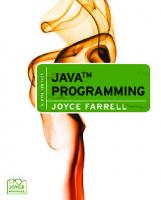- Author / Uploaded
- Thomas Petchel
Java 2 game programming
This page intentionally left blank Thomas Petchel © 2001 by Premier Press. All rights reserved. No part of this
3,170 321 9MB
Pages 817 Page size 336 x 421.9 pts Year 2011
Recommend Papers
File loading please wait...
Citation preview
Java 2 Game Programming
This page intentionally left blank
Java 2 Game Programming
Thomas Petchel
© 2001 by Premier Press. All rights reserved. No part of this book may be reproduced or transmitted in any form or by any means, electronic or mechanical, including photocopying, recording, or by any information storage or retrieval system without written permission from Premier Press, except for the inclusion of brief quotations in a review.
The Premier Press logo, top edge printing, and related trade dress are trademarks of Premier Press, Inc. and may not be used without written permission. All other trademarks are the property of their respective owners. Publisher: Stacy L. Hiquet
Technical Reviewer: Andre LaMothe
Marketing Manager: Heather Buzzingham
Copy Editor: Laura R. Gabler
Managing Editor: Sandy Doell
Interior Layout: Scribe Tribe
Acquisitions Editor: Jody Kennen, Emi Smith
Cover Design: Mike Tanamachi
Series Editor: André LaMothe
CD-ROM Producer: Arlie Hartman
Project Editor: Estelle Manticas
Indexer: Sharon Shock
Sun, Sun Microsystems, Java, and Java 2 are trademarks or registered trademarks of Sun Microsystems, Inc. in the United States and other countries. All other trademarks are the property of their respective owners. Important: Premier Press cannot provide software support. Please contact the appropriate software manufacturer’s technical support line or Web site for assistance. Premier Press and the author have attempted throughout this book to distinguish proprietary trademarks from descriptive terms by following the capitalization style used by the manufacturer. Information contained in this book has been obtained by Premier Press from sources believed to be reliable. However, because of the possibility of human or mechanical error by our sources, Premier Press, or others, the Publisher does not guarantee the accuracy, adequacy, or completeness of any information and is not responsible for any errors or omissions or the results obtained from use of such information. Readers should be particularly aware of the fact that the Internet is an everchanging entity. Some facts may have changed since this book went to press. ISBN: 1-931841-07-1 Library of Congress Catalog Card Number: 2001096216 Printed in the United States of America 01 02 03 04 RI 10 9 8 7 6 5 4 3 2 1
For Gloria and Tom—long live the Raccoon!
This page intentionally left blank
Acknowledgements ’d first like to thank André LaMothe for his friendship and guidance over the past few years. He has always been there when I needed advice on anything—not just with game programming. It’s amazing how much he’s done to help amateur and hobbyist game developers break into the business. My internship with Xtreme Games was incredible. Our goal was just to write a few shareware games for the website. But by the time my internship was over, I had a full 3-D game on the shelves nationwide and a contract to write this book. That wouldn’t have been possible without his support (and lots of caffeine, too).
I
I’d also like to thank my parents, Gloria and Tom, for feeding my computer and game addition ever since I got my first Commodore 64 at the ripe old age of six. Instead of making me play little league or take swimming lessons, they let me do my own thing, like studying karate and playing video games. They have always taught me that being an individual was one of the most important things in life. My soul mate, Megan, has also been a source of inspiration and undying support. She has always been there in times of uncertainty and has always given me better perspective on things. Without her, I doubt I would have kept my sanity through the madness of school, work, and the other 10,000 projects I’ve had going on. And of course, Jody Kennen, Emi Smith, Estelle Manticas, Laura Gabler, and all the other folks behind the scenes at Premier Press have been great throughout the entire writing process. They have made writing this book a relatively smooth and painless process. I would like to give one final shout out to Art Bell (and Ian Punnett on weekends), hosts of Coast-to-Coast AM. Their discussions on the strange and paranormal, from Shadow People to Area 51, have kept me company many nights while I worked on this book. Oh yeah, and the folks at Sun Microsystems—the developers of Java. I guess I had better thank them too—without them I wouldn’t have had anything to write about!
This page intentionally left blank
About the Author riginally hailing from parts unknown, Tom Petchel is no stranger to the world of video games. Through an aggressive video game playing campaign, Tom successfully completed more than 300 video games (mainly for the original 8-bit NES) by the time he was 12 years old, which might be even more impressive if he still had the pictures to prove it. Tom’s enjoyment of object-oriented programming led to a natural switch to Java as his preferred language of choice. During his 2000 internship at Xtreme Games Tom successfully published his first video game title, Mahjongg Empire. At the 2000 Xtreme Games Developer’s Conference (XGDC) in Santa Clara, CA, Tom gave a presentation entitled An Introduction to Java Game Programming.
O
Today, fresh out of Shippensburg University with his B.S. in Computer Science, Tom is a software developer at Wizard International, where he is working on the cuttingedge in innovative frame-shop software. He lives just outside Seattle with his fiancée, Megan, and his cats, Simon and Roxanne. Tom’s future ambition is to become the most electrifying software developer in computer science history. Okay maybe not, but he does plan to continue working on the software that will entertain, and possibly improve, the lives of the masses of tomorrow.
This page intentionally left blank
Contents at a Glance Letter from the Series Editor ............................................... xxiv Introduction ...................................................................... xxvii
Part One Entering the Java Jungle: Getting Started with the Java 2 API ................................................. 1 Chapter 1 The Java 2 Software Development Kit ......................................... 3 Chapter 2 Priming the Pump: Learning the Java 2 API ................................. 15 Chapter 3 A Language with Class: Object-Oriented Programming in Java ........ 63 Chapter 4 At Your Service with the Java 2 API: Commonly Used Java Classes ................................................... 97
Part Two Graphics Development with Java 2-D and the Abstract Window Toolkit ................................................... 139 Chapter 5 Applet Basics ...................................................................... 141 Chapter 6 Listening to Your Users ......................................................... 191 Chapter 7 Rendering Shapes, Text, and Images with Java 2-D, Part I ........... 209 Chapter 8 Rendering Shapes, Text, and Images with Java 2-D, Part II .......... 259
xii
Contents at a Glance
Part Three Java Gaming for the Masses.......................................................... 303 Chapter 9 2-D Animation Techniques ..................................................... 305 Chapter 10 Creating the Custom Game Object Class, Actor2D ..................... 357 Chapter 11 Implementing a Scene Management System .................................. 417 Chapter 12 Creating Custom Visual Controls and Menus ............................. 473 Chapter 13 Connecting with Others: Creating Client-Server Architectures .... 543 Chapter 14 A Look at the Nodez! Game ................................................... 597
Part Four Appendices........................................................................................... 633 Appendix A Using the javadoc Utility ...................................................... 635 Appendix B Some Common Java Do’s and Don’ts .......................................... 641 Appendix C Using the JN1 to Create a Gamepad Reader ............................... 647 Appendix D Using .jar Files to Deploy Java Applets ................................... 657 Appendix E Correctly Running Java 2 Applets ........................................... 661 Appendix F Source Code Listing for the Magic Game Engine ........................ 665 Appendix G More Resources ................................................................ 765 Appendix H What’s on the CD-ROM? ........................................................ 767
Index ................................................................................ 769
Contents Letter from the Series Editor ...... xxiv Introduction ............................. xxvii Part One Entering the Java Jungle: Getting Started with the Java 2 API ......... 1 Chapter 1 The Java 2 Software Development Kit ...3 A (Very) Brief History of Java ....................................................................... 4 Why Use Java for Games? ............................................................................. 6 Preparing Your System for Java .................................................................... 8 Installing the Java SDK ...................................................................................................... 8 Compiling and Running Java Programs .......................................................................... 9 A Note about the Java 2 Documentation .................................................................. 13 Conclusion .................................................................................................... 13
Chapter 2 Priming the Pump: Learning the Java 2 API ................ 15 Game Over, Amigo! ..................................................................................... 16 The import Statement .................................................................................................... 18 Commenting Java Code.................................................................................................. 19
xiv
Contents
Java Class Declarations ................................................................................................... 20 Java Method Declarations .............................................................................................. 21 Code Blocks in Java ......................................................................................................... 21 Key Points to Remember about Java Program Components ................................ 22 Bits and Bytes: Primitive Java Types ........................................................... 22 Basic Integer Types........................................................................................................... 23 Floating-Point Types ......................................................................................................... 24 The char Type ................................................................................................................... 25 The boolean Type ............................................................................................................. 26 The String Type ................................................................................................................. 26 Arrays ................................................................................................................................. 28 Casting Variables............................................................................................................... 33 Key Points to Remember about Java Data Types, Arrays, and Modifiers ............. 35 Operators in Java ......................................................................................... 35 The Assignment Operator ............................................................................................. 35 Comparison Operators.................................................................................................. 36 Numeric Operators ........................................................................................................ 37 Increment and Decrement Operators ....................................................................... 38 More Integer Operators ................................................................................................ 39 Using the Dot Operator ................................................................................................ 42 The instanceof Operator ............................................................................................... 43 Order of Precedence ...................................................................................................... 43 Key Points to Remember about Operators .............................................................. 44 Conditional Statements .............................................................................. 44 The switch Statement ..................................................................................................... 46 Going Loopy with Java .................................................................................................... 48 Exiting Early with break, continue, and return .......................................................... 50 Handling Run-Time Exceptions.................................................................. 51 Using try and catch Blocks ............................................................................................ 52 Using the throws Clause ................................................................................................ 54
Contents
Key Points to Remember about Flow Control Statements ................................... 58 Conclusion .................................................................................................... 58 Exercises ....................................................................................................... 58
Chapter 3 A Language with Class: Object-Oriented Programming in Java ..................... 63 Designing a Java Class ................................................................................. 64 A Method to the Madness ........................................................................... 67 More on Methods ......................................................................................... 69 Constructor Methods ..................................................................................................... 69 Access Methods ............................................................................................................... 70 Class Methods .................................................................................................................. 71 “Other” Methods ............................................................................................................ 72 Inheritance ................................................................................................... 75 Abstract Classes........................................................................................... 80 Class Modifiers ............................................................................................. 84 Interfaces ...................................................................................................... 88 Creating Classes on-the-Fly ........................................................................ 90 The Package Deal ........................................................................................ 92 Conclusion .................................................................................................... 94 Exercises ....................................................................................................... 95
Chapter 4 At Your Service with the Java 2 API: Commonly Used Java Classes .......... 97 The java.lang Package ................................................................................. 98 java.lang.Object................................................................................................................. 98 java.lang.String ................................................................................................................ 102
xv
xvi
Contents
java.lang.StringBuffer ..................................................................................................... 105 Wrapper Classes .......................................................................................................... 106 java.lang.Math ................................................................................................................. 108 java.lang.System ............................................................................................................. 110 java.lang.Cloneable ........................................................................................................ 113 java.lang.Thread ............................................................................................................. 115 The java.io Package ................................................................................... 121 The java.util Package ................................................................................. 123 java.util.StringTokenizer ............................................................................................... 123 java.util.Random ............................................................................................................ 124 The Java 2 Collections Framework........................................................................... 125 Conclusion .................................................................................................. 136 Exercises ..................................................................................................... 136 Where We Are and Where We’re Going ................................................. 138
Part Two Graphics Development with Java 2-D and the Abstract Window Toolkit ........... 139 Chapter 5 Applet Basics ............................ 141 What Is a Java Applet? ............................................................................... 142 Applets Versus Applications ...................................................................... 143 The Structure and Life Cycle of an Applet.............................................. 143 A Sample Applet ........................................................................................ 145 Running Java Applets ................................................................................. 147 Common AWT Components ................................................................... 148 Buttons ............................................................................................................................ 149 Radio Buttons ................................................................................................................ 152 Making Important Choices ......................................................................................... 154
Contents
xvii
Text Fields....................................................................................................................... 161 Labels ............................................................................................................................... 162 Layout Management .................................................................................. 163 The FlowLayout Class .................................................................................................. 163 The GridLayout Class .................................................................................................. 164 The BorderLayout Class ............................................................................................. 165 The CardLayout Class ................................................................................................. 166 Containers .................................................................................................. 168 The Panel Class ............................................................................................................. 169 Creating Custom Components ................................................................ 171 A Complete Example ................................................................................ 176 Conclusion .................................................................................................. 188 Exercises ..................................................................................................... 189
Chapter 6 Listening to Your Users ............... 191 The EventListener Interface ..................................................................... 192 The MouseListener Interface ..................................................................................... 193 The MouseMotionListener Interface........................................................................ 196 The KeyListener Interface .......................................................................................... 202 Other EventListener Interfaces ................................................................................. 207 Conclusion .................................................................................................. 207 Exercises ..................................................................................................... 208
Chapter 7 Rendering Shapes, Text, and Images with Java 2-D, Part I .................. 209 Coordinate Spaces ..................................................................................... 210 The Graphics2D Class ............................................................................... 211
xviii
Contents
Using Affined Transformations.................................................................. 212 Drawing Shapes .......................................................................................... 217 Instance Modeling ...................................................................................... 220 The Image Class ......................................................................................... 224 More Draw and Fill Operations ................................................................ 228 The Stroke Interface .................................................................................................... 229 The Paint Interface ....................................................................................................... 232 Blending Operations .................................................................................................... 241 Manipulating Text ....................................................................................... 248 Creating and Drawing Text ......................................................................................... 249 Deriving Fonts ............................................................................................................... 252 Retrieving Font Metrics ............................................................................................... 253 Conclusion .................................................................................................. 256 Exercises ..................................................................................................... 256
Chapter 8 Rendering Shapes, Text, and Images with Java 2-D, Part II ................. 259 Having Fun with Geometry ...................................................................... 260 Collision Testing ............................................................................................................ 260 Additive Geometry ...................................................................................................... 276 Area Clipping ................................................................................................................. 280 Setting Rendering Hints ............................................................................ 285 Image Manipulation ................................................................................... 289 The BufferedImage Class............................................................................................. 289 Using Image Enhancement Operations .................................................................... 294 Conclusion .................................................................................................. 299 Exercises ..................................................................................................... 299 Where We Are and Where We’re Going ................................................. 301
Contents
Part Three Java Gaming for the Masses..................303 Chapter 9 2-D Animation Techniques ............ 305 Downloading Content with the MediaTracker Class ............................. 306 Using Image Strips for Faster Download Time ....................................... 314 Creating a Bitmapped Font Using Image Strips ..................................................... 318 Creating an Off-Screen Rendering Buffer ............................................... 328 Creating the BufferedGraphics Class ....................................................................... 337 Using Hardware Acceleration with the VolatileImage Class ................................ 344 Perfecting Your Animations Using Framerate Syncing .......................... 350 Conclusion .................................................................................................. 355 Exercises ..................................................................................................... 355
Chapter 10 Creating the Custom Game Object Class, Actor2D .................................. 357 Prelude to the Actor2D Class ................................................................... 358 Actor2D, Front and Center ....................................................................... 360 Support for the Actor2D Class ................................................................................. 371 Animating Actor2D Objects....................................................................................... 390 Extending the Actor2D Class..................................................................................... 399 Conclusion .................................................................................................. 414 Exercises ..................................................................................................... 415
xix
xx
Contents
Chapter 11 Implementing a Scene Management System .................... 417 Why Implement a Scene Manager? ......................................................... 418 The Scene Class ......................................................................................... 419 Extending the Scene Class .......................................................................................... 420 Conclusion .................................................................................................. 470 Exercises ..................................................................................................... 471
Chapter 12 Creating Custom Visual Controls and Menus ................................ 473 Why Reinvent the Wheel? ......................................................................... 474 Custom Control Overview ....................................................................... 475 The Component2D Class ........................................................................................... 476 The Label2D Class ....................................................................................................... 481 The Button2D Class .................................................................................................... 491 The RadioButton2D Class .......................................................................................... 505 Creating the Container2D Class .............................................................................. 518 The Panel2D Class ....................................................................................................... 520 Creating Custom Menus with Menu2D .................................................................. 528 Conclusion .................................................................................................. 540 Exercises ..................................................................................................... 540
Chapter 13 Connecting with Others: Creating ClientServer Architectures ................ 543 Overview of Networking in Java ............................................................... 544
Contents
Connection-Oriented Versus Connectionless Networks ....................... 545 Implementing Connection-Oriented Networks Using TCP ............................... 547 Implementing Connectionless Networks Using UDP .......................................... 576 Conclusion .................................................................................................. 594 Exercises ..................................................................................................... 595
Chapter 14 A Look at the Nodez! Game .......... 597 Captain Beefheart and His Magic Engine ................................................ 598 Organization of the Magic Engine ............................................................................. 599 Assembling the Nodez! Game .................................................................. 602 Overview of the Nodez! Game ................................................................. 604 Implementing the Nodez! Game ............................................................................... 605 Conclusion .................................................................................................. 630 Where We Are and Where We’re Going ................................................. 631
Part Four Appendices...................................................633 Appendix A Using the javadoc Utility ............. 635 Appendix B Some Common Java Do’s and Don’ts .. 641 Appendix C Using the JN1 to Create a Gamepad Reader ..................... 647
xxi
xxii
Contents
Appendix D Using .jar Files to Deploy Java Applets ............................. 657 Appendix E Correctly Running Java 2 Applets .. 661 Appendix F Source Code Listing for the Magic Game Engine................ 665 The magic.actor2d Package ...................................................................... 666 The Actor2D Class ....................................................................................................... 666 The ActorGroup2D Class........................................................................................... 676 The Moveable Interface ............................................................................................... 677 The StaticActor Class .................................................................................................. 678 The StaticActorGroup Class ...................................................................................... 678 The magic.awtex Package ......................................................................... 679 The Button2D Class .................................................................................................... 679 The ButtonImageGroup Class ................................................................................... 686 The Component2D Class ........................................................................................... 688 The Container2D Class .............................................................................................. 692 The Label2D class ......................................................................................................... 693 The Menu2D class ........................................................................................................ 697 The Panel2D class ......................................................................................................... 698 The RadioButton2D class ........................................................................................... 701 The RadioButtonGroup class ..................................................................................... 705 The magic.debug Package ........................................................................ 708 The Debugger Class ..................................................................................................... 708
Contents
xxiii
The magic.gamelet Package ..................................................................... 712 The Gamelet Class ....................................................................................................... 712 The magic.graphics Package ..................................................................... 720 The AnimationStrip Class ........................................................................................... 720 The Animator Class ...................................................................................................... 723 The BufferedGraphics Class ....................................................................................... 728 The ImageGroup Class ................................................................................................ 730 The ImageLoader Class ............................................................................................... 731 The Vector2D Class ..................................................................................................... 734 The VolatileGraphics Class .......................................................................................... 739 The magic.net Package ............................................................................. 740 The AbstractConnection Class.................................................................................. 740 The GUIServer Class ................................................................................................... 743 The MulticastConnection Class ................................................................................ 746 The Server Class ........................................................................................................... 749 The magic.scene Package ......................................................................... 751 The QuadNode Class .................................................................................................. 751 The QuadTree Class .................................................................................................... 757 The Scene Class ............................................................................................................ 760 The magic.util Package ............................................................................. 762 The MagicUtils Class .................................................................................................... 762
Appendix G More Resources........................ 765 Appendix H What’s on the CD-ROM? .............. 767 Index ....................................... 769
xxiv
Letter from the Series Editor
Letter from the Series Editor Java has finally matured enough to make games! It’s now a great way to create simple and mid-level games that can be played on many platforms. Moreover, Java’s speed is getting better all the time, as is its support for other libraries you can use with it. Java wasn’t originally developed with game programming in mind. In fact, game programming was probably the last thing on the minds of its developers. What has hindered Java in the past is the environment in which it operates; the browser, along with the Java libraries, in essence dictated what kinds of applications you could write with Java, and high-speed games and graphics weren’t included among them. This gave Java a bad reputation, as people were focusing not on the language, but on the environment in which it ran. Now that the browser isn’t controlling everything anymore, it’s time to give Java another chance as a game programming language. Java was a little before its time, and the marketing engine got a little carried away with it, but this time around Java can and will deliver. Java 2 Game Programming will show you how to use the language and the libraries to create 2D games that include high speed, double-buffered graphics, animation, sound, media control, I/O and network support. Tom Petchel has a unique background—he was originally a C/C++ game programmer, and has created both 2D and 3D games for the PC in DirectX and Direct3D. This means that he isn’t one of these Java fanatics who thinks it’s the greatest thing in the world (even though they’ve never programmed any real games in C/C++); Tom has instead been legitimately swayed enough by Java to begin using it in his game programming. It’s a ringing endorsement of the language when a C/C++ game programmer makes the transition to Java and actually likes it! So what’s this book about, exactly? Well, this book is really about how to make games with the Java language and how to think in the Java way. Although as languages Java and C++ are very similar, Java is the ultimate in object-orientation—everything is an object, and that takes a lot of getting used to. So does the lack of pointers and the memory management model. Java 2 Game Programming has a Java programming primer to get you started,
Letter from the Series Editor
so even a C/C++ programmer can pick this book up and immediately get use out of it. Once the basics are out of the way the book covers basic graphics, then animation and networking, and finally game-related topics. The intent of the book, and this author, is to give you a solid foundation on how to do things the Java way, and to show you how to do them right. Tom’s code is impressive—he really understands Java and how to use it properly. If you follow his examples and use his techniques in addition to learning the graphics, sound, and networking aspects you’ll be in great shape. The book has a lot of code in it, lots of examples, and some really cool demos. Also, Tom decided to take a really generic approach to the code and examples in the book so they will all work with the straight Java runtime libraries from SUN, along with the applet viewer. This means you don’t have to worry about browsers or IDE’s. This is the book for you if you’re truly interested in learning about game programming and graphics using the Java platform. Sincerely,
André LaMothe
xxv
This page intentionally left blank
Introduction hese days the word Internet is practically synonymous with the word computer. More and more people are buying new computers just so they can surf the World Wide Web or keep in touch with friends and family through e-mail (or as your grandmother might say, “the e-mail”). Increased connectivity among users, as well as an exponential increase in the power of modern hardware and software, has created a gray area between where the personal computer ends and the network begins.
T
The cyber culture of the Internet has undoubtedly impacted our daily lives more than we imagine. Most of us browse the Web daily looking for information and news. Some of us use the Internet for academic research. Others use it to wreak havoc on others by spreading viruses or hacking into corporate websites. For me, the magic of the Web lies in the ability it affords one to play games online. The video game industry is a multi-billion-dollar-per-year business. Most of this revenue comes from games for home consoles or shrink-wrapped PC games. I really think that online gaming is a largely untapped market—and that’s very exciting, as it affords anyone the perfect opportunity to develop the “next big thing” in computer gaming. Whether it’s a fresh new gaming genre geared towards online play or a new marketing scheme to help existing online games make money, opportunity abounds. Even if you don’t end up being the next billion-dollar multimedia mogul, there is still plenty of room for you to make your mark on the gaming industry. Just remember, Java games often appeal to the 85 percent of computer users who aren’t considered “hardcore” gamers, because Java games are usually simple, fun games that require minimal hardware requirements from the user. You can use this fact to spread your games to all types of gamers—not just the hardcore ones. Whether you’re a hobbyist programmer who likes to show off your games to your friends, or a seasoned professional looking to take advantage of the Internet to capitalize on the cutting-edge in gaming technology, this book will show you how to use the Java language to create robust, flexible gaming applications. Are you ready to take your skills to the next level? Read on, and maybe you’ll be the one to write that next “killer game.”
xxviii
Introduction
Who Should Read this Book? Computer programming is both an art and a science. It takes rigor as well as creativity to be able to take an idea and transform it into a complete product. I believe that anyone with at least some computer skills has the ability to become a computer programmer. The real question is: do you have the interest to become a computer programmer? Just picking up this book tells me that you do. But should you buy it? You should probably buy this book if ■
■
■ ■
■
■ ■
you’re interested in game programming or are a beginning programmer and want to get the inside track on how you can use the Java language to create exciting Internet games. you already use packages such as DirectX or OpenGL, and would like to expand your skills into Java. you need a hefty book to prop up an uneven couch or chair. you are an avid Java programmer and want to see how you can expand your Java expertise to game development. you like books that contain no-frills source code and solid programming examples. you’re interested in making games like the one shown in Figure 1. you have an empty slot on your bookshelf and can’t resist filling it with one of the quality titles found in the Premier Press Game Development Series (shameless, shameless plug).
You should probably not buy this book if ■ ■ ■
■
■
you like video games, but have little interest in actually making them. you were looking for a book about one of those other object-oriented languages. you’re just pretending to read this book in the bookstore so others think you’re a wicked game programming genius. you thought this would be a book about coffee, or possibly that little island off the coast of China. you were on the original Java development team and you’re merely scoffing at my futile attempt at teaching the Java language.
With that in mind, we’ve come to a crossroads. If you feel that you fit into the first category and would like to learn about game programming with Java, go ahead and buy it (or try to sneak out of the bookstore with it). I guarantee you’ll have loads of
Introduction
xxix
fun creating your own Java games. However, if you think you fit more into the second category, kindly hand this book to the next person who was waiting to see it. I know the psionic forces this book contains will draw you back next time.
What You’ll Get out of this Book Like any journey into the unknown, it is always good to at least have some idea where you’re going. That’s why I’ve outlined the following list of goals to accomplish by the time we’re done. Keep these ideas in the back of your mind. After finishing the final chapter, come back here and see just how far you’ve come. By the end of this book, you should ■ ■
■ ■ ■
■ ■
■
be able to write, compile, and run Java applications and applets. know the fundamental aspects and features of object-oriented programming, especially how they relate to Java and game programming. be able to use Java to create flexible, robust 2-D games and gaming tools. be able to add sound to your games. know how to utilize the more advanced features of the Java Abstract Window Toolkit and Java 2-D in your games. know what client-server architecture is, and how to implement it in your games have a solid understanding on how to create your own custom menuing and visual component system. be able to put all of the above concepts together into a single, reusable game development engine.
How this Book is Organized Learning game programming can seem overwhelming at first—especially to those new to the business. That’s why I’ve broken everything down into distinct parts. That way, we can explore Java game programming in an organized fashion. Here’s a brief roadmap of the topics we’ll discuss throughout the book: ■
Part One—Entering the Java Jungle: Getting Started with the Java 2 API. This part includes a brief history of the Java language, step-by-step instructions on how to set up Java on your system, and a full Java primer geared towards game programming. This section is great for the newbie programmer as well as C/ C++ programmers looking at Java for the first time.
xxx
Introduction
■
Part Two—Graphics Development with Java 2-D and the Abstract Window Toolkit. Before we can start creating games, we should first investigate how a graphical Java program works. Part Two provides an overview on creating applets using the Java 2 API, as well as some of the common features found within the Abstract Window Toolkit (AWT). Part Two also discusses some more advanced graphical features using the Java 2-D package.
■
Part Three—Java Gaming for the Masses. This is where the real fun begins. By building upon the concepts presented in Parts One and Two, you’ll explore how to set up and manipulate game objects in a 2-D setting. This part also examines topics such as animation and game object manipulation. You’ll also look at scene management and custom controls and menus, as well as how to set up a client-server network. Part Three culminates with the creation of a fully functional 2-D game development engine and a sample game.
Tips for Programming Success Following is a list of tips that will practically guarantee your success in just about any programming venture; although most of these tips are simple and intuitive, it can’t hurt to keep them in the back of your mind. ■
■
Familiarize yourself with the Java language. Although it may be tempting to dive right in, if you don’t know Java’s basic features you’ll probably sink quickly. That’s why I’ve included preface material geared towards game programming with Java. Even if you’re an excellent C++ programmer, check out the features and structure of Java first before writing your first Java game. Be open-minded. Sometimes the best way to demonstrate a new concept or idea is by showing the longest way to do it. Therefore, some of my code examples may not be the most efficient way to accomplish what I’m explaining. I will try to point out instances where code can be improved or optimized. Feel free to make enhancements and changes to the code in this book, and remember that almost any piece of code has potential for improvement.
■
Be creative. Although computer programming is mostly technical, what you decide to do with what you know is up to you. I’ll give you the tools for creating games with Java; it’s up to you to use those tools to create the next generation of innovative games.
■
Know what tools are available. I wouldn’t be caught dead not using an Integrated Development Environment (IDE), such as Microsoft® Visual Studio, for any large-scale C++ Windows application. However, for a Java
Introduction
■
■
■
project, I’m just as happy using a plain old text-editor and the command-line for compiling and running my Java programs. The decision of what tools to use is largely up to you. I have provided a copy of Forté 3.0 for Java on the accompanying CD-ROM, just in case you want to try it out. Tools such as the native Java packages and the javadoc utility will also help you write the most efficient code possible. Use the tools that will allow you to write your best code in as little time as possible. That’s the name of the game. Have plenty of caffeine available. It’s the key to those late-night coding sessions. Personally, I’m trying to take it easy on my Mountain Dew consumption, but I still enjoy a bottle now and then to get me through those long nights of writing code. Stay focused on the task at hand. There’s nothing worse than being in the middle of coding a killer rendering routine when you suddenly think of a sound engine you want to write. Switching tasks mid-stream will cause you to lose focus, and you may not remember what you were doing when you come back. If you need to, takes notes when an idea pops into your head, but try to finish one thing at a time. Most importantly, have fun! Unless you’re 15 minutes away from a deadline with two weeks of work left to do, don’t panic if you get stuck at a particular stage of the development cycle. A good attitude will definitely shine through in the end product.
Well, that’s it for the introduction. Next, in Chapter 1, you’ll see how to get started using Java. We’ll look at a brief history of the language, and how to set up the Java compiler and run Java programs. After that’s out of the way, we’ll start to look at the specifics of the Java language. So buckle your seatbelts, and prepare for an exciting ride ahead!
xxxi
This page intentionally left blank
Part One
Entering the Java Jungle: Getting Started with the Java 2 API
“Experience is a hard teacher because she gives the test first, the lesson after.” -Vernon Lace So, you’ve decided to stick around and take the crash course; I hope you didn’t forget your helmet! Those other guys (and gals) who are skipping this part won’t know what they’re missing. If you’re familiar with C, the conversion to Java will be (somewhat) straightforward. If you’re a C++ aficionado, Java will appear even more familiar. Before we get into the details of programming the next great 3-D action thriller, let’s first get acquainted with the specifics of the Java language itself. Game programming can be a tough subject to teach because there are people from all programming backgrounds who want to learn it. So as not to bore the programming geniuses but to still help the newcomer feel comfortable, I will try to balance thoroughness with brevity. I’ll also try to gear our discussions toward how Java can be used for game programming wherever possible. I suggest that if you’re new to Java you take the time to review the next few chapters, so the material presented in later chapters won’t seem so rough. If you’re a seasoned Java veteran, you may want to just skim through the following sections. If you’re an all-out Java guru, you can probably skip them altogether. In the next few chapters, we’ll look at the following topics: ■ ■ ■ ■ ■
Installing Java and running Java programs General Java program structure Basic types, variable declarations, operators, and program flow The mysteries of classes, interfaces, and packages Getting around with commonly used Java classes
Keep in mind that this is not meant to be a complete guide to the Java language; that would take up an entire book! However, I hope it will give you enough information to become familiar with Java, if you aren’t already. There will be exercises at the end of Chapters 2–13; I’ve made them as fun and painless as possible. In fact, I’ve made them so painless that I haven’t provided answers—you can figure them out for yourself. So without further ado, let’s get started!
CHAPTER 1
The Java 2 Software Development Kit
4
1. The Java 2 Software Development Kit
A (Very) Brief History of Java “Write once, run anywhere” is the philosophy of the millions of Java developers all around the world. In the past few years Java has become arguably the hottest and fastest-growing programming language available. How did this technological phenomenon come to be, and how has it become so popular so quickly? The answer lies in the simple yet ingenious driving force behind the Java philosophy. By focusing on abstraction and object-oriented principles, the creators of Java have formed a flexible, robust programming language whose applications can be run on virtually any platform. The rest is history. Actually, Java is still making history—everywhere you look, you see all types of developers creating new, exciting innovations using Java. Java programs can be run on any platform that supports the Java platform. From Windows to UNIX, from today’s high-powered supercomputers all the way down to ordinary kitchen coffee makers (no pun intended), Java is being used everywhere. Many people directly associate Java with the World Wide Web. Actually, the idea of Java existed before the Internet became so widely popular. According to one version of the Java FAQ, Bill Joy (co-founder of Sun Microsystems) was given credit for coming up with the brainchild known today as the Java language. His goal was to develop a “better” language for the tasks of the day. By 1991, Sun had developed a “Stealth Project” in order to investigate how such a technology could be created. Sun began by looking at the C++ language, which remains to this day one of the most popular and powerful programming languages. However, after seeing many of the inherent flaws with C++, the company sought to do better. Sun then began developing a language that answered common complaints found in languages such as C++. One of the intermediary results of Sun’s work was called Oak. The Oak language was improved upon and eventually renamed Java. (Although there have been many guesses at what the name might stand for, Java is not an acronym or an abbreviation for anything. I suppose that since gourmet coffee had become so popular, “Java” would only be fitting for this popular new language.) Java was officially launched at SunWorld in 1995. Soon after, companies such as Netscape jumped to support Java in their products.
A (Very) Brief History of Java
Unlike with most other languages, newer versions of Java become available every few months, as improvements and extensions are made. The name Java 2 might be a bit misleading. The name was officially announced in December 1998 and it applies to versions of Java starting with 1.2. Versions 1.0.x and 1.1.x of Java were formerly known as the Java Development Kit, or JDK. As of the printing of this book, the current version of Java is version 1.4. I suggest that you make sure you’re using the newest version of Java before getting started. The latest version of the Java 2 platform is recommended for development because of the latest advancements in core Java technology. Since Java can be run on almost any of today’s machines for almost any purpose, it did not take long before people began using Java to create games. Possibly the only drawback to using Java is its inherent lack of speed, as Java code is interpreted rather than fully compiled. Because of this relative lack of speed, it has been rare to see an industrial-strength comNOTE puter game written with Java; Java is Did someone say platform compatinstead often seen as an amateur’s tool ibility? Possibly not. Unfortunately to create Web-based games. However, for us programmers, politics has reared its ugly head in the world of with today’s ever-increasing line of faster platform-compatible software. After a and better computer processors and legal wrangle with Sun Microsystems, technologies, Java’s lack of speed is Microsoft chose not to implement becoming less and less of an issue. In native support for Java in its latest fact, Sun Microsystems has officially edition to the Windows family,Winannounced its support to game developdows XP. But all hope is not lost. ment companies at the 2001 Game Many Web sites that make heavy use Developers’ Conference (GDC). Recent of Java will allow you to automatically innovations using Java for game developdownload and install Java-capable ment include integration with consoles components. Equipment manufactursuch as the Playstation 2, and a game ers may also opt to install these development API written entirely in Java. components. If you’re upgrading from We should expect to see many more a previous edition of Windows to XP, then you will still have Java support. enhancements geared specifically Since this book has hit the shelves so towards game development in the Java soon after Windows XP was released API in the near future. Java has already proven itself as an industry standard with its networking and language capabilities. In fact, it is projected that professional Java users
to the public, it may be too early to predict what impact, if any, this compatibility problem might have on the Java development community.
5
6
1. The Java 2 Software Development Kit
will outnumber those using C and C++ worldwide as early as 2002! Java is already the most popular development language outside the United States. If the game development community continues to follow current industry standards its members will, without a doubt, contribute to Java history by showing yet another way the language can be used to create innovative applications and program content.
Why Use Java for Games? Not totally convinced that Java is the premier language with which to write your next game? The decision whether to use Java over languages such as C or C++ is not always clear. There are situations where you may want to use one language and situations where another might be more appropriate. For instance, using Java to create today’s latest and greatest first-person 3-D shooter may not be such a wise choice—at least not until more development tools are created. On the other hand, I guarantee that you object-oriented programmers out there can get that 2-D sidescroller done faster and more efficiently with Java than with practically any other language out there. Following are some reasons why you might choose Java for a particular game: ■
■
Platform Compatibility. Practically all Java programs written on one system will automatically run on any other system that supports the Java platform. Therefore, the exact same code can be executed right out of the box on virtually any system, without any code changes needed. A game created with Java can be sold to someone running Windows XP just as it can to someone running an older edition of Linux. Try doing that with C or C++. Internet Capabilities. Much of the Java language is tailored for the Internet. Therefore, you can easily create and run games for the Web using Java. This includes everything from downloading simple games like checkers or blackjack and running them directly through your Web browser to playing multiplayer role-playing games online.
■
The Java API. Java comes with a rather impressive number of data structures and other packages, saving the programmer from having to perform many menial, low-level tasks. The Java Abstract Window Toolkit (AWT), Java 2-D, and Java Project Swing are just a few Java technologies available to help you write better code faster. In short, the Java API allows you to focus on the problem at hand, rather than worrying about many of the underlying details.
■
Object-Oriented Design. Reusable Java classes and packages are just one reason object-oriented design makes programming faster and easier. Large tasks can be broken down into smaller ones, and object-oriented programs
Why Use Java for Games?
are also generally easier to follow and manage than ones written using procedural languages. In the days when Basic and Fortran were most popular, it was practically impossible to maintain projects larger than 30,000–50,000 lines. Object-oriented languages allow for projects that are millions of lines long— many of today’s large software ventures would not be possible without the advent of object-oriented design. A Shallower Learning Curve. Game programming requires knowledge of mathematics, physics, graphics programming, artificial intelligence, and so on. This can be quite intimidating to the new kid on the block. Using a language with so many built-in constructs allows newcomers to the field of game programming to feel comfortable more quickly, allowing them to break down projects into small, manageable steps. I prefer Java for small to medium-sized games, but that doesn’t mean Java isn’t suitable for those large-scale online games as well. Once you get the hang of gearing Java to game development, you should be cranking games out in no time. In fact, many parlor-style games can be developed in less than a day. Figure 1.1 shows one such game I wrote in only a few hours. Check out this and the other sample games contained on the CD-ROM. ■
Of course, just because you develop a poker game in record time doesn’t mean that the game is any good. That said, completing a few small games from start to finish will give you a good feel for the entire game development cycle. After you complete several quick and dirty Java games, you can slow down and start making some quality hits.
Figure 1.1 Card games, such as Xtreme Poker, can be developed quite rapidly.
7
8
1. The Java 2 Software Development Kit
Preparing Your System for Java One of Java’s claims to fame lies within platform compatibility. This means you can create a Java program in just about any environment (Windows, UNIX, Solaris, and yes, even the Mac) and run it on any other environment without recompiling! To accomplish this, Java programs are not run directly through the operating system but are compiled into what’s called bytecode, which is then interpreted by the Java Virtual Machine (JVM). To get started programming with Java, you’ll need the following: ■
The Java Virtual Machine. You must get and use the one written specifically for your operating system.
■
The Java Application Programming Interface (API). This is a library of commonly used features that will save you time and effort. The Java Compiler. This converts your source files into a format readable by the Java Virtual Machine.
■
Luckily for us, the good folks at Sun have included all of these items in one package. You can either use the packages contained on the CD-ROM included with this book or go to Sun’s Java Web site (http://www.java.sun.com) for an updated version.
Installing the Java SDK Getting Java up and running on your system is a fairly straightforward task. However, some fine points are involved in establishing your environment variables. After obtaining the latest version of the Java 2 platform, go ahead and run the selfextracting executable. The on-screen directions should guide you through the installation. Some platform installers will ask you to reboot your system after installation so all updates to your system are accepted in full. Now that you have the Java 2 platform installed, you can now set your PATH environment variable so the system knows where the Java compiler and run-time executables are found. By setting the PATH variable permanently, your PATH variable will persist even after rebooting. Steps for permanently setting the system PATH variable differ from Windows 95/98 to Windows Millennium to Windows 2000 and XP to UNIX and Solaris platforms. Since you will most likely be using one of the various Windows platforms for your Java development, I have included the steps you’ll need to take to permanently set your system’s PATH configuration in a sidebar. If you’re using a non-Windows operating system, I suggest reading the readme file found under the directory in
Preparing Your System for Java
which you installed the Java 2 platform. Since there are so many different configurations to discuss, this file will be the best place to get the most accurate information. After you have the correct PATH set, you should set your CLASSPATH variable. This variable tells your Java programs where to find the .class containing Java bytecode. Platform-specific instructions on how to set this variable can be found directly after the instructions for setting your PATH environment variable. For Windows users, you can use the batch (.bat) file I have included with the example programs. Each of these files contains a line similar to the following, which will set the CLASSPATH variable for you: SET CLASSPATH=.
Most integrated development environments (IDEs) out there take care of these steps for you, so the choice is up to you. As I mentioned, since Windows is such a popular operating environment I have included Windows batch (.bat) files for compiling the source code examples contained within this book. These files also contain statements to temporarily set your PATH and CLASSPATH variables during the execution of each program.
Compiling and Running Java Programs If you choose to use an IDE to write your Java applications, all of the tools needed to edit your source code and to compile and run your programs are already supplied. If you’re not going to use an IDE, you can edit your programs using your favorite text editor. In Chapter 2, you’ll be presented with your first Java program. For now, let’s look at how to compile Java programs. Feel free to come back here later for reference.
Using the Command Line I like using the command line to compile and run my Java applications. Both Windows and UNIX environments have shell environments that accept commands one line at a time. It’s a no-frills, straightforward way to test and run your programs. Once you have a complete source file, you can compile it from your user shell using the javac utility, such as the following: javac HelloWorld.java
Multiple files can be compiled by separating them with a blank space: javac File1.java File2.java File3.java
9
10
1. The Java 2 Software Development Kit
Permanently Setting the PATH Variable (Windows) Contained herein are the steps to permanently set your PATH variable so your system knows where to find the various utilities to compile and run Java programs. Of course, you can use the Java 2 SDK without setting the PATH variable every time. To do this, you would simply type in the full path of the location of the desired Java utility program, like as follows: C:> \jdk1.4\bin\javac HelloWorld.java
Yuck! That’s too much typing! So with each example program found on the CD-ROM, I have included a Windows batch (.bat) file that sets the PATH variable automatically before the statements to compile and run the program. This statement will look much like the following: PATH=.;C:\JDK1.4\bin;%PATH%
This works great for times when you don’t want to bother permanently setting the PATH variable for your operating system. If you still wish to set your PATH variable permanently, however, follow the steps that go along with your current operating system below. ■
Windows NT and 2000. Choose Settings under Control Panel, then select System. On Windows NT, select the Environment tab; on Windows 2000 machines, select the Advanced tab. Look for “Path” in the User Variables and System Variables. You can add the path to the right end of the “Path” found in the User Variables like the following: C:\JDK1.4\BIN
Capitalization does not matter. Once you’re finished, click “Set,” “OK,” or “Apply.” ■
Windows 95/98. Open the Autoexec.bat file found under C:\ either manually or by running the sysedit utility from Start/Run on the taskbar. Look for the PATH statement (or add it to the top of the file if one does not already exist). Append “;C:\JDK.4\BIN” to the end of the PATH statement, like this: PATH C:\WINDOWS;C:\WINDOWS\COMMAND;C:\JDK1.4\BIN
Capitalization does not matter. Save and close the file once you’re finished. ■
Windows ME. From the Start Menu, choose Programs, Accessories, System Tools, and then System Information. This brings up a window titled “Microsoft Help and Support.” From here, choose the Tools menu, and then select the System Configuration utility. Click the Environment tab, select PATH and press the Edit button. Now add the SDK to your path as described in for Windows 95/98. After you’ve added the location of the SDK to your PATH, save the changes and reboot your machine when prompted.
Preparing Your System for Java
After updating your PATH variable, reboot your machine (if you haven’t already been prompted to), or type C:> C:\AUTOEXEC.BAT
within a console window to update your PATH. To view the PATH variable at any time, simply type C:> PATH
at the command prompt.
If you want to compile all of the source files within the current directory, you can use the asterisk (*) character to compile them all at one time, like in the following: javac *.java
After running the javac utility, you may be given a list of errors that were generated during compilation. Simply go back and fix any errors you encounter, then run the javac utility again. Repeat until you generate a clean compile with no errors or warnings. After generating a clean compile, a number of .class files will be generated in the same directory as the source files. These files contain the bytecode that is readable by the Java Virtual Machine. You are now ready to run your program. Console applications can be run by executing the java utility, such as the following: java HelloWorld
Note that you don’t need the .class extension and that the file name is case-sensitive. Figure 1.2 shows the entire process of creating a Java program from start to finish. Figure 1.2 Compiling and running Java programs from start to finish
11
12
1. The Java 2 Software Development Kit
The java utility works for programs that are not run within a Web browser. If you are running a Web-based program, such as a Java applet, you will need to first create an .html file containing a reference to your code. You can name the .html file anything you want. The following shows a simple .html file that will load a program called MyApplet, with a width and height of 300 pixels:
You can then view your applet in one of two ways. You can directly open the .html file using your favorite Web browser, or you can use the appletviewer utility. The following command runs the appletviewer with a file named MyApplet.html: appletviewer MyApplet.html
Using Integrated Development Environments (IDE’s)
NOTE I have presented you with the basic way to create tags for displaying Java applets within a Web browser. Applets written with the Java 2 API will run correctly within the appletviewer program but probably won’t within a Web browser, even with the Java 2 plug-in.There is a better way to format your .html files so that Java 2 programs will run correctly within a Web browser. See Appendix D for more on how this is done.
If you choose to use an IDE for Java development, the tools to edit, compile, and run your programs should already be included. Since all IDE’s differ from one another, it is difficult to generalize how they work. A good IDE will have an intuitive interface and good documentation for its more advanced features. See the release notes for your IDE to find out how it works. I have included Sun’s Forte for Java on the CD-ROM. I think this is one of the best IDE’s out there. It is free, it is relatively easy to start using right away, and it includes many powerful features to make development easier. Best of all, it’s written by Sun (in Java!), so you know it will be updated each time a major Java technology breakthrough is made. Figure 1.3 shows a typical screen from the Forte editor.
Conclusion
Figure 1.3 Forte 2 for Java Community Edition (Windows Edition)
A Note about the Java 2 Documentation Unfortunately, I was unable to provide the documentation for the Java 2 platform on the CD-ROM—it is a necessary tool for Java development. It includes reference material for the entire Java API, as well as many other techniques and standards used throughout the language. I mention it throughout the book, and I recommend it as a must-have for anyone serious about Java development. You can view the Java 2 documentation for version 1.4 online at http:/www.java.sun.com/j2se/1.4/docs/index.html I’d recommend downloading the entire thing from the java.sun.com Web site, so it will always be available to you for offline viewing.
Conclusion That about wraps up our introduction to Java. By now, you should be familiar with the origins of the Java language and know why it’s a good language to use for developing games. You should also be familiar with the steps for setting up the Java 2 platform on your system and know how to compile and run your Java programs. Be sure to visit this chapter again if you’re having trouble doing any of those things.
13
14
1. The Java 2 Software Development Kit
Next, we’ll delve into the specifics of the Java language. I suggest that you have Java installed and ready to go on your machine before proceeding. Actually working with any programming language is by far the best way to learn it. So what are you waiting for? Let’s get our hands dirty and write some Java code!
CHAPTER 2
Priming the Pump: Learning the Java 2 API
16
2. Priming the Pump: Learning the Java 2 API
sk any Java programmer what Java is like and he or she will probably say something like, “It’s kinda like C++, but not really.” As with any programming you’ve done so far, you first need to know the basics of the language you’re going to use. That’s why I’m including a few primer chapters before getting into actual game code. In this chapter, we’ll look at the following topics:
A ■ ■ ■
■ ■
The overall structure of a Java program Basic Java types, including String and array types Arithmetic as well as conditional operators, along with the operator order of precedence Conditional statements, including control statements and looping Exception handling using the throws statement along with try-catch blocks
I tried to balance this chapter so that it will be pertinent to both novice and more experienced programmers alike. Since most game programmers are experienced with C++, I will attempt to point out as many differences and similarities as I can. I suggest becoming familiar with the syntax of the Java language before proceeding to the later chapters of this book. The first thing we’ll look at in this chapter is a sample Java program and how its component parts all fit together.
Game Over, Amigo! Let’s get started by examining a groundbreaking achievement in Java technology: the Game Over! program. First we’ll look at the code, line by line, then we’ll talk about what each part means and how you can relate it to other languages you may have worked with. // The Game Over! program import java.lang.*; /* * file:
GameOver.java
* author: Thomas Petchel * date:
xx-xx-20xx
Game Over, Amigo!
*/ public class GameOver { public static void main(String[] args) { System.out.println("Game Over, You Lose!!!"); } }
// GameOver
Fascinating, isn’t it? Try typing it into your text editor, or you can just pull it off the CD-ROM (you can find it under the Source/Chapter1/ directory). Keep in mind that Java is case-sensitive. After you finish typing in the Game Over! program, go ahead and save it. Remember, the file must be named GameOver.java (the file name is case-sensitive as well). If you haven’t already, create a directory in which to save your Java programs. A directory like C:\JavaDev or C:\J2GP works fine for Windows platforms; UNIX users can just save the file under the default user directory. Okay, you’ve got the code typed in and saved to your work directory. So far so good. Now let’s compile and run it. Launch a console shell and bring up the directory where you saved GameOver.java. Assuming your system’s all configured to compile and run Java programs, the following command should compile your program: javac GameOver.java
If you get any errors like “Bad command or file name,” “javac: not found,” or “could not find Java 2 Runtime Environment,” then your system may not be set up to compile or run Java programs. Refer to the section called “Compiling and Running Java Programs” in Chapter 1 for more information on setting up your system. If you receive any compiler errors that complain about your syntax or anything related to the program itself, go back and fix your program; the Java compiler is rather straightforward in its error reporting. By now you should have a clean compile. Now it’s time to run the application. Just as a reminder, here’s how to run the Game Over! program: java GameOver
Note that you don’t need to include the .class extension to the program name. If the program executes correctly, you should see the words “Game Over, You Lose!!!” printed on the console, with the program terminating immediately afterward. If not,
17
18
2. Priming the Pump: Learning the Java 2 API
you have probably run into what’s known as a runtime error. In that case, you may have left something out. Go back and correct the program if it did not execute correctly. If you’ve made it this far, I commend you. You’ve properly set up the Java compiler and run your first program. Believe me, getting set up is the hard part! Now all you have to do is figure out what each part of the program means and you can begin to write your own programs. Let’s begin by looking at the import statement.
The import Statement The import statement tells the compiler which libraries you want to use. The Java import statement is similar to the C++ #include directive. If you’ll remember from the above program, we used the following import statement: import java.lang.*;
Java objects are organized into categories called packages. Packages contain related classes for easy organization. For example, the java.lang package includes classes that relate to the fundamental design of the Java language. The System class is contained in the java.lang package. The java.net package includes classes for creating network applications. The java.util package includes utilities such as a random-number generator and date and time utilities. Currently, the barebones Java API contains over 75 packages (containing almost 2,000 classes in all), but we will only need to concern ourselves with a handful of those. You C++ programmers out there know how difficult it can be to remember which header files go with which functions or classes. Luckily for us, the Java 2 documentation contains the package name with the class name. That way you can quickly C++ obtain the proper package to import Recall that the Java import keyword is within your programs. A general rule of analogous to the #include directive in thumb about packages is to use what I C++. The only difference is that Java makes no distinction between header and call the guess-and-check method. If you source files. Both the declaration and know the package name for a particular implementation for Java classes are class you wish to use, great—just type it contained in a single .java file. in. Otherwise, take a logical guess. If that fails, look up the class name in the online documentation; this only takes a minute and the name of the package for the class is printed right at the top of the page. Simple.
Game Over, Amigo!
One more note about imports. For the above example, you could have imported the System class directly, that is: import java.lang.System;
This is perfectly fine. However, each time you need to use a different class from the java.lang package, you must add an additional import statement so the class can be found. I generally import the entire package because most programs will use several classes from commonly used packages.
Commenting Java Code Immediately following the initial import statement, the Game Over! program contains the following lines of text: /* * file:
GameOver.java
* author: Thomas Petchel * date:
xx-xx-20xx
*/
C programmers will recognize this as a comment. Java, like most other programming languages, allows you to add inline comments to your code. Comments allow you to highlight important code, note changes, or explain what is going on at greater length. They are especially useful when you (or someone else) look at your code six months later and have no clue what you intended it to do. Comments are for the sole benefit of the programmer; the compiler simply ignores them. Therefore, you can add as many comments as you like without bloating the size of your compiled code. Java supports three types of comments: C-style, C++ style, and Javadoc comments. Here’s the skinny on each: ■
■
C-style comments. C-style comments begin with /* and end with */. They can contain anything in between them, except an extra */ symbol. C++ style comments. This style is just a shorthand version of the first. These are great for when you have single-line comments. C++ style comments take on the following form: // I'd rather not comment on this comment.
With this in mind, you can rewrite the above example like the following: // file:
GameOver.java
// author: Thomas Petchel // date:
xx-xx-20xx
19
20
2. Priming the Pump: Learning the Java 2 API
■
Javadoc comments. This style is suitable when used with the javadoc utility. It’s similar to the C-style comment, only this style uses an extra “*” for the comment header, as follows: /** See Appendix A for more on the javadoc utility */
Be sure to comment your work, but don’t go overboard. Avoid superfluous comments; these just clutter your code and can greatly overstate the obvious. Also be sure to fully explain the intent of each comment, without being overly verbose. Finally, note that C-style comments do not nest. The first instance of */ disables the most recent instance of /*. For example, the following will cause a compiler error: /* Comments totally rule - /* just be sure not to nest them! */ */
Using an IDE that highlights comments with a different color will help you avoid nested comments.
Java Class Declarations A Java class is a structure that houses data for a program to use, as well as the operations that can act on the data. Our simple (um, I mean ingenious) Game Over! application contains only one class: the GameOver class. We could have defined more, but for this example we only needed one. The GameOver class can also be called our application class, since it acts as the startup point for our program. The scope, or visibility, of a class can be defined in two different ways. For this example, the GameOver class is defined as public. Public classes are available to other classes outside their resident package. All public classes must be defined in a file called .java. That’s why the GameOver class must be defined in a file called GameOver.java. The alternative form of the class would be to leave out the public keyword, leaving us with just class GameOver. The removal of the public keyword leaves the class available only to other classes within the same package. Nonpublic classes can be defined in a file with any name. Classes that are not declared as public are usually dependent or utility classes that are only used by other classes within the same package. All classes have the same general structure, as follows: { public } class { extends
}
{ implements , , [..],
Game Over, Amigo!
} { // class body }
The curly braces (except for the ones surrounding the class body) contain optional declaration options, so class declarations can range from the fairly simple to the complex. We’ll talk a lot more about classes in Chapter 3. For now, just think of them as containers for data and data operations.
Java Method Declarations Our GameOver class contains one operation, or method: the main method. A typical application class would contain many methods, but one thing always remains true: every Java application class must contain a defined main method. (Java applets, on the other hand, are slightly different—you’ll see how they’re defined in Chapter 5.) The main method is the definitive starting point for any application. If you’ll recall, we ran the Game Over! application with the following command: java GameOver
This implicitly commands the Java interpreter to make a call to GameOver.main. Every main method that exists in Java has the exact same syntax, as follows: public static void main(String[] args) { // method body }
As long as you can remember—or can refer to—this syntax, you’ll be in fine shape. There are some more fine points to note about the main method, and we’ll discuss them in Chapter 3. But for now, all I want you to know is that this is where your programs begin (and end).
Code Blocks in Java One final aspect of our Game Over! program you should know about is code blocks. Code blocks are defined by a
C++ The main method in Java should look similar to the main function typically found in a console C or C++ application. Note that the Java version must be defined within a class, whereas the C and C++ versions must be defined globally. Furthermore, the main method in Java always returns void, unlike a C or C++ main function, which can have multiple return types.
21
22
2. Priming the Pump: Learning the Java 2 API
number of statements sandwiched between a pair of braces. The entire body of the main method is one single code block. Let’s take one final look at our main method: public static void main(String[] args) { System.out.println("Game Over, You Lose!!!" ); }
I make note of code blocks for those new to programming. As you can see, code blocks aid you in controlling program flow. Think of it as the glue that holds the code together.
Key Points to Remember about Java Program Components ■
You use the import statement to let the compiler know which libraries you wish to use.
■
Comments can aid the programmer in many ways, but remember that improper use of them can do more harm than good. Everything you write in Java is encapsulated in a class, even your main startup point, the main method. A block of code contains related statements driven toward accomplishing a specific task. Code blocks keep your programs structured and easy to read and write.
■
■
Bits and Bytes: Primitive Java Types OK, so far you’ve taken a quick glance at how Java programs are structured. Great, but now what do you put inside your program? Programs need data. Programs love data. Programs can’t live without data. Especially games. Games are memory hogs. In the following subsections, you’ll investigate the different mathematical and string types available in Java, as well as their associated memory requirements. Variables in Java can take up considerably more memory than within equivalent C++ programs, so knowing these memory requirements will help you avoid writing bloated code.
Bits and Bytes: Primitive Java Types
As you already know, Java is an object-oriented language. However, Java is not 100 percent object-oriented (many will argue this point, I know). This is because Java supports eight primitive types: byte, short, int, long, float, double, boolean, and char. Since these basic types are not objects, I say Java is not purely object-oriented. In this section, you’ll learn how Java defines primitive data types as well as examine the commonly used String class. In addition, you’ll see how Java implements arrays as well as learn how modifiers can shape the meaning of your variables. Let’s begin by looking at the primitive integer types.
Basic Integer Types Mathematically speaking, an integer is any whole number ranging from negative infinity to positive infinity. Some examples of integers are 5, 0, and –128,456. Since computers are finite machines and require memory to store variables, you must define your quantities accordingly. In Java, there are four defined integer types: byte, short, int, and long. Table 2.1 lists each type along with its storage requirements and associated minimum and maximum values. How did I arrive at these values? I used each type’s storage size as a guide. For example, I know that the int type takes up 32 bits. That makes 2^32 (or 4,294,967,296) different values for an int variable. Since all Java variables are signed (meaning they all must implicitly carry a positive or negative value), the valid ranges become –2^32 (–2,147,483,648) through 2^32–1 (2,147,483,647). The maximum value for int is 2,147,483,647 and not 2,147,483,648, since zero is included as a valid value.
Table 2.1 Integer Types and Their Storage Requirements Type
Storage
Minimum Value
Maximum Value
long
64 bits
around –9.2e+10^18
around 9.2e+10^18
int
32 bits
–2,147,483,648
2,147,483,647
short
16 bits
–32, 768
32,767u
byte
8 bits
–128
127
23
24
2. Priming the Pump: Learning the Java 2 API
The following examples illustrate some examples of how to initialize integer variables: short numLives = 3; int counter = 0; long population; byte currHealth;
As with all types, you should initialize variables before you use them. Even though the compiler will usually catch you on this, it is good practice to do it on your own anyway. Typically, for game development you’ll want to use int types for whole numbers and just ignore long, short, and byte types. Since the int type has a range of over 4 billion, you’ll usually be safe with them. However, if you have an exceptionally generous scoring system or you want to count the number of people on earth, you’ll have to go with the long type. Using short and byte types is usually reserved only for times when memory is limited or you are dealing with large arrays. So, for whole numbers, go with int most of the time, but be aware of times when you might need to use a different type.
Floating-Point Types Sometimes whole numbers just aren’t enough. Values such as those used in math and physics are often expressed as decimal values. Java, like C++, supports two such decimal types: float and double. Table 2.2 shows the storage requirements and valid ranges for both of these types. Rather than going into a laborious discussion on how these values can be obtained, let’s just take them at face value. Here are some quick examples of how floatingpoint variables are declared: double pi = 3.141592653589793d; float velocity = 30.65f; double gravity = 9.81;
Note that for a value to truly be considered a float, it must end with the f (or F) suffix. Otherwise, it is considered a double. It is optional to supply the d (or D) suffix for doubles. From what I have seen, the jury’s still out on which type should be typically used to store floating-point values. Doubles give us, in essence, double the precision of floats. However, this comes at a cost—typically memory consumption. Most method return types and data members found in the Java API use the double type. So I say why fight it? The pros like doubles, so I like doubles as well.
Bits and Bytes: Primitive Java Types
Table 2.2 Floating-Point Types and Their Storage Requirements Type
Storage
Minimum Value
Maximum Value
double
64 bits
around 4.9e–324
around 1.79e+308
float
32 bits
around 1.4e–45
around 3.4e+38
The char Type In Java a character (represented as char) represents a single entry from what is known as the Unicode character set. Unicode characters consist of 16 bits. Therefore, there are 2^16 (65,536) different Unicode characters available—a huge difference from the standard 128 ASCII characters available in languages like C++! The Unicode character set gives us great flexibility in that it can contain characters from all different written languages, plus common symbols used in mathematics, science, and art. Characters are represented by a single character surrounded by single quotes. Characters are often written in hexadecimal format, within the range of ‘\u0000’ through ‘\uFFFF’ (the ‘u’ tells the compiler you are indicating a Unicode character, along with 4 bytes [16 bits] of information about the character). The following are both examples of valid character use:
C++ Note that in Java, unlike C++, an array of characters does not necessarily make a string.The Java API defines its own String type, which you’ll see in just a moment. Treating arrays of characters is generally only done when sensitive information is needed, such as within a password field. This is because Java objects reside in memory until the Java Virtual Machine cleans up unreferenced objects. Leaving sensitive data laying around in memory can pose a dangerous situation if a shrewd hacker is lurking within the system.
char letter; char lastInitial = 'R';
NOTE For more on the Unicode character set, including a complete listing of characters, refer to http:// www.unicode.org.
25
26
2. Priming the Pump: Learning the Java 2 API
The boolean Type The boolean type (aptly named after 19th-century mathematician George Boole) gives the programmer the ability to set truth values to variables. You’ve undoubtedly used Boolean variables in your programming past. However, many languages don’t include it as a separate data type. In Java there are only two valid values of any boolean variable: true and false. The boolean type has no numeric equivalent, and no type conversions are permitted. Also, note that all if and while statements evaluate to a boolean result. The following is a valid use of the boolean type: boolean isAlive = true; while (isAlive) { // program code }
The String Type The Java String type is not really a primitive type at all. However, it is so intrinsic to the language I’ve decided to include it here anyway. The String type is actually a Java class. You’ll learn all about objects and classes in Chapter 3. But for now, let’s focus on how to define and manipulate strings in Java.
Declaring Strings Declaring strings in Java is actually quite straightforward. It is much more intuitive than in some other languages, such as C++. The following examples should give you the basic idea on how strings are declared: String string = "Strings are a wonderful thing!"; string = "No String lives forever...";
Manipulating Strings Once you declare a String object, what can you do with it? Technically, you can’t do much to modify the variable itself. This is because the Java String is an example of what is called an immutable object; that is, there are no operators defined to alter the contents of the object itself. However, there are operations defined on String objects that return new String objects themselves. Here’s an example to make this point clearer: String s1 = "I am the original String"; String s2 = s1.toUpperCase();
Bits and Bytes: Primitive Java Types
System.out.println(s1); System.out.println(s2);
As you might have guessed, the content of s2 is “I AM THE ORIGNAL STRING.” However, the original contents of s1 were not changed; the String toUpperCase method returned a new String object and assigned it to the variable named s2. Figure 2.1 shows a similar example of String assignment. In Figure 2.1, you can see that s1 initially points to the original string. After reassignment, however, s1 now points to a different string of characters. The original data, “I am the original String,” still resides in memory, but nothing references it. It has gone to the String graveyard, never to be heard from again. Another way to manipulate Strings is by string concatenation. Basically, you can just “add” strings together to build new ones. Here’s a quick example: String s1 = getFirstName(); String s2 = getLastName(); System.out.print(s1 + " " + s2);
Realistically, you might not need to store the first and last names into separate variables, but you get the picture. You could just as easily store the entire name into a third variable, such as the following: String s3 = getFirstName() + " " + getLastName();
The possibilities are endless. String concatenation will doubtlessly come in handy when reading input from the user or sending data across a network. There are many, many different operators defined on String objects. The above examples are just a few ways String objects can be manipulated. Check out Chapter 4 or the Java 2 documentation for more on String manipulation.
Figure 2.1 Referencing a new String object
27
28
2. Priming the Pump: Learning the Java 2 API
Arrays We’ll wrap up this discussion on primitive types with a type that allows you to add more ordered structure to your data: the array type. An array in Java is more or less the same as you’ve encountered in languages such as C or C++. If arrays are new to you, just think of them as an ordered list of elements, indexed 0 through n–1, where n is the number of elements in the list. For you array newbies out there, consider the following situation: You wish to keep a count of the ammo remaining for a number of weapons. You might develop the following list of counter variables to hold your values: int ammo0 = 0; int ammo1 = 0; int ammo2 = 0; int ammo3 = 0; int ammo4 = 0;
Yuck! It will take a lot of tedious coding to initialize and manipulate just these five variables—imagine having 100,000 or more to deal with! However, by using arrays, you can reduce the declaration to one line: int[] ammo;
The [] operator tells the compiler that the variable is of an arrayed type. Still, this doesn’t do much. To actually create the array of variables, use: int[] ammo; ammo = new int[5];
Or, more compactly: int[] ammo = new int[5];
Voilà! You’ve just created an array of integers containing five elements. Now let’s fill in the array with some data: for (int i = 0; i < 5; i++) { ammo[i] = 0;
NOTE In these examples, you’re declaring arrays of type int. Remember, you can declare arrays of any type: long, float, String, Alligator...whatever.
}
Now we’re getting somewhere. Note that the indexing starts at 0 and, in this case, ends with 4. While we’re on the topic of indexing, Java supports a nifty operator on
Bits and Bytes: Primitive Java Types
arrays: the length member. Rather than keeping track of how large your arrays are, you can use the length variable instead, like the following:
C++ NOTE There are two ways to declare arrays in Java. The first you’ve already seen: int[] prices;
for (int i = 0; i < ammo.length; i++)
However, here’s a slightly different way that may be more familiar to C++ programmers:
{ ammo[i] = 0; }
int prices[];
Referencing Arrays Arrays are all fine and good, but you can run into some problems if you’re not careful. For example, consider the following code: int[] a = { 1, 2, 3, 4, 5 };
This all may seem rather trivial, but it is interesting to note. The folks who designed Java allowed both ways to keep C++ sticklers happy. I prefer the first way, since the [] operator directly next to the type declaration makes it very clear that you’re declaring an array. In the end, however, it’s a matter of personal preference; the choice is up to you.
int[] b = { 6, 7, 8, 9 };
The first line creates an integer array containing five elements; the second line creates an integer array containing four elements (note the shorthand notation for initializing an array). Now suppose you do the following: b = a; int x = b[2];
What is the value of x? Before saying for sure, let’s look at the graphical representation (see Figure 2.2) of what’s happening when you declare your two arrays. Here you see each array referencing its respective set of data, just as you’d expect. Now examine what happens when you set b = a (see Figure 2.3).
Figure 2.2 Arrays referencing separate memory locations Figure 2.3 Arrays referencing the same memory location
29
30
2. Priming the Pump: Learning the Java 2 API
As you can see, b now points to the same physical set of data as a does. Therefore, you can conclude that your x variable is equal to 3. Similarly, setting b[0] = 8 will also cause the value of a[0] to be 8. Both variables reference the same values, so when one changes, so does the other. Keeping this clear will save you headaches in the future.
Copying Arrays The previous example may not be of the greatest help, but it illustrates how the use of the = operator can lead to unwanted side effects. What do you do if you want to copy the contents of the first array into the second? In other words, you want two independent data sets containing the same information, such as seen in Figure 2.4. Of course, only enough memory was allocated for four integers in the second variable, but we can live with that. So if you want to change the a array, like a[2] = 721;
the value of b[2] will remain at 3. You can set up your own loops to copy the data, or you can use the predefined arrayCopy method from the System class. The syntax is as follows: System.arrayCopy(Object src, int src_position, Object dst, int dst_position, int length);
Here, src refers to the source array to copy from, src_position refers to the starting index to copy from, dst refers to the array we want to copy to, dst_position refers to the start index of the array we want to copy to, and length specifies the number of array elements to copy. So, to copy the contents of a into b, write System.arraycopy (a, 0, b, 0, b.length);
Now you have two arrays, each of which references different memory locations. Try typing in and running the entire example if this is not immediately clear to you. Remember to import java.lang.* so the compiler knows you are using the System class. You can see from the arraycopy method that arrays can be sent as parameters to methods. Incidentally, arrays can also be the return type of a method. Chapter 4 goes into more detail on the operations available for use on arrays such as searching and sorting.
Figure 2.4 Copying the contents of one array to another
Bits and Bytes: Primitive Java Types
Multidimensional Arrays Although Java does not physically store multidimensional arrays as such, you can still code as though it does. Take the following example: You want to design a game to play checkers. You might mentally visualize your checkerboard like that shown in Figure 2.5. Figure 2.5 An 8 x 8 checkerboard
Right away, you should notice the layout of the board itself; it has eight rows and eight columns. Each square can be mapped (or indexed) by its row and column number. For example, the square in the first row and the third column would be mapped as (0, 2). This situation is perfect for a two-dimensional array. For this checkerboard, let the following hold true: The board has eight rows and eight columns. Each square is either shaded or plain. If any particular square on the board has a checker on top of it, the checker is black, red, black (king), or red (king).
■ ■ ■
For the sake of example, let’s ignore the actual checkers for now and concentrate on the board layout itself. The following program, CheckerBoardTest, sets up a standard checkerboard and prints it out to the console: import java.lang.*; public class CheckerBoard { // constant value for the width and height of the board public static final int
SIZE
= 8;
// character that represents a blank square public static final char PLAIN
= ' ';
// character that represents a shaded square
31
32
2. Priming the Pump: Learning the Java 2 API
public static final char SHADED = 'S'; // 2-D array of character data for the checkerboard private char[][] board; // fills in the board with shaded and plain square values public CheckerBoardTest() { // create an array of 9 values for one row of squares // this array will be copied from 0-7 or 1-8 final char[] values = { PLAIN, SHADED, PLAIN, SHADED, PLAIN, SHADED, PLAIN, SHADED, PLAIN }; // allocate memory for the checkerboard board = new char[SIZE][SIZE]; // copy the array of square values to each row of squares // even rows will start at 0; odd rows will start at 1 for(int i = 0; i < SIZE; i++) { System.arraycopy(values, i%2, board[i], 0, SIZE); } } // prints the state of the game board to the console public void print() { for(int i = 0; i < SIZE; i++) { for(int j = 0; j < SIZE; j++) { System.out.print(board[i][j]); } // print blank line between rows System.out.println(); } } // creates a CheckerBoard object and prints it to the console
Bits and Bytes: Primitive Java Types
public static void main(String[] args) { new CheckerBoardTest().print(); } }
// CheckerBoardTest
Again, you can either copy the code into your favorite text editor or you can just copy the source file from the CD-ROM. The CheckerBoardTest program should output eight lines of text, each line containing alternating ‘S’ and blank characters, much like a checkerboard. It might not be the most visually stunning program, but it illustrates the concept of multidimensional arrays quite well. Of course, multidimensional arrays do not have to be square, as in the above example. A two-dimensional array can be 3 x 2, 3 x 3, 1 x 10, 500 x 1,000, etc. Furthermore, you can also have what are known as ragged arrays. For example, you can have a 2-D array with five rows, but each row can have a different number of columns. Exercise 2.6 poses a situation in which ragged arrays might be useful.
TIP Arrays can make life a lot easier or—if used incorrectly—they can make your life miserable. The following tips might help you if you’re having trouble deciding whether or not to use an array to solve a particular problem: ■
Sketch an abstraction of the problem on a sheet of paper. If your data cannot be organized in terms of rows and columns, using an array might not be the best solution.
■
Check the Java API before writing your own array utilities, such as sorting and searching routines. The java.util.Arrays package is always a good place to start. Java packages will inevitably save you time, plus it is very difficult to write more efficient code than what’s supplied in the API.
■
Although you can define arrays with three, four, five, or more dimensions, things can get a bit hectic after you leave the second dimension. If you need to go much past the third dimension, examine whether you can design or find another data structure, such as a tree, that will more elegantly solve your problem.
Casting Variables Java uses C-style casting when a conversion is needed from one type to another. For instance, say you’re using floatingpoint variables to track the x- and ycoordinates of an alien creature on the screen. However, the method to actually draw the alien to the screen takes integers for the x- and y-screen positions. All you need to do to perform a cast is to
33
34
2. Priming the Pump: Learning the Java 2 API
declare the new data type in parentheses before the variable. The following illustrates how this is done: // create an Alien, named harry, at position 40.0, 40.0 Alien harry = new Alien(40.0f, 40.0f); // draw harry to the screen; the draw method takes integers for the // position, so we need to cast the alien's position as int's draw(harry, (int)harry.getX(), (int)harry.getY());
Java allows us to do what are called widening conversions without an explicit cast. A widening conversion occurs when you convert from one data type to a “larger” one. For example, byte narrow = 16;
NOTE Keep casting in the back of your mind; it will become extremely useful when we talk about inheritance throughout the book.
int wide = narrow;
is permitted since the contents of wide will still be 16. There is no possibility of data loss or loss of precision. An int-sized variable will always be able to hold the contents of a byte-sized variable; hence, no cast is explicitly required. On the other hand, int wide = 32654312; byte narrow = wide;
would cause a compiler error; since the byte type only holds 8 bits, it obviously won’t hold the contents of a 32-bit integer. Therefore you need a cast, like the following: int wide = 32654312; byte narrow = (byte)wide;
C++ NOTE Remember, unlike C++, the Java boolean type has no numeric equivalent. Therefore, there is no way to directly convert a boolean to an int. The quickest way to convert a boolean value to another type might be like the following: boolean gameStarted = true; int gameState = gameStarted ? 1 : 0;
Although there is no cast being placed, the conversion can still be done in one line.
Operators in Java
This lets the compiler know that you know that the contents of narrow will be truncated and that you are aware that possible side effects will occur. In this case, the value of narrow would be –24. While such side effects are predictable, they are not always particularly useful. Use casts with caution, and be aware of the side effects that may arise.
C++ NOTE Here’s a final note on variables. In Java there is no typedef operator, nor is there an equivalent to the #define preprocessor directive. Although this may take some getting used to for some, it will help eliminate errors and make your code look much cleaner. So, those of you who enjoy writing more “cryptic” code I’m sorry, but you will no longer be able to define an int as something like fa26b9.
Key Points to Remember about Java Data Types, Arrays, and Modifiers ■
The eight primitive types in Java—byte, short, int, long, float, double, boolean, and char—are not Java classes themselves, but rather the building blocks of our classes.
■
Arrays in Java can be coded much like as in C and C++, but the Java implementation supplies an additional length field for accessing the number of elements of the array. Casting is a good way to convert variables from one type to another, but beware of potential side effects along the way.
■
■
In the movie Pulp Fiction, there are bullet holes in the apartment walls before any shots are even fired.
Operators in Java Now that you know how to declare variables of a given type, you can look at what operations you can perform on them. As you know, an operator is simply a symbol that defines the behavior of a given set of operands, such as variables, classes, and methods. Most of the operators defined in Java are self-explanatory, but others may require some special attention. First we’ll look at the assignment operator, then some numeric operations, Boolean operations, and finally an operator known as the dot operator.
The Assignment Operator This one should be a no-brainer for everyone. Whether you’re an experienced programmer or not, this operator is very intuitive. The assignment operator first
35
36
2. Priming the Pump: Learning the Java 2 API
evaluates the expression on the right-hand side of the = symbol and then assigns that value to the variable on the left. For example: int x = 10;
int y = 20;
int z = 30;
int sum = x + y + z;
The value of sum will (obviously) be 60, while the values of x, y, and z will remain at 10, 20, and 30, respectively. Remember that the = operator does not imply equivalence, and such statements should not be interpreted as Algebraic statements. C++ programmers know how to concatenate assignment expressions into a more compact form. To add 100 to the sum variable, write sum = sum + 100;
This can be written more compactly as sum += 100;
Comparison Operators
NOTE Java supplies a special null value for objects that you are not yet ready to initialize or want to reference nothing. The null value is referenced to memory location zero and specifies that the object has not yet been created. The following shows how this is done: Robot roger = null;
The roger variable, in essence, references nothing. Therefore, you cannot yet perform any manipulation on the robot variable. It is good practice to initialize all of your object instances to null if you do not immediately give them an explicit value.You’ll get to examine memory allocation in greater depth in the next chapter.
Here’s another easy construct from elementary math class. I’m including it just in case you’re coming from a language that uses a different syntax. In Java, comparison operators help determine whether a given condition is true or false. Here’s just a quick rundown of each operator along with example usage: ■
Less than (=) if(a >= b)
■
// you get the picture
Equivalence (==) String s1 = "hello"; String s2 = "hello"; System.out.println(s1 == s2);
■
// prints false!!!
Not equivalent (!=) if(isReady != true) initialize();
■
Logical and (&&) if(a == 5 && b == 6)
■
Logical or (||) if(a == 5 || b == 6)
■
// true if a is 5 and b is 6
// true if either a is 5 or b is 6
Ternary conditional operator (?:) // if the condition (ammo > 0) is true, hasAmmo is assigned to true, // otherwise, it is assigned to false boolean hasAmmo = (ammo > 0) ? true : false;
So why did (s1 == s2) evaluate to false? Because for objects, conditional operators look at the memory addresses, not the values of the objects themselves. Even though the two String variables contain the same data, they are not stored at the same memory location. So how do you determine conditions such as equality for objects? Classes that provide an equals method help us determine if the state of two classes are equivalent. If you wish to determine if two String objects contain the same data, you would type the following: String s1 = "hello"; String s2 = "hello"; System.out.println(s1.equals(s2));
// prints true!!!
That’s better. As a general rule, look for methods such as compare, compareTo, and equals when you need to determine whether a given condition exists between objects. We’ll examine these methods more closely before finishing Part One.
Numeric Operators There are a number of operators available to all numeric types, whether they are integers or floating-point numbers. Even if you are new to programming, you are surely familiar with the four basic numeric operators: addition (+), subtraction (–),
37
38
2. Priming the Pump: Learning the Java 2 API
multiplication (*), and division (/). Here is an example of each, just to give you a look at the syntax: int oneThird = 100 / 3;
// result is 33
return (health – 5);
// returns 95 if health is 100
value = 2 * 2;
// result is 4
value = 2 + 2;
// result is also 4! Amazing!
Remember that an integer divided by an integer always gives an integer result. That’s why 100 / 3 evaluates to 33 in the land of integers. If your program requires a decimal answer, you will need to store the result in a float or double. You are probably familiar with a fifth numeric operator that is only defined for integer types: the modulus (%) operator. This operator gives you the remainder result from division of two integers. Modulus division comes in handy if you need to test a number as being even or odd or to see if one number is evenly divisible by another. Here are some examples: int mod = 100 % 3;
// mod is 1
if(value % 2 == 0)
// tests if value is even
if(value % 7 == 1)
// tests if value equals 8, 15, 22, etc
Increment and Decrement Operators The increment and decrement operators are two commonly used operators taken directly from C++. These operators are defined for all numeric types. All they do is provide a shortcut to add or subtract one from a given variable. We use the ++ and -notation to do this. For instance, i++;
is equivalent to i = i + 1;
Similarly, the -- operator does just the opposite. There is, however, a subtle yet important side effect with these operators. This effect is due to what is called the prefix and postfix placement of these operators. If the increment or decrement operator is placed before the variable name, the operation is done before evaluation of an expression. Conversely, if the operator is placed directly after the variable name, the operation is performed after the evaluation of an expression. Compare the following code snippets: int x = 10; int y = 7 + x++;
Operators in Java
System.out.println(«y = « + y + « x = « + x); int a = 10; int b = 7 + ++a; System.out.println("b = " + b + " a = " + a);
In both examples, the end values of x and a are both 11. However, you can see that y is 17 and b is 18. This is because the incrementing of x is suppressed until after the expression is evaluated, whereas the value of a is incremented before the expression is evaluated. Be sure to consider any potential side effects when using the increment and decrement operators within expressions.
More Integer Operators Besides the numeric operations mentioned above, there are a few more operators defined only on integers: the bitwise and shift operators. These operators can really make your code slick, but first you must understand what they mean. If you’re a C++ programmer, you still might not be familiar with these operators, so I’ll go over them here just in case.
Bitwise Operators Java defines four operators known as bitwise operators to manipulate integer values. These operators are named as such because they can manipulate the individual bits of a number. To fully understand these operators, let’s look at the binary representation of the number 95 in int format: 00000000 00000000 00000000 01011111
The number 95 isn’t very large, so it can be fully represented in the first 8 bits of the sequence. So to save trees, I’ll ignore the first 24 bits and focus on the right-most 8 bits. The first bitwise operator you’ll look at is the bitwise and (&) operator. To and two numbers together, compare the two numbers bit by bit. If a column contains only “one” bit, then the result for that column is one. Otherwise, the result is zero. The following illustrates how you can and the numbers 95 and 88: &
01011111
// 95
01011000
// 88
01011000
// result is 88
Bitwise operations work much like simple addition; you start from the right and work your way left, comparing each column of bits. Your final result is the result of each column comparison of bits from the two numbers you are comparing.
39
40
2. Priming the Pump: Learning the Java 2 API
Another important bitwise operation is the bitwise or (|) operation. As opposed to the bitwise and operation, if at least one of the two column bits is a 1, the result is 1. Let’s or the same two numbers as above and compare the result: |
01011111
// 95
01011000
// 88
01011111
// result is 95
Interesting. The logical or operation between the same two numbers gives 95 as the result. Bitwise operations do not always give one of the operands back as the result, however. Take the exclusive or (^) operator, for example. Also referred to as the xor operator, it sets the result bits to one if and only if the two column bits are different; one column bit must be a 0 bit and the other must be a 1 bit. Again, we’ll use the same two numbers and compare the result: 01011111 ^
// 95
01011000
// 88
00000111
// result is 7
As you might have noticed, only the last three column bits differ, giving a result of 7. The fourth and final bitwise operator, called the not (~) operator, simply “inverts” the bits and stores them into the result. So the not of 95 becomes: ~ 00000000 00000000 00000000 01011111 = 11111111 11111111 11111111 10100000
or more specifically, -96, since integers are stored in two’s complement form. You might think all this is fine and dandy, but what good are the operators in the real world? I like them for storage of properties or attributes of an object. Let us define the following attributes for a simple monster object: public final static int ALIVE
= 1;
public final static int HUNGRY = 2; public final static int ANGRY
= 4;
public final static int HAIRY
= 8;
NOTE Since it’s not directly related to the subject, I won’t go into the ins and outs of two’s complement form here. But I will say that it allows us to denote both positive and negative numbers in binary format. Since we don’t have the convenience of placing a negative sign before numbers stored in binary format, two’s complement form does this for us. Usually, the left-most bit will denote the sign of the number; here, the left-most bit is a “1”, giving us a negative number.
Operators in Java
Notice that I use a distinct power of two to represent each attribute. This way, the bit farthest to the right represents whether the monster is alive or dead, the second bit from the right represents whether the monster is hungry, and so on. There is no need to define alternative attributes for what is defined, such as DEAD or NOT_HUNGRY. A 1 bit will represent a truth for a specific attribute, a 0 bit represents otherwise. Let’s create an int variable, named attributes, initialized to have no specific properties: int attributes = 0;
To set attributes for the monster, say ALIVE and HUNGRY, use the bitwise or operator, as follows: attributes = ALIVE | HAIRY;
To make the monster angry, just or the ANGRY property to the attributes variable: attributes |= ANGRY;
To access individual properties, use the bitwise and operator. The following code snippet tests for the existence of each attribute: if((attribute & ALIVE) > 0) System.out.println("I am alive!"); if((attribute & HUNGRY) > 0) System.out.println("I am hungry!"); if((attribute & ANGRY) > 0) System.out.println("I am angry!"); if((attribute & HAIRY) > 0) System.out.println("I am hairy!");
For this example, the output would be I am alive! I am angry! I am hairy!
Setting attributes is fine, but what if you want to reset a particular attribute? To do so, use the bitwise and along with the not operator. The following shows how you can reset the HAIRY property from the attribute variable: attribute &= ~HAIRY;
// same as attribute = attribute & ~HAIRY;
Of course, if you simply want to reset all of the attributes of the monster, simply set the attribute variable to zero, such as the following: attribute = 0;
// no more monster!
41
42
2. Priming the Pump: Learning the Java 2 API
As you can see, when used correctly, the use of bitwise operators can save you a lot of work. You do not need individual boolean variables for each attribute of the monster. Furthermore, you’ll see in future chapters how this construct works nicely within a chain of class inheritance.
TIP Okay, I lied a bit.The bitwise or, and, and xor operators not only work with integers, but they also work on boolean variables as well. For simplicity I decided not to introduce them formally, but they are still valid operations should the need arise.
Shift Operators
Shift operators are similar to bitwise operators in that they both manipulate individual bits within an integer. The left () shift operators shift the bit pattern to the left or right. Figure 2.6 shows the effects of shifting the number 95 to the left by one, two, three, and four bits. The right shift operator works much the same way, except that it shifts the bits to the right. The right shift operator also extends the sign bit into the answer. There is also a third shift operator (>>>) that does not exist in C++. The >>> operator ignores the sign bit and just fills in the top bits with zero. Which one you use will depend on the task you wish to accomplish.
Using the Dot Operator Those of you who know C or C++ are certainly familiar with the dot operator (.). In Java the dot operator is used to separate package names from classes, as well as class names from their public method and field names. You’ve seen examples of this already. Take the following: int[] array = { 4, 99, 32, 11, 0, 75, 6 }; java.util.Arrays.sort(array);
Here you have an array of integers that is sent to the sort method of the Arrays utility class. The dot notation separates the package name (java.util) from the class name (Arrays). Also, the dot operator separates the Arrays class name from the sort Figure 2.6 Shifting a number to the left
Operators in Java
method name. Remember, you don’t need the java.util part if you imported the package at the top of your program, but I include it here for demonstration.
The instanceof Operator The final operator you’ll look at in this section is the instanceof operator. Since there are times when you might wish to know the run-time instance state of a particular variable, this operator comes in handy. The following example might give you some feel for how this operator works: Creature creature = getNextCreature(); if(creature instanceof Dragon) { creature.attack(human); }
The above code makes some assumptions about the nature of the Creature hierarchy, but you get the picture. There will be times when this operator will guard your code and protect you from those vicious run-time errors, such as with the clone method, which we’ll discuss in Chapter 4.
Order of Precedence It is important to be familiar with the order in which Java executes arithmetic statements within an expression. Since Java defines its own set of order precedence rules, you are guaranteed to be able to obtain the same, predictable results each time a program is run. C++ NOTE One feature that I’ve always disliked in C++ has been totally removed in Java. That feature is operator overloading. There’s nothing worse than trying to figure out someone else’s crazy C++ operator scheme. Therefore, you must stick with the native operators that go along with Java’s basic types. As a side note, you have probably seen the plus (+) operator used to concatenate String objects. This may lead some to believe that Java does allow overloaded operators to exist. Actually, the Java compiler allows this as a special operation performed through the StringBuffer class. For all other object types, you’ll need to provide methods to perform all of your operations, which is fine by me. I’ve found this rule forces one to write cleaner, better code.
43
44
2. Priming the Pump: Learning the Java 2 API
The order of precedence in Java is similar to what you’ve learned in grade school. For example, multiplication and division come before addition and subtraction. Things in parentheses come even before all that. Since game programming can be very math intensive, it is important that your code matches your intent. I use the following general guidelines when writing arithmetic code: ■
Use parentheses to distinguish the intended order of precedence to the compiler. This will force you to think about what exactly you want your code to do.
■
Break up tricky or complex statements into separate, simpler ones. There’s nothing better than readable code, although your hacker friends might not be so impressed. If you absolutely need to combine several operators into one statement, use Table 2.3 on the next page to determine which operations will be performed first.
■
It never hurts to make your code a bit more verbose for the benefit of code clarity and readability. The Java compiler can usually optimize your code to be as efficient as possible. Remember, readable code is good code!
Key Points to Remember about Operators Operators are the gears that make your programs run. The key is to know what operators are available and how each operator is used. Although use of bitwise operators isn’t considered to be a very “organic” way to program, they are fast and succinct enough to be a game programmer’s best friend. If you don’t want to memorize the 14 levels of operator precedence, remember to use parentheses or break up large expressions into smaller ones.
■
■
■
Conditional Statements You know that if you are going to make your programs super flexible, you must allow them to be able to make decisions. These decisions can be based upon user input, file input, random variables, or whatever. The Java language uses the if-thenelse structure of flow control, just like you’ve done in C++. Just in case you’re not a C++ programmer, here’s the general format of the if-then-else structure: if() { // statements
Conditional Statements
Table 2.3 The Operator Hierarchy Table Operator Type
Examples
Method operators, array subscripts
() . []
Signing and casting variables, not, Increment/decrement operations, new
+ – () ~ ! ++ –– new
Multiplication operations
* / %
Addition operations
+ –
Shift operations
> >>>
Comparison operations
< > = instanceof
Comparison operations
== !=
Bitwise and
&
Bitwise xor
^
Bitwise or
|
Logical and
&&
Logical or
||
Conditional operator
?:
Assignment operators
= += –= *= /= %= |= ^= = = MAX_CARDS) { System.out.println("Error: Invalid Card Index (" + n + "). Program terminating."); System.exit(0); } else
A Method to the Madness
{ value = n; } } // returns the String representation of this Card's face value public String getFace() { return FACES[value%FACES.length]; } // returns the String representation of this Card's suit value public String getSuit() { return SUITS[value%SUITS.length]; } // returns the String representation of this Card public String toString() { return getFace() + " of " + getSuit(); } }
// Card
Although the preceding Card class is rather basic in its functionality, it still covers a wide range of features Java has to offer. In Chapter 2, we discussed how to create the primitive data types found in the above code example. Variables that belong to class instances are known as class members. Now we’ll continue our investigation of the Java language with the operators we can define on our data.
A Method to the Madness A method in Java is similar to a function in most procedural languages. A perfect method is designed to perform a single specific task. Java methods consist of several parts, including the following: ■ ■ ■ ■
Its visibility (public, private, or protected) Any modifiers it may have (such as static or final) Its return type (one of the eight primitive types, an object, or void) The name of the method (usually an action verb)
67
68
3. A Language with Class: Object-Oriented Programming in Java
Figure 3.2 Breaking down the main method into its component parts
■ ■
An argument list (zero or more parameters passed to the method) A method body (zero or more statements surrounded by curly braces)
By now, you’re surely familiar with the main method as it applies to Java. In fact, you can dissect the main method into the component parts as shown in Figure 3.2. If you are familiar with other programming languages, you have undoubtedly used functions (or procedures) to implement your code. In Java, methods are nothing more than functions defined within a class. No global functions may exist outside a class in Java; all functions are defined as methods. The following few paragraphs detail some of the finer points of method design. ■
■
Like C++, the accessibility of methods, as well as class member variables, to objects outside the class can be defined in three different ways: public, private, or protected. Entities declared as public are accessible from anyone outside the class. Otherwise, it is not directly accessible from outside the class. If you do not explicitly declare the accessibility of an entity, the default accessibility of private will be assumed. The distinction between private and protected class members will be discussed in the section on inheritance later in this chapter. Since data hiding is one of the cornerstones of object-oriented programming, data members are usually declared as private or protected. For methods that you wish to provide to objects outside the class, a public declaration will do. Methods that are meant to be accessed only within the class should be declared as either private or protected. It is generally acceptable to declare constant class data as public since that data cannot be modified.
More on Methods
■
■
■
■
There are several modifiers you can impose upon your methods as well. Modifiers such as static and final both determine how a method will behave, as well as give it possible side effects. We will discuss these in detail in a later section.
C++ It’s worth noting that Java objects serve as references; that is, there are no explicit pointer types in Java. Therefore, there’s no distinction between the C++ dot operator (.) and the pointer access (->) operator. All Java objects reference data through the dot operator.You must also treat object method parameters the same way you would a C++ pointer. If an object is directly changed while inside a called method, the changes will be reflected throughout the entire program. Remember this only applies to mutable objects and not to Java primitive types or immutable objects such as String objects.
The return type of a method refers to the value it returns to its caller. A method’s return type can be any of the primitive types or a Java object. If a given method need not return a value, the method is a void method. The name of a particular method is of your choosing, just as long as it’s not a Java reserved word. Method names are usually verbs and should describe what the method does. Be descriptive in your naming but not overly verbose. For example, quickSort is a fine name for a method, but performSortUsingQuickSortAlgorithm might be a bit too wordy. The argument list for a method is just the parameters you wish to send to the method. Arguments can be primitive types or Java objects. Not every method needs an argument list. In cases where a method takes zero parameters, all you need to supply is an empty pair of parenthesis.
More on Methods While we’re at it, let’s talk a bit about the types of methods you can write. I lump methods into four general categories: constructor methods, access methods, class methods, and what I affectionately call other methods.
Constructor Methods The constructor method, or just constructor, is a method called when memory for a particular object is allocated. The constructor method of a class allows the object to initialize its data members as needed. A class can have multiple constructors, each one with a different argument list. Generally, we call a constructor with no arguments the default constructor. The default constructor for your Card class just sets the value field to 0. It’s included merely for illustration, but in a real application it
69
70
3. A Language with Class: Object-Oriented Programming in Java
probably wouldn’t be needed. Only include default constructors when you want to provide a default way for objects to be created. In addition to the default constructor, it is also helpful to define constructor methods that take one or more arguments. These arguments establish the initial state of the object. Your Card class contains one such constructor that takes a single parameter. This parameter represents the value of the Card with respect to the entire deck. In addition, we call a constructor that takes an object of the same type as its argument the copy constructor. You will provide this type of method for times when you want to make a copy of an object rather than merely referencing multiple objects to the same memory location. For instance, the copy constructor for the Card class might look like the following:
NOTE Remember, using the copy constructor is not the same as using the assignment operator.Therefore, the following statements are not equivalent: Card c2 = new Card(c1); Card c2 = c1;
Simply assigning one Card object equivalent to another will cause both objects to reference the same physical object. So when one object’s state changes, the other’s changes as well. By invoking the copy constructor, you are creating an independent copy of the original Card object with the same initial state.You can now modify each object independently of one another. A common alternative in Java is to implement the clone method rather than defining a copy constructor. Refer to Chapter 4 for more on how to write a clone method for your classes.
public Card(Card other) { value = other.value; }
Since object creation requires memory to be allocated, simply sandwich the new keyword between the assignment operator and the call to the constructor, much like the following: Card card1 = new Card();
// a plain vanilla Card object
Card card2 = new Card(39);
// the 2 of Diamonds!
Access Methods Access methods do nothing other than provide a safe way for private or protected class data to be accessed from outside the class. Access methods are commonly referred
More on Methods
C++ As you have seen, the new keyword allocates memory for the newly created object. C++ users undoubtedly have also used the delete keyword to clean up and destroy an allocated object. Java does not support an equivalent to the delete keyword. Rather, the Java Virtual Machine does what is known as garbage collection when the system has exhausted all available memory. Garbage collection frees up memory to objects that are no longer referenced or active. Therefore, it is not necessary for the Java programmer to manually reclaim unused memory.
to as “get and set” methods, since they are usually prefixed as such. Using these methods to access encapsulated data prevents you from modifying data accidentally. Your Card class contains two access methods: one to get the card’s suit value and one to get the card’s face value. If you want to allow Card object to be mutable, you can define a method to set it to a new value, like the following: public void setValue(int newValue) { value = newValue; }
You’ll see plenty more access methods in subsequent chapters. Now let’s switch gears a bit and look at class methods.
Class Methods Static, or class, methods are methods that belong to the class as a whole and not to any particular instance of the class. Class methods usually come in the form of utilities or methods that act solely upon static class fields. You’ve seen a good example of class methods in Chapter 2: the Integer parseInt method. Recall that the parseInt method parses a String object to an int value. The prototype for the parseInt method is as follows: public static int parseInt(String s) throws NumberFormatException
C++ programmers will be familiar with the use of the static keyword for declaring class methods. Calls to the parseInt method are made by prefacing the method name by the name of the class, like the following: int number = Integer.parseInt("-328");
71
72
3. A Language with Class: Object-Oriented Programming in Java
The functionality of the parseInt method is tied to the Integer class; however, it is not tied to any particular instance of the Integer class. It is merely a useful utility. The System and Math classes are just two other classes that contain useful static utility methods. You’ll have a chance to learn about these classes in the following chapter.
“Other” Methods When I speak of “other” methods, I’m referring to methods that do not fall under any other category. Other methods perform operations on objects other than simply setting or retrieving values. To illustrate other methods, I have designed a Deck class to go along with your lonely class. A Deck consists of a stack of Card objects and a List to store drawn cards. Cards can be drawn from the top of the deck’s stack; a reference to each drawn card is added to the drawn list. The Deck class also provides a shuffle method to redistribute its contents. Try it out for yourself:
Card
import java.util.*; // represents a deck of cards of any size public class Deck { // a stack of Card objects protected Stack cards; // a collection of all drawn cards protected List drawnCards; // allows random retrieval of cards in the above List protected Random random; // creates a Deck of the given size public Deck(int size) { // push the sent number of Cards onto the stack cards = new Stack(); for(int i = 0; i < size; i++) { cards.push(new Card(i));
More on Methods
} // create a pool for drawn cards and our number generator drawnCards = new ArrayList(); random = new Random(); // shuffle the deck shuffle(); } // returns the number of cards associated with this Deck public int getSize() { return cards.size() + drawnCards.size(); } // draws the top card from the deck public Card draw() { // if the stack is empty, fill it using the drawn pile if(cards.isEmpty()) { shuffle(); } // pop the top Card, add it to the pile, then return it Object card = cards.pop(); drawnCards.add(card); return (Card)card; } // randomly shuffles the cards in this Deck public void shuffle() { // clear the stack while(!cards.isEmpty()) { drawnCards.add(cards.pop());
73
74
3. A Language with Class: Object-Oriented Programming in Java
} // randomly draw cards from the drawn pile back onto the stack Object card = null; while(!drawnCards.isEmpty()) { card = drawnCards.remove( Math.abs(random.nextInt())%drawnCards.size()); cards.push(card); } } }
// Deck
As you can see, the Deck class contains Card objects as its private data. It also provides the operations to manipulate that data. If you are unfamiliar with the Stack, List, and Random classes, feel free to momentarily jump ahead to Chapter 4. Otherwise, let’s finish this playing card example with a main class to tie it all together. The following code listing is for a real quick and dirty test program for the Deck and Card classes. It simply creates a Deck object containing 52 cards and then prints them each to the console, one by one. To advance to the next card in the deck, just press the Enter key. import java.io.*; // prints the String representation of a deck of cards to standard output public class CardTest { public static void main(String[] args) throws IOException { // create a deck of 52 cards Deck deck = new Deck(52); // create a reader for entered keystrokes BufferedReader reader = new BufferedReader(new InputStreamReader(System.in)); // display each card in the deck, allowing the user to pause // between each one for(int i = 0; i < 52; i++) { System.out.print("You drew the " + deck.draw());
Inheritance
reader.readLine(); } } }
// CardTest
NOTE When working with multiple Java source files related to a single application, I prefer to use a batch or script file containing the necessary shell commands to compile and run the application. It saves me from typing the same things over and over. For instance, in Windows I would create a batch file named CardTest.bat that contains all of the commands needed to compile and run the CardTest program: javac Card.java Deck.java CardTest.java java CardTest
Although my batch file only contains two lines, it saves me a lot of tedious typing, especially when I want to try a bunch of quick code changes. Just remember to save the changes to any dirty source files, or else you’ll be scratching your head when your program doesn’t seem to be working correctly. For Windows programmers, I have included Windows batch (.bat) files that contain the commands to compile and run each of the examples for you on the CD-ROM.
If you compile and run the CardTest program, you should be able to traverse through the entire deck of shuffled cards. All you need is a bit more processing in your application class and you’ve got a fully functional text-based game!
Inheritance Possibly my favorite aspect of object-oriented programming is that of inheritance. C++ programmers know inheritance as a very powerful construct that allows us to extend the functionality of our code. The basis of inheritance is simple: you can define simple, broad classes, called base classes, and then derive the functionality of these classes into specific, more complex classes, known as derived classes. Derived classes have all rights and privileges of the parent class, plus any additional privileges that are added.
75
76
3. A Language with Class: Object-Oriented Programming in Java
Hardcore game programmers who swear by the C programming language will often tell you that using inheritance in C++ slows game code down too much to be usable. Although decreased throughput can be detected in C++ programs that make use of inheritance, today’s optimized compilers and fast processors make such overhead negligible. As long as you don’t abuse it, you should find that its benefits, especially decreased development time, greatly outweigh its shortcomings. Also, since Java forces you to program in an object-oriented fashion, you might as well take advantage of its greater features. Here’s an easy example for those who are new to object-oriented programming. The following class contains the magnitude component of a simple Vector object. As you look at the code, think about ways in which its functionality can be further extended. // a quick 'n' dirty class to represent a Vector object public class Vector extends Object { // the value of this Vector object protected int x; // creates a default Vector with a value of 0 public Vector() { this(0); } // creates a Vector object with the sent value public Vector(int n) { setX(n); } // get/set access methods public final int getX() { return x; } public final void setX(int n) { x = n;
Inheritance
} // translates the Vector by the sent value public void translate(int dx) { x += dx; } // returns the String representation of this Vector public String toString() { return "Vector [x=" + x + "]"; } }
// Vector
First of all, note the use of the extends keyword. The extends keyword tells the compiler which class you’re extending upon. It is analogous to the scope operator found in C++. Note that Java only supports single inheritance; that is, any given class can only extend upon a single base class. However, as you’ll soon see, the chain of inheritance can continue as far as you need it to. The above Vector class extends the functionality of the Object class. Object is the root of the entire Java class hierarchy. If you don’t explicitly extend a Java class from another base class, the compiler will automatically extend it from the Object class. Therefore, all classes are indeed Objects. You’ll see how you can use this to your advantage starting in Chapter 4. Let’s extend the functionality of the Vector class by adding an additional y component. The result will be defined within the Vector2d class. Again, this class is rather simple as well, so if you have never dealt with inheritance before you should be able to pick it up here. // extends the Vector class by adding a y component public class Vector2d extends Vector { // the added y value of this Vector2d object protected int y; // creates a default Vector2d with a value of (0,0) public Vector2d() {
77
78
3. A Language with Class: Object-Oriented Programming in Java
this(0, 0); } // creates a Vector2d object with the sent values public Vector2d(int m, int n) { setX(m); setY(n); } // get/set access methods for the y component public final int getY() { return y; } public final void setY(int n) { y = n; } // translates the Vector2d by the sent value public void translate(int dx, int dy) { x += dx; y += dy; } // returns the String representation of this Vector2d public String toString() { return "Vector2d [x=" + x + ",y=" + y + "]"; } }
// Vector2d
Pretty straightforward. The Vector2d class inherits the x field from the Vector class and adds the additional y field. It also adds additional set and get methods, as well as overrides methods that need additional code to work properly. This is why the toString method has been modified, but the getX and setX methods were not. The
Inheritance
result is a class that is based on the Vector class but adds additional components to make it more useful. The chain of inheritance can reach as far as you need; the Vector3d class can be built upon the Vector2d class, the Vector4d class can be built from the Vector3d class, and so on. The Vector3d class has been provided on the CD-ROM in case you need another example. Let’s wrap up this vector example with a test program. The following program, VectorTest, creates various Vector, Vector2d, and Vector3d objects and prints out their values to the console. Try copying the following test program, or try creating one of your own:
NOTE The protected keyword is similar to the private keyword, only protected declarations allow access to derived classes. Fields and methods declared as private will only be available to the class that declares it; derived classes will not have access to the parent’s private data. This is one of the key principles behind data hiding. Private declarations ensure that derived classes can’t gain access to private data simply by extending them. Be sure to decide ahead of time whether you want a specific data item or operation to be accessible by classes declared further down the line.
public class VectorTest extends Object { public static void main(String[] args) { // print out the values of some Vector, Vector2d, and // Vector3d objects System.out.println(new Vector()); System.out.println(new Vector(5)); System.out.println(new Vector2d()); System.out.println(new Vector2d(4, 9)); System.out.println(new Vector3d()); System.out.println(new Vector3d(-12, 25, 2)); } }
// VectorTest
Incidentally, when a class instance is sent to the PrintStream println method, its toString method is automatically invoked to attain a textual String representation of that object. That’s why it’s often handy to explicitly define the toString method for classes you anticipate needing a textual state representation of its instances. You could add many more methods to the vector classes, such as rotation operations and dot and cross product calculations, but I’ve kept it simple here just to illustrate
79
80
3. A Language with Class: Object-Oriented Programming in Java
how inheritance is implemented in Java. The value of inheritance helps keep your projects manageable by reducing the amount of code needed to accomplish a given task. With a little planning, you can create powerful, reusable components for use in your games. You’ll see inheritance used much more extensively in later chapters, especially when we talk about the Abstract Window Toolkit and Java 2-D.
Abstract Classes
NOTE Remember to note the difference between the is-a and the has-a relationship among classes. It may initially look like inheritance is necessary when in fact the class you are designing is actually just a container for other classes. For instance, the Deck class we looked at previously does not extend the Card class; it merely contains Card objects. On the other hand, the Vector2d class must extend the Vector class because a vector is a vector with additional fields and operations. Don’t let this distinction cloud your mind when designing classes for your programs.
As you have already seen, the use of inheritance allows you to create a hierarchy of objects to meet the needs of an evolving, flexible application. In the above example, you extended a simple base class into a more complex one. Rather than redefining fields such as the x component of a vector, simply define them once and allow child classes to inherit them. In the case of the Vector class, both it and its child classes can be useful. Your applications can define Vector, Vector2d, and Vector3d objects and have them do whatever you want. However, there are situations where you will wish to leave a parent class incomplete and allow child classes to fill in the cracks. This is where you can make use of abstract classes. For example, suppose your project supervisor tells you that she needs a single class that defines a two-dimensional rectangle. However, due to varying requirements throughout the application, the rectangle class must be able to be expressed in terms of three different data types: int, float, and double. Impossible, you might think. Maybe not. By creating an abstract class, you can create a generic, incomplete class skeleton and allow child classes to define the specifics. In fact, the Java 2 API does just that. The Rectangle2D class (found in the java.awt.geom package) is an incomplete, abstract class that only outlines the operations that can be performed by any 2-D rectangle. This class is then subclassed into the Rectangle, Rectangle2D.Double, and Rectangle2D.Float classes. These three classes concretely define a rectangle in terms of int, double, and float values, respectively. Figure 3.3 graphically shows how the Rectangle2D hierarchy is established.
Abstract Classes
Figure 3.3 Defining three rectangle classes from a single abstract base class
In Java, we define an abstract class by placing the abstract keyword before the class name. C++ programmers define abstract classes by using pure virtual methods. The Rectangle2D class also defines several incomplete, abstract methods, such as createIntersection and createUnion, for its subclasses to define. So what’s the advantage of defining an abstract base class? Since Rectangle, Rectangle2D.Double, and Rectangle2D.Float are child classes of Rectangle2D, instances of these classes are in fact Rectangle2D objects themselves. This allows you to declare variables of type Rectangle2D and redefine them any way you wish. For example, you can create a single Rectangle2D object and redefine it as follows: Rectangle2D r; r = new Rectangle2D.Double(4.0, 33.2); r = new Rectangle(4, 3); r = new Rectangle2D.Float(99.9f, 99.9f);
Here, flexibility is the key. A single declaration allows you to define several different types later to fit your needs. We’ll look deeper into the various uses of this construct when we talk about the Java 2-D API. Abstract classes are also commonly known as class factories, since we can quickly “crank out” child classes that fill in incomplete parent class methods. The following illustrates another example of how you can utilize abstract classes to easily calculate the area and perimeter of general geometric shapes: abstract class AbstractShape { public abstract double area(); public abstract double perimeter(); static double totalArea(final AbstractShape[] shapes) {
81
82
3. A Language with Class: Object-Oriented Programming in Java
double total = 0.0; for(int i = 0; i < shapes.length; i++) { total += shapes[i].area(); } return total; } static double totalPerimeter(final AbstractShape[] shapes) { double total = 0.0; for(int i = 0; i < shapes.length; i++) { total += shapes[i].perimeter(); } return total; } }
// class AbstractShape
class Circle extends AbstractShape { private double radius; public Circle(double r) { radius = r; } public double area() { return Math.PI * radius * radius; } public double perimeter() { return (2.0 * Math.PI * radius); }
Abstract Classes
} class Rectangle extends AbstractShape { private double width; private double height; public Rectangle(double w, double h) { width
= w;
height = h; } public double area() { return (width * height); } public double perimeter() { return (2.0 * (width + height)); } } public class ShapeTest { public static void main(String[] args) { AbstractShape[] myShapes = { new Rectangle(10.0, 20.0), new Circle(5.5), new Rectangle(0.1, 0.2) }; System.out.println(AbstractShape.totalArea(myShapes)); System.out.println(AbstractShape.totalPerimeter(myShapes)); } }
83
84
3. A Language with Class: Object-Oriented Programming in Java
As you can see, the AbstractShape class is declared as abstract. Any methods that cannot yet concretely be defined are also declared as abstract. Obviously, these methods will have no method body. Using the abstract keyword tells the compiler that it’s all right to have an incomplete class and that derived classes will need to fully define these methods. With this in mind, here are a few other features associated with abstract classes that are important for you to know: ■
■
■
Abstract classes cannot directly be instantiated, since their definitions are not complete. You can, however, create arrays of abstract objects, as long as each member is an instance of one of its derived classes (such as in the above example). A class that contains any number of abstract methods must itself be declared as abstract. Abstract classes can contain methods with defined bodies. However, only the incomplete methods should be prefaced with the abstract keyword. Classes derived from an abstract class must define method bodies for each of its parent’s abstract methods in order to be instantiated. Otherwise, the class must also be declared abstract, where only its children that define these abstract methods can be instantiated.
Although abstract classes are generally not overly used, they can come in handy when groups of related objects all have the same “abstract” parent. As a general rule of thumb, when an object’s parent is simply an idea or an intangible object, then the use of abstract classes might be a good idea. If any of this still seems confusing to you, try running the ShapeTest program. You will be using abstract classes more in the future.
Class Modifiers One thing that confused me while learning the Java language were some of those funny little keywords I would see prefixing member, class, and method names. We’ve already looked at modifiers such as abstract, public, private, and protected. Now let’s take a look at two more keywords that have powerful influences over your code, the final and static keywords. The static keyword is used in Java much as it is in C++. The static keyword allows us to define what are known as class members and class methods. Class members and methods are those that belong to the class as a whole, but not to any one particular class instance. For example, say you want to write a class where each instantiated member will receive a globally unique integer identifier. You can create a static class
Class Modifiers
member field, called uniqueId, that will belong to the class as a whole; individual identifiers will belong to each instance of the class. You can also create a static class method, getNextUniqueId, which will allow objects to access the current value of the static uniqueId field. The following program, IdTest, demonstrates how you can use static class members and methods: class IdObject { // the next globally unique identifier for a newly created IdObject private static int uniqueId = 0; // the unique identifier for a single IdObject private int id; // creates a new IdObject with the next unique integer identifier public IdObject() { // assign the next unique identifier to this object's id id = uniqueId++; } // returns this object's unique identifier public int getId() { return id; } // returns the next available unique identifier for IdObjects public static int getNextUniqueId() { return uniqueId; } } public class IdTest { public static void main(String[] args) { // create 10 IdObjects, print their unique id's, then print the
85
86
3. A Language with Class: Object-Oriented Programming in Java
// next available IdObject id IdObject[] objects = new IdObject[10]; for(int i = 0; i < 10; i++) { objects[i] = new IdObject(); System.out.println("id = " + objects[i].getId()); } // now call the static getNextUniqueId method from the // IdObject class to get the next available id System.out.println("Next id = " + IdObject.getNextUniqueId()); } }
// IdTest
As you might expect, the output to the IdTest program is as follows: id = 0 id = 1 id = 2 id = 3 id = 4 id = 5 id = 6 id = 7 id = 8 id = 9 Next id = 10
The AbstractShape class that has already been defined also contains static methods for calculating the area and perimeter of an array of AbstractShape objects. Therefore, static methods can be used for general utilities, such as you’ve seen in the AbstractShape class, or they can serve as access methods for a class’s static variables, such as in the above IdObject class. Note that the static keyword is not associated with class definitions, just class fields and methods. The second class modifier we will look at is the final modifier. The final keyword behaves slightly differently among classes, methods, and fields. Like the C++ const keyword, the final keyword generally denotes that an entity cannot be modified or changed in any way. It is the final value the member will hold.
Class Modifiers
For classes, prefixing the class name with the final keyword tells the compiler that this class may not be extended by any other class. So, if you declare the fictional Monster class as final class Monster
then you will not be permitted to extend the Monster class to any other class, be it the Ogre class, the Ghost class, or whatever. That’s it. The definition of this Monster class would be as far as it goes. Just about now you may be thinking, “I thought the whole point of object-oriented programming was to use inheritance.” Although inheritance is a very useful tool, there are times when you will want to avoid it. Utility classes are one instance of where inheritance is often avoided. For example, you have already seen and used the Java System class. The System class includes access to standard input, output, and error streams, as well as general system utilities and an array copy utility. The designers of this class felt that its implementation should not be flexible or extendable; therefore, they declared it as final. When a class is defined as final, its designer is trying to tell you that the implementation of the class is complete and extending its functionality would cloud the true meaning and purpose for which the class was created. For methods, the final keyword is treated similarly. In this case, the final keyword tells the compiler that no further subclass is able to redefine or alter this method. If you’ll recall, the three Vector classes contain access methods to set and retrieve vector components. These methods were declared final because their implementation is complete and should never be overridden. The third way the final keyword can be used is to modify variables and fields. When the final keyword is used to modify a variable, the compiler is told that once the variable is given an initial value, it can never be changed. This is useful when you want to define constant values that you don’t want to accidentally be changed. In the preceding shapes example, the need may arise to define the unit circle as follows: final Circle unitCircle = new Circle(1.0);
A unit circle always has a radius of one unit; therefore, by declaring the unitCircle variable as final, you will never accidentally change its value, which ultimately enhances the integrity of your code. Not only can you create methods and variables that are static or final, but you can also create entities that are both static and final. Class constants found throughout the Java API are often defined this way, such as the value of pi (the ratio of the circumference of a circle to its diameter) in the java.lang.Math class.
87
88
3. A Language with Class: Object-Oriented Programming in Java
Since Java does not contain the #define precompiler directive as found in C++, the use of static final variables is the best way to define constant values within an application. Note that even though it defies the object-oriented principle of data hiding, constant class data members are usually defined to be public. This is usually just as a convenience to the programmer.
C++ NOTE Don’t confuse the C++ const keyword with the Java final keyword. C++ has been criticized for allowing const to be used in too many different ways, resulting in unwanted side effects and ambiguous code. The developers of Java have adopted the final keyword to denote constant, or unchangeable, values and definitions. The const keyword does exist in Java, but it is currently reserved for future use and has no meaning at this time.
Interfaces If you were previously unacquainted with classes and inheritance, that should no longer be the case. You have also learned how to use abstract classes as an incomplete base class from which concrete subclasses can be derived. Java also provides another programming construct—the ominous interface—that allows you to add flexibility to your applications. Even if you are an experienced C++ programmer, you may not be familiar with how interfaces are used. Simply put, a Java interface is an entity that contains incomplete methods but allows the programmer to “interface” an existing class with a separate, external class. Interfaces are not classes and therefore cannot be instantiated. Furthermore, an interface contains no data members other than field constants. Like an abstract class, however, the methods contained within an interface are incomplete; it is up to the implementing class to provide definitions for these methods. All methods declared within an interface are public and abstract by default, so you do not need to specify these modifiers explicitly. After an interface is created, you must create classes that implement it. In Java, use the implements keyword in the class declaration. It will then be that class’s responsibility to define all methods contained within the implemented interfaces. As you’ll see in later chapters, a class is permitted to implement more than one interface as well. The following demonstrates how to implement an interface: public class MyClass implements MyInterface1, MyInterface2
Since the focus will mostly be on using predefined interfaces rather than writing your own, let’s look at an example of a class that implements an existing Java interface. The Integer class is a good example. It implements the Comparable interface (found in the java.lang package). The Comparable interface allows classes to be
Interfaces
grouped by what’s called their natural ordering. This interface contains a single method, the compareTo method. Logical operators such as > and < are not applicable to objects; therefore, the compareTo method allows these comparisons to be made. A bit of code should make this crystal clear. The following program, SortTest, sorts an array of Integer objects according to their natural ordering. The program then displays the sorted array to the console. import java.util.*; public class SortTest extends Object { public static void main(String[] args) { // create some Integer values Integer[] values = { new Integer(670), new Integer(90), new Integer(-23), new Integer(0), new Integer(2),
new Integer(659),
new Integer(1),
new Integer(-40) };
// sort the values Arrays.sort(values); // print the sorted array to the console for(int i = 0; i < values.length; i++) { System.out.println(values[i]); } } }
// SortTest
The Arrays sort method only accepts objects that implement the Comparable interface. The sort method invokes the compareTo method as defined by the array of objects passed to it. As you might expect, the above program will then print the sorted Integer values from low to high. Interfaces are a great way to connect your classes with other external classes. Interfaces may at first resemble abstract classes, but they differ from abstract classes in three major ways. First, interfaces can only contain methods and constant fields. Therefore, an abstract class may be necessary if nonconstant class fields are required. Similarly, each method within an interface must be declared as abstract. Abstract classes must have at least one incomplete method; the others can all be
89
90
3. A Language with Class: Object-Oriented Programming in Java
defined within the class. In our shapes example, we defined totalArea and totalPerimeter methods within the AbstractShape class, something we could not do using an interface. Interfaces do provide one major advantage over abstract classes. Recall that Java does not permit multiple inheritance. However, you are permitted to implement several interfaces under a single class. Therefore, you can code as though multiple inheritance does exist, to a point. For now, think of interfaces as a way to have your cake and eat it too.
Creating Classes on-the-Fly Now suppose you have an array of String objects that you wish to sort. Assume each member of the array is guaranteed to be in the format , with a comma separating the last name from the first name. Additionally, you wish to sort the data in reverse alphabetical order by the first name. The Arrays class offers a second sort method that takes two parameters, an array of type Object[], as well as a class that implements the Comparator interface. In order to invoke this sort method, you could build a new class, called something like ReverseAlphabeticalNameSort, which implements the Comparator interface. Within this new class, you would need to define the Comparator compare method. You would then send an instance of this newly created class to the Arrays sort method, such as the following: // assume strArray refers to an array of String objects Arrays.sort(strArray, new ReverseAlphabeticalNameSort());
That gets the job done, but it is time consuming and complex. Not only do you have to define a new class to do this rather specific task, but you are also defining a class that you are most likely only going to use once and will never use again. Fortunately, there is a better way. For times where you need to define a class to accomplish a specific task, you can use what is known as an anonymous inner class. To implement an anonymous inner class, all you need to do is specify the body of your class on the fly; that is, define it where it’s used. To better understand this, check out the following example: import java.util.*; public class NameSortTest {
Creating Classes on the Fly
public static void main(String[] args) { // create an array of Strings String[] strArray = { "Ward, Bill", "Osbourne, Ozzy", "Butlet, Geezer", "Iommi, Tony" }; // print out the unsorted String array System.out.println("String array before sort:"); for(int i = 0; i < strArray.length; i++) { System.out.println(i + ": " + strArray[i]); } Arrays.sort(strArray, new Comparator() { public int compare(Object a, Object b) { // cast a and b to String objects String s1 = (String)a; String s2 = (String)b; // since we're comparing by first name, parse the // first name from the strings s1 = s1.substring(s1.indexOf(",")+1); s2 = s2.substring(s2.indexOf(",")+1); // trim off any leading or trailing whitespace s1 = s1.trim(); s2 = s2.trim(); // let the String compareTo method compare the first // names return s2.compareTo(s1); }
// compare
} ); // print out the newly sorted String array System.out.println("\nString array after sort:");
91
92
3. A Language with Class: Object-Oriented Programming in Java
for(int i = 0; i < strArray.length; i++) { System.out.println(i + ": " + strArray[i]); } } }
// main
// NameSortTest
The output of the NameSortTest program is as follows: String array before sort: 0: Ward, Bill 1: Osbourne, Ozzy 2: Butlet, Geezer 3: Iommi, Tony String array after sort: 0: Iommi, Tony 1: Osbourne, Ozzy 2: Butlet, Geezer 3: Ward, Bill
Voilà! With a minimal amount of code, the four original members of Black Sabbath are now sorted in reverse alphabetical order according to first name. You are now the true Iron Man! What you’ve actually done is defined an unnamed (anonymous) class that implements the Comparator interface inside of another class. Again, this is great for times when you only need a particular instance of a class once. Should you need to use the functionality of this unnamed class throughout your program, then go ahead and declare it as an official class. In the next section, you’ll see how you can organize your classes so they can be reused with minimal effort.
The Package Deal Since Chapter 2, you’ve seen how to use the Java import statement to include specific Java packages into your program. All Java packages are organized into groups by their type; the java.io package includes classes relevant to input and output, java.applet contains classes related to applet development, java.util gives us general utility classes, such as data structures and timers, and so on.
The Package Deal
You can follow this pattern to create your own packages. For instance, for my senioryear Operating Systems project I wrote a simple operating system in Java that served as an overlay to the parent operating system, which I named MOSES (for Multiplatform Operating System Emulation Simulator). While designing the system, I noticed that it contained four main parts: the kernel, command interpreter, file system, and process manager. Therefore, I put code related to each of these four components within its own package. The advantage to this is that it keeps projects organized. In addition, all classes that are declared as public are automatically visible to all other classes within the package, which alleviates having to import each related class into each separate source file. To create a package, you only need to do two things. First, you need to include the package statement at the top of your source listing, typically right before the import statements. For example, in my Java operating system I had a file named VirtualProcess.java. The header of the file looks something like the following: /** VirtualProcess.java *
Defines a base structure for all further derived processes.
*/ package moses.process; import java.io.*; import java.lang.Thread; public abstract class VirtualProcess implements Disposable
Note the package keyword near the top of the file. The VirtualProcess class is now part of the moses.process package. The VirtualProcess class also implements the Disposable interface, which is also part of the same package, so it does not need to be imported explicitly. Putting related files into the same package gives you a clean, organized work space, both physically and logically. The second step to create a package is to copy your compiled source files into a directory that matches the package name. All you need to do is create a directory that replaces the “.” with a path name separator within the package name. So, on a machine running Windows, you can copy the compiled process .class files to a directory named \moses\process\VirtualProcess.class (or …/moses/ process/VirtualProcess.class on UNIX machines). Not only will your programs then look cleaner, but the file organization will be clean and organized as well. Figure 3.4 illustrates this structure as I used it for my Java operating system.
93
94
3. A Language with Class: Object-Oriented Programming in Java
Figure 3.4 The MOSES file and package structure
Using packages is also great for reusable classes, such as those contained in a game engine, which we’ll talk about in Part III. Once you write a package full of reusable goodies, all you need to do is set your CLASSPATH and import the package. Now your packages are ripe for the picking. Remember, you’ll most likely need to update your CLASSPATH variable if you plan to use any custom packages. If you need a refresher on setting your CLASSPATH environment variable, refer back to Chapter 1.
Conclusion There you have it—an overview of object-oriented programming in about 30 pages! There are entire schools of thought devoted to object-oriented programming, so treat this as an introduction. We’ll fill in any gaps as we go along. Keep the principles of basic class construction, inheritance, and abstract classes in the back of your mind. If you’re not already a seasoned C++ or Java programmer, it’s not important that you master the ins and outs of object-oriented programming. Familiarity is the key; the concepts covered in this chapter will be reinforced throughout the rest of this book. Give the following exercises a try to check your understanding of object-oriented programming thus far. In the final chapter of this section, we’ll take a closer look at the Java API and how these predefined objects can make our lives a lot easier.
Exercises
Exercises 3.1 Describe the difference between the following code snippets in terms of how memory is allocated to each object: // snippet A Card c1 = new Card(21); Card c2 = c1; // snippet B Card c1 = new Card(21); Card c2 = new Card(c1);
3.2 Extend the Vector2d class to define the Vector3d class, a vector containing three dimensions. Use the Vector2d class as a template if you need to. For bonus points, implement operations that calculate the cross and dot products of two Vector3d objects. 3.3 Using the Java 2 documentation, investigate the StringTokenizer class. From where does this class inherit its functionality? Does it have a parent base class? What are the default delimiting characters? Write a small test program that parses elements from a comma delimited list. 3.4 Explain why the following would not be a valid instantiation of a fictitious abstract Product class: Product x = new Product("Acme Inc.", 431);
95
This page intentionally left blank
CHAPTER 4
At Your Service with the Java 2 API: Commonly Used Java Classes
98
4. At Your Service with the Java 2 API
he Java API comes with literally hundreds of ready-to-use classes right out of the box. These classes can perform everything from basic input and output to playing sound to drawing windows and buttons. Many of these classes perform very specialized functions; others you’ll use every day. With all of these classes at your disposal, it’s good to know what’s out there so you don’t end up reinventing the wheel. In this chapter, we’ll look at some of the more commonly used classes provided by the Java API. We’ll discuss them by package, starting with classes contained in the java.lang package. You might also want to have your Java 2 documentation handy so you can follow along and catch any details I might not cover.
T
The java.lang Package The java.lang package contains the classes that are fundamental to the Java language. This includes system utilities, wrapper classes to primitive types, math utilities, and thread management. The first class from this package we’ll look at is the Object class, which sits at the top of the Java class hierarchy.
java.lang.Object As mentioned above, the Object class is the base class from which all further Java classes are derived. This makes Java a single typed language; that is, all defined types derive from a single common ancestor. All classes derive from Object whether it is explicitly stated or not. For example, consider the following class declarations: public class AquaMonster public class AquaMonster extends Object
Both declarations declare an AquaMonster class; and, yes, both inherit their functionality from the Object class. The two declarations are semantically identical. If a class does not explicitly extend any other known class, then the compiler will automatically insert extends Object in the class declaration. Classes that extend classes other than the Object class are still of type Object themselves. For example, here is the header for a fictitious Hydra class: public class Hydra extends AquaMonster
The java.lang Package
Figure 4.1 Yes, Virginia, a MegaHydra is an Object.
Therefore, you can see the “is-a” relationship reaches up the entire ladder of inheritance. Figure 4.1 shows an entire hierarchy of the water monster family. So, who cares that the is-a relationship extends up the hierarchy ladder? Well, it makes a world of difference when you want to write generic, flexible code. For example, recall that in the previous chapter you used the Arrays sort method to sort an array of String objects. The sort method took a Comparator object as its second argument. The Comparator interface, in turn, has one method, the compare method. The compare method then takes two Object parameters to compare, as the following header shows: public int compare(Object a, Object b)
Since every class you write extends Object, you can send any class type to the compare method (you’ll see how to make this work with primitive types later). If you didn’t have Object as a root base class, then you would have to define a different compare method for every conceivable class you can think of: String, Dog, Cigar, ReflectPermission, Hydra—the list goes on forever. In short, the removal of the Object class from the Java language would drastically cut down on its ability to allow for rapid, flexible development. Now that you know that the Object class is the supreme king over all other objects, let’s talk about some of the methods the Object class has to offer.
The clone Method No, the Object clone method has nothing to do with Episode II of the Star Wars series. What it does is create what is known as a deep copy of the object calling it and returns a copy back to the main program. The clone method has the following prototype: protected Object clone() throws CloneNotSupportedException
The clone method performs an action similar to that of a class’s copy constructor, but it is becoming a more preferred way of creating an exact copy of an object.
99
100
4. At Your Service with the Java 2 API
We’ll look at the inner workings of the clone method when we talk about the Cloneable interface toward the end of this section.
The equals Method The equals method returns a value of true or false depending on whether or not the sent Object is logically “equal” to the calling Object. It has the following prototype: public boolean equals(Object obj)
Recall that I mentioned that the Java == operator only determines if two nonprimitive objects occupy the same memory location. It literally determines if two objects reference the same thing. The equals method can help determine if two objects are logically equivalent. Suppose you’re designing a shoot ‘em up game involving various types of tanks. Tanks that are on the same team will be of the same color and size; both color and size are expressed using int values. You don’t want tanks on the same team to be able to damage one another. Therefore, for any two tanks to be logically equivalent, they have to be the same color and size. You could then implement the Tank equals method as follows: // determines if two Tank objects are logically equal public boolean equals(Object other) { Tank temp; // the objects are equal if they refer to the same object if(this == other) { return true; } // the objects are not equal if the other object is null or is not // an instance of the Tank class if(other == null || !(other instanceof Tank)) { return false; } // cast the incoming Object as a Tank
The java.lang Package
temp = (Tank)other; // return based on the equality of the colors and sizes return(getColor() == temp.getColor() && getSize() }
== temp.getSize());
// equals
Your main processing code can then easily determine if two Tank objects can attack one another: // assume tank1 and tank2 reference two valid Tank objects if(! tank1.equals(tank2)) { // allow Tanks to fight }
Each equals method you write should pass several trivial rejections before determining if the two objects are equal. If the two objects reside at the same memory address, then of course they are equal. If the sent Object is null or isn’t even an instance of the Tank class, then the two objects are not equal. Finally, if the incoming Object is not trivially rejected, you must cast it to a valid Tank object before determining whether they are equal. Feel free to override the equals method as needed. If you don’t anticipate ever needing to determine equivalence among objects of the same class, then you don’t have to bother overriding this method.
The hashCode Method A hash code is a code that distinctly identifies an object. This is often useful when you wish to organize data by mapping object values to distinct “key” values. Java defines the header of the Object hashCode method as follows: public int hashCode()
You can see that the hashCode method always returns an int value, which will give you more than enough distinct hash values for just about any application. The Java API suggests the following guidelines when designing a custom hashCode method: ■
The method must be consistent. Invoking the hashCode method on an object any number of times should produce the exact same integer result, provided
101
102
4. At Your Service with the Java 2 API
the object has not been modified between calls. This preserves the paradigm of mapping an object with a distinct hash value. Equivalent objects produce equivalent hash codes. If two objects are logically equivalent (according to their equals method), then they should return the same hash code value. Nonequivalent objects can produce equivalent hash codes. Not all distinct objects have to produce distinct hash code values, but the closer you come to having unequal objects produce distinct values, the better performance your programs will have (and you’ll see exactly why later).
■
■
If you’re familiar with data structures such as hash tables, then you already know how an object’s hash code might be useful. If you plan on adding objects to structures such as a Map, consider implementing this method. For more on hashing, check out the section titled “java.util.Hashtable” toward the end of this chapter.
The toString Method You’ve seen this one before. The toString method builds and returns a String to represent the current state of an object. A String representation of objects is great for general purpose debugging and error handling. Just as a refresher, the Vector2d toString method is defined as follows: // returns the String representation of this Vector2d public String toString() { return "Vector2d [x=" + x + ",y=" + y + "]"; }
The Java 2 documentation suggests that each class override this method. Just keep in mind that if you choose not to override this method, the Object toString method returns the class name of the object along with the hash code associated with it. Like the toString method, the Object class defines several more methods; these are just a few of the more common methods you’ll use. We’ll look at some of the others you should be aware of as we progress through the book. Again, the Java 2 documentation is another great resource for finding out more about any given native class.
java.lang.String We’ve already looked at the String type when we looked at primitive types. There are, however, many more methods that the String class provides. The following sections discuss just a few of the commonly used ones.
The java.lang Package
The length Method The String length method returns the number of characters contained within the String. So the following code snippet would return 27 to the main program: String str = "Not ANOTHER String example!"; return str.length();
The charAt Method The charAt method returns the character at a specified index. Its prototype looks like this: public char charAt(int index)
To extract the second character from a String object, use the following: String str = "abcdefg"; char ch = str.charAt(1);
This will assign the character “b” to the ch variable. Indexing for String objects works the same as arrays; indexing starts at zero and ends at (length of String)–1.
The endsWith and startsWith Methods The String endsWith method has several nifty uses; one in particular is for determining whether a given file name is valid. The following example checks to see if a given file name is a valid Windows text file: if(filename.endsWith(".txt")) { // open and process the file } else { // invalid format: report error message }
There is also a String startsWith method that works in the same general fashion.
The substring Method The String substring method does as you would expect—it extracts a substring from a String object given a set of indices. There are two flavors to this method. One takes both starting and ending indices. It has the following prototype: public String substring(int beginIndex, int endIndex)
103
104
4. At Your Service with the Java 2 API
The other only takes the beginning index and assumes the end index is the end of the string. The following code concatenates two substrings and prints the result: String str = "Polygon".substring(0,4) + "whirlpool".substring(0,5); System.out.println(str);
This would print the word “Polywhirl” to the console. Notice that the string literals “Polygon” and “whirlpool” are automatically considered String objects as they are created.
The toLowerCase and toUpperCase Methods The String toLowerCase method returns a new String object that converts each character to its lowercase equivalent according to the default Locale (a Locale represents a geographic, political, or cultural region). So in my current Locale, String str = "I LiKE CaRROtS AnD STrIngBeaNS"; System.out.println(str.toLowerCase()); System.out.println(str);
would output i like carrots and stringbeans I LiKE CaRROtS AnD STrIngBeaNS
to the console. Notice that the toLowerCase method does not change the contents of str; it instead returns a new String containing the lowercase representation of the original String. There is also a toUpperCase String method that works in much the same way. Consult the Java documentation for converting strings of a different Locale to upper- or lowercase.
The trim Method For times when you need to remove white space from the beginning and/or the end of a String, the trim method will save you much time and effort. Let’s see it in action: String str = "
whitespace BAAAAAAD
!!!";
str = str.trim(); System.out.println(str);
Like you might imagine, the output will be “whitespace BAAAAAAD!!!” Obviously, only leading and trailing white space is removed; the rest stays where it is.
The java.lang Package
The valueOf Method There are several valueOf methods defined within the String class, one for each primitive type. This method is useful for when you wish to convert a numerical or other primitive type to a String. The general prototype for these methods looks like the following: public static String valueOf( p)
The following demonstrates how to use the valueOf method to convert primitives into String objects: int value = 54; double pi = Math.PI; String str = String.valueOf(value) + String.valueOf(pi); System.out.println(str);
The above code concatenates two new String objects into a third one. The String literal “543.141592653589793” is what is printed to the screen.
java.lang.StringBuffer Unlike the Java String type, the StringBuffer type is a mutable object; that is, its contents can be modified directly. Let’s look at a few of the more useful StringBuffer methods, starting with the insert method.
The insert Method The insert method from the StringBuffer class inserts the sent String into the buffer at the given offset and then returns a reference to itself to the main program. The following example demonstrates how you can convert a swine into a critter from the prickly Erethizontidae family: StringBuffer sb = new StringBuffer("Porcine"); sb.insert(4, "up"); System.out.println(sb);
The above example prints the word “Porcupine” to the console. Now that’s Kosher!
The delete and deleteCharAt Methods Now that you’ve filled your StringBuffer full of data, you can now start to delete characters from it. The StringBuffer delete and deleteCharAt methods allow you to do this. The delete method has the following prototype:
105
106
4. At Your Service with the Java 2 API
public StringBuffer delete(int start, int end)
Similarly, the deleteCharAt method looks like this: public StringBuffer deleteCharAt(int index)
These methods work much the same as the insert method, so I won’t torture you with an example.
The append Method Although you might not make great use of it, it might be interesting to note the way String concatenation works in Java. The Java compiler uses the StringBuffer append method to implement the binary + operator for strings. For example, String s = new StringBuffer().append("card").append("inal").toString();
is equivalent to String s = "card" + "inal";
The StringBuffer class contains several other methods, including substring, toString, reverse, and replace. They’re pretty self-explanatory, so I’ll leave these methods up to you to explore on your own.
Wrapper Classes The java.lang package also contains a number of classes known as wrapper classes. Each wrapper class “wraps” one of the eight Java primitive types. Wrapper classes contain a primitive type, as well as provide a number of operations on it. Integer, Long, Short, Byte, Boolean, Float, Double, and Character are all Java wrapper classes. Figure 4.2 illustrates how the Integer class wraps a single int value and provides operations on it. If you already have the eight primitive types available to you, then doesn’t the existence of wrapper classes add unneeded complexity to your programs? Yes and no. It would be silly to use the wrapper classes to carry out basic operations, such as the following: Integer i = new Integer((new Integer( 5).intValue()) + (new Integer(20).intValue())); System.out.println(i.toString());
The java.lang Package
Figure 4.2 Wrapping an int value within an Integer object
Boy, that’s a whole lot of work just to get the number 25 on the screen! It makes me glad to still have primitive types available. However, if you think about it you’ll realize a strong point about wrapper classes, which is that each wrapper class extends the Object class. This means that you can still incorporate primitive types in data structures that ordinarily only accept objects. Take the Stack class, for instance. Since you can only place Object types on a stack, you must use an appropriate wrapper class to push primitives on it. The following example pushes a number of primitives on a stack and then unwinds the stack until it is empty: // create a new Stack object Stack s = new Stack(); // throw some values on the stack s.push(new Integer(5)); s.push(new Character('X')); s.push(new Float(5.5)); s.push(new Integer(10)); s.push(new Double(Math.PI)); s.push(new Boolean(true)); // unwind the stack, printing each value along the way while(!s.empty()) { System.out.println(s.pop()); }
Here’s the output, which prints the stack in the exact opposite order as it was assembled: true 3.141592653589793
107
108
4. At Your Service with the Java 2 API
10 5.5 X 5
Not only can wrapper classes be used with data structures, but they also provide a number of conversions and utilities as well. The following shows some utilities provided by the Integer class: // here's a utility to convert an existing Integer's value to a double Integer i = new Integer(2); System.out.println(i.doubleValue()); // now let's show off some static methods available in the Integer class // conversion of a String to an Integer String str = "567"; int value = Integer.parseInt(str); // conversion from base 10 to base 2, 8, and 16, respectively int decimalValue = 516; System.out.println(Integer.toBinaryString(decimalValue)); System.out.println(Integer.toOctalString(decimalValue)); System.out.println(Integer.toHexString(decimalValue));
Try it yourself to see what the output is. Before you embark on writing a standard utility for your program, check the Java API first—chances are they’ve already thought of it.
java.lang.Math Another class you’ll refer to often, especially when programming games, is the Math class. Rather than instantiating this class, you’ll want to use its static methods to perform many different mathematical operations. The Math class provides two handy constant values for use in your programs: the natural logarithm base e and the value of pi—the ratio of the circumference of a circle to its diameter. The following illustrates how you can use pi to calculate the area of a circle: double radius = 4.5; double area = Math.PI * radius * radius;
The java.lang Package
System.out.println("The area of a circle with radius " + radius + " is " + area);
The output would be The area of a circle with radius 4.5 is 63.61725123519331
Other utilities found within the Math class include basic trigonometry and degree conversion methods. This includes the sine, arcsine, cosine, arccosine, tangent, and arctangent of an angular measurement in radians. You can also quickly convert a degree measurement to radians and vice versa using the toRadians, and toDegrees methods, respectively: double degrees = 45.0; double radians = Math.toRadians(degrees); System.out.println(degrees + " degrees = " + radians + " radians"); System.out.println("So, " + radians + " radians = " + Math.toDegrees(radians) + " degrees!");
This will output 45.0 degrees = 0.7853981633974483 radians So, 0.7853981633974483 radians = 45.0 degrees!
OK, maybe that wasn’t the most fascinating example, but it is a useful construct nonetheless. A possibly more interesting method found in the Math class is the random method. Granted, there is no such thing as a truly random number on digital computers since on computers random numbers are computed algorithmically with deterministic algorithms and their sequences can be predicted and reproduced. However, the way in which Java pseudorandomly calculates random numbers is sufficient for your needs. The Math random method generates a double value greater than or equal to 0.0 and less than 1.0. Its magnitude is always positive, and the values it chooses generally fall within a uniform distribution of that range. The following code snippet generates 25 Integer objects whose values range between 50 and 100: Integer[] values = new Integer[20]; for(int i = 0; i < values.length; i++) { values[i] = new Integer((int)(50.0 + (Math.random()*51.0))); } System.out.println(Arrays.asList(values));
109
110
4. At Your Service with the Java 2 API
I chose to use Integer objects so that I could use the Arrays asList method to neatly print out the list. If you feel that the code that chooses the random value looks too congested, feel free to break it up into several steps. Output for this code might look like the following: [87, 65, 99, 67, 62, 65, 95, 69, 96, 92, 50, 98, 53, 100, 69, 51, 95, 54, 76, 55]
There are also a number of other Math routines, summarized by the following: ■ ■ ■
Returns the absolute value of the sent number. Math.ceil. Returns the ceiling of the sent double value. Math.exp. Returns the value of e raised to the sent double value. This is equivalent to Math.abs.
System.out.println(Math.pow(Math.E, value)); ■ ■ ■ ■ ■
■
Returns the floor value of the sent double. Math.max. Returns the greater of the two sent parameters. Math.min. Returns the lesser of the two sent parameters. Math.pow. Returns the first value raised to the power of the second. Math.round. For float types, returns the closest int value. For doubles, returns the closest long value. Math.sqrt. Returns the rounded positive square root of the sent double value. Math.floor.
java.lang.System The Java System class is a final, uninstantiable class that contains several useful methods and utilities, many of which you’ll see later. For now, let’s examine a few of the important ones.
The println Method Thus far, we’ve focused our attention solely on console applications. Undoubtedly, you’re familiar with the following System command: System.out.println("println rules!");
Here, out is a public instance of the PrintStream class. The current environment dictates its use. For your console applications, it is defined to print sent text to “standard output,” or directly to the console.
The java.lang Package
The arraycopy Method The next System feature we’ll look at is the arraycopy method. It copies a portion of a source array into a destination array. It is prototyped by the following: public static void arraycopy(Object src, int src_position, Object dst, int dst_position, int length)
Here, src_position refers to the index to start copying from the src array; dst_position refers to the position of the dst array to start copying to. Finally, length refers to the number of members that should be copied to dst. Here’s an example of how it’s used: // build our initial source and destination arrays String[] src = { "1", "2", "3", "4", "5", "6", "7", "8", "9", "A" }; String[] dst = { "0", "0", "0", "0", "0", "0", "0", "0", "0", "0" }; // copy 5 members from index 3 in the source array into 5 members // from index 4 in the destination array System.arraycopy(src, 3, dst, 4, 5); // print out the dst array as a list System.out.println(Arrays.asList(dst));
Alas, here’s the output: [0, 0, 0, 0, 4, 5, 6, 7, 8, 0]
Be cautious when using the arraycopy method; your run-time environment will throw an error if you supply indices that are out of bounds or if the length parameter causes the routine to overstep either array’s bounds.
The currentTimeMillis Method The next System utility, currentTimeMillis, is very useful for when you wish to update objects at a regular interval or if you just want to know the current time. The currentTimeMillis method returns the current time in milliseconds. The following code snippet creates a Date object with the current system time and prints it to the console: System.out.println(new Date(System.currentTimeMillis()));
Try it out to see how it works.
111
112
4. At Your Service with the Java 2 API
The exit Method A final System utility we’ll look at is the System exit method. It’s a good idea to use this method when you encounter a serious or unrecoverable error. The following demonstrates how you could write a rudimentary routine to read in input from the keyboard: // create a new String to hold the input, as well as a temporary character // variable to hold keystrokes String s = new String(); char ch = '\0'; // loop until the user hits Enter while(true) { // attempt to read a character from standard input try { ch = (char)System.in.read(); } // exit the program if an IOException is thrown catch(IOException e) { System.out.println("IOException thrown: " + e); System.exit(-1); } // break the loop if input was the Enter key (character code 13) if(ch == 13) { break; } // add the character to the end of our String s = s.concat(String.valueOf(ch)); } // print the final String back out System.out.println(s);
In the above example, a value of –1 was passed as the error code. If the program becomes unable to accept user input, there’s no sense in continuing the program.
The java.lang Package
An error code of zero signifies that the program exited cleanly and without error, so use a nonzero error code if your applications need to terminate abnormally.
java.lang.Cloneable The Cloneable interface is a public interface that we implement in our classes if we wish to override the Object clone method. The Cloneable interface contains no methods, but implementing it indicates that it is legal for a class to implement the clone method. If you’ll recall, the clone method creates a full copy of the calling object and returns it to the main program. Also remember that Java objects are all reference values; that is, they are referenced by their current memory location. So using the assignment operator on objects merely assigns them to the same memory location. For instance, think about a fictional Alien class that takes its x, y screen coordinates as parameters to its constructor method. You declare two Alien objects then later assign the second Alien object to the first, like the following: Alien a1 = new Alien(50, 150); Alien a2 = a1;
Conceptually, Figure 4.3 shows what you’ve created. Now, say you want to change a2’s position, like the following: a2.moveTo(300, 300);
Figure 4.4 shows the result.
Figure 4.3 Assigning two Alien objects to the same memory location Figure 4.4 Altering one Alien reference affects the other.
113
114
4. At Your Service with the Java 2 API
That’s fine and dandy if you wish to have two references to the same object. But what if you want two independent copies of the same object so that changing one will not change the other? The answer lies in creating a clone of a1 and assigning it to a2. Assume that the Alien class only contains primitive data fields, such as int health; double shields; int x; int y; int type;
The following code illustrates how you can write the Alien clone method to produce a full copy of an Alien object: // clones an Alien; throws an error if the clone is unsuccessful. public Object clone() { try { return(super.clone());
// call Object.clone()
} catch(CloneNotSupportedException e) { // should never happen, since we declared ourself Cloneable throw new InternalError(); } }
The call to super.clone takes care of the “magic and voodoo” involved in creating a member-by-member copy of the calling Alien object. If your program requires internal clones to be created (such as if each Alien object contains references to other Alien objects), the clone method should explicitly make calls to their clone methods as well. In order to guarantee that the CloneNotSupportedException is not thrown, you must remember to implement the Cloneable interface in your class header so the compiler knows it’s okay to clone, as follows: public class Alien implements Cloneable
The java.lang Package
The Java clone method is preferred over using the copy constructor to create copies of objects. Now you can create a copy of a1 by invoking its clone method: a2 = a1.clone();
Don’t forget to cast, since the clone method always returns an Object. Predict what will happen now when you execute the following:
TIP If one class contains an instance of another class, it is important that it too provides its own clone method so that a full copy of the object is made. Otherwise, what is known as a shallow copy is made, and your data is most likely going to be corrupted very soon.
a1 = new Alien(50, 150); a2 = (Alien)a1.clone(); a2.moveTo(300, 300);
That’s right—a1 and a2 initially contain the same data but reside at their own memory locations. When you change the position of a2, it will remain independent of a1. Figure 4.5 shows how cloned objects maintain their data independence.
java.lang.Thread The final java.lang class I’d like to look at is the Thread class. Threading is an important aspect of Java, especially once you begin looking at graphical user applications. Java provides a much simpler way to implement threading than languages such as C or C++. If you are familiar with threading using a Java release before 1.2, you should note some of the differences in thread use under Java 2. Most operating systems today allow more than one program to run concurrently. Each concurrently running program is known as a process. You can run as many simultaneous processes as will fit into memory. Since the CPU can only do one thing at a time, the operating system must load each process into memory and allow it to run briefly before switching to the next one. It is also the job of the operating Figure 4.5 Cloning an object retains each copy’s data independence.
115
116
4. At Your Service with the Java 2 API
Figure 4.6 Using multiple threads within a single application
system to manage these processes as well as process resources. This rapid “swapping” of programs in and out of memory is what makes it appear as though all of the programs are running simultaneously. Unlike a process, a thread is an instance of execution within a program. Every Java program is guaranteed to contain at least one thread. The execution of the main method is one thread of execution. Once a thread is started, it is scheduled to run concurrently alongside other threads. It is the job of the Java Virtual Machine to prioritize and execute active threads much like the operating system manages processes. As threads are added to an application, processor time is given to individual threads via finite time slices. Figure 4.6 shows how multiple threads are assigned time slices over the course of an application’s life cycle. Figure 4.6 does not demonstrate the time slices allocated to the thread containing the main method, but you can see how time slices are allocated among multiple threads.
An Example The following program creates and runs a thread that calculates the Fibonacci sequence. This sequence of numbers starts with {1, 1}; each subsequent number is the sum of the previous two. So {1, 1, 2, 3, 5, 8, 13} are the first seven numbers in the sequence. // Thread to calculate and print out the Fibonacci sequence of numbers class Fibonacci extends Thread { // the minimum time to wait before updating private static final long WAIT_TIME = 500; // the previous number in the sequence
The java.lang Package
private long previous; // the current number in the sequence private long current; // an identifier for this sequence private char ident; // constructs a new Fibonacci sequence public Fibonacci(char id) { // set the identifier for this sequence ident = id; // initialize the first two numbers in the sequence previous = 1; current = 1; } // prints the next number in the sequence private void printNext() { System.out.print("(" + ident + ") " + current + ", "); } // calculates the next number in the sequence; it is calculated as // the sum of the last two numbers in the sequence private void update() { long temp = current; current = previous + current; previous = temp; } // execution code for the thread; this method is inherited from the // Thread class public void run() { // print the first two numbers in the sequence
117
118
4. At Your Service with the Java 2 API
printNext(); printNext(); // get a reference to this thread Thread t = Thread.currentThread(); // loop while the thread is active while(t == this) { // update the sequence update(); // once the current sequence value exceeds the largest long value, // it will wrap around to negative values.
once current is
// negative, terminate this thread of execution if(current < 0L) { System.out.println("\nNo more long values! " + "Thread terminating..."); t = null; return; } // print out the next Fibonacci number printNext(); // pause a bit try { Thread.sleep(WAIT_TIME); } catch(InterruptedException e) { } } }
// run
}
If you have used the Thread class under Java releases before 1.2, you might want to note some changes. The Thread methods suspend, resume, and stop have all been
The java.lang Package
depreciated in Java 2. Depreciated methods are methods that are still implemented for backward compatibility but are not recommended for current or future use. In this case, the depreciated Thread methods are either unsafe or inconsistent or are otherwise prone to deadlock. The above program illustrates one way in which a Thread object can be properly implemented under Java 2. Also note how you can synchronize the Fibonacci program to output the next value at a regular interval. Each instance of the Fibonacci program is assigned its own character identifier; by running the program, you’ll see how output is interweaved among the three Thread objects created. If you’re feeling ambitious, try altering the above program to output values from another mathematical sequence, such as the prime number sequence. Maybe you’ll be the one to discover the 39th Mersenne prime!
The Runnable Interface Alternatively, threads can also be created by implementing the Runnable interface rather than inheriting the Thread class. This allows you to give classes the ability to thread off from the main program yet not be locked in to inheriting the Thread class. You can thread off a Runnable object by passing it to a new Thread object. Assuming the Fibonacci class implemented Runnable rather than extending Thread, you could have started a Fibonacci thread as follows: // creates a new Fibonacci sequence generators to test multi-threaded // applications public class ThreadTest { public static void main(String[] args) { // start a few Fibonacci threads new Fibonacci('A').start(); new Fibonacci('B').start(); new Fibonacci('C').start(); } }
This way, if the Fibonacci class needed to inherit its functionality from a class other than Thread, it would be free to do so. All this talk about threads brings us to an interesting point: What happens if two threads attempt to access and manipulate a memory address or value at the same
119
120
4. At Your Service with the Java 2 API
relative time? The terms dirty read and lost update both come to mind. Consider the following situation: Multiple threads are permitted to access the user’s score. These threads can both read from and write to the user’s current score. Thread A allocates points when enemy planes are destroyed. Thread B updates the score when bonus items are collected. Let’s say the user currently has 5,000 points. Thread A comes along and reads in the user’s score, then adds 500 to it for a total of 5,500. Before Thread A can write the final score back to the main program, it is interrupted (or preempted) by Thread B, which now also reads the score as 5,000. Immediately after Thread B gains control and reads the score, it quickly adds 1,500 bonus points to the score and updates the main program, giving the user 6,500 points in total. Control is now given back to Thread A. Thread A proudly completes its job by writing what it thinks is the proper score of 5,500 points back to the main program. Control is then passed to another thread. Figure 4.7 shows how one thread can step on the toes of another. What just happened? The user just got ripped out of 500 points! In other words, a lost update has just occurred. How can you keep threads from stepping over each other’s feet? The answer lies in the synchronization of objects. Using the synchronized keyword with class methods or code blocks, you can put a “lock” on objects. When an object is locked, no other thread can access the object until the code block or method has completed. In the preceding example, if you’d had Thread A lock the score, then Thread B would not have been able to alter it until Thread A had completed. We’ll look more at synchronization later in the book, but I just wanted to throw the idea out to you now so you’ll be familiar with it.
Figure 4.7 The dangers of a lost update
The java.io Package
Figure 4.8 Standard I/O from the keyboard to the monitor
The java.io Package Package java.io contains a number of uniform input and output (I/O) operations that allow you to send and receive data. The source or destination of this data can be virtually anything—input from the keyboard, output to the monitor, files, even server-client architectures. The magic behind Java I/O is achieved through what are called streams. A stream is simply a sequence of characters or bytes that is either read from a source or written to a destination. Figure 4.8 shows how strokes from the keyboard are caught by a Java program and then sent to the monitor. Java I/O begins with two abstract classes called java.io.Reader and java.io.Writer. All further I/O operations are implemented in subclasses that extend their functionality. Rather than going into the nitty-gritty on how these classes work, let’s look at an example of how you can use them. One way you can input information from the user is by using the BufferedReader class. Buffering input saves Java from converting each character as it is read, therefore increasing throughput. You can use the BufferedReader class, for instance, to read information from the monitor or from a file. The following illustrates how you can use the BufferedReader class to input an integer from the user: // create a new BufferedReader that takes input from standard input BufferedReader reader = new BufferedReader(new InputStreamReader(System.in)); boolean validInput = false;
// flags "good" input
// prompt the user to enter an integer System.out.print("Enter an integer value: "); // loop until the user enters valid input while(!validInput) { // assume input will be valid until we prove otherwise
121
122
4. At Your Service with the Java 2 API
validInput = true; try { String input = reader.readLine(); try { // if parseInt cannot properly parse the String, a // NumberFormatException is thrown int i = Integer.parseInt(input); System.out.println("You typed the number: " + i); } catch(NumberFormatException e) { // set our valid flag to false and prompt for input validInput = false; System.out.print("Invalid, redo: "); } } catch(IOException e) { // if reading from standard should fail, print an error message and // terminate the program System.out.println("IOException caught- Program terminating"); System.exit(-1); } }
The above routine prompts the user to input an integer until he or she enters valid data. The following might be a sample run of this routine: Enter an integer value: integer Invalid, redo: value Invalid, redo: huh? Invalid, redo: 873!!!! Invalid, redo: -2 You typed the number: -2
As you can see, the above code contains lots of exception handling. That’s why it is always a good idea to methodize such utilities. It will save you lots of coding in the future (do I smell a chapter exercise?).
The java.util Package
Later, we’ll look at streams that handle sounds, images, files, and network communication. Since GUI applications handle user input differently than console applications, you don’t have to be a wizard at writing Java console input routines. But for now it’s a good topic to look at while you’re still familiarizing yourself with the Java language. So, keep on writing those console applications! Before you know it, you’ll be dishing out streams left and right.
The java.util Package The java.util package contains a number of utilities, including those for date and time functions, tokenizing strings, and generating random numbers. The java.util package also provides a number of data structures, or collection classes, that allow you to store and organize data efficiently. We’ll begin our investigation of the java.util package by looking at the StringTokenizer class.
java.util.StringTokenizer The StringTokenizer class allows you to break up String objects into what are known as tokens. Tokens are separated by what we call delimiters. The StringTokenizer class is handy when you need to break apart a list of data items that are assumed to be in a specific format. For example, consider the following list of names: Suzy, Yetti, John, Mary, Rover, Ezekiel
A comma followed by a space character separates each item in the list. Suppose you want to parse only the names from the String and print them out. The following code constructs a StringTokenizer object to parse the names and print them to the console: String names = "Suzy, Yetti, John, Mary, Rover, Ezekiel"; String delimiter = ", "; StringTokenizer st = new StringTokenizer(names, delimiter); while(st.hasMoreTokens()) { System.out.println(st.nextToken()); }
The StringTokenizer constructor I chose to use takes two String arguments: the String to tokenize and a list of delimiter characters. Notice that the delimiter String contains both the space character as well as the comma character. These characters do not need to be found sequentially in order to be delimited; all the tokenizer
123
124
4. At Your Service with the Java 2 API
needs is to find at least one of the characters found in the delimiter String to work. Therefore, you would expect the program to print the following: Suzy Yetti John Mary Rover Ezekiel
java.util.Random As we have seen, the Math random method generates a random number between 0.0 and 1.0. The first time this method is invoked, it creates a new java.util.Random object, with the current system time as its seed. Subsequent calls to the Math random method return the next generated number from the same Random object. Use of the Math random method works well for most cases. However, there are times when you will wish to have more control over the random values produced. For example, when the Random class is seeded with the same value, it will produce the same output. You may want to specify a particular seed (a long value) so that you can control and monitor your results to ensure you attain the same output each time. You may also want to give specific objects their own Random object to ensure that each object obtains its own unique distribution of random values, rather than having them all feed from the same Random instance. Another advantage of using the Random class over the Math random method is that you can obtain values of different primitive types. The following code snippet illustrates how you can obtain random values of type float, boolean, long, and double: // create a new Random object with an initial seed of 200 Random random = new Random(200); // print out the next random int value System.out.println(random.nextInt()); // print out the next random int, restricting output to numbers between 0 and 20 System.out.println(random.nextInt(20)); // print out the next random boolean value
The java.util Package
System.out.println(random.nextBoolean()); // print out the next random float value System.out.println(random.nextFloat()); // print out the next random double value System.out.println(random.nextDouble()); // change the generator's seed to 100 random.setSeed(100); // print out the next random long value System.out.println(random.nextLong());
The above program will always, always, print out the same set of values each time it is run. If it ever doesn’t, then I’ll eat this book (or make the person who designed the Random class eat it for promising it would). If you require different random results each time your program runs, just invoke the Random default constructor without any arguments. This will seed the generator with the current system time. Since it is never the same time twice (at least within one millisecond of polling), this class will produce different results each time. Just in case you’re curious, the above code will always produce the following results: -1133938638 1 true 0.74504864 0.7007618335887928 -5128016860359238732
The Java 2 Collections Framework The final topic we’ll talk about in this chapter is data structures. In Java 2, data structure classes are part of what’s called the collections framework. Simply stated, a data structure is a container for other objects. Its purpose is to abstract the data in question, represent objects, allow efficient access, and to preserve the order that objects are inserted in some predictable manner. If you’re familiar with data structures in C++, you’ve undoubtedly used pointers when working with data structures. Since Java does not support pointers, this somewhat clouds the way common data structures are implemented. However, at this point, you’re not interested in
125
126
4. At Your Service with the Java 2 API
developing data structures; Java provides several ready-to-go data structures for you to use in your programs. Although there have been hundreds of data structures developed over the years, there are a few fundamental ones I feel are important for game programming. In the following sections, we’ll look at the Vector, Stack, LinkedList, and Hashtable classes and how you can gear them toward game development. Let’s start with the Vector class.
java.util.Vector A Java Vector is simply an expandable array. That is, unlike an array, a Vector can expand beyond its initial capacity. Like arrays, objects contained within a Vector are accessed through an integer index. New Vector objects can be created through an assortment of constructor methods. You can pass an argument to allocate an initial size of the Vector. The plain vanilla constructor creates a Vector with a default size of 10. You can also pass a capacity increment to the Vector constructor. The capacity increment is the amount by which a Vector grows each time its capacity overflows. The default capacity increment is zero; in this case, the capacity doubles each time the Vector overflows. There are several methods for altering the contents of a Vector object, such as insertion and deletion methods. One nifty way to cycle through the contents of a Vector is through an Enumeration object. An Enumeration represents a series of elements; the next element in the series is accessed through the nextElement method. The following program, VectorTest, shows a quick and easy example of how to extract the highest value out of a Vector of Integer objects: import java.util.*; class VectorTest extends Object { public static Vector getRandomScores() { // create a random number generator Random rand = new Random(); // generate between 500 and 1000 random scores int numElements = 500 + Math.abs(rand.nextInt())%501; // create a new Vector and fill it in with a bunch of random scores Vector v = new Vector(numElements);
The java.util Package
while(numElements > 0) { // add an Integer between 0 and 2000 v.add(new Integer(Math.abs(rand.nextInt())%2001)); numElements--; } return v; } // finds the greatest score within a vector of random scores public static void main(String[] args) { int highestScore = 0;
// the highest score we've seen so far
// generate some random scores Vector scores = getRandomScores(); // cycle through the enumeration of the scores and pick out // the highest one for(Enumeration e = scores.elements(); e.hasMoreElements(); ) { Integer score = (Integer)(e.nextElement()); if(score.intValue() > highestScore) { highestScore = score.intValue(); } } // print out the highest score System.out.println(highestScore); } }
// VectorTest
A real-life application of the above code would probably use a Vector to hold an actual series of scores. Since it would be handy to have an expandable rather than a static array to hold the score data, a Vector might be a good choice to use. If you want to use Vector objects in your games, check out the Java 2 documentation for a more detailed list of the methods available to you within this class.
127
128
4. At Your Service with the Java 2 API
java.util.Stack As you may already know, a stack is a last-in-first-out (LIFO) data structure. This means that the object that was inserted last will be the first to be removed. The Java Stack class defines five methods: push, pop, peek, empty, and search. Think of a Java Stack as you would a stack of everyday objects, such as a stack of cards or newspapers. The push method allows you to place an item on the top of the Stack. Conversely, the pop method removes the top item of the Stack and returns it to the calling program. The Stack peek method returns the top item without removing it from the Stack. To determine if the Stack contains any items on it, use the empty method; it returns a value of true if there are no more items remaining on it. Finally, the search method returns the 1-based position of where an item is placed within the Stack. So if an item is found directly at the top of the Stack, this method will return 1. If the item is not contained on the Stack, –1 is returned. Figure 4.9 shows some of the major Stack operations in action. As a simple example, let’s push a bunch of Integer objects on a stack, then pop them off and print their values: // create a new Stack object Stack integerStack = new Stack(); // push 10 Integer objects onto the stack for(int i = 0; i < 10; i++) { integerStack.push(new Integer(i)); } // pop off all the stack's values and print them out while(! integerStack.empty()) { System.out.println(integerStack.pop()); }
Figure 4.9 The Stack push, pop, and peek operations
The java.util Package
Notice that as we pop objects off the stack, they will appear in the reverse order in which they were inserted. Here’s the output of the above code: 9 8 7 6 5 4 3 2 1 0
Pretty cool. One of my favorite uses for a stack is for handling my own custom menu objects. We’ll actually look at how to write a custom menu handler in Part Three.
java.util.LinkedList Unlike a stack, a linked list is a first-in-first-out (FIFO) structure. The Java implementation of the LinkedList class contains methods that allow inserts and retrievals at either end of the list. Such a linked list is often known as a double-ended queue, or deque. Figure 4.10 shows how linked list items are connected within a list. At first, it might not be obviously apparent why this structure would be used over an array. A LinkedList should be used when we wish to work with an indefinite number of list elements. Assessing the data structures necessary for your programs is a crucial step in the software design process. For example, consider the following line of code: Object[] objects = new Object[10];
This is fine, assuming that you will never need to store more than 10 objects. But what if you don’t know how many objects you will need to store, such as in a database situation? You could adjust the above declaration to store 1,000 objects, as follows: Object[] objects = new Object[1000];
Figure 4.10 A LinkedList with first and last entries
129
130
4. At Your Service with the Java 2 API
It might appear that this would solve your problems, but it too has its disadvantages. If you never need to store more than, say, 200 objects, you’re fine. But what a waste of memory! On the other hand, what if you need to store 1,001 objects? The array is still too small, and there is no way you can “squeeze” any more objects into your array. There can be even more disadvantages to using arrays over linked lists. For example, what if you need to remove an item from the array? Say you are done with a particular object and you null out that array entry, like the following: objects[230] = null;
Now you will have a “hole” in your array. If you wish to keep your array compact, it will take extra code to search for a null value when you want to add an item to the array. You could opt to write a routine to compact arrays after items are removed, but this will most likely be too time consuming. In many situations, using a linked list is a better way. Linked lists already provide the operations for inserting, removing, and searching for data within a collection. There is no additional code for you to write. Figure 4.11 offers a conceptual example of how an item within a linked list can be removed. As you can see, the linked list in Figure 4.11 fills in the “hole” by relinking the list to account for the removed item. Another great property of a linked list is that it can expand or contract as much as you need it to. Therefore, there is no wasted memory. Using such a predefined structure will make life much easier for you. The structure shown in Figure 4.11 can be coded in Java like the following: // add some asteroid objects to a linked list LinkedList list = new LinkedList(); list.add(a1);
Figure 4.11 Removing an entry from a linked list
The java.util Package
list.add(a2); list.add(a3); list.add(a4); // print out the list System.out.println("Original list: " + list); // bye-bye, a3! list.remove(a3); // print out the list again System.out.println("List without a3: " + list);
With minimal code, you are able to focus on the problem and forget the riffraff. In short, there are times when arrays are fine and other times when a linked list is more appropriate. When you have a collection that needs to be regularly searched or updated, consider using the LinkedList class. As always, examine the problem before diving in; the choice to use an array or linked list should be relatively clear.
java.util.Hashtable The final collection class we’ll look at in this section is the Java Hashtable class. If you’ve ever implemented a hash table in C++, you know it can take a lot of work to get a good table scheme up and running. The beauty of the Java Hashtable class is that you can set up a simple database with a very minimal amount of code. Entries added to a Hashtable consist of two components: the Object value of the entry along with its associated Object key value. A value added to the table can later be retrieved with its associated key. Although the key values can be of any type, they must implement the hashCode and equals methods to be useful. (For more on these methods, refer to the section entitled “java.lang.Object” earlier in this chapter.) Suppose you are implementing a tile engine for an overhead-view game. You want to contain all of your tiles within a single container and access them by the file name that contains the image data for each tile. A Hashtable would be the perfect choice to implement this scheme. The images for the tiles would be added as the data items, and their associated String representations would be the key values. Figure 4.12 shows how these mapped values might be stored internally. Now that you have a clear idea of how your images are going to be stored, let’s write a test program to try it out. Since you’re dealing with graphics, creating an applet will be an ideal way to try out the Hashtable class. The following applet, HashTest,
131
132
4. At Your Service with the Java 2 API
Figure 4.12 Mapping Image values to their key String representation
loads images and their keys into a Hashtable object and allows the user to select one from a drop-box. Each time a different image is chosen, the selected image will be tiled on the applet window. If you don’t want to type in the source code, just pull the source from the CD-ROM. import java.applet.*; import java.awt.*; import java.awt.geom.*; import java.awt.event.*; import java.util.*; public class HashTest extends Applet implements ItemListener { // Hashtable to add tile images private Hashtable imageTable; // a Choice of the various tile images private Choice selections; // assume tiles will have the same width and height; this represents // both a tile's width and height private int imageSize; // filename description of our images private final String[] filenames = { "cement.gif",
"dirt.gif", "grass.gif",
"pebbles.gif", "stone.gif", "water.gif" }; // initializes the Applet
The java.util Package
public void init() { int n = filenames.length; // create a new Hashtable with n members imageTable = new Hashtable(n); // create the Choice selections = new Choice(); // create a Panel to add our choice at the bottom of the window Panel p = new Panel(); p.add(selections, BorderLayout.SOUTH); p.setBackground(Color.RED); // add the Choice to the applet and register the ItemListener setLayout(new BorderLayout()); add(p, BorderLayout.SOUTH); selections.addItemListener(this); // allocate memory for the images and load 'em in for(int i = 0; i < n; i++) { Image img = getImage(getCodeBase(), filenames[i]); while(img.getWidth(this) < 0); // add the image to the Hashtable and the Choice imageTable.put(filenames[i], img); selections.add(filenames[i]); // set the imageSize field if(i == 0) { imageSize = img.getWidth(this); } } }
// init
// tiles the currently selected tile image within the Applet public void paint(Graphics g)
133
134
4. At Your Service with the Java 2 API
{ // cast the sent Graphics context to get a usable Graphics2D object Graphics2D g2d = (Graphics2D)g; // save the Applet's width and height int width = getSize().width; int height = getSize().height; // create an AffineTransform to place tile images AffineTransform at = new AffineTransform(); // get the currently selected tile image Image currImage = (Image)imageTable.get(selections.getSelectedItem()); // tile the image throughout the Applet int y = 0; while(y < height) { int x = 0; while(x < width) { at.setToTranslation(x, y); // draw the image g2d.drawImage(currImage, at, this); x += imageSize; } y += imageSize; } }
// paint
// called when the tile image Choice is changed public void itemStateChanged(ItemEvent e) { // our drop box has changed-- redraw the scene repaint(); } }
// HashTest
The java.util Package
Figure 4.13 Tiling images with the HashTest applet
Figure 4.13 shows a run of the HashTest applet. Although you saw how to compile and run applets in Chapter 1, I’ll go over it again since this is the first applet we’ll look at. Compiling the source code is the same as always: javac HashTest.java
Once you get a clean compile, running the HashTest applet is as easy as the following: appletviewer HashTest.html
If the source listing for the HashTest applet seems intimidating, don’t panic! I’ll go over each of the components presented in Part Two. But I felt this was the perfect opportunity to show how the Java Hashtable class can help you gear your code toward game development with as little code as possible. For now, focus on how the methods involved in inserting and retrieving values from your table are used. You might also want to open the tile images with your favorite image editor and imagine how they can be tiled over the entire applet window. The magic lies in creating images that visually “lock” together when drawn one after another. We’ll look at another Hashtable example in Part Three, when we talk about creating a custom font class. If you understand this example and the table exercise presented in this chapter’s exercises, consider yourself ready.
135
136
4. At Your Service with the Java 2 API
Conclusion Please don’t treat this as a complete discourse on what Java makes available to you; there are literally hundreds more Java classes available in the standard edition of the API. I just want you to be familiar with some of the more commonly used features that Java provides. In your own Java endeavors, always check the Java API before writing a utility from scratch—chances are there is already a class that provides the functionality you desire, or at least an existing base class to build upon. In all, Java provides many classes, interfaces, and utilities, such as threads, that allow you to develop powerful applications more quickly, simply, and elegantly than most other languages. I hope that once you understand all the details and levels of extendability behind the Java language, you’ll appreciate its beauty and ability to aid the programmer in focusing on problem solving rather than on basic operations. Try the following exercises and imagine how easily they could be solved in other languages such as C++. I think you’ll agree that the classes provided with Java are an invaluable way to get your programs up and running more quickly and efficiently.
Exercises 4.1 Write code that reverses the order of a linked-list. (Hint: The Java LinkedList is a FIFO structure—which classes do you know that have a LIFO structure?) 4.2 Would the code from Exercise 4.1 differ greatly to reverse the contents of a StringBuffer object? 4.3 Write a utility class that wraps the BufferedReader class and reads various types of information from the keyboard, such as float values, int values, boolean values, etc. You’ll want to write methods such as readInt, readFloat, and so on. Make sure that each component only accepts valid input and prompts the user to reenter the data should it not be valid. 4.4 Write a program (using the BufferedReader class) to read Strings from a file named file.txt. The reader should read sequentially throughout the file. File input should be immediately redirected back to standard output. Output an error message if the file does not exist or cannot be opened. (Hint: Use the FileReader class found in the java.io package.) 4.5 Rewrite the Fibonacci program so that it uses the Timer and TimerTask classes found in the java.util package. I suggest you keep the Fibonacci class framework but provide an anonymous inner class to do the timing.
Exercises
4.6 Create a Hashtable that maps holidays to their calendar dates. Use java.util.GregorianCalendar objects as the table values and String objects as the keys. For example, to add my favorite holiday to the table, I might write the following: Hashtable ht = new Hashtable(); Calendar c = new GregorianCalendar(); c.set(Calendar.MONTH, Calendar.NOVEMBER); c.set(Calendar.DAY_OF_MONTH, 3); ht.put("Tom's Birthday", c); System.out.println(ht.get("Tom's Birthday"));
Try adding some of your own favorite holidays and make sure you can retrieve them from the table. 4.7 This one is more of a project-style question, so put on your thinking caps. We haven’t yet looked at how to create and draw graphics, but you can still write a simple game that uses object-oriented concepts for use on the command line. Write a program that plays the game of blackjack for one player. You will need (at the very least) five classes: a Card class, a Deck class, a Hand class, a Player class, and finally, a Blackjack class. We’ve already looked at the Card and Deck classes in Part I. The Blackjack class will do most of the major game processing. A Card will contain just one integer variable to describe which of the 52 cards it is. Refer back to Chapter 3 for more on this class. Your Deck will consist of 52 Card objects and should call its shuffle method before each game. A Deck object must also be able to deal the next card in the deck to a specified hand. For the sake of flexibility, the Hand class should be able to contain any number of Card objects; that way you can reuse the Hand class for virtually any card game. The Player class should contain the number of games played, as well as the number of games won. It will also contain one Hand variable to hold the player’s cards. However, make sure that your Blackjack class does most of the processing specific to the overall game. Keep the following details in mind: ■
■
Aces can represent either 1 or 11, depending on which gives a better “fit.” For example, A A 2 5 would total 19 points; A A A Q would total 13 points; and A K would be blackjack. You might want to ask the user if he or she would like to view the rules of blackjack before play begins.
137
138
4. At Your Service with the Java 2 API
■
If the player can draw five cards without going over 21, he or she automatically wins.
If you need help with this project, feel free to sneak a peek at my source code contained on the CD-ROM. Bonus points will be given for a clean interface and addictive game play. The toughest part of this program for a newcomer to Java might be making everything work together. I suggest drawing what you want on paper before doing any coding. Also, don’t be afraid to provide any methods you feel necessary that I did not specify above. Remember to keep data members private (or protected), and access them only with the proper access methods. Is blackjack not enough for you? Using the same Card, Deck, and Hand classes, extend the Blackjack program to play a game of five-card draw poker for one player. I’ll leave the details up to you. Have fun and good luck!
Where We Are and Where We’re Going Part Two can seem like a lot to take in all at one time—especially if you’re a newcomer to Java or object-oriented programming. It’s difficult to compact the specifics of the entire Java language into a few chapters; I doubt a thorough investigation of the entire language could be done in fewer than 1,000 pages. Therefore, if you still feel uncomfortable with what we’ve covered so far, it might be worth going over again. Try doing the exercises at the end of each chapter or writing some basic programs of your own before moving on. You don’t have to be a Java expert to start making games, but having a solid understanding of the basics of Java will allow you to digest the rest of this book more easily. Java is full of quirks and fine points, but it isn’t exactly rocket science either (that is, unless you’re using it to program rockets). If you really want to get into the guts of how the Java language works, check out The Java Language Specification, which is found within the Java 2 documentation or online at http://java.sun.com/docs/books/jls/second_edition/html/ j.title.doc.html. With that said, you’re almost ready to start programming some games. Next we’ll take a look at creating graphical user interfaces, along with how to use input devices to really tell your applications who’s boss.
Part Two
Graphics Development with Java 2-D and the Abstract Window Toolkit
“I’m not dumb. I just have a command of thoroughly useless information.” —Calvin, of Calvin and Hobbes There are numerous ways to deliver the content of your games to others. As you already know, Java applications can be run within any environment that supports Java. Such environments include not only Solaris or Windows, but handheld and “smart” devices as well. Heck, you can even program a blender to function as a game! However, the most popular way of running games is from an applet, either running within a Web browser or Sun’s appletviewer utility. We’ll begin Part Two with a look at the Java Applet class and how we can develop visual programs with very little code. By now, you should have much of the knowledge required to start making games. You know the fundamentals of the Java language and how to use pre-defined Java classes to your advantage. In Part Two, we’ll begin our investigation into actual 2-D game programming. To do so, we’ll take a look at the Java Abstract Window Toolkit (AWT) and one of its main extensions, Java 2-D. Specifically, we’ll examine the following topics: ■ ■
■
■
Applet Basics. What exactly an applet is, as well as applet structure and use. AWT Components. Including using buttons, drop-boxes, text boxes, and layout managers to provide interaction with the user. Event Handling. Including how to catch events generated by the mouse and keyboard and respond to these events appropriately. Java 2-D. A two-chapter overview on modeling, rendering, and filling shapes, loading and drawing images from file, as well as manipulating and rendering text. I’ll also discuss topics such as geometry addition, collision-testing, and image enhancement operations.
So turn to Chapter 5, “Applet Basics,” and get ready to learn how to create an interactive visual application framework on which to build your Java games.
CHAPTER 5
Applet Basics
142
5. Applet Basics
n this chapter we’ll look at the components that make up an applet, see how an applet differs from an application, and check out a few applet examples. Since a greater part of this book focuses on developing games within an applet, it is good to first know the basics of how applets work.
I
We’ll also look at how you can put some of the Java Abstract Window Toolkit (AWT) components to use in your applets. The Java AWT contains a set of classes and interfaces for drawing visual components within a window. I find it easiest to think of the AWT in terms of two separate categories: containers and components. A container represents an object capable of holding other objects. Components refer to the visible objects that the user can interact with. Buttons, radio buttons, and text labels are just a few examples of component objects. The root of the AWT lies within the Component class, located in the java.awt package. The Component class is an abstract class intended to be extended to create specific controls. All AWT classes, even the container classes, extend the Component class. Figure 5.1 illustrates the class hierarchy under the Component class. Note this illustration does not show all of the AWT classes; it only shows those that extend the Component class. Before we look at these classes, let’s see what exactly an applet is and then set up and run a simple example.
What Is a Java Applet? A Java applet is simply a piece of software that is embedded within another application. In other words, applets are not stand-alone applications; they are dependent on other software to run. An applet context refers to the software that runs an applet. This can be anything from a Web browser to Sun’s appletviewer utility. Figure 5.1 Extensions of the Component class
The Structure and Life Cycle of an Applet
Applets are great because virtually anyone with a computer and an Internet connection already has the software required to run them. Typically, when a user loads a Web page containing an applet, the applet content is transmitted across the network and loaded into the user’s Web browser. An applet’s content can be anything from text to graphics to sound and music files. Another great thing about applets is that they do not have to be downloaded again each time a user wishes to access them. Applets can be permanently downloaded for offline viewing, either within a Web browser or within the appletviewer utility. Applets are a convenient way to deliver game content to your users. Applets are by nature contained within a window and can be easily programmed to respond to user events such as mouse clicks and keystrokes. In languages such as C++, you know it can take a while to get just the window up and running. Applets already contain the skeleton graphical user interface (GUI) for your games; all you need to do is fill it with exciting gaming content.
Applets Versus Applications A Java applet is not the same as a Java application. Until now, most of our examples have been written as applications. Applications are written to run independently of any software except the Java Virtual Machine. The applications you’ve seen thus far were console programs, which were run on the command line. However, there are other ways to deliver application content, such as through the Java Swing classes. Packages such as Swing produce a dedicated window and are not run through applet contexts. However, I find Swing programs to be too bulky to use for games. I prefer to use Swing for “productivity” software rather than gaming software. Additionally, it is not as convenient for the end user to load and run Swing programs as it is applets. That is why I usually choose to use applets for my games. If you prefer application programming to applet programming, be my guest. Most of the concepts we’ll cover can be applied to both program paradigms.
The Structure and Life Cycle of an Applet Now that you know what an applet is, you should know how an applet actually works. The Java Applet class contains the methods needed to initialize and run an applet. Your job is to use inheritance to override the Applet class and fill in these
143
144
5. Applet Basics
Figure 5.2 The life cycle of a Java applet
methods as needed. When an applet is loaded into its applet context, certain applet methods are called in a specific order. At the scope of the Applet class, these methods don’t actually do anything. However, they are not declared as abstract either, so you don’t have to override them. Nonetheless, they are provided as empty skeleton methods for your applets to follow. According to Figure 5.2, after an applet has been loaded into its context its init method is called. Within the init method you should provide the code to initialize your applet. This includes initializing your game objects as well as loading any images or sound your applet may use. The next method to be called is the start method. It simply informs the applet that it is ready to begin execution. You can use the start method to do things such as begin animation sequences and threads. After the start method has completed, the paint method is called. This is where the visible applet content is rendered to the window. It passes to it the applet’s Graphics context, which is used to present graphic material to the window. Don’t worry too much about the Graphics class right now; we’ll look at it in greater depth in Chapters 6 and 7. What happens next is up to you. This is where you’ll want to add interactivity between the user and the applet. We’ll look at this more in the following chapters. When the user is finished with the applet and either goes to another Web page or closes the browser altogether, the stop and destroy methods are called. The stop method stops the execution of the applet. So if you started an animation within the start method, this is the time to end it. The final method called within an applet is the destroy method. It is here that you should terminate live objects, such as threads, created during the life of the applet.
A Sample Applet
Hey, What Happened to main? In our discussion on applets thus far, there has been no mention of the main method. Actually, Java applets do not contain a main method. Applets are started automatically by their applet context; therefore, there is really no need for a main method. At the API level, all you need to concern yourself with is the fact that the init method is called first, then start, and so on. Later on, you’ll see how you can implement the main method to allow your programs to behave as either an applet or an application.
A Sample Applet Here’s the part you’ve been waiting for—a solid code example of how an applet works. The following program, ManyShapes, extends the Applet class and defines only one method: the paint method. The paint method draws 10,000 shapes to the window. Within each iteration of the loop, a random number chooses the shape to be drawn. import java.applet.*; import java.awt.*; import java.util.*; public class ManyShapes extends Applet { // this method overrides the paint method from the Applet class public void paint( Graphics g
// the Graphics context to draw with
) { // create a new number generator Random r = new Random(); // draw 10000 shapes for(int i = 0; i < 10000; i++) { // generate random values for our shape int x = r.nextInt()%300; int y = r.nextInt()%300; int width
= r.nextInt()%300;
int height = r.nextInt()%300; // set a random color
145
146
5. Applet Basics
g.setColor(new Color(r.nextInt())); // generate a positive number between 0 and 4 int n = Math.abs(r.nextInt()%5); // draw a shape based on the value of n switch(n) { case(0): g.draw3DRect(x, y, width, height, true); break; case(1): g.drawRect(x, y, width, height); break; case(2): g.drawOval(x, y, width, height); break; case(3): g.fillRect(x, y, width, height); break; case(4): g.fillOval(x, y, width, height); break; // this shouldn't happen; but if it does, print a message default: System.out.println("Invalid case: " + n); break; } } } }
// switch
// for
// paint
// ManyShapes
Again, you only had to define a single method for your program. Don’t define methods such as the init method because you have no class members to initialize. Try running the code above if you haven’t already. If you need a refresher on compiling and running applets, see the next section.
Running Java Applets
Running Java Applets Here’s a refresher on how to compile and run your newly created applet from the command line. If you haven’t already, type the code listing above into a file named ManyShapes.java. Now you must create an .html file containing the applet tag that loads your applet. The following .html code loads the ManyShapes applet with a width and height of 300 pixels. I also added a horizontal rule () tag before and after to applet to set it off from the rest of the file. Include it if you wish.
ManyShapes
You can now save the .html file to any name you want; for a lack of creativity, I named mine ManyShapes.html. Now you can compile your source code. As always, use the javac utility as such: javac ManyShapes.java
Fix any errors that may occur, and then recompile. Once you get a clean compile, you can simply open the .html file using your favorite (Java-enabled) Web browser, or use the appletviewer utility: appletviewer ManyShapes.html
Congratulations! Your first Java applet. A sample run of the ManyShapes applet is shown in Figure 5.3.
147
148
5. Applet Basics
Figure 5.3 The ManyShapes applet
Common AWT Components A handy way to get input from your users is with some of the commonly found AWT components, such as buttons and text fields. In the next few sections, we’ll look at several of these components and how they can help your applets take shape. Adding AWT components to your applets is fairly simple. First of all, if you anticipate using a visual AWT component in your programs, you must first implement an EventListener interface in the class definitions that are interested in receiving messages from your component. The EventListener class is located within the java.util package, but its subinterfaces that you’ll typically use are located in the java.awt.event package. C++ programs can equate implementing the EventListener interface to adding a callback function to receive system messages. Typically, it will be your applet class that will receive component messages, hence it will implement an EventListener. After implementing the proper EventListener interfaces you can define which AWT controls your program needs. Each control will usually reside as a private (or protected) class member within your applet. After allocating memory to your AWT controls you must register them with the applet so that their events will be caught. Figure 5.4 illustrates how you can attach a button to your applet and catch any action events that occur. To solidify this in your mind, I offer the steps needed to add AWT components to your applets: ■ ■
Implement your applet class as a subinterface of EventListener. Define the methods required by implemented EventListener interfaces; you can leave these methods empty for now.
Common AWT Components
149
Figure 5.4 Interaction with a Button object
Add private or protected AWT class members to your class. Initialize, register, and add your newly created AWT components to the container. Fill in the methods defined by your EventListener interfaces.
■ ■
■
In the following sections, we’ll look at more concrete examples of using AWT components within your applets.
Buttons Buttons are a quick and easy way to allow your users to make choices inside your applets. Figure 5.4 showed us a simple model of button usage. Let’s jump right into a more complex example that will actually allow a button to generate an action. The following program, ButtonTest, contains a single Button object. When the button is pressed, the window’s background color will change. The program cycles through four different background colors. import java.applet.*; import java.awt.*; import java.awt.event.*; public class ButtonTest extends Applet implements ActionListener { // a single, lonely Button private Button button; // background colors used by the applet private final Color bgColors[] = new Color[] { Color.RED, Color.BLUE, Color.GREEN, Color.YELLOW
150
5. Applet Basics
}; // index to the current background color private int currentColor; // this method overrides the init method from the Applet class public void init() { // create a new Button object, register it with the applet, then add // it to the applet button = new Button("Press me!"); button.addActionListener(this); add(button); // initialize the index for background coloring currentColor = -1; changeWindowColor(); } // this method overrides the paint method from the Applet class public void paint(Graphics g) { // set the window's background color based on the current index setBackground(bgColors[currentColor]); // set the foreground (text) of the button to the background color button.setForeground(bgColors[currentColor]); }
// paint
// increments the current background color index private void changeWindowColor() { currentColor++; if(currentColor == bgColors.length) { currentColor = 0; }
Common AWT Components
} // implementation of the actionPerformed method from the ActionListener // interface public void actionPerformed(ActionEvent e) { // if button fired the event, change the window's background color if(button == e.getSource()) { changeWindowColor(); repaint(); } } }
// ButtonTest
As you can see, the Applet class implements the ActionListener interface in order to register itself as an object capable of receiving button events. ActionListener defines a single method, actionPerformed, which takes an ActionEvent object as its parameter. When an event occurs (such as clicking and releasing a button), an ActionEvent object that describes the event is built and sent to the actionPerformed method. This is where you can define the actual action that occurs. You should also note the use of the getSource method from the ActionEvent class. It returns the Object that triggered the event. This is helpful when you have multiple components that register with the same ActionListener. Notice that for the above example, you don’t necessarily need to check the source because the applet contains only a single Button object. Examine each method in the ButtonTest applet from top to bottom to understand exactly what’s going on. You might also want to type it in and try it for yourself. Your friends and family will enjoy hours of fun cycling through the four different colored backgrounds. Check out a screenshot of the ButtonTest applet in Figure 5.5.
Figure 5.5 The ButtonTest applet
151
152
5. Applet Basics
Radio Buttons There will be times when you’ll want the user to select among several values, or you’ll want to keep track of “on” and “off” values for a specific attribute. This is where radio buttons (you might call them check boxes) come in handy. Radio buttons differ from regular buttons in that interaction with radio buttons is not caught by the ActionListener interface. Instead, your applet must implement the ItemListener interface. Much like the ActionListener interface, the ItemListener interface defines a single method, in this case the itemStateChanged method, which takes an ItemEvent as its parameter. Radio buttons can be added to your applets singularly or within button groups. To allow the user to toggle the sound on or off, you might use a single radio button. To create such a labeled radio button initially set to “on,” type the following: Checkbox sound = new Checkbox("Enable Sound", true);
To access the state of a radio button, you can use the getState method, such as the following: boolean soundEnabled = sound.getState();
Another way to use radio buttons is within button groups. Button groups preserve the idea of a single selection within the group. When a member of the group is toggled “on,” all other buttons within the group are automatically toggled “off.” Use this when your applet requires only one of a group of items to be active. The Java CheckboxGroup class is used to hold a group of radio buttons. The following program, CheckboxTest, uses a CheckboxGroup to hold a number of selections. Each time a different item is selected, a message is printed to the console (see Figure 5.6). import java.applet.*; import java.awt.*; import java.awt.event.*; public class CheckboxTest extends Applet implements ItemListener { // a CheckboxGroup to hold a number of items private CheckboxGroup cbg; // selections used by the applet private final String selections[] = {
Common AWT Components
"Pepsi", "Coke", "Mountain Dew", "Tab" }; private Checkbox createCheckbox( String label,
// label for Checkbox
CheckboxGroup group,
// group Checkbox belongs to
boolean enabled
// true to set this Checkbox "on"
) { Checkbox cb = new Checkbox(label, group, enabled); cb.addItemListener(this); return cb; } // this method overrides the init method from the Applet class public void init() { cbg = new CheckboxGroup(); for(int i = 0; i < selections.length; i++) { add(createCheckbox(selections[i], cbg, false)); } } // implementation of the itemStateChanged method from the ItemListener // interface public void itemStateChanged(ItemEvent e) { // print out a message about the selection System.out.println("Yes, I certainly agree, " + cbg.getSelectedCheckbox().getLabel() + " is very delicious!"); } }
// CheckboxTest
Note the use of the ItemListener interface and the addItemListener method. I also created a createCheckbox method to aid in creating Checkbox objects. Evil, indeed.
153
154
5. Applet Basics
Figure 5.6 Testing the CheckboxTest applet
Making Important Choices Another component you might find useful is the easy-to-use Choice class. Microsoft Foundation Classes (MFC) programmers will probably know these objects as combo boxes. Either way, a choice simply provides the user with a drop-down box of items to select from. Items maintained within the list are kept as String objects. Much like the Checkbox class, Choice objects register themselves to ItemListener classes that wish to receive events about them. ItemListener classes must implement the itemStateChanged method. Again, this method takes an ItemEvent as its parameter. Let’s jump right into an example. The following applet listing, ChoiceTest, creates a Choice object with the very scientific and technical names of several parts of our skeletal system. When the state of the Choice box is altered, an informative message about our skeletal system is printed to the console. import java.applet.*; import java.awt.*; import java.awt.event.*; public class ChoiceTest extends Applet implements ItemListener { // technical names of some skeletal bones public final String[] BONES = { "foot", "leg", "knee", "hip", "rib", "shoulder", "neck" }; // a drop-down box containing the above String array private Choice choice; public void init() { setBackground(new Color(125, 0, 225)); // create our Choice and register it as an item listener choice = new Choice(); for(int i = 0; i < BONES.length; i++)
Common AWT Components
{ // add a String to describe each choice choice.add(BONES[i]); } choice.addItemListener(this); add(choice); } // called when the state of a registered listener is changed public void itemStateChanged(ItemEvent e) { // generate a different index than the one currently selected int index; do { index = (int)(Math.random()*BONES.length); } while(index == choice.getSelectedIndex()); // print out an important fact about the human anatomy System.out.println("The " + choice.getSelectedItem() + " bone is connected to the " + BONES[index] + " bone..."); } }
// ChoiceTest
Figure 5.7 shows us the ChoiceTest applet in action. Not only is the ChoiceTest applet a great example of how to use Java Choice objects, but it is rather informative as well. Now let’s switch directions and try something a little more practical; let’s develop an applet that will allow the user to play and loop different audio files.
Figure 5.7 The ChoiceTest applet
155
156
5. Applet Basics
Playing and Looping Audio Files I thought this would be a good time to jump topics and look at something just about every game needs: sound. I remember when I was in second grade and I had to play The Legend of Zelda on mute late at night on school nights. It wasn’t nearly as fun. In the ancient days when MS-DOS games were all the rage, developers had to write separate drivers to make games work on different sound cards. As more and more different types of sound cards became available, the harder it was for game developers to keep up. Luckily for us, today there are easier ways to play audio files, such as with Microsoft’s DirectSound package. But even with DirectSound it can take a while to get a good sound engine up and running. Heck, DirectSound doesn’t even have a standard way to load audio files. What a pain! Although playing sound within a Java applet is a rather trivial task, I’d first like to make a few points about playing sounds in Java. First of all, I suggest using the Sun .au format for all of your sound files. It’s a good format that is guaranteed to work across platforms. Although other formats might work well within Windows, they might not be valid formats on other systems such as Linux or the Mac. In this section, we’ll focus on how to load and play audio files from within a Java applet. The packages related to java.sound contain a lot more as far as manipulating and sampling audio files; however, since some of it requires manual installations and security access that may be inconvenient for the user to adjust, using it might not be the best idea for games. But feel free to refer to these packages anyway if you’re still curious about the deeper features of sound manipulation under Java. For now, let’s focus on the most direct way to load audio files within an applet. The Applet class provides several ways to load and play audio files. There are two methods for direct audio playback, both named play; one takes a URL (Uniform Resource Locator) object along with a String object, and the other just takes a URL. These methods create a temporary AudioClip object and immediately stream its data to audio output. No errors are generated if the audio file cannot be found or is otherwise unavailable. The play method wastes memory and can potentially slow down applets since the audio data is read and played on the fly. A better way to handle audio for games is to cache the audio data ahead of time. This way if a sound is requested for playback over and over, it can be read from a single source that is already loaded into memory. For this, Java provides the AudioClip interface for playing, looping, and stopping audio playback. Although AudioClip is an interface, all versions of Java for varying platforms define their own internal class implementations that define this
Common AWT Components
interface. Since you’re programming generically, all you need to worry about is the AudioClip interface at this scope. To create an AudioClip object, use the Applet getAudioClip method. Like the play method, this method takes either a URL object or a URL object along with a String object. I prefer using the version that takes two parameters when my audio content is stored at the same location as my applet bytecode. For instance, the following will load a file named bang.au: AudioClip ac = getAudioClip(getCodeBase(), "bang.au");
The getCodeBase method returns the URL from where the applet code is located. So whether you decide to run the applet remotely or locally, the above method call will work properly. A third way to load an audio clip is with the Applet newAudioClip method. It comes in a single flavor that takes a URL object that points directly to the audio file. Since this is a static method, it is useful for when you want to load an AudioFile but you do not have a reference to a valid Applet object. The following code listing, AudioChoiceTest, loads in several AudioClip objects from file and uses a Choice to allow the user to select a clip. There are also buttons that allow playback, looped playback, and termination of playback for the clips. As always, this applet is available on the CD-ROM for those who don’t feel like typing it in. import java.applet.*; import java.awt.*; import java.awt.event.*; // allows the user to choose from several audio clips to play public class AudioChoiceTest extends Applet implements ActionListener { // audio names for this program public final String[] AUDIO = { "ping", "pop", "return", "salvation", "shuffle", "squish" }; // a drop-down box containing the above String array private Choice choice; // the actual audio clip data private AudioClip[] clips; // control buttons to play or stop sounds
157
158
5. Applet Basics
private Button playClip; private Button loopClip; private Button stopClip; private Button stopAllClips; // tracks which clips are currently being played private boolean[] clipsPlaying; public void init() { setBackground(new Color(48, 255, 0)); // create the drop-down box and AudioClip objects choice
= new Choice();
clips
= new AudioClip[AUDIO.length];
clipsPlaying = new boolean[AUDIO.length]; for(int i = 0; i < AUDIO.length; i++) { // add a String to describe each choice choice.add(AUDIO[i]); // add pathname and extension to the audio clip name clips[i] = getAudioClip(getCodeBase(), "audio/"+AUDIO[i]+".au"); // a value of false means that the clip is not playing clipsPlaying[i] = false; } add(choice); // create the buttons to play or stop audio clips playClip = new Button("Play clip"); playClip.addActionListener(this); add(playClip); loopClip = new Button("Loop clip"); loopClip.addActionListener(this); add(loopClip); stopClip = new Button("Stop clip"); stopClip.addActionListener(this);
Common AWT Components
add(stopClip); stopAllClips = new Button("Stop all clips"); stopAllClips.addActionListener(this); add(stopAllClips); // gray-out the stop buttons if there is nothing to stop stopClip.setEnabled(false); stopAllClips.setEnabled(false); } // stops all playing audio clips public void stop() { for(int i = 0; i < AUDIO.length; i++) { if(clipsPlaying[i]) { clips[i].stop(); } } } // allows the user to play, loop, or stop the audio clips public void actionPerformed(ActionEvent e) { int clipIndex
= choice.getSelectedIndex();
AudioClip clip = clips[clipIndex]; // play the selected clip if(e.getSource() == playClip) { clip.play(); stopClip.setEnabled(true); stopAllClips.setEnabled(true); clipsPlaying[clipIndex] = true; } // loop the selected clip
159
160
5. Applet Basics
else if(e.getSource() == loopClip) { clip.loop(); stopClip.setEnabled(true); stopAllClips.setEnabled(true); clipsPlaying[clipIndex] = true; } // stop the selected clip else if(e.getSource() == stopClip) { clip.stop(); stopClip.setEnabled(false); stopAllClips.setEnabled(false); clipsPlaying[clipIndex] = false; // enable stop buttons if at least one clip is playing for(int i = 0; i < AUDIO.length; i++) { if(clipsPlaying[i]) { stopClip.setEnabled(true); stopAllClips.setEnabled(true); break; } } } // stop all playing clips else if(e.getSource() == stopAllClips) { for(int i = 0; i < AUDIO.length; i++) { if(clipsPlaying[i]) { clips[i].stop(); clipsPlaying[i] = false;
Common AWT Components
} } stopClip.setEnabled(false); stopAllClips.setEnabled(false); } } }
// AudioChoiceTest
Figure 5.8 gives you an inside look at the AudioChoiceTest applet. I threw in a liberal amount of inline documentation, so the above code should be pretty self-explanatory. Try looping several sounds all at once. Java allows several sounds to be played simultaneously and produces a composite of all simultaneously playing streams. This enables you to produce some nice effects with minimal effort. One final word of caution: The AudioChoiceTest is bound to annoy both friends and foes alike. So make sure your speakers are on all the way and try this one out late at night when everyone is asleep. Try adding in your own annoying sounds and setting them for loop playback next time you leave the house.
NOTE If you wish to provide an interface where the user can make several selections from the same group of data, consider using a List object. For more on the List class, see your Java 2 documentation.
I hope you have a good feel for playing sounds within an applet. Now we’ll move on and talk more about the Java AWT, starting with text fields.
Text Fields Text fields are a very easy way to read string input from your users. When creating a text field, you will typically want to specify the maximum number of characters the
Figure 5.8 The AudioChoiceTest applet
161
162
5. Applet Basics
field can contain. You can also specify optional default text within the field. The following illustrates two ways to create text fields and add them to your applet: TextField tf1 = new TextField("I am TextField tf1!", 30); add(tf1); TextField tf2 = new TextField(22); add(tf2);
Another useful method in the TextField class is the getText method. It returns a String object containing the field’s text. The following prints out the contents of tf1 to the console: System.out.println(tf1.getText());
You do not need any listeners to retrieve text from a text field. The next section shows an example of how to use a TextField object in your applets.
Labels A Java label is simply a single line of static text painted to the screen. Labels are great for adding titles to components or to request user input. The following creates a simple label, as well as a text field and an “OK” button to retrieve the user’s name. You can see the output for this code in Figure 5.9.
NOTE In addition to adding listeners to your objects, you can remove them as well. For instance, the Button class has a removeActionListener method that will remove the action listener from the object. Use this method if you ever want to disable components or you need to cease listener feedback. Methods that remove listeners may also be called when the applet’s stop method is invoked. However, since all child threads are killed once their parent thread is killed, removing listeners when your applet stops is not completely necessary.
Label label = new Label("Enter your name (15 chars max.): "); add(label); TextField field = new TextField(15); add(field); Button button = new Button("OK"); button.addActionListener(this); add(button);
Figure 5.9 Prompting for the user’s name
Layout Management
Layout Management Thus far, it might appear as though the components layout has been added haphazardly or randomly to the applet windows. Actually, there is a method to the madness. So how does an applet know how to place its components? The answer lies within the use of layout managers. LayoutManager is an interface implemented by classes that know how to place components within a container. There are several classes within the java.awt package that implement the LayoutManager interface. We’ll start by looking at the FlowLayout class.
The FlowLayout Class The FlowLayout class is perhaps the simplest of all of the java.awt layout classes. It simply lays out components from left to right, in the order in which they were added to the applet. This is the default layout manager, so it is used automatically even if you do not specify one directly. All of the applet examples you’ve seen thus far have been using it implicitly, so you’ve seen how it works. However, if you want to specify use of the FlowLayout class (or any other layout manager) directly, you would typically call the setLayout method within your container’s init method, such as the following: setLayout(new FlowLayout()); add(new Button("Layout")); add(new Button("Managers")); add(new Button("Rule!"));
Why would you ever want to explicitly specify a FlowLayout if it is the default? You can send parameters to the FlowLayout constructor to specify both the layout’s alignment as well as the horizontal and vertical gaps between components. Other than the default constructor, there are two other FlowLayout constructor methods. The first takes an int value describing the alignment of the layout. There are five values that can be sent as the parameter: LEFT, CENTER, RIGHT, LEADING, and TRAILING. The following shows how to create a left-justified FlowLayout with horizontal and vertical gap size of 10: setLayout(new FlowLayout(FlowLayout.LEFT, 10, 10));
If no parameters are sent to the constructor, the default alignment is FlowLayout.CENTER and the default gap size is set to five pixels. Figure 5.10 shows a right-justified FlowLayout with three options to put the hurt on your opponent.
163
164
5. Applet Basics
Figure 5.10 A right-justified FlowLayout
The GridLayout Class The GridLayout class represents a second type of layout manager. A GridLayout places components within a grid with a specified number of rows and columns. All components within the grid are of equal size. Creating a GridLayout is similar to creating a FlowLayout, except that it has different constructor methods. The default constructor creates a layout containing a single component per column. The other two are listed below: GridLayout (int rows, int cols); GridLayout (int rows, int cols, int hgap, int vgap);
Use of these constructors should be self-explanatory. If you don’t specify the gaps their values will default to zero. If you specify either the rows or columns value as zero, or you add more than rows x columns components, the layout manager will adjust its values so that the components still fit within the grid. The following listing, GridTest, creates a 3 x 3 arrangement of labels. There is a fivepixel horizontal and vertical gap between the labels. Each label background color is green so you can see the gaps. import java.applet.*; import java.awt.*; public class GridTest extends Applet { public void init() { // create a String and a StringTokenizer to parse the String String string = "My Head Is My Only House Unless It Rains"; java.util.StringTokenizer st = new java.util.StringTokenizer(string); // create a 3 by 3 grid layout with a 5 pixel gap between components setLayout(new GridLayout(3, 3, 5, 5)); // for each String token, create a label with a green background and // add it to the panel while(st.hasMoreTokens())
Layout Management
{ Label label = new Label(st.nextToken(), Label.CENTER); label.setBackground(Color.green); add(label); } } }
// GridTest
Check out Figure 5.11 for output to the GridTest applet.
The BorderLayout Class The BorderLayout class is yet another type of layout manager. This class arranges components according to the four ordinal directions (north, south, east, west), plus a fifth “center” location. Figure 5.12 shows how all five locations of a BorderLayout are established relative to one another. The code to create a BorderLayout containing buttons similar to Figure 5.12 might look like the following: setLayout(new BorderLayout()); add(new Button("North"),
BorderLayout.NORTH);
add(new Button("South"),
BorderLayout.SOUTH);
add(new Button("East"),
BorderLayout.EAST);
add(new Button("West"),
BorderLayout.WEST);
add(new Button("Center"), BorderLayout.CENTER);
Figure 5.11 The GridTest applet
Figure 5.12 Component arrangement according to the BorderLayout class
165
166
5. Applet Basics
Other than the default constructor, there is also a constructor that takes the horizontal and the vertical gap size, respectively, to separate the components.
The CardLayout Class The CardLayout class stacks components on top of one another like a deck of cards. The CardLayout class has two constructors: the default constructor as well as one that takes the horizontal and vertical gap sizes. The following applet animates through 10 Button objects labeled “Card 1” through “Card 10.” The next button in the set is presented every second. The CardTest applet uses the CardLayout for layout management and a Thread object to do the animation. import java.awt.*; import java.applet.*; public class CardTest extends Applet implements Runnable { // a Thread to act as the timer private Thread timer; public void init() { // create a new CardLayout setLayout(new CardLayout()); // create 10 buttons stacked within the CardLayout for(int i = 1; i 0 parent.allocatePoints(-1) return 1 else return 0 }
Creating Custom Components
} }
// AttributeButton // allows the value for single character Attribute to be adjuste class AttributePanel extends Pane // text description of the attribut private String attribute // Label holding the points allocated to this attribut private Label pointsAllocated public AttributePanel(String attr, ActionListener l attribute = attr pointsAllocated = new Label("0", Label.CENTER) // set the panel layout within a 3x1 gri setLayout(new GridLayout(3, 1)) setBackground(Color.GREEN) // add Labels to describe attribut add(new Label(attr, Label.CENTER)) add(pointsAllocated) // attach the +/- buttons to the parent ActionListene Button incr = new AttributeButton("+", this) incr.addActionListener(l) Button decr = new AttributeButton("-", this) decr.addActionListener(l) // add another Panel with the plus/minus button Panel p = new Panel();
173
174
5. Applet Basics
p.add(incr); p.add(decr); add(p); } // updates the pointsAllocated label public void allocatePoints(int n) { int value = getPointsAllocated() + n; pointsAllocated.setText("" + value); } // returns the points allocated to this attribut public int getPointsAllocated( return Integer.parseInt(pointsAllocated.getText())
public String toString( // return a verbose description of the attribut return attribute + ": " + getPointsAllocated()
}
// AttributePane
public class AttributeTest extends Applet implements ActionListene // overall points remaining to allocat Label pointsRemaining // the attributes for this apple private final String ATTRS[] = { "Strength", "Wisdom", "Agility", "Magic" } public void init( pointsRemaining = new Label("Points remaining: 10", Label.CENTER)
// set the applet's layout to a FlowLayout
Creating Custom Components
setLayout(new FlowLayout(FlowLayout.CENTER, 5, 10)); // add the components to the layout for(int i = 0; i < ATTRS.length; i++) { add(new AttributePanel(ATTRS[i], this)); } add(pointsRemaining) }
// ini
/ public void actionPerformed(ActionEvent e // get the points left to allocat int n = Integer.parseInt(pointsRemaining.getText().substring(18)) // update the Button's Panel and the main Labe n += ((AttributeButton)e.getSource()).updatePanel(n) pointsRemaining.setText("Points remaining: " + n)
}
// AttributeTes
Graphically, the AttributeTest applet may not be the most elegant applet ever created but you get the point. After we talk more about graphics and imaging in Chapters and 8, you’ll be able to spruce it up quite nicely. For now, focus on how th AttributeButton and AttributePanel classes extend basic AWT components and ho the classes can communicate with one another The last section of this chapter extends the AttributeTest applet into a more complet way to define a character in a simple role-playing game.
Figure 5.17 Using custom components in the AttributeTest applet
175
176
5. Applet Basics
A Complete Example It is now time to put what you know about components and containers together and create an applet that can actually do something quite useful. Our previous example demonstrated how to use basic applet components to create a character profile for a role-playing game. Although it was pretty snazzy for a beginning applet, there are a few things that can be done to improve upon it, such as: ■
■
Adding more attribute panels. It might also be nice to allow the user to enter his or her name, choose a profession and gender, as well as review a summary of selected attributes. Increasing flexibility. If you want to have multiple attribute menus, it might be nice to allow them to extend from a single base class with methods common to all attribute menus. This way you can program more flexibly, which will allow you to add and change your applet more easily.
Okay, great. So let’s improve upon the AttributeTest applet and allow the user to create a more complicated character. By using the improvements stated above, you can create a much more useful application. The idea for the CharacterBuilder applet is to create a CardLayout that can be traversed by a set of buttons. Each card in the layout will consist of a panel containing options for a single character attribute. The user can visit each card and select his or her preferences, such as name, profession, and gender. The user will also be able to allocate skills given a finite number of allocation points, as seen in the original AttributeTest applet. Figure 5.18 shows the basic layout for this extended layout.
Figure 5.18 Designing the CharacterBuilder applet
A Complete Example
To add flexibility to the applet, let’s define an abstract AttributePanel class to serve as the base class for all panels that display character attributes. To get you started, here’s the source listing for the AttributePanel class: // file: AttributePanel.java import java.awt.*; // Panel for holding character attributes public abstract class AttributePanel extends Panel { // text description of the attribute protected String attribute; public AttributePanel(String attr attribute = attr
public final String getAttribute( return attribute
// force subclasses to override the toString metho public abstract String toString() }
// AttributePane
The abstract AttributePanel class serves two main purposes. First, it allows you t associate several properties to all panels that contain character attribute options Each defines a String attribute to describe the panel, as well as the ability to define String representation of the attribute itself. Another advantage is that you ca define AttributePanel objects without having to know their final run-time type ahea of time. Remember that the following are legal ways to create AttributePanel objects AttributePanel[] panels = new AttributePanel[3] panels[0] = new TextFieldPanel("Name", "Enter your name: ", 20) panels[1] = new CheckboxPanel("Gender", new String[] { "M", "F" }, "M") panels[2] = new SkillPanel("Skills", new String[] { "Strength", "Magic" }, 10);
177
178
5. Applet Basics
Since the AttributePanel class is declared as abstract, you can’t instantiate AttributePanel objects directly, but that’s okay; it was designed it to be incomplete on purpose so that it can be extended by the needs of specific character attributes. Now on with the subclasses. As I said, you want to allow the user to define a name, profession, and gender to a character in addition to distributing points among various skills. You can also create a panel containing a summary of defined character attributes. The following class listing, TextFieldPanel, creates a TextField and a Label to allow the user to input his or her name: // file: TextFieldPanel.java import java.awt.*; // holds a String attribute within a Panel public class TextFieldPanel extends AttributePanel { // the TextField for the attribute private TextField textField; public TextFieldPanel(String attr, String prompt, int textLength super(attr) setLayout(new FlowLayout(FlowLayout.CENTER, 15, 0)) // add a Label if the prompt is a valid Strin if(prompt != null add(new Label(prompt, Label.LEFT))
// create and add the TextField to the Pane textField = new TextField(textLength) add(textField)
public String toString( // return the attribute, a "not specified" messag if(textField.getText().trim().equals("")) {
A Complete Example
return attribute + ": not specified"; } return attribute + ": " + textField.getText().trim(); } }
// TextFieldPanel
The CheckboxPanel class allows the user to choose a single attribute from a number of selections, such as gender and profession. Here’s the code: // file: CheckboxPanel.java import java.awt.*; public class CheckboxPanel extends AttributePanel { // a CheckboxGroup to hold our Checkboxes protected CheckboxGroup cbg; // this method overrides the init method from the Applet class public CheckboxPanel(String attr, String[] items, String selectedItem) { super(attr); setLayout(new GridLayout(items.length+1, 1, 5, 5)); add(new Label(attribute, Label.CENTER)); // create the CheckboxGroup cbg = new CheckboxGroup(); for(int i = 0; i < items.length; i++) { add(new Checkbox(items[i], cbg, items[i].equals(selectedItem))); } } public String toString() { return attribute + ": " + cbg.getSelectedCheckbox().getLabel(); } }
// CheckboxPanel
179
180
5. Applet Basics
Finally, here’s the last listing for attribute selection panels. The SkillPanel class allows the user to allocate points toward different skills. It does much the same thing that you did in the AttributeTest applet shown earlier. // file: SkillPanel.java import java.awt.*; import java.awt.event.*; // Represents a button capable of adjusting the value of a skill class SkillButton extends Button { // Label referencing the points allocated to this skill private Label pointsAllocated; public SkillButton(String desc, Label label) { super(desc); pointsAllocated = label; } // parses the value from the Labe public int getPointsAllocated( return Integer.parseInt(pointsAllocated.getText())
// updates the pointsAllocated labe private void allocatePoints(int n int value = getPointsAllocated() + n pointsAllocated.setText("" + value)
// updates the parent attribute's valu public int update int pointsRemaining
// overall points left to allocat
{ // allocate a point for 'plus' buttons if(getLabel().equals("+"))
A Complete Example
{ // only allocate if there's points remaining if(pointsRemaining > 0) { allocatePoints(1); return -1; } } // otherwise, deallocate a poin els // don't allow negative allocatio if(getPointsAllocated() > 0 allocatePoints(-1) return 1
// de/allocation faile return 0
// holds numerical values for various character skill public class SkillPanel extends AttributePanel implements ActionListene // points allocated to each skil Label[] pointsAllocated // overall points remaining to allocat Label pointsRemaining // the attributes for this apple private String[] skills
public SkillPanel(String attr, String[] sk, int alloc) {
181
182
5. Applet Basics
super(attr); skills = sk; // create the pointsRemaining Labe pointsRemaining = new Label("Points remaining: " alloc, Label.CENTER) // set the applet's layout to a FlowLayou setLayout(new FlowLayout(FlowLayout.CENTER, 5, 10)) // add the components to the layou pointsAllocated = new Label[skills.length] for(int i = 0; i < skills.length; i++ pointsAllocated[i] = new Label("0", Label.CENTER) addSkill(skills[i], pointsAllocated[i])
add(pointsRemaining)
private void addSkill(String skill, Label label Panel p = new Panel() // set the panel layout within a 3x1 gri p.setLayout(new GridLayout(3, 1)) p.setBackground(Color.GREEN.darker()) // add Labels to describe attribut p.add(new Label(skill, Label.CENTER)) p.add(label) // attach the +/- buttons to the parent ActionListene Button incr = new SkillButton("+", label); incr.addActionListener(this); Button decr = new SkillButton("-", label);
A Complete Example
decr.addActionListener(this); // add another Panel with the plus/minus buttons Panel buttonPanel = new Panel(); buttonPanel.add(incr); buttonPanel.add(decr); p.add(buttonPanel); add(p)
public String toString( // return a String containing the allocation for each skil String s = "" int points = 0 for(int i = 0; i < skills.length; i++ points = Integer.parseInt(pointsAllocated[i].getText()) s = s + skills[i] + " (" + points + ")
"
return s
public void actionPerformed(ActionEvent e // get the points left to allocat int n = Integer.parseInt(pointsRemaining.getText().substring(18)) // update the Button's Panel and the main Labe n += ((SkillButton)e.getSource()).update(n) pointsRemaining.setText("Points remaining: " + n)
}
// SkillPane
I also promised you a panel that shows a summary of user input. It contains reference to each of the main applet’s AttributePanel objects and allows thei toString method to define the summary text displayed
183
184
5. Applet Basics
// file: SummaryPanel.java import java.awt.*; // Panel containing a summary of the attribute public class SummaryPanel extends Pane // a Label to describe each attribut private Label[] summaries // reference to array of AttributePanels for the attribute private AttributePanel[] panels public SummaryPanel(AttributePanel[] ap super() panels = ap setLayout(new GridLayout(panels.length+1, 1, 5, 5)) add(new Label("Summary:", Label.CENTER)) // add the Labels to the Pane summaries = new Label[panels.length] for(int i = 0; i < panels.length; i++ summaries[i] = new Label("", Label.LEFT) add(summaries[i])
// since we don't know exactly which panel has been updated, let eac // AttributePanel update its Labe public void update(
for(int i = 0; i < panels.length; i++) { summaries[i].setText(panels[i].toString()); }
A Complete Example
} }
// SummaryPanel
You can now put it all together and start building some characters. The following CharacterBuilder applet brings the design shown in Figure 5.18 to life. It defines four attribute selection panels and a summary panel within a CardLayout. Pressing the Back and Next buttons will traverse the layout. Here’s the code for the main CharacterBuilder class: import java.applet.*; import java.awt.*; import java.awt.event.*; // the CharacterBuilder class consists of a number of Panels arranged within // a CardLayout along with associated "back" and "next" buttons public class CharacterBuilder extends Applet implements ActionListener { // selects the next and previous cards in cardPanel private Button back; private Button next; private Panel
attributePanel;
private SummaryPanel summaryPanel; // final String arrays representing various attribute selections private final String[] GENDERS = new String[] { "Male", "Female" }; private final String[] SKILLS = new String[] { "Strength", "Wisdom", "Agility",
"Magic" };
private final String[] PROFESSIONS = new String[] { "Knight", "Ranger", "Archer", "Wizard", "Smith",
"Druid" };
// this method overrides the init method from the Applet clas public void init( // create a GridLayout to hold our Cards and Button setLayout(new GridLayout(2, 1)); // get the number of skill points to be allocated to the character int skillPoints;
185
186
5. Applet Basics
try { skillPoints = Integer.parseInt(getParameter("SkillPoints")); } catch(NumberFormatException e) { skillPoints = 10; } // create an array of panels for our attributes; one for the name, // gender, skills, and profession of the character AttributePanel[] panels = new AttributePanel[] { new TextFieldPanel("Name", "Enter your name: ", 20), new CheckboxPanel("Gender", GENDERS, GENDERS[0]), new SkillPanel("Skills", SKILLS, skillPoints), new CheckboxPanel("Profession", PROFESSIONS, PROFESSIONS[0]) }; // create a Panel to place our CardLayout attributePanel = new Panel(); attributePanel.setLayout(new CardLayout()); // add the AttributePanels to the main Panel for(int i = 0; i < panels.length; i++) { attributePanel.add(panels[i], panels[i].getAttribute()); } // create the SummaryPanel and add it to our CardLayout summaryPanel = new SummaryPanel(panels); attributePanel.add(summaryPanel, "Summary"); // add the attributePanel add(attributePanel); // create and add our "back" and "next" buttons Panel p = new Panel(); back = new Button("back");
A Complete Example
back.addActionListener(this); p.add(back); next = new Button("next"); next.addActionListener(this); p.add(next); p.setBackground(Color.BLACK); add(p); } // called when the "back" or "next" button is clicked public void actionPerformed(ActionEvent e) { CardLayout cardLayout = (CardLayout)attributePanel.getLayout(); if(e.getSource() == back) { cardLayout.previous(attributePanel); } else if(e.getSource() == next) { cardLayout.next(attributePanel); } // update the Summary after each change summaryPanel.update(); } }
// CharacterBuilder
Figure 5.19 shows the Profession selection screen from the CharacterBuilder applet. Whew! This lengthy example demonstrates the major features discussed in this chapter: component and container use, layout managers, listeners, and custom components. The CharacterBuilder applet is the longest we’ve seen yet. Just take it line by line and visualize what each step is trying to accomplish. There is one more point I’d like to mention. Notice at the top of the init method under the CharacterBuilder class the use of the getParameter method. Parameters can
187
188
5. Applet Basics
Figure 5.19 A glimpse at the final CharacterBuilder applet
be sent to an applet much like they can to console programs run on the command line. This is useful when you want to send information to an applet without having to recompile. The above code listing reads one parameter representing the number of skill points to allocate. The following code shows how to include parameters from within your .html documents:
To access the “SkillPoints” parameter from within your applet, simply use int skillPoints = Integer.parseInt(getParameter("SkillPoints"));
Since the point value is an integer, I embedded the above code within a try/catch block just in case some wise guy tries to insert invalid data into the Web document. Applet parameters are a great way to make quick changes to your code without wasting time having to recompile. They are also handy for times when you want the end user to be able to define parameters for the applet quickly and easily. One of this chapter’s exercises asks you to define an applet parameter for the default character name.
Conclusion Remember, a Java applet is simply a piece of software that is embedded within another application. Applets are a very convenient and popular way to deliver content to your users. Not all of the AWT components were presented in this chapter. I wanted to use this chapter mainly as an introduction to components and containers; we’ll pick up the slack with topics such as the Graphics class coming up in the next chapter. Using AWT components is a very quick and easy way to present interactive content to the
Exercises
user. Components such as buttons, check boxes, and labels can be attached to your applets with just a few lines of code. However, I feel the AWT does come with a few restrictions. Although it is great for designing software independent of window resolution, I would like to have a bit more control over the placement of my components. I would also like a way to create more attractive components that fit within the “feel” of my games rather than using the default windowing and drawing styles. But don’t discount the native AWT components entirely; their flexibility and ease of use will surely come in handy in the future. You have had just a glimpse of the power of the Applet class. With just a few lines of code, you can embed buttons, text fields, and labels to an applet window. But it doesn’t end there. In Chapter 7, we’ll look at ways to draw lines, shapes, and text within our applets.
Exercises 5.1 Predict the output of the following code snippet: class B extends Applet { public static void main(String[] args) { System.out.println("I am a Java guru!"); } }
// B
5.2 Why is it important for Applet classes to implement EventListener interfaces when using components such as Button objects? If you’re not sure, look at the prototype for the Button addActionListener method and it should become clearer. 5.3 Describe the differences and similarities between a component and a container. 5.4 Modify the ButtonTest applet so that it contains a separate Button for each color in the Color array. The Button associated with the color red should be labeled “Red,” the blue one labeled “Blue,” and so on. A simple way to do this would be to create parallel arrays all indexed by the currentColor variable. A more robust way would be to extend the Button class so that it changes the color internally. You can associate a Color with your custom Button in its constructor and have the actionPerformed method allow the Button to update the window. 5.5 Change the AudioChoiceTest applet so that it implements a List object to hold the audio file names. Your list should be capable of having multiple selections at any time, so be sure to adjust your audio control code accordingly.
189
190
5. Applet Basics
5.6 Describe how multiple Panel objects can be used to create more elaborate layouts. 5.7 What is the air-speed velocity of an unladen swallow? 5.8 Sketch how a group of five buttons can be arranged given the following layout managers: FlowLayout, GridLayout, CardLayout, BorderLayout. 5.9 Write an applet that displays the current date and time within a Label object. The applet should update itself regularly so that the date and time display looks continuous. 5.10 Modify the CharacterBuilder class so that it reads an applet parameter describing the default character name. You’ll have to either adjust the constructor of the TextFieldPanel class or add a method to set the text field’s value. You’ll also have to add a parameter tag to your .html file like the following:
CHAPTER 6
Listening to Your Users
192
6. Listening to Your Users
n Chapter 5, you saw two interfaces that extend upon the EventListener interface: ActionListener and ItemListener. You used the ActionListener interface to catch events associated with interacting with components such as buttons, and you used the ItemListener interface to catch selection changes within components such as check boxes.
I
In this chapter, we’re going to cover several more listener interfaces. I hope to plow through each of these interfaces with a brief explanation and an example; that way you’ll be familiar enough with them to write some killer applets.
The EventListener Interface As you saw in Chapter 5, the EventListener interface is the super interface for all further event listener interfaces. Although the listener interfaces we will discuss reside within the java.awt.event package, the EventListener interface comes from the java.util package. The EventListener interface contains no methods; it is merely an empty tagging interface that all listeners must extend. Figure 6.1 offers a refresher on how listener interfaces work. When registering an applet (or any component) with a listener, pass a reference to the listener object. That way, the listener knows who to refer back to when an event is generated. Here’s an analogy that might help you visualize this process. Suppose Joe owns a local pawnshop. Every day, Joe has people coming in looking for various items Figure 6.1 Interfacing a listener with an applet
The EventListener Interface
(such as furniture, guns, whatever). On Tuesday, Bob comes in looking for a gold watch. Not having any on hand, Joe promises to call Bob when he receives one. Two weeks later, an ominous individual comes in and trades in his gold watch for a rare copy of Recursive Programming Techniques, by W.H. Burge. After securing the watch, Joe immediately calls Bob on the phone to tell him a gold watch has arrived. Bob then rushes over to the pawnshop to check out the watch. In the above case, Bob acted as the component capable of handling events. Joe acted as the listener. Basically, Bob registered himself with Joe to sit around and wait for a gold watch to arrive. Once Joe had one, he reported the event back to Bob. Bob was then able to take action and run to the pawnshop to buy the watch. Listener interfaces act in much the same way. Now we’ll take a look at some real-life listener interfaces, starting with the MouseListener interface.
The MouseListener Interface The MouseListener interface listens for many of the events associated with the mouse. This includes listening for when the mouse pointer enters or leaves a component, when a mouse button is pressed or released, and when a mouse button is clicked (a combination of being pressed and released). The MouseListener interface defines five methods: mouseClicked, mouseEntered, and mouseReleased. They are all void methods and take a single MouseEvent object as their parameter. Keep in mind that you must define all five of these methods; otherwise, your class must be declared as abstract. The MouseListener interface does not track events such as the explicit movement of the mouse. For that, see the MouseMotionListener interface below. mouseExited, mousePressed,
I remember once seeing a nifty sample applet that registers a Panel with a mouse listener and sends events generated by the listener to a TextArea. The following program accomplishes much the same thing; try it out for yourself. import java.applet.*; import java.awt.*; import java.awt.event.*; // appends come common MouseEvents to a TextArea public class MouseTest extends Applet implements MouseListener { // the TextArea to receive MouseEvents
193
194
6. Listening to Your Users
private TextArea textArea; // this method overrides the init method from the Applet class public void init() { setLayout(new GridLayout(2, 1)); // set up a new Panel object that will fire mouse events to the applet Panel p = new Panel(); p.setBackground(new Color(0, 127, 255)); p.add(new Label("I LOVE Mouse Events!")); p.addMouseListener(this); add(p); // now add the TextArea to the applet textArea = new TextArea(); add(textArea); } // appends the sent String, the component fired upon, and the point where // it happened to the TextArea private void reportMouseEvent(String s, MouseEvent e) { String point = "(" + e.getX() + ", " + e.getY() + ")"; textArea.append(s + e.getSource().getClass() + " at " + point + "\n"); } // methods implemented in the MouseListener interface; their usage should // be self-explanatory public void mouseClicked(MouseEvent e) { // for this method, differentiate between left and right clicks if(e.getModifiers() == MouseEvent.BUTTON1_MASK) { reportMouseEvent("Mouse left-clicked on ", e); } if(e.getModifiers() == MouseEvent.BUTTON3_MASK)
The EventListener Interface
{ reportMouseEvent("Mouse right-clicked on ", e); } } public void mouseEntered(MouseEvent e) { reportMouseEvent("Mouse entered ", e); } public void mouseExited(MouseEvent e) { reportMouseEvent("Mouse exited ", e); } public void mousePressed(MouseEvent e) { reportMouseEvent("Mouse pressed over ", e); } public void mouseReleased(MouseEvent e) { reportMouseEvent("Mouse released over ", e); } }
// MouseTest
Figure 6.2 shows the MouseTest applet in action.
Figure 6.2 The MouseTest applet
195
196
6. Listening to Your Users
The MouseTest applet is a fun program to try out for yourself. Notice that it is the blue panel at the top of the applet that is registered to fire mouse events, not the entire applet itself. However, it is a reference to the applet that is sent to the addMouseListener method; the applet will be informed of mouse events and print these events within the text field. Now let’s take a look at a related interface, the MouseMotionListener interface.
The MouseMotionListener Interface As previously mentioned, the MouseMotionListener interface generates action events caused by the movement of the mouse. It defines two methods: mouseDragged and mouseMoved. Again, both are void methods that take a single MouseEvent parameter. The following program, Scribble, mimics the classic GUI example program. Note the use of the ColorDescription class; I used it to ease the coding required to associate a Color with its associated String description (such as associating the constant, Color.BLACK, with the String “Black”). To make the program simpler (yet more difficult to modify and maintain), you can eliminate the ColorDescription class and hard-code all of the values directly. import java.applet.*; import java.awt.*; import java.awt.event.*; // the ColorDescription class stores a Color as well as its String description. // this class is provided purely as a convenience for associating a Color with a // String class ColorDescription { // associates a Color with a text String, declared public for convenience public Color color; public String text; public ColorDescription(Color c, String s) { color = c; text
= s;
} public boolean matches(String s)
The EventListener Interface
{ return text.equals(s); } }
// ColorDescription
// the Scribble applet allows the user to draw points and lines with // the mouse, as well as choose the current pen color. public class Scribble extends Applet implements ItemListener, ActionListener, MouseListener, MouseMotionListener { private Choice colorChooser;
// a combo-box to store colors
private Color
// the current pen color
currentColor;
// an array of Colors with their associated String names // all you need to do is edit this list to add or remove choices // from the applet private final ColorDescription[] colors = new ColorDescription[] { new ColorDescription(Color.BLACK,
"Black"),
new ColorDescription(Color.RED,
"Red"),
new ColorDescription(Color.GREEN,
"Green"),
new ColorDescription(Color.BLUE,
"Blue"),
new ColorDescription(Color.YELLOW, "Yellow"), new ColorDescription(Color.ORANGE, "Orange"), new ColorDescription(Color.GRAY,
"Gray"),
new ColorDescription(Color.CYAN,
"Cyan")
}; // the source and destination points for drawing lines private Point p1; private Point p2; // this method overrides the init method from the Applet class public void init() { p1 = null; p2 = null; setBackground(Color.WHITE); // remember to register ourself to receive mouse events
197
198
6. Listening to Your Users
addMouseListener(this); addMouseMotionListener(this); // set the cursor to something snazzy setCursor(new Cursor(Cursor.CROSSHAIR_CURSOR)); currentColor = colors[0].color; // create a "sidebar" containing applet commands createSidebar(); } // this method overrides the init method from the Applet class public void destroy() { // release any listeners added during the applet's lifecycle removeMouseListener(this); removeMouseMotionListener(this); colorChooser.removeItemListener(this); } // creates a Frame containing the drop-down box of Color choices // and a button to clear the applet window private void createSidebar() { // for each ColorDescription in the colors array, extract the text // component and add it to the choice listing colorChooser = new Choice(); for(int i = 0; i < colors.length; i++) { colorChooser.add(colors[i].text); } colorChooser.addItemListener(this); // create a "clear window" button Button b = new Button("Clear Window"); b.addActionListener(this); // create the frame
The EventListener Interface
Frame f = new Frame(); f.setLocation(getX() + getSize().width + 8, getY()); f.setLayout(new GridLayout(3, 1, 5, 5)); f.setBackground(Color.YELLOW); f.add(new Label("Pen Color:", Label.CENTER)); f.add(colorChooser); f.add(b); f.pack(); f.show(); } // draws points connecting points p1 and p2 using the current pen color private void drawPoints() { Graphics g = getGraphics(); g.setColor(currentColor); g.drawLine(p1.x, p1.y, p2.x, p2.y); } // called when the sidebar's "clear window" button is pressed public void actionPerformed(ActionEvent e) { repaint(); } // called when the drop-box is changed public void itemStateChanged(ItemEvent e) { String color = colorChooser.getSelectedItem(); // match the current pen color with the selected item for(int i = 0; i < colors.length; i++) { if(colors[i].matches(color)) { // set the color currentColor = colors[i].color; break; }
199
200
6. Listening to Your Users
} } /** methods implemented in the MouseMotionListener interface */ public void mouseMoved(MouseEvent e) { // do nothing... } public void mouseDragged(MouseEvent e) { // set the points if they are not yet set if(p1 == null) { p1 = new Point(e.getX(), e.getY()); } if(p2 == null) { p2 = new Point(e.getX(), e.getY()); } // update the points and draw the point p1.x = p2.x; p1.y = p2.y; p2.x = e.getX(); p2.y = e.getY(); drawPoints(); } /** methods implemented in the MouseListener interface */ public void mouseClicked(MouseEvent e) { // do nothing...
The EventListener Interface
} public void mouseEntered(MouseEvent e) { // do nothing... } public void mouseExited(MouseEvent e) { // do nothing... } // allows a point to be drawn when the mouse button is down but // the mouse is not necessarily being "dragged" public void mousePressed(MouseEvent e) { mouseDragged(e); } // release the points to allow non-continuous drawing public void mouseReleased(MouseEvent e) { p1 = null; p2 = null; } }
// Scribble
Figure 6.3 shows my contribution to the modern art world using the Scribble applet (okay, so I’m not an artist). Although it’s a simple program, the Scribble applet implements both the as well as the MouseInputListener interfaces. It also implements the ActionListener and ItemListener interfaces, which you’ve already seen. With a few lines of code, you can get a useful application up and running rather quickly. There are lots of enhancements that can be made to this applet (smells like a chapter exercise to me). Just imagine what goes into those thousand-dollar graphics suites out there! MouseListener
Also note the use of the Frame class to open up a separate window. This is handy when you want to include extra controls or options but you don’t want them to get
201
202
6. Listening to Your Users
Figure 6.3 The Scribble applet
in the way. Try using the Frame class when you want a separate menu to be readily available to your users at any time. It is important to nail down the use of mouse listener interfaces. The games you will be creating will inevitably use mouse input that requires the position of the mouse as well as which button was pressed. After you get the Scribble applet up and running, read on to see how to capture keyboard events with the KeyListener interface.
NOTE If you plan on reusing any of the classes you write, you can always put the it in its own file. But remember, you must declare the class as public for it to compile correctly. For simplicity, I just added the ColorDescription class to the Scribble.java file. Since it might be handy to use again one day, you can always declare the ColorDescription class as public and add it to ColorDescription.java.
The KeyListener Interface As you might expect, the KeyListener interface listens for events associated with the keyboard. It is analogous to the MouseListener interface. It listens for when a key is pressed or released, and when a key is typed (a combination of being pressed and released). The three methods implemented by the interface are keyPressed, keyReleased, and keyTyped. Again, these methods should be self-explanatory. They are all void methods that take a single KeyEvent object as their parameter.
The EventListener Interface
203
Figure 6.4 The getKeyChar method versus the getKeyCode method
One distinction should be made about the KeyEvent class. When determining which key was pressed, you can examine the actual character type, or its virtual key code. When you are interested in the actual character generated (such as “a” versus “A”), use the getKeyChar method, which returns a char. However, when you are merely interested in which key on the keyboard was typed, use the getKeyCode method, which returns an int. So for example, if the user holds down the Shift key and types the ‘G’ key, then getKeyChar will generate a “G.” However, if just the “G” key is pressed, then getKeyChar will generate the character “g.” In both cases, getKeyCode will generate the integer constant VK_G. All key codes are prefixed by VK_. Since there are about 200 virtual key codes defined in the KeyEvent class, I won’t show them all here. A full list can be found within the Java 2 documentation. Figure 6.4 shows some of the subtle differences between the getKeyChar and getKeyCode methods. The following applet, KeyTest, demonstrates use of both the getKeyChar and the getKeyCode methods. As you skim the source code or type it into your text editor, think about the advantages and disadvantages of both methods. import java.applet.*; import java.awt.*; import java.awt.event.*; // this applet allows the user to move a black rectangle using the arrow keys. // the user can also change the applet's background color with the // 'R', 'G', 'B', and 'W' keys. // object can be interpreted.
It also shows the different ways a KeyEvent
204
6. Listening to Your Users
public class KeyTest extends Applet implements KeyListener { // moveable black rectangle private Rectangle r; // current background color for the applet private Color backColor; // this method overrides the init method from the Applet class public void init() { r = new Rectangle(0, 0, 20, 10); backColor = Color.WHITE; addKeyListener(this); } // paints the rectangle at the updated position public void paint(Graphics g) { setBackground(backColor); g.fillRect(r.x, r.y, r.width, r.height); } /** methods implemented in the KeyListener interface */ public void keyPressed(KeyEvent e) { // for this method, use the key code to generate movement int keyCode = e.getKeyCode(); // move the rectangle if(keyCode == KeyEvent.VK_LEFT) { r.x -= 5; if(r.x < 0) r.x = 0; repaint(); }
The EventListener Interface
else if(keyCode == KeyEvent.VK_RIGHT) { r.x += 5; if(r.x > getSize().width-r.width) { r.x = getSize().width-r.width; } repaint(); } else if(keyCode == KeyEvent.VK_UP) { r.y -= 5; if(r.y < 0) r.y = 0; repaint(); } else if(keyCode == KeyEvent.VK_DOWN) { r.y += 5; if(r.y > getSize().height-r.height) { r.y = getSize().height-r.height; } repaint(); } } public void keyReleased(KeyEvent e) { // do nothing... } public void keyTyped(KeyEvent e) { // for this method, use the actual key char to call action char keyChar = e.getKeyChar(); // change the background color switch(keyChar) {
205
206
6. Listening to Your Users
case 'r': { backColor = Color.RED; repaint(); break; } case 'g': { backColor = Color.GREEN; repaint(); break; } case 'b': { backColor = Color.BLUE; repaint(); break; } case 'w': { backColor = Color.WHITE; repaint(); break; } } } }
// KeyTest
Check out Figure 6.5 for a look at the KeyTest applet in action. Figure 6.5 The KeyTest applet
Conclusion
Don’t forget that in addition to moving the rectangle around with the arrow keys, you can also change the applet’s background color to red, green, blue, and back to white. If the keyboard doesn’t seem to move the block around the screen, make sure that the window is the currently focused window on the desktop (this can be done by clicking the mouse anywhere in the KeyTest window).
Other EventListener Interfaces There are many, many other EventListener interfaces out there: WindowListener, FocusListener, MenuListener, the list goes on and on. Most of them you won’t ever use. Just look up the EventListener interface in the Java 2 documentation and you’ll find a complete list of its subinterfaces. Although it would take a modest amount of work, you can even write your own listeners if you need to.
Conclusion The collection of EventListener interfaces is a great example of what an interface should do, and that is to provide a bridge between two components. The interfaces discussed in this chapter bridge the gap between visual components and user input. As far as the specific listener interfaces discussed in this chapter, both mouse and keyboard listeners are pretty safe to
CAUTION One word of caution: Not all keyboards are capable of generating all of the virtual key codes. Furthermore, no attempt has been made to allow artificial generation of these codes. So if you’re trying something tricky and you fear that all keyboards are not capable of generating the event, try using the getKeyChar method. Many games allow multiple keyboard actions to generate the same event; this way, nobody gets left out.You can also create a menu to allow the user to map which keys correlate to which functions. It all depends on how you want your users to interact with your games.
NOTE As an alternative to implementing listener interfaces, you can extend their equivalent adapter classes. For example, rather than implementing the MouseListener interface, you can extend the MouseAdapter class instead. An advantage to this is that you can override and define only those methods of interest; remember that the interface implementation forces you to define all of its methods. However, the principle of single inheritance states that you can only directly inherit one class. But it has its use, and like most things, there are certain advantages as well as disadvantages.
207
208
6. Listening to Your Users
use, as long as you keep compatibility in mind. Remember, since Java is crossplatform compatible, there is always a good chance that someone from across the world will be playing your games. Chances are, that user will have a keyboard layout that is different than yours. As for mouse listeners, remember that mice come in many different flavors: three-button mice are popular, two-button mice are even more popular, and yes, there are even those systems that use the one-button mouse as well (sigh). So remember to program your games so that just about anyone on any system will be able to interact and use your programs. Designing games that allow custom keyboard and mouse configuration is a good way to guarantee that everyone will be able to enjoy the games you make.
Exercises 6.1 Write an applet that implements several different listeners. Choose “basic” listeners that are able to fire events even in an empty applet window, such as MouseListener, MouseMotionListener, KeyListener, and WindowListener. For each event fired, just log the event to standard output by invoking its toString method, such as the following: public void mouseMoved(MouseEvent e) { System.out.println(e); }
6.2 If you’re feeling ambitious, try writing the program presented in exercise 5.1 to send the event information to a TextArea field rather than standard output. 6.3 Write an applet that implements the MouseListener as well as the MouseMotionListener interfaces in order to improve upon the Scribble applet. Use the mouseReleased method to allow the pen to be picked “off” of the paper. Also, define the right mouse button to change the pen color to a random color. (Hint: Use a random number generator and the setColor method from the Graphics class to change the color.) The applet should still set the cursor to the crosshair cursor just as the original did. 6.4 Modify the Scribble applet to allow the user to adjust the width of the pen. You should include another text label and a combo box that includes various pen widths. Widths of one to six pixels should be fine, but you can adjust to suit your taste. If you’re not sure how to approach this problem, come back after reading Chapters 7 and 8, and the solution should become clear.
CHAPTER 7
Rendering Shapes, Text, and Images with Java 2-D, Part I
210
7. Rendering Shapes, Text, and Images with Java 2-D, Part I
f you’re a beginner to graphics programming, you’re in luck. Because Java was designed to be platform-independent, you can program abstractly and allow the lower-level Java routines to do the actual rendering for you. Even if you do have experience with graphics packages such as OpenGL or DirectX, you’ll appreciate the relative ease in which graphical components can be rendered in Java.
I
The overall visual presentation is the first thing your users will notice about your games. This can be the make-or-break aspect—if your games don’t have pleasing graphics, your users may not stick around long enough to see the amazing game play, artificially intelligent entities, and killer sounds your game has to offer. The graphics you provide in your games don’t have to be groundbreaking, but they should be pleasing enough to keep your users’ interest. Java provides the tools necessary to create more than adequate scenes with little effort. In the following chapters, you’ll use the Java 2-D API class as the workhorse for rendering your graphical components. The components contained within Java 2-D can be found within the java.awt and java.awt.image packages, making Java 2-D part of the Java AWT. Java 2-D contains classes and methods for rendering geometry, images, and even text. If you’re already familiar with topics such as color blending, additive geometry, and collision testing in other graphics packages, rest assured that Java 2-D contains native support for these operations and a host of others. As of Java 2, release 1.4, there is also native support for hardware acceleration, which allows your games to gain lightning-fast frame rates. An important part of Java 2-D is the Graphics2D class. But before we delve into the guts of this class, let’s take a look at the coordinate system you will be working with.
Coordinate Spaces The Java 2-D system defines two coordinate systems for us: user space and device space. User space is an abstract, logical coordinate system used by all Java 2-D applications. User space works independently of any devices you wish to render to. So whether you wish to render an image to a window within a single monitor system, a dual monitor system, or even a printer, you use this coordinate system exclusively. User space has its origin at (0, 0), which exists in the upper left-hand corner of your rendering target.
The Graphics2D Class
Figure 7.1 User space as defined by Java 2-D
Device space refers to the coordinate system contained within a specific device. A device can be anything from a monitor to a printer. Java 2-D supplies a three-tiered hierarchy for converting coordinates provided in user space to the actual device space coordinates. For our purposes, you do not need to go into the inner workings of how device spaces work, although you are able to access the device space of a particular rendering device. All you need to do is program in user coordinates, and the rest will be taken care of automatically. Figure 7.1 shows the coordinate system as defined under Java 2-D. Note that with this system, x-coordinates get larger as you move to the right, and ycoordinates get larger as you move down.
The Graphics2D Class Early implementations of Java use the Graphics class to aid in the rendering of common components, such as line drawing and imaging. You may have noticed the use of the Graphics class in earlier chapters of this book. In addition to rendering components, the Graphics class also holds state attributes for rendering, such as the current color to draw with and the current transformation state. A snapshot of all of these state variables is known as the graphics context. The designers of Java have extended the Graphics class by developing the Graphics2D class. The Graphics2D class contains many enhanced features not found in the Graphics class. For backward compatibility, all container classes, such as Applet, still pass the original Graphics context to its methods. Since the Graphics2D class directly extends the Graphics class, a plain-vanilla cast will give you a usable Graphics2D context, such as the following: public void methodX(Graphics g) { Graphics2D g2d = (Graphics2D)g; // do some killer stuff here[...] }
211
212
7. Rendering Shapes, Text, and Images with Java 2-D, Part I
What can the Graphics2D class do? In the following subsections, we will investigate the following Graphics2D features: ■ ■ ■ ■ ■ ■ ■
Transformations Color models Draw and fill operations Drawing images Drawing text Using geometry Setting rendering hints
Now, let’s take a look at transformations.
Using Affined Transformations In graphics, we use what is called a transformation to manipulate geometry and place it within a scene. Transformations can come in many forms, such as translations (movement along the x, y axis), rotations (angular movement about an anchor point), flips (mirroring geometry about a given axis or line), scales (uniform expansion/shrinking), and shears (distortion along an axis). In Java 2-D, all transformations you will create come in the form of an affine transformation. In general, an affine transform can represent any combination of translations, rotations, etc. They also preserve the parallelism of lines and line segments. So although you can manipulate any given geometry, the nature of the geometry itself will not be affected. Affine transformations are also unique because they do not work with respect to an origin, as a vector transformation would. This way, the same affine transformation can be used to map coordinates within user space or a given device space. The operations needed to generate affine transformations are contained within the AffineTransform class. The Java AffineTransform class uses what is called a right-handed coordinate system. It also uses a 3 x 3 matrix to store information about the transformation. This is where many beginners who don’t have a good background in linear algebra often get stuck. Luckily, Java is object-oriented and practically all of the work has been done for you. The AffineTransform class is highly abstracted; therefore, you don’t have to know how it works, just how to use it. With that in mind, we won’t talk about matrix manipulation here, but instead we will look at some of the finer points of matrices as they come up.
Using Affined Transformations
Figure 7.2 Rotating and translating a rectangle
When you build a new AffineTransform using its default constructor, it will represent what is called the identity transformation. The identity transformation does not affect the scene; that is, it does not affect any geometry it is applied to. Always call the AffineTransform setToIdentity method when you want to clear a transformation. As I’ve already stated, an affine transformation is any combination of independent transformations. So how do you combine these transformations? The answer lies in concatenation. To concatenate transformations, all you do is specify the transformations in a specific order. The magic and voodoo contained within Java 2-D will then give your final transformation. Remember, you don’t need to know how it’s done, just how to use it. Here’s a quick example. Say you have a rectangle that you wish to rotate 45 degrees about the origin. You then want to move (translate) the rectangle 100 units along both the x- and y-axis. The result would look something like Figure 7.2. Actually setting these transformations is fairly simple; however, there is one part that can be a bit tricky. The rule for concatenating transformations is that the last transformation specified is the first one applied. Think of it in terms of a stack: the last component pushed onto it will be the first one removed. Therefore, if you wish to first scale, then rotate, then translate an object, perform the steps in the following order: 1. Set the translation. 2. Set the rotation. 3. Set the scale. In short, you will want to specify transformations in the opposite order than you want them to be logically applied. The actual code for this might look like the following: Graphics2D g2d = (Graphics2D)g; AffineTransform at = new AffineTransform(); at.setToIdentity(); at.translate(100, 100);
213
214
7. Rendering Shapes, Text, and Images with Java 2-D, Part I
at.rotate(radians); at.scale(10, 10); g2d.setTransform(at);
Does the order in which you specify your transformations really matter? You bet it does. For instance, suppose you have an object lying at the origin, (0, 0). You rotate the object 30 degrees and then translate it by (20, 40). The result will look something like Figure 7.2. On the other hand, suppose you perform the operations in the opposite order: you translate the object then rotate it. This will move the object by (20, 40) and then rotate the object about the origin. Although it may not be immediately obvious, this will produce a totally different result. To illustrate this, try running the following program, AffineTest. It allows you to specify the logical order you wish to transform the object. Check it out: import java.applet.*; import java.awt.*; import java.awt.event.*; import java.awt.geom.*; import java.util.*; public class AffineTest extends Applet implements ItemListener { // the rectangle to draw private Rectangle2D rect; // two checkboxes to allow us to specify the logical order in which // to apply the transformations private Checkbox rotateFirst; private Checkbox translateFirst; public void init() { // create a CheckboxGroup containing the two Checkboxes setLayout(new BorderLayout()); CheckboxGroup cbg = new CheckboxGroup(); Panel p = new Panel(); rotateFirst = new Checkbox("rotate, translate", cbg, true);
Using Affined Transformations
rotateFirst.addItemListener(this); p.add(rotateFirst); translateFirst = new Checkbox("translate, rotate", cbg, false); translateFirst.addItemListener(this); p.add(translateFirst); add(p, BorderLayout.SOUTH); // model our rectangle about the origin rect = new Rectangle2D.Float(-0.5f, -0.5f, 1.0f, 1.0f); } public void paint(Graphics g) { // cast the sent Graphics context to get a usable Graphics2D object Graphics2D g2d = (Graphics2D)g; // save an identity transform to clear the Graphics2D context final AffineTransform identity = new AffineTransform(); // true if we wish to logically rotate first boolean rotate = rotateFirst.getState(); // create a random number generator to produce random colors Random r = new Random(); final double oneRadian = Math.toRadians(1.0); for(double radians = 0.0; radians < 2.0*Math.PI; radians += oneRadian) { // clear this Graphics2D's transform g2d.setTransform(identity); // remember, operations are performed in reverse order than we // logically prefer them! if(rotate) { g2d.translate(100, 100); g2d.rotate(radians); }
215
216
7. Rendering Shapes, Text, and Images with Java 2-D, Part I
else { g2d.rotate(radians); g2d.translate(100, 100); } g2d.scale(10, 10); g2d.setColor(new Color(r.nextInt())); g2d.fill(rect); } } public void itemStateChanged(ItemEvent e) { // a new Checkbox was selected, better repaint! repaint(); } }
// AffineTest
Figure 7.3 shows both transformation sequences offered in the AffineTest applet. Notice in the code above that you did nothing to modify the rectangle itself. All you did was modify the transformation contained within the Graphics2D context. Also notice that the actual order the operations are performed in is reversed from the logical order. Don’t forget this important fact, or else you’ll end up with some oddly-behaving programs. Next, we’ll look into drawing geometry with Graphics2D.
Figure 7.3 The AffineTest applet
Drawing Shapes
Drawing Shapes
NOTE
Under the original Graphics class, there are The AffineTransform class contains a slew of methods for altering the several methods defined to draw lines and state of your transformations. Be shapes, such as drawLine, drawRect, sure to look up the AffineTransform drawRoundRect, drawOval, drawArc, class in your Java 2 documentation. drawPolyline, and drawPolygon, as well as Some of the methods are convetheir associated fill methods, including nient shortcuts to longer transforfillRect, fillRoundRect, fillOval, fillArc, mation operations. For instance, just fillPolygon, and clearRect. Although these call the setToTranslation method methods work fine, there were improveinstead of manually clearing a ments that could be made. For example, transformation before creating a suppose your program makes extensive translation or even totally reallocatuse of the Graphics drawRect method. You ing new memory for the object. It is later decide that you would rather draw important to know the shortcuts so your games don’t get bottlenecked rounded rectangles, that is, rectangles with with unnecessary AffineTransform rounded edges. It will take some tedious method calls. effort to change each instance of drawRect to drawRoundRect. Also, since both of these methods take a different number of parameters, the solution isn’t as simple as doing a global find and replace with your text editor. Additionally, most of these methods take primitive types (namely integers) as their arguments, so it would be difficult to draw geometry created with instance modeling (which you’ll see a little later in this chapter). This approach can make it difficult to keep track of your objects, where you’ll often find yourself using parallel arrays or some type of “hacked” data structure to store your points. Fortunately, Java 2-D contains an enhanced Graphics2D class, which you know extends the original Graphics class. The draw and fill methods listed above have been replaced with a single draw and a single fill method. Both of these methods take a Shape object as their parameter. These methods also use the current AffineTransform contained within the Graphics2D context (you’ll see why this is so great in just a bit). This way, all of your points are contained within their own data structures. This also allows you to change the geometry of your objects quite easily; basically, all you have to do is change the object’s declaration and the draw and fill methods will still work. We have just discussed how the Graphics2D draw and fill methods take Shape objects as their parameter. But what exactly is a Shape object? Shape is an interface that is implemented by classes that wish to represent some kind of geometric shape. The Shape interface contains methods for accessing a shape’s boundaries and
217
218
7. Rendering Shapes, Text, and Images with Java 2-D, Part I
Figure 7.4 Classes implementing the Shape interface
detecting collisions. We’ll examine the Shape methods more closely when we talk about animation and collision testing. Since Shape is an interface, there has to be a class that implements it to be usable. Luckily, there are a number of classes that implement the Shape interface. All of these classes are fair game for use in the Graphics2D draw and fill methods. Figure 7.4 shows all known implementing classes of the Shape interface. Most of the classes shown in Figure 7.4 are self-explanatory. We’ll explore some of the more unique and interesting ones in later sections. For now, let’s look at an example of drawing and filling shapes. The following applet, MouseShapeTest, fills a predefined Shape when the mouse cursor is within its bounds. Otherwise, only the outline of the Shape is drawn. import java.applet.*; import java.awt.*; import java.awt.event.*; import java.awt.geom.*; import java.util.*; public class MouseShapeTest extends Applet implements MouseMotionListener { // the Shape to draw private Shape shape; // flags whether or not the mouse cursor is over the Shape private boolean mouseOver; // the current draw and fill color
Drawing Shapes
private Color currentColor; public void init() { // the control points for the Shape int[] x = { 25, 55, 60, 75, 110, 130 }; int[] y = { 65, 100, 133, 20, 115, 55 }; // create a new Polygon to represent our Shape.
Remember, a Polygon
// *is* a Shape since it implements the Shape interface shape = new Polygon(x, y, x.length); mouseOver = false; addMouseMotionListener(this); } public void paint(Graphics g) { // cast the sent Graphics context to get a usable Graphics2D object Graphics2D g2d = (Graphics2D)g; g2d.setColor(currentColor); // fill the Shape if the mouse cursor is over it if(mouseOver) { g2d.fill(shape); } // otherwise, just draw the outline of the Shape else { g2d.draw(shape); } } public void mouseDragged(MouseEvent e) { /* do nothing */ } public void mouseMoved(MouseEvent e) {
219
220
7. Rendering Shapes, Text, and Images with Java 2-D, Part I
// save the previous value boolean prevValue = mouseOver; // update the mouseOver flag using the Shape contains method mouseOver = shape.contains(e.getPoint()) ? true : false; // repaint only if there is reason to if(prevValue != mouseOver) { // why not change the current color while we're at it currentColor = new Color(new Random().nextInt()); repaint(); } } }
// MouseShapeTest
I like to declare my geometry as Shape objects. It’s more flexible that way. I can allocate a Shape to anything that implements the Shape interface and let polymorphism do the work for me.
Instance Modeling
NOTE Although the Graphics2D class defines new methods for drawing and filling shapes, the older Graphics methods have not been depreciated for reasons of backward compatibility. So, in order to keep with the newer, preferred way to draw shapes, try to stick with only those methods that rely on the context’s current transform to manipulate the geometry. Many people also prefer to stay away from methods that directly take x, y coordinates as parameters.
In the MouseShapeTest applet from the previous section, we defined the specific points that made up our Polygon object. The coordinates were arbitrarily placed within our window. Although the geometry of our shape suited that particular example well, it has its shortcomings. For example, what if you wanted to move the object? I suppose you could manipulate each of the points individually, but that would be much too tedious, especially for lazy programmers such as myself. You could certainly use an AffineTransform to
Instance Modeling
move the object. The trouble with this is that if you have many objects you wish to manipulate, you will lose track of your scene very quickly. A reasonable solution to this problem lies in instance modeling. Instance modeling involves two main ideas. First, your geometry is modeled, or defined, about the origin. This gives all objects the same frame of reference, which is helpful if you wish to manipulate an entire scene. It also allows you to rotate objects about themselves, such as was accomplished in the AffineTest applet. The second principle of instance modeling lies in defining your geometry to be unit size. In other words, you should try to model all of your objects such that their dimensions are all a single unit long. You may recall from math class that the unit circle is a circle with a diameter of one. Possibly the biggest benefit of modeling to unit size is the fact that your objects are not bound to a specific size. By simply scaling your objects within an AffineTransform, you can create an object of any size. A unit size of one allows you to scale in a linear fashion. To make instance modeling even more appealing, let’s look at a counterexample. Suppose you have a rectangle whose coordinates are arbitrarily defined as (ordered counterclockwise) (102, 167), (102, 207), (152, 207), (152, 167). In order to rotate this object about itself, you would have to translate it back to the origin, perform the rotation, and then translate the object back to its original position. The logical steps required would be: 1. Translate by (–122, –187). 2. Rotate by theta degrees. 3. Translate by (122, 187). If you don’t immediately see where the above translation values come from, work it out on paper. You’ll see that these values uniformly distribute the object about the
Figure 7.5 Modeling an object about the origin
221
222
7. Rendering Shapes, Text, and Images with Java 2-D, Part I
origin. I hope you’ll agree that this is a pain-in-the-neck way to go about rotating the object. The same thing goes for other transformations, such as scaling. Algorithms that can calculate ways to transform arbitrarily defined geometries will, in essence, waste many clock cycles and make things much more difficult than they need to be. If that doesn’t convince you, then try out the following applet, InstanceTest. Using a single Shape object, you can render as many instances as you want. This is just a quick and dirty example of instance modeling; if the mood strikes you, try generating different shapes or try building a complex shape by using a single, simple shape. import java.applet.*; import java.awt.*; import java.awt.event.*; import java.awt.geom.*; import java.util.*; public class InstanceTest extends Applet { // the Shape to draw private Shape shape; public void init() { // create a unit square modeled about the origin shape = new Rectangle2D.Float(-0.5f, -0.5f, 1.0f, 1.0f); } public void paint(Graphics g) { // cast the sent Graphics context to get a usable Graphics2D object Graphics2D g2d = (Graphics2D)g; // save an identity transform to clear the Graphics2D context final AffineTransform identity = new AffineTransform(); Random r = new Random(); int width = getSize().width;
Instance Modeling
int height = getSize().height; // create 500 instances of the shape's geometry for(int i = 0; i < 500; i++) { // clear this Graphics2D's transform g2d.setTransform(identity); // randomly set up the transform g2d.translate(r.nextInt()%width, r.nextInt()%height); g2d.rotate(Math.toRadians(360*r.nextDouble())); g2d.scale(20*r.nextDouble(), 10*r.nextDouble()); // draw the shape g2d.setColor(new Color(r.nextInt())); g2d.fill(shape); } } }
// InstanceTest
Figure 7.6 shows a unique run of the InstanceTest applet. The moral of the story is that with a single set of geometry, you can easily generate an infinite number of instances of that geometry. Even though you will typically need at least one translation and scale operation per instance, this model far exceeds any haphazard attempts at modeling geometry as far as flexibility and simplicity are concerned. In the next section, we’ll switch gears a bit and learn how to load and render images. Figure 7.6 The InstanceTest applet
223
224
7. Rendering Shapes, Text, and Images with Java 2-D, Part I
The Image Class Thus far, we’ve looked at how to create and draw Shape objects to the screen. Although we’ll make greater use of shape drawing later, let’s turn our attention to drawing images. You’ll probably agree that an image refers to an n x m array of pixels that can be drawn to the screen. Such an array of pixels is also known as a raster. Images are typically stored within files located on disk. There are many programs out there for creating and manipulating image files, some of which you can find for free. Such programs are beyond the scope of this book, so I will leave it up to you to find one for your favorite development platform. Undoubtedly, you are familiar with many of the popular image formats, such as .gif, .jpg, .bmp, and .pcx. We will focus our attention on the .gif image format, since Java will be able to render this format on any platform. Formats such as .bmp and .pcx are often platformdependent; therefore, your programs may only run on a single platform. This would defeat the purpose of using Java, which is to create programs that are platform-independent! With that said, let’s look at how to load and render an image to the screen.
NOTE Here are a few quick notes about .gif files. First, feel free to define a transparency layer within your .gif files; Java 2-D will preserve the transparency in your games. If you’re an OpenGL or DirectX programmer, you’ll appreciate the ability to embed transparency within your image files, practically giving you transparency without any work. Also, some people assume that since .gif files can only contain 256 different colors they all must be mapped to the same color lookup table. Don’t worry about normalizing your .gif files to within a single 256-color table. As long as your overall desktop resolution is greater than 8-bit color, your images will look fine.
In addition to the image format problem posed above, different platforms manipulate and render images in different ways as well. Therefore, you need a way to abstractly define an image and allow the operating system to do the low-level work. Luckily, Java provides an Image class. The Image class is an abstract class. It contains abstract methods that can (among other things) create a Graphics context as well as access the width and height of the image.
The Applet class defines two methods for loading an Image object, both named Much like creating AudioClip objects, we will concern ourselves with the one
getImage.
The Image Class
225
that takes two parameters: a URL and a String. The URL object contains information about the Internet location of the applet. Since applets were designed to run within a Web browser, the URL of the image is a necessary component. The String parameter refers to the actual file name of the image you want to load. The getImage method concatenates these two parameters together to create a path to the actual image file. Since image files typically will not stray too far from our applet’s Internet location, we can use the getCodeBase method from the Applet class to get the applet’s URL location. This is the approach we will take with all of our examples. If your applet will load many images, you may want to save the code base into a URL object to avoid redundant method calls. Code to load an image named ship.gif may look like the following: ... private Image ship; public void init() { ship = getImage(getCodeBase(), "ship.gif"); ... }
Since the Image class is abstract, it is up to the specific platform implementation to create the proper subclass instance of Image. For instance, the Windows implementation may load a sun.awt.windows.Wimage object that overrides the Image methods. However, you are programming abstractly, so all you need to know is how to use the base Image class and its operations. You can also use the getImage method that takes a single URL as its parameter. This URL should contain the absolute location of the image, including the file name. We will focus on using the method that takes two parameters because it is generally more convenient.
NOTE Windows users need to be courteous to users of other platforms! Since many non-Windows operating systems are case-sensitive with regard to file names, be sure not to mix and match case when referencing file names. For instance, if you have a file named MYFILE.GIF (all caps), then be sure not to reference it as myfile.gif (lowercase) in your code. Otherwise, you might end up scratching your head at why your UNIX buddies can’t get your game to run.
Now that we have successfully loaded an Image object, let’s draw it to the screen. The Graphics2D class defines a single drawImage method that takes an Image as one of its
226
7. Rendering Shapes, Text, and Images with Java 2-D, Part I
parameters. For legacy purposes, the (six!) drawImage methods from the original Graphics class can still be used, but I would suggest staying away from them. The Graphics2D drawImage method we are interested in takes three parameters: the Image object that we wish to render, an AffineTransform object containing transformation information for the image, and an ImageObserver object. As a side note, ImageObserver is an interface for updating Image information. Since Applet implements the ImageObserver interface, it is itself an ImageObserver object. Therefore, when you call the drawImage method within an Applet method, you can simply pass this (a reference to the Applet object itself). Later, you’ll see how to pass an explicit reference to the Applet when the drawImage method is not called within an Applet method. The following applet, ImageTest, loads three Image objects from file. It then draws 100 images, each with a randomly generated affine transform. Check it out: import java.applet.*; import java.awt.*; import java.awt.geom.*; import java.util.*; public class ImageTest extends Applet { // the Images to render private Image[] images; // filename description of our images private final String[] filenames = { "simon.gif", "tj2gp.gif", "blade.gif" }; public void init() { // get the base URL java.net.URL appletBaseURL = getCodeBase(); // allocate memory for the images and load 'em in int n = filenames.length; images = new Image[n]; for(int i = 0; i < n; i++) { images[i] = getImage(appletBaseURL, filenames[i]);
The Image Class
} } public void paint(Graphics g) { // cast the sent Graphics context to get a usable Graphics2D object Graphics2D g2d = (Graphics2D)g; // save an identity transform final AffineTransform identity = new AffineTransform(); // used to transform our images AffineTransform at = new AffineTransform(); Random r = new Random(); int width = getSize().width; int height = getSize().height; int numImages = filenames.length; // render 100 images, each with a random transformation for(int i = 0; i < 100; i++) { // clear the transformation at.setTransform(identity); // randomly set up the translation and rotation at.translate(r.nextInt()%width, r.nextInt()%height); at.rotate(Math.toRadians(360*r.nextDouble())); // draw one of the images g2d.drawImage(images[i%numImages], at, this); } } }
// ImageTest
Figure 7.7 shows a fun image of the ImageTest applet. Note how it resembles the InstanceTest applet.
227
228
7. Rendering Shapes, Text, and Images with Java 2-D, Part I
Figure 7.7 The ImageTest applet
I purposely designed the ImageTest applet to resemble the InstanceTest applet so we can discuss some of the differences (and similarities) between rendering images and shapes. First, both images and shapes use affine transformations to place them within the scene. In fact, any particular AffineTransform object will be applied the same to both images and shapes. However, there are some differences. The most obvious is the fact that the Graphics2D class uses different methods to render images and shapes. Another notable difference lies in the fact that shape drawing relies on the Graphics2D object’s native AffineTransform, where the drawImage method requires a dedicated AffineTransform object to be sent as a parameter. Furthermore, there is little benefit in storing images as unit size. This is because images are less reusable; you will usually create your graphics with the size you wish them to be seen within your scene. However, you can apply the scale operation to your AffineTransform if you wish to resize an image. You’ll soon see how you can encapsulate both concepts into a single class structure through abstraction. Let’s revert our attention to shapes a bit and look at some more draw and fill operations.
More Draw and Fill Operations In this section, we’ll look at several ways to enhance our rendering output, including color blending and two enhancement interfaces: the Stroke and Paint interfaces. After setting up objects that implement these interfaces, they can be fed to the
More Draw and Fill Operations
229
current Graphics2D context. The Graphics2D object then considers these attributes as subsequent Shape objects are rendered. Let’s begin by looking at the Stroke interface.
The Stroke Interface In general, stroke refers to attributes applied to lines as they are drawn. These attributes can be the line width as well as other relevant decorations that can be applied to a line. When drawing shapes, the Graphics2D class uses stroke attributes to draw the outline of shapes. We’ll use the BasicStroke class to demonstrate how strokes can be used to enhance line and shape drawing in Java.
The BasicStroke Class The Java API provides the Stroke interface as a bridge between a Graphics2D context and a class that implements the Stroke interface. BasicStroke is the only class thus far that implements the Stroke interface. However, it can strongly define how shapes should be drawn. Specifically, the BasicStroke class allows you to define the following properties of lines: ■ ■ ■ ■
Width. The width, or thickness, of the pen. End Caps. The decoration that is applied to the end of line segments. Line Joins. The decoration applied where two line segments meet. Dash Pattern. Breaking up a line into transparent (invisible) and opaque (visible) segments.
Here, the width of a line can be any positive floating-point number. The end caps can be any one of the following int fields from the BasicStroke class: ■
Ends line segments with no additional decoration. BasicStroke.CAP_ROUND. Ends line segments with a rounded decoration that has a radius that is half the width of the pen.
■
BasicStroke.CAP_SQUARE.
■
BasicStroke.CAP_BUTT.
Ends line segments with square decoration extending a distance half the line width beyond the end of the line segment.
Similar to end caps, the line joins can be any one of the following BasicStroke class constants: ■ ■
■
Connects line segments with a straight line segment. BasicStroke.JOIN_MITER. Extends the outside edges of line segments until they meet. BasicStroke.JOIN_ROUND. Rounds off connecting line segments at the corner. BasicStroke.JOIN_BEVEL.
230
7. Rendering Shapes, Text, and Images with Java 2-D, Part I
The dash pattern is perhaps the most complex of the four stroke attributes. An array of floating-point values is used to define the line size and gap size of individual line segments. For example, an array defined as float[] dashPattern = { 3.0f, 10.0f, 6.0f, 2.0f };
would cause the first dash within a line to be 3.0 pixels long, the first gap will be 10.0 pixels long, the second segment would be 6.0 pixels long, and the second gap would be 2.0 pixels long. The pattern would then repeat for the third segment and gap, and so on. BasicStroke attributes must be set within the constructor. Therefore, there are several constructor methods (with ranging complexity) to allow you to set a custom stroke. The following applet, StrokeTest, shows some of the attributes of a BasicStroke using the most complex constructor. It sets the pen width to 3.0 and uses no end cap decorations, a JOIN_MITER to connect lines at corners, and a simple dashing pattern. It then draws a line and a rectangle to show off the stroke’s attributes. import java.applet.*; import java.awt.*; import java.awt.geom.*; public class StrokeTest extends Applet { public void paint(Graphics g) { // cast the sent Graphics context to get a usable Graphics2D object Graphics2D g2d = (Graphics2D)g; // set the pen width to 3.0 pixels float penWidth = 3.0f; // set a plain end caps decoration and a join miter line join int endCaps = BasicStroke.CAP_BUTT; int lineJoins = BasicStroke.JOIN_MITER; // limit the miter join trim to 10.0 pixels float trim = 10.0f; // set the dash pattern
More Draw and Fill Operations
float[] dashPattern = { 5.0f, 9.0f, 3.0f }; // begin the pattern right away (with no pixel offset) float dashOffset = 0.0f; BasicStroke stroke = new BasicStroke(penWidth, endCaps, lineJoins, trim, dashPattern, dashOffset); g2d.setStroke(stroke); g2d.draw(new Line2D.Float(10.0f, 10.0f, 140.0f, 10.0f)); g2d.draw(new Rectangle2D.Float(20.0f, 60.0f, 100.0f, 50.0f)); } }
// StrokeTest
If you don’t want to try the StrokeTest applet for yourself, check out the nifty screenshot in Figure 7.8. This was a rather long-winded example. Obviously, in a real applet, you wouldn’t need to explicitly name each attribute, but I so did for purposes of demonstration. Once you get the hang of using strokes, the above code can be rewritten in only a few lines. Also, try different combinations of line widths, end caps, line joins, and dash patterns to see how they are all used. Strokes give you a way to enhance the drawing of shapes. Now let’s look at ways to fill your shapes using the Paint interface.
Figure 7.8 The StrokeTest applet
231
232
7. Rendering Shapes, Text, and Images with Java 2-D, Part I
The Paint Interface Much like the Stroke interface, the Java API also defines a Paint interface. The Paint interface allows you to define how a shape should be filled. The Color class is one class that implements the Paint interface. When you call the setColor method from the Graphics2D class, you are essentially defining how a shape should be filled. The Java API also defines two other classes that implement the Paint interface: GradientPaint and TexturePaint. In this section, we’ll focus on how to use these two classes to fill Shape objects.
NOTE You already saw in Chapter 6 how to use Color objects to set the background color of the applet. The Graphics2D class also contains a method, called setColor, to set the current rendering color. In Java 2 releases, a setPaint method has also been added to the Graphics2D class. The setColor and setPaint methods are identical; either method call will yield the same result. So the choice of whether to use the Graphics2D setColor or setPaint method is entirely up to you.
The GradientPaint Class A gradient refers to a colored strip with two defined endpoints. Both endpoints are defined with a different color, and all interior points are filled with colors “in between” the endpoints. The color of each interior pixel is interpolated based on its distance from the endpoints. Figure 7.9 shows a simple example of a black-to-white gradient fill. As you can see, point p1 is defined with black color, and point p2 is defined with white color. All interior points are defined as some color “in between” the two. In this example, all interior points are some shade of gray. The Java GradientPaint class allows you to set up gradient-filled shapes like the one shown in Figure 7.9. To use a GradientPaint, you must first have a Shape object and two points that will define what the endpoints of the paint will be. Much like the BasicStroke class, the attributes for a GradientPaint object must be set when the object is allocated, that is, within one of its constructor methods. There are several constructor methods available for creating gradient paints that can be found in the Java 2 documentation. The following applet, GradientTest, renders a star filled with a green-to-orange gradient paint. Figure 7.9 A black-to-white gradient
More Draw and Fill Operations
import java.applet.*; import java.awt.*; import java.awt.geom.*; import java.util.*; public class GradientTest extends Applet { // the Polygon to draw private Polygon poly; // the two points that will define the paint's endpoints private Point2D p1; private Point2D p2; public void init() { // the radius of two circles final float[] radii = { 10.0f, 20.0f }; // the starting point and increment level for plotting points double radians = 0.0; final double increment = Math.toRadians(15.0); poly = new Polygon(); // the shape will be determined by alternating between points on // the perimeters of two circles // since we are incrementing by 15 degrees, we can fit 24 // points in our shape (360/15 = 24) for(int i = 0; i < 24; i++) { poly.addPoint((int)(radii[i%2]*Math.cos(radians)), (int)(radii[i%2]*Math.sin(radians))); radians += increment; } // set the endpoints of our paint. // by the Graphics2D object
these values will be scaled
233
234
7. Rendering Shapes, Text, and Images with Java 2-D, Part I
p1 = new Point2D.Float(0.0f, +20.0f); p2 = new Point2D.Float(0.0f, -20.0f); } public void paint(Graphics g) { // cast the sent Graphics context to get a usable Graphics2D object Graphics2D g2d = (Graphics2D)g; AffineTransform at = new AffineTransform(); at.translate(100,100); at.scale(5, 5); // draw the shape g2d.setTransform(at); g2d.setPaint(new GradientPaint(p1, Color.ORANGE, p2, Color.GREEN)); g2d.fill(poly); } }
// GradientTest
Figure 7.10 shows the GradientTest applet in action. I purposely didn’t model the polygon above as unit size. Polygon objects are defined using integers. Therefore, it is impossible to model most objects to unit size to scale later. This is because the only values we can use would be zero or one. It makes me wonder why most Shape objects are defined using float-point numbers and the Polygon class is defined by integers. Ho hum. Also notice that the points that define the paint’s endpoints get transformed along with the shape. In the above example, I defined the endpoints for the paint along Figure 7.10 The GradientTest applet
More Draw and Fill Operations
Figure 7.11 Defining interior endpoints for the paint
the perimeter of the shape. But what if we define our paint’s endpoints within the interior of our shape, such as shown in Figure 7.11. What color will the points exterior to p1 and p2 look like? The answer depends on whether the paint is defined as cyclic or acyclic. If a paint is cyclic, the colors exterior to points p1 and p2 will cycle back through the colors between p1 and p2. Think of it as a mirroring effect, where points equidistant of p1 and p2 will be the same. On the other hand, acyclic paints use the color defined by the interior points to draw exterior points. Therefore, points exterior to p1 will use p1’s color, and points exterior to p2 will use p2’s color. The following applet, CycleTest, demonstrates both cyclic and acyclic gradient paints. It also draws a line perpendicular to the shape at the points the gradient paint is defined. import java.applet.*; import java.awt.*; import java.awt.event.*; import java.awt.geom.*; public class CycleTest extends Applet implements ItemListener { // the Rectangle to draw private Rectangle2D rect; // the line containing the points that will define the paint's endpoints private Line2D line; // checkboxes for selecting gradient cycle type private Checkbox cyclic; private Checkbox acyclic; public void init() { // create a unit square
235
236
7. Rendering Shapes, Text, and Images with Java 2-D, Part I
rect = new Rectangle2D.Float(-0.5f, -0.5f, 1.0f, 1.0f); // set the endpoints of our paint. line = new Line2D.Float(-0.25f, 0.0f, 0.25f, 0.0f); setBackground(Color.ORANGE); // create checkboxes for selecting gradient cycle type CheckboxGroup cbg = new CheckboxGroup(); setLayout(new BorderLayout()); Panel p = new Panel(); p.setBackground(Color.GREEN); cyclic = new Checkbox("cyclic", cbg, true); cyclic.addItemListener(this); p.add(cyclic); acyclic = new Checkbox("acyclic", cbg, false); acyclic.addItemListener(this); p.add(acyclic); add(p, BorderLayout.SOUTH); } public void paint(Graphics g) { // the scaled width of the rectangle final double scaleWidth = 100.0f; // cast the sent Graphics context to get a usable Graphics2D object Graphics2D g2d = (Graphics2D)g; // transform the shape g2d.translate(100,100); g2d.scale(scaleWidth, 50); // draw the shape g2d.setPaint(new GradientPaint(line.getP1(), Color.BLACK, line.getP2(), Color.WHITE, cyclic.getState()));
More Draw and Fill Operations
g2d.fill(rect); // draw lines perpendicular to paint endpoints g2d.setPaint(Color.RED); g2d.setTransform(new AffineTransform()); g2d.translate(100-0.25*scaleWidth, 100); g2d.rotate(Math.PI/2); g2d.scale(scaleWidth/2, 1); g2d.draw(line); g2d.setTransform(new AffineTransform()); g2d.translate(100+0.25*scaleWidth, 100); g2d.rotate(Math.PI/2); g2d.scale(scaleWidth/2, 1); g2d.draw(line); } public void itemStateChanged(ItemEvent e) { // update the change! repaint(); } }
// CycleTest
Figure 7.12 shows the “cyclic” view of the CycleTest applet. Try running the program to see how both views differ from each other.
Figure 7.12 The CycleTest applet
237
238
7. Rendering Shapes, Text, and Images with Java 2-D, Part I
Notice how the cyclic value is set in the constructor of the GradientPaint class. Try it for yourself to really see the difference between the two cyclic gradient paint styles.
The TexturePaint Class If you liked the GradientPaint class, you’re sure to love the TexturePaint class. Just like the GradientPaint class, the TexturePaint class implements the Paint interface. With the TexturePaint class, you can fill a shape with a texture, or image. Figure 7.13 suggests what a textured paint might look like. As a programmer, all you need to provide is a BufferedImage and an anchoring rectangle to a TexturePaint object and use the setPaint method from a Graphics2D context to set the paint. You then use the Graphics2D context to fill a specified shape with the texture. Since we will talk at greater length about the BufferedImage class in Chapter 8, all I will say now is that a BufferedImage represents an accessible chunk of memory containing image data. You can create a BufferedImage of any size and render whatever you want to it. You then pass this image on to your TexturePaint object. The second parameter sent to a TexturePaint object is an anchoring Rectangle2D object. This rectangle is replicated in all directions within the shape, and the desired texture is mapped to it. The repeating frequency of the texture is greater for small rectangles and lesser for larger rectangles. Let’s try an example. The following applet, TextureTest, allows the user to type in the name of a file he or she would like to use as the texture. The applet then attempts to load the image based on the file name and uses the loaded texture as the shape fill. import java.applet.*; import java.awt.*; import java.awt.image.*; import java.awt.event.*; import java.awt.geom.*; public class TextureTest extends Applet implements ActionListener
Figure 7.13 Painting a Shape with a texture
More Draw and Fill Operations
{ // field for accepting a filename private TextField input; public void init() { // create a layout and add the text field and "OK" button setLayout(new BorderLayout()); Panel p = new Panel(); input = new TextField("", 20); p.add(input); Button ok = new Button("OK"); ok.addActionListener(this); p.add(ok); add(p, BorderLayout.SOUTH); } public void paint(Graphics g) { // cast the sent Graphics context to get a usable Graphics2D object Graphics2D g2d = (Graphics2D)g; // just draw an outline of the shape and return if the text // field just contains white-space or the empty string if("".equals(input.getText().trim())) { g2d.translate(112, 15); g2d.rotate(Math.PI/4); g2d.draw(new Rectangle2D.Double(0, 0, 104, 104)); return; } // load an image // we'll look at the MediaTracker class when we discuss animation MediaTracker mt = new MediaTracker(this); Image image = getImage(getCodeBase(), input.getText()); mt.addImage(image, 0); try
239
240
7. Rendering Shapes, Text, and Images with Java 2-D, Part I
{ mt.waitForAll(); } catch(InterruptedException e) { /* do nothing */ } // the filename was probably invalid if the width or height of // the image created is 0) { pause(); } } } }
// FontListing
The pause method in the above listing merely allows the user to view the potentially large list of font names one page at a time. Otherwise, the listing might fly by too quickly to read. Remember, this is a console application, so be sure to run it with the java utility from the command line. Okay, now that you have a good idea what fonts are available on your system, let’s look at how to render fonts to the screen.
Creating and Drawing Text If you’ll recall, a font is simply a collection of glyphs that are used to represent text. In Java, you can use the Font class available in the java.awt.Font package. To render text in Java 2-D, you must first create a Font object and then tell your Graphics2D context you wish to use that font. Creating a Font object is fairly easy. The Font class
249
250
7. Rendering Shapes, Text, and Images with Java 2-D, Part I
provides two constructor methods capable of creating a font. We’ll focus on the constructor that takes three arguments, described as follows: ■
The name of the font. It can either be a specific name of a font face or a predefined “logical” font. If you use a logical font name, it must be one of the following: Dialog, DialogInput, Monospaced, Serif, or SansSerif. If no value is specified (i.e., a null value is sent), then “Default” will be used as the font face.
■
The style for the font. Common styles include Font.PLAIN, Font.BOLD, and Font.ITALIC. This parameter is an int value; therefore, if you wish to specify more than one style for the font, you can use the bitwise union operation, such as Font.BOLD | Font.ITALIC. The point size for the font. This can be any integer value, such as 8, 12, or 20.
■
The following creates a Font object using the font face Helvetica, with a bold style and a point size of one: Font font = new Font("Helvetica", Font.BOLD, 1);
Then to set this font as the current font to draw with, use the Graphics2D setFont method. The font passed, including all of its attributes, will be used in subsequent text-rendering operations. // assume g2d refers to a valid Graphics2D object g2d.setFont(font);
Or, if you don’t need a cached reference to your Font object, you can just set the font in one line, as follows: // assume g2d refers to a valid Graphics2D object g2d.setFont(new Font("Helvetica", Font.BOLD, 1));
Wait a minute. I mentioned that the Font construct takes a point size as its third parameter. So why specify a point size of one? The font would be tiny! Well, remember that Java treats font glyphs as Shape objects. Therefore, when you render text, it will render according to your Graphics2D context’s current transformation. That means instead of locking yourself into a specific point size, you can specify a size of one and use an AffineTransform to scale the font. Additionally, you can translate, rotate, and shear your fonts as well. Also, font drawing will adhere to the current Graphics2D Paint object. All this gives you a lot of control for rendering text (did I hear someone say instance modeling?).
Manipulating Text
When you want to actually draw text, use the Graphics2D drawString method. This method takes three parameters: a String to draw, and the x- and y-positions to draw the text. There are two flavors of this method: one that takes int coordinates (vanilla) and one that takes float coordinates (chocolate). Let’s try an example. The following program, FontTest, renders colored text to the screen. It uses a transformation to move, scale, and rotate the text to various positions. import java.applet.*; import java.awt.*; import java.awt.font.*; public class FontTest extends Applet { // Color constants for rendering different colored text static final Color[] colors = { Color.RED, Color.BLUE, Color.ORANGE, Color.DARK_GRAY }; // paints some text to the screen public void paint(Graphics g) { // remember to cast to a valid Graphics2D object Graphics2D g2d = (Graphics2D)g; // we don't need an explicit reference to the font, so we'll // just specify it in one line.
applets that use multiple fonts
// would want to save a copy of each font. g2d.setFont(new Font("Helvetica", Font.BOLD, 1)); // scale the font, then translate it to be centered on the screen g2d.translate(150, 150); g2d.scale(20, 20); // render "Fonts are FUN!" using each color, for(int i = 0; i < colors.length; i++) { // set the current color g2d.setPaint(colors[i]); // render the String at (0,0); g2d's transform will take care
251
252
7. Rendering Shapes, Text, and Images with Java 2-D, Part I
// of the actual rendering position and orientation g2d.drawString("Fonts are FUN!", 0, 0); // rotate by 90 degrees g2d.rotate(Math.PI/2.0); } } }
// paint
// FontTest
Figure 7.16 shows the FontTest applet. Notice that you render the text at (0, 0) and allow the current Graphics2D transform to take care of the rest. You could alternatively set explicit values for placement of the text. However, if the current transform of the Graphics2D context is not the identity transform, it will further transform the text and possibly give unwanted results. So I prefer to take the safe route and specify transformations all in one single place.
Deriving Fonts You have seen how to create fonts with a given font name, style, and size. Suppose you wish to permanently manipulate or distort a font rather than repeatedly transforming your Graphics2D context. For example, suppose a given font has no native italic variation, but you still wish to display it in italicized form. It would appear that you’re out of luck. Well, you would be out of luck if it weren’t for derived fonts. A derived font is simply a series of operations that replicates a given Font object and then applies new attributes to it. The result will be an entirely new Font object with the specified attributes. Figure 7.16 The FontTest applet
Manipulating Text
253
Currently, the Font class provides six different deriveFont methods for deriving fonts. Each of these methods returns a newly created Font object. For the above problem with creating an italic font, you would use the method that takes a single AffineTransform object. Specifically, you would provide a transform that is sheared to the right by a given amount. (See Figure 7.17.) The following code snippet creates a base font and a sheared AffineTransform. It then sets the current font to a derived font with the given transformation. // create a base font Font baseFont = new Font("Helvetica", Font.BOLD, 1); // create a transformation for the font AffineTransform fontAT = new AffineTransform(); // shear the base font to the right fontAT.shear(-0.75, 0.0); // create and set a derived font using the above transformation Font derivedFont = baseFont.deriveFont(fontAT); g2d.setFont(derivedFont); // do some drawing here[...]
The other five deriveFont methods in the Font class can be quite useful as well. There are methods that derive fonts of given point sizes and given styles. Check out your local Java 2 documentation for more information.
Retrieving Font Metrics Other than creating and rendering fonts, you can find out a lot about a particular font through what are called font metrics. This includes a font’s ascent (the typical maximum height of individual letters, such as capital letters), descent (the typical distance letters may dip below the baseline, such as j, g, and y), and the bounding rectangle that encloses a string of text.
Figure 7.17 Using a shear transformation to create italic text
254
7. Rendering Shapes, Text, and Images with Java 2-D, Part I
Possibly one of the most interesting and useful font metrics you can query is a text string’s bounding rectangle. A string’s bounding rectangle is simply the smallest rectangle that still encompasses a specified string. To retrieve the bounding rectangle of your text, you will need a FontRenderContext, a TextLayout, and a Rectangle2D object. A FontRenderContext object contains information on how text is measured. Rather than creating instances of this class yourself, allow your Graphics2D class to do it for you. This way, you are guaranteed that the FontRenderContext will properly represent text information on a particular system. To get the context for font rendering, simply call the getFontRenderContext method from the Graphics2D class, as follows: // assume g2d refers to a valid Graphics2D object FontRenderContext frc = g2d.getFontRenderContext();
Now to get the actual metrics for your font, use a TextLayout object. The TextLayout class provides the actual font metrics information for your text. You can create a useful TextLayout object by specifying a Font and FontRenderContext, as well as the text string whose capabilities you are interested in, in your constructor method: // assume font refers to a valid Font object TextLayout layout = new TextLayout("TextLayouts are your friend", font, frc);
Now your TextLayout object contains your font metrics information regarding the above string, font, and render context. You can now directly receive metric information from your layout. Again, since you are interested in the bounding rectangle, you can call the getBounds method from your TextLayout, like the following: Rectangle2D textBounds = layout.getBounds();
Note that the position of the bounding rectangle of a text string is based relative to the TextLayout and not any screen position. Therefore, if you wish to draw the bounding rectangle around your text, you must translate the rectangle to the same position as your text string. The following applet, FontBoundsTest, renders a sample String object along with its bounding rectangle: import java.applet.*; import java.awt.*; import java.awt.font.*; import java.awt.geom.*; public class FontBoundsTest extends Applet {
Manipulating Text
private final String MESSAGE = "Trapped!"; public void paint(Graphics g) { Graphics2D g2d = (Graphics2D)g; // create a Font Object. Font baseFont = new Font("Helvetica", Font.PLAIN, 50); // get the FontRenderContext for the Graphics2D context FontRenderContext frc = g2d.getFontRenderContext(); // get the layout of our message and font, using the above // FontRenderContext TextLayout layout = new TextLayout(MESSAGE, baseFont, frc); // get the bounds of the layout Rectangle2D textBounds = layout.getBounds(); // draw the message and the bounding rectangle at (45, 50) g2d.setFont(baseFont); g2d.setPaint(Color.BLACK); g2d.drawString(MESSAGE, 45, 50); g2d.translate(45, 50); g2d.setPaint(Color.RED); g2d.draw(textBounds); } }
// FontBoundsTest
See Figure 7.18 for an illustration of the FontBoundsTest applet. Alternatively, you can also render the contents of your TextLayout object directly to your Graphics2D context. Depending on the situation, drawing text in this manner Figure 7.18 The FontBoundsTest applet
255
256
7. Rendering Shapes, Text, and Images with Java 2-D, Part I
may prove useful. You can render text directly to your Graphics2D context like the following: layout.draw(g2d, 45, 50);
There’s a lot more you can do with fonts, such as creating editable text, highlighting selections, and performing hit testing on text characters. We’ll look at some more rendering techniques for fonts when we look at clipping paths in Chapter 8.
NOTE Remember, not all fonts are available on all systems. Therefore, you should be careful when deciding which fonts to use. Obviously, fonts that are commonly available on the widest number of systems are good to use. If you specify a font that does not exist on a particular system, Java will select a default font to use.
Conclusion In this chapter, you learned a lot of the basics to help you get up and running. Understanding how coordinate systems, transformations, shape drawing and filling, and text rendering are used in Java will give you a great head start on becoming a master at Java 2-D. When developing the graphics for your games, you’ll have a lot of different things to keep in mind. That’s why I hope this chapter will serve as a useful reference for developing the visual components of your games. I can’t think of any other graphics package that puts so much power behind the use of primitive shape and line drawing. Using strokes, paints, and fills are all great ways to enhance primitive shape and text rendering. Using these techniques to their fullest will certainly help you pull off some great-looking graphics in your games without having to rely solely on prerendered images pulled from file. I felt that plowing through the entire Java 2-D API in one chapter could possibly overload one’s circuits. So to break up the insanity of Java 2-D, I have decided to end here and save topics such as collision detection, additive geometry, rendering hints, and image enhancement operations for the next chapter. So get your bearings and try the following exercises before moving on, and I’ll see you in Chapter 8 when we continue with Part II of the Java 2-D API!
Exercises 7.1 Discuss some of the benefits the Graphics2D class has over the Graphics class. 7.2 Discuss why components rendered within a FlowLayout (such as buttons, labels, etc.) are largely resolution-independent operations, whereas Java 2-D rendering
Exercises
7.3 7.4
7.5
7.6 7.7
257
operations can be considered more dependent on the window resolution. Defend why resolution-dependent operations are okay for game programming. Rewrite the MouseShapeTest to use instance modeling. Be sure to use the techniques for normalizing the width of a line stroke for drawing the Polygon outline. The TextureTest applet rotates the entire scene—both the geometry as well as the texture. Rewrite the TextureTest applet so that the texture remains orthogonal (at a right angle) to the applet’s frame. Modify the CompositeTest applet to allow the user to specify the number of boxes to create as an applet parameter. Also, randomly generate each box’s transparency level using the nextFloat method from the Random class. Write code that checks whether a given font is available on your system. Why might it be good to first check for available fonts rather than just using them? Write code that centers text within an applet window. While you’re at it, texture the text using a TexturePaint object.
This page intentionally left blank
CHAPTER 8
Rendering Shapes, Text, and Images with Java 2-D, Part II
260
8. Rendering Shapes, Text, and Images with Java 2-D, Part II
n Chapter 7 you learned how to use Java 2-D to render shapes, images, and text. You also learned how to use some really fun features of the Java 2-D API, such as alpha blending and gradient paints. As promised, Chapter 8 will continue where Chapter 7 left off. So without further ado, let’s start having some fun with geometry and see how to test multiple objects for collisions.
I
Having Fun with Geometry Unlike in your typical tenth grade geometry class, we will now look at some fun things you can do with two-dimensional geometry. In this section, we’ll look at simple collision testing, creating complex shapes with additive geometry, and defining rendering regions with area clipping.
Collision Testing Collision testing is undoubtedly an essential part of most games available today. Whether players are shooting down ships with lasers and missiles, climbing ladders, or assembling puzzle pieces, the ability to detect collisions among objects is always needed. We’ll begin our discussion with how to use bounding boxes to quickly and easily determine if any two given objects have collided.
Bounding Boxes You can test to see if objects moving about within a scene collide with one another, and you can usually use common sense to tell whether you need to do so. For example, in the real world, we all know that two things cannot exist in the same place at the same time (unless of course they have different quantum numbers!). So, if you have objects moving throughout your scene, you should test your objects for collision against any other object that would violate this rule. When collisions are detected, you can then take appropriate actions. For example, if an object runs into a wall, you might want to stop the moving object or have it rebound. A collision with a missile and an alien ship might cause the missile to explode and the ship to take damage. It all depends on the situation.
Having Fun with Geometry
Figure 8.1 That’s gotta hurt.
So how do you detect collisions between objects? Collision testing can be rather straightforward, if you’re willing to weigh the pluses and minuses. Figure 8.1 shows two objects colliding. As you look at it, think about the ways in which the collision can be detected. If the objects in Figure 8.1 were two images with transparent sections, you could test the actual pixel data and try to find two nontransparent pixels that occupy the same location. However, this is an extremely costly operation and is completely impractical for use in most games. Similarly, if the two objects were Shape objects, you could test for line intersections possibly using a PathIterator object. This, too, would be very costly and unusable in typical game code. The technique I prefer, at least for two-dimensional space, is to use bounding boxes to check for collisions among objects. A bounding box is simply a tight rectangle that fits around a shape or image. Using them vastly simplifies the calculations involved in collision testing. Given the x, y coordinates of a rectangle and its width and height, you can determine if it collides with another rectangle in only a few steps. Better yet, the Shape interface already defines an intersects method for determining if one rectangle intersects another. Figure 8.2 shows the same objects as in Figure 8.1 along with their bounding boxes. Check out the area where the two rectangles overlap. The following applet, CollisionTest, uses the intersects method to detect collisions among Shape objects. The applet also contains a reference to a selected shape, known as a pick, which can be picked up and dragged by the mouse to cause collisions with other objects. Objects that collide with the pick will be highlighted in red to show collision. For simplicity, the CollisionTest applet uses hard-coded position values and sizes rather than instance modeling. Figure 8.2 That’s gotta hurt, Part II.
261
262
8. Rendering Shapes, Text, and Images with Java 2-D, Part II
import java.applet.*; import java.awt.*; import java.awt.geom.*; import java.awt.event.*; import java.util.*; public class CollisionTest extends Applet implements MouseListener, MouseMotionListener { // the number of rectangles contained in our scene private final int NUM_RECTS = 10; // a list of rectangles private LinkedList rectangles; // an AlphaComposite to show semi-transparent rectangles private AlphaComposite alpha; // the rectangle that is currently selected private Rectangle2D pick; public void init() { rectangles = new LinkedList(); pick = null; // create an AlphaComposite with 50% transparency alpha = AlphaComposite.getInstance(AlphaComposite.SRC_OVER, 0.5f); // create NUM_RECTS rectangles at random positions and add them // to the list Random r = new Random(); int width = (int)getSize().getWidth(); int height = (int)getSize().getHeight(); for(int i = 0; i < NUM_RECTS; i++) { rectangles.add(new Rectangle2D.Double(
Having Fun with Geometry
(double)(
Math.abs(r.nextInt())%width),
(double)(
Math.abs(r.nextInt())%height),
(double)(20+Math.abs(r.nextInt())%50), (double)(20+Math.abs(r.nextInt())%50))); } // don't forget to register the applet to listen for mouse events addMouseListener(this); addMouseMotionListener(this); } public void paint(Graphics g) { Graphics2D g2d = (Graphics2D)g; // tell our Graphics2D context to use transparency g2d.setComposite(alpha); // draw the rectangles g2d.setPaint(Color.BLACK); for(int i = 0; i < NUM_RECTS; i++) { g2d.draw((Rectangle2D.Double)rectangles.get(i)); } // if pick refers to a valid rectangle, test it for collisions if(pick != null) { Rectangle2D rect; g2d.setPaint(Color.RED.darker()); for(int i = 0; i < NUM_RECTS; i++) { // get the ith rectangle in the list rect = (Rectangle2D)rectangles.get(i); // test for intersection--note we shouldn't test // pick against itself if(pick != rect && pick.intersects(rect))
263
264
8. Rendering Shapes, Text, and Images with Java 2-D, Part II
{ // fill collisions g2d.fill(rect); } } // fill the pick rectangle g2d.setPaint(Color.BLUE.brighter()); g2d.fill(pick); } } // methods inherited from the MouseListener interface public void mouseClicked(MouseEvent e) { } public void mouseEntered(MouseEvent e) { } public void mouseExited(MouseEvent e)
{ }
public void mousePressed(MouseEvent e) { // attempt to pick up a rectangle if(pick == null) { Rectangle2D rect; for(int i = 0; i < NUM_RECTS; i++) { rect = (Rectangle2D)rectangles.get(i); // if the rectangle contains the mouse position, // 'pick' it up if(rect.contains(e.getPoint())) { pick = rect; return; } }
Having Fun with Geometry
265
} } public void mouseReleased(MouseEvent e) { // release the pick rectangle and repaint the scene pick = null; repaint(); } // methods inherited from the MouseMotionListener interface public void mouseDragged(MouseEvent e) { // if we have a picked rectangle, set its position to the // current mouse position and repaint if(pick != null) { pick.setRect(e.getX(), e.getY(), pick.getWidth(), pick.getHeight()); repaint(); } } public void mouseMoved(MouseEvent e) }
{ }
// CollisionTest
Figure 8.3 illustrates collision with the pick rectangle and two other rectangle objects. To use the CollisionTest applet, simply hold the mouse button down over any rectangle and drag it around the scene. Be sure to note how the intersects and contains methods are used to detect collisions and inclusions. For purposes of demonstration, the CollisionTest applet only used rectangles for collision testing. For nonrectangular shapes, you can call the getBounds2D method to generate a Rectangle2D object that completely encloses the shape. For complex shapes, bounding rectangles can cause some problems. For instance, look back at Figure 8.2 and imagine a fleeting collision with the lower-left corner of the diamond
266
8. Rendering Shapes, Text, and Images with Java 2-D, Part II
Figure 8.3 The CollisionTest applet
shape’s bounding box with the upper-right corner of the other shape’s bounding box. The actual geometric shapes would be nowhere near each other, but this situation would nonetheless report a collision! There must be a way to refine the bounding box technique to “tighten” collision testing.
Improving Collision Detection A simple solution to the above scenario involves shrinking your bounding boxes. It might be a good idea to center your bounding box on the center of mass of your shapes. The size of the box should be large enough to enclose the important areas of the shape, but not too large so that erroneous collisions are detected. The following code snippet shrinks a bounding rectangle to 75 percent of its original size. You will be asked to methodize the following code in one of this chapter’s exercises. // assume poly refers to a valid Polygon or Shape object Rectangle2D bounds = poly.getBounds2D(); // shrink the bounding rectangle by 75% bounds.setRect(bounds.getX() + 0.125*bounds.getWidth(), bounds.getY() + 0.125*bounds.getHeight(), 0.75*bounds.getWidth(), 0.75*bounds.getHeight());
Bounding boxes generated by the above code may look similar to Figure 8.4. Note that even though we’ve solved one problem, we’ve created another. Although tighter bounding boxes solve the “noncollision” problem, our geometry may now
Having Fun with Geometry
267
Figure 8.4 (Somewhat) accurate collision detection using shrunken bounding boxes
logically collide but the bounding boxes do not yet overlap. So like with most things, there is a trade-off. Here, the trade-off comes between detecting collisions too soon or too late. The effects of velocity on your objects will often cause the eye not to notice this side effect, so I suggest shrinking bounding rectangles whenever possible.
Bounded Images Undoubtedly, the use of images will dominate most of the graphic content in your games. Therefore, it is worthwhile to discuss some of the differences between testing for collision between images and shapes. In this section, we’ll look at how to encapsulate image and bounding box information into a single class and test for collisions among images within a scene. Graphically, the differences between an Image and a Shape may not be immediately apparent. But after looking at both more closely, we can make some generalizations. ■
■
■
■
While Shape objects can contain information regarding screen position, Image objects cannot. Images are always rectangular in nature; shapes can be of any shape (including rectangular). objects know their own width and height; Shape objects must access them through the getBounds2D method (unless, of course, the shape is a Rectangle2D object). Images can contain transparent regions that might require their bounding boxes to be resized. Image
With those generalizations in mind, you can see some of the similarities and differences between images and shapes. One of the most important properties of an Image is that it only contains its own width and height information, but not information about its relative screen position. Remember that image screen positioning is always dictated by an AffineTransform object passed to a Graphics2D context. Therefore, you need to provide a way to associate an Image with a Rectangle2D bounding box.
268
8. Rendering Shapes, Text, and Images with Java 2-D, Part II
One solution might be to create a container class that contains both an Image as well as its associated Rectangle2D bounding box. Using the bounding box, you can define the logical position of an image within your scene. The x- and y-components of the bounding box can then be used to create an AffineTransform object for rendering within a Graphics2D context. The code for a simple BoundedImage class might look similar to the following: import java.applet.*; import java.awt.*; import java.awt.image.*; import java.awt.geom.*; import java.util.*; class BoundedImage extends Object { // the Image and bounding data for this container private Image
image;
private Rectangle2D bounds; public BoundedImage(Image img, ImageObserver obs) { image = img; // set the bounds to (0, 0) with the width and height of // the image data bounds = new Rectangle2D.Double(0, 0, image.getWidth(obs), image.getHeight(obs)); } public Rectangle2D getBounds2D() { return bounds; } public Image getImage() { return image;
Having Fun with Geometry
} public AffineTransform getTransform() { return AffineTransform.getTranslateInstance( bounds.getX(), bounds.getY()); } public void moveTo(Point p) { bounds.setRect((double)p.x, (double)p.y, bounds.getWidth(), bounds.getHeight()); } }
// BoundedImage
Note that the BoundedImage constructor takes both an Image as well as an ImageObserver object, which will typically be a reference to your main Applet class. The ImageObserver is needed to correctly report the width and height of the Image so the dimensions of your bounding rectangle can be properly set. The next two methods are the basic access methods for getting the data and bounds of the image. The getTransform method generates an AffineTransform based on the position of the bounding rectangle. This transform can then be used by the Graphics2D context for rendering the image. The final method, moveTo, sets the bounding rectangle’s position equal to a given Point object, while preserving its own width and height. You will use this method to use the mouse to move objects around your scene. The following applet, BoundedImageTest, is similar to the CollisionTest applet, except that it uses the BoundedImage class rather than shapes. I designed it to be similar to the CollisionTest applet so that the differences when using images can be better highlighted. Look over the following listing, then try to modify the CollisionTest applet yourself to see if you can make the changes on your own. public class BoundedImageTest extends Applet implements MouseListener, MouseMotionListener { // global reference to the image filename for easy editing
269
270
8. Rendering Shapes, Text, and Images with Java 2-D, Part II
private final String FILENAME = "simon.gif"; // the number of images contained in our scene private final int NUM_IMAGES = 3; // a list of BoundedImages private LinkedList images; // the BoundedImage that is currently selected private BoundedImage pick; // an AlphaComposite to highlight collisions private AlphaComposite alpha; public void init() { images = new LinkedList(); pick = null; // create NUM_IMAGES images at random positions and add them // to the list Random r = new Random(); int width = (int)getSize().getWidth(); int height = (int)getSize().getHeight(); // create a MediaTracker object so our images are fully loaded // before being passed to the BoundedImage class MediaTracker mt = new MediaTracker(this); BoundedImage bi;
// BoundedImage to add to the list
Image img;
// a single Image
for(int i = 0; i < NUM_IMAGES; i++) { img = getImage(getCodeBase(), FILENAME); mt.addImage(img, i); try {
mt.waitForID(i);
Having Fun with Geometry
} catch(InterruptedException e) { /* do nothing */ } bi = new BoundedImage(img, this); bi.moveTo(new Point(Math.abs(r.nextInt())%width, Math.abs(r.nextInt())%height)); images.add(bi); } // create an AlphaComposite with 40% transparency alpha = AlphaComposite.getInstance(AlphaComposite.SRC_OVER, 0.4f); // don't forget to register the applet to listen for mouse events addMouseListener(this); addMouseMotionListener(this); } public void paint(Graphics g) { Graphics2D g2d = (Graphics2D)g; // draw the images BoundedImage bi; for(int i = 0; i < NUM_IMAGES; i++) { bi = (BoundedImage)images.get(i); g2d.drawImage(bi.getImage(), bi.getTransform(), this); } // if pick refers to a valid image, test it for collisions if(pick != null) { for(int i = 0; i < NUM_IMAGES; i++) { // get the ith image in the list bi = (BoundedImage)images.get(i); // test for intersection
271
272
8. Rendering Shapes, Text, and Images with Java 2-D, Part II
if(imageCollision(pick, bi)) { // fill the bounding rectangle to highlight // the collision g2d.setComposite(alpha); g2d.setPaint(Color.RED.darker()); g2d.fill(bi.getBounds2D()); } } // draw and fill the pick rectangle g2d.setPaint(Color.BLUE.brighter()); g2d.setComposite(alpha); g2d.drawImage(pick.getImage(), pick.getTransform(), this); g2d.fill(pick.getBounds2D()); } } // determines if two BoundedImages intersect (collide). this method // will return false if i1 and i2 refer to the same object private boolean imageCollision(BoundedImage i1, BoundedImage i2) { return (i1 == i2) ? false : i1.getBounds2D().intersects(i2.getBounds2D()); } // methods inherited from the MouseListener interface public void mouseClicked(MouseEvent e) { } public void mouseEntered(MouseEvent e) { } public void mouseExited(MouseEvent e) public void mousePressed(MouseEvent e) { // attempt to pick up an image if(pick == null) {
{ }
Having Fun with Geometry
BoundedImage bi; for(int i = 0; i < NUM_IMAGES; i++) { bi = (BoundedImage)images.get(i); // if the BoundedImage contains the mouse position, // 'pick' it up if(bi.getBounds2D().contains(e.getPoint())) { pick = bi; return; } } } } public void mouseReleased(MouseEvent e) { // release the pick image and repaint the scene pick = null; repaint(); } // methods inherited from the MouseMotionListener interface public void mouseDragged(MouseEvent e) { // if we have a picked image, set its position to the // current mouse position and repaint if(pick != null) { pick.moveTo(e.getPoint()); repaint(); } } public void mouseMoved(MouseEvent e) { } }
// BoundedImageTest
273
274
8. Rendering Shapes, Text, and Images with Java 2-D, Part II
Figure 8.5 The BoundedImageTest applet
Figure 8.5 illustrates the BoundedImageTest applet with a photo of my fianceé’s cat, Simon. I hope you were able to make the changes to the CollisionTest applet with relative ease. If you are having trouble, try to focus on the broad concepts involved in the above program. If usage of the MediaTracker class seems confusing, you can either just copy it as it is or you can jump ahead to Chapter 9. Also, if you’re not a cat lover, feel free to change the global FILENAME String object to whatever you like.
Testing Large Lists of Objects Thus far, you’ve looked at examples in which you’re comparing a single entity from a list against the rest of the entities in the list. So for a list of length n, you would typically perform n-1 collision tests per frame (n-1 because you don’t need to test the object against itself). If you’re adept at algorithm complexity, you know this yields an algorithm of order n (O(n)). The linear model stated above is great for games where you have one active (i.e., moving) object that can collide against one or more other static (i.e., nonmoving) objects. However, what if all of your objects are in motion, such as in an asteroid field? Here, any object can logically collide into any other object. Refer to Figure 8.6 for a visual representation of a group of mutually collide-able objects. Since every asteroid can potentially collide with every other asteroid, the following algorithm can be used for the comparisons: // assume list refers to a valid array of collide-able objects for(int i = 0; i < list.length; i++) { for(int j = 0; j < list.length; j++)
Having Fun with Geometry
{ // test for collision; don't test objects against themselves if(i != j && list[i].collidesWith(list[j])) { // handle collision } } }
// j
// i
I hope you’ll agree that the complexity of the above algorithm is O(n^2). The above code will not only generate all of the collisions, but it will generate them twice. If element n collides with element m, then element m will collide with element n. This has two drawbacks. ■ ■
NOTE If the collision test code determines that object A collides into object B, then the same code must determine that object B collides into object A.
It wastes processor time. Subsequent collision code will be called twice.
Therefore, if the collision code for asteroids reduces an asteroid’s hit points by five, then calling the code twice will, in essence, reduce the asteroid’s hit points by ten! Soon you’ll be wondering why your asteroids are exploding twice as fast as you had expected. There must be a better way. An easy and efficient way to avoid the above problems would be to write an algorithm that ensures that any two objects are tested for collision only once. Furthermore, such an algorithm must follow this contract.
Figure 8.6 A group of asteroids
275
276
8. Rendering Shapes, Text, and Images with Java 2-D, Part II
With this in mind, let’s look at the actual code that reduces the number of collision tests: // assume list refers to a valid array of collide-able objects for(int i = 0; i < list.length - 1; i++) { for(int j = i + 1; j < list.length; j++) { // test for collision if(list[i].collidesWith(list[j])) { // handle collision } } }
// j
// i
With just a few simple code changes, we have actually solved the problem of double collisions, as well as reduced the amount of processing required by more than half. I’ll let you numerologists (I’m sorry, mathematicians) out there figure out the actual speed gain. Also, since we are guaranteed that an object will not be tested against itself, we do not have to check the two index values for equality.
NOTE If you compiled and ran the examples from this section, you’ll probably have noticed that much of the motion is not smooth and will often flicker. This is because you did not implement an off-screen, or back, rendering buffer. For more on implementing an off-screen buffer, see Chapter 9.
In the following chapters, we’ll look at ways to reduce the number of collisions we need to test for even more. We’ll also look at how to perform more complex actions when two objects collide.
Additive Geometry One of the areas of Java 2-D that I think is rather fun is additive geometry, also known as constructive area geometry. Additive geometry allows you to use Boolean operations to combine multiple shapes into a single, more complex shape. Take a quick look at Figure 8.7 and think about how many different shapes you can see.
Having Fun with Geometry
277
Figure 8.7 Two overlapping circles
You’re probably able to see at least three or four different shapes that can be generated by the two overlapping circles in Figure 8.7. So how do you combine them? Java 2-D provides an Area class that implements the Shape interface. An Area defines an arbitrarily shaped object much like a polygon. In addition to the common methods associated with the Shape interface, the Area class also defines four operations for combining shapes. These operations are ■ ■ ■ ■
Union Subtraction Intersection Exclusive or (xor)
The effects of these operations will become more apparent when we look at a solid code example. For now, think of them in terms of bitwise operations. Each Area operation works on the principle that each section of two shapes either overlaps or does not overlap. The comparisons made are purely binary. In general, the steps needed to create an additive shape are as follows: 1. Create two or more Shape objects. 2. Create an Area object, specifying one of the shapes at the time of construction. 3. Apply one or more of the four Area operations to constructively create a new shape. Let’s apply these steps toward a complete code example, then we’ll discuss each operation in more detail. The following applet, AreaTest, creates two circles, much like those in Figure 8.7, and applies each Area operation to them to create new shapes. These newly created shapes are drawn to the screen, along with the name of each operation used. import java.applet.*; import java.awt.*; import java.awt.event.*;
278
8. Rendering Shapes, Text, and Images with Java 2-D, Part II
import java.awt.geom.*; import java.util.*; public class AreaTest extends Applet { // an array of Area objects and an associated array of String // geometry descriptions private Area[] shapes; private String[] ops; public void init() { // create 4 Areas and Strings shapes = new Area[4]; ops = new String[4]; // create two circles that overlap about the origin Ellipse2D e1 = new Ellipse2D.Double(-0.125, 0.0, 0.5, 0.5); Ellipse2D e2 = new Ellipse2D.Double(+0.125, 0.0, 0.5, 0.5); // create a Union between the shapes shapes[0] = new Area(e1); shapes[0].add(new Area(e2)); ops[0] = "Union"; // subtract e2 from e1 shapes[1] = new Area(e1); shapes[1].subtract(new Area(e2)); ops[1] = "Subtraction"; // create an Intersection between the shapes shapes[2] = new Area(e1); shapes[2].intersect(new Area(e2)); ops[2] = "Intersection"; // use the Exclusive OR operation between the shapes shapes[3] = new Area(e1); shapes[3].exclusiveOr(new Area(e2)); ops[3] = "XOR";
Having Fun with Geometry
} public void paint(Graphics g) { // cast the sent Graphics context to get a usable Graphics2D object Graphics2D g2d = (Graphics2D)g; // create a stroke to outline the shapes g2d.setStroke(new BasicStroke(2.0f/100.0f)); // create a Random object for creating random colors Random r = new Random(); // render the shapes and the operation descriptions for(int i = 0; i < 4; i++) { g2d.setTransform(new AffineTransform()); g2d.translate(50+(i*100), 40); g2d.drawString(ops[i], 0, 70); g2d.scale(100, 100); // fill then outline the shape in black g2d.setPaint(new Color(r.nextInt())); g2d.fill(shapes[i]); g2d.setPaint(Color.BLACK); g2d.draw(shapes[i]); } } }
// AreaTest
Figure 8.8 shows the AreaTest applet in action. It’s amazing what the Java 2-D system can do! Now that you’ve had a chance to review the code and its output, let’s note the similarities to Area operations and their equivalent bitwise Boolean operations. ■ ■
The union operation is similar to the bitwise or operation. The subtract operation is similar to the bitwise not operation.
279
280
8. Rendering Shapes, Text, and Images with Java 2-D, Part II
Figure 8.8 The AreaTest applet
■ ■
The intersectoperation is similar to the bitwise and operation. The xor operation is similar to, well, the bitwise or operation.
What does this mean for you? Well, it gives you another way to look at Area operations. If you’re having trouble deciding which operation will yield a specific shape, think about each operation in terms of binary operations. For example, a union simply encloses the area that is defined within one shape or the other (or even the area common to both shapes, since 1 or 1 equals 1). This will define a different shape than would the xor operation, which defines only the area that lies exclusively within one shape or within the other. Remember, constructive area geometry works on more than just circles. You can combine a triangle with a circle, a circle with a polygon, or any other shapes you can imagine.
Area Clipping Another fun geometric operation found in the Java 2-D API is known as area clipping. Area clipping simply allows you to specify an arbitrary Shape object, called a clip, to restrict the area of the screen to be rendered. Area clipping is similar to constructive area geometry in that it allows you to use geometry to enhance or restrict how objects are rendered in your scenes. To set a path to clip against, you must first create a Shape object. Then pass the Shape to your Graphics2D context using one of two methods, setClip or clip. If you send the Shape to the Graphics2D setClip method, the shape of the clip will directly define the clipping region. Note that the final screen coordinates for your clip are generated with respect to the Graphics2D context’s current transform. Alternatively, you could also call the Graphics2D clip method to set the clipping path. This method actually changes the clipping path by taking the intersection between the current clipping path and the sent Shape object. This method is useful when you want to narrow the clipping path to an area common to two different shapes.
Having Fun with Geometry
Figure 8.9 Generating a clipped image
Figure 8.9 illustrates how an image and a clipping region can be combined to create a clipped image. To illustrate how shapes can be used to define clipping regions for your images, I whipped up the following applet, cleverly named ClipTest. It allows the user to select from three rendering examples using a Choice object. The first choice renders an image with no clipping. The second choice renders just the clipping area as a Shape object using the Graphics2D draw method. The third and final choice defines the Shape object as the clipping region and renders the image within it. import java.applet.*; import java.awt.*; import java.awt.geom.*; import java.awt.event.*; public class ClipTest extends Applet implements ItemListener { // the Image and clip region to render private Image image; private Polygon clip; // a Choice to display the Image and clip region private Choice dropBox; // indices for our drop box private final int SHOW_IMAGE_ONLY
= 0;
private final int SHOW_CLIP_ONLY
= 1;
private final int SHOW_CLIPPED_IMAGE = 2; public void init() { // load an image from file MediaTracker mt = new MediaTracker(this);
281
282
8. Rendering Shapes, Text, and Images with Java 2-D, Part II
image = getImage(getCodeBase(), "blabber.gif"); mt.addImage(image, 0); try { mt.waitForID(0); } catch(InterruptedException e) { /* do nothing */ } // create an 8-sided clip region about an anchor point // the anchor point will be located at the center of our Image clip = new Polygon(); int anchor = image.getWidth(this)/2; for(int i = 0; i < 8; i++) { clip.addPoint(anchor+(int)(anchor*Math.cos(Math.toRadians(i*45))), anchor+(int)(anchor*Math.sin(Math.toRadians(i*45)))); } // add the drop box to the bottom of the container, along with the // three render choices setLayout(new BorderLayout()); dropBox = new Choice(); dropBox.add("Show Image"); dropBox.add("Show Clip Region"); dropBox.add("Show Clipped Image"); dropBox.addItemListener(this); add(dropBox, BorderLayout.SOUTH); } public void paint(Graphics g) { // cast the sent Graphics context to get a usable Graphics2D object Graphics2D g2d = (Graphics2D)g; // set the transform to the identity transform final AffineTransform at = new AffineTransform(); // render based on the current selection
Having Fun with Geometry
switch(dropBox.getSelectedIndex()) { case SHOW_IMAGE_ONLY: { // just draw the Image g2d.drawImage(image, at, this); break; } case SHOW_CLIP_ONLY: { // just draw the clipping region g2d.setTransform(at); g2d.draw(clip); break; } case SHOW_CLIPPED_IMAGE: { // draw the Image with respect to the clipping region g2d.setClip(clip); g2d.drawImage(image, at, this); break; } default: { // invalid index System.out.println("Invalid Choice: " + dropBox.getSelectedIndex()); break; } } } public void itemStateChanged(ItemEvent e) { // our drop box has changed--redraw the scene repaint();
283
284
8. Rendering Shapes, Text, and Images with Java 2-D, Part II
} }
// ClipTest
Try running the ClipTest applet for yourself to see the three different image states: the image by itself, the clipping region by itself, and the clipping region combined with the image. Figure 8.10 shows you the image combined with the clipping region. Notice that when you run the ClipTest applet, the clipped image is not transformed or otherwise manipulated to fit within the clipping region. The clipping region merely defines the valid area you can render to. To disable a clipping region defined by setClip, just call the method again and send the null value to it. // assume g2d refers to a valid Graphics2D object g2d.setClip(null);
// remove any set clipping regions
If that’s not exciting enough, you’ll be pleased to know that you can extend the concept of clipping regions into text rendering. If you’ll recall, you can use the FontRenderContext and TextLayout classes to extract the metrics of a given font and text string. You can also use these classes to generate a Shape object that represents the outline of a string of text. This Shape object can then be used as your clipping region. The following code snippet demonstrates the basic steps required to render an image within the bounds of a text string: // set up our Font, text String, FontRenderContext, and TextLayout here... // assume layout refers to a valid TextLayout object Shape outline = layout.getOutline(null); // set paint, transformation, and other Graphics2D attributes here... ... // set the clipping region and draw an Image
Figure 8.10 The ClipTest applet
Setting Rendering Hints
285
g2d.setClip(outline); g2d.drawImage(myImage, new AffineTransform(), this);
You should be able to fill in the code I left out. If you need a refresher on setting up the Font, FontRenderContext, or TextLayout objects, refer to the section entitled “Retrieving Font Metrics” in Chapter 7. You should also recall that transformations for Image objects start from the upper-left of the image; text is transformed with respect to the lower-left (the baseline) of the text string. Finally, I’d like to point out that the getOutline method in the TextLayout class takes one parameter: an AffineTransform that can optionally be applied to the resulting Shape object. If you do not wish to apply a transformation to your Shape, simply pass null to the method.
NOTE Remember, if you decide to create your clip shapes using instance modeling, the screen coordinate (0, 0) will define the dead center of your geometry before transformation. However, (0, 0) will refer to the upper-left corner of an untransformed image, not the center of the image. So if, for example, you scale the shape by (50, 50) and translate the shape and the image by (100, 200), they probably won’t be lined up the way you would want.You will most likely need to formulate an equation for anchoring both the shape and the image about the same point.You’ll find that one of the chapter exercises will ask you to do just that.
Setting Rendering Hints In this section, we’ll look at how to control the quality of the objects you render. Java 2-D provides us with a RenderingHints class, which contains all of the possible values for setting and controlling rendering quality. In order to register control values with specific rendering metrics, the RenderingHints class implements the Map interface. The Map interface allows you to map Object values along with an associated key value. Key values can map to, at most, one Object value. Therefore, all key mapping values are guaranteed to be unique. You’re probably wondering by now just which rendering hints are supported by Java. Table 8.1 contains all of the key, value pairs available in the RenderingHints class.
286
8. Rendering Shapes, Text, and Images with Java 2-D, Part II
Table 8.1 Key, Value Pairs Contained in the RenderingHints Class Key
Values
KEY_ALPHA_INTERPOLATION
VALUE_ALPHA_INTERPOLATION_DEFAULT VALUE_ALPHA_INTERPOLATION_QUALITY VALUE_ALPHA_INTERPOLATION_SPEED
KEY_ANTIALIASING
VALUE_ANTIALIAS_DEFAULT VALUE_ANTIALIAS_OFF VALUE_ANTIALIAS_ON
KEY_COLOR_RENDERING
VALUE_COLOR_RENDER_DEFAULT VALUE_COLOR_RENDER_QUALITY VALUE_COLOR_RENDER_SPEED
KEY_DITHERING
VALUE_DITHER_DEFAULT VALUE_DITHER_DISABLE VALUE_DITHER_ENABLE
KEY_FRACTIONALMETRICS
VALUE_FRACTIONALMETRICS_DEFAULT VALUE_FRACTIONALMETRICS_OFF VALUE_FRACTIONALMETRICS_ON
KEY_INTERPOLATION
VALUE_INTERPOLATION_BICUBIC VALUE_INTERPOLATION_BILINEAR VALUE_INTERPOLATION_NEAREST_NEIGHBOR
KEY_RENDERING
VALUE_RENDER_DEFAULT VALUE_RENDER_QUALITY VALUE_RENDER_SPEED
KEY_STROKE_CONTROL
VALUE_STROKE_DEFAULT VALUE_STROKE_NORMALIZE VALUE_STROKE_PURE
KEY_TEXT_ANTIALIASING
VALUE_TEXT_ANTIALIAS_DEFAULT VALUE_TEXT_ANTIALIAS_OFF VALUE_TEXT_ANTIALIAS_ON
Setting Rendering Hints
287
In Table 8.1, all key values are static class fields of type RenderingHints.Key. Their associated values are also static class fields but are of type Object. As you can see, you have a decent number of metrics at your disposal, from controlling general rendering quality (KEY_RENDERING) to specifically controlling text-rendering quality (KEY_TEXT_ANTIALIASING). Now that you are more familiar with the rendering hints available for your applications, let’s look at how to set these attributes in your applets. There are two ways to set rendering hints. If you only wish to set a single rendering hint, you can call the Graphics2D setRenderingHint method and provide a specific key and value. The following code snippet turns on text antialiasing and draws a text string at the current Graphics2D transform. Figure 8.11 shows the same text string with antialiasing turned both on and off. // assume g2d refers to a valid Graphics2D context g2d.setRenderingHint(RenderingHints.KEY_TEXT_ANTIALIASING, RenderingHints.VALUE_TEXT_ANTIALIAS_ON); g2d.drawString("Text Antialiasing On", 0, 0);
You can make several calls to setRenderingHint if you wish to set several rendering hints, or create an entire map of values and set it all at once using the Graphics2D setRenderingHints method. The following code creates a new RenderingHints object and defines several key, value pairs for hinting. The setRenderingHints method is then called to set the map all at once. RenderingHints rh = new RenderingHints(RenderingHints.KEY_ANTIALIASING, RenderingHints.VALUE_TEXT_ANTIALIAS_ON); rh.put(RenderingHints.KEY_STROKE_CONTROL, RenderingHints.VALUE_STROKE_PURE); rh.put(RenderingHints.KEY_ALPHA_INTERPOLATION, RenderingHints.VALUE_ALPHA_INTERPOLATION_QUALITY); g2d.setRenderingHints(rh); // render something nice here...
As you can see from the above code snippet, you can define one rendering hint within the RenderingHints constructor method. To add subsequent additions to the map, call the put method, and send a single key, value pair. For any hint values Figure 8.11 Text antialiasing turned on and off
288
8. Rendering Shapes, Text, and Images with Java 2-D, Part II
ending with DEFAULT, the platform’s default rendering operations will be used for the specified hint key. Usage of rendering hints is a perfect example of the trade-off between speed and quality. If stringent rendering hints are given in regard to rendering quality, then there will be an obvious sacrifice in rendering speed. Just the opposite is true as well; low quality rendering hints will produce images faster, but rendering quality will be sacrificed. Therefore, it is often a good idea to write code that sets high-quality hints for “fast” machines and low or default quality hints for “slow” machines.
NOTE There is no guarantee that any particular system will be capable of employing all of the rendering hints you set. If the particular rendering algorithm associated with the hints you set is not available on the system, it will resort to using the native default algorithms and settings. So don’t get too upset if your applets look better on some systems and worse on others; it’s just a side effect that platform independence gives us.
One way you can find out about the speed of a given system is to determine if special rendering hardware (such as AGP video acceleration) is available on the system. Let’s assume you have a fictitious isAccelerated method that tells you if the system can (or is) using some type of graphics acceleration. The following code allows you to set hints based on the results of the isAccelerated method: // assume renderQuality is a private class field of type RenderingHints if(isAccelerated()) { renderQuality = new RenderingHints(RenderingHints.KEY_RENDERING, RenderingHints.VALUE_RENDER_QUALITY); } else { renderQuality = new RenderingHints(RenderingHints.KEY_RENDERING, RenderingHints.VALUE_RENDER_SPEED); }
You only need to call the above code once. Therefore, it will probably reside in the init method or in an associated method. Now to set your hints, all you have to do is call the setRenderingHints method in the paint method: g2d.setRenderingHints(renderQuality); // render something here...
Image Manipulation
289
We’ll delve a bit deeper into the world of graphics acceleration and how to detect its presence in the next chapter.
Image Manipulation Thus far, our discussion on imaging in Java 2-D has been restricted to what we can consider static image data. By static I mean image data that can be created (such as from a file) but whose data cannot be directly accessed or modified. Although the Image class allows you to create a scaled instance of an image, there are no other methods for directly manipulating the image data itself. In the following sections, we’ll examine classes that do allow us to directly modify the contents of an image. We’ll start by looking at the BufferedImage class.
The BufferedImage Class The BufferedImage class can be a very handy class for generating custom images on the fly. It extends the Image class but also provides methods for writing directly to the 2-D raster of data associated with it. The magic of the BufferedImage class lies within its native Graphics2D context. Each instance of the BufferedImage class is capable of creating its own Graphics2D object by calling the createGraphics method. The Graphics2D context from a buffered image can then be used just like the one attained from the Applet class. To create a BufferedImage object, you can use the constructor that takes three integer values: the width, height, and image type properties of the image. Since the width and height parameters represent length measurements, they must be greater than or equal to zero. Negative arguments will generate an IllegalArgumentException. The image type parameter refers to the method for storing pixel data within the image. For example, BufferedImage.TYPE_USHORT_555_RGB refers to pixel data stored as an RGB triple with five bits for red, five bits for green, and five bits for blue, with no alpha (transparency) channel. Some common image formats are TYPE_BYTE_GRAY, TYPE_INT_RGB, and TYPE_INT_ARGB. A complete list of these values can be found in the Java 2 documentation. Figure 8.12 demonstrates the steps involved in using the BufferedImage class. You are able to copy data (such as shapes) to a buffered image and then render that image to your applet window.
290
8. Rendering Shapes, Text, and Images with Java 2-D, Part II
Figure 8.12 Creating and rendering a BufferedImage object
Now let’s get down to writing some code. The following applet, BufferedImageTest, copies geometry to a BufferedImage object and then renders that image in random locations to the applet window using its Graphics2D context. Try it out: import java.applet.*; import java.awt.*; import java.awt.image.*; import java.awt.geom.*; public class BufferedImageTest extends Applet { // a BufferedImage, along with its creation width and height private BufferedImage image; private final int BI_WIDTH
= 100;
private final int BI_HEIGHT = 100; // for generating random colors and screen positions private java.util.Random random; public void init() { random = new java.util.Random(); // create a (BI_WIDTH x BI_HEIGHT) buffered image image = new BufferedImage(BI_WIDTH, BI_HEIGHT, BufferedImage.TYPE_INT_RGB); // create a Graphics2D context for our BufferedImage.
Remember this
// has nothing to do with our Applet's Graphics2D context Graphics2D g2d = image.createGraphics(); // we will render some stripes to the BufferedImage
Image Manipulation
// the width and height of our stripes will be one-tenth the total // width and height of the image final int stripWidth
= BI_WIDTH
/ 10;
final int stripHeight = BI_HEIGHT / 10; // fill the image with a random color g2d.setPaint(new Color(random.nextInt())); g2d.fill(new Rectangle(0, 0, BI_WIDTH, BI_HEIGHT)); // render the vertical stripes using a random color g2d.setPaint(new Color(random.nextInt())); int x = stripWidth / 2; while(x < BI_WIDTH) { g2d.fill(new Rectangle(x, 0, stripWidth, BI_HEIGHT)); x += 2 * stripWidth; } // set a transparency channel for our stripes g2d.setComposite(AlphaComposite.getInstance(AlphaComposite.SRC_OVER, 0.5f)); // render the horizontal stripes using a random color g2d.setPaint(new Color(random.nextInt())); int y = stripHeight / 2; while(y < BI_HEIGHT) { g2d.fill(new Rectangle(0, y, BI_WIDTH, stripHeight)); y += 2 * stripHeight; } // render a dark opaque outline around the perimeter of the image g2d.setStroke(new BasicStroke(2.0f)); g2d.setComposite(AlphaComposite.getInstance(AlphaComposite.SRC_OVER)); g2d.setPaint(Color.BLACK); g2d.draw(new Rectangle(0, 0, BI_WIDTH, BI_HEIGHT)); } public void paint(Graphics g) {
291
292
8. Rendering Shapes, Text, and Images with Java 2-D, Part II
// cast the sent Graphics context to get a usable Graphics2D object Graphics2D g2d = (Graphics2D)g; // draw a bunch of images at random locations for(int i = 0; i < 20; i++) { g2d.drawImage(image, AffineTransform.getTranslateInstance( random.nextInt()%getSize().getWidth(), random.nextInt()%getSize().getHeight()), this); } } }
// BufferedImageTest
With just a few lines of code, you can easily create patterns and textures where even the most powerful paint programs fail. I often find it difficult to make very precise textures (like the one shown in Figure 8.13) with a paint program, but using Java 2D allows me to create very exact textures with minimal effort. Speaking of textures, why not use a BufferedImage as a TexturePaint object? Actually, we already did that in the TextureTest applet presented earlier in Chapter 7. Nonetheless, let’s look at another example, just in case you need a refresher. As you’ve seen, you can create a BufferedImage much like the following: private BufferedImage image; public void init()
Figure 8.13 The BufferedImageTest applet
Image Manipulation
{ image = new BufferedImage(50, 50, BufferedImage.TYPE_INT_RGB); Graphics2D g2d = image.createGraphics(); g2d.setPaint(Color.RED); g2d.fill(new Rectangle(0, 0, 25, 25)); g2d.setColor(Color.GREEN); g2d.fill(new Rectangle(25, 0, 25, 25)); g2d.setColor(Color.BLUE); g2d.fill(new Rectangle(0, 25, 25, 25)); g2d.setColor(Color.GRAY); g2d.fill(new Rectangle(25, 25, 25, 25)); }
You can then set the BufferedImage as your paint and render a shape: public void paint(Graphics g) { // cast the sent Graphics context to get a usable Graphics2D object Graphics2D g2d = (Graphics2D)g; // create and add a texture paint to the graphics context. g2d.setPaint(new TexturePaint(image, new Rectangle(0, 0, 25, 25))); // create and render an oval filled with the texture. g2d.translate(50, 25); g2d.fill(new Ellipse2D.Double(0, 0, 200, 100)); }
Figure 8.14 shows how a 50 x 50 texture can be applied to an arbitrary shape.
Figure 8.14 Using a BufferedImage as a TexturePaint
293
294
8. Rendering Shapes, Text, and Images with Java 2-D, Part II
Notice in the above code that you can arbitrarily set the repetition frequency of your paint with respect to the actual image size. Here, the BufferedImage contains 50 rows and 50 columns of pixel data. However, your repetition rectangle is half that size. Your Graphics2D context will automatically resize your TexturePaint to fit the repetition area. In Chapter 9 we’ll revisit the BufferedImage class when we discuss creation of offscreen rendering buffers. We’ll also look further into using BufferedImage objects to store complex Shape operations for faster rendering.
Using Image Enhancement Operations In addition to rendering basic shapes to a BufferedImage object, you can also perform complex image enhancements. The java.awt.image package provides you with the BufferedImageOp interface, which is used to describe a single input-output operation on your images. Therefore, you are able to apply an image operation to your source image and have the results stored in an output, or destination, image. There are currently five classes that implement the BufferedImageOp interface: AffineTransformOp, ColorConvertOp, ConvolveOp, LookupOp, and RescaleOp. These classes implement the operations needed to geometrically transform, blur, sharpen, and color correct images. As Figure 8.15 suggests, input image data is sent to one of your operation classes; the results are then sent to your output image. Here, we are using a blur operation to create a blurry image of an asteroid. The general steps needed to enhance an image are as follows: 1. Create the original Image data. 2. Create a new BufferedImage object containing the characteristics you want for your output (including the dimensions and image type of your image). 3. Create your BufferedImageOp object, along with any associated data you might need.
Figure 8.15 Using a blur operation to enhance an image
Image Manipulation
295
4. Filter the original Image using your BufferedImageOp, then storing the results in your destination BufferedImage object (which can sometimes be the same as your source image). The next applet, BlurTest, follows the above steps to create a blurred image. It allows the user to enter a file name into a TextField. If the file exists, it will be rendered in the applet window along with a blurred version of itself. Here’s the code: import java.applet.*; import java.awt.*; import java.awt.event.*; import java.awt.image.*; import java.awt.geom.*; public class BlurTest extends Applet implements ActionListener { // the original and blurred BufferedImages private BufferedImage sourceImage; private BufferedImage destImage; // field for accepting a filename private TextField input; public void init() { // create a layout and add the textfield and "Ok" button setLayout(new BorderLayout()); Panel p = new Panel(); input = new TextField("", 20); p.add(input); Button ok = new Button("Ok"); ok.addActionListener(this); p.add(ok); add(p, BorderLayout.SOUTH); } public void paint(Graphics g) { // cast the sent Graphics context to get a usable Graphics2D object
296
8. Rendering Shapes, Text, and Images with Java 2-D, Part II
Graphics2D g2d = (Graphics2D)g; // draw a friendly reminder to input a filename if the text // field just contains white-space if("".equals(input.getText().trim())) { g2d.drawString("Enter a filename to blur", 10, 50); return; } // load the input image MediaTracker mt = new MediaTracker(this); Image img = getImage(getCodeBase(), input.getText()); mt.addImage(img, 0); try { // wait until the image has loaded completely before continuing mt.waitForID(0); } catch(InterruptedException e) { /* do nothing */ } // our blur operation will require a BufferedImage object, so render // the input image to a new BufferedImage object sourceImage = new BufferedImage(img.getWidth(this), img.getHeight(this), BufferedImage.TYPE_INT_RGB); sourceImage.createGraphics().drawImage(img, null, this); // create the destination image destImage = new BufferedImage(sourceImage.getWidth(this), sourceImage.getHeight(this), BufferedImage.TYPE_INT_RGB); // blur the input image blur(sourceImage, destImage, 0.1f, 3, 3); // draw both the source and destination images AffineTransform at = new AffineTransform(); int width = sourceImage.getWidth(this);
Image Manipulation
g2d.drawImage(sourceImage, at, this); at.translate(width+20, 0); g2d.drawImage(destImage, at, this); } // blurs an image using a ConvolveOp operation public void blur( BufferedImage sourceImage,
// the input image data
BufferedImage destImage,
// the output image data
float weight,
// weight of the Kernel data
int width,
// width of the Kernel
int height
// height of the Kernel
) { // this will be the data array for our Kernel float[] elements = new float[width*height]; // fill the array with the weight java.util.Arrays.fill(elements, weight); // use the array of elements and the width and height to create // a Kernel Kernel k = new Kernel(width, height, elements); ConvolveOp blurOp = new ConvolveOp(k); // blur the image blurOp.filter(sourceImage, destImage); } public void actionPerformed(ActionEvent e) { // the "Ok" was pressed; update the changes repaint(); } }
// BlurTest
Figure 8.16 shows a trial run of the BlurTest applet. Here, a ConvolveOp object was used to filter the source image into the destination image. This convolution operation uses a Kernel object to calculate output pixel data. A Kernel consists of a matrix
297
298
8. Rendering Shapes, Text, and Images with Java 2-D, Part II
of weights that are multiplied by neighboring pixels to produce a single output pixel value. Using surrounding pixel data to calculate output pixels is how we get the “blurred” effect. Convolution operations can also be used to brighten or coloradjust the source image as well. Try playing around with the above code and see what other results you can get. So why would you ever want to go through all this work to alter an image with today’s powerful paint programs? First of all, good paint programs are expensive. Also, many of them require that you purchase additional components to get the really cool effects. So I figure, since you’ve got the programming skills, why not use them? Memory considerations bring me to a second advantage to programmatically altering images. Remember that your games will be typically downloaded from the Internet; therefore, the fewer base images you provide, the faster your users will be able to play your games. With the amazing speed of today’s processors, it will probably take less time to generate your images in code than to include them as dedicated files with your games. But remember that most people will still be logging in with standard modems for a few more years to come. It’s amazing the amount of things you can do with classes that implement the BufferedImageOp interface. Besides blurring images, you can create gray-scaled images, provide image “negatives,” enhance or remove color, and so on. So the next time your game contains the same images with different color palettes, consider implementing a simple palette-swapping mechanism instead of relying on your favorite graphics program. I’ll leave the details up to you. As a final consideration, note that since classes that implement the BufferedImageOp interface permit only a single image operation, they cannot be used for instances where you have multiple image sources or when you wish to apply several operations with respect to the original image data. Therefore, in these cases you must perform multiple steps one at a time and provide temporary images when necessary.
Figure 8.16 Blurring images with the BlurTest applet
Exercises
299
Conclusion I believe that many graphics packages out there pale in comparison to Java 2-D in the basic two-dimensional services they provide. As seen in both Chapters 7 and 8, Java 2-D has tremendous capabilities as far as image, line, and text drawing are concerned. The use of shapes and basic fills should certainly come in handy and somewhat reduce the need for image files, thus greatly reducing download times. Constructive area geometry, built-in collision-testing methods, and area clipping are all great ways to take advantage of the geometric capabilities Java 2-D has to offer. Setting rendering hints is a good way to control the level of detail and rendering quality, leading to an overall control over game performance. Finally, image operations provide a very powerful way to enhance and alter images without the need to create additional memory-hogging image files. If you’re not convinced, try implementing the topics discussed in this chapter with one of those other graphics packages. I think you’ll agree that Java 2-D is the clear choice for getting those games up and running with minimal effort and time.
Exercises 8.1 Write a method, named createBounds, that takes in an array of arbitrary Point objects and returns a Rectangle2D object that most tightly fits around the points. Figure 8.17 suggests how the createBounds method would provide such a tight-fitting Rectangle2D object. Here’s a hint: When looking for the extreme points to build your rectangle around, break each Point into its component x- and y-values. This way, you’ll be able to calculate the minimum and maximum values with respect to the entire list of points and not to any particular point in the array. 8.2 Write a general utility method, adjustBounds, that shrinks (or expands) a Rectangle2D object by a given double value. The method should retain the same midpoint of the Rectangle2D object after it is adjusted. You may want to sketch the problem on paper before writing the code. Test the method to make sure Figure 8.17 Creating a tight-fitting rectangle around a number of Point objects
300
8. Rendering Shapes, Text, and Images with Java 2-D, Part II
it properly preserves the midpoint of the rectangle and that it properly expands and contracts a given Rectangle2D object. 8.3 Add a method, moveBy, to the BoundedImage class. It should have the following prototype: public void moveBy(double dx, double dy) { // method body here }
The method should translate the bounding rectangle by the given delta values. Test your code to make sure it works properly. 8.4 Write code that centers an image and shape about the same anchor point. Remember that you can directly access the centers of shapes, but images are referenced through their upper left-hand corner. 8.5 Write code that creates the “negative” of an image. For color-indexed images such as .gif images, this can mean replacing each pixel with one at the “opposite” end of the color lookup table. The following code should help you get started: byte[] negatives = new byte[256]; for(int i = 0; i < 200; i++) { negatives[i] = (byte)(256-i); } ByteLookupTable blut = new ByteLookupTable(0, negatives); LookupOp lop = new LookupOp(blut, null); lop.filter(sourceImage, destImage);
The ByteLookupTable class (found in the java.awt.image package) provides a way to resample color index data quickly and conveniently. Output for the above code might look like Figure 8.18.
Figure 8.18 Negating an image using a ByteLookupTable and LookupOp filter
Where We Are and Where We’re Going
There is another flavor of the ByteLookupTable constructor that takes a twodimensional array (an array of arrays) of byte data as one of its parameters. This method is great for implementing the palette-swapping mechanism mentioned earlier in this chapter. Try it out. If you get stuck, wait until Chapter 14 to see how a single image can be used to generate a host of others. 8.6 By now, you should have a good handle on how a map is used to implement the Java Hashtable class. If you skipped the chapter exercise dealing with hash tables from Chapter 4, go back and try it again. You’ll need to know how they’re used in the next chapter when we talk about the custom font-rendering scheme.
Where We Are and Where We’re Going Part Two presented the fundamentals necessary to successfully create attractive user interfaces. Java 2-D and the Abstract Window Toolkit come chock-full of goodies that will help make the graphical end of game programming as painless as possible. Now that you understand each component of the AWT, you’ll be able to combine them to create some killer effects and user interfaces. Believe it or not, we’ve covered a lot of ground as far as game programming in Java goes. If you’ve programmed games in C or C++, you can probably go ahead and combine what you already know with what you’ve learned and make some pretty cool stuff. Part Three will help you in this endeavor by bridging the gap between the visual aspect of games and behind-the-scenes game processing. Next, we’ll look at topics such as buffered animation and framerate syncing, as well as creating your own custom menus and visual widgets and controls. You’ll even learn how to create an actor class so you can give your objects something to think about. Before Part Three is over, you’ll also learn how to create simple client-server connections over the Internet and create a basic 2-D game development engine. Finally, you’ll be ready to dive in to a complete Java game example and see how to put everything together and create some games. So once you feel comfortable with the material presented in both Parts One and Two, feel free to jump right into Part Three. The only thing keeping you from global domination is your imagination. So let’s do as the natives do and take a look at the MediaTracker class and 2-D buffered animation.
301
This page intentionally left blank
Part Three
Java Gaming for the Masses
“Is the Tao in a video game?” continued the novice. “It is even in a video game,” said the master.
-From Geoffrey James’ The Tao of Programming In Part Two, you saw much of the power Java 2-D and the Java AWT have to offer. In Part Three you’ll learn how to further apply these techniques to game programming. You’ll also see how you can use the object-oriented paradigm to create reusable game objects for your games. In the following chapters, we’ll focus on 2-D game development. So, what exactly is a 2-D game, anyway? I define a 2-D game as a game whose imaging does not preserve the true geometry of its objects. Basically, 2-D is just a “flattening” of a realistic (or even unrealistic) universe onto a two dimensional plane. 2-D games can contain graphics that can be generated to “look” 3-D, but no operations exist that allow the images to be manipulated to show all sides. Here’s a quick roadmap of where you’ll be headed in Part Three: ■
■
■
■
■
■
2-D Animation Techniques. Includes a detailed look at the Java MediaTracker class, using image strips for animation, framerate synchronization, and using accelerated images for off-screen rendering. Creating a Custom Actor Class. A first-hand look at the custom Actor2D class, along with all of the utility classes that will enhance its functionality. Implementing Custom Scene Management Classes. A discussion on how to use custom scene managers in your games. You’ll also see how to use quad trees for scene management, and learn how to move your games into the elusive full-screen exclusive mode. Creating Visual Controls and Menus. Since the basic AWT might be too “boring” for games, we’ll examine how to implement a custom visual control system. We’ll top it off with how to create a custom menuing system in your games. Creating Client-Server Applications. Games are often more fun to play over a network with two or more people. You’ll see how to employ both connectionoriented as well as connection-less networking protocols in your games. A Look at the Nodez! Game. Here’s where we’ll top it all off by looking at a real, live Java-enabled game, Nodez! The Nodez! game will contain almost all of the major topics discussed in this book.
Before you can start making the Nodez! game you must start building the necessary tools for creating and managing game scenes. Let’s begin in Chapter 9, by looking at how 2-D animation in Java takes place.
CHAPTER 9
2-D Animation Techniques
306
9. 2-D Animation Techniques
Without the ability to animate your scenes, games would not be capable of providing a whole lot of excitement. Video game animation gives you the ability to turn a collection of simple, static images and shapes into a dynamic, living environment.
W
There are many types of animation out there. In this chapter, we’ll focus on what’s called frame-based animation, or animation that is contained in a static rendering loop. With frame-based animation, objects within the scene are updated and rendered independently of the time elapsed. The code to update a scene is contained in a continuous event loop. In this chapter, we’ll examine the following topics: ■ ■ ■ ■ ■
Remotely loading images with the MediaTracker class Creating an applet that uses threading to produce animation sequences Generating character animation and bitmapped fonts with image strips Implementing a double-buffered off-screen rendering mechanism Perfecting animation timing with framerate syncing
Armed and ready with the tools developed in Chapters 7 and 8, let’s proceed with the MediaTracker class.
Downloading Content with the MediaTracker Class As promised, we will begin our quest to build an object-oriented actor class by optimizing the way in which images are downloaded from the network. When a request is made for a resource, such as calling the Applet getImage method for loading an image file, the called method returns immediately. In other words, methods such as getImage do not wait for the image to load completely before returning to the main program. Although this allows your programs to continue without waiting for the images to completely load, this can cause some problems. Suppose you want to download a series of images and then perform a number of image enhancement operations on them. How can you be guaranteed that the image
Downloading Content with the MediaTracker Class
307
has finished loading before applying the image operations? Implementing a synthetic delay mechanism might work, but the value you use for your delay will most likely be longer or shorter than the actual time needed to completely load in the image data. You need a way to tell exactly when your images have completely loaded. Luckily, your friends at Sun have provided an easy way to do this. With the MediaTracker class, located in the java.awt package, you can track the progress of the images you want to load. Currently, the MediaTracker class supports only the tracking of images, but later implementations of Java will probably include support for audio files as well. To create a MediaTracker object, simply pass a Component object to it in its constructor method (this will usually be a reference to your applet or frame window). The passed Component represents the object onto which the image will eventually be drawn. You can attach as many images as you like to a MediaTracker object and then retrieve the loading status of a particular image or the status of all attached images collectively. You can also attach an ID number to distinguish image groups from one another. Lower numbered IDs have a greater priority than higher numbered IDs. So if you wish to load a group of images that you wish to enhance, you might assign a zero value to those images. Immediately after images with priority zero finish loading, you can perform your image enhancements while images with a lower priority continue to load. Let’s look at a full example so you can get a better feel for how the MediaTracker class works. The following applet, TrackerTest, loads in six different frames of animation from file. It then uses a Thread to handle animation updates (refer back to Chapter 4 if you need a refresher on using threads in Java). The paint method for the TrackerTest applet draws six instances of our animation sequence, each indexed to a different frame of animation. import java.applet.*; import java.awt.*; import java.awt.geom.*; public class TrackerTest extends Applet implements Runnable { // a Thread for animation private Thread animation; // an array of Image objects, along with the animation index for the // first Image private Image images[];
308
9. 2-D Animation Techniques
private int firstIndex; // the number of images to load private final int NUM_IMAGES = 6; // the width and height of one Image frame private int imageWidth; private int imageHeight; public void init() { images = new Image[NUM_IMAGES]; firstIndex = 0; // create a new MediaTracker object for this Component MediaTracker mt = new MediaTracker(this); java.net.URL baseURL = getDocumentBase(); // load the image frames and add them to our MediaTracker with a // priority of 0 for(int i = 0; i < NUM_IMAGES; i++) { images[i] = getImage(baseURL, "fire" + i + ".gif"); mt.addImage(images[i], 0); } try { // wait until the images have loaded completely before continuing mt.waitForID(0); } catch(InterruptedException e) { /* do nothing */ } // now that we are guaranteed to have our images loaded, we can now // access their width and height imageWidth = images[0].getWidth(this); imageHeight = images[0].getHeight(this); setBackground(Color.BLACK);
Downloading Content with the MediaTracker Class
}
// init
public void start() { // start the animation thread animation = new Thread(this); animation.start(); } public void stop() { animation = null; } public void run() { Thread t = Thread.currentThread(); while (t == animation) { try { Thread.sleep(100); } catch(InterruptedException e) { break; } // increment our animation index, looping if needed if(++firstIndex >= images.length) {
firstIndex = 0;
} repaint(); } }
// run
public void paint(Graphics g) {
309
310
9. 2-D Animation Techniques
Graphics2D g2d = (Graphics2D)g; AffineTransform at = AffineTransform.getTranslateInstance(20, 20); // draw one frame of animation for each Image in the array int currFrame;
// the actual frame to draw
for(int i = 0; i < images.length; i++) { currFrame = (firstIndex+i)%images.length; g2d.setTransform(at); g2d.drawImage(images[currFrame], null, this); g2d.setPaint(Color.WHITE); g2d.drawString("" + currFrame, imageWidth/2, imageHeight + 20); at.translate(100, 0); } }
// paint
}
Of course, the fire images in Figure 9.1 are purple in ode to the folks at Sun Microsystems. Note the use of the try block when waiting for media to finish downloading. It is there to catch any interrupted exceptions that are caught while waiting for the media to download. If the graphical output of the applet appears to flicker somewhat, don’t worry; I’ll show you how to clear that up later in this chapter. A few final features we’ll discuss are the status-checking and error-checking capabilities of the MediaTracker class. Using the statusID and statusAll methods, you can check the status of the images associated with a MediaTracker object. The statusID method takes an integer ID for a specific priority you are interested in. Both the statusID and statusAll methods take a boolean value as well. If this value is set to true, then the
Figure 9.1 The TrackerTest applet
Downloading Content with the MediaTracker Class
method will start to download any media that has not yet begun loading. These methods then return the bitwise inclusive OR of all media currently being tracked. If these methods return zero, then the associated media has not begun to load yet. The code below shows how you can access the status of all the media being tracked by a MediaTracker object. Since your status contains a series of OR’ed attributes, taking the bitwise AND between the status and one of the four static int values contained in the MediaTracker class (ABORTED, COMPLETE, ERRORED, LOADING) will allow you to receive multiple status values. You can then write code to handle each possible status of your tracker. int status = mt.statusAll(false); if(status == 0) { System.out.println("Media has not yet begun loading..."); // wait code here... } else { if((status & MediaTracker.ABORTED) != 0) { System.out.println("Media download aborted!"); // abort code here... } if((status & MediaTracker.COMPLETE) != 0) { System.out.println("Media download complete!"); // we're good to go... } if((status & MediaTracker.ERRORED) != 0) { System.out.println("Media download errored!"); // error code here... } if((status & MediaTracker.LOADING) != 0) { System.out.println("Media still loading..."); // wait code here... } }
311
312
9. 2-D Animation Techniques
One way to make use of status checking is to only draw images that have been loaded completely. Suppose you have an array of images that represent a single animation that was loaded into a MediaTracker with a priority of zero. The following code will draw the current frame of animation only if all of the frames of animation have been completely loaded. This will prevent broken animations from being displayed. if(mt.statusID(0, false) == MediaTracker.COMPLETE) { g2d.drawImage(animation[currIndex], at, this); }
This code will prevent broken animations, but at the cost of having to check the status of your MediaTracker object once per frame. I prefer to check the status of my images during the initialization phase of my programs, so that I am guaranteed to have complete images by the time the update and paint methods are called. If your applications that use MediaTracker objects do encounter an error and it appears that all is lost, it might be a good idea to at least create something to render. A red square with the same dimensions as your image can be one alternative to the real image. Creating an alternative for images that have not properly loaded will provide a placeholder so your game is still at least playable. If you choose not to provide an alternative, nothing will be rendered, since the image will have a width and height of zero, or worse yet, the Image will reference the null value. So if certain images end up not being rendered at all, you might not notice anything is even wrong. The following code snippet illustrates how you can provide placeholders for unloaded images. If the MediaTracker reports an error, it will provide a BufferedImage filled with a random color for each Image that did not load. // check for errors if((mt.statusID(0, false) & MediaTracker.ERRORED) != 0) { BufferedImage bi;
// our "alternative" image
java.util.Random random = new java.util.Random(); // the bounds of the BufferedImage Rectangle rect = new Rectangle(imageWidth, imageHeight); // we will check for "bad" images by checking for // widths that are less than or equal to 0 for(int i = 0; i < NUM_IMAGES; i++)
Downloading Content with the MediaTracker Class
{ if(images[i].getWidth(this) 1000) { reportedFramerate = (long)((double) frameCount / (double) totalElapsedTime * 1000.0); // show the framerate in the applet status window showStatus("fps: " + reportedFramerate); frameCount = 0; totalElapsedTime = 0; } } } }
// run
// FramerateTest
Figure 9.12 shows a small window that will redraw itself at a rate of 60 fps. Note that because of number rounding and uncalculated clock cycles, the actual framerate performance will come close to the target framerate, but will usually fall just a bit short. Note that the current framerate is displayed in the applet’s status window via the showStatus method. You will be asked in the chapter exercises to modify the FramerateTest applet so that the user can change the framerate at any time.
NOTE Frame-based animation needs to run at about 20 fps to fool the human eye into believing that the animation is real and continuous. Furthermore, the slowest monitors have a built-in refresh rate of about 60 fps. Therefore, you will typically need to choose a framerate between these two values. If the framerate is set too low, the eye will tell that the animation is not authentic. On the other hand, if the framerate is set too high, frames will be sent to the raster faster than the monitor can draw them, resulting in missed frames.
Figure 9.12 Syncing the framerate to 60 fps
Exercises
355
Conclusion This chapter presented some fun ways to animate your Java scenes. The MediaTracker class provides a great way to remotely load in images and check any errors that may occur. The use of bitmapped fonts is a great way to test image strips as well as create a custom text-rendering system. Also, implementing a double-buffering system is essential for flicker-free animations. Finally, framerate syncing will inevitably perfect your animations by generating them at a constant rate. Try the following exercises and you too will soon be an animation master.
Exercises 9.1 Suggest a way to test the status of a loading image without using a MediaTracker object. (Hint: Use a loop and one of the properties of an Image that is not set until the image has completely loaded.) What is the danger in doing this? 9.2 Modify the loadImageStrip method so that it will properly load “irregular” image files—that is, ones that contain cells of different sizes or ones that contain extra space or padding. 9.3 Change the key value in the FontMap class to be of type Character. Your code for retrieving values from the table will change only slightly. Which way to you prefer? Which way is more flexible? 9.4 Introduce a way to implement “padding” when formatting bitmapped numbers. For instance, padding the number 29 to five digits would be rendered as “00029.” The prototype for a method that pads strings might look like drawPaddedString(String s, int preferredLength, char padChar, Graphics2D g2d)
where s is the String to draw, preferredLength refers to the minimum number of characters to render, padChar represents the padding character to append to the front of short strings, and g2d references the current Graphics2D rendering context. You can also add additional parameters representing the x, y coordinates to draw at, additional transforms, and so on. Add the drawPaddedString method to the FontMap class as a utility for drawing padded strings. 9.5 You’ve already looked at how to render negative numbers using a bitmapped font. Extend this to implement a scheme for rendering a full alphabet, including commonly used characters such as “%”, “$”, and “*”. Your final bitmapped font class should provide operations for rendering strings, integers, floats, and doubles as a bitmapped string.
356
9. 2-D Animation Techniques
9.6 Investigate the ImageCapabilities class, namely the isAccelerated method. Edit the VolatileImageTest applet to test for video acceleration capabilities before choosing an off-screen rendering scheme. The image capabilities for the currently running operating system can be found by using the Component getGraphicsConfiguration method. 9.7 Add a TextField component to the FramerateTest applet to allow the user to change the framerate at any time. Also, try allowing the user to add an applet parameter to specify an initial framerate to use at run time.
CHAPTER 10
Creating the Custom Game Object Class, Actor2D
358
10. Creating the Custom Game Object Class, Actor2D
nvariably, the games you develop will contain dozens, hundreds, even thousands of entities that have the ability to move and interact with one another. Most game entities have similar properties, such as position, velocity, state, color, and so on. For example, your typical game of Asteroids pits you (usually in the form of a spaceship or plane) against a seemingly never-ending barrage of asteroids that are on a collision course with your home planet (Mars or Venus—whichever it might be). Although most game objects will exhibit their own unique state at any given time, they all contain similar attributes for animation. So is it possible then to create a single, generic game entity that can be molded to fit the needs of your games? You bet it is.
I
The nature of games presents the perfect opportunity to use the object-oriented capabilities of Java to create flexible, reusable game objects. For a checkers game, it would be foolish to write the code for each checker independently. Rather, it makes better sense to write code that describes a single checker, and then allow that single code base to control all of the checkers on the board. Obviously, this will make the game easier to code and maintain. This is what object-oriented programming is all about. In this chapter, I’ll discuss the following topics for creating reusable game objects: ■ ■ ■ ■
Defining generic attributes common to all game entities Developing code for the Actor2D class Creating helper classes to make our lives easier Putting the Actor2D class to work
Let’s get started by examining some attributes common to most game entities.
Prelude to the Actor2D Class To prepare for coding a game entity object class, let’s first consider what attributes are common to most game entities. From there, you can turn object requirements into code. First of all, game objects are visual. Therefore, you’re going to need to figure out a general structure for containing your objects’ visuals. Should you only permit images to be loaded from file, or should you only support basic shape and line drawing? Or can you find a way to allow the use of both shape drawing and
Prelude to the Actor2D Class
359
pre-rendered images loaded from disk? You will also need to specify a way for objects to animate themselves from one frame to the next. Game objects are also spatial. They all contain a specific x, y position as well as a specific width and height. Many game objects also contain a given x- and y-velocity as well as a rotation about an anchor point. Most game objects will also need to observe some sort of scene bounds, whether it be the walls that border the applet window or the bounds of a virtual universe. Game objects will also usually exhibit some sort of state. State attributes such as living, dead, and dying are commonly used to describe many game entity types. For example, if an asteroid object is living, then it is free to move about the scene and bounce off other objects. However, once an asteroid’s state moves to dying, then the asteroid will not be free to move on its own or collide with other objects; it will merely cycle through its death animation sequences. Finally, once the asteroid is finished being in its dying state, it will move to the dead state. Here, the asteroid will no longer be valid and will probably not be updated or rendered at all. Many game objects will also contain fields to track remaining health, shields, and ammunition. However, these fields are not common to most or all game entities. It would cloud the purpose of a flexible game class to force all game entities to exhibit these properties. Furthermore, it would waste valuable memory to have game entities bulked up with fields that they do not need to have. With these things in mind, we can begin solidifying which attributes will make the cut to our final actor class. Figure 10.1 shows one possible group of associations to maintain. Notice that I have labeled the game entity “Actor.” I give that name to any visual object that plays some sort of role within the game. Just as the heroes and villains Figure 10.1 Attributes common to most game entities
360
10. Creating the Custom Game Object Class, Actor2D
Figure 10.2 Action capabilities of most game entities
that define a game’s action are “actors,” so are walls, bullets, and scenery, because they too can play important roles in how a game is played. Besides having a set of common properties, our actors also need ways to perform common tasks. For instance, given a brush to paint with, all actors should know how to draw themselves. They should also have a common interface for updating themselves. If an actor is in motion or is acted upon by an external stimulus, such as a mouse click, it should be able to update its position and bounds accordingly. Furthermore, actors should know how to animate themselves as well as detect a collision with another object when given another object’s coordinates and size. Much like Figure 10.1, Figure 10.2 illustrates actions that any game object should be able to perform. This is not meant to be a complete or finalized list of what a game object should be, so once we write the code for the actor class feel free to make any additions or deletions as you see fit. With that out of the way, let’s look at how you can implement the above requirements using Java code.
Actor2D, Front and Center You’ve already seen the components that make up a general actor object. Here is where I’ll present my code for the Actor2D class. You know enough about Java by now to be able to read and understand the code. What I’d like to do is show you the code for the Actor2D class and its related classes, then tie up any loose points afterward. So without further ado, here’s the code for the Actor2D class: import java.awt.*; import java.awt.geom.*;
Actor2D, Front and Center
import java.util.*; // contains general information for moving and rendering a 2-D game object public abstract class Actor2D extends Object implements Moveable { // some general states an actor might have public final int STATE_ALIVE = 1; public final int STATE_DYING = 2; public final int STATE_DEAD
= 4;
// the state of this actor protected int state; // the actor group this actor belongs to protected ActorGroup2D group; // position, velocity, and rotation of the actor, along with cached // transformation protected Vector2D pos; protected Vector2D vel; protected double
rotation;
protected AffineTransform xform; protected final double TWO_PI = 2*Math.PI; // a bounding rectangle for things such as collision testing protected Rectangle2D bounds; // a list of actors this actor has collided with during one frame protected LinkedList collisionList; // width and height of this actor protected int frameWidth; protected int frameHeight; // reference to this actor's current animation strip protected AnimationStrip currAnimation; // number of frames to wait before animating the next frame, plus a wait
361
362
10. Creating the Custom Game Object Class, Actor2D
// counter protected int animWait; protected int animCount; // creates a new Actor2D object belonging to the given ActorGroup public Actor2D(ActorGroup2D grp) { group = grp; bounds = new Rectangle2D.Double(); collisionList = new LinkedList(); state = 0; pos
= new Vector2D.Double();
vel
= new Vector2D.Double();
rotation = 0; xform = new AffineTransform(); currAnimation = null; animWait
= 0;
animCount = 0; frameWidth
= 0;
frameHeight = 0; } // animates the actor every animWait frames public void animate() { if(currAnimation != null) { if(++animCount >= animWait) { currAnimation.getNextFrame(); animCount = 0; } }
Actor2D, Front and Center
} // draws the actor using its native transformation public void paint(Graphics2D g2d) { if(currAnimation != null) { g2d.drawImage(currAnimation.getCurrFrame(), xform, AnimationStrip.observer); } } // draws the actor at the sent x,y coordinates public void paint(Graphics2D g2d, double x, double y) { if(currAnimation != null) { g2d.drawImage(currAnimation.getCurrFrame(), AffineTransform.getTranslateInstance(x, y), AnimationStrip.observer ); } } // simple bounding-box determination of whether this actor has collided with // the sent actor public boolean intersects(Actor2D other) { return bounds.intersects(other.getBounds()); } // updates the bounding rectangle of this actor to meet its current x and y // positions public void updateBounds() { // make sure we know the correct width and height of the actor if(frameWidth group.MAX_Y_POS) { pos.setY(group.MAX_Y_POS - frameHeight); } } // returns a String representation of this actor public String toString()
Actor2D, Front and Center
{ return super.toString(); } // bitwise OR's the sent attribute state with the current attribute state public final void setState(int attr) { state |= attr; } // resets an attribute using the bitwise AND and NOT operators public final void resetState(int attr) { state &= ~attr; } public final int getState() { return state; } public final void clearState() { state = 0; } // determines if the sent state attribute is contained in this actor's state // attribute public final boolean hasState(int attr) { return ((state & attr) != 0); } // access methods for the velocity, position, and rotation of the actor public final void setX(double px) { pos.setX(px);
365
366
10. Creating the Custom Game Object Class, Actor2D
} public final void setY(double py) { pos.setY(py); } public final double getX() { return pos.getX(); } public final double getY() { return pos.getY(); } public final void setPos(int x, int y) { pos.setX(x); pos.setY(y); } public final void setPos(double x, double y) { pos.setX(x); pos.setY(y); } public final void setPos(Vector2D v) { pos.setX(v.getX()); pos.setY(v.getY()); } public final Vector2D getPos() { return pos;
Actor2D, Front and Center
} public final void setRot(double theta) { rotation = theta; } public final double getRot() { return rotation; } public final void rotate(double theta) { rotation += theta; while(rotation > TWO_PI) { rotation -= TWO_PI; } while(rotation < -TWO_PI) { rotation += TWO_PI; } } public final void setVel(int x, int y) { vel.setX(x); vel.setY(y); } public final void setVel(Vector2D v) { vel.setX(v.getX()); vel.setY(v.getY()); } public final Vector2D getVel()
367
368
10. Creating the Custom Game Object Class, Actor2D
{ return vel; } public final void moveBy(double x, double y) { pos.translate(x, y); } public final void moveBy(int x, int y) { pos.translate(x, y); } public final void moveBy(Vector2D v) { pos.translate(v); } public final void accelerate(double ax, double ay) { vel.setX(vel.getX() + ax); vel.setY(vel.getY() + ay); } public int getWidth() { return frameWidth; } public int getHeight() { return frameHeight; } // methods inherited from the Moveable interface public Rectangle2D getBounds() { return bounds;
Actor2D, Front and Center
} // determines if a Moveable object has collided with this object public boolean collidesWith(Moveable other) { return (bounds.contains(other.getBounds()) || other.getBounds().contains(bounds) || bounds.intersects(other.getBounds())); } // adds a collision object to this collision list public void addCollision(Moveable other) { if(collisionList == null) { collisionList = new LinkedList(); collisionList.add(other); return; } if(! collisionList.contains(other)) { collisionList.add(other); } } // stub method for processing collisions with those actors contained within // the collisionsList. this method is left empty, but not abstract public void processCollisions() { } // updates the object's position and bounding box, animates it, then updates // the transformation public void update() { pos.translate(vel); updateBounds();
369
370
10. Creating the Custom Game Object Class, Actor2D
checkBounds(); animate(); // subclasses that require the transformation to be centered about an // anchor point other than the position will need to override this // method if(rotation != 0) { xform.setToIdentity(); xform.translate(pos.getX()+frameWidth/2, pos.getY()+frameHeight/2); xform.rotate(rotation); xform.translate(-frameWidth/2, -frameHeight/2); } else { xform.setToTranslation(pos.getX(), pos.getY()); } } }
// Actor2D
First of all, you’ll note that the Actor2D class implements the Moveable interface. The Moveable interface provides methods for implementing classes to move and update themselves. It also provides methods for detecting collisions with other objects and processing collision code. Here’s the code for the Moveable interface: import java.awt.geom.*; public interface Moveable { public Rectangle2D getBounds(); public boolean collidesWith(Moveable other); public void addCollision(Moveable other); public void processCollisions(); public void update(); }
// Moveable
Actor2D, Front and Center
I wrote the Moveable interface in anticipation of times when I’d want to define nonactor classes that still want to update and move themselves. This will come in handy when we look at scene management in Chapter 11. You should also notice that the Actor2D class is declared as abstract. This means that you will not be instantiating this class as it is, but rather you will need to subclass it to make it usable. We’ll look at an example of creating a usable Actor2D class at the end of this chapter. As for the other strange things going on with the Actor2D class, keep reading. After looking at the support classes for the Actor2D class, everything should fall into place and make sense.
Support for the Actor2D Class Creating support classes allows you to offload some of the burden within your main classes. For the Actor2D class, support classes allow you to store data such as position and orientation information, as well as static data related to Actor2D classes as a whole, such as image data. Let’s begin our look into the Actor2D support classes with the Vector2D class.
The Vector2D Class You may have noticed that some Actor2D fields, such as its velocity, are defined as Vector2D objects. Thinking back to physics class, you probably know a vector as anything with magnitude and direction. The velocity of an object is a vector property because it describes both the magnitude and direction of travel. For instance, a car might be traveling with a velocity of 60 miles per hour northeast; both magnitude (60 mph) and direction (northeast) describe the way the car is traveling. Although Java provides classes that contain the x, y coordinates of the object, such as the Point2D class, these classes don’t organically describe these coordinates in the way we need them to. For instance, the velocity of an object isn’t a point in space— it’s a true vector. The same operations can be applied to the velocity of an object as can be applied to vectors in general. That’s why I came up with the Vector2D class (which shouldn’t be confused with the native java.util.Vector class). The Vector2D class provides the normal access methods for setting and retrieving the x- and ycomponents of the vector, plus the following operations: ■
Vector2D plus(Vector2D v):
■
adds two vectors minus(Vector2D v): subtracts two vectors equals(Vector2D other): determines if two vectors are equal
Vector2D
■
boolean
371
372
10. Creating the Custom Game Object Class, Actor2D
■
void
■
void
■
void
■
double
■
double
normalize():
normalizes this vector to unit length scale(double k): scales the vector by the given multiplier translate(double dx, double dy): translates the vector by the sent values dot(Vector2D v): calculates the dot product of this and the sent vector length(): returns the length of this vector
If you’ve worked with vector arithmetic before, then you should be familiar with what the above operations mean and how they can be implemented. If you’re not so sure how they work, check out Figure 10.3 to see how some basic vector operations are graphically represented. Here’s the code for the Vector2D class. Pay attention to how the more advanced methods are implemented and how this class can help you describe spatial properties of the Actor2D class. // defines a vector in two dimensions public abstract class Vector2D extends Object { // static reference to the zero vector public static final Vector2D.Double ZERO_VECTOR = new Vector2D.Double(0, 0); public static class Double extends Vector2D { // the x and y components of this Vector2D.Double object
Figure 10.3 Some 2-D vector operations
Actor2D, Front and Center
public double x; public double y; // creates a default Vector2D with a value of (0, 0) public Double() { this(0.0, 0.0); } // creates a Vector2D.Double object with the sent values public Double(double m, double n) {
setX(m); setY(n);
} private Double(int m, int n) {
setX((double) m); setY((double) n);
} // get/set access methods for the x and y components public final void setX(double n) {
x = n;
} public final void setY(double n) {
y = n;
} public final double getX() {
return x;
} public final double getY() {
return y;
} // adds this vector to the sent vector
373
374
10. Creating the Custom Game Object Class, Actor2D
public Vector2D plus(Vector2D v) { return new Double(getX() + v.getX(), getY() + v.getY()); } // subtracts the sent vector from this vector public Vector2D minus(Vector2D v) { return new Double(getX() - v.getX(), getY() - v.getY()); } }
// Double
public static class Integer extends Vector2D { // the x and y components of this Vector2D.Integer object public int x; public int y; // creates a default Vector2D with a value of (0, 0) public Integer() { this(0, 0); } // creates a Vector2D.Integer object with the sent values public Integer(int m, int n) {
setX(m); setY(n);
} private Integer(double m, double n) {
setX((int) m); setY((int) n);
} // get/set access methods for the x and y components public final void setX(double n)
Actor2D, Front and Center
{
x = (int) n;
} public final void setY(double n) {
y = (int) n;
} public final double getX() {
return (double) x;
} public final double getY() {
return (double) y;
} // adds this vector to the sent vector public Vector2D plus(Vector2D v) { return new Integer(getX() + v.getX(), getY() + v.getY()); } // subtracts the sent vector from this vector public Vector2D minus(Vector2D v) { return new Integer(getX() - v.getX(), getY() - v.getY()); } }
// Integer
protected Vector2D()
{
}
public abstract void setX(double n); public abstract void setY(double n); public abstract double getX(); public abstract double getY(); // adds this vector to the sent vector
375
376
10. Creating the Custom Game Object Class, Actor2D
public abstract Vector2D plus(Vector2D v); // subtracts the sent vector from this vector public abstract Vector2D minus(Vector2D v); // determines if two vectors are equal public boolean equals(Vector2D other) { return (getX() == other.getX() && getY() == other.getY()); } // normalizes this vector to unit length public void normalize() { double len = length(); setX(getX() / len); setY(getY() / len); } public void scale(double k) { setX(k * getX()); setY(k * getY()); } // translates the Vector2D by the sent value public void translate(double dx, double dy) { setX(getX() + dx); setY(getY() + dy); } // translates the Vector2D by the sent vector public void translate(Vector2D v) { setX(getX() + v.getX()); setY(getY() + v.getY()); } // calculates the dot (or inner) product of this and the sent vector
Actor2D, Front and Center
377
public double dot(Vector2D v) { return getX()*v.getX() + getY()*v.getY(); } // returns the length of this vector public double length() { return Math.sqrt(this.dot(this)); } // returns the String representation of this Vector2D public String toString() { return getClass().getName() + " [x=" + getX() + ",y=" + getY() + "]"; } }
// Vector2D
Notice right away one of the major pitfalls associated with the normalization of a vector. If you normalize the zero vector (which always has a length of zero), you will be violating one of the ten commandments of floating-point arithmetic: Thou shalt not divide by zero. You might want to wrap the code around a try block, or even better yet, just do an explicit check for zero in your code. Also note that the Vector2D class is declared as abstract. Furthermore, the Vector2D class does not define any fields to describe its x- and y-components. That’s where the use of static inner classes comes in. I defined both an Integer as well as a Double class to define two-dimensional vectors in both int and double precision, respectively. We can therefore define a Vector2D object in several ways: Vector2D v; v = new Vector2D.Double(40.9, 33.445); v = new Vector2D.Integer(3, 55); v = new Vector2D.Double(); v = Vector2D.ZERO_VECTOR;
You’ll see in the upcoming examples, as well as in the Nodez! game presented in Chapter 14, how the methods contained in the Vector2D class can save you valuable time when working with Actor2D objects. For now, check out the VectorTest applet, which illustrates some basic vector graphics. It creates an array of Vector2D objects and bounces them around the window, drawing lines connecting each node with the next.
378
10. Creating the Custom Game Object Class, Actor2D
import java.applet.*; import java.awt.*; import java.util.*; public class VectorTest extends Applet implements Runnable { // an array of vector positions private Vector2D[] vects; // an array of velocity values for the above array private Vector2D[] vels; // colors used to draw lines private final Color[] COLORS = { Color.BLUE,
Color.RED,
Color.GREEN, Color.DARK_GRAY,
Color.BLACK, Color.ORANGE, Color.PINK, Color.CYAN }; // a thread for animation private Thread animation; // an offscreen rendering image private Image offscreen; public void init() { int len = COLORS.length; vects = new Vector2D[len]; vels
= new Vector2D[len];
Random r = new Random(); for(int i = 0; i < len; i++) { // create points that make up a circle vects[i] = new Vector2D.Double(50*(Math.cos(Math.toRadians(i*(360/len)))),
Actor2D, Front and Center
50*(Math.sin(Math.toRadians(i*(360/len))))); // translate the point to the center of the screen vects[i].translate(getSize().width/2, getSize().height/2); vels[i] = new Vector2D.Integer(1 + r.nextInt()%5, 1 + r.nextInt()%5); } offscreen = createImage(getSize().width, getSize().height); animation = new Thread(this); } public void start() { animation.start(); } public void stop() { animation = null; } public void run() { Thread t = Thread.currentThread(); while(t == animation) { repaint(); try { t.sleep(20); } catch(InterruptedException e) { } }
379
380
10. Creating the Custom Game Object Class, Actor2D
} public void update(Graphics g) { // save the width and height of the applet window double width
= (double) getSize().width;
double height = (double) getSize().height; for(int i = 0; i < COLORS.length; i++) { vects[i].translate(vels[i].getX(), vels[i].getY()); if(vects[i].getX() > width) { vects[i].setX(width); vels[i].setX(-vels[i].getX()); } else if(vects[i].getX() < 0) { vects[i].setX(0); vels[i].setX(-vels[i].getX()); } if(vects[i].getY() > height) { vects[i].setY(height); vels[i].setY(-vels[i].getY()); } else if(vects[i].getY() < 0) { vects[i].setY(0); vels[i].setY(-vels[i].getY()); } } if(offscreen == null || offscreen.getWidth(null)
!= getSize().width ||
offscreen.getHeight(null) != getSize().height) {
Actor2D, Front and Center
offscreen = createImage(getSize().width, getSize().height); } paint(g); } public void paint(Graphics g) { // cast the sent Graphics context to get a usable Graphics2D object Graphics2D g2d = (Graphics2D)offscreen.getGraphics(); g2d.setPaint(Color.WHITE); g2d.fillRect(0, 0, getSize().width, getSize().height); g2d.setStroke(new BasicStroke(3.0f)); // connect all of the lines together Vector2D prev = vects[COLORS.length-1]; for(int i = 0; i < COLORS.length; i++) { g2d.setPaint(COLORS[i]); g2d.drawLine((int) prev.getX(),
(int) prev.getY(),
(int) vects[i].getX(), (int) vects[i].getY()); prev = vects[i]; } g.drawImage(offscreen, 0, 0, this); } }
// VectorTest
Figure 10.4 shows the VectorTest applet in action, animating a series of connected line segments reprsented by Vector2D objects. Try it out to see the animation for yourself. To add more points to the scene, just add more colors to the Color array and the applet will do everything else for you. Also try implementing some of the other operations provided in the Vector2D class, such as vector addition, scaling, and normalization to make some really cool scenes. Now let’s switch gears a bit and look at the custom ImageLoader class.
381
382
10. Creating the Custom Game Object Class, Actor2D
Figure 10.4 Creating vector graphics with the Vector2D class
The ImageLoader Class I have provided the ImageLoader class as a convenience class for loading images from within a Java applet. You’ve seen the loadImageStrip and loadCell methods as presented in Chapter 9. These methods are basically wrapped within a class that saves a copy of the original image so that as many cells can be loaded as needed without having to reconstruct the parent image. I wrote this class so that the work of loading image strips and image cells can be offset from your applet class and delegated elsewhere. All the ImageLoader class needs is the name of the image to load from file and a reference to the applet that is capable of loading the images. The ImageLoader class will then do all of the maintenance work for you. Here’s the code for the ImageLoader class. Remember, if you have any trouble with the code, just think of it as the loadImageStrip and loadCell methods wrapped into a formal class structure. import java.applet.*; import java.awt.*; import java.awt.image.*; import java.util.*; public class ImageLoader extends Object { // an Applet to load and observe loading images
Actor2D, Front and Center
383
protected Applet applet; // an Image, along with its width and height protected Image
image;
protected int
imageWidth;
protected int
imageHeight;
// a buffer to render images to immediately after they are loaded protected static BufferedImage buffer = new BufferedImage(200, 200, BufferedImage.TYPE_INT_RGB); public ImageLoader( Applet a,
// creates and observes loading images
String filename,
// name of image to load on disk
boolean wait
// if true, add to a MediaTracker object and wait to // finish loading
) { applet = a; image = applet.getImage(applet.getDocumentBase(), filename); if(wait) { // create a new MediaTracker object for this image MediaTracker mt = new MediaTracker(applet); // load the strip image mt.addImage(image, 0); try { // wait for our main image to load mt.waitForID(0); } catch(InterruptedException e) { /* do nothing */ } } // get the width and height of the image imageWidth = image.getWidth(applet);
384
10. Creating the Custom Game Object Class, Actor2D
imageHeight = image.getHeight(applet); } public int getImageWidth() { return imageWidth; } public int getImageHeight() { return imageHeight; } public Image getImage() { return image; } // extracts a cell from the image using an image filter public Image extractCell(int x, int y, int width, int height) { // get the ImageProducer source of our main image ImageProducer sourceProducer = image.getSource(); Image cell = applet.createImage(new FilteredImageSource(sourceProducer, new CropImageFilter(x, y, width, height))); // draw the cell to the off-screen buffer buffer.getGraphics().drawImage(cell, 0, 0, applet); return cell; } // extracts a cell from the image and scales it to the sent width and height public Image extractCellScaled(int x, int y, int width, int height, int sw, int sh) { // get the ImageProducer source of our main image
Actor2D, Front and Center
ImageProducer sourceProducer = image.getSource(); Image cell = applet.createImage(new FilteredImageSource(sourceProducer, new CropImageFilter(x, y, width, height))); // draw the cell to the off-screen buffer buffer.getGraphics().drawImage(cell, 0, 0, applet); return cell.getScaledInstance(sw, sh, Image.SCALE_SMOOTH); } }
// ImageLoader
The above code is relatively straightforward. If you haven’t already looked at the theory behind these methods in Chapter 9, now might be a good time to look. In the next section, you’ll see how to put the ImageLoader class to work when we create ImageGroup and, ultimately, ActorGroup2D objects.
Creating an Image Group Although the ImageLoader class is a great utility for loading in image strips with little fuss, it would be nice if there were also a handy way to store loaded images. Fortunately, the ImageGroup class has come to the rescue.
TIP I threw in the extractCellScaled method just for fun.You might have also noticed the use of a BufferedImage object that all images are rendered to just after creation. I did this because I noticed that most images do not render properly the first time they are used in my applets, causing a great deal of flicker for the first few seconds the applet is run. But by pre-rendering images to this off-screen image, you are making sure that all images have completely loaded and are ready to go. This eliminates the flickering problem from programs.
In the discussion on basic components that will make up the Actor2D class, I talked about how several objects could share a single set of imagery. For instance, suppose you have a class named Asteroid that holds information about simple space debris. If each Asteroid object contains similar looking images that were loaded from the same file, it would be foolish to load the file more than once. So if these asteroids share the same images, then why not load all of the images only once, then have each Asteroid paint the current frame of animation from the pool of
385
386
10. Creating the Custom Game Object Class, Actor2D
asteroid images? That way, if a scene is currently maintaining 200 Asteroid objects, only one instance if its imagery will be loaded into memory, rather than 200. This will obviously save loading time when the applet initializes as well as the memory it would take to hold the extra 199 instances of the image. So how do you group the images so that they can be pooled from a common source? Well, I started by creating a generic way to store image pools. The custom ImageGroup class groups related image frames together into a cohesive animation structure. The ImageGroup class is an abstract class that encourages subclasses to load specific images on its own. Generally, this can be done through an ImageLoader object. All you need to do is create an ImageLoader object and give it commands to start pumping out image cells for your animations. Anyway, here’s the source for the ImageGroup class. I’d like to get all of these classes out of the way first, and then I promise we’ll get to an example! import java.applet.*; // provides methods for creating and accessing AnimationStrip objects public abstract class ImageGroup { // an array of AnimationStrip objects that create our animation sequences as // a whole protected AnimationStrip[] animations; // the width and height of an individual image frame protected int frameWidth; protected int frameHeight; // creates a new ImageGroup object protected ImageGroup() { animations = null; } // initializes the ImageGroup using the sent Applet reference object public abstract void init(Applet a); public final int getFrameWidth() { return frameWidth;
Actor2D, Front and Center
} public final int getFrameHeight() { return frameHeight; } // accesses the AnimationStrip at the given index public final AnimationStrip getAnimationStrip(int index) { if(animations != null) { try { return animations[index]; } catch(ArrayIndexOutOfBoundsException e) { // send error to debugger or standard err output... } } return null; } }
// ImageGroup
So, you ask, what’s the AnimationStrip class all about? For now, just think of it as a container for Image objects. We’ll get to the specifics of that class in the next section. First, I want to look at an important subclass of the ImageGroup class, the ActorGroup2D class.
The ActorGroup2D Class You know by now that it’s okay for several instances of a single Actor2D class to share images for animation—it just makes sense. I see two basic ways to allow class instances to share the same data. 1. Include static class fields inside of the parent Actor2D class. 2. Pass an instance of a class that contains the single set of data to each Actor2D instance.
387
388
10. Creating the Custom Game Object Class, Actor2D
Figure 10.5 Allowing several actors to read from a single actor group
Static class fields might be all right for some instances, but for something like animation that is inherently complex and requires a lot of code, it would only cause confusion. Your Actor2D class would become bulky quite quickly, making it difficult to see through the clutter. Instead, I prefer passing an object (whoopee!) to each Actor2D instance and provide the appropriate methods for these two objects to communicate. Figure 10.5 shows this in action. Now although Figure 10.5 shows several actors each displaying the same animation frame, you could just as easily show each actor displaying a different frame of animation. The indexing involved is unique to each actor instance, but the collection of image frames available is global to all actors belonging to the same actor group. This is where the ActorGroup2D class comes in. You might remember seeing this class within the implementation of the Actor2D class. This class extends upon the ImageGroup class so that it can provide access to animation frames to Actor2D objects. This class adds additional fields for setting the maximum and minimum bounds and object velocity. I also used minimum and maximum tolerance values for both int and double types to serve as default values. All Actor2D objects must do is request these extreme values from their respective actor groups and compare them against their own position and velocity. ActorGroup2D subclasses are welcome to impose more minimum and maximum values—I just provided these to get you started. We’re almost there! Just take a quick glance at the ActorGroup2D class and note the extensions it makes over the ImageGroup class. import java.applet.*; // defines related attributes common to Actor2D objects public abstract class ActorGroup2D extends ImageGroup
Actor2D, Front and Center
{ // default min/max values for int's and float's protected static final int MAX_INT_UNBOUND = Integer.MAX_VALUE; protected static final int MIN_INT_UNBOUND = Integer.MIN_VALUE; protected static final double MAX_DBL_UNBOUND = Double.MAX_VALUE; protected static final double MIN_DBL_UNBOUND = Double.MIN_VALUE; // the maximum and minimum position and velocity an Actor2D can have // overriding classes can change these values at construction time or within // the init method public int MAX_X_POS = MAX_INT_UNBOUND; public int MAX_Y_POS = MAX_INT_UNBOUND; public int MIN_X_POS = MIN_INT_UNBOUND; public int MIN_Y_POS = MIN_INT_UNBOUND; public int MAX_X_VEL = MAX_INT_UNBOUND; public int MAX_Y_VEL = MAX_INT_UNBOUND; public int MIN_X_VEL = MIN_INT_UNBOUND; public int MIN_Y_VEL = MIN_INT_UNBOUND; // constructs a new ActorGroup2D object protected ActorGroup2D() { super(); } // initializes shared Actor2D attributes public abstract void init(Applet a); }
// ActorGroup2D
Indeed, the ActorGroup2D class is declared as abstract as well, so you’ll have to subclass it too. Fortunately, subclassing should be quick and painless, since the only required method to override is the init method.
389
390
10. Creating the Custom Game Object Class, Actor2D
Next, we’ll look at the guts of the animation support classes for the Actor2D class. After that, we’ll get to an example that ties everything together. Hang in there; we’re almost finished!
Animating Actor2D Objects The final phase to implementing the Actor2D class is to define the classes that actually animate the images contained within the image strips. You’ve seen how the ImageGroup class defines an array of AnimationStrip objects. Each AnimationStrip holds a linked list of image frames that can be filled using an ImageLoader object. The only step now is to define the various ways to actually generate the order in which animation frames are presented. Before doing so, check out the code listing below for the custom AnimationStrip class. import java.awt.*; import java.awt.image.*; import java.util.*; // defines a dynamic list of Image frames that can be animated using a given // Animator object public class AnimationStrip extends Object { // observes drawing for external objects public static ImageObserver observer; // a linked list of Image frames, along with the size of the list protected LinkedList frames; protected int
numFrames;
// the Animator responsible for animating frames protected Animator animator; // creates a new AnimationStrip object public AnimationStrip() { frames
= null;
numFrames = 0;
Actor2D, Front and Center
animator
= null;
} public final void setAnimator(Animator anim) { animator = anim; animator.setFrames(frames); } // adds an Image frame to the list public void addFrame(Image i) { if(frames == null) { frames = new LinkedList(); numFrames = 0; } frames.add(i); numFrames++; } // returns the Animator's current frame public Image getCurrFrame() { if(frames != null) { return animator.getCurrFrame(); } return null; } // allows the Animator to generate the next frame of animation public void animate() { if(animator != null)
391
392
10. Creating the Custom Game Object Class, Actor2D
{ animator.nextFrame(); } } // returns the Animator's next frame of animation public Image getNextFrame() { if(animator != null) { animator.nextFrame(); return animator.getCurrFrame(); } return null; } // returns the first frame of animation public Image getFirstFrame() { if(frames != null) { return (Image)frames.getFirst(); } return null; } // returns the last frame of animation public Image getLastFrame() { if(frames != null) { return (Image)frames.getLast();
Actor2D, Front and Center
} return null; } // resets the Animator's internal animation sequence public void reset() { if(animator != null) { animator.reset(); } } // returns an animation frame's width public int getFrameWidth() { if(frames != null && !frames.isEmpty()) { return getFirstFrame().getWidth(observer); } return 0; } // returns an animation frame's height public int getFrameHeight() { if(frames != null && !frames.isEmpty()) { return getFirstFrame().getHeight(observer); } return 0; } }
// AnimationStrip
393
394
10. Creating the Custom Game Object Class, Actor2D
As you can see, all the AnimationStrip provides is a container for holding images. The method that animates the object delegates the task to an Animator object. So let’s cut to the chase and check out my take on the custom Animator class, Java style: import java.awt.*; import java.util.*; // defines a custom way of animating a list of Image frames public abstract class Animator extends Object { // references a linked list of Image frames protected LinkedList frames; // the current index of animation protected int currIndex; // creates a new Animator object with a null-referenced set of frames protected Animator() { frames = null; currIndex = 0; } public final void setFrames(LinkedList list) { frames = list; } // resets this animation public void reset() { currIndex = 0; } // returns the current frame of animation public Image getCurrFrame() { if(frames != null) {
Actor2D, Front and Center
return (Image)frames.get(currIndex); } return null; } // this method defines how frames are animated public abstract void nextFrame(); // animates frames based on a sent array of indices public static class Indexed extends Animator { protected int[] indices; protected int
arrayIndex;
public Indexed() { super(); arrayIndex = 0; } public Indexed(int[] idx) { indices = new int[idx.length]; System.arraycopy(idx, 0, indices, 0, idx.length); arrayIndex = 0; } public void nextFrame() { if(frames != null) { // increments the index counter if(++arrayIndex >= indices.length) { arrayIndex = 0; } currIndex = indices[arrayIndex]; }
395
396
10. Creating the Custom Game Object Class, Actor2D
} }
// Animator.Indexed
// iterates through the animation frames, looping back to the start when // we've reached the last frame public static class Looped extends Animator { public Looped() { super(); } public void nextFrame() { if(frames != null) { if(++currIndex >= frames.size()) { reset(); } } } }
// Animator.Looped
// iterates through the animation frames, but stops once it reaches the // last frame public static class OneShot extends Animator { public OneShot() { super(); } public void nextFrame() { if(frames != null) { if(++currIndex >= frames.size());
Actor2D, Front and Center
{ currIndex = frames.size()-1; } } } }
// Animator.OneShot
// generates a random animation frame during each call to nextFrame public static class Random extends Animator { private java.util.Random random; public Random() { super(); random = new java.util.Random(); } public void nextFrame() { if(frames != null) { currIndex = random.nextInt() % frames.size(); } } }
// Animator.Random
// represents an animation containing only one frame--this class saves time // since it does no processing public static class Single extends Animator { public Single() { super(); } public void nextFrame()
397
398
10. Creating the Custom Game Object Class, Actor2D
{ // do nothing... } } }
// Animator.Single
// Animator
And of course the Animator class is abstract—all these levels of abstraction will lead to a flexible development system. The Animator class holds a reference to the image list maintained by the parent AnimationStrip. It also tags an incomplete method for generating the next frame, a method that needs to be implemented by all of its subclasses. The beauty of the Animator class lies in its completed inner classes. Each inner class defines a specific way of animating frames. In the previous listing I defined five such inner classes: Indexed, Looped, OneShot, Random, and Single. Of course, this is just a starter set that covers the major animation styles; feel free to add your own as the need arises. Indexed animation allows you to provide an array of integer indices. Each array member indexes an image found in the master image list. So for example, an array defined as { 1, 2, 3, 7, 6, 5, 4, 4, 3 }
would display frames 1, 2, 3, 7, 6, 5, 4, 4, and 3 in that specific order. This is great when your animation frames are contained in a single file but are in no specific order. It also allows you to skip around and even repeat frames sequentially. This gives you an unlimited number of animation sequences from a single list of image frames. ■
Looped animation does as its name implies: it iterates through the image list and then wraps back to the beginning once the last frame is displayed. This works well with animations such as walking, where the first frame of animation appears as a smooth transition from the last frame of animation.
■
One-shot animation is another straightforward animation style. Unlike looped animation, one-shot animation halts once it reaches the last animation frame. After the animation has terminated, the nextFrame method continues to return the last animation frame until the reset method is called. This style works well with “death” sequences, such as blowing up an asteroid, where the final frame of animation represents the final visual state of the object. Random animation provides you with a way to generate animations with no set beginning or ending frame. It uses a Random object to generate list indices. This style might come in handy when special events, such as picking up an
■
Actor2D, Front and Center
399
invincibility power-up, occur. In this case, the invincibility power-up might cause your character to flash using different colors. It doesn’t matter the order in which animation frames are selected; in fact, the more random, the better. ■
Single animations are similar to one-shot animations, except that it is assumed that the image list contains a single entry. This is handy for objects that don’t really animate their frames, such as a wall or other static scenery. The nextFrame method is left empty so that no unneeded processing is carried out when the object is to be animated.
Figure 10.6 illustrates an overall look at what an applet that uses Actor2D objects looks like. It links each component with either a “has-a” or an “is-a” relationship. Take a quick look at it before going to the final section of this chapter. Phew! We’ve finally finished creating the Actor2D class! I hope you’re as eager as I am to see it in action, because next up is a real (yet simple) example of how you can put the Actor2D class to good use.
Figure 10.6 An overall look at an applet using Actor2D objects
Extending the Actor2D Class Okay, you’ve waited this long; I applaud you for drudging though the source code required to set up the Actor2D class structure. Now let’s look at that example I’ve been promising. In order to create a living, breathing Actor2D demo, you’ll need to create three classes: an Actor2D subclass that defines the behavior of your actor, an ActorGroup2D object that loads in image frames and defines animation styles, and finally an Applet class that pulls everything together and drives the main event loop. So without further delay, let’s get a user-controlled robot animation up and running.
400
10. Creating the Custom Game Object Class, Actor2D
The Robot Class The Robot class extends the Actor2D class. It defines a robot that is capable of walking in any one of the four ordinal directions: north, south, east, or west. It can also fire its weapon while facing these directions. You’ll leave it up to the main Applet class to define and handle the control mechanism. Here is where you just define the acceptable behaviors your robot can exhibit. I’ll let you examine the code for the Robot class here. If you get stuck along the way just refer back to its parent’s source code to get back on track. import java.awt.*; // creates a simple robot that can move in the ordinal directions as well as // fire its weapon public class Robot extends Actor2D { // index correlating to the current animation protected int currAnimIndex; // saves the previous animation for shooting animations protected int prevAnimIndex; // the Robot state SHOOTING public final static int SHOOTING = 8; // used to tell the robot which direction to move in public final static int DIR_NORTH = 0; public final static int DIR_SOUTH = 1; public final static int DIR_EAST
= 2;
public final static int DIR_WEST
= 3;
// creates a new Robot with the given actor group public Robot(ActorGroup2D grp) { super(grp); vel.setX(5);
Actor2D, Front and Center
vel.setY(5); animWait = 3; currAnimIndex = 0; prevAnimIndex = 0; currAnimation = group.getAnimationStrip(RobotGroup.WALKING_SOUTH); frameWidth
= currAnimation.getFrameWidth();
frameHeight = currAnimation.getFrameHeight(); } // updates the position of the robot, and animates it if it is shooting public void update() { if(hasState(SHOOTING)) { animate(); } xform.setToTranslation(pos.getX(), pos.getY()); updateBounds(); checkBounds(); } // flags the robot to shoot until stopShooting is called public void startShooting() { prevAnimIndex = currAnimIndex; if((currAnimIndex % 2) == 0) { currAnimIndex++; } currAnimation = group.getAnimationStrip(currAnimIndex); currAnimation.reset(); setState(SHOOTING);
401
402
10. Creating the Custom Game Object Class, Actor2D
} // stops shooting and restores the previous animation public void stopShooting() { currAnimIndex = prevAnimIndex; currAnimation = group.getAnimationStrip(currAnimIndex); currAnimation.reset(); resetState(SHOOTING); } // moves and animates the robot based on the sent ordinal direction public void move(int dir) { // prevent further shooting resetState(SHOOTING); switch(dir) { case DIR_NORTH: if(currAnimIndex != RobotGroup.WALKING_NORTH) { prevAnimIndex = currAnimIndex; currAnimation = group.getAnimationStrip(RobotGroup.WALKING_NORTH); currAnimIndex = RobotGroup.WALKING_NORTH; currAnimation.reset(); } else { animate(); pos.translate(0, -vel.getY()); } break; case DIR_SOUTH: if(currAnimIndex != RobotGroup.WALKING_SOUTH) { prevAnimIndex = currAnimIndex;
Actor2D, Front and Center
403
currAnimation = group.getAnimationStrip(RobotGroup.WALKING_SOUTH); currAnimIndex = RobotGroup.WALKING_SOUTH; currAnimation.reset(); } else { animate(); pos.translate(0, vel.getY()); } break; case DIR_WEST: if(currAnimIndex != RobotGroup.WALKING_WEST) { prevAnimIndex = currAnimIndex; currAnimation = group.getAnimationStrip(RobotGroup.WALKING_WEST); currAnimIndex = RobotGroup.WALKING_WEST; currAnimation.reset(); } else { animate(); pos.translate(-vel.getX(), 0); } break; case DIR_EAST: if(currAnimIndex != RobotGroup.WALKING_EAST) { prevAnimIndex = currAnimIndex; currAnimation = group.getAnimationStrip(RobotGroup.WALKING_EAST); currAnimIndex = RobotGroup.WALKING_EAST; currAnimation.reset(); } else {
404
10. Creating the Custom Game Object Class, Actor2D
animate(); pos.translate(vel.getX(), 0); } break; default: break; } } }
// Robot
You get some rather decent capabilities for the Robot class in just about 150 lines of code. Notice the use of the static final SHOOTING field. I gave it a value of eight (a power of two), so that it won’t override or interfere with the state variables given in the Actor2D class. Refer all the way back to Chapter 2 if you need a refresher on how bitwise operators work. Now you can get on to the second step: creating the RobotGroup class. This class loads in eight animation sequences; one for walking in each ordinal direction, and one for firing the weapon in each direction. The Robot class will then be able to select its current animation strip based on the direction it is facing. If you’re building this demo as you go along, feel free to pull it from the CD-ROM so that you don’t have to type it all in. If you’re feeling ambitious, try typing it in after looking at the chapter exercise that asks you to load in all four animations in a single loop. I left the loop unrolled here merely for demonstration purposes. import java.applet.*; public class RobotGroup extends ActorGroup2D { // indices to pre-defined animation sequences public static final int WALKING_NORTH
= 0;
public static final int SHOOTING_NORTH = 1; public static final int WALKING_SOUTH
= 2;
public static final int SHOOTING_SOUTH = 3; public static final int WALKING_EAST
= 4;
public static final int SHOOTING_EAST
= 5;
Actor2D, Front and Center
public static final int WALKING_WEST
= 6;
public static final int SHOOTING_WEST
= 7;
// creates a new RobotGroup object public RobotGroup() { super(); animations = new AnimationStrip[8]; } // initializes the eight animation sequences public void init(Applet a) { ImageLoader loader; int i; // NORTH loader = new ImageLoader(a, "robot_north.gif", true); animations[WALKING_NORTH] = new AnimationStrip(); for(i = 0; i < 4; i++) { animations[WALKING_NORTH].addFrame( loader.extractCell((i*72)+(i+1), 1, 72, 80)); } animations[WALKING_NORTH].setAnimator(new Animator.Looped()); animations[SHOOTING_NORTH] = new AnimationStrip(); for(i = 0; i < 2; i++) { animations[SHOOTING_NORTH].addFrame( loader.extractCell((i*72)+(i+1), 82, 72, 80)); } animations[SHOOTING_NORTH].setAnimator(new Animator.Looped());
// SOUTH loader = new ImageLoader(a, "robot_south.gif", true); animations[WALKING_SOUTH] = new AnimationStrip();
405
406
10. Creating the Custom Game Object Class, Actor2D
for(i = 0; i < 4; i++) { animations[WALKING_SOUTH].addFrame( loader.extractCell((i*72)+(i+1), 1, 72, 80)); } animations[WALKING_SOUTH].setAnimator(new Animator.Looped()); animations[SHOOTING_SOUTH] = new AnimationStrip(); for(i = 0; i < 2; i++) { animations[SHOOTING_SOUTH].addFrame( loader.extractCell((i*72)+(i+1), 82, 72, 80)); } animations[SHOOTING_SOUTH].setAnimator(new Animator.Looped());
// EAST loader = new ImageLoader(a, "robot_east.gif", true); animations[WALKING_EAST] = new AnimationStrip(); for(i = 0; i < 4; i++) { animations[WALKING_EAST].addFrame( loader.extractCell((i*72)+(i+1), 1, 72, 80)); } animations[WALKING_EAST].setAnimator(new Animator.Looped()); animations[SHOOTING_EAST] = new AnimationStrip(); for(i = 0; i < 2; i++) { animations[SHOOTING_EAST].addFrame( loader.extractCell((i*72)+(i+1), 82, 72, 80)); } animations[SHOOTING_EAST].setAnimator(new Animator.Looped());
// WEST loader = new ImageLoader(a, "robot_west.gif", true); animations[WALKING_WEST] = new AnimationStrip(); for(i = 0; i < 4; i++)
Actor2D, Front and Center
{ animations[WALKING_WEST].addFrame( loader.extractCell((i*72)+(i+1), 1, 72, 80)); } animations[WALKING_WEST].setAnimator(new Animator.Looped()); animations[SHOOTING_WEST] = new AnimationStrip(); for(i = 0; i < 2; i++) { animations[SHOOTING_WEST].addFrame( loader.extractCell((i*72)+(i+1), 82, 72, 80)); } animations[SHOOTING_WEST].setAnimator(new Animator.Looped()); } }
// RobotGroup2D
The final task is to set up an Applet to hold the robot and run the event loop. The ActorTest class is preceded by the RobotAdapter class, which will sit and listen to keystrokes being pressed and released. I thought this was a good way to provide an out-of-the-way class that handles robot movement all in one place. The applet will then register the adapter class to pick up keystrokes and move the robot accordingly. I have also included code to create a tiled paint to fill in the background. What are you waiting for? Compile this baby and try it out! import java.applet.*; import java.awt.*; import java.awt.event.*; import java.awt.image.*; import java.awt.geom.*; import java.util.*; // adapter class for controlling a Robot object class RobotAdapter extends KeyAdapter { private Robot robot; public RobotAdapter(Robot r) { robot = r;
407
408
10. Creating the Custom Game Object Class, Actor2D
} // fires the robot gun or moves the robot public void keyPressed(KeyEvent e) { robot.resetState(Robot.SHOOTING); switch(e.getKeyCode()) { case KeyEvent.VK_SPACE: robot.startShooting(); break; case KeyEvent.VK_UP: robot.move(Robot.DIR_NORTH); break; case KeyEvent.VK_DOWN: robot.move(Robot.DIR_SOUTH); break; case KeyEvent.VK_LEFT: robot.move(Robot.DIR_WEST); break; case KeyEvent.VK_RIGHT: robot.move(Robot.DIR_EAST); break; default: break; } } // if the space bar is released, stop the robot from shooting public void keyReleased(KeyEvent e) { if(e.getKeyCode() == KeyEvent.VK_SPACE) {
Actor2D, Front and Center
robot.stopShooting(); } } }
// RobotAdapter
public class ActorTest extends Applet implements Runnable { // a thread for animation private Thread animation; // an offscreen rendering buffer private BufferedGraphics offscreen; // a Paint for drawing a tiled background Paint paint; // geometry for filling the background private Rectangle2D floor; // our moveable robot private Robot robot; public void init() { // create the RobotGroup RobotGroup group = new RobotGroup(); group.init(this); // set the Robot bounds equal to the window size group.MIN_X_POS = 0; group.MIN_Y_POS = 0; group.MAX_X_POS = getSize().width; group.MAX_Y_POS = getSize().height; // create our robot in the center of the screen robot = new Robot(group); robot.setPos((getSize().width
- robot.getWidth()) /2,
409
410
10. Creating the Custom Game Object Class, Actor2D
(getSize().height - robot.getHeight())/2); // register a new RobotAdapter to receive Robot movement commands addKeyListener(new RobotAdapter(robot)); // create the background paint createPaint(); offscreen = new BufferedGraphics(this); AnimationStrip.observer = this; animation = new Thread(this); }
// init
// create a tiled background paint private void createPaint() { Image image = getImage(getDocumentBase(), "stile.gif"); while(image.getWidth(this) getSize().width) { ship.setX(-w+1); } else if(x < -w) { ship.setX(getSize().width-1); } if(y > getSize().height)
The Scene Class
{ ship.setY(-h+1); } else if(y < -h) { ship.setY(getSize().height-1); } // show the ship's stats on the status window showStatus(ship.getPos() + "
" +
(int)Math.toDegrees(ship.getRot()) + "
" +
ship.getVel()); paint(g); } public void paint(Graphics g) { Graphics2D bg = (Graphics2D)offscreen.getValidGraphics(); bg.setBackground(Color.BLACK); bg.clearRect(0, 0, getSize().width, getSize().height); // paint the ship ship.paint(bg); g.drawImage(offscreen.getBuffer(), 0, 0, this); }
// paint
public void keyTyped(KeyEvent e) { } // monitors key presses and accelerates and rotates the ship as necessary public void keyPressed(KeyEvent e) { if(ship == null) return; switch(e.getKeyCode()) {
467
468
11. Implementing a Scene Management System
// accelerate/decelerate the ship according to its 'forward' // direction case KeyEvent.VK_UP: accel.setX(Math.cos(ship.getRot())); accel.setY(Math.sin(ship.getRot())); accel.normalize(); break; case KeyEvent.VK_DOWN: accel.setX(-Math.cos(ship.getRot())); accel.setY(-Math.sin(ship.getRot())); accel.normalize(); break; // rotate the ship and update its forward acceleration case KeyEvent.VK_LEFT: ship.rotate(-5*ONE_RADIAN); if(! ship.getVel().equals(Vector2D.ZERO_VECTOR)) { accel.setX(Math.cos(ship.getRot())); accel.setY(Math.sin(ship.getRot())); accel.normalize(); } break; case KeyEvent.VK_RIGHT: ship.rotate(+5*ONE_RADIAN); if(! ship.getVel().equals(Vector2D.ZERO_VECTOR)) { accel.setX(Math.cos(ship.getRot())); accel.setY(Math.sin(ship.getRot())); accel.normalize(); } break; default: break;
The Scene Class
469
} } public void keyReleased(KeyEvent e) { if(ship == null) return; switch(e.getKeyCode()) { // cease acceleration once the up/down arrow keys are released case KeyEvent.VK_UP: case KeyEvent.VK_DOWN: accel.setX(0.0); accel.setY(0.0); break; default: break; } } }
// WrapTest
Figure 11.13 depicts the spaceship from the WrapTest applet leaving the right side of the scene.
Figure 11.13 The WrapTest applet
470
11. Implementing a Scene Management System
Figure 11.14 Generating the forward vector
Not bad. With wrapped scenes, you can keep the game play fresh yet simple. Wrapped scenes are a good alternative to just having the game objects bounce off the edges of the screen or, worse yet, losing the fleeing objects altogether. If you tried the WrapTest applet already, you will have noticed that the ship accelerates in the direction that appears to be forward or backward. In the case of our ship, forward refers to the vector extending from the top of the plane. Backward refers to the same vector, just in the opposite direction. As you probably know, you can calculate the forward and backward vectors by taking the sine and cosine of the object’s current rotation. After the vector components are defined, normalizing the vector will shorten (or expand) its size to unit length. One reason I created the Vector2D class was so that operations, such as normalization, could readily be available to us. Normalizing the vector is preferred because the distance moved each frame is guaranteed to be consistent. If you require your objects to move greater distances, you can then scale the vector using the Vector2D scale operation. Figure 11.14 shows one way to generate the forward vector of a moving object.
Conclusion I hope it’s clear by now that using the proper scene management technique for the task can save you a lot of work. Unfortunately, it can be difficult to create a single general-purpose scene manager that works well for all games. For instance, parlor or casino games, such as poker or blackjack, probably won’t need complex scene management components such as quad trees. On the other hand, a full-fledged topview scroller probably won’t go very far without a quad tree or other structure to manage collisions and rendering. As always, feel free to make changes to the examples presented in this chapter. Of course, optimizations and customizations can always be made, so keep your eyes peeled for them. The following exercises contain several additional suggestions for improving and extending scene management. Try one today!
Exercises
Exercises 11.1 One problem with trees in general is that they can take up a lot of unneeded memory when they are completed in full, especially when some nodes remain empty during the entire life cycle of the program. Alter the QuadNode and QuadTree classes so that nodes are only created as needed and are removed from the tree as they become empty. 11.2 The LinkedList get method is fine for illustration but can be a costly operation as the list becomes large. Change the QuadNode and QuadTree classes so that they utilize ListIterator objects for traversing lists instead of using the get method. Try to quantify what, if any, benefits a ListIterator has over using the get method when processing entire lists of objects. 11.3 Does the QuadNode class need to be declared as public? In other words, will you ever need to access a QuadNode from outside its package, or can all tree operations be carried out through the parent QuadTree object? Or doesn’t it matter? If it adds to code clarity, try altering the visibility of the QuadNode class so that it is only directly available through the QuadTree class or within a specific package. 11.4 You’ve seen how Actor2D objects contain their own internal list of collision objects. Develop a scheme for processing these collision lists within the Actor2D class. One way to identify what’s what might be to impose a tagging mechanism, where each actor type receives its own integer tag. Another way to allow actors to identify themselves is through the instanceof operator. You can try one of these suggestions or come up with one of your own. 11.5 Create a Choice object that allows the user to select from multiple screen resolutions before going into full-screen exclusive mode. Is it possible to determine beforehand which modes are full-screen compatible before they are added to the list? You can start by looking at the getScreenDevices method in the GraphicsEnvironment class. 11.6 Change the FullscreenTest applet to check for security permission to enter fullscreen exclusive mode before actually attempting to do so. If it is not permitted, take appropriate action such as outputting a message or opening the program in windowed mode. 11.7 Devise a mechanism that tiles small images and allows them to be scrolled within a scene. Your mechanism should be generic enough to be used with tiled scenes of different sizes and scrolling speeds. Figure 11.15 suggests how a tiled scrollable scene might look.
471
472
11. Implementing a Scene Management System
Figure 11.15 Small scrollable tiles
11.8 Alter the IsoTest applet so that the IsoMan cannot escape the bounds of the tile map yet can still walk on top of each tile. Also, the scene should stop scrolling before the void outside the tile map can be shown. This means the IsoMan character will need to actually move at times to reach remote tiles. I suggest maintaining an overall rectangle that represents the bounds of the scene, and one that represents the bounds of the display window. The IsoMan character should remain in the center of the display window rectangle. As you move the scene, update the window bounds as well. Once the window bounds intersect with the overall bounds, it’s time to move your IsoMan character so that it remains in the middle of the view window rectangle. 11.9 Change the IsoTest applet to allow the user to use the mouse to move the IsoMan character à la games such as Diablo and Ultima. As you move the mouse around the scene and press down a mouse button, the IsoMan should appear to run toward the mouse cursor. 11.10 Create a WrappedScene class that manages an entire scene of objects. Writing a game that introduces collision testing, such as an Asteroids clone, might be a good way to implement the WrappedScene class. You can also implement any additional scene management techniques you might need, such as a quad tree. 11.11 Alter the WrapTest applet so that it wraps the visual image of objects as they leave the window bounds, much like the SceneScrollTest applet. You do not need to create a copy of the objects—just do a second paint to represent the wrapping of the image. Figure 11.16 shows how this applet might look in action. Figure 11.16 Wrapping images as they leave the scene
CHAPTER 12
Creating Custom Visual Controls and Menus
474
12. Creating Custom Visual Controls and Menus
n the quest to create extraordinary games, you know that it takes extraordinary graphics to keep your users engaged. Although the native Java AWT contains excellent components for communicating with the user, such as buttons, labels, and drop boxes, it would be nice to have a customizable set of components to use in your games. Customized components can give you complete control of how your games are presented to your users. In this chapter, we’ll look at how you can implement a custom control and menu system in your games. We’ll begin with the Component2D class, which will serve as the base class for all of your components. From there, we’ll move on to creating customized labels, buttons, and radio buttons. We’ll finish by looking at some container classes for holding your custom components, namely panels and menus.
I
Let’s start by looking at some of the advantages (and disadvantages) of implementing a custom component system, then we’ll dive right into some code.
Why Reinvent the Wheel? Before dedicating the time to creating your own custom components, it might be good to weigh the benefits versus the hindrances of doing so. As I mentioned above, the visual components of your games are extremely important as far as grabbing and keeping your user’s attention. However, enhancing or rewriting what is already available to you can be risky. ■ ■ ■ ■
Creating a custom component system causes increased overhead in development. Custom components use too much memory. Custom components cause an increase in load time. Layout managers do a good enough job laying out native AWT components.
Complaints, complaints! That’s the typical rhetoric you’ll hear from those who are content with mediocre visual components. Now let’s examine the benefits of the custom approach to game controls and menus: ■
■
A custom component manager can give more exact placement of your components than does the native AWT. Custom components can give your programs their own customized look and feel.
Custom Control Overview
Figure 12.1 The native AWT versus custom components: Which would you choose?
■
The functionality of native AWT components can be easily emulated and extended.
■
It’s all about eye candy. Custom components just plain rule!
■
Figure 12.1 demonstrates exactly what I’m talking about. Using custom components will definitely give you and edge over the competition. In all honesty, games are not famous for being conservative in their memory usage, so cheaping out on a few kilobytes worth of images in order to save memory and some loading time probably won’t outweigh the benefits implementing a custom component system might bring. And yes, layout managers do provide a great way to automate component layout, but there’s no reason you couldn’t implement similar layout managers on your own. Also, since games are highly visual, being able to specify exact x, y coordinates in which to place your components will give you a lot more control over your scenes, not to mention a customized look and feel. A customized look and feel can especially come in handy when creating an entire suite of games or a promotion requiring a custom look. If all that doesn’t convince you, think of the bottom-line benefit of using customized controls: they just look better. Attractive components are good components, and in games that’s what menu and control systems are all about. So if you can create components that properly function like the native AWT components do and they improve the look and feel of your games, I say go for it. So now that you’re convinced that a custom control mechanism is for you, let’s look at an overview of the Component2D class and the subclasses that implement its functionality.
Custom Control Overview Now that we’ve discussed the benefits of creating a custom component system, let’s look at how to actually implement it. Although our custom system is designed to override many of the already-existing AWT components, we’re still going to need to
475
476
12. Creating Custom Visual Controls and Menus
Figure 12.2 An overall look at the Component2D hierarchy
use some of the existing AWT classes, such as the Graphics2D, Image, and Font classes from the java.awt package, as well as some of the various listener classes from the java.awt.event package. We’ll also use some of the existing classes that have already been defined, such as the ImageGroup and AnimationStrip classes. As you know, the root of the native AWT comes in the form of the Component class. (For a review of the Component class and its subclasses, refer back to Chapter 5.) We’ll try to emulate the Component hierarchy as best as we can. Since we’re creating a set of components using an existing set of rendering components, we obviously will not need to create a one-to-one correspondence between the two, but the overall correspondence should be pretty close. The Component2D class will head our custom component system. Figure 12.2 represents an overall look at the Component2D class and its descendants. Compare it to figure 5.1 to see just how it correlates to the native Component class. Now let’s dig right into the meat of the Component2D hierarchy, starting with none other than the Component2D class.
The Component2D Class The Component2D class is an abstract class that serves as the base class for your custom components. It contains the fields and methods common to all of your visual components. The Component2D class contains an ImageGroup for holding multiple images, as well as a copy of the image group’s frame width and height. It also contains other common component attributes such as the position and bounds of the component, along with state information, such as those defining the enabled state and visibility.
Custom Control Overview
The Component2D class also defines the methods for accessing information about it, along with a few incomplete methods for child classes to implement. Much like the Actor2D class, which was introduced in Chapter 10, Component2D classes are capable of updating and drawing themselves given a Graphics2D context. Here’s the code for the Component2D class. After glancing through the code listing, we’ll look at some of its finer points. import java.awt.*; import java.awt.geom.*; // base class for creating custom visual components public abstract class Component2D extends Object { // the ImageGroup to hold component visuals protected ImageGroup group; // the size of the component protected int frameWidth; protected int frameHeight; // the position and bounds of the component, along with cached transform protected Vector2D pos; protected Rectangle2D bounds; protected AffineTransform xform; // flags for component visibility and use protected boolean enabled; protected boolean visible; // tracks the internal state of the component protected int state; // creates a new Component2D object with default attributes protected Component2D() { pos = new Vector2D.Double(); xform = new AffineTransform(); setEnabled(true);
477
478
12. Creating Custom Visual Controls and Menus
setVisible(true); bounds = new Rectangle2D.Double(); frameWidth
= 0;
frameHeight = 0; state = 0; } // paints the component using the sent Graphics2D context public abstract void paint(Graphics2D g2d); // paints the component at the sent offset coordinates public abstract void paint(Graphics2D g2d, double dx, double dy); // updates the internal transform of the component public void update() { xform.setToTranslation(pos.getX(), pos.getY()); } // updates the bounding rectangle of the component public void updateBounds() { if(frameWidth getX() + getBounds().getWidth()) { c.setX(getX() + getBounds().getWidth() - c.getBounds().getWidth()); } if(c.getY() + c.getBounds().getHeight() > getY() + getBounds().getHeight()) { c.setY(getY() + getBounds().getHeight() - c.getBounds().getHeight()); } c.update(); c.updateBounds(); components.add(c); } // paints the panel and its components public void paint(Graphics2D g2d) { // draw the background if(background != null) { g2d.drawImage(background, (int) getX(), (int) getY(), AnimationStrip.observer); } // paint the panel components for(e = components.elements(); e.hasMoreElements(); ) { ((Component2D) e.nextElement()).paint(g2d); } } // paints the panel and its components at the given offset values public void paint(Graphics2D g2d, double dx, double dy) {
Custom Control Overview
if(background != null) { g2d.drawImage(background, (int)(getX() + dx), (int)(getY() + dy), AnimationStrip.observer); } for(e = components.elements(); e.hasMoreElements(); ) { ((Component2D)e.nextElement()).paint(g2d, dx, dy); } } // updates the bounds of the panel--if the panel has no image, no other // attempts will be made to calculate the panel's bounds public void updateBounds() { if(background != null) { frameWidth
= background.getWidth(AnimationStrip.observer);
frameHeight = background.getHeight(AnimationStrip.observer); } else { frameWidth
= Integer.MAX_VALUE;
frameHeight = Integer.MAX_VALUE; } bounds.setRect(pos.getX(), pos.getY(), frameWidth, frameHeight); } }
// Panel2D
Figure 12.10 illustrates how a Button2D object can be added to a custom panel. As promised, components added to Panel2D objects are added with respect to the panel’s origin. So if a panel is located at (100, 100) and a button is added to a panel at (20, 20), the button will actually be added at (120, 120). If the button’s end position places it outside of the panel, it will be replaced to fit within its bounds. The exercises at the end of this chapter will ask you to make improvements to the Container2D and Panel2D classes, such as keeping components relative to the panel if its position is changed.
523
524
12. Creating Custom Visual Controls and Menus
Figure 12.10 Adding a component with respect to its parent container
Notice that the Panel2D class makes use of the static AnimationStrip observer field when it needs to determine the size of the background image. So remember to always set this field in your applet’s init method before calling methods that use the observer field. Let’s try a simple example. The Panel2DTest applet creates two panels and adds a few components to each at the same logical positions. You’ll notice when you run the applet that the components will be placed with respect to its parent container. import java.applet.*; import java.awt.*; public class Panel2DTest extends Applet implements Runnable { // a Thread for animation private Thread animation; private BufferedGraphics offscreen; // an array of Panel2D objects to contain other components private Panel2D[] panels; // the coordinates for placing the above Panel2D objects private Vector2D[] panelPos = { new Vector2D.Double( 10,
10),
new Vector2D.Double(200, 100) }; private final int NUM_PANELS = panelPos.length; public void init()
Custom Control Overview
{ // create an image group containing transparent buttons ButtonImageGroup biGroup = new ButtonImageGroup(3, "xpbuttons.gif"); biGroup.init(this); // create an image group for some radio buttons ButtonImageGroup rbGroup = new ButtonImageGroup(2, "radio2.gif"); rbGroup.init(this); // remember to set the observer field so panels can access its // background image's width and height AnimationStrip.observer = this; // a button, radio button, and label for creating components to add to // our panels Button2D button; RadioButton2D radioButton; Label2D label; Font font = new Font("Helvetica", Font.PLAIN, 16); // create the background image for the panels Image img = new ImageLoader(this, "panel.gif", true).getImage(); // create the panels and add them to the scene panels = new Panel2D[NUM_PANELS]; for(int i = 0; i < NUM_PANELS; i++) { // create a panel with the background image and indexed position panels[i] = new Panel2D(img, panelPos[i]); // add a radio button and two regular buttons to the panel radioButton = new RadioButton2D(null, rbGroup, null); panels[i].add(radioButton, 95, 95); radioButton.setSelected(true); addMouseListener(radioButton); label = new Label2D(font, "Java!", Color.WHITE); button = new Button2D(label, biGroup);
525
526
12. Creating Custom Visual Controls and Menus
panels[i].add(button, 25, 25); label.centerOn(button.getBounds(), (Graphics2D) getGraphics()); addMouseListener(button); addMouseMotionListener(button); label = new Label2D(font, "Java!", Color.WHITE); button = new Button2D(label, biGroup); panels[i].add(button, 130, 185); label.centerOn(button.getBounds(), (Graphics2D) getGraphics()); addMouseListener(button); addMouseMotionListener(button); } offscreen = new BufferedGraphics(this); }
// init
public void start() { // start the animation thread animation = new Thread(this); animation.start(); } public void stop() { animation = null; } public void run() { Thread t = Thread.currentThread(); while (t == animation) { repaint(); try {
Custom Control Overview
Thread.sleep(10); } catch(InterruptedException e) { break; } } }
// run
public void update(Graphics g) { paint(g); } public void paint(Graphics g) { Graphics2D bg = (Graphics2D)offscreen.getValidGraphics(); bg.setPaint(Color.BLACK); bg.fillRect(0, 0, getSize().width, getSize().height); // paint the panels for(int i = 0; i < NUM_PANELS; i++) { panels[i].paint(bg); } g.drawImage(offscreen.getBuffer(), 0, 0, this); } }
// paint
// Panel2DTest
The Panel2DTest applet can be seen in Figure 12.11. Lovely, isn’t it? Pretty simple. The Panel2DTest applet uses the standard animation loop and actively updates and paints the panels. The panels, in turn, update and render their child components. Let’s look at one more Container2D class that extends the Panel2D class: the Menu2D class.
527
528
12. Creating Custom Visual Controls and Menus
Figure 12.11 The Panel2DTest applet
Creating Custom Menus with Menu2D As your games become more complex and feature-rich, a custom menuing system will definitely come in handy. You already know how to use the native Java AWT components as well as custom components to communicate with the user. However, it helps to have a containment unit that is capable of holding components and displaying them only when they are needed. Another important feature of menus is that once a menu is called, it generally should be given the entire user focus. For instance, when a menu is called, it should be the only active interface with the user; all other game action should be temporarily suspended. You’ll need to keep this in mind when controlling menu updating and rendering. For the custom menu system, I’ve decided to extend the Panel2D class and create the Menu2D class. Since the Panel2D class already contains the features for holding components within its bounds, as well as specifying its own background image, Menu2D should be simple to write.
Custom Control Overview
529
At first glance, the Panel2D class seems like a sufficient class to use as a menu. However, I saw one big feature I wanted to add, and that is the overlay feature. If a particular menu is an overlay menu, then it will be rendered on top of the current scene. So if a menu is half the size of the scene, what’s going on in the background will still be visible. On the other hand, if a menu is not an overlay menu, then it will be the only thing rendered as long as it is active and visible. This feature can come in handy when you don’t want the user to be able to view the game action while a menu is being displayed. For instance, in a time-sensitive puzzle game, you probably don’t want the user to pause the game by bringing up a menu when time is running out and plan out his or her next move while the timer is paused. Adding the overlay flag to the Menu2D class allows you to specify how menus are presented. With that in mind, take a look at the code for the Menu2D class. This class is really simple, so if you’re coding these classes as you go you won’t have much typing to do. import java.awt.*; // provides a simple menu class capable of overlaying the scene public class Menu2D extends Panel2D { // determines if the menu merely overlays the scene or if it dominates // the rendering loop protected boolean overlay; // constructs a new Menu2D object with the sent background image, // position, and overlay value protected Menu2D(Image bgImage, Vector2D p, boolean over) { super(bgImage, p); overlay
= over;
} // returns if this menu is an overlay public final boolean isOverlay() { return overlay; } }
// Menu2D
530
12. Creating Custom Visual Controls and Menus
Another reason I decided to override the Panel2D class is because I wanted to maintain the naming mechanism that the Menu2D class provides. I think of a menu as a component that acts independently of the scene and is given focus while active. A panel, on the other hand, is a functional component that can coexist with the scene and does not pause game action. In short, a menu is a type of panel, but a panel is not a type of menu. Now that you have a good idea of what a menu’s responsibilities are, how do you actually implement a custom menuing system? Certainly you’ll need a way to hop from one menu to another and remember where you’ve been in case you need to revisit a menu. I have found that a great way to manage menu transitions is by using what I call a menu stack. (Refer back to Chapter 4 if you need a refresher on how the Java Stack class works.) By using a menu stack, you can push menus onto the stack as they are called, then pop them back off as they are dismissed. For instance, say you hit the Escape key to bring up the main menu. This will push the main menu onto the stack. From there, you click a button to call the options menu, which is in turn pushed onto the stack. The options menu contains a button that brings up a menu that allows you to control the volume and sound quality played during the game. This pushes a third menu onto the stack. After turning down the volume, you dismiss the sound options menu by pressing the Back button. This pops the sound menu from the stack. You do the same thing for both the main options menu as well as the main menu. This pops these menus from the stack as well. Once the menu stack is cleared, regular game play can then continue as normal. That’s how the menu stack works. If there are any menus on the stack, the menu on the top will be the one displayed to the user. Requesting a new menu will push it onto the stack; likewise, dismissing a menu will remove it from the stack. Figure 12.12 shows a menu stack in its active state, with a sound options menu at the top of the stack. Figure 12.12 Using a Stack for menu management
Custom Control Overview
When it comes down to painting the scene, I use the following algorithm to properly determine what to draw:
if() { if() {
}
} else {
}
According to this routine, after clearing the drawing surface you must first check if the menu stack has anything on it. If it does, then check if the top menu is an overlay menu. If it is an overlay menu, then paint the scene before painting the menu. Otherwise, just paint the menu. If the menu stack ends up being empty, then just paint the scene as normal. A similar algorithm can be used in the update method as well. If the menu stack has at least one item on it, you would probably suppress any game processing for that frame and move right on to calling the paint method. Otherwise, you would update the scene as normal. Let’s solidify all of this and look at an applet that demonstrates the use of multiple menus. The following applet, Menu2DTest, contains three different menus, each of which reference the same three buttons. Each button allows you do bring up one of the three menus. The button that normally calls the currently active menu is disabled so that the same menu cannot redundantly call itself. Also, you can press the Escape key to dismiss the currently active menu or call the default menu if the stack is already empty. Since the code for the Menu2DTest is rather lengthy, you may want to copy it from the CD-ROM instead of typing it all in. import java.applet.*; import java.awt.*; import java.awt.event.*;
531
532
12. Creating Custom Visual Controls and Menus
import java.util.*; public class Menu2DTest extends Applet implements Runnable, KeyListener { // a Thread for animation private Thread animation; private BufferedGraphics offscreen; // a couple of sample menus for the applet private Menu2D menuA; private Menu2D menuB; private Menu2D menuC; // buttons to be placed on the above menus private Button2D goToA; private Button2D goToB; private Button2D goToC; // a stack for holding menus private Stack menuStack; public void init() { AnimationStrip.observer = this; // get a Graphics2D context for centering labels Graphics2D g2d = (Graphics2D) getGraphics(); // create an image group for the menu buttons ButtonImageGroup group = new ButtonImageGroup(3, "xpbuttons.gif"); group.init(this); // setup navigation buttons Label2D label; Font font = new Font("Helvetica", Font.PLAIN, 18); label = new Label2D(font, "Menu A", Color.BLACK); label.setDisabledPaint(Color.WHITE); goToA = new Button2D(label, group);
Custom Control Overview
label.centerOn(goToA.getBounds(), g2d); addMouseListener(goToA); addMouseMotionListener(goToA); label = new Label2D(font, "Menu B", Color.BLACK); label.setDisabledPaint(Color.WHITE); goToB = new Button2D(label, group); label.centerOn(goToB.getBounds(), g2d); addMouseListener(goToB); addMouseMotionListener(goToB); label = new Label2D(font, "Menu C", Color.BLACK); label.setDisabledPaint(Color.WHITE); goToC = new Button2D(label, group); label.centerOn(goToC.getBounds(), g2d); addMouseListener(goToC); addMouseMotionListener(goToC); // set up our listener class ActionListener listener = new ActionListener() { // push the proper menu onto the stack according to which // button was pressed public void actionPerformed(ActionEvent e) { if(goToA == e.getSource()) { // show menu 'A' menuStack.push(menuA); updateButtonSettings(); } else if(goToB == e.getSource()) { // show menu 'B' menuStack.push(menuB); updateButtonSettings(); } else if(goToC == e.getSource())
533
534
12. Creating Custom Visual Controls and Menus
{ // show menu 'C' menuStack.push(menuC); updateButtonSettings(); } } }; // register the applet to receive action events from our buttons goToA.addActionListener(listener); goToB.addActionListener(listener); goToC.addActionListener(listener); // set up custom menus Label2D header; final Vector2D pos = new Vector2D.Double(100, 50); menuA = new Menu2D(new ImageLoader( this, "menuA.gif", true).getImage(), pos, false); header = new Label2D(font, "Menu A", Color.BLACK); menuA.add(header, 0, 0); header.centerOn(menuA.getBounds(), g2d); header.setY(menuA.getY() + header.getBounds().getHeight() + 5); menuA.add(goToA, 78, 50); menuA.add(goToB, 78, 120); menuA.add(goToC, 78, 190); menuB = new Menu2D(new ImageLoader( this, "menuB.gif", true).getImage(), pos, true); header = new Label2D(font, "Menu B", Color.BLACK); menuB.add(header, 0, 0); header.centerOn(menuB.getBounds(), g2d); header.setY(menuB.getY() + header.getBounds().getHeight() + 5); menuB.add(goToA, 78, 50); menuB.add(goToB, 78, 120); menuB.add(goToC, 78, 190); menuC = new Menu2D(new ImageLoader( this, "menuC.gif", true).getImage(), pos, false);
Custom Control Overview
header = new Label2D(font, "Menu C", Color.BLACK); menuC.add(header, 0, 0); header.centerOn(menuC.getBounds(), g2d); header.setY(menuC.getY() + header.getBounds().getHeight() + 5); menuC.add(goToA, 78, 50); menuC.add(goToB, 78, 120); menuC.add(goToC, 78, 190); goToA.centerLabel(g2d); goToB.centerLabel(g2d); goToC.centerLabel(g2d); // set up our menu stack menuStack = new Stack(); goToA.setEnabled(false); goToB.setEnabled(true); goToC.setEnabled(true); menuStack.push(menuA); // finish up normal applet initialization offscreen = new BufferedGraphics(this); addKeyListener(this); }
// init
// disables buttons that would normally call the currently // active menu private void updateButtonSettings() { if(menuStack.empty()) return; Menu2D menu = (Menu2D) menuStack.peek(); if(menuA == menu) { goToA.setEnabled(false); goToB.setEnabled(true);
535
536
12. Creating Custom Visual Controls and Menus
goToC.setEnabled(true); } else if(menuB == menu) { goToA.setEnabled(true); goToB.setEnabled(false); goToC.setEnabled(true); } else if(menuC == menu) { goToA.setEnabled(true); goToB.setEnabled(true); goToC.setEnabled(false); } } public void start() { // start the animation thread animation = new Thread(this); animation.start(); } public void stop() { animation = null; } public void run() { Thread t = Thread.currentThread(); while (t == animation) { repaint(); try {
Custom Control Overview
Thread.sleep(10); } catch(InterruptedException e) { break; } } }
// run
public void update(Graphics g) { paint(g); } public void paint(Graphics g) { Graphics2D bg = (Graphics2D)offscreen.getValidGraphics(); bg.setPaint(Color.BLACK); bg.fillRect(0, 0, getSize().width, getSize().height); // make sure our text looks sharp bg.setRenderingHint(RenderingHints.KEY_TEXT_ANTIALIASING, RenderingHints.VALUE_TEXT_ANTIALIAS_ON); // if the stack is not empty, process the top menu if(! menuStack.empty()) { // draw the scene only if the top menu is an overlay menu if( ((Menu2D)menuStack.peek()).isOverlay()) { paintScene(bg); } // paint the menu after all other rendering is done ((Menu2D)menuStack.peek()).paint(bg); } // if the stack was empty, paint the scene as normal
537
538
12. Creating Custom Visual Controls and Menus
else { paintScene(bg); } g.drawImage(offscreen.getBuffer(), 0, 0, this); }
// paint
public void paintScene(Graphics2D g2d) { // render a gradient paint as a placeholder for an actual "scene" g2d.setPaint(new GradientPaint(0.0f, 0.0f, Color.BLACK, (float) getSize().width, (float) getSize().height, Color.WHITE)); g2d.fillRect(0, 0, getSize().width, getSize().height); } public void keyPressed(KeyEvent e) { } public void keyReleased(KeyEvent e) { } // updates the flow of the menu stack public void keyTyped(KeyEvent e) { // the escape key will control menu flow if(e.getKeyChar() == KeyEvent.VK_ESCAPE) { // if the menu stack is not empty, remove its top item if(! menuStack.empty()) { menuStack.pop(); updateButtonSettings();
Custom Control Overview
539
} // otherwise, push menu 'A' onto the stack else { menuStack.push(menuA); updateButtonSettings(); } } } }
// Menu2DTest
Figure 12.13 shows output from our final applet for this chapter: the Menu2DTest applet. As you can see, pressing the various buttons will push references to the menus onto the stack. Pressing the Escape key will unwind the stack. Therefore, you can press buttons to call the three different menus all day and night; you’ll be able to back up through the menu system in the order in which it was created every time.
Figure 12.13 The Menu2DTest applet
540
12. Creating Custom Visual Controls and Menus
Also note that menu B is the only menu of the three that is an overlay menu. To simulate a background scene I just used a GradientPaint object so you can see the difference between overlay and nonoverlay menus.
Conclusion Well, that’s the end of my tirade on custom components and menuing systems. Although it doesn’t parallel the native AWT exactly, it is good enough for the average AWT programmer to pick up and use rather quickly. Both the Component2D and the Container2D classes are key in the implementation of your custom component system. Allowing base classes to do most of the work allows you to create powerful base classes quickly and easily, as seen in the Menu2D class. I purposely left out some features that could improve the functionality of your custom component system so that you can use your creative juices to improve it yourself. Several suggestions for improvement appear in the following exercises, which I hope you’ll try. I had a lot of fun creating these custom components for you to look at, and I hope you’ll have just as much fun using and improving them for your own purposes.
Exercises 12.1 We extended the Component2D to create custom button, radio button, and label classes, in addition to the custom Container2D classes. Extend the functionality of the Component2D class to create custom Choice2D and TextField2D classes. These classes should behave similarly to their related native AWT classes. For the TextField2D class, the Java AWT contains a host of font utilities for rendering text and placing a caret character in text strings. Also feel free to add any additional Component2D classes you feel you might use in your own endeavors. 12.2 Add an additional field to the Component2D class called parent, which specifies which Container2D object is currently holding it. If the component does not have a parent, this field should be set to null. Be sure to update this field as components are added to their parent containers. When might it be useful for your program logic to know which object owns a particular component? 12.3 Modify the Container2D class to update the positions of its child components automatically when its position is changed. This can most easily be done by calculating the change in position of the parent container before setting the new one and then moving each child component by that delta value. While
Exercises
12.4
12.5
12.6
12.7
you’re at it, since you’ve already added the parent field to the Component2D class, force components to be moved with respect to their parent object’s bounds whenever their position is moved as well. You’ll find that by implementing these methods once up front, you’ll save yourself the need to make these changes manually later. This will also solidify the contract that a Container2D object will always keep its child objects within its bounds at all times. Consider using a Shape object (for example, the Component2D bounds field) as a clipping area for painting components contained within a Container2D object, such as shown in Figure 12.14. This would allow you to change the add method to only force the origin of the added component to be within the bounding rectangle; the width and height can extend out of bounds. Any overhang of the added component will simply not be drawn. Create a dragging mechanism for Container2D objects so that containers can be moved around the window manually. This will require you to define a rectangular region, usually located at the north end of the container, which can catch mouse-pressed and mouse-dragged events. Remember that you’ll need to update the position of the container’s child objects as well. You should also create a boolean flag that determines whether a particular component is draggable or if it should remain in a fixed position. To alleviate the direct need for the applet to perform actions sent from components contained within a menu, try writing a menu adapter interface that supplies methods for performing actions when a menu triggers an event. These interfaces can be extended into inner classes or anonymous inner classes so they can use the existing fields already supplied by the applet. Create a second Label2D centerOn method that takes a Point2D object rather than a Rectangle2D object, such as the following prototype suggests: public void centerOn(Rectangle2D r, Graphics2D g2d)
12.8 Modify the Label2D class so that it prerenders itself to an Image object and uses that image for rendering. You can also try implementing a bitmapped font system so that labels will be rendered using predetermined font images. Remember that you’ll need to repaint the image every time an internal field, such as its Paint or text string, is changed. Feel free to add any helper methods as needed. Will this method improve overall performance and why? Figure 12.14 Clipping a child component’s overhang
541
542
12.9
12. Creating Custom Visual Controls and Menus
Modify the Panel2D class so that it permits several different background paint modes, namely ■ ■ ■
■
a plain-vanilla background image, as you’ve seen already, a Paint, such as a Color or GradientPaint, an Image that is influenced by a Paint (such as a TexturePaint for image tiling), and no background rendering at all.
12.10 Try developing a few custom layout managers that will emulate the functionality of some of the more commonly used existing Java layout managers, such as FlowLayout, GridLayout, and BorderLayout. Be sure to supply the proper parameters to these classes as well, such as component spacing.
CHAPTER 13
Connecting with Others: Creating Client-Server Architectures
544
13. Connecting with Others
hether it’s with your boss, your spouse, your pet, or the person on the other end of the fast food drive-through intercom, communication can be a real pain. Computer communication is no exception.
W
Much like voice communication, communication between two or more computers requires some sort of medium to transmit the data. Usually network communication is carried out over a wire, but it can also be transmitted through the air. The goal of this chapter is not to show you how packets are packed or how the actual bits of information are transmitted across the network, but to examine the broader strokes of network communication and see how they can be applied to game programming. It should come as no surprise that Java provides a highly abstracted networking toolkit built right in. We’ll examine many of the classes contained in the java.net package and see how they can be applied to two different network paradigms: connection-oriented and connectionless networks.
Overview of Networking in Java Like anything else, different networking jobs require different networking tools. Jobs that require a true connection between two computers have different needs than jobs that deal with a single computer sending out broadcast messages to any number of computers. I’ll refer to these tools as protocols. A protocol is simply an agreement of how two or more computers will communicate. Communication among computers includes knowing when the sending computer has completed transmitting data, having the receiving computer acknowledge received packets of information, and dealing with any errors that can happen along the way. Terms such as handshaking and packet loss are commonly used when talking about network protocols. As mentioned above, we’ll look at two types of network connection protocols: connection-oriented and connectionless protocols. Let’s begin by taking a glance at the differences and similarities between these two protocols.
Connection-Oriented Versus Connectionless Networks
545
Connection-Oriented Versus Connectionless Networks Simply stated, a connection-oriented protocol involves a dedicated connection between a host and a client computer. Being connection-oriented means that there is a single specific path for data to travel from one computer to the other, as shown in Figure 13.1. The advantage here is that data is guaranteed to arrive in the order in which it was sent, as each packet follows the same exact route. So if the packets shown in Figure 13.1 contain a single character each and are sent in the order “H”, “E”, “L”, “L”, “O”, then the receiving computer is guaranteed to receive the packets in the same order. TCP, or Transmission Control Protocol, is one type of networking protocol you’ve certainly heard of before. TCP uses a “windowing” system to transmit and acknowledge packets. Here, packets no larger than an agreed upon “window” size, such as 64 or 128 kilobytes, are sent. As packets are received, an acknowledgment is sent back to the original sender so it knows it’s okay to send the next packet. If enough time goes by that the sender does not receive an acknowledgment, it can then assume that the packet never got there and resend the lost data. This is a simplified explanation of how TCP error-checking works. TCP is a connection-oriented protocol, so you know that packets arrive in the order in which they are sent. I make this distinction because, as you’ll see, connectionless protocols make no guarantees as to the order in which packets are sent—or received! Another protocol, called UDP, or User Datagram Protocol, is a commonly used connectionless protocol. Like TCP, UDP defines a protocol for how data is sent across a network. Unlike TCP, UDP does not specify any particular connection for data to flow, making it possible to broadcast data to an entire network of computers Figure 13.1 A connection-oriented session
546
13. Connecting with Others
Figure 13.2 A connectionless UDP session
rather than a single connected computer. A simple UDP session might look like that depicted in Figure 13.2, above. In Figure 13.2, the characters that make up the string ‘HELLO’ are sent in a specific order, but not through any specific route. It is up to the data packets themselves to find their way to their final destination. Therefore, they arrive in the order in which they get there, which is not necessarily the order in which they were sent. For instance, say the “H” packet takes a certain route to its destination computer. Halfway there, it gets bogged down in traffic and must be rerouted. Packets “E”, “L”, and “L” are then sent on their way as well. By the time the “O” packet is sent, traffic has cleared up on the original route taken by “H”, and it has a clean trip to its destination. Immediately after “O” makes it to its destination, “E”, “L”, and “L” arrive. Finally, the leading “H” packet arrives, after being rerouted halfway across the world. The receiving computer can now reassemble the message into its original form. We don’t need to get into how this is done, since it is taken care of automatically by the underlying hardware and software. What you will need to know is how the various network protocols can be established and used. Note that data sent over a UDP connection will generally be faster, since data is free to find its own route to the destination. However, UDP is also less reliable since packets can be lost and are not acknowledged in any particular way. Now that you know some of the protocols for establishing network connections, you need a way to actually address and deliver the data. Since we’re dealing with networking within the Internet, it only makes sense to use what is called the Internet Protocol, or IP. IP specifies both the format for data to be sent as well as the addressing system. IP data packets are also referred to as datagrams and contain both the data to be sent as well as the destination address. Think of it in terms of the postal system—a piece of mail is a packet containing both data (the message) as well as the
Connection-Oriented Versus Connectionless Networks
547
destination address (usually the name, street, city, state, and ZIP code of the receiver). Mail is then sent through a specific protocol, whether it’s FedEx, UPS, or the good old-fashioned government mailing service. You’re already very familiar with the addressing scheme used by IP, whether you know it or not. IP uses both dotted quad as well as domain naming schemes to address data packets. Dotted quad notation contains 32 bits of information about the recipient and comes in the form xxx.xxx.xxx.xxx. Here, xxx refers to an eight-bit number ranging from 0 to 256. Therefore, 208.186.46.20 is one valid example of an address in dotted quad format. I won’t get into what these numbers mean here; as long as you can get the current Internet address from the host computer, you’ll have what you need to make the connection. As I mentioned above, IP addressing also comes in a domain name flavor. The Internet address java.sun.com is one example of a domain name. Since it is generally easier for humans to remember words than numbers, domain names are used just as a convenience for people to remember. Domain names can be converted into machine-readable dotted quad form by a DNS, or Domain Name System, server. If one server does not know how to resolve an address, it will ask the next one, and so on until the address is resolved. So when you type “http://java.sun.com/” into your Web browser, the DNS will automatically convert it to “http://192.18.97.71/” for you. Try typing in both of these address formats in separate Web browsers; you’ll find that they refer to the exact same place. Now that you have some background on how basic networking schemes are used, let’s dig in to some Java code that implements these network features.
Implementing Connection-Oriented Networks Using TCP In a connection-oriented society, the servers stand as the almighty pillars of communication. It is their job to sit and wait for connection requests from clients. For every connection made with a client, a service thread is generated so that the server can continue waiting for service requests. Once the client or server is finished with what it needs to do, the connection can then be terminated. This completes the cycle contained by the client-server connection model. If you’ve ever implemented a client-server TCP network program in C, you’ve probably used the fork command to thread off the actual service. The approach in Java is similar but uses the Thread class to create a thread of execution, rather than forking off an entirely new process. You also may be familiar with using sockets in C
548
13. Connecting with Others
Figure 13.3 Connecting two computers via the Socket class
before. Java provides you with a Socket class, which creates a virtual endpoint of communication between two machines. Figure 13.3 shows two terminals, each with a Socket connection for transmitting data. Like all network-related Java classes we’ll discuss in this chapter, the Socket class is found under the java.net package. Possibly the easiest way to create a Socket object is by calling the constructor that takes two arguments: a String object that describes the host, and an integer that defines the port number. We’ve already discussed how the domain host mechanism works, but what is a port? A port simply refers to which service you are requesting on a particular computer. For instance, I could have a computer whose address is my.domain.com. On it, I could provide a number of different services, such as FTP, HTTP, or basic ping and time services. All the port specification does is tell the computer hosting the services which specific service is requested. For example, port 21 is the universal default port number for the FTP service; port 80 is used for HTTP services. You can define a port number for your own services as well. However, port numbers up to 1024 are reserved, so you should pick a higher number. Actually, the port number is specified by a 16-bit integer, so you have roughly 64,512 other port numbers to choose from. The following code creates a new Socket object named s: Socket s = new Socket("localhost", 1234);
So that the examples shown in the chapter can be run on a single computer, I will always specify the host computer as “localhost.” The “localhost” domain name always refers to the local computer in the network. This domain name always resolves to 127.0.0.1 in dotted quad format. Using this format will allow you to run both client and server programs all on one machine without the need to transfer programs to a remote server. I will also specify port 1234 as the default port for all services. Depending on your needs, you can always specify another port number to use. It’s up to you. Once two computers have established their socket connections, you can imagine a sort of “virtual cable” connecting the two. You don’t know much about the physical connection that is made, but you don’t really need to. All you need to know is how you can transmit and receive data from one computer to another.
Connection-Oriented Versus Connectionless Networks
549
Besides being able to open and close socket connections (which you’ll see in a bit), you can also retrieve the input and output objects that send and receive data. All socket communication in Java is accomplished by using stream objects, namely those found under the java.io package. We examined these classes during the discussion on reading and writing data from and to the console in Part One. Network streams work much the same way. The input stream of a Socket object is specified as an InputStream object; similarly, an OutputStream object specifies the output stream of a Socket. But since we’ll be dealing mostly with String objects rather than raw bytes, we should define the input stream as a BufferedReader and the output stream as a PrintStream at construction time, as in the following: in
= new BufferedReader(new InputStreamReader(socket.getInputStream()));
out = new PrintStream(socket.getOutputStream());
To illustrate how socket connections can be used, I’ll show you a technique that I have found quite useful in the past. Since we’re on the topic of protocols, you can devise a set of protocols for your client-server programs to follow. This protocol can involve agreeing on how to parse a message into its component parts. For instance, say you have a weather and time service on the same port of your server. Connecting clients can request the current weather conditions in any state or country and the time in any time zone. Therefore, it would be handy to be able to parse a single incoming client message into the component parts of what it is requesting. An easy way to do this would be to specify which service (either weather or time) the client is requesting first, then appending the required parameter to the end of the message (either the state, country, or time zone). Of course, you will need to insert a delimiting string between the service name and the parameter so the server will know how to parse the message. Once the server receives the message, it will then be able to parse it and carry out the requested command, possibly sending back the requested data in a similar format. The server might also return an error message if the request could not be carried out, such as if the client specified a time zone for the weather service or if the service or parameter was not recognized. In all, the client and server must agree on the order in which message components are assembled, the service commands and parameters that are valid, and the text string that will separate the service name from the parameter. Figure 13.4 shows an example of a request made by a client connected to the weather and time service. Here, the client is requesting the time service, denoted by string “TIME”, along with the “Pacific” string, representing a request for the current time in the Pacific time zone. You can also see that the agreed upon delimiting string is “||”. It is always a good idea to choose a delimiting string that normally
550
13. Connecting with Others
Figure 13.4 Packing an entire service request into a single message
would not appear anywhere else in the message, so that there will be no confusion as to where the message is separated So how is the agreement for the valid parameters for the protocols made? One way would be to have both sides perform a handshaking routine at the time they connect. In the above scenario, the server can send out a list of all available services and parameters, as well as the delimiting character. This is a good method for when the options are dynamic and could not be known beforehand. It also allows you to put all of the constants in one place in your code. However, for our purposes, we will hard-code these values within our programs directly. This method will work fine as long as we are consistent and remember to change the code in both client and server code should anything change. Now that you know the components that make up a TCP connection, and how messages are sent and received, let’s look at a class that puts everything together into a single unit.
The AbstractConnection Class I wrote the AbstractConnection class as a means of wrapping common Socket operations, such as opening, closing, reading from, and writing to the Socket, into a single class. I also wanted to implement the message-parsing mechanism that I discussed earlier. Since you already know how to read from and write to I/O streams, there isn’t much more for me to explain. So here’s the code for the AbstractConnection class. Pay attention to the methods for opening and closing the connection, the methods for reading and writing to the socket, and the methods for parsing body and header parts from the unparsed message. import java.io.*; import java.net.*; import java.util.*; // this class defines all communications between client and server public class AbstractConnection {
Connection-Oriented Versus Connectionless Networks
// the String that will separate the header from the message public final String MSG_DELIM = "||"; // command to end the session public static final String END_OF_TRANSMISSION = "EOT"; // a Socket for endpoint communication protected Socket socket; // the message received, including header, body, and delimiting string protected String message; // reader and writer for Socket I/O protected BufferedReader
in;
protected PrintStream
out;
// creates an AbstractConnection object with no specified Socket protected AbstractConnection() { socket = null; } // creates an AbstractConnection object with the specified socket public AbstractConnection(Socket clientSocket) { socket = clientSocket; } // attempts to open the Socket for I/O protected boolean open() { // attempt to open the input and output streams try { in
= new BufferedReader( new InputStreamReader(socket.getInputStream()));
out = new PrintStream(socket.getOutputStream()); } catch(IOException e)
551
552
13. Connecting with Others
{ System.err.println("Could not create socket streams; " + "closing connection."); // attempt to cleanly close the socket close(true); return false; } return true; } // attempts to close the socket protected final void close( boolean ioError
// true if connection is closing due to an I/O error
) { // send an End Of Transmission first if an error occurred // this should hopefully terminate the service on the other end of the // connection if(! ioError) { send(END_OF_TRANSMISSION, ""); } try { socket.close(); } catch(IOException e) { System.err.println("Could not close socket connection."); } } // sends a command along with the specified message protected void send(String header, String msg) { // send the message only if the socket is connected if(socket.isConnected()) { out.println(header + MSG_DELIM + msg);
Connection-Oriented Versus Connectionless Networks
} else { System.err.println("Socket not connected; terminating thread."); } } // parses the header from the message protected String parseHeader() { if("".equals(message)) return ""; StringTokenizer st = new StringTokenizer(message, MSG_DELIM); if(st.hasMoreTokens()) { return st.nextToken(); } return ""; } // parses the message part from the overall message protected String parseMessage() { if("".equals(message)) return ""; // create a StringTokenizer with the message and string delimiter StringTokenizer st = new StringTokenizer(message, MSG_DELIM); // advance one token, then return the second if(st.hasMoreTokens()) { st.nextToken(); if(st.hasMoreTokens()) { return st.nextToken(); } } return "";
553
554
13. Connecting with Others
} // attempts to receive a message from the input stream protected void recv() { message = ""; try { message = in.readLine(); } catch(IOException e) { System.err.println("Unable to receive message; + "terminating connection."); close(true); } } }
// AbstractConnection
Let’s break the AbstractConnection class down so you can see its component parts in more detail. First, I’ve defined the delimiting String as “||”. This is the string that will serve as the delimiter between a message’s header and body, as in the message shown in Figure 13.4. I have also defined the String “EOT” to represent the end-oftransmission message. As you’ll soon see, when a client receives this message from another client it will know that the other client wants to terminate the session and will act appropriately. The socket variable represents the Socket object that will logically keep the connection alive. Again, you don’t need to know how this class works internally; all you need to know is how to read from and write to it and everything will work fine. That’s where the in and out variables come in. Once an AbstractConnection object is created, a BufferedReader and PrintStream object can be created and wrapped around the socket’s internal input and output streams. These objects will be assigned in and out, respectively. We’ll then use the in and out variables to read from and write to the socket variable. The AbstractConnection class contains a single constructor method. It takes a Socket object that will be passed from another object. As you’ll se, when AbstractConnection
Connection-Oriented Versus Connectionless Networks
555
objects are created, it will be calling objects that will actually create the Socket object for it to use. All the constructor has to do is copy the reference to the internal socket variable. The open and close methods are pretty self-explanatory. The open method creates a (for input) object using the socket’s getInputStream method. The BufferedReader class facilitates an excellent way to read character strings from a stream, perfect for our endeavors. The open method will similarly create the out variable by calling the socket variable’s getOutputStream method. BufferedReader
As you would expect, the close method closes the socket and terminates the connection. I have provided an additional ioError parameter (a boolean) to flag any I/O errors that occurred. If any read or write errors occur, the AbstractConnection object will close the connection and send true to the close method. This will cause the socket to attempt to tell the other client that it has decided to terminate the connection. The other client will then know not to attempt to send or receive any more messages. The send and recv methods are rather self-explanatory as well. The send method will attempt to send the sent message through the output stream only if the socket is connected. The println method from the out variable will send the message header and body, sandwiched around the delimiter string. So, according to the current definition of the delimiter string, if you pass “Feng” and “Shui” to the send method, the following text string will be sent: "Feng||Shui"
Of course, the recv method does just the opposite as the send method. It stores the contents of the input stream into the message variable. The connection will be terminated if any I/O errors are caught. Once a message has been received, it can be parsed into its header and body using the parseHeader and parseMessage methods, respectively. Both methods use a StringTokenizer object to extract the requested information from the message string. The parseHeader method extracts the first token from the message (everything before the delimiter string); the parseMessage method extracts the final token from the message (everything after the delimiter string). If you need a refresher on how the StringTokenizer class works, refer to Chapter 4. As you can see, the AbstractConnection class contains a lot of preventative measures against various exceptions that may arise during your programs. Believe me, they’re all necessary. Keep the AbstractConnection class in the back of your mind; pretty soon you’ll be using it to communicate between a client and a remote service.
556
13. Connecting with Others
The Server Class The AbstractConnection class was written to connect clients with remote services. What you need now is a way to wait for incoming client requests and spawn these services. The following Server class does just that. The Server class defines a port number and ServerSocket object to listen for connections and implements the Runnable interface so that it can enter an infinite loop to listen for and create service connections. Check out the code below and we’ll look at the details afterwards. import java.io.*; import java.net.*; // a simple server that sits and listens for remote connection requests // the service request is then delegated to the createService method public abstract class Server implements Runnable { // the default port for server connections public static final int DEFAULT_PORT = 1234; // the port the service is located on protected int port; // a ServerSocket for listening for service requests protected ServerSocket listener; // a thread of execution for the server protected Thread exec; // exit with an error message when an exception occurs public static void fail(Exception e, String msg) { System.err.println(msg + ": " +
e);
System.exit(1); } // creates a new Server object with the specified port public Server(int portNo) { // set the port, making sure it is non-negative and non-zero
Connection-Oriented Versus Connectionless Networks
port = (portNo 1) { // get the port number, if specified if(args.length >= 2) { try { port = Integer.parseInt(args[1]); } catch(NumberFormatException e) { System.err.println("Invalid port specification; using" + " default port of " + DEFAULT_PORT); port = DEFAULT_PORT; } } // create the client try
565
566
13. Connecting with Others
{ new EchoClient(new Socket(args[0], port)).start(); } catch(Exception e) { System.err.println("Could not create client socket!"); } } // print an error message if the hostname was not specified else { System.out.println("Usage: java TCPTest []"); System.exit(0); } } }
// main
// TCPTest
The TCPTest class is the start-up point for the client side of the connection. It will look at the command line arguments and try to launch the client with the specified port and host name. If no port is specified, the default port is used. If no host name is specified, then the program will issue an error message and terminate. Since I’m lazy, I just fired up the echo server and client programs on the same computer. I also used the default port number. Here’s the output of the EchoServer program after having one connection: java EchoServer Server: listening on port 1234 Server: use Ctrl-C to terminate service. Connected to /127.0.0.1 : 3709
Here’s the output of a trial run I made with the EchoClient program as well: java TCPTest localhost 1234 Enter a string, or 'ZZZ' to quit: lambchop pohcbmal Enter a string, or 'ZZZ' to quit: avaJ Java
Connection-Oriented Versus Connectionless Networks
567
Enter a string, or 'ZZZ' to quit: hiccup puccih Enter a string, or 'ZZZ' to quit: redrum murder Enter a string, or 'ZZZ' to quit: bye eyb Enter a string, or 'ZZZ' to quit: ZZZ
There are a lot of different errors that could pop up, so testing even a simple program like this one can take some work. Try running the program with different parameters, invalid parameters, and no parameters at all. Also try running it without having an EchoServer running. A thorough program will ensure that all bases are covered in case bad or missing input is given. Also remember that the current implementation for the EchoClient class uses “ZZZ” to terminate the service, and is case-sensitive. You can change it to anything you want, and even disable case-sensitivity if necessary. Now that you have a good understanding of how to write a TCP client-server program, let’s embed one in a graphical user environment.
The Visual GuessServer Applet Let’s focus our attention on creating a simple game (emphasis on simple) that uses what you’ve learned so far. The game we’ll develop is a number-guessing game that comes in the form of a service. For the GuessServer applet, all we need to do is wrap the server architecture we’ve already developed into a graphical interface. If we start by writing the server side of the game, we need to develop a visual server applet. The Server class already implements the Runnable interface, so all we need to specify is a component for receiving server messages. I have already written the GUIServer class for you (you can find it under the \guess_tcp directory on the CD-ROM). It uses a TextArea object for printing server messages. Other than that, it makes very few changes to the Server class, so I won’t show the code here. If you’re interested in looking at the GUIServer class, feel free to load it from the CD-ROM. The following code is the workhorse for the server side of the guessing game applet. The first class is the actual GuessService class that processes the numbers sent from the client. It follows the same format as the EchoService class; only the specifics of the processing are different. Like before, you can try running this program before we look at the code for the client side of the program.
568
13. Connecting with Others
import java.awt.*; import java.applet.*; import java.net.*; // service for setting up a number guessing game with a client class GuessService extends AbstractConnection implements Runnable { // the target number to guess private int number; // the bounds of possible numbers to generate private final int LOW
= 1;
private final int HIGH = 1000; // a few Strings to output when a correct guess is made private final String[] EXCLAIMS = { "Wow", "Cool", "Great", "Sweet", "Excellent", "Neat" }; // a Thread of execution for the service private Thread exec; // creates a GuessService object with the specified Socket public GuessService(Socket clientSocket) { super(clientSocket); java.util.Random random = new java.util.Random(); // generate a random number between LOW and HIGH do { number = Math.abs(random.nextInt()); }
while(number < LOW || number > HIGH);
// print the number to guess to the server console System.out.println("I'm thinking about " + number + "..."); } // generates a random String from the EXCLAIMS array
Connection-Oriented Versus Connectionless Networks
public String getRandomExclaim() { java.util.Random r = new java.util.Random(); int index = Math.abs(r.nextInt()%EXCLAIMS.length); return EXCLAIMS[index]; } public void start() { exec = new Thread(this); exec.start(); } public void run() { // open the connection if(! open()) { System.out.println("Could not open connection."); return; } send("Prompt", "Enter a number between " + LOW + "and " + HIGH + ", or -1 to give up: "); // input from the client String str = ""; // track the number of tries made int tries = 0; Thread t = Thread.currentThread(); while(exec == t) { recv(); str = parseHeader(); // see if the user is making a guess
569
570
13. Connecting with Others
if(str.equals("Guess")) { int n = 0;
// the number guessed
++ tries; try { n = Integer.parseInt(parseMessage()); } catch(NumberFormatException e) { // input was not a valid number send("Prompt", "Sorry, but you must guess a number! Try again: "); } // check if the user simply gave up if(n == -1) { send("Echo", "I'm sorry you gave up after " + tries + " tries! The number was " + number + "!"); } // check if the guess was correct if(n == number) { send("Echo", getRandomExclaim() + "! You guessed correctly! And it only took you " + tries + " tries!"); // wait a few seconds before terminating the service try { Thread.sleep(5000); } catch(InterruptedException e) { } break;
Connection-Oriented Versus Connectionless Networks
} // otherwise, the number was either too high or too low else if(n < number) { send("Prompt", "Sorry, try guessing higher: "); } else if(n > number) { send("Prompt", "Sorry, try guessing lower: "); } }
// "Guess"
// the client shouldn't throw any curve balls, so exit if an // invalid message header was sent else { send("Echo", "I don't know what you mean; terminating connection"); return; } try { Thread.sleep(10); } catch(InterruptedException e) { } } // terminate the service send("Echo", "Thanks for playing! send(END_OF_TRANSMISSION, ""); } }
// run
// GuessService
// a simple server for TCP connections
Play again soon!");
571
572
13. Connecting with Others
public class GuessServer extends GUIServer { // creates a new GuessService object protected void createService(Socket s) { new GuessService(s).start(); } }
// GuessServer
Be sure not to confuse the server with the service. Only the GuessServer class is visual; the GuessService class is not. GuessService threads run in the background and only communicate with the client. Speaking of clients, it’s about time we wrote a client to communicate with the guess server program. The following GuessClient program extends the Applet class and implements the ActionListener interface. Unlike the console client we looked at previously, the GuessClient class contains an instance of the AbstractConnection class rather than extending it. Also, since the client is running within an applet context, there is no need for a continuous input/feedback loop. Rather, it only needs to wait for input after a guess is submitted. Since the server side will sit and wait for input, you press the “Guess” button whenever you want, and the server will respond. Feedback from the server will be printed in the message field of the applet. import java.awt.*; import java.awt.event.*; import java.applet.*; import java.net.*; public class GuessClient extends Applet implements ActionListener { public final static int DEFAULT_PORT = 1234; // a TextField for user input private TextField textField; // Button for submitting guesses private Button button; // displays messages from the server
Connection-Oriented Versus Connectionless Networks
private Label message; // a connection for communicating with the server private AbstractConnection client; public void init() { textField = new TextField("", 10); add(textField); button = new Button("Guess!"); button.addActionListener(this); add(button); message = new Label(); add(message); // get the port as an applet parameter int port = Integer.parseInt(getParameter("Port")); if (port == 0) { port = DEFAULT_PORT; } // get the host name as an applet parameter try { // create the client client = new AbstractConnection(new Socket(getParameter("Host"), port)); // open the client connection if(! client.open()) { message.setText("Could not open connection " + getParameter("Host") + " : " + port); } } catch(Exception e)
573
574
13. Connecting with Others
{ message.setText("Could not open connection " + getParameter("Host") + " : " + port); disableControls(); return; } } public void start() { String str = ""; // wait for an initial service message client.recv(); str = client.parseHeader(); if(str.equals("Prompt")) { message.setText(client.parseMessage()); } else { message.setText("Unrecognized server response"); disableControls(); return; } } private void disableControls() { textField.setEnabled(false); button.setEnabled(false); } public void actionPerformed(ActionEvent e) { // don't do anything if the text field is empty if(textField.getText().trim().equals("")) return; // temporarily disable the input button
Connection-Oriented Versus Connectionless Networks
button.setEnabled(false); // send the guess to the server client.send("Guess", textField.getText().trim()); // get the server response String str = ""; client.recv(); str = client.parseHeader(); // the server will issue an echo command before terminating the service if(str.equals("Echo")) { // receive messages until EOT while(! str.equals(AbstractConnection.END_OF_TRANSMISSION)) { message.setText(client.parseMessage()); client.recv(); str = client.parseHeader(); } disableControls(); return; } // set the message label text if the prompt command was issued else if(str.equals("Prompt")) { message.setText(client.parseMessage()); } button.setEnabled(true); } }
// GuessClient
Figure 13.6 shows the GuessClient and GuessServer applets being run from the same machine. Although it’s a simple example, I suggest checking it out. If this is your first look at network programming, learning the fundamentals first will make writing more complex games much easier.
575
576
13. Connecting with Others
Figure 13.6 The GuessServer and GuessClient applets in action
As you can see, the GuessClient is merely a graphical shell for an AbstractConnection object. Communication is done through TextField and Button objects. Once you have guessed correctly, or given up, the server and client will enter a final communication loop to say good-bye, and the service terminates. I’ll leave it up to you to implement a replay option so multiple games can be played within the same session.
Implementing Connectionless Networks Using UDP Earlier in this chapter you learned the differences between connection-oriented and connectionless network connections. We used TCP as an example of a connection-oriented protocol and UDP as a connectionless protocol. I’ve already presented how TCP network connections are used in the form of the Socket class in Java. Next, you’ll learn how to create a connectionless network client using the Java MulticastSocket class.
The MulticastConnection Class As you’ve seen, TCP connections are great for one-on-one communication between a client and server. Although TCP servers can thread off services for almost any number of incoming clients, all communication is confined to a two-way street. This works well for some games, such as a checkers or chess game where two people can play one another online. However, a vast number of games would require communication among a group of people rather than between two. Massively multiplayer online games are a good example of where group communication is needed. Games such as these, where thousands of people can convene at one time and that take place in a vast virtual universe, push the limits of current technology.
Connection-Oriented Versus Connectionless Networks
577
Group communication over a network can come in many forms. We’ll focus on using what’s called multicasting to meet the needs of a multiuser application. The term multicasting should not be confused with the term broadcasting. Broadcast clients transmit messages to everyone on the network, including those that may not be interested in receiving these messages. Multicast clients, however, narrow transmission to only those clients that belong to the same group. A multicast environment can be thought of much like a classroom. As you know, classrooms are filled with attentive, eager students thirsty for knowledge. Communication in a classroom is kept only among those enrolled in the class. Each classroom can be thought of as a subnode of the entire network of classrooms. An announcement made over the loudspeaker piped into each classroom can be thought of as a broadcast message, since it is sent to all subnodes of the overall network. Since we’re only interested in communication among members of a specific network group, transmitting packets through multicasting is the way to go. To implement multicasting, Java provides the MulticastSocket class, which of course is contained under the java.net package. MulticastSocket objects are capable of connecting to groups containing other multicast clients on the Internet. The MulticastSocket class extends the DatagramSocket class, making it capable of sending IP packets in the form of datagrams. The MulticastSocket class falls under what is known as Class D IP addressing. A Class D IP address is characterized by its first four bits. Class D addresses must contain a “1” bit in the first, second, and third bits of the address. A “0” bit must be placed as the fourth bit. The next 24 bits can be anything. The bit string for the first 8 bits of the lowest Class D address is 11100000, which converts to 224 in decimal. The bit string for the first 8 bits of the highest Class D address is 11101111, which is 239 in decimal. That makes the entire valid range of Class D addressing between 224.0.0.0 and 239.255.255.255, inclusive. However, keep in mind that 224.0.0.0 is reserved and 224.0.0.1 is used to send to all NOTE existing multicast hosts, so they should Remember, a multicast group not be used. All other IP addresses are address must be within the range of pretty much fair game. I’ve already mentioned how multicast clients connect to a common IP address and port number. As always, the port number comes in the form of an int
224.0.0.1 through 239.255.255.255. A specified address that is not within this range will generate a SocketException when the multicast socket is created.
578
13. Connecting with Others
variable. Information about the IP address is encapsulated in the InetAddress class. The InetAddress class contains, among others, a static getByName method for converting a String into an IP address. An InetAddress object can therefore be created like the following: InetAddress groupAddress = InetAddress.getByName("229.13.77.21");
I’ve also mentioned that the MulticastSocket class transmits and receives data in the form of IP, or datagram, packets. The DatagramPacket class is capable of containing all the information IP needs to carry a message. Remember, IP works like the mailing system; packets contain data as well as the address to which the data should be sent. Therefore, data packets can be sent like the following: String msg = "Ich bin maroon"; DatagramPacket packet = new DatagramPacket( msg.getBytes(), msg.length(), groupAddress, port); multicastSocket.send(packet);
If you’ve caught on to my cryptic message, then you’ll know that I am indeed a sofa. Anyway, as you can see, the above packet contains the raw bytes that make up the message and its length, as well as the destination IP address and port number. Figure 13.7 shows what this structure would look like. Receiving datagram packets is just as easy. First, you must set up a DatagramPacket with a byte array large enough to hold a message. Since you usually won’t know how large the incoming message will be, you should make your byte array sufficiently large, but not too large. A one-kilobyte (1,024 byte) buffer should be good enough for most purposes. Once the packet is received, you can create a new String object that takes the bytes from the datagram packet as its parameter and print out the message, like the following: byte[] data = new byte[1024]; dataPacket = new DatagramPacket(data, data.length); multicastSocket.receive(dataPacket); System.out.println(new String(dataPacket.getData()).trim());
Figure 13.7 Contents of a DatagramPacket
Connection-Oriented Versus Connectionless Networks
With that in mind, here’s the code for a class that encapsulates the methods for joining and leaving a multicast group, along with the methods for sending and receiving messages. We’ll use the MulticastConnection class for making multicast group connections with a number of clients. import java.io.*; import java.net.*; public class MulticastConnection { public static final int DEFAULT_PORT = 1234; // a multicast socket for connecting, sending, and receiving messages protected MulticastSocket mcSocket; // an IP address belonging to the multicast group protected InetAddress
groupAddress;
// the port number we're connected to protected int
port;
// a single IP packet for sending or receiving messages protected DatagramPacket
dataPacket;
// a byte array for receiving and sending data packets protected byte[]
data;
// the maximum number of bytes a single packet can be protected final int PACKET_SIZE = 1024; // creates a new MulticastConnection with the specified address and port public MulticastConnection(String address, int portNo) throws Exception { // resolve the specified address into a valid IP address groupAddress = InetAddress.getByName(address); port = portNo; // make sure we connect to a valid port number mcSocket
= (port > 0) ? new MulticastSocket(port) :
579
580
13. Connecting with Others
new MulticastSocket(DEFAULT_PORT); // link the socket to the group IP address mcSocket.joinGroup(groupAddress); data = null; } // attempts to disconnect from the group public void disconnect() { if(mcSocket == null) return; try { mcSocket.leaveGroup(groupAddress); } catch(IOException e) { // handle error message here... } } // attempts to receive a data packet from the group public String recv() { data = new byte[PACKET_SIZE]; dataPacket = new DatagramPacket(data,data.length); try { mcSocket.receive(dataPacket); } catch(IOException e) { return ""; } // convert the raw bytes of the packet into a valid String object
Connection-Oriented Versus Connectionless Networks
return new String(dataPacket.getData()).trim(); } // attempts to send the specified String as an IP packet public boolean send(String msg) { dataPacket = new DatagramPacket( msg.getBytes(), msg.length(), groupAddress, port); try { mcSocket.send(dataPacket); } catch(IOException e) { return false; } return true; } }
// MulticastConnection
Notice right away that the MulticastConnection class applies to both the server and client sides of an application. Actually, there really is no need to make the distinction between the two. A multicast group can consist completely of clients. As you’ll see in the next section, a client can play the role as a server by performing tasks such as chat room moderation.
Setting up a Simple Chat Room A chat room is a really good example of a multicast group connection. In a way, your typical massively multiplayer role-playing game is just a glorified chat room wrapped within a visual universe. Although these games can take years to create, it all boils down to users communicating with one another within a common user environment. Of course, you can add chat capabilities to your own games. Whether it’s within a traditional mah-jongg game or a rock-’em sock-’em multiplayer deathmatch game, the ability to harass your opponents after a decisive defeat is always a nice option to have. In this section, you’ll learn how to implement a simple chat service program using multicasting, such as shown in Figure 13.8.
581
582
13. Connecting with Others
Figure 13.8 Transmitting a message through a multicast group
As I mentioned earlier, multicast connections require a host address and a port number. You can request this information from the user by asking for it to be either typed in directly or selected through another mechanism, such as a drop box containing several valid addresses. For simplicity, we’ll just hard-code the values into the program. To implement our simple chat program, I chose to create both server and client-side applications. The server’s job will be only to announce a “welcome” message every minute or so for new users. The client side will be responsible for prompting the handle he or she wishes to use, then connecting to the group. It will then receive and display incoming messages, as well as send outgoing messages. We’ll also implement an echoing system, so that users can choose not to display their own messages. For a change of pace, we’ll embed the chat client and server programs into a Frame, so that it can be run directly from the command line without the appletviewer utility. Here’s the code for our SimpleChatClient program: import java.io.*; import java.applet.*; import java.awt.*; import java.awt.event.*; import java.net.*; import java.util.*; public class SimpleChatClient extends Applet implements ActionListener { // an array of handles that are reserved by the server or any other chat // services public static final String[] reservedHandles = { "Server" }; // the "handle", or nickname of the user protected String handle; // a MulticastConnection for communicating with a multicast group
Connection-Oriented Versus Connectionless Networks
protected MulticastConnection client; // text area to display incoming messages protected TextArea textArea; // field for typing outgoing messages protected TextField input; // button for sending messages protected Button send; // allows the client to toggle message echoing protected Checkbox echo; // address of the multicast group protected String address; // creates a new SimpleChatClient with the specified handle and address public SimpleChatClient(String clientName, String addr) throws Exception { address = addr; handle
= clientName;
} public void init() { // create the widgits for controlling I/O textArea = new TextArea("", 15, 80, TextArea.SCROLLBARS_VERTICAL_ONLY); textArea.setEditable(false); add(textArea); Panel p = new Panel(); input = new TextField("", 80); // register the input box to send the message when the enter key is // typed input.addKeyListener(new KeyAdapter() { public void keyTyped(KeyEvent e)
583
584
13. Connecting with Others
{ if(e.getKeyChar() == '\n') { sendMessage(input.getText()); input.setText(""); } } } ); p.add(input); send = new Button("Send"); send.addActionListener(this); p.add(send); add(p); echo = new Checkbox("Echo responses", true); add(echo); // connect to the multicast group try { textArea.append("System Message: connecting to " + address + " : " + MulticastConnection.DEFAULT_PORT + "...\n"); client = new MulticastConnection(address, MulticastConnection.DEFAULT_PORT); textArea.append( "System Message: successfully connected to server!\n"); } catch(Exception e) { textArea.append("System Error: Could not connect to Chat Server! " + e + "\n"); send.setEnabled(false); }
Connection-Oriented Versus Connectionless Networks
} // receives incoming messages from the multicast group public void start() { // a received message String msg = ""; // make sure we're still connected while(send.isEnabled()) { msg = client.recv(); // check if the client is allowing echoing if(echo.getState() == false) { // don't receive messages that we have sent if(! msg.startsWith(":")) { textArea.append(msg+"\n"); } } else { textArea.append(msg+"\n"); } } textArea.append("System Message: disconnected from Chat Server!\n"); } public void destroy() { // disconnect the client client.disconnect(); } // attempts to send the specified message
585
586
13. Connecting with Others
public void sendMessage(String msg) { // don't send the message if it is only whitespace if(! "".equals(msg.trim())) { // send the user handle along with the message if(! client.send(": " + msg.trim())) { disconnect(); } } } public void disconnect() { client.disconnect(); send.setEnabled(false); } public void actionPerformed(ActionEvent e) { sendMessage(input.getText()); input.setText(""); } public static void main(String[] args) throws Exception { // get the user's handle String name = ""; BufferedReader reader = new BufferedReader( new InputStreamReader(System.in)); System.out.print("Enter your name: "); final String[] handles = SimpleChatClient.reservedHandles; name = reader.readLine(); boolean usingReservedHandle = true; // make sure the user entered a non-reserved handle
Connection-Oriented Versus Connectionless Networks
while(usingReservedHandle) { usingReservedHandle = false; for(int i = 0; i < handles.length; i++) { if(name.equals(handles[i])) { usingReservedHandle = true; System.out.print(name + " is a reserved handle; try another: "); name = reader.readLine(); break; } } } // create a new SimpleChatClient and add it to a Frame Applet a = new SimpleChatClient(name, "224.0.0.21"); a.init(); Frame f = new Frame("Java Chat Client - "); f.setSize(650, 400); f.addWindowListener(new WindowAdapter() { public void windowClosing(WindowEvent e) { System.exit(0); } } ); f.add(a); f.show(); a.start(); } }
// SimpleChatClient
Notice that using the MulticastConnection class alleviates most of the work needed to perform basic networking tasks. The bulk of the program focuses on creating a user interface for sending and receiving messages.
587
588
13. Connecting with Others
The echo option is also available for those who don’t want their own messages printed to the chat window. This works by filtering out messages that begin with that user’s handle. Since all messages are transmitted in the following format: : hello
all the filter needs to do is see if the incoming message begins with “:”. If the user doesn’t want to echo responses, then incoming messages such as these will simply be ignored. According to the code shown previously, the only way this mechanism can be broken is if more than one user is using the exact same handle, since only the message is checked and nothing else. Exercise 13.3 will ask you to implement a way in which all user handles are unique, making your filtering mechanism work correctly every time. The code for the server end is very similar to that for the client end. The server does not allow any input from the user but will send a static message to welcome new users to the chat group. To do this, the server uses the TimerTask class to schedule a task to perform at a regular interval. The TimerTask class implements Runnable, allowing it to run as a separate thread. The following code schedules the task to send the welcome message after a one second pause, then every 60 seconds after that. // create a timer to output the welcome message for new users once per minute TimerTask task = new TimerTask() { public void run() { synchronized(this) { // have the MulticastConnection send the welcome message service.send(WELCOME_MSG); } } }; Timer msgTimer = new Timer(true); msgTimer.scheduleAtFixedRate(task, 1000, 60000);
The Timer object schedules the actual scheduling of the task. You can also schedule the server to output other statements at regular intervals, such as the current time or a random quote. To see the rest of the code for the SimpleChatServer class, check out the CD-ROM (under the \chat_udp directory). Notice that since the server and client applications
Connection-Oriented Versus Connectionless Networks
589
Figure 13.9 A chat server running with several clients
have no dependency on one another, you can have an entire chat session without a running server. I simply included it as a way to show how a server can provide services at regular intervals. Figure 13.9 shows a rather disjointed conversation involving four clients and a central chat server. It goes without saying that chat clients you incorporate into your games do not have to have the cookie-cutter look the one I have shown you does. By incorporating the custom components discussed in Chapter 12 you can make some real slick interfaces. A game that has chat capabilities does not have to use dedicated text boxes to display messages, either. You can allow typed messages to be drawn directly to the window using a Label2D object, for instance. Incoming messages can be placed in the upperleft corner of the applet window, away from the action. You can also have incoming messages fade in and out so they will not become a visual distraction for your users. We’ll wrap up basic networking in Java with one more example that uses the MulticastConnection class. Next, we’ll create the skeleton features of a typical bingo program that provides a bingo server that broadcasts calls to listening clients.
Creating the Visual Bingo Program: Grandma’s Gone Hi-Tech No longer is the game of bingo reserved for little old ladies in church basements on Friday nights. It’s become much larger than that. In fact, there can be hundreds of people at a given time playing on any number of the various Internet bingo servers
590
13. Connecting with Others
out there. Prizes for winning Internet bingo can be anything from money to prize tokens to absolutely nothing at all. Most people don’t play Internet bingo to win— they play it because it’s fun. The point is, the Internet has allowed developers to breathe life back into an old favorite. Here’s the skinny on implementing your own skeleton bingo application. On the server side, you could have the program join a specific multicast group and begin broadcasting bingo calls. Like any bingo game, each number should only be called once during each game. After all of the numbers are called, the server will broadcast a message for all listening clients to start over themselves, and the process starts all over again. Like the chat program, our BingoServer applet will run within a Frame. Here’s the code: import java.applet.*; import java.awt.*; import java.awt.event.*; import java.net.*; import java.util.*; public class BingoServer extends Applet { // a multicast connection for broadcasting numbers protected MulticastConnection service; // area for placing internal server messages protected TextArea textArea; // holds the available bingo calls protected int[] numbers; // the number of bingo calls made this game protected int numbersCalled; // generates bingo calls protected Random random; // time to wait between calls protected final int CALL_PAUSE = 3000; public void init() {
Connection-Oriented Versus Connectionless Networks
textArea = new TextArea("", 15, 60, TextArea.SCROLLBARS_VERTICAL_ONLY); textArea.setEditable(false); add(textArea); random = new Random(); reset(); // connect to the bingo group String address = "224.0.0.21"; int port = 1234; try { service = new MulticastConnection(address, port); textArea.append("System Message: Java BINGO Server online\n"); } catch(Exception e) { textArea.append("System Error: Could not create BINGO Server! " + e + "\n"); } } // fills the array of valid bingo calls (1-75) public void reset() { numbers = new int[75]; for(int i = 0; i < 75; i++) { numbers[i] = i+1; } numbersCalled = 0; // clear the text area textArea.setText(""); } public void callNumber() { // test if all of the numbers have been called if(numbersCalled == 75)
591
592
13. Connecting with Others
{ reset(); textArea.append("All numbers called!
Restarting game...\n");
// broadcast the "Reset" action to the group service.send("Reset"); // wait 10 seconds before starting a new game try { Thread.sleep(10000); } catch(InterruptedException e) {
}
} // generate the next number to call int i = random.nextInt(75); while(numbers[i] == -1) { i = random.nextInt(75); } // save the next number and clear it from the array int n = numbers[i]; numbers[i] = -1; // call the next number textArea.append("Calling " + n + "\n"); service.send(""+n); ++ numbersCalled; } // start the server, calling bingo numbers forever public void start() { while(true) { callNumber(); // pause before calling the next number
Connection-Oriented Versus Connectionless Networks
593
try { Thread.sleep(CALL_PAUSE); } catch(InterruptedException e) {
}
} } // creates a BingoServer applet and adds it to a Frame public static void main(String[] args) { Applet a = new BingoServer(); a.init(); Frame f = new Frame("Java BINGO Server"); f.setSize(500, 320); f.addWindowListener(new WindowAdapter() { public void windowClosing(WindowEvent e) { System.exit(0); } } ); f.add(a); f.show(); a.start(); } }
// BingoServer
The client side is a bit more complex, but only because it should do a lot more rendering than the server program. After all, it is the client side of the program that your users will be seeing. I won’t go through the process of writing the client here; you know enough about what’s going on to write your own. Keep in mind the following when implementing your bingo client: ■
The server can broadcast one of two different types of messages: either a restart message that tells the client to clear all calls and restart the game or a number between 1 and 75.
594
13. Connecting with Others
Figure 13.10 Move over, Granny! The Internet bingo server and client programs
■
You should print out all of the numbers that the server has called during each game. Remember that numbers 1–15 fall under ‘B’, 16–30 fall under ‘I’, and so on. Given a number, you can algorithmically generate the column it falls under.
■
Once a client calls “Bingo!” the client program should internally validate it against the numbers called. If the client does have a bingo, the client program should tell the server and the game should be restarted accordingly.
I created a quick sample client program for you to look at if you need help getting started. It is in no way a complete Bingo client; I left it for you to finish on your own. It’s on the CD-ROM (under the \bingo_udp directory) along with the server program. Figure 13.10 shows the sample Bingo server and client programs in action. Have fun writing the bingo client. It’s a great way to test your skills and pull together most of the topics we’ve discussed throughout the book. It’s also a great way to introduce those special seniors in your life to the wonderful world of Java and the Internet.
Conclusion The low-level details of network implementation are fascinating to me. The ideas and principles behind them are actually rather simple, but actually implementing a network system can be a major pain in the neck. Luckily, Java provides an assortment of classes that take most of the sting out of sending and receiving data over the Internet.
Exercises
595
The classes I’ve developed and shown you, such as the AbstractConnection and MulticastConnection classes, wrap commonly used features associated with both connection-oriented as well as connectionless networks for you to use. Connecting to, disconnecting from, and sending and receiving messages are all frequently used network operations. Although you don’t necessarily need to use the classes I’ve developed for you in this chapter, they will definitely save you work in the future. As always, feel free to add or change any features as you see necessary. As a final thought, keep in mind that the current version of IP—IPv4 (as in IP version 4)—is slowly but surely becoming obsolete. Because of the limited address space it provides, the number of addresses available to new users is dwindling. A new version of IP, IPv6, will probably be the protocol to replace the current standard. Java 1.4 already contains some support for IPv6, so you know it will contain full-fledged support for it by the time it starts becoming more popular. As always, I’ve come up with a batch of exercises for you. Just remember, the Java 2 documentation is also available if you need additional information on the java.net package.
Exercises 13.1 For illustration, some example programs in this chapter simply hard-coded the server address and port specifications for the client programs to connect to. When possible, change these programs to use applet parameters or another way for the user to specify which address and port to connect to. If there is a way for the user to bypass entering this information, be sure to have a default address and port to which the program can connect. 13.2 Change the GuessServer and GuessClient programs so that they implement a replay option so that the user does not have to reconnect every time he or she wants to play again. 13.3 Implement a strategy for guaranteeing that each client in the SimpleChatClient program has a unique handle. For example, if a client named “Sally” has already joined the group, then every time another user named “Sally” attempts to join the group, she (or he, I suppose) will be prompted to enter another name. One way this can be done is to have each client make a separate TCP connection with a service that contains a table of used handles. The service should look up the requested handle against the table and either permit or deny access to the chat room. Only after receiving a thumbs-up response from the service should the client be allowed to join the multicast
596
13. Connecting with Others
chat room. Similarly, when the user leaves the group, another TCP connection should be made to the service to remove his or her handle from the table so it will be free for someone else to use. Also, if the handle lookup service is unavailable, a “service unavailable” message should be output to the client window. 13.4 “Family-friendly” games and real-time chat often do not mix. Children and sensitive gamers should not have to deal with objectionable terms and language. Implement a filtering mechanism, such as the SimpleChatClient echo option, that prevents obscene language from reaching the chat window. To maintain at least some of this book’s integrity, I won’t mention which words you should filter—you’ve undoubtedly heard them all before. Questionable words can either be replaced with strings such as “#$%&” or they can be ignored altogether. Of course, allow the user to toggle this option in case he or she does not want incoming messages to be censored. 13.5 In the SimpleChatClient applet, associate different port numbers with various chat rooms that are available. For example, “Animals” can be on port 1000, “Games” can be on 1001, and so on. 13.6 Implement a BingoClient class to go along with the BingoServer class we’ve already seen. There’s a lot that can be done with it, so make it as feature-rich as you’d like. One of the biggest problems you’ll face is ending the game when a client has a bingo! For extra points, create a scoring system that gives clients points, or tokens, for each game won.
CHAPTER 14
A Look at the Nodez! Game
598
14. A Look at the Nodez! Game
opefully, you’re reading this chapter because you’ve read the previous 13 chapters and couldn’t wait to see the grand finale. But if you just decided to open to a random page or are reading this book from back to front, that’s okay too. It’ll all make sense in the end.
H
In this chapter, we’ll examine the Java game development engine that I have dubbed the Magic engine. The theory behind this engine isn’t magic at all, however. Most of it makes use of concepts and code you have already become familiar with. The goal will be to wrap each component we’ve discussed in this book into a complete, succinct development system. We’ll then put the Magic game engine to use by implementing a small game that uses the concepts we’ve looked at thus far. From transparency to networking, we’ll try to cover at least a little bit of everything. So, ladies and gentlemen, start your engines (no pun intended) and let’s get moving!
Captain Beefheart and His Magic Engine Programmers have sought out the coveted “golden game engine” ever since creating large-scale games became possible. In fact, many hobbyist programmers spend so much time perfecting their own game engines, they never get the chance to actually create any games! By the time one engine is completed, many programmers seek to fix its flaws by starting on another one. Although this makes for better programmers and is a great learning experience, it is not necessarily the most productive use of a programmer’s development time. Many programmers also create game engines for the wrong reasons. Although creating an engine that can draw 1 billion polygons per second is nifty, it won’t necessarily be useful for making games. Another engine might contain tons of features but boxes the developer into only a few different game genres to choose from. When it comes down to it, many games could have been written faster and more efficiently if the developer had just written the game from scratch and bypassed using an engine.
Captain Beefheart and His Magic Engine
599
There are times, however, when creating a game engine can be useful. For instance, breaking down common programming tasks into small units can be a very useful asset to any game developer. The custom components we created in Chapter 12 are a good example of this. After you write the code to control things such as buttons and labels only once, instances of these components can be pumped out like an assembly line. This allows you to focus on game logic rather than reinventing the wheel every time you wish to add a character or other component to the game. Having a hierarchy of components is another advantage to creating game engines. Imagine trying to control code that implements a spaceship, asteroids, power-ups, enemy crafts, terrain, weapons, and the animation techniques that control them without having a single base module to extend upon. It would make your programs very difficult to manage. This is where object-oriented programming can really bail you out. Java forces you to program abstractly because it is, for the most part, a purely object-oriented language. This helps curb bad programming habits and keeps the spaghetti out of your code. There are several other considerations to make when designing a game engine. For instance, a 500-kilobyte or larger engine might seem impressive, but remember, your users will need to download your engine to use it. In other words, it should be featurerich but not overly bloated. The compiled Magic engine code weighs in at a little more than 64 kilobytes. Also, a game engine needs to be useful. A good engine is one that can be used for any number of different game genres. Making a game engine more flexible can make it less useful, and vice versa. A polished game engine should therefore be flexible, but powerful enough to significantly shorten development time.
Organization of the Magic Engine By now, you’ve probably invoked the import statement enough times to drive yourself crazy. Now it’s your chance to turn the tables by creating your own packages for others to import. Since packages help keep your classes organized, it makes sense to organize your game engine in this way. I organized the Magic engine into eight different packages. Some packages contain classes we’ve already examined; others will be completely new to you. Here’s a rundown of what each package in the Magic engine consists of: ■
magic.actor2d. Contains classes for setting up custom actors and scene components. This package contains those classes directly related to the actor management, namely Actor2D, ActorGroup2D, and Moveable. This package also contains the StaticActor and StaticActorGroup classes, which implement a specific subtype of Actor2D.
600
14. A Look at the Nodez! Game
■
■
■
magic.awtex. This is short for AWT EXtended. This package contains the classes for creating custom visual components like the ones we looked at in Chapter 12. The Component2D class leads off a host of visual and interactive components, including buttons, radio buttons, labels, and panels. This package also facilitates the custom menuing class, Menu2D. Use this package when the standard AWT just won’t do. magic.debug. Contains a single class, Debugger, that is capable of sending warning and error messages to your end users. Message output can come in one of two forms: either stream output, such as to the console, or visual output to a Frame object. The exact method for displaying debugging output can be specified during the initialization phase of your games.
This contains the beefed-up Applet class, appropriately named A gamelet works much like the name suggests; gamelets extend the functionality of an applet and are embedded within an applet context, such as a Web browser. The Gamelet class provides a bunch of housekeeping services, such as a threaded animation loop, double buffering, framerate syncing, menu stacking, playing of audio clips, and of course, scene management. The Gamelet class is also an abstract class; therefore, you must extend it and implement any methods that have not yet been defined. This class saves you from writing the same code over and over and allows you to focus on the particular game at hand. magic.gamelet. Gamelet.
■
The graphics package in the Magic game engine provides a number of helper classes for providing graphics support. The ImageLoader class provides a way to load animation strips for actors and visual components. The ImageGroup, AnimationStrip, and Animator classes also provide support for actors and other visuals as well.
■
magic.net. Contains classes for connectivity among computers on the Internet.
magic.graphics.
Both Server and GUIServer are abstract classes for accepting TCP connections from remote clients. The AbstractConnection class gives you a way to allow connection-oriented services and clients to communicate with one another. Like the AbstractConnection class, the MulticastConnection class allows connectionless clients to send and receive multicast packets from a Class D IP address. ■
Contains the abstract Scene class, which suggests a model for creating, updating, and painting a scene. Implementing a separate scene manager will remove some of the burden from your main applet class, plus it will help keep things organized. The QuadNode and QuadTree classes provide additional support for scenes that contain many objects or have extended interaction among objects. magic.scene.
Captain Beefheart and His Magic Engine
■
magic.util. Contains a single class, MagicUtils, which contains static utility methods for quickly accessing the sine, cosine, and tangent values for a given angle using lookup tables. This class can easily be added to for instances when additional utilities are needed. Appendix B contains an example of the benefits of using precalculated values, such as those contained within a trigonometry lookup table.
Remember, it is important to tag your classes with the package keyword. For instance, before any import statements are made, the Actor2D class should contain the following header at the top of the file: package magic.actor2d;
Without the package tag, it would be difficult for classes outside the package to import the Actor2D class within their own implementation. Figure 14.1 shows the entire Magic class hierarchy, organized by package name. You’ve already seen many of the classes mentioned in the above package descriptions. Some of them you haven’t, such as the Debugger, Gamelet, and MagicUtils classes. The Debugger and MagicUtils classes are pretty straightforward, but the Gamelet class should be of particular interest. As mentioned above, the Gamelet class extends the Applet class to provide common setup routines for your games. For instance, it automatically creates a double buffering mechanism as well as the standard animation loop. It also enforces framerate syncing. All your extended Gamelet class needs to do is provide the framerate value, and the rest is done for you.
Figure 14.1 Packages and classes available within the Magic game engine
601
602
14. A Look at the Nodez! Game
Remember to make the proper polymorphic calls when overriding Gamelet methods. One such example occurs with the init method. You’ll usually want to perform custom initialization after the default parameters have been set. To do this, simply invoke the init method of the parent class, such as the following: public class MyCustomGamelet extends Gamelet { public void init() { // initialize the Gamelet super.init(); // custom initialization here... } // other methods here as needed... }
Much like how this references the calling object, super refers to the class from which the calling object directly inherits its functionality. Since Java supports only a single chain of inheritance, there is no question as to which parent method is to be called. Rather than have you hunt down the implementation for each class separately, I have provided a complete source code listing for the Magic engine in Appendix G. Use it as a reference guide or as a walk-through for implementing your own game engine. Next, we’ll develop a small yet complete game that puts each of the Magic engine’s components to good use.
Assembling the Nodez! Game In this section we’ll assemble an easy-to-play puzzle game I named, aptly, Nodez! The game of Nodez! presents the player with a group of nodes connected by some type of circuitry. Any two nodes can be swapped by the user only if they are connected by a single straight section of circuitry. Each node is assigned a secret position within the overall circuitry. The nodes are then randomly placed throughout the circuitry. It will be the player’s task to successfully rearrange the nodes so that they all end up in their correct positions. At any given time during the game, the user will know how
Assembling the Nodez! Game
many nodes are properly placed but won’t be explicitly told which nodes are in the correct positions. Also, to better track their progress, users can visually flag nodes that they think are in their correct positions. Once the user has successfully placed all of the nodes correctly in the scene, he or she will be taken to the next level, containing a more difficult circuitry layout. As you’ve seen, the Magic game development engine pulls together most of what we’ve talked about throughout this book. However, its components are represented through generic structures. Our goal will be to extend and implement these structures into a more useful form. When complete, the Nodez! game will contain a multitude of features, including use of native shape drawing and filling, image rendering, audio playback, and basic chat capabilities over the Internet. To further whet your appetite, Figure 14.2 offers a glimpse at the finished Nodez! game. To assemble the Nodez! game, we’ll first look at an overview of each of its components and then follow up with its implementation using actual Java code. Figure 14.2 A first look at the Nodez! game
603
604
14. A Look at the Nodez! Game
Overview of the Nodez! Game Like any piece of completed software, a completed game can be inherently complex. Each feature you add to a software package can potentially force another component to be changed. The resulting rippling effect on a product’s code can be quite dramatic over its entire lifetime. For example, if you wish to add a feature to your program that allows users to chat over a UDP connection, several code changes will be needed. Obviously, the first change would be the addition of code to connect to and send and receive messages. However, you would also need to provide areas within the rendering window to show incoming messages as well as display outgoing messages as they are typed. You might also want to provide a menu to allow the user to specify which chat server he or she would like to connect to. If the output window is already cluttered with too many things, or there is no available menuing system to work with, implementing new features can be more of an inconvenience than anything else. Therefore, it is important to at least have some road map of where you want to go before venturing out on any programming endeavor. For our Nodez! game, I wanted to: ■
■
■
■
■
■
Make use of a user interface within an applet context. This includes allowing EventListener classes to capture user input from both the mouse and the keyboard. Using an applet will also provide us with the rendering window on which to display the game. Rely less on static images loaded from file and more on the basic drawing and filling capabilities available with the Java 2-D packages. This will reduce network traffic and download times, as well as allow us to practice using what we learned in Chapters 7 and 8. Use each of the packages contained within the Magic development system. This includes classes related to scene management and actor creation. Implement simple chat capabilities using UDP. The MulticastConnection class contained in the magic.net package will make this relatively easy to do. Create a structure for containing level layout for the game. This structure should allow future maintainers of the game code to easily add or modify levels. A loading screen will also be used while the initial level is being loaded. Provide a simple mechanism for loading and playing various audio clips when certain events are generated.
Figure 14.3 offers a graphical representation of how component parts of the Nodez! game will fit together.
Overview of the Nodez! Game
605
Figure 14.3 Component parts of the Nodez! game
Now that you know a bit about how the Nodez! game will be played as well as the main features it will contain, let’s dig right into the code required to implement it.
Implementing the Nodez! Game You’ve seen the components that make up the Nodez! game. Likewise, its implementation will come in various phases. We’ll look at each of these phases along with the code, starting with creating the actual nodes themselves.
Creating the Node and NodeGroup Classes The driving force behind the Nodez! game is the actual nodes themselves. The nodes are the actors that define the state of the game. This presents us with the perfect opportunity to extend the Actor2D and ActorGroup2D classes from the magic.actor2d package. Naturally, the Node class will extend the Actor2D class, and the NodeGroup class will extend ActorGroup2D. Let’s begin by looking at the NodeGroup class, which defines the imaging and constant values for Node objects. Figure 14.2 showed that the nodes are merely circular objects filled with different colors and outlined in white. It would be a waste of memory and bandwidth to represent these objects through images accessed from disk. Therefore, we’ll create our nodes the old-fashioned way: through the native drawing and filling operations contained in the Graphics2D class.
606
14. A Look at the Nodez! Game
objects can have one of two animation states: normal or selected. Therefore, for each available node color, an AnimationStrip will be created containing these two states.
Node
As you know, the heart of ActorGroup2D objects lies within their init methods. First of all, a NodeGroup object creates a circle within a Polygon object by using the sine and cosine values contained within the MagicUtils class. The circle geometry is then used for filling and outlining the circles. A second Polygon is created to represent the octagon shape that represented selected nodes. This shape is filled using a color on the opposite end of the Color array. Finally, the NodeGroup init method constructs the flag object for visually flagging correct nodes. Here’s the code for the NodeGroup class: import java.applet.*; import java.awt.*; import java.awt.geom.*; import java.awt.image.*; import magic.actor2d.*; import magic.graphics.*; import magic.util.*; public class NodeGroup extends ActorGroup2D { // the target width and height of a node image public static final int NODE_WIDTH
= 48;
public static final int NODE_HEIGHT = 48; // possible foreground node colors--this should be enough for most layouts public static final Color[] COLORS = { Color.BLUE, Color.CYAN, Color.DARK_GRAY, Color.LIGHT_GRAY, Color.GREEN, Color.MAGENTA, Color.ORANGE, Color.PINK, Color.RED, Color.YELLOW, Color.BLUE, Color.CYAN, Color.DARK_GRAY, Color.LIGHT_GRAY, Color.GREEN, Color.MAGENTA, Color.ORANGE, Color.PINK, Color.RED, Color.YELLOW }; // the maximum number of nodez
Overview of the Nodez! Game
public static final int NUM_NODES = COLORS.length; // static Image for the 'flagged' nodes public static BufferedImage flag; public NodeGroup() { super(); animations = new AnimationStrip[NUM_NODES]; } public void init(Applet a) { MagicUtils.buildTrigTables(); final Stroke outline = new BasicStroke(2.0f); // create the geometry for our nodes Polygon p = new Polygon(); for(int angle = 0; angle centerX) { System.out.println("+x"); } else if(x < centerX) { System.out.println("-x"); } if(y > centerY) { System.out.println("+y");
651
652
C. Using the JNI to Create a Gamepad Reader
} else if(y < centerY) { System.out.println("-y"); } } } }
// GamepadTest
Note the use of the native gamepadButtonPressed and gamepadAxis methods. These methods will be implemented in our native C code later. Compile the GamepadTest class with the javac utility and you’ll be done with step 1. Also note the use of the System loadLibrary method. This will load the specified library at run time, implicitly adding the required suffix to the file name specified. So on a Solaris machine, the Virtual Machine will attempt to load the library file named GamepadImpl.so. Step 2 will be a no-brainer. Simply run the javah utility with the –jni flag to generate a C-style header file containing the declarations for our native methods, like the following: javah –jni GamepadTest
Here, GamepadTest refers to the .class file generated by the javac utility. It will generate a file named GamepadTest.h containing a body similar to the following: /* DO NOT EDIT THIS FILE - it is machine generated */ #include /* Header for class GamepadTest */ #ifndef _Included_GamepadTest #define _Included_GamepadTest #ifdef __cplusplus extern "C" { #endif /* * Class:
GamepadTest
* Method:
gamepadButtonPressed
* Signature: (I)I */ JNIEXPORT jint JNICALL Java_GamepadTest_gamepadButtonPressed
C. Using the JNI to Create a Gamepad Reader
(JNIEnv *, jobject, jint); /* * Class:
GamepadTest
* Method:
gamepadAxis
* Signature: (I)I */ JNIEXPORT jint JNICALL Java_GamepadTest_gamepadAxis (JNIEnv *, jobject, jint); #ifdef __cplusplus } #endif #endif
For Step 3, you must tweak your original source code file so that the method declarations match those found in the header file. The following code listing is a watered-down version of a gamepad reader I found in the book Teach Yourself Game Programming in 21 Days, written by none other than the Series Editor of this book, André LaMothe. #include #include #include "GamepadTest.h" #define PORT 0x201 JNIEXPORT jint JNICALL Java_GamepadTest_gamepadButtonPressed (JNIEnv *env, jobject obj, jint button) { _outp(PORT, 0); return (~_inp(PORT) & button); } JNIEXPORT jint JNICALL Java_GamepadTest_gamepadAxis (JNIEnv *env, jobject obj, jint stick) { short ret_val; _asm
653
654
C. Using the JNI to Create a Gamepad Reader
{ cli mov ah, byte ptr stick xor al, al xor cx, cx mov dx, PORT out dx, al discharge: in al, dx test al, ah loopne discharge sti xor ax, ax sub ax, cx mov ret_val, ax } return (int) ret_val; }
Since we’re focusing on using the JNI at the moment, I won’t go into detail on how the above methods work. If you’re good at assembly, then these methods shouldn’t seem too hard to follow. The above code was saved in a file named GamepadImpl.c, which you can also find on the companion CD-ROM. Just keep in mind that all I had to do to convert the above source listing was change the header declarations to match those found in GamepadTest.h. Also remember that you have to include jni.h as well as GamepadTest.h in your source file so everything will compile and link correctly. At this point, you’ll need to compile the GamepadImpl.c file into a shared library file. Since the method for doing this varies from platform to platform, I won’t go into details here. I’m currently on a Win32 machine, so I used Microsoft Visual C++ to create a new Win32 Dynamic-Link Library project with a Release build. I then copied the compiled .dll file to my project directory containing the original Java source.
C. Using the JNI to Create a Gamepad Reader
You’re now ready to start using your newly created native Java program! Making sure you have the compiled Java code as well as your shared library file in the same directory, go ahead and invoke the java utility as follows: java GamepadTest
If you receive any run-time errors like an UnsatisfiedLinkError, then you’ll need to go back and make sure you performed each step correctly. This error can pop up if you named the library file incorrectly, you placed it in the wrong directory, or it does not contain the methods that match the given declarations. That’s it for our simple gamepad reader. Of course, there’s much more on the specifics of the JNI in the Java 2 documentation. Try writing a program that moves around an Actor2D object with a gamepad. Since you must implement a main method, it would be easiest to add your Applet class to a Frame object. You can also try writing a listener class that will continually poll the gamepad and automatically inform the main program that a gamepad event has occurred.
655
This page intentionally left blank
APPENDIX D
Using .jar Files to Deploy Java Applets
658
D. Using .jar Files to Deploy Java Applets
nce you have a completed game that you’d like to distribute over the Internet, you might want to consider archiving it into a single compressed file. Packaging applets or applications serves a dual purpose. First, since a package consists of a single file, the number of remote file requests from the server is always one. Instead of forcing a separate request for dozens or even hundreds of separate image, sound, and .class files, having only a single file request will surely save on the overall download time. Secondly, since the package file itself is compressed, the overall size of the download will be smaller, thus decreasing overall download time as well.
O
The preferred format for compressing Java applets and applications is the .jar format, which stands for Java Archive. The .jar format is based on the standard ZIP and ZLIB compression formats. Although you can generally use a commercial compression tool, such as PKZIP or WinZip, to archive your Java programs, Java provides a jar utility that will automate and optimize the process you. There are three types of input specifications available to the jar utility: the actual files to be archived (image, sound, .class files), the .jar file to archive, and an optional manifest file. Flags can be specified to perform tasks such as creating a new archive, updating an archive, or extracting from an archive. A .jar file can consist of any number of other .jar files. Therefore, it might make sense to first archive code you’ll include in several distributions (such as a game engine) into its own .jar file. The following command packages the contents of the Magic engine into a single package named magic.jar: jar cvf magic.jar actor2d awtex debug gamelet graphics net scene net
The above command creates a file named magic.jar and adds to it the contents of each of the specified directories. The v flag tells the jar utility to verbose output to the standard error stream. Once you complete a game or application, you can package it for distribution as well. The following command archives the Nodez! game you saw in Chapter 14: jar cvf nodez.jar *.class *.gif *.au –C magic magic.jar
Here, a file named nodez.jar is created containing all .class, .gif, and .au files contained in the current directory. The –C flag tells the jar utility to temporarily change directories and package the next argument. So the magic.jar file found in the /magic directory will also be added to the archive.
D. Using .jar Files to Deploy Java Applets
Starting with the 1.3 release of Java, an optional –i flag can be specified to more efficiently load files from a .jar package. This flag causes the jar utility to create an index file under the /meta-inf directory of the .jar package. In cases where several .jar files are embedded within a single package, the files needed to be extracted can be compared against the index so that only the necessary .jar files will be downloaded from the server. If you want to add an index to a .jar package, simply run the jar utility a second time with the –i flag, like the following: jar –i nodez.jar
Pretty simple. If you have created a .jar file containing applet code, then you now must specify this file in your .html code. The following code loads the Nodez! game by specifying nodez.jar as the file archive:
If your applet code requires security permissions to be made, you can do so by creating a signed .jar file. Refer to the Java Documentation for more on signing applets on your platform. With just a few simple commands from the command-prompt you can create a compressed archive containing the files needed for your applet or application. This can significantly improve the download time required to receive remote applications. Once you have an .html file set up to display the applet, check out Appendix E for more on converting this document for use with the Java 2 plugin.
659
This page intentionally left blank
APPENDIX E
Correctly Running Java 2 Applets
662
E. Correctly Running Java 2 Applets
ou saw back in Part One how to code an .html file to read a Java applet. The following HTML code illustrates the use of the tag to load an applet named MyGame:
Y
My Game
This code works fine for pre-Java 2 applets or for use with the appletviewer utility. But if you want to view a Java 2 applet within a Web browser, the code will come up short, giving you only an empty gray box and some type of error message. In the Web browser world, it basically comes down to two flavors: Netscape and Internet Explorer. No matter which browser you use, you will first need to install the Java 2 plugin for the current release before you can view Java 2 applets. The Java 2 plugin comes with the Java 2 SDK, and it can also be downloaded separately. Once the plugin is installed, you can view Java 2 applets after running a quick conversion utility. The HTMLConverter utility essentially converts your .html files to a format readable by the Java 2 plugin. It leaves non-applet related code as it is, but adds additional tags for the Java 2 plugin to read. If your .html file contains content other than the applet itself, you might want to put the commands to run the converter into a batch or script file to save typing. Since Win32 platforms are most popular, here are the commands you might place within a batch (.bat) file to run the HTMLConverter utility: PATH=.;C:\JDK1.4\bin;%PATH% java -jar C:\JDK1.4\lib\htmlconverter.jar MyGame.html
Although there are several flags you can specify for additional options and logging, you can usually get away with the bare-bones command. The –jar flag tells the java program that the converter is contained within a .jar file; .jar files are discussed in more detail in Appendix D.
E.
Correctly Running Java 2 Applets
663
Take a look at the .html code after running the HTMLConverter utility. You’ll notice that the applet tags look a bit mangled, but the applet can now be run within a standard Web browser. If you forgot to back up your original .html file, don’t worry. The conversion utility backs up your original source, unless you specify for it not to. Running the conversion utility with no additional backup flags will create a backup folder with the same name as the current directory, but with a “_BAK” extension. If you ran the conversion utility to convert a file under the \Source\ Chapter14 folder, then the backup will automatically be placed under the folder named \Source\Chatper14_BAK. As far as normal applet testing goes, I prefer to use an unconverted .html file and use the appletviewer utility, which allows me to quickly run the applet without any extra work. But for a finished product, creating a converted .html file is necessary to view the applet with the Java 2 browser plugin.
This page intentionally left blank
APPENDIX F
Source Code Listing for the Magic Game Engine
666
F. Source Code Listing for the Magic Game Engine
hapter 14 culminated with a brief look at the Magic Java game development engine. Actually, there isn’t much magic to it at all; just solid implementation of topics we had already covered. From graphics to networking, the Magic engine contains many classes to either guide you in the development of your own game engine, or to start using right away. For your convenience, here’s a class-by-class listing of what the Magic engine contains, sorted by package. For more details on the layout or implementation of the Magic engine, refer to Chapter 14. With that in mind, let’s start with the classes contained under the magic.actor2d package:
C
The magic.actor2d Package The Actor2D Class package magic.actor2d; import java.awt.*; import java.awt.geom.*; import java.util.*; import magic.graphics.*; // contains general information for moving and rendering a 2-D game object public abstract class Actor2D extends Object implements Moveable { // some general states an actor might have public final int STATE_ALIVE = 1; public final int STATE_DYING = 2; public final int STATE_DEAD
= 4;
// the state of this actor protected int state; // the actor group this actor belongs to
F. Source Code Listing for the Magic Game Engine
protected ActorGroup2D group; // position, velocity, and rotation of the actor, along with cached // transformation protected Vector2D pos; protected Vector2D vel; protected double
rotation;
protected AffineTransform xform; protected final double TWO_PI = 2*Math.PI; // a bounding rectangle for things such as collision testing protected Rectangle2D bounds; // a list of actors this actor has collided with during one frame protected LinkedList collisionList; // width and height of this actor protected int frameWidth; protected int frameHeight; // reference to this actor's current animation strip protected AnimationStrip currAnimation; // number of frames to wait before animating the next frame, plus a wait // counter protected int animWait; protected int animCount; // creates a new Actor2D object belonging to the given ActorGroup public Actor2D(ActorGroup2D grp) { group = grp; bounds = new Rectangle2D.Double(); collisionList = new LinkedList(); state = 0; pos
= new Vector2D.Double();
667
668
F. Source Code Listing for the Magic Game Engine
vel
= new Vector2D.Double();
rotation = 0; xform = new AffineTransform(); currAnimation = null; animWait
= 0;
animCount = 0; frameWidth
= 0;
frameHeight = 0; } // animates the actor every animWait frames public void animate() { if(currAnimation != null) { if(++animCount >= animWait) { currAnimation.getNextFrame(); animCount = 0; } } } // draws the actor using its native transformation public void paint(Graphics2D g2d) { if(currAnimation != null) { g2d.drawImage(currAnimation.getCurrFrame(), xform, AnimationStrip.observer); } } // draws the actor at the sent x,y coordinates public void paint(Graphics2D g2d, double x, double y) { if(currAnimation != null)
F. Source Code Listing for the Magic Game Engine
{ g2d.drawImage(currAnimation.getCurrFrame(), AffineTransform.getTranslateInstance(x, y), AnimationStrip.observer ); } } // simple bounding-box determination of whether this actor has collided with // the sent actor public boolean intersects(Actor2D other) { return bounds.intersects(other.getBounds()); } // updates the bounding rectangle of this actor to meet its current x and y // positions public void updateBounds() { // make sure we know the correct width and height of the actor if(frameWidth 0) { if( ((Menu2D)menuStack.peek()).isOverlay()) { paintScene(g2d); } ((Menu2D)menuStack.peek()).paint(g2d); } else { paintScene(g2d); } g.drawImage(offscreenGraphics.getBuffer(), 0, 0, this); }
// paint
/* methods inherited from java.lang.Runnable */ public void run() { long lastTime; long frameCount = 0; long elapsedTime;
F. Source Code Listing for the Magic Game Engine
long totalElapsedTime = 0; Thread t = Thread.currentThread(); while (t == animation) { lastTime = System.currentTimeMillis(); repaint(); elapsedTime = System.currentTimeMillis() - lastTime; try { if(elapsedTime < framerate) { Thread.sleep(framerate - elapsedTime); } else { // don't starve the garbage collector Thread.sleep(5); } } catch(InterruptedException e) { break; } ++ frameCount; totalElapsedTime += (System.currentTimeMillis() - lastTime); if(totalElapsedTime > 1000) { reportedFramerate = (double) frameCount / (double) totalElapsedTime * 1000.0; frameCount = 0; totalElapsedTime = 0; }
717
718
F. Source Code Listing for the Magic Game Engine
} }
// run
/* new methods for magic.Gamelet */ public boolean isDoubleBuffered() { return (bufferStyle == BUFFER_STYLE_DOUBLE || bufferStyle == BUFFER_STYLE_ACCELERATED ); } protected void setFramerate(int fps) { framerate = fps; } protected void createBufferStyle(int style) { bufferStyle = style; switch(bufferStyle) { case BUFFER_STYLE_NONE: offscreenGraphics = null; return; case BUFFER_STYLE_DOUBLE: offscreenGraphics = new BufferedGraphics(this); return; case BUFFER_STYLE_ACCELERATED: offscreenGraphics = new VolatileGraphics(this); return; case BUFFER_STYLE_UNKNOWN: Debugger.reportWarning("Unknown buffer style (" +
F. Source Code Listing for the Magic Game Engine
style + ")."); offscreenGraphics = null; return; } } protected void prepareGraphics(Graphics2D g2d) { } protected void paintScene(Graphics2D g2d) { if(scene != null) { scene.paint(g2d); } } public static void playSound(int index, boolean loop) { if(!audioEnabled) { return; } if(audioClips != null && index >= 0 && index < audioClips.length && audioClips[index] != null) { if(loop) { audioClips[index].loop(); } else { audioClips[index].play(); } }
719
720
F. Source Code Listing for the Magic Game Engine
}
public static void stopSound(int index) { if(audioClips != null && index >= 0 && index < audioClips.length && audioClips[index] != null) { audioClips[index].stop(); } } }
// Gamelet
The magic.graphics Package The AnimationStrip Class package magic.graphics; import java.awt.*; import java.awt.image.*; import java.util.*; // defines a dynamic list of Image frames that can be animated using a given // Animator object public class AnimationStrip extends Object { // observes drawing for external objects public static ImageObserver observer; // a linked list of Image frames, along with the size of the list protected LinkedList frames; protected int
numFrames;
// the Animator responsible for animating frames protected Animator animator; // creates a new AnimationStrip object
F. Source Code Listing for the Magic Game Engine
public AnimationStrip() { frames
= null;
numFrames = 0; animator
= null;
} public final void setAnimator(Animator anim) { animator = anim; animator.setFrames(frames); } // adds an Image frame to the list public void addFrame(Image i) { if(frames == null) { frames = new LinkedList(); numFrames = 0; } frames.add(i); numFrames++; } // returns the Animator's current frame public Image getCurrFrame() { if(frames != null) { return animator.getCurrFrame(); } return null; } // allows the Animator to generate the next frame of animation public void animate() {
721
722
F. Source Code Listing for the Magic Game Engine
if(animator != null) { animator.nextFrame(); } } // returns the Animator's next frame of animation public Image getNextFrame() { if(animator != null) { animator.nextFrame(); return animator.getCurrFrame(); } return null; } // returns the first frame of animation public Image getFirstFrame() { if(frames != null) { return (Image)frames.getFirst(); } return null; } // returns the last frame of animation public Image getLastFrame() { if(frames != null) { return (Image)frames.getLast(); } return null;
F. Source Code Listing for the Magic Game Engine
} // resets the Animator's internal animation sequence public void reset() { if(animator != null) { animator.reset(); } } // returns an animation frame's width public int getFrameWidth() { if(frames != null && !frames.isEmpty()) { return getFirstFrame().getWidth(observer); } return 0; } // returns an animation frame's height public int getFrameHeight() { if(frames != null && !frames.isEmpty()) { return getFirstFrame().getHeight(observer); } return 0; } }
// AnimationStrip
The Animator Class package magic.graphics; import java.awt.*;
723
724
F. Source Code Listing for the Magic Game Engine
import java.util.*; // defines a custom way of animating a list of Image frames public abstract class Animator extends Object { // references a linked list of Image frames protected LinkedList frames; // the current index of animation protected int currIndex; // creates a new Animator object with a null-referenced set of frames protected Animator() { frames = null; currIndex = 0; } public final void setFrames(LinkedList list) { frames = list; } // resets this animation public void reset() { currIndex = 0; } // returns the current frame of animation public Image getCurrFrame() { if(frames != null) { return (Image)frames.get(currIndex); } return null; } // this method defines how frames are animated
F. Source Code Listing for the Magic Game Engine
public abstract void nextFrame(); // animates frames based on a sent array of indices public static class Indexed extends Animator { protected int[] indices; protected int
arrayIndex;
public Indexed() { super(); arrayIndex = 0; } public Indexed(int[] idx) { indices = new int[idx.length]; System.arraycopy(idx, 0, indices, 0, idx.length); arrayIndex = 0; } public void nextFrame() { if(frames != null) { // increments the index counter if(++arrayIndex >= indices.length) { arrayIndex = 0; } currIndex = indices[arrayIndex]; } } }
// Animator.Indexed
// iterates through the animation frames, looping back to the start when // necessary public static class Looped extends Animator
725
726
F. Source Code Listing for the Magic Game Engine
{ public Looped() { super(); } public void nextFrame() { if(frames != null) { if(++currIndex >= frames.size()) { reset(); } } } }
// Animator.Looped
// iterates through the animation frames, but stops once it reaches the last // frame public static class OneShot extends Animator { public OneShot() { super(); } public void nextFrame() { if(frames != null) { if(++currIndex >= frames.size()); { currIndex = frames.size()-1; } }
F. Source Code Listing for the Magic Game Engine
} }
// Animator.OneShot
// generates a random animation frame during each call to nextFrame public static class Random extends Animator { private java.util.Random random; public Random() { super(); random = new java.util.Random(); } public void nextFrame() { if(frames != null) { currIndex = random.nextInt() % frames.size(); } } }
// Animator.Random
// represents an animation containing only one frame-- this class saves time // since it does no processing public static class Single extends Animator { public Single() { super(); } public void nextFrame() { // do nothing...
727
728
F. Source Code Listing for the Magic Game Engine
} } }
// Animator.Single
// Animator
The BufferedGraphics Class package magic.graphics; import java.applet.*; import java.awt.*; public class BufferedGraphics extends Object { // the Component that will be drawing the offscreen image protected Component parent; // the offscreen rendering Image protected Image buffer; // creates a new BufferedGraphics object protected BufferedGraphics() { parent = null; buffer = null; } // creates a new BufferedGraphics object with the sent parent Component public BufferedGraphics(Component c) { parent = c; createBuffer(); } public final Image getBuffer() { return buffer;
F. Source Code Listing for the Magic Game Engine
} // returns the buffer's Graphics context after the buffer has been validated public Graphics getValidGraphics() { if(! isValid()) { createBuffer(); } return buffer.getGraphics(); } // creates an offscreen rendering image matching the parent's width and // height protected void createBuffer() { Dimension size = parent.getSize(); buffer = parent.createImage(size.width, size.height); } // validates the offscreen image against several criteria, namely against // the null reference and the parent's width and height protected boolean isValid() { if(parent == null) { return false; } Dimension s = parent.getSize(); if(buffer == null || buffer.getWidth(null)
!= s.width ||
buffer.getHeight(null) != s.height) { return false; } return true;
729
730
F. Source Code Listing for the Magic Game Engine
} }
// BufferedGraphics
The ImageGroup Class package magic.graphics; import java.applet.*; // provides methods for creating and accessing AnimationStrip objects public abstract class ImageGroup { // an array of AnimationStrip objects that create our animation sequences as // a whole protected AnimationStrip[] animations; // the width and height of an individual image frame protected int frameWidth; protected int frameHeight; // creates a new ImageGroup object protected ImageGroup() { animations = null; } // initializes the ImageGroup using the sent Applet reference object public abstract void init(Applet a); public final int getFrameWidth() { return frameWidth; } public final int getFrameHeight() { return frameHeight;
F. Source Code Listing for the Magic Game Engine
} // accesses the AnimationStrip at the given index public final AnimationStrip getAnimationStrip(int index) { if(animations != null) { try { return animations[index]; } catch(ArrayIndexOutOfBoundsException e) { // send error to debugger or standard output... } } return null; } }
// ImageGroup
The ImageLoader Class package magic.graphics; import java.applet.*; import java.awt.*; import java.awt.image.*; import java.util.*; public class ImageLoader extends Object { // an Applet to load and observe loading images protected Applet applet; // an Image, along with its width and height protected Image
image;
protected int
imageWidth;
731
732
F. Source Code Listing for the Magic Game Engine
protected int
imageHeight;
// a buffer to render images to immediately after they are loaded protected static BufferedImage buffer = new BufferedImage(200, 200, BufferedImage.TYPE_INT_RGB); public ImageLoader( Applet a,
// creates and observes loading images
String filename,
// name of image to load on disk
boolean wait
// if true, add to a MediaTracker object and wait to // be loaded
) { applet = a; image = applet.getImage(applet.getDocumentBase(), filename); if(wait) { // create a new MediaTracker object for this image MediaTracker mt = new MediaTracker(applet); // load the strip image mt.addImage(image, 0); try { // wait for our main image to load mt.waitForID(0); } catch(InterruptedException e) { /* do nothing */ } } // get the width and height of the image imageWidth = image.getWidth(applet); imageHeight = image.getHeight(applet); } public int getImageWidth() {
F. Source Code Listing for the Magic Game Engine
return imageWidth; } public int getImageHeight() { return imageHeight; } public Image getImage() { return image; } // extracts a cell from the image using an image filter public Image extractCell(int x, int y, int width, int height) { // get the ImageProducer source of our main image ImageProducer sourceProducer = image.getSource(); Image cell = applet.createImage(new FilteredImageSource(sourceProducer, new CropImageFilter(x, y, width, height))); // draw the cell to the off-screen buffer buffer.getGraphics().drawImage(cell, 0, 0, applet); return cell; } // extracts a cell from the image and scales it to the sent width and height public Image extractCellScaled(int x, int y, int width, int height, int sw, int sh) { // get the ImageProducer source of our main image ImageProducer sourceProducer = image.getSource(); Image cell = applet.createImage(new FilteredImageSource(sourceProducer, new CropImageFilter(x, y, width, height))); // draw the cell to the off-screen buffer
733
734
F. Source Code Listing for the Magic Game Engine
buffer.getGraphics().drawImage(cell, 0, 0, applet); return cell.getScaledInstance(sw, sh, Image.SCALE_SMOOTH); } }
// ImageLoader
The Vector2D Class package magic.graphics; public abstract class Vector2D extends Object { public static final Vector2D.Double ZERO_VECTOR = new Vector2D.Double(0, 0); public static class Double extends Vector2D { // the x and y components of this Vector2D.Double object public double x; public double y; // creates a default Vector2D with a value of (0,0) public Double() { this(0.0, 0.0); } // creates a Vector2D.Double object with the sent values public Double(double m, double n) {
setX(m); setY(n);
} private Double(int m, int n) {
setX((double) m); setY((double) n);
F. Source Code Listing for the Magic Game Engine
} // get/set access methods for the x and y components public final void setX(double n) {
x = n;
} public final void setY(double n) {
y = n;
} public final double getX() {
return x;
} public final double getY() {
return y;
} // adds this vector to the sent vector public Vector2D plus(Vector2D v) { return new Double(getX() + v.getX(), getY() + v.getY()); } // subtracts the sent vector from this vector public Vector2D minus(Vector2D v) { return new Double(getX() - v.getX(), getY() - v.getY()); } }
// Double
public static class Integer extends Vector2D { // the x and y components of this Vector2D.Integer object public int x;
735
736
F. Source Code Listing for the Magic Game Engine
public int y; // creates a default Vector2D with a value of (0,0) public Integer() { this(0, 0); } // creates a Vector2D.Integer object with the sent values public Integer(int m, int n) {
setX(m); setY(n);
} private Integer(double m, double n) {
setX((int) m); setY((int) n);
} // get/set access methods for the x and y components public final void setX(double n) {
x = (int) n;
} public final void setY(double n) {
y = (int) n;
} public final double getX() {
return (double) x;
} public final double getY() {
return (double) y;
} // adds this vector to the sent vector public Vector2D plus(Vector2D v)
F. Source Code Listing for the Magic Game Engine
{ return new Integer(getX() + v.getX(), getY() + v.getY()); } // subtracts the sent vector from this vector public Vector2D minus(Vector2D v) { return new Integer(getX() - v.getX(), getY() - v.getY()); } }
// Integer
protected Vector2D()
{
}
public abstract void setX(double n); public abstract void setY(double n); public abstract double getX(); public abstract double getY(); // adds this vector to the sent vector public abstract Vector2D plus(Vector2D v); // subtracts the sent vector from this vector public abstract Vector2D minus(Vector2D v); // determines if two vectors are equal public boolean equals(Vector2D other) { return (getX() == other.getX() && getY() == other.getY()); } // normalizes this vector to unit length public void normalize() { double len = length(); setX(getX() / len);
737
738
F. Source Code Listing for the Magic Game Engine
setY(getY() / len); } public void scale(double k) { setX(k * getX()); setY(k * getY()); } // translates the Vector2D by the sent value public void translate(double dx, double dy) { setX(getX() + dx); setY(getY() + dy); } // translates the Vector2D by the sent vector public void translate(Vector2D v) { setX(getX() + v.getX()); setY(getY() + v.getY()); } // calculates the dot (or inner) product of this and the sent vector public double dot(Vector2D v) { return getX()*v.getX() + getY()*v.getY(); } // returns the length of this vector public double length() { return Math.sqrt(this.dot(this)); } // returns the String representation of this Vector2D public String toString() { return getClass().getName() + " [x=" + getX() + ",y=" + getY() + "]";
F. Source Code Listing for the Magic Game Engine
} }
// Vector2D
The VolatileGraphics Class package magic.graphics; import java.applet.*; import java.awt.*; import java.awt.image.*; public class VolatileGraphics extends BufferedGraphics { public VolatileGraphics(Component c) { super(c); createBuffer(); } protected void createBuffer() { Dimension size = parent.getSize(); buffer = parent.createVolatileImage(size.width, size.height); } protected boolean isValid() { if(! super.isValid()) return false; if(((VolatileImage)buffer).validate(parent.getGraphicsConfiguration()) == VolatileImage.IMAGE_INCOMPATIBLE) { return false; } return true; } }
// VolatileGraphics
739
740
F. Source Code Listing for the Magic Game Engine
The magic.net Package The AbstractConnection Class package magic.net; import java.io.*; import java.net.*; import java.util.*; // this class defines all communications between client and server public class AbstractConnection { // the string that will separate the header from the message public final String MSG_DELIM = "||"; // commond to end the session public static final String END_OF_TRANSMISSION = "EOT"; // a Socket for endpoint communication protected Socket socket; // the message received, including header, body, and delimiting string protected String message; // reader and writer for Socket I/O protected BufferedReader
in;
protected PrintStream
out;
// creates an AbstractConnection object with no specified Socket protected AbstractConnection() { socket = null; } // creates an AbstractConnection object with the specified socket public AbstractConnection(Socket clientSocket) { socket = clientSocket;
F. Source Code Listing for the Magic Game Engine
} // attempts to open the Socket for I/O protected boolean open() { // attempt to open the input and output streams try { in
= new BufferedReader( new InputStreamReader(socket.getInputStream()));
out = new PrintStream(socket.getOutputStream()); } catch(IOException e) { System.err.println("Could not create socket streams; " + "closing connection."); // attempt to cleanly close the socket close(true); return false; } return true; } // attempts to close the socket protected final void close( boolean ioError
// true if connection is closing due to an I/O error
) { // send an End Of Transmission first if an error occured // this should hopefully terminate the service on the other end of the // connection if(! ioError) { send(END_OF_TRANSMISSION, ""); } try { socket.close();
741
742
F. Source Code Listing for the Magic Game Engine
} catch(IOException e) { System.err.println("Could not close socket connection."); } } // sends a command along with the specified message protected void send(String header, String msg) { // send the message only if the socket is connected if(socket.isConnected()) { out.println(header + MSG_DELIM + msg); } else { System.err.println("Socket not connected; terminating thread."); } } // parses the header from the message protected String parseHeader() { if("".equals(message)) return ""; StringTokenizer st = new StringTokenizer(message, MSG_DELIM); if(st.hasMoreTokens()) { return st.nextToken(); } return ""; } // parses the message part from the overall message protected String parseMessage() { if("".equals(message)) return ""; // create a StringTokenizer with the message and string delimiter
F. Source Code Listing for the Magic Game Engine
StringTokenizer st = new StringTokenizer(message, MSG_DELIM); // advance one token, then return the second if(st.hasMoreTokens()) { st.nextToken(); if(st.hasMoreTokens()) { return st.nextToken(); } } return ""; } // attempts to receive a message from the input stream protected void recv() { message = ""; try { message = in.readLine(); } catch(IOException e) { System.err.println("Unable to receive message; terminating" + " conection."); close(true); } } }
// AbstractConnection
The GUIServer Class package magic.net; import java.io.*;
743
744
F. Source Code Listing for the Magic Game Engine
import java.awt.*; import java.applet.*; import java.net.*; // a simple graphical server for launching TCP connections public abstract class GUIServer extends Applet implements Runnable { // the default port for server connections public static final int DEFAULT_PORT = 1234; // the port the service is located on protected int port; // a ServerSocket for listening for service requests protected ServerSocket listener; // a thread of execution for the server protected Thread exec; // a TextArea for printing server messages protected TextArea textArea;
public void log(String msg) { if(textArea != null) { textArea.append("Server: " + msg + "\n"); } } // creates a ServerSocket to listen for connections public void init() { textArea = new TextArea(); textArea.setEditable(false);
F. Source Code Listing for the Magic Game Engine
add(textArea); port = Integer.parseInt(getParameter(«Port»)); if (port == 0) { port = DEFAULT_PORT; } try { listener = new ServerSocket(port); } catch (IOException e) { log("I/O exception creating server socket : " + e); } log(«listening on port « + port); } public void start() { exec = new Thread(this); exec.start(); } public void stop() { exec = null; } protected abstract void createService(Socket s); public void run() { try { Thread thread = Thread.currentThread();
745
746
F. Source Code Listing for the Magic Game Engine
while(exec == thread) { Socket clientSocket = listener.accept(); log("connected to " + clientSocket.getInetAddress() + " : " + clientSocket.getPort()); createService(clientSocket); try { Thread.sleep(25); } catch(InterruptedException e) { } } } catch (IOException e) { log("I/O exception raised while listening for connections : " + e); } } }
// GUIServer
The MulticastConnection Class package magic.net; import java.io.*; import java.net.*; public class MulticastConnection { public static final int DEFAULT_PORT = 1234; // a multicast socket for connecting, sending, and receiving messages
F. Source Code Listing for the Magic Game Engine
protected MulticastSocket mcSocket; // an IP address belonging to the multicast group protected InetAddress
groupAddress;
// the port number we're connected to protected int
port;
// a single IP packet for sending or receiving messages protected DatagramPacket
dataPacket;
// a byte array for receiving and sending data packets protected byte[]
data;
// the maximum number of bytes a single packet can be protected final int PACKET_SIZE = 1024; // creates a new MulticastConnection with the specified address and port public MulticastConnection(String address, int portNo) throws Exception { // resolve the specified address into a valid IP address groupAddress = InetAddress.getByName(address); port = portNo; // make sure we connect to a valid port number mcSocket
= (port > 0) ? new MulticastSocket(port) : new MulticastSocket(DEFAULT_PORT);
// link the socket to the group IP address mcSocket.joinGroup(groupAddress); data = null; } // attempts to disconnect from the group public void disconnect() {
747
748
F. Source Code Listing for the Magic Game Engine
if(mcSocket == null) return; try { mcSocket.leaveGroup(groupAddress); } catch(IOException e) { // handle error message here... } } // attempts to receive a data packet from the group public String recv() { data = new byte[PACKET_SIZE]; dataPacket = new DatagramPacket(data,data.length); try { mcSocket.receive(dataPacket); } catch(IOException e) { return ""; } // convert the raw bytes of the packet into a valid String object return new String(dataPacket.getData()).trim(); } // attempts to send the specified String as an IP packet public boolean send(String msg) { dataPacket = new DatagramPacket( msg.getBytes(), msg.length(), groupAddress, port); try {
F. Source Code Listing for the Magic Game Engine
mcSocket.send(dataPacket); } catch(IOException e) { return false; } return true; } }
// MulticastConnection
The Server Class package magic.net; import java.io.*; import java.net.*; // a simple server that sits and listens for remote connection requests // the service request is then delegated to the createService method public abstract class Server implements Runnable { // the default port for server connections public static final int DEFAULT_PORT = 1234; // the port the service is located on protected int port; // a ServerSocket for listening for service requests protected ServerSocket listener; // a thread of execution for the server protected Thread exec; // exit with an error message, when an exception occurs. public static void fail(Exception e, String msg) { System.err.println(msg + ": " +
e);
749
750
F. Source Code Listing for the Magic Game Engine
System.exit(1); } // creates a new Server object with the specified port public Server(int portNo) { // set the port, making sure it is non-negative and non-zero port = (portNo