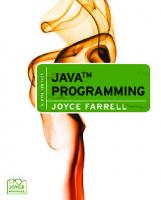- Author / Uploaded
- Joyce Farrell
Java Programming -- Introductory
Release Team[oR] 2001 [x] java by Joyce Farrell ISBN: 0760010692 Course Technology © 1999, 319 pages Even non-progra
3,564 531 1MB
Pages 272 Page size 595 x 842 pts (A4) Year 2001
Recommend Papers
File loading please wait...
Citation preview
Release Team[oR] 2001 [x] java
Java Programming -- Introductory by Joyce Farrell
ISBN: 0760010692
Course Technology © 1999, 319 pages Even non-programmers can make Java their first programming language with this excellent introduction.
Table of Contents Back Cover
Synopsis by Rebecca Rohan Java is a sophisticated programming language, and many Java books are written with the assumption that the reader is proficient in C, but Java Programming -- Introductory is faithful to its title. You don't even need experience with GW Basic or scripting languages to use it. From curly braces and white spaces to creating simple interactive applets, author Joyce Farrell takes nothing for granted -- there's even a sample HTML page, in case you don't know how to make one to display your applet. The book is set up with small, digestible chunks of information, well explained, then summarized, and followed by questions, then exercises. The frequent questions help establish what you've learned, and there's only a tiny area to backtrack to pick up anything you haven't.
Table of Contents Java Programming - Introductory - 3 Preface - 5 Chapter 1
- A First Program Using Java - 10
Chapter 2
- Using Methods, Classes, and Objects - 51
Chapter 3
- Advanced Object Concepts - 84
Chapter 4
- Input, Selection, and Repetition - 121
Chapter 5
- Arrays and Strings - 173
Chapter 6
- Applets - 232
Back Cover Java Programming Introductory is designed to guide you, the beginning programmer, in developing applications and applets using the Java Programming language. It introduces you to object-oriented programming concepts along with the Java syntax you need to implement them. This book follows Course Technology’s unique approach, combining text explanation and step-by-step exercises to illustrate the concepts being explained, to reinforce your understanding and retention of the material. In this book, you build applications and applets from the bottom up, rather than using prewritten objects. This book will teach you how to create and
-2-
modify simple Java language applications and applets and provide you with the tools to create more complex examples. Java Programming Introductory includes: • • •
• •
“Read This Before You Begin” Page –- Covers technical considerations and assumptions about hardware, software, and default settings to save you time and aggravation. Case Approach –- Each chapter addresses a programming problem that you could reasonably expect to encounter in business. Step-by-Step Methodology -– The unique Course Technology methodology keeps you on track. You write program code always within the context of solving the problems posed in the chapter. The text and illustrations guide you in creating useful, working programs. Help? -– These paragraphs anticipate problems that you are likely to encounter and help you resolve them on your own. Tips -– Provide additional information; for example, alternative methods to performing procedures, background information on techniques, common errors to avoid, and Web sites you can visit to gather more information. About the Author
Joyce Farrell is an instructor of computer Information Systems at McHenry County College, where she has been teaching for eight years. Prior to joining McHenry County College, Joyce taught part-time at the College of DuPage and at Elgin Community College for eight years. She is also the author of Computer programming Logic Using Flowchart and Object-Oriented Programming Using C++ both of which are published by Course Technology.
Java Programming: Introductory Joyce Farrell McHenry County College
Managing Editor
Kristen Duerr
Product Manager
Cheryl Ouellette
Developmental Editor
Jessica Evans
Production Editor
Jean Bermingham
Text Designer
Doug Goodman
Cover Designer
Efrat Reis
© 1999 by Course Technology—
For more information contact:
-3-
Course Technology, Inc.
International Thomson Editores
One Main Street
Seneca, 53
Cambridge, MA 02142
Colonia Polanco 11560 Mexico D.F. Mexico
ITP Europe
ITP GmbH
Berkshire House 168-173
Königswinterer Strasse 418
High Holborn
53227 Bonn
London WCIV 7AA
Germany
England
Nelson ITP, Australia
ITP Asia
102 Dodds Street
60 Albert Street, #15-01
South Melbourne, 3205
Albert Complex
Victoria, Australia
Singapore 189969
ITP Nelson Canada
ITP Japan
1120 Birchmount Road
Hirakawacho Kyowa Building, 3F
Scarborough, Ontario
2-2-1 Hirakawacho
Canada M1K 5G4
Chiyoda-ku, Tokyo 102 Japan
All rights reserved. This publication is protected by federal copyright law. No part of this publication may be reproduced, stored in a retrieval system, or transmitted in any form or by any means, electronic, mechanical, photocopying, recording, or otherwise, or be used to make derivative work (such as translation or adaptation), without prior permission in writing from Course Technology. Trademarks
-4-
Course Technology and the Open Book logo are registered trademarks and CourseKits is a trademark of Course Technology. Custom Editions is a registered trademark of International Thomson Publishing. pn:::logo.bmp The ITP logo is a registered trademark of International Thomson Publishing. Microsoft and Windows are registered trademarks of Microsoft Corporation. Java is a trademark of Sun Microsystems. Some of the product names and company names used in this book have been used for identification purposes only, and may be trademarks or registered trademarks of their respective manufacturers and sellers. Disclaimer Course Technology reserves the right to revise this publication and make changes from time to time in its content without notice.
Preface Java Programming: Introductory is designed to guide the beginning programmer in developing applications and applets using the Java programming language. This textbook assumes that students have no programming language experience.
Organization and Coverage Java Programming: Introductory introduces students to object-oriented programming concepts along with the Java syntax to implement them. Object-oriented techniques are introduced in Chapter 1 and explored extensively in Chapters 2 and 3, which is earlier than in many other texts. Chapters 4 and 5 teach students the fundamentals of structured logic using decisions, loops, and array manipulation. In Chapter 6, students write Java applets that use GUI components. Java Programming: Introductory combines text explanation with step-by-step exercises that illustrate the concepts being explained, reinforcing students’ understanding and retention of the material. Java applications are introduced prior to applets, so the student has a more thorough understanding of the programming process, and testing of the student’s programs is simplified. The student using Java Programming: Introductory builds applications and applets from the bottom up rather than using prewritten objects. This facilitates a deeper understanding of the concepts used in object-oriented programming. When students complete this book, they will know how to create and modify simple Java language applications and applets, and they will have the tools to create more complex examples. Students will also have a fundamental knowledge of object-oriented programming concepts that will be useful whether they continue to learn more about the Java language or go on to other object-oriented languages, such as C++ and Visual Basic. Java Programming: Introductory distinguishes itself from other Java language books in the following ways: • It is written and designed specifically for students with no previous programming experience. • The code examples are short; one concept is featured in each code example. • Object-oriented techniques are covered earlier than in many other texts.
-5-
• Text explanation is interspersed with step-by-step exercises. • Java applications are introduced prior to applets, so the student has a more thorough understanding of the programming process, and testing is simplified. • Java applications are built from the bottom up; the student gains a clear picture of how complex programs are built. After completing this textbook, students will be able to write simple applications and applets using the Java programming language. Further instruction is available in Java Programming: Comprehensive, which contains eight additional chapters to those included in this book. After completing the Comprehensive book, students will be familiar with the topics covered in the Sun Certified Programmer Examination. After practicing and applying those topics to writing professional business applications, they will be ready to take the certification exam.
Features Java Programming: Introductory is a superior textbook because it also includes the following features: • “Read This Before You Begin” Page This page is consistent with Course Technology’s unequaled commitment to helping instructors introduce technology into the classroom. Technical considerations and assumptions about hardware, software, and default settings are listed in one place to help instructors save time and eliminate unnecessary aggravation. • Case Approach Each chapter addresses a programming-related problem that students could reasonably expect to encounter in business. Many of the cases are followed by a demonstration of an application that could be used to solve the problem. Showing students the completed application before they learn how to create it is motivational and instructionally sound. By allowing students to see the type of application they will create after completing the chapter, students will be more motivated to learn because they can see how the programming concepts that follow can be used and, therefore, why the concepts are important. • Step-by-Step Methodology The unique Course Technology methodology keeps students on track. They write program code always within the context of solving the problems posed in the chapter. The text constantly guides students and lets them know where they are in the process of solving a problem. The numerous illustrations guide students in creating useful, working programs. • HELP? These paragraphs anticipate problems students are likely to encounter and help them resolve these problems on their own. This feature facilitates independent learning and frees the instructor to focus on substantive issues rather than on common procedural errors. • Tips Tips provide additional information—for example, an alternative method of performing a procedure, background information on a technique, a commonly-made error to watch out for, or the name of a Web site the student can visit to gather more information. • Summaries Following each chapter is a Summary that recaps the programming concepts and commands covered in each section. • Review Questions Each chapter concludes with meaningful, conceptual Review Questions that test students’ understanding of what they learned in the chapter.
-6-
• Exercises Programming Exercises provide students with additional practice using the skills and concepts they learned in the lesson. These exercises increase in difficulty and are designed to allow students to explore the language and programming environment independently. • Debugging Exercises Each chapter contains four programs that contain the types of errors students are likely to make in their own programs. By debugging these files, students learn to recognize the source of errors and learn how to fix them. These exercises also expose students to errors that they might never make, but that other programmers do make. The ability to modify existing programs is an important programming skill.
The Java Programming Environment This book was written using Sun Microsystem’s Java Development Kit (JDK) version 1.1.6 installed on a Windows personal computer. Later and earlier versions of the JDK might have slightly different capabilities, but the core functionality is the same. Specific instructions for installing the JDK are provided in the Instructor’s Manual.
The Supplements All of the supplements for this text are found in the Instructor’s Resource Kit, which is available on Course Technology’s Web site or on a CD-ROM. • Instructor’s Manual The author wrote the Instructor’s Manual and it was quality assurance tested. It is available through the Course Technology Faculty Online Companion on the World Wide Web at www.course.com. (Call your customer service representative for the specific URL and your password.) The Instructor’s Manual contains the following items: – Complete instructions for downloading the Java Development Kit from the Sun Web site or installing it from the CD-ROM included with the book. – Answers to all of the Review Questions and solutions to all of the Programming Exercises in the book. – Teaching notes to help introduce and clarify the material presented in the chapters. – Technical notes that include troubleshooting tips. • Course Test Manager Version 1.2 Engine and Test Bank Course Test Manager (CTM) is a cutting-edge Windows-based testing software program, developed exclusively for Course Technology, that helps instructors design and administer examinations and practice tests. This full-featured program allows instructors to randomly generate practice tests that provide immediate on-screen feedback and detailed study guides for incorrectly answered questions. Instructors can also use Course Test Manager to create printed and online tests over a network. Tests on any or all chapters of this textbook can be created, previewed, and administered entirely over a local area network. Course Test Manager can grade the tests automatically at the computer and can generate statistical information on individual as well as group performance. A CTM test bank has been written to accompany this textbook and is included on the CD-ROM. The test bank includes multiple-choice, true/false, short answer, and essay questions. • Solutions Files Solutions Files contain possible solutions to all programs students are asked to create or modify in the chapters and cases. (Due to the nature of programming, students’ solutions might differ from these solutions and still be correct.) • Student Files Student Files, containing all of the data that students will use for the
-7-
chapters and exercises in this textbook, are provided through Course Technology’s Online Companion, on the Instructor’s Resource Kit CD-ROM, and on the Student Resource Kit CD-ROM. A Help file includes technical tips for lab management. See the inside front cover of this textbook and the “Read This Before You Begin” page preceding Chapter 1 for more information on Student Files.
Acknowledgments I would like to thank all of the people who helped to make this book a reality, especially Jessica Evans, Developmental Editor, who worked day and night, found all my typos, improved my grammar, and generally made working on this book a pleasure. Thanks also to Kristen Duerr, Managing Editor; Cheryl Ouellette, Product Manager; Jean Bermingham, Production Editor; and Alex White and Jon Greacen, Quality Assurance testers. I am grateful to the many reviewers who provided helpful and insightful comments during the development of this book, including Thomas Alhborn, West Chester University; Jim Dunne, Arapahoe Community College; John Humphrey, Asheville-Buncombe Technical College; Joe Kozlevcar, Lakeland Community College; Keith Morneau, Computer Learning Center; and Arland Richmond, Computer Learning Center. I extend special thanks to Jim Dunne for providing additional student exercises for the end of each section in each chapter. Thanks, too, to my husband, Geoff, whose constant support makes everything I do possible, and whose presence makes it all fun. Thanks to my daughters, Andrea and Audrey, who are managing to age me as well as keep me young at the same time. Finally, I would like to dedicate this book to my mother, Colleen Bussell. Joyce Farrell
Read This Before You Begin To the Student Student Disks To complete the chapters and exercises in this book, you need Student Disks. Your instructor will provide you with Student Disks or ask you to make your own. If you are asked to make your own Student Disks, you will need two blank, formatted high-density disks. You will need to copy a set of folders from a file server or standalone computer onto your disks. Your instructor will tell you which computer, drive letter, and folders contain the files you need. The following table shows you which folders go on each of your disks, so that you will have enough disk space to complete all the chapters and exercises:
Student Disk
Write this on the disk label
Put these folders on the disk
1
Chapters 1, 2, and 3
Chapter.01, Chapter.02, and Chapter.03
2
Chapters 4, 5, and 6
Chapter.04, Chapter.05, and Chapter.06
-8-
When you begin each chapter, make sure you are using the correct Student Disk. See the inside front cover of this book for more information on Student Disk files, or ask your instructor or technical support person for assistance.
Using Your Own Computer You can use your own computer to complete the chapters and exercises in this book. To use your own computer, you will need the following: • Software You can download the JDK compiler from the CD-ROM that came with this book or by going to Sun’s Web site (http://java.sun.com/products/jdk/). This download is approximately 15 MB of software, so it could take up to one hour to complete using a modem with a regular telephone line. To install the downloaded JDK compiler, double-click the downloaded file, and then follow the on-screen instructions. • Hardware You must have a computer running Windows or Windows NT workstation, 100 MB of free disk space, and a minimum of 32 MB of memory (64 MB is recommended for Windows NT). • Student Disks You can get the Student Disk files from your instructor or from the CDROM that comes with this book. You will not be able to complete all of the chapters and exercises in this book using your own computer until you have Student Disks. The student files may also be obtained electronically through the Internet. See the inside front cover of this book for more details.
Starting the JDK Compiler The steps in this book assume that you can compile *.java files from any path, and that the current path will be the drive that contains the Student Disk and the folder for the current tutorial, such as A:\Chapter.06>. To configure Java to work in this manner, do the following: 1
Go to the command prompt.
2
Type path = drive:\pathname\bin, where drive is the drive letter that contains your JDK installation, and pathname is the complete pathname of the JDK folder. For example, your command might be C:\JDK1.1.6\bin if your installation is on drive C in the JDK1.1.6 folder.
3
Press the Enter key. Now you can compile Java files from any folder. However, you must type this path command every time you start Java. If you prefer, you can add the path line to your computer’s autoexec.bat file so that Java will start automatically.
Visit Our World Wide Web Site Additional materials designed especially for your course might be available on the World Wide Web. Go to www.course.com. Search for this book title periodically on the Course Technology Web site for more details.
To the Instructor To complete all of the exercises and chapters in this book, your students must use a set of Student Files. These files are included in the Instructor’s Resource Kit, as well as on the CD-ROM that accompanies this book. They may also be obtained electronically through the Internet. See the inside front cover of this book for more details. Follow the
-9-
instructions in the Help file to copy the Student Files to your server or standalone computer. You can view the Help file using a text editor, such as WordPad or Notepad. Once the files are copied, you can make Student Disks for the students yourself, or tell students where to find the files so they can make their own Student Disks. Make sure the files get copied correctly onto the Student Disks by following the instructions in the Student Disks section, which will ensure that students have enough disk space to complete all of the chapters and exercises in this book.
Course Technology Student Files You are granted a license to copy the Student Files to any computer or computer network used by students who have purchased this book.
Chapter 1: A First Program Using Java Case As you read your e-mail, a sinking feeling descends on you. There’s no denying the message: “Please see me in my office as soon as you are free—Lynn Greenbrier.” Lynn Greenbrier is the head of programming for Event Handlers Incorporated, and you have worked for her as an intern for only two weeks. Event Handlers manages the details of private and corporate parties; every client has different needs, and the events are interesting and exciting. “Did I do something wrong?” you ask as you enter her office. “Are you going to fire me?” Almost like a mind reader, Lynn stands to greet you and says, “Please wipe that worried look off your face! I want to see if you are interested in a new challenge. Our programming department is going to create several new programs in the next few months. We’ve decided that the Java programming language is the way to go. It’s objectoriented, platform independent, and perfect for applications on the World Wide Web, which is where we want to expand our marketing efforts.” “I’m not sure what ‘object-oriented’ and ‘platform independent’ mean,” you say, “but I’ve always been interested in computers, and I’d love to learn more about programming.” “Based on your aptitude tests, you’re perfect for programming,” Lynn says. “Let’s get started now. I’ll describe the basics to you.”
Section A: Creating a Program Objectives In this section you will learn • About programming tasks • Object-oriented programming concepts • About the Java programming language • How to write a Java program • How to add comments to a Java program
- 10 -
• How to run a Java program • How to modify a Java program
Programming A computer program is simply a set of instructions that you write to tell a computer what to do. Computers are constructed from circuitry that consists of small on/off switches, so you could write a computer program by writing something along the following lines: first switch—on second switch—off third switch—off fourth switch—on Your program could go on and on, for several thousand switches. A program written in this style is written in machine language, which is the most basic circuitry-level language. The problems with this approach lie in keeping track of the many switches involved in programming any worthwhile task, and in discovering the errant switch or switches if the program does not operate as expected. Additionally, the number and location of switches varies from computer to computer, which means that you would need to customize a machine language program for every type of machine on which you want the program to run. Fortunately, programming has evolved into an easier task because of the development of high-level programming languages. A high-level programming language allows you to use a vocabulary of reasonable terms like “read,” “write,” or “add” instead of the sequences of on-off switches that perform these tasks. High-level languages also allow you to assign intuitive names to areas of computer memory, like “hoursWorked” or “rateOfPay,” rather than having to remember the memory locations (switch numbers) of those values. Each high-level language has its own syntax, or rules of the language. For example, depending on the specific high-level language, you might use the verb “print” or “write” to produce output. All languages have a specific, limited vocabulary and a specific set of rules for using that vocabulary. Programmers use a computer program called a compiler (or interpreter or assembler) to translate their high-level language statements into machine code. The compiler issues an error message each time the programmer uses the programming language incorrectly; subsequently, the programmer can correct the error and attempt another translation by compiling the program again. When you are learning a computer programming language such as the Java programming language, C++, or COBOL, you really are learning the vocabulary and syntax rules for that language. In addition to learning the correct syntax for a particular language, a programmer also must understand computer programming logic. The logic behind any program involves executing the various statements and procedures in the correct order to produce the desired results. For example, you might be able to execute perfect individual notes on a musical instrument, but if you do not execute them in the proper order (or execute a B flat when an F sharp was expected), you will not produce an enjoyable musical performance. Similarly, you might be able to use a computer language’s syntax correctly, but be unable to execute a logically constructed, workable program. Examples of logical errors include multiplying two values when you meant to divide them, or producing output prior to obtaining the appropriate input.
Object-Oriented Programming
- 11 -
There are two popular approaches to writing computer programs: procedural programming and object-oriented programming. Procedural programming involves using your knowledge of a programming language to create computer memory locations that can hold values and writing a series of steps or operations that manipulate those values. The computer memory locations are called variables because they hold values that might vary. For example, a payroll program written for a company might contain a variable named rateOfPay. The memory location referenced by the name rateOfPay might contain different values (a different value for every employee of the company) at different times. During the execution of the payroll program, each value stored under the name rateOfPay might have many operations performed on it—for example, reading the value from an input device, multiplying the value by another variable representing hours worked, and printing the value on paper. For convenience, the individual operations used in a computer program often are grouped into logical units called procedures. For example, a series of four or five comparisons and calculations that together determine an individual’s federal withholding tax value might be grouped as a procedure named calculateFederalWithholding. A procedural program defines the variable memory locations, and then calls or invokes a series of procedures to input, manipulate, and output the values stored in those locations. A single procedural program often contains hundreds of variables and thousands of procedure calls. Object-oriented programming is an extension of procedural programming in which you take a slightly different approach to writing computer programs. Thinking in an objectoriented manner involves envisioning program components as objects that are similar to concrete objects in the real world. Then you manipulate the objects to achieve a desired result. Writing object-oriented programs involves both creating objects and creating applications that use those objects. If you’ve ever used a computer that uses a command-line operating system (such as DOS), and if you’ve also used a GUI (graphical user interface, such as Windows), then you already have an idea of the difference between procedural and object-oriented programs. If you want to move several files from a floppy disk to a hard disk, you can use either a typed command at a prompt or command line or use a mouse in a graphical environment to accomplish the task. The difference lies in whether you issue a series of commands, in sequence, to move the three files, or you drag icons representing the files from one screen location to another, much as you would physically move paper files from one file cabinet to another in your office. You can move the same three files using either operating system, but the GUI system allows you to manipulate the files like their realworld paper counterparts. In other words, the GUI system allows you to treat files as objects. Objects in both the real world and in object-oriented programming are made up of states and methods. The states of an object also are known as its attributes. For example, some of your automobile’s attributes are its make, model, year, and purchase price. Other attributes include whether the automobile is currently running, its gear, its speed, and whether it is dirty. All Automobiles possess the same attributes, but not, of course, the same values for those attributes. Similarly, your Dog has the attributes breed, name, age, and whether or not his or her shots are current. Your red Chevrolet automobile with the dent is an instance of the class that is made up of all automobiles, and your Golden Retriever Dog named Goldie is an instance of the class that is made up of all dogs. Thinking of items as instances of a class allows you to apply your general knowledge of the class to individual members of the class. Your particular instances of these objects inherit their attributes from the general category. If your friend purchases an Automobile, you know it has a model name, and if your friend gets a Dog, you know the dog has a breed. You might not know the exact contents or current state of your friend’s Automobile’s speed or her Dog’s shots, but you do know what attributes exist for the Automobile and Dog classes. Similarly, in a GUI operating environment, you expect each component to have specific, consistent attributes, such as a menu bar and a title bar, because each component inherits these attributes as a member of the general class of GUI components.
- 12 -
Tip By convention, programmers using the Java programming language begin their class names with an uppercase letter. Thus the class that defines the attributes and methods of an automobile would probably be named Automobile, and the class for dogs would probably be named Dog. However, following this convention is not required to produce a workable program. Besides attributes, objects can use methods to accomplish tasks. Automobiles, for example, can move forward and backward. They also can be filled with gasoline or be washed, both of which are methods that change some of their attributes. Methods exist for ascertaining certain attributes, such as the current speed of an Automobile and the current status of its gas tank. Similarly, a Dog can walk or run, eat food, and get a bath, and there are methods for determining how hungry the Dog is. GUI operating system components can be maximized, minimized, and dragged. Like procedural programs, object-oriented programs have variables (attributes) and procedures (methods), but the attributes and methods are encapsulated into objects that are then used much like realworld objects. Encapsulation is the technique of packaging an object’s attributes into a cohesive unit that you can use as an undivided entity. Programmers sometimes refer to encapsulation as using a “black box,” or a device that you can use without regard to the internal mechanisms. If an object’s methods are well written, the user is unaware of the low-level details of how the methods are executed, in which case the user must simply understand the interface or interaction between the method and the object. For example, if you are able to fill your Automobile with gasoline, it is because you understand the interface between the gas pump nozzle and the vehicle’s gas tank opening. You don’t need to understand how the pump works mechanically or where the gas tank actually is located inside your vehicle. If you can read your speedometer, it does not matter how the display figure is calculated. As a matter of fact, if someone produces a superior, more accurate speed-determining device and inserts it in your Automobile, you don’t have to know or care how it operates, as long as your interface remains the same. The same principles apply to well-constructed objects used in object-oriented programs.
The Java Programming Language The Java programming language was developed by Sun Microsystems as an objectoriented language that is used both for general-purpose business programs and interactive World Wide Web-based Internet programs. Some of the advantages that have made the Java programming language so popular in recent years are its security features, and the fact that it is architecturally neutral, which means that you can use the Java programming language to write a program that will run on any platform. A machine that runs a program written in the Java programming language only needs to have a special program called an interpreter to translate the program for the host machine. In contrast, when using other programming languages, software vendors usually have to produce multiple versions of the same product (a DOS version, Windows 3.1 version, Windows 95 version, Windows 98 version, Macintosh version, and so on) so all users can use the program. With the Java programming language, one program version will run on all these platforms. A program written in the Java programming language is compiled into Java Virtual Machine code, called bytecode. The compiled bytecode is subsequently interpreted on the machine where the program is executed. Any compiled program will run on any machine that has a Java programming language interpreter. Tip For simplicity, the terms “Java program” and “program for the Java programming language” are used interchangeably throughout this text. Another advantage of the Java programming language is that it is simpler to use than many other object-oriented languages. The Java programming language is modeled after the C++ programming language. Although neither language qualifies as “simple” to read or understand on first exposure, the Java programming language eliminates some of the most difficult features to understand in C++. Tip For C++ programmers, pointers and multiple inheritance are two of the most difficult
- 13 -
language features to master. These are among the troublesome C++ features that the Java programming language eliminates.
Starting a Program At first glance, even the simplest Java program involves a fair amount of confusing syntax. Consider the following simple program. This program is written on seven lines, and its only task is to print “First Java program” on the screen. public class First { public static void main(String[] args) { System.out.println("First Java program"); } } The statement that does the actual work in this program is System.out.println("First Java program");. All Java programming language statements end with a semicolon. The text “First Java program” is a literal string of characters; that is, it is a series of characters that will appear exactly as entered. Any literal string in Java appears between double quotation marks. The string “First Java program” appears within parentheses because the string is an argument to a method, and arguments to methods always appear within parentheses. Arguments consist of information that a method requires to perform its task. For example, you might place a catalog order with a company that sells sporting goods. Processing a catalog order is a method that consists of a set of standard procedures. However, each catalog order requires information—such as which item number you are ordering and the quantity of the item desired—and this information can be considered as the order’s argument. If you order two of item 5432 from a catalog, you expect different results than if you order 1,000 of item 9008. Likewise, if you pass the argument “Happy Holidays” to a method, you expect different results than if you pass the argument “First Java program”. Within the statement System.out.println("First Java program");, the method to which you are passing “First Java program” is named println(). The println() method prints a line of output on the screen, positions the cursor on the next line, and stands ready for additional output. Tip Method names usually are referenced followed by their parentheses, as in println(), so you can distinguish method names from variable names. Within the statement System.out.println("First Java program");, out is an object. The out object represents the screen. Several methods, including println(), are available with the out object. Of course, not all objects have a println() method (for instance, you can’t print to a keyboard, to your Automobile, or to your Dog), but the creators of the Java platform assumed you frequently would want to display output on a screen. Therefore the out object was created and endowed with the method named println(). In this section, you will create your own objects and endow them with your own methods. Tip The print() method is very similar to the println() method. With println(), after the message prints, the cursor appears on the following line. With print(), the cursor does not advance to a new line; it remains on the same line as the output.
- 14 -
Within the statement System.out.println("First Java program");, System is a class. Therefore, System defines the attributes of a collection of similar “System” objects just as the Dog class defines the attributes of a collection of similar Dog objects. One of the System objects is out. (You can probably guess that another is the object in, and that it represents an input device.) Tip The Java programming language is case sensitive—the class named System is a completely different class from one named system, SYSTEM, or even sYsTeM. The dots (periods) in the statement System.out.println("First Java program"); are used to separate the names of the class, object, and method. You will use this same class-dotobject-dot-method format repeatedly in your Java programs. The statement that prints the string “First Java program” is embedded in the program shown in Figure 1-1. Figure 1-1: Printing a string public class First { public static void main(String[] args) { System.out.println("First Java program"); } } Everything that you use within a Java program must be part of a class. When you write public class First, you are defining a class named First. You can define a Java class using any name or identifier you need, as long as it meets the following requirements: • A class name must begin with a letter of the alphabet (which includes any non-English letter, such as α or π), an underscore, or a dollar sign. • A class name can contain only letters, digits, underscores, or dollar signs. • A class name cannot be a Java programming language reserved keyword, such as public or class (see Figure 1-2 for a list of reserved keywords). • A class name cannot be one of the following values: true, false, or null. Figure 1-2: Java programming language reserved keywords
abstract
float
private
boolean
for
protected
break
future
public
byte
generic
rest
byvalue
goto
return
- 15 -
case
if
short
cast
implements
static
catch
import
super
char
inner
switch
class
instanceof
synchronized
const
int
this
continue
interface
throw
default
long
throws
do
native
transient
double
new
try
else
null
var
extends
operator
void
final
outer
volatile
finally
package
while
Tip The Java programming language is based on Unicode, which is an international system of character representation. The term letter indicates English-language letters, as well as characters from Arabic, Greek, and other alphabets. See Section B of this chapter for more information on Unicode. It is a Java programming language standard to begin class names with an uppercase letter and employ other uppercase letters as needed to improve readability. Figure 1-3 lists some valid and conventional class names for the Java programming language. Figure 1-3: Some valid class names in the Java programming language
Class Name
Description
Employee
Begins with an uppercase letter
UnderGradStudent
Begins with an uppercase letter, contains no spaces, and emphasizes each new word with an initial uppercase letter
InventoryItem
Begins with an uppercase letter, contains no spaces, and emphasizes the second word with an initial uppercase
- 16 -
letter Budget2001
Begins with an uppercase letter and contains no spaces
Figure 1-4 lists some class names that are valid, but unconventional. Tip You should follow established conventions for the Java programming languages so your programs will be easy for other programmers to interpret and follow. This book uses established Java programming conventions. Figure 1-4: Some unconventional class names in the Java programming language
Class Name
Description
employee
Begins with a lowercase letter
Undergradstudent
New words are not indicated with initial uppercase letters; difficult to read
Inventory_Item
The underscore is not commonly used to indicate new words
BUDGET2001
Appears as all uppercase letters
Figure 1-5 lists some illegal class names. Figure 1-5: Some illegal class names in the Java programming language
Class Name
Description
an employee
Space character is illegal
Inventory Item
Space character is illegal
class
class is a reserved word
2001Budget
Class names cannot begin with a digit
phone#
The # symbol is not allowed
- 17 -
In Figure 1-1, the line public class First contains the keyword class, which identifies First as a class. The reserved word public is an access modifier. An access modifier defines the circumstances under which a class can be accessed. Public access is the most liberal type of access; you will learn about public and other types of access in Chapter 2. You enclose the contents of all classes within curly brackets ({ and }). A class can contain any number of data items and methods. In Figure 1-1, the class First contains only one method within its curly brackets. The name of the method is main(), and the main() method contains its own set of brackets and only one statement—the println() statement. Tip In general, whitespace is optional in the Java programming language. Whitespace is any combination of spaces, tabs, and carriage returns (blank lines). However, you cannot use whitespace within any identifier or keyword. You can insert whitespace between words or lines in your program code by typing spaces, tabs, or blank lines, because the compiler will ignore these extra spaces. You use whitespace to organize your program code and make it easier to read. For every opening curly bracket ({) in a Java program, there must be a corresponding closing curly bracket (}). The placement of the opening and closing curly brackets is not important to the compiler. For example, the following method is executed exactly the same as the one shown in Figure 1-1. The only difference is that the method is organized differently. Usually, code in which you vertically align each pair of opening and closing curly brackets is easier to read. You should strive to type your code so it is easy to read. public static void main(String[] args) { System.out.println("First Java program"); } The method header for the main() method is quite complex. The meaning and purpose of each of the terms used in the method header will become clearer as you complete this textbook; a brief explanation will suffice for now. In the method header public static void main(String[] args), the word public is an access modifier, just as it is when you define the First class. In the English language, the word static means showing little change, or stationary. In the Java programming language, the reserved keyword static also means unchanging, and indicates that every member created for the First class will have an identical, unchanging main() method. Within the Java programming language, static also implies uniqueness. Only one main() method for the First class will ever be stored in the memory of the computer. Of course, other classes eventually might have their own, different main() methods. In English, the word void means empty. When the keyword void is used in the main() method header, it does not indicate that the main() method is empty, but rather, that the main() method does not return any value when it is called. This doesn’t mean that main() doesn’t produce output—in fact, the method does. The main() method does not send any value back to any other method that might use it. You will learn more about return values in Chapter 2. All Java applications must include a method named main(), and most Java applications have additional methods. When you execute a Java application, the compiler always executes the main() method first. In the method header public static void main(String[] args), you already might recognize that the contents between the parentheses, (String[] args), must represent an argument passed to the main() method, just as the string “First Java program” is an argument passed to the println() method. String represents a Java class that can be used to represent character strings. The identifier args is used to hold any Strings that might be sent to the main() method. The main() method could do something
- 18 -
with those arguments, such as printing them, but in Figure 1-1 the main() method does not actually use the args identifier. Nevertheless, you must place an identifier within the main() method’s parentheses. The identifier does not need to be named args—it could be any legal Java identifier—but the name args is traditional. Tip When you refer to the String class in the main() method header, the square brackets indicate an array of String objects. You will learn more about arrays and the String class in Chapter 5. The simple program shown in Figure 1-1 has many pieces to remember. However, for now, you can use the program shown in Figure 1-6 as a shell, where you replace the line /******/ with any statements that you want to execute. Figure 1-6: Shell output program public class First { public static void main(String[] args) { /******/ } } Now that you understand the basic framework of a program written in the Java programming language, you are ready to enter your first Java program into a text editor. It is a tradition among programmers that the first program you write in any language produces “Hello, world!” as its output. You will create such a program now. You can use any text editor, such as Notepad, WordPad, or any other word processing program.
To write your first Java program: 1
Start any text editor (such as Notepad, WordPad, or any other word processing program), and then open a new document, if necessary. (Notepad is the easiest program to use to write your programs.)
2
Type the class header public class Hello. In this example, the class name is Hello. You can use any valid name you want for the class. If you choose Hello, you must refer to the class as Hello, and not as hello, because the Java programming language is case sensitive.
3
Press the Enter key once, type {, press the Enter key again, and then type }. You will add the main() method between the curly brackets. Although it is not required, it is a good practice to place each curly bracket on its own line. This practice will make your code easier to read.
4
As shown in Figure 1-7, add the main() method header between the curly brackets and then type a set of curly brackets for main(). Figure 1-7: The main() method shell for the Hello class public class Hello { public static void main(String[] args) { }
- 19 -
} Next add the statement within the main() method’s brackets that will produce the output, “Hello, world!”. 5
Use Figure 1-8 to add a println() statement to the main() method. Figure 1-8: Complete main() method for the Hello class public class Hello { public static void main(String[] args) { System.out.println("Hello, world!"); } }
6
Save the program as Hello.java in the Chapter.01 folder on your Student Disk. It is important that the file extension is .java. If it is not, the compiler for the Java programming language will not recognize the program. Help Many text editors attach their own filename extension (such as .txt or .doc) to a saved file. Double-check your saved file to ensure that it does not have a double extension (such as Hello.java.txt). If the file has a double extension, rename the file. If you explicitly type quotes surrounding a filename (such as “Hello.java”), most editors will save the file as you specify, without adding their own extensions. Make sure that you save your .java files as text documents. The default for Notepad is to save all documents as text.
Adding Comments to a Program As you can see, even the simplest Java program takes several lines of code, and contains somewhat perplexing syntax. Large programs that perform many tasks include much more code, and as you write longer programs, it becomes increasingly difficult to remember why you included steps, or how you intended to use particular variables. Program comments are nonexecuting statements that you add to a program for the purpose of documentation. Programmers use comments to leave notes for themselves and for others who might read their programs in the future. At the very least, your programs should include comments indicating the program’s author, the date, and the program’s name or function. Tip It is suggested that as you work through this book you add comments as the first three lines of every program. The comments should contain the program name, your name, and the date. Your instructor might ask you to include additional comments. Comments also can serve a useful purpose when you are developing a program. If a program is not performing as expected, you can comment out various statements and subsequently run the program to observe the effect. When you comment out a statement, you turn it into a comment so the compiler will not execute its command. This helps you pinpoint the location of errant statements in malfunctioning programs. There are three types of comments in the Java programming language: • Line comments start with two forward slashes (//) and continue to the end of the current line. Line comments can appear on a line by themselves or at the end of a line following executable code.
- 20 -
• Block comments start with a forward slash and an asterisk (/*) and end with an asterisk and a forward slash (*/). Block comments can appear on a line by themselves, on a line before executable code, or after executable code. Block comments also can extend across as many lines as needed. • A special case of block comments are javadoc comments. They begin with a forward slash and two asterisks (/**) and end with an asterisk and a forward slash (*/). You can use javadoc comments to generate documentation with a program named javadoc. Tip The forward slash (/) and the backslash (\) characters often are confused, but they are two distinct characters. You cannot use them interchangeably. Tip The Java Development Kit (JDK) includes the javadoc tool, which contains classes that you can use when writing programs in the Java programming language. Figure 1-9 shows how comments are used in code. Figure 1-9: Using comments in a program // Demonstrating comments /* This shows that these comments don't matter */ System.out.println("Hello"); // This line executes // up to where the comment started /** Everything but the println() line is a comment. */ Next you will add comments to your Hello.java program.
To add comments to your program: 1
Position your cursor at the top of the file, press the Enter key to insert a new line, press the Up arrow key to go to that line, and then type the following comments at the top of the file. Press the Enter key after typing each line. Insert your name and today’s date where indicated. // Filename Hello.java // Written by // Written on
2
Scroll to the end of the line that reads public class Hello, press the Enter key, and then type the following block comment in the program: /* This program demonstrates the use of the println() method to print the message Hello, world! */
3
Save the file, replacing the old Hello.java file with this new, commented version.
Running a Program After you write and save your program, there are two steps that must occur before you
- 21 -
can view the program output. 1. You must compile the program you wrote (called the source code) into bytecode. 2. You must use the Java interpreter to translate the bytecode into executable statements. To compile your source code from the command line, you type javac followed by the filename of the file that contains the source code. For example, to compile a file named First.java, you would type javac First.java and then press the Enter key. There will be one of three outcomes: • You receive a message such as “Bad command or file name.” • You receive one or more program language error messages. • You receive no messages, which means that the program compiled successfully. Tip When compiling, if the source code file is not in the current path, you can type a full path with the filename—for example, javac c:\java\myprograms\First.java. If you receive a message such as “Bad command or file name,” it might mean one of the following: • You misspelled the command javac. • You misspelled the filename. • You are not within the correct subfolder or subdirectory on your command line. • The Java programming language was not installed properly. If you receive a programming language error message, then there are one or more syntax errors in the source code. A syntax error is a programming error that occurs when you introduce typing errors into your program. For example, if your class name is “first” (with a lowercase f) in the source code, but you saved the file as First.java, you will get an error message, such as public class first should not be defined in First.java, after compiling the program because “first” and “First” are not the same in a case-sensitive language. If this error occurs, you must reopen the text file that contains the source code and make the necessary corrections. If you receive no error messages after compiling the code in a file named First.java, then the program compiled successfully and a file named First.class was created and saved in the same folder as the program text file. After a successful compile, you can run the class file on any computer that has a Java language interpreter. To run the program from the command line, you type java First. Figure 1-10 shows the program’s output. Next, you will compile and interpret your Hello.java program.
Figure 1-10: Output of the First program
- 22 -
To compile and interpret your Hello.java program: 1
Go to the command-line prompt for the drive and folder or subdirectory in which you saved Hello.java.
2
At the command line, type javac Hello.java. Help If you receive an error message, look in the section “Running a Program” to find its cause and then make the necessary corrections. Save the file again, and then repeat Steps 1 and 2 until your program compiles successfully.
3
When the compile is successful, execute your program by typing java Hello at the command line. The output should appear on the next line, as shown in Figure 1-11 on the following page.
Figure 1-11: Output of the Hello program
Tip When you run a Java program using the java command, do not add the .class extension to the filename. If you type java First, the interpreter will look for a file named First.class. If you type java First.class, the interpreter will incorrectly look for a file named First.class.class.
Modifying a Program After viewing the program output, you might decide to modify the program to get a different result. For example, you might decide to change the First program’s output from First Java program to the following: My new and improved Java program To produce the new output, first you must modify the text file that contains the existing program. You want to change the literal string that currently prints and then add an additional text string. Figure 1-12 shows the program to change the output. Figure 1-12: Changing a program’s output public class First { public static void main(String[] args) { System.out.println("My new and improved"); System.out.println("Java program");
- 23 -
} } The two changes are the addition of the statement System.out.println("My new and improved"); and the removal of the word “First” from the string in the statement System.out.println("Java program");. However, if you type java First at the command line right now, you will not see the new output—you will see the old output. Before the new source code will execute, you must do the following: • Save the file with the changes using the same filename (First.java). • Compile the First class with the javac command. • Interpret the First.class bytecode with the java command. Next you will change your Hello class and rerun your program.
To change the Hello class and rerun the program: 1
Open the file Hello.java in your text editor.
2
Add the following statement below the statement that prints “Hello, world!”: System.out.println("I’m ready for Java programming!");. Make sure to type the semicolon at the end of the statement and use the correct case.
3
Save the file as Hello.java in the Chapter.01 folder on your Student Disk. You will replace the Hello.java file that is already saved there.
4
At the command line, compile the file by typing the command javac Hello.java. Help If you receive compile errors, return to the Hello.java file in the text editor, fix the errors, and then repeat Steps 3 and 4 until the program compiles successfully.
5
Interpret and execute the class by typing the command java Hello. Your output should look like Figure 1-13.
Figure 1-13: Output of the revised Hello program
Summary • A computer program is a set of instructions. To write a program in machine language, you must keep track of thousands of on-off switches. • High-level programming languages allow you to use a vocabulary of English-like terms. Each high-level computer language has its own syntax, or rules of the language. A software program called an interpreter (or compiler or assembler) translates high-level language statements into machine code.
- 24 -
• To program correctly, you must learn the syntax of a language, as well as programming logic. • Procedural programming involves creating computer memory locations to hold values, and then writing a series of steps or operations that manipulate those values. • Variables represent memory locations that hold values. • Computer program operations often are grouped into logical units called procedures. • Object-oriented programming involves creating program components as objects that are similar to concrete objects in the real world that are manipulated to achieve a desired result. • Objects are made up of states and methods. The states of an object also are known as its attributes. An individual object is an instance of a class; the object inherits its attributes from the class. The user of an object does not need to understand the details of any method, but must understand the interface with the object. • The Java programming language is an object-oriented language that is used both for Web-based Internet and general-purpose programs. Key attributes of the Java programming language are its security features and the fact that it is architecturally neutral. • A program written in Java is compiled into bytecode, which is subsequently interpreted on the machine where the program is executed. • All Java programming language statements end with a semicolon. • A series of characters that appears between double quotation marks is a literal string. • Java programming language methods might require arguments or messages to perform the appropriate task. • Periods (called dots) are used to separate classes, objects, and methods in program code. Everything that you use within a Java program must be part of a class. A Java programming language class might take any name or identifier that begins with either an uppercase or lowercase letter of the alphabet, and contains only uppercase and lowercase letters, digits, and underscores. A class name cannot be a reserved keyword of the Java programming language. • The reserved word public is an access modifier that defines the circumstances under which a class can be accessed. • The contents of all classes are contained within opening and closing curly brackets. • The keyword static in a method header indicates that every member of a class will have an identical, unchanging method. • The keyword void in a method header indicates that the method does not return any value when it is called. • All Java application programs must have a method named main(). Most Java applications have additional methods. • Program comments are nonexecuting statements that you add to a program for the purpose of documentation. There are three types of comments in the Java
- 25 -
programming language: Line comments begin with two forward slashes (//), block comments begin with a forward slash and an asterisk (/*) and end with an asterisk and a forward slash (*/), and javadoc comments begin with a forward slash and two asterisks (/**) and end with an asterisk and a forward slash (*/). • To compile your source code from the command line, type javac followed by the filename of the file that contains the source code. If the file resides in a different path from the command prompt, use the full path and filename. When you compile your source code, the compiler creates a file with a .class extension. You can run the .class file on any computer that has a Java language interpreter by entering the java command followed by the name of the class file. Do not type the .class extension with the filename. • If you modify a program’s source code file, you must save and recompile the program before executing it again.
Questions 1. The most basic circuitry-level computer language, which consists of on and off switches, is _____. a. a high-level language b. machine language c. the Java programming language d. C++ 2. Languages that let you use a vocabulary of descriptive terms like “read,” “write,” or “add” are known as _____ languages. a. high-level b. machine c. procedural d. object-oriented 3. The rules of a programming language constitute its _____. a. objects b. logic c. format d. syntax 4. A _____ translates high-level language statements into machine code. a. programmer b. syntax detector
- 26 -
c. compiler d. decipherer 5. Programmer-named computer memory locations are called _____. a. compilers b. variables c. addresses d. appellations 6. For convenience, the individual operations used in a computer program often are grouped into logical units called _____. a. procedures b. variables c. constants d. logistics 7. Envisioning program components as objects that are similar to concrete objects in the real world is the hallmark of _____. a. command-line operating systems b. procedural programming c. object-oriented programming d. machine languages 8. An object’s attributes also are known as its _____. a. states b. orientations c. methods d. procedures 9. An instance of a(n) _____ inherits its attributes from it. a. object b. procedure
- 27 -
c. method d. class 10. The Java programming language is architecturally _____. a. specific b. oriented c. neutral d. abstract 11. You must compile programs written in the Java programming language into _____. a. bytecode b. source code c. javadoc statements d. object code 12. All Java programming language statements must end with a _____. a. period b. comma c. semicolon d. closing parenthesis 13. Arguments to methods always appear within _____. a. parentheses b. double quotation marks c. single quotation marks d. curly brackets 14. In a Java program, you must use _____ to separate classes, objects, and methods. a. commas b. semicolons c. periods
- 28 -
d. forward slashes 15. All Java programs must have a method named _____. a. method() b. main() c. java() d. Hello() 16. Nonexecuting program statements that provide documentation are called _____. a. classes b. notes c. comments d. commands The Java programming language supports three types of comments: _____, _____, and javadoc. a. line, block b. string, literal c. constant, variable d. single, multiple 18. After you write and save a program file, you _____ it. a. interpret and then compile b. interpret and then execute c. compile and then resave d. compile and then interpret 19. The command to execute a compiled program is _____. a. run b. execute c. javac d. java
- 29 -
20. You save text files containing Java language source code using the file extension _____. a. .java b. .class c. .txt d. .src
Exercises 1. For each of the following Java programming language identifiers, note whether they are legal or illegal: a. weeklySales b. last character c. class d. MathClass e. myfirstinitial f. phone# g. abcdefghijklmnop h. 23jordan i. my_code j. 90210 k. year2000problem l. αβφfraternity 2. Name some attributes that might be appropriate for each of the following classes: a. TelevisionSet: b. EmployeePaycheck: c. PatientMedicalRecord: 3. Write, compile, and test a program that prints your first name on the screen. Save the program as Name.java in the Chapter.01 folder on your Student Disk. 4. Write, compile, and test a program that prints your full name, street address, city, state, and zip code on three separate lines on the screen. Save the program as Address.java in the Chapter.01 folder on your Student Disk.
- 30 -
5. Write, compile, and test a program that displays the following pattern on the screen: X XXX XXXXX XXXXXXX X Save the program as Tree.java in the Chapter.01 folder on your Student Disk. 6. Write, compile, and test a program that prints your initials on the screen. Compose each initial with six lines of small initials, as in the following example: J J J J J JJJJJJ
FFFFFF F FFFF F F
Save the program as Initial.java in the Chapter.01 folder on your Student Disk. 7. Write, compile, and test a program that prints the learning objectives listed at the beginning of Section A of this chapter. Save the program as Objectives.java in the Chapter.01 folder on your Student Disk. 8. Write, compile, and test a program that displays the following pattern on the screen: * * * * * * * * * Save the program as Diamond.java in the Chapter.01 folder on your Student Disk. 9. Write, compile, and test a program that displays the following statement about comments: Program comments are non-executing statements you add to a program for the purpose of documentation. Also include the same statement in three different comments in the program; each comment uses one of the three different methods of including comments in a Java program. Save the program as Comments.java in the Chapter.01 folder on your Student Disk.
Section B: Using Data Objectives In this section you will learn • How to use variables and constants
- 31 -
• About the int data type • How to write arithmetic statements • About the boolean data type • About floating-point data types • About numeric type conversion • About the char data type
Variables and Constants You can categorize data as variable or constant. Data is constant when it cannot be changed after a program is compiled; data is variable when it might change. For example, if you include the statement System.out.println(459); in a Java program, the number 459 is a constant. Every time the program containing the constant 459 is executed, the value 459 will print. You can refer to the number 459 as a literal constant because its value is taken literally at each use. Tip Besides using literal constants, you can use symbolic constants, which you will learn about in Chapter 3. On the other hand, if you create a variable named ovenTemperature, and include the statement System.out.println(ovenTemperature); within a Java program, then different values might display when the program is executed multiple times, depending on what value is stored in ovenTemperature during each run of the program. Variables are named memory locations that your program can use to store values. The Java programming language provides for eight primitive types of data: • boolean
• float
• byte
• int
• char
• long
• double
• short
Tip The eight primitive data types are called primitive types because they are simple and uncomplicated. Primitive types also serve as the building blocks for more complex data types, called reference types. The objects you will begin to create in Chapter 2 are examples of reference types. You name variables using the same naming rules for legal class identifiers described in Section A. Basically, that means variable names must start with a letter and cannot be any reserved keyword. You must declare all variables you want to use in a program. A variable declaration includes the following: • A data type that identifies the type of data that the variable will store • An identifier that is the variable’s name • An optional assigned value, when you want a variable to contain an initial value
- 32 -
• An ending semicolon Tip Variable names usually begin with lowercase letters to distinguish variable names from class names. However, variable names can begin with either an uppercase or a lowercase letter. For example, the variable declaration int myAge = 25; declares a variable of type int named myAge and assigns it an initial value of 25. This is a complete statement that ends in a semicolon. The equals sign (=) is the assignment operator. Any value to the right of the equals sign is assigned to the variable on the left of the equals sign. An assignment made when you declare a variable is an initialization; an assignment made later is simply an assignment. Thus, int myAge = 25; initializes myAge to 25, and a subsequent statement myAge = 42; might assign a new value to the variable. You should note that the expression 25 = myAge is illegal. The variable declaration int myAge; also declares a variable of type int named myAge, but no value is assigned at the time of creation. You can declare multiple variables of the same type in separate statements on different lines. For example, the following statements declare two variables—the first variable is named myAge and its value is 25. The second variable is named yourAge and its value is 19. int myAge = 25; int yourAge = 19; You also can declare two variables of the same type in a single statement by separating the variable declarations with a comma, as shown in the following statement: int myAge = 25, yourAge = 19; However, if you want to declare variables of different types, you must use a separate statement for each type. The following statements declare two variables of type int (myAge and yourAge) and two variables of type double (mySalary and yourSalary): int myAge, yourAge; double mySalary, yourSalary;
The int Data Type In the Java programming language, you use variables of type int to store (or hold) integers, or whole numbers. An integer can hold any whole number value from 2,147,483,648 to 2,147,483,647. When you assign a value to an int variable, you do not type any commas; you type only digits and an optional plus or minus sign to indicate a positive or negative integer. Tip The legal integer values are -231 through 231-1. These are the highest and lowest values that you can store in four bytes of memory, which is the size of an int. The types byte, short, and long are all variations of the integer type. You use byte or short if you know a variable will need to hold only small values so you can save space in memory. You use a long if you know you will be working with very large values. Figure 114 shows the upper and lower value limits for each of these types. It is important to choose appropriate types for the variables you will use in a program. If you attempt to assign a value that is too large for the data type of the variable, the compiler will issue an error message and the program will not execute. If you choose a data type that is larger
- 33 -
than you need, you waste memory. For example, a personnel program might use a byte variable for number of dependents (because a limit of 127 is more than enough), a short for hours worked in a month (because 127 isn’t enough), and an integer for an annual salary (because even though a limit of 32,000 might be large enough for your salary, it isn’t enough for the CEO). Figure 1-14: Limits on integer values by type
Type
Minimum Value
Maximum Value
Size in Bytes
byte
-128
127
1
short
-32,768
32,767
2
int
-2,147,483,648
2,147,483,647
4
long
-9,223,372,036,854,775,808
9,223,372,036,854,775,807
8
Tip If your program uses a literal constant integer, such as 932, the integer is an int by default. If you need to use a constant higher than 2,147,483,647, you must follow the number with the letter L to indicate long. For example, long mosquitosInTheNorthWoods = 2444555888L; stores a number that is greater than the maximum limit for the int type. You can type either an uppercase or lowercase L to indicate the long type, but the uppercase L is preferred to avoid confusion with the number one. Next, you will write a program to declare and display numeric values.
To declare and display values in a program: 1
Open a new document in your text editor.
2
Create a class header and an opening and closing curly bracket for a new class named DemoVariables by typing the following: public class DemoVariables { }
3
Position the cursor after the opening curly bracket, press the Enter key, press the Spacebar several times to indent the line, and then type the following main() method and its curly brackets: public static void main(String[] args) { }
- 34 -
4
Position the cursor after the opening curly bracket in the main() method, press the Enter key, press the Spacebar several times to indent the line, and then type int oneInt = 315; to declare a variable of type int named oneInt with a value of 315. Tip You can declare variables at any point within a method prior to their first use. However, it is common practice to declare variables first and place method calls second.
5
Press the Enter key at the end of the oneInt declaration statement, indent the line, and then type the following two output statements. The first statement uses the print() method to output “The int is ” and leaves the cursor on the same output line. The second statement uses the println() method to output the value of oneInt and advances the cursor to a new line. System.out.print("The int is "); System.out.println(oneInt); Tip When your output contains a literal string such as “The int is “, you should type a space before the closing quotation mark so there is a space between the end of the literal and the value that prints.
6
Save the file as DemoVariables.java in the Chapter.01 folder on your Student Disk.
7
Compile the file from the command line by typing javac DemoVariables.java. If necessary, correct any errors, save the file, and then compile again.
8
Execute the program from the command line by typing java DemoVariables. The output should be The int is 315.
Even though you intend to add additional statements to the DemoVariables program, by compiling and executing the program at this point, you are assured that it is working exactly as intended. Sometimes it is a good idea to write and compile your programs in steps, so you can identify any syntax or logical errors as you go, instead of waiting until you finish writing the entire program. Next, you will declare two more variables in your program.
To declare two more variables in the program: 1
Return to the DemoVariables.java file in the text editor.
2
Position the cursor at the end of the line that contains the oneInt declaration, press the Enter key, and then type the following variable declarations on separate lines: short oneShort = 23; long oneLong = 123456789876543L;
3
Position the cursor at the end of the line that contains the println() method that displays the oneInt value, press the Enter key, and then type the following statements to display the values of the two new variables: System.out.print("The short is "); System.out.println(oneShort);
- 35 -
System.out.print("The long is "); System.out.println(oneLong); 4
Save the program using the same filename.
5
Compile the program by typing javac DemoVariables.java. If necessary, correct any errors, save the file, and then compile again.
6
Execute the program by typing java DemoVariables. Your output should match Figure 1-15.
Figure 1-15: Output of the DemoVariables program
In the previous program, you used two print methods to print a compound phrase with the following code: System.out.print("The long is "); System.out.println(oneLong); To reduce the amount of typing, you can use one method and combine the arguments with a plus sign using the following statement: System.out.println("The long is " + oneLong);. It doesn’t matter which format you use—the result is the same, as you will see next.
To change the two print methods into a single statement: 1
Open the DemoVariables.java text file.
2
Use the mouse to select the two statements that print “The int is ” and the value of oneInt, and then press the Delete key to delete them. In place of the deleted statements, type the following println() statement: System.out.println("The int is " + oneInt);.
3
Select the two statements that produce output for the short variable, press the Delete key to delete them, and then type the statement System.out.println("The short is " + oneShort);.
4
Finally, select the two statements that produce output for the long variables, delete them, and replace them with System.out.println("The long is " + oneLong);.
5
Save, compile, and test the program. The output should be the same as that shown in Figure 1-15.
- 36 -
Arithmetic Statements Figure 1-16 describes the five standard arithmetic operators for integers. You use the arithmetic operators to manipulate values in your programs. Tip You will learn about the shortcut arithmetic operators for the Java programming language in Chapter 4. Figure 1-16: Integer arithmetic operators
Operator
Description
Example
+
Addition
45 + 2, the result is 47
-
Subtraction
45 - 2, the result is 43
*
Multiplication
45 * 2, the result is 90
/
Division
45 / 2, the result is 22 (not 22.5)
%
Modulus (remainder)
45 % 2, the result is 1 (that is, 45 / 2 = 22 with a remainder of 1)
Tip You do not need to perform a division operation before you can perform a modulus operation. A modulus operation can stand alone. The operators / and % deserve special consideration. When you divide two integers, whether they are integer constants or integer variables, the result is an integer. In other words, any fractional part of the result is lost. For example, the result of 45 / 2 is 22, even though the result is 22.5 in a mathematical expression. When you use the modulus operator with two integers, the result is an integer with the value of the remainder after division takes place—so the result of 45 % 2 is 1 because 2 “goes into” 45 twenty-two times with a remainder of 1. Tip You can use modulus (%) only with integers. You can use the other four operators with floating-point data. Next, you will add some arithmetic statements to the DemoVariables.java program.
To use arithmetic statements in a program: 1
Open the DemoVariables.java file in your text editor.
2
Position the cursor on the last line of the current variable declarations, press the Enter key, and then type the following declarations: int value1 = 43, value2 = 10, sum, difference,
- 37 -
product, quotient, modulus; 3
Position the cursor after the statement that prints the oneLong variable, press the Enter key, and then type the following statements on separate lines: sum = value1 + value2; difference = value1 - value2; product = value1 * value2; quotient = value1 / value2; modulus = value1 % value2;
4
Press the Enter key, and then type the following output statements: System.out.println("Sum is " + sum); System.out.println("Difference is " + difference); System.out.println("Product is " + product); System.out.println("Quotient is " + quotient); System.out.println("Modulus is " + modulus);
5
Save the program using the same filename (DemoVariables.java).
6
Compile and run the program. Your output should look like Figure 1-17. Analyze the output and confirm that the arithmetic is correct.
Figure 1-17: Output of the revised DemoVariables program
When you combine mathematical operations in a single statement, you must understand operator precedence, or the order in which parts of a mathematical expression are evaluated. Multiplication, division, and modulus always take place prior to addition or subtraction in an expression. For example, the expression int result = 2 + 3 * 4; results in 14, because the multiplication (3 * 4) occurs before adding 2. You can override normal operator precedence by putting the operation to perform first in parentheses. The statement int result = (2 + 3) * 4; results in 20, because the addition within the parentheses takes place first, and then that result (5) is multiplied by 4. Tip You will learn more about operator precedence in Chapter 4.
The boolean Data Type Boolean logic is based on true-or-false comparisons. Whereas an int variable can hold millions of different values (at different times), a boolean variable can hold only one of two values—true or false. The following statements declare and assign appropriate values to boolean variables:
- 38 -
boolean isItPayday = false; boolean areYouBroke = true; You also can assign values based on the result of comparisons to boolean variables. The Java programming language supports six comparison operators. A comparison operator compares two items; an expression containing a comparison operator has a boolean value. Figure 1-18 describes the comparison operators. Tip You will learn about other boolean operators in Chapter 4. Figure 1-18: Comparison operators
Operator
Description
true Example
false Example
4
==
Equal to
7 == 7
3 == 9
= 2
!=
Not equal to
5 != 6
3 != 3
When you use any of the operators that have two symbols (==, =, or !=), you cannot place any whitespace between the two symbols. Legal, but somewhat useless, declaration statements might include the following statements, which compare two values directly: boolean isSixBigger = (6 > 5); // Value stored would be true boolean isSevenSmallerOrEqual = (7 40); boolean highTaxBracket = (income > 100000);
- 39 -
Next, you will add two boolean variables to the DemoVariables.java file.
To add boolean variables to a program: 1
Open the DemoVariables.java file in your text editor.
2
Position the cursor at the end of the line with the integer variable declarations, press the Enter key, and then type boolean isProgrammingFun = true, isProgrammingHard = false; on one line to add two new boolean variables to the program. Next, add some print statements to display the values.
3
Press the Enter key, and then type the following statements: System.out.println("The value of isProgrammingFun is " + isProgrammingFun); System.out.println("The value of isProgrammingHard is " + isProgrammingHard);
4
Save the file, compile it, and then test the program.
Floating-point Data Types A floating-point number contains decimal positions. The Java programming language supports two floating-point data types: float and double. A float data type can hold values up to six or seven significant digits of accuracy. A double data type can hold 14 or 15 significant digits of accuracy. The term significant digits refers to the mathematical accuracy of a value. For example, a float given the value 0.324616777 will display as 0.324617 because the value is only accurate to the sixth decimal position. Figure 1-19 shows the minimum and maximum values for each data type. Tip A float given the value 324616777 will display as 3.24617e+008, which means approximately 3.24617 times 10 to the 8th power, or 324617000. The e stands for exponent; the format is called scientific notation. The large value contains only six significant digits. Figure 1-19: Limits on floating-point values
Type
Minimum
Maximum
Float
-3.4 * 10
38
3.4 * 10
Double
-1.7 * 10
308
1.7 * 10
Size in Bytes
38
4
308
8
Tip A value written as -3.4 * 1038 indicates that the value is -3.4 multiplied by 10 to th the 38 power, or 10 with 38 trailing zeros- a very large number.
- 40 -
Just as an integer constant, such as 178, is an int by default, a floating-point number constant such as 18.23 is a double by default. To store a value explicitly as a float, you can type the letter F after the number, as in float pocketChange = 4.87F;. You can type either a lowercase or an uppercase F. You also can type D (or d) after a floating-point value to indicate it is a double, but even without the D, the value will be stored as a double by default. As with ints, you can perform the mathematical operations of addition, subtraction, multiplication, and division with floating-point numbers; however, you cannot perform modulus operations using floating-point values. (Floating-point division yields a floatingpoint result, so there is no remainder.) Next, you will add some floating-point variables to the DemoVariables.java file and perform arithmetic with them.
To add floating-point variables to the program: 1
Open the DemoVariables.java file in your text editor.
2
Position the cursor after the line that declares the boolean variables, press the Enter key, and then type double doubNum1 = 2.3, doubNum2 = 14.8, doubResult; on one line to add some new floating-point variables.
3
Press the Enter key, and then type the following statements to perform arithmetic and produce output: doubResult = doubNum1 + System.out.println("The + doubResult); doubResult = doubNum1 * System.out.println("The + doubResult);
4
doubNum2; sum of the doubles is " doubNum2; product of the doubles is "
Save the file, compile it, and then run the program.
Numeric Type Conversion When you are performing arithmetic with variables or constants of the same type, the result of the arithmetic retains the same type. For example, when you divide two integers, the result is an integer, and when you subtract two doubles, the result is a double. Often, you might want to perform mathematical operations on unlike types. For example, in the following example, you multiply an integer by a double: int hoursWorked = 37; double payRate = 6.73; grossPay = hoursWorked * payRate; When you perform arithmetic operations with operands of unlike types, the Java programming language chooses a unifying type for the result. The Java programming language then implicitly (or automatically) converts nonconforming operands to the unifying type. The unifying type is the type of the involved operand that appears first in the following list:
- 41 -
1. double 2. float 3. long 4. int 5. short 6. byte Tip An operand is simply any value used in an arithmetic or logical operation. In other words, grossPay is the result of multiplication of an int and a double, so grossPay itself must be a double. Similarly, the addition of a short and an int results in an int. You can explicitly (or purposely) override the unifying type imposed by the Java programming language by performing a type cast. Type casting involves placing the desired result type in parentheses followed by the variable or constant to be cast. For example, two casts are performed in the following code: double bankBalance = 189.66; float weeklyBudget = (float) bankBalance / 4; // weeklyBudget is 47.40, one-fourth of bankBalance int dollars = (int) weeklyBudget; // dollars is 47, the integer part of weeklyBudget Tip It is easy to lose data when performing a cast. For example, the largest byte value is 127 and the largest int value is 2,147,483,647, so the following statements produce distorted results: int anOkayInt = 200; byte aBadByte = (byte)anOkayInt; A byte is constructed from eight 1s and 0s, or binary digits. The first binary digit, or bit, holds a 0 or 1 to represent positive or negative. The remaining seven bits store the actual value. When the integer value 200 is stored in the byte variable, its large value consumes the eighth bit, turning it to a 1, and forcing the aBadByte variable to appear to hold the value -56, which is inaccurate and misleading. The double value bankBalance / 4 is converted to a float before it is stored in weeklyBudget, and the float value weeklyBudget is converted to an int before it is stored in dollars. When the float value is converted to an int, the decimal place values are lost.
The char Data Type You use the char data type to hold any single character. You place constant character values within single quotation marks because the computer stores characters and integers differently. For example, the statements char aCharValue = '9'; and int aNumValue = 9; are legal. The statements char aCharValue = 9; and int aNumValue = '9'; are illegal. A number can be a character, in which case it must be enclosed in single quotation marks and declared as a char type. However, you cannot store an alphabetic letter in a numeric type. The following code shows how you can store any character string using the char data type:
- 42 -
char myInitial = 'J'; char percentSign = '%'; char numThatIsAChar = '9'; A variable of type char can hold only one character. To store a string of characters, such as a person’s name, you must use a data structure called a String. Unlike single characters, which use single quotation marks, string constants are written between double quotation marks. For example, the expression that stores the name Audrey as a string in a variable named firstName is firstName = "Audrey";. Tip You will learn more about Strings in Chapter 5. You can store any character—including nonprinting characters such as a backspace or a tab—in a char variable. To store these characters, you must use an escape sequence, which always begins with a backslash. For example, the following code stores a backspace character and a tab character in the char variables aBackspaceChar and aTabChar: char aBackspaceChar = '\b'; char aTabChar = '\t'; In the preceding code, the escape sequence indicates a unique value for the character, instead of the letters b or t. Figure 1-20 describes some common escape sequences that are used in the Java programming language. Figure 1-20: Common escape sequences
Escape Sequence
Description
\b
Backspace
\t
Tab
\n
Newline or linefeed
\f
Form feed
\r
Carriage return
\”
Double quotation mark
\’
Single quotation mark
\\
Backslash
The characters used in the Java programming language are represented in Unicode, which is a 16-bit coding scheme for characters. For example, the letter A actually is stored in computer memory as a set of 16 zeros and ones as 0000 0000 0100 0001 (the
- 43 -
spaces inserted after every set of four digits are for readability). Because 16-digit numbers are difficult to read, programmers often use a shorthand notation called hexadecimal, or base 16. In hexadecimal shorthand, 0000 becomes 0, 0100 becomes 4, and 0001 becomes 1, so the letter A is represented in hexadecimal as 0041. You tell the compiler to treat the four-digit hexadecimal 0041 as a single character by preceding it with the \u escape sequence. Therefore, there are two ways to store the character A: char letter = 'A'; char letter = '\u0041'; Tip For more information about Unicode, go to http://www.unicode.org. The second option using hexadecimal obviously is more difficult and confusing than the first method, so it is not recommended that you store letters of the alphabet using the hexadecimal method. However, there are some interesting values you can produce using the Unicode format. For example, the sequence '\u0007' is a bell that produces a noise if you send it to output. Letters from foreign alphabets that use characters instead of letters (Greek, Hebrew, Chinese, and so on) and other special symbols (foreign currency symbols, mathematical symbols, geometric shapes, and so on) are available using Unicode, but not on a standard keyboard, so it is important that you know how to use Unicode characters. Next, you will add statements to your DemoVariables.java file to use the \n and \t escape sequences.
To use escape sequences in a program: 1
Open the DemoVariables.java file in your text editor.
2
Position the cursor after the last method line in the program, press the Enter key, and then type the following: System.out.println("\nThis is on one line\nThis on another"); System.out.println("This shows\thow\ttabs\twork");
3
Save, compile, and test the program. Your output should look like Figure 1-21.
Figure 1-21: Output of the DemoVariables program demonstrating escape sequences
Summary - 44 -
• Data is constant when it cannot be changed after a program is compiled; data is variable when it might change. • Variables are named memory locations that your program can use to store values. You can name a variable using any legal identifier. A variable name must start with a letter and cannot be any reserved keyword. You must declare all variables you want to use in a program. A variable declaration requires a type and a name; it also can include an assigned value. • The Java programming language provides for eight primitive types of data: boolean, byte, char, double, float, int, long, and short. • The equals sign (=) is the assignment operator. Any value to the right of an equals sign is assigned to the variable on the left of the equals sign. • You can declare multiple variables of the same type in separate statements or in a single statement, separated by commas. • Variables of type int are used to hold integers, or whole numbers. An integer can hold any whole number value from -2,147,483,648 to 2,147,483,647. The types byte, short, and long are all variations of the integer type. • There are five standard arithmetic operators for integers: + - * / and %. • Operator precedence is the order in which parts of a mathematical expression are evaluated. Multiplication, division, and modulus always take place prior to addition or subtraction in an expression. • A boolean type variable can hold true or false. • There are six comparison operators: > < == >= 1 b. 5 = 43 d. 2 == 3 e. 2 + 5 == 7 f. 3 + 8 4
==
Equal to
7 == 7
3 == 9
= 2
!=
Not equal to
5 != 6
3 != 3
The double equals sign (==) is used to determine equality; the following is the if statement that makes the decision to print: if(userResponse == 'Y') System.out.println ("The value of someVariable is " + someVariable); Tip Remember that you reference character values using single quotation marks. If the userResponse variable holds the value ‘Y’, then the boolean value of the expression userResponse == 'Y' is true and the subsequent println() statement will execute. If the value of the expression userResponse == 'Y' is false, then the println() statement will not execute. The userResponse == 'Y' expression will be false if userResponse holds anything other than ‘Y’, including ‘y’, ‘N’, ‘n’, ‘A’, or any other value. The boolean expression (userResponse == 'Y') must appear within parentheses. You are not required to leave a space between the keyword if and the opening parentheses, but if you do, the statement is easier to read and is less likely to be confused with a method call. There is no semicolon at the end of the first line of the if statement if(userResponse == 'Y') because the statement does not end there. The statement ends after the println() call, so that is where you type the semicolon. You also could type the same statement on one line and execute it in the same manner. However, the two-line format is more conventional and easier to read, so you usually will type if and the boolean expression on one line, press the Enter key, and then indent a few spaces before coding the action that will occur if the boolean expression evaluates as true. Be careful, though—when you use the two-line format, do not type a semicolon at the end of the first line, as in the following example: if(userResponse == 'Y'); // Notice the incorrect semicolon here System.out.println("The value of someVariable is " + someVariable); When this if expression is evaluated, the statement ends if it evaluates as true. Whether the expression evaluates as true or false, execution continues with the next independent statement that prints someVariable. In this case, the if statement accomplishes nothing. Another very common programming error occurs when a programmer uses a single equals sign rather than the double equals sign when attempting to determine equivalency. The expression userResponse = 'Y' does not compare userResponse to ‘Y’. Instead, it attempts to assign the value ‘Y’ to the userResponse variable. When the expression is part of an if statement, this assignment is illegal. The confusion arises in part because the single equals sign is used within boolean expressions in if statements in many other programming languages such as COBOL, Pascal, and BASIC. Adding to the confusion, Java programmers use the word equals when speaking of equivalencies. For example, you might say, “If userResponse equals ‘Y’…” rather than “If userResponse is equivalent to ‘Y’…”
- 126 -
An alternative to using a boolean expression, such as userResponse == 'Y', is to store the boolean expression’s value in a boolean variable. For example, if userSaidYes is a boolean variable, then userSaidYes = (userResponse == 'Y'); compares userResponse to ‘Y’ and stores true or false in userSaidYes. Then you can write the if as if(userSaidYes)… This adds an extra step to the program, but makes the if statement more similar to an English statement.
The if...else Structure Consider the following statement: if(userResponse == 'Y') System.out.println("The value of someVariable is " + someVariable); Such a statement is sometimes called a single-alternative if because you only perform an action based on one alternative, which is the case when userResponse is ‘Y’. Often, you require two options for the next course of action, or a dual-alternative if. For example, if the user does not respond ‘Y’ to a prompt, you might want to print a message that at least acknowledges that the response was received. The if...else statement provides the mechanism to perform one action when a boolean expression evaluates as true and performs a different action when a boolean expression evaluates as false. Figure 4-9 shows the logic for the if...else structure. Figure 4-10 shows an example if...else structure coded in Java. In Figure 4-10, the value of someVariable is printed when userResponse is equivalent to ‘Y’. When userResponse is any other value, the program prints the message “Too bad.”. Tip You can code an if without an else, but it is illegal to code an else without an if.
Figure 4-9: The if...else structure
Figure 4-10: Dual-alternative if if(userResponse == 'Y') System.out.println("The value of someVariable is " + someVariable); else System.out.println("Too bad."); Tip The indentation shown in the if...else example shown in Figure 4-10 is not
- 127 -
required, but is standard usage. You vertically align the keyword if with the keyword else, and then indent the action statements that depend on the evaluation. When you execute the code shown in Figure 4-10, only one of the println() statements will execute; the one that executes depends upon the evaluation of (userResponse == 'Y'). Each println() statement is a complete statement, so each statement ends with a semicolon. Next, start writing a program for Event Handlers Incorporated that determines which of several employees will be assigned to manage a client’s scheduled event. To begin, you will prompt the user to answer a question about the event type, and then the program will display the name of the manager who handles such events. There are two event types: corporate events are handled by Dustin Britt, and private events are handled by Carmen Lindsey.
To write a program that chooses between two managers: 1
Open a new text file, and then enter the following code to choose a manager: public class ChooseManager { public static void main(String[] args) throws Exception {
2
On a new line, declare a variable that will hold the type of event by typing char eventType;.
3
On a new line, type the following three-line prompt that explains what is expected of the user: System.out.println ("Enter type of event you are scheduling"); System.out.println("C for a corporate event"); System.out.println("P for a private event");
4
On a new line, type the following statement that reads in the type of event: eventType = (char)System.in.read();.
5
On a new line, type the following print() statement that explains the output: System.out.print("The manager for this event will be ");.
6
Code the following if...else structure to determine which of two managers will be assigned to the event. if(eventType == 'C') System.out.println(“Dustin Britt"); else System.out.println("Carmen Lindsey");
7
Type the two closing curly brackets to end the main() method and the ChooseManager class.
8
Save the program as ChooseManager.java in the Chapter.04 folder on your Student
- 128 -
Disk, and then compile and run the program. Confirm that the program selects the correct manager when you choose C for a corporate event or P for a private event.
Compound Statements Often there is more than one action to take following the evaluation of a boolean expression within an if statement. For example, you might want to print several separate lines of output or perform several mathematical calculations. To execute more than one statement that depends on the evaluation of a boolean expression, you use a pair of curly brackets to place the dependent statements within a block. For example, the program segment shown in Figure 4-11 determines whether an employee has worked more than 40 hours in a single week, and if so, the program computes regular and overtime salary and prints the results. Figure 4-11: An if statement with multiple dependent statements if(hoursWorked > 40) { regularPay = 40 * rate; overTimePay = (hours - 40) * 1.5 * rate; // Time and a half for hours over 40 System.out.println("Regular pay is " + regularPay); System.out.println("Overtime pay is " + overTimePay); } // The if structure ends here Tip When you create a block, you do not have to place multiple statements within it. It is perfectly legal to block a single statement. If you compare Figures 4-11 and 4-12, you will see that in Figure 4-11, the regularPay calculation, the overTimePay calculation, and the println() statement are executed only when hours > 40 is true. In Figure 4-12, the curly brackets are omitted. Within this program, when hours > 40 is true, regularPay is calculated and the if expression ends. The next three statements that compute overTimePay and print the results always execute every time the program runs, no matter what value is stored in hours. These last three statements are not dependent on the if statement; they are independent, standalone statements. The indentation might be deceiving; it looks as though four statements depend on the if statement, but it is not indentation that causes statements following an if statement to be dependent. Rather, curly brackets are required if the four statements must be treated as a block. Figure 4-12: An if statement with a single dependent statement if(hoursWorked > 40) regularPay = 40 * rate; // The if structure ends here overTimePay = (hours - 40) * 1.5 * rate; System.out.println("Regular pay is " + regularPay); System.out.println("Overtime pay is " + overTimePay); The code shown in Figure 4-12 might not compile if regularPay was not assigned a value—the compiler will recognize that you are attempting to print the value of regularPay without calculating it. However, if you have assigned a value to regularPay, you can compile the program but the output still will not be what you intended. Within the code segment shown in Figure 4-12, if hoursWorked is greater than 40, then the program properly calculates both regular and overtime pay. Because hoursWorked > 40 is true, the regularPay calculation is made. The overTimePay calculation and the println() statements will execute as well because they are just statements that always execute and do not depend on the if statement.
- 129 -
However, in Figure 4-12, if the hoursWorked value is 40 or less—30, for example—then the regularPay calculation will not execute (it executes only if(hours > 40)), but the next three independent statements will execute. The variable regularPay will hold whatever value you have previously assigned to it—0.0, for example—and the program will calculate the value of overTimePay as a negative number (because 30 - 40 results in -10). Therefore, the output will be incorrect. Just as you can block statements to depend on an if, you also can block statements to depend on an else. Figure 4-13 shows an if structure with two dependent statements and an else with two dependent statements. The program executes the final two println() statements without regard to the hoursWorked variable’s value; the println() statements are not part of the if structure. Figure 4-13: An if...else statement with multiple dependent statements if(hoursWorked > 40) { regularPay = 40 * rate; overTimePay = (hours - 40) * 1.5 * rate; // Time and a half for hours over 40 } else { regularPay = hours * rate; overTimePay = 0.0; } System.out.println("Regular pay is " + regularPay); System.out.println("Overtime pay is " + overTimePay); Next, you will create an Event class. Each Event object includes two data fields: the type of event and the base price Event Handlers charges per hour for the event type. The Event class also contains a constructor method and get methods for the two fields. Later, you will construct different objects based on if statements.
To create the Event class: 1
Open a new text file, and then type the following class header for a class named Event: public class Event. Press the Enter key, and then type the opening curly bracket for the class on the new line.
2
On a new line, type the following declarations for two data fields to hold the type of event and the minimum hourly rate that Event Handlers charges: private char eventType; private double eventMinRate;
3
On a new line, type the following constructor for the Event class. The constructor will require two arguments with which you will fill the two data fields. public Event(char event, double rate) { eventType = event; eventMinRate = rate;
- 130 -
} 4
On new lines, type the following two get methods that return the field values: public char getEventType() { return eventType; } public double getEventMinRate() { return eventMinRate; }
5
Type the closing curly bracket for the class.
6
Save the file as Event.java in the Chapter.04 folder on your Student Disk, and then compile the file and correct any errors.
Now that you have created an Event class, you can modify the ChooseManager program to perform multiple tasks based on user input. Not only will you display a message to indicate which manager is assigned to the event, but you also will instantiate a unique Event object, with different minimum rates to charge based on the type of event.
To modify the ChooseManager program: 1
Open the ChooseManager.java text file from the Chapter.04 folder. You will declare two constants to hold the corporate hourly rate and the private hourly rate. If these hourly rates change in the future, they will be easy to locate at the top of the file, where you can change their values.
2
Position the cursor just after the opening curly bracket for the ChooseManager class, press the Enter key to start a new line, and then type the following two constants: static final double CORP_RATE = 75.99; static final double PRI_RATE = 47.99; Within the main() method of the ChooseManager class, you will define an Event object named anEvent. You do not want to construct the Event object until you discover whether it will be a corporate or private event; you simply want to declare it now.
3
Position the cursor to the right of the statement that declares the eventType character variable, press the Enter key to start a new line, and then type the event declaration as Event anEvent;.
4
Next, type the following lines to modify the if...else structure that currently prints a manager’s name so that the if and else are each controlling a block of two statements. The first statement in each block still prints the manager’s name. The second statement constructs an appropriate Event object. if(eventType == 'C') {
- 131 -
System.out.println("Dustin Britt"); anEvent = new Event(eventType, CORP_RATE); } else { System.out.println("Carmen Lindsey"); anEvent = new Event(eventType, PRI_RATE); } 5
To confirm that the event was constructed properly, type the following two println() statements immediately after the closing bracket for the if...else structure: System.out.println("Event type is " + anEvent.getEventType()); System.out.println("Minimum rate charged is $" + anEvent.getEventMinRate());
6
Save the program. Compile and run the program several times with different input at the prompt. Confirm that the output shows that the event has the correct manager, type, and rate based on how you respond to the prompt (with C or P).
Nested if and Nested if...else Within an if or an else statement, you can code as many dependent statements as you need, including other if and else statements. Just as spoons are nested inside each other in a drawer, such statements with an if inside another if commonly are called nested if statements. Nested if statements are particularly useful when two conditions must be met before some action is taken. For example, suppose you want to pay a $50 bonus to a salesperson only if the salesperson sells more than three items that total more than $1,000 in value during a specified time. Figure 4-14 shows the logic for this situation. Figure 4-15 shows the code to solve the problem.
Figure 4-14: Nested if structure
Figure 4-15: Nested if statements if(itemsSold > 3)
- 132 -
if(totalValue > 1000) bonus = 50; Notice there are no semicolons in the code shown in Figure 4-15 until after the bonus = 50; statement. The expression itemsSold > 3 is evaluated. If this expression is true, then the program evaluates the second boolean expression (totalValue > 1000). If that expression is also true, then the bonus assignment executes and the if structure ends.
Summary • An interactive program accepts values at run time. • The System.in.read() method accepts input from the keyboard. • An exception is an error situation. You can let the compiler handle the problem by throwing the exception, or you can pass the error to the operating system. • A message that requests user input commonly is called a prompt. • The method System.in.read() accepts a byte from the keyboard and returns an integer value. • When you write interactive programs, it often is a good idea to echo the input so the user can confirm visually that the data entered is correct. • Every key typed at the keyboard must be accounted for—even the Enter key. • Making a decision involves choosing between two alternative courses of action based on some value within a program. • You can use the if statement to make a decision based on a boolean expression that evaluates as true or false. If the boolean expression enclosed in parentheses within an if statement is true, then the subsequent statement or block will execute. • An if statement ends with a semicolon. • A single-alternative if performs an action based on one alternative; a dual-alternative if, or if...else, provides the mechanism for performing one action when a boolean expression evaluates as true. When a boolean expression evaluates as false, a different action occurs. • To execute more than one statement that depends on the evaluation of a boolean expression, you use a pair of curly brackets to place the dependent statements within a block. • Within an if or an else statement, you can code as many dependent statements as you need, including other if and else statements. Nested if statements are particularly useful when two conditions must be met before some action occurs.
Questions 1. A program that accepts values at run time is _____. a. compiled
- 133 -
b. interactive c. reciprocal d. object-oriented 2. The in object is a member of the _____ class. a. Read b. IO c. System d. IN 3. An error situation is an _____. a. exclusion b. anomaly c. exemption d. exception 4. A program that uses System.in.read() requires the phrase _____ after the method header that contains the read() method. a. import io b. throws Exception c. include System d. in.read() included 5. A message that requests user input commonly is called a _____. a. coach b. prompt c. hint d. port 6. The read() method’s return type is _____. a. integer b. character
- 134 -
c. double d. byte 7. The process of repeating input characters is called a(n) _____. a. prompt b. rehash c. echo d. iteration 8. When you use read() to accept characters from the keyboard, _____. a. only alphabetic letters are accepted b. only letters and numbers are accepted c. only printable characters are accepted d. any character, including an Enter, can be accepted 9. A decision is based on a(n) _____ value. a. boolean b. absolute c. definitive d. convoluted 10. The value of (4 > 7) is _____. a. 4 b. 7 c. true d. false 11. The value of 3 != 13 is _____. a. 3 b. 13 c. true
- 135 -
d. false 12. Assuming the variable q has been assigned the value 3, which of the following statements prints XXX? a. if(q != 3) System.out.println("XXX"); b. if(q=3) System.out.println("XXX"); c. Both of these statements print XXX. d. Neither of these statements prints XXX. 13. Assuming the variable q has been assigned the value 3, which of the following statements prints XXX? a. if(q > 0) System.out.println("XXX"); b. if(q > 7); System.out.println("XXX"); c. Both of these statements print XXX. d. Neither of these statements prints XXX. 14. Assuming the variable r has been assigned the value 8, which of the following statements prints ZZZ? a. if(r > 1) System.out.println("YYY"); else System.out.println("ZZZ"); b. if(r < 1) System.out.println("YYY"); else System.out.println("ZZZ"); c. if(r != 1) System.out.println("YYY"); else System.out.println("ZZZ"); d. All of these statements print ZZZ. 15. What is the output of the following code segment? s = 20; if(s > 30) System.out.println("AAA"); System.out.println("BBB"); a. AAA b. BBB c. AAA BBB d. Nothing
- 136 -
16. What is the output of the following code segment? t = 10; if(t > 7) { System.out.println("AAA"); System.out.println("BBB"); } a. AAA b. BBB c. AAA BBB d. Nothing 17. When you code an if statement within another if statement, as in if(a > b) if(c > d) x = 0;, then the if statements are _____. a. notched b. nestled c. nested d. sheltered 18. When you code an if statement within another if statement, as in if(a > b) if(c > d) x = 0;, then _____. a. both a > b and c > d must be true for x to be set to 0 b. either a > b or c > d must be true for x to be set to 0 c. both a > b and c > d must be false for x to be set to 0 d. under no conditions will x be set to 0
Exercises In the following exercises, save each program that you create in the Chapter.04 folder on your Student Disk. 1. a. Write a program that prompts the user for a four-character password, accepts four characters, and then echoes the characters to the screen. The class name is Password. b. Write a program that prompts the user for a four-character password, accepts four characters, and then echoes the characters to the screen. Test the first character. If it is B, issue a message that the password is valid; otherwise issue a message that the password is not valid. The class name is Password2.
- 137 -
c. Write a program that prompts the user for a four-character password, accepts four characters, and then echoes the characters to the screen. Test all four characters. If the characters spell B O L T, then issue a message that the password is valid; otherwise issue a message that the password is not valid. The class name is Password3. 2. a. Write a program for a furniture company. Ask the user to choose P for pine, O for oak, or M for mahogany. Show the price of a table manufactured with the chosen wood. Pine tables cost $100, oak tables cost $225, and mahogany tables cost $310. The class name is Furniture. b. Add a prompt to the program you wrote in Exercise 2a to ask the user to specify a large (L) or a small (S) table. Add $35 to the price of any large table. The class name is FurnitureSizes. 3. Write a program for a college’s admissions office. Create variables to store a student’s numeric high school grade point average (for example, 3.2) and an admission test score. Print the message “Accept” if the student has any of the following: • A grade point average of 3.0 or above and an admission test score of at least 60 • A grade point average below 3.0 and an admission test score of at least 80 If the student does not meet either of the qualification criteria, print “Reject”. The class name is Admission. 4. Write a program that stores an hourly pay rate and hours worked. Compute gross pay (hours times rate), withholding tax, and net pay (gross pay minus withholding tax). Withholding tax is computed as a percentage of gross pay based on the following: Gross Pay
Withholding Percentage
Up to and including 300.00
10
300.01 and up
12
The class name is Payroll. 5. a. Write a program that stores two integers and allows the user to enter a character. If the character is A, add the two integers. If it is S, subtract the second integer from the first; if it is M, multiply the integers. Display the results of the arithmetic. The class name is Calculate. b. Modify the Calculate program so the user also can enter a D for divide. If the second number is zero, then display an error message; otherwise divide the first number by the second and display the results. Name the modified class Calculate2. 6. a. Write a program for a lawn mowing service. The lawn mowing season lasts 20 weeks. The weekly fee for mowing a lot under 400 square feet is $25. The fee for a
- 138 -
lot 400 square feet or more but under 600 square feet is $35 per week. The fee for a lot 600 square feet or over is $50 per week. Store the values in the length and width variables and then print the weekly mowing fee, as well as the seasonal fee. The class name is Lawn. b. To the Lawn program created in 6a, add a prompt that asks the user whether the customer wants to pay A) once, B) twice, or C) 20 times per year. If the user enters A for once, the fee for the season is simply the seasonal total. If the customer requests two payments, each payment is half the seasonal fee plus a $5 service charge. If the user requests 20 separate payments, add a $3 service charge per week. Print the payment amount. The class name is Lawn2. 7. a. Write a program named Balance.java that compares your checking account balance with your savings account balance (two doubles). Assign values to both variables and compare them, and then display either “Checking is higher” or “Checking is not higher”. b. Change the Balance.java program so that it compares your checking account balance and your savings account balance to less than zero. If both statements are true, then display the message “Both accounts in the red”. If the first balance is less than the second balance, and the first balance is greater than or equal to zero, then display the message “Both accounts in the black”. 8. Modify the following Employee class so that the constructor requires the user to enter the employee number from the keyboard. The employee number should be three digits. When you are finished, compile the class as Employee.java. Write a program named InteractiveEmployee that instantiates an Employee object and uses the showCompanyID() method. Compile and test this program. public class Employee { static private int COMPANY_ID = 12345; private int empNum; private double empSalary; Employee(int num) // Constructor requiring employee number { empNum = num; } public void showCompanyID() { System.out.println("Worker " + empNum + " has company ID " + COMPANY_ID; } }
Section B: Special Operators, the switch Statement, and Precedence Objectives In this section you will learn: • How to use AND and OR operators
- 139 -
• How to use the switch statement • How to use the conditional operator • How to use the NOT operator • More about operator precedence
AND and OR Operators For an alternative to nested if statements, you can use the AND operator within a boolean expression to determine whether two expressions are both true. The AND operator is written as two ampersands (&&). For example, the code shown in Figure 4-16 works exactly the same as the code shown in Figure 4-15. The itemsSold variable is tested, and if it is greater than 3, then the totalValue is tested. If totalValue is greater than 1000, then the bonus is set to 50. Figure 4-16: Using the AND operator if(itemsSold > 3 && totalValue > 1000) bonus = 50; You are never required to use the AND operator because using nested if statements always achieves the same result, but using the AND operator often makes your code more concise, less error-prone, and easier to understand. It is important to note that when you use the AND operator, you must include a complete boolean expression on each side of the && operator. If you want to set a bonus to $400 if a saleAmount is both over 1000 and under 5000, the correct statement is if(saleAmount > 1000 && saleAmount < 5000) bonus = 400;. Even though the saleAmount variable is used on both sides of the AND expression, the statement if(saleAmount > 1000 && < 5000)... is incorrect and will not compile. With the AND operator, both boolean expressions must be true before the action in the statement can occur. You can use the OR operator, which is written as ||, when you want some action to occur even if only one of two conditions is true. For example, if you want to give a bonus of $200 if a salesperson satisfies at least one of two conditions— selling more than 100 items or selling any number of items that total more than $3000 in value—then you can write the code using either one of the ways shown in Figure 4-17. Figure 4-18 shows the program logic. Tip A common use of the OR operator is to decide to take action whether a character variable is uppercase or lowercase, as in if(selection == 'A' || selection == 'a') ... The subsequent action occurs whether the selection variable holds an uppercase or lowercase A. Figure 4-17: OR code using two if statements and the OR operator // Using two ifs if(itemsSold > 100) bonus = 200; else if(totalValue > 3000) bonus = 200; // Using the OR operator if(itemsSold > 100 || totalValue > 3000)
- 140 -
bonus = 200;
Figure 4-18: Diagram of OR logic
Sometimes situations arise in which there are more than two possible courses of action to take. Consider a situation in which salespeople can receive one of three possible commission rates based on their sales. For example, a sale totaling $1001 or more earns the salesperson an eight percent commission, a sale totaling $500 to $1000 earns six percent of the sale amount, and any sale totaling $499 or less earns five percent. Using three separate if statements to test single boolean expressions results in some incorrect commissions. Examine the code shown in Figure 4-19. Figure 4-19: Incorrect assignment of three commissions if(saleAmount > 1000) commRate = .08; if(saleAmount > 500) commRate = .06; if(saleAmount 1000) can be expressed just as well as if(saleAmount >= 1001). Additionally, if(1000 < saleAmount) and if(1001 1000 evaluates as true and .08 is correctly assigned to commRate. However, when a saleAmount is $5000, the next if expression (saleAmount > 500) also evaluates as true, so the commRate, which was .08, is incorrectly reset to .06. A partial solution to this problem is to use an else following the if(saleAmount >= 1000) expression, as shown in Figure 4-20. Figure 4-20: Inefficient assignment of three commissions if(saleAmount > 1000)
- 141 -
commRate = .08; else if(saleAmount > 500) // Notice the else commRate = .06; if(saleAmount 1000 is true and the commRate becomes .08. When the commRate is not greater than $1000, the else statement executes and correctly sets the commRate to .06. The code shown in Figure 4-20 works correctly, but it is somewhat inefficient. When the saleAmount is any amount over $500, either the first if sets commRate to .08 for amounts over $500, or its else sets commRate to .06 for amounts over $500. The boolean value tested in the next statement, if(saleAmount b. If a is greater than b, then the entire conditional expression takes the value of a, which then is assigned to biggerNum. If a is not greater than b, then the expression assumes the value of b, and b is assigned to biggerNum.
The NOT Operator You use the NOT operator, which is written as the exclamation point (!), to negate the result of any boolean expression. Any expression that evaluates as true becomes false when preceded by the NOT operator, and any false expression preceded by the NOT operator becomes true. For example, suppose a monthly car insurance premium is $200 if the driver is age 25 or younger, and $125 if the driver is age 26 or older. Each of the following if statements
- 146 -
(which have been placed on single lines for convenience) correctly assigns the premium values: if(age = 26)) premium = 200; else premium = 125; The statements with the NOT operator are somewhat harder to read, particularly because they require the double set of parentheses, but the result of the decision-making process is the same in each case. Using the NOT operator is clearer when the value of a boolean variable is tested. For example, a variable initialized as boolean oldEnough = (age >= 25); can become part of the relatively easy-to-read expression if(!oldEnough)...
Precedence You learned in Chapter 1 that operations have higher and lower precedences. For example, within an arithmetic expression, multiplication and division are always performed prior to addition or subtraction. Figure 4-25 shows the precedence of the operators you have used. Figure 4-25: Operator precedence for operators used so far (continues)
Precedence
Operator(s)
Symbol(s)
Highest
Multiplication, division
* / %
Addition, subtraction
+ -
Relational
> < >= 3 || age < 25 && gender == 'M') System.out.println("Do not insure"); if((tickets > 3 || age < 25) && gender == 'M') System.out.println("Bad risk"); With the first if statement, the && takes precedence over the ||, so age < 25 && gender == 'M' is evaluated first. The value is false because age is not less than 25 and gender is not ‘M’. So the expression is reduced to “tickets > 3 or false.” Because the value of the tickets variable is greater than 3, the entire expression is true, and “Do not insure” is printed. Tip Even though the && is evaluated first in the expression age < 25 && gender == 'M' || tickets > 3, there is no harm in adding extra parentheses as in (age < 25 && gender == 'M') || tickets > 3. The outcome is the same, but the intent is clearer to someone reading your code. In the second if statement shown in Figure 4-26, parentheses have been added so the || is evaluated first. The expression tickets > 3 || age < 25 is true because tickets is greater than 3. So the expression evolves to “true && gender == 'M'.” Because gender is not ‘M’, the value of the entire expression is false, and the “bad risk” statement does not print. The following are two important lessons: • The order in which you use operators makes a difference. • You can always use parentheses to change precedence or make your intentions clearer.
Summary • You can use the AND operator (&&) within a boolean expression to determine whether two expressions are both true. • You can use the OR operator (||) when you want to carry out some action even if only one of two conditions is true. • By nesting a series of if and else statements, you can choose from any number of alternatives. • You use the switch statement to test a single variable against a series of exact integer or character values. • The conditional operator requires three expressions, a question mark, and a colon, and it is used as an abbreviated version of the if...else statement. • You use the NOT operator (!) to negate the result of any boolean expression. • Operator precedence makes a difference. You can always use parentheses to change precedence or make your intentions clearer.
Questions 1. The operator that combines two conditions into a single boolean value that is true when both of the conditions are true is _____.
- 148 -
a. $$ b. !! c. || d. && 2. The operator that combines two conditions into a single boolean value that is true when at least one of the conditions is true is _____. a. $$ b. !! c. || d. && 3. Assuming a variable k has been initialized to 12, which of the following statements sets m to 0? a. if(k > 3 && k > 6) m = 0; b. if(k < 3 && k < 20) m = 0; c. if(k > 3 && k < 0) m = 0; d. All of these statements set m to 0. 4. Assuming a variable n has been initialized to 2, which of the following statements sets p to 0? a. if(n > 3 && n > 6) p = 0; b. if(n > 0 && n > 1) p = 0; c. if(n < 7 && n == 2) p = 0; d. All of these statements set p to 0. 5. Assuming a variable f has been initialized to 5, which of the following statements sets g to 0? a. if(f > 6 || f == 5) g = 0; b. if(f < 3 || f > 4) g = 0; c. if(f >= 0 || f < 2) g = 0; d. All of these statements set g to 0.
- 149 -
6. If you write a program that prompts a user for a response, and you want to accept the letter A whether it is uppercase or lowercase, the correct if statement is _____. a. if(ans =='A' || ans == 'a') System.out.println("Good response"); b. if(ans == 'A' && ans == 'a') System.out.println("Good response"); c. Both of these statements will work properly. d. Neither of these statements will work properly. 7. If you write a program that prompts a user for a response, and the response should be between 1 and 4 inclusive, then the proper if statement is _____. a. if(ans >= '1' || ans = '1' && ans 0 && _____.
b < 10 || b > 1 is
a. 5 b. 9 c. true d. false 18. Assuming a = 5 and b = 9, then the value of a > 0 || _____.
b < 10 && b > 1 is
a. 5 b. 9 c. true d. false 19. Assuming c = 4 and d = 14, then which of the following statements is true? a. c > 7 && d < 5 || d > 20 b. c > 0 && d < 5 || d > 50 c. c > 1 && d < 6 || d > 0 d. c < 0 && d > 0 || d < 0
Exercises In the following exercises, save each program that you create in the Chapter.04 folder on your Student Disk. 1. Write a program that asks a user to input an initial. Display the full name of an employee who matches the initial: A is Armando, B is Bruno, and Z is Zachary. All other entries should cause a “No such employee” message to display. The class name is PickEmployee.
- 152 -
2. Write a program that asks the user to type a vowel from the keyboard. If the character entered is not a vowel, display an error message. The class name is GetVowel. 3. Write a program that stores an IQ score. If the score is a number less than 0 or greater than 200, issue an error message; otherwise, issue an “above average”, “average”, or “below average” message for scores over, at, or under 100, respectively. The class name is IQ. 4. Write a program for a college’s admissions office. Create variables that store a numeric high school grade point average (for example, 3.2) and an admission test score. Print the message “Accept” if the student has any of the following: • A grade point average of 3.6 or above and an admission test score of at least 60 • A grade point average of 3.0 or above and an admission test score of at least 70 • A grade point average of 2.6 or above and an admission test score of at least 80 • A grade point average of 2.0 or above and an admission test score of at least 90 If the student does not meet any of the qualifications, print “Reject”. The class name is Admissions2. 5. Write a program that stores an employee’s hourly pay rate and hours worked. Compute gross pay (hours times rate), withholding tax, and net pay (gross pay minus withholding tax). Withholding tax is computed as a percentage of gross pay based on the following: Gross Pay
Withholding Percentage
0 to 300.00
10
300.01 to 400.00
12
400.01 to 500.00
15
500.01 and over
20
The class name is Payroll2. 6. Write a program that recommends a pet for a user based on the user’s lifestyle. Prompt the user to enter whether he or she lives in an apartment, house, or dormitory (A, H, or D) and the number of hours the user is home during the average day. The user will select an hour category from a menu: A) 18 or more; B) 10 to 17; C) 8 to 9; D) 6 to 7; or E) 0 to 5. Print your recommendation based on the following: Residence
Hours Home
Recommendation
House
18 or more
Pot bellied pig
House
8 through 17
Dog
House
Less than 8
Snake
Apartment
10 or more
Cat
- 153 -
Apartment
Fewer than 10
Hamster
Dormitory
6 or more
Fish
Dormitory
Fewer than 6
Ant farm
The class name is PetAdvice. 7. Write a program named Siblings.java that declares two ints named myNumberOfSiblings and yourNumberOfSiblings. Display an appropriate message to indicate whether your friend has more, fewer, or the same number of siblings as you. Display the number of siblings whether the if statement is true or not. 8. Write a program named Credits.java that compares the number of college credits you have earned with the number of college credits earned by a classmate or friend. Display an appropriate message to indicate whether your classmate has earned more, fewer, or the same number of credits as you. Display the number of college credits whether the if statement is true or not. 9. Write a program named Store.java that displays a menu of three items in a store, with a price for each item. Include characters a, b, and c so the user can select a menu item. Prompt the user to choose an item using the character that corresponds to the item. After the user makes the first selection, show a prompt to ask if another selection will be made. The user should respond Y or N to this prompt (for yes or no). If the user types N, display the cost of the item. If the user types Y, allow the user to select another item and then display the total cost of the two items. Use the switch statement to check the menu selection.
Section C: Looping and Shortcut Arithmetic Objectives In this section you will learn: • About the loop structure • How to use a while loop • How to use shortcut arithmetic operators • How to use a for loop • How and when to use a do...while loop • About nested loops
The while Loop Making decisions is what makes programs seem smart; looping is what makes programs powerful. A loop is a structure that allows repeated execution of a block of statements. Within a looping structure, a boolean expression is evaluated. If it is true, then a block of statements, called the loop body, executes and then the boolean expression is evaluated again. As long as the expression is true, the statements in the loop body continue to execute. When the boolean evaluation is false, the loop ends. Figure 4-27
- 154 -
shows a diagram of the logic of a loop.
Figure 4-27: Logic of a loop
Tip One execution of any loop is called an iteration. You can use a while loop to execute a body of statements continuously while some condition continues to be true. A while loop consists of the keyword while followed by a boolean expression within parentheses, followed by the body of the loop, which can be a single statement or a block of statements surrounded by curly brackets. For example, the code shown in Figure 4-28 causes the message “Hello” to display (theoretically) forever because there is no code to end the loop. Such a loop that never ends is called an infinite loop. Tip An infinite loop may not actually execute infinitely. Eventually the computer memory will be exhausted (literally and figuratively!) and execution will stop. Depending on your system, however, this could take some time. Figure 4-28: An infinite loop while (4 > 2) System.out.println("Hello"); In Figure 4-28, the expression 4 > 2 evaluates to true. You obviously never need to make such an evaluation, but if you do so in this while loop, the body of the loop is entered and “Hello” displays. Next, the expression is evaluated again. The expression 4 > 2 is still true, so the body is entered again. “Hello” displays repeatedly; the loop never finishes because 4 > 2 is never false. It is always a bad idea to write an infinite loop. However, even experienced programmers write them by accident. So, before you start writing any loops at all, it is good to know how to break out of an infinite loop in case you accidentally find yourself in the midst of one. If you think your program is in a loop, you can press and hold down the Ctrl key and then press the C key or the Break key, which is located on the Pause key. To prevent a while loop from executing infinitely, three separate actions should occur: • Some variable, the loop control variable, is initialized. • The loop control variable is tested in the while statement.
- 155 -
• The body of the while statement must take some action that alters the value of the loop control variable. For example, the code in Figure 4-29 shows a variable named loopCount being set to a value of 1. The while loop tests loopCount, and if it is less than 3, then the loop body is executed. The loop body shown in Figure 4-29 consists of two statements made into a block by their surrounding curly brackets. The first statement prints “Hello”, and then the second statement adds one to loopCount. The next time loopCount is evaluated, it is 2. It is still less than 3, so the loop body executes again. “Hello” prints a second time and loopCount becomes 3. Now when the expression loopCount < 3 is evaluated, it is false, so the loop ends. Program execution would continue with any subsequent statements. Tip To an algebra student, a statement like loopCount = loopCount + 1 looks wrong—a value can never be one more than itself. In programming, however, loopCount = loopCount + 1; takes the value of loopCount, adds one to it, and then assigns the new value back into loopCount. Figure 4-29: A simple loop that executes twice loopCount = 1; while (loopCount < 3) { System.out.println("Hello"); loopCount = loopCount + 1; } Notice that if the curly brackets are omitted from the code shown in Figure 4-29, the while loop ends at the end of the “Hello” statement. Adding one to the loopCount is no longer part of the loop, so an infinite situation is created. Also notice that if a semicolon mistakenly is placed at the end of the partial statement while (loopCount < 3);, the loop is also infinite. This loop has an empty body, or a body with no statements in it, so the boolean expression is evaluated, and because it is true, the loop body is entered. Because the loop body is empty, no action is taken, and the boolean expression is evaluated again. It is still true (nothing has changed), so the empty body is entered and the infinite loop continues. It is very common to alter the value of a loop control variable by adding one to it, or incrementing the variable. However, not all loops are controlled by adding one. The loop shown in Figure 4-30 prints “Hello” twice, just as the loop in Figure 4-29 does, but its loop is controlled by subtracting 1 from a loop control variable, or decrementing it. Figure 4-30: Another simple loop that executes twice loopCount = 10; while (loopCount > 8) { System.out.println("Hello"); loopCount = loopCount - 1; } In the program segment shown in Figure 4-30, the variable loopCount begins with a value of 10. The loopCount is greater than 8, so the loop body prints “Hello” and decrements loopCount so it becomes 9. The boolean expression in the while loop is tested again. Because 9 is more than 8, “Hello” prints and loopCount becomes 8. Now loopCount is not greater than 8, so the loop ends.
- 156 -
The possibilities are endless. Figure 4-31 shows the loopCount being increased by 5, and the results are still the same—the loop prints “Hello” twice. You should not use such unusual methods because they simply make a program confusing. The clearest and best method is to start loopCount at 0 or 1, and continue while it is less than 2 or 3, incrementing by one each time through the loop. Figure 4-31: A third simple loop that executes twice loopCount = 30; while (loopCount < 40) { System.out.println("Hello"); loopCount = loopCount + 5; } Within a loop, you are not required to alter the loop control variable by adding to it or subtracting from it. To write a loop that depends upon arithmetic, you need to know as you are writing your program how many times you want a loop to execute. Often, the value of a loop control variable is not altered by arithmetic, but instead is altered by user input. For example, perhaps you want to continue performing some task while the user indicates a desire to continue. In that case, you do not know as you are writing the program whether the loop will be executed two times, 200 times, or no times at all. Tip Unlike a loop that you program to execute a fixed number of times, a loop that is controlled by the user is a type of indefinite loop because you are not sure how many times it will eventually loop. Consider a simple program in which you display a bank balance and ask the user whether he or she wants to see what the balance will be after one year of interest has accumulated. Each time the user indicates a desire to continue, an increased balance appears. When the user finally indicates a desire to exit, the program ends. The program appears in Figure 4-32. Figure 4-32: LoopingBankBal program public class LoopingBankBal { public static void main(String[] args) throws Exception { double bankBal = 1000; double intRate = 0.04; char response; System.out.println ("Do you want to see your balance? Y or N"); response = (char)System.in.read(); System.in.read(); System.in.read(); // Absorbs Enter key while (response == 'Y') { System.out.println("Bank balance is " + bankBal); bankBal = bankBal + bankBal * intRate; System.out.println ("Do you want to see next year's balance? Y or N"); response = (char)System.in.read(); System.in.read(); System.in.read();
- 157 -
// Absorbs Enter key } System.out.println("Have a nice day!"); } } Tip The program shown in Figure 4-32 continues to display bank balances while the response is Y. It could also be written to display while the response is not N, as in while (response != 'N')... A value that a user must supply to stop a loop is called a sentinel value. The program shown in Figure 4-32 contains three variables: a bank balance, an interest rate, and a response. The program asks the user, “Do you want to see your balance?” and reads the response. Recall that the second and third read() statements are required to accept the Enter key that is typed after the Y or N entry. The loop in the program begins with while (response == 'Y'). If the user types any response other than Y, then the loop body never executes; instead, the next statement to execute is the “Have a nice day!” statement at the bottom of the program. However, if the user enters Y, then all five statements within the loop body will execute. The current balance will display, and then the program increases the balance by the interest rate value. The program then prompts the user to type Y or N, and two characters are entered—the response and the Enter key. The loop ends with a closing curly bracket, and program control returns to the top of the loop, where the boolean expression in the while loop is tested again. If the user typed Y, then the loop is entered and the increased bankBal value that was calculated is finally displayed. Next, you will improve the ChooseManager program so the user cannot make an invalid choice for the type of event.
To improve the ChooseManager program: 1
If necessary, start your text editor and then open the ChooseManager.java text file from the Chapter.04 folder on your Student Disk.
2
Position the cursor to the right of the statement that reads in the character for the event type, press the Enter key to start a new line, and then type the beginning of the while loop that will continue to execute while the user’s entry is not one of the three allowed event types: while (eventType != 'C' && eventType != 'P' && eventType != ‘N’)
3
On a new line, type the opening curly bracket for the while loop, press the Enter key, and then type the two statements that will absorb the Enter key remaining from the user’s data entry: System.in.read(); System.in.read();
4
On a new line, display the following message so the user knows the data entry was invalid: System.out.println("Entry must be C or P or N!");
5
On another new line, read in the eventType value again by typing:
- 158 -
eventType = (char)System.in.read(); 6
On a new line, type the closing curly bracket for the while loop. After making it through the while loop you just added, the program is guaranteed that the eventType is C, P, or N, so you can make the non-profit event the default case.
7
Change the statement case 'N': to default:, and then delete the three lines that represent the current default case: the existing default keyword and the two statements that follow it.
8
Save, compile, and test the program. No matter how many invalid entries you make, the program will continue to prompt you until you enter C, P, or N.
Shortcut Arithmetic Operators It is common to increase the value of a variable in a program. As you saw in the last section, many loops are controlled by continuously adding one to some variable, or counting, as in count = count + 1;. Similarly, in the looping bank balance program, the program increased a bank balance by an interest amount with the statement bankBal = bankBal + bankBal * intRate;. In other words, the bank balance became its old value plus a new interest amount using a process known as accumulating. Because increasing a variable is so common, Java provides you with several shortcuts for counting and accumulating. The statement count += 1; is identical in meaning to count = count + 1;. The += adds and assigns in one operation. Similarly, bankBal += bankBal * intRate; increases a bankBal by a calculated interest amount. When you want to increase a variable’s value by exactly one, you can use two other shortcut operators—the prefix ++ and the postfix ++. To use a prefix ++, you type two plus signs before the variable name. The statement someValue = 6; followed by ++someValue; results in someValue holding 7, or one more than it held before you applied the ++. To use a postfix ++, you type two plus signs just after a variable name. The statements anotherValue = 56; anotherValue++; result in anotherValue containing 57. Tip You can use the prefix ++ and postfix ++ with variables, but not with constants. An expression such as ++84; is illegal because an 84 must always remain as 84. However, you can create a variable as int val = 84; and then write ++val; or val++; to increase the variable’s value. The prefix and postfix increment operators are unary operators because you use them with one value. Most arithmetic operators, like those used for addition and multiplication, are binary operators that operate on two values. When you simply want to increase a variable’s value by one, there is no difference between using the prefix and postfix increment operators. Each operator results in increasing the variable by one. However, these operators function differently. When you use the prefix ++, the result is calculated and stored, and then the variable is used. For example, if b = 4;, then c = ++b; results in both b and c holding the value 5. When you use the postfix ++, the variable is used and then the result is calculated and stored. For example, if b = 4; and then c = b++;, 4 will be assigned to c, and then after the assignment, b is increased and takes the value 5. In other words, if b = 4, then the value of b++ is also 4, but after the statement is completed, the value of b will be 5. If d = 8 and e = 8, both ++d == 9 and e++ == 8 are true expressions.
- 159 -
To demonstrate the effect of the prefix and postfix increment operators: 1
Open a new text file and begin a demonstration class named DemoIncrement by typing: public class DemoIncrement { public static void main(String[] args) throws Exception {
2
On a new line, add a variable v and assign it a value of 4. Then declare a variable named plusPlusV and assign it a value of ++v by typing: int v = 4; int plusPlusV = ++v;
3
The last statement, int plusPlusV = ++v;, will increase v to 5, so reset v to 4 before declaring a vPlusPlus variable to which you assign v++ by typing: v = 4; int vPlusPlus = v++;
4
Add the following statements to print the three values: System.out.println("v is " + v); System.out.println("++v is " + plusPlusV); System.out.println("v++ is " + vPlusPlus);
5
Add the closing curly bracket for the main() method and the closing curly bracket for the DemoIncrement class.
6
Save the file as DemoIncrement.java in the Chapter.04 folder on your Student Disk. Compile and execute the program. Your output should look like Figure 4-33. Make sure you understand why the values display as they do.
Figure 4-33: Output of the DemoIncrement program
To illustrate how comparisons are made, add a few more variables to the DemoIncrement program. 7
Position the cursor to the right of the last println() statement, and then press the Enter key to start a new line.
8
Add three new integer variables and two new boolean variables: The first boolean variable compares ++w to y; the second boolean variable compares x++ to y: int w = 17, x = 17, y = 18; boolean compare1 = (++w == y);
- 160 -
boolean compare2 = (x++ == y); 9
Add the following statements to display the values stored in the compare variables: System.out.println("First compare is " + compare1); System.out.println("Second compare is " + compare2);
10 Save, run, and compile the program. Make sure you understand why compare1’s value is true and compare2’s value is false.
Besides using the shortcut operator +=, you can use -=, *=, and /=. Each of these operators is used to perform the operation and assign the result in one step. For example, balanceDue -= payment; subtracts payment from balanceDue and assigns the result to balanceDue. Besides using the prefix and postfix increment operators, you can use a prefix or postfix decrement operator (--) that reduces a variable’s value by one. For example, if s and t are each assigned the value 34, then --s has the value 33 and t-- has the value 34, but t becomes 33.
The for Loop You can use a while loop when you need to perform a task some predetermined number of times. A loop that executes a specific number of times is a definite loop or a counted loop. To write a definite loop, you initialize a loop control variable, and while the loop control variable does not pass a limit, you continue to execute the body of the while statement. To avoid an infinite loop, you must include in the body of the while loop a statement that alters the loop control variable. For example, the program segment shown in Figure 4-34 prints the series of integers 1 through 10. The variable val starts the loop holding a value of 1, and while the value remains under 11, the val continues to print and be incremented. Figure 4-34: Printing the integers 1 through 10 with a while loop int val = 1; while (val < 11) { System.out.println(val); ++val; } Because you need similar definite loops so frequently when you write programs, Java provides you with a shorthand notation that you can use to create a loop. When you use a for loop, you can indicate the starting value for the loop control variable, the test condition that controls loop entry, and the expression that alters the loop control variable all in one convenient place. You begin a for loop with the keyword for followed by a set of parentheses. Within the parentheses there are three sections separated by exactly two semicolons. The three sections are usually used for the following: • Initializing the loop control variable • Testing the loop control variable
- 161 -
• Updating the loop control variable The body of the for statement follows the parentheses. As with an if statement or a while loop, you can use a single statement as the body of a for loop, or you can use a block of statements enclosed in curly brackets. The for statement shown in Figure 4-35 produces the same output as the while statement shown in Figure 4-34—it prints the integers 1 through 10. Figure 4-35: Printing the integers 1 through 10 with a for loop for(int val = 1; val < 11; ++val) { System.out.println(val); } Tip You did not have to declare the variable val within the for statement. If you declared val earlier in the program block, then the for statement would be for(val = 1; val < 11; ++val). In other words, the for statement does not need to declare a variable; it can simply give a starting value to a previously declared variable. Within the parentheses of the for statement shown in Figure 4-35, the first section prior to the first semicolon declares a variable named val and initializes it to 1. The program will execute this statement once, no matter how many times the body of the for loop executes. After the initialization expression executes, program control passes to the middle, or test section, of the for statement. If the boolean expression found there evaluates to true, then the body of the for loop is entered. In the program segment shown in Figure 4-35, val is set to 1, so when val < 11 is tested, it evaluates to true. The loop body prints the val. After the loop body executes, the final one-third of the for loop executes, and val is increased to 2. Following the third section, program control returns to the second section, where val is compared to 11 a second time. Because val is still less than 11, the body executes: val (now 2) prints, and then the third, altering portion of the for loop executes again. The variable val increases to 3, and the for loop continues. Eventually, when val is not less than 11 (after 1 through 10 have printed), the for loop ends, and the program continues with any statements that follow the for loop. Although the three sections of the for loop are most commonly used for initializing, testing, and incrementing, you can also perform the following tasks: • You can initialize more than one variable by placing commas between the separate statements, as in for(g = 0, h = 1; g < 6; ++g). • You can perform more than one test, as in for(g = 0; g < 3 && h > 1; ++g). • You can decrement or perform some other task, as in for(g = 5; g >= 1; --g). • You can even leave one or more portions of the for loop empty, although the two semicolons are still required as placeholders. Usually you should use the for loop for its intended purpose, which is a shorthand way of programming a definite loop.
- 162 -
Occasionally, you will encounter a for loop that contains no body, such as for(x = 0; x < 100000; ++x);. This kind of loop exists simply to take time—for instance, when a brief pause is desired during the execution of a program. Tip Java also contains a built-in method to pause program execution. The sleep() method is part of the Thread class in the java.lang package.
The do...while Loop With all the loops you have written so far, the loop body might execute many times, but it is also possible that the loop will not execute at all. For example, recall the bank balance program that displays compound interest, part of which is shown in Figure 4-36. Figure 4-36: Part of the bank balance program with a while loop System.out.println("Do you want to see your balance? Y or N"); response = (char)System.in.read(); System.in.read(); // Absorbs Enter key while (response == 'Y') { System.out.println("Bank balance is " + bankBal); bankBal = bankBal + bankBal * intRate; System.out.println ("Do you want to see next year's balance? Y or N"); response = (char)System.in.read(); System.in.read(); // Absorbs Enter key } The program segment begins with the user prompt, “Do you want to see your balance? Y or N”. If the user does not reply by typing Y, the loop body never executes. The while loop checks a value at the “top” of the loop before the body has a chance to execute. Sometimes you might need a loop body to execute at least one time. If so, you want to write a loop that checks at the “bottom” of the loop after the first iteration. The do...while loop is a loop that checks the bottom of the loop after one repetition has occurred. Figure 4-37 shows a do...while loop for the bank balance program. The loop starts with the keyword do. The body of the loop follows and is contained within curly brackets. The bankBal variable is output before the user has any option of responding. At the end of the loop, the user is prompted, “Do you want to see next year’s balance? Y or N”. Now the user has the option of seeing any more balances, but the first prompt was unavoidable. The userResponse is checked at the bottom of the loop. If it is Y, then the loop repeats. Figure 4-37: Part of the bank balance program with a do...while loop do { System.out.println("Bank balance is " + bankBal); bankBal = bankBal + bankBal * intRate; System.out.println ("Do you want to see next year's balance? Y or N"); response = (char)System.in.read(); System.in.read(); // Absorbs Enter key
- 163 -
} while (response == 'Y'); In any situation where you want to loop, you never are required to use a do...while loop. Within the bank balance example, you could simply unconditionally display the bank balance once, prompt the user, and then start a while loop that might not be entered. However, when you know you want to perform some task at least one time, the do...while loop is convenient.
Nested Loops Just as if statements can be nested, so can loops. You can place a while loop within a while loop, a for loop within a for loop, a while loop within a for loop, or any other combination you can think of. For example, suppose you want to find all the numbers that divide evenly into 100. You can write a for loop that sets a variable to 1 and increments it to 100. Each of the 99 times through the loop, if 100 is evenly divisible by the number (that is, if 100 % num is equivalent to 0), then the program prints the number. Next, you will write a program that determines all the integers that divide evenly into 100. Tip To find all the numbers that divide evenly into 100, you actually have to test divisors only through 50. You cannot divide any number that is more than half of another number evenly into itself.
To write a program that finds the values that divide evenly into 100: 1
Open a new text file.
2
Begin the program named EvenInt by typing the following code to declare an integer variable named num: public class EvenInt { public static void main(String[] args) { int num;
3
Type a statement that explains the purpose of the program: System.out.print("100 is evenly divisible by ");
4
Write the for loop that varies num from 1 to 99. With each iteration of the loop, test whether 100%num is 0. If you divide 100 by a number and there is no remainder, then the number goes into 100 evenly. for(num = 1; num < 100; ++num) if(100%num == 0) System.out.print(num + " "); // Print the number and two spaces
5
Add an empty println() statement to advance the cursor to the next line by typing System.out.println();.
- 164 -
6
Type the closing curly brackets for the main() method and the EvenInt class.
7
Save the program as EvenInt.java in the Chapter.04 folder on your Student Disk. Compile and run the program. The program prints 100 is evenly divisible by 1 2 4 5 10 20 25 50.
What if you want to know what number goes evenly into 100, but also what every number up to 100 can be divided evenly by? You can write 99 more loops, or you can place the current loop inside a different, outer loop, as you will do next. When you use a loop within a loop, you should always think of the outer loop as the more all-encompassing loop. When you describe the task at hand, you often use the word “each” when referring to the inner loop. If you want to print three mailing labels each for 20 customers, the label variable would control the inner loop: for(customer = 1; customer = 0 && numOfItems < discountRangeLimit[sub]) is a good programming practice. Although this would happen only if a numOfItems held a negative value, such a check will prevent a program error.
Passing Arrays to Methods You already have seen that you can use any individual array element in the same manner as you would use any single variable of the same type. That is, if you declare an integer array as int[] someNums = new int[12];, then you can subsequently print someNums[0] or add one to someNums[1], just as you would for any integer. Similarly, you can pass a single array element to a method in exactly the same manner as you would pass a variable. Examine the program shown in Figure 5-9. The program creates an array of four integers and prints them. Then the program calls a method, methodGetsOneInt(), four times, passing each element in turn. The method prints the number, changes the number to 999, and then prints the number again. Finally, back in main(), the four numbers are printed again. Figure 5-9: PassArrayElement program public class PassArrayElement { public static void main(String[] args) { int[] someNums = {5, 10, 15, 20}; int x; for(x = 0; x < 4; ++x) System.out.println("In main " + someNums[x]); for(x = 0; x < 4; ++x) methodGetsOneInt(someNums[x]); for(x = 0; x < 4; ++x) System.out.println("At end of main " + someNums[x]); } public static void methodGetsOneInt(int one) { System.out.println("In methodGetsOneInt " + one); one = 999; System.out.println("After change " + one); } }
- 187 -
Figure 5-10 shows the program output.
Figure 5-10: Output of the PassArrayElement program
As you can see from Figure 5-10, the four numbers that were changed in the methodGetsOneInt() method remain unchanged back in main(). The variable named one is local to the methodGetsOneInt() method, and any changes to variables passed into the method are not permanent and are not reflected in the array in the main() program. Each variable named one in the methodGetsOneInt() method holds only a copy of the array element passed into the method. The outcome is quite different when you pass an entire array to a method. Arrays, like all objects, are passed by reference, which, as you will recall from Chapter 3, means that the method receives the actual memory address of the array and has access to the actual values in the array elements. The program shown in Figure 5-11 creates an array of four integers. After the integers print, the entire array is passed to a method named methodGetsArray(). Within the method, the numbers print, which shows that they retain their values from main(), but then the value 888 is assigned to each number. Even though the methodGetsArray() method is a void method (meaning nothing is returned to the main() method), when the program prints the array for the second time within main(), all of the values have been changed to 888, as you can see in Figure 5-12. Because arrays are passed by reference, the methodGetsArray() method “knows” the address of the array declared in main() and makes its changes directly to the original array that was declared in the main() method. Figure 5-11: PassArray program public class PassArray { public static void main(String[] args) throws Exception { int[] someNums = {5, 10, 15, 20}; int x; for(x = 0; x < 4; ++x) System.out.println("In main " + someNums[x]); methodGetsArray(someNums); for(x = 0; x < 4; ++x) System.out.println("At end of main " + someNums[x]); } public static void methodGetsArray(int[] arr) { for(int y = 0; y < 4; ++y) {
- 188 -
System.out.println("In methodGetsArray " + arr[y]); arr[y] = 888; } } }
Figure 5-12: Output of the PassArray program
Next, you will add a new method to the Event object class type. Then you will add steps to the EventArray program so you can pass an array of Event objects to a method. This program will demonstrate that changes made within the method affect values in the array permanently.
To add a new method to the Event class: 1
In your text editor, open the Event.java file from the Chapter.05 folder on your Student Disk. This text file contains the class definition for Event objects.
2
Add a new setEventMinRate() method that you can use to alter an Event object’s eventMinRate. Position the cursor to the left of the final closing curly bracket for the Event class, and then press the Enter key to start a new line above the closing bracket. Then enter the following setEventMinRate() method: public void setEventMinRate(double rate) { eventMinRate = rate; }
3
Save the Event.java file, and then compile it from the command line using the command javac Event.java.
Next, you will add a method call and a method to the EventArray program. The method will receive an array of Event objects and increase the rate for each event by $5.00.
To add a method call and a method to the EventArray program: 1
Open the EventArray.java file in your text editor, position the cursor to the left of the closing curly bracket for the main() method in the EventArray class, and then press
- 189 -
the Enter key to insert a new blank line above the closing curly bracket. 2
Enter the following method call to a raiseRates() method, which will receive the someEvents array and raise each Event’s rate by $5.00: raiseRates(someEvents);.
3
Press the Enter key. To demonstrate that the rates changed as a result of the raiseRates() method, add the following print loop on the new line. Tip If you do not want to type this statement, you can simply use your editor’s copy function to copy the identical statement that already exists within the program. for(x = 0; x < 5; ++x) System.out.println("Event " + (x + 1) + " someEvents[x].getEventType()+ " " + someEvents[x].getEventMinRate());
4
" +
Place the cursor to the right of the main() method’s closing curly bracket, and then press the Enter key to start a new blank line before the closing bracket for the EventArray program. Then enter the following raiseRates() method. The method loops through the array five times. With each iteration, the method gets the array element’s current rate, stores it in a temporary double variable, and adds $5.00 to the temporary variable. Then the temporary variable value is assigned back into the array object’s rate with the setEventMinRate() method. private static void raiseRates(Event[] evnt) { double temp; for(int q = 0; q < 5; ++q) { temp = evnt[q].getEventMinRate(); temp += 5; evnt[q].setEventMinRate(temp); } } Tip You can replace the three statements temp = evnt[q].getEventMinRate();, temp += 5;, and evnt[q].setEventMinRate(temp); with one statement: evnt[q].setEventMinRate(evnt[q].getEventMinRate() + 5);. If this method call within a method call is clear to you, feel free to use it.
5
Save the program, and then compile and run it. After you answer the prompts to create five events, their old rates and the new increased rates should display on screen. Figure 5-13 shows a sample run.
- 190 -
Figure 5-13: Sample output of the EventArray program with the raiseRates() method
Summary • An array is a list of variables that all have the same type and same name. You declare an array variable by inserting a pair of square brackets after the type. • Declaring an array and actually reserving memory space for it are two distinct processes. You use the keyword new to reserve memory locations for the array elements. • A subscript is an integer contained within square brackets that indicates one of an array’s variables, or elements. An array’s elements are numbered beginning with zero. • When you work with any individual array element, you treat it no differently than you would a single variable. Array names actually represent computer memory addresses—they are references, as are all Java objects. • When you declare an array name, it has the value null, or Unicode value '\u0000'. • When you define an array using new, the array name takes on a memory address value. • Each element of a numeric array is automatically set to zero, character array elements are assigned '\u0000', and boolean array elements are automatically assigned the value false. • To initialize an array, you can use a list of values that are separated by commas and enclosed within curly brackets. When you initialize an array by giving it values upon creation, you do not give the array a size; the size will be assigned based on the number of values you place in the initializing list. • The power of arrays becomes apparent when you begin to use subscripts that are variables rather than subscripts that are constant values. • Just as you can declare arrays of integers or doubles, you can declare arrays of any type, including objects. • You must explicitly call individual constructors for array objects. • To use a method that belongs to an object that is part of an array, you insert the appropriate subscript notation after the array name and prior to the dot that precedes
- 191 -
the method name. • You can find exact matches or range matches for a variable by looping through an array. It is efficient to break out of the loop as soon as a match is found. • You can pass a single array element to a method in exactly the same manner you would pass a variable. The array element is passed by value; that is, a copy is made. • You can pass an array to a method. Arrays, like all objects, are passed by reference; the method has access to the actual values in the array elements. • You can use an array’s length field to determine the number of elements in an array.
Questions 1. A list of variables that all have the same type and same name is a(n) . a. register b. array c. list d. index 2. When you declare an array variable, you must insert _____ after the type. a. a pair of square brackets b. a pair of parentheses c. a pair of curly brackets d. the keyword array 3. You reserve memory locations for an array when you _____. a. declare the array name b. use the keyword new c. use the keyword mem d. explicitly store values within the array elements 4. The statement int[] value = new int[34]; reserves memory for _____ integers. a. 0 b. 33 c. 34
- 192 -
d. 35 5. An integer contained within square brackets that indicates one of an array’s variables is a(n) _____. a. pointer b. parameter c. argument d. subscript 6. If you declare an array as int[] num = new int[6];, the first element of the array is _____. a. num[0] b. num[1] c. num[] d. impossible to tell 7. If you declare an array as int[] num = new int[6];, the last element of the array is _____. a. num[5] b. num[6] c. num[7] d. impossible to tell 8. Array names are _____. a. values b. functions c. references d. allusions 9. Unicode value '\u0000' also is known as _____. a. nill b. void c. nada
- 193 -
d. null 10. When you initialize an array by giving it values upon creation, you _____. a. do not give the array a size b. also must give the array a size c. must make all the values zero, blank, or false d. must make sure each value is different from the others 11. Assume an array is declared as int[] num = new int[4];. Which of the following statements correctly assigns the value 100 to each of the four array elements? a. for(x = 0; x < 3; ++x) num[x] = 100; b. for(x = 0; x < 4; ++x) num[x] = 100; c. for(x = 1; x < 4; ++x) num[x] = 100; d. for(x = 1; x < 5; ++x) num[x] = 100; 12. If a class named Student contains a method setID() that takes an integer argument, and you create an array of 20 Student objects named scholar, which of the following statements correctly assigns an ID number to the first Student scholar? a. Student[0].setID(1234); b. scholar[0].setID(1234); c. Student.setID[0](1234); d. scholar.setID[0](1234); 13. Assuming char[] goodResponses = {'Y', 'y', 'N', 'n'};, which of the following statements tests userEntry and sets the boolean variable goodChoice to true if the userEntry is in the goodResponses list? a. for(x = 0; x < 4; ++x) if(userEntry = goodResponses) goodChoice == true; b. for(x = 0; x < 4; ++x) if(userEntry[x] = goodResponses) goodChoice = true; c. for(x = 0; x < 4; ++x) if(userEntry = goodResponses[x]) goodChoice == true; d. for(x = 0; x < 4; ++x)
- 194 -
if(userEntry == goodResponses[x]) goodChoice = true; 14. Two arrays with the same number of elements and corresponding data are _____. a. competitive b. illegal c. identical d. parallel 15. Searching through an array for an exact match to some variable is a good idea when _____. a. no variable values are invalid b. the variable values to be matched are sequential c. there are relatively few possibilities for the value in the variable d. you need to match a variable based on a range of values 16. If a test is graded so that a score of 90 or above is an A, 80 to 89 is a B, and so on, you can create a gradeLimit array (int[] gradeLimit = {90, 80, 70, 60, 0};) and a grade array (char[] grade = {'A', 'B', 'C', 'D', 'F'};). Which of the following statements assigns the correct grade to a letterGrade variable based on the variable score? a. for(x = 0; x < 4; ++x) if(score >= gradeLimit[x]) letterGrade = grade[x]; b. for(x = 4; x >= 0; --x) if(score >= gradeLimit[x]) letterGrade = grade[x]; c. for(x = 0; x < 4; ++x) if(score >= grade[x]) letterGrade = grade[x]; d. for(x = 4; x >= 0; --x) if(score someNums[b + 1]) { temp = someNums[b]; someNums[b] = someNums[b + 1]; someNums[b + 1] = temp; } Notice that the for statement tests every value of b from zero through three. The array someNums contains five integers. The subscripts in the array range in value from zero through four. Within the for loop, each someNums[b] is compared to someNums[b + 1], so the highest legal value for b is three when array element b (3) is compared to array element b + 1 (4). For a sort on any size array, the value of b must remain less than the array’s length minus one. The list of numbers that began as 88, 33, 99, 22, 54 is currently 33, 88, 22, 54, 99. Although the largest value is at the end of the list now, the list is still not in order. You must perform the entire comparison-swap procedure again. • Compare the first two values—33 and 88. They are in order; do nothing. • Compare the second and third values—88 and 22. They are out of order. Swap them so the list becomes 33, 22, 88, 54, 99. • Compare the third and fourth values—88 and 54. They are out of order. Swap them so the list becomes 33, 22, 54, 88, 99. • Compare the fourth and fifth values—88 and 99. They are in order; do nothing. After this second pass through the list, the numbers are 33, 22, 54, 88, and 99—close to ascending order, but not quite. You can see that with one more pass through the list, the values 22 and 33 would swap and the list finally would be placed in order. With the worst case list, one in which the original numbers were descending (as “out of ascending order” as they could possibly be), you would need to go through the list four times making comparisons and swaps. You always, at most, need to pass through the list as many times as its length minus one. Figure 5-19 shows the entire procedure. Figure 5-19: Ascending sort of the someNums array for(a = 0; a < (someNums.leng th - 1); ++a)
- 214 -
for(b = 0; b < (someNums.length - 1); ++b) if(someNums[b] > someNums[b + 1]) { temp = someNums[b]; someNums[b] = someNums[b + 1]; someNums[b + 1] = temp; } Tip To place the list in descending order, you need to make only one change in the method in Figure 5-19: You change the greater than sign (>) in if(someNums[b] > someNums[b + 1]) to a less than sign ( array[b + 1]) { temp = array[b]; array[b] = array[b + 1]; array[b + 1] = temp; } } 4
Add the closing curly bracket for the bubbleSort() method and the closing curly bracket for the SortCharArray class.
5
Save, compile, and execute the program. Figure 5-21 shows a typical program run.
Figure 5-21: Output of the SortCharArray program
When you use a bubble sort to sort any array into ascending order, the largest value “falls” to the bottom of the array after you have compared each pair of values in the array one time. The second time you go through the array making comparisons, there really is no need to check the last pair of values. The largest value is guaranteed to be at the bottom of the array already. You can make the sort process even more efficient by using a new variable for the inner for loop and reducing the value by one on each cycle through the array.
To make the array more efficient: 1
Within the bubbleSort() method in the SortCharArray.java file, position your cursor after the statement int highSubscript = len - 1;, and then press the Enter key to start a new line.
2
Declare a variable that holds the number of comparisons to make by typing the following: int compsToMake = len - 1;
3
Replace the inner, b-loop statement, for(b = 0; b < highSubscript; ++b), with for(b = 0; b < compsToMake; ++b).
- 217 -
4
Position the cursor after the closing curly bracket in the if block, and then press the Enter key to start a new line.
5
Type the statement that reduces compsToMake by one on each cycle through the array by typing --compsToMake;. Make sure that this statement is between the closing curly bracket of the inner for loop and the closing curly bracket of the outer for loop.
6
Save, compile, and run the program. The program executes exactly as before; however, it is more efficient. When you sort an array with 10 or 20 elements, you will not notice any improved efficiency. However, if you need to sort an array with thousands of elements, the program will run much faster if you employ this technique to reduce unnecessary comparisons.
Sorting Arrays of Objects You can sort arrays of objects in much the same way that you sort arrays of primitive types. The major difference occurs when you make the comparison that determines whether you want to swap two array elements. When you construct an array of the primitive element type, you compare the two array elements to determine whether they are out of order. When array elements are objects, you usually want to sort based on a particular field of the object. For example, assume you have created a simple Employee class as shown in Figure 522. The class holds two data fields, a constructor, and get and set methods for the fields. Figure 5-22: Employee class public class Employee { private int empNum; private double empSal; public Employee(int e, double s) { empNum = e; empSal = s; } public int getEmpNum() { return empNum; } public double getEmpSal() { return empSal; } public void setEmpSal(double r) { empSal = r; } } You can write a program that contains an array of Employee objects using the statement Employee[] someEmps = new Employee[5];. After you assign employee numbers and salaries to the Employee objects, you want to sort the Employees in empSal order. You can pass the array and its length to a bubbleSort() method that is prepared to receive Employee objects. Figure 5-23 shows the method.
- 218 -
Figure 5-23: The bubbleSort() method for Employee objects public static void bubbleSort(Employee[] array, int len) { int a,b; Employee temp; int highSubscript = len - 1; for(a = 0; a < highSubscript; ++a) for(b = 0; b < highSubscript; ++b) if(array[b].getEmpSal() > array[b + 1].getEmpSal()) { temp = array[b]; array[b] = array[b + 1]; array[b + 1] = temp; } } If you examine Figure 5-23 carefully, you might notice that it is very similar to a sort method you use for an array of any primitive type, but with three major differences: • The bubbleSort() method header shows it receives an array of type Employee. • The temp variable created for swapping is type Employee. • The comparison for swapping uses the method call getEmpSal() to compare the salary for each Employee object in the array with the salary of the adjacent Employee object. Tip It is important to note that even though only Employee salaries are compared, you do not swap Employee salaries. You do not want to substitute one Employee’s salary for another’s. Instead, you swap the entire Employee object so that each Employee object’s empNum and empSal are swapped as a unit.
Sorting Strings When you sort an array of Strings, you must remember that String names are addresses. Therefore, you cannot determine whether two String objects require swapping by comparing their names. Instead, you must use the compareTo() method. Next, you will sort a list of Strings.
To sort an array of String objects: 1
Open a new file in your text editor, and then enter the first few lines of a program that will sort String objects: public class SortStrings { public static void main(String[] args) {
2
Use the following code to declare an array of student names and an integer variable to use as a subscript:
- 219 -
String[] students = {"Kim", "Ken", "Tom", "Kathy", "Brad"}; int x; 3
Write the code that prints the list of Strings, passes the list to a sortStrings() method, and prints the list again: System.out.println("Before sort"); for(x = 0; x < 5; ++x) System.out.println(students[x]); sortStrings(students, students.length); System.out.println("\nAfter sort"); for(x = 0; x < 5; ++x) System.out.println(students[x]);
4
Add the closing curly bracket for the main() method.
5
Enter the sortStrings() method shown in Figure 5-24. The method uses the compareTo() method to determine whether two Strings should be swapped. Recall that when the compareTo() method returns a value greater than zero, then the first String is larger than (that is, out of order with) the second String. Figure 5-24: The sortStrings() method public static void sortStrings(String[] array, int len) { int a,b; String temp; int highSubscript = len - 1; for(a = 0; a < highSubscript; ++a) for(b = 0; b < highSubscript; ++b) if(array[b].compareTo(array[b + 1]) > 0) { temp = array[b]; array[b] = array[b + 1]; array[b + 1] = temp; } }
6
Add the closing curly bracket for the SortStrings class.
7
Save the program as SortStrings.java in the Chapter.05 folder on your Student Disk and compile. When you run the program, the output appears similar to Figure 5-25.
- 220 -
Figure 5-25: Output of the SortStrings program
Using Two-dimensional Arrays When you declare an array such as int[] someNumbers = new int[3];, you can envision the three declared integers as a column of numbers in memory, as shown in Figure 5-26. In other words, you can picture the three declared numbers stacked one on top of the next. An array that you can picture as a column of values is a onedimensional or single-dimensional array.
Figure 5-26: Single-dimensional array
Tip You can think of the single dimension of a single-dimensional array as the height of the array. The Java programming language also supports two-dimensional arrays. Twodimensional arrays have more than one column of values, as shown in Figure 5-27. It is easiest to picture two-dimensional arrays as having both rows and columns. When mathematicians use a two-dimensional array, they often call it a matrix; you might have used a two-dimensional array called a spreadsheet. int[][] someNumbers = new int[3][4];
Figure 5-27: Two-dimensional array
Tip You can think of the two dimensions of a two-dimensional array as height and width. When you declare a one-dimensional array, you type a set of square brackets after the array type. To declare a two-dimensional array, you type two sets of brackets after the array type. For example, int[][] someNumbers = new int[3][4]; declares an
- 221 -
array named someNumbers that holds three rows and four columns. Just as with a one-dimensional array, if you do not provide values for the elements in a two-dimensional numeric array, the values default to zero. You can assign values to the array elements later. For example, someNumbers[0][0] = 14; assigns the value 14 to the element of the someNumbers array that is in the first column of the first row. Alternatively, you can initialize a two-dimensional array with values when it is created. For example, the following code assigns values to someNumbers when it is created: int[][] someNumbers = { {8, 9, 10, 11}, {1, 3, 12, 15}, {5, 9, 44, 99} }; The someNumbers array contains three rows and four columns. You contain the entire set of values within a pair of curly brackets. The first row of the array holds the four integers 8, 9, 10, and 11. Notice that these four integers are placed within their own set of curly brackets to indicate that they constitute one row, or the first row, which is row zero. Similarly, 1, 3, 12, and 15 make up the second row, which you reference with the subscript 1, and 5, 9, 44, and 99 are the values in the third row, which you reference with the subscript 2. The value of someNumbers[0][0] is 8. The value of someNumbers[0][1] is 9. The value of someNumbers[2][3] is 99. The value within the first bracket following the array name always refers to the row; the value within the second bracket refers to the column. As an example, assume you own an apartment building with four floors—a basement which you refer to as floor zero, and three other floors numbered one, two, and three. Additionally, each of the floors has studio (with no bedroom) and one- and two-bedroom apartments. The monthly rent for each type of apartment is different—the higher the floor, the higher the rent (the view is better), and with more bedrooms, the rent is higher. Figure 5-28 shows the rental amounts. Figure 5-28: Rents charged
Floor
Zero Bedrooms
One Bedroom
Two Bedrooms
0
400
450
510
1
500
560
630
2
625
676
740
3
1000
1250
1600
To determine a tenant’s rent, you need to know two pieces of information: the floor on which the tenant rents an apartment, and the number of bedrooms in the apartment. Within a Java program, you can declare an array of rents using the following code: int[][] rents = { {400, 450, 510}, {500, 560, 630},
- 222 -
{625, 676, 740}, {1000, 1250, 1600}
};
Assuming you declare two integers to hold the floor number and bedroom count as int floor, bedrooms;, then any tenant’s rent is rents[floor] [bedrooms]. To demonstrate the use of a two-dimensional array, you can create a short demonstration program. You will create a teacher’s classroom seating chart that holds four rows and three columns. Then you will search for a particular student’s location.
To write a program that uses a two-dimensional array to create a student seating chart: 1
Open a new text file in your text editor.
2
Enter the following class header and main() method header for a FindStudent class: public class FindStudent { public static void main(String[] args) throws Exception {
3
Create a two-dimensional String array that holds the names of 12 students who sit in four rows. For convenience, assign each student a name with a unique initial. That way, you can search for a student’s position using an initial. String[][] students = { {"Dave", "Bonnie", "Hannah"}, {"Iris", "Keith", "Carl"}, {"Amy", "Jessica", "Francis"}, {"Ellen", "George", "Lydia"} };
4
You will use a character variable to hold an initial input from the keyboard, and two integer variables to hold the row and column position of the student whose initial matches the input initial: char stu; int r, c;
5
Add the following statements to prompt the user for an initial and read the character from the keyboard: System.out.print("Enter student initial "); stu = (char)System.in.read();
6
You will use two nested for loops to test each combination of row and column position. When the character input at the keyboard matches the character in the first position of any of the Strings in the two-dimensional array, print the row and column position. Enter the following for loops: for(r = 0; r < 4; ++r) for(c = 0; c < 3; ++c) if(stu == students[r][c].charAt(0))
- 223 -
System.out.println("Student is in row " + r + " and column " + c); 7
Add the closing curly bracket for the main() method and the closing curly bracket for the class.
8
Save the program as FindStudent.java in the Chapter.05 folder on your Student Disk. Compile the program, and then execute it several times. Confirm that with each initial you type, the correct row and column positions are located. Figure 5-29 shows a sample program run.
Figure 5-29: Output of the FindStudent program
Understanding Multidimensional Arrays The Java programming language supports multidimensional arrays, or arrays of more than two dimensions. For example, if you own an apartment building with a number of floors and different numbers of bedrooms available in apartments on each floor, you can use a two-dimensional array to store the rental fees. If you own several apartment buildings, you might want to employ a third dimension to store the building number. An expression such as rents[building][floor][bedrooms] refers to a specific rent figure for a building whose building number is stored in the building variable and whose floor and bedroom numbers are stored in the floor and bedrooms variables. Specifically, rents[5][1][2] refers to a two-bedroom apartment on the first floor of building 5. When you are programming in Java, you can use four, five, or more dimensions in an array. As long as you can keep track of the order of the variables needed as subscripts, and as long as you don’t exhaust your computer’s memory, Java will let you create arrays of any size.
Using StringBuffer A limitation of the String class is that the value of a String is fixed after the String is created; that is, Strings are immutable. When you write someString = "Hello"; and follow it with someString = "Goodbye";, you have not actually changed the contents of computer memory at someString, nor have you eliminated the characters “Hello”. Instead, you have stored “Goodbye” at a new computer memory location and stored the new address in the someString variable. If you want to modify someString from “Goodbye” to “Goodbye Everybody”, you cannot actually add a space and “Everybody” to the someString that contains “Goodbye”. Instead, you must create an entirely new String “Goodbye Everybody” and assign it to the someString address. To circumvent these limitations, you can use the StringBuffer class. StringBuffer is an alternative to the String class, and can usually be used anywhere you would use a String. StringBuffer is more flexible than String in that you can insert or append new contents into a StringBuffer. The StringBuffer class provides you with three constructors: • public StringBuffer(), which constructs a StringBuffer with no characters in it and a default size of 16 characters. • public StringBuffer(int length), which constructs a StringBuffer with no characters, and a capacity specified by length.
- 224 -
• public StringBuffer(String s), which contains the same characters as are stored in the String object s. The capacity of the StringBuffer is the length of the String argument you provide, plus 16 additional characters. Every StringBuffer object has a maximum capacity or size, but if you add additional characters to a StringBuffer so as to exceed the capacity, Java automatically provides a larger capacity. The append() method lets you add characters to the end of a StringBuffer object. For example, if a StringBuffer is declared as StringBuffer someBuffer = new StringBuffer("Happy");, then the statement someBuffer.append (" birthday") alters someBuffer to hold “Happy birthday”. The insert() method lets you add characters at a specific location within a StringBuffer object. For example, if someBuffer holds “Happy birthday”, then someBuffer.insert(6, "30th "); alters the StringBuffer to contain “Happy 30th birthday”. The first character in the StringBuffer object occupies position zero. To alter just one character in a StringBuffer, you can use the setCharAt() method. This method requires two arguments, an integer position, and a character. If someBuffer holds “Happy 30th birthday”, then someBuffer.setCharAt(6,'4'); changes the someBuffer value into a 40th birthday greeting. Next, you will use StringBuffer methods.
To use StringBuffer methods: 1
Open a new text editor file and type the following first lines of a DemoStringBuffer class: public class DemoStringBuffer { public static void main(String[] args) {
2
Use the following code to create a StringBuffer variable, and then call a print() method (that you will create in Step 7) to print the StringBuffer: StringBuffer str = new StringBuffer("singing"); print(str);
3
Enter the following append() method to add characters to the existing StringBuffer and print it again: str.append(" in the dead of "); print(str);
4
Enter the following insert() method to insert characters, print, insert additional characters, and print the StringBuffer again: str.insert(0, "Black"); print(str); str.insert(5, "bird "); print(str);
- 225 -
5
Add one more append() and print() combination: str.append("night"); print(str);
6
Add a closing curly bracket for the main() method.
7
Enter the following print() method that prints StringBuffer objects: public static void print(StringBuffer s) { System.out.println(s); }
8
Type the closing curly bracket for the class, then save the file as DemoStringBuffer.java in the Chapter.05 folder on your Student Disk. Compile and execute. Compare your output to Figure 5-30 and make sure you understand the effect of each program statement.
Figure 5-30: Output of the DemoStringBuffer program
Summary • Sorting is the process of arranging a series of objects in some logical order. When you place objects in order beginning with the object with the lowest value, you are sorting in ascending order; when you start with the object that has the largest value, you are sorting in descending order. • To sort any two values in ascending order, you use an if statement to make the decision whether to swap the positions of the two values. • To use a bubble sort, you place the original, unsorted values in an array, compare pairs of values, and then if they are not in ascending order, swap them. To use a bubble sort, you always, at most, need to pass through a list as many times as its length minus one. • You can sort arrays of objects you usually want to sort based on a particular field of the object. • You must use the compareTo() method when sorting Strings. • An array that you can picture as a column of values is a one-dimensional or singledimensional array. • The Java programming language supports multidimensional arrays, or arrays of more than two dimensions.
- 226 -
• To circumvent some limitations of the String class, you can use the StringBuffer class. You can insert or append new contents into a StringBuffer.
Questions 1. When you place objects in order beginning with the object with the lowest value, you are sorting in _____ order. a. acquiescing b. ascending c. demeaning d. descending 2. Which of the following lists is in descending order? a. 19, 14, 8, 3, 1 b. 4, 6, 8, 99 c. 2, 7, 1, 9 d. 4, 4, 3, 4 3. Using a bubble sort involves _____. a. comparing parallel arrays b. comparing each array element to the average c. comparing each array element to the adjacent array element d. swapping every array element with its adjacent element 4. When you use a bubble sort to sort numbers in ascending order, at the end of the first pass through the array, the _____ number is at the bottom of the array. a. smallest b. largest c. originally first d. originally last 5. Which array types cannot be sorted? a. Arrays of characters b. Arrays of Strings
- 227 -
c. Arrays of objects d. You can sort all of these array types. 6. Which list is in ascending order? a. d, f, m, y b. Z, T, S, F c. a, A, b, B d. z, y, x, Z 7. When array elements are objects, you usually want to sort based on a particular _____ of the object. a. field b. method c. name d. type 8. When you compare two Strings for sorting, you use the _____. a. String() method b. equals sign c. compareTo() method d. SortString() method 9. The array int[] values = new int[10]; is a _____ array. a. one-dimensional b. two-dimensional c. multidimensional d. nondimensional 10. If you declare an array as int[][] values = new int[6][3];, the array has _____ rows. a. two b. three c. five
- 228 -
d. six 11. If you declare an array as int[][] values = new int[6][3];, then the array has _____ columns. a. two b. three c. five d. six 12. If you declare an array as double[][] money = new double[10][5];, then the last value in the first row is _____. a. money[0][4] b. money[0][5] c. money[9][0] d. money[10][0] 13. If you declare an array as char[][] codes[5][6];, which of the following statements is invalid? a. codes[3][3] b. codes[4][5] c. codes[0][0] d. codes[5][4] 14. Using Java, you can create an array with a maximum of _____ dimensions. a. two b. three c. four d. virtually unlimited 15. For an alternative to the String class, you can use a. char b. StringHolder c. StringBuffer
- 229 -
d. StringMerger 16. The default capacity for a StringBuffer object is _____ characters. a. zero b. two c. 16 d. 32 17. The StringBuffer method you use to add characters at the end of a StringBuffer is _____. a. add() b. adjust() c. append() d. attach() 18. If aStringBufObject holds “abcdefg”, then aStringBufObject.insert(2,"XXX") results in aStringBufObject holding _____. a. XXX b. aXXXbcdefg c. abXXXcdefg d. aXXXefg
Exercises Save each of the following programs in the Chapter.05 folder of your Student Disk. 1. a. Write a program containing an array of 15 double values. Include a method to sort the values in ascending order. Display the results. The class name is SortDouble. b. Add a method to SortDouble to sort in descending order. Display the results. 2. a. Create a class for services offered by a hair styling salon. Data fields include a String to hold the service description (for example, “Cut”, “Shampoo”, or “Manicure”), a double to hold the price, and an integer to hold the average minutes it takes to perform the service. The class name is HairSalon. Include a constructor that requires arguments for all three data fields and three get methods that each return one of the data field’s values.
- 230 -
b. Write a program named SortSalon that contains an array to hold six HairSalon objects and fill it with data. Include a method to sort the array in ascending order by price of service. Call the method and display the results. c. Add a method to the SortSalon program that sorts the HairSalon objects in descending order by time to perform the service. Call the method and display the results. d. Add a method to the SortSalon program that sorts the HairSalon objects in alphabetical order by service description. Call the method and display the results. e. Add a prompt to the SortSalon program giving the user three choices: sort by description, price, or time. Depending on the user’s input, call one of the three sort methods and display the results. 3. Create a class that holds three initialized StringBuffer objects: your first name, middle name, and last name. Create three new StringBuffer objects as follows: • An object named EntireName that holds your three names, separated by spaces • An object named LastFirst that holds your last name, a comma, a space, and your first name, in that order • An object named Signature that holds your first name, a space, your middle initial (not the entire name), a period, a space, and your last name Display all three objects. 4. Write a program that allows the user to enter a course ID number and then displays the course name (such as “CIS 110”) and the day of the week and time that the course is held (such as “Th 3:30”). Store the course name and day/time in a twodimensional array. The class name is Schedule. 5. Write a program that stores an array of video titles (such as “True Grit”) and their corresponding ID numbers in inventory (such as “145”). Display the list before it is sorted, and then display a list sorted by inventory ID number. Use two singledimensional arrays—one for the titles and one for the scores. The class name is Video. 6. Write a program that stores the name, title, and hourly wage of people employed by a grocery store. The data are: Ollie Regan, manager, $18/hour; William Sherman, assistant manager, $16/hour; Maureen Mooney, produce manager, $15/hour; Marty Sharik, bakery manager, $15.25/hour; and Marcella Riley, cashier manager, $13/hour. List the employee name and job title for employees who earn more than $15 per hour. Store the names and titles for each employee in a two-dimensional array, and store the rate in a single-dimensional array. The class name is Rate. 7. Each of the following files in the Chapter.05 folder on your Student Disk has syntax and/or logical errors. In each case, determine the problem and fix the program. After you correct the errors, save each file using the same filename preceded with Fix. For example, DebugFive1.java will become FixDebugFive1.java. a. DebugFive1.java b. DebugFive2.java c. DebugFive3.java
- 231 -
d. DebugFive4.java
Chapter 6: Applets Case “It seems like I’ve learned a lot,” you tell Lynn Greenbrier during a coffee break at Event Handlers Incorporated. “I can use variables, make decisions, write loops, and use arrays.” “You’ve come a long way,” Lynn agrees. “But,” you continue, “it also seems like I know nothing! When I visit the simplest Web site, it looks far more sophisticated than my most advanced application. There is color and movement. There are buttons to click and boxes into which I can type responses to questions. Nothing I’ve done even approaches that.” “But you have a good foundation in Java programming,” Lynn says. “Now you can put all that knowledge to work. By adding a few new objects to your repertoire, and by learning a little about applets, you can comfortably enter the world of interactive Web programming.”
Previewing the PartyPlanner Applet The Chap6PartyPlanner applet lets potential Event Handlers Incorporated customers calculate the cost of a planned event based on the number of guests they intend to invite. You now can use a completed version of the applet that is saved in the Chapter.06 folder on your Student Disk.
To run the Chap6PartyPlanner applet: 1
Go to the command prompt for the Chapter.06 folder on your Student Disk (A:\Chapter.06>), type appletviewer Chap6Plan.html, and then press the Enter key. It might take a few minutes for the Applet Viewer window to open. See Figure 6-1.
Figure 6-1: Chap6PartyPlanner applet
- 232 -
2
Use the applet as if you were a customer of Event Handlers Incorporated. Use the text box to enter any number of guests you want to invite to a hypothetical event. Then, either press the Enter key or click the Calculate button to view the results. The applet will quote you a per-person price as well as a price for the entire event. Enter a new number of guests, and then press the Enter key or click the Calculate button; then the applet will recalculate the rates.
3
Close the Applet Viewer by clicking the Close button Applet Viewer window.
in the upper-right corner of the
Section A: HTML and Applet Basics Objectives In this section you will learn: • How to write an HTML document to host an applet • How to write a simple applet using a Label • How to change a Label’s font • How to add TextFields and Buttons to applets • About event-driven programming • How to add output to an applet
Writing an HTML Document to Host an Applet You have written many Java applications. When you write a Java application, you do the following: • Write the application in the Java programming language, and then save it with a .java file extension. • Compile the application into bytecode using the javac command. The bytecode is stored in a file with a .class file extension. • Use the java command to interpret and execute the .class file. Applications are stand-alone programs. In contrast, applets are programs that are called from within another application. You run applets within a page on the Internet, or within another program called appletviewer, which comes with the Java Developer’s Kit. An applet must be called from within another document written in HTML, or Hypertext Markup Language. HTML is a simple language used to create Web pages for the Internet. When you create an applet, you do the following: • Write the applet in the Java programming language, and save it with a .java file extension, just as when you write an application. • Compile the applet into bytecode using the javac command, just as when you write an application. • Write an HTML document that includes a statement to call your compiled Java class.
- 233 -
• Load the HTML document into a Web browser (such as Netscape Navigator or Microsoft Internet Explorer), or run the Applet Viewer program, which, in turn, uses the HTML document. Java, in general, and applets, in particular, are popular topics among programmers, mostly because users can execute applets using a Web browser on the Internet. A Web browser is a program that allows you to display HTML documents on your computer screen. Web documents often contain Java applets. HTML contains many commands that allow you to format text on a Web page, import graphic images, and link your page to other Web pages. Fortunately, to run a Java applet, you don’t need to learn the entire HTML language; you need to learn only two pairs of HTML commands, called tags. The tag that begins every HTML document is . Like all tags, this tag is surrounded by angle brackets. HTML is an HTML keyword that specifies that what follows the keyword is an HTML document. The tag that ends every HTML document is . The insertion of the backslash before any tag indicates the tag is the ending half of a pair of tags. The following is the simplest HTML document you can write:
Tip Unlike the Java programming language, HTML is not case-sensitive, so you can use in place of . However, using uppercase letters for HTML tags is conventional. Tip As with the Java programming language, HTML generally ignores whitespace, so you can write the HTML document on one line as . This simple document begins and ends and does nothing in the process; you can create an analogous situation in a Java method by typing an opening curly bracket and following it immediately with the closing curly bracket. Usually, of course, HTML documents contain more statements. For example, to run an applet from within an HTML document, you add an and tag pair. Usually, you place three attributes within the tag: CODE, WIDTH, and HEIGHT. Note the following example:
The following are the three parts of the APPLET tag: • CODE = and the name of the compiled applet you are calling • WIDTH = and the width of the applet on the screen • HEIGHT = and the height of the applet on the screen The name of the applet you call must be a compiled Java applet (with a .class file extension). The width and height of an applet are measured in pixels. Pixels are the picture elements, or tiny dots of light that make up the image on your video monitor. Many monitors display 640 pixels horizontally and 480 pixels vertically, so a statement such as WIDTH = 300 HEIGHT = 200 will create an applet that occupies a little less than a quarter of most screens (half the height and half the width). Tip A VGA monitor displays 640 x 480 pixels. A Super VGA monitor displays up to 1280 x 1024 pixels. In general, the maximum size of your applets should be approximately 600 x 400 pixels to make sure that most people will be able to
- 234 -
see the entire applet. Keep in mind that the browser’s menu bar and screen elements (such as the toolbar and the scrollbars) will take up some of the screen viewing area for an applet. Next, you will create a simple HTML document that you will use to display the applet that you will create in the next section. You will name the applet Greet, and it will occupy a screen area of 450 x 200 pixels.
To create a simple HTML document: 1
Open a new file in your text editor.
2
Type the opening HTML tag, .
3
On the next line, type the opening APPLET tag that contains the applet’s name and dimensions: .
4
On the next line, type the applet’s closing tag: .
5
On the next line, type the closing HTML tag: .
6
Save the file as Test.html in the Chapter.06 folder on your Student Disk. Just as when you create a Java application, make sure that you save the file as text only. The .html file extension is not required, but makes the file easy to identify as an HTML file. If you are using Notepad or another text editor, enclose the filename in quotation marks to save the .html file extension, as in “A:\Chapter.06\Test.html”.
Writing a Simple Applet Using a Label Writing an applet involves learning only a few additions and changes to writing a Java application. To write an applet, you must do the following: • Add some import statements • Learn to use some Windows components and applet methods • Learn to use the keyword extends In Chapter 2, you used an import statement to access classes such as java.util.Date within your application. The purpose of importing the Date class was to avoid having to write common date-handling routines that already exist in Java. Similarly, Java’s creators created a variety of classes to handle common applet needs. Most applets contain at least two import statements: import java.applet.*; and import java.awt.*;. The java.applet package contains a class named Applet—every applet you create is based on this class. The java.awt package is the Abstract Windows Toolkit, or AWT. It contains commonly used Windows components such as Labels, Menus, and Buttons. You import java.awt so you don’t have to “reinvent the wheel” by creating these components yourself. A Java applet isn’t required to contain Windows components, but it almost always does. For example, one of the simplest Window components is a Label. Label is a built-in class that holds text that you can display within an applet. The Label class also contains fields that indicate appearance information, such as font and alignment. As with other objects, you can declare a Label without allocating memory, as in Label greeting;, or you
- 235 -
can call the Label constructor without any arguments, as in Label greeting = new Label();. You can assign some text to the Label with the setText() method, as in greeting.setText("Hi there");. Alternatively, you can call the Label constructor and pass it a String argument so the Label is initialized upon construction, as in Label greeting = new Label("Hello. Who are you?");. The method you use to add a component to an applet window is add(). For example, if a Label was defined as Label greeting = new Label("Hello. Who are you?");, then you can place a greeting within an applet using the command add(greeting);. Tip The object of the add() method is the applet itself, so when you add a component to a window, you could write this.add(); in place of add();. You learned about the this reference in Chapter 3. When you create an application, you follow any needed import statements with a class header such as public class aClass. Applets begin the same way as Java applications, but they also must include the words extends Applet. The keyword extends indicates that your applet will build upon, or inherit, the traits of the Applet class defined in the java.applet package. The Applet class provides a general outline used by any Web browser when it runs an applet. In an application, the main() method calls other methods that you write. With an applet, the browser calls many methods automatically. The following four methods are included in every applet: • public void init() • public void start() • public void stop() • public void destroy() If you fail to write one or more of these methods, Java creates them for you. The methods Java creates have opening and closing curly brackets only—in other words, they are empty. To create a Java program that does anything useful, you must code at least one of these methods. The init() method is the first method called in any applet. You use the method to perform initialization tasks, such as setting variables to initial values or placing applet components on the screen. You must code init()’s header as public void init(). Figure 6-2 shows the program to create an applet that displays “Hello. Who are you?” on the screen. Figure 6-2: Greet applet import java.applet.*; import java.awt.*; public class Greet extends Applet { Label greeting = new Label("Hello. Who are you?"); public void init() { add(greeting);
- 236 -
} } Next, you will create and compile the Greet applet.
To create and run the Greet applet: 1
Open a new text file in your text editor.
2
Enter the code shown in Figure 6-2.
3
Save the file as Greet.java in the Chapter.06 folder on your Student Disk.
4
Compile the program with the command javac Greet.java.
5
If necessary, correct any errors, and then compile again.
To run the Greet applet, you can use your Web browser or the appletviewer command. In the following steps, you will do both.
To run the applet using your Web browser: 1
Open any Web browser, such as Microsoft Internet Explorer or Netscape Navigator. You do not have to connect to the Internet; you will be using the browser locally. Tip You can start your Web browser by double-clicking the shortcut icon on the desktop or by using the Start button. If you have problems starting your Web browser, ask your instructor or technical support person for help. Tip If you do not have a Web browser installed on your computer, skip to the end of Step 3.
2
Click File on the menu bar, and then click Open or Open Page. Then type A:\Chapter.06\Test.html, which is the complete path for the HTML document that you created to access Greet.class, and then press the Enter key. The applet appears on your screen, as shown in Figure 6-3.
- 237 -
Figure 6-3: Test.html page in a Web browser
3
Close your Web browser by clicking the Close button the browser’s program window.
in the upper-right corner of
You also can view your applet using the appletviewer command, as you will see next. In this book, you will test your applets using the appletviewer command. Tip Some applets will not work correctly using your browser. Java was designed with a number of security features, so when an applet displays on the Internet, the applet cannot perform malicious tasks such as deleting a file from your hard drive. If an applet does nothing to compromise security, then testing it using the Web browser or the appletviewer command will achieve the same results. For now, you can get your applets to perform better by using the Applet Viewer window.
To run the applet using the appletviewer command: 1
At the command line, type appletviewer test.html, and then press the Enter key. After a few moments, the Applet Viewer window opens and displays the applet, as shown in Figure 6-4.
Figure 6-4: Output of the Greet.java program in the Applet Viewer window
- 238 -
2
Use the mouse pointer to drag any corner of the Applet Viewer window to resize it. Notice that if you widen the window by dragging its right border to the right, the window is redrawn on the screen and the Label is automatically repositioned to remain centered within the window. If you narrow the window by dragging its left border to the left, the Label eventually becomes partially obscured when the window becomes too narrow for the display.
3
Close the Applet Viewer window by clicking the Close button
.
Changing a Label’s Font If you use the Internet and a Web browser to visit Web sites, you probably are not very impressed with your Greet.java applet. You might think that the string, “Hello. Who are you?” is pretty plain and lackluster. Fortunately, Java provides you with a Font object that holds typeface and size information. The setFont() method requires a Font object argument. To construct a Font object, you need three arguments: typeface, style, and point size. The typeface is a String representing a font. Common fonts are Arial, Helvetica, Courier, and TimesRoman. The typeface is only a request; the system on which your applet runs might not have access to the requested font and therefore might substitute a default font. The style applies an attribute to displayed text and is one of three arguments, Font.PLAIN, Font.BOLD, or Font.ITALIC. The point size is an integer that represents 1/72 of an inch. Normal printed text is usually about 12 points; a headline might be 30 points. To give a Label object a new font, you create the Font object, as in Font headlineFont = new Font("Helvetica", Font.BOLD,36);, and then you use the setFont() method to assign the font to a Label with the statement greeting.setFont(headlineFont);. Tip The typeface name is a String, so you must enclose it in double quotation marks when you use it to declare the Font object. Next, you will change the font of the text in your Greet applet.
To change the appearance of the greeting in the Greet applet: 1
Open the Greet.java file in your text editor.
2
Position the cursor at the end of the line that declares the greeting Label, and then press the Enter key to start a new line of text.
3
Declare a Font object named bigFont by typing the following: Font bigFont = new Font("TimesRoman", Font.ITALIC,24);
4
Place the cursor to the right of the opening curly bracket of the init() method, and then press the Enter key to start a new line.
5
Set the greeting font to bigFont by typing greeting.setFont(bigFont);.
6
Save the file using the same filename (Greet.java).
- 239 -
7
At the command line, compile the program with the command javac Greet.java.
8
Run the applet using the HTML document created earlier by executing the appletviewer test.html command at the command prompt. Figure 6-5 shows the output.
Figure 6-5: Output of the Greet.java program using bigFont
9
Close the Applet Viewer window.
Adding TextField and Button Components to an Applet In addition to including Labels, applets often contain other window features such as TextFields and Buttons. A TextField is a Windows component into which a user can type a single line of text data. (Text data includes any characters you can enter from the keyboard, including numbers and punctuation.) Typically, a user types a line into a TextField and then presses the Enter key on the keyboard or clicks a button with a mouse to enter the data. You can construct a TextField object using one of several constructors: • public TextField(), which creates an empty TextField with an unspecified length • public TextField(int numColumns), where numColumns specifies a width for the field • public TextField(String initialText), where initialText provides some initial text within the TextField • public TextField(String initialText, int numColumns), which specifies both initial text and width For example, to provide a TextField for a user to answer the “Who are you?” question, you can code TextField answer = new TextField(10); to provide a TextField that is empty and displays approximately 10 characters. To add the TextField named answer to an applet, you write add(answer);. Tip The number of characters a TextField can actually display depends on the font being used and the actual characters typed. For example, in most fonts, w is wider than i, so a TextField of size 10 using Arial font can display 24 i characters but only eight w characters. Tip Try to anticipate how many characters your users will enter when you create a TextField. Even though the user can enter more characters than the number
- 240 -
that display, the characters scroll out of view. It can be disconcerting to try to enter data into a field that is not large enough. Several other methods are available for use with TextFields. The setText() method allows you to change the text in a TextField that already has been created, as in answer.setText("Thank you");. The getText() method allows you to retrieve the String of text in a TextField, as in String whatDidTheySay = answer.getText();. When a user encounters a TextField you have placed within an applet, the user must position the mouse pointer in the TextField and click to get a cursor. When the user clicks within the TextField, the TextField has keyboard focus, which means that the next entries from the keyboard will be entered at that location. When you want the cursor to appear automatically within the TextField without requiring the user to click in it first, you can use the requestFocus() method. For example, if you have added a TextField named answer to an applet, then answer.requestFocus() causes the cursor to appear within the TextField, and the user can begin typing immediately without moving the mouse. In addition to saving the user some time and effort, requestFocus() is useful when you have several TextFields and you want to direct the user’s attention to a specific one. At any time, only one component within a window can have the keyboard focus. When a TextField has the capability of accepting keystrokes, the TextField is editable. If you do not want the user to be able to enter data in a TextField, you can use the setEditable() method to change the editable status of a TextField. For example, if you want to give a user only one chance to answer a question correctly, then you can prevent the user from replacing or editing the characters in the TextField by using the code answer.setEditable(false);. If conditions change, and you want the user to be able to edit the TextField, use the code answer.setEditable(true);. A Button is even easier to create than a TextField. There are only two Button constructors: • public Button(), which you use to create an unlabeled Button • public Button(String label), which you use to create a labeled Button For example, to create a Button with the label “Press when ready”, you write Button readyButton = new Button("Press when ready");. To add the Button to an applet, you write add(readyButton);. You can change a Button’s Label with the setLabel() method, as in readyButton.setLabel("Don’t press me again!");, or get the Label and assign it to a String object with the getLabel() method, as in String whatsOnButton = readyButton.getLabel();. Tip Make sure that the Label on your Button describes its function for the user. Tip As with TextField components, you can use the requestFocus() method with Button components. The surface of the Button that has the keyboard focus appears with an outline so it stands out from the other Buttons. Next, you will add a TextField and a Button to your applet.
To add a TextField and a Button to the Greet.java applet: 1
Open the Greet.java text file in your text editor.
2
Position the cursor at the end of the line that defines the Font bigFont object, and
- 241 -
then press the Enter key to start a new line of text. 3
Declare a Button with the Label “Press Me” and an empty TextField by typing the following: Button pressMe = new Button("Press Me"); TextField answer = new TextField("",10);
4
Position the cursor at the end of the add() statement that adds the greeting to the applet, and then press the Enter key to start a new line.
5
Add the TextField and the Button to the applet by typing the following: add(answer); add(pressMe);
6
On the next line, request focus for the answer by typing the following: answer.requestFocus();.
7
Save the file and compile with the javac Greet.java command.
8
Run the applet with the appletviewer test.html command. Confirm that you can type characters into the TextField and that you can click the Button using the mouse. You haven’t coded any action to take place as a result of a Button click yet, but the components should be functional.
9
Close the Applet Viewer window.
Event-driven Programming An event occurs when someone using your applet takes action on a component, such as clicking the mouse on a Button object. The programs you have written so far in this text have been procedural—in other words, you dictated the order in which events occurred. You retrieved user input, wrote decisions and loops, and created output. When you retrieved user input, you had no control over how much time the user took to enter a response to a prompt, but you did control the fact that processing went no further until the input was completed. In contrast, with event-driven programs, the user might initiate any number of events in any order. For example, if you use a word-processing program, you have dozens of choices at your disposal at any moment in time. You can type words, select text with the mouse, click a button to change text to bold, click a button to change text to italics, choose a menu item, and so on. With each word-processing document you create, you choose options in any order that seems appropriate at the time. The wordprocessing program must be ready to respond to any event you initiate. Within an event-driven program, a component on which an event is generated is the source of the event. A Button that a user can click is an example of a source; a TextField that a user can use to enter text is another source. An object that is interested in an event is a listener. Not all objects can receive all events—you probably have used programs in which clicking on many areas of the screen has no effect at all. If you want an object, such as your applet, to be a listener for an event, you must register the object as a listener for the source. Newspapers around the world register with news services, such as the Associated Press or United Press International. The news service maintains a list of subscribers, and sends each one a story when important national events occur. Similarly, a Java component source object (such as a Button) maintains a list of registered listeners and notifies all registered listeners (such as an applet) when any event occurs, such as a mouse click.
- 242 -
When the listener “receives the news,” an event-handling method that is part of the listener object responds to the event. Tip A source object and a listener object can be the same object. For example, a Button can change its Label when a user clicks it. To respond to user events within any applet you create, you must do the following: • Prepare your applet to accept event messages • Tell your applet to expect events to happen • Tell your applet how to respond to any events that happen
Preparing Your Applet to Accept Event Messages You prepare your applet to accept mouse events by importing the java.awt.event package into your program and adding the phrase implements ActionListener to the class header. The java.awt.event package includes event classes with names such as ActionEvent, ComponentEvent, and TextEvent. ActionListener is an interface, or a set of specifications for methods that you can use with Event objects. Implementing ActionListener provides you with standard event method specifications that allow your applet to work with ActionEvents, which are the types of events that occur when a user clicks a button. Tip You can identify interfaces such as ActionListener by the fact that they are “implemented,” and not “imported” (by writing import java.applet.*) or “extended” (by writing extends Applet).
Telling Your Applet to Expect Events to Happen You tell your applet to expect ActionEvents with the addActionListener() method. If you have declared a Button named aButton, and you want to perform an action when a user clicks aButton, then aButton is the source of a message, and you can think of your applet as a target to which to send a message. You learned in Chapter 3 that the this reference is used to mean “this current method,” so aButton.addActionListener(this); causes any ActionEvent messages (Button clicks) that come from aButton to be sent to “this current applet.” Tip Not all Events are ActionEvents with an addActionListener() method. For example, TextEvents have an addTextListener() method.
Telling Your Applet How to Respond to Any Events That Happen The ActionListener interface contains the actionPerformed(ActionEvent e) method specification. When an applet has registered as a listener with a Button, and a user clicks the Button, the actionPerformed() method will execute. You must write the actionPerformed() method, which contains a header and a body like all methods. You use the header public void actionPerformed(ActionEvent e), where e is any name you choose for the Event (the Button click) that initiated the notification of the ActionListener (the applet). The body of the method contains any statements that you want to execute when the action occurs. You might want to perform some mathematical calculations, construct new objects, produce output, or execute any other operation. For example, Figure 6-6 shows an actionPerformed() method that produces a line of output at the operating system prompt.
- 243 -
Figure 6-6: The actionPerformed() method that produces a line of output public void actionPerformed(ActionEvent someEvent) { System.out.println ("I'm inside the actionPerformed() method!"); } Next, you will make your applet an event-driven program by adding functionality to your applet’s Button and TextField. When the user enters a name and clicks the Button, the applet will display a greeting on the command line.
To add functionality to your applet: 1
Open the Greet.java file in your text editor.
2
For the third import statement in your program, add import java.awt.event.*;.
3
Position the cursor at the end of the class header (public class Greet extends Applet), press the Spacebar, and then type implements ActionListener.
4
Position the cursor at the end of the statement in the init() method that adds the pressMe button to the applet, and then press the Enter key. Prepare your applet for Button-source events by typing the statement pressMe.addActionListener(this);.
5
Position the cursor to the right of the closing curly bracket for the init() method, and then press the Enter key. Add the following actionPerformed() method after the init() method but before the closing bracket for the Greet class. This method declares a String that will hold the user’s name, uses the getText() method on the answer TextField to retrieve the String, and then displays an on-screen message to the user. public void actionPerformed(ActionEvent thisEvent) { String name = answer.getText(); System.out.println("Hi there " + name); }
6
Save and compile the program. Execute the test.html program using the appletviewer test.html command at the command prompt.
7
Type your name in the TextField and then click the Press Me button. Examine your command-prompt screen. The personalized message (“Hi there” and your name) appears on the command prompt screen. Help You might need to drag the Applet Viewer window to a new position so you can see the output on the command line.
8
Use the mouse to highlight the name in the TextField in the Applet Viewer window, and then type a new name. Click the Press Me button. A new greeting appears on the command line screen.
9
Close the Applet Viewer window.
- 244 -
In most applets that contain a TextField, there are two ways to get the applet to accept user input. Usually, you can enter text and click a Button, or you can enter text and press the Enter key. If your applet needs to receive an event message from a TextField, then you need to make your applet a registered Event listener with the TextField.
To add the ability to press the Enter key from within the TextField for input: 1
In the Greet.java text file, position the cursor at the end of the statement pressMe.addActionListener(this); and then press the Enter key.
2
Make the answer field accept input by typing: answer.addActionListener(this);.
3
Save and compile the program. Run the test.html program using the appletviewer test.html command at the command prompt. Confirm that you can input a name in the TextField either by clicking the Press Me button or by pressing the Enter key.
4
Close the Applet Viewer window.
Adding Output to an Applet An applet that produces output on the command line screen is not very exciting. Naturally, you will want to make changes within your applet as various events occur. For example, rather than using System.out.println() to send a greeting to the command line screen, it would be nice to add a greeting to the applet itself. One approach to this task is to create a new Label that gets added to the applet with the add() method after the user enters a name. You can declare a new, empty Label with the statement Label personalGreeting = new Label("");. After the name is retrieved, you can use the setText() method to set the Label text for personalGreeting to "Hi there " + name.
To add a personalGreeting Label to the applet: 1
Within the Greet.java text file, remove the System.out.println() statement from the actionPerformed() method.
2
Add the following statements to the actionPerformed() method to declare a new Label named personalGreeting, to set the text of the personalGreeting, and then to add the personalGreeting to the applet: Label personalGreeting = new Label(""); personalGreeting.setText("Hi " + name); add(personalGreeting);
3
Save and compile the program, and then run the applet using the appletviewer command. Try typing a name in the TextField and then press the Enter key or click the Press Me button. When you type a name in the TextField and then press the Enter key, nothing happens. When you enter a name in the TextField and click the Press Me button, nothing happens.
- 245 -
4
Now use the mouse to resize the Applet Viewer window by dragging one of its borders, or by minimizing it and then restoring it. The personalGreeting appears.
5
Close the Applet Viewer window.
Your applet does not display the personalGreeting because it is added to the applet too late. The init() method lays out all the applet components when the applet starts, and the add(personalGreeting); statement is not part of the init() method. The applet screen is drawn only when it is created or when the applet is out of date. When you minimize or resize an applet, it “knows” it must be redrawn to accommodate the new size. Similarly, if you open another application so all or part of your applet screen is hidden, when you close the window that appears on top, the underlying applet “knows” it must be redrawn. However, when you use add() to place a new component on the screen, the applet does not “realize” it is out of date. You can cause the applet to know it is out of date by using the invalidate() method, which marks the window so it knows that it is not up to date with recent changes. Then, you can cause the changes to take effect by using the validate() method, which redraws any invalid window.
To redraw your Applet Viewer window after adding the personalGreeting: 1
Within the actionPerformed() method of the Greet.java file, position the cursor at end of the add(personalGreeting); statement, and then press the Enter key. Then add the following statements: invalidate(); validate();
2
Save, compile, and run the applet. The greeting now displays immediately after you type a name and press the Enter key or click the Press Me button.
3
Close the Applet Viewer window.
If you can add components to an applet, you should also be able to remove them; you do so with the remove() method. For example, after a user enters a name into the TextField, you might not want the user to use the TextField or its Button again, so you can remove them from the applet. You use the remove() method by placing the component’s name within the parentheses. As with add(), you must redraw the applet after remove() to display the effects.
To remove the TextField and Button from the Greet applet: 1
Place the cursor at the end of the add(personalGreeting); statement in the actionPerformed() method of the Greet.java text file, and then press the Enter key. Then enter the following statements: remove(answer);
- 246 -
remove(pressMe); 2
Save, compile, and run the applet. When you enter a name and either press the Enter key or click the Press Me button, the TextField and the Button disappear from the screen.
3
Close the Applet Viewer window, and then close your text editor.
Summary • Applets are programs that are called from within another application. You run applets within a Web page, or within another program called appletviewer, which comes with the Java Developer’s Kit. • An applet must be called from within an HTML (Hypertext Markup Language) document. • A Web browser is a program that allows you to display HTML documents on your computer screen; such documents often contain Java applets. • HTML commands are called tags. Tags usually come in pairs. The tag that begins every HTML document is and the tag that ends every HTML document is . • To run an applet from within an HTML document, you add the and tags to your HTML document. • You can place three attributes within the tag: CODE, WIDTH, and HEIGHT. • Most applets contain at least two import statements: import java.applet.*; and import java.awt.*;. The java.awt package is the Abstract Windows Toolkit, or AWT. It contains commonly used Windows components such as Labels, Menus, and Buttons. • Label is a built-in class that holds text that can be displayed within an applet. The setText() method assigns text to a Label or any other component. • You use the add() method to add a component to an Applet Viewer window. • Applet class headers include the words extends Applet. • Four methods that are included in every applet are public void init(), public void start(), public void stop(), and public void destroy(). • The init() method is the first method called in any applet. You use this method to perform initialization tasks, such as setting variables to initial values or placing applet components on the screen. • A Font object holds typeface and size information. To construct a Font object, you need three arguments: typeface, style, and point size. The typeface is a String representing a font. Common fonts are Arial, Helvetica, Courier, and TimesRoman. The style applies an attribute to displayed text and is one of three arguments: Font.PLAIN, Font.BOLD, or Font.ITALIC. The point size is an integer that represents 1/72 of an inch. • To give a Label object a new Font, you create the Font and then use the setFont() method to assign the Font to a Label.
- 247 -
• A TextField is a Windows component into which a user can type a single line of text data. Typically, a user types a line into a TextField and then inputs the data by pressing the Enter key on the keyboard or clicking a Button with the mouse. • You can create a TextField with or without initial text, and with or without a specified size. • The setText() method allows you to change the text in a TextField that has already been created. The getText() method allows you to retrieve the String of text in a TextField. • You can create a Button with or without a label. You can change a Button’s Label with the setLabel() method, or get the Label and assign it to a String object with the getLabel() method. • An event occurs when your applet’s user takes action on a component, such as using the mouse to click a Button object. In event-driven programs, the user might initiate any number of events in any order. • Within an event-driven program, a component on which an event is generated is the source of the event. An object that is interested in an event is a listener. • To respond to user events within any applet you create, you must prepare your applet to accept event messages, tell your applet to expect events to happen, and then tell your applet how to respond to any events that happen. • Adding implements ActionListener to an applet’s class header prepares an applet to receive event messages. • An interface is a set of specifications for methods that you can use with events. • An ActionEvent is the type of event that occurs when a user clicks a Button. You tell your applet to expect ActionEvents with the addActionListener() method. The ActionListener interface contains the actionPerformed(ActionEvent e) method specification. In the body of the method, you write any statements that you want to execute when an action takes place. • You can alert the applet when it is out of date by using the invalidate() method, which marks the window as not up to date with recent changes. Using the validate() method redraws any invalid window.
Questions 1. Applets are _____. a. stand-alone programs b. Web pages c. called from within another application d. written in HTML 2. Which of the following is true about appletviewer? a. It is a method.
- 248 -
b. You must code it yourself. c. It comes with the Java Developer’s Kit. d. It must be called from within an HTML document. 3. HTML stands for _____ a. Hypertext Markup Language b. Hash Table Management Language c. Heap Task Monitoring List d. How To Make a Lasting Impression 4. When you write a Java applet, you save the code with the _____ file extension. a. .app b. .html c. .java d. .class 5. Java applications and Java applets are similar because both _____. a. are compiled using the javac command b. are executed using the java command c. are executed from within an HTML document d. have a main() method 6. To use an applet within an HTML document, you include the name of the _____. a. .java source code file b. .class compiled file c. .exe executable file d. Web site from which the applet will be run 7. A program that allows you to display HTML documents on your computer screen is a _____. a. search engine b. compiler
- 249 -
c. browser d. server 8. HTML commands also are called _____. a. instructions b. regulations c. tips d. tags 9. All HTML commands are surrounded by _____. a. parentheses b. curly brackets c. dots d. angle brackets 10. The ending half of any HTML tag pair is preceded with a _____. a. dot b. forward slash c. backslash d. colon 11. The name of any applet called using CODE within an HTML document must use the _____ extension. a. .exe b. .code c. .java d. .class 12. Usually, you should create your applets to run on a monitor that measures _____ pixels so most users can see the entire applet. a. 100 x 100 b. 220 x 360
- 250 -
c. 640 x 480 d. 2200 x 100 13. Labels and Buttons are _____. a. components b. containers c. applets d. constituents 14. The method that places a value within a previously constructed Label is _____. a. getValue() b. setText() c. fillLabel() d. setValue() 15. The add() method _____. a. adds two integers b. adds two numbers of any data type c. places a component within an Applet Viewer window d. places a text value within an applet component 16. Which of the following methods is not included in every applet? a. init() b. add() c. stop() d. destroy() 17. The first method called in any applet is _____. a. main() b. start() c. init()
- 251 -
d. whatever method appears first within the applet 18. A Font object contains all of the following arguments except _____. a. language b. typeface c. style d. point size 19. A Windows component into which a user can type a single line of text data is a(n) _____. a. InputArea b. DataField c. TextField d. Label 20. The constructor public Button("4") creates _____. a. an unlabeled Button b. a Button four pixels wide c. a Button four characters wide d. a Button with a “4” on it 21. You can change a Button’s label using the _____ method. a. setText() b. getText() c. setLabel() d. getLabel() 22. A user might initiate any number of events in any order in _____ program. a. an event-driven b. a procedural c. a random d. any Java
- 252 -
23. ActionListener is an example of a(n) _____. a. import b. applet c. interface d. component 24. When an applet is registered as a listener with a Button, if a user clicks the Button, the method that executes is _____. a. buttonPressed() b. addActionListener() c. start() d. actionPerformed() 25. You alert an applet when it is out of date by using the _____ method. a. date() b. change() c. invalidate() d. validate()
Exercises For the following exercises, save each program that you create in the Chapter.06 folder on your Student Disk. 1. Create an applet with a Button labeled “Who’s the greatest?” When the user clicks the button, display your name in a large font. 2. a. Create an applet that asks a user to enter a password into a TextField and then press the Enter key. Compare the password to “Rosebud”; if they match, display “Access Granted”; if not, display “Access Denied”. b. Modify the password applet in Exercise 2a to ignore differences in case between the typed password and “Rosebud”. c. Modify the password applet in Exercise 2b to compare the password to a list of five valid passwords: “Rosebud”, “Redrum”, “Jason”, “Surrender”, or “Dorothy”. 3. Create an applet with a Button. Display your name in an 8-point font. Every time the user clicks the Button, increase the font size for the displayed name by four points. Remove the Button when the font size exceeds 24 points.
- 253 -
4. Create an applet that displays the date and time in a TextField with the Label “Today is” when the user clicks a Button. 5. Create an applet that displays an employee’s title in a TextField when the user types the employee’s first and last names (separated by a space) in another TextField. Include Labels for each TextField. You can use arrays to store the employees’ names and titles. 6. Create an applet that displays an employee’s title in a TextField when the user types an employee’s first and last names (separated by a space) in another TextField, or displays an employee’s name in a TextField when the user types an employee’s title in a TextField. Include a Label for each of the TextFields. Add a Label at the top of the applet with the text “Enter a name or a title”. You can use arrays to store the employees’ names and titles.
Section B: The Applet Life Cycle and More Sophisticated Applets Objectives In this section you will learn: • About the applet life cycle • How to create a more sophisticated interactive applet • How to use the setLocation() method • How to disable a component • How to get help
The Applet Life Cycle Applets are popular because they are easy to use in a Web page. Because applets execute in a browser, the Applet class contains methods that automatically are called by the browser. In Section A, you learned the names of four of these methods: init(), start(), stop(), and destroy(). You already have written your own init() methods. When you write a method that has the same method header as an automatically provided method, you replace or override the original version. Every time a Web page containing an applet is loaded in the browser, or when you run the appletviewer command with an HTML document that calls an applet, if you have written an init() method for the applet, that method executes; otherwise the automatically provided init() method executes. You should write your own init() method when you have any initialization tasks to perform, such as setting up user interface components. Tip Overriding a method means creating your own version that Java will use instead of using the automatically supplied version with the same name. It is not the same as overloading a method, which means writing several methods that have the same name but take different arguments. You learned about overloading methods in Chapter 3. The start() method executes after the init() method, and it executes again every time the applet becomes active after it has been inactive. For example, if you run an applet using the appletviewer command, if you minimize the Applet Viewer window, the applet
- 254 -
becomes inactive. When you restore the window, the applet becomes active again. On the Internet, users can leave a Web page, visit another page, and then return to the first site. Again, the applet becomes inactive, and then active. You write your own start() method if there are any actions you want to take when a user revisits an applet; for example, you might want to resume some animation that you suspended when the user left the applet. When a user leaves a Web page, perhaps by minimizing a window or traveling to a different Web page, the stop() method is invoked. You override the existing empty stop() method only if you want to take some action when an applet is no longer visible. You usually don’t need to write your own stop() methods. The destroy() method is called when the user closes the browser or Applet Viewer. Closing the browser or Applet Viewer releases any resources the applet might have allocated. As with stop(), you usually do not have to write your own destroy() methods. Tip Advanced Java programmers override the stop() and destroy() methods when they want to add instructions to “suspend a thread,” or stop a chain of events that were started by an applet, but which are not yet completed. In summary, every applet has the same life cycle outline, as shown in Figure 6-7. When any applet executes, the init() method runs, followed by start(). If the user leaves the applet’s page, stop() executes. When the user returns, start() executes. The stop()-andstart() sequence might continue any number of times, until the user closes the browser (or Applet Viewer) and the destroy() method is invoked.
Figure 6-7: Applet life cycle outline
To demonstrate an applet’s life cycle methods in action, you can write an applet that overrides all four methods and count the number of times each method executes.
To demonstrate the life cycle of an applet: 1
Open a new text file in your text editor, and then type the following import statements that you will need for the applet: import java.applet.*; import java.awt.*; import java.awt.event.*;
- 255 -
2
Type the following header for a LifeCycle applet. The applet will include a Button that the user can click, so the ActionListener will be implemented. (You can type the header all on one line, if you want. It is written on two lines here to fit on the book page.) public class LifeCycle extends Applet implements ActionListener
3
Press the Enter key, type the opening curly bracket for the class, and then press the Enter key again to start a new line.
4
Declare the following six Label objects that you will use to display the names of each of six methods that will execute during the lifetime of the applet: Label Label Label Label Label Label
5
messageInit = new Label("init "); messageStart = new Label("start "); messageDisplay = new Label("display "); messageAction = new Label("action "); messageStop = new Label("stop "); messageDestroy = new Label("destroy");
Declare a Button by typing the following: Button pressButton = new Button("Press");
6
Declare six integers that will hold the number of occurrences of each of the six methods by typing the following code on one line: int countInit, countStart, countDisplay, countAction, countStop, countDestroy;.
7
Add the following init() method, which adds one to countInit, places the components within the applet, and then calls the display() method. public void init() { ++countInit; add(messageInit); add(messageStart); add(messageDisplay); add(messageAction); add(messageStop); add(messageDestroy); add(pressButton); pressButton.addActionListener(this); display(); }
8
Add the following start() method, which adds one to countStart and calls display(): public void start() { ++countStart; display();
- 256 -
} 9
Add the following display() method, which adds one to countDisplay and then displays the name of each of the six methods with the current count and indicates how many times the method has executed: public void display() { ++countDisplay; messageInit.setText("init " + countInit); messageStart.setText("start " + countStart); messageDisplay.setText("display " + countDisplay); messageAction.setText("action " + countAction); messageStop.setText("stop " + countStop); messageDestroy.setText("destroy " + countDestroy); }
10 Add the following stop() and destroy() methods, which each add one to the appropriate counter and call display(): public void stop() { ++countStop; display(); } public void destroy() { ++countDestroy; display(); } 11 When the user clicks pressButton, the following actionPerformed() method will execute; it adds one to countAction and displays it. Enter the method: public void actionPerformed(ActionEvent e) { ++countAction; display(); } 12 Add the closing curly bracket for the class. Save the class as LifeCycle.java in the Chapter.06 folder on your Student Disk. If necessary, compile, correct any errors, and compile again.
Take a moment to examine the code you created for LifeCycle.java. Each of the methods adds one to one of the six counters, but you never explicitly call any of the methods except display(); each of the other methods will be called automatically. Next, you will create an HTML document so you can test LifeCycle.java.
To create an HTML document to test LifeCycle.java:
- 257 -
1
Open a new text file in your text editor.
2
Enter the following HTML document:
3
Save the file as life.html in the Chapter.06 folder on your Student Disk.
4
Run the HTML document using the command appletviewer life.html. Figure 6-8 shows the output. When the applet begins, the init() method is called, so one is added to countInit. The init() method calls display(), so one is added to countDisplay. Immediately after the init() method executes, the start() method is executed, and one is added to countStart. The start() method calls display() so one more is added to countDisplay. The first time you see the applet, countInit is 1, countStart is 1, and countDisplay is 2. The methods actionPerformed(), stop(), and destroy() have not yet been executed.
Figure 6-8: LifeCycle applet after startup
5
Minimize the Applet Viewer window by clicking the Minimize button , and then restore it. The applet now looks like Figure 6-9. The init() method still has been called only once, but when you minimized the applet, the stop() method executed, and when you restored it, the start() method executed. Therefore, countStop is now 1 and countStart has increased to 2. Additionally, both start() and stop() call display(), so countDisplay() is increased by two, and it now holds the value 4.
Figure 6-9: LifeCycle applet after being minimized and restored
- 258 -
6
Minimize and maximize the Applet Viewer window again. Now the stop() method has executed twice, the start() method has executed three times, and the display() method has executed a total of six times. See Figure 6-10.
Figure 6-10: LifeCycle applet after being minimized and restored twice
7
Click the Press button. The count for the actionPerformed() method now is 1, and actionPerformed() calls display(), so countDisplay() is up to 7, as shown in Figure 611.
Figure 6-11: LifeCycle applet after you click the Press button
8
Continue to minimize, maximize, and press the button, and note the changes that occur with each activity until you can correctly predict the outcome. Notice that the destroy() method is not executed until you close the applet, and then it is too late to observe an increase in countDestroy.
A Complete Interactive Applet You are now able to create a fairly complex application or applet. Next, you will create an applet that contains several components, receives user input, makes decisions, uses arrays, performs output, and reacts to the applet life cycle. The PartyPlanner applet lets its user estimate the cost of an event hosted by Event Handlers Incorporated. Event Handlers uses a sliding fee scale so the per-guest cost decreases as the total number of invited guests increases. Figure 6-12 shows the fee structure.
- 259 -
Figure 6-12: Cost per guest for events
Number of Guests
Cost per Guest
1 to 24
$27
25 to 49
$25
50 to 99
$22
100 to 199
$19
200 to 499
$17
500 to 999
$14
1000 and over
$11
The applet lets the user enter a number of anticipated guests. The user can press the Enter key or click a Button to perform the fee lookup and event cost calculation. Then the applet displays the cost per person as well as the total cost for the event. The user can continue to request fees for a different number of guests and view the results for any length of time before making another request or leaving the page. If the user leaves the page, however, you want to erase the last number of requested guests and make sure the next user starts fresh with zero guests.
To begin to create an interactive party planner applet: 1
Open a new text file in your text editor.
2
Type the following import statements, the PartyPlanner class header, and the opening curly bracket for the class: import java.applet.*; import java.awt.*; import java.awt.event.*; public class PartyPlanner extends Applet implements ActionListener {
3
You will need several components: a Label for the company name, a Button the user can click to perform a calculation, a prompt for the Button, a TextField in which the user can enter the number of invited guests, and two more Labels to display output. Add the following code to implement these components: Label companyName =
- 260 -
new Label("Event Handlers Incorporated"); Button calcButton = new Button("Calculate"); Label prompt = new Label("Enter the number of guests at your event"); TextField numGuests = new TextField(5); Label perPersonResult = new Label("Plan with us."); Label totalResult = new Label("The more the merrier!"); 4
Additionally, for appearance, create a Font by typing the following: Font bigFont = new Font("Helvetica", Font.ITALIC, 24);
5
You can use the init() method to place components within the applet screen and prepare the Button and text-entry field to receive action messages by typing the following: public void init() { companyName.setFont(bigFont); add(companyName); add(prompt); add(numGuests); add(calcButton); calcButton.addActionListener(this); numGuests.addActionListener(this); add(perPersonResult); add(totalResult); }
6
Add the following start() method, which executes when the user leaves the applet and resets the result Labels and the data-entry TextField: public void start() { perPersonResult.setText("Plan with us."); numGuests.setText("0"); totalResult.setText("The more the merrier!"); invalidate(); validate(); }
7
Save the partially completed applet as PartyPlanner.java in the Chapter.06 folder on your Student Disk.
You finished the init() and start() methods for the PartyPlanner applet, placed each component in the applet, and reinitialized each component each time a user returns to the applet after leaving. At this point, the applet doesn’t actually do anything; most of the applet’s work is contained in the actionPerformed() method, which is the most complicated method in this applet. Next, you will create the actionPerformed() method. You will begin by declaring two parallel arrays—one array will hold guest limits for each of six event rates, and the other array will hold the actual rates.
- 261 -
To complete the PartyPlanner applet: 1
Enter the following method header for actionPerformed() and declare two arrays for guest limits and rates: public void actionPerformed(ActionEvent e) { int[] guestLimit = { 0, 25, 50,100,200,500,1000}; int[] ratePerGuest = {27, 25, 22, 19, 17, 14, 11};
2
Next, add the following variable to hold the number of guests. The user will enter text into a TextField, but you need an integer to perform calculations, so you can use the parseInt() method. int guests = Integer.parseInt(numGuests.getText()); Tip You learned about the parseInt() method in Chapter 5.
3
You need two variables that will hold the individual, per-person fee for an event, and the fee for the entire event. Enter the following variables: int individualFee = 0, eventFee = 0;
4
Enter the following variables to use as subscripts for the arrays: int x = 0, a = 0; There are a number of ways to search through the guestLimit array to discover the appropriate position of the per-person fee in the ratePerGuest array. One possibility is to use a for loop and vary a subscript from five down to zero. If the number of guests is greater than or equal to any value in the guestLimit array, then the corresponding per_person rate in the ratePerGuest array is the correct rate. After finding the correct individual rate, you determine the price for the entire event by multiplying the individual rate by the number of guests. After finding the appropriate individual fee for a given event, you do not want to search through the guestLimit array any longer, so you set the subscript x equal to zero to force an early exit from the for loop.
5
Enter the following for loop: for(x = 5; x >= 0; --x) if(guests >= guestLimit[x]) { individualFee = ratePerGuest[x]; eventFee = guests * individualFee; x = 0; }
6
The only tasks that remain in the actionPerformed() method involve producing output for the user. Enter the following code to accomplish this processing: perPersonResult.setText ("$" + individualFee + " per person"); totalResult.setText("Event cost $" + eventFee);
- 262 -
7
Add two closing curly brackets: one for the actionPerformed() method, and one for the entire PartyPlanner applet.
8
Save the file and then compile it at the command prompt.
9
Open a new text file in your text editor, and then create the following HTML document to test the applet:
10 Save the HTML document as PartyPlan.html in the Chapter.06 folder on your Student Disk. Then use the appletviewer command to execute the file. Your output should look like Figure 6-1 at the beginning of this chapter. Test the applet with different guest numbers until you are sure that the per-person rates and event rates are correct. Minimize and restore the Applet Viewer window and observe that any calculated fees are replaced with start() messages. For example, if you enter 100 guests, then your output resembles Figure 6-13.
Figure 6-13: PartyPlanner applet
11 Close the Applet Viewer window.
Using the setLocation() Method A serious shortcoming of the objects you have written so far is that you have not been able to choose the location of the Label and Button objects you place within your applets. When you use the add() method to add a component to an applet, it seems to have a mind of its own as to where it is physically placed. Although you need to learn more about the Java programming language before you can change where components are placed initially when you use the add() method, you can use the setLocation() method to change the location of a component at a later time. The setLocation() method allows you to place a component at a specific location within the Applet Viewer window. Any applet window consists of a number of horizontal and vertical pixels on the screen. You set the pixel values in the HTML document you write to test the applet. Any component you place on the screen has a horizontal, or x-axis, position as well as a vertical, or y-axis, position in the window. The upper-left corner of any display is position
- 263 -
0,0. The first, or x-coordinate, value increases as you travel from left to right across the window. The second, or y-coordinate, value increases as you travel from top to bottom. Figure 6-14 illustrates the screen coordinate positions.
Figure 6-14: Screen coordinate positions
For example, to position a Label object named someLabel at the top-left corner of a window, you write someLabel.setLocation(0,0);. If a window is 200 pixels wide and 100 pixels tall, then you can place a Button named pressMe in the approximate center of the window with the statement pressMe.setLocation(100,50);. Tip You can picture a coordinate as an infinitely thin line that lies between the pixels of the output device. Tip When you use setLocation(), the top-left corner of the component is placed at the specified x- and y-coordinates. If a window is 100 by 100 pixels, then aButton.setLocation(100,100); places the Button outside the window, where you cannot see the component. Next, you will create a Label that changes its location with each Button click.
To create a moving Label: 1
Open a new text file in your text editor, and then type the following import statements that you will need: import java.applet.*; import java.awt.*; import java.awt.event.*;
2
Type the following class header and opening curly bracket for a class named MoveLabel. The applet will use the mouse, so it must implement ActionListener. public class MoveLabel extends Applet implements ActionListener {
3
Declare the following Label, Button, and two integers that will hold the horizontal and
- 264 -
vertical coordinates of the Label: Label movingMsg = new Label("Event Handlers Inc."); Button pressButton = new Button("Press"); int xLoc = 20, yLoc =20; 4
Enter the following init() method to add the components to the applet screen and prepare the Button to receive messages: public void init() { add(movingMsg); add(pressButton); pressButton.addActionListener(this); }
5
When the user clicks the Button, the message will move 10 pixels to the right and 10 pixels down. In other words, it will appear to move across the screen at a downward angle. Enter the following actionPerformed method() to do this: public void actionPerformed(ActionEvent e) { movingMsg.setLocation(xLoc+=10, yLoc+=10); }
6
Add the closing curly bracket to the class.
7
Save the file as MoveLabel.java in the Chapter.06 folder on your Student Disk, and then compile it.
8
Open a new file in your text editor, and then create the following HTML document to test the applet:
9
Save the HTML document as move.html in the Chapter.06 folder on your Student Disk. Then run the file using the appletviewer command at the command prompt. Observe how the Label moves each time you click the Press Me button.
10 Close the Applet Viewer window.
Using the setEnabled() Method You probably have used computer programs in which a component becomes disabled or unusable. For example, a Button might become dim and unresponsive when the programmer no longer wants you to have access to the Button’s functionality. You can use the setEnabled() method with a component to make it unavailable and, in turn, to make it available again. The setEnabled() method takes an argument of true if you want to enable a component, or false if you want to disable a component. Tip When you create a component, it is enabled by default.
- 265 -
For example, in the MoveLabel applet, a user can continue to click the Button until the Label moves completely off the screen. If you want to prevent this from happening, you can disable the Button after the Label has advanced as far as you want it to go. Next, you will stop the Label from moving after it reaches a y-coordinate of 280.
To disable the Button: 1
Open the MoveLabel.java file in your text editor.
2
Position the cursor at the end of the statement in the actionPerformed() method, and then press the Enter key to start a new line of text. Then add the following statement to disable the Button when the message has moved to a y-coordinate of 280: if(yLoc==280) pressButton.setEnabled(false);
3
Save the program, compile, and run the move.html file using the appletviewer command. Click the Press button until the Button is disabled and the Label cannot descend any farther.
4
Close the Applet Viewer window, and then close your text editor.
Getting Help Now your Java programs are becoming more sophisticated—each program you write contains several methods and many individual statements. As you continue to learn about programming, many Java applications and applets you write easily could become 20 times larger than the ones you are writing now. There are hundreds of additional Java methods that you have not learned yet, and developers are creating new objects daily for you to use. With all that programming code to write and all those methods to understand, it is easy to get lost. Fortunately, a few sources of help are available to you. A wealth of material exists at the Sun Microsystems Web site, at http://java.sun.com. Of particular interest are the FAQs (Frequently Asked Questions) and the Help file to which you can link from the java.sun home page. Some Java newsgroups on the Web are summarized in Figure 6-15. While you are still a novice programmer, it’s a good idea to read the messages that are posted at these newsgroups. Reserve adding comments of your own until you are sure you are not asking a question that has been asked dozens of times before. Figure 6-15: Java newsgroups comp.lang.java.advocacy comp.lang.java.announce comp.lang.java.api comp.lang.java.beans comp.lang.java.gui comp.lang.java.help comp.lang.java.misc comp.lang.java.programmer comp.lang.java.security comp.lang.java.setup comp.lang.java.softwaretools
- 266 -
comp.lang.java.tech
Summary • When you write a method that has the same method header as an automatically provided method, you replace or override the original version. • The start() method executes after the init() method and every time the applet becomes active after it has been inactive. You write your own start() method if there are any actions you want to take when an applet is revisited. • When a user moves off the page, perhaps by minimizing a window or traveling to a different Web page, the stop() method is invoked. • The destroy() method is called when the user closes the browser or Applet Viewer; this releases any resources the applet may have allocated. • When you use the add() method to add a component to an applet, you do not determine the physical location of the component. The setLocation() method allows you to place a component at a specific location within an Applet Viewer window. • Any Applet Viewer window consists of a number of horizontal and vertical pixels on the screen, called the x-axis positions and y-axis positions, respectively. • The upper-left corner of any display is position 0,0. The first or x-coordinate value increases as you travel from left to right across the window. The second or ycoordinate value increases as you travel from top to bottom. • When you use setLocation(x,y), the top-left corner of the component is placed at the specified x- and y-coordinates. • You can use the setEnabled() method with a component to make it unavailable and, in turn, to make it available again. The setEnabled() method takes an argument of true if you want to enable a component, or false if you want to disable a component. • When you are writing Java programs, you can get help from the Sun Microsystems Web site or from Java newsgroups.
Questions 1. When you write a method that has the same method header as an automatically provided method, you _____ the original version. a. destroy b. override c. call d. copy 2. If you do not write an init() method for an applet, then _____. a. your program will not compile b. your program will compile but not run
- 267 -
c. you must write a main() method d. an automatically provided init() method executes 3. The method that executes immediately after init() is _____. a. main() b. begin() c. start() d. stop() 4. The start() method executes _____. a. after the init() method b. every time the applet becomes active after it has been inactive c. both of these d. none of these 5. The method that executes when a user leaves a page is _____. a. stop() b. destroy() c. kill() d. finish() 6. The destroy() method is called when the user _____. a. closes the browser or Applet Viewer window b. minimizes the Applet Viewer window c. leaves the page d. shuts down the computer 7. The stop()-and-start() sequence _____ within an applet. a. must not occur more than once b. might occur any number of times c. must never occur
- 268 -
d. does not usually occur 8. Which of the following statements creates a Label that says “Welcome”? a. Label = new Label("Welcome"); b. Label aLabel = Label("Welcome"); c. aLabel = new Label("Welcome"); d. Label aLabel = new Label("Welcome"); 9. Which of the following statements correctly creates a Font object? a. Font aFont = new Font("TimesRoman", Font.ITALIC, 20); b. Font aFont = new Font(30, "Helvetica", Font.ITALIC); c. Font aFont = new Font(Font.BOLD,"Helvetica", 24); d. Font aFont = new Font(22, Font.BOLD,"TimesRoman"; 10. The method that positions a component within an applet is _____. a. position() b. setPosition() c. location() d. setLocation() 11. The y-axis position within a window refers to _____. a. horizontal position b. vertical position c. font size d. order of operations 12. The upper-left corner of a display that is 100 x 100 pixels is position _____. a. 0,0 b. 0,100 c. 100,0 d. 100,100
- 269 -
13. The upper-right corner of a display that is 100 x 100 pixels is position _____. a. 0,0 b. 0,100 c. 100,0 d. 100,100 14. In a window that is 200 x 200 pixels, position 10,190 is nearest to the _____ corner. a. top-left b. top-right c. bottom-left d. bottom-right 15. You use the setEnabled() method to make a component _____. a. available b. unavailable c. both of these d. none of these 16. Which of the following statements disables a component named someComponent? a. someComponent.setDisabled(); b. someComponent.setDisabled(true); c. someComponent.setEnabled(false); d. someComponent.setEnabled(true);
Exercises For the following exercises, save each program that you create in the Chapter.06 folder on your Student Disk. 1. Create an applet named DoubleInteger that allows the user to enter an integer. When the user clicks a Button, the integer is doubled and the answer is displayed. 2. Create an applet named SumIntegers that allows the user to enter two integers into two separate TextFields. When the user clicks a Button, the sum of the integers is displayed.
- 270 -
3. a. Create an applet named DivideTwo that allows the user to enter two integers in two separate TextFields. The user can click a Button to divide the first integer by the second integer and display the result. b. Modify the DivideTwo applet created in Exercise 3a so that if a user enters zero for the second integer, when the user clicks the Button to divide, the applet displays the message “Division by zero not allowed!” 4. a. Create a payroll applet named CalcPay that allows the user to enter two double values—hours worked and hourly rate. When the user clicks a Button, gross pay is calculated. b. Modify the payroll applet created in Exercise 4a so that federal withholding tax is subtracted from gross pay based on the following table: Income—$
Withholding—%
0 to 99.99
10
100.00 to 299.99
15
300.00 to 599.99
21
600.00 and up
28
5. Create a conversion applet named ConvertMiles that lets the user enter a distance in miles in a TextField, and then converts miles to kilometers and displays the result in a TextField. Each TextField should have a Label. You can use the formula miles *1.6 to convert miles to kilometers. 6. Create an applet named CalculateBalance that calculates the current balance in a checking account in a TextField. The user enters the beginning balance, check amount, and deposit amount in separate TextFields with the appropriate Labels. After the applet calculates the current balance, reposition the TextFields and Labels so that the beginning balance appears on the first line, the check and deposit amounts appear on the second line, and the new balance appears on the third line. 7. Create an applet named FamilyRecord that displays two of your family members’ names, relationships to yourself, and ages in TextFields when you click a Button. Each TextField should have a Label. After clicking the Button, reposition the TextFields and Labels so that your family members’ names appear on the second line, and the family members’ relationships to you and ages appear on the third line. 8. Each of the following files in the Chapter.06 folder on your Student Disk has syntax and/or logical errors. In each case, determine the problem and fix the program. After you correct the errors, save each file using the same filename preceded with Fix. For example, DebugSix1.java will become FixDebugSix1.java. You can test each of these applets with the testDebug.html file on the Student Disk. Remember to change the Java class file referenced in the HTML document so it matches the DebugSix applet you are working on. a. DebugSix1.java b. DebugSix2.java
- 271 -
c. DebugSix3.java d. DebugSix4.java
- 272 -