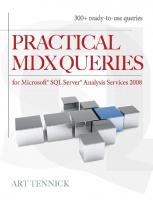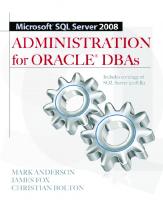- Author / Uploaded
- Edward Melomed
- Irina Gorbach
- Alexander Berger
- Py Bateman
Microsoft SQL Server 2005 Analysis Services (SQL Server Series)
Edward Melomed, Irina Gorbach, Alexander Berger, and Py Bateman Microsoft SQL Server 2005 Analysis Services Microsof
3,141 368 11MB
Pages 865 Page size 252 x 329.04 pts Year 2010
Recommend Papers
File loading please wait...
Citation preview
Edward Melomed, Irina Gorbach, Alexander Berger, and Py Bateman
Microsoft SQL Server 2005
Analysis Services
Microsoft SQL Server 2005 Analysis Services
Publisher
Copyright © 2007 by Sams Publishing
Paul Boger
All rights reserved. No part of this book shall be reproduced, stored in a retrieval system, or transmitted by any means, electronic, mechanical, photocopying, recording, or otherwise, without written permission from the publisher. No patent liability is assumed with respect to the use of the information contained herein. Although every precaution has been taken in the preparation of this book, the publisher and author assume no responsibility for errors or omissions. Nor is any liability assumed for damages resulting from the use of the information contained herein.
Acquisitions Editor
International Standard Book Number: 0-672-32782-1 Library of Congress Control Number: 2006922047 Printed in the United States of America First Printing: December 2006 09
08
07
06
4
3
2
1
Trademarks All terms mentioned in this book that are known to be trademarks or service marks have been appropriately capitalized. Sams Publishing cannot attest to the accuracy of this information. Use of a term in this book should not be regarded as affecting the validity of any trademark or service mark.
Warning and Disclaimer Every effort has been made to make this book as complete and as accurate as possible, but no warranty or fitness is implied. The information provided is on an “as is” basis. The author(s) and the publisher shall have neither liability nor responsibility to any person or entity with respect to any loss or damages arising from the information contained in this book.
Neil Rowe Development Editor Mark Renfrow Managing Editor Patrick Kanouse Project Editor Seth Kerney Copy Editor Mike Henry Indexer WordWise Publishing Proofreader Heather Waye Arle Technical Editor Alex Lim Publishing Coordinator Cindy Teeters Book Designer Gary Adair
Bulk Sales Sams Publishing offers excellent discounts on this book when ordered in quantity for bulk purchases or special sales. For more information, please contact U.S. Corporate and Government Sales 1-800-382-3419 [email protected] For sales outside of the U.S., please contact International Sales [email protected]
The Safari® Enabled icon on the cover of your favorite technology book means the book is available through Safari Bookshelf. When you buy this book, you get free access to the online edition for 45 days. Safari Bookshelf is an electronic reference library that lets you easily search thousands of technical books, find code samples, download chapters, and access technical information whenever and wherever you need it. To gain 45-day Safari Enabled access to this book: • Go to http://www.samspublishing.com/safarienabled • Complete the brief registration form • Enter the coupon code WBES-M4SD-N2G1-ZMCN-4HA6 If you have difficulty registering on Safari Bookshelf or accessing the online edition, please email [email protected].
Contents at a Glance Foreword . . . . . . . . . . . . . . . . . . . . . . . . . . . . . . . . . . . . . . . . . . . . . . . . . . . . . . . . . . . . . . . . . . . . . . . . . . . . . . . . . . . . . . . . . . . . . . . xxii Introduction . . . . . . . . . . . . . . . . . . . . . . . . . . . . . . . . . . . . . . . . . . . . . . . . . . . . . . . . . . . . . . . . . . . . . . . . . . . . . . . . . . . . . . . . . . . . . . 1 PA R T I : Introduction to Analysis Services 1 What’s New in Analysis Services 2005 . . . . . . . . . . . . . . . . . . . . . . . . . . . . . . . . . . . . . . . . . . . . . . . . . . . . . . . . . . . . . 5 2 Multidimensional Databases. . . . . . . . . . . . . . . . . . . . . . . . . . . . . . . . . . . . . . . . . . . . . . . . . . . . . . . . . . . . . . . . . . . . . . . . 13 3 UDM: Linking Relational and Multidimensional Databases . . . . . . . . . . . . . . . . . . . . . . . . . . . . . . . . . 25 4 Client/Server Architecture and Multidimensional Databases: An Overview . . . . . . . . . . . . 29 PA R T I I : Creating Multidimensional Models 5 Conceptual Data Model . . . . . . . . . . . . . . . . . . . . . . . . . . . . . . . . . . . . . . . . . . . . . . . . . . . . . . . . . . . . . . . . . . . . . . . . . . . . . 39 6 Dimensions in the Conceptual Model . . . . . . . . . . . . . . . . . . . . . . . . . . . . . . . . . . . . . . . . . . . . . . . . . . . . . . . . . . . . 45 7 Cubes and Multidimensional Analysis . . . . . . . . . . . . . . . . . . . . . . . . . . . . . . . . . . . . . . . . . . . . . . . . . . . . . . . . . . . . 69 8 Measures and Multidimensional Analysis
. . . . . . . . . . . . . . . . . . . . . . . . . . . . . . . . . . . . . . . . . . . . . . . . . . . . . . . 83
9 Multidimensional Models and Business Intelligence Development Studio . . . . . . . . . . . . 109 PA R T I I I : Using MDX to Analyze Data 10 MDX Concepts . . . . . . . . . . . . . . . . . . . . . . . . . . . . . . . . . . . . . . . . . . . . . . . . . . . . . . . . . . . . . . . . . . . . . . . . . . . . . . . . . . . . . . . 143 11 Advanced MDX . . . . . . . . . . . . . . . . . . . . . . . . . . . . . . . . . . . . . . . . . . . . . . . . . . . . . . . . . . . . . . . . . . . . . . . . . . . . . . . . . . . . . . 165 12 Cube-Based MDX Calculations . . . . . . . . . . . . . . . . . . . . . . . . . . . . . . . . . . . . . . . . . . . . . . . . . . . . . . . . . . . . . . . . . . . 193 13 Dimension-Based MDX Calculations . . . . . . . . . . . . . . . . . . . . . . . . . . . . . . . . . . . . . . . . . . . . . . . . . . . . . . . . . . . . 225 14 Extending MDX with Stored Procedures . . . . . . . . . . . . . . . . . . . . . . . . . . . . . . . . . . . . . . . . . . . . . . . . . . . . . . 243 15 Key Performance Indicators, Actions, and the DRILLTHROUGH Statement . . . . . . . . . . . . . 265 16 Writing Data into Analysis Services . . . . . . . . . . . . . . . . . . . . . . . . . . . . . . . . . . . . . . . . . . . . . . . . . . . . . . . . . . . . . 291 PA R T I V: Creating a Data Warehouse 17 Loading Data from a Relational Database . . . . . . . . . . . . . . . . . . . . . . . . . . . . . . . . . . . . . . . . . . . . . . . . . . . . . 305 18 DSVs and Object Bindings . . . . . . . . . . . . . . . . . . . . . . . . . . . . . . . . . . . . . . . . . . . . . . . . . . . . . . . . . . . . . . . . . . . . . . . . 313 19 Multidimensional Models and Relational Database Schemas . . . . . . . . . . . . . . . . . . . . . . . . . . . . . 321 PA R T V: Bringing Data into Analysis Services 20 The Physical Data Model . . . . . . . . . . . . . . . . . . . . . . . . . . . . . . . . . . . . . . . . . . . . . . . . . . . . . . . . . . . . . . . . . . . . . . . . . . 333 21 Dimension and Partition Processing . . . . . . . . . . . . . . . . . . . . . . . . . . . . . . . . . . . . . . . . . . . . . . . . . . . . . . . . . . . . 365
22 Using SQL Server Integration Services to Load Data
. . . . . . . . . . . . . . . . . . . . . . . . . . . . . . . . . . . . . . 395
23 Aggregation Design and Usage-Based Optimization
. . . . . . . . . . . . . . . . . . . . . . . . . . . . . . . . . . . . . . 405
24 Proactive Caching and Real-Time Updates . . . . . . . . . . . . . . . . . . . . . . . . . . . . . . . . . . . . . . . . . . . . . . . . . . . . 421 25 Building Scalable Analysis Services Applications . . . . . . . . . . . . . . . . . . . . . . . . . . . . . . . . . . . . . . . . . . . . 437 PA R T V I : Analysis Server Architecture 26 Server Architecture and Command Execution . . . . . . . . . . . . . . . . . . . . . . . . . . . . . . . . . . . . . . . . . . . . . . . 459 27 Memory Management . . . . . . . . . . . . . . . . . . . . . . . . . . . . . . . . . . . . . . . . . . . . . . . . . . . . . . . . . . . . . . . . . . . . . . . . . . . . . . 485 28 Architecture of Query Execution—Calculating MDX Expressions . . . . . . . . . . . . . . . . . . . . . . . 503 29 Architecture of Query Execution—Retrieving Data from Storage
. . . . . . . . . . . . . . . . . . . . . . 523
PA R T V I I : Accessing Data in Analysis Services 30 Client/Server Architecture and Data Access . . . . . . . . . . . . . . . . . . . . . . . . . . . . . . . . . . . . . . . . . . . . . . . . . . 539 31 Client Components Shipped with Analysis Services . . . . . . . . . . . . . . . . . . . . . . . . . . . . . . . . . . . . . . . . 547 32 XML for Analysis . . . . . . . . . . . . . . . . . . . . . . . . . . . . . . . . . . . . . . . . . . . . . . . . . . . . . . . . . . . . . . . . . . . . . . . . . . . . . . . . . . . . . 553 33 ADOMD.NET . . . . . . . . . . . . . . . . . . . . . . . . . . . . . . . . . . . . . . . . . . . . . . . . . . . . . . . . . . . . . . . . . . . . . . . . . . . . . . . . . . . . . . . . . 575 34 Analysis Management Objects . . . . . . . . . . . . . . . . . . . . . . . . . . . . . . . . . . . . . . . . . . . . . . . . . . . . . . . . . . . . . . . . . . . 647 PA R T V I I I : Security 35 Security Model for Analysis Services . . . . . . . . . . . . . . . . . . . . . . . . . . . . . . . . . . . . . . . . . . . . . . . . . . . . . . . . . . . 693 36 Object Security Model for Analysis Services
. . . . . . . . . . . . . . . . . . . . . . . . . . . . . . . . . . . . . . . . . . . . . . . . . 705
37 Securing Dimension Data . . . . . . . . . . . . . . . . . . . . . . . . . . . . . . . . . . . . . . . . . . . . . . . . . . . . . . . . . . . . . . . . . . . . . . . . . . 715 38 Securing Cell Values . . . . . . . . . . . . . . . . . . . . . . . . . . . . . . . . . . . . . . . . . . . . . . . . . . . . . . . . . . . . . . . . . . . . . . . . . . . . . . . . 735 PA R T I X : Management 39 Using Trace to Monitor and Audit Analysis Services. . . . . . . . . . . . . . . . . . . . . . . . . . . . . . . . . . . . . . . . 749 40 Backup and Restore Operations . . . . . . . . . . . . . . . . . . . . . . . . . . . . . . . . . . . . . . . . . . . . . . . . . . . . . . . . . . . . . . . . . 775 41 Deployment Strategies. . . . . . . . . . . . . . . . . . . . . . . . . . . . . . . . . . . . . . . . . . . . . . . . . . . . . . . . . . . . . . . . . . . . . . . . . . . . . 793 Index . . . . . . . . . . . . . . . . . . . . . . . . . . . . . . . . . . . . . . . . . . . . . . . . . . . . . . . . . . . . . . . . . . . . . . . . . . . . . . . . . . . . . . . . . . . . . . . . . . . . 803
Table of Contents Foreword Introduction
xxii 1
PA R T I : Introduction to Analysis Services 1 What’s New in Analysis Services 2005
5
Modeling Capabilities of Analysis Services 2005 . . . . . . . . . . . . . . . . . . . . . . . . . . . . . . . . . . . . . . . . . . . . . 5 Advanced Analytics in Analysis Services 2005. . . . . . . . . . . . . . . . . . . . . . . . . . . . . . . . . . . . . . . . . . . . . . . . 6 New Client-Server Architecture . . . . . . . . . . . . . . . . . . . . . . . . . . . . . . . . . . . . . . . . . . . . . . . . . . . . . . . . . . . . . . . . . . . 7 Improvements in Scalability . . . . . . . . . . . . . . . . . . . . . . . . . . . . . . . . . . . . . . . . . . . . . . . . . . . . . . . . . . . . . . . . . . . . . . . 7 Development and Management Tools . . . . . . . . . . . . . . . . . . . . . . . . . . . . . . . . . . . . . . . . . . . . . . . . . . . . . . . . . . 8 Manageability of Analysis Services . . . . . . . . . . . . . . . . . . . . . . . . . . . . . . . . . . . . . . . . . . . . . . . . . . . . . . . . . . . . . . . 8 Sample Project . . . . . . . . . . . . . . . . . . . . . . . . . . . . . . . . . . . . . . . . . . . . . . . . . . . . . . . . . . . . . . . . . . . . . . . . . . . . . . . . . . . . . . . . . 9 Customer Data . . . . . . . . . . . . . . . . . . . . . . . . . . . . . . . . . . . . . . . . . . . . . . . . . . . . . . . . . . . . . . . . . . . . . . . . . . . . . . . . . 9 Store Data . . . . . . . . . . . . . . . . . . . . . . . . . . . . . . . . . . . . . . . . . . . . . . . . . . . . . . . . . . . . . . . . . . . . . . . . . . . . . . . . . . . . . . . 9 Product and Warehouse Data . . . . . . . . . . . . . . . . . . . . . . . . . . . . . . . . . . . . . . . . . . . . . . . . . . . . . . . . . . . . . . 9 Time Data . . . . . . . . . . . . . . . . . . . . . . . . . . . . . . . . . . . . . . . . . . . . . . . . . . . . . . . . . . . . . . . . . . . . . . . . . . . . . . . . . . . . . . 10 Account Data . . . . . . . . . . . . . . . . . . . . . . . . . . . . . . . . . . . . . . . . . . . . . . . . . . . . . . . . . . . . . . . . . . . . . . . . . . . . . . . . . 10 Currency Data . . . . . . . . . . . . . . . . . . . . . . . . . . . . . . . . . . . . . . . . . . . . . . . . . . . . . . . . . . . . . . . . . . . . . . . . . . . . . . . . 10 Employee Data . . . . . . . . . . . . . . . . . . . . . . . . . . . . . . . . . . . . . . . . . . . . . . . . . . . . . . . . . . . . . . . . . . . . . . . . . . . . . . . 10 The Warehouse and Sales Cube . . . . . . . . . . . . . . . . . . . . . . . . . . . . . . . . . . . . . . . . . . . . . . . . . . . . . . . . 10 The HR Cube . . . . . . . . . . . . . . . . . . . . . . . . . . . . . . . . . . . . . . . . . . . . . . . . . . . . . . . . . . . . . . . . . . . . . . . . . . . . . . . . . . . 11 The Budget Cube . . . . . . . . . . . . . . . . . . . . . . . . . . . . . . . . . . . . . . . . . . . . . . . . . . . . . . . . . . . . . . . . . . . . . . . . . . . . 11 The Sales and Employees Cube . . . . . . . . . . . . . . . . . . . . . . . . . . . . . . . . . . . . . . . . . . . . . . . . . . . . . . . . 11 Summary. . . . . . . . . . . . . . . . . . . . . . . . . . . . . . . . . . . . . . . . . . . . . . . . . . . . . . . . . . . . . . . . . . . . . . . . . . . . . . . . . . . . . . . . . . . . . . . 11 2 Multidimensional Databases
13
The Multidimensional Data Model . . . . . . . . . . . . . . . . . . . . . . . . . . . . . . . . . . . . . . . . . . . . . . . . . . . . . . . . . . . . 15 The Conceptual Data Model . . . . . . . . . . . . . . . . . . . . . . . . . . . . . . . . . . . . . . . . . . . . . . . . . . . . . . . . . . . . . 15 The Physical Data Model . . . . . . . . . . . . . . . . . . . . . . . . . . . . . . . . . . . . . . . . . . . . . . . . . . . . . . . . . . . . . . . . . . 15 The Application Data Model . . . . . . . . . . . . . . . . . . . . . . . . . . . . . . . . . . . . . . . . . . . . . . . . . . . . . . . . . . . . . 16 Multidimensional Space . . . . . . . . . . . . . . . . . . . . . . . . . . . . . . . . . . . . . . . . . . . . . . . . . . . . . . . . . . . . . . . . . . . . . . . . . . . 16 Describing Multidimensional Space . . . . . . . . . . . . . . . . . . . . . . . . . . . . . . . . . . . . . . . . . . . . . . . . . . . . 16 Summary. . . . . . . . . . . . . . . . . . . . . . . . . . . . . . . . . . . . . . . . . . . . . . . . . . . . . . . . . . . . . . . . . . . . . . . . . . . . . . . . . . . . . . . . . . . . . . . 23
vi
Microsoft SQL Server 2005 Analysis Services
3 UDM: Linking Relational and Multidimensional Databases
25
Summary. . . . . . . . . . . . . . . . . . . . . . . . . . . . . . . . . . . . . . . . . . . . . . . . . . . . . . . . . . . . . . . . . . . . . . . . . . . . . . . . . . . . . . . . . . . . . . . 27 4 Client/Server Architecture and Multidimensional Databases: An Overview
29
Two-Tier Architecture . . . . . . . . . . . . . . . . . . . . . . . . . . . . . . . . . . . . . . . . . . . . . . . . . . . . . . . . . . . . . . . . . . . . . . . . . . . . . . 30 One-Tier Architecture . . . . . . . . . . . . . . . . . . . . . . . . . . . . . . . . . . . . . . . . . . . . . . . . . . . . . . . . . . . . . . . . . . . . . . . . . . . . . . 31 Three-Tier Architecture . . . . . . . . . . . . . . . . . . . . . . . . . . . . . . . . . . . . . . . . . . . . . . . . . . . . . . . . . . . . . . . . . . . . . . . . . . . . 32 Four-Tier Architecture . . . . . . . . . . . . . . . . . . . . . . . . . . . . . . . . . . . . . . . . . . . . . . . . . . . . . . . . . . . . . . . . . . . . . . . . . . . . . . 33 Distributed Systems . . . . . . . . . . . . . . . . . . . . . . . . . . . . . . . . . . . . . . . . . . . . . . . . . . . . . . . . . . . . . . . . . . . . . . . . . . . . . . . . . 34 Distributed Storage . . . . . . . . . . . . . . . . . . . . . . . . . . . . . . . . . . . . . . . . . . . . . . . . . . . . . . . . . . . . . . . . . . . . . . . . . . 34 Thin Client/Thick Client . . . . . . . . . . . . . . . . . . . . . . . . . . . . . . . . . . . . . . . . . . . . . . . . . . . . . . . . . . . . . . . . . . 34 Summary. . . . . . . . . . . . . . . . . . . . . . . . . . . . . . . . . . . . . . . . . . . . . . . . . . . . . . . . . . . . . . . . . . . . . . . . . . . . . . . . . . . . . . . . . . . . . . . 36 PA R T I I : Creating Multidimensional Models 5 Conceptual Data Model
39
Data Definition Language . . . . . . . . . . . . . . . . . . . . . . . . . . . . . . . . . . . . . . . . . . . . . . . . . . . . . . . . . . . . . . . . . . . . . . . . 39 Objects in DDL . . . . . . . . . . . . . . . . . . . . . . . . . . . . . . . . . . . . . . . . . . . . . . . . . . . . . . . . . . . . . . . . . . . . . . . . . . . . . . . 40 Summary. . . . . . . . . . . . . . . . . . . . . . . . . . . . . . . . . . . . . . . . . . . . . . . . . . . . . . . . . . . . . . . . . . . . . . . . . . . . . . . . . . . . . . . . . . . . . . . 43 6 Dimensions in the Conceptual Model
45
Dimension Attributes . . . . . . . . . . . . . . . . . . . . . . . . . . . . . . . . . . . . . . . . . . . . . . . . . . . . . . . . . . . . . . . . . . . . . . . . . . . . . . 46 Attribute Properties and Values . . . . . . . . . . . . . . . . . . . . . . . . . . . . . . . . . . . . . . . . . . . . . . . . . . . . . . . . . . 48 Relationships Between Attributes . . . . . . . . . . . . . . . . . . . . . . . . . . . . . . . . . . . . . . . . . . . . . . . . . . . . . . . 49 Attribute Member Keys . . . . . . . . . . . . . . . . . . . . . . . . . . . . . . . . . . . . . . . . . . . . . . . . . . . . . . . . . . . . . . . . . . . . 52 Attribute Member Names . . . . . . . . . . . . . . . . . . . . . . . . . . . . . . . . . . . . . . . . . . . . . . . . . . . . . . . . . . . . . . . . . 55 Relationships Between Attributes . . . . . . . . . . . . . . . . . . . . . . . . . . . . . . . . . . . . . . . . . . . . . . . . . . . . . . . 56 Attribute Discretization . . . . . . . . . . . . . . . . . . . . . . . . . . . . . . . . . . . . . . . . . . . . . . . . . . . . . . . . . . . . . . . . . . . . 58 Parent Attributes . . . . . . . . . . . . . . . . . . . . . . . . . . . . . . . . . . . . . . . . . . . . . . . . . . . . . . . . . . . . . . . . . . . . . . . . . . . . . 60 Dimension Hierarchies . . . . . . . . . . . . . . . . . . . . . . . . . . . . . . . . . . . . . . . . . . . . . . . . . . . . . . . . . . . . . . . . . . . . . . . . . . . . 61 Types of Hierarchies . . . . . . . . . . . . . . . . . . . . . . . . . . . . . . . . . . . . . . . . . . . . . . . . . . . . . . . . . . . . . . . . . . . . . . . . 61 Attribute Hierarchies . . . . . . . . . . . . . . . . . . . . . . . . . . . . . . . . . . . . . . . . . . . . . . . . . . . . . . . . . . . . . . . . . . . . . . . . . . . . . . . 64 Parent-Child Hierarchies . . . . . . . . . . . . . . . . . . . . . . . . . . . . . . . . . . . . . . . . . . . . . . . . . . . . . . . . . . . . . . . . . . 66 Summary. . . . . . . . . . . . . . . . . . . . . . . . . . . . . . . . . . . . . . . . . . . . . . . . . . . . . . . . . . . . . . . . . . . . . . . . . . . . . . . . . . . . . . . . . . . . . . . 67 7 Cubes and Multidimensional Analysis
69
Cube Dimensions . . . . . . . . . . . . . . . . . . . . . . . . . . . . . . . . . . . . . . . . . . . . . . . . . . . . . . . . . . . . . . . . . . . . . . . . . . . . . . . . . . . 71 Cube Dimension Attributes. . . . . . . . . . . . . . . . . . . . . . . . . . . . . . . . . . . . . . . . . . . . . . . . . . . . . . . . . . . . . . . 74 Cube Dimension Hierarchies . . . . . . . . . . . . . . . . . . . . . . . . . . . . . . . . . . . . . . . . . . . . . . . . . . . . . . . . . . . . . 76 Role-Playing Dimensions . . . . . . . . . . . . . . . . . . . . . . . . . . . . . . . . . . . . . . . . . . . . . . . . . . . . . . . . . . . . . . . . . . 76
Contents
vii
The Dimension Cube . . . . . . . . . . . . . . . . . . . . . . . . . . . . . . . . . . . . . . . . . . . . . . . . . . . . . . . . . . . . . . . . . . . . . . . . . . . . . . 77 Perspectives . . . . . . . . . . . . . . . . . . . . . . . . . . . . . . . . . . . . . . . . . . . . . . . . . . . . . . . . . . . . . . . . . . . . . . . . . . . . . . . . . . . . . . . . . . . 78 Summary. . . . . . . . . . . . . . . . . . . . . . . . . . . . . . . . . . . . . . . . . . . . . . . . . . . . . . . . . . . . . . . . . . . . . . . . . . . . . . . . . . . . . . . . . . . . . . . 80 8 Measures and Multidimensional Analysis
83
Measures in Multidimensional Cubes . . . . . . . . . . . . . . . . . . . . . . . . . . . . . . . . . . . . . . . . . . . . . . . . . . . . . . . . . 83 SUM . . . . . . . . . . . . . . . . . . . . . . . . . . . . . . . . . . . . . . . . . . . . . . . . . . . . . . . . . . . . . . . . . . . . . . . . . . . . . . . . . . . . . . . . . . . . . . . 86 MAX and MIN . . . . . . . . . . . . . . . . . . . . . . . . . . . . . . . . . . . . . . . . . . . . . . . . . . . . . . . . . . . . . . . . . . . . . . . . . . . . . . . . . . . 87 COUNT . . . . . . . . . . . . . . . . . . . . . . . . . . . . . . . . . . . . . . . . . . . . . . . . . . . . . . . . . . . . . . . . . . . . . . . . . . . . . . . . . . . . . . . . . . . . 87 DISTINCT COUNT . . . . . . . . . . . . . . . . . . . . . . . . . . . . . . . . . . . . . . . . . . . . . . . . . . . . . . . . . . . . . . . . . . . . . . . . . . . . . . 87 Measure Groups . . . . . . . . . . . . . . . . . . . . . . . . . . . . . . . . . . . . . . . . . . . . . . . . . . . . . . . . . . . . . . . . . . . . . . . . . . . . . . . . . . . . . 88 Measure Group Dimensions. . . . . . . . . . . . . . . . . . . . . . . . . . . . . . . . . . . . . . . . . . . . . . . . . . . . . . . . . . . . . . . . . . . . . . 90 Granularity of a Fact . . . . . . . . . . . . . . . . . . . . . . . . . . . . . . . . . . . . . . . . . . . . . . . . . . . . . . . . . . . . . . . . . . . . . . . . 91 Indirect Dimensions . . . . . . . . . . . . . . . . . . . . . . . . . . . . . . . . . . . . . . . . . . . . . . . . . . . . . . . . . . . . . . . . . . . . . . . . 95 Measure Expressions . . . . . . . . . . . . . . . . . . . . . . . . . . . . . . . . . . . . . . . . . . . . . . . . . . . . . . . . . . . . . . . . . . . . . . 103 Linked Measure Groups . . . . . . . . . . . . . . . . . . . . . . . . . . . . . . . . . . . . . . . . . . . . . . . . . . . . . . . . . . . . . . . . . . . . . . . . . . 106 Summary . . . . . . . . . . . . . . . . . . . . . . . . . . . . . . . . . . . . . . . . . . . . . . . . . . . . . . . . . . . . . . . . . . . . . . . . . . . . . . . . . . . . . . . . . . . . . 106 9 Multidimensional Models and Business Intelligence Development Studio
109
Creating a Data Source . . . . . . . . . . . . . . . . . . . . . . . . . . . . . . . . . . . . . . . . . . . . . . . . . . . . . . . . . . . . . . . . . . . . . . . . . . . 110 Creating a New Data Source . . . . . . . . . . . . . . . . . . . . . . . . . . . . . . . . . . . . . . . . . . . . . . . . . . . . . . . . . . . . 110 Modifying an Existing Data Source . . . . . . . . . . . . . . . . . . . . . . . . . . . . . . . . . . . . . . . . . . . . . . . . . . . 111 Modifying a DDL File . . . . . . . . . . . . . . . . . . . . . . . . . . . . . . . . . . . . . . . . . . . . . . . . . . . . . . . . . . . . . . . . . . . . . 112 Designing a Data Source View . . . . . . . . . . . . . . . . . . . . . . . . . . . . . . . . . . . . . . . . . . . . . . . . . . . . . . . . . . . . . . . . . 113 Creating a New Data Source View . . . . . . . . . . . . . . . . . . . . . . . . . . . . . . . . . . . . . . . . . . . . . . . . . . . . 114 Modifying a Data Source View . . . . . . . . . . . . . . . . . . . . . . . . . . . . . . . . . . . . . . . . . . . . . . . . . . . . . . . . . 115 Designing a Dimension . . . . . . . . . . . . . . . . . . . . . . . . . . . . . . . . . . . . . . . . . . . . . . . . . . . . . . . . . . . . . . . . . . . . . . . . . . 117 Creating a Dimension . . . . . . . . . . . . . . . . . . . . . . . . . . . . . . . . . . . . . . . . . . . . . . . . . . . . . . . . . . . . . . . . . . . . 117 Modifying an Existing Dimension . . . . . . . . . . . . . . . . . . . . . . . . . . . . . . . . . . . . . . . . . . . . . . . . . . . . 121 Designing a Cube . . . . . . . . . . . . . . . . . . . . . . . . . . . . . . . . . . . . . . . . . . . . . . . . . . . . . . . . . . . . . . . . . . . . . . . . . . . . . . . . . . 125 Creating a Cube . . . . . . . . . . . . . . . . . . . . . . . . . . . . . . . . . . . . . . . . . . . . . . . . . . . . . . . . . . . . . . . . . . . . . . . . . . . . 126 Modify a Cube . . . . . . . . . . . . . . . . . . . . . . . . . . . . . . . . . . . . . . . . . . . . . . . . . . . . . . . . . . . . . . . . . . . . . . . . . . . . . . 128 Build a Cube Perspective . . . . . . . . . . . . . . . . . . . . . . . . . . . . . . . . . . . . . . . . . . . . . . . . . . . . . . . . . . . . . . . . . 134 Defining Cube Translations . . . . . . . . . . . . . . . . . . . . . . . . . . . . . . . . . . . . . . . . . . . . . . . . . . . . . . . . . . . . . 134 Configuring and Deploying a Project So That You Can Browse the Cube . . . . . . . . 136 Configuring a Project . . . . . . . . . . . . . . . . . . . . . . . . . . . . . . . . . . . . . . . . . . . . . . . . . . . . . . . . . . . . . . . . . . . . . 136 Deploying a Project . . . . . . . . . . . . . . . . . . . . . . . . . . . . . . . . . . . . . . . . . . . . . . . . . . . . . . . . . . . . . . . . . . . . . . . 138 Browsing a Cube . . . . . . . . . . . . . . . . . . . . . . . . . . . . . . . . . . . . . . . . . . . . . . . . . . . . . . . . . . . . . . . . . . . . . . . . . . . 138 Summary . . . . . . . . . . . . . . . . . . . . . . . . . . . . . . . . . . . . . . . . . . . . . . . . . . . . . . . . . . . . . . . . . . . . . . . . . . . . . . . . . . . . . . . . . . . . . 139
viii
Microsoft SQL Server 2005 Analysis Services
PA R T I I I : Using MDX to Analyze Data 10
MDX Concepts
143
The SELECT Statement . . . . . . . . . . . . . . . . . . . . . . . . . . . . . . . . . . . . . . . . . . . . . . . . . . . . . . . . . . . . . . . . . . . . . . . . . . . . 144 The SELECT Clause . . . . . . . . . . . . . . . . . . . . . . . . . . . . . . . . . . . . . . . . . . . . . . . . . . . . . . . . . . . . . . . . . . . . . . . . . 144 Defining Coordinates in Multidimensional Space . . . . . . . . . . . . . . . . . . . . . . . . . . . . . . . 145 Default Members and the WHERE Clause . . . . . . . . . . . . . . . . . . . . . . . . . . . . . . . . . . . . . . . . . . . . . 148 Query Execution Context . . . . . . . . . . . . . . . . . . . . . . . . . . . . . . . . . . . . . . . . . . . . . . . . . . . . . . . . . . . . . . . . . . . . . . . 151 Set Algebra and Basic Set Operations . . . . . . . . . . . . . . . . . . . . . . . . . . . . . . . . . . . . . . . . . . . . . . . . . . . . . . . . 153 Union . . . . . . . . . . . . . . . . . . . . . . . . . . . . . . . . . . . . . . . . . . . . . . . . . . . . . . . . . . . . . . . . . . . . . . . . . . . . . . . . . . . . . . . . . . 153 Intersect . . . . . . . . . . . . . . . . . . . . . . . . . . . . . . . . . . . . . . . . . . . . . . . . . . . . . . . . . . . . . . . . . . . . . . . . . . . . . . . . . . . . 154 Except . . . . . . . . . . . . . . . . . . . . . . . . . . . . . . . . . . . . . . . . . . . . . . . . . . . . . . . . . . . . . . . . . . . . . . . . . . . . . . . . . . . . . . . . . 155 CrossJoin . . . . . . . . . . . . . . . . . . . . . . . . . . . . . . . . . . . . . . . . . . . . . . . . . . . . . . . . . . . . . . . . . . . . . . . . . . . . . . . . . . . . 155 Extract . . . . . . . . . . . . . . . . . . . . . . . . . . . . . . . . . . . . . . . . . . . . . . . . . . . . . . . . . . . . . . . . . . . . . . . . . . . . . . . . . . . . . . . 156 MDX Functions . . . . . . . . . . . . . . . . . . . . . . . . . . . . . . . . . . . . . . . . . . . . . . . . . . . . . . . . . . . . . . . . . . . . . . . . . . . . . . . . . . . . 157 Functions for Navigating Hierarchies . . . . . . . . . . . . . . . . . . . . . . . . . . . . . . . . . . . . . . . . . . . . . . . . 158 The Function for Filtering Sets . . . . . . . . . . . . . . . . . . . . . . . . . . . . . . . . . . . . . . . . . . . . . . . . . . . . . . . . . 160 Functions for Ordering Data . . . . . . . . . . . . . . . . . . . . . . . . . . . . . . . . . . . . . . . . . . . . . . . . . . . . . . . . . . . . 162 Referencing Objects in MDX and Using Unique Names . . . . . . . . . . . . . . . . . . . . . . . . . . . . . . . 163 By Name . . . . . . . . . . . . . . . . . . . . . . . . . . . . . . . . . . . . . . . . . . . . . . . . . . . . . . . . . . . . . . . . . . . . . . . . . . . . . . . . . . . . . . 163 By Qualified Name . . . . . . . . . . . . . . . . . . . . . . . . . . . . . . . . . . . . . . . . . . . . . . . . . . . . . . . . . . . . . . . . . . . . . . . . 163 By Unique Name . . . . . . . . . . . . . . . . . . . . . . . . . . . . . . . . . . . . . . . . . . . . . . . . . . . . . . . . . . . . . . . . . . . . . . . . . . . 164 Summary . . . . . . . . . . . . . . . . . . . . . . . . . . . . . . . . . . . . . . . . . . . . . . . . . . . . . . . . . . . . . . . . . . . . . . . . . . . . . . . . . . . . . . . . . . . . . 164 11
Advanced MDX
165
Using Member and Cell Properties in MDX Queries . . . . . . . . . . . . . . . . . . . . . . . . . . . . . . . . . . . . 165 Member Properties. . . . . . . . . . . . . . . . . . . . . . . . . . . . . . . . . . . . . . . . . . . . . . . . . . . . . . . . . . . . . . . . . . . . . . . . . 165 Cell Properties . . . . . . . . . . . . . . . . . . . . . . . . . . . . . . . . . . . . . . . . . . . . . . . . . . . . . . . . . . . . . . . . . . . . . . . . . . . . . . 166 Dealing with Nulls . . . . . . . . . . . . . . . . . . . . . . . . . . . . . . . . . . . . . . . . . . . . . . . . . . . . . . . . . . . . . . . . . . . . . . . . . . . . . . . . 168 Null Members, Null Tuples, and Empty Sets . . . . . . . . . . . . . . . . . . . . . . . . . . . . . . . . . . . . . . . 168 Nulls and Empty Cells . . . . . . . . . . . . . . . . . . . . . . . . . . . . . . . . . . . . . . . . . . . . . . . . . . . . . . . . . . . . . . . . . . . . 173 Type Conversions Between MDX Objects . . . . . . . . . . . . . . . . . . . . . . . . . . . . . . . . . . . . . . . . . . . . . . . . . . 177 Strong Relationships . . . . . . . . . . . . . . . . . . . . . . . . . . . . . . . . . . . . . . . . . . . . . . . . . . . . . . . . . . . . . . . . . . . . . . . . . . . . . . 178 Sets in a WHERE Clause . . . . . . . . . . . . . . . . . . . . . . . . . . . . . . . . . . . . . . . . . . . . . . . . . . . . . . . . . . . . . . . . . . . . . . . . . . . . 180 SubSelect and Subcubes . . . . . . . . . . . . . . . . . . . . . . . . . . . . . . . . . . . . . . . . . . . . . . . . . . . . . . . . . . . . . . . . . . . . . . . . . . 183 Summary . . . . . . . . . . . . . . . . . . . . . . . . . . . . . . . . . . . . . . . . . . . . . . . . . . . . . . . . . . . . . . . . . . . . . . . . . . . . . . . . . . . . . . . . . . . . . 190 12
Cube-Based MDX Calculations
193
MDX Scripts . . . . . . . . . . . . . . . . . . . . . . . . . . . . . . . . . . . . . . . . . . . . . . . . . . . . . . . . . . . . . . . . . . . . . . . . . . . . . . . . . . . . . . . . . 195 Calculated Members . . . . . . . . . . . . . . . . . . . . . . . . . . . . . . . . . . . . . . . . . . . . . . . . . . . . . . . . . . . . . . . . . . . . . . . . . . . . . . 196 Defining Calculated Members. . . . . . . . . . . . . . . . . . . . . . . . . . . . . . . . . . . . . . . . . . . . . . . . . . . . . . . . . . 196
Contents
ix
Assignments . . . . . . . . . . . . . . . . . . . . . . . . . . . . . . . . . . . . . . . . . . . . . . . . . . . . . . . . . . . . . . . . . . . . . . . . . . . . . . . . . . . . . . . . . 202 Assignment Operator . . . . . . . . . . . . . . . . . . . . . . . . . . . . . . . . . . . . . . . . . . . . . . . . . . . . . . . . . . . . . . . . . . . . . 203 Specifying a Calculation Property . . . . . . . . . . . . . . . . . . . . . . . . . . . . . . . . . . . . . . . . . . . . . . . . . . . . . 206 Scope Statements. . . . . . . . . . . . . . . . . . . . . . . . . . . . . . . . . . . . . . . . . . . . . . . . . . . . . . . . . . . . . . . . . . . . . . . . . . . 207 Root and Leaves Functions . . . . . . . . . . . . . . . . . . . . . . . . . . . . . . . . . . . . . . . . . . . . . . . . . . . . . . . . . . . . . 209 Calculated Cells . . . . . . . . . . . . . . . . . . . . . . . . . . . . . . . . . . . . . . . . . . . . . . . . . . . . . . . . . . . . . . . . . . . . . . . . . . . . 211 Named Sets . . . . . . . . . . . . . . . . . . . . . . . . . . . . . . . . . . . . . . . . . . . . . . . . . . . . . . . . . . . . . . . . . . . . . . . . . . . . . . . . . . . . . . . . . . 212 Order of Execution for Cube Calculations . . . . . . . . . . . . . . . . . . . . . . . . . . . . . . . . . . . . . . . . . . . . . . . . . 216 The Highest Pass Wins . . . . . . . . . . . . . . . . . . . . . . . . . . . . . . . . . . . . . . . . . . . . . . . . . . . . . . . . . . . . . . . . . . . 218 Recursion Resolution . . . . . . . . . . . . . . . . . . . . . . . . . . . . . . . . . . . . . . . . . . . . . . . . . . . . . . . . . . . . . . . . . . . . . 219 Summary . . . . . . . . . . . . . . . . . . . . . . . . . . . . . . . . . . . . . . . . . . . . . . . . . . . . . . . . . . . . . . . . . . . . . . . . . . . . . . . . . . . . . . . . . . . . . 222 13
Dimension-Based MDX Calculations
225
Unary Operators . . . . . . . . . . . . . . . . . . . . . . . . . . . . . . . . . . . . . . . . . . . . . . . . . . . . . . . . . . . . . . . . . . . . . . . . . . . . . . . . . . . 226 Custom Member Formulas . . . . . . . . . . . . . . . . . . . . . . . . . . . . . . . . . . . . . . . . . . . . . . . . . . . . . . . . . . . . . . . . . . . . . . 229 Semiadditive Measures . . . . . . . . . . . . . . . . . . . . . . . . . . . . . . . . . . . . . . . . . . . . . . . . . . . . . . . . . . . . . . . . . . . . . . . . . . . 231 ByAccount Aggregation Function . . . . . . . . . . . . . . . . . . . . . . . . . . . . . . . . . . . . . . . . . . . . . . . . . . . . . . 234 Order of Execution for Dimension Calculations . . . . . . . . . . . . . . . . . . . . . . . . . . . . . . . . . . . . . . . . . 237 The Closest Wins. . . . . . . . . . . . . . . . . . . . . . . . . . . . . . . . . . . . . . . . . . . . . . . . . . . . . . . . . . . . . . . . . . . . . . . . . . . 237 Summary . . . . . . . . . . . . . . . . . . . . . . . . . . . . . . . . . . . . . . . . . . . . . . . . . . . . . . . . . . . . . . . . . . . . . . . . . . . . . . . . . . . . . . . . . . . . . 241 14
Extending MDX with Stored Procedures
243
Creating Stored Procedures . . . . . . . . . . . . . . . . . . . . . . . . . . . . . . . . . . . . . . . . . . . . . . . . . . . . . . . . . . . . . . . . . . . . . 244 Creating Common Language Runtime Assemblies. . . . . . . . . . . . . . . . . . . . . . . . . . . . . . . 245 Using Application Domains to Send-Box Common Language Runtime Assemblies . . . . . . . . . . . . . . . . . . . . . . . . . . . . . . . . . . . . . . . . . . . . . . . . . . . . . . . . . . . . . . . . . . . . . 250 Creating COM Assemblies . . . . . . . . . . . . . . . . . . . . . . . . . . . . . . . . . . . . . . . . . . . . . . . . . . . . . . . . . . . . . . . 251 Calling Stored Procedures from MDX . . . . . . . . . . . . . . . . . . . . . . . . . . . . . . . . . . . . . . . . . . . . . . . . . . . . . . . 252 Security Model. . . . . . . . . . . . . . . . . . . . . . . . . . . . . . . . . . . . . . . . . . . . . . . . . . . . . . . . . . . . . . . . . . . . . . . . . . . . . . . . . . . . . . 254 Role-Based Security . . . . . . . . . . . . . . . . . . . . . . . . . . . . . . . . . . . . . . . . . . . . . . . . . . . . . . . . . . . . . . . . . . . . . . . . 254 Code Access Security . . . . . . . . . . . . . . . . . . . . . . . . . . . . . . . . . . . . . . . . . . . . . . . . . . . . . . . . . . . . . . . . . . . . . . 254 User-Based Security . . . . . . . . . . . . . . . . . . . . . . . . . . . . . . . . . . . . . . . . . . . . . . . . . . . . . . . . . . . . . . . . . . . . . . . . 255 Server Object Model . . . . . . . . . . . . . . . . . . . . . . . . . . . . . . . . . . . . . . . . . . . . . . . . . . . . . . . . . . . . . . . . . . . . . . . . . . . . . . 257 Operations on Metadata Objects . . . . . . . . . . . . . . . . . . . . . . . . . . . . . . . . . . . . . . . . . . . . . . . . . . . . . . 259 Operations on MDX Objects . . . . . . . . . . . . . . . . . . . . . . . . . . . . . . . . . . . . . . . . . . . . . . . . . . . . . . . . . . . 261 Using Default Libraries . . . . . . . . . . . . . . . . . . . . . . . . . . . . . . . . . . . . . . . . . . . . . . . . . . . . . . . . . . . . . . . . . . . . . . . . . . . 263 Summary . . . . . . . . . . . . . . . . . . . . . . . . . . . . . . . . . . . . . . . . . . . . . . . . . . . . . . . . . . . . . . . . . . . . . . . . . . . . . . . . . . . . . . . . . . . . . 264
x
Microsoft SQL Server 2005 Analysis Services
15
Key Performance Indicators, Actions, and the DRILLTHROUGH Statement
265
Key Performance Indicators . . . . . . . . . . . . . . . . . . . . . . . . . . . . . . . . . . . . . . . . . . . . . . . . . . . . . . . . . . . . . . . . . . . . 266 Defining KPIs . . . . . . . . . . . . . . . . . . . . . . . . . . . . . . . . . . . . . . . . . . . . . . . . . . . . . . . . . . . . . . . . . . . . . . . . . . . . . . . 266 Discovering and Querying KPIs . . . . . . . . . . . . . . . . . . . . . . . . . . . . . . . . . . . . . . . . . . . . . . . . . . . . . . . . 271 Actions . . . . . . . . . . . . . . . . . . . . . . . . . . . . . . . . . . . . . . . . . . . . . . . . . . . . . . . . . . . . . . . . . . . . . . . . . . . . . . . . . . . . . . . . . . . . . . . . 272 Defining Actions . . . . . . . . . . . . . . . . . . . . . . . . . . . . . . . . . . . . . . . . . . . . . . . . . . . . . . . . . . . . . . . . . . . . . . . . . . . 273 Discovering Actions . . . . . . . . . . . . . . . . . . . . . . . . . . . . . . . . . . . . . . . . . . . . . . . . . . . . . . . . . . . . . . . . . . . . . . . 279 Drillthrough . . . . . . . . . . . . . . . . . . . . . . . . . . . . . . . . . . . . . . . . . . . . . . . . . . . . . . . . . . . . . . . . . . . . . . . . . . . . . . . . . . . . . . . . . 284 DRILLTHROUGH Statement . . . . . . . . . . . . . . . . . . . . . . . . . . . . . . . . . . . . . . . . . . . . . . . . . . . . . . . . . . . . . . . . . 285 Defining DRILLTHROUGH Columns in a Cube . . . . . . . . . . . . . . . . . . . . . . . . . . . . . . . . . . . . . . . 287 Summary . . . . . . . . . . . . . . . . . . . . . . . . . . . . . . . . . . . . . . . . . . . . . . . . . . . . . . . . . . . . . . . . . . . . . . . . . . . . . . . . . . . . . . . . . . . . . 290 16
Writing Data into Analysis Services
291
Using the UPDATE CUBE Statement to Write Data into Cube Cells . . . . . . . . . . . . . . . . . . . 292 Updatable and Nonupdatable Cells . . . . . . . . . . . . . . . . . . . . . . . . . . . . . . . . . . . . . . . . . . . . . . . . . . . . . . . . . . 297 Lifetime of the Update . . . . . . . . . . . . . . . . . . . . . . . . . . . . . . . . . . . . . . . . . . . . . . . . . . . . . . . . . . . . . . . . . . . . . . . . . . . 297 Enabling Writeback . . . . . . . . . . . . . . . . . . . . . . . . . . . . . . . . . . . . . . . . . . . . . . . . . . . . . . . . . . . . . . . . . . . . . . . . . . . . . . . 299 Converting a Writeback Partition to a Regular Partition . . . . . . . . . . . . . . . . . . . . . . . . . . . . . . . 301 Other Ways to Perform Writeback . . . . . . . . . . . . . . . . . . . . . . . . . . . . . . . . . . . . . . . . . . . . . . . . . . . . . . . . . . . . 301 Summary . . . . . . . . . . . . . . . . . . . . . . . . . . . . . . . . . . . . . . . . . . . . . . . . . . . . . . . . . . . . . . . . . . . . . . . . . . . . . . . . . . . . . . . . . . . . . 302 PA R T I V: Creating a Data Warehouse 17
Loading Data from a Relational Database
305
Loading Data . . . . . . . . . . . . . . . . . . . . . . . . . . . . . . . . . . . . . . . . . . . . . . . . . . . . . . . . . . . . . . . . . . . . . . . . . . . . . . . . . . . . . . . . 305 Data Source Objects . . . . . . . . . . . . . . . . . . . . . . . . . . . . . . . . . . . . . . . . . . . . . . . . . . . . . . . . . . . . . . . . . . . . . . . . . . . . . . . 307 Data Source Object Properties . . . . . . . . . . . . . . . . . . . . . . . . . . . . . . . . . . . . . . . . . . . . . . . . . . . . . . . . . . 308 Data Source Security . . . . . . . . . . . . . . . . . . . . . . . . . . . . . . . . . . . . . . . . . . . . . . . . . . . . . . . . . . . . . . . . . . . . . . 309 Connection Timeouts . . . . . . . . . . . . . . . . . . . . . . . . . . . . . . . . . . . . . . . . . . . . . . . . . . . . . . . . . . . . . . . . . . . . . . . . . . . . 311 Summary . . . . . . . . . . . . . . . . . . . . . . . . . . . . . . . . . . . . . . . . . . . . . . . . . . . . . . . . . . . . . . . . . . . . . . . . . . . . . . . . . . . . . . . . . . . . . 311 18
DSVs and Object Bindings
313
Data Source View . . . . . . . . . . . . . . . . . . . . . . . . . . . . . . . . . . . . . . . . . . . . . . . . . . . . . . . . . . . . . . . . . . . . . . . . . . . . . . . . . . 313 Named Queries . . . . . . . . . . . . . . . . . . . . . . . . . . . . . . . . . . . . . . . . . . . . . . . . . . . . . . . . . . . . . . . . . . . . . . . . . . . . . 315 Named Calculations. . . . . . . . . . . . . . . . . . . . . . . . . . . . . . . . . . . . . . . . . . . . . . . . . . . . . . . . . . . . . . . . . . . . . . . 316 Object Bindings . . . . . . . . . . . . . . . . . . . . . . . . . . . . . . . . . . . . . . . . . . . . . . . . . . . . . . . . . . . . . . . . . . . . . . . . . . . . . . . . . . . . 316 Column Bindings . . . . . . . . . . . . . . . . . . . . . . . . . . . . . . . . . . . . . . . . . . . . . . . . . . . . . . . . . . . . . . . . . . . . . . . . . . 317 Table Bindings . . . . . . . . . . . . . . . . . . . . . . . . . . . . . . . . . . . . . . . . . . . . . . . . . . . . . . . . . . . . . . . . . . . . . . . . . . . . . . 318 Query Bindings . . . . . . . . . . . . . . . . . . . . . . . . . . . . . . . . . . . . . . . . . . . . . . . . . . . . . . . . . . . . . . . . . . . . . . . . . . . . . 319 Summary . . . . . . . . . . . . . . . . . . . . . . . . . . . . . . . . . . . . . . . . . . . . . . . . . . . . . . . . . . . . . . . . . . . . . . . . . . . . . . . . . . . . . . . . . . . . . 320
Contents
19
Multidimensional Models and Relational Database Schemas
xi
321
Relational Schemas for Data Warehouses . . . . . . . . . . . . . . . . . . . . . . . . . . . . . . . . . . . . . . . . . . . . . . . . . . . 321 Building Relational Schemas from the Multidimensional Model . . . . . . . . . . . . . . . . . . . . 323 Using Wizards to Create Relational Schemas . . . . . . . . . . . . . . . . . . . . . . . . . . . . . . . . . . . . . . 323 Using Templates to Create Relational Schemas . . . . . . . . . . . . . . . . . . . . . . . . . . . . . . . . . . . 328 Summary . . . . . . . . . . . . . . . . . . . . . . . . . . . . . . . . . . . . . . . . . . . . . . . . . . . . . . . . . . . . . . . . . . . . . . . . . . . . . . . . . . . . . . . . . . . . . 330 PA R T V: Bringing Data into Analysis Services 20
The Physical Data Model
333
Internal Components for Storing Data . . . . . . . . . . . . . . . . . . . . . . . . . . . . . . . . . . . . . . . . . . . . . . . . . . . . . . 334 Data Store Structure . . . . . . . . . . . . . . . . . . . . . . . . . . . . . . . . . . . . . . . . . . . . . . . . . . . . . . . . . . . . . . . . . . . . . . . 334 File Store Structure . . . . . . . . . . . . . . . . . . . . . . . . . . . . . . . . . . . . . . . . . . . . . . . . . . . . . . . . . . . . . . . . . . . . . . . . 334 Bit Store Structure . . . . . . . . . . . . . . . . . . . . . . . . . . . . . . . . . . . . . . . . . . . . . . . . . . . . . . . . . . . . . . . . . . . . . . . . . 336 String Store Structure . . . . . . . . . . . . . . . . . . . . . . . . . . . . . . . . . . . . . . . . . . . . . . . . . . . . . . . . . . . . . . . . . . . . . 336 Compressed Store Structure . . . . . . . . . . . . . . . . . . . . . . . . . . . . . . . . . . . . . . . . . . . . . . . . . . . . . . . . . . . . . 337 Hash Index of a Store . . . . . . . . . . . . . . . . . . . . . . . . . . . . . . . . . . . . . . . . . . . . . . . . . . . . . . . . . . . . . . . . . . . . . 338 Data Structure of a Dimension . . . . . . . . . . . . . . . . . . . . . . . . . . . . . . . . . . . . . . . . . . . . . . . . . . . . . . . . . . . . . . . . 339 Data Structures of the Attributes . . . . . . . . . . . . . . . . . . . . . . . . . . . . . . . . . . . . . . . . . . . . . . . . . . . . . . 339 Attribute Relationships . . . . . . . . . . . . . . . . . . . . . . . . . . . . . . . . . . . . . . . . . . . . . . . . . . . . . . . . . . . . . . . . . . . 343 Data Structures of Hierarchies . . . . . . . . . . . . . . . . . . . . . . . . . . . . . . . . . . . . . . . . . . . . . . . . . . . . . . . . . . 347 Physical Model of the Cube . . . . . . . . . . . . . . . . . . . . . . . . . . . . . . . . . . . . . . . . . . . . . . . . . . . . . . . . . . . . . . . . . . . . 351 Defining a Partition Using Data Definition Language . . . . . . . . . . . . . . . . . . . . . . . . . . 351 Physical Model of the Partition . . . . . . . . . . . . . . . . . . . . . . . . . . . . . . . . . . . . . . . . . . . . . . . . . . . . . . . . 354 Overview of Cube Data Structures . . . . . . . . . . . . . . . . . . . . . . . . . . . . . . . . . . . . . . . . . . . . . . . . . . . . 361 Summary . . . . . . . . . . . . . . . . . . . . . . . . . . . . . . . . . . . . . . . . . . . . . . . . . . . . . . . . . . . . . . . . . . . . . . . . . . . . . . . . . . . . . . . . . . . . . 362 21
Dimension and Partition Processing
365
Dimension Processing . . . . . . . . . . . . . . . . . . . . . . . . . . . . . . . . . . . . . . . . . . . . . . . . . . . . . . . . . . . . . . . . . . . . . . . . . . . . 365 Attribute Processing . . . . . . . . . . . . . . . . . . . . . . . . . . . . . . . . . . . . . . . . . . . . . . . . . . . . . . . . . . . . . . . . . . . . . . . 365 Hierarchy Processing . . . . . . . . . . . . . . . . . . . . . . . . . . . . . . . . . . . . . . . . . . . . . . . . . . . . . . . . . . . . . . . . . . . . . . 371 Building Decoding Tables. . . . . . . . . . . . . . . . . . . . . . . . . . . . . . . . . . . . . . . . . . . . . . . . . . . . . . . . . . . . . . . . 372 Building Indexes . . . . . . . . . . . . . . . . . . . . . . . . . . . . . . . . . . . . . . . . . . . . . . . . . . . . . . . . . . . . . . . . . . . . . . . . . . . 372 Schema of Dimension Processing . . . . . . . . . . . . . . . . . . . . . . . . . . . . . . . . . . . . . . . . . . . . . . . . . . . . . 373 Dimension Processing Options . . . . . . . . . . . . . . . . . . . . . . . . . . . . . . . . . . . . . . . . . . . . . . . . . . . . . . . . 373 Processing ROLAP Dimensions . . . . . . . . . . . . . . . . . . . . . . . . . . . . . . . . . . . . . . . . . . . . . . . . . . . . . . . . 376 Processing Parent-Child Dimensions . . . . . . . . . . . . . . . . . . . . . . . . . . . . . . . . . . . . . . . . . . . . . . . . . 377 Cube Processing . . . . . . . . . . . . . . . . . . . . . . . . . . . . . . . . . . . . . . . . . . . . . . . . . . . . . . . . . . . . . . . . . . . . . . . . . . . . . . . . . . . . 378 Data Processing . . . . . . . . . . . . . . . . . . . . . . . . . . . . . . . . . . . . . . . . . . . . . . . . . . . . . . . . . . . . . . . . . . . . . . . . . . . . . 379 Building Aggregations and Indexes . . . . . . . . . . . . . . . . . . . . . . . . . . . . . . . . . . . . . . . . . . . . . . . . . . . 381 Cube Processing Options . . . . . . . . . . . . . . . . . . . . . . . . . . . . . . . . . . . . . . . . . . . . . . . . . . . . . . . . . . . . . . . . 383
xii
Microsoft SQL Server 2005 Analysis Services
Progress Reporting and Error Configuration . . . . . . . . . . . . . . . . . . . . . . . . . . . . . . . . . . . . . . . . . . . . . . . 388 ErrorConfiguration Properties . . . . . . . . . . . . . . . . . . . . . . . . . . . . . . . . . . . . . . . . . . . . . . . . . . . . . . . . 389 Processing Error Handling . . . . . . . . . . . . . . . . . . . . . . . . . . . . . . . . . . . . . . . . . . . . . . . . . . . . . . . . . . . . . . . 391 Summary . . . . . . . . . . . . . . . . . . . . . . . . . . . . . . . . . . . . . . . . . . . . . . . . . . . . . . . . . . . . . . . . . . . . . . . . . . . . . . . . . . . . . . . . . . . . . 393 22
Using SQL Server Integration Services to Load Data
395
Using Direct Load ETL . . . . . . . . . . . . . . . . . . . . . . . . . . . . . . . . . . . . . . . . . . . . . . . . . . . . . . . . . . . . . . . . . . . . . . . . . . . 396 Creating an SSIS Dimension-Loading Package . . . . . . . . . . . . . . . . . . . . . . . . . . . . . . . . . . . . 398 Creating an SSIS Partition-Loading Package . . . . . . . . . . . . . . . . . . . . . . . . . . . . . . . . . . . . . . . . 402 Summary . . . . . . . . . . . . . . . . . . . . . . . . . . . . . . . . . . . . . . . . . . . . . . . . . . . . . . . . . . . . . . . . . . . . . . . . . . . . . . . . . . . . . . . . . . . . . 404 23
Aggregation Design and Usage-Based Optimization
405
Designing Aggregations . . . . . . . . . . . . . . . . . . . . . . . . . . . . . . . . . . . . . . . . . . . . . . . . . . . . . . . . . . . . . . . . . . . . . . . . . . 407 Relational Reporting-Style Dimensions . . . . . . . . . . . . . . . . . . . . . . . . . . . . . . . . . . . . . . . . . . . . . . 408 Flexible Versus Rigid Aggregations . . . . . . . . . . . . . . . . . . . . . . . . . . . . . . . . . . . . . . . . . . . . . . . . . . . . 410 Aggregation Objects and Aggregation Design Objects . . . . . . . . . . . . . . . . . . . . . . . . . . 411 The Aggregation Design Algorithm . . . . . . . . . . . . . . . . . . . . . . . . . . . . . . . . . . . . . . . . . . . . . . . . . . . 414 Query Usage Statistics . . . . . . . . . . . . . . . . . . . . . . . . . . . . . . . . . . . . . . . . . . . . . . . . . . . . . . . . . . . . . . . . . . . . . . . . . . . . 415 Setting Up a Query Log . . . . . . . . . . . . . . . . . . . . . . . . . . . . . . . . . . . . . . . . . . . . . . . . . . . . . . . . . . . . . . . . . . 416 Monitoring Aggregation Usage . . . . . . . . . . . . . . . . . . . . . . . . . . . . . . . . . . . . . . . . . . . . . . . . . . . . . . . . 418 Summary . . . . . . . . . . . . . . . . . . . . . . . . . . . . . . . . . . . . . . . . . . . . . . . . . . . . . . . . . . . . . . . . . . . . . . . . . . . . . . . . . . . . . . . . . . . . . 419 24
Proactive Caching and Real-Time Updates
421
Data Latency and Proactive Caching . . . . . . . . . . . . . . . . . . . . . . . . . . . . . . . . . . . . . . . . . . . . . . . . . . . . . . . . 422 Timings and Proactive Caching . . . . . . . . . . . . . . . . . . . . . . . . . . . . . . . . . . . . . . . . . . . . . . . . . . . . . . . . . . . . . . . 424 Frequency of Updates . . . . . . . . . . . . . . . . . . . . . . . . . . . . . . . . . . . . . . . . . . . . . . . . . . . . . . . . . . . . . . . . . . . . . 424 Long-Running MOLAP Cache Processing . . . . . . . . . . . . . . . . . . . . . . . . . . . . . . . . . . . . . . . . . . . 425 Proactive Caching Scenarios . . . . . . . . . . . . . . . . . . . . . . . . . . . . . . . . . . . . . . . . . . . . . . . . . . . . . . . . . . . . . . . . . . . . 426 MOLAP Scenario . . . . . . . . . . . . . . . . . . . . . . . . . . . . . . . . . . . . . . . . . . . . . . . . . . . . . . . . . . . . . . . . . . . . . . . . . . . 426 Scheduled MOLAP Scenario. . . . . . . . . . . . . . . . . . . . . . . . . . . . . . . . . . . . . . . . . . . . . . . . . . . . . . . . . . . . . 427 Automatic MOLAP Scenario . . . . . . . . . . . . . . . . . . . . . . . . . . . . . . . . . . . . . . . . . . . . . . . . . . . . . . . . . . . . 428 Medium-Latency MOLAP Scenario . . . . . . . . . . . . . . . . . . . . . . . . . . . . . . . . . . . . . . . . . . . . . . . . . . . 428 Low-Latency MOLAP Scenario . . . . . . . . . . . . . . . . . . . . . . . . . . . . . . . . . . . . . . . . . . . . . . . . . . . . . . . . . 428 Real-time HOLAP Scenario . . . . . . . . . . . . . . . . . . . . . . . . . . . . . . . . . . . . . . . . . . . . . . . . . . . . . . . . . . . . . . 428 Real-time ROLAP Scenario. . . . . . . . . . . . . . . . . . . . . . . . . . . . . . . . . . . . . . . . . . . . . . . . . . . . . . . . . . . . . . . 429 Change Notifications and Object Processing During Proactive Caching . . . . . . . . . . 429 Scheduling Processing and Updates . . . . . . . . . . . . . . . . . . . . . . . . . . . . . . . . . . . . . . . . . . . . . . . . . . 430 Change Notification Types . . . . . . . . . . . . . . . . . . . . . . . . . . . . . . . . . . . . . . . . . . . . . . . . . . . . . . . . . . . . . . 431 Incremental Updates Versus Full Updates . . . . . . . . . . . . . . . . . . . . . . . . . . . . . . . . . . . . . . . . . . 434 General Considerations for Proactive Caching. . . . . . . . . . . . . . . . . . . . . . . . . . . . . . . . . . . . . . . . . . . . 434 Monitoring Proactive Caching Activity . . . . . . . . . . . . . . . . . . . . . . . . . . . . . . . . . . . . . . . . . . . . . . . . . . . . . 435 Summary . . . . . . . . . . . . . . . . . . . . . . . . . . . . . . . . . . . . . . . . . . . . . . . . . . . . . . . . . . . . . . . . . . . . . . . . . . . . . . . . . . . . . . . . . . . . . 436
Contents
25
Building Scalable Analysis Services Applications
xiii
437
Approaches to Scalability . . . . . . . . . . . . . . . . . . . . . . . . . . . . . . . . . . . . . . . . . . . . . . . . . . . . . . . . . . . . . . . . . . . . . . . . 437 The Scale-Up Approach . . . . . . . . . . . . . . . . . . . . . . . . . . . . . . . . . . . . . . . . . . . . . . . . . . . . . . . . . . . . . . . . . . 437 The Scale-Out Approach . . . . . . . . . . . . . . . . . . . . . . . . . . . . . . . . . . . . . . . . . . . . . . . . . . . . . . . . . . . . . . . . . 438 OLAP Farm . . . . . . . . . . . . . . . . . . . . . . . . . . . . . . . . . . . . . . . . . . . . . . . . . . . . . . . . . . . . . . . . . . . . . . . . . . . . . . . . . . . . . . . . . . 439 Data Storage . . . . . . . . . . . . . . . . . . . . . . . . . . . . . . . . . . . . . . . . . . . . . . . . . . . . . . . . . . . . . . . . . . . . . . . . . . . . . . . . . 439 Network Load Balancing . . . . . . . . . . . . . . . . . . . . . . . . . . . . . . . . . . . . . . . . . . . . . . . . . . . . . . . . . . . . . . . . . 441 Linked Dimensions and Measure Groups . . . . . . . . . . . . . . . . . . . . . . . . . . . . . . . . . . . . . . . . . . . . . . . . . . 442 Updates to the Source of a Linked Object . . . . . . . . . . . . . . . . . . . . . . . . . . . . . . . . . . . . . . . . . . 443 Linked Dimensions . . . . . . . . . . . . . . . . . . . . . . . . . . . . . . . . . . . . . . . . . . . . . . . . . . . . . . . . . . . . . . . . . . . . . . . . 443 Linked Measure Groups . . . . . . . . . . . . . . . . . . . . . . . . . . . . . . . . . . . . . . . . . . . . . . . . . . . . . . . . . . . . . . . . . . 447 Remote Partitions . . . . . . . . . . . . . . . . . . . . . . . . . . . . . . . . . . . . . . . . . . . . . . . . . . . . . . . . . . . . . . . . . . . . . . . . . . . . . . . . . . 450 Processing Remote Partitions . . . . . . . . . . . . . . . . . . . . . . . . . . . . . . . . . . . . . . . . . . . . . . . . . . . . . . . . . . . 452 Using Business Intelligence Development Studio to Create Linked Dimensions . . . . . . . . . . . . . . . . . . . . . . . . . . . . . . . . . . . . . . . . . . . . . . . . . . . . . . . . . . . . . . . . . . . . . . . . . . . . . . . . . . . . . . . . 453 Summary . . . . . . . . . . . . . . . . . . . . . . . . . . . . . . . . . . . . . . . . . . . . . . . . . . . . . . . . . . . . . . . . . . . . . . . . . . . . . . . . . . . . . . . . . . . . . 456 PA R T V I : Analysis Server Architecture 26
Server Architecture and Command Execution
459
Command Execution . . . . . . . . . . . . . . . . . . . . . . . . . . . . . . . . . . . . . . . . . . . . . . . . . . . . . . . . . . . . . . . . . . . . . . . . . . . . . 459 Session Management . . . . . . . . . . . . . . . . . . . . . . . . . . . . . . . . . . . . . . . . . . . . . . . . . . . . . . . . . . . . . . . . . . . . . . . . . . . . . 463 Server State Management . . . . . . . . . . . . . . . . . . . . . . . . . . . . . . . . . . . . . . . . . . . . . . . . . . . . . . . . . . . . . . . . . . . . . . . 465 Executing Commands That Change Analysis Services Objects . . . . . . . . . . . . . . . . . . . . . . . 465 Creating Objects . . . . . . . . . . . . . . . . . . . . . . . . . . . . . . . . . . . . . . . . . . . . . . . . . . . . . . . . . . . . . . . . . . . . . . . . . . . 466 Editing Objects . . . . . . . . . . . . . . . . . . . . . . . . . . . . . . . . . . . . . . . . . . . . . . . . . . . . . . . . . . . . . . . . . . . . . . . . . . . . . 467 Deleting Objects. . . . . . . . . . . . . . . . . . . . . . . . . . . . . . . . . . . . . . . . . . . . . . . . . . . . . . . . . . . . . . . . . . . . . . . . . . . . 468 Processing Objects . . . . . . . . . . . . . . . . . . . . . . . . . . . . . . . . . . . . . . . . . . . . . . . . . . . . . . . . . . . . . . . . . . . . . . . . . 468 Commands That Control Transactions . . . . . . . . . . . . . . . . . . . . . . . . . . . . . . . . . . . . . . . . . . . . . . 471 Managing Concurrency . . . . . . . . . . . . . . . . . . . . . . . . . . . . . . . . . . . . . . . . . . . . . . . . . . . . . . . . . . . . . . . . . . 473 Using a Commit Lock for Transaction Synchronization. . . . . . . . . . . . . . . . . . . . . . . . 474 Canceling a Command Execution . . . . . . . . . . . . . . . . . . . . . . . . . . . . . . . . . . . . . . . . . . . . . . . . . . . . . . . . . . . . 476 Batch Command . . . . . . . . . . . . . . . . . . . . . . . . . . . . . . . . . . . . . . . . . . . . . . . . . . . . . . . . . . . . . . . . . . . . . . . . . . . . . . . . . . . 478 Summary . . . . . . . . . . . . . . . . . . . . . . . . . . . . . . . . . . . . . . . . . . . . . . . . . . . . . . . . . . . . . . . . . . . . . . . . . . . . . . . . . . . . . . . . . . . . . 484 27
Memory Management
485
Economic Memory Management Model . . . . . . . . . . . . . . . . . . . . . . . . . . . . . . . . . . . . . . . . . . . . . . . . . . . . 486 Server Performance and Memory Manager. . . . . . . . . . . . . . . . . . . . . . . . . . . . . . . . . . . . . . . . . . . . . . . . . 487 Memory Holders . . . . . . . . . . . . . . . . . . . . . . . . . . . . . . . . . . . . . . . . . . . . . . . . . . . . . . . . . . . . . . . . . . . . . . . . . . . 487 Memory Cleanup . . . . . . . . . . . . . . . . . . . . . . . . . . . . . . . . . . . . . . . . . . . . . . . . . . . . . . . . . . . . . . . . . . . . . . . . . . 488
xiv
Microsoft SQL Server 2005 Analysis Services
Managing Memory of Different Subsystems . . . . . . . . . . . . . . . . . . . . . . . . . . . . . . . . . . . . . . . . . . . . . . . 490 Cache System Memory Model . . . . . . . . . . . . . . . . . . . . . . . . . . . . . . . . . . . . . . . . . . . . . . . . . . . . . . . . . 491 Managing Memory of File Stores . . . . . . . . . . . . . . . . . . . . . . . . . . . . . . . . . . . . . . . . . . . . . . . . . . . . . . 491 Managing Memory Used by User Sessions. . . . . . . . . . . . . . . . . . . . . . . . . . . . . . . . . . . . . . . . . . 492 Other Memory Holders . . . . . . . . . . . . . . . . . . . . . . . . . . . . . . . . . . . . . . . . . . . . . . . . . . . . . . . . . . . . . . . . . . 492 Memory Allocators . . . . . . . . . . . . . . . . . . . . . . . . . . . . . . . . . . . . . . . . . . . . . . . . . . . . . . . . . . . . . . . . . . . . . . . . . . . . . . . . 492 Effective Memory Distribution with Memory Governor . . . . . . . . . . . . . . . . . . . . . . . . . . . . . . . 494 Model of Attribute and Partition Processing . . . . . . . . . . . . . . . . . . . . . . . . . . . . . . . . . . . . . . . 496 Model of Building Aggregations . . . . . . . . . . . . . . . . . . . . . . . . . . . . . . . . . . . . . . . . . . . . . . . . . . . . . . . 499 Model of Building Indexes . . . . . . . . . . . . . . . . . . . . . . . . . . . . . . . . . . . . . . . . . . . . . . . . . . . . . . . . . . . . . . 500 Summary . . . . . . . . . . . . . . . . . . . . . . . . . . . . . . . . . . . . . . . . . . . . . . . . . . . . . . . . . . . . . . . . . . . . . . . . . . . . . . . . . . . . . . . . . . . . . 500 28
Architecture of Query Execution—Calculating MDX Expressions
503
Query Execution Stages . . . . . . . . . . . . . . . . . . . . . . . . . . . . . . . . . . . . . . . . . . . . . . . . . . . . . . . . . . . . . . . . . . . . . . . . . . 503 Parsing an MDX Request . . . . . . . . . . . . . . . . . . . . . . . . . . . . . . . . . . . . . . . . . . . . . . . . . . . . . . . . . . . . . . . . . . . . . . . . 505 Creation of Calculation Scopes . . . . . . . . . . . . . . . . . . . . . . . . . . . . . . . . . . . . . . . . . . . . . . . . . . . . . . . . . . . . . . . . 507 Global Scope and Global Scope Cache . . . . . . . . . . . . . . . . . . . . . . . . . . . . . . . . . . . . . . . . . . . . . . 509 Session Scope and Session Scope Cache . . . . . . . . . . . . . . . . . . . . . . . . . . . . . . . . . . . . . . . . . . . . . 510 Global and Session Scope Lifetime. . . . . . . . . . . . . . . . . . . . . . . . . . . . . . . . . . . . . . . . . . . . . . . . . . . . 510 Building a Virtual Set Operation Tree . . . . . . . . . . . . . . . . . . . . . . . . . . . . . . . . . . . . . . . . . . . . . . . . . . . . . . . . 513 Optimizing Multidimensional Space by Removing Empty Tuples . . . . . . . . . . . . . . . . . . 514 Calculating Cell Values . . . . . . . . . . . . . . . . . . . . . . . . . . . . . . . . . . . . . . . . . . . . . . . . . . . . . . . . . . . . . . . . . . . . . . . . . . 515 Calculation Execution Plan Construction . . . . . . . . . . . . . . . . . . . . . . . . . . . . . . . . . . . . . . . . . . 516 Evaluation of Calculation Execution Plan . . . . . . . . . . . . . . . . . . . . . . . . . . . . . . . . . . . . . . . . . . 517 Execution of the Calculation Execution Plan. . . . . . . . . . . . . . . . . . . . . . . . . . . . . . . . . . . . . . 518 Cache Subsystem . . . . . . . . . . . . . . . . . . . . . . . . . . . . . . . . . . . . . . . . . . . . . . . . . . . . . . . . . . . . . . . . . . . . . . . . . . . . . . . . . . 518 Dimension and Measure Group Caches . . . . . . . . . . . . . . . . . . . . . . . . . . . . . . . . . . . . . . . . . . . . . 518 Formula Caches . . . . . . . . . . . . . . . . . . . . . . . . . . . . . . . . . . . . . . . . . . . . . . . . . . . . . . . . . . . . . . . . . . . . . . . . . . . . 521 Summary . . . . . . . . . . . . . . . . . . . . . . . . . . . . . . . . . . . . . . . . . . . . . . . . . . . . . . . . . . . . . . . . . . . . . . . . . . . . . . . . . . . . . . . . . . . . . 522 29
Architecture of Query Execution—Retrieving Data from Storage
523
Query Execution Stages . . . . . . . . . . . . . . . . . . . . . . . . . . . . . . . . . . . . . . . . . . . . . . . . . . . . . . . . . . . . . . . . . . . . . . . . . . 524 Querying Different Types of Measure Groups . . . . . . . . . . . . . . . . . . . . . . . . . . . . . . . . . . . . . . . . . . . . . 526 Querying Regular Measure Groups . . . . . . . . . . . . . . . . . . . . . . . . . . . . . . . . . . . . . . . . . . . . . . . . . . . 526 Querying ROLAP Partitions . . . . . . . . . . . . . . . . . . . . . . . . . . . . . . . . . . . . . . . . . . . . . . . . . . . . . . . . . . . . . 529 Querying Measure Groups with DISTINCT_COUNT Measures . . . . . . . . . . . . . . . . . . . 529 Querying Remote Partitions and Linked Measure Groups . . . . . . . . . . . . . . . . . . . . . 532 Querying Measure Groups with Indirect Dimensions . . . . . . . . . . . . . . . . . . . . . . . . . . . 533 Summary . . . . . . . . . . . . . . . . . . . . . . . . . . . . . . . . . . . . . . . . . . . . . . . . . . . . . . . . . . . . . . . . . . . . . . . . . . . . . . . . . . . . . . . . . . . . . 535
Contents
xv
PA R T V I I : Accessing Data in Analysis Services 30
Client/Server Architecture and Data Access
539
Using TCP/IP for Data Access . . . . . . . . . . . . . . . . . . . . . . . . . . . . . . . . . . . . . . . . . . . . . . . . . . . . . . . . . . . . . . . . . . 539 Using Binary XML and Compression for Data Access . . . . . . . . . . . . . . . . . . . . . . . . . . . 540 Using HTTP for Data Access . . . . . . . . . . . . . . . . . . . . . . . . . . . . . . . . . . . . . . . . . . . . . . . . . . . . . . . . . . . . . . . . . . . . 542 Offline Access to Data . . . . . . . . . . . . . . . . . . . . . . . . . . . . . . . . . . . . . . . . . . . . . . . . . . . . . . . . . . . . . . . . . . . . . . . . . . . . 543 Summary . . . . . . . . . . . . . . . . . . . . . . . . . . . . . . . . . . . . . . . . . . . . . . . . . . . . . . . . . . . . . . . . . . . . . . . . . . . . . . . . . . . . . . . . . . . . . 545 31
Client Components Shipped with Analysis Services
547
Using XML for Analysis to Build Your Application . . . . . . . . . . . . . . . . . . . . . . . . . . . . . . . . . . . . . . 547 Using Analysis Services Libraries to Build Your Application . . . . . . . . . . . . . . . . . . . . . . . . . . 548 Query Management for Applications Written in Native Code. . . . . . . . . . . . . . . . 549 Query Management for Applications Written in Managed Code . . . . . . . . . . . . 549 Using DSO and AMO for Administrative Applications . . . . . . . . . . . . . . . . . . . . . . . . . 551 Summary . . . . . . . . . . . . . . . . . . . . . . . . . . . . . . . . . . . . . . . . . . . . . . . . . . . . . . . . . . . . . . . . . . . . . . . . . . . . . . . . . . . . . . . . . . . . . 552 32
XML for Analysis
553
State Management. . . . . . . . . . . . . . . . . . . . . . . . . . . . . . . . . . . . . . . . . . . . . . . . . . . . . . . . . . . . . . . . . . . . . . . . . . . . . . . . . 554 XML/A Methods . . . . . . . . . . . . . . . . . . . . . . . . . . . . . . . . . . . . . . . . . . . . . . . . . . . . . . . . . . . . . . . . . . . . . . . . . . . . . . . . . . . 557 The Discover Method . . . . . . . . . . . . . . . . . . . . . . . . . . . . . . . . . . . . . . . . . . . . . . . . . . . . . . . . . . . . . . . . . . . . 557 The Execute Method. . . . . . . . . . . . . . . . . . . . . . . . . . . . . . . . . . . . . . . . . . . . . . . . . . . . . . . . . . . . . . . . . . . . . . 561 Handling Errors and Warnings . . . . . . . . . . . . . . . . . . . . . . . . . . . . . . . . . . . . . . . . . . . . . . . . . . . . . . . . . . . . . . . . 567 Errors That Result in the Failure of the Whole Method . . . . . . . . . . . . . . . . . . . . . . . . 568 Errors That Occur After Serialization of the Response Has Started . . . . . . . . . . 570 Errors That Occur During Cell Calculation . . . . . . . . . . . . . . . . . . . . . . . . . . . . . . . . . . . . . . . . . 571 Warnings . . . . . . . . . . . . . . . . . . . . . . . . . . . . . . . . . . . . . . . . . . . . . . . . . . . . . . . . . . . . . . . . . . . . . . . . . . . . . . . . . . . . . 572 Summary . . . . . . . . . . . . . . . . . . . . . . . . . . . . . . . . . . . . . . . . . . . . . . . . . . . . . . . . . . . . . . . . . . . . . . . . . . . . . . . . . . . . . . . . . . . . . 573 33
ADOMD.NET
575
Creating an ADOMD.NET Project . . . . . . . . . . . . . . . . . . . . . . . . . . . . . . . . . . . . . . . . . . . . . . . . . . . . . . . . . . . . 575 Writing Analytical Applications . . . . . . . . . . . . . . . . . . . . . . . . . . . . . . . . . . . . . . . . . . . . . . . . . . . . . . . . . . . . . . . 577 ADOMD.NET Connections . . . . . . . . . . . . . . . . . . . . . . . . . . . . . . . . . . . . . . . . . . . . . . . . . . . . . . . . . . . . . . . . . . . . . 578 Working with Metadata Objects. . . . . . . . . . . . . . . . . . . . . . . . . . . . . . . . . . . . . . . . . . . . . . . . . . . . . . . . . . . . . . . 586 Operations on Collections . . . . . . . . . . . . . . . . . . . . . . . . . . . . . . . . . . . . . . . . . . . . . . . . . . . . . . . . . . . . . . 586 Caching Metadata on the Client . . . . . . . . . . . . . . . . . . . . . . . . . . . . . . . . . . . . . . . . . . . . . . . . . . . . . . 591 Working with a Collection of Members (MemberCollection) . . . . . . . . . . . . . . . . . 593 Working with Metadata That Is Not Presented in the Form of Objects . . . . . . . . . . . . . . . . . . . . . . . . . . . . . . . . . . . . . . . . . . . . . . . . . . . . . . . . . . . . . . . . . . . . . . . . . . . . . . . . . . . . . . 600 AdomdCommand . . . . . . . . . . . . . . . . . . . . . . . . . . . . . . . . . . . . . . . . . . . . . . . . . . . . . . . . . . . . . . . . . . . . . . . . . . . . . . . . . . . . . . . 605 Properties . . . . . . . . . . . . . . . . . . . . . . . . . . . . . . . . . . . . . . . . . . . . . . . . . . . . . . . . . . . . . . . . . . . . . . . . . . . . . . . . . . . . . 606 Methods . . . . . . . . . . . . . . . . . . . . . . . . . . . . . . . . . . . . . . . . . . . . . . . . . . . . . . . . . . . . . . . . . . . . . . . . . . . . . . . . . . . . . . 607
xvi
Microsoft SQL Server 2005 Analysis Services
Using the CellSet Object to Work with Multidimensional Data . . . . . . . . . . . . . . . . . . . . 612 Handling Object Symmetry . . . . . . . . . . . . . . . . . . . . . . . . . . . . . . . . . . . . . . . . . . . . . . . . . . . . . . . . . . . . . 619 Working with Data in Tabular Format . . . . . . . . . . . . . . . . . . . . . . . . . . . . . . . . . . . . . . . . . . . . . . . . . . . . . . . 622 AdomdDataReader . . . . . . . . . . . . . . . . . . . . . . . . . . . . . . . . . . . . . . . . . . . . . . . . . . . . . . . . . . . . . . . . . . . . . . . . . . . 625 Using Visual Studio User Interface Elements to Work with OLAP Data . . . . . . . . . . . . . . . . . . . . . . . . . . . . . . . . . . . . . . . . . . . . . . . . . . . . . . . . . . . . . . . . . . . . . . . . . . . . . . . . . 628 Which Should You Use: AdomdDataReader or CellSet? . . . . . . . . . . . . . . . . . . . . . . . . . . . . . . . . 630 Using Parameters in MDX Requests . . . . . . . . . . . . . . . . . . . . . . . . . . . . . . . . . . . . . . . . . . . . . . . . . . . . . . . . . . 631 Asynchronous Execution and Cancellation of Commands . . . . . . . . . . . . . . . . . . . . . . . . . . . 634 Error Handling . . . . . . . . . . . . . . . . . . . . . . . . . . . . . . . . . . . . . . . . . . . . . . . . . . . . . . . . . . . . . . . . . . . . . . . . . . . . . . . . . . . . . 639 AdomdErrorResponseException . . . . . . . . . . . . . . . . . . . . . . . . . . . . . . . . . . . . . . . . . . . . . . . . . . . . . . . . 640 AdomdUnknownResponseException . . . . . . . . . . . . . . . . . . . . . . . . . . . . . . . . . . . . . . . . . . . . . . . . . . . . . 642 AdomdConnectionException . . . . . . . . . . . . . . . . . . . . . . . . . . . . . . . . . . . . . . . . . . . . . . . . . . . . . . . . . . . . . 642 AdomdCacheExpiredException . . . . . . . . . . . . . . . . . . . . . . . . . . . . . . . . . . . . . . . . . . . . . . . . . . . . . . . . . . 642 Summary . . . . . . . . . . . . . . . . . . . . . . . . . . . . . . . . . . . . . . . . . . . . . . . . . . . . . . . . . . . . . . . . . . . . . . . . . . . . . . . . . . . . . . . . . . . . . 644 34
Analysis Management Objects
647
AMO Object Model . . . . . . . . . . . . . . . . . . . . . . . . . . . . . . . . . . . . . . . . . . . . . . . . . . . . . . . . . . . . . . . . . . . . . . . . . . . . . . . 647 Types of AMO Objects . . . . . . . . . . . . . . . . . . . . . . . . . . . . . . . . . . . . . . . . . . . . . . . . . . . . . . . . . . . . . . . . . . . . 648 Dependent and Referenced Objects . . . . . . . . . . . . . . . . . . . . . . . . . . . . . . . . . . . . . . . . . . . . . . . . . . 657 Creating a Visual Studio Project That Uses AMO. . . . . . . . . . . . . . . . . . . . . . . . . . . . . . . . . . . . . . . . . 663 Connecting to the Server . . . . . . . . . . . . . . . . . . . . . . . . . . . . . . . . . . . . . . . . . . . . . . . . . . . . . . . . . . . . . . . . . . . . . . . . 664 Canceling Long-Running Operations . . . . . . . . . . . . . . . . . . . . . . . . . . . . . . . . . . . . . . . . . . . . . . . . . . . . . . . . 667 AMO Object Loading . . . . . . . . . . . . . . . . . . . . . . . . . . . . . . . . . . . . . . . . . . . . . . . . . . . . . . . . . . . . . . . . . . . . . . . . . . . . . 671 Working with AMO in Disconnected Mode . . . . . . . . . . . . . . . . . . . . . . . . . . . . . . . . . . . . . . . . . . . . . . . 672 Using the Scripter Object. . . . . . . . . . . . . . . . . . . . . . . . . . . . . . . . . . . . . . . . . . . . . . . . . . . . . . . . . . . . . . . . . . . . . . 673 Using Traces . . . . . . . . . . . . . . . . . . . . . . . . . . . . . . . . . . . . . . . . . . . . . . . . . . . . . . . . . . . . . . . . . . . . . . . . . . . . . . . . . . . . . . . . . 676 Error Handling . . . . . . . . . . . . . . . . . . . . . . . . . . . . . . . . . . . . . . . . . . . . . . . . . . . . . . . . . . . . . . . . . . . . . . . . . . . . . . . . . . . . . 684 OperationException . . . . . . . . . . . . . . . . . . . . . . . . . . . . . . . . . . . . . . . . . . . . . . . . . . . . . . . . . . . . . . . . . . . . . . 685 ResponseFormatException . . . . . . . . . . . . . . . . . . . . . . . . . . . . . . . . . . . . . . . . . . . . . . . . . . . . . . . . . . . . . . 685 ConnectionException. . . . . . . . . . . . . . . . . . . . . . . . . . . . . . . . . . . . . . . . . . . . . . . . . . . . . . . . . . . . . . . . . . . . . 686 OutOfSyncException . . . . . . . . . . . . . . . . . . . . . . . . . . . . . . . . . . . . . . . . . . . . . . . . . . . . . . . . . . . . . . . . . . . . . . 687 Summary . . . . . . . . . . . . . . . . . . . . . . . . . . . . . . . . . . . . . . . . . . . . . . . . . . . . . . . . . . . . . . . . . . . . . . . . . . . . . . . . . . . . . . . . . . . . . 688 PA R T V I I I : Security 35
Security Model for Analysis Services
693
Connection Security . . . . . . . . . . . . . . . . . . . . . . . . . . . . . . . . . . . . . . . . . . . . . . . . . . . . . . . . . . . . . . . . . . . . . . . . . . . . . . 694 TCP/IP Connection Security . . . . . . . . . . . . . . . . . . . . . . . . . . . . . . . . . . . . . . . . . . . . . . . . . . . . . . . . . . . . 695 HTTP Security . . . . . . . . . . . . . . . . . . . . . . . . . . . . . . . . . . . . . . . . . . . . . . . . . . . . . . . . . . . . . . . . . . . . . . . . . . . . . . . 696
Contents
xvii
External Data Access Security . . . . . . . . . . . . . . . . . . . . . . . . . . . . . . . . . . . . . . . . . . . . . . . . . . . . . . . . . . . . . . . . . . 700 Choosing a Service Logon Account . . . . . . . . . . . . . . . . . . . . . . . . . . . . . . . . . . . . . . . . . . . . . . . . . . . 700 Changing a Service Logon Account . . . . . . . . . . . . . . . . . . . . . . . . . . . . . . . . . . . . . . . . . . . . . . . . . . 701 Security for Running Named Instances (SQL Server Browser). . . . . . . . . . . . . . . . . 702 Security for Running on a Failover Cluster . . . . . . . . . . . . . . . . . . . . . . . . . . . . . . . . . . . . . . . . . 702 Summary . . . . . . . . . . . . . . . . . . . . . . . . . . . . . . . . . . . . . . . . . . . . . . . . . . . . . . . . . . . . . . . . . . . . . . . . . . . . . . . . . . . . . . . . . . . . . 702 36
Object Security Model for Analysis Services
705
Server Administrator Security . . . . . . . . . . . . . . . . . . . . . . . . . . . . . . . . . . . . . . . . . . . . . . . . . . . . . . . . . . . . . . . . . . 705 Database Roles and the Hierarchy of Permission Objects . . . . . . . . . . . . . . . . . . . . . . . . . . . . . . 707 Permission Objects . . . . . . . . . . . . . . . . . . . . . . . . . . . . . . . . . . . . . . . . . . . . . . . . . . . . . . . . . . . . . . . . . . . . . . . . 710 Managing Database Roles . . . . . . . . . . . . . . . . . . . . . . . . . . . . . . . . . . . . . . . . . . . . . . . . . . . . . . . . . . . . . . . . . . . . . . . 713 Summary . . . . . . . . . . . . . . . . . . . . . . . . . . . . . . . . . . . . . . . . . . . . . . . . . . . . . . . . . . . . . . . . . . . . . . . . . . . . . . . . . . . . . . . . . . . . . 714 37
Securing Dimension Data
715
Defining Dimension Security . . . . . . . . . . . . . . . . . . . . . . . . . . . . . . . . . . . . . . . . . . . . . . . . . . . . . . . . . . . . . . . . . . 718 The AllowedSet and DeniedSet Properties . . . . . . . . . . . . . . . . . . . . . . . . . . . . . . . . . . . . . . . . . 719 The VisualTotals Property . . . . . . . . . . . . . . . . . . . . . . . . . . . . . . . . . . . . . . . . . . . . . . . . . . . . . . . . . . . . . 724 Defining Dimension Security Using the User Interface . . . . . . . . . . . . . . . . . . . . . . . . . 725 Testing Dimension Security . . . . . . . . . . . . . . . . . . . . . . . . . . . . . . . . . . . . . . . . . . . . . . . . . . . . . . . . . . . . . . . . . . . . . 727 Dynamic Security . . . . . . . . . . . . . . . . . . . . . . . . . . . . . . . . . . . . . . . . . . . . . . . . . . . . . . . . . . . . . . . . . . . . . . . . . . . . . . . . . . 729 Dimension Security Architecture . . . . . . . . . . . . . . . . . . . . . . . . . . . . . . . . . . . . . . . . . . . . . . . . . . . . . . . . . . . . . . 731 Dimension Security, Cell Security, and MDX Scripts . . . . . . . . . . . . . . . . . . . . . . . . . . . . . . . . . . . . 732 Summary . . . . . . . . . . . . . . . . . . . . . . . . . . . . . . . . . . . . . . . . . . . . . . . . . . . . . . . . . . . . . . . . . . . . . . . . . . . . . . . . . . . . . . . . . . . . . 733 38
Securing Cell Values
735
Defining Cell Security . . . . . . . . . . . . . . . . . . . . . . . . . . . . . . . . . . . . . . . . . . . . . . . . . . . . . . . . . . . . . . . . . . . . . . . . . . . . 735 Testing Cell Security . . . . . . . . . . . . . . . . . . . . . . . . . . . . . . . . . . . . . . . . . . . . . . . . . . . . . . . . . . . . . . . . . . . . . . . . . . . . . . 738 Contingent Cell Security . . . . . . . . . . . . . . . . . . . . . . . . . . . . . . . . . . . . . . . . . . . . . . . . . . . . . . . . . . . . . . . . . . . . . . . . 740 Dynamic Security . . . . . . . . . . . . . . . . . . . . . . . . . . . . . . . . . . . . . . . . . . . . . . . . . . . . . . . . . . . . . . . . . . . . . . . . . . . . . . . . . . 742 Summary . . . . . . . . . . . . . . . . . . . . . . . . . . . . . . . . . . . . . . . . . . . . . . . . . . . . . . . . . . . . . . . . . . . . . . . . . . . . . . . . . . . . . . . . . . . . . 744 PA R T I X : Management 39
Using Trace to Monitor and Audit Analysis Services
749
Trace Architecture . . . . . . . . . . . . . . . . . . . . . . . . . . . . . . . . . . . . . . . . . . . . . . . . . . . . . . . . . . . . . . . . . . . . . . . . . . . . . . . . . 750 Types of Trace Objects. . . . . . . . . . . . . . . . . . . . . . . . . . . . . . . . . . . . . . . . . . . . . . . . . . . . . . . . . . . . . . . . . . . . . . . . . . . . 751 Administrative Trace . . . . . . . . . . . . . . . . . . . . . . . . . . . . . . . . . . . . . . . . . . . . . . . . . . . . . . . . . . . . . . . . . . . . . . 751 Session Trace . . . . . . . . . . . . . . . . . . . . . . . . . . . . . . . . . . . . . . . . . . . . . . . . . . . . . . . . . . . . . . . . . . . . . . . . . . . . . . . . 752 Flight Recorder Trace. . . . . . . . . . . . . . . . . . . . . . . . . . . . . . . . . . . . . . . . . . . . . . . . . . . . . . . . . . . . . . . . . . . . . . 752
xviii
Microsoft SQL Server 2005 Analysis Services
Creating Trace Command Options . . . . . . . . . . . . . . . . . . . . . . . . . . . . . . . . . . . . . . . . . . . . . . . . . . . . . . . . . . . 752 SQL Server Profiler . . . . . . . . . . . . . . . . . . . . . . . . . . . . . . . . . . . . . . . . . . . . . . . . . . . . . . . . . . . . . . . . . . . . . . . . . . . . . . . . 753 Defining a Trace . . . . . . . . . . . . . . . . . . . . . . . . . . . . . . . . . . . . . . . . . . . . . . . . . . . . . . . . . . . . . . . . . . . . . . . . . . . . 754 Running a Trace . . . . . . . . . . . . . . . . . . . . . . . . . . . . . . . . . . . . . . . . . . . . . . . . . . . . . . . . . . . . . . . . . . . . . . . . . . . . 756 Flight Recorder . . . . . . . . . . . . . . . . . . . . . . . . . . . . . . . . . . . . . . . . . . . . . . . . . . . . . . . . . . . . . . . . . . . . . . . . . . . . . . . . . . . . . 759 How Flight Recorder Works . . . . . . . . . . . . . . . . . . . . . . . . . . . . . . . . . . . . . . . . . . . . . . . . . . . . . . . . . . . . . 761 Configuring Flight Recorder Behavior . . . . . . . . . . . . . . . . . . . . . . . . . . . . . . . . . . . . . . . . . . . . . . . 761 Discovering Server State . . . . . . . . . . . . . . . . . . . . . . . . . . . . . . . . . . . . . . . . . . . . . . . . . . . . . . . . . . . . . . . . . 762 Tracing Processing Activity . . . . . . . . . . . . . . . . . . . . . . . . . . . . . . . . . . . . . . . . . . . . . . . . . . . . . . . . . . . . . . . . . . . . . 764 Reporting the Progress of Dimension Processing . . . . . . . . . . . . . . . . . . . . . . . . . . . . . . . . . 764 Reporting the Progress of Partition Processing . . . . . . . . . . . . . . . . . . . . . . . . . . . . . . . . . . . . 766 Query Execution Time Events . . . . . . . . . . . . . . . . . . . . . . . . . . . . . . . . . . . . . . . . . . . . . . . . . . . . . . . . . . . . . . . . . 767 Running a Simple Query. . . . . . . . . . . . . . . . . . . . . . . . . . . . . . . . . . . . . . . . . . . . . . . . . . . . . . . . . . . . . . . . . 767 Changing the Simple Query . . . . . . . . . . . . . . . . . . . . . . . . . . . . . . . . . . . . . . . . . . . . . . . . . . . . . . . . . . . . 769 Running a More Complex Query . . . . . . . . . . . . . . . . . . . . . . . . . . . . . . . . . . . . . . . . . . . . . . . . . . . . . 770 Changing the Complex Query . . . . . . . . . . . . . . . . . . . . . . . . . . . . . . . . . . . . . . . . . . . . . . . . . . . . . . . . . 771 Changing Your Query Just a Little More . . . . . . . . . . . . . . . . . . . . . . . . . . . . . . . . . . . . . . . . . . . . 772 Summary . . . . . . . . . . . . . . . . . . . . . . . . . . . . . . . . . . . . . . . . . . . . . . . . . . . . . . . . . . . . . . . . . . . . . . . . . . . . . . . . . . . . . . . . . . . . . 773 40
Backup and Restore Operations
775
Backing Up Data . . . . . . . . . . . . . . . . . . . . . . . . . . . . . . . . . . . . . . . . . . . . . . . . . . . . . . . . . . . . . . . . . . . . . . . . . . . . . . . . . . . 775 Planning Your Backup Operation . . . . . . . . . . . . . . . . . . . . . . . . . . . . . . . . . . . . . . . . . . . . . . . . . . . . . 776 Benefits of Analysis Server 2005 Backup Functionality . . . . . . . . . . . . . . . . . . . . . . . . . 777 Using the Backup Database Dialog Box to Back Up Your Database . . . . . . . . . 777 Using a DDL Command to Back Up Your Database . . . . . . . . . . . . . . . . . . . . . . . . . . . . . 779 Backing Up Related Files. . . . . . . . . . . . . . . . . . . . . . . . . . . . . . . . . . . . . . . . . . . . . . . . . . . . . . . . . . . . . . . . . . . . . . . . . 780 Backing Up the Configuration File . . . . . . . . . . . . . . . . . . . . . . . . . . . . . . . . . . . . . . . . . . . . . . . . . . . 781 Backing Up the Query Log Database . . . . . . . . . . . . . . . . . . . . . . . . . . . . . . . . . . . . . . . . . . . . . . . . . 781 Backing Up Writeback Tables . . . . . . . . . . . . . . . . . . . . . . . . . . . . . . . . . . . . . . . . . . . . . . . . . . . . . . . . . . . 781 Backup Strategies . . . . . . . . . . . . . . . . . . . . . . . . . . . . . . . . . . . . . . . . . . . . . . . . . . . . . . . . . . . . . . . . . . . . . . . . . . . . . . . . . . 782 Typical Backup Scenario . . . . . . . . . . . . . . . . . . . . . . . . . . . . . . . . . . . . . . . . . . . . . . . . . . . . . . . . . . . . . . . . . 782 High Availability System Backup Scenario . . . . . . . . . . . . . . . . . . . . . . . . . . . . . . . . . . . . . . . . . . 783 Automating Backup Operations . . . . . . . . . . . . . . . . . . . . . . . . . . . . . . . . . . . . . . . . . . . . . . . . . . . . . . . . . . . . . . . 784 SQL Server Agent. . . . . . . . . . . . . . . . . . . . . . . . . . . . . . . . . . . . . . . . . . . . . . . . . . . . . . . . . . . . . . . . . . . . . . . . . . . 784 SQL Server Integration Services . . . . . . . . . . . . . . . . . . . . . . . . . . . . . . . . . . . . . . . . . . . . . . . . . . . . . . . . 784 AMO Application . . . . . . . . . . . . . . . . . . . . . . . . . . . . . . . . . . . . . . . . . . . . . . . . . . . . . . . . . . . . . . . . . . . . . . . . . . 785 Restoring Lost or Damaged Data . . . . . . . . . . . . . . . . . . . . . . . . . . . . . . . . . . . . . . . . . . . . . . . . . . . . . . . . . . . . . . 785 Using the Restore Database Dialog Box . . . . . . . . . . . . . . . . . . . . . . . . . . . . . . . . . . . . . . . . . . . . . 786 Using the DDL Command to Restore Your Database . . . . . . . . . . . . . . . . . . . . . . . . . . . . 787 Using DISCOVER_LOCATIONS to Specify Alternative Locations for Partitions . . . . . . . . . . . . . . . . . . . . . . . . . . . . . . . . . . . . . . . . . . . . . . . . . . . . . . . . . . . . . . . . . . . . . . . . . . . . . . 788 MDX Extensions for Browsing Your File System. . . . . . . . . . . . . . . . . . . . . . . . . . . . . . . . . . . . . . . . . . 789
Contents
xix
The MDX Extensions . . . . . . . . . . . . . . . . . . . . . . . . . . . . . . . . . . . . . . . . . . . . . . . . . . . . . . . . . . . . . . . . . . . . . 790 Summary . . . . . . . . . . . . . . . . . . . . . . . . . . . . . . . . . . . . . . . . . . . . . . . . . . . . . . . . . . . . . . . . . . . . . . . . . . . . . . . . . . . . . . . . . . . . . 791 41
Deployment Strategies
793
Using the Deployment Wizard . . . . . . . . . . . . . . . . . . . . . . . . . . . . . . . . . . . . . . . . . . . . . . . . . . . . . . . . . . . . . . . . 793 Synchronizing Your Databases . . . . . . . . . . . . . . . . . . . . . . . . . . . . . . . . . . . . . . . . . . . . . . . . . . . . . . . . . . . . . . . . . 795 Using the Synchronize Database Wizard . . . . . . . . . . . . . . . . . . . . . . . . . . . . . . . . . . . . . . . . . . . . 797 Using a DDL Command to Synchronize Databases . . . . . . . . . . . . . . . . . . . . . . . . . . . . . . 798 Similarities Between the Synchronization and Restore Commands . . . . . . . . . 799 Synchronization and Remote Partitions . . . . . . . . . . . . . . . . . . . . . . . . . . . . . . . . . . . . . . . . . . . . . . . . . . . . 800 Synchronization and Failover Clusters . . . . . . . . . . . . . . . . . . . . . . . . . . . . . . . . . . . . . . . . . . . . . . . . . . . . . . 802 Summary . . . . . . . . . . . . . . . . . . . . . . . . . . . . . . . . . . . . . . . . . . . . . . . . . . . . . . . . . . . . . . . . . . . . . . . . . . . . . . . . . . . . . . . . . . . . . 802 Index
803
Dedications Edward Melomed To my beautiful wife, Julia, who supported me through late nights and odd working hours. To my parents, Raisa and Lev, and to my sister Mila, whose guidance helped shape my life.
Irina Gorbach To my husband Eduard, who is my best friend and biggest supporter. To my wonderful children Daniel and Ellen, who constantly give me joy and make everything worthwhile. To my parents Eleonora and Vladimir, for their support and love: without you, this book wouldn’t be possible. To my grandparents Bronya and Semen, for their unconditional love.
Alexander Berger To my family and friends in Russia, Israel, and America.
Py Bateman Thanks to my supportive friends: Karen Bachelder, Azin Borumand, Laura and John Haywood, Della Kostelnik, Jo Ann Worswick, and any others my addled brain forgot.
About the Authors Edward Melomed is one of the original members of the Microsoft SQL Server Analysis Services team. He arrived in Redmond as a part of Microsoft’s acquisition of Panorama Software Systems, Inc., which led to the technology that gave rise to Analysis Services 2005. He works as a program manager and plays a major role in the infrastructure design for the Analysis Services engine. Irina Gorbach is a senior software designer on the Analysis Services team, which she joined soon after its creation nine years ago. During her time at Microsoft, Irina has designed and developed many features, was responsible for client subsystems OLEDB and ADOMD.NET, and was in the original group of architects that designed the XML for Analysis specification. Recently she has been working on the architecture and design of calculation algorithms. Alexander Berger was one of the first developers to work on OLAP systems at Panorama. After it was acquired by Microsoft, he led the development of Microsoft OLAP Server through all its major releases. He is one of the architects of OLEDB for the OLAP standard and MDX language, and holds more than 30 patents in the area of multidimensional databases. Py Bateman is a technical writer at Microsoft. She originally hails from Texas, which was considered a separate country on the multinational Analysis Services team.
Acknowledgments We are incredibly grateful to many people who have gone out of their way to help with this book. To Denis Kennedy, technical writing guru, for improving our writing skills and fixing all the errors we made. To Mosha Pasumansky, MDX guru, for answering all our questions and providing us with your expertise. Your mosha.com served as a terrific tool in our research. To Alex Lim, our talented and professional technical editor—thanks for reading and testing every line of code, and trying out every procedure to give us detailed feedback. To Marius Dimitru, formula engine expert, for helping us explain the details of the formula engine architecture. To Akshai Mirchandani, engine expert, for support and help with writeback, proactive caching, and drillthrough. To Oleg Lvovitch, expert in Visual Studio integration—thanks for help with the inner workings of Analysis Services tools. To Adrian Dumitrascu, AMO expert, for answering numerous questions. Thanks to Bala Atur, Michael Entin, Jeffrey Wang, Michael Vovchik, and Ksenia Kosobutsky, for your extensive reviews and feedback. We would like to give special thanks to the publishing team at Sams: Neil Rowe, Mark Renfrow, Mike Henry, and Seth Kerney, for all your support and patience for this long project. To the rest of the members of the Picasso (Microsoft SQL Server Analysis Services) team— thanks for putting together such a great product, without which we wouldn’t have had a reason to write this book.
Foreword It was a pleasure to be asked to write the foreword to this new book, which is remarkable for two reasons: • People who have spent five years developing a product are normally more than ready to move on to the next release once the product is finally ready for release. Indeed, long before a new version gets into customers’ hands, the developers are normally already working on the next release. So, for the actual developers to spend the considerable time that this book must have taken to write a lengthy, detailed book on it is very rare. • In my years as an industry analyst with The OLAP Report, and much earlier as a product manager, I have rarely come across developers who are prepared to provide such chapter and verse information on exactly how a product works. Even under NDA, few software vendors are prepared to volunteer this level of inside information. But why should this be of interest to anyone who isn’t an OLAP server developer? Why should a mere user or even an application developer care about what exactly happens under the hood, any more than ordinary car drivers needs to know the details of exactly how their car’s engine management system works? There are some good reasons why this is relevant. Analysis Services is now by far the most widely used OLAP server, which inevitably means that most of its users are new to OLAP. The OLAP Surveys have consistently found that the main reason for the choice is price and the fact that it is bundled with SQL Server, rather than performance, scalability, ease of use, or functionality. This is not to say that Analysis Services lacks these capabilities; just that typical Analysis Services buyers are less concerned about them than are the buyers of other products. But when they come to build applications, they certainly will need to take these factors into account, and this book will help them succeed. Just because Analysis Services is perceived as being a low-cost, bundled product does not mean that it is a small, simple add-on: particularly in the 2005 release, it is an ambitious, complex, sophisticated product. How it works is far from obvious, and how to make the most of it requires more than guesswork. Many of the new Analysis Services users will have used relational databases previously, and will assume that OLAP databases are similar. They are not, despite the superficial similarities between MDX and SQL. You really need to think multidimensionally, and understand how Analysis Services cubes work. Even users with experience of other OLAP servers will find that they differ from each other much more than do relational databases. If you start using Analysis Services without understanding the differences and without knowing how Analysis Services really works, you will surely store up problems for the future. Even if you manage to get the right results now, you may well compromise the performance and future maintainability of the application. The OLAP Surveys have consistently found that if there is one thing that really matters with OLAP, it is a fast query response. Slow performance is the biggest single product-related complaint from OLAP users in general, and Analysis Services users are no different. Slow query performance was also the biggest technical deterrent to wider deployment. Many people hope that ever improving hardware performance will let them off the hook: If the application is too slow, just rely on the next generation of faster hardware to solve the problem. But results from The OLAP Surveys show that this will not work—the rate of performance complaints has gone up every year, whether actual query performance has improved or not. In an era when everyone expects free sub-second Web searches of billions of documents, books, and newsgroup postings, they are no longer willing to wait five or ten seconds for a simple management report from a modest internal database. It is not enough for an OLAP application to be faster than the spreadsheet or relational application it replaced—it must be as fast as other systems that we all use every day. The good news is that fast query performance is possible if you take full advantage of the OLAP server’s capabilities: The OLAP Survey 6 found that 57% of Analysis Services 2005 users reported that their typical query response was less than five seconds. This was the traditional benchmark target query time, but in the new era of instant Web searches, I think the new target should be reduced to one second. This is a tough target, and will require application developers to really know what they are doing, and to take the time to optimize their systems. This is where this book comes in. The authors—who have been involved with Analysis Services from its earliest days, long before it was called Analysis Services—have documented, in detail, what really happens inside Analysis Services 2005, right down to the bit structure of data records. Along the way, numerous controllable parameters are described, with helpful information about how they cause memory or other computer resources to be used. This book is not intended to teach new users how to use Analysis Services 2005; it is for technically competent implementers who want to make the most of Analysis Services by understanding how it really works, as described by those who really know, unlike other books written by external authors who sometimes have to speculate. If you are new to Analysis Services, you probably need to start with a “how do I?” book or course, rather than a “what happens inside?” book like this one. Nigel Pendse Editor of The OLAP Report Author of The OLAP Survey
Introduction Analysis Services began as the project of a small Israeli firm named Panorama, which had responded to a request from a British publishing company to develop an application that would analyze the data stored in its relational database. By the end of 1994, Panorama developers began work on a more general application that would make it possible for business managers to analyze data with relative ease. With its first release in 1995, Panorama deployed the application to several dozen customers. As the next release moved the application more deeply into the Israeli market, the Panorama team began to develop a new client/server analytical application. The server would process the data and store it in a proprietary format, and the client would also offer users an easy-to-use rich graphical interface. By 1996, the application had come to the attention of Microsoft, which acquired the technology by the end of that year. In early 1997, a small Panorama team comprised of Alexander Berger, Amir and Ariel Netz, Edward Melomed, and Mosha Pasumansky moved from Tel Aviv to Redmond to start work on the first version of Microsoft OLAP Server. After it was moved to the United States, the team added new developers Irina Gorbach and Py Bateman. To make the application attractive to enterprise customers, the team took on the challenge of formalizing and standardizing data exchange protocols, and they eliminated the client side of the application in favor of supporting a variety of third-party client applications. In early 1997, a small group including Alexander Berger retreated to a Puget Sound island to brainstorm the foundation of what would become SQL Server Analysis Services. That retreat produced a plan for developing a standard protocol for client applications to access OLAP data: OLEDB for OLAP. More important, and more challenging, was the plan for developing a new query language that could access multidimensional data stored in the OLAP server—MDX (Multidimensional Expressions). MDX is a text language similar to SQL. MDX makes it possible to work with a multidimensional dataset returned from a multidimensional cube. From its inception, MDX has continued to change and improve, and now it is the de facto standard for the industry. The original release plan was to include the OLAP server in the 1997 release of SQL Server 6.5. However, instead of rushing to market, Microsoft decided to give the development team more time to implement MDX and a new OLEDB for OLAP provider. Microsoft’s first version of a multidimensional database was released in 1998 as part of SQL Sever 7.0. That version was integrated with Microsoft Excel PivotTables, the first client for the new server. Under the slogan, “multidimensionality for the masses,” this new multidimensional database from Microsoft opened the market for multidimensional applications to companies
2
Microsoft SQL Server 2005 Analysis Services
of all sizes. The new language and interface were greeted favorably. The simplicity (and, one could say, elegance) of the design made it possible for users to rapidly become proficient with the new product, including users who weren’t database experts. Technology that used to be available only to large corporations was now accessible to medium-sized and small businesses. As a result, the market for new applications that use multidimensional analysis has expanded and flourishes in an environment rich with developers who write those applications. But, of course, we were not satisfied to rest on our laurels. We took on a new goal—turn Analysis Services into a new platform for data warehousing. To achieve this, we introduced new types of dimensions, increased the volume of data the server can process, and extended the calculation model to be more robust and flexible. Even though no additional personnel joined the team for this effort, by the end of 1999 we brought the new and improved Analysis Services 2000 to market. For the next five years, more and more companies adopted Analysis Services until it became a leader in the multidimensional database market, garnering 27% market share. Now multidimensional databases running on OLAP servers are integral to the IT infrastructures of companies of all sizes. In response to this wide adoption of multidimensional database technology, Microsoft has increased the size of the team devoted to OLAP technology to continue to develop the platform that meets the requirements of enterprise customers. For the 2005 release of SQL Server Analysis Services we started from ground up, rewriting the original (and now aging) code base. We built enterprise infrastructure into the core of the server. In this book, we bring you the tools you need to fully exploit this new technology. Parts I and II are devoted to a formalized description of the multidimensional model implemented in the new version of the OLAP server. We give you the vocabulary and concepts you’ll need to work with this new model. In Part III, we present a detailed discussion of MDX and an explanation of the way we use it to query multidimensional data. You’ll need a practical grasp of the data model and MDX to take advantage of all the functionality of Analysis Services 2005. We devote the middle section of the book in Parts IV–VII to the practical aspects of loading and storing data in Analysis Services, as well as methods of optimizing data preparation and data access. In addition, we examine server architecture. In the last section of the book in Parts VIII–IX, we discuss data access, the architecture of client components, and data protection. In addition, we examine the practical aspects of administering the server and monitoring its activities. We wish you great success in your work with Analysis Services 2005, and we hope that our humbly offered book is of service to you.
PART I Introduction to Analysis Services
IN THIS PART CHAPTER 1
What’s New in Analysis Services 2005
CHAPTER 2
Multidimensional Databases
13
CHAPTER 3
UDM: Linking Relational and Multidimensional Databases
25
Client/Server Architecture and Multidimensional Databases: An Overview
29
CHAPTER 4
5
This page intentionally left blank
What’s New in Analysis Services 2005
CHAPTER
1
IN THIS CHAPTER • Modeling Capabilities of
Analysis Services 2005 • Advanced Analytics in
M
icrosoft SQL Server Analysis Services is the foundation platform for the developing Microsoft Business Intelligence strategy. Analysis Services, in Microsoft SQL Server 2005, offers a fundamentally new approach to modeling, administering, and querying data using online analytical processing (OLAP) and data mining. In this book, we’ll concentrate on the OLAP aspect of Analysis Services. Although it’s hard to enumerate all the enhancements introduced in Analysis Services 2005, we will try to mention the most important ones. In the second part of this chapter, we will introduce you to our sample database: FoodMart 2005. We’ll use it throughout the book to illustrate Analysis Services’ functionalities.
Modeling Capabilities of Analysis Services 2005 Analysis Services 2005 introduces the Unified Dimensional Model, which enables different types of client applications to access data from both relational and multidimensional databases in your data warehouse without using separate models for each. The foundation of the Unified Dimensional Model is an attribute-based dimensional architecture. Attribute-based dimensional architecture enables you to group properties (attributes) of a business entity into a dimension, and to separate the
Analysis Services 2005 • New Client/Server
Architecture • Improvements in Scalability • Development and
Management Tools • Manageability of Analysis
Services • Sample Project
6
CHAPTER 1
What’s New in Analysis Services 2005
modeling properties of a dimension—attributes— from its navigational properties—hierarchies. While dimensions in Analysis Services 2000 have a hierarchical structure, dimensions in Analysis Services 2005 are based on attributes and provide multiple hierarchical views. In Analysis Services, the main object you use in multidimensional analysis is the cube. Analysis Services 2005 supports multiple fact tables in a single cube. Measures from a fact table are grouped into a measure group; a cube can have multiple measure groups. A cube with multiple measure groups has similar functionality to the virtual cube in previous versions of Analysis Services. A measure group in a cube is similar to a cube in the previous versions. Analysis Services 2005 introduces new types of relationships between dimensions and measure groups. In addition to the regular dimensions, it supports indirect dimensions, such as referenced and many-to-many dimensions. Analysis Services 2005 introduces roleplaying dimensions, thus removing the need to duplicate dimension storage. The Unified Dimensional Model can contain different types of information required to support your business organization. You can use perspectives to define a viewable subset of a cube so that different groups of users can see and analyze different aspects of data stored in a cube. The Unified Dimensional Model enables you to use multiple data sources to build your multidimensional model. Analysis Services 2005 provides a Data Source View object—an abstraction layer on top of the source data that you can use to specify which tables from the relational database should be used in the model. In addition, the Data Source View object enables you to create named columns and views on top of relational tables. Analysis Services 2005 offers greatly improved multilingual support for multidimensional models. You can define translations to all visible language elements of the model such as captions, descriptions, and so on. The new version further improves the usability of the system in global environment: It enables you to store data in different languages in the same database and apply different sorting mechanisms depending on the language. The Unified Dimensional Model enables users to control data latency using a proactive caching mechanism. The proactive caching feature of Analysis Services enables you to set up systems that update Analysis Services objects based on notification about changes in underlying data warehouse tables.
Advanced Analytics in Analysis Services 2005 To access data stored in OLAP systems, Analysis Services supports the MDX (Multidimensional Expressions) query language. Even though in this release the MDX syntax hasn’t changed very much, the calculation engine behind it has been greatly modified. The calculation engine takes advantage of the attribute-based multidimensional model. There are also a number of improvements that simplify MDX and make it more powerful.
Improvements in Scalability
7
Analysis Services 2005 increases the analytical capabilities of a server by providing a number of built-in complex aggregation functions (semi-additive measures). In addition to those built-in formulas, Analysis Services also enables designers and MDX developers to define their own complex calculation formulas (MDX calculations). Analysis Services 2005 vastly improves and simplifies the way you define and store calculations inside the cube. Now all cube-based calculations are stored in the same location: an MDX script. Having a single location for the majority of calculations simplifies development, improves visibility, and simplifies the maintenance of dependencies between calculations. To simplify development of your MDX calculations, Analysis Services 2005 provides a step-by-step debugger. It also provides the Business Intelligence Wizard (in BI Dev Studio) to help you create logic for time-intelligence calculations, adds support for multiple currencies to your cubes, and adds many others advanced analytical capabilities. Analysis Services 2005 provides customizable business metrics called key performance indicators (KPIs) that present an organization’s status and trends toward predefined goals in an easily understandable format. Analysis Services 2005 integrates its multidimensional engine with a Common Language Runtime to enable you use any ordinary Common Language Runtime language to write Analysis Services stored procedures. It also provides an object model that models the MDX language for use by programmers writing procedural code.
New Client/Server Architecture Analysis Services 2005 supports thin client architecture. The Analysis Services calculation engine is entirely server-based, so all the queries are resolved and cached on the server. A thin client carries out practically no operations other than sending requests to the server and obtaining and unpacking answers. Analysis Services 2005 uses XML for Analysis (XML/A) as a native protocol for communication with clients. Therefore, every instance of Analysis Services is a web service. Analysis Services 2005 provides an XML-based data definition language to define the multidimensional model and manage Analysis Services. Analysis Services 2005 ships with three libraries that you can use to build your client applications: the OLE DB for OLAP provider, ADOMD.NET (ActiveX Data Objects MultiDimensional), and Analysis Management Objects (AMO).
Improvements in Scalability The architecture of Analysis Services 2005 enables you to build scalable applications. Dimensions are no longer memory-bound and dimension size is not constrained by memory limits. This version of Analysis Services increases the scalability of the multidimensional model by removing the limitation on the number of multidimensional objects, such as attributes, hierarchies, dimensions, cube, and measure groups. It also significantly increases scalability by increasing the number of members in dimensions as well as
8
CHAPTER 1
What’s New in Analysis Services 2005
completely lifting the limitation on the number of children of the same parent. You can use Analysis Services 2005 as a platform for scale-out solutions by using remote partitions and linked objects capabilities. Analysis Services 2005 efficiently utilizes multiprocessor systems and enables you to process a large number of objects in parallel. It also provides native support for 64-bit system architecture, which enables you to use systems with very large amounts of physical memory. The new version of the server has an advanced memory management system that increases the efficiency of memory usage on your server. Thin client architecture enables greater scalability on the middle tier by removing the bottleneck of heavy rich client components.
Development and Management Tools SQL Server 2005 provides a new set of tools to develop and manage your applications and servers: SQL Server Business Intelligence Development Studio (BI Dev Studio) and Microsoft SQL Server Management Studio (SSMS). You use BI Dev Studio to develop end-to-end business intelligence applications on top of Analysis Services, Reporting Services, and Integration Services. BI Dev Studio is hosted inside the Microsoft Visual Studio 2005 shell. It contains additional project types that are specific to Analysis Services. BI Dev Studio can be easily integrated with source control tools. It enables a team of database developers to design and develop data warehouse projects. SQL Server Management Studio is designed for database administrators to enable them to manage multidimensional objects that were created on the server by database developers. SSMS enables you to administer Analysis Services, SQL Server, Reporting Services, and Integration Services from the same console. It also consolidates management, queryediting, and performance-tuning capabilities. You can use SSMS to write MDX queries and send XML/A requests to Analysis Services 2005.
Manageability of Analysis Services The XML-based Data Definition Language (DDL) enables you to easily script and execute various types of operations, including data modeling, data loading, and data management. You can create XML scripts that allow you automate all kinds of systemmanagement operations. Analysis Services 2005 integrates with SQL Server Profiler and enables administrators to monitor server activities. It enables you to monitor user connections and user sessions, to control and monitor processing and data load, and to analyze the execution of MDX queries. Information collected by SQL Server Profiler can be replayed on the server at a later time to help you to reproduce and diagnose problems. You can use performance monitor counters to collect information about server activities and the internal server state to diagnose system performance. You can also use XML/A based requests to discover server state and server metadata.
Sample Project
9
All severe problems can be discovered and reported to Microsoft using Dr. Watson technology. In case of a critical system failure, Analysis Services collects dumps that help Microsoft’s product support personnel diagnose and fix the problem.
Sample Project We’ve laced this book with code samples and user-interface examples that you can use to build your own applications. All these samples are based on the workings of one fictional organization, a multinational chain of grocery stores: FoodMart. We use a variation of the same sample database that shipped with SQL Server 2000, FoodMart 2005. You can find the new FoodMart 2005 sample database on the Web at www.samspublishing.com. Our code samples give you models you can base your own solutions on. FoodMart sells food and other items in stores in the United States, Canada, and Mexico. The company has a number of warehouses from which it distributes items to its stores. The FoodMart IT department collects data about its operations in a SQL Server database and uses Analysis Services to analyze data.
Customer Data Information about customers—their names and addresses—is kept in the Customer table in a relational database. In the multidimensional database, you’ll find this information in the Customers dimension. The Customers dimension with a Customers hierarchy enables a user to browse by geographical categories. The attribute hierarchies Education, Gender, Marital Status, Occupation, and Yearly Income provide additional information about the customers.
Store Data Information about individual Food Mart stores is collected in the Stores table and the corresponding Store dimension. It includes store location, name, manager, size in square feet, and store type, such as supermarket or small grocery. The Store dimension has a user-defined hierarchy, Stores, that you can use to browse by geographical categories, and attribute hierarchies such as Store Sqft, Store Type, Store Manager.
Product and Warehouse Data FoodMart products are first delivered to one of the warehouses, from there to the stores, and finally sold to the customers. Information about the products is collected in two tables: product_class and product. These tables form the basis for the Product dimension, which has a single user-defined hierarchy, Product, and two attribute hierarchies: SRP and SKU. Warehouse data is kept in the warehouse table, which is the basis for a Warehouse dimension that has a single user-defined hierarchy: Warehouses. We’re going to be working with this (and more) data in cubes already created for you in the multidimensional database.
10
CHAPTER 1
What’s New in Analysis Services 2005
Time Data You can use the FoodMart 2005 data warehouse to analyze the business operations of the FoodMart organization by periods of time. All the information related to time and dates is stored in the time_by_day table and the corresponding Time dimension. The Time dimension has two user-defined hierarchies: Time, which you can use to browse by calendar time, and Time By Week, which you can use to browse data by weeks.
Account Data To analyze the financial state of the FoodMart 2005 enterprise, you can structure your finances based on accounts, such as assets, liabilities, and so on. All the information related to accounts is stored in the account table and the corresponding Account dimension. The Account dimension has a single parent-child hierarchy, Accounts, and an Account Type attribute hierarchy, both of which provide information about types of accounts.
Currency Data A multinational corporation, such as the FoodMart enterprise, should be able to track operations in different currencies. To support multiple currencies, the FoodMart 2005 data warehouse contains a currency table and corresponding Currency dimension.
Employee Data Information about all employees of the FoodMart organization is stored in three tables: employee, position, and department. These form the basis for the Employee and Department dimensions. To analyze aspects of FoodMart’s performance, we’re going to work with this data in four cubes, already created for you in the multidimensional database: Warehouse and Sales, HR, Budget, and Sales and Employees.
The Warehouse and Sales Cube The Warehouse and Sales cube contains four measure groups: Warehouse, Sales, Rates, and Warehouse Inventory. The Warehouse and Sales measure groups have two partitions each: the Rates and Warehouse Inventory measure groups, based on a single partition. We’ll use the Warehouse and Sales cube to get information such as which products were sold to which customers in which stores. We’ll also get the total number of items sold and the dollar amount of gross sales. In addition, we can find the gross sales for an individual store or for all the stores in a region. We can also use our data to answer questions. How many units of what product were shipped to which store? How many units were ordered? How much were expenses for a specific warehouse for the past quarter? How many items remain on warehouse shelves at the end of the year?
Summary
11
The HR Cube The HR cube is based on the salary_by_day table. It includes dimensions such as Department, Time, and Employee. We use the HR cube to answer questions such as What sort of educational levels do our managers have? What’s the average educational level of our employees, broken out by country?
The Budget Cube The Budget cube is based on the expense_fact table. It includes dimensions such as Currency, Account, and Promotion. This cube includes the linked measure group Sales, which is linked from the Warehouse and Sales cube. It gives you the ability to perform budgeting analysis against current sales.
The Sales and Employees Cube The Sales and Employees cube is based on the sales_fact-1997 and sales_fact-1998 tables. We have introduced this cube to show you how to build dynamic security for sales data of individual employees of the FoodMart organization.
Summary Microsoft SQL Server Analysis Services is the foundation platform for the developing Microsoft Business Intelligence strategy. Analysis Services, in Microsoft SQL Server 2005, offers a fundamentally new approach to modeling, administering, and querying data using online analytical processing (OLAP) and data mining. We introduce you to our sample database: FoodMart 2005. We’ll use it throughout the book to illustrate Analysis Services’ functionalities.
This page intentionally left blank
Multidimensional Databases
CHAPTER
2
IN THIS CHAPTER • The Multidimensional Data
Model
After databases were introduced into practical use, they quickly became a popular tool for industry. And industry’s needs have driven database development for the past several decades. Indeed, the demands of modern business enterprises have been the driving force behind the development of SQL Server Analysis Services. But let’s backtrack to the earlier days. Relational database systems quickly took the prize in the race for market share in the business space, beating out now forgotten systems such as flat file, hierarchical, or network systems. Relational databases provide a simple and reliable method of storing and processing data and a flexible means of accessing data. Soon businesses were putting their money into transactional systems that could pass the ACID test: providing atomicity, consistency, isolation, and durability. Relational databases grew into a multi-billion-dollar industry. These databases now support the everyday functioning of a huge number of companies with businesscritical applications that store and analyze data with reliability and precision. But the widespread increase in online transactions sparked the development of online transaction processing (OLTP). OLTP systems provide reliable, precise information and permanent, consistent access to that information. The volume of the data stored and processed in one day by an OLTP system could be several gigabytes per day; after a period of time the total volume of data can reach to the tens and even hundreds of
• Multidimensional Space
14
CHAPTER 2
Multidimensional Databases
terabytes. Such a large volume of data can be hard to store, but it is a valuable source of data for understanding trends and the way the enterprise functions. This data can be very helpful for making projections that lead to successful strategic decisions, as well as for improving everyday decision making. It’s easy to see why analysis of large quantities of data has become so important to the management of modern enterprises. But OLTP systems are not very well suited to analyzing data. Recently a whole new market has emerged for systems that can provide reliable and fast access for analyzing huge amounts of data—Online Analytic Processing (OLAP). Because OLAP systems are designed specifically for analysis, they don’t need to both read and write data. All that is necessary for analysis is reading data. With this emphasis on reading, OLAP gains a lot of speed over its OLTP cousins. One of the major factors in the emergence of OLAP is a new type of data structure— multidimensional databases. While the data structures and methods of data representation in relational databases worked well for storing data, they turned out to be far from optimal for the analyzing data. One of the most successful solutions to the problem of analyzing large amounts of data has turned out to be multidimensional databases, which is the system of organizing and analyzing data that we deal with in this book. Analysis Services 2005 is a more complete, more flexible implementation of multidimensional databases than were previous versions. We can now deal with enough complexity to model just about any business organization you can think of. In addition, the improvements in the new version make it possible to use Analysis Services as a primary source of data, rather than having to store a copy in SQL Server. This latest version has lifted almost all the limitations on complexity and volume of stored data. With no limitation on the number of dimensions, the system can store multidimensional data models of greater complexity. Multiple hierarchies provide another key to greater complexity. The design and development of the multidimensional database—especially Microsoft SQL Server Analysis Services 2005, the system designed and developed by the authors of this book—was inspired by the success of relational databases. If you’re already familiar with relational databases, you’ll recognize some of the terminology and architecture. But, to understand Analysis Services, you first need to have a good understanding of the multidimensional data models. To understand all the aspects of Analysis Services as a system of working with multidimensional data, you need to understand our multidimensional data model, how this model defines the data and processes, and how the system interacts with other data storing systems (primarily with the relational data model). In this chapter, you’ll find a brief overview the way data is delivered to Analysis Services, the form it’s stored in, how the data is loaded from the relational database, and how and in which form the data is sent to the user. The multidimensional data model for Analysis Services 2005 consists of three more specific models: • The physical model, which defines how the data is stored in physical media
The Multidimensional Data Model
15
• The conceptual model, which contains information about how the data is represented and the methods for defining that data • The application model, which defines the format of data for presentation to the user
The Multidimensional Data Model We can look at our multidimensional data model from three different points of view: • The conceptual data model • The physical model • The application data model
The Conceptual Data Model The conceptual data model contains information about how the data is represented and the methods for defining that data. The conceptual model defines data in terms of the tasks that the business wants to accomplish using the multidimensional database. In this sense, you would use the user specifications for the structure and organization of the data, rules about accessing the data (such as security rules), and calculation and transformation methods. In a sense, it serves as a bridge between a business model and the multidimensional data model. The solutions architect is the primary user for the conceptual data model. We use Data Definition Language (DDL) and MDX (Multidimensional Expressions) Script for the conceptual model. You can find more information about both the chapters in Part II, “Creating Multidimensional Models,” and in Part III, “Using MDX to Analyze Data.”
The Physical Data Model As in the arena of relational databases, the physical model defines how the data is stored in physical media. • Where it is stored: on what drive, or maybe on the network; what types of files the data is stored in; and so on • How it is stored: compressed or not, how it’s indexed, and so on • How the data can be accessed: whether it can be cached; where it can be cached; how it is moved into memory; how to introduce it from memory to other places; and so on The database administrator is the primary user for the physical data model. The physical data model is discussed in more detail in the chapters of Part IV, “Creating a Data Warehouse,” Part V, “Bringing Data into Analysis Services,” and Part VI, “Analysis Services Architecture.”
16
CHAPTER 2
Multidimensional Databases
The Application Data Model The application model defines the data in a format that can be used by the analytical applications that will present data to a user in a way he can understand and use. The primary user for the application data model is the client application, which exposes the model to the user. The application model is built with MDX. Part III contains chapters with detailed information about MDX.
Multidimensional Space Working with relational databases, we’re used to a two-dimensional space—the table, with its records (rows) and fields (columns). We use the term cube to describe a multidimensional space, but it’s not a cube in the geometrical sense of the word. A geometrical cube has only three dimensions. A multidimensional data space can have any number of dimensions, and those dimensions don’t have to be the same (or even similar) size. One of the most important differences between geometric space and multidimensional data space is that a geometric line is made up of an infinite number of contiguous points along it, but multidimensional space is discrete and contains a discrete number of values on each dimension.
Describing Multidimensional Space Below you’ll find a set of definitions of the terms that we use to describe multidimensional space. • A dimension describes some element in the data that the company wants to analyze. For example, a time dimension is pretty common. • A member corresponds to one point on a dimension. For example, in the time dimension, Monday would be a dimension member. • A value is a unique characteristic of a member. For example, in the time dimension, it might be the date. • An attribute is the full collection of members. For example, all the days of the week would be an attribute of the time dimension. • The size, or cardinality, of a dimension is the number of members it contains. For example, a time dimension made up of the days of the week would have a size of 7. To illustrate, we’ll start with a three-dimensional space for the sake of simplicity. In Figure 2.1 you can see three dimensions: time in months, products described by name, and customers, described by their names. You can use these three dimensions to define a space of the sales of a specific product to specific customers over a specific period of time, measured in months.
Multidimensional Space
17
Alexander Berger
Edward Melomed
Py Bateman
Club 1% MIlk
Club 2% MIlk
Club Buttermilk
y ar nu ary Ja u br Fe rch a M ril Ap y a M ne Ju ly Ju
FIGURE 2.1
A three-dimensional data space describes sales to customers over a time
period. In Figure 2.1, there is only one sale represented by a point in the data space. If every sale of the product were represented by a point on the multidimensional space, those points, taken together, constitute a fact space or fact data. It goes without saying that actual sales are much less than the number of sales possible if you were to sell each of your products to all your customers each month of the year. That’s the dream of every manager, of course, but in reality it doesn’t happen. Figure 2.1 deals with actual sales. The number of points creates a theoretical space. The size of the theoretical space is defined mathematically by multiplying the size of one dimension by the product of the sizes of the other two. In a case where you have a large number of dimensions, your theoretical space can become huge, but no matter how large the space gets, it remains limited because each dimension is distinct and is limited by the distinct number of its members. The following list defines some more of the common terms we use in describing a multidimensional space. • A tuple is a coordinate in multidimensional space. • A slice is a section of multidimensional space that can be defined by a tuple. Each point of a geometrical space is defined by a set of coordinates, in a three dimensional space: x, y, and z. Just as a geometric space is defined by a set of coordinates, multidimensional space is also defined by a set of coordinates. This set is called a tuple.
18
CHAPTER 2
Multidimensional Databases
NOTE The tuple plays an important role in the definition and manipulation of multidimensional data.
For example, one point of the space shown in Figure 2.1 is defined by the tuple ([2% Milk], [Edward Melomed], [March]). If an element on one or more dimensions in a tuple is replaced with an asterisk (*) indicating a wild card that means all the elements of this dimension, you get a subspace (actually, a normal subspace). This sort of normal subspace is called a slice. You might think of an example of a slice for the sales of all the products in March to all customers as written (*, *, [March]). But the wild cards in the definitions of tuples are not written; only the members defining the slice (that is, those represented by values) are listed in the tuple, like this: ([March]). Figure 2.2 shows the slice that contains the sales that occurred during January.
Edward Melomed
Irina Gorbach
Club 1% MIlk
Club 2% MIlk
ay
M
ril
y ar nu ary Ja u br Fe rch a M
Ap ne Ju ly Ju
FIGURE 2.2
A slice of the sales from January is defined by the tuple ([January]).
In the example in Figure 2.2, you see that you can produce different slices, such as sales of all the products to a specific customer, or sales of one product to all customers, and so on. Dimension Attributes But how would you define the space of sales by quarter instead of by month? As long as you have a single attribute (months) for your time dimension, you would have to manually (or in our imaginations) group the months into quarters. Once you’re looking at multiple years, your manual grouping starts to be unwieldy.
Multidimensional Space
19
What you need is some way to visualize the months, quarters, and years (and any other kind of division of time, maybe days) in relation to each other—sort of like a ruler enables you to visualize the various divisions of a foot or a yard, and the inches and standard fractions of inches along the way. In essence what you need is additional attributes—quarters, years, and so forth. Now you can use months as your key attribute and relate the other attributes (related attributes) to the months—3 months to a quarter, 12 to a year. So, back to our example. You want to see the individual months in each quarter and year. To do this, you add two related attributes to the time dimension (quarter and year) and create a relationship between those related attributes and the key attribute. Now you can create a “ruler,” like the one in Figure 2.3, for the dimension: year-quarter-month. 1997 Q1
Q2 March
January February
FIGURE 2.3
Q3
April
Q4
1998
July
May June
Related attributes (year, quarter) are calibrated relative to the key attribute
(month). Now you have a hierarchical structure for our ruler—a dimension hierarchy. The dimension hierarchy contains three hierarchy levels—years, quarters, and months. Each level corresponds to an attribute. If you look at Figure 2.4, you can see a ruler, with its hierarchical structure, within our multidimensional space. A dimension can have more then one hierarchy. Each hierarchy, though, has to use the same key attribute. For example, to count time in days, you could add another attribute: the days of the week. And you could strip the key attribute designation from month and give it to day. Now you can have two dimension hierarchies: year, quarter, month, day; and year, week, day. NOTE We snuck an additional attribute in there: week. We had to do that because a month doesn’t divide nicely into weeks. So, in the second dimension hierarchy, we dropped month and substituted week (by ordinal number).
Cells With the ruler added to this multidimensional space, you can see (in Figure 2.4) some new positions on the ruler that correspond to the members of the related attributes (quarter, year) that were added. These members, in turn, create a lot of new points in your multidimensional space. But you don’t have any values for those new points
20
CHAPTER 2
Multidimensional Databases
because the data from the external source contained only months. You won’t have values for those points until (or unless) you calculate them. Alexander Berger
Edward Melomed
Py Bateman
Club 1% MIlk
Club 2% MIlk
Club Buttermilk
Q1
y ar nu ry Ja ua br Fe rch Q2 a M ril Ap y a M ne Ju ly Ju
97
19
Q3
Q4 98
19
FIGURE 2.4
Related attributes create new points in multidimensional space.
At this point, you have a new data space—the logical space—as opposed to the fact space, which contains only the points that represent actual sales. Your cube, then, is made up of the collection of points of both the fact and logical spaces—in other words, the “full space” of the multidimensional model. Each point in the cube’s space is called a cell. Each fact cell in the cube is associated with an actual or potential sale of a product to a customer. In Figure 2.5, you can see a fact cell that represents an actual sale: It contains the amount that a customer paid for the product. If the sale wasn’t made—that is, a potential sale—our cell is just a theoretical point in the cube. You don’t have any data in this cell. It’s an empty cell with a value of NULL. For the fact cell, where you have the amount that the customer paid, that amount would be the cell value. Measures The value in a cell is called a measure. In Figure 2.5, you can see the amount the customer paid for the product. To tell the truth, we arbitrarily chose the amount paid as the value for that cell. We could have used some other value that describes the sale—such as the
Multidimensional Space
21
number of items (of that product) the customer bought. As a matter of fact, that’s a good idea. We’ll just add another measure so we have two: the amount the customer paid and the quantity of items that she bought.
Alexander Berger
Edward Melomed Null
Py Bateman $12.00
Club 1% MIlk
Club 2% MIlk
Club Buttermilk
Q1
y ar nu ry Ja ua br Fe Q2 ch ar M ril Ap ay M ne Ju
97
19
ly Ju
Q3
Q4
FIGURE 2.5
This cube diagram shows two fact cells: one with a real value and one with a
null value. These measures, taken together, can be seen as a dimension of measures—a measure dimension. Each member of this dimension (a measure) has a set of properties, such as data type, unit of measure, and—this is the most important one—the calculation type for the data aggregation function. Aggregation Functions The type of calculation is the link that binds together the physical and logical space of the cube. It is the data aggregation function that enables you to calculate the values of cells in the logical space from the values of the cells in the fact space. An aggregation function can be either simple (additive) or complex (semi-additive). The list of additive aggregation functions is pretty limited—the sum of the data, the minimum and maximum values of the data, and a calculation of the count, which is really just a variation on the sum. All other functions are complex and use complex formulas and algorithms.
22
Multidimensional Databases
CHAPTER 2
As opposed to geometric space, in which the starting point is the point at which all the coordinates equal 0, the starting point for multidimensional space is harder to define. For example, if one dimension is Month, you don’t have a value of 0 anywhere along the dimension. Therefore, you can define the beginning of multidimensional space by the attribute that unites all the members of the dimension; that attribute contains only one member, All. For simple aggregation functions, such as sum, the member All is equivalent to the sum of the values of all the members of the factual space; for complex aggregation functions, All is calculated by the formula associated with the function. Subcubes An important concept in the multidimensional data model is a subspace or subcube. A subcube represents a part of the full space of the cube as some multidimensional figure inside the cube. Because the multidimensional space of the cube is discrete and limited, the subcube is also discrete and limited. The slice that we discussed earlier is a case of a subcube in which the boundaries are defined by a single member in the dimension. The subcube can be either normal or of an arbitrary shape. In a normal subcube, a coordinate that exists on one dimension must be present for every coordinate on the other dimensions. An arbitrary shape subcube doesn’t have this limitation and can include cells with any coordinates. In Figure 2.6 you can see examples of a normal (the square) and a subcube with an arbitrary shape (the triangle).
Alexander Berger
Edward Melomed
Py Bateman
Club 1% MIlk
Club 2% MIlk
Club Buttermilk Club Chocolate Milk
Q1
y ar nu ry Ja ua br Fe rch a M
9 19 7
e
Q2
n Ju
ay
M
ril
Ap ly Ju
Q3
Q4 98
19
FIGURE 2.6
Compare a normal subcube to a subcube with an arbitrary shape.
Summary
23
Summary Multidimensional databases are one of the most successful solutions to the problem of analyzing large amounts of data. The multidimensional data model we describe in this book can be viewed in terms of three more discrete models: • The conceptual data model, which contains information about how the data is represented and the methods for defining that data. The conceptual model defines data in terms of the tasks that you want to accomplish. • The physical model, which defines how data is stored in physical media. • The application data model, which defines data in a format that can be used by analytical applications. Multidimensional space differs from relational space, in that it can have any number of dimensions, and those dimensions don’t have to be the same (or even similar) size. Geometric space is made up of an infinite number of contiguous points; multidimensional space discrete and contains a discrete number of values on each dimension. Describing multidimensional space requires a new vocabulary, which includes the following: • Aggregation function: A function that enables us to calculate the values of cells in the logical space from the values of the cells in the fact space • Attribute: A collection of similar members of a dimension • Dimension: An element in the data that the company wants to analyze • Dimension hierarchy: An ordered structure of dimension members • Dimension size: The number of members a dimension contains • Measure: The value in a cell • Member: One point on a dimension • Tuple: A coordinate in multidimensional space • Slice: A section of multidimensional space that can be defined by a tuple • Subcube: A portion of the full space of a cube • Member value: A unique characteristic of a member • Cell value: A measure value of a cell
This page intentionally left blank
UDM: Linking Relational and Multidimensional Databases The Unified Dimensional Model (UDM) of Microsoft SQL Server Analysis Services 2005 makes it possible for you to set up your system so that different types of client applications can access data from both the relational and the multidimensional databases in your data warehouse, without using separate models for each. It’s been a common industry practice for some time now to build data warehouses that include a relational database for storing data and a multidimensional database for analyzing data. This practice developed because the large volumes of data that multidimensional databases were developed to analyze are typically stored in relational databases. The data would be moved to the multidimensional database for analysis, but relational database would continue to serve as primary storage. Thus, it makes sense that the interaction between the stored data and the multidimensional database where it can be analyzed has been an important component of multidimensional database architecture. Our goal for Analysis Services 2005, put simply, is speedy analysis of the most up-to-date data possible. The speedy and up-to-date parts are what present the challenge. The data in OLTP systems is constantly being updated. But we wouldn’t want to pour data directly from an OLTP system into a multidimensional
CHAPTER
3
IN THIS CHAPTER • Unified Dimensional Model
(UDM)
26
CHAPTER 3
UDM: Linking Relational and Multidimensional Databases
database because OLTP data is easily polluted by incomplete transactions or incomplete data entered in a transaction. In addition, you don’t want your analysis engine to access the OLTP data directly because that could disrupt work and reduce productivity. In a data warehouse, OLTP data is typically transformed and stored in a relational database and then loaded into a multidimensional database for analysis. To connect the two databases, you can choose from three methods, each one employing a different kind of interaction: • Relational systems (ROLAP), in which no data is stored directly in the multidimensional database. It is loaded from the relational database when it is needed. • Multidimensional systems (MOLAP), in which data is loaded into the multidimensional database and cached there. Future queries are run against the cached data. • Hybrid systems (HOLAP), in which the aggregated data is cached in the multidimensional database. When the need arises for more detailed information, that data is loaded from the relational database. In earlier versions of Analysis Services, the multidimensional part of the data warehouse was a passive consumer of data from the relational database, restricted to whatever structures the relational database contained. The functions of storing data and analyzing data were not only separate, but you had to understand two models—one for accessing a relational database and one for accessing a multidimensional database. Some client applications would use one model and others would use the other model. For example, reporting applications traditionally would access the data in a relational database. On the other hand, an analysis application that has to look at the data in many different ways would probably access the data in the multidimensional database, which is designed specifically for that sort of use. Now, the UDM offers a substantially redefined structure and architecture so that the one model (UDM) serves the purposes of any client application. You no longer have to understand two models; we’re providing a unified model. You can see, in Figure 3.1, how many different client applications can use UDM to access data in a variety of different data stores. Analysis Services uses proactive caching to ensure that the user of the client application is always working with predictable data latency. In essence, proactive caching is a mechanism by which the user can schedule switching from one connection mode (ROLAP, MOLAP, or HOLAP) to another. For example, the user might set his system to switch from MOLAP to ROLAP if the data in the MOLAP system is older than, say, four hours. UDM owes its flexibility to the expanded role of dimension attributes in Analysis Services 2005. (For more information about dimension attributes, see Chapter 6, “Dimensions in the Conceptual Model.”) Because of this expanded role of attributes in dimensions, you can base your UDM on the logic of your business functions instead of the logic of your database. With this flexibility, the UDM produces data that is considerably more informative than the relational model—and more understandable to the user.
Summary
Data Source
Data Model
27
Tool
OLAP Browser (1)
MOLAP
MOLAP OLAP Browser (2)
DataMart
DataMart
UDM
Reporting Tool (1)
Reporting Tool (2)
BI Applications DW
The UDM provides a unified model for accessing and loading data from varied data sources.
FIGURE 3.1
With UDM at the center of the multidimensional model, you no longer need to have different methods of data access for different data sources. Before UDM, every system had a number of specialized data stores, each one containing data that was stored there for a limited number of users. Each of these data sources would likely require specific methods of data access for loading data into the multidimensional model. With Analysis Services 2005 all the data of the enterprise is available through the UDM, even if those data sources are located on different types of hardware running different operating systems or different database systems. OLAP now serves as an intermediate system to guarantee effective access to the data. More detailed information about UDM is spread across the chapters of Part II, “Creating Multidimensional Models”; Part IV, “Creating a Data Warehouse”; Part V, “Bringing Data into Analysis Services”; and Part VI, “Analysis Services Architecture.”
Summary UDM makes it possible to set up a system so that different types of client applications can access data from both the relational and the multidimensional databases. With UDM at the center of the multidimensional model, you no longer need to have different methods of data access for different data sources. UDM offers a substantially redefined structure and architecture so that one model (UDM) serves the purposes of any client application. The expanded role of dimension attributes in Analysis Services 2005 makes possible the flexibility of UDM.
This page intentionally left blank
Client/Server Architecture and Multidimensional Databases: An Overview
CHAPTER
4
IN THIS CHAPTER • Two-Tier Architecture • One-Tier Architecture • Three-Tier Architecture • Four-Tier Architecture • Distributed Systems
The architecture of multidimensional databases in many respects duplicates that of relational databases. Microsoft SQL Server Analysis Services 2005 supports a variety of architectures for accessing data. NOTE We’ve used the term tier to describe these architectures. In describing these architectures, we use the term to describe physical tiers. You could look at the tiers as logical ones, in which case you’d use different numbers.
• Two-tier architecture, in which data is stored on the server and moved to the client in response to a query. • One-tier architecture, in which the data is stored on the same computer as is the client application that requests information from the stored data. • Three-tier architecture, in which an Internet server sits between the database server and the client.
30
CHAPTER 4
Client/Server Architecture and Multidimensional Databases: An Overview
NOTE You could view a ROLAP system as a three-tier architecture, too.
• Four-tier architecture, in which data is stored in a relational database, cached in a multidimensional database, and an Internet server facilitates communication between the multidimensional database server and the client.
Two-Tier Architecture In the most common architecture, represented in Figure 4.1, data is stored on the server and the client application uses queries to access that data. This two-tier architecture is characterized by simplicity and effectiveness because there is a direct connection between the server and the client, with nothing in between.
Application
OLE DB
ADOMD
ADOMD.NET
AMO
Client
XML/A
Server
Data
FIGURE 4.1
In this two-tier architecture, data is stored on the server.
Let’s look at each separate component in more detail. The server software receives a request from the client. It processes the request and formulates an answer based on the data located on a hard disk or cached in RAM. In our architecture, the client and the server use the XML for Analysis (XML/A) protocol to send and receive data. The client
One-Tier Architecture
31
application can use various object models to interact with the client, which in turn uses XML/A to connect to the server. You can find detailed information about connecting the client application to the server in Chapter 30, “Client/Server Architecture and Data Access.” XML/A, as is obvious from the name, is a protocol developed for communication between analytical data providers. It has received wide support in the industry, and recently obtained the status of a standard. You can find more information about XML/A in Chapter 32, “XML for Analysis.” The object models we use for administering the multidimensional database are Decision Support Objects (DSO) and Analysis Management Objects (AMO), discussed in Chapter 34, “Analysis Management Objects.” For data access we use OLEDB for OLAP, ADOMD, and ADOMD.NET. You can find more information about these object models in Chapter 31, “Client Components Shipped with Analysis Services,” and Chapter 33, “ADOMD.NET.”
One-Tier Architecture The simplest architecture (one-tier) is illustrated in Figure 4.2; it’s commonly known as a local cube. In a local cube, the multidimensional database becomes part of the client application and allows access to multidimensional data located on the hard disk of the client computer.
Application
OLE DB
ADOMD
ADOMD.NET
AMO
Client
Local Cube
Data
With a local cube, the client application can access information in the local cube on the client computer.
FIGURE 4.2
32
CHAPTER 4
Client/Server Architecture and Multidimensional Databases: An Overview
When you have both the cube and the client application on the same computer, you don’t need a network protocol to move data from one to the other. We use XML/A to communicate between the client application and the local cube. And the application has the same choice of object models for administering the database as for accessing the cube data. One drawback to the local cube architecture is that your computer must have enough resources to hold all that data along with the client application, and the power to make the calculations required by the queries to the cube. A local cube, otherwise known as one-tier architecture, frees the user from the network—a handy arrangement when she is traveling and unable to connect. For a local cube, both the data and the client application reside on the same computer.
Three-Tier Architecture Once the Internet gained wide usage, a different architecture to make the most of its advantages was needed. Three-tier architecture, illustrated in Figure 4.3, is the solution that has been established. User
Admin
Client
Client
IIS
XML/A
Server
Data
In three-tier architecture, the Internet server acts as a middle tier between the client and the database server.
FIGURE 4.3
Four-Tier Architecture
33
With this architecture, the client establishes a connection over HTTP with an Internet server, which then connects to the OLAP server. The OLAP server, usually located on another computer, sends the response data to the Internet server, which prepares the data for client consumption in the form of web pages. The client application can use the same object models for administering the database and for accessing data as a client application in the two-tier architecture. In addition, a client application can use web pages and HTTP for those purposes.
Four-Tier Architecture In the four-tier architecture illustrated in Figure 4.4, the data is stored in a data warehouse that includes both a relational database (in our case, SQL Server) and a cache of multidimensional data (Analysis Server). After the response data is converted into web page format on the Internet server, the data is returned to the client. User
Admin
Client
Client
IIS
XML/A
OLAP Server
OLAP Data Relational DBMS
Relational Data
In this four-tier architecture, data is stored in a data warehouse that consists of a relational database and a multidimensional database.
FIGURE 4.4
34
CHAPTER 4
Client/Server Architecture and Multidimensional Databases: An Overview
With the data warehouse, we need some way to connect the relational database and the multidimensional database. In addition, we don’t want to have to worry about whether the data needed by the query is in one or the other. Here we find the Unified Dimensional Model (UDM) useful. Briefly, UDM manages the request for data, taking the needed data from the multidimensional database or moving it from the relational database to the multidimensional. You can find more information about UDM in Chapter 3, “UDM: Linking Relational and Multidimensional Databases.” XML/A, various object models, and HTTP are used in four-tier architecture in the same way they are used in three-tier architecture.
Distributed Systems These four architecture systems aren’t the only ways to build multidimensional database systems. There are a variety of systems for distributed storage of data inside a multidimensional database.
Distributed Storage The following list describes the distributed storage systems that have been developed for Analysis Services as of now: • Remote partitions: Sections of data are stored on other servers, called remote servers, that are connected to the main computer, the master. Remote partitions make it possible to work with almost unlimited quantities of data. • Linked objects: A publisher server contains multidimensional data objects (cubes and dimensions), which are mirrored on a subscriber server. The client application queries the subscriber. The referenced objects on the subscriber server initially contain no data, just a link to the data in the original objects. The subscriber server can make calculations in response to a query, and can cache data obtained from the publisher server. Linked objects make it possible to support an unlimited number of users because calculation power can be distributed among many different servers. These distributed systems provide the possibility of storing and processing practically unlimited volumes of data. We’ll take a closer look at the architecture of distributed systems in Chapter 25, “Building Scalable Analysis Services Applications.”
Thin Client/Thick Client The variety we find among the different tier systems is just one aspect of the differences we can find in client/server architecture with respect to multidimensional databases. We also find differences in the interaction and distribution of functions between client software and server software.
Summary
35
These variations came about because of two factors. First, the client side today has computational power comparable with the server. This means that the client computer can take on many of the tasks that were previously reserved for the server. The second factor is related to the first. With client computers taking on more of the computational tasks, and data being exchanged over the Internet, customers are concerned with the integrity and security of their systems. In addition, many companies are reluctant to invest in the new software needed to take advantage of the possibilities on the client side. This dilemma has given rise to two varieties of client/server architecture, known as thin client and thick client. A thin client carries out practically no operations besides sending requests to the server and obtaining and unpacking answers. Thin client architecture is popular with Internet applications, where it can be difficult—not to mention inadvisable—to install new software onto the client computers. A thick client is able to not only obtain but also cache and process information. This makes it possible to minimize the amount of communication with the server. Thick client architecture is popular in extranet applications, where the network administrator in the company can install additional software at will. The client for Analysis Services 2000 is a thick client. But, because of the increasing popularity and use of the Internet in enterprise database systems, the client for Analysis Services 2005 is a thin client. Moving to the thin client architecture makes it possible for you to keep all of your data on the server, so that you don’t have to move data around very much to respond to queries. But you will need more powerful servers to serve the same number of users as you could with Analysis Services 2000.
Summary Four types of client/server architecture are used with multidimensional databases. In two-tier architecture, data is stored on the server and moved to the client in response to a query. It’s characterized by simplicity and effectiveness because of its direct connection between the server and the client, with nothing in between. In contrast, data is stored on the same computer as is the client application that requests information in one-tier architecture. This is the simplest architecture, commonly known as a local cube. The multidimensional database becomes part of the client application and allows access to multidimensional data located on the hard disk of the client computer. In three-tier architecture, an Internet server sits between the database server and the client. Four-tier architecture has data stored in a relational database and cached in a multidimensional database. An Internet server makes possible communication between the multidimensional database server and the client.
36
CHAPTER 4
Client/Server Architecture and Multidimensional Databases: An Overview
There are a variety of systems for distributed storage of data inside a multidimensional database. Another way of building a multidimensional systems within the various architecture types is through distributed storage. There are two types of distributed storage: remote partitions and linked objects. Distributed functions include thin and thick clients.
PART II Creating Multidimensional Models
IN THIS PART CHAPTER 5
Conceptual Data Model
39
CHAPTER 6
Dimensions in the Conceptual Model
45
CHAPTER 7
Cubes and Multidimensional Analysis
69
CHAPTER 8
Measures and Multidimensional Analysis
83
CHAPTER 9
Multidimensional Models and Business Intelligence Development Studio
109
This page intentionally left blank
Conceptual Data Model
CHAPTER
5
IN THIS CHAPTER • Data Definition Language
(DDL)
The conceptual multidimensional data model is the foundation for multidimensional databases. All the components and architecture of a multidimensional database create, control, and provide access to the data in the model. Because it is simple and flexible, not to mention effective, our model has led to widespread adoption of Analysis Services in a very short period of time. Many people look at the multidimensional data model as simply metadata—data that describes the data stored in the relational database. We’re going to look at this from a different angle. We see the conceptual model as an independent specification of the data in the multidimensional system. A relational database might be the source of the data or the place where the data is stored. But the multidimensional database is a completely independent system that can be both the source and the storage place of the data. If the source of the data is external to the multidimensional database, it is defined by the Data Source property. Any dependency between multidimensional data and relational data is defined by the Data Binding property.
Data Definition Language We use Data Definition Language (DDL) to define and alter the data models. Extensible Markup Language (XML), which has grown popular among software developers in recent years, turns up in many of the components of our system, including DDL. As the foundation for DDL, XML is easy to use, convenient, and efficient. Throughout this
• Objects in DDL
40
CHAPTER 5
Conceptual Data Model
book we use DDL a lot to describe the data model, so you’ll want to be familiar with it. But we’re going to focus our discussion here on the semantic properties of the language. You can look for details of the syntax of DDL in Books Online. DDL is object oriented. It enables you to define a set of objects that are part of the multidimensional model and to define all the properties necessary to those objects.
Objects in DDL All the objects in DDL are either major objects or minor objects. Major objects are objects that the user can manipulate—independently of their parent objects—to create and change the model. Minor objects are children of major objects. The root object (which is a major one) of the model is Database (sometimes called Catalog), which contains a list of all the objects of the model (see Listing 5.1). Major objects must have two unique identifiers: the ID and Name properties. A minor object that is part of a major object doesn’t need these properties. In addition, each object (major or minor) can have a Description property that contains text that describes the purpose of the object (useful for the developer who created the object and the user of the application that uses the object). Objects can also have the Annotation property, or lists of annotations, that external applications use to display or manipulate their data. LISTING 5.1
The DDL Definition of the FoodMart Database
FoodMart 2005 FoodMart 2005 0001-01-01T08:00:00Z 0001-01-01T08:00:00Z 0001-01-01T08:00:00Z Unprocessed 0001-01-01T08:00:00Z
Default Unchanged
You can see in the example that the database contains collections of the object, dimensions, cubes, and so forth. (The ending s on Dimensions, Cubes, and so on denotes a collection.) The Dimension and Cube objects are major objects and can be changed
Data Definition Language
41
independently of the database definition. You can find detailed information about dimensions in Chapter 6, “Dimensions in the Conceptual Model,” and about cubes in Chapter 7, “Cubes and Multidimensional Analysis.” Figure 5.1 contains the most important objects of our multidimensional model, with major objects in darker gray. Objects that represent the physical model and objects that represent database security aren’t included in the figure. These objects will be discussed in later chapters.
Catalog Dimension Attribute Hierarchy Level Cube CubeDimension CubeAttribute CubeHierarchy MeasureGroup MeasureGroupDimension MeasureGroupAttribute Measure Perspective PerspectiveDimension PerspectiveAttribute PerspectiveHierarchy
PerspectiveMeasureGroup PerspectiveMeasure
FIGURE 5.1
The major objects of the conceptual model are shown in darker gray.
42
CHAPTER 5
Conceptual Data Model
In the following sections, we’ll give you an idea of some of the properties that are commonly used in our conceptual model: • Multilanguage support • Ways of ordering your data • Ways to specify default properties
NOTE When you specify the identifier, name, and translation of an object, you choose from a limited set of characters; in addition, the strings are limited in length. It’s important to pay attention to all these limitations, because usually it takes a long time to figure out what’s causing an error or strange behavior that is related to errors in the names. Sometimes the fix of an error like this can require a change in design.
Multilanguage Support Our model features multilanguage support, which comes in handy for the trend toward internationalization and globalization characteristic of today’s enterprises. That support means that the data warehouse can contain data in multiple languages, which, of course, affects data storage requirements. The object’s Language (sometimes known as locale) property is the identifier for any specific language; it is used for both the metadata and in the data itself. The related Translation property specifies what the name of the object will be for the language specified by the Language property (see Listing 5.2). The ID property of the object, once it’s specified, can’t be changed. The name of the object and the translation of that name can be easily changed, and because of that can’t be used for cross references. LISTING 5.2
Translating a Database Object Name to Russian
FoodMart 2005 FoodMart 2005
1049
If you specify this translation in DDL definition, the user application will have access to the caption that is specified in the translation, and can use it in place of the name wherever necessary.
Summary
43
Rules of Ordering The order of object elements is not all that important, but when possible, Analysis Services preserves the order that you assigned for the elements. However, for some objects, Analysis Services assigns a new order, usually based on the alphabet. If the order is based on the alphabet, the order can differ from one language to another. Not only does alphabetic order change from one language to another, but there are rules of ordering, defined by the Collation property, that add different bases for ordering. Collation and its properties, such as Ignore Case or the ignoring of special characters, define different ways of ordering for different languages. If you don’t specify a collation, Analysis Services uses the default collation, Case Insensitive. Specifying Default Properties The DDL language has rules for specifying default properties. These rules specify the values that properties take if they’re not explicitly specified in the object definition. Usually if there isn’t a specific default value, the server assigns a value. This means that it’s not always possible to predict what value will be assigned. It also might turn out that in the next version of Analysis Services, the default values will be interpreted differently. It’s a good idea to avoid situations where the server would define values for you. However, if you’re not interested in the value, you can just go with whatever value the server assigns. Another rule holds that you don’t need to specify a collection of objects if the collection is empty. The server doesn’t have default values for empty collections; it assumes that an empty collection doesn’t have any objects, and therefore no values. (We would assume that, too.) However, there are some cases in which the server would copy a collection from another object. (For more information about exceptions to these rules, see Chapters 7 and 8, “Measures and Multidimensional Analysis.”)
Summary All the components and architecture of a multidimensional database create, control, and provide access to the data in the conceptual model. The conceptual model is an independent specification of the data in the multidimensional system. Data Definition Language (DDL), based on XML, is used to define and alter the data models. Objects in DDL are either major objects or minor objects. The DDL object’s Language property (sometimes known as locale) provides multilanguage support. Rules of ordering are defined by the Collation property.
This page intentionally left blank
Dimensions in the Conceptual Model
CHAPTER
6
IN THIS CHAPTER • Dimension Attributes
The dimension is the central component of the multidimensional model. Many other components are based on the dimension. You use dimensions, in various forms, in most of the components of the model. The basic dimension is the Database dimension, from which all other dimensions in the model derive. The Database dimension is a major object, and therefore has Name and ID properties. Other dimensions reference the Database dimension and then add properties that distinguish them as different. Listing 6.1 is the Data Definition Language (DDL) that describes the most generic definition of the Database dimension. The Name property in our sample dimension is Customer; the ID property is also Customer. These two are the only properties defined in our dimension (the Customer dimension).
• Dimension Hierarchies • Attribute Hierarchies
46
CHAPTER 6
LISTING 6.1
Dimensions in the Conceptual Model
Use DDL to Define a Basic Database Dimension Called the Customer
Dimension
Customer Customer
This definition contains neither a definition of multidimensional space nor a dimension hierarchy. If we want to define a multidimensional space, we must use a collection of attributes to define the coordinates of that space. In the next section, we’ll look at the attribute collection for our sample Customer dimension.
Dimension Attributes The multidimensional model contains a collection of attributes that defines a set of “domains” of a dimension’s data; one domain is a dimension attribute. If you’re thinking about domains in terms of the relational model, take a look at the sidebar for a discussion of the differences. Figure 6.1 summarizes those differences.
Relational Model
Multidimensional Model
Column = “Domain”
Attribute = “Domain”
Column 1
Column 2
Column 3
Key
Name
Value1 Value2 Value3 ..... ValueN
Value1 Value2 Value3 ..... ValueN
Value1 Value2 Value3 ..... ValueN
Value1 Value2 Value3 ..... ValueN
String1 String2 String3 ..... StringN
Translation Property String1 String2 String3 ..... StringN
Value1 Value2 Value3 ..... ValueN
The concept of a “domain” differs between the relational model and the multidimensional model.
FIGURE 6.1
Dimension Attributes
DOMAINS IN RELATIONAL DATABASES AND MULTIDIMENSIONAL DATABASES The definition of domain in the relational data model is a limited list of values for a column. However, implementations of relational databases essentially ignore this definition. In practice, implementations of the relational data model manipulate columns that will accept any value (of the appropriate type) that is entered—without limitation. The multidimensional database model defines domain in exactly the same way the relational database model does (theoretically, if not practically): a limited list of values. The domain definition is attached to a column, with that unlimited list of possible values. However, the multidimensional model extends the definition of domain to a limited set of values for an attribute. The attribute is analogous to the column or the domain as it’s used (in practice) in the relational model. A domain in the relational model defines a named list of possible values, scalars, which can be of any type but the types must all be the same. In the multidimensional model, a dimension attribute (equivalent to the domain) contains a limited list of values, called key values, whose type is Key.
Listing 6.2 shows the DDL definition of the key attribute of our Customer dimension. LISTING 6.2
Use DDL to Define the Key Attribute of the Customer Dimension
Customer Customer Key
Integer
dbo_customer customer_id
WChar 151
dbo_customer name
47
48
CHAPTER 6
Dimensions in the Conceptual Model
Attribute Properties and Values A dimension attribute contains a limited list of key values. In the multidimensional model (as opposed to the relational model), the attribute also contains properties, each of which has an associated list of possible values. Each unique key value is associated with a unique member of the dimension. The key is the unique identifier of that dimension member (for more details about dimension members, see Chapter 2, “Multidimensional Databases”). Table 6.1 contains a list of the main properties of an attribute member. TA B L E 6 . 1
Attribute Properties
Name
Description
Type
Defines a type for the attribute. The Type property is not used in the multidimensional model per se. You can specify it in the multidimensional model so that analytical applications could use it as a property to choose the appropriate user view of the data and allow appropriate access to the member.
Usage
Defines whether the attribute is the key attribute (used as the key for the dimension), an additional attribute for the dimension, or a parent attribute.
KeyColumn
Defines the type and size of the value of the key for the dimension member. (Key values are unique for the attribute in question.) The key of the attribute is, practically speaking, a unique identifier, important to the identification of the member in the database. The key value type can be either text or numeric.
NameColumn
Even though a key value type can be either text or numeric, the identifier of the member has to be text if you want a human to be able to read it. We use the NameColumn property (which is text only) to identify the member wherever it needs to be human readable. The NameColumn property can have the same value as KeyColumn if the KeyColumn type is text (obviously).
ValueColumn
Usually the value of the attribute is equivalent to the value of the key (defined by KeyColumn). In some situations, however, they differ. Most often this is true when the value is defined by something other than the numeric data type such as a picture or video or sound file.
OrderBy
Defines whether the order of the members is determined by key or by name.
OrderByAttributeID
This is an optional property that works with OrderBy. This property can specify a different attribute that determines the order.
MemberNameUnique
That a key is unique is an important requirement for defining an attribute. You apply this property to specify that each name of each member is unique.
Dimension Attributes
TA B L E 6 . 1
49
Continued
Name
Description
Translation
To make the view of a member more accessible in a multicultural organization, for each attribute member you can define a collection of possible Translations, each of which specifies the language into which the member name will be translated. (The language is defined by the Language property.) The Translation is not usually used to reference a dimension member; more often it is used to display the member to the user. The member caption is the translated name if a Translation is applied (one caption for each language).
EstimatedCount
A count of the members of an attribute can help determine the best internal structure for your data. If you accurately specify a value for this property in the development stage, the system can optimize the use of the attribute and things will go more smoothly in later stages.
Once you’ve specified these properties for an attribute, you’re ready to populate it. Sometimes populating an attribute with members is a pretty simple task. For example, the Gender attribute generally requires one of only two values: male or female. On the other hand, populating an attribute such as Customer can turn out to be a more complex task, because the number of members in the attribute can be very large: tens and even hundreds of millions.
Relationships Between Attributes Even though the number of attributes in a dimension usually doesn’t vary as widely as the number of members of an attribute, it can reach to the tens and even hundreds. Nonetheless, only one of those attributes can be the key attribute. Additional (related) attributes define different aspects and properties of the key attribute. For example, we can add Gender and Marital Status attributes to the Customer attribute. Related Attributes Every attribute has a key, but sometimes the attribute itself is the key of the dimension. Additional attributes in a dimension can be related not only to the key attribute, but to each other. For example in our Customer dimension, suppose we introduce the country and city where the customer lives. The country is a property of the city, so we get two new attributes related to each other. We call these related attributes. Even though dimension attributes can be related to each other or not related, all attributes are related to the key attribute. The relationship to the key can be either direct or indirect, through other attributes. You have a direct relationship between two attributes if there is no intervening attribute between them. An indirect relationship is a relationship in which there are one or more
50
CHAPTER 6
Dimensions in the Conceptual Model
attributes between the two. The relationship chain can be longer than three attributes, but there has to be an attribute at the end that is directly related to the key. Specifying a relationship between attributes as either direct or indirect is not the end of the possibilities. The relationship itself is defined by a set of its own properties that define, for example, its type—flexible or rigid. NOTE We’ll give more detailed information about relationships later in this chapter, in the section “Relationships Between Attributes.” This more detailed information will help you formulate the correct definition of relationships so you can optimize the performance of the dimensional model, and consequently the performance of the system.
The collection of attributes creates a single semantic space that defines one member of the key attribute. You can envision this semantic space as a tree of dimension attributes, such as that illustrated in Figure 6.2.
Country
State Province
City
Gender
Marital Status
Customer ID
FIGURE 6.2
The root of the collection of attributes is the key attribute.
The key attribute is Customer ID, located in the root of the tree of attributes. The attributes Marital Status, Gender, and City are directly related to the key attribute. The Marital Status and Gender attributes are not related to each other. The connection between them is through Customer ID, requiring a change of direction in the figure. City is directly related to Customer ID, and to State Province. Country is directly related to State Province, but indirectly related to Customer ID, as is State Province. Your eye can follow the line from Country to Customer ID without changing direction.
Listing 6.3 shows a simple DDL definition of the diagrammed collection of attributes.
Dimension Attributes
LISTING 6.3
DDL Definition of the Customer ID and Related Attributes
Customer Customer Key
City City
Marital Status Marital Status
Gender Gender
City City
State Province State Province
State Province State Province
Country Country
51
52
CHAPTER 6
LISTING 6.3
Dimensions in the Conceptual Model
Continued
Country Country
< Attribute> Marital Status Marital Status
Gender Gender
Attribute Member Keys Each member of an attribute is identified by its key; each member key is unique within the attribute. The keys of all the members of an attribute have the same type. As a member is loaded into the collection that makes up the attribute, it receives a unique identifier, called Data ID (mostly used internally). Simple and Composite Keys In contrast to the “domain” of the relational model, where the scalar is always a simple value, the members of an attribute in the multidimensional model can have either simple keys or composite keys. • A simple key is defined by a single value of any data type allowed in the database. • A composite key is defined by a combination of values of various data types. A composite key, like any key, must be unique for each attribute member. You need a composite key when you can’t rely on the uniqueness of the key to identify a specific member. For example, if we have an attribute (collection) of world cities, in order to uniquely identify any one city we need to include in the key the country and perhaps even province or state. (There could be a number of cities with the same name located in one country—the United States is notorious for that.) Thus, the composite key. Now, if we also had an attribute of countries, the value of a country would be present in both attributes (cities and countries). Composite keys, then, lead to duplication of data and consume more resources.
Dimension Attributes
53
The Unknown Member In a relational database you have a value with its own set of rules—NULL—that takes the place of an unspecified value. In our implementation of the multidimensional database, the concept of the Unknown Member serves a similar purpose: to define a dimension member with an unspecified key. Every attribute has an unknown member, even though it might be inaccessible. Even an empty attribute has one member, the unknown member. An unknown member has no specified key. It’s possible that some other member of the attribute would have a key with the value NULL. Such an attribute would have both an unknown member and a member with a NULL key value. Data Specification To define keys and other data in the multidimensional model, we use the DDL term DataItem. DataItem defines the primary properties of multidimensional data such as key, name, and so on. Table 6.2 describes the properties of DataItem. TA B L E 6 . 2
Properties of DataItem
Name (DDL)
Description
DataType
Data types in multidimensional databases are a subset of the data types supported by relational databases. From version to version of Analysis Services, we’ve extended the set of data in the multidimensional model to such an extent that it is pretty close to the full set of relational data types. Nonetheless there are still some data types that are supported by the relational model, but not by the multidimensional model. You can use the property DataType to convert those data types from their corresponding relational data types.
MimeType
Defines the logical type of binary data: a picture, sound track, video track, the output of an application such as an editor, and so forth.
Data Size
For text or binary data, you can specify a size, in characters and bytes, respectively. If you don’t specify a size, by default it will equal 255 characters.
Data Format
Defines the rules of transformation of data from numeric format into text, if such a transformation is required. Analysis Services uses the format types used in the Format function of Visual Basic.
Collation
Defines the rules for comparing strings of text data. Collation determines whether two text values are equal or different from each other, and how they should be ordered. For example, Collation could specify whether to ignore case in determining whether two strings of text are the same or different.
54
CHAPTER 6
TA B L E 6 . 2
Dimensions in the Conceptual Model
Continued
Name (DDL)
Description
NullProcessing
Defines the rules for processing NULL data. set to one of five values:
NullProcessing
can be
If you set it to Preserve, Analysis Services preserves the NULL value. Preserve takes additional resources to store and process NULL data. (We’ll look at the question of the resources required for Preserve in more detail when we discuss the physical data model.) If you set it to ZeroOrBlank, Analysis Services converts the NULL value to zero if the data type is not a string, and to a blank if the data type is a string. If you set it to Unknown unknown member.
Member,
the value is associated with an
If you set it to Error, the NULL value is not allowed and the server will show an error message. If you set it to Automatic, the server will choose the best value, depending on the context. Trimming
Deletes trailing spaces at the beginning and end of text. You can use Trimming to avoid the repetition of two strings of text that differ only by leading or trailing spaces.
InvalidXmlCharacters
This property is useful if you think your users will receive data in XML format. In those cases, you can use InvalidXmlCharacters, with one of three possible values: Preserved, which doesn’t change the character; Removed, which removes the characters from the text; or Replaced, which replaces each reserved character with a question mark.
Listing 6.4 shows the DDL definition of a composite key. LISTING 6.4
Use DDL to Define a Composite Key Definition
WChar 50
dbo_customer city
WChar 50
Dimension Attributes
LISTING 6.4
55
Continued
dbo_customer state_province
Attribute Member Names An attribute member’s identifier is its name. The attribute member name is used pretty much where you want to reference a specific attribute member. The name of the attribute member can be either unique inside of the attribute or not. If the name is unique, set the MemberNameUnique attribute property to True so that the UniqueName member property contains the name of the member. This makes your MDX human readable. If the attribute property is set to False, the member UniqueName property contains a member key. For details about MemberNameUnique, see the later section, “Dimension Hierarchies.” We use the data specification to specify the attribute member name. Unlike the data type for the key, the data type for the member name can only be text or a format that can be converted to text. When you define a member name, avoid using spaces and special characters because it will complicate the use of member names. It’s a good idea to avoid long names, too, because they take more resources to store and retrieve and can therefore decrease system performance. Storing the attribute member names can require gigabytes of disk space. Loading the names into memory can be the main cause of a slowdown. Collation is important part of the member name specification. The collation of a name
can change whether the name is unique or not. For example, suppose you have some name that uses capital letters where another, similar name uses lowercase letters (say, DeForge and Deforge). Depending on the Collation property value, the system might treat these similar names as either different or the same, resulting in confusion and unpredictable results for the user. In addition, Collation affects the order the members will be sorted in when a user calls for order by name. Sorting is an important aspect of how attribute members are used in the system. Defining the right ordering scheme is not always a simple task. For example, months in the year are usually not sorted by name; it’s typical to sort months by the numbers that indicate their place in the year. In a typical sort order, you can use the key to define the order of the attribute members. If the key is defined by the text names of the months, the typical sort order would begin with August, which wouldn’t make sense in most cases. To solve this problem, you create another attribute, related to the original one, that contains the numbers that indicate the order the months appear in the year. Then you’d order by the key value of that related attribute.
56
CHAPTER 6
Dimensions in the Conceptual Model
The locale for the attribute member name defines the language of the member. When a certain locale is specified, the attribute member name itself is in the language of that locale. To specify that the name of the attribute member should be translated when it appears in other locales, use the Translations property. Everything we’ve said about the member attribute name is also true for the Translations property, with one exception. Uniqueness of a translation is not defined in the model because the translation not used to identify the member, but only for displaying the name of the member. When a user works on a client computer with a specific language, the Language property enables the server to use the right translation to create a Member Caption (used in the application model) in the language of the user.
Relationships Between Attributes The Relationship between attributes in a dimension defines the possible associations that one attribute can have with another. Relationship affects all the functions of Analysis Services. It defines the properties of association that the current attribute has with other attributes, including whether an attribute can be accessed through the current attribute. If one attribute can be accessed through another, that other attribute is treated as a member property of the current attribute. For example, Age and Marital Status are additional properties for our Customer attribute. Table 6.3 describes the properties of Relationship that can be used in the conceptual model. TA B L E 6 . 3
Properties of Relationship
Property
Description
Values
RelationshipType
Defines the rules for modifying the key value of a member of related attribute.
Rigid:
The key value of related attribute and current attribute are bound together and can’t change without a full reprocessing of the dimension. In our example, Gender can be defined as a dependent attribute with a rigid relationship, since it won’t change in the dimension. Flexible: The key of dependent attribute, and therefore the whole member of the dependent attribute, can be changed at any time. In our example, the Marital Status property is a dependent attribute with a flexible relationship since it will periodically change (unfortunately).
Dimension Attributes
TA B L E 6 . 3
57
Continued
Property
Description
Values
Cardinality
Defines the nature of the relationship of the key of related attributes or their members when those members are used as properties of the current attribute’s member.
One-to-One:
There is one (and only one) member of the current attribute that relates to each member of the related attribute. For example, if we were associating the names of months with the numbers that represent their order in the year, we would have a one-to-one relationship.
One-to-Many: One of the members of the related attribute can be used as a property of various members from the current attribute. One-to-many cardinality is much more frequently used than one-to-one. Optionality
Name
and
Translations
Defines the relationship of sets of members in the related attribute and in the current attribute. You can’t set this property through the Dimension Editor; use DDL.
Mandatory:
For each member of the related attribute there is at least one member of the current attribute that references that member. Optional: For some of the members of the related attribute, there might not be any member of the current attribute that references that attribute.
(The next column applies to both.)
When the related attribute is used as a member property of the current attribute, usually the name of the property of the current attribute is the same as the name of the related attribute. For example, when the Gender attribute is used as a property of the Customer attribute, we say that the Customer attribute has a property, Gender. However, if we wanted the property of the Customer attribute to be known as Sex rather than Gender, we would define the name in the relationship as “sex.”
58
CHAPTER 6
TA B L E 6 . 3
Dimensions in the Conceptual Model
Continued
Property
Description
Values
Visible
Determines whether the related attribute is accessible to the user as a member property for the current attribute.
False:
The related attribute can’t be used as a member property of the current attribute.
True: The user can access the related attribute as a member property of the current attribute.
In Figure 6.3 you can see a diagram of the Customer dimension that shows the relationships of attributes and the properties of those relationships: • In terms of Type, you can see a Rigid relationship, indicated by a solid line, between Customer ID and Gender. • A Flexible type is indicated by a dotted line. You can see a Flexible relationship between Customer ID and Marital Status. • In terms of Cardinality, One-to-Many is indicated by a triangle in the middle of the relationship line. You have a one-to-many relationship for most attribute relationships. • A One-to-One cardinality is indicated by a diamond in the middle of the line. There is only one example of a one-to-one relationship, that between the Customer ID and Address attributes. (That’s true in our FoodMart2005 database, although in reality you could have two customers who live at the same address.) • A Mandatory relationship is indicated by a V sign and the end of a line. You can see a mandatory relationship between the City and State Province attributes. • An Optional relationship (most of the relationships in Figure 6.3) is indicated by an absence of symbols.
Attribute Discretization When we speak of the values of an attribute, we can be talking about two different types. Discrete values are those that have clear boundaries between the values. For example, the Gender attribute is typically considered to have only discrete values, that is, male or female. For the majority of attributes, the possible values are naturally discrete. Contiguous values are those for which there are no clear boundaries, where the values flow along a continuous line. For example, a worker’s wage typically falls in a range of possible values. And the more employees you have, the more possibilities exist in that range. Some sets of contiguous values can be of infinite or a very large number of possibilities. It can be difficult to work efficiently with such a wide range of values.
Dimension Attributes
59
Legend Rigid Flexible
Country
One-to-One One-to-Many State Province
Address
City
Gender
Marital Status
Customer ID
FIGURE 6.3
The
Customer
dimension has different attributes with different types of rela-
tionships. But you can use discretization to make it easier to work with large numbers of possible values. Discretization is the process of creating a limited number of groups of attribute values that are clearly separated by boundaries. You use discretization in order to group contiguous values into sets of discrete values. Analysis Services supports several variations of attribute discretization, based on algorithms of various complexity. But they all do basically the same thing—group contiguous values. The different methods specify different ways to group the values. We also support an additional, user-defined discretization method, not available in the Dimension Editor (use DDL). With this method, you can define the groupings for the attribute values. To have Analysis Services apply discretization to a contiguous attribute, you set two properties: • DiscretizationMethod: Defines the specific method for discretization • DiscretizationBucketCount: Defines the number of groups the values will be placed in For a user-defined method, you define the boundaries for every group that you specify. In this process, you have to define the binding of the attribute to the data source. When you create attribute groups, it’s helpful to give them names that are intuitive for users. Analysis Services has templates that can help generate names for the groups. Attribute discretization can be used also for attributes that are already discrete but that have a large number of values, such as the CustomerID attribute in the Customer dimension. You can use a discretization method to group these attribute members into groups that are more easily usable for analysis.
60
CHAPTER 6
Dimensions in the Conceptual Model
Parent Attributes One characteristic an attribute can take on is to be defined as a parent. The parent attributes are used in parent-child hierarchies (even though we don’t define attributes as Child). You use the Usage parameter to define an attribute as a Parent. NOTE Defining attributes as parents provides flexible functionality. But be careful of using this capability; you can get into trouble with too much flexibility. For example, the number of levels in a hierarchy can change based on the data.
Let’s look at an Employee attribute as an example. It contains a list of all the employees in a business. The key of this attribute is the ID of the employee. Just like in any other organization, this business has a tree in which the employees are described in order of their relationships to other employees. In order to clearly define these relationships, we need to define a manager for each employee. To do this, we create an additional attribute that contains only managers, the Manager attribute. The manager appears in both the Manager attribute and the Employee attribute. The key of the Manager attribute is the ID of the employee, just as in the Employee attribute. The employee ID of the manager uses the same attribute as the employee ID of her subordinate. In terms of relationships, the Manager attribute is a parent attribute for the Employee attribute. The Manager attribute is not itself a new attribute; it’s just a construct of a rule that is used to create a parent-child relationship within the same (Employee) attribute. When you look at the relationships within an attribute, you can see that some members have no parents; others might have only one parent (ancestor) attribute above them; others might have two ancestors, and so on. Such an attribute can be divided into a set of attributes, according to their relationships. Each attribute will contain only members who all have the same types of relationships with other members. You can use the Naming template and the Naming Template Translation to give names to these nested attributes. The members that belong to each nested attribute share some specific characteristic. One layer in the nest contains all of the employees. The other contains only managers (who are also employees and therefore also contained in the employee attribute). Some members, for example managers, have two roles—in the first role, the member represents an individual employee. In the second role, it represents a manager. In that second role, the member is the parent to some other members—those in the Employee attribute. We use an additional (hard-coded) property to distinguish these roles—DataMember. If the DataMember property is present, the member is in its role as an employee.
Dimension Hierarchies
61
Dimension Hierarchies The hierarchy, which can be seen as a navigational path, is the primary means of access to the multidimensional model. It consists of attributes arranged in descending (or ascending, depending on the way you look at it) levels, with each level containing attribute members. Efficient use of hierarchies significantly increases the effectiveness of the multidimensional model from the point of view of both the client (the way the user can manipulate the data) and of the server (in making the necessary calculations). The task of defining a hierarchy is simply to define the hierarchy object itself, and to specify the collection of all the levels and all their properties. Levels have two important properties: • SourceAttributeID: Defines the source for the level members. In the level you can see all the members from the source attribute, along with all their parameters and properties. Once the SourceAttributeID has defined a member as belonging to a level, the member gains two characteristics: • Parent member is a member from the level above the level our member belongs to. • Children are members from the next level below the level our member belongs to. • HideMemberIf: Defines the rules for displaying members for the client application. Some members will be hidden so that not all the members of the source attribute will be apparent in the hierarchy. Use of this property significantly diminishes the effectiveness of the hierarchy and complicates the calculation algorithms. We recommend that you avoid using this parameter.
Types of Hierarchies The definition of a hierarchy is typically very simple. However hierarchies can differ from each other, depending on the type of attributes they contain and the relationships between them. Figure 6.4 shows an example of a simple geography-based hierarchy, based on the attributes of our Customer dimension. Natural Hierarchies and Their Levels In the Customer dimension we have dependence between attributes. Because the country is a dependent attribute of the state, if we know the state, we can unambiguously determine what country it belongs to. The same is true for city and state. Because the state is a related attribute for the city, if we know the city we can unambiguously say what state it belongs to.
62
CHAPTER 6
Dimensions in the Conceptual Model
Attribute Tree
Hierarchy County
Country
State Province
State Province
City
Gender
Marital Status
Customer Customer ID User Hierarchy navigation path between attributes All
FIGURE 6.4
Attribute All
Canada
Mexico
USA
BC
DF
Guerrero
Customer
dimension and
Attribute Country
...
CA
Geography
OR
Attribute State Province
hierarchy.
In this hierarchy, the presence of a key attribute changes nothing. The entire structure of the hierarchy is determined by the relationships between the attributes that are used as levels in the hierarchy. Such hierarchy is called a natural hierarchy. All levels of a natural hierarchy are built from related attributes, and the levels are located in correspondence with the direction of the relationships of attributes. As its name suggests, it is the most effective form of hierarchy. In previous versions of Analysis Services, this was the only possible type of hierarchy. Analysis Services 2005 offers a new type of hierarchy, the unnatural hierarchy. We’ll use an example that has two attributes, Marital Status and Gender, which are not related to each other. If we used an earlier version of Analysis Services to create a two-level hierarchy that includes these two attributes, we would have to perform a whole series of crafty manipulations with the data. With Analysis Services 2005, it is just as easy to create this type of hierarchy as it was to use earlier versions to create a natural hierarchy. The unnatural hierarchy differs from the natural hierarchy in the way it defines which members belong to which parents. While the natural hierarchy defines its parent/child relationships by the relationships between members, the unnatural hierarchy defines its parent/child relationships by the relationships of the members to the key attribute. Let’s look at our Customers dimension in terms of an unnatural hierarchy. We’ll use the attributes Marital Status and Gender. The key attribute in the dimension is Customer. Let’s say we have two groups of customers that are (1) male and married and (2) male and
Dimension Hierarchies
63
unmarried. Our hierarchy will contain a member “male” that has two children, “married” and “unmarried.” If we add some female members, some married and some unmarried, our hierarchy will change. For unnatural hierarchies, depending on what the key attribute contains, the view of the hierarchy can change. Another difference between the two types of hierarchies is that the unnatural hierarchy can support many-to-many relationships (as well as one-to-many) among the members from different levels of the hierarchy. The natural hierarchy, in contrast, can support only a one-to-many relationship. So, in our Customer dimension, with an unnatural hierarchy the attribute member with Marital Status “married” could have two parents, Male and Female, as could the attribute member “unmarried.” At first glance, natural and unnatural appear to have the same look and same behavior. And they do—in many cases they do look and behave the same. It’s best to use natural hierarchy unless you really need an unnatural hierarchy. Because of the types of relationships between attributes you could see a drop in performance. NOTE When you define a dimension, you need to be careful when you’re defining relationships between attributes and building hierarchies based on them. You want to avoid unnatural hierarchies and to be careful that, in natural hierarchies, the direction of the level follows the relationships between attributes.
Hierarchy Member Reference When you use hierarchies in an application, it’s important to know how to reference the hierarchy members. The most general and reliable way is to reference a member through every level of the hierarchy by using the keys. Because each member key is unique within the parent, the full path of the keys is the unique identifier for each hierarchy member. But using keys isn’t always that easy. Sometimes it makes more sense to define a full path using the names of the members. This way is easier, but it doesn’t always unambiguously identify a member if the member name isn’t unique. Two different elements with the same name and same parent would have same path. Using the full path (either names or keys) to reference members is not always effective. Analysis Services 2005 provides the UniqueName property, which gives each member of the hierarchy a name that is unique. This UniqueName should be considered an internal system identifier; we don’t recommend that you use the structure of unique names in applications. You can find a more detailed discussion of the rules of building unique names in Chapter 10, “MDX Concepts.” NOTE We strongly advise against any attempt to design or to reverse-engineer unique names and the way they are generated. The rules can change from version to version.
64
CHAPTER 6
Dimensions in the Conceptual Model
In a natural hierarchy, the key of the member is a unique identifier within the level of the hierarchy. In most cases the system will attempt to use the member key as the member unique name. In an unnatural hierarchy, because it can support a many-to-many relationship, such a member could be used multiple times in the same level for different parents. In an unnatural hierarchy, then, you would get a unique identifier with the combination of the parent’s unique name and the key of current member. This is one more difference between natural and unnatural hierarchies, which is essential to understand when you use hierarchies in applications. All Level and Key Level
An important characteristic of any hierarchy is the presence or absence of the All level and the Key level. The All level is a level that unites all the elements of the hierarchy in one element at the top of the hierarchy. Omitting the All level can sometimes seem convenient, but creates problems with the use of the hierarchy by the user, and it makes it harder for the system to support the hierarchy. When the All level is omitted, the upper level of the hierarchy has a group of elements instead of one element. In this case, understanding which element is the default one is not always easy. (For a detailed explanation of default members, see Chapter 10.) The Key level is a level based on the key attribute of the dimension. Including it doesn’t change the hierarchy, because every hierarchy contains a Key level, even though it might not be visible. If you do include the Key level in the hierarchy, the user can drill down to all elements of the Key level from the previous levels. If the key attribute is large, containing a large number of members, including the Key level can cause a burden on the system and the drill down can even cause a crash of the user application. An additional reason not to include the Key level is that the system needs to determine the order of the members in the hierarchy. If the operation to determine the order is performed over many members, it can require significant resources. We strongly recommend that you do include the All level in your hierarchy and do not include the Key level.
Attribute Hierarchies If you didn’t build a user-defined hierarchy, or when you need to reference a member outside the hierarchy, you can use an attribute hierarchy. Each attribute in the model of the attribute hierarchy is defined by two levels: the ALL level and the level that is based on the source attribute. The name of the attribute hierarchy is the same as the name of the source attribute. If you include an attribute hierarchy, you can reference any member of the attribute without creating user-defined hierarchies. You don’t have a specific DDL object called an attribute hierarchy; the attribute properties include a property for the attribute hierarchy. Attribute hierarchies can seem small. Thus, for the hierarchy for the attribute Gender, we see only two members: both genders, male, and female. However, in reality the hierarchy includes the Key level, which for the Customer dimension, for example, can contain an enormous quantity of members.
Attribute Hierarchies
65
Building such hierarchies can consume a lot of resources, and if the user uses them, thinking that they’re small, an operation can considerably decrease system performance. You can disable attribute hierarchies to avoid this problem, but then the attribute hierarchy would not be created at all. Alternatively you can define the attribute hierarchy as unordered, in which case the members would not be sorted but would appear in the order defined by the internal system. Or you can define the attribute hierarchy as not optimized—it will be accessible for browsing, but the system performance will still be inefficient because the number of structures required for effective work will not be created. The following list contains attribute properties that define the behavior of the attribute hierarchy: • IsAggregatable determines whether it’s possible to aggregate data associated to the attribute members. If data is aggregatable, the system will define an ALL level above the attribute level. We recommend that you avoid defining an attribute as not aggregatable because that creates a whole series of problems. For example, it’s probably necessary to create the Currency attribute as non-aggregatable because it doesn’t make sense to perform simultaneous operations in dollars and euros. On the other hand, to define the Year attribute in the Time dimension as not aggregatable isn’t logical because it does make sense to use it to sum across all years, even if it is almost never used. • AttributeHierarchyEnabled determines the presence or absence of an attribute hierarchy. By default all attributes have an attribute hierarchy; you can use this property to disable the attribute hierarchy. • AttributeHierarchyOrdered defines an attribute hierarchy as unordered. Using this property is helpful if the attribute hierarchy is enabled but not used often, and the order of members doesn’t matter. • AttributeHierarchyOptimizedState turns off optimization for the hierarchy. This property is useful if the attribute hierarchy is not used often and the user will accept a slowdown in requests that use the hierarchy. Turning off optimization saves resources when you build the hierarchy. • AttributHierarchyVisible determines whether the attribute hierarchy is accessible through different discover queries. If you set this parameter so that the hierarchy is not visible, the client application will not be able to determine the presence of the hierarchy, although it will be able to use it. • AttributeHierarchyDisplayFolder allows you to enable the application to place hierarchies in folders. You can use it to assign a name to the folder that the attribute hierarchy will be placed in. When you’re designing a cube, you must figure out in detail what attribute hierarchies are necessary, and in what state they’re necessary. An excessive number of hierarchies can take up a significant amount of resources during the loading and storing of dimensions. It will create so many choices that the user can be confused.
66
CHAPTER 6
Dimensions in the Conceptual Model
To make your application effective and efficient, we recommend that you design user hierarchies, which provide the user with a convenient way to access members. If the applications contain well-designed hierarchies, the system can perform more effectively. A lack of user hierarchies makes it difficult for the server to predict the methods of access to the members, in which case, the system doesn’t attempt to optimize anything. NOTE If the priorities for the hierarchies aren’t determined by the user, the hierarchy that appears first is given first priority. You should order hierarchies in DDL by their importance and assign first priority to the most important hierarchy, one that is used frequently.
Parent-Child Hierarchies The last hierarchy we want discuss is the hierarchy whose definition is based on the Parent attribute. (For details about Parent attributes, see the earlier section “Parent Attributes.”) When you’re creating a parent-child hierarchy, the parent attribute goes on top of the regular attribute that will play the role of the child for the parent attribute. The parent and child attributes form a special hierarchy. In the simplest case the parentchild hierarchy contains only two attributes—the parent attribute and the key attribute, which acts as a child attribute. At this time, this type of parent-child hierarchy is the only one supported by Analysis Services 2005. In Figure 6.5, we see an example of a parent-child hierarchy based on our sample’s Employees attribute in the Employee dimension. In the figure we can see the hierarchy
built on this attribute in both a diagram and an actual hierarchy from FoodMart.
Department
Employees
Gender
Marital Status
Employee
FIGURE 6.5
This hierarchy is based on the
Employees
attribute of the
Employee
dimension.
The definition of a parent-child hierarchy is based on the data that is loaded in the key attribute (as opposed to the typical hierarchy, which isn’t dependent on data being present in an attribute). The hierarchy is built on a collection of attributes within attributes. The key attribute will be divided internally into several attributes, which contain members from the various levels. The hierarchy includes one level for each nested attribute that contains data. If
Summary
67
more data is introduced, the number of levels can change. The parent-child hierarchy can be seen as a single hierarchy whose structure is determined by the data that populates it. There are a couple of important characteristics of the parent-child hierarchy: First it’s unbalanced, and second, it’s flexible. It’s independent of the parameters that are set for the relationships of the parent and child attributes. Members of the key attribute for a parent-child hierarchy can be found on any level of the hierarchy. Data members, which are usually one level below the member for which they represent data, can also appear on any level of a parent-child hierarchy. Members on the lowest level of the hierarchy are the only ones that don’t have data members (which would be below them, which would be impossible). Truly speaking, they are data members of themselves. The parent-child hierarchy is unbalanced because you can’t control which member has children and which doesn’t, or what level the parent member will be on. To produce a balanced parent-child hierarchy, the user must carefully craft the relationships of the members so that members from the lowest level of the hierarchy are the only ones that don’t have children. In addition, members can change their positions in the hierarchy whenever you update the dimension. This ability makes the hierarchy flexible. Parent-child hierarchies enable you to create a flexible data structure. But to construct and maintain a parent-child hierarchy requires considerably more resources from the system. The complexity a parent-child hierarchy introduces into multidimensional cubes can greatly influence the effectiveness of the model and make it difficult for the user to understand the model. We recommend that you avoid using parent-child hierarchies except when it’s absolutely necessary.
Summary The basic parts of a dimension are attributes, their relationships, and hierarchies. Each of these is very important; whether these elements are correctly and completely defined determines the effectiveness and usefulness of the data model. In addition, they determine the effectiveness of the maintenance of the data by the system at all stages, starting from loading the data into the system, through indexing and aggregation, through retrieving data based on requests, and finally through caching the data. While it’s true that you shouldn’t neglect any part of the model, it’s especially important to correctly define the relationships between attributes, because they determine the type of hierarchies that can be built based on the attributes and calculation rules in the dimension. Hierarchies determine how a user accesses the system. The system tries to predict the sequence of access to the data based on hierarchies and to optimize the structures for the most effective access to data. If you define unnecessary hierarchies, you mislead the system, which leads to the creation of unnecessary structures at the expense of the necessary ones. It’s important to eliminate unnecessary attribute hierarchies, especially if you plan to allow for user-defined hierarchies. In those cases, be sure you hide any unnecessary attribute hierarchies.
68
CHAPTER 6
Dimensions in the Conceptual Model
Defining attribute hierarchies as not optimized saves a significant amount of resources. However, defining them as disabled and allowing access to them only through member properties reduces system resources even more. However, access to the members will be considerably slower. If you use attributes only as member properties for other attributes, you can minimize the resources the system uses for storing and loading attributes. If you use an attribute only as additional information, you should define that attribute as a member property—for example, the attribute for a customer’s telephone number. Using this attribute as an independent attribute for data analysis is hardly suitable because it’s accessed only along with the Customer attribute; it makes the customer’s telephone number a classic candidate for a Customer member property.
Cubes and Multidimensional Analysis
CHAPTER
7
IN THIS CHAPTER: • Cube Dimensions • The Dimension Cube • Perspectives
The main object you use in multidimensional analysis is the cube. As opposed to the geometric cube, our multidimensional cube (hypercube) can have any number of dimensions, and its dimensions aren’t necessarily of equal size. It’s not really a cube as we understood “cube” from our geometry classes, but we’ve borrowed the term for multidimensional analysis. A cube defines a multidimensional space, the data available for analysis, the methods for calculating the data, and restrictions to data access. To define all this, a cube has two main collections: a collection of dimensions that defines the dimensions in our multidimensional space, and a collection of data values (measures) that reside along those dimensions and that we’ll analyze. In Chapter 12, “CubeBased MDX Calculations,” we’ll discuss the way cubes define the rules for calculating the values of the cube. In Chapter 35, “Analysis Services Security Model,” and Chapter 36, “Dimension and Cell Security,” we’ll examine the rules that govern access to the data in the cube. The cube is a major object and accordingly has all the attributes that characterize the major object: Identifier, Name, Description, Locale, Collation, Annotation, and a collection of Translations. The Locale and Collation attributes of the cube define the language for all the elements that don’t have parameters for the two attributes.
70
CHAPTER 7
Cubes and Multidimensional Analysis
The following paragraphs contain definitions of the parameters specific for cube definition: • Visible determines whether the cube is visible to the user or whether access to the cube’s data is through other objects. • The Dimensions collection defines the dimensionality of the cube, the most important characteristic of a cube. This collection includes all the dimensions except the Measure dimension. We’ll have more information about the Measure dimension in Chapter 8, “Measures and Multidimensional Analysis.” • The MeasureGroups collection defines the measures in the cube that are accessible for analysis, as well as the Measure dimension. • The CubePermissions collection defines access to data, the rules of access, and the methods of defining these rules of access. For more information about security architecture, see Chapter 35. • The Perspectives collection defines different types of data access for the cube. The Perspective collection enables you to limit the visibility of some of the elements of the cube and to simplify the model for the user. • MDX Scripts defines the methods for using the physical space to calculate the theoretical space of the cube. The rules and language for building the script are covered in Chapter 12. • The KPIs collection defines a list of objects that support key performance indicators that are available for the client application. We’ll cover the calculation model (script and KPIs) in Chapter 13, “Dimension-Based MDX Calculations.” • The Actions collection is a list of objects that allow you to define the actions that must occur in an application when the user accesses specific cells of the cube. We’ll cover actions in Chapter 15. A cube has a large number of parameters that define the behavior of its elements during its lifecycle or that define default parameters for various elements of the physical model. (For information about those parameters see Chapters 16–20 and 25–29 about the physical data model.) In Listing 7.1, we show the definition of the FoodMart 2000 cube, Warehouse and Sales, without expanding the Dimensions collection and the MeasureGroups collection. This definition of the cube from the point of view of the conceptual data model is very simple. LISTING 7.1
A Cube Definition
FoodMart2000 Warehouse and Sales 1033
Cube Dimensions
LISTING 7.1
71
Continued
1049
Cube Dimensions The multidimensional space of a cube is defined by a list of its dimensions, which is a subset of the dimensions in the database. In Listing 7.2, you can see the definition of the Dimensions collection for our Warehouse and Sales cube. LISTING 7.2
The Dimension Collection for the Cube Warehouse and Sales
Product Product Product
Product
Brand Name
SKU
SRP
Product Subcategory
Product Category
72
CHAPTER 7
LISTING 7.2
Cubes and Multidimensional Analysis
Continued
Product Department
Product Family
Hierarchy
Time Time Time By Day
Time By Day
The Day
The Month
The Year
Week Of Year
Quarter
Hierarchy
Hierarchy 1
Cube Dimensions
LISTING 7.2
73
Continued
...
In most cases when you define a cube, it’s enough to enumerate the database dimensions used in the cube, and you don’t need to include any additional information. When you enumerate the database dimensions, all the database dimension elements that were available at the time the cube was created are copied to the cube dimensions. However, sometimes you need to make the availability of elements in the cube different from the availability of the elements in the database. On the cube level, you can only reduce the space defined by the dimensions. To do this, you prevent some elements from being used or from being visible to the cube users. You can’t expand the space. Cube dimensions are minor objects and can be changed only with the cube itself. (You can’t send a command that will change only a dimension of a cube; your command must change the whole cube.) In the following list, we define the most important parameters of the conceptual model of the cube dimension: • DimensionID defines the database dimension on which the cube dimension is based. All the parameters of the cube dimension will be the same as those of the database dimension at the time they were included in the cube. This parameter is the identifier of the database dimension in the database. If the name of database dimension changes later, that change won’t affect the cube. • ID is the identifier of the cube dimension. This identifier can be used for reference by other elements of the cube model. (You can find more information on this in Chapter 8. • Name is the name by which this dimension will be available to the cube user. In most cases this name is the same as the name of the database dimension, but it can be different if necessary. • Translation collection defines the translation to different languages of the name of the dimension. If the name of the dimension is the same in the cube as it is in the database, you don’t need the Translation collections. If you specify a Translation collection for the cube dimension, any translation defined for the database dimension is no longer available. • HierarchyUniqueNameStyle defines the rules for creating a unique name for the hierarchy. When the name of the hierarchy is unique across all the dimensions in the cube, you can use that hierarchy name without qualifying it with the dimension name. This makes it possible to use hierarchy-oriented applications that don’t reference dimensions.
74
CHAPTER 7
Cubes and Multidimensional Analysis
• MemberUniqueNameStyle defines the rules for creating unique names for the members of a hierarchy in a cube. This parameter enables the server to create member unique names according to the full path to the member. We don’t recommend using this parameter because the server would have to use a relatively inefficient code path to create the unique names. NOTE It’s best that you treat the unique name of a member as an internal name, and that you don’t base any application that you might write on the rules of unique name generation. The unique name can change as the structure of the model changes, or during an update to another version of Analysis Services. The name can also change when some internal setting that controls the rules for defining unique names changes. Therefore we recommend that you avoid building your architecture based on what you know about the unique name structure because it’s internally controlled. Don’t try to parse a unique name and don’t store data based on the unique name of a member. Use the member key or the fully qualified path (by their names or keys) to the member in the hierarchy.
• The Attributes collection defines the list of attributes, with parameters, that are different from the attributes in the database dimension. If all the parameters are the same in the cube dimension as they are in the database dimension, this collection remains empty. If you can, avoid filling such a collection because it makes it difficult to understand why the same dimension behaves differently in different cubes from the same database. • The Hierarchies collection defines the list of hierarchies whose parameters are different in the cube dimension from those in the database dimension. If all the parameters are the same in the cube dimension as they are in the database dimension, this collection remains empty. If you can, avoid filling such a collection because it makes it difficult to understand why the same dimension behaves differently in different cubes from the same database. The collections of attributes and hierarchies of the cube dimension have a great effect on the data model. In addition, they can affect the performance of the system while it’s filling the model with data and querying that data.
Cube Dimension Attributes A cube dimension, by our specifications, contains references to database dimensions. When you create a cube, the database dimensions are copied to the cube along with all the information they contained. When the database dimensions are copied to the cube, the cube gets them as they are at that moment. If you change the dimensions later, those changes won’t appear in the cube until you make some sort of change to the cube.
Cube Dimensions
75
Most of the time that’s all you need. But sometimes there’s more information in the database dimension properties than the cube needs. For example, the Time dimension often contains attributes for days and hours or for the days of the week. But the current cube doesn’t need those attributes. If we leave all these attributes in the dimension, they would be visible to the user and will just make his work more difficult. In addition, supporting those attributes would require considerable system resources. When you define the cube, you can use the following parameters to exclude the attributes the cube doesn’t need (or to reduce the resources that are spent on them): • AttributeID references the ID of the attribute in the database dimension. You can’t rename this attribute in the cube. Cube attributes don’t have their own IDs or names in the cube; they inherit all the properties of the database dimension attribute, including translations. But you can define annotations on the cube attribute. • AttributeHierarchyEnable allows you to turn off the attribute hierarchy in the cube, even if it’s turned on in the dimension. When this property is turned off, the attribute is unavailable to the client application, just as if the attribute hierarchy were turned off in the database dimension. You can use this parameter to ensure that additional resources won’t be spent to support this attribute in the cube. However, if the attribute is used in other hierarchies in the cube, you can’t use this parameter to turn off the attribute hierarchy. • AttributeHierarchyVisible enables you to make the attribute hierarchy invisible to the user. In contrast to the use of the AttributeHierarchyEnable parameter, with this parameter the hierarchy is still available to any user who knows how to access it. And the cube will require the same resources to support it as it would for a visible hierarchy. • AttributeHierarchyOptimizedState enables you to turn off some of the resources spent supporting an attribute on the cube. From the standpoint of the cube model, nothing changes, but access to data through this attribute will take more time. We recommend that you turn off optimization for any attribute hierarchy that you’ve defined as invisible. If you turn off the attribute hierarchy rather than making it invisible and not optimized, the server spends fewer resources to support it. Changing the parameters of attributes can make a big impact on the structure of the model and on the performance of the system. You should use those settings carefully because they change behavior from cube to cube and it will be difficult for the user to figure out why the same dimension behaves differently for different cubes. Dimension attributes that don’t participate in the data definition of the measure group (for a definition of measure groups and granularity, see Chapter 8) will be automatically turned off by the system. This means that the system doesn’t have to spend resources to support them. For example, if the Time dimension has Day and Hours attributes, but the data in the cube is stored only by date, the system won’t use the Hours attribute so it won’t spend resources to support it.
76
CHAPTER 7
Cubes and Multidimensional Analysis
Cube Dimension Hierarchies A lot of what we said earlier about dimension attributes, particularly about attribute hierarchies, is applicable to all the other hierarchies of a cube dimension. The multidimensional model allows you to control the user’s access to cube hierarchies as well as attribute hierarchies. And you can similarly set parameters to limit the system resources spent on supporting cube hierarchies. The following list gives you descriptions of the properties of the cube hierarchy (they’re similar to those of attribute hierarchies). • HierarchyID is a reference to the ID of the dimension hierarchy. You can’t rename hierarchies; they inherit properties from the database dimension, including translation. But you can define annotations. • Enable enables you to turn on or off the dimension hierarchy in the cube. However, if it’s turned off in the database, you can’t turn it on in the cube. In addition, if one of the attributes in the cube hierarchy has the attribute hierarchy turned off, you can’t turn this hierarchy on in the cube. • Visible enables you to make the hierarchy invisible to users. However, the user can access the hierarchy if she knows how to call it. • OptimizedState enables you to redefine optimization as it’s defined for different attributes, thereby turning off some of the resources used to support the cube hierarchy. Nonetheless, if there is some other hierarchy that optimizes this attribute, this attribute will be optimized.
Role-Playing Dimensions In the multidimensional model, the same database dimension can play multiple roles. For example, the typical use of a Time dimension for a travel application is to store data for the time of arrival and departure. The Time dimension can be used twice. In one case it’s used to define departure time and in another it’s used to define arrival time. You can just rename the two Time dimensions to Departure Time and Arrival Time. We’ll show you how to do just that in Listing 7.3. LISTING 7.3
A Cube with Two Time Dimensions
Flight Flight
1033
Departure Time Departure Time
The Dimension Cube
LISTING 7.3
77
Continued
Time By Day
Arrival Time Arrival Time Time By Day
You have to give these two versions of the Time dimension different IDs and names (Departure Time and Arrival Time) in the cube so each is a completely independent dimension, with all the information it contains. Because of this independence, you can change any attribute in one of the dimensions and it won’t change in the other. NOTE If you use a role-playing dimension in your cube, your hierarchy names are not unique across the cube. Therefore, if you reference an element of the dimension, you have to qualify the hierarchy name by the name of the dimension. Hierarchy-based applications can’t work with role-playing dimensions.
It’s efficient to use role-playing dimensions because all the information for both of the dimensions is stored in the database only once. And because each is a completely independent dimension in the cube, with independent management, you can optimize attributes in one differently than you do in the other. For example, you might optimize the Arrival Time dimension on the level of hours, and the Departure Time dimension on the level of days.
The Dimension Cube Database dimensions are very important in the conceptual model. But the application model (MDX) recognizes only cube dimensions. In a client application, you can’t access information in a database dimension if the dimension isn’t included in a cube. Even if it’s included in a cube, your application will have access to the data in the database dimension according to permissions specified in the cube. To make it possible for a client application to gain access to all the information in the database, Analysis Services automatically creates a dimension cube when you create a database dimension. That cube contains only one dimension and no measures. You can use the dimension in the dimension cube to access information that’s contained in the
78
CHAPTER 7
Cubes and Multidimensional Analysis
database dimension. Just use the same application that you use to gain access to information inside any of the other cubes. The only difference is that the name of the dimension cube is the name of the dimension preceded by a dollar sign. For example, $Customers would be the name of the dimension cube for the Customer dimension. Security for the dimension cube is exactly the same as specified for the database dimension. The current version of Analysis Services allows only the database administrator access to the dimension cube.
Perspectives Analysis Services 2005 introduces perspectives to simplify data models that can be used in applications that were written for earlier versions of Analysis Services. Analysis Services 2005 gives you a model that is much more complex than models from earlier versions. Now a cube can contain hundreds of hierarchies and tens of different measures, which are available for analysis by hierarchies. The model in the application remains the same and all the elements are still available to the user. But the Analysis Services 2005 perspectives enable you to define a subset of the elements of the application’s model into an independent model. The perspective acts like a window into one area of the cube, one that the application can handle. A perspective is defined by a name (that you specify) and the elements (that you select) it inherits from a single cube. Any elements that you don’t select are hidden. The elements that are available are • Dimensions (hierarchies and attributes) • Measure groups (measures) • KPIs • Calculated members • Actions Using perspectives doesn’t slow down the system and doesn’t require additional resources. All it does is create an additional layer of metadata, which specifies the part of the cube that is visible to the user. No real data is stored in the perspective; the data is retrieved from the original cube. You use perspectives to control the scope of a cube exposed to users. To the user, a perspective looks like any other cube available for the application. With perspectives, you can reduce clutter and make it possible for different types of users to see different parts of the cube. You can’t use perspectives as a security tool to limit access to cube information. Even though the data the user sees is limited by the perspective, if he knows how, he can access any information in the cube.
Perspectives
79
A perspective is a major object and has all the properties of major objects: ID, Name, Description, Translation, and Annotations. A perspective doesn’t have its own Locale or Collation properties. It uses these properties of the cube. To define a perspective, you specify five collections with names similar to the collections in a cube: • The Dimensions collection specifies the list of dimensions that are visible in the perspective. • The MeasureGroups collection specifies the list of measure groups that are visible in the perspective. • The Calculations collection specifies the list of calculations that are visible in the perspective. • The KPIs collection specifies the list of key performance indicators available through the perspective. • The Actions collection specifies the list of actions available to the perspective. None of the elements of a collection is derived from the cube. You have to define all the collections when you create a perspective. If you don’t define a collection for any type of element (say hierarchy), that element won’t be visible in the perspective. If you don’t specify an attribute in the perspective, that attribute isn’t visible through the perspective. Listing 7.4 shows a definition of a perspective for a Warehouse and Sales cube, with only one dimension and one measure visible. LISTING 7.4
A Perspective for a Cube with a Single Dimension and Measure
Perspective Product Sales
Product
Product
Brand Name
SKU
80
CHAPTER 7
LISTING 7.4
Cubes and Multidimensional Analysis
Continued
SRP
Product Subcategory
Product Category
Product Department
Product Family
Hierarchy
/Dimension>
Sales Fact 1997
Unit Sales
Summary Cubes are the main objects you use in multidimensional analysis. The cube defines the multidimensional space, the data available for analysis, the methods for calculating the data, and restrictions to data access. A cube has two main collections: a collection of dimensions and a collection of data values (measures). It’s a major object and has all the attributes that characterize the major
Summary
81
object. It’s a list of the cube’s dimensions that defines its multidimensional space. Cube dimensions are minor objects and can be changed only with the cube itself. When you create a cube, the database dimensions are copied to the cube along with all the information (attributes) they contain (at the time of cube creation). There is a set of parameters you can use when you define a cube that will exclude the attributes the cube doesn’t need. In the multidimensional model, role-playing database dimensions can play multiple roles. The role-playing dimension is used to create multiple cube dimensions that are independent of each other. Therefore, if you change an attribute in one of the dimensions, it won’t change in the others. Although database dimensions are important in the conceptual model, the application model (MDX) recognizes only cube dimensions. To make it possible for a client application to gain access to all the information in the database, Analysis Services automatically creates a dimension cube when you create a database dimension. You can use the dimension in the dimension cube to access information that’s contained in the database dimension. You can use perspectives to simplify data models that can be used in applications that were written for earlier versions of Analysis Services. In Analysis Services 2005 a cube can contain hundreds of hierarchies and tens of different measures, which are available for analysis by hierarchies. Perspectives enable you to define a subset of the elements of the application’s model into an independent model. The perspective acts like a window into one area of the cube, one that the application can handle.
This page intentionally left blank
Measures and Multidimensional Analysis
CHAPTER
8
IN THIS CHAPTER • Measures in Multidimensional
Cubes • Measure Groups
Measures are the values that you are going to analyze; they are united in the measure groups by their relationships to dimensions in the cube. Measures are ultimately the most important semantic part of the cube because they are based on the fact data (sometimes called facts) that you’re going to analyze. Measures define which data is available for analysis, and in what form and by what rules that data can be transformed. The measure group defines how the data is bound to the multidimensional space of the cube. All the measures in a cube constitute the Measure dimension. The Measure dimension is the simplest dimension in the cube. It has only one attribute— Measure—whose members are measures. The Measure attribute is not aggregatable and doesn’t have the ALL member. The Measure dimension has just one hierarchy. It exists in every cube and doesn’t require definition other than the definitions of the measures.
Measures in Multidimensional Cubes Measures define • How and what you will analyze in your model • The resources that will be used for your analysis
• Measure Group Dimensions • Linked Measure Groups
84
CHAPTER 8
Measures and Multidimensional Analysis
• The precision of analysis that will be available • The speed with which the data will be loaded into the model and retrieved from it
NOTE In Data Definition Language (DDL), a measure is a minor object of the model, defined by the measure group major object. When you edit a measure, the specifications for the whole measure group are sent to Analysis Services.
Making sure that you have the right set of measures in the model and the correct definition for each one is very important for the performance of the system. Table 8.1 contains descriptions of the measure properties that are available in the conceptual model. TA B L E 8 . 1
Measure Properties
Property
Description
Name
The name of the measure. The name of a measure should be unique not only in the measure group, but also in the cube. As you would for any other name in the system, you should avoid using very long strings because they make the system less convenient and slow it down.
ID
The unique identifier used to reference the measure. The ID defines the key of the measure and, as opposed to the Name, can’t be changed when you edit the model.
Description
A description of the measure.
Translations
Defines the translations for the name of the measure and the corresponding to it member in the Measure dimension to languages different from the language of the cube.
Visible
Determines whether the measure is visible to the user of the application model. Turn off the Visible property when the measure is used only for internal computations.
Source
The data specification for the measure. (Refer to Chapter 6, “Dimensions in the Conceptual Model.”) The Source property defines all the information needed for the correct loading of measure data into the model. Unlike in previous versions of Analysis Services, where you couldn’t use text data in your measure, you can use text data with Analysis Services 2005.
Measures in Multidimensional Cubes
TA B L E 8 . 1
85
Continued
Property
Description
AggregateFunction
Determines how data is calculated for the multidimensional space from the data values of the fact space. The system supports four types of additive aggregations: Sum, Count, Min, and Max; the nonadditive DistinctCount and None functions; and six types of semiadditive measures: FirstChild, LastChild, FirstNonEmpty, LastNonEmpty, AverageOfChildren, and ByAccount. (You can find information about semiadditive aggregations in Chapter 13, “Dimension-Based MDX Calculations.”)
DataType
For the most part, the Source property defines the data specification for the measure. However, for the Count and Distinct Count aggregation types, you need more to your definition. When you count something in a measure, you need to know the data type for the count. This data type is likely to be different from the type of data used for the items counted. For example, if you’re calculating the distinct count of a certain string, the count of strings would have an integer data type.
MeasureExpression
Defines the formula used to calculate the value of the measure, if this value is based on other measures. This formula can reference data from the same measure group or from a different measure group. We’ll talk about the MeasureExpression property later in this chapter.
DisplayFolder
Determines which folders should be included the measure when it appears in the user application.
FormatString
Defines the format for displaying the measure data to the end user.
BackColor
Defines the back colors used in displaying the data.
ForeColor
Defines the fore colors used in displaying the data.
FontName
Defines the font used in displaying the data.
FontSize
Defines the size of the font used in displaying the data.
FontFlags
Defines characteristics of the fonts used to display the data.
In your applications, you can also apply rules for the data format. For example, you could specify that values of sales that exceed 200 should appear in bold. For more information about how to extract cell properties, see Chapter 11, “Advanced MDX.” For more on how to define custom formatting, see Chapter 12, “Cube-Based MDX Calculations,” and Chapter 13. Listing 8.1 shows the definition of a measure in XML. The default value for the AggregateFunction property is SUM. (It’s the one that is most commonly used.) If you use a different aggregation than SUM, you’ll need to specify it; you don’t need to specify SUM.
86
CHAPTER 8
Measures and Multidimensional Analysis
NOTE Analysis Services has default values for all the measure properties.
LISTING 8.1
A Definition of the Store Sales Measure
Store Sales Store Sales
Double
dbo_sales_fact_1997 store_sales
The AggregateFunction and DataType measure properties define the behavior of the measure. These two properties are related to each other, so it’s a good idea to keep one property in mind when you define the other. Let’s look at each aggregation and the data type for it.
SUM For the SUM aggregation, the value of the measure is calculated by adding together the data on the various levels. NOTE You can’t use the String data type with the SUM aggregation.
Any integer data type works for SUM, but it’s important to pay attention to the size of the data for this type so that you don’t get overflow from the summing of large numbers. When you use float numbers, you don’t usually get overflow, but performance can suffer and you can lose precision to the point that it affects the results of your analysis. The sales in our sample model are defined by summing; to determine the sum of sales for this year, we sum the sales made during each quarter of the year. For our Store Sales measure, the data type is Currency. The data maintains greater precision and it won’t overflow; the Currency data type can hold huge numbers, enough to hold the sum of sales in most models. Avoid using Date/Time types with SUM because the results can be unexpected and hard to understand.
Measures in Multidimensional Cubes
87
MAX and MIN The MAX and MIN aggregations calculate the minimum and maximum values, respectively, for the measure. These two types of aggregation can take the same data types that SUM does. What’s different is that these two never lose precision and never overflow. Other data types, such as Date/Time, work better with MAX and MIN than with SUM. You can’t add dates and times, but you can easily determine the minimum and maximum (that is, earliest and latest). When it’s calculating the maximum or minimum of the values of a measure, the system ignores NULL values for the MAX and MIN aggregations. You can’t use the String data type with MAX and MIN.
COUNT The COUNT aggregation calculates the number of records in which the measure value is not NULL. When it comes to the data type of the records you’re counting, it doesn’t really matter what that data type is. This aggregation function is merely counting the records (as long as they’re not NULL). Therefore, 100 records of one data type are equivalent 100 records of any other data type. When you define the Source property of a measure, it’s best not to mess with the data type of the values; just leave it the same as the original data type in the relational table because it won’t affect the aggregation result. You can use the String data type for measure values with the COUNT aggregation, unlike the SUM, MIN, and MAX aggregations. It won’t cost any more resources because the system stores the number of records with no consideration for their values. When it comes to the data type of the count itself, the integer data types are preferred; choose one that minimizes the chance of overflow. Our sample cube has a count of sales: the Sales Count measure. It doesn’t matter that the value of the measure has a Currency data type as defined in the relational database.
DISTINCT COUNT The DISTINCT COUNT aggregation calculates the number of records with unique values within the measure. For example, you can define a Unique Customer Count measure that calculates the number of unique customers your store has had. The value of a measure is stored in the format defined by the data specification in the Source property. The String data type is acceptable for this aggregation function, along with others we’ve discussed. The rules for comparing string data to determine whether a value is unique within the measure are defined by Collation in the data specification. With the DISTINCT COUNT aggregation, your cost per record is greater than for other aggregation types because the system has to store the actual value for each record that has a unique value, including string values (which take two bytes per character and six bytes per string). This cost is multiplied by number of records because the system has to keep the records for each unique value; that is, the system has not only to keep more in the record, but it also has to keep more records. If the data specification dictates that NULL values be counted in the measure, the system reports all the records with NULL values as a distinct value. It takes a great deal of
88
CHAPTER 8
Measures and Multidimensional Analysis
resources to store data for a DISTINCT COUNT aggregation, and many resources to access the data. This can affect the performance of the system, as compared to other aggregation types such as COUNT. In a measure group, you can have only one measure with the aggregation function DISTINCT COUNT. If you have a measure with a DISTINCT COUNT aggregation in a measure group, we recommend that you avoid having a measure with any other aggregation function in that same measure group.
Measure Groups Measure groups—in other words, fact data—define the fact space of the data in the cube. In many respects, they define the behavior of the physical data model. Facts, on the border between the physical and conceptual models, define the following: • What data will be loaded into the system • How the data will be loaded • How the data is bound to the conceptual model of the multidimensional cube
NOTE Don’t worry if you’re wondering when we decided that measure groups are the same as facts. We introduced you to the term measure group first, but it is essentially the same as a fact. Different uses, however, require one term or another. DDL, for example, uses measure group.
Measures of the same granularity are united in one measure group (fact). That granularity defines the dimensionality of the fact space and the position of the fact in the attribute tree of each dimension. Granularity is a property of a measure group that defines its size, complexity, and binding to the cube. In our sample cube, Warehouse and Sales, we have two facts: one contains data about sales, the other one about the warehouse. Each of these facts has a set of dimensions, which defines how the measures of a fact are bound to the cube. We’ll go into greater detail about granularity in a later section, “Measure Group Dimensions.”
In DDL, a measure group (fact) is a major object and, therefore, is defined and edited independently of the other objects in the system. As any other major object, a measure group has ID, Name, Description, Annotation, and Translation properties. A measure group doesn’t have its own locale; it takes on the locale of the cube to which it belongs. In addition, a measure group contains time and date stamps that indicate when it was created and loaded with data. Of the many properties of a measure group, some belong to the physical model: those that define what data is loaded into the cube and how it is stored there. We’ll discuss those properties in Chapter 20, “Physical Data Model.” Here, we’ll go into detail about the properties that define the conceptual data model. In Table 8.2, you’ll find descriptions of those properties.
Measure Groups
TA B L E 8 . 2
89
Measure Group Properties
Property
Description
Type
The type of measure group, such as Exchange Rate or Inventory. Analysis Services doesn’t use Type property internally, but the property can be passed to the client application for better visualization of the model.
Measures
A list of the measures that make up the fact. The fact must contain at least one measure.
Dimensions
The collection of dimensions that define the granularity and the binding of the fact to the multidimensional space of the cube. Each dimension can have a different relationship to the fact. We’ll talk more about those relationships later in this chapter.
IgnoreUnrelatedDimensions
Defines the behavior of the model when data is retrieved from the measure group by dimensions that are not used in the fact. In this case, there are two possible behaviors: such dimensions are ignored and data is retrieved using other dimensions, or such dimensions are used and the data is considered missing for such request.
EstimatedRows
On the boundary between the physical and conceptual models. The number of rows the creator of the model estimates that the fact will hold. Data is loaded into the fact by portions, called partitions. The number of rows that can be loaded into the fact is unlimited except by the physical limitations of the hardware and the volume of data accumulated by the user. However, if you know the number of the rows that exist in the fact, you can help the system make better decisions when it chooses internal data structures for data storage and algorithms for their processing.
Listing 8.2 is the definition of the measure group Sales for our Warehouse and Sales cube. LISTING 8.2
Data Definition Language for a Measure Group of Warehouse and Sales
Cube
Sales Sales
Store Sales Store Sales
90
CHAPTER 8
LISTING 8.2
Measures and Multidimensional Analysis
Continued
Double
dbo_sales_fact_1997 store_sales
Sales Fact 1997 Count Sales Count Count
Integer 4
dbo_sales_fact_1997
This example is not a full example. Some properties are missing from the DDL, such as the definitions of dimensions (to be explained later) and partitions (part of the physical model). In addition, certain properties, such as AggregateFunction, have default values assigned when they are missing from the DDL.
Measure Group Dimensions A measure group dimension is a list of the cube dimensions that belong to the fact (measure group). The data space (dimensionality) for a fact is a subset of data space of the cube, defined by the measure group dimensions (that are a subset of the cube dimensions). If the list of dimensions in the cube is the same as the list of those in the measure group, you could say that the measure group has the same dimensionality as the cube. In that case, all the dimensions in the cube define how the data is loaded into the measure group. However, most cubes have multiple measure groups and each measure group has its own list of dimensions. In our example, the Warehouse measure group contains only four cube dimensions: Product, Time, Store, and Warehouse. All the other cube dimensions are unrelated to the
Measure Group Dimensions
91
Warehouse measure group (or the measures of the measure group). Unrelated dimensions
don’t define how the data is loaded into the fact. A measure group dimension doesn’t have its own name or ID. A measure group dimension is referenced by the ID of the cube dimension. The Annotation property is the only property that a measure group dimension has.
Granularity of a Fact Each dimension of a measure group defines the rules for loading the fact data for that dimension into that measure group. By default, the system loads data according to the key attribute of the dimension. In our sample, the day defines the precision of the data for our Sales measure group. In this case, we would say that the Date attribute of the Time dimension is the one that defines the granularity (or the depth) of data for the fact. The attributes that define granularity in each dimension of the measure group, taken together, make up a list called the measure group granularity. In our sample, the measure group granularity of the Warehouse measure group is a list that contains the Product, Date, Store, and Warehouse attributes. The Warehouse Sales measure of the Warehouse measure group will be loaded by only those four dimensions. Because the Date attribute is the granularity of the Warehouse measure group, you can’t drill down to the hour when a product will arrive at a warehouse or at a store from a warehouse. You can drill down only to the day. If the granularity of the measure group dimension is the key attribute, you don’t have to specify anything else. If not, you have to define a list of attributes for the measure group dimension and to specify which of them is a granularity attribute or you’ll get an error. To define a measure group dimension attribute, you specify the ID of that attribute in the Database dimension, its Type property, and its Annotation property. To mark an attribute as a granularity attribute, set its Type property to Granularity. It is theoretically possible to have several granularity attributes for each dimension, but the current version of the system allows only one granularity attribute for each dimension. When you change a granularity attribute, the volume of data loaded into the measure group changes. In our sample, if we change the granularity attribute of the Time dimension from the Date attribute to the Month attribute, the fact data will be summarized by month. The volume will be 30 times smaller than it would be when using the Date attribute as the granularity attribute. After you’ve specified granularity by month, you can’t go back and analyze the data by day. Now that the Month attribute is the granularity attribute, the Date is unrelated to the fact, in the same way that a cube dimension that isn’t included in a measure group is unrelated. Similar to an unrelated dimension, data won’t exist for unrelated attributes. If a user requests data by an unrelated dimension or unrelated attribute, the IgnoreUnrelatedDimensions property of the measure group defines the behavior. Listing 8.3 shows an XML definition of the dimensions of our Warehouse measure group.
92
CHAPTER 8
LISTING 8.3
Measures and Multidimensional Analysis
Dimensions of the Warehouse Measure Group
Customer
Customer
Granularity
Product
Product
Granularity
Store
Store
Granularity
Time
Time By Day
Granularity
Measure Group Dimensions
93
Measure Group Dimension Attributes and Cube Dimension Hierarchies Examine Figure 8.1. Suppose that you change the granularity attribute for the Customer dimension in our sample from the Customer attribute to the City attribute. You’ll lose sales data not only for the Customer attribute, but also for the Gender attribute.
Attribute Tree
Hierarchy Geography
Native Hierarchy
Country
Country
Country
Province
State Province
City
City
City
Customer
Customer
Gender
Customer
FIGURE 8.1 The key attribute defined hierarchy Geography.
Customer
is used as the granularity attribute in the user-
When the granularity of a measure group changes, it’s not easy to figure out which attributes are related and which are unrelated. Analysis Services uses dimension hierarchies defined for a cube. By default, when the granularity attribute is the key attribute, any cube dimension hierarchy can be used to analyze measure group data. When an attribute other than the key attribute defines the granularity of a dimension, only the hierarchies that pass through this attribute are available for analysis. For a precise definition of which hierarchies and attributes are available for analyzing measures of a measure group, we introduce a new term—native hierarchy. A native hierarchy is a foundation for every dimension hierarchy. It includes all the attributes that are included in the dimension hierarchy as well as any attributes that are part of the uninterrupted path, through attribute relationships, from the top attribute of a hierarchy to the key attribute. If there is no uninterrupted path, the hierarchy is an unnatural hierarchy. When it encounters an unnatural hierarchy, Analysis Services divides it into two or more native hierarchies. In Figure 8.1, you can see an example of the native hierarchy for the natural hierarchy Geography: Country–City–Customer. The Country–City–Customer path doesn’t include the State/Province attribute, so the native hierarchy includes the State/Province attribute to provide an uninterrupted path from the top attribute—Country—to the key attribute— Customer.
94
Measures and Multidimensional Analysis
CHAPTER 8
You can also have alternative paths from one attribute to the key attribute. In Figure 8.2, you can see an example of the hierarchy Time: Year–Quarter–Date, based on an attribute tree that has an alternative path from the Date attribute to the Year attribute.
Attribute Tree Year
Quarter
Week
Date
The
Native Hierarchy
Yer
Year
Quater
Quarter
Month
Month
Date
FIGURE 8.2
Hierarchy Time
Time
Date
dimension has an alternative path from the
Date
Year
attribute to the
attribute.
The presence of alternative paths can cause ambiguity when Analysis Services builds a native hierarchy. Analysis Services could choose the wrong path. If your user-defined hierarchy is between the Year and Date attributes, Analysis Services can’t distinguish between the two alternative paths. To build a native hierarchy, Analysis Services chooses the shortest uninterrupted path to the key attribute. Therefore, to query data in the measure group, you can use only attributes from that path. For example, if Analysis Services chooses Year–Week–Date attributes for the native hierarchy, you won’t be able to use this hierarchy if the granularity attribute of the Time dimension is the Month or Quarter attribute. It’s a best practice to avoid alternative paths in the attribute tree altogether. If you can’t avoid alternative paths, at least avoid ambiguity by defining your hierarchy with attributes that fully define the path for the native hierarchy. When you change the granularity attribute from one attribute to another, the hierarchies and attributes that are available for analysis can also change. Only the native hierarchies that pass through the new granularity attribute are available for analysis. On those hierarchies, only the attributes that are above the granularity attribute are related to the measures of the measure group. Figure 8.3 shows fact data for sales in different countries. When you choose State/Province as the granularity attribute of the Customer dimension, the only hierarchy available for analysis is the Geography hierarchy from the previous example (shown in Figure 8.1): Country–City–Customer. And the only attribute that is related to the fact is Country because it’s the only attribute from this hierarchy that is above the granularity
Measure Group Dimensions
95
attribute, State/Province. For the Time dimension, the only hierarchy that is accessible in our fact is Time hierarchy from the previous example (shown in Figure 8.2): Year–Quarter–Date because we didn’t specify the hierarchy passing through the Week attribute. Year
Quarter
Country
Month
Province Province
Day Date
Sales Count
City
Customer
FIGURE 8.3
Province
and
Date
as granularity attributes.
In Figure 8.3, the State/Province attribute is the granularity attribute, but not the key attribute, for the Customer dimension. Therefore, members of the State/Province attribute are leaf members of the Customer dimension. It is into these leaf members that data is loaded. If the Time dimension is tied to the fact by the granularity attribute Date, even if the Time dimension has a Minute attribute, the data is loaded to the fact by days and not minutes. The members of the Date attribute are leaf members of the Time dimension in this case.
Indirect Dimensions There are two types of measure group dimensions: • Direct, which are directly related to the fact • Indirect, which are bound to the fact through other dimensions or measure groups All the dimensions we’ve discussed so far have been direct. Not only are they direct, they are also regular. Their granularity attributes directly define how data is loaded into the fact. Indirect dimensions do not define how data is loaded into the fact. Whether you include an indirect dimension in the fact affects only the logical representation of data in the
96
Measures and Multidimensional Analysis
CHAPTER 8
cube. Because you don’t have to reload the data into the fact, you can change the number of dimensions you use to analyze the data in the measure group without reloading that data. We have three types of indirect dimensions: • Referenced dimensions • Many-to-many dimensions • Data-mining dimensions (not discussed in this book) Referenced Dimensions A dimension is a referenced one if its granularity attribute is in reality an attribute of another dimension. A common example might involve the Customer dimension in a measure group in which you need to analyze customer data according to the Geography dimension, which contains data about where the customers live. Your measure group doesn’t contain any geographic data, but Customer dimension contains the ZIP code of each customer. You can use the ZIP code attribute to bind the customer data to the Geography dimension, as long as the Geography dimension contains a ZIP code attribute as shown in Figure 8.4. Geography Time
Country
Year Province Quarter
Customer
ZIP Code
Month
ZIP Code
Customer
Customer
Date
Day Sales Count
Measure Group Sales
FIGURE 8.4
The
group by the
Customer
dimension is a referenced dimension to the dimension.
Geography
Sales
measure
The most important difference between a referenced dimension and a regular (direct) dimension is the addition of two properties: • IntermediateCubeDimensionID defines the cube dimension that the referenced dimension can use to bind to the data of the fact (in our example, the Customer dimension). • IntermediateGranularityAttributeID defines an IntermediateCubeDimension attribute you can use as source of data for granularity attribute (ZIP code) in the intermediate dimension.
97
Measure Group Dimensions
These two properties, which distinguish a referenced dimension, make it possible to bind the dimension to the fact even though the granularity attribute is not bound to the fact. In addition to indirect dimensions that are referenced, there are also direct referenced dimensions. A referenced dimension is one that has a value of Regular for its Materialization property. In the model, then, the data from the intermediate granularity attribute is loaded into the fact, thus extending the fact data. In our example, the data for the ZIP code attribute is added to the fact, making the Geography dimension bound to the fact just like any regular dimension (see Figure 8.5). Geography Time
Country
Year Province Quarter
Customer
ZIP Code
ZIP Code
Month
Customer
Date
Sales Count ZIP Code
Customer
Date
Measure Group Sales
FIGURE 8.5
The
Geography
dimension is a materialized referenced dimension to the
Sales
measure group. When the value of the Materialization property is Indirect, data for the ZIP code attribute isn’t loaded into the fact. Every time we need data about the geographical location of sales, the system searches the Customer dimension and maps the data in the Geography dimension to the value of the ZIP code attribute of the Customer dimension. However, when the value of the Materialization property is Regular, data for the ZIP code attribute is loaded into the fact. In Listing 8.4, we define a referenced dimension from the HR cube in our FoodMart 2005 database. The HR cube contains data about employees and their salaries. This cube has a Salary measure group that contains information about the salaries of employees by time. However, we also want to find data about salaries paid to employees according to the store where they work. To serve both these needs, the system uses the Store dimension as a referenced dimension. The Employee dimension has data for each employee describing the store he works in. Therefore, the Employee dimension serves as the intermediate dimension through which information about the salaries of the employees is bound to information about the
98
CHAPTER 8
Measures and Multidimensional Analysis
stores in which they work. We can now see how much employee salaries cost the company per store. NOTE We excluded from our example the parts of the definition that aren’t related to the point we’re making in this section. For example, we omitted the definitions of the dimensions.
LISTING 8.4
Defining a Referenced Dimension
HR HR
1049 ?àáîòíèêè
Salary By Day Salary
Salary Paid - Salary By Day Salary Paid
Double
salary_by_day salary_paid
Molap Regular
Employee
Measure Group Dimensions
LISTING 8.4
Continued
Employee
UnknownMember Integer
salary_by_day employee_id
Granularity
Store
Store Granularity
Employee StoreId
It’s possible to get to a point where you have a chain of referenced dimensions, when a dimension that is bound to the fact through another dimension is itself a referenced dimension, and so on and on. However, you need to be careful about creating loops in which a subset of the chained dimensions forms a closed loop within the chain. NOTE The creation of chains of indirect referenced dimensions is not supported by Analysis Services 2005.
99
100
CHAPTER 8
Measures and Multidimensional Analysis
Indirect referenced dimensions don’t define how data is loaded into the fact, making it possible to change a dimension, or change whether the dimension is included in the measure group without reloading the data. Data for the dimension is resolved at the time of the query, rather than upon loading the data. Even if you completely change the data of the dimension or change the structure of the dimension, the system won’t have to reload the data. The system also doesn’t index the measure group data by the dimension. Thus, the performance of queries working with indirect referenced dimensions is worse than the performance of direct referenced or materialized dimensions (the value of the Materialization property is Regular). On the other hand, if the dimension data changes, it doesn’t require a re-indexing of the fact. Many-to-Many Dimensions That it’s not possible to assign the same data to more than one member of the same dimension is a known limitation of the multidimensional model. You can use a many-to-many dimension to overcome this limitation. Let’s say you have one fact and you want to analyze that fact by two descriptive pieces of data that apply to one record of that fact. A many-to-many dimension can be bound to fact data through another fact. That makes it possible to assign the same data to two or more members of the same dimension. The two facts must contain common dimensions that are not themselves many-to-many. In Figure 8.6, we’ll look at the sales of products to customers in our store over a period of time. We define a simple measure group Sales with the following dimensions: • The Product dimension—Products sold in the store • The Customer dimension—Customers who bought a product • The Time dimension—Date of the purchase The measures that are available for analysis describe the count of the units of the product bought by customers and the amount paid for the products. This model makes it possible to produce an analysis of the products bought by our customers, a count of those products, and analyze all of that by the date of that purchase. Now let’s assume that we have another fact Warehouse that contains information about products in the warehouses from which the store gets its products. Therefore, the Warehouse fact will also have three dimensions: • The Product dimension—Products in the warehouses • The Warehouse dimension—Warehouse that contains the products • The Time dimension—Date the products arrived at the warehouse The measure of this fact contains the count of a specific product that was delivered to the warehouse at a specific time.
Measure Group Dimensions
Warehouse
101
Warehouse
Customer
Measure Group Warehouse
Measure Group Sales
Time of Arrival
Time of Sale
Product
The Sales measure group contains information about products, customers, and time, whereas the Warehouse measure group contains information about products, warehouse, and time. We want to see how well the products from the given warehouse sell in our store and to include the Warehouse dimension in our Sales fact. We use a many-to-many dimension because our Sales fact doesn’t contain information about the warehouses. Therefore, from the Sales fact, we know when a customer bought what product, but we can’t know which warehouse that product came from. FIGURE 8.6
All we have to do is define the cube dimension (Warehouse) that we want to include in the measure group (Sales) as a many-to-many dimension, and then to specify the Warehouse measure group through which the Warehouse dimension is defined. We call such measure group an intermediate fact. The intermediate fact, Warehouse, is specified by the MeasureGroupID property (see Listing 8.5). DDL for the Warehouse Dimension Included in the Sales Fact As a Manyto-Many Dimension LISTING 8.5
Warehouse Warehouse
Defining the many-to-many dimension is easy; finding out what happens then is not so easy. Let’s explore what happens. First Analysis Services determines a common dimension for both the Sales and Warehouse facts. To do that Analysis Services looks for measure group dimensions that have the same value for the CubeDimensionID property, and that
102
CHAPTER 8
Measures and Multidimensional Analysis
aren’t many-to-many dimensions. In the scenario we’re working with, we have two common dimensions: Product and Time. The Product dimension defines this joint between the Sales fact and the Warehouse fact. However, we don’t want to use the Time dimension as a common dimension because the time of the purchase and the time of the product’s arrival at the warehouse are not related. Therefore, we have to use a role-playing dimension to define two different cube dimensions: Time of Sale and Time of Arrival. Now we have two different dimensions, one to use in each of the facts. As it turns out, the Product dimension is common to both facts. The Time and Customer dimensions are regular dimensions of the Sales measure group. The Warehouse dimension is a regular dimension of the Warehouse measure group and a many-to-many dimension for the Sales measure group. The dimension that’s included as a many-to-many dimension should be present in the intermediate fact (the one the relationship is defined through). The common dimension(s) have to be either regular or referenced dimension(s). Many-to-many dimensions can create complex chains, with facts being related to one fact through many other facts. Analysis Services determines whether there are loops in chains, and lets you know about it. When you define relationships between measure groups that are defined by a many-tomany dimension, you can end up with common dimensions that have different granularity for different measure groups. If this happens, Analysis Services uses the deepest common granularity for the relationships between the measure groups. If we were to ask for the sum of the sales of all the products in the FoodMart database, it would be a straightforward request. However, after we introduce the question of a specific warehouse (how much were the sales of products delivered by a warehouse), the request can become complicated. If we ask for the total sales supplied by just one warehouse, Analysis Services iterates the sales by product, selects the products the warehouse supplied, and sums the sales of those products. If you asked for the same sum for each warehouse, Analysis Services would go through the same process for each warehouse. If you then added up the sums of the warehouse sales, you wouldn’t get the same result that you got when you asked for the sales of all products. You’re trying to get the same information, just in different ways. Nevertheless, the results won’t match because some data cells count more than once. For example, multiple warehouses can supply the same product, and sales of that product will be applied to sales of all the warehouses. Therefore, the summing (aggregating) of a measure using a many-to-many dimension doesn’t follow the rules of aggregation—that is, it’s not aggregatable. It’s not always easy to interpret the results of a query that uses many-to-many dimensions; in many cases, you can get quite unexpected results. If you look at the result of sales in our FoodMart sample by the Warehouse dimension, the results don’t make sense. That’s because we built only one Time dimension into the sample. You actually need two Time dimensions for products in relation to warehouses: the time the product arrives at the warehouse and the time it was sold in a store. If you have only one Time dimension,
Measure Group Dimensions
103
that dimension is common and is applied to only the sales of products on the day those products arrived at the warehouse. That sales figure would be much less than expected; the data is unusable. Using many-to-many dimensions for queries requires more system resources, especially when there are many common dimensions and their granularity is at a low level. To resolve a query under these conditions requires that Analysis Services get all the records of the measure group at a granularity level that is common to all the common dimensions— and doing so can really eat up your system resources. For more information about query resolution involving many-to-many dimension, see Chapter 29, “Architecture of Query Execution—Retrieving Data from Storage.” The performance of queries that use many-to-many dimensions is worse than the performance of queries that use regular dimensions. Even if you have not explicitly used manyto-many dimension in your query, Analysis Services uses the default member from this dimension. (For more information about the default members, see Chapter 6 and Chapter 10, “MDX Concepts.”) There is a way to query a measure group that has a many-to-many dimension without performance degradation: by defining the direct slice for your manyto-many dimension. We’ll explain the concept of the direct slice in the next section, “Measure Expressions.” When it comes to loading data into a measure group and indexing it, many-to-many dimensions work pretty much the same way that indirect referenced dimensions work: The data in the measure group isn’t loaded by the dimension, and the measure group isn’t indexed by the dimension. Indeed, a many-to-many dimension is an indirect dimension. When an indirect dimension is changed, or added to, or removed from a measure group, the measure group doesn’t require reloading and re-indexing. There is no need to reload and re-index your measure group if there is a change in the measure group that binds the dimension to your measure group.
Measure Expressions A measure expression is a definition of an arithmetic operation between two measures of the cube that produces a value of a measure. Analysis Services 2005 allows only two operations between measures: multiplication and division. The measure expression is a functionality that enables you to provide an effective solution for a small but very common set of problems. For example, in a corporation that works in more than one country, sales are recorded in the currency of the country where the sale was made. Because the Sales fact would contain sales in different currencies, it would be almost impossible to analyze the sales of the corporation across countries. To solve this problem, you use a measure group that contains the daily conversion rates between currencies. You need to get all the sales into one currency, so choose one currency—exchange currency (sometimes also called pivot currency)— and multiply sales by the conversion rates of your chosen currency. You can see a diagram of this sort of analysis in Figure 8.7.
104
CHAPTER 8
Measures and Multidimensional Analysis
Exchange Currency
Exchange Currency
Product
Measure Group Exchange Rate
Measure Group Sales
Customer
Date
Transaction Currency
FIGURE 8.7
You can use a measure expression to convert currencies.
In our FoodMart sample, you want the Sales measure group to save the type of the currency for each sale. The dimension that defines the currency in which the transaction was reported is Transaction Currency. The Transaction Currency is a role-playing dimension for the Currency database dimension. The Exchange Rate measure group contains a daily exchange rate between the members of the Transaction Currency dimension and members of the Exchange Currency dimension, which is a role-playing dimension for the Currency database dimension. The Exchange Currency dimension is also included as a many-to-many dimension in the Sales measure group. This makes it possible to choose the currency in which you want to see sales analyzed. With this model, all you have to do to get your sales in any currency is define a measure expression for the Store Sales measure: the multiplication of the sales from the Sales measure group by the exchange rate of the Exchange Rate measure group. Listing 8.6 shows the DDL that defines this measure expression. LISTING 8.6
DDL for Measure Expression
Sales Sales
Double
dbo_sales_fact_1997 store_sales
Measure Group Dimensions
LISTING 8.6
105
Continued
[Sales]*[Rate]
1049
The measures involved in a measure expression can be from one measure group or from several different measure groups. The model uses the same process to resolve a join of two measures as it uses for many-to-many dimension. Here is the process that Analysis Services follows to resolve the join: 1. Creates a list of dimensions that are common to the two measure groups 2. Identifies the deepest common granularity 3. Retrieves the value of the measure 4. Executes the measure expression operation for every record with the common gran-
ularity Everything you read about many-to-many dimensions in the “Many-to-Many Dimensions” section, earlier in this chapter, is also true for measure expressions that are defined by measures from different facts, with one exception: To execute the operations for a measure expression requires more resources. You’ve been using measure expressions to analyze sales in some currency other than dollars: To see the results in a specific currency, you choose the corresponding Currency member from the Currency Exchange dimension. If, on the other hand, you need to analyze only United States sales, you’re not interested in an analysis in any other currency; the transaction data is already in dollars. The process that Analysis Services would go through would be to convert the data from dollars to dollars by first multiplying all the records with common granularity by the value 1.0, and then summing the results. Using a measure expression in this case lowers performance without giving any benefits in return. A better approach to this analysis is to add a direct slice for the Currency Exchange dimension. To do this add an artificial member called Transaction Currency to the Currency Exchange dimension. For this member, define the exchange rate equal 1.0, regardless of the Transaction Currency. In practice, introducing this new member means that you can analyze sales in the same currency in which they were made.
106
CHAPTER 8
Measures and Multidimensional Analysis
Now you can set the DirectSlice property for the Currency Exchange dimension to the member Transaction Currency. That is, all the data in your Sales measure group is related to the Transaction Currency member because data is stored in the currency in which the sales transaction was made. When a request is made for Transaction Currency data from the Sales measure group, the data can be used directly without using a measure group expression and Analysis Services won’t apply the join between two measure groups. You can use the Transaction Currency member of the Currency Exchange dimension to get your results in dollars for U.S. transactions, which results in better performance than you would get if you used a measure expression alone.
Linked Measure Groups Use a linked measure group when you want to include a measure group from another cube in your cube. That other cube can be in the same database, another database, or even on another computer. (We’ll discuss linked measure groups in detail in Chapter 25, “Building Scalable Analysis Services Applications,” where we’ll cover methods of storing data in the physical data model.) Using a linked measure group to include data from other cubes enables you to widen the information available in a cube. From the standpoint of the model, you don’t get any additional capabilities from a linked measure group than you get from a regular measure group. You just simplify access to the data that already exists in the model without the repetition of loading it from the various data sources. Linked measure groups are similar to virtual cubes in Analysis Services 2000, but they enable a new capability: to change the dimensionality of the measure group by including indirect dimensions in the measure group; that is, many-to-many dimensions, referenced dimensions, and data-mining dimensions. Linked measure groups give new ways of defining different data models based on the models of other cubes. Because of this, the linked measure group is an important element of both the physical model and the conceptual model.
Summary Measures are the fact data that you analyze. They determine • How and what you are going to analyze in your model • The resources that will be used for your analysis • The precision of analysis that will be available • The speed with which the data will be loaded into the model and retrieved from it
Summary
107
Measure groups (also called facts) contain a selection of measures, and define the relationship of the measures to dimensions. On the border between the physical and conceptual models, measure groups define • What data will be loaded into the system • How the data will be loaded • How the data is bound to the conceptual model of the multidimensional cube In DDL, a measure group (fact) is a major object and, therefore, is defined and edited independently of the other objects in the system. Measure group dimensions is a list of the cube dimensions that belong to the fact (measure group). The dimensionality (data space) for a fact is a subset of that of the cube, defined by the measure group dimensions. The attributes that define granularity in each dimension of the measure group, taken together, make up a list called the measure group granularity. There are two major types of measure group dimensions: • Direct, which are directly related to the fact • Indirect, which are bound to the fact through other dimensions. There are three types of indirect dimensions: • Reference dimensions • Many-to-many dimensions • Data-mining dimension A measure expression is a definition of an arithmetic operation between two measures of the cube that produces the value of a measure. Analysis Services 2005 allows only two operations between measures: multiplication and division. A linked measure group makes it possible to include a measure group from another cube in your cube.
Multidimensional Models and Business Intelligence Development Studio
CHAPTER
9
IN THIS CHAPTER • Creating a Data Source • Designing a Data Source View • Designing a Dimension • Designing a Cube
Analysis Services 2005 introduces SQL Server Business Intelligence Development Studio (BI Dev Studio), which provides a user interface for developing multidimensional models. We’re going to use it to work through an example from our sample database FoodMart 2005 to show you the structure of the model and the objects it contains. Along with the walkthrough, we’ll show you how to use the BI Dev Studio wizards to create new objects for your model. You can find the FoodMart 2005 sample database on the Internet at www.samspublishing.com. Those of you who are familiar with Analysis Services 2000 know about the FoodMart 2000 sample database. FoodMart 2005 is to some degree based on the earlier database, but it’s changed to take advantage of the flexibility and power of Analysis Services 2005. Here’s what we’ll do with BI Dev Studio and FoodMart 2005 in this chapter: • Create a data source • Create a data source view • Create a dimension • Modify your dimension • Create your cube
• Configuring and Deploying a
Project So That You Can Browse the Cube
110
CHAPTER 9
Multidimensional Models and Business Intelligence Development Studio
• Modify your cube • Build cube perspectives • Define translations for your cube • Deploy your cube To start your hands-on exploration of building a multidimensional model with Business Intelligence Studio, you’ll open a sample project. Download the new FoodMart 2005 sample database at www.samspublishing.com and restore it into one of the folders on your computer. Then navigate to that folder.
Creating a Data Source The first task of creating your multidimensional model is to create a data source. The data source is an object that defines the way that Analysis Services connects to the relational database or other sources.
Creating a New Data Source You’ll use the Data Source Wizard to create your data source object. First, you’ll choose a data connection. If you’re following along with the FoodMart 2005 sample project, you can use the data connection that appears by default. Or you can define a new data connection. LAUNCHING THE DATA SOURCE WIZARD 1. Right-click the Data Sources node in the Solution Explorer of BI Dev Studio and
select New Data Source from the menu that appears. 2. The Data Source Wizard appears; it goes without saying that you can skip the
Welcome page. 3. On the Select how to define the connection page, you can select an existing
connection under Data connections.
To define a new connection instead of using an existing one, click New on the Select How to Define the Connection page of the wizard. This will land you in the Connection Manager, where you’ll define that new connection. (There really isn’t much defining going on if you’re using an existing connection.) NOTE We can’t give you details about what to do in the Connection Manager, because the user interface looks different depending on the type of data source you’re connecting to.
When you’re done with the Connection Manager, you’ll find yourself back in the Data Source Wizard, on the very same page you were on before you were whisked away to the
Creating a Data Source
111
Connection Manager. Now you’re ready to join the ranks of the people who selected an existing data connection. Defining the Credential Analysis Services Used to Connect Now that we’re all back together, we’re going to move on to the Impersonation Information page. Here’s where you’re going to specify the credentials that Analysis Services will use to connect to the relational database (in our sample, FoodMart 2005). For detailed information about specifying these credentials, see Chapter 18, “Data Sources and Data Source Views.” On the Completing the Wizard page, you give your data connection a name. And you’re done—for now.
Modifying an Existing Data Source There will likely come a time when you need to modify the data source that you created. Analysis Services provides a tool for that: the Data Source Designer. You use the Data Source Designer to change the properties of your data source object. You open the Data Source Designer from BI Dev Studio. Right-click FoodMart 2005.ds, and then click View Designer from the menu that appears. NOTE You’ll find Food Mart 2005.ds in the Solution Explorer, under Data Sources.
FIGURE 9.1
Use the Data Source Designer to edit your data source properties.
112
CHAPTER 9
Multidimensional Models and Business Intelligence Development Studio
The most common editing task is to change the connection string. The connection string specifies the server that contains the relational database that Analysis Services connects to. It also defines the client object model that the Analysis Services uses for that connection; for example, SQL Native Client, ADO.NET, and so on. To modify the connection string, click the Edit button that is just below it. This will take you to the Connection Manager where you can make your modifications. You’ll find more information about using the Data Source Designer to modify other properties of your data source, including the properties that appear on the Impersonation Information tab, in Chapter 18.
Modifying a DDL File So far we’ve been working in the BI Dev Studio user interface. For every object in your project, BI Dev Studio creates a file (sometimes more than one) containing the DDL (Data Definition Language) definition of the object. In the process of deployment BI Dev Studio validates all the objects, compiles one command to create or modify all the objects your project needs, and then sends the command to the server. You can use Notepad to view all the DDL files in your project and change them yourself. But BI Dev Studio provides a user interface you can use to edit a DDL definition of an object in an XML editor. TO VIEW A DDL DEFINITION In the Solution Explorer, right click the file FoodMart 2005.ds (the data source for our sample database). From the resulting menu, select View Code.
In Figure 9.2, you see the DDL definition of the FoodMart 2005 data source, FoodMart 2005.ds.
You can modify the DDL definition for an object directly in the XML editor. We have to admit, developers are more comfortable with this style of work than most people. And we hope they are happy to find that they can directly change the DDL definition (the source code) for an object. The XML editor is the same editor you find in SQL Management Studio. As in most XML editors, the XML tags and elements are color-coded. If you mistype or misplace a tag or parts of it, the color automatically changes. The work you do in the XML editor is mirrored in the BI Studio user interface. So, if you use the XML editor to modify the DDL definition of an object, save it, and later open your object (let’s say it’s a dimension object) in the dimension designer, you’ll see the modifications you made earlier in the XML editor.
Designing a Data Source View
FIGURE 9.2
113
You can view the DDL definition of an object in BI Dev Studio.
Often an easier approach is to use the XML editor. For example, you can’t change the ID of a dimension in the dimension editor. It’s possible that the dimension could be used in more than one cube. In that case, changing the ID of the dimension would require going through all the cubes in the database to determine which cubes the dimension is used in and then change the ID of the dimension in all those. But the DDL definition of the entire database, including all the objects, is a much better vehicle for this sort of change. You can simply do a search-and-replace and change the dimension ID wherever it occurs. In our sample FoodMart 2005 data source, shown in Figure 9.2, you can easily modify the name of the server that your data source points to. All you do is change the content of the element. Any time you’re having a hard time finding a property of some object among all the other properties, you can switch to the DDL definition of the object. Then you can easily search for the property and modify it directly in the DDL definition. In Chapters 5, 6, 7, and 8, we gave you lots of examples of DDL definitions. Now with the View Code option, you can look directly at the DDL definition of one of your own objects in the XML editor, and you can make the changes you want.
Designing a Data Source View A data source view (DSV) is an Analysis Services object that represents an abstraction level on top of a relational database schema. (For detailed information about data source views,
114
CHAPTER 9
Multidimensional Models and Business Intelligence Development Studio
see Chapter 18). You might create a DSV that would include only the tables and relationships that are relevant to your multidimensional model. You can also create named queries and calculated columns in the DSV so you can extend the relational schema.
Creating a New Data Source View To create a new DSV, you’ll use the Data Source View Wizard. Once you’re in the wizard, you have to choose a data source. If you need to create a new data source, you can do that from the Data Source View Wizard—the Data Source View Wizard would take you into the Data Source Wizard and then return you to where you came from. (Yes, you’re going in circles. Don’t ask.) NOTE You can also start with the Data Source View Wizard to create a new data source and then create a DSV for it.
LAUNCH THE DATA SOURCE VIEW WIZARD 1. In the Solution Explorer, right-click the Data Source Views node to launch the
Data Source View Wizard. Breeze through the Welcome page as usual. 2. On the Select a Data Source page, under Relational Data Sources, select the
data source you want to use a DSV for, and then click Next. If you need to create a new data source, click New Data Source, which will take you to the Data Source Wizard. Complete the Data Source Wizard. (You can find the steps for this in the preceding section.) When you finish the Data Source Wizard, it will send you back to Select a Data Source page of the Data Source View Wizard. Select your new data source and click Next. 3. If the Data Source View can’t find relationships between tables in the relational
database, go to the Name Matching page, where you’ll find options for creating logical relationships by matching columns in the relational database. 4. On the Select Tables and Views page, the available tables and views are listed
under Available Objects. There’s another list under Included Objects, blank in the beginning, of the tables or views included in your DSV. Between the two lists are two arrows, one pointing left and one pointing right. To add tables or views from the Available Objects list to the Included Objects list, click the arrow that points to the right. You can see the Select Tables and Views page in Figure 9.3. 5. On the Completing the Wizard page, you can give your data source view a
name.
You can make your life easier if the first table you add is the one you want to use as a fact table. Use the arrow to add that table to your DSV. Then click the Add Related Tables button. The related dimension tables will appear in the Included Objects list. If you want to also include tables that are related to the dimension tables, click the Add Related Tables button again. Now tables are added to the list under Included objects.
Designing a Data Source View
115
Use the arrows to move tables from one column to the other.
FIGURE 9.3
Modifying a Data Source View We’re going to use FoodMart 2005 to demonstrate how to modify a DSV. Our DSV is a pretty simple one; it includes only about 20 tables. But some DSVs can get much more complex, especially when your multidimensional model is created on top of a relational schema with a lot, maybe hundreds, of tables and relationships. To work with the FoodMart 2005 DSV in the DSV Designer, start in BI Dev Studio. In the Solution Explorer, right-click FoodMart 2005.dsv. From the menu that appears, select View Designer. Figure 9.4 shows you what you’ll see as BI Dev Studio shifts to its DSV Designer. TA B L E 9 . 1
The DSV Designer User Interface
UI Space
Description
Center pane
Tables and the relationships between them. For each table the table columns are listed.
Left pane
By default, the Diagram Organizer contains an All Tables diagram— one that contains all the tables in the DSV. To create a new diagram, right-click anywhere in the Diagram Organizer space. From the menu that appears, select the type of diagram you want to create. Under Tables is a list of all the tables that are included in your DSV. Expand a table node to see all the columns in the table. Click a column and column’s properties are shown in the properties pane.
Properties pane
Beneath the Solution Explorer on the right, the properties pane contains the properties of one column of the table that is expanded in the tables.
116
CHAPTER 9
FIGURE 9.4
Multidimensional Models and Business Intelligence Development Studio
You can modify the properties of your DSV in the DSV Designer of BI Dev
Studio. You can use the DSV Designer to refine your DSV, including the following: • You can drag and drop to rearrange tables and relationships. • You can delete tables from the DSV by selecting them and pressing the Delete key. • you can add tables to the DSV by right-clicking anywhere in the center pane and selecting Add/Remove Tables from the resulting menu. • You can use that same menu to create a named query that will appear as a new table in the DSV. (Select New Named Query.) • To create a new named calculation, which will appear as a new column in a table, right-click the table and select New Named Calculation from the resulting menu.
Editing a Named Calculation You can edit the properties of a named calculation in the Edit Named Calculation dialog box. You can reach that dialog box by double-clicking the column that represents the named calculation. The dialog box already contains values for each property; you can change any or all of them. In Figure 9.5 you can see the Edit Named Calculation dialog box you would get from double-clicking the WeekOfYear column in the time_by_day table.
Designing a Dimension
117
Use the Edit Named Calculation dialog box to change the properties of a named calculation.
FIGURE 9.5
Designing a Dimension Once you’ve created your DSV, you are ready to start creating the dimensions for your multidimensional model. For details about dimensions, see Chapter 6, “Dimensions in the Conceptual Model.”
Creating a Dimension Review the names of the dimensional tables before you start designing your dimensions. You use the Dimension Wizard to create your dimensions. LAUNCH THE DIMENSION WIZARD 1. In the Solution Explorer of BI Dev Studio, right-click the Dimensions node. 2. From the menu that appears, select New Dimension. Bypass the Welcome page
of the wizard.
1. On the Select Build Method page, select Build the Dimension Using a Data Source,
as you can see in Figure 9.6. Build the Dimension Without Using a Data Source is the option to build the dimension manually. 2. Select Auto Build if you want Analysis Services to suggest the key columns, dimen-
sion attributes, and hierarchies. Use this option with caution. If the auto build option is selected, later on when the wizard tries to detect the hierarchies for your dimension, it will send a query to the dimension table. If the dimension table is large, the query could take a long time.
118
CHAPTER 9
FIGURE 9.6
Multidimensional Models and Business Intelligence Development Studio
Select the Build Dimension Using a Data Source option on the Select Build
Method page. 3. On the Select Data Source View page, under Available Data Source Views, select a
DSV to base your dimension on. 4. On the Select the Dimension Type page, select Standard. (The other two choices are
for building time dimensions, which we’re not going to do here.) Click Next. 5. On the Select the Main Dimension Table page, shown in Figure 9.7, choose a main
table for your dimension (from the Main Table drop-down list). 6. Under Key Columns, you’ll see a list of all the columns in your main table. The
check box of the column that Analysis Services selected as key column is selected. You can change that column’s designation and you can add other key columns. (You must have at least one key column.) You can change the member name column for your key attribute in the Column Containing the Member Name drop-down list. Once you have everything as you like it, click Next. NOTE If you left the default auto build selection in the Select Build Method page, BI Dev Studio tries to determine whether the table you selected has a primary key; BI Dev Studio will suggest that the primary key become a key column for your dimension’s key attribute.
Designing a Dimension
FIGURE 9.7
119
Select a table and key column for your dimension.
7. If the Dimension Wizard detects that there are one or more tables related to the
selected dimension table, your next page will be the Select Related Tables page where you can select additional tables. When you’ve selected your tables, click Next. (This page will not appear if there is only one possible dimension table in your DSV.) 8. On the Select Dimension Attributes page you can see the attributes that Analysis
Services suggest in the Attribute Name column. (That column contains all the attributes found in the dimension tables.) You can reject the suggestions and substitute your own, and you can change the names of the attributes. In the Attribute Key Column you’ll find the key column for the attribute. If you select a key column, you’ll enable a drop-down list from which you can change the column. In the Attribute Name Column you’ll find the name column for the attribute. Just like with the key column, you can select a new column. Once you’re satisfied with all your selections and changes, click Next. 9. On the Specify Dimension Type page, under Dimension Type, you’ll find a drop-down
list with a lot of possibilities for your dimension type. Select Regular, and click Next. 10. If your dimension’s key attribute has a parent attribute in the hierarchy, on the
Define Parent-Child Relationship page, check the This Dimension Contains a Parent-Child Relationship Between Attributes box. From the Identify the Parent Attribute in the Hierarchical Relationship drop-down list, select Parent Attribute (This page appears in Figure 9.8.) Click Next.
120
CHAPTER 9
FIGURE 9.8
Multidimensional Models and Business Intelligence Development Studio
Choose a parent attribute if you need one.
NOTE Our dimension doesn’t contain a parent-child relationship. If you want to see what this page looks like when a parent is available, try creating a dimension based on the Employee table.
11. The Detecting Hierarchies page doesn’t require you do to anything but watch the
progress bar while the wizard scans the dimension tables to detect relationships between attributes and create a list of possible hierarchies based on these relationships. (This list appears on the next page.) When the Next button is enabled, click it. 12. On the Review New Hierarchies page, you’ll see the hierarchies that Analysis
Services suggests for your dimension. Select the check boxes of the hierarchies and levels you want. (You can see this page in Figure 9.9.) 13. On the Completing the Wizard page, you can review the dimension structure and
name your dimension. After you click Finish, the Dimension editor appears with your new dimension.
Designing a Dimension
FIGURE 9.9
121
Choose your hierarchies and levels.
Modifying an Existing Dimension Now we’re going to use the Dimension Editor in BI Dev Studio to modify the Customer dimension. Double-click Customer dimension in the Solution Explorer and the Dimension editor will open, with the Dimension Structure tab showing, like you see in Figure 9.10. • The left pane contains the name of the dimension with a list of the all the attributes for the dimension. Select the dimension to see its properties in the properties pane. Select an attribute to see its properties there. • The Hierarchies and Levels pane contains the user-defined hierarchies, each one in a table with the names of its levels. • The Data Source View pane, on the right, contains the dimension tables with their columns.
Working with Attributes You can create a new attribute on the Dimension Structure tab by dragging a column from a table in the Data Source View pane to the Attributes pane. You can modify an existing attribute on the Dimension Structure tab by selecting an attribute in the Attribute pane; its properties appear in the properties pane in the lower-right corner. You can change the properties there.
122
CHAPTER 9
FIGURE 9.10
Multidimensional Models and Business Intelligence Development Studio
Start with the Dimension Structure tab in the Dimension Editor.
When you create a dimension in the Dimension Wizard, you don’t have the opportunity to define the relationships between the dimension attributes. We strongly recommend that you define the relationships between the attributes in your dimension before you use it in the cube. Figure 9.11 shows the Dimension Structure tab of the Dimension Editor as it would appear when you’re working on defining relationships. If you expand an attribute in the Attributes pane, its attribute relationship objects (none or more) appear in the properties pane and below the attribute in the Attributes pane. To create a new attribute relationship object, in the Attribute pane drag one attribute into the space below another attribute. The attribute that you want to drag to another should be the “less granular”; in other words, the attribute that will appear higher in the level hierarchy. For example drag the State Province attribute to beneath City attribute. By default Analysis Services creates the RelationshipType property as Flexible. You can see a relationship’s properties in the properties pane if you select the relationship in the Attribute pane. Change the property to Rigid if you are sure that the members of the City attribute are not going move to another state. Specifying a Rigid relationship guarantees that an aggregation based on attributes with rigid relationships will not get dropped after an incremental update of the dimension.
Designing a Dimension
FIGURE 9.11
123
Define attribute relationships in the Dimension Editor.
In many cases, as in our example, you want the Name column and the Key column to be different. We’ve already done this for the Customer attribute in the Customer dimension. Here’s how we did it: 1. Select the Customer attribute. 2. In the properties pane, scroll down to the Source. In the drop-down box of the NameColumns property, select (new) and choose a new column in the Object Binding
dialog box.
Working with Hierarchies After an end user connects to the server, typically he will see list of hierarchies and a list of the levels in each hierarchy. From these lists, he can choose what sort of data he wants to view. There are two types of hierarchy in Analysis Services: attribute hierarchies and user hierarchies. An attribute hierarchy is a hierarchy that contains a single level with the same name as the attribute it’s based on. Attribute hierarchies provide you with the flexibility to arrange a report in a number of ways. For example, you could place a Gender level from the Gender attribute hierarchy on top of the Age level from the Age attribute hierarchy.
124
CHAPTER 9
Multidimensional Models and Business Intelligence Development Studio
You’re going to pay a price for this flexibility. If the only hierarchies you have in your dimension are attribute hierarchies, you need to define ways to drill down from one level to another. Otherwise the performance of your system will be significantly degraded. For the attributes that are not queried often we recommend that you set the AttributeHierarchyOptimizedState property to NotOptimized. TO HIDE AN ATTRIBUTE HIERARCHY FROM THE END USER 1. Select the attribute in the Attribute pane of the Dimension Editor. 2. In the properties pane, change the attribute property AttributeHierarchyVisible to False.
User hierarchies are the hierarchies you create in your dimension by dragging and dropping attributes into the Hierarchies and Levels pane in the Dimension Editor. (You can accomplish the same thing by editing the DDL.) Go back to Figure 9.11 to see the Customer dimension with a single hierarchy (Customers). The hierarchy contains levels, which we created by dragging attributes into the hierarchy. There are two types of user hierarchies: natural hierarchies and unnatural hierarchies. See Chapter 6 for details about natural and unnatural hierarchies. In a natural hierarchy, every attribute is related to its parent attribute in the hierarchy. An attribute relationship object points to the parent of an attribute. In our example of the Customers hierarchy in Figure 9.11, you see the City attribute is placed below the State Province attribute and the City attribute has the State Province attribute relationship object defined pointing to its parent, the State Province attribute. While unnatural hierarchies give you a great deal of flexibility, they lead to poor performance. It’s always better to create natural hierarchies in your dimensions. Working with Translations Analysis Services 2005 offers greatly improved multilingual support for multidimensional models. You can define translations for every visible caption in your dimensions and in your cubes. You use the Translations tab in the Dimension designer to define translations. We’ll turn once again to our FoodMart 2005 sample. Click the Translations tab in the Dimension Designer and you should see (in Figure 9.12) the way we’ve initially defined our translations. For FoodMart 2005, we’ve defined a Russian translation for the Customer dimension. All of the authors speak Russian, so that was our first choice. In the properties pane, you can see the locale identifier for the translation selected for the City attribute: 1049. That’s the identifier for Russian. You would get the same value for Translation for any of the attributes of the Customer dimension.
Designing a Cube
FIGURE 9.12
125
Define translations for your dimension on the Translations tab.
When your users browse the cube and see the City attribute in Russian, they probably want to see the name of each city also in Russian. They want to see not only the City attribute caption translated to Russian, but also all the members for the City attribute translated to Russian. To accomplish this, you specify that the CaptionColumn property points to the column in the relational database that contains the Russian translations of each of the member cities. Using the Browser Tab Click the Browser tab to browse your dimension. When you open the Browser tab, you’ll see one of the hierarchies of your dimension. At the top of the screen is a text box titled Hierarchy, with a drop-down list of the hierarchies in your dimension. Another text box (Language) contains a drop-down list of languages. This drop-down list is likely to contain more languages than you’ve defined for your dimension. Select a language to view the hierarchy in the selected language.
Designing a Cube A cube is the fundamental object of the multidimensional model. It’s a major object, one that defines the data that you can access. We’ve just worked on defining dimensions because dimensions play a major role in defining a cube. You don’t necessarily need to design your dimensions before you define your cube; you can start with the cube. But for our purposes, we’re going to design a cube with the dimensions we already have. For detailed information about cubes, see Chapter 7, “Cubes and Multidimensional Analysis.”
126
CHAPTER 9
Multidimensional Models and Business Intelligence Development Studio
Creating a Cube You can use the Cube Wizard to design a simple cube, including dimensions, if you haven’t already created them. As handy as it is to create an entire cube using just a single wizard, it’s something we recommend only for simple models. If you’re using advanced dimensions, for example a dimension with more than one table, we recommend that you use the Dimension Wizard to create your dimensions before you create your cube. We’re going to show you how to create a cube, assuming that you’ve already created the dimensions you need for your cube. LAUNCH THE CUBE WIZARD 1. In the Solution Explorer of BI Dev Studio, right-click the Cubes node. 2. From the resulting menu, select New Cube.
When the Cube Wizard appears, you can—as usual—speed on through the Welcome page. Then you get down to the business of creating your cube. 1. On the Select Build Method page, for our purposes go ahead and accept the defaults. 2. On the Data Source View page, select the DSV you used to create your dimensions
and click Next. 3. On the Detecting Fact and Dimension Tables page, a progress bar displays the
progress the wizard makes as it analyzes the tables in your DSV. When you see that the process has completed, click Next. The algorithm for detecting fact and dimension tables considers the table to be a fact table, dimension table, or a table that is both. It groups all the tables that have exactly the same relationships to other tables and treats them as partition tables from a single measure group. Then the algorithm applies some additional heuristics. For example, all the tables with only outgoing relationships will be designated as fact tables. Tables with a single incoming relationship from a fact table and no outgoing relationships are designated as dimension tables. 4. On the Tables tab of the Identify Fact and Dimension Tables page, shown in Figure
9.13, you see list of all the tables in the DSV. The Fact and Dimension columns show suggestions from Analysis Services as to whether a specific table should be a fact table or a dimension table. You can use the check boxes to make changes in the way the tables will be used in the cube. For our example, make sure that only the inventory fact 97 and sales fact 97 tables have Fact selected and the product table has Dimension selected. 5. Click the Diagram tab to see a diagrammatic representation of the tables as you
chose and specified them on the Tables tab. In Figure 9.14, you can see a diagram of the tables shown in Figure 9.13.
Designing a Cube
FIGURE 9.13
127
Specify fact tables and dimension tables for your cube.
In the diagram, dimension tables appear in blue, fact tables appear in yellow, and tables that are both fact and dimension tables appear in green. Tables without a designation (which therefore aren’t used in the cube) appear in gray. You can also change the designation of tables in the Diagram tab. Just select a table and click the appropriate button above. When you’re satisfied, click Next. 6. On the Review Shared Dimensions page, the dimensions in your database appear in
the column titled Available Dimensions. The column Cube Dimensions is for the dimensions you choose for your cube. Use the arrow buttons between the two columns to move dimensions from one column to another. For our purposes, include all the dimensions except Department and Employee to your cube. 7. On the Select Measures page, under Measure Groups/Measures, you’ll see the avail-
able measure groups and measures. (Measure groups are highlighted in gray.) You can change the names of the measure groups and measures. Just select one and type the name you want. Under Source Columns appear the source columns for the measures, but you can’t change them. When you’ve finished your changes, click Next.
128
CHAPTER 9
FIGURE 9.14
Multidimensional Models and Business Intelligence Development Studio
Fact and dimension tables appear in a diagram that shows their relation-
ships. 8. On the Detecting Hierarchies page, you see a progress bar that shows the progress of
the Cube Wizard as it scans the dimensions to detect new hierarchies. If you followed the preceding instructions, you’ll see a message that the process is complete and you can click Next. If you started the Cube Wizard with your dimensions not already created, you would go through some additional wizard pages to create your dimensions. 9. On the Completing the Wizard page, you can preview the cube. If you like, you can
change cube’s name in the Cube Name text box. For our purposes, name your cube MySampleCube and click Finish.
Modify a Cube The MySampleCube you’ve created has a structure similar to that of the Warehouse and Sales cube in our sample FoodMart 2005 database. We’ll use the Cube Designer in BI Dev Studio to examine the structure of MySampleCube. To open MySampleCube in BI Dev Studio, right-click the file in the Solution Explorer and select View Designer from the resulting menu.
Designing a Cube
129
On the Cube Structure tab of the Cube Designer, you’ll see a diagram of your cube, as shown in Figure 9.15.
FIGURE 9.15
You can see a diagram of MySampleCube on the Cube Structures tab of the
Cube Designer. Working with Cube Dimension Attributes On the Attributes tab of the dimensions pane, you can see a list of the dimensions and attributes included in the cube. It’s easy to confuse these dimensions with database dimensions. They are cube dimensions. A cube dimension is a separate object with its own properties. Click the name of the dimension on the Attributes tab to view the properties of the cube dimension in the properties pane. You can change these properties; for example you can change the name of the cube dimension as it appears to a user browsing the cube. On the Attributes tab, you can expand a cube dimension to see the cube attributes of the dimension. Click a cube attribute to view its properties in the properties pane, where you can change any property. AggregationUsage is a key property that can affect the performance of your cube. You can find detailed information about this property in Chapter 22, “Aggregation Design and Usage-Based Optimization.” Working with Cube Hierarchies On the Hierarchies tab in the dimensions pane, you can expand a cube dimension to view a list of its hierarchies. (For details, see Chapter 7.) Click a hierarchy name to see its properties in the properties pane, where you can change them.
130
CHAPTER 9
Multidimensional Models and Business Intelligence Development Studio
The OptimizedState property of a cube hierarchy can have a negative impact on performance. By default this property is set to FullyOptimized. If you set it to NonOptimized, Analysis Services won’t create indexes for this hierarchy; this would lead to lower performance when a user browses through the hierarchy. It is a good idea, however, to set the value to NonOptimized for hierarchies that are browsed only rarely. This will conserve space and reduce the time required to process the cube. Working with Measures and Measure Groups All of your measure groups and measures are listed in the measures pane. (See Chapter 8, “Measures and Multidimensional Analysis,” for more information.) You can click a measure group or a measure to see its properties in the properties pane. You can drag and drop columns from data source view pane, which shows all the tables that your cube is based on. Right-click anywhere in the data source view pane. On the resulting menu, select Show Tables. The tables that you see listed in the Show Tables dialog box are the tables from your DSV that are not included in the diagram. You can select one or more of these tables to include them in the diagram. Right-click anywhere in the measures pane (which you can see in Figure 9.15). From the resulting menu you can • Create a new measure or measure group • Delete a measure or measure group • Rearrange order of the measures or measure groups • Create a new linked object
Working with Linked Objects You use linked objects to reuse an object (dimension or measure group) that resides in a different database, perhaps on a different server. You can link only dimensions from different databases. The linked object points to the object you want to reuse. For more information about linked objects, see Chapter 25, “Building Scalable Analysis Services Applications.” LAUNCH THE LINKED OBJECT WIZARD 1. On the Cube Structure tab, right-click anywhere in the measures pane. 2. From the resulting menu, select New Linked Object.
When the Linked Object Wizard appears, you can, as usual, speed on through the Welcome page. Then you get down to the business of creating your linked object.
Designing a Cube
131
1. On the Select a Data Source page, under Analysis Services Data Sources appears a list
of available Analysis Services data sources. You can select a data source from the list or click New Data Source. NOTE An Analysis Services data source is the data source pointing to another instance of Analysis Services and not to the relational database.
2. The Data Source Wizard appears on top of your Linked Object Wizard. 3. On the Select How to Define the Connection page, select an existing connection
under Data Connections that points to another instance of Analysis Services that contains the objects you want to link to. Click Next. 4. On the Impersonation Information page, select Use the Service Account, and click
Next. 5. On the Completing the Wizard page, click Finish. 6. Back in the Linked Object Wizard, on the Select a Data Source page, select your
newly created Analysis Services data source, and then click Next. 7. If you connected to an instance of Analysis Services that holds another copy of the
FoodMart 2005 database, on the Select Objects page you should see something like Figure 9.16. Here you can select measure groups and dimensions to link to. (If you select only one measure group, make sure that you also select some of the dimensions belonging to it.) 8. On the Completing the Wizard page, review the names of the new linked dimen-
sions and measure groups. If the Linked Object Wizard detects that you already have an object with the same name as one of your linked objects, it will rename the linked object to avoid duplication. Click Cancel to avoid creating extra objects in the FoodMart 2005 sample database.
Defining Cube Dimension Usage The role of a dimension in a cube is defined by its relationship to a measure group. We’re going to move now to the Dimension Usage tab of the cube editor to review those relationships in the Warehouse and Sales cube from the FoodMart 2005 sample database. The Dimension Usage tab will look like the one depicted in Figure 9.17. It displays a grid that contains a column for each measure group and a row for each dimension. The intersections of the rows and columns show the names of the granularity attributes. For example, the intersection of Product dimension and Warehouse measure group shows that the granularity attribute is Product.
132
CHAPTER 9
Multidimensional Models and Business Intelligence Development Studio
FIGURE 9.16
Select the objects you want to link to.
FIGURE 9.17
Review the relationships of dimensions and measure groups.
Designing a Cube
133
Click the Product granularity attribute, and the Define Relationship dialog box appears, as shown in Figure 9.18.
FIGURE 9.18
You can review the relationship between the measure group and the
dimension. In the Define Relationship dialog box, you can see how a dimension is related to a measure group. The dialog box displays the granularity attribute, the dimension table, and measure group table. Under Relationship, you’ll find two columns: Dimension Columns and Measure Group Columns. Under Dimension Columns, you’ll see the name of the key column of the Product attribute: product_id. Under Measure Group Columns, you’ll see the name of the column in the inventory_fact_1997 table (the measure group table): product_id. NOTE Because the measure group could consist of several partitions, you will see only the name of the table of the first partition. But the rest of the partitions need to have the same columns as the first partition, so we can safely use the name: product_id.
Our Product granularity attribute is based on a single key column. If a granularity attribute is based on more than one key column, you would need to map every dimension key column to a measure group column. In the Select Relationship type box, you’ll find a drop-down list of relationship types. (For more information about relationship types, see Chapter 8.) Depending on your selection, the Define Relationship dialog box looks different. Earlier we described the Define Relationship dialog box for the relationship type Regular. In the following list, we’ll briefly define some of the other types of relationships:
134
CHAPTER 9
Multidimensional Models and Business Intelligence Development Studio
• Fact: The Fact dimension has the same granularity as your measure group; it is based on the same table as the measure group. • Referenced: A dimension that is related to the measure group through another dimension. • Many-to-many: For a many-to-many dimension, you need only specify the name of the intermediate measure group. (For more information about many-to-many relationships, see Chapter 8.) • Data mining: A dimension that is built on top of the source dimension using the mining model.
Build a Cube Perspective A cube perspective is similar in concept to a view in relational databases. There is a difference, however—a perspective in Analysis Services 2005 doesn’t make it possible to specify security for the perspective—all users that have access to the cube can see all the perspectives in the cube. In essence, a cube perspective is another view of the cube that can be presented to the end user. Imagine that you want to build a complex cube that involves lots of dimensions and that every dimension has a lot of attributes and hierarchies. And the measure groups have lots of measures. Such a cube would be hard for a user to navigate. To make the cube easier to navigate and browse, you can create a perspective in your cube that will show customers only the information they are interested in. To create a cube perspective, we’ll use the Perspectives tab in the Cube Designer. Rightclick anywhere in the Perspectives tab and select New Perspective from the resulting menu. The essence of designing a perspective is to select the measure groups and measures that will be included in the perspective. You also select the hierarchies and attributes that will be visible to the user. You can do all this on the Perspectives tab, shown in Figure 9.19. In the Cube Objects column, you can see the measure groups (those are highlighted), measures, dimensions, hierarchies, and attributes that are available for your perspective. In the Perspective Name column, just click the ones you want to include. Once you’ve created your perspective, name it in the Perspective Name column. Our sample perspective is named Product Sales. To the user it will look just like another cube, very much the same way the regular cubes in Analysis Services 2000 were visible to the end-user.
Defining Cube Translations Earlier in this chapter we’ve described how to define translations for dimensions in your database. Now we’re going to turn our attention to defining translations for your cube.
Designing a Cube
FIGURE 9.19
135
Select the objects you want your user to see in your perspective.
You define object captions in different languages for your cube objects. To do this, you create a translation for each language. Figure 9.20 shows the Translations tab in the Cube Designer. In Figure 9.20 you can see a Russian translation defined for the Warehouse and Sales cube. When you want to create a new translation, you’ll use the Translations tab. 1. Right-click anywhere in the Translations tab space. 2. From the resulting menu, select New Translation. 3. In the Select Language dialog box, select the language you want from the very long
list of available languages. 4. In the column headed by the name of the language, type the caption for the indi-
vidual objects. If you haven’t specified a caption for a certain object in this new language, the server uses the default object name. Go back and look at Figure 9.20 and you’ll see that we didn’t create a translation for the Product Sales perspective. There is nothing in the cell in the Russian column, but the server will supply one.
136
CHAPTER 9
FIGURE 9.20
Multidimensional Models and Business Intelligence Development Studio
Use the Translations tab to define translations for your cube.
Configuring and Deploying a Project So That You Can Browse the Cube Once you’ve created a cube—data source, DSV, and dimensions—you’ll be almost ready to deploy your project to the Analysis Server. First you’ll configure the project to determine how the BI Dev Studio will build and deploy the project. After you deploy the project, you can browse your cubes and verify that the numbers you expect are correct.
Configuring a Project To configure your project for deployment, you use the ProjectName Property Pages dialog box. Right-click the project name in the Solution Explorer; from the resulting menu, select Properties. For our sample database. you would see the FoodMart 2005 Property Pages dialog box, as shown in Figure 9.21. Under Configuration in the navigation pane, select one of the three options available: Build, Debugging, and Deployment. The Build Option For our FoodMart 2005 sample shown in Figure 9.21, Build is the selection you see. In the results pane, you see the Deployment Server Edition property. The edition we used for our sample FoodMart 2005 is the Developer edition. Other possible values are Enterprise, Evaluation, and Standard. Because some Analysis Services features aren’t
Configuring and Deploying a Project So That You Can Browse the Cube
137
available in certain editions, your deployment attempt can result in an error reporting that the feature is not supported.
FIGURE 9.21
Use this dialog box to change the properties of the project.
Be sure to set your project property Deployment Server Edition to the edition of the instance of Analysis Services you’re deploying the project to. The Deployment Option If you select Deployment, you’ll see deployment options in the ProjectName Property Pages dialog box (see Figure 9.22).
FIGURE 9.22
Review and change your deployment options.
Under Options, click the value shown for Deployment Mode. The choices—Deploy All and Deploy Changes Only—instruct BI Dev Studio to compare the state of the project and the state of the live database residing on the Analysis Server and either (1) deploy all the objects in the project or (2) deploy only the changes that were made.
138
CHAPTER 9
Multidimensional Models and Business Intelligence Development Studio
Under Options, click the value for Processing Option. Then click the arrow to see the drop-down list: Default, Do Not Process, and Full. If you don’t want your database to be processed right after it has been created or modified, select Do Not Process. NOTE The processing operation can take a long time if there is a lot of data to be read and processed by Analysis Server. If that’s the case for your solution, we recommend that you modify your project settings so that deployment of your solution will be processed at a later time.
Transactional deployment specifies whether commands sent in the deployment script should be treated as a single transaction or not. The Server and Database properties (under Target) specify which server and which database to connect to.
Deploying a Project When you have all your settings specified, you’re ready to deploy your project. Right-click the database name in the Solution Explorer of BI Dev Studio. From the resulting menu select Deploy. From here BI Dev Studio takes over. First BI Dev studio builds the solution, verifying that all the objects and their relationships are defined correctly. If BI Dev Studio detects any errors, those errors and their descriptions appear in the error pane below. Once you have a successful build, BI Dev studio creates a deployment script and sends it to the Analysis Server. By default the script contains a Create statement and a processing command instructing Analysis Server to create the database on the server and process it.
Browsing a Cube Once your project is deployed and your cube is processed, you’re ready to browse your cubes. You can use the Browser tab of the Cube Designer to browse the cube you’ve created or editing. Figure 9.23 shows the Warehouse and Sales cube on the Browser tab. You can see the cube measures, hierarchies, and levels in the navigation pane. From there you drag and drop them onto the Office Web Components (OWC) control embedded in the results pane. In the OWC you can arrange the fields in any way you want to browse the results of the pane. Above the OWC is an area where you can define filter conditions. • The Perspectives drop-down list in the toolbox enables you to switch from one perspective to another. • The Language drop-down list enables you to change languages so you can test translations you defined for the cube.
Summary
FIGURE 9.23
139
Use the Browser tab to browse your cube .
The icons in the toolbox enable you to, for example, process your cube, change the user currently browsing the cube to test security roles, and re-establish a connection if it is lost for one reason or another.
Summary SQL Server Business Intelligence Development Studio (BI Dev Studio) provides a series of wizards for developing the components of a multidimensional model. To create a data source object, use the Data Source Wizard; to modify a data object use the Data Source Designer. To create a data source view, use the Data Source View Wizard; to modify a data source view, use the DSV Designer. To create dimensions for a cube, use the Dimension Wizard. You can also create dimensions in the Cube Wizard when you create a cube. To use linked objects in a cube, use the Linked Objects Wizard. To design and create a simple cube, use the Cube Wizard; to modify a cube, use the Cube Designer. You can also use the Cube Designer to build cube perspectives and define translations.
140
CHAPTER 9
Multidimensional Models and Business Intelligence Development Studio
To deploy a project to the Analysis Server you configure and deploy it. To accomplish these tasks, you use dialog boxes available from the Solution Explorer. After a project is deployed, you can use the Browser tab of the Cube Designer to browse the cube you’ve created.
PART III Using MDX to Analyze Data
IN THIS PART CHAPTER 10 MDX Concepts
143
CHAPTER 11 Advanced MDX
165
CHAPTER 12 Cube-Based MDX Calculations
193
CHAPTER 13 Dimension-Based MDX Calculations
225
CHAPTER 14 Extending MDX with Stored
Procedures
243
CHAPTER 15 Key Performance Indicators, Actions, and the DRILLTHROUGH
Statement CHAPTER 16 Writing Data Into Analysis Services
265 291
This page intentionally left blank
MDX Concepts
CHAPTER
10
IN THIS CHAPTER
In previous chapters we have discussed how multi-
• The SELECT Statement
dimensional databases are designed, but not how they are used. In the next few chapters we will discuss how the data stored in Analysis Services can be retrieved and the different ways this data can be calculated and analyzed.
• Query Execution Context
Among modern database systems, the most popular way of accessing data is to query it. A query defines the data that the user wants to see, but doesn’t define the steps and algorithms that have to be performed to retrieve the data.
• Referencing Objects in MDX
Structured Query Language (SQL) is one of the most popular query languages used to retrieve relational data. But it was not designed to work with the rich data model supported by multidimensional databases. To access data stored in online analytical processing (OLAP) systems, Microsoft invented MDX (Multidimensional Expressions). Currently MDX is an industry standard and a number of leading OLAP servers support it. It is also widely used in numerous client applications that allow the user to view and analyze multidimensional data. You can use MDX not only to query data, but also to define server-side calculations, advanced security settings, actions, key performance indicators (KPIs), and so on. So, even if you are not planning to write a client application that will generate MDX statements, you might find MDX useful to define security and program Analysis Services. If you want to practice writing MDX statements, you can use SQL Server Management Studio (SSMS). The samples that we provide in this chapter were created in SSMS.
• Set Algebra and Basic Set
Operations • MDX Functions
and Using Unique Names
144
CHAPTER 10
MDX Concepts
The SELECT Statement The syntax of MDX was designed with SQL as a prototype. But new concepts and semantics were introduced to make it more intuitive to query multidimensional data. Similar to SQL, MDX is a text query language. As with SQL, the most important statement is the statement for retrieving data: the SELECT statement. The SELECT statement poses a question about the data and returns the answer. That answer is a new multidimensional space. Like SQL, SELECT in MDX has the three main clauses SELECT, FROM, and WHERE. (To be completely accurate, the SELECT statement in MDX has more than three clauses, but we’ll talk about the others in Chapter 12, “Cube-Based MDX Calculations.”) • The SELECT clause defines a multidimensional space that will be the result of the query. • The FROM clause defines the source of the data, which can be either the name of the cube containing the data, the name of a dimension cube (the dimension name preceded by a $ sign), or another query. We’ll discuss these more advanced queries in Chapter 11, “Advanced MDX.” • The WHERE clause specifies rules for limiting the results of the query to a subspace of the data. The process of limiting the results is called slicing. In Analysis Services 2005, the slicing can occur not just on a single plane, but in more complex figures. These more complex cases are presented in Chapter 11. The WHERE clause is optional and can be omitted from the query. Here is the syntax of the MDX SELECT statement: SELECT ➥FROM WHERE
The SELECT Clause The result of a relational query is a two-dimensional table. The result of an MDX query is a multidimensional subcube; it can contain many dimensions. To differentiate the dimensions in the original cube from dimensions in the subcube that results from the query, we call a dimension in the multidimensional result an axis. When you create a multidimensional query, you should list the axes that will be populated with the results. Theoretically there are no limitations on the number of axes that you can request with an MDX query. In the real world, however, the number of axes is limited by the number of dimensions in the multidimensional model; by the physical limitations of the computer; and most important, by the capabilities of the user interface to display the results in a format that is understandable to humans. For example, SQL Server Management Studio supports only two axes. The authors of this book have never seen a query containing more than three axes, but that doesn’t mean that you can’t invent a new user interface that can use sound or smell to represent the data on the fourth and fifth axes.
The S E L E C T Statement
145
You use an ON clause to list the axes in a SELECT statement. The axes are separated from each other by a comma (,). The syntax is: SELECT ON axis(0), ON axis(1), ON axis(2) ... ON axis(n), from
There are various ways to name an axis. The most generic one is to put the axis number in parentheses following the word axis: ON Axis(0) or ON Axis(1). To simplify the typing of your MDX statement, you can omit Axis and the parentheses and just write the number corresponding to the axis: ON 0 or ON 1. The most commonly used axes have names and can be referenced by their names. Axis number 0 is called columns, axis number 1 is rows, and axis number 2 is pages. This is the most common way to specify an axis; the query frequently looks like Listing 10.1. LISTING 10.1
Using the Names of Axes
SELECT ON COLUMNS, ON ROWS, ON PAGES from
Defining Coordinates in Multidimensional Space Now that we know how to define an axis in an MDX query, we can review the information that should be supplied as an axis definition. In SQL you use a SELECT clause to define the column layout of the resulting table. In MDX you use a SELECT clause to define the axis layout of the resulting multidimensional space. Each axis is defined by the coordinates of the multidimensional space, which are the members that we are projecting along the axis. Internally in Analysis Services 2005, members are created on the dimension attribute; in MDX, you navigate to a member only through a navigation path[nd]hierarchy. In Chapter 6, “Dimensions in the Conceptual Model,” we explained two kinds of hierarchy: the user-defined hierarchy and the attribute hierarchy. You can use either a user-defined hierarchy or an attribute hierarchy (as long as it’s set in the model as enabled) to define the coordinates of a multidimensional space. However, each member that can be accessed through the user hierarchy also can be accessed through the attribute hierarchy. Internally the system uses members of the attribute hierarchy to define the space. If the user has specified a member using a user-defined hierarchy, the system projects that member onto the attribute hierarchy. (For more information about the rules for this process, see Chapter 11.)
146
CHAPTER 10
MDX Concepts
Each point in a multidimensional space is defined by a collection of coordinates— a tuple—where each coordinate corresponds to a dimension member. You define a tuple by enclosing a comma-delimited list of members in parentheses. For example, a simple tuple that contains two members would be ([1997], [USA]). The simplest (but not the best) way to reference a member in MDX is to enclose its name in square brackets (we’ll talk about better ways to reference a member later in this chapter). Each member of the tuple belongs to a different hierarchy; you can’t create a tuple that has more than one member coming from the same hierarchy. Each tuple has two properties: dimensionality—a list of the dimension hierarchies that this tuple represents—and the actual members contained in the tuple. For example, dimensionality of the tuple ([1997],[USA]) is Time.Year and Store.Countries, and the member values are 1997 and USA. Tuples that have the same dimensionality can be united in a set. As the name implies, an MDX set is a set in the mathematical sense—a collection of objects. Therefore all the laws defined by set algebra are applicable to MDX sets. The simplest way to define a set is to explicitly list its tuples between braces. For example, a set containing two tuples can be represented in the following way: {([1997],[USA]), ([1998],[USA])}
To return to our discussion about specifying axes: You can define a multidimensional space that you need to retrieve from the cube by projecting a set on an axis. NOTE In Analysis Services 2005, sets that reference the same dimension can be projected on different axes, but they have to reference different hierarchies.
Let’s take a look at an example of a simple request. In this example we use a very simple cube, shown in Figure 10.1. This cube has three dimensions—Store, Product, and Time—and a measure dimension with three measures: Store Sales, Store Cost, and Units Sold. We placed the Time dimension along the x-axis, the Store dimension along the y-axis, and the Product dimension along the z-axis. Next, we analyze the products in the Food and Drink product families, sold over some period of time; let’s say from the beginning of 1997 to the end of 1998 in all the counties where Foodmart Enterprises has stores. We project the Time dimension and Product dimension on the Columns axis and measures on the Rows axis. As a result we get a twodimensional space, shown in Figure 10.2. Listing 10.2 demonstrates how to write such a projection in MDX.
The S E L E C T Statement
Store
Store Sales USA
Store Cost
Measures
Units Sold Time Mexico
Non-Consumable Drinks
Canada Food 1997
1998
Product
FIGURE 10.1
A simple three-dimensional cube contains dimensions on three axes. Axis 1 (Rows)
Units Sold
Store Cost
Store Sales Axis 0 (Columns) (Drink, 1997) (Drink, 1998) (Food, 1997) (Food, 1998)
FIGURE 10.2 The projection of dimension members on two axes produces a twodimensional space.
147
148
CHAPTER 10
LISTING 10.2
MDX Concepts
Dimension Members Are Projected on Two Axes
SELECT {([Drink],[1997]),([Drink],[1998]),([Food], [1997]),([Food], [1998])} ON COLUMNS, {[Measures].[Store Sales],[Measures].[Store Cost], [Measures].[Unit Sales]} ON ROWS FROM [Warehouse and Sales]
If we execute this query in the MDX query editor of SQL Management Studio, we get the results arranged in a grid, shown in Figure 10.3.
FIGURE 10.3
The results of our query appear in this grid.
Default Members and the WHERE Clause Each cell in a multidimensional space is defined by all the attributes (or attribute hierarchies) in the cube. Some of the attributes are specified in a SELECT clause and define the shape of the resulting multidimensional space. But what happens when the cube has more attributes than the ones that we projected on the axes? How can those missing coordinates be defined? Look back at Figures 10.1 and 10.2. Figure 10.1 represents the multidimensional space where data is stored, and Figure 10.2 represents the multidimensional space that is the result of the query. Now let’s pick up one of the resulting cells (for example, Store Sales, Drink, 1997) and see how the system assigned coordinates that can be used to retrieve the data from the cube. You can see in Figure 10.4 that the cell coordinates are based on the attributes of all the dimensions in the cube: Store, Product, Time, and Measures. The coordinates on three of those dimensions were defined by the SELECT statement and are shaded in the figure. The fourth dimension, Store, was left undefined by the query. When the cube has more attributes than the number of attributes that are projected on the axes, the system creates an axis, called the slicer axis, which contains all the other attributes. The slicer axis is made up of one member from each of those attributes; those members are called default members. In the design phase, you can choose a specific member as the default member for the attribute by setting the DefaultMember property of either the Dimension attribute or the Perspective attribute. For example, you might decide that the default member of the Currency attribute should be the US Dollar. But if you don’t specify a default member in the model, the system chooses a member to treat as the default member.
The S E L E C T Statement
149
Stores Canada
xi co Me
US A
?
nks
Time
Products
Dri
1997 49242
Food
1998
No
n-C
on sum
re S Sto
old
ts S
Uni
Store Cost
ale
s
ab le
Measures
FIGURE 10.4
The coordinates of the cell are based on the attributes of the dimensions in
the cube. Usually, if the attribute is aggregatable (the attribute hierarchy has an ALL level), the member All is the default member. This arrangement makes sense because a user typically wants to see aggregated values unless she didn’t explicitly specify a coordinate in her query. If an attribute cannot be aggregated, Analysis Services chooses any member from this attribute—usually it’s the first member—but the rules are a little bit more complicated because the system tries to choose a member other than unknown, hidden, or secure. The notion of the default member is a very important one. Analysis Services uses default members every time the MDX query hasn’t specified a coordinate from particular attribute. When you write your query, it’s important to know which member is the default member. To find out which member is the default member, you can use either Schema Rowset or the MDX function Hierarchy.DefaultMember. (Even though we’re looking for a member of an attribute, MDX works through the hierarchy.) Here’s an example of the MDX function: SELECT [Store].[Stores].defaultmember ON COLUMNS FROM [Warehouse and Sales]
Figure 10.5 illustrates the result of this query.
150
CHAPTER 10
MDX Concepts
The member of the Stores hierarchy of the Store dimension appears as a result of the query.
FIGURE 10.5
You can specify in the query the exact member (a slice) or a set of members (a subcube) you want to slice the data by. To limit the results to a particular slice or subcube, you can specify the slice or subcube in a WHERE clause. In the previous example, instead of using the default member of the Store dimension, we could have specified a Country attribute or any other attribute of the Store dimension we want to see the data for, as we do in Listing 10.3. LISTING 10.3
Using a WHERE Clause to Slice the Result by Country
SELECT {([Drink],[1997]),([Drink],[1998]),([Food],[1997]),([Food],[1998])} ON COLUMNS, {[Measures].[Store Sales],[Measures].[Store Cost],[Measures].[Unit Sales]} ON ROWS FROM [Warehouse and Sales] WHERE [Store].[Stores].[Store Country].[Mexico]
Figure 10.6 shows the result of the query in the preceding listing.
FIGURE 10.6
The query with the WHERE clause results in this data.
NOTE Analysis Services 2000 supports only a single tuple in a WHERE clause. But Analysis Services 2005 supports a set of tuples in a WHERE clause. (See Chapter 11 for details about sets in the WHERE clause.)
It’s not mandatory that you have a WHERE clause in your query. The WHERE clauses in SQL and MDX are conceptually different. An SQL WHERE clause is used to restrict the rows that are returned as a result of the query; it’s there to condition the result. On the other hand, an MDX WHERE clause is used to define a slice of the cube. It’s mainly designed to clarify the coordinates for the dimension attributes that weren’t specified in the SELECT clause. Now that we’re talking about the differences between the WHERE clause in MDX and SQL, we need to mention one similarity introduced in Analysis Services 2005: The WHERE clause
Query Execution Context
151
in MDX can also serve to restrict the tuples that are returned by the query. But we are getting a bit ahead of ourselves. We’ll talk about this capability of the MDX query in the “Existing and Nonexisting Tuples, Auto-Exist” section in Chapter 11.
Query Execution Context Now that we’ve covered how you create an MDX query, we move on to what happens on the server when Analysis Services receives the query. Analysis Services first iterates over the members of the sets along each axis. NOTE Those members are returned to the client application and the client application usually displays them as labels on a grid, or maybe labels along the axes of a chart.
Analysis Services then calculates the cell value for the intersection of the coordinates from each axis. The coordinate in which context the value is calculated is called the current coordinate. In a simple case where there is only one tuple in the WHERE clause, Analysis Services creates the current coordinate using one member from each attribute of each of the dimensions in the cube. If there is a set in the WHERE clause, the current coordinate is a more complex data structure: a subcube. (For a discussion of such complex cases, see the section “Sets in a Where Clause” in Chapter 11.) The current coordinate is built from the members of the attributes that were used in the WHERE clause and from members of the attributes corresponding to the current iteration
over each axis. For attributes that have been referenced neither on the axes nor in the WHERE clause, Analysis Services uses the default members. In Listing 10.4, we look under
the hood as Analysis Services calculates a single cell of a simple query. As we go along, we explain what Analysis Services does along the way as it populates the current coordinate. LISTING 10.4
Calculating a Cell in a Simple Query
SELECT {([Customer].[Customers].[Country].&[USA])} ON COLUMNS, {([Product].[Products].[Product Family].[Drink], [Time].[Time].[Year].[1998])} ON ROWS FROM [Warehouse and Sales] WHERE [Measures].[Unit Sales] 1. The current coordinate is populated with the default members of all the
attribute hierarchies. Internally it looks like this: (Measures.DefaultMember, Customer.City.All, Customer.Country.All, Customer.All, Customer.Education.All, Customer.Gender.All,... Product.Brand.All, Product.Product.All, Product.Category.All, Product.Department.All, Product.Family.All,...
152
CHAPTER 10
LISTING 10.4
MDX Concepts
Continued
Time.Date.All, Time.Day.All, Time.Month.All, Time.Quorter.All, Time.Week.All, Time.Year.All,... Store.Store.All, Store.Store City.All, Store.Store Country.All, Store.Store Manager.All,... ) 2. The current coordinate is overwritten with the members used in the WHERE
clause. ([Measures].[Unit Sales], Customer.City.All, Customer.Country.All, Customer.All, Customer.Education.All, Customer.Gender.All,... Product.Brand.All, Product.Product.All, Product.Category.All, Product.Department.All, Product.Family.All,... Time.Date.All, Time.Day.All, Time.Month.All, Time.Quorter.All, Time.Week.All, Time.Year.All, Store.Store.All, Store.Store City.All, Store.Store Country.All, Store.Store Manager.All,... ) 3. The current coordinate is overwritten with the members used in the Columns
and Rows axes. ([Measures].[Unit Sales], Customer.City.All, Customer.Country.USA, Customer.All, Customer.Education.All, Customer.Gender.All,... Product.Brand.All, Product.Product.All, Product.Category.All, Product.Department.All, [Product].[Product Family].[Drink],... Time.Date.All, Time.Day.All, Time.Month.All, Time.Quorter.All, Time.Week.All, Time.Year.1998,... Store.Store.All, Store.Store City.All, Store.Store Country.All, Store.Store Manager.All,... ) 4. The value of the first cell produced by this query is calculated from the coordi-
nates produced by step 3.
In many cases it’s useful to reference the current coordinate in an MDX expression. For this, MDX provides the .CurrentMember function. This function returns a projection of the current coordinate onto a particular hierarchy. NOTE The CurrentMember function returns a member. So, in the case where your WHERE clause contains more than one member from the attribute that the hierarchy corresponds to, the CurrentMember function returns an error.
Set Algebra and Basic Set Operations
153
Set Algebra and Basic Set Operations In the earlier discussion about the multidimensional coordinate system and ways of defining the coordinates of multidimensional space, we stated—although not in these exact words—that you can define a multidimensional space by projecting a set on an axis. In this section, we discuss set algebra in greater detail and how it is used in MDX. There are three set algebra operations and two basic set operations that enable you to construct new MDX sets from existing ones: • Union • Intersect • Except • CrossJoin • Extract
Union Union combines two or more sets of the same dimensionality into one set, as shown in Figure 10.7. The resulting set contains all the tuples from each of the sets. If a tuple exists in both of the original sets, it is added to the new (Union) set just once—the duplicate tuple is not added. This operation is equivalent to the addition operator.
{[Renton], [Redmond]}
FIGURE 10.7
{[Edmonds]}
These two sets have been united using the Union operation.
The code that produces this result is as follows: SELECT Union({[Renton],[Redmond]},{[Edmonds]}) ON COLUMNS ➥ FROM [Warehouse and Sales]
The preceding code returns the following set: {Renton, Redmond, Edmonds}
154
CHAPTER 10
MDX Concepts
Because Union is the equivalent of an addition operation, you can also use a + operator to create a union of sets: SELECT {[Renton],[Redmond]}+{[Edmonds]} ON COLUMNS FROM [Warehouse and Sales]
MDX supports a different syntax for the Union operation using curly braces, but that operation is not exactly equivalent to the Union function or to the + operator. When two sets that are united by curly braces have duplicated tuples, the resulting set retains the duplicates. For example: SELECT {{[Renton],[Redmond],[Edmonds]},{[Edmonds]}} ON COLUMNS ➥ FROM [Warehouse and Sales]
Returns the following set: {Renton, Redmond, Edmonds, Edmonds}
Intersect Intersect constructs a new set by determining which tuples the two sets have in
common, as shown in Figure 10.8.
{Burnaby|
[Redmond] [Renton]
[Seattle]
FIGURE 10.8 The intersection of two sets constitutes a new set with the tuples that the two original sets have in common.
For example, the following code: SELECT INTERSECT({[Burnaby], [Redmond], [Renton]}, {[Redmond], [Renton],[Everett]}) ON COLUMNS FROM [Warehouse and Sales]
Returns the following set: {Redmond, Renton}
Set Algebra and Basic Set Operations
155
Except Except finds the differences between two sets, as shown in Figure 10.9. This operation constructs a new set that contains elements that are members of one set, but not members of the other. This operation is equivalent to the subtraction operator (-).
[Renton], [Redmond], [Burnaby]
After an Except operation, a new set that contains elements that are members of one set, but not members of the other, is constructed.
FIGURE 10.9
For example: SELECT Except({[Renton],[Redmond],[Burnaby]},{[Burnaby]}) on COLUMNS ➥ FROM [Warehouse and Sales]
Returns the following set: {Renton, Redmond}
Because Except is equivalent to the subtraction operator (-), MDX provides an alternative syntax for this operation. The following query, an example of that alternative syntax, returns the same results as the previous one: SELECT {[Renton],[Redmond],[Burnaby]}-{[Burnaby]} ON COLUMNS ➥ FROM [Warehouse and Sales]
CrossJoin CrossJoin is one of the most often used operations of MDX. It generates a set that
contains all the possible combinations of two or more sets, as shown in Figure 10.10. This function is typically used to project members from different hierarchies on the same axis. CrossJoin is equivalent to the multiplication operation. For example: SELECT CROSSJOIN({[1997],[1998]},{[USA],[CANADA], [MEXICO]}) ➥ ON COLUMNS FROM [Warehouse and Sales]
156
CHAPTER 10
MDX Concepts
[USA]
FIGURE 10.10
[1997]
[1998]
([1997],[USA])
([1998],[USA])
[Canada]
([1997],[Canada]) ([1998],[Canada])
[Mexico]
([1997],[Mexico])
([1998],[Mexico])
Using CrossJoin on two sets results in a set that contains a combination
of the two. Results in the following set: {([1997],[USA]),([1997],[Canada]),([1997],[Mexico]), ➥ ([1998],[USA]),([1998],[Canada]),([1998],[Mexico])}
And the following: SELECT {[1997],[1998]}*{[USA],[CANADA],[MEXICO]} ON COLUMNS FROM ➥ [Warehouse and Sales]
Results in the same set. NOTE In Analysis Services 2000, there was one small difference between these two syntaxes: The CrossJoin function was limited to working with two sets, whereas the * operator functioned like a CrossJoin with as many sets as your system permits. This limitation was lifted in Analysis Services 2005; the CrossJoin function now can take any number of sets.
Extract Extract creates a set that contains only tuples of a specific hierarchy from the set as specified by the hierarchy expression in the second argument of the Extract function. This operation is the opposite of CrossJoin.
MDX Functions
157
For example: SELECT Extract(CROSSJOIN({[1997],[1998]},{[USA],[CANADA], [MEXICO]}), ➥ [Time].[Time]) ON COLUMNS FROM [Warehouse and Sales]
Results in the following set: {[1997],[1998]}
MDX Functions You can create new sets by performing certain set algebra operations on existing sets, but you must have some original sets to start with. If you had to enumerate tuples to create a set, you would be forced into a process that would be highly inconvenient, not to mention not optimal, and, more than that, not scalable. To enable you to avoid such pain, MDX provides a rich set of functions so that you can create set objects that you can use to operate with sets. In addition to functions for working with sets, MDX provides functions that operate with other multidimensional objects such as dimensions, hierarchies, levels, members, tuples, and scalars. (A scalar is a constant value, such as a number or a string.) You can use MDX functions to construct MDX fragments, also known as MDX expressions. In this chapter, we explain how to use MDX functions and take a look at a few of the most basic and important functions in MDX. If you look at things from a syntactical point of view, you can divide MDX functions into two groups: methods and properties. There’s no important difference between those groups, except their syntax. Methods have the following syntax: ([[,...]])
For example: CROSSJOIN({[1997],[1998]},{[USA],[CANADA], [MEXICO]}), [Time].[Time])
Properties have the following syntax: .[([,...]])
For example: [Time].[Time].DefaultMember
Both kinds of MDX functions return MDX values of one of the following types: Dimension, Hierarchy, Level, Member, Tuple, Set, and Scalar. These values can be passed as parameters to other MDX functions.
158
CHAPTER 10
MDX Concepts
For example, the CrossJoin function produces a set that we pass as a parameter to the Extract function: EXTRACT(CROSSJOIN({[1997],[1998]},{[USA],[CANADA],[MEXICO]}), [Time].[Time])
Now that we’ve covered how MDX functions can be written and used, let’s take a look at the most commonly used functions and lay a foundation for understanding more complex ones.
Functions for Navigating Hierarchies Multidimensional data stored in Analysis Services is often traversed using navigation paths that are defined by hierarchies. Members in the hierarchies are usually displayed as a tree. In Figure 10.11, you can see the user-defined hierarchy Stores of the Store dimension. ALL
Canada
Mexico
USA
CA
OR
WA
Seattle
Store 15
FIGURE 10.11
The Stores hierarchy appears as a tree.
In this hierarchy, the member ALL is the parent of the members on the next level of the hierarchy: Canada, Mexico, and USA. The states CA, OR, and WA are children of USA, and so on. The states CA, OR, and WA are also descendants of the member ALL, and ALL is an ancestor of the members that represent the states. What we just said in English can be expressed in MDX using hierarchy navigation functions: .Children, .Parent, .Members, .members, ➥Descendants and Ancestors
MDX Functions
159
Let’s use our tree of members of the Stores hierarchy to see how you can use the .Children function. In this example, we call this function on the member USA: SELECT [USA].Children ON COLUMNS FROM [Warehouse and Sales]
It returns a set that contains all the children of the member USA—that is, the states—as shown in Figure 10.12.
FIGURE 10.12 The function .Children produces a set of members that are children of the current member.
The Descendants function is a little bit more complex, but it is more flexible. We can call it to get the children of the children of members all the way down to the bottom of the hierarchy (leaves). For example, if we need to analyze the sales of the stores located in different U.S. cities, we would write the following query: SELECT DESCENDANTS([Store].[Stores].[USA],[Store].[Stores].[Store City] ) ON COLUMNS FROM [Warehouse and Sales]
This returns the set shown in Figure 10.13.
FIGURE 10.13 The function Descendants returns a set of members that are descendants of the member on a particular level of the hierarchy.
To view the leaf members that are descendants of the member USA, we would write the following query: SELECT DESCENDANTS([Store].[Stores].[Store Country].[USA], , LEAVES) on COLUMNS FROM [Warehouse and Sales]
That query returns the set of leaf members shown in Figure 10.14.
FIGURE 10.14 You can pass a LEAVES keyword to produce a set of leaf members (which have no children) that are descendants of the current member.
160
CHAPTER 10
MDX Concepts
MDX supports many more functions that fall under the category of hierarchy navigation functions, such as .FirstChild and .LastChild, functions for operating on siblings, and so on. We don’t discuss all MDX functions here (if we did, this book would be far too heavy to read), but you can find the syntax of those functions in Books Online.
The Function for Filtering Sets To solve a business problem, you often need to extract from the set tuples that meet certain criteria. For this, you can use the MDX function Filter. Filter takes two parameters: a set and an MDX expression that evaluates to a Boolean. Filter evaluates the Boolean expression against each tuple in the set and produces a set that contains tuples from the original set for which the Boolean expression evaluated to true. For example, if we wanted to see the stores where the sales in 1998 dropped compared to 1997, we would write the following expression: Filter( [Store].[Stores].[Store].members, ( [Unit Sales], ➥ [1998]) < ( [Unit Sales], [1997])).
Or we can put this expression into a SELECT statement and execute it in the SQL Server Management Studio. The result is shown in Figure 10.15. SELECT Filter([Store].[Stores].[Store].members, ([Unit Sales],[1998]) < ([Unit Sales],[1997])) ON COLUMNS, {[1997],[1998]} ON ROWS FROM [Warehouse and Sales] WHERE [Unit Sales]
FIGURE 10.15 The Filter function returns the set of stores that have been less profitable in 1998 than in 1997.
NOTE In MDX, it is not only the cell values that are calculated in the query context; all MDX expressions are calculated in the query context as well.
To execute a Filter function, we have to evaluate a filter expression—([Unit Sales],[1998]) < ([Unit Sales],[1997])—this expression contains only attributes from the Measure and Time dimensions. All the other attributes are obtained by the steps described in the section “Query Execution Context.” Analysis Services first applies the default members of all the attributes to the current coordinate, and then it overwrites the attributes referenced in the WHERE clause. Then Analysis Services overwrites the attributes from the expression and, finally, it overwrites the attributes in the filtering set. Let’s use
MDX Functions
161
another example to show which attributes are used during different stages of Filter function execution. Let’s assume that we need to analyze the sales by store in the year 1997, and filter out the stores that sold more than 1000 items, as in Listing 10.5. LISTING 10.5
A Filter Expression Affects the Current Coordinate
SELECT Filter( [Customer].[Customers].[Country].members, ➥ [Measures].[Unit Sales].Value >1000) ON COLUMNS ➥ FROM [Warehouse and Sales] WHERE ([Time].[Time].[Year].[1997])
In this query, we filter the stores by the measure Unit Sales. Our Foodmart stores were first created in the United States; so, in 1997, all sales occurred only in the United States. But in 1998, products were sold in all three countries. If the Filter expression were calculated in the context of the expression instead of the context of the entire query, we would get all three countries: the United States, Mexico, and Canada. (The default member of the Time dimension is the member ALL.) In this query, however, we get only one county— the United States—because the current context for the execution of the expression includes members specified in the WHERE clause (see Figure 10.16).
FIGURE 10.16 The WHERE clause affects the calculation of the filter expression and result of the Filter function.
To look a little deeper into this case, we can ask, “What would happen if the attributes used in the filter expression were the same as the attributes used in the WHERE clause?” Let’s say that the query has a Measure dimension in both the WHERE clause and the filter expression. When Analysis Services executes the filter expression, it would use the Unit Sales measure, but to calculate the cell values, it would use the Store Sales measure (see Figure 10.17). SELECT Filter( [Customer].[Customers].[Country].members, ➥[Measures].[Unit Sales].Value >1000) ON COLUMNS FROM [Warehouse and Sales] ➥WHERE ([Time].[Time].[Year].[1997],[Measures].[Store Sales])
NOTE The rules we just discussed are true for all MDX expressions, not just for the Filter function.
When the same attribute is used in the WHERE clause and in the filter expression, the Filter function is calculated using the attribute specified in the filter expression, but the cell value is calculated using the attribute specified in the WHERE clause. FIGURE 10.17
162
CHAPTER 10
MDX Concepts
Functions for Ordering Data When you’re analyzing data, you quite often need to see it in some particular order associated with the data value. For example, perhaps you want to see the stores that are performing well first and lower-performing stores last. The Order function sorts the tuples in the set according to the value of the expression you provide as a parameter. For example, if we are ordering stores according to the values of the Stores Sales measure, we can write the following MDX statement: SELECT Order( [Store].[Stores].[Store].members, [Measures].[Store Sales], BDESC) ➥ ON COLUMNS FROM [Warehouse and Sales]
That statement returns the set shown in Figure 10.18.
When you pass the BDESC keyword to the Order function, it returns a set of members sorted in descending order.
FIGURE 10.18
In this statement, we specified that we want our set to be sorted in descending order. And we ignored the hierarchical order of the set; that is, we broke hierarchy. Here’s an example where it helps to use the hierarchical order. Say we need to analyze store performance, but we want to do this in context of the country where the store is located. Therefore we won’t just sort the stores by comparing them to other stores; first we order the values for the countries where the stores located. Then we order the states, and then the cities, and after all that, the stores. Now we can compare the value of the sales in one store to the sales in other stores in the same city. Here’s a simpler example that demonstrates how the Order function can be used on a smaller set that contains countries and states of the Store dimension. In this example, we use the user-defined hierarchy Stores that was shown in Figure 10.11. By passing the keyword DESC to the Order function, we tell the system to keep the hierarchical order defined by the user-defined hierarchy when it orders the members of the set, as shown in Figure 10.19. SELECT Order({[Store].[Stores].[Store Country].members, ➥ [Store].[Stores].[Store State].members}, ➥ [Measures].[Store Sales], DESC) ON COLUMNS FROM [Warehouse and Sales]
FIGURE 10.19 When you pass the DESC keyword to the Order function, it takes into account the hierarchical order of the set and return a set of members sorted in descending order.
Referencing Objects in MDX and Using Unique Names
163
The results of this query show that the most sales occurred in the United States, and among the states in the U.S., Washington had the biggest sales, followed by the stores in California and then in Oregon.
Referencing Objects in MDX and Using Unique Names You can choose from various ways to specify Dimension, Hierarchy, Level, and Member names in an MDX statement: • By name • By qualified name • By unique name
By Name Examples in earlier sections have referenced members and other MDX objects by their names. Although this is the simplest syntax for writing an MDX statement by hand (without involving software that generates MDX), it has its drawbacks. To resolve a member that is referenced by its name, Analysis Services has to iterate over all the dimensions and all their hierarchies, looking for the member with that name. This activity uses a lot of resources, especially when some of the dimension members are stored in a relational database (ROLAP dimension). In addition, referencing the object by name can also cause ambiguous results in some circumstances; for example, when there are members with the same name in different dimensions, such as USA in both the Customers and Products dimensions.
By Qualified Name Another way to identify a dimension, hierarchy, level, or member is to use a qualified name: • For a dimension, this method is almost equivalent to the identifying it by name. The only requirement is that the name is surrounded by brackets ([ and ]). For example: [Time]
• For a hierarchy, a qualified name is the qualified name of the dimension separated from name of the hierarchy with a period (.). For example: [Time].[Time]
• For a level, a qualified name is the qualified name of the hierarchy concatenated with a period (.) and the name of the level. For example: [Time].[Time].[Year]
164
CHAPTER 10
MDX Concepts
• For a member, a qualified name is the qualified name of the level or hierarchy followed by the names of all the parents of the current member and the name of the current member. For example: [Time].[Time].[1998].[Q1].[January]
Referencing objects by qualified names is the oldest way of referencing objects, and is somewhat faster than referencing object by names. It works quite well for dimensions, hierarchies, and levels, but it has many drawbacks for specifying a member. If a qualified name is created by concatenating the names of the member’s parents, the name becomes immobile. It becomes outdated if the member is moved from one parent to another. Think about a customer in the Customers hierarchy: That customer could move to a different city and the name of the member that represents it would be invalidated.
By Unique Name The third (and, in our view, the correct) way of referencing an object is to use its unique name. Analysis Services assigns a unique name to every dimension, hierarchy, level, and member. The client application that generates MDX or programmer who writes an MDX query can retrieve the unique name of the object using a schema rowset or from the results of another MDX request. In the current version of Analysis Services, the unique name of a member is usually generated based on the member key, but there are quite complicated rules for the unique name generation. We aren’t going to provide those rules in this book for a reason. The OLE DB for OLAP specification is quite strict about one rule: An MDX writer should never generate a unique name himself; a unique name should be retrieved from the server. This rule is imposed not only because the generation of a unique name is a complex task, but because the providers that support MDX can have different algorithms for generating unique names. In addition, those algorithms change from version to version. If you want your application to work with the next and previous versions of Analysis Services and not to break in the corner cases, you should be extra careful not to generate unique names in your application.
Summary To access to the data stored in Online Analytical Processing (OLAP) systems, you use MDX (Multidimensional Extensions). Similar to SQL, MDX is a text query language. The most important MDX statement is the SELECT statement—the statement for retrieving data. Its three most important clauses are SELECT, FROM, and WHERE. You can use MDX functions to construct MDX fragments, also known as MDX expressions. All the expressions are calculated in the context of the current coordinate. A current coordinate contains values for all the attributes that exist in a cube. MDX supports set algebra operations and set operation functions that enable you to construct new MDX sets from existing ones.
Advanced MDX
CHAPTER
11
IN THIS CHAPTER:
In Chapter 10, “MDX Concepts,” we covered working with simple MDX queries. MDX is a complex language. To help you take advantage of its power, we’re going to explore advanced MDX capabilities. You can use the technologies discussed here to make it easier to get information from your multidimensional database, understand the information as you retrieve it, and structure the information that you receive.
• Using Member and Cell Properties in MDX Queries • Dealing with Nulls • Type Conversion Between MDX Objects • Strong Relationships • Sets in a WHERE Clause • Subselect and Subcubes
Using Member and Cell Properties in MDX Queries In addition to the values of members and cells, the SELECT statement returns properties associated with cells and members. By default, all you can retrieve with the simple MDX queries that we covered in Chapter 10 is a basic set of properties. We’re going to use member properties and cell properties to retrieve extended information about the multidimensional data.
Member Properties For every dimension member in the system there are properties that characterize this member; for example, the name of the member, its key, its unique name, a caption translated to a certain language, and so on. There are two kinds of member properties: • Intrinsic member properties are available to any member, regardless of the structure of multidimensional model and content of the data. You don’t have to define them in the model. Examples of intrinsic properties include MEMBER_NAME, MEMBER_UNIQUE_NAME,
166
CHAPTER 11
Advanced MDX
MEMBER_CAPTION, PARENT_UNIQUE_NAME, and many others. You can find a full list of
intrinsic properties in SQL Server Books Online. • Custom member properties are defined by relationships between attributes in the multidimensional model. All dimension attributes that are related to each other make up a set of the custom member properties. In our Foodmart sample, for example, Store Manager, Store Sqft, and Store Type are custom member properties for the all the members of the Store attribute. (For more information, refer to Chapter 6, “Dimensions in the Conceptual Model.”) In Analysis Services 2000, you had to define all member properties when creating a multidimensional model. In Analysis Services 2005, member properties are implicitly created when you define dimension attributes and the relationships between them, but they can be modified by a designer of multidimensional model if needed. There are two different ways of using an MDX query to request a member property. In the following query, we use a DIMENSION PROPERTIES clause of an axis specification to get the name of the manager of store 1: SELECT [Store 1] DIMENSION PROPERTIES [Store].[Store].[Store Manager] ➥ON COLUMNS FROM [Warehouse and Sales]
This query, in addition to standard properties such as MEMBER_NAME, MEMBER_UNIQUE_NAME, and so on, retrieves the Store Manager property for all the members you specified in the axis specification. You can use this syntax if, for example, you want to display member properties in the user interface, maybe as an additional column to a report. Another way to retrieve member properties is to use the MDX Properties function. This function is called on the member and takes a string containing the name of the member property. One way you might use this function is to order a set of members by a property. For example, the following query orders the set of all stores by the store size: SELECT {[Measures].[Store Cost]} ON COLUMNS, Order( [Store].[Store].[Store].members, store.store.currentmember.Properties ➥(“Store Sqft”)) ON ROWS FROM [Warehouse and Sales]
Cell Properties Just like the dimension member has member properties associated with it, each cell has cell properties associated with it. Analysis Services supports only intrinsic cell properties, unlike the member properties for which both intrinsic and custom properties are supported. The designer of the multidimensional model can’t create custom cell properties. All MDX SELECT statements return a default set of cell properties: • CELL_ORDINAL—The ordinal number of the cell in the resultset • VALUE—The value of the cell
Using Member and Cell Properties in MDX Queries
167
• FORMATTED_VALUE—The string that represents the value of the cell, with special formatting applied to it When you write an MDX query, you can list other properties that you want to retrieve as part of the query response. You can use the CELL PROPERTIES clause in the SELECT statement to specify those properties. In the following query, we request the name of the font that the client application can use to display the cell value and the string that Analysis Services uses to format the value: SELECT Measures.Members on COLUMNS FROM [Warehouse and Sales] CELL PROPERTIES ➥ VALUE, FORMATTED_VALUE, FONT_NAME,FORMAT_STRING
NOTE There is a small, but important, difference between cell properties and member properties: • If a DIMENSION PROPERTIES clause is present in a query, standard member properties are retrieved by the query. • If a CELL PROPERTIES clause is present in a query, only the properties you specified in the clause are returned in the result. This means that if you have included a CELL PROPERTIES clause, the VALUE property won’t be returned unless you explicitly specify it in the CELL PROPERTIES clause.
Most cell properties are used to enable client applications to provide “smart” formatting and coloring of the cell display. For example, FORMAT_STRING and FORMATTED_VALUE are intended to enable custom formatting of values, such as putting a dollar sign ($) before a value that represents currency. This formatting is controlled by rules defined by the OLE DB for OLAP specification. NOTE You can find various sets of documentation for how the formatting works on the MSDN website: http://msdn.microsoft.com/library/default.asp?url=/library/en-us/vbenlr98/ ➥html/vafctFormat.asp
and in the OLE DB for OLAP specification’s (content of FORMAT_STRING topic): http://msdn.microsoft.com/library/default.asp?url=/library/en-us/olapdmad/ ➥agmdxadvanced_2aur.asp.
The FORE_COLOR and BACK_COLOR properties were designed to enable the client application to draw the attention of the user to particular patterns in the data. For example, you could enable the application to display profits in green and losses in red in a financial report.
168
CHAPTER 11
Advanced MDX
There are other cell properties you can use to enable a client application to take advantage of some of the advanced features of Analysis Services. For example, you can use the ACTION_TYPE property to retrieve information about an action associated with the cell. (For more information about actions, see Chapter 15, “Key Performance Indicators, Actions, and the DRILLTHROUGH Statement.”)
Dealing with Nulls So far, we have assumed that cell values are always known, that the multidimensional space is defined by members that also are known, and that the members used in your MDX expression exist in the cube. In practice, it’s quite possible that an MDX query would reference a member that doesn’t exist in the cube or a cell value that is empty. In scenarios like that, you have to deal with null values and null members.
Null Members, Null Tuples, and Empty Sets When you write an MDX expression or an MDX query, you might specify a coordinate using a member that lies outside of the boundaries of the cube. There are different scenarios in which this might happen; for example, a query that requests the parent of a member at the top level. To work with such scenarios, Analysis Services uses the concepts of the null member and the null tuple: • Analysis Services uses a null member to reference a coordinate that is outside the cube space. • If a tuple contains at least one null member, it’s called a null tuple. In some cases, null members and null tuples are allowed; in others, they are not. For example, some MDX functions return an error if a null member or tuple is passed as a parameter, such as .Dimension; others don’t return an error: IsAncestor(,).
If a set contains only null tuples, it’s called an empty set. If a set contains both regular and null tuples, only regular tuples are returned to the user. For example, the following query returns just one tuple: SELECT {[All], [All].Parent} ON COLUMNS FROM [Warehouse and Sales]
And the user would see the information as it is represented in Figure 11.1.
FIGURE 11.1 When a set contains regular tuples and null tuples, only regular tuples are returned to the user.
Dealing with Nulls
169
Let’s take a look at some scenarios in which null members, null tuples, and empty sets might occur. Missing Member Mode In Analysis Services 2000, referencing a member by a name that doesn’t correspond to any member in the cube produces an error. But Analysis Services 2005 introduces a new feature, Missing Member mode, to deal with situations like these: • When you write an MDX query, you might mistakenly specify a member that doesn’t exist in the cube. • In an even more common scenario, a client application might save queries that reference certain members, but those members no longer exist after the cube is reprocessed. Missing Member mode allows an MDX query or expression to reference members, like those we described earlier, that do not exist in the cube. Those members are converted internally to null members and are treated by the system as any other null member. The behavior of Analysis Services when Missing Member mode is turned on is close to the behavior of SQL Server. For example, if we want to select some of the customers of our Foodmart stores, we could write the following SQL query: SELECT
lname
FROM
dbo.customer WHERE lname = ‘Berger’ or lname=’Gorbach’
There is no customer named Gorbach in the database, so this query would return only the rows for Berger. It would not return an error. In a similar MDX query, the absence of Gorbach in the database would trigger an error in Analysis Services 2000, but not in Analysis Services 2005 with Missing Member mode turned on. The following is that MDX query. It returns a single member: Berger. SELECT {[Customer].[Alexander Berger],[Customer].[Irina Gorbach]} ON ➥COLUMNS FROM [Warehouse and Sales]
This query displays something like Figure 11.2, where only Alexander Berger is listed.
FIGURE 11.2 When an MDX expression references a member that doesn’t exist in the dimension, the system converts it to a null member and displays only the member that does exist.
Missing Member mode was designed to support reporting applications that store queries against cubes with some dimensions that change frequently. Certain dimensions are more flexible than others when it comes to changes in data. For example, a customer dimension probably changes a lot, but a time dimension is pretty constant.
170
CHAPTER 11
Advanced MDX
So, it makes sense to allow and disallow Missing Member mode per dimension. To make this possible, the dimension has an MdxMissingMemberMode property, which can be set to Error or IgnoreError. By default, the missing member mode is set to IgnoreError. But because Missing Member mode is specified per dimension, you’ll get an error if you misspell the name of a dimension. Missing Member mode is automatically turned off when you specify an expression for dimension security, key performance indicators, actions, or cube calculation (all features that we haven’t talked about yet, but promise to in future chapters). It would cause quite a mess if a typo in the dimension security definition caused dimension security to be ignored. A client application can use the MdxMissingMemberMode connection string property to turn off Missing Member mode. For example, if an application allows user input and needs to generate an error when a user misspells a name, the application would turn the feature off. Existing and Non-Existing Tuples, Auto-Exist Previously we said that the space of the cube can be defined by the members of the attribute hierarchies. But in reality the definition of the space is more restrictive. There are combinations of members from different attribute hierarchies that just don’t exist in the dimension table or in the cube. For example, because Nina Metz is female, we have a record Nina Metz, F in the Customer dimension table. Therefore the tuple ([Customer].[Gender].&[F], [Nina Metz]) exists in the Customer dimension. But the tuple ([Customer].[Gender].&[M], [Nina Metz]) doesn’t exist. Therefore, we have an existing tuple and a non-existing tuple. It is possible to reference a tuple that doesn’t exist in the cube, but it will resolve to a null tuple internally. For example, the following query returns an empty result because the tuple ([Customer].[Gender].&[M], [Nina Metz]) doesn’t exist: SELECT {([Customer].[Gender].&[M], [Nina Metz]) } on COLUMNS FROM [Warehouse and Sales]
The result of executing an MDX expression can’t be a non-existing tuple. Therefore the system internally removes non-existing tuples from the set in an operation we call AutoExist. You can see the results of the system employing Auto-Exist in the execution of the following CrossJoin function. If the sets participating in the CrossJoin function belong to the same dimension, the tuples that don’t exist are removed. For example, if we take a set with two customers—Nina Metz (female) and David Wall (male)—and use CrossJoin to combine it with a set containing a single member, [Customer].[Gender].&[M], the resulting set won’t contain the full CrossJoin (Nina Metz, M), (David Wall, M), but only the single tuple (David Wall, M). SELECT { [Nina Metz], [David Wall] } * [Customer].[Gender].&[M] on COLUMNS FROM [Warehouse and Sales] ➥ WHERE [Measures].[Unit Sales]
The result of this query appears in Figure 11.3.
Dealing with Nulls
171
FIGURE 11.3 When a tuple contains members from the same dimension and those members don’t both exist in the dimension table, the tuple is converted to a null tuple.
In Analysis Services 2005, you can place members of the same dimension, but of different hierarchies, on different axes. In the following query, we have a cell referenced by tuples on different axes and the crossjoin of those tuples doesn’t exist: SELECT { [Nina Metz], [David Wall] } ON COLUMNS, [Customer].[Gender].&[M] ON ➥ROWS FROM [Warehouse and Sales] WHERE [Measures].[Unit Sales]
Contrary to what you might expect, Analysis Services doesn’t remove the cell referenced by the tuple—([Nina Metz], [Customer].[Gender].&[M])—from the resultset, but the cell produced by that combination of tuples will be a non-existing cell. A non-existing cell is not just an empty cell; it can’t be written back to and you can’t define a calculation on the non-existing cell. Let’s look at an example of a query that produces non-existing cells. If we place an existing set of two customers—Nina Metz and David Wall—on one axis and a set that contains the member [Customer].[Gender].&[M] on the other axis, the result of the query will be two cells. But the cell produced by the intersection of Nina Metz and Gender Male is a non-existing cell. You can see this result in Figure 11.4.
FIGURE 11.4
The cell produced by the intersection of Nina Metz and Gender Male is a
non-existing cell. Analysis Services doesn’t perform Auto-Exist between the sets of the axes. But it does perform Auto-Exist on the sets projected on the axes with the set projected on the WHERE clause. For example, if we put the same set—{[Nina Metz], [David Wall]}—on the axis but [Customer].[Gender].&[M] on the WHERE clause, the tuple [Nina Metz] will be removed from the set projected on the COLUMNS axis. SELECT { [Nina Metz], [David Wall] } ON COLUMNS FROM [Warehouse and Sales] WHERE ([Measures].[Unit Sales],[Customer].[Gender].&[M])
The result of this query appears in Figure 11.5.
FIGURE 11.5 Analysis Services applies Auto-Exist between the sets used on each axis and a set used in a WHERE clause.
172
CHAPTER 11
Advanced MDX
You don’t have to rely on the system’s Auto-Exist operation to find out which members exist with each other: You can use the MDX function Exists, which was introduced in Analysis Services 2005. Exists takes two sets as parameters and returns a set of tuples from the first set that exist with one or more tuples from the second set. SELECT Exists({[Nina Metz], [David Wall]}, [Customer].[Gender].&[M]) ON COLUMNS FROM [Warehouse and Sales] WHERE [Measures].[Unit Sales]
For example, to retrieve a set of customers that are managers, you could write the following query: SELECT [Measures].[Unit Sales] on COLUMNS, Filter( [Customer].[Customers].[Customer].members, [Customer].[Customers] .CurrentMember.Properties(“Occupation”) = “Management”) ➥ON ROWS FROM [Warehouse and Sales]
We could also write this query using the Exists function. In fact, we would get much better performance if we did so. Custom member properties (such as Occupation) are based on attributes of the dimension (Customer). For each attribute, we have an attribute hierarchy. If the attribute hierarchy isn’t hidden, we can use it in an MDX expression, particularly with the Exists function. If we were to use the Exists function, our query would turn out like this: SELECT [Measures].[Unit Sales] on COLUMNS, Exists([Customer].[Customers].[Customer].members, ➥[Customer].[Occupation]. &[Management]) ON ROWS FROM [Warehouse and Sales]
A partial picture of the results of this query is shown in Figure 11.6. (The whole picture would be way too long.)
FIGURE 11.6
bought.
These results contain customers that are managers and how much they
Dealing with Nulls
173
Nulls and Empty Cells Although we can write a query that references non-existing coordinates, we sometimes need to work with queries where some cell values are unknown. The logical space of a cube that can be addressed from an MDX query is large. It includes combinations of all the members of all the hierarchies, regardless of whether any data for those combinations exists. For example, our Foodmart enterprise started its operations in the United States and then extended its operations to Canada and Mexico. Therefore, in 1997, there were sales only in U.S. stores, so there would be no data in the multidimensional space about sales in Canadian and Mexican stores. Suppose that you sent the following MDX query to get information about the store sales in 1997 and the occupations of the customer who shopped in those stores, and compare that information across countries where there are stores: SELECT
[Customer].[Occupation].[Occupation].members ON COLUMNS, [Store].[Stores].[Store Country].members ON ROWS FROM [Warehouse and Sales] where ([Measures].[Store Sales],[Time].[Time].[Year].[1997])
When you look at the results, shown in Figure 11.7, you see a lot of empty cells.
FIGURE 11.7
The results of the query contain empty cells.
There are many scenarios in which you would like to remove the coordinate (tuple) that would result in empty cells at the intersection of coordinates on the other axes. In Figure 11.8, which shows the results of the same query shown in Figure 11.7, such tuples and cells appear in gray.
FIGURE 11.8
Empty cells and tuples that correspond only to empty cells are shown in
gray. To remove coordinates like those from the resulting multidimensional space in MDX, you can use the NON EMPTY operator. Let’s see what happens when we rewrite the above query using a NON EMPTY operator:
174
CHAPTER 11
Advanced MDX
SELECT
[Customer].[Occupation].[Occupation].members ON COLUMNS, NON EMPTY [Store].[Stores].[Store Country].members ON ROWS FROM [Warehouse and Sales] WHERE ([Measures].[Store Sales],[Time].[Time].[Year].[1997])
You can see the results of our new query in Figure 11.9. They contain only the cells that contain data.
FIGURE 11.9
Results of the query with the NON EMPTY operator applied to the ROWS axis.
However, even if you use the NON EMPTY operator, your query results can contain empty cells because NON EMPTY removes tuples for which all the cells are empty. If we were talking about two-dimensional space, the previous sentence would go something like this: Your query results can contain empty cells because NON EMPTY removes only columns or rows in which all the cells are empty. Now let’s modify our query. We want to see the occupations of customers across products, according to the years in our time dimension (1997 and 1998). We are going to get some empty cells, but the NON EMPTY operator will not remove the tuples Canada and Mexico that correspond to those empty cells because the tuple (Canada, Clerical, 1997) is empty, but the tuple (Canada, Clerical, 1998) is not. SELECT [Customer].[Occupation].[Occupation].members * Time.Time.Year.members ON ➥COLUMNS, NON EMPTY [Store].[Stores].[Store Country].members ON ROWS FROM [Warehouse and Sales] WHERE ([Measures].[Store Sales])
The results of this query, in Figure 11.10, show some null (empty) cells.
FIGURE 11.10
A query with a NON EMPTY operator can return a resultset that contains
empty cells. Using the NON EMPTY operator to remove empty cells is one of the most often used feature of MDX. We (the developers of Analysis Services) tried our best to make the execution of this operator as fast as possible, but under certain conditions using the NON EMPTY operator can take a substantial amount of time and memory.
Dealing with Nulls
175
The NON EMPTY operator operates on the top level of the query. This means that the sets defining the axes are generated first and then the tuples leading to empty cells are removed. There are many scenarios in which an application’s performance would greatly benefit if the empty tuples were removed earlier in the query execution logic. If an MDX query uses a Filter function to filter a very large set based on an expression that contains a tuple value and the space of the cube is very sparse, it would be much more productive to remove all the tuples that produce the empty cells before performing the filtering. MDX provides the NonEmpty function that allows the removal of such tuples from the set. For example, say that you need to filter all the customers with all the stores where they shop. (This would produce a pretty big set.) Now imagine that you want to filter out the customers who bought more than 10 products in each store. To do this, you can write an MDX query: SELECT Filter([Customer].[Customers].[Customer].members * [Store].[Stores]. ➥[Store Country].members , [Measures].[Unit Sales] >10) ON COLUMNS FROM ➥[Warehouse and Sales] WHERE [Measures].[Unit Sales]
You can easily use the NonEmpty function to optimize this query so that it will remove the empty tuples before the set is filtered: SELECT Filter(NonEmpty([Customer].[Customers].[Customer].members * [Store]. ➥[Stores].[Store Country].[Canada] ,[Measures].[Unit Sales]), [Measures].[Unit Sales] ➥ >10) ON COLUMNS FROM [Warehouse and Sales] WHERE [Measures].[Unit Sales]
NOTE The NonEmpty function in Analysis Services 2005 replaces NonEmptyCrossjoin from earlier versions because in some advanced scenarios, NonEmptyCrossjoin returns unexpected results. For example, NonEmptyCrossjoin doesn’t work with calculated members or other cube calculations. (You’ll find information about those in Chapter 12, “Cube-Based MDX Calculations.”) If you have been using the NonEmptyCrossjoin function in your MDX expressions, we strongly recommend that you replace it with NonEmpty.
At first glance, the NonEmpty function and the NON EMPTY operator seem to be the same thing, but they are executed in different contexts. Queries that might look similar can produce different results. Let’s take a look at two queries, one using NonEmpty and another using NON EMPTY:
176
CHAPTER 11
Advanced MDX
SELECT
[Time].[Time].[Year].[1997] ON COLUMNS, NONEMPTY ([Store].[Stores].[Store Country].members) ON ROWS FROM [Warehouse and Sales]
and SELECT
[Time].[Time].[Year].[1997] ON COLUMNS, Non Empty [Store].[Stores].[Store Country].members ON ROWS FROM [Warehouse and Sales]
The difference between these two is just one space—the one between non and empty—but those queries return different results. You can see both of those results a little later on, in Figures 11.11 and 11.12. If we analyze the context in which the two algorithms are applied, we can see the rationale for each. The NonEmpty function is evaluated when the set that is placed against the ROWS axis is evaluated. This evaluation is done independently of an evaluation of the set that is placed against the COLUMNS axis. In our query, the set of the ROWS axis references only the Store dimension, not the Time dimension. So, the default member ALL represents the Time dimension. The value of the member ALL is not empty for both Canada and Mexico. Therefore, the tuples for Canada and Mexico are not removed from the set after the NonEmpty function is applied. But when the actual cell values are calculated, they are calculated for the intersection of the COLUMNS and ROWS axes. The current coordinate of the Time dimension, then, is the year 1997 (where we have no data for either Canada or
Mexico), and thus we end up with null values, as you can see in Figure 11.11.
FIGURE 11.11
The NonEmpty function produces null values for Canada and Mexico.
On the other hand, the NON EMPTY operator takes into consideration the tuples from all the axes. Therefore, when the NON EMPTY algorithm is applied, the results are calculated in the context of the year 1997, for which we have no data for Canada and Mexico. So, the NON EMPTY algorithm removes the tuples Canada and Mexico from the results, as you can see in Figure 11.12.
FIGURE 11.12
The NON EMPTY operator removes Canada and Mexico from the results.
Type Conversions Between MDX Objects
177
Type Conversions Between MDX Objects MDX in Analysis Services 2000 is strongly typed. If a function or expression is defined to accept an object of a particular type, you have to explicitly convert the object to that type (if such a conversion is possible, of course) before you can pass it to the function or expression. Let’s take a look at the syntax of a SELECT statement: SELECT ON COLUMNS, on ROWS FROM WHERE
In Analysis Services 2000, you can’t write a query with a single tuple where a set was expected. You have to explicitly convert the tuple to a set: SELECT {[Promotion].[Media Type].[Bulk Mail]} ON COLUMNS FROM [Warehouse and Sales]
This limitation is lifted in Analysis Services 2005, which supports implicit type conversion. You can rewrite the preceding query to pass a member to the axis definition expression: SELECT [Promotion].[Media Type].[Bulk Mail] ON COLUMNS FROM [Warehouse and Sales]
Of course, this particular improvement might not seem like a big deal, but this simplification lifts a burden from the MDX programmer. Now you don’t have to remember to enclose an expression in curly braces to convert a member to a set, nor do you have to enclose an expression in parentheses to convert a member to a tuple. Not all types of objects can be converted to the objects of another type. There are special rules for type conversion. Figure 11.13 shows what types of objects can be converted to which other types of objects and the rules that govern those conversions. In the diagram, a circle denotes a type and an arrow denotes a conversion rule. Most of the type conversion rules can be deduced using common sense. For example, a tuple can always be converted to a set that contains that tuple; analogously, a member can be converted to a tuple that contains the member. However, some conversion rules, like those that were invented in an effort to bring the syntax of MDX and SQL closer together, are a bit more complicated. The conversion of a level to a set allows you to write MDX queries in a way that mimics column specifications in SQL. For example, if you needed to use an SQL query to list all the stores, you would write SELECT
store_name FROM store
In MDX, the same query would look like this: SELECT
[Store].[Store].[Store].Members ON COLUMNS FROM [$Store]
The type conversion rule allows you to skip .Members so that it looks like you put only an attribute name on the axis specification. In Analysis Services 2005, you can write an MDX query that looks more like the SQL query: SELECT [Store].[Store].[Store] ON COLUMNS FROM [$Store]
178
CHAPTER 11
Advanced MDX
Dimension
Dimension.Item(0) When there is only one hierarchy in the dimension
Hierarchy
Hierarchy.DefaultMember
Member
(Member)
Tuple.Item(0) When there is only one member in the tuple
Tuple
Tuple.Value
Scalar
FIGURE 11.13
Level
Level.Members
{Tuple}
Set
Objects of certain types can be implicitly converted to other types.
Strong Relationships In the “Query Execution Context” section in the previous chapter, you can find a discussion of the logic used to generate the current coordinate. The current coordinate is a tuple that has values corresponding to each attribute in the cube. The current coordinate is generated in the following process starting with the default members for each attribute: The default members are overwritten by the attributes specified in the WHERE clause, and then those attributes are overwritten by attributes from each axis. When we say overwritten, we mean that the value corresponding to the attribute is changed. In reality the process is a little more complicated. Let’s take a look at this complexity in the following query: SELECT [Time].[Year].CurrentMember ON COLUMNS FROM [Warehouse and Sales] WHERE [Time].[Time].[Quarter].&[Q1]&[1998]
Strong Relationships
179
Our cube has three members of the Year attribute: ALL, 1997, and 1998. Assume that you wrote this query and, when you put a slice on the Quarter attribute, you meant Q1 of 1998. But, if Analysis Services blindly follows the rules defined in Chapter 10, you would end up with this as the current coordinate: (..., Time.Year.ALL, Time.Quarter.Q1, Time.Month.ALL,..)
The current coordinate of the Year attribute hierarchy would be ALL, and the preceding query would return the member ALL. But this is not what you really wanted; you meant to request the member 1998. To prevent such errors, Analysis Services applies an algorithm called strong relationships. You’ll have an easier time understanding the strong relationships algorithm if you go back and review attribute relationships, covered in Chapter 6, “Dimensions in the Conceptual Model.” In an attribute relationship, there is one value of the related attribute for each unique value of an attribute. For example, for each unique value of the Quarter attribute, there is a corresponding unique value of the Year attribute, and for each unique value of the Day attribute, there is a unique value of the Month attribute. Therefore Day relates to Month, Month relates to Quarter, and Quarter relates to Year. So, we can say that Quarter is a related attribute to the Month attribute and is a relating attribute to the Year attribute. You can think of these relationships as similar to a native hierarchy that is automatically created for you. In Analysis Services 2000, which has hierarchy-based architecture, it’s not possible to change the current coordinate for quarter without also changing it for the year. By implementing the strong relationships algorithm, we are trying to achieve the same behavior. When you create a current coordinate with strong relationships, Analysis Services changes not only the value of the attribute specified in the query or expression but also its related and relating attributes. In our example, not only is the Quarter attribute overwritten, but also the Year, Month, Day, and any other attributes related to the Quarter attribute. When an attribute is overwritten because it is a related or relating attribute, an implicit overwrite occurs. In general, implicit overwrite occurs according to the following rules: • The attribute related to the current one (on top of the current one) is overwritten with the related value. For example, when the current attribute—Quarter—is overwritten with the value Q1, 1998, the Year attribute is overwritten with 1998. • The attributes relating to the current one (below the current one) are overwritten with the member ALL. But when an attribute is overwritten as a result of an implicit overwrite, its own related and relating attributes are not overwritten. For example, if, in the Time dimension the attribute Quarter is overwritten, all the attributes above it are overwritten with their related values (Year is overwritten with the member 1998), and all the attributes below it
180
CHAPTER 11
Advanced MDX
are overwritten with the member ALL. But after the attribute Year is implicitly overwritten, its relating attribute, Week, is not overwritten. Figure 11.14 demonstrates these rules.
Year
1998
Quarter
Week
Quarter 1, 1998
Not Overwritten
Month
Date
ALL
ALL
FIGURE 11.14 The rules of the strong relationships algorithm govern the overwriting of attribute and members.
If we finally execute the MDX query that we started with at the beginning of this section SELECT [Time].[Year].CurrentMember ON COLUMNS FROM [Warehouse and Sales] WHERE [Time].[Time].[Quarter].&[Q1]&[1998]
we’ll get the result we expected—the value of the current member of the Year attribute is 1998, shown in Figure 11.15.
FIGURE 11.15
The Year attribute has been overwritten and now appears as 1998.
Sets in a WHERE Clause In previous versions of Analysis Services, you can’t have more then one tuple in a WHERE clause. Because of this limitation, you can slice the cube in only one layer and you can’t request data sliced by an OR condition or even more complex criteria. In Analysis Services 2005, this limitation is removed: you can specify almost any set expression in the WHERE clause.
Sets in a WHERE Clause
181
We’ll start with a relatively simple example: Our slice contains an OR condition between members of the same attribute. You need to analyze the units ordered by warehouses located in different countries over a time period. You aren’t interested in the total orders of all possible products, just products in the Drink and Food categories. To accomplish this, you specify a set expression {[Product].[Products].[Product Family].[Drink], [Product].[Products].[Product Family].[Food]} in the WHERE clause. In the result, you’ll get cells that contain aggregated values as you can see in Figure 11.16.
FIGURE 11.16
Canada
Mexico
USA
1997
Food + Drink
Food + Drink
Food + Drink
1998
Food + Drink
Food + Drink
Food + Drink
When there is a set in a WHERE clause, Analysis Services aggregates
values. The following MDX query enables us to meet the goals we set earlier: SELECT { [Warehouse].[Warehouses].[Country].&[Canada], [Warehouse].[Warehouses].[Country].&[Mexico], [Warehouse].[Warehouses].[Country].&[USA] } ON COLUMNS, {[Time].[Time].[Year].[1997], [Time].[Time].[Year].[1998]} ON ROWS FROM [Warehouse and Sales] WHERE {[Product].[Products].[Product Family].[Drink], [Product].[Products].[Product Family].[Food] }
Figure 11.17 shows the same table that you saw in Figure 11.16, with the values filled in.
FIGURE 11.17
The results of executing the query with a set in the WHERE clause.
NOTE When it calculates the values of the cells, Analysis Services uses aggregation formula that corresponds to the measure. In our example, the default measure is Units Ordered, whose aggregation function is SUM, so the values of the products in the Food family were added to the values of those in the Drink family.
In the example, we used only one attribute in the WHERE clause—Product Family—but we did that just for the sake of simplicity. The same logic we used in that example could
182
CHAPTER 11
Advanced MDX
easily be extended to a case in which we have a crossjoin of members from two or more attributes. Internally it would still be a normal subcube. (For a definition of a normal subcube, see the “Subcubes” section in Chapter 2.) Let’s move the Time attribute to the WHERE clause. Now our query reads like this: SELECT { [Warehouse].[Warehouses].[Country].&[Canada], [Warehouse].[Warehouses].[Country].&[Mexico], [Warehouse].[Warehouses].[Country].&[USA] } ON COLUMNS FROM [Warehouse and Sales] WHERE {{[Product].[Products].[Product Family].[Drink], [Product].[Products].[Product Family].[Food] } * {[Time].[Time].[Year]. ➥[1997], [Time].[Time].[Year].[1998]} }
The results of this query are shown in Figure 11.18.
FIGURE 11.18 This query with a crossjoin of two sets produces results that show the units ordered for warehouses in three countries.
NOTE There is one limitation to the types of sets that can be placed in a WHERE clause: You can’t use more than one measure in a WHERE clause. That’s understandable because the aggregation of values that result from a query sliced by two wouldn’t make sense.
Analysis Services doesn’t limit you to the use of “pure” crossjoins in a WHERE clause; you can use an arbitrary set also. Internally it would be resolved to an arbitrary subcube. (For a definition of an arbitrary subcube, see the “Subcubes” section in Chapter 2.) The following query is an example of a WHERE clause with an arbitrary set: SELECT { [Warehouse].[Warehouses].[Country].&[Canada], [Warehouse].[Warehouses].[Country].&[Mexico], [Warehouse].[Warehouses].[Country].&[USA] } ON COLUMNS FROM [Warehouse and Sales] WHERE {([Product].[Products].[Product Family].[Drink], [Time].[Time].[Year].[1997]), ([Product].[Products].[Product Family].[Food] , [Time].[Time].[Year].[1998]) }
You can see the results of this query in Figure 11.19. Execution of a query that includes a set in the WHERE clause is naturally more expensive then executing a query that contains a single tuple. But executing a query that contains an arbitrary set triggers a quite advanced algorithm. So, it can cost you some performance
SubSelect and Subcubes
183
penalties. In most cases, we advise that you rewrite the query to put a normalized set in the WHERE clause.
FIGURE 11.19 WHERE clause.
These are the results of execution of a query with an arbitrary set in the
SubSelect and Subcubes In Analysis Services 2000, all MDX queries retrieve data from the multidimensional space of a whole cube. But sometimes it’s very useful first to limit the multidimensional space according to certain rules, create a subspace—a subcube—and then execute a query to retrieve data from the subcube. An example of an application that takes advantage of the subcube feature is a cube browser in the Business Intelligence Development Studio. With this browser, a user can filter out part of a cube to create a subcube. She would choose a subset of various dimension members and then browse the data. What makes this possible is that, behind the scenes, the browser creates a subcube from the dimension members. The browser can then use Office web components to generate the same sort of queries to browse the subcube in the same way it would browse the whole cube. We’ll illustrate the concept of a subcube with the simple cube shown in Figure 11.20. It has three dimensions—Store, Product, and Time—and a measure dimension with three measures: Store Sales, Store Cost, and Units Sold. We can create a subcube that has members corresponding to the year 1998 and contains only stores located in the United States. We have shaded the space of the subcube so that you can see that the subcube has the same structure as the original cube, except that it’s been carved out of the original cube. When we analyze the products in the Food and Drink product families that were sold over period of time in all the stores, we will get the results shown in Figure 11.21. The results contain only data for the members that exist in our subcube. To make it possible to query subcubes, Analysis Services 2005 introduced two new MDX constructs: SubSelect and CREATE SUBCUBE. In reality both are parts of the same functionality—creating a subcube and executing a query in the context of this subcube. SubSelect enables you to write a single query that contains definitions of both axes and a subcube. You use a standalone MDX statement (CREATE SUBCUBE) to create a subcube. This statement creates a subcube definition in context of which all subsequent queries will be executed until a DROP SUBCUBE statement is issued. So, the difference between SubSelect and a subcube is just the lifetime of the subcube definition.
184
Advanced MDX
CHAPTER 11
Store
Store Sales USA
Store Cost Units Sold Time
Mexico
Non-Consumable Drinks
Canada Food 1997
1998
Product
FIGURE 11.20 This subcube has the same dimensionality as the original cube, but some portions of the multidimensional space are cut out. Axis 1 (Rows)
Units Sold
Store Cost
Store Sales Axis 0 (Columns) (Drink, 1997) (Drink, 1998) (Food, 1997) (Food, 1998)
The results of the query issued against a subcube contain only coordinates that correspond to members in the subcube “food and drink sold in the U.S. in 1998.”
FIGURE 11.21
SubSelect and Subcubes
185
In the following example, we write a CREATE SUBCUBE statement that creates the subcube illustrated in Figure 11.20: CREATE SUBCUBE [Warehouse and Sales] as SELECT {[Store].[Stores].[Store Country].[USA] } ON COLUMNS, { [Time].[Time].[1998] } ON ROWS FROM [Warehouse and Sales]
As you can see, we are defining a subcube using SELECT statement. The designers of Analysis Services chose to use SELECT statements to define subcubes because any SELECT statement results in a multidimensional space. That multidimensional space is a subspace of the original cube—a subcube. However, the definition of the axes used in such a SELECT statement is a little different. In a regular SELECT statement, it’s usually the axes that define the shape of the resulting multidimensional space. But the shape of the subcube is exactly the same as the shape (but smaller) of the original cube. We would get the same result if we rewrote the CREATE SUBCUBE statement and projected the Time dimension against the COLUMNS axis and the Store dimension against the ROWS axis (or even if we projected both of these dimensions against the same axis). NOTE Even though a subcube definition has almost the same syntax as a SELECT statement, there are some syntactical limitations. For example, a subcube definition can’t have WITH or NON EMPTY clauses.
After a subcube is created, the result of any query issued against it will contain only members that exist in the subcube. So, if we write an MDX query to analyze the products in different product families that were sold over some period of time in different stores, we’ll get results, as shown in Figure 11.22, and they will contain only information about sales that happened in 1998 in U.S. stores. SELECT
[Store].[Stores].[Store Country].members ON COLUMNS, [Time].[Time].[Year].members ON ROWS FROM [Warehouse and Sales]
When our query is executed in the context of the subcube, only products sold in the U.S. in 1998 (tuples that exist in the subcube) are returned to the user.
FIGURE 11.22
The SubSelect construct is very similar to the CREATE SUBCUBE statement, the only difference is the lifetime of the subcube. Analogous to the CREATE SUBCUBE statement, the SubSelect construct also uses a SELECT statement to create a subcube.
186
CHAPTER 11
Advanced MDX
A FROM clause contains information about the source of data to be queried (a cube or a subcube). If the source of data is a subcube, the FROM clause needs some sort of language construct to define that subcube, and that would be a nested SELECT statement—a SubSelect clause. The following is a Backus Naur Form (BNF) of a query with a SubSelect clause: WITH SELECT FROM () WHERE
If we need to define a subcube only for the lifetime of a single query, we can use SubSelect to write an MDX statement. This query produces exactly the same results as a SELECT statement sent against a subcube created by a CREATE SUBCUBE statement. (You can see those results in Figure 11.22.) SELECT
[Store].[Stores].[Store Country].members ON COLUMNS, [Time].[Time].[Year].members ON ROWS FROM ( SELECT {[Store].[Stores].[Store Country].[USA] } ON COLUMNS, { [Time].[Time].[1998] } ON ROWS FROM [Warehouse and Sales])
NOTE Analysis Services allows you to create multiple subcubes and nested SubSelects. Each subsequent subcube is executed on the top of the previous one.
So far, we have been a little vague about the meaning of “only members that exist with the subcube are returned.” What it really means is that Auto-Exist is performed on the sets that are projected on each axis using sets in a subcube as a filter set. (Check the “Existing and Non-Existing Tuples, Auto-Exist” section earlier in this chapter for information about exist and Auto-Exist.) So, our previous example is equivalent to the following MDX query: SELECT Exists([Store].[Stores].[Store Country].members, ([Store].[Stores]. ➥[Store Country].[USA],[Time].[Time].[1998]) ) ON COLUMNS, Exists( [Time].[Time].[Year].members, ([Store].[Stores].[Store Country]. ➥[USA],[Time].[Time].[1998]) ) ON ROWS FROM [Warehouse and Sales]
Figure 11.23 shows the results of this query.
FIGURE 11.23 The results of a query that uses an Exists function is equivalent to the query against a subcube.
Auto-Exist means that not only members that are actually present in the subcube definition will be returned, but also any members that exist together in the dimensional table.
SubSelect and Subcubes
187
Therefore, if we modify the preceding query to drill down into the months instead of the years, we will get data for the months of 1998. That modified query follows: SELECT [Store].[Stores].[Store Country].members ON COLUMNS, [Time].[Time].[Month].members ON ROWS FROM ( SELECT {[Store].[Stores].[Store Country].[USA] } ON COLUMNS, { [Time].[Time].[1998] } ON ROWS FROM [Warehouse and Sales])
You can see the results by months in Figure 11.24.
FIGURE 11.24
The results of the query contain tuples for the months of the year 1998.
Although the results of a query executed in the context of a subcube never contain tuples that don’t exist in the subcube, tuples that don’t exist in the subcube can be referenced in the query. The following query demonstrates this concept: CREATE SUBCUBE [Warehouse and Sales] as SELECT {[Store].[Stores].[Store Country].[USA] } ON COLUMNS, { [Time].[Time].[1998] } ON ROWS FROM [Warehouse and Sales]
We have created a subcube that restricts our multidimensional space to the data in the year 1998 period, but we need to filter out certain stores to restrict the results to the stores in which sales in the current year (1998) have grown compared to the previous year (1997): SELECT Filter([Store].[Stores].[Store].members, ([Measures].[Store Sales],[Time].[Time].[Year].[1998]) > ([Measures].[Store ➥Sales],[Time].[Time].[Year].[1997])) ON COLUMNS, [Time].[Time].[Year].members ON ROWS FROM [Warehouse and Sales] WHERE [Measures].[Store Sales]
Because the year 1997 doesn’t exist in the subcube, we need to go outside the boundaries of the subcube to calculate the MDX expression used in the Filter expression. When we execute the preceding query, it produces the results shown in Figure 11.25.
188
CHAPTER 11
Advanced MDX
Tuples outside of the boundaries the subcube can be used in MDX expressions when the query executed in the context of the subcube.
FIGURE 11.25
Neither CREATE SUBCUBE nor SubSelect changes a current coordinate. (We introduced the concept of the current coordinate in Chapter 10.) For example, if we create a subcube that contains only the member 1998 and we issue the following query containing the [Time].[Time].currentmember expression, the query will return the member ALL as the current member of the Time dimension, even though that member 1998 has been used to create a subcube. You can see the results of this query in Figure 11.26. SELECT [Time].[Time].currentmember ON COLUMNS FROM (SELECT [Time].[Time].[Year].[1998] ON COLUMNS FROM [Warehouse and Sales])
If the query or MDX expression uses a .CurrentMember function or relies on the default member, it’s important to know which member is actually the current coordinate.
F I G U R E 1 1 . 2 6 The current coordinate on the Time dimension is the member ALL even though the subcube restricts the space to the year 1998.
A default member always should exist with a subcube. If a current default member doesn’t exist with the subcube, Analysis Services will assign a new one. If the attribute is aggregatable, the member ALL becomes the new default member for that attribute. If the attribute is nonaggregatable, the default member is the first member that exists in the subcube. Therefore, for example, if we have restricted the number of measures by issuing a SubSelect, the default member of the Measure dimension will be the first measure that exists with the subcube. The results of the following query are shown in Figure 11.27. SELECT Measures.defaultmember ON COLUMNS FROM (SELECT {[Measures].[Store Sales], [Measures].[Unit Sales] } ON COLUMNS FROM ➥[Warehouse and Sales])
Because a default member doesn’t exist with the subcube, a new one (Unit Sales) has been assigned by the system.
FIGURE 11.27
So far, we have been talking about what happens with the tuples that are returned as a result of a query when that query is executed in the context of the subcube. However, there’s more to it than that: Creating a subcube affects not only the set of tuples, but also
SubSelect and Subcubes
189
the values of the cells. Let’s take the Time hierarchy of the Time dimension as an example. Look at Figure 11.28 for an illustration.
ALL
?
1997
Q1
Q2
Q3
Q4
1998
?
Q1
Q2
Q3
Q4
FIGURE 11.28
The Time hierarchy appears as a tree.
As shown in Figure 11.28, the Time hierarchy has the member ALL on the top level. On the next level—Year—there are two members: 1997 and 1998. On the third level— Quarters—there are eight members, and so on down the tree. If we query Sales Counts for 1997, Analysis Services will return an aggregated value of all the children of the member 1997; that is, the quarters of the year. The same applies to the year 1998. The cell value for the coordinate at the top of the tree—the member ALL—will have an aggregated value of the years 1997 and 1998. So far, so good. Let’s look at a query that is executed in the context of a subcube that restricts our space to just two members on the third level—Q2 and Q3 of the years 1998.
190
CHAPTER 11
Advanced MDX
When Analysis Services 2005 calculates the value of the top-level cell, it aggregates the values of the cells that correspond to the child members that exist with a subcube. So, in our example, Analysis Services would aggregate the values of Q2 and Q3. Visually the total values seem correct. You’d never know that there were two quarters left out. This behavior of the system is called visual totals. There are many applications of visual totals. For example, it is used when dimension security is turned on. Or a client application can use a VisualTotals MDX function to achieve visual totals behavior. (If you’re familiar with Analysis Services 2000, the concept of visual totals is not new.) Let’s go back to our query that we want executed in the context of a subcube that restricts our space to just two members on the third level—Q2 and Q3 of the years 1998. You can see the result of our query in Figure 11.29. The result has a visual totals value for the members 1998 and ALL. SELECT {[Time].[Time].[All], [Time].[Time].[Year].members, [Time].[Time].[Quarter] ➥.members} ON COLUMNS FROM (SELECT {[Time].[Time].[Quarter].&[Q2]&[1998],[Time].[Time].[Quarter].&[Q3]&[1998]} ➥ ON COLUMNS FROM [Warehouse and Sales]) WHERE [Measures].[Unit Sales]
FIGURE 11.29
The cells for the members 1998 and ALL show visual totals of Q2 and Q3.
Summary For every dimension member in the system, there are different properties that characterize this member; for example, the name of the member, its key, its unique name, a caption translated to a certain language, and so on. There are two kinds of member properties: • Intrinsic member properties are available for any member, regardless of the structure of multidimensional model and content of the data. You don’t have to define them in the model. • Custom member properties are defined by relationships between attributes in the multidimensional model. All dimension attributes that are related to each other make up a set of the custom member properties. Each cell has cell properties associated with it, such as VALUE, FORMATTED_VALUE, ORDINAL, FORE_COLOR, BACK_COLOR, and many others. Analysis Services supports only intrinsic cell properties, unlike the member properties for which both intrinsic and custom properties are supported.
Summary
191
When you write an MDX expression or a MDX query, you might specify a coordinate using a member that lies outside of the boundaries of the cube. There are different scenarios in which this might happen; for example, a query that requests the parent of a member at the top level. To work with such scenarios, Analysis Services uses the concepts of the null member and the null tuple: • Analysis Services uses a null member to reference a coordinate that is outside the cube space. • If a tuple contains at least one null member, it’s called a null tuple. Analysis Services 2005 introduces a new feature, Missing Member mode, to deal with situation when a client application saves queries that reference certain members, but those members no longer exist after the cube is reprocessed. The space of the cube can be defined by the members of the attribute hierarchies. But in reality the definition of the space is more restrictive. There are combinations of members from different attribute hierarchies that just don’t exist in the dimension table or in the cube. It is possible to reference a tuple that doesn’t exist in the cube, but it will resolve to a null tuple internally. The result of executing an MDX expression can’t be a non-existing tuple. Therefore the system internally removes non-existing tuples from the set in an operation we call Auto-Exist. You can use the MDX function Exists, which was introduced in Analysis Services 2005. Exists takes one or two sets as parameters and returns a set of tuples from the first set that exist with one or more tuples from the second set. Although we can write a query that references non-existing coordinates, we sometimes need to work with queries where some cell values are unknown. The logical space of a cube that can be addressed from an MDX query is large. It includes combinations of all the members of all the hierarchies, regardless of whether any data for those combinations exists. There are many scenarios in which you would like to remove the coordinate (tuple) that would result in empty cells at the intersection of coordinates on the other axes. To remove coordinates like those from the resulting multidimensional space in MDX, you can use the NON EMPTY operator. The NON EMPTY operator executes on the top level of the query right before the results of the query are sent to the client. To remove empty tuples inside of MDX expressions, you can use the NonEmpty function. At first glance, the NonEmpty function and the NON EMPTY operator seem to be the same thing, but they are executed in different contexts. Queries that might look similar can produce different results.
This page intentionally left blank
Cube-Based MDX Calculations
CHAPTER
12
IN THIS CHAPTER • MDX Scripts
W
hen we discussed calculations of cell values and Multidimensional Expressions (MDX) expressions in the Chapter 11, “Advanced MDX,” we assumed that those values derive from the fact data. Indeed, in simple cubes, the data for the lowest granularity (leaf cells) is equivalent to the physical data—fact data. And data for higher granularity—aggregated values—is calculated using an aggregate function associated with a measure. Usually this function is an additive formula such as SUM, MIN, MAX, COUNT, or DISTINCT_COUNT, but it can be one of the more complex built-in aggregate functions (semi-additive measures) that Analysis Services 2005 supports. (We will introduce semi-additive measures in Chapter 13, “Dimension-Based MDX Calculations.”) Figure 12.1 shows how fact data can be aggregated using a simple SUM formula. In addition to those built-in formulas, Analysis Services also enables designers and MDX developers to define their own calculation formulas (MDX calculations). To understand the concept of MDX calculations, imagine an Excel spreadsheet in which each cell contains either a value or a formula. Similarly, in a multidimensional cube’s cell, you can have either a value derived from fact data or a custom formula for the calculation of the value. Figure 12.2 illustrates the use of both additive SUM formulas and custom MDX calculations (shown in the figure as =Formula).
• Calculated Members • Assignments • Named Sets • Order of Execution for Cube
Calculations
194
CHAPTER 12
Cube-Based MDX Calculations
Highest level of aggregation
SUM
SUM
SUM
SUM
SUM
SUM
SUM
Fact Data
FIGURE 12.1
Fact data is aggregated using a simple SUM formula.
Highest level of aggregation
SUM
SUM
SUM
=Formula
SUM
SUM
SUM
Fact Data
FIGURE 12.2
Custom formulas (MDX calculations) are assigned to the cells of a cube.
MDX Scripts
195
Analysis Services 2005 supports a number of different kinds of calculations and different ways to specify the formula: • Calculated members extend a multidimensional space and enable the designer to create new logical coordinates in the space and assign formulas to the newly created coordinates. • Assignments, known in Analysis Services 2000 as calculated cells, overwrite the values of cells with formulas, which Analysis Services uses to calculate the new cell values. • Named sets enable you to create a set expressions associated with a name (alias) that you can use later in other MDX expressions. • Dimension-based calculation enables you to associate a simple operator (unary operator) or a more complex MDX formula (custom member formula) with an individual member of a dimension attribute. For more information, see Chapter 13. • Semi-additive measures are built into the Analysis Services Aggregate Function property of a measure, which specifies that certain formulas are used to aggregate values along the Time dimension whereas other dimensions are aggregated using other formulas. For more information, see Chapter 13.
MDX Scripts Analysis Services 2005 vastly improves and simplifies the way you define and store calculations inside the cube. Now all cube-based calculations are stored in the same location: an MDX script. Having a single location for the majority of calculations simplifies development; it improves visibility and simplifies maintenance of dependencies between calculations. You can use Data Definition Language (DDL) or Business Intelligence Development Studio (BI Dev Studio) to create an MDX script. Semicolons separate the commands in a script. The script might look like the code in a procedural language, but it is indeed MDX, a declarative language. That is, MDX commands declare calculations; after those calculations are declared, they are always in effect. When Analysis Services loads the cube, it loads the MDX script as part of the cube. The MDX commands evaluate in the order in which they appear in the script. NOTE In Analysis Services 2000, commands that create cell calculations execute according to the properties SOLVE_ORDER and CALCULATION_PASS_NUMBER. In Analysis Services 2005, the order that the commands appear in the script replaces SOLVE_ORDER and CALCULATION_PASS_NUMBER.
MDX scripts can contain different kinds of commands, depending on the type of calculations under creation. An MDX script can create calculated members, named sets, and
196
CHAPTER 12
Cube-Based MDX Calculations
assignments. In contrast, a cube does not contain the definitions of dimension calculations such as unary operators or custom member formulas; they are instead part of the dimension definition. Now let us look at how different kinds of Analysis Services calculations work and how they interact with each other.
Calculated Members One of the most common ways to specify a formula for calculating a cell value is to create a calculated member. When you define a calculated member, you extend the dimension by one more coordinate—a member—thereby extending the logical multidimensional space as well. MDX queries and other MDX expressions can then use that new member. The value for the cell specified by the calculated member is not retrieved from the fact data; the formula specified in the calculated member definition computes it at runtime. In Figure 12.3, you can see the new coordinate created by the calculated member. It appears as the shaded column in the table.
Time:1997
Time.1998
Time.CalculatedMember
Product.Drink
18991
31652
Formula
Product.Food
167439
294481
Formula
Product.Non-Consumable
40808
73495
Formula
FIGURE 12.3
The new cells associated with the new coordinate are shaded in this table.
Calculated members are not additive. That is, if you create a calculated member on a level lower than the top level, the value for its parent is aggregated from that parent’s children. However, the aggregation does not use the calculated member itself. For example, assume that you have a simple cube with one measure and one hierarchy. The hierarchy has three “real” members: memberA=1 and memberB=2, and the member ALL. The member ALL, which equals 3, is the sum of memberA and memberB. When you create a calculated member, memberC=5, as a child of the member ALL, the value of the cell corresponding to the member ALL doesn’t change. It remains the sum of the real members memberA and memberB (that is, 3).
Defining Calculated Members There are three ways to create calculated members, and they differ only in the lifetime of the member: • A calculated member created using the WITH clause of a SELECT statement is available in the scope of the current query execution.
Calculated Members
197
• A calculated member created using the CREATE MEMBER statement is available in the scope of a session. It is generally available to subsequent queries from the same user. For more information about sessions, see Chapter 32, “XML for Analysis.” • A calculated member defined in an MDX script is available to all users of the cube. Let us look at a simple example: You want to write an expression that returns not only values for Store Sales and Store Cost, but also the profit from those sales. To that end, you define a calculated measure (a calculated member on a measure dimension) [Profit] = [Store Cost] – [Store Sales]. To create the calculated member, use the following steps in BI Dev Studio. By doing so, the calculated member will be available for use by all the users of the cube. 1. In BI Dev Studio, open the FoodMart 2005 project. 2. In the Solution Explorer, double-click the Warehouse and Sales cube to open the
cube editor. 3. On the Calculations tab, right-click anywhere in the Script Organizer, and choose
New Calculated Member from the contextual menu. 4. Type the name of your calculated member—Profit—in the Name text box.
NOTE Because a calculated member is a new dimension member, its creation occurs in one of the dimension hierarchies. When you create the calculated member, you can specify the member that should be its parent or you can omit the parent. If you omit the parent, the creation of the calculated member will be on the top level of the hierarchy.
5. Specify Measures as the parent hierarchy. 6. In the Expression box, type the MDX expression to define the formula associated
with this calculated member, as shown in Figure 12.4. In addition to the formula of the calculated member, you can specify additional cell properties such as Format String, Color Expressions, Font Expressions, and so on. If you were creating a calculated member that would be a percentage of sales in the first quarter, you could select the Percent property from the Format String drop-down list. The value calculated using the calculated member would then appear as a percentage. On the server, you use the MDX statement CREATE MEMBER to create calculated members. If you use the user interface, BI Dev Studio generates this MDX statement for you. CREATE MEMBER CURRENTCUBE.[MEASURES].Profit AS [Measures].[Store Sales]-[Measures].[Store Cost], VISIBLE = 1 ;
198
CHAPTER 12
FIGURE 12.4
Cube-Based MDX Calculations
Create a calculated member in BI Dev Studio.
If you want to see and modify the CREATE MEMBER statement that BI Dev Studio generated for you, click the Script View toolbar button so that you can work with the CREATE MEMBER statement in text format. If you want to write your own CREATE MEMBER statement, use the following syntax: CREATE MEMBER [.][]. ➥[name of the member] AS ➥ [, =]
Because of the effort to simplify MDX, Analysis Services 2005 allows you to omit the hierarchy name in the calculated member definition. If the name of the hierarchy is not present in the name of the calculated member under creation, Analysis Services 2005 uses the Measure hierarchy. For example, the following CREATE MEMBER statement omits the name of the hierarchy: CREATE MEMBER [Warehouse and Sales].Profit AS [Store Sales]-[Store Cost]
In addition to the CREATE MEMBER statement syntax supported by all versions of Analysis Services, Analysis Services 2005 supports a new syntax to create calculated members: CREATE [HIDDEN] [.] =
Calculated Members
199
The following statement creates the same calculated member used in the earlier example: CREATE Profit = [Store Sales]-[Store Cost];
The difference between these two syntaxes is the pass on which the calculated member is created. CREATE MEMBER syntax creates a calculated member on pass 1—on the same pass as the Calculate statement is executed. CREATE syntax creates a calculated member on the pass corresponding to its location in the MDX script. For information about passes, see the “Order of Execution for Cube Calculations” section. After creating and storing a calculated member in the cube, you can use it in queries. For example, you can reference the calculated member Profit in the following SELECT statement: SELECT {[Measures].[Store Sales], [Measures].[Store Cost], [Measures].[Profit]} ON COLUMNS FROM [Warehouse and Sales]
When Analysis Services calculates the cell value, it executes the formula defined for the calculated member. Figure 12.5 shows the result of the query.
FIGURE 12.5
The query results in a value for FoodMart’s profit (sales minus cost).
NOTE If a query uses a calculated member that is stored in the cube after calculating its formula, the calculated value can be stored in the calculation cache. Subsequent queries will not have to recompute the formula because Analysis Services will retrieve the value from the cache.
The CREATE MEMBER statement is intended not only to be used to define calculated members stored in the cube; it can also be issued from a client application to create a calculated member in a session. The calculated member is available only to queries issued from the same user during the same session. These calculated members are session-scope calculated members. You can use the DROP MEMBER statement to remove a calculated member from a session. After the DROP MEMBER statement executes, the calculated member is no longer available: DROP MEMBER [Warehouse and Sales].Profit
200
CHAPTER 12
Cube-Based MDX Calculations
To define a calculated member in the scope of a query, MDX provides the WITH clause. The WITH clause precedes the SELECT clause in the statement, creating a section for the definition of calculated members (and other calculations that we will introduce later in this chapter) in the query: WITH MEMBER AS SELECT ➥ FROM WHERE
The WITH clause is very like the CREATE MEMBER statement, except it is not a standalone statement, but is part of the SELECT statement. For example, you can create the Profit calculated member with the following query: WITH MEMBER Measures.Profit AS [Measures].[Store Sales]-[Measures].[Store Cost] SELECT Measures.Profit ON COLUMNS FROM [Warehouse and Sales]
Common customer scenarios create a calculated member on the Measure dimension. However, other scenarios have to create a calculated member on some other dimension. For example, you can create a calculated member on the Time dimension to aggregate values for the first and second quarters of a year: WITH MEMBER [Time].[Time].[Year].[1998].[FirstHalfYear] AS ➥ [Time].[Time].[Quarter].&[Q1]&[1998]+[Time].[Time].[Quarter].&[Q2]&[1998] ➥SELECT {[Time].[Time].[Year].[1998].[FirstHalfYear]} ON COLUMNS ➥ FROM [Warehouse and Sales] NON_EMPTY_BEHAVIOR Property One of the most important and most often misused properties assigned to a calculated member, or any other type of calculation, is NON_EMPTY_BEHAVIOR. NON_EMPTY_BEHAVIOR is an optimization hint that enables Analysis Services to improve the performance of MDX queries. There are two distinct ways Analysis Services uses the NON_EMPTY_BEHAVIOR property:
• During execution of the NON EMPTY operator or NonEmpty function • During the calculation of cell values Because the NonEmpty function and the NON EMPTY operator eliminate tuples associated with empty cells, their execution can take a long time when performed on large and sparse multidimensional space. To optimize execution, Analysis Services does not iterate over and calculate each cell (empty or nonempty), but sends a request to the storage engine subsystem, which returns only non-NULL records. This approach works well when a subspace referenced in an MDX query covers data derived from fact data that is stored in the storage engine subsystem. However, this approach cannot be used when there is a calculated member, another type of calculation, or cell security defined on at least one of the cells. This is where NON_EMPTY_BEHAVIOR comes in handy.
Calculated Members
201
The NON_EMPTY_BEHAVIOR property of a calculated member tells the system that the calculated member is NULL or not NULL in the same cases in which a real member or a set of real members is NULL or not NULL. For example, suppose that you create the Measures.X as Measures.[Unit Sales]*1.1 calculated member. If Unit Sales is NULL when you multiply it by any constant, the calculated member will also be NULL, and vice versa. Therefore, when you create the calculated member X, you can assign it a NON_EMPTY_BEHAVIOR property: CREATE MEMBER [warehouse and sales].Measures.x AS ➥ [Measures].[Unit Sales]*1.1, ➥ NON_EMPTY_BEHAVIOR =[Measures].[Unit Sales]
You can specify more than one real member as the value of a NON_EMPTY_BEHAVIOR property. For another example, suppose that you create another simple calculated member: Measures.Profit = [Measures].[Store Sales]-[Measures].[Store Cost]. Profit is NULL only when both Store Sales and Store Cost are NULL. Therefore you can assign the {[Measures].[Store Sales], [Measures.[Store Cost]} set as the NON_EMPTY_BEHAVIOR property for this calculated member. Unfortunately, when the NON_EMPTY_BEHAVIOR property contains more than one member, Analysis Services 2005 cannot use it while calculating cell values. Therefore, we recommend that you use a single member in the NON_EMPTY_BEHAVIOR property if possible. For example, if the Store Cost measure and the Store Sales measure belong to a single measure group, their NON_EMPTY_BEHAVIOR will usually be the same. Therefore, instead of assigning a set that contains two members to the NON_EMPTY_BEHAVIOR property, you can assign a single member—for example, [Measures].[Store Sales]. NOTE Even though the NON_EMPTY_BEHAVIOR property is very powerful and can speed up your query by an order of magnitude, be extremely careful when you use it. If you specify the NON_EMPTY_BEHAVIOR property for a calculated member that does not always behave in the same way as a real member, your query will produce unexpected results.
Analysis Services also uses the NON_EMPTY_BEHAVIOR property during the calculation of cell values. If Analysis Services could detect that the cells with complex MDX expressions assigned to them are empty when it calculates the results of an MDX query, it could skip the calculation of those complex expressions and dramatically reduce the time of query resolution. Sometimes Analysis Services can automatically detect whether certain kinds of calculations have NON_EMPTY_BEHAVIOR with real members. This capability means that Analysis Services can, without your input, sometimes reduce the time it takes to execute a query that relies on such expressions. However, you can’t predict when Analysis Services will detect NON_EMPTY_BEHAVIOR because the list of rules that govern this behavior is constantly extending. We recommend
202
CHAPTER 12
Cube-Based MDX Calculations
exprerimenting with your expressions to see whether explicitly specifying the NON_EMPTY_BEHAVIOR property improves the performance of your queries. NOTE Analysis Services 2005 uses the NON_EMPTY_BEHAVIOR property during execution of NON EMPTY operators and NonEmpty functions in a way that is not completely symmetrical with the way it uses it when it calculates cell values. While executing a NON EMPTY operator or a NonEmpty function, Analysis Services 2005 considers the NON_EMPTY_BEHAVIOR property only when a calculated member from the Measure dimension specifies it. On the other hand, when Analysis Services calculates cell values, it can use the NON_EMPTY_BEHAVIOR property defined on any calculated member (or an assigment operator).
Assignments Although calculated members extend the multidimensional space, Analysis Services provides an assignment operator that you can use to overwrite the values of the existing cells of the cube. You can assign a special formula, defined as an MDX expression, to a cell or to a group of cells—a subcube. The major difference between calculated members and cell calculations is the way that the calculations affect aggregation behavior. Calculated members do not affect aggregations and do not change the value of the cell referenced by the parent member. On the other hand, if you use an assignment operator to change the value of a cell that corresponds to a child member, the value that corresponds to its parent does change. One example of a business use for assignment operators is in budgeting applications. For example, assume that you plan to open new stores in Canada and want to predict the sales you would get if the number of stores in Canada were to be five times fewer than in the United States. (We are taking a somewhat simplified approach and assuming that our Canadian customers are going to love our FoodMart stores every bit as much as our United States customers do.)
Store Sales
FIGURE 12.6
Store.Canada
(Store.USA)/5
Store.Mexico
NULL
Store.USA
565238, 12999
Calculated cells assign the MDX expression to a subcube.
Assignments
203
Analysis Services 2000 created cell calculations using the CREATE CELL CALCULATION statement or the WITH CELL CALCULATION clause of the SELECT statement. Although those language constructs are still available in Analysis Services 2005 to support existing applications, we recommend the new syntax—the assignment operator.
Assignment Operator The simplest way to define a cell calculation is to use an assignment operator, introduced in Analysis Services 2005 to simplify the creation of cell calculations. The assignment operator has the following syntax: =
To the left of the equal sign of the assignment operator, you specify the scope of the assignment—the subspace of the cube to which the calculation applies. To the right side, you specify the MDX expression. To define a subcube, you specify a CrossJoin set built from one or more sets. Each of the sets internally decomposes into sets—each of which contains the members of a single attribute. As with other MDX expressions, you can use the members of a user-defined hierarchy or an attribute hierarchy to define sub_cube_expression. You can also use an MDX expression that evaluates to a set. Not all kinds of sets can decompose into sets that contain members from a single attribute. Analysis Services 2005 supports the following kinds of sets as part of scope definition: • A set that contains a single tuple • A set that contains all the members of a hierarchy • A set that contains all the members of a level • A set that contains a collection of members from a single natural hierarchy—a hierarchy whose levels all are built from related attributes, and whose levels are located in the same direction as the relationships of attributes • A set that contains the descendants of a member • A set that contains the leaf members of a hierarchy You do not have to list all the attributes explicitly in a sub_cube_expression. If you do not explicitly specify an attribute in a sub_cube_expression, the attribute is replaced with an asterisk (*) to indicate that the subcube contains all the members of this attribute. In addition, you can use an asterisk as a sub_cube_expression to indicate that all the members of the cube belong to this subcube.
204
CHAPTER 12
Cube-Based MDX Calculations
NOTE We use the same term—subcube—to refer to the subspace used by both the assignment operator and the CREATE SUBCUBE statement. However, the way you define a subcube in assignment operator differs from the way you define a subcube in the CREATE SUBCUBE statement. Beyond their names, there is no relation between two features. You cannot use a subcube created by a CREATE SUBCUBE statement in an assignment operator and vice versa. In addition, the subcubes function in different ways after creation. When you define a sub_cube_expression, you normally use the simplified syntax of the CrossJoin function. Place the list of sets inside brackets and use commas to separate the sets.
The following is an example of the syntax of an assignment operator that you might use in your effort to budget sales in Canada: ([Time].[Time].[Year].[1997],[Measures].[Store Sales], [Store].[Stores].[Store ➥ Country].[Canada]) = ([Store].[Stores].[Store Country].[USA])/5
The subcube doesn’t have to be represented as a single tuple slice—we used one for the sake of simplicity in the preceding example. However, the shape of the subcube cannot be arbitrary. For example, the following assignment operator returns an error: {([Time].[Time].[Year].[1997],[Measures].[Store Sales], ➥ [Store].[Stores].[Store Country].[Canada]),( [Time].[Time].[Year].[1998], ➥[Measures].[Store Sales], [Store].[Stores].[Store Country].[Mexico])} = ➥ ([Store].[Stores].[Store Country].[USA])/5
NOTE For the definition of an arbitrarily shaped subcube, refer to the “Subcubes” section in Chapter 2, “Multidimensional Databases.”
As with calculated members, you can define assignments that will be available in the scope of the current query, of the current session, or of the cube. Assignments created for the entire cube are stored in an MDX script; this sort of assignment is the most commonly used type. To create an assignment operator for use in the scope of the cube, you can use the following steps in BI Dev Studio: 1. In BI Dev Studio, open the FoodMart 2005 project. 2. In the Solution Explorer, double-click the Warehouse and Sales cube to open the
cube editor.
Assignments
205
3. On the Calculations tab, right-click anywhere in the Script Organizer, and choose
New Script from the contextual menu. 4. In the right pane of the Calculations tab, type the assignment operator or copy and
paste the code from earlier in this section, as shown in Figure 12.7.
FIGURE 12.7
You use the Calculations tab to define an assignment operator.
After you deploy the MDX script that contains the assignment operator, the formula specified in the assignment operator calculates the cell values in the subcube: SELECT [Measures].[Store Sales] ON COLUMNS, [Store].[Stores].[Store Country].members ON ROWS FROM [Warehouse and Sales] WHERE ([Time].[Time].[Year].[1997])
The results of these calculations appear in a grid in SQL Server Management Studio, as shown in Figure 12.8. Store Sales in Canada is 113047, calculated by the assignment operator as one-fifth the value of Store Sales for the United States. You might want to assign a value to a subcube based on some condition. For example, perhaps you want to have the value of a cell overwritten only if its original value is NULL. To do this, you can use a condition operator that has the following syntax: IF THEN END IF
206
CHAPTER 12
Cube-Based MDX Calculations
FIGURE 12.8 The results of the MDX query show sales numbers for Canada, calculated by the assignment operator.
We recommend that you avoid using conditions because their use can have an impact on performance, particularly on the speed in which queries execute.
Specifying a Calculation Property You can use an assignment operator not only to define the formula that Analysis Services uses to calculate cell values, but also to define formulas that assign cell properties to cells, as well as the calculation rules and optimization hints that Analysis Services can use in calculating cell values. Use the following syntax to specify cell properties: [() = ]
For example, to assign a dollar sign to cells that contain store sales, you can specify the following assignment operator in the MDX script of the Warehouse and Sales cube: FORMAT_STRING(([Measures].[Store Sales]))=’currency’
After applying the script to the cube, executing the following MDX query in Microsoft SQL Server Management Studio returns values for Store Sales with the dollar sign: SELECT measures.members on COLUMNS FROM [Warehouse and Sales]
The result of this query, illustrated in Figure 12.9, shows the application of the FORMAT_STRING property to the cells associated with the Store Sales measure.
FIGURE 12.9
A dollar sign is prepended to the Store Sales values.
Assignments
207
Scope Statements When writing complex calculations, you might need to break them down into separate statements; when defining a subcube for an assignment operator, you might need multiple steps. To help with this, MDX designers introduced one more language construct: SCOPE. The SCOPE statement enables you to specify the subcube in which subsequent statements will execute; it enables you to target calculations to a subcube. A SCOPE statement is useful if you need to create multiple assignment operators that will affect partially overlapping subcubes. In the previous example, you predicted the sales in new stores in Canada. If you want to predict the sales in new stores in Mexico as well and you opened a different number of stores in Canada than in Mexico, you need to use different allocation formulas: for Canada, Sales as USA/5 (20% of United States sales) and for Mexico, Sales as USA/2 (50% of United States sales). You would use the following assignment operators: ( [Time].[Time].[Year].[1997],[Measures].[Store Sales], ➥ [Store].[Stores].[Store Country].[Canada]) = ➥ ( [Store].[Stores].[Store Country].[USA])/5; ( [Time].[Time].[Year].[1997],[Measures].[Store Sales], ➥ [Store].[Stores].[Store Country].[Mexico]) = ➥ ( [Store].[Stores].[Store Country].[USA])/2;
However, these operators contain a lot of repeated information. You can make them simpler by rewriting them using the SCOPE statement: Scope ([Time].[Time].[Year].[1997],[Measures].[Store Sales]); ([Store].[Stores].[Store Country].[Canada]) = ([Store].[Stores].[Store Country].[USA])/5; ([Store].[Stores].[Store Country].[Mexico]) = ([Store].[Stores].[Store Country].[USA])/2; End Scope;
NOTE The SCOPE statement is static: It is evaluated just once—when the script is loaded in the cube—and is not re-evaluated for each query.
When you define an assignment operator inside of a SCOPE statement, you can use the THIS operator to assign an expression to the whole subcube defined by the SCOPE statement. Nested SCOPE Statements You can define a SCOPE statement inside another SCOPE statement to create nested SCOPE statements. (Conceptually this is true even for an initial SCOPE statement created inside the scope of a whole cube.) A nested SCOPE statement inherits some of the attributes from a parent SCOPE statement. The rules of inheritance are somewhat similar to the rules of
208
CHAPTER 12
Cube-Based MDX Calculations
coordinate overwrites and of strong relationships. (Refer to Chapters 10 and 11.) Both sets of inheritance rules depend on the relationships between attributes, but there are differences between the rules that are worth discussing. (For a deeper discussion about attribute relationships, refer to Chapter 6, “Dimensions in the Conceptual Model.”) • If a subcube definition of a nested SCOPE statement explicitly specifies an attribute, it overwrites the subcube’s coordinate that corresponds to that attribute. For example, if you have the following SCOPE statements, the Country attribute USA changes to Canada and the subcube that corresponds to stores in Canada takes on the value 1: Scope ([Store].[Stores].[Store Country].[USA]); Scope ([Store].[Stores].[Store Country].[Canada]); //The scope is on [Store].[Stores].[Store Country].[Canada] This = 1; End Scope; End Scope;
• An attribute specified by a nested SCOPE statement does not overwrite its related (on top of the current one) attribute. This is the primary difference with rules for coordinate overwrites. For example, the following SCOPE statements, in which the parent statement has a slice on the Country attribute and the nested SCOPE statement has a slice on the State attribute, do not overwrite the attribute Country, which is related to the State attribute. They assign the value 1 to the subcube that corresponds to the CrossJoin([Store].[Stores].[Store Country].[USA], [Store].[Stores].[Store State].[WA]) set. Scope ([Store].[Stores].[Store Country].[USA]); Scope([Store].[Store State].[WA]); //Scope is on ([Store].[Stores].[Store Country].[USA], // [Store].[Stores].[Store State].[WA]); This = 1; End Scope; End Scope;
• An attribute specified by a nested SCOPE statement overwrites its relating attribute with the member ALL. (The relating attribute is the one below the current attribute.) For example, in the following SCOPE statements, the parent SCOPE statement has a slice in the State attribute and the nested SCOPE statement has a slice in the Country attribute. The statements overwrite the State attribute, which is relating to Country, and assign the value 1 to the subcube that corresponds to USA and not to Washington. Scope([Store].[Store State].[WA]); Scope ([Store].[Stores].[Store Country].[USA]); //scope is on ([Store].[Stores].[Store Country].[USA],
Assignments
209
// ([Store].[Store State].[(All)]); This = 1; End Scope; End Scope;
• If the member ALL is not specified for an attribute in the nested SCOPE statement, but the parent SCOPE statement has a member ALL for the attribute related to the current one, the member ALL is removed from the subcube. The following two examples demonstrate this rule: Scope ([Store].[Store Country].Members); Scope([Store].[Store State].[Store State].Members); // Nested scope requested all members from level Store State of the // hierarchy Store State (not including member ALL) //The parent scope requested all members from the hierarchy //Store Country, including member ALL. //Now the member ALL is removed from the Store Country and scope // is on ([Store].[Store Country].[Store Country].Members, //([Store].[Store State].[Store State].Members) This = 1; End Scope; End Scope;
In this example, the nested SCOPE statement affects the attributes specified by the parent SCOPE statement by removing the member ALL from the subcube: Scope ([Store].[Store Country].[All]); Scope([Store].[Store State].[Store State].Members); // Nested scope requested all members from level Store State of the // hierarchy Store State (not including member ALL) //The parent scope requested the member ALL from the hierarchy // Store Country, //Now the member ALL is removed from the Store Country and // scope is on ([Store].[Store Country].[Store Country].Members, //([Store].[Store State].[Store State].Members) This = 1; End Scope; End Scope;
Root and Leaves Functions To simplify the definitions of subcubes used in assignment operators and in SCOPE statements, Analysis Services 2005 introduces some helper functions, such as Leaves and Root. These functions enable you to specify a subcube on the top or bottom of a cube.
210
CHAPTER 12
Cube-Based MDX Calculations
The Root Function The Root function evaluates to a subcube that contains a cell or a group of cells on the top of the cube. In other words, the function produces a subcube defined by a tuple, or multiple tuples, that have members from all the attribute hierarchies in the cube or dimension, depending on the parameter of the function. The tuple would contain the member ALL for aggregatable attributes or all members from the top level for nonaggregatable attributes. The Root function has the following syntax: Root([])
There are two ways to use the Root function. The one we recommend is to use the function in an MDX script as part of the SCOPE statement and assignment operators to specify the subcube. This approach comes in handy when you want to do top-to-bottom allocations and have to assign some value to the cells at the top of the cube. The second way of using the Root function is as part of an MDX expression. When an MDX expression calls the Root function, the function returns a Tuple object instead of a subcube. That Tuple object contains as many members as there are attribute hierarchies in the cube or dimension. Calling a Root function from an MDX expression is useful when you need to calculate the percentage of a total. For example, to calculate the sales in your store as a percentage of the sales in all stores, you can write the following MDX expression: ([Store].[Stores].[Store Country].[Canada].&[BC].&[Vancouver].&[19], ➥[Measures].[Store Sales])/(Root([Store]),[Measures].[Store Sales])
The Leaves Function The Leaves function returns a subcube that contains cells associated with leaf members of the specified dimension or with leaf members of all the dimensions in a cube (depending on the parameter of the function). The Leaves function has the following syntax: Leaves([])
There are many scenarios in which it is very useful to assign a calculation to the leaf members of a dimension. Let us look at one of them. The FoodMart 2005 database contains international data. Imagine that the values of sales in the stores in the database are in the currency in which the transactions occurred. If the store is in the United States, the currency is United States dollars; for stores in Mexico, the currency is Mexican pesos; and for sales in Canada, the currency is Canadian dollars. However, when you analyze the sales in different stores and compare sales in different countries, you do not want to compare pesos to dollars. To solve this problem, you can write an MDX script that converts all the sale values to United States dollars so that your user sees the values of the sales as if the transactions
Assignments
211
were actually in United States dollars. You do not have to multiply sales by rate on all levels of the cube; you need multiply them only on leaves and Analysis Services aggregates the values for upper levels. Because rates changes only by time and currency (not by product, store, or customer), it is enough that you assign the multiplication operator on the leaves of the Time dimension and the leaves of the Currency dimension. CALCULATE; Scope(leaves(time),leaves(currency), measures.[store sales]); this = measures.[store sales]*[Measures].[Rates]; End Scope;
Now when you execute a query that retrieves store sales for stores in different countries, you will see that because the conversion rate from USD to USD is 1, the values for sales in the United States didn’t change compared to the result of the same query executed without the preceding MDX script. However, the values for sales in Mexico and Canada do change: They convert to United States dollars. SELECT measures.[store sales] ON COLUMNS, [Store].[Stores].[Store Country].members ON ROWS FROM [warehouse and sales]
You can see the results of this query in Figure 12.10.
FIGURE 12.10
The results of the query shows the sales of stores in United States dollars.
NOTE We do not recommend assigning a calculation to the leaf members of a cube. That operation causes a recalculation of the values of the whole cube, and that can kill the performance of the query.
Calculated Cells If you use assignment operators and SCOPE statements in an MDX script, you can do almost everything that calculated cells in Analysis Services 2000 could do—and much more. However, the functionality available through assignment operators lacks some minor capabilities of calculated cells. For example, when you use an assignment operator, you cannot explicitly change the solve order or pass of the calculations (there is more
212
CHAPTER 12
Cube-Based MDX Calculations
information about passes later in this chapter). If you absolutely have to change pass or solve order, or if you have a cube that was migrated from Analysis Services 2000, use calculated cells instead of assignment operators and SCOPE statements. You would also use calculated cell syntax to define cell calculation in the scope of a query because SCOPE statements and assignment operators work only in the context of a cube or a session. To specify a calculated cell in the scope of a query, you can use the WITH clause, which is already familiar to you from the earlier section on calculated members. See Table 12.1 for detailed descriptions of the WITH clause’s components. TA B L E 1 2 . 1
Components of the WITH Clause for Creating Calculated Cells
Clause
Description
FOR
Defines the subcube to which the calculation applies.
AS
Defines the formula to calculate the cell value.
CONDITION
Further restricts the subcube to which the calculated cells apply. This expression should evaluate to a Boolean value. If the condition expression evaluates to TRUE during the calculation of the cell value, the cell will have the calculation formula specified by the AS clause applied.
The combination of the calculation subcube and the calculated cells condition is the calculation scope. WITH CELL CALCULATION FOR ‘’ ➥ AS ‘’ [] ➥ SELECT ➥ FROM ➥ WHERE
For example, we could have used the following query from our earlier example to display sales in United States currency instead of the original Canadian dollars and Mexican pesos: WITH CELL CALCULATION CurrencyConversion FOR ‘(leaves(time),leaves(currency), measures.[store sales])’ AS measures.[store sales]*[Measures].[Rates] SELECT measures.[store sales] ON COLUMNS, ➥[Store].[Stores].[Store Country].members ON ROWS FROM [Warehouse and Sales]
Because you want to use calculated cells only in pretty exotic situations, we won’t go into further details about calculated cells.
Named Sets To simplify complex MDX expressions or to improve the performance of some queries, you can extract the definition of some sets into a separate named set expression. Like
Named Sets
213
with a calculated member, you can define a named set in different scopes. The scope in which you define a named set affects its lifetime. • A named set defined in an MDX script as part of a cube is available to all the queries run against the cube. • A named set defined on a session is available to subsequent queries from the same user during the same session. • A named set defined as part of a query is available only in the context of this current query. Use the WITH clause to define a named set as part of a query (as you do for a calculated member): WITH SET AS ‘’ SELECT ➥ FROM ➥ WHERE
For example, you can define the TopCustomers named set with the following code: WITH SET TopCustomers AS ‘TopCount([Customer].[Customers].[Customer].members,5, [Measures].[Sales Count])’ SELECT TopCustomers ON COLUMNS ➥FROM [Warehouse and Sales] WHERE [Measures].[Sales Count]
You can use the following MDX CREATE SET statement to define a named set on a session: CREATE SET [.][name of the set] AS < named set formula >]
Therefore, you could define the TopCustomers named set from the earlier example on the session with the following statement: CREATE SET [Warehouse and Sales].TopCustomers AS ‘ TopCount([Customer].[Customers].[Customer].members,5, [Measures].[Sales Count])’
When you no longer need a named set, you can use the DROP SET statement to remove the named set from the session: DROP SET [Warehouse and Sales].TopCustomers
As in other kinds of calculations, you can define a named set as part of an MDX script and it will be available from any query against the cube. To create a named set for use in the scope of the cube, you can utilize the user interface provided by BI Dev Studio: 1. In BI Dev Studio, open the FoodMart 2005 project. 2. In the Solution Explorer, double-click the Warehouse and Sales cube to open the
cube editor.
214
CHAPTER 12
Cube-Based MDX Calculations
3. On the Calculations tab, right-click anywhere in the Script Organizer, and choose
New Named Set from the contextual menu. 4. Specify the name of the set in the Name box and the formula associated with the
set in the Expression box. After you define a named set, you can use it in subsequent queries. For example, you can reference the TopCustomers named set in the following SELECT statement: SELECT TopCustomers ON COLUMNS FROM [Warehouse and Sales]
NOTE Named sets in Analysis Services 2005 are static: They are parsed and resolved just once.
A named set is resolved either when the CREATE SET statement is executed or, if the named set was defined with a WITH clause, right after the WHERE clause is resolved. When a query references a named set, the named set is not resolved again in the context of the current coordinate. Let us go a little deeper. Assume that you want to count the customers that spend more than 10 dollars every month. Write the following query: WITH MEMBER Measures.x AS ‘count(Filter([Customer].[Customers].[Customer].members, ➥ (time.time.currentmember,[Measures].[Sales Count])>10))’ SELECT Measures.x ON COLUMNS, [Time].[Time].[Month] ON ROWS FROM [Warehouse and Sales]
The values that result from this query are different for each month because when the Filter function executes inside the cell value, the current coordinate of the Time dimension is set to a particular month. You can see the results of this query in Figure 12.11. If you modify this query to use a named set and move the Filter function into the named set expression, it will be evaluated at the beginning of the query in the context of the default member of the Time dimension—member ALL: WITH SET FilterSet as Filter([Customer].[Customers].[Customer].members, ➥ (time.time.currentmember,[Measures].[Sales Count])>10) MEMBER Measures.x AS ‘COUNT(FilterSet)’ SELECT Measures.x ON COLUMNS, ➥[Time].[Time].[Month] ON ROWS FROM [Warehouse and Sales]
You can see the result of this query in Figure 12.12.
Named Sets
FIGURE 12.11
215
The Filter function takes the current member of the Time dimension into
consideration.
FIGURE 12.12 The value for each cell contains the same value because they were calculated in the context of the member ALL.
However, static named sets can sometimes improve performance. Imagine that you want to know the aggregated value of purchases by your best customers in the United States every day. Write the following expression: WITH MEMBER Measures.BestSales as ‘AGGREGATE(TopCount( Descendants([Customer].[Customers].[Country].&[USA],, LEAVES), ➥ 5, [Measures].[Sales Count] ),[Measures].[Sales Count])’ SELECT Measures.BestSales ON COLUMNS, ➥ [Time].[Time].[Date].members ON ROWS FROM [Warehouse and Sales]
216
CHAPTER 12
Cube-Based MDX Calculations
After executing this query, Analysis Services repeatedly calculates the Descendants set for each cell. But the result of the Descendants function in this case is static—it is always stores in the United States. Therefore, if you move the Descendants function into the named set, Analysis Services calculates its value just once, when the named set is resolved. The following query executes almost twice as quickly as the previous one: WITH SET USADescendants AS Descendants([Customer].[Customers].[Country].&[USA],, ➥ LEAVES) member Measures.x AS ‘AGGREGATE(TopCount(USADescendants, 5 ➥[Measures].[Sales Count] ),[Measures].[Sales Count])’ SELECT Measures.x ON COLUMNS, [Time].[Time].[Date].members ON ROWS FROM [Warehouse and Sales]
We did not move the TopCount function into the named set because doing so would affect the results of the query.
Order of Execution for Cube Calculations To get the results you expect from cube calculation, you must pay attention to the order Analysis Services 2005 uses to calculate a cell value when more than one calculation (assignment operator or calculated member) applies to the cell. Cube data is loaded into Analysis Services in multiple stages, called passes. First (at pass zero), the cube’s logical space is not calculated. Only leaf members are loaded from the fact data; the values of nonleaf cells are NULL. After fact data is loaded (at pass 0.5), Analysis Services loads the values of the cells associated with measures that have one of the following aggregate functions: SUM, COUNT, MIN, MAX, and DISTINCT COUNT. At this stage, cells associated with semiadditive measures are not populated and dimension and cube calculations are not applied. Analysis Services populates the logical space of the cube when it executes the Calculate command. The Calculate command usually is the first command encountered in an MDX script, but if a cube does not have an MDX script, Analysis Services generates a Calculate command. NOTE When a cube has an MDX script, it should have a Calculate command that populates the nonleaf cells with data.
The Calculate command has very simple syntax: Calculate;
When we use the word populate, we do not mean that every cell of the cube is calculated. The cell values and other cell properties will be calculated when the query requests a
Order of Execution for Cube Calculations
217
specific cell (unless retrieved from the cache). Populate means that all the data structures are prepared and when the client application eventually requests the cell, the structures will be ready. During execution of the Calculate command, the cells associated with semi-additive measures are populated; unary operators and custom member formulas are applied. For information about semi-additive measures, unary operators, and custom member formulas, see Chapter 13, “Dimension-Based MDX Calculations.” Each operator in an MDX script, including the Calculate command, creates a new pass. We will show how passes work in a simple cube with a single dimension, D1, which has four members: ALL, M1, M2, and M3. The cube contains the following MDX script: Calculate; M1=1; (M1,M2)=2;
When the cube is loaded, Analysis Services processes the script and creates a pass for each statement in it, as shown in Figure 12.13.
Pass 3
2 (M1, M2)=2;
Pass 2
1
M1=1;
Calculate;
Pass 1
Pass 0
M1 + M2 + M3 Loaded from the Fact Table
All
FIGURE 12.13
M1
M2
M3
D1
Analysis Services creates a pass for each statement in the MDX script.
When a cell of a cube is calculated, the order in which calculations are applied depends on the type of calculations used to calculate the cell. If only cube calculations cover the cell under calculation, Analysis Services uses the “highest pass wins” rule. A calculation covers a cell if the calculation is explicitly specified for a subcube or if the calculation is specified for a descendant of the cell (because to calculate the value of that cell, Analysis Services must aggregate values of its descendants). So, in our example, the calculation on pass 2—(M1, M2)=2;—covers not only the cells associated with members M1 and M2, but also those associated with their ancestor: the member ALL.
218
CHAPTER 12
Cube-Based MDX Calculations
The Highest Pass Wins Cube calculations are applied to a cell starting from the highest pass (the “highest pass wins” rule). In the previous example, if you query a cell associated with M1, the query will return 2 because the highest pass available for that coordinate assigned the value 2 to the cell. For a cell associated with M3, the highest pass is pass 1, so a query will return a fact data value. M1
Pass 3
M3
2 (M1, M2)=2;
Pass 2
1
M1=1;
Calculate;
Pass 1
Pass 0
M1 + M2 + M3 Loaded from the Fact Table
All
FIGURE 12.14
M1
M2
M3
D1
Cell values are calculated starting from the highest pass available.
If you use legacy Create Cell Calculation syntax or you create a calculated member using Create Member syntax, you can explicitly specify the pass on which you want to create your calculation. If you do this, however, more than one calculation might end up on the same pass and Analysis Services would have to choose which calculation should take precedence over the other. It will use the SOLVE_ORDER property, if you specified one for your calculation. If even the SOLVE_ORDER properties for the two calculations are the same, Analysis Services first uses the calculation created before the other. Analysis Services 2005 provides a robust and powerful way to use MDX scripts to create and store calculations. We do not recommend that you use legacy functionality and play with passes unless you are sure that you want to change the order in which you call the calculations. There are side effects to the “highest pass wins” rule, but there are ways to achieve the behavior you want. The following script provides an example: M1=1; M2=M1; M1=2;
Order of Execution for Cube Calculations
219
If you are used to programming in any programming language, you probably expect for the cell associated with the member M1 to have the value 2 and the cell associated with M2 to equal 1. However, that is not what happens. Figure 12.15 demonstrates the steps Analysis Services takes to retrieve both cells. M1 M2
Pass 4
M1=2;
M2=M1;
Pass 3
Pass 2
M1=1;
Calculate;
Pass 1
Pass 0
M1 + M2 + M3 Loaded from the Fact Table
All
FIGURE 12.15
M1
M2
M3
D1
The value of M2 equals the value of M1 on the highest pass.
You can avoid this result by using a FREEZE statement. A FREEZE statement pins cells to their current values. Changes to other cells have no effect on the pinned cells. Therefore, you can change the script to include a FREEZE statement and the diagram of the calculation of the cell value for M2 changes as shown in Figure 12.16. M1=1; M2=M1; FREEZE(M2); M1=2;
Recursion Resolution The expression associated with a calculation often depends of the value of itself (recursion); for example, when the expressions on the left and right sides of an assignment operator involve the same cell (M1 = M1*2). This expression means that the value of the cell associated with M1 should double. However, if Analysis Services blindly applies the “highest pass wins” rule, it will run into an infinite loop. A recursion resolution algorithm makes it possible to avoid such undesired effects.
220
CHAPTER 12
Cube-Based MDX Calculations
M1 M2
Pass 5
M1=2; M2 Pass 4
FREEZE(M2);
M2=M1;
Pass 3
Pass 2
M1=1;
Calculate;
Pass 1
M1 + M2 + M3 Loaded from the Fact Table
Pass 0
All
FIGURE 12.16
M1
M2
M3
D1
The value of M2 equals the value of M1 on the pass before the FREEZE
statement. The algorithm is simple: Analysis Services calculates a cell starting from the highest pass. If there is a recursion on this pass, Analysis Services goes to the previous pass and tries to evaluate an expression on it. If the previous pass also has a recursion, the operation repeats until it encounters a pass in which there is no recursion. If the operation encounters a circular reference, it raises an error. Let us look at how the algorithm works on a simple script: Calculate; M1=1; M1=M1*2;
To calculate the value of the cell associated with the M1 member, the expression on pass 3—M1=M1*2;—is evaluated first. The expression recursively calls M1. Instead of trying to evaluate M1 on the highest pass, Analysis Services moves to pass 2—the next pass covering space for M1—and tries to evaluate the expression M1=1;. Because that expression is not recursive, the result of the evaluation on pass 2 propagates to pass 3, where it is used to calculate M1*2. Therefore, the resulting value for this cell is (1*2) or, in other words, 2. (See Figure 12.17.)
Order of Execution for Cube Calculations
221
M1
Pass 3
M1 *2
Pass 2
1
M1=M1*2;
M1=1;
Calculate;
Pass 1
Pass 0
M1 + M2 + M3 Loaded from the Fact Table
All
M1
M2
M3
D1
FIGURE 12.17 Analysis Services uses a recursion resolution algorithm to calculate the value of a cell associated with the M1 member.
Recursion happens not only when an expression explicitly uses the value of itself. Recursion also occurs in a more subtle case: when the value for a descendant depends on the value of its ancestor. One of the common cases of this scenario occurs in the distribution of a budget between different departments of an organization. Consider the following script as an example: Calculate; {M1, M2, M3} = ALL/3;
When a user requests the value associated with one of the members—let’s say M2— Analysis Services tries to retrieve the value of the ALL member on pass 1. It calculates the value of the ALL member as an aggregation of its descendants; therefore, Analysis Services needs the value of M2. At this stage, we get a recursion (we are already inside the calculation of the value for M2). Therefore, the recursion resolution algorithm decreases the pass number to pass 1 and Analysis Services calculates the value for M2, which happens to be the value loaded from the fact table. As a result, it calculates the value for the ALL member as an aggregation of the fact data. The value divides equally among all the descendants. Figure 12.18 shows the steps that the recursion resolution algorithm went through to resolve the value for M2. Solid lines indicate steps that it actually performed; dashed lines indicate steps that it might have happened, but did not because of recursion resolution.
222
CHAPTER 12
Cube-Based MDX Calculations
M2
Pass 2
M2=ALL/3;
All/3
Calculate;
Pass 1
M1 + M2 + M3 Loaded from the Fact Table
Pass 0
All
M1
M2
M3
D1
The recursion resolution algorithm uses the value of M2 on pass 2 to calculate an aggregated value for the ALL member.
FIGURE 12.18
Summary Analysis Services 2005 supports a number of different kinds of calculations and different ways to specify a formula for calculating the values of cells. Calculated members are the most widely used calculations in Analysis Services 2005. Calculated members extend a logical multidimensional space and assign calculated values to extended cells. There are different ways to create calculated members and calculated members can have different lifetime. Some calculated members are saved with cube definitions and available to all users querying the cube. Other calculated members are available only during query execution, whereas others are created on a session and available only to queries sent through this session. You can use the NON_EMPTY_BEHAVIOR property of cube calculations to improve the performance of the NON_EMPTY operator and the NonEmpty function, and the performance of the calculation of the cells that have complex MDX expression associated with them. The simplest way to define a cell calculation is to use an assignment operator. You can use an assignment operator to define not only the formula Analysis Services uses to calculate cell values, but also to define formulas that assign cell properties to cells, and calculation rules and optimization hints Analysis Services can use in calculating cell values. When writing complex calculations, you might need to break them down into separate statements. When defining a subcube for an assignment operator, you might need multiple steps. To help with this, MDX designers introduced the SCOPE statement. SCOPE enables you to specify a subcube in which subsequent statements execute. Analysis Services supports nested SCOPE statements so that you can define a SCOPE statement inside another SCOPE statement. To simplify the definitions of subcubes used in assignment operator and SCOPE statements, Analysis Services 2005 introduces some helper functions, such as Root and Leaves.
Summary
223
The Root function evaluates to a subcube that contains a cell or a group of cells on the top of the cube. The Leaves function returns a subcube that contains cells associated with leaf members of the specified dimension or with leaf members of all the dimensions in a cube. Named sets not only simplify the writing of MDX expressions, but can also improve performance. However, you should be careful of the expressions you choose for a named set because you can get different results from expressions in a named set than the results the expressions produce under other circumstances. Cube data is loaded into Analysis Services in multiple stages called passes. Cube calculations are applied to the cell starting from the highest pass. The recursion resolution algorithm makes it possible to avoid problems that might arise in the order of execution of cell calculations.
Dimension-Based MDX Calculations
CHAPTER
13
IN THIS CHAPTER • Unary operators
Assignment operators, calculated members, and named sets —cube-based calculations discussed in Chapter 12, “Cube-Based MDX Calculations”— provide a powerful mechanism, MDX scripts, for specifying various kinds of custom formulas to calculate data. However, sometimes it is better to base your definition of calculations on dimension members—perhaps by assigning a different formula to each dimension member. If a dimension has many members, you would have to create as many formulas in the script as there are dimension members. In addition, if a formula applies to a dimension (which could be included in various cubes) and not to the cube, using a cubebased calculation would require that you replicate the calculation in all the cubes in which the dimension is used. Three features of Analysis Services enable you to specify the calculation of data as part of the dimension definition. Those features enable you to place MDX formulas or rules for data computation in the same place where the data is stored—in the dimension. • Unary operators • Custom member formulas • Semiadditive measures
• Custom member formulas • Semiadditive measures • Order of execution for
dimension calculations
226
CHAPTER 13
Dimension-Based MDX Calculations
Unary Operators When a custom calculation is not specified, the default behavior of Analysis Services is to use the formula defined by the measure’s aggregate functions, starting from the highest granularities (lower levels of the dimensions) to produce total values for the lowest granularities (top levels of the dimensions). However, there are dimensions for which typical summing, counting, and finding the minimum or maximum are just not enough. A good example of such a dimension is an Account dimension, which has members such as Assets, Liabilities, and Net Income. The rules of aggregation for these members are different from those of simple summing. For example, you do not add assets and liabilities. One of the ways to get around this dilemma is to specify unary operators on a dimension, one unary operator for each dimension member. The unary operator defines the arithmetic operator to apply to the value of the member when rolling it up to produce the aggregated value. Analysis Services 2005 supports seven unary operators; Table 13.1 provides a description of each one. TA B L E 1 3 . 1
Unary Operators Supported by Analysis Services 2005
Unary Operator
Description
+
Adds the value of the member to the aggregate value of the preceding sibling members.
-
Subtracts the value of the member from the aggregate value of the preceding sibling members.
*
Multiplies the value of the member by the aggregate value of the preceding sibling members.
/
Divides the value of the member by the aggregate value of the preceding sibling members.
~
Ignores the value of the member in the aggregation.
«Factor»
Multiplies the value by the factor and adds the result to the aggregate values. (Factor is any numeric value.) An empty unary operator is equivalent to the
+
operator.
To create a unary operator in a dimension, you add a column to the dimension table in the relational database. Each row corresponds to a dimension member; the intersection of that row with the unary operator column contains a specific unary operator for that member. We specify unary operators per attribute because the operator defines how the values of attribute members aggregate. After you create your unary operator column, you specify the UnaryOperatorColumn property of the attribute to which you assign the unary operator. You can do this in SQL Server Business Intelligence Development Studio (BI Dev Studio) or by manually issuing a Data Definition Language (DDL) statement.
Unary Operators
227
NOTE For a parent-child dimension—and parent-child is the type of the dimension in which unary operators are mostly used—you specify unary operators on the parent attribute.
To apply unary operators to the Account dimension of the FoodMart 2005 database, follow these steps: 1. In BI Dev Studio, open the FoodMart 2005 project. 2. In the Solution Explorer, double-click the Account.dim dimension to open the
dimension editor. 3. Right-click the Accounts attribute (the parent attribute of the Account dimension) in
the Attributes pane, and choose Properties from the contextual menu. 4. In the property pane, select the UnaryOperatorColumn property and set it to the account.account_rollup column.
If you browse the Account dimension, you will see a hierarchy of members with unary operators, as shown in Figure 13.1.
FIGURE 13.1
members.
Icons indicating the unary operators appear next to the dimension
228
CHAPTER 13
Dimension-Based MDX Calculations
Now browse the Budget cube that contains the Account dimension, by following these steps: 1. Right-click the Budget cube in the Solution Explorer to open the cube browser, and
choose Browse from the contextual menu. 2. Drag the Amount measure and drop it in the data area of the browser. 3. Drag the Account dimension and drop it in the rows area. 4. Drill down into the Account dimension.
In Figure 13.2, you can see that Total Expense equals General & Administration plus Information Systems plus Marketing plus Lease.
Browse the data of the dimension.
FIGURE 13.2 Account
Budget
cube to see the rollup of accounts in the
The unary operators +, -, *, /, and ~ are supported in Analysis Services 2000. However, Factor is a new unary operator, introduced in Analysis Services 2005. Here is an example of the Factor unary operator at work: Suppose that FoodMart has to pay an income tax of 33%. You would calculate the taxable income by subtracting total expenses from net sales. Then you would multiply the result by a factor of .33 to calculate the tax. To calculate income after taxes, you then subtract the tax from the taxable income. In other words, you would use the following formula to calculate net income: Net Income = (Net Sales - Total Expense) - (Net Sales - Total Expense)*0.33 = (Net Sales Total Expense)*0.67.
Custom Member Formulas
229
To do all this, add one more record to the Account table in the relational FoodMart 2005 database—that record corresponds to the Total Income member, which has associated with it the factor 0.67 (1–0.33). As a result of this factor unary operator, Analysis Services multiplies the value of the Total Income member by 0.67, and then adds the result to the aggregated value of the other siblings (zero, in our case, because Total Income is the only child of Net Income). Look again at Figure 13.2 to see the values associated with the Total Income and Net Income members, which have the income tax included in their calculation.
Custom Member Formulas When you define how to aggregate the values of members, you might have to do more than to specify a trivial operator. You might have to use a more complex formula that demands operators other than the simple add, subtract, or multiply—or even factor. In such cases, you create one more column in the relational dimension table and assign an MDX expression—a custom member formula—to members of the dimension. To create a custom member formula in a dimension, you follow a process similar to the one you use to create unary operators. You add a column to the dimension table in the relational database. Each row corresponds to a dimension member; the intersection of that row with the custom member formula column contains an MDX expression for that member (when you do not need an expression specified for that member, you can apply a NULL expression to it). We specify custom member formulas per attribute because the formula defines how the values of attribute members aggregate. After you create your custom member formula column, you specify the CustomRollupColumn property of the attribute to which you assign the custom member formula. You can do this in BI Dev Studio or by manually issuing a DDL statement. NOTE For a parent-child dimension—and parent-child is the type of the dimension where custom member formulas are mostly used—you specify the CustomRollupColumn property on the parent attribute.
For example, in the FoodMart Account dimension, the value of Gross Sales does not come from the Budget cube. But it does exist in our Unified Dimensional Model (UDM)— in the Store Sales measure of the Sales measure group of the Warehouse and Sales cube. When you are working in the Budget cube, you can retrieve this information either by linking to the Sales measure group (for information about linked measure groups, see Chapter 25, “Building Scalable Analysis Services Applications”) or by using the LookupCube MDX function. Even though the LookupCube MDX function is probably easier to understand, linked measure groups yield better performance, and they fit better into the UDM. The UDM brings all the information that your organization needs into one unit, so you can use the
230
CHAPTER 13
Dimension-Based MDX Calculations
same data in different cubes without replicating it. Therefore, we are going to have you use the first approach and create a linked measure group, Sales, in the Budget cube. Now that information about sales is accessible in the Budget cube, you can assign the simple MDX formula ([Measures].[Store Sales], [Account].[Accounts].[All]) to the Gross Sales member. In Figure 13.3, you can see this formula in the table row that contains Gross Sales.
FIGURE 13.3 Sales
The formula
[Measures].[Store Sales]
appears in the same row as the
Gross
member.
If you go back to Figure 13.2 on page 228, which shows the results of browsing the cube, you can see that the value of Gross Sales corresponds to the total sales of all the stores in the FoodMart enterprise. Using custom member formulas enables you to not only change how values are aggregated, but also to use custom member properties to assign different cell properties to values associated with the members. To create a custom member property in a dimension, you follow a process similar to the one you use for creating custom member formulas. You add a column to the dimension table in the relational database. Each row corresponds to a dimension member; the intersection of that row with the custom member property column contains the name of a
Semiadditive Measures
231
valid cell property (for more discussion of cell properties, refer to Chapter 11, “Advanced MDX”) and the value of such property, employing the following syntax: = ‘’ [, = ➥ ‘’...]
After you create a column for your custom member property, you specify the CustomRollupPropertiesColumn property of the dimension attribute to which you assign the custom member property. If you have a parent-child dimension, you set the CustomRollupPropertiesColumn property on the parent attribute—in FoodMart 2005 that would be the Accounts attribute for the Account dimension. In the FoodMart 2005 sample, we created an account_properties column in the accounts table and we assigned the FORMAT_STRING property to two accounts: Net Sales and Gross Sales. Analysis Services uses the FORMAT_STRING property to format net sales and gross sales in United States dollars. Analysis Services can now use custom properties when you query the data. In Microsoft SQL Server Management Studio, issue the following query to retrieve the Amount measure for each account: SELECT [Measures].[Amount] ON COLUMNS, ➥ [Account].[Accounts].members ON ROWS ➥ FROM [Budget]
You can see the result of this query in Figure 13.4.
The FORMAT_STRING custom property has been applied to format net sales and gross sales in United States dollars.
FIGURE 13.4
Semiadditive Measures In a cube that doesn’t have calculations defined, data for the highest granularity (leaf cells) is equivalent to the physical data—the fact data. You use the Aggregation Function
232
CHAPTER 13
Dimension-Based MDX Calculations
property of the Measure object to calculate aggregated values. To aggregate values, Analysis Services 2000 supports only measures with additive functions such as SUM, MIN, MAX, COUNT, and nonadditive DISTINCT_COUNT. Analysis Services 2005 extends the list of aggregation functions and supports measures with semiadditive and nonadditive aggregation functions. With semiadditive measures, you can aggregate the values of a cube by summing the cells associated with child members along most dimensions and use nonadditive aggregation functions to aggregate members along the Time dimension. Look at this example of a semiadditive measure: Each month the employees of your warehouse do inventory; a column in the fact table contains the number of products found in inventory. To the Warehouse and Sales sample cube, we added a new measure group, Warehouse Inventory, to demonstrate such a scenario. The Warehouse Inventory measure group has the following dimensions: Time (with granularity on months), Product, Warehouse, and one measure, Units. If you assign a SUM aggregation function to the Units measure, the aggregated value for the members on the Product dimension calculates correctly because you sum the values of all the products in a product family to calculate the number of products in that product family. However, you would not get a correct result if you were to sum the number of products in monthly inventories to get the value for products counted in the year-end inventory. To compare yearly inventories, a manager looks at the results of the inventory taken at the end of the last month of the year. Because of this practice, the measure Units is additive along all the dimensions except the Time dimension. It is a semiadditive measure. Analysis Services 2005 supports seven types of semiadditive aggregation functions for measures, as described in Table 13.2. TA B L E 1 3 . 2
Nonadditive and Semiadditive Aggregation Functions
Aggregation Function
Description
None
No aggregation is performed on any dimension; data values equal the values in the leaf cells.
FirstChild
Uses the SUM aggregation function for any dimensions except the Time dimension. The aggregated value along the Time dimension is the value for the first descendant of the member on the granularity attribute.
LastChild
Uses the SUM aggregation function for any dimension except the Time dimension. The aggregated value along the Time dimension is the value for the last descendant of the member on the granularity attribute.
FirstNonEmpty
Uses the SUM aggregation function for any dimension except the Time dimension. The aggregated value along the Time dimension is the value for the first descendant of the member on the granularity attribute that is not NULL.
Semiadditive Measures
TA B L E 1 3 . 2
233
Continued
Aggregation Function
Description
LastNonEmpty
Uses the SUM aggregation function for any dimension except the Time dimension. The aggregated value along the Time dimension is the value for the last descendant of the time dimension that is not NULL. Our inventory example uses this aggregation function for the measure Units so that the values associated with a specific year are the same as the values for the last month of that year. If no inventory count took place in the last month, the value for the previous month is used.
AverageOfChildren
Uses the SUM aggregation function for any dimension except the Time dimension. The aggregated value along the Time dimension is the average of all the descendants of the member on the granularity attribute.
ByAccount
Uses the SUM aggregation function for any dimension except the Time dimension. The aggregated value along the Time dimension depends on the current member of the Account dimension (more about this aggregation function later in this chapter).
In our sample, we assigned the aggregation function LastNonEmpty to measure Units. The following query requests the number of products that belong to the Oysters product subcategory for all the months and quarters of the year 1997, and the year 1997 itself. You can see the results of this query in Figure 13.5. SELECT DESCENDANTS([Time].[Time].[Year].[1997],[Time].[Time].[Date], ➥BEFORE_AND_AFTER) ON COLUMNS, [Product].[Products].[Product Subcategory].[Oysters] ON ROWS FROM [Warehouse and Sales] WHERE [Measures].[Units]
FIGURE 13.5
The value for
Units
on the shelves in 1997 is the same as
Units
in October
and Quarter 4. Because the aggregation function of measure Units is LastNonEmpty, the value associated with Units in 1997 is equal to the value of the Units in the fourth quarter—the last nonempty child of member 1997. The value associated with Units in the fourth quarter is the same as that for last month of the fourth quarter that has a value—October.
234
CHAPTER 13
Dimension-Based MDX Calculations
ByAccount Aggregation Function Sometimes business rules demand an algorithm for aggregating values along the Time dimension that is more complicated than a single aggregation function assigned to a measure. The Budget cube in our FoodMart 2005 sample database has an Account dimension and the Amount measure. For calculating annual income, it makes perfect sense to sum the income values from each quarter. However, it does not make sense to sum assets (such as land, equipment, and so on) or liabilities across quarters. You would use a different aggregation function to calculate assets and liabilities than you would to calculate income. Follow these steps to assign different aggregation functions to different accounts: 1. Assign the ByAccount aggregation function to the Amount measure. 2. Map each member of an account dimension to a specific account type. Analysis
Services recognizes any dimension as an account dimension if the dimension type is Account. To do this mapping, you follow these steps: A. Add a column to the dimension table in the relational database. Each row of the column corresponds to member of the Account dimension and has an
account type associated with a member. In general, the account type can be any word or any string expression that makes sense to your organization; for example, it could be Income, Expense, Asset, or Liability. B. Create a dimension attribute of type AccountType, based on the new column. 3. In the Account collection property of the Database object, define the mapping
between account types, names of account types used in the system, and aggregation functions as described next. Because different companies have different rules for aggregating different accounts, and different companies also have their own naming systems for different account types, Analysis Services enables you to define custom mapping between account types, names of account types used in the system, and aggregation functions. You can create this mapping either by issuing a DDL request that alters the database or by using BI Dev Studio. Listing 13.1 shows a portion of the DDL that defines the mapping between account types, names of account types used in the system, and aggregation functions. LISTING 13.1
Account Type Mapping
Balance LastNonEmpty
Balance
Semiadditive Measures
LISTING 13.1
235
Continued
Asset LastNonEmpty
Asset
You can use BI Dev Studio to create the mapping between account type and aggregation function: Right-click FoodMart 2005 and choose Edit Database from the contextual menu. The database editor, shown in Figure 13.6, appears. You can use the editor to modify account type mapping. Analysis Services uses the value in the Alias column to map from the account type specified in the Account Type attribute to the measure’s aggregation function. You can also use the Account Time Intelligence Wizard to simplify the process of associating different aggregation functions to different accounts, by following these steps: 1. In the Solution Explorer, right-click the Budget cube and select Add Business
Intelligence from the contextual menu. 2. Proceed to the Choose Enhancement page of the wizard and select Define Account
Intelligence. 3. On the next page, choose your account dimension—Account. 4. Map the account types specified in the relational account table to the built-in
account types. 5. Map the built-in account types to the types specified by the members of the Account Type attribute.
When a cell based on the measure with the aggregation function ByAccount is calculated, Analysis Services, under the covers, finds the Account dimension (the dimension marked as being of type Account) among the cube dimensions. It retrieves the Account Type attribute for the current member, finds an account that has an Alias that is equivalent to the Account Type, and then maps it to an aggregation function. Analysis Services generates an error if it cannot find a dimension of type Account among the cube’s dimensions, or an attribute of the type AccountType on the Account dimension. If Analysis Services cannot find an element in the Accounts collection in the database that has an Alias that corresponds to an Account Type found in the Account Type attribute, or if the Accounts collection is not defined, Analysis Services assigns the SUM aggregate function to the measure. In Figure 13.7, you can see the process of mapping an aggregate function to the account type of the current member of the Account dimension.
236
CHAPTER 13
Dimension-Based MDX Calculations
FIGURE 13.6 Use BI Dev Studio to define the mapping between aggregation function and account types. Dimension Account Table Aggregation Function
Account_Name
LastNonEmpty
Balance
LastNonEmpty
Asset
Alias
Account_Type
Balance
Asset
Asset
Aggregate Function SUM
Income
…
Account_id [Account].[Accounts].&[1000]
Liability
1000
…
2000
Income
3000
Income
6000
Sales Income Flow
SUM
FIGURE 13.7
The current member on the
Account
dimension is mapped to an aggrega-
tion function. Now that you have set up account intelligence for your Budget cube, execute the following query:
Order of Execution for Dimension Calculations
237
SELECT DESCENDANTS([Time].[Time].[Year].[1997],[Time].[Time].[Month], BEFORE) ➥ ON COLUMNS, [Account].[Accounts].members on ROWS from [Budget] ➥ WHERE [Measures].[Amount]
In the results of the query, shown in Figure 13.8, you can see that value associated with Amount in 1997 for Assets is equal to the Amount of Assets in Quarter 4, and the value for Net Income in 1997 is the sum of Net Income for all the quarters of the year.
FIGURE 13.8
The results of the query show data for all accounts for 1997.
Order of Execution for Dimension Calculations During execution of the Calculate statement, semiadditive measures, unary operators, and custom member formulas are loaded. This means that all the dimension calculations are created in the same pass as the Calculate statement—pass 1, in most cases. The “highest pass wins” rule is applied when calculating a cell using only cube calculations—cell assignment operators and calculated members. (For more information about the “highest pass wins” rule, refer to Chapter 12, “Cube-Based MDX Calculations.”) However, when at least one dimension calculation covers the cell, a different rule applies: This time, the rule is the “closest wins.” A cell is covered by a dimension calculation when the cell or one of its descendants is associated with a member that is either a semiadditive measure, has a nontrivial unary operator (anything other than the + operator), or has no NULL custom member formula.
The Closest Wins With the “closest wins” rule, the order of execution of calculations depends on the distance between the current cell and the cell for which you created the calculation. We will examine the “closest wins” rule on the same simple cube we have been working with in previous chapters. It has just one dimension—the Time dimension, which has two attributes: Year and Quarter. Each attribute has the members shown in Figure 13.9. In this cube, values are aggregated, starting with members of granularity attribute (at the fact level) Quarter to members on the Year attribute, and eventually to the member ALL.
238
CHAPTER 13
Dimension-Based MDX Calculations
All
1 2 1997
Q1
1998
Q3
Q1
Q4
The distance between member
FIGURE 13.9
and
Q2
1998
ALL
Q2
and
Q1
Q3
Q4
is 2 and between member
ALL
is 1.
The distance between 1998 and ALL is 1; the distance between Q1 and ALL is 2. Therefore, if you assign one calculation on 1998 and another calculation on Q1 (the order does not matter), when you query the value associated with the member ALL, Analysis Services uses the calculation assigned to member 1998. To make our example a little more complex, we added one more dimension to the cube— the Account dimension. It has the members ALL, Income, and Expense. There are unary operators (+ and -) assigned to this dimension, as shown in Figure 13.10. All
+ Income
FIGURE 13.10
–
Expense
Unary operators are assigned to the members
Income
and
Expense.
The Calculate statement aggregates the fact data as shown in Figure 13.11. (We dropped the Quarter attribute for the sake of simplicity.)
All Time
1997
1998
All Accounts
3
1
2
+Income
12
4
8
-Expense
9
3
6
-
+ FIGURE 13.11
The aggregated values are calculated with unary operators.
Order of Execution for Dimension Calculations
239
If we create the following script in this cube, we will get the result shown in Figure 13.12: Calculate; (Account.Income, Time.1998)=5;
All Time
1997
1998
All Accounts
0
1
-1
+Income
9
4
5
-Expense
9
3
6
-
+ F I G U R E 1 3 . 1 2 The assignment operator is applied to the cell (Account.Income, Time.1998), but for other cells the unary operator is applied.
When you request the value for the tuple (Account.Income, Time.1998), the assignment operator (Account.Income, Time.1998)=5; wins because it was applied on a specific cell: (Account.Income, Time.1998). The distance from this calculation to the cell currently being queried is 0. There is no other calculation covering this cell because we defined the unary operator for the aggregated value—All Accounts—and not on each member itself. For values associated with the tuple (All Time, All Accounts), the unary operator wins because the distance from it to the cell is 0. NOTE Be careful with cubes in which dimension calculations coexist with cube calculations; pay close attention to evaluation rules.
Now we change the script a little and assign a value to the tuple (All Accounts, 1998). This changes the way the cube aggregates, as shown in Figure 13.13. Calculate; (Account.All Accounts, Time.1998)=5;
For the cell (All Accounts, All Time), the distance to the assignment operator is 1 and to the unary operator the distance is 0 because the unary operator is defined on the member ALL Accounts. Therefore, the unary operator wins and Analysis Services ignores the assignment operator.
240
CHAPTER 13
Dimension-Based MDX Calculations
All Time
1997
1998
All Accounts
3
1
5
+Income
12
4
8
3
6
Assignment operator wins
-Expense
9
+ The assignment operator wins over the unary operator for cell with the
FIGURE 13.13
tuple
(All Accounts, 1998).
If more than one calculation is the same distance from the current cell, then and only then are passes considered. Therefore, if a cell calculation applies at a cell that has the same distance from a cell as does a unary operator, the cell calculation wins (because it usually is created on a pass higher than 1, where the Calculate statement usually executes. There can be more than one calculation on the same pass if you explicitly specify a pass for a calculated cell or calculated member or if there is more than one dimension with unary operators or custom rollups; the SOLVE_ORDER property would be used. A calculation with the highest SOLVE_ORDER property will take precedence over a calculation with a lower one. By default, Analysis Services 2005 assigns a SOLVE_ORDER property and passes as shown in Table 13.5. TA B L E 1 3 . 5
Default Solve Order and Passes for Different Types of Calculations
Calculation Type
Default Solve Order
Default Pass
Assignment operator
0
Position in the script
Calculated cell
0
1 or explicitly specified
Calculated member
0
1
Unary operator
–5119
Calculate
statement
Custom member formula
–5119
Calculate
statement
Custom member property
–5119
Calculate
statement
Semiadditive measure
–5631
Calculate
statement
NOTE When more than one dimension has unary operators or custom member formulas, the order of dimensions and hierarchies in the definition of the cube is important.
Summary
241
Summary Three features of Analysis Services enable you to specify the way of calculating data as part of the dimension definition. These features enable you to place MDX formulas and rules for data computation in the same place where the data is stored—in the dimension. • Unary operators • Custom member formulas • Semiadditive measures The unary operator defines an arithmetic operator to apply to the value of the member when rolling it up to produce an aggregated value. You can also use a more complex formula that demands operators other than the simple add, subtract, multiply, or factor. In such cases, you use a custom member formula—an MDX expression to apply to the value of the member when rolling it up to produce the aggregated value. In addition, you can use custom member properties to assign different cell properties to values associated with the members. With semiadditive measures, you can aggregate the values of a cube by summing the cells associated with child members along most dimensions and using nonadditive aggregation functions to aggregate members along the Time dimension. Analysis Services 2005 supports seven types of semiadditive aggregation functions for measures. ByAccount is the most sophisticated; it enables you to use a different aggregation function to calculate aggregated values for different types of accounts in the Account dimension. When at least one dimension calculation covers a cell, Analysis Services uses the “closest wins” rule to decide the order in which computations calculate the cell value.
This page intentionally left blank
Extending MDX with Stored Procedures
CHAPTER
14
IN THIS CHAPTER • Creating Stored Procedures
You can use the Multidimensional Expressions (MDX)–based scripting language to define custom calculations inside a cube or in a dimension. MDX, MDX scripts, and dimension-based calculations provide powerful mechanisms to meet the requirements of many applications. (For more information about MDX, see Chapters 10, 11, 12, and 13.) There are scenarios, however, in which the tasks you have to solve are computationally complex or require getting data from sources outside the multidimensional model. For example, you might use web services application programming interfaces (APIs) to retrieve data from the Internet. To support such scenarios, Analysis Services 2005 integrates its multidimensional engine with common language runtime to enable you use any common language runtime–supported procedural language to write stored procedures. Analysis Services 2000 supports Component Object Model (COM)–based user-defined functions to extend the already rich set of MDX functions. Analysis Services 2005 also supports COM-based extensions to provide support to legacy applications, and extends the idea of user-defined functions far beyond Analysis Services 2000 functionality. It provides an object model that models the MDX language for use by programmers writing procedural code. Analysis Services 2005 enables programmers to achieve tight integration between the implementation of stored procedures and the context in which the query that calls a stored procedure executes. (For
• Calling Stored Procedure
from MDX • Security Model • Server Object Model • Using Default Libraries
244
CHAPTER 14
Extending MDX with Stored Procedures
more information about query context, see Chapter 26, “Server Architecture and Command Execution.”) You can use the process shown in Figure 14.1 to create, publish, and use stored procedures. Database Developer writes custom code in procedural language
Client Application calls the function using MDX
FIGURE 14.1
Code is compiled, usually using Visual Studio 2005
Analysis Services
Managed or COM dll(s) is produced
DLL is deployed to Analysis Server
You use this process to create and use stored procedures and user-defined
functions. As you can see, you start by authoring stored procedures. You can use a common language runtime language such as C#, Visual Basic .NET, C++, or even COBOL to create a library. In addition, you can write your library in languages that support COM automation such as C++, Visual Basic, Delphi, and others. You then compile the code and deploy it in units called assemblies. An assembly is a compiled module that contains both metadata and code. The term assembly usually refers to managed code. In Analysis Services, we use it to refer to libraries written in managed code or in native code. In its simplest form, an assembly is a dynamic link library (DLL) in which all the functionality is self-contained. In a more complex form, an assembly could comprise multiple DLLs and resource files and might depend on other assemblies. Analysis Services 2005 can load and host assemblies. Native code compiles into COM libraries that contain or reference a type library. That type library contains metadata about the classes, interfaces, and functions that the library implements. After writing and compiling the code for your stored procedure, you deploy the resulting DLL to Analysis Services. When you are done, client applications and MDX expressions can call the functions that the assembly implements.
Creating Stored Procedures The first step in creating a stored procedure (illustrated in Figure 14.1) is to write your code in a procedural language and compile it into a binary file—an assembly.
Creating Stored Procedures
245
Before you can use an assembly, you have to deploy it to Analysis Services. You can use either the Data Definition Language (DDL) command , or the Analysis Management Objects (AMO) model to deploy your assembly. (See Chapter 34, “Analysis Management Objects,” for more information about AMO.) You can also use the tools shipped with Analysis Services: SQL Server Management Studio and Business Intelligence Development Studio (BI Dev Studio). These tools use AMO under the covers to create the DDL and send it to Analysis Services. When the DDL executes, it creates the assembly object on the server. An Assembly object is a major object. In the current release, Analysis Services supports only server- and database-based assemblies. Each assembly is available to all users of a system or users of any cube in a database. As do most other metadata objects, the Assembly object has Name, ID, Description, and other properties. However, the way of creating and storing an Assembly on the server depends on the type of the assembly; there is a difference between common language runtime and COM assemblies. Properties of the Assembly object also vary for different types of the Assembly object. Analysis Services internally has two different Assembly objects: ClrAssembly and ComAssembly.
Creating Common Language Runtime Assemblies An assembly usually is created on a development computer and then moved to a server computer. It is quite common for a service account, under which the server runs, not to have access to the directory where an assembly is located on the development computer and vice versa. Therefore, we decided not to rely on using file APIs to copy files, but to embed the binary representation of the files into the DDL request. When a client application deploys an Assembly object, it should detect all files that are part of the assembly, read those files, and write the bytes into the DDL request. This might seem like a cumbersome process, but you do not need to do it manually if you are using AMO, which will do the job for you. (SQL Server Management Studio and BI Dev Studio use AMO to deploy assemblies, so if you use a user interface, you don’t need to deploy dependencies manually.) Under the covers, AMO analyzes the root DLL of the assembly, determines the list of files the assembly depends on, filters out the system assemblies already installed on the server by the .NET Framework, and transfers the remaining files to the server. For example, if your assembly A depends on the assembly System.Data and the assembly B (written by you), AMO packs assemblies A and B into the DDL request. Optionally you can embed the bits of the files that contain debug information (.pdb files) in the request. When Analysis Services receives a request to create or alter an assembly, it decodes the binary representation of each file and creates files that are stored in a data directory of Analysis Services, together with the metadata of the Assembly object. Table 14.1 contains descriptions of the main properties of the ClrAssembly object.
246
CHAPTER 14
TA B L E 1 4 . 1
Extending MDX with Stored Procedures
ClrAssembly Properties
Name
Description
System
The current version of Analysis Services contains three system assemblies: the System Data Mining assembly, the VBAMDX assembly used to support Visual Basic for Applications functions in MDX expressions, and the ExcelMDX assembly used to support Excel worksheet functions in MDX expressions.
PermissionSet
Defines a set of permissions to enforce code access security. You can find information about code access security later in this chapter.
ImpersonationInfo
Defines a set of properties that outline the security impersonation method that Analysis Services uses when it executes a stored procedure. You can find information about impersonation later in this chapter.
Files
A list of properties related to the files of assemblies, dependent assemblies, and debugging files. Each Files property has the following properties: •
Name:
•
Type:
The name of the file.
Specifies whether the file is Main (the root DLL of the assembly), Dependent (other DLLs of the assembly or dependent assemblies), or Debug (.pdb files for debugging an assembly).
•
Data:
Data blocks that contain a binary representation of a file. The data is encoded in base64 binary.
Listing 14.1 shows a simple C# common language runtime library that extracts the last name from a person’s full name. LISTING 14.1
Stored Procedure That Extracts the Last Name from a Full Name
using System; namespace SimpleStoredProcedure { public class SampleClass { public string x() { return null; } public static string GetLastName(string fullName) { string[] names = fullName.Split(‘ ‘); if (names.Length 0 ) ON COLUMNS FROM [Warehouse and Sales]
The Expression.Calculate method and MDX functions provide the MDXValue object as a return type. MDXValue provides type conversion between other objects. For example, if you call the Calculate function over an expression that evaluates to a set, Calculate returns MDXValue. You can then call the MDXValue.ToSet function to convert the MDXValue to a Set object. You usually work with MDX objects of the object model through the input parameters and return values of the stored procedure. However, you can also use TupleBuilder and SetBuilder objects to build new Tuple and Set objects. Follow the example in Listing 14.3: A stored procedure that filters a set by a regular expression passed by the user. This stored procedure takes two parameters—a Set and a string—and returns another Set object to the MDX query. LISTING 14.3
A Stored Procedure That Filters a Set by a Regular Expression
// Filter the set by the regular expression passed to the function public Set FilterByRegEx(Set inputSet, string stringRegEx) { //Parse regular expression Regex rx = new Regex(stringRegEx); SetBuilder setBuilder = new SetBuilder(); foreach (Tuple tuple in inputSet.Tuples) { if (rx.IsMatch(tuple.Members[0].Caption)) setBuilder.Add(tuple); } return setBuilder.ToSet(); }
The FilterByRegEx function uses a string passed from the caller to initialize the .NET Framework Regex class, which works with regular expressions. Then the function iterates over all the tuples in the original set. For each tuple, it checks whether the caption of the first member of the tuple matches the conditions specified by the regular expression. (For the sake of simplicity, we assume that the set contains members from only one hierarchy.) A class designed for efficient set creation—SetBuilder—adds tuples that match the conditions to the new set.
Using Default Libraries
263
To compile the code in Listing 14.3, you need to add a reference to the server object model library, which is listed between .NET libraries as Microsoft.AnalysisServices.AdomdServer. If it’s not listed, you can browse to find Microsoft SQL Server\MSSQL.2\OLAP\bin\msmgdsrv.dll. After you compile the code and deploy the compiled assembly to the server, you can write MDX queries that filter a set by any regular expression you or your user provide. You can use the following query to retrieve the set of all 1% milk products available through the FoodMart enterprise. Figure 14.8 shows the results. SELECT StoredProcedureOM.StoredProcedureOM.SetOperations.FilterByRegEx ➥ ( DESCENDANTS([Product].[Products].[Product Category].[Dairy].children, ➥[Product].[Products].[Product]) , “(1%.+Milk)|(Milk.+1%)”) ON COLUMNS ➥ FROM [Warehouse and Sales]
FIGURE 14.8
The query returns a list of products that have 1% and Milk in their names.
Using Default Libraries Analysis Services uses stored procedure technology to extend the number of built-in MDX functions. It automatically registers two powerful libraries: the Visual Basic for Applications library and the Microsoft Excel worksheet library. We should reveal that there is also a third library—System—that contains system data-mining stored procedures we do not discuss in this book. Analysis Services 2005 ships with the msmdvbanet.dll common language runtime assembly, which automatically deploys to the server the first time Analysis Services starts. This assembly duplicates the functions provided by Microsoft Visual Basic for Applications Expression Services that Analysis Services 2000 supports. We ported this code in C# because the 64-bit platform does not support VBA Expression Services. The Excel worksheet library provides a rich set of statistical functions. This library is part of the Excel installation. Because installing Analysis Services does not install Excel, calls to Excel’s functions succeed only after you install Excel on the server. Like any other stored procedure, you can reference the Excel and VBA functions by name or by qualified name. You should use the prefix VBA! or Excel! before the name of the function to speed name resolution and to avoid ambiguity. For example, you can use the Visual Basic function Left to filter a set of customers whose names starts with the letter A. The following query returns the results shown in Figure 14.9: SELECT Filter([Customer].[Customers].[Customer].members, VBA!Left([Customer].[Customers].currentmember.Name,1)=’A’) ON COLUMNS FROM [Warehouse and Sales]
264
CHAPTER 14
FIGURE 14.9
Extending MDX with Stored Procedures
The query returns customers whose names start with the letter A.
Summary You can extend a set of MDX function by using procedural languages to write your libraries—assemblies. Analysis Services 2005 supports two types of assemblies: common language runtime assemblies and COM assemblies. We recommend that you use common language runtime assemblies whenever possible and limit your use of COM assemblies to supporting legacy systems. Common language runtime assemblies deploy to Analysis Services; all involved binaries are copied as part of the Assembly DDL request. On the other hand, a server administrator has to manually copy a COM assembly to the server and register it in the system registry. MDX expressions and CALL statements can call stored procedures implemented in an assembly, which supports managed stored procedures. Analysis Services provides a three-layer security mechanism to protect the system from malicious stored procedures. It supports role-based security, code access security, and userbased security models. Analysis Services 2005 provides a server object model to expose MDX objects to code written in managed code. It also enables the integration of stored procedure’s code with the context of the MDX query calling it. Analysis Services uses stored procedure technology to extend the number of built-in MDX functions. It automatically registers two powerful libraries: Visual Basic for Applications and Microsoft Excel worksheet functions.
Key Performance Indicators, Actions, and the DRILLTHROUGH
Statement To help decision makers with their jobs, modern business intelligence applications have to provide capabilities beyond the mere browsing of data. Custom vertical solutions are often built on top of analytical server applications to assist managers in monitoring the health of an organization. Other applications enable workers to perform operations derived from the data stored in the analytical server. Analysis Services 2005 makes it possible for you to integrate business practices with the data on which those practices are based. You can store the business logic necessary for advanced client capabilities on the server. Your users can take advantage of those capabilities by using generic client applications, such as Microsoft Excel 2007. Some of the advanced functionality that enables you to do these things includes Key Performance Indicators (KPIs), which you can use to integrate business metrics into a data warehousing solution. With other functionality (actions), your applications can enable end users to act on decisions they make when they’re browsing data stored in a multidimensional database. In addition, your users can drill deeper into data with the drillthrough functionality of Analysis Services.
CHAPTER
15
IN THIS CHAPTER • Key Performance Indicators • Actions • Drillthrough
266
CHAPTER 15
Key Performance Indicators, Actions, and the DRILLTHROUGH Statement
Key Performance Indicators One of the ways modern business estimate the health of an enterprise is by measuring its progress towards predefine goals using key performance indicators. KPIs are customizable business metrics that present an organization’s status and trends toward achieving predefined goals in an easily understandable format. After a business defines its mission or objectives, KPIs can be defined to measure its progress toward those objectives. In general, each KPI has a target value and an actual value. The target value represents a quantitative goal that is considered critical to the success of a business or organization. The goals of organizations can vary widely for different types of businesses because their aims are often dissimilar. For example, a business might have KPIs concerning sales, net profit, and debt ratio, whereas a school might define a KPI relating to graduation rate, and a database administrator might define a KPI relating to the speed with which requests are processed. To determine the health of the business, the actual values are compared to the target values. KPIs are advantageous in that they provide a clear description of organizational goals, and distill large amounts of data to a single value that can be used by upper management to monitor business performance and progress toward organizational benchmarks. Analysis Services 2005 allows you to create KPI objects and store them on the server. It also provides a generic interface for client applications to access KPIs. Through that interface, a generic client application such as Microsoft Excel 2007, which does not know anything about a particular business logic, can interact with and display KPI data. KPIs can be rolled into a scorecard—a group of KPIs—that shows the overall health of the business, where each KPI is a metric of one aspect of business growth.
Defining KPIs KPIs can be produced in Analysis Services either by using Business Intelligence Development Studio (BI Dev Studio) or by issuing a or Data Definition Language (DDL) request to the server. A Kpi is a minor object of the model defined by the Cube major object, and can be edited when the whole cube is edited. As with most metadata objects, a Kpi object has Name, ID, Description, Translations, DisplayFolder, and Annotations properties. Table 15.1 contains descriptions of the main properties of a Kpi object. TA B L E 1 5 . 1
Kpi Object Properties
Name
Description
AssociatedMeasureGroupID
Defines a measure group associated with this KPI, which is used to specify dimensionality of the KPI. This property is optional. If it is not specified, the KPI will have the dimensionality of all the measure groups in the cube.
CurrentTimeMember
A Multidimensional Expressions (MDX) language expression that defines the current member of the Time dimension that is relevant for the KPI. If this property is not specified, the default member of the Time dimension will be used.
Key Performance Indicators
TA B L E 1 5 . 1
267
Continued
Name
Description
Goal
Defines an MDX expression that returns the goal of the KPI, such as the percentage of satisfied customers.
ParentKpiID
Enables a hierarchical organization of KPIs. For example, you could define a Customer Scorecard KPI to have the children Customer Satisfaction and Customer Retention.
Status
Defines an MDX expression that returns a value expressing the relation of the KPI to the goal. Status is often normalized to an expression that returns a value between –1 and 1, indicating the success or failure of a KPI.
StatusGraphic
Specifies a graphical representation of status to provide easy visualization of the KPI. The value of this property is a string that maps to a set of bitmaps.
Trend
Defines an MDX expression that returns the trend of the KPI over time. The trend is often normalized to an expression returning values between –1 and 1, indicating a downward trend, an upward trend, or something in between.
TrendGraphic
Specifies a graphical representation of a trend to provide easy visualization of the KPI. The value of this property is a string that maps to a bitmap.
Value
Defines an MDX expression that returns the actual value of the KPI. You can use a Value expression to specify the total amount of sales or revenue or a ratio of growth.
Weight
Defines an MDX expression that assigns a relative importance of the current KPI to its parent.
Now that you know what properties the Kpi object has, you can create a sample KPI that allows a manager of your enterprise to monitor growth in sales. This KPI monitors the ratio between the sales counts in the current period to those of the previous period. To do this, you can use the MDX expression in Listing 15.1 to create the value of the KPI. This expression calculates the ratio between the sales in the current time period and the sales in the previous time period. Because it doesn’t make sense to compare the sales for the member ALL, the expression returns NA for the member ALL. LISTING 15.1
MDX Expression for the Value of a KPI
Case When [Time].[Time].CurrentMember.Level.Ordinal = 0 Then “NA” When IsEmpty ( ( [Time].[Time].PrevMember, ➥ [Measures].[Sales Count] ) ) Then Null Else ( [Measures].[Sales Count] -
268
CHAPTER 15
LISTING 15.1
Key Performance Indicators, Actions, and the DRILLTHROUGH Statement
Continued
( [Time].[Time].PrevMember, [Measures].[Sales Count] ) ) / ( [Time].[Time].PrevMember, [Measures].[Sales Count]) End
Now you have to define the goal that the enterprise strives to achieve, by specifying the MDX expression in Listing 15.2. LISTING 15.2
MDX Expression for a KPI Goal
Case When When When When Else
[Time].[Time].CurrentMember.Level [Time].[Time].CurrentMember.Level [Time].[Time].CurrentMember.Level [Time].[Time].CurrentMember.Level “NA”
Is Is Is Is
[Time].[Time].[Year] Then .30 [Time].[Time].[Quarter] Then .075 [Time].[Time].[Month] Then .025 [Time].[Time].[Date] Then .012
End
To calculate the status, compare Value and Goal using the expression in Listing 15.3. LISTING 15.3
MDX Expression for KPI Status
Case When KpiValue(“Growth in Sales” ) >= KpiGoal ( “Growth in Sales” ) Then 1 When KpiValue(“Growth in Sales” ) >= .90 * KpiGoal(“Growth in Sales”) And ➥KpiValue(“Growth in Sales”) < KpiGoal (“Growth in Sales”) Then 0 Else -1 End
You are finally ready to define the trend (see Listing 15.4). LISTING 15.4
MDX Expression for a KPI Trend
Case When [Time].[Time].CurrentMember.Level is [Time].[Time].[(All)] Then 0 When KpiValue(“Growth in Sales”) (KpiValue(“Growth in Sales”), ParallelPeriod ([Time].[Time].[Year], 1, ➥ [Time].[Time].CurrentMember)) / (KpiValue(“Growth in Sales”), ParallelPeriod ([Time].[Time].[Year], 1, ➥ [Time].[Time].CurrentMember)) .02 Then 1 Else -1 End
Key Performance Indicators
269
Now you create a Kpi object using the user interface provided by BI Dev Studio by following the steps: 1. In BI Dev Studio, open the Foodmart 2005 project. 2. In the Solution Explorer, double-click the Warehouse and Sales cube to open the
Cube Editor. 3. On the KPI tab, right-click anywhere in the KPI Organizer and choose New KPI from
the resulting menu. 4. Type the name of your KPI—Growth in Sales—in the Name text box. 5. Because this KPI analyzes data about sales, which is stored in the Sales measure
group, choose Sales from the Associated Measure Group drop-down list to associate the KPI with the Sales measure group. 6. Copy and paste the Value, Goal, Status, and Trend MDX expressions into the corresponding boxes of the KPI tab. Then select the graphics to associate with the Status and Trend indicators.
The KPI you created is a standalone KPI. Because the KPI isn’t part of the scorecard, you don’t specify the ParentKpiID and Weight properties. Nor do you have to specify the CurrentTimeMember property, but it’s always a good idea to provide a detailed Description property. Figure 15.1 shows the KPI tab filled out with the information given earlier.
FIGURE 15.1
You can use BI Dev Studio to create a KPI.
270
CHAPTER 15
Key Performance Indicators, Actions, and the DRILLTHROUGH Statement
When you deploy the FoodMart 2005 project to the server, BI Dev Studio sends the DDL to the server, which then alters the cube and saves the Kpi object. Listing 15.5 shows the portion of DDL related to the creation of the KPI. LISTING 15.5
DDL Request for Creating a KPI
KPI Growth in Sales The ratio between the sales count in the current period to ➥that of the ratio between the sales count in the current period to that of ➥the previous period Case When [Time].[Time].CurrentMember.Level.Ordinal = 0 Then “NA” When➥IsEmpty ( ( [Time].[Time].PrevMember, [Measures].[Sales Count] ) ) Then Null ➥Else ( [Measures].[Sales Count] - ( [Time].[Time].PrevMember, ➥[Measures].[Sales Count] ) ) / ( [Time].[Time].PrevMember, [Measures]. ➥[Sales Count]) End
Sales Fact Case When [Time].[Time].CurrentMember.Level Is [Time].[Time]. ➥[Year] Then .30 When [Time].[Time].CurrentMember.Level Is [Time].[Time]. ➥[Quarter] Then .075 When [Time].[Time].CurrentMember.Level Is [Time].[Time]. ➥[Month] Then .025 When [Time].[Time].CurrentMember.Level Is [Time].[Time].[Date] ➥ Then .012 Else “NA” End Case When KpiValue(“Growth in Sales” ) >= ➥ KpiGoal ( “Growth in Sales” ) Then 1 When KpiValue(“Growth in Sales” ) >= .90 * ➥ KpiGoal(“Growth in Sales”) And KpiValue(“Growth in Sales”) < KpiGoal (“Growth in Sales”) Then 0 ➥Else -1 End Case When [Time].[Time].CurrentMember.Level is ➥ [Time].[Time]. [(All)] Then 0 When //VBA!Abs ( KpiValue(“Growth in Sales”) (KpiValue(“Growth in Sales”), ➥ ParallelPeriod ([Time].[Time].[Year], 1, ➥ [Time].[Time]. CurrentMember)) / (KpiValue(“Growth in Sales”), ParallelPeriod ([Time].[Time].[Year], 1, [Time].[Time].CurrentMember)) // ) .02 ➥Then 1 Else -1 End Gauge - Ascending
Key Performance Indicators
LISTING 15.5
271
Continued
Standard Arrow
During the deployment of a Kpi object, under the covers Analysis Services analyzes the expressions associated with the Value, Goal, Status, Trend and Weight properties and creates hidden calculated members on the Measure dimension associated with each property. If an expression simply references a calculated measure, Analysis Services will use the existing calculated measure and won’t create a new one. For example, if your expression for the Value property refers to the calculated measure MyKPIValue that you have already created in an MDX script, Analysis Services won’t create a new calculated measure for the value expression, but will instead use the existing MyKPIValue calculated measure.
Discovering and Querying KPIs After a Kpi object is deployed on the server, client applications can take advantage of it. Analysis Services provides standard interfaces that allow any generic application to retrieve a KPI and show it to the end user without knowing what kind of data is being analyzed. A client application performs a few simple steps to retrieve KPI data. First the client application retrieves the list of KPIs available on the server. To do this, it issues a schema rowset request for MDSCHEMA_KPIS. This schema’s rowset has a list of columns that repeat the properties of the Kpi object. The schema rowset is used to enumerate the names of available KPIs and to retrieve the KPI properties, such as StatusGraphic and TrendGraphic. Other columns of the schema’s rowset, such as Value, Goal, Trend, Status, and Weight, contain the names of the calculated measures associated with Value, Goal, Status, Trend, and Weight expressions, respectively. Although the client application can use those names to generate an MDX query for the actual values of those calculated members, we recommend a simpler way to access values associated with KPI expressions. Client applications can use the helper MDX functions provided by Analysis Services—KPIGoal, KPIStatus, KPITrend, KPIValue, KPIWeight, and KPICurrentTimeMember—to access the values of the KPI properties. For example, a client application could issue the simple MDX request shown in Listing 15.6. LISTING 15.6
An MDX Statement That Requests KPI Property Values
SELECT {KPIValue(“Growth in Sales”), KPIGoal(“Growth in Sales”), ➥KPIStatus(“Growth in Sales”), KPITrend(“Growth in Sales”)} ON COLUMNS,
272
CHAPTER 15
LISTING 15.6
Key Performance Indicators, Actions, and the DRILLTHROUGH Statement
Continued
Store.Store.members on ROWS FROM [warehouse and sales] WHERE [Time].[Time].[Year].[1998]
This request returns the result shown in Figure 15.2.
FIGURE 15.2
You can issue a simple MDX request to obtain the values of KPI properties.
Finally the client application has to map the graphic properties returned by the schema rowset, such as KPI_STATUS_GRAPHIC and KPI_TREND_GRAPHIC, to the actual image that it displays. Analysis Services 2005 includes a set of images that you can use to display the status and trends of KPIs. The images are located in the C:\Program Files\Microsoft Visual Studio 8\Common7\IDE\PrivateAssemblies\DataWarehouseDesigner\ KPIsBrowserPage\Images directory. Of course, you don’t have to use those files; you can
use your own graphic files.
Actions Actions are another feature that allows tighter integration between analytical systems and vertical applications. Actions allow you to create a tightly integrated system that not only discovers trends in data and enables managers to make decisions based on those discoveries, but they also make it possible for the end user to act on the manager’s decisions. For
Actions
273
example, suppose that a user browses an inventory cube and discovers a low level in the inventory of a certain product. He can use actions to trigger a supply chain system procurement order for the product. Analysis Services 2005 enables you to create objects associated with actions and store them on the server. It also provides a generic interface that client applications can use to access actions. In this way, it provides an automated means for software (such as Microsoft Excel) that doesn’t know anything about a certain business application to execute an operation associated with actions. Let’s look at one of the common scenarios in which you might use actions. A user uses an application (for example, Microsoft Excel) to browse marketing data. He right-clicks a customer’s name and Excel requests the list of actions associated with the member of the Customer dimension. The list might look like this: • Show Customer Details Form • Send Email to Customer • Add Customer to Mailing List • Mark Customer for Later Treatment When the user selects Show Customer Details Form, Excel determines that this is a URL action and launches Internet Explorer to show a page that contains the customer details form. This page is part of the company’s customer relations management system, and it contains detailed information about the customer. Analysis Services doesn’t have any information about the meaning of an action, nor does it execute actions; it merely provides the information that the client application needs to execute an action. Even a client application that is completely generic can use actions. The actions mechanism provides a standard way for any client application to trigger an action. However, if you are writing a client application for your IT organization and designing a cube, you can have proprietary actions trigger custom functionality.
Defining Actions You can use BI Dev Studio to create a DDL request, or you can issue one. Action is a minor object of the model defined by the Cube major object; it can be edited only when the entire cube is edited. As do many other objects, an Action object has Name, ID, Description, Translations, and Annotations properties. All actions are context sensitive; that is, they can apply to specific hierarchies, levels, attributes, members, and cells, or to an entire cube. Different members or cells can offer different actions even if they are in the same cube or dimension. Three buckets of properties define an action: • Properties that define the scope or target of the action: Target Object, TargetType, and Condition. These are described in more detail in Table 15.2. • Properties that define the action itself: Action Type and Expression.
274
CHAPTER 15
Key Performance Indicators, Actions, and the DRILLTHROUGH Statement
• Additional properties that define an action and provide miscellaneous information about it.
TA B L E 1 5 . 2
Properties That Define the Scope of an Action
Name
Description
Condition
Enables restriction of the scope to which an action applies. This property can contain any MDX expression that resolves to a Boolean TRUE or FALSE value.
Target
Defines the object to which the action is attached.
TargetType
Defines the type of the object to which the action is attached. An action can be attached to cube, dimension, and level objects; a member; or all members of an attribute, level, or hierarchy. An action can also be assigned to a cell or group of cells.
Table 15.3 describes the properties that define the operations that a client application must accomplish to act on an action. TA B L E 1 5 . 3
Properties That Define the Content of an Action
Name
Description
Expression
An MDX expression that Analysis Services evaluates to a string. A client application uses this string to perform an action. The client application passes this string to another application or to a module, depending on the type of action. This property is available for all action types except Report and Drillthrough.
Type
Defines the type of the action and operation that the client application should perform with the string that results from evaluation of the Expression property. Analysis Services 2005 supports the following nine actions: URL, HTML, CommandLine, Dataset, Rowset, Statement, Proprietary, Drillthrough, and Report. • URL
The content of the Expression property evaluates to a URL that can be passed to an Internet browser.
• HTML
The content of the Expression property evaluates to a string that contains HTML script. Save the sting to a file and use an Internet browser to render it.
• Statement
The content of the Expression property evaluates to a string that contains an MDX, DMX (Data Mining Extensions), or SQL (Structured Query Language) statement. It can be executed using an OLE DB provider, ADO.NET, ADOMD.NET, or XML for Analysis.
Actions
TA B L E 1 5 . 3
Name
275
Continued Description • Dataset
The content of the Expression property evaluates to a string that contains an MDX statement. It can be executed using an OLE DB for OLAP (Online Analytical Processing) provider, ADOMD.NET, or XML for Analysis. The result of the execution of such a statement should be in multidimensional format.
• Rowset
The content of the Expression property evaluates to a string that contains an MDX, DMX, or SQL statement. It can be executed using an OLE DB provider, ADO.NET, ADOMD.NET, or XML for Analysis. The result of the execution of such a statement should be in tabular format.
• CommandLine
The content of the Expression property evaluates to a string that contains a command that can be executed in a command prompt.
• Proprietary
A custom client application that owns both the cube and the client user interface can use the string returned by the action to execute a specific operation.
• Report
Indicates that the Action object defines the parameters needed to build a URL that can be passed to SQL Server Reporting Services to generate a report. The returned action string is a URL that can be passed to an Internet browser that can invoke a report. The MDSCHEMA_ACTIONS schema rowset (discussed later in this chapter) returns the content of an ACTION_TYPE column as a URL so that existing client applications can take full advantage of this type of action.
• Drillthrough
Indicates that the Action object defines the parameters needed to build a DRILLTHROUGH statement that can be passed to any client component capable of query execution (similar to the action of the ROWSET type). The MDSCHEMA_ACTIONS schema rowset returns the content of an ACTION_TYPE column as a ROWSET. Drillthrough actions are always defined on cells.
Table 15.4 describes some of the properties that specify how the action is presented to the user and provide additional information about the action to the client application.
276
CHAPTER 15
TA B L E 1 5 . 4
Key Performance Indicators, Actions, and the DRILLTHROUGH Statement
Additional Properties That Define an Action
Name
Description
Application
Defines the name of the application that the client application uses to invoke the action.
Caption
Defines the string to be displayed by the client application during the enumeration of actions. The content of this property can be either an MDX expression that evaluates to a string (in this case, the CaptionIsMDX property should be set to TRUE) or a string. Use the Translations property of the Action object to provide a translation of the Caption to another language.
CaptionIsMDX
Set this property to expression.
Invocation
Used by a client application to help determine when an action should be invoked. Actions are usually invoked when a user performs some interaction with a client application. Specify INTERACTIVE as the value of the Invocation property.
TRUE
if the content of the
Caption
property is an MDX
Two new action types are introduced in Analysis Services 2005: Report and Drillthrough. These new action types are based on the existing action types URL and Rowset. They’re helper types that provide infrastructure for generating DRILLTHROUGH statements and a URL in a format that Reporting Services understands. When you define a Drillthrough action, you must specify the additional properties described in the “Drillthrough” section later in this chapter. Properties of Report action objects are described in Table 15.5. TA B L E 1 5 . 5
Properties of Report Action Objects
Name
Description
Path
A virtual directory in Internet Information Services where Reporting Services is referenced.
ReportFormatParameters
A list of additional parameters required by the report to customize the formatting of the report. The difference between ReportParameters and ReportFormatParameters is minimal: The Value property of ReportFormatParameters is a scalar string, not an MDX expression. For more information about report parameters, see the BOL articles for SQL Server Reporting Services.
Actions
TA B L E 1 5 . 5
277
Continued
Name
Description
ReportParameters
A list of parameters defined by the report designer and required by the report. Each parameter has two properties: Name and Value. The Value property can be an MDX expression that Analysis Services evaluates into a string and concatenates with ServerName, Path, and Name, as well as with other report parameters. Because the resulting string will eventually be passed to an Internet browser as a URL, it should be properly encoded. It’s a good practice to wrap the Value property of the report parameter into the UrlEscapeFragment function, which is provided by Analysis Services. For more information about report parameters, see the BOL articles for SQL Server Reporting Services.
ReportServer
The name of the computer on which Reporting Services is running.
Now you’ll create a sample Action object that displays a map with the location of a store pinned on it using the MSN Map service available on the Internet. The Foodmart 2005 database doesn’t store the street locations of the stores, so the example displays only the city where the store is located. 1. In BI Dev Studio, open the Foodmart 2005 project. 2. In the Solution Explorer, double-click the Warehouse and Sales cube to open the
Cube Editor. 3. On the Actions tab, right-click anywhere in the Action Organizer and choose New
Action from the resulting menu. 4. Type the name of your action—Store Locations—in the Name text box. 5. To associate your action with each store, choose Attribute Members as the TargetType for your action and the [Store].[Store City] attribute hierarchy for
your target. 6. Type the following MDX expression in the Condition text box: NOT([Store].[Store Country].Currentmember ➥IS [Store].[Store Country].[Mexico])
With this expression you specify that the action covers only the stores located in the United States and Canada as if the MSN Map service didn’t support maps for Mexico. (In reality, the service does support maps for Mexico, but we’re demonstrating setting conditions here.)
278
CHAPTER 15
Key Performance Indicators, Actions, and the DRILLTHROUGH Statement
7. In the Action Type box, select URL and write an MDX expression that generates a
URL that the client application can feed to the MSN Map service. The URL begins with a prefix that consists of a domain name and a page name. The prefix is followed by a number of parameters that define the location (or locations) that will appear on the map. Listing 15.7 shows the expression to use.
LISTING 15.7
Expression for the Store Locations Action
“http://maps.msn.com/home.aspx?plce1=” + // The name of the current city [Store].[Store City].CurrentMember.Name + “,” + // Append state-province name [Store].[Store State].CurrentMember.Name + “,” + // Append country name [Store].[Store Country].CurrentMember.Name
Set the following properties: Invocation as Interactive, Application as Internet Explorer, Description as “This action displays a map with the location of a store pinned on it”, Caption Is MDX as True, and Caption as the following MDX expression: “View Map for “ + [Store].[Store City].CurrentMember.Member_Caption
Figure 15.3 shows the Actions tab with the information already entered. After you save your work in BI Dev Studio and deploy the project, the DDL is sent to the server, where it alters the cube and saves the created Action object. Listing 15.8 shows a portion of the DDL that creates the Action object. LISTING 15.8
DDL That Creates an Action Object
Action Store Locations This action displays a map with the location of a store ➥pined on it ”Internet Explorer” ”View Map for “ + ➥ [Store].[Store City].CurrentMember.Member_Caption true NOT([Store].[Store Country].Currentmember IS ➥ [Store].[Store Country].[Mexico])
Actions
LISTING 15.8
279
Continued
”http://maps.msn.com/home.aspx?plce1=” + ➥// The name of the current city ➥[Store].[Store City].CurrentMember.Name + “,” + ➥// Append state-province name ➥[Store].[Store State].CurrentMember.Name + “,” + ➥// Append country name ➥[Store].[Store Country].CurrentMember.Name [Store].[Store City] AttributeMembers Url Interactive
FIGURE 15.3
You can use BI Dev Studio to create an Action object.
Discovering Actions When an Action object is deployed on the server, client applications can take advantage of it to retrieve actions and execute them using the standard interface provided by Analysis Services.
280
Key Performance Indicators, Actions, and the DRILLTHROUGH Statement
CHAPTER 15
To discover what actions are assigned to a particular object, a client application issues a schema rowset request for MDSCHEMA_ACTIONS. The difference between an Actions schema rowset and many other schema rowsets supported by Analysis Services is that MDSCHEMA_ACTIONS never retrieves the full list of actions defined on the cube or database. It returns only valid actions that are available in the current context. Therefore there are a number of restrictions that a client application must apply to retrieve information about actions. These mandatory restrictions are described in Table 15.6. TA B L E 1 5 . 6
Mandatory Restrictions for the MDSCHEMA_ACTIONS Schema Rowset
Name
Description
COORDINATE
Defines the coordinate in the multidimensional space or the name of the object, either of which is interpreted by Analysis Services based on the COORDINATE_TYPE restriction.
COORDINATE_TYPE
Corresponds to the TargetType property of the Action object; specifies the type of object for which the client application requests the list of actions. Analysis Services supports the following list of coordinate types: •
MDACTION_COORDINATE_CUBE
MDSCHEMA_ACTIONS retrieves the actions defined on the Cube object—actions with Cube TargetType. It does not return actions specified for dimensions, levels, members, or cells of the cube.
•
MDACTION_COORDINATE_DIMENSION
MDSCHEMA_ACTIONS retrieves the actions defined on the dimension object specified in the COORDINATE restriction. It does not return actions specified for levels, members, or cells of the dimension.
•
MDACTION_COORDINATE_LEVEL
MDSCHEMA_ACTIONS retrieves the actions defined on the level object specified in the COORDINATE restriction. It does not return actions specified for any members or cells of the level.
•
MDACTION_COORDINATE_MEMBER
MDSCHEMA_ACTIONS retrieves the actions defined on the member object specified in the COORDINATE restriction.
Actions
TA B L E 1 5 . 6
Name
281
Continued Description •
MDACTION_COORDINATE_CELL
interprets the restriction as a subcube specification and retrieves all the actions applicable to the cell specified by the subcube. MDSCHEMA_ACTIONS
COORDINATE
CUBE_NAME
The name of the cube in whose context all other restrictions are resolved.
In addition to mandatory restrictions, a client application can also specify other restrictions that limit the list of actions returned by Analysis Services. Table 15.7 describes these optional restrictions. TA B L E 1 5 . 7
Optional Restrictions for the MDSCHEMA_ACTIONS Schema Rowset
Name
Description
ACTION_NAME
The name of the action.
ACTION_TYPE
The type of the action. If the client application supports only actions of specific types, it might provide the type in ACTION_TYPE restriction. If this restriction is empty or not specified by the client application, Analysis Services will return actions of all types except Proprietary.
CATALOG_NAME
The name of the database. If this restriction is not specified, the default database will be used. If this restriction specifies a database other than the default, Analysis Services will return an empty result.
INVOCATION
Type of invocation. The current version of Analysis Services supports only actions of INTERACTIVE invocation type.
Now you retrieve the action you created in the previous listing—the action that displays the locations of the stores on a map. To execute a schema rowset request, the client application can use client components shipped with Analysis Services such as ADOMD.NET or OLE DB for OLAP. It can also issue a Discover XML/A request. (For more information, see Chapters 32, “XML for Analysis,” and 33, “ADOMD.NET.”) You’re going to issue an XML/A Discover request using Microsoft SQL Server Management Studio. LISTING 15.8
XML/A Discover Request That Retrieves the List of Actions
MDSCHEMA_ACTIONS
Foodmart 2005
282
CHAPTER 15
LISTING 15.8
Key Performance Indicators, Actions, and the DRILLTHROUGH Statement
Continued
Warehouse And Sales
[Store].[Stores].[Store City].[Victoria]
4
Foodmart 2005
This request returns the following XML that represents the rowset in XML/A format:
...
Actions
283
Foodmart 2005 Warehouse and Sales Store Locations 1 [Store].[Stores].[Store City].[Victoria] ➥ 4 View Map for Victoria This action displays a map with the location ➥of a store pinned on it http://maps.msn.com/home.aspx?plce1=Victoria,BC,Canada ”Internet Explorer” 1
Now the client application can use the string returned to it in the CONTENT column of the rowset http://maps.msn.com/home.aspx?plce1=Augusta,Georgia,United States®n1=0
and pass it to Internet Explorer or another Internet browser. If you don’t want to mess with writing XML to test the actions that you create, you can use the Cube Browser in BI Dev Studio following the steps below: 1. Open the FoodMart 2005 project. 2. In the Solution Explorer, double-click the Warehouse and Sales cube. 3. In the Cube Editor, select the Browse tab and drag the Store City hierarchy onto
the browsing control.
284
CHAPTER 15
Key Performance Indicators, Actions, and the DRILLTHROUGH Statement
4. Click a city—for example, Seattle—and then do a right-click. 5. On the resulting menu, choose View Map for Seattle and you can browse the
action’s results in Internet Explorer. Those results are shown in Figure 15.4.
FIGURE 15.4
You can use BI Dev Studio to browse an action.
Drillthrough When they browse analytical data stored in Analysis Services, users often work with aggregated values. They usually start to analyze the data from the top, and drill down when they discover something interesting in the data. In some situations, a user would want to see the individual transactions that contributed to the cube’s aggregated data. For example, a user who is browsing inventory data collected in a warehouse might drill down to the information about units that have been ordered for the warehouse and shipped from warehouse to stores. In other situations, a user might need to see the individual transactions that contributed to the sales completed at a store during a specific month or even a day. The operation that enables a user to drill down to lower level of detail is called, as you might guess, drillthrough. Although drillthrough is supported in Analysis Services 2000; the operation has been significantly redesigned for Analysis Services 2005. In Analysis Services 2000, drillthrough queries the relational database that the multidimensional database was built from. It then retrieves one or more recordsets that corresponds to the fact data associated with a cell in
Drillthrough
285
the multidimensional space. Analysis Services 2000 allows client applications to get columns of relational tables that are not part of the multidimensional model. For example, if a phone number of a customer was not built into a cube, the drillthrough request could get a rowset that contains the phone numbers of customers. That approach doesn’t fit very well into the Unified Dimensional Model (UDM).The idea behind UDM is that the multidimensional model should be rich enough to contain all the information that client applications need. Therefore if a phone number of a customer is important for the functionality of the system, it should be built into the UDM as an attribute of the Customer dimension. To summarize: The main difference between drillthrough in Analysis Services 2000 and 2005 is that in Analysis Services 2005, drillthrough returns data from the bottom level of the cube, and columns returned by drillthrough should be part of the cube schema.
DRILLTHROUGH Statement A client application uses a DRILLTHROUGH statement to invoke a drillthrough operation. The statement has the following syntax: DRILLTHROUGH [MAXROWS Integer_Expression] ➥ [RETURN Column_Expression [, Column_Expression ...]]
You specify the cell for the drillthrough operation by a SELECT statement. The list of columns to be retrieved is specified in a RETURN clause. NOTE Drillthrough in Analysis Services 2005 has the same limitation as in previous versions: It can be executed on only a single cell. An error will be returned if a DRILLTHROUGH statement contains a SELECT statement that returns more than one cell.
The RETURN clause in Analysis Services provides greater flexibility to client applications than the Analysis Services 2000 DRILLTHROUGH statement did. In Analysis Services 2000, DRILLTHROUGH requires the list of columns to be part of the cube metadata and the DRILLTHROUGH statement always returns all the columns specified by a cube designer. In Analysis Services 2005, you can use the RETURN clause to specify the subset of columns that you want your DRILLTHROUGH statement to return. A column is an object that is not typical to a multidimensional request. Drillthrough columns are dimension attributes or cube measures. You can specify a column with the following format [.][