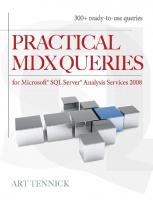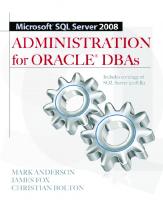- Author / Uploaded
- Brad Graham
- Kathy McGowan
Microsoft SQL Server 2005 Reporting Services
This document was created by an unregistered ChmMagic, please go to http://www.bisenter.com to register it. Thanks. .
2,097 86 35MB
Pages 653 Page size 595.276 x 841.89 pts (A4) Year 2006
Recommend Papers
File loading please wait...
Citation preview
This document was created by an unregistered ChmMagic, please go to http://www.bisenter.com to register it. Thanks.
.
.Microsoft SQL Server 2005 Reporting Services byBrian Larson McGraw-Hill/Osborne 2006 (784 pages) ISBN:0072262397 Covering the entire report-building and distribution process, this hands-on guide explains how to create, manage, and deliver traditional and interactive reports with this powerful server-based reporting solution.
Table of Contents Microsoft SQL Server 2005 Reporting Services Foreword Introduction Part I - Getting Started Chapter 1
- Let’s Start at the Very Beginning
Chapter 2
- Putting the Pieces in Place—Installing Reporting Services
Part II - Report Authoring Chapter 3
- DB 101—Database Basics
Chapter 4
- A Visit to Emerald City—The Report Wizard
Chapter 5
- Removing the Training Wheels—Building Basic Reports
Chapter 6
- Graphic Expression—Using Charts and Images in Reports
Chapter 7
- Kicking It Up a Notch—Intermediate Reporting
Chapter 8
- Beyond Wow—Advanced Reporting
Chapter 9
- A Leading Exporter—Exporting Reports to Other Rendering Formats
Part III - Report Serving Chapter 10 - How Did We Ever Manage Without You? The Report Manager Chapter 11 - Delivering the Goods—Report Delivery Chapter 12 - Extending Outside the Box—Customizing Reporting Services Part IV - Appendixes Appendix A - Report Item Reference Appendix B - Web Service Interface Reference Appendix C - Report Definition Language Reference Appendix D - Ad Hoc Reporting Index List of Figures List of Tables
This document was created by an unregistered ChmMagic, please go to http://www.bisenter.com to register it. Thanks.
Back Cover Transform disparate corporate data into business intelligence with help from this hands-on guide. Microsoft SQL Server 2005 Reporting Services explains how to create, manage, and deliver traditional and interactive reports with this powerful server-based reporting solution. Written by a member of the Reporting Services development team, the book covers the entire report-building and distribution process and offers complete details on all the product's integrated features. Improve business decision-making in your organization by getting the right information to the right people at the right time. About the Author Brian Larson is a Phi Beta Kappa graduate of Luther College in Decorah, Iowa, with degrees in physics and computer science. Brian has 20 years of experience in the computer industry and 16 years experience as a consultant creating custom database applications. He is currently the Chief of Technology for Superior Consulting Services in Minneapolis, Minnesota, a Microsoft Consulting Partner for Reporting Services. Brian is a Microsoft Certified Solution Developer (MCSD) and a Microsoft Certified Database Administrator (MCDBA). Brian served as a member of the Reporting Services development team as a consultant to Microsoft. In that role, he contributed to the original code base of Reporting Services. Brian has presented seminars and provided training and mentoring on Reporting Services across the country. A contributor and columnist for SQL Server magazine, Brian is also currently writing the B.I. Powers column appearing on the SQL Server magazine website. In addition to this book, Brian is the author of Delivering Business Intelligence with Microsoft SQL Server 2005, also from McGraw-Hill/Osborne.
This document was created by an unregistered ChmMagic, please go to http://www.bisenter.com to register it. Thanks .
Microsoft SQL Server 2005 Reporting Services Brian Larson McGraw-Hill/Osborne
New York Chicago San Francisco Lisbon London Madrid Mexico City Milan New Delhi San Juan Seoul Singapore Sydney Toronto The McGraw-Hill Companies
McGraw-Hill/Osborne
2100 Powell Street, 10th Floor Emeryville, California 94608 U.S.A. To arrange bulk purchase discounts for sales promotions, premiums, or fund-raisers, please contact McGraw-Hill/Osborne at the above address. © 2006 by The McGraw-Hill Companies. All rights reserved. Printed in the United States of America. Except as permitted under the Copyright Act of 1976, no part of this publication may be reproduced or distributed in any form or by any means, or stored in a database or retrieval system, without the prior written permission of publisher, with the exception that the program listings may be entered, stored, and executed in a computer system, but they may not be reproduced for publication. 1234567890 FGR FGR 0198765 ISBN: 0072262397 Acquisitions Editor Wendy Rinaldi Project Editor Patty Mon Acquisitions Coordinator Alexander McDonald Technical Editor Todd Meister Copy Editor Marcia Baker Proofreader Paul Tyler Indexer Karin Arrigoni Composition International Typesetting and Composition Illustration International Typesetting and Composition Series Design Peter F. Hancik Cover Series Design Pattie Lee
This book was composed with Adobe InDesign CS. Information has been obtained by McGraw-Hill/Osborne from sources believed to be reliable. However, because of the possibility of human or mechanical error by our sources, McGraw-Hill/Osborne, or others, McGraw-Hill/Osborne does not guarantee the accuracy, adequacy, or completeness of any information and is not responsible for any errors or omissions or the results obtained from the use of such information. Dedication
This book is dedicated to my family. To my children, Jessica and Corey, who gave up many hours of “dad time” during the writing of this book. And especially to my wife, Pam, who, in addition to allowing me to commit to this project, gave countless hours of her own time to make sure things were done right.
This document was created by an unregistered ChmMagic, please go to http://www.bisenter.com to register it. Thanks .
About the Author Brian Larson is a Phi Beta Kappa graduate of Luther College in Decorah, Iowa, with degrees in physics and computer
science. Brian has 20 years of experience in the computer industry and 16 years experience as a consultant creating custom database applications. He is currently the Chief of Technology for Superior Consulting Services in Minneapolis, Minnesota, a Microsoft Consulting Partner for Reporting Services. Brian is a Microsoft Certified Solution Developer (MCSD) and a Microsoft Certified Database Administrator (MCDBA). Brian served as a member of the Reporting Services development team as a consultant to Microsoft. In that role, he contributed to the original code base of Reporting Services. Brian has presented seminars and provided training and mentoring on Reporting Services across the country. A contributor and columnist for SQL Server magazine, Brian is also currently writing the B.I. Powers column appearing on the SQL Server magazine website. In addition to this book, Brian is the author of Delivering Business Intelligence with Microsoft SQL Server 2005, also from McGraw-Hill/Osborne. Brian and his wife Pam have been married for 20 years. Pam will tell you that their first date took place at the campus computer center. If that doesn’t qualify someone to write a computer book, then I don’t know what does. Brian and Pam have two children, Jessica and Corey.
Acknowledgments
“A journey of a thousand miles begins with a single step.” Perhaps this book project was not a journey of a thousand miles, although it seemed that way in the early hours of the morning with a deadline approaching. Be that as it may, it is possible to identify the first step in this whole process. A coworker of mine at Superior Consulting Services, Marty Voegele, was between assignments, on-the-bench, in consultant-speak. Marty was bored, so he decided to take matters into his own hands. Marty had previously consulted to Microsoft and still had a few contacts in the SQL Server area. He made a few phone calls and before long, Marty was again consulting to Microsoft, this time creating something called Rosetta. As additional work was added, I had the opportunity to take on part of this assignment as well. It was both challenging and exciting working on code that you knew would be part of a major product from a major software company. What was perhaps most exciting was that Rosetta seemed to be a tool that would fill several needs we had identified while developing custom applications for our own clients. As the beta version of what was now called Reporting Services was released, a brief introductory article on Reporting Services appeared in SQL Server magazine. One of the sales representatives here at Superior Consulting Services, Mike Nelson, decided this would be a nice bit of marketing material to have as we trumpeted our involvement with Reporting Services. One thing led to another and before we knew it, Mike had offered Marty’s and my services to write a more in-depth article for SQL Server magazine. This article became the cover article for the December 2003 issue and it has become known as the “Delightful” article (you’ll have to read the first paragraph of the article to understand why) and it is now available on MSDN. This was where I grabbed the map and compass, and decided on the next path. Because the magazine article came out fairly well, I decided to write a book on the topic. Marty informed me that writing a 700-page book would probably make his fingers fall off, so I could take this next step on my own. So, here we are today. All of this is a rather lengthy way of saying that I owe a big thank you to Marty and Mike. Without a shadow of a doubt, this book would not have happened without them. In addition to the contributions already stated, I want to thank Marty for helping to keep me up to speed on Reporting Services information and newsgroup postings. We have learned a great deal preparing presentations on Reporting Services and providing Reporting Services solutions for clients. I also want to thank John Miller, the owner of Superior Consulting Services. John hired me as his first employee eight years ago to be Superior’s Chief of Technology. He has supported our efforts on Reporting Services and made it a focus area at Superior Consulting. Without John’s founding of Superior Consulting Services and his bringing together people such as Marty and Mike, none of this would have come into being. I need to extend a big thank you to Brian Welcker and the rest of the Reporting Services development team. Their
This document was created by an unregistered ChmMagic, please go to http://www.bisenter.com to register it. Thanks. guidance and patience during development is much appreciated. The information they were able to provide during the creation of this book has enhanced the final product you are now holding. I also want to thank the staff at McGraw-Hill/Osborne, Wendy Rinaldi and Alexander McDonald, along with the technical editor, Todd Meister. Their assistance, guidance, professionalism, and humor have made this project much easier. The attention that Osborne has given this project has been truly overwhelming. Last, but certainly not least, I want to thank my wife, Pam, for all her efforts and understanding. Not only did she agree to my taking personal time to write this book, but she took it upon herself to proofread every page and work through every sample report. You, as a reader, are greatly benefiting from her efforts. I also want to thank you, the reader, for purchasing this book. My hope is that it will provide you with an informative overview, steady guide, and quick reference as you use Reporting Services. Best wishes, Brian Larson [email protected] July 17, 2005
This document was created by an unregistered ChmMagic, please go to http://www.bisenter.com to register it. Thanks.
Foreword The first time I met Brian Larson was in late 2001. At that time, we had been working on Reporting Services for about a year. We were looking for someone to help write the PDF rendering extension as we were extremely busy with the core reporting processing engine and server infrastructure. I had known Marty Voegole, Brian’s coworker at Superior Consulting, from some previous projects he had worked on for Microsoft. We contacted Marty and asked whether he was interested in doing some work for a new product. The code had to be written in C# using the .NET Framework, both of which had been recently released. The catch was that we were still over a year away from going public with Reporting Services, so they wouldn’t be able to talk about any of their work until we had announced the product. They agreed and started working on the extension. When it was finally complete, Brian and Marty had worked for over six months on the project. It took a lot longer than we initially thought as the rendering APIs were still evolving at the time and we were learning about the PDF format. Also, we had only written the HTML rendering extension, so much of the page-oriented sizing and absolute positioning logic was new. By late 2002, we had finished integrating the code, Brian and Marty moved on to other projects, and we focused on other areas of the product. Around the same time, we had been quietly showing the product to a small set of partners and customers. While Reporting Services was originally scheduled to be released with SQL Server 2005 (called “Yukon” at the time), feedback from the early demos told us that we had something special on our hands that customers wanted sooner, not later. We decided to package up what we had and release the product as an add-on to SQL Server 2000. In February 2003, we formally announced the existence of SQL Server Reporting Services and began work to deliver the early release. We released the first beta of the product in April and followed up with a second, public beta in October. Our initial goal for the second beta was 1,000 customers. By the time we had closed the beta, we had over 14,000 customers signed up to participate. The release of the product in January of 2004 capped off three years of hard work and was the highlight of my professional career. I am very proud of our first version and the reaction to the product has exceeded my wildest expectations. In the first year of release, over 120,000 people tried out the product and there were over 20,000 posts on our public newsgroup. Brian released the first edition of this book just as we wrapped up the work on the first release and started working on the SQL Server 2005 version. While the core architecture of the product hasn’t changed in the new release, there are lots of new features that you will want to take advantage of, especially the new Report Builder end user reporting tool. Brian’s in-depth knowledge of the product and his practical approach made the first edition of this book a success and I’m sure that this edition will help you to leverage all of the new features in this release. Reporting Services wouldn’t be the same product without the support of folks like Brian, our early adopters, and the thousands of customers who answer newsgroup posts, write blogs, and generally share their product knowledge with others. It’s been very gratifying to meet people who are doing amazing things with the product and pushing it in ways we never dreamed of. I encourage you to use the knowledge and techniques in this book to make it work for you as well. Enjoy! Brian Welcker Group Program Manager Microsoft SQL Server Reporting Services
This document was created by an unregistered ChmMagic, please go to http://www.bisenter.com to register it. Thanks .
Introduction Microsoft SQL Server 2000 Reporting Services was an exciting product. With the addition of the Report Builder for ad hoc reporting, the Report Viewer control for integration with Windows and web-based applications, and better integration with SQL Server Analysis Services, Microsoft SQL Server 2005 Reporting Services is even more exciting. Never has there been a product with so much potential for sharing business information with such ease of use and at such a reasonable price. Anyone who has ever struggled to find a way to efficiently share database information across an enterprise will see a reason to be delighted with this product. Now I will admit that I may not be unbiased when expressing this opinion. I did have the opportunity to create a small piece of what has now become Reporting Services. But my excitement goes beyond that. The main reason I get excited about Reporting Services is because I have been a database application developer for 16 years. I have fought with various reporting tools. I have struggled to find a way to efficiently share data between far-flung sales offices and the corporate headquarters. I have researched enterprise-wide reporting systems and started salivating when I saw the features they offered, only to have my hopes dashed when I looked at the licensing fees. I have shaken my fist at the computer screen and screamed, “There must be a better way!” With Reporting Services, there is. During the past two years, my colleagues and I at Superior Consulting Services have had the opportunity to incorporate Reporting Services into custom database solutions. We have worked with a number of organizations, helping them get up-to-speed on the product. We have seen how quickly and easily Reporting Services can improve the data analysis and data distribution capabilities within an enterprise. At one client, we began implementing Reporting Services on Monday morning. By Wednesday afternoon, reports were being e-mailed around the company. Information was being shared as never before. On Thursday morning, the president of the company emerged from his office to see what all the hoopla was about. As he stared at a newly created Reporting Services report, he began saying things like, “So that’s why we’re having a problem in this area” and “Now I see why our end-of-month’s totals went that direction.” At another client, I was working with a manager to mock up a report in Reporting Services. He seemed to be taking a long time going over the layout, so I assumed we did not have things quite right. When I asked what was wrong with the report, he said, “Nothing’s wrong. I’m just seeing information about this year’s production that I hadn’t seen before.” Scenarios like these are enough to make even the most cynical data processing professional sit up and take notice! This book is designed to help you and your organization achieve those same results. As you work through the examples in this book, I hope you have several of those “Aha” moments. Not only moments of discovering new capabilities in Reporting Services, but also moments of discovering how Reporting Services can solve business problems in your organization. One note about the structure of the book: this book is meant to be a hands-on process. You should never be far from your Reporting Services development installation as you read through these chapters. The book is based on the philosophy that people understand more and remember longer when the learning takes place in an interactive environment. Consequently, the majority of the book is based on business needs, and the reports, code, and configurations you will create to fulfill those needs. The book is dedicated to offering examples demonstrating complete solutions. I have tried to stay away from code snippets as much as possible. Nothing is worse than seeing five lines of code and knowing they are exactly the solution you need, but being unable to implement them because you do not know what code is supposed to come before or after those five lines to make the whole thing work. With the examples in this book, along with the supporting materials available from the book’s website, you should always see a solution from beginning to end, and you should be able to turn around and implement that solution to fulfill your organization’s business needs. I have also tried to have a little fun in the book when appropriate. That is why the business scenarios are based on Galactic Delivery Services (GDS), an interplanetary package delivery service. (You might call it the delivery service to
This document was created by an unregistered ChmMagic, please go to http://www.bisenter.com to register it. Thanks. the stars.) While GDS is a bit fanciful with its antimatter transports and robotic employees, the business needs discussed will ring true for most organizations. I hope you find this book a worthwhile tool for getting up-to-speed on Microsoft’s exciting new product. I hope you get a chuckle or two from its GDS examples. Most of all, I hope the book enables you to unlock the potential of Reporting Services for your organization.
This document was created by an unregistered ChmMagic, please go to http://www.bisenter.com to register it. Thanks.
Part I: Getting Started Chapter List Chapter 1: Let’s Start at the Very Beginning Chapter 2: Putting the Pieces in Place—Installing Reporting Services
This document was created by an unregistered ChmMagic, please go to http://www.bisenter.com to register it. Thanks.
Chapter 1: Let’s Start at the Very Beginning Overview SQL Server 2000 Reporting Services was Microsoft’s entry into the web-based reporting arena. This first version of Reporting Services enabled you to easily share business information—what is commonly known as “business intelligence” these days—with management, coworkers, business partners, and customers throughout the world. In an interconnected workplace, it makes sense that your reporting solution should offer company-wide, nationwide, and even worldwide communication. SQL Server 2005 Reporting Services builds on the success of the original. Where almost every other aspect of SQL Server 2005 represents a completely new platform, Reporting Services adds to the solid foundation provided by the earlier version to make a great product even better. The 2005 release provides an additional report-authoring environment, improved report-development features, and enhanced capabilities for distributing reports. Reporting Services was code-named Rosetta during its internal development at Microsoft. This name comes from the Rosetta Stone, a stone slab found in 1799 that contains an inscription in both Egyptian hieroglyphics and Greek. This stone provided the key piece of information necessary to unlock the mystery of Egyptian hieroglyphics for the modern world. Just as the Rosetta Stone brought key information across 1,400 years of history, Rosetta, or Reporting Services, is designed to bring key information across distances to unlock the mystery of success for your business. The Rosetta project was originally conceived as a feature of SQL Server 2005. However, as Microsoft told prospective customers about the features in Rosetta and demonstrated the first alpha versions, the reaction was strong: “We need this product and we need it now!” Because of this reaction, Microsoft decided that Rosetta would not wait for 2005, but, instead, would be made its own product to work with SQL Server 2000. Just what are the features of Reporting Services that got everyone so excited? Reporting Services provides an environment for creating a number of different types of reports from a number of different data sources. The reports are previewed and refined using this authoring tool. Once completed, the reports are deployed to a Report Server, which makes the reports available via the Internet in a structured, secure environment. Last, but not least, the report management and distribution portion of Reporting Services is free of charge to anyone with a SQL Server 2000 or SQL Server 2005 license. Why did this set of features generate so much excitement? When you put them all together, the result is a product that facilitates the creation, management, and timely use of business intelligence.
This document was created by an unregistered ChmMagic, please go to http://www.bisenter.com to register it. Thanks
Sharing Business Intelligence Because you are reading this book, you are probably the keeper of some type of information that is important to your organization. You may have information on sales, finance, production, delivery—or one of a hundred other areas. All this information makes up the business intelligence necessary to keep today’s corporate, academic, and governmental entities humming along.
The Need to Share In addition to maintaining this information, you also have a need to share this information with others. This need to share may have come from an important lesson you learned in kindergarten (“The world would be a much happier place if we all learned to share”) or, more likely, this need to share your information was probably suggested to you by a manager or executive somewhere higher up the food chain. See if any of these situations sounds familiar.
The Production Manager Your company’s order-entry system automatically updates the inventory database every four hours. In your company’s line of business, some orders can require a large quantity of a given product. Because of this, it is important that the Production Manager knows about these changes in the inventory level in a timely manner, so he can adjust production accordingly. The Production Manager has asked you to provide him with an up-to-date inventory report that is created immediately following each update to the inventory database occurring during business hours. He would like this report to arrive on his PC as quickly as possible, so he can make changes to the production schedule within an hour of the updates. He would also like to be able to print this report, so he can add his own notations to the report as he works out his new production schedule. One more fact to keep in mind: Your company’s inventory system is in Cleveland, but the production facility is in Portland!
The Vice President of Sales You are responsible for maintaining information on the amount of credit your company will extend to each of its clients. This information is updated daily in the company database. A report containing the credit information for all clients is printed weekly at corporate headquarters and mailed to each sales representative. The Vice President of Sales has requested that the credit information be made available to the sales staff in a timelier manner. He has asked that this report be accessible over the Internet from anywhere across the country. The sales representatives will print the report when they have access to the Internet, and then carry it with them for those times when they cannot get online. He has also asked that this online version of the report be as up-to-date as possible.
The Chief Executive Officer The Chief Executive Officer for your company has a hands-on management style. She likes to participate in all facets of the decision-making process and, therefore, needs to stay well informed on all aspects of the company. This includes the corporate balance sheet, inventory and production, and the company’s stock price. The CEO expects all this information to be available on her desktop when she arrives for work each morning at 7 A.M. The information must be in a format that’s appropriate to print and share with the corporate vice presidents at their meeting each morning at 9 A.M. As you search for solutions to this one, remember no budget is allocated for this project—and, of course, your job is on the line.
Possible Solutions
.
This document was created by an unregistered ChmMagic, please go to http://www.bisenter.com to register it. Thanks . These situations, and a thousand others just like them, confront businesses each day. In our world of massive connectivity, these types of requests are not unreasonable. Even if that is the case, it does not mean these requests are easy to fulfill.
An HTML Solution The first candidate to explore when you’re looking to move information across the Internet is, of course, HTML. You could use one of a number of tools for creating data-driven HTML pages. This would include Microsoft’s Active Server Pages, Macromedia’s ColdFusion, any of a number of Java environments, PHP—the list goes on and on. Each of these environments is good at creating dynamic web content. However, they all take time and a certain level of programming knowledge. With deadlines looming, you may not have the time to create custom web applications to solve each of these problems. If you are used to manipulating data with Crystal Reports or Access reporting, you may not be ready to jump into full-blown application development and you may not have a desire to do it at any time in the near future. Even if you did create an application for each of these scenarios, one important requirement in each case is this: the information must be printable. HTML screens can look great in a browser window, but they cause problems when printed. The content can be too wide to fit on the page, and there is no control of page breaks. In fact, the page can break right in the middle of a line of text, with the top half of the characters on one page and the bottom half of the characters on the next! These types of formatting issues could make the output difficult for the sales representatives and the Production Manager to read. Asking the CEO to take this type of a report to the executive meeting could get you fired. Let’s look for another option!
A PDF Solution Because the capability to control the printed output is important, Adobe PDF should be considered. PDF files look good both on the screen and in print. You can control where the page breaks occur and make sure everything looks great. However, several issues need to be overcome with PDF files. First of all, you need some type of utility to produce output in a PDF format. This could be Adobe’s full version of Acrobat or some other utility. Once this has been obtained, a document must be created that contains the desired database information. This is usually a report created with a reporting tool or development software. After this document is created, it is converted into a PDF document using an export function or a special printer driver. Once the PDF document has been created, it can be copied to a website for access through the Internet. However, as soon as the PDF document is created, it becomes a static entity. It does not requery the database each time it is requested from the website. To remain up-to-date, the PDF document must be re-created each time the source data is changed. In addition, you may have to return to your programming environment to control access to the PDF documents on the website. Perhaps there is a better way.
A Third-Party Reporting Environment Reporting environments from other companies certainly overcome the limitations of our first two options. These third-party products allow reports to be built without requiring large amounts of programming. They can also dynamically generate output in a format such as Adobe PDF that will perform well onscreen and in print. The problem with third-party reporting environments is the cost. Some products can run into the thousands or tens of thousands of dollars. This can be enough to break the budget—if indeed there is a budget—for reporting projects such as the ones discussed previously.
Microsoft Reporting Services Now you can begin to see why companies get so excited about Reporting Services. It provides an elegant solution for all three of your demanding users—the Production Manager, the Vice President of Sales, and the Chief Executive Officer. Reporting Services does not have the drawbacks inherent in the possible solutions considered previously.
This document was created by an unregistered ChmMagic, please go to http://www.bisenter.com to register it. Thanks
No Programming Required Reporting Services provides a simple, drag-and-drop approach to creating reports from database information. You can use two different tools to author reports. The Report Builder enables you to create basic reports even if you do not know much about databases and query languages. The Report Designer lets you truly unlock the power of Reporting Services to convey complex information. The Report Designer is found in the Business Intelligence Development Studio, which comes with SQL Server 2005, and also in Visual Studio 2005, Professional version and above. Even though these are both development environments, Business Intelligence Development Studio for developing SQL Server Analysis Services and data mining solutions and Visual Studio 2005 for creating software based on the .NET Framework, don’t let that scare you. You do not need to be a programmer to create Reporting Services reports. However, if you are comfortable with programming constructs, in Chapters 7 and 8, you learn some simple Visual Basic expressions that can be used to spice up your report’s presentation. Note, however, these expressions are not necessary to create useful reports. They are also simple enough that even those who are totally new to Visual Basic can master them with ease.
A Server with a View Reporting Services includes a report viewer that works with your browser. This report viewer provides a high-quality presentation of each report using dynamic HTML. Reports are presented in multiple pages with “VCR-button” controls for navigating between pages. Because the report viewer uses dynamic HTML, it does not require any additional programs to be downloaded on your PC. There is no ActiveX control to install, no Java applet to download. Any browser that supports HTML 4.0 can view reports.
Plays Well with Printers In addition to presenting reports in your browser using dynamic HTML, Reporting Services can render a report in a number of additional formats. These include Adobe PDF, TIFF, and even a Microsoft Excel spreadsheet. All these formats look great onscreen when they are viewed or on paper when they are printed. Note When Reporting Services renders a report, it gathers the most recent data from the database, formats the data in
the manner the report’s author specified, and outputs the report into the selected format (that is, HTML, PDF, TIFF, and so on). Even when being output in the PDF or TIFF format for printing, a report can be configured to requery the database every time it is accessed. This ensures the report is always up-to-date.
Special Delivery Reporting Services provides several different ways to deliver reports to end users. The Report Manager website enables users to access reports via the Internet. It also includes security features, which ensure that users access only the reports they should. Users can also subscribe to reports they would like to receive on a regular basis. Reporting Services will send out a copy of the report as an e-mail attachment to each subscriber on a regularly scheduled basis. Alternatively, a Reporting Services administrator can send out a copy of the report as an e-mail attachment to a number of recipients on a mailing list. If that isn’t enough, reports can be embedded right in .NET applications.
The Price Is Right For anyone who has a licensed copy of SQL Server 2005, the price of Reporting Services is certainly right. Free! As long as the report server is installed on the same computer as the SQL Server database engine, your SQL Server 2005 license covers everything. With this single server architecture, it will not cost you one additional penny to share your reports with others using Reporting Services.
Reporting Services to the Rescue
This document was created by an unregistered ChmMagic, please go to http://www.bisenter.com to register it. Thanks. Let’s take one more look at the three scenarios we considered earlier—the Production Manager, the Vice President of Sales, and the Chief Executive Officer. How can you use the features of Reporting Services to fulfill the requests made by each of them? The Production Manager wants a report showing the current inventory. It is certainly not a problem to query the inventory data from the database and put it into a report. Next, he wants to get a new copy of the report every time the inventory is updated during business hours. The Production Manager can subscribe to your inventory report and, as part of the subscription, ask that a new report be delivered at 8:15 A.M., 12:15 P.M., and 4:15 P.M. Finally, the inventory system is in Cleveland, but the Production Manager is in Portland. Because a subscription to a report can be delivered by e-mail, the Reporting Services server can be set up in Cleveland, produce the report from the local data source, and then e-mail the report to Portland. The solution for the Vice President of Sales is even more straightforward. He wants a report with credit information for each client. No problem there. Next, he wants the report available to his sales staff, accessible via the Internet. To achieve this, you can publish the report on the Report Manager website. You can even set up security, so only sales representatives with the appropriate user name and password can access the report. In addition, the Vice President of Sales wants the report to look good when printed. This is achieved with no additional work on the development side. When the sales representatives retrieve the report from the website, it is displayed as HTML. This looks good in the browser, but it may not look good on paper. To have a report that looks good on paper every time, the sales representatives simply need to export the report to either the PDF or TIFF format, and then display and print the exported file. Now they are ready to go knocking on doors! For the CEO, you can build a report or, perhaps, a series of reports that reflects the state of her company. This will serve to keep her informed on all facets of her business. To have this available on her desktop at 7:00 A.M., you can set up a subscription that will run the reports and e-mail them to her each morning at 6:15 A.M. Finally, because she wants to print this report and share it with the corporate vice presidents, you can make sure the subscription service delivers the report in either PDF or TIFF format. The best part is that, because you already have a SQL Server 2005 license, the Reporting Services solution costs the company nothing. You have earned a number of bonus points with the big boss, and she will make you the Chief Information Officer before the end of the year!
This document was created by an unregistered ChmMagic, please go to http://www.bisenter.com to register it. Thanks.
Report Authoring Architecture As mentioned previously, Reporting Services reports are created using one of two tools, the Report Builder and the Report Designer. The Report Builder is geared toward those power users and analysts who want to do their own ad hoc reporting, without having to learn all the ins and outs of database structure and query creation. The Report Builder presents report authors with a simplified model of your database, so these authors do not need to know the details of querying databases to create reports. Once the Report Builder has created a report, that report can be deployed to the report server and will function exactly like a report created with the Report Designer. The Report Builder is an outstanding tool for these types of users, but to be easy-to-use, it must remain fairly simple. Therefore, it cannot support all the many wonderful features of Reporting Services reports. Because we want to cover the entirety of the rich capabilities found in Reporting Services, this book focuses on report authoring using the Report Designer, rather than the Report Builder. If you are interested in learning more about the Report Builder, please refer to Appendix D. The Report Designer offers far greater capabilities for creating interesting and highly functional reports used to convey business intelligence to the report users. This book can help you get the most from this incredibly rich report-authoring environment. The Report Designer contains everything necessary to create a wide variety of reports for Reporting Services. Everything you need to select information from data sources, create a report layout, and test your creation is right at your fingertips. Best of all, the Report Designer is found in both the Business Intelligence Development Studio and in Visual Studio 2005. Both the BI Development Studio and Visual Studio 2005 are a type of program authoring software called an integrated development environment (IDE). (In fact, the BI Development Studio is a special version of Visual Studio 2005 operating under a different name.) IDEs came into being when the people who create programming languages thought it would be more convenient if the editor, compiler, and debugger were packaged together. Prior to the advent of integrated development environments, creating and debugging software could be a long and tedious process. With an IDE, however, a programmer can be much more efficient while writing and testing an application. Even though you will be creating reports rather than writing software, the Report Designer provides you with a friendly working environment. You won’t be editing, compiling, and debugging, but you will be selecting data, laying out the report, and previewing the end result. All of this is done quickly and easily within the Report Designer.
The Business Intelligence Project Type The BI Development Studio and Visual Studio 2005 can be used for a number of business intelligence and software development tasks. The BI Development Studio is used to create Integration Services packages for data extract, transform, and load (ETL). It also is used to create Analysis Services multidimensional data structures. Visual Studio 2005 is used to create Windows applications, web applications, and web services. To facilitate this variety, these IDEs support many different types of projects. These project types organize the multitude of solutions that can be created within the IDE into related groups. Reporting Services reports are created using the Business Intelligence project type.
Project Templates When you choose to create a new project in the IDE, you will see the New Project dialog box shown in Figure 1?1. The Project Types area of the screen shows the one project type you will be concerned with: Business Intelligence Projects. Business Intelligence Projects includes templates for a number of different projects.
This document was created by an unregistered ChmMagic, please go to http://www.bisenter.com to register . it. Thanks
Figure 1–1: The New Project dialog box
Note All illustrations of the Report Designer found in the book are created using the BI Development Studio. They will
appear almost identical to those screens and dialog boxes in the Report Designer found in Visual Studio 2005. You will look at three project templates in this book: Report Project Wizard, Report Project, and Report Model Project. Each of the first two templates will, ultimately, create a report project. The Report Project Wizard template uses the Report Wizard to guide you through the process of creating the first report in your new report project. The Report Project template simply creates an empty report project and turns you loose. The Report Model Project creates a data model for use with the Report Builder authoring tool.
Report Structure A report project can contain a number of reports. Each report contains two distinct sets of instructions that determine what the report will contain. The first is the data definition. The data definition controls where the data for the report will come from and what information will be selected from that data. The second set of instructions is the report layout. The report layout controls how the information will be presented on the screen or on paper. Both of these sets of instructions are stored using the Report Definition Language. Figure 1?2 shows this report structure in a little more detail.
Figure 1–2: Report structure
This document was created by an unregistered ChmMagic, please go to http://www.bisenter.com to register it. Thanks .
Data Definition The data definition contains two parts: the data source and the dataset. The data source is the database server or data file that provides the information for your report. Of course, the data source itself is not included in the report. What is included is the set of instructions the report needs to gain access to that data source. These instructions include the following: The type of source you will be using for your data (for example, Microsoft SQL Server 2005, Oracle, DB2, Informix, or Microsoft Access). Reporting Services will use this information to determine how to communicate with the data source. The name of the database server or the path to the data file. The name of the database. The login for connecting to this data source, if a login is required. When the report is executing, it uses the data source instructions contained in the report to gain access to the data source. It then extracts information from the data source into a new format that can be used by the report. This new format is called a dataset. The content of the dataset is defined using a tool called the Query Designer. The Query Designer helps you build a database query. The database query may be in T-SQL for querying relational data, MDX for querying multidimensional data, or DDX for querying data mining data. The query provides instructions to the data source, telling it what data you want selected for your report. The query is stored in the report as part of the data definition. The data selected by the query into the dataset consists of rows and columns. The rows correspond to the records the query selects from the data source. The columns correspond to the fields the query selects from the data source. (MDX queries are flattened into a single table of rows and columns.) Information on the fields to be selected into the dataset is stored in the report as part of the data definition. Only the information on what the fields will be called and the type of data they will hold is stored in the report definition. The actual data is not stored in the report definition but, instead, is selected from the data source each time the report is run.
Report Layout The data that the report has extracted into a dataset is not of much use to you unless you have some way of presenting it to the user. You need to specify which fields go in which locations on the screen or on paper. You also need to add things such as titles, headings, and page numbers. All of this forms the report layout. In most cases, your report layout will include a special area that interacts with the dataset. This special area is known as a data region. A data region displays all the rows in the dataset by repeating a section of the report layout for each row.
Report Definition Language The information in the data definition and the report layout is stored using the Report Definition Language (RDL). RDL is an Extensible Markup Language (XML) standard designed by Microsoft specifically for storing report definitions. This includes the data source instructions, the query information that defines the dataset, and the report layout. When you create a report in the Report Designer, it is saved in a file with an .RDL extension. If you have not worked with XML or are not even sure what it is, don’t worry. The Report Designer and Reporting Services will take care of all the RDL for you. For those of you who want to learn more about RDL, we’ll take a quick peek under the hood in Chapter 7. For the more hardcore, a reference to the RDL standard is included in Appendix C.
Report Designer Figure 1?3 shows the Report Designer in the BI Development Studio environment. This is the tool you will use for creating and editing reports throughout this book. We will look at some features of the Report Designer now and discuss them in more detail in Chapter 5.
This document was created by an unregistered ChmMagic, please go to http://www.bisenter.com to register it. Thanks .
Figure 1–3: The Report Designer in the Business Intelligence Development Studio
Design Window The Design window, in the center of Figure 1?3, is where you create your report. You create both the data definition and the report layout here. This is also where you get to see your creation come to life! The Design window has three tabs. On the Data tab, you define the data source for the report. This is also where you use the Query Designer to create datasets. On the Layout tab, you build the report layout. To do this, you use three of the other windows visible in Figure 1?3: the Datasets window, the Toolbox, and the Properties window. You will learn how this works in the following sections. On the Preview tab, you get to see the report layout and the data combined to create an honest-to-goodness report. The report preview enables you to see what the report will look like as HTML or when it is exported to any of the other data formats.
Datasets The Datasets window, in the upper-left corner of Figure 1?3, provides a list of the database fields you can use in your report. These are the fields you selected for your dataset using the Query Designer. Once the dataset has been defined in the Query Designer, the selected fields are displayed in the Datasets window. The Datasets window makes it easy to add database information to your report layout. Simply drag the desired field from the Datasets window and drop it in the appropriate location on your report layout in the Design window. The Report Designer takes care of the rest.
Toolbox The Toolbox, in the lower-left corner of Figure 1?3, contains all the report items you use to build your reports. These report items, sometimes called controls, are responsible for getting the text and graphics to show up in the right place on your reports. As with any construction project, you can only construct reports properly after you learn how to use the tools (report items) in the Toolbox. You learn how to use each of the report items in the Toolbox in Chapters 4, 5, and 6. As with the fields in the Datasets window, the report items in the Toolbox are placed on the report layout with a simple drag-and-drop. However, whereas fields are pretty much ready to go when they are dropped onto the report layout, report items almost always need some formatting changes to get them just the way you want them. This is done by changing the size, the color, the font, or one of many other characteristics of the report item.
This document was created by an unregistered ChmMagic, please go to http://www.bisenter.com to register it. Thanks.
Properties Window The Properties window, in the lower-right corner of Figure 1?3, is the place where you control the characteristics of each report item. The Properties window always shows the characteristics, or properties, for the report item currently selected in the Design window. You will see an entry in the Properties window for every aspect of this report item that you can control. The top of the Properties window shows the name of the selected report item. In Figure 1?3, the body of the report is currently selected. The left column in the Properties window shows the name of each property that can be changed for that report item. The right column shows the current setting for each of those properties. For example, in Figure 1?3, you can see the report body has a size of 6.5 inches by 7.375 inches.
Solution Explorer The Solution Explorer, in the upper-right corner of Figure 1?3, manages all the objects you are working with in the BI Development Studio or Visual Studio 2005. Objects in the Solution Explorer are displayed in an outline that resembles an upside-down tree. A root entry is at the top of the outline, and branch entries appear further down. The entries in the outline can be expanded by clicking the plus (+) sign next to each entry. The entries can be contracted by clicking the minus (−) sign next to each entry. An entry in the outline that does not have a plus sign or a minus sign next to it does not have any additional entries beneath it. Expanding and contracting outline entries is useful for hiding portions of a complex outline, so you can concentrate on the area you are currently working on. In Figure 1?3, the root entry is a solution called “Transport Information.” The BI Development Studio and Visual Studio 2005 use solutions to group together a number of projects that all relate to solving the same business problem. Each solution contains one or more projects. This could be a report project, a report model project, or one of the other business intelligence project types shown in Figure 1?1. In our example, the Transport Information solution contains two projects. The first is a report model project called Galactic Data Model, which creates a model for use with the Report Builder. The second project is a report project called Transport Reports that creates Reporting Services reports using the Report Designer in the BI Development Studio. A report project always contains two folders. The Shared Data Sources folder contains connections to different sources of data for your reports. As the folder name implies, these data sources can be shared by multiple reports in the report project. The second folder in the report project is the Reports folder, which contains the reports you create in the Report Designer. In Figure 1?3, the Reports folder contains two reports: Transport Types and Transport Inventory. When you are editing a report project in the Report Designer, the Design window and the Datasets window display information for one report at a time. If your project has multiple reports, you can switch among them by double-clicking a report in the Solution Explorer window.
This document was created by an unregistered ChmMagic, please go to http://www.bisenter.com to register it. Thanks
Report Serving Architecture Once you finish building your report and have it looking exactly the way you want, it is time to share that report with others. This is the time when your report moves from safe, childhood life inside a report project to its adult life on a Report Server. This is known as deploying the report. Let me assure you, reports pass through deployment much easier than you and I passed through adolescence!
Report Server The Report Server is the piece of the puzzle that makes Reporting Services the product it is. This is the software environment that enables you to share your report with the masses, at least those masses who have rights to your server. Figure 1?4 shows the basic structure of the Report Server.
Figure 1–4: Report serving architecture
Report Catalog When a report is deployed to a Report Server, a copy of the report’s RDL definition is put in that server’s Report Catalog. The Report Catalog is a set of databases used to store the definitions for all the reports available on a particular Report Server. It also stores the configuration, security, and caching information necessary for the operation of that Report Server. Even though you may use any ODBC- or OLE DB-compliant data source to supply data to your reports, the Report Catalog database can only exist in SQL Server 2000 or SQL Server 2005. The Report Catalog database is created as part of the Reporting Services installation process. Except for creating regular backups of any Report Catalog databases, it is probably a good idea to leave the Report Catalog alone.
Report Processor When a report needs to be executed, the report processor component of the Report Server directs the show. The report processor retrieves the RDL for the report from the Report Catalog. It then reads through this RDL to determine what will be needed for the report.
.
This document was created by an unregistered ChmMagic, please go to http://www.bisenter.com to register it. Thanks . The report processor orchestrates the operation of the other components of the Report Server as the report is produced. It takes the output from each of the other components and combines them together to create the completed report.
Data Providers As the report processor encounters dataset definitions in the report RDL, it retrieves the data to populate that dataset. It does this by first following the instructions in the report’s data source for connecting to the database server or file that contains the data. The report processor selects a data provider that knows how to retrieve information from this type of data source. The data provider then connects to the source of the data and selects the information required for the report. The data provider returns this information to the report processor, where it is turned into a dataset for use by the report.
Renderers Once all the data for the report has been collected, the report processor is ready to begin processing the report’s layout. To do this, the report processor looks at the format requested. This might be HTML, PDF, TIFF, or one of several other possible formats. The report processor then uses the renderer that knows how to produce that format. The renderer works with the report processor to read through the report layout. The report layout is combined with the dataset, and any repeating sections of the report are duplicated for each row in the dataset. This expanded report layout is then translated into the requested output format. The result is a report ready to be sent to the user.
Request Handler The request handler is responsible for receiving requests for reports and passing those requests on to the report processor. Once the report processor has created the requested report, the report handler is also responsible for delivering the completed report. In the next section, you learn about the various methods the request handler uses for delivering reports.
Report Delivery We have discussed how a report is created by the Report Server. What we have not discussed is where that report is going after it is created. The report may be sent to a user through the Report Manager website. It may be sent in response to a web service request that came, not from a user, but from another program. It may also be e-mailed to a user who has a subscription to that report.
Report Manager Website One way for users to request a report from the Report Server is through the Report Manager website. This website is created for you when you install Reporting Services. Figure 1?5 shows a screen from the Report Manager website.
This document was created by an unregistered ChmMagic, please go to http://www.bisenter.com to register it. Thanks
Figure 1–5: The Report Manager website
The Report Manager website organizes reports into folders. Users can browse through these folders to find the report they need. They can also search the report titles and descriptions to locate a report. The Report Manager also includes security that can be applied to folders and reports. With this security, the site administrator can create security roles for the users who will be accessing the site. These security roles control which folders and reports a user is allowed to access. You learn about security when we look at the Report Manager in Chapter 10. In the Report Manager, reports are always displayed using the HTML format. Once a report has been displayed as an HTML page, the user can then export the report into any of the other available formats.
Subscription Delivery If the users do not want to go to the report, the request handler can make the report go to them. In other words, users do not necessarily need to come to the Report Manager website to receive a report. They can have the report delivered to them through a subscription service. The Report Manager enables users to locate a report on the site, and then subscribe to it, so it will be delivered to them in the future. When users subscribe to a report, they provide an e-mail address to which the report will be delivered, either as the body of the e-mail or as an e-mail attachment, depending on the requested format. Users can specify the format for the report at the time they create their subscription. The site administrator can also set up report subscriptions. These function like a mass mailing, using a list of e-mail addresses. Rather than requiring each user to access the Report Manager to create their own subscription, the site administrator can create one subscription that is delivered to every user in the list.
Web Service Interface In addition to delivering reports to humans, either at their request or on a subscription basis, the request handler can deliver reports to other software applications. This is done through a series of web services. A web service is a mechanism that allows programs to communicate with each other over the Internet. A program calls a web service on the Report Server, requesting a particular report in a particular format. The request handler relays this request to the report processor, just like any other request for a report. The completed report is returned to the program that originated the request as the response to the web service request. Web services use a standard called the Simple Object Access Protocol (SOAP). SOAP is supported by both Windows and non-Windows environments, so a program running on a non-Windows computer that supports SOAP can receive
.
This document was created by an unregistered ChmMagic, please go to http://www.bisenter.com to register it. Thanks. a report created by Reporting Services.
This document was created by an unregistered ChmMagic, please go to http://www.bisenter.com to register it. Thanks.
Diving In Now that you have been introduced to all the capabilities of Reporting Services, I hope you are ready to dive in and make it work for you. In the next chapter, you learn about the installation and setup of Reporting Services. If Reporting Services has already been installed for you, you can skip ahead to Chapter 3. In Chapter 3, we make sure you have a firm understanding of database basics before getting to the actual building of reports in Chapter 4. Chapter 3 also introduces you to Galactic Delivery Services (GDS), the company we use as a case study throughout the remainder of the book. Even if your database skills are tip-top, you should spend a few minutes in Chapter 3 to get to know GDS.
This document was created by an unregistered ChmMagic, please go to http://www.bisenter.com to register it. Thanks .
Chapter 2: Putting the Pieces in Place—Installing Reporting Services Before you can begin to enjoy all the benefits of Reporting Services discussed in Chapter 1, you, of course, have to install the Reporting Services software. SQL Server 2000 Reporting Services required its own installation process. Things have gotten a bit simpler with SQL Server 2005 Reporting Services. Reporting Services now installs as part of the SQL Server 2005 installation. Nevertheless, it is important to understand the structure of Reporting Services before completing your installation. In this chapter, you learn about the components that make up Reporting Services and the three licensed editions of Reporting Services offered by Microsoft. Next, you find out how the components are combined in different types of Reporting Services installations and see how to plan for each installation type. As part of that planning, you learn about the software that must be in place prior to installing Reporting Services. After considering these preliminaries, we walk you through the installation process.
Preparing for the Installation The most important part of the Reporting Services installation is not what you do as you run the setup program, but what you do before you begin. In this section, we discuss the knowledge you need and the steps you should take to prepare for installation. With the proper plan in place, your Reporting Services installation should go smoothly and you can create reports in no time.
The Parts of the Whole Reporting Services is not a single program that runs on a computer to produce reports. Instead, it is a series of services, web applications, and databases that work together to create a report management environment. As you plan your Reporting Services installation, it is important that you understand a little bit about each piece of the puzzle and how all these pieces work together to create a complete system. Figure 2?1 shows all the parts that make up a complete Reporting Services installation. Each part has a specific role to play in the development, management, and delivery of reports or in the management of the Reporting Services environment itself. Not all these items are installed with Reporting Services. Some are prerequisites and must be installed before you can begin the Reporting Services installation process.
This document was created by an unregistered ChmMagic, please go to http://www.bisenter.com to register it. Thanks .
Figure 2–1: Reporting Services component parts
Let’s take a look at each part and see how it fits into the whole. Note Not all Reporting Services installations include all the items shown in Figure 2?1. The following sections of this
chapter discuss the various types of installations and which components they include.
The Report Server Service The Report Server service is the heart of Reporting Services and is, of course, installed as part of the Reporting Services installation. As you saw in Figure 1?4 of Chapter 1, the Report Server is responsible for processing any report requests. This includes fetching the report definition, retrieving the data used in the report, and rendering the report in the desired format. The Report Server is a Windows service, and it makes its functionality available as web services. This means the Report Server does not directly interact with the user. Instead, the Report Server Windows service runs in the background and handles requests made by other programs through the web services. Like other Windows services, such as SQL Server and Internet Information Services (IIS), the Report Server begins running when the computer starts up and continues running until the computer shuts down. Because the Report Server service starts up on its own, it needs to have a valid user-name and password that it can use to log on to the server when it starts up. This login information, along with other information that determines how the Report Server will operate, is stored in the RSReportServer.config file. The content of this configuration file is determined by the choices you make during the setup and configuration process. Note Most of the information in the RSReportServer.config file is stored as plain text and can be modified using
Notepad or a similar text editor. The login information, however, is encrypted when it is stored in this file. It cannot be changed except through the administration utilities.
The Administration Utilities The administration utilities are tools for managing the Report Server service and for making changes to its configuration. These utilities take care of tasks such as manually starting the Report Server service if it fails to start up automatically. The utilities can also be used to change the login information used by the service when it starts up. Most of these utility programs are run in a command window. There isn’t a user interface with menus, buttons, and text boxes. Instead, the utilities use parameters specified as part of the command line that launches the program. These parameters determine what changes the utility program will make in the Reporting Services configuration.
This document was created by an unregistered ChmMagic, please go to http://www.bisenter.com to register it. Thanks The one administration utility that does have a Windows user interface is the Report Server Configuration Manager. This program provides a convenient method for examining and modifying the configuration settings of a Reporting Services installation. You learn about the Report Server Configuration Manager in more detail in the section “The Report Server Configuration Manager.” The administration utilities can be run on the computer that is hosting the Report Server service to manage the configuration on that computer. Most of the administrative utilities can also be used to manage a Report Server service that is running on another computer. This is called remote administration. The administration utilities are installed as part of the Reporting Services installation.
SQL Server 2000/SQL Server 2005 SQL Server 2000 or SQL Server 2005 is required to hold the database where Reporting Services stores its Report Catalog database. Reporting Services also uses the SQL Server Agent, which you learn about shortly. In addition, databases in SQL Server can be used as data sources for Reporting Services reports.
SQL Server Agent SQL Server Agent is part of SQL Server and is created as part of the SQL Server installation process. It is used by SQL Server to execute jobs scheduled to run at a certain time. These jobs might back up a database or transfer information from one database to another. Jobs may be scheduled to run once or they may run on a regular basis, such as once a day or once a week. Reporting Services also uses the SQL Server Agent to execute scheduled jobs. These jobs are used to run reports and distribute the results. In Chapter 1, you learned about users who subscribe to a report. When users subscribe to a report, they ask for it to be run and delivered to them on a regular basis. When a user creates a subscription, Reporting Services creates a SQL Server Agent job to handle that subscription. For example, our Production Manager in Chapter 1 wanted an inventory report to be printed every four hours during the workday. He subscribes to the inventory report and creates a delivery schedule of 8:15 A.M., 12:15 P.M., and 4:15 P.M. When this subscription is created, Reporting Services creates a SQL Server Agent job scheduled to run at 8:15 A.M., 12:15 P.M., and 4:15 P.M. each day. The job takes care of running the report and e-mailing it to the Production Manager.
The Report Server and Report Server Temp DB Databases During the Reporting Services installation process, two databases are created within SQL Server: the Report Server and Report Server Temp DB databases. The Report Server database is used to store the Report Catalog. (Recall from Chapter 1 that the Report Catalog holds the information about all the reports deployed to a Report Server.) The Report Server database also holds information about the Report Manager website. This includes such things as the folder structure of the website and the security settings for each folder and report. As the name implies, the Report Server Temp DB database is used as temporary storage for Reporting Services operations. Information can be stored here to track the current users on the Report Manager website. Short-term copies of some of the most recently executed reports are also stored here in what is known as the execution cache.
Sample Reports and the AdventureWorks Database As part of the Reporting Services installation process, you can choose to install several sample Reporting Services reports. These reports end up in the Report Catalog within the Report Server database. If you choose to install the sample reports, another database, called AdventureWorks, is installed in SQL Server. The AdventureWorks database serves as the data source for the sample reports.
Internet Information Services Internet Information Services (IIS) is used to host Internet and intranet websites. IIS also serves as the host for web services. A website, of course, is used by a person to request information from a computer over the Internet or some other network. A web service is used by a computer to request information from another computer over the Internet or
.
This document was created by an unregistered ChmMagic, please go to http://www.bisenter.com to register it. Thanks . some other network. When Reporting Services is installed, it creates a website and a web service hosted by IIS. Therefore, IIS must be installed before you begin the Reporting Services installation.
The Reports Website The Reporting Services installation creates a website called Reports. The Reports website is what provides the Report Manager interface for Reporting Services. If Reporting Services is installed on a server named www.MyRSServer.com, then when you surf to www.MyRSServer.com/Reports, you will see the Report Manager home page. The Reports website is built using ASP.NET. This means ASP.NET support has to be enabled on IIS for the website to function. You learn how to do this in the section “Installation Requirements.”
Report Server Web Service A web service called Report Server is also created by the Reporting Services installation. The Report Server web service allows other programs to interact with and even administer Reporting Services. In addition, it allows other programs to request reports without having to go through the Report Manager interface. In short, the Report Server web service allows Reporting Services to be tightly integrated into other applications. Because web services work across an intranet or across the Internet, the web service interface allows Reporting Services to be integrated with applications running in the next room or in the next country. The Report Server web service is also built using ASP.NET, so once again, ASP.NET support must be enabled on IIS for this feature to function.
Report Designer As discussed in Chapter 1, Reporting Services reports are created using the Report Designer either in the Business Intelligence Development Studio or in Visual Studio 2005. The Report Designer will function exactly the same in either development tool. There is no difference between a report created in the Business Intelligence Development Studio and in Visual Studio 2005. If you are going to use the Business Intelligence Development Studio for creating reports, you need to install the Business Intelligence Development Studio as part of the Reporting Services installation process. If you plan to create reports using Visual Studio 2005, you need to purchase it and install it separately. Visual Studio 2005 does not come with Reporting Services.
Documentation The final piece of Reporting Services is the documentation. The bulk of this documentation is found in the SQL Server Books Online. After Reporting Services is installed, you can view the SQL Server Books Online through your Start menu. You’ll find it under Programs | Microsoft SQL Server 2005 | Documentation and Tutorials | SQL Server Books Online. In addition to this is a set of help screens for the Report Manager interface that can be accessed through the Reports website.
Editions of Reporting Services Reporting Services can be licensed in three different editions: Standard Edition, Enterprise Edition, and Developer Edition. There is also an Evaluation Edition, which does not require a license, but can only be used for a limited time. We won’t be discussing the Evaluation Edition in this book, but you can think of it as essentially being a Developer Edition you get to try out for free. Reporting Services is licensed as part of your SQL Server 2005 license. Therefore, in a production environment, the Reporting Services edition you are licensed to use is the same as the SQL Server 2005 edition you are licensed to use. For example, if you have a Standard Edition of SQL Server 2005, you are only licensed for the Standard Edition of Reporting Services.
This document was created by an unregistered ChmMagic, please go to http://www.bisenter.com to register it. Thanks .
The Standard Edition All editions of Reporting Services provide a rich environment for report authoring, report management, and report delivery. Just a few of the more advanced features of Reporting Services are not included in the Standard Edition. These advanced features are listed in the following section, “The Enterprise Edition.”
The Enterprise Edition The Enterprise Edition of Reporting Services includes the following advanced features: Security Extension API Create your own custom security structure, rather than requiring Windows
integrated security for the Report Manager web application and the web service. The Security Extension API is discussed in Chapter 12. Data-Driven Subscriptions Send a report to a number of users from a predefined mailing list.
Data-driven subscriptions are discussed in Chapter 11. Web Farm Configuration Configure several IIS servers running the Report Manager web application
and the web service to point to a single SQL Server 2000 or 2005 server hosting the report catalog. The web farm configuration is discussed in the section “Types of Reporting Services Installations.” Advanced Server Support Utilize multiple symmetric multiprocessing to support more than four
processors and additional memory support to handle more than 2GB of RAM. Report Builder Develop basic reports based on a model of the underlying database without having a
detailed knowledge of database querying or database structure. The Report Builder is discussed in detail in Appendix D.
The Developer Edition The Developer Edition provides support for all the features of the Enterprise Edition. The Developer Edition does not, however, require that you have an Enterprise Edition license of SQL Server 2005. Of course, the Developer Edition is only for development and testing. It cannot be used in a production environment.
Types of Reporting Services Installations Now that you are familiar with the components that make up Reporting Services and the ways that Microsoft licenses Reporting Services, you can give some thought to just what your Reporting Services installation will look like. The first decision you need to make is which of the components you want to install. Although you can choose to include or exclude items in any combination you like, in the end, only three combinations make sense: the full installation, the server installation, and the report author installation. In addition to these are a couple of specialized installation types. These are the distributed installation and the web farm installation. These installations are for high-end, high-volume Reporting Services sites or installations where security concerns prevent IIS and SQL Server from running on the same computer. We will discuss these configurations briefly, so you are familiar with the variety of ways that Reporting Services can be configured.
The Full Installation The full installation, as the name implies, is the “everything including the kitchen sink” installation. All the items shown in Figure 2?1 and discussed previously are included in this installation. Nothing is left out. The full installation is most likely to be used in a development environment. This might be on a server used by a group of developers or on a power workstation used by a single developer. In either case, we want to have all the bells and whistles available to us as we figure out how to best use Reporting Services to suit our business needs.
The Server Installation The server installation is most likely to be used when we’re setting up Reporting Services on a production server. On a production server, we only want those items that are going to be used to deliver reports or help us manage Reporting
This document was created by an unregistered ChmMagic, please go to http://www.bisenter.com to register it. Thanks Services. We don’t want to include anything that will take up space unnecessarily. Figure 2?2 shows the items included in the server install.
Figure 2–2: The server installation
The server installation includes the Report Server service and the administration utilities used to manage it. This type of installation also includes the Reports website and the Report Server web service for managing and delivering reports. In addition, Reporting Services will need the SQL Server Agent, and the Report Server and Report Server Temp DB databases for its operations. We won’t be doing any development work on the production server, so we will not need Visual Studio or the Business Intelligence Project Types. It is possible that you would want the documentation on the production server for questions on managing Reporting Services. Probably a better idea, though, is to have the documentation handy on a development computer and to keep the production installation as uncluttered as possible. The same can be said for the sample reports and the Adventure Works database. You may want these on your production server for demonstration purposes, but again, it is probably better to do this on a different computer and reserve your production server for reports and data required by your users.
The Report Author Installation The report author installation is for individuals who are creating Reporting Services reports but not doing heavy-duty development. These report authors may even be creating ad hoc reports and require more capabilities than those available in the Report Builder. Report authors will not be creating full-blown applications that incorporate Reporting Services as part of a larger business system. The items included in the report author installation are shown here.
.
This document was created by an unregistered ChmMagic, please go to http://www.bisenter.com to register it. Thanks .
Report authors need the capability to create and preview reports. This capability is found in the Report Designer available in the Business Intelligence Development Studio or in Visual Studio 2005. Report authors may also want access to the Reporting Services Books Online to look up information as they create reports. (Although, in my humble opinion, this book would serve as a better resource.) When report authors have completed their reports and are ready to have others use them, they will deploy the reports to a production Reporting Services server.
The Distributed Installation In a distributed installation, the Reporting Services items discussed are not installed on a single computer. Instead, they are split between two computers that work together to create a complete Reporting Services system. One computer runs SQL Server 2000 or SQL Server 2005 and hosts the Report Server database. This is the database server. The other computer runs the Report Server service and IIS. This is the report server. Figure 2?3 shows a distributed installation. Note, Figure 2?3 shows the servers and the report designer workstations. It does not show computers used for viewing reports.
Figure 2–3: A distributed installation of Reporting Services
The distributed installation has advantages when it comes to scalability. Because the workload of the three server applications—IIS, SQL Server, and the Report Server—is divided between two servers, it can serve reports to a larger number of simultaneous users. The disadvantage of this type of installation is that it is more complex to install and
This document was created by an unregistered ChmMagic, please go to http://www.bisenter.com to register it. Thanks . administer. However, if you need a high-volume solution, it is certainly worth the effort to obtain a solution that will provide satisfactory response times under a heavy workload.
The Web Farm Installation The web farm installation is a specialized form of the distributed installation, as shown in Figure 2?4. In a web farm, a single database server interacts with several report servers. Each of the Report Servers uses the same Report Server database for its information. By using additional report servers, we can handle even more simultaneous users with the web farm installation than we could with the distributed installation.
Figure 2–4: A web farm installation of Reporting Services
Again, note that Figure 2?4 shows only the servers and the report designer workstations. It does not show computers used for viewing reports. When report designers create reports, they can deploy them to any of the report servers. No matter which server is used, the reports will end up in the single Report Server database. Once the reports are in the Report Server database, they can be delivered by any of the report servers. In addition, because all the information about the Report Manager is stored in the Report Server database, any changes to the Report Manager configuration made on one server will take effect on all the servers. For example, suppose an administrator uses the Reports website to access the Report Manager through Report Server A. The administrator creates a new folder in Report Manager called Sales Forecasts 2006, sets the security so the sales staff can access this folder, and places the Sales Forecast report in the folder. Immediately after the administrator is finished, a salesperson brings up Report Manager through Report Server C. The salesperson can browse the contents of the Sales Forecasts 2006 folder and will be able to run the Sales Forecast report. As with the distributed installation, the web farm installation provides a way to handle a large number of simultaneous requests for reports. Even though the web farm uses a number of servers to deliver reports, it allows the Report Manager interface to be administered without duplication of effort. The web farm installation may take additional effort to get up and running, but once it is ready to go, it provides an efficient means of serving a large number of users.
Installation Requirements We briefly touched on some of the required software for many of the Reporting Services items. In this section, we
This document was created by an unregistered ChmMagic, please go to http://www.bisenter.com to register it. Thanks itemize these requirements with respect to each of the three installation types just discussed. Before we get to that, however, let’s take a look at the hardware requirements for Reporting Services.
Hardware Requirements The first thing to keep in mind when considering what computer hardware to use for Reporting Services is this: bigger and faster is better. With Reporting Services, we are dealing with a server application that will be handling requests from a number of users at the same time. In most installations, the Report Server service will be sharing processor time and computer memory with IIS and SQL Server 2005. We need to have enough server power, so all three of these systems can happily coexist. Processor
Microsoft’s stated minimum processor is a 500 MHz Pentium II. You should install Reporting Services on this type of computer only if you are a patient person. A more realistic low end is probably a Pentium III at or near 1 GHz. This is true even for the report author installation. The Business Intelligence Development Studio and Visual Studio 2005 demand a fair amount of horsepower to keep them from being sluggish. Computer Memory
Microsoft’s minimum requirement for computer memory is 512MB. This is, indeed, a bare minimum. If you are running Reporting Services on the same server with IIS and SQL Server, that minimum should probably go up to 1GB. Disk Space
A server installation of Reporting Services requires a minimum of 50MB of disk space. This does not include the space required for SQL Server 2005 or IIS. Consult the Microsoft website for information on the disk space requirements for these items. A report author installation requires a minimum of 30MB of disk space. Plan on using an additional 145MB if you are installing the sample reports. Taken all together, you are going to need a minimum of 225MB of disk space for a full installation of Reporting Services. Remember, these requirements are minimums. Also, keep in mind that they do not include the space required for reports to be deployed to the server or project files created by the Report Designer. A Reporting Services installation is not useful if there is no room for reports.
Software Requirements The following software must be installed and running properly on your computer before you can complete a server installation: The latest service pack for your Windows version. (For Windows 2000, this is SP4. For Windows XP, this is SP2.) SQL Server 2000 with Service Pack 3a or SQL Server 2005. Internet Information Services (IIS) 5.0 or higher. The .NET Framework version 2.0. ASP.NET support must be enabled in IIS. (See the following section “Other Installation Considerations” for more on this.) Microsoft Data Access Components (MDAC) 2.6 or higher.
Other Installation Considerations You need to keep several other tidbits of information in mind as you plan your Reporting Services installation. Many of these items are listed here.
Distributed Installation and Web Farm Installation Considerations
This document was created by an unregistered ChmMagic, please go to http://www.bisenter.com to register it. Thanks If you create a distributed installation, the report server and the database server must be in the same domain or in domains that have a trust relationship. If you create a web farm installation, all the report servers and the database server must be in the same domain or in domains that have a trust relationship.
Database Server Considerations The following are a couple of things to keep in mind as you are determining which server will host the Reporting Services databases: The Report Server and Report Server Temp DB databases must be hosted by SQL Server 2000 or SQL Server 2005. They cannot be hosted by an earlier version of SQL Server, SQL Server Personal Edition, or the Microsoft Data Engine (MSDE). If you do not want to use the default name for the Reporting Services database (ReportServer), you can specify a different name. The database name you specify must be 117 characters or fewer.
IIS Server Considerations The following are two things to keep in mind as you are determining which server will host the Reporting Services website and web service: The Reporting Services installation creates two virtual directories under the default website or another website on the IIS Server. The Reports virtual directory hosts the ASP.NET application that provides the Report Manager interface. The ReportServer virtual directory hosts the Report Server web service. If you do not want to use the default names for these virtual directories (Reports and ReportServer), you may specify different names. The virtual directory names that you specify must be 50 characters or fewer.
E-mail (SMTP) Server If you are going to allow users to subscribe to reports and have them e-mailed, you need to specify the address of a Simple Mail Transfer Protocol (SMTP) server during the Reporting Services installation. SMTP is the standard for exchanging e-mail across the Internet. You need to specify the address of an e-mail server that will accept e-mail messages from the Report Server service and send them to the appropriate recipients. In many cases, the address of your e-mail server is the same as the portion of your e-mail address that comes after the @ sign, prefaced by www. For example, if your e-mail address is [email protected], your e-mail server’s address is probably either www.Galactic.com or smtp.Galactic.com. Be sure to verify the address of your e-mail server with your e-mail administrator. Also, make sure this e-mail server supports the SMTP protocol and that it will accept and forward mail originating from other servers on your network.
Encrypting Reporting Services Information One of the options you may select during the Reporting Services installation process is to require the use of a Secure Sockets Layer (SSL) connection when accessing the Reports website and the Report Server web service. When an SSL connection is used, all the data transmitted across the network is encrypted, so it cannot be intercepted and read by anyone else. This is important if your reports contain sensitive personal or financial information. To use SSL on a server, the server must have a server certificate. Server certificates are purchased from a certificate authority and installed on your server. You can find information on certificate authorities on the Internet. Each server certificate is associated with a specific URL. To use SSL with the Reports website and the Report Server web service, your server certificate must be associated with the URL that corresponds to the default website on the server. If www.MyRSServer.com takes you to the default website on your server, then the server certificate must be associated with www.MyRSServer.com. If you plan to require an SSL connection, you should obtain and install the appropriate server certificate prior to installing Reporting Services. When you require the use of an SSL connection to access the Reports website and the Report Server web service,
.
This document was created by an unregistered ChmMagic, please go to http://www.bisenter.com to register it. Thanks . your users must specify a slightly different URL to access these locations. For instance, if the users would normally use http://www.MyRSServer.com/Reports to get to the Reports website, they will now have to use https://www.MyRSServer.com/Reports. The https in place of the http creates the SSL connection.
Microsoft Distributed Transaction Coordinator The Reporting Services setup program uses the Microsoft Distributed Transaction Coordinator (MS DTC) to help control the setup process. You need to make sure the MS DTC will be available to the setup program. To do this, go to the Control Panel and select Administrative Tools, and then double-click Services. In the list of services, find the entry for Distributed Transaction Coordinator. The entry in the Startup Type column should be Manual or Automatic, as shown in Figure 2?5.
Figure 2–5: The services entry for the Distributed Transaction Coordinator
If the Startup Type is Disabled, use the following procedure: 1. Double-click the entry for Distributed Transaction Coordinator in the Services window. 2. Select Manual from the Startup Type drop-down box in the Distributed Transaction Coordinator Properties (Local Computer) dialog box (see Figure 2?6).
This document was created by an unregistered ChmMagic, please go to http://www.bisenter.com to register it. Thanks .
Figure 2–6: The Distributed Transaction Coordinator Properties (Local Computer) dialog box
3. Click OK. 4. Close the Services window.
Login Accounts The login account you are logged in as when you run the setup program must have administrative rights on the computer where the installation is being done. If you are doing a distributed or a web farm installation, the login account must have administrative rights on both the computer that will be the report server and the computer that will be the database server. The login account you are logged in as must also have system administration rights in the SQL Server installation that will contain the Report Catalog. The setup program uses this login to access SQL Server and create the items necessary for the Report Catalog. You may specify a different login, either a SQL login or a Windows login, for the Report Server to use when accessing the Report Catalog after the installation is complete. You will be asked to specify several login accounts during the Reporting Services installation. Make your choices ahead of time and track down any passwords you may need before you begin the installation process. The Report Server Service Login Account for Windows
First, you will be asked to specify the login account used by the Report Server service. You can choose from the following types of accounts: The built-in account NT AUTHORITY\SYSTEM (also called the local system account) The local system
account has access to almost all resources on the local computer and may or may not have access to resources on other computers in the network.
This document was created by an unregistered ChmMagic, please go to http://www.bisenter.com to register it. Thanks The built-in local service account This account exists on Windows 2003 servers for running services.
This account cannot access other servers on the network. This choice will only be available if you are installing Reporting Services on Windows 2003. The built-in network service account This account exists on Windows 2003 servers for running
services. This account can access other servers on the network. This choice will only be available if you are installing Reporting Services on Windows 2003. A domain user account This is a regular user account that exists in the domain in which this server
resides. Microsoft recommends the local system account be used as the login for the Report Server service. Using the local system account ensures the Report Server service has all the rights it needs on the local server. The Report Server Web Service Login Account for Windows
The second login account required by the Reporting Services installation is used by the Report Server web service. If you are installing on any Windows platform other than Windows 2003, you do not have a choice here. The Report Server web service will be required to use the login account configured for ASP.NET on this computer. If you are installing Reporting Services on Windows 2003, you can choose between the network service account and the local system account for this login. The network service account is used by services to log on to the local machine. It has the added advantage of being able to log on to other computers in the network. When you’re installing on Windows 2003, the network service account is the default for the Report Server web service login. The Report Server Service Login Account for the Database Server
The third login account required by the Reporting Services installation is used by the Report Server service to log in to SQL Server, and to access the Report Server and Report Server Temp DB databases. As noted earlier, this login account is used after the installation is complete. It is not used to access SQL Server during the installation process. You have four options: The login account used by the Report Server service to log in to Windows The built-in local system account A domain user account A SQL Server login You need to work with the database administrator of your SQL Server to determine which of these options to use. Note If a SQL Server login other than sa is used, the SQL Server login must be added to the RSExecRole role in the
ReportServer, ReportServerTempDB, master, and msdb databases.
Running the SQL Server Installation Program When you run the SQL Server installation program, you need to run it under a login that is a member of the local system administrators group. In addition, your login needs to have administrator permissions in SQL Server, so you can perform the following tasks: Create SQL logins Create SQL roles Create databases Assign roles to logins
.
This document was created by an unregistered ChmMagic, please go to http://www.bisenter.com to register . it. Thanks
The Installation Process Now that you have worked through all the preparation, it is finally time to install Reporting Services. This is done through the SQL Server 2005 setup program, either at the time SQL Server 2005 is originally installed or later, as an addition to an existing SQL Server installation. In this section, you see the portions of the SQL Server 2005 installation dealing with Reporting Services and learn about the option selections necessary for the various types of Reporting Services installations discussed earlier in this chapter.
The SQL Server 2005 Installation If you are doing a full, server, distributed, or web farm installation of Reporting Services, the setup program must be run on the computer that will serve as the report server. This is the computer that will be running the Report Server Windows service and hosting Report Manager and the Report Server web service in IIS. If you are doing a report author installation, the setup program must be run on the computer you will be using for report authoring. Note If you are creating reports using Visual Studio 2005, you do not need to run the SQL Server 2005 setup on the
computer you are using for report authoring. The Business Intelligence project types are installed as part of the Visual Studio 2005 setup. You need to run the SQL Server 2005 setup on your report authoring computer only if you are using the Business Intelligence Development Environment for report creation. If you are doing a distributed or web farm installation, you do not need to run the Reporting Services setup program on the database server. You will, of course, need to install SQL Server 2000 or SQL Server 2005 on the database server prior to doing the Reporting Services installation, but you do not need to run the Reporting Services setup program on that computer. The Reporting Services setup program on the report server will access the database server and take care of all the necessary installation and setup remotely. Begin the installation by inserting the SQL Server 2005 installation CD into the CD or DVD drive. In most cases, the autorun process should take you to the Start screen. If this does not happen automatically, double-click the splash.hta file on the installation CD. Use the Prepare section of the Start screen to insure you have all the necessary hardware and software prerequisites. When you are ready to begin the actual installation, select Server Components, Tools, Books Online, and Samples from the Start screen.
Preliminaries The setup process begins with the usual preliminaries. You must read and accept the SQL Server licensing agreement. The setup will also double-check to make sure all the prerequisite software is installed and properly configured. Of course, you also need to enter the product key.
The Components to Install and Feature Selection Pages Once all this groundwork is complete, you get to the good stuff. On the Components to Install page of the Installation Wizard, you can determine which components of SQL Server to install. Actually, the Components to Install page enables you to begin this process. You need to drill down into the details on the Feature Selection page to select exactly what to install. The following sections show you which items to select on the Components to Install page and on the Feature Selection page for each type of installation. Reporting Services Full Installation
On the Components to Install page, perform the following for a Reporting Services full installation: Check SQL Server Database Services if you do not already have a SQL Server 2000 or a SQL Server 2005 server available to host the report catalog.
This document was created by an unregistered ChmMagic, please go to http://www.bisenter.com to register it. Thanks. Check Reporting Services. Click Advanced to view the Feature Selection page. On the Feature Selection page: Locate the Management Tools item under Client Components. Use the dropdown next to this item to select Will Be Installed on Local Hard Drive. Locate the Business Intelligence Development Studio item under Client Components. Use the dropdown next to this item to select Will Be Installed on Local Hard Drive. Locate the Software Development Kit item under Client Components. Use the dropdown next to this item to select Will Be Installed on Local Hard Drive. Locate the Documentation, Samples, and Sample Databases item. Use the dropdown next to this item to select Entire Feature Will Be Installed on Local Hard Drive. Once these changes are made, the Client Components section of the Feature Selection page should appear as shown in Figure 2?7. Click Next to continue with the SQL Server Installation Wizard.
Figure 2–7: The Feature Selection page for a Reporting Services full installation
Note You may want to select other items on the Components to Install or Feature Selection screen if you are installing
other SQL Server components as part of this process. The items documented here represent the minimum for a Reporting Services full installation. Reporting Services Server Installation
On the Components to Install page, perform the following for a Reporting Services server installation: Check SQL Server Database Services if you do not already have a SQL Server 2000 or SQL Server 2005 server available to host the report catalog. Check Reporting Services.
This document was created by an unregistered ChmMagic, please go to http://www.bisenter.com to register . it. Thanks Click Advanced to view the Feature Selection page. On the Feature Selection page: Locate the Management Tools item under Client Components. Use the dropdown next to this item to select Will Be Installed on Local Hard Drive. Once these changes are made, the Feature Selection page should appear, as shown in Figure 2?8. Click Next to continue with the SQL Server Installation Wizard.
Figure 2–8: The Feature Selection page for a Reporting Services server installation
Note You may want to select other items on the Components to Install or Feature Selection screen if you are installing
other SQL Server components as part of this process. The items documented here represent the minimum for a Reporting Services server installation. Reporting Services Report Author Installation
On the Components to Install page, leave all the items unchecked. Click Advanced to view the Feature Selection page. On the Feature Selection page: Locate the Business Intelligence Development Studio item under Client Components. Use the dropdown next to this item to select Will Be Installed on Local Hard Drive. Locate the Software Development Kit item under Client Components. Use the dropdown next to this item to select Will Be Installed on Local Hard Drive. Locate the Documentation, Samples, and Sample Databases item. Use the plus sign to expand this item. Locate the SQL Server Books Online item under Documentation, Samples, and Sample Databases. Use the dropdown next to this item to select Will Be Installed on Local Hard Drive. Locate the Sample Code and Applications item under Documentation, Samples, and Sample
This document was created by an unregistered ChmMagic, please go to http://www.bisenter.com to register it. Thanks . Databases. Use the dropdown next to this item to select Will Be Installed on Local Hard Drive.
Once these changes are made, the Client Components section of the Feature Selection page should appear, as shown in Figure 2?9. Click Next to continue with the SQL Server Installation Wizard.
Figure 2–9: The Feature Selection page for a Reporting Services report author installation Reporting Services Distributed Installation and Web Farm Installation
Before completing the Reporting Services portion of a distributed or a web farm installation, you must have either SQL Server 2000 or SQL Server 2005 running on the computer that will serve as the database server. Remember, the Enterprise Edition of Reporting Services is required for a web farm installation. On the Components to Install page, perform the following for a Reporting Services distributed installation or a web farm installation: Check Reporting Services. Click Advanced to view the Feature Selection page. On the Feature Selection page: Locate the Management Tools item under Client Components. Use the dropdown next to this item to select Will Be Installed on Local Hard Drive.
Once these changes are made, the Feature Selection page should appear as shown in Figure 2?10. Click Next to continue with the SQL Server Installation Wizard.
This document was created by an unregistered ChmMagic, please go to http://www.bisenter.com to register it. Thanks .
Figure 2–10: The Feature Selection page for a Reporting Services distributed or web farm installation
Instance Name Page The Instance Name page, shown in Figure 2?11, enables you to choose the name assigned to this instance of the components you are installing, including Reporting Services. The default instance will use Reports as the name of the Report Manager website and ReportServer as the name of the Reporting Services web service. If you specify an instance name, a dollar sign ($) followed by the instance name is appended to the end of the website and web service name. For example, if you specify an instance name of “RS2005,” the website will be “Reports$RS2005” and the web service will be “ReportServer$RS2005.”
This document was created by an unregistered ChmMagic, please go to http://www.bisenter.com to register it. Thanks .
Figure 2–11: The Instance Name page
You can click Installed Instances to see all the instances of SQL Server components currently installed on this computer. Of course, your new instance name cannot be exactly the same name as any existing instance. Unless you have a reason to change the instance name from the default, such as multiple Reporting Services instances on a single server, it is probably a good idea to stick with the default. After you have entered the Instance Name or if you have decided to use the default instance, click Next to continue with the SQL Server Installation Wizard.
Service Account Page The Service Account page is shown in Figure 2?12. This page enables you to specify the Windows credentials the Reporting Services Windows service is to run under. The content of this screen will vary, depending on the SQL Server 2005 components you chose to install. The options available here were discussed previously in the “Report Server Service Login Account for Windows” section of this chapter. This page also enables you to select the services that will start at the end of the setup. If SQL Server was included as part of this install, SQL Server Agent should be checked.
This document was created by an unregistered ChmMagic, please go to http://www.bisenter.com to register it. Thanks.
Figure 2–12: The Service Account page
After you make your selections on this page, click Next to continue with the SQL Server Installation Wizard.
The Report Server Installation Options Page After leaving the Service Account page, you will encounter several pages that deal with the setup of SQL Server itself, if SQL Server was selected on the Components to Install page. Make the appropriate choices for your SQL Server installation. Press Next to move from one page to the following page. Eventually, you will come to the Report Server Installation Options page, shown in Figure 2?13. If SQL Server was selected on the Components to Install page, this page provides you with two choices for configuring your Reporting Services installation. You can choose to Install the Default Configuration or Install But Do Not Configure the Server. If SQL Server was not selected on the Components to Install page, you will not have a choice; the Install But Do Not Configure the Server option will be selected for you. In either case, if the Install But Do Not Configure the Server option is chosen, your new Reporting Services installation will need to be configured using the Reporting Services Configuration Manager utility program. You learn more about this utility program in the upcoming section “The Report Server Configuration Manager.”
This document was created by an unregistered ChmMagic, please go to http://www.bisenter.com to register it. Thanks
Figure 2–13: The Report Server Installation Options page
This may seem like a rather limiting set of choices, sort of an all-or-nothing proposition, but it is not. For the majority of Reporting Services installations, the default choices will do just fine. Only rarely, for distributed or web farm installations, for example, do you need to change the default configuration settings. The default configuration settings are Web service name is ReportServer or ReportServer$ followed by the instance name Report Manager website is Reports or Reports$ followed by the instance name The local ASPNET user provides the logon credentials for the web service The Report Catalog is hosted by the instance of SQL Server 2005 being created by this installation process. (This is why the choice Install the Default Configuration is disabled when you are not installing SQL Server at the same time.) The SMTP Server is not specified After you make your selection on this page, click Next to continue with the SQL Server Installation Wizard.
Completing the SQL Server Installation Wizard After a summary screen or two, the SQL Server Installation Wizard has all the information it requires to install the components of SQL Server you requested. Complete the wizard to finish the installation process. Remember, if you chose the option to Install But Do Not Configure the Server, you will need to run the Report Server Configuration Manager to complete the final configuration of Reporting Services. Even if you did use the Reporting Services default configuration, you should run the Report Server Configuration Manager to complete one important task. You should always create a backup of the Reporting Services encryption key as the final step of a Reporting Services installation. See the later section “Backing Up the Encryption Key” for instructions on completing this task.
The Report Server Configuration Manager
.
This document was created by an unregistered ChmMagic, please go to http://www.bisenter.com to register it. Thanks . As you learned in the previous section of this chapter, the SQL Server Installation Wizard is geared completely toward installing Reporting Services with the default configuration. If you want to deviate from the default configuration, you must use another tool to make these nondefault configuration settings. That tool is the Report Server Configuration Manager. The Report Server Configuration Manager is found on the Start menu under All Programs | Microsoft SQL Server 2005 | Configuration Tools | Reporting Services Configuration. When this utility starts up, it asks for the name of a server to connect to, as shown in Figure 2?14. Once you enter a server name and click Find, the program finds all instances of Reporting Services 2005 running on that server and displays them in the Instance Name drop-down box, as shown in Figure 2?15. You need to select an instance and click Connect to enter the utility program with the configuration information for that Reporting Services instance loaded.
Figure 2–14: The Report Server Installation Instance Selection dialog box connecting to a server
Figure 2–15: The Report Server Installation Instance Selection dialog box selecting an instance
The Report Server Configuration Manager contains a number of pages, each geared toward configuring a different aspect of Reporting Services. The page names, shown in the page menu on the left side of the screen, each have an icon next to them. If the icon is green with a white check mark, the items on that page are configured correctly. If the icon is red with a white X, the items are not configured correctly. Let’s take a look at each of these pages and learn what they are used for.
Server Status Page The Server Status page displays status information about the Report Server instance you selected. There is no configuration information to change on this page. Instead, it provides an overview of the state of the Report Server.
Report Server Virtual Directory Settings Page The Report Server Virtual Directory Settings page enables you to view and change the name of the virtual directory used by the Reporting Services web service. This page is shown in Figure 2?16. As mentioned previously, if this is the default instance of Reporting Services on the server, the default name for this virtual directory is ReportServer. If this is
This document was created by an unregistered ChmMagic, please go to http://www.bisenter.com to register it. Thanks . not the default instance, the virtual directory name is ReportServer followed by a dollar sign and the instance name.
Figure 2–16: The Report Server Virtual Directory Settings page
Use the New button to change the name of the virtual directory. This link also enables you to change the website this virtual directory appears under. This is useful when IIS is hosting more than just the default website. If you want to return to the default setting at some point after making a change, click the Apply Default Settings check box. The Report Server Virtual Directory Settings page also enables you to select whether or not you want to require a Secure Sockets Layer (SSL) connection when retrieving data from the Reporting Services web service. If you have any questions on this option, refer to the section “Encrypting Reporting Services Information.” Because a server certificate is required for SSL, the Require Secure Sockets Layer (SSL) Connections check box is disabled if you do not have a server certificate.
Report Manager Virtual Directory Settings Page The Report Manager Virtual Directory Settings page enables you to view and change the name of the virtual directory used by the Report Manager ASP.NET application. This page is shown in Figure 2?17. As mentioned previously, if this is the default instance of Reporting Services on the server, the default name for this virtual directory is Reports. If this is not the default instance, the virtual directory name is Reports, followed by a dollar sign and the instance name.
This document was created by an unregistered ChmMagic, please go to http://www.bisenter.com to register it. Thanks
Figure 2–17: The Report Manager Virtual Directory Settings page
Use the New button to change the name of the virtual directory. This link also enables you to change the website this virtual directory appears under. This is useful when IIS is hosting more than just the default website. If you want to return to the default setting at some point after making a change, click the Apply Default Settings check box.
Windows Service Identity The Windows Service Identity page enables you to view and change the logon credentials used by the Report Server Windows service. This page is shown in Figure 2?18. See the earlier section “The Report Server Service Login Account for Windows” for more information about the options on this page.
Figure 2–18: The Windows Service Identity page
Web Service Identity
This document was created by an unregistered ChmMagic, please go to http://www.bisenter.com to register . it. Thanks The Web Service Identity page enables you to view and change the logon credentials used by the Report Server web service. This page is shown in Figure 2?19. See the section “The Report Server Web Service Login Account for Windows” for more information about the options on this page.
Figure 2–19: The Web Service Identity page
This document was created by an unregistered ChmMagic, please go to http://www.bisenter.com to register it. Thanks .
Database Connection The Database Connection page, shown in Figure 2?20, enables you to select the set of databases that will serve as the Report Catalog. You can select the database server name, the name of the database on that server, and the credentials used to connect to that server. If you are performing a distributed or web farm installation, this is where you will select the remote database server for hosting the Report Catalog. Remember, the database server hosting the Report Catalog must be SQL Server 2000 or SQL Server 2005.
Figure 2–20: The Database Connection page
Once you enter or select a database server name for Server Name, you can click the Connect link to connect to that server and populate the list of databases available. If you want to create a set of new databases for hosting the Report Catalog, click the New button. Use Credentials Type, Account Name, and Password to specify the credentials used by the Reporting Services Windows service to access the Report Catalog database. See the section “The Report Server Service Login Account for the Database Server” for more information about the options on this page. It is also possible to generate T-SQL database scripts for creating the Report Catalog databases, for upgrading a database from Reporting Services 2000 to Reporting Services 2005, and for setting the appropriate rights in the Report Catalog databases. This is done using the Script button. Scripts are generated to text files that can then be copied and executed on one or more servers. When you click the Apply button the following tasks are performed: Verify the Report Server database edition and version This option will make sure you have specified
a Report Catalog of the proper edition and version of Reporting Services. Grant access rights to Report Server accounts This option will set the appropriate rights in the
databases for the specified credentials. Set the connection information This option will set this Reporting Services instance to use the
specified Report Catalog.
Encryption Keys As you have seen, Reporting Services uses various sets of credentials for its operation. Whenever a login account and a password are specified, these credentials are stored as encrypted text. In addition, any credentials you specify in a
This document was created by an unregistered ChmMagic, please go to http://www.bisenter.com to register it. Thanks . report or shared data source are also encrypted. To encrypt and, more importantly, to decrypt these credentials, Reporting Services needs to use an encryption key. This encryption key is created as part of the Reporting Services installation. If this encryption key ever becomes corrupt, none of these encrypted credentials can be decrypted. The credentials become useless and Reporting Services becomes inoperable. To remedy this situation, you need to have a backup of the encryption key, which can be restored over the top of the corrupt key. This is the purpose of the Encryption Key page, shown in Figure 2?21.
Figure 2–21: The Encryption Key page
Use the Backup button to create a backup copy of the encryption key. Use the Restore button to restore a previously created encryption key backup. Use the Change button to create a new encryption key for Reporting Services. This should be done if your current encryption key becomes compromised. The current encryption key must be operable (that is, not corrupt) to use the Change function. If your Reporting Services encryption key does become corrupt and you do not have a current backup, use the Delete button. This will remove all the encrypted credentials and create a new encryption key. After using this option, you will need to use the Database Connection page of the Report Server Configuration Manager to reenter the database credentials. When the Delete option is used, Reporting Services will be inoperable until you enter a new set of database credentials. You will also need to reenter the data source credentials for each report and shared data source deployed on the server. Backing Up the Encryption Key
To create a backup copy of the encryption key, click the Backup button. Enter a password to protect the encryption key, and then enter a path and a filename for storing the key. You may want to put the key backup on a floppy disk or other removable media, so it can be stored in a safe place. Make sure you keep the password in a safe place as well. The password helps protect your encryption key backup and is required by the restore process. Note The Reporting Services encryption keys have had a bad habit of becoming corrupted in Reporting Services 2000.
If the key does become corrupted, Reporting Services ceases to function and all the encrypted credential information on the server must be reentered. Therefore, it is important to maintain a current backup of your Reporting Services encryption key in a secure location.
Initialization The Initialization page, shown in Figure 2?22, is used to initialize or start up Reporting Services. In some cases, a
This document was created by an unregistered ChmMagic, please go to http://www.bisenter.com to register it. Thanks. problem with installation will cause Reporting Services not to initialize at the completion of the installation process. Use the Initialize button to manually activate a Reporting Services instance that is not initialized.
Figure 2–22: The Initialization page
E-mail Settings The E-mail Settings page, shown in Figure 2?23, enables you to identify an SMTP server that can be used by Reporting Services. The SMTP server is used for delivering report subscriptions via e-mail. If an SMTP server is not specified, the e-mail delivery option will be unavailable when creating report subscriptions.
Figure 2–23: The E-mail Settings page
Enter the name of an SMTP server that will accept mail from Reporting Services. You can also enter an e-mail address for Sender E-mail. This e-mail address will appear in the From line of any report subscriptions e-mailed from Reporting Services.
This document was created by an unregistered ChmMagic, please go to http://www.bisenter.com to register it. Thanks.
Execution Account The Execution Account page enables you to specify a set of login credentials to be used by Reporting Services when it is doing unattended report rendering. Unattended report rendering occurs when a report is created as the result of a scheduled report subscription or any other time a report is generated when no user is logged on. The Execution Account is required only in situations where the data source does not require login credentials. For example, suppose you have a report that uses an Access database as its data source and that Access database does not require logon credentials. When a user subscribes to this report, the subscription creates a scheduled process. The scheduled process renders the report without an interactive user being logged in. When it is time for the report to query the data from the Access database, the Execution Account credentials are used to gain rights to the directory containing the Access MDB file. Using the Execution Account page, shown in Figure 2?24, you can specify the login account name and the password to be used for unattended report rendering. Make sure this account has the appropriate rights to access any directories that might be hosting data sources. However, this account should have limited rights throughout the network to prevent it from being used in a malicious manner. If you do not anticipate the need to allow unattended report rendering from data sources that do not require credentials, it is best that you not specify an execution account.
Figure 2–24: The Execution Account page
Menu Bar The Connect button on the menu bar lets you connect to a different server, and then select a Reporting Services instance on that server. The Refresh button on the menu bar causes the Report Server Configuration Manager to reread the configuration information from the currently selected instance of Reporting Services.
This document was created by an unregistered ChmMagic, please go to http://www.bisenter.com to register it. Thanks
Common Installation Issues This section lists some of the common problems you may encounter while installing Reporting Services. Suggested solutions are provided to help you resolve these problems.
Administrative Rights One of the biggest problems with the Reporting Services setup is not using login accounts that have the appropriate rights. If you encounter an error during installation, refer to the earlier section “Login Accounts” and make sure you are using login accounts that have the appropriate rights. If you discover you received a setup error because one of the login accounts you used was not adequate to the task, try changing that account using the Report Server Configuration Manager. If this does not work, remove the failed installation of Reporting Services and try again. To remove the failed installation, select Add or Remove Programs from the Control Panel and choose to remove Reporting Services.
Server Components Not Shown on the Feature Selection Screen If you are performing an installation that requires the server components, but they are not present on the Feature Selection screen, this is probably an indication that you are not up-to-date on your Windows service packs. Reporting Services is finicky about this. As stated earlier, the Reporting Services installation process requires Service Pack 4 if you are using Windows 2000 and Service Pack 1a if you are using Windows XP Professional. If you encounter this problem, cancel the installation, install the latest service pack for your version of Windows, and then start the installation process again.
Installation Error 1603 You may receive Error 1603 if you are doing a report author installation of Reporting Services on a computer that is not running Internet Information Services. The Reporting Services installation looks for a user called ASPNET. This user is created by the .NET Framework installation on computers running IIS. If IIS is not running, no ASPNET user is created. This problem is solved by creating a local user called ASPNET on the computer where you are doing the report author installation. This user does not need to have any particular password or any particular rights on the computer. For a report author installation, a user with this name simply needs to exist on the computer.
Installation Error 2755 You may receive Error 2755 if you are installing Reporting Services using a Terminal Server session. This will occur if you are using a mapped drive to access the setup files. The Windows Installer service that performs the setup operation is running in a different Windows session, so it may not have the same drive mappings. The error occurs because certain files needed by the installer cannot be found. To remedy this problem, use a UNC path to access the setup files, rather than a mapped drive. Alternatively, you may put the installation CD in a drive that is local to the computer on which you are performing the installation or copy the setup files to a drive local to that computer.
The Installation Log File If none of these suggestions solves your installation issues, you may want to consult the installation log files for more information.
.
This document was created by an unregistered ChmMagic, please go to http://www.bisenter.com to register it. Thanks
The default location for the log files is C:\Program Files\Microsoft SQL Server\90\Setup Bootstrap\Log\Files
.
This document was created by an unregistered ChmMagic, please go to http://www.bisenter.com to register it. Thanks.
Spending Some Time in Basic Training You now have Reporting Services installed and ready to go. As mentioned at the end of Chapter 1, we will take time to ensure that you understand the basics of database architecture and querying before we begin creating reports. Chapter 3 gives you this database basic training. This basic training won’t be as tough as Army boot camp, but it will get you ready to attack all those tough data-reporting challenges. Chapter 3 also introduces you to Galactic Delivery Services (GDS), what it does, how it is structured, and what its data processing systems look like. We use GDS and its business needs for all our sample reports throughout the book.
This document was created by an unregistered ChmMagic, please go to http://www.bisenter.com to register it. Thanks.
Part II: Report Authoring Chapter List Chapter 3: DB 101—Database Basics Chapter 4: A Visit to Emerald City—The Report Wizard Chapter 5: Removing the Training Wheels—Building Basic Reports Chapter 6: Graphic Expression—Using Charts and Images in Reports Chapter 7: Kicking It Up a Notch—Intermediate Reporting Chapter 8: Beyond Wow—Advanced Reporting Chapter 9: A Leading Exporter—Exporting Reports to Other Rendering Formats
This document was created by an unregistered ChmMagic, please go to http://www.bisenter.com to register it. Thanks.
Chapter 3: DB 101—Database Basics Overview Before you begin creating reports, it is important that you have a good understanding of relational databases. In the first part of this chapter, you will see the tables, rows, and columns that make up relational databases. You also learn about concepts such as normalization and relationships. These are the characteristics that make a relational database …, well, relational. Once you cover the basics, you are introduced to Galactic Delivery Services (GDS). The business needs of GDS serve as the basis for all the sample reports throughout this book. Even though GDS is a unique company in many respects, you will discover its reporting needs and its uses of Reporting Services are typical of most companies in this galaxy. For the remainder of the chapter, you explore the ins and outs of the SELECT query, which is what you use to extract data from your data sources for use in your reports. Even though Reporting Services helps you create SELECT queries through a tool called the Query Designer, it is important that you understand how SELECT queries work and how they can be used to obtain the correct data. A report may look absolutely stunning with charts, graphics, special formatting, and snappy colors, but it is completely useless if it contains the wrong data!
This document was created by an unregistered ChmMagic, please go to http://www.bisenter.com to register it. Thanks
Database Structure Databases are basically giant containers for storing information. They are the electronic crawlspaces and digital attics of the corporate, academic, and governmental worlds. For example, anything that needs to be saved for later use by payroll, inventory management, or the external auditor is placed in a database. Just like our crawlspaces and attics at home, the information placed in a database needs to be organized and classified. Figure 3?1 shows my attic in its current state. As you can see, it is going to be pretty hard to find those old kids’ clothes for the thrift store clothing drive! I know they are up there somewhere.
Figure 3–1: My attic, with no organization
Without some type of order placed on it, all the stuff in our home storage spaces becomes impossible to retrieve when we need it. The same is true in the world of electronic storage, as shown in Figure 3?2. Databases, like attics, need structure. Otherwise, we won’t be able to find anything!
Figure 3–2: An unorganized database
Getting Organized The first step in getting organized is to have a place for everything and to have everything in its place. To achieve this, you need to add structure to the storage space, whether this is a space for box storage like my attic or a space for data storage like a database. To maintain this structure, you also need to have discipline of one sort or another as you add items to the storage space.
Tables, Rows, and Columns
.
This document was created by an unregistered ChmMagic, please go to http://www.bisenter.com to register it. Thanks . To get my attic organized, I need some shelves, a few labels, and some free time, so I can add the much-needed structure to this storage space. To keep my attic organized, I also need the discipline to pay attention to my new signs each time I put another box into storage. Figure 3?3 shows my attic as it exists in my fantasy world, where I have tons of free time and loads of self-discipline.
Figure 3–3: My attic in my fantasy world
Structure in the database world comes in the form of tables. Each database is divided into a number of tables. These tables store the information. Each table contains only one type of information. Figure 3?4 shows customer information in one table, payment information in another, and invoice header information in a third.
Figure 3–4: A database organized by tables
Note Invoice Header is used as the name of the third table for consistency with the sample database that will be
introduced in the section “Galactic Delivery Services” and used throughout the remainder of the book. The Invoice Header name helps to differentiate this table from the Invoice Detail table that stores the detail lines of the invoice. The Invoice Detail table is not discussed here, but it will be present in the sample database. Dividing each table into rows and columns brings additional structure to the database. Figure 3?5 shows the Customer table divided into several rows—one row for each customer whose information is being stored in the table. In addition, the Customer table is divided into a number of columns. Each column is given a name: Customer Number, Customer Name, Address, and Phone. These names tell you what information is being stored in each column.
Customer Customer #
Customer Name
Address
Phone
647382
Young & Assoc.
3782 Hwy 34 East
849–555–8393
135384
Rosenblinker, Inc.
1243 43rd Street
439–555–3934
This document was created by an unregistered ChmMagic, please go to http://www.bisenter.com to register it. Thanks.
Customer Customer #
Customer Name
Address
Phone
29483
Landmark, Inc.
383 Johnson Blvd.
389–555–8349
943827
Phillips Mfg., Inc.
3893 Maple Ave.
847–555–4393
Figure 3–5: A database table organized by rows and columns
With a database structured as tables, rows, and columns, you know exactly where to find a certain piece of information. For example, it is pretty obvious that the customer name for customer number 135384 will be found in the Name column of the second row of the Customer table. We are starting to get this data organized, and it was a lot easier than cleaning out the attic! Note Rows in a database are also called records. Columns in a database are also called fields. Reporting Services
uses the terms “rows” and “records” interchangeably. It also uses the terms “columns” and “fields” interchangeably. Don’t be confused by this! Columns also force some discipline on anyone putting data into the table. Each column has certain characteristics assigned to it. For instance, the Customer Number column in Figure 3?5 may only contain strings of digits (0–9); no letters (A–Z) are allowed. It is also limited to a maximum of six characters. In data design lingo, these are known as constraints. Given these constraints, it is impossible to store a customer’s name in the Customer Number column. The customer’s name is likely too long and contains characters that are not legal in the Customer Number column. Constraints provide the discipline to force organization within a database. Typically, when you design a database, you create tables for each of the things you want to keep track of. In Figure 3?4, the database designer knew that her company needed to track information for customers, payments, and invoices. Database designers call these things entities. The database designer created tables for the customer, payment, and invoice header entities. These tables are named Customer, Payment, and Invoice Header. Once the entities have been identified, the database designer determines what information needs to be known about each entity. In Figure 3?5, the designer identified the customer number, customer name, address, and phone number as the things that need to be known for each customer. These are attributes of the customer entity. The database designer creates a column in the Customer table for each of these attributes.
Primary Key As entities and attributes are being defined, the database designer needs to identify a special attribute for each entity in the database. This special attribute is known as the primary key. The purpose of the primary key is to be able to uniquely identify a single entity or, in the case of a database table, a single row in the table. Two simple rules exist for primary keys. First, every entity must have a primary key value. Second, no two rows in an entity can have the same primary key value. In Figure 3?5, the Customer Number column can serve as the primary key. Every customer is assigned a customer number and no two customers can be assigned the same customer number. For most entities, the primary key is a single attribute. However, in some cases, two attributes must be combined to create a unique primary key. This is known as a composite primary key. For instance, if you were defining an entity based on Presidents of the United States, the first name would not be a valid primary key. John Adams, John Quincy Adams, and John Kennedy all have the same first name. You would need to create a composite key combining first name, middle name, and last name to have a valid primary key.
Normalization As the database designer continues to work on identifying entities and attributes, she will notice that two different entities have some of the same attributes. For example, in Figure 3?6, both the customer entity and the invoice header entity have attributes of Customer Name and Address. This duplication of information seems rather wasteful. Not only are the customer’s name and address duplicated between the Customer and Invoice Header tables, but they are also duplicated in several rows in the Invoice Header table itself.
This document was created by an unregistered ChmMagic, please go to http://www.bisenter.com to register it. Thanks .
Customer Customer #
Customer Name
Address
Phone
647382
Young & Assoc.
3782 Hwy 34 East
849–555–8393
135384
Rosenblinker, Inc.
1243 43rd Street
439–555–3934
29483
Landmark, Inc.
383 Johnson Blvd.
389–555–8349
943827
Phillips Mfg., Inc.
3893 Maple Ave.
847–555–4393
Invoice Header Invoice #
Customer Name
Address
Amount
Quantity
3984
Rosenblinker, Inc.
1243 43rd Street
$399.28
12
3723
Young & Assoc.
3782 Hwy 34 East
$384.23
15
3502
Rosenblinker, Inc.
1243 43rd Street
$2,435.36
35
Figure 3–6: Database tables with duplicate data
The duplicate data also leads to another problem. Suppose that Rosenblinker, Inc. changes its name to RB, Inc. Then, Ann in the data-processing department changes the name in the Customer table because this is where we store information about the customer entity. However, the customer name has not been changed in the Invoice Header table. Because the customer name in the Invoice Header table no longer matches the customer name in the Customer table, it is no longer possible to determine how many invoices are outstanding for RB, Inc. Believe me, the accounting department will think this is a bad situation. To avoid these types of problems, database tables are normalized. Normalization is a set of rules for defining database tables, so each table contains attributes from only one entity. The rules for creating normalized database tables can be quite complex. You can hear database designers endlessly debating whether a proper database should be in third normal form, fourth normal form, or one hundred and twenty-seventh normal form. Let the database designers debate all they want. All you need to remember is this: a normalized database avoids data duplication.
Relations A relation is a tool the database designer uses to avoid data duplication when creating a normalized database. A relation is simply a way to put the duplicated data in one place, and then point to it from all the other places in the database where it would otherwise occur. The table that contains the data is called the parent table. The table that contains a pointer to the data in the parent table is called the child table. Just like parents and children of the human variety, the parent table and the child table are said to be related. In our example, the customer name and address are stored in the Customer table. This is the parent table. A pointer is placed in the Invoice Header table in place of the duplicate customer names and addresses it had contained. The Invoice Header table is the child table. As mentioned previously, each customer is uniquely identified by their customer number. Therefore, the Customer Number column serves as the primary key for the Customer table. In the Invoice Header table, we need a way to point to a particular customer. It makes sense to use the primary key in the parent table, in this case the Customer Number column, as that pointer. This is illustrated in Figure 3?7.
This document was created by an unregistered ChmMagic, please go to http://www.bisenter.com to register it. Thanks .
Figure 3–7: A database relation
Each row in the Invoice Header table now contains a copy of the primary key of a row in the Customer table. The Customer Number column in the Invoice Header table is called the foreign key. It is called a foreign key because it is not one of the native attributes of the invoice header entity. The customer number is a native attribute of the customer entity. The only reason the Customer Number column exists in the Invoice Header table is to create the relationship. Let’s look back at the name change problem, this time using our new database structure that includes the parent-child relationship. When Rosenblinker, Inc. changes its name to RB, Inc., Ann changes the name in the Customer table as before. In our new structure, however, the customer name is not stored in any other location. Instead, the Invoice Header table rows for RB, Inc. point back to the Customer table row that has the correct name. The accounting department stays happy because it can still figure out how many invoices are outstanding for RB, Inc.
Cardinality of Relations Database relations can be classified by the number of records that can exist on each side of the relationship. This is known as the cardinality of the relation. For example, the relation in Figure 3?7 is a one-to-many relation (in other words, one parent record can have many children). More specifically, one customer can have many invoices. It is also possible to have a one-to-one relation. In this case, one parent record can have only one child. For example, let’s say our company rewards customers with a customer loyalty discount. Because only a few customers will receive this loyalty discount, we do not want to set aside space in every row in the Customer table to store the loyalty discount information. Instead, we create a new table to store this information. The new table is related to the Customer table, as shown in Figure 3?8. Our company’s business rule says that a given customer can only receive one loyalty discount. Because the Loyalty Discount table has only one Customer Number column, each row can link to just one customer. The combination of the business rule and the table design make this a one-to-one relation.
This document was created by an unregistered ChmMagic, please go to http://www.bisenter.com to register . it. Thanks
Figure 3–8: A one-to-one relation
It is also possible to have a many-to-many relation. This relation no longer fits our parent/child analogy. It is better thought of as a brother/sister relationship. One brother can have many sisters, and one sister can have many brothers. Suppose we need to keep track of the type of business engaged in by each of our customers. We can add a Business Type table to our database with columns for the business type code and the business type description. We can add a column for the business type code to the Customer table. We now have a one-to-many relation, where one business type can be related to many customers. This is shown in Figure 3?9.
Figure 3–9: Tracking business type using a one-to-many relation
This document was created by an unregistered ChmMagic, please go to http://www.bisenter.com to register it. Thanks . The problem with this structure becomes apparent when we have a customer that does multiple things. If Landmark, Inc. only produces paper products, there isn’t a problem. We can put the business type code for paper products in the Customer table row for Landmark, Inc. We run into a bit of a snag, however, if Landmark, Inc. also produces plastics. We could add a second business type code column to the Customer table, but this still limits a customer to a maximum of two business types. In today’s world of national conglomerates, this is not going to work. The answer is to add a third table to the mix to create a many-to-many relationship. This additional table is known as a linking table. Its only purpose is to link two other tables together in a many-to-many relation. To use a linking table, you create the Business Type table just as before. This time, instead of creating a new column in the Customer table, we’ll create a new table called Customer To Business Type Link. The new table has columns for the customer number and the business type code. Figure 3?10 shows how this linking table relates the Customer table to the Business Type table. By using the linking table, we can relate one customer to many business types. In addition, we can relate one business type to many customers.
Figure 3–10: Tracking the business type using a many-to-many relation
Retrieving Data We now have all the tools we need to store our data in an efficient manner. With our data structure set, it is time to determine how we can access that data to use it in our reports. Data that was split into multiple tables must be recombined for reporting. This is done using a database tool called a join. In most cases, we will also want the data in the report to appear in a certain order. This is accomplished using a sort.
Inner Joins Suppose we need to know the name and address of the customer associated with each invoice. This is certainly a reasonable request, especially if we want to send invoices to these clients and have those invoices paid. Checking the Invoice Header table, you can see it contains the customer number, but not the name and address. The name and address is stored in the Customer table. To print our invoices, we need to join the data in the Customer table with the data in the Invoice Header table. This join is done by matching the customer number in each record of the Invoice Header table with the customer number in the Customer table. In the language of database designers, we are joining the Customer table to the Invoice Header table on the Customer Number column. The result of the join is a new table that contains information from both the Customer table and the Invoice Header table in each row. This new table is known as a result set. The result set from the Customer table-to-Invoice Header table join is shown in Figure 3?11. Note, the result set table contains nearly the same information that was in the Invoice Header table before it was normalized. The result set is a denormalized form of the data in the database.
This document was created by an unregistered ChmMagic, please go to http://www.bisenter.com to register it. Thanks .
Figure 3–11: The result set from the Customer table-to-Invoice Header table join
It may seem like we are going in circles, first normalizing the data, and then denormalizing it. There is, however, one important difference between the denormalized form of the Invoice Header table that we started with in Figure 3?6 and the result set in Figure 3?11. The denormalized result set is a temporary table: it exists only as long as it is needed; then it is automatically deleted. The result set is re-created each time we execute the join, so the result set is always current. Let’s return once more to Ann, our faithful employee in Data Processing. We will again consider the situation where Rosenblinker, Inc. changes its name to RB, Inc. Ann makes the change in the Customer table, as in the previous example. The next time we execute the join, this change is reflected in the result set. The result set has the new company name because our join gets a new copy of the customer information from the Customer table each time it is executed. The join finds the information in the Customer table based on the primary key, the customer number, which has not changed. Our invoices are linked to the proper companies, so Accounting can determine how many invoices are outstanding for RB, Inc., and everyone is happy!
Outer Joins In the previous section, we looked at a type of join known as an inner join. When you do an inner join, your result set includes only those records that have a representative on both sides of the join. In Figure 3?11, Landmark, Inc. and Phillips Mfg., Inc. are not represented in the result set, because they do not have any Invoice Header table rows linked to them. Figure 3?12 shows another way to think about joins. Here, the two tables are shown as sets of customer numbers. The left-hand circle represents the set of customer numbers in the Customer table. It contains one occurrence of every customer number present in the Customer table. The right-hand circle represents the set of customer numbers in the Invoice Header table. It contains one occurrence of each customer number present in the Invoice Header table. The center region, where the two sets intersect, contains one occurrence of every customer number present in both the Customer table and the Invoice Header table. Looking at Figure 3?12, you can quickly tell no customer numbers are present in the Invoice Header table, but not in the Customer table. This is as it should be. We should not have any invoice headers assigned to a customer that do not exist in the Customer table.
This document was created by an unregistered ChmMagic, please go to http://www.bisenter.com to register it. Thanks .
Figure 3–12: The set representation of the Customer and Invoice Header tables
Figure 3?13 shows a graphical representation of the inner join in Figure 3?11. Only records with customer numbers that appear in the shaded section will be included in the result set. Remember, two rows in the Invoice Header table contain customer number 135384. For this reason, the result set contains three rows—two rows for customer number 135384 and one row for customer number 647382.
Figure 3–13: The set representation of the inner join of the Customer table and the Invoice Header table
The result set in Figure 3?11 enables us to print invoice headers that contain the correct customer name and address. Now let’s look at customers and invoice headers from a slightly different angle. Suppose we have been asked for a report showing all customers and the invoice headers that have been sent to them. If we were to print this customers/invoice headers report from the result set in Figure 3?11, it would exclude Landmark, Inc. and Phillips Mfg., Inc. because they do not have any invoices and, therefore, would not fulfill the requirements. What we need is a result set that includes all the customers in the Customer table. This is illustrated graphically in Figure 3?14. This type of join is known as a left outer join, so named because this join is not limited to the values in the intersection of both circles. It also includes the values to the left of the inner, overlapping sections of the circles.
This document was created by an unregistered ChmMagic, please go to http://www.bisenter.com to register it. Thanks .
Figure 3–14: The set representation of the left outer join of the Customer table and the Invoice Header table
We can also perform a right outer join on two tables. In our example, a right outer join would return the same number of rows as the inner join. This is because no customer numbers are to the right of the intersection. The result set produced by a left outer join of the Customer table and the Invoice Header table is shown in Figure 3?15. Notice the columns populated by data from the Invoice Header table are empty in rows for Landmark, Inc. and Phillips Mfg., Inc. The columns are empty because these two customers do not have any Invoice Header rows to provide data on the right side of the join.
Figure 3–15: The result set from the left outer join of the Customer table and the Invoice Header table
Joining Multiple Tables Joins, whether inner or outer, always involve two tables. However, in Figure 3?10, you were introduced to a many-to-many relation that involved three tables. How do you retrieve data from this type of relation? The answer is to chain together two different joins, each involving two tables. Figure 3?16 illustrates the joins required to reassemble the data from Figure 3?10. Here, the Customer table is joined to the Customer To Business Type Link table using the Customer Number column common to both tables. The Customer To Business Type Link table is then joined to the Business Type table using the Business Type Code column present in both tables. The final result set contains the data from all three tables.
This document was created by an unregistered ChmMagic, please go to http://www.bisenter.com to register it. Thanks .
Figure 3–16: The result set from the join of the Customer table, the Customer To Business Type Link table, and
the Business Type table
Self-Joins In our previous example, we needed to join three tables to get the required information. Other joins may only require a single table. For instance, we may have a customer that is a subsidiary of another one of our customers. In some cases, we’ll want to treat these two separately, so both appear in our result set. This requires us to keep the two customers as separate rows in our Customer table. In other cases, we may want to combine information from the parent company and the subsidiary into one record. To do this, our database structure must include a mechanism to tie the subsidiary to its parent. To track a customer’s connection to its parent, we need to create a relationship between the customer’s row in the Customer table and its parent’s row in the Customer table. To do this, we add a Parent Customer Number column to the Customer table, as shown in Figure 3?17. In the customer’s row, the Parent Customer Number column will contain the customer number of the row for the parent. In the row for the parent, and in all the rows for customers that do not have a parent, the Parent Customer Number column is empty.
Figure 3–17: The Customer/Parent Customer relation
When we want to report from this parent/subsidiary relation, we need to do a join. This may seem like a problem at first because a join requires two tables, and we only have one. The answer is to use the Customer table on one side of the join and a “copy” of the Customer table on the other side of the join. The second occurrence of the Customer table is given a nickname, called an alias, so we can tell the two apart. This type of join, which uses the same table on both sides, is known as a self-join. Figure 3?18 shows the results of the self-join on the Customer table.
This document was created by an unregistered ChmMagic, please go to http://www.bisenter.com to register it.. Thanks
Figure 3–18: The result set from the Customer table self-join
Sorting In most cases, one final step is required before our result sets can be used for reporting. Let’s go back to the result set produced in Figure 3?15 for the customers/invoice headers report. Looking back at this result set, notice the customers do not appear to be in any particular order. In most cases, users do not appreciate reports with information presented in this unsorted manner. This is especially true when two rows for the same customer do not appear consecutively, as is the case here. We need to sort the result set as it is being created to avoid this situation. This is done by specifying the columns that should be used for the sort. Sorting by Customer Name probably makes the most sense for the customers/invoice headers report. Columns can be sorted either in ascending order, smallest to largest (A–Z), or descending order, largest to smallest (Z–A). An ascending sort on Customer Name would be most appropriate. We still have a situation where the order of the rows is left to chance. Because two rows have the same customer name, we do not know which of these two rows will appear first and which will appear second. A second sort field is necessary to break this “tie.” All the data copied into the result set from the Customer table will be the same in both of these rows. We need to look at the data copied from the Invoice Header table for a second sort column. In this case, an ascending sort on Invoice Number would be a good choice. Figure 3?19 shows the result set sorted by Customer Name, ascending, and then Invoice Number, ascending.
Figure 3–19: The sorted result set from the left outer join of the Customer table and the Invoice Header table
This document was created by an unregistered ChmMagic, please go to http://www.bisenter.com to register it. Thanks .
Galactic Delivery Services Throughout the remainder of this book, you will get to know Reporting Services by exploring a number of sample reports. These reports will be based on the business needs of a company called Galactic Delivery Services (GDS). To better understand these sample reports, here is some background on GDS.
Company Background GDS provides package-delivery service between several planetary systems in the near galactic region. It specializes in rapid delivery featuring same-day, next-day, and previous-day delivery. The latter is made possible by its new Photon III transports, which travel faster than the speed of light. This faster-than-light capability allows GDS to exploit the properties of general relativity and deliver a package on the day before it was sent.
Package Tracking Despite GDS’s unique delivery offerings, it has the same data-processing needs as any more conventional package-delivery service. It tracks packages as they are moved from one interplanetary hub to another. This is important not only for the smooth operation of the delivery service, but also to allow customers to check on the status of their delivery at any time. To remain accountable to its clients and to prevent fraud, GDS investigates every package lost en route. These investigations help to find and eliminate problems throughout the entire delivery system. One such investigation discovered that a leaking antimatter valve on one of the Photon III transports was vaporizing two or three packages on each flight.
This document was created by an unregistered ChmMagic, please go to http://www.bisenter.com to register it. Thanks . GDS stores its data in a database called Galactic. Figure 3?20 shows the portion of the Galactic database that stores the information used for package tracking. The tables and their column names are shown. A key symbol in the gray square next to a column name indicates this column is the primary key for that table. The lines connecting the tables show the relations that have been created between these tables in the database. The key symbol at the end of the line points to the primary key column used to create the relation. The infinity sign, at the opposite end of the line to the key symbol, points to the foreign key column used to complete the relation. (The infinity sign looks like two circles or a sideways number 8.)
Figure 3–20: The package tracking tables from the Galactic database
Each relation shown in Figure 3?20 is a one-to-many relation. The side of the relation indicated by the key is the “one” side of the relation. The side indicated by the infinity sign is the many side of the relation. For example, if you look at the line between the Customer table and the Delivery table, you can see that one customer may have many deliveries.
You may want to refer to these diagrams as we create sample reports from the Galactic database. Don’t worry if the diagrams seem a bit complicated right now. They will make more sense as we consider the business practices and reporting needs at GDS. Also, our first report examples will contain only a few tables and the corresponding relations, so we will start simple and work our way up.
Personnel Every business needs a personnel department to look after its employees. GDS is no different. The GDS personnel department is responsible for the hiring and firing of all the robots employed by GDS. This department is also responsible for tracking the hours put in by the robotic laborers and paying them accordingly. (Yes, robots get paid at GDS. After all, GDS is an equal-opportunity employer.) The personnel department is also responsible for conducting annual reviews of each employee. At the annual review, goals are set for the employee to attain over the coming year. After a year has passed, several of the employee’s coworkers are asked to rate the employee on how well it did in reaching those goals. The employee’s manager then uses the ratings to write an overall performance evaluation for the employee and establish new goals for the following year. Figure 3?21 shows the tables in the Galactic database used by the personnel department. Notice that the Rating table has key symbols next to both the EvaluationID column name and the GoalID column name. This means the Rating table uses a composite primary key that combines the EvaluationID column and the GoalID column.
This document was created by an unregistered ChmMagic, please go to http://www.bisenter.com to register it. Thanks
Figure 3–21: The personnel deportment tables from the Galactic database
Accounting The GDS accounting department is responsible for seeing that the company is paid for each package it delivers. GDS invoices its customers for each delivery completed. The invoices are sent to the customer and payment is requested within 30 days. Even though GDS delivers its customers’ packages at the speed of light, those same customers pay GDS at a much slower speed. “Molasses at the northern pole of Antares Prime” was the analogy used by the current Chief Financial Droid. Therefore, GDS must track when invoices are paid, how much was paid, and how much is still outstanding. Figure 3?22 shows the tables in the Galactic database used by the accounting department. Notice the Customer table appears in both Figure 3?20 and Figure 3?22. This is the same table in both diagrams. This table is shown in both, because it is a major part of both the package tracking and the accounting business processes.
Figure 3–22: The accounting department tables from the Galactic database
Transport Maintenance In addition to all this, GDS must maintain a fleet of transports. Careful records are kept on the repair and preventative maintenance work done on each transport. GDS also has a record of each flight a transport makes, as well as any accidents and mishaps involved.
.
This document was created by an unregistered ChmMagic, please go to http://www.bisenter.com to register it.. Thanks Maintenance records are extremely important, not only to GDS itself, but also to the Federation Space Flight Administration (FSFA). Without proper maintenance records on all its transports, GDS would be shut down by the FSFA in a nanosecond. You may think this is an exaggeration, but the bureaucratic androids at the FSFA have extremely high clock rates. Figure 3?23 shows the transport maintenance tables in the Galactic database.
Figure 3–23: The transport maintenance tables from the Galactic database
This document was created by an unregistered ChmMagic, please go to http://www.bisenter.com to register it. Thanks
Querying Data You have now looked at the database concepts of normalization, relations, and joins. You have also been introduced to the Galactic database. We use this relational database throughout the remainder of this book for our examples. Now, it is time to look more specifically at how you retrieve the data from the database into a format you can use for reporting. This is done through the database query. A query is a request for some action on the data in one or more tables. An INSERT query adds one or more rows to a database table. An UPDATE query modifies the data in one or more existing rows of a table. A DELETE query removes one or more rows from a table. Because we are primarily interested in retrieving data for reporting, the query we are going to concern ourselves with is the SELECT query, which reads data from one or more tables (it does not add, update, or delete data). We will look at the various parts of the SELECT query. This is to help you become familiar with this important aspect of reporting. The good news is Reporting Services provides a tool to guide you through the creation of queries, including the SELECT query. That tool is the Query Designer. If you are familiar with SELECT queries and are more comfortable typing your queries from scratch, you can bypass the Query Designer and type in your queries directly. If SELECT queries are new to you, the following section can help you become familiar with the SELECT query and what it can do for you. Rest assured, the Query Designer enables you to take advantage of all the features of the SELECT query without having to memorize syntax or type a lot of code. Note If you have another query-creation tool you like to use instead of the Query Designer, you can create your queries
with that tool, and then copy them into the appropriate locations in the report definition.
The SELECT Query The SELECT query is used to retrieve data from tables in the database. When a SELECT query is run, it returns a result set containing the selected data. With few exceptions, your reports will be built on result sets created by SELECT queries. The SELECT query is often referred to as a SELECT statement. One reason for this is because it can be read like an English sentence or statement. As with a sentence in English, a SELECT statement is made up of clauses that modify the meaning of the statement. The various parts, or clauses, of the SELECT statement enable you to control the data contained in the result set. Use the FROM clause to specify which table the data will be selected from. The FIELD LIST permits you to choose the columns that will appear in the result set. The JOIN clause lets you specify additional tables that will be joined with the table in the FROM clause to contribute data to the result set. The WHERE clause enables you to set conditions that determine which rows will be included in the result set. Finally, you can use the ORDER BY clause to sort the result set, and the GROUP BY clause and the HAVING clause to combine detail rows into summary rows. Note The query statements shown in the remainder of this chapter all use the Galactic database. If you want to try out
the various query statements as they are being discussed, open a query window for the Galactic database in the SQL Server Management Studio. If you are not familiar with SQL Server Management Studio, you can try out the queries in the Reporting Services Generic Query Designer. To do this, turn to Chapter 5 and follow the steps for Task 1 of the Transport List Report, but stop after Step 26. You will be in the Generic Query Designer. You can enter the query statements in the upper portion of the Generic Query Designer and execute them by clicking the toolbar button with the exclamation point. When you are finished, close the application without saving your changes.
The FROM Clause The SELECT statement in its simplest form includes only a FROM clause. Here is a SELECT statement that retrieves all rows and all columns from the Customer table:
.
This document was created by an unregistered ChmMagic, please go to http://www.bisenter.com to register it. Thanks . SELECT * FROM dbo.Customer
The word “SELECT” is required to let the database know this is going to be a SELECT query, as opposed to an INSERT, UPDATE, or DELETE query. The asterisk (*) means all columns will be included in the result set. The remainder of the statement is the FROM clause. It says the data is to be selected from the Customer table. We discuss the meaning of dbo. in a moment. As stated earlier, the SELECT statement can be read as if it were a sentence. This SELECT statement is read, “Select all columns from the Customer table.” If we run this SELECT statement in the Galactic database, the results would appear similar to Figure 3?24. The SELECT query is being run in the Query Designer window of Visual Studio. Note, the scroll bars on the right and on the bottom of the result set area indicate not all the rows and columns returned can fit on the screen.
Figure 3–24: The SELECT statement in its simplest form
Note, the table name, Customer, has dbo. in front of it. The dbo is the name of the owner of the table. Usually this is the user who created the table. Here, dbo stands for database owner, meaning the user who owns the database is also the user who owns the table. The dbo abbreviation is also another name for the system administrator login. In many cases, an administrative user, logged into the database, will create the database tables. Because of this, the table owner will more than likely be dbo. In the Galactic database, the dbo.Customer table was created by the system administrator. If another user with a database login of User2 also has rights to create tables in the Galactic database, they could also create a Customer table. This second table would be known as User2.Customer. This situation, with two tables of the same name in the same database, does not happen often and is probably not a great idea. It can quickly lead to confusion and errors. Even though this is a rare occurrence, the Query Designer needs to account for this situation. The Query Designer uses both the name of the table owner and the name of the table itself in the queries it builds and executes for you.
The FIELD LIST In the previous example, the result set created by the SELECT statement contained all the columns in the table. In most cases, especially when creating reports, you only need to work with some of the columns of a table in any given result set. Including all the columns in a result set when only a few columns are required wastes computing power and network bandwidth. A FIELD LIST provides the capability you need to specify which columns to include in the result set. When a FIELD LIST is added to the SELECT statement, it appears similar to the following: SELECT CustomerNumber, Name, BillingCity
This document was created by an unregistered ChmMagic, please go to http://www.bisenter.com to register . it. Thanks FROM dbo.Customer
The bold portion of the SELECT statement indicates changes from the previous SELECT statement. This statement returns only the CustomerNumber, Name, and BillingCity columns from the Customer table. The result set created by this SELECT statement is shown in Figure 3?25.
Figure 3–25: A SELECT statement with a FIELD LIST
In addition to the names of the fields to include in the result set, the FIELD LIST can contain a word that influences the number of rows in the result set. Usually, there is one row in the result set for each row in the table from which you are selecting data. However, this can be changed by adding the word “DISTINCT” at the beginning of the FIELD LIST. When you use DISTINCT in the FIELD LIST, you are saying that you only want one row in the result set for each distinct set of values. In other words, the result set from a DISTINCT query will not have any two rows that have exactly the same values in every column. Here is an example of a DISTINCT query: SELECT DISTINCT BillingCity FROM dbo.Customer
This query returns a list of all the billing cities in the Customer table. A number of customers have the same billing city, but these duplicates have been removed from the result set, as shown in Figure 3?26.
Figure 3–26: A DISTINCT query
This document was created by an unregistered ChmMagic, please go to http://www.bisenter.com to register . it. Thanks
The JOIN Clause When your database is properly normalized, you are likely to need data from more than one table to fulfill your reporting requirements. As discussed earlier in this chapter, the way to get information from more than one table is to use a join. The JOIN clause in the SELECT statement enables you to include a join of two or more tables in your result set. The first part of the JOIN clause specifies which table is being joined. The second part determines the two columns that are linked to create the join. Joining the Invoice Header table to the Customer table looks like this: SELECT dbo.Customer.CustomerNumber,
dbo.Cus tomer.Name, dbo.Customer.BillingCity, dbo.InvoiceHeader.InvoiceNumber, dbo.InvoiceHeader.TotalAmount FROM dbo.Customer
INNER JOIN dbo.InvoiceHeader ON dbo.Customer.CustomerNumber = dbo.InvoiceHeader.CustomerNumber With the Customer table and the Invoice Header table joined, you have a situation where some columns in the result set have the same name. For example, a CustomerNumber column is in the Customer table and a CustomerNumber column is in the Invoice Header table. When you use the FIELD LIST to tell the database which fields to include in the result set, you need to uniquely identify these fields using both the table name and the column name. If you do not do this, the query will not run and you will receive an error. Nothing prevents you from using the table name in front of each column name, whether it is a duplicate or not, as in this example. Using the table name in front of each column name makes it immediately obvious where every column in the result set is selected from. The result set created by this SELECT statement is shown in Figure 3?27.
Figure 3–27: A SELECT statement with a JOIN clause
You can add a third table to the query by adding another JOIN clause to the SELECT statement. This additional table can be joined to the table in the FROM clause or to the table in the first JOIN clause. In this statement, we add the Loyalty Discount table and join it to the Customer table: SELECT dbo.Customer.CustomerNumber, dbo.Customer.Name, dbo.Customer.BillingCity, dbo.InvoiceHeader.InvoiceNumber, dbo.InvoiceHeader.TotalAmount,
dbo.LoyaltyDiscount.Discount FROM dbo.Customer INNER JOIN dbo.InvoiceHeader
This document was created by an unregistered ChmMagic, please go to http://www.bisenter.com to register it. Thanks . ON dbo.Customer.CustomerNumber = dbo.InvoiceHeader.CustomerNumber
INNER JOIN dbo.LoyaltyDiscount ON dbo.Customer.CustomerNumber = dbo.LoyaltyDiscount.CustomerNumber
The result set from this SELECT statement is shown in Figure 3?28. Notice that the result set is rather small. This is because Landmark, Inc. is the only customer currently receiving a loyalty discount. Because an INNER JOIN was used to add the Loyalty Discount table, only customers that have a loyalty discount are included in the result set.
Figure 3–28: A SELECT statement with two JOIN clauses
To make our result set a little more interesting, let’s try joining the Loyalty Discount table with an OUTER JOIN rather than an INNER JOIN. Here is the same statement, except the Customer table is joined to the Loyalty Discount table with a LEFT OUTER JOIN: SELECT dbo.Customer.CustomerNumber, dbo.Customer.Name, dbo.Customer.BillingCity, dbo.InvoiceHeader.InvoiceNumber, dbo.InvoiceHeader.TotalAmount, dbo.LoyaltyDiscount.Discount FROM dbo.Customer INNER JOIN dbo.InvoiceHeader ON dbo.Customer.CustomerNumber = dbo.InvoiceHeader.CustomerNumber
LEFT OUTER JOIN dbo.LoyaltyDiscount ON dbo.Customer.CustomerNumber = dbo.LoyaltyDiscount.CustomerNumber
The result set for this SELECT statement is shown in Figure 3?29. Notice that the value for the Discount column is NULL in the rows for all the customers except for Landmark, Inc. This is to be expected because there is no record in the Loyalty Discount table to join with these customers. When no value is in a column, the result set will contain a NULL value.
This document was created by an unregistered ChmMagic, please go to http://www.bisenter.com to register it. Thanks .
Figure 3–29: A SELECT statement with an INNER JOIN and an OUTER JOIN
The WHERE Clause Up to this point, the result sets have included all the rows in the table or all the rows that result from the joins. The FIELD LIST limits which columns are being returned in the result set. Nothing, however, placed a limit on the rows. To limit the number of rows in the result set, you need to add a WHERE clause to your SELECT statement. The WHERE clause includes one or more logical expressions that must be true for a row before it can be included in the result set. Here is an example of a SELECT statement with a WHERE clause: SELECT dbo.Customer.CustomerNumber, dbo.Customer.Name, dbo.Customer.BillingCity, dbo.InvoiceHeader.InvoiceNumber, dbo.InvoiceHeader.TotalAmount, dbo.LoyaltyDiscount.Discount FROM dbo.Customer INNER JOIN dbo.InvoiceHeader ON dbo.Customer.CustomerNumber = dbo.InvoiceHeader.CustomerNumber LEFT OUTER JOIN dbo.LoyaltyDiscount ON dbo.Customer.CustomerNumber = dbo.LoyaltyDiscount.CustomerNumber
WHERE (dbo.Customer.BillingCity = 'Axelburg') The word ‘Axelburg’ (enclosed in single quotes) is a string constant. A string constant, also known as a string literal, is an actual text value. The string constant instructs SQL Server to use the text between the single quotes as a value rather than the name of a column or a table. In this example, only customers with a value of Axelburg in their BillingCity column will be included in the result set, as shown in Figure 3?30.
This document was created by an unregistered ChmMagic, please go to http://www.bisenter.com to register it. Thanks .
Figure 3–30: A SELECT statement with a WHERE clause
Note Microsoft SQL Server 2005, in its standard configuration, insists on single quotes around string constants, such
as ‘Axelburg’ in the previous SELECT statement. SQL Server 2005 assumes that anything enclosed in double quotes is a field name. To create more complex criteria for your result set, you can have multiple logical expressions in the WHERE clause. The logical expressions are linked together with an AND or an OR. When an AND is used to link logical expressions, the logical expressions on both sides of the AND must be true for a row in order for that row to be included in the result set. When an OR is used to link two logical expressions, either one or both of the logical expressions must be true for a row in order for that row to be included in the result set. This SELECT statement has two logical expressions: SELECT dbo.Customer.CustomerNumber, dbo.Customer.Name, dbo.Customer.BillingCity, dbo.InvoiceHeader.InvoiceNumber, dbo.InvoiceHeader.TotalAmount, dbo.Loyalty-Discount. Discount FROM dbo.Customer INNER JOIN dbo.InvoiceHeader ON dbo.Customer.CustomerNumber = dbo.InvoiceHeader.CustomerNumber LEFT OUTER JOIN dbo.LoyaltyDiscount ON dbo.Customer.CustomerNumber = dbo.LoyaltyDiscount.CustomerNumber WHERE (dbo.Customer.BillingCity = 'Axelburg')
AND (dbo.Customer.Name > 'C')
Only customers with a value of Axelburg in their BillingCity column and with a name that comes after C will be included in the result set. This result set is shown in Figure 3?31.
This document was created by an unregistered ChmMagic, please go to http://www.bisenter.com to register it. Thanks .
Figure 3–31: A SELECT statement with two logical expressions in the WHERE clause
The ORDER BY Clause Up to this point, the data in the result sets has shown up in any order it pleases. As discussed previously, this will probably not be acceptable for most reports. You can add an ORDER BY clause to your SELECT statement to obtain a sorted result set. This statement includes an ORDER BY clause with multiple columns: SELECT dbo.Customer.CustomerNumber, dbo.Customer.Name, dbo.Customer.BillingCity, dbo.InvoiceHeader.InvoiceNumber, dbo.InvoiceHeader.TotalAmount, dbo.LoyaltyDiscount.Discount FROM dbo.Customer INNER JOIN dbo.InvoiceHeader ON dbo.Customer.CustomerNumber = dbo.InvoiceHeader.CustomerNumber LEFT OUTER JOIN dbo.LoyaltyDiscount ON dbo.Customer.CustomerNumber = dbo.Loyalty-Discount.CustomerNumber WHERE (dbo.Customer.BillingCity = 'Axelburg') AND (dbo.Customer.Name > 'C')
ORDER BY dbo.Customer.Name DESC, dbo.InvoiceHeader.InvoiceNumber The result set created by this SELECT statement, shown in Figure 3?32, is first sorted by the contents of the Name column in the Customer table. The DESC that follows dbo.Customer.Name in the ORDER BY clause specifies the sort order for the customer name sort. DESC means this sort is done in descending order. In other words, the customer names will be sorted from the end of the alphabet to the beginning.
This document was created by an unregistered ChmMagic, please go to http://www.bisenter.com to register it. Thanks .
Figure 3–32: A SELECT statement with an ORDER BY clause
Several rows have the same customer name. For this reason, a second sort column is specified. This second sort is only applied within each group of identical customer names. For example, Twillig Companies has three rows in the result set. These three rows are sorted by the second sort, which is invoice number. No sort order is specified for the invoice number sort, so this defaults to an ascending sort. In other words, the invoice numbers are sorted from lowest to highest.
Constant and Calculated Fields Our SELECT statement examples thus far have used an asterisk symbol or a FIELD LIST that includes only columns. A FIELD LIST can, in fact, include other things as well. For example, a FIELD LIST can include a constant value, as is shown here: SELECT dbo.Customer.CustomerNumber, dbo.Customer.Name, dbo.Customer.BillingCity, dbo.InvoiceHeader.InvoiceNumber, dbo.InvoiceHeader.TotalAmount, dbo.LoyaltyDiscount.Discount,
'AXEL' AS ProcessingCode FROM dbo.Customer INNER JOIN dbo.InvoiceHeader ON dbo.Customer.CustomerNumber = dbo.InvoiceHeader.CustomerNumber LEFT OUTER JOIN dbo.LoyaltyDiscount ON dbo.Customer.CustomerNumber = dbo.LoyaltyDiscount.CustomerNumber WHERE (dbo.Customer.BillingCity = 'Axelburg') AND (dbo.Customer.Name > 'C') ORDER BY dbo.Customer.Name DESC, dbo.InvoiceHeader.InvoiceNumber
The string constant ‘AXEL’ has been added to the FIELD LIST. This creates a new column in the result set with the value AXEL in each row. By including AS ProcessingCode on this line, we give this result set column a column name of ProcessingCode. Constant values of other data types, such as dates or numbers, can also be added to the FIELD LIST. The result set for this SELECT statement is shown in Figure 3?33.
This document was created by an unregistered ChmMagic, please go to http://www.bisenter.com to register it. Thanks .
Figure 3–33: A SELECT statement with a constant in the FIELD LIST
In addition to adding constant values, you can also include calculations in the FIELD LIST. This SELECT statement calculates the discounted invoice amount based on the total amount of the invoice and the loyalty discount: SELECT dbo.Customer.CustomerNumber, dbo.Customer.Name, dbo.Customer.BillingCity, dbo.InvoiceHeader.InvoiceNumber, dbo.InvoiceHeader.TotalAmount, dbo.LoyaltyDiscount.Discount,
dbo.InvoiceHeader.TotalAmount (dbo.InvoiceHeader.TotalAmount * dbo.LoyaltyDiscount.Discount) AS DiscountedTotalAmount FROM dbo.Customer INNER JOIN dbo.InvoiceHeader ON dbo.Customer.CustomerNumber = dbo.InvoiceHeader.CustomerNumber LEFT OUTER JOIN dbo.LoyaltyDiscount ON dbo.Customer.CustomerNumber = dbo.LoyaltyDiscount.CustomerNumber WHERE (dbo.Customer.BillingCity = 'Axelburg') AND (dbo.Customer.Name > 'C') ORDER BY dbo.Customer.Name DESC, dbo.InvoiceHeader.InvoiceNumber
The result set for this SELECT statement is shown in Figure 3?34. Notice the value for the calculated column, DiscountedTotalAmount, is NULL for all the rows that are not for Landmark, Inc. This is because we are using the value of the Discount column in our calculation. The Discount column has a value of NULL for every row except for the Landmark, Inc. rows.
This document was created by an unregistered ChmMagic, please go to http://www.bisenter.com to register it. Thanks .
Figure 3–34: A SELECT statement with a calculated column in the FIELD LIST
A NULL value cannot be used successfully in any calculation. Any time you try to add, subtract, multiply, or divide a number by NULL, the result is NULL. The only way to receive a value in these situations is to give the database a valid value to use in place of any NULLs it might encounter. This is done using the ISNULL() function, as shown in the following statement: SELECT dbo.Customer.CustomerNumber, dbo.Customer.Name, dbo.Customer.BillingCity, dbo.InvoiceHeader.InvoiceNumber, dbo.InvoiceHeader.TotalAmount, dbo.LoyaltyDiscount.Discount, dbo.InvoiceHeader.TotalAmount (dbo.InvoiceHeader.TotalAmount *
ISNULL(dbo.LoyaltyDiscount.Discount,0.00)) AS DiscountedTotalAmount FROM dbo.Customer INNER JOIN dbo.InvoiceHeader ON dbo.Customer.CustomerNumber = dbo.InvoiceHeader.CustomerNumber LEFT OUTER JOIN dbo.LoyaltyDiscount ON dbo.Customer.CustomsrNumber = dbo.LoyaltyDiscount.CustomerNumber WHERE (dbo.Customer.BillingCity = 'Axelburg') AND (dbo.Customer.Name > 'C') ORDER BY dbo.Customer.Name DESC, dbo.InvoiceHeader.InvoiceNumber
Now, when the database encounters a NULL value in the Discount column while it is performing the calculation, it substitutes a value of 0.00 and continues with the calculation. The database only performs this substitution when it encounters a NULL value. If any other value is in the Discount column, it uses that value. The result set from this SELECT statement is shown in Figure 3?35.
This document was created by an unregistered ChmMagic, please go to http://www.bisenter.com to register it. Thanks .
Figure 3–35: A SELECT statement using the ISNULL() function
The GROUP BY Clause Our sample SELECT statement appears to resemble a run-on sentence. You have seen, however, that each of these clauses is necessary to change the meaning of the statement and to provide the desired result set. We will add just two more clauses to the sample SELECT statement before we are done. At times, as you are analyzing data, you only want to see information at a summary level, rather than viewing all the detail. In other words, you want the result set to group together the information from several rows to form a summary row. Additional instructions must be added to our SELECT statement in two places for this to happen. First, you need to specify which columns are going to be used to determine when a summary row will be created. These columns are placed in the GROUP BY clause. Consider the following SELECT statement: SELECT dbo.Customer.CustomerNumber, dbo.Customer.Name, dbo.Customer.BillingCity,
COUNT(dbo.InvoiceHeader.InvoiceNumber) AS NumberOfInvoices, SUM(dbo.InvoiceHeader.TotalAmount) AS TotalAmount, dbo.LoyaltyDiscount.Discount, SUM(dbo.InvoiceHeader.TotalAmount (dbo.InvoiceHeader.TotalAmount * ISNULL(dbo.LoyaltyDiscount.Discount,0.00)))
AS DiscountedTotalAmount FROM dbo.Customer INNER JOIN dbo.InvoiceHeader ON dbo.Customer.CustomerNumber = dbo.InvoiceHeader.CustomerNumber LEFT OUTER JOIN dbo.LoyaltyDiscount ON dbo.Customer.CustomerNumber = dbo.LoyaltyDiscount.CustomerNumber WHERE (dbo.Customer.BillingCity = 'Axelburg') AND (dbo.Customer.Name > 'C')
GROUP BY dbo.Customer.CustomerNumber, dbo.Customer.Name, dbo.Customer.BillingCity, dbo.LoyaltyDiscount.Discount ORDER BY dbo.Customer.Name DESC
The CustomerNumber, Name, BillingCity, and Discount columns are included in the GROUP BY clause. When this query is run, each unique set of values from these four columns will result in a row in the result set. Second, you need to specify how the columns in the FIELD LIST that are not included in the GROUP BY clause are to be handled. In the sample SELECT statement, the InvoiceNumber and TotalAmount columns are in the FIELD LIST, but are not part of the GROUP BY clause. The calculated column, DiscountedTotalAmount, is also in the FIELD LIST, but it is not present in the GROUP BY clause. In the sample SELECT statement, these three columns are the
This document was created by an unregistered ChmMagic, please go to http://www.bisenter.com to register it. Thanks non-group-by columns. The SELECT statement is asking for the values from several rows to be combined into one summary row. The SELECT statement needs to provide a way for this combining to take place. This is done by enclosing each non-group-by column in a special function called an aggregate function, which performs a mathematical operation on values from a number of rows and returns a single result. Aggregate functions include: SUM() Returns the sum of the values AVG() Returns the average of the values COUNT() Returns a count of the values MAX() Returns the largest value MIN() Returns the smallest value
The SELECT statement in our group by example uses the SUM() aggregate function to return the sum of the invoice amount and the sum of the discounted amount for each customer. It also uses the COUNT() aggregate function to return the number of invoices for each customer. The result set from this SELECT statement is shown in Figure 3?36. Note, when an aggregate function is placed around a column name in the FIELD LIST, the SELECT statement can no longer determine what name to use for that column in the result set. You need to supply a column name to use in the result set, as shown in this SELECT statement.
Figure 3–36: A SELECT statement with a GROUP BY clause
Note When you’re using a GROUP BY clause, all columns in the FIELD LIST must either be included in the GROUP
BY clause or be enclosed in an aggregate function. In the sample SELECT statement, the CustomerNumber column is all that is necessary in the GROUP BY clause to provide the desired grouping. However, because the Name, BillingCity, and Discount columns do not lend themselves to being aggregated, they are included in the GROUP BY clause along with the CustomerNumber column.
The HAVING Clause The GROUP BY clause has a special clause that can be used with it to determine which grouped rows will be included in the result set. This is the HAVING clause. The HAVING clause functions similarly to the WHERE clause. The WHERE clause limits the rows in the result set by checking conditions at the row level. The HAVING clause limits the rows in the result set by checking conditions at the group level. Consider the following SELECT statement: SELECT dbo.Customer.CustomerNumber,
.
This document was created by an unregistered ChmMagic, please go to http://www.bisenter.com to register it.. Thanks dbo.Customer.Name, dbo.Customer.BillingCity, COUNT(dbo.InvoiceHeader.InvoiceNumber) AS NumberOfInvoices, SUM(dbo.InvoiceHeader.TotalAmount) AS TotalAmount, dbo.Loyalty-Discount.Discount, SUM(dbo.InvoiceHeader.TotalAmount (dbo.InvoiceHeader.TotalAmount * ISNULL(dbo.LoyaltyDiscount.Discount,0.00))) AS DiscountedTotalAmount FROM dbo.Customer INNER JOIN dbo.InvoiceHeader ON dbo.Customer.CustomerNumber = dbo.InvoiceHeader.CustomerNumber LEFT OUTER JOIN dbo.LoyaltyDiscount ON dbo.Customer.CustomerNumber = dbo.LoyaltyDiscount.CustomerNumber WHERE (dbo.Customer.BillingCity = 'Axelburg') AND (dbo.Customer.Name > 'C') GROUP BY dbo.Customer.CustomerNumber, dbo.Customer.Name, dbo.Customer.BillingCity, dbo.LoyaltyDiscount.Discount
HAVING COUNT(dbo.InvoiceHeader.InvoiceNumber) >= 2 ORDER BY dbo.Customer.Name DESC
The WHERE clause says that a row must have a BillingCity column with a value of Axelburg and a Name column with a value greater than C before it can be included in the group. The HAVING clause says a group must contain at least two invoices before it can be included in the result set. The result set for this SELECT statement is shown in Figure 3?37.
Figure 3–37: A SELECT statement with a HAVING clause
This document was created by an unregistered ChmMagic, please go to http://www.bisenter.com to register it. Thanks.
On to the Reports Good reporting depends more on getting the right data out of the database than it does on creating a clean report design and delivering the report in a timely manner. If you are feeling a little overwhelmed by the workings of relational databases and SELECT queries, don’t worry. Refer to this chapter from time to time if you need to. Also, remember, Reporting Services provides you with the Query Designer tool to assist with the query-creation process. You needn’t remember the exact syntax for the LEFT OUTER JOIN or a GROUP BY clause. What you do need to know are the capabilities of the SELECT statement, so you know what to instruct the Query Designer to create. Finally, when you are creating your queries, use the same method that was used here: in other words, build them one step at a time. Join together the tables you will need for your report, determine what columns are required, and then come up with a WHERE clause that gets you only the rows you are looking for. After that, you can add in the sorting and grouping. Assemble one clause, and then another and another, and pretty soon, you will have a slam-bang query that will give you exactly the data you need! Now, on to the reports….
This document was created by an unregistered ChmMagic, please go to http://www.bisenter.com to register it. Thanks.
Chapter 4: A Visit to Emerald City—The Report Wizard Overview If the relational database concepts of Chapter 3 were new to you, you may feel like you have been through a twister and are not in Kansas anymore. You can take heart knowing you have completed the preliminaries and are now ready to start building reports. So, without further ado, strap on your ruby slippers and follow the yellow-brick road, because you are off to see the wizard! That wizard is, of course, the Report Wizard found in the Report Designer. Like the ruler of the Emerald City, the Report Wizard is not all-powerful. For example, the Report Wizard will not let you make use of all the features available in Reporting Services. The wizard is, however, a great place to get a feel for the way reports are constructed. Note Beginning with this chapter, we will create sample reports using the Galactic database. If you have not done so
already, go to http://www.osborne.com, locate the book’s page using theISBN 0072262397, and follow the instructions to download and install the Galactic database.
This document was created by an unregistered ChmMagic, please go to http://www.bisenter.com to register it. Thanks.
Your First Report You are now ready to build your first Reporting Services report. Of course, few people build reports just for the fun of it. Usually there is some business reason for this endeavor. In this book, as stated in the previous chapter, we use the business needs of Galactic Delivery Services (GDS) as the basis for our sample reports. Each of the sample reports used in this book is presented in a manner similar to what you see in this section. The report is introduced with a list of the Reporting Services features it highlights. This is followed by the business need of our sample company, Galactic Delivery Services, which this report is meant to fill. Next is an overview of the tasks that must be accomplished to create the report. Finally, there are the steps to walk through for each task, step by step. In addition to the step-by-step description, each task includes a few notes to provide additional information on the steps you just completed. Follow the step-by-step instructions to complete the task, and then read through the task notes to gain additional understanding of the process you have just completed. You can complete the step-by-step instructions using either the Business Intelligence Development Studio or Visual Studio 2005.
The Customer List Report Here is our first attempt at creating a report: the Customer List Report. Features Highlighted
Creating a data source Using the Query Designer to create a dataset Using the Report Wizard to create a table report Business Need The accounting department at Galactic Delivery Services would like an e-mail directory containing all
the billing contacts for its customers. The directory should be an alphabetical list of all GDS customers. It must include the customer name, along with a billing contact and a billing e-mail address for each customer. Task Overview
1. Begin a New Project in the Business Intelligence Development Studio or Visual Studio 2. Create a Data Source 3. Create a Dataset 4. Choose the Report Layout
Customer List Report, Task 1: Begin a New Project in the Business Intelligence Development Studio or Visual Studio 1. Run the Business Intelligence Development Studio or Visual Studio 2005. The Start page appears as shown here.
This document was created by an unregistered ChmMagic, please go to http://www.bisenter.com to register it. Thanks .
Note The first illustration shows the default configuration of The Business Intelligence
Development Studio. Your screen may vary if this configuration has been changed. 2. Click the New Project toolbar button to create a new project. This displays the New Project dialog box, as shown in the following illustration. (You can create a new project in three different ways: Select File|New|Project from the Main menu, click the New Project toolbar button, or click the Create: Project link on the Start page.)
3. Select Business Intelligence Projects in the Project Types area of the dialog box. 4. Select Report Server Project Wizard in the Templates area of the dialog box. 5. Type Chapter04 for the project name. This project will contain all the reports you create in this chapter. 6. Click Browse to open the Project Location dialog box. 7. Click My Projects to go to the Visual Studio Projects folder. 8. Click the Create New Folder button in the toolbar at the top of the Project Location dialog box. If you have trouble finding the Create New Folder button, look along the top of the dialog box for a picture of a folder with a yellow sparkle. 9. Enter MSSQLRS for the name of the new folder. This folder will contain all the projects you create
This document was created by an unregistered ChmMagic, please go to http://www.bisenter.com to register it. Thanks . for this book. 10. Click OK in the New Folder dialog box. 11. Click Open in the lower-right corner of the Project Location dialog box. The New Project dialog box should now look like the second illustration.
Task Notes We have now established a name and location for this project. This must be done for every project you
create. Because the Business Intelligence Development Studio and Visual Studio 2005 use the project name to create a folder for all the project files, the project name must be a valid Windows folder name. You can use the Browse button to browse to the appropriate location, as we did here, or you can type the path in the Location text box. Note
Valid folder names can contain any character, except the following: / ?: & \ * " / # % In addition, a folder cannot be named "." or"..".
The project name is appended to the end of the location path to create the full path for the folder that will contain the new project. In our example, a folder called Chapter04 will be created inside the folder MSSQLRS. All the files created as part of the Chapter04 project will be placed in this folder.
Customer List Report, Task 2: Create a Data Source 1. Click OK in the New Project dialog box to start the Report Wizard. The Welcome to the Report Wizard page appears as shown here.
2. Click Next. The Select the Data Source page appears. 3. Type Galactic for the data source name. 4. Select Microsoft SQL Server from the Type drop-down list, if it is not already selected. 5. Click Edit. The Connection Properties dialog box appears.
This document was created by an unregistered ChmMagic, please go to http://www.bisenter.com to register it. Thanks . 6. Type the name of the Microsoft SQL Server database server that is hosting the Galactic database. If the Galactic database is hosted by the computer you are currently working on, you may type (local) for the server name. 7. Click the Use SQL Server Authentication radio button. 8. Type GalacticReporting for the user name. 9. Type gds for the Password. 10. Click the Save My Password check box. 11. Select Galactic from the Select or Enter a Database Name drop-down list. The Connection Properties dialog box should now look like this:
12. Click the Test Connection button. If the message “Test connection succeeded” appears, click OK. If an error message appears, make sure the name of your database server, the user name, the password, and the name of your database were entered properly. If your test connection still does not succeed, make sure you have correctly installed the Galactic database. 13. Click OK to return to the Select the Data Source page of the Report Wizard.
This document was created by an unregistered ChmMagic, please go to http://www.bisenter.com to register it.. Thanks 14. Click the Make This a Shared Data Source check box so it is checked. This page should now look like this:
Task Notes As discussed in Chapter 1, the data source is a set of instructions for connecting to the database server
or the data file that will provide the information for your report. This set of instructions is also known as a connection string. In this sample report, we used the Connection Properties dialog box to build the connection string. Those of you who memorize connection strings can type the appropriate string on the Select the Data Source page without using the Connection Properties dialog box at all. The rest of us will continue to use the Connection Properties dialog box when building future reports to have the connection string created for us. Caution If you do type in your own connection string, do not include the login and password information. The
connection string is stored as plain text in the report definition file, so a password stored as part of the connection string is easy to discover. Instead, use the Credentials button on the Select the Data Source page to enter the login and password, so they are stored in a more secure fashion. Reporting Services can utilize data from a number of different databases and data files, but you need to tell the wizard what type of database or data file the report will be using. You did this using the Type drop-down list in Step 4 of the previous task. This selection tells Reporting Services which data provider to use when accessing the database or data file. When you select Microsoft SQL Server, Reporting Services uses the .NET Framework Data Provider for SQL Server. This data provider knows how to retrieve information from a SQL Server database. The Type drop-down list on the Select the Data Source page includes only a few of the possible types of data sources. If you are using data from a data source other than a Microsoft SQL Server database, you need to click the Change button on the Connection Properties dialog box. This displays the Change Data Source dialog box shown in the following illustration.
This document was created by an unregistered ChmMagic, please go to http://www.bisenter.com to register it. Thanks.
Use this dialog box to select the appropriate data source type. Each data provider requires slightly different bits of information to create the connection string. The Connection Properties dialog box changes to suit the selected data provider. This means Steps 6 through 11 will vary when you use a data source type other than Microsoft SQL Server. Simply provide the information requested on the Connection Properties dialog box. Be sure to use Test Connection to make sure everything is entered properly before leaving the Connection Properties dialog box. Checking the Save My Password check box on the Connection Properties page allows the data source credentials to be saved with the data source definition. The data source credentials are the user name and password information required to access that data source. The credentials are encrypted before they are saved to help protect them. If you are not comfortable having the credentials stored in this manner, leave both the user name and password blank. You will be prompted for the credentials every time you execute the report or modify the dataset. Note If you leave the data source credentials blank and your selected data source requires a login, you will be
prompted for database credentials when you click Next on the Select the Data Source page. The credentials you enter here are used to create a connection to the data source for the Design the Query page and for the Query Designer. These credentials are not stored with the data source. A data source can be used by a single report, or it can be shared by several reports in the same project. Checking the Make This a Shared Data Source check box allows this data source to be used by many reports. Shared data sources are stored separately from the reports that use them. Nonshared data sources are stored right in the report definition. If you have a number of reports in the same project that utilize data from the same database or the same data files, you will save time by using a shared data source. Caution Even though the data source credentials are encrypted, it is never a good idea to use the system administrator
account or any other database login with system administrator privileges to access data for reporting. Always create a database login that has only the privileges required for reporting operations and use this login as the reporting credentials. Some companies require that reports use data from a development database server while they are being developed and a production database server when the reports are completed. Using a shared data source in this type of an environment makes it easier to switch a number of reports from the development database server to the production database server. The change is made once to the shared data source, and all the reports are ready to go.
Customer List Report, Task 3: Create a Dataset 1. Click Next. The Design the Query page of the Report Wizard appears. 2. Click Query Builder. The Query Designer window appears with the Generic Query Designer active. Click the Query Designer toggle button as shown in the following illustration. The Query Designer will switch to the Graphical Query Designer.
This document was created by an unregistered ChmMagic, please go to http://www.bisenter.com to register it. Thanks.
3. The Graphical Query Designer is divided into four horizontal sections. The top section is called the diagram pane. Right-click in the diagram pane. You see the Context menu as shown here.
4. Select the Add Table command from the Context menu. This displays the Add Table dialog box shown here. This dialog box contains a list of all the tables, views, and functions that return datasets, which are found in the data source.
This document was created by an unregistered ChmMagic, please go to http://www.bisenter.com to register it. Thanks.
5. Double-click Customer (dbo) in the list of tables. The Customer table is added to the query. 6. Click Close to exit the Add Table dialog box. 7. A list of the fields in the Customer table is displayed. Click the check box next to the Name field. 8. Scroll down the list of fields and check the BillingContact and BillingEmail fields as well. 9. The section of the Query Designer directly below the diagram pane is called the critieria pane. In the critieria pane, type 1 in the Sort Order column across from the Name field. Or, you can click in the Sort Order column across from the Name field and select 1 from the drop-down list. 10. The section of the Query Designer directly below the criteria pane is the SQL pane. Right-click in the SQL pane. You see the Context menu shown here.
11. Select Execute SQL from the Context menu. This runs the query and displays the results in the bottom section of the Query Designer. This bottom section is called the results pane. The Query Designer should now look like this:
This document was created by an unregistered ChmMagic, please go to http://www.bisenter.com to register it. Thanks.
12. Right-click in the results pane. Select Clear Results from the Context menu. 13. Click OK to return to the Design the Query page of the Report Wizard. This page should now look like the following illustration.
Task Notes The dataset represents the information to be retrieved from the data source and used in your report. The
dataset consists of two parts. The first part is the database command used to retrieve data. This is the SELECT statement you created using the Query Designer. This database command is called the query string. The second part is the list of the columns in the result set created by executing the query string. This list of columns is called the structure or schema of the result set. Visual Studio determines the field list by executing the query string in a special manner, so it returns the structure of the result set, but it does not return any rows in the result set. Those of you familiar with your data source, and also familiar with the SELECT statement, can type your SELECT statement in the Query String text box on the Design the Query page. This is especially appropriate when you are executing a stored procedure to retrieve data, rather than using a SELECT statement. A stored procedure is a program saved inside the database itself that can be used to modify or retrieve data. Using stored procedures in a query string is discussed more in Chapter 7. It is a good idea to run the query yourself before exiting the Query Designer. We did this in Steps 10 and 11 of this task. This ensures no errors exist in the SQL statement the Query Designer created for you. It also lets you look at the result set in the results pane, so you can make sure you are getting the information you expected.
This document was created by an unregistered ChmMagic, please go to http://www.bisenter.com to register it. Thanks. To display the result set in the results pane, the Query Designer must first load the result set in memory. Keeping result sets in memory can take up valuable resources that might be needed by other programs. This memory is not automatically cleared when you exit the Query Designer. For this reason, you should always clear the result set yourself, as we did in Step 12 of this task. If you do not clear the result set yourself, eventually you will see a dialog box reminding you that the result set is open and asking whether you plan on making any further use of it. If this happens, click No to tell the Query Designer you no longer need the result set.
Customer List Report, Task 4: Choose the Report Layout 1. Click Next. The Select the Report Type page of the Report Wizard appears.
2. Make sure the Tabular radio button is selected and click Next. The Design the Table page of the Report Wizard appears. 3. With the Name field highlighted in the Available Fields list, click Details. The Name field moves to the Displayed Fields list. 4. Do the same thing with the BillingContact and BillingEmail fields. The Design the Table page should now look like the following illustration.
This document was created by an unregistered ChmMagic, please go to http://www.bisenter.com to register it. Thanks.
5. Click Next. The Choose the Table Style page of the Report Wizard appears as shown here.
6. Select the Generic style in the style list and click Next. The Choose the Deployment Location page of the Report Wizard appears.
This document was created by an unregistered ChmMagic, please go to http://www.bisenter.com to register it. Thanks.
7. Click Next. The Completing the Wizard page appears.
8. Type Customer List for the report name. 9. Click Finish. The Business Intelligence Development Studio or Visual Studio window appears with the Report Designer active.
This document was created by an unregistered ChmMagic, please go to http://www.bisenter.com to register it. Thanks .
10. Click the Preview tab located near the middle of the screen just above the report layout. A preview of your report appears.
11. Click the Layout tab. 12. The Report Wizard created columns in our report that seem a bit too narrow. We can improve the report by widening the columns. Click the Name heading (“Name” in a cell by itself). 13. Place your mouse pointer on the line separating the gray box above the Name heading and the gray box above the Billing Contact heading. Your mouse pointer changes to a double-headed arrow, as shown here.
14. Hold down the left mouse button and move the mouse pointer to the right. This makes the Name column wider.
This document was created by an unregistered ChmMagic, please go to http://www.bisenter.com to register it. Thanks . 15. Follow the technique described in Step 14 of this task to widen the Billing Contact and Billing Email columns, as well. 16. Click the Preview tab. Your report should appear as shown here.
17. Repeat Steps 11 through 16 until you are satisfied with the appearance of the report. 18. When you are satisfied with the report, click the Save All button in the toolbar. This saves the project, the shared data source, and the report files. The Save All button is highlighted in the following illustration.
Task Notes As you may have noticed, the Choose the Table Style page offers several table style choices (refer to the
illustration in Step 5). You can try these different table styles as you complete the other sample reports in this chapter and as you create your own reports using the Report Wizard. For ease of comparison between sample reports, the figures in this book will continue to use the Generic style. The report server and deployment folder items on the Choose the Deployment Location page (refer to the illustration in Step 6) are used when the report is moved from the development environment to a report server. These items are saved with the project, not with an individual report. For this reason, the Deployment Location page is only displayed by the Report Wizard for the first report created in a project. We discuss report deployment in Chapter 10.
This document was created by an unregistered ChmMagic, please go to http://www.bisenter.com to register it. Thanks. You probably had to repeat steps 11 through 16 of this task several times to get the report just the way you wanted it to look. This is not a problem. Most reports you create require multiple trips between the Layout and the Preview tabs before everything is laid out as it should be. Knowing you can move between layout and preview with such ease is a real plus of the Report Designer. Congratulations! You have now completed your first report.
This document was created by an unregistered ChmMagic, please go to http://www.bisenter.com to register . it. Thanks
An Interactive Table Report Now that you have a taste of how the Report Wizard works and what it can do, let’s try something a bit more complex. Let’s create a table report that implements an interactive feature called drilldown. With the drilldown type of report, only the high-level, summary information is initially presented to the viewers. They can then click a special area of the report (in our case, that area is designated by a plus (+) sign) to reveal part of the lower-level, detail information. The viewers drill down through the summary to get to the detail.
The Customer-Invoice Report Features Highlighted
Using a shared data source Linking tables in the Graphical Query Designer Assigning columns for page breaks and grouping Enabling subtotals and drilldown Business Need The accounting department would like a report listing all Galactic Delivery Services (GDS) customers.
The customers need to be grouped by Billing City, with each city beginning on a new page. The report allows a viewer to drill down from the customer level to see the invoices for that customer. Task Overview
1. Reopen the Chapter04 Project 2. Create a New Report in the Chapter04 Project, Select the Shared Data Source, and Create a Dataset 3. Choose the Report Layout
Customer-Invoice Report, Task 1: Reopen the Chapter04 Project If you have not closed the Chapter04 project since working on the previous section of this chapter, skip to Step 8. Otherwise, follow these steps, starting with Step 1: 1. Run the Business Intelligence Development Studio or Visual Studio 2005. 2. If a link to the Chapter04 project is visible on the Start Page, click this link and the Chapter04 project opens. Proceed to Step 8. If a link to the Chapter04 project is not visible on the Start Page, continue with Step 3. 3. Select File|Open|Project/Solution. 4. Click My Projects. 5. Double-click MSSQLRS. 6. Double-click Chapter04. 7. Double-click Chapter04.sln. (This is the file that contains the solution for Chapter04.) 8. If the CustomerList report is displayed in the center of the screen, click the X button in the upper-right corner of the center section of the screen to close this report. Task Notes Opening the Chapter04 solution (Chapter04.sln) and opening the Chapter04 project (Chapter04.rptproj)
produce the same end result, so you can do either. Only one project is in the Chapter04 solution, so that project is
This document was created by an unregistered ChmMagic, please go to http://www.bisenter.com to register it. Thanks. automatically opened when the solution is opened. When the Chapter04 project is opened, the last report you worked on is displayed in the center of the screen. In this case, it is probably the Customer List Report. You do not need to close one report before working on another report. In fact, you can have multiple reports open at one time and use the tabs containing the report names to move among them. In most cases, however, I find that a philosophy of “the less clutter, the better” works well when creating reports. For this reason, I recommend you close all unneeded reports as you move from one report to the next.
Customer-Invoice Report, Task 2: Create a New Report in the Chapter04 Project, Select the Shared Data Source, and Create a Dataset 1. In the Solution Explorer on the right side of the screen, right-click the Reports folder. You see the Context menu shown here.
2. Select the Add New Report command from the Context menu. This starts the Report Wizard, enabling you to create another report in the current project. 3. Click Next. The Select the Data Source page appears. 4. Make sure the Shared Data Source radio button is selected and the Galactic data source is selected in the drop-down list, as shown here. Click Next. The Design the Query page appears.
This document was created by an unregistered ChmMagic, please go to http://www.bisenter.com to register it. Thanks.
5. Click Query Builder. The Generic Query Designer appears. Click the Query Designer toggle button. The Query Designer switches to the Graphical Query Designer. 6. Right-click in the diagram pane (the upper area) of the Query Designer screen. You see the Diagram Pane Context menu. 7. Select the Add Table command from the Context menu. 8. Double-click Customer (dbo) in the list of tables. The Customer table is added to the query. 9. Double-click InvoiceHeader (dbo) in the list of tables. Make sure you select InvoiceHeader and not InvoiceDetail. The InvoiceHeader table is added to the query. 10. Click Close to exit the Add Table dialog box. Notice the Query Designer automatically creates the INNER JOIN between the Customer and the InvoiceHeader tables, as shown in the following illustration.
11. Right-click the gray diamond in the middle of the link joining the Customer and the InvoiceHeader tables. The Join Context menu is displayed, as shown in the following illustration.
This document was created by an unregistered ChmMagic, please go to http://www.bisenter.com to register it. Thanks.
12. Choose the Select All Rows from Customer option from the Context menu. The diamond symbol changes, as shown in the next illustration.
13. Scroll down in the list of columns for the Customer table until the BillingCity column name is visible. 14. Check the box next to the BillingCity column in the Customer table. 15. Scroll up in the list of columns for the Customer table and check the box next to the Name column. This places the Name field after the BillingCity field in the resulting SQL query. 16. In the list of columns for the InvoiceHeader table, check the boxes next to the InvoiceNumber, InvoiceDate, and TotalAmount columns. 17. Place a 1 in the Sort Order column for the BillingCity field either by typing in the cell or by using the drop-down list. 18. Place a 2 in the Sort Order column for the Name field. 19. Place a 3 in the Sort Order column for the InvoiceNumber field.
This document was created by an unregistered ChmMagic, please go to http://www.bisenter.com to register it. Thanks . 20. Right-click in the SQL pane and select Execute SQL from the Context menu. The query executes, and the result set is displayed in the results pane. The Query Designer should appear similar to the following illustration.
21. Right-click in the results pane. Select Clear Results from the Context menu. 22. Click OK. This returns you to the Design the Query page. Task Notes The Galactic data source you created in the first report is a shared data source. As such, the wizard
defaults to using this shared data source on the Select the Data Source page any time a new report is created. In the Query Designer, when a second table is added to the query, the column names from each table are compared. If the Query Designer finds two columns with the same name and data type, it will create a JOIN based on those columns. You saw this in Steps 8 through 10 in this task. The business need for this report states that the report should include all GDS customers. As you saw in Chapter 3, some customers may not have invoices, so to include all the customers in the report, you need to use a LEFT OUTER JOIN between the Customer table and the InvoiceHeader table. You can accomplish this by choosing Select All Rows from Customer, as you did in Step 12 of this task.
Customer-Invoice Report, Task 3: Choose the Report Layout 1. Click Next. The Select the Report Type page of the Report Wizard appears. 2. Make sure the Tabular radio button is selected and click Next. The Design the Table page of the Report Wizard appears. 3. With the BillingCity field highlighted in the Available Fields list, click Page. The BillingCity field is moved to the Displayed Fields list. 4. With the Name field highlighted in the Available Fields list, click Group. The Name field is moved to the Displayed Fields list. 5. With the InvoiceNumber field highlighted in the Available Fields list, click Details. The InvoiceNumber field is moved to the Displayed Fields list. 6. With the InvoiceDate field highlighted in the Available Fields list, click Details. The InvoiceDate field is moved to the Displayed Fields list.
This document was created by an unregistered ChmMagic, please go to http://www.bisenter.com to register it. Thanks. 7. With the TotalAmount field highlighted in the Available Fields list, click Details. The TotalAmount field is moved to the Displayed Fields list. The Design the Table page appears as shown here.
8. Click Next. The Choose the Table Layout page of the Report Wizard appears. This page appears in the Report Wizard because we put fields in the Group area on the Design the Table page. 9. Check the Include Subtotals check box. 10. Check the Enable Drilldown check box. The Choose the Table Layout page appears as shown.
This document was created by an unregistered ChmMagic, please go to http://www.bisenter.com to register it. Thanks.
11. Click Next. The Choose the Table Style page of the Report Wizard appears. 12. Select Generic in the style list, and then click Next. The Completing the Wizard page appears. 13. Type Customer-Invoice Report for the report name. 14. Click Finish. The Report Designer window appears.
15. Widen the Name column as you did with the previous report. 16. Click the table cell directly under the Invoice heading. This cell is highlighted, as shown in the illustration.
17. Press DELETE on your keyboard to remove the nonsensical totaling of the invoice numbers. 18. Click the Preview tab. A preview of your report appears.
This document was created by an unregistered ChmMagic, please go to http://www.bisenter.com to register . it. Thanks
19. Click the plus sign in front of Bolimite, Mfg to view the invoices for this company, as shown here.
20. Click the Next Page button (the blue triangle just below the Preview tab) to advance to the next page of the report. The Next Page button is highlighted in the following illustration.
21. You can continue to work with the report preview to get a feel for the way report navigation and drilldown works. (For instance, you may want to try clicking the minus ( −) sign.) 22. Click the Save All button in the toolbar. Task Notes When we created the Customer List Report, we put all the columns from the dataset into the detail line of
This document was created by an unregistered ChmMagic, please go to http://www.bisenter.com to register it. Thanks. the report. This time, we put the BillingCity column in the Page area of the table layout. Because of this, the Report Wizard created a report that begins a new page every time there is a new value in the BillingCity column. In addition, the value of the BillingCity column appears at the top of each report page. The following illustration shows the dataset used in the Customer-Invoice Report. The first 13 rows have a value of Axelburg for the BillingCity column. Therefore, Axelburg appears at the top of Page 1 of the report. All the rows with Axelburg in the BillingCity column will be on Page 1 of the report.
Using the Report Wizard, we put the Name column in the Group area of the table layout. This means the report will create a new group each time the value of the Name column changes. Again, looking at the preceding illustration, you can see the first three rows have a value of Bolimite, Mfg in the Name column. Therefore, these three rows will be combined in the first group on Page 1 of the report. By checking the Enable Drilldown check box, you told the Report Wizard to create a report where the detail lines for each grouping are initially hidden. The detail lines for a group become visible when the plus sign for that group is clicked. By checking the Include Subtotals check box, you told the Report Wizard to total any numeric columns in the detail and to show those totals in the group header for each group. Let’s look again at the first few rows of the dataset shown in the preceding illustration. The first three rows have a value of Bolimite, Mfg in the Name column. Because of this, these three rows are grouped together for the report shown after Step 18 in Task 3. In this report, the number 1260.0000 appears across from Bolimite, Mfg. This is the total of all the invoices in the detail rows for Bolimite, Mfg. Because the Report Wizard tried to add up any and all numeric columns, it also created an entry in the grouping for a total of the invoice numbers. Adding up the invoice numbers does not result in a meaningful value, so we deleted this grouping entry in Steps 16 and 17 of this task.
This document was created by an unregistered ChmMagic, please go to http://www.bisenter.com to register it. Thanks .
Creating Matrix Reports You have now seen much of what the Report Wizard can do for you when it comes to tabular reports. Now, let’s look at the other report type the Report Wizard can produce for you. Prepare yourself. You are going to enter the matrix. What Reporting Services calls a matrix report is referred to as a crosstab or a pivot table report elsewhere. In a tabular report, you have columns from a result set across the top and rows from a result set going down the page. In a matrix report, you have row values going across the top and down the page. Matrix reports are much easier to grasp once you have seen one in action, so let’s give it a try.
The Invoice-Batch Number Report Feature Highlighted
Using the matrix report type Business Need
The accounting department processes invoices in batches. Once a week, the accounting department creates invoices to send to their customers for the deliveries made over the previous week. A batch number is assigned to each invoice as it is created. All the invoices created on the same day are given the same batch number. The new report requested by the accounting department shows the total amount of the invoices created in each batch. The report also allows batches to be broken down by billing city and by customer. To allow this type of analysis, you need to use a matrix report. Task Overview
1. Reopen the Chapter04 Project, Create a New Report in the Chapter04 Project, Select the Shared Data Source, and Create a Dataset 2. Choose the Report Layout
Invoice-Batch Number Report, Task 1: Reopen the Chapter04 Project, Create a New Report in the Chapter04 Project, Select the Shared Data Source, and Create a Dataset 1. If you closed the Chapter04 project, reopen it. (If you need assistance with this, see Task 1 of the previous report.) 2. In the Solution Explorer on the right side of the screen, right-click the Reports folder. 3. Select the Add New Report command from the Context menu. This starts the Report Wizard, enabling you to create an additional report in the current project. 4. Click Next. The Select the Data Source page appears. 5. Make sure the Shared Data Source radio button is selected and the Galactic Data Source is selected in the drop-down list. Click Next. 6. Click Query Builder. The Generic Query Designer appears. Switch to the Graphical Query Designer. (If you need assistance with this, see Task 2 of the previous report.) 7. Right-click in the diagram pane (the upper area) of the Query Designer screen. You see the Diagram Pane Context menu. 8. Select the Add Table command from the Context menu. 9. Add the following tables to the query:
This document was created by an unregistered ChmMagic, please go to http://www.bisenter.com to register it. Thanks . Customer (dbo) InvoiceHeader (dbo) 10. Click Close to exit the Add Table dialog box. 11. Check the following columns in the Customer table in the order shown here: BillingCity Name 12. Check the following columns in the InvoiceHeader table in the order shown here: BatchNumber InvoiceNumber TotalAmount 13. Right-click in the SQL pane and select Execute SQL from the Context menu. The query executes, and the result set is displayed in the results pane. The Query Designer should appear similar to the illustration.
14. Right-click in the results pane. Select Clear Results from the Context menu. 15. Click OK. You return to the Design the Query page. Task Notes Your dataset contains the columns we need to create the matrix report. Note, we did not specify any sort
order for the dataset. The matrix itself takes care of sorting the dataset and displaying things in the correct order. It presents the data in the rows and in the columns in ascending order.
Invoice-Batch Number Report, Task 2: Choose the Report Layout 1. Click Next. The Select the Report Type page of the Report Wizard appears. 2. Select the Matrix radio button. 3. Click Next. The Design the Matrix page of the Report Wizard appears. 4. Use the Columns button to place the following fields in the Displayed Fields list:
This document was created by an unregistered ChmMagic, please go to http://www.bisenter.com to register it. Thanks. BillingCity Name 5. Use the Rows button to place the following fields in the Displayed Fields list: BatchNumber InvoiceNumber 6. Use the Details button to place the following field in the Displayed Fields list: TotalAmount 7. Check the Enable Drilldown check box at the bottom of the page. The Design the Matrix page should appear as shown.
8. Click Next. The Choose the Matrix Style page of the Report Wizard appears. 9. Select Generic in the style list and click Next. The Completing the Wizard page appears. 10. Type Invoice-Batch Number Report for the report name. 11. Click Finish. The Report Designer window appears.
This document was created by an unregistered ChmMagic, please go to http://www.bisenter.com to register it. Thanks.
12. Widen the column on the far right of the matrix, as shown in the illustration.
13. Click the Preview tab. A preview of your report appears.
14. Click the Save All button in the toolbar. Task Notes The Invoice-Batch Number Report contains a column for each billing city and a row for each batch
number. You need to scroll to the right to see all the columns in the report. The numbers in the matrix are the totals for each batch number in each billing city. For example, $1,903 was invoiced to companies in Axelburg in batch number 445. The column headings are left-justified, whereas the numeric values are right-justified. This makes the report a bit hard to read. We discuss how to correct these types of formatting issues in Chapter 5. Clicking the plus sign next to a batch number shows you all the invoices in that batch. If you expand batch number 445, you can see that invoice number 73040 included $938 for companies in Osmar and invoice number 73041 included $438 for companies in Axelburg.
This document was created by an unregistered ChmMagic, please go to http://www.bisenter.com to register it. Thanks. Clicking the plus sign next to a billing city shows you all the customers in that city. If you expand Axelburg, you can see that invoice number 73041 included $438 for Bolimite, Mfg. If you click the minus sign next to batch number 445, you can see that batch number 446 included $776 for Bolimite, Mfg.
This document was created by an unregistered ChmMagic, please go to http://www.bisenter.com to register it. Thanks .
Report Parameters From the users’ standpoint, all our sample reports up to this point have been “what you see is what you get.” These reports each ran a predetermined query to create the dataset. No user input was requested. In the real world, this is not the way things work. Most reports require the user to specify some criteria that can help determine what information is ultimately in the report. The user may need to enter a start and an end date, or they may need to select the department or sales region to be included in the report. Users like to have control over their reports, so they receive exactly the information they are looking for. Our next report demonstrates how Reporting Services enables you to get user input by using report parameters.
The Parameterized Invoice-Batch Number Report Feature Highlighted
Using report parameters Business Need The accounting department is pleased with the Invoice-Batch Number Report. Like most users, when
they are happy with something, they want to change it. No software or report is ever really completed. It only reaches a resting point until users think of another enhancement. The accounting department would like to be able to view the Invoice-Batch Number Report for one city at a time. And, they would like to pick the city from a list of all the cities where they have customers. They would also like to specify a start date and an end date, and only view batches that were run between those dates. We can modify the Invoice-Batch Number Report to include these features. We can add a WHERE clause to the SELECT statement that creates the dataset. Then we can send the user’s selections for city, start date, and end date to the WHERE clause using report parameters. Task Overview
1. Reopen the Chapter04 Project, Open the Invoice-Batch Number Report, and Add Parameters to the Query in the Original Dataset 2. Create a Second Dataset Containing a List of Cities 3. Customize the Report Parameters
Parameterized Invoice-Batch Number Report, Task 1: Reopen the Chapter04 Project, Open the Invoice-Batch Number Report, and Add Parameters to the Query in the Original Dataset 1. If you closed the Chapter04 project, reopen it. (If you need assistance with this, see Task 1 of the Customer-Invoice Report.) 2. If the Invoice-Batch Number Report is open, you are ready to go. If it is not open, double-click the entry for the Invoice-Batch Number Report in the Solution Explorer on the right side of the screen. 3. Click the Data tab. You see the Query Designer screen with the query built for this report while running the Report Wizard. Note You can change the size of the Solution Explorer window, the Datasets window, and the
other windows around the outside of the Visual Studio window to make more room in the center to create your report. Just click the separator between the windows and drag in the desired direction. 4. Right-click in the diagram pane and select Add Table from the Context menu.
This document was created by an unregistered ChmMagic, please go to http://www.bisenter.com to register it. Thanks . 5. The accounting department wants to specify a date range based on the date each batch was run. This date is stored in the InvoiceBatch table. We need to join this table with the InvoiceHeader table. Double-click InvoiceBatch (dbo) in the list of tables. The Graphical Query Designer automatically creates the JOIN for us. 6. Click Close to exit the Add Table dialog box. 7. In the InvoiceBatch table, click the check box next to the RunDate field. This adds RunDate to the criteria pane. 8. Now we can create the portion of the WHERE clause involving the billing city. In the criteria pane, click the cell across from BillingCity and under Filter. The cursor moves to that cell. Type =@City and press ENTER. The Graphical Query Designer appears as shown in the following illustration. Notice the SQL statement in the SQL pane now includes a WHERE clause.
9. Next, we create the portion of the WHERE clause involving the RunDate. Scroll down in the criteria pane until RunDate is visible. Click the cell across from RunDate and under Filter. Type >= @StartDate AND < @EndDate +1 and press ENTER. The Query Designer portion of the screen appears as shown in the following illustration. Notice the addition to the WHERE clause in the SQL pane. We discuss why we are using @EndDate +1 in the task notes.
10. We needed to include RunDate in the WHERE clause, but we do not need to include it in the FIELD LIST of the SELECT statement. Click in the cell across from RunDate and under Output to remove the check mark. The RunDate field is no longer in the FIELD LIST for the SELECT
This document was created by an unregistered ChmMagic, please go to http://www.bisenter.com to register it. Thanks. statement in the SQL pane. 11. Right-click in the SQL pane and select Execute SQL from the Context menu. 12. The Query Designer requires values for the three parameters you just created to run the query. You see the Query Parameters dialog box. Enter Axelburg for @City, 12/01/2005 for @StartDate, and 12/31/2005 for @EndDate. Click OK. 13. After viewing the result set, right-click in the results pane and select Clear Results from the Context menu. Task Notes You have now added three parameters to the WHERE clause of the SELECT statement. Only rows
where the City column has a value equal to the value of @City will be displayed in the result set. When you ran the query in the Query Designer just now, you gave the @City parameter a value of Axelburg. Therefore, only rows with Axelburg in the City column were included in the result set. One of the trickiest things about working with dates in SQL Server is remembering that they consist of both a date and a time. SQL Server does not have columns that are just a date, as in 12/31/2005. SQL Server only has a datetime data type, which consists of a date and a time together. When the invoice batches are run at GDS, the invoicing program assigns both the date and the time the batch was run. For instance, batch 447 was run on 12/31/2005 at 7:54:49 P.M. It has a value of 12/31/2005 7:54:49 PM stored in its RunDate column by the invoicing program. When a user is asked to enter a date, most of the time they enter the date without a time. When you were asked for a value for @EndDate, you entered 12/31/2005 without any time specified. Because SQL Server only deals with dates and times together, it adds on a time value for you. The default value it uses is 00:00:00 AM or midnight. Remember, midnight is the start of the new day. This means when you’re comparing datetime values, midnight is less than any other time occurring on the same day. Let’s think about the comparison created in the WHERE clause involving @EndDate. Assume for a moment that, instead of using RunDate < @EndDate +1, we used the more obvious RunDate . You can return to any folder in the current path by clicking that folder name in the path shown near the top of the page. You can return to the Home folder by clicking Home at the beginning of the current path or by clicking Home in the upper-right corner of the page.
This document was created by an unregistered ChmMagic, please go to http://www.bisenter.com to register it. Thanks .
Moving Reports and Supporting Files to the Report Server Now that you know how to create folders, it is time to put some content in those folders. You do this by moving reports and their supporting files from the development environment to the Report Server. This can be done using a number of different methods. We look at two of those methods now: using the Report Designer and using the Report Manager.
Deploying Reports Using the Report Designer The most common method of moving reports to the Report Server is by using the Report Designer. Once you are satisfied with a report you developed, you can make it available to your users without leaving the development environment. This capability to create, preview, and deploy a report from a single authoring tool is a real plus.
Deploying Reports in the Chapter09 Project Using the Report Designer Let’s try deploying the report project from Chapter 9. To do so, follow these steps: 1. Start Visual Studio or the Business Intelligence Development Studio and open the Chapter09 project. 2. Select Project | Chapter09 Properties from the Main menu. The Chapter09 Property Pages dialog box appears. 3. Type Galactic Delivery Services/Chapter 09 for TargetReportFolder. This is the folder into which the report is going to be deployed. 4. Type http://ComputerName/ReportServer for TargetServerURL, where ComputerName is the name of the computer where the Report Server is installed. You should replace http: with https: if you are using a secure connection. You can use localhost in place of the computer name if the Report Server is installed on the same computer you are using to run Visual Studio (see Figure 10?3).
Figure 10–3: The Chapter09 Property Pages dialog box
5. Click OK to exit the Chapter09 Property Pages dialog box. 6. Right-click the Chapter09 project entry in the Solution Explorer and select Deploy from the
This document was created by an unregistered ChmMagic, please go to http://www.bisenter.com to register it. Thanks . Context menu. 7. The Report Designer builds all the reports in the project, and then deploys all the reports, along with their supporting files, to the Report Server. (During the build process, the Report Designer checks each report for any errors that would prevent it from executing properly on the Report Server.) The results of the build and deploy are shown in the Output window. 8. Open the Report Manager in your browser. Click the Galactic Delivery Services folder to view its content. You see that Visual Studio created a new folder in the Galactic Delivery Services folder called Chapter 09. 9. Click the Chapter 09 folder to view its content. All the items in the Chapter09 project—three reports and a shared data source—were deployed. 10. Click the RenderingTest report. You see the HTML version of the RenderingTest report. Note You can also deploy the contents of a project by selecting Build / Deploy Solution or Build / Deploy {Project Name}
from the Main menu.
Working Through the Web Service When the Report Designer deploys reports, it works through the Reporting Services web service. The Report Manager web application provides a human interface to Reporting Services. The web service provides an interface for other programs to communicate with Reporting Services. Because the Report Designer falls into the latter of these two categories, it uses the web service to deploy reports. The web service has a different URL than the Report Manager. You must enter the URL for the web service and not the Report Manager in the Properties Pages dialog box for the deployment to work properly. The default URL for the web service is shown in Step 4 in the previous section.
Creating Folders While Deploying In Steps 2 through 5, you entered information into properties of the Chapter09 project. These values tell the Report Designer where to put the reports and supporting items when the project is deployed. In this case, you instructed the Report Designer to put our reports and shared data source in the Chapter 09 folder within the Galactic Delivery Services folder. You created the Galactic Delivery Services folder in the previous section. You did not create the Chapter 09 folder. Instead, the Report Designer created that folder for us as it deployed the items in the project. In fact, the Report Designer creates folders for any path you specify.
Deploying a Single Report In Step 6, you used the project’s Context menu to deploy all the items in the project. Alternatively, you could have right-clicked a report and selected Deploy from the report’s Context menu. However, this would have deployed only this report, not the entire project. On some occasions, you might want to deploy a single report rather than the entire project. At times, one report is going to be completed and ready for deployment, while the other reports in the project are still under construction. At other times, one report will be revised after the entire project has already been deployed. In these situations, it is only necessary to redeploy the single revised report.
Deploying Shared Data Sources Even when a single report is deployed, any shared data sources used by that report are automatically deployed along with it. This only makes sense. A report that requires shared data sources does not do much if those shared data sources are not present. If you look back at Figure 10?3, you notice an OverwriteDataSources item in the dialog box. This controls whether a shared data source that has been deployed to the Report Server is overwritten by subsequent deployments. In most
This document was created by an unregistered ChmMagic, please go to http://www.bisenter.com to register . it. Thanks cases, shared data sources do not change, so they do not need to be overwritten. For this reason, OverwriteDataSources is set to False, meaning do not overwrite existing data sources. Aside from saving unnecessary effort, not overwriting data sources also helps out in another way. Consider the environment shown in Figure 10?4. In this environment, reports are developed in Visual Studio using a shared data source that points to a development database server. Once the first version of the report is completed, it is deployed to a production Report Server, as shown in Figure 10?5. As soon as the deployment is complete, the shared data source on the production Report Server needs to be changed to point to the production database server. This is shown in Figure 10?6.
Figure 10–4: A report and a shared data source ready to deploy
Figure 10–5: Deploying the report and shared data source
This document was created by an unregistered ChmMagic, please go to http://www.bisenter.com to register . it. Thanks
Figure 10–6: Modifying the shared data source to point to the production database server
Now, as time has passed, a new version of the report (version 2) is created in the development environment. This time, when version 2 of the report is deployed to the production Report Server, the shared data source already exists there. If OverwriteDataSources is set to True, the data source from the development environment would overwrite the data source in the production environment, and we would be back to the situation in Figure 10?5. With this setting, we would have to redirect the shared data source each time a report is deployed. To avoid this, OverwriteDataSources is set to False. Now when version 2 of the report (and subsequent versions) is deployed to the production Report Server, the shared data source is not overwritten. It remains pointing to the production database server. This is shown in Figure 10?7. We have saved a bit of extra effort with each deployment.
Figure 10–7: A subsequent deployment with OverwriteDataSources set to False
As you will see throughout this chapter, folders are used to organize reports on the Report Server and help manage security for those reports. You can, if you are managing your Report Server properly, have reports deployed in a number of different folders. A number of these reports use the same database as the source for their data. Rather than having a number of shared data sources scattered throughout the folders on your Report Server, it makes more sense to have the reports all reference a single data source or set of data sources stored in one central folder. This is accomplished through the use of the TargetDataSourceFolder. Just as the TargetReportFolder property enables you to specify a path to a Report Server folder where a report is to
This document was created by an unregistered ChmMagic, please go to http://www.bisenter.com to register it. Thanks . be deployed, the TargetDataSourceFolder property, on the Property Pages dialog box, lets you specify a path to a Report Server folder where the shared data source should be deployed or found, if it already exists there. If no folder path is specified, the TargetDataSourceFolder defaults to the TargetReportFolder. The OverwriteDataSources flag applies whether the shared data source is being deployed to the TargetReportFolder or the TargetDataSourceFolder.
Additional Properties in the Property Pages Dialog Box If you look back at Figure 10?3, you can see a couple additional items in the Property Pages dialog box that we have not discussed. We look at those two items now. Maintaining Multiple Configurations At the top of the dialog box is the Configuration drop-down list. This drop-down
list enables you to maintain several different deployment configurations for the same project. Each configuration has its own values for TargetDataSourceFolder, TargetReportFolder, TargetServerURL, and the other settings in the dialog box. This is useful if you need to deploy the reports in a project to more than one Report Server. Perhaps you have the Report Server loaded on your own PC for your own testing, a development Report Server where the report undergoes quality assurance testing, and a production Report Server where the report is to be made available to the end users. You can enter the properties for deploying to the Report Server on your PC in the DebugLocal configuration, the properties for deploying to the development Report Server in the Debug configuration, and the properties for deploying to the production Report Server in the Production configuration. You can then easily switch between deploying to each of these Report Servers as new versions of your reports go from your own testing to quality assurance testing and are then made available to the users. You can change the configuration you are using for deployment through the Solution Configuration drop-down list in the Report Designer toolbar, as shown in Figure 10?8.
Figure 10–8: The Solution Configuration drop-down list
Note Active(Debug) in the Configuration drop-down list simply refers to the Debug configuration that is currently the
selected or active configuration. Running a Report Project The final item we want to look at in the Project Property Pages dialog box is StartItem,
which is used when running your report project. Use the StartItem drop-down list to select which report from your project should be executed when you run the project. The report selected as the start item is displayed in a browser window in HTML format. When you run a report project, you deploy all the reports, shared data sources, and other supporting information in the project to the target server and target folders in your active configuration. Once the deployment is complete, the report specified as the start item is executed in a browser window. You can then debug this report, making sure it looks correct and functions properly in HTML format. You can run the project by clicking the Start button on the toolbar (to
This document was created by an unregistered ChmMagic, please go to http://www.bisenter.com to register it. Thanks. the left of the Solution Configuration drop-down list) or by selecting any of the following items from the Debug menu (or by pressing any of the shortcut keys that correspond to these menu items): Start Debugging Start Without Debugging Step Into Step Over There is no such thing as stepping into or over a report. These menu items simply run the project. The report selected as the start item is executed in a browser window from start to finish.
Uploading Reports Using Report Manager Another common method of moving a report to the Report Server is by using the Report Manager. This is known as uploading the report. Deploying reports from the Report Designer can be thought of as pushing the reports from the development environment to the Report Server, whereas uploading reports from the Report Manager can be thought of as pulling the reports from the development environment to the Report Server. You may need to use the Report Manager upload in situations where your report authors do not have rights to deploy reports on the Report Server. The report authors create their reports and test them within the Report Designer. When a report is completed, the report author can place the RDL file for the report in a shared directory or send it as an e-mail attachment to the Report Server administrator. The Report Server administrator can upload the RDL file to a quality assurance Report Server and test the report for clarity, accuracy, and proper use of database resources. Once the report has passed this review, the Report Server administrator can upload the report to the production Report Server.
Uploading Reports in the Chapter06 Project Using the Report Manager Let’s try uploading some of the reports from the Chapter06 report project: 1. Open the Report Manager in your browser. Click the Galactic Delivery Services folder to view its content. 2. Create a new folder called Chapter 06. 3. Select the new folder to view its contents. 4. Click the Upload File button in the toolbar on the Contents tab. The Upload File page appears, as shown in Figure 10?9.
This document was created by an unregistered ChmMagic, please go to http://www.bisenter.com to register it. Thanks.
Figure 10–9: The Upload File page
5. Click Browse. The Choose file dialog box appears. 6. Navigate to the folder where you created your solution for Chapter 6. If this folder is in the default location, you can find it under the following path: My Documents\Visual Studio 2005\Projects\MSSQLRS\Chapter06
7. Select the Nametags report (Nametags.rdl) and click Open to exit the Choose file dialog box. 8. Click OK to upload the file. 9. The Nametags report has been uploaded to the Chapter 06 folder. 10. Click the Nametags report to execute it. You see an error similar to the one in Figure 10?10. You received this because, unlike the deployment from the Report Designer, the upload in Report Manager did not bring the shared data source along with the report.
Figure 10–10: The Reporting Services Error page
11. Click the link to the Chapter 06 folder at the top of the page.
This document was created by an unregistered ChmMagic, please go to http://www.bisenter.com to register it. Thanks .
Creating a Shared Data Source in the Report Manager To get the Nametags report functioning, you need to provide it with a shared data source. One way to do this is to create a new shared data source using the Report Manager. Follow these steps: 1. Click the New Data Source button in the toolbar on the Contents tab. The New Data Source page for a shared data source appears, as shown in Figure 10?11.
Figure 10–11: The New Data Source page
2. Type Galactic for Name. 3. Type Connection to the Galactic Database for Description. 4. Make sure Microsoft SQL Server is selected in Connection type. Other options here are OLE DB, Microsoft SQL Server Analysis Services, Oracle, ODBC, and XML. 5. Type data source=(local);initial catalog=Galactic for Connection String. If the Galactic database is not on the Report Server, but is on a different computer, put the name of that computer in place of (local) in the connection string. Note Do not include the parentheses if you use a computer name in place of (local).
6. Select the option Credentials Stored Securely in the Report Server. 7. Type GalacticReporting for User Name. 8. Type gds for Password. 9. Click OK to save the data source and return to the Chapter 06 folder. 10. Click the Nametags report to execute it. You receive the same error message page because we have not yet told the report to use our new data source. 11. Select the Properties tab. The properties page for the Nametags report appears.
This document was created by an unregistered ChmMagic, please go to http://www.bisenter.com to register it. Thanks . 12. Click the Data Sources link on the left side of the screen. The Data Sources page for an individual report appears. 13. A shared data source should be selected. Click Browse. The Select a Shared Data Source page appears. 14. Expand each folder in the tree view under Location until you can see the Galactic shared data source in the Chapter 06 folder. Click the Galactic shared data source. The path to the Galactic shared data source is filled in Location. (You can also type this path into Location if you do not want to use the tree view.) 15. Click OK to exit the Select a Shared Data Source page. 16. Click Apply at the bottom of the page. Note It is easy to forget to click Apply when making changes to a report’s data sources. If you do
not click Apply, none of your changes are saved. This can lead to confusion, frustration, and wasted troubleshooting time. At least, that is what I have been told. 17. Select the View tab to view the report. The report now generates using the new shared data source. (A red X is where the GDS logo should be. We deal with this in the section “Uploading External Report Images.”) 18. Once the report has completed generating, click the Chapter 06 link at the top of the page.
Hiding an Item Figure 10?12 shows the list view of the Chapter 06 folder. The Galactic shared data source appears in the left column. Shared data sources have a cylinder and four arrows icon. The Nametags report appears in the right column. Reports have an icon showing a piece of paper with a bulleted list.
Figure 10–12: The Chapter 06 folder list view
When users are browsing through folders to find a report, you may not want other items, such as shared data sources, cluttering things up. It makes more sense to have the shared data sources where the reports can use them, but out of sight of the users. Fortunately, Report Manager provides a way to do just that: 1. Click the Galactic data source. The Data Source Properties page appears. 2. Check the Hide in List View check box.
This document was created by an unregistered ChmMagic, please go to http://www.bisenter.com to register it. Thanks . 3. Click Apply to save this change. 4. Click the Chapter 06 link at the top of the page. The Galactic data source is no longer visible in the list view. You can use this same technique to hide reports you do not want to have generally available to users browsing through the folders. If you do need to edit the Galactic data source, you can view it by using the detail view of the folder. Follow these steps: 1. Click the Show Details button in the toolbar on the Contents tab. The Galactic data source is now visible in this detail view, as shown in Figure 10?13. By default, the detail view is in alphabetical order by name.
Figure 10–13: The Chapter 06 folder detail view
2. Click the Type column heading. The detail view is now sorted by type in ascending order. (In an ascending sort by type, the reports are at the top of the list, with supporting items, such as shared data sources, at the bottom.) Note, the downward, black arrow is now next to the Type column heading on your screen. 3. Click the Type column heading again. The detail view is now sorted by type in descending order. Now the black arrow is pointing upward next to the column heading. Note The name of the sort order (ascending or descending) and the direction of the black arrow
may seem opposite to one another. Remember this: in an ascending sort, you move from smaller values (A, B, C…) to larger values (…X, Y, Z). When you move through the list in the direction of the arrow, you also move from smaller values to larger values. 4. Click the Modified Date column heading. The detail view is sorted by modified date in ascending order. You can sort the detail view by Type, Name, Description, Modified Date, Modified By, or When Run, in either ascending or descending order. 5. Click the Hide Details button in the toolbar on the Contents tab. You are back to the list view.
Connect Using Options When you are accessing data from a server-based database, such as SQL Server or Oracle, you need to provide some type of credentials, usually a user name and password, to show you have rights to access the data. Keeping these credentials secure is an important concern. The shared data sources created on the Report Server provide several methods for specifying these credentials.
This document was created by an unregistered ChmMagic, please go to http://www.bisenter.com to register it. Thanks . When entering the connection string into a shared data source, it is best not to include the credentials in the connection string itself. The connection string is displayed as plain text to anyone who views the Data Source Properties page. To better protect password information, always enter the credential information under one of the Connect Using options described here. Credentials Supplied by the User The first Connect Using option is to have the user enter the credentials required by
the data source each time the report is run. This is the “Credentials supplied by the user running the report” option. You can specify the prompt to be presented each time the user must enter these credentials. If the Use as Windows Credentials When Connecting to the Data Source check box is checked, the user name and password entered by the user are treated as a Windows login. This means the user name and password provide database access using Windows Integrated security. If this check box is not checked, the user name and password are treated as a database login. Having the user enter the credentials each time the report is run is the most secure option. No login information is stored with the data source, but most users are not pleased with a system where they must enter login information each time they run a report. This option may be appropriate when your organization’s security policy forbids storing login information in any way. In most other cases, the other Connect Using options provide a better solution. Credentials Stored in the Report Server The next option enables you to have the user name and password stored in
the Report Catalog on the Report Server. This is the “Credentials stored securely in the report server” option. The user name and password entered with this option are encrypted when they are stored in the Report Catalog. Also, the password is not displayed to the user in the Data Source Properties page. This Connect Using option is convenient for the user because they do not need to remember and enter credentials to run reports using this data source. It also provides the required security for most situations through the measures noted in the previous paragraph. As with the first Connect Using option, there is a Use as Windows Credentials When Connecting to the Data Source check box here as well. If this check box is checked, the user name and password stored in the Report Catalog are treated as a Windows login. If this check box is not checked, the user name and password are treated as a database login. The second check box under this Connect Using option is Impersonate the Authenticated User After a Connection Has Been Made to the Data Source. If this check box is checked, the data source can use these credentials to impersonate this user. Not all database servers support this type of delegation of credentials. Consult the documentation for your specific database server for more information. Integrated Security If you are not comfortable with storing credentials in the Report Catalog, but you do not want your
users entering credentials every time a report is run, integrated security may be the solution for you. The Windows integrated security option does not require the user to enter credentials. Instead, it takes the Windows login credentials that let the user access the Report Manager and passes them along to the database server. Your database server, of course, needs to be set up to accept these credentials. Integrated security always works when the data source exists on the same server as the Report Server. It may run into problems, however, if the data source is on another server. The problems are caused by the way integrated security works between servers. For a better understanding of the problems with integrated security, let’s look at an example of the way integrated security works. The user logs in to their computer. This computer knows everything about this user because the original authentication occurred here. When the user accesses the Report Manager application, the user’s credentials are passed from the original computer to the computer hosting the Report Server. However, using standard Windows security, not everything about this login is passed to the Report Server computer—only enough to authenticate the user is passed. Some sensitive information does not make this hop across the network. When the user runs a report with a data source using integrated security, the Report Server must pass on the credentials to the database server. However, the Report Server does not have the complete credentials to pass along. In fact, it does not know enough about the user to successfully authenticate them on the database server. The authentication on the database server fails. Using standard Windows security, integrated security only works across
This document was created by an unregistered ChmMagic, please go to http://www.bisenter.com to register it. Thanks . one hop, from the original authenticating computer to a second computer. In the case of the Report Manager, this is the hop from the user’s computer to the Report Server. To get integrated security to work across more than one hop, your Windows domain must use a special kind of security known as Kerberos, which allows authentication across multiple hops. Using Kerberos security, integrated security works across any number of servers in the network. Credentials Not Required The final Connect Using option is for data sources that do not require any authentication.
This option would be used for connection to some Access databases, FoxPro databases, and others that do not require any login or password. This option could also be used if you insist, despite prior warnings here, on putting your credentials right in the connection string.
Uploading Other Items Using Report Manager In addition to reports and shared data sources, other items can be uploaded to Report Server folders. External images needed as part of the reports can be uploaded, for example, as well as documentation and other supporting materials.
Uploading External Report Images If you look closely at the Nametags report when it comes up in Report Manager, you notice this report has a problem. The GDS logo that should appear in the lower-left corner of each nametag is missing. You see the broken-link X symbol instead of the GDS logo. This image was stored as an external image in the Chapter06 project. We need to upload this image to the Report Server. Once the image is uploaded into the same folder as the report, the report can find it. Here are the steps to follow to do this: 1. Return to the Chapter 06 folder in the Report Manager. 2. Click Upload File in the Contents tab toolbar. The Upload File page appears. 3. Click Browse. The Choose File dialog box appears. 4. Navigate to the folder containing the Chapter06 project. Select the gds.gif file and click Open to exit the Choose File dialog box. 5. Leave the name as gds.gif. The image needs to keep this name, so it can be found by the report. Click OK to upload this file. 6. Click the Nametags report to execute it. If the broken-link X is still visible, click the Refresh Report button in the Report Viewer toolbar, as shown in Figure 10?14.
This document was created by an unregistered ChmMagic, please go to http://www.bisenter.com to register it. Thanks .
Figure 10–14: The Refresh Report button in the Report Viewer toolbar
Note When you need to have Report Manager refresh a report, always use the Refresh Report
button in the Report Viewer toolbar. Do not use the browser’s Refresh button. The browser’s Refresh button causes the page to be refreshed, but it does not cause the report to be reexecuted. 7. Click the link for the Chapter 06 folder. 8. The entry for the gds.gif image shows in the list view of the Chapter 06 folder. As with the Galactic shared data source, you probably don’t want entries for supporting resources cluttering up your list view. Click the entry for gds.gif. The gds.gif image is displayed. 9. Click the Properties tab. 10. Check the Hide in List View check box. 11. Click Apply. 12. Click the link for the Chapter 06 folder.
Uploading Supporting Materials In some cases, you need to provide your users with documentation on one or more reports in the form of either a text file, or a Word or HTML document. Supporting materials may also be created in other applications. For example, you may have a PowerPoint presentation or a Visio diagram that aids in the interpretation and understanding of a set of reports. These materials can be uploaded as a folder item just like report files. A text file or an HTML document can be displayed right in the browser without any additional software. For other types of documents, if the appropriate application is installed on the user’s computer, the documents can be viewed right in the browser as well. These documents can also be downloaded and saved to the user’s computer, if desired. Now, we’ll create a simple text document, and then upload it to the Chapter 06 folder: 1. Open Notepad or another text editor. 2. Type the following in the text editor: The items in this folder are for the GDS Conference.
3. Save this as ReportReadMe.txt in a temporary location on your computer.
This document was created by an unregistered ChmMagic, please go to http://www.bisenter.com to register it. Thanks . 4. Return to your browser with the Report Manager viewing the Chapter 06 folder. Click Upload File in the Contents tab toolbar. The Upload File page appears. 5. Click Browse. The Choose File dialog box appears. 6. Navigate to the ReportReadMe.txt file and click Open to exit the Choose File dialog box. 7. Click OK to upload this file. 8. Select the ReportReadMe.txt entry in the Chapter 06 folder. You see the contents of the text file displayed within the Report Manager. 9. Click the link for the Chapter 06 folder. 10. Let’s add a second line to our text file. Open the ReportReadMe.txt file in your text editor and add the following as a second line: These items were created for the GDS Art Department.
11. Save the changes and close your text editor. 12. Return to your browser with the Report Manager viewing the Chapter 06 folder. Click Upload File in the Contents tab toolbar. The Upload File page appears. 13. Click Browse. The Choose File dialog box appears. 14. Navigate to the ReportReadMe.txt file and click Open to exit the Choose File dialog box. 15. Check the Overwrite Item If It Exists check box. If you fail to check this check box, the new version of the text file does not overwrite the older version on the Report Server. 16. Click OK to upload this file. 17. Select the ReportReadMe.txt entry in the Chapter 06 folder. You see the new version of the text file. 18. Click the Properties tab. 19. Type The purpose of these reports …for the description. 20. Click Apply to save your changes. 21. Click the link for the Chapter 06 folder. The description shows up under the entry for ReportReadMe.txt. 22. Let’s make another change to our text file and look at another way to overwrite an entry on the Report Server. Open the ReportReadMe.txt file in your text editor and add the following as a third line: These items were created for all billing contacts.
23. Save the changes and close your text editor. 24. Return to your browser with the Report Manager viewing the Chapter 06 folder. Select the ReportReadMe.txt entry. 25. Click the Properties tab. 26. Click Replace. 27. Click Browse. The Choose File dialog box appears. 28. Navigate to the ReportReadMe.txt file and click Open to exit the Choose File dialog box. 29. Click OK to upload this file.
This document was created by an unregistered ChmMagic, please go to http://www.bisenter.com to register it. Thanks . 30. Click the View tab. You see the latest version of the text file. 31. Click the link for the Chapter 06 folder. 32. Delete the ReportReadMe.txt file on your computer.
Uploading Reports Using .NET Assemblies In addition to external images, reports can also reference .NET assemblies. You saw this in the Weather Report and the Delivery Analysis Report created in Chapter 8. Let’s look at the steps necessary to move these reports to the Report Server.
Copying the .NET Assembly to the Report Server For a report to access a .NET assembly, it must be in the application folder of the Report Server. No fancy deployment, upload, or installation routine is required here. Simply copy the assembly’s DLL file to the appropriate directory. We can give this a try using the Weather Report and its .NET assembly, WeatherInfo.dll, as well as the Delivery Analysis Report and its .NET assembly, ReportUtil.dll. Here are the steps to follow: 1. Locate the WeatherInfo.dll and ReportUtil.dll files. You also need the ES folder that contains the Spanish version of the ReportUtil.dll. This Spanish version is called ReportUtil.resources.dll. (The folder name, ES, is the two-letter code for Español.) If you do not have them anywhere else, they should be in the Public Assemblies folder on your development computer. The default path for the Public Assemblies folder is C:\Program Files\Microsoft Visual Studio 8\Common7\IDE\PublicAssemblies
2. Copy these files and the ES folder. 3. Paste the files and the ES folder into the Report Server application folder on the computer acting as your Report Server computer. You may receive a warning because a folder called ES already exists. Click Yes to continue. The default path for the Report Server application folder is C:\Program Files\Microsoft SQL Server\MSSQL.3\Reporting Services\ ReportServer\bin
Code Access Security Because Reporting Services is a .NET application, it uses code access security to determine what execution permissions are possessed by each assembly. A code access group associates assemblies with specific permissions. The criteria for membership in a code access group are determined by a security class, and the permissions are determined by named permission sets. Figure 10?15 provides an illustration of code access security. A .NET assembly or web service can gain entry into a code access group only if it matches the criteria specified by the security class. Once the .NET assembly or web service is allowed into a code access group, it can use the named permission set associated with that code access group to gain rights. These rights allow the .NET assembly or web service to perform tasks on a computer. Full trust rights and execution rights are the two types of rights we use with the Weather report. A number of different types of rights, however, can be included in a named permission set.
This document was created by an unregistered ChmMagic, please go to http://www.bisenter.com to register it. Thanks .
Figure 10–15: Code access security
Code access groups can be nested one inside another. A .NET assembly or web service can be allowed into a parent group and gain its permissions; then it can try to gain membership in child code access groups to accumulate additional rights. A code access group can be a first match code group, where a .NET assembly or web service can only gain membership in one code access group—the first one it matches. Or, a code access group can be a union code group, where a .NET assembly or web service is allowed to gain membership in a number of code access groups, joining together the permissions from each group. For our Weather report to execute properly, we will have to create a code access group that provides permissions to the WeatherInfo.dll assembly. Also, we will have to create a second code access group to provide permissions to the web service that we are using to get our weather information. Even though this web service is not executing on our server, our WeatherInfo.dll assembly is executing some of its methods, so it needs to have permission to execute. Security Classes A security class describes the conditions a .NET assembly or web service needs to meet to get into
a code access group. We use two different types of security classes with the Weather report. The UrlMembershipCondition security class is used with the web service, and the StrongNameMembershipCondition security class is used with the WeatherInfo.dll and ReportUtil.dll assemblies. The UrlMembershipCondition security class says that any assembly or web service being executed from a specified URL is to be included in a particular code access group. The URL that must be matched is listed in each code access group using the UrlMembershipCondition security class. For example, the GDSServer code access group may use UrlMembershipCondition and give http://GDSServer/* as the URL that must be matched. Any web service running on the GDSServer would be included in this code access group. The StrongNameMembershipCondition security class uses the strong name associated with an assembly to identify it. The strong name, which is a long string of hexadecimal digits that uniquely identifies an assembly, is assigned to the assembly when it is created. The StrongNameMembershipCondition security class is a good way to ensure that only the intended assembly is allowed into your code access group. You see a couple of other security classes in the Report Server security configuration. The AllMembershipCondition security class allows in all .NET assemblies and web services. The ZoneMembershipCondition security class allows in .NET assemblies and web services that originate in a particular zone. Some sample zones are MyComputer, intranet, and Internet. Named Permission Sets Named permission sets group together the permissions to be assigned by code access
groups. The security configuration used by the Report Server contains three named permission sets. The Nothing permission, which grants no rights, is used to initially take away all rights from a .NET assembly or web service before specific rights are added back by subsequent code access groups. This ensures each .NET assembly or web service has only the rights it should have. The Execution permission grants execution rights to a .NET assembly or web service. This means the .NET assembly or web service can be run. The .NET assembly or web service does not, however, have rights to access any protected
This document was created by an unregistered ChmMagic, please go to http://www.bisenter.com to register it. Thanks . resources, such as the file system, the registry, or the Internet. The FullTrust permission grants the .NET assembly or web service access to everything. This includes access to all the protected resources. FullTrust permission should only be granted to .NET assemblies and web services that you trust not to mess up your computer!
Modifying the Report Server’s Security Configuration Now that you have a basic understanding of code access security, we can modify the Report Server’s security configuration to allow the WeatherInfo.dll and the ReportUtil.dll to run. Caution Consult with your Reporting Services or network administrator before making any changes to server security.
We need to make some additions to the Report Server’s security configuration to provide our custom assemblies with the rights they need to execute. The security configuration for the Report Server is in the rssrvpolicy.config file. The default path for this file is C:\Program Files\Microsoft SQL Server\MSSQL.3\Reporting Services\ ReportServer
This file contains the code-access security information in an XML structure. Caution Make a backup copy of the rssrvpolicy.config file before making any modifications to it. If you accidentally
create an invalid XML structure or otherwise cause a problem with the security configuration, the Report Server cannot execute any reports. The XML structure in the rssrvpolicy.config file can be divided into three sections: Security Classes, Named Permission Sets, and Code Groups. We only need to make changes to the Code Groups section of the document. Here are the steps to follow: 1. Open the rssrvpolicy.config file in Notepad or another text editor. 2. Scroll down until you locate the Code Group portion of the document. The Code Group portion of the document starts on the line after the closing XML tag for the named permission sets:
3. The first code group is the parent code group, which makes use of the AllMembershipCondition to assign the Nothing permission to all .NET assemblies and web services. We add a new child code group right beneath this. Insert this new code group as shown here (add the lines shown in bold): . . .
This document was created by an unregistered ChmMagic, please go to http://www.bisenter.com to register it. Thanks .
. . .
4. Another parent code group uses ZoneMembershipCondition to assign Execution permissions to all .NET assemblies and web services in the MyComputer zone. We add a new child code group right beneath this. Insert this new code group as shown here (add the lines shown in bold). Note, the Description and PublicKeyBlob should each be entered on one line. . . .
. . .
5. Save the modified file and exit your text editor. Note Looking at the rssrvpolicy.config file, you can see that expressions written within a report are
granted Execute permissions. Because the WeatherInfo.GetWeather method is called from a report expression, by default, it should only be able to get Execute permissions. .NET Security says a process cannot get rights that exceed the rights granted to processes further up the stack. The GetWeather method needs FullTrust rights to make the web service call. The GetWeather method uses a special process to assert that it needs to exceed the rights of the calling process and gain FullTrust rights. If you downloaded the source code for the WeatherInfo.dll, you can look to see how the assert is accomplished.
Uploading the Report You are now ready to upload the Weather report. Complete the following steps using the Report Manager: 1. Create a folder called Chapter 08 in the Galactic Delivery Services folder. 2. Open the Chapter 08 folder and upload the WeatherReport.rdl file from the Chapter08 project folder. 3. Click the report WeatherReport to execute it. The report produces an error because the shared data source does not exist. 4. Click the Properties tab. The properties page for WeatherReport appears. 5. Click the Data Sources link on the left side of the screen. The Data Sources page for an individual report appears. 6. A shared data source should be selected. Click Browse. The Select a Shared Data Source page appears. 7. Rather than create another shared data source, we are going to use the existing shared data source in the Chapter 06 folder. Click Browse. Expand each folder in the tree view under Location until you can see the Galactic shared data source in the Chapter 06 folder. Click the Galactic shared data source. 8. Click OK to exit the Select a Shared Data Source page. 9. Click Apply at the bottom of the page. 10. Select the View tab to view the report. Select one or more planets and click View Report. The report now generates. (Remember, the .NET assembly calls a web service, so it requires an Internet connection.)
Try the Deploy One More Time
This document was created by an unregistered ChmMagic, please go to http://www.bisenter.com to register it. Thanks . This last report upload required us to manually point the report to a shared data source in a different folder. This is because we do not want to have a shared data source in every report folder. If we had numerous shared data sources spread across a number of report folders, this would defeat much of the purpose of having shared data sources. When the database server name changes or the login credentials need to be updated, we would still have a major headache. Instead, we want to have just one shared data source for each unique connection needed by our reports. This small group of shared data sources should be placed in one central location. That still leaves us with the task of manually pointing each report at the central group of shared data sources after each report upload. You may recall there was a property on the report project’s Property Pages dialog box specifying the folder path where the shared data source is to be deployed. Let’s try deploying the Delivery Analysis Report from the Report Designer and see if this property can help us avoid all of the manual updating. Try the following: 1. Open the Chapter08 project in Visual Studio or the Business Intelligence Development Studio. 2. From the Main menu, select Project | Chapter08 Properties. The Chapter08 Property Pages dialog box appears. 3. Enter /Galactic Delivery Services/Chapter 06/ for TargetDataSourceFolder. 4. Enter /Galactic Delivery Services/Chapter 08/ for TargetReportFolder. 5. Enter http://ComputerName/ReportServer for TargetServerURL. Substitute the appropriate value for ComputerName as you did earlier in this chapter. 6. Click OK to close the Chapter08 Property Pages dialog box. 7. Select Save All from the toolbar. 8. Right-click the entry for the Delivery Analysis report in the Solution Explorer window and select Deploy from the Context menu. 9. Notice in the Output window that the Report Designer attempted to deploy the shared data source from this project along with the report. This did not work because there is already a shared data source with the same name in the Chapter 06 folder and the OverwriteDataSources property is set to False. What, you may ask, did we accomplish by putting a path in TargetDataSourceFolder? In addition to trying to deploy the shared data source to a specific folder, this process also instructs the deployed report to look in that same folder for the data sources it needs. 10. Switch to the browser and navigate to the Chapter 08 folder. 11. Execute the Delivery Analysis report. 12. Select a number of service types from the drop-down list and click View Report. The report displays using the shared data source found in the Chapter 06 folder.
A Look at Localization You may recall we used the ReportUtil.dll assembly to present the report labels in both English and Spanish. (If you do not recall this, look at the instructions for this report in Chapter 8.) We passed the User!Language parameter to the LocalizedString method to retrieve a report label in the appropriate language. The User!Language parameter contains the language setting for the application requesting the report. When we are using the Report Manager, the browser is that application. Let’s try changing the language setting of the browser and see if our localization works the way it should. (The following directions apply to Internet Explorer.) 1. Select Tools | Internet Options from Internet Explorer’s Main menu. The Internet Options dialog box appears. 2. Click Languages. The Language Preference dialog box appears. 3. If an entry for Spanish (Mexico) [es-mx] is not in the Language list, click Add. The Add Language
This document was created by an unregistered ChmMagic, please go to http://www.bisenter.com to register it. Thanks dialog box appears. 4. Highlight Spanish (Mexico) [es-mx] in the Language list and click OK to exit the Add Language dialog box. 5. Highlight Spanish (Mexico) [es-mx] in the Language list and click Move Up as many times as necessary to move the Spanish entry to the top of the list. 6. Click OK to exit the Language Preference dialog box. Click OK to exit the Internet Options dialog box. 7. Click the link for the Chapter 08 folder, and then re-execute the Delivery Analysis report. The User!Language parameter now has a value of es-mx because you set the primary language of your browser to Spanish (Mexico). Because of this, the title of the report and the column headings are now Spanish. 8. Use the Language Preference dialog box to remove the Spanish entry, if you created it in Steps 3 and 4. Make sure you return the correct language to the top of the Language list. The ReportUtil.dll assembly has resource files for English and Spanish. English is the default language. If the parameter passed to the LocalizedString method is any of the cultural variations of Spanish, the method uses the Spanish resource file to look up the text for the report title or a column heading. If anything else is passed to the LocalizedString method, the English resource file is used.
Modifying Reports from the Report Server In addition to uploading a report definition to the Report Server, it is also possible to download a report definition, modify it, and send your modifications back to the Report Server as an update. You only need to do this if you do not have a copy of the RDL file for a report that is on the Report Server and needs to be modified. If you already have the report in a report project, you can edit that report using the Report Designer, and then redeploy it.
Downloading a Report Definition For this example, imagine we do not have the RDL file for the SubReportTest report and need to make a change to the report. The first task we need to complete is to download this report’s RDL file from the Report Server to our local computer. Follow these steps: 1. Open the Report Manager in your browser and navigate to the Chapter 09 folder. 2. In the previous section, when we wanted to view the Properties tab for a report, we first executed that report. Now, we use the Show Details button to get at the Properties tab another way. Click the Show Details button in the Contents tab toolbar. The detail view of the folder’s contents appears. 3. Click the icon in the Edit column next to the SubReportTest report. The Properties tab for the SubReportTest report appears. 4. There is a Report Definition section on this page just above the buttons at the bottom. Click the Edit link in the Report Definition section. This causes the Report Manager to download a copy of the SubReportTest.rdl file, so you can edit it. The File Download dialog box appears. 5. Click Save. The Save As dialog box appears. 6. Browse to an appropriate temporary location on your computer. Leave the filename as SubReportTest.rdl. Click Save to exit the Save As dialog box. The file is downloaded and saved in the specified location. Note If you have logon credentials stored in one or more data source definitions in the report, for security purposes,
these are not saved in the resulting report definition file.
Editing the Report Definition
This document was created by an unregistered ChmMagic, please go to http://www.bisenter.com to register it. Thanks. We now have the report definition file for the SubReportTest report moved from the Report Server to our local computer. However, an RDL file by itself is not useful. To edit it, we have to place it in a report project. Again, remember, for this example, we are imagining we do not already have the SubReportTest report in a report project. Here are the steps to follow: 1. Start Visual Studio or the Business Intelligence Development Studio. 2. Create a new report project in the MSSQLRS folder called EditSubReportTest. (Do not use the Report Wizard.) 3. Create a shared data source called Galactic for the Galactic database using GalacticReporting for the user name and gds for the password. 4. Right-click the Reports entry in the Solution Explorer and select Add | Add Existing Item from the Context menu. The Add Existing Item dialog box appears. 5. Navigate to the location where you stored the SubReportTest.rdl file in the previous section. Select the SubReportTest.rdl file and click Open to exit the Add Existing Item dialog box. 6. Double-click the SubReportTest report to open it for editing. (If you encounter an error while trying to edit this report, save the project, close the Report Designer, restart it again, and reopen the EditSubReportTest project.) 7. On the Data tab, add the PurchaseDate to the output. 8. On the Layout tab, put the PurchaseDate in a text box to the right of the SerialNumber. Set the Format property for this text box to MM/dd/yyyy. 9. Use the Preview tab to make sure your changes were made properly. 10. Click Save All in the toolbar. 11. Close the Report Designer.
Uploading the Modified Report Definition Now that the report definition changes are completed, we are ready to upload the modified report: 1. Return to the Report Manager. If you are not already there, navigate to the Properties tab for the SubReportTest report. 2. Click the Update link in the Report Definition section of the page. The Import Report page appears. 3. Click Browse. The Choose File dialog box appears. 4. Navigate to the EditSubReportTest folder to find the updated version of the SubReportTest.rdl file. Note Do not select the copy of SubReportTest.rdl you originally downloaded. The modified version
is in the folder with the EditSubReportTest report project. 5. Select SubReportTest.rdl and click Open to exit the Choose File dialog box. 6. Click OK to upload the file. 7. Click the View tab to view the report, and then click the Report Refresh button in the Report Viewer toolbar. The purchase date is now shown for each transport.
This document was created by an unregistered ChmMagic, please go to http://www.bisenter.com to register it. Thanks .
Managing Items in Folders You now know how to load items into folders on the Report Server. Of course, we live in a dynamic world, so things seldom stay where they are originally put. We need to be able to move items around as we come up with better ways of organizing them. We also need to be able to delete items as they are replaced by something better or are simply not needed anymore. Fortunately, the Report Manager provides ways for us to do this housekeeping in an efficient manner.
Moving Items Between Folders As an example, let’s create a more descriptive folder for our Nametags report and its supporting items. We begin by moving a single item to this new folder. Then, we look at a method for moving multiple items at the same time.
Moving a Single Item Here are the steps to follow to move a single item: 1. Open the Report Manager in your browser and navigate to the Galactic Delivery Services folder. 2. Click New Folder. The New Folder page appears. 3. Type 2006 Conference for Name and type Materials for the 2006 User Conference for Description. 4. Click OK to create the new folder. 5. Click Chapter 06 to view the contents of this folder. 6. Click Show Details. 7. Click the icon in the Edit column for the Nametags report. The Nametags report Properties tab appears. 8. Click Move. The Move Item page appears. 9. Select the 2006 Conference folder in the tree view. 10. Click OK to move the report to this folder. 11. Click the 2006 Conference link at the top of the page to view the contents of this folder.
Moving Multiple Items You can see the Nametags report has been moved to the 2006 Conference folder. However, the report cannot function until the supporting items are also moved to this folder. Moving each item individually, as we did with the report, is rather time-consuming. Fortunately, there is another way: 1. Click the Galactic Delivery Services link at the top of the page. 2. Click Chapter 06 to view the contents of this folder. 3. In the Detail view, you see check boxes next to each item in the folder. These check boxes work with the Delete and Move buttons in the Contents tab toolbar. When you click Delete, any checked items are deleted. Likewise, when you click Move, any checked items are moved. 4. Click the uppermost check box (the check box to the left of the word “Edit”). Checking this check box checks all items in the folder. Unchecking this check box unchecks all items in the folder. Because we are moving all the items in the folder, we want all the items to be checked. 5. Click Move in the Contents tab toolbar. The Move Multiple Items page appears.
This document was created by an unregistered ChmMagic, please go to http://www.bisenter.com to register it. Thanks. 6. Select the 2006 Conference folder in the tree view. 7. Click OK to move these items to this folder. This method works for moving a single item, multiple items, or the entire contents of a folder. Just check the items you want to move and click the Move button. Remember, you need to be in the Detail view when using this method. This section demonstrated moving reports and supporting items. You can also move whole folders using the same techniques.
Deleting a Folder The Chapter 06 folder is now empty and ready to be deleted. As with the Move function, you can accomplish this in two ways. The first way is to view the Properties tab for the folder you want to delete, and then click the Delete button. Just for fun, we’ll try the second method.
Deleting a Folder Using the Check Boxes and Toolbar 1. Click the Galactic Delivery Services link at the top of the page to view the contents of this folder. 2. Check the Chapter 06 folder. 3. Click Delete. The confirmation dialog box appears. 4. Click OK to confirm your deletion. The Chapter 06 folder is deleted. Folders do not need to be emptied before they are deleted. If the Chapter 06 folder had contained reports, supporting items, or even other folders, these would have been deleted along with the folder.
Renaming a Folder In addition to moving and deleting items, we may also want to rename items. Let’s give the Chapter 09 folder a more descriptive name: 1. Click the icon in the Edit column for the Chapter 09 folder. The Chapter 09 Properties tab appears. 2. Replace the contents of Name by typing Rendering Test Reports. Then type Reports for testing the performance of various rendering types for Description. 3. Click Apply. 4. Click the Galactic Delivery Services link at the top of the page. 5. Click Hide Details. This same technique makes it just as easy to change the names and descriptions for reports and other items. Just because it is easy to make these changes does not mean you should do it often. Once users become familiar with a folder name, a report name, or a report’s location within the folder structure, you should change it only if you have a good reason to do so. You may have noted that we could have changed the name of the Chapter 06 folder rather than going through the move-and-delete processes of the previous sections. This is true; we could have simply changed the folder name. If we had done that, though, you would not know how to do moves and deletes!
This document was created by an unregistered ChmMagic, please go to http://www.bisenter.com to register it. Thanks .
Seek and Ye Shall Find: Search and Find Functions The Report Manager provides two features to help users find information. The Search function helps the user locate a report within the Report Server folder structure, and the Find function enables the user to jump to a certain piece of information while viewing a report.
Searching for a Report First, we look at the Search function. This function lets the user enter a portion of a word, a complete word, or a phrase. The Report Manager then searches the names and descriptions of items in the Report Server folder structure for occurrences of this text. The Report Manager does not search the contents of a report or supporting files. For example, searching for “GDS Report” would find “The GDS Report” and “GDS Reporting.” It would not find “Report GDS Income” or “GDS Accounting Report.” This is strictly a search for the text exactly as it is entered—no Boolean logic, proximity searching, or other features you find in Internet search engines. Also, the search is not case-sensitive.
Follow these steps to use the Search function: 1. Open the Report Manager in your browser and navigate to the Home folder. 2. Type report for Search For in the upper-right corner of the screen, and then click Go. The Search page is displayed with the search results. 3. The Report Manager finds five items: two folders, a text document, and two reports. No weighting or relevance is assigned to each result. They are simply displayed in alphabetical order. Click the Galactic Delivery Services folder. You see the contents of that folder. 4. Click your browser’s Back button to return to the search results. 5. Click ReportReadMe.txt. You see the contents of this file. 6. Click your browser’s Back button. 7. Click the SubReportTest report to execute this report. (Keep your browser on this report. We use it in the Find feature.)
Finding Text Within a Report Next, we look at the Find function. This function also enables the user to enter a portion of a word, a complete word, or a phrase. The Report Manager then searches the contents of the current report for occurrences of this text. Next, it highlights the first occurrence and moves it to the top of the view. The user can use the Next button to move to the next occurrence. As with the Search function, Find locates text just as it is entered—no Boolean logic or proximity searching. Also, Find is not case-sensitive. We use the SubReportTest report to demonstrate the Find function. This report should be open in your browser. The SubReportTest report lists all the transports used by GDS. They are listed in transport number order. Suppose we want to look at just the Warp Hauler-type transports sprinkled throughout the report. Rather than skimming through the entire report looking for what we are interested in, here is a better way: 1. Type warp haul in the entry area to the left of the words “Find | Next” in the Report Viewer toolbar. 2. Click Find. The first Warp Hauler transport (#1303) is brought to the top of the viewing area and the Warp Haul portion of the transport type is highlighted. 3. Click Next. (Make sure you do not click Find. Clicking Find simply starts the find operation again
This document was created by an unregistered ChmMagic, please go to http://www.bisenter.com to register it. Thanks. from the top of the page.) The next Warp Hauler transport (#1307) is brought to the top of the viewing area. 4. Click Next. The report jumps to the next Warp Hauler transport (#1310). Click Next once more and the report jumps to the next Warp Hauler transport (#1311) on Page 2 of the report.
This document was created by an unregistered ChmMagic, please go to http://www.bisenter.com to register it. Thanks.
Printing from Report Manager No matter how convenient you make it for your users to access reports in a browser, and no matter how many interactive drill-down and drill-through features you provide, your users always want to print their reports on paper. You can explain all the wonders of the multiple, cascading parameters you have created until you are blue in the face, but some users always need to touch and feel the numbers on paper. They need to be able to put something in a briefcase and take it home with them at night. It doesn’t matter that they could receive up-to-date numbers through their VPN at home. They want ink on paper.
Printing Options Reporting Services provides several options for printing a report from Report Manager. Each provides some advantages and disadvantages for the user.
HTML Printing These users could just press the Print button in their browser and get whatever type of printout HTML printing provides. As you are probably aware, HTML printing is not a good choice when formatting is important as it usually is for reports. Lines of text can wrap in unusual ways or simply be cut off. A line of text at the bottom of the page can even be cut right in half, with the top-half on one page and the bottom-half on the next page. Fortunately, the Report Manager provides a couple of alternatives to HTML printing.
Printing from a PDF Document or TIFF File As discussed previously, a PDF document or a TIFF file does an excellent job of maintaining report format when a report is printed. Therefore, when users want to have a high-quality report printout, they can export the report to a PDF document or a TIFF file. Once this is complete, they can view the exported report using the appropriate viewer: Adobe Acrobat Reader for the PDF document and the Windows Picture and Fax Viewer for a TIFF file. The report can then be printed using the view. This process provides the user with a quality printout. However, not all users are comfortable with saving a file to a local disk, finding that file and opening it in the appropriate viewer, and then printing the report. There is another printing alternative, which is even more straightforward.
Client-Side Printing You may have noticed a button with a printer icon on the report toolbar. This button is for the client-side printing feature of Reporting Services. Client-side printing works through an ActiveX object downloaded to the user’s computer. From then on, whenever the Client-Side Printing button is clicked, this ActiveX object provides the user interface and controls the printing. The first time a user activates the client-side printing feature, they may be prompted with a security warning about the ActiveX download. After taking the appropriate precautions, such as making sure the ActiveX object is signed by Microsoft, the user should approve the download to enable client-side printing. Once the ActiveX has been downloaded by this first use, it does not need to be downloaded again. If a user has trouble downloading the ActiveX control, they may need to set the Report Manager as a trusted site in their browser. This is done on the Security tab of the Internet Options dialog box. The user should not lower their security setting for all sites in general to accomplish the ActiveX download. Once downloaded, client-slide printing enables users to set various report attributes. These include margins, page size, and even page orientation. Users can also preview a report before putting it on paper.
This document was created by an unregistered ChmMagic, please go to http://www.bisenter.com to register it. Thanks.
Managing Reports on the Report Server Now that you have moved some of your reports to the Report Server, you may be thinking your job is about done, but it is just beginning. Now you need to manage the reports and supporting materials to ensure the reports can be utilized properly by your users. Two of the biggest concerns when it comes to managing reports are security and performance. Reports containing sensitive data must be secured, so they are only accessed by the appropriate people. Reports must return information to users in a reasonable amount of time without putting undo stress on database resources. Fortunately, Reporting Services provides tools for managing both of these concerns. Security roles and item-level security give you extremely fine control over just who has access to each report and resource. Caching, snapshots, and history let you control how and when reports are executed.
Security In Reporting Services, security was designed with both flexibility and ease of management in mind. Flexibility is provided by the fact that individual access rights can be assigned to each folder and to each item within a folder. An item is either a report or a resource. You can specify exactly who has rights to each item and exactly what those rights are. Ease of management is provided by security inheritance, security roles, and integration with Windows security. We begin our discussion with the last entry in this list. Note Remember, although we are creating and maintaining these role assignments using the Report Manager, the
security rights apply to Reporting Services as a whole. No matter how you access folders and items—through the Report Manager or through the web service—these security rights are enforced.
Integration with Windows Security Reporting Services does not maintain its own list of users and passwords. Instead, it depends entirely on integration with Windows security. When a user accesses either the Report Manager web application or the web service, that user must authenticate with the Report Server. In other words, the user must have a valid domain user name and password, or a local user name and password, to log on to the Report Server. Both the Report Manager web application and the web service are set up requiring integrated Windows authentication to ensure this logon takes place. Note If it is impossible for each report user to have their own credentials on the Report Server, it is possible to create
your own custom security. You can create a security scheme such as forms-based security to enable the users to authenticate and access reports. This is discussed in detail in Chapter 12. Once this logon occurs, Reporting Services utilizes the user name and the user’s group memberships to determine what rights the user possesses. The user can access only those folders and items they have rights to. In Report Manager, users do not even see the folders they cannot browse and reports they cannot run. There is no temptation for the user to try and figure out how to get into places they are not supposed to go, because they do not even know these places exist.
Local Administrator Privileges In most cases, rights must be explicitly assigned to folders and items. One exception to this rule, however, is local administrator privileges. Any user who is a member of the local administrators group on the computer hosting the Report Server has content manager rights to all folders and all items. These automatic rights cannot be modified or removed. Let’s look at the security page: 1. Open the Report Manager in your browser and navigate to the Home folder. 2. Select the Properties tab. You see the security page for the Home folder, as shown in Figure
This document was created by an unregistered ChmMagic, please go to http://www.bisenter.com to register it. Thanks. 10?16.
Figure 10–16: The security page for the Home folder
The Report Server maintains a security page for each item in the Report Catalog—every folder, every report, and every supporting item. The security page lists all the role assignments for an item. Each role assignment is made up of two things: a Windows user or group and a security role. The rights associated with the security role are assigned to the Windows user or group. Initially, one role assignment is on the security page for each item. This entry assigns the Content Manager security role to the BUILTIN\Administrators group. This entry is a reminder that any user who is a member of the local administrators group has rights to manage the contents of this folder. Note You could delete the role assignment for BUILTIN\Administrators, and the members of the local administrators
group would still have rights to manage the contents of this folder. These rights are hardwired into Reporting Services. The BUILTIN\Administrators assignment on the security page is, in most cases, just a reminder of the rights held by anyone in the local administrators group.
Tasks and Rights You can perform a number of tasks in Reporting Services. Each task has a corresponding right to perform that task. For example, you can view reports. Therefore, a corresponding right exists to view reports. The tasks within Reporting Services are shown in Table 10?1.
This document was created by an unregistered ChmMagic, please go to http://www.bisenter.com to register it. Thanks.
Table 10–1: Security Tasks within Reporting Services
Task
Description
Consume reports
Read report definitions.
Create linked reports
Create linked reports and publish them to a folder.
Manage all subscriptions
View, modify, and delete any subscription, regardless of who owns the subscription.
Manage data sources
Create, modify, and delete shared data sources.
Manage folders
Create, view, and delete folders. View and modify folder properties.
Manage individual subscriptions
Create, view, modify, and delete your own subscriptions.
Manage models
Create, view, and delete models. Modify model properties.
Manage report history
Create, view, and delete report history snapshots. Modify report history properties.
Manage reports
Create, view, and delete reports. Modify report properties.
Manage resources
Create, modify, and delete resources. View and modify resource properties.
Set security for individual items
View and modify security settings for reports, folders, resources, and shared data sources.
View data sources
View shared data sources and their properties.
View folders
View folders and their properties.
View models
View models. Use models as report data sources. Query models for data.
View reports
View reports and linked reports along with their report history snapshots and properties.
View resources
View resources and their properties.
You are probably not familiar with some of these tasks. We discuss linked reports in the section “Linked Reports,” and we discuss report history snapshots and subscriptions in Chapter 11. For now, you simply need to know these are tasks with associated rights within Reporting Services. In addition to the tasks listed in Table 10?1, there are system-wide tasks with associated rights. These system-wide tasks deal with the management and operation of Reporting Services as a whole. The system-wide tasks within Reporting Services are shown in Table 10?2.
This document was created by an unregistered ChmMagic, please go to http://www.bisenter.com to register it. Thanks . Table 10–2: System-Wide Security Tasks within Reporting Services
Task
Description
Execute Report Definitions
Start execution of a report from a report definition without deploying it to the Report Server.
Generate events
Provide an application with the capability to generate events within the Report Server.
Manage jobs
View and cancel running Report Server jobs.
Manage Report Server properties
View and modify configuration properties for the Report Server.
Manage Report Server security
View and modify system-wide role assignments.
Manage roles
Create, view, modify, and delete role definitions.
Manage shared schedules
Create, view, modify, and delete shared schedules used for snapshots and subscriptions.
View Report Server properties
View properties that apply to the Report Server.
View shared schedules
View a shared schedule.
Again, you may not be familiar with all the tasks in this list. We discuss jobs and shared schedules in Chapter 11.
Roles The rights to perform tasks are grouped together to create roles. Reporting Services includes several predefined roles to help you with security management. In addition, you can create your own custom roles, grouping together any combination of rights that you like. The predefined roles and their corresponding rights are listed here. The Browser Role The Browser role is the basic role assigned to users who are going to view reports, but who are not
going to create folders or upload new reports. The Browser role has rights to perform the following tasks: Manage individual subscriptions View folders View models View reports View resources The Publisher Role The Publisher role is assigned to users who are going to create folders and upload reports. The
Publisher role does not have rights to change security settings or manage subscriptions and report history. The Publisher role has rights to perform the following tasks: Create linked reports Manage data sources Manage folders Manage models Manage reports Manage resources
This document was created by an unregistered ChmMagic, please go to http://www.bisenter.com to register it. Thanks The My Reports Role The My Reports role is designed to be used only with a special folder called the My Reports
folder. Within this folder, the My Reports role gives the user rights to do everything except change security settings. The My Reports role has rights to perform the following tasks: Create linked reports Manage data sources Manage folders Manage individual subscriptions Manage report history Manage reports Manage resources View data source View folders View reports View resources The Content Manager Role The Content Manager role is assigned to users who are managing the folders, reports,
and resources. All members of the Windows local administrators group on the computer hosting the Report Server are automatically members of the Content Manager role for all folders, reports, and resources. The Content Manager has rights to perform all tasks, excluding system-wide tasks. The System User Role The system-wide security tasks have two predefined roles. The System User role has rights to
perform the following system-wide tasks: Execute Report Definitions View report server properties View shared schedules The System Administrator Role The System Administrator role provides the user with rights to complete any of the
tasks necessary to manage the Report Server. All members of the Windows local administrators group on the computer hosting the Report Server are automatically members of the System Administrator role. This role has rights to perform the following system-wide tasks: Execute Report Definitions Manage jobs Manage report server properties Manage report server security Manage roles Manage shared schedules
Creating Role Assignments As stated previously, role assignments are created when a Windows user or a Windows group is assigned a role for a folder, a report, or a resource. Role assignments are created on the security page for the folder, report, or resource. These role assignments control what the user can see within a folder and what tasks the user can perform on the folder, report, or resource.
.
This document was created by an unregistered ChmMagic, please go to http://www.bisenter.com to register it. Thanks . Let’s try creating role assignments for some of our folders and reports. Note To complete the next set of activities, you need a user who has rights to log on to the Report Server, but who is
not a member of the local administrators group on that computer. You should know the password for this user, so you can log on as that user and view the results of your security settings. Creating a Role Assignment for a Folder Let’s try creating a new role assignment for the Home folder:
1. Open the Report Manager in your browser. You should be viewing the contents of the Home folder. 2. Select the Properties tab. You see the security page for this folder. 3. Click New Role Assignment. The New Role Assignment page appears, as shown in Figure 10?17.
Figure 10–17: The New Role Assignment page
4. Type the name of a valid user for Group or User Name. If you are using a domain user or domain group, this must be in the format DomainName\UserName or DomainName\GroupName. If you are using a local user or local group, this must be in the format ComputerName\UserName or ComputerName\GroupName. 5. Check the check box for the Browser role. 6. Click OK to save your role assignment and return to the security page. Reporting Services checks to ensure you entered a valid user or group for the role assignment. If this is not a valid user or group, you receive an error message and your role assignment is not saved. Note A user needs to have at least viewing rights in the Home folder to view other folders and navigate to them. Inherited Role Assignments By default, folders (other than the Home folder), reports, and resources inherit their role
assignments from the folder that contains them. You can think of the nested folders as branches of a tree, with the reports and resources as the leaves. Inherited security means you can make security changes to one folder and have those changes take effect for all the branches and leaves further along the tree. This makes managing security easy. You can maintain security for all the reports and resources within a folder simply
This document was created by an unregistered ChmMagic, please go to http://www.bisenter.com to register it. Thanks . by modifying the role assignments for the folder itself. You can maintain security for an entire branch of the tree structure by modifying the role assignments for the folder that forms the base of that branch. Let’s look at the security for the Galactic Delivery Services folder: 1. Select the Contents tab of the Home folder. 2. Select the Galactic Delivery Services folder to view its contents. 3. Select the Properties tab. You see the properties page for this folder. 4. Select Security from the left side of the page. You see the security page for this folder. The Galactic Delivery Services folder is inheriting its role assignments from the Home folder. You did not add a role assignment giving Browser rights to your user in this folder and, yet, there it is! As soon as you added the role assignment to the Home folder, it appeared for all the items within the Home folder. You gave your user Browser rights in the Home folder, so they could view the contents of the Home folder, and then navigate into other folders to find the reports they need. You may want to give this user additional rights in folders further along in the tree. Perhaps the user can manage the content of certain folders that belong to their department, but can only browse when in the Home folder. To accomplish this task, you must first break the inherited security for the Galactic Delivery Services folder: 1. Click Edit Item Security. A dialog box with an inherited security message appears. The Report Manager is confirming you want to break that inheritance by creating your own role assignments for this folder. 2. Click OK to confirm you want to break the inherited security. Now that you have broken the inherited security, you have new buttons on the toolbar for adding a new role assignment, deleting existing role assignments, and reverting to inherited security. Now you can edit the role assignment for your user: 1. Click the Edit link next to the role assignment giving your user Browser rights. The Edit Role Assignment page appears. 2. Uncheck the check box for the Browser role. 3. Check the check box for the Content Manager role. 4. Click Apply to save the changes to your role assignment and return to the security page. The user now has Content Manager rights in the Galactic Delivery Services folder. 5. Click the Contents tab. 6. Select the Rendering Test Reports folder to view its content. 7. Select the Properties tab. You see the properties page for this folder. 8. Select Security from the left side of the page. You see the security page for this folder. You can see the Rendering Test Reports folder is inheriting its role assignments from the Galactic Delivery Services folder. Note Although we do not do so in these exercises, you can check more than one role when creating or editing a role
assignment. The user’s rights are then the sum of the rights granted by each role. Managing Role Assignments for Reports Now, let’s try managing role assignments for reports:
1. Select the Contents tab. 2. Click Show Details. 3. Click the icon in the Edit column for the RenderingTest report. The properties page for this report appears.
This document was created by an unregistered ChmMagic, please go to http://www.bisenter.com to register it. Thanks . 4. Click Security on the left side of the page. The security page for this report appears. Again, you can see this report is inheriting its role assignments from the folder that contains it—in this case, the Rendering Test Reports folder. Because the user has Content Manager rights for the folder, the user also has Content Manager rights for the report. This means the user can change any and all properties of this report and even delete the report altogether. To continue our security example, we are going to suppose it is alright for the user to have Content Manager rights for the Rendering Test Reports folder, but not for the RenderingTest report. We need to edit the role assignment for your user. However, before we can do this, we must break the inheritance, as explained in the following steps. 1. Click Edit Item Security. The confirmation dialog box appears. 2. Click OK to confirm. 3. Click the Edit link next to the role assignment giving your user Content Manager rights. The Edit Role Assignment page appears. 4. Uncheck the check box for the Content Manager role. 5. Check the check box for the Browser role. 6. Click Apply to save the changes to your role assignment and return to the security page. 7. Click the Rendering Test Reports link at the top of the page. Now we modify the rights granted to this user for the SubReportTest report. In our example, because this is a subreport, we assume the user should have limited rights to this report. In fact, they should only be able to review the report. In this case, the predefined Browser role has too many rights. We have to define our own custom role. To do so, follow these steps: 1. Click the icon in the Edit column for the SubReportTest report. The properties page for this report appears. 2. Click Security on the left side of the page. The security page for this report appears. 3. Click Edit Item Security. Click OK to confirm. 4. Click the Edit link next to the role assignment giving your user Content Manager rights. The Edit Role Assignment page appears. 5. Click New Role. 6. Type View Report for Name. 7. Type View Report Only for Description. 8. Check View Reports. 9. Click OK to save this new role and return to the Edit Role Assignment page. 10. Uncheck the check box for the Content Manager role. 11. Check the check box for the View Report role. 12. Click Apply to save the changes to your role assignment and return to the security page. The user has rights to view the SubReportTest report, but no other rights with that report. We make one more change to test security. We remove all rights assigned to this user for the DrillthroughTest report: 1. Navigate to the Rendering Test Reports folder. 2. Click the icon in the Edit column for the DrillthroughTest report. The properties page for this report appears. 3. Click Security on the left side of the page. The security page for this report appears.
This document was created by an unregistered ChmMagic, please go to http://www.bisenter.com to register it. Thanks . 4. Click Edit Item Security. Click OK to confirm. 5. Check the check box next to the role assignment giving your user Content Manager rights. 6. Click Delete. The confirmation dialog box appears. 7. Click OK to confirm the deletion. You can now close your browser, log out of Windows, and log on with the user name you have been using in the role assignments. Let’s test our security changes: 1. Open the Report Manager in your browser. You should be viewing the contents of the Home folder. Notice no buttons are in the Contents tab toolbar for creating folders and data sources or uploading files, as shown in Figure 10?18. That is because the user you are now logged on as has only Browser rights in this folder.
Figure 10–18: Browser rights in the Home folder
2. Select the Galactic Delivery Services folder to view its contents. When you are in this folder, the New Folder, New Data Source, Upload File, and Report Builder buttons have returned, as shown in Figure 10?19. In this folder, your user has Content Manager rights.
This document was created by an unregistered ChmMagic, please go to http://www.bisenter.com to register it. Thanks .
Figure 10–19: Content Manager rights in the Galactic Delivery Services folder
3. Select the Rendering Test Reports folder to view its contents. 4. Click Show Details. 5. Click the icon in the Edit column for the RenderingTest report. The properties page for this report appears. Note that Security doesn’t appear on the left side of the page, as shown in Figure 10?20. Your user has Browser rights to this report, so you can view the report and its history and create subscriptions, but you cannot change its security. (Don’t worry about what subscriptions are right now; we discuss them in Chapter 11.)
Figure 10–20: Browser rights for the RenderingTest report
6. Click the link for the Rendering Test Reports folder at the top of the page. 7. Click the icon in the Edit column for the SubReportTest report. The properties page for this report appears. Now, the Subscriptions tab is gone, as shown in Figure 10?21. Your user has the rights from our custom View Report role for this report. You can view the report and its history, but you
This document was created by an unregistered ChmMagic, please go to http://www.bisenter.com to register it. Thanks . cannot create subscriptions.
Figure 10–21: View Report rights for the SubReportTest report
8. Click the link for the Rendering Test Reports folder at the top of the page. Notice the DrillthroughTest report is nowhere to be seen because your user does not have any rights for this report, not even the rights to view it. 9. Click the RenderingTest report to execute it. 10. Go to Page 2 of the report. Scroll down to the table below the graph where you see Custer, Inc. 11. The heading Custer, Inc. is a link to the DrillthroughTest report. The problem is, your user does not have any rights to the DrillthroughTest report. Clicking this link results in an insufficient rights error message, as shown in Figure 10?22.
Figure 10–22: Insufficient rights error
Giving users only the rights they need is important. This prevents users from viewing data they should not see or from
This document was created by an unregistered ChmMagic, please go to http://www.bisenter.com to register it.. Thanks making modifications or deletions they should not be allowed to make. On the other hand, providing users with enough rights is important, so their reports function properly. We don’t want users to end up with an error message like the one shown in Figure 10?22 when they are trying to do legitimate work.
Role Assignments Using Windows Groups As mentioned previously, role assignments can be made to Windows users or to Windows groups. If you create your role assignments using Windows users, you need to create a new set of role assignments every time a new user needs to access Reporting Services. This can be extremely tedious if you have a complex set of role assignments for various folders, reports, and resources. In most cases, creating role assignments using Windows groups is better. Then, as new users come along, you simply need to add them to the Windows group that has the appropriate rights in Reporting Services. This is much easier! Caution In some cases, Internet Information Services (IIS) and, therefore, Reporting Services do not immediately
recognize changes to group membership. This is because IIS caches some Windows security information, and then works from that cache. Stopping and starting the IIS service causes the IIS security cache to be reloaded with the latest and greatest group membership information.
This document was created by an unregistered ChmMagic, please go to http://www.bisenter.com to register it. Thanks .
Linked Reports In many cases, the security set up within Reporting Services restricts the folders a user can access. The sales department may be allowed to access one set of folders. The personnel department may be allowed to access another set of folders. The personnel department doesn’t want to see sales reports and, certainly, some personnel reports should not be seen by everyone in the sales department. This works well—a place for everything and everything in its place—until you come to the report that needs to be used by both the sales department and the personnel department. You could put a copy of the report in both places, but this gets to be a nightmare as new versions of reports need to be deployed to multiple locations on the Report Server. You could put the report in a third folder accessed by both the sales department and the personnel department, but that can make navigation in the Report Manager difficult and confusing. Fortunately, Reporting Services provides a third alternative: the linked report. With a linked report, your report is deployed to one folder. It is then pointed to by links placed elsewhere within the Report Catalog, as shown in Figure 10?23. To the user, the links look just like a report. Because of these links, the report appears to be in many places. The sales department sees it in their folder. The personnel department sees it in their folder. The fact of the matter is the report is only deployed to one location, so it is easy to administer and maintain.
Figure 10–23: A linked report
Creating a Linked Report To demonstrate a linked report, we are going to make use of the InvoiceBatch Number Report from Chapter 4. This report shows the invoice amounts for companies in various cities. Galactic Delivery Services has sales offices in each of these cities and each sales office has its own folder within the GDS Report Catalog. A sales office should be able to access the Invoice-Batch Number Report in their own folder and see the invoices for customers in their city.
This document was created by an unregistered ChmMagic, please go to http://www.bisenter.com to register it. Thanks .
Deploying the Report to a Common Folder We begin by deploying the report to a common folder. Here are the steps to follow: 1. Log in with a user name and password that has Content Manager rights in Reporting Services. 2. Start Visual Studio or the Business Intelligence Development Studio and open the Chapter04 project. 3. Modify the properties of the Chapter04 project as follows:
Property
Value
TargetDataSourceFolder
GalacticDeliveryServices/DataSources
TargetServerURL
http://ServerName/ReportServer
TargetReportFolder
Galactic Delivery Services/Shared Reports
Replace ServerName with the appropriate server name or with localhost. 4. Deploy the Invoice-Batch Number Report. 5. Close the development environment.
Creating Linked Reports Now that the report has been deployed to the Report Catalog, it is time to create our linked reports: 1. Open the Report Manager in your browser and navigate to the Galactic Delivery Services folder. 2. Create a new folder. Type Axelburg for Name and Axelburg Sales Office for Description. 3. Create another new folder. Type Utonal for Name and Utonal Sales Office for Description. 4. Navigate to the Shared Reports folder. 5. Click Show Details. 6. Click the icon in the Edit column next to the Invoice-Batch Number Report. 7. Click Create Linked Report. The Create Linked Report page appears. 8. Type Invoice-Batch Number Report for Name and Axelburg invoices in each batch for Description. 9. Click Change Location. The Folder Location page appears. 10. Select the Axelburg folder and click OK to return to the Create Linked Report page. 11. Click OK to create and execute this linked report in the Axelburg folder. 12. Type 01/01/2005 for Enter a Start Date and 12/31/2005 for Enter an End Date. Click View Report. 13. Click the link for the Axelburg folder at the top of the page. 14. Click Hide Details. You can see the linked report we just created looks like a regular report. 15. Navigate back to the Shared Reports folder. 16. Click Show Details. 17. Click the icon in the Edit column next to the Invoice-Batch Number Report. 18. Click Create Linked Report. The Create Linked Report page appears. 19. Type Invoice-Batch Number Report for Name and Utonal invoices in each batch for Description.
This document was created by an unregistered ChmMagic, please go to http://www.bisenter.com to register it. Thanks . 20. Click Change Location. The Folder Location page appears. 21. Select the Utonal folder and click OK to return to the Create Linked Report page. 22. Click OK to create and execute this linked report in the Utonal folder. 23. Select Utonal from the Select a City drop-down list. Type 01/01/2005 for Enter a Start Date and 12/31/2005 for Enter an End Date. Click View Report. We have now successfully created and tested our two linked reports.
Managing Report Parameters in Report Manager We have our linked reports, but we have not quite fulfilled all the business needs stated for these linked reports. The Axelburg sales office is supposed to be able to see only their own invoice data. The same is true for the Utonal sales office. We can meet these business needs by managing the report parameters right in the Report Manager. Here are the steps to follow: 1. Navigate to the Axelburg folder. Note the small chain links on the icon for the Invoice-Batch Number Report. This indicates it is a linked report. 2. Click the icon in the Edit column next to the Invoice-Batch Number Report. 3. Click Parameters on the left side of the screen. The Parameter Management page appears. Note, the City parameter has a default of Axelburg. Because this is the Axelburg folder, we leave that default alone. What we modify is the user’s ability to change this default value. 4. Uncheck the Prompt User check box in the City row. The user is no longer prompted for a city. Instead, the report always uses the default value. As you may have guessed, you can have a default value, you can prompt the user for the value, or you can do both. You must do at least one of these. 5. Check the Has Default check box in the StartDate row. Type 01/01/2005 for the default value for this row. 6. Check the Has Default check box in the EndDate row. Type 12/31/2005 for the default value for this row. 7. Click Apply to save your changes. 8. Select the View tab. 9. Notice you can no longer select a city. It is always Axelburg. Also, notice we now have default values for the date. Also worth noting is these default values are much easier to modify than the default values that are part of the report, because we can make changes without having to redeploy the report. 10. Navigate to the Utonal folder. 11. Click the icon in the Edit column next to the Invoice-Batch Number Report. 12. Click Parameters on the left side of the screen. 13. Change the City field’s default parameter to Utonal. 14. Uncheck the Prompt User check box in the City row. 15. Check the Has Default check box in the StartDate row. Type 01/01/2005 for the default value for this row. 16. Check the Has Default check box in the EndDate row. Type 12/31/2005 for the default value for this row. 17. Click Apply to save your changes.
This document was created by an unregistered ChmMagic, please go to http://www.bisenter.com to register it. Thanks. 18. Select the View tab. Now we have the linked reports working just the way we need them. Not only did we simplify things by not deploying the report in multiple places, but we also were able to hardcode parameter values for each linked report.
This document was created by an unregistered ChmMagic, please go to http://www.bisenter.com to register it. Thanks.
Delivering the Goods In this chapter, you learned how to put the reports where your users could come and get them. Your users were set up to pull the reports off the Report Server. In the next chapter, you learn how to deliver the goods right to the users. In Chapter 11, the Report Server pushes the reports out to the users. The pull-and-push capabilities combine to give Reporting Services some powerful tools for putting information in the hands of the users, right where it needs to be.
This document was created by an unregistered ChmMagic, please go to http://www.bisenter.com to register it. Thanks .
Chapter 11: Delivering the Goods—Report Delivery In the previous chapter, we moved from the development environment to the Report Server. The Report Server enables us to make our reports available to end users. We reviewed the various ways reports and their supporting resources can be moved from the development environment to the Report Server. We also reviewed the security features the Report Server provides. In addition to all this, we looked at the Report Manager interface, which provides users with one method of accessing reports on the Report Server. In this chapter, you learn about additional ways to take reports from the Report Server to the users. You also learn ways to manage how and when reports are executed. These features can be used to level out server load and to increase user response time.
Caching In One of the best features of Reporting Services is that the data is requeried each time the report is executed. This is shown in Figure 111. The user is not viewing information from a static web page that is weeks or months old. Reporting Services reports include data accurate up to the second the report was run.
Figure 11–1: Serving a report without caching
This feature can also be the source of one of the drawbacks of Reporting Services. The user is required to wait for the data to be requeried each time a report is run. If your query or stored procedure runs quickly, this may not be a problem. However, even fairly quick queries can slow down a server if enough of them are running at the same time. Fortunately, Reporting Services has a solution to this problem. The solution is report caching.
Report Caching With many reports, it is not essential to have up-to-the-second data. You may be reporting from a data source that is only updated once or twice a day. The business needs of your users may only require data that is accurate as of the end of the previous business period, perhaps a month or a quarter. In these types of situations, it does not make sense to have the data requeried every time a user requests a report. Report caching is the answer. Report caching is an option that can be turned on individually for each report on the Report Server. When this option is turned on, the Report Server saves a copy, or instance, of the report in a temporary location the first time the report is executed, as shown in Figure 11?2.
This document was created by an unregistered ChmMagic, please go to http://www.bisenter.com to register it. Thanks .
Figure 11–2: Serving a report with caching, the first time
On subsequent executions, with the same parameter values chosen, the Report Server pulls the information necessary to render the report from the report cache, rather than requerying data from the database, as shown in Figure 11?3. Because these subsequent executions do not need to requery data, they are, in most cases, faster than the report execution without caching.
Figure 11–3: Serving a report with caching, subsequent times
Cached Report Expiration Once an instance of the report is stored in the report cache, it is assigned an expiration date and time. The expiration date and time can be calculated in one of two ways. The expiration date can be calculated based on a certain number of minutes after the creation of the cached instance. For example, the cached instance of the report exists for 30 minutes, and then it is deleted. Or, the expiration date can be determined by a set schedule. For example, the cached instance of the report is deleted at 2:00 A.M. every Sunday morning. The first type of expiration calculation is appropriate for a report that requires a large amount of database resources and is run often, but does not require up-to-the-second data. We can decrease the workload on the database server by fulfilling most of the requests for the report from the report cache. Every 30 minutes, we throw the cached report away. The next person who requests the report causes a new instance of the report, with updated data, to be placed in the report cache. The second type of expiration calculation is appropriate for reports run against data that changes on a scheduled basis. Perhaps you have a report being run from your data warehouse. The data warehouse is updated from your transactional database each Sunday at 12:30 A.M. The data in the warehouse remains static in between these loads. The cached report is scheduled to expire right after the data load is completed. The next time the user requests the report after the expiration, a new instance of the report, with the updated data, is placed in the cache. This cached report contains up-to-date data until the next data load.
This document was created by an unregistered ChmMagic, please go to http://www.bisenter.com to register it. Thanks .
Cached Reports and Data Source Credentials To create a cached instance of a report, the report must be using stored credentials. These can be credentials for either a Windows logon or a database logon, but they must be stored with the data source. If you think about this from a security standpoint, this is how it has to be. Suppose for a minute that Reporting Services allowed a cached report to be created with Windows Integrated Security. The Windows credentials of the first person to run the report would be used to create a cached instance of the report. Subsequent users who request this report would receive this cached instance. However, this would mean the subsequent users are receiving data in the report created using the credentials from another user. If the results of the database query or stored procedure that populates this report vary based on the rights of the database login, we have the potential for a big problem. If the vice president of sales is the first person to run the report and create the cached instance, all subsequent users would receive information meant only for the VP! Conversely, if a sales representative is the first person to run the report and create the cached instance, when the VP comes along later and requests the report, he will not receive all the information he needs. The same problem exists if the report prompts for credentials. The first person who runs the report and creates the cached instance is the one who supplies the credentials. Everyone who views the cached instance is essentially using someone else’s logon to see this data. The only way that caching works without creating the potential for a security problem is with credentials stored with the report. In this situation, the same credentials are used to access the database—whether it is the VP or a lowly sales representative running the report. There is no risk that the cached instance of the report will create a breach in database security.
Caching and Report Formats As you can see in Figure 11?2, the intermediate format of the report, and not the final format of the report, is stored in the report cache. The intermediate format is a combination of the report definition and the data from the datasets. It is not formatted as an HTML page, a PDF document, or other type of rendering format. It is an internal format ready for rendering. Because the intermediate format is stored in the report cache, the cached report can be delivered in any rendering format. The user who first requested the report and, thus, caused the cache instance to be created, may have received the report as an HTML document. The next user may receive the cached instance of the report and export it to a PDF document. A third user may receive the cached instance of the report and export it to an Excel file. Caching the intermediate format gives the report cache the maximum amount of flexibility.
Enabling Report Caching Let’s try enabling caching for one of our deployed reports. We have a report that is a good candidate for caching. The Weather report takes a long time to execute because of the calls to the web service. Also, the weather conditions returned by the web service are not going to change from minute-to-minute, so it is not essential to retrieve new information every time the report is executed. The Weather report works just fine if it is retrieved from the cache, as long as we expire the cached instance fairly often, say, every 45 minutes.
Enabling Report Caching for the Weather Report Let’s try enabling caching for the Weather report. 1. Open the Report Manager and navigate to the Chapter 08 folder. 2. Click Show Details. 3. Click the icon in the Edit column for the Weather report. The Properties page for the Weather report appears. 4. Select Execution from the left side of the screen. The Execution Properties page appears, as shown in Figure 11?4.
This document was created by an unregistered ChmMagic, please go to http://www.bisenter.com to register it. Thanks .
Figure 11–4: The Execution Properties page
5. Select the option “Cache a temporary copy of the report. Expire copy of report after a number of minutes.” 6. Set the number of minutes to 45. 7. Click Apply. 8. Select the View tab. Check (Select All) in the Select Planets drop-down list and click View Report. The Weather report runs. The first time the Weather report runs after caching is turned on, the report needs to perform its regular execution process to gather the data for the intermediate format. This intermediate format is then copied to the report cache before it is rendered for you in the browser. Because the report goes through its regular execution process, it still takes a while to appear.
Viewing the Report from the Report Cache Now let’s run the report again. Because a cached copy of the report has not expired, the report is rendered from the cached copy. 1. Click the Refresh Report button in the toolbar. The report appears almost immediately. That happened so fast, I bet you don’t even believe it retrieved the report. Let’s try it again another way. 2. Click the Chapter 08 link at the top of the page. 3. Click the WeatherReport link in the Name column to run this report. 4. Check (Select All) in the Select Planets drop-down list and click View Report. Note Be sure to make the same parameter selection each time you run this test. We discuss how report parameters
affect caching in the section “Report Caching and Report Parameters.”
Pretty slick! The Report Server doesn’t need to retrieve any data, execute any expressions, call any assemblies, or create the intermediate format. All it needs to do is convert the intermediate format into the rendered format (in this case, HTML). What happens if we ask for a different rendering format? 1. Select Acrobat (PDF) file from the Select a Format drop-down list.
This document was created by an unregistered ChmMagic, please go to http://www.bisenter.com to register it. Thanks . 2. Click Export. 3. If a File Download dialog box appears, click Open. 4. Close the Adobe Acrobat Reader when you finish viewing the report. A brief delay occurs as the PDF document is created and your Acrobat Reader is opened, but there is no delay to retrieve the information using the web service. Instead, the intermediate format comes from the report cache and is rendered into a PDF document. If you wait 45 minutes, the cached copy will have expired and the report is again executed to create the intermediate format. If you want to try this, you can put the book down, go have lunch, and then come back and run the report. It’s okay. You go right ahead. I’ll be here waiting when you get back.
Cache Expiration on a Schedule You have just learned the weather web service we are using for our Weather report is updated every hour on the hour. It makes sense for us to set our cached copy of this report to expire on this same schedule. The cached copy should expire at five minutes past the hour, so a new copy of the weather information shows up the next time the report is run after the web service information is updated. 1. Navigate to the Weather report in the Report Manager, if you are not already there. 2. Select the Properties tab. The Properties page appears. 3. Select Execution from the left side of the screen. The Execution Properties page appears. 4. Select “Cache a temporary copy of the report. Expire copy of report on the following schedule.” 5. Report-Specific Schedule is selected by default. Click Configure next to Report-Specific Schedule. The Schedule page appears, as shown in Figure 11?5.
Figure 11–5: The Schedule page
6. You can specify hourly, daily, weekly, monthly, or one-time schedules. Select Hour. 7. Leave the Hourly Schedule set to run every 1 hours 00 minutes. Set Start Time to five minutes after the next hour. (If it is 2:30 P.M. now, set Start Time to 3:05 P.M.) 8. Today’s date should be selected for Begin Running This Schedule On. Leave the field Stop This Schedule On blank. (You change these dates by clicking the calendar icon to the right of the entry
This document was created by an unregistered ChmMagic, please go to http://www.bisenter.com to register it. Thanks area. You cannot type in the date directly.) 9. Click OK to return to the Execution Properties page. Note the description of the schedule you just created under Report-Specific Schedule. 10. Click Apply to save your changes to the report cache settings. 11. Select the View tab. Check (Select All) in the Select Planets drop-down list and click View Report. The Weather report runs. Again, the report takes longer to execute the first time as the intermediate format is created and put into the report cache. This cached instance of the report remains there until five minutes past the hour.
Report Cache and Deploying When a cached report instance expires, either because of a schedule or because it has existed for its maximum length of time, it is removed from the report cache. One other circumstance can cause a cached report instance to be removed from the report cache. If a new copy of a report is deployed from the Report Designer or uploaded using the Report Manager, any cached instances of that report are removed from the report cache.
Report Caching and Report Parameters What happens with our report caching if different users enter different parameters when the report is executed? Suppose one user runs the Weather Report and only selects Borlaron from the Select Planets drop-down list. The Weather Report is cached with only the Borlaron information. Now a second user runs the report selecting only Stilation. Because a nonexpired instance of this report is in the report cache, it seems the report should come from the report cache. If this were to happen, though, the second user would receive the Borlaron data instead of the Stilation data. Fortunately, the Report Server is smart enough to handle this situation. As part of the instance of the report in the report cache, the Report Server stores any parameter values used to create that cached instance, as shown in Figure 11?6. The cached instance is used to satisfy requests made by a subsequent user only if all the parameters used to create the cached instance match the parameters entered by the subsequent user.
Figure 11–6: Report caching with parameters
Report Caching and Security Not all users can change report-caching properties. To change the report caching properties for a report, you must have rights to the Manage Reports task. Of the four predefined security roles, the Content Manager, My Reports, and Publisher roles have rights to this task.
.
This document was created by an unregistered ChmMagic, please go to http://www.bisenter.com to register it. Thanks .
Execution Snapshots Report caching is a great tool for improving the performance of reports with long execution times, but one problem still exists. The first user who requests the report after the cached instance has expired must wait for the report to be created from the underlying data. It would be nice if there were a way to have cached report instances created automatically, so no user has to endure these wait times. Fortunately, Reporting Services can do this as well. An execution snapshot is another way to create a cached report instance. Up to this point, we have discussed situations where cached report instances are created as the result of a user action. A user requests a report, and a copy of that report’s intermediate format is placed in the report cache. With execution snapshots, a cached report instance is created automatically. Execution snapshots can create cached report instances on a scheduled basis or they can be created as soon as this feature is turned on for a particular report. If a schedule is used, each time the schedule is run, it replaces the current cached instance with a new one. Cached report instances created by an execution snapshot are used to satisfy user report requests the same as any other cached report instance.
Enabling Execution Snapshots You can enable the creation of execution snapshots using two methods. Let’s look at the manual method first.
Manually Creating an Execution Snapshot Let’s try enabling execution snapshots for the Weather report: 1. Navigate to the Weather report in the Report Manager, if you are not already there. 2. Select the Properties tab. The Properties page appears. 3. Select Execution from the left side of the screen. The Execution Properties page appears. 4. Select the option Render This Report from a Report Execution Snapshot. 5. Check the Create a Report Snapshot When You Click the Apply Button on This Page check box. 6. Click Apply. Note the error message that appears next to the execution snapshot option. When an execution snapshot is created, it is done as a background process, so no one will be available to select a value for the report parameter. Because this parameter has no default value, the Report Server does not know what value to use for the report parameter when the report is run by the schedule. Let’s provide a default value for the parameter so we can proceed. 7. Select Parameters from the left side of the screen. The Parameters page appears. 8. Check the box in the Has Default column. 9. Enter the following in the Default Value drop-down edit area: AFU BLN NOX RKM SLN SRA
This document was created by an unregistered ChmMagic, please go to http://www.bisenter.com to register it. Thanks. (We need to enter the values passed to the parameter, in this case, the planet abbreviations, not the planet names that are displayed in the drop-down list. Each value should be entered on a separate line.) 10. Click Apply to save the default value. 11. Let’s try to set up snapshot execution again. Select Execution from the left side of the screen. The Execution Properties page appears. 12. Select the option Render This Report from a Report Execution Snapshot. 13. Check the Create a Report Snapshot When You Click the Apply Button on This Page check box. 14. Click Apply. As soon as you click Apply, the Report Server executes the report and places an instance of the report in the report cache. Allow time for this process to complete. 15. Select the View tab. The report is rendered from the cached report instance created by the execution snapshot.
Creating Execution Snapshots on a Schedule Now let’s try the scheduled approach to creating execution snapshots: 1. Select the Properties tab. The Execution Properties page should appear. If not, select Execution from the left side of the page. 2. Check the Use the Following Schedule to Create Report Execution Snapshots check box. 3. Report-Specific Schedule is selected by default. Click Configure next to Report-Specific Schedule. The Schedule page appears. 4. You can specify hourly, daily, weekly, monthly, or one-time schedules. The Day option should be selected by default. Leave this option selected. 5. Select On the Following Days. 6. Uncheck all the days except for today. (If you are reading this on Monday, for example, leave only Monday checked.) 7. Set the start time to five minutes from now. 8. Select today’s date for Begin Running This Schedule On. 9. Check the box Stop This Schedule On, and then select tomorrow’s date. Note I know this schedule does not fit the stated business requirements of refreshing the report at
five minutes past the hour. However, you probably don’t want to waste computer resources generating an execution snapshot of the Weather report hour after hour, day after day, so we use this schedule for the demonstration. 10. Click OK to return to the Execution Properties page. Note the description of the schedule you just created under Report-Specific Schedule. 11. Click Apply to save your changes to the execution snapshot settings. After five minutes, the scheduled execution snapshot will create a cached instance of the report. 12. Select the View tab after five minutes. (Go grab some caffeine while you are waiting. You wouldn’t want to fall asleep while you are working through all this good stuff!) The Weather report runs and is rendered from the cached report instance created by your scheduled execution snapshot. This type of execution snapshot schedule would be appropriate for a report whose underlying data is changed only periodically (again, think of a data warehouse updated from a transactional system). The execution snapshot would be scheduled to create a new cached instance of the report right after the new data is available in the warehouse.
This document was created by an unregistered ChmMagic, please go to http://www.bisenter.com to register it. Thanks
Execution Snapshots and Security Not all users can change execution snapshots. To change the execution snapshot properties for a report, you must have rights to the Manage Reports task. Of the four predefined security roles, the Content Manager, My Reports, and Publisher roles have rights to this task.
.
This document was created by an unregistered ChmMagic, please go to http://www.bisenter.com to register it. Thanks .
Report History The report history feature of the Report Manager enables you to keep copies of a report’s past execution. This lets you save the state of your data without having to save copies of the data itself. You can keep documentation of inventory levels, production schedules, or financial records. You can look back in time, using the report history to do trend analysis or to verify past information.
Enabling Report History To demonstrate the report history feature of Reporting Services, we need a report whose results change often. It just so happens we have such a report in our Chapter08 solution. The TransportMonitor report provides different values every time the report is run. We can move that report to the Report Server, and then enable the report history. 1. Open the Report Manager and navigate to the Chapter 08 folder. 2. Use the Upload File button to upload the TransportMonitor report from the Chapter 08 solution. 3. Select Show Details, if it is available in the report viewer toolbar. If it is unavailable, you are already in Show Details mode. 4. Click the icon in the Edit column for the TransportMonitor report. The Properties page appears. 5. Click Parameters on the left side of the page. The Parameters page appears. 6. Click the Has Default check box and type 1304 for Default Value. 7. Click Apply. 8. Click Data Sources on the left side of the page. The Data Sources page appears. 9. Click Browse. The Data Source page appears. 10. Use the tree view to find the 2006 Conference folder in the tree structure. The 2006 Conference folder is inside the Galactic Delivery Services folder. 11. Select the Galactic shared data source and click OK. 12. Click Apply. 13. Click History on the left side of the page. The History Properties page appears, as shown in Figure 11?7.
This document was created by an unregistered ChmMagic, please go to http://www.bisenter.com to register it. Thanks .
Figure 11–7: The History Properties page
14. Make sure the Allow History to Be Created Manually check box is checked. If it is not, check it and click Apply. 15. Click the View tab at the top of the page. Remember, this report has autorefresh set. After a few seconds, the report refreshes and new data is displayed.
Manually Creating a Report History Snapshot One way to create a report history is to do so manually. We can give this a try in the following example: 1. Select the History tab. (This is the History tab along the top, not the History link on the left side of the page.) The Create/View History page appears. 2. Click the New Snapshot button in the report viewer toolbar. An entry for a report history snapshot appears. 3. Click the New Snapshot button two more times to create two more report history snapshots, as shown in Figure 11?8.
This document was created by an unregistered ChmMagic, please go to http://www.bisenter.com to register it. Thanks .
Figure 11–8: The Create/View History page
4. Click the link in the When Run column to the first report history snapshot you created. This report should appear in a new browser window. 5. Open the other two report history snapshots and compare all three. As with the cached report instances, the report history snapshots store the intermediate format of the report. Because of this, you can export this report to any of the rendering formats. 1. Select one of your browser windows containing a report history snapshot. 2. Export the snapshot to the Acrobat (PDF) file format and open it in Adobe Acrobat Reader. 3. Close Acrobat Reader and the browser windows containing your report history snapshots.
Report History Snapshots and Report Parameters To make our TransportMonitor report work with report history snapshots, we had to provide a default value for the transport number parameter. These parameters cannot be changed when each snapshot is created. (They can be changed, however, if the report is run normally through the Report Manager.) Essentially, we are saving report history snapshots for only one transport. To save report history snapshots for other transports, we need to create linked reports with parameters defaulted to the other transport numbers. 1. Select the Properties tab. 2. Click General on the left side of the page. 3. Click Create Linked Report. 4. Type Transport 1305 Monitor for Name and The Transport Monitor Report for Transport 1305 for Description. 5. Click OK. The linked report executes. 6. Select the Properties tab. 7. Click Parameters on the left side of the page. 8. Change Default Value to 1305. 9. Click Apply.
This document was created by an unregistered ChmMagic, please go to http://www.bisenter.com to register it. Thanks
.
10. Click the History tab. 11. Click New Snapshot. 12. Click the entry for the new snapshot to view it. You can see this is a snapshot for transport number 1305. 13. Close the browser window containing your report history snapshot. We can create as many linked reports as we need to collect report history snapshots for the different possible parameter values. Remember, linked reports all point back to a single report definition. If the TransportMonitor report is ever updated, it only needs to be deployed in one location, and all the linked reports will have the updated report definition.
Additional Methods for Creating Report History Snapshots You can create report history snapshots in two other ways, in addition to the manual method just described. You can instruct the Report Server to create a report history snapshot each time it creates an execution snapshot. With this setting turned on, any time the Report Server creates an execution snapshot—either manually or on a scheduled basis—a copy of that execution snapshot is saved as a report history snapshot. You can also set up a schedule to create your report history snapshots. Let’s give that a try: 1. Click the Chapter 08 link at the top of the page. 2. Click the icon in the Edit column for the TransportMonitor report. (The original report, not the linked copy.) The Properties page appears. 3. Click History on the left side of the page. 4. Check the Use the Following Schedule to Add Snapshots to Report History check box. 5. Report-Specific Schedule is selected by default. Click Configure next to Report-Specific Schedule. The Schedule page appears. 6. Select Hour. 7. Change the Hourly Schedule to run every 0 hours 1 minutes. Set Start Time to five minutes from now. 8. Today’s date should be selected for Begin Running This Schedule On. 9. Check the Stop This Schedule On check box and set it to tomorrow’s date. 10. Click OK to return to the History Properties page. Note the description of the schedule you just created under Report-Specific Schedule. 11. Click Apply to save your changes to the history snapshot settings. 12. Select the History tab. As each minute passes beyond the time you chose for the schedule to start, a new report history snapshot is created. You need to refresh your browser to see the new history snapshots in the list.
Report History Snapshots and Security Not all users can change report history snapshot properties. To change the report history snapshot properties for a report, you must have rights to the Manage Report History task. Of the four predefined security roles, the Content Manager and My Reports roles have rights to this task.
Managing Report History Snapshots You will not usually have a report that requires a new report history snapshot every minute of the day, as we set up in
This document was created by an unregistered ChmMagic, please go to http://www.bisenter.com to register it. Thanks . our example. Even so, report history snapshots can start to pile up if you let them. Making business decisions about the number of history snapshots to save for each report is important. Even more important, then, is to implement those business decisions and manage the number of history snapshots being saved on the Report Server.
Setting Limits on the Number of Report History Snapshots Reporting Services provides a way to limit the number of history snapshots saved for any given report. Let’s take a look and put a limit on our TransportMonitor report snapshots at the same time. 1. Select the Properties tab. 2. In the Select the Number of Snapshots to Keep section of the page, select the Limit the Copies of Report History option. 3. Set the limit to 5. 4. Click Apply to save your changes to the history snapshot settings. 5. Click OK in response to the warning dialog box. 6. Select the History tab. If you waited long enough to accumulate more than five report history snapshots, you see the list was reduced to the five most recent history snapshots. The older history snapshots were automatically deleted. As each new history snapshot is created, the oldest history snapshot is deleted, so the total always remains at five. Again, remember, you need to refresh your browser to see these changes as each minute passes. We chose to set a limit on the number of history snapshots saved for this report. In addition to this option, you have two others to choose from (see Figure 11?7). You can keep an unlimited number of history snapshots, or you can use the default setting for history snapshot retention. You see how to change this default setting in the section “Configuration Options and Default Values.”
Manually Deleting Report History Snapshots In addition to using the history snapshot limit on the History Properties page, you can also manually delete unwanted history snapshots. 1. Refresh your browser. Caution If you reached the limit of five history snapshots, the Report Server is automatically
deleting old history snapshots as new ones are created. If your Create/View History page is not current, you could try to delete a history snapshot that has already been removed by the Report Server. This results in an error. 2. Check the check box in the Delete column for three of the snapshot history entries. 3. Click Delete in the History tab toolbar. 4. Click OK to confirm the deletion. The Report Server again accumulates history snapshots for this report until it has reached our five snapshot limit. At that point, it again deletes the oldest history snapshot as each new one is created.
Disabling Report History Snapshot Creation We can now disable the creation of report history snapshots for this report, so we are not wasting valuable execution cycles. 1. Select the Properties tab. 2. Uncheck the Use the Following Schedule to Add Snapshots to Report History check box. 3. Click Apply.
This document was created by an unregistered ChmMagic, please go to http://www.bisenter.com to register it. Thanks. 4. Select the History tab. New history snapshots are no longer created for this report on a scheduled basis. Note, however, that the existing history snapshots were not deleted. These history snapshots are still available for viewing, even though the schedule that created them was disabled.
Updating Report Definitions and Report History Snapshots One of the best features of report history snapshots is this: they are not lost if the definition of the underlying report is changed. Let’s see this in action. 1. Start Visual Studio or the Business Intelligence Development Studio and open the Chapter 08 solution. 2. Open the TransportMonitor report layout. 3. Select the Data tab. Select the TransportMonitor dataset. 4. Click the ellipsis button (…) to view the Dataset dialog box. 5. Select the Filters tab. 6. Select =Fields!Item.Value from the Expression column drop-down list. Select != from the Operator column drop-down list. Enter Thruster in the Value column. This filter removes the thruster data from the report. 7. Click OK to exit the Dataset dialog box. 8. Select the Preview tab. Check 1304 in the Transports drop-down list and click View Report. Note the Thruster graph is missing. 9. Click Save All in the toolbar. 10. Right-click the TransportMonitor report in the Solution Explorer and select Deploy from the Context menu. 11. After the deployment has succeeded, close Visual Studio or the Business Intelligence Development Studio. 12. Return to the Report Manager in your browser. 13. Select the View tab for the TransportMonitor report. Note, the report now includes our change, eliminating the thruster data from the report. 14. Select the History tab. We still have some report history snapshots based on the old report definition. 15. Click New Snapshot to manually create a report history snapshot based on the new report definition. Our five history-snapshot limit is still in effect, so one of the old history snapshots may have to be deleted to make room for the new one. 16. Click the most recent history snapshot to view it. It does not contain thruster data because it is based on the new report definition. 17. Close this browser window. 18. Click the oldest history snapshot to view it. It does contain thruster data because it is based on the old report definition. 19. Close this browser window. Just like the cached report instance, the report history snapshot contains both the report definition and the dataset. Therefore, it is unaffected by subsequent changes to the report definition.
This document was created by an unregistered ChmMagic, please go to http://www.bisenter.com to register it. Thanks.
Subscriptions Up to this point, we have discussed only one way for users to receive reports. They log on to the Report Manager site, find the report they want, and execute it, which is known as pull technology. The user pulls the information out of Reporting Services by initiating the execution of the report. Reporting Services also supports push technology for delivering reports. In a push technology scenario, Reporting Services initiates the execution of the report, and then sends the report to the user. This is done through the report subscription.
Standard Subscriptions Reporting Services supports several types of subscriptions. The first is the standard subscription, which is a request to push a particular report to a particular user or set of users. The standard subscription is usually a self-serve operation. A user logs on to the Report Manager site and finds the report they want. The user then creates the subscription by specifying the schedule for the push delivery and the delivery options. Standard subscriptions have two delivery options: e-mail and file share. The e-mail delivery option, of course, sends an e-mail to the specified e-mail addresses with a link to the report or with the report itself either embedded as HTML or as an attached document. The file share option creates a file containing the report in a specified folder on a file share. The file share option can be used to place the report into a document store managed and/or indexed by another application, such as Microsoft’s SharePoint Portal Services.
Creating a Standard E-Mail Subscription with an Embedded Report You have been hired as the traffic manager for Galactic Delivery Services and are responsible for routing transport traffic. As part of your job, it is important to know what the weather is like at all the hubs. Rather than taking the time to go look at the Weather report on the Report Manager website, you want to have the report e-mailed to you hourly. 1. Open the Report Manager and navigate to the Chapter 08 folder. 2. Click the entry for the Weather report. 3. Select the Subscriptions tab. The Create/View Subscriptions page appears. 4. Click New Subscription. The Subscription Properties page appears, as shown in Figure 11?9.
This document was created by an unregistered ChmMagic, please go to http://www.bisenter.com to register it. Thanks .
Figure 11–9: The Subscription Properties page
5. The Delivered By drop-down list defaults to Report Server E-Mail. Leave this set to the default setting. 6. Type your e-mail address for To. Note, you can enter multiple e-mail addresses, separated by a semicolon (;), and you can also enter e-mail addresses for Cc and Bcc. 7. Enter an e-mail address for Reply-To. This can be your own e-mail address, someone else’s, or a dummy e-mail address that does not even exist. 8. By default, the subject of the e-mail is the name of the report, followed by the time the report was executed. Change Subject to @ReportName. 9. Leave the Include Report check box checked. This includes the report in the e-mail. Uncheck the Include Link check box. 10. The Render Format drop-down list defaults to Web Archive. Leave this selected. 11. Select High from the Priority drop-down list. 12. For Comment, type This e-mail was sent from Reporting Services. 13. For Run the Subscription, select the option When the Scheduled Report Run Is Complete. 14. Click Select Schedule. The Schedule page appears. 15. Select Hour. 16. Leave the schedule to run every 1 hour and 00 minutes. Set the start time to five minutes from now. 17. Today’s date should be selected for Begin Running This Schedule On. 18. Check Stop This Schedule On and select tomorrow’s date. 19. Click OK to return to the Schedule Properties page. 20. Note the default parameter values for this report appear in the Report Parameter Values section of this report. If necessary, you can specify parameters to use when running this subscription. Leave the parameter set to its default.
This document was created by an unregistered ChmMagic, please go to http://www.bisenter.com to register it. Thanks 21. Click OK to create this standard subscription and return to the View/Edit Subscriptions page. 23. After the time specified by your schedule has passed, refresh this page. You should see the time of the execution in the Last Run column and Mail Sent To followed by your e-mail address in the Status column. You should also have a high-priority e-mail waiting for you in your mailbox. 24. Do not delete this subscription until you have had a chance to look at the My Subscriptions page in the section “My Subscriptions.”
Creating a Standard E-Mail Subscription with a Report Link You have just been promoted to sales manager for the Axelburg office of Galactic Delivery Services. Congratulations! Being a good manager, you want to keep tabs on how your salespeople are doing. To do this, you want to view the Invoice-Batch Number Report each week to see how much you are invoicing your clients. As a memory aid, you want to receive an e-mail each week with a link to this report. 1. Open the Report Manager and navigate to the Axelburg folder. 2. Click the Invoice-Batch Number Report to execute it. 3. Click New Subscription in the toolbar for the View tab. The Subscription Properties page appears. 4. Delivered By defaults to Report Server E-Mail. Leave this as the default setting. 5. Type your e-mail address for To. 6. Enter an e-mail address for Reply-To. 7. Change Subject to @ReportName. 8. Uncheck the Include Report check box. Leave the Include Link check box checked. 9. Render Format is not used because we are just embedding a link to the report. 10. Select High from the Priority drop-down list. 11. For Comment, type Remember to check the invoice amounts. 12. For Run the Subscription, select the option When the Scheduled Report Run Is Complete. 13. Click Select Schedule. The Schedule page appears. 14. Select Week. 15. Leave Repeat After This Number of Weeks set to 1. 16. Check Today for On day(s). For example, Check Mon if today is Monday. Uncheck all the other days. 17. Set the start time to five minutes from now. 18. Today’s date should be selected for Begin Running This Schedule On. 19. Check Stop This Schedule On and select tomorrow’s date. 20. Click OK to return to the Schedule Properties page. 21. At the bottom of the Schedule Properties page, you see a list of the parameters for the selected report. Leave the default values for the parameters. 22. Click OK to create this standard subscription and return to the Report Viewer page. When the scheduled time has passed, you will receive an e-mail with a link to this report.
Standard Subscriptions and Execution Snapshots
This document was created by an unregistered ChmMagic, please go to http://www.bisenter.com to register it. Thanks. In addition to creating your own schedule for your standard subscriptions, you can also synchronize your subscriptions with scheduled execution snapshots. For example, the Weather report is set to create an execution snapshot every hour. We want to receive an e-mail with the new version of the report after each new execution snapshot has been created. One way to do this is to keep the schedule for the execution snapshot synchronized with the schedule for the subscription. The execution snapshot runs, and then the subscription runs one minute later. This can cause problems if the execution snapshot occasionally takes more than one minute to create or if one of the schedules is edited. A better solution is to let the creation of the execution snapshot drive the delivery of the subscription. The When the Report Content Is Refreshed option does just that (refer to Figure 11?9). When this option is selected for a subscription, the subscription is sent out every time a new execution snapshot is created. Of course, this option is only available for reports that have execution snapshots enabled.
Multiple Subscriptions for One Report Nothing prevents a user from creating more than one subscription for the same report. Perhaps you want a report delivered every Friday and on the last day of the month. You can’t do this with one subscription, but you can certainly do it with two—a weekly subscription for the Friday delivery and a monthly subscription for delivery on the last day of the month. Another reason for multiple subscriptions is to receive a report run for multiple sets of parameters. You saw it is possible to specify parameter values as part of the subscription properties. Using this feature, you could have one subscription send you a report with one set of parameters and another subscription send you the same report with a different set of parameters.
Embedded Report versus Attached Report When you choose to include the report along with the subscription e-mail, the report can show up either embedded in an HTML e-mail or as an attached document. If you select the Web Archive format, the report is embedded. If you select any of the other render formats, the report is sent as an attached document. Having the report embedded in the e-mail makes it convenient for the user to view the report: it is simply part of the body of your e-mail. However, not all e-mail packages support HTML e-mail, so some users might be unable to view an embedded report. If a user is unsure of the capabilities of their e-mail package, they should choose the Acrobat (PDF) file format. This format is sent as an attachment and can be viewed by just about anyone.
Standard Subscriptions and Security Not all users can create standard subscriptions. In fact, it is possible to view a report, but not be able to subscribe to it. To subscribe to a report or create a subscription for delivery to others, you must have rights to the Manage Individual Subscriptions task. Of the four predefined security roles, the Browser, Content Manager, and My Reports roles have rights to manage individual subscriptions.
Managing Your Subscriptions An active user may subscribe to a number of reports scattered throughout a number of folders. Just remembering all the reports you subscribed to can be a big challenge. Managing all those subscriptions can be even tougher. Fortunately, the Report Manager provides a way to view all your subscriptions in one place.
My Subscriptions The My Subscriptions page consolidates all your standard subscriptions in one place. 1. Click the My Subscriptions link at the top of the page. The My Subscriptions page appears, as shown in Figure 11?10.
This document was created by an unregistered ChmMagic, please go to http://www.bisenter.com to register it. Thanks
Figure 11–10: The My Subscriptions page
2. You can click on any heading to sort your list of subscriptions. 3. Click the Edit link next to WeatherReport. The Subscription Properties page appears. 4. You can make changes to this subscription, if you desire. Click Cancel to return to the My Subscriptions page. 5. Click the WeatherReport link in the Report column. You jump to the Weather report. 6. Click your browser’s Back button. 7. Click the text in the Folder column for the Invoice-Batch Number Report. You jump to the Axelburg folder. 8. Click your browser’s Back button. The My Subscriptions page lists all the standard subscriptions you created on this Report Server. This makes the subscriptions much easier to manage. You can sort the list several different ways to help you find and manage the subscriptions. You can also use the My Subscriptions page to delete unwanted subscriptions. Let’s delete these subscriptions, so you do not waste computing power e-mailing reports. 1. Check the check box in the headings. This automatically checks the check box next to each subscription. 2. Click Delete in the toolbar. 3. Click OK to confirm the deletion. 4. Click the Home link at the top of the page. You return to the Home folder.
Data-Driven Subscriptions A better name for a data-driven subscription might be “mass mailing.” The data-driven subscription enables you to take a report and e-mail it to a number of people on a mailing list. The mailing list can be queried from any valid Reporting Services data source. The mailing list can contain fields, in addition to the recipient’s e-mail address, which are used to control the content of the e-mail sent to each recipient. As mentioned in Chapter 2, the Enterprise Edition of Reporting Services is required for you to use data-driven subscriptions.
Creating a Data-Driven Subscription
This document was created by an unregistered ChmMagic, please go to http://www.bisenter.com to register it. Thanks. Transport 1305 has been acting up. GDS wants all its mechanics to have a good background on the types of problems this transport is having. To facilitate this, the results from the Transport 1305 Monitor report should be e-mailed to all mechanics every four hours. Employees holding the position of Mechanic I should receive the report as a high-priority e-mail. Employees holding the position of Mechanic II should receive the report as a normal-priority e-mail. 1. Open the Report Manager and navigate to the Chapter 08 folder. 2. Click Show Detail. 3. Click the icon in the Edit column for the Transport 1305 Monitor report. 4. Select the Subscriptions tab. 5. Click the New Data-Driven Subscription button. The first page of the Data-Driven Subscription process appears, as shown in Figure 11?11.
Figure 11–11: Data-Driven Subscription process, first page
6. Type Maintenance Watch on Transport 1305 for Description. 7. Select Report Server E-Mail from the Specify How Recipients Are Notified drop-down list. 8. Select the Specify a Shared Data Source option. 9. Click the Next button. The Shared Data Source page appears, as shown in Figure 11?12.
This document was created by an unregistered ChmMagic, please go to http://www.bisenter.com to register it. Thanks.
Figure 11–12: Data-Driven Subscription process, Shared Data Source page
10. Use the tree view to find the 2006 Conference folder in the Galactic Delivery Services folder. 11. Select the Galactic shared data source in the 2006 Conference folder. 12. Click the Next button. The Query page appears, as shown in Figure 11?13.
Figure 11–13: Data-Driven Subscription process, Query page
13. Type the following for the query: EXEC stp_MechanicMailingList
14. Click Validate to make sure you don’t have any typos or other problems. 15. If the query does not validate successfully, look for the error in the query you typed. Otherwise, click Next. The Data Association page appears as shown in Figure 11?14. Here, you can associate columns in the result set with fields in the subscription e-mail.
This document was created by an unregistered ChmMagic, please go to http://www.bisenter.com to register it. Thanks .
Figure 11–14: Data-Driven Subscription, Data Association page
16. Set the following properties on this page:
Property
Value
To
Specify a static value
Specify a static value (For To)
(Type your e-mail address here. Normally; you would select the e-mail address from a database field, but we want to have a valid e-mail address for our example. Because your system cannot send interplanetary e-mail, we have to use your e-mail address.)
Reply-To
Specify a static value
Specify a static value (Reply-To)
[email protected]
Render Format
Specify a static value
Specify a static value (Render Format)
Acrobat (PDF) file
Priority
Get the value from the database
Get the value from the database (Priority)
Priority
Subject
Get the value from the database
Get the value from the database (Subject)
Subject
Include Link
Specify a static value
This document was created by an unregistered ChmMagic, please go to http://www.bisenter.com to register it. Thanks .
Property
Value
Specify a static value (Include Link)
False
17. Click the Next button. The Parameter Values page appears, as shown in Figure 11?15.
Figure 11–15: Data-Driven Subscription, Parameter Values page
18. Leave this page set to the defaults. Click the Next button. The Notify Recipients page appears, as shown in Figure 11?16.
Figure 11–16: Data-Driven Subscription, Notify Recipients page
This document was created by an unregistered ChmMagic, please go to http://www.bisenter.com to register it. Thanks 19. Select the On a Schedule Created for This Subscription option. 20. Click the Next button. The Schedule page appears. 21. Select the Hour option. 22. Change the schedule to run every 4 hours 00 minutes. 23. Set the start time to five minutes from now. 24. Today’s date should be selected for Begin Running This Schedule On. 25. Check Stop This Schedule On and select tomorrow’s date. 26. Click Finish. 27. Once the scheduled time for your subscription has passed, refresh this page. You should see the time of the execution in the Last Run column and Done: 8 processed of 8 total; 0 errors in the Status column. You should also receive eight e-mails (eight mechanics are in the database, and we sent an e-mail to each one) with the Transport 1305 Monitor report attached. 28. If you do not want to receive eight e-mails every four hours for the next day, you can delete this subscription.
Data-Driven Subscriptions and Security Not all users can create data-driven subscriptions. To create a data-driven subscription for a report, you must have rights to the Manage All Subscriptions task. Of the four predefined security roles, only the Content Manager role has rights to this task.
Data-Driven Subscriptions and Event-Driven Behavior You can do a couple of tricks with data-driven subscriptions that make them even more powerful. For instance, at times, you might not want a subscription sent out until after a certain event has occurred. For instance, you may want to e-mail a report to a number of recipients after a specific data update process has completed. While a data-driven subscription is a scheduled process, rather than triggered by a particular event, we can make it behave almost as if it were event-driven. You need a field in a status table that contains the completion date and time of the last data load. You also need a field in a status table that contains the date and time when the report was last distributed. With these two flag fields in place, you can simulate event-driven behavior for your data-driven subscription. First, you need to build a stored procedure that returns the mailing list for the report distribution. To this stored procedure, add logic that checks the date and time of the last data load, and the date and time of the last report distribution. If the data load is complete and the report has not yet been distributed today, the stored procedure returns the mailing list result set. If the data load is incomplete or if the report has already been distributed today, the stored procedure returns an empty result set. Now you create a series of data-driven subscriptions based on this stored procedure. If the data load completes sometime between 1:00 A.M. and 3:00 A.M., you might schedule one data driven to execute at 1:00 A.M., another at 1:30 A.M., another at 2:00 A.M., and so on. When each data-driven subscription executes, the stored procedure determines whether the data load is complete and whether the report was already distributed. If the stored procedure returns a result set, the data-driven subscription e-mails the report to the mailing list. If the stored procedure returns an empty result set, the data-driven subscription terminates without sending any e-mails. This same approach can be used to e-mail reports only when the report data has changed. You create a stored procedure that only returns a mailing list result set if the data has changed since the last time the report was e-mailed. This stored procedure is used to create a data-driven subscription. Now the data-driven subscription only sends out reports when the data has changed; otherwise, it sends nothing.
Data-Driven Subscriptions and Report Caching
This document was created by an unregistered ChmMagic, please go to http://www.bisenter.com to register it. Thanks. If you looked closely, you may have noticed that the Specify How Recipients Are Notified drop-down list included the entry Null Delivery Provider. This doesn’t seem to make much sense—why would you create a subscription and then not send it anywhere? This Null Delivery Provider is used to support report caching. Suppose you have a report with a number of possible report parameter combinations that would benefit from caching. As you have seen, report parameter values must match for a report to be pulled from cache. How do we create cached copies of the report with all the possible parameter combinations? The answer is a data-driven subscription using the Null Delivery Provider. The first step is to create a query that returns all the possible report parameter combinations (or at least the most popular ones) for this report. You then use this query to create a data-driven subscription to execute the report with each of these parameter combinations. If report caching is enabled, the data-driven subscription would cause a copy of the report to be cached with each of these parameter combinations. This is true even if the Null Delivery Provider is used and the report is never delivered anywhere by the subscription. Because the subscription created all these cached copies with the various parameter value combinations, no matter what combination of parameters a user enters the following day, the report is rendered from a cached copy.
This document was created by an unregistered ChmMagic, please go to http://www.bisenter.com to register it. Thanks
Site Settings When setting the limit for the number of report history snapshots kept for a given report, we encountered a setting that referred to using a default value. Each time you have the opportunity to specify a schedule for an execution snapshot, a subscription, or other feature, you have an option to select a shared schedule. The report history snapshot default value, the shared schedules, and several other site-wide settings are managed on the Site Settings page.
Configuration Options and Default Values The main Site Settings page enables you to set several default values and configuration options. This page also acts as a front end for other configuration screens. You can access the Site Settings page by clicking the Site Settings link at the top of the page. The main Site Settings page is shown in Figure 11?17.
Figure 11–17: The main Site Settings page
We begin our examination of the site settings by looking at the configuration items and default values on the main Site Settings page.
Name The value in the Name field appears at the top of each page in the Report Manager. You can change this to the name of your company or some other phrase that can help users identify this report server.
Report History Default The report history default setting lets you specify a default value for the maximum number of report history snapshots to keep. This can be set to a specific number or set to allow an unlimited number of snapshots. Each report utilizing report history snapshots can either specify its own maximum number or use this default value.
Report Execution Timeout The default for Report Execution Timeout enables you to specify a default value for the maximum amount of time a report may run before it times out. This can be a specific number of seconds or set to no timeout (unlimited execution time). Each report can either specify its own timeout value or use this default value.
.
This document was created by an unregistered ChmMagic, please go to http://www.bisenter.com to register it. Thanks
Note
The report execution timeout is specified on the Execution Properties page for each report.
Report Execution Logging The Enable Report Execution Logging option determines whether information about each report execution is placed in the execution log. The execution log this option refers to is the ExecutionLog table in the ReportServer database. This is not referring to any of the log text files created by the Report Server application. Along with turning logging off and on, you can specify how long the Report Server should keep these log entries. Your Reporting Services installation includes a DTS package you can use to copy the contents of the ExecutionLog into a set of user-defined tables. You can then use these user-defined tables as a data source and create reports showing the activity occurring on your Report Server. The DTS package is located in C:\Program Files\Microsoft SQL Server\80\Tools\ Reporting Service\ExecutionLog
For instructions on using this DTS package, search on “Querying and Reporting on Report Execution Log Data” on www.Microsoft.com.
Additional Settings In addition to the configuration items on the Site Settings page, you can modify the functionality of the Report Server in other ways. In Chapter 12, we look at settings that can be changed using system properties. The system properties can be set through the Reporting Services Configuration Tool and through the SetSystemProperties method of the Reporting Services web service. See Chapter 12 for more details.
My Reports The Enable My Reports option turns on a feature giving each user their own private folder on the Report Server. When this option is enabled, a special folder called Users Folders is created in the Home folder. Only users assigned the System Administrator role can see this folder. Caution You should enable the My Reports option only if you intend to use it. Getting rid of the Users Folders folder
and its content once it is created is a bit tricky. If you do create the folder, and then need to delete this folder, turn off the My Reports option, go into each folder in the Users Folders folder, and give yourself Content Manager rights. Now you can delete the folders.
Folders Created Through the My Reports Option As each user logs on for the first time after the My Reports option is enabled, a new folder is created in the Users Folders folder. This new folder has the same name as the domain and logon name of the user signing in. The new folder is mapped to a folder called My Reports. Let’s discuss an example to make this clearer. Sally and José are two users in the Galactic domain. Shortly after the My Reports option is enabled, Sally accesses the Report Server using the Report Manager. A new folder is created in the Users Folders folder called Galactic Sally. Sally is not assigned the System Administrator role, so she cannot see the Users Folders folder or the Galactic Sally folder inside of it. Instead, when Sally views her Home folder, she sees a folder called My Reports. Sally’s My Reports folder is a mapping to the Galactic Sally folder. When José accesses the Report Server using the Report Manager, a new folder is created in the Users Folders folder called Galactic José. José sees a folder called My Reports in his Home folder. José’s My Reports folder is a mapping to the Galactic José folder. José is assigned the System Administrator role. In addition to the My Reports folder, José can view the Users Folders folder. When José opens the Users Folders folder, he can see both the Galactic Sally and the Galactic José folders. In fact, José can open the Galactic Sally folder and view its contents.
Security and My Reports
This document was created by an unregistered ChmMagic, please go to http://www.bisenter.com to register it. Thanks Because the My Reports folder is for each user’s personal reports, the users are granted more rights in the My Reports folder than they might be granted anywhere else on the site. On the Site Settings page, you decide which security role to assign to the user in their own My Reports folder. By default, users are assigned the My Reports role in their own My Reports folder. A user can be granted broader rights in the My Reports folder, because they are the only one using the reports in this folder. No one else is going to set up caching and report history snapshots, for example, because no one else is going to use these reports. You want to be sure to assign the user to a role that has rights to publish reports; otherwise, each user will be unable to put reports in their own My Reports folder.
When to Enable the My Report Option The My Reports option can be useful in two situations. First, if you have a number of individuals creating ad hoc reports for their own personal use, the My Reports folder provides a convenient spot for this to take place. If you do use the My Reports folder in this manner, you want to have some policies in place to ensure that each user’s My Reports folder does not become an ad hoc dumping ground. The second viable use of the My Reports folder is as a quality assurance (QA) testing area for report developers. The report developers can use their individual My Reports folders as a place to test a report in the server environment before it is deployed to a folder available to the users. This is convenient because the system administrator can navigate through the Users Folders folder to access the report, after it has passed QA testing, and move it to its production location. Of course, having a dedicated quality assurance server for this purpose is far better, but in situations where this is not feasible, the My Reports folder can be considered as an option.
Other Pages Accessed from the Site Settings Page In addition to the configuration options and default values managed on the Site Settings page, the page itself serves as a menu to other pages. These pages enable you to manage the security configuration and other site-wide settings. The following is a brief discussion of each area managed from the Site Settings page.
Site-Wide Security The Configure Site-Wide Security page lets you assign Windows users and Windows groups to system-level roles. These system-level roles provide users with the rights to view and modify settings for the Report Server, such as those found on the Site Settings page. System Administrator and System User are the two predefined system-level roles. For more information on system-level roles and system-level tasks, see the “Security” section of Chapter 10.
Item-Level Role Definition The Configure Item-Level Role Definitions page enables you to modify the item-level roles. The predefined item-level roles are Browser, Content Manager, Publisher, and My Reports. You can edit the tasks assigned to these roles or create new roles. If you look at this screen, you see it also includes the View Report security role we defined in Chapter 10. Take great care before modifying predefined roles. This makes it difficult for anyone else to work with your Reporting Services installation. Rather than modifying a predefined item-level role, copy the predefined role to a new name, make your modifications to this newly created role, and then use the new role to assign rights to users and groups. For more information on item-level roles and item-level tasks, see the “Security” section of Chapter 10.
System-Level Role Definition The System-Level Role Definition page lets you modify the system-level roles. System Administrator and System User are the predefined system-level roles. You can edit the tasks assigned to these roles or create new roles. Take great care before modifying predefined roles. This makes it difficult for anyone else to work with your Reporting Services installation. Rather than modifying a predefined system-level role, copy the predefined role to a new name, make your modifications to this newly created role, and then use the new role to assign rights to users and groups.
.
This document was created by an unregistered ChmMagic, please go to http://www.bisenter.com to register it.. Thanks For more information on system-level roles and system-level tasks, see the “Security” section of Chapter 10.
Shared Schedules Each time you had an option to create a schedule for a feature, such as report cache expiration or execution snapshot creation, it was accompanied by a choice to use a shared schedule. A shared schedule lets you use a single schedule definition in multiple places. A shared schedule is created using the same page used to create all the other schedules we have been looking at in this chapter. Shared schedules are beneficial for situations where a number of events should use the same timing. For example, suppose you have ten reports that utilize execution snapshots, all pulling data from a data warehouse. That data warehouse is updated once a week. It makes sense to create one shared schedule that can be used to run the execution snapshots for all these reports. Not only does this save the time that would otherwise be necessary to create the schedule ten times, but it also makes it easier if the timing of the data warehouse update is changed and the execution snapshot schedule must be changed. If you are using a shared schedule, you only need to make this change once, in the shared location. Without the shared schedule, you would be forced to make this change ten times.
Manage Jobs Scheduled items in Reporting Services use the SQL Agent to handle their operation. When you create a schedule for a task, such as creating an execution snapshot, you are creating a job in the SQL Agent. When one or more of these jobs are executing, they can be managed on the Manage Jobs page. You can use the Manage Jobs page to view the status of executing jobs and to cancel a job that is not executing properly. Note Jobs appear on the Manage Jobs page only when they are executing on the server. In fact, a job must be running
for more than 30 seconds before it appears on this page.
This document was created by an unregistered ChmMagic, please go to http://www.bisenter.com to register it. Thanks.
A Sense of Style We do not have access to the source code of the Report Manager pages, so we cannot make changes to the way they function. However, because these pages are ultimately HTML pages sent to a browser, we can make changes to the way the pages look. This is done through a cascading style sheet (CSS).
The ReportingServices Style Sheet The look of the Report Manager is controlled by the ReportingServices.css cascading style sheet. The default location for this file is C:\Program Files\Microsoft SQL Server\MSSQL.3\Reporting Services\ ReportManager\Styles\ReportingServices.ess
(There is also a cascading style sheet in this folder that controls the look of the web parts used to display reports in SharePoint.) Let’s take a look at the steps necessary to make a change to the cascading style sheet.
Modifying the ReportingServices Style Sheet The following procedure changes the fonts for both the name displayed at the top of the Report Manager pages and the text showing the current folder. 1. Make a backup copy of the ReportingServices.css file. 2. Open the ReportingServices.css file in Notepad. 3. Locate the entry for msrs-lowertitle. 4. Change the font-size entry from medium to small to decrease the size of the current folder text. 5. Locate the entry for msrs-uppertitle. 6. Change the font-size entry from x-small to large to increase the size of the name. 7. Add the following text immediately below the font-size entry: font-weight:bold;
8. Save your changes to the ReportingServices.css file and exit Notepad. Note You need to remove any cached copies of the ReportingServices.css file from your browser
before the changes to this style sheet can take effect. 9. Open the Report Manager in your browser, if it is not already open. Or, if it is already open, navigate to a new folder in the Report Manager. You see the name at the top of the page now appears in large, bold text and the text showing the current folder is smaller.
This document was created by an unregistered ChmMagic, please go to http://www.bisenter.com to register it. Thanks.
Building On In this chapter, you learned ways to deliver reports and control their execution from within the Report Manager. In the next chapter, we look at ways to customize report delivery by building on to Reporting Services. These techniques enable you to integrate Reporting Services reports with your own websites and custom applications.
This document was created by an unregistered ChmMagic, please go to http://www.bisenter.com to register it. Thanks.
Chapter 12: Extending Outside the Box—Customizing Reporting Services Overview Up to this point, we have been using Reporting Services just as it comes out of the box (or off the installation CD, if you want to get technical). All our management of Reporting Services features and all our report execution have been through the Report Manager. Reporting Services and the Report Manager do, after all, provide a feature-rich environment in their default configuration. One of the best features of Reporting Services, however, is the capability to extend it beyond its basic operation. In this chapter, we do just that. You learn ways to execute reports without using the Report Manager interface. You look at ways to manage Reporting Services without using the Report Manager interface. Finally, you work through an example showing how to change the security mechanism used by Reporting Services. All of this gives you a brief taste of what Reporting Services can do when you start extending outside the box.
This document was created by an unregistered ChmMagic, please go to http://www.bisenter.com to register it. Thanks .
Using Reporting Services Without the Report Manager The Report Manager provides a nice interface for finding and executing reports. However, the Report Manager is not always the best way to deliver a report to your users. Perhaps the user is browsing your website or using a custom application and needs to view a report. In these situations, it does not make sense to force the user to jump to Report Manager and begin navigating folders. We want to deliver the report to the user right where they are. In this section, we explore several ways to do just that.
URL Access One way to execute a report without using Report Manager is through URL access. URL access allows a browser or a program capable of issuing HTTP requests to specify a URL and receive a report in the HTML report viewer. This URL can be built into a standard HTML anchor tag to allow a report to be displayed with one mouse click.
Basic URL Access The basic URL used to access a report has two parts. The first part is the URL of the Report Server web service. In a default installation, this is http://{computername}/ReportServer
where {computername} is the name of the computer hosting the Report Server. This is followed by a question mark and the path through the Reporting Services virtual folders to the report you want to execute. The Home folder is the root of this path, but it’s not included in the path itself. The path must begin with a forward slash (/). Let’s try an example. We can execute the Invoice-Batch Number Report for the Axelburg office. This report is in the Axelburg folder inside the Galactic Delivery Services folder. Note In the examples used throughout the rest of this chapter, we assume Reporting Services is installed on your
computer. The localhost name is used to access IIS information on this computer. If you have Reporting Services installed on a different computer, substitute the name of that computer in place of localhost in the following examples. 1. Start Internet Explorer. 2. Enter the following URL in the address bar: http://localhost/ReportServer?/Galactic Delivery Services/Axelburg/ Invoice-Batch Number Report
3. Click Go. The Invoice-Batch Number Report appears in the browser inside the Report Viewer. Note When your URL is submitted, it is URL encoded. Some of the characters in your URL may be replaced by other
characters or by hexadecimal strings such as %20. This ensures the URL can be interpreted correctly when it is sent to the web server. As with Report Manager, Windows Integrated security is being used when a user executes a report through URL access. The user must have rights to execute the report; otherwise, an error results. However, because the user is not browsing through the folder structure to get to the report, the user does not need to have any rights to the folder containing the report. You can use this fact to hide a report from nonadministrative users who are browsing through folders in the Report Manager, while still making the report accessible to someone using URL access. In addition to executing reports, you can also view the contents of folders, resources, and shared data sources. Try the following: 1. Enter this URL in the address bar: http://localhost/ReportServer?/Galactic Delivery Services
This document was created by an unregistered ChmMagic, please go to http://www.bisenter.com to register it. Thanks
2. Click Go. The contents of the Galactic Delivery Services folder appears. 3. Click the link for the 2006 Conference folder. The contents of the 2006 Conference folder appears, as shown in Figure 12?1.
Figure 12–1: Browsing folder contents using URL access
Command Parameters Look at the URL in the address bar. You see something has been added to the URL, namely &rs:Command=ListChildren. This is called a command parameter. It tells Reporting Services what to do with the item pointed to by the URL. The four possible values for the command parameter are listed in Table 12?1. Table 12–1: Values for the Command Parameter
Command Parameter
Applies To
Result
GetDataSourceContents
Data Source
Displays the data source definition as an XML structure.
GetResourceContents
Resource Item
Displays the contents of the resource item in the browser.
ListChildren
Folder
Lists the contents of the folder with links to each content item.
Render
Report
Displays the report in the Report Viewer.
Looking at this table, you quickly realize that only one command parameter value applies to each type of item you can encounter in the Reporting Services virtual folders. Attempting to use a command parameter with the wrong type of item results in an error. If you do not include the command parameter, Reporting Services simply performs the one and only command that applies to the type of item you are targeting in your URL. Because specifying the command parameter is completely unnecessary, one can only assume this was put in place to allow for future growth.
Passing Parameters When you executed the Invoice-Batch Number Report through URL access, you received the default values for the start date and end date. You can change these dates in the Report Viewer, but only after waiting for the report to execute with the default values. It would be much better to get exactly what you want the first time around.
.
This document was created by an unregistered ChmMagic, please go to http://www.bisenter.com to register it. Thanks . Fortunately, you have a way to do just that. You can pass the values for report parameters as part of the URL. On the URL, include an ampersand (&) followed by the name of the report parameter, an equals sign, and the parameter value. Try the following: 1. Enter the following URL in the address bar: http://localhost/ReportServer?/Galactic Delivery Services/Axelburg/ Invoice-Batch Number Report&StartDate=11/1/2005&EndDate=11/30/2005
2. Click Go. The Invoice-Batch Number Report appears with data for November 2005. It is possible to hide parameters from interactive report users, while still allowing values to be passed to those parameters through the URL or web service access. This is done through the Hide option for each parameter. Let’s try the following: 1. Open the Report Manager and navigate to the /Galactic Delivery Services/ Axelburg folder. 2. Click Show Details. 3. Click the icon in the Edit column next to the Invoice-Batch Number Report. 4. Click Parameters on the left side of the screen. The Parameter Management page appears. 5. Check the Has Default check box in the StartDate row 6. Enter 11/1/2005 as the default value in the StartDate row. 7. Check the Hide check box in the StartDate row. 8. Click Apply. 9. Select the View tab. Notice the Start Date prompt no longer appears in the parameter area. 10. Enter the following URL in the address bar: http://localhost/ReportServer?/Galactic Delivery Services/Axelburg/ Invoice-Batch Number Report&StartDate=12/1/2005&EndDate=12/31/2005
11. Click Go. The Invoice-Batch Number Report appears with data for December 2005. Even though Start Date parameter does not appear in the parameters area, we can still specify a value for it other than the default value. The Hide check box is not checked for the City parameter, so a value cannot be specified for this parameter in the URL. The following URL is going to fail: http://localhost/ReportServer?/Galactic Delivery Services/Axelburg/ Invoice-Batch Number Report&City=Utonal&EndDate=12/31/2005
Controlling the Report Viewer In addition to specifying report parameters in the URL, you can also include parameters to control the format of the response from Reporting Services. You can specify which rendering format should be used for the report. Rather than using the Export drop-down list in the Report Viewer to export the report to a particular format, you can have it delivered in that format straight from Reporting Services. Give this a try: 1. Enter the following URL in the address bar: http://localhost/ReportServer?/Galactic Delivery Services/ 2006 Conference/Nametags&rs:Format=PDF
2. Click Go. 3. If you are prompted whether to open or save the file, click Open. 4. The Nametags report appears in PDF format in Adobe Acrobat Reader.
This document was created by an unregistered ChmMagic, please go to http://www.bisenter.com to register it. Thanks . 5. Close Adobe Acrobat Reader. The valid format parameters are as follows: CSV EXCEL HTML3.2 HTML4.0 HTMLOWC IMAGE MHTML NULL PDF XML In addition to the rs:Command and rs:Format parameters, several other Report Server parameters use the rs: prefix. Table 12?2 shows these. Table 12–2: Report Server (rs) URL Parameters and Their Possible Values
Parameter
Valid Values
Function
rs:ClearSession
True
When true, this parameter prevents a report from being pinned in cache by forcing the report to be rerendered.
False rs:ParameterLanguage
a valid culture identifier such as “en-us”
Used to specify a language for the parameters passed in the URL that is different from the browser’s language setting. This defaults to the browser’s language setting when it is not specified.
rs:SessionID
a unique session identifier
Used to maintain session state when the Report Server has been configured not to use session cookies.
rs:Snapshot
the data and time of a valid snapshot for the specified report
Used to render the requested report from a history snapshot.
Device information parameters can also be passed as part of the URL. These device information parameters are specific to the format being used to render the report. Because they are rendering format-specific, device information parameters can also be thought of as renderer control parameters. Therefore, they use an re: prefix. Let’s look at a couple of examples using device information parameters. When you receive a report rendered as HTML, you also receive the Report Viewer controls. This may not always be desirable. Several device information parameters enable you to specify what portion of the Report Viewer interface you want visible. For example: 1. Enter the following URL in the address bar: http://localhost/ReportServerP/Galactic Delivery Services/Axelburg/ Invoice-Batch Number Report&StartDate=11/1/2005&EndDate=11/30/2005 &rc:Parameters=false
2. Click Go. The Invoice-Batch Number Report appears with data for November 2005. The parameter portion of the Report Viewer is invisible, so the user cannot change the parameter values.
This document was created by an unregistered ChmMagic, please go to http://www.bisenter.com to register it. Thanks. You can get rid of the entire Report Viewer interface as follows: 1. Enter the following URL in the address bar: http://localhost/ReportServer?/Galactic Delivery Services/Axelburg/ Invoice-Batch Number Report&StartDate=11/1/2005&EndDate=11/30/2005 &rc:Toolbar=false
2. Click Go. The Invoice-Batch Number Report appears with data for November 2005. 3. Expand the 445 row heading and the Axelburg column heading. Even when we expand the row and column headings, causing a new page to be sent from the Report Server, the Report Viewer does not reappear. Table 12?3 shows the device information parameters for the CSV format. Table 12–3: CSV Format Device Information (rc) URL Parameters and Their Possible Values
Setting
Valid Values
Function
rc:Encoding
ASCII
The character encoding scheme to use. The default is Unicode.
UTF-7 UTF-8 Unicode rc:Extension
The file extension for the file. The default is.CSV .
rc:FieldDelimiter
The field delimiter to use in the file. The default is a comma.
rc:NoHeader
True False
If true, no header is written with the data in the file. The default is false.
rc:Qualifier
The string qualifier to put around fields that contain the field delimiter. The default is a quotation mark.
rc:RecordDelimiter
The record delimiter to use in the file. The default is a carriage return and linefeed.
rc:SuppressLineBreaks
True False
If true, line breaks in the data are not included in the file. The default is false.
Table 12?4 shows the device information parameters for the Excel format.
This document was created by an unregistered ChmMagic, please go to http://www.bisenter.com to register it. Thanks.
Table 12–4: Excel Format Device Information (rc) URL Parameters and Their Possible Values
Setting
Valid Values
Function
rc:OmitDocumentMap
True
If true, the document map for the rendered report is not included in the Excel file. The default is false.
False
rc:OmitFormulas
True False
If true, formulas are not included in the Excel file. The default is false.
rc:RemoveSpace
followed by “in” (the abbreviation for inches)
When this parameter is included, rows and columns that do not contain data and are smaller than the size specified are not included in the Excel file. This parameter is used to exclude extra rows or columns that do not contain report items. The default is 0.125in.
rc:SimplePageHeader
True
If true, the report page header is placed in the Excel page header. Otherwise, the report page header is placed in the first row of the worksheet. The default value is false.
False
The device information parameters for the HTML formats are shown in Table 12?5.
This document was created by an unregistered ChmMagic, please go to http://www.bisenter.com to register it. Thanks . Table 12–5: HTML Format Device Information (rc) URL Parameters and Their Possible Values
Setting
Valid Values
Function
rc:BookmarkID
{BookmarkID}
Jumps to the specified Bookmark ID in the report.
rc:DocMap
True
Specifies whether the document map is shown.
False rc:DocMapID
{DocMapID}
Jumps to the specified Document Map ID.
rc:EndFind
{PageNumber}
The last report page to be searched when executing a Find from the URL (see FindString).
rc:FallbackPage
{PageNumber}
The report page to go to if the Find is unsuccessful or a jump to a Document Map ID fails.
rc:FindString
{TextToFind}
Searches for this text in the report and jumps to its first location.
rc:HTMLFragment
True False
When this is set to true, the report is returned as a table rather than a complete HTML page. This table can then be placed inside your own HTML page. The default value is false.
True
If true, JavaScript is supported in the rendered report.
rc:JavaScript
False rc:LinkTarget
{TargetWindowName} _blank
Specifies the target window to use for any links in the report.
_self _parent _top rc:Parameters
True False
rc:ReplacementRoot
Specifies whether to show the parameters section of the Report Viewer. The path used to prefix any hyperlinks created in the report.
rejection
{PageNumber}
The page number of the report to render.
rc:StartFind
{PageNumber}
The first report page to be searched when executing a Find from the URL (see FindString).
rc:StreamRoot
{URL}
The path used to prefix the value of the src attribute of any IMG tags in an HTML rendering of the report.
rc:StyleSheet
rc:StyleStream
rc:Toolbar
The name of a cascading style sheet in the Report Server Styles folder to be applied to the Report Viewer. The name should not include the .css extension. The default location of the Styles folder is C:\Program Files\Microsoft SQL Server\MSSQL.3\ReportingServices\ReportServer\Styles. The default value is HTMLViewer. True False
If true, styles and scripts are created as separate streams rather than in the document. The default is false.
True
Specifies whether the Report Viewer toolbar is visible.
False
This document was created by an unregistered ChmMagic, please go to http://www.bisenter.com to register it. Thanks.
Setting
Valid Values
rc:Type
rc:Zoom
Function
The shortname of the browser type as defined in browsercap.ini. Page Width
The zoom percentage to use when displaying the report.
Whole Page 500 200 150 100 75 50 25 10
Table 12?6 shows the device information parameters for the image format.
This document was created by an unregistered ChmMagic, please go to http://www.bisenter.com to register it. Thanks . Table 12–6: Image Format Device Information (rc) URL Parameters and Their Possible Values
Setting
Valid Values
Function
rc:ColorDepth
1
The color depth of the image created. The default is 24. This is only valid for the TIFF image type.
4 8 24 32 rc:Columns
The number of columns to use when creating the image.
rc:ColumnSpacing
The column spacing to use when creating the image
rc:DpiX
The number of dots per inch in the x-direction. The default is 96.
rc:DpiY
The number of dots per inch in the y-direction. The default is 96.
rc:EndPage
The last page to render. The default value is the value for the StartPage parameter.
rc:MarginBottom
An integer or decimal followed by “in” (the abbreviation for inches)
The bottom margin to use when creating the image.
rc:MarginLeft
An integer or decimal followed by “in” (the abbreviation for inches)
The left margin to use when creating the image.
rc:MarginRight
An integer or decimal followed by “in” (the abbreviation for inches)
The right margin to use when creating the image.
rc:MarginTop
An integer or decimal followed by “in” (the abbreviation for inches)
The top margin to use when creating the image.
rc:OutputFormat
BMP
The graphics format to create.
EMF GIF JPEG PNG TIFF rc:PageHeight
An integer or decimal followed by “in” (the abbreviation for inches)
The page height to use when creating the image.
rc:PageWidth
An integer or decimal followed by “in” (the abbreviation for inches)
The page width to use when creating the image.
rc:StartPage
The first page to render. A value of 0 causes all pages to be rendered. The default value is 1.
This document was created by an unregistered ChmMagic, please go to http://www.bisenter.com to register it. Thanks . Table 12?7 shows the device information parameters for the MHTML format. Table 12–7: MHTML Format Device Information (rc) URL Parameters and Their Possible Values
Setting
Valid Values
Function
rc:JavaScript
True
If true, JavaScript is supported in the rendered report.
False rc:MHTMLFragment
True False
When this is set to true, the report is returned as a table rather than a complete HTML page. This table can then be placed inside your own HTML page. The default value is false.
The PDF format device information parameters are shown in Table 12?8. Table 12–8: PDF Format Device Information (rc) URL Parameters and Their Possible Values
Setting
Valid Values
Function
rc:Columns
The number of columns to use when creating the PDF file.
rc:ColumnSpacing
The column spacing to use when creating the PDF file.
rc:EndPage
The last page to render. The default value is the value for the StartPage parameter.
rc:MarginBottom
An integer or decimal followed by “in” (the abbreviation for inches)
The bottom margin to use when creating the PDF file.
rc:MarginLeft
An integer or decimal followed by “in” (the abbreviation for inches)
The left margin to use when creating the PDF file.
rc:MarginRight
An integer or decimal followed by “in” (the abbreviation for inches)
The right margin to use when creating the PDF file.
rc:MarginTop
An integer or decimal followed by “in” (the abbreviation for inches)
The top margin to use when creating the PDF file.
rc:PageHeight
An integer or decimal followed by “in” (the abbreviation for inches)
The page height to use when creating the PDF file.
rc:PageWidth
An integer or decimal followed by “in” (the abbreviation for inches)
The page width to use when creating the PDF file.
rc:StartPage
The first page to render. A value of 0 causes all pages to be rendered. The default value is 1 .
This document was created by an unregistered ChmMagic, please go to http://www.bisenter.com to register it. Thanks . Table 12?9 shows the device information parameters for the XML format.
Table 12–9: XML Format Device Information (rc) URL Parameters and Their Possible Values
Setting
Valid Values
Function
rc:Encoding
ASCII
The character encoding scheme to use. The default is UTF-8.
UTF-8 Unicode rc:FileExtension rc:lndented
The file extension for the XML file. The default is.XML. True
If true, the XML file is indented. The default is false.
False rc:MIMEType rc:OmitSchema
The MIME type of the XML file. True False
rc:Schema
True False
UseFormattedValues
True False
XSLT
If true, the schema name and XSD are not included in the XML file. The default is false. If true, the XSL schema definition (XSD) is rendered in the XML file. Otherwise, the report itself is rendered in the XML file. The default is false. If true, the formatted value of each text box is included in the XML file. Otherwise, the unformatted value of each text box is included. The path in the Report Server namespace of an XSLT document to apply to the XML file. The XSLT must be a published resource on the Report Server and it must be accessed through the Report Server itself.
Finally, you can specify the user name and password for data sources that prompt for credentials each time the report is run. This is done using the dsu and dsp prefixes. For example, to specify credentials for a data source called GalacticPrompt, you would add the following to the end of the URL: dsu:GalacticPrompt=MyDBUser&dsp:GalacticPrompt=DBPassword
where MyDBUser is a valid database login and DBPassword is the password for that login.
URL Access Using an HTTP Post The previous examples demonstrate the use of URL access using the HTTP Get method. This method has several limitations. First, all the parameter values are exposed in the URL itself. Second, the number of characters you can have in a URL has a limit. You can get around these limitations and still use URL access by employing the HTTP Post method. The HTTP Post method passes parameters as fields in an HTML form, so they are not exposed in the URL. Also, the HTTP Post is not subject to the same length restrictions as the HTTP Get. The following HTML page uses the HTTP Post to request the Transport Monitor Report for Transport Number 1305 in the HTML 4.0, TIFF image, or Excel format:
This document was created by an unregistered ChmMagic, please go to http://www.bisenter.com to register it. Thanks . Reporting Services URL Post Demo
Transport Monitor Report
For Transport 1305 Render the Transportation Monitor Report in the following format :
HTML 4.0 TIFF Image Excel FIle
Web Service Access In addition to URL access, you can also access reports by using the web service interface. This is the same interface used by the Report Manager web application to interact with Reporting Services. This means anything you can do in Report Manager, you can also do through the web service interface. The web service interface provides additional functionality not available through URL access. For example, the web service interface enables you to specify a set of credentials to use when executing a report. This allows your custom application to use a set of hard-coded credentials to access reports through the web service interface. This can be a big benefit in situations where you want Reporting Services reports to be exposed on an Internet or extranet site where each user does not have a domain account.
Using a Web Service Call to Execute a Report This example takes you through the steps necessary to execute a report using the web service interface. In this example, you build a web application that acts as a front end for the Axelburg Invoice-Batch Number Report. Note
Some basic knowledge of ASP.NET programming is assumed in the following discussion.
Creating a Project and a Web Reference First, you need to create an ASP.NET project with a reference to the
Reporting Services web service. 1. Start up Visual Studio 2005. (This example will also work in earlier versions of Visual Studio .NET.) 2. Create a new project. 3. Select Visual Basic in the Project Types area. 4. Select ASP.NET Web Application from the Templates area. 5. Enter http://localhost/AxelburgFrontEnd for Location. 6. Click OK. 7. When the new project has been created, right-click the project folder for this new project in the Solution Explorer and select Add Web Reference from the Context menu. The Add Web Reference dialog box appears. 8. Select the link for Web Services on the Local Machine.
This document was created by an unregistered ChmMagic, please go to http://www.bisenter.com to register it. Thanks .
Note Again, if Reporting Services is not on your computer, do not use this link. Instead, look for the
web service on the computer where Reporting Services is installed. 9. When the list of web services on the local machine appears, click the link for ReportExecution2005. 10. When the Reporting Service description appears in the dialog box, click Add Reference. To use a web service, you need to create code that knows how to send data to and retrieve data from that web service. Fortunately, this code is generated for you by Visual Studio through the process of creating a web reference. Once the web reference is in place, you can call the methods of the web service the same way you call the methods of a local .NET assembly. When you clicked the link for Web Services on the Local Machine, a URL beginning with http://localhost was used to locate the web services on the local machine. Because of this, the Reporting Services web service uses localhost.ReportingService as its namespace. Creating the Web Form Now, we need to create the web form that is going to serve as our user interface.
1. Change the name of WebForml.aspx to ReportFrontEnd.aspx. 2. Place three labels, two calendar controls, and a button on the web form, as shown in Figure 12?2.
Figure 12–2: The Axelburg Invoice-Batch Number Report front end
3. Change the Text property of each label as shown. 4. Change the ID property of the left calendar control to calStartDate. 5. Set the SelectedDate property and the VisibleDate property of calStartDate to November 1, 2005. 6. Change the ID property of the right calendar control to calEndDate. 7. Set the SelectedDate property and the VisibleDate property of calEndDate to December 31, 2005. 8. Change the ID property of the button to cmdExecute. 9. Change the Text property of the button to Execute. 10. Double-click the cmdExecute button to open the code window. 11. Enter the following code for cmdExecute_Click. Private Sub cmdExecute_Click(ByVal sender As System.Object, ByVal e As System.EventArgs)
This document was created by an unregistered ChmMagic, please go to http://www.bisenter.com to register it. Thanks . Handles cmdExecute.Click Dim report As Byte() = Nothing ' Create an instance of the Reporting Services ' Web Reference. Dim rs As localhost.ReportExecutionService = New localhost.ReportExecutionService ' Create the credentials that will be used when accessing ' Reporting Services. This must be a logon that has rights ' to the Axelburg Invoice-Batch Number report. ' *** Replace "LoginName", "Password", and "Domain" with ' the appropriate values. *** rs.Credentials = New Systern.Net.NetworkCredential("LoginName", "Password", "Domain") rs.PreAuthenticate = True ' The Reporting Services virtual path to the report. Dim reportPath As String = "/Galactic Delivery Services/Axelburg/Invoice-Batch Number Report" ' The rendering format for the report. Dim format As String = "HTML4.0" ' The devInfo string tells the report viewer ' how to display with the report. Dim devInfo As String = "" + "False" + "False" + "True" + "100" + "" ' Create an array of the values for the report parameters Dim parameters(1) As localhost.ParameterValue Dim paramValue As localhost.ParameterValue = New localhost.ParameterValue paramValue.Name = "StartDate" paramValue.Value = calStartDate.SelectedDate parameters(0) = paramValue paramValue = New localhost.ParameterValue paramValue.Name = "EndDate" paramValue.Value = calEndDate.SelectedDate parameters(1) = paramValue ' Create variables for the remainder of the parameters Dim historyID As String = Nothing Dim credentials() As localhost.DataSourceCredentials = Nothing Dim showHideToggle As String = Nothing Dim encoding As String Dim mimeType As String Dim warnings() As localhost.Warning = Nothing Dim reportHistoryParameters() As localhost.ParameterValue = Nothing Dim streamIDs() As String = Nothing Dim execInfo As New localhost.ExecutionInfo Dim execHeader As New localhost.ExecutionHeader rs.ExecutionHeaderValue = execHeader
This document was created by an unregistered ChmMagic, please go to http://www.bisenter.com to register it. Thanks . execInfo = rs.LoadReport(reportPath, historyID) rs.SetExecutionParameters(parameters, "en-us") Try ' Execute the report. report = rs.Render(format, devInfo, "", mimeType, "", warnings, streamIDs) ' Flush any pending response. Response.Clear() ' Set the HTTP headers for a PDF response. HttpContext.Current.Response.ClearHeaders() HttpContext.Current.Response.ClearContent() HttpContext.Current.Response.ContentType = "text/html" ' filename is the default filename displayed ' if the user does a save as. HttpContext.Current.Response.AppendHeader( "Content-Disposition", "filename=""Invoice-BatchNumber.HTM""") ' Send the byte array containing the report ' as a binary response. HttpContext.Current.Response.BinaryWrite(report) HttpContext.Current.Response.End() Catch ex As Exception If ex.Message "Thread was being aborted." then HttpContext.Current.Response.ClearHeaders() HttpContext.Current.Response.ClearContent() HttpContext.Current.Response.ContentType = "text/html" HttpContext.Current.Response.Write( "Error
" & ex.Message & "") HttpContext.Current.Response.End() End If End Try End Sub
12. Click Save All in the toolbar. 13. Select Debug|Start from the Main menu. This executes your program. 14. When the browser window appears with the web application front-end page, click Execute. The report appears using the dates selected on the front-end page. 15. Switch back to Visual Studio and select Debug|Stop Debugging from the Main menu. You can refer to the comments in the code sample for information on the purpose of each section of code. For additional information and additional examples, refer to Appendix B and the accompanying RSWebServiceSample program. Note The items in the DeviceInfo XML structure are the same rendering-specific, device information settings as those
documented in the “URL Access” section of this chapter. Use the parameter name,minus the rc: prefix as the element name.
Managing Reporting Services Through Web Services In addition to executing reports through the web service interface, you can also manage Reporting Services using the web services. If you choose, you can write an application that completely replaces the Report Manager web application for controlling Reporting Services. Refer to Appendix B for more information on management capabilities of the web service interface.
This document was created by an unregistered ChmMagic, please go to http://www.bisenter.com to register it. Thanks .
The Report Viewer Control The Report Server web service gives you a tremendous amount of control over report access. However, the web service simply provides our applications with a stream that contains the report. It is up to our applications to provide an appropriate method for viewing the content of that report stream. The Report Viewer control in Visual Studio 2005 takes things one step further. Not only does it provide access to the reports, but it also provides a means to view them. In fact, the Report Viewer can even free you from the tether to the Report Server altogether. The Report Viewer control can be used in both Windows forms and web forms.
Displaying a Report from a Report Server We first use the Report Viewer control to access a report on the Report Server. In this example, you build a Windows application that uses the Report Viewer to display the Axelburg Invoice-Batch Number Report. For this application to function properly, it must have access to the Report Server whenever a report is executed. Note The web service example in the previous section works in any version of Visual Studio .NET. The Report Viewer
examples in this section require Visual Studio 2005. Creating a Project and an Instance of the Report Viewer First, you need to create a Windows application project in
Visual Studio 2005. 1. Start up Visual Studio 2005. 2. Create a new project. 3. Select Visual Basic|Windows in the Project Types area. 4. Select Windows Application from the Templates area. 5. Enter AxelburgRVFrontEnd for Name. Select an appropriate Location for this project. 6. Click OK. A Windows application project with a Windows form, called Form1, is created. 7. Expand Form1 so it adequately displays the report. 8. Select the Toolbox window. 9. Locate the Data section of the Toolbox and, if it is not already expanded, expand it. 10. Drag the Report Viewer control from the Toolbox and drop it on Form1. See Figure 12?3. 11. Click the Dock in Parent Container link in the Report Viewer Tasks dialog box. Note If you plan to put other controls on the same form with the Report Viewer, do not dock the
viewer in the parent container.
This document was created by an unregistered ChmMagic, please go to http://www.bisenter.com to register it. Thanks .
Figure 12–3: Placing a Report Viewer control on a Windows form Configuring the Report Viewer Now we need to point the Report Viewer at a report. You need to make several
selections from the Report Viewer Tasks dialog box. If this dialog box is invisible, click the small black triangle in the upper-right corner of the Report Viewer control as shown in Figure 12?4.
Figure 12–4: Opening the ReportViewer Tasks dialog box
1. In the ReportViewer Tasks dialog box, select from the Choose Report drop-down list. 2. Enter http://{ReportServer}/ReportServer for Report Server URL where {ReportServer} is the name of the server hosting Reporting Services. 3. Enter /Galactic Delivery Services/Axelburg/Invoice-Batch Number Report for Report Path.
This document was created by an unregistered ChmMagic, please go to http://www.bisenter.com to register it. Thanks. 4. Click Save All in the toolbar. 5. Select Debug|Start Debugging from the Main menu. Form1 executes and displays the Invoice-Batch Number Report from the Report Server. If the report requires any parameters, the parameter entry area is displayed as shown in Figure 12?5.
Figure 12–5: The Report Viewer control with the parameter entry area
6. Enter or select 11/01/2005 for the Start Date. 7. Enter or select 12/31/2005 for the End Date. 8. Click View Report. The report appears. Note the interactive features, such as drill-down work in the Report Viewer control as shown in Figure 12?6. Note You can use theServerReport:ReportServerUrl and ServerReport:ReportPath properties of
the Report Viewer control to programmatically change the report that the Report Viewer displays. In this way, a single Report Viewer control can display different reports depending on user selection.
This document was created by an unregistered ChmMagic, please go to http://www.bisenter.com to register it. Thanks .
Figure 12–6: The Report Viewer displaying a report with drilldown
Displaying a Local Report in the Report Viewer So far, all the methods of accessing reports we looked at in this chapter have required a Report Server. The Report Server provides a number of advantages for managing reports, including centralized control for updating report definitions and maintaining security. However, in some situations, it is impractical or undesirable for all installations of an application to pull reports from a Report Server. The Report Viewer control provides an alternative. In addition to displaying reports rendered by a Report Server, the Report Viewer can also render reports contained within the Visual Studio project. In this example, we create a simple report right in the Visual Studio project, and then display it with the Report Viewer. Creating a Local Report We begin by creating a report in the Visual Studio project.
1. Close Form1 containing the report to return to Visual Studio 2005, if you have not already done so. 2. Open the ReportViewer Tasks dialog box. 3. Click the Design a New Report link. A new item, called Report1.rdlc, is created in the project. 4. As with reports created previously, the first step in designing a local report is to define the data source. Click the Add New Data Source link in the Data Sources window. The Data Source Configuration Wizard dialog box appears. 5. As you can see in the dialog box, we can use information from a database, from a web service, or from an object in our application as a data source for the report. Make sure Database is selected and click Next. The Choose Your Data Connection page of the wizard appears. 6. Click New Connection. The Add Connection dialog box appears. 7. Create a connection to the Galactic database. Use SQL Server authentication with GalacticReporting as the user and gds as the password. Test the connection to make sure you configured it correctly. When the connection passes the test, click OK. 8. The wizard warns you that sensitive information, namely the password, is being included in the connection string. Select the radio button next to “Yes, include sensitive data in the connection
This document was created by an unregistered ChmMagic, please go to http://www.bisenter.com to register it. Thanks . string” and click Next. The Save the Connection String to the Application Configuration File page of the wizard appears. 9. In most cases, it makes sense to store the connection information in the configuration file to make maintenance easier. Leave the default setting of Yes and click Next. The Choose Your Database Objects page appears. 10. Expand the stored procedures node and place a check next to stp_EmployeeList. Enter EmployeeList for the DataSet name. 11. Click Finish to complete the wizard. A typed dataset is created by the wizard for use with the report. The objects for the typed dataset appear just under the report layout area. 12. Select the Toolbox window and place a text box at the top of the report layout area. This text box is the title of the report. Enter Employee List as the content of the text box and format it appropriately for a report title. 13. Add a table to the report layout. 14. Select the Data Sources window. Expand the EmployeeList|stp_EmployeeList entry to see the fields in the dataset. Drag the fields into the detail line of the table. Format the column headings appropriately. 15. Your report layout should appear similar to the layout shown in Figure 12?7.
Figure 12–7: Layout of the local report
16. Click Save All in the toolbar. Point the Report Viewer at the Local Report Now, we point the Report Viewer at the new local report.
1. Click the Form1.vb [Design] tab in the layout area of Visual Studio 2005. 2. Open the Report Viewer Tasks dialog box. 3. Select AxelburgRVFrontEnd.Report1.rdlc from the Choose Report drop-down list. 4. Click Save All in the toolbar. 5. Select Debug|Start Debugging from the Main menu. Form1 executes and displays the local report. The local report you just created shows a list of all Galactic employees. 6. Close Form1 when you finish viewing this report. When you compile the AxelburgRVFrontEnd project, the Report1.rdlc report definition is compiled as an embedded resource in the executable. Therefore, the data source is the only thing needed for the report to be rendered. The report always goes along with the application.
This document was created by an unregistered ChmMagic, please go to http://www.bisenter.com to register it. Thanks
SharePoint Web Parts We looked at a number of ways to integrate Reporting Services reports with applications, but we have one additional method yet to cover. Reporting Services provides a pair of web parts for use with SharePoint. The Report Explorer web part enables users to browse through the folders on the Report Server. The Report Viewer web part displays a rendered report. These web parts are designed for use with SharePoint, but they can be used as standalone components.
Installing the Web Parts The SharePoint web parts come with Reporting Services in the RSWebParts.cab file ready for installation. The default location of this file is C:\Program Files\Microsoft SQL Server\90\Tools\Reporting Services\SharePoint
This cab file should be installed using the Stsadm utility. The Stsadm utility unpacks the web parts, installs them in the appropriate location, and creates entries in the SafeControls section of the web.config file for the SharePoint virtual server. Use the following command line to complete the installation using default locations: C:\Program Files\Common Files\Microsoft Shared\web server extensions\ 60\BIN\STSADM.EXE -o addwppack -filename "C:\Program Files\Microsoft SQL Server\80\Tools\ Reporting Services\SharePoint\RSWebParts.cab" Note If you use the globalinstall switch with the Stsadm utility to install the web parts in the global assembly cache, you
need to use the strong name for the assembly in place of the friendly name in the web.config file for the SharePoint virtual server.
Adding the Web Parts Now that the web parts are installed, they need to be added to a web part page using the SharePoint window. Use the following steps: 1. Access the SharePoint site and click Create on the SharePoint toolbar. 2. Scroll down the page to the Web Pages section and click Web Part Page. 3. Type a name for the web part page and select a layout template. 4. Enter the location where your web part page is to be saved. The web part page appears. 5. Click Create at the bottom of the page. 6. Click Modify Shared Page. Point to Add Web Parts, and then click Browse. 7. Select the name of the gallery where you installed the Reporting Services web parts. 8. Select either Report Explorer or the Report Viewer from the list of web parts, and then drag it to an area of the web part page. When both the Report Explorer and Report Viewer web parts are placed on the same web part page, you can connect them together. This enables the user to browse to a report in the Report Explorer web part, and then view the report in the Report Viewer web part. If the two web parts are not connected, selecting a report in the Report Explorer causes it to display in a new page. Use the following steps to connect the two web parts: 1. Click Modify Shared Web Part. 2. On the Report Explorer toolbar menu, click the down arrow, point to Connections, point to Show Report In, and then click Report Viewer. 3. Click OK.
Reporting Services Utilities
.
This document was created by an unregistered ChmMagic, please go to http://www.bisenter.com to register it. Thanks . In addition to URL access, the web service interface, Report Viewer and SharePoint web parts, you can also interact with Reporting Services through several command-line utility programs. Like the other methods, these command-line utilities let you manage Reporting Services. These utilities enable you to control Reporting Services, as well as the encryption keys and encrypted values. The most capable of the utilities, the RS utility, lets you script and automate nearly any Reporting Service activity. Each utility program is briefly described here. For more information, you can execute any of the utility programs followed by /? to view a listing of the valid parameters. Caution Even though the parameter listing for each utility program uses a dash before the parameter character (as in -a), you may need to enter a forward slash (as ina/) for the utility program to function properly.
The RSKeyMgmt Utility The RSKeyMgmt utility is used to administer the encryption key used by Reporting Services. You can use the RSKeyMgmt utility to back up the encryption key. You can also use RSKeyMgmt to delete encrypted data in case of a problem. When Reporting Services is installed, sensitive information stored in the configuration files, such as logon credentials, is encrypted for security. Also, any user names and passwords stored in reports or shared data sources are also encrypted. The encryption key used to decrypt the information is stored in the Report Catalog (ReportServer) database. Making certain changes can cause problems with the Reporting Services installation. These changes include the following: Modifying the user account used by the Reporting Services web service Modifying the name of the SQL Server used to store the Report Catalog Modifying the name of the computer hosting Reporting Services A backup copy of the encryption key made with the RSKeyMgmt utility helps recover your Reporting Services installation in these situations. The backup copy of the encryption key is protected by a password. You specify this password as a parameter to the RSKeyMgmt utility when you create the backup. You must have this password when you use the backup copy of the key. Creating a Backup of the Report Server Encryption Key To make a backup of the Report Server encryption key, do
the following: 1. Insert a disk in the Report Server’s floppy drive. 2. Open a command window. 3. Enter the following at the command prompt, where {password} is the password used to protect the encryption key: rskeymgmt /e /f a:\rsdbkey.txt /p {password}
4. Press ENTER. 5. When the backup process is complete, store the disk in a safe location. Recovering a Reporting Services Installation If your Reporting Services installation becomes disabled because of one
of the situations described previously and you have a backup of the encryption key, follow this procedure: 1. Insert the disk containing the backup of your encryption code into the Report Server’s floppy drive. 2. Open a command window. 3. Enter the following at the command prompt, where {password} is the password used to protect the encryption key: rskeymgmt /a /f a:\rsdbkey.txt /p {password}
This document was created by an unregistered ChmMagic, please go to http://www.bisenter.com to register it. Thanks. 4. Press ENTER. If your Reporting Services installation becomes disabled because of one of the situations described previously and you do not have a backup of the encryption key, follow this procedure: 1. Open a command window. 2. Enter the following at the command prompt: rskeymgmt /d
3. Press ENTER. 4. Use the RSConfig utility to specify the connection information to the Report Catalog. 5. Reenter the user names and passwords for all reports and shared data sources stored on this Report Server that use stored credentials.
The RSConfig Utility The RSConfig utility is used to change the credentials used by Reporting Services to access the Report Catalog (ReportServer) database. These credentials are encrypted in the configuration file, so they cannot be edited directly. The following example changes the credentials used to access the Report Catalog on a SQL Server called RSServer to use a SQL Server logon called RSCatLogon with a password of rscat37: rsconfig /c /s RSServer /d ReportServer /a Sql /u RSCatLogon /p rscat37 Note The Report Server Configuration Manager, discussed in Chapter 2, can be used to perform thesame functions as
the RSKeyMgmt and RSConfig utility programs. The Configuration Manager provides a graphical user interface, which you may find preferable to the command-line interface of the other utility programs.
The RSReportServer.Config File The RSConfig utility (as well as the Reporting Services Configuration Tool) modifies information stored in the RSReportServer.Config file. Some of the information in this file, such as logon credentials, is encrypted for security purposes. This information must be edited using the utility program. Other configuration information in this file is in plain text and can be edited with Notepad or another text editor. You need to stop and restart the Reporting Services Windows service for these changes to take effect. Caution Always make a backup copy of the RSReportServer.Config file before editing. The Reporting Services
Windows service cannot restart if this configuration file is invalid. The default location of this file is C:\Program Files\Microsoft SQL Server\MSSQL.3\Reporting Services\ReportServer
Table 12?10 shows the values immediately under the Configuration element in the RSReportServer.Config file. The settings are shown in the order they occur in the file.
This document was created by an unregistered ChmMagic, please go to http://www.bisenter.com to register it. Thanks . Table 12–10: RSReportServer.config Configuration Elements
Setting
Valid Values
Function
Report Server Database Connection Information
(Encrypted—use the RSConfig utility or the Reporting Services Configuration Tool to modify)
This is the information required by Reporting Services to access the ReportServer database. This includes DSN, LogonUser, LogonDomain, and LogonCred.
ConnectionType
Default Impersonate
The type of credentials being used by Reporting Services to access the ReportServer database.
InstanceID
The identifier for the Reporting Services instance. This is tied to a SQL Server instance.
InstallationID
A GUID to identify this Reporting Services installation.
SecureConnectionLevel
0 to 3
The degree of security for the web service connection. 0—All requests processed. 1—Requests made over insecure connections and passing sensitive information, such as credentials, are rejected. 2—All rendered reports and web service calls require a secure connection. 3—All calls made to the Reporting Services SOAP API require a secure connection.
InstanceName
ProcessRecycleOptions
The name for the Reporting Services instance. This is tied to a SQL Server instance. 0 or 1
If 0, ASP.NET worker process is recycled when severe errors occur.
CleanupCycleMinutes
The number of minutes after which old sessions and expired snapshots are removed from the ReportServer databases. A value of 0 disables the cleanup process. The default is 10.
SQLCommandTimeoutSeconds
This setting is not used.
MaxActiveReqForOneUser
The maximum number of simultaneous, in-progress connections a single user can have open. This setting is intended to thwart a denial of service (DoS) attack. A value of 0 indicates no limit. The default is 20.
DatabaseQueryTimeout
The number of seconds before a connection to the ReportServer
This document was created by an unregistered ChmMagic, please go to http://www.bisenter.com to register it. Thanks.
Setting
Valid Values
Function
results in no timeout. The default is 120. RunningRequestsScavengerCycle
The number of seconds before orphaned and expired requests are canceled. The default is 60.
RunningRequestsDbCycle
The frequency, in seconds, at which the Manage Jobs page is updated and the running jobs are checked to determine if they have exceeded the report execution timeout. The default is 60.
RunningRequestAge
The number of seconds after which a running job’s status is changed from new to running. The default is 30.
MaxScheduleWait
The number of seconds Reporting Services waits for a schedule to be updated by the SQL Server Agent when a next run time is requested. The default is 5.
DisplayErrorLink
True False
WebServiceUseFileShareStorage
True False
WatsonFlags
If true, a link to the Microsoft Help and Support site is displayed when an error occurs. The default is true. If true, the Reporting Services web service stores cached reports and temporary snapshots on the file system rather than in the ReportServerTempDB database. The default is false. Specifies the type of dump sent with error reporting to Microsoft. 0x0430—Full dump 0x0428—Minidump 0x0002—No dump The default is 0x0428.
WatsonDumpOnExceptions
Do not change this setting.
WatsonDumpExcludelfContainsExceptions
Do not change this setting.
Table 12?11 shows the values in the Service section of the RSReportServer.config file. The settings are shown in the order they occur in the file.
This document was created by an unregistered ChmMagic, please go to http://www.bisenter.com to register . it. Thanks Table 12–11: RSReportServer.config Service Elements
Setting
Valid Values
Function
IsSchedulingService
True
If true, a thread is dedicated to making sure the schedules in the ReportServer database match the schedules in the SQL Server Agent. The default is true.
False
IsNotificationService
True False
IsEventService
True False
PollingInterval
WindowsServiceUseFileShareStorage
If true, a thread is dedicated to polling the notification table in the ReportServer database to determine if there are any pending notifications. The default is true. If true, Reporting Services processes events in the event queue. The default is true. The number of seconds between polls of the event table. The default is 10.
True False
If true, the Report Server Windows service stores cached reports and temporary snapshots on the file system rather than in the ReportServerTempDB database. The default is false.
FileShareStorageLocation
The path to the folder where cached reports and temporary snapshots are stored, if they are being stored on the file system. A UNC path can be used, but it is not recommended. The default is C:\Program Files\Microsoft SQL Server\MSSQL.3\Reporting Services\RSTempFiles.
MemoryLimit
The percent of available memory that may be used by Reporting Services before requests are rejected. The default is 60.
RecycleTime
The number of minutes for the recycling of the Report Server application domain. After this interval has elapsed, all new requests are sent to a new instance of the Reporting Services application domain. The default is 720.
MaximumMemoryLimit
The Report Server application domain is recycled when it reaches this percentage of available memory used. The default is 720.
MaxAppDomainUnloadTime
The number of minutes the Report Server application domain is allowed to upload during a recycle operation. The default is 30.
MaxQueueThreads
The maximum number of threads dedicated to polling the event table in the ReportServer database. The default is 0.
UrlRoot
The URL root used by delivery extensions to create the URL for accessing items stored on the Report Server.
UnattendedExecutionAccount
The credentials for the Execution Account. See Chapter 2 for more information. These credentials are encrypted and should be set using the Reporting Services Configuration Tool.
PolicyLevel
The security policy configuration file for the Report Server.
This document was created by an unregistered ChmMagic, please go to http://www.bisenter.com to register it. Thanks
Setting
Valid Values
WebServiceAccount
IsWindowsServiceEnabled
The credentials used to run the Report Server web services. Also used to confirm the identity of the Report Server web service when doing data encryption. True False
IsWebServiceEnabled
Function
True False
If true, the Report Server Windows service is enabled. This is set by the SQL Server Surface Area Configuration Tool. The default is true. If true, the Report Server web service is enabled. This is set by the SQL Server Surface Area Configuration Tool. The default is true.
The next sections of the RSReportServer.config file deal with extensions to the Report Server for delivery, rendering, data processing, semantic query processing, custom security, and event processing. These extensions are beyond the scope of this book, with the exception of the custom security extension, which is covered in the later section “Issues with Custom Security.”
The RS Utility The RS utility is used to execute script that can interact with Reporting Services. The scripting language supported by the RS utility is Visual Basic .NET. This scripting language supports the complete web service interface to Reporting Services. The RS utility automatically creates a reference to the web service interface. This predefined reference, called rs, means you do not need to instantiate the web service interface; it is simply ready to go. All the Reporting Services classes and data types are also available. The following sample code lists the contents of the Galactic Delivery Services virtual folder: 1. Enter the following into Notepad or some other text editor: Public Sub Main() Dim items() As CatalogItem items = rs.ListChildren("/Galactic Delivery Services", False) Dim item As CatalogItem For Each item In items Console.WriteLine(item.Name) Next item End Sub
2. Save this to a file called rstest.rss in a convenient folder on the Report Server. 3. Open a command window. 4. Change to the folder where you stored the rstest.rss file. 5. Enter the following at the command prompt, where {userID} is a logon with administrative rights on the Report Server and {password} is the password for that logon: rs /i rstest.rss /s http://localhost/ReportServer /u {userID} /p {password}
6. Press ENTER. A list of the folders in the Galactic Delivery Services folder appears in the command window.
Using the RS Utility to Manage System Properties
This document was created by an unregistered ChmMagic, please go to http://www.bisenter.com to register it. Thanks. In Chapter 11, we looked at the Site Settings page in the Report Manager. This page enables you to make configuration changes to Reporting Services system properties. In addition to the settings exposed on the Site Settings page, Reporting Services has a number of other configuration options. Table 12?12 lists all these Reporting Services system properties.
This document was created by an unregistered ChmMagic, please go to http://www.bisenter.com to register it. Thanks . Table 12–12: Reporting Services System Properties
Property
Valid Values
Function
EnableClientPrinting
True
If true, users may download the ActiveX object and use client-side printing. The default is true.
False EnableExecutionLogging
True False
EnableIntegratedSecurity
True False
EnableMyReports
True False
EnableReportDesignClientDownload
True False
ExecutionLogDaysKept
0 to 2,147,483,647
ExternallmagesTimeout
If true, the execution of each report is recorded in a log table. The default is true. If true, integrated security may be used in data sources. The default is true. If true, a MyReports folder is created for each Report Server user. The default is false. If true, a user with appropriate rights may use the Edit link in the Report Definition section of the report properties to download a copy of the report definition. The default is true. The number of days of log information kept in the report execution log. A value of 0 means an unlimited number of days are kept in the log. The default is 60. The maximum number of seconds the Report Server attempts to retrieve an external image. The default is 600.
MyReportsRole
{Security Role}
The security role to assign to each user with their MyReports folder. The default is My Reports.
SessionTimeout
An integer value
The number of seconds a session remains active without any activity. The default is 600.
SiteName
A string up to 8,000 characters in length
The title displayed at the top of the Report Manager pages. The default is Microsoft Report
SnapshotCompression
All None SQL
If All, report snapshots are compressed when stored in all locations, including both the Report Server database and the file system. If None, report snapshots are not compressed. If SQL, report snapshots are only compressed when stored in the Report Server database. The default is SQL.
SystemReportTimeout
–1 to 2,147,483,647
The maximum number of minutes a given report may execute. This value can be overridden for an individual report. A value of –1 means reports may execute for an unlimited amount of time. The default is 5.
SystemSnapshotLimit
–1 to 2,147,483,647
The maximum number of snapshots that can be saved for a given report. A value of –1 means there is no limit.
UseSessionCookies
True
If true, the Report Server uses session cookies to track each session. If false, the rs:SessionID Report Server parameter must be used to pass
False
Server.
This document was created by an unregistered ChmMagic, please go to http://www.bisenter.com to register it. Thanks .
Caution Using integrated security with a report exposes your SQL Server to a security risk. If a user with administration
rights on the SQL Server executes a report with integrated security, that report then has administration rights on the server. A malicious query built into such a report could harm your SQL Server when it is run with integrated security. This risk can be mitigated by using a careful QA testing process before each report is deployed to the Report Server. If this is impossible and you want to eliminate the risk of this type of attack, set the EnableIntegratedSecurity system property to false. One of the easiest ways to query and set the system properties that are unavailable on the Site Settings page is through the RS utility. The following script prints all the system properties and their current values: Public Sub Main() Dim SSRSProperties() As [Property] Dim SSRSProperty As [Property] SSRSProperties = rs.GetSystemProperties(Nothing) For Each SSRSProperty In SSRSProperties Console.WriteLine(SSRSProperty.Name & "—" & SSRSProperty.Value) Next item End Sub
This script sets the SystemReportTimeout property to ten minutes: Public Sub Main() Dim SSRSProperties(0) As [Property] Dim SSRSProperty As New [Property] SSRSProperty.Name = "SystemReportTimeout" SSRSProperty.Value = 600 SSRSProperties(0) = SSRSProperty rs.SetSystemProperties(SSRSProperties) End Sub
Log Files Along with the Reporting Services utilities, the logs created by Reporting Services can be helpful for managing and troubleshooting. These logs are text files that can be viewed with Notepad or any other text editor. In a default installation, the log files created by Reporting Services are stored in the following folder: C:\Program Files\Microsoft SQL Server\MSSQL\ Reporting Services\LogFiles
Four different types of log files are created, as listed in the following table.
File Name
Created By
ReportServer_{timestamp}.log
Report Server Engine
ReportServerService_{timestamp}.log
Report Server Windows Service
ReportServerService_main_itimestampl.log ReportServerWebApp_{timestamp}.log
Report Manager
In addition to these log files is an ExecutionLog table in the Report Catalog (ReportServer) database. A record is created in this table each time a report is executed. The date and time of the execution, as well as the user name of the logged on user, are recorded. Unfortunately, the report being executed is identified by a globally unique identifier (GUID) rather than by the report name. Fortunately, Microsoft provides an Integration Services package for converting the information in the ExecutionLog table into something far more useable, including report names. For more information on the Execution Log and the conversion Integration Services package, view “execution logs [Reporting Services]” in the index of SQL Server Books Online. (SQL Server Books Online is available in your
This document was created by an unregistered ChmMagic, please go to http://www.bisenter.com to register it.. Thanks Program menu under Microsoft SQL Server|Documentation and Tutorials|SQL Server Books Online.) Note
Report Execution Logging must be turned on to use the logging features.
This document was created by an unregistered ChmMagic, please go to http://www.bisenter.com to register . it. Thanks
Custom Security Another way to customize Reporting Services is through its security extension. By default, Reporting Services uses Windows integrated security. As you have seen, this means a user must have valid credentials (a user name and password) for either a local logon on the Report Server or for a domain logon on the domain containing the Report Server. There are times, however, when creating Windows credentials for each Reporting Services user is not desirable or even feasible. You may want to expose reports on an Internet site or an extranet site. You may want to use the Report Manager as part of a web application that makes use of a different security model, such as forms authentication. In these situations, you can consider using the Reporting Services security extension to implement a security mechanism for the Report Manager and the Report Server web service that better fits your needs. As noted in Chapter 2, the Enterprise Edition of Reporting Services is required to use the Reporting Services security extension.
Authentication and Authorization Before we discuss the security extension, let’s look at the way security functions in Reporting Services. Security in Reporting Services has two parts: authentication and authorization. Authentication determines whether or not you can come in. Authorization determines what you can do once you are inside.
Authentication Think of security like a trip to an amusement park as shown in Figure 12?8. If you are a big amusement park fan like me (I can’t get enough of those roller coasters!), you probably purchase the multiday pass. Because the pass can only be used by the person who originally purchased it, you must prove you are the rightful owner of that pass when you get to the main gate. You may even have to show a picture ID to prove you are who you say you are.
Figure 12–8: Authentication and authorization at the amusement park
This is the process of authentication. You must prove you have the appropriate credentials to gain access. At the amusement park gate, you need two things to gain entrance: a pass and some type of identification to prove you have the right to use that pass. The same is true for authentication in the computer world. First, you need some type of pass that has rights to get you in the gate. This usually takes the form of a user name, or more accurately, a user account identified by a user name. You must have a valid user account to log on.
This document was created by an unregistered ChmMagic, please go to http://www.bisenter.com to register it. Thanks . Second, you must have some way to prove you are the rightful owner of that user account. This is often done by specifying a password along with the user name. In areas where security needs to be tighter, this proof of ownership might take the form of an electronic card or a thumbprint scan. In the default setup for Reporting Services, we are essentially outsourcing the main gate operations. Windows takes care of authenticating the user for us. If Windows says the user is okay, they must be okay. As you will see in a moment, when we implement custom security, we take back this job of authentication for ourselves.
Persisting Authentication Because we are dealing with web interfaces—the Report Manager web application and the Report Server web service—we have one more authentication issue to deal with. Each time a user makes a request through either of these interfaces, the authentication has to be done again. This is just the nature of the HTTP requests we use with both web applications and web services. It is a bit like having to come in through the main gate of the amusement park every time you want to go on a different ride. When we are using Windows authentication, the authentication process is completely transparent to the users. Because of this, having to redo the authentication each time a user requests a different Report Manager screen or executes a different report is not a big deal. However, if you create a logon screen as part of your custom security, this will be a different story. No user wants to reenter their user name and password each time they execute a report or navigate from one folder to another. What we need is some way to remember we have already authenticated a particular user. We need the electronic equivalent of the ultraviolet-light-sensitive hand stamp used at the amusement park for exit and reentry. In computer terms, we need to persist the authentication. For the custom security extension created in the section “Creating a Custom Security Extension,” we use a browser cookie to persist the authentication. If the cookie is not present in an HTTP request, the logon screen is displayed. This should happen only at the beginning of a user session. Once we authenticate the user, we can send the cookie information to the user’s browser and instruct it to create a cookie. The browser sends this cookie along with all subsequent HTTP requests made to Reporting Services. If the cookie is present, the logon information is taken from the cookie and the user does not see the logon screen.
Authorization Let’s return to our amusement park analogy. You passed through the main gate and are ready to ride that killer coaster. However, some limitations exist on just who can go on each ride. You must be taller than a certain height to go on the wild rides. You must be shorter than a certain height to go on the kiddie rides. This is the process of authorization. You must prove you have rights to perform a certain activity before you can do that activity. At the amusement park, you must prove to the ride operator that you are taller or shorter than the height marking painted on the sign. If your head does not come above the line, you do not have the right to perform the activity of riding the roller coaster. As you saw in Chapter 11, Reporting Services uses role-based authorization. Your logon account is assigned to a certain role for each folder, report, or resource. This role includes rights to perform certain activities on that item. Being assigned to the Browser role for a report means you are authorized to view that report. The role assignments are stored in the Report Catalog within Reporting Services. When using the default security setup, Reporting Services checks the role assignments in the Report Catalog each time you try to perform a task. It determines from these role assignments whether or not you are authorized to perform that task, and then either lets you proceed or brings the process to a screeching halt. When we implement custom security, you must perform this authorization check yourself. Fortunately, Reporting Services enables you to continue to use the role information stored in the Report Catalog. Therefore, if you want, you can still use the screens in the Report Manager to create and edit role assignments, and you can have those changes stored in the Report Catalog. Your custom security implementation can then use the information in the Report Catalog to determine authorization. If this does not fit your needs, you can create your own method for determining what a user is authorized to do.
This document was created by an unregistered ChmMagic, please go to http://www.bisenter.com to register it. Thanks .
Issues with Custom Security Before you see how to create and deploy a custom security extension, we need to discuss several issues related to custom security. Changing the security mechanism for an enterprise application should not be done lightly. Before implementing a custom security extension, make sure you cannot fulfill your business needs without it, and then look at each of the following issues.
Tried and True Windows integrated security is the default security model for Reporting Services and is, in fact, the only security model that comes with the product. Reporting Services was designed with Windows integrated security in mind. Therefore, it is the only thoroughly tested security model and the only one proven to provide a secure environment. If you implement your own custom security extension, you are taking the responsibility of creating a secure environment on your own shoulders. You are responsible for the design, testing, and implementation of an environment that ensures the proper security for your Report Server. Remember, a custom security extension includes both authentication and authorization. Not only do you need to keep out those people who are not allowed to enter your Report Server environment, but you also have to restrict the activities of those users you do let in.
All or Nothing When you implement a custom security extension, you completely replace the security mechanism on a Reporting Services installation. You cannot use your custom security extension for some users and the default behavior for others. This is an all-or-nothing proposition. Once you replace the default security mechanism, all authentication and all authorization comes through your custom code.
Validate All User Input Care should be taken to validate all user input to prevent problems. This is especially true when you are creating a security interface. You should take steps to ensure that your custom security extension is not vulnerable to invalid characters and buffer overruns as a means of gaining unauthorized entry. In addition to serving as the means for a security attack, special characters can also cause a problem if you are using the MyReports feature. As discussed in Chapter 11, when the MyReports feature is enabled, a virtual user folder is created from the user name of each Reporting Services user. The MyReports folder is then mapped to the appropriate user folder as each user logs on. User names containing any of the following characters can cause problems with these virtual user folders: : ? ; @ & = + $, \ * > < | . " / '
Using the Secure Sockets Layer Anytime you are transmitting authentication information, you should use Secure Sockets Layer (SSL) to protect that transmission. When you use SSL, your data is encrypted before it is transmitted between the client and host computers. This helps prevent any interception or tampering with the authentication information while your data is in transit. To use SSL, simply use https:// rather than http:// at the beginning of your URL. In addition, there is an SSL setting in the web application file and an SSL setting in the Internet Information Services management utility. These settings can be used to require all users to utilize an SSL connection when accessing the Reporting Services web application and web service.
Changing Security Models Changing security models on your Reporting Services installation is not something to be done lightly. Any role assignments you created under a previous security model are removed when you change to a new model. Only the default system administration rights are present. Changing back from a custom security extension to the default Windows integrated security, although possible, is not generally recommended. If you do so, you may experience errors when accessing items that had security roles
This document was created by an unregistered ChmMagic, please go to http://www.bisenter.com to register it. Thanks . assigned to them under your custom security extension. In addition, if you cannot successfully change back to Windows integrated security, you must reinstall Reporting Services.
Creating a Custom Security Extension To demonstrate custom security in Reporting Services, we need to create our own code for both authentication and authorization. This code takes the form of several custom classes that implement Reporting Services interfaces. In addition, we create an override for some of the methods in the web service wrapper class to implement the cookie processing and persist our authentication. If the previous paragraph sounds like Greek to you, then the custom security extension is probably not for you. You need a firm grasp of object-oriented programming (OOP) to understand the code samples in this section. Don’t feel bad if OOP is not your thing—many people lead happy and productive lives without knowing how to implement an interface or override a constructor! We are going to look at a sample security extension that implements forms security for Reporting Services. Forms security enables you to present the user with a form on which they can enter their user name and password. You can then validate that user name and password against a database table or other data store where you are maintaining a list of valid user credentials. This sample can help you become familiar with the workings of a security extension in Reporting Services. The sample is based on Microsoft’s Forms Authentication Sample for Reporting Services. The original sample was written in C#. I have translated it into Visual Basic for consistency with the other examples in this book. Some revisions were also made to better fit with the Galactic Delivery Services examples. Caution The code provided here is merely a sample to aid in your understanding of the custom security extension. It is
not intended to be used in a production environment. Discuss any intended security changes with your organization’s security manager, system administrator, or network administrator before proceeding.
Preparing the Sample Code The forms security sample consists of a single solution called FormsSecurity. This solution contains two projects—the FormsSecurity project and the StoreRSLogon project. The FormsSecurity project contains all the classes that implement the security extension along with the logon screens. The StoreRSLogon project contains code for a Windows application that enables you to assign user names and passwords to employees of Galactic Delivery Services. First, three things need to be taken care of before we are ready to look through this sample code, so complete the following steps: 1. Download the FormsSecurity solution files and copy them to a test computer that contains both Reporting Services and Visual Studio 2005 with Visual Basic .NET. 2. Open the FormsSecurity solution. 3. Add a reference in the FormsSecurity project to the file: Microsoft.ReportingServices.Interfaces.dll The default location for this file is C:\Program Files\Microsoft SQL Server\MSSQL\Reporting Services\ ReportServer\bin Note In this example, it is assumed you are using a copy of Visual Studio 2005 that is running on
your Report Server. 4. Add a web reference to the ReportService web service on this computer. Name this web reference RSWebService. (Use the computer name rather than localhost when adding this reference. Testing has shown some unexpected results when using localhost for the web reference while building a custom security extension.) 5. Select Save All in the toolbar.
This document was created by an unregistered ChmMagic, please go to http://www.bisenter.com to register . it. Thanks
The AuthenticationExtension Class The AuthenticationExtension class implements a Reporting Services interface called IAuthenticationExtension. The AuthenticationExtension class, along with a second class called CheckAuthentication, handles the authentication responsibilities. Some of the code from the AuthenticationExtension class is listed here (see the downloaded sample code for a complete listing): Imports System Imports System.Data Imports System.Data.SqlClient Imports System.Security.Principal Imports System.Web Imports Microsoft.ReportingServices.Interfaces Namespace MSSQLRS.FormsSecurity Public Class AuthenticationExtension : Implements _ IAuthenticationExtension ' This function determines whether a user logon is valid. Public Function LogonUser(ByVal userName As String, _ ByVal password As String, _ ByVal authority As String) _ As Boolean Implements IAuthenticationExtension.LogonUser Return CheckAuthentication.VerifyPassword(userName, password) End Function ' GetUserInfo is required by the implementation of ' IAuthenticationExtension. ' The Report Server calls the GetUserInfo method for each request to ' retrieve the current user identity. Public Sub GetUserInfo(ByRef userIdentity As IIdentity, _ ByRef userId As IntPtr) _ Implements IAuthenticationExtension.GetUserlnfo ' If the current user identity is not null, ' set the userIdentity parameter to that of the current user. If (Not (HttpContext.Current Is Nothing)) And _ (Not (HttpContext.Current.User.Identity Is Nothing)) Then userIdentity = HttpContext.Current.User.Identity Else userIdentity = Nothing End If userId = IntPtr.Zero End Sub ' This function is called by the Report Server when it sets ' security on an item. The function calls VerifyUser to make ' sure this is a valid user name. Public Function _ IsValidPrincipalName(ByVal principalName As String) _ As Boolean Implements _ IAuthenticationExtension.IsValidPrincipalName Return VerifyUser(principalName) End Function ' Look up the user name in the database to make sure it is valid. Public Shared Function VerifyUser(ByVal userName As String) _ As Boolean Dim isValid As Boolean = False Dim conn As SqlConnection = New SqlConnection(ConnectionString) Dim cmd As SqlCommand = New SqlCommand("stp_LookupUser", conn) Dim sqlParam As SqlParameter Dim reader As SqlDataReader
This document was created by an unregistered ChmMagic, please go to http://www.bisenter.com to register it. Thanks
' Look up the user name in the Employee table ' in the Galactic database. cmd.CommandType = CommandType.StoredProcedure sqlParam = cmd.Parameters.Add("©UserName", SqlDbType.VarChar, 255) sqlParam.Value = username Try conn.Open() reader = cmd.ExecuteReader ' If a row was returned, the user is valid. If reader.Read() Then isValid=True End If Catch ex As Exception Throw New Exception("Exception verifying password." & _ ex.Message) Finally conn.Close () End Try Return isValid End Function End Class End Namespace GetUserInfo Method The GetUserInfo method of the AuthenticationExtension class is called by Reporting Services to
determine the identity of the current user. This method reads the user’s credentials that are being persisted in the cookie. Going back to our amusement park analogy, the GetUserInfo method puts our user’s hand under the ultraviolet light to see if it has been stamped. If GetUserInfo does not find a cookie with credential information, it returns an empty identity. When this occurs, the user is redirected to the logon page. The user then supplies the credentials and the authorization process can continue. If everything is working correctly, this should only occur once, at the beginning of the session.
Remember, GetUserInfo is simply extracting the credentials from the cookie. It is not determining the validity of those credentials. That is left to the LogonUser method. LogonUser Method Once you have the credentials, either from the cookie or from the logon page, they must be
verified. Reporting Services calls the LogonUser method to do this verification. In our implementation, LogonUser calls the VerifyPassword method in the CheckAuthentication class. VerifyPassword looks up the user name in the Employee table of the Galactic database. It encrypts the password supplied as part of the user’s credentials and compares it with the encrypted password stored in the Employee table. If the two encrypted passwords match, the logon is valid. The result of this password match is returned to the LogonUser method, and then returned to Reporting Services. IsValidPrincipalName and VerifyUser Methods The IsValidPrincipalName and Verify User methods are used to
determine whether a user name is valid. The IsValidPrincipalName method simply calls the VerifyUser method to perform this task. The VerifyUser method looks for the user name in the Employee table of the Galactic database. If the user name is found in the table, it is valid. The VerifyUser method is called by a method in the AuthorizationExtension class. This is done to validate the user name in a configuration file. The IsValidPrincipal-Name method is called from Reporting Services whenever you create a new role assignment. This is done to validate the user name entered for that role assignment, before the assignment is saved in the Report Catalog.
The AuthorizationExtension Class
This document was created by an unregistered ChmMagic, please go to http://www.bisenter.com to register . it. Thanks The AuthorizationExtension class implements a Reporting Services interface called IAuthorizationExtension. The AuthorizationExtension class handles the authorization responsibilities. Some of the code from the AuthorizationExtension class is listed here (see the downloaded sample code for a complete listing): Imports System Imports System.IO Imports System.Collections Imports System.Collections.Specialized Imports System.Globalization Imports System.Runtime.Serialization Imports System.Runtime.Serialization.Formatters.Binary Imports Microsoft.ReportingServices.Interfaces Imports System.Xml Namespace MSSQLRS.FormsSecurity Public Class AuthorizationExtension : Implements _ IAuthorizationExtension Private Shared m_adminUserName As String Public Function CheckAccess(ByVal userName As String, _ ByVal userToken As IntPtr, _ ByVal secDesc() As Byte, _ ByVal requiredOperation As FolderOperation) _ As Boolean Implements IAuthorizationExtension.CheckAccess Dim acl As AceCollection Dim ace As AceStruct Dim aclOperation As FolderOperation ' If the user is the administrator, allow unrestricted access. ' Because SQL Server defaults to case-insensitive, we have to ' perform a case insensitive comparison. If String.Compare(userName, m_adminUserName, True, _ CultureInfo.CurrentCulture) = 0 Then Return True End If acl = DeserializeACL(secDesc) For Each ace In acl ' First check to see if the user has an access control ' entry for the item. If String.Compare(userName, ace.PrincipalName, True, _ CultureInfo.CurrentCulture) = 0 Then ' If an entry is found, return true if the given ' required operation is contained in the ACE structure For Each aclOperation In ace.FolderOperations If aclOperation = requiredOperation Then Return True End If Next End If Next Return False End Function ' Overload for an array of folder operations Public Function CheckAccess(ByVal userName As String, _ ByVal userToken As IntPtr, _ ByVal secDesc() As Byte, _ ByVal requiredOperations As FolderOperation()) _ As Boolean Implements IAuthorizationExtension.CheckAccess Dim operation As FolderOperation
This document was created by an unregistered ChmMagic, please go to http://www.bisenter.com to register it. Thanks .
For Each operation In requiredOperations If Not CheckAccess(userName, userToken, secDesc, operation) Then Return False End If Next Return True End Function ' This subroutine implements SetConfiguration as required ' by IExtension Public Sub SetConfiguration(ByVal configuration As String) _ Implements IAuthorizationExtension.SetConfiguration ' Retrieve the admin user and password from the config settings ' and verify it. Dim doc As XmlDocument = New XmlDocument Dim child As XmlNode doc.LoadXml(configuration) If doc.DocumentElement.Name = "AdminConfiguration" Then For Each child In doc.DocumentElement.ChiIdNodes If child.Name = "UserName" Then m_adminUserName = child.InnerText Else Throw New Exception("Unrecognized configuration element.") End If Next If _ MSSQLRS.FormsSecurity.AuthenticationExtension.VerifyUser( _ m_adminUserName) _ = False Then Throw New Exception("An attempt was made to load an " & _ "Administrative user for the Report Server that is not valid.") End If Else Throw New Exception("Error loading config data.") End If End Sub End Class End Namespace SetConfiguration Method The SetConfiguration method reads a section of XML from the RSReportServer.config file.
This XML information specifies the user name of the administrative user. This user name is stored in the m_adminUserName property of the AuthorizationExtension class. The CheckAccess methods give this user all rights to all items. This ensures at least one user has rights to administer Reporting Services. This is necessary because, when you initially switch to your custom security extension, no role assignments exist for any of the items in Reporting Services. CheckAccess Methods The AuthorizationExtension class has several CheckAccess methods, which are overloaded
based on the last parameter, requiredOperation. The correct method is called, depending on which type of access is being checked. For example, if the user is trying to delete a folder, the CheckAccess method is called with a requiredOperation parameter of type FolderOperation. The version of CheckAccess that checks rights on folder operations is executed. If the user is using the check boxes on the Report Manager View Details page to delete several folders at once, the CheckAccess method is called with a requiredOperation parameter that is an array of the FolderOperation type. The
This document was created by an unregistered ChmMagic, please go to http://www.bisenter.com to register it. Thanks . version of CheckAccess that checks rights on an array of folder operations is executed. Only two of the CheckAccess methods—the method for a folder operation and the method for an array of folder operations—are printed here. The CheckAccess methods for reports, resources, and other types of report items are similar to the CheckAccess methods shown here for folder operations. You can refer to the source code to view the other overloads of the CheckAccess methods. The CheckAccess method is called by Reporting Services to verify the user’s right to perform operations. It may be called once if the user is performing a specific operation. In other cases, the CheckAccess method may be called many times during the painting of a single screen. For example, if the user is viewing the Home folder, the CheckAccess method must be called for each item in the Home folder to determine if the user has rights to view that item. The CheckAccess method first determines if the current user is the administrative user. If they are, the CheckAccess method returns true, indicating this user has rights to do whatever operation is being requested. The operation is then completed by Reporting Services. If this is not the administrative user, the CheckAccess method walks through the security descriptor collection until it finds an entry for this particular user. It then walks through a second collection, which contains the rights assigned to this user. If it finds the rights to the requested operation, it returns true, allowing the operation to be completed. If it does not find the rights to the requested operation, it returns false, causing the operation to be aborted.
Deploying a Custom Security Extension This section contains a process for deploying a custom security extension on a Report Server. If you want to complete this process solely for educational purposes, you should do so on a test installation of Reporting Services. That way, if anything goes wrong, either in deploying the custom security extension or in reverting back to Windows integrated security, you can reinstall Reporting Services without harming a production environment. This process should not be tested on a production installation of Reporting Services with the intent to revert to Windows integrated security at its conclusion. As stated earlier, changing to a custom security extension, and then changing back to Windows integrated security, is not generally recommended. You have been warned. Don’t come crying to me if you screw up your production server!
Preparation Caution Create a backup of all configuration files as directed in the following procedure. Without these backups, you
may be unable to return to a working environment if the custom security extension fails. To create a backup for all configuration files, follow these steps: 1. Add the reference and the web reference as instructed in the section “Preparing the Sample Code.” 2. Create a folder called RSSecurityBackup on the Report Server. This folder can be anywhere it will not be accidentally deleted. This folder will hold a backup copy of your Reporting Services configuration files for backing up your custom security extension. 3. In the RSSecurityBackup folder, create a folder called ReportServer and a folder called ReportManager. 4. Copy the following files from the Reporting Services\ReportManager folder to the RSSecurityBackup\ReportManager folder: rsmgrpolicy.config RSWebApplication.config Web.config
The default location for the Reporting Services\ReportManager folder is C:\Program Files\Microsoft SQL Server\MSSQL\Reporting Services\ ReportManager
This document was created by an unregistered ChmMagic, please go to http://www.bisenter.com to register it. Thanks . 5. Copy the following files from the Reporting Services\ReportServer folder to the RSSecurityBackup\ReportServer folder: RSReportServer.config rssrvpolicy.config Web.config
The default location for the Reporting Services\ReportServer folder is C:\Program Files\Microsoft SQL Server\MSSQL\Reporting Services\ ReportServer
Compiling and Deploying the Custom Security Assembly and Logon Pages Now that you have created backup copies of your Reporting Services configuration files, you can compile and deploy the custom security assembly and the logon pages. 1. Open the FormsSecurity solution in Visual Studio 2005. 2. Select Build | Build Solution from the Main menu to build the assembly and the executable in this solution. 3. Copy the resulting MSSQLRS.FormsSecurity.dll assembly and the MSSQLRS .FormsSecurity.pdb debug database to the ReportManager\bin folder. The default location for this folder is C:\Program Files\Microsoft SQL Server\MSSQL\Reporting Services\ ReportManager\bin
4. Copy the same MSSQLRS.FormsSecurity.dll assembly and the MSSQLRS .FormsSecurity.pdb debug database to the ReportServer\bin folder. The default location for this folder is C:\Program Files\Microsoft SQL Server\MSSQL\Reporting Services\ ReportServer\bin
5. Copy the UILogon.aspx file to the ReportManager\Pages folder. The default location for this folder is C:\Program Files\Microsoft SQL Server\MSSQL\Reporting Services\ ReportManager\Pages
6. Copy the Logon.aspx file to the ReportServer folder. The default location for this folder is C:\Program Files\Microsoft SQL Server\MSSQL\Reporting Services\ ReportServer
Modifying the Reporting Services Configuration In addition to placing the assembly and the logon pages in the appropriate location, you need to modify several Reporting Services configuration files and the IIS configuration to enable your custom security extension. 1. You begin by modifying three Report Manager configuration files. These three files can all be found in the following folder: C:\Program Files\Microsoft SQL Server\MSSQL\Reporting Services\ ReportManager
2. Open the rsmgrpolicy.config file in a text editor, such as Notepad. This file contains the code access security configuration for the Report Manager. 3. Find the code group for the MyComputer zone. Change the permission set from Execution to FullTrust, as shown here:
This change is necessary to allow the custom security extension to access the database and to look up user information. Caution As with all XML documents, the config files are case-sensitive. Pay close attention to the
case of each entry you make in these configuration files. 4. Save your changes. 5. Open the RSWebApplication.config file in your text editor. This file contains custom configuration information for the Report Manager web application. 6. Find the entry and add the following, replacing {computername} with the name of your Report Server computer:
/Pages/UILogon.aspx False
http://{computername}/ReportServer
This entry tells the Report Manager where to redirect a user who has not been authenticated. If you have SSL available on this server, change the setting from False to True. 7. Save your changes. 8. Open the Web.config file in your text editor. This file contains the standard configuration information for the Report Manager web application. 9. Locate the entry. Change this entry to “false”, as shown:
10. Save your changes. 11. Next, you modify three Report Server configuration files. These three files can all be found in the following folder: C:\Program Files\Microsoft SQL Server\MSSQL\Reporting Services\ ReportServer
12. Open the RSReportServer.config file in your text editor. This file contains custom configuration information for the Report Server web service. 13. Find the and entries and modify them as shown:
Stanley
This document was created by an unregistered ChmMagic, please go to http://www.bisenter.com to register it. Thanks .
These entries tell the Report Server web service what classes to use for authentication and authorization and which assembly contains those classes. The entry here contains the configuration information read by the SetConfiguration method, as discussed previously. Stanley is the administrative user. 14. Save your changes. 15. Open the rssrvpolicy.config file in your text editor. This file contains the code access security configuration for the Report Server. 16. Add a code group for the custom security assembly, as shown here:
This code group uses URL membership to assign Full Trust rights to the custom security assembly. If Reporting Services is not installed in the default location, change the URL path as necessary. 17. Save your changes. 18. Open the Web.config file in your text editor. This file contains the standard configuration information for the Report Server web service. 19. Locate the entry. Change this entry to “false”, as shown:
20. Locate the entry. Replace it with the following:
21. Add the following entry immediately below the entry:
This document was created by an unregistered ChmMagic, please go to http://www.bisenter.com to register it. Thanks
.
22. Save your changes and close your text editor. 23. From the Administrative Tools area of the Control Panel, start the Internet Information Services management console. 24. Navigate to the entry for the Reports virtual directory. This virtual directory should be located under Default Web Site. 25. Right-click the Reports virtual directory and select Properties from the Context menu. The Reports Properties dialog box appears. 26. Select the Directory Security tab. 27. Click Edit in the Anonymous Access and Authentication Control area. The Authentication Methods dialog box appears. 28. Check the Anonymous Access check box. 29. Click OK to exit the Authentication Methods dialog box. 30. Click OK to exit the Reports Properties dialog box. 31. Right-click the ReportServer virtual directory and select Properties from the Context menu. The ReportServer Properties dialog box appears. 32. Select the Directory Security tab. 33. Click Edit in the Anonymous Access and Authentication Control area. The Authentication Methods dialog box appears. 34. Check the Anonymous Access check box. 35. Click OK to exit the Authentication Methods dialog box. 36. Click OK to exit the ReportServer Properties dialog box. 37. Close the Internet Information Services management console. Reporting Services is now configured to use the custom security extension.
Restarting IIS Anytime you make a change to the Reporting Services configuration files or to the custom security assembly, you need to restart IIS for these changes to take effect. Do not restart IIS if you have users in the middle of online sessions on your IIS server. You can restart IIS by using the following procedure: 1. Open a command window. 2. Type iisreset at the command prompt and press ENTER. The iisreset utility stops and restarts IIS. 3. Once IIS has restarted, close the command window.
Using the Custom Security Extension To test the custom security extension, simply open your browser and go to the Report Manager. Rather than seeing the Report Manager, you see the logon page. Enter a user name and password, and then click Logon to log on to Reporting Services. Two logons are set up in the Employee table of the Galactic database:
This document was created by an unregistered ChmMagic, please go to http://www.bisenter.com to register it. Thanks .
User Name
Password
Administrative User
Stanley
SR
Yes
Ellen
EH
No
The logon for Ellen does not have any security role assignments. Use the Stanley administrative logon to assign security roles to the Ellen logon. Note For the cookie to function properly, you need to access the Report Manager using the computer name rather than
using localhost.
Creating Logons You can create additional nonadministrative logons using the StoreRSLogon application. You created this executable when you built the FormsSecurity solution. To create a new logon, do the following: 1. Run StoreRSLogon.exe. 2. Select a Galactic Delivery Services employee from the Employee drop-down list. 3. Enter a user name and password for this employee. 4. Click Save to save these credentials in the Employee table of the Galactic database. The password is stored in the Employee table as an encrypted value. 5. Exit the StoreRSLogon program.
Debugging the Custom Security Assembly In some cases, the custom security code does not work perfectly on the first try. Hard to believe, but true. You have two tools to help you in this situation: the log files and the Visual Studio debugger. The log files are helpful because they record any exceptions that might occur. Because we deployed the debug database file (PDB) along with the assembly file (DLL), the log file even contains the method name and line number where the exception occurred. If an exception occurs, check the most recent log file for the Report Server, the Report Manager web application, and the Report Server web services. You can also use the Visual Studio debugger to set breakpoints and step through the custom assembly code. Debugging should only be done on a test or development server, never on a production server. To use the debugger, do the following: 1. Start Visual Studio 2005 and open the FormsSecurity solution. 2. Open Internet Explorer and navigate to the Report Manager. The logon page appears. Do not log on yet. 3. Return to Visual Studio and set the desired breakpoints in your code. 4. Select Debug | Processes from the Main menu. The Processes dialog box appears. 5. From the list of processes, select the aspnet_wp.exe process (or the w3wp.exe process if you are using IIS 6.0), and then click Attach. The Attach to Process dialog box appears. 6. Check the Common Language Runtime and Native check boxes. 7. Click OK to exit the Attach to Process dialog box. 8. Click Close to exit the Processes dialog box. 9. Switch to Internet Explorer, enter the user name and password, and click Logon. 10. When one of your breakpoints is encountered, the debugger stops execution and changes focus to Visual Studio.
This document was created by an unregistered ChmMagic, please go to http://www.bisenter.com to register it. Thanks 11. You can now view variables and step through the code as you do with any other Visual Basic program. 12. When you complete your debugging session, click Stop Debugging in Visual Studio, and then close Internet Explorer.
Changing Back to Windows Integrated Security If your custom security extension does not function properly or, if despite all the warnings, you want to change from your custom security extension back to Windows integrated security, use the following procedure: 1. Remove all role assignments you created using the forms security user names. 2. Copy all the files in the RSSecurityBackup\ReportManager folder to the ReportManager folder. Replace the existing files. The default location of the ReportManager folder is C:\Program Files\Microsoft SQL Server\MSSQL\Reporting Services\ ReportManager
3. Copy all the files in the RSSecurityBackup\ReportServer folder to the ReportServer folder. Replace the existing files. The default location of the ReportServer folder is C:\Program Files\Microsoft SQL Server\MSSQL\Reporting Services\ ReportServer
4. Use the Internet Information Services management console to remove Anonymous access from both the Reports and the ReportServer virtual directories. 5. Use the iisreset utility program to restart IIS.
Other Extensions In addition to the custom security extension, Reporting Services offers other APIs that enable you to extend its default functionality. You can develop your own data access extensions, rendering extensions, and delivery extensions. Examples showing how to utilize some of these extensions are included with Reporting Services. A number of third-party developers are using these APIs to create some capable add-ons for Reporting Services.
.
This document was created by an unregistered ChmMagic, please go to http://www.bisenter.com to register it. Thanks
Best Practices Before finishing, let’s consider a few items that can make Reporting Services more efficient and easier to manage. These best practices are general rules of thumb that help things run smoother in most Reporting Services installations. As with all rules of thumb, exceptions always exist. However, as you create your Reporting Services installation and the business practices to go with it, consider these practices and the benefits that go with them.
Report-Authoring Practices The following practices can make your report-authoring process more efficient and more consistent. A standard look and feel is usually desirable as users move from one report to the next. The ability to be responsive to your users and create reports in a timely manner is always a plus.
Use Report Templates A number of tasks in report authoring can be repetitive, such as placing the company name and logo at the top of the page and placing the page number and date of execution at the bottom. Rather than wasting time creating these items afresh on each report, use one or more report templates. The report templates enable you to start your report layout with these redundant items already present. In addition, the report templates let you provide a common look and feel to your reports. Templates can help ensure that certain style elements, such as a logo image or a page number in a certain location, are always present. The templates can help to enforce this common look and feel across a number of report authors.
Use Visual SourceSafe Because the report-authoring environment for Reporting Services is also a development environment, seamless support for Visual SourceSafe is built right in. Use it! It takes very little additional time and effort to store your reports in Visual SourceSafe. Visual SourceSafe has two advantages. First, no one has to wonder who has the latest source code for a report. This is especially important when modifying and then deploying reports to the Report Server. You do not want to have a report author deploy an old version of a report on top of a newer version. Second, Visual Source-Safe provides versioning of your report source code. If you decide you don’t like the latest changes to a report, you can roll back to an older version. If an older version of an RDL file is pulled off of the Report Server on top of your newer version, Visual SourceSafe can save the day.
Use Shared Data Sources Shared data sources can help cut down on management headaches. They centralize the storage of database credentials. If a database is moved to a new server, fewer places exist to change the connection information. If the database logon credentials are changed, fewer locations must be modified. Shared data sources also facilitate the use of production and development database servers. Report development can be done using a shared data source pointing to the development database server. A shared data source with the same name can exist on the production Report Server pointing to the production database server. With the Overwrite Data Sources option turned off, the shared data source from the development environment does not overwrite the shared data source in the production environment. Instead, the report goes seamlessly from querying development data in the development environment to querying production data in the production environment. Isn’t that the way it’s supposed to work?
Use Views and Stored Procedures Give your report authors rights to query views and execute stored procedures. Avoid giving them rights to the
.
This document was created by an unregistered ChmMagic, please go to http://www.bisenter.com to register it. Thanks underlying tables. Having them operate with views and stored procedures makes it easier to enforce security and maintain privacy. It also prevents accidental data modifications and deletions.
Use Navigation Features Take advantage of the document map, bookmark, drilldown, and drillthrough capabilities to make your reports more usable. These navigation features make it easier for your users to find the information they are looking for. Drilldown and drillthrough make it possible to hide complex detail until your user specifically requests it. Finally, drillthrough allows several reports to be linked together into a working unit. Remember, the goal of reporting is to convey information to the end user. This is done best when a user can quickly navigate to desired information and follow the data intuitively from one level of detail to another or from one report to another. The Reporting Services navigation features make this possible.
Report Deployment Practices The practices listed here can help you move reports from the development environment to the production Report Server. You need to make sure there is some level of control over which reports can access your production data. You also need to control who can do what on your production Report Server.
Create a Backup of the Encryption Key This tip is not a report deployment practice, but it does help protect all the reports and shared data sources you have deployed to the Report Server. Occasionally, the key used to encrypt all the sensitive information stored on the Report Server becomes corrupt. When this happens, all that sensitive information is no longer accessible. The report credentials stored with each shared data source can no longer be decrypted and used. Worse yet, the credentials stored in the RSReportServer.config file cannot be decrypted, so the Report Server Windows service can no longer connect to the Report Catalog. In short, everything comes to a screeching halt. If you do not have a backup copy of the encryption key, the only way to recover from this situation is to create a new encryption key and then reenter all the credential information. That is why the encryption key backup can be so important. With an encryption key backup, recovery from a corrupt key is trivial!
Review Reports Before Deploying It is generally a good idea to have reports reviewed before they are put into production. This is especially true if you have nondevelopers creating their own reports. You need to make sure efficient queries are being used to extract the data, so an undue burden is not placed on the database server. You also need some level of assurance the information the report claims to present is the information being pulled from the database.
Use Linked Reports Rather than deploying duplicate copies of the same report to your Report Server, use linked reports. Each linked report can have its own default parameters and its own security. At the same time, updates to that report are done in one centralized location. This helps prevent the confusion that can arise from having multiple versions of the same report running in the production environment at the same time.
Use Folders and Descriptions to Organize Reports If your Reporting Services installation is as successful as we all hope, soon tens or even hundreds of reports will reside on your Report Server. With this number of reports, organizing the reports properly to aid both the end users and the administrators is important. Otherwise, both the users and the administrators can become frustrated. Organize your reports into logical groupings in folders. Use the tree structure of the folders to create a multiple-level structure. You should create enough folders so no folder contains too many reports, but not so many folders that the structure becomes cumbersome. Use meaningful report names and add informational descriptions to each report. Remember, both the report name and the description are searchable in Report Manager. Then make sure your users know how to use this search function.
.
This document was created by an unregistered ChmMagic, please go to http://www.bisenter.com. to register it. Thanks Assign Security at the Folder Level Make your security role assignments at the folder level. Let the reports inherit their security from the folders they reside in. Assigning individual security roles to individual reports is cumbersome and easily leads to errors. Your security practices should be relatively easy to implement; otherwise, they will not be followed.
Assign Security to Domain Groups By the same token, it makes more sense to assign roles to domain groups than try to assign roles to each individual user. Just as with assigning security at the report level, making assignments at the user level causes things to become very complex very rapidly. The simpler security policy is usually better, because it is the one more likely to be followed.
Assign Only the Rights Needed Only give each user the rights they need to complete their required tasks. Assigning broad rights rather than narrow is easier, but this can lead to security breaches and problems managing the Report Server. Take the time to create custom security roles that provide users with only those rights they need. Then use these custom roles as you are granting access to domain groups. The additional time taken during setup is more than made up for in the time saved not having to clean up after users who were doing things they shouldn’t have been able to do in the first place.
Hide Items Keep the folders looking as clean and uncluttered as possible. Use “Hide in list view” to hide items the user does not need to interact with. This might include shared data sources or subreports. If the user should not click on an item, then the user has no reason to see it in the folder. Remember, however, this is not a security measure. The user can easily click on Show Details to reveal any of these hidden items. Security rights provide security; “Hide in list view” is a means of keeping things neat.
Deploy Supporting Items to the Report Server The Report Server has the capability to store and serve supporting information. Documentation for your reports should be created as HTML pages, Word documents, PDF documents, Excel spreadsheets, and even PowerPoint presentations. These items can then be deployed to the Report Server right in the folders with the reports. This makes it easier for your users to understand the content and appropriate use of each report.
Use Caching and Snapshots Use caching and snapshots to reduce the load on your Report Server and increase performance. Set up scheduled snapshots to execute long-running reports during off-hours. Believe me, users will not care if their data is eight hours old when they can get their reports back in seconds!
This document was created by an unregistered ChmMagic, please go to http://www.bisenter.com to register it. Thanks.
Where Do We Go from Here? As Reporting Services matures over the next year or two, little doubt exists that it will remain an exciting product. With this new version of Reporting Services in SQL Server 2005, and third parties releasing alternative report-authoring environments and Reporting Services extensions, it is safe to say Reporting Services will continue to be in the news for some time to come. Based on the interest seen in the past year and a half, it also looks like Reporting Services is going to have a rapidly growing user community. It may be difficult to say exactly where Reporting Services is going from here, but all the signs point in a positive direction. It might be easier to answer the question, Where does my business information go from here? With a tool as capable, flexible, and extensible as Reporting Services, the answer is, Anywhere you need it to go!
This document was created by an unregistered ChmMagic, please go to http://www.bisenter.com to register it. Thanks.
Part IV: Appendixes Chapter List Appendix A: Report Item Reference Appendix B: Web Service Interface Reference Appendix C: Report Definition Language Reference Appendix D: Ad Hoc Reporting
This document was created by an unregistered ChmMagic, please go to http://www.bisenter.com to register it. Thanks
Appendix A: Report Item Reference
Report Objects The first section of this appendix lists the report objects available in Reporting Services. These include the layout areas, the data regions, and the remaining report items. This section describes each object, including whether the object has its own custom properties dialog box, and lists all the properties for that object. Properties can be set in the Properties window or in the custom properties dialog box. The font of each property lets you know if the property can be set in the Properties window, the custom properties dialog box, or both. (See the following key.)
Layout Areas KEY: Property in Properties Window Only Property in Properties Window and Custom Properties Dialog Box
Property in Custom Properties Dialog Box Only
Body Description: The layout area containing the bulk of the report content Custom Properties Dialog Box: No (The Columns and ColumnSpacing properties can be found in the custom
properties dialog box for the report.) Properties: BackgroundColor, BackgroundImage, BorderColor, BorderStyle, BorderWidth, Columns, ColumnSpacing,
Size Notes: If the Size: Width of the Body item added to the Margins: Left and Margins: Right of the Report item is wider
than the PageSize: Width of the Report item, your report will span multiple pages horizontally.
Page Footer Description: The layout area repeated at the bottom of each page. Can be enabled and disabled in the Report
Properties dialog box or on the Report menu. Custom Properties Dialog Box: No (The PrintOnFirstPage and PrintOnLastPage properties can be found in the custom
properties dialog box for the report.) Properties: BackgroundColor, BackgroundImage, BorderColor, BorderStyle, BorderWidth, PrintOnFirstPage, PrintOnLastPage, Size Notes: You cannot include field values in the Page Footer.
Page Header Description: The layout area repeated at the top of each page. Can be enabled and disabled in the Report Properties
dialog box or on the Report menu. Custom Properties Dialog Box: No (The PrintOnFirstPage and PrintOnLastPage properties can be found in the custom
properties dialog box for the report.)
.
This document was created by an unregistered ChmMagic, please go to http://www.bisenter.com to register it. Thanks Properties: BackgroundColor, BackgroundImage, BorderColor, BorderStyle, BorderWidth, PrintOnFirstPage, PrintOnLastPage, Size Notes: You cannot include field values in the Page Header.
Report Description: The report is not a layout area itself but, rather, it is a container for the other layout areas. Custom Properties Dialog Box: Yes Properties: Author, AutoRefresh, Classes, CustomCode, DataElementName, DataElementStyle, DataSchema, DataTransform, Description, DescriptionLocID, DrawGrid, EmbeddedImages, GridSpacing, InteractiveSize, Language, Margins, PageSize, References, ReportParameters, SnapToGrid Notes: If the Size: Width of the Body item added to the Margins: Left and Margins: Right of the Report item is wider
than the PageSize: Width of the Report item, your report will span multiple pages horizontally.
Data Regions KEY: Property in Properties Window Only Property in Properties Window and Custom Properties Dialog Box
Property in Custom Properties Dialog Box Only
Chart Description: A business graphic such as a line graph or a pie chart. The chart is the only data region that cannot
contain other report items. Custom Properties Dialog Box: Yes Properties: BackgroundColor, BackgroundImage, Bookmark, BorderColor, BorderStyle, BorderWidth, Calendar,
ChartAreaBorderAndLineStyle, ChartAreaFillStyle, Clustered, Color, Cylinder, DataElementName, DataElementOutput, DataSetName, Direction, DisplayChartWith3-DVisualEffect, DisplayLegendInsidePlotArea, Filters, Font, Format, HorizontalRotation, Label, LabelLocID, Language, LegendBorderAndLine Style, LegendFillStyle, LegendFontStyle, LegendLayout, LegendPosition, LineHeight, Location, Name, NoRows, NumeralLanguage, NumeralVariant, Orthographic, Padding, PageBreakAtEnd, PageBreakAtStart, Palette, Parent, Perspective, PlotAreaBorderAndLineStyle, PlotAreaFillStyle, PointWidth, Shading, ShowLegend, Size, Subtype, TextAlign, TextDecoration, Title, TitleFontStyle, ToolTip, ToolTipLocID, Type, UnicodeBiDi, VerticalAlign, VerticalRotation, Visibility, WallThickness, WritingMode, X-AxisFormatting, Y-Axis Formatting
Chart Category Group Description: Controls the category groupings on the chart. These usually form the x-axis of the chart. Custom Properties Dialog Box: Yes Properties: DataElementCollection, DataElementName, DataElementOutput, Filters, Group On, Label, Name, Parent
Group, Sorting
Chart Series Group Description: Controls the series groupings on the chart. The series comes into play when there is more than one data
point for each category grouping. Custom Properties Dialog Box: Yes Properties: DataElementCollection, DataElementName, DataElementOutput, Filters, Group On, Label, Name, Parent
.
This document was created by an unregistered ChmMagic, please go to http://www.bisenter.com to register it. Thanks Group, Sorting
Chart Value Description: Controls the values placed on the chart Custom Properties Dialog Box: Yes Properties: Action, Angle, DataElementName, DataElementOutput, DataLabel, Format, JumpToBookmark,
JumpToReport, JumpToReportParameters, JumpToURL, LabelFontStyle, MarkerSize, MarkerType, PlotDataAsLine, Position, SeriesLabel, ShowMarkers, ShowPointLabels, Value
List Description: A freeform layout area that can be tied to a dataset Custom Properties Dialog Box: Yes
Properties: BackgroundColor, BackgroundImage, Bookmark, BorderColor, BorderStyle, BorderWidth, Calendar, Color, DataElementName, DataElementOutput, DataInstanceElementOutput, DataInstanceName, DataSetName, Direction, Filters, Font, Format, Grouping, KeepTogether, Label, LabelLocID, Language, LineHeight, Location, Name, NoRows,
NumeralLanguage, NumeralVariant, Padding, PageBreakAtEnd, PageBreakAtStart, Parent, Size, Sorting, TextAlign, TextDecoration, ToolTip, ToolTipLogID, UnicodeBiDi, VerticalAlign, Visibility, WritingMode
List Details Group Description: Grouping at the detail level in a list Custom Properties Dialog Box: Yes Properties: DataElementCollection, DataElementName, DataElementOutput, Filters, Group On, Label, Name,
PageBreakAtStart, PageBreakAtEnd, Parent Group, Visibility
Matrix Description: A pivot table for viewing row and column data Custom Properties Dialog Box: Yes Properties: BackgroundColor, BackgroundImage, Bookmark, BorderColor, BorderStyle, BorderWidth, Calendar, CellDataElementName, CellDataElementOutput, Color, DataElementName, DataElementOutput, DataSetName, Direction, Filters, Font, Format, GroupsBeforeRowHeaders, KeepTogether, Label, LabelLocID, Language, LayoutDirection,
LineHeight, Location, Name, NoRows, NumeralLanguage, NumeralVariant, Padding, PageBreakAtEnd, PageBreakAtStart, Parent, Size, TextAlign, TextDecoration, ToolTip, ToolTipLocID, UnicodeBiDi, VerticalAlign, Visibility, WritingMode
Matrix Column Description: Defines the appearance of a column in a matrix Custom Properties Dialog Box: No Properties: BackgroundColor, BackgroundImage, BorderColor, BorderStyle, BorderWidth, Calendar, Color, Direction,
Font, Format, Language, LineHeight, NumeralLanguage, NumeralVariant, Padding, TextAlign, TextDecoration, UnicodeBiDi, VerticalAlign, Width, WritingMode
Matrix Column Group Description: Defines the data that makes up each column in a matrix
.
.
This document was created by an unregistered ChmMagic, please go to http://www.bisenter.com to register it. Thanks Custom Properties Dialog Box: Yes Properties: DataElementCollection, DataElementName, DataElementOutput, Filters, FixedHeader, GroupOn, Label,
Name, ParentGroup, Sorting, Visibility
Matrix Row Description: Defines the appearance of a row in a matrix Custom Properties Dialog Box: No Properties: BackgroundColor, BackgroundImage, BorderColor, BorderStyle, BorderWidth, Calendar, Color, Direction,
Font, Format, Height, Language, LineHeight, NumeralLanguage, NumeralVariant, Padding, TextAlign, TextDecoration, UnicodeBiDi, VerticalAlign, WritingMode
Matrix Row Group Description: Defines the data that makes up each row in a matrix Custom Properties Dialog Box: Yes Properties: DataElementCollection, DataElementName, DataElementOutput, Filters, FixedHeader, GroupOn, Label,
Name, PageBreakAtEnd, PageBreakAtStart, ParentGroup, Sorting, Visibility
Matrix Subtotal Description: Defines the formatting for a subtotal cell in a matrix Custom Properties Dialog Box: No Properties: BackgroundColor, BackgroundImage, BorderColor, BorderStyle, BorderWidth, Calendar, Color,
DataElementName, DataElementOutput, Direction, Font, Format, Language, LineHeight, NumeralLanguage, NumeralVariant, Padding, Position, TextAlign, TextDecoration, UnicodeBiDi, VerticalAlign, WritingMode
Table Description: A table for viewing columnar data Custom Properties Dialog Box: Yes Properties: BackgroundColor, BackgroundImage, Bookmark, BorderColor, BorderStyle, BorderWidth, Calendar, Color, DataElementName, DataElementOutput, DataSetName, DetailDataCollectionName, DetailDataElementName, DetailDataElementOutput, Direction, Filters, FixedHeader, Font, Format, KeepTogether, Label, LabelLocID,
Language,
LineHeight, Location, Name, NoRows, NumeralLanguage, NumeralVariant, Padding, PageBreakAtEnd, PageBreakAtStart, Parent, RepeatFooterOnNewPage, RepeatHeaderOnNewPage, Size, Sorting, TextAlign, TextDecoration, ToolTip, ToolTipLocID, UnicodeBiDi, VerticalAlign, Visibility, WritingMode
Table Column Description: Defines the appearance of a column in a table Custom Properties Dialog Box: No Properties: BackgroundColor, BackgroundImage, BorderColor, BorderStyle, BorderWidth, Calendar, Color, Direction,
FixedHeader, Font, Format, Language, LineHeight, NumeralLanguage, NumeralVariant, Padding, TextAlign, TextDecoration, UnicodeBiDi, VerticalAlign, Visibility, Width, WritingMode
Table Details Group Description: Grouping at the detail level in a table Custom Properties Dialog Box: Yes
This document was created by an unregistered ChmMagic, please go to http://www.bisenter.com to register it. Thanks Properties: DataElementCollection, DataElementName, DataElementOutput, Filters, GroupOn, Label, Name,
PageBreakAtEnd, PageBreakAtStart, ParentGroup, Visibility
Table Group Description: Defines the data that makes up a group in the table Custom Properties Dialog Box: Yes Properties: DataElementCollection, DataElementName, DataElementOutput, Filters, GroupOn, IncludeGroupFooter,
IncludeGroupHeader, Label, Name, PageBreakAtEnd, PageBreakAtStart, ParentGroup, RepeatFooterOnNewPage, RepeatHeaderOnNewPage, Sorting, Visibility
Table Row Description: Defines the appearance of a row in a table Custom Properties Dialog Box: No Properties: BackgroundColor, BackgroundImage, BorderColor, BorderStyle, BorderWidth, Calendar, Color, Direction,
Font, Format, Grouping, Grouping/Sorting, Height, Language, LineHeight, NumeralLanguage, NumeralVariant, Padding, TextAlign, TextDecoration, UnicodeBiDi, VerticalAlign, Visibility, WritingMode
Notes: The Grouping property appears for the detail table row. The Grouping/Sorting property appears for the other
types of table rows. The Grouping/Sorting property displays the correct information, but it displays it in the Details Grouping dialog box rather than the Grouping and Sorting Properties dialog box. (This is a bug.) The RepeatOnNewPage property does not appear for a detail table row.
Report Items KEY: Property in Properties Window Only Property in Properties Window and Custom Properties Dialog Box
Property in Custom Properties Dialog Box Only
Image Description: Places a graphic on the report Custom Properties Dialog Box: Yes Properties: Action, Bookmark, BorderColor, BorderStyle, BorderWidth, JumpToBookmark, JumpToReport, JumpToReportParameters, JumpToURL, Label, LabelLocID, Location, MIMEType, Name, Padding, Parent, RepeatWith,
Size, Sizing, Source, ToolTip, ToolTipLocID, Value, Visibility
Line Description: Places a line on the report Custom Properties Dialog Box: Yes Properties: Bookmark, EndPoint, Label, LabelLocID, LineColor, LineStyle, Line Width, Location, Name, Parent, RepeatWith, Visibility
Rectangle Description: Places a rectangle on the report
.
This document was created by an unregistered ChmMagic, please go to http://www.bisenter.com to register it. Thanks Custom Properties Dialog Box: Yes Properties: BackgroundColor, BackgroundImage, Bookmark, BorderColor, BorderStyle, BorderWidth, DataElementName, DataElementOutput, Label, LabelLocID, LinkToChild, Location, Name, PageBreakAtEnd, PageBreakAtStart, Parent, RepeatWith, Size, ToolTip, ToolTipLocID, Visibility
Subreport Description: Inserts one report into another Custom Properties Dialog Box: Yes Properties: Bookmark, BorderColor, BorderStyle, BorderWidth, Calendar, Color, DataElementName, DataElementOutput, Direction, Font, Format, Label, LabelLocID, Language, LineHeight, Location, MergeTransactions, Name, NoRows, NumeralLanguage, NumeralVariant, Padding, Parameters, Parent, ReportName, Size, TextAlign,
TextDecoration, ToolTip, ToolTipLocID, UnicodeBiDi, VerticalAlign, Visibility, WritingMode
Text Box Description: Places a text box on the report Custom Properties Dialog Box: Yes Properties: Action, BackgroundColor, BackgroundImage, Bookmark, BorderColor, BorderStyle, BorderWidth,
Calendar, CanGrow, CanShrink, Color, DataElementName, DataElementOutput, DataElementStyle, Direction, Font, Format, HideDuplicates, InitialToggleState, JumpToBookmark, JumpToReport, JumpToReportParameters, JumpToURL, Label, LabelLocID, Language, LineHeight, Location, Name, NumeralLanguage, NumeralVariant, Padding,
Parent, RepeatWith, Size, TextAlign, TextDecoration, ToolTip, ToolTipLocID, UnicodeBiDi, UserSort, Value, ValueLocID, VerticalAlign, Visibility, WritingMode
This document was created by an unregistered ChmMagic, please go to http://www.bisenter.com to register it. Thanks
Property Reference This section describes the properties of the report objects. The property is listed only once, even if it is a property of several objects. If the property can be set in a custom properties dialog box, the explanation notes the tab where this property appears. Some properties serve as a summary of several properties in the Properties window. BackgroundImage and BorderColor are two examples of these summary properties. A plus (+) sign to the left of a property in the Properties window tells you it is a summary property and has several detail properties beneath it. Click the plus sign to expand the summary property, so you can view and change the value of the detail properties. In this section, the Detail Properties: entry signals this property is a summary property, which contains several detail properties. The detail properties are explained in the Notes: entry for the summary property.
Properties
Action Description: Specifies which type of hyperlink action this item will execute. When to Use: The report item is to cause the Report Viewer to navigate to a bookmark in this report, to another report,
or to a website. Notes: Linking to a bookmark or to another report works only in the Report Viewer or in the HTML and MHTML
rendering formats. Linking to a website works only in the Report Viewer and the HTML, MHTML, PDF, and Excel rendering formats. Property Of: Chart Value, Image, Text Box Custom Properties Dialog Box Location: Navigation tab (Action tab for a chart value)
Angle Description: Adjusts the angle of the point labels on a chart. When to Use: A chart is to include labels on each data point, and the labels need to be rotated to an orientation other
than horizontal. Notes: Rotating data point labels to a 90-degree angle or a −90-degree angle helps fit more information in a tight
space. Property Of: Chart Value Custom Properties Dialog Box Location: Edit Chart Value dialog box—Point Labels tab
Author Description: Records the author of the report. When to Use: The author’s name is to be stored with the report. Property Of: Report Custom Properties Dialog Box Location: Report Properties—General tab
AutoRefresh
This document was created by an unregistered ChmMagic, please go to http://www.bisenter.com to register it. Thanks Description: Sets the number of seconds for the report to automatically reexecute when being displayed in the Report
Viewer. When to Use: The report shows constantly changing information and is viewed in the Report Viewer.
Notes: AutoRefresh only works in the Report Viewer in Report Manager. AutoRefresh does not work on the Visual
Studio Preview tab or in any of the export formats. Property Of: Report Custom Properties Dialog Box Location: Report Properties—General tab
BackgroundColor Description: Sets the fill color for the item. When to Use: An item is to have its own fill color. Property Of: Body, Chart, List, Matrix, Matrix Column, Matrix Row, Matrix Subtotal, Page Header, Page Footer,
Rectangle, Table, Table Column, Table Row, Text Box
BackgroundImage Description: Selects a graphic to fill the background of an item. When to Use: An item is to have its own fill from a graphic. Notes: The Source detail property specifies whether the image is embedded, external, in a database, or from a URL.
The Value detail property contains the name of the image. The MIMEType detail property contains the MIME type of the image. The BackgroundRepeat detail property specifies how the image is repeated, if it does not fill the entire report object. Property Of: Body, Chart, List, Matrix, Matrix Column, Matrix Row, Matrix Subtotal, Page Header, Page Footer,
Rectangle, Table, Table Column, Table Row, Text Box Detail Properties: Source, Value, MIMEType, BackgroundRepeat
Bookmark Description: Creates a named bookmark in a report. When to Use: A Chart Value, Image, or Text Box is to serve as a hyperlink to this report item. Notes: The Bookmark serves as the target for a hyperlink jump within the same report. Clicking a Chart Value, Image,
or Text Box whose JumpToBookmark property matches this report item’s Bookmark property causes the Report Viewer to jump to this report item. Bookmarks work only in the HTML and MHTML rendering formats. Property Of: Chart, Image, Line, List, Matrix, Rectangle, Subreport, Table, Text Box Custom Properties Dialog Box Location: Navigation tab
BorderColor Description: The color of the border around the outside of the report item When to Use: A non-black border is to be around this report item. Notes: The value in the Default detail property is used as the value for the Left, Right, Top, and Bottom detail
properties, unless a value is specified for the detail property itself. The Left, Right, Top, and Bottom detail properties control the color for the individual sides of the report object.
.
This document was created by an unregistered ChmMagic, please go to http://www.bisenter.com to register it. Thanks Property Of: Body, Chart, Image, List, Matrix, Matrix Column, Matrix Row, Matrix Subtotal, Page Header, Page Footer,
Rectangle, Subreport, Table, Table Column, Table Row, Text Box Detail Properties: Default, Left, Right, Top, Bottom
BorderStyle Description: The style (none, solid, dotted, dashed, and so forth) of the border around the outside of the report item When to Use: A border is to be around this report item. Notes: A border is displayed only when the BorderStyle property is set to a value other than None. Some of the more
complex border styles, such as double and groove, are not clearly visible unless the corresponding BorderWidth property is set to a value larger than 1 point. The value in the Default detail property is used as the value for the Left, Right, Top, and Bottom detail properties, unless a value is specified for the detail property itself. The Left, Right, Top, and Bottom detail properties control the style for the individual sides of the report object. Property Of: Body, Chart, Image, List, Matrix, Matrix Column, Matrix Row, Matrix Subtotal, Page Header, Page Footer,
Rectangle, Subreport, Table, Table Column, Table Row, Text Box Detail Properties: Default, Left, Right, Top, Bottom
BorderWidth Description: The width of the border around the outside of the report item When to Use: A border is to be around this report item with a width other than 1 point. Notes: The value in the Default detail property is used as the value for the Left, Right, Top, and Bottom detail
properties, unless a value is specified for the detail property itself. The Left, Right, Top, and Bottom detail properties control the width for the individual sides of the report object.
Property Of: Body, Chart, Image, List, Matrix, Matrix Column, Matrix Row, Matrix Subtotal, Page Header, Page Footer,
Rectangle, Subreport, Table, Table Column, Table Row, Text Box Detail Properties: Default, Left, Right, Top, Bottom
Calendar Description: The calendar to use when dealing with date values in this report item When to Use: A calendar other than the Gregorian calendar is to be used with date values in this report item. Property Of: Chart, List, Matrix, Matrix Column, Matrix Row, Matrix Subtotal, Subreport, Table, Table Column, Table
Row, Text Box
CanGrow Description: Specifies whether a text box can grow vertically to display the entire contents of the Value property. When to Use: The expected length of the Value property contents is not known or may vary. Notes: Text boxes can grow in the vertical direction, but not in the horizontal direction. Property Of: Text Box Custom Properties Dialog Box Location: Text Box Properties—Format tab
CanShrink Description: Specifies whether a text box can shrink vertically to remove any blank lines after the content of the Value
.
This document was created by an unregistered ChmMagic, please go to http://www.bisenter.com to register it. Thanks property is displayed. When to Use: The expected length of the Value property contents is not known or may vary. Property Of: Text Box Custom Properties Dialog Box Location: Text Box Properties—Format tab
CellDataElementName Description: The name to be used for the element or attribute used to identify the cell data when exporting to the
XML-rendering format. When to Use: The report is to be exported using the XML-rendering format. Property Of: Matrix Custom Properties Dialog Box Location: Matrix Properties—Data Output tab
CellDataElementOutput Description: Specifies whether the cell data is output when exporting to the XML-rendering format. When to Use: The report is to be exported using the XML-rendering format. Property Of: Matrix Custom Properties Dialog Box Location: Matrix Properties—Data Output tab
ChartAreaBorderAndLineStyle Description: The format of the line surrounding the entire chart item When to Use: A line is to be around the entire chart item. Notes: The Style detail property controls the style, the Width detail property controls the width, and the Color detail
property controls the color of the line. Property Of: Chart Custom Properties Dialog Box Location: Chart Properties—General tab Detail Properties: Style, Width, Color
ChartAreaFillStyle Description: The fill behind the entire chart area When to Use: The Chart item is to have its own fill color. Notes: The fill can be a single color or a two-color gradient. The Color detail property contains the color of the area or
is the first color in a two-color gradient when the Gradient detail property is true. The Gradient detail property specifies whether this is a single-color fill (false) or a two-color gradient (true). The EndColor detail property contains the second color in a two-color gradient. Property Of: Chart Custom Properties Dialog Box Location: Chart Properties—General tab Detail Properties: Color, Gradient, End Color
Classes
This document was created by an unregistered ChmMagic, please go to http://www.bisenter.com to register it. Thanks Description: The classes (assemblies) referenced by this report, which include nonshared properties or methods. When to Use: Nonshared properties or methods from an assembly are to be referenced by one or more expressions in
the report. Notes: The ClassName detail property contains a list of classes, contained in external assemblies, referenced by this
report. The InstanceName detail property contains the name of an object (or instance) created from this class.
Property Of: Report Custom Properties Dialog Box Location: Report Properties—References tab Detail Properties: ClassName, InstanceName
Clustered Description: Specifies that a series in a 3-D chart is to be shown front-to-back, rather than side-to-side. When to Use: Depth is to be added to a 3-D chart to aid analysis or to add interest. Property Of: Chart Custom Properties Dialog Box Location: Chart Properties—3-D Effect tab
Color Description: The foreground color When to Use: A foreground color other than black is to be used. Property Of: Chart, List, Matrix, Matrix Column, Matrix Row, Matrix Subtotal, Subreport, Table, Table Column, Table
Row, Text Box
Columns Description: The number of columns in the report body When to Use: The report body is to have multiple columns. Property Of: Body
ColumnSpacing Description: The amount of space between multiple columns When to Use: The report body is to have multiple columns with a separation other than 0.5 inch. Property Of: Body
CustomCode Description: Visual Basic functions and subroutines to be embedded in the report When to Use: The report requires Visual Basic code too complex to put in a property value. Property Of: Report
Cylinder Description: Specifies that bars and columns in a 3-D chart are to be cylinders, rather than rectangular solids.
.
This document was created by an unregistered ChmMagic, please go to http://www.bisenter.com to register it. Thanks . When to Use: Interest and variety is to be added to a 3-D chart. Property Of: Chart Custom Properties Dialog Box Location: Chart Properties—3-D Effect tab
DataElementCollection Description: The name of the element to contain all instances of this group when exporting to the XML-rendering
format. When to Use: This group is to be included when exporting to the XML-rendering format. Property Of: Chart Category Group, Chart Series Group, List Details Group, Matrix Column Group, Matrix Row Group,
Table Details Group, Table Group Custom Properties Dialog Box Location: Data Output tab
DataElementName Description: The name to use for the element or attribute when exporting to the XML-rendering format. When to Use: The report is to be exported using the XML-rendering format. Property Of: Chart, Chart Category Group, Chart Series Group, Chart Value, List, List Details Group, Matrix, Matrix
Column Group, Matrix Row Group, Matrix Subtotal, Rectangle, Report, Subreport, Table, Table Details Group, Table Group, Text Box Custom Properties Dialog Box Location: Data Output tab
DataElementOutput Description: Specifies whether this item is output when exporting to the XML-rendering format When to Use: The report is to be exported using the XML-rendering format. Property Of: Chart, Chart Category Group, Chart Series Group, Chart Value, List, List Details Group, Matrix, Matrix
Column Group, Matrix Row Group, Matrix Subtotal, Rectangle, Subreport, Table, Table Details Group, Table Group, Text Box Custom Properties Dialog Box Location: Data Output tab
DataElementStyle Description: Specifies whether this item is output as an element or an attribute when exporting to the XML-rendering
format When to Use: The report is to be exported using the XML-rendering format. Property Of: Report, Text Box Custom Properties Dialog Box Location: Data Output tab
DataInstanceElementOutput Description: Specifies whether the list instances are output when exporting to the XML-rendering format. When to Use: The report is to be exported using the XML-rendering format. Property Of: List Custom Properties Dialog Box Location: List Properties—Data Output tab
This document was created by an unregistered ChmMagic, please go to http://www.bisenter.com to register it. Thanks
DataInstanceName Description: The name to use for the element when exporting to the XML-rendering format When to Use: The report is to be exported using the XML-rendering format. Property Of: List Custom Properties Dialog Box Location: List Properties—Data Output tab
DataLabel Description: The label to be used for data points on the chart. When to Use: The data points on the chart are to be labeled. Property Of: Chart Value Custom Properties Dialog Box Location: Edit Chart Value—Point Labels tab
DataSchema Description: The schema name used when exporting to the XML-rendering format. When to Use: The report is to be exported using the XML-rendering format. Property Of: Report Custom Properties Dialog Box Location: Report Properties—Data Output tab
DataSetName Description: The name of the dataset to be used with the data region. When to Use: A dataset is to be used with a data region.
Property Of: Chart, List, Matrix, Table Custom Properties Dialog Box Location: General tab (For chart, it is on the Data tab.)
DataTransform Description: The name of a transform (XSLT document) to be applied after the report has been exported using the
XML-rendering format. When to Use: The XML document created by the export is to be transformed into another document format. Property Of: Report Custom Properties Dialog Box Location: Report Properties—Data Output tab
Description Description: The description of the report When to Use: The report’s description is to be stored with the report. Property Of: Report Custom Properties Dialog Box Location: Report Properties—General tab
DescriptionLocID
This document was created by an unregistered ChmMagic, please go to http://www.bisenter.com to register it. Thanks Description: The localization identifier (language and culture, for example: “en-us”) for a description property When to Use: The report’s description has been localized. Property Of: Report
DetailDataCollectionName Description: The name of the element to contain all instances of this group when exporting to the XML-rendering
format. When to Use: This group is to be included when exporting to the XML-rendering format. Property Of: Table Custom Properties Dialog Box Location: Table Properties—Data Output tab
DetailDataElementName Description: The name to be used for the element or attribute used to identify the detail data when exporting to the
XML-rendering format. When to Use: The report is to be exported using the XML-rendering format. Property Of: Table Custom Properties Dialog Box Location: Table Properties—Data Output tab
DetailDataElementOutput Description: Specifies whether this item is output when exporting to the XML-rendering format. When to Use: The report is to be exported using the XML-rendering format. Property Of: Table Custom Properties Dialog Box Location: Table Properties—Data Output tab
Direction Description: The writing direction to use with this item, either left-to-right or right-to-left. When to Use: A character set that is written right-to-left is being used in this item. Property Of: Chart, List, Matrix, Matrix Column, Matrix Row, Matrix Subtotal, Subreport, Table, Table Column, Table
Row, Text Box Custom Properties Dialog Box Location: Text Box Properties, Advanced—Format tab (for text box)
DisplayChartWith3-DVisualEffect Description: Specifies whether to make a chart 3-D. When to Use: Readability or interest is to be added by making a chart three-dimensional. Property Of: Chart Custom Properties Dialog Box Location: Chart Properties—3-D Effect tab
DisplayLegendInsidePlotArea Description: Specifies whether to display the chart legend inside the chart-plotting area.
.
This document was created by an unregistered ChmMagic, please go to http://www.bisenter.com to register it. Thanks When to Use: Space can be saved by placing the chart’s legend in an unused portion of the plotting area. Property Of: Chart Custom Properties Dialog Box Location: Chart Properties—Legend tab
DrawGrid Description: Specifies whether the layout grid is shown on the Layout tab. When to Use: The layout grid dots are not wanted on the Layout tab. Property Of: Report Custom Properties Dialog Box Location: Report Properties—General tab
EmbeddedImages Description: The collection of graphics embedded in the report When to Use: Images are to be embedded in the report. Property Of: Report
EndPoint Description: The coordinates of the end of the line When to Use: A line is to be positioned on the report. Notes: The Horizontal and Vertical detail properties specify the location of the end of the line. Property Of: Line Detail Properties: Horizontal, Vertical
Filters Description: One or more expressions to exclude certain records from the dataset When to Use: The dataset contains records not desired in the data region, and these records cannot or should not be
removed by the dataset query. Notes: The detail properties combine to build a set of filter expressions. Only records in the dataset that satisfy this set
of filter expressions are included in the data region or grouping. Property Of: Chart, Chart Category Group, Chart Series Group, List, List Details Group, Matrix, Matrix Column Group,
Matrix Row Group, Table, Table Details Group, Table Group Custom Properties Dialog Box Location: Filters tab Detail Properties: Expression, Operator, Value, And/Or
FixedHeader Description: Flag to freeze a group header on the screen during scrolling When to Use: The group header should not scroll off the screen. Property Of: Matrix Column Group, Table, TableColumn
Font
This document was created by an unregistered ChmMagic, please go to http://www.bisenter.com to register it. Thanks Description: The specification of the font to be used to render text within this item When to Use: A font other than Normal, Arial, 10 point is desired. Notes: The FontStyle detail property specifies whether the font is normal or italicized. The FontFamily detail property
contains the name of the font. The FontSize detail property specifies the size of the font in points. The FontWeight detail property specifies the thickness of the font and is used to create bold text. (Underlining is controlled by the TextDecoration property.) Property Of: Chart, List, Matrix, Matrix Column, Matrix Row, Matrix Subtotal, Subreport, Table, Table Column, Table
Row, Text Box Detail Properties: FontStyle, FontFamily, FontSize, FontWeight
Format Description: A formatting string to control the appearance of a value When to Use: An appearance other than the default appearance of a value is required for better readability. Property Of: Chart, Chart Value, List, Matrix, Matrix Column, Matrix Row, Matrix Subtotal, Subreport, Table, Table
Column, Table Row, Text Box Custom Properties Dialog Box Location: Text Box Properties—Format tab (for text box) or Edit Chart Value—Point
Labels tab (for chart value)
GridSpacing Description: The distance between layout grid points When to Use: A distance other than 0.125 inch is desired between grid points. Property Of: Report Custom Properties Dialog Box Location: Report Properties—General tab
Grouping Description: The grouping information for the detail level of the data region When to Use: The detail level of this data region is to be a group. Property Of: List, Table Row Notes: This property displays the Detail Grouping dialog box.
Grouping/Sorting Description: The grouping and sorting information for a header-level or footer-level table row When to Use: Data is to be grouped or sorted. Property Of: Table Row Notes: This property displays the Detail Grouping dialog box. (This is the correct dialog box with the correct
information, but it has a misleading title. The information in the dialog box applies to the group this table row belongs to. It is not the information for the detail level as the title would suggest.)
GroupOn Description: The grouping expression When to Use: Data is to be grouped when displayed by this data region.
.
This document was created by an unregistered ChmMagic, please go to http://www.bisenter.com to register it. Thanks Property Of: Chart Category Group, Chart Series Group, List Details Group, Matrix Column Group, Matrix Row Group,
Table Details Group, Table Group Custom Properties Dialog Box Location: General tab
GroupsBeforeRowHeaders Description: The number of columns to appear to the left of the row headers (reverse this if you’re using a right-to-left
matrix) When to Use: The row headers are to appear in the matrix, rather than to the left (or right) of it. Property Of: Matrix Custom Properties Dialog Box Location: Matrix Properties—General tab
Height Description: The height of the row When to Use: The row height is to be modified. Property Of: Matrix Row, Table Row
HideDuplicates Description: Specifies whether to hide duplicate values when the text box is repeated in a table column When to Use: The value in the text box is to act as a group header, even though it is within the table detail rather than
the group header. Property Of: Text Box Custom Properties Dialog Box Location: Table Properties—General tab
HorizontalRotation Description: The horizontal rotation applied to a 3-D chart When to Use: The horizontal rotation must be adjusted to provide the user with the optimum view of the chart data. Property Of: Chart Custom Properties Dialog Box Location: Chart Properties—3-D Effect tab
IncludeGroupFooter Description: Specifies whether a footer row is to be included for this group When to Use: Totals or other concluding information is to be displayed at the end of the table group. Property Of: Table Group Custom Properties Dialog Box Location: Grouping and Sorting Properties—General tab
IncludeGroupHeader Description: Specifies whether a header row is to be included for this group When to Use: Headers or other introductory information is to be displayed at the beginning of the table group. Property Of: Table Group
.
This document was created by an unregistered ChmMagic, please go to http://www.bisenter.com to register it. Thanks Custom Properties Dialog Box Location: Grouping and Sorting Properties—General tab
InitialToggleState Description: The initial state of the toggle graphic associated with this text box When to Use: This text box is being used to control the visibility of another report item. Property Of: Text Box Custom Properties Dialog Box Location: Text Box Properties—Visibility tab
InteractiveSize Description: The default page size of the report when it is viewed in an interactive renderer When to Use: The page size of the report should be different when viewed in an interactive renderer than when viewed
in a printed or fixed-page format. Property Of: Report
JumpToBookmark Description: The name of the bookmark to which this report item is to hyperlink When to Use: This report item is to cause the Report Viewer to navigate to a bookmark in this report. Notes: Linking to a bookmark works only in the Report Viewer or in the HTML- and MHTML-rendering formats. Property Of: Chart Value, Image, Text Box Custom Properties Dialog Box Location: Navigation tab (Action tab for a chart value)
JumpToReport Description: The name of the report to which this report item is to hyperlink When to Use: This report item is to cause the Report Viewer to navigate to another report. Notes: Linking to another report works only in the Report Viewer or in the HTML- and MHTML-rendering formats. Property Of: Chart Value, Image, Text Box Custom Properties Dialog Box Location: Navigation tab (Action tab for a chart value)
JumpToReportParameters Description: The parameters required by the report to which the item is to hyperlink When to Use: This report item is to cause the Report Viewer to navigate to another report, and the target report
requires report parameters. Notes: The Parameter Name detail property contains a list of parameters for the hyperlinked report. The Parameter
Value detail property contains a list of values to be assigned to each of those parameters. Property Of: Chart Value, Image, Text Box Custom Properties Dialog Box Location: Navigation tab (Action tab for a chart value) Detail Properties: Parameter Name, Parameter Value
JumpToURL
This document was created by an unregistered ChmMagic, please go to http://www.bisenter.com to register it. Thanks Description: The URL to which this report item is to hyperlink When to Use: This report item is to cause the Report Viewer to navigate to a website. Notes: Linking to a website works only in the Report Viewer and the HTML-, MHTML-, PDF-, and Excel-rendering
formats. Property Of: Chart Value, Image, Text Box Custom Properties Dialog Box Location: Navigation tab (Action tab for a chart value)
KeepTogether Description: Specifies whether to attempt to keep this data region on one page When to Use: The data region is to be kept on one page for better readability and analysis. Property Of: List, Matrix, Table Custom Properties Dialog Box Location: General tab
Label Description: The document map label for this item When to Use: The report is to include a document map, and this item is to be linked to one item in the document map. Notes: The document map works only in the Report Viewer and in the PDF- and Excel-rendering formats. Property Of: Chart, Chart Category Group, Chart Series Group, Image, Line, List, List Details Group, Matrix, Matrix
Column Group, Matrix Row Group, Rectangle, Subreport, Table, Table Details Group, Table Group, Text Box Custom Properties Dialog Box Location: General tab or Navigation tab
LabelFontStyle Description: The font style of a chart point label When to Use: The chart values are to have their own textual labels. Notes: The FontFamily detail property contains the name of the font. The FontSize detail property specifies the size of
the font in points. The FontStyle detail property specifies whether the font is normal or italicized. The FontWeight detail property specifies the thickness of the font and is used to create bold text. The Color detail property specifies the color of the type. The TextDecoration detail property specifies whether the text is underlined, lined through, or overlined. Property Of: Chart Value Custom Properties Dialog Box Location: Edit Chart Value—Point Labels tab Detail Properties: FontFamily, FontSize, FontStyle, FontWeight, Color, TextDecoration
LabelLocID Description: The localization identifier (language and culture, for example: “en-us”) for a document map label When to Use: The document map label has been localized. Property Of: Chart, Image, Line, List, Matrix, Rectangle, Subreport, Table, Text Box
Language Description: The language being used to display values within this report item When to Use: The language being used is something other than the default language on the computer.
.
This document was created by an unregistered ChmMagic, please go to http://www.bisenter.com to register it. Thanks Property Of: Chart, List, Matrix, Matrix Column, Matrix Row, Matrix Subtotal, Report, Subreport, Table, Table Column,
Table Row, Text Box
LayoutDirection Description: The direction in which matrix columns are built, either left-to-right or right-to-left When to Use: A matrix must be built from right-to-left. Property Of: Matrix Custom Properties Dialog Box Location: Matrix Properties—General tab
LegendBorderAndLineStyle Description: The border and line style for the chart legend When to Use: The chart legend is to have a nondefault border. Notes: The Style detail property controls the style of the line. The Width detail property controls the width of the line.
The Color detail property controls the color of the line. Property Of: Chart Custom Properties Dialog Box Location: Chart Properties—Legend tab Detail Properties: Style, Width, Color
LegendFillStyle Description: The fill style for the chart legend When to Use: The chart legend is to have its own fill style. Notes: The fill can be a single color or a two-color gradient. The Color detail property contains the color of the area or
is the first color in a two-color gradient when the Gradient detail property is true. The Gradient detail property specifies whether this is a single-color fill (false) or a two-color gradient (true). The EndColor detail property contains the second color in a two-color gradient. Property Of: Chart Custom Properties Dialog Box Location: Chart Properties—Legend tab Detail Properties: Color, Gradient, End Color
LegendFontStyle Description: The font style for the chart legend When to Use: The chart legend is to have a nondefault font style. Notes: The FontFamily detail property contains the name of the font. The FontSize detail property specifies the size of
the font in points. The FontStyle detail property specifies whether the font is normal or italicized. The FontWeight detail property specifies the thickness of the font and is used to create bold text. The Color detail property specifies the color of the type. The TextDecoration detail property specifies whether the text is underlined, lined through, or overlined. Property Of: Chart Custom Properties Dialog Box Location: Chart Properties—Legend tab Detail Properties: FontFamily, FontSize, FontStyle, FontWeight, Color, TextDecoration
LegendLayout
This document was created by an unregistered ChmMagic, please go to http://www.bisenter.com to register it. Thanks Description: Specifies whether the chart legend is laid out in columns, rows, or as a table When to Use: The chart legend is to have a nondefault layout for better readability. Property Of: Chart Custom Properties Dialog Box Location: Chart Properties—Legend tab
LegendPosition Description: The position of the chart legend relative to the plot area When to Use: The chart legend is to have a nonstandard position. Property Of: Chart Custom Properties Dialog Box Location: Chart Properties—Legend tab
LineColor Description: The color of the line When to Use: The line is to have a color other than black. Property Of: Line
LineHeight Description: The height of a line of text within this report item When to Use: The report item is to use a nonstandard line height. Property Of: Chart, List, Matrix, Matrix Column, Matrix Row, Matrix Subtotal, Subreport, Table, Table Column, Table
Row, Text Box
LineStyle Description: The style of the line (solid, dashed, dotted, and so forth) When to Use: The line is to have a style other than solid. Property Of: Line
LineWidth Description: The width of the line in points When to Use: The line is to have a width other than 1 point. Property Of: Line
LinkToChild Description: The report item within the rectangle that will be the ultimate target of a document map entry that points to
the rectangle When to Use: A rectangle containing several report items is the target of a document map entry. Property Of: Rectangle
Location Description: The location of the report item within the layout area
.
This document was created by an unregistered ChmMagic, please go to http://www.bisenter.com to register it. Thanks When to Use: Every time an item is placed in a layout area. Notes: The Left and Top detail properties specify the position of the upperleft corner of the report item in the layout
area. Property Of: Chart, Image, Line, List, Matrix, Rectangle, Subreport, Table, Text Box Detail Properties: Left, Top
Margins Description: The size of the margins on the report page When to Use: The margins are to be something other than 1 inch. Notes: If the body width plus the left and right margins are greater than the report page width, the report will span more
than one page horizontally. The Left, Right, Top, and Bottom detail properties specify the size of each margin in inches. Property Of: Report Custom Properties Dialog Box Location: Report Properties—Layout tab Detail Properties: Left, Right, Top, Bottom
MarkerSize Description: The size of the marker placed for each data value on a chart When to Use: Each data value is to be highlighted with a shape to mark its position. Property Of: Chart Value Custom Properties Dialog Box Location: Edit Chart Value—Appearance tab
MarkerType Description: The shape used to mark each data value on a chart When to Use: Each data value is to be highlighted with a shape to mark its position. Property Of: Chart Value Custom Properties Dialog Box Location: Edit Chart Value—Appearance tab
MergeTransactions Description: Combines any transactions from a subreport with the transactions of the parent report When to Use: The queries in both the parent report and the subreport initiate data modifications that should be
committed only if both are successful. Notes: Both reports must use the same data source. Property Of: Subreport
MIMEType Description: The MIME type of the graphic used to populate the image item When to Use: The MIME type must be selected only when using an external image source such as a database. The
MIME type is automatically detected for embedded images. Property Of: Image
.
This document was created by an unregistered ChmMagic, please go to http://www.bisenter.com to register it. Thanks .
Name Description: The name of the report item When to Use: The report item will be referenced by another item in the report (for example, to control visibility). Notes: Report item names must be unique within a report. Property Of: Chart, Chart Category Group, Chart Series Group, Image, Line, List, List Details Group, Matrix, Matrix
Column Group, Matrix Row Group, Rectangle, Subreport, Table, Table Details Group, Table Group, Text Box Custom Properties Dialog Box Location: General tab
NoRows Description: The message displayed in place of a data region when that data region’s dataset contains no rows When to Use: A data region’s dataset may be empty. Property Of: Chart, List, Matrix, Subreport, Table
NumeralLanguage Description: The language to use when applying formatting to numeric output When to Use: The numeral language is to be something other than the default for the computer. Property Of: Chart, List, Matrix, Matrix Column, Matrix Row, Matrix Subtotal, Subreport, Table, Table Column, Table
Row, Text Box
NumeralVariant Description: The variant of the numeral language to use when applying formatting to numeric output When to Use: The numeral language variant is to be something other than the default for the computer. Property Of: Chart, List, Matrix, Matrix Column, Matrix Row, Matrix Subtotal, Subreport, Table, Table Column, Table
Row, Text Box
Orthographic Description: Specifies whether to present a 3-D chart as an orthographic projection When to Use: An orthographic projection of a 3-D chart is to be used to provide the best view for analysis. Notes: An orthographic projection represents the three dimensions as perpendicular to one another. The Perspective
property is ignored when the Orthographic property is selected. Property Of: Chart Custom Properties Dialog Box Location: Chart Properties—3-D Effect tab
Padding Description: The amount of empty space left around the sides of an item When to Use: The amount of empty space is to be changed to improve the report’s presentation and readability. Notes: The Left, Right, Top, and Bottom detail properties specify in points the white space on each side of the report
item. Property Of: Chart, Image, List, Matrix, Matrix Column, Matrix Row, Matrix Subtotal, Subreport, Table, Table Column,
Table Row, Text Box
This document was created by an unregistered ChmMagic, please go to http://www.bisenter.com to register it. Thanks . Custom Properties Dialog Box Location: Advanced Text Box Properties—Format tab (only for text box) Detail Properties: Left, Right, Top, Bottom
PageBreakAtEnd Description: Specifies whether a forced page break is to be inserted at the end of this report item When to Use: A page break is to be forced to meet report-formatting needs. Property Of: Chart, List, List Details Group, Matrix, Matrix Row Grouping, Rectangle, Table, Table Details Group,
Table Group Custom Properties Dialog Box Location: General tab
PageBreakAtStart Description: Specifies whether a forced page break is to be inserted at the beginning of this report item When to Use: A page break is to be forced to meet report-formatting needs. Property Of: Chart, List, List Details Group, Matrix, Matrix Row Grouping, Rectangle, Table, Table Details Group,
Table Group Custom Properties Dialog Box Location: General tab
PageSize Description: The size of the report page When to Use: The report will be printed or exported to the PDF- or TIFF-rendering formats. Notes: The Width detail property specifies the width of the report in inches. The Height detail property specifies the
height of the report in inches. Property Of: Report Custom Properties Dialog Box Location: Report Properties—Layout tab Detail Properties: Width, Height
Palette Description: The color scheme to use for a chart When to Use: A nondefault set of colors is to be used when creating a chart. Property Of: Chart Custom Properties Dialog Box Location: Chart Properties—General tab
Parameters Description: The parameter values to be passed to a subreport When to Use: The subreport is to receive values from the parent report to control the subreport’s content. Notes: The Parameter Name detail property contains a list of parameters for the selected subreport. The Parameter
Value detail property contains a list of values to be assigned to each of those parameters. Property Of: Subreport Custom Properties Dialog Box Location: Subreport Properties—Parameters tab
This document was created by an unregistered ChmMagic, please go to http://www.bisenter.com to register it. Thanks . Detail Properties: Parameter Name, Parameter Value
Parent Description: The report item that contains this item When to Use: This is a read-only property controlled by the item’s location on the report layout. Property Of: Chart, Image, Line, List, Matrix, Rectangle, Subreport, Table, Text Box
Parent Group Description: The group that contains this group When to Use: This is a read-only property maintained automatically by the group hierarchy. Property Of: Chart Category Group, Chart Series Group, List Details Group, Matrix Column Group, Matrix Row Group,
Table Details Group, Table Group Custom Properties Dialog Box Location: General tab
Perspective Description: The amount of perspective applied to a 3-D chart When to Use: The default perspective of a 3-D chart is to be changed to improve readability or interest. Property Of: Chart Custom Properties Dialog Box Location: Chart Properties—3-D Effect tab
PlotAreaBorderAndLineStyle Description: The format of the line surrounding the chart’s plot area When to Use: The format of the chart’s plot area is to be changed from the 1-point, solid, black line. Notes: The Style detail property controls the style of the line. The Width detail property controls the width of the line.
The Color detail property controls the color of the line. Property Of: Chart Custom Properties Dialog Box Location: Chart Properties—General tab Detail Properties: Style, Width, Color
PlotAreaFillStyle Description: The fill behind the chart’s plotting area When to Use: The chart’s plotting area is to have a fill color other than light gray. Notes: The fill can be a single-color or a two-color gradient. The Color detail property contains the color of the area or
is the first color in a two-color gradient when the Gradient detail property is true. The Gradient detail property specifies whether this is a single-color fill (false) or a two-color gradient (true). The EndColor detail property contains the second color in a two-color gradient. Property Of: Chart Custom Properties Dialog Box Location: Chart Properties—General tab Detail Properties: Color, Gradient, End Color
This document was created by an unregistered ChmMagic, please go to http://www.bisenter.com to register it. Thanks .
PlotDataAsLine Description: Specifies whether the chart data is to be represented by a line When to Use: The chart data is to be represented by a line. Property Of: Chart Value Custom Properties Dialog Box Location: Edit Chart Value—Appearance tab
PointWidth Description: Specifies the width, in points, of the column on a column chart or a bar on a bar chart When to Use: The default width of the column or bar must be modified. Property Of: Chart
Position Description: The position of the chart value labels or the matrix subtotal When to Use: The chart value label is to be placed in a position other than directly above the data point, or the matrix
subtotal is to be placed above or before the detail, rather than below or after it. Property Of: Chart Value, Matrix Subtotal Custom Properties Dialog Box Location: Edit Chart Value—Point Labels tab. (This property does not appear in a
custom properties dialog box for a Matrix Subtotal.)
PrintOnFirstPage Description: Specifies whether the page header or page footer should print on the first page of the report When to Use: The report contains a page header or footer that is not to be printed on the first page of the report. Property Of: Page Header, Page Footer Custom Properties Dialog Box Location: Report Properties—General tab
PrintOnLastPage Description: Specifies whether the page header or page footer should print on the last page of the report. When to Use: The report contains a page header or footer that is not to be printed on the last page of the report. Property Of: Page Header, Page Footer Custom Properties Dialog Box Location: Report Properties—General tab
References Description: The custom assemblies referenced by the report When to Use: A report expression is to make use of a property or method in a custom assembly. Notes: The AssemblyName detail property contains a list of assemblies that are referenced by the report. Property Of: Report Custom Properties Dialog Box Location: Report Properties—References tab Detail Properties: AssemblyName
This document was created by an unregistered ChmMagic, please go to http://www.bisenter.com to register it. Thanks .
RepeatFooterOnNewPage Description: Specifies whether a footer should be repeated on each new page spanned by the table When to Use: A table or table group contains a footer that is to be repeated on every page spanned by the table. Property Of: Table, Table Group Custom Properties Dialog Box Location: General tab
RepeatHeaderOnNewPage Description: Specifies whether a header should be repeated on each new page spanned by the table When to Use: A table or table group contains a header that is to be repeated on every page spanned by the table. Property Of: Table, Table Group Custom Properties Dialog Box Location: General tab
RepeatOnNewPage Description: This table row should repeat on each page of the report When to Use: One or more table rows should repeat on each page of the report for better report clarity. Property Of: Table Row (Not a property of a detail table row)
RepeatWith Description: The data region this report item should repeat with across multiple pages When to Use: This report item is part of a heading that is to be repeated with a data region that spans multiple pages. Property Of: Image, Line, Rectangle, Text Box Custom Properties Dialog Box Location: General tab
ReportName Description: The name of the report to be displayed in this subreport item When to Use: The report name is always required when using a subreport item. Property Of: Subreport Custom Properties Dialog Box Location: Subreport Properties—General tab
ReportParameters Description: The parameters used by this report When to Use: User input is to be used in determining the content of this report. Notes: The AllowNullValue detail property specifies whether each parameter can have a null value. The
AllowBlankValue detail property specifies whether each parameter can have a blank value. The Available Values detail property contains a list of the valid values for each property, either as a list of constants or as a reference to a dataset. The DataType detail property specifies the data type of each parameter. The DefaultValues detail property contains a default value for each property, either as a constant value or as a reference to a dataset. The Name detail property contains the name of each property. The Prompt detail property contains the prompt string for each property. Property Of: Report
This document was created by an unregistered ChmMagic, please go to http://www.bisenter.com to register it. Thanks Custom Properties Dialog Box Location: Report Parameters Detail Properties: AllowNullValue, AllowBlank Value, Available Values, DataType, Default Values, Name, Prompt
SeriesLabel Description: A portion of the label applied to the series on the chart When to Use: The series label is to include information from the data value. Notes: The series label is made up of the expression specified in the series grouping concatenated with the expression
specified with the chart value. Property Of: Chart Value Custom Properties Dialog Box Location: Edit Chart Value—Values tab
Shading Description: The type of shading used in a 3-D chart When to Use: Shading other than simple shading is to be used with a 3-D chart to increase readability or enhance
interest. Property Of: Chart Custom Properties Dialog Box Location: Chart Properties—3-D Effect tab
ShowLegend Description: Specifies whether to show the chart legend When to Use: The chart is to include a data series that must be identified by the legend. Property Of: Chart Custom Properties Dialog Box Location: Chart Properties—Legend tab
ShowMarkers Description: Specifies whether to place a marker for each data value on a chart When to Use: Each data value on a chart is to be highlighted with a shape to mark its position. Property Of: Chart Value Custom Properties Dialog Box Location: Edit Chart Value—Appearance tab
ShowPointLabels Description: Specifies whether to label each data value on a chart When to Use: Each data value on a chart is to be labeled to improve readability or analysis. Property Of: Chart Value Custom Properties Dialog Box Location: Edit Chart Values—Point Labels tab
Size Description: The size of the report item When to Use: Every time an item is placed in a layout area
.
This document was created by an unregistered ChmMagic, please go to http://www.bisenter.com to register it. Thanks Notes: The Width detail property contains the width of the report object in inches. The Height detail property contains
the height of the report object in inches. Property Of: Body, Chart, Image, List, Matrix, Page Header, Page Footer, Rectangle, Subreport, Table, Text Box Detail Properties: Width, Height
Sizing Description: The technique used to size a graphic within an image report item When to Use: The graphic is to be sized using a technique other than the fit technique. Notes: The AutoSize technique changes the size of the image report item, so the graphic completely fills it at its normal
size. The Fit technique stretches the graphic to fit the dimensions of the image report item. The FitProportional technique shrinks or magnifies the graphic to fit the image report item, but retains its proportions of height to width. The Clip technique displays as much of the graphic, at its normal size, as will fit within the image report item; the remainder is clipped off. Property Of: Image
SnapToGrid Description: Specifies whether report-item corner points are aligned with the grid when they are placed on the report
layout When to Use: The report layout is not to be constrained by the grid. Property Of: Report Custom Properties Dialog Box Location: Report Properties—General tab
Sorting Description: The expression used to order the dataset or data grouping When to Use: The dataset or data grouping is to be presented in a sort order that is not provided by the dataset query. Notes: The Expression detail property contains a list of expressions used to sort the contents of the data region or
grouping. The Direction detail property specifies whether each sort is in ascending order or descending order. Property Of: Chart Category Group, Chart Series Group, List, Matrix Column Group, Matrix Row Group, Table, Table
Group Custom Properties Dialog Box Location: Sorting tab Detail Properties: Expression, Direction
Source Description: The source of the graphic When to Use: A source must be specified for each image report item. Notes: A Database image is extracted from a binary large object (BLOB). An Embedded image is stored in the report
itself. An External image is stored in the report project and deployed to the Report Manager with the report. Property Of: Image Custom Properties Dialog Box Location: Image Wizard
Subtype
This document was created by an unregistered ChmMagic, please go to http://www.bisenter.com to register it. Thanks Description: The specific type of chart When to Use: A chart subtype must be specified for all chart types except a bubble chart. Property Of: Chart Custom Properties Dialog Box Location: Chart Properties—General tab
TextAlign Description: The horizontal position of the text within a report item When to Use: The text is to be centered or right-justified. Property Of: Chart, List, Matrix, Matrix Column, Matrix Row, Matrix Subtotal, Subreport, Table, Table Column, Table
Row, Text Box
TextDecoration Description: The decoration (underline, overline, or line through) applied to the text When to Use: The text is to be underlined, overlined, or struck through. Property Of: Chart, List, Matrix, Matrix Column, Matrix Row, Matrix Subtotal, Subreport, Table, Table Column, Table
Row, Text Box Custom Properties Dialog Box Location: Text Box Properties—Font tab (only for text box)
Title Description: The title of the chart When to Use: The chart is to be given a title to provide better understanding of the data it contains. Property Of: Chart Custom Properties Dialog Box Location: Chart Properties—General tab
TitleFontStyle Description: The font style of the chart title When to Use: The chart is to have a title. Notes: The FontFamily detail property contains the name of the font. The FontSize detail property specifies the size of
the font in points. The FontStyle detail property specifies whether the font is normal or italicized. The FontWeight detail property specifies the thickness of the font and is used to create bold text. The Color detail property specifies the color of the type. The TextDecoration detail property specifies whether the text is underlined, lined through, or overlined. Property Of: Chart Custom Properties Dialog Box Location: Chart Properties—General tab Detail Properties: FontFamily, FontSize, FontStyle, FontWeight, Color, TextDecoration
ToolTip Description: The tool tip displayed for this report item When to Use: The user is to be provided with additional information concerning a report item when interacting with the
report. Property Of: Chart, Image, List, Matrix, Rectangle, Subreport, Table, Text Box
.
This document was created by an unregistered ChmMagic, please go to http://www.bisenter.com to register it. Thanks . Custom Properties Dialog Box Location: General tab
ToolTipLocID Description: The localization identifier (language and culture, for example: “en-us”) for a ToolTip When to Use: The ToolTip has been localized. Property Of: Chart, Image, List, Matrix, Rectangle, Subreport, Table, Text Box
Type Description: The general type of chart When to Use: A general chart type must be specified for all charts. Property Of: Chart Custom Properties Dialog Box Location: Chart Properties—General tab
UnicodeBiDi Description: The technique used for handling text rendered right-to-left embedded in a line of text rendered left-to-right
or vice versa When to Use: Multiple languages are to be included in the same text box, with one language rendered left-to-right and
the other rendered right-to-left. Property Of: Chart, List, Matrix, Matrix Column, Matrix Row, Matrix Subtotal, Subreport, Table, Table Column, Table
Row, Text Box
UserSort Description: The properties to facilitate a dynamic sort within the report When to Use: The report is to include dynamic sorting. Notes: The SortExpression detail property contains the expression which will be used for sorting. The
SortExpressionScope detail property specifies the scope to which the sort is applied. The SortTarget detail property specifies the data region object, grouping, or data set to which the sort is applied. Property Of: Text Box Detail Properties: SortExpression, SortExpressionScope, SortTarget
Value Description: Chart Value—An expression to determine the values to be charted; Image—The name of the graphic to
be placed in the image item; Text Box—The text to be displayed in the text box. When to Use: A value is required for a chart value, an image, or a text box. Property Of: Chart Value, Image, Text Box Custom Properties Dialog Box Location: Chart Value: Edit Chart Value—Values tab; Image: Image Wizard; Text Box:
Text Box Properties—General tab
ValueLocID Description: The localization identifier (language and culture, for example: “en-us”) for a value When to Use: The value has been localized.
This document was created by an unregistered ChmMagic, please go to http://www.bisenter.com to register it. Thanks Property Of: Text Box
VerticalAlign Description: The vertical position of the text within a report item When to Use: The text is to be located in the middle or at the bottom. Property Of: Chart, List, Matrix, Matrix Column, Matrix Row, Matrix Subtotal, Subreport, Table, Table Column, Table
Row, Text Box
VerticalRotation Description: The vertical rotation applied to a 3-D chart When to Use: The vertical rotation must be adjusted to provide the user with the optimum view of the chart data. Property Of: Chart Custom Properties Dialog Box Location: Chart Properties—3-D Effect tab
Visibility Description: Specifies whether a report item is visible on the report When to Use: The report item is not to be visible on the report, or the report item’s visibility is to be toggled by another
report item. Notes: The Hidden detail property specifies whether this report item is visible or hidden. The ToggleItem detail
property is a reference to another report item that will toggle the visibility of this report item. Property Of: Chart, Image, Line, List, List Details Group, Matrix, Matrix Column Group, Matrix Row Group, Rectangle,
Subreport, Table, Table Column, Table Details Group, Table Group, Table Row, Text Box Custom Properties Dialog Box Location: Visibility tab Detail Properties: Hidden, ToggleItem
WallThickness Description: The thickness of the walls surrounding a 3-D chart When to Use: The thickness of the walls surrounding a 3-D chart is to be adjusted to create the most pleasing chart
representation. Property Of: Chart Custom Properties Dialog Box Location: Chart Properties—3-D Effect tab
Width Description: The width of a column When to Use: The column width is to be adjusted to the appropriate size for the data it contains. Property Of: Matrix Column, Table Column
WritingMode Description: Indicates whether the text is written left-to-right/top-to-bottom or top-to-bottom/right-to-left When to Use: A character set that is written top-to-bottom/right-to-left is to be used.
.
This document was created by an unregistered ChmMagic, please go to http://www.bisenter.com to register it. Thanks. Property Of: Chart, List, Matrix, Matrix Column, Matrix Row, Matrix Subtotal, Subreport, Table, Table Column, Table
Row, Text Box
X-AxisFormatting Description: The formatting for the x-axis of a chart When to Use: A chart type with an x-axis is to be rendered. Notes: The detail properties control the look of each aspect of the x-axis. Property Of: Chart Custom Properties Dialog Box Location: Chart Properties—x-axis tab Detail Properties: CrossAt, FormatCode, FormatCodeStyle, InterlacedStrips, LogarithmicScale, MajorGridlines,
MajorGridlinesInterval, MajorGridlinesStyle, MajorTickMark, MinorGridlines, MinorGridlinesInterval, MinorGridlinesStyle, MinorTickMark, NumericOrTime-scaleValues, Reversed, ScaleMaximum, ScaleMinimum, ShowLabels, SideMargins, Title, TitleAlign, TitleStyle
Y-AxisFormatting Description: The formatting for the y-axis of a chart When to Use: A chart type with a y-axis is to be rendered. Notes: The detail properties control the look of each aspect of the y-axis. Property Of: Chart Custom Properties Dialog Box Location: Chart Properties—y-axis tab Detail Properties: CrossAt, FormatCode, FormatCodeStyle, Interlaced Strips, Logarithmic Scale, MajorGridlines,
MajorGridlinesInterval, MajorGridlinesStyle, MajorTickMark, MinorGridlines, MinorGridlinesInterval, MinorGridlinesStyle, MinorTickMark, Reversed, ScaleMaximum, ScaleMinimum, ShowLabels, SideMargins, Title, TitleAlign, TitleStyle
This document was created by an unregistered ChmMagic, please go to http://www.bisenter.com to register it. Thanks .
Appendix B: Web Service Interface Reference
Reporting Services Web Service Creating a Web Reference To use a web service, you need to create code that knows how to send data to and retrieve data from that web service. Fortunately, this code is generated for you by Visual Studio through the process of creating a web reference. Once the web reference is in place, you can call the methods of the web service the same way you call the methods of a local .NET assembly. Two web service interfaces are provided for Reporting Services: the ReportService2005 web service and the ReportExecution2005 web service. The ReportService2005 web service enables you to manage Reporting Services. The ReportExecution2005 web service lets you execute reports. Here are the steps for creating a web reference: 1. In your Visual Basic .NET or C# project (not a Report project), right-click the project entry in the Solution Explorer and select Add Web Reference from the Context menu. The Add Web Reference dialog box appears. 2. Select the link for Web Services on the Local Machine. 3. When the list of web services on the local machine appears, click the link for ReportService2005 or ReportExecution2005. 4. When the “ReportingService2005” Description or “ReportExecutionService” Description appears in the dialog box, click Add Reference. When you click the link for Web Services on the Local Machine, a URL beginning with http://localhost is used to locate the web services on the local machine. Because of this, the ReportService2005 web service uses localhost. ReportService2005 as its namespace and the ReportExecution2005 web service uses localhost.ReportExecution2005 as its namespace.
Credentials Most ReportService2005 and ReportExecution2005 methods require logon credentials to be authenticated prior to their execution. This is accomplished by creating a network credential object and assigning it to the Credentials property of the web service object. In the following code, a logon is accomplished prior to the execution of the ListChildren method. The ListChildren method returns an array with one element for each report item found in the specified folder (the Home folder in this example). The array only contains those items the specified credentials have the right to view. Dim rs As localhost.ReportingService2005 Dim LogonCredentials As System.Net.NetworkCredential Dim items As localhost.CatalogItem() rs=New localhost.ReportingService LogonCredentials = New _ System.Net.NetworkCredential ("LogonName", "Password", "Domain") rs.Credentials = LogonCredential rs.PreAuthenticate = True items = rs.ListChildren("/", False)
This document was created by an unregistered ChmMagic, please go to http://www.bisenter.com to register it. Thanks . Of course, if you were to use this sample code, you would need to replace LogonName, Password, and Domain with the appropriate logon name, password, and domain name for a valid domain logon. Also, this code sample assumes you created a web reference to the ReportService2005 web service called ReportingService2005, as described in the previous section. When the PreAuthenticate property is true, the credentials are sent with the first web service request. When the PreAuthenticate property is false, the credentials are not sent to the server until the server issues an authentication challenge. In other words, when the PreAuthenticate property is false, the credentials are not sent to the server until the server requires a login. Setting the PreAuthenticate property to true can save one roundtrip between the server and the client, but as long as you have the Credentials property initialized to a valid logon, either setting for the PreAuthenticate property (true or false) works.
Code Sample Unfortunately, space restrictions prevent the inclusion of code samples for each of the ReportService2005 and ReportExecution2005 web service properties, methods, and classes. A sample program incorporating all these items is available for download from the web page for this book. Go to http://www.osborne.com and locate the book’s page using the ISBN 0072262397.
ReportExecution2005 Properties The ReportExecution2005 class inherits from the HttpWebClientProtocol class, the SoapHttpClientProtocol class, and the WebClientProtocol class. The following public properties are defined in the ReportExecution2005 class itself.
ExecutionHeaderValue Description: This property holds information about the state of the current Report Server session. This state
information is contained in an Execution-Header object. The ExecutionHeader inherits from the SoapHeader object.
ServerInfoHeaderValue Description: This property holds information about the current version of the Report Server.
ReportExecution2005 Methods The ReportExecution2005 class inherits from the HttpWebClientProtocol class, the SoapHttpClientProtocol class, and the WebClientProtocol class. The following public methods are defined in the ReportExecution2005 class itself.
GetDocumentMap Description: This method returns a representation of the document map for the execution. This method returns a
DocumentMapNode object. Parameters: None
GetExecutionInfo Description: This method returns information about the report execution. This method returns an ExecutionInfo object. Parameters: None
GetRenderResource Description: This method gets a resource for the specified rendering extension. This method returns a byte array
containing a base-64 encoding of the requested resource. Parameters:
This document was created by an unregistered ChmMagic, please go to http://www.bisenter.com to register it. Thanks .
Name
Type
Description
Format
String
The rendering extension format (for example, PDF or XML).
DeviceInfo
String
A device-specific setting for the specified rendering format.
MimeType
String
The MIME type of the resource. (This parameter must be called ByRef.)
ListRenderingExtensions Description: This method lists the rendering extension formats available on this Report Server. This method returns an
array of Extension objects. Parameters: None
ListSecureMethods Description: This method lists the ReportExecution2005 web service methods that require a secure connection. This
method returns an array of strings containing the method names. Parameters: None
LoadDrillthroughTarget Description: This method creates a report execution from a drillthrough from the current execution to a new report.
This method returns an ExecutionInfo object. Parameters:
Name
Type
Description
DrillthroughID
String
The ID of the item that is the target of the drillthrough.
LoadReport Description: This method creates a new execution from a report on the Report Server. This method returns an
ExecutionInfo object. Parameters:
Name
Type
Description
Report
String
The folder path and name of the report to load.
HistoryID
String
The ID of the history snapshot from which to render the report. (Set this to Nothing if the report should not be rendered from a history snapshot.)
LoadReportDefinition Description: This method creates a report execution from a report definition supplied by the client. This method returns
an ExecutionInfo object. Parameters:
Name
Type
Description
Definition
Array of Bytes
The Report Definition Language (RDL) defining the new report in base-64 binary.
This document was created by an unregistered ChmMagic, please go to http://www.bisenter.com to register it. Thanks .
Name
Type
Description
Warnings
Array of Warning Objects
A list of warnings generated when the report definition was loaded. (This parameter must be called ByRef.)
Logoff Description: This method logs off the current user making requests of the ReportExecution2005 web service. This
method must be called using an HTTPS (SSL) request. This method does not return a value. Parameters: None
LogonUser Description: This method logs a user on to the ReportExecution2005 web service. This method does not return a
value. Parameters:
Name
Type
Description
UserName
String
The user name to use for the log on.
Password
String
The password to use for the log on.
Authority
String
The authority to use when authenticating this user. This parameter is optional.
NavigateBookmark Description: This method navigates to a specified bookmark. This method returns an integer that corresponds to the
bookmark ID. This method returns zero if the specified bookmark ID is invalid or is not found. Parameters:
Name
Type
Description
BookmarkID
String
The ID of the bookmark to navigate to.
UniqueName
String
The unique name of the report item pointed to by the bookmark. (This parameter must be called ByRef.)
NavigateDocumentMap Description: This method navigates to a specified document map entry. This method returns an integer that
corresponds to the document map ID. This method returns zero if the specified document map ID is invalid or is not found. Parameters:
Name
Type
Description
DocMapID
String
The ID of the document map entry to navigate to.
Render Description: This method renders the specified report. This method returns a byte array containing the rendered
report.
This document was created by an unregistered ChmMagic, please go to http://www.bisenter.com to register it. Thanks . Parameters:
Name
Type
Description
Format
String
The rendering format to be used.
DeviceInfo
String
An XML structure to control the behavior of the renderer.
MimeType
String
The MIME type of the rendered report. (This parameter must be called ByRef.)
Encoding
String
The encoding used for the contents of the report. (This parameter must be called ByRef.)
Warnings
An Array of Warning Objects
An array containing any warnings that resulted from the rendering of the report. (This parameter must be called ByRef.)
StreamIDs
String
A stream identifier used by the RenderStream method. This is used to render an external resource such as an image. (This parameter must be called ByRef.)
RenderStream Description: This method obtains the contents of an external resource used by a rendered report. This method returns
a byte array containing the external resource. Parameters:
Name
Type
Description
Format
String
The rendering format to be used.
StreamID
String
The ID of the stream for the main report.
Encoding
String
The encoding used for the contents of the report. (This parameter must be called ByRef.)
MimeType
String
The MIME type of the rendered report. (This parameter must be called ByRef.)
ResetExecution Description: This method resets the current execution. This method returns an ExecutionInfo object. Parameters: None
SetExecutionCredentials Description: This method sets the credentials associated with the current execution. This method returns an
ExecutionInfo object. Parameters:
Name
Type
Description
Credentials
Array of DataSourceCredentails Objects
The credentials to set.
SetExecutionParameters Description: This method sets the parameter property for the current execution. This method returns an ExecutionInfo
object.
This document was created by an unregistered ChmMagic, please go to http://www.bisenter.com to register it. Thanks. Parameters:
Name
Type
Description
Parameters
An Array of ReportParameter Objects
An array of information on report parameter properties.
ParameterLanguage
String
The language and culture identifier for the parameter (for example, “en-us”).
Sort Description: This method applies or removes a sort based on user action. This method returns an integer providing the
page number where the item indicated by the ReportItem parameter now falls. Parameters:
Name
Type
Description
SortItem
String
The ID of the item.
Direction
SortDirectionEnum
The direction of the sort. Valid values are Ascending, Descending, and None.
Clear
Boolean
True if all other sorts on this item should be cleared.
ReportItem
String
The ID of the item on the page being used to position the view. (This parameter must be called ByRef.)
NumPages
Integer
The new total number of pages after the sort.
ToggleItem Description: This method toggles the show/hide property of a report item. This method returns a Boolean that is true if
the item is found. Parameters:
Name
Type
Description
Toggle ID
String
ID of the report item to toggle.
ReportService2005 Properties The ReportService2005 class inherits from the HttpWebClientProtocol class, the SoapHttpClientProtocol class, and the WebClientProtocol class. The following public properties are either inherited properties used in the code samples in this book or properties defined in the ReportService2005 class itself.
BatchHeaderValue Description: This property is used to hold a unique, system-generated batch ID. This batch ID serves to group multiple
method calls from the ReportService2005 web service into a single batch. The batch ID is created by calling the CreateBatch method. The batch is committed by calling the ExecuteBatch method. The batch is rolled back by calling the CancelBatch method.
Credentials Description: This property is used to hold the logon credentials used by the client application to authenticate on the
ReportService2005 web service. Most ReportService2005 methods require authentication before they execute.
This document was created by an unregistered ChmMagic, please go to http://www.bisenter.com to register it. Thanks
ItemNamespaceHeaderValue Description: This property determines how items are retrieved with the GetProperties method. Items can be retrieved
by passing an item identifier or the full path of the item.
PreAuthenticate Description: When the PreAuthenticate property is true, the credentials are sent with the first web service request.
When the PreAuthenticate property is false, the credentials are not sent to the server until the server issues an authentication challenge.
ServerInfoHeaderValue Description: This property holds information about the current version of the Report Server.
ReportService2005 Methods The ReportService2005 class inherits from the HttpWebClientProtocol class, the SoapHttpClientProtocol class, and the WebClientProtocol class. The following public methods are defined in the ReportService2005 class itself.
CancelBatch Description: This method cancels the current batch of ReportService2005 method calls. The current batch is specified
by the BatchHeader object and must be assigned to the BatchHeader Value property of the ReportingService object. If the batch is cancelled, none of the method calls in the batch are executed. This method does not return a value. Parameters: None
CancelJob Description: This method cancels an executing job. This method returns true if the job was cancelled; otherwise, it
returns false. Parameters:
Name
Type
Description
JobID
String
The ID of the job to cancel.
CreateBatch Description: This method creates a batch ID that can be used to group ReportService2005 method calls into a batch. If
an error occurs in one of the method calls in the batch, all previous operations performed by the batch are rolled back and subsequent operations are not attempted. This is useful when you have one ReportingService method call that depends on the successful completion of a prior ReportingService method call. For instance, you may call the CreateFolder method to create a new folder, and then call the CreateReport method to create a report in your new folder. You do not want to attempt to create the report if the folder cannot be created. This method returns a batch ID string. This batch ID must be assigned to the batchID property of a BatchHeader object. The BatchHeader object must be assigned to the BatchHeaderValue property of the ReportService2005 object. The methods in the batch are not executed until the ExecuteBatch method is called to commit the batch. Parameters: None
CreateDataDrivenSubscription
This document was created by an unregistered ChmMagic, please go to http://www.bisenter.com to register it. Thanks . Description: This method creates a data-driven subscription for a report. This method returns a string containing the
subscription ID. Parameters:
Name
Type
Description
Report
String
The folder path and name of the report to which to subscribe.
ExtensionSettings
ExtensionSettings Object
An object containing the settings for the delivery extension (for example, e-mail delivery) used by this subscription.
DataRetrievalPlan
DataRetrievalPlan Object
An object containing the information necessary to connect to and retrieve the data used for the datadriven subscription.
Description
String
The description of this subscription.
EventType
String
Either TimedSubscription for a subscription triggered by a schedule or SnapshotUpdated for a subscription triggered by the updating of a snapshot.
MatchData
String
Information used to implement the event type.
Parameters
An Array of ParameterValue OrFieldReference Objects
An array of the values used for the report’s parameters.
CreateDataSource Description: This method creates a new shared data source. This method does not return a value. Parameters:
Name
Type
Description
DataSource
String
The name of the data source.
Overwrite
Boolean
True if this data source should overwrite an existing data source; otherwise, false.
Parent
String
The path to the folder where the shared data source is created.
Definition
DataSourceDefinition Object
An object containing the connection information for the shared data source.
Properties
An Array of Property Objects
An array of property settings for the shared data source.
CreateFolder Description: This method creates a new Reporting Services folder in the specified folder. This method does not return
a value. Parameters:
Name
Type
Description
Folder
String
The name of the new folder.
This document was created by an unregistered ChmMagic, please go to http://www.bisenter.com to register it. Thanks .
Name
Type
Description
Parent
String
The path to the folder where the new folder is created.
Properties
An Array of Property Objects
An array of property settings for the folder.
CreateLinkedReport Description: This method creates a new linked report in the specified folder. This method does not return a value. Parameters:
Name
Type
Description
Report
String
The name of the new linked report.
Parent
String
The path to the folder where the new linked report is created.
Link
String
The folder path and name of the report to which the new linked report should be linked.
Properties
An Array of Property Objects
An array of property settings for the new linked report.
CreateModel Description: This method creates a model for use with the Report Builder. This method returns an array of Warning
objects. Parameters:
Name
Type
Description
Model
String
The name of the new model.
Parent
String
The path to the folder where the new model is created.
Definition
An Array of Bytes
The model definition of this model.
Properties
An Array of Property Objects
The properties of this model.
CreateReport Description: This method creates a new report in the specified folder. This method returns an array of Warning
objects. Parameters:
Name
Type
Description
Report
String
The name of the new report.
Parent
String
The path to the folder where the new report is created.
Overwrite
Boolean
True if an existing report with the same name in the same folder is to be replaced with the new report; otherwise, false.
Definition
An Array of Bytes
The Report Definition Language (RDL) defining the new report in base-64 binary.
This document was created by an unregistered ChmMagic, please go to http://www.bisenter.com to register it. Thanks .
Name
Type
Description
Properties
An Array of Property Objects
An array of property settings for the report.
CreateReportHistorySnapshot Description: This method creates a history snapshot of a specified report. The snapshot is created immediately, not at
a scheduled time. This method call fails if report history is not enabled for the specified report. This method returns a string representing the data and time at which the history snapshot was created. Parameters:
Name
Type
Description
Report
String
The Reporting Services folder and the name of the report from which the history snapshot is created.
Warnings
An Array of Warning Objects
An array of warning messages generated when creating this report history snapshot. (This parameter must be called ByRef.)
CreateResource Description: This method creates a new resource entry in the specified folder. This method does not return a value. Parameters:
Name
Type
Description
Resource
String
The name of the new resource.
Parent
String
The path to the folder where the new resource is created.
Overwrite
Boolean
True if an existing resource with the same name in the same folder is to be replaced with the new resource; otherwise, false.
Contents
An Array of Bytes
The contents of the resource in base-64 binary.
MimeType
String
The MIME type of the resource (260 characters maximum).
Properties
An Array of Property Objects
An array of property settings for the resource.
CreateRole Description: This method creates a new Reporting Services security role. This method does not return a value. Parameters:
Name
Type
Description
Name
String
The name of the new role.
Description
String
The description of the new role.
Tasks
An Array of Task Objects
An array of Reporting Services tasks that may be executed by this role.
This document was created by an unregistered ChmMagic, please go to http://www.bisenter.com to register it. Thanks .
CreateSchedule Description: This method creates a new shared schedule. This method returns a string containing the schedule ID. Parameters:
Name
Type
Description
Name
String
The name of the schedule.
ScheduleDefinition
ScheduleDefinition Object
An object containing the information necessary to define a schedule.
CreateSubscription Description: This method creates a new subscription for a report. This method returns a string containing the
subscription ID. Parameters:
Name
Type
Description
Report
String
The folder path and name of the report to which to subscribe.
ExtensionSettings
ExtensionSettings Object
An object containing the settings for the delivery extension (for example, e-mail delivery) used by this subscription.
Description
String
The description of this subscription.
EventType
String
Either TimedSubscription for a subscription triggered by a schedule or SnapshotUpdated for a subscription triggered by the updating of a snapshot.
MatchData
String
Information used to implement the event type.
Parameters
An Array of ParameterValue Objects
An array of the values used for the report’s parameters.
DeleteItem Description: This method removes an item from a Reporting Services folder. This can be a report, a resource, a
shared data source, or a Reporting Services folder. If a report is deleted, any subscriptions and snapshots associated with that report are also deleted. This method does not return a value. You cannot use this method to delete the My Reports folder or the Users folders created when the My Reports option is enabled. Parameters:
Name
Type
Description
Item
String
The folder path and name of the item to be deleted.
DeleteReportHistorySnapshot Description: This method removes a specified history snapshot. This method does not return a value. Parameters:
This document was created by an unregistered ChmMagic, please go to http://www.bisenter.com to register it. Thanks .
Name
Type
Description
Report
String
The folder path and name of the report from which the history snapshot is to be deleted.
HistoryID
String
The ID of the history snapshot to delete.
DeleteRole Description: This method removes a Reporting Services security role. This also removes all security assignments
involving the deleted security role. This method does not return a value. Parameters:
Name
Type
Description
Name
String
The name of the security role to delete.
DeleteSchedule Description: This method removes a shared schedule. In addition, any snapshots or subscriptions using this schedule
are also deleted. This method does not return a value. Parameters:
Name
Type
Description
Scheduled
String
The schedule ID of the schedule to delete.
DeleteSubscription Description: This method removes a subscription from a report and it does not return a value. Parameters:
Name
Type
Description
SubscriptionID
String
The subscription ID of the subscription to delete.
DisableDataSource Description: This method disables a shared data source. Any reports and data-driven subscriptions that use this
shared data source will not execute. This method does not return a value. Parameters:
Name
Type
Description
DataSource
String
The folder path and name of the shared data source to be disabled.
EnableDataSource Description: This method enables a shared data source and it does not return a value. Parameters:
This document was created by an unregistered ChmMagic, please go to http://www.bisenter.com to register it. Thanks .
Name
Type
Description
DataSource
String
The folder path and name of the shared data source to be enabled.
ExecuteBatch Description: This method executes all method calls associated with the current batch. (See the CreateBatch method.)
The method calls in the batch are not executed until the ExecuteBatch method is called. This method does not return a value. Parameters: None
FindItems Description: This method finds reports, resources, shared data sources, and folders whose name or description
satisfies the search conditions. The contents of the specified folder and all the folders contained within that folder are searched. This method returns an array of CatalogItem objects that satisfy the search conditions. Parameters:
Name
Type
Description
Folder
String
The folder path and name of the folder that serves as the root of the search.
BooleanOper BooleanOperator
BooleanOperatorEnum
Either AND if all the search conditions must be true; otherwise, OR if only one of the search conditions must be true.
Conditions
An Array of SearchCondition Objects
An array containing the search conditions.
FireEvent Description: This method triggers a Reporting Services event. You can use the ListEvents method to get an array of
valid events and their parameters. This method does not return a value. Parameters:
Name
Type
Description
EventType
String
The name of the event.
EventData
String
The values for the parameters associated with this event.
FlushCache Description: This method clears any cached copies of the specified report. This includes cached copies created both
by caching and by execution snapshots. It does not clear history snapshots. This method does not return a value. Parameters:
Name
Type
Description
Report
String
The folder path and name of the report whose cache is to be flushed.
GetCacheOptions Description: This method checks whether there is a cached copy of the specified report. If a cached copy of the report
This document was created by an unregistered ChmMagic, please go to http://www.bisenter.com to register it. Thanks . exists, the expiration time or the scheduled expiration information for the cached copy is returned in the Item parameter. This method returns a Boolean, which is true if caching is enabled for the report; otherwise, it returns false. Parameters:
Name
Type
Description
Report
String
The folder path and name of the report whose cache options are to be checked.
Item
ExpirationDefinition Object
An object containing the expiration information for the cached copy of the report. (This parameter must be called ByRef.)
GetDataDrivenSubscriptionProperties Description: This method gets information from the specified data-driven subscription. The data-driven subscription
information is returned in several reference parameters. This method returns a string containing the ID of the owner of the specified data-driven subscription. Parameters:
Name
Type
Description
DataDrivenSubscriptionID
String
The data-driven subscription ID of the data-driven subscription whose information is to be returned.
ExtensionSettings
ExtensionSettings Object
An object containing the extension settings. (This parameter must be called ByRef.)
DataRetrievalPlan
DataRetrievalPlan Object
An object containing the data source and query used to select data for the data-driven subscription. (This parameter must be called ByRef.)
Description
String
The description of the data-driven subscription. (This parameter must be called ByRef.)
Active
ActiveState Object
An object containing the active state of the data-driven subscription. (This parameter must be called ByRef.)
Status
String
The status of the data-driven subscription. (This parameter must be called ByRef.)
EventType
String
The event type associated with the data-driven subscription. (This parameter must be called ByRef.)
MatchData
String
The parameter data for the event type associated with the data-driven subscription. (This parameter must be called ByRef.)
Parameters
An Array of ParameterValueOrFieldReference Objects
An array of parameter information for the report associated with the data-driven subscription. (This parameter must be called ByRef.)
This document was created by an unregistered ChmMagic, please go to http://www.bisenter.com to register it. Thanks .
GetDataSourceContents Description: This method gets the information for the specified shared data source. This method returns a
DataSourceDefinition object containing the information for the shared data source. Parameters:
Name
Type
Description
DataSource
String
The folder path and name of the shared data source whose information is to be returned
GetExecutionOptions Description: This method gets the execution options for the specified report. This method returns an
ExecutionSettingEnum value of either Live, indicating the report is to be executed, or Snapshot, indicating the report is to be rendered from a history snapshot. Parameters:
Name
Type
Description
Report
String
The folder path and name of the report whose execution option is to be returned.
Item
ScheduleDefinitionOrReference Object
An object containing a schedule definition or a reference to a shared schedule. (This parameter must be called ByRef.)
GetExtensionSettings Description: This method gets the parameter information for the specified delivery extension. This method returns an
array of ExtensionParameter objects containing the parameter information. Parameters:
Name
Type
Description
Extension
String
The name of the delivery extension.
GetltemDataSourcePrompts Description: This method gets the prompt strings for all the data sources tied to the specified item. This method
returns an array of DataSourcePrompt objects. Parameters:
Name
Type
Description
Item
String
The folder path and name of the item whose data source prompts are to be returned.
GetItemDataSources Description: This method gets the data sources tied to the specified item. This method returns an array of DataSource
objects. Parameters:
This document was created by an unregistered ChmMagic, please go to http://www.bisenter.com to register it. Thanks .
Name
Type
Description
Item
String
The folder path and name of the item whose data sources are to be returned.
GetItemType Description: This method gets the type of the specified Reporting Services item. This method returns an
ItemTypeEnum value, as shown here:
Value
Description
Unknown
Invalid Item Path or Item of Unknown Type.
Folder
This item is a folder.
Report
This item is a report.
Resource
This item is a resource.
LinkedReport
This item is a linked report.
DataSource
This item is a shared data source.
Model
This item is a report model.
Parameters:
Name
Type
Description
Item
String
The folder path and name of the item whose type is to be returned.
GetModelDefinition Description: This method gets the definition of the specified model. This method returns an array of bytes. Parameters:
Name
Type
Description
Model
String
The folder path and name of the model whose definition is to be returned.
GetModelItemPermissions Description: This method gets the permissions associated with the specified model item. This method returns an array
of strings. Parameters:
Name
Type
Description
Model
String
The folder path and name of the model that contains the item whose permissions are to be returned.
ModelItemID
String
The ID of the model item whose permissions are to be returned. If omitted, the permissions of the model root are returned.
GetModelItemPolicies Description: This method gets the Reporting Services security policies associated with the specified model item. This
method returns an array of Policy objects.
This document was created by an unregistered ChmMagic, please go to http://www.bisenter.com to register it. Thanks . Parameters:
Name
Type
Description
Model
String
The folder path and name of the model that contains the item whose policies are to be returned.
ModelItemID
String
The ID of the model item whose policies are to be returned. If omitted, the policies of the model root are returned.
InheritParent
Boolean
True if the policies are inherited from the parent folder; otherwise, false. (This parameter must be called ByRef.)
GetPermissions Description: This method gets the tasks that may be executed on the specified Reporting Services item by the logon
credentials currently being used to access the ReportService2005 web service. This method returns an array of strings, with each string containing the name of one task the logon credentials have permission to execute. Parameters:
Name
Type
Description
Item
String
The folder path and the name of the item whose permissions are to be returned.
GetPolicies Description: This method gets the Reporting Services security policies associated with the specified Reporting
Services item and returns an array of Policy objects. Parameters:
Name
Type
Description
Item
String
The folder path and the name of the item whose policies are to be returned.
InheritParent
Boolean
True if the policies are inherited from the parent folder; otherwise, false. (This parameter must be called ByRef.)
GetProperties Description: This method gets the values of each specified property of the Reporting Services item and returns an
array of Property objects. Parameters:
Name
Type
Description
Item
String
The folder path and the name of the item whose properties are to be returned.
Properties
An Array of Property Objects
An array of the properties whose values you want returned.
GetRenderResource Description: This method gets a resource for the specified rendering extension. This method returns a byte array
containing a base-64 encoding of the requested resource.
This document was created by an unregistered ChmMagic, please go to http://www.bisenter.com to register it. Thanks . Parameters:
Name
Type
Description
Format
String
The rendering extension format (for example, PDF or XML).
DeviceInfo
String
A device-specific setting for the specified rendering format.
MimeType
String
The MIME type of the resource. (This parameter must be called ByRef.)
GetReportDefinition Description: This method gets the definition for the specified report and returns a byte array with the report definition
as a base-64-encoded RDL structure. Parameters:
Name
Type
Description
Report
String
The folder path and name of the report whose definition is to be returned.
GetReportHistoryLimit Description: This method gets the maximum number of history snapshots that may be saved for the specified report.
This method returns an integer representing the history snapshot limit. Parameters:
Name
Type
Description
Report
String
The folder path and name of the report whose snapshot history limit is to be returned.
IsSystem
Boolean
True if the report history snapshot limit comes from the system limit; otherwise, false. (This parameter must be called ByRef.)
SystemLimit
Integer
The system limit for report history snapshots. (This parameter must be called ByRef.)
GetReportHistoryOptions Description: This method gets the report history snapshot options and properties for the specified report. This method
returns a Boolean value that is true if a history snapshot is enabled and, otherwise, is false. Parameters:
Name
Type
Description
Report
String
The folder path and name of the report whose snapshot history options are to be returned.
KeepExecutionSnapshots
Boolean
True if a history snapshot is enabled; otherwise, false. (This parameter must be called ByRef.)
Item
ScheduleDefinitionOrReference Object
An object that contains information about a schedule definition or a reference to a shared schedule used to create the history
This document was created by an unregistered ChmMagic, please go to http://www.bisenter.com to register it. Thanks
Name
Type
Description
snapshot. (This parameter must be called ByRef.)
GetReportLink Description: This method gets the name of the report to which the specified linked report is tied. This method returns a
string containing the folder path and the name of the report. Parameters:
Name
Type
Description
Report
String
The folder path and name of the linked report whose underlying report is to be returned.
GetReportParameters Description: This method gets the report parameter properties for the specified report. This method returns an array of
ReportParameter objects. Parameters:
Name
Type
Description
Report
String
The folder path and name of the report whose parameter properties are to be returned.
HistoryID
String
Set this parameter to a history ID to retrieve the parameters for a history snapshot; otherwise, set it to Nothing (Null for C#).
ForRendering
Boolean
Set this parameter to true to return the parameter properties used during the creation of the specified history snapshot; otherwise, set it to false.
Values
An Array of ParameterValue Objects
An array of the values to be validated for the report.
Credentials
An Array of DataSourceCredentials Objects
An array specifying data source credentials to be used when validating parameters.
GetResourceContents Description: This method gets the contents of a Reporting Services resource and returns a byte array containing the
base-64-encoded contents of the resource. Parameters:
Name
Type
Description
Resource
String
The folder path and name of the resource whose contents are to be returned.
MimeType
String
The MIME type of the resource. (This parameter must be called ByRef.)
GetRoleProperties
This document was created by an unregistered ChmMagic, please go to http://www.bisenter.com to register it. Thanks Description: This method gets a description of the specified role, along with the tasks this role is able to complete. This
method returns an array of Task objects. Parameters:
Name
Type
Description
Name
String
The name of the role whose description and tasks are to be returned.
Description
String
The description of the role. (This parameter must be called ByRef.)
GetScheduleProperties Description: This method gets the properties of the specified shared schedule. This method returns a Schedule object. Parameters:
Name
Type
Description
Scheduled
String
The schedule ID of the schedule to be returned.
GetSubscriptionProperties Description: This method gets the properties of the specified subscription. This method returns a string containing the
ID of the owner of this subscription. Parameters:
Name
Type
Description
SubscriptionID
String
The subscription ID of the subscription whose properties are to be returned.
ExtensionSettings
An ExtensionSettings Object
An object containing the settings for the delivery extension associated with this subscription. (This parameter must be called ByRef.)
Description
String
The description of the subscription. (This parameter must be called ByRef.)
Active
An ActiveState Object
An object containing the active state of the subscription. (This parameter must be called ByRef.)
Status
String
The status of the subscription. (This parameter must be called ByRef.)
EventType
String
Either TimedSubscription for a subscription triggered by a schedule or SnapshotUpdated for a subscription triggered by the updating of a snapshot. (This parameter must be called ByRef.)
MatchData
String
Information used to implement the event type. (This parameter must be called ByRef.)
Parameters
An Array of ParameterValue Objects
An array of the values used for the report’s parameters. (This parameter must be called ByRef.)
GetSystemPermissions
This document was created by an unregistered ChmMagic, please go to http://www.bisenter.com to register it. Thanks . Description: This method gets the system permissions assigned to the logon credentials currently being used to
access the ReportService2005 web service. This method returns an array of strings that contain the system permissions. Parameters: None
GetSystemPolicies Description: This method gets the system policy for this Reporting Services installation. This method returns an array
of Policy objects. Parameters: None
GetSystemProperties Description: This method gets the value of each specified system property. This method returns an array of Property
objects. Parameters:
Name
Type
Description
Properties
An Array of Property Objects
An array of properties and their values.
GetUserModel Description: This method gets the semantic portion of a model for which the current user has access permission. This
method returns an array of bytes. Parameters:
Name
Type
Description
Model
String
The folder path and name of the model whose user model is to be retrieved.
Perspective
String
The ID of the perspective whose user model is to be retrieved.
InheritModelItemParentSecurity Description: This method sets the mode to inherit its security from its parent. As a result, any policies assigned
specifically for this model are deleted. This method does not return a value. Parameters:
Name
Type
Description
Model
String
The folder path and name of the model that contains the item whose policies are to be inherited.
ModelItemID
String
The ID of the model item whose policies are to be inherited.
InheritParentSecurity Description: This method sets the Reporting Services item to inherit its security from its parent folder. As a result, any
role assignments made specifically for this item are deleted. This method does not return a value. Parameters:
This document was created by an unregistered ChmMagic, please go to http://www.bisenter.com to register it. Thanks .
Name
Type
Description
Item
String
The folder path and name of the item whose security is to be inherited.
ListChildren Description: This method lists all the Reporting Services items that are children of the specified folder. The list
includes only those items that the logon credentials currently being used to access the ReportService2005 web service have a right to view. This method returns an array of CatalogItem objects. Parameters:
Name
Type
Description
Item
String
The folder path and name of the folder whose children are to be listed.
Recursive
Boolean
True if the list should recurse down the folder tree; otherwise, false.
ListDependentItems Description: This method lists all the Reporting Services items dependent on the specified item. This method returns
an array of CatalogItem objects. Parameters:
Name
Type
Description
Item
String
The folder path and name of the folder whose dependants are to be listed.
ListEvents Description: This method lists the events supported by this Reporting Services installation and returns an array of
Event objects. Parameters: None
ListExtensions Description: This method lists the extensions of the specified type defined for this Reporting Services installation. It
returns an array of Extension objects. Parameters:
Name
Type
Description
ExtensionType
ExtensionTypeEnum
Either Delivery for delivery extensions, Render for rendering extensions, Data for data access extensions, or All for all of the above.
ListJobs Description: This method lists the jobs currently running on this Reporting Services installation and returns an array of
Job objects. Parameters: None
ListModelDrillthroughReports Description: This method lists the reports tied to a specific entity in a model. It also returns an array of
This document was created by an unregistered ChmMagic, please go to http://www.bisenter.com to register it. Thanks . ModelDrillthroughReport objects. Parameters:
Name
type
Description
Model
String
The folder path and name of the model that contains the item whose drillthrough reports are to be listed.
ModelItemID
String
The ID of the model item whose drillthrough reports are to be listed.
ListModelItemChildren Description: This method lists all the children of the specified model item. This method returns an array of ModelItem
objects. Parameters:
Name
Type
Description
Model
String
The folder path and name of the model that contains the item whose children are to be listed.
ModelItemID
String
The ID of the model item whose children are to be listed. If omitted, the children of the model root of the model are listed.
Recursive
Boolean
True if the list should recurse through the model tree; otherwise, false.
ListModelPerspective Description: This method lists the perspectives of the specified model and it returns an array of ModelCatalogItem
objects. Parameters:
Name
Type
Description
Model
String
The folder path and name of the model whose perspectives are to be listed.
ListReportHistory Description: This method lists the history snapshots and their properties for the specified report. It also returns an
array of ReportHistorySnapshot objects. Parameters:
Name
Type
Description
Report
String
The folder path and name of the report whose history snapshots are to be listed.
ListRoles Description: This method lists the roles defined for this Reporting Services installation. This method returns an array of
Role objects. Parameters:
This document was created by an unregistered ChmMagic, please go to http://www.bisenter.com to register it. Thanks .
Name
Type
Description
SecurityScope
SecurityScopeEnum
The security scope of the roles to be listed. Valid values are All, Catalog, Model, and System.
ListScheduledReports Description: This method lists the reports using the specified shared schedule and returns an array of CatalogItem
objects. Parameters:
Name
Type
Description
ScheduleID
String
The schedule ID of the shared schedule whose reports are to be listed.
ListSchedules Description: This method lists all the shared schedules and returns an array of Schedule objects. Parameters: None
ListSecureMethods Description: This method lists all the ReportService2005 web service methods that require a secure connection. This
method returns an array of strings containing the method names. Parameters: None
ListSubscriptions Description: This method lists the subscriptions a specified user has created for a specified report. It also returns an
array of Subscription objects. Parameters:
Name
Type
Description
Report
String
The folder path and name of the report whose subscriptions are to be listed.
Owner
String
The name of the owner whose subscriptions are to be retrieved.
ListSubscriptionsUsingDataSource Description: This method lists the subscriptions using the specified shared data source and returns an array of
Subscription objects. Parameters:
Name
Type
Description
DataSource
String
The folder path and name of the shared data source whose subscriptions are to be listed.
ListTasks Description: This method lists the tasks defined for this Reporting Services installation and returns an array of Task
This document was created by an unregistered ChmMagic, please go to http://www.bisenter.com to register it. Thanks . objects. Parameters:
Name
Type
Description
SecurityScope
SecurityScopeEnum
The security scope of the tasks to be listed. Valid values are All, Catalog, Model, and System.
Logoff Description: This method logs off the current user making requests of the ReportService2005 web service. It must be
called using an https (SSL) request. This method does not return a value. Parameters: None
LogonUser Description: This method logs a user on to the Report Server web service. It does not return a value. An
authentication cookie is passed back in the header of the https request. Parameters:
Name
Type
Description
UserName
String
The user name to use for the log on.
Password
String
The password to use for the log on.
Authority
String
The authority to use when authenticating this user. This parameter is optional.
MoveItem Description: This method moves the specified Reporting Services item to the specified folder path. It does not return a
value. Parameters:
Name
Type
Description
Item
String
The folder path and name of the item to be moved.
Target
String
The folder path to which this item is to be moved.
PauseSchedule Description: This method pauses the execution of the specified schedule. It does not return a value. Parameters:
Name
Type
Description
ScheduleID
String
The ID of the schedule to pause.
PrepareQuery Description: This method determines the fields to be returned by the specified query running against the specified data
source. This information can be used by the CreateDataDrivenSubscription and SetDataDrivenSubscriptionProperties
This document was created by an unregistered ChmMagic, please go to http://www.bisenter.com to register it. Thanks . methods. This method returns a DataSetDefinition object. Parameters:
Name
Type
Description
DataSource
DataSource Object
An object containing the data source information.
DataSet
DataSetDefinition Object
An object containing the query to return the fields for the data-driven subscription.
Changed
Boolean
True if the dataset passed in the DataSet parameter is different from the dataset returned in the DataSetDefinition object; otherwise, false. (This parameter must be called ByRef.)
RemoveAllModelItemPolicies Description: This method deletes all policies associated with the items in the specified model. It does not return a
value. Parameters:
Name
Type
Description
Model
String
The folder path and name of the model.
ResumeSchedule Description: This method resumes a schedule that has been paused. It does not return a value. Parameters:
Name
Type
Description
ScheduleID
String
The ID of the schedule to resume.
SetCacheOptions Description: This method sets the caching options for the specified report. It does not return a value. Parameters:
Name
Type
Description
Report
String
The folder path and name of the report whose caching options are to be set.
CacheReport
Boolean
True if each execution of the report is to be cached; otherwise, false.
Item
ExpirationDefinition Object
An object containing information telling when the cached report is to expire.
SetDataDrivenSubscriptionProperties Description: This method sets the properties of a data-driven subscription. It does not return a value. Parameters:
This document was created by an unregistered ChmMagic, please go to http://www.bisenter.com to register it. Thanks .
Name
Type
Description
DataDrivenSubscriptionID
String
The ID of the data-driven subscription whose properties are to be set.
ExtensionSettings
ExtensionSettings Object
An object containing the settings for the delivery extension (for example, e-mail delivery) used by this subscription.
DataRetrievalPlan
DataRetrievalPlan Object
An object containing the information necessary to connect to and retrieve the data used for the data-driven subscription.
Description
String
The description of this subscription.
EventType
String
Either TimedSubscription for a subscription triggered by a schedule or SnapshotUpdated for a subscription triggered by the updating of a snapshot.
MatchData
String
Information used to implement the event type.
Parameters
An Array of ParameterValue OrFieldReference Objects
An array of the values used for the report’s parameters.
SetDataSourceContents Description: This method sets the properties of a shared data source. It does not return a value. Parameters:
Name
Type
Description
DataSource
String
The name of the data source.
Definition
DataSourceDefinition Object
An object containing the connection information for the shared data source.
SetExecutionOptions Description: This method sets the execution options (either Live or Snapshot) of the specified report. It does not return
a value. Parameters:
Name
Type
Description
Report
String
The folder path and name of the report whose execution option is to be set.
ExecutionSetting
ExecutionSettingEnum
Either Live if the report is to be executed from the data sources or Snapshot if the report is to come from an execution snapshot.
Item
ScheduleDefinitionOrReference Object
An object containing the information for a schedule or a reference to a shared schedule. This schedule is used to create the execution snapshot and is valid only if the ExecutionSetting is Snapshot.
This document was created by an unregistered ChmMagic, please go to http://www.bisenter.com to register it. Thanks
SetItemDataSources Description: This method sets the properties for data sources associated with the specified item. It does not return a
value. Parameters:
Name
Type
Description
Item
String
The folder path and name of the item for which the data source properties are to be set.
DataSources
An Array of DataSource Objects
An array of data sources and their properties.
SetModelDefinition Description: This method sets the model definition of the specified model. This method returns an array of Warning
objects containing any warning messages that may result from this operation. Parameters:
Name
Type
Description
Model
String
The folder path and name of the model for which the model definition is to be set.
Definition
An Array of Bytes
A byte array containing the model definition in base-64 binary.
SetModelDrillthroughReports Description: This method associates a set of drill-through reports with the specified model. It does not return a value. Parameters:
Name
Type
Description
Model
String
The folder path and name of the model.
ModelItemID
String
The ID of the model item.
Reports
Array of ModelDrillthroughReport Objects
The drillthrough reports to set for the model item.
SetModelItemPolicies Description: This method sets the security policies for the specified model item. It does not return a value. Parameters:
Name
Type
Description
Model
String
The folder path and name of the model.
ModelItemID
String
The ID of the model item.
Policies
An Array of Policy Objects
An array of security policy information.
SetPolicies
This document was created by an unregistered ChmMagic, please go to http://www.bisenter.com to register it. Thanks. Description: This method sets the security policies for the specified report. It does not return a value. Parameters:
Name
Type
Description
Item
String
The folder path and name of the Reporting Services item for which the security policies are to be set.
Policies
An Array of Policy Objects
An array of security policy information.
SetProperties Description: This method sets the properties of the specified Reporting Services item. This method does not return a
value. Parameters:
Name
Type
Description
Item
String
The folder path and name of the Reporting Services item for which the properties are to be set.
Properties
An Array of Property Objects
An array of properties and their values.
SetReportDefinition Description: This method sets the report definition of the specified report. It returns an array of Warning objects
containing any warning messages that may result from this operation. Parameters:
Name
Type
Description
Report
String
The folder path and name of the report for which the report definition is to be set.
Definition
An Array of Bytes
A byte array containing the Report Definition Language (RDL) in base-64 binary.
SetReportHistoryLimit Description: This method sets the limit for the number of history snapshots that may be saved for the specified report.
It does not return a value. Parameters:
Name
Type
Description
Report
String
The folder path and name of the report for which the history snapshot limit is to be set.
UseSystem
Boolean
True if the system default history snapshot limit is to be used with this report; otherwise, false.
HistoryLimit
Integer
The limit for the number of history snapshots saved for this report.
This document was created by an unregistered ChmMagic, please go to http://www.bisenter.com to register it. Thanks .
SetReportHistoryOptions Description: This method sets the options specifying when a history snapshot is created for the specified report. This
method does not return a value. Parameters:
Name
Type
Description
Report
String
The folder path and name of the report for which the history snapshot options are to be set.
EnableManualSnapshotCreation
Boolean
True if snapshots can be created using the CreateReportHistorySnapshot method; otherwise, false.
KeepExecutionSnapshots
Boolean
True if execution snapshots are saved as history snapshots; otherwise, false.
Item
ScheduleDefinitionOrReference Object
An object containing the information for a schedule or a reference to a shared schedule. This schedule is used to create the history snapshot.
SetReportLink Description: This method sets the report to which the specified linked report should be linked. It does not return any
value. Parameters:
Name
Type
Description
Report
String
The folder path and name of the linked report.
Link
String
The folder path and name of the report to which this should be linked.
SetReportParameters Description: This method sets the parameter property for the specified report. It does not return a value. Parameters:
Name
Type
Description
Report
String
The folder path and name of the report whose parameter property should be set.
Parameters
An Array of ReportParameter Objects
An array of information on report parameter properties.
SetResourceContents Description: This method sets the contents of a Reporting Services resource. It does not return a value. Parameters:
This document was created by an unregistered ChmMagic, please go to http://www.bisenter.com to register it. Thanks .
Name
Type
Description
Resource
String
The folder path and name of the resource whose contents are to be set.
Contents
An Array of Bytes
The contents of the resource in base-64 binary.
MimeType
String
The MIME type of the resource. This is optional and is returned through an out parameter.
SetRoleProperties Description: This method sets the properties of a security role. This method does not return a value. Parameters:
Name
Type
Description
Name
String
The folder path and name of the security role whose properties are to be set.
Description
String
The description of the security role.
Tasks
An Array of Task Objects
An array of Reporting Services tasks that may be executed by this role.
SetScheduleProperties Description: This method sets the properties of a shared schedule. It does not return a value. Parameters:
Name
Type
Description
Name
String
The name of the shared schedule.
Scheduled
String
The ID of the shared schedule whose properties are to be set.
ScheduleDefinition
ScheduleDefinition Object
An object containing the information necessary to define a schedule.
SetSubscriptionProperties Description: This method sets the properties of a subscription. It does not return a value. Parameters:
Name
Type
Description
SubscriptionID
String
The ID of the subscription whose properties are to be set.
ExtensionSettings
ExtensionSettings Object
An object containing the settings for the delivery extension (for example, e-mail delivery) used by this subscription.
Description
String
The description of this subscription.
EventType
String
Either TimedSubscription for a subscription triggered by a schedule or SnapshotUpdated for a subscription triggered by the updating of a snapshot.
This document was created by an unregistered ChmMagic, please go to http://www.bisenter.com to register it. Thanks .
Name
Type
Description
MatchData
String
Information used to implement the event type.
Parameters
An Array of ParameterValue e Objects
An array of the values used for the report’s parameters.
SetSystemPolicies Description: This method sets the system policies for this Reporting Services installation. It does not return a value. Parameters:
Name name
Type
Description
Policies
An Array of Policy Objects
An array of the values used to set the system policies.
SetSystemProperties Description: This method sets the specified system properties. It does not return a value. Parameters:
Name
Type
Description
Properties
An Array of Property Objects
An array of properties and their values.
UpdateReportExecutionSnapshot Description: This method updates the report execution snapshot for the specified report. It does not return a value. Parameters:
Name
Type
Description
Report
String
The folder path and name of the report whose execution snapshot is to be updated.
ValidateExtensionSettings Description: This method validates the settings for a Reporting Services extension and returns an array of
ExtensionParameter objects. Parameters:
Name
Type
Description
Extension
String
The name of the extension.
ParameterValues
An Array of ParameterValueOrFieldReference Objects
An array of parameter values to be validated.
ReportService2005 and ReportExecution2005 Web Service Classes
The Namespace for Reporting Services Web Service Classes The namespace for Reporting Services web service classes is the same as the namespace used for web services themselves. If the ReportService2005 web service has a namespace of then the namespace for each web service
This document was created by an unregistered ChmMagic, please go to http://www.bisenter.com to register it. Thanks . class associated with the ReportService2005 web service would be localhost.ReportService localhost.{ClassName}
where {ClassName} is the name of one of the classes. The description for each class will tell you whether it is a class of the ReportService2005 web service or the ReportExecution2005 web service.
The “Specified” Properties Many of the properties for these classes have a corresponding property of the same name, with “Specified” on the end. These properties are used to let any code using the class know if a value was specified for this property or if it was left with no value specified. In most cases, these “specified” properties are added to correspond to class properties with data types of Boolean, date, and others that cannot easily represent an empty state. For example, the DataSourceDefinition class has a property named Enabled. When this property is set to true, the data source is enabled. When this property is set to false, the data source is disabled. If you do not specify a value for this property, it defaults to false and the data source is disabled. To prevent this from happening, a property called EnabledSpecified of type Boolean has been added to the Data-SourceDefinition class. This additional property lets the code using this class know whether the value for the Enabled property should be used because it was specified by the user or if it should be ignored because it was not specified. As the developer, you must make sure these “specified” properties are set properly. Any time you provide a value for a property with a corresponding “specified” prop-erty, you need to set that “specified” property to true. If you do not take care of this in your code, these property values will be ignored by the methods using these classes. In some cases, “specified” properties were added for read-only class properties. This seems to make no sense because you cannot specify a value for a read-only property. Nevertheless, there they are. In these cases, the “specified” properties can be safely ignored.
ActiveState Description: An object of the ActiveState class type is returned by the GetSubscriptionProperties method to provide
information on various error conditions that may be present in a specified subscription. In addition to the properties listed here, this class includes a “specified” property for each of the properties shown. These “specified” properties can be ignored. This is a class of the ReportService2005 web service. Properties:
Property
Type
Description
DeliveryExtensionRemoved
Boolean
True if the delivery extension used by the subscription has been removed; otherwise, false. (Read-only.)
InvalidParameterValue
Boolean
True if a parameter value saved with a subscription is invalid; otherwise, false. (Read-only.)
MissingParameterValue
Boolean
True if a required parameter value is not saved with a subscription; otherwise, false. (Read-only.)
SharedDataSourceRemoved
Boolean
True if a shared data source used with a subscription has been removed; otherwise, false. (Read-only.)
UnknownReportParameter
Boolean
True if a parameter name saved with a subscription is not recognized as a parameter for this report; otherwise, false. (Read-only.)
BatchHeader Description: This class contains the Batch ID for a batch of web-service method calls. This is a class of the
ReportService2005 web service.
This document was created by an unregistered ChmMagic, please go to http://www.bisenter.com to register it. Thanks . Properties:
Property
Type
Description
BatchID
String
The identifier for a batch.
CatalogItem Description: This class contains information about a single item in the Report Catalog. This may be a Reporting
Services folder, a report, a shared data source, or a resource. This is a class of the ReportService2005 web service. Properties:
Property
Type
Description
CreatedBy
String
The name of the user who created the item. (Read-only.)
CreationDate
Date
The date and time the item was created. (Read-only.)
CreationDateSpecified
Boolean
True if a value for CreationDate is specified; otherwise, false.
Description
String
The description of the item.
ExecutionDate
Date
The date and time a report item was last executed. (Valid only for report items.) (Read-only.)
ExecutionDateSpecified
Boolean
True if a value for ExecutionDate is specified; otherwise, false.
Hidden
Boolean
True if the item is hidden; otherwise, false.
HiddenSpecified
Boolean
True if a value for Hidden is specified; otherwise, false.
ID
String
The ID of the item. (Read-only.)
MimeType
String
The MIME type of a resource item. (Valid only for resource items.) (Read-only.)
ModifiedBy
String
The name of the user who last modified the item. (Read-only.)
ModifiedDate
Date
The date and time the item was last modified. (Read-only.)
ModifiedDateSpecified
Boolean
True if a value for ModifiedDate is specified; otherwise, false.
Name
String
The name of the item.
Path
String
The folder path to the item. (Read-only.)
Size
Integer
The size of the item in bytes. (Read-only.)
SizeSpecified
Boolean
True if a value for Size is specified; otherwise, false.
Type
ItemTypeEnum
The type of the item. Valid values are Unknown, Folder, Report, Resource, LinkedReport, and Datasource. (Read-only.)
VirtualPath
String
The virtual path to the item. This is populated only when viewing items under the MyReports folder. (Read-only.)
DailyRecurrence Description: This class contains the time that must elapse, in days, before a schedule recurs. This class inherits from
RecurrencePattern. This is a class of the ReportService2005 web service. Properties:
This document was created by an unregistered ChmMagic, please go to http://www.bisenter.com to register it. Thanks .
Property
Type
Description
DaysInterval
Integer
The number of days before a schedule recurs.
DataRetrievalPlan Description: This class is used to define the data to be selected for a datadriven subscription. This is a class of the
ReportService2005 web service. Properties:
Property
Type
Description
DataSet
DataSetDefinition
Defines the dataset to use with the data-driven subscription.
Item
DataSourceDefinitionOrReference
Defines the data source to use with the data-driven subscription.
DataSetDefinition Description: This class contains the information necessary to define a dataset. This is a class of the
ReportService2005 web service. Properties:
Property
Type
Description
AccentSensitivity
SensitivityEnum
True if this dataset is sensitive to accents. False if this dataset is not sensitive to accents. Auto if the sensitivity setting should be determined from the data provider.
AccentSensitivitySpecified
Boolean
True if a value for AccentSensitivity is specified; otherwise, false.
CaseSensitivity
SensitivityEnum
True if this dataset is case-sensitive. False if this dataset is not case-sensitive. Auto if the sensitivity setting should be determined from the data provider.
CaseSensitivitySpecified
Boolean
True if a value for CaseSensitivity is specified; otherwise, false.
Collation
String
The locale used when sorting the data in the dataset. (Uses the SQL Server collation codes.)
Fields
An Array of Field Objects
An array containing the field information.
KanatypeSensitivity
SensitivityEnum
True if this dataset is kanatype-sensitive. False if this dataset is not kanatype-sensitive. Auto if the sensitivity setting should be determined from the data provider. (This is used only for some Japanese character sets.)
KanatypeSensitivitySpecified
Boolean
True if a value for KanatypeSensitivity has been specified; otherwise, false.
Name
String
The name of the dataset.
Query
QueryDefinition Object
An object containing the query used to retrieve the data.
This document was created by an unregistered ChmMagic, please go to http://www.bisenter.com to register it. Thanks .
Property
Type
Description
WidthSensitivity
SensitivityEnum
True if this dataset is width-sensitive. False if this dataset is not width-sensitive. Auto if the sensitivity setting should be determined from the data provider.
WidthSensitivitySpecified
Boolean
True if a value for WidthSensitivity is specified; otherwise, false.
DataSource Description: This class contains either a reference to a shared data source or an object with the information necessary
to define a data source. This is a class of the ReportService2005 web service. Properties:
Property
Type
Description
Item
A DataSourceReference Object or a DataSourceDefinition Object
If the data source is referencing a shared data source, this is a DataSourceReference object; otherwise, this is a DataSourceDefinition object.
Name
String
The name of the data source.
DataSourceCredentials Description: This class contains the credentials used to access a data source. This is a class of the
ReportExecution2005 and ReportService2005 web service. Properties:
Property
Type
Description
DataSourceName
String
The name of the data source that uses these credentials.
Password
String
The password used to connect to the data source.
UserName
String
The user name used to connect to the data source.
DataSourceDefinition Description: This class contains the information necessary to define a data source. This class inherits from
DataSourceDefinitionOrReference. This is a class of the ReportService2005 web service. Properties:
Property
Type
Description
ConnectString
String
The connection string.
CredentialRetrieval
CredentialRetrievalEnum
Prompt if the user is to be prompted for credentials when accessing this data source. Store if the credentials are stored in the data source definition. Integrated if Windows Authentication is to be used to access the data source. None if no credentials are required.
Enabled
Boolean
True if the data source is enabled; otherwise, false.
This document was created by an unregistered ChmMagic, please go to http://www.bisenter.com to register it. Thanks .
Property
Type
Description
EnabledSpecified
Boolean
True if a value for Enabled is specified; otherwise, false.
Extension
String
The name of the data source extension. Valid values include SQL, OLEDB, ODBC, and a custom extension.
ImpersonateUser
Boolean
True if the Report Server is to impersonate the user after a connection has been made to the data source; otherwise, false.
ImpersonateUserSpecified
Boolean
True if a value for ImpersonateUser is specified; otherwise, false.
Password
String
The password when the credentials are stored in the data source definition.
Prompt
String
The message used when prompting the user for credentials.
UseOriginalConnectString
Boolean
True if the data source should revert to the original connection string; otherwise, false.
UserName
String
The user name when the credentials are stored in the data source definition.
WindowsCredentials
Boolean
True if the stored credentials are Windows credentials. False if the stored credentials are database credentials.
DataSourceDefinitionOrReference Description: This class serves as a parent class. Any class that inherits from the DataSourceDefinitionOrReference
class can be used where a Data SourceDefinitionOrReference type object is required. This is a class of the ReportService2005 web service. Classes Inheriting from This Class:
Class Name
Description
DataSourceDefinition
Used when a data source definition is to be specified.
DataSourceReference
Used when a reference to a shared data source is to be specified.
DataSourcePrompt Description: This class contains information about the message displayed to the user when prompting for data source
credentials. This is a class of the ReportExecution2005 and ReportService2005 web service. Properties:
Property
Type
Description
DataSourceID
String
The unique ID of a data source.
Name
String
The name of the data source.
Prompt
String
The prompt message.
This document was created by an unregistered ChmMagic, please go to http://www.bisenter.com to register it. Thanks .
DataSourceReference Description: This class contains a reference to a shared data source. This class inherits from
DataSourceDefinitionOrReference. This is a class of the ReportService2005 web service. Properties:
Property
Type
Description
Reference
String
The folder path and name of the shared data source.
DaysOfWeekSelector Description: This class contains information for the days of the week on which a schedule runs. This is a class of the
ReportService2005 web service. Properties:
Property
Type
Description
Friday
Boolean
True if the schedule is to run on Friday; otherwise, false.
Monday
Boolean
True if the schedule is to run on Monday; otherwise, false.
Saturday
Boolean
True if the schedule is to run on Saturday; otherwise, false.
Sunday
Boolean
True if the schedule is to run on Sunday; otherwise, false.
Thursday
Boolean
True if the schedule is to run on Thursday; otherwise, false.
Tuesday
Boolean
True if the schedule is to run on Tuesday; otherwise, false.
Wednesday
Boolean
True if the schedule is to run on Wednesday; otherwise, false.
DocumentMapNode Description: This class contains the definition of a single node in a document map. This is a class of the
ReportExecution2005 web service. Properties:
Property
Type
Description
Children
Array of DocumentMapNode Objects
The children of the document map node.
Label
String
The label of the document map node.
UniqueName
String
The unique name of the report item or grouping pointed to by this document map node.
ExecutionInfo Description: This class describes the state of the current report execution. This is a class of the ReportExecution2005
web service. Properties:
Property
Type
Description
AllowQueryExecution
Boolean
True if the user can provide values for the
This document was created by an unregistered ChmMagic, please go to http://www.bisenter.com to register it. Thanks .
Property
Type
Description
parameters used in the query. CredentialsRequired
Boolean
True if the report requires credentials to be supplied.
DataSourcePrompts
Array of DataSourcePrompt Objects
The prompt strings for each data source used by the report.
ExecutionDateTime
DateTime
The date and time the snapshot associated with the execution was created.
ExecutionID
String
The unique identifier of this report execution.
ExpirationDateTime
DateTime
The date and time this execution expires.
HasDocumentMap
Boolean
True if the report has a document map.
HasSnapshot
Boolean
True if data has been retrieved and processed for the report.
HistoryID
String
Contains the history ID of the report, if the report is from a report history snapshot.
NeedsProcessing
Boolean
True if the snapshot for this execution needs to be created or reprocessed.
NumPages
Integer
The number of logical pages, including soft page breaks, in the report.
Parameters
Array of ReportParameter
The parameters for the execution.
ParametersRequired
Boolean
True if the report requires parameter values.
ReportPath
String
The folder path to the report on the Report Server.
ExpirationDefinition Description: This class serves as a parent class. Any class that inherits from the ExpirationDefinition class can be
used where an ExpirationDefinition type object is required. This is a class of the ReportService2005 web service. Classes Inheriting from This Class:
Class Name
Description
ScheduleExpiration
Used when a date and time are to be specified for the expiration.
TimeExpiration
Used when an elapsed time, in minutes, should be specified for the expiration.
Extension Description: This class represents a Reporting Services extension. This is a class of the ReportExecution2005 web
service and ReportService2005 web service. Properties:
Property
Type
Description
ExtensionType
ExtensionTypeEnum
Delivery for a delivery extension, Render for a rendering extension, Data for a data-processing extension, or All to represent all extension types. (Read-only.)
This document was created by an unregistered ChmMagic, please go to http://www.bisenter.com to register it. Thanks .
Property
Type
Description
LocalizedName
String
The localized name of the extension for display to the user. (Read-only.)
Name
String
The name of the extension. (Read-only.)
Visible
Boolean
True if the extension is visible to the user interface; otherwise, false.
ExtensionParameter Description: This class contains information about a setting for a delivery extension. This is a class of the
ReportService2005 web service. Properties:
Property
Type
Description
DisplayName
String
The name of the extension parameter.
Encrypted
Boolean
True if the Value property should be encrypted; otherwise, false. (Read-only.)
Error
String
An error message describing a problem with the value specified for this extension parameter. (Read-only.)
IsPassword
Boolean
True if the value for this parameter should not be returned in SOAP responses (this prevents passwords from being sent in clear text); otherwise, false. (Read-only.)
Name
String
The name of the device information setting. (Read-only.)
Readonly
Boolean
True if this extension parameter is read-only; otherwise, false. (Read-only.)
Required
Boolean
True if this extension parameter is required; otherwise, false. (Read-only.)
RequiredSpecified
Boolean
True if a value for Required is specified; otherwise, false.
ValidValues
An Array of ValidValue Objects
An array of valid values for this extension parameter.
Value
String
The value of this extension parameter.
ExtensionSettings Description: This class contains information for a delivery extension. This is a class of the ReportService2005 web
service. Properties:
Property
Type
Description
Extension
Extension Object
An object representing a Reporting Services extension.
ParameterValues
An Array of ParameterValueOfFieldReference Objects
An array of parameter values for this extension.
This document was created by an unregistered ChmMagic, please go to http://www.bisenter.com to register it. Thanks .
Field Description: This class contains information for a field within a dataset. This is a class of the ReportService2005 web
service. Properties:
Property
Type
Description
Alias
String
The alias of a field in a report.
Name
String
The name of a field in a query.
ItemNamespaceHeader Description: This is used to determine how property information is retrieved with GetProperty. It inherits from
SoapHeader. The following property is not inherited, but it is defined in the ItemNamespaceHeader class. This is a class of the ReportService2005 web service. Properties:
Property
Type
Description
ItemNamespace
ItemNamespaceEnum
The method used for retrieving properties. Valid values are GUIDBased and PathBased.
MinuteRecurrence Description: This class contains the time that must elapse, in minutes, before a schedule recurs. This class inherits
from RecurrencePattern. This is a class of the ReportService2005 web service. Properties:
Property
Type
Description
MinutesInterval
Integer
The number of minutes before a schedule recurs.
ModelCatalogItem Description: This class contains information about a model. This is a class of the ReportService2005 web service. Properties:
Property
Type
Description
Description
String
The description of a model catalog item.
Model
String
The folder path and name of the model catalog item.
Perspectives
Array of ModelPerspective Objects
The perspectives of the model catalog item.
ModelDrillthroughReport Description: This class contains information about a model drillthrough report. This is a class of the
ReportService2005 web service. Properties:
This document was created by an unregistered ChmMagic, please go to http://www.bisenter.com to register it. Thanks .
Property
Type
Description
Path
String
The full path and name of the drillthrough report.
Type
ModelDrillthroughTypeEnum
The type of the data presented by the drillthrough report. Valid values are Detail and List.
ModelItem Description: This class contains a semantic definition of a model item. This is a class of the ReportService2005 web
service. Properties:
Property
Type
Description
Description
String
The description of a model item.
ID
String
The ID of a model item.
ModelItems
Array of ModelItem Objects
The children of a model item.
Name
String
The name of the model item.
Type
ModelItemTypeEnum
The type of the model item. Valid values are Attribute, Entity, Entity Folder, Field Folder, Model, and Role.
ModelPerspective Description: This class contains information about a model perspective. This is a class of the ReportService2005 web
service. Properties:
Property
Type
Description
Description
String
The description of a perspective.
ID
String
The ID of a perspective.
Name
String
The name of a perspective.
MonthlyDOWRecurrence Description: This class contains the days of the week, the weeks of the month, and the months of the year on which a
schedule runs. This class inherits from RecurrencePattern. This is a class of the ReportService2005 web service. Properties:
This document was created by an unregistered ChmMagic, please go to http://www.bisenter.com to register it. Thanks .
Property
Type
Description
DaysOfWeek
DaysOfWeekSelector Object
An object that determines the days of the week on which the schedule runs.
MonthsOfYear
MonthsOfYearSelector
An object that determines the months of the year on which the schedule runs.
WhichWeek
WeekNumberEnum
FirstWeek if the schedule is to run the first week of the month, SecondWeek if the schedule is to run the second week of the month, ThirdWeek if the schedule is to run the third week of the month, FourthWeek if the schedule is to run the fourth week of the month, or LastWeek if the schedule is to run the last week of the month.
WhichWeekSpecified
Boolean
True if a value for WhichWeek has been specified; otherwise, false.
MonthlyRecurrence Description: This class contains the days of the month and the months of the year on which a schedule runs. This
class inherits from RecurrencePattern. This is a class of the ReportService2005 web service. Properties:
Property
Type
Description
Days
String
The days of the month on which the schedule recurs.
MonthsOfYear
MonthsOfYearSelector
An object that determines the months of the year on which the schedule recurs.
MonthsOfYearSelector Description: This class contains information on the months of the year in which a schedule runs. This is a class of the
ReportService2005 web service. Properties:
Property
Type
Description
April
Boolean
True if the schedule is to run in April; otherwise, false.
August
Boolean
True if the schedule is to run in August; otherwise, false.
December
Boolean
True if the schedule is to run in December; otherwise, false.
February
Boolean
True if the schedule is to run in February; otherwise, false.
January
Boolean
True if the schedule is to run in January; otherwise, false.
July
Boolean
True if the schedule is to run in July; otherwise, false.
June
Boolean
True if the schedule is to run in June; otherwise, false.
March
Boolean
True if the schedule is to run in March; otherwise, false.
May
Boolean
True if the schedule is to run in May; otherwise, false.
November
Boolean
True if the schedule is to run in November; otherwise, false.
This document was created by an unregistered ChmMagic, please go to http://www.bisenter.com to register it. Thanks.
Property
Type
Description
October
Boolean
True if the schedule is to run in October; otherwise, false.
September
Boolean
True if the schedule is to run in September; otherwise, false.
NoSchedule Description: This class is used when no schedule is associated with an execution snapshot or a history snapshot. This
class inherits from Schedule DefinitionOrReference. It does not contain any properties. This is a class of the ReportService2005 web service.
ParameterFieldReference Description: This class represents a field in a dataset used to supply the value for a parameter. This class inherits from
ParameterValueOrFieldReference. This is a class of the ReportService2005 web service. Properties:
Property
Type
Description
FieldAlias
String
The alias of a field.
ParameterName
String
The name of a field.
ParameterValue Description: This class represents the actual value for a parameter. This class inherits from
ParameterValueOrFieldReference. This is a class of the ReportExecution2005 web service and the ReportService2005 web service. Properties:
Property
Type
Description
Label
String
The label used for this parameter.
Name
String
The name of the parameter.
Value
String
The value of the parameter.
ParameterValueOrFieldReference Description: This class serves as a parent class. Any class that inherits from the ParameterValueOrFieldReference
class can be used where a ParameterValueOrFieldReference type object is required. This is a class of the ReportExecution2005 and the ReportService2005 web service. Classes Inheriting from This Class:
Class Name
Description
ParameterFieldReference
Used when a reference to a field is to be specified.
ParameterValue
Used when a parameter value is to be specified.
Policy Description: This class represents a domain user or domain group and the security roles assigned to that user or
group. This is a class of the ReportService2005 web service.
This document was created by an unregistered ChmMagic, please go to http://www.bisenter.com to register it. Thanks. Properties:
Property
Type
Description
GroupUserName
String
The name of a domain user or domain group.
Roles
An Array of Role Objects
An array of security roles.
Property Description: This class represents a property of a Reporting Services item. This is a class of the ReportService2005
web service. Properties:
Property
Type
Description
Name
String
The name of the property.
Value
String
The value of the property.
QueryDefinition Description: This class contains information to define a query used for a dataset or a data-driven subscription. This is
a class of the ReportService2005 web service. Properties:
Property
Type
Description
CommandText
String
The query text (usually a SELECT statement).
CommandType
String
The type of query supplied in the CommandText property. (For data-driven subscriptions, this always has a value of Text.)
Timeout
Integer
The number of seconds the query may execute before it times out.
TimeoutSpecified
Boolean
True if a value for Timeout has been specified; otherwise, false.
RecurrencePattern Description: This class serves as a parent class. Any class that inherits from the RecurrencePattern class can be used
where a RecurrencePattern type object is required. This is a class of the ReportService2005 web service. Classes Inheriting from This Class:
Class Name
Description
MinuteRecurrence
Used when the schedule is to recur in minutes.
DailyRecurrence
Used when the schedule is to recur on a daily basis.
WeeklyRecurrence
Used when the schedule is to occur on certain days of the week and to recur on a weekly basis.
MonthlyRecurrence
Used when the schedule is to occur on certain days of the month and certain months of the year.
MonthlyDOWRecurrence
Used when the recurrence is to occur on a day of the week, week of the month, and month of the year.
This document was created by an unregistered ChmMagic, please go to http://www.bisenter.com to register it. Thanks .
ReportHistorySnapshot Description: This class contains information defining a history snapshot. This is a class of the ReportService2005 web
service. Properties:
Property
Type
Description
CreationDate
Date
The date and time the history snapshot was created. (Read-only.)
HistoryID
String
The ID of the history snapshot. (Read-only.)
Size
Integer
The size (in bytes) of the history snapshot. (Read-only.)
ReportParameter Description: This class contains information about a report parameter. This is a class of the ReportExecution2005 web
service and the ReportService2005 web service. Properties vary between the two web services. Properties:
Property
Type
Description
AllowBlank
Boolean
True if this report parameter can be empty; otherwise, false. (Read-only.)
AllowBlankSpecified
Boolean
True if a value for AllowBlank was specified; otherwise, false.
DefaultValues
String
The default value of the report parameter.
DefaultValuesQueryBased
Boolean
True if the default value comes from a query; otherwise, false. (Read-only.)
DefaultValuesQueryBasedSpecified
Boolean
True if a value for DefaultValuesQueryBased is specified; otherwise, false.
Dependencies
An Array of Strings
An array showing which other report parameters are depended on by the query used to provide the default value and the query used to provide valid values. Used only if the default value or the valid values come from a parameterized query. (Read-only.)
ErrorMessage
String
Any error messages describing errors with this report parameter.
MultiValue
Boolean
True if the parameter can be a multivalued parameter. (Read-only.)
MultiValueSpecified
Boolean
True if a value for MultiValue is specified; otherwise, false.
Name
String
The name of the parameter. (Read-only.)
Nullable
Boolean
True if the report parameter may be null; otherwise, false.
NullableSpecified
Boolean
True if a value for Nullable is specified; otherwise, false.
Prompt
String
The message displayed to the user when prompting for a value for this parameter.
This document was created by an unregistered ChmMagic, please go to http://www.bisenter.com to register it. Thanks .
Property
Type
Description
PromptUser
Boolean
True if the user is to be prompted for this report parameter; otherwise, false.
PromptUserSpecified
Boolean
True if a value for PromptUser has been specified; otherwise, false.
QueryParameter
Boolean
True if this parameter is used in a data source query; otherwise, false. (Read-only.)
QueryParameterSpecified
Boolean
True if a value for QueryParameter is specified; otherwise, false.
State
HasValidValue if the report parameter has a valid value, MissingValidValue if a valid value for the report parameter does not exist, HasOutstandingDependencies if other report parameters depended on by this report parameter are not yet specified, or DynamicValuesUnavailable if no values were returned by a query designated to provide the list of valid values. (Read-only.)
StateSpecified
Boolean
Type
True if a value for State is specified; otherwise, false. Boolean if type boolean, DateTime if type datetime, Float if type float, Integer if type integer, or String if type string. (Read-only.)
TypeSpecified
Boolean
True if a value for Type is specified; otherwise, false.
ValidValues
An Array of ValidValue Objects
An array of the valid values for this report parameter.
ValidValuesQueryBased
Boolean
True if the valid values come from a query; otherwise, false.
ValidValuesQueryBased Specified
Boolean
True if a value for ValidValuesQueryBased is specified; otherwise, false.
Role Description: This class contains information about a security role. This is a class of the ReportService2005 web
service. Properties:
Property
Type
Description
Description
String
The description of the role.
Name
String
The name of the role.
Schedule Description: This class contains information about a schedule. This is a class of the ReportService2005 web service. Properties:
This document was created by an unregistered ChmMagic, please go to http://www.bisenter.com to register it. Thanks .
Property
Type
Description
Creator
String
The name of the user who created the schedule. (Read-only.)
Definition
ScheduleDefinition Object
The definition of the schedule.
Description
String
The description of the schedule.
LastRunTime
Date
The date and time the schedule was last run. (Read-only.)
LastRunTimeSpecified
Boolean
True if a value for LastRunTime is specified; otherwise, false.
Name
String
The name of the schedule.
NextRunTime
Date
The date and time the schedule will run next. (Read-only.)
NextRunTimeSpecified
Boolean
True if a value for NextRunTime is specified; otherwise, false.
ReferencesPresent
Boolean
True if this is a shared schedule and it is referenced by reports and subscriptions.
Scheduled
String
The ID of the schedule. (Read-only.)
State
ScheduleStateEnum
Running if one or more reports associated with this schedule are currently running, Ready if one or more reports associated with this schedule are ready to run, Paused if the schedule is paused, Expired if the end date for this schedule has passed, Failing if an error has occurred and the schedule has failed.
ScheduleDefinition Description: This class contains information for defining a schedule. This class inherits from
ScheduleDefinitionOrReference. This is a class of the ReportService2005 web service. Properties:
Property
Type
Description
EndDate
Date
The end date and time for the schedule.
EndDateSpecified
Boolean
True if a value for EndDate has been specified; otherwise, false.
Item
RecurrencePattern Object
An object containing information about when the schedule should run.
StartDateTime
Date
The start date and time for the schedule.
ScheduleDefinitionOrReference Description: This class serves as a parent class. Any class that inherits from the ScheduleDefinitionOrReference class
can be used where a ScheduleDefinitionOrReference type object is required. This is a class of the ReportService2005 web service. Classes Inheriting from This Class:
This document was created by an unregistered ChmMagic, please go to http://www.bisenter.com to register it. Thanks .
Class Name
Description
NoSchedule
Used when no schedule is to be specified.
ScheduleDefinition
Used when a schedule definition is to be specified.
ScheduleReference
Used when a reference to a shared schedule is to be specified.
ScheduleExpiration Description: This class defines when a cached copy of a report should expire. This class inherits from
ExpirationDefinition. This is a class of the ReportService2005 web service. Properties:
Property
Type
Description
Item
ScheduleDefinitionOrReference Object
Either a schedule definition or a reference to a shared schedule.
ScheduleReference Description: This class contains a reference to a shared schedule. This class inherits from
ScheduleDefinitionOrReference. This is a class of the ReportService2005 web service. Properties:
Property
Type
Description
Definition
ScheduleDefinition Object
The definition of the schedule.
Scheduled
String
The ID of the shared schedule.
SearchCondition Description: This class provides information on a search within the Report Catalog. This is a class of the
ReportService2005 web service. Properties:
Property
type
Description
Condition
ConditionEnum
Contains if the search must match only a portion of the property's value to be considered a match, Equals if the search must match all the property's value to be considered a match.
ConditionSpecified
Boolean
True if a value for Condition has been specified; otherwise, false.
Name
String
The name of the property being searched.
Value
String
The value to find.
ServerInfoHeader Description: This class contains information on the current version of the Report Server. This is a class of the
ReportExecution2005 web service and the ReportService2005 web service. Properties:
This document was created by an unregistered ChmMagic, please go to http://www.bisenter.com to register it. Thanks .
Property
Type
Description
ReportServerEdition
String
A read-only property containing the edition of the Report Server.
ReportServerVersion
String
A read-only property containing the version of the Report Server.
ReportServerVersionNumber
String
A read-only property containing the version number of the Report Server.
Subscription Description: This class contains information to define a subscription. This is a class of the ReportService2005 web
service. Properties:
Property
Type
Description
Active
ActiveState Object
The active state of the subscription. (Read-only.)
DeliverySettings
ExtensionSettings Object
The settings specific to the delivery extension.
Description
String
A description of the format and the delivery method.
EventType
String
The type of event that triggers the subscription.
IsDataDriven
Boolean
True if the subscription is data-driven; otherwise, false.
LastExecuted
Date
The date and time the subscription was last executed. (Read-only.)
LastExecutedSpecified
Boolean
True if a value for LastExecuted is specified; otherwise, false.
ModifiedBy
String
The name of the user who last modified the subscription. (Read-only.)
ModifiedDate
Date
The date and time of the last modification to the subscription. (Read-only.)
Owner
String
The user name of the owner of the subscription. (Read-only.)
Path
String
The full path and name of the report associated with the subscription.
Report
String
The name of the report associated with the subscription.
Status
String
The status of the subscription. (Read-only.)
SubscriptionID
String
The ID of the subscription.
VirtualPath
String
The virtual path to the report associated with the subscription. This is populated only if the associated report is under the MyReports folder.
Task Description: This class contains information about a Reporting Services task. This is a class of the ReportService2005
web service. Properties:
This document was created by an unregistered ChmMagic, please go to http://www.bisenter.com to register it. Thanks .
Property
Type
Description
Description
String
The description of this task. (Read-only.)
Name
String
The name of this task. (Read-only.)
TaskID
String
The ID for this task. (Read-only.)
TimeExpiration Description: This class contains the time that must elapse, in minutes, before a cached copy of a report expires. This
class inherits from ExpirationDefinition. This is a class of the ReportService2005 web service. Properties:
Property
Type
Description
Minutes
Integer
The number of minutes before expiration.
ValidValue Description: This class contains information on a valid value for an extension parameter or a report parameter. This is
a class of the ReportExecution2005 web service and the ReportService2005 web service. Properties:
Property
Type
Description
Label
String
The label for the valid value.
Value
String
The valid value for the setting.
Warning Description: This class contains information on a warning message or an error message. This is a class of the
ReportExecution2005 web service and the ReportService2005 web service. Properties:
Property
Type
Description
Code
String
The error or warning code. (Read-only.)
Message
String
The error or warning message. (Read-only.)
ObjectName
String
The name of the object associated with the warning or error. (Read-only.)
ObjectType
String
The type of the object associated with the warning or error. (Read-only.)
Severity
String
Warning if this is a warning, Error if this is an error.
WeeklyRecurrence Description: This class contains the days of the week on which a schedule runs and the number of weeks to elapse
before each recurrence. This class inherits from RecurrencePattern. This is a class of the ReportService2005 web service. Properties:
This document was created by an unregistered ChmMagic, please go to http://www.bisenter.com to register it. Thanks.
Property
Type
Description
DaysOfWeek
DaysOfWeekSelector Object
An object that determines the days of the week on which the schedule runs.
WeeksInterval
Integer
The number of weeks before a schedule runs again.
WeeksIntervalSpecified
Boolean
True if a value for WeeksInterval is specified; otherwise, false.
This document was created by an unregistered ChmMagic, please go to http://www.bisenter.com to register it. Thanks.
Appendix C: Report Definition Language Reference
Report Definition Language The Report Definition Language (RDL) is an XML structure defined by Microsoft for storing Reporting Services reports. RDL is an element-centric XML structure. That is to say, RDL primarily uses elements to store information, rather than attributes. The two types of elements within RDL are parent elements and property elements. Parent elements contain other elements, whereas property elements define a property of the parent element. The name of the property is the same as the name of the element. The value of the property is the contents of the element. For example, if the LeftMargin property of the report is set to one inch, the element containing that property would look like this: lin
Property elements do not contain other elements.
Default Values To keep the RDL files from becoming unwieldy, properties set to a default value are not included in the RDL file. For example, the default value for the PageHeight property of a report is 11 inches. If the PageHeight of a report is set to 11 inches, the RDL file for that report will not contain a PageHeight element. The programs that read (or consume) the RDL file need to know these default values and fill them in automatically.
RDL Structure
Note In the following illustrations, the single arrows indicate a one-to-zero-or-one relation between the parent element
and the child element. For example, the Report element may contain zero or one PageHeader elements. The arrows with shading indicate a one-to-zero-or-many relation between the parent element and the child elements. For example, the DataSources element may contain zero or many DataSource elements.
Report The entire report definition is contained within the Report element. The structure of the parent elements within the Report element is shown here:
This document was created by an unregistered ChmMagic, please go to http://www.bisenter.com to register it. Thanks.
ReportItems The report layout is made up of report items. As you saw in the previous illustration, report items can be placed in the PageHeader, the Body, and the PageFooter elements. The structure of the parent elements within the ReportItems element is shown here:
This document was created by an unregistered ChmMagic, please go to http://www.bisenter.com to register it. Thanks.
The structure of each of the data regions is shown in the following sections.
Table The structure of the parent elements within the Table element is shown here:
This document was created by an unregistered ChmMagic, please go to http://www.bisenter.com to register it. Thanks .
Matrix The structure of the parent elements within the Matrix element is shown here:
List The structure of the parent elements within the List element is shown here:
Chart The structure of the parent elements—Chart, Axis, and ChartSeries—within the Chart element is shown here and on
This document was created by an unregistered ChmMagic, please go to http://www.bisenter.com to register it. Thanks. the following page:
This document was created by an unregistered ChmMagic, please go to http://www.bisenter.com to register it. Thanks.
Grouping, Sorting, and Style Last, but not least, the structure of the Grouping, Sorting, and Style elements is shown here:
These items are used within a number of the other elements.
This document was created by an unregistered ChmMagic, please go to http://www.bisenter.com to register it. Thanks.
Appendix D: Ad Hoc Reporting Overview The previous sections of this book were aimed at report authors creating reports to be used over and over again. These types of reports are often referred to, rather ignominiously, as “canned” reports. While not a glamorous moniker, it is rather fitting. These reports are prepared ahead of time, packaged, and stored for later execution by the user. At times, however, rather than opening a can, cooking from scratch is more appropriate. A user may need some information on short notice, so a report author has no time to create a report. An analyst may need a bit of data for a one-time analysis, so a report development effort is hard to justify. In cases such as these, it would be beneficial to have a way for a knowledgeable user to quickly create a report or explore the data to find the desired information. Fortunately, SQL Server 2005 Reporting Services provides such a mechanism with Report Models and the Report Builder. Report Models provide an easy-to-understand view of the database structure. The Report Builder provides a straightforward and readily available tool for creating reports. Together, they offer the means for users to quickly and easily gain access to the information they need.
This document was created by an unregistered ChmMagic, please go to http://www.bisenter.com to register it. Thanks .
The Report Model One of the biggest hurdles for nondatabase professionals to overcome when creating reports is the creation of the dataset. Unless data is being pulled from a ready-made view or stored procedure, dataset creation is going to involve the creation of a SQL SELECT statement with all the INNER JOINs and WHERE clauses that go along with it. For those who want to get the full benefits of the Reporting Services environment, becoming conversant in the SQL dialect is worthwhile. For others who would rather spend time on analyzing data than learning the ins and outs of the GROUP BY, and who would rather concentrate on aiding their organizations than becoming intimate with UNION queries, there is the Report Model. The Report Model provides a nontechnical user with a view of database content without requiring an intimate knowledge of relational theory and practice. It hides all the complexity of primary keys and foreign key constraints. In other words, the Report Model hides the technical nature of the database and enables the users to concern themselves with the data. Once created, the Report Model serves as the basis for report creation with the Report Builder. First, we need to have one or more Report Models built over the top of our database. Once these are created and deployed to the Report Server, then we can turn a select number of users loose to create ad hoc reports and do data analysis on the fly.
Creating a Report Model The following sections walk through the creation of a Report Model for the Galactic database. This model is then used to construct ad hoc reports with the Report Builder in the second part of this appendix. Like reports, Report Models are created in Visual Studio 2005 or the Business Intelligence Development Studio, and then deployed to a Report Server to be used. Unlike reports, Report Models can have security rights assigned to different pieces of their structure to provide the fine-grained security often required in ad hoc reporting situations. We use the Report Model Wizard to create the Report Model, and then do some manual tweaking to make it more usable. We deploy the Report Model to the Report Server. Finally, we look at the method for setting security within the model itself. Note Before defining a Report Model from a relational database, it is important that the database exhibit good design
and implementation practices. Tables should have explicitly declared primary keys. Also, all foreign keys should be maintained by foreign key constraints.
Create a Report Model Project in the Business Intelligence Development Studio Follow these steps to create a Report Model project in Visual Studio 2005 or the Business Intelligence Development Studio. 1. Start up Visual Studio 2005 or the Business Intelligence Development Studio and create a new project. 2. Select Report Model Project in the Templates area of the New Project dialog box. (See Figure D-1).
This document was created by an unregistered ChmMagic, please go to http://www.bisenter.com to register it. Thanks .
Figure D-1: Creating a Report Model project
3. Type GDS Model for the Name and select the MSSQLRS folder for the location. 4. Click OK to continue.
Create a Data Source As with reports, Report Models require a data source to provide the information and credentials for connecting to a database. The following steps enable us to create a data source in the Report Model project. 1. Right-click the Data Sources folder in the Solution Explorer window and select Add New Data Source from the Context menu. The Data Source Wizard dialog box appears. 2. Click Next. The Select How to Define the Connection page appears. 3. If a connection to the Galactic database already exists in the Data Connections list, select this connection and go to Step 12. If there is no connection, click New. The Connection Manager dialog box appears. 4. Type the name of the Microsoft SQL Server database server hosting the Galactic database or select it from the drop-down list. If the Galactic database is hosted by the computer you are currently working on, you may type (local) for the server name. 5. Click the Use SQL Server Authentication radio button. 6. Type GalacticReporting for the user name. 7. Type gds for the password. 8. Click the Save My Password check box. 9. Select Galactic from the Select or Enter a Database Name drop-down list. 10. Click Test Connection. If a Test Connection Succeeded message appears, click OK. If an error message appears, make sure the name of your database server, the user name, the password, and the database were entered properly. If your test connection still does not succeed, make sure you have correctly installed the Galactic database. 11. Click OK. You return to the Data Source Wizard dialog box. 12. Click Next. The Completing the Wizard page appears.
This document was created by an unregistered ChmMagic, please go to http://www.bisenter.com to register it. Thanks . 13. Make sure the Data source name is Galactic. Click Finish.
Create a Data Source View In addition to the data source, the Report Model also requires a data source view. The data source view is simply a selected subset of the tables from the data source itself. In many cases, we do not want our model to include data from all the tables in the database. Some tables might be used for logging or a temporary holding place for other operations. The data source view enables us to exclude these types of tables from the Report Model. The following steps create a data source view for the tables in the Galactic database. 1. Right-click the Data Source Views folder in the Solution Explorer window and select Add New Data Source View from the Context menu. The Data Source View Wizard dialog box appears. 2. Click Next. The Select a Data Source page appears. 3. Select the Galactic data source and click Next. The Select Tables and Views page appears. 4. Move all the tables except the dtproperties, TransMonitorI, TransMonitorQ, and TransportMonitor into the Included objects list. Do not include any of the views in the Included objects list. The dtproperties table is a system table, so it should not be included. The other three tables are used for temporary processing and do not hold any meaningful data for ad hoc reporting. 5. Click Next. The Completing the Wizard page appears. 6. Make sure the Data source view name is Galactic. Click Finish.
Create a Report Model With the preliminaries done, the following steps utilize the Report Model Wizard to create the Report Model. 1. Right-click the Report Models folder in the Solution Explorer window and select Add New Report Model from the Context menu. The Report Model Wizard appears. 2. Click Next. The Select Data Source View page appears. 3. Select the Galactic data source view and click Next. The Select Report Model Generation Rules page appears. See Figure D-2. This page enables you to select the rules to apply during the first pass and the second pass through the tables in the data source view. The default settings work for most data models, so we will leave the default settings. You can also select the language to use when creating your data model. The figures here use a data model generated in English.
Figure D-2: The Select Report Model Generation Rules page of the Report Model Wizard
This document was created by an unregistered ChmMagic, please go to http://www.bisenter.com to register it. Thanks . 4. Click Next. The Collect Model Statistics page appears. 5. The data model generation process uses the database statistics in the data source view. To create a data model that best reflects the current database and how it is used, we recommend you select the Update Statistics Before Generating radio button. Therefore, leave the Update Model Statistics Before Generating radio button selected. Click Next. The Completing the Wizard page appears. 6. Make sure the report model name is Galactic. Click Run. The wizard creates the model. 7. The wizard page shows the actions taken during each pass of the model generation process. See Figure D-3. When the process is complete, click Finish.
Figure D-3: The Report Model Wizard creating the report model
8. You may receive a message stating the data source view file has been modified outside of the editor and asking if you want it reloaded. If this message appears, click Yes.
The Report Data Model Parts and Pieces Let’s first take a look at the model that resulted from the wizard. Double-click the Galactic.smdl file entry in the Solution Explorer window to open it, if it is not already open. The model appears as shown in Figure D-4. You can see each of the tables in the Galactic database has become an entity in the model. An entity is simply a set of things, events, or concepts of interest to us in the data world. Each individual thing, event, or concept is an instance of an entity.
This document was created by an unregistered ChmMagic, please go to http://www.bisenter.com to register it. Thanks .
Figure D-4: Entities in the Galactic Report Model
The fields from our database become attributes of our entities as shown in Figure D-5. Attributes are bits of information about each instance of an entity—the name of a particular company, the address of a particular employee. Attributes may also be referred to as fields. The field, or set of fields, that uniquely identifies a particular instance of an entity is called the identifying field. This is the primary key from the database.
Figure D-5: Attributes and roles of the Customer entity in the Galactic Report Model
The attribute type is identified in Figure D-5 by the icon to the left of each attribute name. The # notes a numeric
This document was created by an unregistered ChmMagic, please go to http://www.bisenter.com to register it. Thanks. attribute. The a notes an alphanumeric attribute. The calendar identifies a date/time attribute. The check box identifies a bit or Boolean attribute. Numeric attributes also include sum, average, minimum, and maximum aggregates. Date/time attributes also include the date parts of day, month, year, and quarter, along with aggregates for the first and last date. Note The Report Model contains some attributes that provide a count of the number of instances of an entity. For
example, Figure D-5 shows an attribute called#Customers, which provides a count ofthe number of customer entities. Do not confuse the # icon, which indicates the attribute type with the # that is used at the beginning of the attribute name. Finally, in the model, entities can have various roles. Roles are created by the foreign key constraints in the database. The roles link one entity to other entities in the model. A role can be a one-to-many, many-to-one, or one-to-one relationship. For example, in Figure D-5, a customer may have many invoice headers associated with it. This is a one-to-many relationship. On the other hand, an Account Rep Employee is an account representative for many customers. From the customer entity’s point of view, this is a many-to-one relationship. Finally, a customer may have no more than one loyalty discount. This is a one-to-one relationship. Note the differing icons associated with each of these types of relationship. Anyone familiar with entity relationship diagrams (ERD) immediately recognizes this terminology. A database designer often creates an ERD first, and then designs the database from the ERD. We are now working this same process in the reverse direction.
Cleaning Up the Report Model Creating the Report Model using the Report Model Wizard is only half the battle. The wizard does a great job of creating the model for us. However, a number of refinements still need to be made to the model by hand to get it ready for the users. Here are the tasks that must be accomplished to clean up the Report Model: Remove any numeric aggregates that don’t make sense Remove attributes that should not be present Rename entities with cryptic names Use folders to organize entities, attributes, and roles Rearrange the entity, attribute, and role order Manually create calculated attributes Add descriptions Create perspectives coinciding with business areas This appendix does not provide step-by-step instructions to clean up the entire Galactic Report Model. Instead, it provides a single example of each of these cleanup tasks using the Galactic Report Model. Of course, these cleanup tasks should be applied exhaustively to your own production models. Remove Any Numeric Aggregates That Don’t Make Sense As stated earlier, the Report Model Wizard creates
aggregates for all numeric attributes. In the case of a numeric identifying field, such as the Invoice Number, these aggregates are complete nonsense and should be removed from the model. We do not want a user using the average of the invoice numbers when they think they are getting the average of the invoice amounts! Let’s keep our users out of trouble and remove these aggregates that simply don’t add up. 1. Select the Invoice Header entity. 2. Select the Total Invoice Number, Avg Invoice Number, Min Invoice Number, and Max Invoice Number attributes.
This document was created by an unregistered ChmMagic, please go to http://www.bisenter.com to register it. Thanks .
3. Press DELETE. 4. Click OK to confirm the deletion. Remove Attributes That Should Not Be Present Spotting numeric aggregates that don’t make sense is a fairly easy
exercise. Finding other attributes that do not belong is a bit harder. After all, each of these attributes comes from a database field and, if the information in a particular field is not useful, what is it doing in the database in the first place? Still, there may be fields in the database for system tasks, housekeeping chores, or security purposes, which should not be available to end users. The Galactic Report Model provides an example in the Employee entity. There are fields to hold a user name and the pieces necessary for password encryption. Nothing good can come from having these exposed to prying eyes! 1. Select the Employee entity. 2. Select the User Name, Password Hash, and Password Salt attributes.
3. Press DELETE. 4. Click OK to confirm the deletion. Rename Entities with Cryptic Names The whole reason for the Report Model is to make it easy for users to create ad
hoc reports without having to know the technical ins and outs of the database. Therefore, we want to make sure our entities, attributes, and roles have names that are obvious to the users. Any names that include acronyms and abbreviations that are not well known to the users should be changed. I will give myself a pat on the back here and state that the names used in the Galactic database are pretty self-explanatory, so the entity, attribute, and role names in the model are, as well. This is an endorsement for good
This document was created by an unregistered ChmMagic, please go to http://www.bisenter.com to register it. Thanks . database design. However, here is one example of a name generated by the wizard that could be improved on. 1. Select the Employee entity. 2. Right-click the Account Rep Employee role and select Rename from the Context menu. 3. Type Accounts for this Account Rep as the new name and press ENTER. Use Folders to Organize Entities, Attributes, and Roles We can create folders to help organize our entities and
attributes. Not only can these folders help us with organization, but we can also assign specific security roles to these folders. Entities and attributes that should have more restricted access, therefore, should be put in their own folders. We put the entities related to the employee evaluations in a separate folder to make it easier to assign security later. We put the contact-related attributes in separate folders in the Customer entity to keep things more organized. 1. Select Model in the left-hand pane. 2. Right-click in the right-hand pane and select New|Folder from the Context menu.
3. Rename the new folder Employee Evaluation. 4. Select the Evaluation, Goal, Performance, and Rating entities in the right-hand pane. 5. Drag these entities to the Employee Evaluation folder and drop them there. 6. Select the Customer entity. 7. Make sure no attribute or role is selected, and then right-click and select New|Folder from the Context menu. 8. Rename the new folder Billing Contact Info. 9. Select all the billing contact-related attributes in the right-hand pane. 10. Drag these to the Billing Contact Info folder and drop them there. 11. Make sure no attribute or role is selected, and then right-click and select New|Folder from the Context menu. 12. Rename the new folder Problem Contact Info. 13. Select all the problem contact-related attributes in the right-hand pane. 14. Drag these to the Problem Contact Info folder and drop them there. Rearrange the Entity, Attribute, and Role Order Entities and attributes can be arranged in any desired order in the
model. By default, entities appear in the model in alphabetical order, while attributes and roles appear in the order in which the fields and foreign key relationships are encountered in the database. This may not be the most appropriate order. You may want to group your entities together into related groups. This is a bit difficult in the Galactic model because so many entities are interrelated. Instead, let’s keep the entities arranged alphabetically. However, several of the items
This document was created by an unregistered ChmMagic, please go to http://www.bisenter.com to register it. Thanks . we moved around are not in alphabetical order, so we still have some rearranging to do. In the Delivery entity, it might make more sense to have the Pickup Date Time attribute right before the pickup contact and address information. The same is true with the Delivery Date Time. 1. Select the Delivery entity. 2. Right-click the Pickup Date Time attribute and select Move Up from the Context menu. 3. Repeat Step 2 until the Pickup Date Time attribute is immediately above the Pickup Contact attribute. 4. Use the same process to put the Delivery Date Time attribute immediately above the Delivery Contact attribute. Manually Create Calculated Attributes The Report Model Wizard created some calculated attributes containing
counts, aggregates, and date parts. Some additional calculated attributes may be helpful. These calculated attributes could contain arithmetic calculations or even string concatenations. We look at an example of each of these. 1. Select the Delivery entity. 2. Right-click and select New|Expression from the Context menu. The Define Formula dialog box appears. 3. In the Entities list, select Service Type. 4. Drag the Cost field from the Fields list to the Formula area. 5. Click the minus (−) button. 6. In the Entities list, select Delivery. 7. Drag the Discount field from the Fields list and drop it after the minus sign in the Formula Area. 8. Click OK. 9. Rename the NewExpression attribute you just created to Net Cost. 10. In the Properties window, set the Nullable property of the Net Cost attribute to True. 11. Select the Employee entity. 12. Right-click and select New|Expression from the Context menu. The Define Formula dialog box appears. 13. Drag the First Name field from the Fields list to the Formula area. 14. Click the ampersand (&) button. 15. Type " " and click the ampersand button. 16. Drag the Middle Initial field from the Fields list and drop it after the ampersand. 17. Click the ampersand button. 18. Type " " and click the ampersand button. 19. Drag the Last Name field from the Fields list and drop it after the ampersand. 20. Click OK. 21. Rename the NewExpression attribute you just created to Full Name. 22. In the Properties window, set the Nullable property of the Full Name attribute to True. Add Descriptions Perhaps the most helpful thing you can do during this entire cleanup process is to add descriptions
to each entity, attribute, role, and folder. These descriptions are displayed to the users when they hover the mouse
This document was created by an unregistered ChmMagic, please go to http://www.bisenter.com to register it. Thanks . over an item during report creation. The descriptions enable you to provide a detailed explanation of each item. These detailed descriptions can insure the users are selecting the correct items and getting exactly the information they are looking for. We are only entering one description as an example here. In your production Report Model, descriptions should be entered for all entities, attributes, roles, and folders. 1. Select the Employee entity. 2. Select the Full Name attribute you just created. 3. In the Properties window, enter The first name, middle initial, and last name of the employee. for the Description property of the Full Name attribute. Create Perspectives Coinciding with Business Areas Perspectives hide some of the complexity of the complete data
model by grouping entities into logical units. Perspectives organize entities into sets that are likely to be used together by a given set of ad hoc report users. As you have seen, entity folders can also be used to group entities, but with two major differences. More on those differences in a moment. Let’s consider the groupings first used to introduce the Galactic database in Chapter 3. The tables were presented in four diagrams, each relating to a different functional area of Galactic Delivery Services: Accounting Information, Package Tracking, Personnel Information, and Transport Maintenance. We use these four groupings to create four perspectives in the Report Model. Someone working in the accounting department is most likely to run reports from the tables in the Accounting Information diagram. Conversely, someone in the package tracking area will have little interest in the Accounting tables, but will primarily report from the Package Tracking tables. Both of these people are interested in the content of the Customer table, however. This means both want the Customer table to show up in their perspective. Fortunately, an entity can appear in multiple perspectives. This, then, is the first difference between perspectives and entity folders. A single entity can show up in multiple perspectives, but it can only reside in one entity folder. The second difference between perspectives and entity folders is security roles can be assigned to entity folders, but they cannot be assigned to perspectives. Let’s create our four perspectives. 1. Select Model in the left-hand pane. 2. Right-click and select New|Perspective from the Context menu. 3. Click Clear All. 4. Select the following entities: BusinessType Customer Customer To Business Type Link Invoice Batch Invoice Detail Invoice Header Loyalty Discount Payment Payment Invoice Link Note Other entities related to the entities you select are implicitly checked and marked with a dark
gray checkmark in a light gray check box. Explicitly check all of the entities listed here, so they are marked with a black checkmark in a white check box. After you make all the explicit selections, leave the implicit selections as they are.
This document was created by an unregistered ChmMagic, please go to http://www.bisenter.com to register it. Thanks . 5. Click OK. 6. Rename the new perspective to Accounting Information. 7. Right-click on Model in the left-hand pane and select New|Perspective from the Context menu. 8. Click Clear All. 9. Select the following entities: Customer Delivery Hub Lost Package Planet Service Type Transport 10. Click OK. 11. Rename the new perspective to Package Tracking. 12. Right-click on Model in the left-hand pane and select New|Perspective from the Context menu. 13. Click Clear All. 14. Select the following entities: Assignment Employee Evaluation (Remember, this is located in the Employee Evaluation folder) Goal (Remember, this is located in the Employee Evaluation folder) Job Payroll Check Performance (Remember, this is located in the Employee Evaluation folder) Rating (Remember, this is located in the Employee Evaluation folder) Time Entry 15. Click OK. 16. Rename the new perspective to Personnel Information. 17. Right-click on Model in the left-hand pane and select New|Perspective from the Context menu. 18. Click Clear All. 19. Select the following entities: Fuel Price Propulsion Repair Repair Cause
This document was created by an unregistered ChmMagic, please go to http://www.bisenter.com to register it. Thanks. Repair Work Done Link Scheduled Maint Transport Transport Type Work Done 20. Click OK. 21. Rename the new perspective to Transport Maintenance. 22. Click Save All in the toolbar.
Deploy the Model Once you have the Report Model looking the way it should, it can be deployed to the Report Server. This is done in a manner similar to the process for deploying reports. 1. Right-click the entry for the GDS Model Project in the Solution Explorer window and select Properties from the Context menu. The GDS Model Property Pages dialog box appears. 2. Enter /Galactic Delivery Services/Shared Reports for the TargetDataSourceFolder. This causes the Report Model to use the Galactic shared data source that already exists in this folder. 3. Enter /Galactic Delivery Services/Models for the TargetModelFolder. This creates a new folder to contain the Report Model itself. 4. Enter http://{ReportServer}/ReportServer for the TargetServerURL where {ReportServer} is the name of the Report Server. 5. Click OK to exit the dialog box. 6. Right-click the entry for the GDS Model Project and select Deploy from the Context menu. The model deploys to the server. You receive one warning stating that the shared data source cannot be deployed because it already exists.
Secure the Model The number of people who have access to the Report Model for ad hoc reporting is probably larger than the number of people who have access to the database for report authoring. This wider audience and increased exposure makes security doubly important. Personal information such as Social Security numbers, pay rates, and employee’s health care information must be protected. In addition, important financial information, which should not be widely disbursed, may be in the data. Let’s first take a look at the Report Model using the Report Manager. Open Report Manager and browse to the /Galactic Delivery Services/Models folder where the model was deployed. As you can see in Figure D-6, the entry in the folder for the Galactic model looks much like the entries we have seen for reports and shared data sources. Clicking on the Galactic model opens the Properties tab for the model.
This document was created by an unregistered ChmMagic, please go to http://www.bisenter.com to register it. Thanks.
Figure D-6: The Galactic Report Model deployed to the Report Server
The General page, the Data Sources page, and the Security page on the Properties tab for the Report Model look and function almost identical to their counterparts for a report. This means you can use the Report Manager to make security role assignments on the Report Model as a whole. The Report Manager does not let you make security role assignments for individual parts of the model. The SQL Server Management Studio provides you with more flexibility. Open the SQL Server Management Studio and connect to the Report Server. Navigate through the folders until you come to the entry for the Galactic Report Model. Now, double-click the entry for Galactic to open the Model Properties dialog box. This is shown in Figure D-7.
Figure D-7: The Report Model Properties dialog box in the SQL Server Management Studio
The pages of the Report Model Properties dialog box in the SQL Server Management Studio mirror the property pages available in the Report Manager. The one exception is the Model Item Security page shown in Figure D-8. This page enables you to assign specific security roles to individual items within the model.
This document was created by an unregistered ChmMagic, please go to http://www.bisenter.com to register it. Thanks.
Figure D-8: The Model Item Security page of the Report Model Properties dialog box
Check Secure Individual Model Items Independently for This Model to allow security roles to be assigned within the model. Next, create independent security entries for the root (Galactic) folder of the model. You must create at least one independent security entry for the root folder before you can create entries for model items and child folders. Next, navigate to an item within the model that should have its own security assignment. For example, the Employee Evaluation folder in our model should have different security role assignments than the rest of the model. You can select the Employee Evaluation folder within the model and click Use These Roles for Each Group or User Account. This breaks the security roles this model folder would otherwise inherit and enables you to set your own. You can then use the Add Group or User button to add a security role assignment to a user or a group.
This document was created by an unregistered ChmMagic, please go to http://www.bisenter.com to register it. Thanks .
Creating Reports with the Report Builder Now that a Report Model is in place on the server, users can create reports based on that model using the Report Builder. Three types of report layouts are available in the Report Builder: the table report, the matrix report, and the chart. We look at brief examples of all three reports but, first, let’s go over some of the basics.
Report Builder Basics The Report Builder is a special type of Windows program known as a ClickOnce application, which is installed on your computer by following a link or clicking a button on a web form. The application is launched in the same way.
Launching the Report Builder Application You launch the Report Builder by bringing up Report Manager in a browser, and then clicking the Report Builder button in the toolbar. You can also launch the Report Builder without first going to the Report Manager. This is done using the following URL: http://{ReportServerJ/ReportServer/ReportBuilder/ReportBuilder.application
where {ReportServer} is the name of your report server. The Microsoft Report Builder launches and begins creating a new report. The Task pane is displayed on the right side of the screen. You must select a data source for the report. See Figure D-9. Instead of basing your report on the entire Report Model, you can select a perspective from within the model. As you learned earlier, a perspective is a subset of the information in the model. Usually, a perspective coincides with a particular job or work area within an organization.
Figure D-9: Selecting a source of data from a Report Model with four perspectives
If a plus sign is to the left of the model, then the model contains one or more perspectives. Click the plus sign to view the perspectives. If you select one of these perspectives as the data source for your report, only the entities in that perspective are available to your report. Because perspectives reduce the number of entities you have to look through to find the data you need on your report, it is usually a good idea to choose a perspective rather than using the entire Report Model.
This document was created by an unregistered ChmMagic, please go to http://www.bisenter.com to register it. Thanks . You must also select a report layout. The Task pane shows the three types of report layouts available in Report Builder. The table report creates a report with rows and columns. This is the most familiar report layout. In a table report, the columns are predefined by the report layout and we will not know the number of rows until the data is selected at run time. The matrix report creates a report containing what is known as either a crosstab or a pivot table. We do not know how many columns or rows will be in the matrix in advance, because it uses data selected at run time to define both. The matrix report can be somewhat confusing the first time you encounter it, but an example usually helps. If you are fuzzy on how a matrix works, be sure to check out the sample matrix report. The chart creates a business graphic from the data. This can be a line graph, a bar chart, or a pie chart, among other things. While you can create a basic chart with a few mouse clicks, the chart report itself has a large number of options that enable you to format the chart just the way you want it. If you are creating a new report, select the Report Model or the perspective that should serve as the data source along with the report layout and click OK. If you want to edit an existing report, click the Open button in the toolbar. You can then navigate the Report Server folder structure to find the Report Builder report you want to edit. You cannot use the Report Builder to edit reports that were created or edited using the Report Designer in Visual Studio 2005 or the Business Intelligence Development Studio.
Entities, Roles, and Fields Reports are created in the Report Builder using entities, roles, and fields. Entities are simply the objects or processes our data know something about. Employees, Customers, and Deliveries are all examples of entities in the Galactic Report Model used in these examples. A single report may contain information from a single entity or from several related entities. Entities can be grouped together in entity folders within the Report Model or perspective to help keep things organized. Roles show us how one entity relates to another entity. For example, a delivery is related to a customer through its role as a delivery of a package for that customer. An employee is related to a customer through the employee’s role as an account representative for that customer. A delivery hub is related to a delivery through its role as a stop on a delivery route. Roles enable us to show information from multiple entities together on a single report in a meaningful manner. This may seem a bit confusing as you read about it but, remember, the roles are already defined for you by the Report Model. If the model has been created properly, you should find they are natural to the way you think about your business processes. Information from different entities should combine on your reports just as you expect, without having to get caught up in the technical structure behind the relationships. The information about the entities is stored in fields. A field is simply one bit of information: a first name, an invoice number, a hiring date. Fields are what we place on our reports to spit out these bits of information.
The Entities List Once a Report Model is selected for your data source, or an existing report is chosen for editing, the main Report Builder opens. When creating a new report with the Accounting Information perspective chosen as the source, the Report Builder appears similar to Figure D-10. Let’s take a look at each of the windows that make up this screen.
This document was created by an unregistered ChmMagic, please go to http://www.bisenter.com to register it. Thanks .
Figure D-10: The Report Builder screen
The Entities list, in the upper-left corner, shows the entities and entity folders in the selected Report Model or perspective. All the data in a Report Builder report comes from the entities displayed in this window. Once an entity has been selected and placed on the report, the Entities list shows that entity along with its roles.
The Fields List The Fields list, in the lower-left corner, shows the fields available for the selected entity. Some of these fields contain information coming directly from the database, while others contain information calculated by the report. The icon to the left of the field identifies the type of data being stored in the field. A pound sign (#) indicates a field contains numeric data. A small letter a indicates a field containing alphanumeric data. A check box indicates a field that contains yes or no, true or false data. A calendar indicates a date and time. A grouping of three yellow boxes indicates a calculated field that combines values from a number of items into one value, for example, the sum of all invoice amounts for a customer. You can create your own calculated fields by clicking the new field button at the upper-right corner of the Fields list. This displays the Define Formula dialog box shown in Figure D-11. Use this dialog box to define your calculated field. You can create expressions by dragging existing fields on to the Formula area. The fields values can be combined using the arithmetic and string operator buttons below the Formula area. You can also use the Functions tab to reference a large number of functions that can be used in your expressions. Once you click OK to create the calculated field, it is displayed in the Fields list of the Report Builder.
This document was created by an unregistered ChmMagic, please go to http://www.bisenter.com to register it. Thanks.
Figure D-11: The Define Formula dialog box
Clickthrough Reports As discussed earlier, entities are related through roles in our data model. Sometimes it can be helpful, as you are analyzing your data, to follow these role relationships through your data. The Report Builder enables you to do this by using clickthrough reports. Clickthrough reports are automatically created when you click on a role relationship to move from one entity to another. The clickthrough reports are defined on the fly according to the data in the model for the entity being reported on. Each clickthrough report can lead to other clickthrough reports. Using clickthrough reports, you can continue to follow your data wherever it may lead to perform in-depth analysis.
Creating a Table Layout Report We begin by creating a table layout report showing customers and their deliveries. We create the basic report, modify the report to show monthly information, and then add additional formatting.
Creating the Basic Table Layout Report We start by creating the basic report. 1. Open a browser and bring up the Report Manager using the following URL: http://{ReportServer}/Reports
where {ReportServer} is the name of your Reporting Services Report Server. 2. Click the Report Builder button in the Report Manager toolbar. 3. Click the appropriate responses to any security warning dialog boxes that may appear to allow the Report Builder application to be downloaded and installed. 4. Make sure the Galactic Report Model is selected as a source of data for your report. Also, make sure the Table (columnar) Report Layout radio button is selected. Click OK. 5. Double-click the Click to Add Title text box on the report layout. Enter Customer Deliveries.
This document was created by an unregistered ChmMagic, please go to http://www.bisenter.com to register it. Thanks . 6. Click Customer in the Entities list. Drag Customer and drop it on the Drag and Drop Column Fields area of the report layout. A grouping is created for Customer with three columns: Name, Customer Number, and Billing Contact. 7. The string of Xs in each column is the template for the data. It shows you how wide and in what format the data will appear. The data in the Customer Number column is much narrower than the heading. To save space, let’s make this a two-line heading. Position the mouse pointer so you can drag the Customer Number column narrower as shown in Figure D-12. Drag the column just narrow enough so the Customer Number heading wraps to two lines.
Figure D-12: Narrowing a column in the Report Builder
8. Now, drag the headings row tall enough to accommodate the two-line heading. 9. The Customer Number is helpful in our report, but Billing Contact is not necessary. Right-click the Billing Contact column and select Delete from the Context menu. The Billing Contact column will be removed from the report. 10. Next, you want to use the date of pickup to identify each delivery. If you are familiar with the Report Model, you can use the Entities list and the Fields list to find the appropriate field. If you are not familiar with the Report Model, you may need some assistance. Click the magnifying glass in the upper-right corner of the Explorer pane to get that assistance. The Search dialog appears. 11. Enter delivery date for the Search text. Select Entire Data Source to search the entire Report Model rather than the current item only. (The current item would be the Customer entity, because that was the last entity placed on the report.) Click Find. 12. You see a list of all fields in the Report Model that contain “delivery date.” Note, the search is not case-sensitive. Scroll down until you find the Delivery Date Time field with a location of Customer/Deliveries in the Search Result. (Make sure you select the Delivery Date Time field from the correct location!) Select this item and click OK. You jump to the Delivery Date Time field in the Fields list. 13. Click the Delivery Date Time field and drag it onto the report layout, over the top of the Customer Number column. You see a blue insert bar as shown in Figure D-13. Drop the field to create a new column at the location of the insert bar.
This document was created by an unregistered ChmMagic, please go to http://www.bisenter.com to register it. Thanks.
Figure D-13: Adding a column to the report
14. There is a template for the content of the Delivery Date Time column. It shows the date portion will be displayed, but the time portion will not. With a package delivery, both the date and time are important. To change this formatting, rightclick on the Delivery Date Time and select Format from the Context menu. The Format dialog box appears. 15. Select the Number tab. (Why this is called Number when it contains other formatting options as well is beyond me.) 16. You can see a number of available formats for the Delivery Date Time. Select a format that contains both the date and the time. Click OK to return to the report layout. 17. Expand the Delivery Date Time column, so the template and the heading do not wrap. 18. Now let’s add the cost of each delivery. The cost is in the Service Type entity, because cost is based on the type of service used. In the Entities list, click Service Type. The Fields list now shows the fields for the Service Type entity. Select Total Cost and drag-and-drop it on the report layout. Note, as you drag the Total Cost field over the existing layout, you could put it in between any of the existing columns. For this layout, drop it on the right side. Your report layout should appear as shown in Figure D-14.
This document was created by an unregistered ChmMagic, please go to http://www.bisenter.com to register it. Thanks .
Figure D-14: The table report layout
19. Let’s preview the report and see what we have so far. Click Run Report in the Report Builder toolbar. The report should appear as shown in Figure D-15.
Figure D-15: The table report preview
Modify the Report to Show Monthly Information Let’s add some basic formatting to the report and modify our grouping, so the report shows monthly information. 1. You can see the Total Cost column has four decimal places, which is not how we usually like to see dollar amounts. Click Design Report in the Report Builder toolbar to return to the report layout. 2. Right-click the template in the Cost column on the report layout. Take a moment to look at the options available in the Context menu shown in Figure D-16. Format Displays the Format dialog to modify the colors, borders, and
formatting of the column content. Edit Formula Displays the Define Formula dialog box to modify the content of
the column.
This document was created by an unregistered ChmMagic, please go to http://www.bisenter.com to register it. Thanks. Delete Removes this column from the report. Show Subtotal Unchecking this option removes all the subtotaling from the
report.
Figure D-16: The column Context menu
3. Select Format from the Context menu. The Format dialog box appears. 4. Select the format that includes the dollar sign and click OK. 5. Repeat this for each field in the Total Cost column. You can use SHIFT to select and change the format of both remaining fields at the same time. 6. Looking at the cost for every delivery is a bit overwhelming for the user. Instead, let’s look at the cost for each month. To do this, you need a field that contains the year and month from the Delivery Date Time field. Select Delivery in the Entities list, and then click the New Field button above the Fields list. The Define Formula dialog box appears. 7. Enter Delivery Month for Field Name. 8. Select the Functions tab and expand the Conversion entry. Double-click the TEXT function. This function converts a numeric or date value to text. 9. Select the Fields tab. Expand the Delivery Date Time entry in the Fields list. Double-click the Delivery Date Time Year field, which is the third entry under Delivery Date Time. Notice this field was placed inside the TEXT function. The formula takes the year portion of the Delivery Date Time and converts it from a number to text. 10. Press END to move the cursor to the end of the formula. Click the ampersand button. 11. Select the Functions tab and expand the Text entry. (This is the Text entry with the folder icon, not the TEXT entry with the fx icon.) Double-click the RIGHT function. This function returns the rightmost characters of a string. 12. Replace the highlighted text with " " and click the ampersand button. 13. Double-click the TEXT function. The TEXT function is nested inside the RIGHT function. Functions may be nested up to seven levels deep. 14. Select the Fields tab. Double-click the Delivery Date Time Month field. This is the second entry under Delivery Date Time. This field is placed inside of the TEXT function. 15. Replace the yellow-highlighted word “length” with 2. This second part of the formula appends the month number, as a string, after the year. The RIGHT function adds a space before single-digit month numbers, so they sort properly with the two-digit month numbers. When complete, your formula should match the formula shown in Figure D-17.
This document was created by an unregistered ChmMagic, please go to http://www.bisenter.com to register it. Thanks.
Figure D-17: The Delivery Month field formula
16. Click OK to exit the Define Formula dialog box. The new Delivery Month calculated field appears at the top of the Fields list. 17. Drag the Delivery Month field from the Fields list and drop it to the left of the Delivery Date Time field in the report layout. 18. Right-click the Delivery Date Time column in the report layout and select Delete from the Context menu. Now the Total Cost column is part of the Delivery Month group. The report layout appears as shown in Figure D-18.
Figure D-18: The table report layout with monthly information
19. Click Run Report to preview the report.
This document was created by an unregistered ChmMagic, please go to http://www.bisenter.com to register it. Thanks.
Add More Formatting Now, let’s add more formatting, filtering, and sorting. 1. Note, there are entries from both 2004 and 2005. Let’s look at only 2005 deliveries. Click Design Report in the Report Builder toolbar to return to the report layout. 2. Click Filter in the Report Builder toolbar. The Filter Data dialog box appears. 3. Select Delivery in the Entities list of the Filter Data dialog box, and then expand Delivery Date Time in the Fields list. Double-click Delivery Date Time Year in the Fields list of the Filter Data dialog box. Enter 2005 for the Equals value. (See Figure D-19.)
Figure D-19: The Filter Data dialog box
4. While we are filtering, let’s also limit the report to only those deliveries made to the city of Axelburg. Double-click the Delivery City field in the Fields list of the Filter Data dialog box. 5. Notice how the Report Builder creates a drop-down list of all unique values in the Delivery City field. Select Axelburg from this drop-down list. 6. The Filter Data dialog box should appear as shown in Figure D-19. 7. Click OK to exit the Filter Data dialog box. 8. Let’s also change the sort order, so we can see the most recent month first. Click Sort and Group in the Report Builder toolbar. The Sort dialog box appears. 9. Select the Delivery Month group in the Select Group list. Pick Delivery Month from the Sort By drop-down list and select Descending for this sort. The dialog box should appear as shown in Figure D-20.
This document was created by an unregistered ChmMagic, please go to http://www.bisenter.com to register it. Thanks.
Figure D-20: The Sort dialog box
10. Click OK to exit the Sort dialog box. 11. Click Run Report to preview the report. Note, there are now only entries for 2005 and the months are in descending order. 12. Click Design Report. We’ll try one more modification. Suppose, now that we have seen the information in this report, we want to analyze not only which companies are sending packages to Axelburg, but also where those packages are originating from. We need to look at the location of each company. We use the city from the billing address to make that determination. 13. Select Customer in the Entities list, and then select the Billing Contact Info folder under Customer in the Entities list. 14. Click the Billing City field in the Fields list and drag it to the left of the Customer column in the report layout. A new grouping is created for Billing City. Your report layout should appear as shown in Figure D-21.
This document was created by an unregistered ChmMagic, please go to http://www.bisenter.com to register it. Thanks .
Figure D-21: The completed table report layout
15. Click Run Report. The report should appear similar to Figure D-22.
Figure D-22: The completed table report preview
Clickthrough Reports and Saving the Report Builder Report You have seen how the Report Builder enables us to quickly build a table report. You have also seen how you can enhance that report to gain more information as you conduct your ad hoc analysis. Beyond this, exploring related information during ad hoc analysis is often helpful. Further, once you have a report that works well, you may want to share that report with others. Let’s look at how to do both of these tasks. 1. Click Run Report, if the report is not running. 2. Hover the mouse pointer over Landmark, Inc. on Page 1 of the report. The mouse pointer changes from an arrow to a hand. This indicates a clickable link is at this location in the report. 3. Go ahead and click this link. A report showing information about the customer, Landmark, Inc., appears. This is a clickthrough report. This report did not exist before you clicked the link. Instead,
This document was created by an unregistered ChmMagic, please go to http://www.bisenter.com to register it. Thanks . it was built on the fly when you asked for it. 4. Click the 2 across from # Invoice Headers. A clickthrough report showing the two invoice headers appears. 5. Click the 10 under # Invoice Details. A clickthrough report showing the ten invoice detail lines for this invoice appears. 6. Click the 7 under Line Number. A clickthrough report showing the information from invoice detail line 7 appears. As long as there is related information, you can continue to navigate to new reports using the clickthrough links. 7. Click the Back to Parent Report arrow in the Report Viewer toolbar to navigate back through the clickthrough reports. The back arrow is shown in Figure D-23. Continue going back until you get to the original Customer Deliveries table report.
Figure D-23: The Back to Parent Report arrow in the Report Viewer
8. Click Save in the Report Builder toolbar. The Save As Report dialog box appears. The Save Report dialog box always starts at the Report Server Home folder. 9. Double-click Galactic Delivery Services in the list of folders. Double-click Shared Reports. Enter Customer Table Report for Name, and then click Save. (To open an existing Report Builder report, click Open on the Report Builder toolbar.) 10. Return to the Report Manager running in your browser and navigate to the Shared Reports folder. An entry for the Customer Table Report is in the Shared Reports folder. This entry was created when you saved the report. In fact, the only way to save a Report Builder report is to place it in a folder on the Report Server. 11. Click the entry for the Customer Table Report to run the report. You see it looks exactly the same as when you ran the report in the Report Builder. You can even click on items to jump to clickthrough reports. Once you have a report in the Report Manager, you can save the report definition to a file in your file system and edit it in a report project with Visual Studio 2005. This makes it possible for an ad hoc report to serve as a starting point for the authoring of a standard report. To do this, click the Properties tab while you are viewing the Customer Table Report in the Report Manager. The Edit link under Report Definition enables you to save this report definition to a file. See Chapter 10 for more information. If you do edit a Report Builder report in Visual Studio 2005, you may have to modify the data source and query used in the dataset of the report. Once these changes have been made, the report cannot be edited in the Report Builder. You may be able to make some minor formatting, without previewing the report in Visual Studio, save the report back to the Report Manager, and still edit the report in the Report Builder.
Creating a Matrix Layout Report Next, we look at a Report Builder report that functions a bit differently. This is the matrix layout report. As mentioned earlier, a matrix layout report is the same as what other tools call a pivot table or crosstab report. Let’s see how it works.
This document was created by an unregistered ChmMagic, please go to http://www.bisenter.com to register it. Thanks.
Creating the Basic Matrix Report 1. Return to the Report Builder, if you are not already there. Click Design Report, if the previous report is still being run. 2. Click New in the Report Builder toolbar. 3. We use one of the perspectives from the data model for this report. Expand the Galactic Report Model entry in the Task pane and select the Package Tracking perspective. 4. Select Matrix (cross-tab) for the report layout in the Task pane. 5. Click OK in the Task pane. 6. Double-click the Click to Add Title text box. 7. Enter Deliveries by Customer by Service Type into this text box as the report title. 8. Select Customer in the Entities list. 9. Drag the Name field from the Fields list and drop it on the Drag and Drop Row Groups area of the report layout. 10. In the Entities list, select Deliveries. Also in the Entities list, select Service Type under Deliveries. 11. Drag the Description field from the Fields list and drop it on the Drag and Drop Column Groups area of the report layout. 12. Drag the #Deliveries field from the Fields list and drop it on the Drag and Drop Totals area of the report layout. 13. Click Run Report. Just that quickly, you have a report showing the number of deliveries of each type for each customer.
Adding Groupings to the Matrix Let’s add more grouping levels to the matrix. 1. Click Design Report. 2. Drag the Pickup City field from the Fields list and drop it to the left of Customer in the matrix. This creates a grouping on the pickup city. 3. Click Run Report. Note how the report now has a row grouping for each Pickup City. You can expand a Pickup City to see the row groupings for the Customers within that Pickup City. 4. Click Design Report. 5. Because this report grows horizontally, it should use a landscape page layout. Right-click somewhere on the page layout area that is not occupied by a report item. Select Page Setup from the Context menu. The Page Setup menu appears. 6. Select Landscape and click OK. 7. Expand Pickup Date Time in the Fields list. Drag the Pickup Date Time Year field from the Fields list and drop it below the Service Type (#Deliveries) column heading as shown in Figure D-24. This creates a column grouping for each year with columns within each year for each Service Type.
This document was created by an unregistered ChmMagic, please go to http://www.bisenter.com to register it. Thanks.
Figure D-24: Adding a new column grouping to the matrix
8. Click Run Report. Note the new column grouping. 9. Click Save in the Report Builder toolbar. The Save As Report dialog box appears. 10. Double-click Galactic Delivery Services in the list of folders. Double-click Shared Reports. Enter Deliveries by Customer by Service Type Report for Name. Click Save. This report is now available in the Shared Reports folder on the Report Server.
Creating a Chart Layout Report Finally, we look at a Report Builder report that creates a business chart.
Creating the Chart Layout Report 1. Return to the Report Builder, if you are not already there. Click Design Report, if the previous report is still being run. 2. Click New in the Report Builder toolbar. 3. Select the Galactic Report Model in the Task pane. 4. Select Chart for Report layout in the Task pane. Click OK in the Task pane. 5. Right-click somewhere on the page layout area that is not occupied by a report item. Select Page Setup from the Context menu. The Page Setup menu appears. 6. Select Landscape and click OK. 7. Charts like lots of space. Click the chart. Click the sizing handle on the right side of the chart and drag the chart as wide as the page. This is shown in Figure D-25.
This document was created by an unregistered ChmMagic, please go to http://www.bisenter.com to register it. Thanks.
Figure D-25: Expanding the chart report item
8. Select the text box containing the word “Filter:” and drag this text box down to the bottom of the page. 9. Click the chart. Click the sizing handle on the bottom of the chart and drag the bottom of the chart, so it is just above the Filter text box. 10. Select Customer in the Entities list. Drag the Name field from the Fields list and drop it on Drag and Drop Category Fields. 11. Select Deliveries in the Entities list. Drag the #Deliveries field from the Fields list and drop it on Drag and Drop Data Value Fields. 12. Expand the Pickup Date Time field in the Fields list. Drag the Pickup Date Time Year field from the Fields list and drop it on Drag and Drop Series Fields. 13. Right-click the chart and select Chart Options from the Context menu. The Chart Options dialog box appears. 14. The Chart Type tab of the dialog box enables us to change the type of chart being used to display the data. We use the default chart type, the Column chart. Select the Titles tab. 15. Enter Deliveries by Customer by Year for Chart Title. Enter Customers for Category Title. This is the label on the X axis of the chart. Enter Number of Deliveries for Value Title. This is the label on the Y axis of the chart. 16. Select the 3-D Effect tab. 17. Check the Display Chart with 3-D Visual Effect check box. Also, check the Orthographic check box. 18. Click OK to exit the Chart Options dialog box. 19. Click Run Report. Your report should appear as shown in Figure D-26.
This document was created by an unregistered ChmMagic, please go to http://www.bisenter.com to register it. Thanks.
Figure D-26: The chart report preview
20. Click Save in the Report Builder toolbar. The Save As Report dialog box appears. 21. Double-click Galactic Delivery Services in the list of folders. Double-click Shared Reports. Enter Deliveries by Customer by Year Chart for Name. Click Save. This report is now available in the Shared Reports folder on the Report Server.
This document was created by an unregistered ChmMagic, please go to http://www.bisenter.com to register it. Thanks.
Give It a Try As with most skills, the best way to become proficient at creating ad hoc reports with the Report Builder is to do it. Use the model built on the Galactic database to practice your data analysis. Better yet, have one or more models created from your own organization’s data and jump right in. Remember, you can’t break anything, so give it a try.
This document was created by an unregistered ChmMagic, please go to http://www.bisenter.com to register it. Thanks.
Index Numbers and Symbols & (ampersand), 517 * (asterisk), 95 & (concatenation operator), 231 = (equal sign), 310 / (forward slash), 515
− (minus sign), 148, 274, 277?278 + (plus sign), 136, 155, 156, 274, 277?278, 589 "(quotation marks), 102 '(quote marks), 102 3-D effects, 224?231
This document was created by an unregistered ChmMagic, please go to http://www.bisenter.com to register it. Thanks.
Index A Access databases, 61 Access reports, 379?381 accounting department, GDS, 92?93 Acrobat, 7 Acrobat Reader, 392 Action property, 589 Active Server Pages. See ASP ActiveState class, 664?665 ActiveX control, 8 ActiveX objects, 450 ad hoc reporting, 696?716 Add Group By command, 174 Add New Item command, 170, 189, 196 Add New Report command, 139 Add Table command, 126, 139?140, 173 Add Table dialog box, 126?127 administration, remote, 26 administration utilities, 26 administrative rights, 63?64 administrative users, 563, 564 Adobe Acrobat, 7 Adobe Acrobat Reader, 392 Adobe PDF format. See PDF format Adobe Professional, 394 Adobe Standard, 394 Adobe website, 392 AdventureWorks database, 27 aggregate functions, 110?112, 279?280 aggregates, numeric, 704?706 aliases column names, 177 tables, 87 alignment text, 239?240, 618 VerticalAlign property, 239, 621 AllMembershipCondition class, 437 alphanumeric attribute, 701?702
This document was created by an unregistered ChmMagic, please go to http://www.bisenter.com to register it. Thanks. ampersand (&), 517 AND keyword, 102?103 Angle property, 589 annotated reports, 389, 390 annotations, 389 anonymous access, 569 APIs, security, 30, 572
ASP (Active Server Pages), 6 ASP.NET projects, 527?528 ASP.NET support, 28, 36 ASPNET user, 64 assembly file (DLL), 571 assembly pages, 565?566, 571 asterisk (*), 95 attached reports, 496 attribute type, 701?702
attributes. See also fields adding descriptions to, 709 calculated, 708?709 described, 74, 75 names, 706 numeric, 704?706 order of, 707?708 organizing in folders, 706?707 purpose of, 701, 717 RDL, 310?311 removing, 704?706 authentication Connect Using option for, 427?430 methods for, 569 not required, 430 overview, 551?553 passwords, 552, 553 persisting, 553 SSL, 555 user accounts, 552, 553 AuthenticationExtension class, 557?560 Author property, 589 authorization, 551, 553?554 AuthorizationExtension class, 560?564 Auto-Hide feature, 177 AutoRefresh property, 589?590 AVG() function, 111
This document was created by an unregistered ChmMagic, please go to http://www.bisenter.com to register it. Thanks.
Index B background color, 233?239, 590 background images, 232 BackgroundColor property, 234, 238, 239, 590 BackgroundImage property, 590 backups configuration files, 564?565 encryption keys, 58?60, 540, 541, 574?575 batches, invoice, 150?164 BatchHeader class, 665 BatchHeaderValue property, 631 begin tag, 309?311 BeginWorkDate field, 177 best practices, 572?576 BI. See business intelligence bitmap images, 392 Body item, 582 Bookmark property, 590 Boolean expressions, 286?288 BorderColor property, 238, 239, 592 borders color, 238, 239, 592 report objects, 238?240 styles, 239, 592 table cells, 178?180 text boxes, 186 width, 592?593 BorderStyle property, 239, 592 BorderWidth property, 592?593 Browser role, 454?455
business intelligence, 4?10 Business Intelligence Development Environment, 43 Business Intelligence Development Studio, 11?12 default configuration, 118 described, 11 installation issues, 43 project creation, 117?120 Business Intelligence Projects, 11?12 Business Type Distribution Chart, 221?225
This document was created by an unregistered ChmMagic, please go to http://www.bisenter.com to register it. Thanks.
Index C cab file, 538 cache, 27 cache file, 280
caching, 472?481. See also memory data source credentials, 475 data-driven subscriptions and, 504?505 described, 473 enabling, 476?477 execution snapshots, 481?484 report deployment, 480 report expiration, 474?475, 478?479 report formats, 475?476 report parameters, 480 report previews, 280?309 Report Server, 576 ReportingServices.css file, 511 security and, 481 viewing reports from cache, 477?478 calculated attributes, 708?709 calculated fields, 106?109 calculations column values, 329?334 NULL values and, 107?109 Calendar property, 593 CancelBatch method, 632 CancelJob method, 632 CanGrow property, 593 “canned” reports, 696 CanShrink property, 593 cardinality of relations, 78?80 cascading style sheets (CSS), 510?511 CatalogItem class, 665?666 CellDataElementName property, 593 CellDataElementOutput property, 594
cells borders, 178?180 described, 186 Excel, 398?399
This document was created by an unregistered ChmMagic, please go to http://www.bisenter.com to register it. Thanks. merged, 186, 269?271 totalling values, 274?280 certficate authority, 38 Change Data Source dialog box, 123?124 Change Key function, 59 characters, special, 120 Chart Category Group item, 584 chart data region, 187 Chart element, 693?694 Chart item, 583?584 chart report item creating reports with, 211?213 placing/populating reports, 213?216 chart reports, 734?736 Chart Series Group item, 584 Chart Value item, 584 ChartAreaBorderAndLineStyle property, 594 ChartAreaFillStyle property, 594 charts, 210?231 3-D effect, 224?231 Business Type Distribution Chart, 221?225 creating with chart report item, 210?213 creating with Report Builder, 734?736 Days in Maintenance Chart, 225?231 Fuel Price Chart, 211?221 labels, 223?224, 225 overview, 210 pie, 222?225 placing chart items, 213?216 populating, 213?216 refining, 216?218 sample. See sample charts stacked column, 225?231 Transport Monitor Report, 374?379 CheckAccess method, 563?564 Chief Executive Officer, 6 child tables, 76?77 classes ActiveState, 664?665 AllMembershipCondition, 437 AuthenticationExtension, 557?560 AuthorizationExtension, 560?564 BatchHeader, 665 CatalogItem, 665?666 DailyRecurrence, 666 DataRetrievalPlan, 666 DataSetDefinition, 667 DataSource, 668 DataSourceCredentials, 668 DataSourceDefinition, 668?669 DataSourceDefinitionOrReference, 669
This document was created by an unregistered ChmMagic, please go to http://www.bisenter.com to register it. Thanks. DataSourcePrompt, 669?670 DataSourceReference, 670 DaysOfWeekSelector, 670 DocumentMapNode, 670?671 ExecutionInfo, 671 ExpirationDefinition, 672 Extension, 672 ExtensionParameter, 672?673 ExtensionSettings, 673 Field, 673 ItemNameSpaceHeader, 673 MinuteRecurrence, 674 ModelCatalogItem, 674 ModelDrillthroughReport, 674 ModelItem, 674?675 ModelPerspective, 675 MonthlyDOWRecurrence, 675 MonthlyRecurrence, 676 MonthsOf YearSelector, 676 NoSchedule, 676 ParameterFieldReference, 677 ParameterValue, 677 ParameterValueOrFieldReference, 677 Policy, 677 Property, 678 Query Definition, 678 RecurrencePattern, 678 ReportExecution2005, 663?686 ReportHistorySnapshot, 679 ReportParameter, 679?680 Role, 681 Schedule, 681 ScheduleDefinition, 682 ScheduleDefinitionOrReference, 682 ScheduleExpiration, 683 ScheduleReference, 683 SearchCondition, 683 security, 434, 435?436 ServerInfoHeader, 684 StrongNameMembershipCondition security, 435, 436 Subscription, 684 Task, 685 TimeExpiration, 685 UrlMembershipCondition security, 435 ValidValue, 685 Warning, 686 WeeklyRecurrence, 686 ZoneMembershipCondition security, 436, 438 Classes property, 594?595 CleanupCycleMinutes setting, 543 ClickOnce application, 715 clickthrough reports, 720, 729?732 client-side printing, 450 Clustered property, 595
This document was created by an unregistered ChmMagic, please go to http://www.bisenter.com to register it. Thanks. code. See also source code HTML, 6?7, 8 RDL, 309?312 sample, 556?557, 625 security, 571 code access groups, 434?435 code access security, 434?436 ColdFusion, 6 color adding with images, 232 background, 233?239, 590 border, 238, 239, 592 lines, 239, 607 text, 239 Color property, 239, 595
columns. See also fields adding, 296?299, 722 aliases, 177 grouping, 193?195 including in result sets, 96?98 multiple, 296?299 NULL values, 101 organization, 71?74 resizing, 134 retrieving, 95?96 sorting, 87?88, 104?105, 142 vs. fields, 73 Columns property, 595 ColumnSpacing property, 595 command parameters, 516?517 command-line utilities, 540?551 comma-separated value. See CSV company information. See business intelligence compilation errors, 266 Components to Install page, 44?48 composite primary key, 74 computers name of, 414 non-Windows, 21 concatenation operator (&), 231 conference nametags, 233?240 conference place cards, 240?245 configuration deployment, 419?420 Report Server security, 436?439 Reporting Services, 52?63, 566?570
This document was created by an unregistered ChmMagic, please go to http://www.bisenter.com to register it. Thanks. configuration files, 542?547 backing up, 564?565 case sensitivity, 566 modifying, 566?569 permissions, 566 Connect Using options, 427?430 Connection Properties dialog box, 123?124 connection string, 122, 123. See also data source connections authentication, 427?430 Database Connection page, 56?58 database server, 169?170 passwords, 121?124 properties, 170 Report Catalog, 58 SSL, 555 testing, 170 web parts, 539 ConnectionType setting, 543 constant fields, 106?109 constants, string, 102 constraints, 74 content manager privileges, 411 Content Manager role, 456 controls, 16 cookies, 553, 559 corrupt keys, 58?59, 575 COUNT() function, 111 CreateBatch method, 633 CreateDataDrivenSubscription method, 633 CreateDataSource method, 634 CreateFolder method, 634 CreateLinkedReport method, 634 CreateModel method, 635 CreateReport method, 635 CreateReportHistorySnapshot method, 635 CreateResource method, 636 CreateRole method, 636 CreateSchedule method, 636 CreateSubscription method, 637 credentials data source, 124, 475, 668 encryption, 124, 574 prompting for, 524?525 Report Catalog, 57 Report Server, 428?429 web service, 624?625 Windows, 551
This document was created by an unregistered ChmMagic, please go to http://www.bisenter.com to register it. Thanks. Credentials property, 625, 631 credit information update report, 5?6, 10 criteria pane, 127 crosstab reports. See matrix reports CSS (cascading style sheets), 510?511 CStr() function, 308
CSV exports, 402 CSV (comma-separated value) format, 402, 520 custom security, 551?572 custom security code, 571
custom security extensions changing to Windows integrated security, 556 considerations, 554?556 deploying, 564?570 using, 554, 570?572 CustomCode property, 595 Customer List Report, 117?136, 334?338 Customer-Invoice Report, 136?150 Cylinder property, 596
This document was created by an unregistered ChmMagic, please go to http://www.bisenter.com to register it. Thanks.
Index D daily company information report, 5 DailyRecurrence class, 666
data constraints, 74 denormalized, 81 duplication of, 75?76 filtering, 727?729 organizing, 70?80 relations, 76?80 retrieval of, 80?88 sorting, 87?88, 727?729 data caching. See caching data definitions, 13?14 data exchange formats, 384, 402?405 .data extension, 280 data files, 121, 123 data model, 12 data providers changing, 123?124 choosing, 121, 123?124 described, 19 .NET Framework, 123 data regions, 187?196 described, 14, 187 report objects, 583?589 data source credentials, 124, 475, 668 data source definition, 124 data source view, 699
data sources changing, 123?124 choosing, 123?124 creating, 120?125, 697?699 described, 13?14, 122 nonshared, 124?125 shared. See shared data sources types of, 13 viewing contents of, 515?516, 517 Data tab, 15 Data Transformation Services. See DTS Database Connection page, 56?58
This document was created by an unregistered ChmMagic, please go to http://www.bisenter.com to register it. Thanks. database queries. See queries
database servers. See also servers connections to, 169?170 naming, 56?57 DatabaseQueryTimeout setting, 544 databases, 69?113 AdventureWorks, 27 choosing for reports, 121, 123 data in. See data entities, 74, 75 images in, 232, 233, 250 normalization, 75?76 organization, 70?80 queries. See queries relations, 76?80 Report Server, 27 Report Server Temp DB, 27 structure, 70?88 data-driven subscriptions, 30, 498?505 DataElementCollection property, 596 DataElementName property, 596 DataElementOutput property, 596 DataElementStyle property, 597 DataInstanceElementOutput property, 597 DataInstanceName property, 597 DataLabel property, 597 DataRetrievalPlan class, 666 DataSchema property, 597 DataSetDefinition class, 667 DataSetName property, 188, 597?598 datasets creating, 125?130, 160?161, 219?221, 696 described, 13?14, 129 names, 171, 188 shown in Datasets window, 16 stored procedures for, 301?303 Datasets window, 16 DataSource class, 668 DataSourceCredentials class, 668 DataSourceDefinition class, 668?669 DataSourceDefinitionOrReference class, 669 DataSourcePrompt class, 669?670 DataSourceReference class, 670 DataTransform property, 598 dates logging, 551 specifying, 158, 160, 518
This document was created by an unregistered ChmMagic, please go to http://www.bisenter.com to register it. Thanks. date/time attributes, 701?702 datetime data type, 160 Days in Maintenance Chart, 225?231 DaysOfWeekSelector class, 670 dbo abbreviation, 96 DDX queries, 14 debug database file (PDB), 571 debugger, Visual Studio, 571 debugging, 571 Delete Content option, 60 DELETE query, 94 DeleteItem method, 637 DeleteReportHistorySnapshot method, 637 DeleteRole method, 638 DeleteSchedule method, 638 DeleteSubscription method, 638 deleting encrypted data, 540 folders, 446 history snapshots, 489?490 report items, 445 reports, 445 Delivery Analysis Report, 350?357 Delivery Status Report, 317?327 denormalization, 81 deployment custom security extensions, 564?570 Report Model, 712 Report Server supporting items, 576 reports. See report deployment Description property, 598 DescriptionLocID property, 598 descriptions attributes, 709 entities, 709 folders, 411, 447 organizing reports with, 575 reports, 575 roles, 709 Design window, 15?16 DetailDataCollectionName property, 598 DetailDataElementName property, 598 DetailDataElementOutput property, 599 details grouping, 273?274 device information parameters, 519?525 DeviceInfo XML structure, 531 diagram pane, 126
This document was created by an unregistered ChmMagic, please go to http://www.bisenter.com to register it. Thanks. Direction property, 599 directories, virtual, 37, 54?56 DisableDataSource method, 638 disk space requirements, 36 DisplayChartWith3-DVisualEffectproperty, 599 DisplayErrorLink setting, 544 DisplayLegendInsidePlotArea property, 599 DISTINCT query, 97?98, 161 distributed installation, 32?33, 37, 47?48 Distributed Transaction Coordinator service. See MS DTC DLL files, 433?434, 571 document maps, 392 documentation, 29 DocumentMapNode class, 670?671 domain groups, 576 domain logon, 551 domain user account, 41 downloading Galactic database, 116 report definitions, 442?443 DrawGrid property, 599 drilldown capability adding, 271?274 described, 574 Excel format and, 399 PDF format and, 394 subreports, 366, 368?370 TIFF format and, 392
drilldown reports, 136, 149, 368?370 drillthrough capability described, 574 ListModelDrillthroughReports method, 651 LoadDrillthroughTarget method, 627 ModelDrillthroughReport class, 674 navigating between reports, 371?374 SetModelDrillthroughReports method, 658 drive mappings, 64 dsp prefix, 524?525 dsu prefix, 524?525 DTC. See MS DTC
DTS (Data Transformation Services), 507 DTS packages, 507 dynamic HTML, 8
This document was created by an unregistered ChmMagic, please go to http://www.bisenter.com to register it. Thanks.
Index E Edit Expression dialog box, 294, 295?296 editing configuration files, 566?569 expressions, 182?184 RDL code, 311?312 with Report Builder, 724?729 report definitions, 443?444 with Report Server, 442?444 e-mail data-driven subscriptions, 30, 498?505 embedded reports, 492?494, 496 HTML, 395 report links, 494?495 report update notification, 495, 504 reports attached to, 9 settings for, 60, 62 e-mail addresses, 37?38, 61 e-mail server, 37?38 E-mail Settings page, 60, 62 e-mail subscriptions, 21, 492?505 embedded images, 241?243, 245 embedded reports, 492?494, 496 EmbeddedImages property, 600 Employee Evaluation Report, 358?366 Employee List Report, 281?292 Employee Mailing Labels Report, 291?299 Employee Time Report, 266?280 Enable My Reports option, 507?508 EnableClientPrinting property, 548 EnableDataSource method, 639 EnableExecutionLogging property, 548 EnableIntegratedSecurity property, 548, 549 EnableMyReports property, 548 EnableReportDesignClientDownload property, 548 encryption data source credentials, 124 login information, 26 passwords, 58?60, 540 report credentials, 444 Reporting Services information, 38
This document was created by an unregistered ChmMagic, please go to http://www.bisenter.com to register it. Thanks. SSL, 38, 54, 555 user names, 540
encryption keys administering, 540 backing up, 58?60, 540, 541, 574?575 corrupt, 58?59, 575 creating, 58?59 recovery from, 575 restoring, 59 setting up, 58?60 end tag, 309?311 @EndDate, 158, 160 EndPoint property, 600 entities adding descriptions to, 709 described, 74, 75 names, 706 order of, 707?708 organizing in folders, 706?707 purpose of, 701, 717?718 Entities List, 718?719 entity relationship diagram (ERD), 704 equal sign (=), 310 ERD (entity relationship diagram), 704 error messages, 266
errors, 266?280. See also troubleshooting compilation, 266 DisplayErrorLink setting, 544 Error 1603, 64 Error 2755, 64 handling, 266?280 installation, 64 syntax, 266 ETL (extract, transform, and load), 11 event driven behavior, 503?504 Excel documents, 397
Excel format, 397?399 device information parameters, 520, 521 exporting reports to, 397?399 features supported, 397?399 printing and, 8?9, 399 uses for, 399 Execute SQL command, 143 ExecuteBatch method, 639 execution log files, 506?507 queries, 128?129, 143
This document was created by an unregistered ChmMagic, please go to http://www.bisenter.com to register it. Thanks. reports. See report execution Execution Account page, 61?62 execution cache, 27, 472?481 Execution permission, 436 execution settings, 506?507 execution snapshots, 481?484 ExecutionHeaderValue property, 626 ExecutionInfo class, 671 ExecutionLog table, 551 ExecutionLogDaysKept property, 548 ExpirationDefinition class, 672 Export dialog box, 385 Export menu, 385, 386 Exporting dialog box, 385
exporting reports, 383?405 CSV exports, 402 data exchange formats, 384, 402?405 Excel format, 397?399 formats for, 385, 387?401 PDF format, 392?394 procedure for, 385?386 with Report Designer, 385?399, 402?405 TIFF format, 389?392 viewing exported report, 386 web archive format, 394?396 XML exports, 402?405 expressions editing, 182?184 .NET. See .NET expressions specifying, 182?184, 186 Extensible Markup Language. See XML Extension class, 672 ExtensionParameter class, 672?673 extensions .data, 280 .mhtml, 394 .RDL, 14 RSReportServer.config file, 545?547 ExtensionSettings class, 673 ExternalImageTimeout property, 548
This document was created by an unregistered ChmMagic, please go to http://www.bisenter.com to register it. Thanks.
Index F faxes, viewing, 389?390 Feature Selection page, 43?48, 64 Field class, 673 FIELD LIST calculations and, 107?109 constant values in, 106?107 GROUP BY clause and, 110?112 overview, 95?99
fields. See also attributes; columns calculated, 106?109 constant, 106?109 identifying, 99 names, 102, 505 purpose of, 701, 718 Report Builder, 718?720 vs. columns, 73 file share delivery option, 492 files configuration. See configuration files data, 121, 123 DLL, 433?434, 571 Excel, 397 HTML, 400, 526 image, 237 log. See log files PDF. See PDF files RDL, 421, 442?443, 688 TIFF, 389?392, 449?450 XML, 403 FileShareStorageLocation setting, 546 filter expressions, 308 filtering data, 727?729 filtering tables, 307?308 Filters property, 600 Find Function, 447, 448?449 finding items with Find Function, 447, 448?449 FindItems method, 639 on Report Manager website, 20 reports, 447?448
This document was created by an unregistered ChmMagic, please go to http://www.bisenter.com to register it. Thanks. with Search function, 447?448 SearchCondition class, 683 text within reports, 447, 448?449 FindItems method, 639 FireEvent method, 639?640 first match code group, 434 FixedHeader property, 600 floating headers, 288?291 FlushCache method, 640 folders adding with Report Manager, 412?413 common, 467 created through My Reports option, 507?508 creating, 119?120 creating while deploying, 416 deleting, 446 deploying reports to, 419, 467 descriptions, 411, 447 hiding/showing contents, 413, 425?427, 576 log file, 550?551 managing items in, 444?447 moving items between, 445?446 My Reports, 507?508 names, 119?120, 410, 413, 447 navigating, 413 nested, 458 new content in, 413 organizing items in, 20, 457, 575, 706?707 overview, 410?413 renaming, 446?447 Reports, 17 role assignments for, 457?458 security of, 21, 575 Shared Data Sources, 17 Users Folders, 507?508 viewing contents of, 515?516, 517 Font property, 181, 600?601 fonts labels, 605 PDF files and, 394 previewing, 388?389 size, 180?181 styles, 180?181 footers, 260?264, 582 foreign key, 76 Format property, 601 formats caching and, 475?476 CSV, 402, 520 Excel. See Excel format for exporting reports, 385, 387?401 HTML. See HTML format image, 520, 523
This document was created by an unregistered ChmMagic, please go to http://www.bisenter.com to register it. Thanks. MHTML, 394, 520, 524 PDF. See PDF format for printing, 8?9 TIFF. See TIFF format
formatting. See also layouts margins, 262, 299, 608 reports with Report Builder, 727?729 text boxes, 185 X-AxisFormatting property, 622 Y AxisFormatting property, 622 forms security, 556 FormsSecurity project, 556?564 forward slash (/), 515 FROM clause, 95?96 Fuel Price Chart, 211?221 full installation, 30, 44, 45 Full Trust rights, 568 FullTrust permission, 436 functions aggregate, 110?112, 279?280 AVG(), 111 Change Key, 59 COUNT(), 111 CStr(), 308 IIF(), 286?288 ISNULL(), 108?109 MAX(), 111, 177 MIN(), 111,201 SUM(), 111, 230?231, 274?279
This document was created by an unregistered ChmMagic, please go to http://www.bisenter.com to register it. Thanks.
Index G Galactic Data Model, 17 Galactic database downloading, 116 introduction to, 90?93 Galactic Delivery Services. See GDS
GDS (Galactic Delivery Services), 88?93 accounting department, 92?93 background on, 88?93 package tracking services, 89?91 personnel, 91?92 reports for. See GDS reports transport maintenance, 93
GDS reports. See also reports Customer List Report, 117?136, 334?338 Customer-Invoice Report, 136?150 Delivery Analysis Report, 350?357 Delivery Status Report, 317?327 Employee Evaluation Report, 358?366 Employee List Report, 281?292 Employee Mailing Labels Report, 291?299 Employee Time Report, 266?280 Invoice Report, 366?370 Invoice-Batch Number Report, 150?156 Lost Delivery Report, 327?334 Nametags report, 422?427, 430 Overtime Report, 300?308 Paid Invoices Report, 379?381 Parameterized Invoice-Batch Number Report, 156?164 Payroll Checks Report, 338?344 Rate Sheet Report, 245?253 Repair Count By Type Report, 188?196 Transport Information Sheet, 196?208 Transport List Report, 166?187 Transport Monitor Report, 374?379 Weather Report, 345?350, 476 Generic Query Designer, 171?172 GetCacheOptions method, 640 GetDataDrivenSubscriptionProperties method, 640?641 GetDataSourceContents method, 641 GetDocumentMap method, 626 GetExecutionInfo method, 626
This document was created by an unregistered ChmMagic, please go to http://www.bisenter.com to register it. Thanks. GetExecutionOptions method, 642 GetExtensionSettings method, 642 GetltemDataSourcePrompts method, 642 GetItemDataSources method, 642?643 GetItemType method, 643 GetModelDefinition method, 643 GetModelItemPermissions method, 643?644 GetModelItemPolicies method, 644 GetPermissions method, 644 GetPolicies method, 644?645 GetProperties method, 645 GetRenderResource method, 626?627, 645 GetReportDefinition method, 645 GetReportHistoryLimit method, 646 GetReportHistoryOptions method, 646 GetReportLink method, 646?647 GetReportParameters method, 647 GetResourceContents method, 647 GetRoleProperties method, 648 GetScheduleProperties method, 648 GetSubscriptionProperties method, 648?649 GetSystemPermissions method, 649 GetSystemPolicies method, 649 GetSystemProperties method, 649 GetUserInfo method, 559?560 GetUserModel method, 649 global assembly cache, 539 globalinstall switch, 539 globally unique identifier (GUID), 551 Graphical Query Designer, 125?130, 171?177 GridSpacing property, 601 GROUP BY clause, 95, 109?112, 176?177, 186 Group By column, 174?175, 177 group expression, 186 Grouping element, 694 Grouping property, 601 Grouping/Sorting property, 601 GroupOn property, 602 groups code access, 434?435 collapsing/expanding, 274, 276?278 columns, 193?195 details grouping, 273?274 Name column and, 149 report parameters and, 285?288
This document was created by an unregistered ChmMagic, please go to http://www.bisenter.com to register it. Thanks. sorting, 284?288 tables, 182, 186 totalling values, 274?280 GroupsBeforeRowHeaders property, 602 GUID (globally unique identifier), 551
This document was created by an unregistered ChmMagic, please go to http://www.bisenter.com to register it. Thanks.
Index H hardware requirements, 35?36 HAVING clause, 95, 112?113 headers, 257?259, 264, 288?292, 583 Height property, 602 help screens, 29 hexidecimal strings, 515 Hide option, 515, 518 HideDuplicates property, 602 hiding folder items, 576 parameters, 517?518 report items, 425?427 reports, 425?427 Toolbox, 177 history. See report history History command, 313 Home folder, 411?412, 413, 515 HorizontalRotation property, 602 HTML code, 6?7, 8 HTML e-mail, 395 HTML files, 400?401, 526
HTML format. See also web archives device information parameters, 520, 521?522 exporting reports to, 400?401 features supported, 400?401 printing and, 401, 449 uses for, 401 viewing with browser, 400 HTML pages cascading style sheets, 510?511 data-driven, 6?7 HTML screens, 6?7 HTTP Get method, 519?525 HTTP Post method, 525?526 HTTP requests, 233
This document was created by an unregistered ChmMagic, please go to http://www.bisenter.com to register it. Thanks.
Index I IDE (integrated development environment), 11 identifying field, 701 IIF() function, 286?288 IIS (Internet Information Services) installation issues, 27?28, 37, 64 restarting, 570 version, 36 iisreset utility, 570 image files, 237 image format, 520, 523 Image item, 588 Image Wizard, 258 images background, 232 in database, 232, 233, 250 embedded, 232, 241?243, 245 external, 430?431 modifying, 232, 258 obtained through Internet, 233 retrieving from database, 232 sharing, 232, 233 storage of, 232 updating, 232 uploading, 430?431 URLs for, 233
importing Access reports, 379?381 IncludeGroupFooter property, 603 IncludeGroupHeader property, 603 infinity sign, 90 information. See business intelligence inherited role assignments, 458?459 InheritModelItemParentSecurity method, 650 InheritParentSecurity method, 650 Initialization page, 60, 61 InitialToggleState property, 603 inner joins, 81?82, 100, 102 INSERT query, 94 installation errors, 64 installation log file, 65
This document was created by an unregistered ChmMagic, please go to http://www.bisenter.com to register it. Thanks . Installation Wizard, 43?52 InstallationID setting, 543
installing Reporting Services, 24?65 administrative rights, 63?64 common problems, 63?65 considerations for, 36?42 database server installation, 31, 37, 44?46 disk space requirements, 36 distributed installation, 32?33, 37, 47?48 editions available, 30?35 e-mail server issues, 37?38 encryption option, 38 full installation, 30, 44, 45 hardware requirements, 35?36 IIS Server issues, 27?28, 37, 64 Instance Name page, 48?49 login account setup during, 39?42 memory requirements, 36 modifying configuration settings, 52?63 preparation for, 24?42 procedure for, 42?63 recovering installations, 541 report author installation, 32, 46?47 Report Server Installation Options page, 50?52 Service Account page, 49?50 software requirements, 36 types of installations, 30?35 web farm installation, 33?35, 47?48 installing SQL Server, 26, 42?52 Instance Name page, 48?49 Instance Selection dialog box, 52?53 InstanceID setting, 543 InstanceName setting, 543 instances cached, 475 Report Server, 52?53 Report Viewer, 532?533 integrated development environment (IDE), 11 Integration Services package, 551 interactive sorting, 288?291 interactive table report, 136?150 InteractiveSize property, 603
Internet. See also URLs; Web images obtained through, 233 report delivery via, 9 Internet Explorer, 400, 411
Internet Information Services (IIS)
This document was created by an unregistered ChmMagic, please go to http://www.bisenter.com to register it. Thanks. installation issues, 27?28, 37, 64 restarting, 570 version, 36 inventory reports, 5, 9 invoice batches, 150?164 Invoice Detail table, 73 Invoice Header table, 73 Invoice Report, 366?370 Invoice-Batch Number Report, 150?156 IsEventService setting, 545 IsNotificationService setting, 545 ISNULL() function, 108?109 IsSchedulingService setting, 545 IsValidPrincipalName method, 560 IsWebServiceEnabled setting, 547 IsWindowsServiceEnabled setting, 546 item-level role definitions, 509 ItemNameSpaceHeader class, 673 ItemNamespaceHeaderValue property, 632
This document was created by an unregistered ChmMagic, please go to http://www.bisenter.com to register it. Thanks.
Index J Java applets, 8 Java environments, 6 jobs CancelJob method, 632 executing, 26?27 ListJobs method, 651 Manage Jobs page, 510 scheduled, 26?27 JOIN clause, 95, 98?101 joins inner, 81?82, 100, 102 multiple tables, 84?85 outer, 82?84, 100 purpose of, 80 self-joins, 85?87 tables, 84?85, 98?101 JumpToBookmark property, 603?604 JumpToReport property, 604 JumpToReportParameters property, 604 JumpToURL property, 604
This document was created by an unregistered ChmMagic, please go to http://www.bisenter.com to register it. Thanks.
Index K KeepTogether property, 605 Kerberos security, 429 key symbol, 90 keys encryption. See encryption keys foreign, 76 primary, 74, 90
This document was created by an unregistered ChmMagic, please go to http://www.bisenter.com to register it. Thanks.
Index L Label property, 605 LabelFontStyle property, 605 LabelLocID property, 605?606 labels charts, 223?224, 225 fonts, 605 mailing, 291?299 sorting, 291?299 Language property, 606 language settings, 441?442 layout areas, 582?583 Layout tab, 15, 20 LayoutDirection property, 606
layouts. See also formatting choosing, 130?136, 144?156 creating, 303?308 described, 13, 14 local reports, 537 renderers and, 19 report objects, 582?583 table, 720?732 templates, 262?264 LegendBorderAndLineStyle property, 606 LegendFillStyle property, 606 LegendFontStyle property, 607 LegendLayout property, 607 LegendPosition property, 607 licensing agreement, 43 Line item, 588 Line report item, 207 LineColor property, 239, 607 LineHeight property, 607 lines color, 239, 607 style, 608 width, 608 LineStyle property, 608 Line Width property, 608
This document was created by an unregistered ChmMagic, please go to http://www.bisenter.com to register it. Thanks. linked items logical expressions, 102?104 reports, 466?470, 494?495, 575 tables, 80 LinkToChild property, 608 List Details Group item, 585 List element, 692?693 List items, 196, 205?207, 584?585 List report item, 202 list reports, 196?208 ListChildren method, 625, 650 ListDependentItems method, 650?651 ListEvents method, 651 ListExtensions method, 651 ListJobs method, 651 ListModelDrillthroughReports method, 651 ListModelItemChildren method, 652 ListModePerspective method, 652 ListRenderingExtensions method, 627 ListReportHistory method, 652 ListRoles method, 652 ListScheduledReports method, 653 ListSchedules method, 653 ListSecureMethods method, 627, 653 ListSubscriptions method, 653 ListSubscriptionsUsingDataSource method, 653 ListTasks method, 654 LoadDrillthroughTarget method, 627 LoadReport method, 627 LoadReportDefinition method, 628 local administrator, 451?453 local logon, 551 local reports, 536?538 local system account, 40, 41 localhost name, 515 localization, 441?442 Location property, 608
log files creation of, 550?551 date/time, 551 default location for, 65 described, 571 installation, 65 overview, 550?551 report execution, 506?507
This document was created by an unregistered ChmMagic, please go to http://www.bisenter.com to register it. Thanks. storage of, 550?551 types of, 550?551 logical expressions, 102?104
login accounts. See also users administrative rights, 63?64 authentication, 552, 553 creating, 570?571 domain user account, 41 Execution Account, 61?62 local system account, 40, 41 network service account, 41 nonadministrative, 570?571 Report Server accounts, 58 Report Server service for database server, 41?42 Report Server service for Windows, 40, 55?56 Report Server web service for Windows, 40, 56, 57 required accounts, 40?42 setting up during installation, 39?42 SQL Server login, 41?42 unattended report rendering and, 61?62 login information, 25?26 Logoff method, 628, 654 logon pages, 565?566, 570 LogonUser method, 560, 628, 654 Lost Delivery Report, 327?334
This document was created by an unregistered ChmMagic, please go to http://www.bisenter.com to register it. Thanks.
Index M Mailing Labels Report, 291?299 Manage Jobs page, 510 many-to-many relations, 79?80, 84?85 mapped drives, 64 margins, 262, 299, 608 Margins property, 608 MarkerSize property, 609 MarkerType property, 609 Matrix Column Group item, 586 Matrix Column item, 585 matrix data region, 187 Matrix element, 692 Matrix item, 585 Matrix report item, 191
matrix reports basic layout for, 732?734 creating, 150?156, 188?196 Invoice-Batch Number Report, 150?156 Repair Count By Type Report, 188?196 Matrix Row Group item, 586 Matrix Row item, 586 Matrix Subtotal item, 586 MaxActiveReqForOneUser setting, 544 MaxAppDomainUnloadTime setting, 546 MAX() function, 111, 177 MaximumMemoryLimit setting, 546 MaxQueueThreads setting, 546 MaxScheduleWait setting, 544 MDAC (Microsoft Data Access Components), 36 MDX queries, 14, 350?355
memory. See also caching keeping result sets in, 130 requirements, 36 MemoryLimit setting, 546 menu bar, 62
This document was created by an unregistered ChmMagic, please go to http://www.bisenter.com to register it. Thanks. merged cells, 186, 269?271 MergeTransactions property, 609 methods authentication, 569 CancelBatch, 632 CancelJob, 632 CheckAccess, 563?564 CreateBatch, 633 CreateDataDrivenSubscription, 633 CreateDataSource, 634 CreateFolder, 634 CreateLinkedReport, 634 CreateModel, 635 CreateReport, 635 CreateReportHistorySnapshot, 635 CreateResource, 636 CreateRole, 636 CreateSchedule, 636 CreateSubscription, 637 DeleteItem, 637 DeleteReportHistorySnapshot, 637 DeleteRole, 638 DeleteSchedule, 638 DeleteSubscription, 638 DisableDataSource, 638 EnableDataSource, 639 ExecuteBatch, 639 FindItems, 639 FireEvent, 639?640 FlushCache, 640 GetCacheOptions, 640 GetDataDrivenSubscriptionProperties, 640?641 GetDataSourceContents, 641 GetDocumentMap, 626 GetExecutionInfo, 626 GetExecutionOptions, 642 GetExtensionSettings, 642 GetltemDataSourcePrompts, 642 GetItemDataSources, 642?643 GetItemType, 643 GetModelDefinition, 643 GetModelItemPermissions, 643?644 GetModelItemPolicies, 644 GetPermissions, 644 GetPolicies, 644?645 GetProperties, 645 GetRenderResource, 626?627, 645 GetReportDefinition, 645 GetReportHistoryLimit, 646 GetReportHistoryOptions, 646 GetReportLink, 646?647 GetReportParameters, 647 GetResourceContents, 647 GetRoleProperties, 648 GetScheduleProperties, 648 GetSubscriptionProperties, 648?649
This document was created by an unregistered ChmMagic, please go to http://www.bisenter.com to register it. Thanks. GetSystemPermissions, 649 GetSystemPolicies, 649 GetSystemProperties, 649 GetUserInfo, 559?560 GetUserModel, 649 HTTP Get, 519?525 HTTP Post, 525?526 InheritModelItemParentSecurity, 650 InheritParentSecurity, 650 IsValidPrincipalName, 560 ListChildren, 625, 650 ListDependentItems, 650?651 ListEvents, 651 ListExtensions, 651 ListJobs, 651 ListModelDrillthroughReports, 651 ListModelItemChildren, 652 ListModePerspective, 652 ListRenderingExtensions, 627 ListReportHistory, 652 ListRoles, 652 ListScheduledReports, 653 ListSchedules, 653 ListSecureMethods, 627, 653 ListSubscriptions, 653 ListSubscriptionsUsingDataSource, 653 ListTasks, 654 LoadDrillthroughTarget, 627 LoadReport, 627 LoadReportDefinition, 628 Logoff, 628, 654 LogonUser, 560, 628, 654 MoveItem, 654 NavigateBookmark, 628 NavigateDocumentMap, 629 PauseSchedule, 655 PrepareQuery, 655 RemoveAllModelItemPolicies, 655 Render, 629 RenderStream, 629?630 ReportExecution2005, 626?631 ReportService2005, 632?663 ResetExecution, 630 ResumeSchedule, 655?656 SetCacheOptions, 656 SetConfiguration, 563 SetDataDrivenSubscriptionProperties, 656?657 SetDataSourceContents, 657 SetExecutionCredentials, 630 SetExecutionOptions, 657 SetItemDataSources, 657 SetModelDefinition, 658 SetModelDrillthroughReports, 658 SetModelItemPolicies, 658 SetPolicies, 658?659 SetProperties, 659 SetReportDefinition, 659
This document was created by an unregistered ChmMagic, please go to http://www.bisenter.com to register it. Thanks. SetReportHistoryLimit, 659?660 SetReportHistoryOptions, 660 SetReportLink, 660 SetReportParameters, 660?661 SetResourceContents, 661 SetRoleProperties, 661 SetScheduleProperties, 661?662 SetSubscriptionProperties, 662 SetSystemPolicies, 662 SetSystemProperties, 663 Sort, 630?631 ToggleItem, 631 UpdateReportExecutionSnapshot, 663 ValidateExtensionSettings, 663 VerifyPassword, 560 VerifyUser, 560 .mhtml extension, 394 MHTML format, 394, 520, 524 Microsoft Access databases, 61 Microsoft Access reports, 379?381 Microsoft Data Access Components (MDAC), 36 Microsoft Data Engine (MSDE), 37 Microsoft Distributed Transaction Coordinator, 38?39 Microsoft Excel documents, 397 Microsoft Excel format, 397?399 device information parameters, 520, 521 exporting reports to, 397?399 features supported, 397?399 printing and, 8?9, 399 uses for, 399 Microsoft Internet Explorer, 400, 411 MIMEType property, 609 MIN() function, 111, 201 minus sign ( −), 148, 274, 277?278 MinuteRecurrence class, 674 ModelCatalogItem class, 674 ModelDrillthroughReport class, 674 ModelItem class, 674?675 ModelPerspective class, 675 MonthlyDOWRecurrence class, 675 MonthlyRecurrence class, 676 MonthsOfYearSelector class, 676 MoveItem method, 654
MS DTC, 38?39 MSDE (Microsoft Data Engine), 37 My Reports folder, 507?508 My Reports option, 507?508
This document was created by an unregistered ChmMagic, please go to http://www.bisenter.com to register it. Thanks. My Reports role, 455 My Subscriptions page, 496?498 MyReports feature, 555 MyReportsRole property, 548
This document was created by an unregistered ChmMagic, please go to http://www.bisenter.com to register it. Thanks.
Index N Name column, 149 Name field, 505 Name property, 609 namespace, 663?664 nametags, conference, 233?240 Nametags report, 422?427, 430 NavigateBookmark method, 628 NavigateDocumentMap method, 629
navigation. See also drilldown reports Excel format and, 398?399 folders, 413 HTML format and, 400 PDF format and, 393?394 between reports, 138, 371?374 within reports, 148, 372?373, 574 TIFF format and, 392 web archive format and, 395, 396 nested folders, 458 .NET applications, 9 .NET assemblies code access security, 434?436 copying to Report Server, 433?434 named permission sets, 436 referencing in reports, 345?347 uploading reports with, 433?442
.NET expressions, 316?357 calculating column values, 329?334 controlling report properties, 324?327 creating reusable code, 338?344 described, 316 specifying dataset queries, 336?337 .NET Framework, 36, 123 .NET Framework Data Provider for SQL Server, 123 network service account, 41 New Item command, 170?171 New Project dialog box, 11?12, 118?119 New Project toolbar button, 118 Next Page button, 148 normalization, 75?76
This document was created by an unregistered ChmMagic, please go to http://www.bisenter.com to register it. Thanks. NoRows property, 610 NoSchedule class, 676 Notepad, 309, 402, 417, 420 Nothing permission, 436 Null Delivery Provider, 504?505
NULL values calculations and, 107?109 columns, 101 ISNULL() function, 108?109 numbers Invoice-Batch Number Report, 150?156 Parameterized Invoice-Batch Number Report, 156?164 totalling values, 274?280 NumeralLanguage property, 610 NumeralVariant property, 610 numeric aggregates, 704?706 numeric attribute, 701?702
This document was created by an unregistered ChmMagic, please go to http://www.bisenter.com to register it. Thanks.
Index O object-oriented programming (OOP), 556 objects ActiveX, 450 report. See report objects ODBC data sources, 18 OLE DB data sources, 18 one-to-many relations, 78?80, 176 one-to-one relations, 78?79 OOP (object-oriented programming), 556 OR keyword, 102?104 ORDER BY clause, 95, 104?105, 282 Orthographic property, 610 outer joins, 82?84, 100 Overtime Report, 300?308, 310 Overwrite Data Sources option, 574
This document was created by an unregistered ChmMagic, please go to http://www.bisenter.com to register it. Thanks.
Index P package tracking services, GDS, 89?91 Padding property, 610?611 page breaks, 284, 400?401, 611 Page Footer item, 582 page footers, 260?264, 582 Page Header item, 583 page headers, 257?259, 264, 288?292, 583 PageBreakAtEnd property, 611 PageBreakAtStart property, 611 PageSize property, 611 Paid Invoices Report, 379?381 Palette property, 611 ParameterFieldReference class, 677 Parameterized Invoice-Batch Number Report, 156?164 parameters command, 516?517 device information, 519?525 hiding, 517?518 passing, 517?518 report, 156?164 response format, 518?519 Parameters property, 612 ParameterValue class, 677 ParameterValueOrFieldReference class, 677 parent elements, 688 Parent Group property, 612 Parent property, 612 parent tables, 76?77 parent-child relationship, 76?77 parent/subsidiary relations, 85?87
passwords authentication, 552, 553 Connection Properties, 121?124 encrypted, 58?60, 540 prompting for credentials, 524?525 Report Model, 698?699 Reporting Services and, 451 validating, 556
This document was created by an unregistered ChmMagic, please go to http://www.bisenter.com to register it. Thanks. verifying, 560 PauseSchedule method, 655 Payroll Checks Report, 338?344 PDB (debug database file), 571
PDF files fonts and, 394 overview, 7 printing, 449?450 viewing, 392, 478
PDF format advantages of, 7 device information parameters, 524, 525 drilldown functionality and, 394 exporting reports to, 392?394 features supported, 393?394 printing and, 8?9 uses for, 394 permission sets, 434?436 permissions configuration files, 566 FullTrust, 436 GetModelItemPermissions method, 643?644 GetPermissions method, 644 GetSystemPermissions method, 649 .NET assemblies, 436 Nothing, 436 report execution, 436 persisting authentication, 553 personnel, GDS, 91?92 Perspective property, 612 perspectives, 709?712, 716 PHP, 6 pie charts, 222?225 pivot table reports. See matrix reports place cards, 240?245 PlotAreaBorderAndLineStyle property, 612?613 PlotAreaFillStyle property, 613 PlotDataAsLine property, 613 plus sign (+), 136, 155, 156, 274, 277?278, 589 PointWidth property, 613 Policy class, 677 PolicyLevel setting, 546 PollingInterval setting, 545 populating reports charts, 213?216 with List items, 205?207 tables, 307?308
This document was created by an unregistered ChmMagic, please go to http://www.bisenter.com to register it. Thanks. Portable Document Format. See PDF Position property, 613?614 PreAuthenticate property, 625, 632 PrepareQuery method, 655 presentation formats, 384, 387?401 Preview tab, 16, 133?135, 386?387
previews. See also report display data caching during, 280?309 fonts, 388?389 print, 386?387 reports, 133?135, 147?148, 386?387 templates, 262?264 primary keys, 74, 90 print preview, 386?387 printed documents, 399 printed presentation format, 399?400 printers, 8?9
printing client-side, 450 Excel format and, 399 formats for, 8?9 HTML format and, 401, 449 options for, 449?450 PDF documents, 449?450 procedure for, 386?387 from Report Manager, 449?450 TIFF documents, 449?450 PrintOnFirstPage property, 614 PrintOnLastPage property, 614 privileges administrative, 63?64 local administrator, 451?453 user, 563?564, 576 processor requirements, 35 ProcessRecycleOptions setting, 543 product key, 43 Production Manager, 5, 9 production schedule, 5 programming, 8 projects. See report projects
properties Action, 589 Angle, 589 Author, 589 AutoRefresh, 589?590 BackgroundColor, 234, 238, 239, 590
This document was created by an unregistered ChmMagic, please go to http://www.bisenter.com to register it. Thanks. BackgroundImage, 590 BatchHeaderValue, 631 Bookmark, 590 BorderColor, 238, 239, 592 BorderStyle, 239, 592 BorderWidth, 592?593 Calendar, 593 CanGrow, 593 CanShrink, 593 CellDataElementName, 593 CellDataElementOutput, 594 ChartAreaBorderAndLineStyle, 594 ChartAreaFillStyle, 594 Classes, 594?595 Clustered, 595 Color, 239, 595 Columns, 595 ColumnSpacing, 595 Credentials, 625, 631 CustomCode, 595 Cylinder, 596 DataElementCollection, 596 DataElementName, 596 DataElementOutput, 596 DataElementStyle, 597 DataInstanceElementOutput, 597 DataInstanceName, 597 DataLabel, 597 DataSchema, 597 DataSetName, 188, 597?598 DataTransform, 598 described, 16 Description, 598 DescriptionLocID, 598 DetailDataCollectionName, 598 DetailDataElementName, 598 DetailDataElementOutput, 599 Direction, 599 DisplayChartWith3-DVisualEffect, 599 DisplayLegendInsidePlotArea, 599 DrawGrid, 599 EmbeddedImages, 600 EnableClieExecutionLogging, 548 EnableClientPrinting, 548 EnableIntegratedSecurity, 548, 549 EnableMyReports, 548 EnableReportDesignClientDownload, 548 EndPoint, 600 ExecutionHeaderValue, 626 ExecutionLogDaysKept, 548 ExternalImageTimeout, 548 Filters, 600 FixedHeader, 600 Font, 181, 600?601 Format, 601 GridSpacing, 601 Grouping, 601
This document was created by an unregistered ChmMagic, please go to http://www.bisenter.com to register it. Thanks. Grouping/Sorting, 601 GroupOn, 602 GroupsBeforeRowHeaders, 602 Height, 602 HideDuplicates, 602 HorizontalRotation, 602 IncludeGroupFooter, 603 IncludeGroupHeader, 603 InitialToggleState, 603 InteractiveSize, 603 ItemNamespaceHeaderValue, 632 JumpToBookmark, 603?604 JumpToReport, 604 JumpToReportParameters, 604 JumpToURL, 604 KeepTogether, 605 Label, 605 LabelFontStyle, 605 LabelLocID, 605?606 Language, 606 LayoutDirection, 606 LegendBorderAndLineStyle, 606 LegendFillStyle, 606 LegendFontStyle, 607 LegendLayout, 607 LegendPosition, 607 LineColor, 239, 607 LineHeight, 607 LineStyle, 608 Line Width, 608 LinkToChild, 608 Location, 608 Margins, 608 MarkerSize, 609 MarkerType, 609 MergeTransactions, 609 MIMEType, 609 MyReportsRole, 548 Name, 609 NoRows, 610 NumeralLanguage, 610 NumeralVariant, 610 Orthographic, 610 Padding, 610?611 PageBreakAtEnd, 611 PageBreakAtStart, 611 PageSize, 611 Palette, 611 Parameters, 612 Parent, 612 Parent Group, 612 Perspective, 612 PlotAreaBorderAndLineStyle, 612?613 PlotAreaFillStyle, 613 PlotDataAsLine, 613 PointWidth, 613 Position, 613?614
This document was created by an unregistered ChmMagic, please go to http://www.bisenter.com to register it. Thanks. PreAuthenticate, 625, 632 PrintOnFirstPage, 614 PrintOnLastPage, 614 References, 614 RepeatFooterOnNewPage, 614 RepeatHeaderOnNewPage, 615 RepeatOnNewPage, 615 RepeatWith, 615 report objects, 589?622 ReportExecution2005, 626 ReportName, 615 ReportParameters, 615?616 ReportService2005, 631?632 SeriesLabel, 616 ServerInfoHeaderValue, 626, 632 SessionTimeout, 548 Shading, 616 ShowLegend, 616 ShowMarkers, 616 ShowPointLabels, 617 SiteName, 549 Size, 617 Sizing, 617 SnapshotCompression, 549 SnapToGrid, 617 Sorting, 618 Source, 618 “specified,” 664 Subtype, 618 system, 548?550, 649, 663 SystemReportTimeout, 549, 550 SystemSnapshotLimit, 549 TextAlign, 239?240, 618 TextDecoration, 618?619 Title, 619 TitleFontStyle, 619 ToolTip, 619 ToolTipLocID, 619 Type, 620 UnicodeBiDi, 620 UserSort, 620 UseSessionCookies, 549 Value, 186, 620 ValueLocID, 620 VerticalAlign, 239, 621 VerticalRotation, 621 Visibility, 621 WallThickness, 621 Width, 621 WritingMode, 245, 622 X-AxisFormatting, 622 Y AxisFormatting, 622 Properties window, 16 Property class, 678 property dialog boxes, 196 property elements, 688
This document was created by an unregistered ChmMagic, please go to http://www.bisenter.com to register it. Thanks. Property Pages dialog box, 419?421 Publisher role, 455 pull technology, 491 push technology, 491, 492
This document was created by an unregistered ChmMagic, please go to http://www.bisenter.com to register it. Thanks.
Index Q queries data definitions and, 14 DDX, 14 described, 94 executing, 128?129, 143 MDX, 14, 350?355 SELECT, 94?113 T-SQL, 14 Query Designer data set creation, 125?130 described, 14, 94 QueryDefinition class, 678 querying data, 94?113 quotation marks ("), 102 quote marks ('), 102
This document was created by an unregistered ChmMagic, please go to http://www.bisenter.com to register it. Thanks .
Index R Rate Sheet Report, 245?253
RDL (Report Definition Language), 309?312 code sample, 310, 311 default values, 688 described, 14, 309, 580 editing code, 311?312 reference, 687?694 structure, 688?694 viewing RDL code, 309?312 XML and, 309, 402 .RDL extension, 14 RDL files, 421, 442?443, 688
records, 73. See also rows recovering installation, 541 Rectangle item, 588 Rectangle report item, 207?208, 248?253 rectangles, 365?366 RecurrencePattern class, 678 RecycleTime setting, 546 References property, 614 Refresh button, browser, 430 Refresh Report button, 430, 431 relations, 76?80 cardinality of, 78?80 described, 78 entity relationship diagram, 704 many-to-many, 79?80, 84?85 one-to-many, 78?80, 176 one-to-one, 78?79 parent/subsidiary, 85?87 rows, 76?80 tables, 76?80 remote administration, 26 RemoveAllModelItemPolicies method, 655 Render method, 629 renderers, 19 rendering formats for, 384?387.
This document was created by an unregistered ChmMagic, please go to http://www.bisenter.com to register it. Thanks. See also exporting reports RenderStream method, 629?630 unattended, 61?62 RenderingTest report exporting to CSV files, 402 exporting to Excel files, 397?398 exporting to HTML files, 400?401 exporting to PDF files, 393 exporting to TIFF files, 390?391 exporting to web archive files, 395 exporting to XML files, 403 previewing, 388?389 RenderStream method, 629?630 Repair Count By Type Report, 188?196 RepairID field, 191 RepeatFooterOnNewPage property, 614 RepeatHeaderOnNewPage property, 615 RepeatOnNewPage property, 615 RepeatWith property, 615 report author installation, 32 Report Builder advantages of, 10 basics, 715?720 chart reports, 734?736 clickthrough reports, 720, 729?732 creating reports with, 715?736 described, 8, 30 formatting reports with, 727?729 launching, 716?717 matrix report, 732?734 modifying reports, 724?729 program interface, 717?720 saving reports, 729?732 table layout reports, 720?732 users of, 10 vs. Report Designer, 10?11 report caching. See caching Report Catalog connection information, 58 credentials, 57 database setup, 56?58 described, 18, 410 linked reports, 466?468 Report Server database and, 27 role assignments, 554
report creation with Add New Item command, 170, 172, 189 with Add New Report command, 139, 151 Customer List Report, 117?136 Customer-Invoice Report, 136?150 Invoice-Batch Number Report, 150?156 list reports, 196?208
This document was created by an unregistered ChmMagic, please go to http://www.bisenter.com to register it. Thanks. local reports, 536?538 manual, 165?208 with New Project button, 118?120 overview, 4?5 Parameterized Invoice-Batch Number Report, 156?164 programming and, 8 with Report Builder, 715?736 in Report Viewer, 536?538 in Visual Studio, 536?538 with Wizard. See Report Wizard Report Definition Language. See RDL report definitions checking in/out, 313 described, 689 downloading, 442?443 editing, 443?444 structure, 689 updating, 490?491 uploading, 444 version, 313
report delivery, 471?512. See also subscriptions overview, 9, 20?21 Report Manager website, 9, 20?21 subscription delivery, 21 via e-mail, 9 via Internet, 9 web service interface, 21
report deployment caching and, 480 described, 17 folder creation during, 416 to folders, 419, 467 multiple configurations, 419?420 practices, 574?576 with Report Designer, 414?421 shared data sources, 416?419 single report, 416 through web service, 415?416
Report Designer advantages of, 11 basic features, 15?17 datasets, 16 described, 8, 11 Design window, 15?16 exporting reports, 385?399, 402?405 installation issues, 28 Properties window, 16 Solution Explorer, 17 Toolbox, 16 vs. Report Builder, 10?11
This document was created by an unregistered ChmMagic, please go to http://www.bisenter.com to register it. Thanks. report display. See also previews exported reports, 386 local reports, 536?538 from report cache, 477?478 Report Server, 532?535 Report Viewer, 536?538 uploading supporting materials for, 431?433 Report element, 689
report execution caching and, 27, 472?481 logging, 506?507 permissions, 436 settings, 506?507 snapshots, 481?484, 495 timeouts, 506 with web service call, 527?531
report history, 484?491 creating snapshots, 485?488 default settings, 505?506 deleting snapshots, 489?490 disabling, 490 enabling, 484?488 managing snapshots, 488?490 report definitions, 490?491 report parameters, 487 Report item, 583 report items adding to projects, 265 deleting, 445 hiding, 425?427 managing in folders, 444?447 names, 259 Report Items item, 588 report layouts. See also formatting choosing, 130?136, 144?156 creating, 303?308 described, 13, 14 local reports, 537 renderers and, 19 report objects, 582?583 table, 720?732 templates, 262?264 Report Manager, 409?470 accessing, 411 exporting reports to HTML, 400?401 managing report parameters in, 469?470 overview, 411?413 printing from, 449?450 security in, 451?466 shared data sources, 423?425
This document was created by an unregistered ChmMagic, please go to http://www.bisenter.com to register it. Thanks. uploading reports with, 421?430 using Reporting Services without, 514?551 virtual directory, 54?55 Report Manager website, 9, 20?21 Report Model, 696?716 cleaning up, 704?712 components, 701?704 creating, 699?701 deploying, 712 described, 696 passwords, 698?699 securing, 712?715 Report Model Project, 12
report objects, 581?622 borders, 238?240 data regions, 583?589 layout areas, 582?583 properties, 589?622 reference, 581?589 report parameters caching and, 480 creation of, 285 grouping and, 285?288 history snapshots and, 487 managing in Report Manager, 469?470 Report Parameters dialog box, 162?164 Report Processor, 19 Report Project template, 12 Report Project Wizard, 12
report projects. See also reports adding templates to, 264?265 creating in Visual Studio, 117?120, 532?533 described, 13 location for, 119?120 naming, 119?120 running, 420?421
Report Server caching, 576 copying .NET assembly to, 433?434 credentials, 428?429 data providers, 19 deploying supporting items, 576 described, 472 displaying reports from, 532?538 images and, 233 installation issues, 25?26, 52?63 instances, 52?53 local reports, 536?538 managing reports on, 450?466
This document was created by an unregistered ChmMagic, please go to http://www.bisenter.com to register it. Thanks. modifying configuration, 52?63 modifying reports from, 442?444 number of reports on, 575 overview, 18?19, 25 renderers, 19 Report Catalog, 18 report processor, 19 request handler, 19 security configuration, 436?439 snapshots, 576 Report Server Configuration Manager, 26, 52?63, 542 Report Server database, 27, 37, 58, 543 Report Server Database Connection Information setting, 543 Report Server Installation Options page, 50?51 Report Server parameters, 519?525 Report Server service login account for database server, 41?42 Report Server service login account for Windows, 40, 55?56 Report Server Temp DB database, 27 Report Server web service, 28, 531?538 Report Server web service login account for Windows, 40, 56, 57 Report Server Windows service, 25 report subscriptions, 21 report templates. See templates
Report Viewer configuring, 533?535 controlling, 518?525 described, 8 displaying reports in, 536?538 instances of, 532?533 Report Viewer controls, 519, 531?538
Report Wizard creating reports, 118?120, 139, 151 Customer List Report creation, 117?136 Customer-Invoice Report creation, 136?150 Invoice-Batch Number Report, 150?156 Parameterized Invoice-Batch Number Report, 156?164 report parameters, 156?164 starting, 120 report-authoring practices, 573?574 ReportExecution2005 web service classes, 663?686 methods, 626?631 properties, 626 ReportHistorySnapshot class, 679 reporting environments, 7
Reporting Services advantages of, 8?10
This document was created by an unregistered ChmMagic, please go to http://www.bisenter.com to register it. Thanks. best practices, 572?576 command-line utilities, 540?551 components, 24?29, 43?48 configuration, 52?63, 566?570 cost of, 9 described, 4 Developer Edition, 30 documentation, 29 editions of, 29?30 help screens, 29 HTML format and, 400 Initialization of, 60, 61 installing. See installing Reporting Services learning about, 65 license, 29 managing through web services, 531 new features, 4 programming and, 8 report authoring architecture, 10?17 report serving architecture, 17?21, 472?474 scenarios. See scenarios Standard Edition, 29 using without Report Manager, 514?551 Reporting Services Books Online, 32 Reporting Services report author installation, 46?47 Reporting Services server, 31, 37, 44?46 Reporting Services utilities, 540?551 ReportingServices style sheet, 511 ReportItems element, 690?691 ReportName property, 615 ReportParameter class, 679?680 ReportParameters property, 615?616
reports. See also GDS reports; report projects Access, 379?381 ad hoc, 696?716 annotated, 389, 390 attached, 496 authoring architecture, 10?17 basic, 165?208 “canned,” 696 chart, 734?736 choosing data file for, 121, 123 choosing database for, 121, 123 clickthrough, 720, 729?732 closing, 137 considerations for, 113 creating. See report creation credit information update, 5?6, 10 daily company information, 5 delivering. See report delivery deploying. See report deployment
This document was created by an unregistered ChmMagic, please go to http://www.bisenter.com to register it. Thanks . descriptions, 575 designing. See Report Designer displaying. See report display drilldown, 136, 149, 368?370 embedded, 492?494, 496 errors in. See errors executing. See report execution expiration, 474?475, 478?479 exporting. See exporting reports footers, 260?264, 582 headers, 257?259, 264, 288?292, 583 hiding, 425?427 history. See report history imported. See importing interaction with, 370?379 interactive table report, 136?150 inventory reports, 5, 9 linked, 466?470, 494?495, 575 list, 196?208 local, 536?538 managing on Report Server, 450?466 matrix. See matrix reports modifying from Report Server, 442?444 names, 133, 259, 505, 575 navigation. See navigation page breaks in, 284, 400?401, 611 previewing, 133?135, 147?148, 386?387 printing. See printing programming and, 8 properties. See properties refreshing, 430, 431 within reports, 357?370 sample. See sample reports saving, 135 scenarios. See scenarios searching for. See searching serving architecture, 17?21, 472?474 structure, 13?14 subreports. See subreports subscription delivery, 21 table. See table reports; tables tabular, 150 templates. See templates unattended rendering, 61?62 uploading. See uploading reports versions, 313 viewing. See report display; Report Viewer Reports folder, 17 Reports website, 28 ReportServer log file, 550 ReportServerService log file, 550 ReportServerWebApp log file, 550 ReportService2005 web service
This document was created by an unregistered ChmMagic, please go to http://www.bisenter.com to register it. Thanks. classes, 663?686 methods, 632?663 properties, 631?632 ReportUtil.dll assembly, 441?442 Report Viewer controls, 534 ReportViewer Tasks dialog box, 533?534 request handler delivering reports. See report delivery described, 19 ResetExecution method, 630 resources, viewing contents of, 515?516, 517 result sets columns included in, 96?98 displaying, 130 keeping in memory, 130 schema, 129 sort order, 87?88 results pane, 128 ResumeSchedule method, 655?656 rights administrative, 63?64 local administrator, 451?453 tasks and, 453?454 user, 563?564, 576 role assignments creating, 456?465 described, 554 for folders, 457?458, 575, 706?707 inherited, 458?459 managing, 460?465 storage of, 554 with Windows groups, 465?466 Role class, 681 role-based authorization, 554
roles adding descriptions to, 709 domain groups, 576 folders, 575, 706?707 item-level role definitions, 509 names, 706 order of, 707?708 organizing, 706?707 predefined, 454?456 purpose of, 703, 717?718 security management, 454?456, 575 system-level role definitions, 509 Rosetta project, 4 rotation HorizontalRotation property, 602 text boxes, 245 VerticalRotation property, 621
This document was created by an unregistered ChmMagic, please go to http://www.bisenter.com to register it. Thanks.
rows. See also records organization, 71?74 relations, 76?80 retrieving, 95?96 sorting, 87?88, 104?105 vs. records, 73 RS. See Reporting Services RS utility, 547?550 RSConfig utility, 542 rsmgrpolicy.config file, 566 RSReportServer.config file, 25?26, 567 RSReportServer.Config utility, 542?547 rssrvpolicy.config file, 431?439, 568 rstest.rss file, 547 RSWebApplication.config file, 567 RSWebParts.cab file, 538 running aggregates, 280 RunningRequestAge setting, 544 RunningRequestsDbCycle setting, 544 RunningRequestsScavengerCycle setting, 544
This document was created by an unregistered ChmMagic, please go to http://www.bisenter.com to register it. Thanks.
Index S
sample charts Business Type Distribution Chart, 221?225 Days in Maintenance Chart, 225?231 Fuel Price Chart, 211?221 sample code, 556?557, 625 sample projects charts. See sample charts conference nametags, 233?240 conference place cards, 240?245 reports. See sample reports
sample reports See also reports AdventureWorks database, 27 Customer List Report, 117?136, 334?338 Customer-Invoice Report, 136?150 Delivery Analysis Report, 350?357 Delivery Status Report, 317?327 downloading database for, 116 Employee Evaluation Report, 358?366 Lost Delivery Report, 327?334 Paid Invoices Report, 379?381 Parameterized Invoice-Batch Number Report, 156?164 Payroll Checks Report, 338?344 Transport Monitor Report, 374?379 Weather Report, 345?350 Save All button, 135 Save As dialog box, 385 saving reports, 135, 729?732 scalability, 33
scenarios credit information update reports, 5?6, 10 daily company information reports, 5 inventory reports, 5, 9 Schedule class, 681 scheduled items execution snapshots, 495 Manage Jobs page, 510 shared schedules, 510 ScheduleDefinition class, 682 ScheduleDefinitionOrReference class, 682
This document was created by an unregistered ChmMagic, please go to http://www.bisenter.com to register it. Thanks. ScheduleExpiration class, 683 ScheduleReference class, 683 schema, 129 scope, 278?280, 291 Search Function, 447?448 SearchCondition class, 683
searching with Find Function, 447, 448?449 FindItems method, 639 on Report Manager website, 20 for reports, 447?448 with Search function, 447?448 SearchCondition class, 683 for text within reports, 447, 448?449 Secure Sockets Layer. See SSL SecureConnectionLevel setting, 543 security best practices, 572?576 caching and, 481 code access, 434?436 custom, 551?572 data-driven subscriptions and, 498?505 domain groups, 576 extensions. See custom security extensions folders, 21, 575 history snapshots and, 488 Kerberos, 429 My Reports folder, 507?508 passwords. See passwords Report Manager, 451?466 Report Model, 712?715 roles. See roles site-wide, 509 snapshots and, 484 subscriptions, 496 web forms, 556 Windows. See Windows integrated security security APIs, 30, 572 security classes, 434, 435?436 security code, 571 Security Extension API, 30 security management roles, 454?456 security models, 555?556 security role assignments, 575 security tasks, 453 SELECT query, 94?113 SELECT statement, 94?113 calculated fields, 106?109 FROM clause, 95?96 constant fields, 106?109
This document was created by an unregistered ChmMagic, please go to http://www.bisenter.com to register it. Thanks. FIELD LIST, 95, 96?98 GROUP BY clause, 95, 109?112 HAVING clause, 95, 112?113 JOIN clause, 98?101 ORDER BY clause, 95, 104?105 WHERE clause, 95, 101?104 self-joins, 85?87 SeriesLabel property, 616 server certificates, 38 server installation, 31, 37 Server Status page, 52?53 ServerInfoHeader class, 684 ServerInfoHeaderValue property, 626, 632
servers. See also database servers; Report Server e-mail, 37?38 IIS. See Internet Information Services Report Server. See Report Server SMTP, 60 SQL. See SQL Server Terminal Server, 64 virtual, 538?539 Windows 2003, 40 Service Account page, 49?50 service pack, 36 SessionTimeout property, 548 SetCacheOptions method, 656 SetConfiguration method, 563 SetDataDrivenSubscriptionProperties method, 656?657 SetDataSourceContents method, 657 SetExecutionCredentials method, 630 SetExecutionOptions method, 657 SetItemDataSources method, 657 SetModelDefinition method, 658 SetModelDrillthroughReports method, 658 SetModelItemPolicies method, 658 SetPolicies method, 658?659 SetProperties method, 659 SetReportDefinition method, 659 SetReportHistoryLimit method, 659?660 SetReportHistoryOptions method, 660 SetReportLink method, 660 SetReportParameters method, 660?661 SetResourceContents method, 661 SetRoleProperties method, 661
This document was created by an unregistered ChmMagic, please go to http://www.bisenter.com to register it. Thanks. SetScheduleProperties method, 661?662 SetSubscriptionProperties method, 662 SetSystemPolicies method, 662 SetSystemProperties method, 663 Shading property, 616 Shared Data Source button, 124?125, 139
shared data sources advantages of, 573?574 creating, 168, 423?425 deploying, 416?419 modifying, 425 number of, 440 overview, 124?125 selecting, 139, 189 storage of, 124 using, 573?574 Shared Data Sources folder, 17 shared items. See also shared data sources business intelligence, 5?10 images, 232, 233 schedules, 510 SharePoint virtual server, 538?539 SharePoint web parts, 538?539 ShowLegend property, 616 ShowMarkers property, 616 ShowPointLabels property, 617 Simple Mail Transfer Protocol. See SMTP Simple Object Access Protocol (SOAP), 21 site settings, 505?510 Site Settings page, 505?510 SiteName property, 549 site-wide security, 509 Size property, 617 Sizing property, 617
SMTP (Simple Mail Transfer Protocol), 37?38 SMTP server, 60 SnapshotCompression property, 549 snapshots, 481?491 report execution, 481?484 report history, 485?491 Report Server, 576 subscriptions and, 495 SnapToGrid property, 617 SOAP (Simple Object Access Protocol), 21 software requirements, 36
This document was created by an unregistered ChmMagic, please go to http://www.bisenter.com to register it. Thanks. Solution Configurations drop-down list, 419?421 Solution Explorer, 17, 138, 139 Sort method, 630?631 sorting columns, 87?88, 104?105, 142 data, 87?88, 727?729 groups, 284?288 interactive, 288?291 labels, 291?299 ORDER BY clause, 95, 104?105 purpose of, 80 query results, 87?88 result sets, 87?88 rows, 87?88, 104?105 Sorting element, 694 Sorting property, 618
source code. See also code multiple versions of, 312 reusing, 358?365 sample, 556?557, 625 Visual SourceSafe (VSS), 312?313, 573 Source property, 618 sources. See data sources special characters, 120, 555 “specified” properties, 664 spreadsheet format, 8?9, 397?399 SQL Agent, 510 SQL GROUP BY clause, 186 SQL pane, 127
SQL Server 2000 installing, 26, 42 Report Catalog database compatibility, 18 system requirements, 36, 37 SQL Server 2000 Reporting Services. See Reporting Services SQL Server 2005 installing, 26, 42?52 Report Catalog database compatibility, 18 system requirements, 36, 37 SQL Server 2005 setup program, 42 SQL Server Agent, 26?27, 49 SQL Server Books Online, 29 SQL Server Installation Wizard, 43?52 SQL Server login, 41?42 SQL Server Management Studio, 713?715 SQL Server Personal Edition, 37 SQL Server versions, 37
This document was created by an unregistered ChmMagic, please go to http://www.bisenter.com to register it. Thanks. SQLCommandTimeoutSeconds setting, 543
SSL (Secure Sockets Layer), 38, 54, 555 SSL connection, 555 stacked column charts, 225?231 stored procedures, 129, 301?303 StoreRSLogon project, 556?564, 570?571 string constants, 102 string literals, 102 strings, 308, 515 StrongNameMembershipCondition security class, 435, 436 Stsadm utility, 538?539 Style element, 694 style sheets, 510?511 styles borders, 239, 592 cascading style sheets, 510?511 fonts, 180?181 lines, 608 table, 131?132, 136, 145 Subreport item, 589
subreports. See also reports drilling down with, 366, 368?370 as reusable code, 358?365 in tables, 366?367 Subscription class, 684 subscription delivery, 21
subscriptions, 491?505. See also report delivery attached reports, 496 data-driven, 30, 498?505 described, 491?492 e-mail option, 21, 492?505 embedded reports, 492?494, 496 file share option, 492 managing, 496?498 multiple, 495?496 My Subscriptions page, 496?498 report links, 494?495 report update notification, 495, 504 scheduled execution snapshots, 495 security, 496 standard, 492?496 web archive format, 493, 496 Subtype property, 618 SUM() function, 111, 230?231 Sum() function, 274?275, 278?279
This document was created by an unregistered ChmMagic, please go to http://www.bisenter.com to register it. Thanks. summary properties, 589 syntax errors, 266 System Administrator role, 456 system properties, 548?550, 649, 663 System User role, 456 system-level role definitions, 509 SystemReportTimeout property, 549, 550 SystemSnapshotLimit property, 549
This document was created by an unregistered ChmMagic, please go to http://www.bisenter.com to register it. Thanks.
Index T Table Column item, 587 Table Details Group item, 587 Table element, 691 Table Group item, 587 table items, 179?180, 586?587
table reports basic, 720?732 creating manually, 177?182 creation of, 720?732 Table Row item, 587?588
tables adding, 126?127, 139?140 aliases, 87 cells. See cells child, 76?77 columns. See columns denormalized, 81 described, 72 duplicate data, 75?76 filters for, 307?308 grouping, 182, 186 interactive, 136?150 joining, 84?85, 98?101 linking, 80 normalization, 75?76 organization, 71?74 parent, 76?77 populating, 307?308 relations, 76?80 rows. See rows styles, 131?132, 136, 145 using subreports in, 366?367 tabular reports, 150 Tagged Image File Format. See TIFF tags, 309?311 Task class, 685 tasks ListTasks method, 654 ReportViewer, 533?534 rights and, 453?454 security, 453
This document was created by an unregistered ChmMagic, please go to http://www.bisenter.com to register it. Thanks.
templates, 257?265 advantages of, 573 copying, 264?265 creating, 257?259 footers, 260?264 headers, 257?259, 264 layouts, 262?264 names, 259 overview, 11?12, 573 previewing, 262?264 Report Project, 12 uses for, 573 Terminal Server sessions, 64 text aligning, 239?240, 618 color, 239 entering into text box, 185, 186 finding, 447?449 Text Box item, 589 text boxes borders, 186 creating, 185 entering text into, 185, 186 formatting, 185 modifying, 258 rotation, 245 TextAlign property, 239?240, 618 TextDecoration property, 618?619
TIFF files described, 389 presentation format, 389?392 printing, 449?450 size of, 392 viewing, 389?391
TIFF format drilldown functionality and, 392 features supported, 390?392 printing and, 8?9 uses for, 392 TIFF renderer, 389?392 TIFF viewers, 389 time datetime data type, 160 logging, 551 specifying with @EndDate, 158, 160 TimeExpiration class, 685 Title property, 619 TitleFontStyle property, 619 toggle settings, 271?278
This document was created by an unregistered ChmMagic, please go to http://www.bisenter.com to register it. Thanks. ToggleItem method, 631 Toolbox described, 16 hiding/showing, 177 ToolTip property, 619 ToolTipLocID property, 619 totalling values, 274?280 training, 65 Transport Information Sheet, 196?208 Transport List Report, 166?187 transport maintenance, GDS, 93 Transport Monitor Report, 374?379 Transport Reports, 17
troubleshooting. See also errors compilation problems, 266 installation problems, 63?65 syntax problems, 266 Windows integrated security, 429 T-SQL queries, 14 T-SQL scripts, 57 tutorials, 29 Type property, 620 TypeOfTransport field, 191 TypeOfWork field, 191
This document was created by an unregistered ChmMagic, please go to http://www.bisenter.com to register it. Thanks .
Index U UnattendedExecutionAccount setting, 546 UnicodeBiDi property, 620 uniform resource locators. See URLs union code group, 434 unioned result sets, 221 UPDATE query, 94 UpdateReportExecutionSnapshot method, 663 uploading items external images, 430?431 report definitions, 444 supporting materials, 431?433
uploading reports with .NET assemblies, 433?442 with Report Manager, 421?430 URL membership, 568 URL path, 568 UrlMembershipCondition security class, 435 UrlRoot setting, 546
URLs (uniform resource locators). See also Internet accessing, 514?526 command parameters, 516?517 hexidecimal strings in, 515 images pointing to, 233 jumps to, 604 Report Manager site, 411?412 security classes, 435 server certificates, 38 web service, 416 user accounts. See login accounts user names encrypted, 540 prompting for credentials, 524?525 validating, 556 verifying, 560 user rights, 563?564, 576 User!Language parameter, 441
users.
This document was created by an unregistered ChmMagic, please go to http://www.bisenter.com to register it. Thanks. See also login accounts anonymous access, 569 credentials supplied by, 428 names, 555 validating input, 555 verifying access rights, 563?564 Users Folders folder, 507?508 UserSort property, 620 UseSessionCookies property, 549 utilities administration, 26 command-line, 540?551 iisreset, 570 Reporting Services, 540?551 RS, 547?550 RSConfig, 542 RSKeyMgmt, 540?541 RSReportServer.Config, 542?547 Stsadm, 538?539
This document was created by an unregistered ChmMagic, please go to http://www.bisenter.com to register it. Thanks.
Index V ValidateExtensionSettings method, 663 validation passwords, 556 user input, 555 user names, 556 ValidateExtensionSettings method, 663 ValidValue class, 685 Value property, 186, 620 ValueLocID property, 620 values cells, 274?280 charts, 584 columns, 329?334 constant, 106?107 FIELD LIST, 106?107 groups, 274?280 NULL. See null values numbers, 274?280 RDL, 688 totalling, 274?280 vbCrLf constant, 186 VerifyPassword method, 560 VerifyUser method, 560 VerticalAlign property, 239, 621 VerticalRotation property, 621 Vice President of Sales, 5?6, 10 viewing reports. See previews; report display virtual directories, 37, 53?56 Virtual Directory Settings page, 53?55 virtual server, 538?539 Visibility property, 621 visibility settings, 271?278 Visual Basic, 547. See also .NET expressions Visual SourceSafe (VSS), 312?313, 573 Visual Studio 2005 installation issues, 43 overview, 10?11 project creation, 117?120, 532?533 Visual Studio debugger, 571 VSS (Visual SourceSafe), 312?313, 573
This document was created by an unregistered ChmMagic, please go to http://www.bisenter.com to register it. Thanks.
Index W WallThickness property, 621 Warning class, 686 WatsonDumpExcludelfContainsExceptions setting, 545 WatsonDumpOnExceptions setting, 545 WatsonFlags setting, 545 Weather Report, 345?350, 476
Web. See also Internet; URLs images obtained through, 233 report delivery via, 9
web archive format, 394?396 e-mail subscriptions and, 493, 496 exporting reports to, 394?396 features supported, 395?396 uses for, 396 viewing, 395
web archives, 394?396. See also HTML format web browsers cookies, 553, 559 HTML format and, 400 Internet Explorer, 400, 411 report viewing, 8, 395 web archives, 395 web farm configuration, 30 installation, 33?35, 47?48 web format. See web archive format web forms creating, 528?531 security, 556 web parts, 538?539 web reference, 527?528, 624 web service, 623?686 accessing reports, 526?531 code access security, 434?436 code sample, 625 deploying reports through, 415?416
This document was created by an unregistered ChmMagic, please go to http://www.bisenter.com to register it. Thanks. described, 21, 415 executing reports, 527?531 hosted by IIS, 27 interface reference, 623?686 logon credentials, 624?625 managing Reporting Services through, 531 URL for, 416 using, 528 web reference creation, 624 Web Service Identity page, 56, 57 web service interface, 21, 526?531 Web.config file, 567, 568?569 WebServiceAccount setting, 546 WebServiceUseFileShareStorage setting, 544 websites Adobe, 392 associated with virtual directories, 55 hosted by IIS, 27 Report Manager, 9, 20?21 Reports, 28 WeeklyRecurrence class, 686 WHERE clause, 101?104 adding, 158?160 described, 112 Width property, 621 windows, resizing, 157 Windows 2003 servers, 40 Windows 2003 systems, 41 Windows credentials, 551 Windows groups, 465?466
Windows integrated security considerations, 549, 551, 554 overview, 429 problems with, 429 Report Manager, 429, 451 security risks and, 549 switching to, 556, 572 URL access and, 515 Windows Picture and Fax Viewer, 389?390 Windows Service Identity page, 55?56 Windows systems hardware requirements, 35?37 login accounts required, 41 service packs, 36 software requirements, 36 WindowsServiceUseFileShareStoragesetting, 545 WritingMode property, 245, 622
This document was created by an unregistered ChmMagic, please go to http://www.bisenter.com to register it. Thanks.
Index X X-AxisFormatting property, 622
XML (Extensible Markup Language) customizing, 403?405 as data exchange format, 402?405 device information parameters, 524, 525 RDL and, 14, 309?311 XML exports, 402?405 XML files, 403
This document was created by an unregistered ChmMagic, please go to http://www.bisenter.com to register it. Thanks.
Index Y Y AxisFormatting property, 622 y-axis, 231
This document was created by an unregistered ChmMagic, please go to http://www.bisenter.com to register it. Thanks.
Index Z ZoneMembershipCondition security class, 436, 438
This document was created by an unregistered ChmMagic, please go to http://www.bisenter.com to register it. Thanks .
List of Figures Chapter 1: Let’s Start at the Very Beginning Figure 1?1: The New Project dialog box Figure 1?2: Report structure Figure 1?3: The Report Designer in the Business Intelligence Development Studio Figure 1?4: Report serving architecture Figure 1?5: The Report Manager website
Chapter 2: Putting the Pieces in Place—Installing Reporting Services Figure 2?1: Reporting Services component parts Figure 2?2: The server installation Figure 2?3: A distributed installation of Reporting Services Figure 2?4: A web farm installation of Reporting Services Figure 2?5: The services entry for the Distributed Transaction Coordinator Figure 2?6: The Distributed Transaction Coordinator Properties (Local Computer) dialog box Figure 2?7: The Feature Selection page for a Reporting Services full installation Figure 2?8: The Feature Selection page for a Reporting Services server installation Figure 2?9: The Feature Selection page for a Reporting Services report author installation Figure 2?10: The Feature Selection page for a Reporting Services distributed or web farm installation Figure 2?11: The Instance Name page Figure 2?12: The Service Account page Figure 2?13: The Report Server Installation Options page Figure 2?14: The Report Server Installation Instance Selection dialog box connecting to a server Figure 2?15: The Report Server Installation Instance Selection dialog box selecting an instance Figure 2?16: The Report Server Virtual Directory Settings page Figure 2?17: The Report Manager Virtual Directory Settings page Figure 2?18: The Windows Service Identity page Figure 2?19: The Web Service Identity page Figure 2?20: The Database Connection page
This document was created by an unregistered ChmMagic, please go to http://www.bisenter.com to register it. Thanks . Figure 2?21: The Encryption Key page Figure 2?22: The Initialization page Figure 2?23: The E-mail Settings page Figure 2?24: The Execution Account page
Chapter 3: DB 101—Database Basics Figure 3?1: My attic, with no organization Figure 3?2: An unorganized database Figure 3?3: My attic in my fantasy world Figure 3?4: A database organized by tables Figure 3?5: A database table organized by rows and columns Figure 3?6: Database tables with duplicate data Figure 3?7: A database relation Figure 3?8: A one-to-one relation Figure 3?9: Tracking business type using a one-to-many relation Figure 3?10: Tracking the business type using a many-to-many relation Figure 3?11: The result set from the Customer table-to-Invoice Header table join Figure 3?12: The set representation of the Customer and Invoice Header tables Figure 3?13: The set representation of the inner join of the Customer table and the Invoice Header table Figure 3?14: The set representation of the left outer join of the Customer table and the Invoice Header table Figure 3?15: The result set from the left outer join of the Customer table and the Invoice Header table Figure 3?16: The result set from the join of the Customer table, the Customer To Business Type Link table, and the Business Type table Figure 3?17: The Customer/Parent Customer relation Figure 3?18: The result set from the Customer table self-join Figure 3?19: The sorted result set from the left outer join of the Customer table and the Invoice Header table Figure 3?20: The package tracking tables from the Galactic database Figure 3?21: The personnel deportment tables from the Galactic database Figure 3?22: The accounting department tables from the Galactic database Figure 3?23: The transport maintenance tables from the Galactic database Figure 3?24: The SELECT statement in its simplest form Figure 3?25: A SELECT statement with a FIELD LIST Figure 3?26: A DISTINCT query Figure 3?27: A SELECT statement with a JOIN clause
This document was created by an unregistered ChmMagic, please go to http://www.bisenter.com to register it. Thanks Figure 3?28: A SELECT statement with two JOIN clauses Figure 3?29: A SELECT statement with an INNER JOIN and an OUTER JOIN Figure 3?30: A SELECT statement with a WHERE clause Figure 3?31: A SELECT statement with two logical expressions in the WHERE clause Figure 3?32: A SELECT statement with an ORDER BY clause Figure 3?33: A SELECT statement with a constant in the FIELD LIST Figure 3?34: A SELECT statement with a calculated column in the FIELD LIST Figure 3?35: A SELECT statement using the ISNULL() function Figure 3?36: A SELECT statement with a GROUP BY clause Figure 3?37: A SELECT statement with a HAVING clause
Chapter 7: Kicking It Up a Notch—Intermediate Reporting Figure 7?1: The report template layout Figure 7?2: The report template on the Preview tab Figure 7?3: The report template in Print Preview mode Figure 7?4: The Add New Item dialog box with a custom template Figure 7?5: Employee Time Report layout after Task 2 Figure 7?6: Employee Time Report preview after Task 2 Figure 7?7: Employee Time Report preview Figure 7?8: The Employee Time Report layout after Task 4 Figure 7?9: The Employee Time Report preview after Task 4 Figure 7?10: The Employee List Report layout after Task 2 Figure 7?11: The Employee List Report preview after Task 2 Figure 7?12: The Employee List Report with interactive sorting Figure 7?13: The Edit Expression dialog box with parameter information Figure 7?14: The Employee Mailing Labels Report preview after Task 1 Figure 7?15: The Employee Moiling Labels Report layout after Task 2 Figure 7?16: The Employee Mailing Labels Report preview after Task 2 Figure 7?17: The Overtime Report layout Figure 7?18: The Overtime Report preview Figure 7?19: The RDL for the Overtime Report Figure 7?20: The Prompt element of the Week report parameter
Chapter 8: Beyond Wow—Advanced Reporting
This document was created by an unregistered ChmMagic, please go to http://www.bisenter.com to register it. Thanks .
Figure 8?1: The Delivery Status Report layout after Task 3 Figure 8?2: The Delivery Status Report preview after Task 3 Figure 8?3: The Delivery Status Report preview after Task 4 Figure 8?4: The Lost Delivery Report layout after Task 2 Figure 8?5: The Lost Delivery Report preview after Task 2 Figure 8?6: The Lost Delivery Report layout after Task 3 Figure 8?7: The Lost Delivery Report preview after Task 3 Figure 8?8: The payroll check layout after Task 1 Figure 8?9: The payroll check layout after Task 2 Figure 8?10: The payroll check preview Figure 8?11: Weather Report layout Figure 8?12: Weather Report preview Figure 8?13: The MDX Query Designer Figure 8?14: The MDX Query Designer containing the query for the Delivery Analysis Report Figure 8?15: The Employee Evaluation Detail Report layout Figure 8?16: The Employee Evaluation Report preview after Task 2 Figure 8?17: The Employee Evaluation Report layout with a rectangle Figure 8?18: The Employee Evaluation Report preview with a rectangle Figure 8?19: The Invoice Report layout with on invoice header Figure 8?20: The Invoice Report preview Figure 8?21: The Transport Monitor Report preview
Chapter 9: A Leading Exporter—Exporting Reports to Other Rendering Formats Figure 9?1: The Export menu on the Preview tab Figure 9?2: The Print Layout Figure 9?3: The RenderingTest report in the Preview tab Figure 9?4: The Windows Picture and Fax Viewer with on annotated report Figure 9?5: The RenderingTest report exported to a TIFF file Figure 9?6: The RenderingTest report exported to a PDF file Figure 9?7: The RenderingTest report exported to a web archive file Figure 9?8: The document map from the RenderingTest report exported to on Excel file
This document was created by an unregistered ChmMagic, please go to http://www.bisenter.com to register it. Thanks . Figure 9?9: The RenderingTest report exported to on Excel file Figure 9?10: The RenderingTest report exported to an HTML file
Chapter 10: How Did We Ever Manage Without You? The Report Manager Figure 10?1: The Report Manager with no folders defined Figure 10?2: The New Folder page Figure 10?3: The Chapter09 Property Pages dialog box Figure 10?4: A report and a shared data source ready to deploy Figure 10?5: Deploying the report and shared data source Figure 10?6: Modifying the shared data source to point to the production database server Figure 10?7: A subsequent deployment with OverwriteDataSources set to False Figure 10?8: The Solution Configuration drop-down list Figure 10?9: The Upload File page Figure 10?10: The Reporting Services Error page Figure 10?11: The New Data Source page Figure 10?12: The Chapter 06 folder list view Figure 10?13: The Chapter 06 folder detail view Figure 10?14: The Refresh Report button in the Report Viewer toolbar Figure 10?15: Code access security Figure 10?16: The security page for the Home folder Figure 10?17: The New Role Assignment page Figure 10?18: Browser rights in the Home folder Figure 10?19: Content Manager rights in the Galactic Delivery Services folder Figure 10?20: Browser rights for the RenderingTest report Figure 10?21: View Report rights for the SubReportTest report Figure 10?22: Insufficient rights error Figure 10?23: A linked report
Chapter 11: Delivering the Goods—Report Delivery Figure 11?1: Serving a report without caching Figure 11?2: Serving a report with caching, the first time Figure 11?3: Serving a report with caching, subsequent times Figure 11?4: The Execution Properties page
This document was created by an unregistered ChmMagic, please go to http://www.bisenter.com to register it. Thanks . Figure 11?5: The Schedule page Figure 11?6: Report caching with parameters Figure 11?7: The History Properties page Figure 11?8: The Create/View History page Figure 11?9: The Subscription Properties page Figure 11?10: The My Subscriptions page Figure 11?11: Data-Driven Subscription process, first page Figure 11?12: Data-Driven Subscription process, Shared Data Source page Figure 11?13: Data-Driven Subscription process, Query page Figure 11?14: Data-Driven Subscription, Data Association page Figure 11?15: Data-Driven Subscription, Parameter Values page Figure 11?16: Data-Driven Subscription, Notify Recipients page Figure 11?17: The main Site Settings page
Chapter 12: Extending Outside the Box—Customizing Reporting Services Figure 12?1: Browsing folder contents using URL access Figure 12?2: The Axelburg Invoice-Batch Number Report front end Figure 12?3: Placing a Report Viewer control on a Windows form Figure 12?4: Opening the ReportViewer Tasks dialog box Figure 12?5: The Report Viewer control with the parameter entry area Figure 12?6: The Report Viewer displaying a report with drilldown Figure 12?7: Layout of the local report Figure 12?8: Authentication and authorization at the amusement park
Appendix D: Ad Hoc Reporting Figure D-1: Creating a Report Model project Figure D-2: The Select Report Model Generation Rules page of the Report Model Wizard Figure D-3: The Report Model Wizard creating the report model Figure D-4: Entities in the Galactic Report Model Figure D-5: Attributes and roles of the Customer entity in the Galactic Report Model Figure D-6: The Galactic Report Model deployed to the Report Server Figure D-7: The Report Model Properties dialog box in the SQL Server Management Studio Figure D-8: The Model Item Security page of the Report Model Properties dialog box
This document was created by an unregistered ChmMagic, please go to http://www.bisenter.com to register it. Thanks. Figure D-9: Selecting a source of data from a Report Model with four perspectives Figure D-10: The Report Builder screen Figure D-11: The Define Formula dialog box Figure D-12: Narrowing a column in the Report Builder Figure D-13: Adding a column to the report Figure D-14: The table report layout Figure D-15: The table report preview Figure D-16: The column Context menu Figure D-17: The Delivery Month field formula Figure D-18: The table report layout with monthly information Figure D-19: The Filter Data dialog box Figure D-20: The Sort dialog box Figure D-21: The completed table report layout Figure D-22: The completed table report preview Figure D-23: The Back to Parent Report arrow in the Report Viewer Figure D-24: Adding a new column grouping to the matrix Figure D-25: Expanding the chart report item Figure D-26: The chart report preview
This document was created by an unregistered ChmMagic, please go to http://www.bisenter.com to register it. Thanks.
List of Tables Chapter 10: How Did We Ever Manage Without You? The Report Manager Table 10?1: Security Tasks within Reporting Services Table 10?2: System-Wide Security Tasks within Reporting Services
Chapter 12: Extending Outside the Box—Customizing Reporting Services Table 12?1: Values for the Command Parameter Table 12?2: Report Server (rs) URL Parameters and Their Possible Values Table 12?3: CSV Format Device Information (rc) URL Parameters and Their Possible Values Table 12?4: Excel Format Device Information (rc) URL Parameters and Their Possible Values Table 12?5: HTML Format Device Information (rc) URL Parameters and Their Possible Values Table 12?6: Image Format Device Information (rc) URL Parameters and Their Possible Values Table 12?7: MHTML Format Device Information (rc) URL Parameters and Their Possible Values Table 12?8: PDF Format Device Information (rc) URL Parameters and Their Possible Values Table 12?9: XML Format Device Information (rc) URL Parameters and Their Possible Values Table 12?10: RSReportServer.config Configuration Elements Table 12?11: RSReportServer.config Service Elements Table 12?12: Reporting Services System Properties